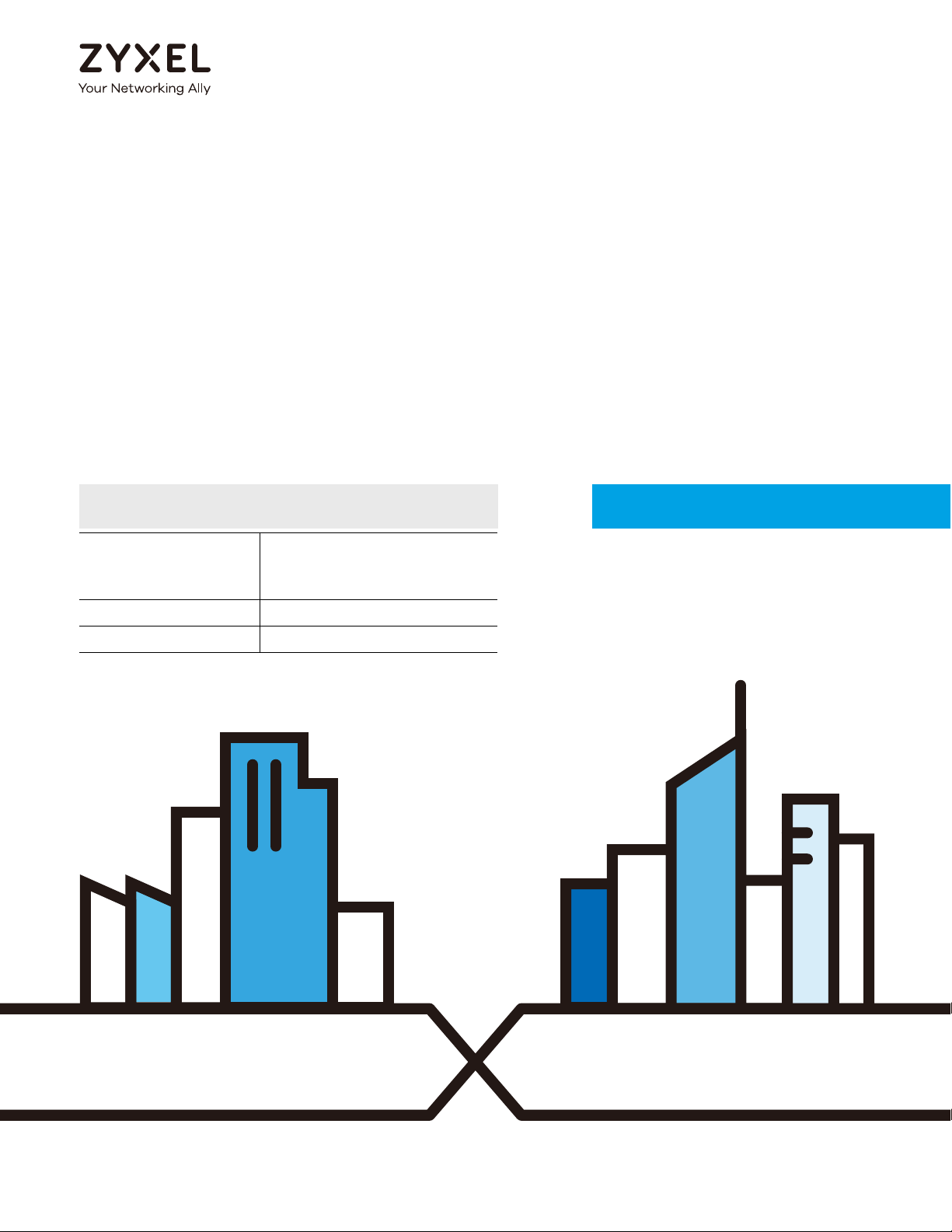
Default Login Details
CLI Reference Guide
NWA/WAC/WAX Series
802.11 a/b/g/n/ac/ax Access Point
LAN IP Address http://DHCP-assigned IP
OR
http://192.168.1.2
User Name admin
Password 1234
Version 6.00 Edition 1, 12/2019
Copyright © 2019 Zyxel Communications Corporation
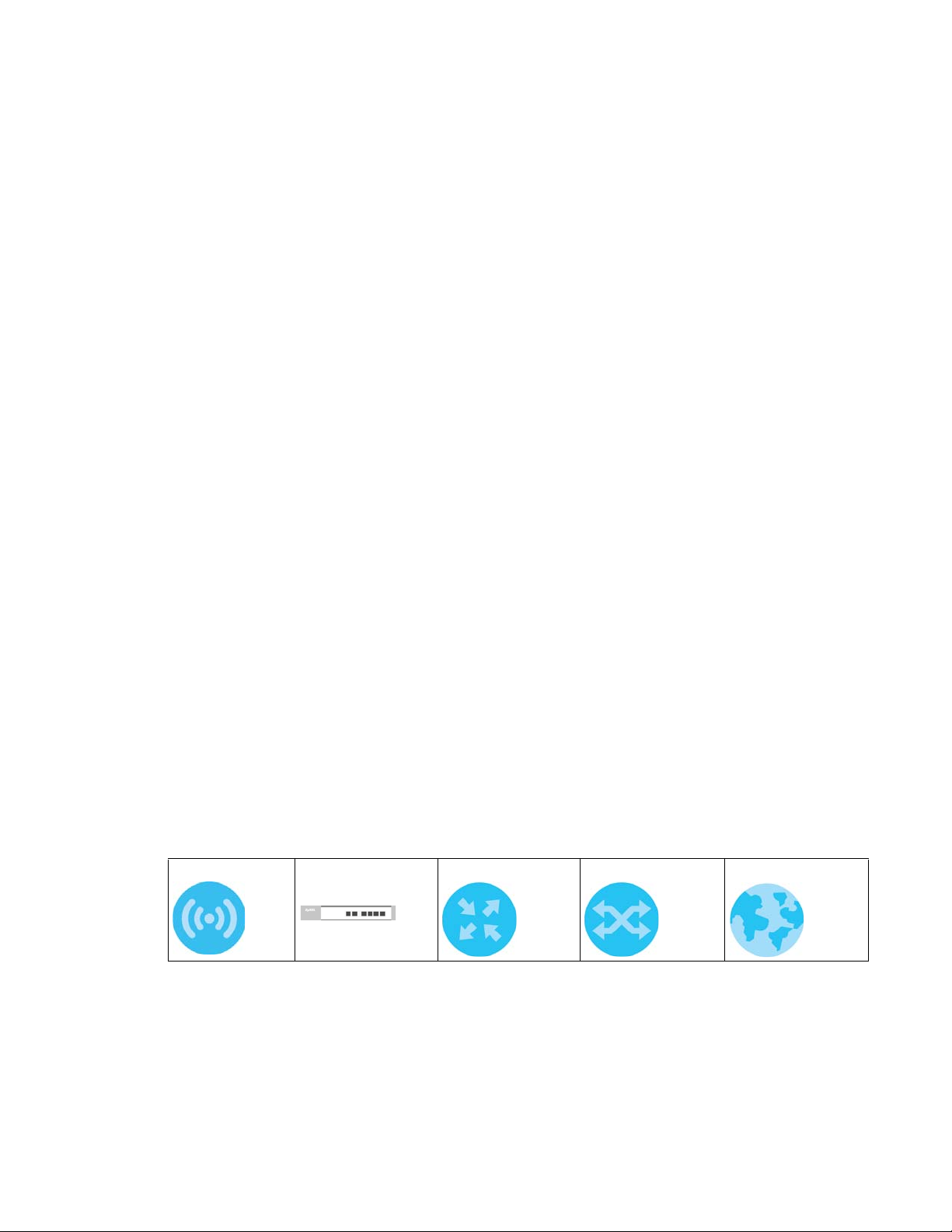
IMPORTANT!
READ CAREFULLY BEFORE USE.
KEEP THIS GUIDE FOR FUTURE REFERENCE.
This is a Reference Guide for a series of products intended for people who want to configure the Zyxel
Device via Command Line Interface (CLI).
Note: Some commands or command options in this guide may not be available in your
product. See your product's User’s Guide for a list of supported features. Every effort has
been made to ensure that the information in this guide is accurate.
Note: The version number on the cover page refers to the latest firmware version supported
by the Zyxel Device. This guide applies to versions 4.20, 4.21, 4.22, 4.30, 5.00, 5.10, 5.20,
5.25, 5.30, 5.40 and 6.00 at the time of writing.
How To Use This Guide
1 Read Chapter 2 on page 17 for how to access and use the CLI (Command Line Interface).
2 Read Chapter 3 on page 28 to learn about the CLI user and privilege modes.
Do not use commands not documented in this guide.
Related Documentation
•Quick Start Guide
The Quick Start Guide shows how to connect the Zyxel Device and access the Web Configurator.
• User’s Guide
The User’s Guide explains how to use the Web Configurator to configure the Zyxel Device.
Note: It is recommended you use the Web Configurator to configure the Zyxel Device.
Icons Used in Figures
Figures in this guide may use the following generic icons. The Zyxel Device icon is not an exact
representation of your device.
Zyxel Device AP Controller Router Switch Internet
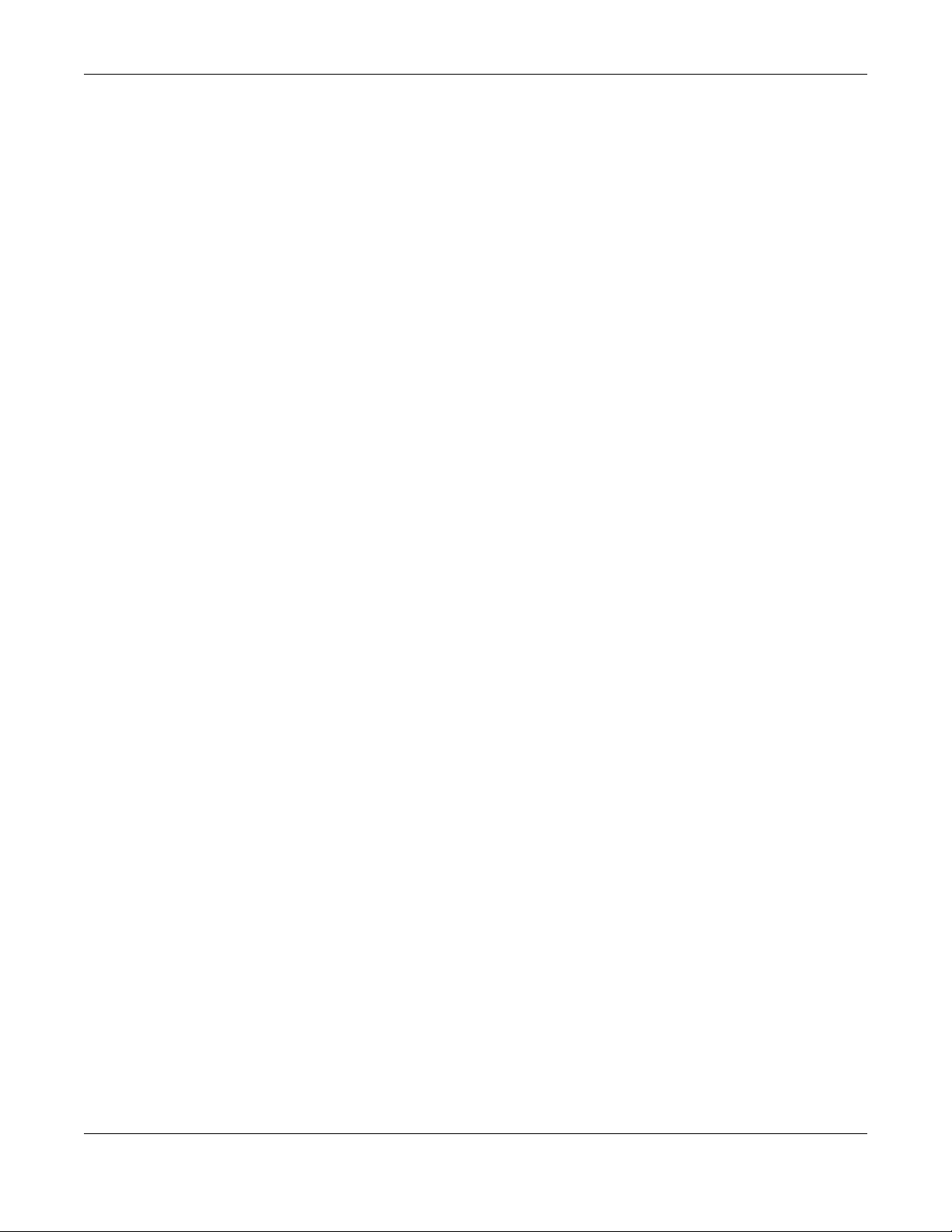
Contents Overview
Contents Overview
Introduction .......................................................................................................................................11
Getting to Know your Zyxel Device .................................................................................................... 12
Command Line Interface ................................ ....... ....... ....... ....... ....... ....... .............. ....... ....... .............. 17
User and Privilege Modes .................................................................................................................... 28
Reference ..........................................................................................................................................31
Object Reference ................................................................................................................................ 32
Status ......................................................................... ............................................................................. 34
Interfaces ................................................................................ ............................................................... 37
Storm Control ........................................................................................................................................ 43
NCC Discovery ...................................................................................................................................... 45
Users ....................................................................................................................................................... 47
AP Management .................................................................................................................................. 52
Wireless LAN Profiles .............................................................................................................................. 58
Rogue AP ............................................................................................................................................... 74
Wireless Frame Capture ....................................................................................................................... 78
Dynamic Channel Selection ............................................................................................................... 80
Wireless Load Balancing ...................................................................................................................... 81
Bluetooth ............................................................................................................................................... 84
Certificates ............................................................................................................................................ 86
System ................................................................ .................................................................................... 89
System Remote Management ............................................................................................................ 94
AAA Server .......................................................................................................................................... 100
Authentication Objects ..................................................................................................................... 106
File Manager ....................................................................................................................................... 109
Logs ...................................................................................................................................................... 121
Reports and Reboot ........................................................................................................................... 128
Session Timeout ................................................................................................................................... 133
LEDs ...................................................................................................................................................... 134
Antenna Switch ................................................ ....... ....... ....... ....... ....... ....... ....... ....... ....... ................... 136
Diagnostics .......................................................................................................................................... 138
Maintenance Tools .. ....... ....... ....... ....... ....... ...... ....... ....... ....... .............. ....... ....... ....... ....... ................... 140
Watchdog Timer ................................................................................................................................. 145
NWA/WAC/WAX Series CLI Reference Guide
3
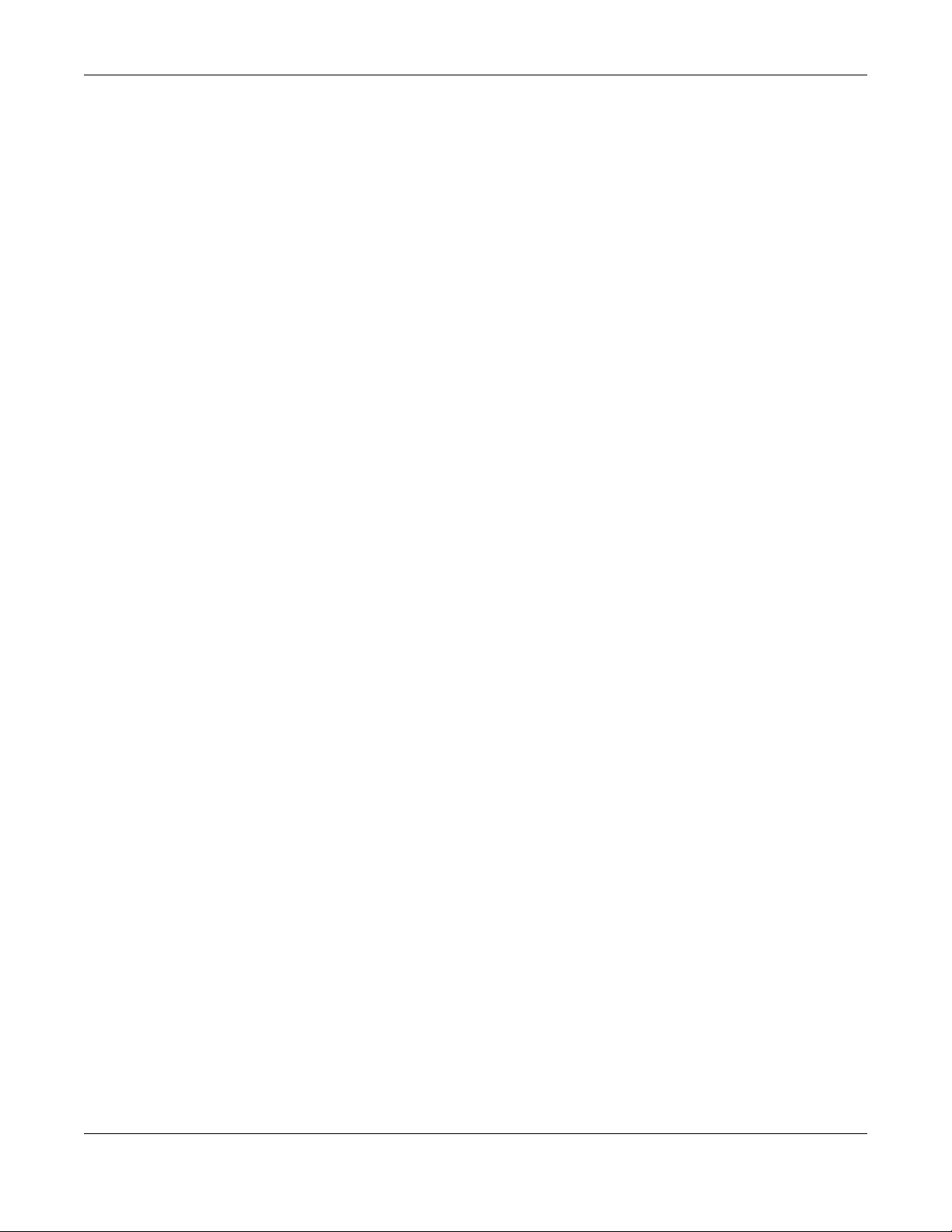
Table of Contents
Table of Contents
Contents Overview .............................................................................................................................3
Table of Contents.................................................................................................................................4
Part I: Introduction ..........................................................................................11
Chapter 1
Getting to Know your Zyxel Device .................................................................................................12
1.1 Overview ........................................................................................................................................ 12
1.1.1 Product Features ................................................................................................................... 12
Chapter 2
Command Line Interface..................................................................................................................17
2.1 Overview ......................................................................................................................................... 17
2.1.1 The Configuration File ........................................................................................................... 17
2.2 Accessing the CLI ........................................................................................................................... 17
2.2.1 Console Port .......................................................................................................................... 18
2.2.2 Telnet ...................................................................................................................................... 18
2.2.3 SSH (Secure SHell) .................................................................................................................. 19
2.3 How to Find Commands in this Guide .........................................................................................19
2.4 How Commands Are Explained ................................................................................................... 19
2.4.1 Background Information ...................................................................................................... 20
2.4.2 Command Input Values ....................................................................................................... 20
2.4.3 Command Summary ............................................................................................................ 20
2.4.4 Command Examples ............................................................................................................ 20
2.4.5 Command Syntax ................................................................................................................. 20
2.4.6 Changing the Password ....................................................................................................... 20
2.5 CLI Modes ........................................................................................................................................ 21
2.6 Shortcuts and Help ......................................................................................................................... 21
2.6.1 List of Available Commands ................................................................................................ 21
2.6.2 List of Sub-commands or Required User Input ................................................................... 22
2.6.3 Entering Partial Commands ................................................................................................. 22
2.6.4 Entering a ? in a Command ................................................................................................23
2.6.5 Command History ................................................................................................................. 23
2.6.6 Navigation ............................................................................................................................. 23
2.6.7 Erase Current Command ..................................................................................................... 23
2.6.8 The no Commands ............................................................................................................... 23
2.7 Input Values .................................................................................................................................... 23
NWA/WAC/WAX Series CLI Reference Guide
4

Table of Contents
2.8 Saving Configuration Changes .................................................................................................... 27
2.9 Logging Out .................................................................................................................................... 27
Chapter 3
User and Privilege Modes .................................................................................................................28
3.1 User And Privilege Modes .............................................................................................................. 28
3.1.1 Debug Commands ............................................................................................................... 29
Part II: Reference ............................................................................................31
Chapter 4
Object Reference ................................ ... ...........................................................................................32
4.1 Object Reference Commands ..................................................................................................... 32
4.1.1 Object Reference Command Example ............................................................................. 33
Chapter 5
Status...................................................................................................................................................34
Chapter 6
Interfaces............................................................................................................................................37
6.1 Interface Overview ........................................................................................................................ 37
6.2 Interface General Commands Summary .................................................................................... 37
6.2.1 Basic Interface Properties and IP Address Commands .................................................... 38
6.3 Port Commands .............................................................................................................................. 40
6.3.1 Port Command Examples ....................................................................................................41
Chapter 7
Storm Control......................................................................................................................................43
7.1 Overview ......................................................................................................................................... 43
7.2 Storm Control Commands ............................................................................................................. 43
7.2.1 Storm Control Command Examples ................................................................................... 44
Chapter 8
NCC Discovery...................................................................................................................................45
8.1 Overview ......................................................................................................................................... 45
8.2 NCC Discovery Commands .......................................................................................................... 45
8.2.1 NCC Discovery Command Example .................................................................................. 46
Chapter 9
Users....................................................................................................................................................47
9.1 User Account Overview ................................................................................................................. 47
9.1.1 User Types ............................................................................................................................... 47
NWA/WAC/WAX Series CLI Reference Guide
5

Table of Contents
9.2 User Commands Summary ............................................................................................................ 47
9.2.1 Username and User Commands ......................................................................................... 48
9.2.2 User Setting Commands ....................................................................................................... 49
9.2.3 Additional User Commands .................................................................................................50
Chapter 10
AP Management................................................................................................................................52
10.1 AP Management Overview ........................................................................................................ 52
10.2 AP Management Commands ....................................................................................................54
10.3 AP Management Client Commands ......................................................................................... 56
10.3.1 AP Management Client Commands Example ............................................................... 57
Chapter 11
Wireless LAN Profiles ..........................................................................................................................58
11.1 Wireless LAN Profiles Overview .................................................................................................... 58
11.2 AP Radio & Monitor Profile Commands ..................................................................................... 58
11.2.1 AP radio & Monitor Profile Commands Example ............................................................ 63
11.3 SSID Profile Commands ................................................................................................................ 64
11.3.1 SSID Profile Example ............................................................................................................ 66
11.4 Security Profile Commands ......................................................................................................... 67
11.4.1 Security Profile Example ..................................................................................................... 70
11.5 MAC Filter Profile Commands ..................................................................................................... 71
11.5.1 MAC Filter Profile Example ................................................................................................. 71
11.6 Layer-2 Isolation Profile Commands ........................................................................................... 72
11.6.1 Layer-2 Isolation Profile Example .......................................................................................72
11.7 WDS Profile Commands ............................................................................................................... 73
11.7.1 WDS Profile Example ........................................................................................................... 73
Chapter 12
Rogue AP............................................................................................................................................74
12.1 Rogue AP Detection Overview ................................................................................................... 74
12.2 Rogue AP Detection Commands ...............................................................................................74
12.2.1 Rogue AP Detection Examples ......................................................................................... 75
12.3 Rogue AP Containment Overview .............................................................................................76
12.4 Rogue AP Containment Commands ......................................................................................... 77
12.4.1 Rogue AP Containment Example ..................................................................................... 77
Chapter 13
Wireless Frame Capture....................................................................................................................78
13.1 Wireless Frame Capture Overview ............................................................................................. 78
13.2 Wireless Frame Capture Commands ......................................................................................... 78
13.2.1 Wireless Frame Capture Examples .................................................................................... 79
NWA/WAC/WAX Series CLI Reference Guide
6

Table of Contents
Chapter 14
Dynamic Channel Selection.............................................................................................................80
14.1 DCS Overview ............................................................................................................................... 80
14.2 DCS Commands ........................................................................................................................... 80
Chapter 15
Wireless Load Balancing ...................................................................................................................81
15.1 Wireless Load Balancing Overview ............................................................................................ 81
15.2 Wireless Load Balancing Commands ........................................................................................ 81
15.2.1 Wireless Load Balancing Examples ................................................................................... 83
Chapter 16
Bluetooth.............................................................................................................................................84
16.1 Bluetooth Overview ...................................................................................................................... 84
16.2 Bluetooth Commands .................................................................................................................. 85
16.2.1 Bluetooth Commands Example ........................................................................................ 85
Chapter 17
Certificates .........................................................................................................................................86
17.1 Certificates Overview .................................................................................................................. 86
17.2 Certificate Commands ................................................................................................................ 86
17.3 Certificates Commands Input Values ........................................................................................86
17.4 Certificates Commands Summary .............................................................................................87
17.5 Certificates Commands Examples ............................................................................................. 88
Chapter 18
System.................................................................................................................................................89
18.1 System Overview .......................................................................................................................... 89
18.2 Host Name Commands ............................................................................................................... 89
18.3 Roaming Group Commands ...................................................................................................... 90
18.4 Time and Date ............................................................................................................................. 90
18.4.1 Date/Time Commands ....................................................................................................... 90
18.5 Console Port Speed .................................................................................................................... 91
18.6 DNS Overview .............................................................................................................................. 91
18.6.1 DNS Commands .................................................................................................................. 92
18.6.2 DNS Command Example ................................................................................................... 93
18.7 Power Mode .................................................................................................................................. 93
Chapter 19
System Remote Management..........................................................................................................94
19.1 System Timeout ............................................................................................................................. 94
19.2 HTTP/HTTPS Commands ................................................................................................................ 94
19.2.1 HTTP/HTTPS Command Examples ...................................................................................... 95
NWA/WAC/WAX Series CLI Reference Guide
7
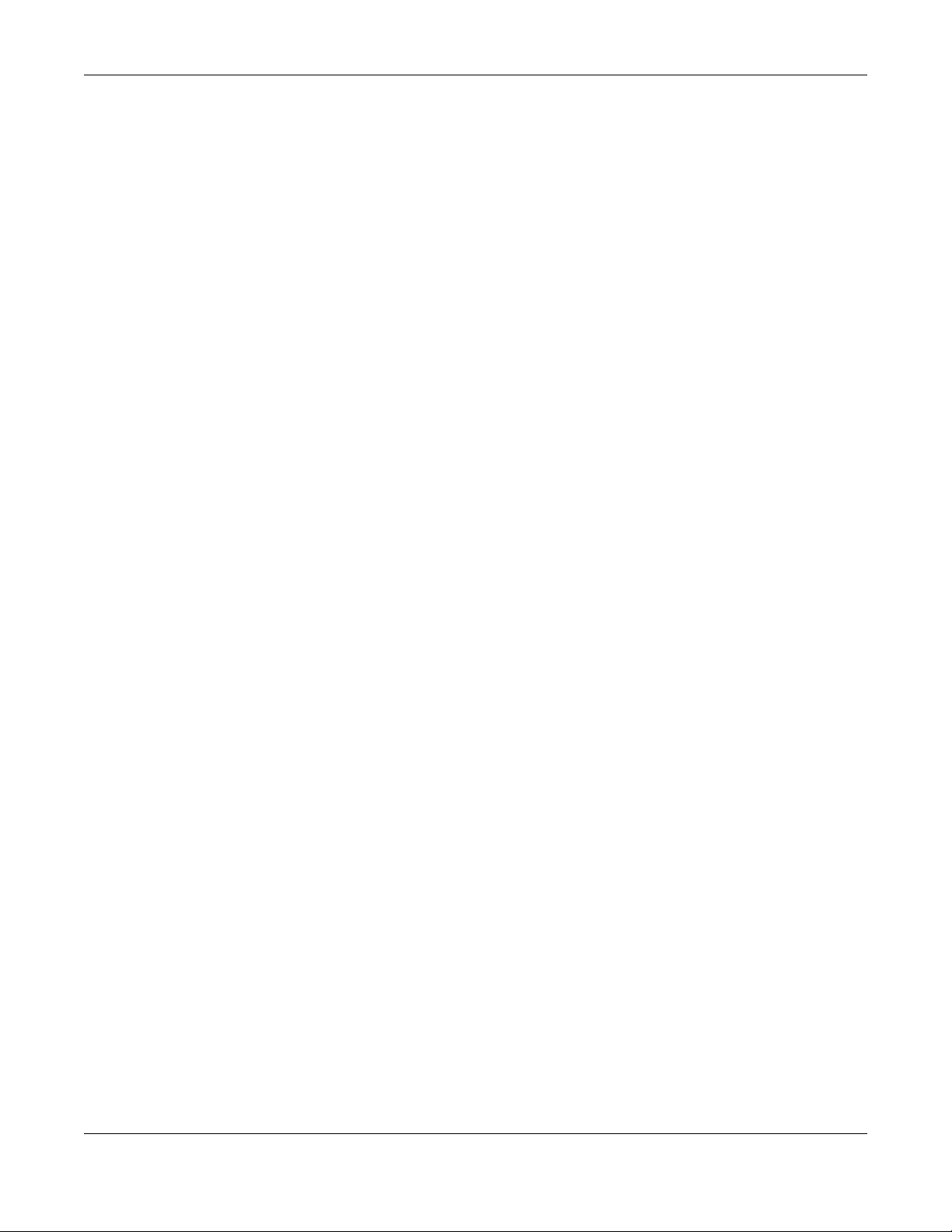
Table of Contents
19.3 SSH .................................................................................................................................................. 96
19.3.1 SSH Implementation on the Zyxel Device ........................................................................ 96
19.3.2 Requirements for Using SSH ................................................................................................ 96
19.3.3 SSH Commands ................................................................................................................... 96
19.3.4 SSH Command Examples ................................................................................................... 96
19.4 Telnet ............................................................................................................................................. 97
19.5 Telnet Commands ........................................................................................................................ 97
19.5.1 Telnet Commands Examples ............................................................................................. 97
19.6 Configuring FTP ............................................................................................................................ 97
19.6.1 FTP Commands ................................................................................................................... 98
19.6.2 FTP Commands Examples .................................................................................................. 98
19.7 SNMP ............................................................................................................................................. 98
19.7.1 Supported MIBs ................................................................................................................... 98
19.7.2 SNMP Traps ........................................................................................................................... 99
19.7.3 SNMP Commands ............................................................................................................... 99
Chapter 20
AAA Server .................... ............................................. ... .... .... ...........................................................100
20.1 AAA Server Overview ................................................................................................................. 100
20.2 Authentication Server Command Summary ........................................................................... 100
20.2.1 radius-server Commands ................................................................................................. 100
20.2.2 radius-server Command Example .................................................................................. 101
20.2.3 aaa group server ad Commands ................................................................................... 101
20.2.4 aaa group server ldap Commands ................................................................................ 102
20.2.5 aaa group server radius Commands ............................................................................. 104
20.2.6 aaa group server Command Example .......................................................................... 105
Chapter 21
Authentication Objects...................................................................................................................106
21.1 Authentication Objects Overview ............................................................................................ 106
21.2 aaa authentication Commands .............................................................................................. 106
21.2.1 aaa authentication Command Example ...................................................................... 107
21.3 test aaa Command ................................................................................................................... 107
21.3.1 Test a User Account Command Example ...................................................................... 108
Chapter 22
File Manager ....................................................................................................................................109
22.1 File Directories ............................................................................................................................. 109
22.2 Configuration Files and Shell Scripts Overview ...................................................................... 109
22.2.1 Comments in Configuration Files or Shell Scripts ........................................................... 110
22.2.2 Errors in Configuration Files or Shell Scripts ..................................................................... 111
22.2.3 Zyxel Device Configuration File Details .......................................................................... 111
22.2.4 Configuration File Flow at Restart ................................................................................... 111
NWA/WAC/WAX Series CLI Reference Guide
8

Table of Contents
22.3 File Manager Commands Input Values ................................................................................... 112
22.4 File Manager Commands Summary ........................................................................................ 112
22.5 File Manager Command Example ........................................................................................... 113
22.6 FTP File Transfer ............................................................................................................................ 113
22.6.1 Command Line FTP File Upload ....................................................................................... 113
22.6.2 Command Line FTP Configuration File Upload Example ............................................. 114
22.6.3 Command Line FTP File Download ................................................................................. 114
22.6.4 Command Line FTP Configuration File Download Example ........................................ 115
22.7 Zyxel Device File Usage at Startup ........................................................................................... 115
22.8 Notification of a Damaged Recovery Image or Firmware ................................ ................... 116
22.9 Restoring the Recovery Image ................................................................................................. 117
22.10 Restoring the Firmware ............................................................................................................ 118
Chapter 23
Logs...................................................................................................................................................121
23.1 Log Commands Summary ......................................................................................................... 121
23.1.1 Log Entries Commands ....................................................................................................122
23.1.2 System Log Commands ................................................................................................... 122
23.1.3 Debug Log Commands ................................................................................................... 123
23.1.4 Remote Syslog Server Log Commands .......................................................................... 124
23.1.5 E-mail Profile Log Commands ......................................................................................... 124
23.1.6 Console Port Log Commands ......................................................................................... 126
23.1.7 Access Point Logging Commands ................................................................................. 126
Chapter 24
Reports and Reboot........................................... .... .... ... ...................................................................128
24.1 Report Commands Summary ...................................................................................................128
24.1.1 Report Commands ........................................................................................................... 128
24.1.2 Report Command Examples ........................................................................................... 129
24.2 Email Daily Report Commands ................................................................................................. 129
24.2.1 Email Daily Report Example ............................................................................................. 131
24.3 Reboot ......................................................................................................................................... 132
Chapter 25
Session Timeout.......... ... ................................................ ...................................................................133
25.1 Session Timeout Commands ..................................................................................................... 133
25.1.1 Session Timeout Commands Example ............................................................................ 133
Chapter 26
LEDs ...................................................................................................................................................134
26.1 LED Suppression Mode ............................................................................................................... 134
26.2 LED Suppression Commands ..................................................................................................... 134
26.2.1 LED Suppression Commands Example ........................................................................... 134
NWA/WAC/WAX Series CLI Reference Guide
9
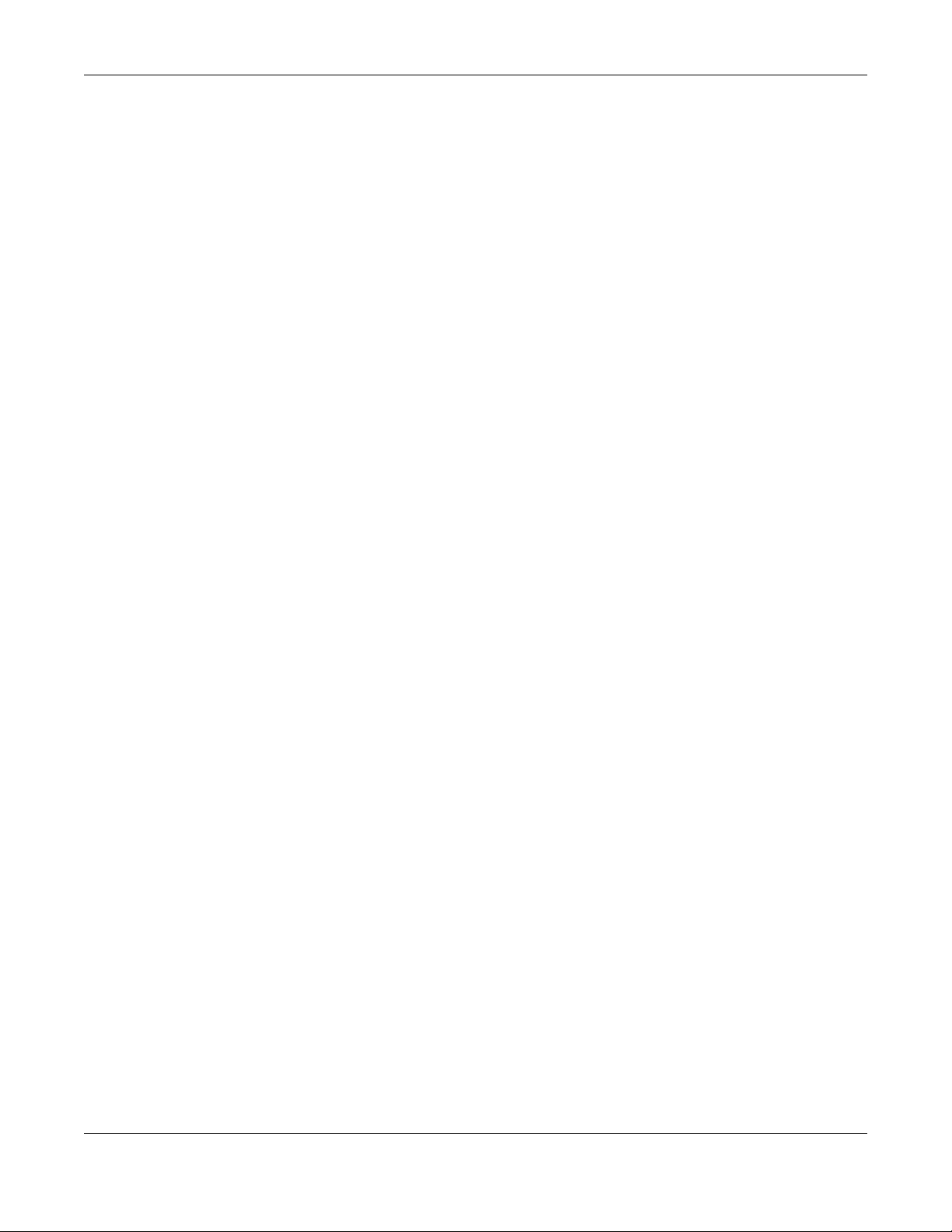
Table of Contents
26.3 LED Locator ................................................................................................................................. 134
26.4 LED Locator Commands ............................................................................................................ 135
26.4.1 LED Locator Commands Example .................................................................................. 135
Chapter 27
Antenna Switch................................................................................................................................136
27.1 Antenna Switch Overview ......................................................................................................... 136
27.2 Antenna Switch Commands ..................................................................................................... 136
27.2.1 Antenna Switch Commands Examples .......................................................................... 137
Chapter 28
Diagnostics.......................................................................................................................................138
28.1 Diagnostics Overview ................................................................................................................ 138
28.2 Diagnosis Commands ................................................................................................................ 138
28.2.1 Diagnosis Commands Examples ..................................................................................... 138
Chapter 29
Maintenance Tools ...................... .... ................................................................................................140
29.0.1 Command Examples ........................................................................................................141
Chapter 30
Watchdog Timer............................... .... ... .... ............................................ .... ... .... ..............................145
30.1 Hardware Watchdog Timer ........................................................ ....... ....... ....... ....... ....... ............ 145
30.2 Software Watchdog Timer ........................................................................ ....... ....... ....... ............ 145
30.3 Application Watchdog .............................................................................................................. 146
30.3.1 Application Watchdog Commands Example ............................................................... 147
List of Commands (Alphabetical) ..................................................................................................148
NWA/WAC/WAX Series CLI Reference Guide
10

PART I
Introduction
11
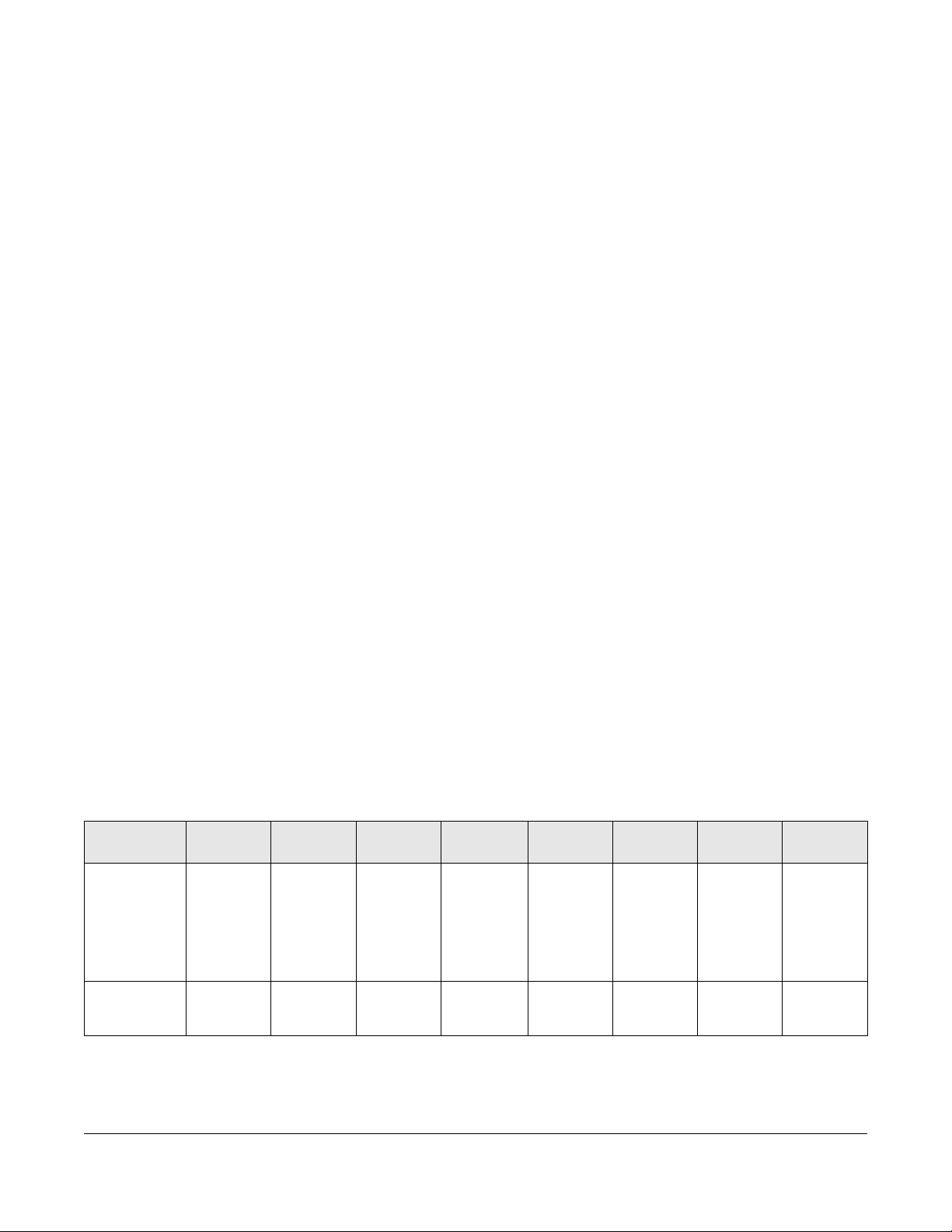
Getting to Know your Zyxel
1.1 Overview
Your Zyxel Device is a wireless AP (Access Point). It extends the range of your existing wired network
without additional wiring, providing easy network access to mobile users.
You can set the Zyxel Device to operate in either standalone AP or managed AP mode. When the Zyxel
Device is in standalone AP mode, it can serve as a normal AP, as an RF monitor to search for rouge APs
to help eliminate network threats (if it supports monitor mode and rogue APs detection/containment), or
even as a root AP or a wireless repeater to esta blish wireless links with other APs in a WDS (Wireless
Distribution System). A WDS is a wireless connection between two or more APs.
CHAPTER 1
Device
Your Zyxel Device’s business-class reliability, SMB features, and centralized wireless management make it
ideally suited for advanced service delivery in mission-critical networks. It uses Multiple BSSID and VLAN
to provide simultaneous independent virtual APs. Additionally, innovations in roaming technology and
QoS features eliminate voice call disruptions.
The Zyxel Device controls network access with Media Access Control (MAC) address filtering, and rogue
Access Point (AP) detection. It also provides a high level of network traffic security, supporting IEEE
802.1x, Wi-Fi Protected Access 2 and Wired Equivalent Privacy (WEP) data encryption.
1.1.1 Product Features
The following tables list model specific features.
Table 1 Zyxel Device 1000/5000 Series Comparison Table
FEATURES
Supported
Wireless
Standards
Supported
Frequency
Bands
NWA1123-
ACV2
IEEE 802.11a
IEEE 802.11b
IEEE 802.11g
IEEE 802.11n
IEEE
802.11ac
2.4 GHz
5 GHz
NWA1123-
AC PRO
IEEE 802.11a
IEEE 802.11b
IEEE 802.11g
IEEE 802.11n
IEEE
802.11ac
2.4 GHz
5 GHz
NWA1123-
AC HD
IEEE 802.11a
IEEE 802.11b
IEEE 802.11g
IEEE 802.11n
IEEE
802.11ac
2.4 GHz
5 GHz
NWA110AXNWA1302-ACNWA5123-ACNWA5123-
IEEE 802.11a
IEEE 802.11b
IEEE 802.11g
IEEE 802.11n
802.11ac
802.11ax
IEEE
IEEE
2.4 GHz
5 GHz
IEEE 802.11a
IEEE 802.11b
IEEE 802.11g
IEEE 802.11n
IEEE
802.11ac
2.4 GHz
5 GHz
IEEE 802.11a
IEEE 802.11b
IEEE 802.11g
IEEE 802.11n
IEEE
802.11ac
2.4 GHz
5 GHz
AC HD
IEEE 802.11a
IEEE 802.11b
IEEE 802.11g
IEEE 802.11n
IEEE
802.11ac
2.4 GHz
5 GHz
WAC5302
D-S
IEEE 802.11a
IEEE 802.11b
IEEE 802.11g
IEEE 802.11n
IEEE
802.11ac
2.4 GHz
5 GHz
NWA/WAC/WAX Series CLI Reference Guide
12
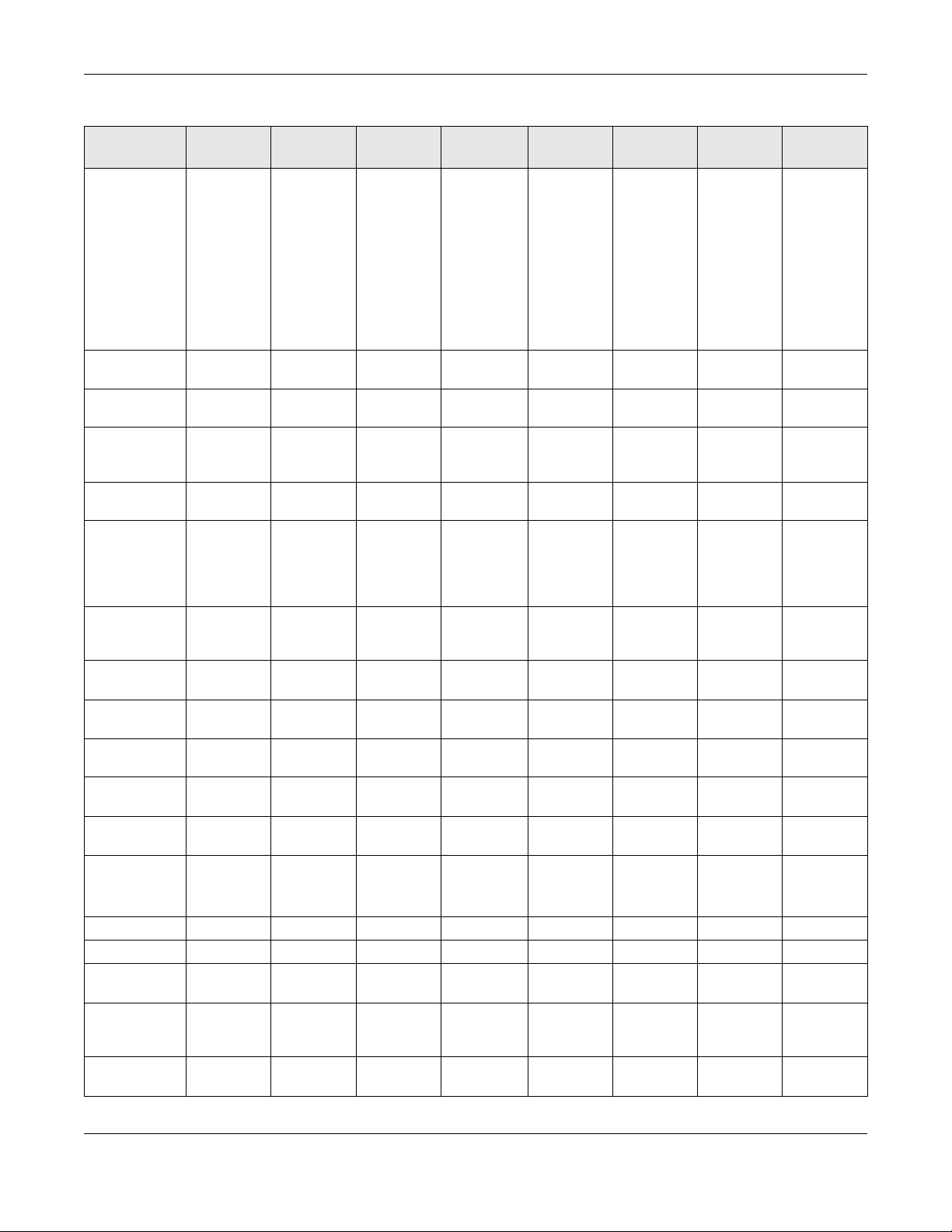
Chapter 1 Getting to Know your Zyxel Device
Table 1 Zyxel Device 1000/5000 Series Comparison Table
FEATURES
Available
Security
Modes
Number of
SSID Profiles
Number of
Wireless Radios
Monitor Mode
& Rogue APs
Containment
Rogue AP
Detection
WDS (Wireless
Distribution
System) - Root
AP & Repeater
Modes
Tunnel
Forwarding
Mode
Layer-2
Isolation
Supported PoE
Standards
Power
Detection
External
Antennas
Internal
Antennas
Antenna
Switch
Console Port 4-Pin Serial 4-Pin Serial 4-Pin Serial 4-Pin Serial 4-Pin Serial 4-Pin Serial 4-Pin Serial 4-Pin Serial
LED Locator Yes Yes Yes Yes Yes Yes Yes Yes
LED
Suppression
AC (AP
Controller)
Discovery
NebulaFlex
PRO
NWA1123-
WPA2-MIX
WPA2-PSK
WPA2-PSK-
A
IEEE 802.3af
IEEE 802.3at
ACV2
None
WEP
WPA2
MIX
64 64 64 64 64 64 64 64
22222222
No No No No No Yes No No
Yes Yes Yes Yes Yes Yes Yes Yes
Yes Yes Yes No Yes Yes Yes Yes
No No No No No No No No
Yes Yes Yes Yes Yes Yes Yes Yes
No No Yes Yes Yes No Yes Yes
No No No No No No No No
Yes Yes Yes Yes Yes Yes Yes Yes
No
Yes Yes Yes Yes Yes Yes Yes Yes
No No No No No Yes Yes Yes
No No No No No No Yes No
NWA1123-
AC PRO
None
WEP
WPA2
WPA2-MIX
WPA2-PSK
WPA2-PSK-
MIX
IEEE 802.3af
IEEE 802.3at
Yes
(per radio +
physical
switch)
NWA1123-
AC HD
None
WEP
WPA2
WPA2-MIX
WPA2-PSK
WPA2-PSK-
MIX
IEEE 802.3af
IEEE 802.3at
No No No No No No
NWA110AXNWA1302-ACNWA5123-ACNWA5123-
AC HD
None
WEP
WPA2
WPA2-MIX
WPA2-PSK
WPA2-PSK-
MIX
Enhanced-
open
WPA3-
enterprise
WPA3-
personal
IEEE 802.3af
IEEE 802.3at
None
WEP
WPA2
WPA2-MIX
WPA2-PSK
WPA2-PSK-
MIX
IEEE 802.3af
IEEE 802.3at
None
WEP
WPA2
WPA2-MIX
WPA2-PSK
WPA2-PSK-
MIX
IEEE 802.3af
IEEE 802.3at
None
WEP
WPA2
WPA2-MIX
WPA2-PSK
WPA2-PSK-
MIX
IEEE 802.3af
IEEE 802.3at
WAC5302
D-S
None
WEP
WPA2
WPA2-MIX
WPA2-PSK
WPA2-PSK-
MIX
IEEE 802.3af
IEEE 802.3at
NWA/WAC/WAX Series CLI Reference Guide
13

Chapter 1 Getting to Know your Zyxel Device
Table 1 Zyxel Device 1000/5000 Series Comparison Table
FEATURES
NCC
Discovery
802.11r Fast
Roaming
Support
802.11k/v
Assisted
Roaming
Bluetooth Low
Energy (BLE)
USB Port for BLENoNoNoNoNoNoNoYes
Ethernet Storm
Control
GroundingNoNoYesYesNoNoYesNo
Maximum
number of log
messages
A. For NXC managed devices only. See the NXC User’s Guide for details.
NWA1123-
ACV2
Yes Yes Yes Yes Yes No Yes No
Yes Yes Yes Yes Yes Yes Yes Yes
Yes Yes Yes Yes Yes Yes Yes Yes
No No No No No No No Yes
No No Yes Yes No No Yes No
NWA1123-
AC PRO
NWA1123-
NWA110AXNWA1302-ACNWA5123-ACNWA5123-
AC HD
512 event logs and 1024 debug logs
AC HD
WAC5302
D-S
256 event
logs and 1
debug logs
Table 2 WAC 6000 Series Comparison Table
FEATURES
Supported Wireless
Standards
Supported Frequency
Bands
Available Security
Modes
Number of SSID Profile s 64 64 64 64 64 64 64
Number of Wireless
Radios
Monitor Mode & Rogue
APs Containment
Rogue AP Detection Yes Yes Yes Yes Yes Yes Yes
WDS (Wireless
Distribution System) Root AP & Repeater
Modes
Tunnel Forwarding
Mode
Layer-2 Isolation Yes Yes Yes Yes Yes Yes Yes
A
WAC6103D-IWAC6303D-SWAC6502D-EWAC6502D-SWAC6503D-SWAC6552D-SWAC6553D
IEEE 802.11a
IEEE 802.11b
IEEE 802.11g
IEEE 802.11n
IEEE
802.11ac
2.4 GHz
5 GHz
None
WEP
WPA2
WPA2-MIX
WPA2-PSK
WPA2-PSK-
MIX
2222222
Yes No Yes Yes Yes Yes Yes
Yes Yes Yes Yes Yes Yes Yes
Yes Yes Yes Yes Yes Yes Yes
IEEE 802.11a
IEEE 802.11b
IEEE 802.11g
IEEE 802.11n
IEEE
802.11ac
2.4 GHz
5 GHz
None
WEP
WPA2
WPA2-MIX
WPA2-PSK
WPA2-PSK-
MIX
IEEE 802.11a
IEEE 802.11b
IEEE 802.11g
IEEE 802.11n
IEEE
802.11ac
2.4 GHz
5 GHz
None
WEP
WPA2
WPA2-MIX
WPA2-PSK
WPA2-PSK-
MIX
IEEE 802.11a
IEEE 802.11b
IEEE 802.11g
IEEE 802.11n
IEEE
802.11ac
2.4 GHz
5 GHz
None
WEP
WPA2
WPA2-MIX
WPA2-PSK
WPA2-PSK-
MIX
IEEE 802.11a
IEEE 802.11b
IEEE 802.11g
IEEE 802.11n
IEEE
802.11ac
2.4 GHz
5 GHz
None
WEP
WPA2
WPA2-MIX
WPA2-PSK
WPA2-PSK-
MIX
IEEE 802.11a
IEEE 802.11b
IEEE 802.11g
IEEE 802.11n
IEEE
802.11ac
2.4 GHz
5 GHz
None
WEP
WPA2
WPA2-MIX
WPA2-PSK
WPA2-PSK-
MIX
IEEE 802.11a
IEEE 802.11b
IEEE 802.11g
IEEE 802.11n
802.11ac
2.4 GHz
5 GHz
None
WPA2
WPA2-MIX
WPA2-PSK
WPA2-PSK-
-E
IEEE
WEP
MIX
NWA/WAC/WAX Series CLI Reference Guide
14
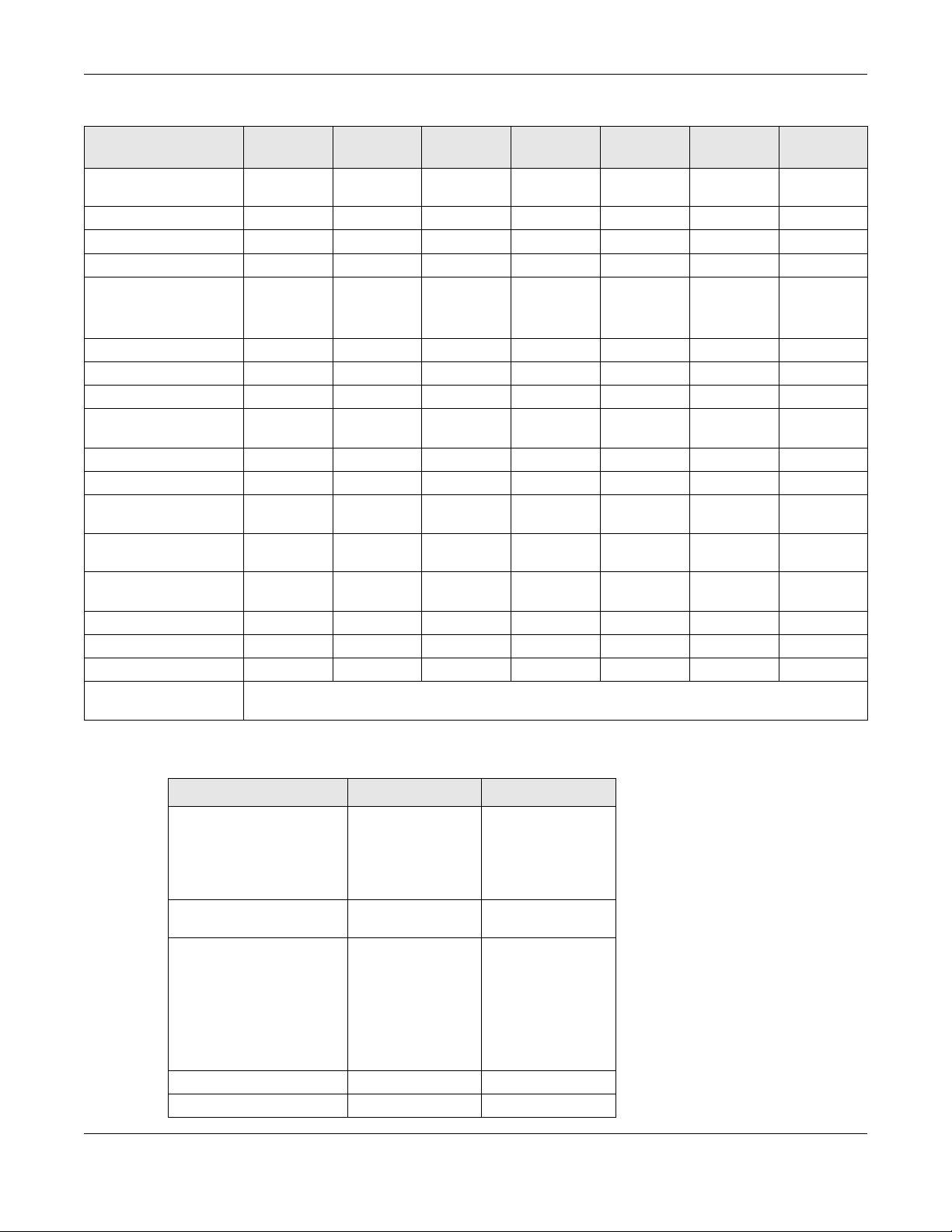
Chapter 1 Getting to Know your Zyxel Device
Table 2 WAC 6000 Series Comparison Table
FEATURES
Supported PoE
Standards
Power Detection No Yes Yes Yes Yes Yes Yes
External Antennas No No Yes No No No Yes
Internal Antennas Yes Yes No Yes Yes Yes No
Antenna Switch Yes
Console Port 4-Pin Serial 4-Pin Serial RJ-45 serial RJ-45 serial RJ-45 serial RJ-45 serial RJ-45 serial
LED Locator Yes Yes Yes Yes Yes Yes Yes
LED Suppression Yes Yes Yes Yes Yes Yes Yes
AC (AP Controller)
Discovery
NebulaFlex PRO Yes Yes Yes Yes Yes Yes Yes
NCC Discovery Yes Yes Yes Yes Yes Yes Yes
802.11r Fast Roaming
Support
802.11k/v Assisted
Roaming
Bluetooth Low Energy
(BLE)
USB Port for BLE NoNoNoNoNoNoNo
Ethernet Storm Control No Yes No No No No No
Grounding No Yes Yes Yes No Yes Yes
Maximum number of log
messages
WAC6103D-IWAC6303D-SWAC6502D-EWAC6502D-SWAC6503D-SWAC6552D-SWAC6553D
-E
IEEE 802.3af
IEEE 802.3at
(per radio +
physical
switch)
Yes Yes Yes Yes Yes Yes Yes
Yes Yes Yes Yes Yes Yes Yes
Yes Yes Yes Yes Yes Yes Yes
NoYesNoNoNoNoNo
IEEE 802.3af
IEEE 802.3at
No No No No No No
IEEE 802.3af
IEEE 802.3at
512 event logs and 1024 debug logs
IEEE 802.3af
IEEE 802.3at
IEEE 802.3af
IEEE 802.3at
IEEE 802.3af
IEEE 802.3at
IEEE 802.3af
IEEE 802.3at
A. For NXC managed devices only. See the NXC User’s Guide for details.
Table 3 WAX 500/600 Series Comparison Table
FEATURES WAX510D WAX650S
Supported Wireless
Standards
Supported Frequency
Bands
Available Security Modes None
Number of SSID Profiles 64 64
Number of Wireless Radios 2 2
IEEE 802.11a
IEEE 802.11b
IEEE 802.11g
IEEE 802.11n
IEEE 802.11ac
IEEE 802.11ax
2.4 GHz
5 GHz
WEP
WPA2
WPA2-MIX
WPA2-PSK
WPA2-PSK-MIX
Enhanced-open
WPA3-enterprise
WPA3-personal
WPA2-PSK-MIX
Enhanced-open
WPA3-enterprise
WPA3-personal
NWA/WAC/WAX Series CLI Reference Guide
15
IEEE 802.11a
IEEE 802.11b
IEEE 802.11g
IEEE 802.11n
IEEE 802.11ac
IEEE 802.11ax
2.4 GHz
5 GHz
None
WEP
WPA2
WPA2-MIX
WPA2-PSK
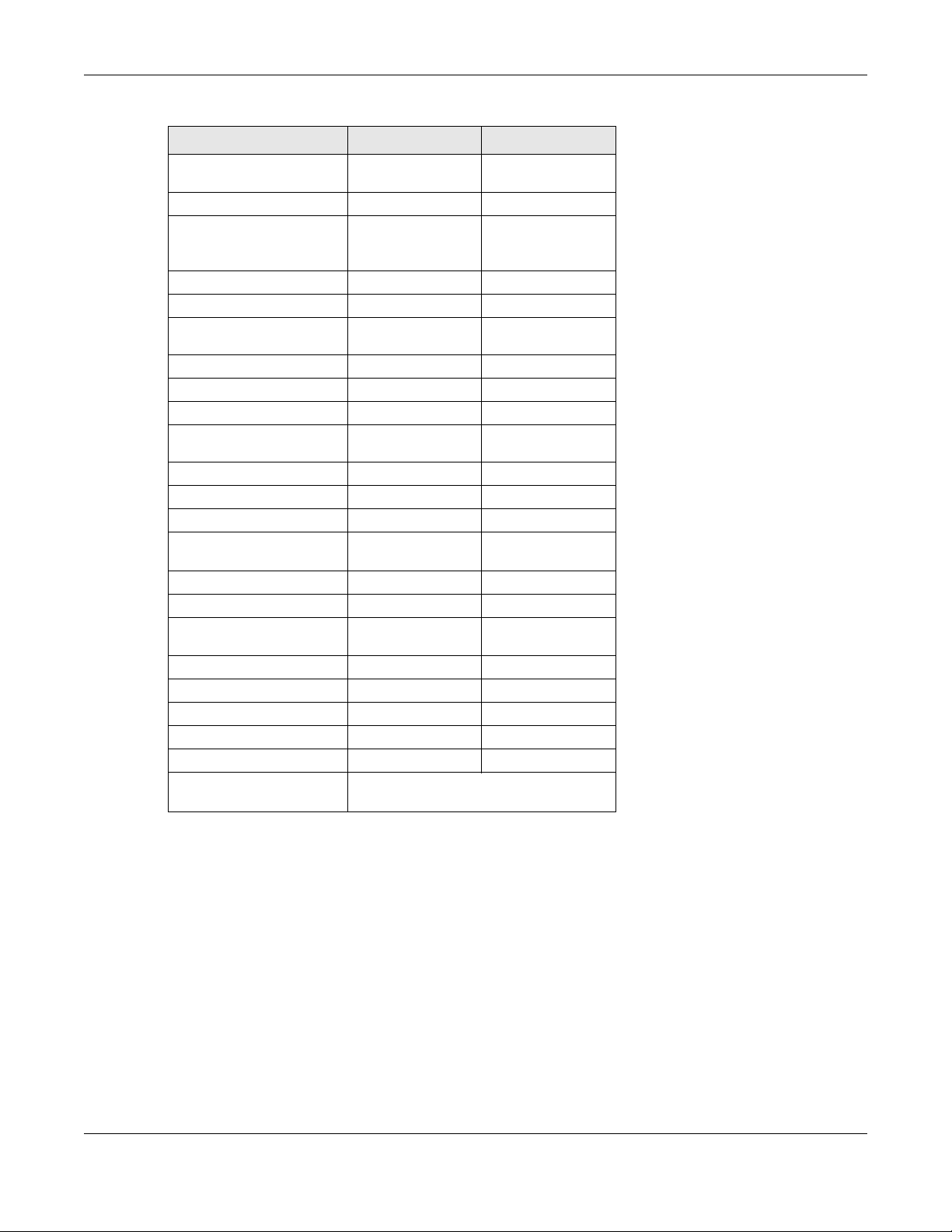
Chapter 1 Getting to Know your Zyxel Device
Table 3 WAX 500/600 Series Comparison Table
FEATURES WAX510D WAX650S
Monitor Mode & Rogue APs
Containment
Rogue AP Detection Yes Yes
WDS (Wireless Distribution
System) - Root AP &
Repeater Modes
Tunnel Forwarding Mode Yes Yes
Layer-2 Isolation Yes Yes
Supported PoE Standards
Power Detection Yes Yes
External Antennas No No
Internal Antennas Yes Yes
Antenna Switch Yes
Console Port 4-Pin Serial 4-Pin Serial
LED Locator Yes Yes
LED Suppression Yes Yes
AC (AP Controller)
Discovery
NebulaFlex PRO Yes Yes
NCC Discovery Yes Yes
802.11r Fast Roaming
Support
802.11k/v Assisted Roaming Yes Yes
Bluetooth Low Energy (BLE) No Yes
USB Port for BLE No No
Ethernet Storm Control Yes Yes
Grounding Yes Yes
Maximum number of log
messages
A. For NXC managed devices only. See the NXC User’s Guide for details.
A
No No
No No
IEEE 802.3af
IEEE 802.3at
(per AP)
Yes Yes
Yes Yes
512 event logs and 1024 debug logs
IEEE 802.3at
IEEE 802.3bt
No
NWA/WAC/WAX Series CLI Reference Guide
16
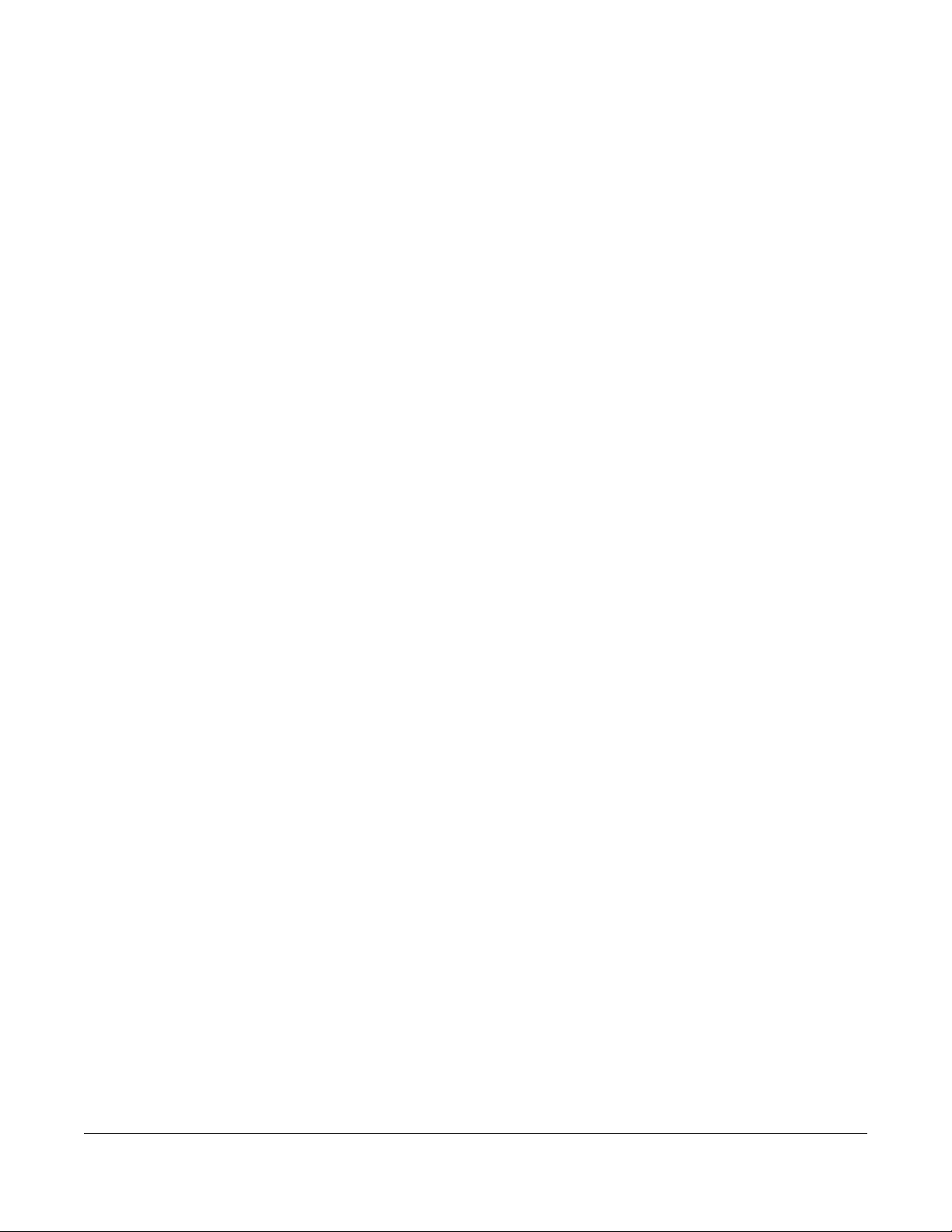
Command Line Interface
This chapter describes how to access and use the CLI (Command Line Interface).
2.1 Overview
If you have problems with your Zyxel Device, customer support may request that you issue some of these
commands to assist them in troubleshooting.
Use of undocumented commands or misconfiguration can damage the
Zyxel Device and possibly render it unusable.
2.1.1 The Configuration File
CHAPTER 2
When you configure the Zyxel Device using either the CLI (Command Line Interface) or the web
configurator, the settings are saved as a series of commands in a configuration file on the Zyxel Device.
You can store more than one configuration file on the Zyxel Device. However, only one configuration file
is used at a time.
You can perform the following with a configuration file:
• Back up Zyxel Device configuration once the Zyxel Device is set up to work in your network.
• Restore Zyxel Device configuration.
• Save and edit a configuration file and upload it to multiple Zyxel Devices in your network to have the
same settings.
Note: You may also edit a configuration file using a text editor.
2.2 Accessing the CLI
You can access the CLI using a terminal emulation program on a computer connected to the console
port, or access the Zyxel Device using Telnet or SSH (Secure SHell).
Note: The console port is not available in every model. Please check the User’s Guide or
datasheet, or refer to the product page at www.zyxel.com to see if your Zyxel Device
has a console port.
Note: The Zyxel Device might force you to log out of your session if reauthentication time,
lease time, or idle timeout is reached. See Chapter 9 on page 47 for more information
about these settings.
NWA/WAC/WAX Series CLI Reference Guide
17

2.2.1 Console Port
The default settings for the console port are as follows.
Table 4 Managing the Zyxel Device: Console Port
SETTING VALUE
Speed 115200 bps
Data Bits 8
Parity None
Stop Bit 1
Flow Control Off
When you turn on your Zyxel Device, it performs several internal tests as well as line initialization. You can
view the initialization information using the console port.
• Garbled text displays if your terminal emulation program’s speed is set lower than the Zyxel Device’s.
• No text displays if the speed is set higher than the Zyxel Device’s.
• If changing your terminal emulation program’s speed does not get anything to display, restart the
Zyxel Device.
• If restarting the Zyxel Device does not get anything to display, contact your local customer support.
Figure 1 Console Port Power-on Display
FLASH: AMD 16M
Chapter 2 Command Line Interface
BootModule Version: V1.13 | 06/25/2010 15:05:00
DRAM: Size = 256 Mbytes
DRAM POST: Testing: 262144K
After the initialization, the login screen displays.
Figure 2 Login Screen
Welcome to NWA5123-AC-HD
Username:
Enter the user name and password at the prompts.
Note: The default login username is admin and password is 1234. The username and password
2.2.2 Telnet
Use the following steps to Telnet into your Zyxel Device.
are case-sensitive.
1 If your computer is connected to the Zyxel Device over the Internet, skip to the next step. Make sure your
computer IP address and the Zyxel Device IP address are on the same subnet.
NWA/WAC/WAX Series CLI Reference Guide
18
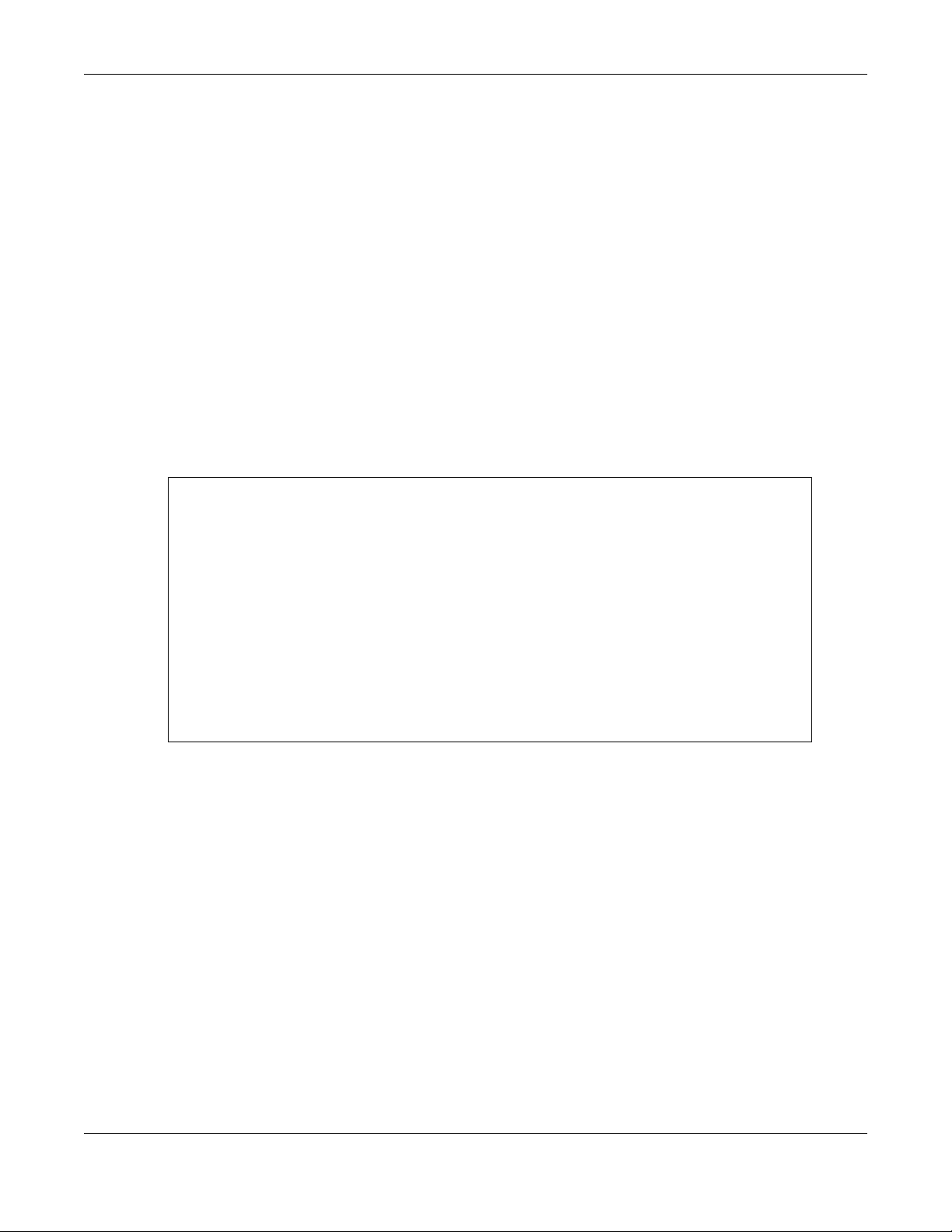
2 In Windows, click Start (usually in the bottom left corner) and Run. Then type telnet and the Zyxel
Device’s IP address. For example, enter
address).
3 Click OK. A login screen displays. Enter the user name and password at the prompts.
Note: The default login username is admin and password is 1234. The username and password
are case-sensitive.
2.2.3 SSH (Secure SHell)
You can use an SSH client program to access the CLI. The following figure shows an example using a
text-based SSH client program. Refer to the documentation that comes with your SSH program for
information on using it.
Note: The default login username is admin and password is 1234. The username and password
are case-sensitive.
Figure 3 SSH Login Example
C:\>ssh2 admin@192.168.1.2
Host key not found from database.
Key fingerprint:
xolor-takel-fipef-zevit-visom-gydog-vetan-bisol-lysob-cuvun-muxex
You can get a public key's fingerprint by running
% ssh-keygen -F publickey.pub
on the keyfile.
Are you sure you want to continue connecting (yes/no)? yes
Chapter 2 Command Line Interface
telnet 192.168.1.2 (the default static management IP
Host key saved to C:/Documents and Settings/user/Application Data/SSH/
hostkeys/
ey_22_192.168.1.2.pub
host key for 192.168.1.2, accepted by user Tue Aug 09 2005 07:38:28
admin's password:
Authentication successful.
2.3 How to Find Commands in this Guide
You can simply look for the feature chapter to find commands. In addition, you can use the List of
Commands (Alphabetical) at the end of the guide. This section lists the commands in alphabetical
order that they appear in this guide.
If you are looking at the CLI Reference Guide electronically, you might have additional options (for
example, bookmarks or Find...) as well.
2.4 How Commands Are Explained
Each chapter explains the commands for one keyword. The chapters are divided into the following
sections.
NWA/WAC/WAX Series CLI Reference Guide
19

Chapter 2 Command Line Interface
2.4.1 Background Information
Note: See the User’s Guide for background information about most features.
This section provides background information about features that you cannot configure in the web
configurator. In addition, this section identifies related commands in other chapters.
2.4.2 Command Input Values
This section lists common input values for the commands for the feature in one or more tables
2.4.3 Command Summary
This section lists the commands for the feature in one or more tables.
2.4.4 Command Examples
This section contains any examples for the commands in this feature.
2.4.5 Command Syntax
The following conventions are used in this User’s Guide.
• A command or keyword in courier new must be entered literally as shown. Do not abbreviate.
• Values that you need to provide are in italics.
• Required fields that have multiple choices are enclosed in curly brackets
• A range of numbers is enclosed in angle brackets <>.
• Optional fields are enclosed in square brackets
• The | symbol means OR.
2.4.6 Changing the Password
It is highly recommended that you change the password for accessing the Zyxel Device. See Section 9.2
on page 47 for the appropriate commands.
{}.
[].
NWA/WAC/WAX Series CLI Reference Guide
20
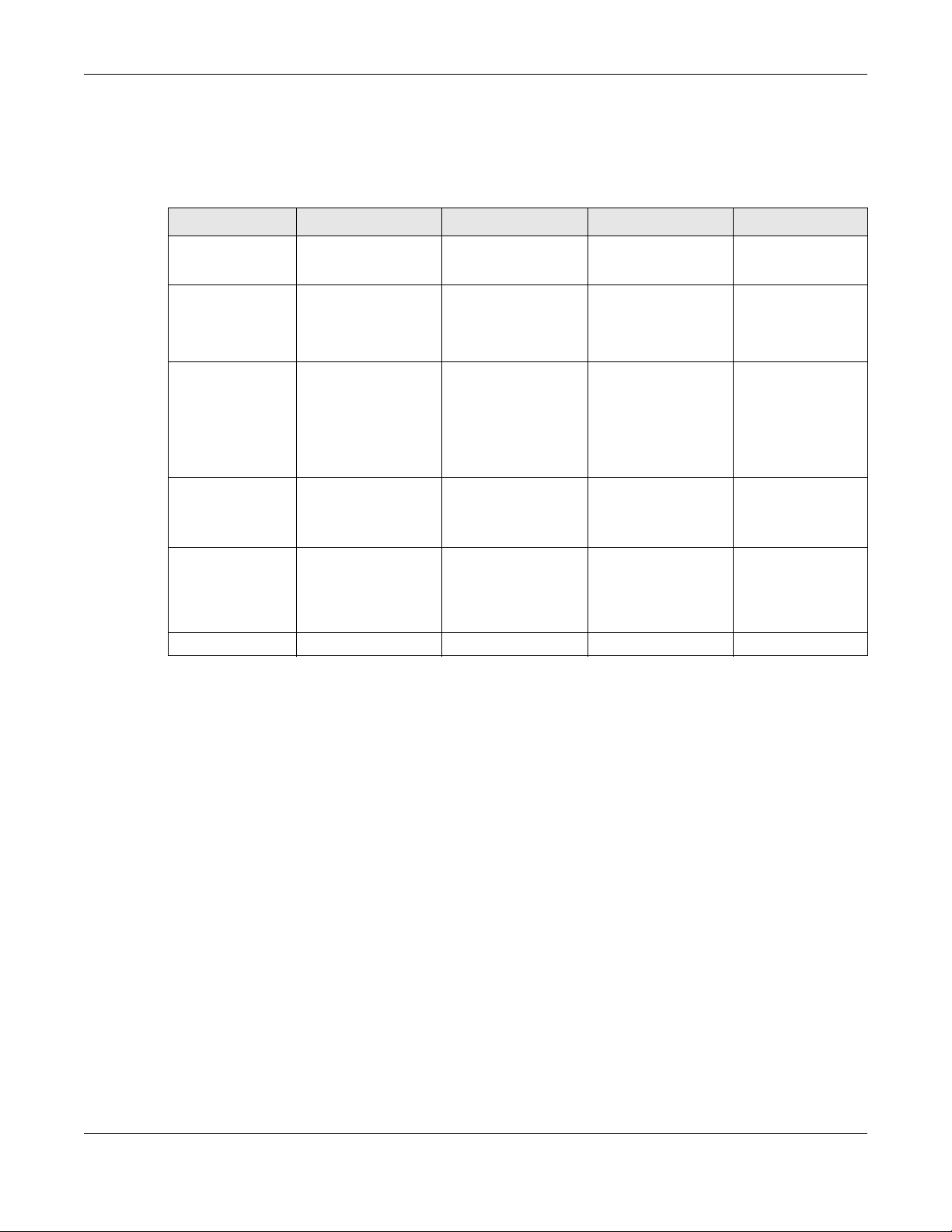
2.5 CLI Modes
You run CLI commands in one of several modes.
Table 5 CLI Modes
What User users
can do
What Limited-
Admin users can
do
What Admin users
can do
How you enter it Log in to the Zyxel
What the prompt
looks like
How you exit it Type exit Type disable Type exit Type exit
Chapter 2 Command Line Interface
USER PRIVILEGE CONFIGURATION SUB-COMMAND
• Look at (but not
run) available
commands
• Look at system
information (like
Status screen)
•Run basic
diagnostics
• Look at system
information (like
Status screen)
•Run basic
diagnostics
Device
Router> Router# Router(config)#
Unable to access Unable to access Unable to access
•Look at system
information (like
Status screen)
•Run basic
diagnostics
•Look at system
information (like
Status screen)
•Run basic
diagnostics
Type enable in User
mode
Unable to access Unable to access
• Configure simple
features (such as
an address
object)
• Create or remove
complex parts
(such as an
interface)
Type configure
terminal in User or
Privilege mode
• Configure
complex parts
(such as an
interface) in the
Zyxel Device
Type the command
used to create the
specific part in
Configuration mode
(varies by part)
Router(configif-brg)#
...
See Chapter 9 on page 47 for more information about the user types. User users can only log in, look at
(but not run) the available commands in User mode, and log out. Limited-Admin users can look at the
configuration in the web configurator and CLI, and they can run basic diagnostics in the CLI. Admin
users can configure the Zyxel Device in the web configurator or CLI.
At the time of writing, there is not much difference between User and Privilege mode for admin users.
This is reserved for future use.
2.6 Shortcuts and Help
2.6.1 List of Available Commands
A list of valid commands can be found by typing ? or [TAB] at the command prompt. To view a list of
available commands within a command group, enter
<command> ? or <command> [TAB].
NWA/WAC/WAX Series CLI Reference Guide
21

Chapter 2 Command Line Interface
Figure 4 Help: Available Commands Example 1
Router> ?
<cr>
apply
atse
clear
configure
------------------[Snip]-------------------shutdown
telnet
test
traceroute
wlan-report
write
Router>
Figure 5 Help: Available Command Example 2
Router> show ?
<wlan ap interface>
aaa
account
app-watch-dog
apply
arp-table
------------------[Snip]-------------------wlan-security-profile
wlan-ssid-profile
wtp-logging
Router> show
2.6.2 List of Sub-commands or Required User Input
To view detailed help information for a command, enter <command> <sub command> ?.
Figure 6 Help: Sub-command Information Example
Router(config)# ip telnet server ?
;
<cr>
port
rule
|
Router(config)# ip telnet server
Figure 7 Help: Required User Input Example
Router(config)# ip telnet server port ?
<1..65535>
Router(config)# ip telnet server port
2.6.3 Entering Partial Commands
The CLI does not accept partial or incomplete commands. You may enter a unique part of a command
and press
[TAB] to have the Zyxel Device automatically display the full command.
NWA/WAC/WAX Series CLI Reference Guide
22

Chapter 2 Command Line Interface
For example, if you enter config and press [TAB] , the full command of configure automatically
displays.
If you enter a partial command that is not unique and press
commands that start with the partial command.
Figure 8 Non-Unique Partial Command Example
Router# c [TAB]
clear configure copy
Router# co [TAB]
configure copy
2.6.4 Entering a ? in a Command
Typing a ? (question mark) usually displays help information. However, some commands allow you to
input a ?, for example as part of a string. Press [CTRL+V] on your keyboard to enter a ? without the Zyxel
Device treating it as a help query.
2.6.5 Command History
The Zyxel Device keeps a list of commands you have entered for the current CLI session. You can use
any commands in the history again by pre s s i ng th e up ( ) or down () arrow key to scroll through the
previously used commands and press
2.6.6 Navigation
[TAB], the Zyxel Device displays a list of
[ENTER].
Press [CTRL]+A to move the cursor to the beginning of the line. Press [CTRL]+E to move the cursor to the
end of the line.
2.6.7 Erase Current Command
Press [CTRL]+U to erase whatever you have currently typed at the prompt (before pressing [ENTER]).
2.6.8 The no Commands
When entering the no commands described in this document, you may not need to type the whole
command. For example, with the “[no] mss <536..1452>” command, you use “mss 536” to specify
the MSS value. But to disable the MSS setting, you only need to type “no mss” instead of “no mss 536”.
2.7 Input Values
You can use the ? or [TAB] to get more information about the next input value that is required for a
command. In some cases, the next input value is a string whose length and allowable characters may
NWA/WAC/WAX Series CLI Reference Guide
23
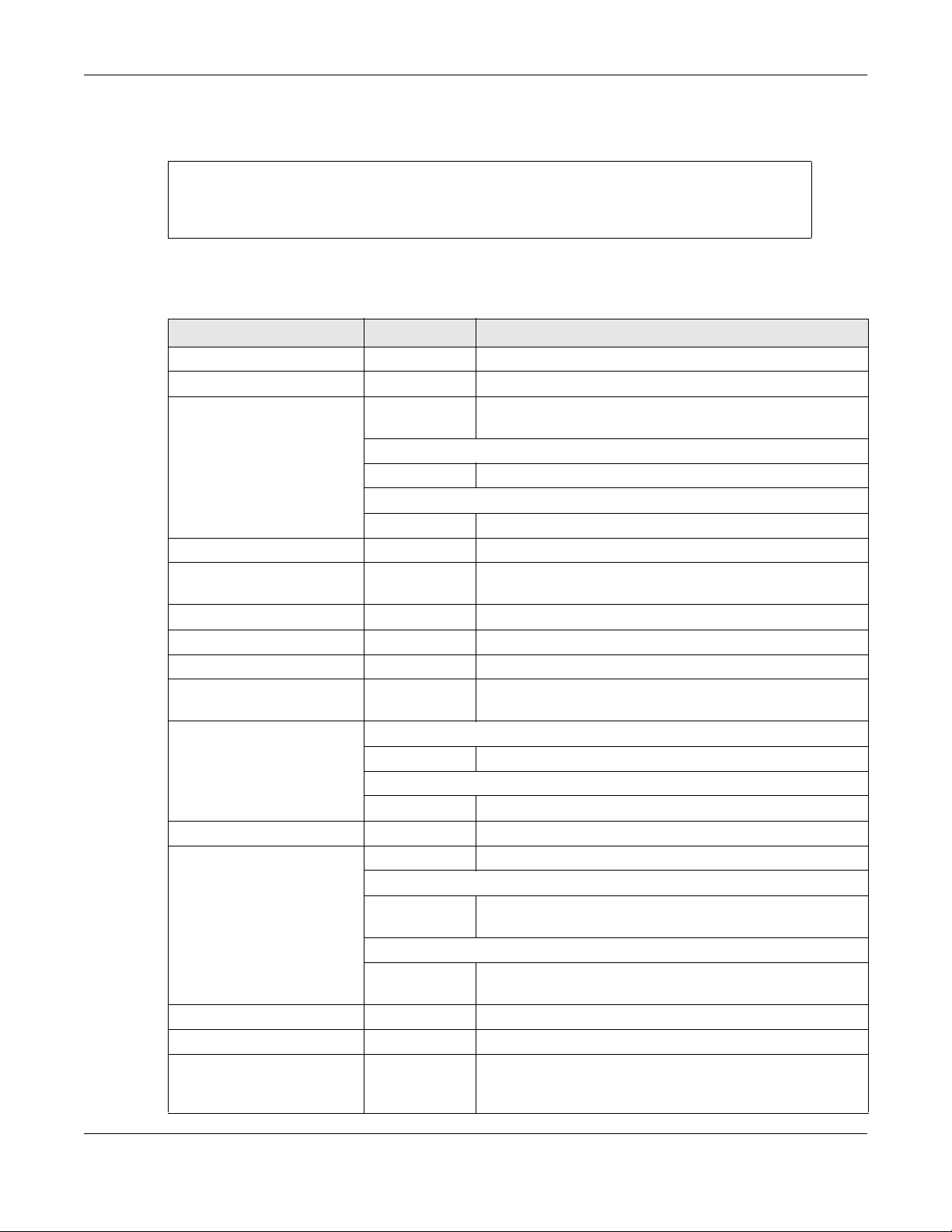
Chapter 2 Command Line Interface
not be displayed in the screen. For example, in the following example, the next input value is a string
called
<description>.
Router# configure terminal
Router(config)# interface lan
Router(config-if-brg)# description ?
<description>
The following table provides more information about input values like <description>.
Table 6 Input-Value Formats for Strings in CLI Commands
TAG # VALUES LEGAL VALUES
* 1*
all -- ALL
authentication key 32-40
16-20
Used in MD5 authentication keys and text authentication key
0-16 alphanumeric or _Used in text authentication keys
0-8 alphanumeric or _-
certificate name 1-31 alphanumeric or ;`~!@#$%^&()_+[\]{}',.=-
community string 0-63 alphanumeric or .-
connection_id 1+ alphanumeric or -_:
contact 1-61 alphanumeric, spaces, or '()+,/:=?;!*#@$_%-.
country code 0 or 2 alphanumeric
custom signature file
name
description Used in keyword criteria for log entries
distinguished name 1-511 alphanumeric, spaces, or .@=,_-
domain name 0+ lower-case letters, numbers, or .-
email 1-63 alphanumeric or .@_-
e-mail 1-64 alphanumeric or .@_-
encryption key 16-64
0-30 alphanumeric or _-.
1-64 alphanumeric, spaces, or '()+,/:=?;!*#@$_%-.
Used in other commands
1-61 alphanumeric, spaces, or '()+,/:=?;!*#@$_%-
Used in ip dns server
1-248 alphanumeric or .-
Used in domainname, ip dhcp pool, and ip domain
1-255 alphanumeric or ._-
8-32
“0x” or “0X” + 32-40 hexadecimal values
alphanumeric or ;|`~!@#$%^&*()_+\\{}':,./<>=-
first character: alphanumeric or -
first character: letter
first character: alphanumeric or -
first character: alphanumeric or -
“0x” or “0X” + 16-64 hexadecimal values
alphanumeric or ;\|`~!@#$%^&*()_+\\{}':,./
<>=-
NWA/WAC/WAX Series CLI Reference Guide
24

Chapter 2 Command Line Interface
Table 6 Input-Value Formats for Strings in CLI Commands (continued)
TAG # VALUES LEGAL VALUES
file name 0-31 alphanumeric or _-
filter extension 1-256 alphanumeric, spaces, or '()+,/:=?;!*#@$_%.-
fqdn Used in ip dns server
1-253 alphanumeric or .-
first character: alphanumeric or -
Used in ip, time server, device HA, certificates, and
interface ping check
1-255 alphanumeric or .-
first character: alphanumeric or -
full file name 0-256 alphanumeric or _/.-
hostname Used in hostname command
1-64 alphanumeric or .-_
first character: alphanumeric or Used in other commands
1-253 alphanumeric or .-
first character: alphanumeric or -
import configuration
file
import shell script 1-
initial string 1-64 alphanumeric, spaces, or '()+,/:=!*#@$_%-.&
key length -- 512, 768, 1024, 1536, 2048
license key 25 “S-” + 6 upper-case letters or numbers + “- ” +
mac address -- aa:bb:cc:dd:ee:ff (hexadecimal)
mail server fqdn lower-case letters, numbers, or -.
name 1-31 alphanumeric or _-
notification message 1-81 alphanumeric, spaces, or '()+,/:=?;!*#@$_%-
password: less than 15
chars
password: less than 8
chars
password Used in user and ip
phone number 1-20 numbers or ,+
126+”.conf”
26+”.zysh”
1-15 alphanumeric or `~!@#$%^&*()_\-+={}|\;:'<,>./
1-8 alphanumeric or ;/?:@&=+$\.-_!~*'()%,#$
1-63 alphanumeric or `~!@#$%^&*()_-+={}|\;:'<,>./
Used in e-mail log profile SMTP authentication
1-63 alphanumeric or `~!@#$%^&*()_-+={}|\;:'<>./
Used in device HA synchronization
1-63 alphanumeric or ~#%^*_-={}:,.
Used in registration
6-20 alphanumeric or .@_-
alphanumeric or ;`~!@#$%^&()_+[]{}',.=-
add “.conf” at the end
alphanumeric or ;`~!@#$%^&()_+[]{}',.=-
add “.zysh” at the end
16 upper-case letters or numbers
NWA/WAC/WAX Series CLI Reference Guide
25
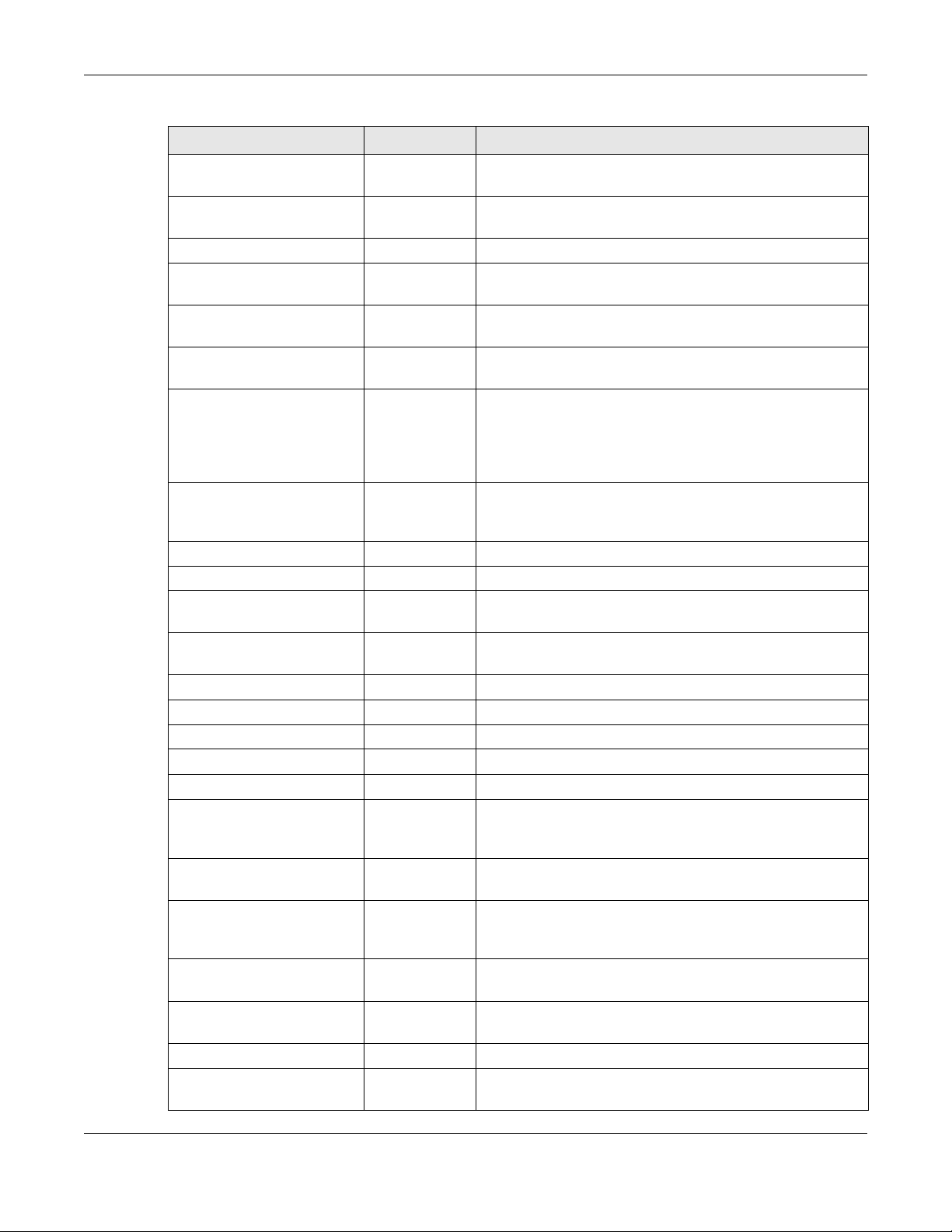
Chapter 2 Command Line Interface
Table 6 Input-Value Formats for Strings in CLI Commands (continued)
TAG # VALUES LEGAL VALUES
preshared key 16-64 “0x” or “0X” + 16-64 hexadecimal values
alphanumeric or ;|`~!@#$%^&*()_+\{}':,./<>=-
profile name 1-31 alphanumeric or _-
first character: letters or _-
proto name 1-16 lower-case letters, numbers, or -
protocol name 1-31 alphanumeric or _-
first character: letters or _-
quoted string less
than 255 chars
quoted string less
than 63 chars
quoted string 0+ alphanumeric, spaces, or punctuation marks
realm 1-253 alphanumeric or -_
service name 0-63 alphanumeric or -_@$./
spi 2-8 hexadecimal
string less than 15
chars
string: less than 63
chars
string 1+ alphanumeric or -_@
subject 1-61 alphanumeric, spaces, or '()+,./:=?;!*#@$_%-
system type 0-2 hexadecimal
timezone [-+]hh -- -12 through +12 (with or without “+”)
url 1-511 alphanumeric or '()+,/:.=?;!*#@$_%-
url “http://”+
user name 1-31 alphanumeric or _-
username 1-31 alphanumeric or _-
username 6-20 alphanumeric or .@_-
user name 1+ alphanumeric or -_.
user@domainname 1-80 alphanumeric or .@_-
vrrp group name: less
than 15 chars
1-255 alphanumeric, spaces, or ;/?:@&=+$\.-
_!~*'()%,
1-63 alphanumeric, spaces, or ;/?:@&=+$\.-_!~*'()%
enclosed in double quotation marks (“)
must put a backslash (\) before double
quotation marks that are part of input value
itself
first character: alphanumeric or -_
used in domain authentication
1-15 alphanumeric or -_
1-63 alphanumeric or `~!@#$%^&*()_-+={}|\;:'<,>./
alphanumeric or ;/?:@&=+$\.-_!~*'()%,
“https://”+
1-15 alphanumeric or _-
starts with “http://” or “https://”
may contain one pound sign (#)
first character: letters or _-
first character: alphanumeric or _-
domain authorization
registration
logging commands
NWA/WAC/WAX Series CLI Reference Guide
26
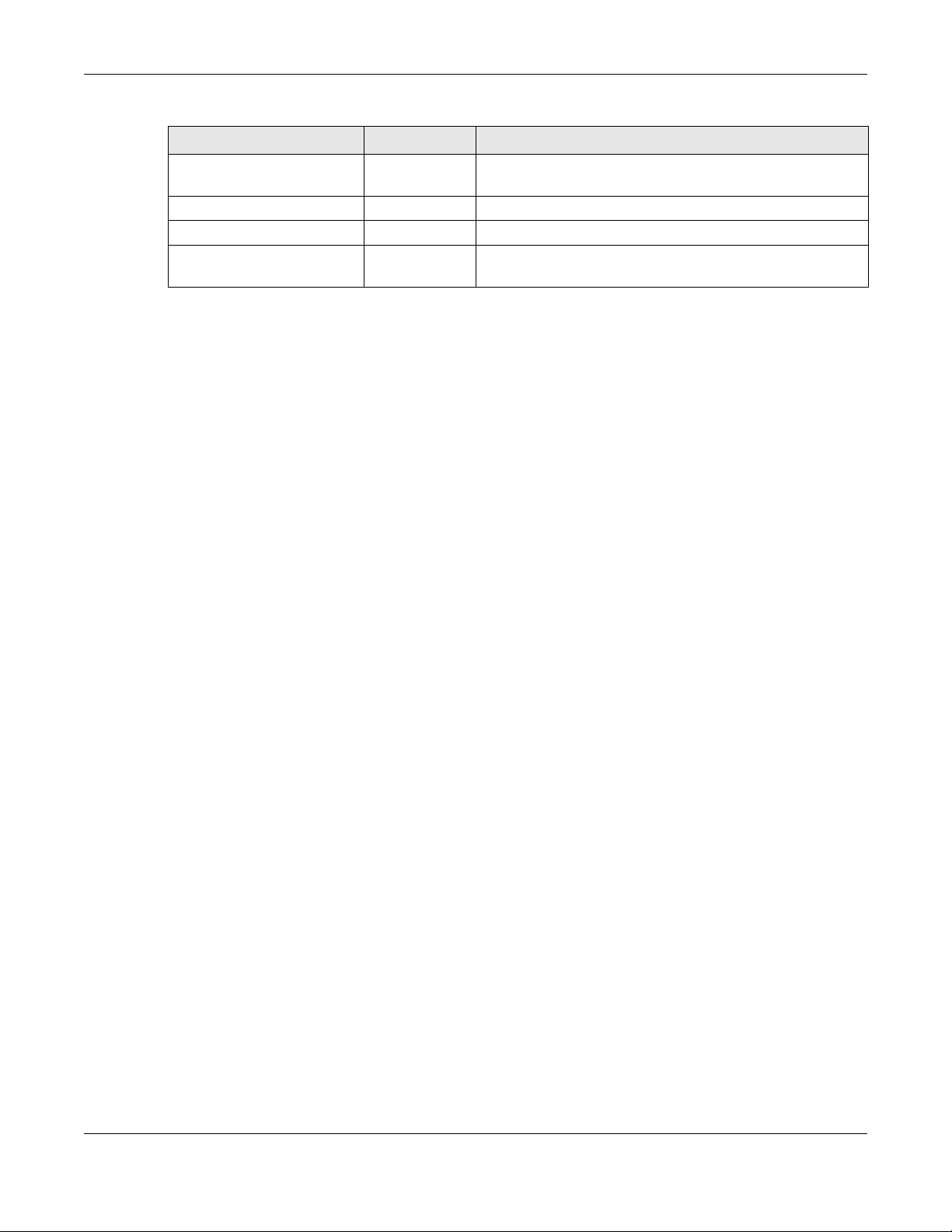
Chapter 2 Command Line Interface
Table 6 Input-Value Formats for Strings in CLI Commands (continued)
TAG # VALUES LEGAL VALUES
week-day sequence,
i.e. 1=first,2=second
xauth method 1-31 alphanumeric or _-
xauth password 1-31 alphanumeric or ;|`~!@#$%^&*()_+\{}':,./<>=-
mac address 0-12 (even
11-4
hexadecimal
number)
for example: xx-xx-xx-xx-xx-xx
2.8 Saving Configuration Changes
Use the write command to save the current configuration to the Zyxel Device.
Note: Always save the changes before you log out after each management session. All
unsaved changes will be lost after the system restarts.
2.9 Logging Out
Enter the exit or end command in configure mode to go to privilege mode.
Enter the
exit command in user mode or privilege mode to log out of the CLI.
NWA/WAC/WAX Series CLI Reference Guide
27

User and Privilege Modes
This chapter describes how to use these two modes.
3.1 User And Privilege Modes
This is the mode you are in when you first log into the CLI. (Do not confuse ‘user mode’ with types of user
accounts the Zyxel Device uses. See Chapter 9 on page 47 for more information about the user types.
‘User’ type accounts can only run ‘exit’ in this mode. However, they may need to log into the device in
order to be authenticated for ‘user-aware’ policies, for example a firewall rule that a particular user is
exempt from.)
Type ‘enable’ to go to ‘privilege mode’. No password is required. All commands can be run from here
except those marked with an asterisk. Many of these commands are for trouble-shooting purposes, for
example the htm (hardware test module) and debug commands. Customer support may ask you to run
some of these commands and send the results if you need assistance troubleshooting your device.
CHAPTER 3
For admin logins, all commands are visible in ‘user mode’ but not all can be run there. The following
table displays which commands can be run in ‘user mode’. All commands can be run in ‘privilege
mode’.
The htm and psm commands are for Zyxel’s internal manufacturing
process.
Table 7 User (U) and Privilege (P) Mode Commands
COMMAND MODE DESCRIPTION
apply
atse
clear
configure
copy
daily-report
debug (*)
delete
details
diag
diag-info
dir
disable
P Applies a configuration file.
U/P Displays the seed code
U/P Clears system or debug logs or DHCP binding.
U/P Use ‘configure terminal’ to enter configuration mode.
P Copies configuration files.
U/P Sets how and where to send daily reports and what reports to send.
U/P For support personnel only! The device needs to have the debug flag enabled.
P Deletes configuration files.
P Performs diagnostic commands.
P Provided for support personnel to collect internal system information. It is not
recommended that you use these.
P Has the Zyxel Device create a new diagnostic file.
P Lists files in a directory.
U/P Goes from privilege mode to user mode
NWA/WAC/WAX Series CLI Reference Guide
28

Chapter 3 User and Privilege Modes
Table 7 User (U) and Privilege (P) Mode Commands (continued)
COMMAND MODE DESCRIPTION
enable
exit
htm
U/P Goes from user mode to privilege mode
U/P Goes to a previous mode or logs out.
U/P Goes to htm (hardware test module) mode for testing hardware components.
You may need to use the htm commands if your customer support Engineer asks
you to during troubleshooting.
Note: These commands are for Zyxel’s internal manufacturing process.
interface
no packet-trace
nslookup
packet-trace
ping
psm
U/P Dials or disconnects an interface.
U/P Turns off packet tracing.
U/P Resolves an IP address to a host name and vice-versa.
U/P Performs a packet trace.
U/P Pings an IP address or host name.
U/P Goes to psm (product support module) mode for setting product parameters.
You may need to use the htm commands if your customer support Engineer asks
you to during troubleshooting.
Note: These commands are for Zyxel’s internal manufacturing process.
reboot
release
rename
renew
run
setenv
show
shutdown
telnet
test aaa
traceroute
write
P Restarts the device.
P Releases DHCP information from an interface.
P Renames a configuration file.
P Renews DHCP information for an interface.
P Runs a script.
U/P Turns stop-on-error on (terminates booting if an error is found in a configuration
file) or off (ignores configuration file errors and continues booting).
U/P Displays command statistics. See the associated command chapter in this
guide.
P Writes all d data to disk and stops the system processes. It does not turn off the
power.
U/P Establishes a connection to the TCP port number 23 of the specified host name
or IP address.
U/P Tests whether the specified user name can be success fully authe nticated by an
external authentication server.
P Traces the route to the specified host name or IP address.
P Saves the current configuration to the Zyxel Device. All unsaved changes are
lost after the Zyxel Device restarts.
Subsequent chapters in this guide describe the configuration commands. User/privilege mode
commands that are also configuration commands (for example, ‘show’) are described in more detail in
the related configuration command chapter.
3.1.1 Debug Commands
Debug commands marked with an asterisk (*) are not available when the debug flag is on and are for
Zyxel service personnel use only. The debug commands follow a syntax that is Linux-based, so if there is a
NWA/WAC/WAX Series CLI Reference Guide
29
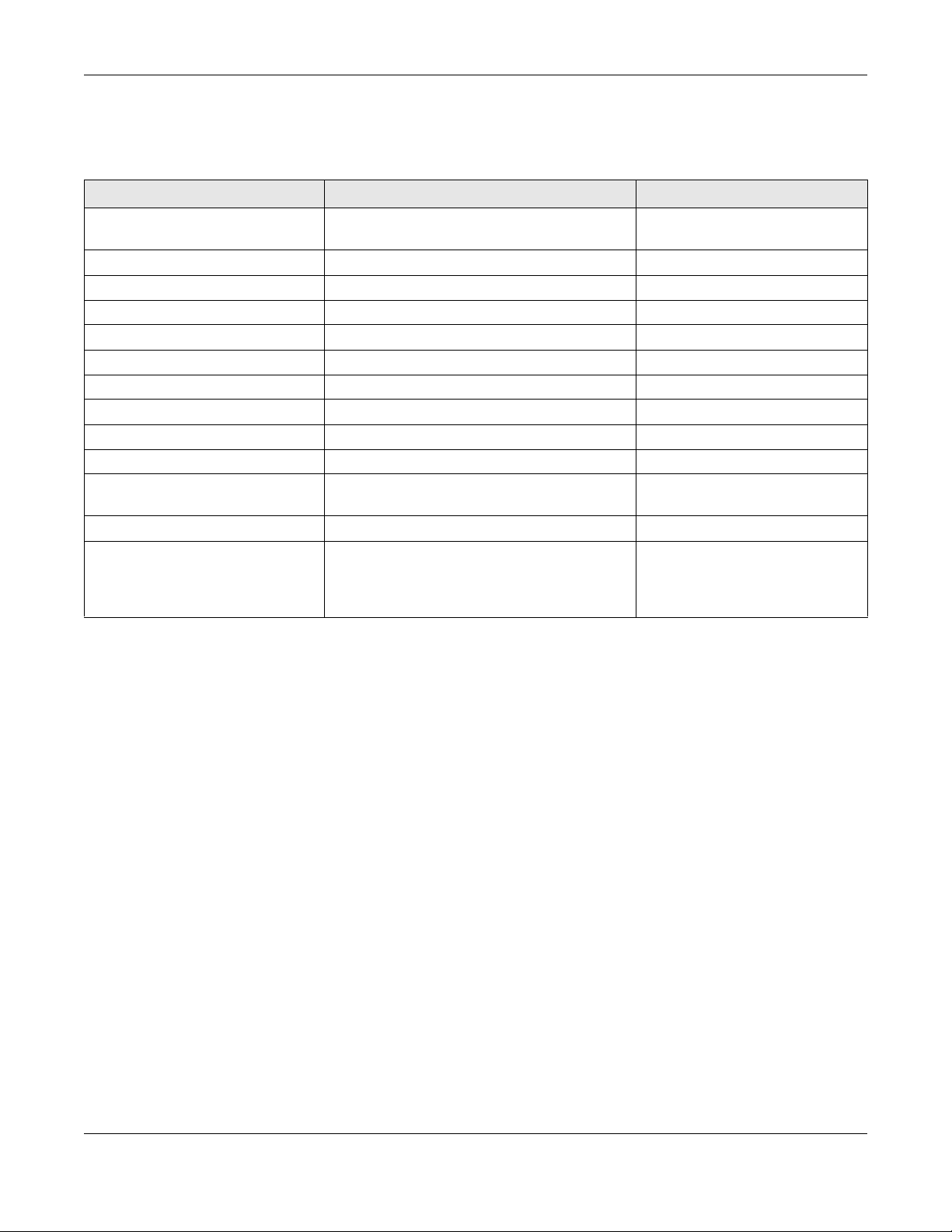
Chapter 3 User and Privilege Modes
Linux equivalent, it is displayed in this chapter for your reference. You must know a command listed here
well before you use it. Otherwise, it may cause undesired results.
Table 8 Debug Commands
COMMAND SYNTAX DESCRIPTION LINUX COMMAND EQUIVALENT
debug app show l7protocol
(*)
debug ca (*)
debug device-ha (*)
debug gui (*)
debug hardware (*)
debug interface
debug interface ifconfig
debug ip dns
debug logging
debug manufacture
debug network arpignore (*)
debug policy-route (*)
debug [cmdexec|corefile|ip
Shows app patrol protocol list
Certificate debug commands
Device HA debug commands
Web Configurator related debug commands
Hardware debug commands
Interface debug commands
Shows system interfaces detail
DNS debug commands
System logging debug commands
Manufacturing related debug commands
Enable/Display the ignoring of ARP responses for
interfaces which don't own the IP address
Policy route debug command
ZLD internal debug commands
> cat /etc/l7_protocols/
protocol.list
> ifconfig [interface]
cat /proc/sys/net/ipv4/
conf/*/arp_ignore
|kernel|mac-idrewrite|observer|switch
|system|zyinetpkt] (*)
NWA/WAC/WAX Series CLI Reference Guide
30
