Page 1
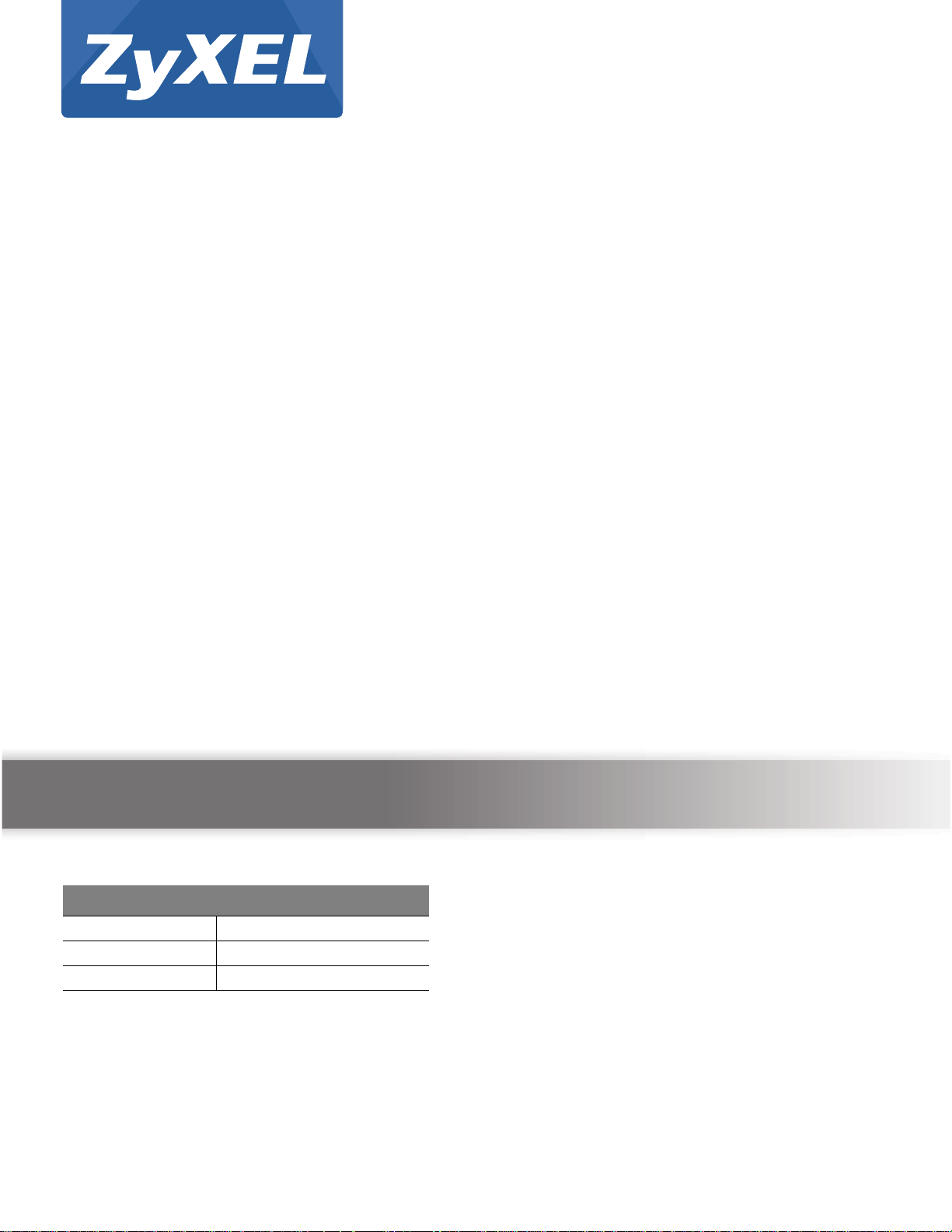
Quick Start Guide
GS1920 Series
Intelligent Layer 2 GbE Switch
Version 4.10
Edition 3, 05/2014
User’s Guide
Default Login Details
LAN IP Address http://192.168.1.1
User Name admin
Password 1234
www.zyxel.com
Copyright © 2014 ZyXEL Communications Corporation
Page 2
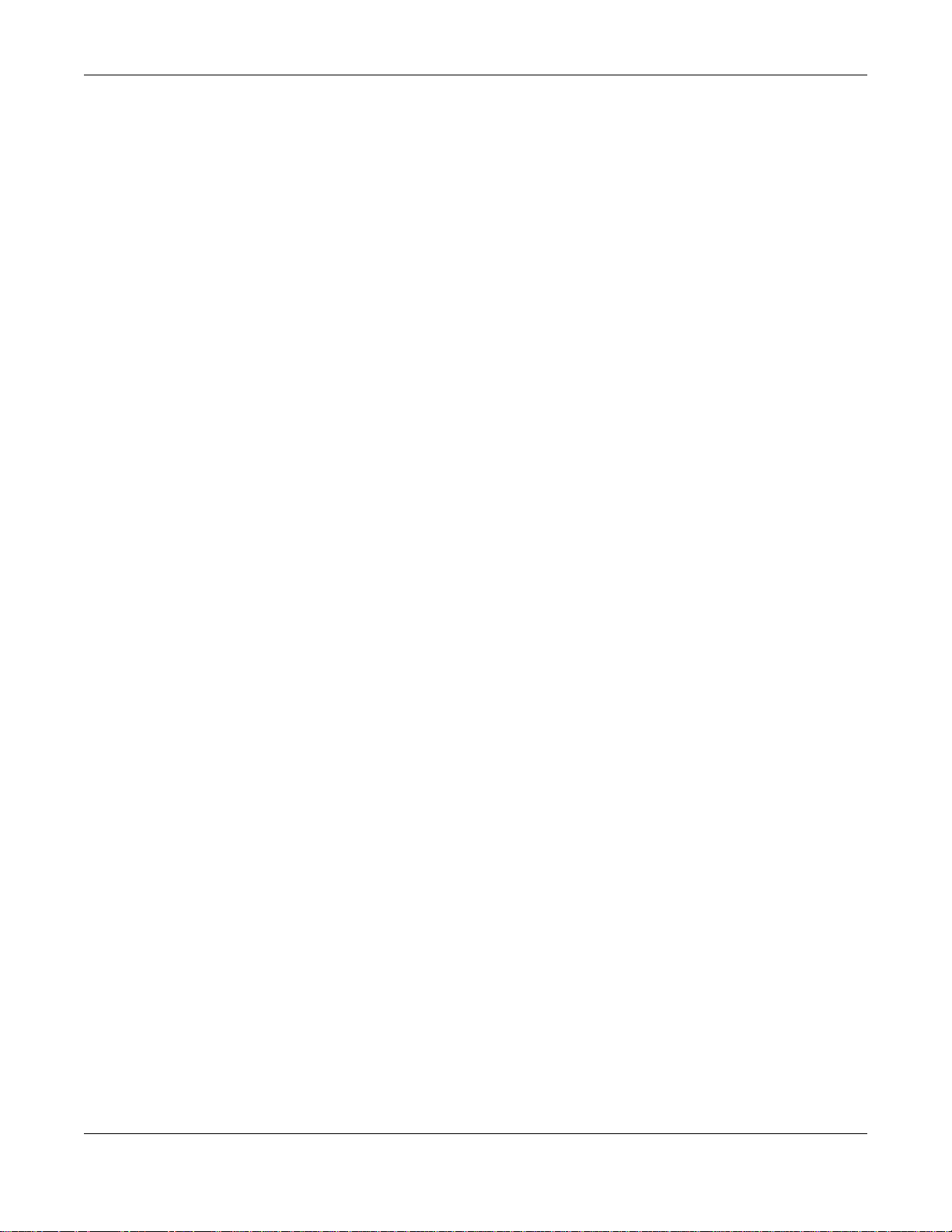
IMPORTANT!
READ CAREFULLY BEFORE USE.
KEEP THIS GUIDE FOR FUTURE REFERENCE.
This is a User’s Guide for a series of products. Not all products support all firmware features.
Screenshots and graphics in this book may differ slightly from your product due to differences in
your product firmware or your computer operating system. Every effort has been made to ensure
that the information in this manual is accurate.
GS1920 Series User’s Guide
2
Page 3
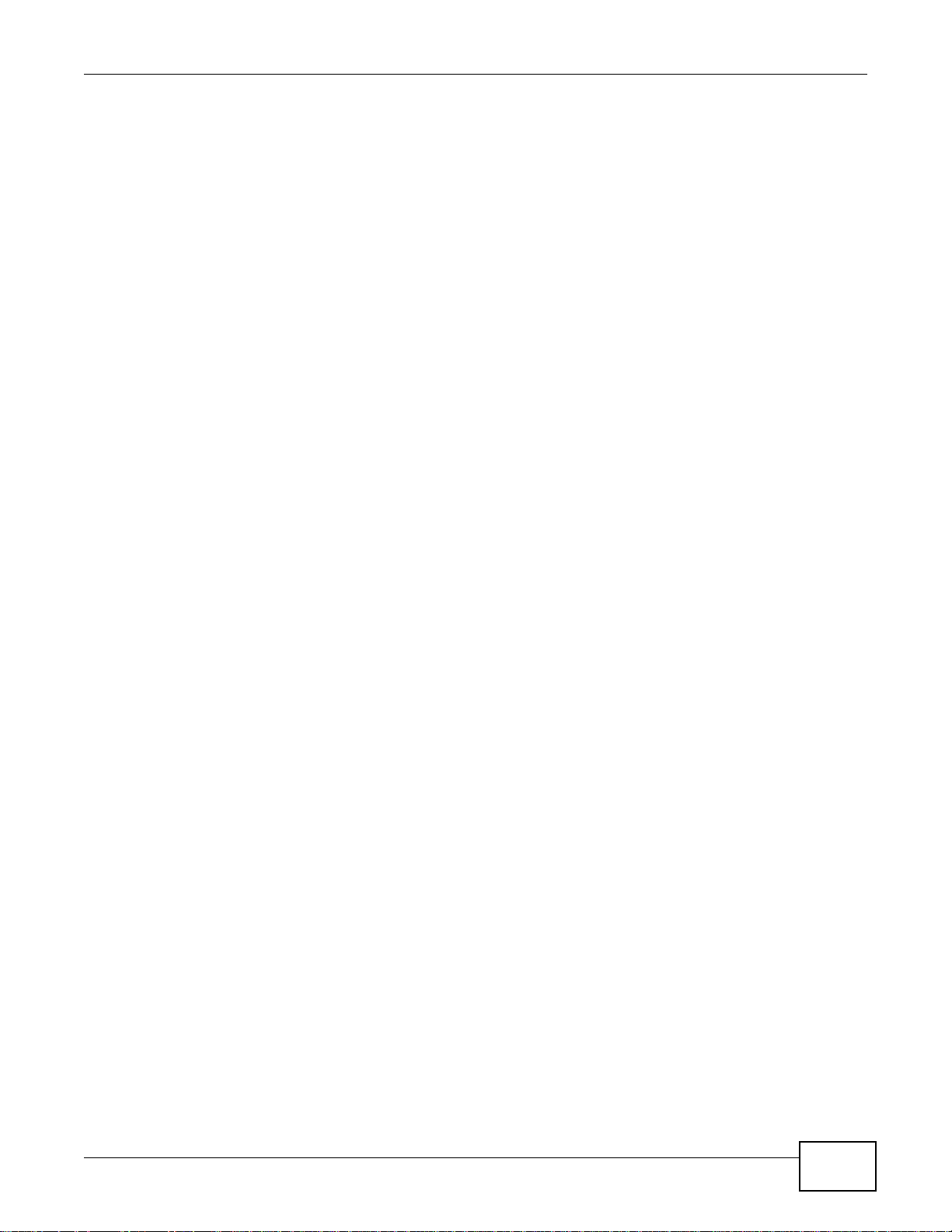
Contents Overview
Contents Overview
User’s Guide .......................................................................................................................................17
Getting to Know Your Switch ...................................................................................................................18
Hardware Installation and Connection ....................................................................................................23
Hardware Panels .....................................................................................................................................26
Technical Reference ..........................................................................................................................32
The Web Configurator .............................................................................................................................33
Initial Setup Example ..............................................................................................................................40
Tutorials ..................................................................................................................................................44
ZON Utility, ZON Neighbor Management and Port Status ......................................................................52
Basic Setting ..........................................................................................................................................59
VLAN .......................................................................................................................................................85
Static MAC Forward Setup ....................................................................................................................105
Static Multicast Forward Setup ..............................................................................................................107
Filtering .............................................................................................................................................. 110
Spanning Tree Protocol ......................................................................................................................... 112
Bandwidth Control .................................................................................................................................131
Broadcast Storm Control .......................................................................................................................133
Mirroring ................................................................................................................................................135
Link Aggregation ...................................................................................................................................137
Port Authentication ................................................................................................................................144
Port Security ..........................................................................................................................................150
Classifier ...............................................................................................................................................153
Policy Rule ...........................................................................................................................................158
Queuing Method ....................................................................................................................................162
Multicast ................................................................................................................................................165
AAA .......................................................................................................................................................189
IP Source Guard ...................................................................................................................................200
Loop Guard ...........................................................................................................................................223
Layer 2 Protocol Tunneling ...................................................................................................................227
PPPoE ...................................................................................................................................................231
Error Disable .........................................................................................................................................240
Private VLAN .........................................................................................................................................246
Green Ethernet ......................................................................................................................................248
Link Layer Discovery Protocol (LLDP) ..................................................................................................250
Static Route ..........................................................................................................................................274
Differentiated Services .......................................................................................................................277
DHCP ...................................................................................................................................................281
GS1920 Series User’s Guide
3
Page 4
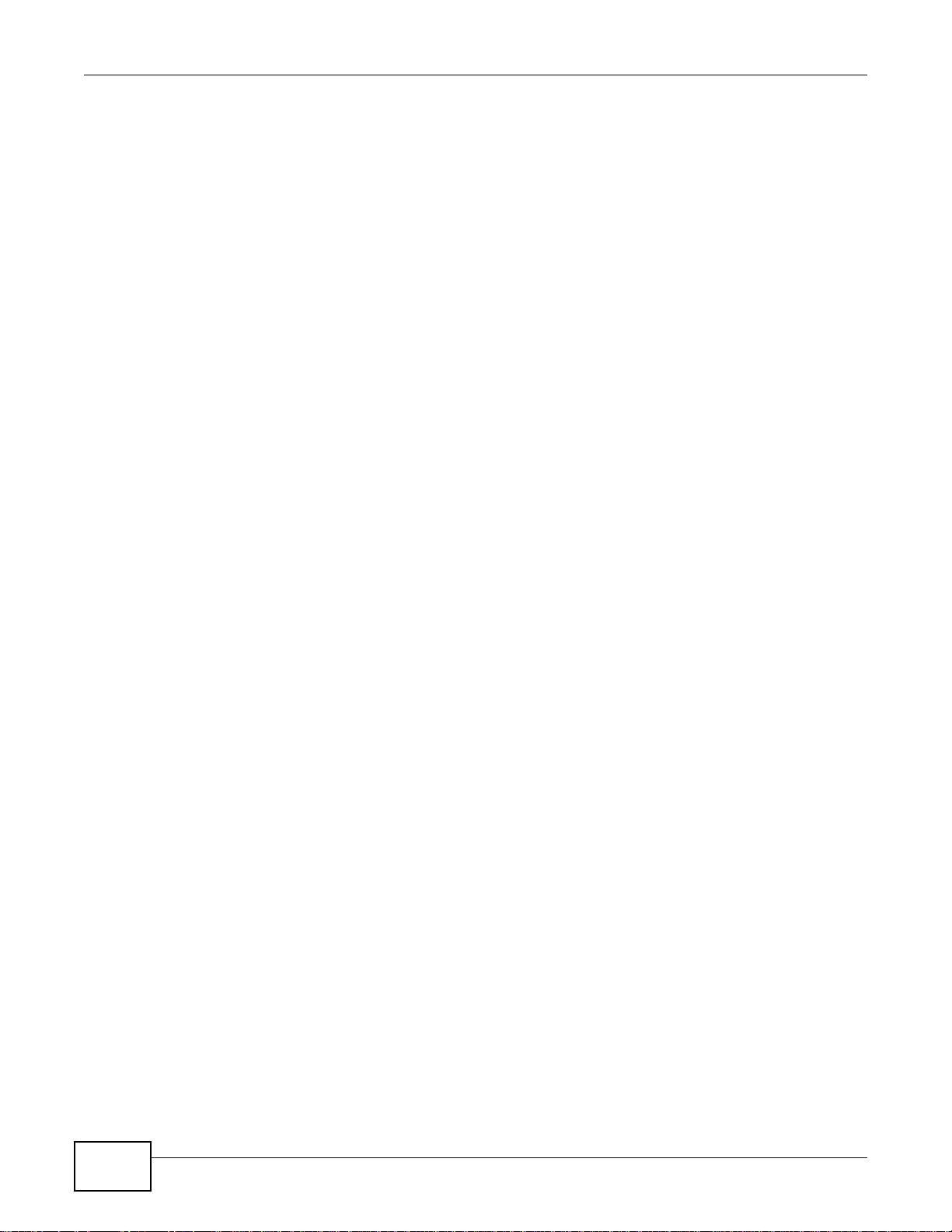
Contents Overview
ARP Setup ............................................................................................................................................295
Maintenance ..........................................................................................................................................299
Access Control ......................................................................................................................................308
Diagnostic .............................................................................................................................................326
Syslog ...................................................................................................................................................328
Cluster Management .............................................................................................................................331
MAC Table .............................................................................................................................................337
ARP Table .............................................................................................................................................340
Path MTU Table ....................................................................................................................................342
Configure Clone ....................................................................................................................................343
Neighbor Table ......................................................................................................................................346
Troubleshooting ....................................................................................................................................348
4
GS1920 Series User’s Guide
Page 5
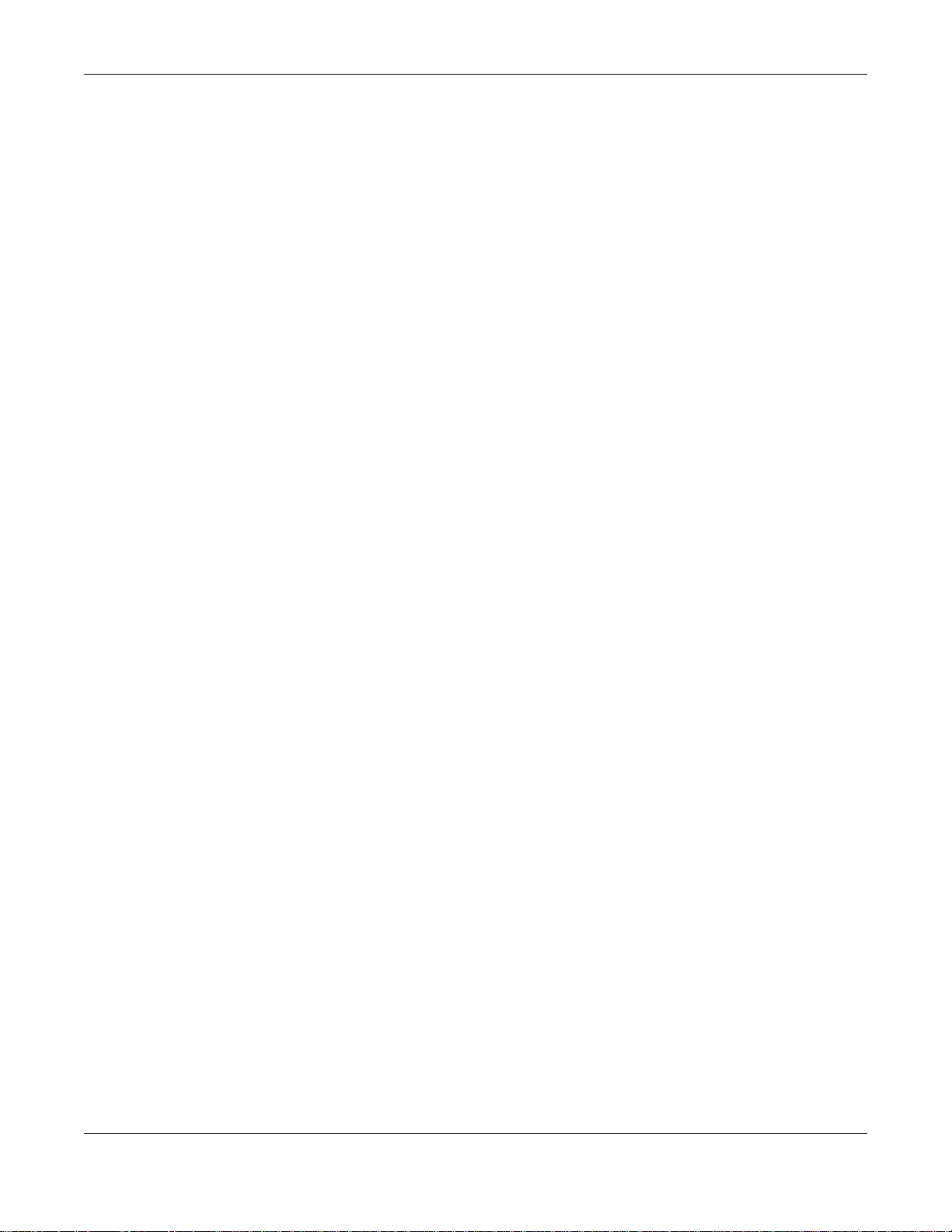
Table of Contents
Table of Contents
Contents Overview...............................................................................................................................3
Table of Contents .................................................................................................................................5
Part I: User’s Guide .........................................................................................17
Chapter 1
Getting to Know Your Switch.............................................................................................................18
1.1 Introduction .......................................................................................................................................18
1.1.1 Backbone Application ..............................................................................................................19
1.1.2 Bridging Example ....................................................................................................................19
1.1.3 High Performance Switching Example ....................................................................................20
1.1.4 IEEE 802.1Q VLAN Application Examples ..............................................................................20
1.2 Ways to Manage the Switch ..............................................................................................................21
1.3 Good Habits for Managing the Switch ...............................................................................................21
Chapter 2
Hardware Installation and Connection.............................................................................................23
2.1 Installation Scenarios ........................................................................................................................23
2.2 Desktop Installation Procedure ........................................................................................................23
2.3 Mounting the Switch on a Rack ........................................................................................................23
2.3.1 Rack-mounted Installation Requirements ................................................................................23
2.3.2 Attaching the Mounting Brackets to the Switch .......................................................................24
2.3.3 Mounting the Switch on a Rack ...............................................................................................24
Chapter 3
Hardware Panels.................................................................................................................................26
3.1 Front Panel ........................................................................................................................................26
3.1.1 Gigabit Ethernet Ports ............................................................................................................26
3.1.2 Mini-GBIC Slots .......................................................................................................................27
3.1.3 LED Mode (only available for GS1920-48HP) .........................................................................29
3.2 Rear Panel ........................................................................................................................................29
3.2.1 Power Connector .....................................................................................................................29
3.3 LEDs ...............................................................................................................................................30
3.4 Reset to Factory Defaults ..................................................................................................................30
3.4.1 Side Panels .............................................................................................................................31
GS1920 Series User’s Guide
5
Page 6
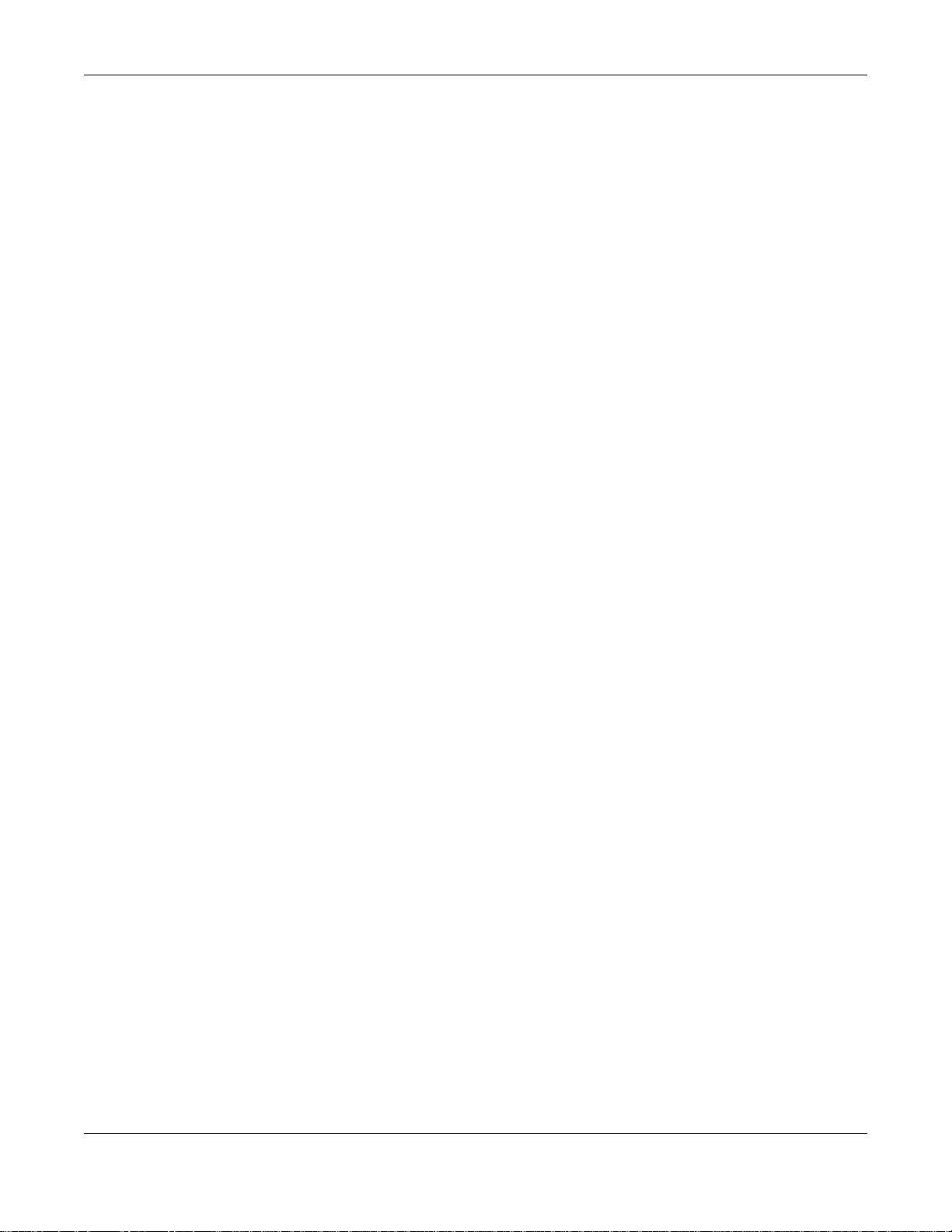
Table of Contents
Part II: Technical Reference............................................................................32
Chapter 4
The Web Configurator........................................................................................................................33
4.1 Overview ...........................................................................................................................................33
4.2 System Login .................................................................................................................................33
4.3 The Status Screen ........................................................................................................................34
4.3.1 Change Your Password ........................................................................................................37
4.4 Saving Your Configuration ................................................................................................................38
4.5 Switch Lockout ................................................................................................................................38
4.6 Resetting the Switch ......................................................................................................................39
4.7 Logging Out of the Web Configurator ..............................................................................................39
4.8 Help ..................................................................................................................................................39
Chapter 5
Initial Setup Example..........................................................................................................................40
5.1 Overview ...........................................................................................................................................40
5.1.1 Creating a VLAN ......................................................................................................................40
5.1.2 Setting Port VID .......................................................................................................................41
5.2 Configuring Switch Management IP Address ....................................................................................42
Chapter 6
Tutorials...............................................................................................................................................44
6.1 Overview ...........................................................................................................................................44
6.2 How to Use DHCP Snooping on the Switch ......................................................................................44
6.3 How to Use DHCP Relay on the Switch ............................................................................................48
6.3.1 DHCP Relay Tutorial Introduction ............................................................................................48
6.3.2 Creating a VLAN ......................................................................................................................48
6.3.3 Configuring DHCP Relay .........................................................................................................50
6.3.4 Troubleshooting .......................................................................................................................51
Chapter 7
ZON Utility, ZON Neighbor Management and Port Status...............................................................52
7.1 Overview ...........................................................................................................................................52
7.1.1 What You Can Do ....................................................................................................................52
7.2 ZyXEL One Network (ZON) Utility Screen ........................................................................................52
7.3 Neighbor screen ................................................................................................................................53
7.4 Port Status Summary ...................................................................................................................54
7.4.1 Status: Port Details .............................................................................................................56
Chapter 8
Basic Setting ......................................................................................................................................59
8.1 Overview ...........................................................................................................................................59
GS1920 Series User’s Guide
6
Page 7
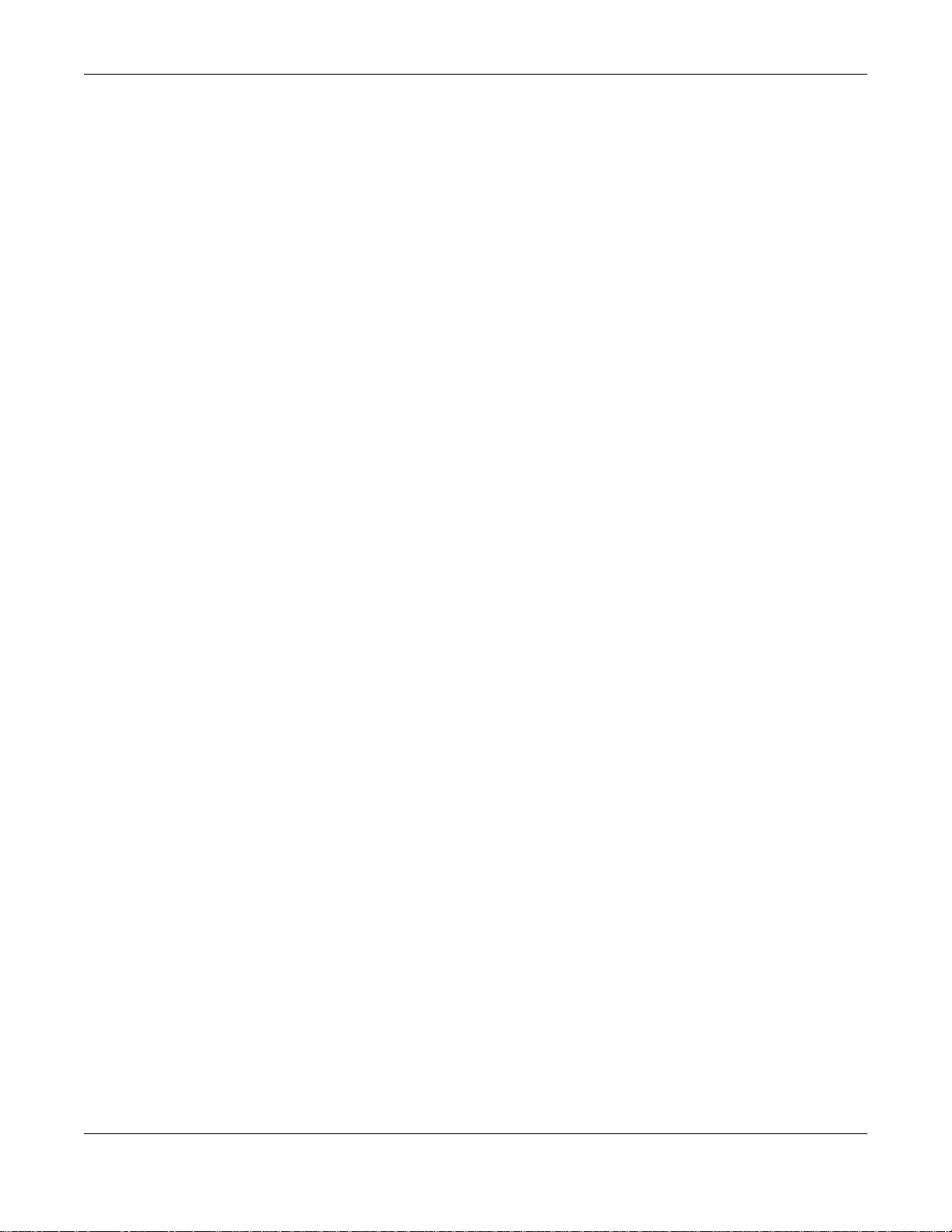
Table of Contents
8.1.1 What You Can Do ....................................................................................................................59
8.2 System Information ........................................................................................................................59
8.3 General Setup ...............................................................................................................................61
8.4 Introduction to VLANs ......................................................................................................................63
8.5 Switch Setup Screen ......................................................................................................................64
8.6 IP Setup ...........................................................................................................................................65
8.6.1 Management IP Addresses .....................................................................................................65
8.7 Port Setup ........................................................................................................................................67
8.8 PoE Status .......................................................................................................................................69
8.8.1 PoE Setup ..............................................................................................................................71
8.9 Interface Setup ..................................................................................................................................72
8.10 IPv6 .................................................................................................................................................73
8.10.1 IPv6 Interface Status .............................................................................................................74
8.10.2 IPv6 Configuration .................................................................................................................77
8.10.3 IPv6 Global Setup ..................................................................................................................77
8.10.4 IPv6 Interface Setup ..............................................................................................................78
8.10.5 IPv6 Link-Local Address Setup .............................................................................................79
8.10.6 IPv6 Global Address Setup ...................................................................................................80
8.10.7 IPv6 Neighbor Discovery Setup .............................................................................................81
8.10.8 IPv6 Neighbor Setup .............................................................................................................82
8.10.9 DHCPv6 Client Setup ............................................................................................................83
Chapter 9
VLAN....................................................................................................................................................85
9.1 Overview ...........................................................................................................................................85
9.1.1 What You Can Do ....................................................................................................................85
9.1.2 What You Need to Know ..........................................................................................................85
9.2 VLAN Status .....................................................................................................................................88
9.2.1 VLAN Details ..........................................................................................................................89
9.3 VLAN Configuration ..........................................................................................................................90
9.4 Configure a Static VLAN ...............................................................................................................90
9.5 Configure VLAN Port Settings .......................................................................................................92
9.6 Subnet Based VLANs ......................................................................................................................93
9.6.1 Configuring Subnet Based VLAN ..........................................................................................94
9.7 Protocol Based VLANs .....................................................................................................................95
9.7.1 Configuring Protocol Based VLAN ........................................................................................96
9.8 Port-based VLAN Setup ...............................................................................................................97
9.8.1 Configure a Port-based VLAN ................................................................................................98
9.9 Voice VLAN .....................................................................................................................................100
9.10 MAC-based VLAN .........................................................................................................................102
9.11 Technical Reference ......................................................................................................................103
9.11.1 Create an IP-based VLAN Example ....................................................................................103
GS1920 Series User’s Guide
7
Page 8
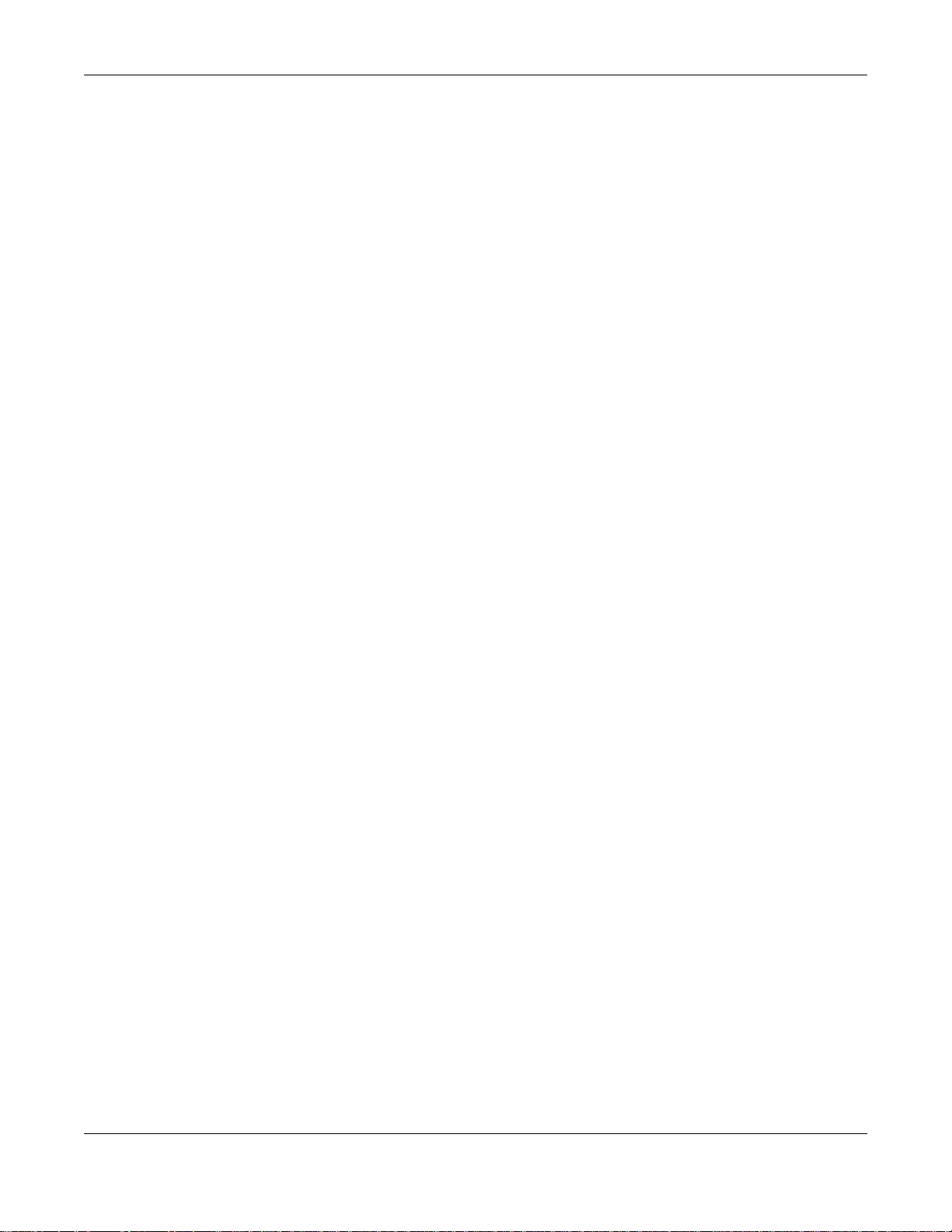
Table of Contents
Chapter 10
Static MAC Forward Setup...............................................................................................................105
10.1 Overview .......................................................................................................................................105
10.1.1 What You Can Do ................................................................................................................105
10.2 Configuring Static MAC Forwarding .........................................................................................105
Chapter 11
Static Multicast Forward Setup .......................................................................................................107
11.1 Static Multicast Forward Setup Overview .....................................................................................107
11.1.1 What You Can Do ................................................................................................................107
11.1.2 What You Need To Know .....................................................................................................107
11.2 Configuring Static Multicast Forwarding ........................................................................................108
Chapter 12
Filtering...........................................................................................................................................110
12.1 Filtering Overview ......................................................................................................................... 110
12.1.1 What You Can Do ................................................................................................................ 110
12.2 Configure a Filtering Rule ............................................................................................................ 110
Chapter 13
Spanning Tree Protocol....................................................................................................................112
13.1 Spanning Tree Protocol Overview ................................................................................................. 112
13.1.1 What You Can Do ................................................................................................................ 112
13.1.2 What You Need to Know ...................................................................................................... 112
13.2 Spanning Tree Protocol Status Screen ......................................................................................... 115
13.3 Spanning Tree Configuration ....................................................................................................... 115
13.4 Configure Rapid Spanning Tree Protocol ................................................................................... 116
13.5 Rapid Spanning Tree Protocol Status ..................................................................................... 118
13.6 Configure Multiple Rapid Spanning Tree Protocol ..................................................................... 119
13.7 Multiple Rapid Spanning Tree Protocol Status ........................................................................121
13.8 Configure Multiple Spanning Tree Protocol ................................................................................122
13.9 Multiple Spanning Tree Port Configuration ...................................................................................125
13.10 Multiple Spanning Tree Protocol Status ................................................................................126
13.11 Technical Reference ....................................................................................................................128
13.11.1 MSTP Network Example ....................................................................................................128
13.11.2 MST Region .......................................................................................................................129
13.11.3 MST Instance .....................................................................................................................130
13.11.4 Common and Internal Spanning Tree (CIST) ....................................................................130
Chapter 14
Bandwidth Control............................................................................................................................131
14.1 Overview ......................................................................................................................................131
14.1.1 What You Can Do ................................................................................................................131
GS1920 Series User’s Guide
8
Page 9
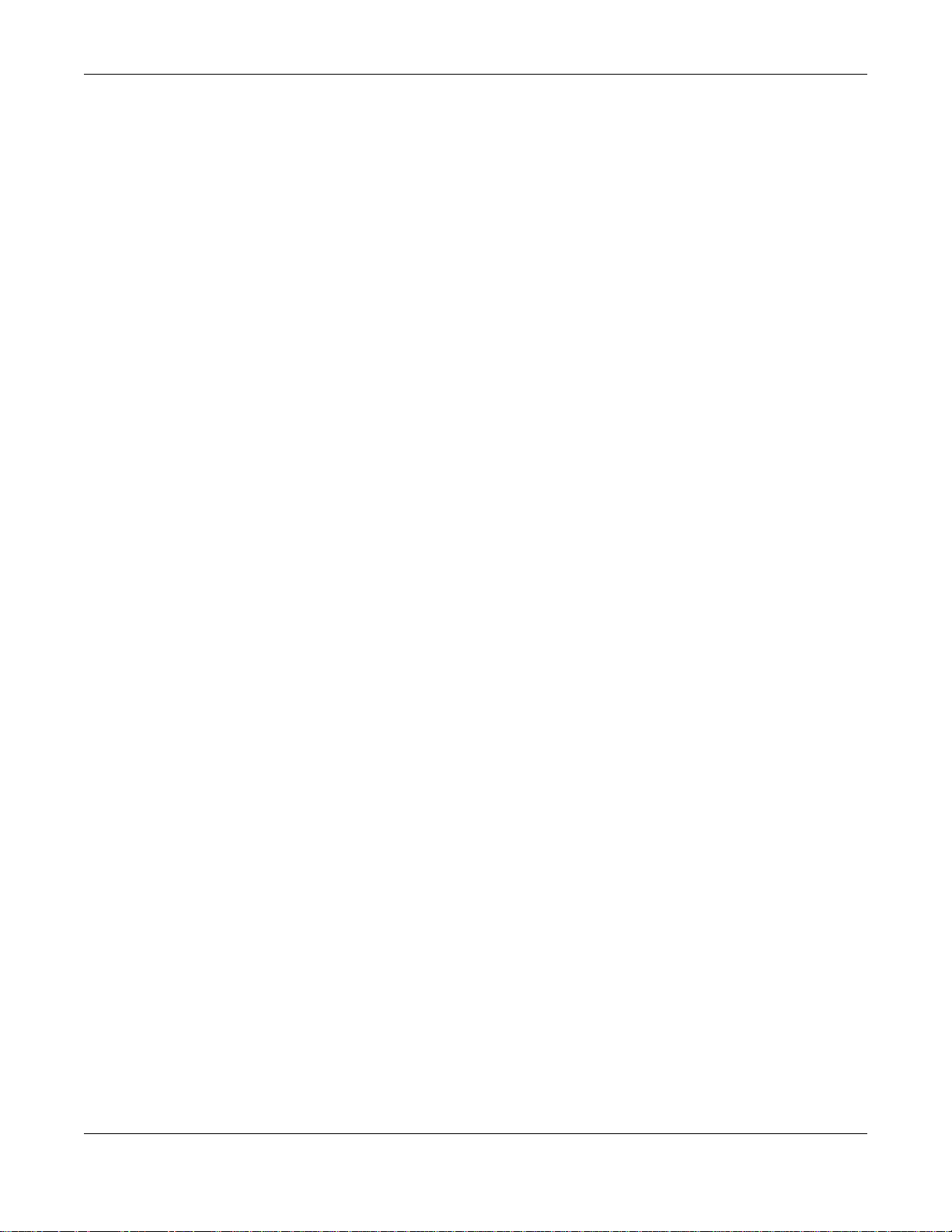
Table of Contents
14.2 Bandwidth Control Setup ..............................................................................................................131
Chapter 15
Broadcast Storm Control.................................................................................................................133
15.1 Broadcast Storm Control Overview ..............................................................................................133
15.1.1 What You Can Do ................................................................................................................133
15.2 Broadcast Storm Control Setup .....................................................................................................133
Chapter 16
Mirroring............................................................................................................................................135
16.1 Mirroring Overview .......................................................................................................................135
16.1.1 What You Can Do ................................................................................................................135
16.2 Port Mirroring Setup ......................................................................................................................135
Chapter 17
Link Aggregation..............................................................................................................................137
17.1 Overview ......................................................................................................................................137
17.1.1 What You Can Do ................................................................................................................137
17.1.2 What You Need to Know ......................................................................................................137
17.2 Link Aggregation Status ................................................................................................................138
17.3 Link Aggregation Setting .............................................................................................................139
17.4 Link Aggregation Control Protocol .............................................................................................141
17.5 Technical Reference ......................................................................................................................142
17.5.1 Static Trunking Example ......................................................................................................142
Chapter 18
Port Authentication ..........................................................................................................................144
18.1 Port Authentication Overview .......................................................................................................144
18.1.1 What You Can Do ................................................................................................................144
18.1.2 What You Need to Know ......................................................................................................144
18.2 Port Authentication Configuration .................................................................................................145
18.3 Activate IEEE 802.1x Security ..................................................................................................145
18.3.1 Guest VLAN ........................................................................................................................147
Chapter 19
Port Security .....................................................................................................................................150
19.1 Port Security Overview .................................................................................................................150
19.1.1 What You Can Do ................................................................................................................150
19.2 Port Security Setup .......................................................................................................................150
Chapter 20
Classifier............................................................................................................................................153
20.1 Overview .......................................................................................................................................153
GS1920 Series User’s Guide
9
Page 10
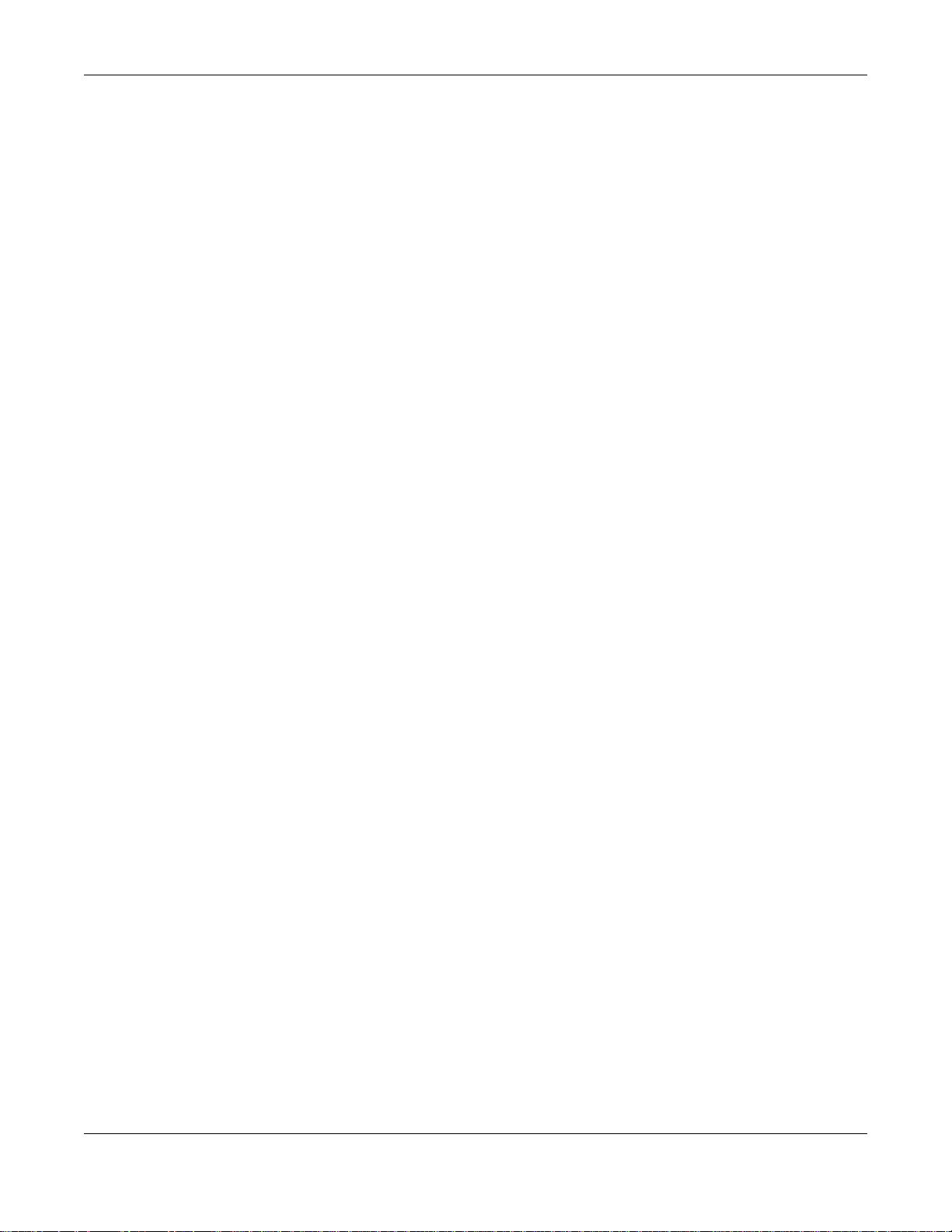
Table of Contents
20.1.1 What You Can Do ................................................................................................................153
20.1.2 What You Need to Know ......................................................................................................153
20.2 Configuring the Classifier .............................................................................................................153
20.2.1 Viewing and Editing Classifier Configuration ......................................................................155
20.3 Classifier Example ........................................................................................................................157
Chapter 21
Policy Rule .......................................................................................................................................158
21.1 Policy Rules Overview .................................................................................................................158
21.1.1 What You Can Do ................................................................................................................158
21.2 Configuring Policy Rules ...............................................................................................................158
21.2.1 Viewing and Editing Policy Configuration ...........................................................................161
21.3 Policy Example ..............................................................................................................................161
Chapter 22
Queuing Method ...............................................................................................................................162
22.1 Queuing Method Overview ............................................................................................................162
22.1.1 What You Can Do ................................................................................................................162
22.1.2 What You Need to Know ......................................................................................................162
22.2 Configuring Queuing .....................................................................................................................163
Chapter 23
Multicast ............................................................................................................................................165
23.1 Multicast Overview ........................................................................................................................165
23.1.1 What You Can Do ................................................................................................................165
23.1.2 What You Need to Know ......................................................................................................165
23.2 Multicast Setup ..............................................................................................................................169
23.3 IPv4 Multicast Status ....................................................................................................................169
23.3.1 IGMP Snooping ..................................................................................................................170
23.4 IGMP Snooping VLAN .................................................................................................................172
23.4.1 IGMP Filtering Profile .........................................................................................................174
23.5 IPv6 Multicast Status .....................................................................................................................175
23.5.1 MLD Snooping-proxy ...........................................................................................................176
23.5.2 MLD Snooping-proxy VLAN ................................................................................................176
23.5.3 MLD Snooping-proxy VLAN Port Role Setting ....................................................................178
23.5.4 MLD Snooping-proxy VLAN Filtering ...................................................................................180
23.5.5 MLD Snooping-proxy VLAN Filtering Profile .......................................................................182
23.6 General MVR Configuration .........................................................................................................183
23.6.1 MVR Group Configuration ..................................................................................................185
23.6.2 MVR Configuration Example ...............................................................................................187
Chapter 24
AAA....................................................................................................................................................189
GS1920 Series User’s Guide
10
Page 11
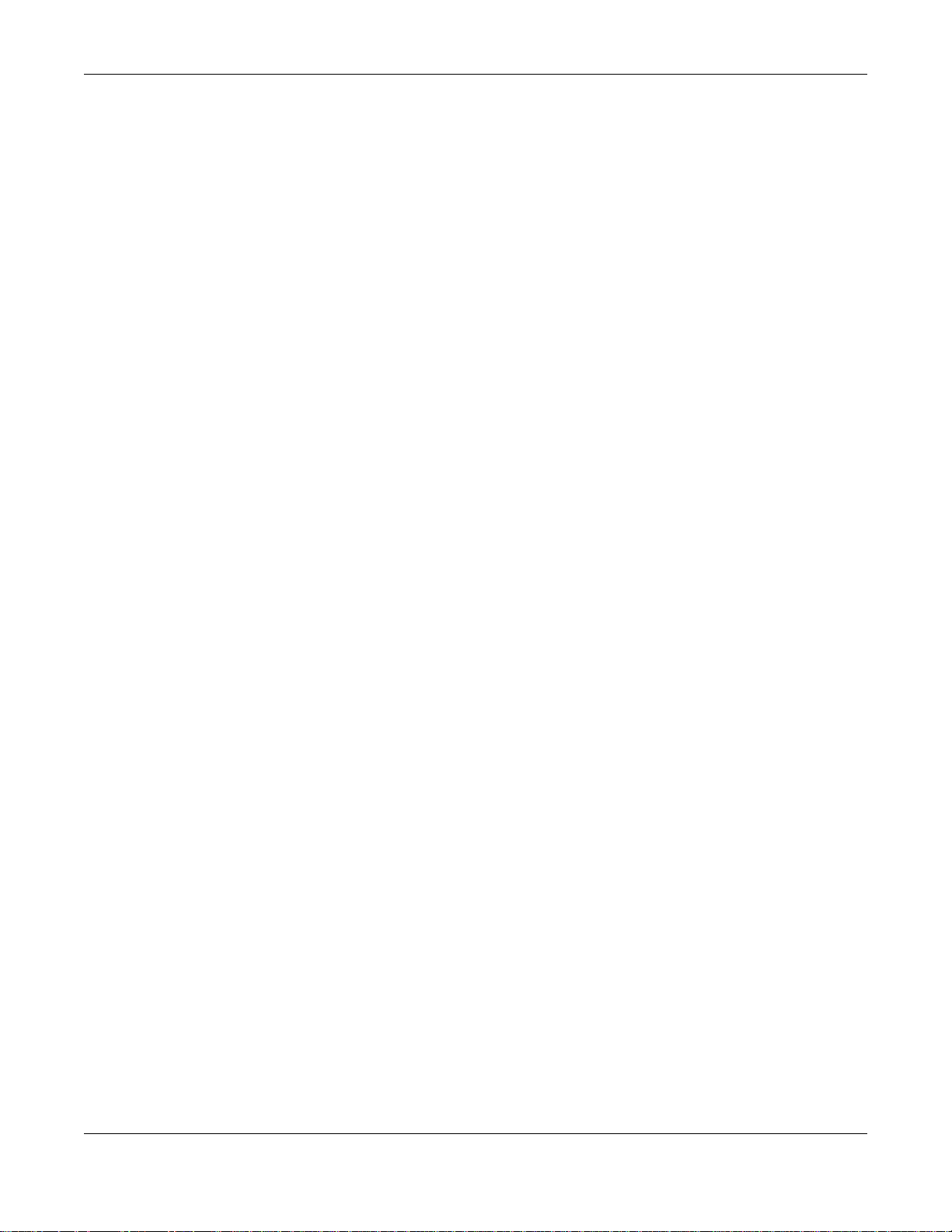
Table of Contents
24.1 AAA Overview ...............................................................................................................................189
24.1.1 What You Can Do ................................................................................................................189
24.1.2 What You Need to Know ......................................................................................................189
24.2 AAA Screens .................................................................................................................................190
24.3 RADIUS Server Setup ...............................................................................................................190
24.4 TACACS+ Server Setup ............................................................................................................192
24.5 AAA Setup ....................................................................................................................................194
24.6 Technical Reference ......................................................................................................................196
24.6.1 Vendor Specific Attribute .....................................................................................................196
24.6.2 Supported RADIUS Attributes .............................................................................................198
24.6.3 Attributes Used for Authentication .......................................................................................198
Chapter 25
IP Source Guard................................................................................................................................200
25.1 Overview .......................................................................................................................................200
25.1.1 What You Can Do ................................................................................................................200
25.1.2 What You Need to Know ......................................................................................................201
25.2 IP Source Guard ..........................................................................................................................201
25.3 IP Source Guard Static Binding ....................................................................................................202
25.4 DHCP Snooping ...........................................................................................................................203
25.5 DHCP Snooping Configure ..........................................................................................................206
25.5.1 DHCP Snooping Port Configure .........................................................................................208
25.5.2 DHCP Snooping VLAN Configure ......................................................................................210
25.5.3 DHCP Snooping VLAN Port Configure ................................................................................210
25.6 ARP Inspection Status .................................................................................................................212
25.7 ARP Inspection VLAN Status ........................................................................................................213
25.8 ARP Inspection Log Status ...........................................................................................................213
25.9 ARP Inspection Configure .............................................................................................................215
25.9.1 ARP Inspection Port Configure ............................................................................................216
25.9.2 ARP Inspection VLAN Configure .........................................................................................218
25.10 Technical Reference ....................................................................................................................219
25.10.1 DHCP Snooping Overview ................................................................................................219
25.10.2 ARP Inspection Overview ..................................................................................................221
Chapter 26
Loop Guard .......................................................................................................................................223
26.1 Loop Guard Overview ..................................................................................................................223
26.1.1 What You Can Do ................................................................................................................223
26.1.2 What You Need to Know ......................................................................................................223
26.2 Loop Guard Setup .........................................................................................................................225
Chapter 27
Layer 2 Protocol Tunneling..............................................................................................................227
GS1920 Series User’s Guide
11
Page 12
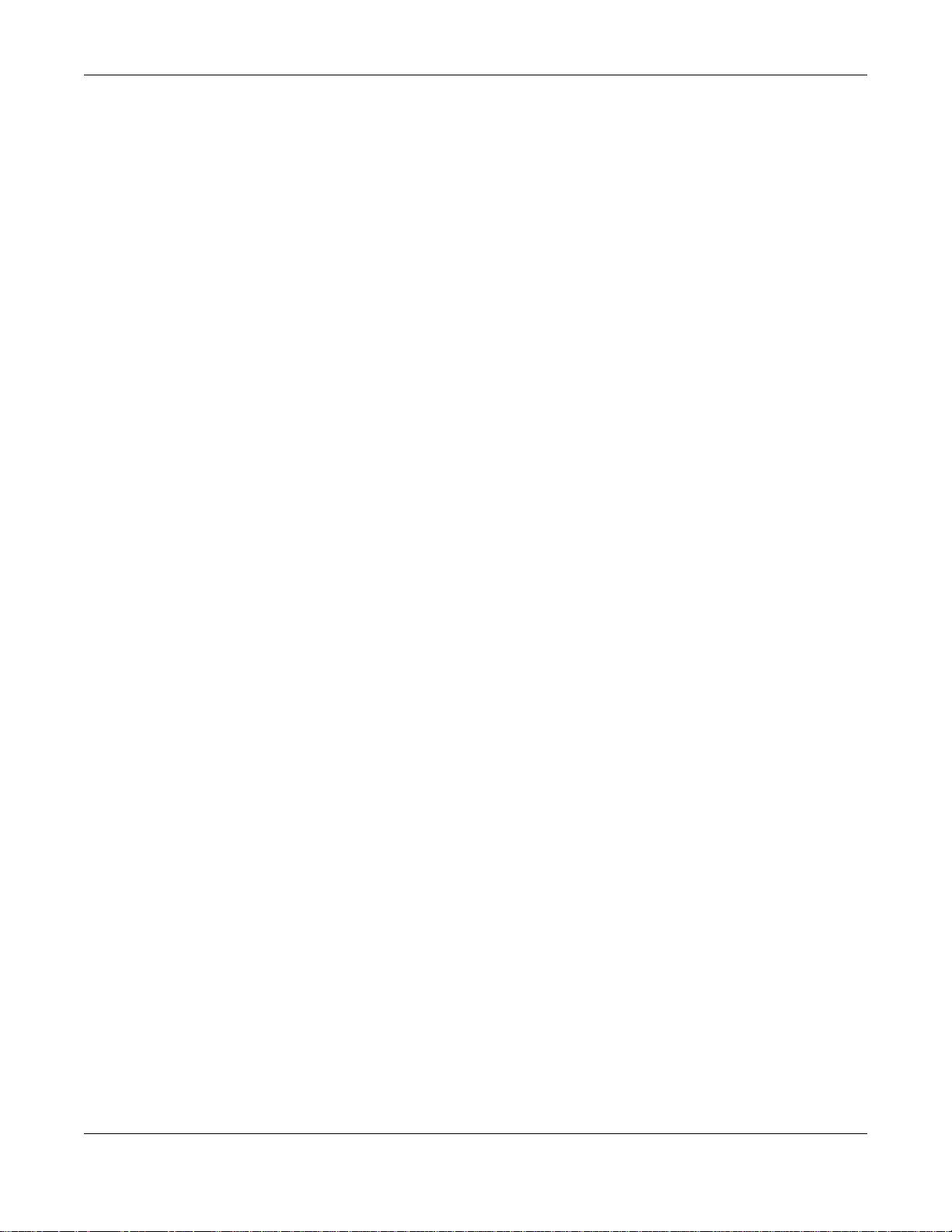
Table of Contents
27.1 Layer 2 Protocol Tunneling Overview ..........................................................................................227
27.1.1 What You Can Do ................................................................................................................227
27.1.2 What You Need to Know ......................................................................................................227
27.2 Configuring Layer 2 Protocol Tunneling ........................................................................................228
Chapter 28
PPPoE................................................................................................................................................231
28.1 PPPoE Intermediate Agent Overview ...........................................................................................231
28.1.1 What You Can Do ................................................................................................................231
28.1.2 What You Need to Know ......................................................................................................231
28.2 The PPPoE Screen .......................................................................................................................234
28.3 PPPoE Intermediate Agent ..........................................................................................................234
28.3.1 PPPoE IA Per-Port .............................................................................................................235
28.3.2 PPPoE IA Per-Port Per-VLAN ............................................................................................237
28.3.3 PPPoE IA for VLAN ............................................................................................................238
Chapter 29
Error Disable.....................................................................................................................................240
29.1 Error Disable Overview .................................................................................................................240
29.2 The Error Disable Screens Overview ............................................................................................240
29.3 Error-Disable Status .....................................................................................................................240
29.4 CPU Protection Configuration ......................................................................................................242
29.5 Error-Disable Detect Configuration ..............................................................................................243
29.6 Error-Disable Recovery Configuration .........................................................................................244
Chapter 30
Private VLAN.....................................................................................................................................246
30.1 Private VLAN Overview ................................................................................................................246
30.2 Configuring Private VLAN .............................................................................................................246
Chapter 31
Green Ethernet..................................................................................................................................248
31.1 Green Ethernet Overview .............................................................................................................248
31.2 Configuring Green Ethernet ..........................................................................................................248
Chapter 32
Link Layer Discovery Protocol (LLDP)...........................................................................................250
32.1 LLDP Overview .............................................................................................................................250
32.2 LLDP-MED Overview ....................................................................................................................251
32.3 LLDP Screens ...............................................................................................................................252
32.4 LLDP Local Status ........................................................................................................................253
32.4.1 LLDP Local Port Status Detail ............................................................................................254
32.5 LLDP Remote Status ....................................................................................................................258
GS1920 Series User’s Guide
12
Page 13
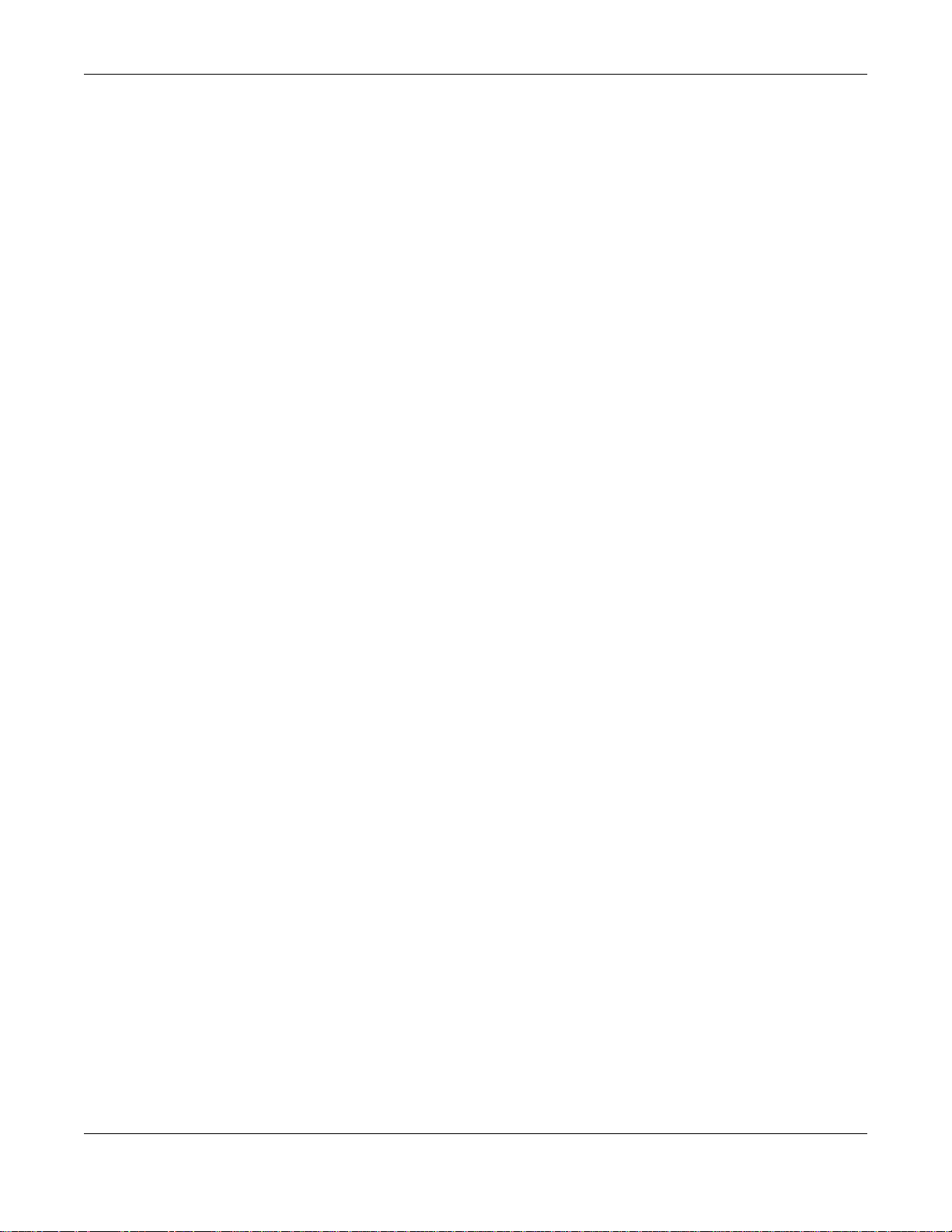
Table of Contents
32.5.1 LLDP Remote Port Status Detail ........................................................................................259
32.6 LLDP Configuration ......................................................................................................................265
32.6.1 LLDP Configuration Basic TLV Setting ...............................................................................267
32.6.2 LLDP Configuraion Basic Org-specific TLV Setting ............................................................268
32.7 LLDP-MED Configuration .............................................................................................................269
32.8 LLDP-MED Network Policy .........................................................................................................270
32.9 LLDP-MED Location ...................................................................................................................271
Chapter 33
Static Route......................................................................................................................................274
33.1 Static Route Overview ..................................................................................................................274
33.1.1 What You Can Do ................................................................................................................274
33.2 Static Routing ................................................................................................................................274
33.3 Configuring Static Routing ..........................................................................................................274
Chapter 34
Differentiated Services..................................................................................................................277
34.1 Differentiated Services Overview .................................................................................................277
34.1.1 What You Can Do ................................................................................................................277
34.1.2 What You Need to Know ......................................................................................................277
34.2 Activating DiffServ ........................................................................................................................278
34.3 DSCP-to-IEEE 802.1p Priority Settings ......................................................................................279
34.3.1 Configuring DSCP Settings .................................................................................................280
Chapter 35
DHCP.................................................................................................................................................281
35.1 DHCP Overview ............................................................................................................................281
35.1.1 What You Can Do ................................................................................................................281
35.1.2 What You Need to Know ......................................................................................................281
35.2 DHCP Configuration ......................................................................................................................282
35.3 DHCPv4 Status ............................................................................................................................283
35.4 DHCPv4 Relay .............................................................................................................................283
35.4.1 DHCPv4 Relay Agent Information .......................................................................................283
35.4.2 DHCPv4 Option 82 Profile ...................................................................................................284
35.4.3 Configuring DHCPv4 Global Relay ......................................................................................286
35.4.4 DHCPv4 Global Relay Port Configure ................................................................................287
35.4.5 Global DHCP Relay Configuration Example .......................................................................288
35.5 Configuring DHCPv4 VLAN Settings .........................................................................................289
35.5.1 DHCPv4 VLAN Port Configure ...........................................................................................291
35.5.2 Example: DHCP Relay for Two VLANs ...............................................................................292
35.6 DHCPv6 Relay ..............................................................................................................................293
Chapter 36
ARP Setup .........................................................................................................................................295
GS1920 Series User’s Guide
13
Page 14
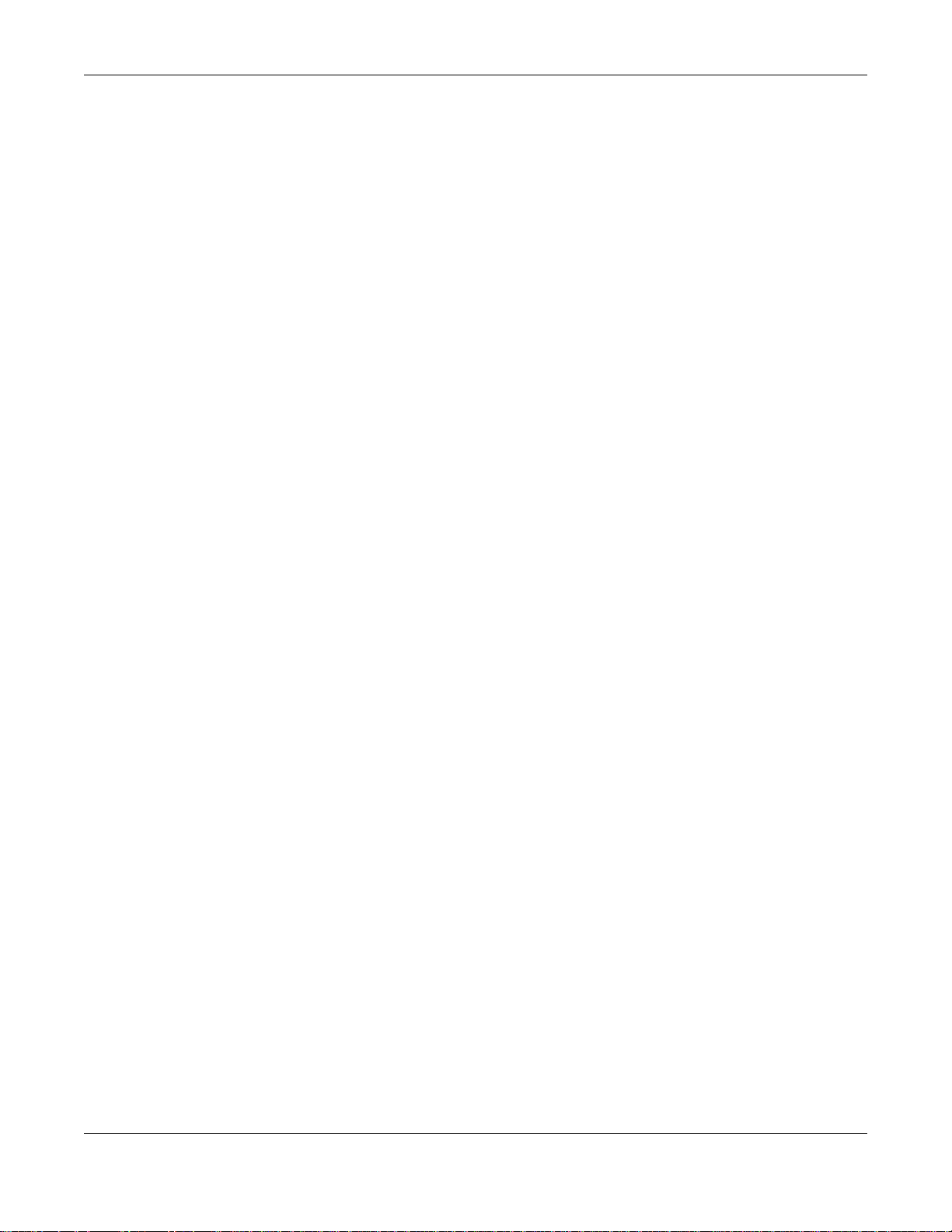
Table of Contents
36.1 ARP Overview ..............................................................................................................................295
36.1.1 What You Can Do ................................................................................................................295
36.1.2 What You Need to Know ......................................................................................................295
36.2 ARP Setup ....................................................................................................................................297
36.2.1 ARP Learning .....................................................................................................................297
Chapter 37
Maintenance...................................................................................................................................... 299
37.1 Overview .......................................................................................................................................299
37.1.1 What You Can Do ................................................................................................................299
37.2 The Maintenance Screen .............................................................................................................299
37.2.1 Load Factory Default ..........................................................................................................300
37.2.2 Save Configuration ..............................................................................................................300
37.2.3 Reboot System ....................................................................................................................301
37.3 Firmware Upgrade .....................................................................................................................301
37.4 Restore a Configuration File ......................................................................................................302
37.5 Backup a Configuration File .......................................................................................................303
37.6 Tech-Support ................................................................................................................................303
37.7 Technical Reference ......................................................................................................................305
37.7.1 FTP Command Line ............................................................................................................305
37.7.2 Filename Conventions ........................................................................................................305
37.7.3 FTP Command Line Procedure ...........................................................................................306
37.7.4 GUI-based FTP Clients ........................................................................................................306
37.7.5 FTP Restrictions .................................................................................................................307
Chapter 38
Access Control .................................................................................................................................308
38.1 Access Control Overview .............................................................................................................308
38.1.1 What You Can Do ................................................................................................................308
38.2 The Access Control Main Screen ..................................................................................................308
38.3 Configuring SNMP ....................................................................................................................309
38.3.1 Configuring SNMP Trap Group .........................................................................................310
38.3.2 Enabling/Disabling Sending of SNMP Traps on a Port ........................................................ 311
38.3.3 Configuring SNMP User ...................................................................................................312
38.4 Setting Up Login Accounts ...........................................................................................................314
38.5 Service Port Access Control ........................................................................................................315
38.6 Remote Management ..............................................................................................................316
38.7 Technical Reference ......................................................................................................................318
38.7.1 About SNMP .......................................................................................................................318
38.7.2 Introduction to HTTPS .........................................................................................................320
Chapter 39
Diagnostic .........................................................................................................................................326
GS1920 Series User’s Guide
14
Page 15
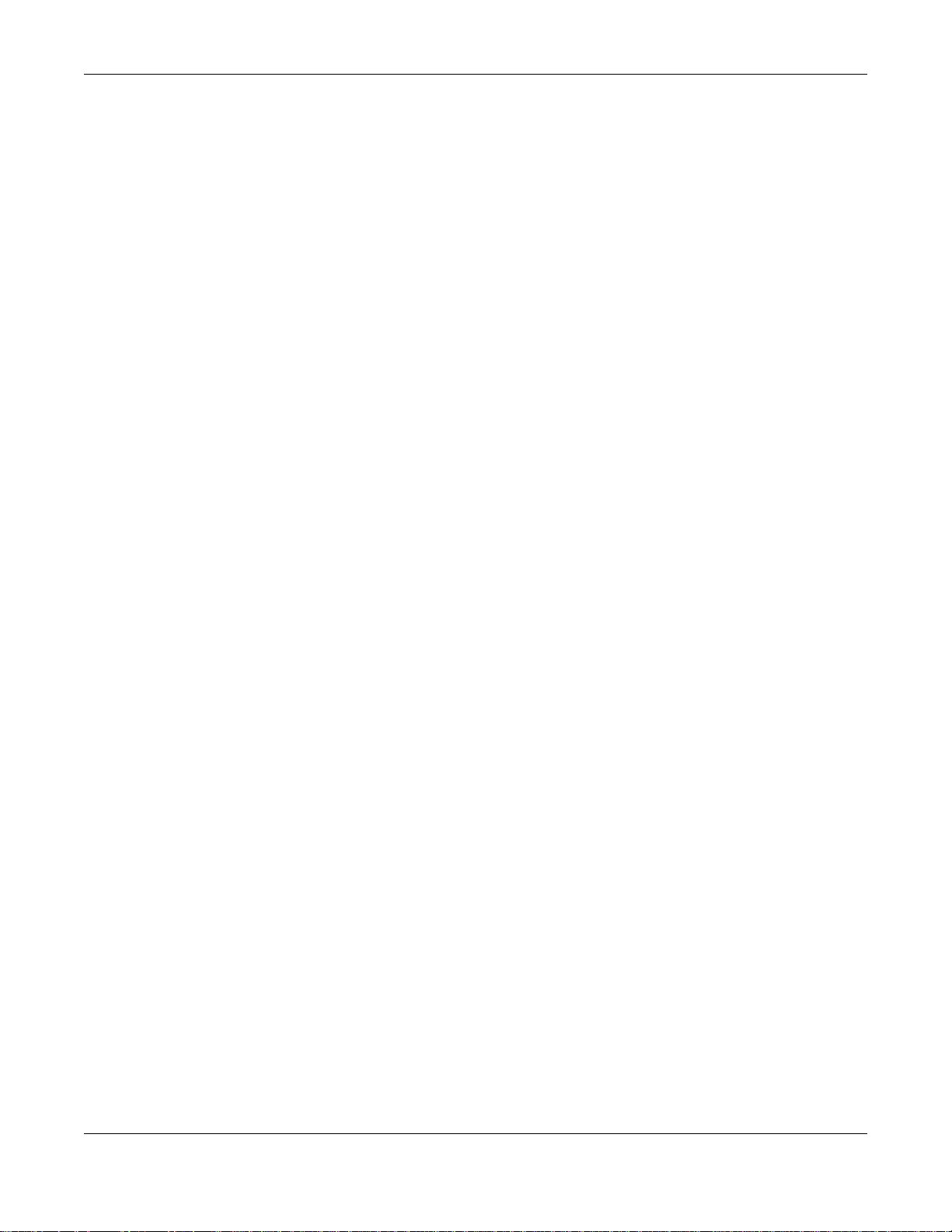
Table of Contents
39.1 Overview .......................................................................................................................................326
39.2 Diagnostic ....................................................................................................................................326
Chapter 40
Syslog................................................................................................................................................328
40.1 Syslog Overview ...........................................................................................................................328
40.1.1 What You Can Do ................................................................................................................328
40.2 Syslog Setup .................................................................................................................................328
40.3 Syslog Server Setup ....................................................................................................................329
Chapter 41
Cluster Management ........................................................................................................................331
41.1 Cluster Management Overview .....................................................................................................331
41.1.1 What You Can Do ................................................................................................................332
41.2 Cluster Management Status ..........................................................................................................332
41.3 Clustering Management Configuration ........................................................................................333
41.4 Technical Reference ......................................................................................................................335
41.4.1 Cluster Member Switch Management ................................................................................335
Chapter 42
MAC Table .........................................................................................................................................337
42.1 MAC Table Overview ....................................................................................................................337
42.1.1 What You Can Do ................................................................................................................337
42.1.2 What You Need to Know ......................................................................................................337
42.2 Viewing the MAC Table ................................................................................................................338
Chapter 43
ARP Table..........................................................................................................................................340
43.1 Overview .......................................................................................................................................340
43.1.1 What You Can Do ................................................................................................................340
43.1.2 What You Need to Know ......................................................................................................340
43.2 Viewing the ARP Table ..................................................................................................................340
Chapter 44
Path MTU Table................................................................................................................. ................342
44.1 Path MTU Overview .....................................................................................................................342
44.2 Viewing the Path MTU Table .........................................................................................................342
Chapter 45
Configure Clone................................................................................................................................343
45.1 Overview .......................................................................................................................................343
45.2 Configure Clone ...........................................................................................................................343
GS1920 Series User’s Guide
15
Page 16
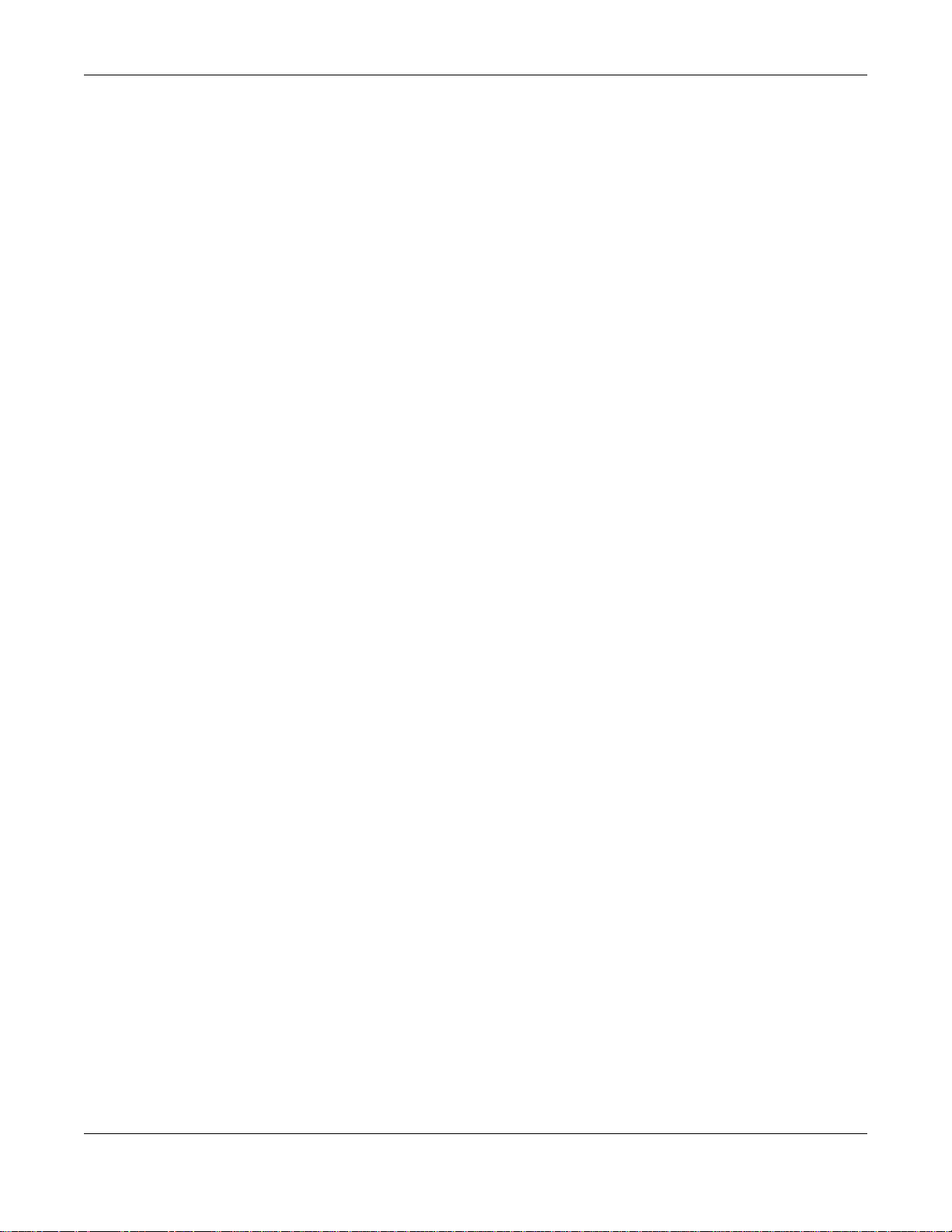
Table of Contents
Chapter 46
Neighbor Table..................................................................................................................................346
46.1 IPv6 Neighbor Table Overview .....................................................................................................346
46.2 Viewing the IPv6 Neighbor Table ..................................................................................................346
Chapter 47
Troubleshooting................................................................................................................................348
47.1 Power, Hardware Connections, and LEDs ....................................................................................348
47.2 Switch Access and Login ..............................................................................................................349
47.3 Switch Configuration .....................................................................................................................351
Appendix A Customer Support ........................................................................................................353
Appendix B Common Services........................................................................................................359
Appendix C IPv6..............................................................................................................................362
Appendix D Legal Information .........................................................................................................370
Index .................................................................................................................................................373
GS1920 Series User’s Guide
16
Page 17
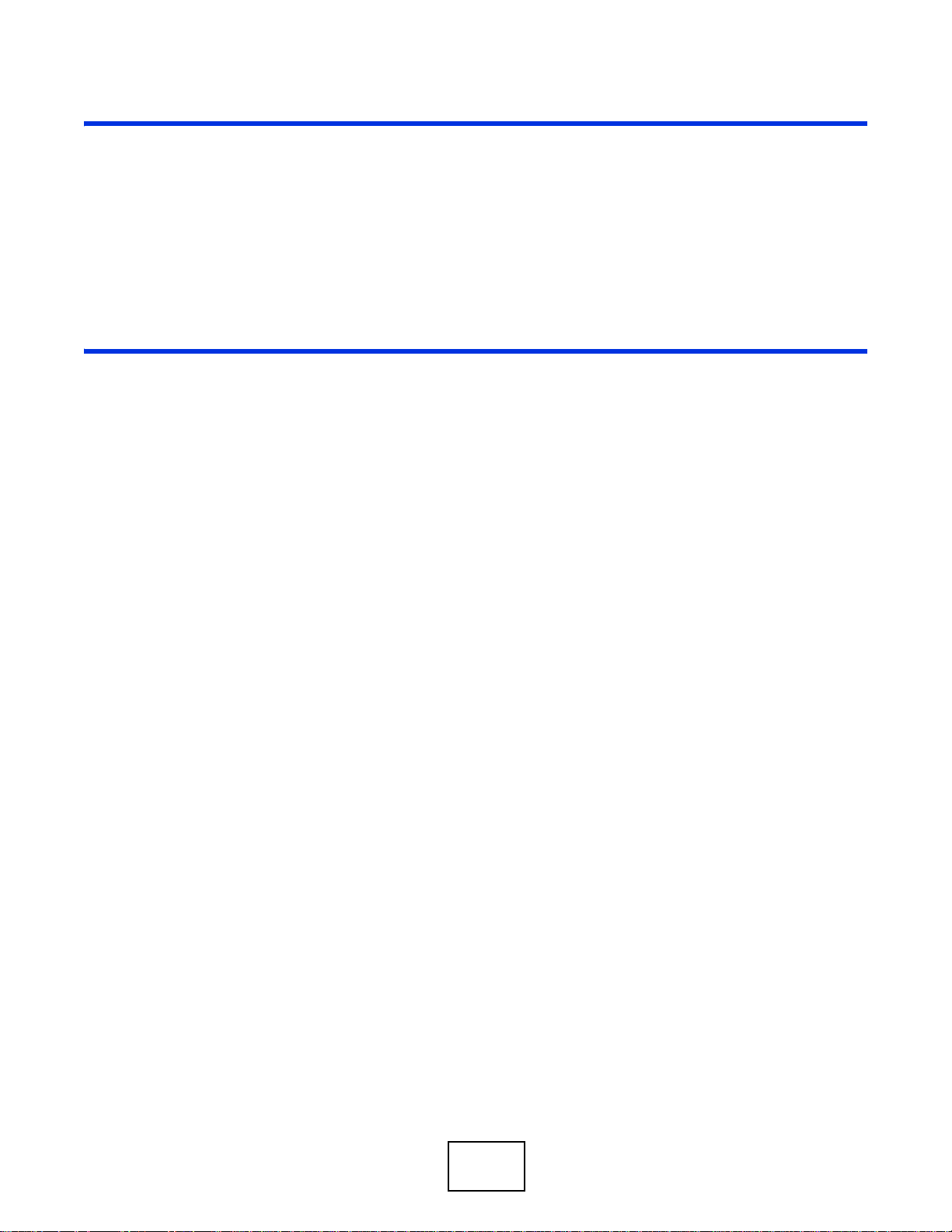
PART I
User’s Guide
17
Page 18
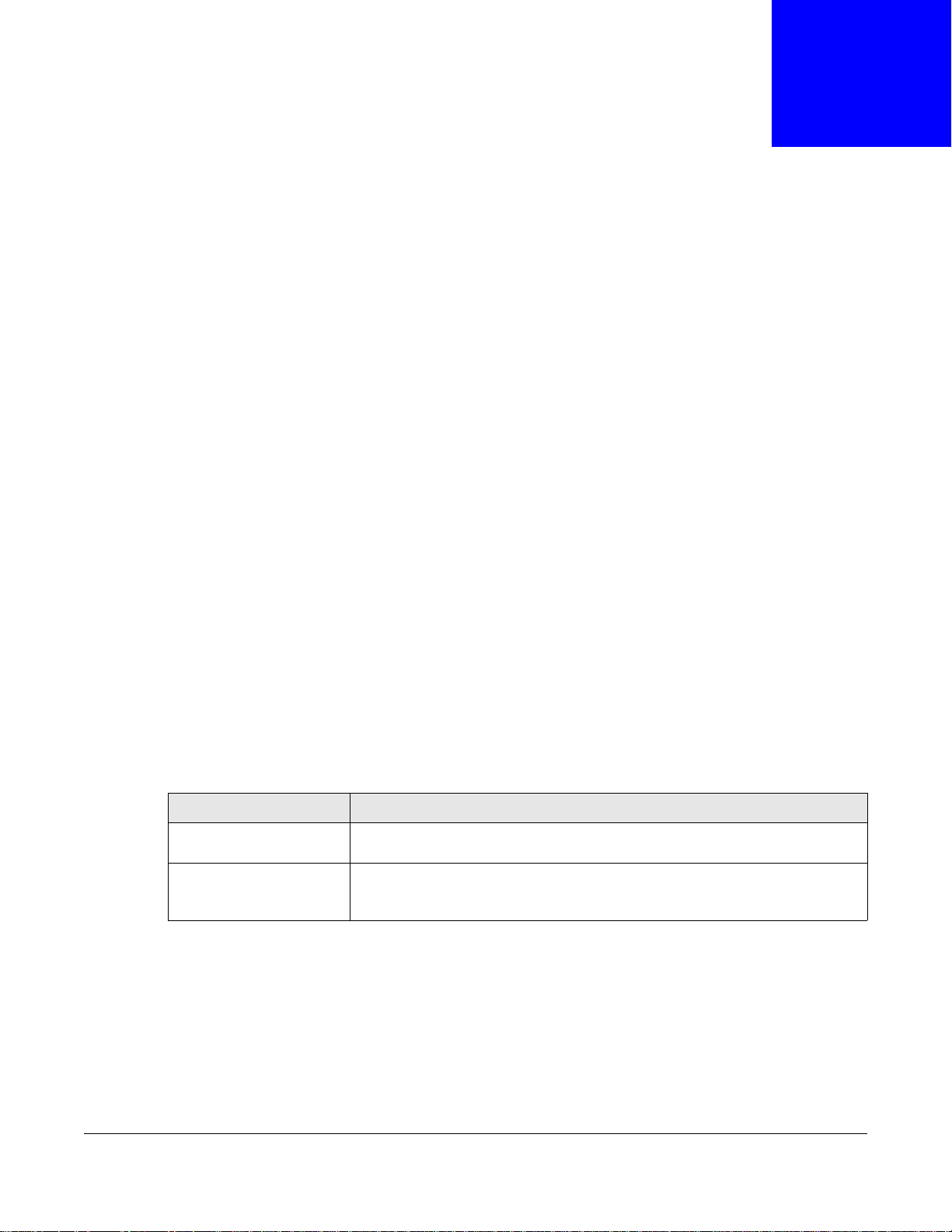
1.1 Introduction
This chapter introduces the main features and applications of the Switch. The GS1920 Series
consist of the four following models:
• GS1920-24
• GS1920-24HP
• GS1920-48
• GS1920-48HP
Referring to PoE model(s) in this User's Guide only applies for GS1920-24HP and GS1920-48HP.
The Switch is a layer-2 standalone Ethernet switch with additional layer-2, layer-3, and layer-4
features suitable for Ethernets.
CHAPTER 1
Getting to Know Your Switch
With its built-in web configurator, including the ZyXEL One Network (ZON) Neighbor Management
feature (Section 7.3 on page 53), viewing, managing and configuring the Switch and its
neighboring devices is easy. The Switch can also be managed via third-party SNMP management.
In addition, ZyXEL offers a proprietary software progr am called Z yXEL One Network (ZON) Utility, it
is a utility tool that assists you to set up and maintain network devices in a more simple and
efficient way. You can download the ZON Utility at www.zyxel.com and install it on a PC. For more
information on ZON Utility see (Section 7.2 on page 52).
The following table describes the port features of the Switch by model.
Table 1 Models and Port Features
SWITCH MODEL PORT FEATURES
GS1920-24 and GS192024HP
GS1920-48 and GS192048HP
The GS1920-48HP comes with a Power-over-Ethernet (PoE) feature. The GS1920-48HP supports
the IEEE 802.3at High Power over Ethernet (PoE) standard and IEEE 802.3af PoE standard.
Key feature differences between Switch models are as follows. Other features are common to all
models.
• 24 10/100/1000 Mbps Ethernet ports
• 4 GbE dual personality interfaces
• 44 10/100/1000 Mbps Ethernet ports
• 4 GbE dual personality interfaces
• 2 SFP interfaces
GS1920 Series User’s Guide
18
Page 19
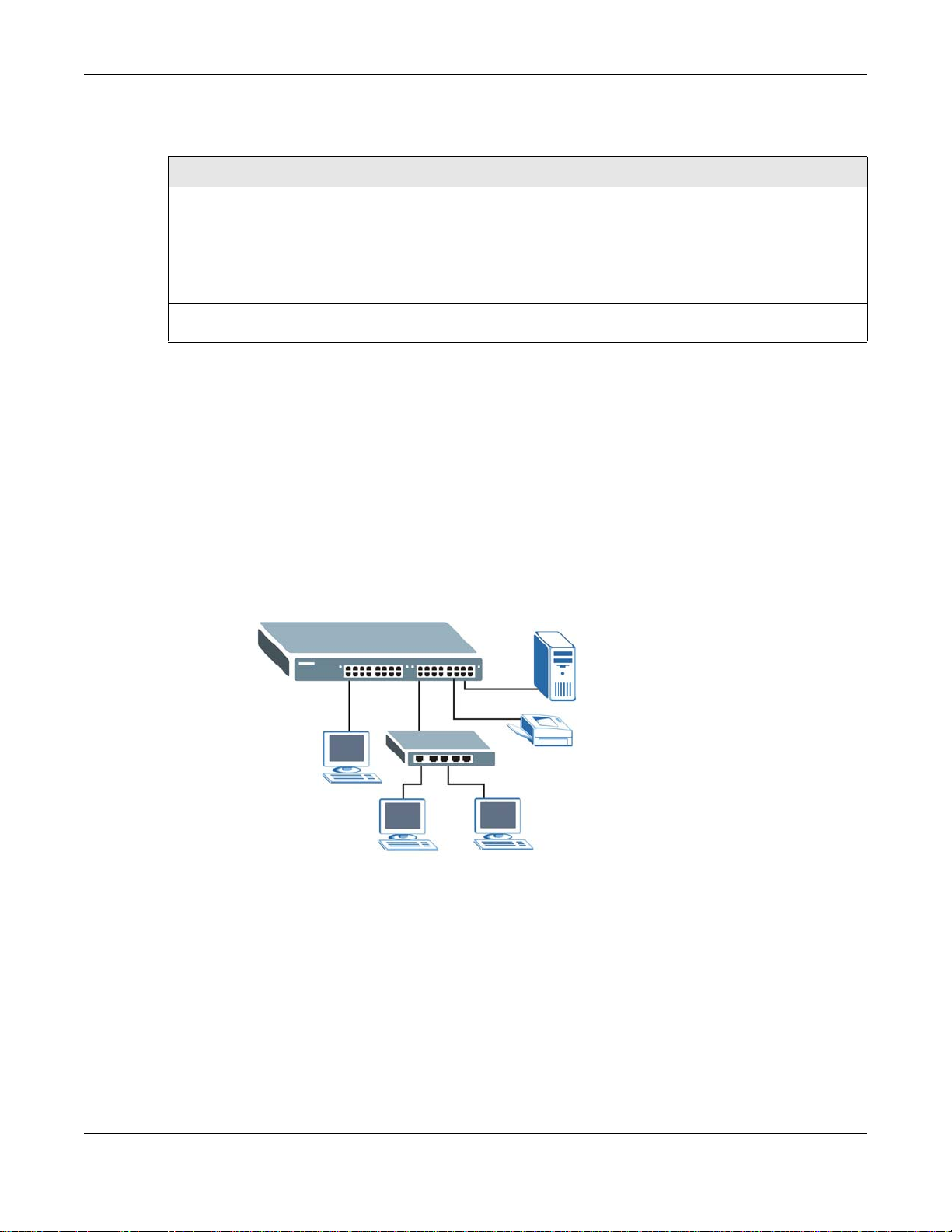
Chapter 1 Getting to Know Your Switch
The following table describes the PoE features of the Switch by model.
Table 2 Models and PoE Features
SWITCH MODEL POE FEATURES
GS1920-24HP and
GS1920-48HP
GS1920-24HP and
GS1920-48HP
GS1920-24HP and
GS1920-48HP
GS1920-24HP and
GS1920-48HP
This section shows a few examples of using the Switch in various network environments.
IEEE 802.3af PoE
IEEE 802.3 at High Power over Ethernet (PoE)
Power management mode - Classification
Power management mode - Consumption
1.1.1 Backbone Application
The Switch is an ideal solution for small networks where rapid growth can be expected in the near
future. The Switch can be used standalone for a group of heavy traffic users. You can connect
computers and servers directly to the Switch’s port or connect other switches to the Switch.
In this example, all computers can share high-speed applications on the server. To expand the
network, simply add more networking devices such as switches, routers, computers, print servers
etc.
Figure 1 Backbone Application
1.1.2 Bridging Example
In this example, the Switch connects different company departments (RD and Sales) to the
corporate backbone. It can alleviate bandwidth contention and eliminate server and network
bottlenecks. All users that need high bandwidth can connect to high-speed department servers via
the Switch. You can provide a super-fast uplink connection by using a Gigabit Ethernet/mini-GBIC
port on the Switch.
Moreover, the Switch eases supervision and maintenance by allowing network managers to
centralize multiple servers at a single location.
GS1920 Series User’s Guide
19
Page 20
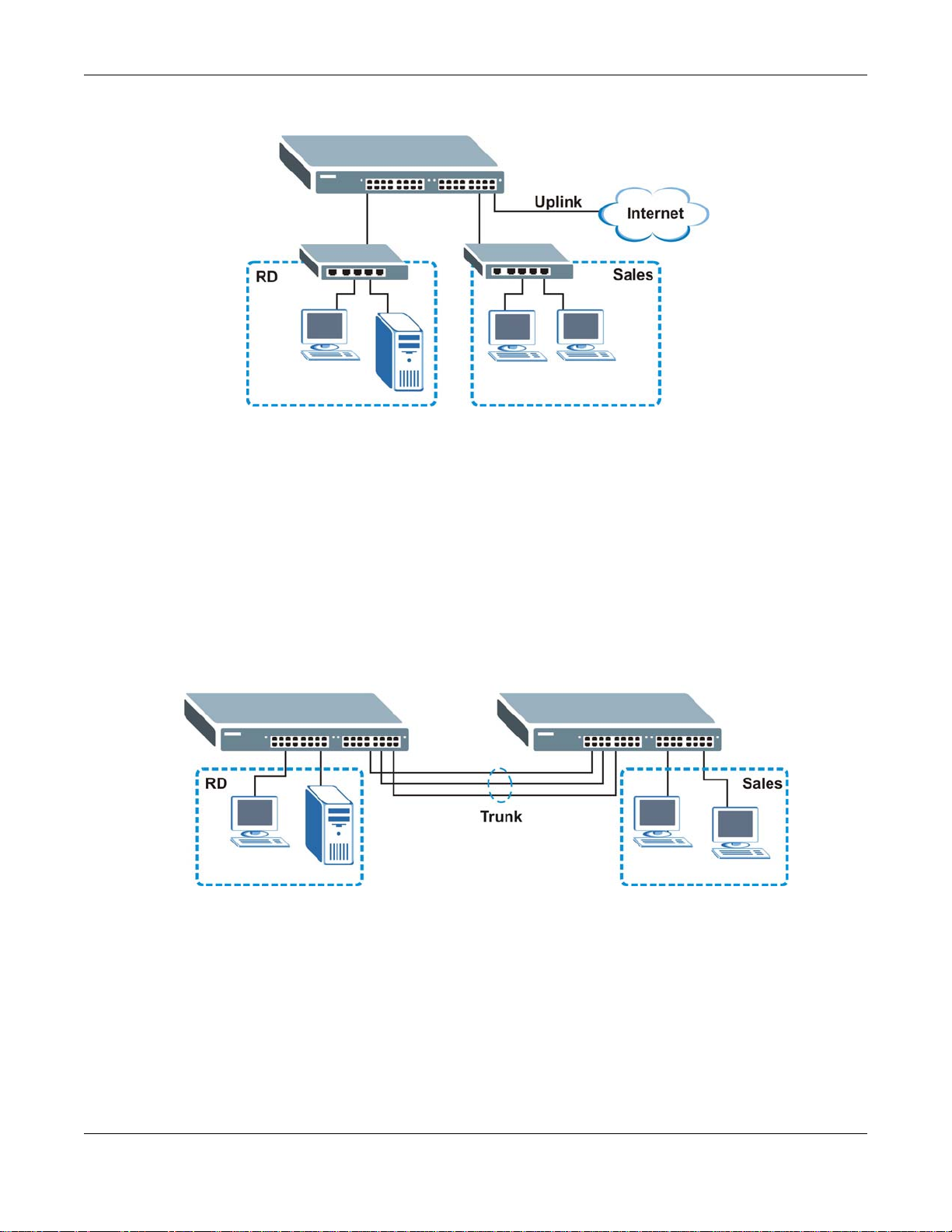
Chapter 1 Getting to Know Your Switch
Figure 2 Bridging Application
1.1.3 High Performance Switching Example
The Switch is ideal for connecting two networks that need high bandwidth. In the following
example, use trunking to connect these two networks.
Switching to higher-speed LANs such as ATM (Asynchronous Transmission Mode) is not feasible for
most people due to the expense of replacing all existing Ethernet cables and adapter cards,
restructuring your network and complex maintenance. The Switch can provide the same bandwidth
as ATM at much lower cost while still being able to use existing adapters and switches. Moreover,
the current LAN structure can be retained as all ports can freely communicate with each other.
Figure 3 High Performance Switched Workgroup Application
1.1.4 IEEE 802.1Q VLAN Application Examples
A VLAN (Virtual Local Area Network) allows a physical network to be partitioned into multiple logical
networks. Stations on a logical network belong to one group. A station can belong to more than one
group. With VLAN, a station cannot directly talk to or hear from stations that are not in the same
group(s) unless such traffic first goes through a router.
For more information on VLANs, refer to Chapter 9 on page 85.
GS1920 Series User’s Guide
20
Page 21
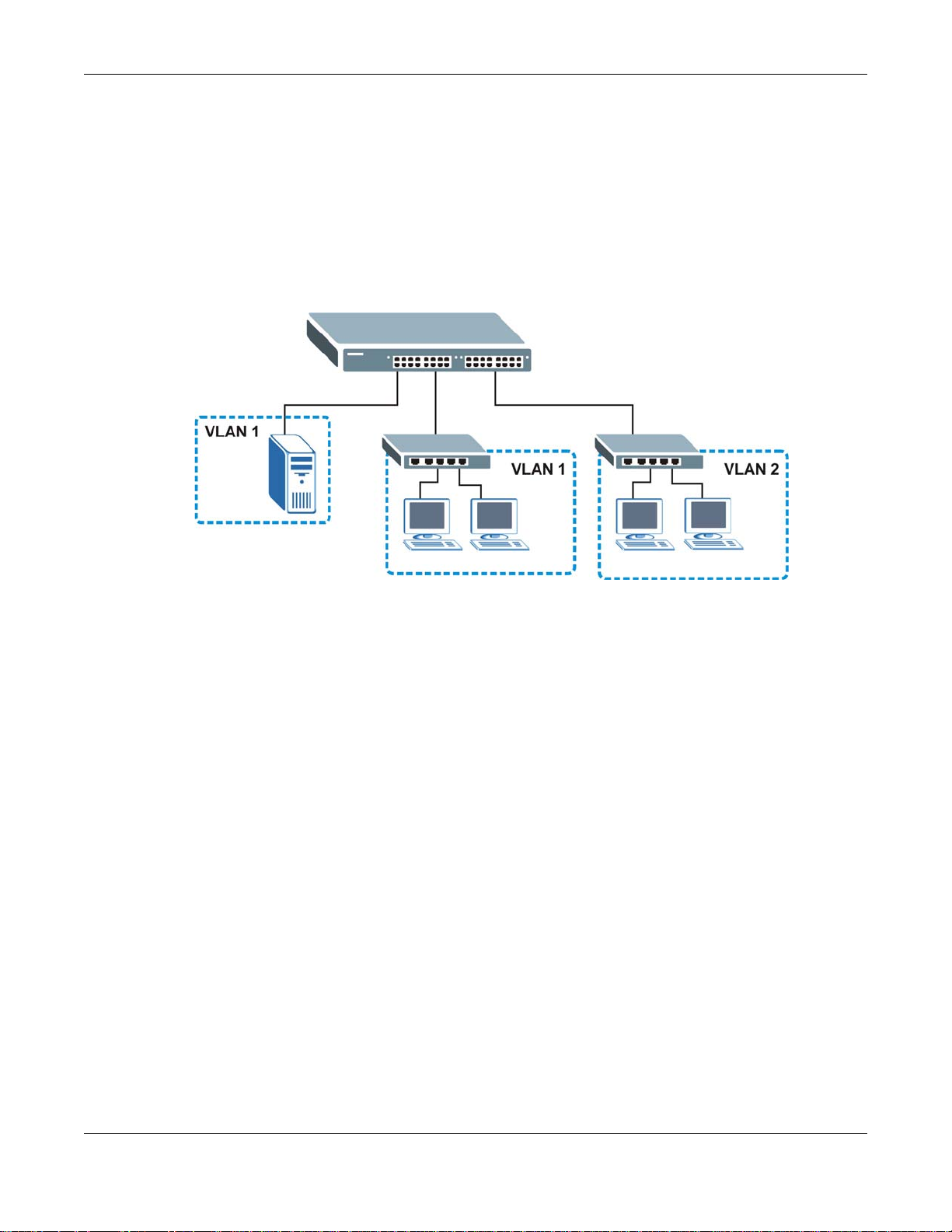
Chapter 1 Getting to Know Your Switch
1.1.4.1 Tag-based VLAN Example
Ports in the same VLAN group share the same frame broadcast domain thus increase network
performance through reduced broadcast traffic. VLAN groups can be modified at any time by
adding, moving or changing ports without any re-cabling.
Shared resources such as a server can be used by all ports in the same VLAN as the server. In the
following figure only ports that need access to the server need to be part of VLAN 1. Ports can
belong to other VLAN groups too.
Figure 4 Shared Server Using VLAN Example
1.2 Ways to Manage the Switch
Use any of the following methods to manage the Switch.
• Web Configurator. This is recommended for everyday management of the Switch using a
(supported) web browser. See Chapter 4 on page 33.
• FTP. Use FTP for firmware upgrades and configuration backup/restore. See Section 37.7.1 on
page 305.
• SNMP. The Switch can be monitored by an SNMP manager. See Section 38.5 on page 315.
• Cluster Management. Cluster Management allows you to manage multiple switches through one
switch, called the cluster manager. See Chapter 41 on page 331.
1.3 Good Habits for Managing the Switch
Do the following things regularly to make the Switch more secure and to manage the Switch more
effectively.
• Change the password. Use a password that’s not easy to guess and that consists of different
types of characters, such as numbers and letters.
• Write down the password and put it in a safe place.
GS1920 Series User’s Guide
21
Page 22
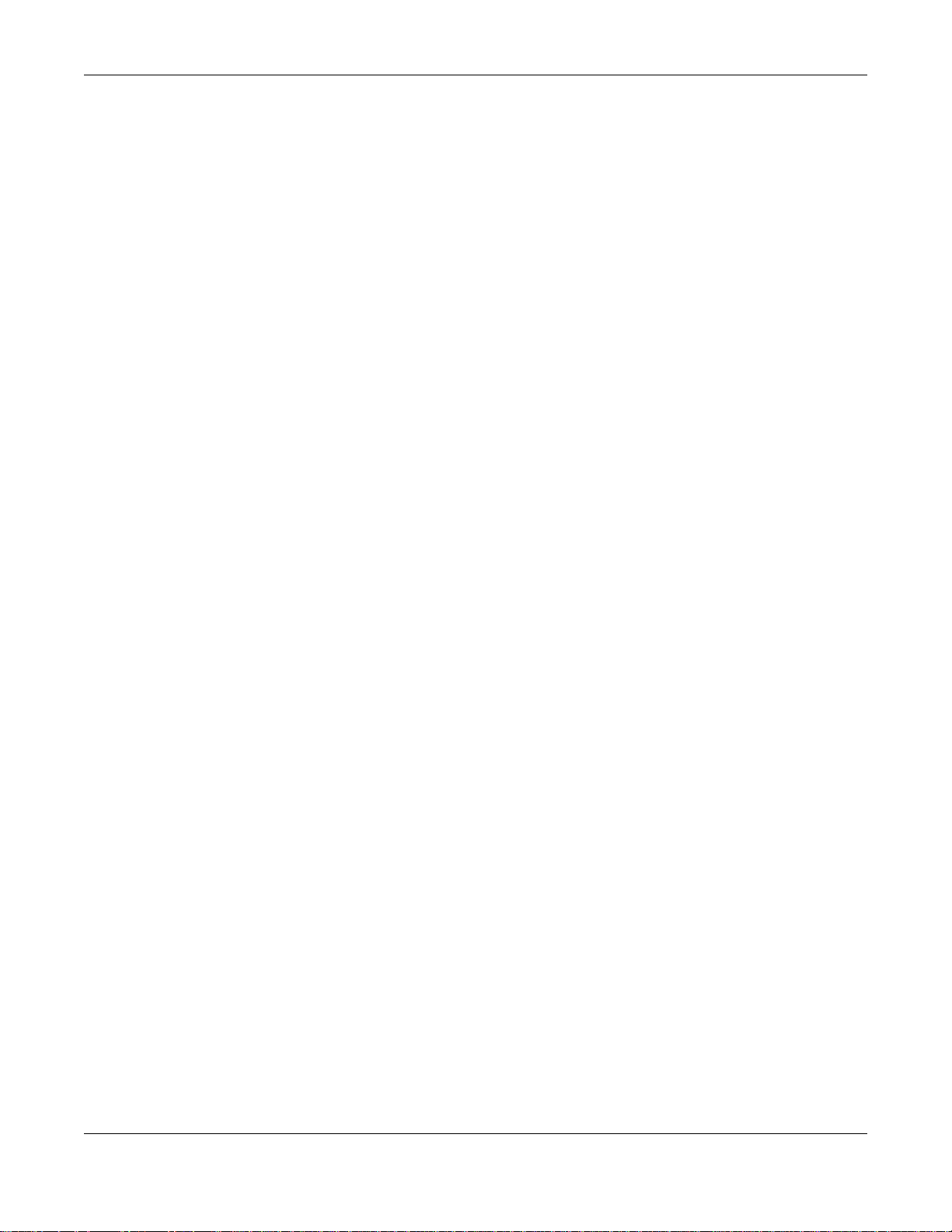
Chapter 1 Getting to Know Your Switch
• Back up the configuration (and make sure you know how to restore it). Restoring an earlier
working configuration may be useful if the device becomes unstable or even crashes. If you
forget your password, you will have to reset the Switch to its factory default settings. If you
backed up an earlier configuration file, you would not have to totally re-configure the Sw itch. Y ou
could simply restore your last configuration. See Section 3.4 on page 30 for how to reset the
Switch.
GS1920 Series User’s Guide
22
Page 23
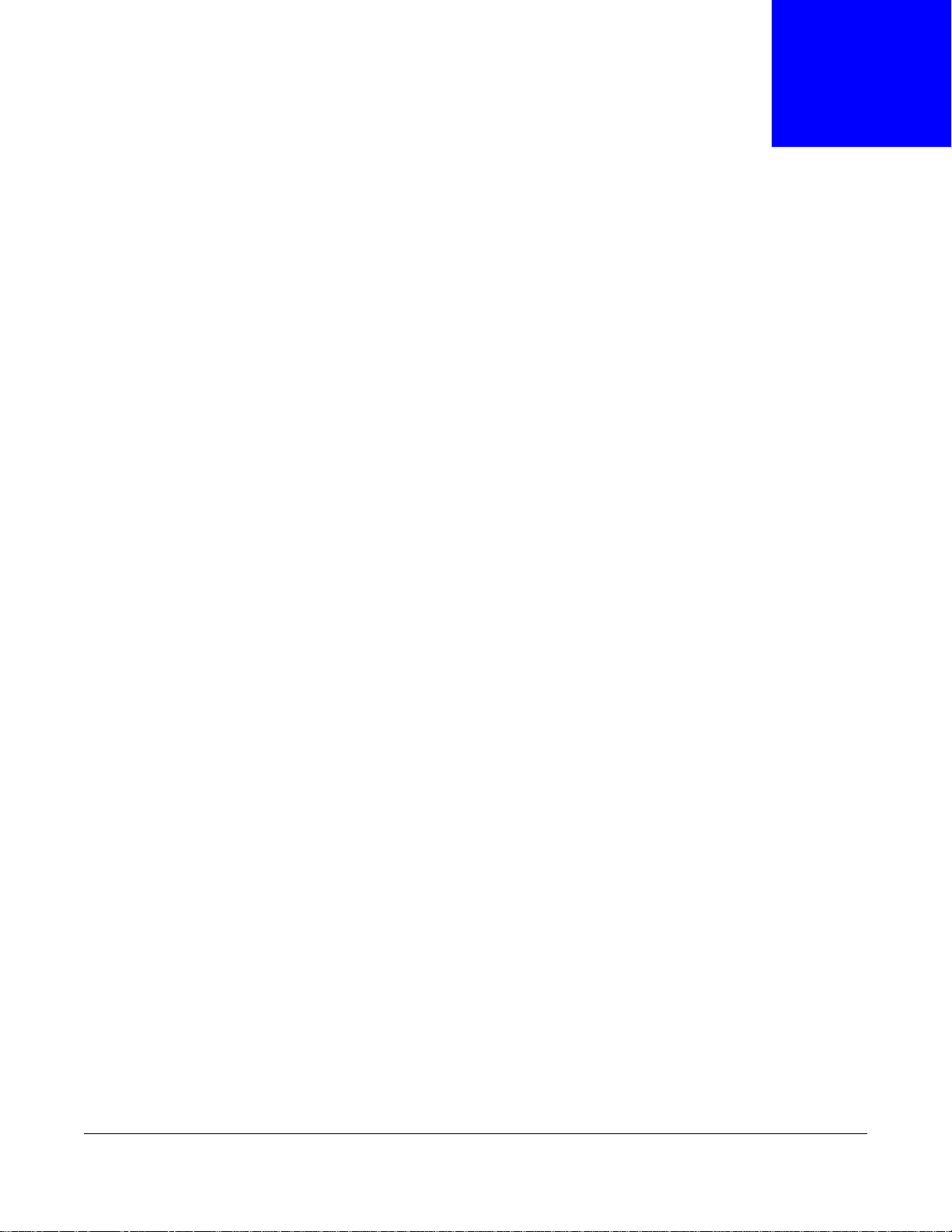
CHAPTER 2
Hardware Installation and Connection
2.1 Installation Scenarios
This chapter shows you how to install and connect the Switch.
The Switch can be placed on a desktop or rack-mounted on a standard EIA rack. Use the rubber
feet in a desktop installation and the brackets in a rack-mounted installation.
Note: For proper ventilation, allow at least 4 inches (10 cm) of clearance at the front and
3.4 inches (8 cm) at the back of the Switch. This is especially important for
enclosed rack installations.
2.2 Desktop Installation Procedure
1 Make sure the Switch is clean and dry.
2 Set the Switch on a smooth, level surface strong enough to support the weight of the Switch and
the connected cables. Make sure there is a power outlet nearby.
3 Make sure there is enough clearance around the Switch to allow air circulation and the attachment
of cables and the power cord.
2.3 Mounting the Switch on a Rack
The Switch can be mounted on an EIA standard size, 19-inch rack or in a wiring closet with other
equipment. Follow the steps below to mount your Switch on a standard EIA rack using a rackmounting kit.
2.3.1 Rack-mounted Installation Requirements
• Two mounting brackets.
• Eight M3 flat head screws and a #2 Philips screwdriver.
• Four M5 flat head screws and a #2 Philips screwdriver.
Failure to use the proper screws may damage the unit.
2.3.1.1 Precautions
• Make sure the rack will safely support the combined weight of all the equipment it contains.
GS1920 Series User’s Guide
23
Page 24
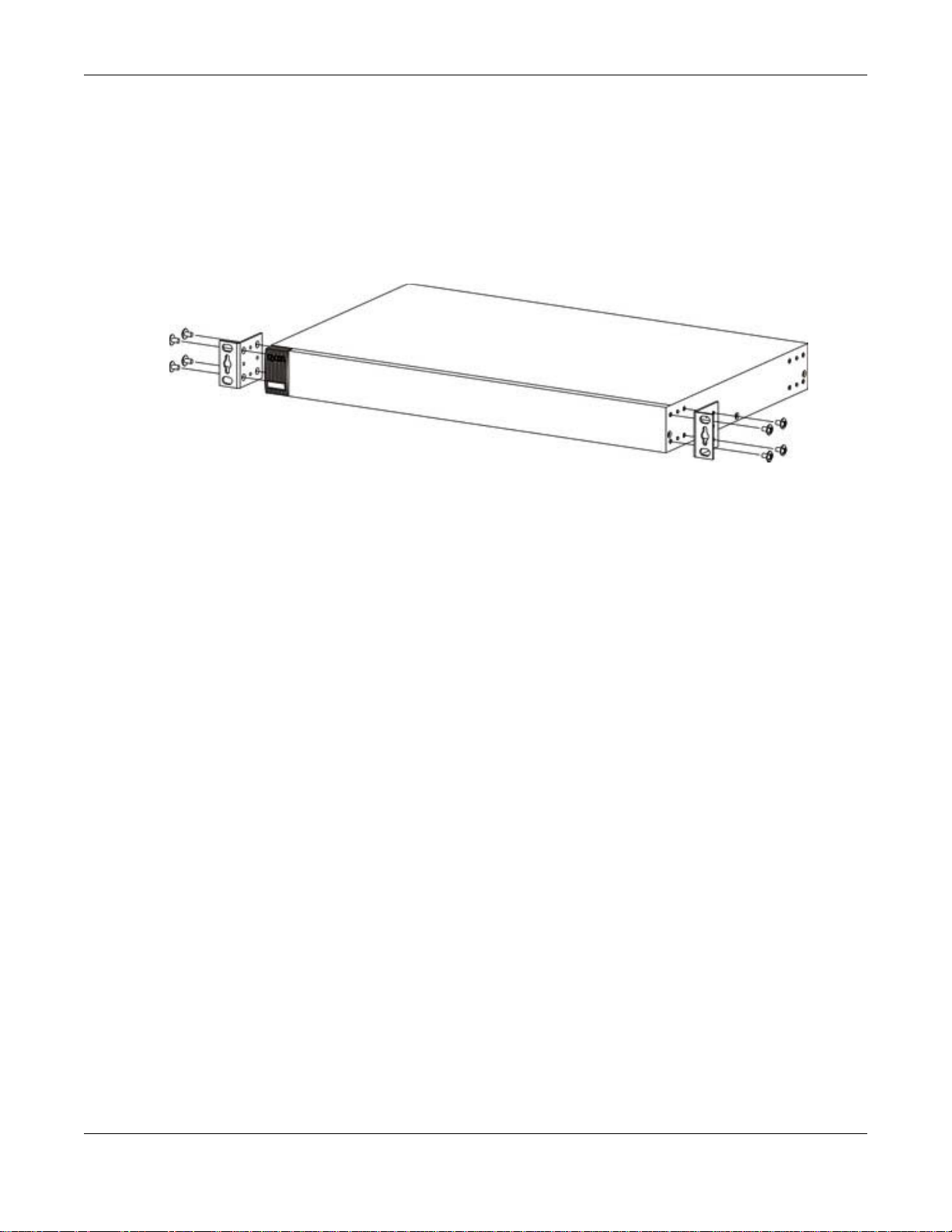
Chapter 2 Hardware Installation and Connection
• Make sure the position of the Switch does not make the rack unstable or top-heavy. Take all
necessary precautions to anchor the rack securely before installing the unit.
2.3.2 Attaching the Mounting Brackets to the Switch
1 Position a mounting bracket on one side of the Switch, lining up the four screw holes on the br acket
with the screw holes on the side of the Switch.
Figure 5 Attaching the Mounting Brackets
2 Using a #2 Philips screwdriver, install the M3 flat head screws through the mounting bracket holes
into the Switch.
3 Repeat steps 1 and 2 to install the second mounting bracket on the other side of the Switch.
4 You may now mount the Switch on a rack. Proceed to the next section.
2.3.3 Mounting the Switch on a Rack
1 Position a mounting bracket (that is already attached to the Switch) on one side of the rack, lining
up the two screw holes on the bracket with the screw holes on the side of the rack.
GS1920 Series User’s Guide
24
Page 25
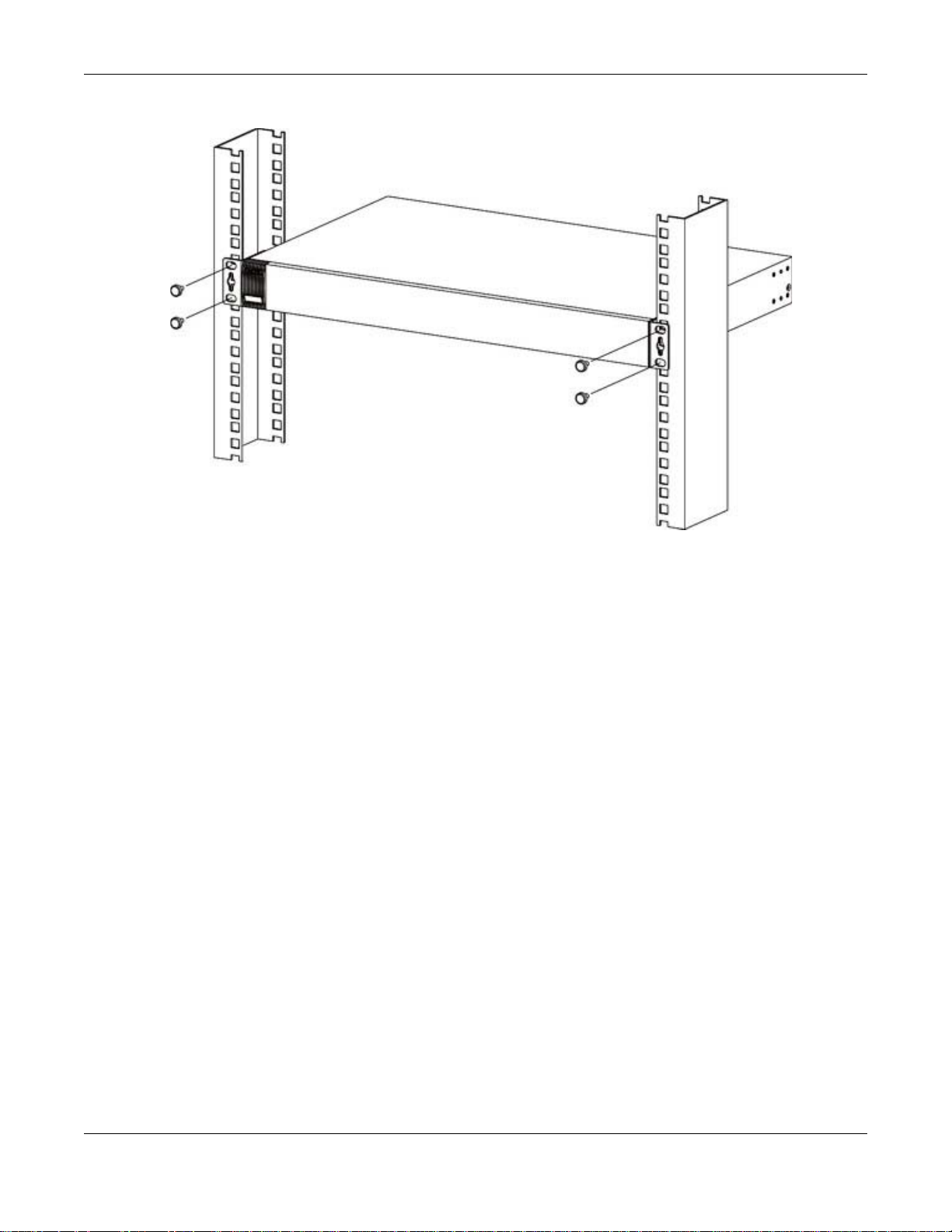
Chapter 2 Hardware Installation and Connection
Figure 6 Mounting the Switch on a Rack
2 Using a #2 Philips screwdriver, install the M5 flat head screws through the mounting bracket holes
into the rack.
3 Repeat steps 1 and 2 to attach the second mounting bracket on the other side of the rack.
GS1920 Series User’s Guide
25
Page 26
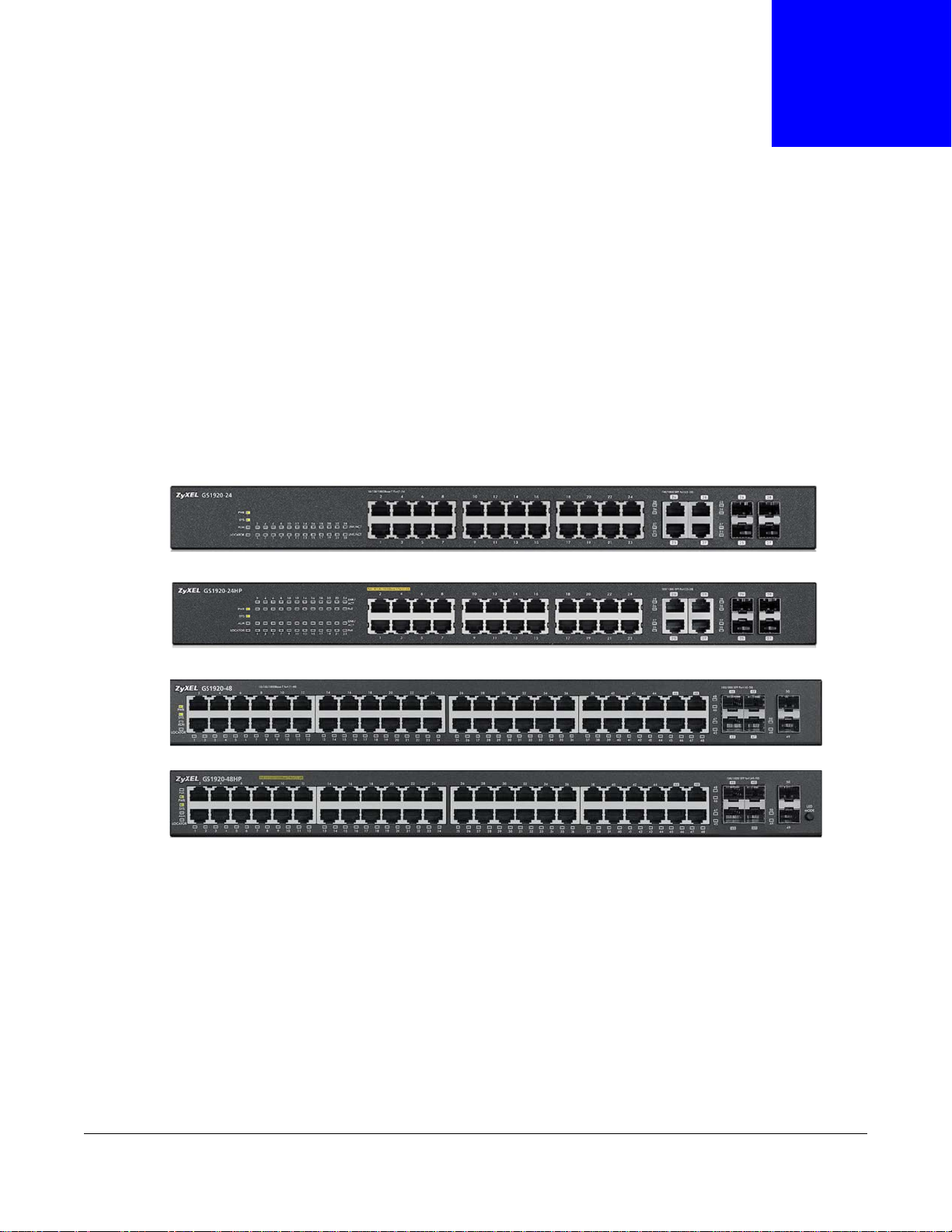
This chapter describes the front panel and rear panel of the Switch and shows you how to make the
hardware connections.
3.1 Front Panel
The following figures show the front panels of the Switch. See Section 3.3 on page 30 for
information on the LEDs.
Figure 7 Front Panel: GS1920-24
CHAPTER 3
Hardware Panels
Figure 8 Front Panel: GS1920-24HP
Figure 9 Front Panel: GS1920-48
Figure 10 Front Panel: GS1920-48HP
3.1.1 Gigabit Ethernet Ports
The Switch has 1000Base- T auto-negotiating, auto-crossover Ethernet ports. In 10/100/1000 Mbps
Gigabit, the speed can be 10 Mbps, 100 Mbps or 1000 Mbps and the duplex mode can be half
duplex or full duplex.
An auto-negotiating port can detect and adjust to the optimum Ethernet speed (10/100/1000
Mbps) and duplex mode (full duplex or half duplex) of the connected device.
An auto-crossover (auto-MDI/MDI-X) port automatically works with a str aight -through or crossov er
Ethernet cable.
GS1920 Series User’s Guide
26
Page 27
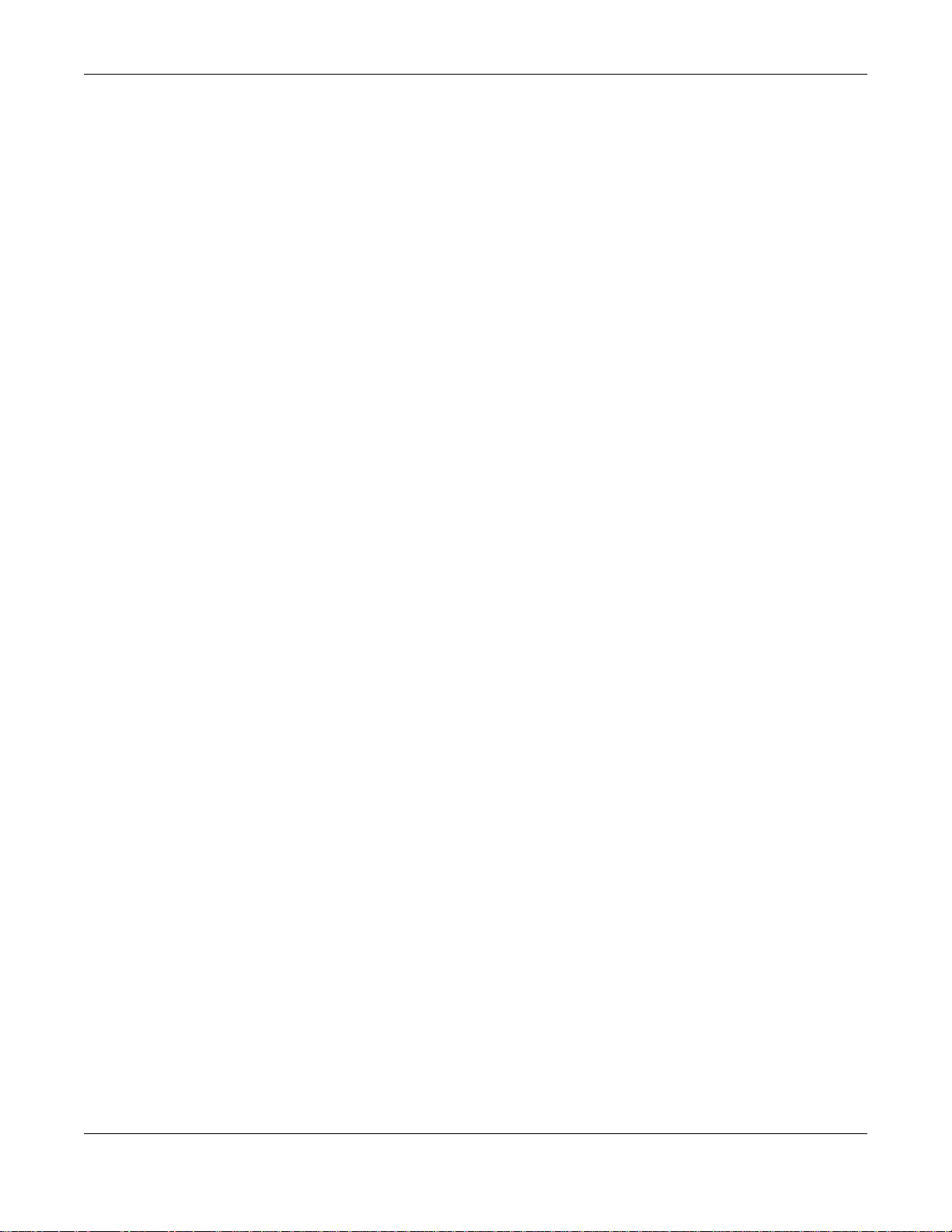
Chapter 3 Hardware Panels
Four 1000Base-T Ethernet ports are paired with a mini-GBIC slot to create a dual personality
interface. The Switch uses up to one connection for each mini-GBIC and 1000Base-T Ethernet pair.
The mini-GBIC slots have priority over the Gigabit ports. This means that if a mini-GBIC slot and
the corresponding GbE port are connected at the same time, the GbE port will be disabled.
Note: The dual personality ports change to fiber mode directly when inserting the fiber
module.
When auto-negotiation is turned on, an Ethernet port negotiates with the peer automatically to
determine the connection speed and d upl ex mod e. If the peer Ethernet port does not support autonegotiation or turns off this feature, the Switch determines the connection speed by detecting the
signal on the cable and using half duplex mode. When the Switch’s auto-negotiation is turned off,
an Ethernet port uses the pre-configured speed and duplex mode when making a connection, thus
requiring you to make sure that the settings of the peer Ethernet port are the same in order to
connect.
3.1.1.1 Default Ethernet Negotiation Settings
The factory default negotiation settings for the Gigabit ports on the Switch are:
• Speed: Auto
•Duplex: Auto
• Flow control: Off
• Link Aggregation: Disabled
3.1.1.2 Auto-crossover
All ports are auto-crossover, that is auto-MDIX ports (Media Dependent Interface Crossover), so
you may use either a straight-through Ethernet cable or crossover Ethernet cable for all Gigabit port
connections. Auto-crossover ports automatically sense whether they need to function as crossover
or straight ports, so crossover cables can connect both computers and switches/hubs.
3.1.2 Mini-GBIC Slots
These are slots for mini-GBIC (Gigabit Interface Converter) transceivers. A transceiver is a single
unit that houses a transmitter and a receiver. The Switch does not come with transceivers. You
must use transceivers that comply with the Small Form-factor Pluggable (SFP) Transceiver
MultiSource Agreement (MSA). See the SFF committee’s INF-8074i specification Rev 1.0 for details.
You can change transceivers while the Switch is operating. You can use different transceivers to
connect to Ethernet switches with different types of fiber-optic or even copper cable connectors.
To avoid possible eye injury, do not look into an operating fiber-optic
module’s connectors.
• Type: SFP connection interface
• Connection speed: 1 Gigabit per second (Gbps)
3.1.2.1 Transceiver Installation
Use the following steps to install a mini-GBIC transceiver (SFP module).
GS1920 Series User’s Guide
27
Page 28
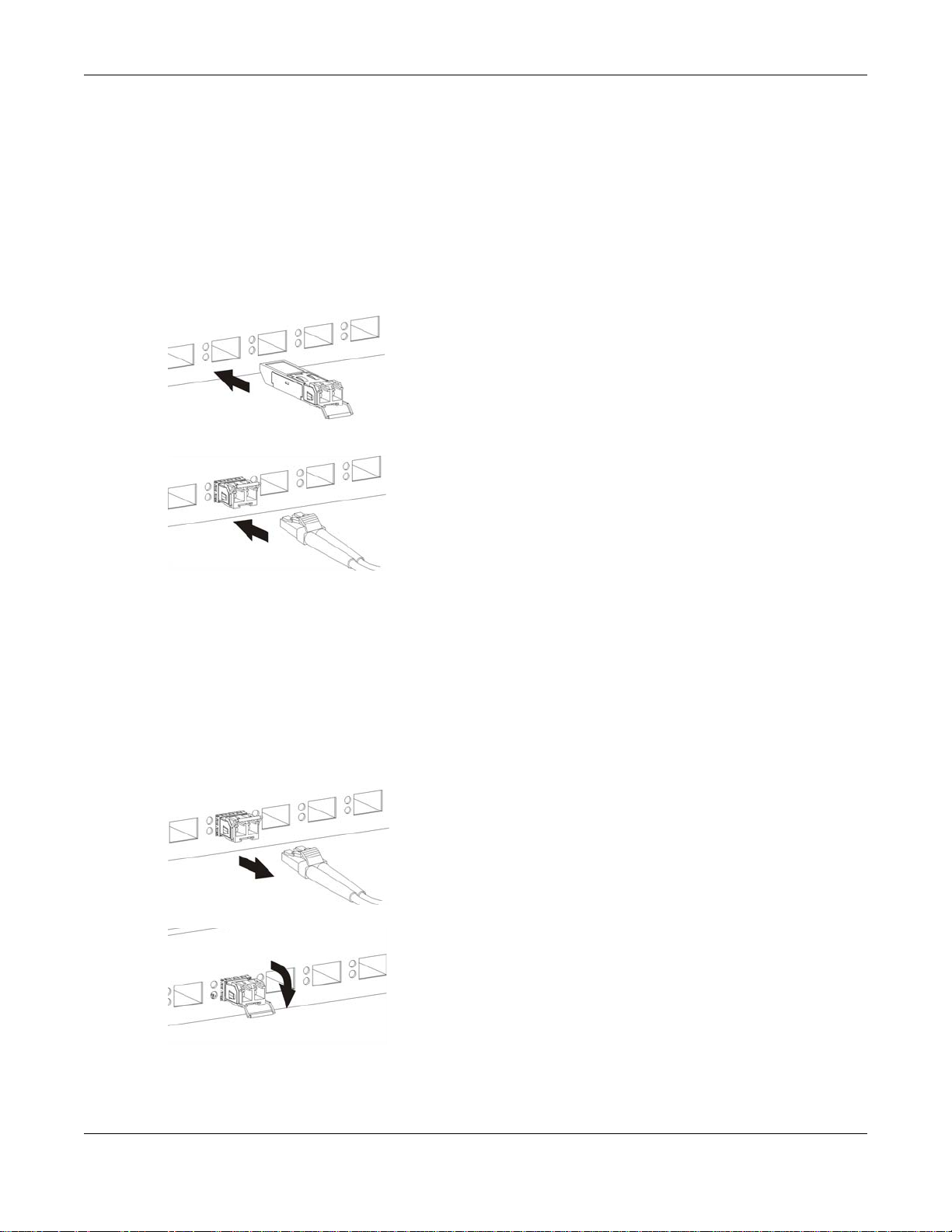
Chapter 3 Hardware Panels
1 Insert the transceiver into the slot with the exposed section of PCB board facing down.
2 Press the transceiver firmly until it clicks into place.
3 The Switch automatically detects the installed transceiver. Check the LEDs to verify that it is
functioning properly.
4 Close the transceiver’s latch (latch styles vary).
5 Connect the fiber optic cables to the transceiver.
Figure 11 Transceiver Installation Example
Figure 12 Connecting the Fiber Optic Cables
3.1.2.2 Transceiver Removal
Use the following steps to remove a mini-GBIC transceiver (SFP module).
1 Remove the fiber optic cables from the transceiver.
2 Open the transceiver’s latch (latch styles vary).
3 Pull the transceiver out of the slot.
Figure 13 Removing the Fiber Optic Cables
Figure 14 Opening the Transceiver’s Latch Example
GS1920 Series User’s Guide
28
Page 29
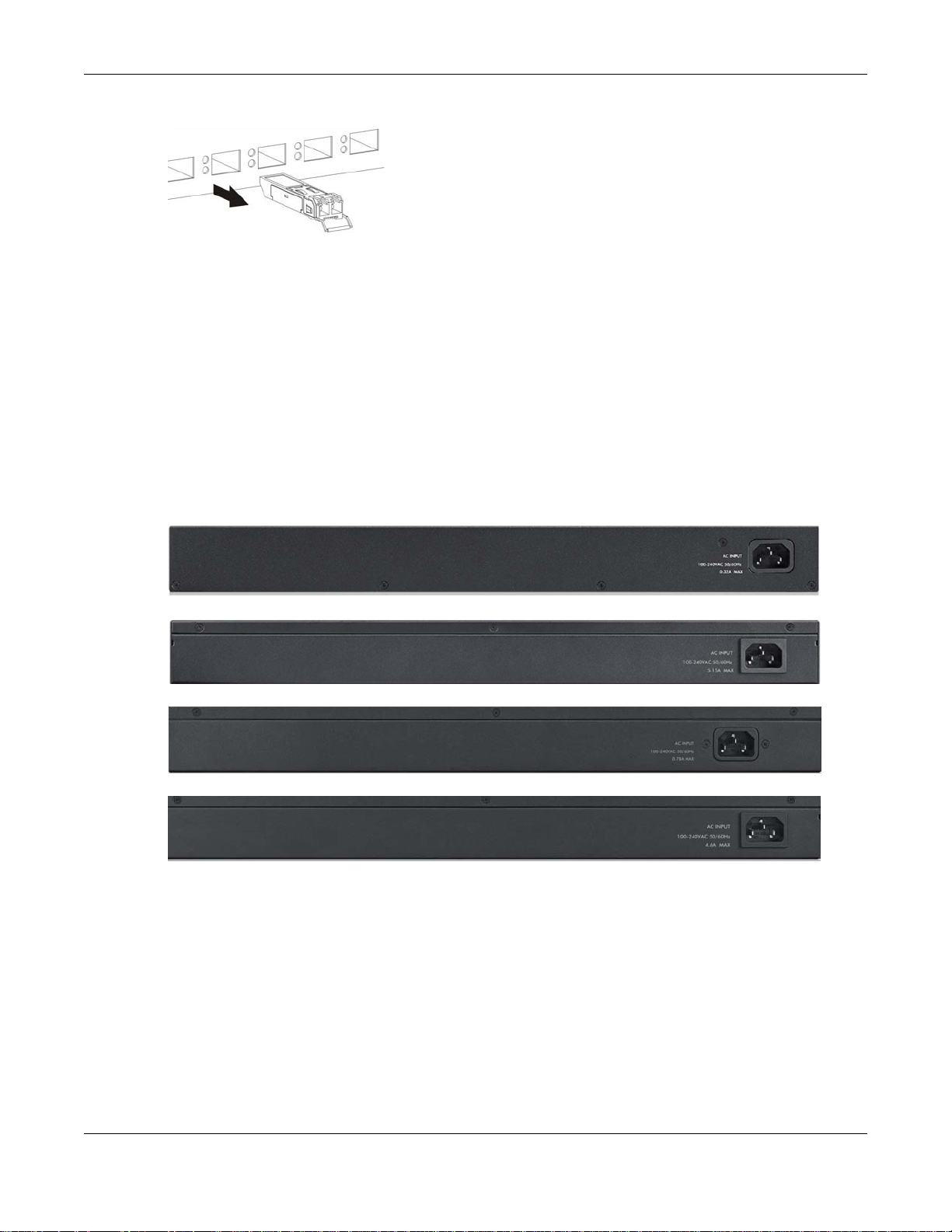
Chapter 3 Hardware Panels
Figure 15 Transceiver Removal Example
3.1.3 LED Mode (only available for GS1920-48HP)
After you push this button (see Section Figure 10 on page 26) to active PoE on the Switch, view the
LEDs to ensure proper functioning of the Switch and as an aid in troubleshooting (see Section 3.3
on page 30).
3.2 Rear Panel
The following figures show the rear panels of the Switch.
Figure 16 Rear panel: GS1920-24
Figure 17 Rear Panel: GS1920-24HP
Figure 18 Rear Panel: GS1920-48
Figure 19 Rear Panel: GS1920-48HP
3.2.1 Power Connector
Note: Make sure you are using the correct power source as shown on the panel.
T o connect power to the Switch, insert the female end of the power cord to the AC power receptacle
on the rear panel. Connect the other end of the supplied power cord to a power outlet. Make sure
that no objects obstruct the airflow of the fans (located on the side of the unit).
GS1920 Series User’s Guide
29
Page 30
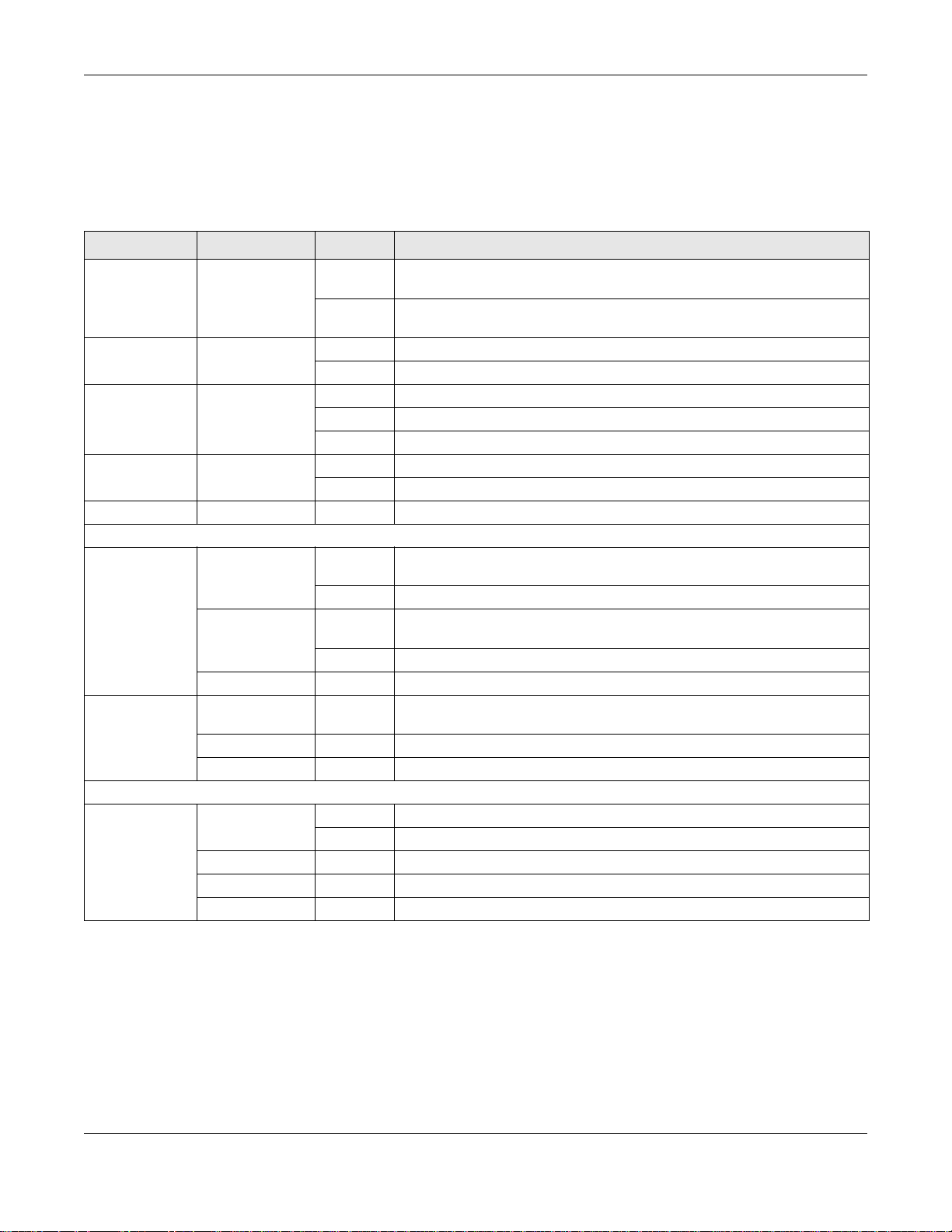
Chapter 3 Hardware Panels
3.3 LEDs
After you connect the power to the Switch, view the LEDs to ensure proper functioning of the
Switch and as an aid in troubleshooting.
Table 3 LED Descriptions
LED COLOR STATUS DESCRIPTION
PoE
(GS1920-48HP
only)
PWR Green On The system is turned on.
SYS Green On The system is on and functioning properly.
ALM Red On A hardware failure is detected.
LOCAT OR Blue Blinking Shows the actual location of the Switch between sev eral devi ces in a ra ck.
Ethernet Ports
1-24 (GS1920-
24/24HP) and
1-48 (GS192048/48HP)
LNK/ACT
PoE
(GS1920-24HP
and GS192048HP only)
Mini-GBIC Slots
25-28
(GS1920-24/
24HP) and 4550 (GS192048/48HP)
SFP
Green On Each Ethernet port’s LED is changed to act as a P oE LED by using the LED
MODE button on the front panel.
Off Each Ethernet port’s LED is changed back to act as a LNK/ACT LED by
releasing the LED MODE button on the front panel.
Off The system is off or has failed.
Blinking The system is rebooting and performing self-diagnostic tests.
Off The power is off or the system is not ready/malfunctioning.
Off The system is functioning normally.
Green Blinking The system is transmitting/receiving to/from a 10 Mbps or a 1000 Mbps
Ethernet network.
On The link to a 10 Mbps or a 1000 Mbps Ethernet network is up.
Amber Blinking The system is transmitting/receiving to/from a 100 Mbps Ethernet
network.
On The link to a 100 Mbps Ethernet network is up.
Off The link to an Ethernet network is down.
Green On Power supplied to all PoE Ethernet ports meets the IEEE 802.3at
standard.
Amber On Power supplied to all PoE Ethernet ports meets the IEEE 802.3af standard.
Off There is no power supplied.
Green On The uplink port is linking at 1000 Mbps.
Blinking The system activity is transmitting/receiving data 1000 Mbps.
Amber On The uplink port is linking at 100 Mbps.
Blinking The system activity is transmitting/receiving data 100 Mbps.
Off There is no link or port, the uplink port is shut down.
3.4 Reset to Factory Defaults
If you forget your password or cannot access the Web Configurator, you will need to use the Reset
button at the side of the device to reload the factory-default configuration file. This means that you
will lose all configurations that you had previously and the default Switch IP address, user name
and password will be reset to 192.168.1.1, admin and 1234 respectively.
GS1920 Series User’s Guide
30
Page 31

If you backed up an earlier configuration file as advised in Section 1.3 on page 21, you will not have
to totally re-configure the Switch after resetting. You can simply restore your last configuration.
Follow the steps below to reset the Switch back to factory defaults.
1 Make sure the SYS LED is steady green (not blinking). Use a pointed instrument such as a pin to
access the Reset button on the side of the Switch as shown in Section 3.4.1 on page 31.
2 Press the button for more than five seconds until the SYS LED begins to blink and then release it.
Wait for the Switch to restart (the SYS LED will be steady green again). This takes up to two
minutes.
Note: If you want to access the Switch web configurator again, you may need to change
the IP address of your computer to be in the same subnet as that of the default
Switch IP address (192.168.1.1).
3.4.1 Side Panels
The reset button is located at the side of the Switch as shown.
Figure 20 Side Panel: GS1920-48
Chapter 3 Hardware Panels
Figure 21 Side Panel: GS1920-24, GS1920-24HP, GS1920-48HP
GS1920 Series User’s Guide
31
Page 32

PART II
Technical Reference
32
Page 33

4.1 Overview
This section introduces the configuration and functions of the web configurator.
The web configurator is an HTML-based management interface that allows easy Switch setup and
management via Internet browser. Use Internet Explorer 6.0 and later, Netscape Navigator 7.0 and
later, Mozilla Firefox 3.0 and later versions. The recommended screen resolution is 1024 by 768
pixels.
In order to use the web configurator you need to allow:
• Web browser pop-up windows from your device. Web pop-up blocking is enabled by default in
Windows XP SP (Service Pack) 2.
• JavaScript (enabled by default).
• Java permissions (enabled by default).
CHAPTER 4
The Web Configurator
4.2 System Login
1 Start your web browser.
2 T ype “http://” and the IP address of the Switch (for example, the default management IP address is
192.168.1.1) in the Location or Address field. Press [ENTER].
3 The login screen appears. The default username is admin and associated default password is
1234. The date and time display as shown if you have not configured a time server nor manually
entered a time and date in the General Setup screen.
GS1920 Series User’s Guide
33
Page 34

Chapter 4 The Web Configurator
A
B
F
C
D
Figure 22 Web Configurator: Login
4 Click OK to view the first web configurator screen.
4.3 The Status Screen
The Status screen is the first screen that displays when you access the web configurator.
This guide uses PoE model(s) screens as an example. The screens may very slightly for different
models.
The following figure shows the navigating components of a web configurator screen.
Figure 23 Web Configurator Home Screen for PoE model(s) (Status)
A - Click the menu items to open submenu links, and then click on a submenu link to open the
screen in the main window.
B, C, D, E - These are quick links which allow you to perform certain tasks no matter which screen
you are currently working in.
B - Click this link to save your configuration into the Switch’s nonvolatile memory. Nonvolatile
memory is the configuration of your Switch that stays the same even if the Sw itch’s power is turned
off.
C - Click this link to go to the status page of the Switch.
GS1920 Series User’s Guide
34
Page 35

Chapter 4 The Web Configurator
D - Click this link to logout of the web configurator.
E - Click this link to display web help pages. The help pages provide descriptions for all of the
configuration screens.
F - Click this link to go to the ZON Neighbor Management screen where you can see and manage
neighbor devices learned by the Switch.
In the navigation panel, click a main link to reveal a list of submenu links.
Table 4 Navigation Panel Sub-links Overview
BASIC SETTING ADVANCED APPLICATION IP APPLICATION MANAGEMENT
PoE model(s)
The following table describes the links in the navigation panel.
Table 5 Navigation Panel Links
LINK DESCRIPTION
Basic Settings
System Info This link takes you to a screen that displays general system information.
General Setup This link takes you to a screen where you can configure general identification information
Switch Setup This link takes you to a screen where you can set up global Switch parameters such as
IP Setup This link takes you to a screen where you can configure the IP address, subnet mask
Port Setup This link takes you to a screen where you can configure settings for individual Switch ports.
about the Switch.
VLAN type, GARP and priority queues.
(necessary for Switch management) and DNS (domain name server) and set up to 64 IP
routing domains.
GS1920 Series User’s Guide
35
Page 36

Chapter 4 The Web Configurator
Table 5 Navigation Panel Links (continued)
LINK DESCRIPTION
PoE Setup For PoE model(s)
This link takes you to a screen where you can set priorities so that the Switch is able to
reserve and allocate power to certain PDs.
Interface Setup This link takes you to a screen where you can configure settings for individual interface
type and ID.
IPv6 This link takes you to a screen where you can view IPv6 status and configure IPv6 settings.
Advanced Application
VLAN This link takes you to screens where you can configure port-based or 802.1Q VLAN
(depending on what you configured in the Switch Setup menu). You can also configure a
protocol based VLAN or a subnet based VLAN in these screens.
Static MAC
Forwarding
Static Multicast
Forwarding
Filtering This link takes you to a screen to set up filtering rules.
Spanning Tree
Protocol
Bandwidth
Control
Broadcast Storm
Control
Mirroring This link takes you to screens where you can copy tr affic from one port or ports to another
Link Aggregation This link takes you to screens where you can logically aggregate physical links to form one
Port
Authentication
Port Security This link takes you to screens where you can activate MAC address learning and set the
Classifier This link takes you to a screen where you can configure the Switch to group pack ets based
Policy Rule This link takes you to a screen where you can configure the Switch to perform special
Queuing Method This link takes you to a screen where you can configure queuing with associated queue
Multicast This link takes you to screens where you can configure various multicast features, IGMP
AAA This link takes you to a screen where you can configure authentication, authorization
IP Source Guard This link takes you to screens where you can configure filtering of unauthorized DHCP and
Loop Guard This link takes you to a screen where you can configure protection against network loops
Layer 2 Protocol
Tunneling
PPPoE This link takes you to a screen where you can configure intermediate agent settings in
This link takes you to a screen where you can configure static MAC addresses for a port.
These static MAC addresses do not age out.
This link takes you to a screen where you can configure static multicast MAC addresses for
port(s). These static multicast MAC addresses do not age out.
This link takes you to screens where you can configure the RSTP/MRSTP/MSTP to prevent
network loops.
This link takes you to a screen where you can configure bandwidth limits on the Switch.
This link takes you to a screen to set up broadcast filters.
port in order that you can examine the traffic from the first port without interference.
logical, higher-bandwidth link.
This link takes you to a screen where you can configure IEEE 802.1x port authentication for
clients communicating via the Switch.
maximum number of MAC addresses to learn on a port.
on the specified criteria.
treatment on the grouped packets.
weights for each port.
snooping and create multicast VLANs.
services via external servers. The external servers can be either RADIUS (Remote
Authentication Dial-In User Service) or TACACS+ (Terminal Access Controller Access-
Control System Plus).
ARP packets in your network.
that occur on the edge of your network.
This link takes you to a screen where you can configure L2PT (Layer 2 Protocol Tunneling)
settings on the Switch.
port, VLAN, and PPPoE.
GS1920 Series User’s Guide
36
Page 37

Chapter 4 The Web Configurator
Table 5 Navigation Panel Links (continued)
LINK DESCRIPTION
Errdisable This link takes you to a screen where you can configure errdisable settings in CPU
protection, errdisable detect, and errdisable recovery.
Private VLAN This link takes you to a screen where you can configure private VLANs.
Green Ethernet This link takes you to a screen where you can configure green Ethernet settings in EEE,
auto power down, abd short reach for each port.
LLDP This link takes you to a screen where you can configure LLDP settings.
IP Application
Static Routing This link takes you to a screen where you can configure static routes. A static route defines
DiffServ This link takes you to screens where you can enable DiffServ, configure marking rules and
DHCP This link takes you to screens where you can configure the DHCP settings.
ARP Setup This link takes you to screens where you can configure the ARP learning settings for each
Management
Maintenance This link takes you to screens where you can perform firmware and configuration file
Access Control This link takes you to screens where you can change the system login password and
Diagnostic This link takes you to a screen where you can view system logs and test port(s).
Syslog This link takes you to screens where you can setup system logs and a system log server.
Cluster
Management
MAC Table This link takes you to a screen where you can view the MAC addresses (and types) of
ARP Table This link takes you to a screen where you can view the MAC addresses – IP address
Path MTU Table This link takes you to a screen where you can view the path MTU aging time, index,
Configure Clone This link takes you to a screen where you can copy attributes of one port to other ports.
Neighbor T able This link takes you to a screen where you can view the IPv6 neighbor table which includes
how the Switch should forward traffic by configuring the TCP/IP parameters manually.
set DSCP-to-IEEE802.1p mappings.
port.
maintenance as well as reboot the system.
configure SNMP and remote management.
This link takes y ou to screens wh ere you can configure clus tering management and view its
status.
devices attached to what ports and VLAN IDs.
resolution table.
destination address, MTU, and expire settings.
index, interface, neighbor address, MAC address, status and type.
4.3.1 Change Your Password
After you log in for the first time, it is recommended you change the default administrator
password. Click Management > Access Control > Logins to display the next screen.
GS1920 Series User’s Guide
37
Page 38

Chapter 4 The Web Configurator
Figure 24 Change Administrator Login Password
4.4 Saving Your Configuration
When you are done modifying the settings in a screen, click Apply to save your changes back to
the run-time memory. Settings in the run-time memory are lost when the S w it ch’s power is turned
off.
Click the Save link in the upper right hand corner of the web configurator to save your
configuration to nonvolatile memory. Nonvolatile memory refers to the Switch’s storage that
remains even if the Switch’s power is turned off.
Note: Use the Save link when you are done with a configuration session.
4.5 Switch Lockout
You could block yourself (and all others) from managing the Switch if you do one of the following:
1 Delete the management VLAN (default is VLAN 1).
2 Delete all port-based VLANs with the CPU port as a member. The “CPU port” is the management
port of the Switch.
3 Filter all traffic to the CPU port.
4 Disable all ports.
GS1920 Series User’s Guide
38
Page 39

Chapter 4 The Web Configurator
5 Misconfigure the text configuration file.
6 Forget the password and/or IP address.
7 Prevent all services from accessing the Switch.
8 Change a service port number but forget it.
Note: Be careful not to lock yourself and others out of the Switch.
4.6 Resetting the Switch
If you lock yourself (and others) from the Switch or forget the administrator password, you will
need to reset the Switch back to the factory defaults (see Section 3.4 on page 30).
4.7 Logging Out of the Web Configurator
Click Logout in a screen to exit the web configurator. You have to log in with your password again
after you log out. This is recommended after you finish a management session for security reasons.
Figure 25 Web Configurator: Logout Screen
4.8 Help
The web configurator’s online help has descriptions of individual screens and some supplementary
information.
Click the Help link from a web configurator screen to view an online help description of that screen.
GS1920 Series User’s Guide
39
Page 40

5.1 Overview
This chapter shows how to set up the Switch for an example network.
The following lists the configuration steps for the initial setup:
• Create a VLAN
• Set port VLAN ID
• Configure the Switch IP management address
5.1.1 Creating a VLAN
VLANs confine broadcast frames to the VLAN group in which the port(s) belongs. You can do this
with port-based VLAN or tagged static VLAN with fixed port members.
CHAPTER 5
Initial Setup Example
In this example, you want to configure port 1 as a member of VLAN 2.
Figure 26 Initial Setup Network Example: VLAN
1 Click Advanced Application > VLAN > VLAN Configuration in the navigation panel and click the
Static VLAN Setup link.
GS1920 Series User’s Guide
40
Page 41

Chapter 5 Initial Setup Example
2 In the Static VLAN screen, select ACTIVE, enter a
descriptive name in the Name field and enter 2 in
the VLAN Group ID field for the VLAN2 network.
Note: The VLAN Group ID field in this screen and the VID field in the IP Setup screen
refer to the same VLAN ID.
3 Since the VLAN2 network is connected to port 1 on the Switch, select Fixed to configure port 1 to
be a permanent member of the VLAN only.
4 To ensure that VLAN-unaware devices (such as computers and hubs) can receive frames properly,
clear the TX Tagging check box to set the Switch to remove VLAN tags before sending.
5 Click Add to save the settings to the run-time memory. Settings in the run-time memory are lost
when the Switch’s power is turned off.
5.1.2 Setting Port VID
Use PVID to add a tag to incoming untagged frames received on that port so that the frames are
forwarded to the VLAN group that the tag defines.
In the example network, configure 2 as the port VID on port 1 so that any untagged frames
received on that port get sent to VLAN 2.
GS1920 Series User’s Guide
41
Page 42

Chapter 5 Initial Setup Example
Figure 27 Initial Setup Network Example: Port VID
1 Click Advanced Applications > VLAN >
VLAN Configuration in the navigation
panel. Then click the VLAN Port Setup link.
2 Enter 2 in the PVID field for port 2 and click
Apply to save your changes back to the run-
time memory. Settings in the run-time
memory are lost when the Switch’s power is
turned off.
5.2 Configuring Switch
Management IP Address
The default management IP address of the Switch is 192.168.1.1. You can configure another IP
address in a different subnet for management purposes. The following figure shows an example.
Figure 28 Initial Setup Example: Management IP Address
1 Connect your computer to any Ethernet port on the Switch. Make sure your computer is in the same
subnet as the Switch.
2 Open your web browser and enter 192.168.1.1 (the default IP address) in the address bar to access
the web configurator. See Section 4.2 on page 33 for more information.
GS1920 Series User’s Guide
42
Page 43

Chapter 5 Initial Setup Example
3 Click Basic Setting > IP Setup in the navigation
panel.
4 Configure the related fields in the IP Setup
screen.
5 For the VLAN2 network, enter 192.168.2.1 as the
IP address and 255.255.255.0 as the subnet
mask.
6 In the VID field, enter the ID of the VLAN group to
which you want this management IP address to
belong. This is the same as the VLAN ID you
configure in the Static VLAN screen.
7 Click Add to save your changes back to the run-
time memory. Settings in the run-time memory
are lost when the Switch’s power is turned off.
GS1920 Series User’s Guide
43
Page 44

CHAPTER 6
V
A
B
M
C
6.1 Overview
This chapter provides some examples of using the web configurator to set up and use the Switch.
The tutorials include:
• How to Use DHCP Snooping on the Switch
• How to Use DHCP Relay on the Switch
6.2 How to Use DHCP Snooping on the Switch
You only want DHCP server A connected to port 5 to assign IP addresses to all devices in VLAN
network (V). Create a VLAN containing ports 5, 6 and 7. Connect a computer M to the Switch for
management.
Tutorials
Figure 29 Tutorial: DHCP Snooping Tutorial Overview
Note: For related information about DHCP snooping, see Section 25.1 on page 200.
The settings in this tutorial are as the following.
Table 6 Tutorial: Settings in this Tutorial
HOST PORT CONNECTED VLAN PVID DHCP SNOOPING PORT TRUSTED
DHCP Server (A) 5 1 and 100 100 Yes
DHCP Client (B) 6 1 and 100 100 No
DHCP Client (C) 7 1 and 100 100 No
1 Access the Switch through http://192.168.1.1 by default. Log into the Switch by entering the
username (default: admin) and password (default: 1234).
GS1920 Series User’s Guide
44
Page 45

Chapter 6 Tutorials
2 Go to Advanced Application > VLAN > VLAN Configuration > Static VLAN Setup, and create
a VLAN with ID of 100. Add ports 5, 6 and 7 in the VLAN by selecting Fixed in the Control field as
shown.
Deselect Tx Tagging because you don’t want outgoing traffic to contain this VLAN tag.
Click Add.
Figure 30 Tutorial: Create a VLAN and Add Ports to It
3 Go to Advanced Application > VLAN > VLAN Configuration > VLAN Port Setup, and set the
PVID of the ports 5, 6 and 7 to 100. This tags untagged incoming frames on ports 5, 6 and 7 with
the tag 100.
GS1920 Series User’s Guide
45
Page 46

Chapter 6 Tutorials
Figure 31 Tutorial: Tag Untagged Frames
4 Go to Advanced Application > IP Source Guard > DHCP snooping > Configure, activate and
specify VLAN 100 as the DHCP VLAN as shown. Click Apply.
Figure 32 Tutorial: Specify DHCP VLAN
5 Click the Port link at the top right corner.
GS1920 Series User’s Guide
46
Page 47

Chapter 6 Tutorials
6 The DHCP Snooping Port Configure screen appears. Select Trusted in the Server Trusted
state field for port 5 because the DHCP server is connected to port 5. Keep ports 6 and 7
Untrusted because they are connected to DHCP clients. Click Apply.
Figure 33 Tutorial: Set the DHCP Server Port to Trusted
7 Go to Advanced Application > IP Source Guard > DHCP snooping > Configure > VLAN,
show VLAN 100 by entering 100 in the Start VID and End VID fields and click Apply. Then select
Yes in the Enabled field of the VLAN 100 entry shown at the bottom section of the screen.
If you want to add more information in the DHCP request packets such as source VLAN ID or
system name, you can also select the Option82 Profile field in the entry. See Section 25.10.1.3
on page 220.
Figure 34 Tutorial: Enable DHCP Snooping on this VLAN
8 Click Save at the top right corner of the web configurator to save
the configuration permanently.
9 Connect your DHCP server to port 5 and a computer (as DHCP client) to either port 6 or 7. The
computer should be able to get an IP address from the DHCP server. If you put the DHCP server on
port 6 or 7, the computer will not able to get an IP address.
10 To check if DHCP snooping works, go to Advanced Application > IP Source Guard, you should
see an IP assignment with the type DHCP-Snooping as shown.
GS1920 Series User’s Guide
47
Page 48

Chapter 6 Tutorials
VLAN 102
DHCP Server
Port 2
PVID=102
172.16.1.18
A
192.168.2.3
Figure 35 Tutorial: Check the Binding If DHCP Snooping Works
6.3 How to Use DHCP Relay on the Switch
This tutorial describes how to configure your Switch to forward DHCP client requests to a specific
DHCP server. The DHCP server can then assign a specific IP address based on the information in the
DHCP requests.
6.3.1 DHCP Relay Tutorial Introduction
In this example, you have configured your DHCP server (192.168.2.3) and want to have it assign a
specific IP address (say 172.16.1.18) to DHCP client A based on the system name, VLAN ID and
port number in the DHCP request. Client A connects to the Switch’s port 2 in VLAN 102.
Figure 36 Tutorial: DHCP Relay Scenario
6.3.2 Creating a VLAN
Follow the steps below to configure port 2 as a member of VLAN 102.
1 Access the web configurator through the Switch’s management port.
2 Go to Basic Setting > Switch Setup and set the VLAN type to 802.1Q . Click Apply to save the
settings to the run-time memory.
GS1920 Series User’s Guide
48
Page 49

Chapter 6 Tutorials
Figure 37 Tutorial: Set VLAN Type to 802.1Q
3 Click Advanced Application > VLAN > VLAN Configuration > Static VLAN Setup.
4 In the Static VLAN screen, select ACTIVE, enter a descriptive name (VLAN 102 for example) in
the Name field and enter 102 in the VLAN Group ID field.
5 Select Fixed to configure port 2 to be a permanent member of this VLAN.
6 Clear the TX Tagging check box to set the Switch to remove VLAN tags before sending.
7 Click Add to save the settings to the run-time memory. Settings in the run-time memory are lost
when the Switch’s power is turned off.
Figure 38 Tutorial: Create a Static VLAN
GS1920 Series User’s Guide
49
Page 50

Chapter 6 Tutorials
8 Click the VLAN Configuration link in the Static VLAN screen and then the VLAN Por t Setup li nk
in the VLAN Configuration screen.
Figure 39 Tutorial: Click the VLAN Port Setting Link
9 Enter 102 in the PVID field for port 2 to add a tag to incoming untagged frames received on that
port so that the frames are forwarded to the VLAN group that the tag defines.
10 Click Apply to save your changes back to the run-time memory.
Figure 40 Tutorial: Add Tag for Frames Received on Port 2
11 Click the Save link in the upper right corner of the web configurator to save your configuration
permanently.
6.3.3 Configuring DHCP Relay
Follow the steps below to enable DHCP relay on the Switch and allow the Switch to add relay agent
information (such as the VLAN ID) to DHCP requests.
1 Click IP Application > DHCP > DHCPv4 and then the Global link to open the DHCP Relay
screen.
2 Select the Active check box.
3 Enter the DHCP server’s IP address (192.168.2.3 in this example) in the Remote DHCP Server 1
field.
4 Select default1 or default2 in the Option 82 Profile field.
GS1920 Series User’s Guide
50
Page 51

Chapter 6 Tutorials
5 Click Apply to save your changes back to the run-time memory.
Figure 41 Tutorial: Set DHCP Server and Relay Information
6 Click the Save link in the upper right corner of the web configurator to save your configuration
permanently.
7 The DHCP server can then assign a specific IP address based on the DHCP request.
6.3.4 Troubleshooting
Check the client A’s IP address. If it did not receive the IP address 172.16.1.18, make sure:
1 Client A is connected to the Switch’s port 2 in VLAN 102.
2 You configured the correct VLAN ID, port number and system name for DHCP relay on both the
DHCP server and the Switch.
3 You clicked the Save link on the Switch to have your settings take effect.
GS1920 Series User’s Guide
51
Page 52

CHAPTER 7
ZON Utility, ZON Neighbor Management and
Port Status
7.1 Overview
This chapter describes the screens for ZON Utility, ZON Neighbor Management, Port Status, Port
Details and PoE status.
The home screen of the web configurator displays a port statistical summary with links to each port
showing statistical details.
7.1.1 What You Can Do
• Use the ZON Utility screen (Section 7.2 on page 52) to deploy and manage network devices.
• Use Neighbor screen (Section 7.3 on page 53) to view and manage Switch’s neighbor devices.
• Use the Port Status Summary screen (Section 7.4 on page 54) to view the port statistics.
• Use the Port Details screen (Section 7.4.1 on page 56) to display individual port statistics.
7.2 ZyXEL One Network (ZON) Utility Screen
ZON Utility is a program designed to help you deploy and manage a network more efficiently. It
detects devices automatically and allows you to do basic settings on devices in the network without
having to be near it.
The ZON Utility issues requests via ZyXEL Discovery Protocol (ZDP) and in response to the query,
the device responds back with basic information including, IP address, firmware version, location,
system and model name in the same broadcast domain. The information is then displayed in the
ZON Utility screen and you can perform tasks like basic configuration of the devices and batch
firmware upgrade in it. You can download the ZON Utility at www.zyxel.com and install it on a PC.
The following figure shows the ZON Utility screen.
GS1920 Series User’s Guide
52
Page 53

Chapter 7 ZON Utility, ZON Neighbor Management and Port Status
Figure 42 ZON Utility Screen
7.3 Neighbor screen
The ZON Neighbor Management screen allows you to view and manage the Switch’s neighboring
devices more conveniently. It uses Layer Link Discovery Protocol (LLDP) to discover all neighbor
devices connected to the Switch including non-ZyXEL devices. You can perform tasks on the
neighboring devices like login, reboot (turn the power off and then back on again), and reset to
factory default settings in the Neighbor Management screen. For more information on LLDP, see
(Section 32.3 on page 252).
Click Status > Neighbor to see the following screen.
Figure 43 Status > Neighbor
GS1920 Series User’s Guide
53
Page 54

Chapter 7 ZON Utility, ZON Neighbor Management and Port Status
The following table describes the fields in the above screen.
Table 7 Status > Neighbor
LABEL DESCRIPTION
Local
Port This shows the port number of the local device in the network.
Name This shows the name of the local device in the network.
PoE Draw This shows the consumption that the local device in the network draws from the
Remote
Model Name This shows the model name of the neighbor device in the remote network. This
Sys. Name This shows the system name of the neighbor device in the remote network.
FW Version This shows the firmware version of the neighbor device in the remote network.
Port This show the port number of the neighbor device in the remote network.
Port Description This shows the port description of the neighbor device in the remote network.
IP This shows the IP address of the neighbor device in the remote network. The IP
MAC This shows the MAC address of the neighbor device in the remote network. This
PWR Cycle Click the Cycle button to turn OFF the power of the neighbor device in the
Switch. This allows you to plan and use within the power budget of the Switch.
field will show “-” for non-ZyXEL devices.
This field will show “-” for non-ZyXEL devices.
address is a hyper link that you can click and login the remote device. This field
will show “-” for non-ZyXEL devices.
field will show “-” for non-ZyXEL devices.
remote network and turn it back ON again. A count down button (from 5 to 0)
starts.
Note:
• The Switch must support power sourcing (PSE) or the network device is a
powered device (PD).
• If multiple neighbor devices use the same port, the Cycle button is displayed
only on the first device, others will show “-” instead.
Reset to Default Click the Reset button to reset the neighbor device in the re mote ne twork to it s
factory default settings. A warning message “Are you sure you want to load
factory default?” appears prompting you to confirm the action. After
confirming the action a count down button (from 5 to 0) starts.
Note:
• The Switch must support power sourcing (PSE) or the network device is a
powered device (PD).
• If multiple neighbor devices use the same port, the Reset button is not
available and will show “-” instead.
• You can only reset ZyXEL products.
7.4 Port Status Summary
To view the port statistics, click Status in all web configurator screens to display the Status screen
as shown next.
GS1920 Series User’s Guide
54
Page 55

Chapter 7 ZON Utility, ZON Neighbor Management and Port Status
Figure 44 Status (for PoE model(s))
The following table describes the labels in this screen.
Table 8 Status
LABEL DESCRIPTION
Port This identifies the Ethernet port. Click a port number to display the Port Details screen
Name This is the name you assigned to this port in the Basic Setting > Port Setup screen.
Link This field displays the speed (either 10M for 10Mbps, 100M for 100Mbps or 1000M for
State If STP (Spanning Tree Protocol) is enabled, this field displays the STP state of the port. See
PD For PoE model(s) only
LACP This fields displays whether LACP (Link Aggregation Control Protocol) has been enabled on
TxPkts This field shows the number of transmitted frames on this port.
RxPkts This field shows the number of received frames on this port.
Errors This field shows the number of received errors on this port.
Tx KB/s This field shows the number of kilobytes per second transmitted on this port.
Rx KB/s This field shows the number of kilobytes per second received on this port.
Up Time This field shows the total amount of time in hours, minutes and seconds the port has been
Clear Counter Enter a port number and then click Clear Counter to erase the recorded statistical
(refer to Figure 45 on page 56).
1000Mbps) and the duplex (F for full duplex or H for half). It also shows the cable type
(Copper or Fiber) for the combo ports.
(Section 13.1 on page 112) for more information.
If STP is disabled, this field displays FORWARDING if the link is up, otherwise, it displays
STOP.
This field displays whether or not a powered device (PD) is allowed to receive power from
the Switch on this port.
the port.
up.
information for that port, or select Any to clear statistics for all ports.
GS1920 Series User’s Guide
55
Page 56

Chapter 7 ZON Utility, ZON Neighbor Management and Port Status
7.4.1 Status: Port Details
Click a number in the Port column in the Status screen to display individual port statistics. Use this
screen to check status and detailed performance data about an individual port on the Switch.
Figure 45 Status > Port Details
The following table describes the labels in this screen.
Table 9 Status: Port Details
LABEL DESCRIPTION
Port Info
Port NO. This field displays the port number you are viewing.
Name This field displays the name of the port.
Link This field displays the speed (either 10M for 10Mbps, 100M for 100Mbps or 1000M for
1000Mbps) and the duplex (F for full duplex or H for half duplex). It also shows the cable type
(Copper or Fiber).
Status If STP (Spanning Tree Protocol) is enabled, this field displays the STP state of the port (see
Section 13.1 on page 112 for more information).
If STP is disabled, this field displays FORWARDING if the link is up, otherwise, it displays
STOP.
LACP This field shows if LACP is enabled on this port or not.
TxPkts This field shows the number of transmitted frames on this port
RxPkts This field shows the number of received frames on this port
GS1920 Series User’s Guide
56
Page 57

Chapter 7 ZON Utility, ZON Neighbor Management and Port Status
Table 9 Status: Port Details (continued)
LABEL DESCRIPTION
Errors This field shows the number of received errors on this port.
Tx KB/s This field shows the number of kilobytes per second transmitte d on this port.
Rx KB/s This field shows the number of kilobytes per second received on this port.
Up Time This field shows the total amount of time the connection has been up.
Tx Packet
The following fields display detailed information about packets transmitted.
Unicast This field shows the number of good unicast packets transmitted.
Multicast This field shows the number of good multicast packets transmitted.
Broadcast This field shows the number of good broadcast packets transmitted.
Pause This field shows the number of 802.3x Pause packets transmitted.
Rx Packet
The following fields display detailed information about packets received.
Unicast This field shows the number of good unicast packets received.
Multicast This field shows the number of good multicast packets received.
Broadcast This field shows the number of good broadcast packets received.
Pause This field shows the number of 802.3x Pause packets received.
TX Collision
The following fields display info rmation on collisions while transmitting .
Single This is a count of successfully transmitted packets for which transmission is inhibited by
Multiple This is a count of successfully transmitted packets for which transmission was inhibited by
Excessive This is a count of packets for which transmission failed due to excessive collisions. Excessive
Late This is the number of times a late collision is detected, that is, after 512 bits of the packets
Error Packet The following fields display detailed information about packets received that were in error.
RX CRC This field shows the number of packets received with CRC (Cyclic Redundant Check) error(s).
Runt This field shows the number of packe ts rece ived t hat were too short (short er than 64 octet s),
Distribution
64 This field shows the number of packets (including bad packets) received that were 64 octets
65-127 This field shows the number of packets (including bad packets) received that were between
128-255 This field shows the number of packets (including bad packets) received that were between
256-511 This field shows the number of packets (including bad packets) received that were between
512-1023 This field shows the number of packets (including bad packets) received that were between
exactly one collision.
more than one collision.
collision is defined as the number of maximum collisions before the retransmission count is
reset.
have already been transmitted.
including the ones with CRC errors.
in length.
65 and 127 octets in length.
128 and 255 octets in length.
256 and 511 octets in length.
512 and 1023 octets in length.
GS1920 Series User’s Guide
57
Page 58

Chapter 7 ZON Utility, ZON Neighbor Management and Port Status
Table 9 Status: Port Details (continued)
LABEL DESCRIPTION
10241518
Giant This field shows the number of packets (including bad packets) received that were between
This field shows the number of packets (including bad packets) received that were between
1024 and 1518 octets in length.
1519 octets and the maximum frame size.
The maximum frame size varies depending on your switch model.
GS1920 Series User’s Guide
58
Page 59

8.1 Overview
This chapter describes how to configure the System Info, General Setup, Switch Setup, IP
Setup, Port Setup, PoE, Interface Setup and IPv6 screens.
8.1.1 What You Can Do
• Use the System Info screen (Section 8.9 on page 72) to check the firmware version number.
• Use the General Setup screen (Section 8.3 on page 61) to configure general settings such as
the system name and time.
• Use the Switch Setup screen (Section 8.5 on page 64) to choose your VLAN type, set the GARP
timers and assign priorities to queues.
• Use the IP Setup screen (Section 8.6.1 on page 65) to configure the Switch IP address, default
gateway device, the default domain name server and the management VLAN ID.
• Use the Port Setup screen (Section 8.7 on page 67) to configure Switch port settings.
• Use the PoE Status screens (Section 8.8.1 on page 71) to view the current amount of power
that PDs are receiving from the Switch and set the priority levels for the Switch in distributing
power to PDs. This screen is available for PoE model(s) only.
• Use the Interface Setup screens (Section 8.9 on page 72) to configure Switch interface type
and interface ID settings.
• Use the IPv6 screens (Section 8.9 on page 72) to view IPv6 status and IPv6 configuration.
CHAPTER 8
Basic Setting
8.2 System Information
In the navigation panel, click Basic Setting > System Info to display the screen as shown. You
can check the firmware version number.
GS1920 Series User’s Guide
59
Page 60

Chapter 8 Basic Setting
Figure 46 Basic Setting > System Info (for PoE model(s) only)
The following table describes the labels in this screen.
Table 10 Basic Setting > System Info
LABEL DESCRIPTION
System Name This field displays the descriptive name of the Switch for identification purposes.
Product Model This field displays the product model of the Switch. Use this infor mation when searching for
firmware upgrade or looking for other support information in the website.
ZyNOS F/W
Version
Ethernet
Address
CPU Utilization CPU utilization quantifies how busy the system is. Current (%) displays the current
Memory
Utilization
Name This field displays the name of memory pool.
Total This field displays the total number of bytes in this memory pool.
Used This field displays the number of bytes being used in this memory pool.
Utilization This field displays the percentage (%) of memory being used in this memory pool.
Hardware Monitor
Temperature
Unit
Temperature BOARD, MAC and PHY refer to the location of the temperature sensors on the Switch
This field displays the version number of the Switch 's current firmware including the date
created.
This field refers to the Ethernet MAC (Media Access Control) address of the Switch.
percentage of CPU utilization.
Memory Utilization shows how much DRAM memory is available and in use. It also displays
the current percentage of memory utilization.
The Switch has temperature sensors that are capable of detecting and reporting if the
temperature rises above the threshold. You may choose the temperature unit (Centigrade or
Fahrenheit) in this field.
printed circuit board.
GS1920 Series User’s Guide
60
Page 61

Chapter 8 Basic Setting
Table 10 Basic Setting > System Info (continued)
LABEL DESCRIPTION
Current This shows the current temperature at this sensor.
MAX This field displays the maximum temperature measured at this sensor.
MIN This field displays the minimum temperature measured at this sensor.
Threshold This field displays the upper temperature limit at this sensor.
Status This field displays Normal for temperatures below the threshold and Error for those above.
Fan Speed
(RPM)
Current This field displays this fan's current speed in Revolutions Per Minute (RPM).
MAX This field displays this fan's maximum speed measured in Revolutions Per Minute (RPM).
MIN This field displays this fan's minimum speed measured in Revolutions Per Minute (RPM).
Threshold This field displays the minimum speed at which a normal fan should work.
Status Normal indicates th at this fan is fun ctioning abo ve the m inimum speed. Error indicates that
Voltage(V) The power supply for each voltage has a sensor that is capable of detecting and reporting if
Current This is the current voltage reading.
MAX This field displays the maximum voltage measured at this point.
MIN This field displays the minimum voltage measured at this point.
Threshold This field displays the percentage tolerance of the voltage with which the Switch still works.
Status Normal indicates that the voltage is within an acceptable operating range at this point;
A properly functioning fan is an essential component (along with a sufficiently ventilated,
cool operating environment) in order for the device to sta y within the temper ature threshold.
Each fan has a sensor that is capable of detecting and reporting if the fan speed falls belo w
the threshold shown.
"<41" is displayed for speeds too small to measure (under 2000 RPM).
this fan is functioning below the minimum speed.
the voltage falls out of the tolerance range.
otherwise Error is displayed.
8.3 General Setup
Use this screen to configure general settings such as the system name and time. Click Basic
Setting > General Setup in the navigation panel to display the screen as shown.
GS1920 Series User’s Guide
61
Page 62

Chapter 8 Basic Setting
Figure 47 Basic Setting > General Setup
The following table describes the labels in this screen.
Tab le 11 Basic Setting > General Setup
LABEL DESCRIPTION
System Name Choose a descriptive name for identification purposes. This name consists of up to 64
printable characters; spaces are allowed.
Location Enter the geographic location of your Switch. You can use up to 32 printable ASCII
characters; spaces are allowed.
Contact Person's
Name
Use Time Server
when Bootup
Time Server IP
Address
Current Time This field displays the time you open this menu (or refresh the menu).
New Time
(hh:min:ss)
Current Date This field displays the date you open this menu.
New Date (yyyy-
mm-dd)
Enter the name of the person in charge of this Switch. You can use up to 32 printable
ASCII characters; spaces are allowed.
Enter the time service protocol that your timeserver uses. Not all time servers support all
protocols, so you may have to use trial and error to find a protocol that works. The main
differences between them are the time format.
When you select the Daytime (RFC 867) format, the Switch displays the day, month,
year and time with no time zone adjustment. When you use this format it is recommended
that you use a Daytime timeserver within your geographical time zone.
Time (RFC-868) format displays a 4-byte integer giving the total number of seconds
since 1970/1/1 at 0:0:0.
NTP (RFC-1305) is similar to Time (RFC-868).
None is the default value. Enter the time manually. Each time you turn on the Switch, the
time and date will be reset to 1970-1-1 0:0:0.
Enter the IP address of your timeserver. The Switch searches for the timeserver for up to
60 seconds. If you select a timeserver that is unreachable, then this screen will appear
locked for 60 seconds. Please wait.
Enter the new time in hour, minute and second format. The new time then appears in the
Current Time field after you click Apply.
Enter the new date in year, month and day format. The new date then appears in the
Current Date field after you click Apply.
GS1920 Series User’s Guide
62
Page 63

Chapter 8 Basic Setting
Tab le 11 Basic Setting > General Setup (continued)
LABEL DESCRIPTION
Time Zone Select the time difference between UTC (Universal Time Coordinated, formerly known as
GMT, Greenwich Mean Time) and your time zone from the drop-down list box.
Daylight Saving
Time
Start Date Configure the day and time when Daylight Saving Time starts if you selected Daylight
End Date Configure the day and time when Daylight Saving Time ends if you selected Daylight
Apply Click Apply to save your changes to the Switch’s run-time memory. Th e Switch loses
Cancel Click Cancel to begin configuring this screen afresh.
Daylight saving is a period from late spring to early fall when many countries set their
clocks ahead of normal local time by one hour to give more daytime light in the evening.
Select this option if you use Daylight Saving Time.
Saving Time. The time is displayed in the 24 hour format. Here are a couple of examples:
Daylight Saving Time starts in most parts of the United States on the second Sunday of
March. Each time zone in the United States starts using Daylight Saving Time at 2 A.M.
local time. So in the United States yo u would select Second, Sunday, March and 2:00.
Daylight Saving Time starts in the European Union on the last Sunday of March. All of the
time zones in the European Union start using Daylight Saving Time at the same moment
(1 A.M. GMT or UTC). So in the European Union you would select Last, Sunday, March
and the last field depends on your time zone. In Germany for instance, you would select
2:00 because Germany's time zone is one hour ahead of GMT or UTC (GMT+1).
Saving Time. The time field uses the 24 hour format. Here are a couple of examples:
Daylight Saving Time ends in the United States on the first Sunday of November. Each
time zone in the United States stops using Daylight Saving Time at 2 A.M. local time. So in
the United States you would select First, Sunday, November and 2:00.
Daylight Saving Time ends in the European Union on the last Sunday of October. All of the
time zones in the European Union stop using Daylight Saving Time at the same moment (1
A.M. GMT or UTC). So in the European Union you would select Last, Sunday, October
and the last field depends on your time zone. In Germany for instance, you would select
2:00 because Germany's time zone is one hour ahead of GMT or UTC (GMT+1).
these changes if it is turned off or loses power, so use the Save link on the top navigation
panel to save your changes to the non-volatile memory when you are done configuring.
8.4 Introduction to VLANs
A VLAN (Virtual Local Area Network) allows a physical network to be partitioned into multiple logical
networks. Devices on a logical network belong to one group. A device can belong to more than one
group. With VLAN, a device cannot directly talk to or hear from devices that are not in the same
group(s); the traffic must first go through a router.
In MTU (Multi-Tenant Unit) applications, VLAN is vital in providing isolation and security among the
subscribers. When properly configured, VLAN prevents one subscriber from accessing the network
resources of another on the same LAN, thus a user will not see the printers and hard disks of
another user in the same building.
VLAN also increases network performance by limiting broadcasts to a smaller and more
manageable logical broadcast domain. In traditional switched environments, all broadcast packets
go to each and every individual port. With VLAN, all broadcasts are confined to a specific broadcast
domain.
Note: VLAN is unidirectional; it only governs outgoing traffic.
GS1920 Series User’s Guide
63
Page 64

Chapter 8 Basic Setting
See Chapter 9 on page 85 for information on port-based and 802.1Q tagged VLANs.
8.5 Switch Setup Screen
Click Basic Setting > Switch Setup in the navigation panel to display the screen as shown. The
VLAN setup screens change depending on whether you choose 802.1Q or Port Based in the VLAN
Type field in this screen. Refer to Chapter 9 on page 85 for more information on VLAN.
Figure 48 Basic Setting > Switch Setup
The following table describes the labels in this screen.
Table 12 Basic Setting > Switch Setup
LABEL DESCRIPTION
VLAN Type Choose 802.1Q or Port Based. The VLAN Setup screen changes depending on whether
MAC Address Learning: MAC address learning reduces outgoing broadcast traffic.
Aging Time Set the duration of time interval (from 30 to 65536) i n se conds; t h e de fault is 30 0 s eco nds.
ARP Aging Time
Aging Time Set the duration of time interval (from 30 to 65536) i n se conds; t h e de fault is 30 0 s eco nds.
GARP Timer: Switches join VLANs by making a declaration. A declaration is made by issuing a Join message
using GARP. Declarations are withdrawn by issuing a Leave message. A Leave All message terminates all
registrations. GARP timers set declaration timeout values. See the chapter on VLAN setup for more
background information.
Join Timer Join Timer sets the duration of the Join Period timer for GVRP in milliseconds. Eac h port has
you choose 802.1Q VLAN type or Port Based VLAN type in this screen. See Chapter 9 on
page 85 for more information.
a Join Period timer. The allowed Join Time range is between 100 and 65535 milliseconds;
the default is 200 milliseconds. See the chapter on VLAN setup for more background
information.
GS1920 Series User’s Guide
64
Page 65

Chapter 8 Basic Setting
Table 12 Basic Setting > Switch Setup (continued)
LABEL DESCRIPTION
Leave Timer Leave Time sets the duration of the Leave Period timer for GVRP in milliseconds. Each port
has a single Leave Period timer. Leave Time must be two times larger than Join Timer;
the default is 600 milliseconds.
Leave All Timer Leave All Timer sets the duration of the Leave All Period timer for GVRP in milliseconds.
Priority Queue Assignment
IEEE 802.1p defines up to eight separate traffic types by inserting a tag into a MAC-layer frame that contains
bits to define class of service. Frames without an explicit priority tag are given the default priority of the
ingress port. Use the next fields to configure the priority level-to-physical queue mapping.
The Switch has eight physical queues that you can map to the 8 priority levels. On the Switch, traffic assigned
to higher index queues gets through faster while traffic in lower index queues is dropped if the network is
congested.
Priority Level (The following descriptions are based on the traffic types defined in the IEEE 802.1d standard
(which incorporates the 802.1p).
Level 7 Typically used for network control traffic such as router configuration messages.
Level 6 Typically used for voice traffic that is especially sensitive to jitter (jitter is the variations in
Level 5 Typically used for video that consumes high bandwidth and is sensitive to jitter.
Level 4 Typically used for controlled load, latency-sensitive traffic such as SNA (Systems Network
Level 3 Typically used for “excellent effort” or better than best effort and would include important
Level 2 This is for “spare bandwidth”.
Level 1 This is typically used for non-critical “background” traffic such as bulk transfers that are
Level 0 Typically used for best-effort traffic.
Apply Click Apply to save y our ch anges t o the S wi tch ’s run-time memory. The Switch loses these
Cancel Click Cancel to reset the fields.
Each port has a single Leave All Period timer. Leave All Timer must be larger than Leave
Timer.
delay).
Architecture) transactions.
business traffic that can tolerate some delay.
allowed but that should not affect other applications and users.
changes if it is turned off or loses power, so use the Save link on the top navigation panel to
save your changes to the non-volatile memory when you are done configuring.
8.6 IP Setup
Use the IP Setup screen to configure the Switch IP address, default gateway device, the default
domain name server and the management VLAN ID. The default gateway specifies the IP address of
the default gateway (next hop) for outgoing traffic.
8.6.1 Management IP Addresses
The Switch needs an IP address for it to be managed over the network. The factory default IP
address is 192.168.1.1. The subnet mask specifies the network number portion of an IP address.
The factory default subnet mask is 255.255.255.0.
You can configu re up to 64 IP addresses which are used to access and manage the S witch from the
ports belonging to the pre-defined VLAN(s).
GS1920 Series User’s Guide
65
Page 66

Chapter 8 Basic Setting
Note: You must configure a VLAN first.
Figure 49 Basic Setting > IP Setup
The following table describes the labels in this screen.
Table 13 Basic Setting > IP Setup
LABEL DESCRIPTION
Domain Name
Server
Default Management IP Address
DHCP Client Select this option if you have a DHCP server that can assign the Switch an IP address,
Static IP Address Select this option if you don’t have a DHCP server or if you wish to assign static IP
IP Address Enter the IP address of your Switch in dotted decimal notation for example
DNS (Domain Name System) is for mapping a domain name to its corresponding IP
address and vice versa. Enter a domain name server IP address in order to be able to
use a domain name instead of an IP address.
subnet mask, a default gateway IP address and a domain name server IP address
automatically.
address information to the Switch. You need to fill in the following fields when you
select this option.
192.168.1.1.
GS1920 Series User’s Guide
66
Page 67

Chapter 8 Basic Setting
Table 13 Basic Setting > IP Setup (continued)
LABEL DESCRIPTION
IP Subnet Mask Enter the IP subnet mask of your Switch in dotted decimal notation for example
255.255.255.0.
Default Gateway Enter the IP address of the defau lt outgoing gateway in dotted decimal notation, for
example 192.168.1.254.
VID Enter the VLAN identification number associated with the Switch IP address. Thi s is the
Management IP Addresses
You can create up to 64 IP addresses, which are used to access and manage the Switch from the ports
belonging to the pre-defined VLAN(s). You must configure a VLAN first.
IP Address Enter the IP address for managing the Switch by the members of the VLAN specified in
IP Subnet Mask Enter the IP subnet mask in dotted decimal notation.
VID Type the VLAN group identification number.
Default Gateway Enter the IP address of the default outgoing gateway in dotted decimal notation.
Add Click Add to insert the entry to the summary table below and save your changes to the
Cancel Click Cancel to reset the fields to your previous configuration.
Index This field displays the index number of the rule. Click an index number to edit the rule.
IP Address This field displays the IP address.
IP Subnet Mask This field displays the subnet mask.
VID This field displays the ID number of the VLAN group.
Default Gateway This field displays the IP address of the default gateway.
Delete Check the management IP addresses that you want to remove in the Delete column,
Cancel Click Cancel to clear the selected check boxes in the Delete column.
VLAN ID of the CPU and is used for management only. The default is "1". All ports, by
default, are fixed members of this "management VLAN" in order to manage the device
from any port. If a port is not a member of this VLAN, then users on that port cannot
access the device. To access the Switch make sure the port that you are connected to is
a member of Management VLAN.
the VID field below.
Switch’s run-time memory. The Switch loses these changes if it is turned off or loses
power, so use the Save link on the top navigation panel to save your changes to the
non-volatile memory when you are done configuring.
then click the Delete button.
8.7 Port Setup
Use this screen to configure Switch port settings. Click Basic Setting > Port Setup in the
navigation panel to display the configuration screen.
GS1920 Series User’s Guide
67
Page 68

Chapter 8 Basic Setting
Figure 50 Basic Setting > Port Setup
The following table describes the labels in this screen.
Table 14 Basic Setting > Port Setup
LABEL DESCRIPTION
Port This is the port index number.
* Settings in this row apply to all ports.
Use this row only if you want to make some settings the same for all ports. Use this row first
to set the common settings and then make adjustments on a port-by-port basis.
Note: Changes in this row are copied to all the ports as soon as you make them.
Active Select this check box to enable a port. The factory default for all ports is enabled. A port
Name Enter a descriptive name that identifies this port. You can enter up to 64 alpha-numerical
must be enabled for data transmission to occur.
characters.
Note: Due to space limitation, the port name may be truncated in some web configurator
screens.
Type This field displays the capacity that the port can support.
Speed/Duplex Select the speed and the duplex mode of the Ethernet connection on this port. Choices are
Auto, 10M/Half Duplex, 10M/Full Duplex, 100M/Half Duplex, 100M/Full Duplex and
1000M/Full Duplex (Gigabit connections only).
Selecting Auto (auto-negotiation) allows one port to negotiate with a peer port automatically
to obtain the connection speed and duplex mode that both ends support. When autonegotiation is turned on, a port on the Switch negotiates wi th the peer automatically to
determine the connection speed and duplex mode. If the peer port does not support autonegotiation or turns off this feature, the Switch determines the connection speed by
detecting the signal on the cable and using half duplex mode. When the Switch’s autonegotiation is turned off, a port uses the pre-configured speed and duplex mode when
making a connection, thus requiring you to make sure that the settings of the peer port are
the same in order to connect.
GS1920 Series User’s Guide
68
Page 69

Chapter 8 Basic Setting
Table 14 Basic Setting > Port Setup (continued)
LABEL DESCRIPTION
Flow Control A concentration of traffic on a port decreases port bandwidth and overflows buffer memory
causing packet discards and frame losses. Flow Control is used to regulate transmission of
signals to match the bandwidth of the receiving port.
The Switch uses IEEE802.3x flow control in full duplex mode and backpressure flow control in
half duplex mode.
IEEE802.3x flow control is used in full duplex mode to send a pause signal to the sending
port, causing it to temporarily stop sending signals when the receiving port memory buffers
fill.
Back Pressure flow control is typicall y used in ha lf duplex mode to send a "collision" signal to
the sending port (mimicking a state of packet collision) causing the sending port to
temporarily stop sending signals and resend later. Select Flow Control to enable it.
802.1p
Priority
Apply Click Apply to save your changes to the Switch’s run-time memory. The Switch loses these
Cancel Click Cancel to begin configuring this screen afresh.
This priority value is added to incoming frames without a (802.1p) priority queue tag. See
Priority Queue Assignment in Table 12 on page 64 for more information.
changes if it is turned off or loses power, so use the Save link on the top navigation panel to
save your changes to the non-volatile memory when you are done configuring.
8.8 PoE Status
Note: The following screens are available for the PoE model(s) only. Some features are
only available for the Ethernet ports (1 to 24 for GS1920-24HP and 1 to 48 for
GS1920-48HP).
The PoE model(s) supports the IEEE 802.3at High Power over Ethernet (PoE) standard.
A powered device (PD) is a device such as an access point or a switch, that supports PoE (Power
over Ethernet) so that it can receive power from another device through an Ethernet port.
In the figure below, the IP camera and IP phone get their power directly from the Switch. Aside
from minimizing the need for cables and wires, PoE removes the hassle of trying to find a nearby
electric outlet to power up devices.
Figure 51 Powered Device Examples
You can also set priorities so that the Switch is able to reserve and allocate power to certain PDs.
Note: The POE (Power over Ethernet) devices that supply or receive power and their
connected Ethernet cables must all be completely indoors.
GS1920 Series User’s Guide
69
Page 70

Chapter 8 Basic Setting
To view the current amount of power that PDs are receiving from the Switch, click Basic Setting >
PoE Setup.
Figure 52 Basic Setting > PoE Status
The following table describes the labels in this screen.
Table 15 Basic Setting > PoE Status
LABEL DESCRIPTION
PoE Status
PoE Mode This field displays the power management mode used by the Switch, whether it is in
Classification or Consumption mode.
Total Power This field displays the total power the Switch can provide to the connected PoE-enabled
devices on the PoE ports.
Consuming
Power (W)
Allocated Power
(W)
Remaining
Power (W)
This field displays the amount of power the Switch is currently supplying to the connected
PoE-enabled devices.
This field displays the total amount of power the Switch has reserved for PoE after
negotiating with the connected PoE device(s).
Consuming Power (W) can be less than or equal but not more than the Allocated Power
(W).
This field displays the amount of power the Switch can still provide for PoE.
Note: The Switch must have at least 16 W of remaining power in order to supply power to a
PoE device, even if the PoE device needs less than 16W.
Port This is the port index number.
State This field shows which ports can receive power from the Switch. You can set this in Section
8.8.1 on page 71.
• Disable - The PD connected to this port cannot get power supply.
• Enable - The PD connected to this port can receive power.
GS1920 Series User’s Guide
70
Page 71

Chapter 8 Basic Setting
Table 15 Basic Setting > PoE Status (continued)
LABEL DESCRIPTION
Class This shows the power classification of the PD.
This is a number from 0 to 4, where each value represents a range of power (W) and power
current (mA) that the PD requires to function. The ranges are as follows.
• Class 0 - Default, 0.44 to 12.94
• Class 1 - Optional, 0.44 to 3.84
• Class 2 - Optional, 3.84 to 6.49
• Class 3 - Optional, 6.49 to 12.95
• Class 4 - Reserved (PSEs classify as Class 0) in a Switch that supports IEEE 802.3af
only. Optional, 12.95 to 25.50 in a Switch that supports IEEE 802.3at.
PD Priority When the total power requested by the PDs exceeds the total PoE power budget on the
Switch, you can set the PD priority to allow the Switch to provide power to ports with higher
priority first.
• Critical has the highest priority.
• High has the Switch assign power to the port after all critical priority ports are served.
• Low has the Switch assign power to the port after all critical and high priority ports are
served.
Consuming
Power (mW)
Max Power
(mW)
Max Current
(mA)
This field displays the current amount of power consumed by the PD from the Switch on this
port.
This field displays the maximum amount of power the PD could use from the Switch on this
port.
This field displays the maximum amount of curr ent dra wn by the PD from the Switc h on this
port.
8.8.1 PoE Setup
Use this screen to set the priority levels for the Switch in distributing power to PDs.
Click the PoE Setup link in the Basic Setting > PoE Status screen. The following screen opens.
Figure 53 Basic Setting > PoE Setup
GS1920 Series User’s Guide
71
Page 72

Chapter 8 Basic Setting
The following table describes the labels in this screen.
Table 16 Basic Setting > PoE Setup
LABEL DESCRIPTION
PoE Mode Select the power management mode you want the Switch to use.
• Classification - Select this if you want the Switch to reserve the Max Power (mW) to
each PD according to the priority level. If the total power supply runs out, PDs with lower
priority do not get power to function.
• Consumption - Select this if you want the Switch to manage the tot a l power supply so
that each connected PD gets a resource. However, the power allocated by the Switch may
be less than the Max Power (mW) of the PD. PDs with higher priority also get more power
than those with lower priority levels.
Port This is the port index number.
PD Select this to provide power to a PD connected to the port.
If left unchecked, the PD connected to the port cannot receive power from the Switch.
PD Priority When the total power requested by the PDs exceeds the total PoE power budget on the
Switch, you can set the PD priority to allow the Switch to provide power to ports with higher
priority.
Select Critical to give the highest PD priority on the port.
Select High to set the Switch to assign the remaining power to the port after all critical
priority ports are served.
Select Low to set the Switch to assign the remaining power to the port after all critical and
high priority ports are served.
Max Power
(mW)
Apply Click Apply to save your changes to the Switch’s run-time memory. The Switch loses these
Cancel Click Cancel to begin configuring this screen afresh.
This field displays the maximum amount of power the PD could use from the Switch on this
port.
changes if it is turned off or loses power, so use the Save link on the top navigation panel to
save your changes to the non-volatile memory when you are done configuring.
8.9 Interface Setup
An IPv6 address is configured on a per-interface basis. The interface can support virtual interface
(for example, a VLAN). The Switch supports the VLAN interface type for IPv6 at the time of writing.
Use this screen to set IPv6 interfaces on which you can configure an IPv6 address to access and
manage the Switch. Click Basic Setting > Interface Setup in the navigation panel to display the
configuration screen.
GS1920 Series User’s Guide
72
Page 73

Chapter 8 Basic Setting
Figure 54 Basic Setting > Interface Setup
The following table describes the labels in this screen.
Table 17 Basic Setting > Interface Setup
LABEL DESCRIPTION
Interface Type Select the type of IPv6 interface for which you want to configure. The Switch supports the
Interface ID Specify a unique identification number (from 1 to 4094) for the interface.
VLAN interface type for IPv6 at the time of writing.
Add Click this to create a new entry.
Cancel Click Cancel to reset the fields to your previous configuration.
Index This field displays the index number of an entry.
Interface Type This field displays the type of interface.
Interface ID This field displays the identification number of the interface.
Interface This field displays the interface’s descriptive name which is generated automatically by the
Delete
Delete Check the rules that you want to remove in the delete colum n, then click the Delete button.
Cancel Click Cancel to clear the Delete check boxes.
8.10 IPv6
Use this screen to view the IPv6 interface status and configure Switch’s management IPv6
addresses.
To have IPv6 function properly, you should configure a static VLAN with the same ID number
in the Advanced Application > VLAN screens.
This saves your changes to the S witch’s run-time memory. The Switch loses these changes if
it is turned off or loses power, so use the Save link on the top navigation panel to save your
changes to the non-volatile memory when you are done configuring.
Switch. The name is from a combination of the interface type and ID number.
Click Basic Setting > IPv6 in the navigation panel to display the IPv6 status screen as shown
next.
GS1920 Series User’s Guide
73
Page 74

Figure 55 Basic Setting > IPv6
The following table describes the labels in this screen.
Table 18 Basic Setting > IPv6
LABEL DESCRIPTION
Index This field displays the index number of an IPv6 interface. Click on an index number to view
more interface details.
Interface This is the name of the IPv6 interface you created.
Active This field displays whether the IPv6 interface is activated or not.
8.10.1 IPv6 Interface Status
Use this screen to view a specific IPv6 interface status and detailed information. Click an interface
index number in the Basic Setting > IPv6 screen. The following screen opens.
Chapter 8 Basic Setting
GS1920 Series User’s Guide
74
Page 75

Chapter 8 Basic Setting
Figure 56 Basic Setting > IPv6 > IPv6 Interface Status
The following table describes the labels in this screen.
Table 19 Basic Setting > IPv6 > IPv6 Interface Status
LABEL DESCRIPTION
IPv6 Active This field displays whether the IPv6 interface is activated or not.
MTU Size This field displays the Maximum Transmission Unit (MTU) size for IPv6 packets on this
interface.
ICMPv6 Rate
Limit Bucket
Size
ICMPv6 Rate
Limit Error
Interval
Stateless
Address
Autoconfig
Link Local
Address
This field displays the maximum number of ICMPv6 error messages which are allowed to
transmit in a given time interval. If the bucket is full, subsequent error messages are
suppressed.
This field displays the time period (in milliseconds) during which ICMPv6 error messages of
up to the bucket size can be transmitted. 0 means no limit.
This field displays whether the Switch’s interface can automatically generate a link-local
address via stateless autoconfiguration.
This field displays the Switch’s link-local IP address and prefix generated by the interface. It
also shows whether the IP address is preferred, which means it is a valid address and can be
used as a sender or receiver address.
GS1920 Series User’s Guide
75
Page 76

Chapter 8 Basic Setting
Table 19 Basic Setting > IPv6 > IPv6 Interface Status (continued)
LABEL DESCRIPTION
Global Unicast
Address(es)
Joined Group
Address(es)
ND DAD
Active
Number of
DAD Attempts
NS-Interval
(millisecond)
ND Reachable
Time
(millisecond)
DHCPv6 Client
Active
Identity
Association
IA Type The IA type is the type of address in the IA. Each IA holds one type of address. IA_NA
IAID Each IA consists of a unique IAID and associated IP information.
T1 This field displays the DHCPv6 T1 timer. After T1, the Switch sends the DHCPv6 server a
This field displays the Switch’s global unicast address to identify this interface.
This field displays the IPv6 multicast addresses of groups the Switch’s interface joins.
This field displays whether Neighbor Discovery (ND) Duplicate Address Detection (DAD) is
enabled on the interface.
This field displays the number of consecutive neighbor solicitations the Switch sends for this
interface.
This field displays the time interval (in m illiseconds) at which neighbor solicitations are re-
sent for this interface.
This field displays how long (in milliseconds) a neighbor is considered reachable for this
interface.
This field displays whether the Switch acts as a DHCPv6 client to get an IPv6 address from a
DHCPv6 server.
An Identity Association (IA) is a collection of addresses assigned to a DHCP client, through
which the server and client can manage a set of related IP addresses. Each IA must be
associated with exactly one interface.
means an identity association for non-temporary addresses and IA_TA is an identity
association for temporary addresses.
Renew message.
An IA_NA option contains the T1 and T2 fields, but an IA_TA option does not. The DHCPv6
server uses T1 and T2 to control the time at which the client contacts with the server to
extend the lifetimes on any addresses in the IA_NA before the lifetimes expire.
T2 This field displays the DHCPv6 T2 timer. If the time T2 is reached and the server does not
respond, the Switch sends a Rebind message to any available server.
State This field displays the state of the TA. It shows
Active when the Switch obtains addresses from a DHCpv6 server and the TA is created.
Renew when the TA’s address lifetime expires and the Switch sends out a Renew message.
Rebind when the Switch doesn’t receive a response from the original DHCPv6 server and
sends out a Rebind message to another DHCPv6 server.
SID This field displays the DHCPv6 server’s unique ID.
Address This field displays the Switch’s global address which is assigned by the DHCPv6 server.
Preferred
Lifetime
Valid
Lifetime
DNS This field displays the DNS server address assigned by the DHCPv6 server.
Domain List This field displays the address record when the Switch queries the DNS server to resolve
Restart
DHCPv6 Client
This field displays how long (in seconds) that the global address remains preferred.
This field displays how long (in seconds) that the global address is valid.
domain names.
Click Click Here to send a new DHCP request to the DHCPv6 server and update the IPv6
address and DNS information for this interface.
GS1920 Series User’s Guide
76
Page 77

8.10.2 IPv6 Configuration
Use this screen to configure IPv6 settings on the Switch. Click the IPv6 Configuration link in the
Basic Setting > IPv6 screen. The following screen opens.
Figure 57 Basic Setting > IPv6 > IPv6 Configuration
The following table describes the labels in this screen.
Table 20 Basic Setting > IPv6 > IPv6 Configuration
LABEL DESCRIPTION
IPv6 Global
Setup
IPv6 Interface
Setup
IPv6
Addressing
IPv6 Link-
Local
Address
Setup
IPv6
Global
Address
Setup
IPv6 Neighbor
Discovery
IPv6
Neighbor
Discovery
Setup
IPv6 Neighbor
Setup
DHCPv6 Client
Setup
Click the link to go to a screen where you can configure the global IPv6 settings on the
Switch.
Click the link to go to a screen where you can enable an IPv6 interface on the Switch.
Click the link to go to a screen where you can configure the IPv6 link-local address for an
interface.
Click the link to go to a screen where you can configure the IPv6 global address for an
interface.
Click the link to go to a screen where you can configure the IPv6 neighbor discovery settings.
Click the link to go to a screen where you can create a static IPv6 neighbor entry in the
Switch’s IPv6 neighbor table.
Click the link to go to a screen where you can configure the Switch DHCP settings.
Chapter 8 Basic Setting
8.10.3 IPv6 Global Setup
Use this screen to configure the global IPv6 settings. Click the link next to IPv6 Global Setup in
the IPv6 Configuration screen to display the screen as shown next.
GS1920 Series User’s Guide
77
Page 78

Chapter 8 Basic Setting
Figure 58 Basic Setting > IPv6 > IPv6 Configuration > IPv6 Global Setup
The following table describes the labels in this screen.
Table 21 Basic Setting > IPv6 > IPv6 Configuration > IPv6 Global Setup
LABEL DESCRIPTION
IPv6 Hop Limit Specify the maximum number of hops (from 1 to 255) in router advertisements. This is the
maximum number of hops on which an IPv6 packet is allowed to transmit before it is
discarded by an IPv6 router, which is similar to the TTL field in IPv4.
ICMPv6 Rate
Limit Bucket
Size
ICMPv6 Rate
Limit Error
Interval
Apply Click Apply to save your changes to the Switch’s run-time memory. The Switch loses these
Cancel Click Cancel to begin configuring this screen afresh.
Clear Click Clear to reset the fields to the factory defaults.
Specify the maximum number of ICMPv6 error messages (from 1 to 200) which are allowed
to transmit in a given time interval. If the bucket is full, subsequent error messages are
suppressed.
Specify the time period (from 0 to 2147483647 milliseconds) during which ICMPv6 error
messages of up to the bucket size can be transmitted. 0 means no limit.
changes if it is turned off or loses power , so use the Save link on the top navigation panel to
save your changes to the nonvolatile memory when you are done configuring.
8.10.4 IPv6 Interface Setup
Use this screen to turn on or off an IPv6 interface and enable stateless autoconfiguration on it. Click
the link next to IPv6 Interface Setup in the IPv6 Configuration screen to display the screen as
shown next.
Figure 59 Basic Setting > IPv6 > IPv6 Configuration > IPv6 Interface Setup
GS1920 Series User’s Guide
78
Page 79

Chapter 8 Basic Setting
The following table describes the labels in this screen.
Table 22 Basic Setting > IPv6 > IPv6 Configuration > IPv6 Interface Setup
LABEL DESCRIPTION
Interface Select the IPv6 interface you want to configure.
Active Select this option to enable the interface.
Address
Autoconfig
Apply Click Apply to save your changes to the Switch’s run-time memory. The Switch loses these
Cancel Click Cancel to begin configuring this screen afresh.
Clear Click Clear to reset the fields to the factory defaults.
Index This is the interface index number. Click on an index number to change the settings.
Interface This is the name of the IPv6 interface you created.
Active This field displays whether the IPv6 interface is activated or not.
Address
Autoconfig
Select this option to allow the interface to automatically generate a link-local address via
stateless autoconfiguration.
changes if it is turned off or loses power , so use the Save link on the top navigation panel to
save your changes to the nonvolatile memory when you are done configuring.
This field displays whether stateless autoconfiguration is enabled on the interface.
8.10.5 IPv6 Link-Local Address Setup
A link-local address uniquely identifies a device on the local network (the LAN). It is similar to a
“private IP address” in IPv4. You can have the same link-local address on multiple interfaces on a
device. A link-local unicast address has a predefined prefix of fe80::/10.
Use this screen to configure the interface’s link-local address and default gateway. Click the link
next to IPv6 Link-Local Address Setup in the IPv6 Configuration screen to display the screen
as shown next.
Figure 60 Basic Setting > IPv6 > IPv6 Configuration > IPv6 Link-Local Address Setup
The following table describes the labels in this screen.
Table 23 Basic Setting > IPv6 > IPv6 Configuration > IPv6 Link-Local Address Setup
LABEL DESCRIPTION
Interface Select the IPv6 interface you want to configure.
Link-Local
Address
Default
Gateway
Manually configure a static IPv6 link-local address for the interface.
Set the default gateway IPv6 address for the interface. When an interface cannot find a
routing information for a frame’s destination, it forwards the packet to the default gateway.
GS1920 Series User’s Guide
79
Page 80

Chapter 8 Basic Setting
Table 23 Basic Setting > IPv6 > IPv6 Configuration > IPv6 Link-Local Address Setup (continued)
LABEL DESCRIPTION
Apply Click Apply to save your changes to the Switch’s run-time memory. The Switch loses these
changes if it is turned off or loses power , so use the Save link on the top navigation panel to
save your changes to the nonvolatile memory when you are done configuring.
Cancel Click Cancel to begin configuring this screen afresh.
Clear Click Clear to reset the fields to the factory defaults.
Index This is the interface index number. Click on an index number to change the settings.
Interface This is the name of the IPv6 interface you created.
IPv6 Link-
Local Address
IPv6 Default
Gateway
This is the static IPv6 link-lo cal address for the interface.
This is the default gateway IPv6 address for the interface.
8.10.6 IPv6 Global Address Setup
Use this screen to configure the interface’s IPv6 global address. Click the link next to IPv6 Global
Address Setup in the IPv6 Configuration screen to display the screen as shown next.
Figure 61 Basic Setting > IPv6 > IPv6 Configuration > IPv6 Global Address Setup
The following table describes the labels in this screen.
Table 24 Basic Setting > IPv6 > IPv6 Configuration > IPv6 Global Address Setup
LABEL DESCRIPTION
Interface Select the IPv6 interface you want to configure.
IPv6 Global
Address
Prefix Length Specify an IPv6 prefix length that specifies how many most significant bits (start from the
EUI-64 Select this option to have the interface ID be generated automatically using the EUI-64
Apply Click Apply to save your changes to the Switch’s run-time memory. The Switch loses these
Cancel Click Cancel to begin configuring this screen afresh.
Clear Click Clear to reset the fields to the factory defaults.
Index This is the interface index number. Click on an index number to change the settings.
Manually configure a static IPv6 global address for the interface.
left) in the address compose the network address.
format.
changes if it is turned off or loses power, so use the Save link on the top navigation panel to
save your changes to the nonvolatile memory when you are done configuring.
GS1920 Series User’s Guide
80
Page 81

Chapter 8 Basic Setting
Table 24 Basic Setting > IPv6 > IPv6 Configuration > IPv6 Global Address Setup (continued)
LABEL DESCRIPTION
Interface This is the name of the IPv6 interface you created.
IPv6 Global
Address/Prefix
Length
EUI-64 This shows whether the interface ID of the global address is generated using the EUI-64
Delete Check the entry(ies) that you want to remove in the Delete column and then click Delete to
Cancel Click Cancel to clear the Delete check boxes.
This field displays the IPv6 global address and prefix length for the interface.
format.
remove the selected entry(ies) from the summary table.
8.10.7 IPv6 Neighbor Discovery Setup
Use this screen to configure neighbor discovery settings for each interface. Click the link next to
IPv6 Neighbor Discovery Setup in the IPv6 Configuration screen to display the screen as
shown next.
Figure 62 Basic Setting > IPv6 > IPv6 Configuration > IPv6 Neighbor Discovery Setup
The following table describes the labels in this screen.
Table 25 Basic Setting > IPv6 > IPv6 Configuration > IPv6 Neighbor Discovery Setup
LABEL DESCRIPTION
Interface Select the IPv6 interface you want to configure.
DAD Attempts The Switch uses Duplicate Address Detection (DAD) with neighbor solicitation and
advertisement messages to check whether an IPv6 address is already in use before assigning
it to an interface, such as the link-local address it creates through stateless address
autoconfiguration.
Specify the number of consecutive neighbor solicitations (from 0 to 600) the Switch sends for
this interface. Enter 0 to turn off DAD.
NS Interval Specify the time interv al (from 1000 to 3600000 milliseconds) at which neighbor solicit ations
are re-sent for this interface.
Reachable
Time
Apply Click Apply to save your changes to the Switch’s run-time memory. The Switch loses these
Specify how long (from 1000 to 3600000 milliseconds) a neighbor i s considered reachable for
this interface.
changes if it is turned off or loses power , so use the Save link on the top navigation panel to
save your changes to the nonvolatile memory when you are done configuring.
GS1920 Series User’s Guide
81
Page 82

Table 25 Basic Setting > IPv6 > IPv6 Configuration > IPv6 Neighbor Discovery Setup (continued)
LABEL DESCRIPTION
Cancel Click Cancel to begin configuring this screen afresh.
Clear Click Clear to reset the fields to the factory defaults.
Index This is the interface index number. Click on an index number to change the settings.
Interface This is the name of the IPv6 interface you created.
DAD Attempts This field displays the number of consecutive neighbor solicitations the S w it ch sends for this
interface.
NS Interval This field displays the time interval (in milliseconds) at which neighbor solicitations are re-
sent for this interface.
Reachable
Time
This field displays how long (in milliseconds) a neighbor is considered reachable for this
interface.
8.10.8 IPv6 Neighbor Setup
Use this screen to create a static IPv6 neighbor entry in the Switch’s IPv6 neighbor table to store
the neighbor information permanently. Click the link next to IPv6 Neighbor Setup in the IPv6
Configuration screen to display the screen as shown next.
Chapter 8 Basic Setting
Figure 63 Basic Setting > IPv6 > IPv6 Configuration > IPv6 Neighbor Setup
The following table describes the labels in this screen.
Table 26 Basic Setting > IPv6 > IPv6 Conf iguration > IPv6 Neighbor Setup
LABEL DESCRIPTION
Interface Type Select the type of IPv6 interface for which you want to configure. The Switch supports the
Interface ID Specify a unique identification number (from 1 to 4094) for the interface.
VLAN interface type for IPv6 at the time of writing.
Neighbor
Address
A static IPv6 neighbor entry displays in the Management > Neighbor Table screen only
when the interface ID is also created in the Basic Setup > Interface Setup screen.
To have IPv6 function properly, you should configure a static VLAN with the same ID number
in the Advanced Application > VLAN screens.
Specify the IPv6 address of the neighboring device which can be reached through the
interface.
GS1920 Series User’s Guide
82
Page 83

Chapter 8 Basic Setting
Table 26 Basic Setting > IPv6 > IPv6 Configuration > IPv6 Neighbor Setup (continued)
LABEL DESCRIPTION
MAC Specify the MAC address of the neighboring device which can be reached through the
interface.
Add Click this to create a new entry or to update an existing one.
This saves your changes to the S witc h’s run-time memory. The Switch loses these changes if
it is turned off or loses power, so use the Save link on the top navigation panel to save your
changes to the nonvolatile memory when you are done configuring.
Cancel Click Cancel to begin configuring this screen afresh.
Clear Click Clear to reset the fields to the factory defaults.
Index This is the interface index number. Click on an index number to change the settings.
Interface This is the name of the IPv6 interface you created.
Neighbor
Address
MAC This field displays the MAC address of the neighboring device which can be reached through
Delete Check the entry(i es) that y ou w ant to remo ve in t he Delete column and then click Delete to
Cancel Click Cancel to clear the Delete check boxes.
This field displays the IPv6 address of the neighboring device which can be reached through
the interface
the interface.
remove the selected entry(ies) from the summary table.
8.10.9 DHCPv6 Client Setup
Use this screen to configure the Switch’s DHCP settings when it is acting as a DHCPv6 client. Click
the link next to IPv6 Neighbor Setup in the IPv6 Configuration screen to display the screen as
shown next.
Figure 64 Basic Setting > IPv6 > IPv6 Configuration > DHCPv6 Client Setup
GS1920 Series User’s Guide
83
Page 84

Chapter 8 Basic Setting
The following table describes the labels in this screen.
Table 27 Basic Setting > IPv6 > IPv6 Co nfiguration > DHCPv6 Client Setu p
LABEL DESCRIPTION
Interface Select the IPv6 interface you want to configure.
IA Type Select IA-NA to set the Switch to get a non-temporary IP address from the DHCPv6 server
Options Select DNS to ha ve the Switch obtai n DNS server IPv6 addresses and/or select Domain-List
Information
Refresh
Minimum
Apply Click Apply to save your changes to the Switch’s run-time memory. The Switch loses these
Cancel Click Cancel to begin configuring this screen afresh.
Clear Click Clear to reset the fields to the factory defaults.
Index This is the interface index number. Click on an index number to change the settings.
Interface This is the name of the IPv6 interface you created.
IA-NA This field displays whether the Swi tc h obta ins a non-temporary IP address from the DHCPv6
Rapid-Commit This field displays whether the Switch obtains information from the DHCPv6 server by a rapid
DNS This field displays whether the Switch obtains DNS server IPv6 addresses from the DHCPv6
Domain-List This field displays whether the Switch obtains a list of domain names from the DHCP server.
Information
Refresh
Minimum
for this interface.
Optionally, you can also select Rapid-Commit to have the Switch send its DHCPv6 Solicit
message with a Rapid Commit option to obtain information from the DHCPv6 server by a
rapid two-message exchange. The S witc h di scards any R eply messages that do not include a
Rapid Commit option. The DHCPv6 server should also support the Rapid Commit option to
have it work well.
to have the Switch obtain a list of domain names from the DHCP server.
Specify the time interval (from 600 to 4294967295 seconds) at which the Switch exchanges
other configuration information with a DHCPv6 server again.
changes if it is turned off or loses power , so use the Save link on the top navigation panel to
save your changes to the nonvolatile memory when you are done configuring.
server.
two-message exchange.
server.
This field displays the time interval (in seconds) at which the Switch exchanges other
configuration information with a DHCPv6 server again.
GS1920 Series User’s Guide
84
Page 85

9.1 Overview
This chapter shows you how to configure 802.1Q tagged and port-based VLANs. The type of screen
you see here depends on the VLAN Type you selected in the Switch Setup screen.
9.1.1 What You Can Do
• Use the VLAN Status screen (Section 9.2 on page 88) to view all VLAN groups.
• Use the VLAN Detail screen (Section 9.2.1 on page 89) to view detailed port settings and status
of the VLAN group.
• Use the Static VLAN screen (Section 9.4 on page 90) to configure and view 802.1Q VLAN
parameters for the Switch.
• Use the VLAN Port Setting screen (Section 9.5 on page 92) to configure the static VLAN (IEEE
802.1Q) settings on a port.
• Use the Subnet Based VLAN screen (Section 9.6 on page 93) to set up VLANs that allow you to
group traffic into logical VLANs based on the source IP subnet you specify.
• Use the Protocol Based VLAN screen (Section 9.7 on page 95) to set up VLANs that allow you
to group traffic into logical VLANs based on the protocol you specify.
• Use the Port-Based VLAN screen (Section 9.8 on page 97) to set up VLANs where the packet
forwarding decision is based on the destination MAC address and its associated port.
• Use the Voice VLAN screen (Section 9.9 on page 100) to set up VLANs that allow you to group
voice traffic with defined priority and enable the switch port to carry the voice traffic separately
from data traffic to ensure the sound quality does not deteriorate.
• Use MAC-based VLAN screen (Section 9.10 on page 102) to set up VLANs that allow you to
group untagged packets into logical VLANs based on the source MAC address of the packet. This
eliminates the need to reconfigure the switch when you change ports. The switch will forward the
packets based on the source MAC address you setup previously.
CHAPTER 9
VLAN
9.1.2 What You Need to Know
Read this section to know more about VLAN and how to configure the screens.
IEEE 802.1Q Tagged VLANs
A tagged VLAN uses an explicit tag (VLAN ID) in the MAC header to identify the VLAN membership
of a frame across bridges - they are not confined to the switch on which they were created. The
VLANs can be created statically by hand or dynamically through GVRP. The VLAN ID associates a
frame with a specific VLAN and provides the information that switches need to process the frame
across the network. A tagged frame is four bytes longer than an untagged frame and contains two
bytes of TPID (Tag Protocol Identifier, residing within the type/length field of the Ethernet frame)
GS1920 Series User’s Guide
85
Page 86

Chapter 9 VLAN
and two bytes of TCI (Tag Control Information, starts after the source address field of the Ethernet
frame).
The CFI (Canonical Format Indicator) is a single-bit flag, always set to zero for Ethernet switches. If
a frame received at an Ethernet port has a CFI set to 1, then that frame should not be forwarded as
it is to an untagged port. The remaining twelve bits define the VLAN ID, giving a possible maximum
number of 4,096 VLANs. Note that user priority and VLAN ID are independent of each other. A
frame with VID (VLAN Identifier) of null (0) is called a priority frame, meaning that only the priority
level is significant and the default VID of the ingress port is given as the VID of the frame. Of the
4096 possible VIDs, a VID of 0 is used to identify priority frames and value 4095 (FFF) is reserved,
so the maximum possible VLAN configurations are 4,094.
TPID
2 Bytes
User Priority
3 Bits
CFI
1 Bit
VLAN ID
12 bits
Forwarding Tagged and Untagged Frames
Each port on the Switch is capable of passing tagged or untagged frames. To forward a frame from
an 802.1Q VLAN-aware switch to an 802.1Q VLAN-unaware switch, the Switch first decides where
to forward the frame and then strips off the VLAN tag. To forward a frame from an 802.1Q VLANunaware switch to an 802.1Q VLAN-aware switch, the Switch first decides where to forward the
frame, and then inserts a VLAN tag reflecting the ingress port's default VID. The default PVID is
VLAN 1 for all ports, but this can be changed.
A broadcast frame (or a multicast frame for a multicast group that is known by the system) is
duplicated only on ports that are members of the VID (except the ingress port itself), thus confining
the broadcast to a specific domain.
9.1.2.1 Automatic VLAN Registration
GARP and GVRP are the protocols used to automatically register VLAN membership across switches.
GARP
GARP (Generic Attribute Registration Protocol) allows network switches to register and de-register
attribute values with other GARP participants within a bridged LAN. GARP is a protocol that provides
a generic mechanism for protocols that serve a more specific application, for example, GVRP.
GARP Timers
Switches join VLANs by making a declaration. A declaration is made by issuing a Join message
using GARP. Declarations are withdrawn by issuing a Leave message. A Leave All message
terminates all registrations. GARP timers set declaration timeout values.
GVRP
GVRP (GARP VLAN Registration Protocol) is a registration protocol that defines a way for switches to
register necessary VLAN members on ports across the network. Enable this function to permit VLAN
groups beyond the local Switch.
GS1920 Series User’s Guide
86
Page 87

Chapter 9 VLAN
Please refer to the following table for common IEEE 802.1Q VLAN terminology.
Table 28 IEEE 802.1Q VLAN Terminology
VLAN PARAMETER TERM DESCRIPTION
VLAN Type Permanent VLAN This is a static VLAN created manually.
Dynamic VLAN This is a VLAN configured by a GVRP registration/deregistration
process.
VLAN Administrative
Control
VLAN Tag Control Tagged Ports belonging to the specified VLAN tag all outgoing frames
VLAN Port Port VID This is the VLAN ID assigned to untagged frames that this port
Registration Fixed Fixed registration ports are permanent VLAN members.
Registration
Forbidden
Normal Registration Ports dynamically join a VLAN using GVRP.
Untagged Ports belonging to the specified VLAN don't tag all outgoing
Acceptable Frame
Type
Ingress filtering If set, the Switch discards incoming frames for VLANs that do not
Ports with registration forbidden are forbidden to join the
specified VLAN.
transmitted.
frames transmitted.
received.
You may choose to accept both tagged and untagged incoming
frames, just tagged incoming frames or just untagged incoming
frames on a port.
have this port as a member
9.1.2.2 Port VLAN Trunking
Enable VLAN Trunking on a port to allow frames belonging to unknown VLAN groups to pass
through that port. This is useful if you want to set up VLAN groups on end devices without having to
configure the same VLAN groups on intermediary devices.
Refer to the following figure. Suppose you want to create VLAN groups 1 and 2 (V1 and V2) on
devices A and B. Without VLAN Trunking, you must configure VLAN groups 1 and 2 on all
intermediary switches C, D and E; otherwise they will drop frames with unknown VLAN group tags.
However, with VLAN Trunking enabled on a port(s) in each intermediary switch you only need to
create VLAN groups in the end devices (A and B). C, D and E automatically allow frames with VLAN
group tags 1 and 2 (VLAN groups that are unknown to those switches) to pass through their VLAN
trunking port(s).
Figure 65 Port VLAN Trunking
9.1.2.3 Select the VLAN Type
Select a VLAN type in the Basic Setting > Switch Setup screen.
GS1920 Series User’s Guide
87
Page 88

Figure 66 Switch Setup > Select VLAN Type
Static VLAN
Use a static VLAN to decide whether an incoming frame on a port should be
• sent to a VLAN group as normal depending on its VLAN tag.
• sent to a group whether it has a VLAN tag or not.
• blocked from a VLAN group regardless of its VLAN tag.
You can also tag all outgoing fr ames (that were previously untagged) from a port with the specified
VID.
9.2 VLAN Status
Chapter 9 VLAN
Click Advanced Application > VLAN from the navigation panel to display the VLAN Status
screen as shown next.
Figure 67 Advanced Application > VLAN: VLAN Status
The following table describes the labels in this screen.
Table 29 Advanced Application > VLAN: VLAN Status
LABEL DESCRIPTION
VLAN Search by
VID
The Number of
VLAN
The Number of
Search Results
Index This is the VLAN index number. Click on an index number to view more VLAN details.
VID This is the VLAN identification number that was configured in the Static VLAN screen.
Enter an existing VLAN ID number(s) (separated by a comma) and click Search to display
only the specified VLAN(s) in the list below.
Leave this field blank and click Search to display all VLANs configured on the Switch.
This is the number of VLANs configured on the Switch.
This is the number of VLANs that match the searching criteria and display in the list below.
This field displays only when you use the Search button to look for certain VLANs.
Elapsed Time This field shows how long it has been since a normal VLAN was registered or a static VLAN
was set up.
GS1920 Series User’s Guide
88
Page 89

Table 29 Advanced Application > VLAN: VLAN Status (continued)
LABEL DESCRIPTION
Status This field shows how this VLAN was added to the Switch.
Change Pages Click Previous or Next to show the previous/next screen if all status information cannot be
9.2.1 VLAN Details
Use this screen to view detailed port settings and status of the VLAN group. Click on an index
number in the VLAN Status screen to display VLAN details.
Figure 68 Advanced Application > VLAN > VLAN Detail
Chapter 9 VLAN
dynamic: using GVRP
static: added as a permanent entry
Voice: manually added as a Voice VLAN
MVR: added via multicast VLAN registration
MAC-based: manually added as MAC-based VLAN
seen in one screen.
The following table describes the labels in this screen.
Table 30 Advanced Application > VLAN > VLAN Detail
LABEL DESCRIPTION
VLAN Status Click this to go to the VLAN Status screen.
VID This is the VLAN identification number that was configured in the Static VLAN screen.
Port Number This column displays the ports that are participating in a VLAN. A tagged port is marked as
Elapsed Time This field shows how long it has been since a normal VLAN was registered or a static VLAN
Status This field shows how this VLAN was added to the Switch.
T, an untagged port is marked as U and ports not participating in a VLAN are marked as “–“.
was set up.
Dynamic: using GVRP
Static: added as a permanent entry
Voice: manually added as a Voice VLAN
MVR: added via multicast VLAN registration
MAC-based: manually added as MAC-based VLAN
GS1920 Series User’s Guide
89
Page 90

9.3 VLAN Configuration
Use this screen to view IEEE 802.1Q VLAN parameters for the Switch. Click Advanced Application
> VLAN > VLAN Configuration to see the following screen.
Figure 69 Advanced Application > VLAN > VLAN Configuration
The following table describes the labels in the above screen.
Table 31 Advanced Application > VLAN > VLAN Configuration
LABEL DESCRIPTION
Static VLAN Setup Click Click Here to configure the Static VLA N for the Switch.
VLAN Port Setup Click Click Here to configure the VLAN Port for the Switch.
Subnet Based VLAN Setup Click Click Here to configure the Subnet Based VLAN for the Switch.
Protocol Based VLAN Setup Click Click Here to configure the Protocol Based VLAN for the Switch.
Voice VLAN Setup Click Click Here to configure the Voice VLAN for the Switch.
MAC Based VLAN Setup Click Click Here to configure the MAC Based VLAN for the Switch.
Chapter 9 VLAN
9.4 Configure a Static VLAN
Use this screen to configure a static VLAN for the Switch. Click Static VLAN in the VLAN Status
screen to display the screen as shown next.
GS1920 Series User’s Guide
90
Page 91

Chapter 9 VLAN
Figure 70 Advanced Application > VLAN > VLAN Configuration > Static VLAN Setup
The following table describes the related labels in this screen.
Table 32 Advanced Application > VLAN > VLAN Configuration > Static VLAN Setup
LABEL DESCRIPTION
ACTIVE Select this check box to activate the VLAN settings.
Name Enter a descriptive name for the VLAN group for identifica tion purposes. This name consists
of up to 64 printable characters.
VLAN Group ID Enter the VLAN ID for this static entry; the valid range is between 1 and 4094.
Port The port number identifies the port you are configuring.
* Settings in this row apply to all ports.
Use this row only if you want to make so me settings the same for all ports. Use this row first
to set the common settings and then ma ke adjustments on a port-by-port basis.
Note: Changes in this row are copied to all the ports as soon as you make them.
Control Select Normal for the port to dynamically join this VLAN group using GVRP. This is the
Tagging Select TX Tagging if you want the port to tag all outgoing frames transmitted with this
Add Click Add to save your changes to the Switch’s run-time memory. The Switch loses these
Cancel Click Cancel to change the fields back to their last saved values.
default selection.
Select Fixed for the port to be a permanent member of this VLAN group.
Select Forbidden if you want to prohibit the port from joining this VLAN group.
VLAN Group ID.
changes if it is turned off or loses power, so use the Save link on the top navigation panel to
save your changes to the non-volatile memory when you are done configuring.
GS1920 Series User’s Guide
91
Page 92

Chapter 9 VLAN
Table 32 Advanced Application > VLAN > VLAN Configuration > Static VLAN Setup (continued)
LABEL DESCRIPTION
Clear Click Clear to start configuring the screen again.
VID This field displays the ID number of the VLAN group. Click the number to edit the VLAN
settings.
Active This field indicates whether the VLAN settings are enabled (Yes) or disabled (No).
Name This field displays the descriptive name for this VLAN group.
Delete Click Delete to remove the selected entry from the summary table.
Cancel Click Cancel to clear the Delete check boxes.
9.5 Configure VLAN Port Settings
Use the VLAN Port Setting screen to configure the static VLAN (IEEE 802.1Q) settings on a port.
Click the VLAN Port Setup link in the VLAN Status screen.
Figure 71 Advanced Application > VLAN > VLAN Configuration > VLAN Port Setup
The following table describes the labels in this screen.
Table 33 Advanced Application > VLAN > VLAN Configuration > VLAN Port Setup
LABEL DESCRIPTION
GVRP GVRP (GARP VLAN Registration Protocol) is a registration protocol that defines a way for
switches to register necessary VLAN members on ports across the network.
Select this check box to permit VLAN gro u ps beyond the local Switch.
Port This field displays the port number.
GS1920 Series User’s Guide
92
Page 93

Chapter 9 VLAN
Table 33 Advanced Application > VLAN > VLAN Configuration > VLAN Port Setup
LABEL DESCRIPTION
* Settings in this row apply to all ports.
Use this row only if you want to make some settings the same for all ports. Use this row
first to set the common settings and then make adjustments on a port-by-port basis.
Note: Changes in this row are copied to all the ports as soon as you make them.
Ingress Check If this check box is selected, the Switch discards incoming frames on a port for VLANs that
do not include this port in its member set.
Clear this check box to disable ingress filtering.
PVID A PVID (Port VLAN ID) is a tag that adds to incoming untagged frames received on a port
so that the frames are forwarded to the VLAN group that the tag defines.
Enter a number between 1and 4094 as the port VLAN ID.
GVRP Select this check box to allow GVRP on this port.
Acceptable Fr ame
Type
Specify the type of frames allowed on a port. Choices are All, Tag Only and Untag Only.
Select All from the drop-down list box to accept all untagged or tagged frames on this
port. This is the default setting.
Select Tag Only to accept only tagged frames on this port. All untagged frames will be
dropped.
Select Untag Only to accept only untagged frames on this port. All tagged frames will be
dropped.
VLAN Trunking Enable VLAN Trunking on ports connected to other switches or routers (but not ports
directly connected to end users) to allow frames belonging to unknown VLAN groups to
pass through the Switch.
Isolation Select this to allows this port to communicate only with the CPU management port and
Apply Click Apply to save your changes to the Switch’s run-time memory. The Switch loses
Cancel Click Cancel to begin configuring this screen afresh.
the ports on which the isolation feature is not enabled.
these changes if it is turned off or l oses power, so use the Save link on the top navigation
panel to save your changes to the non-volatile memory when you are done configuring.
9.6 Subnet Based VLANs
Subnet based VLANs allow you to group traffic into logical VLANs based on the source IP subnet you
specify. When a frame is received on a port, the Switch checks if a tag is added already and the IP
subnet it came from. The untagged packets from the same IP subnet are then placed in the same
subnet based VLAN. One advantage of using subnet based VLANs is that priority can be assigned to
traffic from the same IP subnet.
For example, an ISP (Internet Services Provider) may divide different types of services it provides
to customers into different IP subnets. Traffic for voice services is designated for IP subnet
172.16.1.0/24, video for 192.168.1.0/24 and data for 10.1.1.0/24. The Switch can then be
configured to group incoming traffic based on the source IP subnet of incoming frames.
You configure a subnet based VLAN with priority 6 and VID of 100 for traffic received from IP subnet
172.16.1.0/24 (voice services). You also have a subnet based VLAN with priority 5 and VID of 200
for traffic received from IP subnet 192.168.1.0/24 (video services). Lastly, y ou configure VLAN with
priority 3 and VID of 300 for traffic received from IP subnet 10.1.1.0/24 (data services). All
GS1920 Series User’s Guide
93
Page 94

Chapter 9 VLAN
10.1.1.0/24
192.168.1.0/24
172.16.1.0/24
Internet
VID = 100
VID = 200
VID = 300
Untagged
Frames
Tagged Frames
untagged incoming frames will be classified based on their source IP subnet and prioritized
accordingly. That is video services receive the highest priority and data the lowest.
Figure 72 Subnet Based VLAN Application Example
9.6.1 Configuring Subnet Based VLAN
Click Subnet Based VLAN in the VLAN Port Setting screen to display the configur ation screen as
shown.
Note: Subnet based VLAN applies to un-tagged packets and is applicable only when you
use IEEE 802.1Q tagged VLAN.
Figure 73 Advanced Application > VLAN > VLAN Port Setting > Subnet Based VLAN
GS1920 Series User’s Guide
94
Page 95

Chapter 9 VLAN
The following table describes the labels in this screen.
Table 34 Advanced Application > VLAN > VLAN Port Setting > Subnet Based VLAN Setup
LABEL DESCRIPTION
Active Check this box to activate this subnet based VLANs on the Switch.
DHCP-Vlan
Override
Apply Click Apply to save your changes to the Switch’s run-time memory. The Switch loses these
Active Check this box to ac tivate the IP subnet VLAN you are creating or editing.
Name Enter up to 32 alpha numeric characters to identify this subnet based VLAN.
IP Enter the IP address of the subnet for which you want to configure this subnet based VLAN.
Mask-Bits Enter the bit number of the subnet mask. To find the bit number, convert the subnet mask to
VID Enter the ID of a VLAN with which the untagged frames from the IP subn et specified in this
Priority Select the priority level that the Switch assigns to frames belonging to this VLAN.
Add Click Add to save your changes to the Switch’s run-time memory. The Switch loses these
Cancel Click Cancel to begin configuring this screen afresh.
Index This is the index number identifying this subnet based VLAN. Click on any of these numbers
Active This field shows whether the subnet based VLAN is active or not.
Name This field shows the name the subnet based VLAN.
IP This field shows the IP address of the subnet for this subnet based VLAN.
Mask-Bits This field shows t he subnet mask in bit number format for this subnet based VLAN.
VID This field shows the VLAN ID of the frames which belong to this subnet based VLAN.
Priority This field shows the priority which is assigned to frames belonging to this subnet based VLAN.
Delete Click this to delete the subnet based VLANs which you marked for deletion.
Cancel Click Cancel to begin configuring this screen afresh.
When DHCP snooping is enabled DHCP clients can renew their IP address through the DHCP
VLAN or via another DHCP server on the subnet based VLAN.
Select this checkbox to force the DHCP clients in this IP subnet to obtain their IP addresses
through the DHCP VLAN.
changes if it is turned off or loses power, so use the Save link on the top navigation panel to
save your changes to the non-volatile memory when you are done configuring.
binary format and add all the 1’s together. Take “255.255.255.0” for example. 255 converts
to eight 1s in binary. There are three 255s, so add three eights together and you get the bit
number (24).
subnet based VLAN are tagged. This must be an existing VLAN which you defined in the
Advanced Applications > VLAN screens.
changes if it is turned off or loses power, so use the Save link on the top navigation panel to
save your changes to the non-volatile memory when you are done configuring.
to edit an existing subnet based VLAN.
9.7 Protocol Based VLANs
Protocol based VLANs allow you to group traffic into logical VLANs based on the protocol you
specify. When an upstream frame is received on a port (configured for a protocol based VLAN), the
Switch checks if a tag is added already and its protocol. The untagged packets of the same protocol
are then placed in the same protocol based VLAN. One advantage of using protocol based VLANs is
that priority can be assigned to traffic of the same protocol.
Note: Protocol based VLAN applies to un-tagged packets and is applicable only when y ou
use IEEE 802.1Q tagged VLAN.
GS1920 Series User’s Guide
95
Page 96

Chapter 9 VLAN
For example, port 1, 2, 3 and 4 belong to static VLAN 100, and port 4, 5, 6, 7 belong to static VLAN
120. You configure a protocol based VLAN A with priority 3 for ARP traffic received on port 1, 2 and
3. You also have a protocol based VLAN B with priority 2 for Apple Talk traffic received on port 6 and
7. All upstream ARP traffic from port 1, 2 and 3 will be grouped together, and all upstream Apple
Talk traffic from port 6 and 7 will be in another group and have higher priority than ARP traffic,
when they go through the uplink port to a backbone switch C.
Figure 74 Protocol Based VLAN Application Example
9.7.1 Configuring Protocol Based VLAN
Click Protocol Based VLAN Setup in the VLAN Configuration screen to display the configur ation
screen as shown.
Note: Protocol-based VLAN applies to un-tagged packets and is ap plicable only when you
use IEEE 802.1Q tagged VLAN.
Figure 75 Advanced Application > VLAN > VLAN Configuration > Protocol Based VLAN Setup
GS1920 Series User’s Guide
96
Page 97

Chapter 9 VLAN
The following table describes the labels in this screen.
Table 35 Advanced Application > VLAN > VLAN Configuration > Protocol Based VLAN Setup
LABEL DESCRIPTION
Active Check this box to activate this protocol based VLAN.
Port Type a port to be included in this protocol based VLAN.
This port must belong to a static VLAN in order to participate in a protocol based VLAN. See
Chapter 9 on page 85 for more details on setting up VLANs.
Name Enter up to 32 alpha numeric characters to identify this protocol based VLAN.
Ethernet-type Use the drop down list box to select a predefined protocol to be included in this protocol based
VLAN or select Others and type the protocol number in hexadecimal notation. For example
the IP protocol in hexadecimal notation is 0800, and Novell IPX protocol is 8137.
Note: Protocols in the hexadecimal number range of 0x0000 to 0x05ff are not allowed to be
used for protocol based VLANs.
VID Enter the ID of a VLAN to which the port belongs. This must be an e xisting VLAN which you
defined in the Advanced Applications > VLAN screens.
Priority Select the priority level that the Switch will assign to frames belonging to this VLAN.
Add Click Add to save your changes to the Switch’s run-time memory. The Switch loses these
Cancel Click Cancel to begin configuring this screen afresh.
Index This is the index number identifying this protocol based VLAN. Click on any of these numbers
Active This field shows whether the protocol based VLAN is active or not.
Port This field shows which port belongs to this protocol based VLAN.
Name This field shows the name the protocol based VLAN.
Ethernet Type This field shows which Ethernet protocol is part of this protocol based VLAN.
VID This field shows the VLAN ID of the port.
Priority This field shows the priority which is assigned to frames belonging to this protocol based
Delete Click this to delete the protocol based VLANs which you marked for deletion.
Cancel Click Cancel to begin configuring this screen afresh.
changes if it is turned off or loses power, so use the Save link on the top navigation panel to
save your changes to the non-volatile memory when you are done configuring.
to edit an existing protocol based VLAN.
VLAN.
9.8 Port-based VLAN Setup
Port-based VLANs are VLANs where the packet forwarding decision is based on the destination MAC
address and its associated port.
Port-based VLANs require allowed outgoing ports to be defined for each port. Therefore, if you wish
to allow two subscriber ports to talk to each other, for example, between conference rooms in a
hotel, you must define the egress (an egress port is an outgoing port, that is, a port through which
a data packet leaves) for both ports.
Port-based VLANs are specific only to the Switch on which they were created.
Note: When you activate port-based VLAN, the Switch uses a default VLAN ID of 1. You
cannot change it.
GS1920 Series User’s Guide
97
Page 98

Chapter 9 VLAN
Note: In screens (such as IP Setup and Filtering) that require a VID, you must enter 1
as the VID.
The port-based VLAN setup screen is shown next. The CPU management port forms a VLAN with all
Ethernet ports.
9.8.1 Configure a Port-based VLAN
Select Port Based as the VLAN Type in the Basic Setting > Switch Setup screen and then click
Advanced Application > VLAN from the navigation panel to display the next screen.
Figure 76 Port Based VLAN Setup (All Connected)
GS1920 Series User’s Guide
98
Page 99

Chapter 9 VLAN
Figure 77 Port Based VLAN Setup (Port Isolation)
GS1920 Series User’s Guide
99
Page 100

Chapter 9 VLAN
The following table describes the labels in this screen.
Table 36 Port Based VLAN Setup
label Description
Setting
Wizard
Incoming These are the ingress ports; an ingress port is an incoming port, that is, a port through which
Outgoing These are the egress ports; an egress port is an outgoing port, that is, a port through which a
Apply Click Apply to save your changes to the Switch’s run-time memory. The Switch loses these
Cancel Click Cancel to begin configuring this screen afresh.
Choose All connected or Port isolation.
All connected means all ports can communicate with each other, that is, there are no virtual
LANs. All incoming and outgoing ports are selected. This option is the most flexible but also
the least secure.
Port isolation means that each port can only communicate with the CPU management port
and cannot communicate with each other. All incoming ports are selected while only the CPU
outgoing port is selected. This option is the most limiting but also the most secure.
After you make your selection, click Apply (top right of screen) to display the screens as
mentioned above. You can still customize these settings by adding/delet ing incoming or
outgoing ports, but you must also click Apply at the bottom of the screen.
a data packet enters. If you wish to allow two subscriber ports to talk to each other, you must
define the ingress port for both ports. The numbers in the top row denote the incoming port
for the corresponding port listed on the left (its outgoing port). CPU refers to the Switch
management port. By default it forms a VLAN with all Ethernet ports. If it does not form a
VLAN with a particular port then the Switch cannot be managed from that port.
data packet leaves. If you wish to allow two subscriber ports to talk to each other, you must
define the egress port for both ports. CPU refers to the Switch management port. By default
it forms a VLAN with all Ethernet ports. If it does not form a VLAN with a particular port then
the Switch cannot be managed from that port.
changes if it is turned off or loses power, so use the Save link on the top navigation panel to
save your changes to the non-volatile memory when you are done configuring.
9.9 Voice VLAN
Voice VLAN ensures that the sound quality of an IP phone is preserved from deterior ating when the
data traffic on the Switch ports is high. It groups the voice traffic with defined priority into an
assigned VLAN which enables the separation of voice and data traffic coming onto the Switch port.
You can set priority level to the Voice VLAN and add MAC address of IP phones from specific
manufacturers by using its ID from the Organizationally Unique Identifiers (OUI).
Click Voice VLAN in the VLAN Configuration screen to display the configur ation screen as shown.
GS1920 Series User’s Guide
100
