Zyxel GS1350-12HP, GS1350-6HP, GS1350-26HP, XGS2210-52HP, XGS4600-32 CLI Reference Guide
...
Default Login Details
3'ŻMͺ Guide
Ethernet Switch Series
Managed Ethernet Switches
Out-of-Band
MGMT Port
In-Band Ports http://DHCP-assigned IP
User Name admin
Password 1234
http://192.168.0.1
or
http://192.168.1.1
Version 4.70 Edition 2, 03/2021
Copyright © 2021 Zyxel Communications Corporation

IMPORTANT!
READ CAREFULLY BEFORE USE.
KEEP THIS GUIDE FOR FUTURE REFERENCE.
This is a Reference Guide for a series of products intended for people who want to configure the Switch
through Command Line Interface (CLI).
Note: Some commands or command options in this guide may not be available in your
product. See your product's User’s Guide for a list of supported features. Every effort has
been made to ensure that the information in this guide is accurate.
How To Use This Guide
1 Read Chapter 1 on page 10 for how to access and use the CLI (Command Line Interface).
2 Read Chapter 2 on page 13 to learn about the CLI user and privilege modes.
Do not use commands not documented in this guide.
Related Documentation
•Quick Start Guide
The Quick Start Guide shows how to connect the Switch and access the Web Configurator.
• User’s Guide
The User’s Guide explains how to use the Web Configurator to configure the Switch.
Note: It is recommended you use the Web Configurator to configure the Switch.

About This CLI Reference Guide
About This CLI Reference Guide
Intended Audience
This manual is intended for people who want to configure Zyxel Switches through Command Line
Interface (CLI).
The version number on the cover page refers to the latest firmware version supported by the Zyxel
Switches. This guide applies to version 4.70 at the time of writing.
Note: This guide is intended as a command reference for a series of products. Therefore many
commands in this guide may not be available in your product. See your User’s Guide
for a list of supported features and details about feature implementation.
Please refer to www.zyxel.com for product specific User Guides and product certifications.
How To Use This Guide
• Read the How to Access the CLI chapter for an overview of various ways you can get to the
command interface on your Switch.
• Use the Reference section in this guide for command syntax, description and examples. Each chapter
describes commands related to a feature.
• To find specific information in this guide, use the Contents Overview, the Index of Commands, or
search the PDF file.
Ethernet Switch CLI Reference Guide
3

Document Conventions
Document Conventions
Warnings and Notes
These are how warnings and notes are shown in this CLI Reference Guide.
Warnings tell you about things that could harm you or your device. See
your User’s Guide for product specific warnings.
Note: Notes tell you other important information (for example, other things you may need to
configure or helpful tips) or recommendations.
Syntax Conventions
This manual follows these general conventions:
• Zyxel’s switches may be referred to as the “Switch”, the “device”, the “system” or the “product” in this
Reference Guide.
• Units of measurement may denote the “metric” value or the “scientific” value. For example, “k” for
kilo may denote “1000” or “1024”, “M” for mega may denote “1000000” or “1048576” and so on.
Command descriptions follow these conventions:
• Commands are in courier new font.
• Required input values are in angle brackets <>; for example,
specify an IP address for this command.
• Optional fields are in square brackets []; for instance show logins [name], the name field is optional.
The following is an example of a required field within an optional field: snmp-server [contact
<system contact>], the contact field is optional. However, if you use contact, then you must
provide the system contact information.
• In some commands you specify slots or interfaces by the Access ID <aid>, use “?” to show which
types of interfaces you can specify. For example, you might be able to use: slot-<slot> |
<ge|msc>-<slot>-<port> | <ge|msc>-<slot>-<port>&&-<port>.
• Use “msc-<slot>-<port>” for an uplink slot on the management switch card.
• Use “ge-<slot>-<port>” for a Gigabit Ethernet port or switch settings on a PON interface.
• Use “pon-<slot>-<port>” to configure PON interface settings.
• A “slot” is a chassis slot.
• The “port” is 1-N where N is the number of ports on the card.
• Use && to specify a range of ports.
•Lists (such as <port-list>) consist of one or more elements separated by commas. Each element
might be a single value (1, 2, 3, ...) or a range of values (1–2, 3–5, ...) separate d b y a dash .
• The | (bar) symbol means “or”.
• italic terms represent user-defined input values; for example, in snmp-server [contact <system
contact>], system contact can be replaced by the administrator’s name.
• A key stroke is denoted by square brackets and uppercase text, for example, [ENTER] means the
“Enter” or “Return” key on your keyboard.
ping <ip> means that you must
Ethernet Switch CLI Reference Guide
4

Document Conventions
• <cr> means press the [ENTER] key.
• An arrow (-->) indicates that this line is a continuation of the previous line.
Command summary tables are organized as follows:
Table 1 Example: Command Summary Table
COMMAND DESCRIPTION M P
show vlan
vlan <1-4094>
inactive
no inactive
no vlan <1-4094>
Displays the status of all VLANs. E 3
Enters config-vlan mode for the specified VLAN. Creates
the VLAN, if necessary.
Disables the specified VLAN. C 13
Enables the specified VLAN. C 13
Deletes a VLAN. C 13
C13
The Table title identifies commands or the specific feature that the commands configure.
The COMMAND column shows the syntax of the command.
• If a command is not indented, you run it in the enable or config mode. See Chapter 2 on page 13 for
more information on command modes.
• If a command is indented, you run it in a sub-command mode.
The DESCRIPTION column explains what the command does. It also identifies legal input values, if
necessary.
The M column identifies the mode in which you run the command.
• E: The command is available in enable mode. It is also available in user mode if the privilege level (P)
is less than 13.
• C: The command is available in config (not indented) or one of the sub-command modes (indented).
The P column identifies the privilege level of the command. If you do not have a high enough privilege
level you may not be able to view or execute some of the commands. See Chapter 2 on page 13 for
more information on privilege levels.
Ethernet Switch CLI Reference Guide
5

Contents Overview
Contents Overview
Introduction .........................................................................................................................................9
How to Use the CLI ............................................................................................................................... 10
Privilege Level and Command Mode .................................................................... ....... ....... ....... ....... 13
Initial Setup ............................................................................................................................................ 18
Reference A-G ..................................................................................................................................25
AAA Commands .................................................................................................................................. 27
Anti-Arpscan ......................................................................................................................................... 30
ARP Commands ................................................................................................................................... 32
ARP Inspection Commands ................................................................................................................ 34
ARP Learning Commands ......................... .......................................................................................... 39
Auto Configuration Commands ........ ................................................................................... .............. 40
Bandwidth Commands ........................................................................................................................ 42
BPDU Guard .......................................................................................................................................... 45
Broadcast Storm Commands .............................................................................................................. 46
Certificates Commands ...................................................................................................................... 49
Classifier Commands ........................................................................................................................... 52
Cluster Commands ........................................................ ....... ....... ....... ....... ....... ....... ....... ..................... 57
CLV Commands ................................................................................................................................... 60
Custom Default Commands ............................................................................................................... 66
Date and Time Commands ................................................................................................................. 67
Data Center Bridging Commands ..................................................................................................... 70
DHCP Commands ................................................................................................................................ 78
DHCP Snooping and DHCP VLAN Commands ................................................................................. 84
DiffServ Commands ............................................................................................................................. 88
Display Commands .............................................................................................................................. 89
DVMRP Commands .............................................................................................................................. 90
Error Disable and Recovery Commands ........................................................................................... 92
Ethernet OAM Commands .................................................................................................................. 96
External Alarm Commands ............................................................................................................... 101
GARP Commands .............................................................................................................................. 103
Green Ethernet Commands ........ ....... ....... ...... ....... ....... ....... ....... .............. ....... ....... ....... ....... ............ 105
GVRP Commands .............................................................................................................................. 109
Reference H-M ................................................................................................................................110
HTTPS Server Commands ................................................................................................................... 112
IGMP and Multicasting Commands .................................... ....... ....... ....... ....... ....... ....... ....... ....... .....115
IGMP Snooping Commands ............................................................................ ....... ....... ....... ............ 118
Ethernet Switch CLI Reference Guide
6

Contents Overview
Interface Commands ........................................................................................................................ 126
Interface Loopback Mode ................................................................................................................ 132
Interface Route-domain Mode ........................................................................................................ 134
IP Commands ..................................................................................................................................... 135
IP Source Binding Commands .......................................................................................................... 140
IP Source Guard .................................................................................................................................. 142
IPv6 Commands ................................................................................................................................. 144
Layer 2 Protocol Tunnel (L2PT) Commands ..................................................................................... 172
Link Layer Discovery Protocol (LLDP) Commands .......................................................................... 175
Load Sharing Commands .................................................................................................................. 187
Logging Commands .......................................................................................................................... 189
Login Account Commands ............................................................................................ ................... 191
Loopguard Commands ..................................................................................................................... 193
MAC Address Commands ................................................................................................................. 195
MAC-based VLAN .............................................................................................................................. 197
MAC Filter Commands ........................................................................................................... ............ 199
MAC Forward Commands ................................................................................................................ 201
MAC Pinning Commands .................................................................................................................. 202
Mirror Commands ............................................................................................................................... 204
MRSTP Commands ............................................................................................................................. 209
MSTP Commands ..................................................... ....... ....... ....... ....... ....... ....... ....... ....... ................... 212
Multiple Login Commands .............................. ....... .............. ....... ....... ....... ....... ....... ....... ....... ............ 217
MVR Commands ................................................................................................................................ 218
Reference N-S .................................................................................................................................220
NLB Commands .................................................................................................................................. 222
ONVIF Commands ............................................................................................................................. 226
OSPF Commands ................................................................................................................................ 229
Password Commands ........................................................................................................................ 239
PoE Commands .................................................................................................................................. 241
Policy Commands .............................................................................................................................. 248
Policy Route Commands ................................................................................................................... 252
Port Authentication Commands ...................................................................................................... 254
Port Security Commands ................................................................................................................... 261
Port-based VLAN Commands ........................................................................................................... 263
PPPoE IA Commands ......................................................................................................................... 265
Private VLAN Commands .................................................................................................................. 271
Protocol-based VLAN Commands ...................................................................................................276
Proxy Server Commands ................................................................................................................... 278
Queuing Commands ......................................................................................................................... 280
RADIUS Commands ............................................................................................................................ 284
Remote Management Commands ................................................................................................. 287
RIP Commands ................................................................................................................................... 290
Ethernet Switch CLI Reference Guide
7

Contents Overview
RMON ............................................................................... .................................................................... 293
Running Configuration Commands ......................................................... ....... ....... ....... ....... ....... .....300
Service Register ................................................................................................................................... 303
sFlow ................................................................................. .................................................................... 306
SNMP Server Commands ................................................................................................................... 308
Stacking Commands ........................................................................................ ....... ....... ................... 313
STP and RSTP Commands .................................................................................................................. 319
SSH Commands .................................................................................................................................. 323
Static Multicast Commands .............................................................................................................. 325
Static Route Commands ................................................................................................................... 327
Subnet-based VLAN Commands .....................................................................................................330
Syslog Commands .............................................................................................................................. 332
Reference T-Z ..................................................................................................................................334
TACACS+ Commands ........................................................................................................................ 335
Tech Support Commands .... ....... ....... ............. ....... ....... ....... ....... ....... ....... ....... ....... ....... ....... ............ 337
TFTP Commands ................................................................................................................................. 341
Time Range Commands .................................................................................................................... 342
Traceroute Commands ..................................................................................................................... 344
Trunk Commands ................................................................... ....... ....... ....... ....... ....... ....... ................... 345
Vendor ID-based VLAN ...................................................................................................................... 350
VLAN Commands ............................................................................................................................... 353
VLAN IP Commands ........................................................................................................................... 359
VLAN Isolation Commands ................................................................................................................ 361
VLAN Mapping Commands .............................................................................................................. 364
VLAN Port Isolation Commands ........................................................................................................ 366
VLAN Stacking Commands ............................................................................................................... 367
VLAN Trunking Commands ................................................................................................................ 370
Voice VLAN Commands .................................................................................................................... 371
VRRP Commands ............................................................................................................................... 374
Wol Relay Commands ....................................................................................................................... 377
ZULD Commands ..... ........................................................................................................................... 378
Miscellaneous Commands ................................................................................................................ 381
Appendices and Index of Commands .........................................................................................394
Ethernet Switch CLI Reference Guide
8

PART I
Introduction
How to Use the CLI (10)
Privilege Level and Command Mode (13)
Initial Setup (18)
9

How to Use the CLI
This chapter introduces the command line interface (CLI).
1.1 Accessing the CLI
Use any of the following methods to access the CLI.
1.1.1 Console Port
1 Connect your computer to the console port on the Switch using the appropriate cable.
2 Use terminal emulation software with the following settings:
CHAPTER 1
Table 2 Default Settings for the Console Port
SETTING DEFAULT VALUE
Terminal Emulation VT100
Baud Rate 9600 or 115200 bps
Parity None
Number of Data Bits 8
Number of Stop Bits 1
Flow Control None
3 Press [ENTER] to open the login screen.
1.1.2 Telnet
1 Connect your computer to one of the Ethernet ports.
2 Open a Telnet session to the Switch’s IP address. If this is your first login, use the default values.
Table 3 Default Management IP Address
SETTING DEFAULT VALUE
IP Address 192.168.1.1
Subnet Mask 255.255.255.0
Make sure your computer IP address is in the same subnet, unless you are accessing the Switch through
one or more routers.
Ethernet Switch CLI Reference Guide
10

1.1.3 SSH
1 Connect your computer to one of the Ethernet ports.
2 Use a SSH client program to access the Switch. If this is your first login, use the default values in Table 3 on
page 10 and Table 4 on page 11. Make sure your computer IP address is in the same subnet, unless you
are accessing the Switch through one or more routers.
1.2 Logging in
Use the administrator username and password. If this is your first login, use the default values.
Table 4 Default User Name and Password
SETTING DEFAULT VALUE
User Name admin
Password 1234
Note: The Switch automatically logs you out of the management interface after 5 minutes of
inactivity. If this happens to you, simply log back in again.
Chapter 1 How to Use the CLI
1.3 Using Shortcuts and Getting Help
This table identifies some shortcuts in the CLI, as well as how to get help.
Table 5 CLI Shortcuts and Help
COMMAND / KEYS DESCRIPTION
history
(up/down arrow keys)
[CTRL]+U
[TAB]
?
help
Displays a list of recently-used commands.
Scrolls through the list of recently-used commands. You can edit any
command or press [ENTER] to run it again.
Clears the current command.
Auto-completes the keyword you are typing if possible. For example, type
config, and press [TAB]. The Switch finishes the word configure.
Displays the keywords and/or input values that are allowed in place of the ?.
Displays the (full) commands that are allowed in place of help.
1.4 Saving Your Configuration
When you run a command, the Switch saves any changes to its run-time memory. The Switch loses these
changes if it is turned off or loses power. Use the
current configuration permanently to non-volatile memory.
write memory command in enable mode to save the
sysname# write memory
Ethernet Switch CLI Reference Guide
11

Note: You should save your changes after each CLI session. All unsaved configuration
changes are lost once you restart the Switch.
1.5 Logging Out
Enter logout to log out of the CLI. You have to be in user, enable, or config mode. See Chapter 2 on
page 13 for more information about modes.
Chapter 1 How to Use the CLI
Ethernet Switch CLI Reference Guide
12

This chapter introduces the CLI privilege levels and command modes.
• The privilege level determines whether or not a user can run a particular command.
• If a user can run a particular command, the user has to run it in the correct mode.
2.1 Privilege Levels
Every command has a privilege level (0 – 14). Users can run a command if the session’s privilege level is
greater than or equal to the command’s privilege level. The session’s privilege level initially comes from
the login account’s privilege level, though it is possible to change the session’s privilege level after
logging in.
CHAPTER 2
Privilege Level and
Command Mode
2.1.1 Privilege Levels for Commands
The privilege level of each command is listed in the Reference A-G chapters on page 25.
At the time of writing, commands have a privilege level of 0, 3, 13, or 14. The following table summarizes
the types of commands at each of these privilege levels.
Table 6 Types of Commands at Different Privilege Levels
PRIVILEGE LEVEL TYPES OF COMMANDS AT THIS PRIVILEGE LEVEL
0 Display basic system information.
3 Display configuration or status.
13 Configure features except for login accounts, SNMP user accounts, the authentication
method sequence and authorization settings, multiple logins, admi nistrator and enable
passwords, and configuration information display.
14 Configure login accounts, SNMP user accounts, the authentication method sequence and
authorization settings, multiple logins, and administrator and enable passwords, and display
configuration information.
2.1.2 Privilege Levels for Login Accounts
You can manage the privilege levels for login accounts in the following ways:
• Using commands. Login accounts can be configured by the admin account or any login account
with a privilege level of 14. See Chapter 45 on page 191.
Ethernet Switch CLI Reference Guide
13

Chapter 2 Privilege Level and Command Mode
• Using vendor-specific attributes in an external authentication server. See the User’s Guide for more
information.
The admin account has a privilege level of 14, so the administrator can run every command. You
cannot change the privilege level of the admin account.
2.1.3 Privilege Levels for Sessions
The session’s privilege level initially comes from the privilege level of the login account the user used to
log in to the Switch. After logging in, the user can use the following commands to change the session’s
privilege level.
2.1.3.1 enable Command
This command raises the session’s privilege level to 14. It also changes the session to enable mode (if not
already in enable mode). This command is available in user mode or enable mode, and users have to
know the enable password.
In the following example, the login account user0 has a privilege level of 0 but knows that the enable
password is 123456. Afterwards, the session’s privilege level is 14, instead of 0, and the session changes to
enable mode.
sysname> enable
Password: 123456
sysname#
The default enable password is 1234. Use this command to set the enable password.
password <password>
<password> consists of 1 – 32 alphanumeric characters. For example, the following command sets the
enable password to 123456. See Section 60.2 on page 239 for more information about this command.
sysname(config)# password 123456
The password is sent in plain text and stored in the Switch’s buffers. Use this command to set the cipher
password for password encryption.
password cipher <password>
<password> consists of 32 alphanumeric characters. For example, the following command encrypts the
enable password with a 32-character cipher password. See Section 60.2 on page 239 for more
information about this command.
sysname(config)# password cipher qwertyuiopasdfghjklzxcvbnm123456
2.1.3.2 enable <0–14> Command
This command raises the session’s privilege level to the specified level. It also changes the session to
enable mode, if the specified level is 13 or 14. This command is available in user mode or enable mode,
and users have to know the password for the specified privilege level.
Ethernet Switch CLI Reference Guide
14

In the following example, the login account user0 has a privilege level of 0 but knows that the password
for privilege level 13 is pswd13. Afterwards, the session’s privilege level is 13, instead of 0, and the session
changes to enable mode.
sysname> enable 13
Password: pswd13
sysname#
Users cannot use this command until you create passwords for specific privilege levels. Use the following
command to create passwords for specific privilege levels.
password <password> privilege <0–14>
<password> consists of 1 – 32 alphanumeric characters. For example, the following command sets the
password for privilege level 13 to pswd13. See Section 60.2 on page 239 for more information about this
command.
sysname(config)# password pswd13 privilege 13
2.1.3.3 disable Command
Chapter 2 Privilege Level and Command Mode
This command reduces the session’s privilege level to 0. It also changes the session to user mode. This
command is available in enable mode.
2.1.3.4 show privilege command
This command displays the session’s current privilege level. This command is available in user mode or
enable mode.
sysname# show privilege
Current privilege level : 14
2.2 Command Modes
The CLI is divided into several modes. If a user has enough privilege to run a particular command, the
user has to run the command in the correct mode. The modes that are available depend on the
session’s privilege level.
2.2.1 Command Modes for Privilege Levels 0 – 12
If the session’s privilege level is 0 – 12, the user and all of the allowed commands are in user mode. Users
do not have to change modes to run any allowed commands.
Ethernet Switch CLI Reference Guide
15

Chapter 2 Privilege Level and Command Mode
2.2.2 Command Modes for Privilege Levels 13 – 14
If the session’s privilege level is 13 – 14, the allowed commands are in one of several modes.
Table 7 Command Modes for Privilege Levels 13-14 and the Types of Commands in Each One
MODE PROMPT COMMAND FUNCTIONS IN THIS MODE
enable
config
config-interface
config-mvr
config-route-
domain
config-dvmrp
config-igmp
config-ma
config-ospf
config-rip
config-vrrp
sysname#
sysname(config)#
sysname(config-interface)#
sysname(config-mvr)#
sysname(config-if)#
sysname(config-dvmrp)#
sysname(config-igmp)#
sysname(config-ma)#
sysname(config-ospf)#
sysname(config-rip)#
sysname(config-vrrp)#
Display current configuration, diagnostics,
maintenance.
Configure features other than those below.
Configure ports.
Configure multicast VLAN.
Enable and enter configuration mode for an IPv4 or
IPv6 routing domain.
Configure Distance Vector Multicast Routing Protocol
(DVRMP).
Configure Internet Group Management Protocol
(IGMP).
Configure an Maintenance Association (MA) in
Connectivity Fault Management (CFM).
Configure Open Shortest Path First (OSPF) protocol.
Configure Routing Information Protocol (RIP).
Configure Virtual Router Redundancy Protocol (VRRP).
Each command is usually in one and only one mode. If a user wants to run a particular comm an d, the
user has to change to the appropriate mode. The command modes are organized like a tree, and users
start in enable mode. The following table explains how to change from one mode to another.
Table 8 Changing Between Command Modes for Privilege Levels 13 – 14
MODE ENTER MODE LEAVE MODE
enable
config
–-
configure
config-interface interface port-channel <port-list>
config-mvr mvr <1-4094>
config-vlan vlan <1-4094>
config-route-domain interface route domain <ip-address>/<mask-bits>
config-dvmrp router dvmrp
config-igmp router igmp
config-ospf router ospf <router-id>
config-rip router rip
config-vrrp router vrrp network <ip-address>/<mask-bits>
-exit
exit
exit
exit
exit
exit
exit
exit
exit
exit
vr-id <1–7> uplink-gateway <ip-address>
Ethernet Switch CLI Reference Guide
16

Chapter 2 Privilege Level and Command Mode
2.3 Listing Available Commands
Use the help command to view the executable commands on the Switch. You must have the highest
privilege level in order to view all the commands. Follow these steps to create a list of supported
commands:
1 Log into the CLI. This takes you to the enable mode.
2 Type help and press [ENTER]. A list comes up which shows all the commands available in enable mode.
The example shown next has been edited for brevity’s sake.
sysname# help
Commands available:
help
logout
exit
history
enable <0-14>
enable <cr>
.
.
traceroute <ip|host-name> [vlan <vlan-id>][..]
traceroute help
ssh <1|2> <[user@]dest-ip> <cr>
ssh <1|2> <[user@]dest-ip> [command </>]
sysname#
3 Copy and paste the results into a text editor of your choice. This creates a list of all the executable
commands in the user and enable modes.
4 Type configure and press [ENTER]. This takes you to the config mode.
5 Type help and press [ENTER]. A list is displayed which shows all the commands available in config mode
and all the sub-commands. The sub-commands are preceded by the command necessary to enter
that sub-command mode. For example, the command name <name-str> as shown next, is preceded
by the command used to enter the config-vlan sub-mode: vlan <1-4094>.
sysname# help
.
.
no arp inspection log-buffer logs
no arp inspection filter-aging-time
no arp inspection <cr>
vlan <1-4094>
vlan <1-4094> name <name-str>
vlan <1-4094> normal <port-list>
vlan <1-4094> fixed <port-list>
6 Copy and paste the results into a text editor of your choice. This creates a list of all the executable
commands in config and the other submodes, for example, the config-vlan mode.
Ethernet Switch CLI Reference Guide
17

CHAPTER 3
Initial Setup
This chapter identifies tasks you might want to do when you first configure the Switch.
3.1 Changing the Administrator Password
Note: It is recommended you change the default administrator password. You can encrypt
the password using the password encryption command. See Chapter 60 on page
239 for more information.
Use this command to change the administrator password.
admin-password <pw-string> <Confirm-string>
Up to 32 characters are allowed for the new password except [ ? ], [ | ], [ ' ], [ " ], [ space ], or [ , ].
sysname# configure
sysname(config)# admin-password t1g2y7i9 t1g2y7i9
3.2 Changing the Enable Password
Note: It is recommended you change the default enable password. You can encrypt the
password using the password encryption command. See Chapter 60 on page 239 for
more information.
Use this command to change the enable password.
password <password>
Up to 32 characters are allowed for the new password except [ ? ], [ | ], [ ' ], [ " ], [ space ], or [ , ].
sysname# configure
sysname(config)# password k8s8s3dl0
Ethernet Switch CLI Reference Guide
18

Chapter 3 Initial Setup
3.3 Prohibiting Concurrent Logins
By default, multiple CLI sessions are allowed through the console port or Telnet. See the User’s Guide for
the maximum number of concurrent sessions for your Switch. Use this command to prohibit concurrent
logins.
no multi-login
Console port has higher priority than Telnet. See Chapter 55 on page 217 for more
commands.
sysname# configure
sysname(config)# no multi-login
3.4 Changing the Management IP Address
The Switch has a different IP address in each VLAN. By default, the Switch has VLAN 1 with IP address
192.168.1.1 and subnet mask 255.255.255.0. Use this command in config-vlan mode to change the
management IP address in a specific VLAN.
ip address <ip> <mask>
This example shows you how to change the management IP address in VLAN 1 to 172.16.0.1 with subnet
mask 255.255.255.0.
sysname# configure
sysname(config)# vlan 1
sysname(config-vlan)# ip address default-management 172.16.0.1 255.255.255.0
multi-login
Note: Afterwards, you have to use the new IP address to access the Switch.
3.5 Changing the Out-of-band Management IP Address
If your Switch has a MGMT port (also referred to as the out-of-band management port), then the Switch
can also be managed through this interface. By default, the MGMT port IP address is 192.168.0.1 and the
subnet mask is 255.255.255.0. Use this command in config mode to change the out-of-band
management IP address.
ip address <ip> <mask>
This example shows you how to change the out-of-band management IP address to 10.10.10.1 with
subnet mask 255.255.255.0 and the default gateway 10.10.10.254.
sysname# configure
sysname(config)# ip address 10.10.10.1 255.255.255.0
sysname(config)# ip address default-gateway 10.10.10.254
Ethernet Switch CLI Reference Guide
19

Chapter 3 Initial Setup
3.6 Using Auto Configuration
Follow the steps below to set up configurations on the Switch, so you can load an auto configuration file
automatically from a TFTP server when you reboot the Switch.
Note: You need to set up configurations on a DHCP server and TFTP server first to use auto
configuration.
1 Use this command to enable auto configuration on the Switch.
auto-config
sysname# config
sysname(config)# auto-config
2 Use this command to enable the DHCP mode for auto configuration.
auto-config dhcp
sysname# config
sysname(config)# auto-config dhcp
3 Use this command to configure the Switch as a DHCP client.
ip address default-management dhcp-bootp
sysname# config
sysname(config)# vlan 1
sysname(config-vlan)# ip address default-management dhcp-bootp
4 Use this command to enable DHCP option 60.
ip address default-management dhcp-bootp option-60
When you enable DHCP option 60, make sure you set up a Vendor Class Identifier. The Vendor Class
Identifier specifies the Zyxel switch that should receive the auto configuration file.
Skip this step if you are not enabling DHCP option 60.
sysname# config
sysname(config)# vlan 1
sysname(config-vlan)# ip address default-management dhcp-bootp option-60
5 Use this command to define a Vendor Class Identifier for DHCP option 60.
ip address default-management dhcp-bootp option-60 class-id <class-id>
In this example, we use “ZyxelCorp”.
Skip this step if you don’t need to define a Vendor Class Identifier.
sysname# config
sysname(config)# vlan 1
sysname(config-vlan)# ip address default-management dhcp-bootp option-60
class-id ZyxelCorp
Ethernet Switch CLI Reference Guide
20

Chapter 3 Initial Setup
6 Use this command to check the settings for auto configuration.
show running-config
GS2210# show running-config
Building configuration...
Current configuration:
vlan 1
name 1
normal ""
fixed 1-50
forbidden ""
untagged 1-50
ip address default-management dhcp-bootp
ip address default-management dhcp-bootp option-60 class-id ZyxelCorp
exit
pwr mode consumption
auto-config
7 You need to save the current configuration in a configuration file, so the Switch will load the auto
configuration files from the TFTP server automatically when rebooting.
Use this command to save the current configuration in a configuration file.
write memory [<index>]
For [<index>], you can enter a value to save the current configuration to a specified configuration file.
1 is for Config 1, and 2 is for Config 2.
In this example, we save the current configuration to Config 1.
sysname# write memory 1
........................................................................
............................
8 Use this command to reboot the Switch.
reload config [1|2]
For [1|2], 1 is for Config 1, and 2 is for Config 2.
In this example, we load Config 1 to reboot the Switch.
Ethernet Switch CLI Reference Guide
21

Chapter 3 Initial Setup
sysname# reload config 1
Do you really want to reboot system with configuration file 1? [y/N]y
Bootbase Version: V1.05 | 12/19/2013 16:57:54
DRAM calibration...PASSED
RAM: Size = 131072 Kbytes
ZyNOS Version: V4.50(AAHW.0)b3_20171020_1 | 10/20/2017 16:9:36
Press any key to enter debug mode within 1 second.
....................
(Compressed)
Version: GS2210, start: b4962430
Length: 16F0668, Checksum: 03AA
Compressed Length: 2EE424, Checksum: 87A5
Copyright (c) 1994 - 2017 Zyxel Communications Corp.
initialize mgmt, initialize switch, ethernet address: 00:19:cb:00:00:01
Initializing MSTP.............
Initializing VLAN Database...
Initializing IP Interface...
Initializing Advanced Applications...
Initializing Command Line Interface...
Initializing Web Interface...
Restore System Configuration...
Start Auto Configuration...
..............
Try to download and restore configuration file from TFTP://10.90.90.11/
TestConf2
Downloading....
Get the file TestConf2, length 289 bytes.
Restoring......
Auto-config processes successfully.
Press ENTER to continue...
9 Use this command to check whether the auto configuration file was loaded successfully.
Show auto-config
Mode: DHCP
State: Success
Filename: TFTP://10.90.90.11/TestConf2
3.7 Using Custom Default
Follow the steps below to set up configurations on the Switch, so you can load a customized default file
when you reboot the Switch.
1 Use this command to enable custom default on the Switch.
custom-default
sysname# config
sysname(config)# custom-default
Ethernet Switch CLI Reference Guide
22

Chapter 3 Initial Setup
2 Use this command to save the current configuration settings permanently to a customized default file on
the Switch.
copy running-config custom-default
sysname# copy running-config custom-default
........................................................................
............................
3 Use this command to reboot the system and load a saved customized default file on the Switch.
reload custom-default
sysname# reload custom-default
Do you really want to restore system to custom default settings and
reboot?[y/N]y
.......
Bootbase Version: V1.05 | 12/19/2013 16:57:54
DRAM calibration...PASSED
RAM: Size = 131072 Kbytes
ZyNOS Version: V4.50(AAHW.0)b3_20171020_1 | 10/20/2017 16:9:36
Press any key to enter debug mode within 1 second.
....................
(Compressed)
Version: GS2210, start: b4962430
Length: 16F0668, Checksum: 03AA
Compressed Length: 2EE424, Checksum: 87A5
Copyright (c) 1994 - 2017 Zyxel Communications Corp.
initialize mgmt, initialize switch, ethernet address: 00:19:cb:00:00:01
Initializing MSTP.............
Initializing VLAN Database...
Initializing IP Interface...
Initializing Advanced Applications...
Initializing Command Line Interface...
Initializing Web Interface...
Restore System Configuration...
Press ENTER to continue...
3.8 Looking at Basic System Information
Use this command to look at general system information about the Switch.
show system-information
Ethernet Switch CLI Reference Guide
23

Chapter 3 Initial Setup
This is illustrated in the following example.
sysname# show system-information
Product Model : sysname
System Name : sysname
System Mode : Standalone
System Contact :
System Location :
System up Time : 98:26:28 (151f8939 ticks)
Ethernet Address : 00:19:cb:00:00:02
Bootbase Version : V1.02 | 08/27/2014
ZyNOS F/W Version : V4.20(AASS.0)b3 | 09/24/2014
Config Boot Image : 1
Current Boot Image : 1
RomRasSize : 8336318
sysname#
See Table 281 on page 390 for more information about these attributes.
3.9 Looking at the Operating Configuration
Use this command to look at the current operating configuration.
show running-config
This is illustrated in the following example.
sysname# show running-config
Building configuration...
Current configuration:
vlan 1
name 1
normal ""
fixed 1-52
forbidden ""
untagged 1-52
ip address 192.168.1.1 255.255.255.0
exit
interface route-domain 192.168.1.1/24
exit
pwr mode consumption
Ethernet Switch CLI Reference Guide
24

PART II
Reference A-G
AAA Commands (27)
ARP Commands (32)
ARP Inspection Commands (34)
ARP Learning Commands (39)
Auto Configuration Commands (40)
Bandwidth Commands (42)
Broadcast Storm Commands (46)
Certificates Commands (49)
Classifier Commands (52)
Cluster Commands (57)
CLV Commands (60)
Custom Default Commands (66)
Date and Time Commands (67)
Data Center Bridging Commands (70)
DHCP Commands (78)
DHCP Snooping and DHCP VLAN Commands (84)
DiffServ Commands (88)
25

Display Commands (89)
DVMRP Commands (90)
Error Disable and Recovery Commands (92)
Ethernet OAM Commands (96)
External Alarm Commands (101)
GARP Commands (103)
Green Ethernet Commands (105)
GVRP Commands (109)
26

Use these commands to configure authentication, authorization and accounting on the Switch.
4.1 Command Summary
The following section lists the commands for this feature.
Table 9 aaa authentication Command Summary
COMMAND DESCRIPTION M P
show aaa authentication
show aaa authentication enable
aaa authentication enable
<method1> [<method2> ...]
no aaa authentication enable
show aaa authentication login
aaa authentication login
<method1> [<method2> ...]
no aaa authentication login
CHAPTER 4
AAA Commands
Displays what methods are used for authentication. E 3
Displays the authentication methods for checking privilege
level of administrators.
Specifies the first, second, and third method used for
checking privileges.
method: local, radius, or tacacs+.
Resets the method list for checking privileges to its default
value.
Displays the authentication methods for administrator login
accounts.
Specifies which method should be used first, second, and
third for the authentication of login accounts.
method: local, radius, or tacacs+.
Resets the method list for the authentication of login
accounts to its default value.
E3
C14
C14
E3
C14
C14
Table 10 Command Summary: aaa accounting
COMMAND DESCRIPTION M P
show aaa accounting
show aaa accounting update
aaa accounting update periodic
<1-2147483647>
no aaa accounting update
show aaa accounting commands
aaa accounting commands
<privilege> stop-only tacacs+
[broadcast]
Ethernet Switch CLI Reference Guide
Displays accounting settings configured on the Switch. E 3
Display the update period setting on the Switch for
accounting sessions.
Sets the update period (in minutes) for accounting
sessions. This is the time the Switch waits to send an update
to an accounting server after a session starts.
Resets the accounting update interval to the default
value.
Displays accounting settings for recording command
events.
Enables accounting of command sessions and specifies
the minimum privilege level (0 – 14) for the command
sessions that should be recorded. Optionally, sends
accounting information for command sessions to all
configured accounting servers at the same time.
E3
C13
C13
E3
C13
27

Chapter 4 AAA Commands
Table 10 Command Summary: aaa accounting (continued)
COMMAND DESCRIPTION M P
no aaa accounting commands
show aaa accounting dot1x
aaa accounting dot1x <startstop|stop-only>
<radius|tacacs+> [broadcast]
no aaa accounting dot1x
show aaa accounting exec
aaa accounting exec <startstop|stop-only>
<radius|tacacs+> [broadcast]
no aaa accounting exec
show aaa accounting system
aaa accounting system
<radius|tacacs+> [broadcast]
no aaa accounting system
Disables accounting of command sessions on the Switch. C 13
Displays accounting settings for recording IEEE 802.1x
session events.
Enables accounting of IEEE 802.1x authentication sessions
and specifies the mode and protocol method. Optionally,
sends accounting information for IEEE 802.1x
authentication sessions to all configured accounting
servers at the same time.
Disables accounting of IEEE 802.1x authentication sessions
on the Switch.
Displays accounting settings for recording administrative
sessions through SSH, Telnet or the console port.
Enables accounting of administrative sessions through SSH,
Telnet and console port and specifies the mode and
protocol method. Optionally, sends accou nting
information for administrative sessions through SSH, Telnet
and console port to all configured accounting servers at
the same time.
Disables accounting of administrative sessions through SSH,
Telnet or console on the Switch.
Displays accounting settings for recording system events,
for example system shut down, start up, accounting
enabled or accounting disabled.
Enables accounting of system events and specifies the
protocol method. Optionally, sends accou nting
information for system events to all configured accounting
servers at the same time.
Disables accounting of system events on the Switch. C 13
E3
C13
C13
E3
C13
C13
E3
C13
Table 11 aaa authorization Command Summary
COMMAND DESCRIPTION M P
show aaa authorization
show aaa authorization dot1x
show aaa authorization exec
aaa authorization console
aaa authorization dot1x radius
aaa authorization exec
<radius|tacacs+>
no aaa authorization console
Displays authorization settings configured on the Switch. E 3
Displays the authorization method used to allow an IEEE
802.1x client to have different bandwidth limit or VLAN ID
assigned through the external server.
Displays the authorization method used to allow an
administrator which logs in the Switch through Telnet or SSH
to have different access privilege level assigned through
the external server.
Enables authorization of allowing an administrator which
logs in the Switch through the console port to have
different access privilege level assigned through the
external server.
Enables authorization for IEEE 802.1x clients using RADIUS. C 14
Specifies which method (radius or tacacs+) should be
used for administrator authorization.
Disables authorization of allowing an administrator which
logs in the Switch through the console port to have
different access privilege level assigned through the
external server.
E3
E3
C14
C14
C14
Ethernet Switch CLI Reference Guide
28

Chapter 4 AAA Commands
Table 11 aaa authorization Command Summary (continued)
COMMAND DESCRIPTION M P
no aaa authorization dot1x
no aaa authorization exec
Disables authorization for IEEE 802.1x clients using RADIUS. C 14
Disables authorization of allowing an administrator which
logs in the Switch through Telnet or SSH to have different
access privilege level assigned through the external server.
C14
Ethernet Switch CLI Reference Guide
29

Use these commands to configure anti-Arpscan on the Switch.
5.1 Anti-Arpscan Overview
Address Resolution Protocol (ARP), RFC 826, is a protocol used to convert a network-layer IP address to a
link-layer MAC address. ARP scan is used to scan the network of a certain interface for alive hosts. It
shows the IP address and MAC addresses of all hosts found. Hackers could use ARP scan to find targets
in your network. Anti-arpscan is used to detect unusual ARP scan activity and block suspicious hosts or
ports.
Unusual ARP scan activity is determined by port and host thresholds that you set. A port threshold is
determined by the number of packets received per second on the port. If the received packet rate is
over the threshold, then the port is put into an Err-Disable state. You can recover the normal state of the
port manually if this happens and after you identify the cause of the problem.
CHAPTER 5
Anti-Arpscan
A host threshold is determined by the number of ARP-request packets received per second. There is a
global threshold rate for all hosts. If the rate of a host is over the threshold, then that host is blocked by
using a MAC address filter. A blocked host is released automatically after the MAC aging time expires.
Note: A port-based threshold must be larger than the host-based threshold or the host-based
threshold will not work.
5.2 Command Summary
The following table describes user-input values available in multiple commands for this feature.
Table 12 Interface Command Values
COMMAND DESCRIPTION
port-list
A list of one or more ports, separated by commas with no spaces.
The list may also contain ranges of ports signified by a hyphen. For example: 1,3,5–8,10.
Ethernet Switch CLI Reference Guide
30

Chapter 5 Anti-Arpscan
The following section lists the commands for this feature.
Table 13 anti arpscan Command Summary
COMMAND DESCRIPTION M P
anti arpscan
anti arpscan host threshold <2100>
anti arpscan port threshold <2255>
anti arpscan trust host <ip-
address> <mask> [ name <name> ]
clear anti arpscan host
clear anti arpscan host
Enables Anti-arpscan on the Switch. C 13
Sets the maximum number of ARP-request packets
allowed by a host before it is blocked. If the rate of a host is
over the threshold, then that host is blocked by using a
MAC address filter. A blocked host is released
automatically after the MAC aging time expires.
Sets the maximum number of packets per second allowed
on the port before it is blocked.
Creates a trusted host identified by IP address and subnet
mask.
Anti-arpscan is not performed on trusted hosts.
Unblocks all hosts. E 13
Unblocks all hosts connected to the specified ports. E 13
C13
C13
C13
interface port-channel <portlist>
interface port-channel <port-
Enters config-interface mode for the specified ports. C 13
list>
anti arpscan trust
no anti arpscan
no anti arpscan host threshold
no anti arpscan port threshold
no anti arpscan trust host <ip-
Sets the port as a trusted port. This prevents the port from
being shutdown due to receiving too many ARP
messages.
Disables Anti-arpscan on the Switch. C 13
Resets the host threshold to its default value. C 13
Resets the port threshold to its default value. C 13
Removes a trusted host. C 13
C13
address> <mask>
show anti arpscan
show anti arpscan host
Displays what ports are trusted and are forwarding traffic
or are disabled.
Displays the host that has been blocked. E 3
E3
Ethernet Switch CLI Reference Guide
31

Use these commands to view and configure the ARP table on the Switch. The ARP table contains IP-toMAC address mappings for network devices connected to the Switch.
6.1 Command Summary
The following table describes user-input values available in multiple commands for this feature.
Table 14 Interface Command Values
COMMAND DESCRIPTION
port-list
A list of one or more ports, separated by commas with no spaces.
The list may also contain ranges of ports signified by a hyphen. For example: 1,3,5–8,10.
CHAPTER 6
ARP Commands
The following section lists the commands for this feature.
Table 15 arp Command Summary
COMMAND DESCRIPTION M P
arp aging-time <60-1000000>
arp name <name> ip <ip-address>
mac <mac-addr> vlan <vlan-id>
interface port-channel <port-
list>
arp name <name> ip <ip-address>
mac <mac-addr> vlan <vlan-id>
interface port-channel <port-
list> inactive
no arp ip <ip-address> mac <mac-
addr> vlan <vlan-id>
no arp ip <ip-address> mac <mac-
addr> vlan <vlan-id> inactive
show ip arp
show ip arp count
clear ip arp
clear ip arp interface portchannel <port-list>
clear ip arp ip <ip-address>
Sets how long dynamically learned ARP entries remain in
the ARP table before they age out (and must be
relearned).
Creates a static ARP entry which will not age out. C 13
Creates a static ARP entry but disables it. C 13
Deletes a static ARP entry from the ARP table. C 13
Enables the specified static ARP entry. C 13
Displays the ARP table. E 3
Displays the number of ARP entries in the ARP table. E 3
Removes all of the dynamic entries from the ARP table. E 13
Removes the dynamic entries learned on the specified
port.
Removes the dynamic entries learned with the specified IP
address.
C13
E13
E13
Ethernet Switch CLI Reference Guide
32
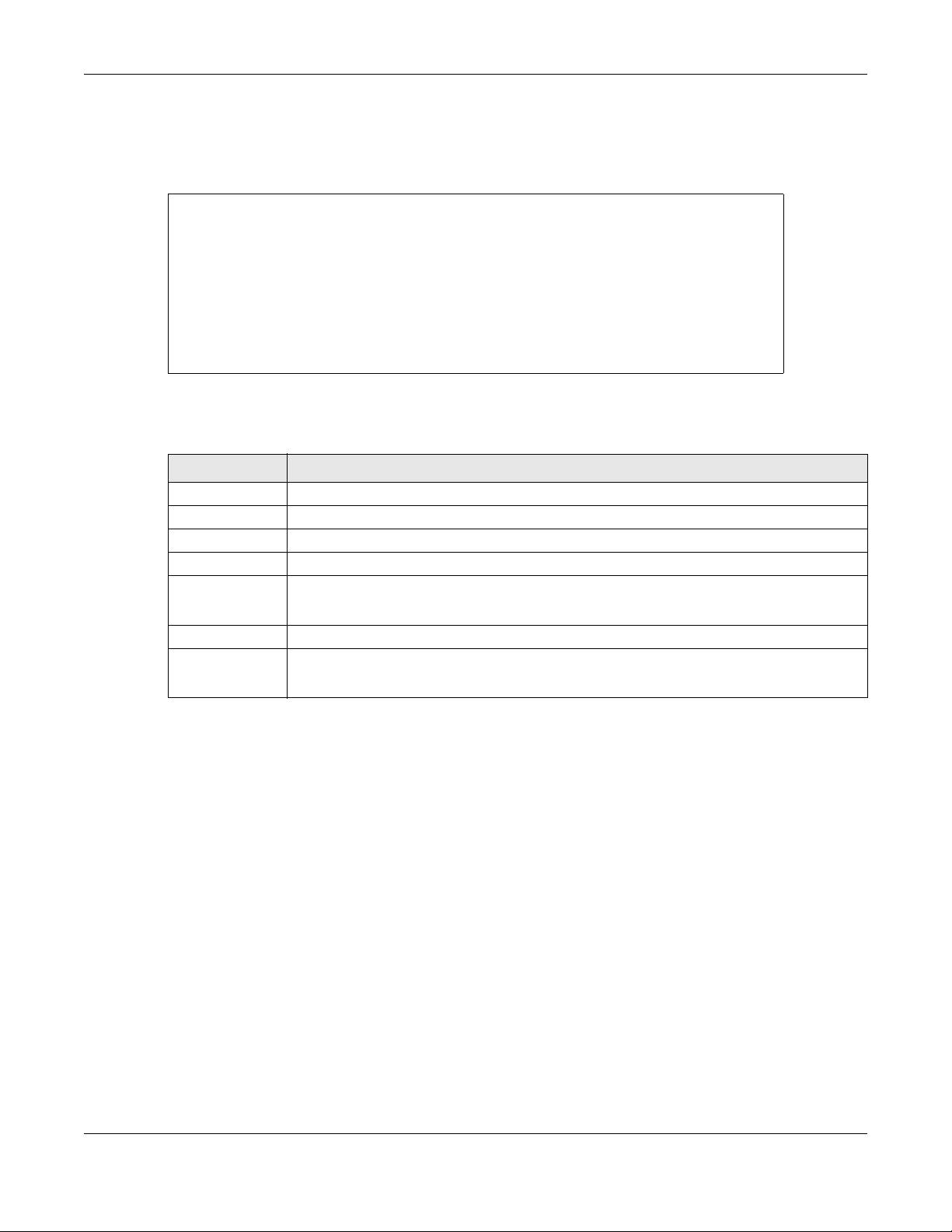
Chapter 6 ARP Commands
6.2 Command Examples
This example creates a static ARP entry and shows the ARP table on the Switch.
sysname# config
sysname(config)# arp name test ip 192.168.1.99 mac 00:c5:d8:01:23:45 vlan
1 interface port-channel 3
sysname(config)# exit
sysname# show ip arp
Index IP MAC VLAN Port Age(s) Type
1 192.168.1.1 00:19:cb:37:00:49 1 CPU 0 static
2 192.168.1.99 00:c5:d8:01:23:45 1 3 0 static
3 192.168.2.1 00:19:cb:37:00:49 465 CPU 0 static
sysname#
The following table describes the labels in this screen.
Table 16 show ip arp
LABEL DESCRIPTION
Index This field displays the index number.
IP This field displays the learned IP address of the device.
MAC This field displays the MAC address of the device.
VLAN This field displays the VLAN to which the device belongs.
Port This field displays the number of the port from which the IP address was learned.
CPU indicates this IP address is the Switch’s management IP address.
Age(s) This field displays how long the entry remains valid.
Type This field displays how the entry was learned.
dynamic: The Switch learned this entry from ARP packets.
Ethernet Switch CLI Reference Guide
33

ARP Inspection Commands
7.1 ARP Inspection Overview
ARP (Address Resolution Protocol) allows network devices to discover each other’s MAC addresses, in
order to communicate. For example, Device A wants to send data to Device B, Device A broadcasts an
ARP request within its broadcast domain, requesting the MAC address of Device B. Device B replies with
an ARP response packet containing its MAC address and IP address.
Malicious devices can take advantage of this process by intercepting ARP requests and broadcasting
spoofed ARP responses. For example: Malicious Device C receives the ARP request sent from Device A,
and responds with an ARP packet containing its own MAC address and Device B’s IP address. Now all
traffic meant for Device B is sent to Device C, allowing Device C to perform a man in the middle attack.
ARP Inspection prevents this type of attack, by ensuring the Switch only relays non-malicious ARP
responses.
CHAPTER 7
7.1.1 ARP Inspection Process
When ARP Inspection is enabled, the Switch performs the following actions:
1 The Switch intercepts an ARP packet that is being sent through an untrusted port.
2 The Switch verifies the ARP packet is valid, meaning that it contains a correctly formatted data, and
drops the packet if it is invalid.
3 The Switch compares the IP-to-MAC-address mapping in the ARP packet to a list of trusted mappings.
The trusted list is created automatically by DHCP Snooping, and also contains all static IP Source Binding
table entries.
If the packet’s IP-to-MAC-address mapping is not on the trusted list, the Switch drops the packet and
then creates a MAC address filter to block all traffic from the source MAC address and from the source
VLAN ID of the ARP packet.
4 The Switch optionally logs the event.
Note: You can mark ports as trusted or untrusted. The Switch only inspects ARP packets from
untrusted ports. Typically, you should only mark a port as trusted if the port is connected
to another switch that also has ARP Inspection enabled.
Note: By default, the Switch performs ARP inspection on all VLANs. However, you can limit ARP
inspection to specific VLANs in order to save CPU resour ces.
Ethernet Switch CLI Reference Guide
34

Chapter 7 ARP Inspection Commands
7.1.2 ARP Packet Rate Limiting
Inspecting ARP packets consumes the Switch CPU resources. This allows a malicious device to perform a
denial-of-service (DoS) attack on the Switch by broadcasting a very high number of ARP packets.
ARP packet rate limiting prevents these types of attacks, by limiting the number of packets per second
(PPS) that a port inspects. If this limit is exceeded, the port enters an error state and drops all ARP
packets.
7.2 Command Summary
The following table describes user-input values available in multiple commands for this feature.
Table 17 Interface Command Values
COMMAND DESCRIPTION
port-list
A list of one or more ports, separated by commas with no spaces.
The list may also contain ranges of ports signified by a hyphen. For example: 1,3,5–8,10.
The following section lists the commands for this feature.
Table 18 arp inspection Command Summary
COMMAND DESCRIPTION M P
arp inspection
no arp inspection
show arp inspection
clear arp inspection statistics
clear arp inspection statistics
Enables ARP inspection on the Switch. You still have to
enable ARP inspection on specific VLAN and specify
trusted ports.
Disables ARP inspection on the Switch. C 13
Displays ARP inspection configuration details. E 3
Removes all ARP inspection statistics on the Switch. E 3
Removes ARP inspection stat istics for the specified VLANs. E 3
C13
vlan <vlan-list>
show arp inspection statistics
show arp inspection statistics
Displays all ARP inspection statistics on the Switch. E 3
Displays ARP inspection statistics for the specified VLANs. E 3
vlan <vlan-list>
Table 19 Command Summary: arp inspection filter
COMMAND DESCRIPTION M P
show arp inspection filter
[<mac-addr>] [vlan <vlan-id>]
clear arp inspection filter
arp inspection filter-aging-time
<1-2147483647>
Displays the current list of MAC address filters that were
created because the Switch identified an unauthorized
ARP packet. Optionally, lists MAC address filters based on
the MAC address or VLAN ID in the filter.
Deletes all ARP inspection filters from the Switch. E 13
Specifies how long (1 – 2147483647 seconds) MAC address
filters remain in the Switch after the Switch identifies an
unauthorized ARP packet. The Switch automatically
deletes the MAC address filter af terwards.
E3
C13
Ethernet Switch CLI Reference Guide
35

Chapter 7 ARP Inspection Commands
Table 19 Command Summary: arp inspection filter (continued)
COMMAND DESCRIPTION M P
arp inspection filter-aging-time
Specifies the MAC address filter to be permanent. C 13
none
no arp inspection filter-agingtime
Resets how long (1 – 2147483647 seconds) the MAC
address filter remains in the S witch after the Switch
identifies an unauthorized ARP packet to the default
value.
C13
Table 20 Command Summary: arp inspection log
COMMAND DESCRIPTION M P
show arp inspection log
clear arp inspection log
arp inspection log-buffer
entries <0-1024>
arp inspection log-buffer logs
<0-1024> interval <0-86400>
no arp inspection log-buffer
entries
no arp inspection log-buffer
logs
Displays the log settings configured on the Switch. It also
displays the log entries recorded on the Switch.
Delete all ARP inspection log entries from the Switch. E 13
Specifies the maximum number (1 – 1024) of log messages
that can be generated by ARP packets and not sent to
the syslog server.
If the number of log messages in the Switch exceeds this
number, the Switch stops recording log messages and
simply starts counting the number of entries that were
dropped due to unavailable buffer.
Specifies the number of syslog messages that can be sent
to the syslog server in one batch and how often (1 – 86400
seconds) the Switch sends a batch of syslog messages to
the syslog server.
Resets the maximum number (1 – 1024) of log messages
that can be generated by ARP packets and not sent to
the syslog server to the default value.
Resets the maximum number of syslog messages the
Switch can send to the syslog server in one batch to the
default value.
E3
C13
C13
C13
C13
Table 21 Command Summary: interface arp inspection
COMMAND DESCRIPTION M P
show arp inspection interface
Displays the ARP inspection settings for the specified ports. E 3
port-channel <port-list>
interface port-channel <port-
Enters config-interface mode for the specified ports. C 13
list>
arp inspection trust
no arp inspection trust
arp inspection limit rate
<pps>
arp inspection limit rate
<pps> burst interval
<seconds>
no arp inspection limit
Sets the ports to be trusted. The Switch does not inspect or
discard ARP packets passing through the ports.
Sets the ports to be untrusted. The Switch inspects all ARP
packets passing through the ports.
Limits the maximum number of ARP packets per second
(pps) the ports accepts. The Switch drops all packets that
exceed the limit.
The value must be in the range 0 – 2048. The default value
is 15.
Limits the maximum number of ARP packets per second
(pps) the interface accepts within the specified time
interval. After each burst interval, the pps count is reset.
Sets no limit on the number of ARP packets per second
(pps) the interface accepts.
C13
C13
C13
C13
C13
Ethernet Switch CLI Reference Guide
36

Chapter 7 ARP Inspection Commands
Table 22 Command Summary: arp inspection vlan
COMMAND DESCRIPTION M P
show arp inspection vlan <vlanlist>
arp inspection vlan <vlan-list>
no arp inspection vlan <vlan-
list>
arp inspection vlan <vlan-list>
logging [all|none|permit|deny]
no arp inspection vlan <vlan-
list> logging
7.3 Command Examples
This example enables ARP inspection on a range of ports, and limits the number of ARP packets per
second to 5.
Displays ARP inspection settings for the specified VLANs. E 3
Enables ARP inspection on the specified VLANs. C 13
Disables ARP inspection on the specified VLANs. C 13
Enables logging of ARP inspection events on the specified
VLANs. Optionally specifies which types of events to log.
Disables logging of messages generated by ARP
inspection for the specified VLANs.
C13
C13
sysname# configure
sysname(config)# arp inspection
sysname(config)# interface port-channel 1-3,8,10-100
sysname(config)# no arp inspection trust
sysname(config)# arp inspection limit rate 5
This example looks at the current list of MAC address filters that were created because the Switch
identified an unauthorized ARP packet. When the Switch identifies an unauthorized ARP packet, it
automatically creates a MAC address filter to block traffic from the source MAC address and source
VLAN ID of the unauthorized ARP packet.
sysname# show arp inspection filter
Filtering aging timeout : 300
MacAddress VLAN Port Expiry (sec) Reason
----------------- ---- ----- ------------ ------------- Total number of bindings: 0
This example looks at log messages that were generated by ARP packets and that have not been sent
to the syslog server yet.
sysname# show arp inspection log
Total Log Buffer Size : 32
Syslog rate : 5 entries per 1 seconds
Port Vlan Sender MAC Sender IP Pkts Reason
Time
---- ---- ----------------- --------------- ---- ---------- ----
-------------------- Total number of logs: 0
Ethernet Switch CLI Reference Guide
37

Chapter 7 ARP Inspection Commands
This example displays whether ports are trusted or untrusted ports for ARP inspection.
sysname# show arp inspection interface port-channel 1
Interface Trusted State Rate (pps) Burst Interval
--------- ------------- ---------- ------------- 1 Untrusted 15 1
Ethernet Switch CLI Reference Guide
38

ARP Learning Commands
Use these commands to configure how the Switch updates the ARP table.
8.1 Command Summary
The following table describes user-input values available in multiple commands for this feature.
Table 23 Interface Command Values
COMMAND DESCRIPTION
port-list
The following section lists the commands for this feature.
A list of one or more ports, separated by commas with no spaces.
The list may also contain ranges of ports signified by a hyphen. For example: 1,3,5–8,10.
CHAPTER 8
Table 24 arp-learning Command Summary
COMMAND DESCRIPTION M P
interface port-channel <portlist>
arp-learning <arpreply|gratuitous-arp|arprequest>
no arp-learning
8.2 Command Examples
This example changes the ARP learning mode on port 8 from arp-reply to arp-request.
Enters config-interface mode for the specified ports. C 13
Sets the ARP learning mode the Switch uses on the port.
arp-reply: the Switch updates the ARP table only with
the ARP replies to the ARP requests sent by the Switch.
gratuitous-arp: the Switch updates its ARP table with
either an ARP reply or a gratuitous ARP request. A
gratuitous ARP is an ARP request in which both the source
and destination IP address fields are set to the IP address of
the device that sends this request and the destination
MAC address field is set to the broadcast address.
arp-request: the Switch updates the ARP table with both
ARP replies, gratuitous ARP requests and ARP requests.
Resets the ARP learning mode to its default setting (arp-
reply).
C13
C13
sysname# configure
sysname(config)# interface port-channel 8
sysname(config-interface)# arp-learning arp-request
Ethernet Switch CLI Reference Guide
39

Auto Configuration
Use these commands to configure auto configuration on the Switch.
9.1 Auto Configuration Overview
The Switch can download a pre-saved auto configuration file automatically when you reboot the
Switch using the DHCP or HTTPS mode. This will overwrite the running configuration stored in the Switch’s
RAM instead of the startup configuration stored in the Switch’s flash memory.
You can use the DHCP mode to load an auto configuration file from a TFTP server automatically when
you reboot the Switch. The Switch must have a dynamic IP address assigned by a DHCP server. Also,
make sure the Switch can communicate with the TFTP server.
CHAPTER 9
Commands
Note: You need to set up configurations on a DHCP server and TFTP server first to use auto
configuration.
9.2 Command Summary
The following section lists the commands for this feature.
Table 25 auto-config Command Summary
COMMAND DESCRIPTION M P
auto-config
no auto-config
auto-config <dhcp | https>
Enables auto configuration. When auto configuration is
enabled, the Switch can receive an auto configuration
file.
Disables auto configuration. C 14
Selects the DHCP or HTTPS mode for auto configuration.
dhcp: Enables the DHCP mode for auto configuration.
When auto configuration DHCP is enabled, the Switch can
receive an auto configuration file from a TFTP server. The
location of the TFTP server is provided by a DHCP server.
https: Enables the HTTPS mode for auto configuration.
When auto configuration HTTPS is enabled, the Switch will
use the URL you specified using the auto-config url
command to access a web server and download the
auto configuration file using HTTPS.
C14
C14
Ethernet Switch CLI Reference Guide
40

Chapter 9 Auto Configuration Commands
Table 25 auto-config Command Summary (continued)
COMMAND DESCRIPTION M P
auto-config url <https://host/
filename>
auto-config vlan <vlan-id>
show auto-config
See Chapter 95 on page 359 for the commands to enable and disable DHCP option 60.
9.3 Command Examples
Types the URL that can be used to access and download
the auto configuration file from a web server using HTTPS.
For example, https://
webserverIPaddressconfigfilename.cfg.
Enters the VLAN ID of the DHCP server that assigns the TF TP
server IP address and auto configuration file name to the
Switch.
The following information is displayed:
• The mode that is used for auto configuration.
• The status to see whether an auto configuration file is
successfully loaded to the Switch after you reboot the
Switch.
• The name of the auto configuration file that is loaded
after you reboot the Switch.
C14
C14
E3
See Section 3.6 on page 20 for an example of how to configure auto configuration using the DHCP
mode on the Switch.
Ethernet Switch CLI Reference Guide
41

CHAPTER 10
Bandwidth Commands
Use these commands to configure the maximum allowable bandwidth for incoming or outgoing traffic
flows on a port.
Note: Bandwidth management implementation differs across Switch models.
• Some models use a single command (bandwidth-limit ingress) to control the incoming rate of
traffic on a port.
• Other models use two separate commands (bandwidth-limit cir and bandwidth-limit pir) to
control the Committed Information Rate (CIR) and the Peak Information Rate (PIR) allowed on a port.
The CIR and PIR should be set for all ports that use the same uplink bandwidth. If the CIR is reached,
packets are sent at the rate up to the PIR. When network congestion occurs, packets through the
ingress port exceeding the CIR will be marked for drop.
Note: The CIR should be less than the PIR.
See Section 10.2 on page 43 and Section 10.3 on page 44 for examples.
10.1 Command Summary
The following table describes user-input values available in multiple commands for this feature.
Table 26 User-input Values: running-config
COMMAND DESCRIPTION
port-list
rate
The following section lists the commands for this feature.
Table 27 Command Summary: bandwidth-control & bandwidth-limit
COMMAND DESCRIPTION M P
show interfaces config <portlist> bandwidth-control
bandwidth-control
no bandwidth-control
interface port-channel <port-
list>
bandwidth-limit ingress
A list of one or more ports, separated by commas with no space s.
The list may also contain ranges of ports signified by a hyphen. For example: 1,3,5–8,10.
The rate represents a bandwidth limit. Different models support different rate limiting
incremental steps. See your User’s Guide for more information.
Displays the current settings for bandwidth control on the
specified ports.
Enables bandwidth control on the Switch. C 13
Disables bandwidth control on the Switch. C 13
Enters subcommand mode for configuring the specified
ports.
Enables bandwidth limits for incoming traffic on the ports. C 13
E3
C13
Ethernet Switch CLI Reference Guide
42

Chapter 10 Bandwidth Commands
Table 27 Command Summary: bandwidth-control & bandwidth-limit (continued)
COMMAND DESCRIPTION M P
bandwidth-limit ingress
<rate>
bandwidth-limit egress
bandwidth-limit egress
<rate>
no bandwidth-limit ingress
no bandwidth-limit egress
bandwidth-limit cir
bandwidth-limit cir <rate>
Sets the maximum bandwidth allowed for incoming traffic
on the ports.
Enables bandwidth limits for outg oing traffic on the ports. C 13
Sets the maximum bandwidth allowed for outgoing traffic
on the ports.
Disables ingress bandwidth limits on the specified ports. C 13
Disables egress bandwidth limits on the specified ports. C 13
Enables commit rate limits on the specified ports. C 13
Sets the guaranteed bandwidth allowed for the incoming
traffic flow on a port. The commit rate should be less than
the peak rate. The sum of commit rates cannot be greater
than or equal to the uplink bandwidth.
C13
C13
C13
Note: The sum of CIRs cannot be greater than or
equal to the uplink bandwidth.
bandwidth-limit pir
bandwidth-limit pir <rate>
no bandwidth-limit cir
no bandwidth-limit pir
Enables peak rate limits on the specified ports. C 13
Sets the maximum bandwidth allowed for the incoming
traffic flow on the specified ports.
Disables commit rate limits on the specified ports. C 13
Disables peak rate limits on the specified ports. C 13
C13
10.2 Command Examples: ingress
This example sets the outgoing traffic bandwidth limit to 5000 Kbps and the incoming traffic bandwidth
limit to 4000 Kbps for port 1.
sysname# configure
sysname(config)# bandwidth-control
sysname(config)# interface port-channel 1
sysname(config-interface)# bandwidth-limit egress 5000
sysname(config-interface)# bandwidth-limit ingress 4000
sysname(config-interface)# exit
sysname(config)# exit
This example deactivates the outgoing bandwidth limit on port 1.
sysname# configure
sysname(config)# interface port-channel 1
sysname(config-interface)# no bandwidth-limit egress
sysname(config-interface)# exit
sysname(config)# exit
Ethernet Switch CLI Reference Guide
43

Chapter 10 Bandwidth Commands
10.3 Command Examples: cir & pir
This example sets the guaranteed traffic bandwidth limit on port 1 to 4000 Kbps and the maximum traffic
bandwidth limit to 5000 Kbps for port 1.
sysname# configure
sysname(config)# bandwidth-control
sysname(config)# interface port-channel 1
sysname(config-interface)# bandwidth-limit cir
sysname(config-interface)# bandwidth-limit cir 4000
sysname(config-interface)# bandwidth-limit pir
sysname(config-interface)# bandwidth-limit pir 5000
sysname(config-interface)# exit
sysname(config)# exit
This example displays the bandwidth limits configured on port 1.
sysname# show running-config interface port-channel 1 bandwidth-limit
Building configuration...
Current configuration:
interface port-channel 1
bandwidth-limit cir 4000
bandwidth-limit cir
bandwidth-limit pir 5000
bandwidth-limit pir
Ethernet Switch CLI Reference Guide
44

Use these commands to configure BPDU guard on the Switch.
11.1 BPDU Guard Overview
A BPDU (Bridge Protocol Data Units) is a data frame that contains information about STP. STP-aware
switches exchange BPDUs periodically.
The BPDU guard feature allows you to prevent any new STP-aware switch from connecting to an existing
network and causing STP topology changes in the network. If there is any BPDU detected on the ports
on which BPDU guard is enabled, the Switch disables the ports automatically. You can then enable the
ports manually through the Web Configurator or the commands. With error-disable recovery, you can
also have the ports become active after a certain time interval.
CHAPTER 11
BPDU Guard
11.2 Command Summary
The following table describes user-input values available in multiple commands for this feature.
Table 28 Interface Command Values
COMMAND DESCRIPTION
port-list
The following section lists the commands for this feature.
Table 29 bpduguard Command Summary
COMMAND DESCRIPTION M P
bpduguard
no bpduguard
interface port-channel <port-
list>
bpduguard
no bpduguard
show bpdupguard
A list of one or more ports, separated by commas with no spaces.
The list may also contain ranges of ports signified by a hyphen. For example: 1,3,5–8,10.
Enabled BPDU guard on the Switch. C 13
Disables BPDU guard on the Switch. C 13
Enters config-interface mode for the specified ports. C 13
Enabled BPDU guard on the ports. C 13
Disables BPDU guard on the ports. C 13
Displays whether BPDU guard is enabled on the Switch and
the port status.
E3
Ethernet Switch CLI Reference Guide
45

CHAPTER 12
Broadcast Storm Commands
Use these commands to limit the number of broadcast, multicast and destination lookup failure (DLF)
packets the Switch receives per second on the ports.
Note: Broadcast storm control implementation differs across Switch models.
• Some models use a single command (bmstorm-limit) to control the combined rate of broadcast,
multicast and DLF packets accepted on Switch ports.
• Other models use three separate commands (broadcast-limit, multicast-limit, dlf-limit) to
control the number of individual types of packets accepted on Switch ports.
See Section 12.2 on page 47 and Section 12.3 on page 47 for examples.
12.1 Command Summary
The following table describes user-input values available in multiple commands for this feature.
Table 30 User-input Values: broadcast-limit, multicast-limit and dlf-limit
COMMAND DESCRIPTION
pkt/s
port-list
The following section lists the commands for this feature.
Table 31 Command Summary: storm-control, bmstorm-limit, and bstorm-control
COMMAND DESCRIPTION M P
show interfaces config <portlist> bstorm-control
storm-control
no storm-control
interface port-channel <port-
list>
bmstorm-limit
bmstorm-limit <rate>
no bmstorm-limit
Specifies the maximum number of packets per second accepted by a Switch port.
A list of one or more ports, separated by commas with no spaces.
The list may also contain ranges of ports signified by a hyphen. For example: 1,3,5–8,10.
Displays the current settings for broadcast storm control on
the specified ports.
Enables broadcast storm control on the Switch. C 13
Disables broadcast storm control on the Switch. C 13
Enters subcommand mode for configuring the specified
ports.
Enables broadcast storm control on the specified ports. C 13
Specifies the maximum rate at which the Switch receives
broadcast, multicast, and destination lookup failure (DLF)
packets on the specified ports.
Different models support different rate limiting incremental
steps. See your User’s Guide for more information.
Disables broadcast storm control on the specified ports. C 13
E3
C13
C13
Ethernet Switch CLI Reference Guide
46

Chapter 12 Broadcast Storm Commands
Table 31 Command Summary: storm-control, bmstorm-limit, and bstorm-control (continued)
COMMAND DESCRIPTION M P
broadcast-limit
broadcast-limit <pkt/s>
no broadcast-limit
multicast-limit
multicast-limit <pkt/s>
no multicast-limit
dlf-limit
dlf-limit <pkt/s>
no dlf-limit
Enables the broadcast packet limit on the specified ports. C 13
Specifies the maximum number of broadcast packets the
Switch accepts per second on the specified ports.
The Switch will generate a trap and/or log when the
actual rate is higher than the specified threshold.
Disables broadcast packet limit no the specified ports. C 13
Enables the multicast packet limit on the specified ports. C 13
Specifies the maximum number of multicast packets the
Switch accepts per second on the specified ports.
The Switch will generate a trap and/or log when the
actual rate is higher than the specified threshold.
Disables multicast packet limit on the specified ports. C 13
Enables the DLF packet limit on the specified ports. C 13
Specifies the maximum number of DLF packets the Switch
accepts per second on the specified po rts.
Disables DLF packet limits no the specified ports. C 13
C13
C13
C13
12.2 Command Example: bmstorm-limit
This example enables broadcast storm control on port 1 and limits the combined maximum rate of
broadcast, multicast and DLF packets to 128 Kbps.
sysname# configure
sysname(config)# storm-control
sysname(config)# interface port-channel 1
sysname(config-interface)# bmstorm-limit
sysname(config-interface)# bmstorm-limit 128
sysname(config-interface)# exit
sysname(config)# exit
12.3 Command Example: broadcast-limit, multicast-limit and dlf-limit
This example enables broadcast storm control on the Switch, and configures port 1 to accept up to:
• 128 broadcast packets per second,
• 256 multicast packets per second,
Ethernet Switch CLI Reference Guide
47

Chapter 12 Broadcast Storm Commands
• 64 DLF packets per second.
sysname# configure
sysname(config)# storm-control
sysname(config)# interface port-channel 1
sysname(config-interface)# broadcast-limit
sysname(config-interface)# broadcast-limit 128
sysname(config-interface)# multicast-limit
sysname(config-interface)# multicast-limit 256
sysname(config-interface)# dlf-limit
sysname(config-interface)# dlf-limit 64
sysname(config)# exit
sysname# show interfaces config 1 bstorm-control
Broadcast Storm Control Enabled: Yes
Port Broadcast|Enabled Multicast|Enabled DLF-Limit|Enabled
1 128 pkt/s|Yes 256 pkt/s|Yes 64 pkt/s|Yes
Ethernet Switch CLI Reference Guide
48

Certificates Commands
Use these commands to import an HTTPS certificate to the Switch. You can also clear or show the HTTPS
certificate imported to the Switch.
13.1 Certificates Overview
The Switch can use HTTPS certificates that are verified by a third party to create secure HTTPS
connections between your computer and the Switch. This way, you may securely access the Switch
using the Web Configurator. See Chapter 31 on page 112 for more information about HTTPS.
Certificates are based on public-private key pairs. A certificate contains the certificate owner’s identity
and public key. Certificates provide a way to exchange public keys for use in authentication.
CHAPTER 13
13.2 Command Summary
The following section lists the commands for this feature.
Table 32 auto-config Command Summary
COMMAND DESCRIPTION M P
import certificate https
clear certificate https
show https certificate
Imports the HTTPS certificate from the FTP server to the
Switch. See Section 13.3 on page 50 for the example.
Note: You need to upload an HTTPS certificate file to
the FTP server first. The Switch is the FTP server.
Note: In stacking mode, if synchronize certificates is
enabled, then running this command on the
Master Switch synchronizes the imported
certificate to all stacking members (slave
switches).
Removes the HTTPS certificate uploaded to the Switch. E 13
Displays the HTTPS certificates. E 3
E13
Ethernet Switch CLI Reference Guide
49

Chapter 13 Certificates Commands
Table 32 auto-config Command Summary (continued)
COMMAND DESCRIPTION M P
synchronize certificate
no synchronize certificate
Allows the Master Switch in stacking mode to synchronize
CA-signed certificates to stacking members (slave
switches). The stacking members save the certificates to
non-volatile memory.
The Master Switch also deletes all CA-signed certificates
on stacking members if the certificates do not exist on the
Master Switch.
Stops the Master Switch in stacking mode from
synchronizing CA-signed certificates to all stacking
members.
C13
C13
In an IPv6 packet header, the "Next Header" field identifies the next level protocol. The following table
shows some common IPv6 Next Header values.
Table 33 Common IPv6 Next Header Values
PROTOCOL TYPE VALUE
IPv6 Hop-by-Hop Option 0
IPv4 4
TCP 6
UDP 17
IPv6 41
Routing Header for IPv6 43
Fragment Header for IPv6 44
Encapsulation Security Payload 50
Authentication Header 51
ICMP for IPv6 58
No Next Header for IPv6 59
Destination Options for IPv6 60
13.3 Command Example
This example shows you how to import the HTTPS certificate to the Switch.
FTP Server
First, we need to upload an HTTPS certificate file to the FTP server. The Switch is the FTP server.
1 Select Start > All Programs > Accessories > Command Prompt.
2 Use the ftp <ip address> command and enter the Switch IP address to have your computer ping the
Switch. In this example, we use the default out-of-band IP address (192.168.0.1) for the Switch IP address.
Use the default in-band management IP address (192.168.1.1), DHCP -assigned IP address, static IP
address, or the default out-of-band IP address (192.168.0.1). It doesn’t matter which IP address you use
as long as your computer can ping the Switch.
Ethernet Switch CLI Reference Guide
50
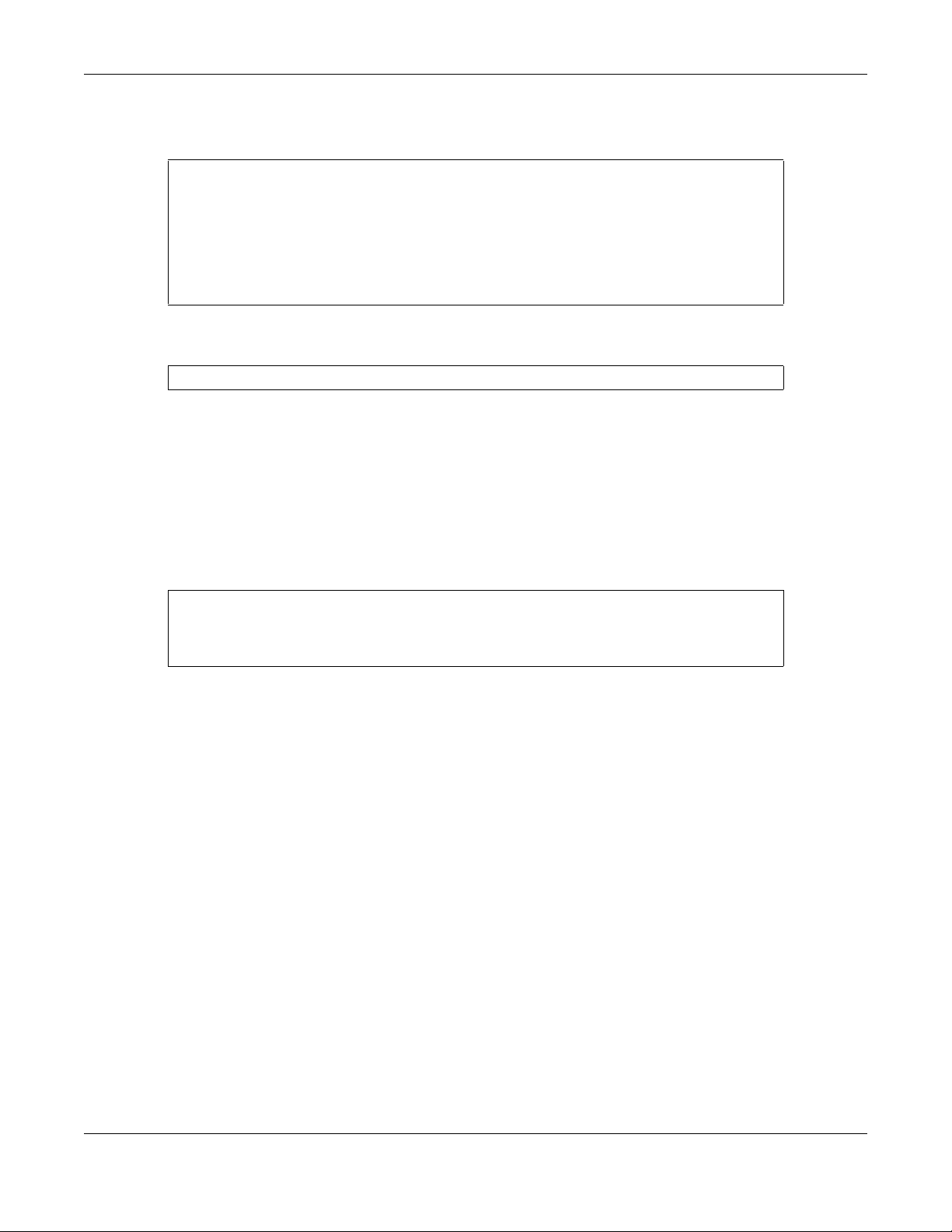
Chapter 13 Certificates Commands
3 Enter the login username and password of the Switch. The default username is admin and associated
default password is 1234.
C:\Users>ftp 192.168.0.1
Connected to 192.168.0.1
220 XS3800 FTP version 1.0 ready at Fri Oct 19 05:14:22 2018
User (192.168.0.1:(none)): admin
331 Enter PASS command
Password:
230 Logged in
ftp>
4 Enter the put <file name> https-cert command to upload an HTTPS certificate file to the Switch.
ftp> put CAfile.pfx https-cert
The Switch
Access the CLI. See Chapter 1 on page 10 for more information about how to access the CLI.
1 Enter the import certificate https command to import the HTTPS certificate from the FTP server to
the Switch.
2 Type the certificate file’s password that was created when the PKCS #12 file was exported.
sysname# import certificate https
Password:*****
Import Successfully
Ethernet Switch CLI Reference Guide
51

Chapter 14 Classifier Commands
Classifier Commands
Use these commands to classify packets into traffic flows. After classifying traffic, policy commands
(Chapter 62 on page 248) can be used to ensure that a traffic flow gets the requested treatment in the
network.
14.1 Command Summary
The following section lists the commands for this feature.
Table 34 Command Summary: classifier
COMMAND DESCRIPTION M P
show classifier [<name>]
clear classifier match-count
[<name>]
CHAPTER 14
Displays classifier configuration details. E 3
Removes the number of times all or the specified classifier rule is
applied.
E3
Ethernet Switch CLI Reference Guide
52

Chapter 14 Classifier Commands
Table 34 Command Summary: classifier (continued)
COMMAND DESCRIPTION M P
classifier <name> < [weight
<0-65535> ][packet- format
<802.3untag|802.3tag|
EtherIIuntag|EtherIItag>]
[priority <0-7>] [ innerpriority <0-7> ] [vlan
<vlan-id>] [ inner-vlan
<vlan-id-list> ][ethernettype <ether-
num|ip|ipx|arp|rarp|appletal
k|decnet|ipv6|IPv6>]
[source-mac <src-mac-addr>
[mask <mask>]] [source-port
<port-list>] [ source-trunk
<trunk-list> ] [
destination-port <port-list>
] [destination-mac <dest-
mac-addr> [mask <mask>]]
[ip-packet-length <0-65535>
to <0-65525>] [dscp <0-63>]
[precedence <0-7>] [tos <0-
255>] [ipv6-dscp <0-63>]
[ipv6-dscp <0-63>] [ipprotocol <protocol-
num|tcp|udp|icmp|egp|
ospf|rsvp|igmp|igp|pim|ipsec
> [establish-only]] [ipv6next-header <protocol-
num|tcp|udp|icmpv6>
[establish-only]] [ipv6next-header <protocol-
num|tcp|udp|icmpv6>
[establish-only]][source-ip
<src-ip-addr> [mask-bits
<mask-bits>]] [ipv6-sourceip <src-ipv6-addr> [prefixlength <prefix-length>] ]
[ipv6-source-ip <src-ipv6-
addr> [prefix-length
<prefix-length>]] [sourcesocket <socket-num> [to
<socket-num>] ]]
[destination-ip <dest-ip-
addr> [mask-bits <mask-
>]] [ipv6-destination-ip
bits
<dest-ipv
6-addr> [prefix-
length <prefix-length>] ]
[ipv6-destination-ip <dest-
Configures a classifier. Specify the parameters to identify the
traffic flow:
• weight: Enter the weight the priority of the Classifier rule
when the match order is in manual mode. A higher weight
means a higher priority.
• priority: Type 0 to classify traffic from any priority level or
type a priority level with 1 being the highest priority.
• inner-priority: Type 0 to classify traffic from any inner priority
level or type a priority level with 1 being the highest priority.
• vlan-id: Type 0 to classify traffic from any VLAN or type a
specific VLAN ID number.
• inner-vlan-id: Type 0 to classify traffic from any inner VLAN or
type a specific inner VLAN ID number.
• ethernet-type: Enter one of the Ethernet types or type the
hexadecimal number that identifies an Ethernet type (see
Table 35 on page 54).
• source-mac: Enter the source MAC address of the packet.
• source-port: Enter any to classify traffic received on any
port or type a specific port number.
• source-trunk: Enter any to classify traffic from any trunk
group or type a specific trunk group ID number.
• destination-port: Enter any to classify traffic to any
destination port or type a specific port number.
• destination-mac: Enter the destination MAC address of
the packet.
• ip-protocol: Enter one of the protocols or type the port
number that identifies the protocol (see Table 36 on page
54).
• mask: type the mask for the specified MAC address to
determine which bits a packet’s MAC address should
match. Enter “f” for each bit of the specified MAC address
that the traffic’s MAC address should match. Enter “0” for
the bits of the matched traffic’s MAC address, which can
be of any hexadecimal characters. For example, if you set
the MAC address to 00:13:49:00:00:00 and the mask to
ff:ff:ff:00:00:00, a packet with a MAC address of
00:13:49:12:34:56 matches this criteria.
• tos: Enter any to classify traffic from any ToS, or set an IP
Precedence (the first 3 bits of the 8-bit ToS field) value and a
Type of Service (the last 5 bits of the 8-bit ToS field) value.
• establish-only: Enter this to identify only TCP packets
used to establish TCP connections.
• source-ip: Enter the source IPv4 address of the packet.
• ipv6-source-ip: Enter the source IPv6 address of the
packet.
• source-socket: (for UDP or TCP protocols only) Specify the
protocol port number.
• destination-ip: Enter the destination IPv4 address of the
packet.
• ipv6-destination-ip
of the pac
• destination-socket: (for UDP or TCP protocols only)
specify the protocol port number.
• time-range: Enter the name of a pre-defined time-range
rule.
• inactive: Disables this classifier.
ket.
: Enter the destination IPv6 address
C13
ipv6-addr> [prefix-length
<prefix-length>]]
[destination-socket <socket-
num> [to <socket-num>] ]]
[time-range <name>] [log]
[count] [inactive]>
Ethernet Switch CLI Reference Guide
53

Chapter 14 Classifier Commands
Table 34 Command Summary: classifier (continued)
COMMAND DESCRIPTION M P
no classifier <name>
no classifier <name>
Deletes the classifier.
If you delete a classifier you cannot use policy rule related
information.
Enables a classifier. C 13
C13
inactive
classifier match-order
<auto|manual>
classifier logging
classifier logging interval
<0-65535>
no classifier logging
Use manual to have classifier rules applied according to the
weight of each rule you configured. Use auto to have classifier
rules applied according to the layer of the item configured in
the rule.
Creates a log when packets match a classifier rule during a
defined time interval.
Enter the length of the time period (in seconds) to count
matched packets for a classifier rule. Enter an integer from 0 –
65535. 0 means that no logging is done.
Disallows the Switch to create a log message when packets
match a classifier rule during a defined time interval.
C13
C13
C13
C13
The following table shows some other common Ethernet types and the corresponding protocol number.
Table 35 Common Ethernet Types and Protocol Number
ETHERNET TYPE PROTOCOL NUMBER
IP ETHII 0800
X.75 Internet 0801
NBS Internet 0802
ECMA Internet 0803
Chaosnet 0804
X.25 Level 3 0805
XNS Compat 0807
Banyan Systems 0BAD
BBN Simnet 5208
IBM SNA 80D5
AppleTalk AARP 80F3
In an IPv4 packet header, the “Protocol” field identifies the next level protocol. The following table
shows some common IPv4 protocol types and the corresponding protocol number. Refer to http://
www.iana.org/assignments/protocol-numbers for a complete list.
Table 36 Common IPv4 Protocol Types and Protocol Numbers
PROTOCOL TYPE PROTOCOL NUMBER
ICMP 1
TCP 6
UDP 17
EGP 8
L2TP 115
Ethernet Switch CLI Reference Guide
54

Chapter 14 Classifier Commands
In an IPv6 packet header, the "Next Header" field identifies the next level protocol. The following table
shows some common IPv6 Next Header values.
Table 37 Common IPv6 Next Header Values
PROTOCOL TYPE VALUE
IPv6 Hop-by-Hop Option 0
IPv4 4
TCP 6
UDP 17
IPv6 41
Routing Header for IPv6 43
Fragment Header for IPv6 44
Encapsulation Security Payload 50
Authentication Header 51
ICMP for IPv6 58
No Next Header for IPv6 59
Destination Options for IPv6 60
14.2 Command Examples
This example creates a classifier for packets with a VLAN ID of 3. The resulting traffic flow is identified by
the name VLAN3. The policy command can use the name VLAN3 to apply policy rules to this traffic
flow. See the policy example in Chapter 62 on page 248.
sysname# config
sysname(config)# classifier VLAN3 vlan 3
sysname(config)# exit
sysname# show classifier
Index Active Name Rule
1 Yes VLAN3 VLAN = 3;
This example creates a classifier (Class1) for packets which have a source MAC address of
11:22:33:45:67:89 and are received on port 1. You can then use the policy command and the name
Class1 to apply policy rules to this traffic flow. See the policy example in Chapter 62 on page 248.
sysname# config
sysname(config)# classifier Class1 source-mac 11:22:33:45:67:89 source-port
1
sysname(config)# exit
sysname# show classifier
Index Active Name Rule
1 Yes Class1 SrcMac = 11:22:33:45:67:89; S...
Ethernet Switch CLI Reference Guide
55

Chapter 14 Classifier Commands
The default value of match-order is auto. Use the following command to make weight work by
changing the default value of match-order to manual and configuring a classifier weight value where
the higher the weight, the higher the priority.
sysname# config
sysname(config)#classifier match-order manual
sysname(config)#classifier 1 weight 12345 source-port 1/1
Ethernet Switch CLI Reference Guide
56

Chapter 15 Cluster Commands
Cluster Commands
Use these commands to configure cluster management.
15.1 Command Summary
The following section lists the commands for this feature.
Table 38 cluster Command Summary
COMMAND DESCRIPTION M P
show cluster
cluster <vlan-id>
no cluster
cluster name <cluster name>
show cluster candidates
cluster member <mac> password
<password>
show cluster member
show cluster member config
show cluster member mac <mac>
cluster rcommand <mac>
no cluster member <mac>
CHAPTER 15
Displays cluster management status. E 3
Enables clustering in the specified VLAN group. C 13
Disables cluster management on the Switch. C 13
Sets a descriptive name for the cluster.
<cluster name>: You may use up to 32 printable
characters (spaces are allowed).
Displays the switches that are potential cluster members.
The switches must be directly connected.
Adds the specified device to the cluster. You have to
specify the password of the device too.
Displays the cluster members and their running status. E 3
Displays the current cluster members. E 3
Displays the running status of the cluster members. E 3
Logs into the CLI of the specified cluster member. C 13
Removes the cluster member. C 13
C13
E3
C13
Ethernet Switch CLI Reference Guide
57

15.2 Command Examples
This example creates the cluster CManage in VLAN 1. Then, it looks at the current list of candidates for
membership in this cluster and adds two switches to cluster.
sysname# configure
sysname(config)# cluster 1
sysname(config)# cluster name CManage
sysname(config)# exit
sysname# show cluster candidates
Clustering Candidates:
Index Candidates(MAC/HostName/Model)
0 00:13:49:00:00:01/ES-2108PWR/ES-2108PWR
1 00:13:49:00:00:02/GS-3012/GS-3012
2 00:19:cb:00:00:02/ES-3124/ES-3124
sysname# configure
sysname(config)# cluster member 00:13:49:00:00:01 password 1234
sysname(config)# cluster member 00:13:49:00:00:02 password 1234
sysname(config)# exit
sysname# show cluster member
Clustering member status:
Index MACAddr Name Status
1 00:13:49:00:00:01 ES-2108PWR Online
2 00:13:49:00:00:02 GS-3012 Online
The following table describes the labels in this screen.
Table 39 show cluster member
LABEL DESCRIPTION
Index This field displays an entry number for each member.
MACAddr This field displays the member’s MAC address.
Name This field displays the member’s system name.
Status This field displays the current status of the member in the cluster.
Online: The member is accessible.
Error: The member is connected but not accessible. For example, the member’s
password has changed, or the member was set as the manager and so left the
member list. This status also appears while the Switch finishes adding a ne w member to
the cluster.
Offline: The member is disconnected. It takes approximately 1.5 minutes after the link
goes down for this status to appear.
Ethernet Switch CLI Reference Guide
58

Chapter 15 Cluster Commands
This example logs in to the CLI of member 00:13:49:00:00:01, looks at the current firmware version on the
member Switch, logs out of the member’s CLI, and returns to the CLI of the manager.
sysname# configure
sysname(config)# cluster rcommand 00:13:49:00:00:01
Connected to 127.0.0.2
Escape character is '^]'.
User name: admin
Password: ****
Copyright (c) 1994 - 2007 ZyXEL Communications Corp.
ES-2108PWR# show version
Current ZyNOS version: V3.80(ABS.0)b2 | 05/28/2007
ES-2108PWR# exit
Telnet session with remote host terminated.
Closed
sysname(config)#
This example looks at the current status of the Switch’s cluster.
sysname# show cluster
Cluster Status: Manager
VID: 1
Manager: 00:13:49:ae:fb:7a
The following table describes the labels in this screen.
Table 40 show cluster
LABEL DESCRIPTION
Cluster Status This field displays the role of this Switch within the cluster.
Manager: This Switch is the device through which you manage the cluster member
switches.
Member: This Switch is managed by the specified manager.
None: This Switch is not in a cluster.
VID This field displays the VLAN ID used by the cluster.
Manager This field displays the cluster manager’s MAC address.
Ethernet Switch CLI Reference Guide
59

CHAPTER 16
CLV Commands
Use these commands to configure VLAN settings on the Switch in clv mode. In Zyxel configuration mode,
you need to use the VLAN commands to configure a VLAN first, then specify the ports which you want
to configure and tag all outgoing frames with the specified VLAN ID. In clv mode, you need to specify
the ports first, then configure frames which you want to tag with the specified VLAN ID.
Note: CLV mode is supported only in the Command Line Interface (CLI). If you have enabled
CLV mode to configure the Switch's VLAN settings, further VLAN changes you make
through the Web Configurator will not be saved and applied completely. You can still
use the Web Configurator to view the VLAN status.
If you want to configure VLAN settings in both the Web Configurator and the CLI, just
return to Zyxel configuration mode by turning off CLV mode.
16.1 Command Summary
The following section lists the commands for this feature. There are three different ways that you can
configure ports on the Switch. Use Access mode to untag outgoing frames; usually connect a port in
Access mode to a computer. Use Trunk mode to tag outgoing frames; usually connect a port in Trunk
mode to another Switch. Use Hybrid mode to tag or untag outgoing frames; usually connect a port in
Hybrid mode to another Switch or computer.
Suppose port 1 is configured as a native VLAN with VLAN ID 100. Then all untagged incoming traffic that
goes out from port 1 will be tagged with VLAN ID 100.
Suppose port 2 is configured in Access mode. Then all outgoing traffic from port 2 will be untagged.
Suppose port 3 is configured in Trunk mode. Then all outgoing traffic from port 3 will be tagged with
VLAN ID 100.
Ethernet Switch CLI Reference Guide
60

Chapter 16 CLV Commands
Figure 1 Trunk - Access Mode Example
Table 41 Interface Command Values
COMMAND DESCRIPTION
port-list
A list of one or more ports, separated by commas with no spaces.
The list may also contain ranges of ports signified by a hyphen. For example: 1,3,5–8,10.
Table 42 vlan Command Summary
COMMAND DESCRIPTION M P
show vlan
show vlan <vlan-id>
Displays the status of all VLANs. E 3
Displays the status of the specified VLAN. E 3
Table 43 clv Command Summary
COMMAND DESCRIPTION M P
clv
no clv
Enables clv mode. C 13
Disables clv mode. C 13
Table 44 switchport mode Command Summary
COMMAND DESCRIPTION M P
interface port-channel <port-
Enters config-interface mode for the specified ports. C 13
list>
Ethernet Switch CLI Reference Guide
61

Chapter 16 CLV Commands
Table 44 switchport mode Command Summary (continued)
COMMAND DESCRIPTION M P
switchport mode
<access|trunk|hybrid>
no switchport mode
Specifies VLAN configuration mode on the specified ports.
•Use Access to untag outgoing frames with a VLAN ID.
•Use Trunk to tag outgoing frames with a VLAN ID.
•Use Hybrid to tag or untag outgoing frames with a
VLAN ID.
Resets VLAN configuration mode to the default switchport
mode. The default switchport mode is hybrid mode.
C13
C13
Table 45 switchport access Command Summary
COMMAND DESCRIPTION M P
interface port-channel <port-
Enters config-interface mode for the specified ports. C 13
list>
switchport mode access
switchport access <vlan-id>
no switchport access vlan
Sets the specified interface in access mode. C 13
Untags all outgoing frames with the specified VLAN ID. C 13
Resets all outgoing frames to the default VLAN ID. The
default VLAN ID is VLAN 1.
C13
Table 46 switchport trunk Command Summary
COMMAND DESCRIPTION M P
interface port-channel <port-
Enters config-interface mode for the specified ports. C 13
list>
switchport mode trunk
switchport trunk allowed
Sets the specified interface in trunk mode. C 13
Tags all outgoing frames with the specified VLAN ID. C 13
vlan <vlan-list>
no switchport trunk allowed
Disables the specified VLAN trunk on the ports. C 13
vlan <vlan-list>
switchport trunk allowed
Tags all outgoing frames for all VLANs. C 13
vlan all
no switchport trunk allowed
Disables all VLAN trunks on the ports. C 13
vlan all
switchport trunk native vlan
<vlan-id>
no switchport trunk native
vlan
Tags all incoming untagged frames with the specified
VLAN ID. The default VLAN ID is VLAN 1 for all ports. Sets a
VLAN ID in the range 1 to 4094.
Resets all incoming untagged frames to the default VLAN
ID. The default VLAN ID is VLAN 1.
C13
C13
Table 47 switchport hybrid Command Summary
COMMAND DESCRIPTION M P
interface port-channel <port-
Enters config-interface mode for the specified ports. C 13
list>
switchport mode hybrid
switchport hybrid allowed
Sets the specified interface in hybrid mode. C 13
Tags all outgoing frames with the specified VLAN ID. C 13
vlan <vlan-list> tagged
switchport hybrid allowed
Untags all outgoing frames with the specified VLAN ID. C 13
vlan <vlan-list> untagged
no switchport hybrid allowed
Disables the specified VLAN ID on the ports. C 13
vlan <vlan-list>
Ethernet Switch CLI Reference Guide
62

Chapter 16 CLV Commands
Table 47 switchport hybrid Command Summary (continued)
COMMAND DESCRIPTION M P
switchport hybrid pvid
<vlan-id>
no switchport hybrid pvid
<vlan-id>
Table 48 switchport forbidden Command Summary
COMMAND DESCRIPTION M P
interface port-channel <portlist>
switchport forbidden vlan
add <vlan-list>
switchport forbidden vlan
add all
switchport forbidden vlan
remove <vlan-list>
switchport forbidden vlan
remove all
Tags all incoming untagged frames with the specified
VLAN ID.
Resets all incoming untagged frames to the default VLAN
ID. The default VLAN ID is VLAN 1.
Enters config-interface mode for the specified ports. C 13
Prohibits the specified ports from joining the specified
VLAN group.
Prohibits the specified ports from joining all VLAN groups. C 13
Sets forbidden ports in the spe cified VLAN to normal ports. C 13
Sets all forbidden ports in the port list to normal ports. C 13
C13
C13
C13
16.2 Command Examples
This example configures clv mode.
sysname# config
sysname(config)# clv
Note: The following commands all have clv mode enabled.
This example configures clv for VLAN 20 on port 1.
sysname# config
sysname(config)# interface port-channel 1
sysname(config-interface)# switchport mode access
sysname(config-interface)# switchport access vlan 20
sysname(config-interface)# exit
This example activates clv for VLAN 100 and VLAN 20 on ports 1 to 3. This example prohibits ports 1 to 3
from joining VLAN 200.
sysname# config
sysname(config)# interface port-channel 1-3
sysname(config-interface)# switchport mode trunk
sysname(config-interface)# switchport trunk allowed vlan 100
sysname(config-interface)# switchport trunk native vlan 20
sysname(config-interface)# switchport forbidden vlan add 200
sysname(config-interface)# exit
Ethernet Switch CLI Reference Guide
63

This example configures port 4 as the tagged port in VLAN 20 and the untagged port in VLAN 100. This
example also configures 200 as the PVID on port 4.
sysname# config
sysname(config)# interface port-channel 4
sysname(config-interface)# switchport mode hybrid
sysname(config-interface)# switchport hybrid allowed vlan 20 tagged
sysname(config-interface)# switchport hybrid allowed vlan 100 untagged
sysname(config-interface)# switchport hybrid pvid 200
sysname(config-interface)# exit
This example shows the VLAN table.
sysname# show vlan
The Number of VLAN : 4
Idx. VID Status Elap-Time TagCtl
---- ---- --------- ----------- ----------------------------------
---
1 1 Static 145:03:37 Access :1-3,6-52
Trunk :
2 20 Static 1:47:09 Access :
Trunk :4
3 100 Static 26:04:36 Access :4
Trunk :1-3
4 200 Static 2:01:54 Access :
Trunk :
The following table describes the labels in this screen.
Table 49 show vlan
LABEL DESCRIPTION
The Number of VLAN This field displays the number of VLANs on the Switch.
Idx. This field displays an entry number for each VLAN.
VID This field displays the VLAN identification number.
Status This field displays how this VLA N was added to the Switch.
Dynamic: The VLAN was added through GVRP.
Static: The VLAN was added as a permanent entry
Other: The VLAN was added in another way, such as Multicast VLAN Registration
(MVR).
Elap-Time This field displays how long it has been si nce a dynamic VLAN was registered or a stati c
TagCtl This field displays untagged and tagged ports.
VLAN was set up.
Access: These ports do not tag outgoing frames with the VLAN ID.
Trunk: These ports tag outgoing frames with the VLAN ID.
Ethernet Switch CLI Reference Guide
64

Chapter 16 CLV Commands
This example shows the VLAN 100 status.
sysname# show vlan 100
802.1Q VLAN ID : 100
Name :
Status : Static
Elapsed Time : 26:05:15
Port Information Mode
---------------- --- 1 Trunk
2 Trunk
3 Trunk
4 Hybrid
Ethernet Switch CLI Reference Guide
65

Chapter 17 Custom Default Commands
CHAPTER 17
Custom Default Commands
Use these commands to use custom default on the Switch.
17.1 Custom Default Overview
You can save the current configuration settings to a customized default file, so you can load it when
you reboot the Switch.
Note: For the GS2210 Series, when the custom default feature is enabled, Config 2 cannot be
used.
17.2 Command Summary
The following section lists the commands for this feature.
Table 50 custom-default Command Summary
COMMAND DESCRIPTION M P
custom-default
no custom-default
See Chapter 76 on page 300 for the commands to save the current configuration settings permanently
to a customized default file, and load it when rebooting the Switch.
17.3 Command Examples
See Section 3.7 on page 22 for an example of how to configure custom default on the Switch.
Enables custom default. C 14
Disables custom default. C 14
Ethernet Switch CLI Reference Guide
66

Date and Time Commands
Use these commands to configure the date and time on the Switch.
18.1 Command Summary
The following table describes user-input values available in multiple commands for this feature.
Table 51 time User-input Values
COMMAND DESCRIPTION
week
day
month
o’clock
Possible values (daylight-saving-time commands only): first, second, third, fourth,
last.
Possible values ( daylight-saving-time commands only): Sunday, Monday, Tuesday, ....
Possible values ( daylight-saving-time commands only): January, February, March, ....
Possible values ( daylight-saving-time commands only): 0 – 23
CHAPTER 18
The following section lists the commands for this feature.
Table 52 time Command Summary
COMMAND DESCRIPTION M P
show time
time <hour:min:sec>
time date <month/day/year>
time timezone <-1200|...|1200>
time daylight-saving-time
Displays current system time an d date. E 3
Sets the current time on the Switch.
hour: 0 – 23
min: 0 – 59
sec: 0 – 59
Note: If you configure Daylight Saving Time after
you configure the time, the Switch will apply
Daylight Saving Time.
Sets the current date on the Switch.
month: 1 – 12
day: 1 – 31
year: 1970 – 2037
Selects the time difference between UTC (formerly known
as GMT) and your time zone.
Note: You can configure a time zone with a 30-
minute offset (for example, UTC –630).
Enables daylight saving time. The current time is updated if
daylight saving time has started.
C13
C13
C13
C13
Ethernet Switch CLI Reference Guide
67

Chapter 18 Date and Time Commands
Table 52 time Command Summary (continued)
COMMAND DESCRIPTION M P
time daylight-saving-time startdate <week> <day> <month>
<o’clock>
time daylight-saving-time enddate <week> <day> <month>
<o’clock>
no time daylight-saving-time
time daylight-saving-time help
Sets the day and time when Daylight Saving Time starts.
In most parts of the United States, Daylight Saving Time
starts on the second Sunday of March at 2 A.M. local time.
In the European Union, Daylight Saving Time starts on the
last Sunday of March at 1 A.M. GMT or UTC, so the
o’clock field depends on your time zone.
Sets the day and time when Daylight Saving Time ends.
In most parts of the United States, Daylight Saving Time
ends on the first Sunday of November at 2 A.M. local time.
In the European Union, Daylight Saving Time ends on the
last Sunday of October at 1 A.M. GMT or UTC, so the
o’clock field depends on your time zone.
Disables daylight saving on the Swi t ch. C 13
Provides more information about the specified command. C 13
C13
C13
Table 53 timesync Command Summary
COMMAND DESCRIPTION M P
show timesync
timesync server <ip|domain name>
timesync <daytime|time|ntp>
no timesync
Displays time server information. E 3
Sets the IP address or domain name of the timeserver. The
Switch attempts to connect to the timeserver for up to 60
seconds.
The Switch synchronizes with the time server in the
following situations:
• When the Switch starts up.
• Every 24 hours after the Switch starts up.
• When the time server IP address or protocol is
updated.
Sets the time server protocol. You have to configure a time
server before you can specify the protocol.
Disables timeserver settings. C 13
C13
C13
18.2 Command Examples
This example sets the current date, current time, time zone, and daylight savings time.
sysname# configure
sysname(config)# time date 06/04/2007
sysname(config)# time timezone -600
sysname(config)# time daylight-saving-time
sysname(config)# time daylight-saving-time start-date second Sunday
--> March 2
sysname(config)# time daylight-saving-time end-date first Sunday
--> November 2
sysname(config)# time 13:24:00
sysname(config)# exit
sysname# show time
Current Time 13:24:03 (UTC-05:00 DST)
Current Date 2007-06-04
Ethernet Switch CLI Reference Guide
68

Chapter 18 Date and Time Commands
This example looks at the current time server settings.
sysname# show timesync
Time Configuration
---------------------------- Time Zone :UTC -600
Time Sync Mode :USE_DAYTIME
Time Server IP Address :172.16.37.10
Time Server Sync Status:CONNECTING
The following table describes the labels in this screen.
Table 54 show timesync
LABEL DESCRIPTION
Time Zone This field displays the time zone.
Time Sync Mode This field displays the time server protocol the Switch uses. It displays NO_TIMESERVICE if
the time server is disabled.
Time Server IP Address This field displays the IP address of the time server.
Time Server Sync Status This field displays the status of the connection with the time server.
NONE: The time server is disabled.
CONNECTING: The Switch is trying to connect with the specified time server.
OK: Synchronize with time server done.
FAIL: Synchronize with time server fail.
Ethernet Switch CLI Reference Guide
69

At the time of writing, data center bridging can only be configured using commands on the Switch.
19.1 Overview
A traditional Ethernet network is best-effort, that is, frames may be dropped due to network congestion.
FCoE (Fiber Channel over Ethernet) transparently encapsulates fiber channel traffic into Ethernet, so
that you do not need separate fiber channel and Ethernet switches.
Chapter 19 Data Center Bridging Commands
CHAPTER 19
Data Center Bridging
Commands
Data Center Bridging (DCB) enhances Ethernet technology to adapt to the FCoE. It supports lossless
Ethernet traffic (no frames discarded when there is network congestion) and can allocate bandwidth
for different traffic classes, based on IEEE802.1p priority with a guaranteed minimum bandwidth. LAN
traffic (large number of flows and not latency-sensitive), SAN traffic (Storage Area Network, large
packet sizes and requires lossless performance), and IPC traffic (Inter-Process Communication, latencysensitive messages) can share the same physical connection while still having their own priority and
guaranteed minimum bandwidth.
You should configure DCB on any port that has both Ethernet and fiber channel traffic.
19.1.1 PFC, ETS, and DCBX Standards
DCB may use PFC, ETS, application priority and DCBX to adapt to the FCoE.
• PFC (Priority-based Flow Control, IEEE 802.1Qbb -2011) is a flow control mechanism that uses a PAUSE
frame to suspend traffic of a certain priority rather than drop it when there is network congestion
(lossless). If an outgoing (egress) port buffer is almost full, the Switch transmits a PAUSE frame to the
sender who just transmitted traffic requesting it to stop sending traffic of a certain priority to that port.
For example, say outgoing port 8 is receiving too much traffic of priorities 3 – 6 from port 1. Then if port
1 is configured with PFC priorities 3 – 6, port 1 can request the sender to suspend traffic with priorities 3
– 6.
Similarly, if the outgoing (egress) port 8 receives a PAUSE frame with PFC priorities 0 – 1, then if port 8 is
configured with PFC, it can suspend sending traffic with PFC priorities 0 – 1.
• ETS (Enhanced Transmission Selection, IEEE 802.1Qaz -2011) is used to allocate bandwidth for different
traffic classes, based on IEEE802.1p priority (0 to 7, allowing for eight types of traffic) with a
guaranteed minimum bandwidth.
• Application priority is used to globally assign a priority to all FCoE traffic on the Switch.
Ethernet Switch CLI Reference Guide
70

Chapter 19 Data Center Bridging Commands
• DCBX (Data Center Bridging capability eXchange, IEEE 802.1Qaz -2011) uses LLDP (Link Layer
Discovery Protocol) to advertize PFC, ETS and application priority information between switches. PFC
information should be consistent between connected switches, so PFC can be configured
automatically using DCBX.
The following table describes user-input values available in multiple commands for this feature.
Table 55 dcb User-input Values
COMMAND DESCRIPTION
<priority-list> Possible values range from 0 to 7.
<port-list> Possible values range from 1 to the number of ports on your Switch.
<id> Possible values for traffic class ID range from 1 to 100. 0 is a default traffic class and
cannot be modified or deleted.
<tc-idN> The traffic class ID for priority N (0 to 7). The traffic class ID range is from 1 to 100.
<name> Up to 32 printable ASCII characters. Names with spaces must be enclosed in quotes. For
example, “My Class”.
<weight> Possible values range from 1 to 127 for unicast or multicast weights.
Possible values range from 1 to 100 for WFQ traffic class weight.
19.2 Command Summary
This section shows the commands and examples for PFC, ETS, Application Priority and DCBX.
19.2.1 PFC
PFC should be configured the same on connected switch ports. If DCBX is used, then one switch port
must be configured to accept network configuration from the peer switch port (auto). If both switch
ports are configured to accept configuration (auto on both switch ports), then the configuration of the
switch port with the lowest MAC address hex value sum is used.
The following table describes user-input values available in multiple commands for this feature.
Table 56 Interface Command Values
COMMAND DESCRIPTION
port-list
The following table lists the commands for this feature.
Table 57 priority-flow-control Command Summary
COMMAND DESCRIPTION M P
interface port-channel <port-list>
priority-flow-control
no priority-flow-control
priority-flow-control auto
A list of one or more ports, separated by commas with no spaces.
The list may also contain ranges of ports signified by a hyphen. For example: 1,3,5–8,10.
Enters config-interface mode for the specified ports. C 13
Enables PFC on the specified ports. C 13
Disables PFC on the specified ports. C 13
Sets the port to accept PFC configuration from the
connected Switch port.
C13
Ethernet Switch CLI Reference Guide
71

Chapter 19 Data Center Bridging Commands
Table 57 priority-flow-control Command Summary (contin u ed)
COMMAND DESCRIPTION M P
priority-flow-control priority
<priority-list>
no priority-flow-control
priority
show priority-flow-control
show priority-flow-control
statistics interface port-channel
<port-list>
clear priority-flow-control
statistics interface port-channel
<port-list>
19.2.2 PFC Command Examples
In the following example, PFC on switch A, port 1, is set to auto, so that it can accept the priority
configuration from the peer switch B. If switch A did not receive PFC PDU from switch B, then priority 2,
will be used by switch A.
Sets the priority values on the specified ports. C 13
Clears the priority values on the specified ports. C 13
Displays PFC settings. E 3
Displays PFC statistics on the specified ports. E 3
Clears PFC statistics on the specified ports. E 13
switchA# configure
switchA(config)# interface port-channel 1
switchA(config-interface)# priority-flow-control auto
switchA(config-interface)# priority-flow-control priority 2
switchB# configure
switchB(config)# interface port-channel 1
switchB(config-interface)# priority-flow-control
switchB(config-interface)# priority-flow-control priority 3-5
Use the show command to see the PFC configuration. Operation-Priority shows whether switch A is using
switch B’s configured priorities or not.
In the following example, Switch A is using Switch B’s configured priorities.
switchA# show priority-flow-control
Port Admin Operation Admin-Priority Operation-Priority
-------------------------------------------------------------------1 Auto On 2 3-5
In the following example, Switch A is NOT using Switch B’s configured priorities.
switchA# show priority-flow-control
Port Admin Operation Admin-Priority Operation-Priority
------------------------------------------------------------------- 1 Auto On 2 2
Ethernet Switch CLI Reference Guide
72

This is an example showing how many pause frames of certain priorities were temporarily stopped
(transmitted or received) on port 1.
sysname# show priority-flow-control statistics interface port-channel 1
Port Number: 1
PFC Tx
Priority 0: 0
Priority 1: 0
Priority 2: 0
Priority 3: 0
Priority 4: 0
Priority 5: 0
Priority 6: 0
Priority 7: 0
PFC Rx
Priority 0: 0
Priority 1: 0
Priority 2: 0
Priority 3: 0
Priority 4: 0
Priority 5: 0
Priority 6: 0
Priority 7: 0
sysname#
19.2.3 ETS
An IEEE 802.1p priority is assigned to a traffic class with guaranteed minimum bandwidth. A traffic class
can use SP (Strict Priority) or WFQ (Weighted Fair Queue) queuing method. Available link bandwidth is
reserved first for SP traffic. The guaranteed minimum bandwidth for non-SP traffic (WFQ) is its weight
value by remaining available bandwidth. If a non-strict-priority-traffic-class does not consume its
allocated bandwidth, other non-strict-priority- traffic-classes can share the unused b andwidth according
to the weight ratio.
19.2.3.1 Notes on ETS
• Priority 0 does not mean the highest or lowest priority. Priority level of importance is mapped to a
queue level (with queue level 0, the lowest importance).
• You do not automatically configure ETS using DCBX negotiation. ETS is configured manually on each
Switch.
• All priorities are mapped to traffic class ID 0 by default.
• The default traffic class (named Default) has ID 0, and is an SP traffic-class. It cannot be modified or
deleted.
• You can create up to 100 traffic class profiles, with ID from 1 to 100.
• The weight range of WFQ traffic-class can be from 1 to 100.
• Bandwidth can also be prioritized depending on whether traffic is unicast traffic or non-unicast
(broadcast, multicast, DLF) traffic. For example, 100:50 means twice as much unicast traffic to nonunicast traffic is allowed when there is network congestion. The weight ranges of unicast and nonunicast traffic can be from 1 to 127.
Ethernet Switch CLI Reference Guide
73

The following table describes user-input values available in multiple commands for this feature.
Table 58 Interface Command Values
COMMAND DESCRIPTION
port-list
A list of one or more ports, separated by commas with no spaces.
The list may also contain ranges of ports signified by a hyphen. For example: 1,3,5–8,10.
The following table lists the commands for this feature.
Table 59 ets Command Summary
COMMAND DESCRIPTION M P
traffic-class <id> scheduler <sp |
ets <weight>> [name <name>]
no traffic-class <id>
show traffic-class
interface port-channel <port-list>
ets
ets traffic-class binding <tcid0> <tc-id1> <tc-id2> <tc-id3>
Creates a WFQ or SP traffic class with ID, weight and
(optional) name.
Deletes the SP/WFQ traffic class with specified ID. C 13
Shows a summary of traffic classes created on the
Switch.
Enters config-interface mode for the specified ports. C 13
Enable Enhanced Transmission Selection (ETS) queuing
method. See Chapter 71 on page 280 for other
queuing methods.
Binds priorities to a traffic classes on the specified
ports.
C13
E3
C13
C13
<tc-id4> <tc-id5> <tc-id6> <tcid7>
no ets traffic-class binding
unicast-nonunicast-weight
<weight> <weight>
Resets traffic class binding priorities to default settings
on the specified ports.
Sets the unicast to non-unicast traffic weight ratio on
the specified ports.
C13
C13
19.2.4 ETS Command Example 1
This is an example where the non-editable default traffic class, ID 0, uses SP queuing. LAN and SAN traffic
uses WFQ queuing with equal weighting of 50 each.
Table 60 ETS Example Traffic Classes
TRAFFIC CLASS ID GUARANTEED BANDWIDTH NAME
0 SP Default
150SAN
250LAN
The guaranteed minimum bandwidth for both SAN and LAN traffic is 2.5 Gbps with a link bandwidth of
10 Gbps.
Table 61 ETS Example Traffic Bandwidths
NAME
Default 5 5 (SP) 5
SAN 3 (10-5) * (50/(50+50)) = 2.5 2.5
LAN 4 (10-5) * (50/(50+50)) = 2.5 2.5
INCOMING TRAFFIC
BANDWIDTH (GBPS)
GUARANTEED
MINIMUM BANDWIDTH
OUTGOING TRAFFIC
BANDWIDTH (GBPS)
Ethernet Switch CLI Reference Guide
74

Chapter 19 Data Center Bridging Commands
Create and name traffic class IDs, with weights for the non-SP traffic type.
sysname# configure
sysname(config)# traffic-class 1 scheduler ets 50 name LAN
sysname(config)# traffic-class 2 scheduler ets 50 name SAN
This command shows traffic class.
switch# show traffic-class
Traffic Class Profile Configuration:
Traffic Class ID Scheduler Weight Name
---------------- --------- ------ ------------------------------ 0 sp - Default
1 ets 50 LAN
2 ets 50 SAN
Next, configure a port for traffic classes and bind priorities to traffic classes on a port. In the next
example, we configure port 1 and bind priorities 0, 1 and 2 to traffic class 2 (LAN), 3, 4, 5 and 6 to class 1
(SAN) and 7 to class 0, the default traffic class.
Table 62 ETS Example Priority Traffic Class ID Mapping
PRIORITY TRAFFIC CLASS ID NAME
02LAN
12LAN
22LAN
31SAN
41SAN
51SAN
61SAN
7 0 Default
sysname(config)# interface port-channel 1
sysname(config-interface)# ets
sysname(config-interface)# ets traffic-class binding 2 2 2 1 1 1 1 0
sysname(config-interface)# unicast-nonunicast-weight 100 100
sysname(config-interface)# exit
19.2.5 Application Priority
Use the application priority command to assign a priority to all FCoE traffic on a switch.
Ethernet Switch CLI Reference Guide
75

Chapter 19 Data Center Bridging Commands
The following table lists the commands for this feature.
Table 63 application priority Command Summary
COMMAND DESCRIPTION M P
lldp dcbx application <ethertype><fcoe> priority <0-7>
no lldp dcbx application <ether-
Assigns the specified priority value to all FCoE traffic
on the Switch.
Clears priority value for all FCoE traffic on the Switch. C 13
type > <fcoe>
19.2.6 Application Priority Command Examples
In the following example, all FCoE traffic on the switch is assigned with priority 3.
switchA# configure
switchA(config)# lldp dcbx application ether-type fcoe priority 3
Application priority can then be used in conjunction with ETS and PFC as shown in the following
examples.
This is an application priority command example with PFC.
C13
switchA(config)# interface port-channel 5
switchA(config-interface)# priority-flow-control
switchA(config-interface)# priority-flow-control priority 3
switchB(config)# interface port-channel 6
switchB(config-interface)# priority-flow-control
switchB(config-interface)# priority-flow-control priority 3
This is an application priority command example with ETS.
• Default traffic class 0 with strict priority for priorities 0, 1, 2, 6, 7
• Traffic class 3 (for legacy Ethernet traffic): Guarantee bandwidth 40% for priority 4, 5
• Traffic class 4 (for FCoE traffic): Guarantee bandwidth 60% for priority 3
• Unicast to Non-Unicast weight ratio is 100:100
Table 64 ETS Example 2 Traffic Classes
PRIORITY TRAFFIC CLASS ID NAME
0 0 Default
1 0 Default
2 0 Default
34 FCoE
43Ethernet
53Ethernet
6 0 Default
7 0 Default
Ethernet Switch CLI Reference Guide
76

sysname# configure
sysname(config)# traffic-class 3 scheduler ets 40 name ethernet
sysname (config)# traffic-class 4 scheduler ets 60 name fcoe
sysname (config)# interface port-channel 6
sysname (config-interface)# ets
sysname (config-interface)# ets traffic-class binding 0 0 0 4 3 3 0 0
sysname (config-interface)# unicast-nonunicast-weight 100 100
19.2.7 DCBX
DCBX uses LLDP (Link Layer Discovery Protocol) to exchange PFC, ETS and application priority
information between switches. PFC information should be consistent between switches, so this can be
configured automatically using DCBX. See Chapter 42 on page 175 for more information on LLDP.
In order for switches to exchange information, they must send their type-length values (TLVs) in order to
be able to read each other’s information.
The following table describes user-input values available in multiple commands for this feature.
Table 65 Interface Command Values
COMMAND DESCRIPTION
port-list
A list of one or more ports, separated by commas with no spaces.
The list may also contain ranges of ports signified by a hyphen. For example: 1,3,5–8,10.
The following table lists the commands for this feature.
Table 66 dcbx Command Summary
COMMAND DESCRIPTION M P
interface port-channel <port-list>
lldp org-specific-tlv dot1
Enters config-interface mode for the specified ports. C 13
Enables the sending of ETS TLVs on the specified ports. C 13
dcbx-ets-configuration
lldp org-specific-tlv dot1
dcbx-pfc-configuration
lldp org-specific-tlv dot1
dcbx-application-priority
Enables the sending of PFC TLVs on the specified
ports.
Enables the sending of application priority TLVs on the
specified ports.
C13
C13
This is a DCBX command example.
sysname# configure
sysname(config)# lldp
interface port-channel 2
sysname(config-interface)# lldp admin-status tx-rx
sysname(config-interface)# lldp org-specific-tlv dot1 dcbx-etsconfiguration
sysname(config-interface)# lldp org-specific-tlv dot1 dcbx-pfcconfiguration
sysname(config-interface)# lldp org-specific-tlv dot1 dcbx-applicationpriority
sysname(config-interface)#exit
sysname(config)# exit
sysname#
See Chapter 42 on page 175 for LLDP command examples.
Ethernet Switch CLI Reference Guide
77

Chapter 20 DHCP Commands
CHAPTER 20
DHCP Commands
Use these commands to configure DHCP features on the Switch.
• Use the dhcp option commands to configure DHCP Option 82 profiles.
• Use the dhcp relay commands to configure DHCP relay for specific VLAN.
• Use the dhcp smart-relay commands to configure DHCP relay for all broadcast domains.
• Use the dhcp server commands to configure the Switch as a DHCP server. (This command is
available on a layer 3 Switch only.)
20.1 Command Summary
The following table describes user-input values available in multiple commands for this feature.
Table 67 Interface Command Values
COMMAND DESCRIPTION
port-list
The following section lists the commands for this feature.
Table 68 dhcp option Command Summary
COMMAND DESCRIPTION M P
dhcp option profile <name>
[ circuit-id [slot-port] [vlan]
[hostname] [string <string>] ] [
remote-id [mac] [string
<string>] ]
no dhcp option profile <name>
show dhcp option profile
A list of one or more ports, separated by commas with no spaces.
The list may also contain ranges of ports signified by a hyphen. For example: 1,3,5–8,10.
Creates a DHCPv4 option 82 profile. C 13
Deletes the specified DHCPv4 option 82 profile. C 13
Displays DHCP option 82 profile settings. E 3
Ethernet Switch CLI Reference Guide
78

Chapter 20 DHCP Commands
Table 69 dhcp relay Command Summary
COMMAND DESCRIPTION M P
show dhcp relay <vlan-id>
dhcp relay <vlan-id> helperaddress <remote-dhcp-server1>
[<remote-dhcp-server2>]
Displays DHCP relay settings for the specified VLAN. E 3
Enables DHCP relay on the specified VLAN and sets the IP
address of up to 3 DHCP servers. Optionally, sets the Switch
to add relay agent information and system name.
C13
[<remote-dhcp-server3>]
[option] [information]
Note: You have to configure the VLAN before you
configure a DHCP relay for the VLAN. You
have to disable dhcp smart-relay before
you can enable dhcp relay.
dhcp relay <vlan-id> helperaddress <remote-dhcp-server1>
[<remote-dhcp-server2>]
[<remote-dhcp-server3>] [option
profile <name>]
Enables DHCP relay on the specified VLAN and sets the IP
address of up to 3 DHCP servers. Optionally, specify a predefined DHCP option 82 profile that the Switch applies to
all ports in this VLAN.
Note: You have to configure the VLAN before you
C13
configure a DHCP relay for the VLAN. You
have to disable dhcp smart-relay before
you can enable dhcp relay.
dhcp relay <vlan-id> interface
port-channel <port-list> option
profile <name>
dhcp relay <vlan-id> sourceaddress <ip-addr>
no dhcp relay <vlan-id>
no dhcp relay <vlan-id>
information
no dhcp relay <vlan-id>
interface port-channel <port-
Specifies a pre-defined DHCP option 82 profile that the
Switch applies to the specified ports in this VLAN. The
Switch adds the Circuit ID sub-option and/or Remote ID
sub-option specified in the profile to DHCP requests that it
relays to a DHCP server.
Specifies the source IP address that the Switch adds to
DHCP requests from clients in this VLAN before forwarding
them.
The source IP address helps DHCP clients obtain an
appropriate IP address when you configure multiple
routing domains on a VLAN.
Disables DHCP relay. C 13
System name is not appended to option 82 information
field.
Sets the Switch to not apply a DHCP option 82 profile to the
specified ports in this VLAN.
C13
C13
C13
C13
list> option
no dhcp relay <vlan-id> sourceaddress
no dhcp relay <vlan-id> option
Removes the source IP address setting and sets this field set
to 0.0.0.0. The Switch automatically sets the source IP
address of the DHCP requests to the IP address of the
interface on which the packet is received.
Disables the relay agent information option 82. C 13
C13
Table 70 dhcp relay-broadcast Command Summary
COMMAND DESCRIPTION M P
dhcp relay-broadcast
no dhcp relay-broadcast
The broadcast behavior of DHCP packets (within the
VLANs on which DHCP relay is enabled) will not be
terminated by the Switch.
The Switch terminates the broadcast behavior of DHCP
packets within the VLANs on which DHCP relay is enabled.
C13
C13
Ethernet Switch CLI Reference Guide
79

Chapter 20 DHCP Commands
Table 71 dhcp smart-relay Command Summary
COMMAND DESCRIPTION M P
show dhcp smart-relay
dhcp smart-relay
Displays global DHCP relay settings. E 3
Enables DHCP relay for all broadcast domains on the
Switch.
C13
Note: You have to disable dhcp relay before you
can enable dhcp smart-relay.
no dhcp smart-relay
dhcp smart-relay helper-address
Disables global DHCP relay settings. C 13
Sets the IP addresses of up to 3 DHCP servers. C 13
<remote-dhcp-server1> [<remotedhcp-server2>] [<remote-dhcpserver3>]
dhcp smart-relay interface portchannel <port-list> option
Specifies a pre-defined DHCP option 82 profile that the
Switch applies to the specified ports.
C13
profile <name>
Note: The profile you specify here has priority over
the one you set using the dhcp smart-relay
option profile <name> command.
dhcp smart-relay option profile
<name>
no dhcp smart-relay interface
port-channel <port-list>
Specifies a pre-defined DHCPv4 option 82 profile that the
Switch applies to all ports. The Switch adds the Circuit ID
sub-option and/or Remote ID sub-option specified in the
profile to DHCP requests that it relays to a DHCP server.
Sets the Switch to not apply a DHCP option 82 profile to
the specified ports.
C13
C13
Table 72 dhcp server Command Summary
COMMAND DESCRIPTION M P
dhcp server <vlan-id> startingaddress <ip-addr> <subnet-mask>
Enables DHCP server for the specified VLAN and specifies
the TCP/IP configuration details to send to DHCP clients.
C13
size-of-client-ip-pool <1-1024>
dhcp server <vlan-id> startingaddress <ip-addr> <subnet-mask>
size-of-client-ip-pool <1-1024>
[default-gateway <ip-addr>]
[primary-dns <ip-addr>]
Enables DHCP server for the specified VLAN and specifies
the TCP/IP configuration details to send to DHCP clients.
Including default gateway IP address and DNS server
information.
C13
[secondary-dns <ip-addr>]
dhcp server guard
Enables DHCP Server Guard on the Switch.
When enabled, the Switch only forwards DHCP packets
received on trusted ports. DHCP packets received on
untrusted ports are dropped.
You can set ports as trusted or untrusted using the
interface port-channel command. By default, all ports are
untrusted.
C13
Note: DHCP Server Guard cannot be enabled if
DHCP Snooping is enabled.
no dhcp server guard
interface port-channel <port-
Disables DHCP Server Guard on the Switch. C 13
Enters config-interface mode for the specified ports. C 13
list>
dhcp server trust
Sets the specified ports as trusted for DHCP Server Guard.
The Switch forwards DHCP packets received on the port.
C13
Ethernet Switch CLI Reference Guide
80

Chapter 20 DHCP Commands
Table 72 dhcp server Command Summary (continued)
COMMAND DESCRIPTION M P
no dhcp server trust
no dhcp server <vlan-id>
no dhcp server <vlan-id>
default-gateway
no dhcp server <vlan-id>
primary-dns
no dhcp server <vlan-id>
secondary-dns
show dhcp server
show dhcp server <vlan-id>
20.2 Command Examples
Sets the specified ports as untrusted for DHCP Server
Guard.
If DHCP Server Guard is enabled, the Switch drops DHCP
packets received on the port.
Disables DHCP server for the specified VLAN. C 13
Disables DHCP server default gateway settings. C 13
Disables DHCP primary DNS server settings. C 13
Disables DHCP server secondary DNS settings. C 13
Displays DHCP server settings. E 13
Displays DHCP server settings in a specified VLAN. E 13
C13
In this example, the Switch relays DHCP requests for the VLAN1 and VLAN2 domains. There is only one
DHCP server for DHCP clients in both domains.
Figure 2 Example: Global DHCP Relay
Ethernet Switch CLI Reference Guide
81

Chapter 20 DHCP Commands
This example shows how to configure the Switch for this configuration. DHCP relay agent information
option 82 is also enabled.
sysname# configure
sysname(config)# dhcp smart-relay
sysname(config)# dhcp smart-relay helper-address 192.168.1.100
sysname(config)# dhcp smart-relay option
sysname(config)# exit
sysname# show dhcp smart-relay
DHCP Relay Agent Configuration
Active: Yes
Remote DHCP Server 1:192.168.1.100
Remote DHCP Server 2: 0.0.0.0
Remote DHCP Server 3: 0.0.0.0
Option82: Enable Option82Inf: Disable
In this example, there are two VLANs (VIDs 1 and 2) in a campus network. Two DHCP servers are installed
to serve each VLAN. The Switch forwards DHCP requests from the dormitory rooms (VLAN 1) to the DHCP
server with IP address 192.168.1.100. DHCP requests from the academic buildings (VLAN 2) are sent to
the other DHCP server with IP address 172.16.10.100.
Figure 3 Example: DHCP Relay for Two VLANs
This example shows how to configure these DHCP servers. The VLANs are already configured.
sysname# configure
sysname(config)# dhcp relay 1 helper-address 192.168.1.100
sysname(config)# dhcp relay 2 helper-address 172.16.10.100
sysname(config)# exit
In this example, the Switch is a DHCP server for clients on VLAN 1 and VLAN 2. The DHCP clients in VLAN 1
are assigned IP addresses in the range 192.168.1.100 to 192.168.1.200 and clients on VLAN 2 are assigned
IP addresses in the range 172.16.1.30 to 172.16.1.130.
Ethernet Switch CLI Reference Guide
82

Chapter 20 DHCP Commands
Figure 4 Example: DHCP Relay for Two VLANs
This example shows how to configure the DHCP server for VLAN 1 with the configuration shown in Figure
4 on page 83. It also provides the DHCP clients with the IP address of the default gateway and the DNS
server.
sysname# configure
sysname(config)# dhcp server 1 starting-address 192.168.1.100
255.255.255.0 size-of-client-ip-pool 100 default-gateway 192.168.1.1
primary-dns 192.168.5.1
In this example, we enable DHCP Server Guard, set ports 5 and 6 as trusted (as they are connected to a
DHCP server), and then verify the settings are active on the Switch.
sysname# configure
sysname(config)# dhcp server guard
sysname(config)# interface port-channel 5-6
sysname(config-interface)# dhcp server trust
sysname(config-interface)# exit
sysname# show running-config
interface port-channel 5
dhcp server trust
interface port-channel 6
dhcp server trust
dhcp server guard
Ethernet Switch CLI Reference Guide
83

Chapter 21 DHCP Snooping and DHCP VLAN Commands
DHCP Snooping and DHCP
VLAN Commands
Use the dhcp snooping commands to configure the DHCP snooping on the Switch and the dhcp vlan
commands to specify a DHCP VLAN on your network. DHCP snooping filters unauthorized DHCP packets
on the network and builds the binding table dynamically.
21.1 Command Summary
CHAPTER 21
The following section lists the commands for this feature.
Table 73 dhcp snooping Command Summary
COMMAND DESCRIPTION M P
show dhcp snooping
show dhcp snooping binding
show dhcp snooping database
show dhcp snooping database
detail
show dhcp snooping option [vlan
<vlan-list>] [interface <port-
list>]
dhcp snooping
no dhcp snooping
dhcp snooping database <tftp://
host/filename>
no dhcp snooping database
dhcp snooping database timeout
<seconds>
no dhcp snooping database
timeout
Displays DHCP snooping configuration on the Switch. E 3
Displays the DHCP binding table. E 3
Displays DHCP snooping database update statistics and
settings.
Displays DHCP snooping database update statistics in full
detail form.
Displays the DHCP option 82 profile that the Switch applies
to ports in the specified VLAN or to the specified ports.
Enables DHCP Snooping on the Switch.
Note: DHCP Snooping cannot be enabled if DHCP
Server Guard is enabled.
Disables DHCP Snooping on the Switch. C 13
Specifies the location of the DHCP snooping database.
The location should be expressed like this: tftp://{domain
name or IP address}/directory, if applicable/file name; for
example, tftp://192.168.10.1/database.txt.
Removes the location of the DHCP snooping database. C 13
Specifies how long (10 – 65535 seconds) the Switch tries to
complete a specific update in the DHCP snooping
database before it gives up.
Resets how long (10 – 65535 seconds) the Switch tries to
complete a specific update in the DHCP snooping
database before it gives up to the default value (300).
E3
E3
E3
C13
C13
C13
C13
Ethernet Switch CLI Reference Guide
84

Table 73 dhcp snooping Command Summary (continued)
COMMAND DESCRIPTION M P
dhcp snooping database writedelay <seconds>
no dhcp snooping database writedelay
dhcp snooping vlan <vlan-list>
no dhcp snooping vlan <vlan-
list>
Specifies how long (10 – 65535 seconds) the Switch waits to
update the DHCP snooping database the first time the
current bindings change after an update.
Resets how long (10 – 65535 seconds) the Switch waits to
update the DHCP snooping database the first time the
current bindings change after an update to the default
value (300).
Specifies the VLAN IDs for VLANs you want to enable DHCP
snooping on.
Specifies the VLAN IDs for VLANs you want to disable DHCP
snooping on.
C13
C13
C13
C13
Note: When DHCP Snooping is disabled on a VLAN,
the Switch still uses CPU resources to examine
packets from the VLAN. To prevent the Switch
from processing packets from a VLAN at the
hardware level, use the command dhcp
snooping bypass-vlan.
dhcp snooping vlan <vlan-list>
interface port-channel <port-
Specifies a pre-defined DHCP option 82 profile that the
Switch applies to the specif ied ports in the specified VLAN.
C13
list> option profile <name>
no dhcp snooping vlan <vlan-
list> interface port-channel
Sets the Switch to not apply a DHCP option 82 profile to the
specified ports.
C13
<port-list> option
dhcp snooping vlan <vlan-list>
option profile <name>
clear dhcp snooping database
statistics
dhcp snooping bypass-vlan <vlan-
list>
no dhcp snooping bypass-vlan
<vlan-list>
renew dhcp snooping database
renew dhcp snooping database
<tftp://host/filename>
interface port-channel <port-
Specifies a pre-defined DHCP option 82 profile that the
Switch applies to all ports in the specified VLAN.
Delete all statistics records of DHCP requests going through
the Switch.
Sets the Switch to not process DHCP packets from the
specified VLANs.
When DHCP Snooping is disabled on a VLAN, the Switch
still uses CPU resources to examine packets from the VLAN.
This command prevent the Switch from processing packets
from a VLAN at the hardware level.
Sets the Switch to process DHCP packets from the
specified VLANs.
Loads dynamic bindings from the default DHCP snooping
database.
Loads dynamic bindings from the sp ecified DHCP
snooping database.
Enables a port or a list of ports for configuration. C 13
C13
E13
C13
C13
E13
E13
list>
dhcp snooping trust
dhcp snooping limit rate
<pps>
no dhcp snooping trust
no dhcp snooping limit rate
Sets this port as a trusted DHCP snooping port. Trusted ports
are connected to DHCP servers or other switches, and the
Switch discards DHCP packets from trusted ports only if the
rate at which DHCP packets arrive is too high.
Sets the maximum rate in packets per second (pps) that
DHCP packets are allowed to arrive at a trusted DHCP
snooping port.
Disables this port from being a trusted port for DHCP
snooping.
Resets the DHCP snooping rate to the default (0). C 13
C13
C13
C13
Ethernet Switch CLI Reference Guide
85

Chapter 21 DHCP Snooping and DHCP VLAN Commands
The following table describes the dhcp-vlan commands.
Table 74 dhcp-vlan Command Summary
COMMAND DESCRIPTION M P
dhcp dhcp-vlan <vlan-id>
no dhcp dhcp-vlan
21.2 Command Examples
This example:
• Enables DHCP snooping on the Switch.
• Sets up an external DHCP snooping database on a network server with IP address 172.16.37.17.
• Enables DHCP snooping on VLANs 1,2,3,200 and 300.
• Sets the Switch to add the slot number, port number and VLAN ID to DHCP requests that it broadcasts
to the DHCP VLAN.
• Sets the Switch to not process DHCP packets on VLAN 5.
• Sets ports 1 – 5 as DHCP snooping trusted ports.
• Sets the maximum number of DHCP packets that can be received on ports 1 – 5 to 100 packets per
second.
• Configures a DHCP VLAN with a VLAN ID 300.
Specifies the VLAN ID of the DHCP VLAN. C 13
Disables DHCP VLAN on the Switch. C 13
Ethernet Switch CLI Reference Guide
86

Chapter 21 DHCP Snooping and DHCP VLAN Commands
•Displays DHCP snooping configuration details.
sysname(config)# dhcp snooping
sysname(config)# dhcp snooping database tftp://172.16.37.17/
snoopdata.txt
sysname(config)# dhcp snooping vlan 1,2,3,200,300
sysname(config)# dhcp snooping vlan 1,2,3,200,300 option
sysname(config)# dhcp snooping bypass-vlan 5
sysname(config)# interface port-channel 1-5
sysname(config-interface)# dhcp snooping trust
sysname(config-interface)# dhcp snooping limit rate 100
sysname(config-interface)# exit
sysname(config)# dhcp dhcp-vlan 300
sysname(config)# exit
sysname# show dhcp snooping
Switch DHCP snooping is enabled
DHCP Snooping is configured on the following VLANs:
1-3,200,300
Option 82 is configured on the following VLANs:
1-3,200,300
Appending system name is configured on the following VLANs:
DHCP VLAN is enabled on VLAN 300
Interface Trusted Rate Limit (pps)
--------- ------- --------------- 1 yes 100
2 yes 100
3 yes 100
4 yes 100
5 yes 100
6 no unlimited
7 no unlimited
8 no unlimited
Ethernet Switch CLI Reference Guide
87

Chapter 22 DiffServ Commands
DiffServ Commands
Use these commands to configure Differentiated Services (DiffServ) on the Switch.
22.1 Command Summary
The following section lists the commands for this feature.
Table 75 diffserv Command Summary
COMMAND DESCRIPTION M P
show diffserv
diffserv
no diffserv
diffserv dscp <0-63> priority
<0-7>
interface port-channel <port-
list>
diffserv
no diffserv
CHAPTER 22
Displays general DiffServ settings. E 3
Enables DiffServ on the Switch. C 13
Disables DiffServ on the Switch. C 13
Sets the DSCP-to-IEEE 802.1q mappings. C 13
Enters config-interface mode for the specified ports.
The list consists of one or more ports, separated by
commas with no spaces.
The list may also contain ranges of ports signified by a
hyphen. For example: 1,3,5–8,10.
Enables DiffServ on the ports. C 13
Disables DiffServ on the ports. C 13
C13
Ethernet Switch CLI Reference Guide
88

Chapter 23 Display Commands
Display Commands
Use these commands to display configuration information.
23.1 Command Summary
The following section lists the commands for this feature.
Table 76 display Command Summary
COMMAND DESCRIPTION M P
display user <[system][snmp]>
no display user <[system][snmp]>
display aaa
<[authentication][authorization][
server]>
CHAPTER 23
Displays all or specific user account information in the
configuration file.
system: Displays system account information, such as
admin, enable or login username and password.
snmp: Displays SNMP user account information.
Hide all or specific user account information in the
configuration file.
Displays all or specific AAA information in the
configuration file.
authentication: Displays authentication information in
the configuration file.
C14
C14
C14
no display aaa
<[authentication][authorization][
server]>
Ethernet Switch CLI Reference Guide
authorization: Displays authorization information in the
configuration file.
server: Displays authentication server information in the
configuration file.
Hide all or specific AAA information in the configuration
file.
89
C14

DVMRP Commands
This chapter explains how to use commands to activate the Distance Vector Multicast Routing Protocol
(DVMRP) on the Switch.
24.1 DVMRP Overview
DVMRP (Distance Vector Multicast Routing Protocol) is a protocol used for routing multicast data.
DVMRP is used when a router receives multicast traffic and it wants to find out if other multicast routers it
is connected to need to receive the data. DVMRP sends the data to all attached routers and waits for a
reply. Routers which do not need to receive the data (do not have multicast group member
connected) return a “prune” message, which stops further multicast traffic for that group from reaching
the router.
CHAPTER 24
24.2 Command Summary
The following section lists the commands for this feature.
Table 77 Command Summary: DVMRP
COMMAND DESCRIPTION M P
show ip dvmrp group
show ip dvmrp interface
show ip dvmrp neighbor
show ip dvmrp prune
show ip dvmrp route
show router dvmrp
router dvmrp
exit
threshold <ttl-value>
no router dvmrp
interface route-domain <ip-address>/
<mask-bits>
ip dvmrp
no ip dvmrp
Displays DVMRP group information. E 3
Displays DVMRP interface information. E 3
Displays DVMRP neighbor information. E 3
Displays the DVMRP prune information. E 3
Displays the DVMRP routes. E 3
Displays DVMRP settings. E 3
Enables and enters the DVMRP configuration
mode.
Leaves the DVMRP configuration mode. C 13
Sets the DVMRP threshold value. Multicast
packets with TTL (Time-To-Live) value lower than
the threshold are not forwarded by the Switch.
Disables DVMRP on the Switch. C 13
Enters the configuration mode for this routing
domain.
Activates this routing domain in participating in
DVMRP.
Disables this routing domain from participating in
DVMRP.
C13
C13
C13
C13
C13
Ethernet Switch CLI Reference Guide
90

Chapter 24 DVMRP Commands
24.3 Command Examples
In this example, the Switch is configured to exchange DVMRP information with other DVMRP enabled
routers as shown next. The Switch is a DVMRP router (C). DVMRP is activated on IP routing domains
10.10.10.1/24 and 172.16.1.1/24 so that it can exchange DVMRP information with routers A and B.
Figure 5 DVMRP Network Example
• Enables IGMP and DVMRP on the Switch.
• Enables DVMRP on the following routing domains: 10.10.10.1/24, 172.16.1.1/24.
• Displays DVMRP settings configured on the Switch.
sysname(config)# router igmp
sysname(config-igmp)# exit
sysname(config)# router dvmrp
sysname(config-dvmrp)# exit
sysname(config)# interface route-domain 10.10.10.1/24
sysname(config-if)# ip dvmrp
sysname(config-if)# exit
sysname(config)# interface route-domain 172.16.1.1/24
sysname(config-if)# ip dvmrp
sysname(config-if)# exit
sysname(config)# exit
sysname# show router dvmrp
TTL threshold: 50
IP Address Subnet Mask Active
----------------------------------------
10.10.10.1 255.255.255.0 Yes
172.16.1.1 255.255.255.0 Yes
192.168.1.1 255.255.255.0 No
Ethernet Switch CLI Reference Guide
91

Chapter 25 Error Disable and Recovery Commands
Error Disable and Recovery
Use these commands to configure the CPU protection and error disable recovery features on the
Switch.
25.1 CPU Protection Overview
CHAPTER 25
Commands
Switches exchange protocol control packets in a network to get the latest networking information. If a
Switch receives large numbers of control packets, such as ARP, BPDU or IGMP packets, which are to be
processed by the CPU, the CPU may become overloaded and be unable to handle regular tasks
properly.
The CPU protection feature allows you to limit the rate of ARP, BPDU and IGMP packets to be delivered
to the CPU on a port. This enhances the CPU efficiency and protects against potential DoS attacks or
errors from other networks. You then can choose to drop control packets that exceed the specified rate
limit or disable a port on which the packets are received.
25.2 Error-Disable Recovery Overview
Some features, such as loop guard or CPU protection, allow the Switch to shut down a port or discard
specific packets on a port when an error is detected on the port. For example, if the Switch detects that
packets sent out the ports loop back to the Switch, the Switch can shut down the ports automatically.
After that, you need to enable the ports or allow the packets on a port manually through the Web
Configurator or the commands. With error-disable recovery, you can set the disabled ports to become
active or start receiving the packets again after the time interval you specify.
User Input Values
This section lists the common term definition appears in this chapter.
Table 78 error-disable recovery command user input values
USER INPUT DESCRIPTION
port-list
A list of one or more ports, separated by commas with no spaces.
The list may also contain ranges of ports signified by a hyphen. For example: 1,3,5–8,10.
Ethernet Switch CLI Reference Guide
92

Chapter 25 Error Disable and Recovery Commands
25.3 Command Summary
The following table describes user-input values available in multiple commands for this feature.
Table 79 Interface Command Values
COMMAND DESCRIPTION
port-list
The following section lists the commands for this feature.
Table 80 cpu-protection Command Summary
COMMAND DESCRIPTION M P
interface port-channel <portlist>
cpu-protection cause
<ARP|BPDU|IGMP> rate-limit
<0-256>
clear cpu-protection interface
port-channel <port-list> cause
<ARP|BPDU|IGMP>
reset cpu-protection interface
port-channel <port-list> cause
<ARP|BPDU|IGMP>
show cpu-protection interface
port-channel <port-list>
A list of one or more ports, separated by commas with no spaces.
The list may also contain ranges of ports signified by a hyphen. For example: 1,3,5–8,10.
Enables a port or a list of ports for configuration. C 13
Sets the maximum number of ARP, BPDU or IGMP packets
that the specified ports are allowed to receive or transmit
per second. 0 means no rate limit.
Resets the “Total Drop” counters for the specified ports to
zero (0). You can see the counter using the show cpu-
protection command. The “Total Drops” means the
number of ARP, BPDU or IGMP packets that have been
dropped due to the Error Disable feature in rate-
limitation mode.
Sets the specified ports to handle all ARP, BPDU or IGMP
packets in stead of ignoring them, if the ports are in
inactive-reason mode (set by using the errdisable
detet cause command).
Shows the CPU Protection settings and the number of ARP,
BPDU and/or IGMP packets that has been dropped by the
Error Disable feature for the specified ports.
C13
E13
E13
E13
Table 81 errdisable recovery Command Summary
COMMAND DESCRIPTION M P
errdisable detect cause
<ARP|BPDU|IGMP>
errdisable detect cause
<ARP|BPDU|IGMP> mode <inactiveport|inactive-reason|ratelimitation>
errdisable recovery
errdisable recovery cause
<loopguard|ARP|BPDU|IGMP>
Sets the Switch to detect if the number of ARP, BPDU or
IGMP packets exceeds the rate limit on ports (set by using
the cpu-protection cause command).
Sets the action that the Switch takes when the number of
ARP, BPDU or IGMP packets exceeds the rate limit on ports.
inactive-port: The Switch shuts down the port.
inactive-reason: The Switch bypasses the processing of
the specified control packets (such as ARP or IGMP
packets), or drops all the specified control packets (such
as BPDU) on the port.
rate-limitation: The Switch drops the additional control
packets the ports have to handle in every one second.
Turns on the disabled port recovery function on the Switch. C 13
Enables the recovery timer for the specified feature that
causes the Switch to shut down ports.
C13
C13
C13
Ethernet Switch CLI Reference Guide
93

Table 81 errdisable recovery Command Summary (continued)
COMMAND DESCRIPTION M P
errdisable recovery cause
<loopguard|ARP|BPDU|IGMP>
Sets how many seconds the Switch waits before enabling
the ports which was shut down.
C13
interval <30-2592000>
no errdisable detect cause
<ARP|BPDU|IGMP>
no errdisable recovery
no errdisable recovery cause
<loopguard|ARP|BPDU|IGMP>
show errdisable
show errdisable detect
show errdisable recovery
Disables the rate limit for ARP, BPDU or IGMP packets on
ports, set by using the cpu-protection cause command.
Turns off the disabled port recovery function on the Switch. C 13
Disables the recovery timer for the specified feature that
causes the Switch to shut down a port.
Displays which ports are detected (by Error Disable), the
mode of the ports, and which packets (ARP, BPDU or
IGMP) are being detected.
Displays the Error Disable settings including the available
protocol of packets (ARP, BPDU or IGMP), the current
status (enabled or disabled), and the corresponding
action the Switch takes when a detected port is handling
packets over the limit.
Displays the disabled port recovery settings and after how
many seconds which ports will be activated.
C13
C13
E13
E13
E13
25.4 Command Examples
This example shows you how to configure the following:
• limit the number of ARP packets that port 7 can handle to 100 packets per second.
• set to shut down port 7 when the number ARP packets the port should handle exceeds the rate limit.
• display the CPU protection settings that you just set for port 7.
• display the Error Disable status and action mode for ARP packet handling.
systemname# config
systemname(config)# interface port-channel 7
systemname(config-interface)# cpu-protection cause ARP rate-limit 100
systemname(config-interface)# exit
systemname(config)# errdisable detect cause ARP
systemname(config)# errdisable detect cause ARP mode inactive-port
systemname(config)# exit
systemname# show cpu-protection interface port-channel 7
Port : 7
Reason Rate Mode Total Drops
------ ------- --------------- ---------- ARP 100 inactive-port BPDU 0 inactive-port IGMP 0 inactive-port -
systemname# show errdisable detect
Reason Status Mode
------ ------- -------------- ARP enable inactive-port
BPDU enable rate-limitation
IGMP enable inactive-port
systemname#
Ethernet Switch CLI Reference Guide
94
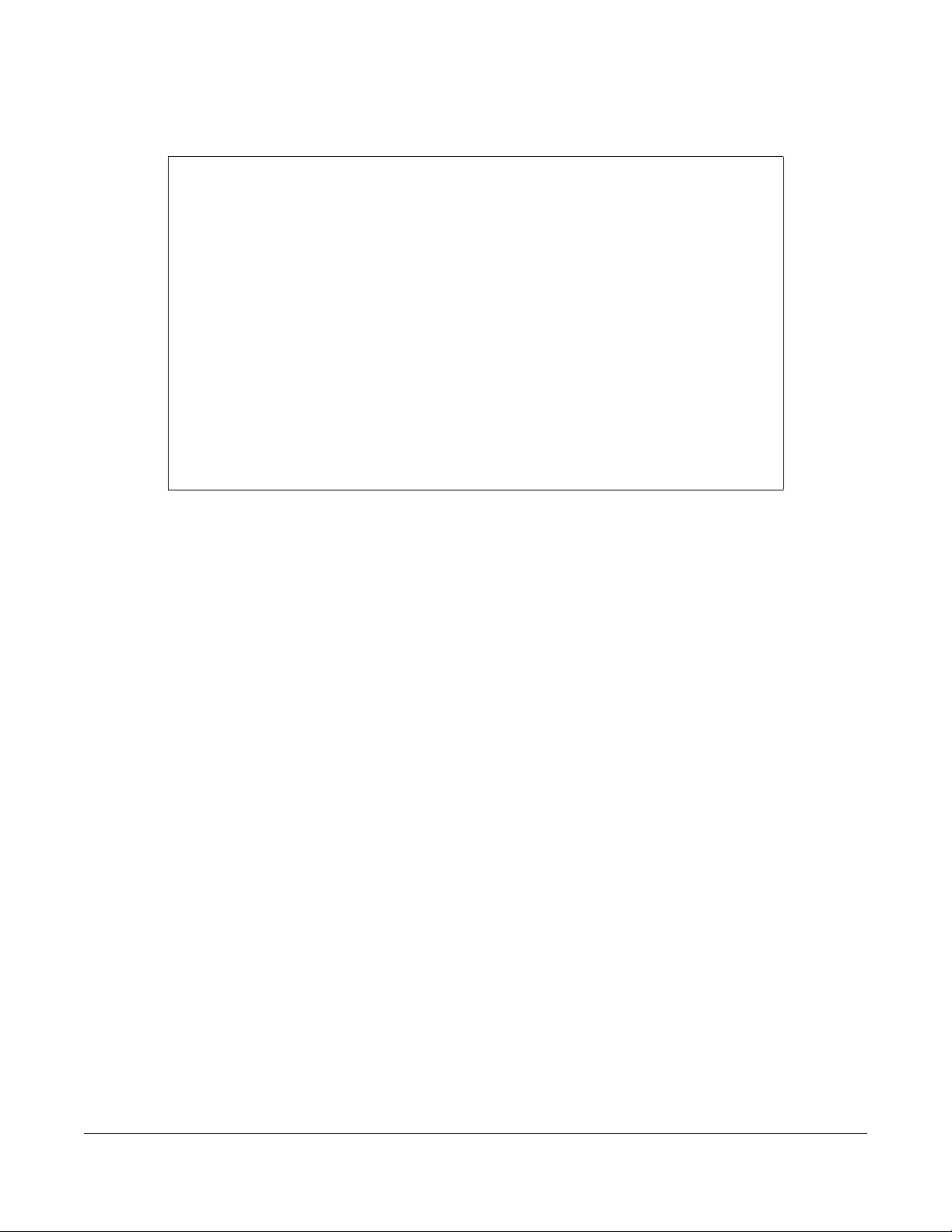
This example enables the disabled port recovery function and the recovery timer for the loopguard
feature on the Switch. If a port is shut down due to the specified reason, the Switch activates the port
300 seconds (the default value) later. This example also shows the number of the disabled ports and the
time left before the ports becomes active.
sysname# configure
sysname(config)# errdisable recovery
sysname(config)# errdisable recovery cause loopguard
sysname(config)# exit
sysname# show errdisable recovery
Errdisable Recovery Status:Enable
Reason Timer Status Time
---------- ------------ ------ loopguard Enable 300
ARP Disable 300
BPDU Disable 300
IGMP Disable 300
Interfaces that will be enabled at the next timeout:
Interface Reason Time left(sec) Mode
--------- ---------- -------------- --------------sysname#
Ethernet Switch CLI Reference Guide
95

CHAPTER 26
Ethernet OAM Commands
Use these commands to use the link monitoring protocol IEEE 802.3ah Link Layer Ethernet OAM
(Operations, Administration and Maintenance).
26.1 IEEE 802.3ah Link Layer Ethernet OAM Implementation
Link layer Ethernet OAM (Operations, Administration and Maintenance) as described in IEEE 802.3ah is a
link monitoring protocol. It utilizes OAM Protocol Data Units or OAM PDU’s to transmit link status
information between directly connected Ethernet devices. Both devices must support IEEE 802.3ah.
Because link layer Ethernet OAM operates at layer two of the OSI (Open Systems Interconnection Basic
Reference) model, neither IP or SNMP are necessary to monitor or troubleshoot network connection
problems.
The Switch supports the following IEEE 802.3ah features:
• Discovery – this identifies the devices on each end of the Ethernet link and their OAM configuration.
• Remote Loopback – this can initiate a loopback test between Ethernet devices.
26.2 Command Summary
The following table describes user-input values available in multiple commands for this feature.
Table 82 Interface Command Values
COMMAND DESCRIPTION
port-list
The following section lists the commands for this feature.
Table 83 ethernet oam Command Summary
COMMAND DESCRIPTION M P
show ethernet oam discovery
<port-list>
show ethernet oam statistics
<port-list>
show ethernet oam summary
ethernet oam
A list of one or more ports, separated by commas with no spaces.
The list may also contain ranges of ports signified by a hyphen. For example: 1,3,5–8,10.
Displays OAM configuration details and operational status
of the specified ports.
Displays the number of OAM packets transferred for the
specified ports.
Displays the configuration details of each OAM activated
port.
Enables Ethernet OAM on the Switch. C 13
E3
E3
E3
Ethernet Switch CLI Reference Guide
96

Chapter 26 Ethernet OAM Commands
Table 83 ethernet oam Command Summary (continued)
COMMAND DESCRIPTION M P
no ethernet oam
ethernet oam remote-loopback
start <port>
ethernet oam remote-loopback
stop <port>
ethernet oam remote-loopback
test <port> [<number-of-packets>
[<packet-size>]]
interface port-channel <port-
Disables Ethernet OAM on the Switch. C 13
Initiates a remote-loopback test from the specified port by
sending Enable Loopback Control PDUs to the remote
device.
Terminates a remote-loopback test from the specified port
by sending Disable Loopback Control PDUs to the remote
device.
Performs a remote-loopback test from the specified port.
You can also define the allowable packet number and
packet size of the loopback test frames.
Enters config-interface mode for the specified ports. C 13
E13
E13
E13
list>
ethernet oam
no ethernet oam
ethernet oam mode
<active|passive>
Enables Ethernet OAM on the ports. C 13
Disables Ethernet OAM on the ports. C 13
Specifies the OAM mode on the ports.
active: Allows the port to issue and respond to Ethernet
OAM commands.
C13
ethernet oam remote-loopback
ignore-rx
ethernet oam remote-loopback
supported
no ethernet oam remoteloopback ignore-rx
no ethernet oam remoteloopback supported
no ethernet oam mode
26.3 Command Examples
This example enables Ethernet OAM on port 7 and sets the mode to active.
sysname# configure
sysname(config)# ethernet oam
sysname(config)# interface port-channel 7
sysname(config-interface)# ethernet oam
sysname(config-interface)# ethernet oam mode active
sysname(config-interface)# exit
sysname(config)# exit
passive: Allows the port to respond to Ethernet OAM
commands.
Sets the Switch to ignore loopback commands received
on the ports.
Enables the remote loopback feature on the ports. C 13
Sets the Switch to process loopback commands received
on the ports.
Disables the remote loopback feature on the ports. C 13
Resets the OAM mode to the default value. C 13
C13
C13
Ethernet Switch CLI Reference Guide
97

This example performs Ethernet OAM discovery from port 7.
sysname# show ethernet oam discovery 7
Port 7
Local client
----------- OAM configurations:
Mode : Active
Unidirectional : Not supported
Remote loopback : Not supported
Link events : Not supported
Variable retrieval: Not supported
Max. OAMPDU size : 1518
Operational status:
Link status : Down
Info. revision : 3
Parser state : Forward
Discovery state : Active Send Local
The following table describes the labels in this screen.
Table 84 show ethernet oam discovery
LABEL DESCRIPTION
OAM configurations The remote device u ses this information to determine what functions are supported.
Mode This field displays the OAM mode. The device in active mode (typically the service
Unidirectional This field indicates whether or not the Switch can send information PDUs to transmit
Remote loopback This field indicates whether or not the Switch can use loopback control PDUs to put the
Link events This field indicates whether or not the Switch can interpret link events, such as link fault
Variable retrieval This field indicates whether or not the Switch can respond to requests for more
Max. OAMPDU size This field displays the maximum size of PDU for receipt and delivery.
Operational status
Link status This field indicates that the link is up or down.
Info. revision This field displays the current version of local state and configuration. This two-octet
provider's device) controls the device in passive mode (typically the subscriber's
device).
Active: The Switch initiates OAM discovery; sends information PDUs; and may send
event notification PDUs, variable request/response PDUs, or loopback control PDUs.
Passive: The Switch waits for the remote device to initiate OAM discovery; sends
information PDUs; may send event notification PDUs; and may respond to variable
request PDUs or loopback control PDUs.
The Switch might not support some types of PDUs, as indicated in the fields below.
fault information when the receive path is non-operational.
remote device into loopback mode.
and dying gasp. Link events are sent in event notification PDUs and indicate when the
number of errors in a given interval (time, number of frames, number of symbols, or
number of errored frame seconds) exceeds a specified threshold. Organizations may
create organization-specific link event TLVs as well.
information, such as requests for Ethernet counters and statistics, about link events.
value starts at zero and increments every time the local state or configuration
changes.
Ethernet Switch CLI Reference Guide
98

Chapter 26 Ethernet OAM Commands
Table 84 show ethernet oam discovery (continued)
LABEL DESCRIPTION
Parser state This field indicates the current state of the parser.
Forward: The packet is forwarding packets normally.
Loopback: The Switch is in loopback mode.
Discard: The Switch is discarding non-OAMPDUs because it is trying to or has put the
remote device into loopback mode.
Discovery state This field indicates the state in the OAM discovery process. OAM-enabled devices use
this process to detect each other and to exchange information about their OAM
configuration and capabilities. OAM discovery is a handshake protocol.
Fault: One of the devices is transmitting OAM PDUs with link fault information, or the
interface is not operational.
Active Send Local: The Switch is in active mode and is trying to see if the remote
device supports OAM.
Passive Wait: The Switch is in passive mode and is waiting for the remote device to
begin OAM discovery.
Send Local Remote: This state occurs in the following circumstances.
• The Switch has discovered the remote device but has not accepted or rejected
the connection yet.
• The Switch has discovered the remote device and rejected the connection.
Send Local Remote OK: The Switch has discovered the remote device and has
accepted the connection. In addition, the remote device has not accepted or
rejected the connection yet, or the remote device has rejected the connected.
Send Any: The Switch and the remote device have accepted the connection. This is
the operating state for OAM links that are fully operational.
This example looks at the number of OAM packets transferred on port 1.
sysname# show ethernet oam statistics 1
Port 1
Statistics:
---------- Information OAMPDU Tx : 0
Information OAMPDU Rx : 0
Event Notification OAMPDU Tx : 0
Event Notification OAMPDU Rx : 0
Loopback Control OAMPDU Tx : 0
Loopback Control OAMPDU Rx : 0
Variable Request OAMPDU Tx : 0
Variable Request OAMPDU Rx : 0
Variable Response OAMPDU Tx : 0
Variable Response OAMPDU Rx : 0
Unsupported OAMPDU Tx : 0
Unsupported OAMPDU Rx : 0
The following table describes the labels in this screen.
Table 85 show ethernet oam statistics
LABEL DESCRIPTION
Information OAMPDU Tx This field displays the number of OAM PDUs sent on the port.
Information OAMPDU Rx This field displays the number of OAM PDUs received on the port.
Ethernet Switch CLI Reference Guide
99

Chapter 26 Ethernet OAM Commands
Table 85 show ethernet oam statistics (continued)
LABEL DESCRIPTION
Event Notification
OAMPDU Tx
Event Notification
OAMPDU Rx
Loopback Control
OAMPDU Tx
Loopback Control
OAMPDU Rx
Variable Request
OAMPDU Tx
Variable Request
OAMPDU Rx
Variable Response
OAMPDU Tx
Variable Response
OAMPDU Rx
Unsupported OAMPDU Tx This field displays the number of unsupported OAM PDUs sent on the port.
Unsupported OAMPDU Rx This field displays the number of unsupported OAM PDUs received on the port.
This field displays the number of unique or duplicate OAM event notification PDUs sent
on the port.
This field displays the number of unique or duplicate OAM event notification PDUs
received on the port.
This field displays the number of loopback control OAM PDUs sent on the port.
This field displays the number of loopback control OAM PDUs received on the port.
This field displays the number of OAM PDUs sent to request MIB objects on the remote
device.
This field displays the number of OAM PDUs received requesting MIB objects on the
Switch.
This field displays the number of OAM PDUs sent by the Switch in response to requests.
This field displays the number of OAM PDUs sent by the remote device in response to
requests.
This example looks at the configuration of ports on which OAM is enabled.
sysname# show ethernet oam summary
OAM Config: U : Unidirection, R : Remote Loopback
L : Link Events , V : Variable Retrieval
Local Remote
------------- ----------------------------------------Port Mode MAC Addr OUI Mode Config
----- ------- ----------------- ------ ------- -------1 Active
The following table describes the labels in this screen.
Table 86 show ethernet oam summary
LABEL DESCRIPTION
Local This section displays information about the ports on the Switch.
Port This field displays the port number.
Mode This field displays the operational state of the port.
Remote This section displays information about the remote device.
MAC Addr This field displays the MAC address of the remote de vice.
OUI This field displays the OUI (first three bytes of the MAC address) of the remote device.
Mode This field displays the operational state of the remote device.
Config This field displays the capabilities of the Switch and remote device. The capabilities are
identified in the OAM Config section.
Ethernet Switch CLI Reference Guide
100
