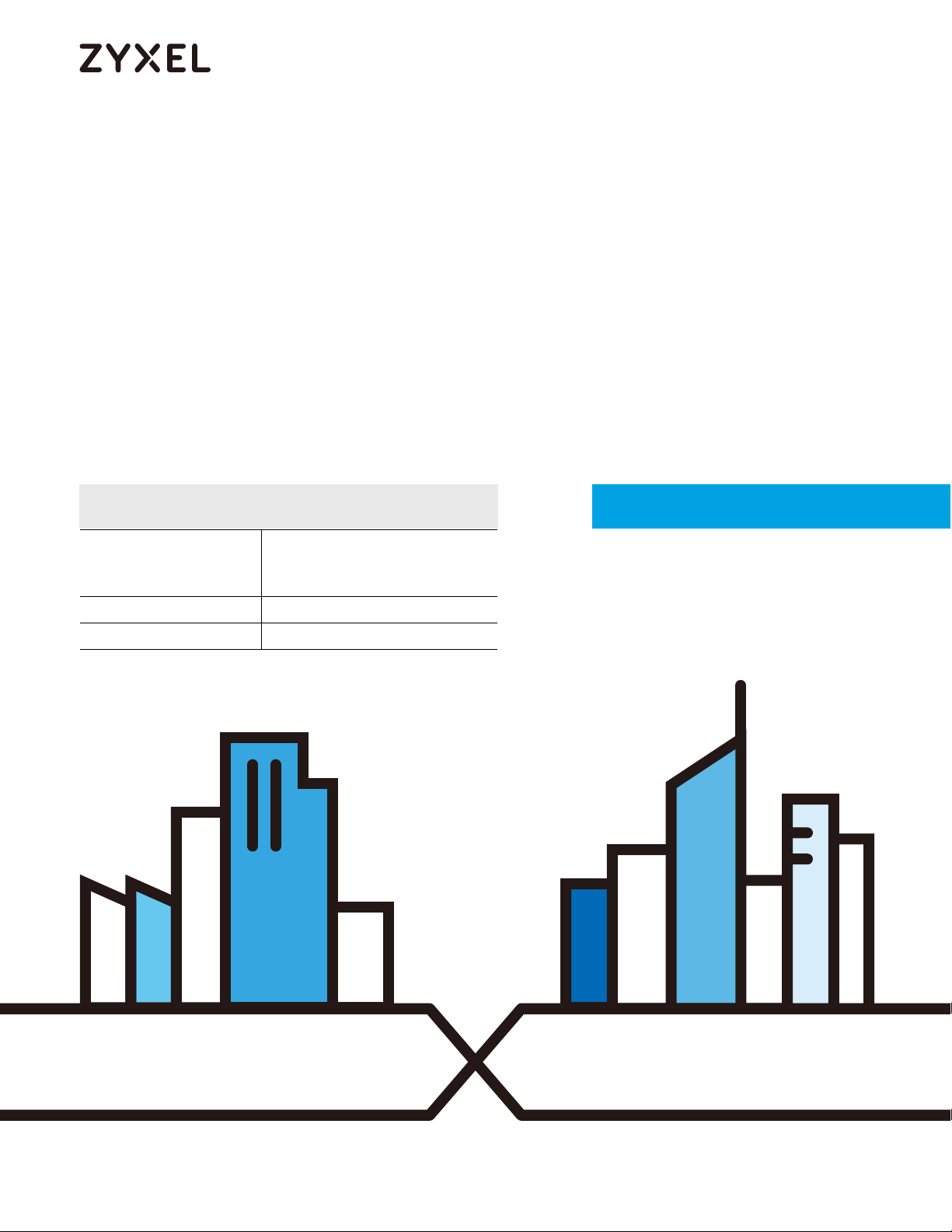
Default Login Details
User’s Guide
GS1350 Series
GbE Layer 2 PoE Switch
Management IP
Address
User Name admin
Password 1234
http://DHCP-assigned IP
or
http://192.168.1.1
Version 4.70 Edition 2, 03/2021
Copyright © 2021 Zyxel Communications Corporation
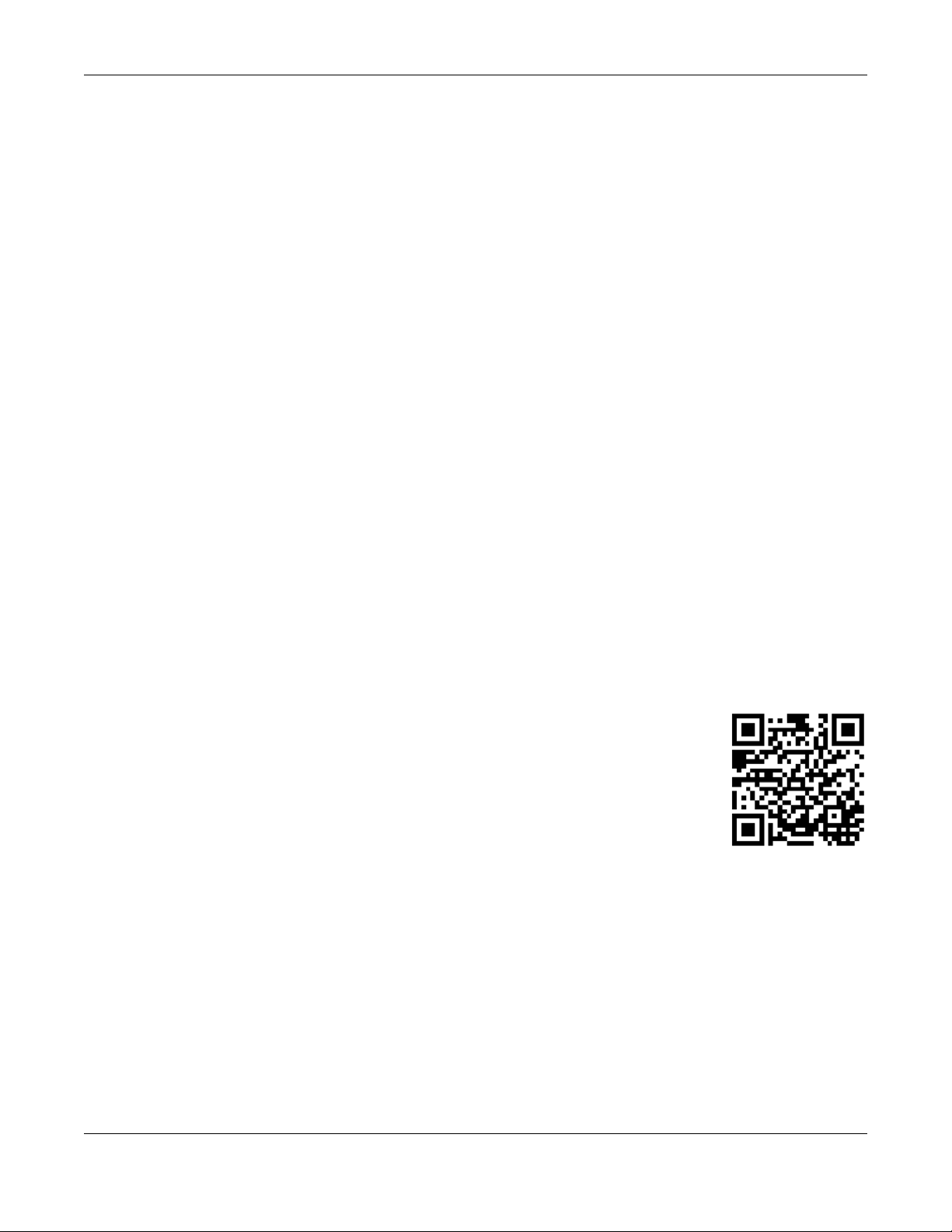
IMPORTANT!
READ CAREFULLY BEFORE USE.
KEEP THIS GUIDE FOR FUTURE REFERENCE.
This is a User’s Guide for a series of products. Not all products support all firmware features. Screenshots
and graphics in this book may differ slightly from your product due to differences in your product
firmware or your computer operating system. Every effort has been made to ensure that the information
in this manual is accurate.
Related Documentation
•CLI Reference Guide
The CLI Reference Guide explains how to use the Command-Line Interface (CLI) to configure the
Switch.
Note: It is recommended you use the Web Configurator to configure the Switch.
•Quick Start Guide
The Quick Start Guide shows how to connect the Switch.
• Online Help
Click the help link for a description of the fields in the Switch menus.
•More Information
Go to https://businessforum.zyxel.com for product discussions.
Go to support.zyxel.com to find other information on the Switch
.
GS1350 Series User’s Guide
2

Document Conventions
Warnings and Notes
These are how warnings and notes are shown in this guide.
Warnings tell you about things that could harm you or your device.
Note: Notes tell you other important information (for example, other things you may need to
configure or helpful tips) or recommendations.
Syntax Conventions
• All models may be referred to as the “Switch” in this guide.
• Product labels, screen names, field labels and field choices are all in bold font.
• A right angle bracket ( > ) within a screen name denotes a mouse click. For example, Basic Setting >
IP Setup > IP Configuration > Network Proxy Configuration means you first click Basic Setting in the
navigation panel, then the IP Setup sub menu, then IP Configuration and finally Network Proxy
Configuration to get to that screen.
Icons Used in Figures
Figures in this user guide may use the following generic icons. The Switch icon is not an exact
representation of your device.
Switch Generic Router Wireless Router / Access Point
Generic Switch Smart TV Desktop
Laptop IP Camera Printer
Server
GS1350 Series User’s Guide
3
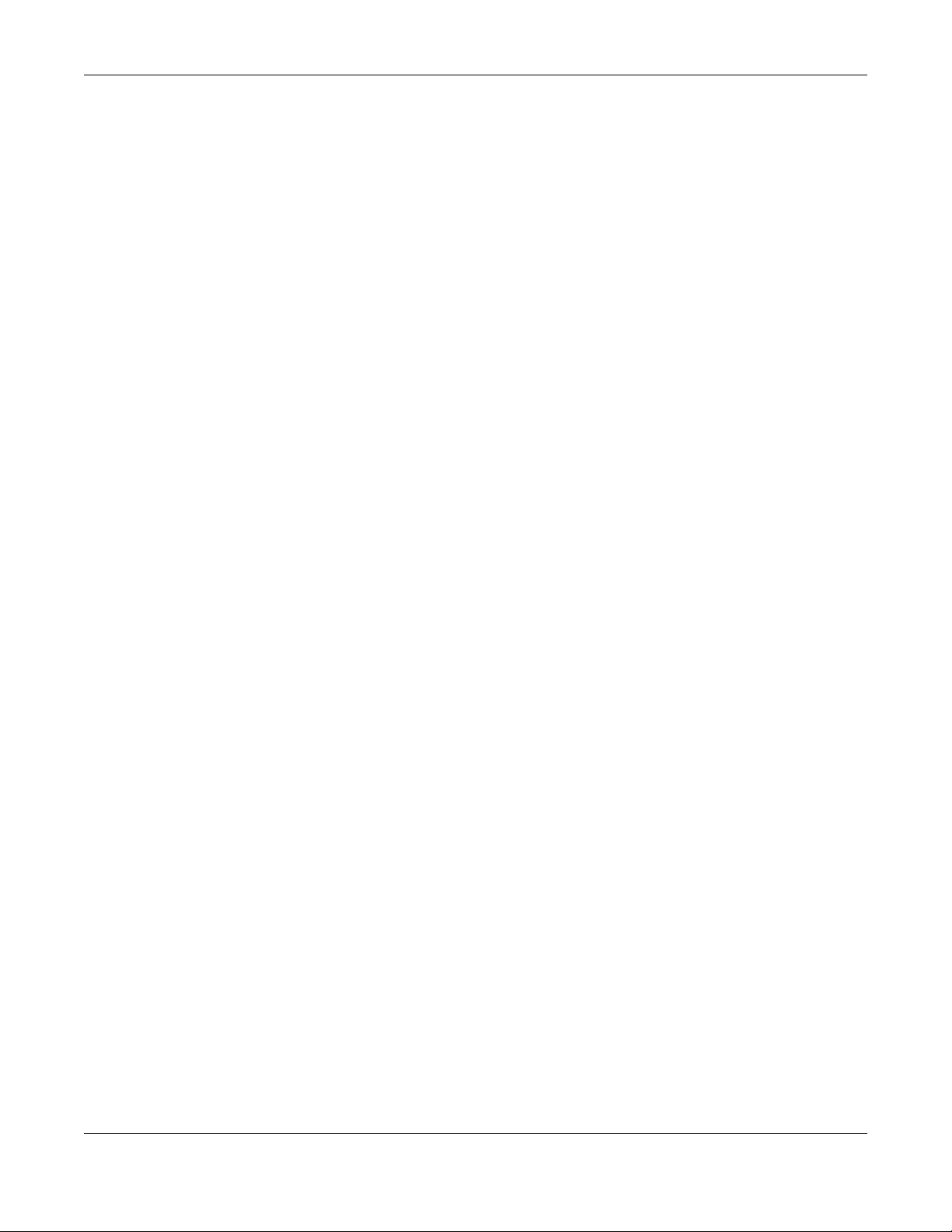
Contents Overview
Contents Overview
User’s Guide ......................................................................................................................................19
Getting to Know Your Switch .............................................................................................................. 20
Hardware Installation and Connection ............................................................................................. 26
Hardware Panels .................................................................................................................................. 32
Technical Reference ........................................................................................................................43
Web Configurator ................................................................................................................................. 44
Initial Setup Example ............................................................................................................................ 71
Tutorials .................................................................................................................................................. 76
Status ...................................................................................................................................................... 84
Basic Setting .......................................................................................................................................... 90
VLAN .................................................................................................................................................... 122
Static MAC Forwarding ...................................................................................................................... 136
Static Multicast Forwarding ............................................................................................................... 138
Filtering ................................................................................................................................................. 141
Spanning Tree Protocol ...................................................................................................................... 143
Bandwidth Control ............................................................................................................................. 149
Broadcast Storm Control ................................................................................................................... 151
Mirroring ............................................................................................................................................... 153
Link Aggregation ................................................................................................................................ 155
Port Security ......................................................................................................................................... 162
Time Range ......................................................................................................................................... 164
Queuing Method ................................................................................................................................ 166
Multicast .............................................................................................................................................. 169
AAA ...................................................................................................................................................... 175
DHCP Snooping .................................................................................................................................. 184
Loop Guard ......................................................................................................................................... 195
Error-Disable ........................................................................................................................................ 198
Green Ethernet ................................................................................................................................... 205
Link Layer Discovery Protocol (LLDP) ................................................................................................ 207
Auto PD Recovery .............................................................................................................................. 229
ONVIF ................................................................................................................................................... 234
Differentiated Services ....................................................................................................................... 236
DHCP .................................................................................................................................................... 240
ARP Setup ............................................................................................................................................ 252
Maintenance ...................................................................................................................................... 256
Access Control .................................................................................................................................... 269
Diagnostic ........................................................................................................................................... 294
GS1350 Series User’s Guide
4
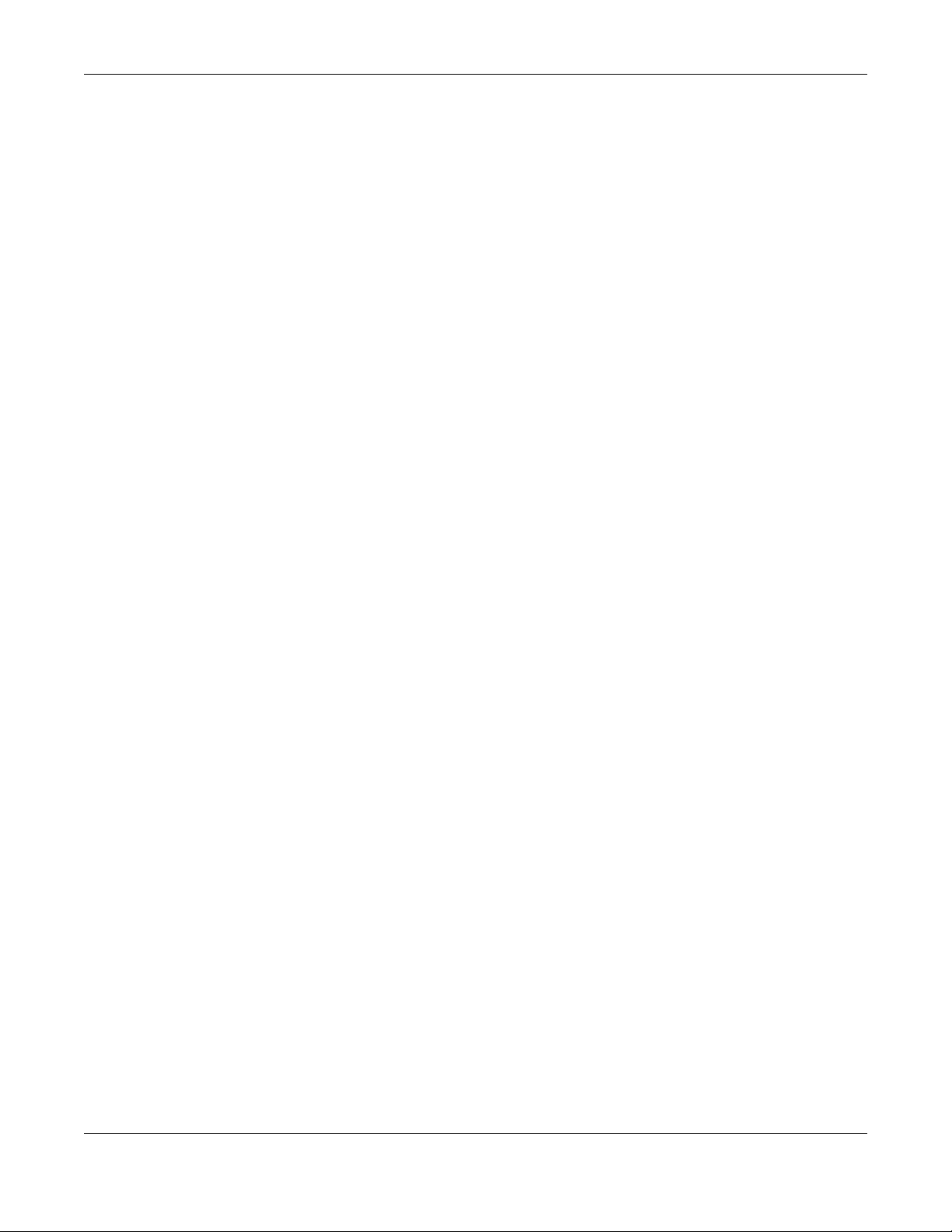
Contents Overview
System Log .......................................................................................................................................... 297
Syslog Setup ........................................................................................................................................ 298
Cluster Management ......................................................................................................................... 301
MAC Table ........................................................................................................................................... 307
ARP Table ............................................................................................................................................ 310
Path MTU Table ................................................................................................................................... 312
Configure Clone ................................................................................................................................. 313
IPv6 Neighbor Table ........................................................................................................................... 315
Port Status ............................................................................................................................................ 317
Surveillance Mode .............................................................................................................................. 324
Quick Setup ......................................................................................................................................... 330
System .................................................................................................................................................. 331
Port ....................................................................................................................................................... 336
Switching ............................................................................................................................................. 345
Networking .......................................................................................................................................... 361
Security ................................................................................................................................................ 365
Maintenance ...................................................................................................................................... 378
Troubleshooting and Appendices .................................................................................................383
Troubleshooting .................................................................................................................................. 384
GS1350 Series User’s Guide
5
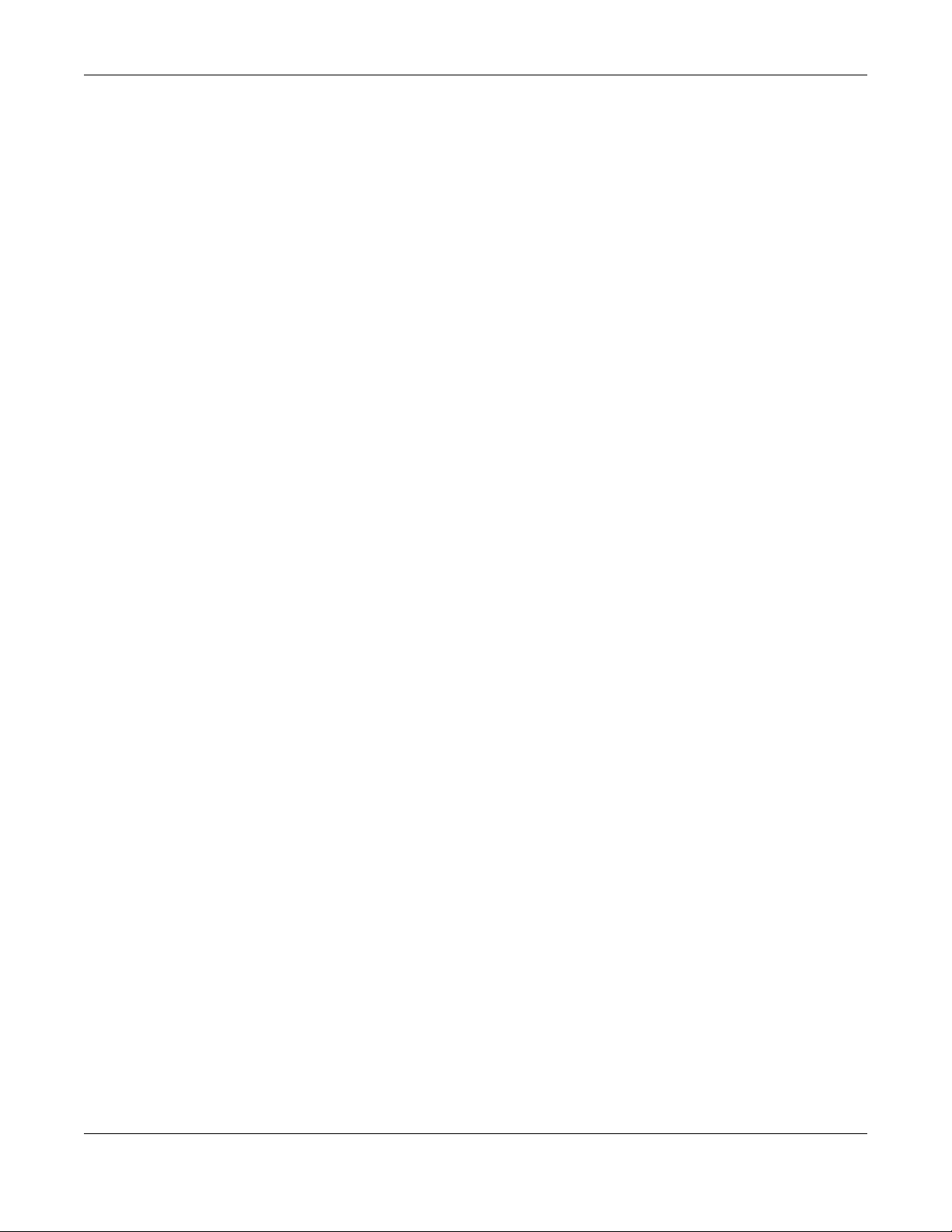
Table of Contents
Table of Contents
Document Conventions .................................................................. ....................................................3
Contents Overview..............................................................................................................................4
Table of Contents.................................................................................................................................6
Part I: User’s Guide.......................................................................................... 19
Chapter 1
Getting to Know Your Switch ............................................................................................................20
1.1 Introduction ..................................................................................................................................... 20
1.1.1 ZON Utility ............................................................................................................................... 20
1.1.2 Web Configurator Surveillance Mode ................................................................................ 21
1.1.3 PoE .......................................................................................................................................... 21
1.2 Example Applications .................................................................................................................... 21
1.2.1 PoE Example Application ..................................................................................................... 22
1.2.2 Backbone Example Application ......................................................................................... 22
1.2.3 Bridging or Fiber Uplink Example Application .................................................................... 23
1.2.4 High Performance Switching Example ............................................................................... 24
1.2.5 IEEE 802.1Q VLAN Application Examples ........................................................................... 24
1.3 Ways to Manage the Switch ......................................................................................................... 25
1.4 Good Habits for Managing the Switch ........................................................................................25
Chapter 2
Hardware Installation and Connection ...........................................................................................26
2.1 Installation Scenarios ...................................................................................................................... 26
2.2 Safety Precautions .......................................................................................................................... 26
2.3 Desktop Installation Procedure ..................................................................................................... 26
2.4 Wall Mounting ................................................................................................................................. 27
2.4.1 Installation Requirements ..................................................................................................... 27
2.5 Mounting the Switch on a Rack ................................................................................................... 29
2.5.1 Installation Requirements ..................................................................................................... 29
2.5.2 Precautions ............................................................................................................................ 30
2.5.3 Attaching the Mounting Brackets to the Switch ............................................................... 30
2.5.4 Mounting the Switch on a Rack .......................................................................................... 30
Chapter 3
Hardware Panels................................................................................................................................32
GS1350 Series User’s Guide
6
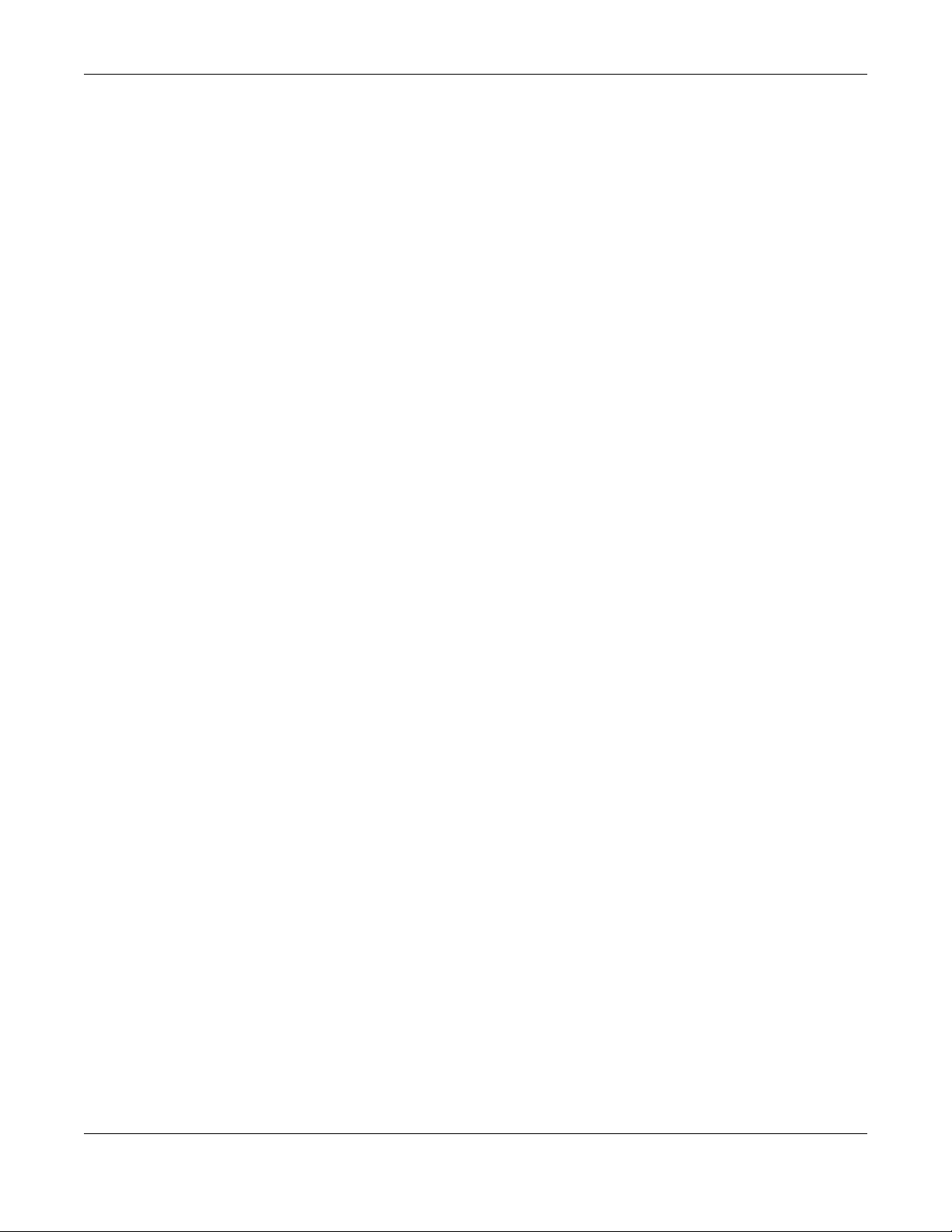
Table of Contents
3.1 Front Panel Connections ............................................................................................................... 32
3.1.1 Gigabit Ethernet Ports ........................................................................................................... 33
3.1.2 PoE ......................................................................................................................................... 34
3.1.3 SFP Slots .................................................................................................................................. 34
3.1.4 Dual Personality Interfaces .................................................................................................. 36
3.1.5 Console Port .......................................................................................................................... 36
3.2 Rear Panel ....................................................................................................................................... 37
3.2.1 Grounding .............................................................................................................................. 37
3.2.2 AC Power Connection ......................................................................................................... 39
3.3 LEDs .................................................................................................................................................. 40
Part II: Technical Reference........................................................................... 43
Chapter 4
Web Configurator...............................................................................................................................44
4.1 Overview ......................................................................................................................................... 44
4.2 System Login .................................................................................................................................... 44
4.3 Zyxel One Network (ZON) Utility .................................................................................................... 48
4.3.1 Requirements ......................................................................................................................... 48
4.3.2 Run the ZON Utility ................................................................................................................. 49
4.4 Wizard .............................................................................................................................................. 52
4.4.1 Basic ....................................................................................................................................... 53
4.4.2 Protection .............................................................................................................................. 57
4.4.3 VLAN ....................................................................................................................................... 60
4.4.4 QoS ......................................................................................................................................... 61
4.5 Web Configurator Layout .............................................................................................................. 62
4.5.1 Change Your Password ........................................................................................................ 68
4.6 Save Your Configuration ................................................................................................................ 68
4.7 Switch Lockout ................................................................................................................................ 69
4.8 Reset the Switch ............................................................................................................................. 69
4.8.1 Restore Button ....................................................................................................................... 69
4.8.2 Restore Custom Default ....................................................................................................... 69
4.8.3 Reboot the Switch ................................................................................................................ 69
4.9 Log Out of the Web Configurator ................................................................................................ 70
4.10 Help ................................................................................................................................................ 70
Chapter 5
Initial Setup Example.........................................................................................................................71
5.1 Overview ......................................................................................................................................... 71
5.1.1 Create a VLAN ...................................................................................................................... 71
5.1.2 Set Port VID ............................................................................................................................ 72
GS1350 Series User’s Guide
7
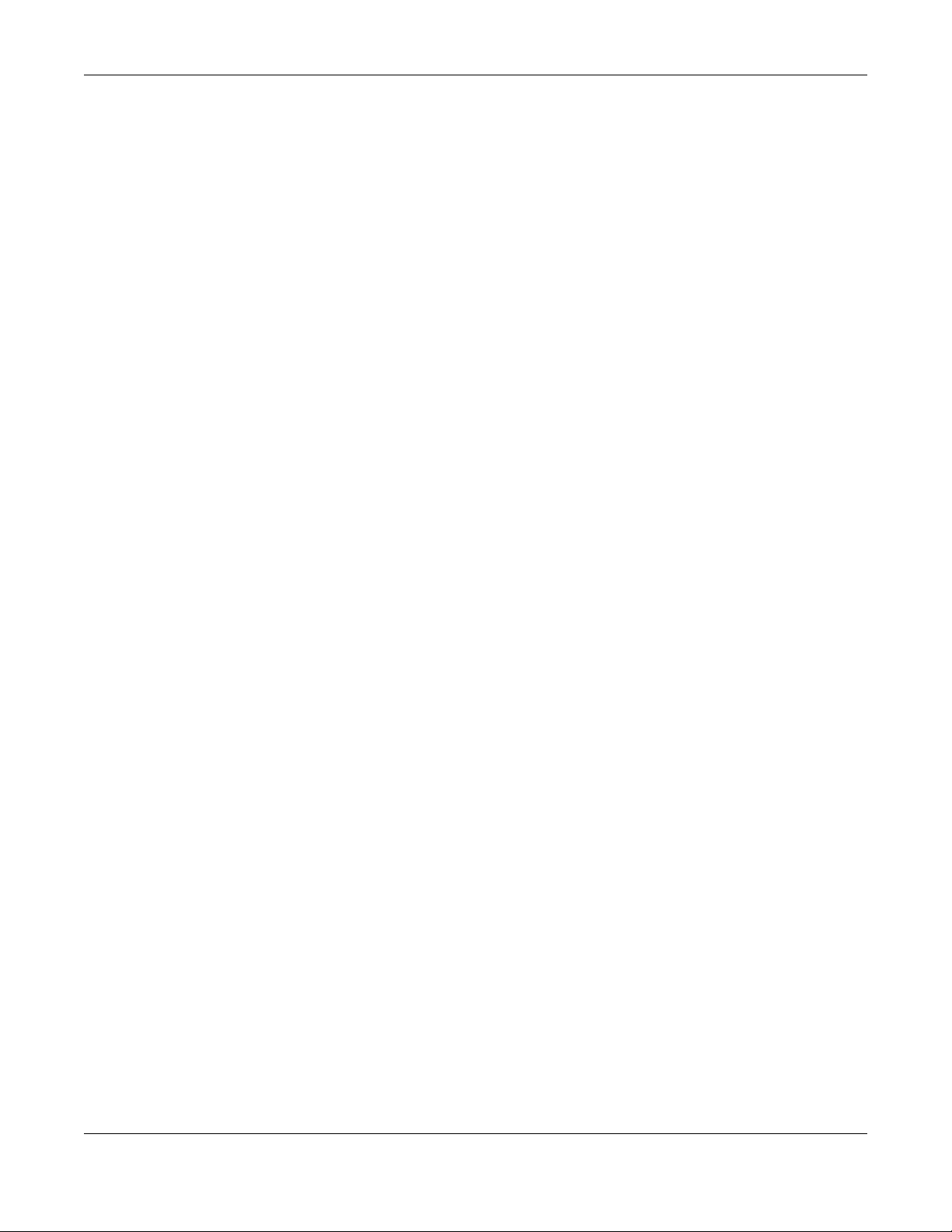
Table of Contents
5.1.3 Configure Switch Management IP Address ....................................................................... 73
Chapter 6
Tutorials...............................................................................................................................................76
6.1 Overview ......................................................................................................................................... 76
6.2 How to Use DHCPv4 Snooping on the Switch ............................................................................. 76
6.3 How to Use DHCPv4 Relay on the Switch .................................................................................... 80
6.3.1 DHCP Relay Tutorial Introduction ........................................................................................ 80
6.3.2 Create a VLAN ...................................................................................................................... 80
6.3.3 Configure DHCPv4 Relay ..................................................................................................... 82
6.3.4 Troubleshooting ..................................................................................................................... 83
Chapter 7
Status...................................................................................................................................................84
7.1 Overview ......................................................................................................................................... 84
7.1.1 What You Can Do ................................................................................................................. 84
7.2 Status ................................................................................................................................................ 84
7.2.1 Neighbor Screen ................................................................................................................... 86
7.2.2 Neighbor Detail ..................................................................................................................... 88
Chapter 8
Basic Setting.......................................................................................................................................90
8.1 Overview ......................................................................................................................................... 90
8.1.1 What You Can Do ................................................................................................................. 90
8.2 System Information ......................................................................................................................... 90
8.3 General Setup ................................................................................................................................. 92
8.4 Introduction to VLANs .................................................................................................................... 94
8.5 Switch Setup .................................................................................................................................... 94
8.6 IP Setup ............................................................................................................................................ 96
8.6.1 IP Interfaces ........................................................................................................................... 96
8.6.2 IP Status .................................................................................................................................. 96
8.6.3 IP Status Details ...................................................................................................................... 97
8.6.4 IP Configuration .................................................................................................................... 98
8.6.5 Network Proxy Configuration ............................................................................................. 100
8.7 Port Setup ...................................................................................................................................... 101
8.8 PoE Status ...................................................................................................................................... 103
8.8.1 PoE Time Range Setup ....................................................................................................... 105
8.8.2 PoE Setup ............................................................................................................................. 106
8.9 Interface Setup ............................................................................................................................. 109
8.10 IPv6 ............................................................................................................................................... 110
8.10.1 IPv6 Status .......................................................................................................................... 110
8.10.2 IPv6 Interface Status ......................................................................................................... 110
8.10.3 IPv6 Configuration ............................................................................................................ 112
GS1350 Series User’s Guide
8
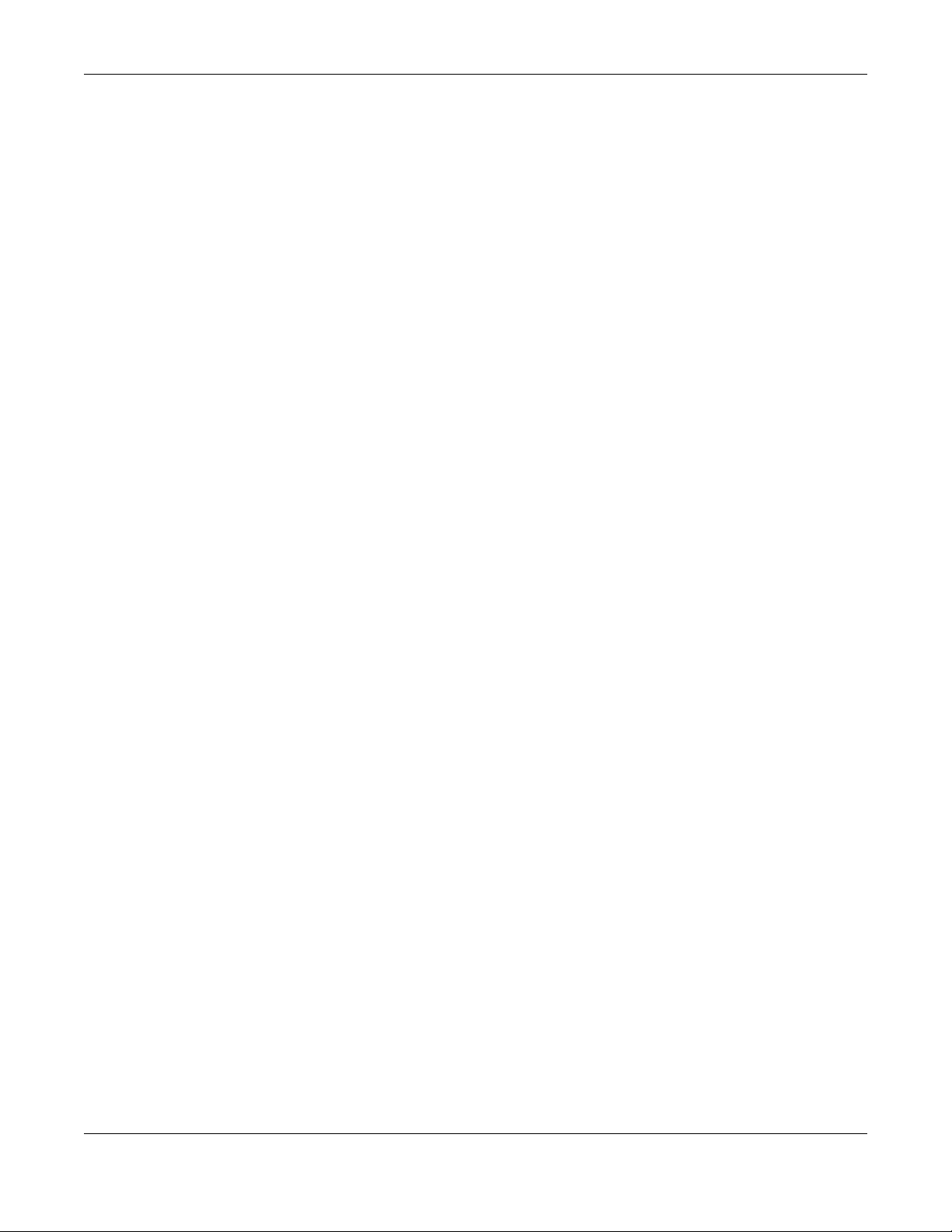
Table of Contents
8.10.4 IPv6 Global Setup .............................................................................................................. 113
8.10.5 IPv6 Interface Setup .......................................................................................................... 114
8.10.6 IPv6 Link-Local Address Setup .......................................................................................... 115
8.10.7 IPv6 Global Address Setup ...............................................................................................116
8.10.8 IPv6 Neighbor Discovery Setup ....................................................................................... 117
8.10.9 IPv6 Neighbor Setup ......................................................................................................... 118
8.10.10 DHCPv6 Client Setup ...................................................................................................... 119
8.11 Cloud Management .................................................................................................................. 120
8.11.1 Nebula Center Control Discovery ................................................................................... 120
8.11.2 Nebula Switch Registration ..............................................................................................121
Chapter 9
VLAN..................................................................................................................................................122
9.1 Overview ....................................................................................................................................... 122
9.1.1 What You Can Do ............................................................................................................... 122
9.1.2 What You Need to Know ................................................................................................... 122
9.2 Introduction to IEEE 802.1Q Tagged VLANs ............................................................................... 122
9.3 VLAN Status ................................................................................................................................... 124
9.3.1 VLAN Details ........................................................................................................................ 125
9.4 VLAN Configuration ..................................................................................................................... 126
9.5 Configure a Static VLAN .............................................................................................................. 127
9.6 Configure VLAN Port Settings ...................................................................................................... 128
9.7 Voice VLAN ................................................................................................................................... 129
9.8 MAC Based VLAN ......................................................................................................................... 131
9.9 Vendor ID Based VLAN ................................................................................................................ 132
9.10 Port-Based VLAN Setup .............................................................................................................. 134
9.10.1 Configure a Port-Based VLAN ......................................................................................... 134
Chapter 10
Static MAC Forwarding....................................................................................................................136
10.1 Overview ..................................................................................................................................... 136
10.1.1 What You Can Do ............................................................................................................. 136
10.2 Configure Static MAC Forwarding ...........................................................................................136
Chapter 11
Static Multicast Forwarding.............................................................................................................138
11.1 Overview ..................................................................................................................................... 138
11.1.1 What You Can Do ............................................................................................................. 138
11.1.2 What You Need To Know ................................................................................................. 138
11.2 Configure Static Multicast Forwarding .....................................................................................139
Chapter 12
Filtering..............................................................................................................................................141
GS1350 Series User’s Guide
9
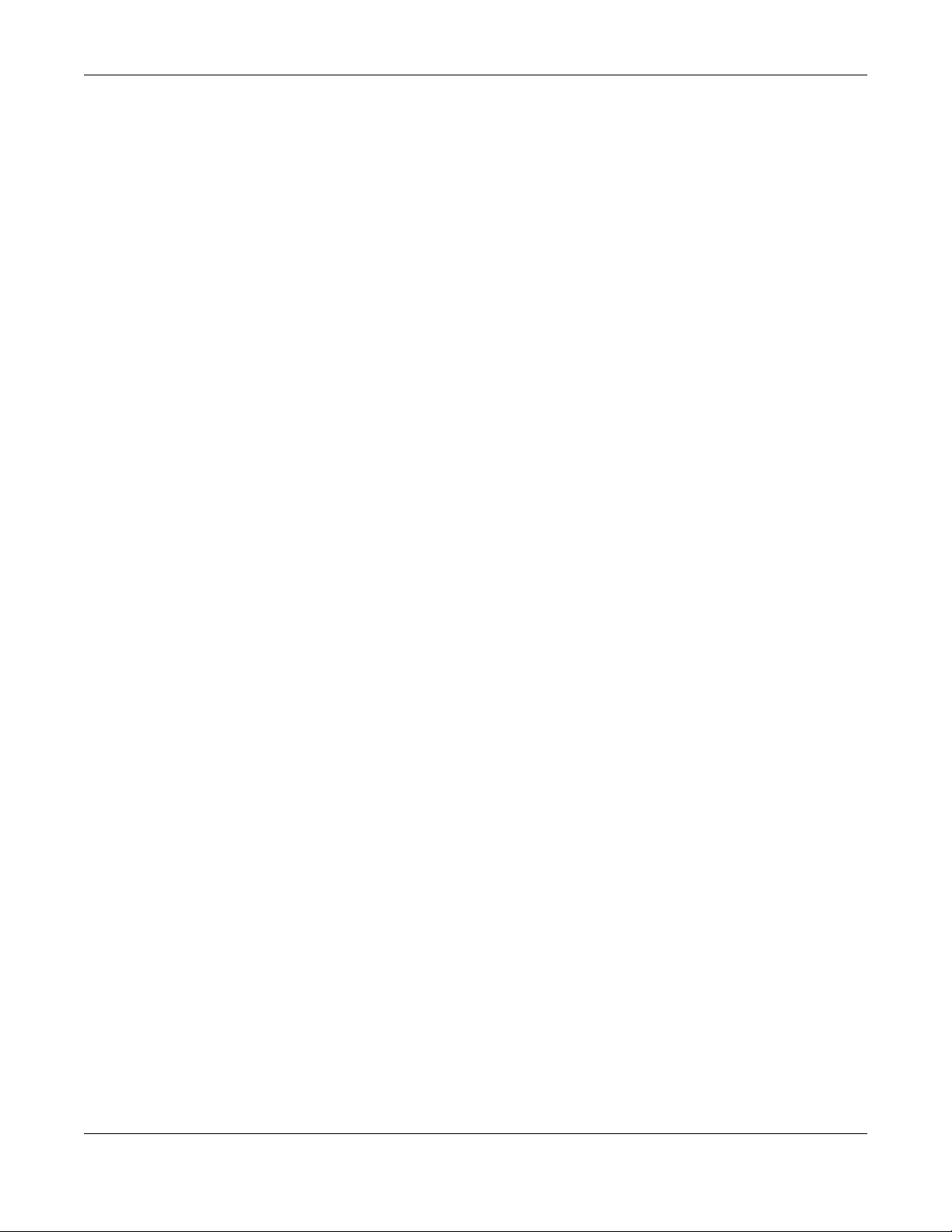
Table of Contents
12.1 Filtering Overview ....................................................................................................................... 141
12.1.1 What You Can Do ............................................................................................................. 141
12.2 Configure a Filtering Rule .......................................................................................................... 141
Chapter 13
Spanning Tree Protocol ...................................................................................................................143
13.1 Spanning Tree Protocol Overview ............................................................................................ 143
13.1.1 What You Can Do ............................................................................................................. 143
13.1.2 What You Need to Know ................................................................................................. 143
13.2 Rapid Spanning Tree Protocol Status .......................................................................................145
13.3 Configure Rapid Spanning Tree Protocol ................................................................................ 146
Chapter 14
Bandwidth Control...........................................................................................................................149
14.1 Bandwidth Control Overview .................................................................................................... 149
14.1.1 What You Can Do ............................................................................................................. 149
14.2 Bandwidth Control Setup .......................................................................................................... 149
Chapter 15
Broadcast Storm Control .................................................................................................................151
15.1 Broadcast Storm Control Overview ..........................................................................................151
15.1.1 What You Can Do ............................................................................................................. 151
15.2 Broadcast Storm Control Setup ................................................................................................ 151
Chapter 16
Mirroring............................................................................................................................................153
16.1 Mirroring Overview ..................................................................................................................... 153
16.2 Port Mirroring Setup .................................................................................................................... 153
Chapter 17
Link Aggregation .................................... .... .... ... ............................................ .... .... ..........................155
17.1 Link Aggregation Overview ....................................................................................................... 155
17.1.1 What You Can Do ............................................................................................................. 155
17.1.2 What You Need to Know ................................................................................................. 155
17.2 Link Aggregation Status ............................................................................................................. 156
17.3 Link Aggregation Setting ........................................................................................................... 157
17.3.1 Link Aggregation Control Protocol ................................................................................. 159
17.4 Technical Reference .................................................................................................................. 160
17.4.1 Static Trunking Example ................................................................................................... 160
Chapter 18
Port Security......................................................................................................................................162
18.1 About Port Security ..................................................................................................................... 162
GS1350 Series User’s Guide
10
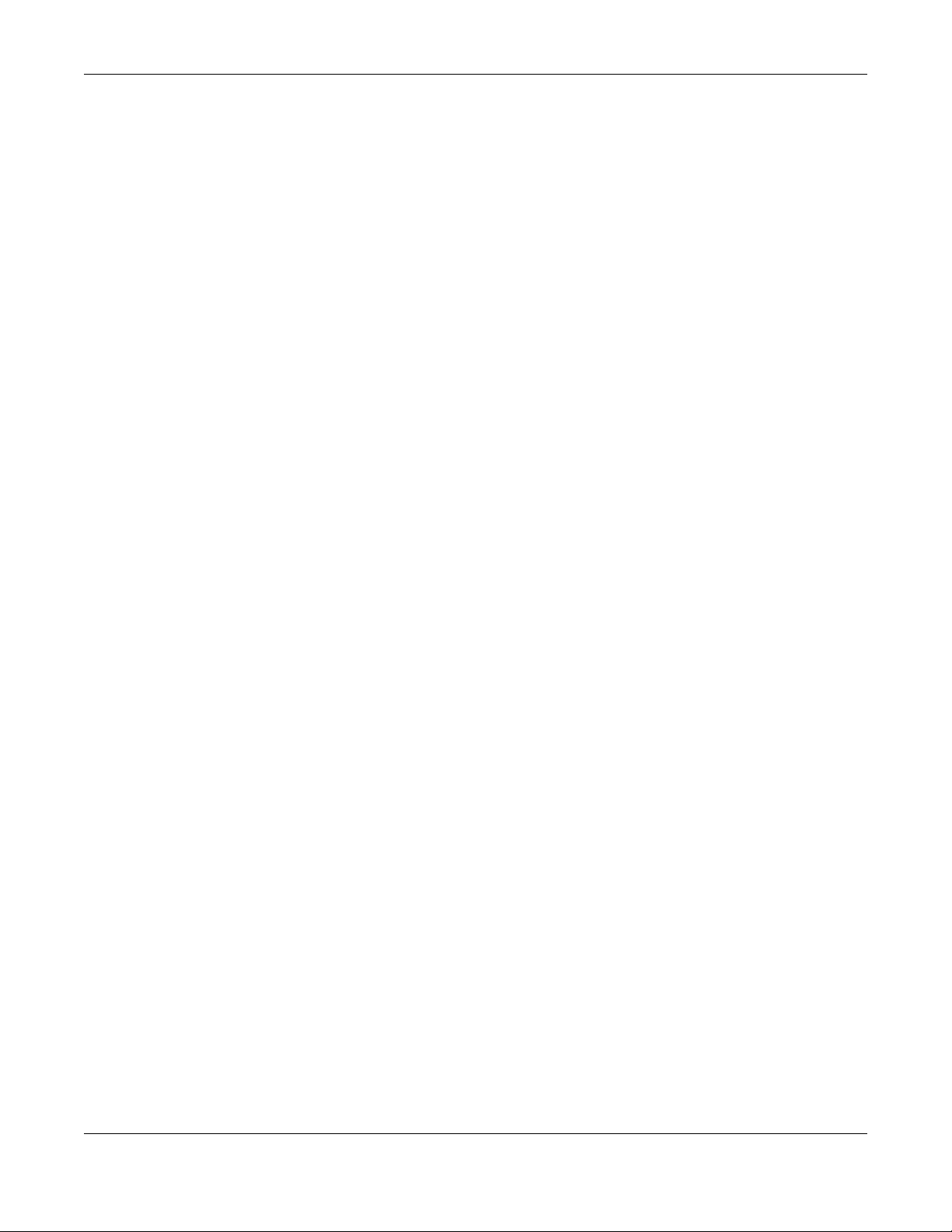
Table of Contents
18.2 Port Security Setup ...................................................................................................................... 162
Chapter 19
Time Range.......................................................................................................................................164
19.1 Time Range Overview ................................................................................................................ 164
19.1.1 What You Can Do ............................................................................................................. 164
19.2 Configuring Time Range ............................................................................................................ 164
Chapter 20
Queuing Method..............................................................................................................................166
20.1 Queuing Method Overview ...................................................................................................... 166
20.1.1 What You Can Do ............................................................................................................. 166
20.1.2 What You Need to Know ................................................................................................. 166
20.2 Configuring Queuing ................................................................................................................. 167
Chapter 21
Multicast............................................................................................................................................169
21.1 Multicast Overview ..................................................................................................................... 169
21.1.1 What You Can Do ............................................................................................................. 169
21.1.2 What You Need to Know ................................................................................................. 169
21.2 Multicast Setup ........................................................................................................................... 170
21.3 IPv4 Multicast Status ................................................................................................................... 170
21.3.1 IGMP Snooping .................................................................................................................. 171
21.3.2 IGMP Snooping VLAN ....................................................................................................... 173
Chapter 22
AAA...................................................................................................................................................175
22.1 Authentication, Authorization and Accounting (AAA) ......................................................... 175
22.1.1 What You Can Do ............................................................................................................. 175
22.1.2 What You Need to Know ................................................................................................. 175
22.2 AAA Screens ............................................................................................................................... 176
22.3 RADIUS Server Setup ................................................................................................................... 176
22.4 AAA Setup ................................................................................................................................... 178
22.5 Technical Reference .................................................................................................................. 181
22.5.1 Vendor Specific Attribute ................................................................................................ 181
22.5.2 Supported RADIUS Attributes ........................................................................................... 182
22.5.3 Attributes Used for Authentication .................................................................................. 183
Chapter 23
DHCP Snooping................................................................................................................................184
23.1 DHCP Snooping Overview ......................................................................................................... 184
23.1.1 What You Can Do ............................................................................................................. 184
23.2 DHCP Snooping .......................................................................................................................... 184
GS1350 Series User’s Guide
11
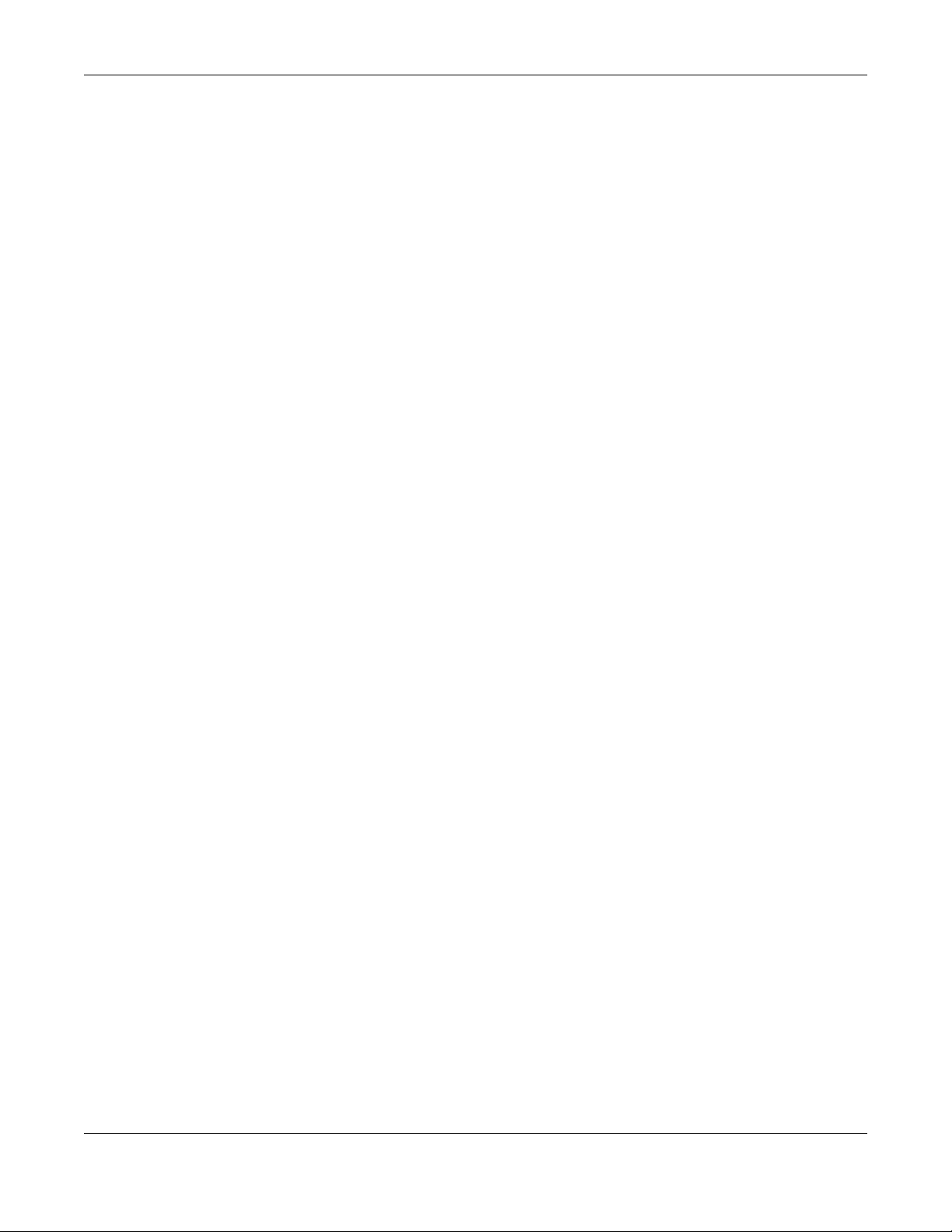
Table of Contents
23.3 DHCP Snooping Configure ........................................................................................................ 187
23.3.1 DHCP Snooping Port Configure ...................................................................................... 189
23.3.2 DHCP Snooping VLAN Configure .................................................................................... 190
23.3.3 DHCP Snooping VLAN Port Configure ............................................................................ 191
23.4 Technical Reference .................................................................................................................. 192
23.4.1 DHCP Snooping Overview ............................................................................................... 192
Chapter 24
Loop Guard ......................................................................................................................................195
24.1 Loop Guard Overview ............................................................................................................... 195
24.1.1 What You Can Do ............................................................................................................. 195
24.1.2 What You Need to Know ................................................................................................. 195
24.2 Loop Guard Setup ...................................................................................................................... 197
Chapter 25
Error-Disable.....................................................................................................................................198
25.1 Error-Disable Overview ............................................................................................................... 198
25.1.1 CPU Protection Overview ................................................................................................ 198
25.1.2 Error-Disable Recovery Overview .................................................................................... 198
25.1.3 What You Can Do ............................................................................................................. 198
25.2 Error-Disable Settings .................................................................................................................. 199
25.3 Error-Disable Status ..................................................................................................................... 199
25.4 CPU Protection Configuration ................................................................................................... 201
25.5 Error-Disable Detect Configuration .......................................................................................... 202
25.6 Error-Disable Recovery Configuration ......................................................................................203
Chapter 26
Green Ethernet.................................................................. .... ...........................................................205
26.1 Green Ethernet Overview .......................................................................................................... 205
26.2 Configuring Green Ethernet ...................................................................................................... 205
Chapter 27
Link Layer Discovery Protocol (LLDP) .............................................................................................207
27.1 LLDP Overview ............................................................................................................................ 207
27.2 LLDP-MED Overview ................................................................................................................... 208
27.3 LLDP Settings ............................................................................................................................... 209
27.4 LLDP Local Status ........................................................................................................................ 210
27.4.1 LLDP Local Port Status Detail ...........................................................................................211
27.5 LLDP Remote Status .................................................................................................................... 214
27.5.1 LLDP Remote Port Status Detail ....................................................................................... 215
27.6 LLDP Configuration ..................................................................................................................... 221
27.6.1 LLDP Configuration Basic TLV Setting .............................................................................. 222
27.6.2 LLDP Configuration Org-specific TLV Setting ................................................................. 223
GS1350 Series User’s Guide
12
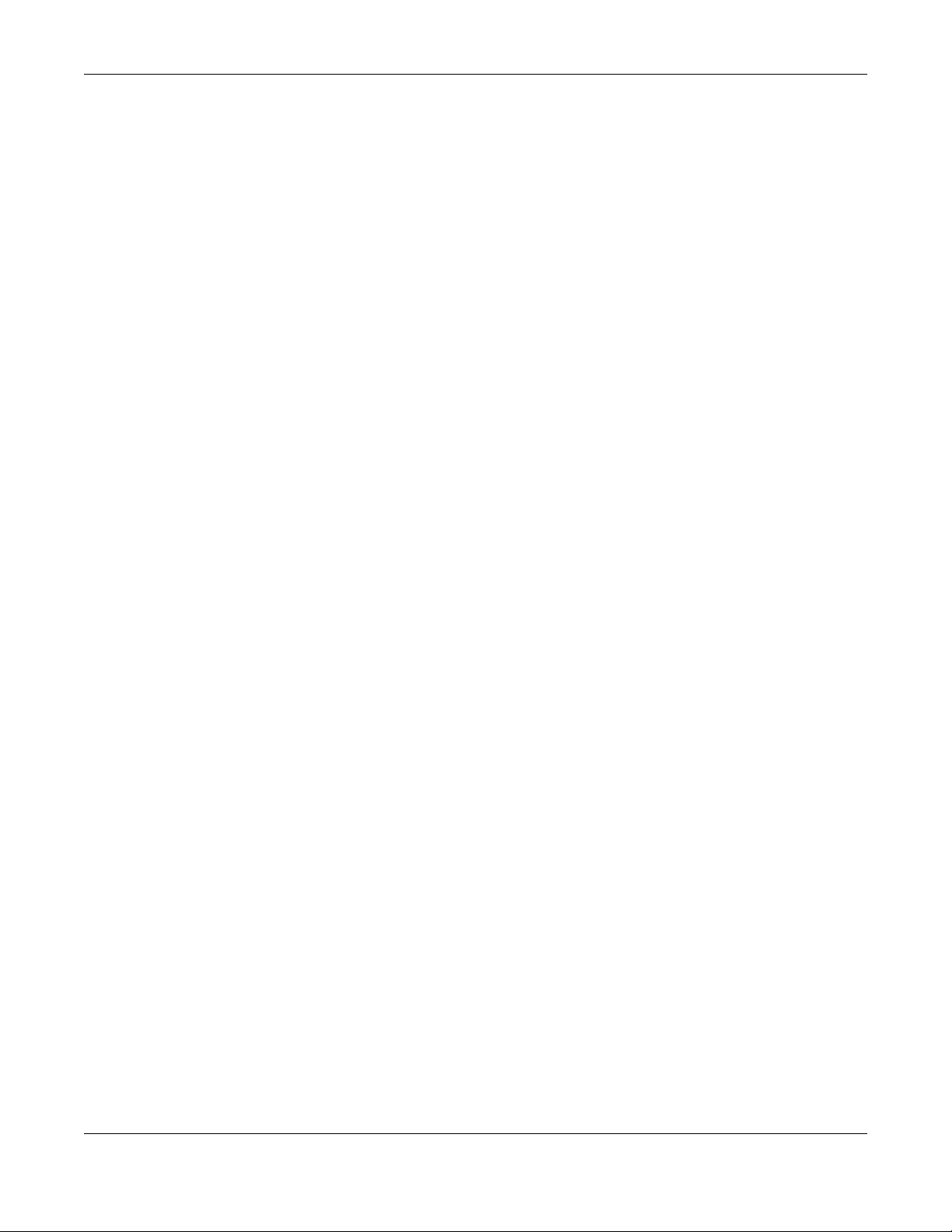
Table of Contents
27.7 LLDP-MED Configuration ............................................................................................................ 224
27.8 LLDP-MED Network Policy .......................................................................................................... 224
27.9 LLDP-MED Location .................................................................................................................... 226
Chapter 28
Auto PD Recovery............. .... .... ... ............................................ .... .... ... .............................................229
28.1 Auto PD Recovery Overview .................................................................................................... 229
28.1.1 What You Can Do ............................................................................................................. 229
28.2 Auto PD Recovery ...................................................................................................................... 229
28.2.1 Activate the Automatic PD Recovery ............................................................................ 231
Chapter 29
ONVIF................................................................................................................................................234
29.1 Overview ..................................................................................................................................... 234
29.1.1 What You Can Do ............................................................................................................. 234
29.2 ONVIF ........................................................................................................................................... 234
Chapter 30
Differentiated Services ....................................................................................................................236
30.1 DiffServ Overview ....................................................................................................................... 236
30.1.1 What You Can Do ............................................................................................................. 236
30.1.2 What You Need to Know ................................................................................................. 236
30.2 Activating DiffServ ...................................................................................................................... 237
30.3 DSCP-to-IEEE 802.1p Priority Settings ......................................................................................... 238
30.3.1 Configuring DSCP Settings ...............................................................................................239
Chapter 31
DHCP .................................................................................................................................................240
31.1 DHCP Overview .......................................................................................................................... 240
31.1.1 What You Can Do ............................................................................................................. 240
31.1.2 What You Need to Know ................................................................................................. 240
31.2 DHCP Configuration ................................................................................................................... 241
31.3 DHCPv4 Status ............................................................................................................................ 241
31.4 DHCPv4 Relay ............................................................................................................................. 241
31.4.1 DHCPv4 Relay Agent Information ................................................................................... 242
31.4.2 DHCPv4 Option 82 Profile ................................................................................................. 243
31.4.3 Configuring DHCPv4 Global Relay ................................................................................. 244
31.4.4 Configure DHCPv4 Global Relay Port ............................................................................ 245
31.4.5 Global DHCP Relay Configuration Example .................................................................. 246
31.4.6 DHCPv4 VLAN Setting ....................................................................................................... 247
31.4.7 Configure DHCPv4 VLAN Port ......................................................................................... 248
31.4.8 Example: DHCP Relay for Two VLANs ............................................................................. 249
31.5 DHCPv6 Relay ............................................................................................................................. 250
GS1350 Series User’s Guide
13
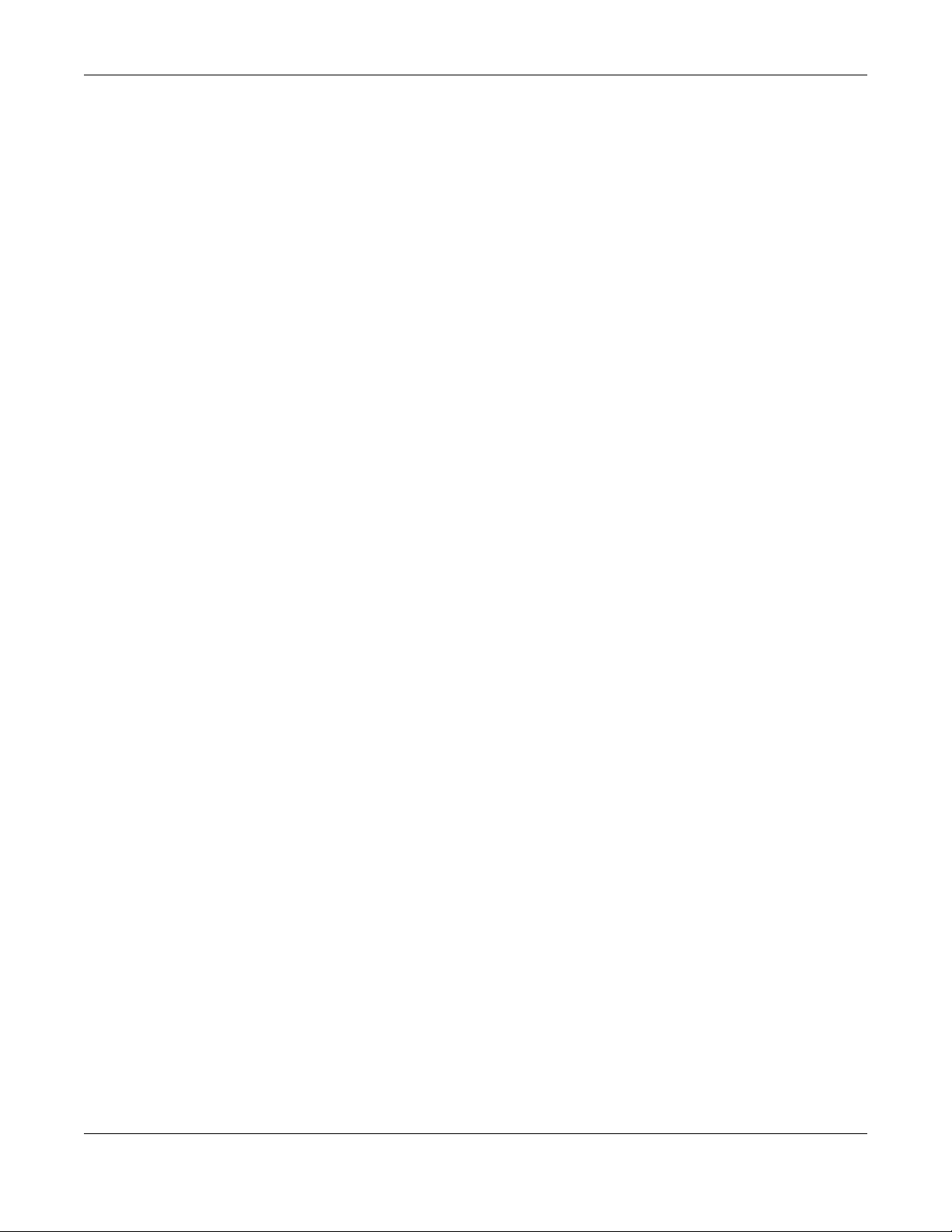
Table of Contents
Chapter 32
ARP Setup..........................................................................................................................................252
32.1 ARP Overview ............................................................................................................................. 252
32.1.1 What You Can Do ............................................................................................................. 252
32.1.2 What You Need to Know ................................................................................................. 252
32.2 ARP Setup .................................................................................................................................... 254
32.2.1 ARP Learning ..................................................................................................................... 254
Chapter 33
Maintenance....................................................................................................................................256
33.1 Overview ..................................................................................................................................... 256
33.1.1 What You Can Do ............................................................................................................. 256
33.2 Maintenance Settings ................................................................................................................ 256
33.2.1 Erase Running-Configuration ........................................................................................... 257
33.2.2 Save Configuration ........................................................................................................... 258
33.2.3 Reboot System .................................................................................................................. 258
33.2.4 Factory Default .................................................................................................................. 259
33.2.5 Custom Default ................................................................................................................. 259
33.3 Firmware Upgrade ...................................................................................................................... 260
33.4 Restore Configuration ................................................................................................................ 261
33.5 Backup Configuration ................................................................................................................ 262
33.6 Tech-Support ............................................................................................................................... 262
33.6.1 Tech-Support Download .................................................................................................. 264
33.7 Certificates .................................................................................................................................. 264
33.7.1 HTTPS Certificates .............................................................................................................. 265
33.8 Technical Reference .................................................................................................................. 266
33.8.1 FTP Command Line ........................................................................................................... 266
33.8.2 Filename Conventions ...................................................................................................... 266
33.8.3 FTP Command Line Procedure ........................................................................................ 267
33.8.4 GUI-based FTP Clients ....................................................................................................... 268
33.8.5 FTP Restrictions ................................................................................................................... 268
Chapter 34
Access Control.................................................................................................................................269
34.1 Access Control Overview .......................................................................................................... 269
34.1.1 What You Can Do ............................................................................................................. 269
34.2 Access Control Main Settings .................................................................................................... 269
34.3 Configure SNMP .......................................................................................................................... 270
34.3.1 Configure SNMP Trap Group ........................................................................................... 271
34.3.2 Enable or Disable Sending of SNMP Traps on a Port ..................................................... 272
34.3.3 Configure SNMP User ........................................................................................................ 273
34.4 Set Up Login Accounts ............................................................................................................... 275
34.5 Service Access Control .............................................................................................................. 277
GS1350 Series User’s Guide
14
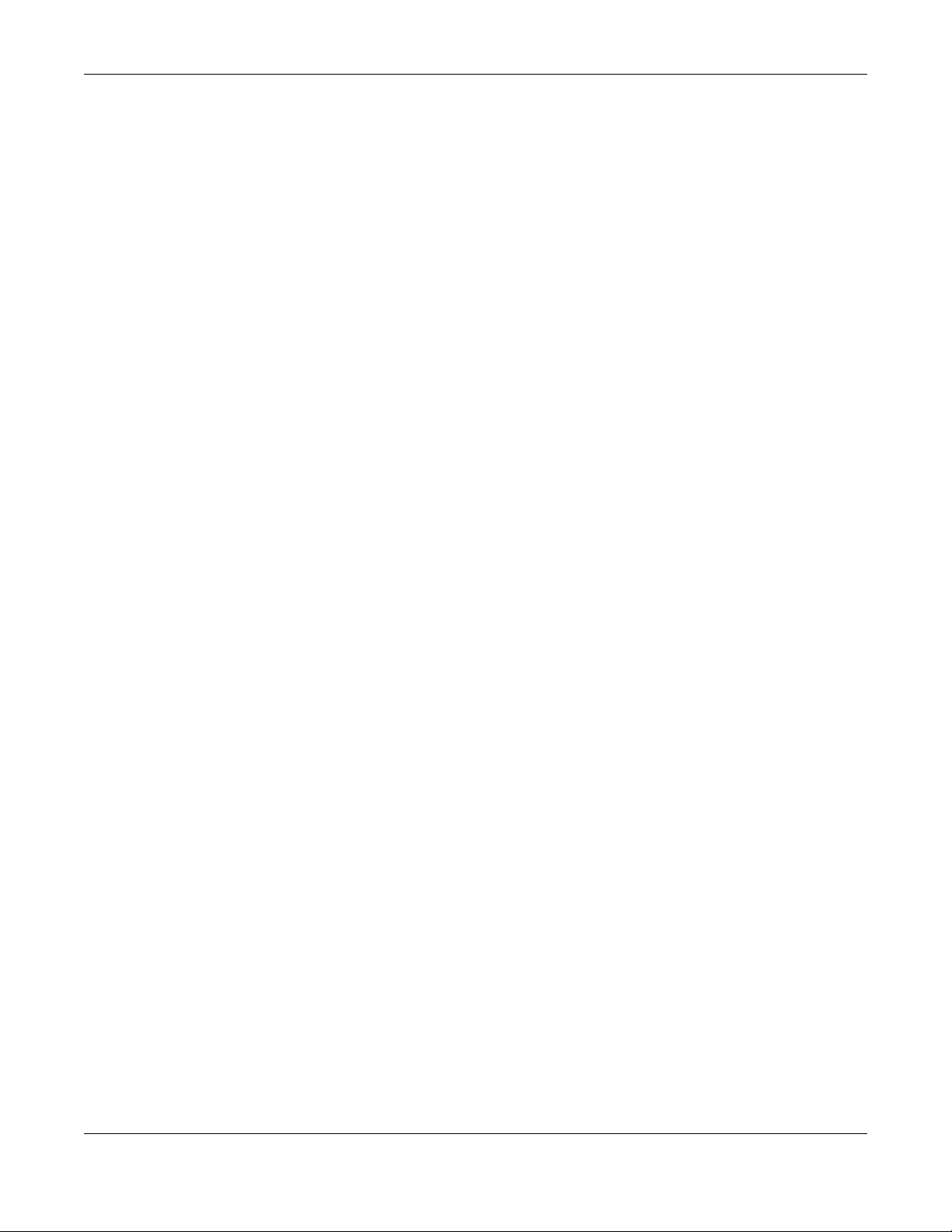
Table of Contents
34.6 Remote Management ............................................................................................................... 277
34.7 Account Security ........................................................................................................................ 279
34.8 Technical Reference .................................................................................................................. 280
34.8.1 About SNMP ....................................................................................................................... 280
34.8.2 SSH Overview ..................................................................................................................... 286
34.8.3 Introduction to HTTPS ........................................................................................................ 288
34.8.4 Google Chrome Warning Messages .............................................................................. 292
Chapter 35
Diagnostic.........................................................................................................................................294
35.1 Overview ..................................................................................................................................... 294
35.2 Diagnostic ................................................................................................................................... 294
Chapter 36
System Log........................................................................................................................................297
36.1 Overview ..................................................................................................................................... 297
36.2 System Log .................................................................................................................................. 297
Chapter 37
Syslog Setup .....................................................................................................................................298
37.1 Syslog Overview .......................................................................................................................... 298
37.1.1 What You Can Do ............................................................................................................. 298
37.2 Syslog Setup ................................................................................................................................ 298
Chapter 38
Cluster Management.......................................................................................................................301
38.1 Cluster Management Overview ...............................................................................................301
38.1.1 What You Can Do ............................................................................................................. 302
38.2 Cluster Management Status ..................................................................................................... 302
38.3 Clustering Management Configuration .................................................................................. 303
38.4 Technical Reference .................................................................................................................. 304
38.4.1 Cluster Member Switch Management ........................................................................... 304
Chapter 39
MAC Table........................................................................................................................................307
39.1 MAC Table Overview ................................................................................................................. 307
39.1.1 What You Can Do ............................................................................................................. 307
39.1.2 What You Need to Know ................................................................................................. 307
39.2 Viewing the MAC Table ............................................................................................................. 308
Chapter 40
ARP Table..........................................................................................................................................310
40.1 Overview ..................................................................................................................................... 310
GS1350 Series User’s Guide
15
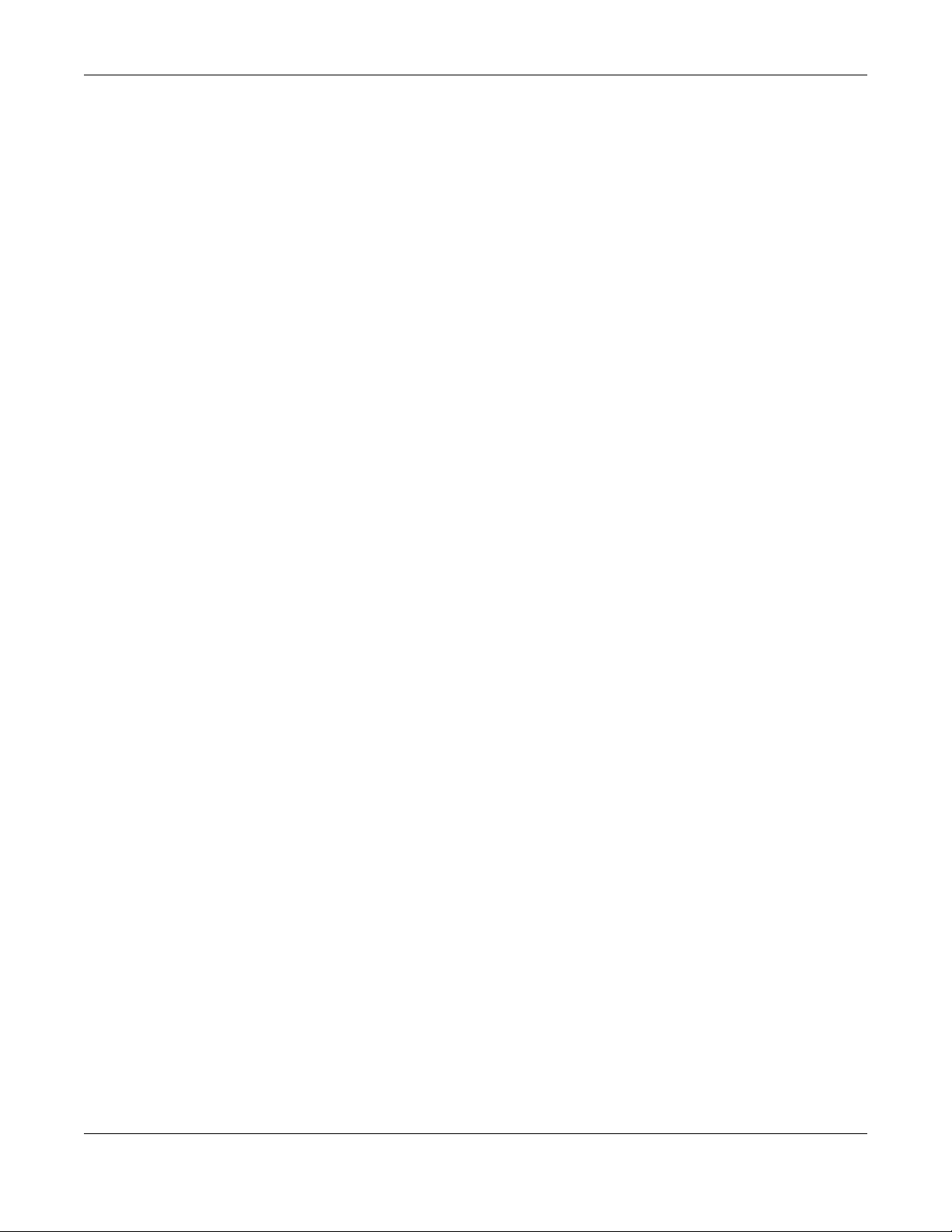
Table of Contents
40.1.1 What You Can Do ............................................................................................................. 310
40.1.2 What You Need to Know ................................................................................................. 310
40.2 Viewing the ARP Table ............................................................................................................... 310
Chapter 41
Path MTU Table.................................................................................................................................312
41.1 Path MTU Overview .................................................................................................................... 312
41.2 Viewing the Path MTU Table ..................................................................................................... 312
Chapter 42
Configure Clone.................... .... ... ............................................ .... .... ... .... .........................................313
42.1 Overview ..................................................................................................................................... 313
42.2 Configure Clone ......................................................................................................................... 313
Chapter 43
IPv6 Neighbor Table.........................................................................................................................315
43.1 IPv6 Neighbor Table Overview .................................................................................................. 315
43.2 Viewing the IPv6 Neighbor Table ............................................................................................. 315
Chapter 44
Port Status .........................................................................................................................................317
44.1 Overview ..................................................................................................................................... 317
44.2 Port Status .................................................................................................................................... 317
44.2.1 Port Details ......................................................................................................................... 318
44.2.2 DDMI ................................................................................................................................... 320
44.2.3 DDMI Details ...................................................................................................................... 321
44.2.4 Port Utilization .................................................................................................................... 322
Chapter 45
Surveillance Mode...........................................................................................................................324
45.1 Overview ..................................................................................................................................... 324
45.1.1 What You Can Do ............................................................................................................. 324
45.2 Summary ...................................................................................................................................... 324
45.2.1 Neighbor Detail Screen .................................................................................................... 326
Chapter 46
Quick Setup......................................................................................................................................330
46.1 Quick Setup Screen .................................................................................................................... 330
Chapter 47
System...............................................................................................................................................331
47.1 What You Can Do ...................................................................................................................... 331
47.2 System Information ..................................................................................................................... 331
GS1350 Series User’s Guide
16
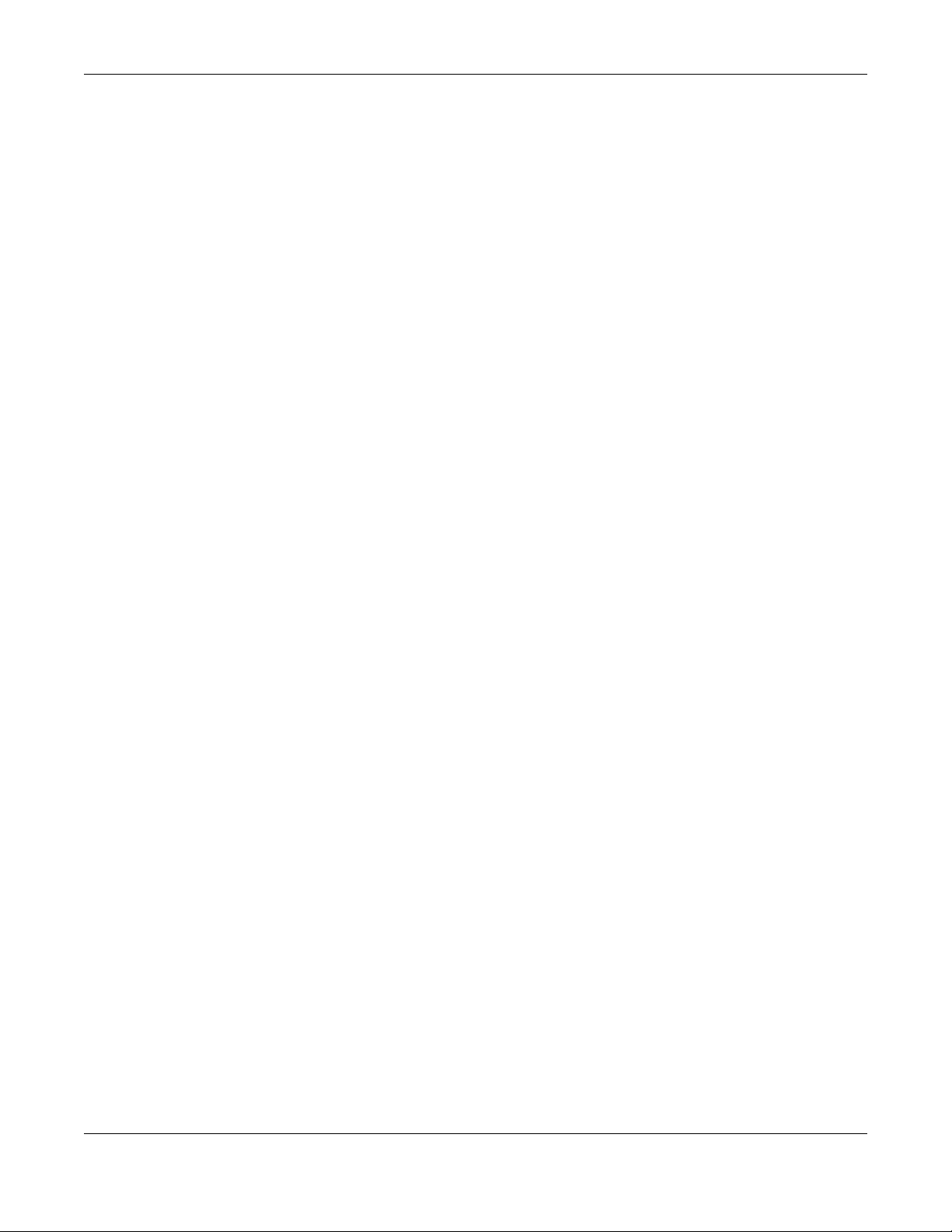
Table of Contents
47.3 General Setup ............................................................................................................................. 332
47.4 Cloud Management .................................................................................................................. 334
Chapter 48
Port ....................................................................................................................................................336
48.1 What You Can Do ...................................................................................................................... 336
48.2 Auto PD Recovery ...................................................................................................................... 336
48.3 PoE Status .................................................................................................................................... 338
48.4 PoE Setup ..................................................................................................................................... 340
48.5 Port Setup .................................................................................................................................... 343
Chapter 49
Switching...........................................................................................................................................345
49.1 Broadcast Storm Control ........................................................................................................... 345
49.2 Link Aggregation ........................................................................................................................ 346
49.2.1 What You Can Do ............................................................................................................. 346
49.3 Link Aggregation Status ............................................................................................................. 346
49.4 Link Aggregation Setting ........................................................................................................... 347
49.5 Link Aggregation Control Protocol ........................................................................................... 349
49.6 Loop Guard ................................................................................................................................. 350
49.6.1 What You Need to Know ................................................................................................. 350
49.7 VLAN ............................................................................................................................................ 353
49.7.1 What You Can Do ............................................................................................................. 353
49.7.2 What You Need to Know ................................................................................................. 353
49.8 VLAN Status ................................................................................................................................. 355
49.8.1 VLAN Detail ........................................................................................................................ 356
49.9 Static VLAN .................................................................................................................................. 357
49.10 VLAN Port Setting ...................................................................................................................... 359
Chapter 50
Networking .......................................................................................................................................361
50.1 IP Interfaces ................................................................................................................................. 361
50.1.1 What You Can Do ............................................................................................................. 361
50.2 IP Setup ........................................................................................................................................ 361
50.3 ONVIF ........................................................................................................................................... 363
Chapter 51
Security .............................................................................................................................................365
51.1 Access Control ............................................................................................................................ 365
51.1.1 What You Can Do ............................................................................................................. 365
51.2 Set Up Login Accounts ............................................................................................................... 365
51.3 Remote Management ............................................................................................................... 367
51.4 Configure SNMP .......................................................................................................................... 369
GS1350 Series User’s Guide
17
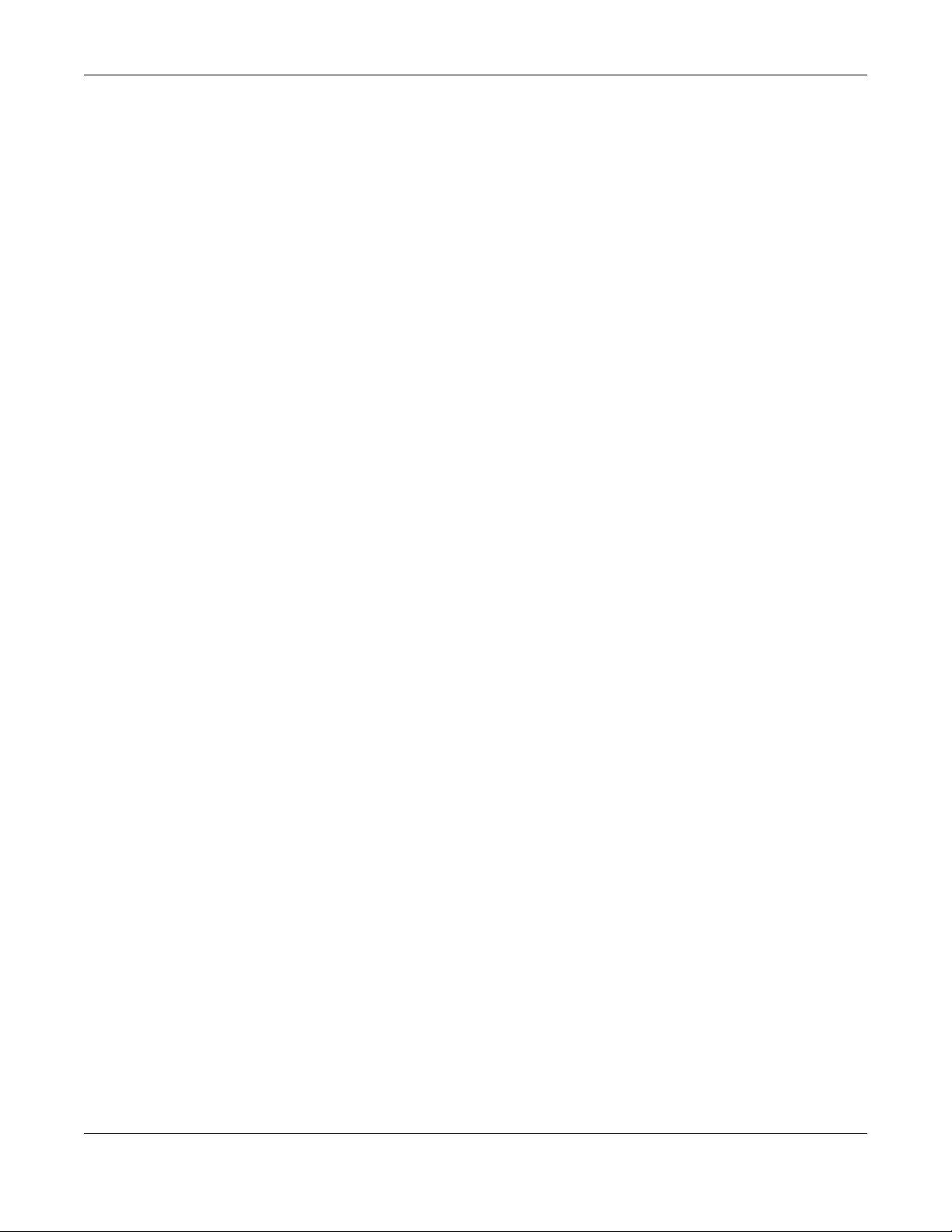
Table of Contents
51.5 Configure SNMP Trap Group ..................................................................................................... 371
51.6 Enable or Disable Sending of SNMP Traps on a Port .............................................................. 372
51.7 Configure SNMP User ................................................................................................................. 374
51.8 Service Access Control Screen ................................................................................................. 376
Chapter 52
Maintenance....................................................................................................................................378
52.1 What You Can Do ...................................................................................................................... 378
52.2 Backup Configuration ................................................................................................................ 378
52.3 Firmware Upgrade ...................................................................................................................... 379
52.4 Reboot System ............................................................................................................................ 380
52.5 Restore Configuration ................................................................................................................ 381
52.6 Save Configuration .................................................................................................................... 381
52.7 Tech-Support ............................................................................................................................... 382
Part III: Troubleshooting and Appendices..................................................383
Chapter 53
Troubleshooting................................................................................................................................384
53.1 Power, Hardware Connections, and LEDs ............................................................................... 384
53.2 Switch Access and Login ........................................................................................................... 385
53.3 Switch Configuration .................................................................................................................. 386
Appendix A Customer Support ..................................................................................................... 388
Appendix B Common Services...................................................................................................... 394
Appendix C IPv6.............................................................................................................................. 397
Appendix D Legal Information ...................................................................................................... 406
Index.................................................................................................................................................411
GS1350 Series User’s Guide
18

PART I
User’s Guide
19
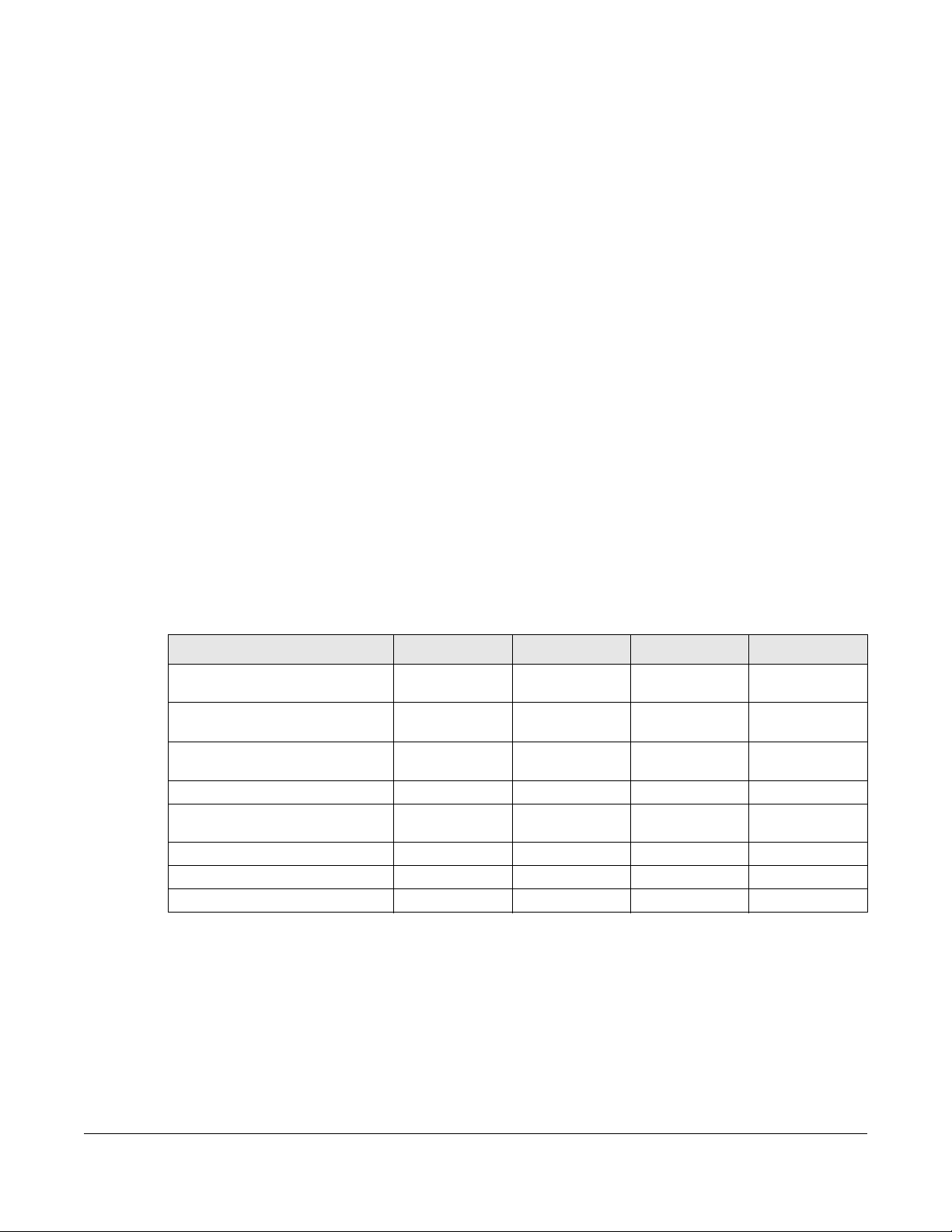
CHAPTER 1
Getting to Know Your Switch
1.1 Introduction
This chapter introduces the main features and applications of the Switch.
The GS1350 Series consists of the following models:
• GS1350-6HP
• GS1350-12HP
• GS1350-18HP
• GS1350-26HP
The Switch is a layer-2 Ethernet switch that only does switching.
All models are referred to as the “Switch” in this guide.
The following table describes the hardware features of the Switch by model.
Table 1 GS1350 Series Comparison Table
FEATURES GS1350-6HP GS1350-12HP GS1350-18HP GS1350-26HP
Number of 10/100/1000 Mbps
Ethernet ports
Number of 10/100/1000 Mbps PoE
ports
Number of GbE combo ports (dual
personality interfaces)
Number of 1 Gbps SFP interfaces 1 2 - -
4-pin console port
(for troubleshooting only)
Auto-Fan Fanless Yes Yes Yes
Wall-mount Yes Yes No No
Rack-mount No Yes Yes Yes
1.1.1 ZON Utility
With its built-in Web Configurator, including the Neighbor Management feature (Section 7.2.1 on page
86), viewing, managing and configuring the Switch and its neighboring devices is simplified.
5 101624
581624
--22
Yes Yes Yes Yes
In addition, Zyxel offers a proprietary software program called Zyxel One Network (ZON) Utility, it is a
utility tool that assists you to set up and maintain network devices in a more simple and efficient way.
You can download the ZON Utility at www.zyxel.com and install it on a PC (Windows operation system).
For more information on ZON Utility see Section 4.3 on page 48.
GS1350 Series User’s Guide
20
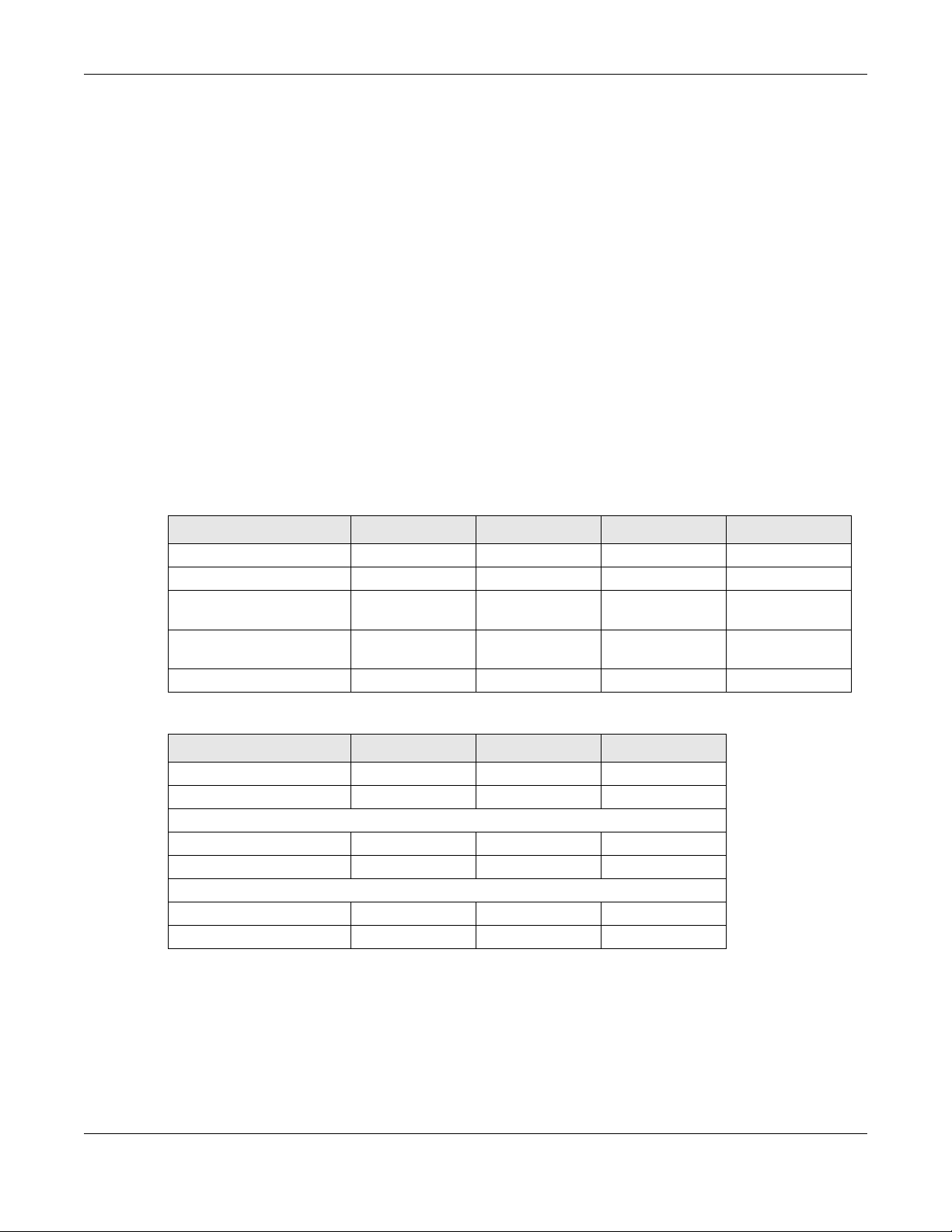
Chapter 1 Getting to Know Your Switch
1.1.2 Web Configurator Surveillance Mode
Aside from the Web Configurator in Standard mode, you can switch to Surveillance mode that is
specifically designed for configuring and managing PoE devices like IP cameras.
1.1.3 PoE
The Switch is a Power Sourcing Equipment (PSE) because it provides a source of power through its
Ethernet ports. Each device that receives power through an Ethernet port is a Powered Device (PD).
The Switch can adjust the power supplied to each PD according to the PoE standard the PD supports.
PoE standards are:
• IEEE 802.3af Power over Ethernet (PoE)
• IEEE 802.3at Power over Ethernet (PoE) +
• IEEE 802.3bt Power over Ethernet (PoE) ++
The following table describes the PoE features of the Switch by model.
Table 2 GS1350 Series Models and PoE Features
POE FEATURES GS1350-6HP GS1350-12HP GS1350-18HP GS1350-26HP
IEEE 802.3af PoE Yes Yes Yes Yes
IEEE 802.3at PoE+ Yes Yes Yes Yes
IEEE 802.3bt PoE++ Yes (port1 and
port2 only)
Power Management Mode Consumption
Classification
PoE Power Budget 60 W 130 W 250 W 375 W
No No No
Consumption
Classification
Consumption
Classification
Consumption
Classification
Table 3 PoE Standards
PoE FEATURES PoE PoE+ PoE++
IEEE Standard IEEE 802.3af IEEE 802.3at IEEE 802.3bt
PoE Type Type 1 Type 2 Type 3
Switch Port Power
Maximum Power Per Port 15.4 W 30 W 60 W
Port Voltage Range 44 – 57 V 50 – 57 V 50 – 57 V
Cables
Twisted Pairs Used 2-pair 2-pair 4-pair
Supported Cables Cat3 or better Cat5 or better Cat5 or better
1.2 Example Applications
This section shows a few examples of using the Switch in various network environments. Note that the
Switch in the figure is just an example Switch and not your actual Switch.
GS1350 Series User’s Guide
21

Chapter 1 Getting to Know Your Switch
1.2.1 PoE Example Application
The following example figure shows a Switch supplying PoE (Power over Ethernet) to Powered Devices
(PDs) such as an IP camera, a wireless router, an IP telephone and a general outdoor router that are not
within reach of a power outlet.
Figure 1 PoE Example Application
1.2.2 Backbone Example Application
The Switch is an ideal solution for small networks where rapid growth can be expected in the near future.
The Switch can be used standalone for a group of heavy traffic users. You can connect computers and
servers directly to the Switch’s port or connect other switches to the Switch.
In this example, all computers can share high-speed applications on the server. To expand the network,
simply add more networking devices such as switches, routers, computers, print servers, and so on.
GS1350 Series User’s Guide
22

Chapter 1 Getting to Know Your Switch
Figure 2 Backbone Application
1.2.3 Bridging or Fiber Uplink Example Application
In this example, the Switch connects different company departments (RD and Sales) to the corporate
backbone. It can alleviate bandwidth contention and eliminate server and network bottlenecks. All
users that need high bandwidth can connect to high-speed department servers through the Switch.
You can provide a super-fast uplink connection by using a Gigabit Ethernet or SFP port on the Switch.
Moreover, the Switch eases supervision and maintenance by allowing network managers to centralize
multiple servers at a single location.
Figure 3 Bridging or Fiber Uplink Example Application
GS1350 Series User’s Guide
23

Chapter 1 Getting to Know Your Switch
1.2.4 High Performance Switching Example
The Switch is ideal for connecting two networks that need high bandwidth. In the following example, use
link aggregation (trunking) to connect these two networks.
Switching to higher-speed LANs such as ATM (Asynchronous Transmission Mode) is not feasible for most
people due to the expense of replacing all existing Ethernet cables and adapter cards, restructuring
your network and complex maintenance. The Switch can provide the same bandwidth as ATM at much
lower cost while still being able to use existing adapters and switches. Moreover, the current LAN
structure can be retained as all ports can freely communicate with each other.
This helps you switch to higher-speed LANs without the need for replacing all existing Ethernet cables
and adapter cards, restructuring your network and complex maintenance.
Figure 4 High Performance Switched Workgroup Application
1.2.5 IEEE 802.1Q VLAN Application Examples
A VLAN (Virtual Local Area Network) allows a physical network to be partitioned into multiple logical
networks. Stations on a logical network belong to one or more groups. With VLAN, a station cannot
directly talk to or hear from stations that are not in the same groups unless such traffic first goes through
a router.
1.2.5.1 Tag-based VLAN Example
Ports in the same VLAN group share the same frame broadcast domain thereby increase network
performance through reduced broadcast traffic. VLAN groups can be modified at any time by adding,
moving or changing ports without any re-cabling.
Shared resources such as a server can be used by all ports in the same VLAN as the server. In the
following figure only ports that need access to the server need to be part of VLAN 1. Ports can belong to
other VLAN groups too.
GS1350 Series User’s Guide
24
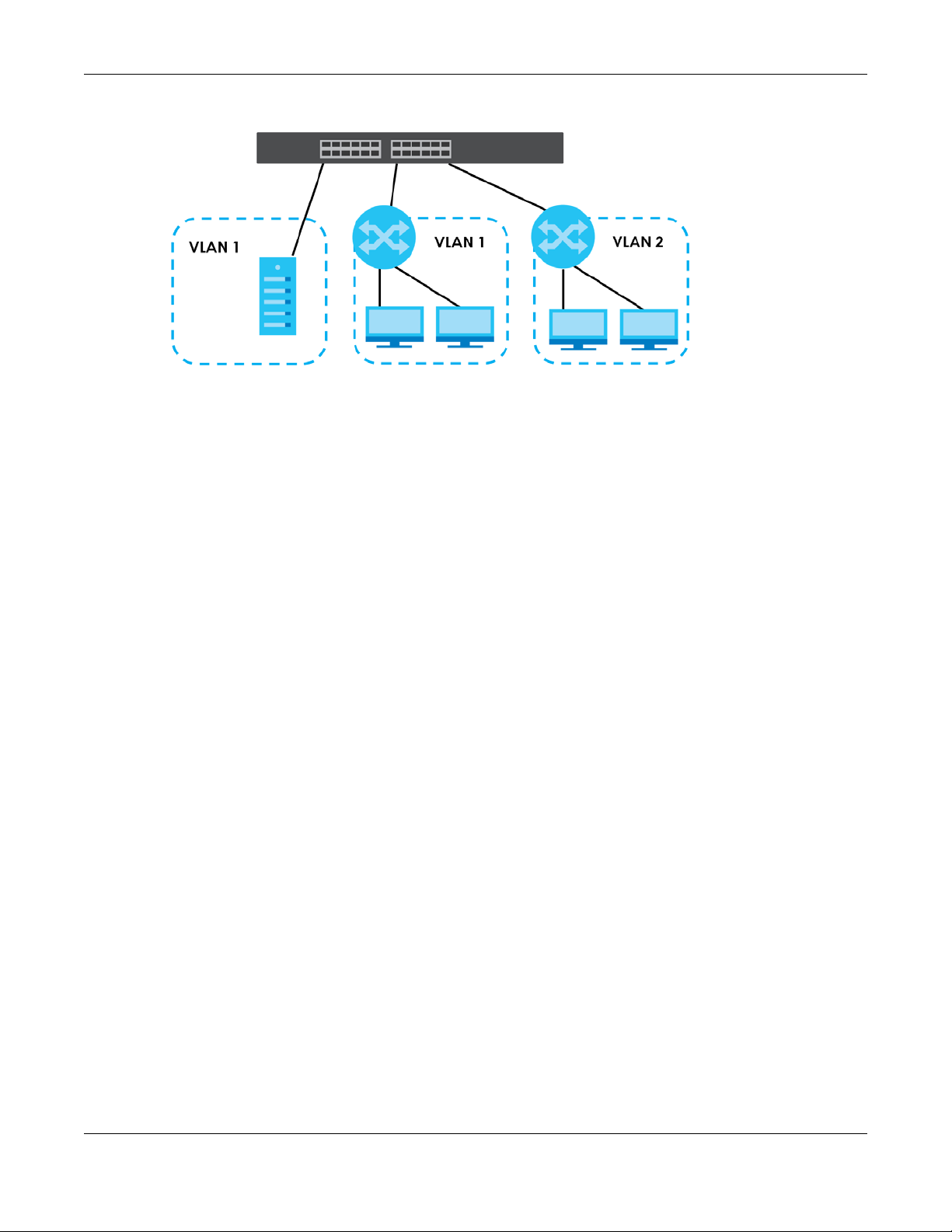
Chapter 1 Getting to Know Your Switch
Figure 5 Shared Server Using VLAN Example
1.3 Ways to Manage the Switch
Use any of the following methods to manage the Switch.
• NCC (Zyxel Nebula Control Center). With the NCC, you can remotely manage and monitor the
Switch through a cloud-based network management system. See Section 8.11 on page 120 or the
NCC User’s Guide for detailed information about how to access the NCC and manage your Switch
through the NCC. See the NCC User’s Guide for how to configure Nebula managed devices.
• Web Configurator in Standard or Surveillance mode. This is recommended for everyday
management of the Switch using a (supported) web browser. See Chapter 4 on page 44.
• Command Line Interface. Line commands offer an alternative to the Web Configurator and in some
cases are necessary to configure advanced features. See the CLI Reference Guide.
• FTP. Use File Transfer Protocol for firmware upgrades and configuration backup or restore. See Section
33.8.1 on page 266.
• SNMP. The Switch can be monitored and/or managed by an SNMP manager. See Section 34.8.1 on
page 280.
• Cluster Management. Cluster Management allows you to manage multiple switches through one
switch, called the cluster manager. See Chapter 38 on page 301.
• ZON Utility. ZON Utility is a program designed to help you deploy and perform initial setup on a
network more efficiently. See Section 4.3 on page 48.
1.4 Good Habits for Managing the Switch
Do the following regularly to make the Switch more secure and to manage the Switch more effectively.
• Change the password. Use a password that is not easy to guess and that consists of different types of
characters, such as numbers and letters.
• Write down the password and put it in a safe place.
• Back up the configuration (and make sure you know how to restore it). Restoring an earlier working
configuration may be useful if the device becomes unstable or even crashes. If you forget your
password, you will have to reset the Switch to its factory default settings. If you backed up an earlier
configuration file, you would not have to totally re-configure the Switch. You could simply restore your
last configuration.
GS1350 Series User’s Guide
25
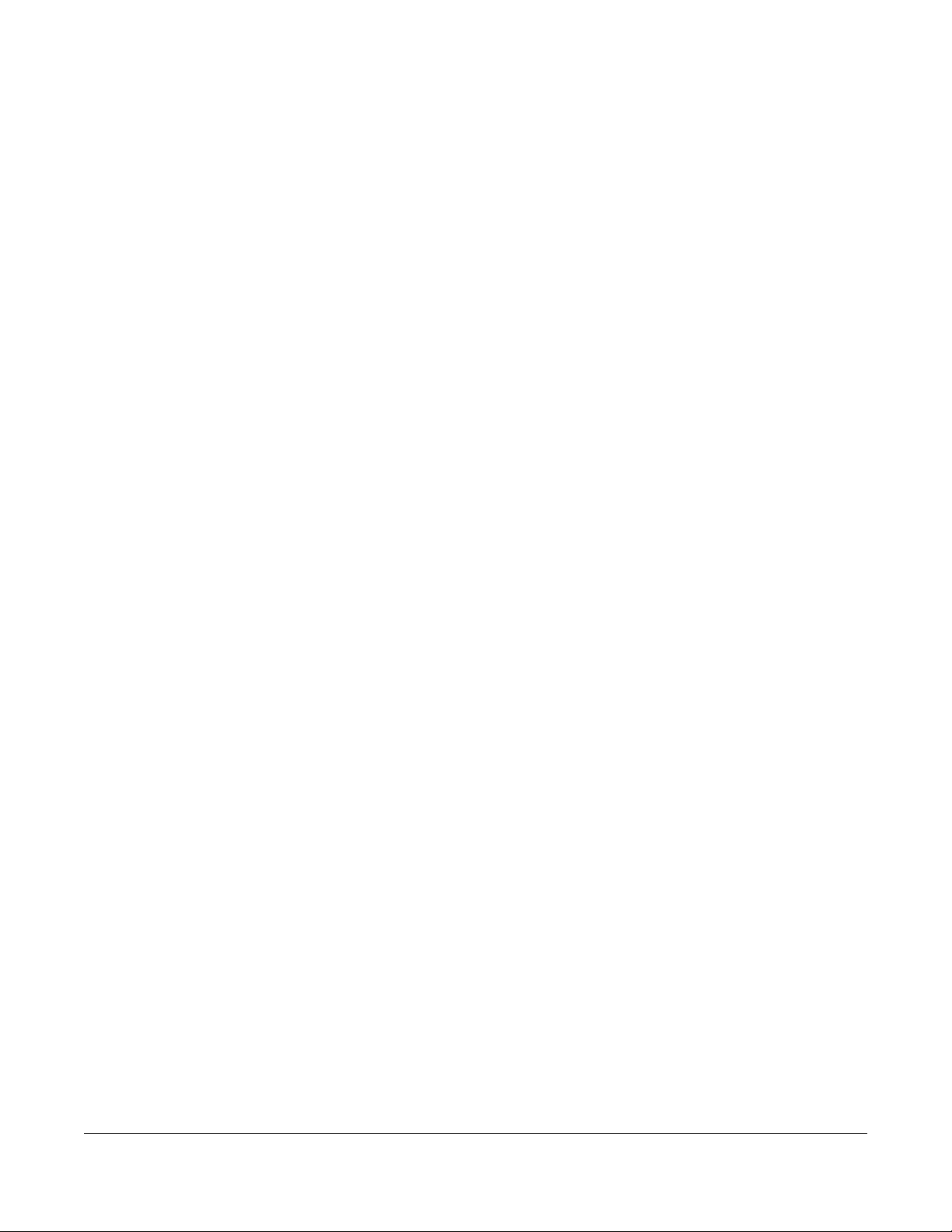
Hardware Installation and
2.1 Installation Scenarios
This chapter shows you how to install and connect the Switch.
The Switch can be:
• Placed on a desktop.
• Wall-mounted on a wall.
• Rack-mounted on a standard EIA rack.
CHAPTER 2
Connection
2.2 Safety Precautions
Please observe the following before using the Switch:
• It is recommended to ask an authorized technician to attach the Switch on a desk or to the rack or
wall. Use the proper screws to prevent damage to the Switch. See the Installation Requirements
sections in this chapter to know the types of screws and screwdrivers for each mounting method.
• Make sure there is at least 2 cm of clearance on the top and bottom of the Switch, and at least 5 cm
of clearance on all four sides of the Switch. This allows air circulation for cooling.
• Do NOT block the ventilation holes nor store cables or power cords on the Switch. Allow clearance for
the ventilation holes to prevent your Switch from overheating. This is especially crucial when your
Switch does not have fans. Overheating could affect the performance of your Switch, or even
damage it.
• The surface of the Switch could be hot when it is functioning. Do NOT put your hands on it. You may
get burned. This could happen especially when you are using a fanless Switch.
• The Switches with fans are not suitable for use in locations where children are likely to be present.
To start using the Switch, simply connect the power cables to turn it on.
2.3 Desktop Installation Procedure
1 Make sure the Switch is clean and dry.
2 Remove the adhesive backing from the rubber feet.
GS1350 Series User’s Guide
26
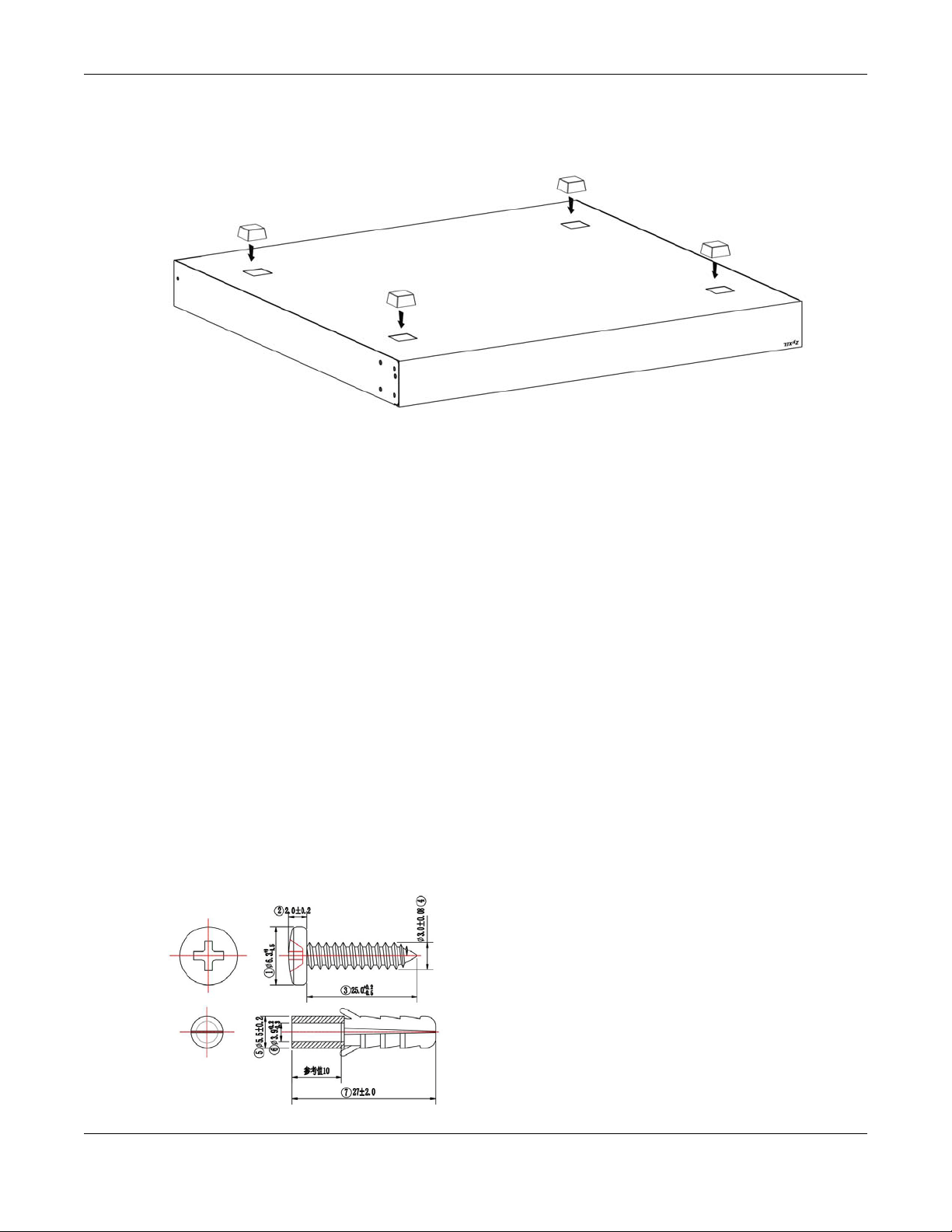
Chapter 2 Hardware Installation and Connection
3 Attach the rubber feet to each corner on the bottom of the Switch. These rubber feet help protect the
Switch from shock or vibration and ensure space between devices when stacking.
Figure 6 Attaching Rubber Feet
4 Set the Switch on a smooth, level surface strong enough to support the weight of the Switch and the
connected cables. Make sure there is a power outlet nearby.
Cautions:
• Avoid stacking fanless Switches to prevent overheating.
• Ensure enough clearance around the Switch to allow air circulation for cooling.
• Do NOT remove the rubber feet as it provides space for air circulation.
2.4 Wall Mounting
The Switch can be mounted on a wall. You may need screw anchors if mounting on a concrete or brick
wall.
2.4.1 Installation Requirements
• Distance above the floor: At least 1.8 m (5.9 feet)
• Distance between holes: 78 mm (3.071 inches)
• Two M4 screws and a #2 Philips screwdriver
• Two screw anchors (optional)
GS1350 Series User’s Guide
27

Chapter 2 Hardware Installation and Connection
1 Select a position free of obstructions on a wall strong enough to hold the weight of the Switch.
2 Mark two holes on the wall at the appropriate distance apart for the screws.
WARNING! Be careful to avoid damaging pipes or cables located inside
the wall when drilling holes for the screws.
3 If using screw anchors, drill two holes for the screw anchors into the wall. Push the anchors into the full
depth of the holes, then insert the screws into the anchors. Do NOT insert the screws all the way in –
leave a small gap of about 0.5 cm.
If not using screw anchors, use a screwdriver to insert the screws into the wall. Do NOT insert the screws
all the way in – leave a gap of about 0.5 cm.
4 Make sure the screws are fastened well enough to hold the weight of the Switch with the connection
cables.
5 Align the holes on the back of the Switch with the screws on the wall. Hang the Switch on the screws.
Note: Make sure there is enough clearance between the wall and the Switch to allow
ventilation.
GS1350 Series User’s Guide
28
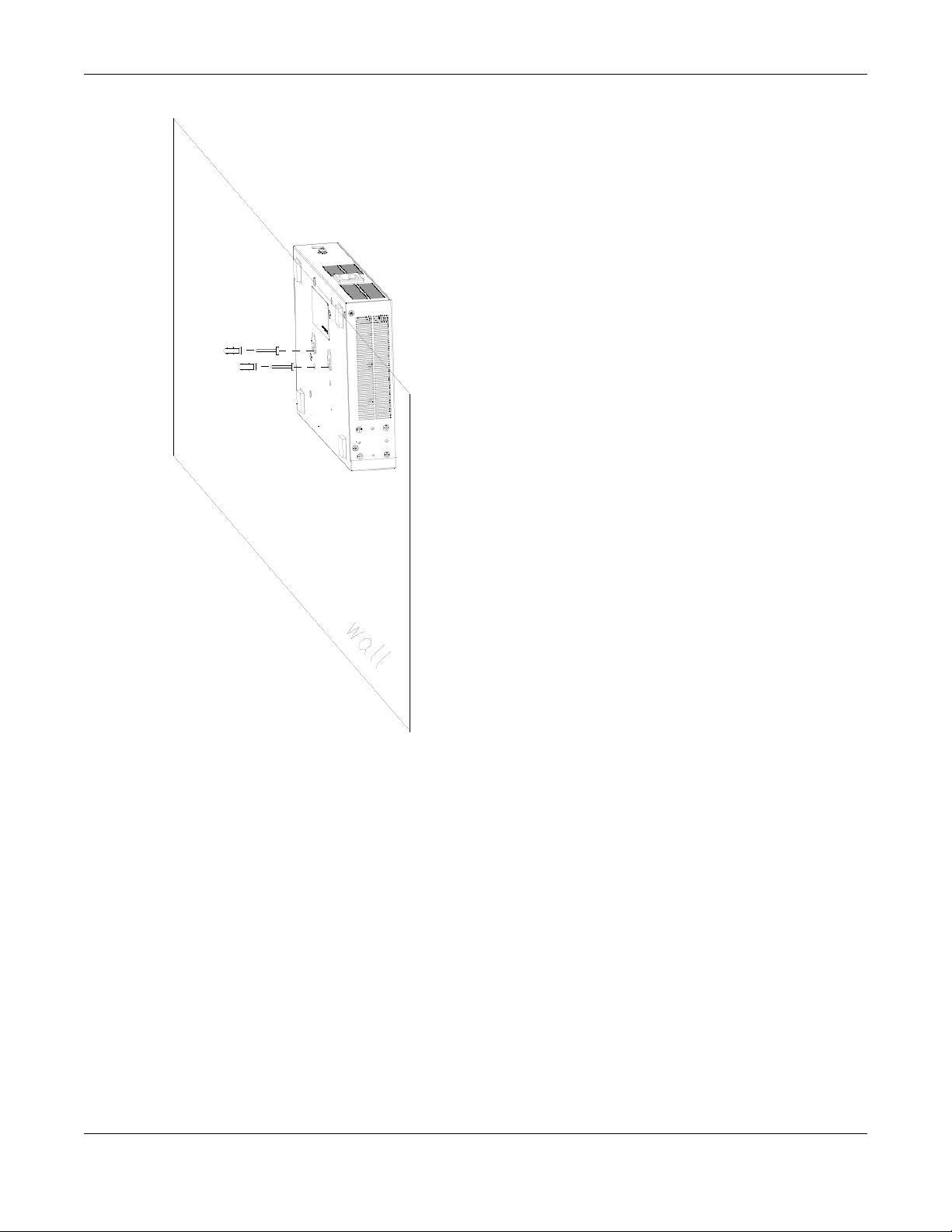
Chapter 2 Hardware Installation and Connection
WARNING! The Switch should be wall-mounted horizontally, and make sure
the front panel is facing down. The Switch's side panels with ventilation slots
should not be facing up or down as this position is less safe.
2.5 Mounting the Switch on a Rack
The Switch can be mounted on an EIA standard size, 19-inch rack or in a wiring closet with other
equipment. Follow the steps below to mount your Switch on a standard EIA rack using a rack-mounting
kit.
Note: Make sure there is enough clearance between each equipment on the rack for air
circulation.
2.5.1 Installation Requirements
• Two mounting brackets.
GS1350 Series User’s Guide
29

Chapter 2 Hardware Installation and Connection
• Eight M3 flat head screws and a #2 Philips screwdriver.
• Four M5 flat head screws and a #2 Philips screwdriver.
2.5.2 Precautions
• Make sure the rack will safely support the combined weight of all the equipment it contains. The
maximum weight a bracket can hold is 21.5 kg.
• Make sure the position of the Switch does not make the rack unstable or top-heavy. Take all
necessary precautions to anchor the rack securely before installing the unit.
2.5.3 Attaching the Mounting Brackets to the Switch
1 Position a mounting bracket on one side of the Switch, lining up the four screw holes on the bracket with
the screw holes on the side of the Switch.
Figure 7 Attaching the Mounting Brackets
2 Using a #2 Philips screwdriver, install the M3 flat head screws through the mounting bracket holes into
the Switch.
3 Repeat steps 1 and 2 to install the second mounting bracket on the other side of the Switch.
4 You may now mount the Switch on a rack. Proceed to the next section.
2.5.4 Mounting the Switch on a Rack
1 Position a mounting bracket (that is already attached to the Switch) on one side of the rack, lining up
the two screw holes on the bracket with the screw holes on the side of the rack.
GS1350 Series User’s Guide
30
