Zyxel GS-1116A User Manual [ru]

Dimension Ethernet Switches
Quick Start Guide
3/2005
English
文
中
Deutsch
Espanol
Italiano
Français
Pусский
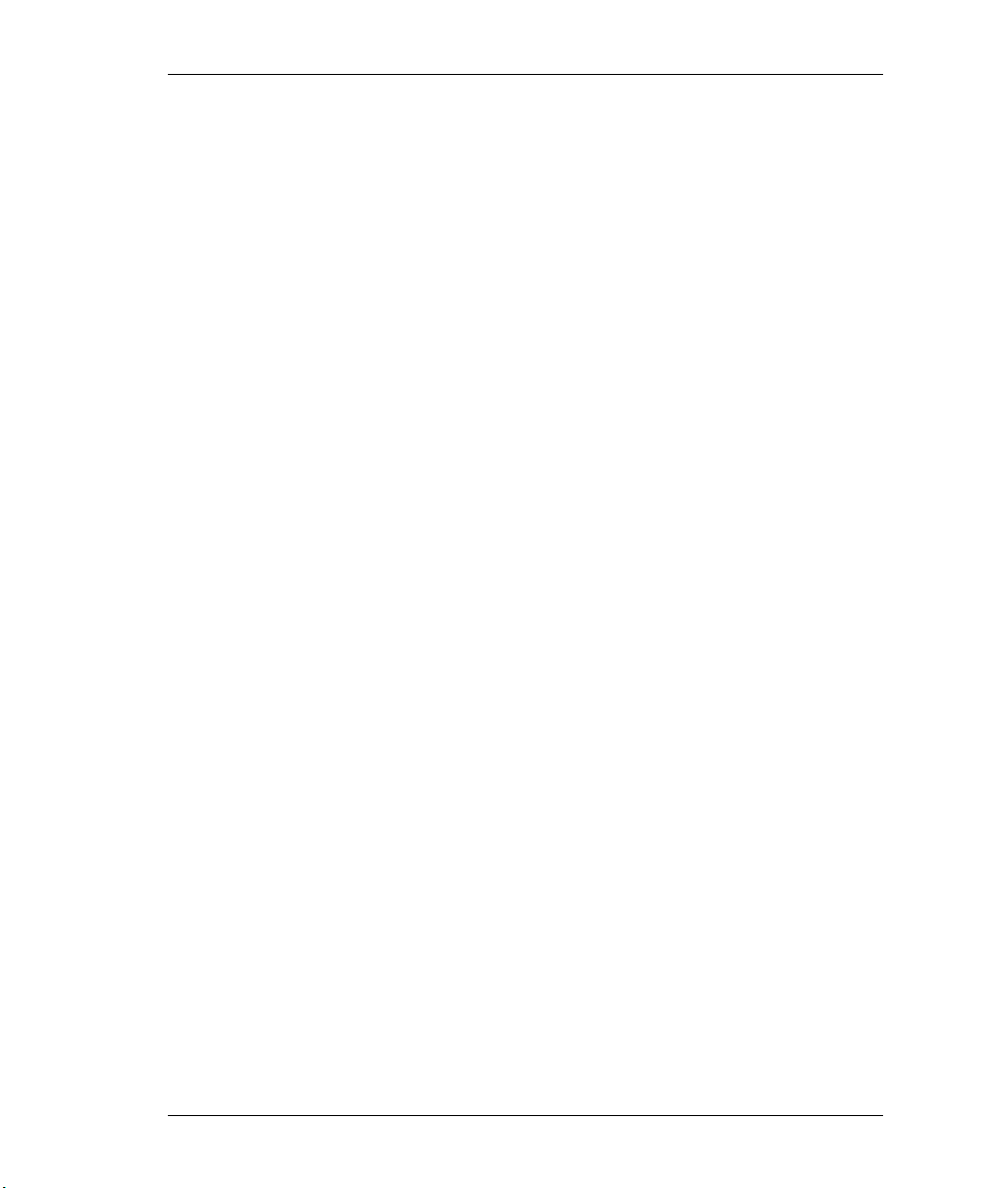
Dimension Ethernet Switches Quick Start Guide
Contents
ENGLISH........................................................................ 2
中文 ................................................................................ 4
DEUTSCH ...................................................................... 7
ESPAÑOL .................................................................... 10
ITALIANO ..................................................................... 13
FRANÇAIS ................................................................... 16
PУССКИЙ .................................................................... 19
1
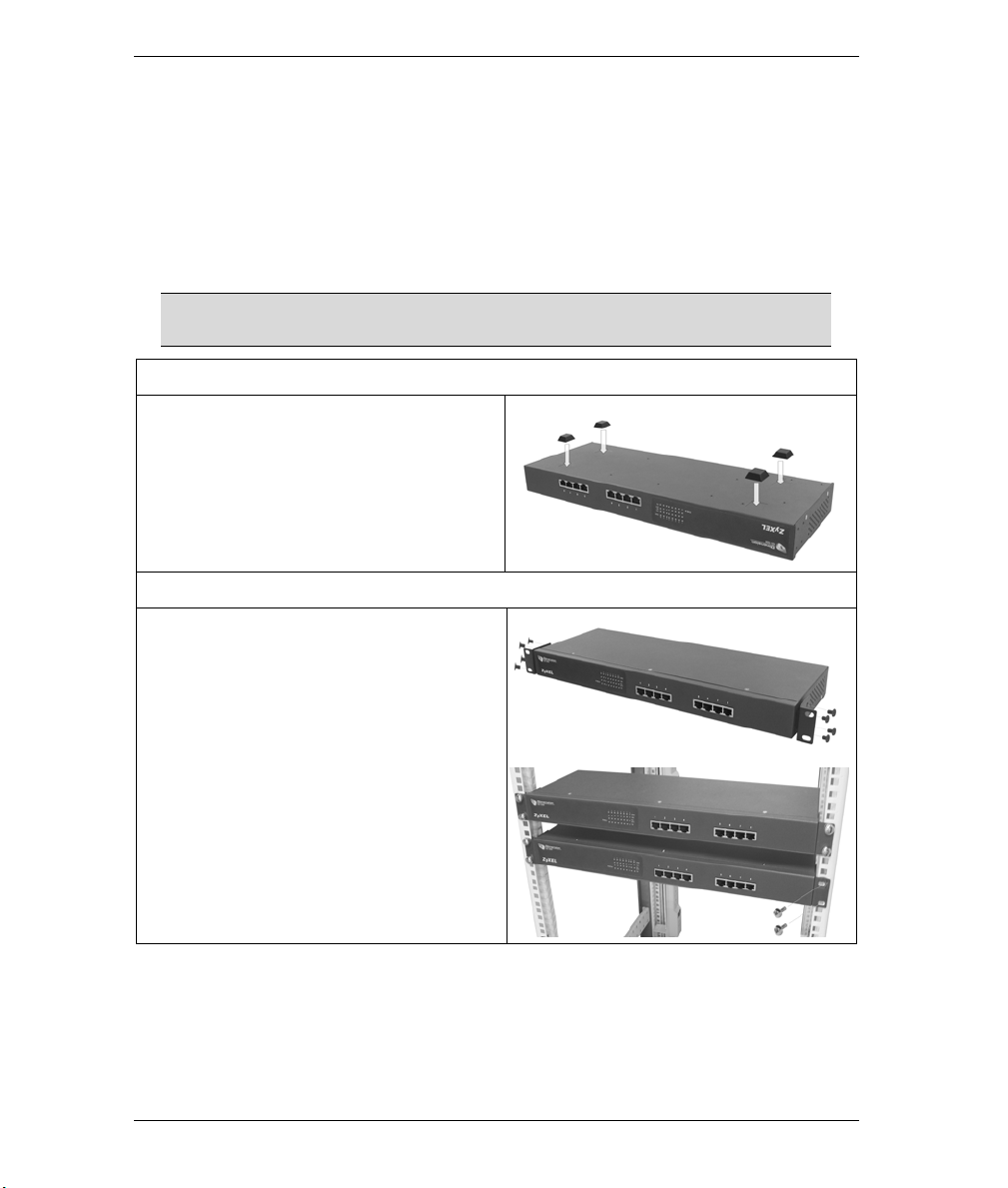
Dimension Ethernet Switches
ENGLISH
Introduction
This Quick Start Guide is for use with all ZyXEL Ethernet switches. Your device may differ from the
illustrations below.
Installation
All switches can be used as a standalone device while some can alternately be mounted on standard EIA racks.
For proper ventilation, allow at least 4 inches (10 cm) of clearance at the front and 3.4
inches (8 cm) at the back of the switch. Leave space between switches if stacking.
Desktop Installation
1. Set the switch on a smooth, level surface.
2. If your switch comes with unattached
rubber feet, attach them to each corner on
the bottom of the switch. These rubber feet
help protect the switch from shock or
vibration and ensure space between
devices when stacking.
Rack-mounted Installation
1. Align one bracket with the holes on one side
of the switch and secure it with bracket
screws smaller than the rack-mounting
screws. Similarly, attach the other bracket.
2. After attaching both mounting brackets,
position the switch in the rack by lining up
the holes in the brackets with the appropriate
holes on the rack. Secure the switch to the
rack with the rack-mounting screws.
Hardware Connections
Auto-negotiating and Auto-crossover RJ-45 ports
2

Dimension Ethernet Switches
Your switch comes with auto-negotiating, auto-crossover ports. Depending on the model, these ports are either
fast Ethernet (10/100 Mbps) or Gigabit (10/100/1000 Mbps) ports. Auto-negotiating ports can detect the speed
of incoming transmissions and allow either half duplex transfer mode (10/100 Mbps only) or full duplex mode.
Auto-crossover means that you can connect the switch to a computer or hub using either a straight-through or a
crossover Ethernet cable.
Network Cables
You can use unshielded twisted pair (UTP) or shielded twisted-pair (STP) Ethernet cables for RJ-45 ports.
Make sure the cable length between connections does not exceed 100 meters (328 feet). The following table
describes the types of network cable used for different connection speeds.
Table 1 Network Cable Types
SPEED NETWORK CABLE TYPE
10Mbps 100Ω 2-pair UTP/STP Category 3,4 or 5
100Mbps 100Ω 2-pair UTP/STP Category 5
1000Mbps 100Ω 4-pair UTP/STP Category 5
The LNK/ACT LED should flash when data is being sent between your switch and a connected device.
Power Connection
Connect one end of the supplied power cable or power adaptor to the power receptacle on the switch and the
other end to the appropriate power source. The PWR LED should turn steady on if the switch is receiving
power.
Console Port (Managed Switches Only)
If your switch has a console port, you can use a terminal emulator for local management. Connect the male 9-
pin end of a console cable to the console port of the switch. Connect the female end to a serial port (COM1,
COM2 or other COM port) of your computer. Configure the computer with terminal emulation software to the
following parameters:
VT100 terminal emulation
9600 bps
No parity, 8 data bits, 1 stop bit
No flow control
Troubleshooting
PROBLEM CORRECTIVE ACTION
None of the LEDs are
on when the power is
connected.
The LNK/ACT LED
does not light up or
flash when a device is
connected.
Verify that the included power or cable adaptor is connected to the switch’s
power receptacle and appropriate power source. If the error persists, you
may have a hardware problem and should contact your vendor.
Verify that the attached device(s) is turned on and properly connected to
your switch. Also make sure the Ethernet cards are working on the attached
devices. Verify that the network cable does not exceed 100 meters.
3

Dimension 乙太交換器
中文
介紹
本快速安裝手冊僅提供合勤乙太交換器之說明。本快速安裝手冊之說明圖僅供參考。
硬體安裝
此交換器相當適合有多數電腦之辦公環境使用或安裝在標準 EIA 機架。
為有利於散熱,請在前方保留約 4 英吋(或 10 公分) 且後方約 3.4 英吋(或 8 公分)的空間。當堆
疊放置時,交換器間應留一定空間。
安裝於桌上
1. 將交換器放置於平坦並足夠堅固可支撐設備
及連接線材的平台。
2. 使用紙盒內所附的防滑防震腳墊,貼於交換
器下四方。
安裝於標準機架上
1. 將耳翼上的錐孔和交換器的鎖孔對齊,再用內
附 M3 平頭螺絲鎖上。
2. 鎖上耳翼後,確定交換器和機架的螺絲孔已對
齊並用機架螺絲將交換器鎖緊上機架。
硬體連接
4
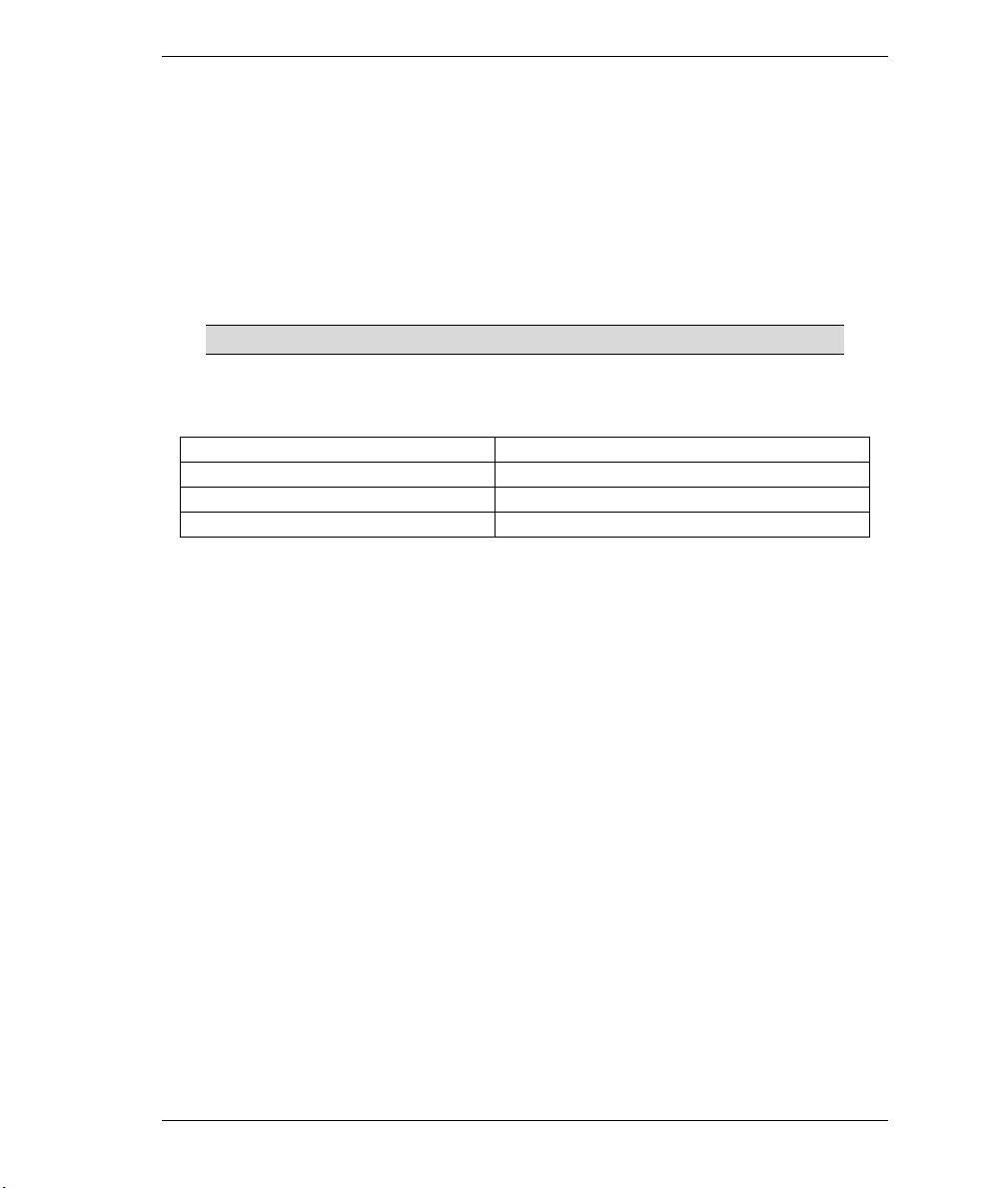
Dimension 乙太交換器
自動偵測及自動交換的 RJ-45 埠
本交換器 RJ-45 埠均為自動偵測及自動交換埠。自動偵測的功能讓交換器在不需要手動設定下,能針對
所連接之傳輸速率自動更換至相對應之速率。不論是在全雙工或半雙工下 ,它將依你的乙太網路環境
自動調整至 10Mbps、100Mbps 或 1000Mbps 資料傳輸速率 (高速乙太交換器不支援 10Mbps 資料傳輸速
率)。自動交換的功能讓交換器在不需要變更乙太網路設定下,自動選擇正向連接或反向連接,方便連
接至個人電腦或串接至另一部交換器。
網路線種類
請使用 UTP 或 STP 網路線來連接 RJ-45 埠。
請確定網路連接線不可超過 100 公尺(328 英呎)
以下的表格敘述了適用各種不同的連線速度的網路線。
Table 1 網路線種類
連線速度 網路線種類
10Mbps 100Ω 2-pair UTP/STP Category 3,4 or 5
100Mbps 100Ω 2-pair UTP/STP Category 5
1000Mbps 100Ω 4-pair UTP/STP Category 5
當網路線和電源接上時,如有資料傳輸 LNK/ACT 指示燈會閃示。
電源之連接
將電源轉接器一端接至電插座,另一端接至交換器之後背板。此時,電源指示燈會正常顯示。
控制埠 (只提供給可設定交換器)
如你的交換器有附控制埠,你可以透過終端機模擬程式控制你的交換器。將控制埠接連線 9 孔公頭端接
在交換器,接連線另一端接於個人電腦的串列埠(COM1, COM2 或其它 COM 埠)。設定下列的連接參數
於終端機模擬程式:
VT100 終端 模擬
每秒傳輸位元 9600
無撿查同位,每份資料含 8 個資料
位元,1 個停止位元
無流量控制
5
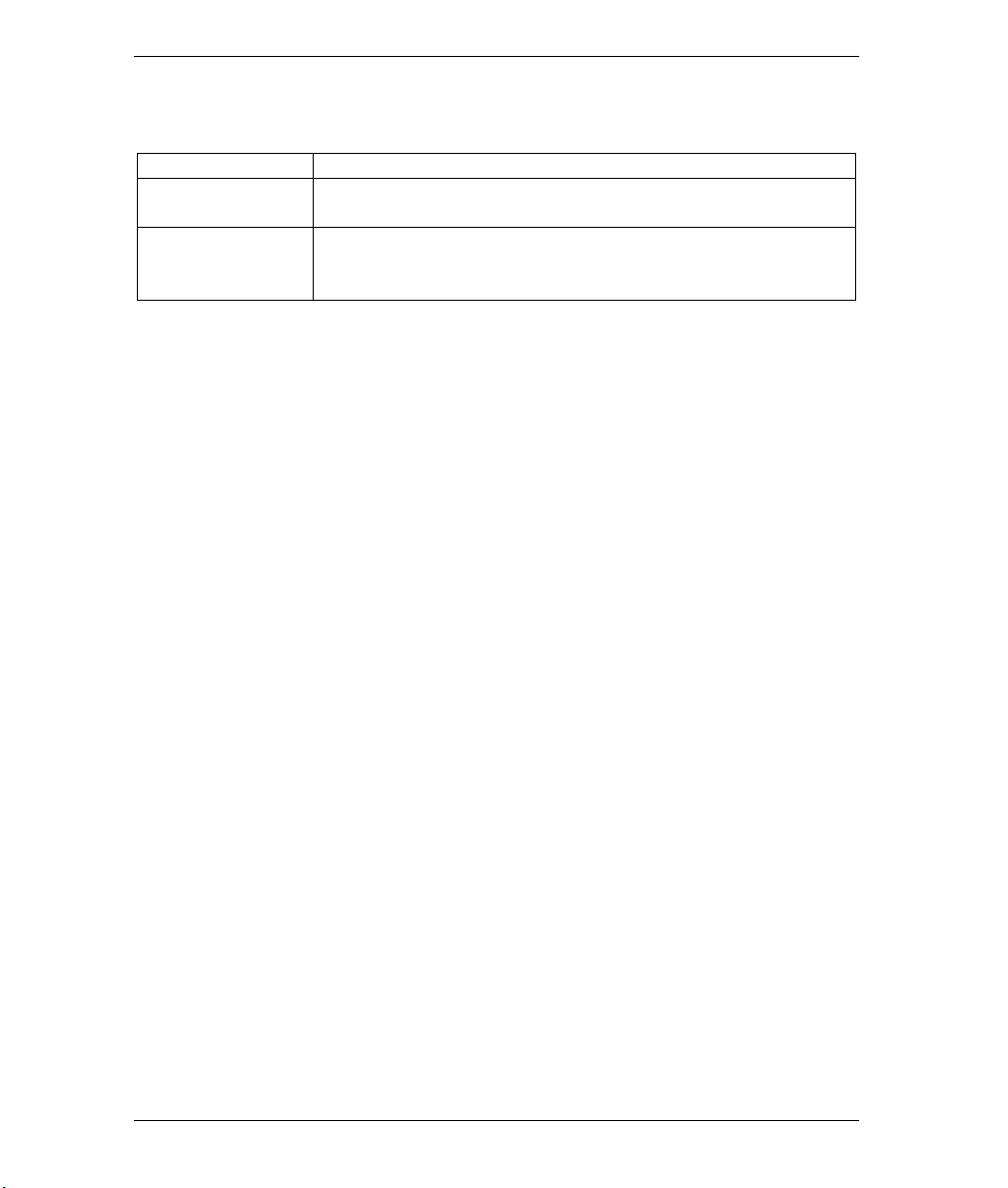
問題排除
問題 問題排除
當電源接上時所有指示
燈無顯示。
當網路線和電源接上時
LNK/ACT 指示燈無顯
示。
Dimension 乙太交換器
請確定您已使用內附電源轉接器接至交換器並開啓電源。
如持續無法開啓交換器請通知購買之廠商。
請確定您已開啓交換器並使用網路線接上一台電腦。
請確定此電腦的網路卡運作正常。
請確定網路連接線沒有超過 100 公尺(328 英呎)
6
