ZTE MF636 Users Manual
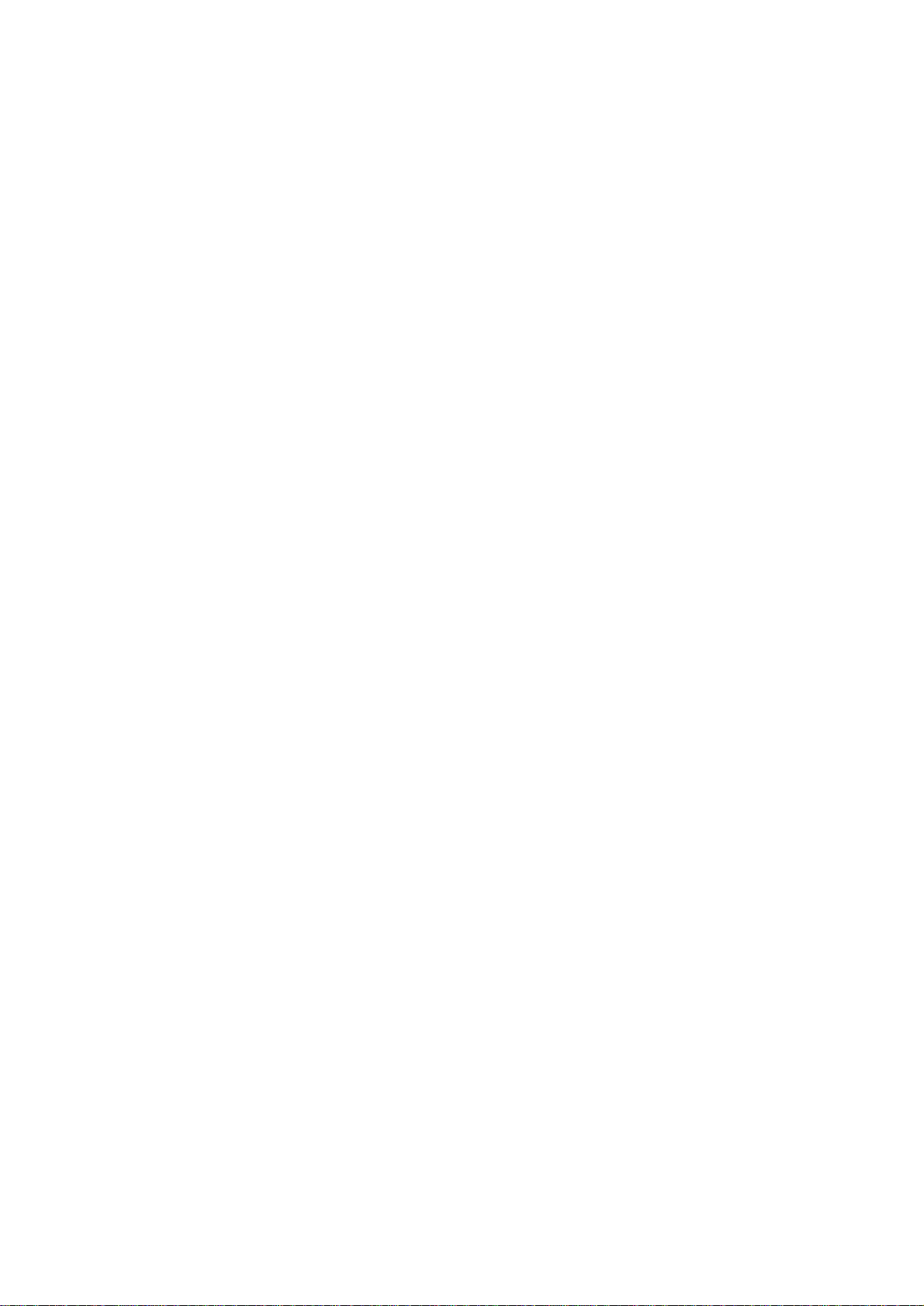
ZTE MF636 USB HSUPA Modem
User Manual
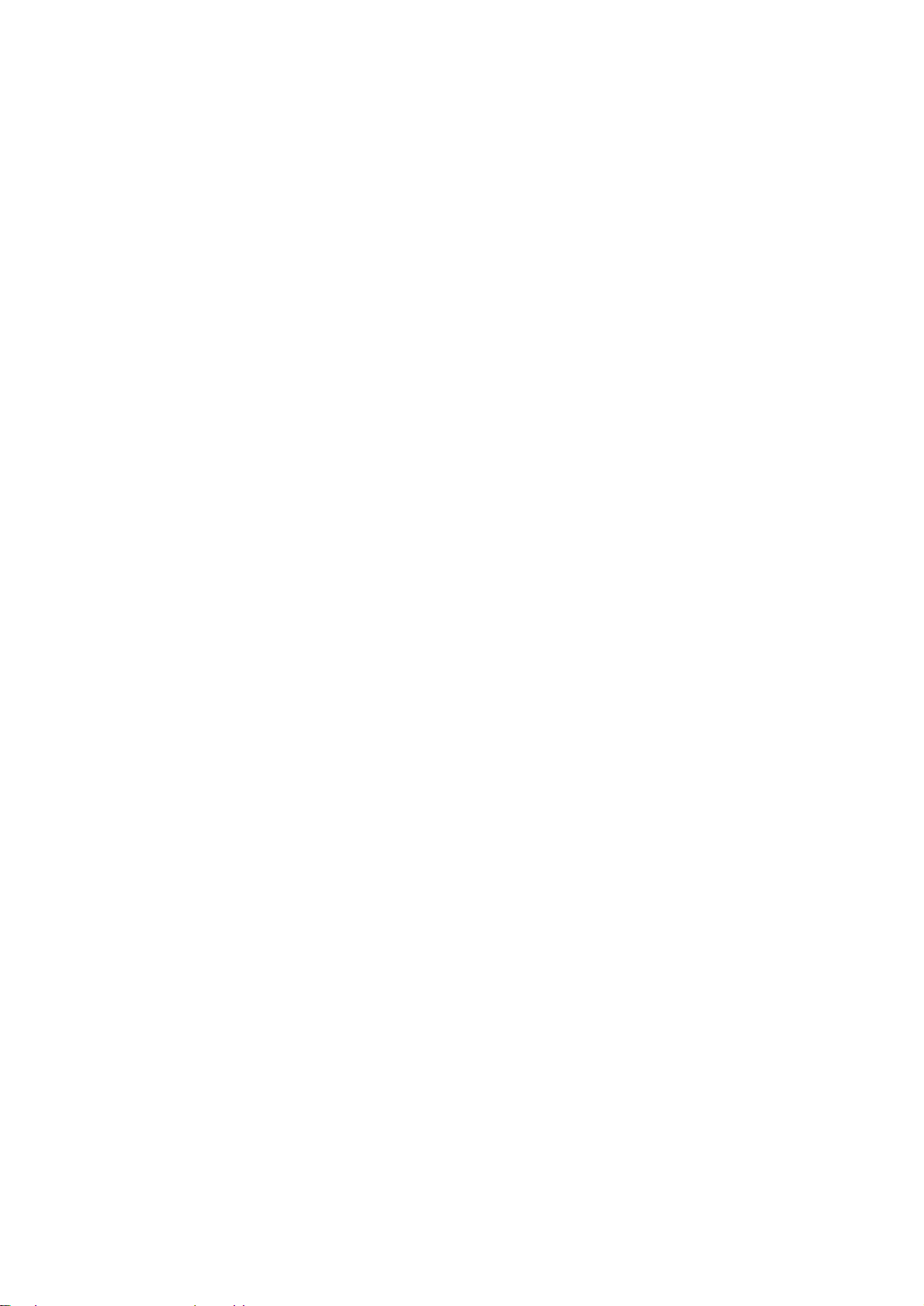
Declaration
We, ZTE Corporation, declared that:
n The user is cautioned that changes or modifications not expressly
approved by the manufacturer could void the user’s authority to
operate the equipment.
n This device complies with part 15 of the FCC Rules. Operation is
subject to the following two conditions:
(1) This device may not cause harmful interference, and
(2) this device must accept any interference received, including
interference that may cause undesired operation.
n Do not attempt to disassemble the mobile phone by yourself.
Non-expert handling of the devices may damage them.
n Your wireless phone is a radio transmitter and receiver. It is
designed and manufactured not to exceed limits for exposure to
radio frequency (RF) energy set by the Federal Communications
n Commission (FCC) of the U.S. Government. These limits are part
of comprehensive guidelines and establish permitted levels of RF
energy for the general population. The guidelines are based on
standards that were developed by independent scientific
organizations through periodic and thorough evaluation of
scientific studies. The standards include a substantial safety
margin designed to assure the safety of all persons, regardless of
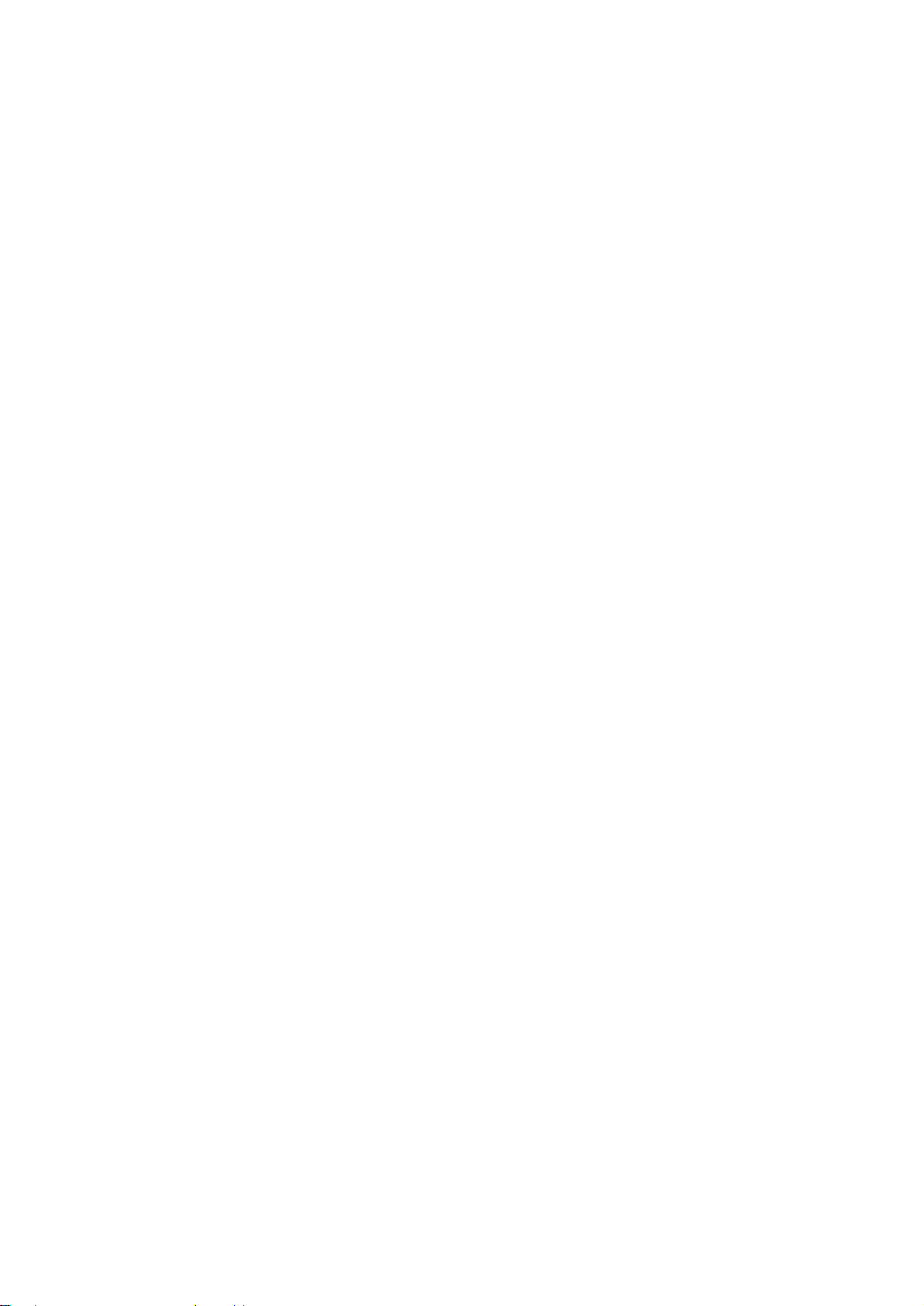
age or health. The exposure standard for wireless fixed phoned
employs a unit of measurement known as the Specific Absorption
Rate, or SAR. The SAR limits set by the FCC are 1.6W/kg. Tests
for SAR are conducted using standard operating positions
accepted by the FCC with the phone transmitting as its highest
certified power level in all tested frequency bands. Although the
SAR is determined at the highest certified power level, the actual
SAR level of the phone while operating can be well below the
maximum value. This is because the phone is designed to operate
at multiple power levels so as to use only the power required to
reach the network. In general, the closer you are to a wireless
base station, the lower the output power.
n The Highest SAR Value for this modem when tested for body
0,5cm was 1.14W/Kg.
n While there may be differences the SAR levels of various phones
and at various positions they all meet the government requirement
for RF exposure. For body-worn operation, the phone meets FCC
RF exposure guidelines provided that it is used with a non-metallic
accessory with the handset at least 0.5 cm form the body. Use of
other accessories may not ensure compliance with FCC RF
exposure guidelines.
n This Class B digital apparatus complies with Canadian ICES-003.
n Cet appareil numérique de la classe B est comforme à la norme
NMB-003 du Canada.
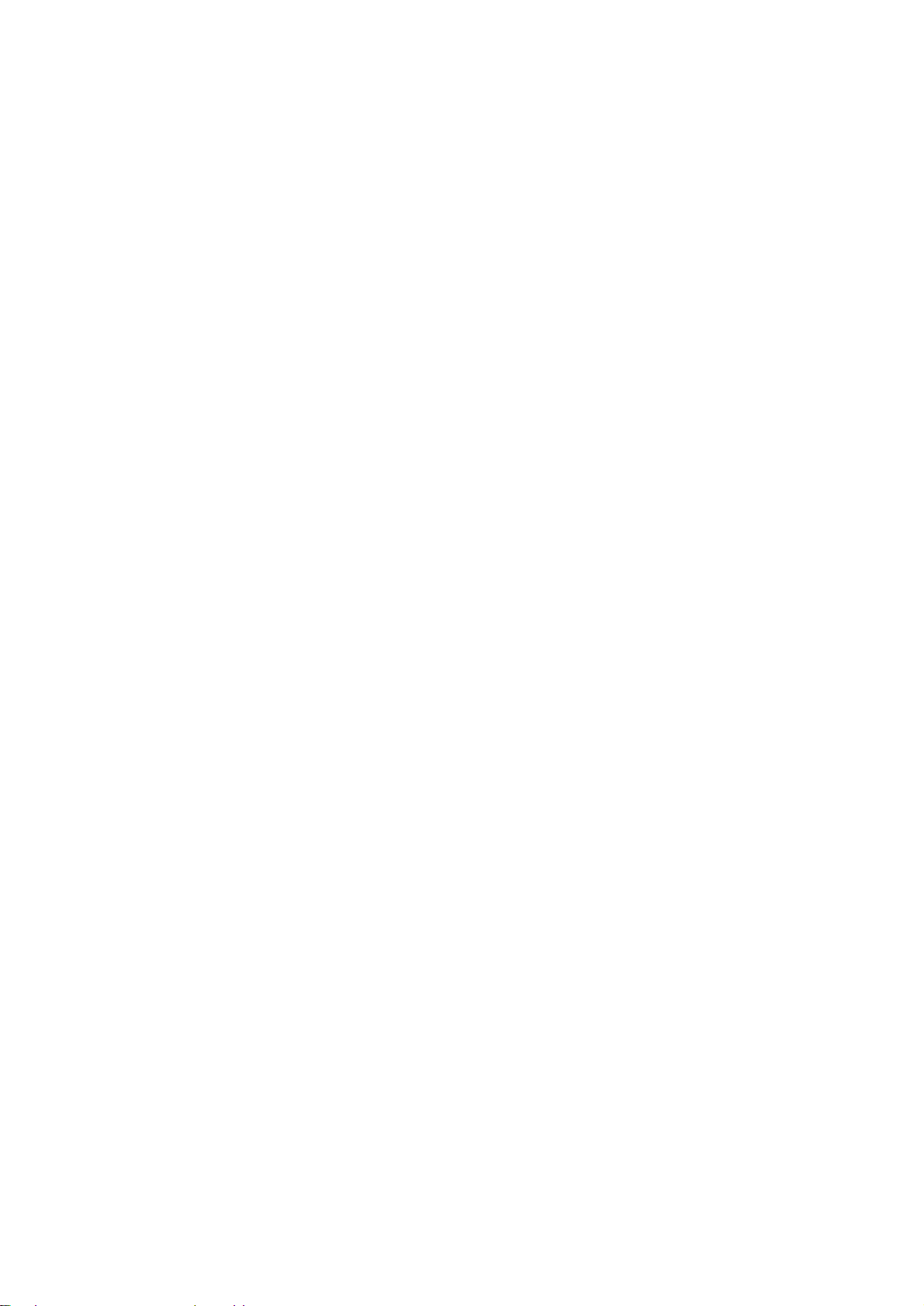
n NOTE:This equipment has been tested and found to comply with
the limits for a Class B digital device, pursuant to part 15 of the
FCC Rules. These limits are designed to provide reasonable
protection against harmful interference in a residential installation.
This equipment generates, uses and can radiate radio frequency
energy and, if not installed and used in accordance with the
instructions, may cause harmful interference to radio
communications. However, there is no guarantee that interference
will not occur in a particular installation. If this equipment does
cause harmful interference to radio or television reception, which
can be determined by turning the equipment off and on, the user is
encouraged to try to correct the interference by one or more of the
following measures:
—Reorient or relocate the receiving antenna.
—Increase the separation between the equipment and receiver.
—Connect the equipment into an outlet on a circuit different from that to
which the receiver is connected.
—Consult the dealer or an experienced radio/ TV technician for help.
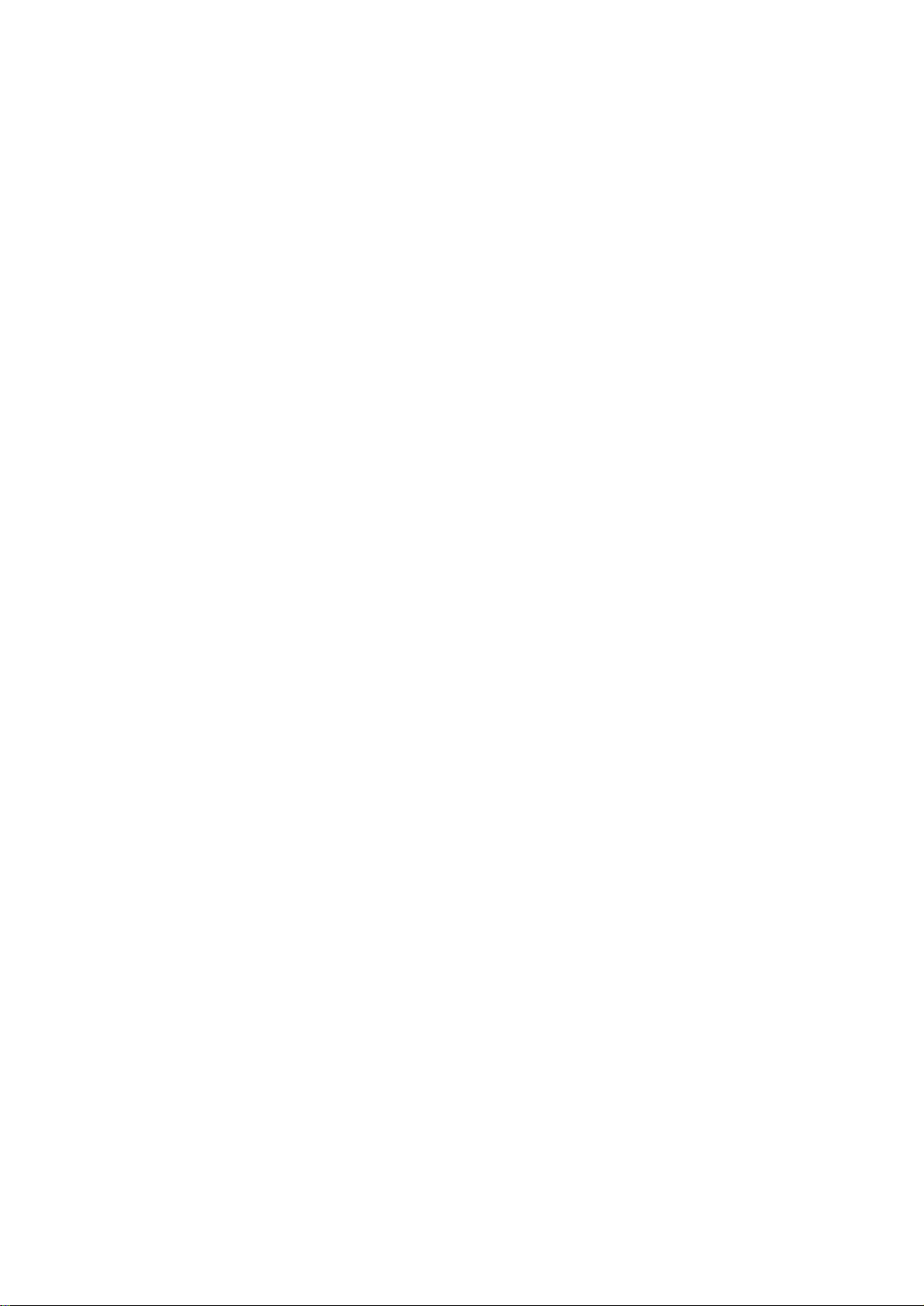
Contents
1 Modem Introduction.................................................7
1.1 Introduction.......................................................7
1.2 Warning and Notice............................................7
1.3 Applicability Scope............................................8
1.4 System requirements.........................................9
1.5 Functions...........................................................9
1.6 Outline of your device........................................9
1.7 Specification.....................................................10
1.8 LED indications.................................................12
2 Installation................................................................13
2.1 Software Installation........................................13
2.2 Hardware Installation.......................................20
2.3 Run the Application Software...........................23
2.4 Hardware Uninstall...........................................24
2.5 Software Uninstall............................................25
3 Functions & Operation...........................................28
3.1 Interface introduction.......................................28
3.1.1 Main Interface.......................................................28
3.1.2 Description of Mini Icons.....................................30
3.2 Connecting Internet..........................................32
3.3 SMS...................................................................34
3.3.1 Read SMS.............................................................36
3.3.2 Create new message..............................................36
3.3.3 The SMS box Operating Guide.............................39
3.4 Phonebook........................................................41
3.4.1 Creating a new contact..........................................42
3.4.2 Modifying contacts...............................................42
5
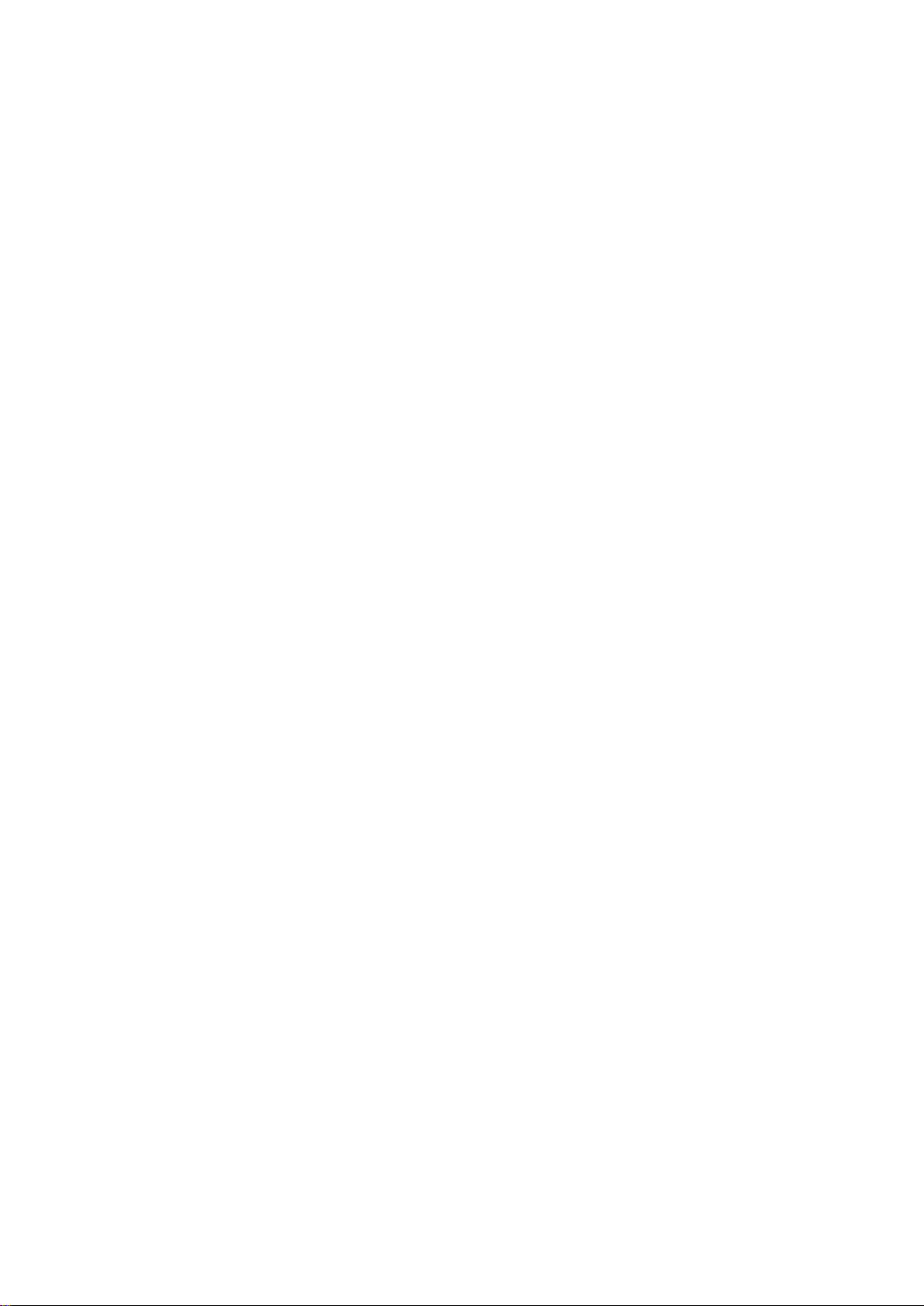
3.4.3 Deleting contacts...................................................43
3.4.4 Sending SMS to a contact.....................................43
3.4.5 Searching for a contact..........................................43
3.5 Settings............................................................43
3.5.1 Connection Settings..............................................44
3.5.2 Security Settings...................................................46
3.5.3 Network Settings...................................................47
3.5.4 Messages Settings.................................................50
3.5.5 Alert settings.........................................................51
3.6 Help..................................................................51
3.7 MicroSD card....................................................51
4 FAQ & Answers........................................................53
6
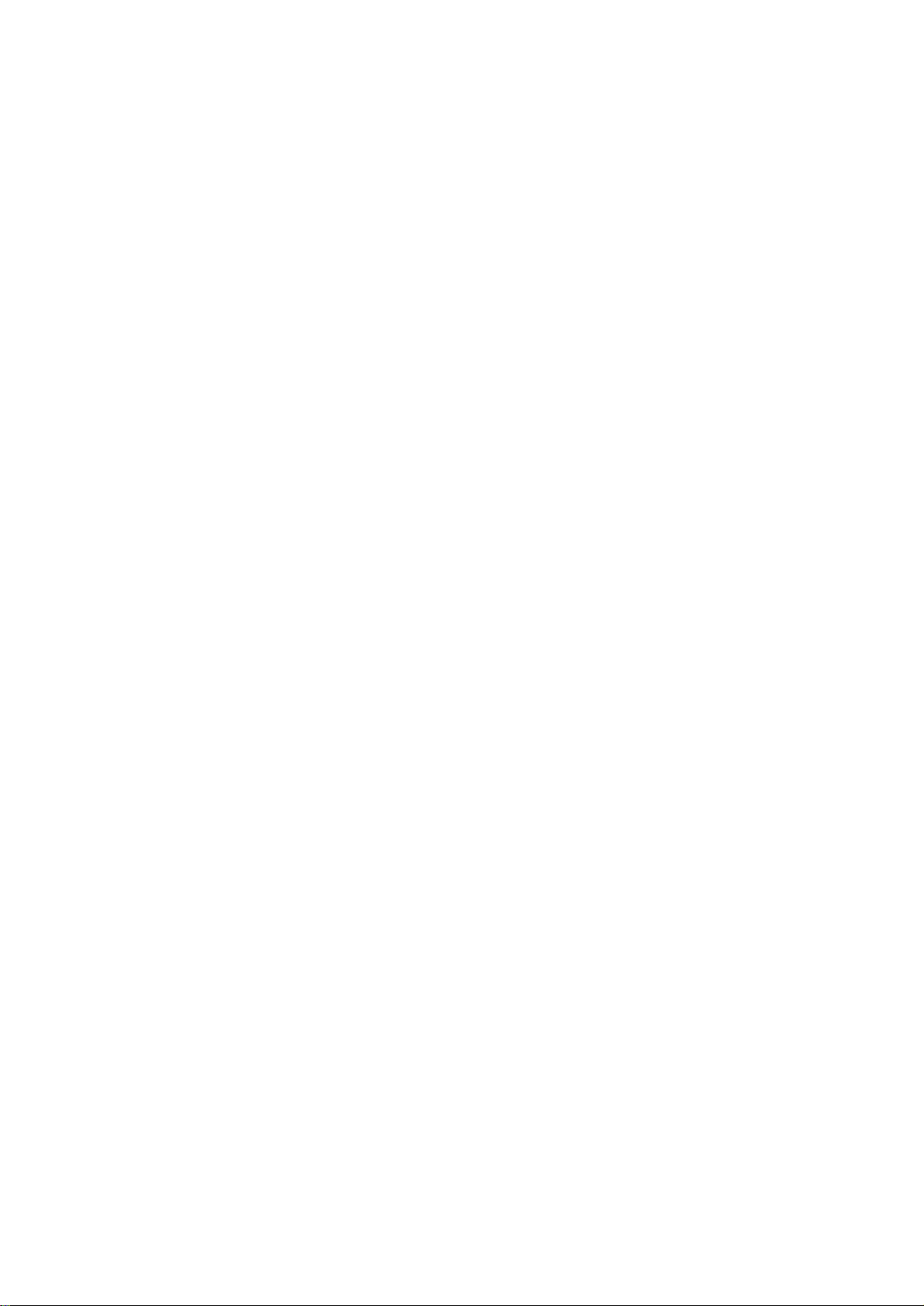
1 Modem Introduction
1.1 Introduction
Thank you for using ZTE MF636 USB HSUPA Modem.
To guarantee the modem always in its best condition, please
read this manual carefully and keep it for further use.
The pictures, symbols and contents in this manual are just for
your reference. They might not be completely identical with your
modem. We operate a policy of continuous development. We
reserve the right to update the technical specifications in this
document at any time without prior notice.
The ZTE MF636 USB HSUPA Modem is a type of multi-mode,
3G modem, suitable for
GSM/GPRS/EDGE/UMTS/HSDPA/HSUPA network. It adopts
USB interface which provides an easy interface to laptop and
desktop PC. With the GSM/ GPRS/ EDGE/ UMTS/
HSDPA/HSUPA mobile network, it can help you carry out SMS,
data service and will help you break away from the limit of time
and zone, and realize wireless communication at any moment
everywhere.
1.2 Warning and Notice
To the owner
n Some electronic devices are susceptible to electromagnetic
interference sent by modem if inadequately shielded, such as
electronic system of vehicles. Please consult the
manufacturer of the device before using the modem if
necessary.
n Operating of laptop and desktop PC and modem may
interfere with medical devices like hearing aids and
pacemakers. Please always keep them more than 20
centimeters away from such medical devices when they are
turned on. Turn the modem off if necessary. Consult a
7
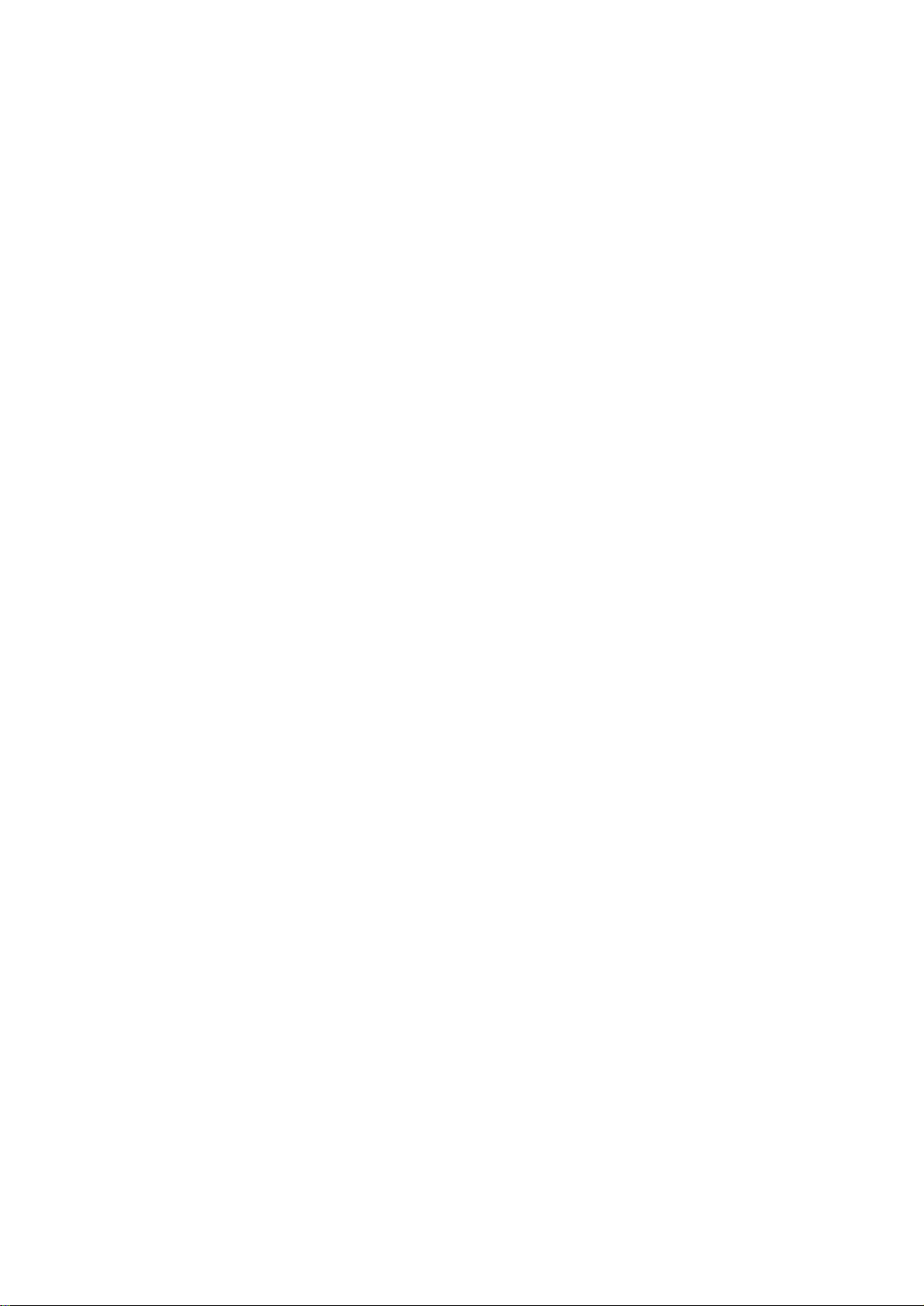
physician or the manufacturer of the medical device before
using the modem.
n Be aware of the usage limitation when using a modem at
places such as oil warehouses or chemical factories, where
there are explosive gases or explosive products being
processed. Therefore, turn off your modem if required.
n Don’t touch the inner antenna area if not necessary.
Otherwise it will affect your modem’s performance.
n Store the modem out of the reach of little children. The
modem may cause injury if used as a toy.
Modem
n Please use original accessories or accessories that are
authorized. Using any unauthorized accessories may affect
your modem’s performance, and violate related national
regulations about telecom terminals.
n Avoid using the modem near metallic structure device or
establishment that can emit electromagnet wave. Otherwise it
may influence receiving signals.
n The modem is non-waterproof type, please keep it dry and
store in shady and cool place.
n Don’t use the modem immediately after a sudden
temperature change. In such case, it will produce dew inside
and outside the modem, so don’t use it until it becomes dry.
n Take the modem carefully. Don’t lose, bend or cause it struck.
Otherwise it will lead to destruct damage.
n No dismantling by non-professional and only qualified
maintainer can undertake repair work.
1.3 Applicability Scope
ZTE MF636 USB HSUPA Modem supports the present
mainstream types of laptops and desktop PCs, such as HP, IBM,
Toshiba, Lenovo, Dell, Sony, etc.
8
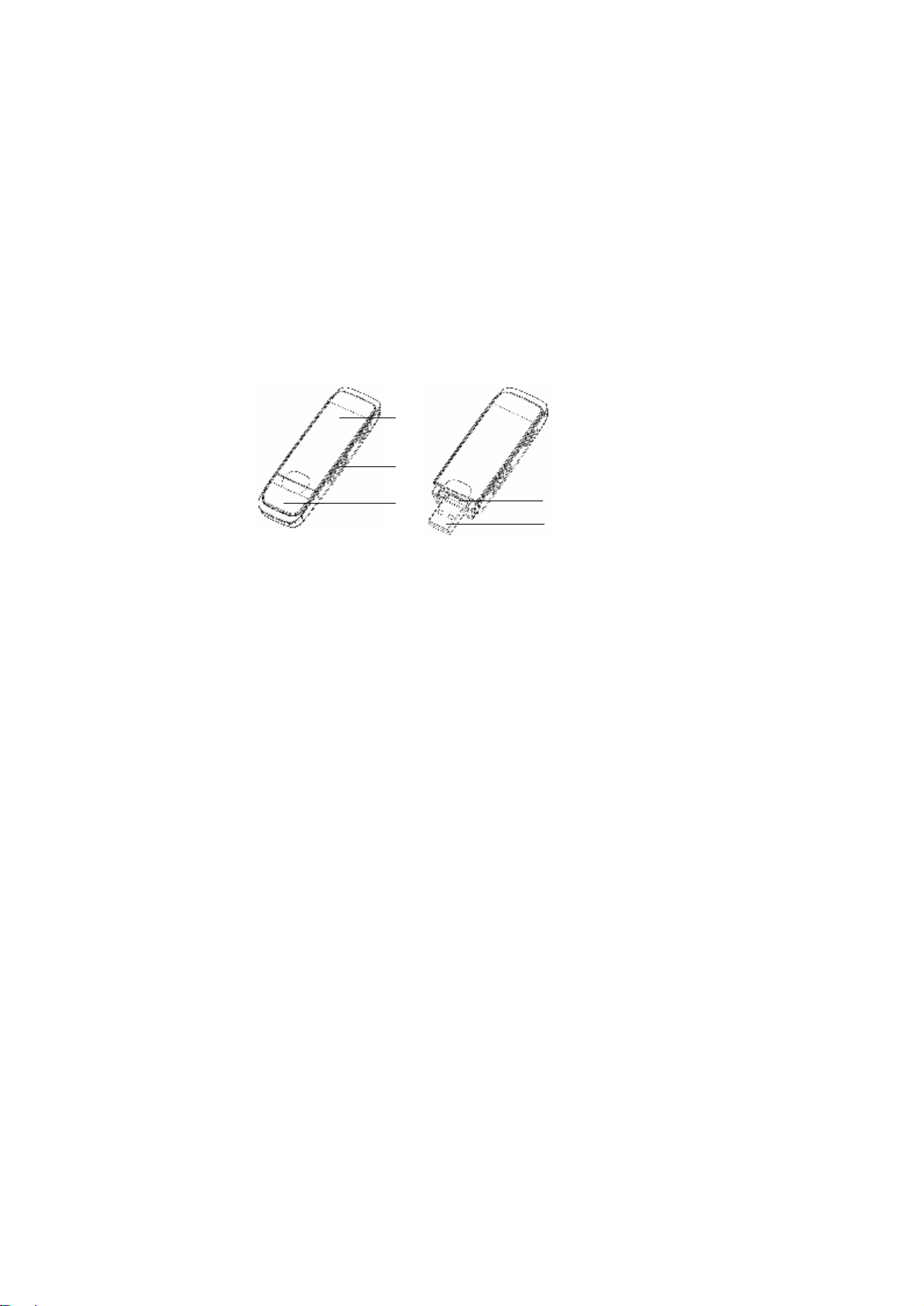
1.4 System requirements
Operating System:Windows 2000 / XP / Vista, and MAC OS
Configuration (Recommended):
CPU 1GHz Pentium or above
Hard Disk 2GM or above
RAM 512M or above
The performance of the modem may be influenced if
configuration is under the recommended requirement.
1.5 Functions
Functions: SMS service, data service, applied management,
data concurrence, etc.
1.6 Outline of your device
The following figure shows the appearance of the MF636. It is
only for your reference. The actual product may be different.
○1 Indicator
It indicates your modem status.
○2 Memory card slot (microSD card)
It is where you insert memory card (microSD card).
○3 Modem cap
It helps your modem USB port when it is not used.
1
○
2
○
3
○
4
○
5
○
9
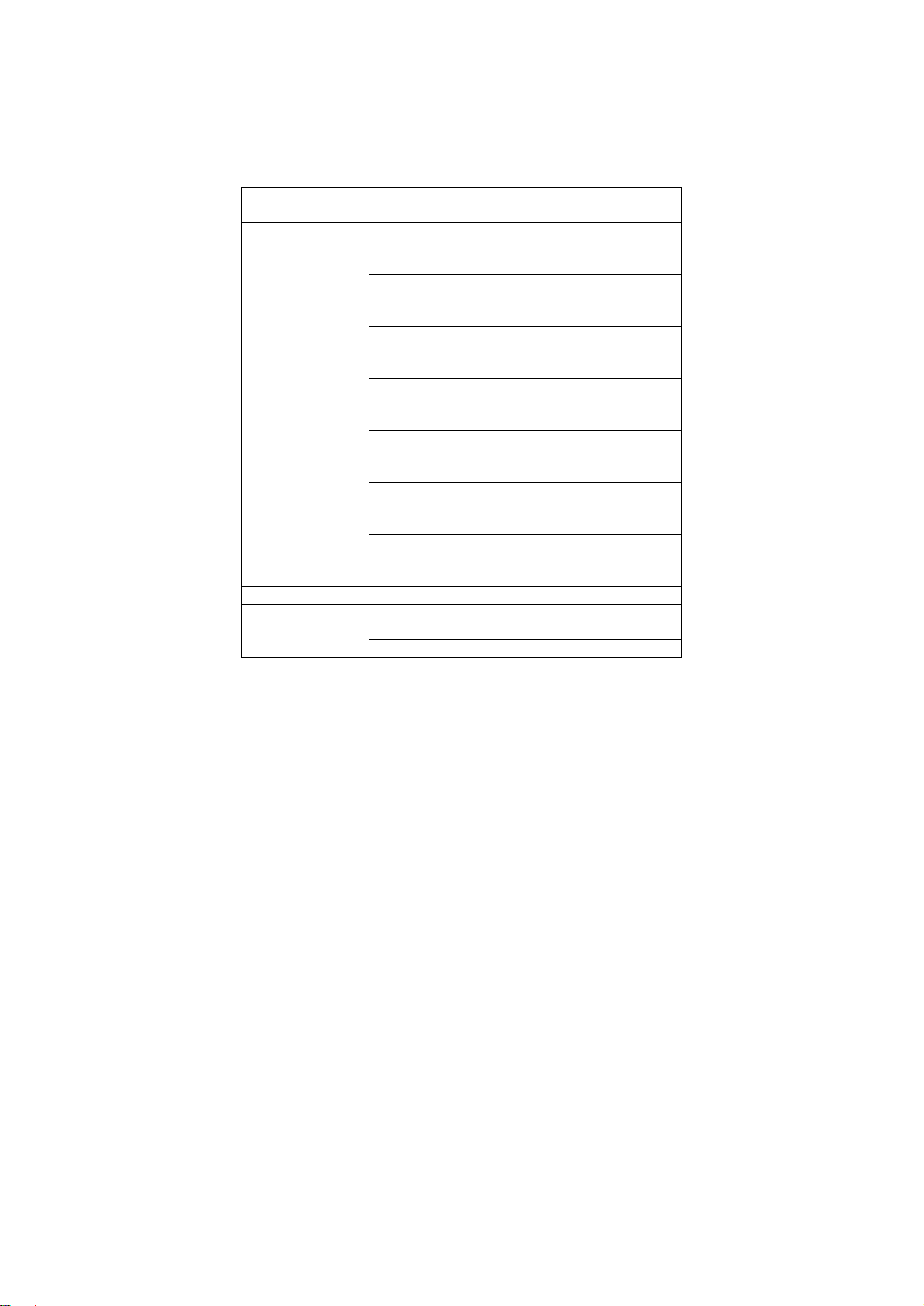
○4 SIM/USIM card slot
It is where you insert the subscriber identity module/UMTS
subscriber identity module (SIM/USIM) card
○5 USB port
Connect your modem to the laptop or desktop computer.
1.7 Specification
Networks
standards
Frequency
Band
Dimension 69mm x 26.5mm x 12mm
Weight About 40g
10
HSDPA/HSUPA/UMTS/GSM/GPRS/EDGE
HSUPA/HSDPA/ UMTS 2100 MHz:
1920 MHz-1980 MHz/2110 MHz-2170
MHz (Up/Down-Link)
HSUPA/HSDPA/UMTS 1900 MHz:
1850 MHz-1910 MHz/1930 MHz-1990
MHz (Up/Down-Link)
HSUPA/HSDPA/UMTS 850 MHz:
824 MHz-849 MHz/869 MHz-894 MHz
(Up/Down-Link)
GSM/GPRS/EDGE 850 MHz:
824 MHz-849 MHz/869 MHz-894 MHz
(Up/Down-Link)
GSM/GPRS/EDGE 900 MHz:
890 MHz-915 MHz/935 MHz-960 MHz
(Up/Down-Link)
GSM/GPRS/EDGE 1800 MHz:
1710 MHz-1785MHz/1805 MHz-1880 MHz
(Up/Down-Link)
GSM/GPRS/EDGE 1900 MHz:
1850 MHz-1910MHz/1930 MHz-1990 MHz
(Up/Down-Link)
HSUPA 2Mbps Data Rate
HSDPA 7.2Mbps
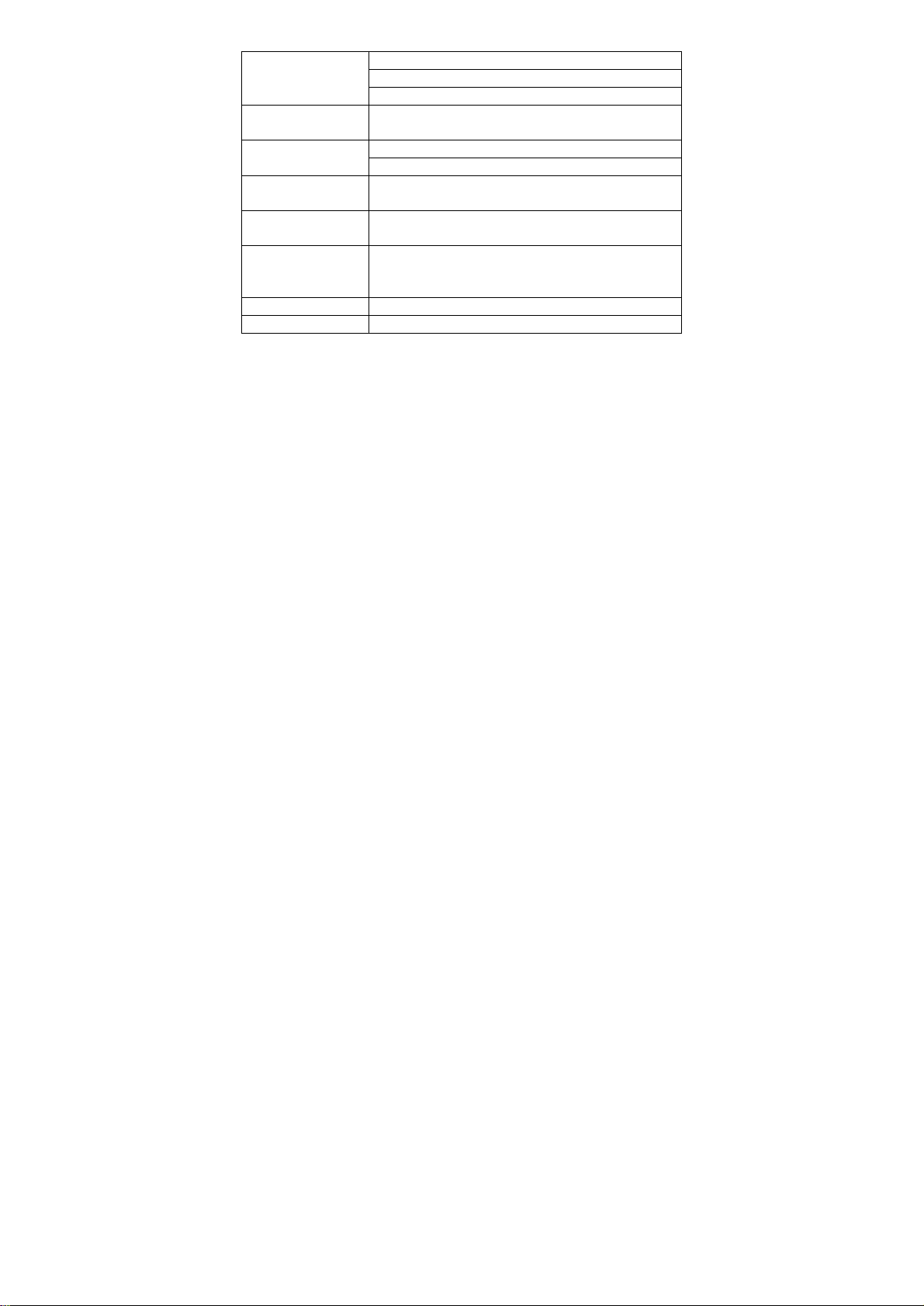
WCDMA 384 Kbps
EDGE CLASS12
GPRS CLASS10
Working
Voltage
5V(Via USB)
Resting: 100mA rms Current
Loss
Interface
Max: 450mA rms
USB standard (2.0)
type
Supported
systems
Supported
operating
Support for the most laptops en desktop
PCs
WindowsXP SP2, Vista
Apple MAC OS X 10.5 and above
systems
memory card Support upto 4GB MicroSD capacity
Temperature 0ºC ~ +55ºC
11
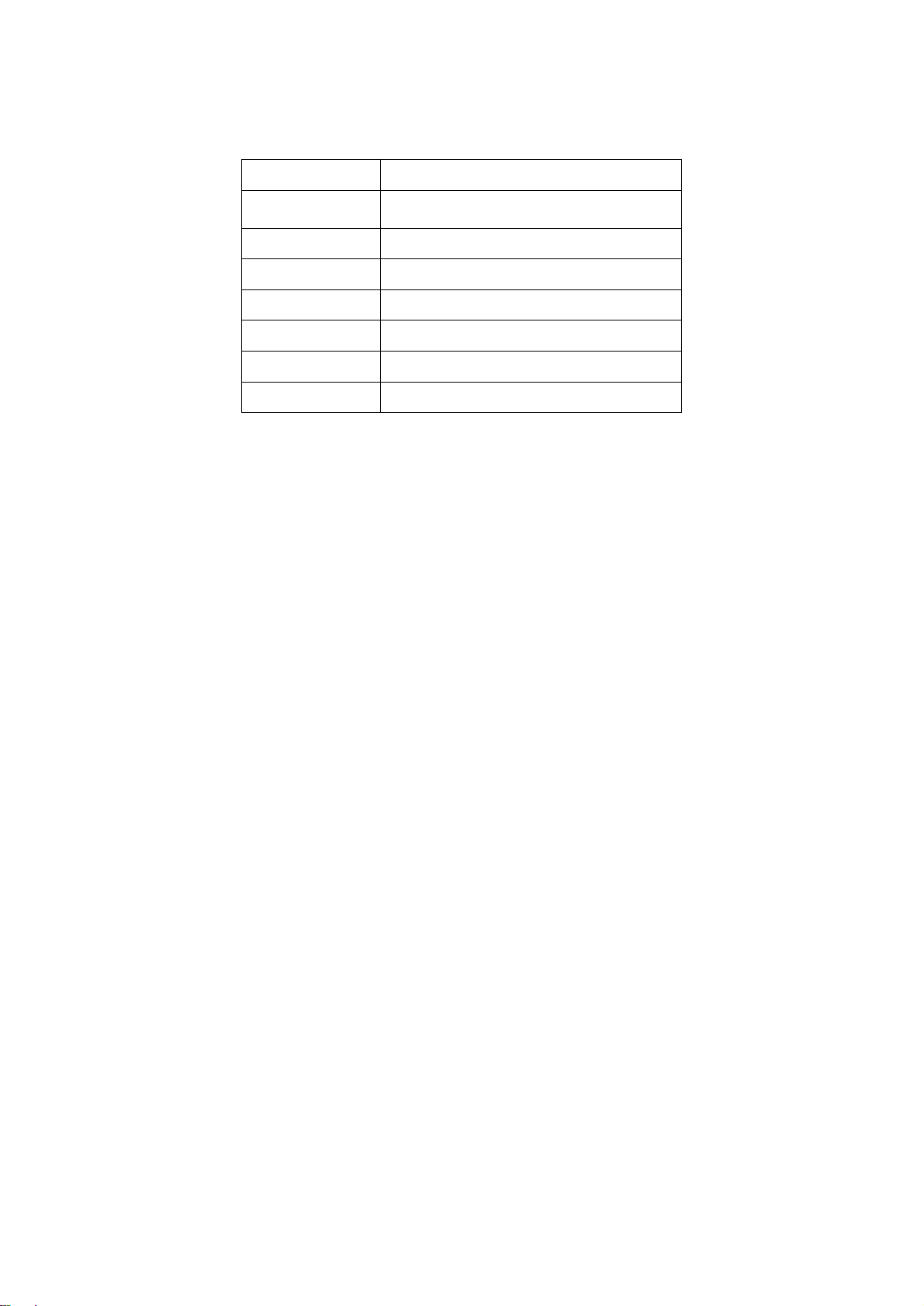
1.8 LED indications
In the USB Modem there is a multi-colour-LED (light), which
shows the status of the modem via different colours and
flash-signalling. In this table below an explanation is given of all
different situations:
LED indication USB Modem working status
Orange
Green burning Register the 2G network
Green blinking Data transfers in 2G network
Blue burning Register the 3G network
Blue blinking Data transfers in 3G network
Red burning Roaming status
Red blinking Data transfers in roaming status
Power on:before register the 2G or 3G
network,
12
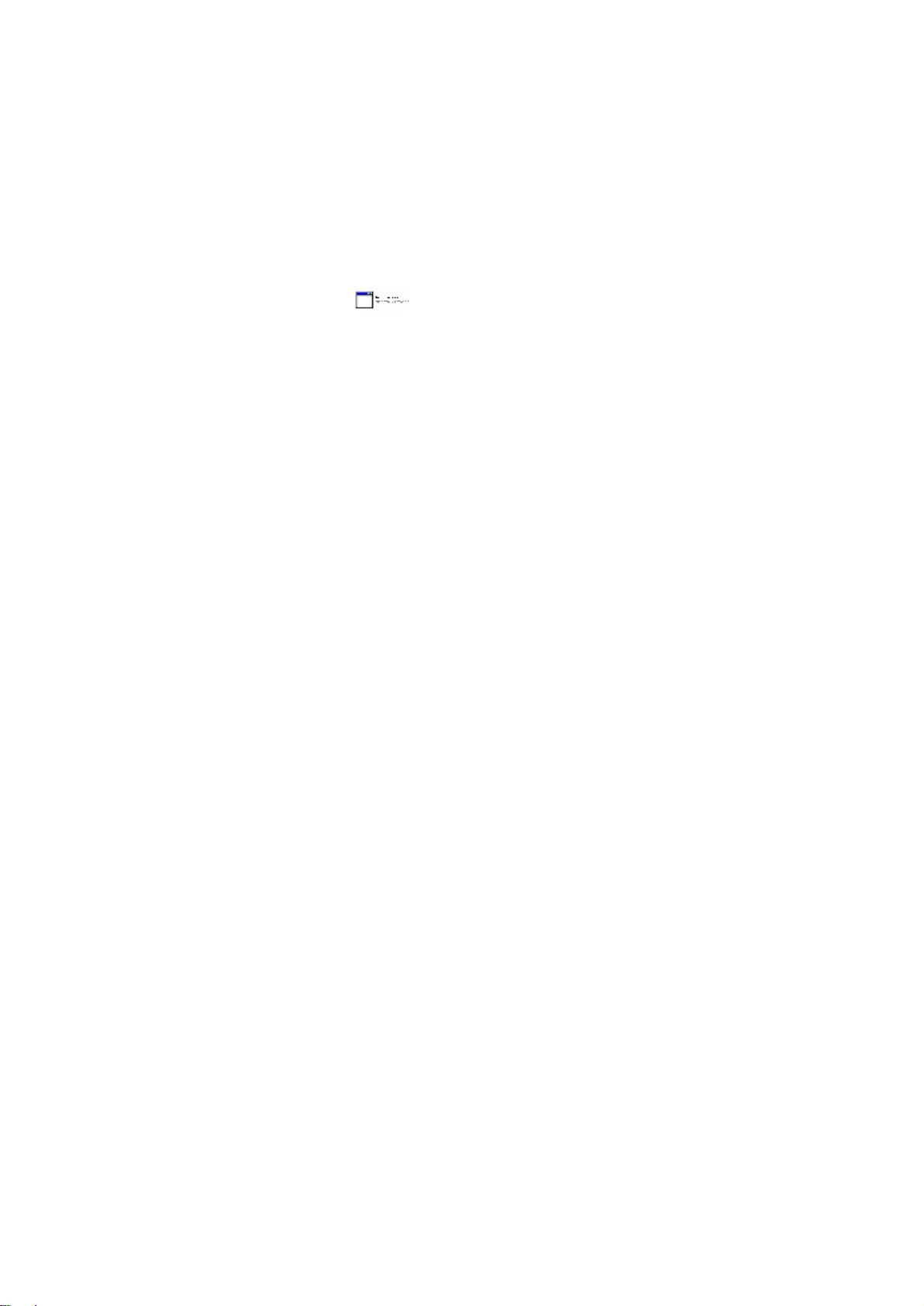
2 Installation
2.1 Software Installation
The system will automatically detect and recognize the
new hardware and display the new icon in the desktop
status bar, indicating that the computer and the USB
Modem have been connected properly. After a few
seconds, there will show the following installation interface
if the laptop and desktop PC supports automatic
installation.
If the laptop and desktop PC doesn’t support automatic
installation, start the installation program by run the
AutoRun.exe from the CD-ROM drive. The
following installation interface will show how to start
installation.
13
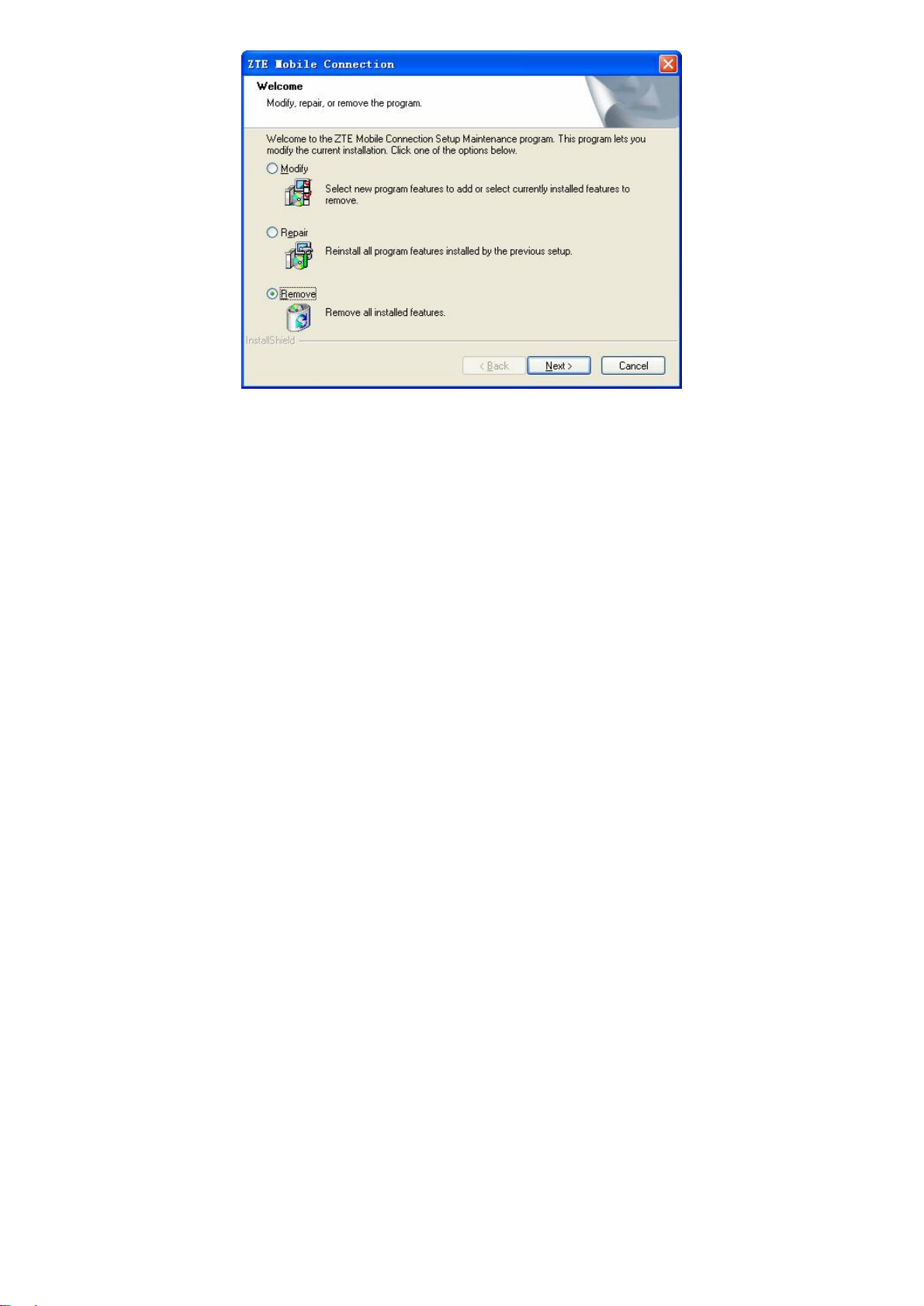
Note: If you have installed the previous version of the ZTE
USB modem software, a window below will pop up to ask
you how deal with the previous version. Please select
Remove to unstill all the previous version, and then run
the AutoRun.exe to start the installation.
14
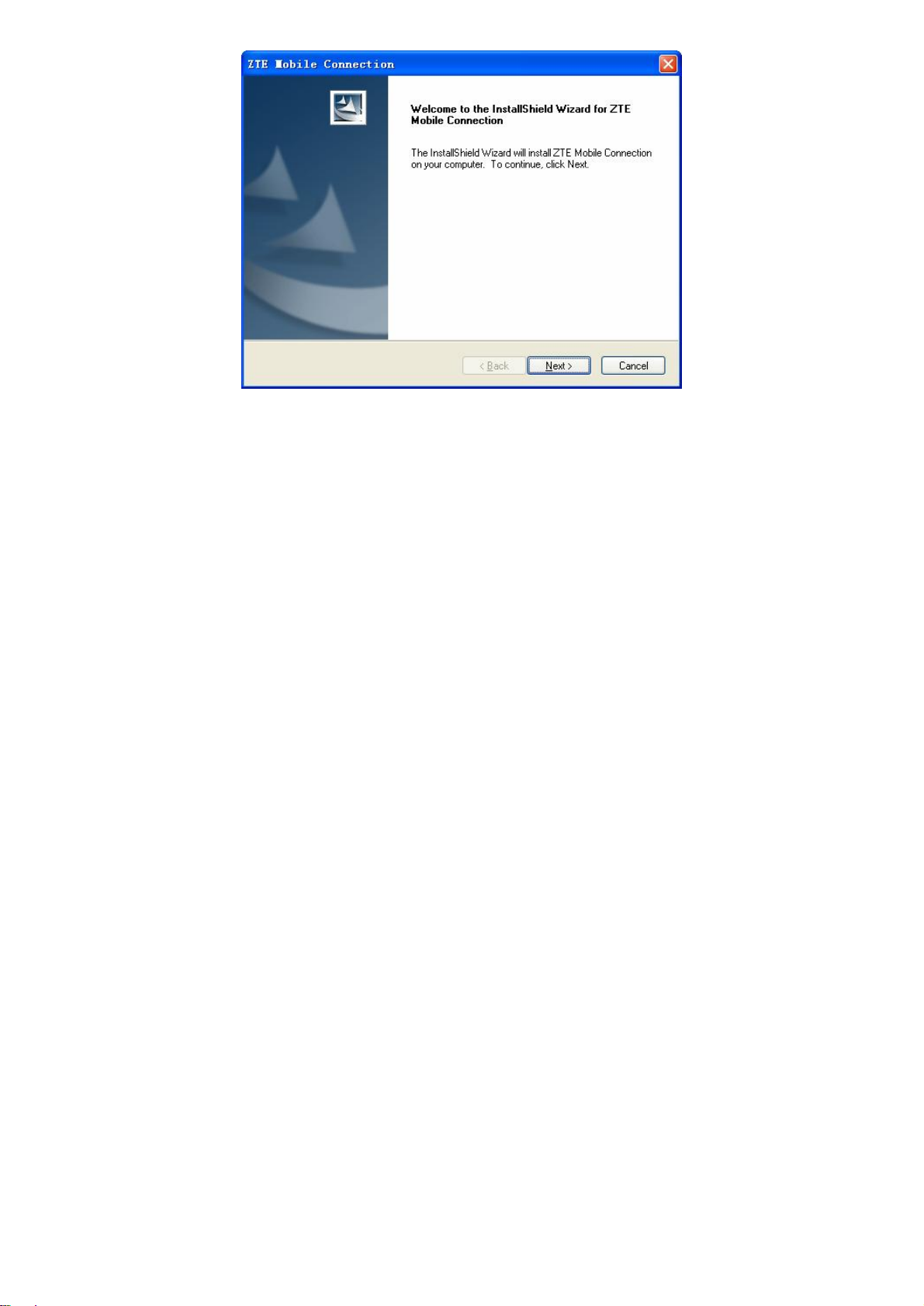
Strongly recommend you to exit other programs, and click
“Next”.
15

Read the agreement carefully. If you agree, choose “I accept the
terms of the license agreement”, and then click “Next”.
16
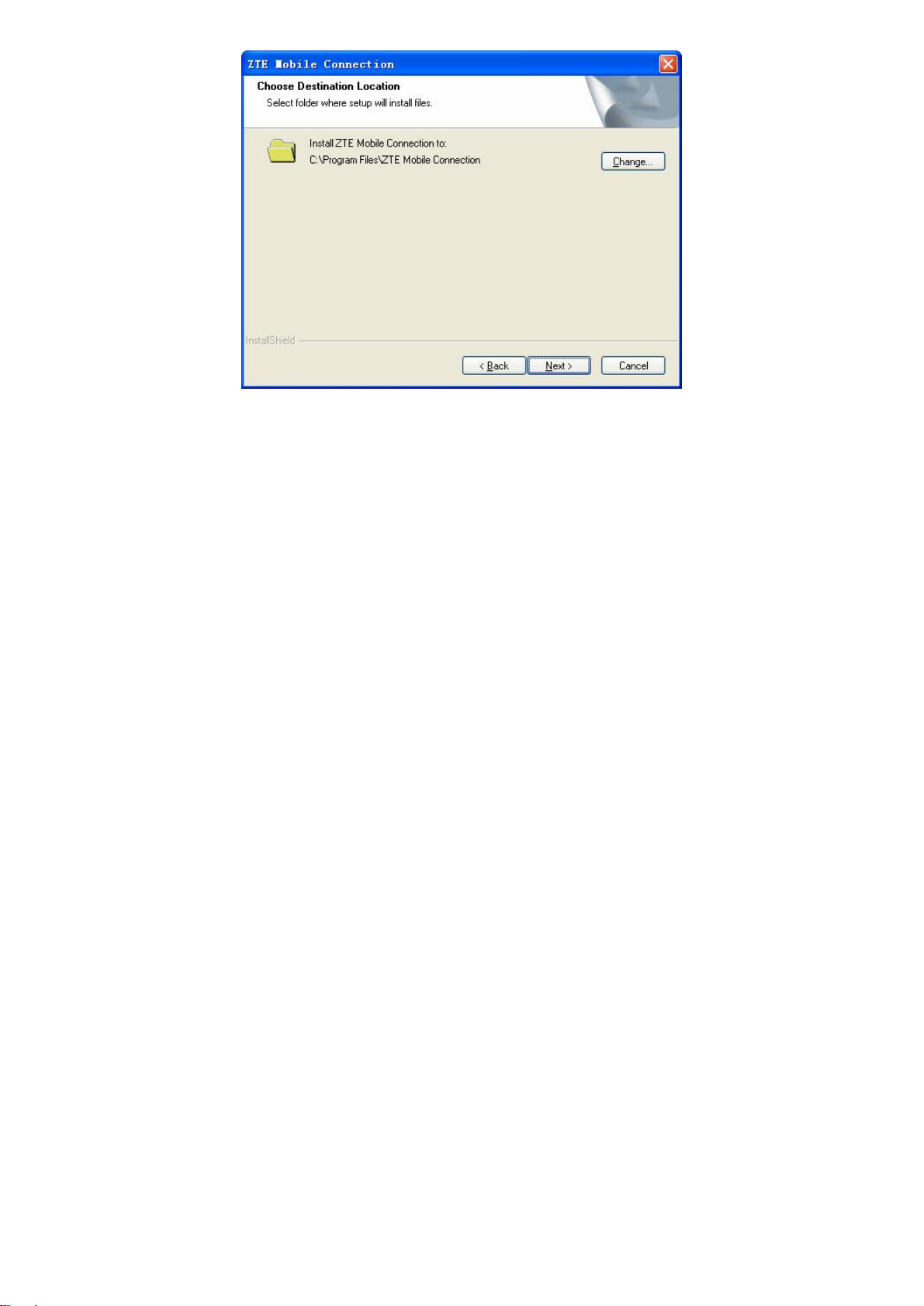
Select the folder that you want to install the software, and you
can select a different location by pressing “Change”, then click
“Next”.
The modem software “ZTE Mobile Connection” begins to install.
17
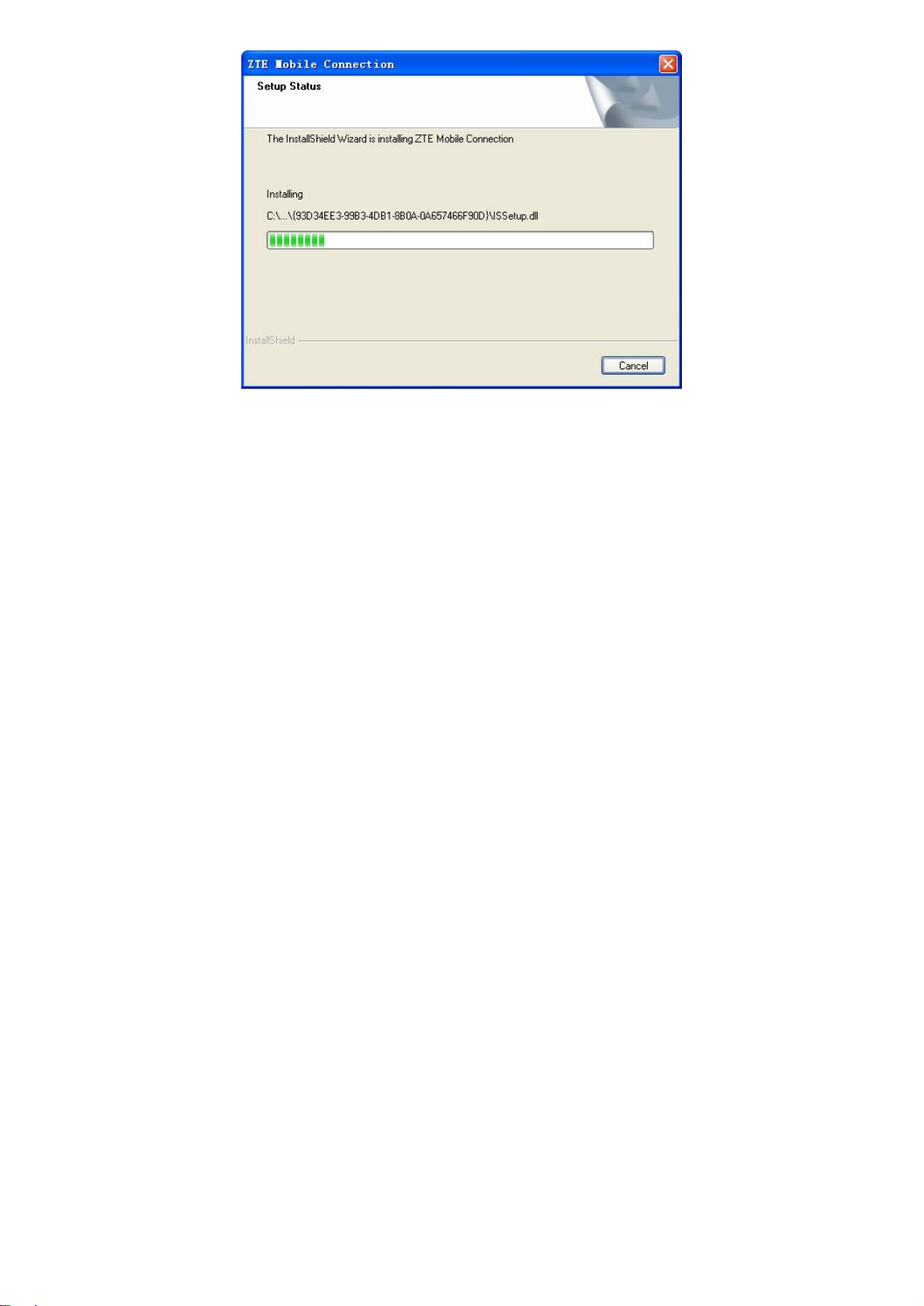
The system show the installation progress, wait a minute and
the following screen will show up:
18
