Page 1
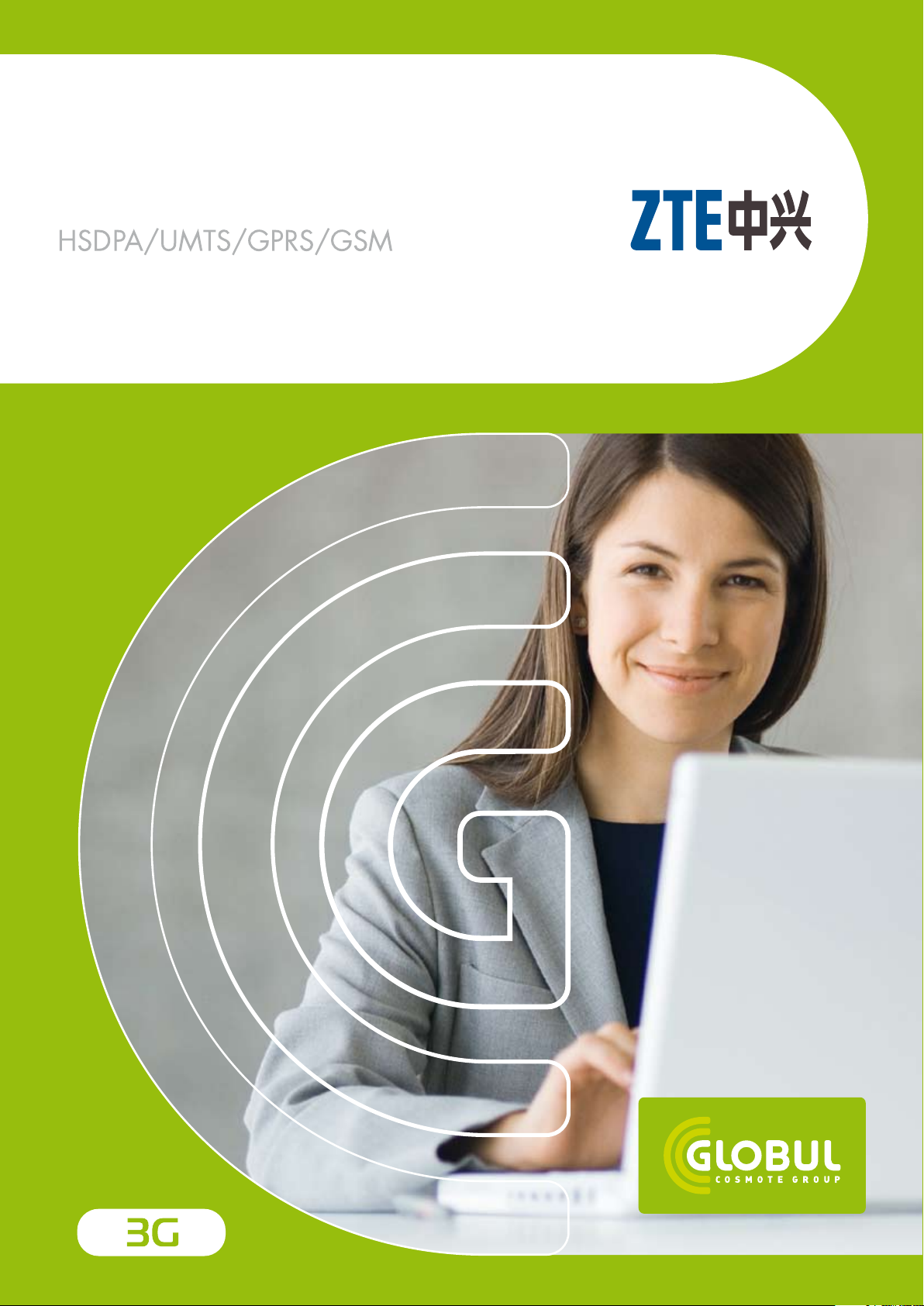
GLOBUL Connect Center
ZTE MF626
User Manual
Page 2
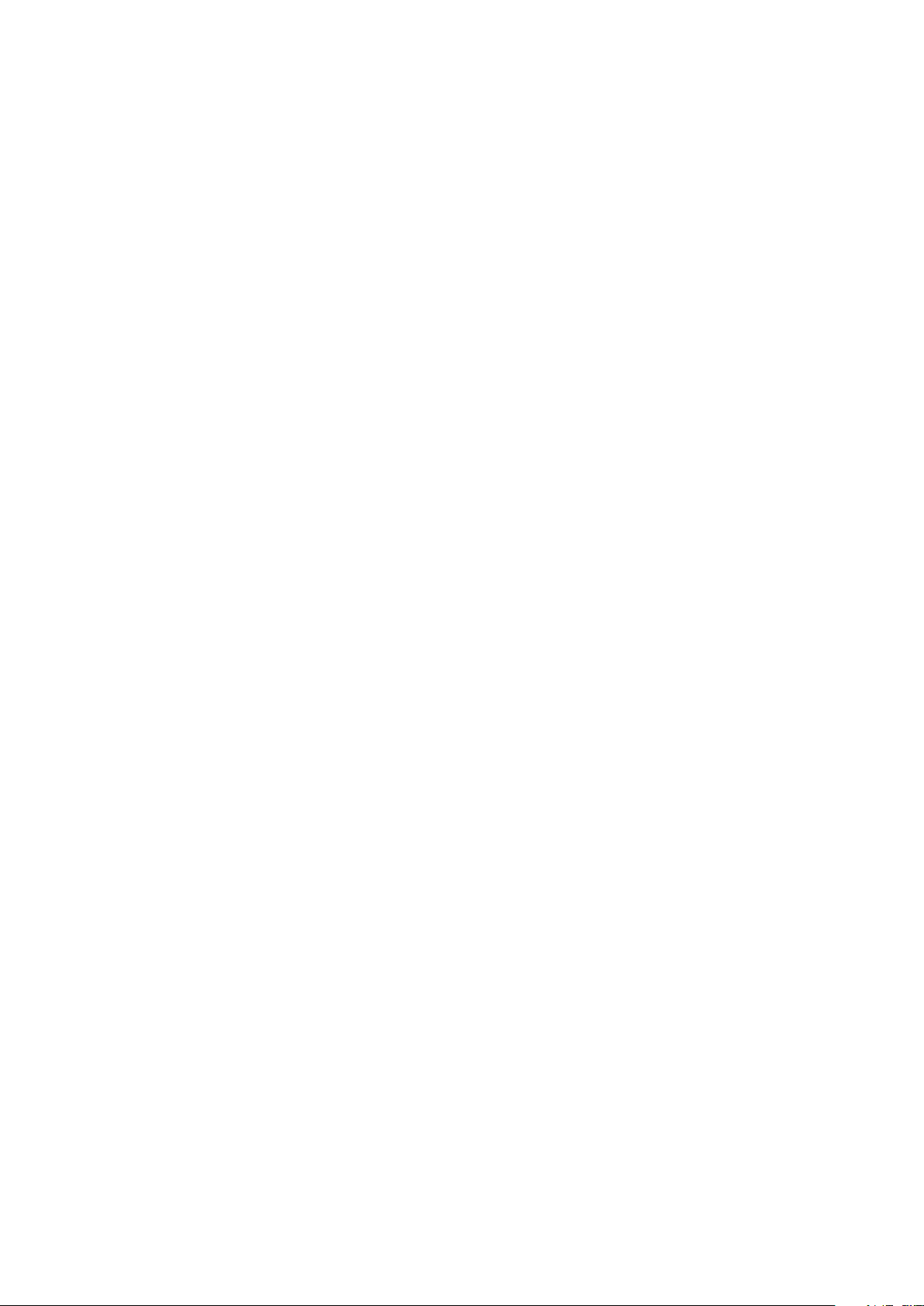
ZTE MF626 HSDPA USB Modem
User Manual
Page 3
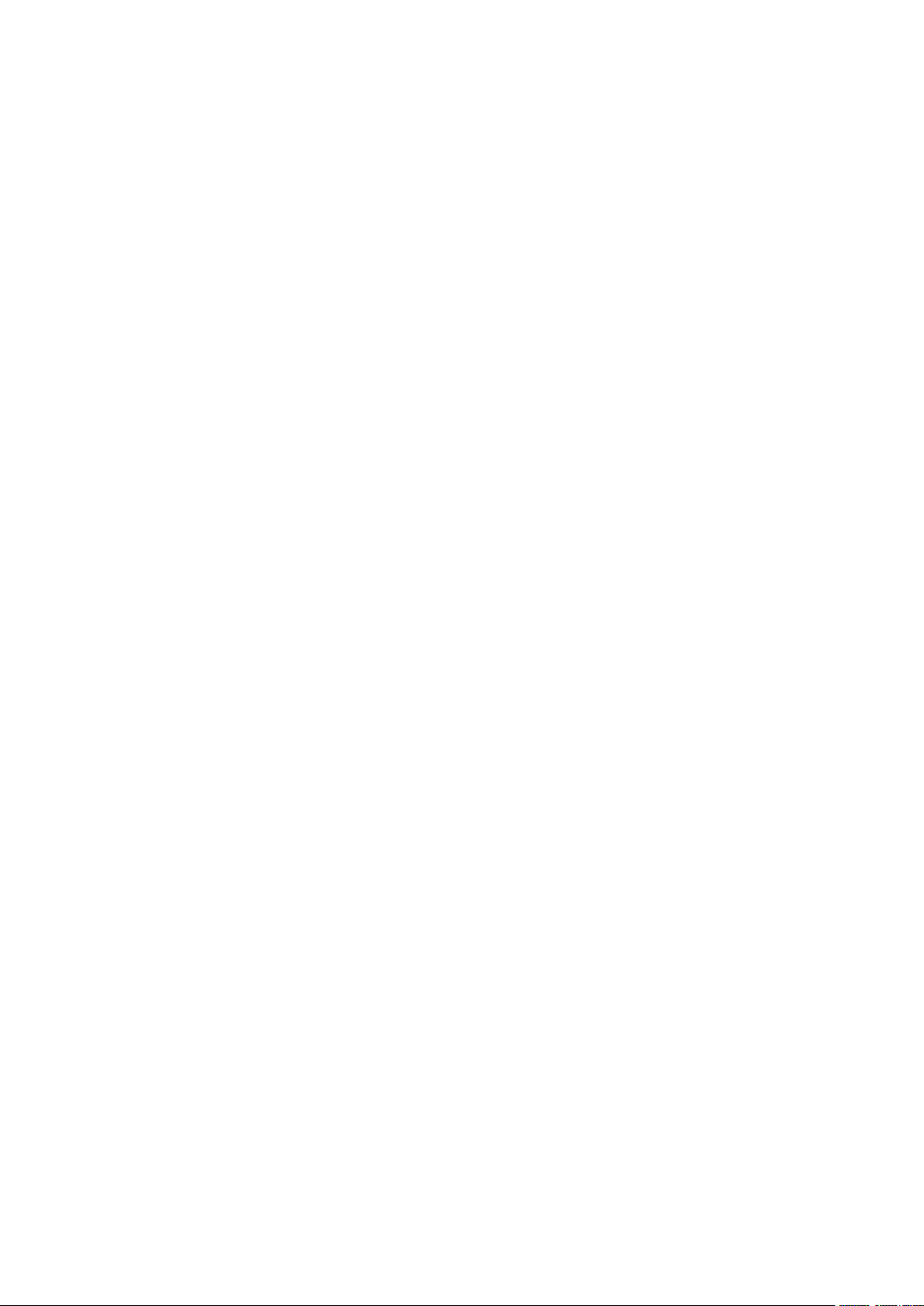
Copyright © 2008 by ZTE Corporation
All rights reserved.
No part of this publication may be excerpted, reproduced, translated or utilized in any form or
by any means, electronic or mechanical, including photocopying and microfilm, without the prior
written authorization of ZTE Corporation.
There may exist possibility of inconformity between the manual and new publishing documents,
we promise a timely update. No prior notification for the updated materials but transfer into update
version.
Version No.: Release 1.1
Edition Time: December, 2008
Page 4
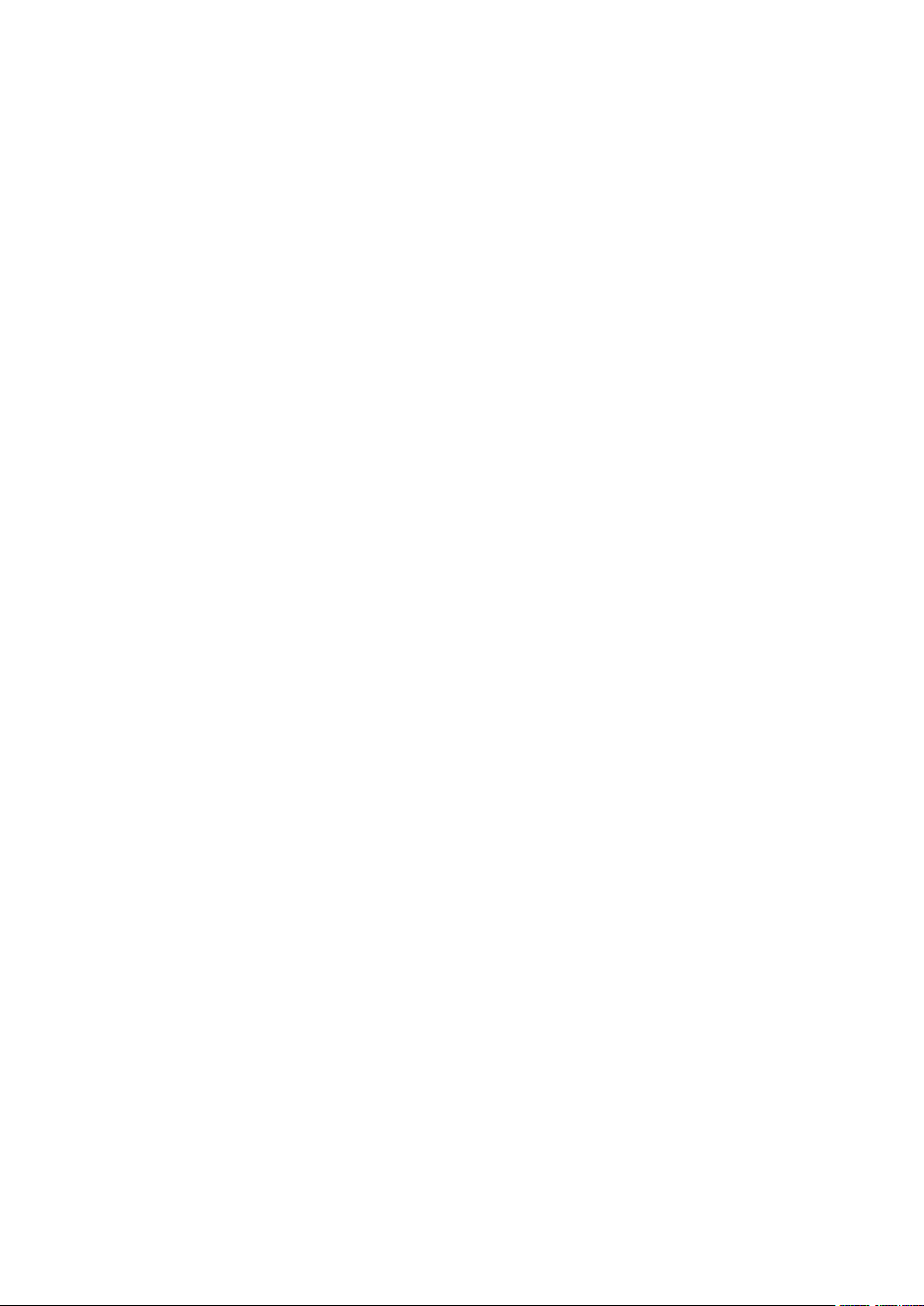
Contents
1 Modem Introduction ........................................................................................ 5
1.1 Introduction ............................................................................................................ 5
1.2 Warning and Notice ............................................................................................... 5
1.3 Applicability Scope ................................................................................................. 6
1.4 System requirements ................................................................................................ 6
1.5 Functions ............................................................................................................... 6
1.6 Specification .......................................................................................................... 6
1.7 LED indications ....................................................................................................... 7
2 Installation ...................................................................................................... 8
2.1 Software Installation ................................................................................................ 8
2.2 Hardware Installation ............................................................................................ 10
2.3 Run the Application Software .................................................................................. 12
2.4 Hardware Uninstall ............................................................................................... 12
2.5 Software Uninstall ................................................................................................. 13
3 Functions & Operation ................................................................................... 15
3.1 Interface introduction ............................................................................................. 15
3.1.1 Main Interface ............................................................................................. 15
3.1.2 Description of Mini Icons .............................................................................. 16
3.2 Connecting Internet ............................................................................................... 17
3.3 SMS .................................................................................................................... 19
3.3.1 Read SMS ................................................................................................... 19
3.3.2 Create new message .................................................................................... 20
3.3.3 The SMS box Operating Guide ..................................................................... 21
3.4 Phonebook ........................................................................................................... 22
3.4.1 Creating a new contact ................................................................................ 22
3.4.2 Modifying contacts ...................................................................................... 22
3.4.3 Deleting contacts ......................................................................................... 22
3.4.4 Sending SMS to a contact ............................................................................. 22
3.4.5 Searching for a contact ................................................................................ 22
3.5 Settings ............................................................................................................... 22
3.5.1 Connection Settings ..................................................................................... 23
3.5.2 Security Settings .......................................................................................... 24
3.5.3 Network Settings ......................................................................................... 25
3.5.4 Messages Settings ....................................................................................... 26
3.5.5 Alert settings ............................................................................................... 27
3.6 MicroSD card ....................................................................................................... 27
3.7 Help .................................................................................................................... 27
4 FAQ & Answers ............................................................................................. 28
Page 5
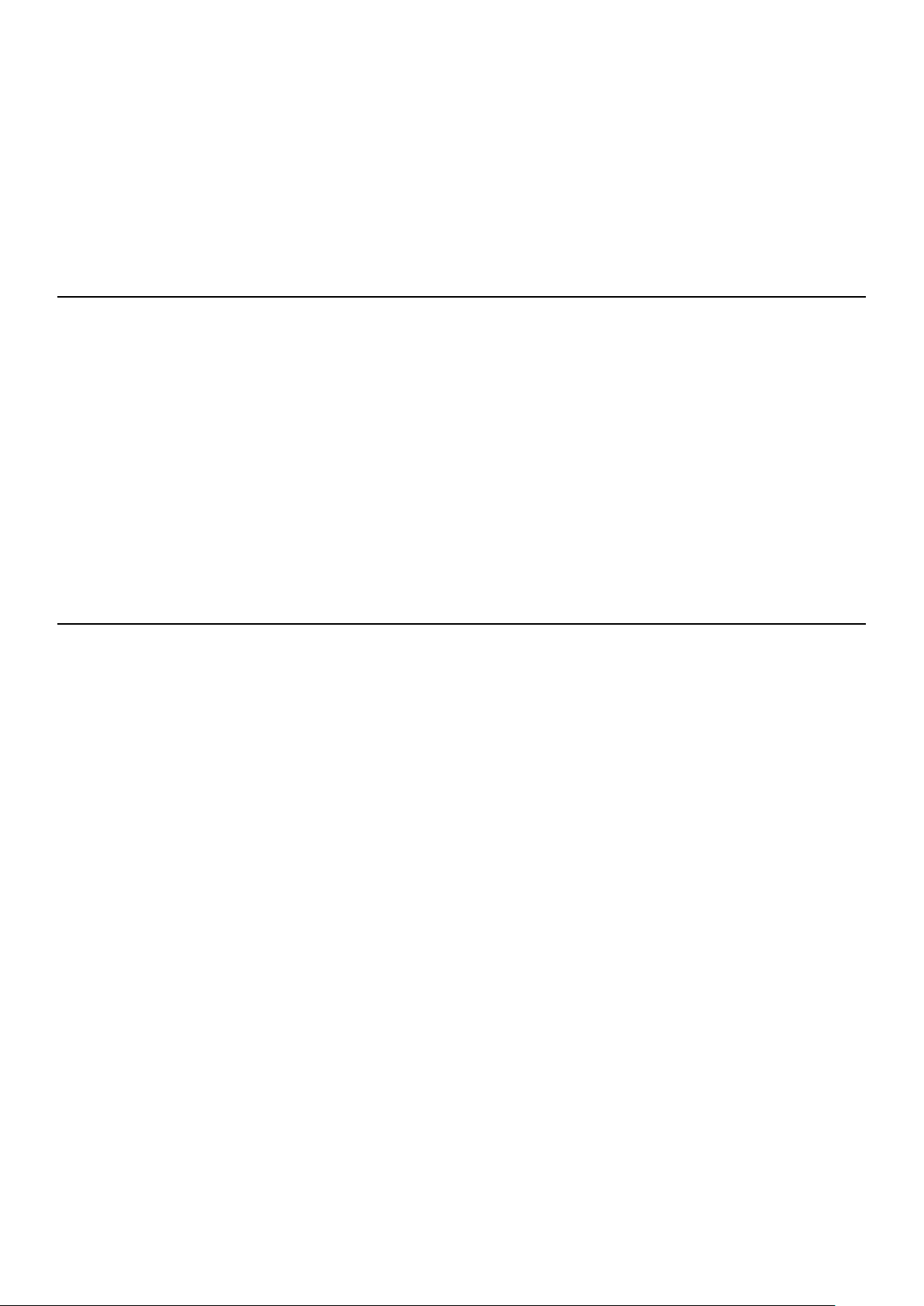
1 Modem Introduction
1.1 Introduction
Thank you for using ZTE MF626 HSDPA USB Modem.
To guarantee the modem always in its best condition, please read this manual carefully and keep it
for further use.
The pictures, symbols and contents in this manual are just for your reference. They might not be
completely identical with your modem. We operate a policy of continuous development. We reserve
the right to update the technical specifications in this document at any time without prior notice.
The ZTE MF626 HSDPA USB Modem is a type of multi-mode, 3G modem, suitable for GSM/GPRS/
WCDMA/HSDPA network. It adopts USB interface which provides an easy interface to laptop and
desktop PC. With the GSM/ GPRS/ UMTS/ HSDPA mobile network, it can help you carry out SMS,
data service and will help you break away from the limit of time and zone, and realize wireless
communication at any moment everywhere.
1.2 Warning and Notice
To the owner
• Some electronic devices are susceptible to electromagnetic interference sent by modem if
inadequately shielded, such as electronic system of vehicles. Please consult the manufacturer of
the device before using the modem if necessary.
• Operating of laptop and desktop PC and modem may interfere with medical devices like hearing
aids and pacemakers. Please always keep them more than 20 centimeters away from such
medical devices when they are turned on. Turn the modem off if necessary. Consult a physician or
the manufacturer of the medical device before using the modem.
• Be aware of the usage limitation when using a modem at places such as oil warehouses or
chemical factories, where there are explosive gases or explosive products being processed.
Therefore, turn off your modem if required.
• Don’t touch the inner antenna area if not necessary. Otherwise it will affect your modem’s
performance.
• Store the modem out of the reach of little children. The modem may cause injury if used as a toy.
Modem
• Please use original accessories or accessories that are authorized. Using any unauthorized
accessories may affect your modem’s performance, and violate related national regulations about
telecom terminals.
• Avoid using the modem near metallic structure device or establishment that can emit
electromagnet wave. Otherwise it may influence receiving signals.
• The modem is non-waterproof type, please keep it dry and store in shady and cool place.
• Don’t use the modem immediately after a sudden temperature change. In such case, it will
produce dew inside and outside the modem, so don’t use it until it becomes dry.
• Take the modem carefully. Don’t lose, bend or cause it struck. Otherwise it will lead to destruct
damage.
Page 6
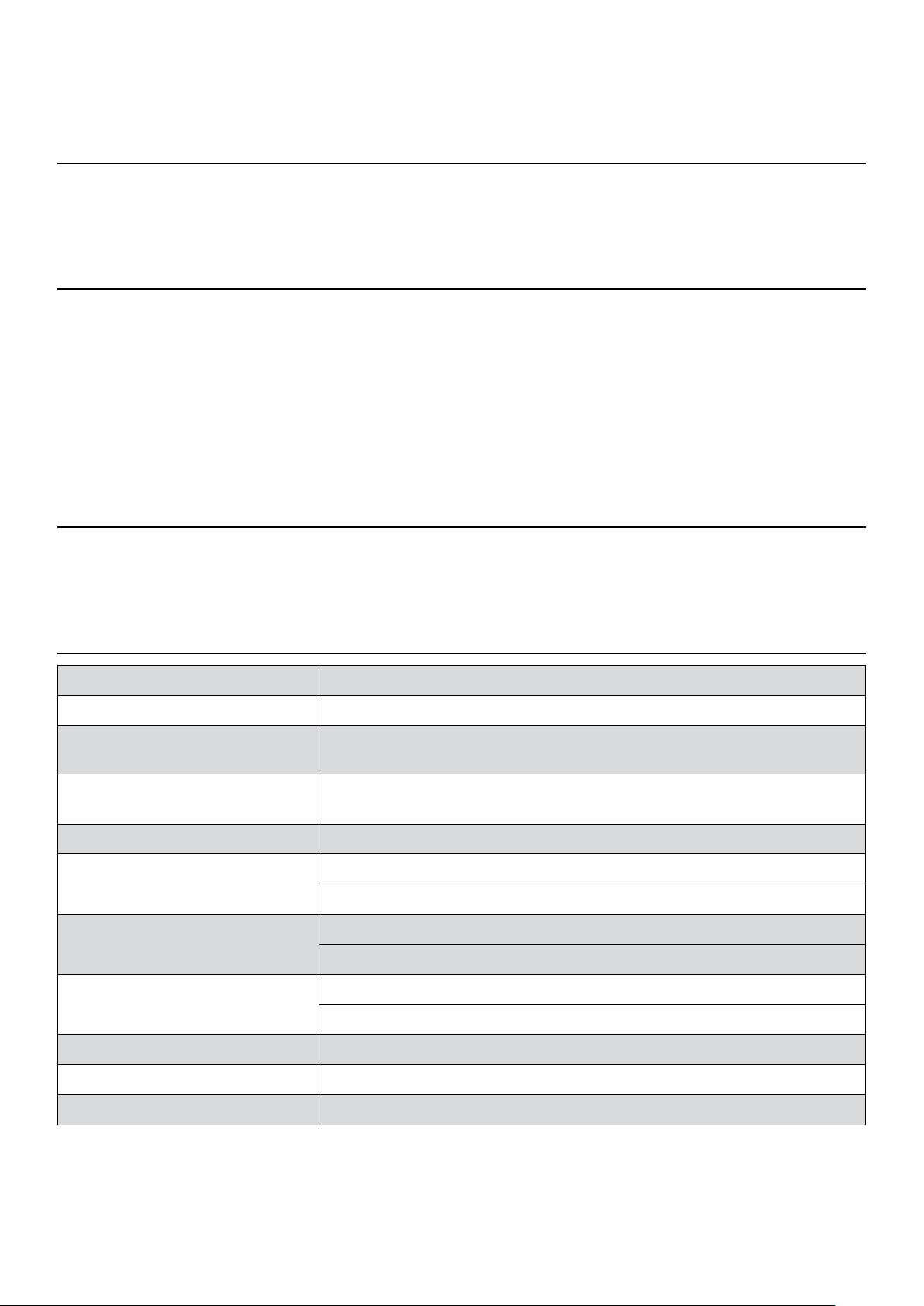
• No dismantling by non-professional and only qualified maintainer can undertake repair work.
1.3 Applicability Scope
ZTE MF626 HSDPA USB Modem supports the present mainstream types of laptops and desktop PCs,
such as HP, IBM, Toshiba, Lenovo, Dell, Sony, etc.
1.4 System requirements
Operating System: Windows 2000 / XP / Vista, and MAC OS X 10.3, 10.4, 10.5
Configuration (Recommended):
CPU 500MHz Pentium or above
Hard Disk 20MB or above
RAM 128M or above
The performance of the modem may be influenced if configuration is under the recommended
requirement.
1.5 Functions
Functions: SMS service, data service, applied management, data concurrence, support MicroSD
card, etc.
1.6 Specification
Interface Type USB 2.0 high speed
Systems supported Supports most types of laptop and desktop PC.
Operating systems
Functions
Network Standards. HSDPA/UMTS/GPRS/GSM
Frequency band
Transmission
Temperature
Windows 2000, XP SP2, Vista
Apple MAC OS X 10.3, 10.4, 10.5
SMS service, Data service, Applications management, Data concurrent,
support microSD card, etc.
HSDPA/UMTS: 2100 MHz
GSM/GPRS: 1900/1800/900/850MHz
UMTS: 384Kbps UL
HSDPA: 3.6Mbps DL
Storage: -20°C ~ +60°C
Operation: -10°C ~ +55°C
Dimension 69 mm x 26.5 mm x 12 mm
Weight About 30g
T-flash Capability Support up to 4G microSD
Page 7
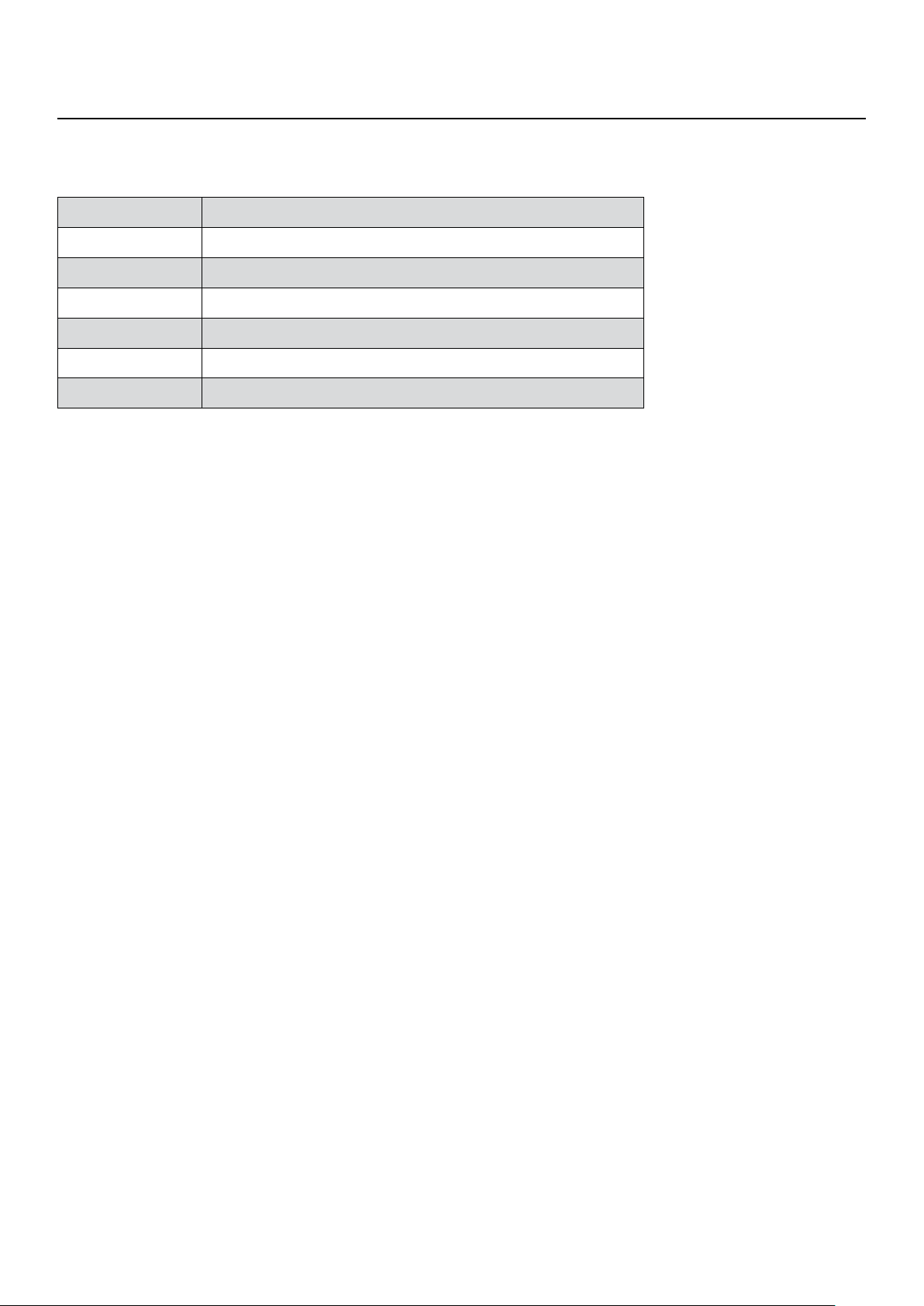
1.7 LED indications
In the USB Modem there is a multi-colour-LED (light), which shows the status of the modem, using
different colours and flash-signalling. In this table below an explanation is given of all different
situations:
LED indication USB Modem working status
Red Error Status, or Modem not ready yet, busy starting up
Green blinking Attached to GPRS network
Green burning Active connection via GPRS network
Purple blinking Attached to UMTS or HSDPA network
Purple burning Active connection via UMTS network
Blue burning Active connection via HSDPA network
Page 8
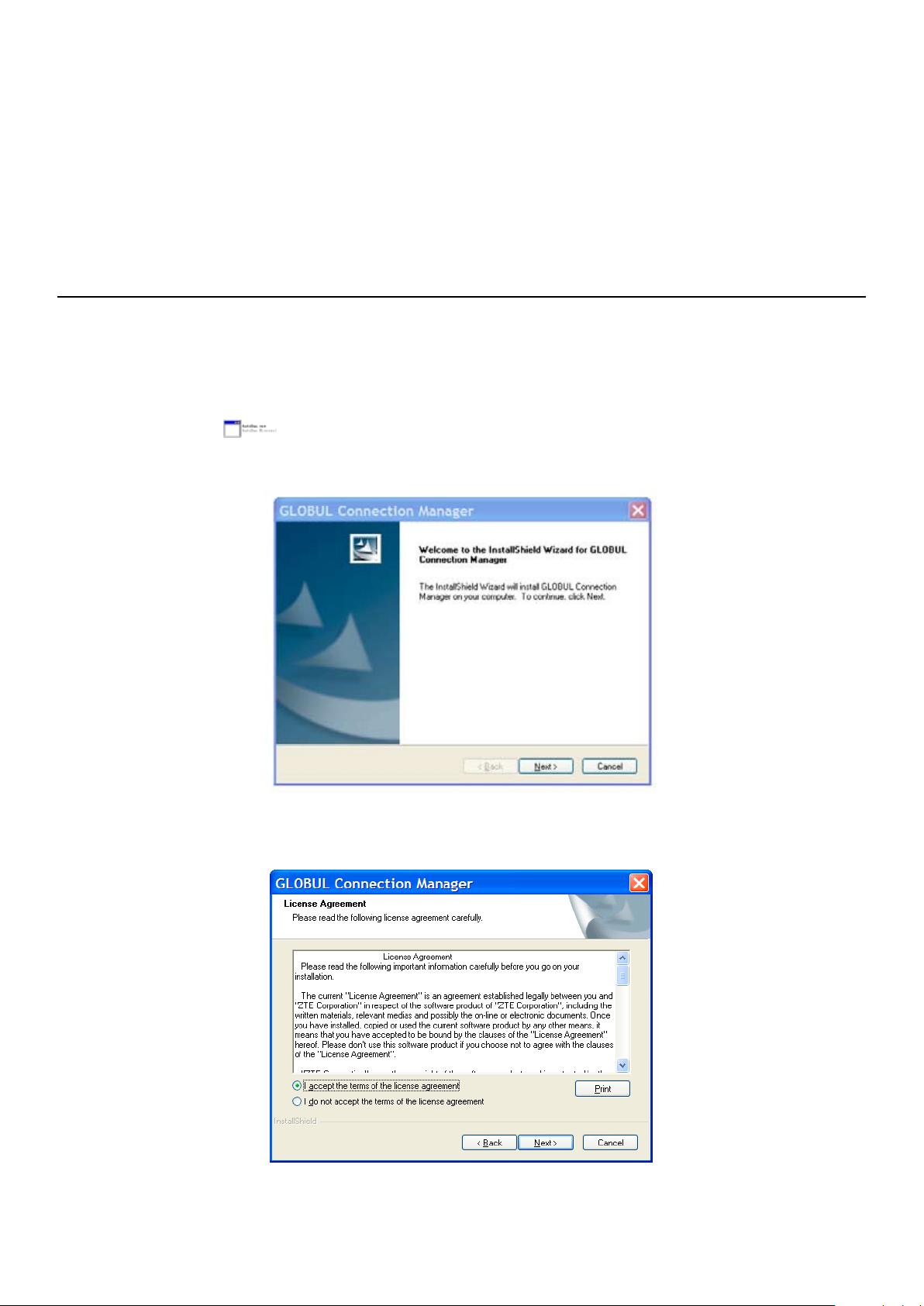
2 Installation
2.1 Software Installation
The system will automatically detect and recognize the new hardware and display the new icon
in the desktop status bar, indicating that the computer and the USB Modem have been connected
properly. After a few seconds, there will show the following installation interface if the laptop and
desktop PC supports automatic installation.
If the laptop and desktop PC doesn’t support automatic installation, start the installation program by
run the AutoRun.exe
how to start installation.
from the CD-ROM drive. The following installation interface will show
Strongly recommend you to exit other programs, and click “Next”..
Read the agreement carefully. If you agree, choose “I accept the terms of the license agreement”,
and then click “Next”.
Page 9
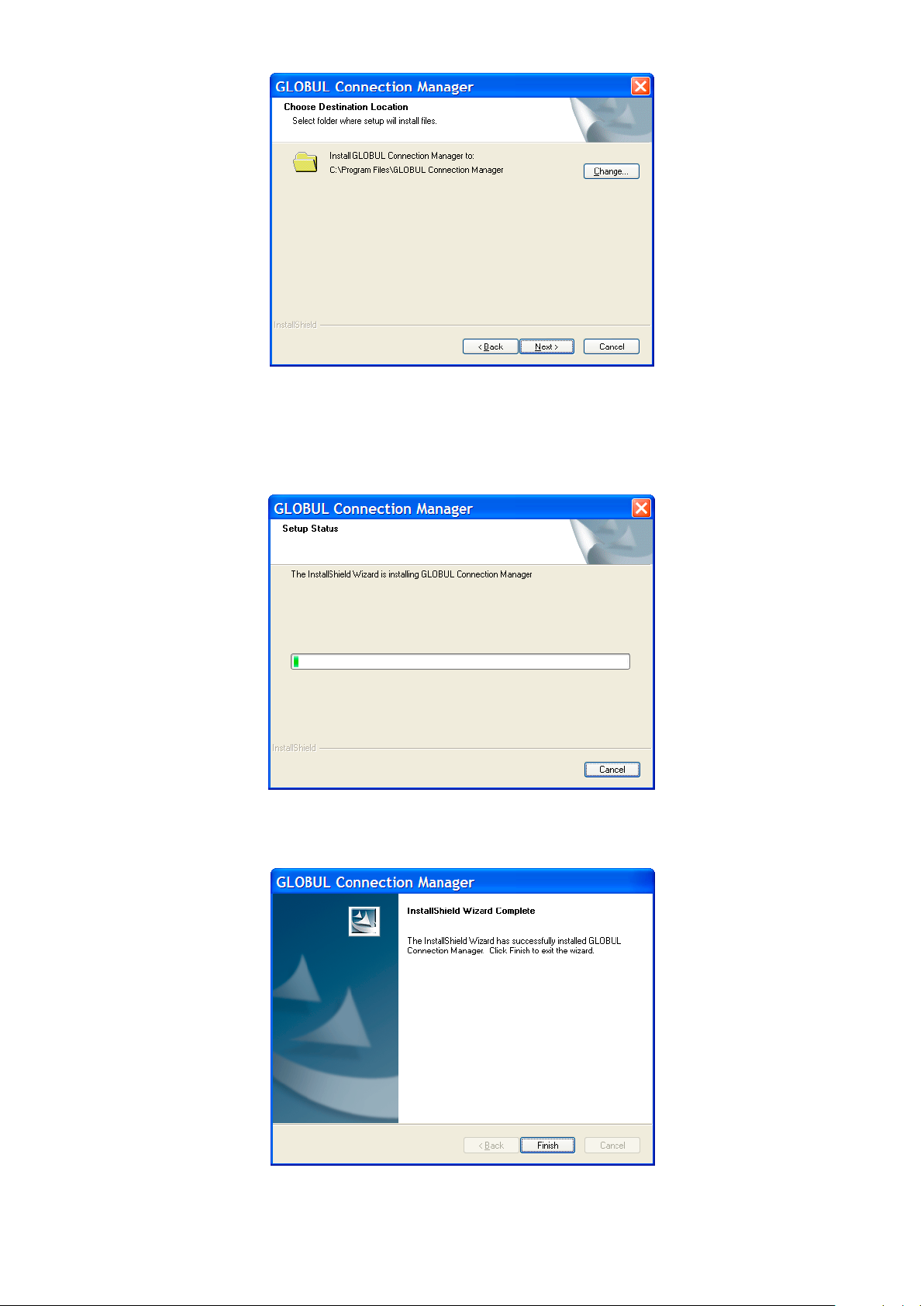
Select the folder that you want to install the software, and you can select a different location by
pressing “Change”, then click “Next”.
The modem software “GLOBUL Connection Manager” begins to install.
The system show the installation progress, wait a minute and the following screen will show up:
Click “Finish” to complete the installation.
Page 10

Note: If you have problems with installation after the upper operation, please contact the shop or
ZTE.
After the installation, select the “Start -> Programs” and there will be a “GLOBUL
Connection Manager” program group, which includes “GLOBUL Connection Manager” and
“Uninstall”. There will be a Shortcut icon like below on the desktop.
2.2 Hardware Installation
1. Insert the SIM card into the USB Modem:
First, you should insert your SIM card into the USB Modem, and confirm that your SIM card support
data service, GPRS, UMTS or HSDPA etc. If you have questions on this, please consult your service
supplier.
To install SIM card,
• First take down the modem cap, then the USB connector is visible.
• Pull the plastic socket above the USB connector out.
Note: Do not pull the socket rudely for the socket is fixed with the modem. Otherwise the socket will
get damaged.
• Then insert the SIM card into the socket, here make sure that metal contact area facing to the
modem.
Page 11

• Insert the plastic socket into the modem. You can hear a click when the SIM card locks into place.
To Remove the SIM card from the USB modem,
• First take down the USB cap.
• Pull the plastic socket slightly, and you can hear a click when the SIM card gets unlocked.
• Take off the SIM card.
• Insert the socket into the modem.
Page 12

2. Install memory card
You can use a compatible MicroSD card to save more data. Only MicroSD card is supported by the
modem and do not use other memory card in the modem. Install MicroSD card in the USB Modem,
if you want to use it.
• Open the MicroSD card cover.
• Insert the MicroSD card into the slot. Make sure the metal contact side of the memory card facing
the modem shown as the following picture.
• Then close the MicroSD card slot cover. The driver of the MicroSD card will installed automatically
when the modem driver is installed.
Note: maximum 2GB MicroSD card is supported
3. Connect the USB Modem to your laptop or desktop PC:
• Connect the USB Modem to the USB port and ensure that it is tightly inserted.
• The modem will be automatically recognized.
• The system will automatically detect and recognize the new hardware and display the new icon
in the desktop status bar, indicating that the computer and the USB Modem have been connected
properly. After a few seconds, the installation program will start automatically.
2.3 Run the Application Software
After the modem is correctly connected, click the “Start -> Programs -> GLOBUL Connection
Manager -> GLOBUL Connection Manager” menu on the laptop or desktop PC to run the
application software.
Or double click the shortcut icon, to run the application software.
After modem initialized, main interface appears. When the standby icon appears in the taskbar,
the modem can work properly.
2.4 Hardware Uninstall
Close the software application then remove the hardware following the procedure below.
– Firstly click the “close” button on the menu, and then click “OK” to close the software.
Page 13

– Then remove your USB Modem safely.
When you use a MicroSD card in the modem:
– Please left click the icon in the Windows system tray bar. Then a menu will popup and
indicates the USB devices list as below:
– Select “Safely remove the USB disk” which is relevant to the MicroSD card.
– Pull out the USB modem directly, if you want to disconnect the modem from the laptop or
desktop PC.
2.5 Software Uninstall
Close the application program before the software uninstalls.
Click “Start -> Programs -> GLOBUL Connection Manager -> Uninstall” menu on the
laptop or desktop PC.
Click “Yes” to confirm uninstall of the software.
Click “Yes” according to the indication, then the system begins to uninstall programs,
Page 14

The interface will indicates the progress of uninstall.
When uninstall finish, the ”Uninstall Complete” interface will popup. Click “Finish” to
complete the application software uninstall.
Page 15

3 Functions & Operation
3.1 Interface introduction
3.1.1 Main Interface
The starting screen of the USB Modem software is shown as the following:
Function button area
System information area
User area
The whole interface is divided into three parts. Related functions can be executed by operation in the
related areas.
1. Function button area:
There will show various function button icons. Select different function button and it will carry out
corresponding operation.
SMS: Send SMS or read SMS.
2. System information area:
Show the system status and different kinds of tips.
Icon Explanations
Internet: Connect to the Internet.
Phonebook: Save and view the different information of the contacts.
Settings: Set normal relative information for the modem.
Help: System information for Help.
The icon indicates the network signal intensity. There are 6 stages from none to the strongest
.
The icon indicates there are new SMS at present.
The icon indicates the current status of Internet connection is not connected.
The icon indicates the current status of Internet connection is already connected.
Page 16

Icon Explanations
The letter “ P” means it supports packet-switch “P“ service, while letter “C” means it supports circuit
switch “C“ service. “P” is necessary for Internet connection.
The icon indicates insert status of the modem. Green means it has been inserted into the computer.
The icon indicates insert status of the modem. Red means it has not been inserted into the computer.
The icon indicates insert status of the modem. Yellow means it has been inserted into the computer
but in offline status.
The icon indicates insert status of the SIM card to the modem. Green means the card has been
inserted.
The icon indicates insert status of the SIM card to the modem. Red means it has not been inserted.
The icon indicates the current network type, i.e. GPRS or HSDPA service.
The icon indicates the current network type, i.e. GPRS or HSDPA service.
3. User Area:
Show the man-computer interaction information under various conditions.
3.1.2 Description of Mini Icons
When click the mini button, the software will minimize as an icon on the system taskbar. If
connected to the Internet, the minimized software won’t influence the download of data or receiving
SMS. When the application window is minimized, the system icons will display on the taskbar.
Double click the icon to resize the display.
1. 1. Taskbar Icons Description:
The USB Modem has been inserted into the computer.
The USB Modem is not inserted into the computer.
The USB Modem is ready to connect to Internet.
2. The uses of Tray Icons:
Right Click the tray icons, the following menu will appear:
The USB Modem is offline.
SIM card is not inserted.
No network signal.
There is a new message.
The Internet is already connected.
Page 17

Device Offline/device On-line: Switch the current connection status of the modem and the
network.
Factory Settings: Restore all the settings to the original values in the USB modem. This operation
just affects the settings in the USB modem and do not change any software settings in the laptop or
desktop PC.
Help: Enter the USB modem software help.
About: View the information of the application software and hardware versions.
Exit: Close the software and stop the modem from working.
3.2 Connecting Internet
You can browse web pages after you have accessed to Internet with the help of modem, you can
also receive SMS when surfing in the Internet.
1. Connect to the Internet:
Click the Internet icon. Then the system will ask you “Connect to Internet?” Select “Connect”.
When connected, there is a status bar in the bottom of the user area which shows “State:
connected to …”, and the user area will show data amount, connected time and so on. Then you
can access Internet and receive email etc through network.
Page 18

You can click “Disconnect” to stop the connection when the “Connect” 'button becomes “Disconnect”
button,
Note: The modem has the function of locking the SIM card. If you use the SIM card provided by the
other network provider, maybe you can’t connect to the network. If you have any problem, you can
consult your network provider for further information.
2. Internet connection records:
Click “Internet connection records”
, to check the log of Internet connection history.
Page 19

3.3 SMS
Note: To ensure that the SMS can be used properly, at first, you should setup the correct SMS center
number. Refer to section “3.5.4 Messages Settings”.
Click the “SMS” icon to switch to the SMS interface and it will show the number of messages in the
inbox, outbox and draft box. The user can click icons of “InBox”, “OutBox”, “DraftBox” and
“New Message” to enter relative interface.
InBox: Save the received messages.
OutBox: Save the successfully sent messages.
Draft box: Save the editing SMS which haven’t been sent. The drafts can only be saved in
computer, not SIM.
New Messages: Write a new message.
For example: “Message in InBox PC : 2 Item(s) (U)SIM Card: 1 Item(s)” means: The PC side has 2
short message and there are 1 short messages in the Inbox of the SIM card , “SIM Card capability”
means the SIM card can hold 30 short messages.
Different cards will have different capacities. For more information, please consult your supplier. It
will show the capacity automatically in usage, like the above “30”.
3.3.1 Read SMS
Click the “Inbox” button on the main interface or click new message icon on the system taskbar to
read the SMS saved in the box. .
You can use the buttons under the menu to execute reading, replying, forwarding, move, delete,
saving numbers functions and so on.
Page 20
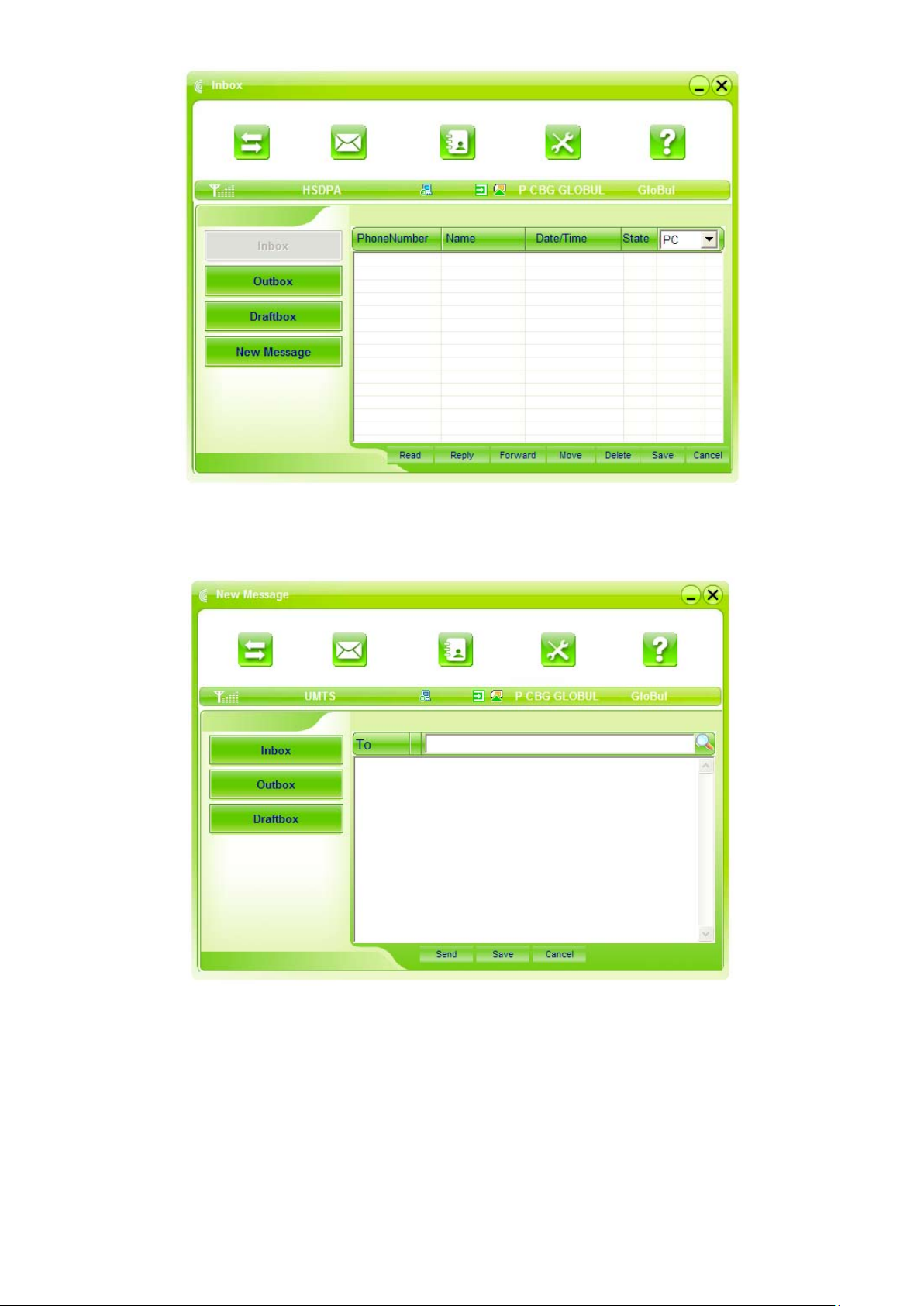
3.3.2 Create new message
Click “New Message” button to input the recipient’s number and content.
The recipient’s number can be input directly or by entering the phonebook to select one/more/group
records.
The recipient’s amount can be one or more. Please use “;” to separate recipients.
The SMS content can include 140 individual English characters (including English symbols. On the
interface, there will show total characters.
Click “Send”, the prompt screen like bellow will appear on the interface.
Select “Yes”, and then the edited short messages will be sent.
Page 21
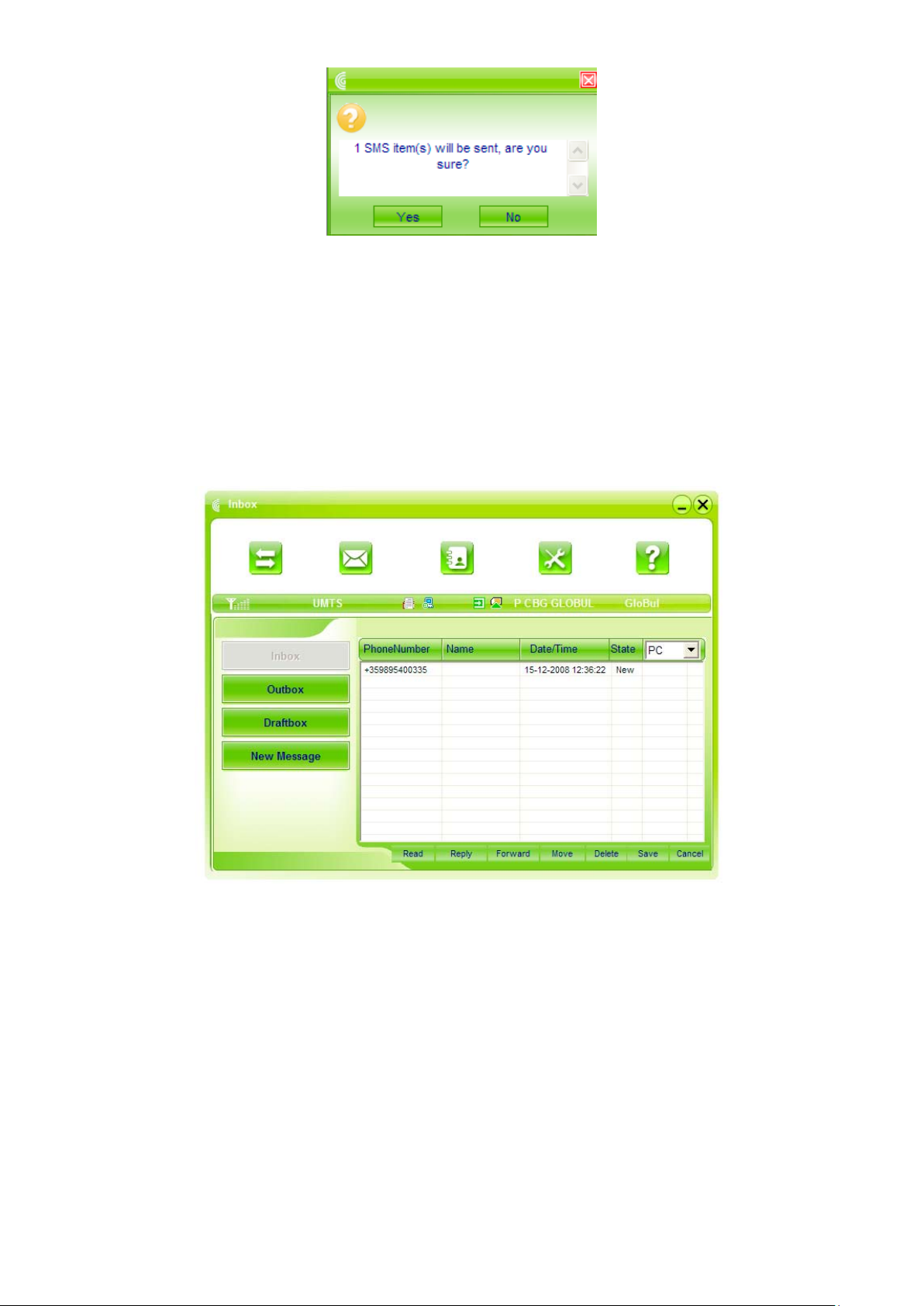
After sent successfully, the SMS will be saved into outbox automatically. If send fails, it will be saved
to the draft box automatically.
Send SMS while browse the web:
When surfing the Internet, if your network supports, you can send short messages at same time. Click
“SMS” button icon, enter the short message interface to send short messages normally.
3.3.3 The SMS box Operating Guide
Enter any of the InBox/OutBox/DraftBox to execute the following functions:
Read: Read all the information of short messages. (The content of short messages, sender’s phone
number, delivered date and time)
Reply: Reply short message to the sender.
Forward: Send the short message to other recipients.
Move: Change the current location (at computer side or SIM card) where the short messages are
saved to the other location. When the modem receives new short messages, by default messages
settings it will receive the messages by the SIM card and save them at the computer side.
Delete: Delete the selected short messages.
Save: Save the sender number obtained from the message to phonebook.
Cancel: Return to the SMS interface.
If you want to select several messages, you can use the “Ctrl” or “Shift” key to execute multi-choice,
and left click an item to add to selection.
Page 22

New message can not be received when the SIM card is full of short messages (Different SIM cards
have different capacities), the system will indicate the inbox is full and ask users to clear the inbox at
SIM card side, while new message can not be saved.
3.4 Phonebook
Click “Phonebook” icon to access to the phonebook window, the phonebook information can be
saved in the PC or SIM card and you can choose the saved position. Each record includes contact
name, mobile phone number, family phone number, office phone number, email and the group
name which it belongs to.
3.4.1 Creating a new contact
1) Click New –> New Contact.
2) Select save position to decide where you want to save your contact, PC or SIM
3) Enter the name, telephone number, Email address. Then click OK.
3.4.2 Modifying contacts
1) Select a contact to modify and then double-click it or click Edit.
2) After the modification, click OK.
3.4.3 Deleting contacts
1) Select one or more contacts and then click Delete.
2) At the prompt, click YES.
3.4.4 Sending SMS to a contact
1) Select one or more contacts and then click SMS.
2) You will access in the writing SMS window automatically, the selected contact mobile phone
numbers will be listed in the receiver column.
3) Enter the contents of the message and then click Send.
3.4.5 Searching for a contact
1) Enter the search conditions in the search condition blank.
2) Click Search begin searching.
3) The searching results will display in the contacts window.
3.5 Settings
Click “Settings” icon to switch to the settings interface. It includes: Connection settings, Security
settings, Network settings, Messages settings, Alert settings.
Note: all the necessary settings have been correctly saved in your USB modem by ZTE. There is no
need to change these default settings.
Page 23

3.5.1 Connection Settings
To ensure that the modem can connect the Internet properly, you should configure the connection
information first.
1. Button description
Add: Add new configuration files.
Delete: Delete the selected configuration files.
Edit: Edit the selected configuration files.
Set Default: Select one configuration file from the list, and set it as the current using files.
2. Config File
Select “add” to add new connection information to the system. The “Config File” screen wills
popup:
Page 24

The configuration information includes: Config Filename, Dial Number, User name, Password, APN,
DNS, and PDP address. If network supports “Obtain server address automatically”, the modem can
obtain the assigned IP information automatically. If network does not support it, you should input the
proper address manually. Please consult the network supplier of SIM card for all above information.
The configuration information may be various according to the different network suppliers and
network types.
3.5.2 Security Settings
1. Enable the PIN Code:
When “PIN enable” item is selected, please enter PIN code to use the modem and you can click
“Revise PIN” to modify the number.
2. Backup Phonebook and SMS:
If the item is selected, it means that the Phonebook and SMS will backup manually in the computer
side. If you operate the data by mistake, you can click the “Resume” to restore to the previous
data.
Page 25

3.5.3 Network Settings
1. Select Network:
Automatic: The system selects the network automatically by the user’s selected rules and the
network status.
Manual: The network is selected by users themselves.
2. Network Mode Select
Automatic: The system selects the available network automatically.
UMTS Only: The system will only select the UMTS network.
GSM Only: The system will only select the GSM network.
3. Manual Select
When the “Manual” is selected, click the “Apply” button, pop-up the following window:
Wait a minute, the supplier list will show in the windows and which with the blue and green icons
can be selected. Select a proper network to connect.
Page 26
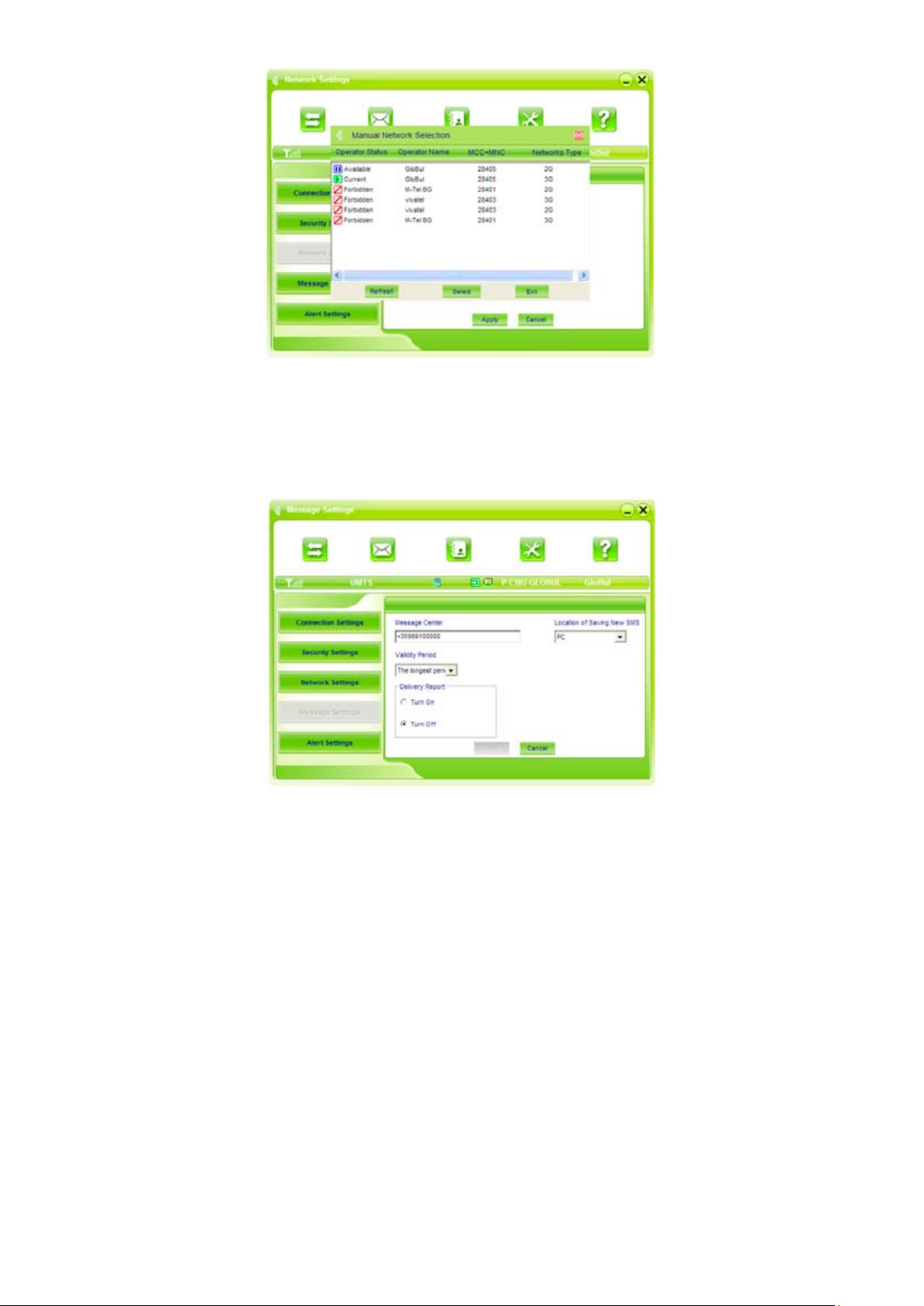
Select the network that the supplier is utilized to serve your SIM and press “Select” to enter the
network.
3.5.4 Messages Settings
Message Center: Set the corresponding SMS center number the network supplier. You must input
the correct SMS center number to use the SMS properly and the number will be provided by the
network supplier. Please enter the country code before the number.
Validity period: Set the time limit for saving SMS in the network side. (This function needs network
supports.) In option: 12 hours/A day/A week/The longest period. The default setting is the longest
period permitted by the network.
Location of Saving New SMS: Select “Default” to save in location set by network. Select “SIM
Card” to save in SIM card; select “PC” to save in laptop or desktop PC.
Page 27

3.5.5 Alert settings
You can set “Connection alert, Disconnect alert and Incoming SMS alert” by yourself. These alerts
will sound on the PC side. The audio file supports MP3, WAV, WMA and MIDI format. If you select
“Mute”, you cannot hear corresponding alert.
3.6 MicroSD card
When you use microSD card in the modem, the system will display the MicroSD card as a removable
disk. You can use it freely. It is convenient for you to check the contents in your MicroSD card.
3.7 Help
Click “Help” icon, and switch to the help interface. Under the help topic, you can get the USB
Modem information about function introductions, installation and usage guide, etc.
Page 28

4 FAQ & Answers
When you meet the following problems in service, please refer to the following answers to solve it. If
the problems still exist, please contact with your suppliers.
Problem
Description
The system can not run
the installation program
automatically.
After the full installation,
the system doesn’t install
the driver program
properly.
After the modem is
plugged in, the UI
program doesn’t run
automatically.
After restarted the
computer, there is no
signal.
Possible Causes Problem Solving
The system configuration is not suitable for
the auto run.
The system configuration is not suitable for
the auto run.
The system configuration is not proper.
1. The position of the USB Modem inner
antenna is unfitting.
2. You are in the place where no GSM/
GPRS/WCDMA/HSDPA
network covered , such as underground
parking lot, tunnel etc.
Open the visual disc of the modem program
and start the autorun.exe.
Please install the driver program manually.
The driver program can be found in the
installation address: C:\Program Files\
SMART BRO\drivers
Please open the UI program manually. You
can find it in the Windows Quick start menu
or the shortcut on the desktop.
1. Adjust the angle and position of the USB
Modem.
2. Change to the places where there is good
signal.
When the USB Modem
has been plugged in,
computer cannot find
the visual disc of the
USB Modem.
Message sent failed.
1. The installation programs of the USB
Modem haven’t been installed properly.
2. The modem isn’t inserted well.
3. The SIM card isn’t inserted well, such as
inserted in reverse.
1. The SMS center number isn’t correct.
2. The network is busy and other reasons.
1. Run the installation program first, then
insert the modem. If you use the WinXP
operating system, install the drivers
according to the Windows indication
information to operate.
2. Restart the computer, or insert the modem
again.
3. Insert the SIM card correctly again. Make
sure the metal contact side should be
inserted inside
1. After consulted with service provider,
configure the right number in Message
settings.
2. Try later.
Page 29
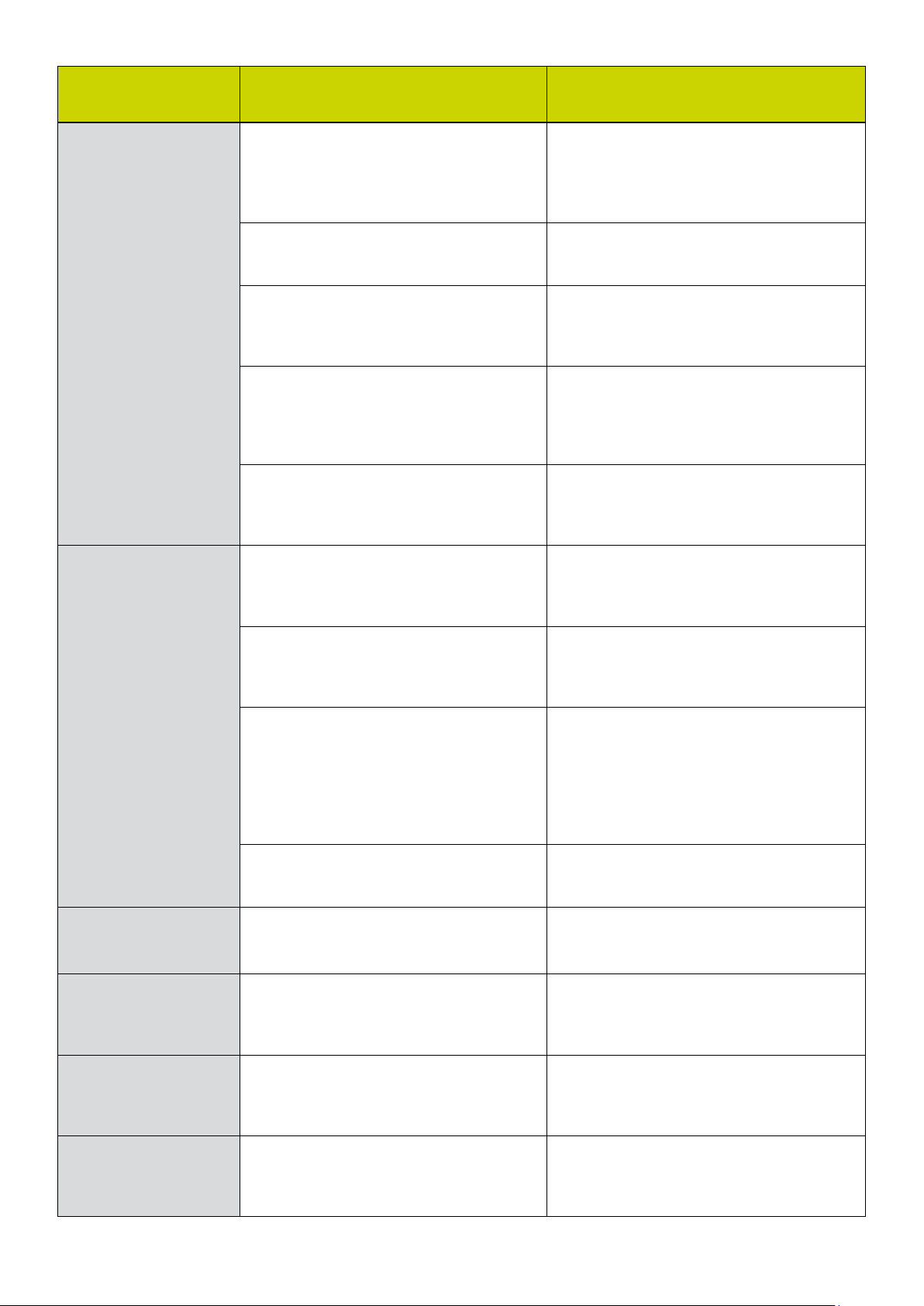
Problem
Description
Possible Causes Problem Solving
Date connection failed.
Connected to the
Internet, but it cannot
open any website page.
1. You are in the place where no GSM/
GPRS /UMTS/HSDPA network covered,
such as underground parking lot, tunnel
etc.
2. The network at this time in this place is
busy now.
3. The APN in the configuration files is
error.
4. The modem data is error.
5. The network type selected by manual is
wrong.
1. After connection, there is no data
transfer, which resulted that you can not
open web pages.
1. Change to the place where there is good
signal.
2. Try later.
3. Check the APN in the configuration file in
the “ Config file”.
4. It is perhaps the GPRS or WCDMA
network problem and please contact with
the local supplier in time.
5. Select the correct network type according
to the type of the SIM card.
1. Check that the APN in the Configuration
files is correct or not.
The Modem cannot
connect to the Internet in
other places
No warning tone
2. The IE browser got problems.
3. The operating system is infected by virus
(Such as Worm Blaster which can take
up a quantity of upload data flow and
result that it can’t receive downloaded
data flow so that you cannot open any
website.)
4. You have connected to other APN.
which cannot connect to the Internet.
Your USB Modem is not permitted to roam
in your network.
В компютъра няма монтирана
звукова карта, или силата на звука е
прекалено ниска.
No audio card is fixed in computer or the
volume is too small.
2. If the IE gets problems, upgrade to the
new version or reinstall the IE browser.
3. Use the professional anti-virus software to
check and kill the virus in the operating
system completely.
4. Consult the shop or ZTE.
Connect with the shop or ZTE.
Проверете аудио картата и
регулирайте правилно силата на звука.
Check the audio card and adjust the volume
properly.
My MicroSD card can
not read or not found
Check the MicroSD card capacity, the
maximum supported capacity is 2GB
Use another MicroSD card with a maximum
capacity of 2GB
Page 30
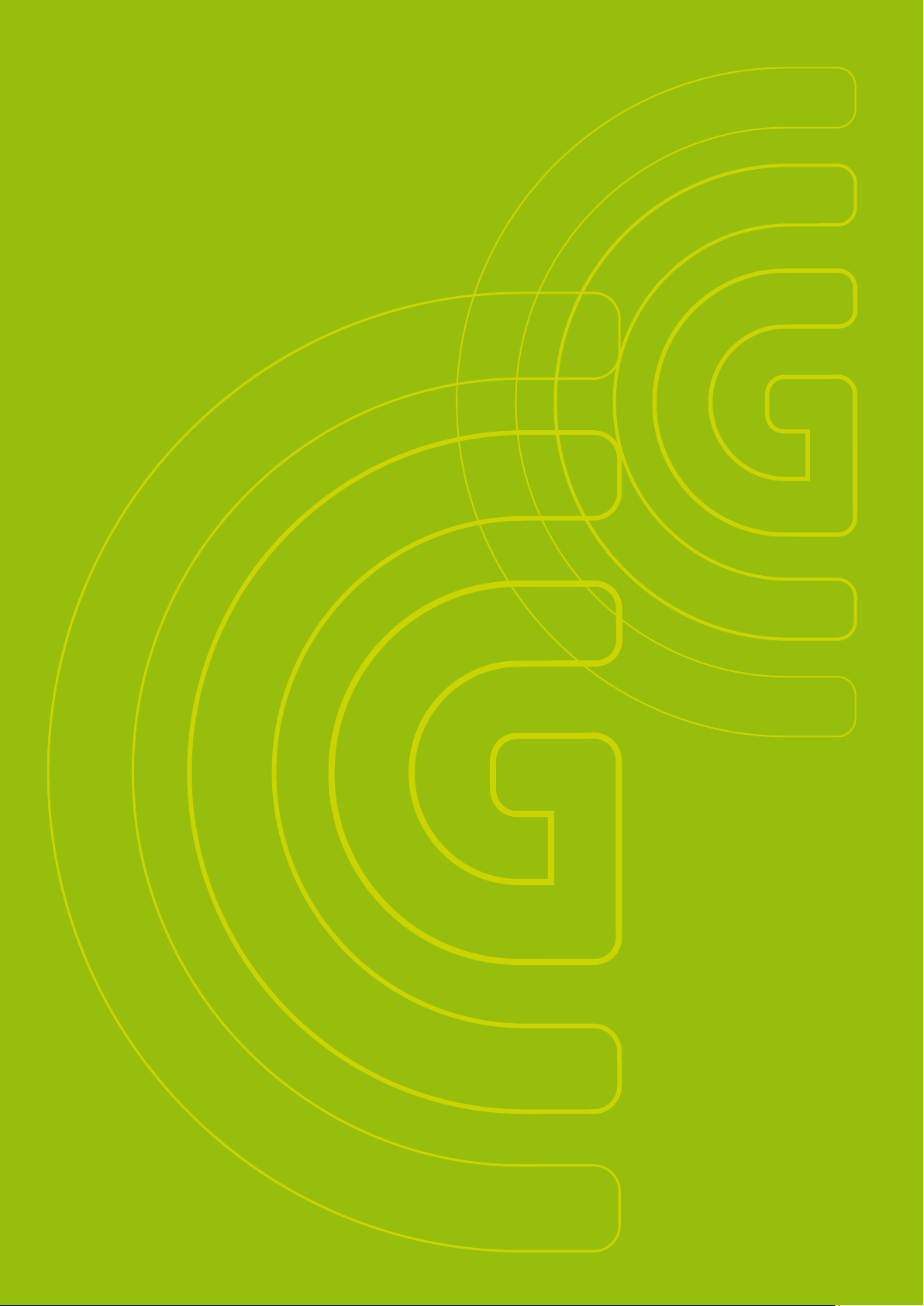
