Page 1
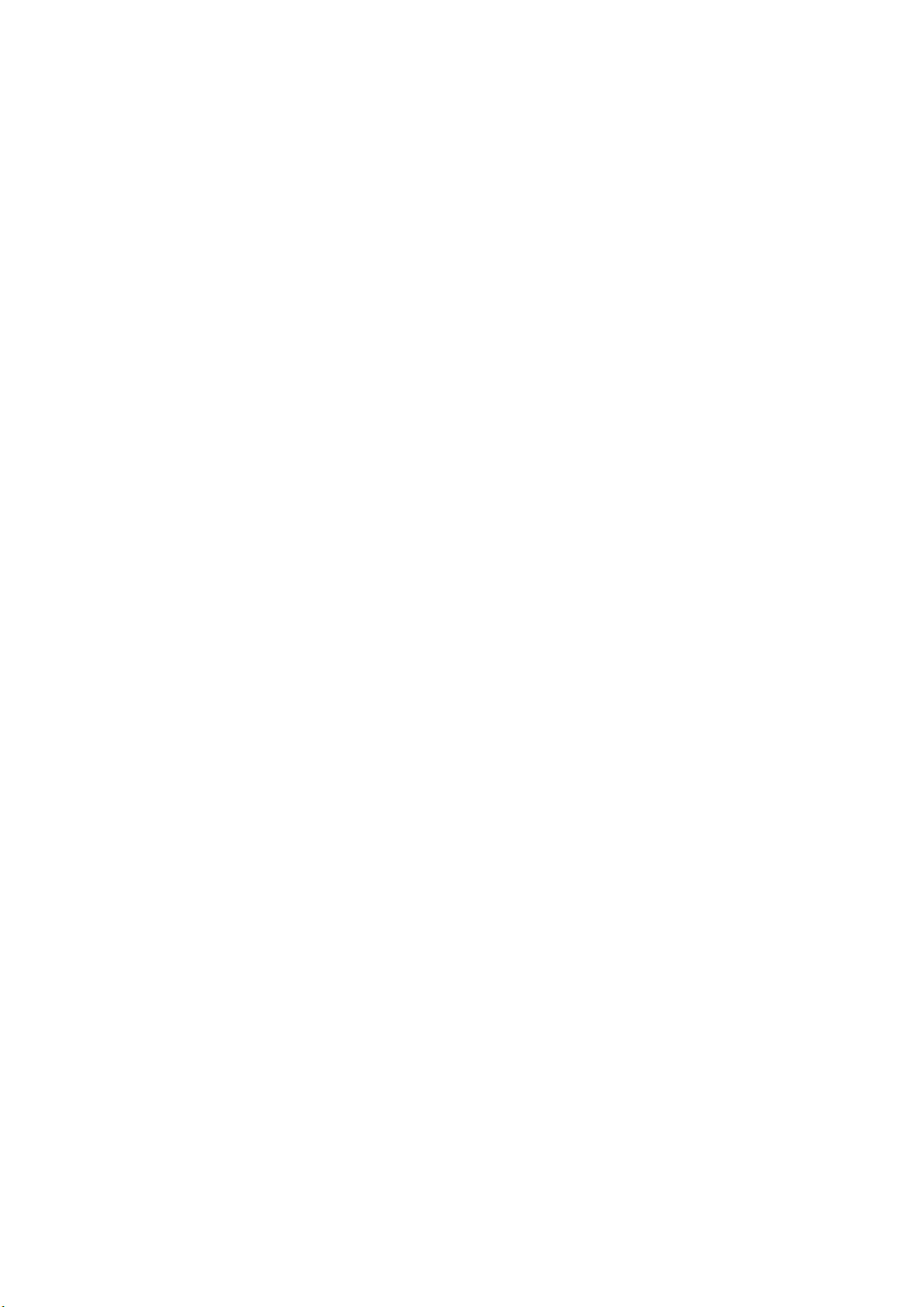
ZTE MF620
HSDPA USB Modem
User Guide
1
Page 2
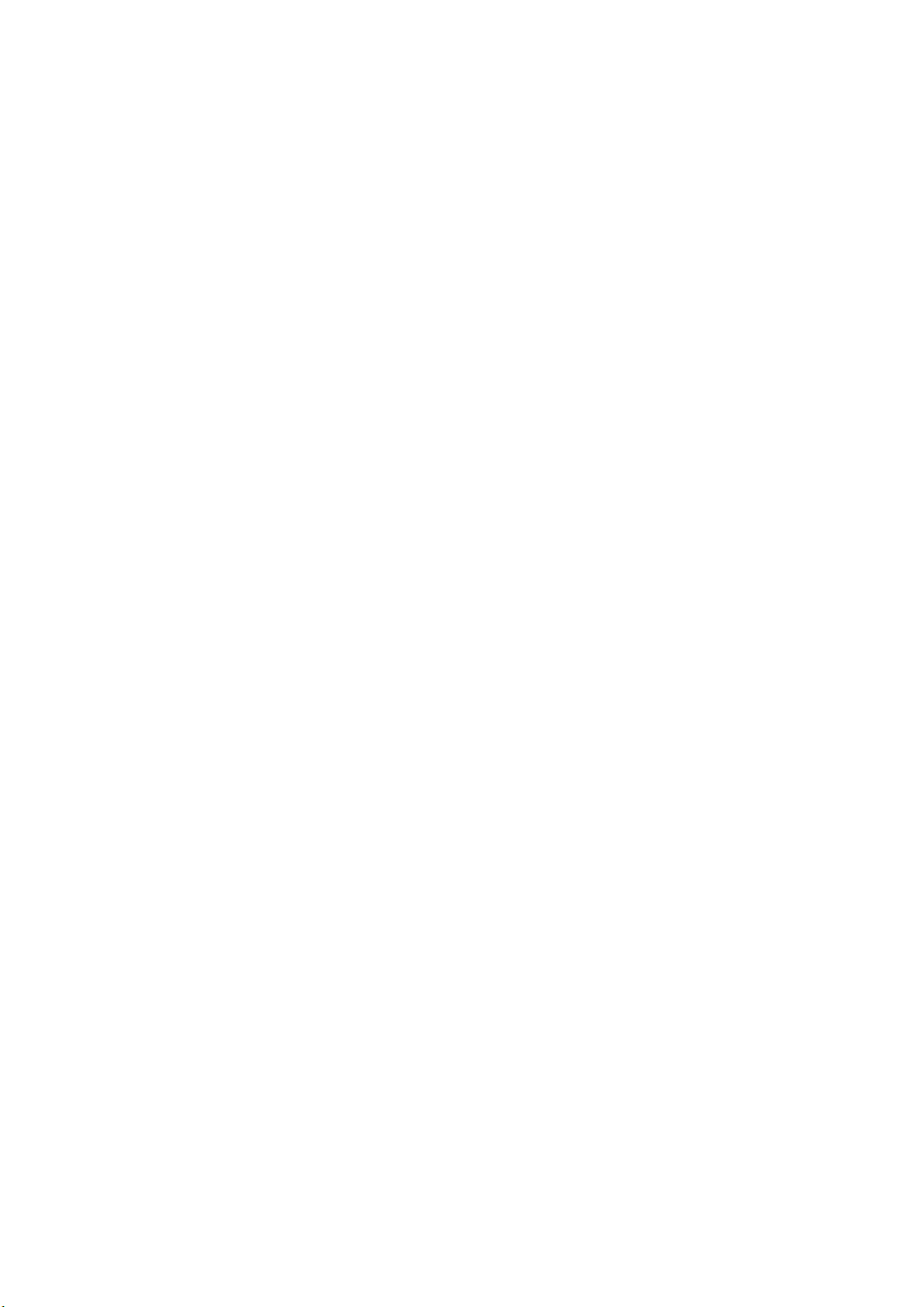
Copyright © 2007 by ZTE Corporation
All rights reserved.
No part of this publication may be excerpted, reproduced, translated or utilized in any form or
by any means, electronic or mechanical, including photocopying and microfilm, without the prior
written permission of ZTE Corporation.
The manual is published by ZTE Corporation. We reserve the right to make modifications on
print errors or update specifications without prior notice.
Version No.: Release: 1.0
Edition Time: Nov, 2007
2
Page 3
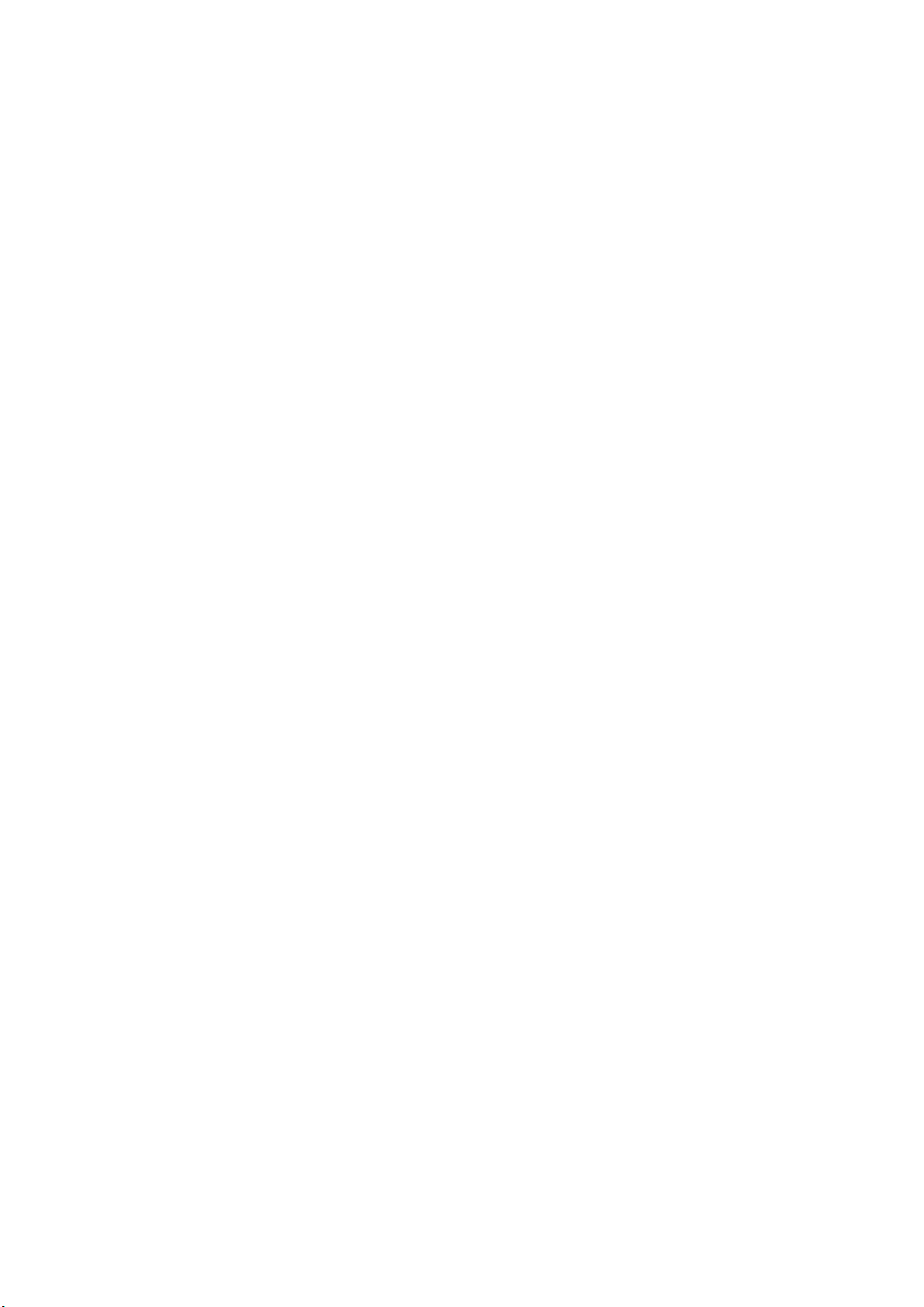
Content
1 USB Modem Introduction ........................................................................................................4
1.1 Introduction ...................................................................................................................... 4
1.2 Safety Warning and Notice............................................................................................... 4
1.3 Applicability Scope ........................................................................................................... 5
1.4 System Requirements...................................................................................................... 5
1.5 Functions ......................................................................................................................... 5
1.6 Specification..................................................................................................................... 6
2 Installation ................................................................................................................................ 7
2.1 Appearance...................................................................................................................... 7
2.2 Software Installation......................................................................................................... 7
2.3 Running Application Software ........................................................................................ 10
2.4 Pull out Modem Safely ................................................................................................... 10
2.5 Software Uninstallation................................................................................................... 10
3 Functions & Operation............................................................................................................11
3.1 Interface Introduction ......................................................................................................11
3.2 Connecting Internet.........................................................................................................11
3.3 Settings .......................................................................................................................... 15
3.3.1 Security Settings .................................................................................................. 16
3.3.2 Network Settings.................................................................................................. 17
3.4 Help................................................................................................................................ 17
4 FAQ & Answers ...................................................................................................................... 18
3
Page 4
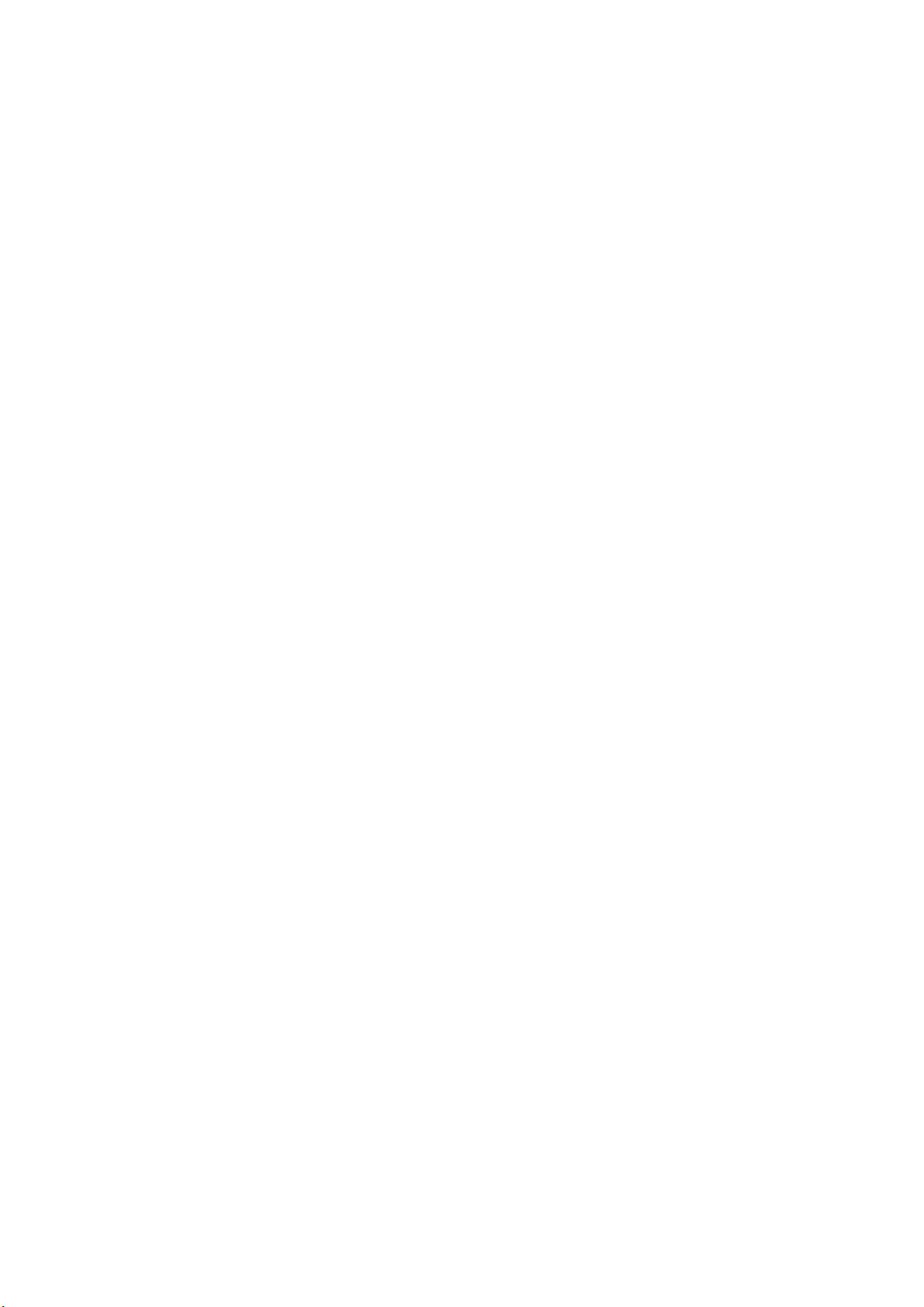
1 USB Modem Introduction
1.1 Introduction
Thank you for choosing the MF620 HSDPA USB Modem.
To guarantee the modem always in its best condition, please read this manual carefully and
keep it for future use.
The pictures, symbols and contents in this manual are just for your reference. They might
not be completely identical with your modem. Please subject to the real object. ZTE operates a
policy of continuous development and reserves the right to update and modify the technical
specifications in this document at any time without prior notice.
ZTE MF620 HSDPA USB Modem is a type of multi-mode, applicable to
GSM/GPRS/EDGE/WCDMA/HSDPA network. With USB interface to connect to Apple computer,
it integrates some functions of connection manager and mobile phone, and combines mobile
communication with the Internet perfectly. Via GSM/GPRS/EDGE/WCDMA/HSDPA mobile
network, it carries out data service, helping you break away from limitation of time and zone,
and communicate wirelessly anytime and anywhere.
1.2 Safety Warning and Notice
To th e owner
z Some electronic devices are susceptible to electromagnetic interference sent by modem if
inadequately shielded, such as electronic system of vehicles. Please consult the
manufacturer of the device before using modem if necessary.
z Operating of notebook PC and modem may interfere with medical devices like hearing aids
and pacemakers. Please always keep modem more than 20 centimeters away from such
medical devices when they are in use. Power off modem if necessary. Consult a physician
or the manufacturer of the medical device before using modem.
z Be aware of the usage limitation when using a modem at places such as oil warehouses or
chemical factories, where there are explosive gases or explosive products being processed.
Do not use modem if necessary.
z Store modem out of the reach of small children. Modem may cause injury if used as a toy.
Modem
z Please use original accessories or accessories that are authorized by the manufacturer.
Using any unauthorized accessories may affect your modem’s performance, and violate
related national regulations about telecom terminals.
z Avoid using modem near metallic structure device or establishment that can emit
electromagnet wave. Otherwise it may influence receiving of signals.
z The modem is non-waterproof, please keep it dry and store in shady and cool place.
4
Page 5
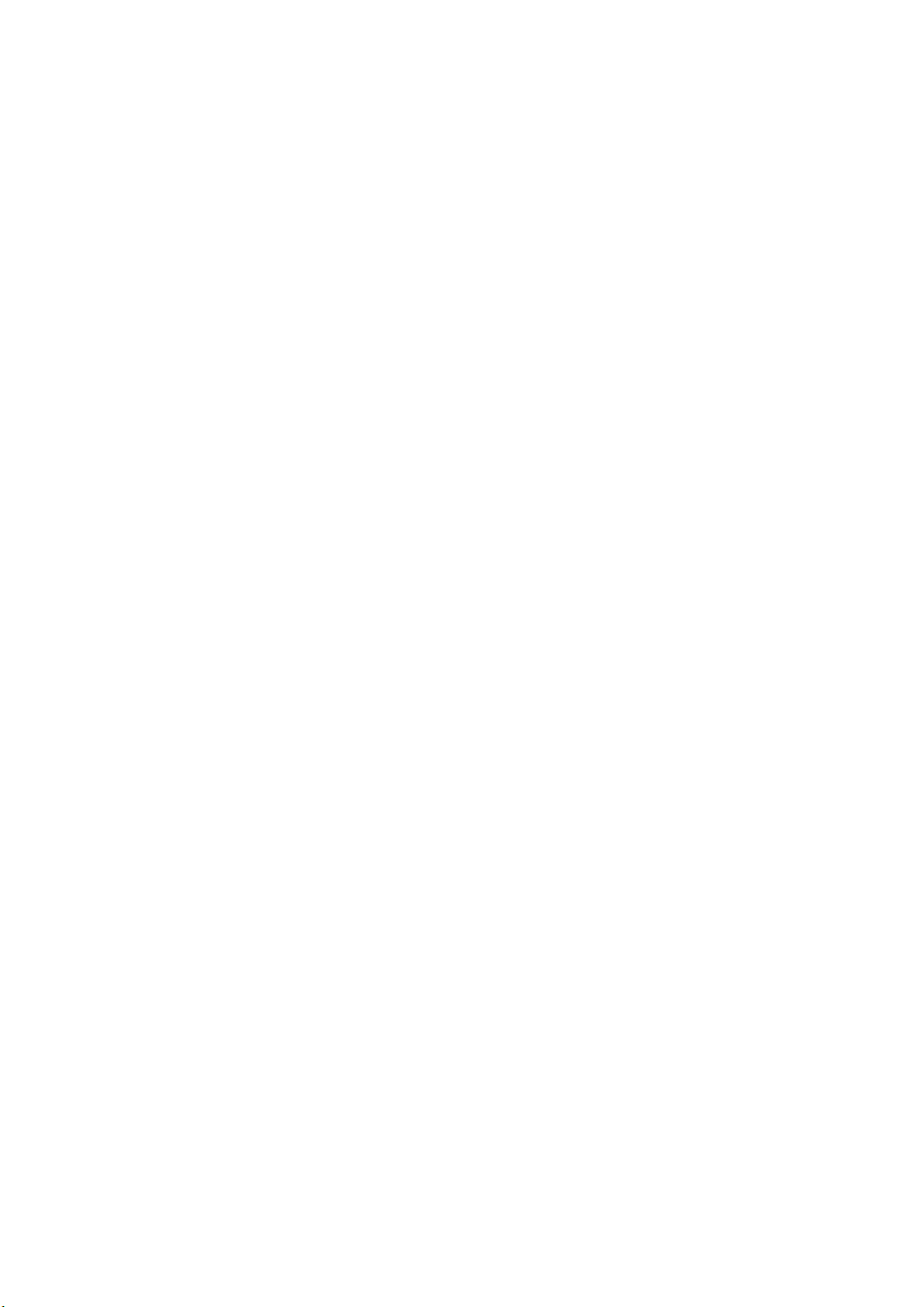
z Don’t use modem immediately after sudden temperature change. In such case, there will
be dew inside and outside the modem, so don’t use it until it becomes dry.
z Take the modem carefully. Don’t drop, bend, knock or harshly treat it to avoid destructive
damage.
z No dismantling by non-professional and only qualified maintainer can undertake repair
work.
In Aircraft
z Please power off modem before the airplane takes off. In order to protect airplane’s
communication system from interference, it is never allowed to use modem when it is in
flight. Using it before the plane taking off should get aircrew’s permission according to
safety regulations.
1.3 Applicability Scope
Apple Computer
1.4 System Requirements
Operating System: Mac OS Version 10.4 or above
Configuration: CPU PowerPC or Intel
Processor 500M or above
Memory 128M or above
The performance of the modem may be influenced if configuration under recommendation
required.
1.5 Functions
Functions: Data service, Applications management, etc.
5
Page 6
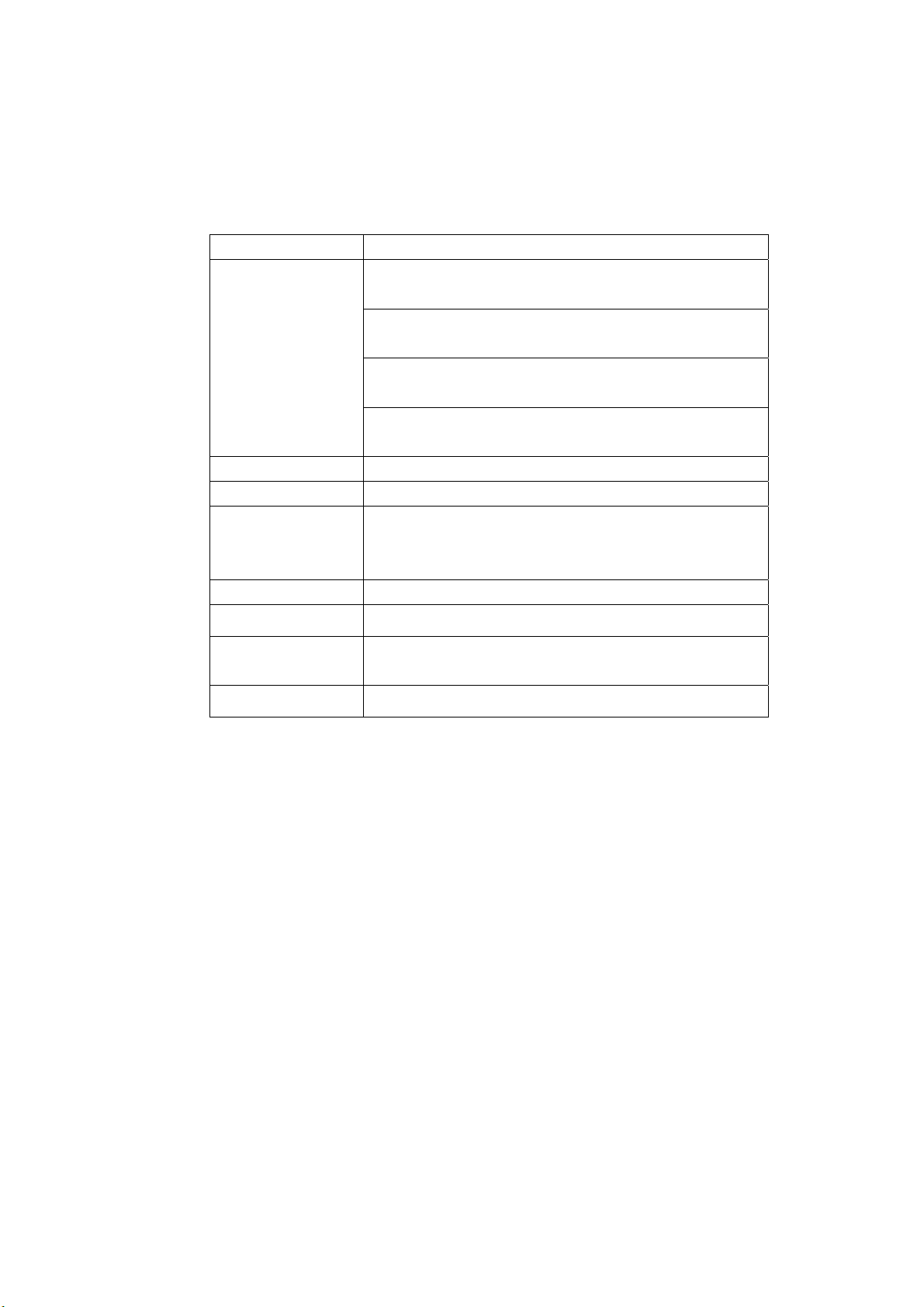
1.6 Specification
Networks Sys. HSDPA/WCDMA/GSM/GPRS/EDGE
Frequency Band
Dimension 49mmx86mmx12mm
Weight 80g
Data Rate
Working Voltage
Current Loss
HSDPA/UMTS 2100MHz: Up-link 1920~1980 MHz,
Down-link 2110~2170 MHz (WCDMA)
GSM/GPRS/EDGE 900MHz: Up-link 880~915MHz,
Down-link 925~960 MHz (GSM900)
GSM/GPRS/EDGE 1800MHz: Up-link 1710~1785
MHz, Down-link 1805~1880 MHz (GSM1800)
GSM/GPRS/EDGE 1900MHz:Up-link 1850~1910
MHz, Down-link 1930~1990 MHz (GSM1900)
In HSDPA Mode,max download speed 3.6Mbps;
In WCDMA Mode, max speed 384 Kbps;
In EDGE mode,max speed 236.8Kbps
3.3V(Notebook PC power supply)
Stand by:80mA Max:850mA
Max. Transmission
WCDMA Mode:200mW, GSM/GPRS Mode:2W
Power
Battery Li-ion battery, 780mAh
6
Page 7

2.1 Appearance
2 Installation
2.2 Software Installation
Install the software before connecting your modem to your PC.
Insert the CD into your CD-ROM drive.
Download the installation software package, double click it, and then follow the steps to install.
The following installation interface will show how to start installation.
7
Page 8

Click “Continue”. You will be guided through the steps necessary to install this software and
click “Continue”.
Select a destination volume to install software on the volume “Macintosh HD”, and then click
“Continue”.
8
Page 9

Please enter user name and password to be authenticated, and left click “OK” to install.
Installation is in progress, after a while, there will be a tip as follows:
Left click “Restart” to restart computer and finish software installation.
Note:If you have problems with installation after the upper operation, please contact the service
provider for help.
After the installation, select “Finder” →“Applications” and there will be a “INDOSATM2”
9
Page 10

program listed in.
2.3 Running Application Software
After the modem connected normally, double click Finder →Applications→INDOSATM2 on
the notebook to run the application software.
2.4 Pull out Modem Safely
Please quit the application software at first, and then pull out the modem USB cable finally.
2.5 Software Uninstallation
Close the application program before the software uninstalling.
Select Finder→ Applications →INDOSATM2 and select “Move to Trash” in right click menu
of INDOSATM2 on the notebook.
10
Page 11

3 Functions & Operation
3.1 Interface Introduction
The diagrammatic drawing for the main interface of USB modem application software
forms into three parts, related functions can be executed by operating in corresponding area.
1. Functional Button Area
There will be various functional button icons shown in this area. Select different function
button and it will carry out corresponding operation.
Internet: Connect to the Internet.
Settings: Set normal relative information for the modem.
Record: View related information for your operation, such as, user name, start time,
disconnect time, duration, data received and data sent.
Help: System information for Help.
2. System Information Area
Show the system status and different kinds of tip.
Letter “P” means supporting packet-switch (P) service, while letter “C” means supporting
circuit switch (C) service.
Indicates insert status of the modem, “Green” it has been connected to the computer, and
“Red” indicates disconnected.
Indicates insert status of the SIM/USIM card to the mode. Green indicates the card has
been inserted, and red
indicates the card has not been inserted.
3. User Area
Show the interactive computer information under various conditions.
3.2 Connecting Internet
You can browse web pages after you have accessed to Internet with the help of modem.
1. Connect to the Internet
Click the Internet icon, pop-up window is as follows:
11
Page 12

To ensure the modem connect Internet properly, you’d better configure user’s network
information at first. You can save different operator’s network configurations in different files.
Press “+” or “-“ to create or delete a configuration file and edit in details.
12
Page 13

The user configuration information includes: Description (Config filename), Telephone
Number, Account Name, Password, APN, DNS, and PDP address. If network support “Obtain
server address automatically”, the connection manager can obtain the assigned IP information
automatically. If network do not support it, you should fill the proper address manually. Please
consult the network supplier of SIM/USIM card for all above information. The user configuration
13
Page 14

information may differ with the network supplier and network types.
And then click “Connect” to start connecting Internet.
When connected, and it will show all the information of data flow, connected time and so
on.
During the course of connecting, you can “Cancel” the connecting. With connection in
success, the button “Connect” becomes “Disconnect”.
Note: The modem has the function of locking the SIM/USIM card. If you use the SIM/USIM card
provided by the other network service provider, maybe you can’t connect to the network. If
you have any problem, you can consult your network service provider for further information.
2. Disconnect the Internet
Click “Disconnect” button to disconnect Internet. With disconnection in success, the button
“Disconnect” becomes “Connect”.
3. Internet Log
Click “Dial Record” icon, and switch to the Internet log interface. You can view related
information for your operation, such as user name, start time, disconnect time, duration, data
received and data sent.
14
Page 15

3.3 Settings
Click “Settings” icon to switch to the settings interface. It includes: security settings,
network settings.
The interface shows as the following picture:
15
Page 16

3.3.1 Security Settings
Enable the PIN Code
When “PIN Enable” item is selected, you will be asked to enter PIN code to use the modem.
You can click “Revise PIN” to modify the number.
Note: This function need network support.
16
Page 17

3.3.2 Network Settings
Automatic: The system selects the network automatically according to user’s configuration
rules and network status.
Manual: User selects network in manual way.
Select network “Automatic”, the system will find the network available automatically.
Select network “Manual”. After a while, network operator list appears in which red ones are
unavailable. Select the proper network to connect.
3.4 Help
Click “Help” icon on application interface to switch to help pop-up windows. Under “Help”
subject, you can get the USB modem information on functions introduction, installation and
usage guide, etc.
17
Page 18

4 FAQ & Answers
When you meet the following problems in service, please refer to the following answers to
solve it. If the problems still exist, please contact with your suppliers.
Problem Description Possible Causes Problem Solving
After restarted the
computer, there is no
signal.
1. The position of the USB
modem inner antenna is unfitting.
2.You are in the place where no
GSM/ GPRS/ EDGE/ WCDMA/
HSDPA network covered , such as
underground parking lot, tunnel etc.
1.Adjust the angle and
position of the USB modem.
2. Change to the places
where having good signal.
Date connection
failed.
Connected to the
Internet, but it cannot open
any website page.
1. You are in the place where no
GSM/ GPRS/ EDGE/ WCDMA/
HSDPA network covered, such as
underground parking lot, tunnel etc.
2. The network at this time in
this place is busy now.
3. The APN in the user config
files is error.
4. The modem data is error.
5. The network type selected by
manual is wrong.
1. After connection, there is no
data transfer, which resulted that you
can not open web pages.
2. The IE browser got problems.
1. Change to the place
where having good signal.
2. Try later.
3. Check with the APN
in the user config file in the
“Internet--Edit Configure”.
4. It is perhaps the
GPRS or WCDMA network
problem and please contact
with the local supplier timely.
5. Select the correct
network type according to
the type of the SIM/USIM
card.
1. Check that the APN
in the Default Configuration
is correct or not.
2. If the IE got
problems, upgrade to the
new version or reinstall the
IE browser. It cannot open
any website page.
18
Page 19

Problem Description Possible Causes Problem Solving
3. The operating system is
infected by virus (Such as Worm.
Blaster which can take up a quantity
of upload data flow and result that it
can’t receive download data flow so
that you cannot open any website.)
4. You have connected to other
APNs, which cannot connect to the
Internet.
3. Use the professional
anti-virus software to check
and kill the virus in the
operating system
completely.
4. Connect with the
mobile communication
company where The
UMTS/GPRS USB modem
is on sale.
The Modem cannot
connect to the Internet in
other places
Your USB modem is not
permitted to roam between provinces
(There is a small card which have no
function for roaming between
provinces because of BOSS system
Contact with the
network supply provider that
the SIM/USIM card is on
sale.
problems.)
19
