Page 1
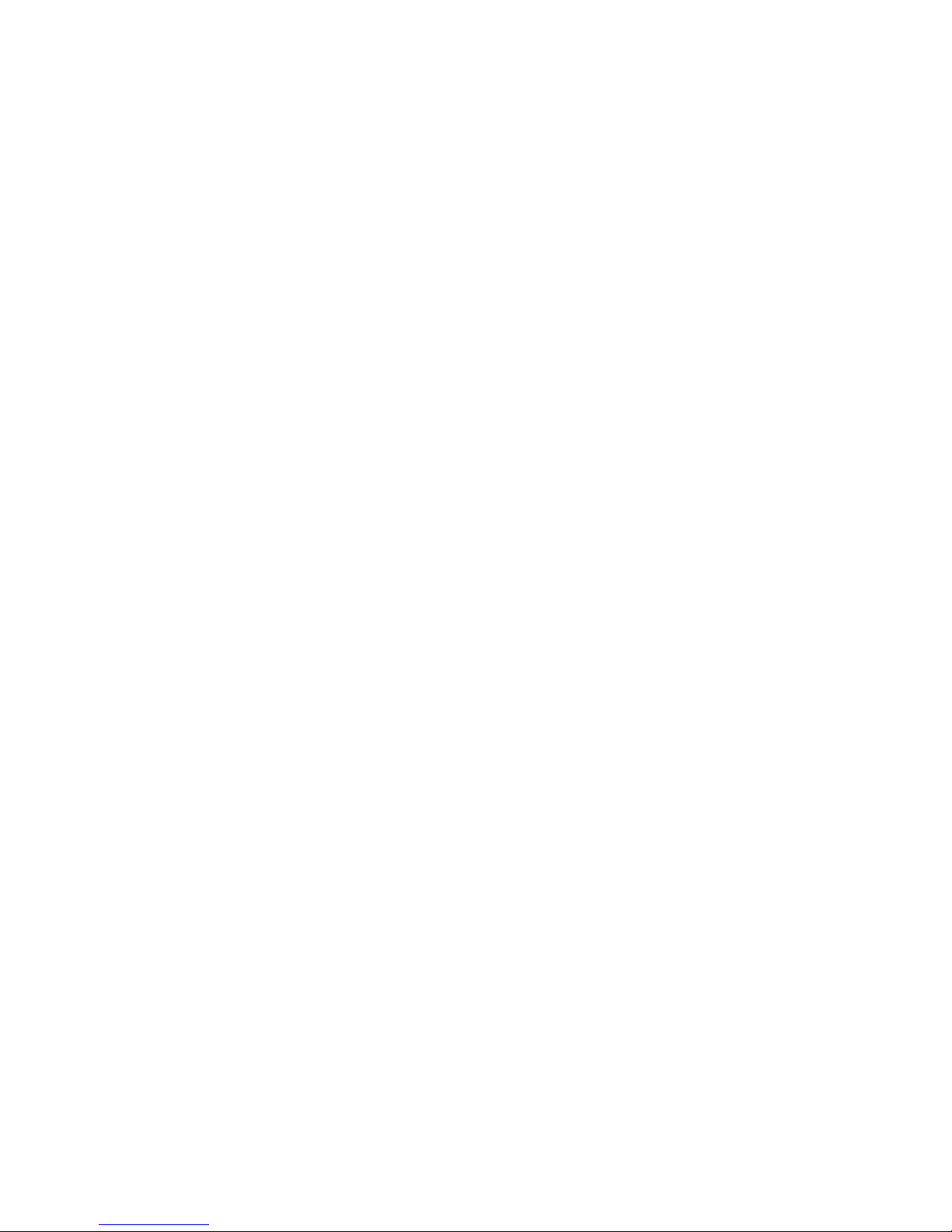
1
ZTE MF605
Wireless Modem
User Manual
Page 2
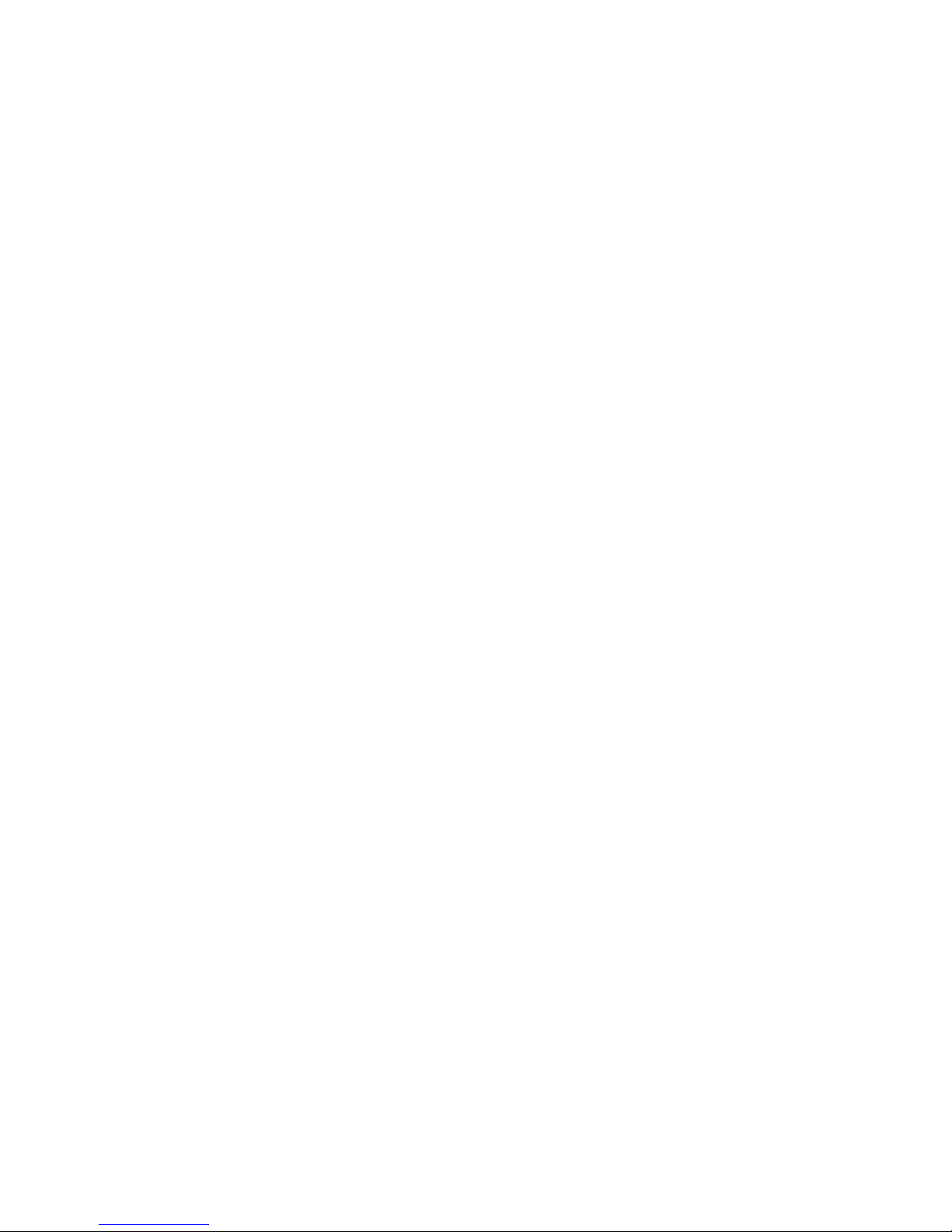
2
Introduction
Thank you for choosing the ZTE MF605 Wireless Modem. To get the
m
ost from your modem and to keep it in the best condition please read
this manual carefully.
The pictures, symbols and contents in this manual are for reference
only. They might not be completely identical with your modem. ZTE
operates a policy of continuous development. We reserve the right to
update the technical specifications in this document at any time without
prior notice.
Please Note
Before you can use your wireless modem you will need to enter the
PIN number supplied by Telstra. See Section 2.5. If you do not enter
your PIN number correctly you will hear a series of tones. Follow the
installation section then log on to the modem through your PC to enter
the PIN. If you do not have a PC you will need to disable the PIN
number on the (U)SIM card using a mobile phone.
Only use the power supply that comes with this unit. Do not use third
party or generic power supplies as this will invalidate the warranty and
may reduce the protection of the device.
Page 3
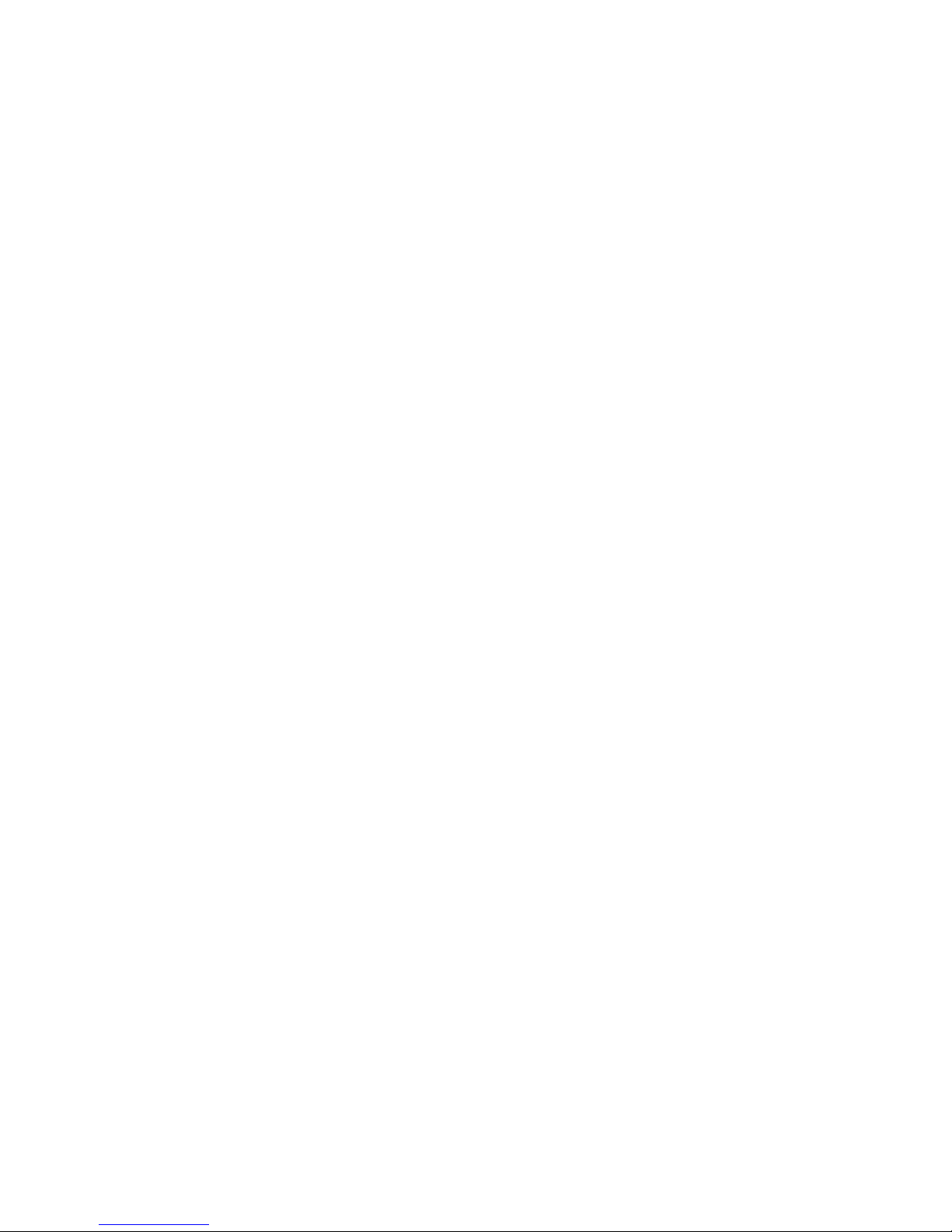
3
Glossary
AC: Alternating Current
APN: Access Point Name
BATT: Rechargeable battery
CID: Caller Identification
DC: Direct Current
DNS: Domain Name System (or Service or Server)
EDGE: Enhanced Data GSM Evolution
Ethernet: A frame-based computer networking technology for
local area networks (LANs)
GSM: Global System for Mobile Communications
GPRS: General Packet Radio Service
HSDPA: High Speed Downlink Packet Access
IP: Internet Protocol
LAN: Local Area Network
LED: Light Emitting Diode
MHz: Megahertz
PDP: Packet Data Protocol
PIN: Personal Identification Number
PSTN: Public Switched Telephony Network
PUK:PIN Unlocking Key
RSSI: Radio Signal Strength Indicator
RF: Radio Frequency.
(U)SIM: Subscriber Identification Module
WCDMA: Wideband CDMA (Code-Division Multiple Access).
Page 4
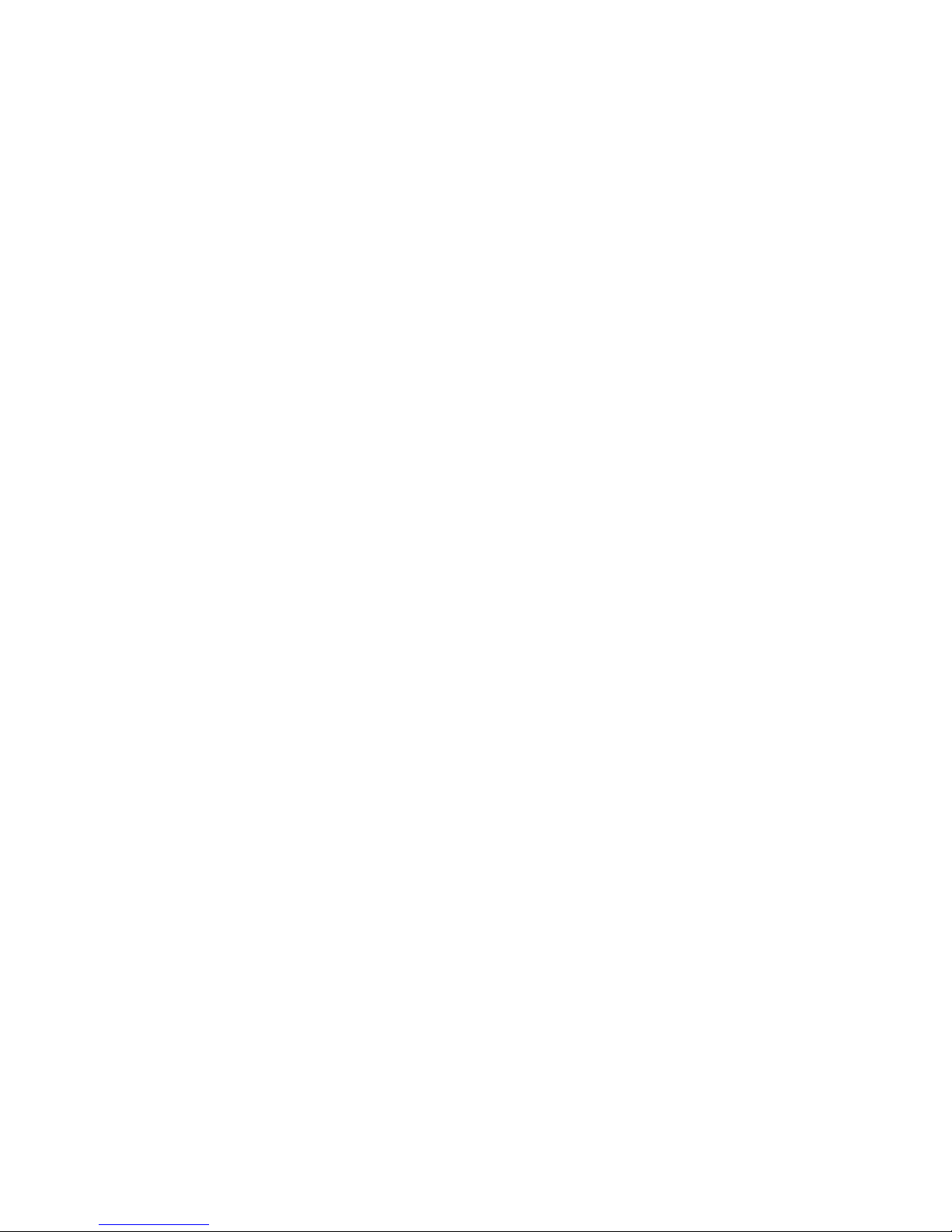
4
Contents
1 General Information .
................................................... 6
1.1 Safety Precautions .................................................................... 6
1.2 Cleaning and Maintaining .......................................................... 7
1.3 Limited Warranty ....................................................................... 7
1.4 Limitation of Liability .................................................................. 8
1.5 Emergency Dialing .................................................................... 8
2 Installation..................................................................... 9
2.1 Parts Supplied........................................................................... 9
2.2 Modem Appearance .................................................................. 9
2.3 LED Indicator Function ............................................................ 10
2.4 Installation............................................................................... 11
2.5 Enter your PIN number to activate the (U)SIM Card ................ 15
2.6 Power Supply and Battery back-up.......................................... 16
2.7 Notes on Service and Coverage.............................................. 16
3 Voice Calls................................................................... 17
3.1 Making a Call .......................................................................... 17
3.2 Making a Trunk Call................................................................. 17
3.3 Making an International Call .................................................... 17
3.4 Receive an Incoming Call........................................................ 17
Page 5
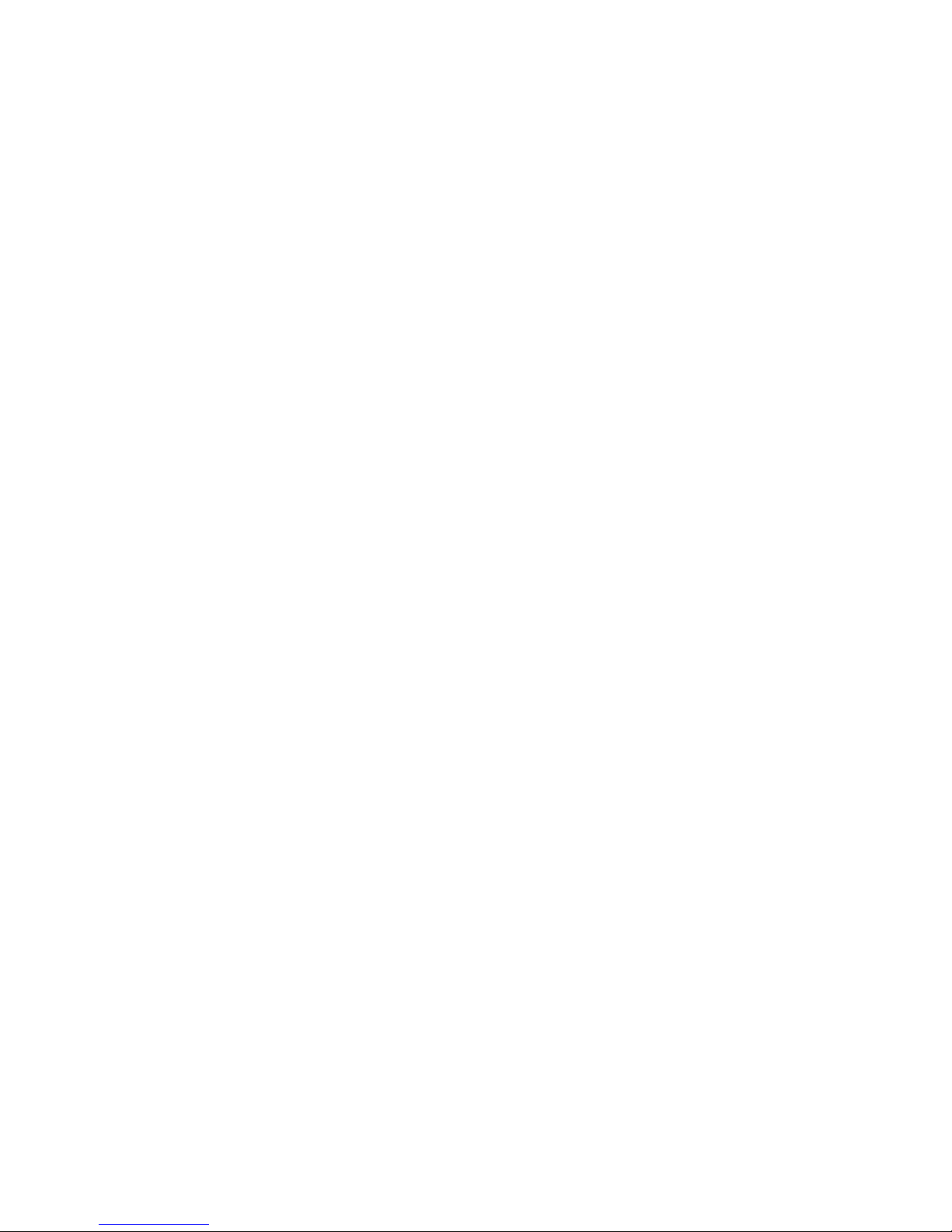
5
4 Internet Access .......................................................... 18
4.1 Connecting to the Internet ...................................................... 18
4.2 Changing Settings.................................................................. 18
4.3 System Information Pages...................................................... 19
4.4 The Network Connect Page.................................................... 22
4.5 The Network Select Page....................................................... 22
4.6 The Band Settings Page......................................................... 23
4.7 The APN Settings Page.......................................................... 24
4.8 The Reset Page ..................................................................... 25
4.9 Help........................................................................................ 25
4.10 Disconnecting from the Internet............................................. 25
5 Troubleshooting......................................................... 26
6 Appendix...................................................................... 29
Technical Parameters.................................................................... 29
Page 6
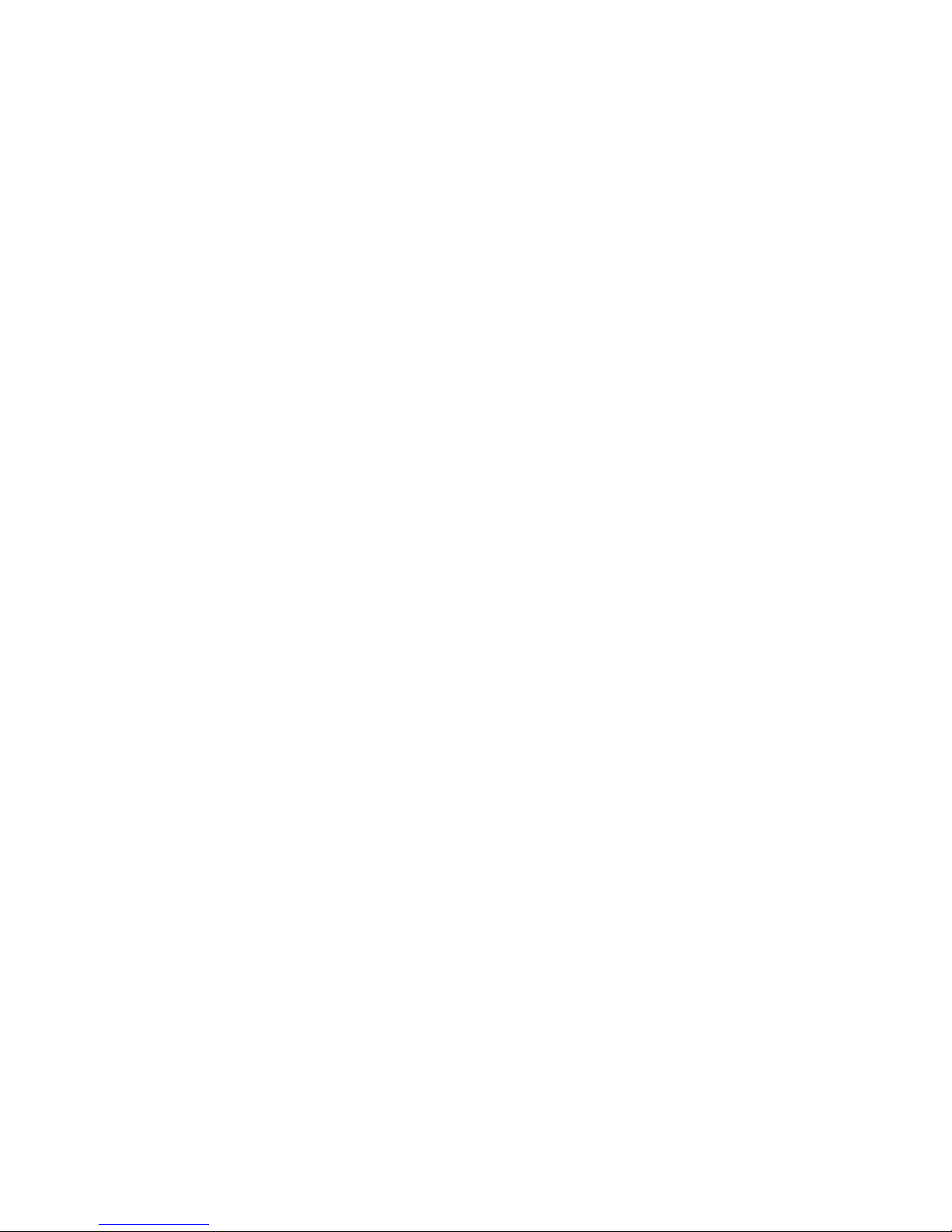
6
1 General Information
1.1 Safety Precautions
Some electronic devices may be susceptible to electromagnetic
interference. Locate the modem away from TV sets, radio and
other electronic equipment to avoid electromagnetic interference.
The modem may interfere with medical devices like hearing aides
and pacemakers. Consult a physician or the manufacturer of the
medical device before using the WAT.
Do not use your modem in dangerous environments such as oil
terminals or chemical factories where there are explosive gases
or explosive products being processed.
Please use original accessories or accessories that are
authorized by ZTE. Unauthorized accessories may affect the
modem performance, damage the modem or cause danger to
yourself.
Do not attempt to dismantle the modem. There are no user
serviceable parts.
Do not allow the modem, battery or accessories to come into
contact with liquids or moisture at any time. Do not immerse the
modem in any liquid.
Do not disassemble or modify the battery.
There is a risk of explosion if incorrect batteries are used. Only
use original or ZTE authorized batteries.
Please dispose of used batteries at your local council depot or
recycling centre. Do not throw used batteries into household
rubbish.
Do not place objects on top of the modem. This may lead to
overheating of the device.
Do not expose the modem to direct sunlight or store it in hot areas.
High temperature can shorten the life of electronic devices.
Do not touch the antenna while calling.
Do not allow children to play with the modem, charger or battery.
It is highly recommended to charge the battery before initial use.
The battery might have been discharged during storage and
delivery.
Keep the length of the cable between the modem and the phone
less than 10 meters.
Page 7
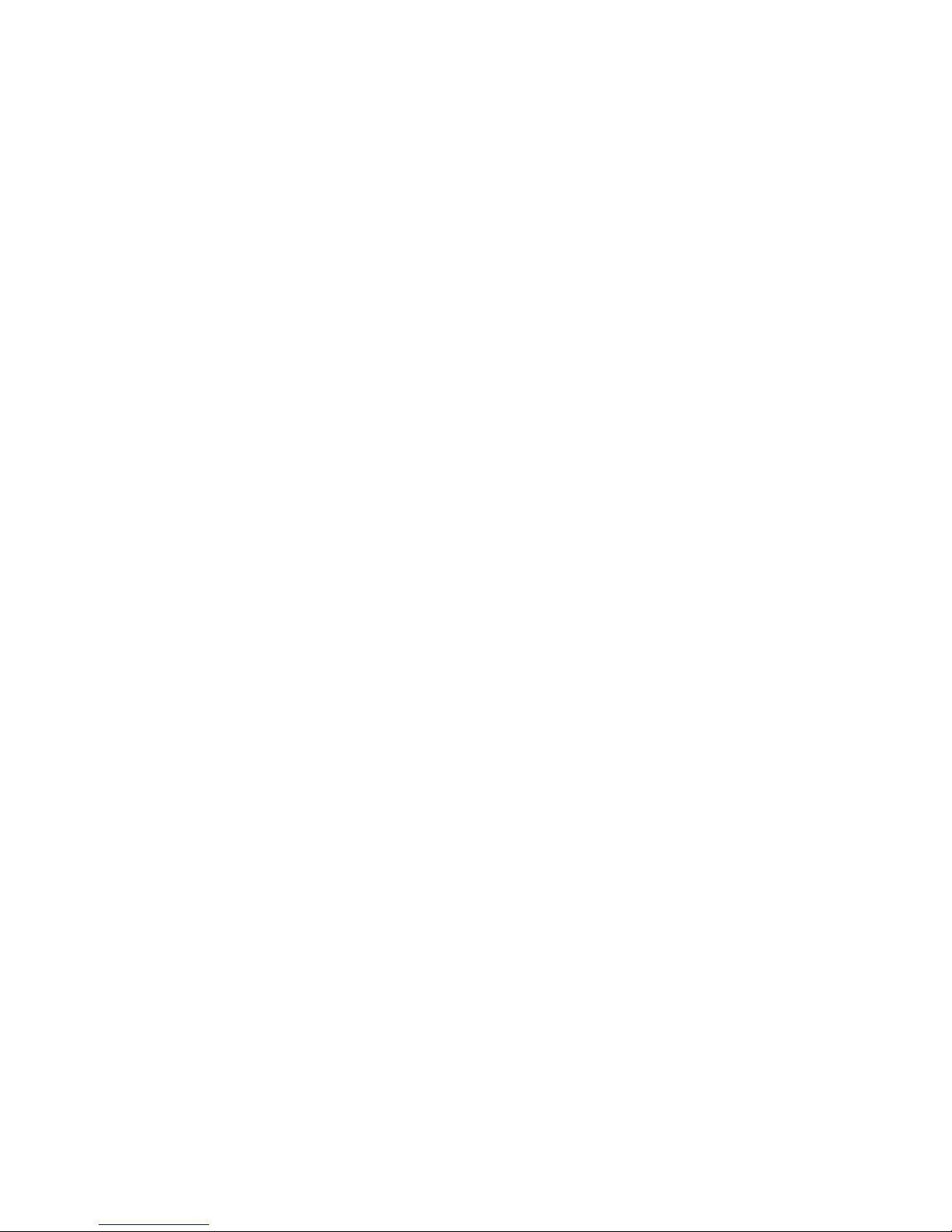
7
The modem is for indoor use only. Do not use the modem outside.
Do not connect telephone extensions which run outside of the
building and do not connect external antennas. These can result
in lightning damage to your unit.
1.2 Cleaning and Maintaining
Use an anti-static cloth to clean the modem. Do not use chemical
or abrasive cleaners as these could damage the plastic case.
Turn off your modem before you clean it.
Use the modem within the temperature range of 0
°
C ~50°C and
the humidity range of 25%~85%.
Do not use your modem during a thunderstorm. Remove the
mains power pack from the wall socket.
Do not take out your (U)SIM card unnecessarily. The (U)SIM card
may be easily lost or it can be damaged by static electricity.
Please do not touch the antenna with your hand during
conversation. Covering the antenna may affects call quality, may
cause the modem to operate at higher power level than needed,
and may shorten talk and standby time.
1.3 Limited Warranty
This warranty does not apply to defects or errors in the Product
caused by:
(a) Reasonable Modem Appearance Disfiguration.
(b) End User’s failure to follow ZTE’s installation, operation or
maintenance instructions or procedures.
(c) End User’s mishandling, misuse, negligence, or improper
installation, disassemble, storage, servicing or operation of the
Product.
(d) Modifications or repairs not made by ZTE or a ZTE-certified
individual.
(e) Power failures, surges, fire, flood, accident, actions of third
parties or other events outside ZTE’s reasonable control.
(f) Usage of products of third Parties, or usage in conjunction with
third party products provided that such defects is due to the
combined usage.
(g) Any other cause beyond the range of normal usage for Products.
End User shall have no right to reject, return, or receive a refund
for any Product from ZTE under the above mentioned situations.
Page 8
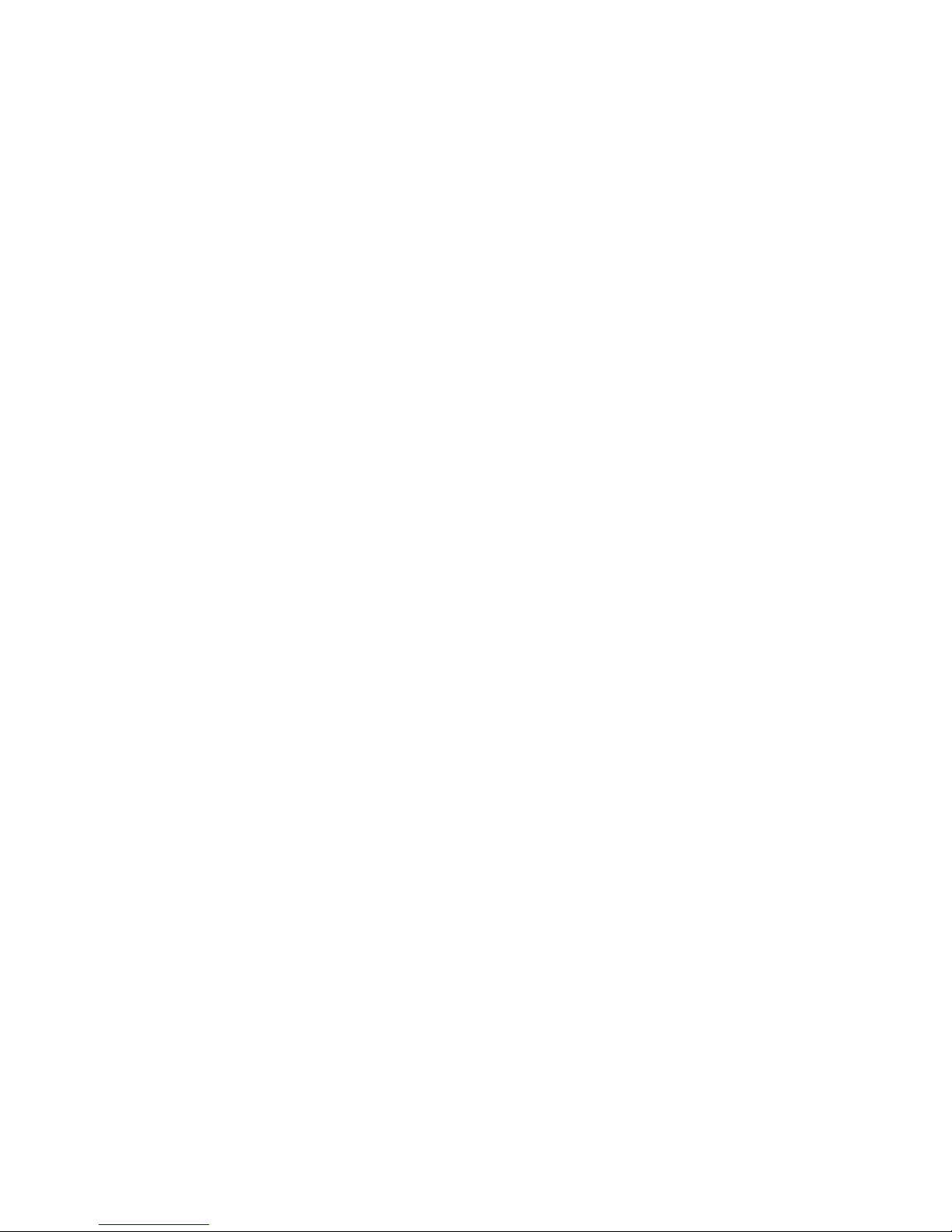
8
This warranty is end user’s sole remedy and ZTE’s sole liability
for defective or nonconforming items, and is in lieu of all other
warranties, expressed, implied or statutory, including but not
limited to the implied warranties of merchantability and fitness for
a particular purpose, unless otherwise required under the
mandatory provisions of the law.
This warranty is not transferable. This warranty is only valid for
the original purchaser and does not apply to any subsequent
purchaser / end user.
1.4 Limitation of Liability
ZTE shall not be liable for any loss of profits or indirect, special,
incidental or consequential damages resulting from or arising out of or
in connection with using of this product, whether or not ZTE had been
advised, knew or should have known of the possibility of such
damages, including, but not limited to lost profits, interruption of
business, cost of capital, cost of substitute facilities or product, or any
downtime cost.
1.5 Emergency Dialing
Do not rely on the wireless modem to provide emergency dialing in all
situations.
Your wireless modem only supports emergency dialing when there is
power and connection to the mobile network. If the power fails the unit
will run on battery for a limited period of time. If you have no network
coverage you will not be able to make emergency calls. The wireless
modem does not include a lifeline facility (wired access to the PSTN).
Emergency calls can still be made when your (U)SIM card is faulty,
missing or when it is PIN or PUK locked.
Page 9
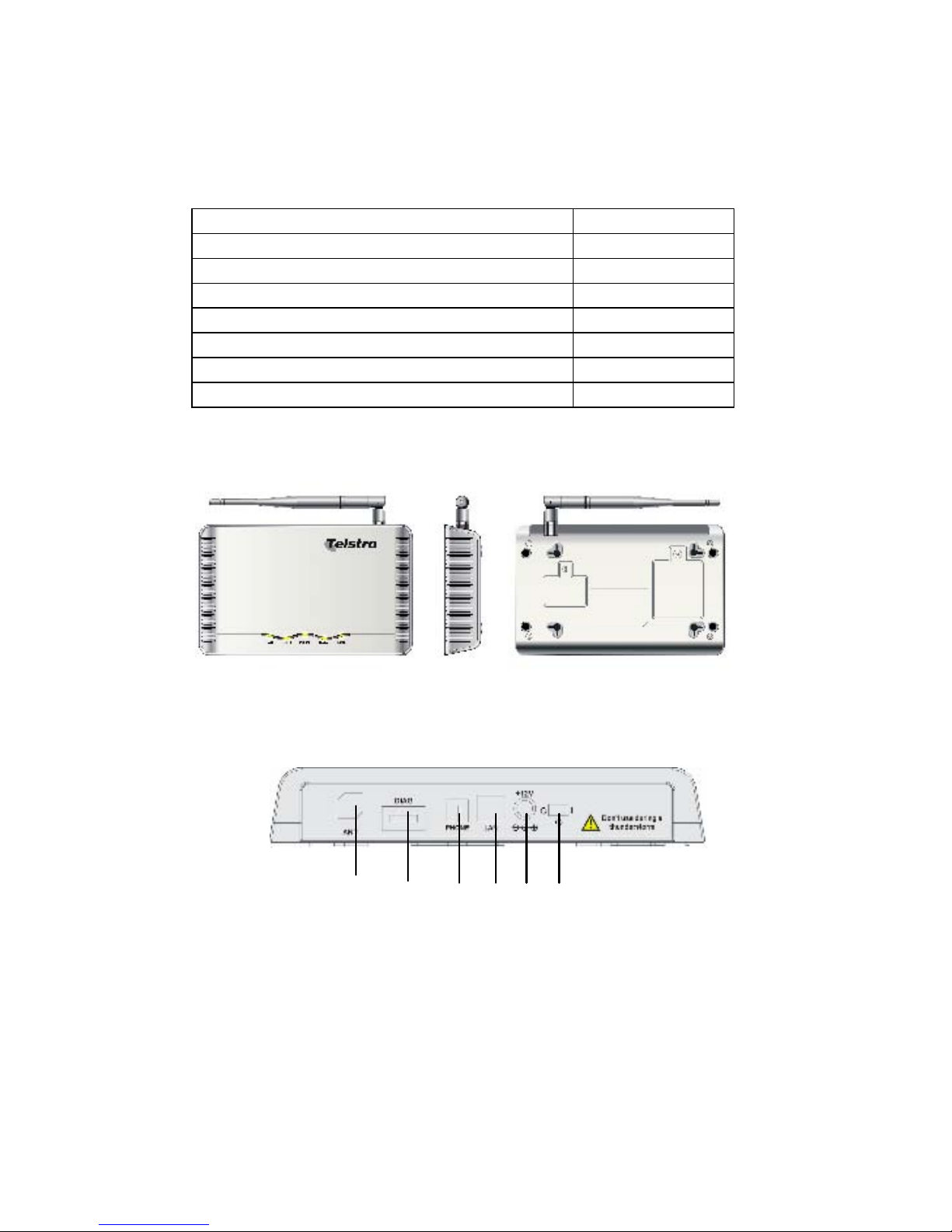
9
2 Installation
2.1 Parts Supplied
Parts Quantity
Wireless Modem 1
Rechargeable battery (Ni-MH) 1
External power adapter 1
Antenna 1
User manual 1
Certificate of quality 1
Ethernet cable (Crossover style) 1
2.2 Modem Appearance
Rear View of Modem
1. ANT: Antenna connector.
2. DIAG: Test and diagnostic interface for factory use only.
3. PHONE: Standard RJ11 connector for Telephone.
4. LAN: Ethernet connection to your computer.
5. Power Socket: Connection to the external power supply.
6. Power Switch: Turn the modem On or Off.
Top View Left View Bottom View
1 2 3 4 5 6
Page 10

10
2.3 LED Indicator Function
Indicator State Description
ON External power supply
is connected.
1. PWR (power)
OFF External power supply
is disconnected.
ON Unit is on and running
on battery.
Blinking Low voltage alert.
2. BATT(battery)
OFF Unit is running on
external power
supply.
ON The phone is off hook.
3. PHONE
OFF The phone is on hook.
Blinking The modem is
transmitting or
receiving data to the
computer.
4. DATA
OFF DATA interface is not
being used.
ON RF signal is normal.
Blinking RF signal is poor.
5. RSSI (Radio
Signal strength
indicator)
OFF RF signal is not
available.
1 2 3 4 5
Page 11

11
2.4 Installation
a) Connect the Antenna
Hold the antenna and rotate the screw cap gently in a clockwise
direction. Do not rotate the antenna directly.
Antenna Installation
Note: Do not put anything on the top of modem or antenna.
b) Insert the (U)SIM Card
Please make sure the power is off before inserting your (U)SIM card
Handle the (U)SIM card by the edges only to avoid damage to the card.
i) Lift the cover up and remove it.
Open the Cover
Antenna
Screw cap
Page 12

12
ii) Push the (U)SIM card holder towards the right (as shown) to unlock,
a
nd then lift the (U)SIM card holder upwards.
Open the Holder
iii) Slide the (U)SIM card into the (U)SIM card slot. Make sure that the
gold contacts of the card are facing downwards and that the beveled
corner matches with the (U)SIM card slot.
Slide the (U)SIM Card in
iv) Close the (U)SIM card holder and lock into place
Close the Holder
Page 13

13
v) Close and secure the back cover.
Close the Cover
Note: The (U)SIM card provided can only be used specifically for this
modem and not in other mobile devices.
c) Install the battery
i) Open the battery cover and remove it.
Open the Cover
Page 14

14
ii) Insert the battery plug into the socket inside the battery compartment
Connect the battery plug
iii) Insert the battery
Insert the Battery
iv) Close and secure the back cover.
Close the Cover
Page 15

15
d) Plug your telephone into the PHONE interface
e) Connect your PC to the LAN interface using the Ethernet
cable (RJ45) supplied.
f) Plug the power adaptor into a standard power outlet and
insert the plug into the modem power socket.
g) Turn on your modem and power up your PC
2.5 Enter your PIN number to activate the (U)SIM Card
Switch on your PC and launch Internet Explorer. Navigate to the
homepage of the modem by typing ‘http://192.168.0.1’ into the address
bar.
Enter your PIN number in the PIN request screen.
PIN Tones
If you have not entered your PIN number you will hear a high beep
tone when you pick up the telephone. You will not be able to make
calls or surf the internet until you enter you PIN number.
The PIN Code Required Tone is 3 quick beeps in 1 second followed
by a 3 second pause. Repeats indefinitely.
The PUK Code Required Tone is 5 quick beeps in 1.8 seconds
followed by a 1.2 second pause. Repeats indefinitely.
Please contact Telstra for assistance with your PIN and PUK codes.
Page 16

16
2.6 Power Supply and Battery back-up
For normal operation connect the modem to the external power
a
dapter. In case of power failure or when there is no available external
power supply the modem will run on the rechargeable battery.
The battery is automatically charged when external power supply is
connected.
When the rechargeable battery is drained the BATT indicator will begin
to blink. Please connect the external power adapter.
Normal charge time is about 9 hours. It usually takes at least three
charge and discharge cycles for the battery to reach full capacity.
Please charge the battery fully and then allow it to discharge by
disconnecting the external power supply. Repeat this a few times to
condition to the battery and maximize its capacity.
2.7 Notes on Service and Coverage
If you cannot get service make sure:
• You are in an area which has sufficient network coverage
• You are using the correct (U)SIM card
• You have entered your PIN or PUK code using the web interface
• If the RSSI (Radio Signal Strength Indicator) LED is blinking
constantly then try moving the modem to another location.
• Please wait 1-2 minutes for the modem to initialize, attach to the
network and obtain an IP address.
Page 17

17
3 Voice Calls
3.1 Making a Call
Before making a call, make sure:
a) The PWR or BATT light is on.
b) The RSSI light is on.
c) The telephone cable (RJ11) is connected properly.
d) The PHONE light comes on when you pick up the handset
e) The (U)SIM card is installed and the PIN number has been
entered.
Note: The modem still supports Emergency Dialing when the (U)SIM
card is PIN or PUK locked and when no (U)SIM card is inserted.
1. Pick up the handset.
2. Key in the telephone number.
3. You can either press # key on the telephone to send the call, or
wait 4 - 8 seconds for the call to be connected automatically.
4. Call will be connected.
Note: When there is no RSSI indication it indicates weak RF signal or
the antenna screw is loose. Change the location of the modem and
make sure nothing is blocking it or check the antenna installation.
3.2 Making a Trunk Call
If you are making a trunk call, add the area code as normal.
Eg. 03 9612 3456
3.3 Making an International Call
If you are making an international call, key in the international access
code followed by the country code, area code and number.
Eg. 00 11 64 12 345678
3.4 Receive an Incoming Call
When the phone rings, pick up the handset to answer it as normal. Put
the handset back on hook to end the call
Page 18

18
4 Internet Access
The modem does not require any drivers, and it supports all operating
s
ystems with Ethernet LAN capability, such as Microsoft Vista,
Windows 98, 2000, ME, XP, and MAC OS X.
4.1 Connecting to the Internet
Before using the data service, make sure:
(1) The PWR or BATT light is on.
(2) The RSSI light is on.
(3) The crossover Ethernet cable is connected properly.
(4) The DATA light is blinking.
(5) (U)SIM card is inserted and the PIN (or PUK) has been
entered in the web interface.
Web browser requirement:
It is suggested that you use one of these web browsers to connect to
the internet.
IE 6.0 or above
Firefox 1.5.0.0
Netscape version 8.1
4.2 Changing Settings
Do not change any settings unless instructed by your service provider.
To make changes to your settings you need to disconnect the modem
from the network.
After making changes reboot your modem by switching off and
on again.
Page 19

19
4.3 System Information Pages
Open a web browser and enter “
http://192.168.0.1” in the address bar.
You can add this address to your favorites and save it as the Modem
Home Page.
System Info Page
Press the Refresh to update the system information.
Page 20

20
Depending on the state of your (U)SIM card, there are three option
p
ages as shown:
1. No (U)SIM card inserted
Please check and re-insert the (U)SIM card supplied by Telstra.
2. Please enter your PIN number
Enter the PIN number supplied by Telstra and Press Submit to confirm.
Page 21

21
3. If you have entered you PIN number incorrectly three times you will
need to get the PUK code from Telstra
PUK: Enter the PUK code.
New PIN: Enter a new PIN code of your choice
Re-type New PIN: Enter the new PIN code again.
Press Submit button to confirm your choice.
Page 22

22
4.4 The Network Connect Page
Auto Connecting: Default, unit will auto connect to the Internet.
Manual Connecting: Connecting/Disconnect Internet by yourself.
Press Submit button to confirm your choice.
4.5 The Network Select Page
WCDMA Preferred: Default and recommended Unit will search
valid network according to the priority: WCDMA->GSM.
GSM preferred: Unit will search valid network according to the
priority: GSM->WCDMA.
Only WCDMA: Unit will only search WCDMA network.
Only GSM: Unit will only search GSM network.
Press the Submit button to confirm your choice.
Page 23

23
4.6 The Band Settings Page
Band Settings
Auto: Default, unit will select the Frequency band automatically.
3G 850 Only and 2G 900/1800: The unit is limited to 3G 850MHz
or 2G 900/1800MHz only.
3G 2100 Only and 2G 900/1800: The unit is limited to 3G
2100MHz or 2G 900/1800MHz only.
3G Only (850 and 2100): The unit is limited to 3G 850/2100MHz
only.
Press the Submit button to confirm your choice.
Page 24

24
4.7 The APN Settings Page
APN Settings
Network Authentication: CHAP (default), or PAP. Leave the
username and password blank or consult Telstra for more details.
APN: There is no need to change the Manual APN (Default). This
is set by Telstra and should not be changed. The Dial No is “*99#”.
The APN is “Telstra.internet”.
PDP Type: Default is IP.
DNS: Select Auto DNS (Default) or Manual DNS. If you select
Manual DNS, please enter DNS address.
PDP: Select Auto PDP (Default) or Manual PDP. If you select
Manual PDP, please enter PDP address.
Press Submit button to confirm.
Page 25

25
4.8 The Reset Page
Press Restore Default Config to restore the factory settings.
4.9 Help
Click “Help” to display the modem user guide.
4.10 Disconnecting from the Internet
If you want to end your Internet session, you should:
Select “Disconnect Internet” on Network Connect page
and click “Submit” button to confirm it.
Or switch off the modem.
Or unplug the Ethernet cable
Or disconnect the active connection using your PC options.
Page 26

26
5 Troubleshooting
1) Make sure the modem is set up and all the cables are connected
c
orrectly.
2) Check the RSSI, DATA/PHONE and PWR/BATT LED’s are lit and
NOT in a blinking state or off.
5.1 Voice Related Problems
Symptoms
Possible Problems/
Solutions
No Dial Tone.
Please wait for 1~2
minutes after the modem
is switched ON.
If RSSI is blinking then
you have no network
reception. Relocate the
modem or antenna
position.
There is a series of 3 or 5
beeps when I lift the
phone off the hook.
Make sure your (U)SIM
card is inserted correctly
and the PIN number has
been entered. If the PIN
number has been entered
incorrectly then you will
need to enter the PUK
code when prompted..
Page 27

27
Symptoms
Possible Problems/
Solutions
The line is noisy/
distorted when I lift the
phone off the hook.
Remove any electrical
appliance which is too
close to the phone or
modem.
The cable or phone set
might be faulty.
I hear a rapid engaged
tone as soon as I lift the
phone off the hook.
Put the phone on hook
and try again. If you are
connected to the internet
using the 2G (GSM)
network, please
disconnect this first.
After dialing the last digit I
hear nothing / silence.
When you have finished
dialing you can press the
# key or wait 4-8 seconds
to connect the call.
I can’t make or receive a
call when I am surfing on
the net.
If you are connected to
the 2G (GSM) network
then you cannot surf the
net and make a phone
call simultaneously.
Please disconnect the
internet and wait 30
seconds to 1 minute
before making a call.
Page 28

28
5.2 Internet Related Problems
S
ymptoms
Possible Problems/
Solutions
I cannot access the
internet at all.
Please check your
configuration settings.
Please wait 1~ 2 minutes
for the modem to
initialize.
Check your service
indicator LED’s.
The download or upload
speeds are very slow.
The speed is dependent
on signal strength. Check
your signal strength and
network type.
5.3 Other
Symptoms
Possible Problems/
Solutions
The RSSI signal indicator
is always blinking or does
not light.
This indicates poor
reception. Try moving the
modem to another
location near the window
or in a raised position and
make sure the antenna is
tightened and in an
upright position.
Page 29

29
6 Appendix
Technical Parameters
Network & Frequency Band:
GSM/GPRS/EDGE 900/1800/1900MHz
HSDPA/UMTS 850/2100MHz
LED Display:
a. Power Indicator
b. Rechargeable Battery Indicator
c. Phone Indicator
d. DATA Indicator
e. RSSI Signal Strength Indicator
External Interface:
a. External Power Socket
b. Antenna Connector (ANT)
c. Phone Interface (PHONE)
d. Data Interface (LAN)
e. Test Interface (DIAG)
Power Adapter:
Input: 90~270V (AC), 50/60Hz
Output: +12V (DC)
Data Service:
GPRS CLASS 10
HSDPA DL3.6 Mbps / UL384 Kbps
UMTS DL384 Kbps / UL384 Kbps
EDGE Class 12
Dimensions (W×H×D): 220 × 140 × 38mm (Excluding
antenna)
Rechargeable Battery:
Continuous Standby Time: Approx. 4 hours (Depending
on the network conditions).
Continuous Talk Time: Approx. 2 hours (Depending on
the network conditions).
Please refer to the real objects for the related parameters
about the rechargeable battery and charger.
Page 30

30
No part of this publication may be excerpted, reproduced, translated or
u
tilized in any form or by any means, electronic or mechanical,
including photocopying and microfilm, without the prior written
permission of ZTE Corporation.
The manual is published by ZTE Corporation. We reserve the right to
make modifications on print errors or update specifications without prior
notice.
Version No.: Release 1.0*
Edition Time: June, 2007
Manual No.: 056584500255
Copyright © 2007 by ZTE Corporation
All rights reserved.
