Page 1
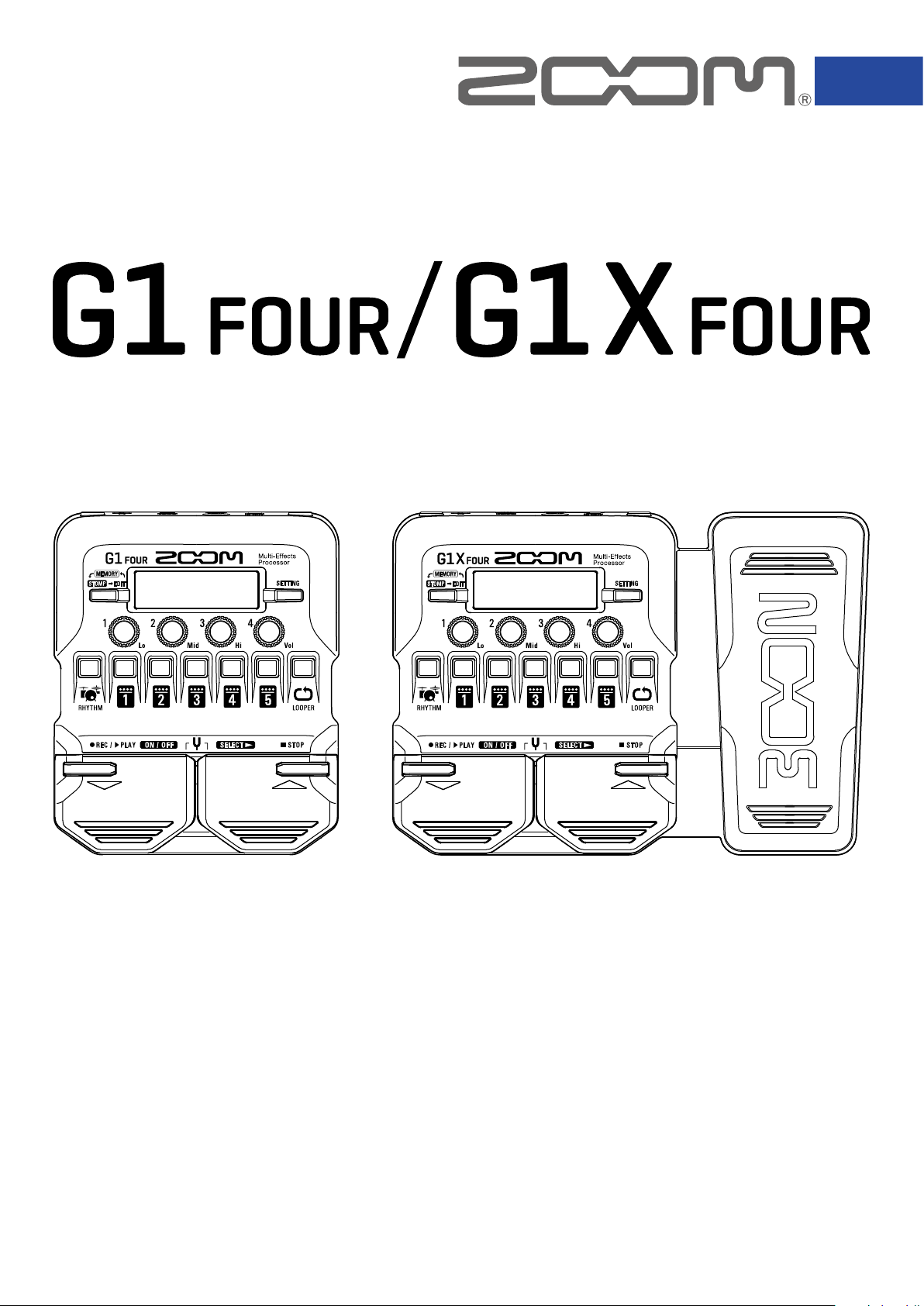
Multi-Effects Processor
Operation Manual
You must read the Usage and Safety Precautions before use.
© 2018 ZOOM CORPORATION
Copying or reprinting this manual in part or in whole without permission is prohibited.
Product names, registered trademarks and company names in this document are the property of their respective companies. All trademarks and regis-
tered trademarks in this document are for identification purposes only and are not intended to infringe on the copyrights of their respective owners.
Page 2
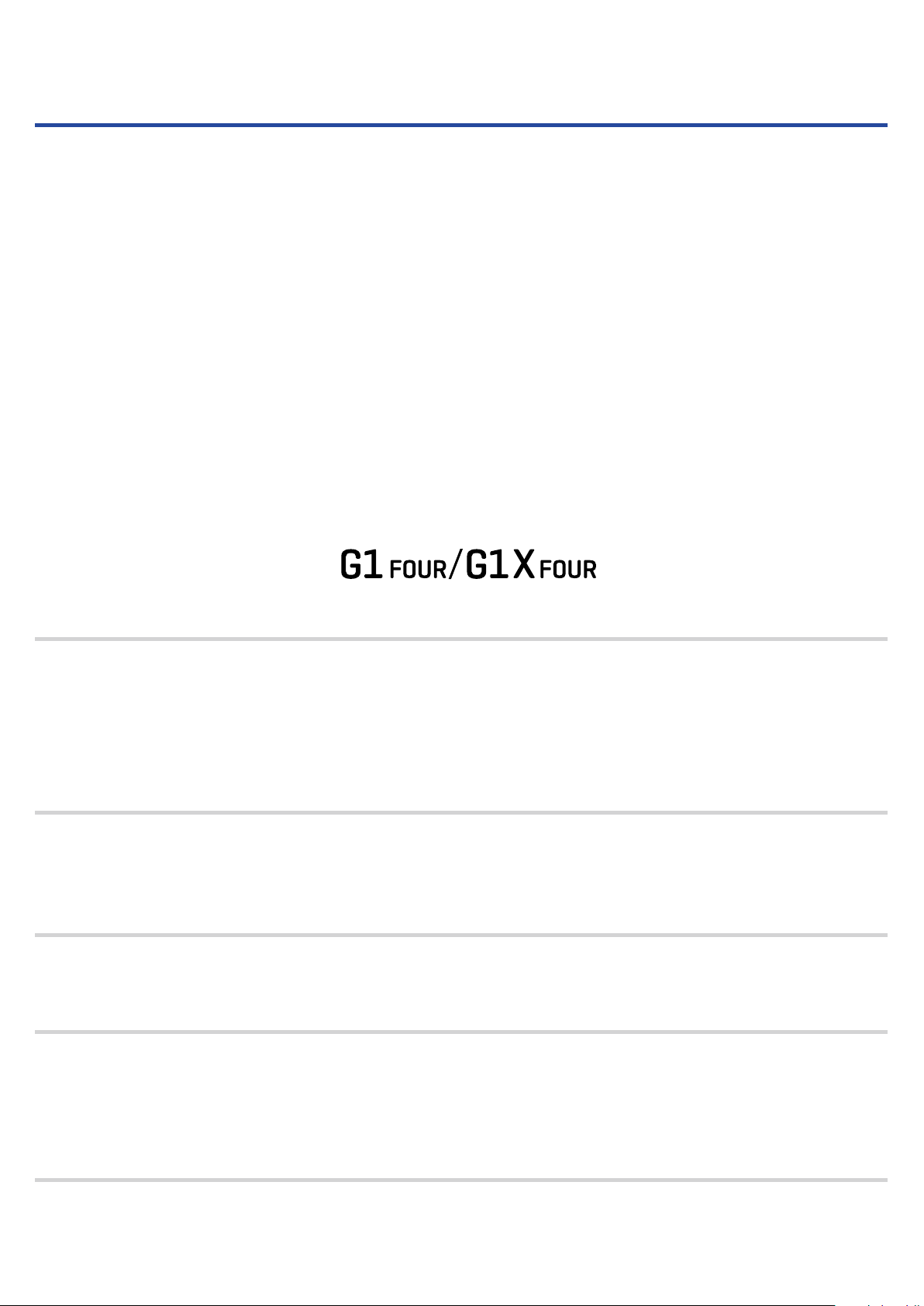
Introduction
This Multi-Effects Processor starts with numerous effects that can be combined for use together. Effect
combinations and parameter settings can be saved as patches to be used whenever you like. By simply
switching between preset patches, you can achieve dramatic changes in sound.
This processor includes a wide variety of effects, including distortion, chorus and reverb effects. Understanding the features of each effect is important for designing your own sounds. By turning off the effects
in a preset one at time, you should be able to learn their individual roles. If understanding how a sound
is being changed is difcult, try turning off all but one of the effects and adjusting its parameters as you
play. The order of the effects also impacts the sound. Experimenting with the effect order could bring you
closer to your desired sound.
This Multi-Effects Processor allows you to easily enjoy a variety of sounds.
We hope you will enjoy using it for many years.
Main features of the
Realistic amp and effect sounds
The rich collection of effects from the latest G Series content includes boutique pedals and realistic amp
and cabinet models that faithfully emulate the originals.
Using the free Guitar Lab effect management application on a computer (Mac/Windows), you can add effects that are distributed online as well as edit and back up patches, for example.
Craft sounds intuitively with easy operations
With 5 buttons and 4 knobs, you can create sounds intuitively like working with a compact effect or
stompbox.
Rhythm patterns and looper
The looper can record up to 30 seconds and be synchronized with rhythm patterns.
Equalization (EQ) can be quickly adjusted to suit performance conditions
In MEMORY and STOMP modes, 3 EQ (Lo/Mid/Hi) knobs and a volume (Vol) knob can be used to adjust the output. These enable you to make quick adjustments whether at home, in a rehearsal studio, on
stage or elsewhere.
Long operation on batteries
Continuous operation for about 18 hours is possible using 4 AA batteries (when the LCD backlight is off).
2
Page 3
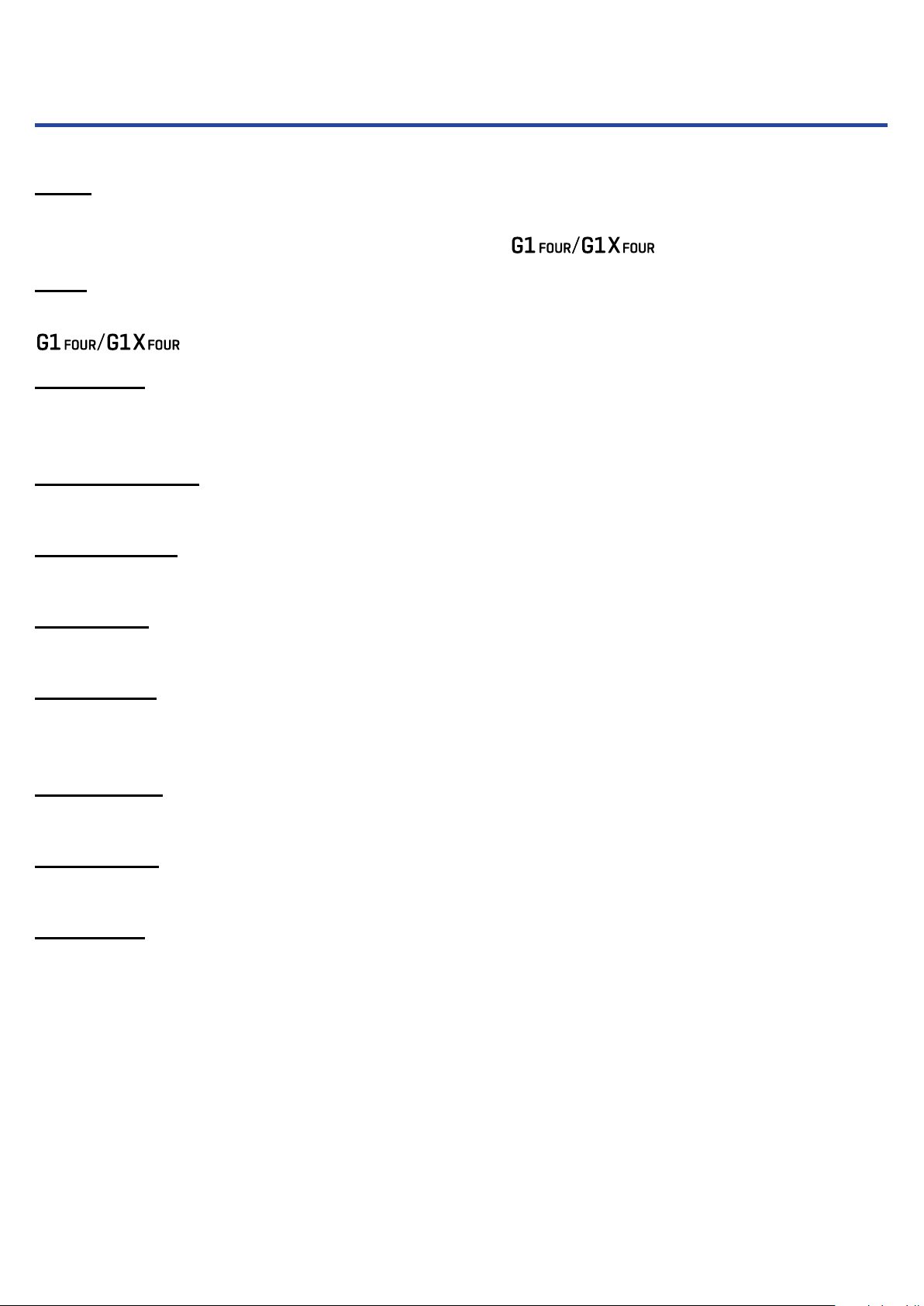
Terms used in this manual
Patch
A “patch” stores effect ON/OFF states and parameter setting values. Effects are saved and recalled in units
of patches. Five effects can be added to one patch, and the can store up to 50 patches.
Bank
One group of 10 patches is a “bank”. Patches can be quickly recalled by switching banks. The
has 5 banks.
Effect type
The available effect types include various guitar effects and amp/cabinet simulation models. Effects can
be selected from these types to be added to patches.
MEMORY mode
This mode allows you to select patches with the footswitches.
STOMP mode
Use this mode to turn effects in a patch ON/OFF with the footswitches.
EDIT mode
In this mode, edit the types and parameters and effects used in a patch.
PRESELECT
This function allows you to switch to a patch at any location while continuing to use the tone of the currently selected patch.
BANK HOLD
This function allows patch switching to be limited to the current bank.
AUTO SAVE
This function automatically saves changes to patch and effect settings.
ECO mode
This function will automatically turn the power off 10 hours after the last operation.
3
Page 4

Contents
Introduction ����������������� 2
Terms used in this manual ���������� 3
Contents ������������������ 4
structure ���������� 5
Names of parts ��������������� 7
Loading batteries �������������� 9
Connecting ���������������� 10
Adjusting the overall audio character and output
level ������������������� 11
Using patches (MEMORY mode) ������ 12
Switching to MEMORY mode. ������ 12
Selecting patches and banks ������� 13
Changing individual patch settings ���� 14
Turning effects ON/OFF with footswitches (STOMP
mode) ������������������ 16
Activating STOMP mode ��������� 16
Turning effects ON/OFF with footswitches � 17
Editing effects (EDIT mode) ��������� 18
Activating EDIT mode ���������� 18
Selecting effects ������������� 19
Turning effects ON/OFF ���������� 19
Changing effect types ���������� 20
Adjusting effect parameters ������� 21
Changing the effect order �������� 22
Using the tuner �������������� 39
Activating the tuner ����������� 39
Tuning a guitar ������������� 39
Changing tuner settings ��������� 41
Using rhythms ��������������� 43
Activating the rhythm function ������ 43
Setting the rhythm ������������ 44
Starting/stopping rhythm playback ���� 45
Rhythm patterns ������������� 46
Using the looper �������������� 47
Activating the looper ����������� 47
Setting the looper ������������ 48
Recording and playing loops ������� 50
Overdubbing loops ����������� 51
Clearing the loop ������������ 52
Using the expression pedal (
Setting pedal effects ����������� 53
Adjusting the pedal ����������� 54
Managing the rmware ���������� 56
Checking the rmware versions ������ 56
Updating the rmware ���������� 57
Restoring factory default settings ����� 58
Troubleshooting �������������� 59
Specications ��������������� 60
only) � 53
Managing patches ������������� 23
Saving patches ������������� 23
Swapping patches ������������ 25
Adjusting the master tempo ������� 27
Setting the AUTO SAVE function ����� 28
Setting the PRESELECT function ����� 31
Setting the BANK HOLD function ����� 34
Making power and display settings ����� 35
Setting the type of batteries used ����� 35
Setting the ECO mode ���������� 36
Setting the backlight time �������� 37
Adjusting the display contrast ������ 38
4
Page 5
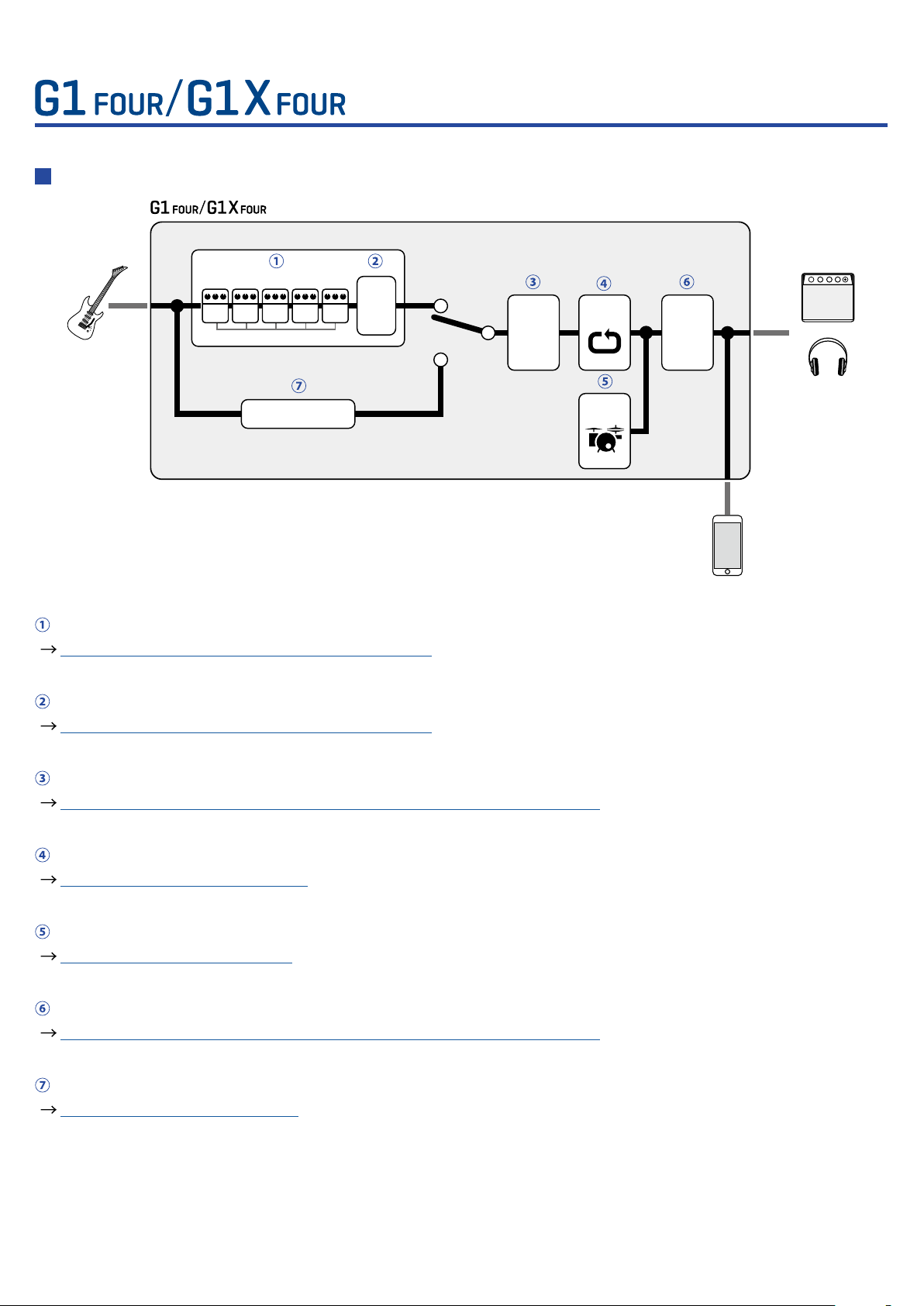
G1 FOUR/G1X FOUR
structure
Signal ow
Patch
Patch
INPUT
1 2 3 4 5
1
Effect
level
Output
EQ
Looper
Output
volume
OUTPUT
Tuner
Rhythm
AUX IN
The input guitar sound passes through effects 1 – 5 in order.
( “Using patches (MEMORY mode)” on page 12)
The patch level is adjusted.
( “Using patches (MEMORY mode)” on page 12)
The overall sound is adjusted. This setting is retained even when the patch is changed.
( “Adjusting the overall audio character and output level” on page 11 )
Recorded phrases can be played back in a loop.
( “Using the looper” on page 47)
Drum sounds can be played back using built-in rhythm patterns.
( “Using rhythms” on page 43)
The overall level is adjusted.
( “Adjusting the overall audio character and output level” on page 11 )
This function enables tuning the connected guitar.
( “Using the tuner” on page 39)
5
Page 6
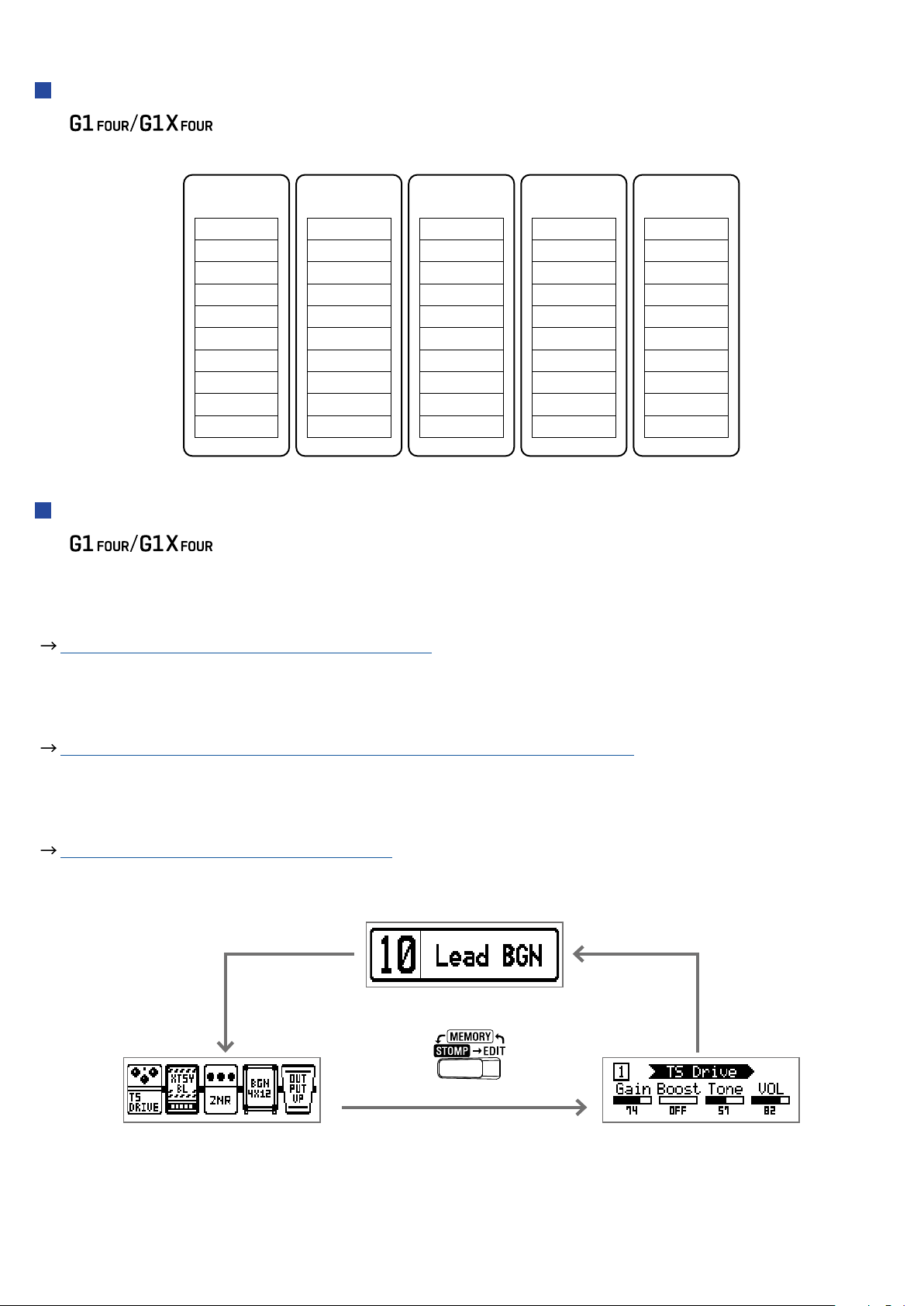
Memory overview (patches/banks)
The can save up to 50 patches.
Patches are managed in banks of 10.
Bank 1
Patch 10
Patch 11
Patch 12
Patch 13
Patch 14
Patch 15
Patch 16
Patch 17
Patch 18
Patch 19
Bank 2
Patch 20
Patch 21
Patch 22
Patch 23
Patch 24
Patch 25
Patch 26
Patch 27
Patch 28
Patch 29
Bank 3
Patch 30
Patch 31
Patch 32
Patch 33
Patch 34
Patch 35
Patch 36
Patch 37
Patch 38
Patch 39
Bank 4
Patch 40
Patch 41
Patch 42
Patch 43
Patch 44
Patch 45
Patch 46
Patch 47
Patch 48
Patch 49
Bank 5
Patch 50
Patch 51
Patch 52
Patch 53
Patch 54
Patch 55
Patch 56
Patch 57
Patch 58
Patch 59
Operation modes
The has three operation modes that can be used as needed while performing.
• MEMORY mode
Use to select patches for performance.
( “Using patches (MEMORY mode)” on page 12)
• STOMP mode
Use this to turn effects in a patch ON/OFF with the footswitches.
( “Turning effects ON/OFF with footswitches (STOMP mode)” on page 16)
• EDIT mode
Use this to change the effects used in a patch and to edit effect parameters.
( “Editing effects (EDIT mode)” on page 18)
MEMORY mode
EDIT modeSTOMP mode
6
Page 7
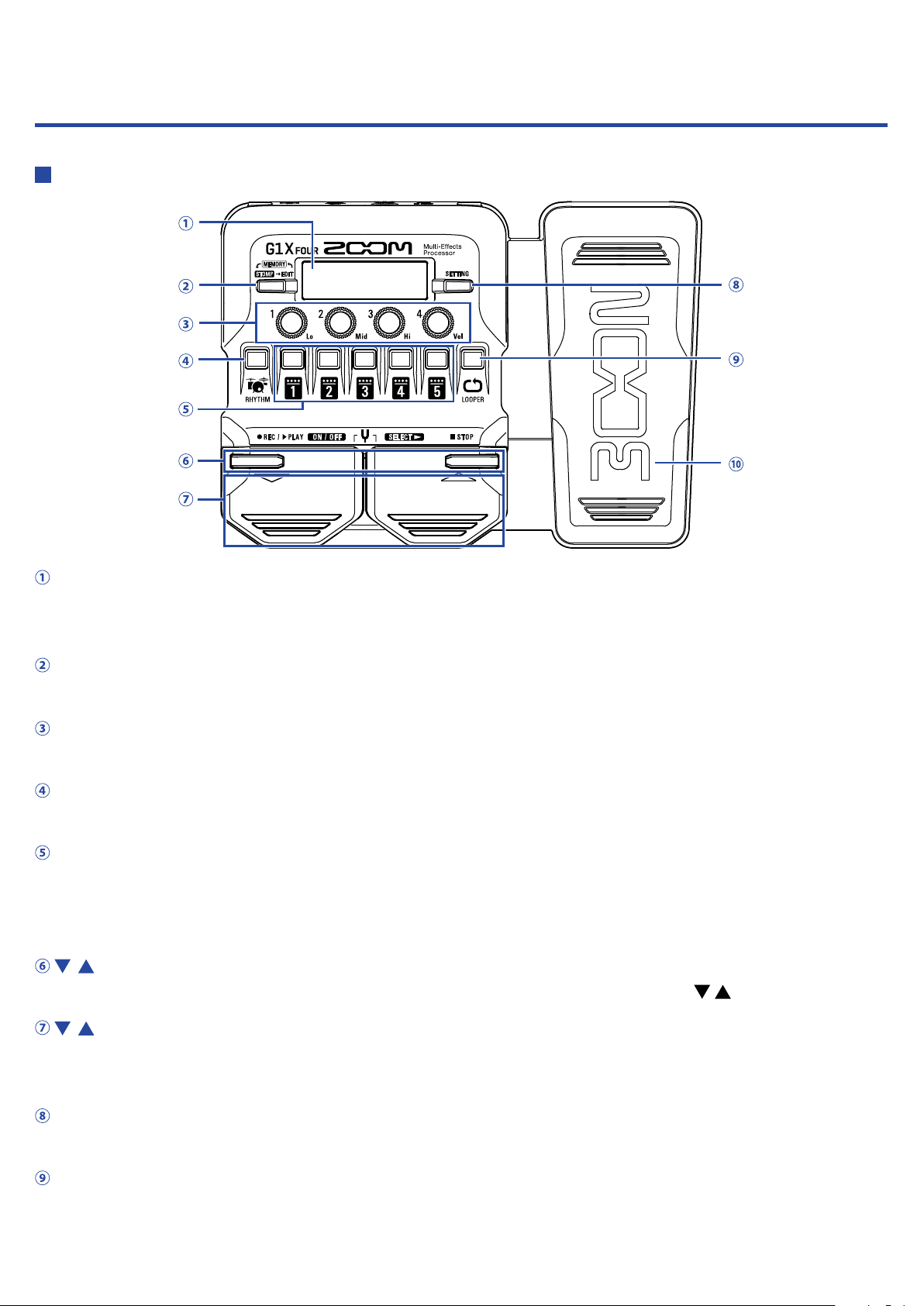
Names of parts
Front Panel
Display
This shows information, including the names of the selected patch and its effects and their parameter
values.
Mode switch
Press this to cycle through the MEMORY, STOMP and EDIT modes.
Parameter knobs
Use these to adjust effect parameters and to make various settings.
RHYTHM button
Press to activate the rhythm.
Effect/bank buttons
In MEMORY mode, these change banks.
In STOMP mode, these turn effects ON/OFF.
In EDIT mode, these select effects and turn them ON/OFF.
/ buttons
Use these to switch effects in EDIT mode. These have the same functions as the / footswitches.
/ footswitches
In MEMORY mode, use these to switch patches. In STOMP mode, use these to select effects and turn
them ON/OFF, for example.
SETTING button
This opens the SETTING screen.
LOOPER button
Press to activate the looper.
7
Page 8
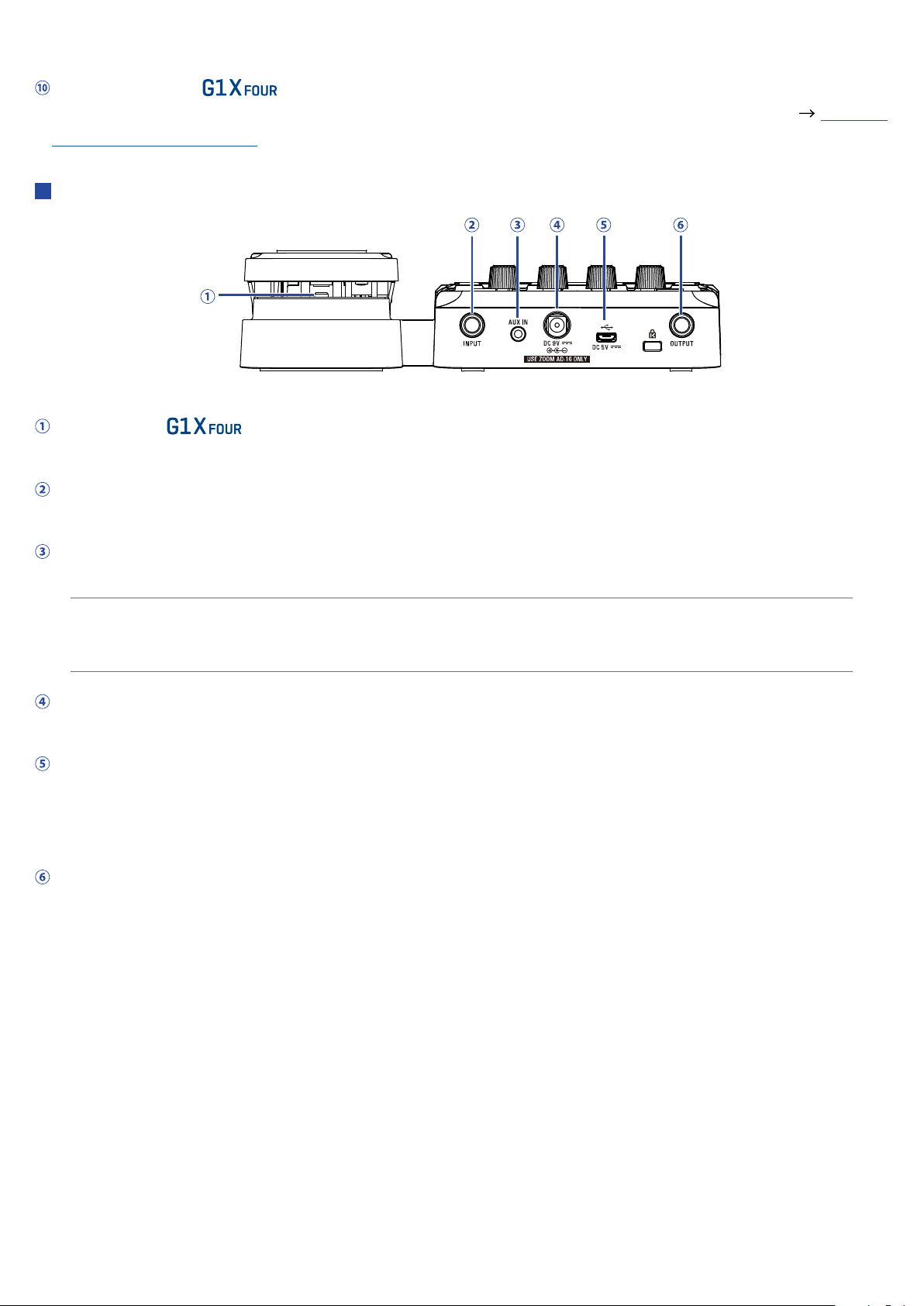
Expression pedal ( only)
When an effect in the PEDAL category is selected, this adjusts the amount of that effect. ( “Setting
pedal effects” on page 53)
Rear Panel
Pedal switch ( only)
When an effect in the PEDAL category is in use, this turns that effect ON/OFF.
Input jack
Connect a guitar here.
AUX IN jack
Connect an audio device or other external sound source here.
HINT
Signals input through the AUX IN jack will be sent to the OUTPUT jack directly without passing through
the built-in effects.
AC adapter connector
Connect the dedicated AC adapter (ZOOM AD-16) here.
USB port
Connect a computer other external device here. By using Guitar Lab, you can manage patches and edit
and add effects, for example from a computer.
You can also connect a mobile battery, for example, to provide power.
OUTPUT jack
Connect a guitar amp or headphones here.
8
Page 9
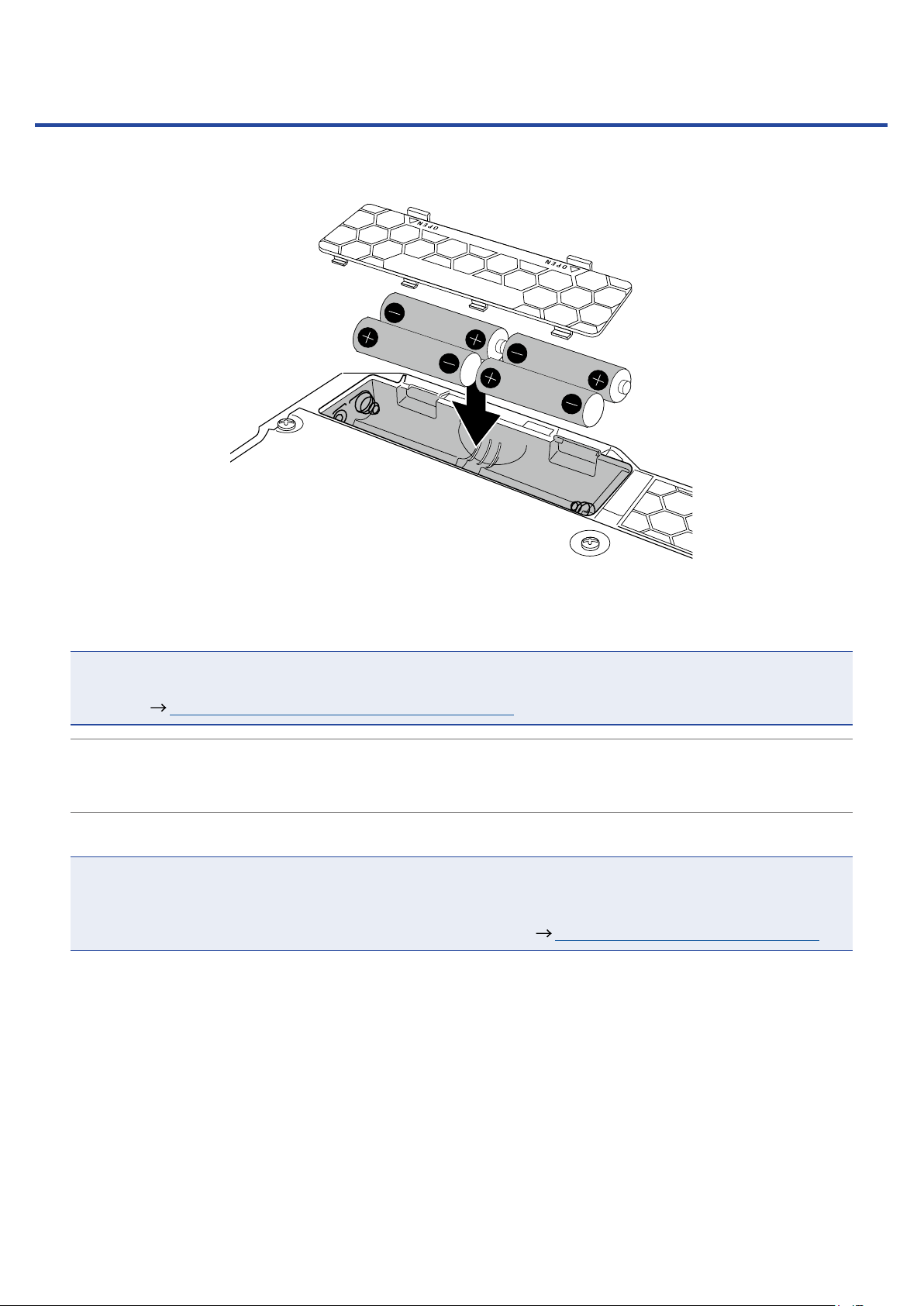
Loading batteries
Open the battery compartment cover on the bottom of the product and insert 4 AA batteries.
1.
Close the battery compartment cover.
2.
NOTE
Set the type of battery used correctly so that the amount of remaining battery charge can be shown accurately. (
HINT
• If a dedicated AC adapter (ZOOM AD-16) is connected, it can run on AC power.
• Power for operation can also be supplied through the USB port.
ECO mode overview
• By default, ECO mode setting is ON, so the power will automatically turn off if no use occurs for 10
hours.
ECO mode can also be set to “OFF” on the SETTING screen. (
•
“Setting the type of batteries used” on page 35)
“Setting the ECO mode” on page 36)
9
Page 10
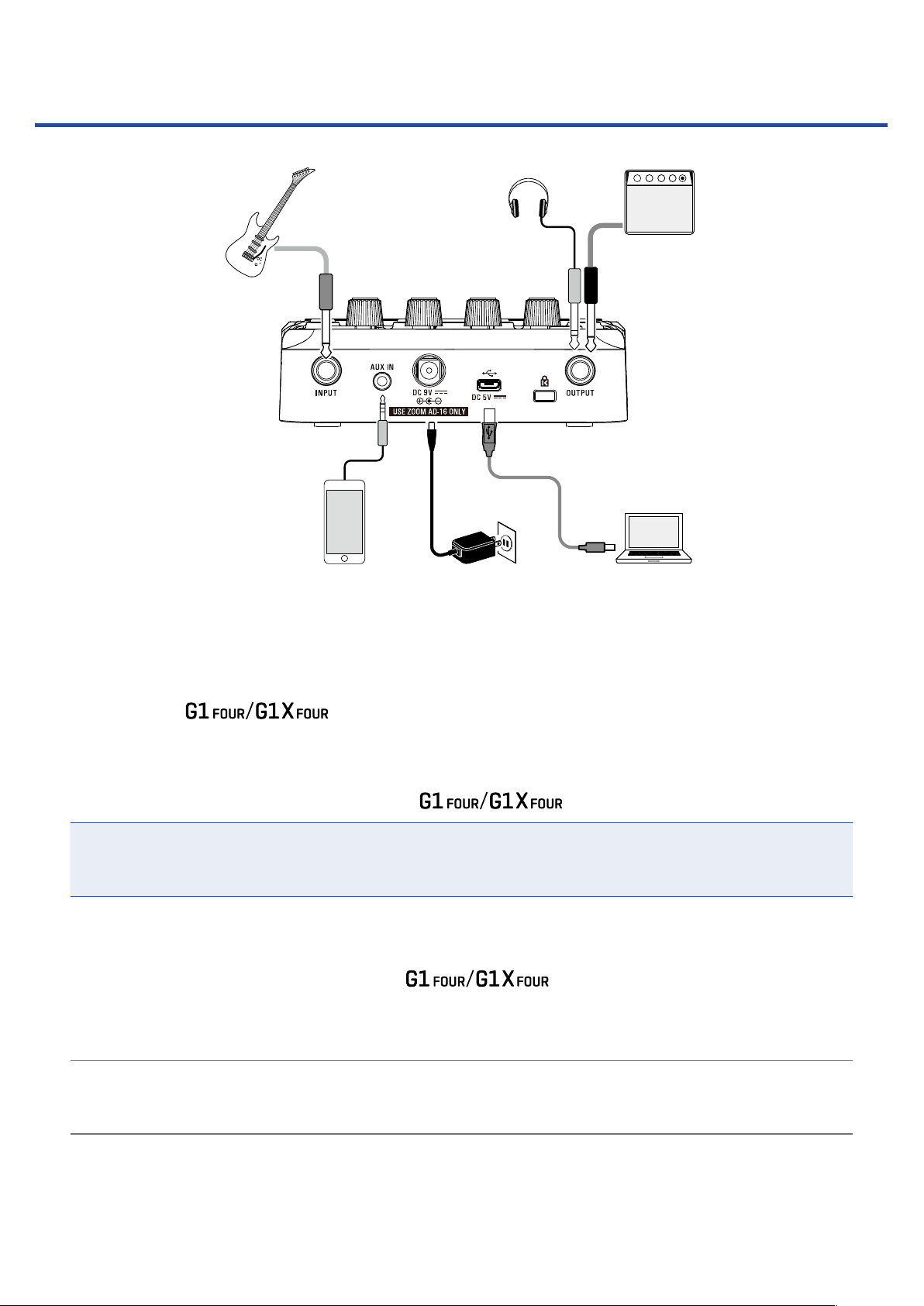
Connecting
1, 7
4
6
25 3
Minimize the volume of the guitar amp.
1.
To use AC power supply, connect to the dedicated AC adapter (ZOOM AD-16) to the AC adapter jack
2.
and an outlet.
This turns the
power ON.
To use a computer, connect a USB cable (not included) to the USB port and the computer.
3.
When using USB bus power to operate the
Guitar Lab
By using Guitar Lab, you can manage patches and edit and add effects, for example from a computer.
Download Guitar Lab from the ZOOM website (https://www.zoom.co.jp).
Connect a guitar to the INPUT jack.
4.
When using battery power to operate the
To use external input, connect a portable audio player or other device to the AUX IN jack.
5.
HINT
Signals input through the AUX IN jack will be sent to the OUTPUT jack directly without passing through
the built-in effects.
Connect a guitar amp or headphones to the OUTPUT jack.
6.
, connecting this cable will turn it ON.
, connecting to this will turn it ON.
Raise the guitar amp volume.
7.
10
Page 11
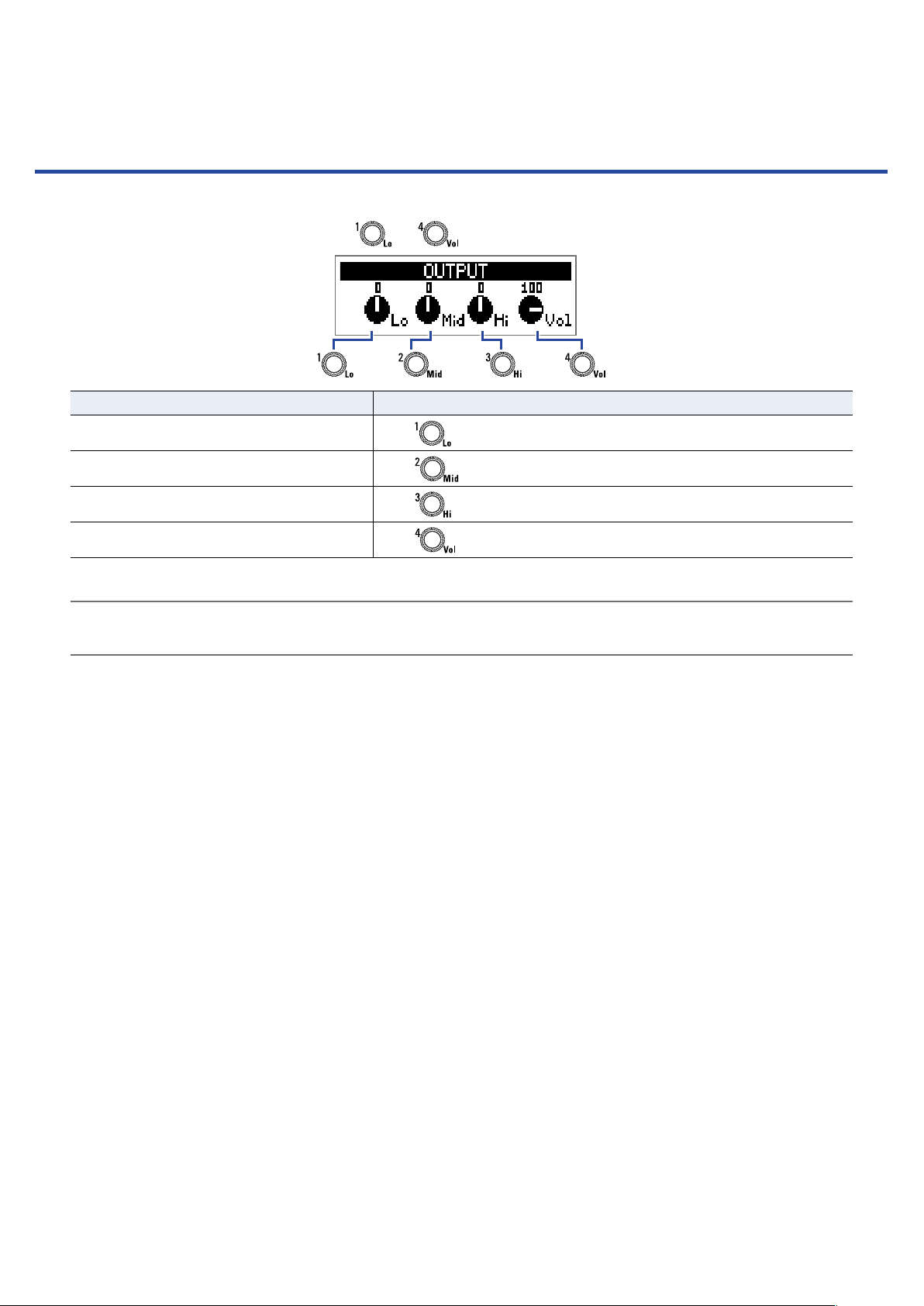
Adjusting the overall audio character and output level
In MEMORY or STOMP mode, turn – .
1.
Function Operation
Adjust the level of low frequencies
Adjust the level of middle frequencies
Adjust the level of high frequencies
Adjust the overall level
HINT
These adjustments are retained even when the patch is changed.
Turn
Turn
Turn
Turn
11
Page 12
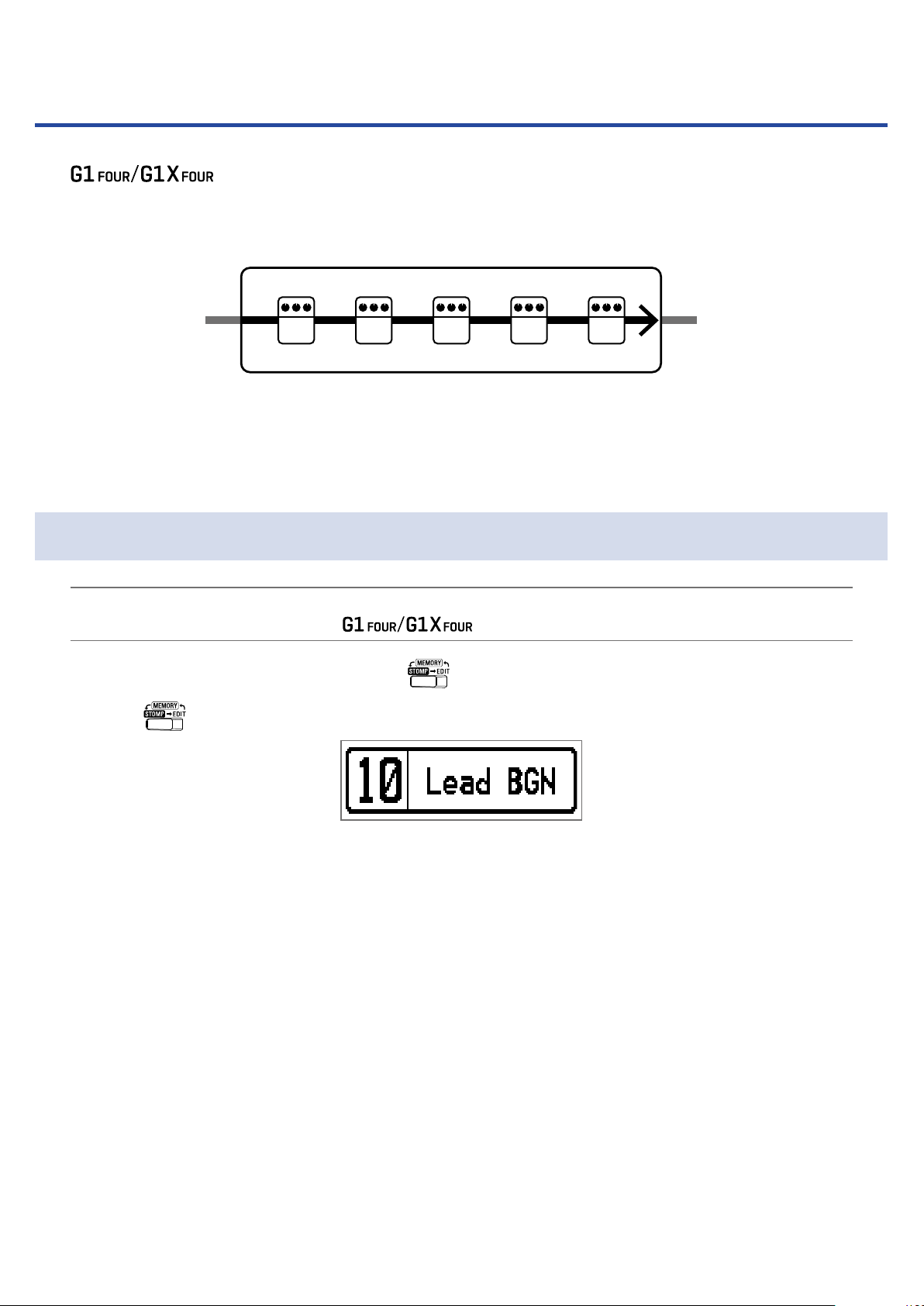
Using patches (MEMORY mode)
The manages effects in patches. A patch can have up to ve effects and save their ON/
OFF states and parameter settings.
Patch
IN OUT
Up to 50 patches can be created. Groups of 10 patches are organized into banks, so effects can be quickly
recalled by switching banks.
Select patches to use in MEMORY mode.
1 2 3 4 5
Effect
Switching to MEMORY mode.
HINT
MEMORY mode is shown when the starts up.
When using STOMP or EDIT mode, press .
1.
Pressing
repeatedly, cycles through the MEMORY, STOMP and EDIT modes in order.
12
Page 13
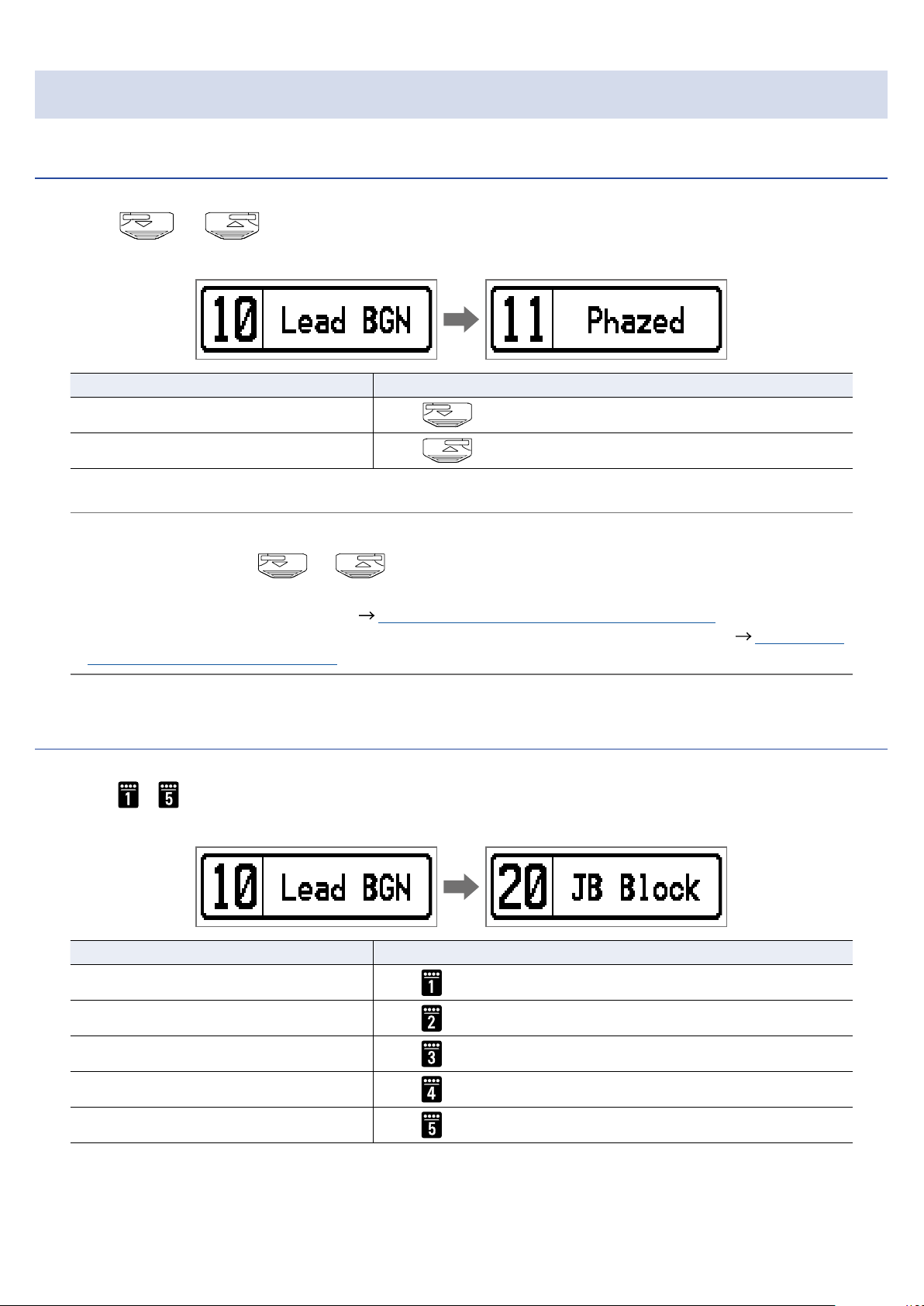
Selecting patches and banks
Switching patches
Press or .
1.
This changes the patch.
Function Operation
Switch to lower-numbered patch
Switch to higher-numbered patch
HINT
• By continuing to press
• By using the PRESELECT function, you can switch to a patch at any location while continuing to use the
tone of the currently selected patch. (
When using the BANK HOLD function, switching is limited to patches in the same bank. ( “Setting the
•
BANK HOLD function” on page 34)
or , you can continuously switch patches.
Press
Press
“Setting the PRESELECT function” on page 31)
Switching banks
Press – .
1.
This changes the bank. The LED for the selected bank lights.
Function Operation
Switch to patch numbers 10 – 19
Switch to patch numbers 20 – 29
Switch to patch numbers 30 – 39
Switch to patch numbers 40 – 49
Switch to patch numbers 50 – 59
Press
Press
Press
Press
Press
13
Page 14
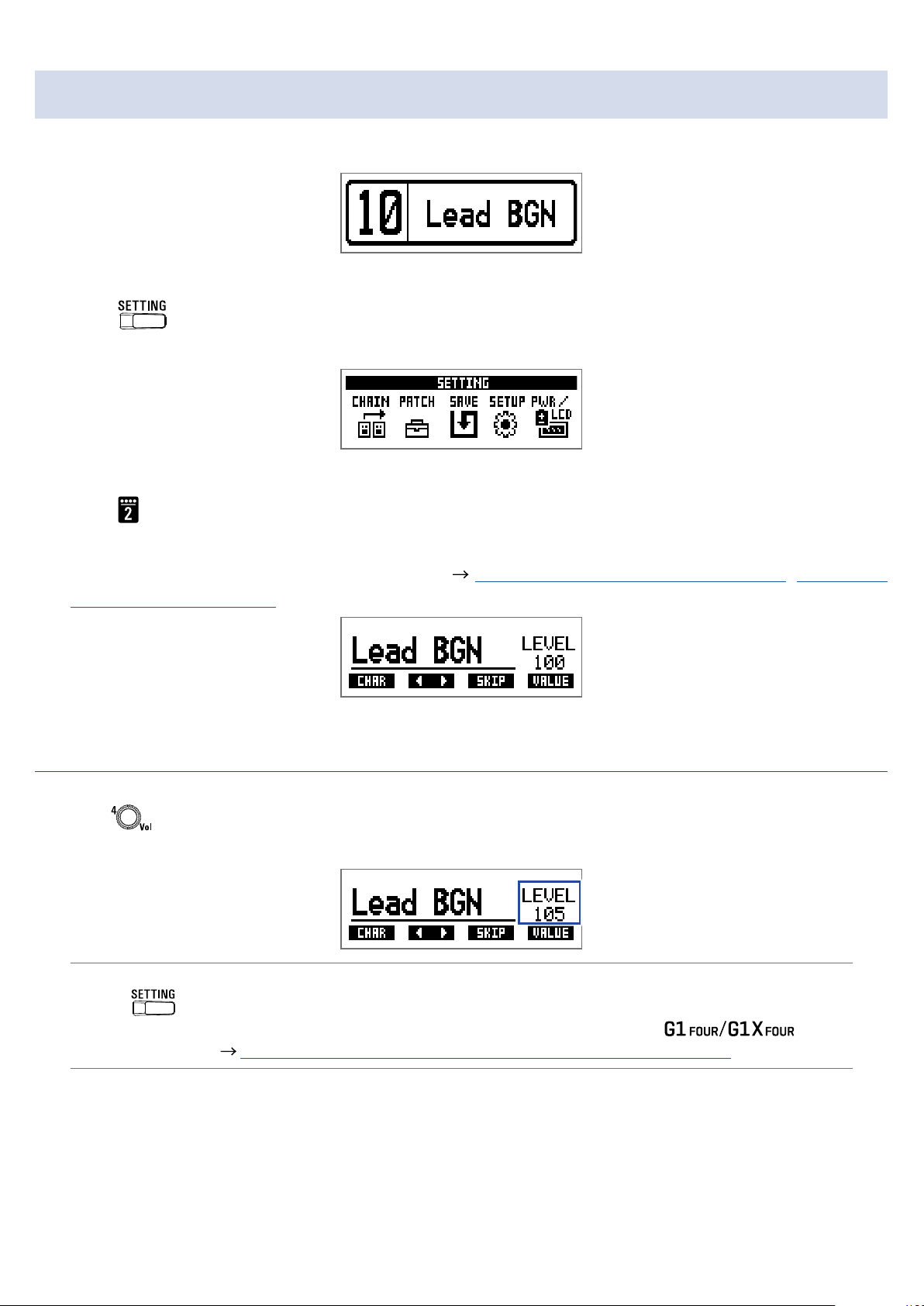
Changing individual patch settings
Select the patch with settings you want to change.
1.
Press .
2.
This opens the SETTING screen.
Press .
3.
This opens the patch setting screen.
The patch level and name can be changed. (
patch names” on page 15)
“Changing patch levels” on page 14, “Changing
Changing patch levels
Turn .
1.
This changes the patch level.
HINT
• Press
• In addition to settings for individual patches, the overall volume and EQ of the
also be changed. (
to end patch setting and return to the original screen.
“Adjusting the overall audio character and output level” on page 11)
can
14
Page 15
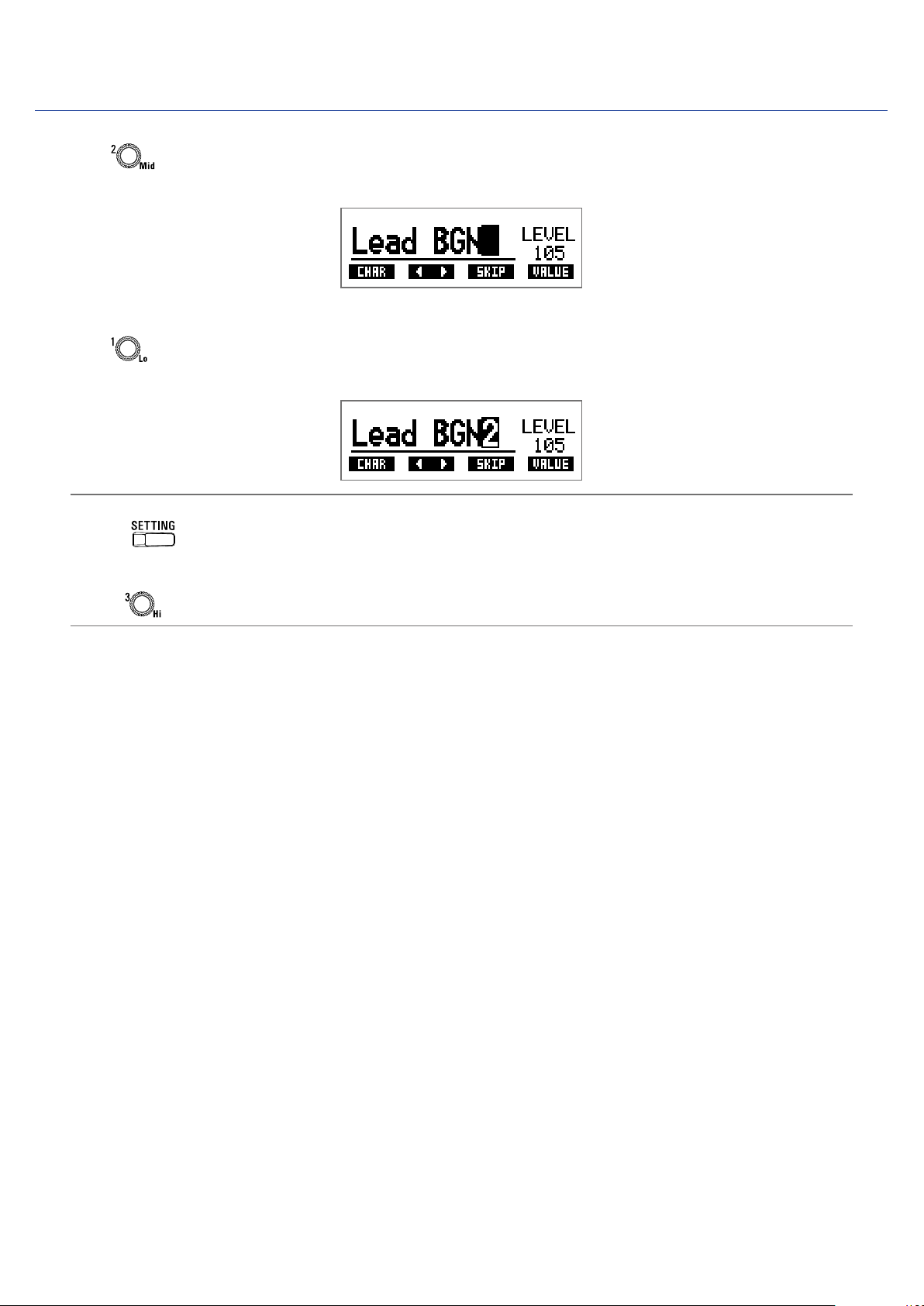
Changing patch names
Turn .
1.
This moves the cursor.
Turn .
2.
This changes the character at the cursor position.
HINT
• Press
• The characters and symbols that can be used are as follows.
A–Z, a–z, 0–9, ! # $ % & ' () +, -. ; = @ [] ^ _ ` { } ~ (space)
• Turn
to end patch setting and return to the original screen.
to change the character type.
15
Page 16
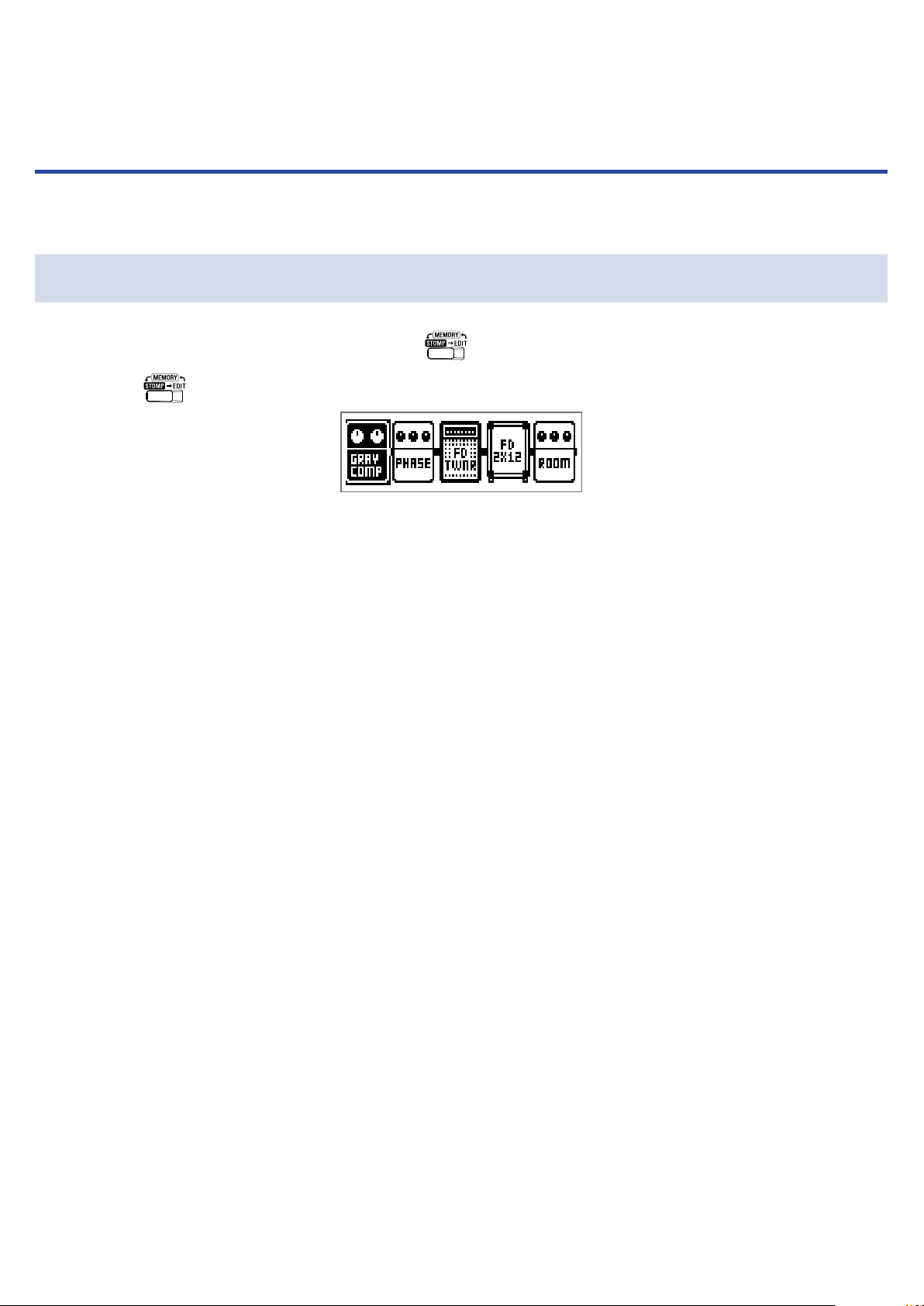
Turning effects ON/OFF with footswitches (STOMP mode)
In STOMP mode, you can turn effects ON/OFF with footswitches.
Activating STOMP mode
When using MEMORY or EDIT mode, press .
1.
Pressing
repeatedly, cycles through the MEMORY, STOMP and EDIT modes in order.
16
Page 17

Turning effects ON/OFF with footswitches
Press .
1.
Select the effect to control.
The selected effect is shown with light and dark inverted.
Press repeatedly to move the selection to the right.
Press .
2.
This turns the effect ON/OFF.
ON
To turn an effect ON/OFF by hand, press the – button that corresponds to the effect position.
OFF
17
Page 18
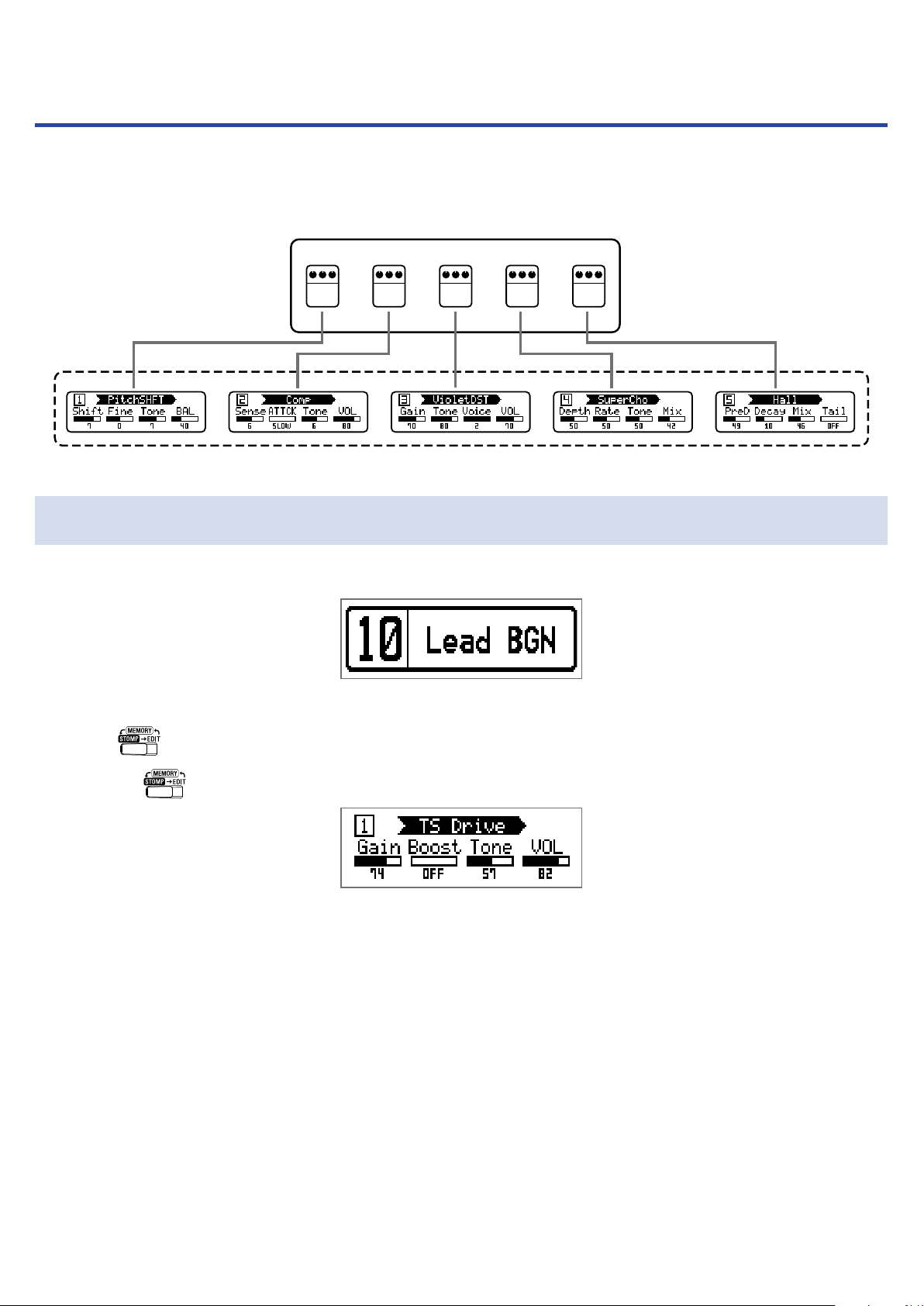
Editing effects (EDIT mode)
In EDIT mode, you can change the effects used in a patch and adjust their parameters.
Patch
Effect
1 2 3 4 5
EDIT mode screen
Activating EDIT mode
Select a patch in MEMORY mode.
1.
Press .
2.
Pressing
repeatedly, cycles through the MEMORY, STOMP and EDIT modes in order.
18
Page 19

Selecting effects
Press – for the effect you want to edit.
1.
This switches the effect.
The LED for the selected effect lights.
HINT
The effect unit number is its position in the patch order.
Turning effects ON/OFF
Effect nameUnit number
Parameters
Press – for the selected effect again.
1.
Pressing
– toggles it ON/OFF.
OFF
ON
19
Page 20

Changing effect types
Selecting effect types
Press or .
1.
Function Operation
�
Change to the previous effect type
Change to the next effect type
Press
Press
Selecting effect categories
While pressing , press .
1.
The category name appears on the display.
Press
After the category name has been shown for a moment, the effect will change to the rst effect in the
category.
again to show the next category name.
�
HINT
• While pressing
• See Guitar Lab for the explanations of each effect.
NOTE
Using the , you can combine 5 effects as you like. If the processing capability limit is
exceeded, a "PROCESS OVERFLOW" warning will appear and effects will be bypassed.
Change one of the effects to end this condition.
HINT
Select effects in the PEDAL category on the to use effects that can be controlled by the expression pedal.
, press to show the previous category name.
20
Page 21

Adjusting effect parameters
Turn – .
1.
The parameters assigned to each knob depend on the effect. Refer to the names shown on the display.
If an effect has 5 or more parameters, use
HINT
When AUTO SAVE is set to ON, parameter changes will be saved automatically. (
•
SAVE function” on page 28)
• When AUTO SAVE is set to OFF, a parameter saving screen will appear when you try to change patches.
• The AUTO SAVE function is on by default.
to change the screen.
“Setting the AUTO
21
Page 22

Changing the effect order
Press .
1.
This opens the SETTING screen.
Press .
2.
This opens the CHAIN screen.
The effects used in the selected patch are shown as icons.
Press the – button for the effect you want to move.
3.
Press the – button for the destination position.
4.
The effect will be moved to the selected destination.
22
Page 23

Managing patches
Saving patches
Patch changes can be saved to the same patch, overwriting it. They can also be saved to a patch with a different number.
Press .
1.
This opens the SETTING screen.
Press .
2.
This opens the SAVE screen.
Use , and – .
3.
Select the destination patch number.
Function Operation
Select previous patch
Select next patch
Select patch numbers 10 – 19
Select patch numbers 20 – 29
Select patch numbers 30 – 39
Select patch numbers 40 – 49
Select patch numbers 50 – 59
Press
Press
Press
Press
Press
Press
Press
23
Page 24

Press and at the same time.
4.
This saves the patch, overwriting the content.
24
Page 25

Swapping patches
The contents of the patch can be switched with a patch at a different number.
Press .
1.
This opens the SETTING screen.
Press .
2.
This opens the SAVE screen.
Turn .
3.
The icon on the display changes from SAVE to SWAP.
Use , and – .
4.
Select the number of the patch to swap.
Function Operation
Select previous patch
Select next patch
Press
Press
Select patch numbers 10 – 19
Select patch numbers 20 – 29
Select patch numbers 30 – 39
Select patch numbers 40 – 49
Select patch numbers 50 – 59
Press
Press
Press
Press
Press
25
Page 26

Press and at the same time.
5.
This swaps the patches.
NOTE
A patch that has been edited must be saved before it can be swapped.
Save the patch before trying to swap it. ( “Saving patches” on page 23)
26
Page 27

Adjusting the master tempo
The master tempo is the tempo shared by effects, rhythms and the looper.
Press .
1.
This opens the SETTING screen.
Press .
2.
This opens the SETUP screen.
Turn .
3.
HINT
• This can be set from 40 to 250.
• BPM (Beats Per Minute) is the number of beats (quarter notes) in one minute and is a unit used to show
how fast a musical tempo is. For example, 60 BPM is a tempo of 60 beats per minute.
27
Page 28

Setting the AUTO SAVE function
This function can be used automatically save changes to patch and effect settings when they are made.
Press .
1.
This opens the SETTING screen.
Press .
2.
This opens the SETUP screen.
Turn .
3.
Setting Explanation
ON Automatic saving is enabled.
OFF Automatic saving is disabled.
When AUTO SAVE is ON
Patch and effect setting changes will be saved automatically.
When AUTO SAVE is OFF
Patch changes can be saved with the following procedure.
After editing a patch, switch to a different patch.
1.
A message conrming that you want to save the changes will appear on the display.
28
Page 29

Turn .
2.
Setting Explanation
YES Changes will be saved.
NO Changes will not be saved.
NOTE
If you select “NO”, the other patch will open without saving the changed patch settings.
Press or .
3.
This opens a screen for selecting the patch number to use for saving.
Use , and – .
4.
Select the destination patch number.
Function Operation
Switch to lower-numbered patch
Switch to higher-numbered patch
Switch to patch numbers 10 – 19
Switch to patch numbers 20 – 29
Switch to patch numbers 30 – 39
Switch to patch numbers 40 – 49
Switch to patch numbers 50 – 59
Press
Press
Press
Press
Press
Press
Press
29
Page 30

Press and at the same time.
5.
The edited patch is saved.
HINT
An edited patch can also be saved on the SETTING screen. ( “Saving patches” on page 23)
30
Page 31

Setting the PRESELECT function
This function can be used to switch to a patch at any location while continuing to use the tone of the currently selected patch.
Press .
1.
This opens the SETTING screen.
Press .
2.
This opens the SETUP screen.
Turn .
3.
Setting Explanation
ON Use the PRESELECT function.
OFF Do not use the PRESELECT function.
31
Page 32

When PRESELECT is ON
In MEMORY mode, use , and – .
1.
This opens a screen for selecting the number of the preselect destination patch.
Function Operation
Switch to lower-numbered patch
Switch to higher-numbered patch
Switch to patch numbers 10 – 19
Switch to patch numbers 20 – 29
Switch to patch numbers 30 – 39
Switch to patch numbers 40 – 49
Switch to patch numbers 50 – 59
Press and at the same time.
2.
This switches to the selected patch.
Press
Press
Press
Press
Press
Press
Press
32
Page 33

When PRESELECT is OFF
In MEMORY mode, use , and – .
1.
This changes the patch.
Function Operation
Switch to lower-numbered patch
Switch to higher-numbered patch
Switch to patch numbers 10 – 19
Switch to patch numbers 20 – 29
Switch to patch numbers 30 – 39
Switch to patch numbers 40 – 49
Switch to patch numbers 50 – 59
Press
Press
Press
Press
Press
Press
Press
33
Page 34

Setting the BANK HOLD function
This function can be used to limit to the same bank when switching patches.
Press .
1.
This opens the SETTING screen.
Press .
2.
This opens the SETUP screen.
Turn .
3.
When BANK HOLD is ON
Switching down from the lowest patch in a bank will open the highest patch in the same bank.
Switching up from the highest patch in a bank will open the lowest patch in the same bank.
Example: current patch in Bank 1
When BANK HOLD is OFF
Switching down from the lowest patch in a bank and up from the highest patch in a bank will open a
patch in the next bank.
Example: current patch in Bank 1
34
Page 35

Making power and display settings
Setting the type of batteries used
Set the type of battery used correctly so that the amount of remaining battery charge can be shown accurately.
Press .
1.
This opens the SETTING screen.
Press .
2.
This opens the PWR/LCD screen.
Turn .
3.
Setting Explanation
ALKALI Alkaline batteries
Ni-MH Nickel-metal hydride batteries
35
Page 36

Setting the ECO mode
This function can be used to turn the power off automatically if unused for 10 hours.
Press .
1.
This opens the SETTING screen.
Press .
2.
This opens the PWR/LCD screen.
Turn .
3.
Setting Explanation
ON The power will automatically turn off if unused for 10 hours.
OFF This disables ECO mode.
36
Page 37

Setting the backlight time
Press .
1.
This opens the SETTING screen.
Press .
2.
This opens the PWR/LCD screen.
Turn .
3.
Setting Explanation
OFF The backlight stays off.
ON The backlight stays on.
15s The backlight turns off 15 seconds after the last operation.
30s The backlight turns off 30 seconds after the last operation.
37
Page 38

Adjusting the display contrast
Press .
1.
This opens the SETTING screen.
Press .
2.
This opens the PWR/LCD screen.
Turn .
3.
HINT
This can be set from 1 to 13.
38
Page 39

Using the tuner
Use this to tune the connected guitar.
Activating the tuner
When using MEMORY, STOMP or EDIT mode, press and at the same time.
1.
This activates the tuner.
HINT
Pressing anything other than
will close the tuner and return to the original screen.
Tuning a guitar
Play the open string that you want to tune and adjust its pitch.
1.
The display will differ according to the selected tuner type. (
41)
CHROMATIC tuner
The nearest note name and pitch detuning will be shown on the display and by the LEDs.
When the pitch is accurate, the LED at the center of the meter will light green and the LEDs to the left
and right will light red.
“Changing tuner settings” on page
Flat In tune Sharp
39
Page 40

Other tuners
The nearest string number and pitch detuning will be shown on the display and by the LEDs.
When the pitch is accurate, the LED at the center of the meter will light green and the LEDs to the left
and right will light red.
Flat In tune Sharp
40
Page 41

Changing tuner settings
Press when the TUNER screen is open.
1.
This opens the TUNER setting.
Setting the output method
Turn .
1.
Setting Explanation
BYPASS Effects are bypassed and the guitar sound is output.
MUTE The guitar sound is not output.
HINT
You can also turn on the TUNER screen to change this setting.
Adjusting the standard pitch
Turn .
1.
HINT
• This sets middle A between 435 and 445 Hz.
• You can also turn on the Tuner Screen to change this setting.
41
Page 42

Setting the tuner type
Turn .
1.
Setting Explanation
CHROMATIC
Other tuner types
The pitch detuning is shown according to the nearest note (in
semitones).
The nearest string number is shown according to the selected
type, and the amount of detuning from its pitch is shown. The
following tuner types can be selected.
Display Explanation
GUITAR Standard guitar tuning with a 7th string B E A D G B E
OPEN A Open A tuning (open strings play A chord) – E A E A C# E
OPEN D Open D tuning (open strings play D chord) – D A D F# A D
OPEN E Open E tuning (open strings play E chord) – E B E G# B E
OPEN G Open G tuning (open strings play G chord) – D G D G B D
DADGAD
Alternate tuning often used for tapping and other techniques
7 6 5 4 3 2 1
– D A D G A D
String number/note
Using at tunings
Turn .
1.
All strings can be tuned at from an ordinary tuning by one (
NOTE
Flat tuning cannot be used when the tuner type is “CHROMATIC”.
×1), 2 ( ×2) or 3 ( ×3) semitones.
42
Page 43

Using rhythms
You can play along with built-in rhythms.
Activating the rhythm function
When using MEMORY, STOMP or EDIT mode, press .
1.
This opens the RHYTHM screen.
HINT
• Press
to return to the original mode.
• During rhythm playback, press
The looper can be used during rhythm playback. When the RHYTHM screen is open, press
•
switch to the LOOPER screen. (
to continue rhythm playback and return to the original mode.
“Using the looper” on page 47)
to
43
Page 44

Setting the rhythm
Selecting rhythm patterns
Turn .
1.
This selects the rhythm pattern. (
Setting the precount
Turn .
1.
This sets the precount.
This plays a count sound before looper recording starts.
Setting Explanation
OFF A precount is not played.
ON A precount is played.
“Rhythm patterns” on page 46)
Adjusting the tempo
Turn .
1.
HINT
• This can be set from 40 to 250.
• The tempo set here will be shared by the effects and the looper.
Adjusting the volume
Turn .
1.
HINT
This can be set from 0 to 100.
44
Page 45

Starting/stopping rhythm playback
Press .
1.
This starts rhythm playback.
Press .
2.
This stops rhythm playback.
HINT
During rhythm playback, you can switch MEMORY, STOMP and EDIT modes. To stop rhythm playback,
press
to open the RHYTHM screen, and then press .
45
Page 46

Rhythm patterns
No. Name Time
Sig.
1 GUIDE 4/4 24 R&B1 4/4 47 Jazz2 4/4
2 8Beats1 4/4 25 R&B2 4/4 48 Fusion 4/4
3 8Beats2 4/4 26 70's Soul 4/4 49 Swing1 4/4
4 8Beats3 4/4 27 90's Soul 4/4 50 Swing2 4/4
5 16Beats1 4/4 28 Motown 4/4 51 Bossa1 4/4
6 16Beats2 4/4 29 HipHop 4/4 52 Bossa2 4/4
7 16Beats3 4/4 30 Disco 4/4 53 Samba1 4/4
8 Rock1 4/4 31 Pop 4/4 54 Samba2 4/4
9 Rock2 4/4 32 PopRock 4/4 55 Breaks1 4/4
10 Rock3 4/4 33 IndiePop 4/4 56 Breaks2 4/4
11 ROCKABLY 4/4 34 EuroPop 4/4 57 Breaks3 4/4
12 R'n'R 4/4 35 NewWave 4/4 58 12/8 Grv 12/8
13 HardRock 4/4 36 OneDrop 4/4 59 Waltz 3/4
14 HeavyMtl 4/4 37 Steppers 4/4 60 JzWaltz1 3/4
15 MtlCore 4/4 38 Rockers 4/4 61 JzWaltz2 3/4
16 Punk 4/4 39 Ska 4/4 62 CtWaltz1 3/4
17 FastPunk 4/4 40 2nd Line 4/4 63 CtWaltz2 3/4
18 Emo 4/4 41 Country 4/4 64 5/4 Grv 5/4
19 TomTomBt 4/4 42 Shufe1 4/4 65 Metro3 3/4
20 Funk1 4/4 43 Shufe2 4/4 66 Metro4 4/4
21 Funk2 4/4 44 Blues1 4/4 67 Metro5 5/4
22 FunkRock 4/4 45 Blues2 4/4 68 Metro
23 JazzFunk 4/4 46 Jazz1 4/4
No. Name Time
Sig.
No. Name Time
Sig.
46
Page 47

Using the looper
You can record your playing and create mono loop phrases that are up to 30 seconds long.
Activating the looper
When using MEMORY, STOMP or EDIT mode, press .
1.
This opens the LOOPER screen.
HINT
Press
to return to the original mode.
47
Page 48

Setting the looper
Setting of the loop recording time
Turn .
1.
Setting Explanation
MANUAL
×1–64
NOTE
• The looper recording time is between 1.5 and 30 seconds.
• Settings that will not t in the recording time will be adjusted automatically.
• Changing the recording time will delete the recorded data.
Recording will continue until stopped manually or the maximum recording time is reached.
Set the value to 1 – 64 quarter notes. The actual recording time
depends on the BPM setting.
Recording time (seconds) = 60 ÷ BPM × quarter notes
Setting how looping stops
Turn .
1.
Setting Explanation
Instant Stops immediately after the stop operation.
Finish The loop will stop after playing to its end.
Fade Out The loop will stop after fading out.
Adjusting the tempo
Turn .
1.
NOTE
Changing the tempo will delete the recorded data.
HINT
• This can be set from 40 to 250.
• The tempo set here will be shared by the effects and the rhythm.
48
Page 49

Adjusting the volume
Turn .
1.
HINT
This can be set from 0 to 100.
49
Page 50

Recording and playing loops
Press .
1.
This starts loop recording.
Stop recording and start loop playback.
2.
If the recording time is set to "Manual"
Pressing
start loop playback.
If the recording time is set to “
When the set recording time is reached, recording will stop and loop playback will start.
Press .
3.
This stops loop playback.
NOTE
• During rhythm playback, recording will start after the precount.
• Sound input through the AUX IN jack will not be recorded.
again or allowing the maximum recording time to be reached will stop recording and
×1–64”
HINT
• During rhythm playback, quantization is enabled so even if the recording ending time is not exact, the
loop will automatically be adjusted so that loop playback stays in time.
• During loop playback, you can switch MEMORY, STOMP and EDIT modes.
50
Page 51

Overdubbing loops
Additional performances can be added to the recorded loop.
Press during loop playback.
1.
This starts overdubbing.
When the end of the loop is reached, loop playback will continue from the beginning, and overdubbing can be repeated.
Press during overdubbing.
2.
This stops overdubbing, but continues loop playback.
51
Page 52

Clearing the loop
When loop playback is stopped, press and hold .
1.
This clears the recorded loop.
52
Page 53

Using the expression pedal (
If an effect in the PEDAL category is selected when using a , you can control the amount of the
effect with the expression pedal.
G1X FOUR
only)
Setting pedal effects
In EDIT mode, select an effect from the PEDAL category.
1.
NOTE
Only one effect in a patch can be selected from the PEDAL category.
HINT
Selecting effects from categories ( “Selecting effect categories” on page 20)
Turn – .
2.
Adjust the pedal effect. (
Use the expression pedal.
3.
This changes the amount of the effect.
HINT
Press the front-end of the expression pedal down to turn the pedal effect ON/OFF. This does not, however, save the ON/OFF setting.
“Adjusting effect parameters” on page 21)
53
Page 54

Adjusting the pedal
Adjusting the pedal sensitivity
While pressing , turn the power on.
1.
This opens the PEDAL CALIBRATION screen.
Operate the pedal as shown on the display, and press or each time.
2.
Calibration is nished when “Complete!” appears.
NOTE
• Adjust the pedal sensitivity in the following cases.
– Stepping on the pedal has little effect.
– The volume and tone changes greatly even when the pedal is only pressed lightly.
• If “Error!” appears, start calibration again from the beginning.
54
Page 55

Adjusting the torque
Insert a 5 mm hex wrench into the torque adjustment screw on the side of the pedal.
1.
Turn it clockwise to tighten the pedal and counterclockwise to loosen it.
2.
Loosen Tighten
NOTE
Be careful because loosening the torque adjustment screw too much could cause it to become disconnected internally, making it impossible to keep the pedal in a xed position.
55
Page 56

Managing the rmware
Checking the rmware versions
While pressing , turn the power on.
1.
This opens the rmware VERSION screen.
Press or .
2.
This restarts the
and reopens the usual screen.
56
Page 57

Updating the rmware
Check the ZOOM website (https://www.zoom.co.jp/), and download rmware for the .
While pressing both and , use a USB cable to connect the and the
1.
computer.
This turns the power on and opens the FIRMWARE UPDATE screen.
Launch the rmware update application on the computer.
2.
This will start the update.
"Complete!" will appear when updating nishes.
NOTE
• Do not disconnect the USB cable during a rmware update.
• In the unlikely event that a rmware update should fail while in progress, conduct the procedures from
the beginning to update the rmware again.
HINT
See the ZOOM website for details about using the application.
After updating completes, disconnect the USB cable and turn the power off.
3.
HINT
Updating the rmware will not erase saved patches.
57
Page 58

Restoring factory default settings
While pressing , turn the power on.
1.
This opens an initialization conrmation screen.
Turn .
2.
Select the operation.
Setting Explanation
YES Initialize settings, rewriting them with the factory defaults.
NO Cancel the initialization and return to the usual screen.
Press or .
3.
This starts initialization.
When initialization nishes, “Complete!” appears, and then the usual screen reopens.
NOTE
Initialization will overwrite all settings, including patches, to their factory defaults. Be certain before using this function.
58
Page 59

Troubleshooting
The unit will not power on
• If using batteries, connect a cable to the INPUT jack.
There is no sound or output is very quiet
• Check the connections. ( “Connecting” on page 10)
• Adjust the levels of the effects. ( “Adjusting effect parameters” on page 21)
• Adjust the patch level. ( “Changing patch levels” on page 14)
• Adjust the output volume. ( “Adjusting the overall audio character and output level” on page 11)
• If you are using the expression pedal to adjust the volume, adjust the pedal position until the volume
level is suitable.
• Conrm that the tuner output is not set to “MUTE”. ( “Changing tuner settings” on page 41)
There is a lot of noise
• Conrm that a shielded cable is not the cause.
• Use a genuine ZOOM AC adapter. ( “Connecting” on page 10)
Effects are not working
• If the effect processing power is being exceeded, “PROCESS OVERFLOW” will appear on the display.
When “PROCESS OVERFLOW” appears for an effect, it will be bypassed. ( “Changing effect types” on
page 20)
Batteries lose their charge quickly
• Conrm that you are not using manganese batteries. Alkaline batteries should provide about 18 hours of
continuous operation.
• Conrm the battery setting.
The setting must match the batteries being used in order to show the remaining battery charge accurately. ( “Setting the type of batteries used” on page 35)
• Due to battery characteristics, they are discharged more quickly when used in places with low temperatures.
Expression pedal does not work well (
• Check the expression pedal settings. ( “Using the expression pedal ( only)” on page 53)
• Adjust the expression pedal. ( “Adjusting the pedal” on page 54)
59
G1X FOUR
only)
Page 60

Specications
Maximum number of simultaneous
effects
User patches 50
Sampling frequency 44.1 kHz
A/D conversion 24-bit 128× oversampling
D/A conversion 24-bit 128× oversampling
Signal processing 32-bit
Display 128×32 dot-matrix LCD
Inputs INPUT Standard mono phone jack
AUX IN Stereo mini jack
Output OUTPUT Standard stereo phone jack (combined line/headphone)
Input S/N 120 dB
Noise oor (residual noise) −97 dBu
Power AC adapter: 9V DC 500mA center negative (ZOOM AD-16)
USB USB MIDI, USB Micro-B
External dimensions
Weight
Note: 0 dBu = 0.775 V
5
Rated input level: −20 dBu
Input impedance (line): 470 kΩ
Rated input level: −10 dBu
Input impedance (line): 1 kΩ
Maximum output level:
Line +2 dBu (10 kΩ or more output impedance)
Headphones 17 mW + 17 mW (32 Ω load)
4 AA batteries (about 18 hours continuous operation time when using alkaline batteries
with the LCD backlight off)
• Power can also be supplied through the USB port.
• When using a cable designed only for power, other USB functions cannot be used.
156 mm (D) × 130 mm (W) × 42 mm (H)
156 mm (D) × 216 mm (W) × 52 mm (H)
340 g (excluding batteries)
610 g (excluding batteries)
60
Page 61

ZOOM CORPORATION
4-4-3 Kanda-surugadai, Chiyoda-ku, Tokyo 101-0062 Japan
https://www.zoom.co.jp
Z2I-3490-01
