Page 1

Version 2.0 Supplementary Manual
Copying or reprinting this manual in part or
in whole without permission is prohibited.
© 2017 ZOOM CORPORATION
Page 2

Contents
Functions added in Version 2.0
Monitoring input signals of specific tracks without recording ....................................................................................................................................................................3
Saving multiple settings for signals sent to headphone output (Headphone Routing) ............................................................................................................................4
Contents
02
Setting the keys held (Key Hold Target) ......................................................................................................................................................................................................... 5
Backing up and loading F settings (Backup/Load Settings) ................................................................................................................................................................. 6
Setting the level meter reference (Reference Level) .....................................................................................................................................................................................8
Showing total recording time during long recording periods (Time Counter) .......................................................................................................................................... 9
Setting the format of Ambisonic Mode .......................................................................................................................................................................................................10
Setting the mic position used for ambisonic recording (Mic Position) .....................................................................................................................................................15
Changing the number of the next recorded take ........................................................................................................................................................................................ 17
Setting R fader and knob operation (Knob/Fader Mode) .......................................................................................................................................................18
Other new functions ...................................................................................................................................................................................................................................... 19
Page 3

F4 Multi Track Field Recorder
Monitoring input signals of specific tracks without recording
Even tracks that have not been set to record can be input to the PFL screen and their input sound monitored.
Functions added in Version 2.0
1. Press the track key for the tracks that you want to
monitor without recording so that their indicators
become unlit.
2. Press l on the tracks that you want to monitor.
The selected track indicators will light orange, and the PFL
screen will open.
“PFL” or “SOLO” appears at the top of the display, and you
will be able to monitor the input signal with headphones.
3. Press m or l on a track that you were moni-
toring. The PFL screen will close and the headphone
monitoring sound will return to normal.
NOTE
This does not change the signals output from MAIN OUT and
SUB OUT.
Monitoring input signals of specific tracks without recording
03
Page 4

Functions added in Version 2.0
Saving multiple settings for signals sent to headphone output (Headphone Routing)
You can edit and save up to 10 settings for signals sent to the headphone output.
1. Press m.
2. Use e to select OUTPUT,
Saving multiple settings for signals sent to headphone output (Headphone Routing)
and press E.
3. Use e to select Routing,
and press E.
4. Use e to select Headphone
Routing, and press E.
5. Use r and f to change
the setting show and edit
each item.
6. Press m.
Settings are saved automatically.
See “Setting signals sent to the output jacks” in the F
Operation Manual for how to change the settings.
HINT
You can also press o + 3 to open the Headphone Rout-
ing screen.
04
Page 5
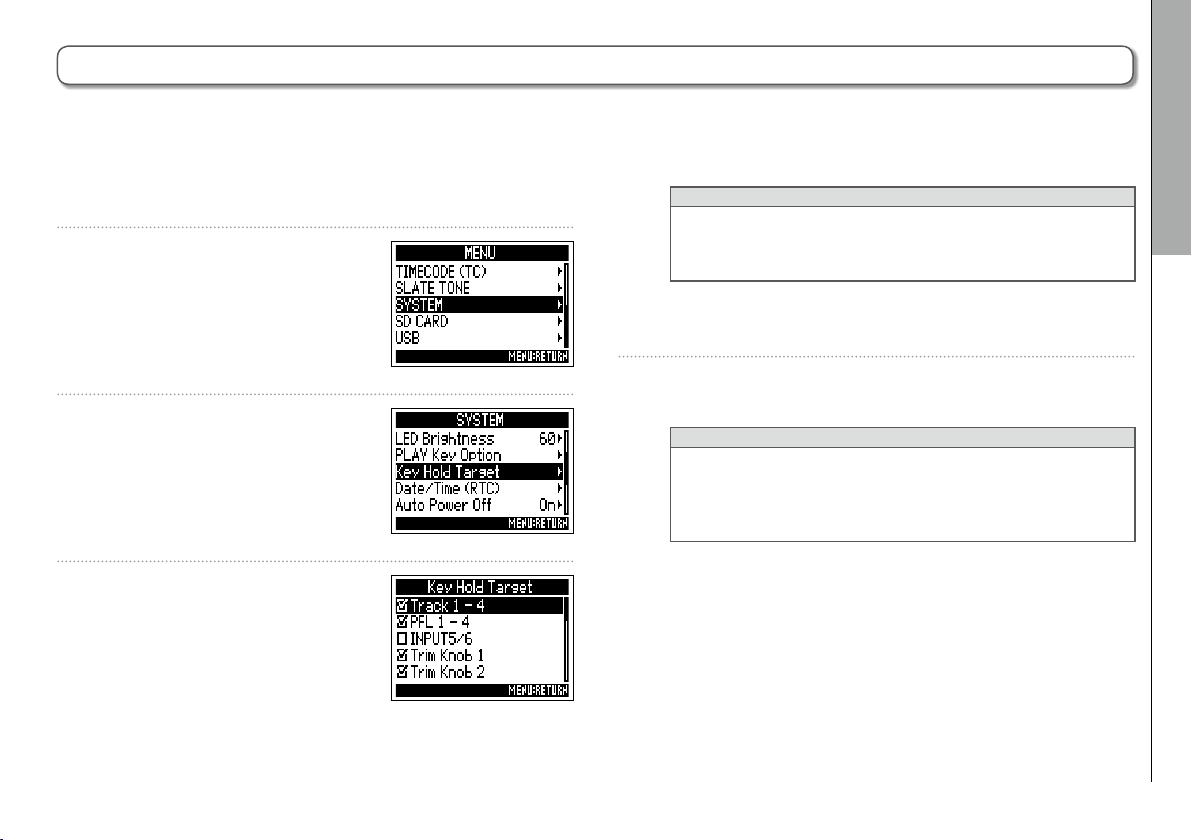
Setting the keys held (Key Hold Target)
Functions added in Version 2.0
F4 Multi Track Field Recorder
Use the hold function to prevent misoperation during recording. Press
Follow these instructions to set which keys are disabled by the hold function.
1. Press m.
2. Use e to select SYSTEM,
and press E.
o
HINT
You can select Track 1-4, PFL 1-4, INPUT5/6, Trim Knob 1-4,
OPTION, OUTPUT, Slate Tone Encoder, MENU, HP Volume,
REW, STOP, FF, PLAY and REC.
5. Press m.
3. Use e to select Key Hold
Target, and press E.
HINT
• Even when hold is on for “OPTION” and “Track 1-4”, you
can press o + l (Track 1) to turn the hold function off.
• Operation using the
hold function is on.
4. Use e to select the keys
held, and press E.
+ l (Track 1) to turn it on/off.
R
is possible even when the
Setting the keys held (Key Hold Target)
05
Page 6

Functions added in Version 2.0
Backing up and loading F settings (Backup/Load Settings)
F settings can be backed up to and loaded from SD cards.
1. Press m.
2. Use e to select SYSTEM,
Backing up and loading F settings (Backup/Load Settings)
and press E.
3. Use e to select Backup/
Load Setting, and press E.
4. Use e to select the SD card
to use for backup/ loading,
and press E.
▶ Continue to one of the following procedures.
Backing up ...........................................................................P. 6
Loading ................................................................................P. 7
Backing up
This saves a backup file to the “F4_SETTINGS” folder in the
root directory of the SD card.
5. Use e to select Backup,
and press E.
6. Edit the name of the file saved.
See “Character input screen” in
the F Operation Manual for
how to input characters.
HINT
The extension of the saved backup file is “ . ZSF” .
06
Page 7

F4 Multi Track Field Recorder
Functions added in Version 2.0
Loading
You can load a backup file that is saved in the “F4_SETTINGS”
folder in the root directory of the SD card.
5. Use e to select Load/
Delete, and press E.
6. Use e to select Backup,
and press E.
HINT
• You can press o to delete a file.
• Deleting a file will completely erase its data.
7. Use e to select “Yes”, and
press E.
Backing up and loading F settings (Backup/Load Settings)
07
Page 8

Functions added in Version 2.0
Setting the level meter reference (Reference Level)
Setting the level meter reference makes it easier to adjust the volume of input signals.
1. Press m.
2. Use e to select SYSTEM,
Setting the level meter reference (Reference Level)
and press E.
3. Use e to select Level
Meter, and press E.
4. Use e to select Reference
Level, and press E.
5. Use e to select reference
level setting, and presss E.
Setting
value
Normal
Level
Low
Level
When level meter type
is Peak Only
The center of the level
meter is −12 dBFS. Clear
monitoring of levels higher
than −12 dBFS is possible.
The center of the level
meter is −20 dBFS. Clear
monitoring of levels lower
than −20 dBFS is possible.
Explanation
When level meter type
is Peak + VU or VU Only
The center of the level
meter is 0 VU (−20 dBFS).
Clear monitoring of levels
higher than 0 VU (−20 dBFS)
is possible.
The center of the level
meter is −10 VU (−30 dBFS).
Clear monitoring of levels
lower than −10 VU (−30
dBFS) is possible.
08
Page 9

F4 Multi Track Field Recorder
Showing total recording time during long recording periods (Time Counter)
When recording for a long time, if the file size set with “File Max Size” is reached, recording will continue in a new take and the
recording time will reset. You can change this, however, so that it is not reset and the total recording time is shown.
Functions added in Version 2.0
1. Press m.
2. Use e to select REC/PLAY,
and press E.
3. Use e to select File Max
Size, and press E.
4. Use e to select Time
Counter, and press E.
5. Use e to select Continu-
ous, and press E.
Setting value Explanation
When recording, even if the file size set with “File
Continuous
Reset
Max Size” is reached, the counter shown on the
Home Screen will not be reset.
When recording, if the file size set with “File Max
Size” is reached, the counter shown on the Home
Screen will be reset to 000:00:00.
Showing total recording time during long recording periods (Time Counter)
09
Page 10

Functions added in Version 2.0
Setting the format of Ambisonic Mode
By connecting mics that can output ambisonics A-format signals to Inputs 1-4, audio can be converted to ambisonics B-format
and recorded.
1. Press m.
2. Use e to select INPUT, and
Setting the format of Ambisonic Mode
press E.
3. Use e to select Ambisonic
Mode, and press E.
4. Use e to select Format,
and press E.
5. Use e to select the format,
and press E.
10
Page 11

F4 Multi Track Field Recorder
Functions added in Version 2.0
FuMa
This converts the signals from Inputs 1-4 to the ambisonics
FuMa B-format, and saves them as a 4-channel polyphonic
file.
AmbiX
This converts the signals from Inputs 1-4 to the ambisonics
AmbiX B-format, and saves them as a 4-channel polyphonic
file.
Format: FuMa, AmbiX
Ambisonics
Input
1-4
Trim
B-format converter
(FuMa or AmbiX)
Ambisonics Stereo
Monitor converter
Track
1-4
Track
L/R
Ambisonics A (Stereo Monitor)
This saves the signals from Inputs 1-4 as a 4-channel polyphonic file without converting them to an ambisonics B-format. The monitoring signal is converted to ambisonics B-format and then to an ordinary stereo signal.
Format: Ambisonics A (Stereo Monitor)
Input
1-4
Trim
Ambisonics
B-format converter
Ambisonics Stereo
Monitor converter
Track
1-4
Track
L/R
Setting the format of Ambisonic Mode
11
Page 12

Functions added in Version 2.0
Setting the format of Ambisonic Mode
FuMa + AmbiX
This converts the signals from Inputs 1-4 to the ambisonics
FuMa B-format, and records them to tracks 1-4. It also converts the signals from Inputs 1-4 to the ambisonics AmbiX
B-format, and records them to tracks 5-8. These can be
Setting the format of Ambisonic Mode
Setting the format of Ambisonic Mode
recorded at different input levels.
Format: FuMa + AmbiX
Input
1-4
Trim
Ambisonics
B-format converter
(FuMa)
Ambisonics
B-format converter
(AmbiX)
Ambisonics Stereo
Monitor converter
(continued)
Track
1-4
Track
5-8
Track
L/R
FuMa + Ambisonics A
This converts the signals from Inputs 1-4 to the ambisonics
FuMa B-format, and records them to tracks 1-4. It also records
the signals from Inputs 1-4 to tracks 5-8 without converting
them to an ambisonics B-format.
AmbiX + Ambisonics A
This converts the signals from Inputs 1-4 to the ambisonics AmbiX B-format, and records them to tracks 1-4. It also
records the signals from Inputs 1-4 to tracks 5-8 without converting them to an ambisonics B-format.
Format: FuMa + Ambisonics A, AmbiX + Ambisonics A
Input
1-4
Trim
Ambisonics
B-format converter
(FuMa or AmbiX)
Track
1-4
Track
5-8
12
Ambisonics Stereo
Monitor converter
Track
L/R
Page 13

NOTE
• The sampling rate can only be set to 192 kHz when the format of
Ambisonic Mode is Off.
• Ambisonic files are saved as 4-channel polyphonic files, not as mono
or stereo files.
• A ZOOM mic capsule can only be used when the format of Ambi-
sonic Mode is Off.
• The following parameters cannot be set for tracks using Ambisonic
Mode input.
— Dual Channel Rec
— Trim Link
— Phase Invert
— Pan
— Input Delay
— Stereo Link
• A Files recorded when the format of Ambisonic Mode is not Off will
play back as ambisonic audio sources rather than ordinary 4-channel
polyphonic files. For this reason, these tracks cannot the panned or
muted during playback.
• When the i indicator is lit, FuMa + AmbiX, FuMa + Ambisonics A,
and AmbiX + Ambisonics A cannot be selected.
• When FuMa + AmbiX, FuMa + Ambisonics A, or AmbiX + Ambisonics
A is selected, the i indicator cannot be lit.
• Tracks 7/8 can only be assigned when FuMa + AmbiX, FuMa + Ambi-
sonics A, or AmbiX + Ambisonics A is selected.
• If an ambisonic file in FuMa + AmbiX, FuMa + Ambisonics A, or
AmbiX + Ambisonics A us played back on the F , the sound of
tracks 5–8 will not be played.
Functions added in Version 2.0
F4 Multi Track Field Recorder
• When FuMa + AmbiX, FuMa + Ambisonics A, or AmbiX + Ambisonics
A is selected, the sound of tracks 5–8 will not be shown by the level
meters and monitoring will not be possible even if l is pressed.
Setting the format of Ambisonic Mode
HINT
• Ambisonic Mode can be set during use as an audio interface (Multi
Track). The FuMa + AmbiX, FuMa + Ambisonics A, and AmbiX +
Ambisonics A formats, however, cannot be selected.
• Even when the format of Ambisonic Mode is Off, you can press track
l to monitor their input sounds. When PFL mode is set to PFL,
you can monitor sounds before they are converted to ambisonics
B-format. When PFL mode is set to SOLO, you can monitor sounds
after they are converted to Ambisonics B-format.
• The input levels of the Ambisonic Mode input tracks are linked, so
a for Input 1 can be used to adjust their input levels.
• The input enabled/disabled statuses of the Ambisonic Mode input
tracks are linked, so the settings of all assigned tracks can be switched
simultaneously by pressing any of their track keys.
• The following parameters that can be set on the PFL screen are
linked for input tracks using Ambisonic Mode.
— HPF
— Input Limiter
— Phantom
— Fader
— PFL Mode
13
Page 14

Functions added in Version 2.0
Functions added in Version 2.0
Setting the format of Ambisonic Mode
(continued)
When Ambisonic Mode is enabled, the Home Screen will appear as follows.
Track 1-4 trim Track 1-4 fader
TRACK knobs
Setting the format of Ambisonic Mode
When TRIM set as parameter
adjusted by TRACK knobs
2-4 disabled
When FADER set as parameter
TRACK knobs
2-4 disabled
adjusted by TRACK knobs
14
14
Page 15

F4 Multi Track Field Recorder
Setting the mic position used for ambisonic recording (Mic Position)
By setting the mic orientation used during ambisonic recording as an F parameter, proper positioning can
be maintained when converting to ambisonic B format if the mic orientation is changed from upright to upside
down or horizontal.
Functions added in Version 2.0
1. Press m.
2. Use e to select INPUT, and
press E.
3. Use e to select Ambisonic
Mode, and press E.
4. Use e to select Mic Posi-
tion, and press E.
5. Use e to select the mic
orientation, and press E.
Setting value Explanation
Upright Use this setting to record with the mic upright.
Upside Down
Endfire
Use this setting to record with the mic upside
down.
Use this setting to record with the mic oriented
horizontally.
Setting the mic position used for ambisonic recording (Mic Position)
15
Page 16

Functions added in Version 2.0
Upright
Endre
Upside Down
Front
Setting the mic position used for ambisonic recording (Mic Position)
Setting the mic position used for ambisonic recording (Mic Position)
HINT
• Using the mic upright is recommended for ambisonic recording
in order to minimize reflections from the floor and the mic itself.
• When it is difficult to use the mic in an upright orientation, you
can place it upside down or pointing forward and change the Mic
Position setting accordingly.
NOTE
• If this setting and the mic position do not match, sound
positioning will not be properly re-created during conversion to
ambisonic B format.
(continued)
16
Page 17

Changing the number of the next recorded take
The number given to the next recorded take can be changed when the Home Screen is open.
1. Press and hold f.
Functions added in Version 2.0
F4 Multi Track Field Recorder
2. Use e to increase or
decrease the take number by
one, and presss E.
NOTE
During recording/playback or when Date set as how scenes
are named (Name Mode), this function cannot be used. How
scenes are named can be changed using the following menu
items.
MENU>METADATA(Next Take)>Scene>Name Mode
Changing the number of the next recorded take
17
Page 18

Functions added in Version 2.0
Setting R fader and knob operation (Knob/Fader Mode)
How the R faders and TRIM/PAN knobs operate when their positions differ from actual parameter
values can be set.
1. Press m.
2. Use e to select USB, and
Setting R fader and knob operation(Knob/Fader Mode)
press E.
3. Use e to select FRC-8, and
press E.
4. Use e to select Knob/
Fader Mode, and press E.
5. Use e to select the fader
and knob operation, and
press E.
Setting value Explanation
When a knob or fader is operated, the
Absolute
Safety
NOTE
The R headphone volume operation cannot be changed.
parameter value will change to the value
shown by that knob or fader.
When a knob or fader is operated, the
parameter value will not change until the knob
or fader first matches that value.
18
Page 19

Other new functions
Extended the HPF setting ranges from 80-240 Hz to 10-240 Hz.
•
Functions added in Version 2.0
F4 Multi Track Field Recorder
Enabled the option to edit “Note” and “Track Name” metadata while recording. While recording, press
•
open the Note editing screen or 3 to open the Track Name editing screen.
Changed SD card volume labels to “F4_SD1” and “F4_SD2” respectively.
•
1 to
Other new functions
19
Page 20

ZOOM CORPORATION
4-4-3 Kanda-surugadai, Chiyoda-ku, Tokyo 101-0062 Japan
http://www.zoom.co.jp
Z2I-3187-01
