Page 1

Zoom
CableModem
USER’S MANUAL
Zoom USB Cable Modem
Page 2
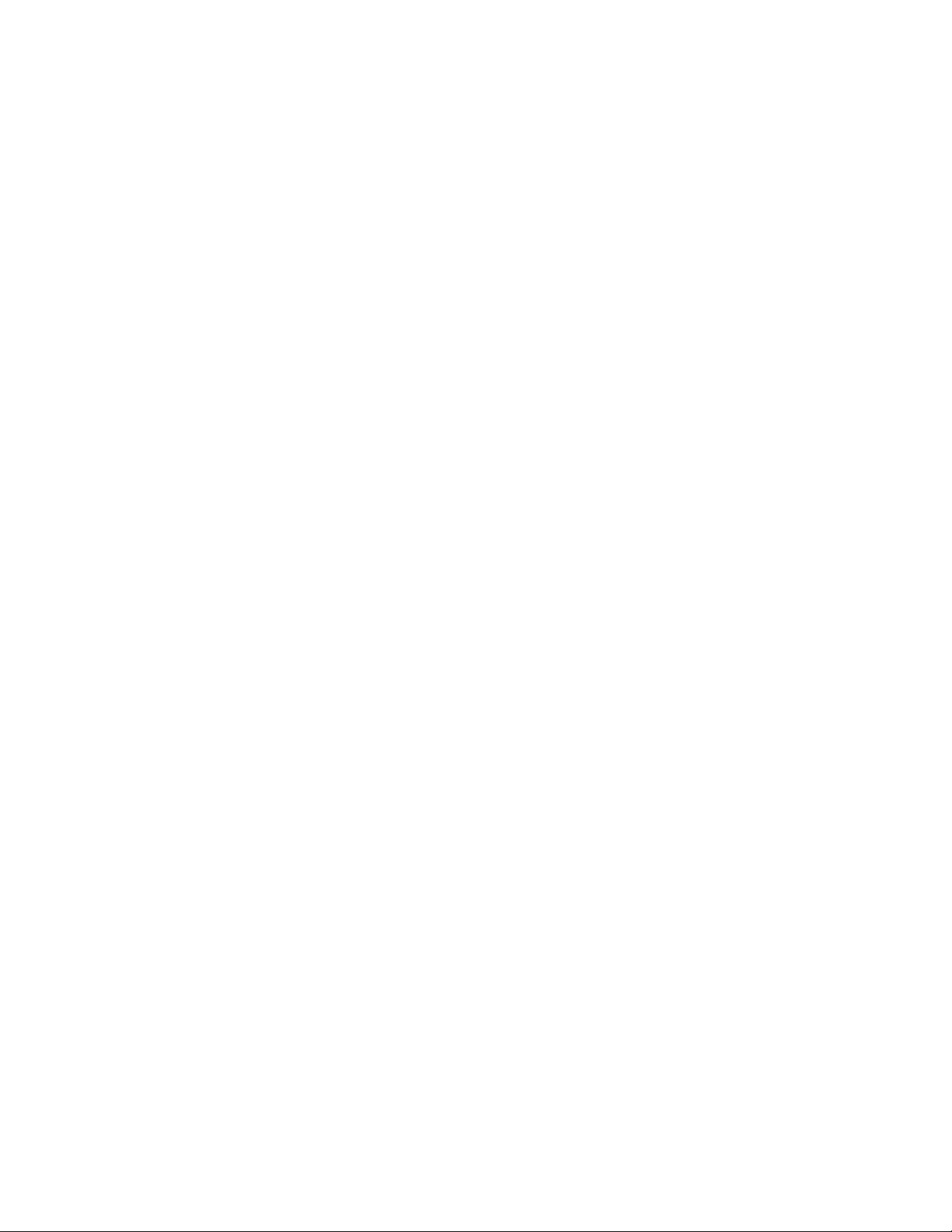
NOTICE
This document contains proprietary information protected by copyright, and
this User’s Manual and all the a ccomp a ny i ng ha rd wa re, software, and
documentation are copyrighted. All rights are reserved. No part of this
document may be photocopie d or reproduced by mechanica l , e l e ctroni c, or
other means in any form.
The manufacturer does not warrant that the hardware will work properly in
all environments and applications, and makes no warranty and representation, either implied or expressed, with respect to the quality,
performance, merchantability, or fitness for a particular purpose of the
software or documentation. The manufacturer reserves the right to make
changes to the hardware and User’s Manual content without obligation to
notify any person or organiza tion of the revision or change.
All brand and product names are the trademarks of their respective owners.
© Copyright 2001. All rights reserved.
Page 3
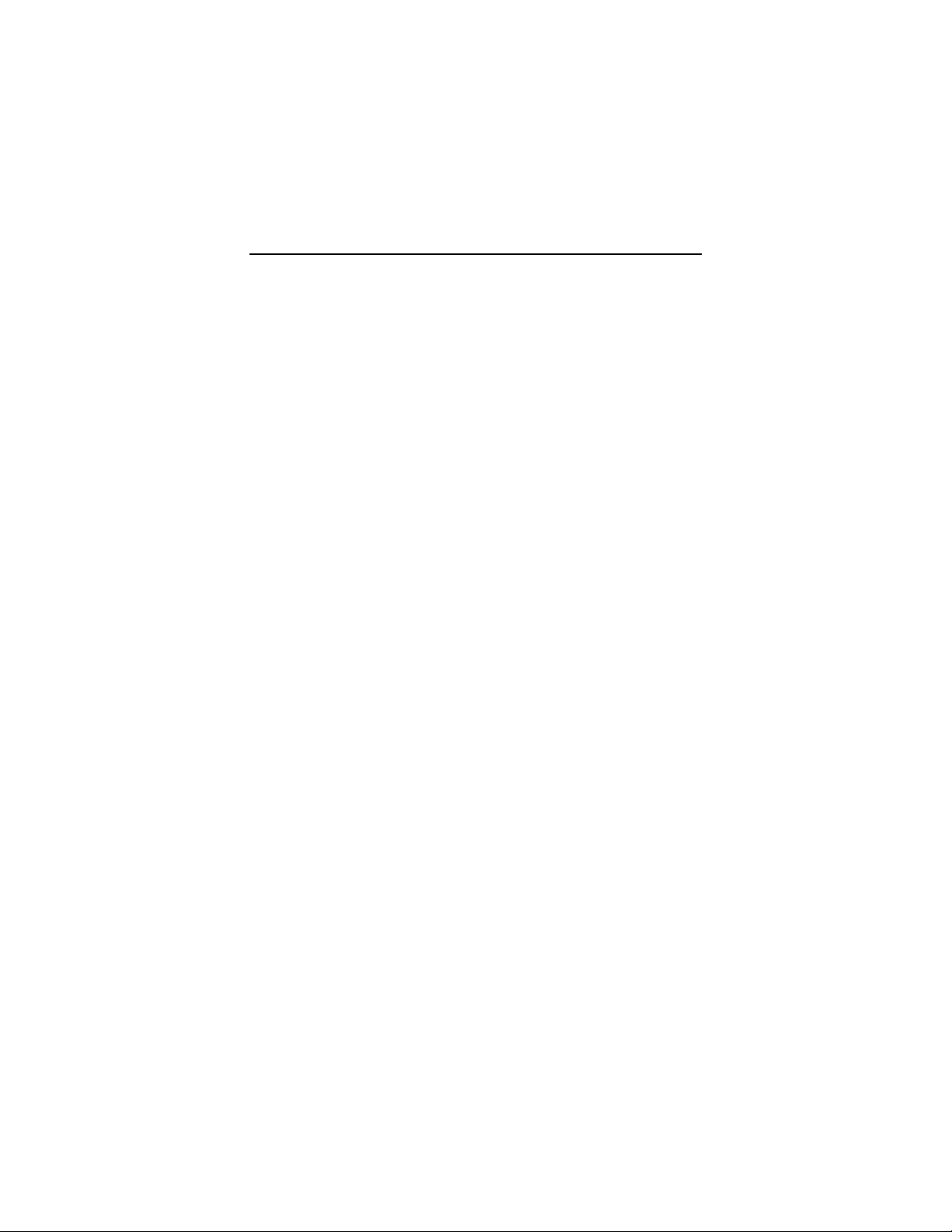
Contents
GETTING STARTED ............................................................... 1
C
ABLE MODEM SERVICE ........................................................... 1
S
YSTEM REQUIREMENTS........................................................... 2
W
HAT YOU WILL NEED FOR INSTALLATION................................... 2
1. I
NSTALLING YOUR CABLE MODEM....................................... 5
C
ONTACTING YOUR CABLE COMPANY ........................................... 5
M
AKING THE CONNECTIONS ...................................................... 7
C
ONFIGURING YOUR COMPUTER’S NETWORK SETTINGS ..................10
2. C
ONFIGURING YOUR BROWSER........................................ 19
I
NTERNET EXPLORER 4.0.........................................................19
I
NTERNET EXPLORER 5.0.........................................................19
N
ETSCAPE NAVIGATOR............................................................20
AOL...................................................................................20
3. U
SING YOUR CABLE MODEM ............................................ 21
C
ONNECTING TO THE INTERNET................................................21
E
NDING AN INTERNET SESSION.................................................21
U
NPLUGGING THE MODEM .......................................................21
U
NINSTALLING THE MODEM .....................................................22
A
PPENDIX A. FRONT PANEL INFORMATION ............................ 23
A
PPENDIX B. TROUBLESHOOTING......................................... 24
A
PPENDIX C. REGULATORY INFORMATION ............................. 27
R
EFERENCE INFORMATION................................................... 28
Page 4
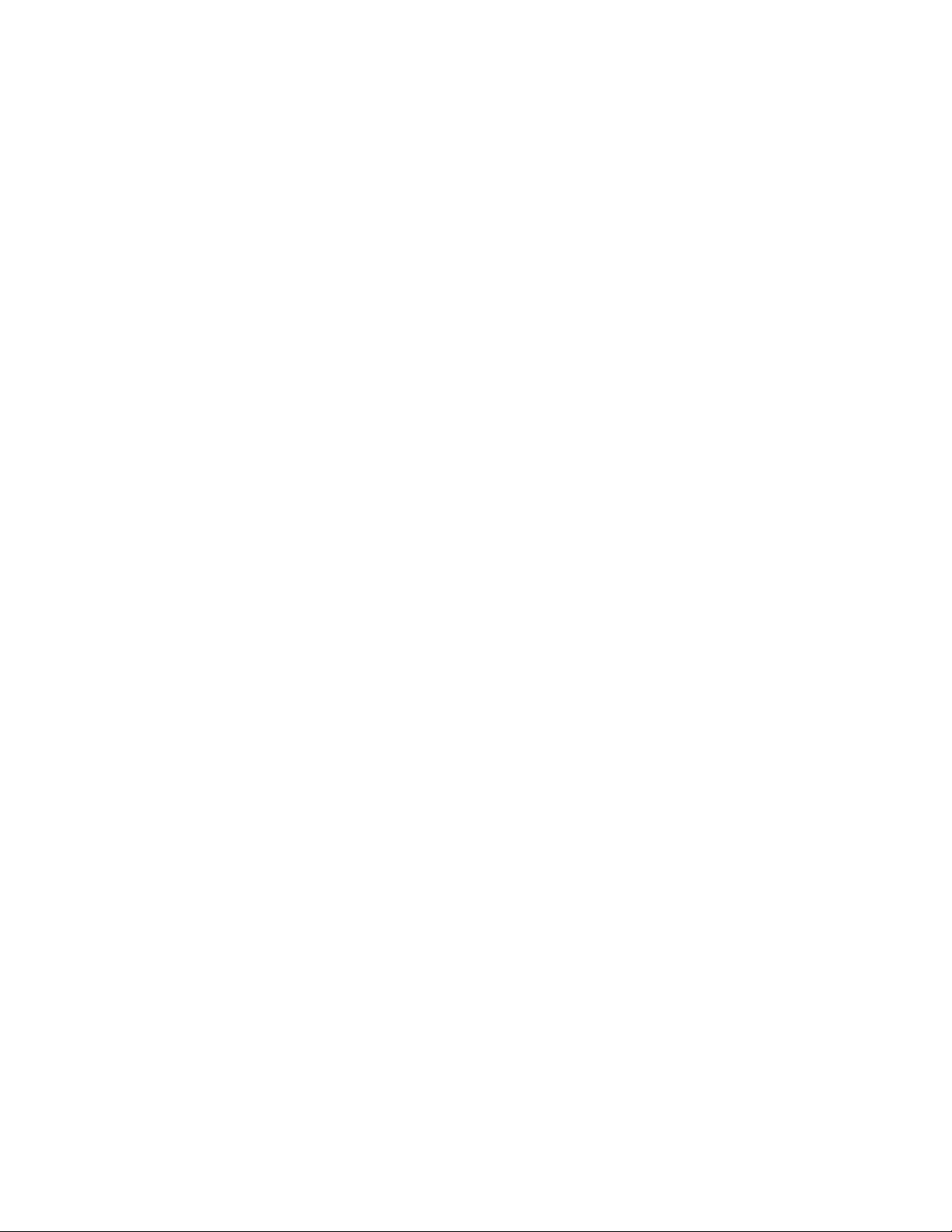
Page 5
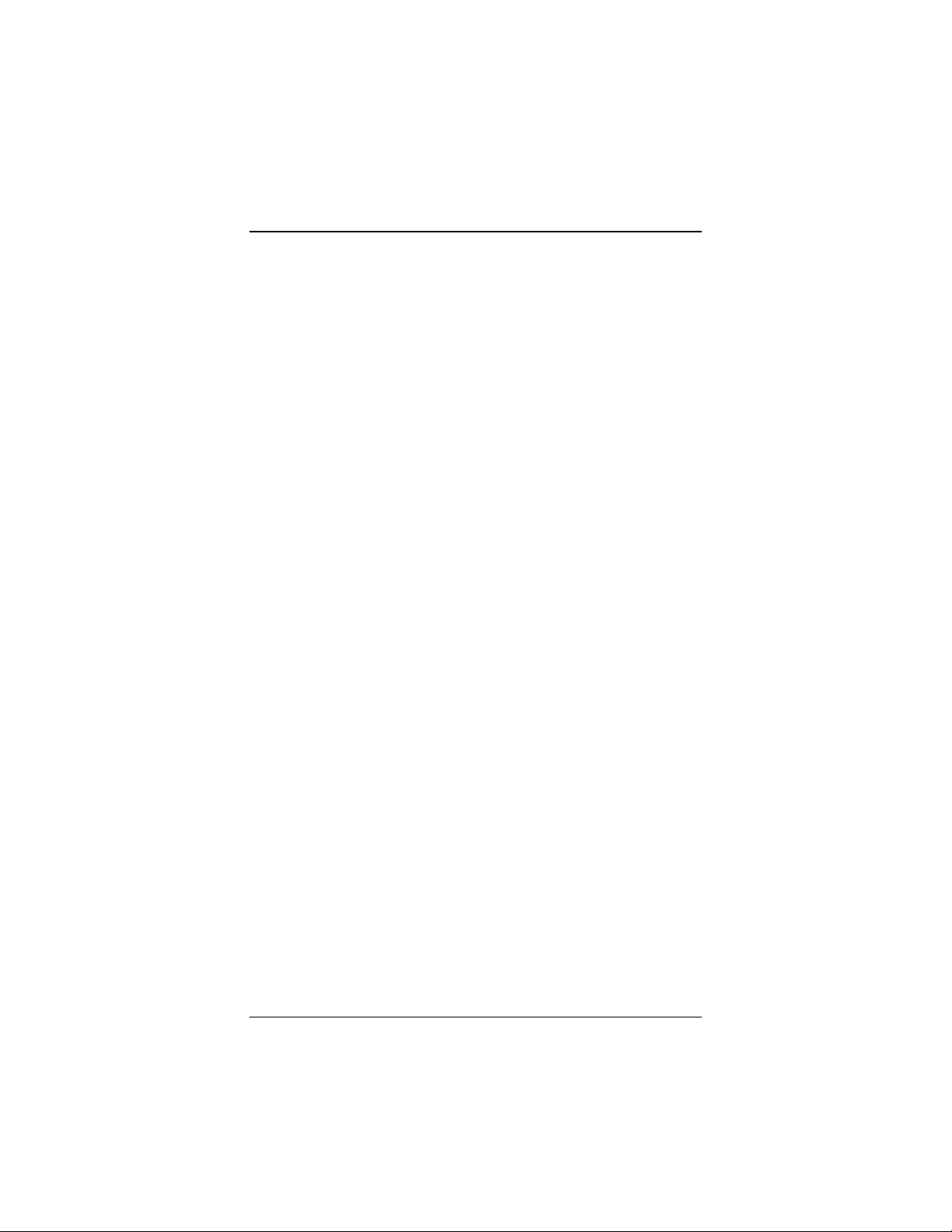
Getting Started
Your Zoom® USB (Universal Serial Bus) Cable Modem is
designed to connect your personal computer to the Internet
through the same cable that you use for television reception.
A cable modem provides several advantages over traditional dialup analog modems:
• Transmission speeds are much faster. Because of the increased
speed of a cable modem, you can enjoy faster, more
productive Internet sessions.
• A cable modem frees up your phone line, so you don’t miss
phone calls or have to obtain a dedicated telephone line for
Internet access.
• The cable connection can be “always-on,” so Internet access is
fast and easy.
Cable Modem Service
Your local television cable company provides cable modem service,
also known as cable data service or broadband Internet. The cable
that supplies television service to your home or office is connected
to the modem in the same way that it is connected to your
television set or cable box. You can then get the benefit of highspeed access to the Internet through the local cable company’s
service. The cable connection to the Internet does not interfere
with your regular cable television signals because the modem
service is provided on different channels than television
programming.
Getting Started 1
Page 6
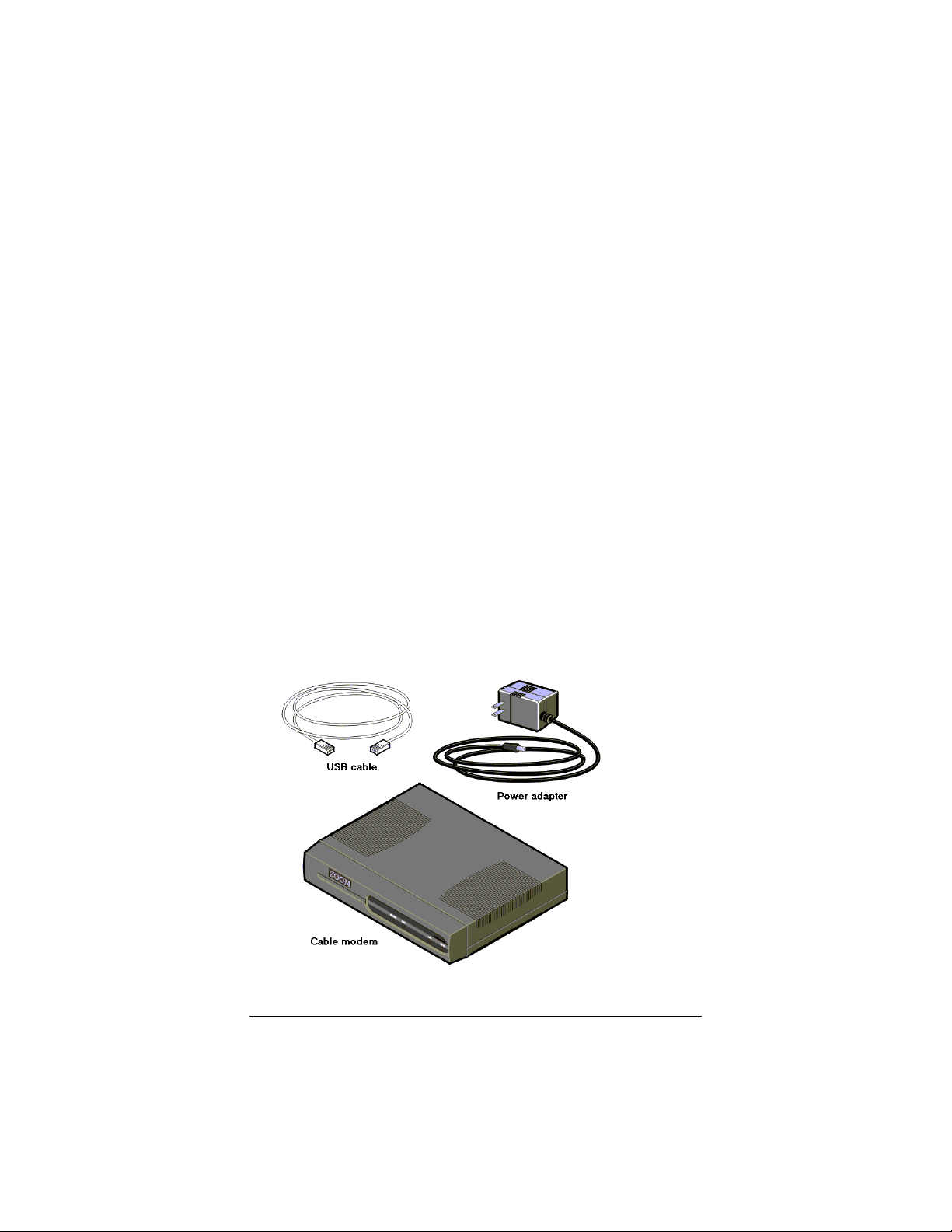
System Requirements
• A computer running Windows® 98, Windows Me (Millennium
Edition), or Windows 2000.
• A USB port on your computer. If you do not have one, you
will need to acquire a USB expansion card and install it in an
available PCI slot.
What You Will Need For Installation
In addition to this manual, check to see that your package includes
the following items. If you are missing any item, contact your
dealer.
•
Zoom Cable Modem
•
6-foot USB cable
•
Power adapter
•
CD-ROM or floppy diskette.
Some models may also include a mounting stand.
2 Zoom USB Cable Modem User’s Manual
Page 7
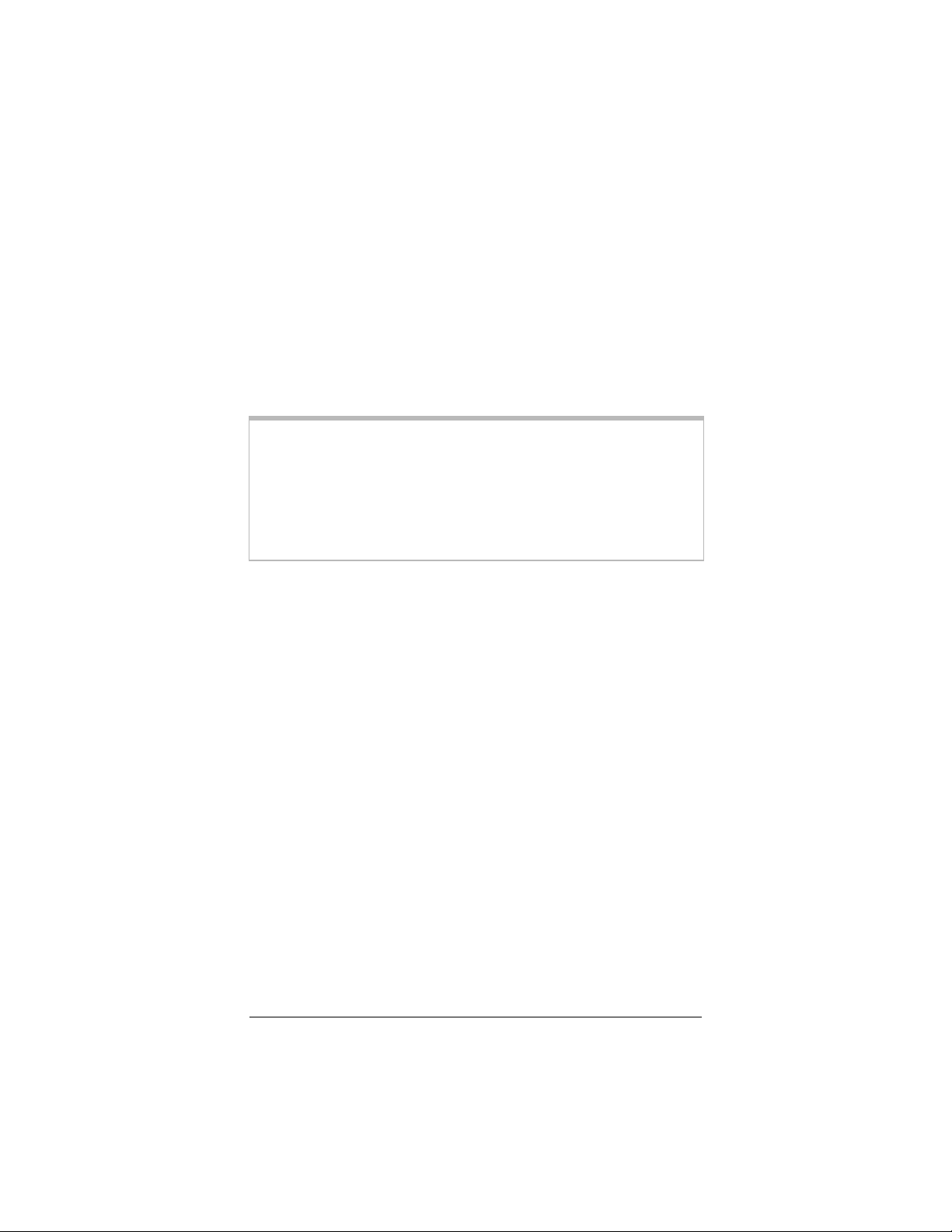
In addition to the items packaged with your modem, you will need
the following items to complete your installation.
• Cable modem service provided by your cable company. The
service must be DOCSIS (Data Over Cable Service Interface
Specification) compatible.
• A power outlet.
• A cable TV outlet.
• The proper length of 75-ohm coaxial cable to reach between
your cable modem and the cable outlet
Note:
Because there is great variety in the way cable is installed,
Zoom does not provide a coaxial cable to connect to your
cable system. If your cable service company does not
provide one, you should purchase a coaxial cable with an
RG-59 or RG-61U rating (75 ohm) and industry-standard
F connectors. For best performance, do not use “pushon” F connectors; use only “screw-on” F connectors.
Getting Started 3
Page 8
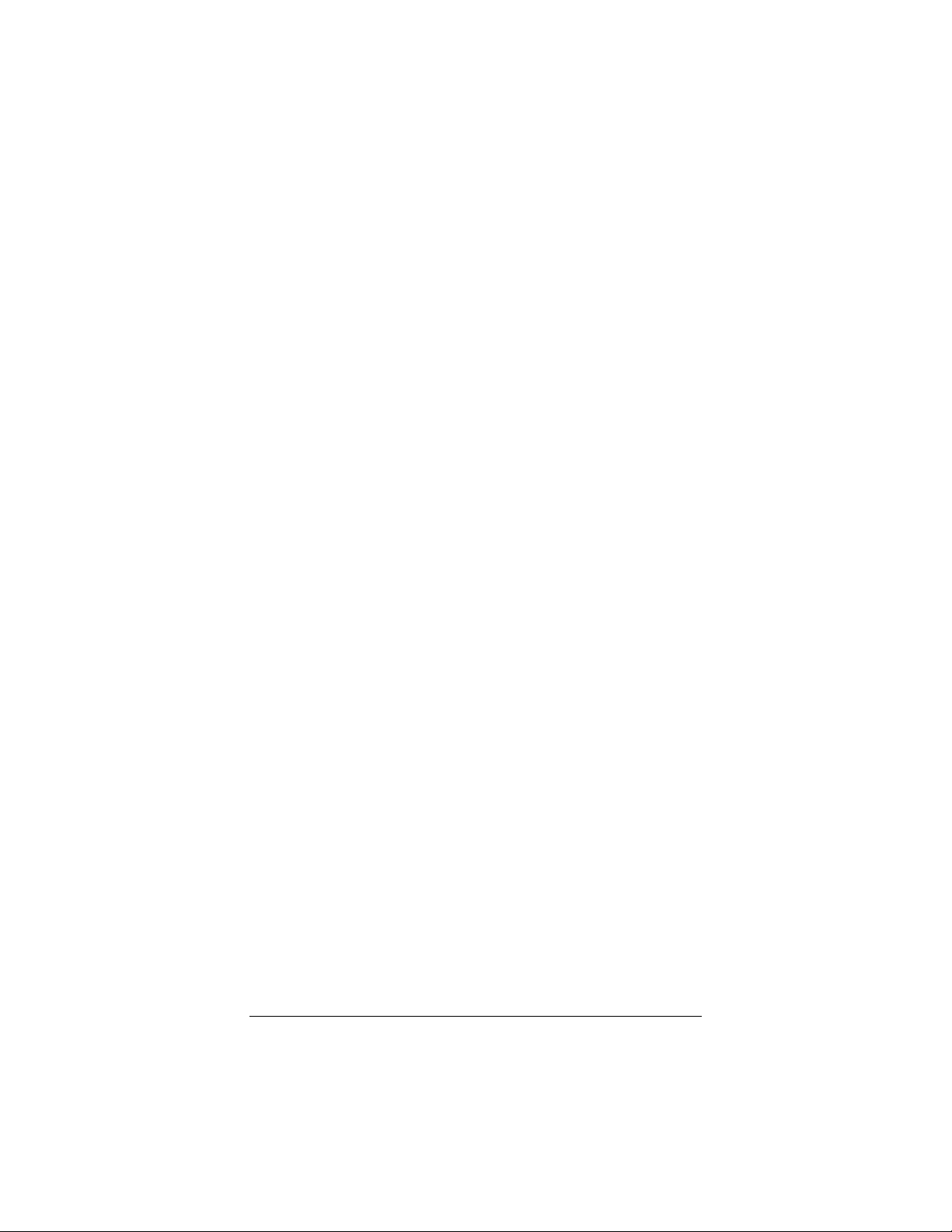
4 Zoom USB Cable Modem User’s Manual
Page 9
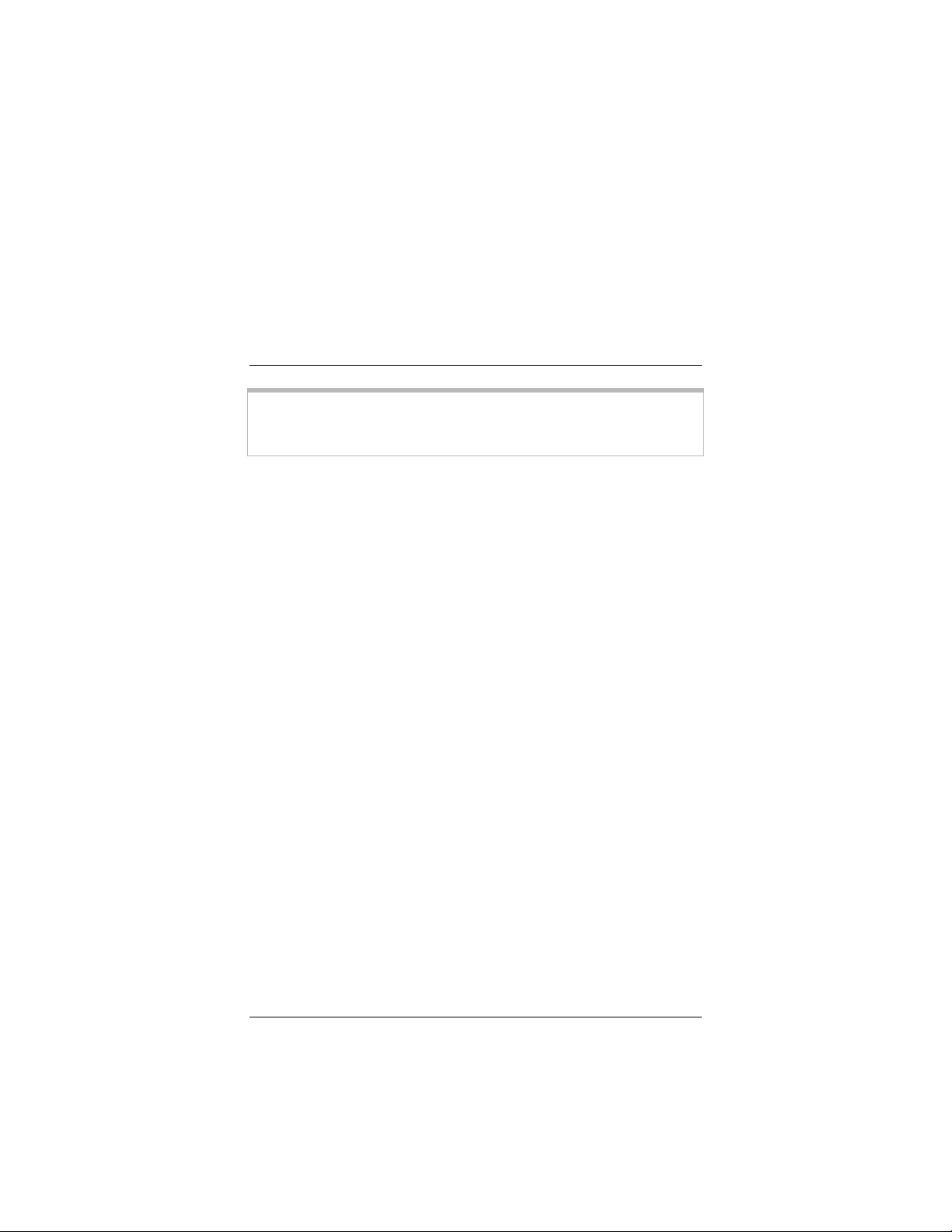
1
Installing Your Cable Modem
Note:
This chapter illustrates a typical cable installation in your home
or office and describes how to connect the Zoom Cable
Modem to your computer.
Installation consists of a few simple steps:
1. Requesting cable modem service from your local cable
2. Connecting the modem and installing the USB driver.
3. Configuring your computer’s network settings.
If your cable company provides you with an installation
procedure, follow it instead of the procedure described in
this chapter.
company.
Contacting your Cable Company
Before you install the Zoom Cable Modem, contact your cable
company to arrange for cable modem service and to establish a
cable modem account. You should have the following information
at hand before you contact your cable company:
1. The Cable Media Access Control (C-MAC) address of the
modem, located on the modem’s bottom case label.
2. The USB Media Access Control (U-MAC) address, also
located on the modem’s bottom case label.
We advise that you record all MAC addresses in the Reference
Information section at the end of this manual.
Installing Your Cable M o d em 5
Page 10
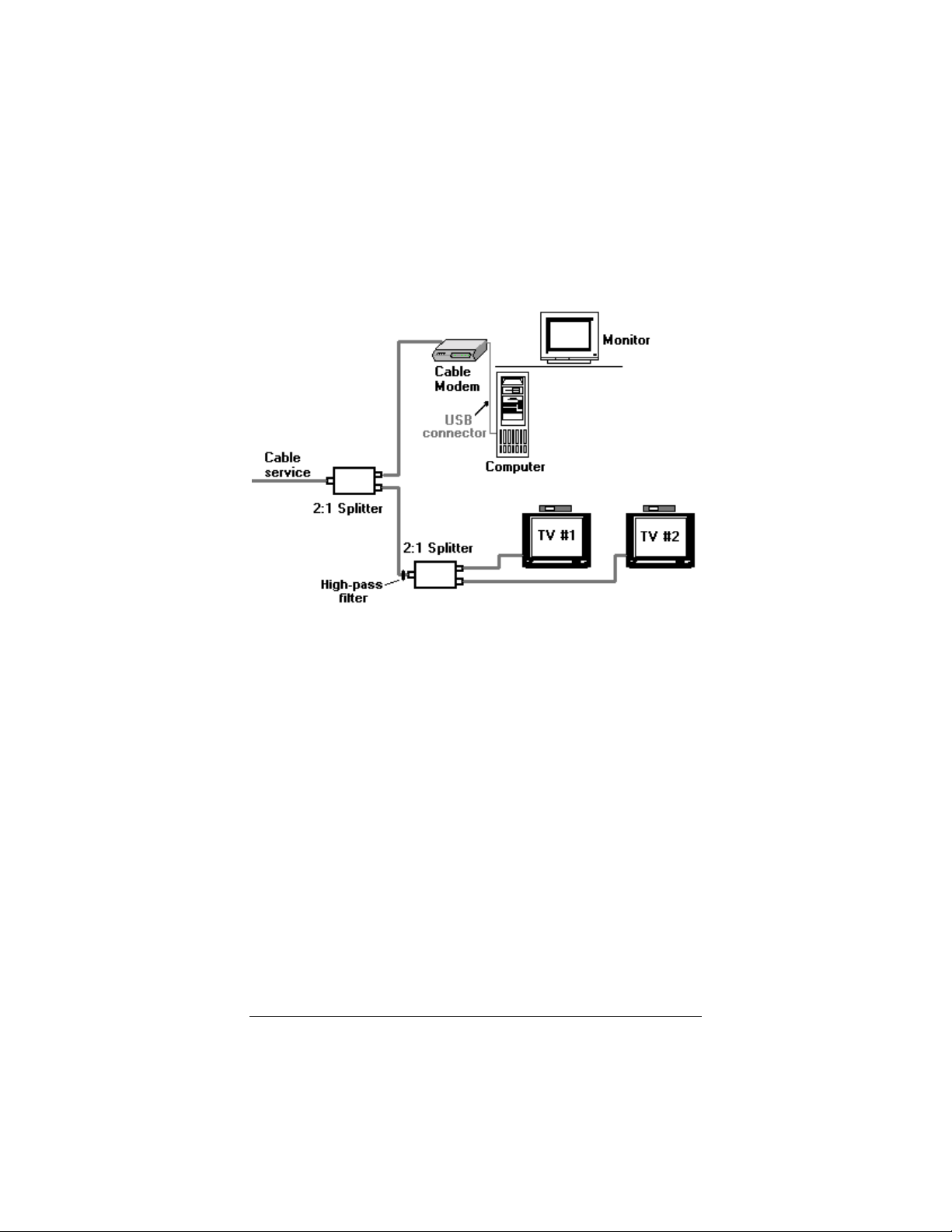
The diagram below shows a typical cable modem installation. The cable modem should be placed on a port of the first splitter inside your home or office, and should be kept on a separate circuit from your cable television service.
It is possible that the signal coming from the cable modem back to
the cable provider’s central office may interfere with signals from
the TV set-top box for Pay Per View or Video on Demand
services. If this happens, install a high-pass filter at the input of the
2:1 splitter going to the TV sets (see the preceding diagram).
6 Zoom USB Cable Modem User’s Manual
Page 11

Making the Connections
Connecting your cable modem is simple. Typical connections are
shown below.
Coaxial
cable
Power
adapter
USB cable
(Do not connect
until after you
install the driver)
CAUTION
Locate the modem so that there is one inch of free
space between its top and sides and any other
device or the wall. This free space will ensure
proper air circulation. Do not block the vents in
any way. Failure to allow proper air circulation can
result in serious damage to the cable modem.
Do not place any items on top of the modem while
it is powered up.
Do not place the modem near a heating or air
conditioning duct, in direct sunlight, or in a
location susceptible to drastic temperature changes.
Installing Your Cable M o d em 7
Page 12

Multiple USB-compatible devices can share one USB port through
the use of a hub or splitter cables. Because the Zoom USB Cable
Modem is a high-speed network device, we advise against sharing
its USB port with low-speed peripherals such as keyboards,
printers, or joysticks. However, you can share the port with other
high-speed devices such as external CD-ROM drives.
All connections are made on the rear panel of the modem as
shown below.
Cable and Power Connections
DO NOT connect the USB cable until after you install the
1
driver (see page 10).
Connect the coaxial cable to the cable jack on your wall.
2
Connect the other end of the cable to the cable connector on
the back of the Zoom Cable Modem.
Insert the small round end of the power cord into the power
3
socket on the back of the modem. Plug the power adapter into
the wall socket.
The cable modem now starts the automated power-up process that
is described below.
Automated Power-Up and Synchronization
The lights on the front panel (see above) indicate the status of the
power-up and synchronization process.
The READY light comes on when you connect the power adapter
to the wall socket.
8 Zoom USB Cable Modem User’s Manual
Page 13

After the modem completes a self-test, it synchronizes with the
cable network. During this process, the SYNC light blinks, rapidly
at first, then slowly. The USB and ACT lights may flicker briefly.
Note:
When the process is complete, the SYNC light becomes steady
On. For details on the front panel lights and their modes, see
Appendix A on page 23.
Now follow the steps below to install the driver.
Synchronization may take several minutes.
USB Cable Modem Driver Installation
Restart your computer.
1
Insert the Zoom USB Cable Modem CD into your CD-ROM
2
drive. The CD will run automatically. (If it doesn’t, select My
Computer on your desktop. Then select the icon for your
CD-ROM drive.)
At the Zoom Cable Modem Main Menu, select Install
3
Cable Modem Drivers.
At the Zoom Cable Modem Driver Installation screen,
4
select USB, and then follow the prompts.
Installing Your Cable M o d em 9
Page 14

When the Zoom Cable Modem Driver Installation screen
5
reappears, click the Close box
Shut down your computer and complete the following steps to
6
connect the USB cable and finish the installation.
USB Cable Connection
Note
: The driver must be installed before you connect the USB
cable.
Connect the USB cable from your modem to your computer.
1
The USB light on the modem’s front panel will go on,
indicating that the modem and the computer’s data interface
are linked. If the light does not go on, make sure that the USB
cable is securely connected at both the modem and the
computer.
Restart the computer.
2
If prompted, insert your Windows operating system CD and
3
follow the instructions.
If prompted, restart your computer one more time. Then
4
configure your computer’s network settings as described
below.
to exit.
Configuring Your Computer’s Network Settings
Select your operating system:
• For Windows 98/Me network settings, see page 11.
• For Windows 2000 network settings, see page 16.
10 Zoom USB Cable Modem User’s Manual
Page 15

Windows 98/Me Network Settings
To configure network settings on a computer running Windows
98/Me, follow these steps.
Note:
1
The dialog boxes shown below are representative of a
typical computer. Individual computer dialog boxes may
vary.
From your computer’s desktop, click Start | Settings |
Control Panel, and then double-click the Network icon. The
Network dialog box appears.
Click the Configuration tab. A list of installed network
components is displayed. If you see a line that includes
TCP/IP (Transmission Control Protocol/Internet Protocol),
skip to Step 5. If you don’t see that line, continue with Step 2.
Installing Your Cable M o d em 11
Page 16

In the Network dialog box, if TCP/IP is not listed, click the
2
Add button.
In the Select Network Component Type dialog box, click to
3
highlight Protocol and then click Add.
In the Select Network Protocol dialog box, under
4
Manufacturers, click to highlight Microsoft. Under Network
Protocols, click to highlight TCP/IP. Then click OK.
12 Zoom USB Cable Modem User’s Manual
Page 17

In the Network dialog box there should now be an entry for
5
TCP/IP. (Click NO if you are asked to restart your
computer.) Highlight TCP/IP and click Properties.
Installing Your Cable M o d em 13
Page 18

The TCP/IP Properties dialog box is displayed. In the IP
6
Address tab, click Obtain an IP address automatically.
14 Zoom USB Cable Modem User’s Manual
Page 19

Click the WINS Configuration tab. Click Use DHCP
7
for WINS Resolution and click OK.
The Network dialog box from Step 1 is displayed again.
8
Make sure TCP/IP is highlighted, and click OK to enable
your settings.
If prompted, insert the Windows 98/Me CD-ROM and
9
click OK.
10
You have configured your network settings successfully.
Now proceed to Chapter 2, Configuring Your Browser, on page
19.
Installing Your Cable M o d em 15
If prompted, restart the computer.
Page 20

Windows 2000 Network Settings
To configure network settings on a computer running Windows
2000, follow these steps.
Note:
1
2
3
The dialog boxes shown below are typical. Individual
computer dialog boxes may vary.
From your computer’s desktop, click Start | Settings
| Network and Dial-Up Connections.
The Network and Dial-Up Connections window is
displayed. Right-click the Local Area Connection icon, and
click Properties.
The Local Area Connection Properties dialog box appears.
You see a list of installed network components. If you see a
line that includes TCP/IP (Transmission Control
Protocol/Internet Protocol), skip to Step 7. If you don’t see
the line, click the Install button and continue with Step 4.
16 Zoom USB Cable Modem User’s Manual
Page 21

In the Select Network Protocol dialog box, click to highlight
4
Internet Protocol (TCP/IP) and click OK.
The Local Area Connection Properties dialog box from
5
Step 3 is displayed. Click to select Internet Protocol
(TCP/IP), and then click Properties.
Installing Your Cable M o d em 17
Page 22

In the Internet Protocol (TCP/IP) Properties dialog box,
6
select Obtain an IP address automatically, and Obtain
DNS server address automatically. Click OK to enable your
settings.
The Local Area Connection Properties dialog box from
7
Step 3 is displayed again. Click OK.
If prompted, insert the Windows 2000 CD in your CD-ROM
8
drive and click OK. Otherwise, in the Network and Dial-Up
Connections window, click
If prompted, restart the computer.
9
You have configured your network settings successfully. Now
proceed to Chapter 2, Configuring Your Browser, on page 19.
18 Zoom USB Cable Modem User’s Manual
to close.
Page 23

2
Configuring Your Browser
An Internet browser is a program used to find and display Web pages. To find a page, the browser must connect to the Internet, via either phone lines or a LAN (Local Area Network).
When using a cable modem, you need to set the browser to
connect to the Internet via a LAN.
This chapter describes how to configure some of the most
common Internet browsers. It is beyond the scope of this
manual to give step-by-step instructions for all versions of all
browsers, so the instructions below cover only the major
versions of the most common browsers. If you are using
another browser, please consult the documentation that came
with it.
Internet Explorer 4.0
Start Internet Explorer. Click View and then click Internet
Options. The Internet Properties dialog box appears. Click the
Connections tab to view options for setting or changing the
connection. Click Connect to the Internet using local area
network. Click OK to enable the settings.
Internet Explorer 5.0
Start Internet Explorer. Click Tools and then click Internet
Options. The Internet Options dialog box appears. Click the
Connections tab to view the options for setting or changing the
connection. You can click Setup to use the Internet Connection
Wizard to guide you through setup, or you can click LAN Settings
to configure your connection manually.
Configuring Your Br o wser 19
Page 24

If you click LAN Settings, the following dialog box is displayed.
Select the Automatically detect settings check box. Click OK.
Netscape Navigator
Start Netscape Navigator. Click Edit and then click Preferences.
The Preferences dialog box appears. Click the Advanced option,
and then click Proxies. Select the option that allows you to
connect to the Internet directly.
AOL
If you are using AOL 5.0 or higher, it has a cable modem option
that configures your connection automatically.
Now that you’ve configured your browser, turn to Chapter 3,
Using Your Cable Modem, on page 21.
20 Zoom USB Cable Modem User’s Manual
Page 25

3
Using Your Cable Modem
Once you’ve installed the modem and configured your browser to use a LAN, connecting to the Internet is as simple as clicking the icon that corresponds to the desired Internet application.
Note:
At this time you may also want to install and use other
software, such as the programs furnished by your cable
service provider. Refer to the CD(s) for installation
instructions.
Connecting to the Internet
When you have correctly installed the Zoom Cable Modem, it
powers up and synchronizes itself with the cable network. The
READY light, SYNC light, and USB light go on, indicating that
the modem is synchronized and fully operational.
To connect to the Internet, start your browser or other Internet
application.
Ending an Internet Session
After you have completed your Internet session, just close your
browser. The Zoom Cable Modem remains connected with the
cable system and stays ready to open another session.
Unplugging the Modem
If the Zoom Cable Modem is unplugged or if power is lost for any
other reason, all communication between the modem and the cable
system is terminated. When the power is restored, the cable
modem must go through the full startup and synchronization
process before you can connect to the Internet. This process is
performed automatically when the modem is powered up.
Using Your Cable Modem 21
Page 26

Note:
If your cable TV service is interrupted, your cable modem
service will also be interrupted. If you are unable to
connect to the Internet, or if your browser notes that it is
unable to find a selected URL, check to make sure that
your cable TV service is operational. If not, contact your
cable service provider.
Uninstalling the Modem
If you need to uninstall your modem, follow these instructions:
At the Windows desktop, click Start | Settings | Control
1
Panel.
In the Control Panel window, select the Add/Remove
2
Programs icon.
Windows 98/Me:
3
In the Add/Remove Programs Properties dialog box,
select Zoom USB Cable Modem and click
Add/Remove.
Windows 2000:
In the Add/Remove Programs window, select Zoom
USB Cable Modem and click Change/Remove.
At the message, “This will remove the Zoom USB Cable
4
Modem from your computer. Do you wish to proceed?”
click Yes.
At the message, “The Zoom Cable Modem has been
5
successfully uninstalled from your machine,” click OK.
22 Zoom USB Cable Modem User’s Manual
Page 27

Appendix
A
Front Panel Information
After you’ve correctly installed the Zoom Cable Modem, the
READY
READY light, SYNC
READYREADY
the modem is fully operational.
LIGHT NAME MODE STATUS
READY On Power is on.
USB On The USB computer interface is
ACT Blinking Data activity is present on the ca ble.
SYNC light, and USB
SYNCSYNC
Flickering The modem is synchronizing with
USB light go on to indicate that
USBUSB
connected, linked, and active.
the cable network.
The cable modem is communicating
with the cable network. This means
that it could be downloading or
uploading data to the cable service
provider and the Internet.
This light may flicker during the
synchronization process.
SYNC Blinking
Fast
Blinking
Slow
Steady On The modem is synchronized to the
Appendix A: Front Panel Information 23
Searching for a data channel from
the cable provider.
Synchronizing with the cable
network and adjusting the signal for
optimum performance.
cable network.
Page 28

Appendix
B
Troubleshooting
This section provides tips for troubleshooting your cable
modem in the event of minor problems. By referring to these
tips, you may be able to quickly correct the problem and avoid
a call to Technical Support. In addition, you should check our
Web site and the Cable Modem Frequently Asked Questions
(FAQs) section.
Note:
Problem: I cannot access my Internet service or send or
Solutions:
If your cable modem is not responding, the first step
should be to reinstall it. This may take a few minutes, but
it is frequently the quickest and easiest solution.
receive email.
• Check all physical connections. The SYNC, READY,
and USB lights on the modem’s front panel must all
be a steady green before your cable modem will work.
• Check to see that your cable TV service is working. If
not, call your cable service provider.
• Verify that the C-MAC and U-MAC addresses you
gave to your service provider are correct, and that they
are entered into their system. See page 5.
• Check that TCP/IP is configured correctly. Refer to
the section of this manual entitled Configuring Your
Computer’s Network Settings on page 10. Verify
that the TCP/IP parameters supplied by your cable
company are correct and up-to-date.
24 Zoom USB Cable Modem User’s Manual
Page 29

Problem: The power to my cable modem goes on and off.
Solution: Check that you are using the adapter that came with
your cable modem.
Problem: I receive the message “Unknown Network
Adapter.”
Solution: This problem can occur if a USB adapter is physically
present and was recognized by Plug-and-Play, but the
proper driver was not installed. Reinstall the USB
driver (see page 9).
Problem: I receive the message “Undetected Network
Adapter.”
Solution: The USB adapter was not installed correctly. Reinstall
the driver (see page 9).
Problem: I receive the message “Missing Internet
Protocol.”
Solution: Refer to Configuring Your Computer’s Network
Settings on page 10.
Problem: I receive the message “Cannot Find Files; Insert
Operating System Disk.”
Solution: Your computer is looking for the files included on the
original operating system CD or diskettes that came
with your computer. Remove your modem CD or
diskette (if any) and insert your operating system CD
or disk. Be sure to remove the Windows CD when
you’re done and reinsert your modem CD or diskette
if applicable.
Appendix B: Troubleshooting 25
Page 30

Problem: The Cable Modem’s SYNC light blinks for 5
minutes, goes off, comes on again and repeats.
Solution:
• Make sure the connection is secure.
• Check with your cable service provider to make sure
that high speed access is available and running.
• In rare instances, the cable signal may be low. Be sure
the cable modem is attached to one of the ports on
the first splitter after the cable enters your home or
office (see page 6).
• Make sure there is not a video amplifier on the same
line with the cable modem. (A video amplifier
prevents data from returning to the cable provider’s
central office.)
Tip:
When your cable modem service is restored after a
disruption, reinstall the modem before attempting to use it.
26 Zoom USB Cable Modem User’s Manual
Page 31

Appendix
C
Regulatory Information
FCC Part 15 Emissions Statement
This equipment has been tested and found to comply with the limits for a Class B
digital device, pursuant to part 15 of the FCC Rules. These limits are desig ned to
provide reasonable protection against harmful interference in a residential
installation. This equipment generates, uses and can radiate radio frequency and, if
not installed and used in accordance with the instructions, may cause harmful
interference to radio communications.
However, there is no guarantee that interference will not occur in a particular
installation. If this equipment does cause harmful interference to radio or
television reception, which can be determined by turning the equipment off and
on, the user is encouraged to try to correct the interference by one or more of the
following measures:
Reorient or relocate the receiving antenna.
•
Increase the separation between the equipment and receiver.
•
Connect the equipment into an outlet on a circu it different from that to
•
which the receiver is connected.
Consult the dealer or an experienced radio/TV technician for help.
•
Industry Canada Emissions Statement
This Class B digital apparatus meets all requirements of the Canadian InterferenceCausing Equipment Regulations.
Cet appareil numérique de la classe B respecte toutes les exigences du Règlement
sur le matériel brouilleur du Canada.
Electrostatic Discharge Statement
This unit may require resetting after a severe electrostatic discharge event.
Declaration of Conformity
The manufacturer declares under sole responsibility that this equipment is
compliant to Directive 1999/5/EC (R&TTE Directive) via the following:
Directives Standards
73/23/EEC EN 60950
89/336/EEC EN 55024
89/336/EEC EN 55022
The product is CE marked.
Appendix C: Regu la tory Information 27
Page 32

Reference Information
We recommend that you take a few moments to fill in the
following information for your future reference.
In the event you need to call Customer Support, you will need the
information below.
Zoom Cable Modem Model
(located on the box)
Serial Number
(located on the label on the bottom of the modem)
C-MAC Address
Media Access Control address of the cable (RF) interface
(located on the label on the bottom of the modem)
U-MAC Address
Media Access Control address of the USB interface
(located on the label on the bottom of the modem)
Date of Purchase
Store or Dealer
________________________
________________________
________________________
________________________
________________________
________________________
0951-B 27145 ©2001
