Page 1
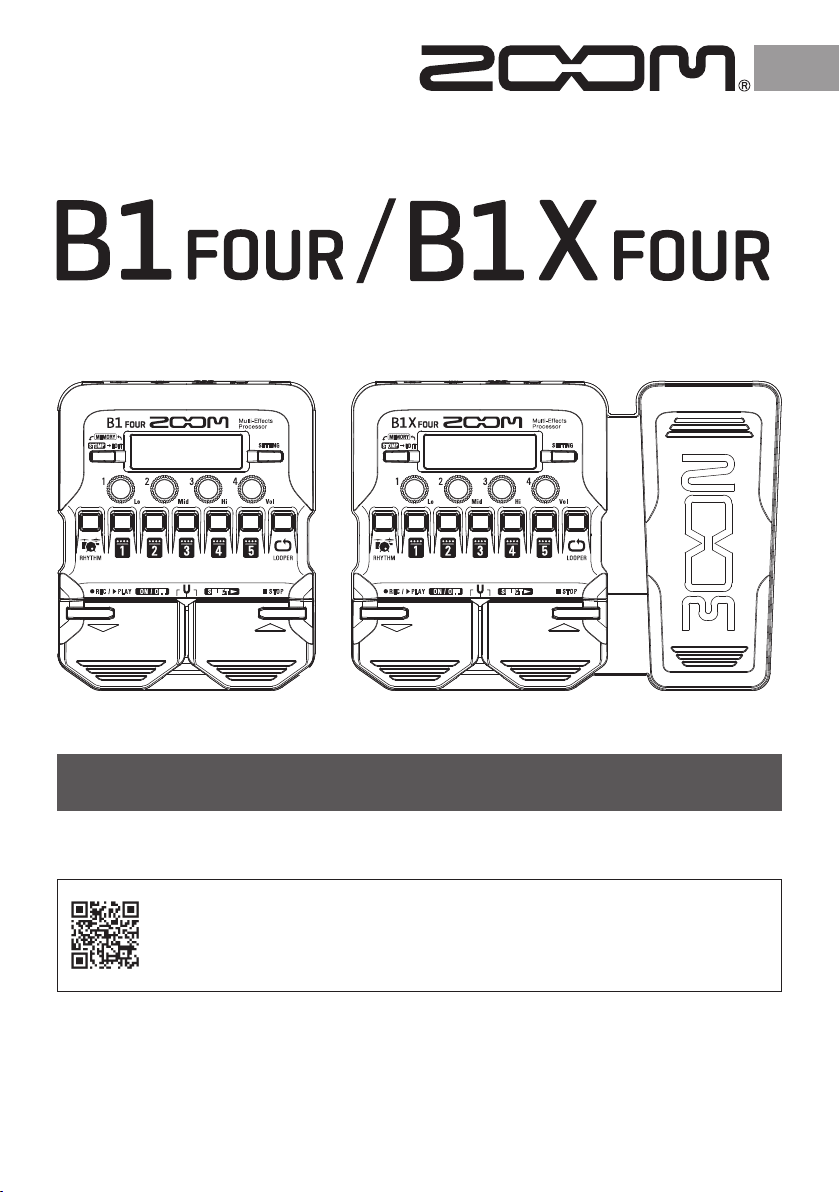
Multi-Effects Processor
Quick Guide
You must read the Usage and Safety Precautions before use.
The Operation Manual can be downloaded from the ZOOM website
(www.zoom.jp/docs/b1four_b1xfour).
This page has files in PDF and ePub formats.
The PDF file format is suitable for printing and viewing on a computer.
The ePub file format is suitable for smartphones and tablets and can be read
on electronic book readers.
© 2019 ZOOM CORPORATION
Copying or reprinting this manual in part or in whole without permission is prohibited.
Product names, registered trademarks and company names in this document are the property of their respective companies.
You might need this manual in the future. Always keep it in a place where you can access it easily.
The contents of this manual and the specifications of the product could be changed without notice.
®
Windows
Mac is a trademark or registered trademark of Apple Inc.
is a trademark or registered trademark of Microsoft® Corporation.
Page 2
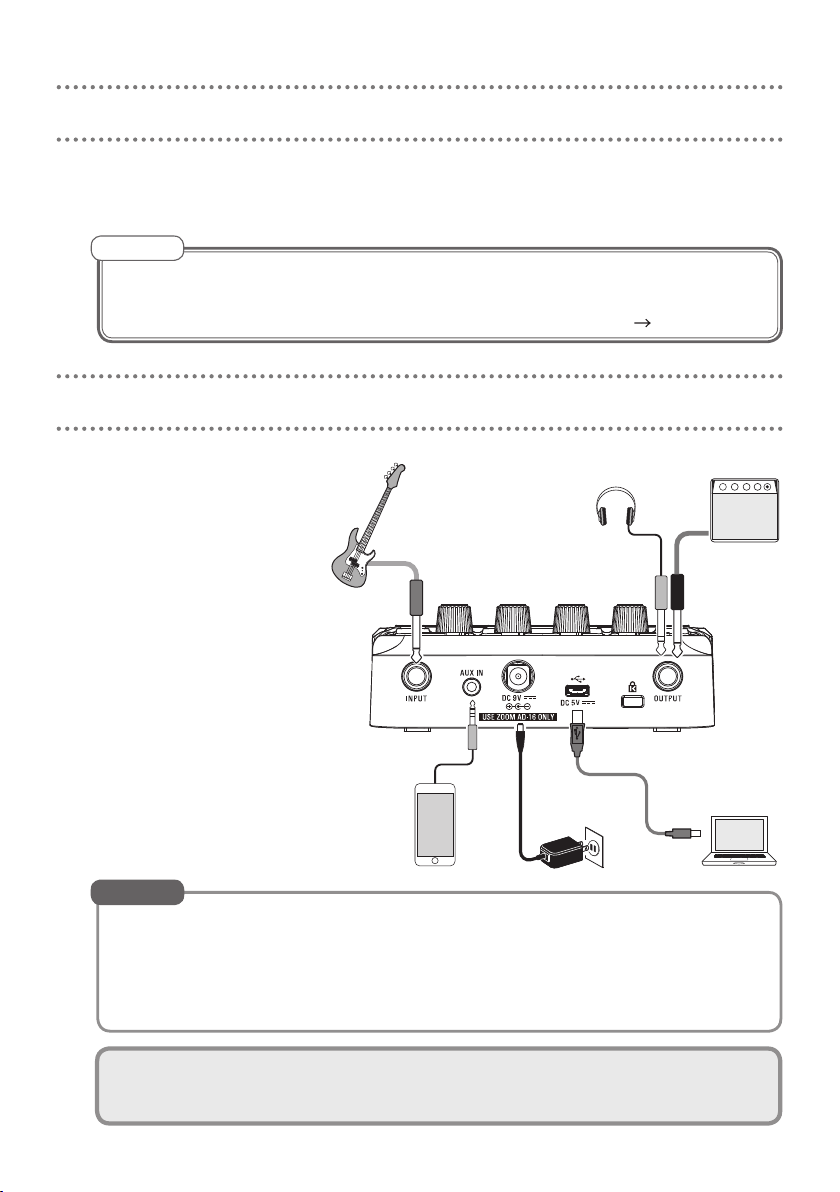
Loading batteries
Open the battery compartment cover on the bottom of the product and insert 4
1.
AA batteries.
NOTE
By default, ECO mode setting is ON, so the power will automatically turn off
if no use occurs for 10 hours.
ECO mode can also be set to “OFF” on the SETTING screen. (
P.10)
Connecting
Minimize the
1.
volume of the bass
amp.
Connect a bass to
2.
the INPUT jack.
Connect a bass amp
3.
or headphones to
the OUTPUT jack.
2
3
1、4
Raise the bass amp
4.
volume.
Audio device, etc.
HINT
• If a dedicated AC adapter (ZOOM AD-16) is connected, it can run on AC
power.
• Power for operation can also be supplied through the USB port.
• By connecting an audio device, for example to the AUX IN jack, you can
play along with another sound source.
Using the Mac/Windows Guitar Lab application, you can manage patch
memories and edit and add effects.
AC adapter
(Mac/Windows)
2
Computer
Page 3
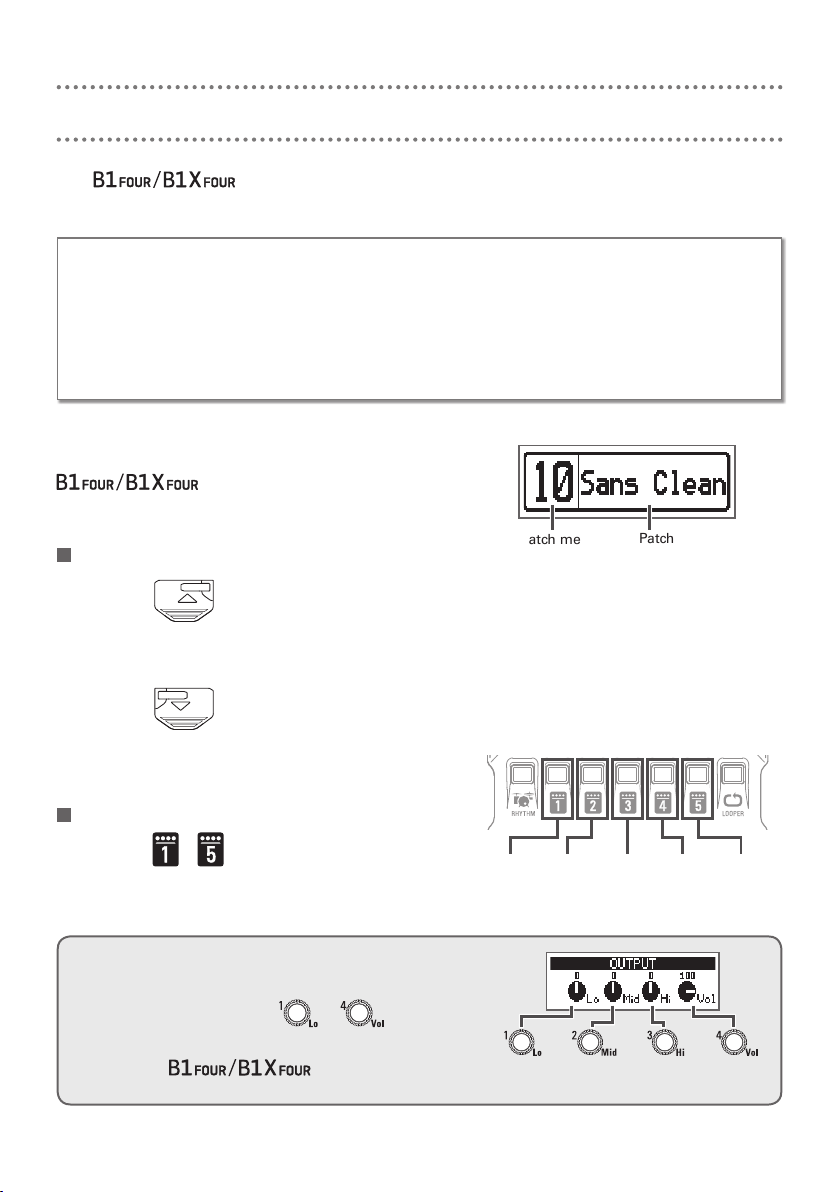
Selecting patch memories (MEMORY mode)
The is preloaded with 50 patch memories.
Select patch memories to use in MEMORY mode.
• Patch memories
These store effect ON/OFF states and parameter setting values. Effects are saved
and recalled in units of patch memories.
• Banks
These are groups of 10 patch memories.
The MEMORY mode screen opens when the
starts up.
Switching patch memories
• Press
This switches to the higher-numbered patch
memory.
.
• Press .
This switches to the lower-numbered patch
memory.
Switching banks
• Press
The LED for the selected bank lights.
– .
Adjusting the overall audio character and output level
In MEMORY mode, turn
– to ad-
just the overall audio character and output
level of the
.
Patch
memory
10 – 19
Low-
frequency
level
Patch memory
number
Patch
memory
20 – 29
frequency
memory
Middle-
level
Patch memory
name
Patch
30 – 39
High-
frequency
Patch
memory
40 – 49
level
Patch
memory
50 – 59
Overall
level
3
Page 4
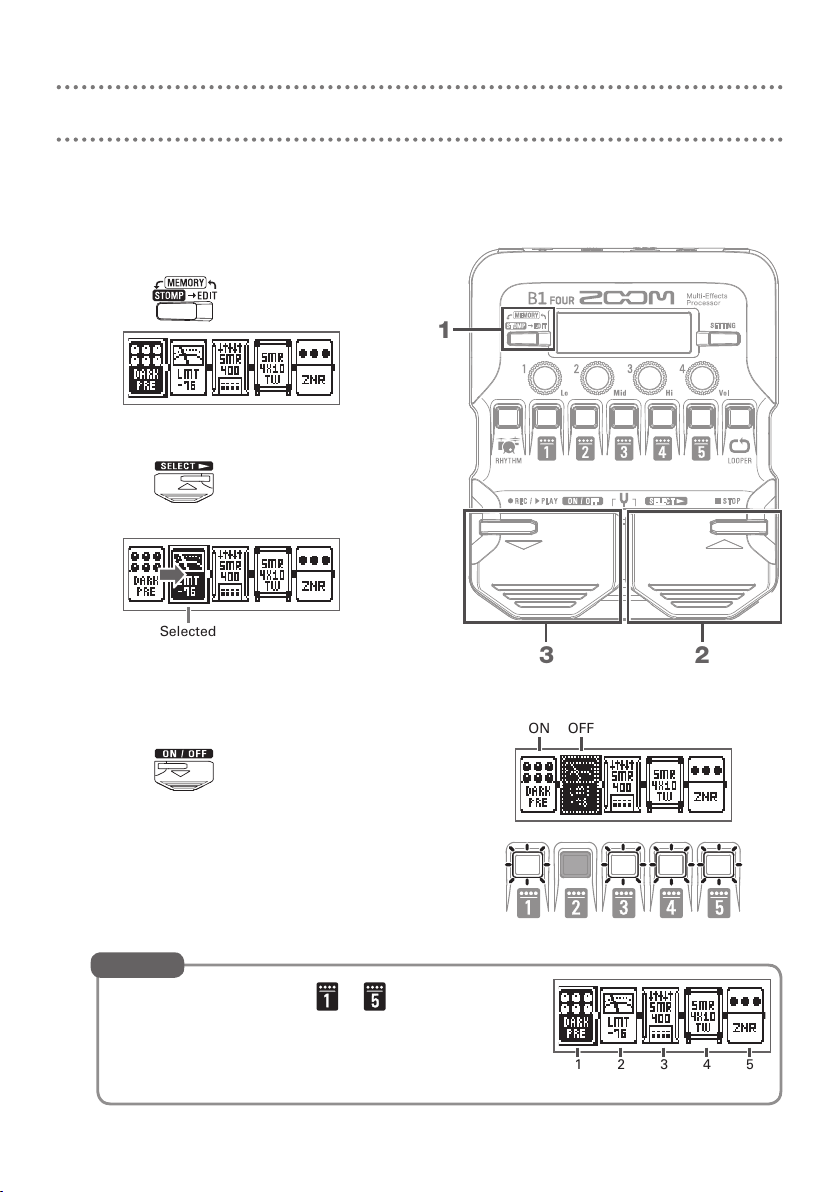
Turning effects ON/OFF (STOMP mode)
In STOMP mode, you can use the footswitches to turn ON/OFF each of the effects
used in the patch memory.
Activate STOMP mode.
1.
• Press
Select an effect.
2.
• Press
The selection moves to the right.
Turn the effect ON/OFF.
3.
• Press
This turns the selected effect ON/OFF.
.
.
Selected
.
1
23
ON OFF
HINT
You can also press the – that corresponds
to an effect to turn it ON/OFF.
4
1 2 3 4 5
Effect position and number
Page 5

Editing effects (EDIT mode)
In EDIT mode, you can change the effects used in a patch memory and adjust their
parameters.
Select a patch memory in MEMORY mode beforehand to edit it in EDIT mode.
Activate EDIT mode.
1.
• Press
Unit number
Select an effect to edit.
2.
• Press
Turn the effect ON/OFF.
3.
• Press the same
Adjust the effect parameters.
4.
.
Effect name
Parameters
– .
OFF
1
4
2, 3
– as in step 2 again.
ON
If an effect has 5 or more parameters, use to change the screen.
NOTE
When the AUTO SAVE function is ON, changes to effects will be automatically saved. (
P.10)
5
Page 6

• Effect
Effects include all types of bass effects and amp/cabinet simulation models.
• Category
Effects are grouped into categories by type. When selecting effects, you can
switch by category.
Selecting effects
• Press
This switches to the next effect.
• Press .
This switches to the previous effect.
HINT
See Guitar Lab for the explanations of each effect.
Selecting effect categories
• While pressing
After the category name appears, the effect will change to the first effect in the category.
.
…
, press .
…
HINT
Select effects in the PEDAL category on the to use effects that can
be controlled by the expression pedal.
6
Page 7

Using the tuner
Use this to tune the connected bass.
Activate the tuner.
1.
• Press
and at the same
time.
To close the tuner, press or
.
Tune the bass.
2.
• Play the open string that you want to
tune and adjust its pitch.
2
1
Pitch detuning
The nearest note name/string number and
pitch detuning will be shown on the screen
and by the LEDs.
When the pitch is accurate, the LED at the
center of the meter will light green and the
LEDs to the left and right will light red.
Flat In tune Sharp
Setting the tuner
• Turn
and to set whether the bass sound is
output while tuning (BYPASS/MUTE) and the standard
pitch.
• Press
to open the TUNER SETTING screen
where you can set the tuner type and drop tunings.
7
Nearest note name/string number
Bass sound
output
Standard
pitch
Page 8

Using rhythms
You can play along with built-in rhythms.
Activate the rhythm function.
1.
• Press
To return to the previous mode, press
.
.
Start rhythm playback.
2.
• Press
.
1
To stop rhythm playback, press .
2
Rhythm patterns
No. Name
1 GUIDE 4/4 18 Emo 4/4 35 NewWave 4/4 52 Bossa2 4/4
2 8Beats1 4/4 19 TomTomBt 4/4 36 OneDrop 4/4 53 Samba1 4/4
3 8Beats2 4/4 20 Funk1 4/4 37 Steppers 4/4 54 Samba2 4/4
4 8Beats3 4/4 21 Funk2 4/4 38 Rockers 4/4 55 Breaks1 4/4
5 16Beats1 4/4 22 FunkRock 4/4 39 Ska 4/4 56 Breaks2 4/4
6 16Beats2 4/4 23 JazzFunk 4/4 40 2nd Line 4/4 57 Breaks3 4/4
7 16Beats3 4/4 24 R&B1 4/4 41 Country 4/4 58 12/8 Grv 12/8
8 Rock1 4/4 25 R&B2 4/4 42 Shuffle1 4/4 59 Waltz 3/4
9 Rock2 4/4 26 70s Soul 4/4 43 Shuffle2 4/4 60 JzWaltz1 3/4
10 Rock3 4/4 27 90s Soul 4/4 44 Blues1 4/4 61 JzWaltz2 3/4
11 ROCKABLY 4/4 28 Motown 4/4 45 Blues2 4/4 62 CtWaltz1 3/4
12 R'n'R 4/4 29 HipHop 4/4 46 Jazz1 4/4 63 CtWaltz2 3/4
13 HardRock 4/4 30 Disco 4/4 47 Jazz2 4/4 64 5/4 Grv 5/4
14 HeavyMtl 4/4 31 Pop 4/4 48 Fusion 4/4 65 Metro3 3/4
15 MtlCore 4/4 32 PopRock 4/4 49 Swing1 4/4 66 Metro4 4/4
16 Punk 4/4 33 IndiePop 4/4 50 Swing2 4/4 67 Metro5 5/4
17 FastPunk 4/4 34 EuroPop 4/4 51 Bossa1 4/4 68 Metro
Time
Sig.
No. Name
Time
Sig.
No. Name
Time
Sig.
No. Name
Time
Sig.
Setting the rhythm
Turn
– to change the rhythm set-
tings.
Rhythm
pattern
Pre-count
ON/OFF
Tempo Rhythm
volume
8
Page 9

Using the looper
You can record your playing and create mono loop phrases that are up to 30 seconds long.
Activate the looper.
1.
• Press
To return to the previous mode, press
Record a phrase.
2.
.
.
• Press
To stop recording, press .
To cancel, press
Play back the phrase.
3.
• Press
To stop playback, press .
Overdub the loop.
4.
• Press
To end overdubbing (and continue playback), press .
.
.
.
2, 3, 4
during loop playback.
HINT
To clear the loop, you can press and hold when loop playback is stopped.
Setting the looper
• Turn
– to change looper settings.
• Changing the recording time, looper position
or tempo will clear the recorded loop.
• The looper can be placed before (Pre) or after
the effects (Post). Set to Pre, the sound before
effects are applied can be looped. Then, the
Recording
time
Loop
playback
stop mode
sound can be changed by switching patch
memories and editing the effects.
Looper
position
1
Looper
volume
9
Page 10

Setting list
Press to open the SETTING screen.
Press
– to open the following settings, which correspond
1 2 3 4 5
to the icons.
1. CHAIN (reorder effects)
Effects in the current patch memory are shown in a list, and can be reordered by pressing
– for the starting location and destination.
2. PATCH (edit patch memory names and adjust volume)
Item Explanation
CHAR Change the character at the cursor position in the patch memory name.
Move the cursor position in the patch memory name.
SKIP Change the type of character at the cursor position in the patch memory name.
VALUE Adjust the patch memory volume.
3. SAVE (save and swap patch memories)
To save a patch memory by overwriting another patch memory, use , and –
to select the patch memory number. Then, press and at the same time.
To swap a patch memory, turn to select SWAP when conducting the procedure above.
4. SETUP (set operation functions)
Item Explanation
BPM Set the tempo used for the effects, rhythms and looper.
AUTO SAVE This function can automatically save effect parameter changes when they are made.
PRESELECT Use this function to select a non-adjacent patch memory and switch to it directly. Use
BANK HOLD
When OFF, a save confirmation screen will open whenever you switch patch memories.
and to select the patch memory, and press at the same time.
Limit to patch memories in the same bank when using and to switch patch
memories.
5. PWR/LCD (make power and the display settings)
Item Explanation
BATTERY Set the type of battery used so the amount of remaining battery charge can be accurate-
ECO The power can automatically turn off if no use occurs for 10 hours.
BACKLIGHT Set how long the display backlight stays illuminated.
CONTRAST Adjust the display contrast.
ly shown.
HINT
See the Operation Manual for detailed information about each setting.
10
Page 11

Specifications
Maximum number of
simultaneous effects
User patch memories 50
Sampling frequency 44.1 kHz
A/D conversion 24-bit 128 × oversampling
D/A conversion 24-bit 128 × oversampling
Signal processing 32-bit
Display 128 × 32 dot-matrix LCD
Inputs INPUT Standard mono phone jack
AUX IN Stereo mini jack
Output OUTPUT Standard stereo phone jack (combined line/headphone)
Input S/N 120 dB
Noise floor (residual noise) -97 dBu
Power AC adapter (9 V DC 500 mA, center negative) (ZOOM AD-16)
USB USB MIDI, USB Micro-B
External dimensions
Weight
Note: 0 dBu = 0.775 V
5
Rated input level: -20 dBu
Input impedance (line): 470 kΩ
Rated input level: -10 dBu
Input impedance (line): 1 kΩ
Maximum output level:
Line +2 dBu (10 kΩ or more output impedance)
Headphones 17 mW + 17 mW (32 Ω load)
4 AA batteries (about 18 hours continuous operation time when
using alkaline batteries with the LCD backlight off)
• Power can also be supplied through the USB port.
• When using a cable designed only for power, other USB functions cannot be used.
156 mm (D) × 130 mm (W) × 42 mm (H)
156 mm (D) × 216 mm (W) × 52 mm (H)
340 g (excluding batteries)
610 g (excluding batteries)
11
Page 12

ZOOM CORPORATION
4-4-3 Kanda-surugadai, Chiyoda-ku, Tokyo 101-0062 Japan
www.zoom.co.jp
Z2I-3577-02
