Zebra Technologies TC520K User Manual

TC52
Touch Computer
DRAFT
Quick Start Guide
MN-003215-01 Rev. A

TC52 Quick Start Guide
Copyright
© 2018 ZIH Corp. and/or its affiliates. All rights reserved. ZEBRA and the stylized Zebra head are trademarks of ZIH Corp., registered in many jurisdictions worldwide. All other trademarks are the property of their respective owners.
COPYRIGHTS & TRADEMARKS: For complete copyright and trademark information, go to www.zebra.com/copyright.
WARRANTY: For complete warranty information, go to www.zebra.com/warranty.
END USER LICENSE AGREEMENT: For complete EULA information, go to www.zebra.com/eula.
Terms of Use
Proprietary Statement
This manual contains proprietary information of Zebra Technologies Corporation and its subsidiaries (“Zebra Technologies”). It is intended solely for the information and use of parties operating and maintaining the equipment described herein. SuchDRAFTproprietary information may not be used, reproduced, or disclosed to any other parties for any other purpose without the express, written permission of Zebra Technologies.
Continuous improvement of products is a policy of Zebra Technologies. All specifications and designs are subject to change without notice.
Zebra Technologies takes steps to ensure that its published Engineering specifications and manuals are correct; however, errors do occur. Zebra Technologies reserves the right to correct any such errors and disclaims liability resulting therefrom.
In no event shall Zebra Technologies or anyone else involved in the creation, production, or delivery of the accompanying product (including hardware and software) be liable for any damages whatsoever (including, without limitation, consequential damages including loss of business profits, business interruption, or loss of business information) arising out of the use of, the results of use of, or inability to use such product, even if Zebra Technologies has been advised of the possibility of such damages. Some jurisdictions do not allow the exclusion or limitation of incidental or consequential damages, so the above limitation or exclusion may not apply to you.
Provide Documentation Feedback
If you have comments, questions, or suggestions about this guide, send an email to
EVM-Techdocs@zebra.com.
11
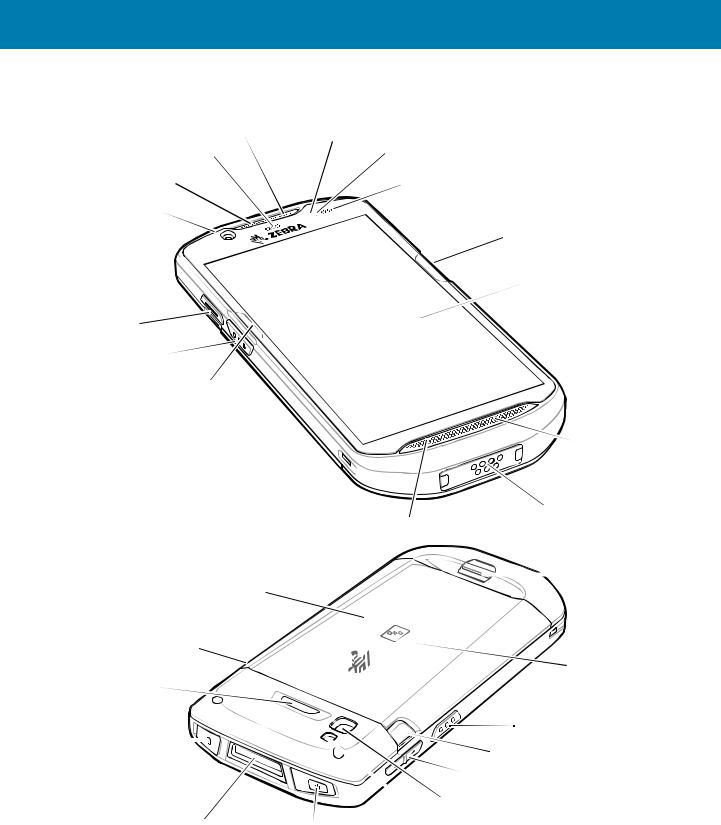
TC52 Quick Start Guide
Features
Microphone |
Proximity Sensor |
|
|
Data Capture LED |
|
|
|
|
Light Sensor |
|
|
Receiver |
|
Charging/Notification LED |
|
|
|
||
Front Camera |
|
|
|
|
|
|
ActiveEdge Touch Zone |
|
|
|
Touch Screen |
PTT Button |
|
|
|
Scan Button |
|
|
|
ActiveEdge Touch Zone |
DRAFT |
|
|
|
Speaker |
||
|
|
|
|
|
|
|
|
|
Microphone |
|
Interface Connector |
|
|
|
|
|
|
|
|
|
|
|
|
|
|
|
|
|
|
BasicHandstrapMount |
|
|
|
Battery |
|
|
|
|
|
Battery Release Latch |
|
|
|
|
|
|||
Programmable |
|
|
|
|
NFC Antenna |
|||
|
|
|
|
|
||||
Button |
|
|
|
|
|
|||
Headphone Jack |
|
|
|
Scan Button |
||||
|
|
|
|
|
||||
|
|
|
|
|
|
|
BatteryReleaseLatch |
|
|
|
|
|
|
|
|
||
|
|
|
|
|
|
Volume Up/Down Button |
||
|
|
|
|
|
|
Rear Camera |
||
Exit Window |
Power Button |
Camera Flash |
||||||
|
|
|
|
|||||
|
|
|
|
|
|
|
|
|
Installing a microSD Card
The microSD card slot provides secondary non-volatile storage. The slot is located under the battery pack. Refer to the documentation provided with the card for more information, and follow the manufacturer’s recommendations for use.
12
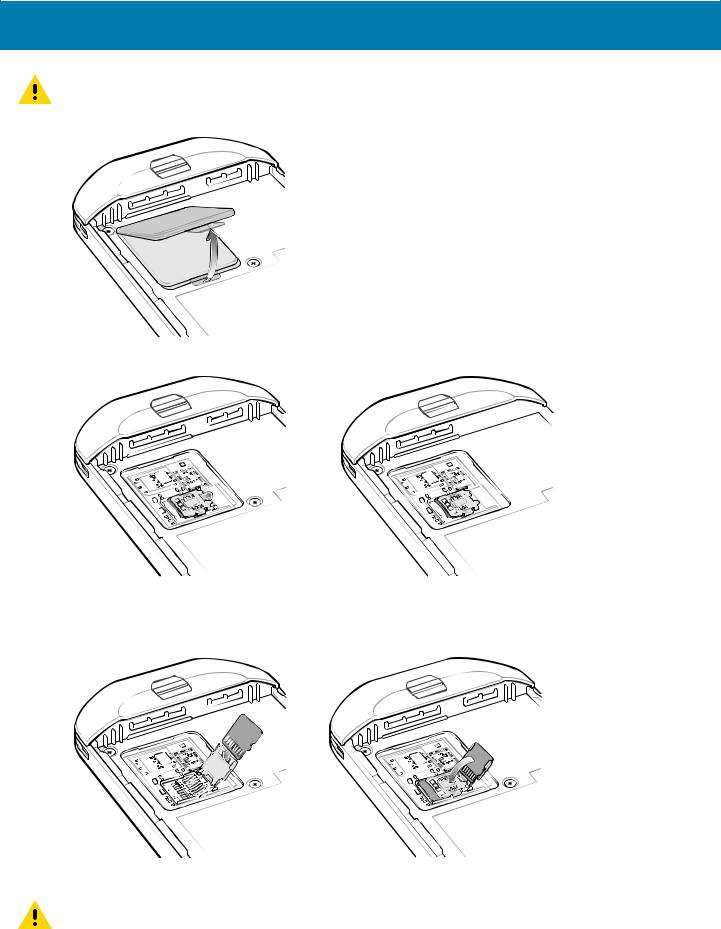
TC52 Quick Start Guide
CAUTION: Follow proper electrostatic discharge (ESD) precautions to avoid damaging the microSD card. Proper ESD pre- cautions include, but are not limited to, working on an ESD mat and ensuring that the operator is properly grounded.
1. Lift the access door.
2. Slide the microSD card holder to the unlock position.
3.Lift the microSD
 card holder.DRAFT
card holder.DRAFT




4.Insert the microSD card into the card holder door ensuring that the card slides into the holding tabs on each side of the door.
5. Close the microSD card holder and lock into position.
CAUTION: Access door must be replaced and securely seated to ensure proper device sealing.
6. Re-install the access door.
13

TC52 Quick Start Guide
Installing the Battery
To install the battery:
1.Insert the battery, bottom first, into the battery compartment in the back of the device.
2.Press the battery down untilDRAFTit snaps into place.
Charging the Device
Use one of the following accessories to charge the device and/or spare battery.
14
