Zebra Technologies LEX700 Quick Start Guide
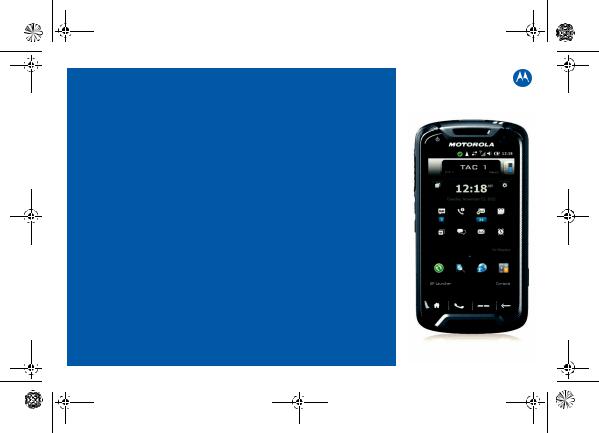
700 Quick Start Guide.fm Page 1 Thursday, May 31, 2012 1:20 PM
LEX 700
MISSION CRITICAL HANDHELD
QUICK START GUIDE
Draft, 31 May, 2012

700 Quick Start Guide.fm Page 2 Thursday, May 31, 2012 1:20 PM
© 2012 Motorola Solutions, Inc. All rights reserved.
No part of this publication may be reproduced or used in any form, or by any electrical or mechanical means, without permission in writing from Motorola. This includes electronic or mechanical means, such as photocopying, recording, or information storage and retrieval systems. The material in this manual is subject to change without notice.
The software is provided strictly on an “as is” basis. All software, including firmware, furnished to the user is on a licensed basis. Motorola grants to the user a non-transferable and non-exclusive license to use each software or firmware program delivered hereunder (licensed program). Except as noted below, such license may not be assigned, sublicensed, or otherwise transferred by the user without prior written consent of Motorola. No right to copy a licensed program in whole or in part is granted, except as permitted under copyright law. The user shall not modify, merge, or incorporate any form or portion of a licensed program with other program material, create a derivative work from a licensed program, or use a licensed program in a network without written permission from Motorola. The user agrees to maintain Motorola’s copyright notice on the licensed programs delivered hereunder, and to include the same on any authorized copies it makes, in whole or in part. The user agrees not to decompile, disassemble, decode, or reverse engineer any licensed program delivered to the user or any portion thereof.
Motorola reserves the right to make changes to any software or product to improve reliability, function, or design.
Motorola does not assume any product liability arising out of, or in connection with, the application or use of any product, circuit, or application described herein.
No license is granted, either expressly or by implication, estoppel, or otherwise under any Motorola Solutions, Inc., intellectual property rights. An implied license only exists for equipment, circuits, and subsystems contained in Motorola products.
2
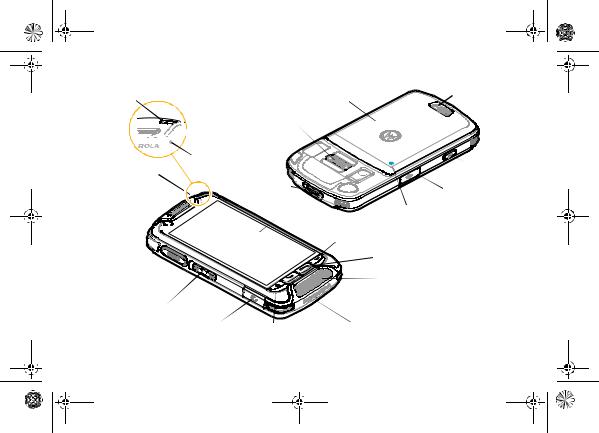
700 Quick Start Guide.fm Page 3 Thursday, May 31, 2012 1:20 PM
LEX 700
Notification LED (page 11) |
Charge LED (page 11) |
Battery Cover (page 5) |
Battery Cover Latch |
Interface Connector




 Proximity Sensors
Proximity Sensors
Secondary Microphone
Earpiece
Power Button


(page 9)
PTT Button 
(page 15)
Volume Buttons (page 13)
Ambient Light Sensor |
|
Camera Button* |
|
|
|
|
|
|
Quick Action |
|
(page 16) |
|
|
microUSB Port (page 8) |
|
|
Request Button |
|
|
|
(page 17) |
|
|
B |
|
|
Radio Remote Control |
Touch Screen |
|
Pairing Point (page 17) |
|
|
Back/Ok Button |
Camera Lens and Flash (page 16) |
|
|
|
Programmable Button* (page 9) |
|
|
|
|
Speaker (page 14) |
|
|
Phone Button (page 14) |
|
Headset Port |
Home Button (page 9) |
Primary Microphone |
|
|
|
|
|
* This programmable button can be customized by your agency for other use.
3
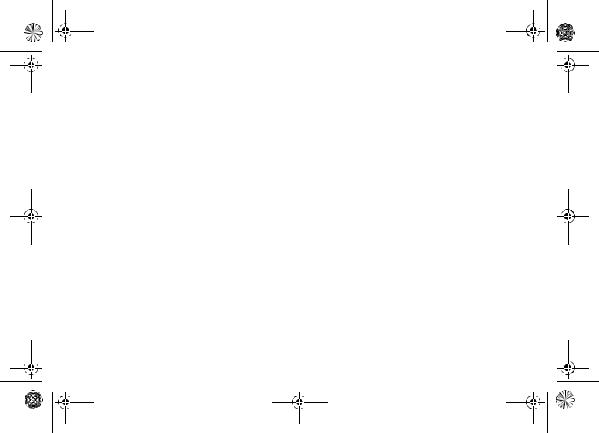
700 Quick Start Guide.fm Page 4 Thursday, May 31, 2012 1:20 PM
Welcome
Greetings upon receiving your LEX 700 Mission Critical Handheld device. This state-of-the-art Windows® Mobile 6.5 based device delivers many features and benefits in a mission critical environment, enabling enhanced communication on the move.
Meet the LEX 700
The LEX 700 combines high-speed LTE data and phone services, in a rugged and intuitive device which helps to monitor the environment, and gather information effectively.
With the LEX 700, mission critical data can be brought to the field on demand, while field information is immediately available back at the command center.
The LEX 700 operates over Band 14 (Public Safety) LTE, Band 13 (Verizon Wireless) LTE, 3G cellular, Wi-Fi® and uses Bluetooth® and Mission Critical Wireless technology to create personal area networks.
The LEX 700 can be used to remotely change volume and channels on an APX® 7000 radio, without reaching for the radio. Push-To-Talk and Quick Action buttons can be used to notify a dispatcher or command staff that the user needs assistance.
The device provides secure data exchange as a user roams across private and public networks, with a mobile VPN connection.
The device has a 4-inch, high-resolution, capacitive touch screen that enables the user to easily read maps and blueprints and to watch vibrant video. Noise-canceling technology is used to capture clear audio from the incident scene and the 8 megapixel camera is capable of recording DVD-quality video. For detailed information on the LEX 700 features and operation, refer to the LEX 700 User’s Guide p/n 6802988C27 at: motorolasolutions.com/LEX700. BEFORE USING THIS device, READ the Product Regulatory, Safety & RF Exposure Guide (p/n 6802988C25) included with this package.
4
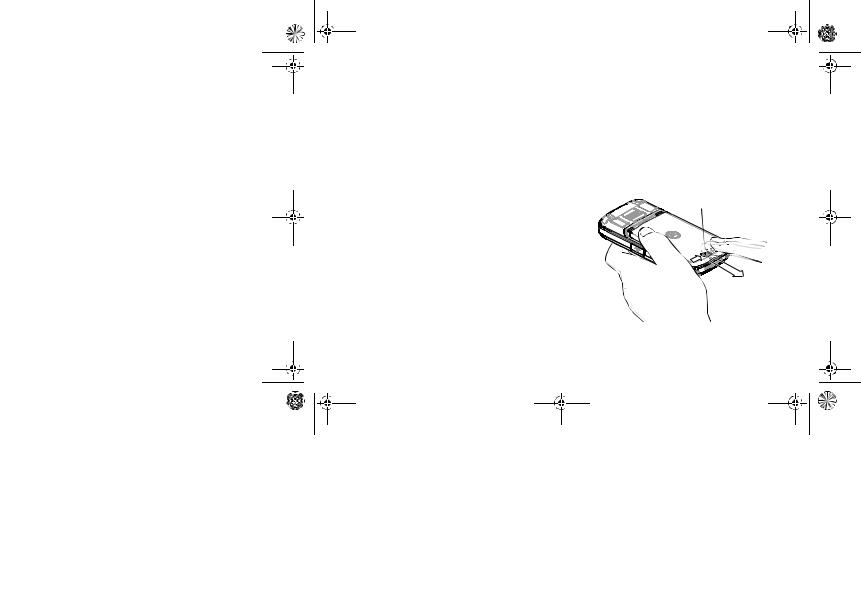
700 Quick Start Guide.fm Page 5 Thursday, May 31, 2012 1:20 PM
Getting Started for the First Time
The activation process is dependent upon your carrier. If you are using a LTE carrier, you must install a SIM card prior to installing the battery.
To get started, perform the following steps:
•Remove the battery cover.
•Install the microSD card (optional).
•Install the LTE SIM card.
•Install the battery.
•Charge the battery.
Remove the Battery Cover
To remove the battery cover:
1.Hold the LEX 700 firmly as shown.
2.Move the Battery Cover Latch to the right and hold.
3.With your thumb, push the battery cover toward the lower side of the LEX 700.
4.Lift the battery cover off the LEX 700.
Battery Cover Latch
1









2
5
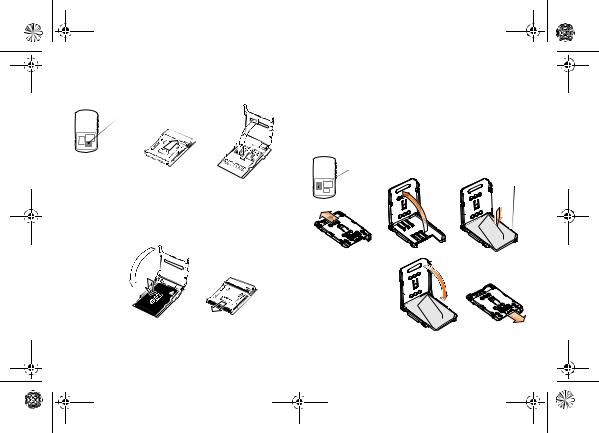
700 Quick Start Guide.fm Page 6 Thursday, May 31, 2012 1:20 PM
Install a microSD Card (Optional)
1. Slide the microSD Card Holder to Open.
microSD Card Holder Location
Open
 1
1 


 2
2
2.Lift the microSD Card Holder.
3.Place the microSD card onto the holder with contacts facing down and ensure that the SIM card is fully seated and flat.
4
3 
 5
5
Lock
4.Close the microSD Card Holder.
5.Slide the microSD Card Holder to Lock.
6
Install a SIM Card
1.Slide the SIM Card Holder to Open.
2.Open the SIM Card Holder.
3.Slide the SIM Card onto the SIM Card Holder with the contacts facing down. Note the Card Notch position.
SIM Card Holder Location
Open |
1 |
2 |
|
|
|
||
4. Close the SIM |
|
||
Card Holder |
|
||
and ensure that |
4 |
||
the SIM card is |
|||
|
|||
fully seated and |
|
||
flat. |
|
|
|
5.Slide the SIM
Card Holder to Lock.
Card
Notch

 3
3
5
Lock
