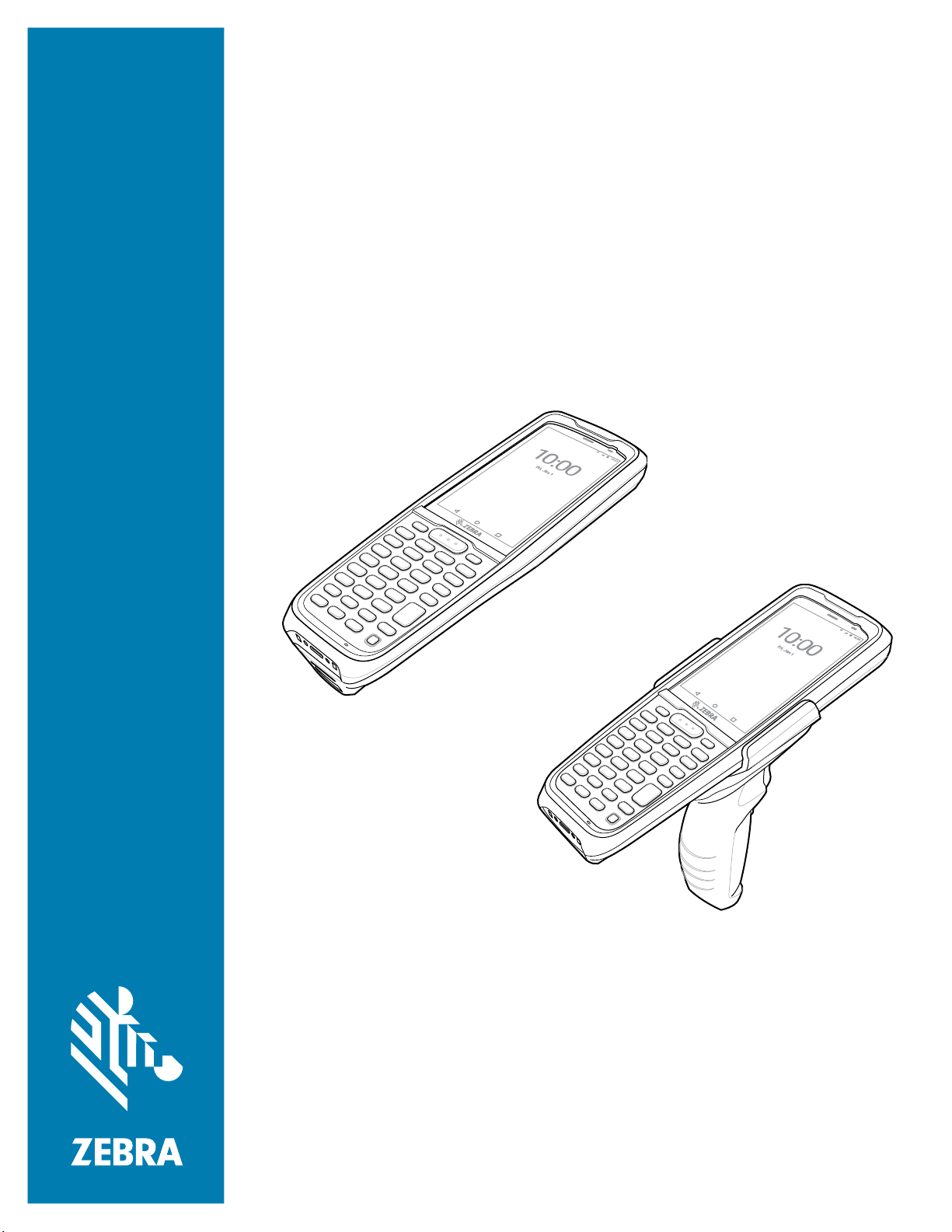
MC2200/MC2700
Mobile Computer
Quick Start Guide
MN-004030-03EN Rev. A
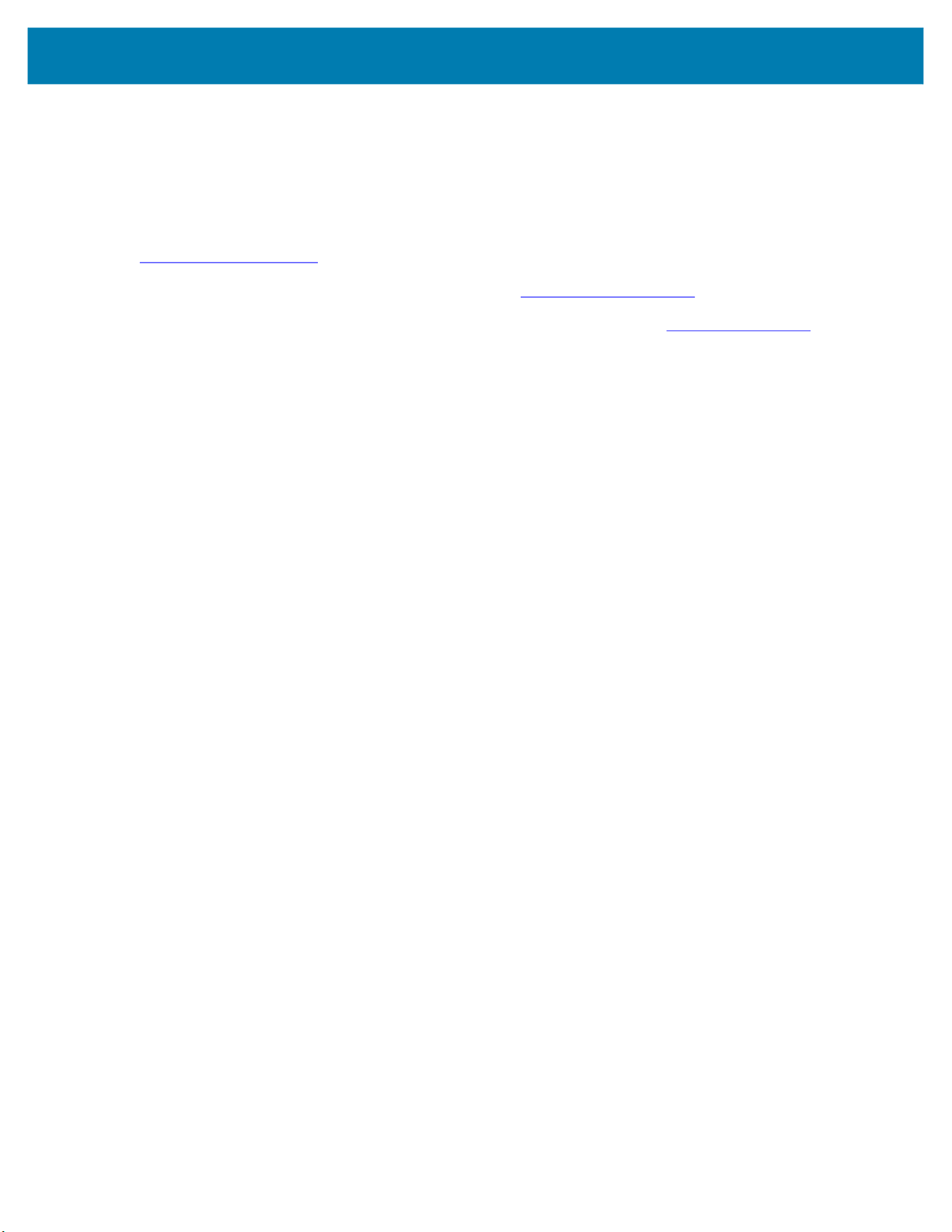
Copyright
ZEBRA and the stylized Zebra head are trademarks of Zebra Technologies Corporation, registered in many
jurisdictions worldwide. All other trademarks are the property of their respective owners. ©2020 Zebra
Technologies Corporation and/or its affiliates. All rights reserved.
COPYRIGHTS & TRADEMARKS: For complete copyright and trademark information, go to
www.zebra.com/copyright
MC2200/MC2700 Quick Start Guide
.
WARRANTY: For complete warranty information, go to www.zebra.com/warranty
END USER LICENSE AGREEMENT: For complete EULA information, go to www.zebra.com/eula
Terms of Use
• Proprietary Statement
This manual contains proprietary information of Zebra Technologies Corporation and its subsidiaries
(“Zebra Technologies”). It is intended solely for the information and use of parties operating and maintaining
the equipment described herein. Such proprietary information may not be used, reproduced, or disclosed to
any other parties for any other purpose without the express, written permission of Zebra Technologies.
• Product Improvements
Continuous improvement of products is a policy of Zebra Technologies. All specifications and designs are
subject to change without notice.
• Liability Disclaimer
Zebra Technologies takes steps to ensure that its published Engineering specifications and manuals are
correct; however, errors do occur. Zebra Technologies reserves the right to correct any such errors and
disclaims liability resulting therefrom.
• Limitation of Liability
In no event shall Zebra Technologies or anyone else involved in the creation, production, or delivery of the
accompanying product (including hardware and software) be liable for any damages whatsoever (including,
without limitation, consequential damages including loss of business profits, business interruption, or loss of
business information) arising out of the use of, the results of use of, or inability to use such product, even if
Zebra Technologies has been advised of the possibility of such damages. Some jurisdictions do not allow
the exclusion or limitation of incidental or consequential damages, so the above limitation or exclusion may
not apply to you.
.
.
2
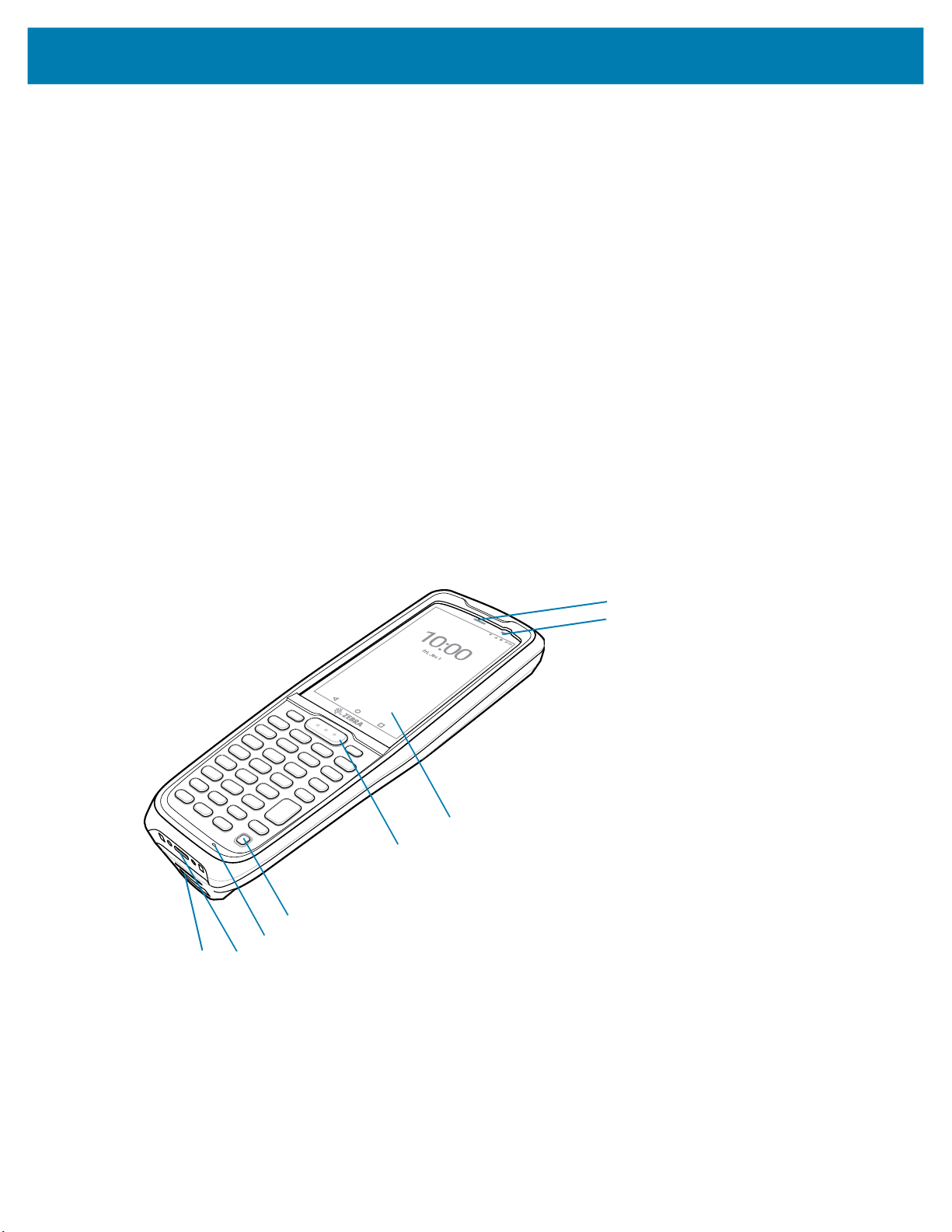
Unpacking
To unpack the device:
1. Carefully remove all protective material from the device and save the shipping container for later storage
and shipping.
2. Verify that the following were received:
• Mobile computer
• PowerPrecision Lithium-ion battery
• Straight hand strap
• Regulatory Guide.
3. Inspect the equipment for damage. If any equipment is missing or damaged, contact the Global Customer
Support center immediately.
4. Prior to using the device for the first time, remove the protective shipping film that covers the scan window,
display and camera window.
Features
MC2200/MC2700 Quick Start Guide
Front View
8
7
6
5
4
1
3
2
3
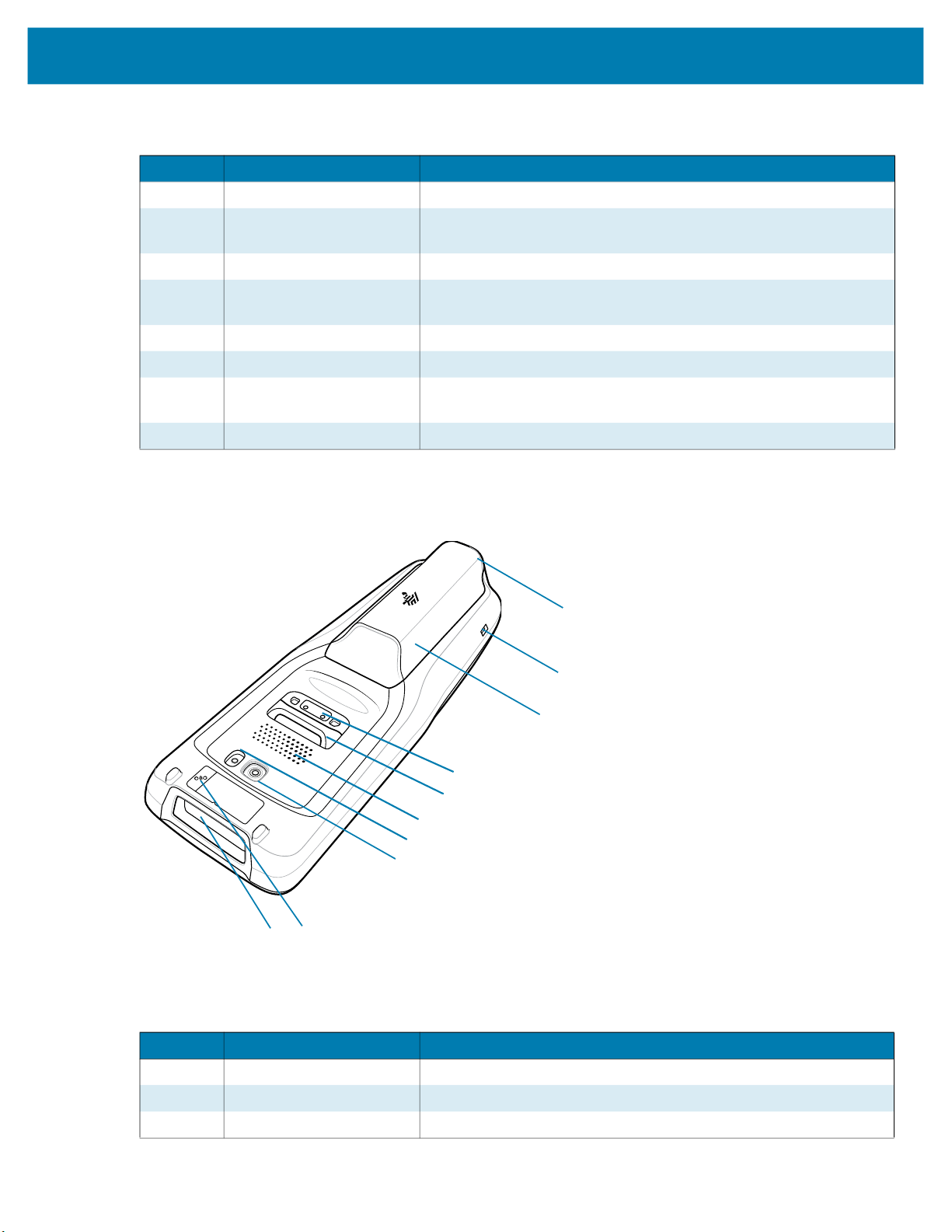
Table 1 Front View Features
Number Item Function
1 Hand strap clip slot Use for securing the hand strap in place.
2 USB-C connector/Bottom
3 Microphone Use for communications in Handset mode.
4 Power button Turns the display on and off. Press and hold to reset the device or
5 Scan button Initiates data capture when a scan application is enabled.
6 Touch screen Displays all information needed to operate the device.
7 Charging/Notification LED Indicates battery charging status while charging and application
8 Scan indicator Indicates a successful or unsuccessful scan.
Back View
port
MC2200/MC2700 Quick Start Guide
Provides USB host and client communications, and device
charging via cables and accessories.
power off.
generated notifications.
18
17
16
15
14
13
12
11
10
9
Table 2 Back View Features
Number Item Function
9 Exit window Provides data capture using the imager.
10 NFC antenna Provides communication with other NFC-enabled devices.
11 Camera Takes photos and videos.
4
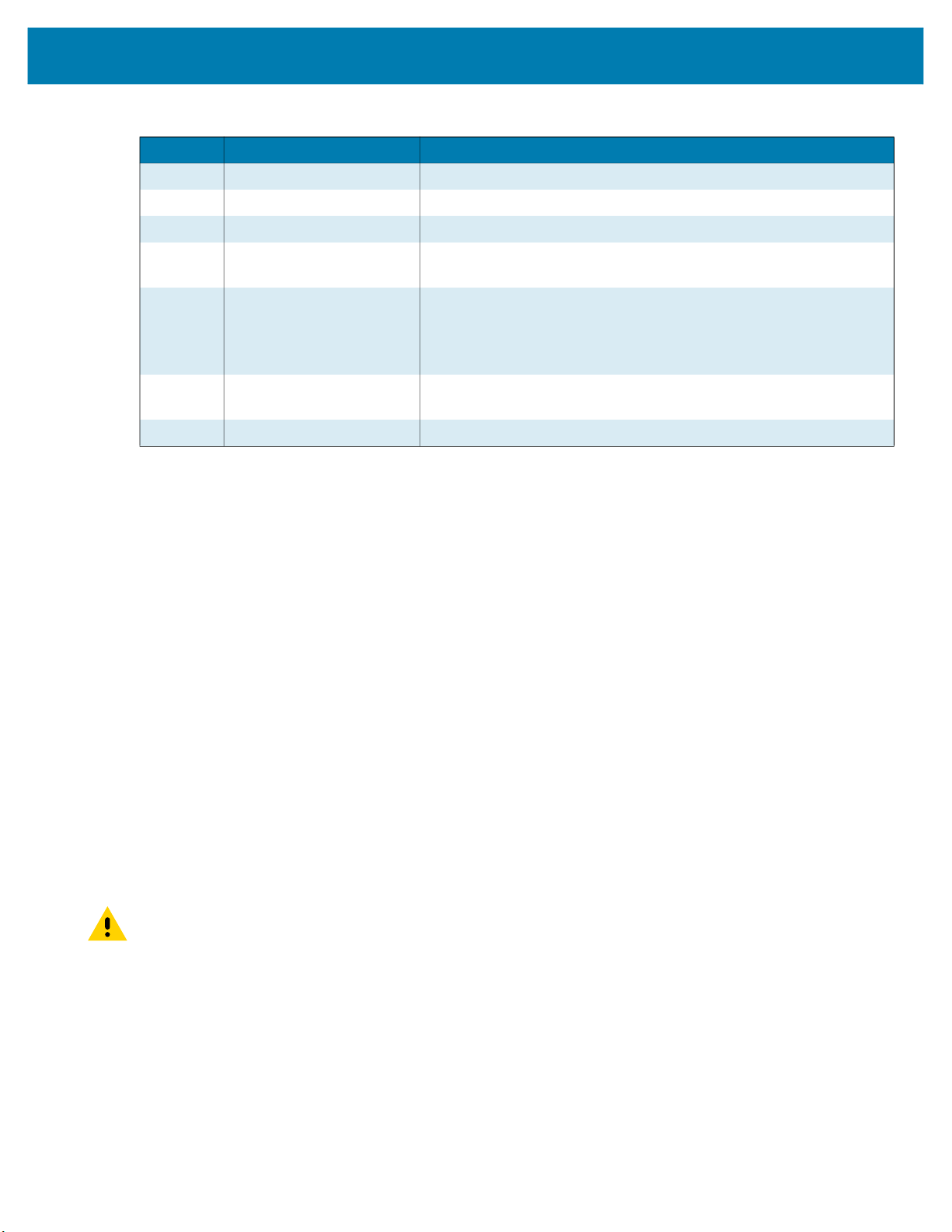
Table 2 Back View Features (continued)
Number Item Function
12 Flash Provides illumination for the camera.
13 Speaker Provides audio output for video and music playback.
14 Hand strap mount Provides mounting point for hand strap accessory.
15 Back port The two pin back I/O is an electrical contact that is activated by the
16 Battery Standard - 3500 mAh (typical) / 3300 mAh (minimum)
17 Alignment feature/Latch
recess
18 Battery release button Press to remove the battery.
Setting Up the Device
MC2200/MC2700 Quick Start Guide
trigger handle.
PowerPrecision Lithium-ion Battery
Extended - 4900 mAh (typical) / 4600 mAh (minimum)
PowerPrecision Lithium-ion Battery
Use to help guide the USB-C connector into one of the charging
cradles.
To start using the device for the first time:
1. Install a micro secure digital (SD) card (optional).
2. Install a nano SIM card (optional).
3. Install the battery.
4. Install the trigger handle (optional).
5. Install hand strap (optional).
6. Charge the device.
7. Power on the device.
Installing a microSD Card
The microSD card slot provides secondary non-volatile storage. The slot is located under the battery pack.
Refer to the documentation provided with the card for more information, and follow the manufacturer’s
recommendations for use.
CAUTION: Follow proper electrostatic discharge (ESD) precautions to avoid damaging the microSD card. Proper ESD pre-
cautions include, but are not limited to, working on an ESD mat and ensuring that the operator is properly grounded.
1. Remove the battery. See Removing the Battery on page 8.
2. Slide the microSD card holder to the Open position.
5
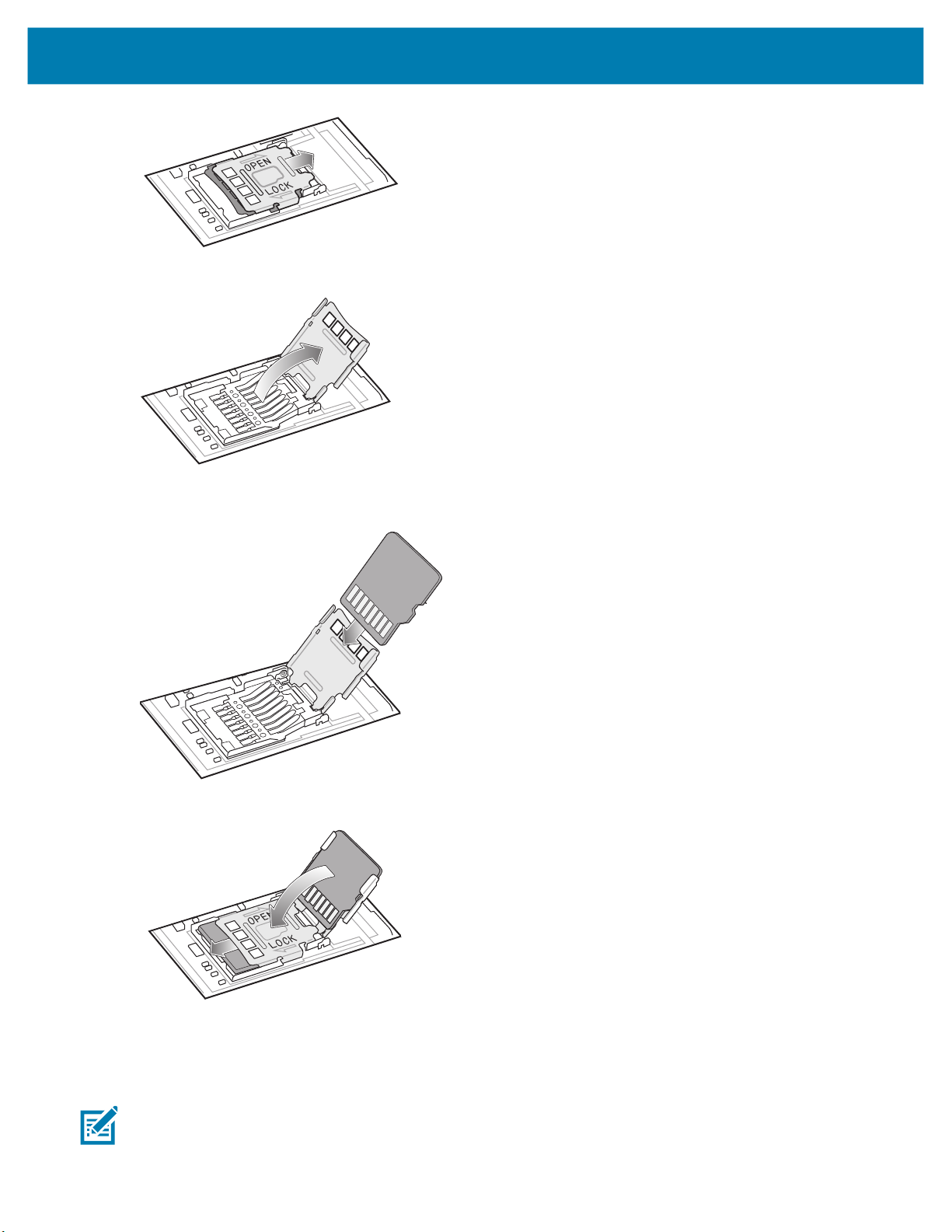
MC2200/MC2700 Quick Start Guide
3. Lift the microSD card holder.
4. Insert the microSD card into the card holder door ensuring that the card slides into the holding tabs on each
side of the door.
5. Close the microSD card holder and slide into the Lock position.
6. Replace the battery. See Installing the Battery on page 8.
Installing the SIM Card
NOTE: Only use a nano SIM card. Not applicable to MC2200.
6
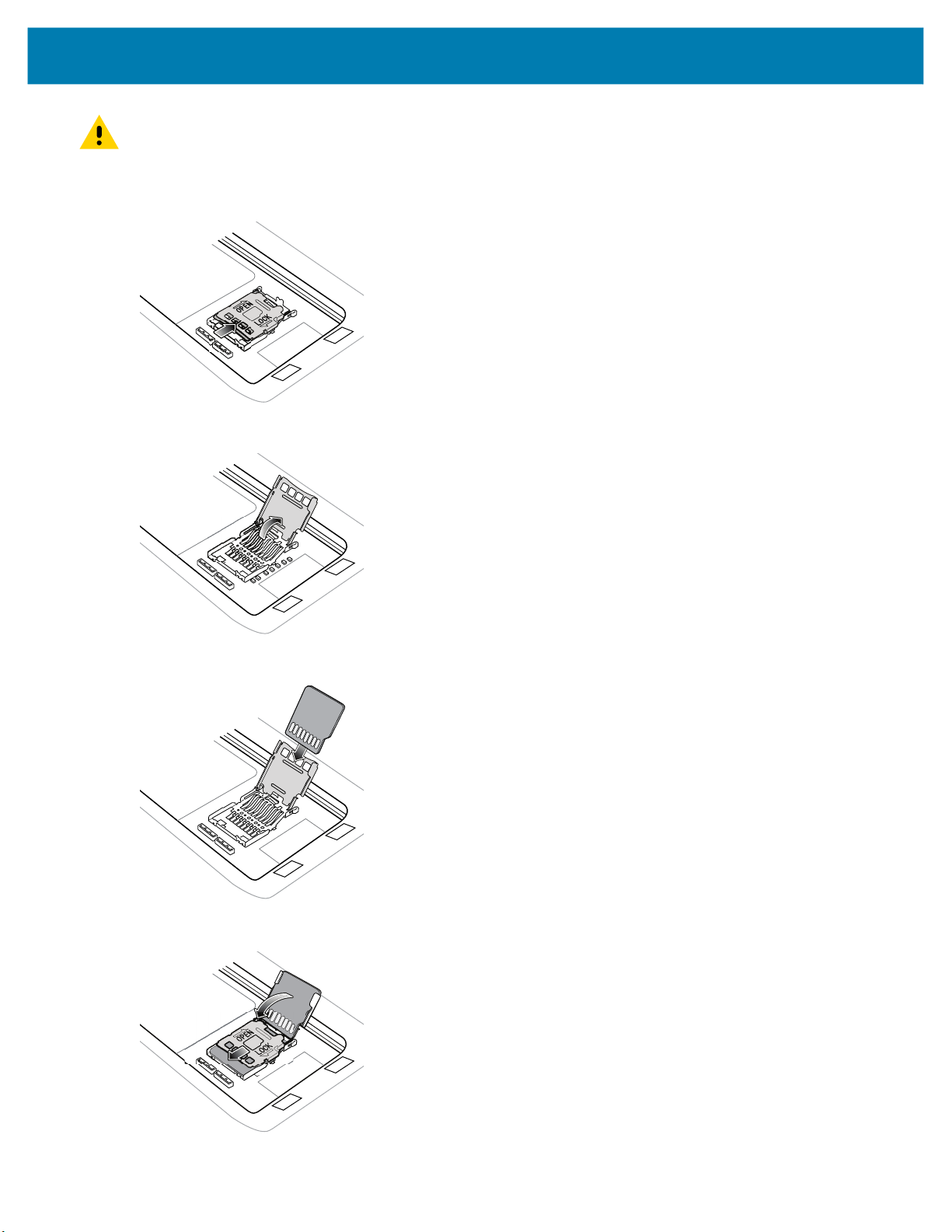
MC2200/MC2700 Quick Start Guide
CAUTION: For proper electrostatic discharge (ESD) precautions to avoid damaging the SIM card. Proper ESD precautions
include, but not limited to, working on an ESD mat and ensuring that the user is properly grounded.
1. Remove the battery. See Removing the Battery on page 8.
2. Slide the SIM card holder to the unlock position.
3. Lift the SIM card holder door.
4. Place the nano SIM card into the card holder with contacts facing down.
5. Close the SIM card holder door and slide into the lock position.
7
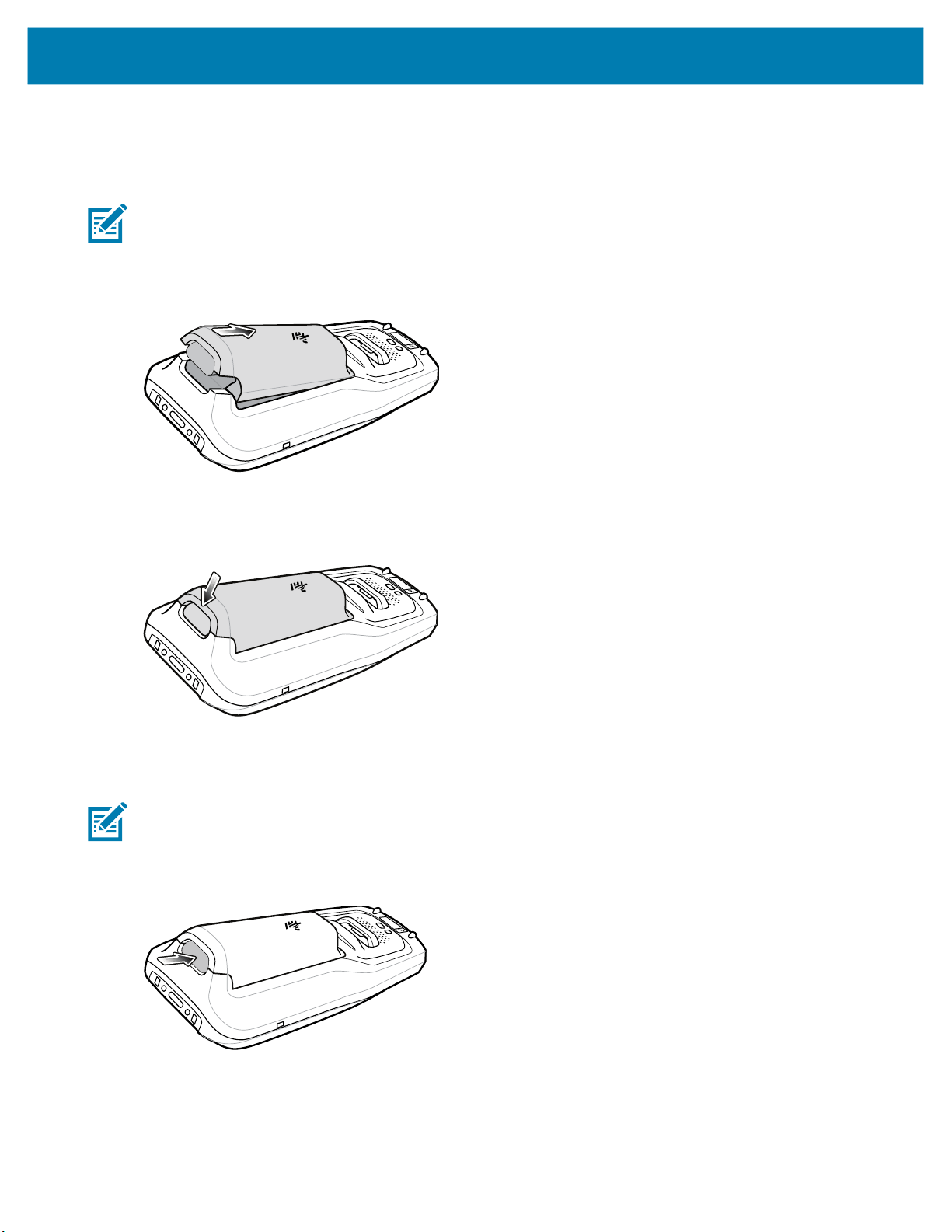
6. Replace the battery. See Installing the Battery on page 8.
Installing the Battery
NOTE: User modification of the device, particularly in the battery well, such as labels, asset tags, engravings, stickers, etc.,
may compromise the intended performance of the device or accessories. Performance levels such as sealing (Ingress Protection (IP)), impact performance (drop and tumble), functionality, temperature resistance, etc. could be effected. DO NOT
put any labels, asset tags, engravings, stickers, etc. in the battery well.
1. Insert the battery, top first, into the battery compartment in the back of the device.
MC2200/MC2700 Quick Start Guide
2. Press the bottom of the battery down, into the battery compartment, until the battery release button snaps
into place.
Removing the Battery
NOTE: It is recommended to remove the optional trigger handle and/or hand strap prior to battery removal.
1. Holding both the top and bottom of the battery, press the battery release button on the bottom of the battery
with your thumb.
8

MC2200/MC2700 Quick Start Guide
2. Lift the bottom of the battery up.
Installing/Removing the Trigger Handle
Installing the Trigger Handle Using the Hand Strap Mount
1. Align the hand strap mount on the back of the device with the recess on the trigger handle.
2. Rotate the trigger handle down to grab the device.
Installing the Trigger Handle Using the Battery Finger Scoop
1. Align the battery finger scoop with the recess on the trigger handle.
2. Rotate the trigger handle down to grab the device.
9

MC2200/MC2700 Quick Start Guide
Removing the Trigger Handle
Rotate the trigger handle toward the top of the device and lift up to remove.
Alternately, rotate the trigger handle toward the bottom of the device and lift up to remove.
Installing the Hand Strap
Installing the Hand Strap on Device
1. Insert the hand strap clip into the hand strap clip slot on the bottom of the device.
F
1
2. Feed the top end of the hand strap through the hand strap mount at the top of the device.
2
10

MC2200/MC2700 Quick Start Guide
3. Flip the strap over the hand strap mount and attach the end of the strap using the velcro.
4. Place hand between device and hand strap and adjust hand strap as necessary.
Installing the Hand Strap on Device with Trigger Handle
1. Loop and tie the tether end of the hand strap with the hand strap mount.
2. Adjust the slide button according to wrist size and place hand between the hand strap.
11

Charging the Device
CAUTION: Ensure that you follow the guidelines for battery safety described in the device Product Reference Guide.
Use one of the following accessories to charge the device and/or spare battery.
Table 3 Accessories
Accessory Part Number Description
1-Slot Charge/USB Cradle CRD-MC2X-1SCU-01 Provides device charging and allows USB
1-Slot
Charge/Communication
Cradle with Spare Battery
Charger
4-Slot Charge Only
ShareCradle with 4-Slot
Battery Charger
5-Slot Charge Only
ShareCradle
4-Slot Battery Charger SAC-MC2X-4SCHG-01 Charges up to four spare batteries. Supports
USB-C Cable CBL-TC5X-USBC2A-01 Provides UBC-A to USB-C communication
MC2200/MC2700 Quick Start Guide
Type-C communication to one device.
Optional power supply WUA5V12W0WW sold
separately.
CRD-MC2X-2SUCHG-01 Provides device charging and communication,
and charging for spare battery. Requires
power supply (PWR-BGA12V50W0WW), DC
line cord (CBL-DC-388A1-01), and
country-specific AC line cord. To enable
Ethernet support requires MOD-MT2-EU1-01
sold separately.
CRD-MC2X-4SC4BC-01 Charges up to four devices and four spare
batteries. Supports standard and extended
capacity batteries. Requires power supply
(PWR-BGA12V108W0WW), DC line cord
(CBL-DC-381A1-01), and country-specific AC
line cord.
CRD-MC2X-5SCHG-01 Charges up to five devices. Requires power
supply (PWR-BGA12V108W0WW), DC line
cord (CBL-DC-381A1-01), and
country-specific AC line cord.
standard and extended capacity batteries.
Requires power supply
(PWR-BGA12V50W0WW), DC line cord
(CBL-DC-388A1-01), and country-specific AC
line cord.
and power to the device. Use with 1-Slot
Charge/USB Cradle.
Main Battery Charging
To charge a device:
1. Insert the device into a slot to begin charging.
2. Ensure the device is seated properly.
The device’s Charging/Notification LED indicates the status of the battery charging in the device. The standard
battery charges from fully depleted to 90% in less than three hours. The extended battery charges from fully
depleted to 90% in less than three and a half hours.
12

MC2200/MC2700 Quick Start Guide
NOTE: In many cases the 90% charge provides plenty of charge for daily use.
To achieve the best fast charging results use only Zebra charging accessories and batteries. Charge batteries at room
temperature with the device in sleep mode.
Table 4 Charging/Notification LED Charging Indicators
State Indication
Off Device is not charging. Device is not inserted correctly in the cradle
or connected to a power source. Charger/cradle is not powered.
Slow Blinking Amber (1 blink every 4
seconds)
Slow Blinking Red (1 blink every 4
seconds)
Solid Green Charging complete.
Solid Red Charging complete but the battery is at end of useful life.
Fast Blinking Amber (2
blinks/second)
Fast Blinking Red (2 blinks/second) Charging error but the battery is at end of useful life., for example:
Device is charging.
Device is charging but the battery is at end of useful life.
Charging error, for example:
• Temperature is too low or too high.
• Charging has gone on too long without completion (typically
eight hours).
Spare Battery Charging
To charge a spare battery:
1. Insert the battery into a battery charging well.
2. Gently press down on the battery to ensure proper contact.
The Spare Battery Charging LED on the cup indicates the status of the spare battery charging. The standard
battery charges from fully depleted to 90% in less than three hours. The extended battery charges from fully
depleted to 90% in less than three and a half hours.
NOTE: In many cases the 90% charge provides plenty of charge for daily use.
To achieve the best fast charging results use only Zebra charging accessories and batteries. Charge batteries at room
temperature with the device in sleep mode.
• Temperature is too low or too high.
• Charging has gone on too long without completion (typically
eight hours).
13

Table 5 Spare Battery LED Charging Indicators
LED Indication
Solid Amber Spare battery is charging.
Solid Green Spare battery charging is complete.
Solid Red Spare battery is charging and battery is at the end of useful life.
Fast Blinking Red (2 blinks/second) Error in charging; check placement of spare battery and battery
Off No spare battery in slot. Spare battery not placed in slot
Charging Temperature
Charge batteries in temperatures from 0°C to 40°C (32°F to 104°F). The device or accessory always performs
battery charging in a safe and intelligent manner. At higher temperatures (e.g. approximately +37°C (+98°F))
the device or accessory may for brief periods of time alternately enable and disable battery charging to keep
the battery at acceptable temperatures. The device or accessory indicates when charging is disabled due to
abnormal temperatures via its LED and a notification appears on the display.
MC2200/MC2700 Quick Start Guide
Charging complete and battery is at the end of useful life.
is at the end of useful life.
correctly. Cradle is not powered.
14

MC2200/MC2700 Quick Start Guide
1-Slot Charge/USB Cradle
1
Table 6 1-Slot Charge/USB Cradle Features
Number Item
1 Charging slot
15

MC2200/MC2700 Quick Start Guide
1-Slot Charge/Communication Cradle with Spare Battery Charger
1
Table 7 1-Slot Charge/Communication Cradle with Spare Battery Charger Features
Number Item
1 Charge/communication slot
2 Spare battery slot
2
16

MC2200/MC2700 Quick Start Guide
4-Slot Charge Only ShareCradle with 4-Slot Battery Charger
1
Table 8 4-Slot Charge Only ShareCradle with 4-Slot Battery Charger Features
Number Item
1 Power LED
2 Spare battery charging LED
3 Spare battery slot
4 Charging slot
3
2
4
17

MC2200/MC2700 Quick Start Guide
5-Slot Charge Only ShareCradle
1
Table 9 5-Slot Charge Only ShareCradle Features
Number Item
1 Power LED
2 Charging slot
2
18

4-Slot Battery Charger
MC2200/MC2700 Quick Start Guide
1 2
Table 10 4-Slot Battery Charger Features
Number Item
1 Power LED
2 Battery charging LED
3 Spare battery slot
3
19

USB-C Cable
The USB-C cable plugs into the bottom of the device. When attached to the device the cable allows charging,
transferring data to a host computer, and connecting USB peripherals.
MC2200/MC2700 Quick Start Guide
1
Table 11 USB Cable
Number Item
1 USB slot
20

Scanning
The device offers the following data capture options:
• SE4100
Scanning with Internal Imager
To read a barcode, a scan-enabled app is required. The device contains the DataWedge app that allows the
user to enable the imager, decode the barcode data, and display the barcode content.
To scan with the internal imager:
1. Ensure that an app is open on the device and a text field is in focus (text cursor in text field).
2. Point the exit window on the top of the device at a barcode.
3. Press and hold the scan button.
The white laser aiming pattern turns on to assist in aiming.
NOTE: When the device is in Picklist mode, the imager does not decode the barcode until the crosshair or aiming dot touches
the barcode.
MC2200/MC2700 Quick Start Guide
4. Ensure the barcode is within the area formed by the crosshairs in the aiming pattern. The aiming dot
increases visibility in bright lighting conditions.
Figure 1 Aiming Pattern
Figure 2 Pick List Mode with Multiple Barcodes
5. The Data Capture LED lights green and a beep sounds, by default, to indicate the barcode was decoded
successfully.
6. Release the scan button.
NOTE: Imager decoding usually occurs instantaneously. The device repeats the steps required to take a digital picture (im-
age) of a poor or difficult barcode as long as the scan button remains pressed.
7. The barcode content data displays in the text field.
21

MC2200/MC2700 Quick Start Guide
Ergonomic Considerations
Taking breaks and task rotation is recommended.
Optimal Posture
Alternate left and right hand.
Optimize Body Posture for Low Scanning
Alternate left and right knees.
22

MC2200/MC2700 Quick Start Guide
Optimize Body Posture for High Scanning
Alternate left and right hand.
Avoid Bending
Avoid Reaching
23

MC2200/MC2700 Quick Start Guide
Avoid Extreme Wrist Angles
24

www.zebra.com
