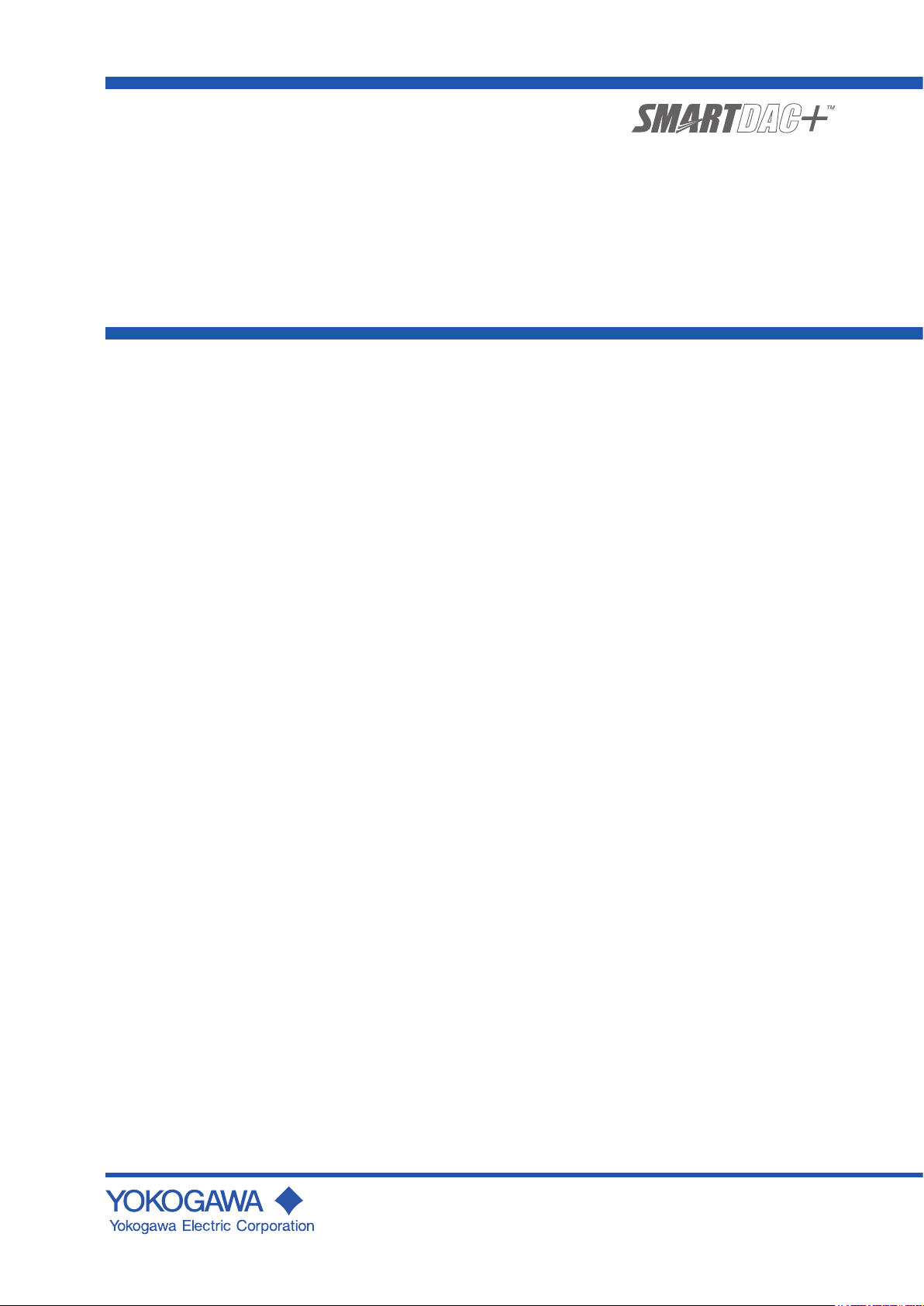
User ’s
Manual
Model GX10/GX20/GP10/GP20/GM10
Log Scale (/LG)
User’s Manual
IM 04L51B01-06EN
4th Edition
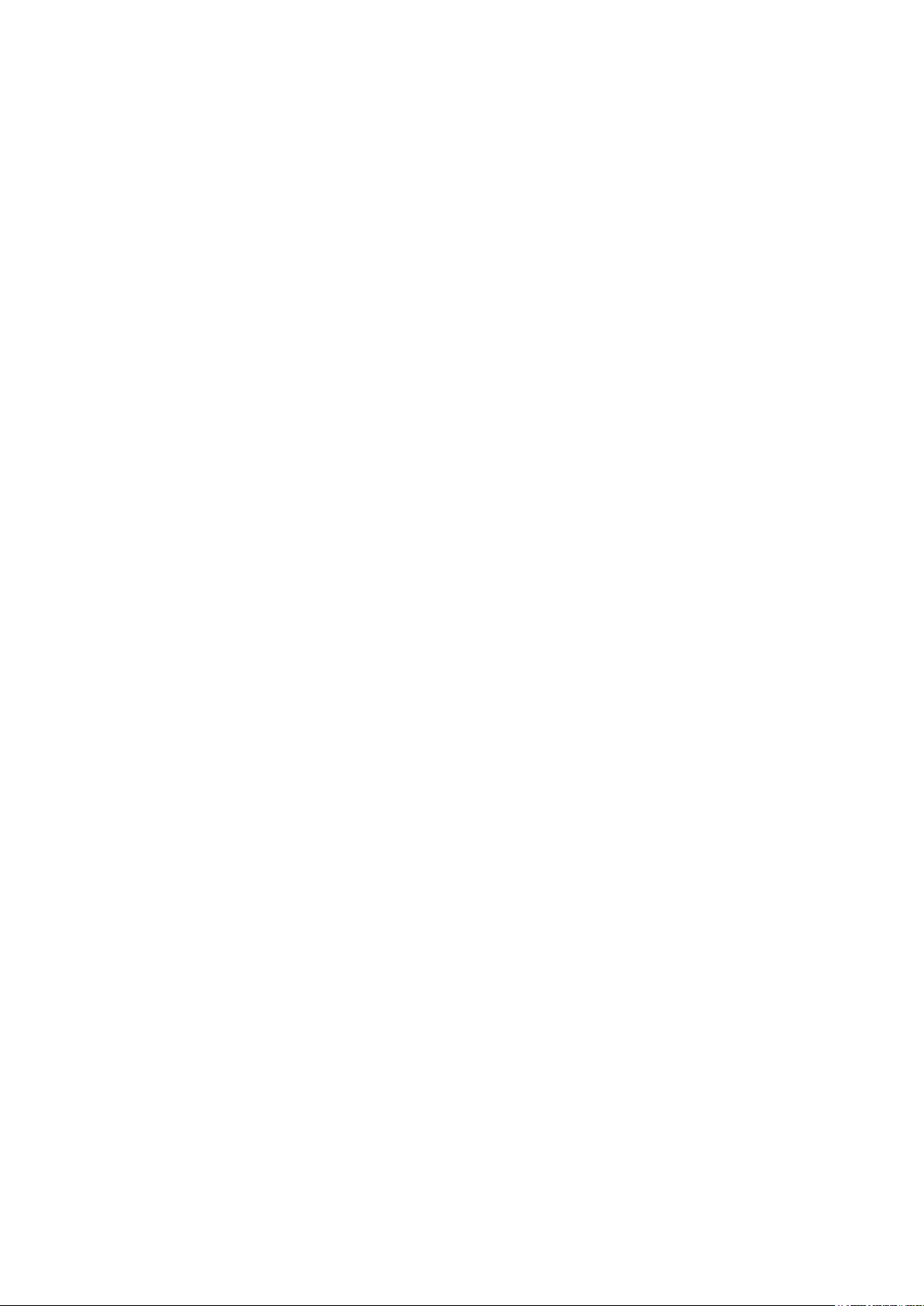
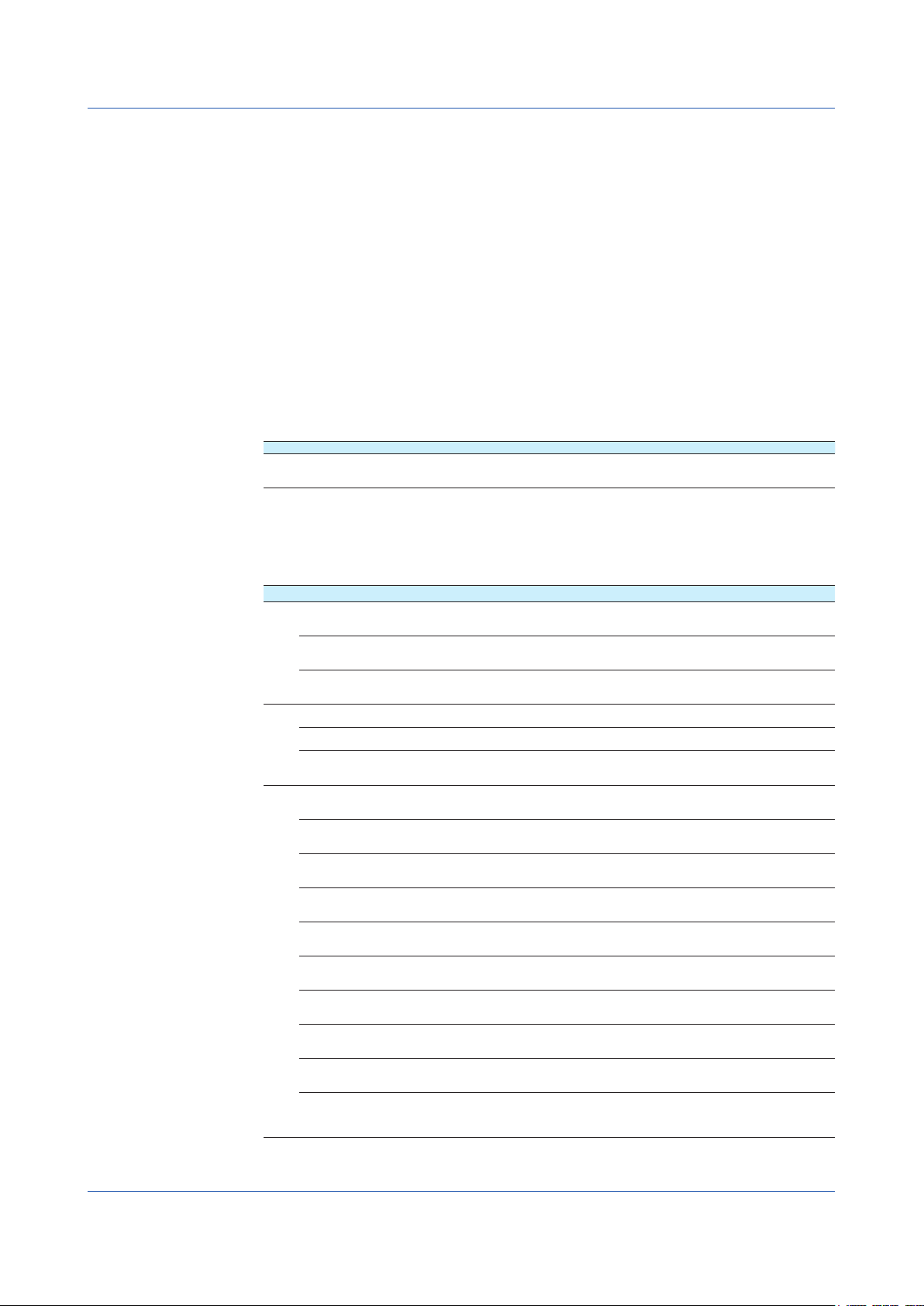
Introduction
Thank you for purchasing the SMARTDAC+ Series GX10/GX20/GP10/GP20/GM10
(hereafter referred to as the recorder, GX, GP, or GM).
This manual explains the Log scale (/LG option) function of the GX, GP, and GM.
Although the display of GX20 is used in this manual, GX10/GP10/GP20 can be
operated similarly. Moreover, for the GM10, the same content can be displayed on a
Web browser.
To ensure correct use, please read this manual thoroughly before beginning operation.
For details on other settings, procedures, and communication features, read also the
following user’s manuals.
• Model GX10/GX20/GP10/GP20 Paperless Recorder User’s Manual (IM 04L51B01-01EN)
• Data Acquisition System GM User’s Manual (IM 04L55B01-01EN)
• Model GX10/GX20/GP10/GP20/GM10 Communication Command User’s Manual (IM
04L51B01-17EN)
The following manuals are provided for the GX/GP.
• Paper Manuals
Manual Title Manual No. Description
Model GX10/GX20/GP10/GP20
Paperless Recorder
First Step Guide
IM 04L51B01-02EN Explains the basic operations of the GX/GP.
• Downloadable Electronic Manuals
You can download the latest manuals from the following website.
www.smartdacplus.com/manual/en/
Model Manual Title Manual No. Description
GX/GP Model GX10/GX20/GP10/GP20
Paperless Recorder
First Step Guide
Model GX10/GX20/GP10/GP20
Paperless Recorder
User’s Manual
Model GX10/GX20/GP10/GP20
Advanced Security Function (/AS)
User’s Manual
GM GM Data Acquisition System
First Step Guide
GM Data Acquisition System
User’s Manual
GM Data Acquisition System
Advanced Security Function (/AS)
User’s Manual
GX/GPGMModel GX10/GX20/GP10/GP20/GM10
Communication Commands
User’s Manual
SMARTDAC+ STANDARD
Universal Viewer
User’s Manual
SMARTDAC+ STANDARD
Hardware Configurator
User’s Manual
Model GX10/GX20/GP10/GP20/GM10
Multi-batch Function (/BT)
User’s Manual
Model GX10/GX20/GP10/GP20/GM10
Log Scale (/LG)
User’s Manual
Model GX10/GX20/GP10/GP20/GM10
EtherNet/IP Communication (/E1)
User’s Manual
Model GX10/GX20/GP10/GP20/GM10
WT Communication (/E2)
User’s Manual
Model GX10/GX20/GP10/GP20/GM10
OPC-UA Server (/E3)
User’s Manual
Model GX10/GX20/GP10/GP20/GM10
SLMP Communication (/E4)
User’s Manual
Model GX10/GX20/GP10/GP20/GM10
Loop Control Function, Program Control
Function (/PG Option)
User’s Manual
4th Edition: May 2020 (YK)
All Rights Reserved, Copyright © 2014, Yokogawa Electric Corporation
IM 04L51B01-02EN This is the electronic version of the paper manual.
IM 04L51B01-01EN Describes how to use the GX/GP. The communication
IM 04L51B01-05EN Describes how to use the advanced security function (/
IM 04L55B01-02EN This is the electronic version of the paper manual.
IM 04L55B01-01EN Describes how to use the GM. The communication
IM 04L55B01-05EN Describes how to use the advanced security function (/
IM 04L51B01-17EN Describes how to use command control communication
IM 04L61B01-01EN Describes how to use Universal Viewer, which is a
IM 04L61B01-02EN Describes how to use the PC software for creating setting
IM 04L51B01-03EN Describes how to use the multi-batch function (/BT
IM 04L51B01-06EN Describes how to use the log scale (/LG option).
IM 04L51B01-18EN Describes how to use the communication functions
IM 04L51B01-19EN Describes how to use WT communication (/E2 option).
IM 04L51B01-20EN Describes how to use the OPC-UA server function (/E3
IM 04L51B01-21EN Describes how to use SLMP communication function (/
IM 04L51B01-31EN Describes how to use the Loop Control Function,
control commands and some of the options are excluded.
AS option).
control commands and some of the options are excluded.
AS option).
functions.
software that displays GX/GP/GM measurement data
files.
parameters for various GX/GP/GM functions.
option).
through the EtherNet/IP (/E1 option).
option).
E4 option).
Program Control Function (/PG Option).
Continued on the next page
IM 04L51B01-06EN
i
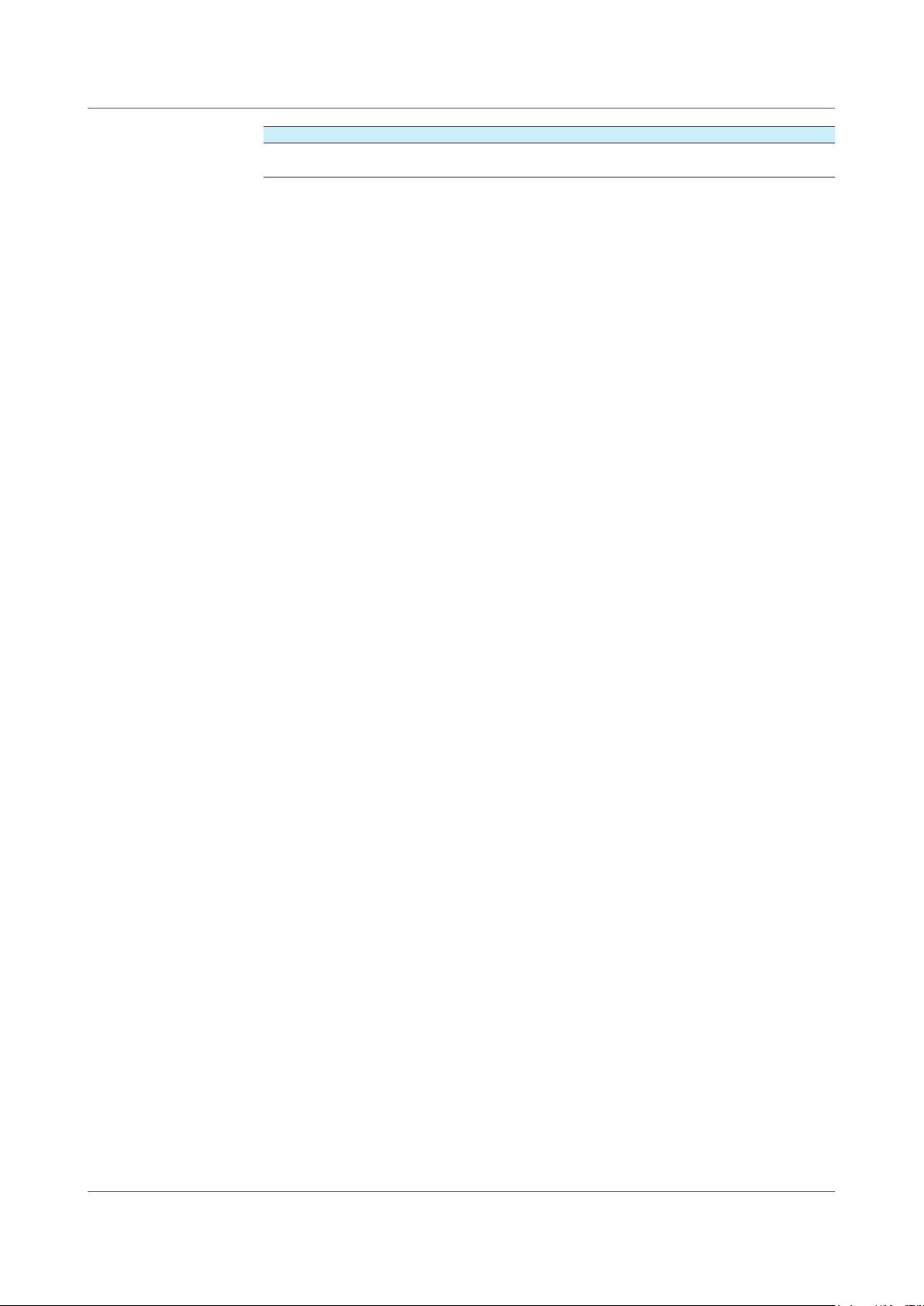
Notes
QR Code
Trademarks
Model Manual Title Manual No. Description
GX/GP DXA170
DAQStudio
User’s Manual
IM 04L41B01-62EN Describes how to create custom displays (/CG option).
• The contents of this manual are subject to change without prior notice as a result of
continuing improvements to the instrument’s performance and functions.
• Every effort has been made in the preparation of this manual to ensure the accuracy of its
contents. However, should you have any questions or find any errors, please contact your
nearest YOKOGAWA dealer.
• Copying or reproducing all or any part of the contents of this manual without the
permission of YOKOGAWA is strictly prohibited.
The product has a QR Code pasted for efficient plant maintenance work and asset
information management.
It enables confirming the specifications of purchased products and user’s manuals.
For more details, please refer to the following URL.
https://www.yokogawa.com/qr-code
QR Code is a registered trademark of DENSO WAVE INCORPORATED.
• SMARTDAC+ is registered trademarks of Yokogawa Electric Corporation.
• Microsoft and Windows are registered trademarks or trademarks of Microsoft Corporation
in the United States and/or other countries.
• Adobe and Acrobat are registered trademarks or trademarks of Adobe Systems
Incorporated.
• Company and product names that appear in this manual are registered trademarks or
trademarks of their respective holders.
• The company and product names used in this manual are not accompanied by the
registered trademark or trademark symbols (® and ™).
Using Open Source Software
This product uses open source software.
For details on using open source software, see Regarding the Downloading and Installing
for the Software, Manuals and Labels (IM 04L61B01-11EN).
Revisions
May 2014 1st Edition
December 2014 2nd Edition
June 2017 3rd Edition
May 2020 4th Edition
ii
IM 04L51B01-06EN
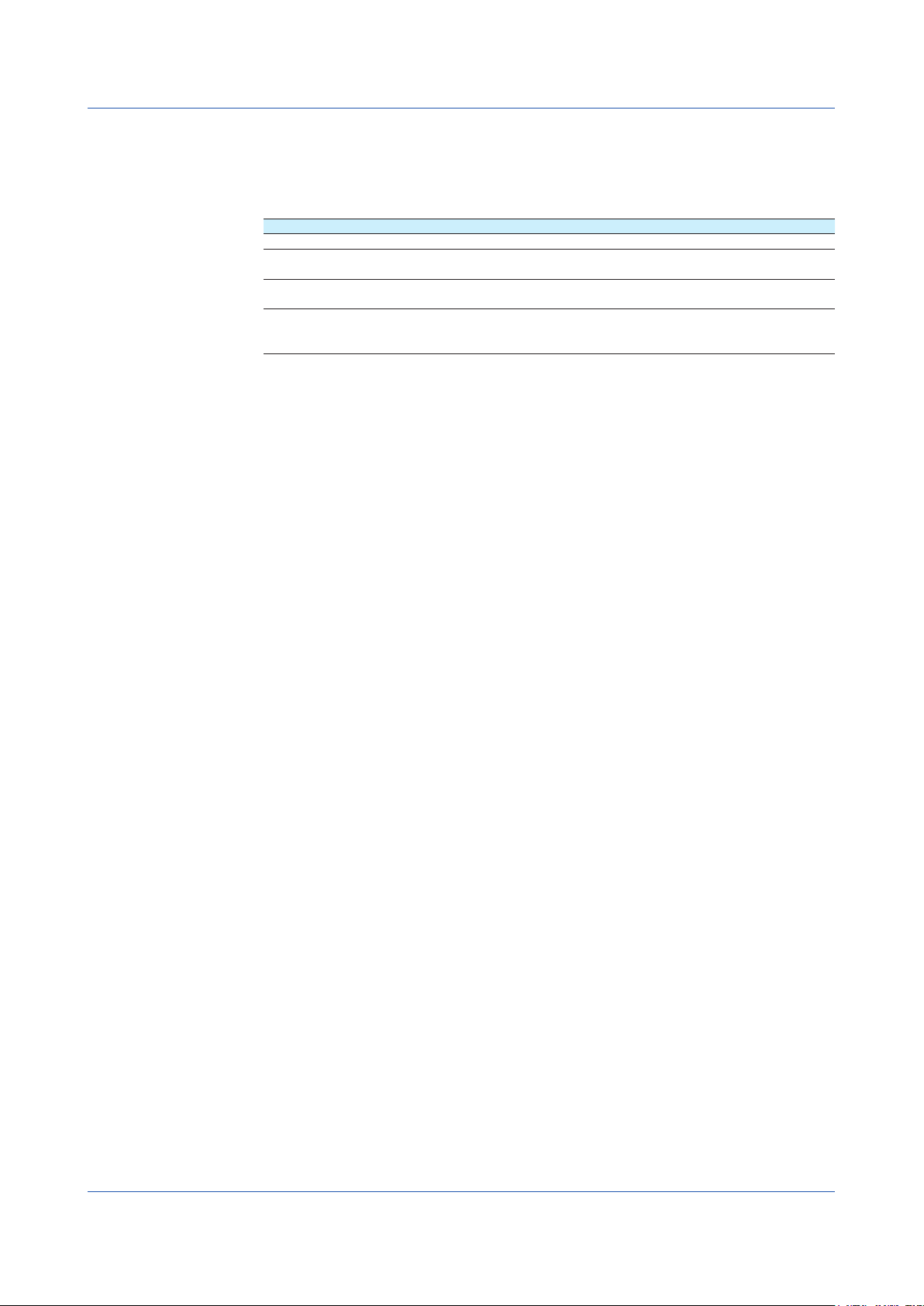
Recorder Versions Described in This Manual
The contents of this manual correspond to the GX/GP with release number 4 (see the
STYLE S number) and style number 3 (GX10/GX20/GP10), style number 4 (GP20) (see the
STYLE H number) and the GM10 with release number 4 (see the STYLE S number) and
style number 1 (see the STYLE H number).
Edition Product Explanation
1 GX/GP: Version 2.01 and later —
2 GX/GP: Version 2.01 and later Describes the GM.
GM: Version 2.02 and later
3 GX/GP: Version 4.01 and later Support for Release number 4.
GM: Version 4.01 and later
4 GX/GP: Version 4.08 and later Support for style up (H: 3 (GX10/GX20/GP10), H: 4
GM: Version 4.07 and later —
(GP20)).
IM 04L51B01-06EN
iii

Conventions Used in This Manual
Unit
K Denotes 1024. Example: 768K (file size)
k Denotes 1000.
Markings
WARNING Calls attention to actions or conditions that could cause serious or fatal
CAUTION Calls attention to actions or conditions that could cause light injury
Note Calls attention to information that is important for the proper operation
Reference Item
Improper handling or use can lead to injury to the user or damage to
the instrument. This symbol appears on the instrument to indicate that
the user must refer to the user’s manual for special instructions. The
same symbol appears in the corresponding place in the user’s manual
to identify those instructions. In the manual, the symbol is used in
conjunction with the word “WARNING” or “CAUTION.”
injury to the user, and precautions that can be taken to prevent such
occurrences.
to the user or cause damage to the instrument or user’s data, and
precautions that can be taken to prevent such occurrences.
of the instrument.
Reference to related operation or explanation is indicated after this
mark.
Example: section 4.1
Module Notation
Conventions Used in the Procedural Explanations
Bold characters Denotes key or character strings that appear on the screen.
Example: Volt
A
a# 1
Indicates the character types that can be used.
A
uppercase alphabet,
numbers
1
a
lowercase alphabet,
#
symbol,
Procedure Carry out the procedure according to the step numbers. All procedures
are written with inexperienced users in mind; depending on the
Explanation
operation, not all steps need to be taken.
Explanation gives information such as limitations related the procedure.
Path Indicates the setup screen and explains the settings.
Description
When necessary, the following notations are used to distinguish the GX90XA analog input
modules by type.
Type Suffix Code Notation
-U2 Universal
-C1 Current (mA)
-L1 Low withstand voltage relay
-T1 Electromagnetic relay
-H0 High-speed universal or High speed AI
-R1 4-wire RTD/resistance
iv
IM 04L51B01-06EN
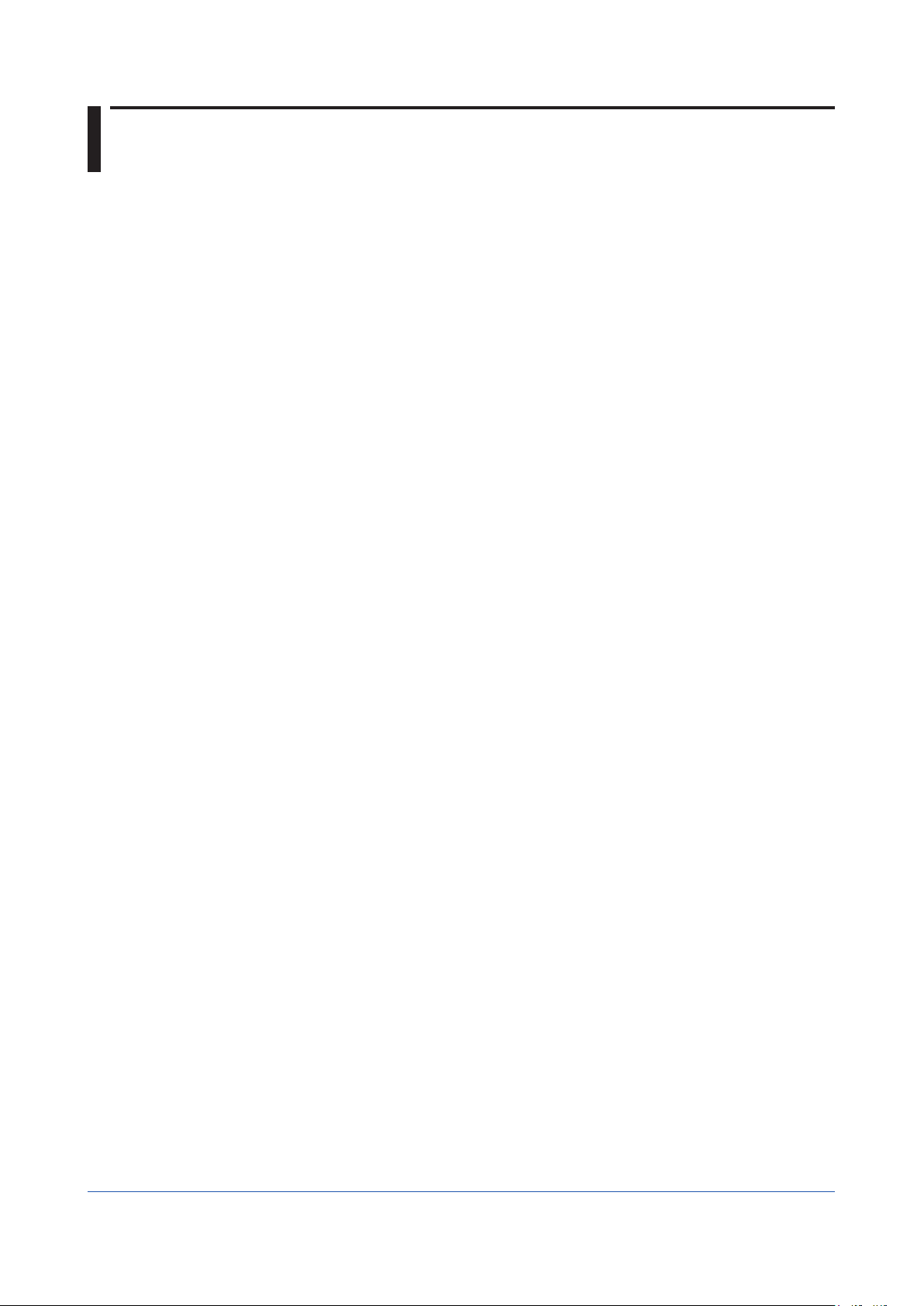
Contents
Using the Log scale Function ............................................................................................................. 1
Setting the Log scale ........................................................................................................................... 3
Introduction ................................................................................................................................................ i
Recorder Versions Described in This Manual ..........................................................................................iii
Conventions Used in This Manual ........................................................................................................... iv
Log Scale Display Function ...................................................................................................................... 1
Restrictions ............................................................................................................................................... 2
AI channel settings ................................................................................................................................... 3
Setup Examples ..................................................................................................................................... 13
IM 04L51B01-06EN
v
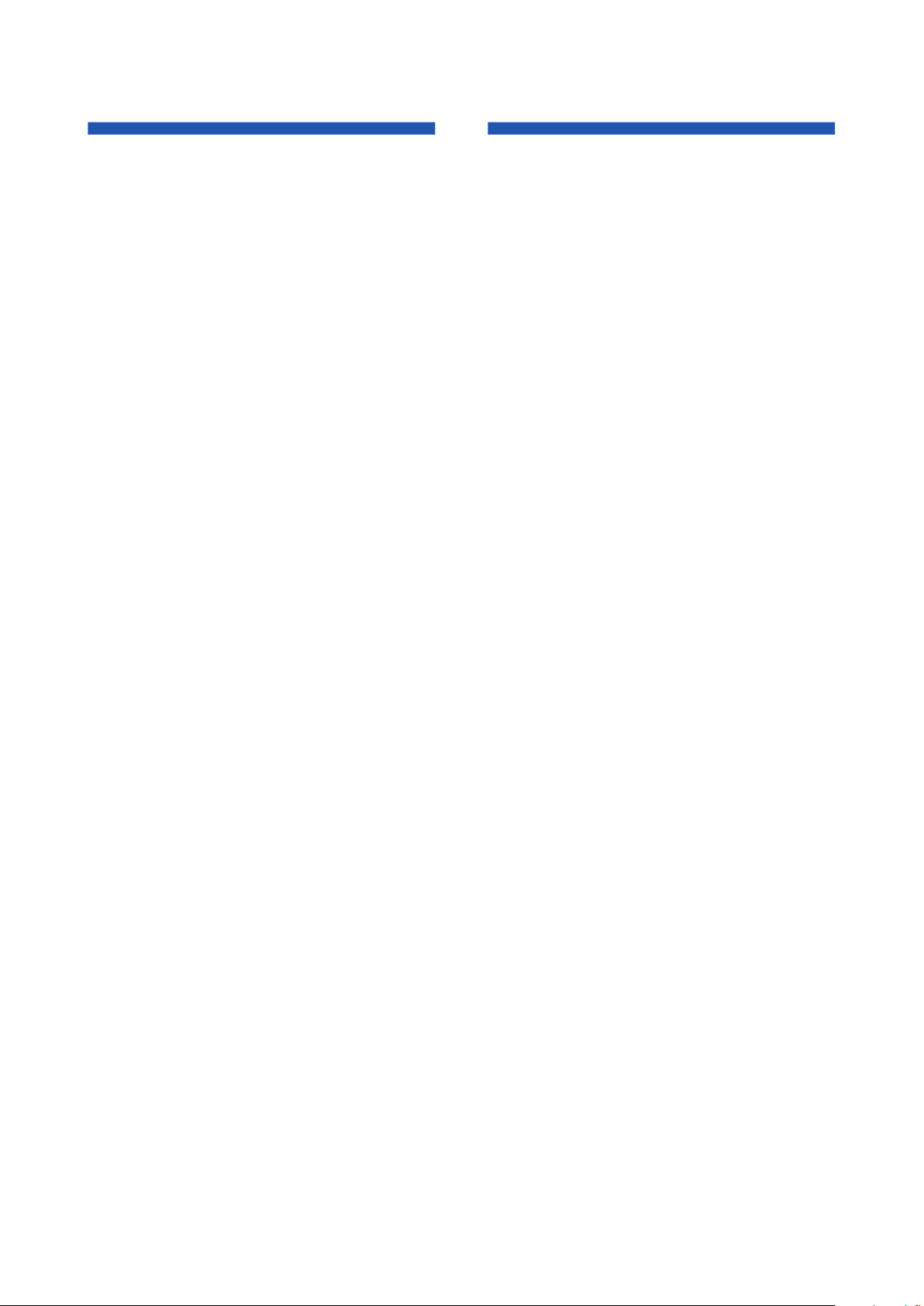
Blank

Using the Log scale Function
Log Scale Display Function
You can apply a logarithmic voltage that has been converted from a physical value to the
recorder, and then use the log scale (logarithmic scale) to display and record the physical
value. The recorder supports three types of input signals.
• Logarithmic Input
This is referred to as “Log input”. Log input is input in which the voltage corresponds to
logarithmic values of physical values.
• Pseudo Log Input
This is referred to as “Pseud-log input.” This input supports pseudo logs.
A pseudo log signal is a voltage obtained by summing the one’s digit of the voltage
representing the exponent of the logarithmic data and the decimal digits of the voltage
representing the mantissa.
• Input That Is Linear on a Logarithmic Scale
This is referred to as “Linear-Log input.” Linear log input is input in which the voltage
values correspond to the logarithmic values of physical values at each decade division
(for example, 1 × 102) and in which, within each decade, the voltage values correspond
linearly to physical values.
On the trend display, the recorder displays waveforms with the log scale. Digital values are
displayed as exponents (for example, 1.2E+03).
Display example on the GX/GP main unit
Log scale
Digital value
Trend display example on a Web application (GM)
Log scale
IM 04L51B01-06EN
1
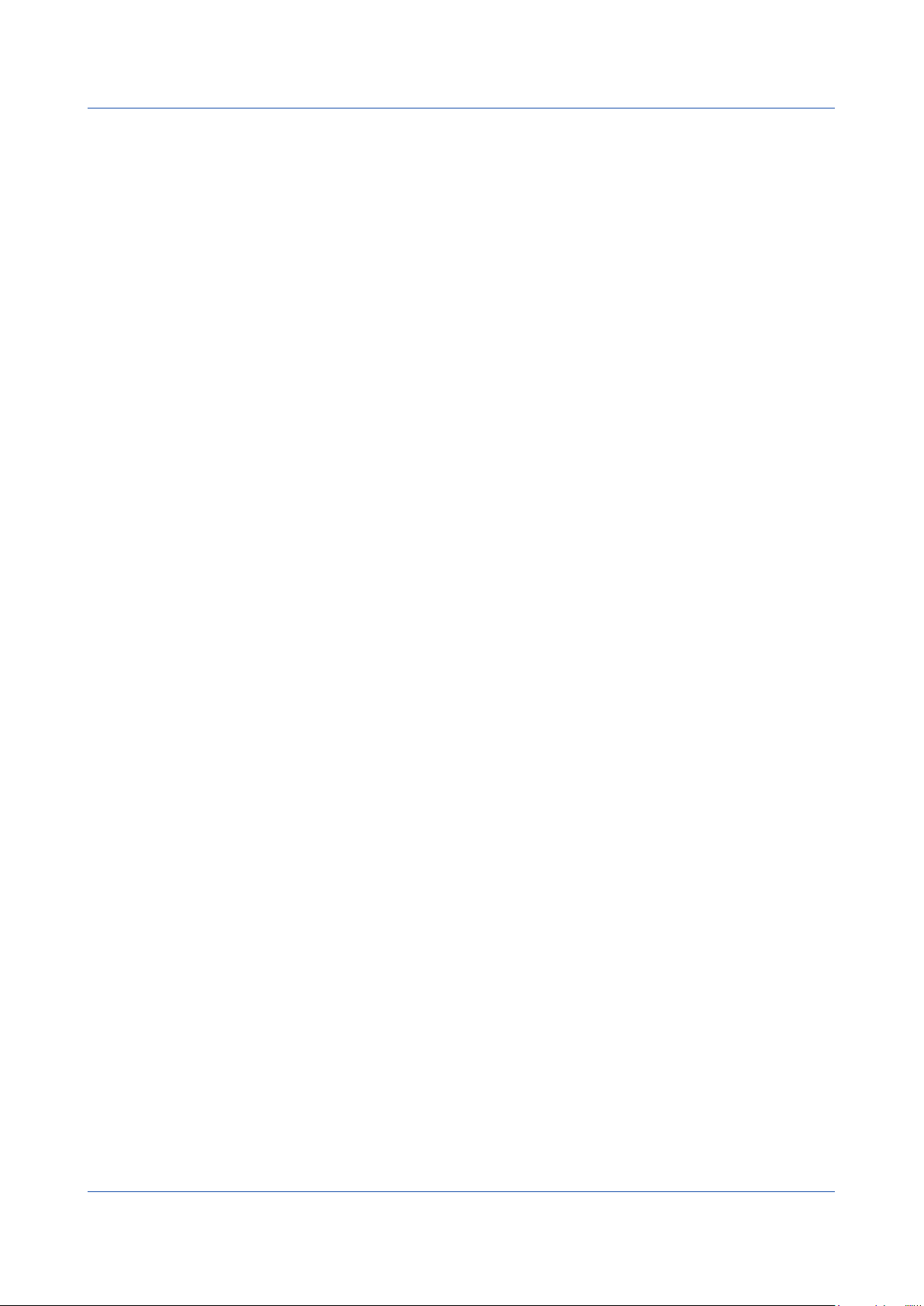
Using the Log scale Function
Restrictions
Partial
You cannot set the partial display on a channel that is set to log scale.
Differential Computation between Channels
If you set the reference channel of a differential computation between channels to a channel
that is set to log scale, an error will be returned as the measured result of the differential
computation between channels.
Computation Channels (/MT option)
Do not include channels that are set to log scale in a computation channel expression.
If you include these channels, an error will be returned as the measured result.
Report Function (/MT option)
You cannot create reports for channels that are set to log scale. An error will be returned as
the result of report computations on channels that are set to log scale.
Manual Sampled Data
For channels that are set to log scale, the data is stored using the “mantissa + exponent”
format, the same format as that of digital values on the recorder.
Number of Channels Set to Log Scale
Keep the number of channels set to log scale no greater than 300.
When there are many channels set to log scale, log scale processing may not finish within
the scan interval and may cause computation data dropouts.
2
IM 04L51B01-06EN

Setting the Log scale
AI channel settings
Log input computation cannot be specified on current (mA), 4-wire RTD/resistance modules.
Range settings
Path
GX/GP: MENU key > Browse tab > Setting > Setting menu AI channel settings > Range
Web application: Config. tab > AI channel settings > Channel range (display example:
0001-0010) > Range
Hardware configurator: AI channel settings > Channel range (display example: 0001-
Description
Setup Item Selectable Range or Options Default Value
First-CH AI channel —
Last-CH AI channel —
First-CH, Last-CH
Set the target channels. The channels that you can specify appear depending on the module
configuration.
Range
Setup Item Selectable Range or Options Default Value
Type Skip, Volt, GS (general signal), TC
Range See “Range Details.” See “Range Details.”
Span Lower Numeric value (depends on the range) –2.0000
Span Upper Numeric value (depends on the range) 2.0000
Calculation Off, Delta, Linear scaling, Square root,
1 Cannot be specified for the electromagnetic relay type analog input module and low withstand
voltage relay type.
0010) > Range
(thermocouple), RTD (resistance
temperature detector)
voltage level)
Log input, Pseudo-Log input, Linear-Log
input
1
, DI (contact,
Volt
Off
IM 04L51B01-06EN
Type
Set the type to Volt. You cannot use the log scale display for any other type.
Note
For the channels in which you are not using an electromagnetic relay type module, set the range
type to Skip.
3

Setting the Log scale
Range
Set the input type range.
Range Details
Type Range Selectable Range Default Value
Volt 20mV –20.000 mV to 20.000 mV 2V
60mV –60.00 mV to 60.00 mV
200mV –200.00 mV to 200.00 mV
1V –1.0000 V to 1.0000 V
2V –2.0000 V to 2.0000 V
6V –6.000 V to 6.000 V
20V –20.000 V to 20.000 V
50V –50.00 V to 50.00 V
1
100V
1 For high-speed universal type.
–100.00 V to 100.00 V
Span Lower, Span Upper
Set the input range. The selectable range varies depending on the range setting.
For the selectable ranges, see “Range Details.”
Note
You cannot set the same value to Span Lower and Span Upper.
Calculation
Set the log scale type to Log input, Pseudo-log input, or Linear-log input.
Scale
1
Setup Item Selectable Range or Options Default Value
Decimal place 1, 2 2
Scale Lower Log input: 1.00E‒15 to 1.00E+14
Scale Upper Log input: 1.00E‒14 to 1.00E+15
Unit
1 Appears when the range calculation is set to Log input, Pseudo-log input, or Linear-log
input.
Linear-Log, Pseudo-Log: 1.00E–15 to
1.00E+15
Linear-Log, Pseudo-Log; 1.00E–15 to
1.00E+15
Character string (up to 6 characters,
A
1.00E+00
1.00E+15
—
a
1
#
)
Decimal Place
Set the decimal place for scale lower and scale upper.
This value is also applied to the lower and upper limits of the displayed point of color scale
band as well as alarm values.
Scale Lower, Scale Upper
Set the Scale Lower and Scale Upper.
4
IM 04L51B01-06EN
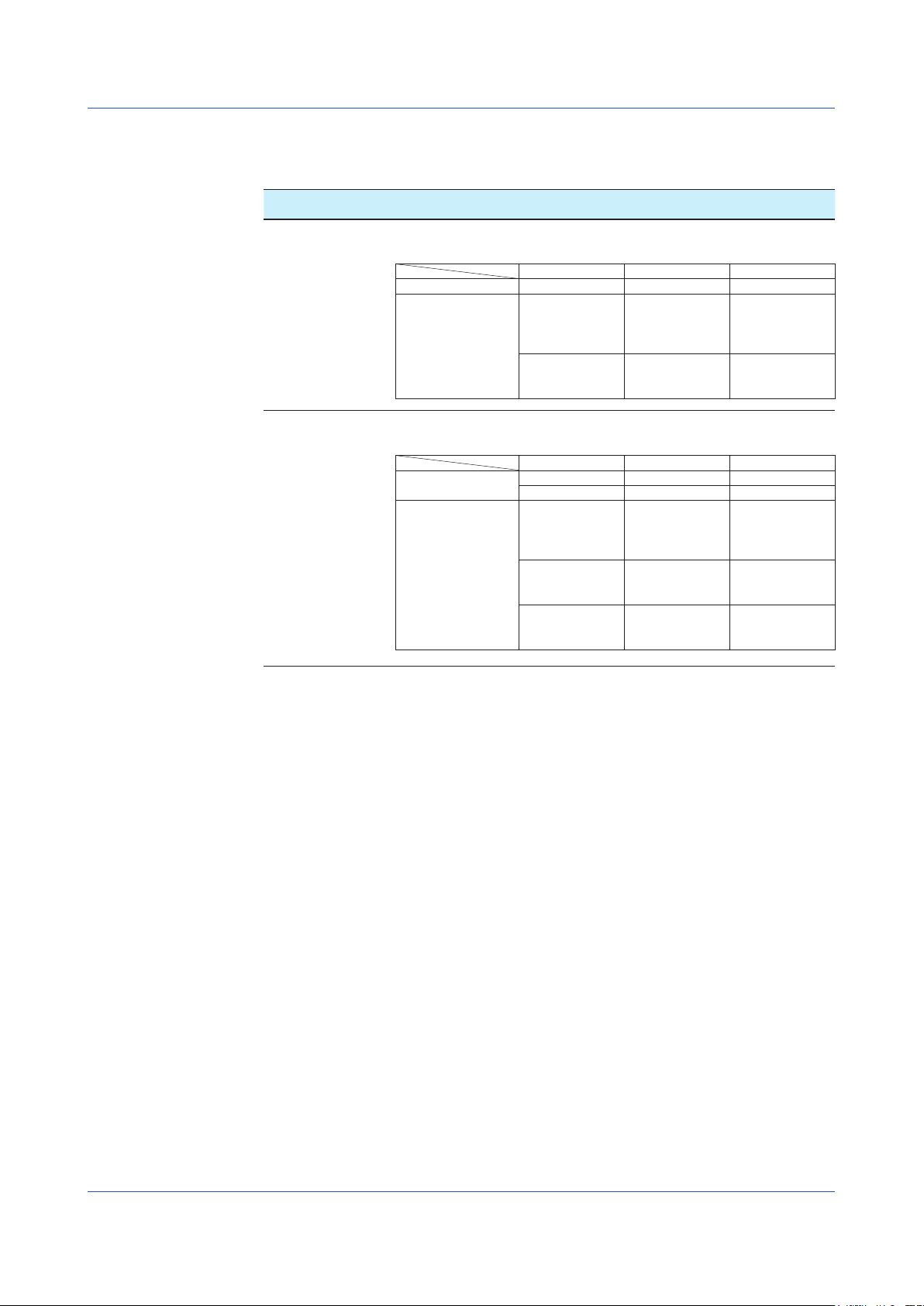
Setting the Log scale
• When Calculation is Log input
Set the settings so that Scale Lower is less than Scale Upper.
The mantissas of scale lower and scale upper can be set to different values.
Mantissa of Scale
Lower
1.00 1.00E‒15 to 1.00E+15. However, the difference between the exponents must
Setting Range
be at least 1.
The scale width must be 15 decades or less.
Example 1.00E+01 1.00E+02
Examples of invalid
settings
Scale Lower Scale Upper Notes
1.00E+01 2.00E+01 The difference
1.00E‒01 1.00E+15 The scale width
between the
exponents is less
than 1.
is greater than 15
decades.
A value other than 1.00 1.01E‒15 to 1.00E+15. However, the difference between the exponents must
be at least 2.
The scale width must be 15 decades or less.
Example 2.00E+01 1.00E+03
Examples of invalid
settings
Scale Lower Scale Upper Notes
2.00E+00 5.00E+14
2.00E+01 7.00E+02 The difference
2.00E‒01 1.00E+15 The scale width
2.00E+03 2.00E+15 The upper limit
between the
exponents is less
than 2.
is greater than 15
decades.
is greater than
1.00E+15.
IM 04L51B01-06EN
5

Setting the Log scale
• Pseudo-Log, Linear-Log
You can set the settings so that Scale Lower is less than Scale Upper or so that Scale Lower
is greater than Scale Upper.
The mantissa that you set for Scale Lower is automatically set as the mantissa of Scale
Upper.
The scale is referred to as the positive scale or reverse scale depending on the scale value
settings.
Scale Span value (Input voltage) Scale value
Positive scale [Span Lower] < [Span Upper] [Scale Lower] < [Scale Upper]
Reverse scale [Scale Lower] > [Scale Upper]
Mantissa of Scale
Lower
1.00 1.00E–15 to 1.00E+15. However, the difference between the exponents must
A value other than 1.00 1.00E–15 to 9.99E+14. However, the difference between the exponents must
Setting Range
be at least 1.
The scale width must be 15 decades or less.
Example 1.00E+01 1.00E+02
Examples of invalid
settings
be at least 1.
The scale width must be 14 decades or less
Example 1.33E+01 1.33E+02
Examples of invalid
settings
The scale displayed on the recorder is zoomed in until the value that is less
than the lower scale limit and whose mantissa is 1.00 and the value that is
greater than the upper scale limit and whose mantissa is 1.00 are displayed.
See Example 4 under Scale Examples.
Scale Lower Scale Upper Notes
1.00E+15 1.00E+00
1.00E‒01 1.00E+15 The scale width
is greater than
15 decades.
Scale Lower Scale Upper Notes
1.33E+00 1.33E+13
1.33E+13 1.33E+00
1.33E–15 1.33E+00 The scale width
is greater than
14 decades.
1.33E+03 1.33E+15 The upper limit
is greater than
9.99E+14.
6
Unit
Set the unit.
Moving average
Setup Item Selectable Range or Options Default Value
On/Off Off, On Off
1
Count
1 Appears when On/Off is set to On.
On/Off
Set this to On to perform moving average.
Count
Set the number of data points to take the moving average of.
Scan interval
Sampling count
2 to 100
2 to 500 (High-speed AI)
Average
Average
2
IM 04L51B01-06EN

Actual input When the time constant
When the time constant
Setting the Log scale
First-order lag filter (high-speed AI module only)
Setup Item Selectable Range or Options Default Value
On/Off Off, On Off
Filter coefficient
1 Appears when On/Off is set to On.
On/Off
Set this to On to use the first-order lag filter.
Filter coefficient
Filter time constant = scan interval × filter coefficient N
The following table shows the relationship between filter coefficient N of the first-order lag
filter, scan interval, and time constant for filter coefficient N = 3, 10, 30, 100, and 300.
Scan interval Time constant (s)
1ms 0.003 0.01 0.03 0.1 0.3
2ms 0.006 0.02 0.06 0.2 0.6
5ms 0.015 0.05 0.15 0.5 1.5
10ms 0.03 0.1 0.3 1 3
20ms 0.06 0.2 0.6 2 6
50ms 0.15 0.5 1.5 5 15
100ms 0.3 1 3 10 30
200ms 0.6 2 6 20 60
500ms 1.5 5 15 50 150
1s 3 10 30 100 300
2s 6 20 60 200 600
5s 15 50 150 500 1500
1
N = 3 N = 10 N = 30 N = 100 N = 300
3 to 300 3
Description
When there is noise riding on the input signal, inserting a first-order lag filter has the effect of
rejecting noise. The larger the filter coefficient (time constant), the higher the noise rejection
effect. However, setting the filter coefficient too large will distort the waveform.
is small
Example when a
Input
time constant 2-s
filter is inserted
is large
Example when a time constant
10-s filter is inserted
IM 04L51B01-06EN
7

4
Setting the Log scale
Bias
Setup Item Selectable Range or Options Default Value
Value Numeric value (–999999 to 999999) 0
Value
Set the bias to add to input values or linear scaling values (input calculation).
Channel on which bias is added
Input value
+
Bias (a constant value)
Measured value
Scale Examples
Below are scale examples in which the trend direction is set to vertical on the GX/GP main
unit. With the GM, the measurement data is displayed on a Web application, so the following
items are different.
• The trend is displayed with the time plotted on the horizontal axis. Therefore, the scale is
displayed vertically.
• For example, a scale value of 1×10
3
is displayed as “1E3.”
• Scale marks other than decades (e.g., 1E3) are displayed only when there is space.
Log input
Example 1
In this example, the mantissa of the scale lower limit and the mantissa of the scale upper
limit are both 1.
Span value (Input voltage) 1V 5V
Scale value 1.00E+01 1.00E+04
Display example on the GX/GP main unit Display example on a Web application (GM)
1V
Lower Upper
5V
5V
1E4
5E3
2E3
1E3
5E2
Displayed only when
there is enough space.
8
2E2
1E2
5E1
2E1
1V
1E1
Example 2
In this example, the mantissa of the scale lower limit and the mantissa of the scale upper
limit are both a value other than 1.
Span value (Input voltage) 1V 5V
Scale value 5×1.00E+00 2×1.00E+04
10
5
1V
2
10
Lower Upper
3
10
10
2
5V
The end points of the scale are displayed using single digits if there is space to display them.
IM 04L51B01-06EN

Setting the Log scale
Pseudo-Log input, Linear-Log input
Example 3
Positive scale in which the mantissa of the scale lower limit and the mantissa of the scale
upper limits are 1
This is the same as when the mantissa of the scale lower limit and the mantissa of the scale
upper limit are both 1 in log input example 1.
Example 4
Positive scale in which the mantissa of the scale lower limit and the mantissa of the scale
upper limits are not 1
The scale displayed on the recorder is zoomed in until the value that is less than the lower
scale limit and whose mantissa is 1.00 and the value that is greater than the upper scale
limit and whose mantissa is 1.00 are displayed. Only the scale is zoomed in.
Span Lower equals Scale Lower, and Span Upper equals Scale Upper.
Span value (Input voltage) 1V 5V
Scale value 1.33E+01 1.33E+04
Scale displayed on the GX/GP 1.00E+01 1.00E+05
2
10
10
10
Lower Upper
3
4
10
5
10
Scale
1V (1.33E+01)
5V (1.33E+04)
Example 5
Reverse scale in which the mantissa of the scale lower limit and the mantissa of the scale
upper limits are 1
On the reverse scale of a vertical waveform display, the left side is always the minimum
scale value and the right side the maximum.
Span value (Input voltage) 1V 5V
Scale value 1.00E+04 1.00E+01
10
2
10
5V
Lower Upper
3
10
4
10
Scale
1V
The scale image shows 10-1 as 0.1, 100 as 1, and 101 as 10.
Note
Regarding Log Scale Over-range
A value less than –5% of the voltage span is a negative over-range, and a value greater than 105%
of the scale is a positive over-range. They are displayed as –Over and +Over. The “Value on overrange” setting (see section 1.11.2, “Setting the Over-range Detection Method” in the user’s manual
(IM 04L51B01-01EN) or section 2.12.2, “Setting the Over-range Detection Method” in the user’s
manual (IM04L55B01-01EN)) is not applied to channels that are set to log scale.
Example: If the span lower limit is set to 0 V and the span upper limit is set to 10 V, a value less
than –0.5 V will result in “–Over” being displayed. A value greater than 10.5 V will result in “+Over”
being displayed.
IM 04L51B01-06EN
9

Setting the Log scale
Path
Description
Alarm settings
GX/GP: MENU key > Browse tab > Setting > Setting menu AI channel settings > Alarm
Web application: Config. tab > AI channel settings > Channel range (display example:
0001-0010) > Alarm
Hardware configurator: AI channel settings > Channel range (display example: 0001-0010)
> Alarm
Setup Item Selectable Range or Options Default Value
First-CH AI channel —
Last-CH AI channel —
First-CH, Last-CH
Set the target channels. The channels that you can specify appear depending on the module
configuration.
Level 1, Level 2, Level 3, Level 4
Setup Item Selectable Range or Options Default Value
On/Off Off, On Off
1
Type
1
Value
1
Logging
Output type
Output No.
1
2
1 Appears when Level (1 to 4) is set to On.
2 Appears when Output type is not set to Off.
3 Appears when the range type of any of the DO channels is set to Alarm.
4 Appears when any of the internal switch type is set to Alarm.
H: High limit, L: Low limit, T: Delay high limit, t: Delay
low limit
Log scale range that corresponds to –5% to 105% of
the span width
Off, On On
Off, Relay3, Internal switch
DO channel or internal switch —
4
H: High limit
1.00E+00
Off
On/Off
To use an alarm level (1 to 4), set this to On.
Type
Set the alarm type.
Options Description
H: High limit An alarm is activated when the measured value is greater than or equal to the
L: Low limit An alarm is activated when the measured value is less than or equal to the
T: Delay high limit An alarm is activated if measured values remain greater than or equal to the
t: Delay low limit An alarm is activated if measured values remain less than or equal to the alarm
alarm value.
alarm value.
alarm value for a specified time period (delay period).
value for a specified time period (delay period).
Value
Set the alarm value for the specified alarm type.
The selectable range is the Log scale range that corresponds to –5% to 105% of the span
width. The mantissa range is 1.00 to 9.99 or 1.0 to 9.9 (depending on the decimal place
setting).
If the alarm value is set outside the selectable scale range of the range setting, the alarm
mark will be displayed at the lower or upper limit position of the scale setting.
Options Value Examples of Alarm Value Range
H, L Log scale range that corresponds to –5%
to 105% of the span width
T, t Same as H and L Same as H and L
For 6 V range (span lower: 1.000 V, span
upper: 6.000V), LOG input (decimal place:
2, scale lower: 1.00E+01, scale upper:
1.00E+04), 7.08E+00 to 1.41E+04
10
IM 04L51B01-06EN

Setting the Log scale
Logging
Set this On to display an alarm (notify you) when an alarm occurs. If set to Off, when an
alarm occurs, the recorder outputs signals to alarm output DO channels or internal switches
but does not display the alarm. Alarms are also not recorded in the alarm summary.
Output type
Set the alarm output destination.
Alarm status can be output to the relay (DO channel) or internal switches (100 software
switches). Internal switch values are shown below. Like the DO output relay, you can specify
AND/OR operation.
Alarm occurrence
Alarm
Internal switch
0
Alarm release
1
Internal switches can be used as events of the event action function (See section 1.19,
“Configuring the Event Action Function” in the GX/GP user’s manual or section 2.20,
“Configuring the Event Action Function” in the GM user’s manual (IM 04L55B01-01EN)). In
addition, they can also be written in calculation expressions of math channels (/MT option).
Output No.
Set the number of the relay (DO channel) or internal switch to output alarms to.
Note
• The decimal place of the alarm setting is the same as the decimal place of the scale. You
cannot specify a value using more than the number of significant digits.
• The alarm hysteresis on channels that are set to log scale is fixed to 0%.
• The “lower and upper limits of available range” shown on the alarm setting screen are
guidelines.
IM 04L51B01-06EN
11

Setting the Log scale
Path
Description
Color scale band settings (Display settings)
GX/GP: MENU key > Browse tab > Setting > Setting menu AI channel settings > Display
settings
Web application: Config. tab > AI channel settings > Channel range (display example:
0001-0010) > Display settings
Hardware configurator: AI channel settings > Channel range (display example: 0001-0010)
> Display settings
Color scale band
Setup Item Selectable Range or Options Default Value
Band area Off, In, Out Off
Color 24 colors (red, green, blue, blue violet, brown, orange,
yellow-green, light blue, violet, gray, lime, cyan, dark
blue, yellow, light gray, purple, black, pink, light brown,
light green, dark gray, olive, dark cyan, and spring
green) and a user-defined color (1 color)
Display position Lower Scale lower limit to scale upper limit 1.00E+00
Display position Upper Scale lower limit to scale upper limit 1.00E+15
Band area
Displays a specified section of the measurement range using a color band on the scale. This
setting is shared with the bar graph display.
Options Description
Off Disables the function.
In Displays the area inside using the color band.
Out Displays the area outside using the color band.
—
Color
Set the display color.
For instructions on how to set the user-defined color, see section 1.2.3, “Setting the
Display” in the GX/GP user’s manual (IM 04L51B01-01EN) or section 2.3.3, “Setting the
Display” in the GM user’s manual (IM 04L55B01-01EN).
Display position Lower and Display position Upper
Set a value within the selectable scale range. (The selectable range is 1.00E‒15 to
1.00E+15. Set the mantissa to a value in the range of 1.00 to 9.99.
12
IM 04L51B01-06EN

Setup Examples
Setting the Log scale
pseudo-Log input and Log input (nonlinear log) setup examples are shown below.
Setting the Pseudo-Log Range
This setting is for logging the pseudo log output (see the table below) of a vacuum gauge.
Pressure Reading [Pa] Output Voltage [V] Pressure Reading [Pa] Output Voltage [V]
-7
1.30x10
5.00x10
1.00x10
5.00x10
1.00x10
5.00x10
1.00x10
-7
-6
-6
-5
-5
-4
0.13 5.00x10
0.50 1.00x10
1.10 5.00x10
1.50 1.00x10
2.10 5.00x10
2.50 1.00x10
3.10 9.90x10
GX/GP main unit: Press MENU key, Tap the Brows tab > Setting > AI channel settings >
Range.
Web application: Click the Setting tab > AI channel settings > Channel range (0001-0010)
> Range
Hardware configurator: Click AI channel settings > Channel range (0001-0010) > Range
Set the channel 0001 range as shown below.
Range
Type: Volt
Range: 20V
Span: Span Lower 0.000, Span Upper 7.000
Calculation: Pseudo-Log input
Scale:
Decimal place: 2
Scale: Scale Lower 1.00E‒07, Scale Upper 1.00E+00
Unit: Pa
-4
-3
-3
-2
-2
-1
-1
3.50
4.10
4.50
5.10
5.50
6.10
6.99
Display Example
Below is a screen example in which the trend direction is set to vertical on the GX/GP main
unit.
Log scale
Digital value
Note
• Set the mantissa to 1.00.
• The output voltage for pressure reading whose mantissa is 1.00 has a certain deviation.
For example, if the pressure reading is 1.00E–07, the output voltage is 0.00 to 0.10 V. In this
situation, set the range (Span Lower) to the minimum value (0.00 V).
IM 04L51B01-06EN
13

Output to recorder (V)
( ‒ (minimum of ))
((‒2) ‒ (‒5))
=
Setting the Log scale
Setting the Log input (Nonlinear Log)
In this example, pressure is measured by applying calibration correction to linearly
approximate the nonlinear output of a vacuum gauge.
Calculating linearizer Input and linearizer output
The following figure is an example of a nonlinear output of a vacuum gauge. The 10 red dots
in the figure are the set points for the linearizer approximation. Their values are shown under
and in the table below. Keep the number of set points to no more than 12.
10
8
6
4
2
0
10
-5
-4
10
Pressure indication of the vacuum gauge (Torr)
10
-3
10-2
No.
Pressure
indication [Torr]
Output to
recorder [V]
1 1.00E-05 0.2
2 5.00E-05 0.55
3 1.00E-04 1.25
4 2.00E-04 2.7
5 3.00E-04 3.95
6 5.00E-04 5.7
7 7.00E-04 6.75
8 1.00E-03 7.5
9 5.00E-03 8.8
10 1.00E-02 9.1
Calculate the output (, linearizer output) that correspond to the recorder input (, linearizer
input) in the following manner.
• : Take a log of the pressure indication values ().
• : Linearly scale the value of each row of using the span. The calculation formula is
shown below.
=
(maximum of
(
‒ (‒5))
‒ minimum of )
×(9.1 ‒ 0.2)+ 0.2
× (maximum of ‒ minimum of ) + minimum of
+5
×8.9+ 0.2=
3
14
IM 04L51B01-06EN

Setting the Log scale
The combination of and is the set point.
log() Linearly scale using .
——→
Set
point
Linearizer
input [V]
Linearizer
output [V]
-5 0.2 1 0.200 0.200
-4.301029996 2.273611013 2 0.550 2.274
-4 3.166666667 3 1.250 3.167
-3.698970004 4.05972232 4 2.700 4.060
-3.522878745 4.582126389 5 3.950 4.582
-3.301029996 5.24027768 6 5.700 5.240
-3.15490196 5.673790852 7 6.750 5.674
-3 6.133333333 8 7.500 6.133
-2.301029996 8.206944346 9 8.800 8.207
-2 9.1 10 9.100 9.100
Setting the Channels to Use
Set the channels that you want to use as follows.
Setting the Range
GX/GP main unit: Press the MENU key, tap the Browse tab > Setting > AI channel
settings > Range
Web application: Click the Setting tab > AI channel settings > Channel range (0001-0010)
> Range
Hardware configurator: Click AI channel settings > Channel range (0001-0010) > Range
Item Description Explanation
Mode
Log input
It is an input in which voltages correspond to
logarithmic values of physical values.
Range 20V
Span 0.200 to 9.100
Range that can cover the output to recorder ()
Minimum to the maximum of the output to recorder ()
Scale 1.00E-5 to 1.00E-2 Minimum to the maximum of the pressure indication
() of the vacuum gauge
Decimal
2 Decimal place of mantissa
place
Unit Torr
Unit of the pressure indication () of the vacuum
gauge
IM 04L51B01-06EN
Configuring calibration correction
GX/GP main unit: Press the MENU key, tap the Browse tab > Setting > AI channel
settings > Calibration correction
Web application: Click the Setting tab > AI channel settings > Channel range (0001-0010)
> Calibration correction
Hardware configurator: Click AI channel settings > Channel range (0001-0010) >
Calibration correction
Item Description Explanation
Mode Linearizer
Correction type
approximation
Number of
set points
10
The number of rows of and . If the number exceeds 12,
decimate to no more than 12 while maintaining appropriate
approximation.
Linearizer
(Value)
Value of
input
Linearizer
(Value)
Value of
output
15

Blank
