Page 1
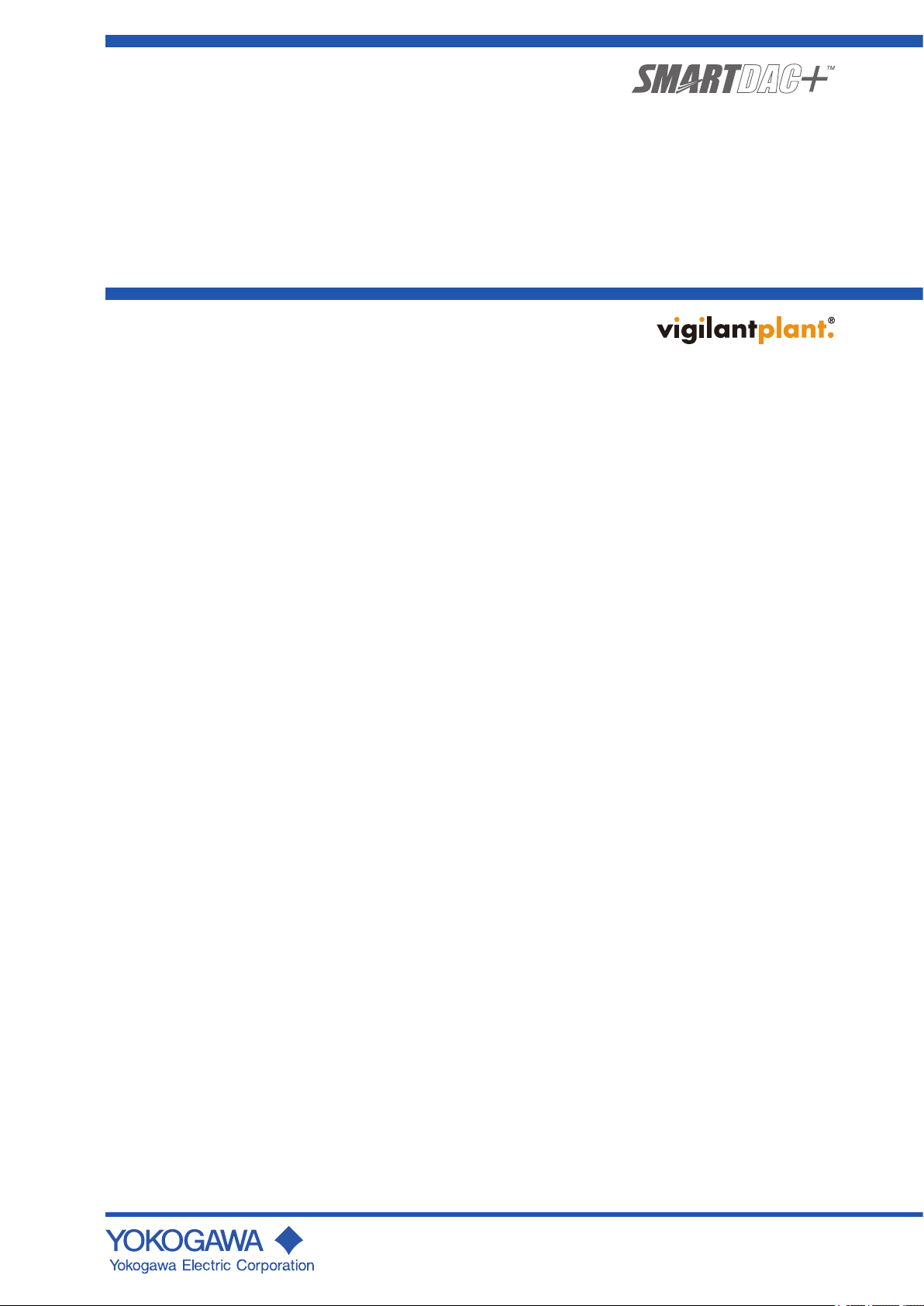
User’s
Manual
Models GX10/GX20/GP10/GP20
Paperless Recorder
Communication Command
User’s Manual
IM 04L51B01-17EN
3rd Edition
Page 2
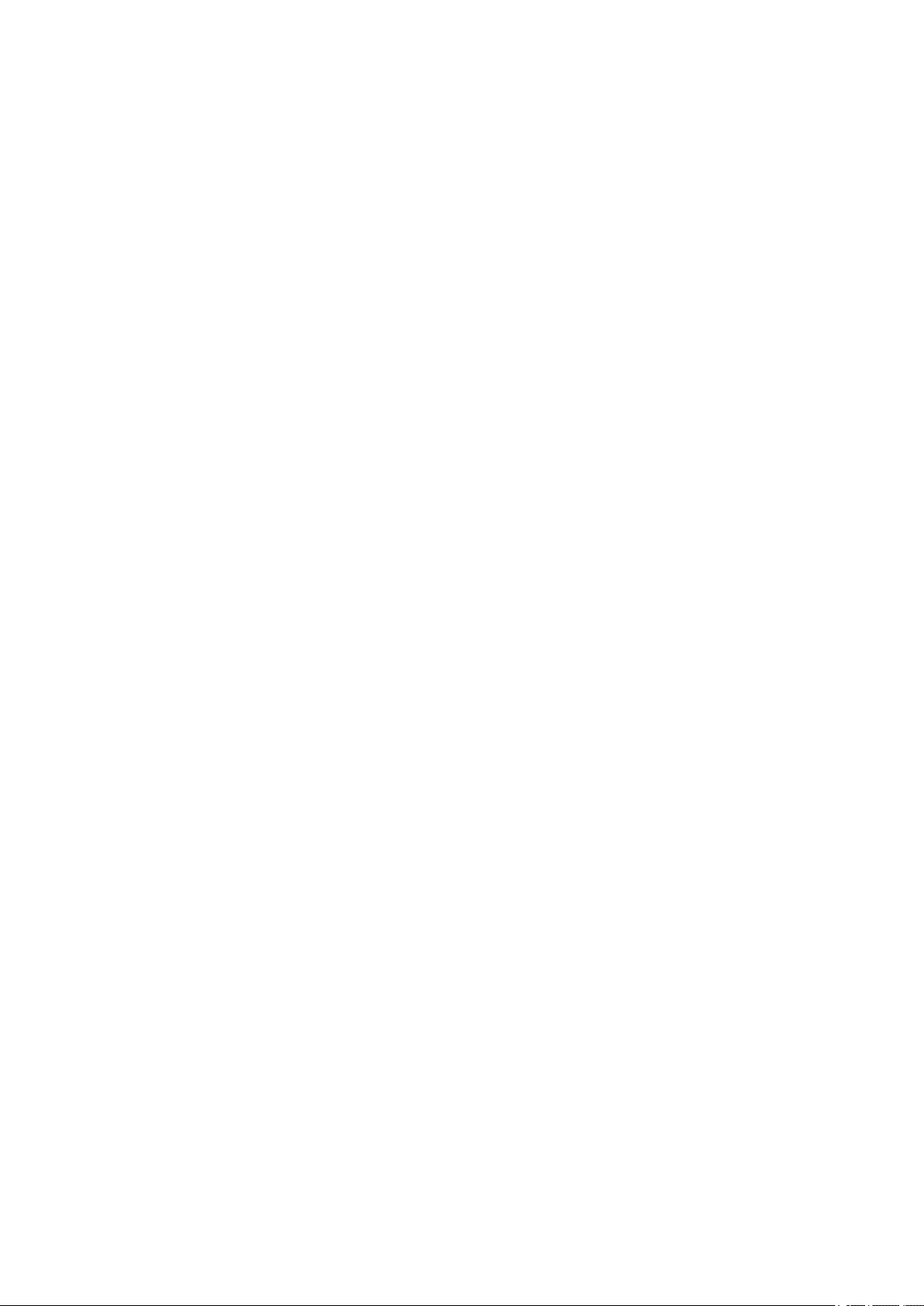
Page 3
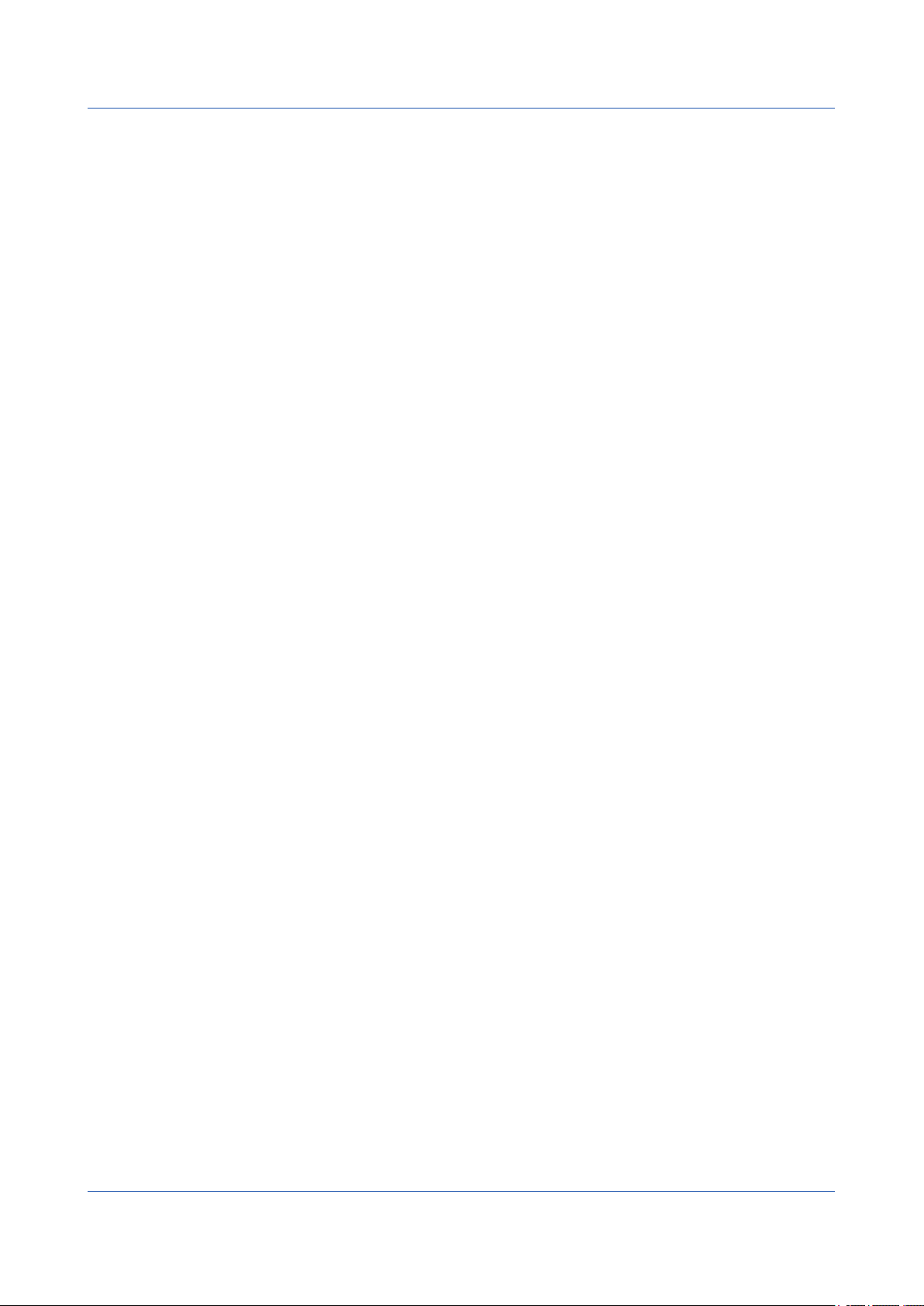
Introduction
Notes
Trademarks
Thank you for purchasing the SMARTDAC+ GX10/GX20/GP10/GP20 (hereafter referred to
as the GX and GP) Series.
This manual explains the dedicated commands for the GX/GP. To ensure correct use, please
read this manual thoroughly before beginning operation.
• The contents of this manual are subject to change without prior notice as a result of
continuing improvements to the instrument’s performance and functions.
• Every effort has been made in the preparation of this manual to ensure the accuracy of its
contents. However, should you have any questions or find any errors, please contact your
nearest YOKOGAWA dealer.
• Copying or reproducing all or any part of the contents of this manual without the
permission of YOKOGAWA is strictly prohibited.
• The TCP/IP software of this product and the documents concerning it have been
developed/created by YOKOGAWA based on the BSD Networking Software, Release 1
that has been licensed from the Regents of the University of California.
• vigilantplant is a registered trademark of Yokogawa Electric Corporation.
• SMARTDAC+ is a trademark of Yokogawa Electric Corporation.
• Microsoft and Windows are registered trademarks or trademarks of Microsoft Corporation
in the United States and/or other countries.
• Adobe and Acrobat are registered trademarks or trademarks of Adobe Systems
Incorporated.
• Company and product names that appear in this manual are registered trademarks or
trademarks of their respective holders.
• The company and product names used in this manual are not accompanied by the
registered trademark or trademark symbols (® and ™).
Revisions
December 2012 1st Edition
February 2013 2nd Edition
May 2013 3rd Edition
3rd Edition: May 2013 (YK)
All Right Reserved, Copyright © 2012 - 2013, Yokogawa Electric Corporation
IM 04L51B01-17EN
i
Page 4
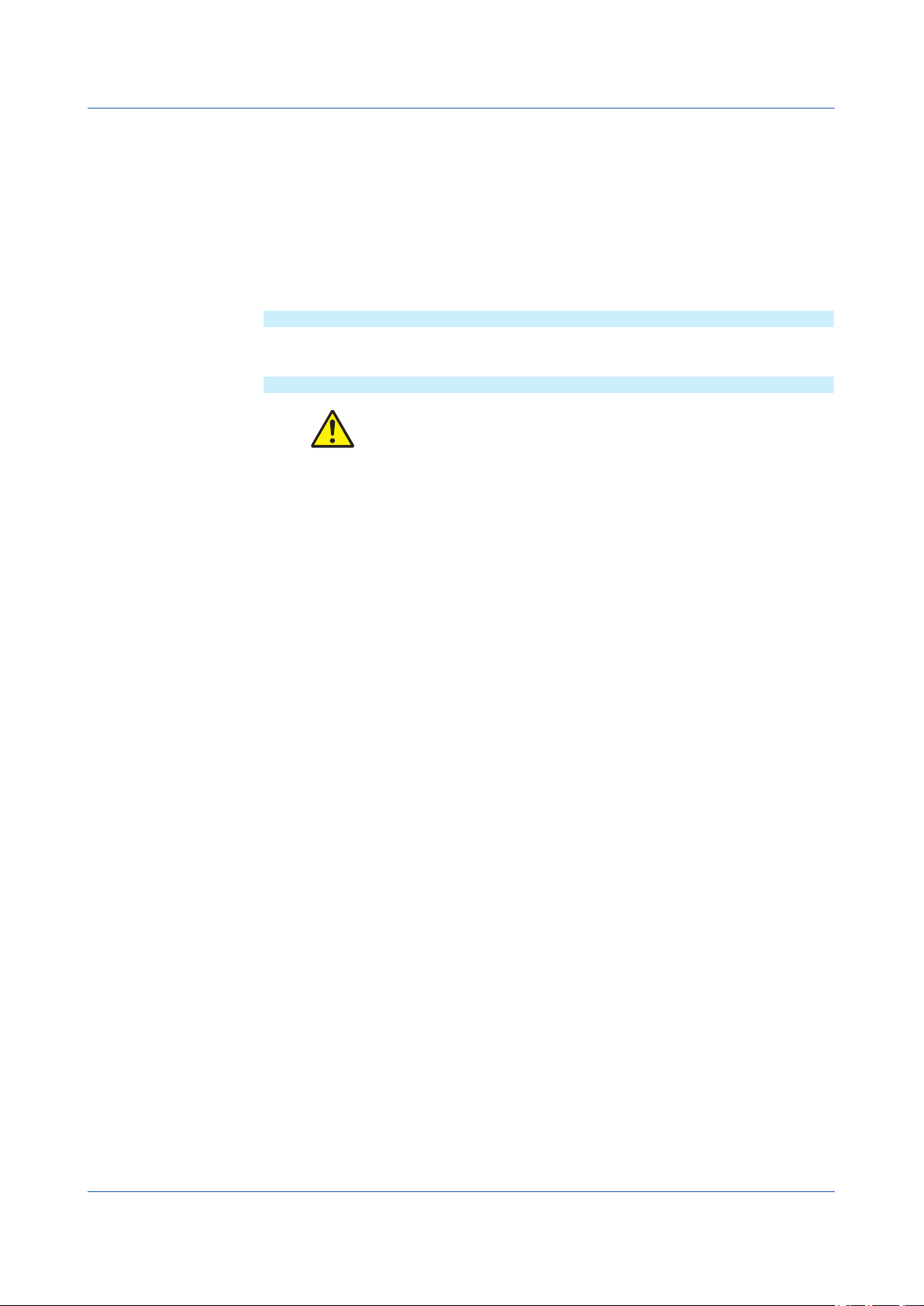
How to Use This Manual
This manual explains the dedicated communication commands for the GX/GP and how
to use them. For details on the features of the GX/GP and how to use it, see the following
manuals.
• Models GX10/GX20/GP10/GP20 Paperless Recorder First Step Guide (IM 04L51B0102EN)
• Models GX10/GX20/GP10/GP20 Paperless Recorder User’s Manual (IM 04L51B0101EN)
Conventions Used in This Manual
Unit
K Denotes 1024. Example: 768K (file size)
k Denotes 1000.
Markings
WARNING Calls attention to actions or conditions that could cause serious or fatal
CAUTION Calls attention to actions or conditions that could cause light injury
Note Calls attention to information that is important for the proper operation
Improper handling or use can lead to injury to the user or damage to
the instrument. This symbol appears on the instrument to indicate that
the user must refer to the user’s manual for special instructions. The
same symbol appears in the corresponding place in the user’s manual
to identify those instructions. In the manual, the symbol is used in
conjunction with the word “WARNING” or “CAUTION.”
injury to the user, and precautions that can be taken to prevent such
occurrences.
to the user or cause damage to the instrument or user’s data, and
precautions that can be taken to prevent such occurrences.
of the instrument.
ii
IM 04L51B01-17EN
Page 5
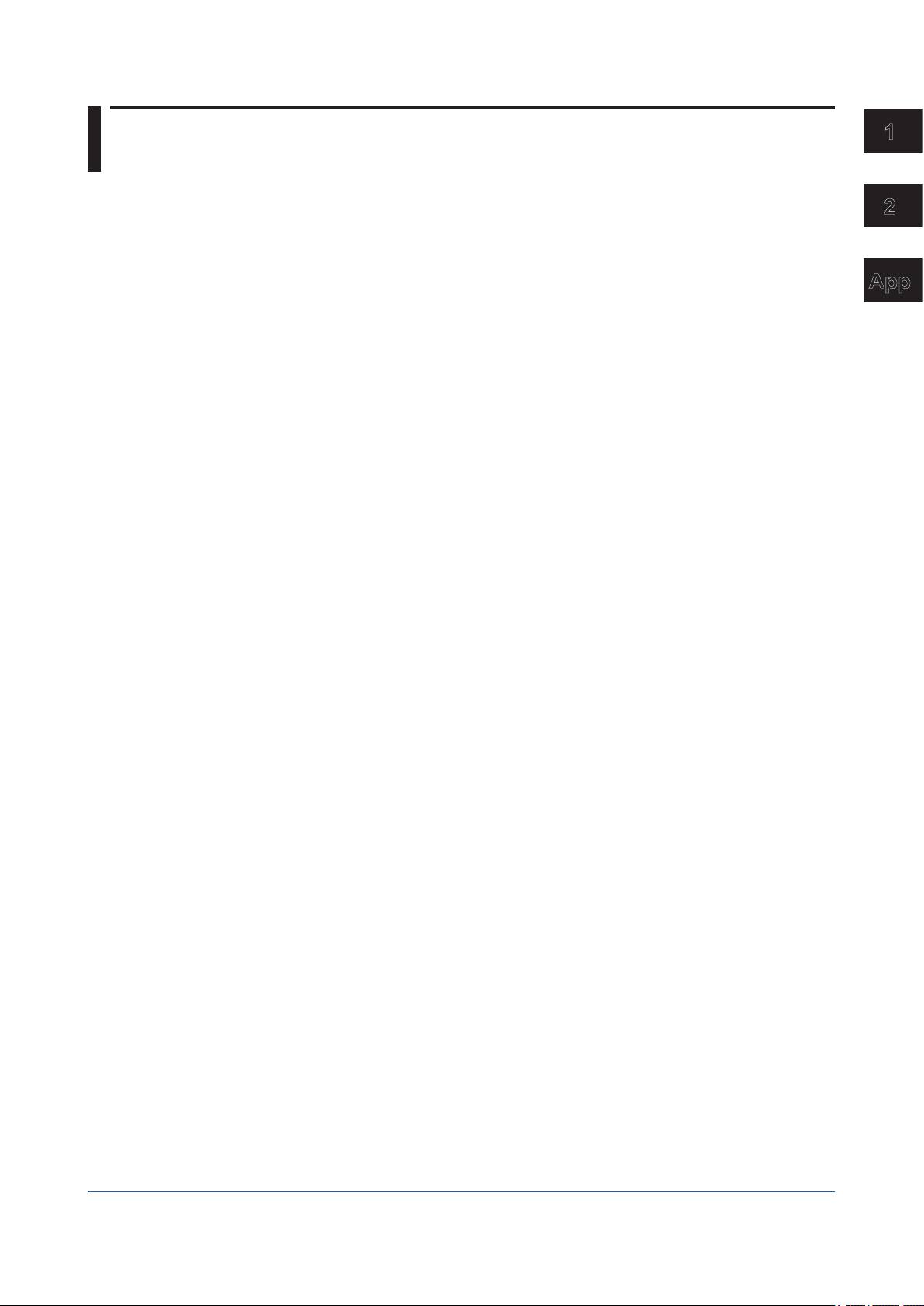
Contents
Introduction ................................................................................................................................................ i
How to Use This Manual .......................................................................................................................... ii
Conventions Used in This Manual ............................................................................................................ ii
Chapter 1 Using Dedicated Commands (General)
1.1 Operations over an Ethernet Network .................................................................................1-1
1.1.1 Preparing the Instrument ........................................................................................................1-1
1.1.2 Sending Commands and Receiving Responses ....................................................................1-1
1.2 Operations over the Serial Interface ...................................................................................1-2
1.2.1 Preparing the Instrument ........................................................................................................1-2
1.2.2 Sending Commands and Receiving Responses ....................................................................1-2
1.2.3 RS-232 Connection Procedure ..............................................................................................1-3
1.2.4 RS-422/485 Connection Procedure .......................................................................................1-6
Chapter 2 Commands and Responses
2.1 Command Transmission and GX/GP Responses ...............................................................2-1
2.1.1 General Communication ........................................................................................................2-1
2.1.2 Command Types and Functions ............................................................................................2-1
2.1.3 Command Syntax ...................................................................................................................2-1
2.1.4 GX/GP Responses .................................................................................................................2-4
2.2 List of Commands ...............................................................................................................2-5
2.2.1 Setting Commands .................................................................................................................2-5
2.2.2 Output Commands .................................................................................................................2-6
2.2.3 Operation Commands ............................................................................................................2-6
2.2.4 Communication Control Commands ......................................................................................2-7
2.2.5 Instrument Information Commands ........................................................................................2-7
2.2.6 Conditions for Executing Commands .....................................................................................2-7
2.3 Parameters ..........................................................................................................................2-8
2.3.1 Measuring Range Parameters ...............................................................................................2-8
2.3.2 Parameter Notation and Range .............................................................................................2-8
2.3.3 Specifying a Range ................................................................................................................2-8
2.4 Setting Commands ..............................................................................................................2-9
2.5 Output Commands ............................................................................................................2-44
2.6 Operation Commands .......................................................................................................2-47
2.7 Communication Control Commands .................................................................................2-51
2.8 Instrument Information Output Commands .......................................................................2-52
2.9 Responses to Commands ................................................................................................. 2-53
2.9.1 Affirmative Response (For commands other than output request commands) ....................2-53
2.9.2 Negative Response ..............................................................................................................2-53
2.9.3 Data Output Response .........................................................................................................2-54
2.9.4 Output in Response to RS-422/485 Commands ..................................................................2-56
2.10 ASCII Output Format .........................................................................................................2-57
2.10.1 Most Recent Channel Data (FData) .....................................................................................2-57
2.10.2 Most Recent (DO Channel) Status (FRelay) ........................................................................2-58
2.10.3 Internal Switch Status (FRelay) ............................................................................................2-59
2.10.4 Users Who Are Currently Logged In (FUser) ....................................................................... 2-60
2.10.5 All Users Who Are Currently Logged In (FUser) .................................................................. 2-61
2.10.6 Instrument Address (FAddr) .................................................................................................2-62
2.10.7 GX status (FStat) .................................................................................................................2-63
2.10.8 Alarm Summary (FLog) ........................................................................................................2-64
2.10.9 Message Summary (FLog) ...................................................................................................2-65
2.10.10 Event log (FLog) ...................................................................................................................2-66
2.10.11 Error Log (FLog) ...................................................................................................................2-67
2.10.12 Address Setting Log (FLog) .................................................................................................2-68
2.10.13 General Communication Log (FLog) ....................................................................................2-69
2.10.14 Modbus Communication Log (FLog) ....................................................................................2-70
2.10.15 FTP Client Log (FLog) .......................................................................................................... 2-71
2.10.16 SNTP (Time Adjustment) Client Log (FLog) .........................................................................2-72
2.10.17 E-Mail Client Log (FLog) ......................................................................................................2-73
2.10.18 Web Log (FLog) ...................................................................................................................2-74
2.10.19 External Storage Medium and Internal Memory File List (FMedia) ......................................2-75
IM 04L51B01-17EN
1
2
App
iii
Page 6
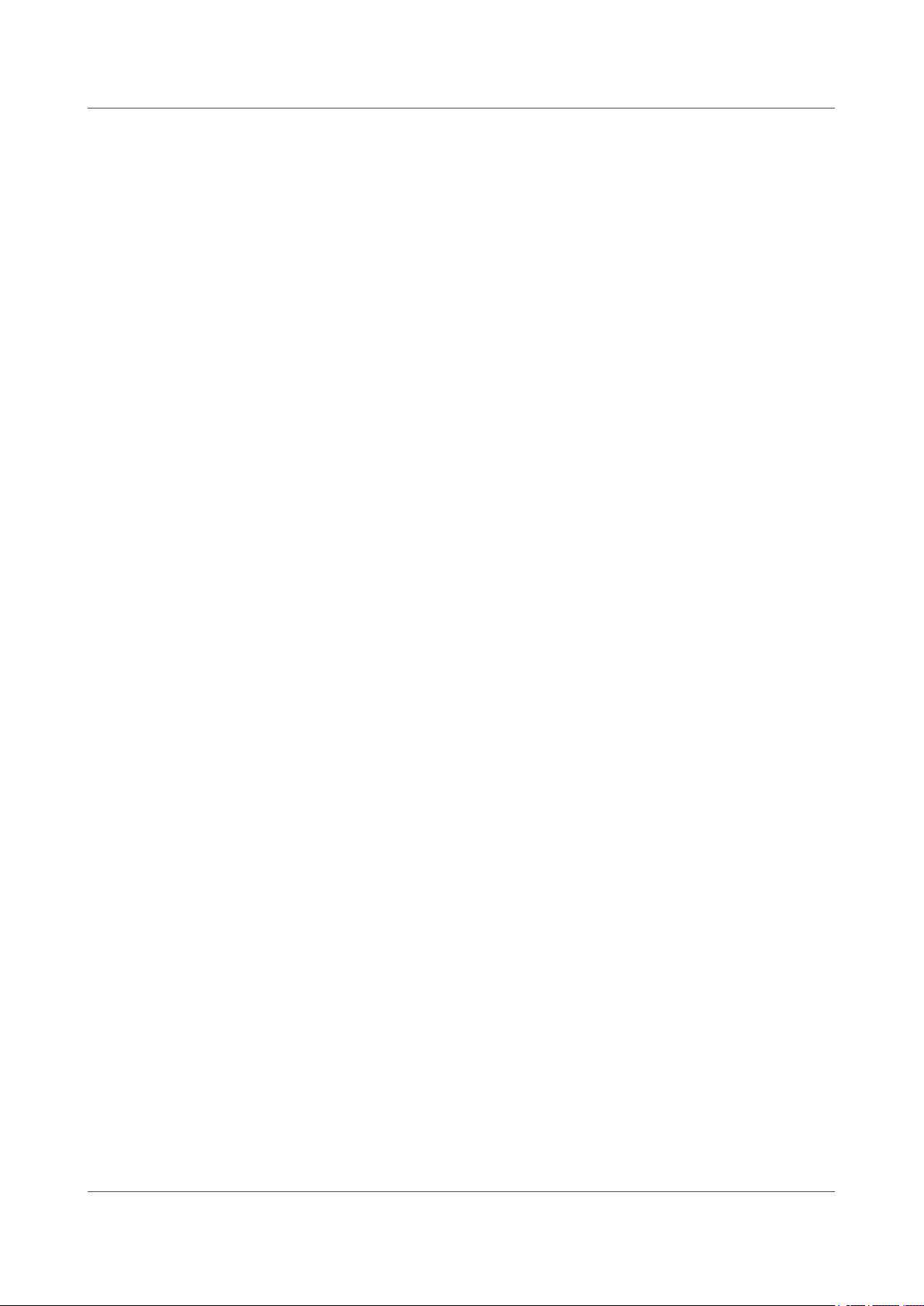
Contents
Appendix
2.10.20 External Storage Medium Free Space (FMedia) ..................................................................2-75
2.10.21 Setting Data (FCnf) ..............................................................................................................2-76
2.10.22 Decimal Place and Unit Information (FChInfo) .....................................................................2-76
2.10.23 System Configuration (FSysConf) ........................................................................................2-77
2.10.24 Instrument Manufacturer (_MFG) .........................................................................................2-78
2.10.25 Instrument’s Product Name (_INF) ......................................................................................2-78
2.10.26 Instrument’s Basic Specifications (_COD) ...........................................................................2-78
2.10.27 Instrument’s Firmware Version Information (_VER) ............................................................. 2-79
2.10.28 Instrument’s Option Installation Information (_OPT) ............................................................ 2-79
2.10.29 Instrument’s Temperature Unit and Daylight Saving Time Installation Information (_TYP) .. 2-80
2.10.30 Instrument’s Error Number Information (_ERR) ...................................................................2-80
2.10.31 Instrument’s Unit Configuration Information (_UNS or _UNR) .............................................2-81
2.10.32 Instrument’s Module Configuration Information (_MDS or MDR) ......................................... 2-82
2.11 Format of the Data Block of Binary Output .......................................................................2-83
2.11.1 Most Recent Channel Data (FData) .....................................................................................2-83
2.11.2 Channel FIFO Data (FFifoCur) .............................................................................................2-86
2.11.3 FIFO Data Read Range (FFifoCur) ......................................................................................2-87
Appendix 1 ASCII Character Codes ...................................................................................................App-1
Appendix 2 Login Procedure ..............................................................................................................App-2
When Using the Login Function ....................................................................................................... App-2
When Not Using the Login Function ................................................................................................. App-3
Appendix 3 Output Flow Chart of External Storage Medium Files and File Lists ...............................App-4
Example for Outputting File aaaa.dtd ............................................................................................... App-4
Example for Outputting a File List .................................................................................................... App-5
Appendix 4 FIFO Data Output Flow Chart .........................................................................................App-6
Overview of the FIFO Buffer ............................................................................................................. App-6
Example of FIFO Buffer Operation ................................................................................................... App-6
Appendix 5 Check Sum Calculation Method ......................................................................................App-7
iv
IM 04L51B01-17EN
Page 7
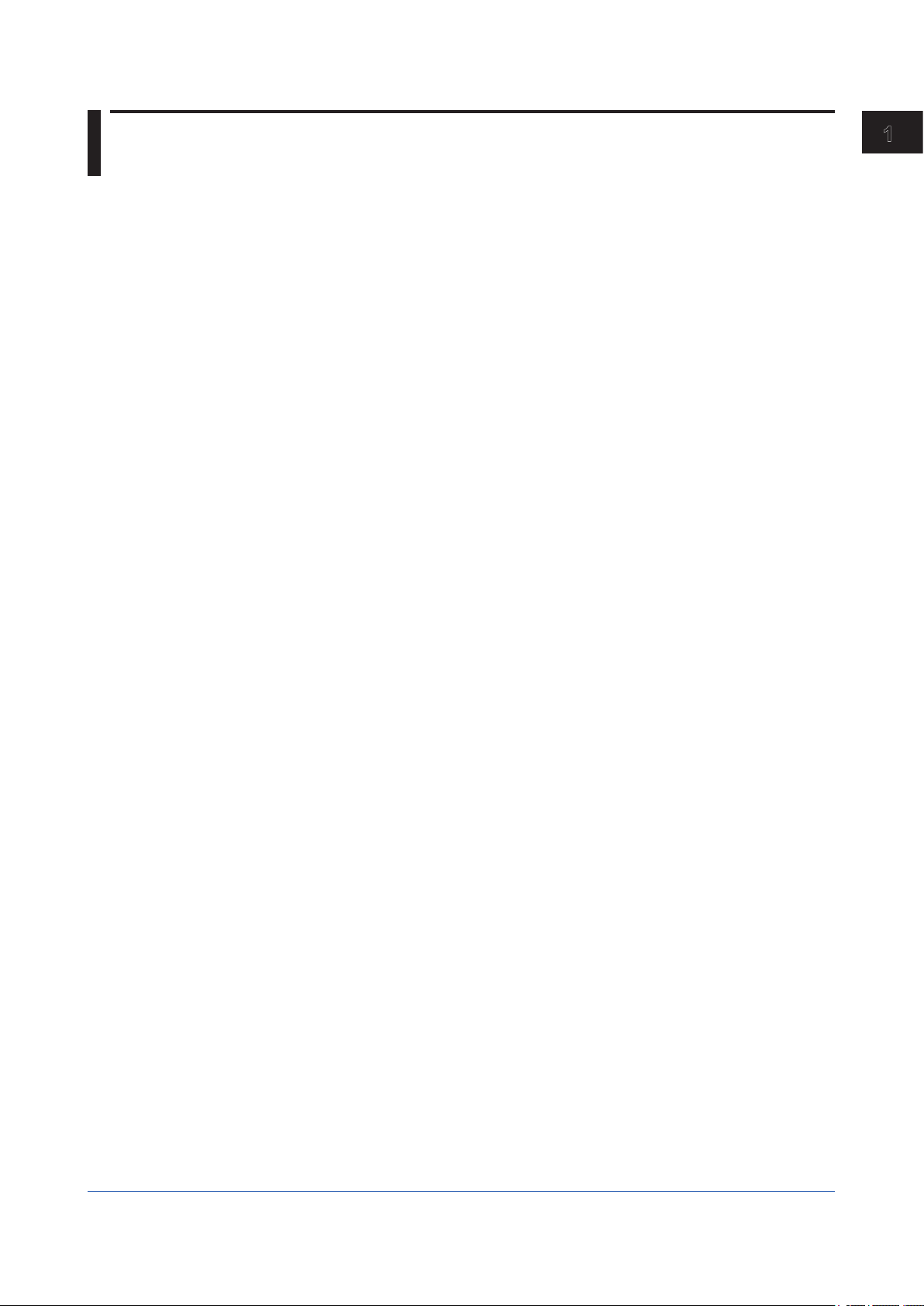
Chapter 1 Using Dedicated Commands (General)
1.1 Operations over an Ethernet Network
You can control the GX/GP by sending commands from a PC over an Ethernet network.
There are various types of commands: setting commands, output commands, operation
commands, communication control commands, and instrument information output
commands.
1.1.1 Preparing the Instrument
GX/GP Configuration
Configure the GX/GP to connect to the Ethernet network that you want to use. For
instructions on how to configure the GX/GP, see section 1.16, “Configuring the Ethernet
Communication Function“ in the Models GX10/GX20/GP10/GP20 Paperless Recorder
User’s Manual (IM 04L51B01-01EN).
PC
The PC that you will use must meet the following requirements.
• The PC is connected to the Ethernet network that you want to use.
• The PC can run programs that you have created (see section 1.1.2, “Sending Commands
and Receiving Responses,” below).
1.1.2 Sending Commands and Receiving Responses
Programs
When you send a command to the GX/GP, it will return a response. You can control the
GX/GP by writing a program that sends commands and processes responses and then
executing the program. You need to create the programs.
Example: If you send the commands “FSnap,GET” from your PC to the GX/GP, the GX/GP
will return the snapshot data of its screen.
For details on commands and responses, see chapter 2, “Commands and Responses.”
1
Using Dedicated Commands (General)
Notes on Creating Programs
• When Not Using the Login Function
You can start using commands immediately after communication is established with the
GX/GP.
• When Using the Login Function
Log in to the GX/GP using a system administrator account or a normal user account
that is registered in the GX/GP. Log in by connecting to the GX/GP and then sending the
“CLogin” command.
IM 04L51B01-17EN
1-1
Page 8
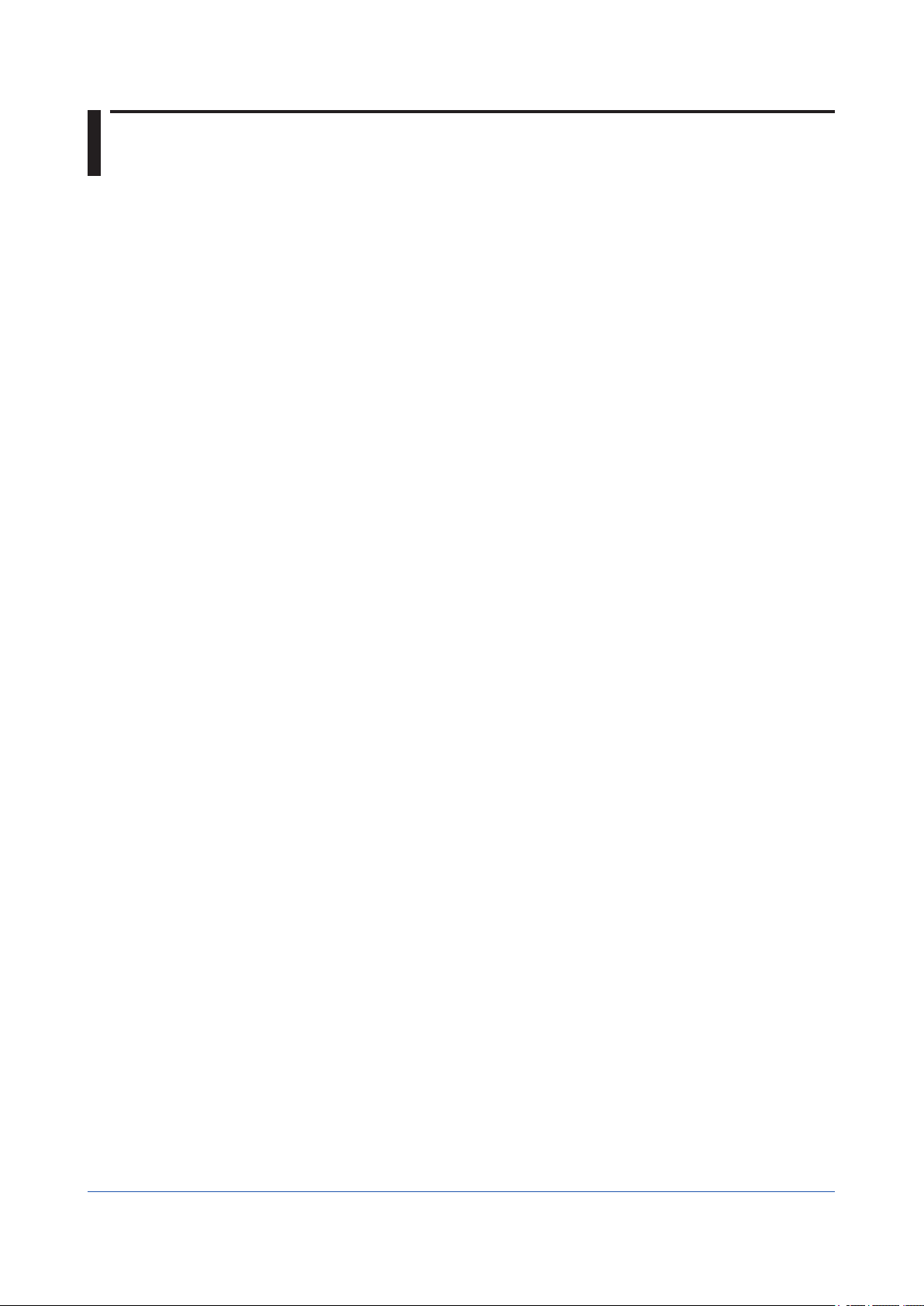
1.2 Operations over the Serial Interface
You can control the GX/GP by sending commands from a PC through the serial interface.
There are various types of commands: setting commands, output commands, operation
commands, communication control commands, and instrument information output
commands. Except for a few special commands, the commands are the same as those used
over an Ethernet network.
1.2.1 Preparing the Instrument
Connection
See section 1.2.3, “RS-232 Connection Procedure,” or section 1.2.4, “RS-422/485
Connection Procedure.”
GX/GP Configuration
Configure the GX/GP to use serial communication. For instructions on how to configure the
GX/GP, see section 1.17, “Configuring the Serial Communication Function (/C2 and /C3
options)“ in the Models GX10/GX20/GP10/GP20 Paperless Recorder User’s Manual (IM
04L51B01-01EN).
PC
The PC that you will use must meet the following requirements.
• The PC is connected to the GX/GP through the serial interface.
• The PC can run programs that you have created (see section 1.2.2, “Sending Commands
and Receiving Responses,” below).
1.2.2 Sending Commands and Receiving Responses
Programs
When you send a command to the GX/GP, it will return a response. You can control the
GX/GP by writing a program that sends commands and processes responses and then
executing the program. You need to create the programs.
Example: If you send the commands “FSnap,GET” from your PC to the GX/GP, the GX/GP
will return the snapshot data of its screen.
For details on commands and responses, see chapter 2, “Commands and Responses.”
Notes on Creating Programs
• For RS-232
When you connect a PC to the GX/GP through the serial interface, the GX/GP will be
ready to receive commands.
• For RS-422/485
The device that receives an open command (ESC O) from a PC will be ready to receive
commands. The connection will close in the following situations.
• When the GX/GP receives a connection-close command (ESC C).
• When another device is opened.
Example: If you open the device at address 1 and then open the device at address 2,
the connection with the device at address 1 will be closed automatically.
1-2
IM 04L51B01-17EN
Page 9
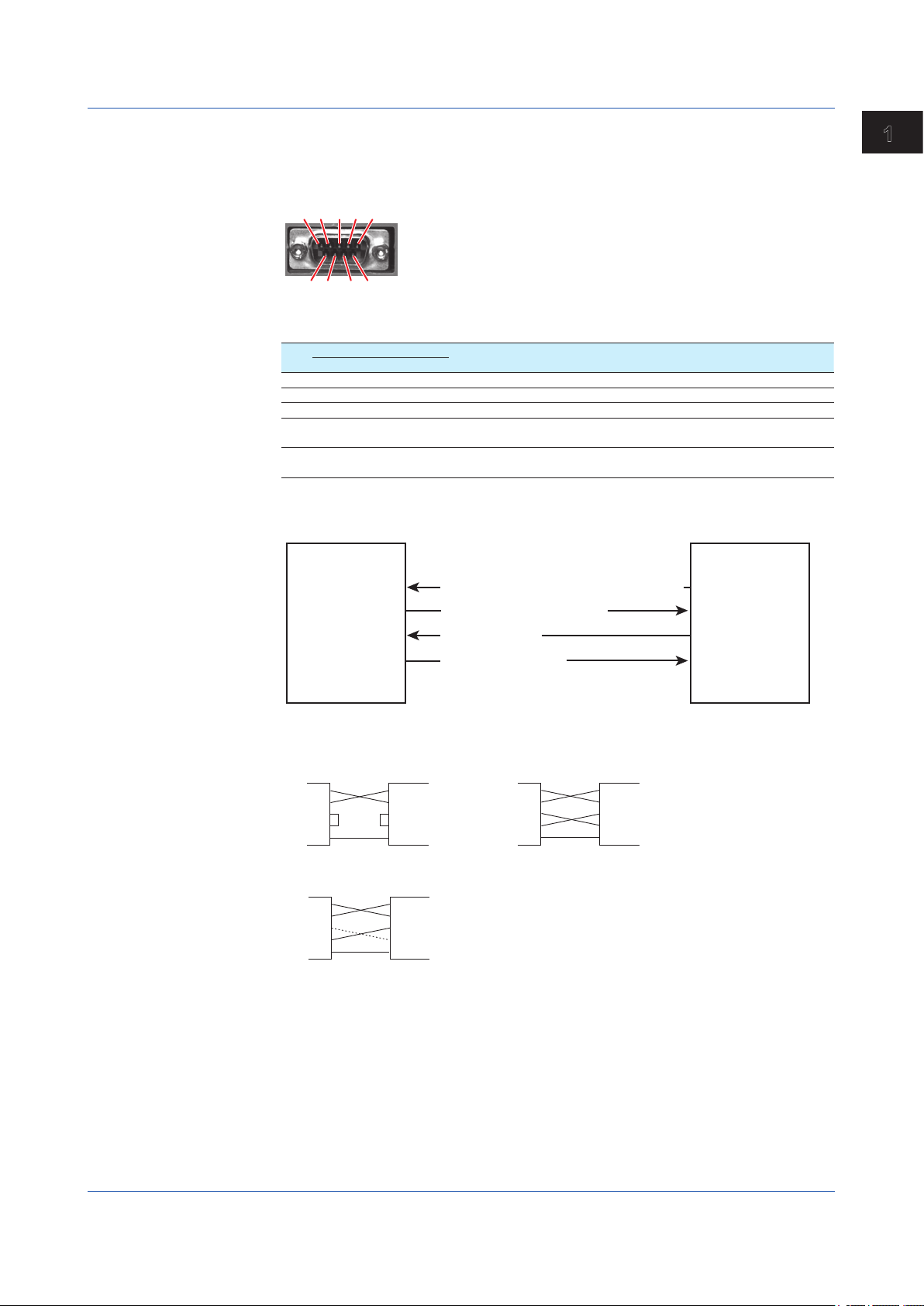
12345
• OFF-OFF/XON-XON
• CS-RS(CTS-RTS)
1.2 Operations over the Serial Interface
1.2.3 RS-232 Connection Procedure
Connect a cable to the 9-pin D-sub RS-232 connector.
Connection
• Connector pin arrangement and signal names
Each pin corresponds to the signal indicated below. The following table shows the signal
name, RS-232 standard, JIS, and ITU-T standard signals.
Pin1Signal Name Name Meaning
JIS ITU-T RS-232
2 RD 104 BB(RXD) Received data Input signal to the GX/GP.
3 SD 103 BA(TXD) Transmitted data Output signal from the GX/GP.
5 SG 102 AB(GND) Signal ground Signal ground.
7 RS 105 CA(RTS) Request to send Handshaking signal when receiving data from the
8 CS 106 CB(CTS) Clear to send Handshaking signal when receiving data from the
1 Pins 1, 4, 6, and 9 are not used.
• Signal direction
9876
1
Using Dedicated Commands (General)
PC. Output signal from the GX/GP.
PC. Input signal to the GX/GP.
PC GX/GP
• Connection example
PC GX/GP
SD
RD
RS
CS
SG
• XON-RS(XON-RTS)
PC GX/GP
SD
RD
RS
CS
SG
3
SD
2
RD
RS
7
8
CS
5
SG
SD
3
RD
2
RS
7
8
CS
SG
5
RS [Request to send...Ready to receive]
CS [Clear to send...Ready]
SD [Send data]
RD [Received data]
PC GX/GP
SD
RD
RS
CS
SG
SD
3
RD
2
RS
7
8
CS
SG
5
The connection of RS on the PC and CS
on the GX/GP is not necessary. However,
we recommend that you wire them so that
the cable can be used in either direction.
7
8
3
2
IM 04L51B01-17EN
1-3
Page 10
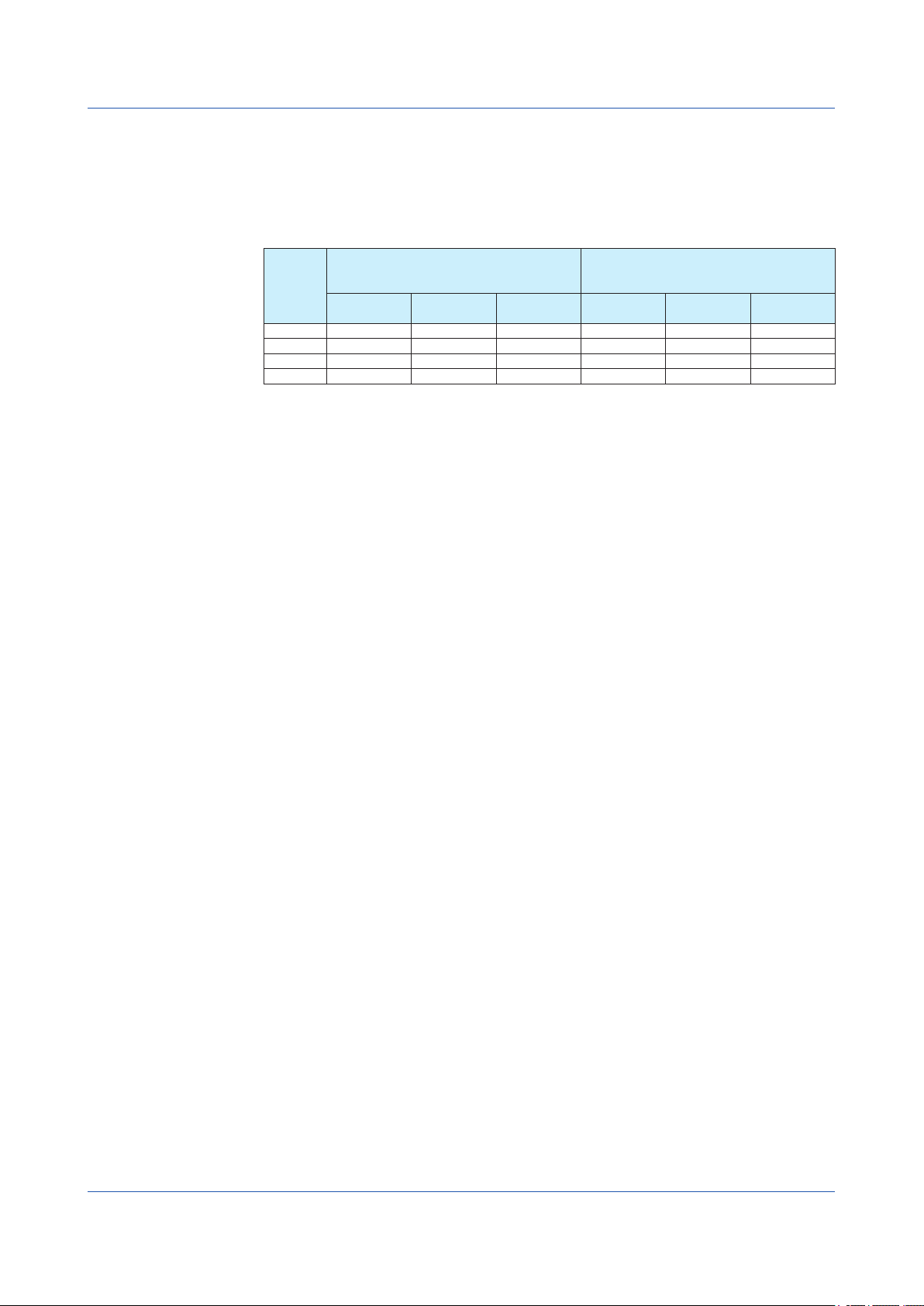
1.2 Operations over the Serial Interface
Handshaking
When using the RS-232 interface for transferring data, it is necessary for equipment on
both sides to agree on a set of rules to ensure the proper transfer of data. The set of rules
is called handshaking. Because there are various handshaking methods that can be used
between the GX/GP and the PC, you must make sure that the same method is chosen by
both the GX/GP and the PC.
You can choose any of the four methods on the GX/GP in the table below.
Handshaking
OFF-OFF Yes Yes
XON-XON
XON-RS
CS-RS
Yes Supported.
1 Stops transmission when X-OFF is received. Resume when X-ON is received.
2 Stops sending when CS (CTS) is false. Resumes when it is true.
3 Sends X-OFF when the receive data buffer is 3/4 full. Sends X-ON when the receive data buffer
is 1/4th full.
4 Sets RS (RTS) to False when the receive data buffer is 3/4 full. Sets RS (RTS) to True when the
receive data buffer becomes 1/4 full.
• OFF-OFF
Data transmission control
There is no handshaking between the GX/GP and the PC. The “X-OFF” and “X-ON”
signals received from the PC are treated as data, and the CS signal is ignored.
Data reception control
There is no handshaking between the GX/GP and the PC. When the received buffer
becomes full, all of the data that overflows are discarded.
RS = True (fixed).
Data transmission control
(Control used when sending data to a PC)
Software
Handshaking
1
Yes
1
Yes
Hardware
Handshaking
2
Yes
No
handshaking
Data Reception Control
(Control used when receiving data from
a PC)
Software
Handshaking
3
Yes
Hardware
Handshaking
4
Yes
4
Yes
No
handshaking
• XON-XON
Data transmission control
Software handshaking is performed between the GX/GP and the PC. When an “X-OFF”
code is received while sending data to the PC, the GX/GP stops the data transmission.
When the GX/GP receives the next “X-ON” code, the GX/GP resumes the data
transmission. The CS signal received from the PC is ignored.
Data reception control
Software handshaking is performed between the GX/GP and the PC. When the amount
of area of the received buffer used reaches to 192 bytes, the GX/GP sends an “X-OFF”
code. When the amount of area decreases to 64 bytes, the GX/GP sends an “X-ON”
code.
RS = True (fixed).
• XON-RS
Data transmission control
The operation is the same as with XON-XON.
Data reception control
Hardware handshaking is performed between the GX/GP and the PC. When the amount
of area of the received buffer used reaches to 192 bytes, the GX/GP sets “RS=False.”
When the amount of area decreases to 64 bytes, the GX/GP sets “RS=True.”
1-4
IM 04L51B01-17EN
Page 11
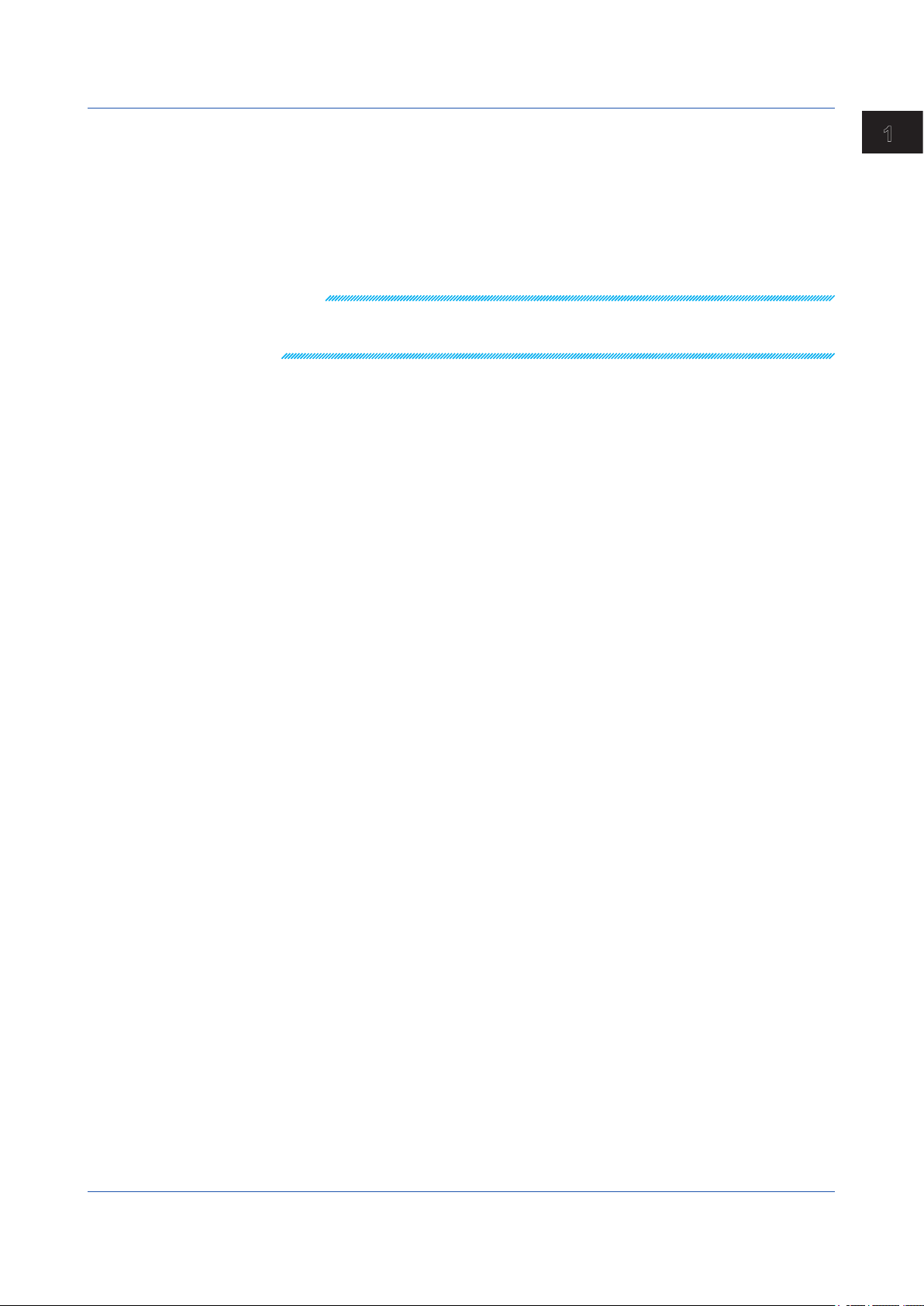
1.2 Operations over the Serial Interface
• CS-RS
Data transmission control
Hardware handshaking is performed between the GX/GP and the PC. When the
CS signal becomes False while sending data to the PC, the GX/GP stops the data
transmission. When the CS signal becomes True, the GX/GP resumes the data
transmission. The “X-OFF” and “X-ON” signals are treated as data.
1
Using Dedicated Commands (General)
Data reception control
The operation is the same as with XON-RS.
Note
• The PC program must be designed so that the received buffers of both the GX/GP and the PC
do not become full.
• If you select XON-XON, send the data in ASCII format.
IM 04L51B01-17EN
1-5
Page 12
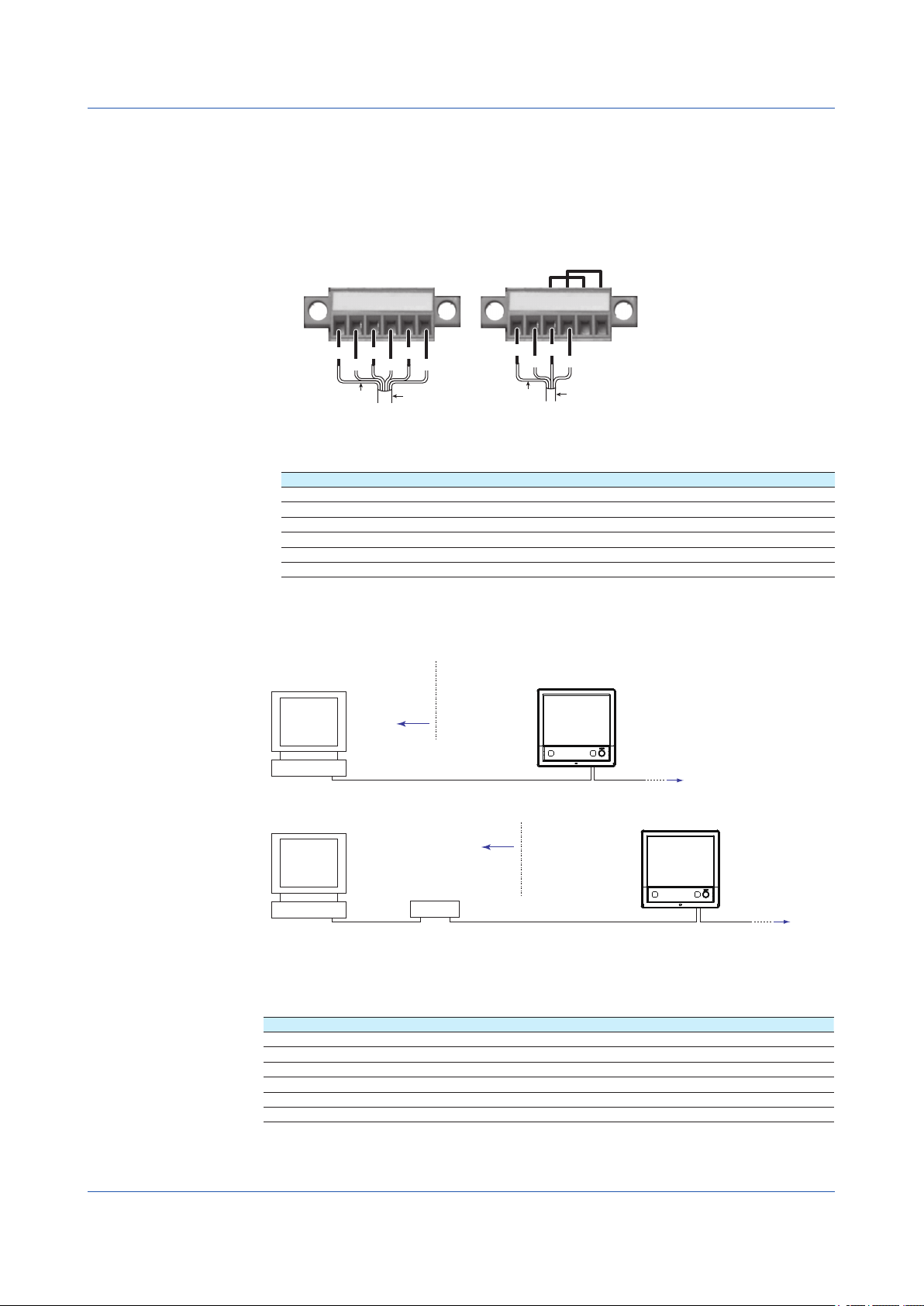
Two-wire systemFour-wire system
RS-422/485
Host computer
1.2 Operations over the Serial Interface
1.2.4 RS-422/485 Connection Procedure
Connect a cable to the terminal.
Connection
• Connecting the Cable
As shown in the figure below, remove approximately 6 mm of the covering from the end of
the cable to expose the conductor. Keep the exposed section from the end of the shield
within 5 cm.
FG SG SDB+ SDA– RDB+ RDA–
FG SDB+
SG SDA−
Electric potential
of the shield
RDB+
RDA−
Shield
Electric potential
of the shield
FG SG SDB+ SDA– RDB+ RDA–
FG SDB+
SG SDA−
Shield
Recommended torque
for tightening the screw: 0.2 N•m
• Signal names
Each terminal corresponds to the signal indicated below.
Signal Name Meaning
FG Frame ground of the GX/GP.
SG Signal ground.
SDB+ Send data B (+).
SDA– Send data A (–).
RDB+ Receive data B (+).
RDA– Receive data A (–).
Connecting to the host device
The figure below illustrates the connection of the GX/GP to a host device. If the port on the
host device is an RS-232 interface, connect a converter.
or host device
Host device side
terminal on the GX/GP
1-6
RS-422/485
RS-422/485
Host computer
RS-232
Host device side
Converter
RS-422/485
terminal on the GX/GP
Connection example to the host device
A connection can be made with a host device having a RS-232, RS422, or RS-485 port. In
the case of RS-232, a converter is used. See the connection examples below for a typical
converter terminal. For details, see the manual that comes with the converter.
RS-422/485 Port Converter
SDA(–) TD(–)
SDB(+) TD(+)
RDA(–) RD(–)
RDB(+) RD(+)
SG SHIELD
FG EARTH
There is no problem of connecting a 220-Ω terminator at either end if YOKOGAWA’s PLCs
or temperature controllers are also connected to the communication line.
IM 04L51B01-17EN
Page 13
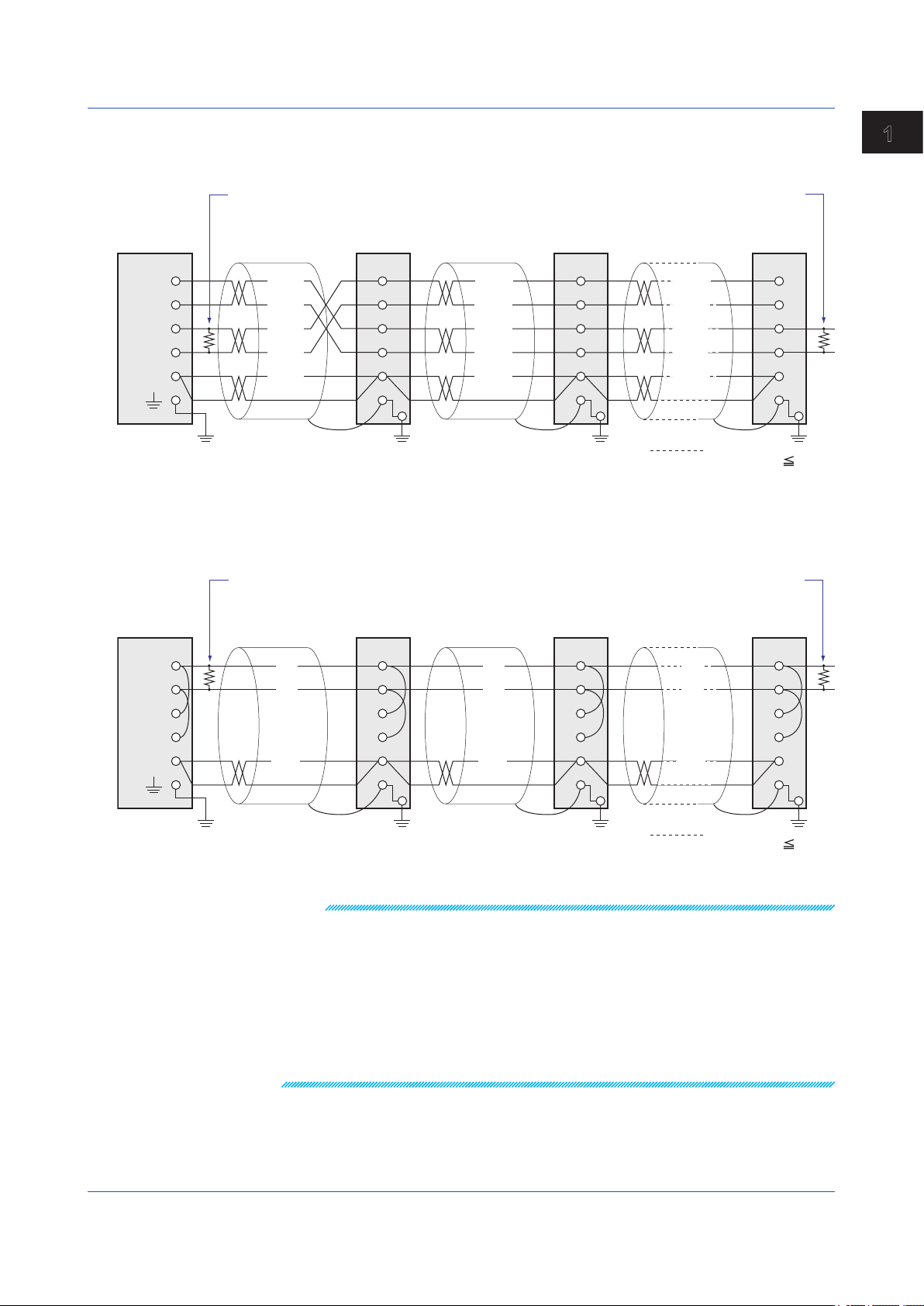
Terminator (external) 120 Ω 1/2W or greater
Do not connect terminators to #1 through #n-1.
Terminator (external)
Terminator (external) 120 Ω 1/2W or greater
Do not connect terminators to #1 through #n-1.
Terminator (external)
1.2 Operations over the Serial Interface
Host device
side
SDA( – )
SDB( + )
RDA( – )
RDB( + )
SG
• Four-wire system
Generally, a four-wire system is used to connect to a host device. In the case of a four-
wire system, the transmission and reception lines need to be crossed over.
RS-422/485
terminal on the GX/GP
(SDA
(SDB
(RDA
(RDB
(SG)
–)
+)
–)
+)
SDA–
SDB+
RDA–
RDB+
SG
FG
(SDA
(SDB
(RDA
(RDB
(SG)
–)
+)
–)
+)
#1
SDA–
SDB+
RDA–
RDB+
SG
FG
(SDA
(SDB
(RDA
(RDB
(SG)
–)
+)
–)
+)
#2 #n
SDA–
SDB+
RDA–
RDB+
(#n 32)
SG
FG
• Two-wire system
Connect the transmission and reception signals with the same polarity on the RS-422/485
terminal block. Only two wires are used to connect to the external device.
1
Using Dedicated Commands (General)
RS-422/485
Host device
SDA( – )
SDB( + )
RDA( – )
RDB( + )
SG
(A
–)
(B+)
(SG)
terminal on the GX/GP
Note
• The method used to eliminate noise varies depending on the situation. In the connection
example, the shield of the cable is connected only to the GX/GP’s ground (one-sided
grounding). This is effective when there is a difference in the electric potential between
the computer’s ground and the GX/GP’s ground. This may be the case for long distance
communications. If there is no difference in the electric potential between the computer’s ground
and the GX/GP’s ground, the method of connecting the shield also to the computer’s ground
may be effective (two-sided grounding). In addition, in some cases, using two-sided grounding
with a capacitor connected in series on one side is effective. Consider these possibilities to
eliminate noise.
• When using the two-wire interface (Modbus protocol), the 485 driver must be set to high
impedance within 3.5 characters after the last data byte is sent by the host computer.
SDA–
SDB+
RDA–
RDB+
#1
SG
FG
(A
(B+)
(SG)
–)
SDA–
SDB+
RDA–
RDB+
SG
FG
(A
(B+)
(SG)
–)
#2 #n
SDA–
SDB+
RDA–
RDB+
SG
FG
(#n 31)
IM 04L51B01-17EN
1-7
Page 14
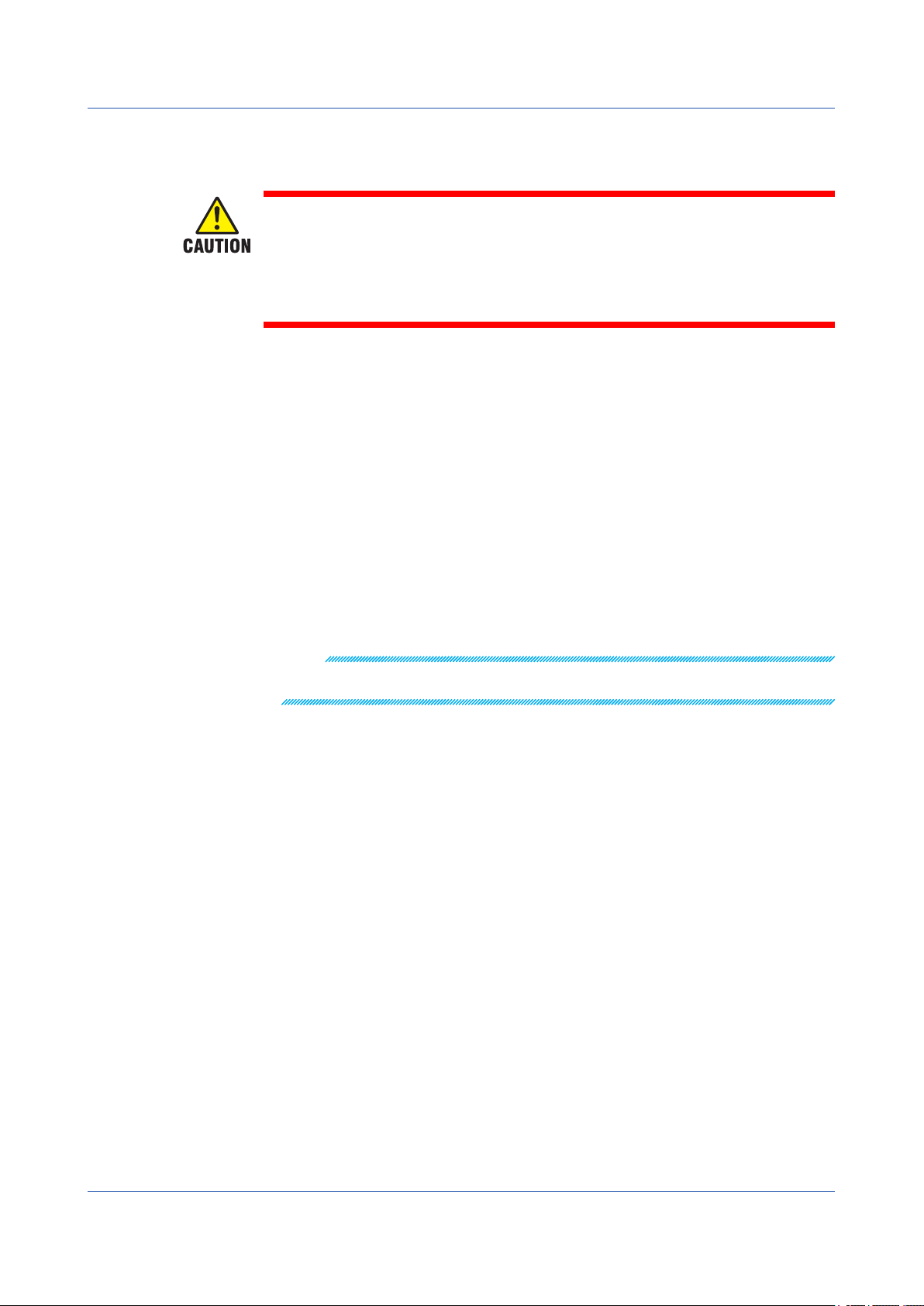
1.2 Operations over the Serial Interface
Serial interface converter
The recommended converter is given below.
SYSMEX RA CO.,LTD./MODEL RC-770X, LINE EYE/SI-30FA, YOKOGAWA/ML2
Some converters not recommended by Yokogawa have FG and SG pins that are
not isolated. In this case, do not follow the diagram on the previous page (do not
connect anything to the FG and SG pins). Especially in the case of long distance
communications, the potential difference that appears may damage the GX/GP or
cause communication errors. For converters that do not have the SG pin, they can be
used without using the signal ground. For details, see the manual that comes with the
converter.
On some non-recommended converters, the signal polarity may be reversed (A/B or +/indication). In this case, reverse the connection.
For a two-wire system, the host device must control the transmission driver of the converter
in order to prevent collisions of transmit and received data. When using the recommended
converter, the driver is controlled using the RS (RTS) signal on the RS-232.
When instruments that support only the RS-422 interface exist in the system
When using the four-wire system, up to 32 GX/GPs can be connected to a single host
device. However, this may not be true if instruments that support only the RS-422 interface
exist in the system.
When YOKOGAWA’s recorders that support only the RS-422 interface exist in
the system
The maximum number of connection is 16. Some of YOKOGAWA’s conventional recorders
(HR2400 and µR, for example) only support the RS-422 driver. In this case, only up to 16
units can be connected.
Note
In the RS-422 standard, 10 is the maximum number of connections that are allowed on one port
(for a four-wire system).
Terminator
When using a multidrop connection (including a point-to-point connection), connect a
terminator to the GX/GP if the GX/GP is connected to the end of the chain. Do not connect
a terminator to a GX/GP in the middle of the chain. In addition, turn ON the terminator on
the host device (see the manual of the host device). If a converter is being used, turn ON its
terminator. The recommended converter is a type that has a built-in terminator.
Select the appropriate terminator (120 Ω), indicated in the figure, according to the
characteristic impedance of the line, the installation conditions of the instruments, and so on.
1-8
IM 04L51B01-17EN
Page 15
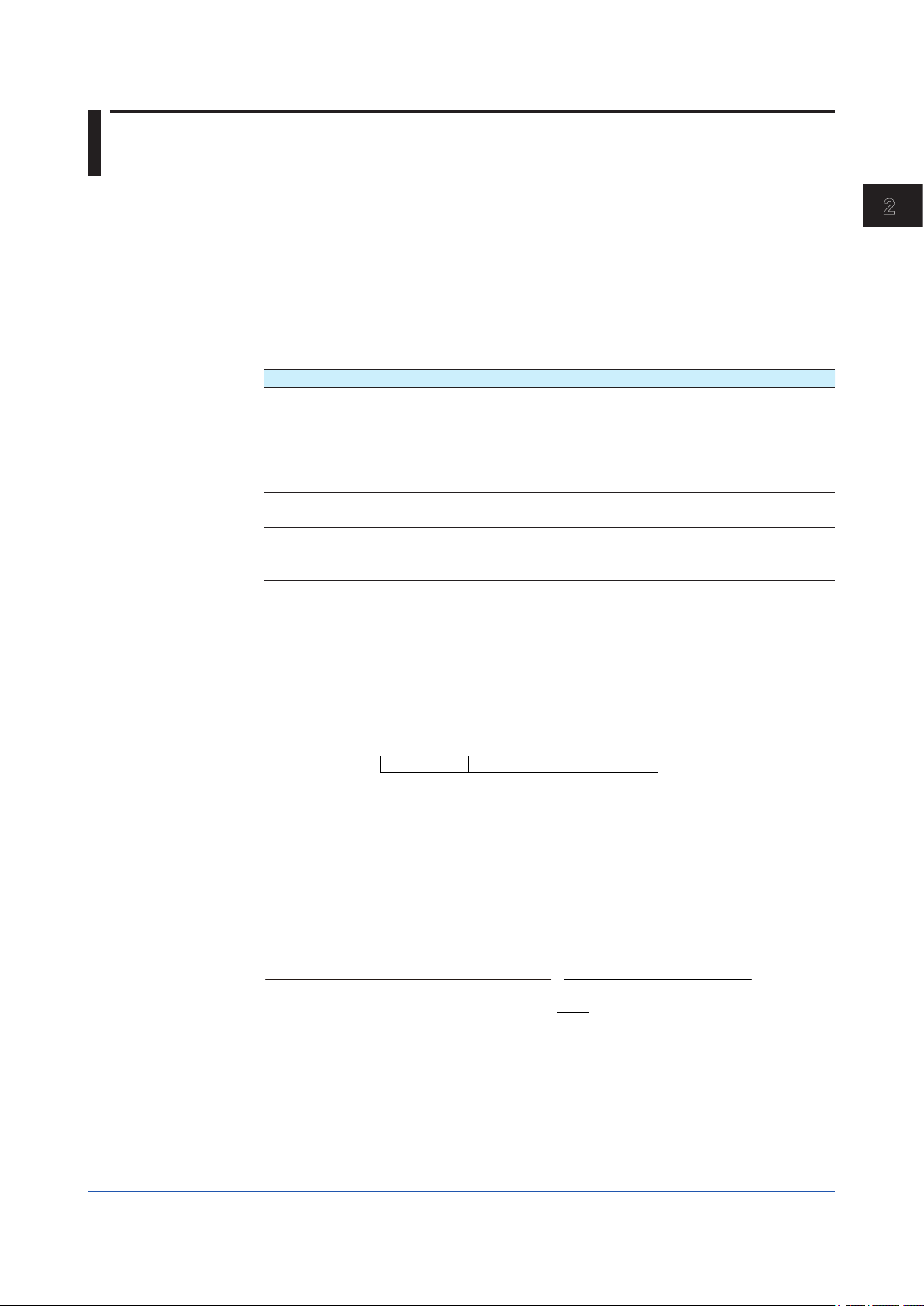
1
Command name,parameter 1,parameter 2 terminator
Command name,parameter 1,parameter 2;command name,parameter1 terminator
Chapter 2 Commands and Responses
2.1 Command Transmission and GX/GP Responses
2.1.1 General Communication
The GX/GP can work with various applications through the use of commands.
The communication that is achieved through commands is referred to as “general
communication.”
2.1.2 Command Types and Functions
The following types of commands are available. The first character of command names
represents the command type. For example, in the command “SRangeAI,” “S” represents
the command type. The second and subsequent characters represent the contents of
commands.
Type Description
Operation commands
Example:
Setting commands
Example: SRangeAI
Output commands
Example:
Communication Control commands
Example: CCheckSum
Instrument information output
commands
Example: _MFG
OSetTime
FData
2.1.3 Command Syntax A Single Command
A single command consists of a command name, parameters, delimiters, and terminator.
The command name is written in the beginning, and parameters follow. Delimiters are used
to separate the command name from parameters and between each parameter. A delimiter
is a symbol that indicates a separation. A terminator is attached to the end of a command.
2
Commands and Responses
Commands that start with “O.” These commands are used
to operate the GX/GP.
Commands that start with “S.” These commands change
the GX/GP settings.
Commands that start with “F.” These commands cause the
GX/GP to output measured data and other types of data.
Commands that start with “C.” These commands control the
communication with the GX/GP.
Commands that start with an underscore. These commands
cause the GX/GP to output its instrument information.
Example of a Command
SRangeAI,0001,VOLT,2V,OFF,-15000,18000,0
Commands in a Series (Setting commands only)
You can send multiple setting commands in a series. When writing a series of commands,
separate each command with a sub delimiter. A sub delimiter is a symbol that indicates a
separation. A terminator is attached to the end of the series. The maximum number of bytes
that can be sent at once is 8000 bytes (8000 characters).
(Command 1) (Command 2)
IM 04L51B01-17EN
Delimiters
Sub delimiter
2-1
Page 16
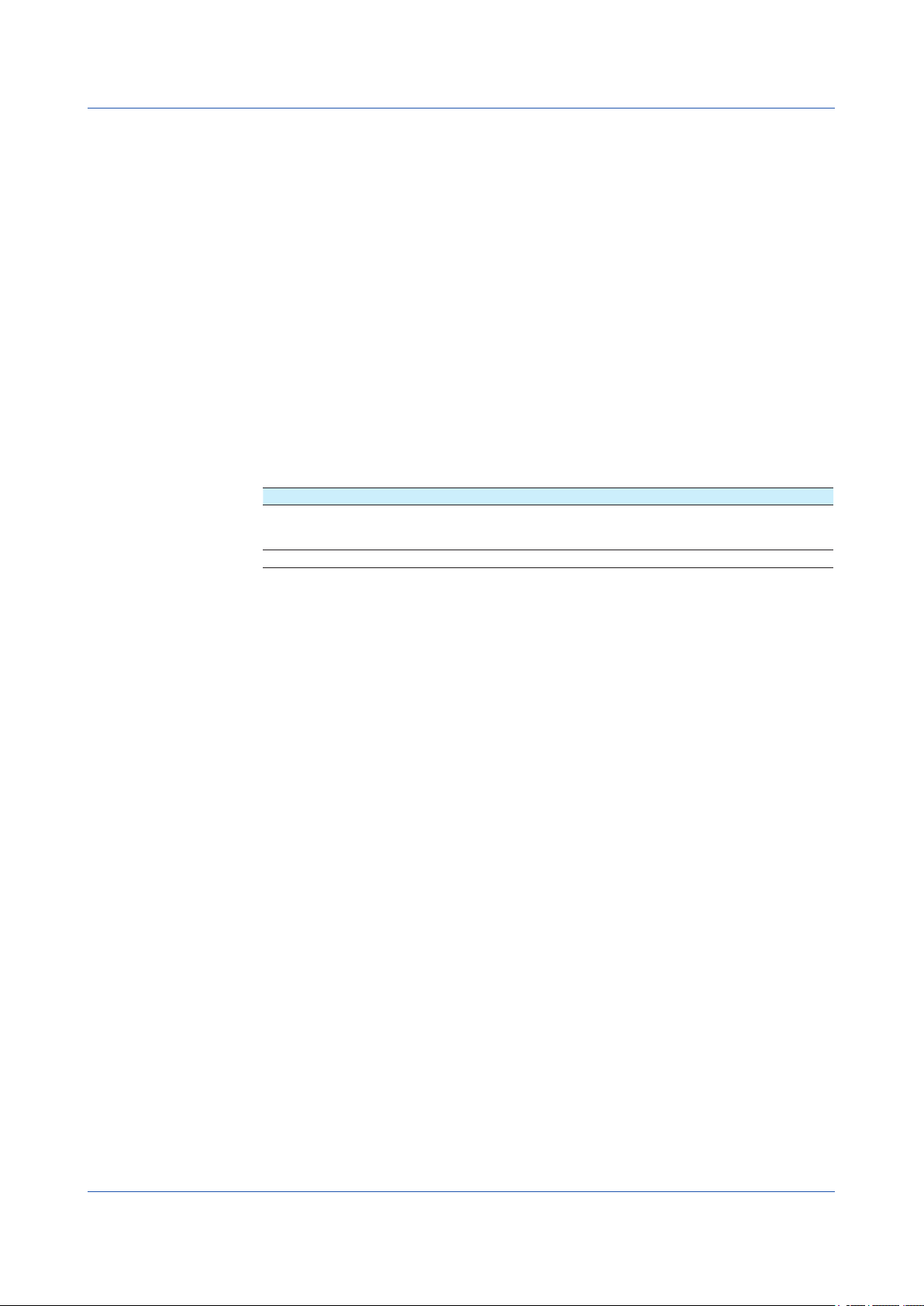
2.1 Command Transmission and GX20 Responses
Command name? terminator
Notes on Writing Commands in a Series
• Only setting commands can be written in a series.
• Queries (see the next section) cannot be written in a series.
• If there is an error in one of the commands in a series, the commands before it are
canceled, and those after it are not executed.
Example of a Command
SRangeAI,0001,VOLT,2V,OFF,-15000,18000,0;SRangeAI,0002,SKIP
Queries
Queries are used to inquire the GX/GP settings. To send a query, append a question mark to
the command name or parameter. When the GX/GP receives a query, it returns the relevant
setting as a character string in an appropriate syntax. Queries can be used on some of the
available setting and operation commands.
Command name,parameter1? terminator
Examples of Queries and Responses
Query Example of Responses
SRangeAI? SRangeAI,0001,VOLT,2V,OFF,–20000,20000,0
SRangeAI,0001? SRangeAI,0001,VOLT,2V,OFF,–20000,20000,0
SRangeAI,0002,...............................................................
..........................................................................................
Command Names
A command name is a character string consisting of up to 16 alphanumeric characters. The
first character represents the command type.
Notes on Writing Commands Names
• Command names are not case sensitive.
• Spaces before the character string are ignored.
2-2
IM 04L51B01-17EN
Page 17
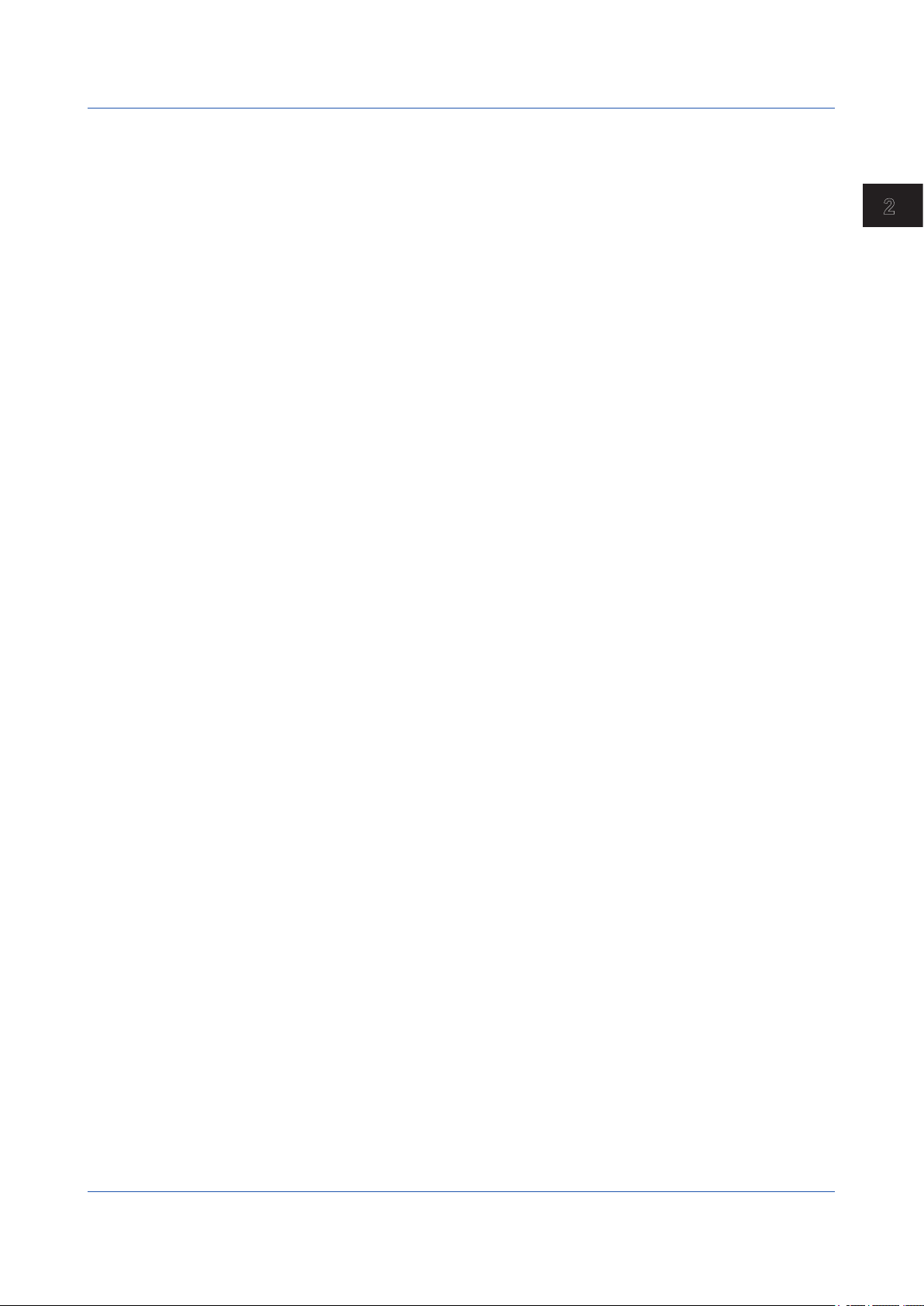
1
Parameters
2.1 Command Transmission and GX20 Responses
Parameters are characteristic values that are attached to commands.
Notes on Writing Parameters
• Write parameters in their appropriate order.
• Spaces around and in the middle of parameters are ignored. Exception is the character
strings that users specify.
• You can omit the setting command parameters that do not need to be changed from their
current settings. If you omit parameters, write only the delimiters.
Example: SRangeAI,0001,,,,,1800,0 terminator
• If parameters are omitted and there are multiple delimiters at the end of the command,
those delimiters can be omitted.
Example: SRangeAI,0001,VOLT,2V,,,,terminator -> SRangeAI,0001,VOLT,
2Vterminator
There are two types of parameters: predefined expressions and user-defined character
strings.
How to Write User-Defined Character Strings (Parameters)
• Enclose user-defined character strings in single quotation marks.
Example The command for setting the channel 0001 tag to “SYSTEM1” is shown
below.
STagIO,0001,'SYSTEM1'
• There are two types of user-defined character strings depending on the type of characters
that can be used.
Character Strings Consisting Only of Characters in the ASCII Code Range (0x00 to
0x7f)
In this manual, applicable parameters are indicated with “ASCII.”
Example p3 Tag number (up to 16 characters, ASCII)
2
Commands and Responses
Delimiters
Sub delimiters
Terminators
You can use alphanumeric characters and some of the symbols. For the ASCII characters
that you can use, see appendix 1.
Character Strings Consisting of Characters in the UTF-8 Code Range
In this manual, applicable parameters are indicated with “UTF-8.”
Example p2 Tag (up to 32 characters, UTF-8)
UTF-8 codes include ASCII codes. You can use UTF-8 characters, including the ASCII
characters above. For the ASCII characters that you can use, see appendix 1.
Commas are used as delimiters.
Semicolons are used as sub delimiters.
“CR+LF” is used as a terminator, meaning “CR” followed by “LF.” Expressed in ASCII code, it
is 0x0d0x0a.
IM 04L51B01-17EN
2-3
Page 18
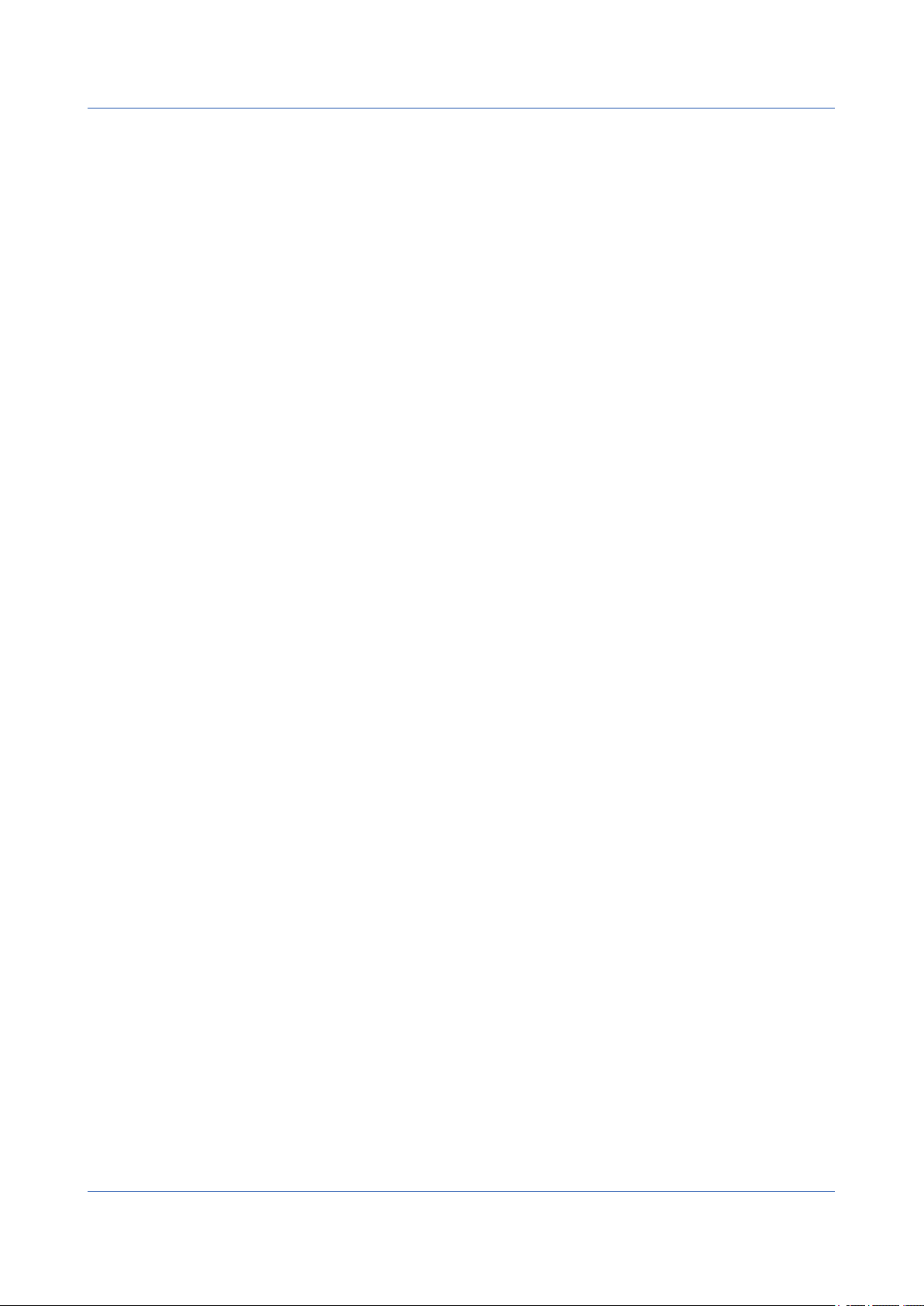
2.1 Command Transmission and GX20 Responses
2.1.4 GX/GP Responses
The GX/GP returns the following responses to commands.
• If the GX/GP successfully completes the processing of a received output request
command, it outputs the requested data.
• If the GX/GP successfully completes the processing of a received command that is not an
output request command, it outputs an affirmative response.
• If a command syntax error, setting error, or other error occurs, the GX/GP outputs a
negative response.
For each command the GX/GP receives, it returns a single response. The controller (PC)
side must process commands and responses in accordance with this command-response
rule. If the command-response rule is not followed, the operation of the GX/GP is not
guaranteed. For details on the response syntax, see 2.9 Responses to Commands.
2-4
IM 04L51B01-17EN
Page 19
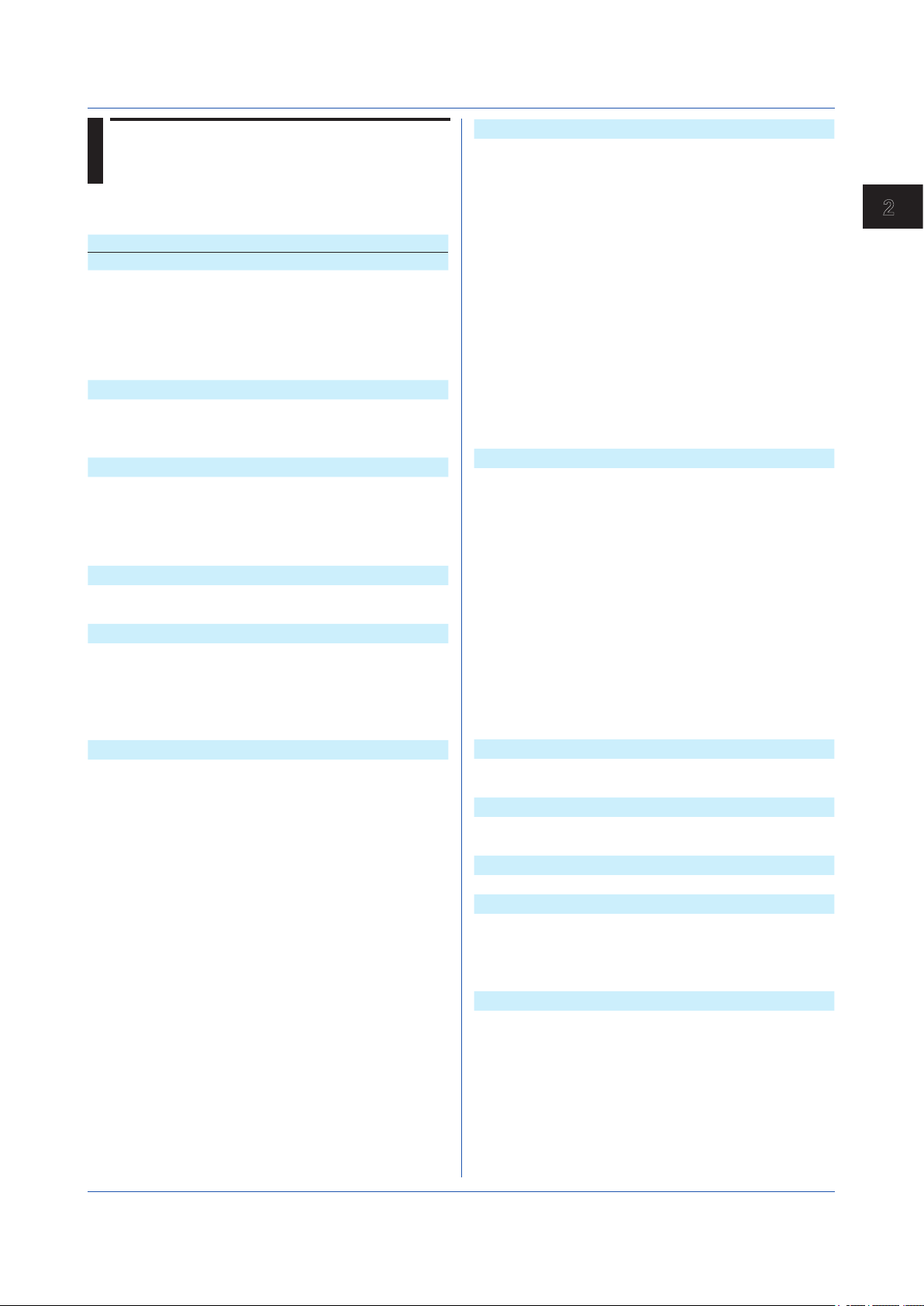
1
2.2 List of Commands
2.2.1 Setting Commands
Command Setup Item (Required Options) Page
Measurement Operation Setting Commands
SScan
SScanGroup
SModeAI
SModeDI
SScaleOver
Recording Basic Setting Commands Page
SMemory
SDispData
SEventData
Recording Channel Setting Commands Page
SRecDisp
SRecEvent
SRecManual
Batch Setting Commands Page
SBatch
STextField
Data Save Setting Commands Page
SDirectory
SFileHead
SFileName
SMediaSave
SFileFormat
I/O Channel (AI/DI/DO) Setting Commands Page
SRangeAI
SRangeDI
SRangeDO
SMoveAve
SBurnOut
SRjc
SAlarmIO
SAlmHysIO
SAlmDlyIO
STagIO
SColorIO
SZoneIO
SScaleIO
SBarIO
SPartialIO
SBandIO
SAlmMarkIO
SValueIO
SCalibIO
Scan interval 2-9
Scan group 2-9
AI module 2-9
DI module 2-9
Detection of values that exceed
the scale
Recording mode 2-10
Display data recording 2-10
Event data recording 2-10
Channel for recording display
data
Channel for recording event data 2-11
Channel for recording manual
sampled data
Batch function 2-11
Batch text 2-11
Name of directory to save data 2-11
File header 2-12
File naming rule 2-12
Automatic data file saving 2-12
Display/event data file format 2-12
Measurement range of AI channel 2-13
Measurement range of DI channel2-14
DO channel operation 2-14
Moving average 2-15
Behavior when a sensor burns out2-15
Reference junction compensation
method
Alarm 2-15
Alarm hysteresis 2-16
Alarm delay time 2-16
Tag 2-16
Channel color 2-16
Waveform display zone 2-17
Scale display 2-17
Bar graph display 2-17
Partial expanded display 2-17
Color scale band 2-17
Alarm mark 2-18
Upper/lower limit display
characters
Calibration correction 2-18
2-9
2-10
2-11
2-15
2-18
Math Channel Setting Commands Page
SMathBasic
SKConst
SRangeMath
STlogMath
SRolAveMath
SAlarmMath
SAlmHysMath
SAlmDlyMath
STagMath
SColorMath
SZoneMath
SScaleMath
SBarMath
SPartialMath
SBandMath
SAlmMarkMath
Communication Channel Setting Commands Page
SRangeCom
SValueCom
SWDCom
SAlarmCom
SAlmHysCom
SAlmDlyCom
STagCom
SColorCom
SZoneCom
SScaleCom
SBarCom
SPartialCom
SBandCom
SAlmMarkCom
Alarm Setting Commands Page
SAlmLimit
SAlmSts
Time Setting Commands Page
STimer
SMatchTimer
Event Action Setting Commands Page
SEventAct
Report Setting Commands Page
SReport
SRepData
SRepTemp
SRepCh
Display Setting Commands Page
SLcd
SViewAngle
SBackColor
SGrpChange
SAutoJump
SCalFormat
SBarDirect
Math action (/MT) 2-19
Constant (/MT) 2-20
Computation expression (/MT) 2-20
TLOG (/MT) 2-20
Rolling average (/MT) 2-20
Alarm (/MT) 2-20
Alarm hysteresis (/MT) 2-21
Alarm delay time (/MT) 2-21
Tag (/MT) 2-21
Channel color (/MT) 2-21
Waveform display zone (/MT) 2-21
Scale display (/MT) 2-21
Bar graph display (/MT) 2-22
Partial expanded display (/MT) 2-22
Color scale band (/MT) 2-22
Alarm mark (/MT) 2-22
Measurement range (/MC) 2-23
Preset operation (/MC) 2-23
Watchdog timer (/MC) 2-23
Alarm (/MC) 2-24
Alarm hysteresis (/MC) 2-24
Alarm delay time (/MC) 2-24
Tag (/MC) 2-24
Channel color (/MC) 2-25
Waveform display zone (/MC) 2-25
Scale display (/MC) 2-25
Bar graph display (/MC) 2-25
Partial expanded display (/MC) 2-25
Color scale band (/MC) 2-25
Alarm mark (/MC) 2-26
Rate-of-change alarm interval 2-26
Alarm display hold/nonhold 2-26
Timer 2-26
Match time timer 2-27
Event action 2-27
Report type (/MT) 2-28
Report data (/MT) 2-28
Report output (/MT) 2-29
Report channel (/MT) 2-29
LCD 2-29
View angle 2-29
Screen background color 2-30
Automatic group switching time 2-30
Jump default display operation 2-30
Calendar display format 2-30
Bar graph display direction 2-30
2
Commands and Responses
IM 04L51B01-17EN
2-5
Page 20
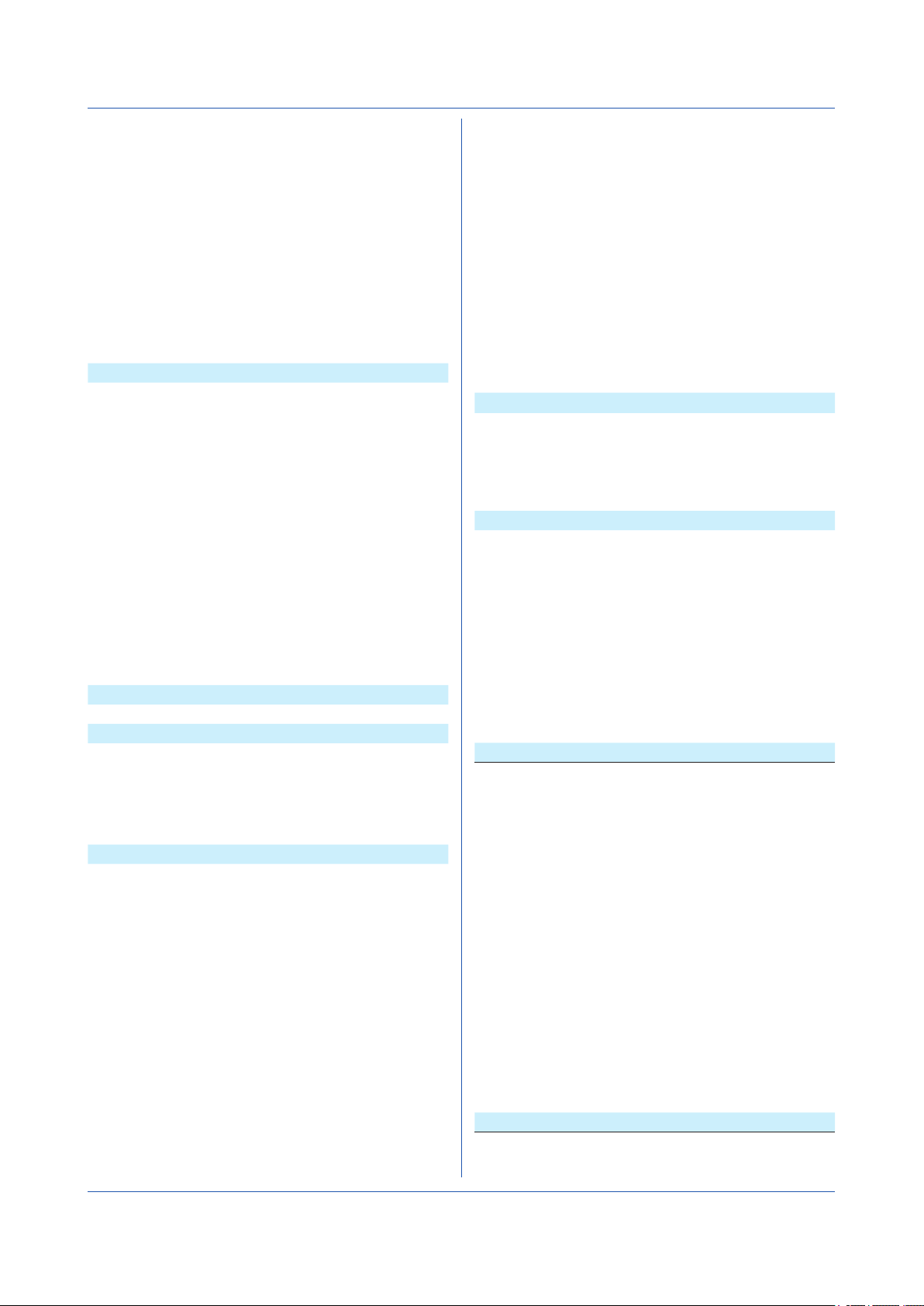
2.2 List of Commands
SChgMonitor
STrdWave
STrdScale
STrdLine
STrdRate
STrdKind
STrdPartial
SMsgBasic
SGroup
STripLine
SSclBmp
SMessage
System Setting Commands Page
STimeZone
SDateBasic
SDateFormat
SDst
SLang
STemp
SDPoint
SFailAct
SFailSts
SPrinter
SLed
SSound
SInstruTag
SConfCmt
SUsbInput
Internal Switch Setting Commands Page
SSwitch
Serial Communication Setting Commands Page
SSerialBasic
SModMaster
SModMCmd
Ethernet Communication Setting Commands Page
SIpAddress
SClient
SDns
SDhcp
SFtpKind
SFtpTime
SFtpCnct
SSmtpLogin
SSmtpCnct
SMailHead
SMailBasic
SMail
SMailAlarm
Value modification from the
monitor
Trend waveform display 2-30
Scale 2-30
Trend line width, grid 2-31
Trend interval switching 2-31
Trend type 2-31
Partial expanded trend display 2-31
Message writing 2-31
Display group 2-31
Display group trip line 2-32
Scale bitmap image usage 2-32
Message 2-32
Time zone 2-32
Gradual time adjustment 2-32
Date format 2-32
Daylight saving time 2-33
Language 2-33
Temperature unit 2-33
Decimal point type 2-33
Fail relay (DO channel) operation
(/FL)
Instrument status to output (/FL) 2-34
Printer 2-34
LED indicator operation 2-34
Sound 2-34
Instruments tag 2-34
Setting file comment 2-34
USB input device 2-34
Internal switch operation 2-34
Serial communication basics (/C2
or /C3)
Modbus master (/C2/MC or /C3/
MC)
Modbus master transmission
command (/C2/MC or /C3/MC)
IP address information 2-36
Client function 2-36
DNS information 2-36
DHCP client 2-36
File to transfer via FTP 2-37
FTP transfer time shift 2-37
FTP client connection destination
server
SMTP user authentication 2-37
SMTP client connection
destination server
Mail header (recipient address) 2-37
Common section of the mail body 2-38
Destination and behavior for each
mail type
Alarm notification mail target
channels
2-30
2-33
2-35
2-35
2-35
2-37
2-37
2-38
2-38
SMailTime
SSntpCnct
SModClient
SModCList
SModCCmd
SServer
SKeepAlive
STimeOut
SFtpFormat
SModDelay
SModLimit
SModList
Security Setting Commands Page
SSecurity
SOpePass
SOpeLimit
SUser
SUserLimit
Local Setting Commands Page
SMonitor
SMultiPattern
SMultiKind
SHomeMonitor
SHomeKind
SFavoriteMonitor
SFavoriteKind
Scheduled transmission times 2-38
SNTP client 2-39
Modbus client operation (/MC) 2-39
Modbus client connection
destination server (/MC)
Modbus client transmission
command (/MC)
Server function 2-40
Keepalive 2-40
Communication timeout 2-40
FTP server directory output format2-40
Modbus server delay response 2-40
Modbus server connection limit 2-40
IP address to allow connection to
Modbus server
Security function 2-40
Password to unlock operation 2-41
Operation lock details 2-41
User settings 2-41
Authority of user 2-41
Monitor screen display
information
Multi panel division 2-42
Multi panel 2-42
Standard display information 2-42
Standard display 2-43
Favorite screen display
information
Favorite screen 2-43
2-39
2-39
2-40
2-41
2-43
2.2.2 Output Commands
Command Description Page
FData
FRelay
FFifoCur
FSnap
FUser
FAddr
FStat
FLog
FMedia
FCnf
FChInfo
FSysConf
Outputs the most recent channel
data
Outputs the most recent relay (DO
channel) and internal switch status
Outputs channel FIFO data 2-44
Takes a snapshot 2-44
Outputs the user level 2-44
Outputs the IP address 2-45
Outputs the GX/GP status 2-45
Outputs the log 2-45
Outputs external storage medium
and internal memory information
Outputs setting data 2-46
Outputs decimal place and unit
information
Queries the system configuration
and reconfigures modules
2-44
2-44
2-45
2-46
2-46
2.2.3 Operation Commands
Command Description Page
OSetTime
ORec
Sets the time 2-47
Starts or stops recording 2-47
2-6
IM 04L51B01-17EN
Page 21
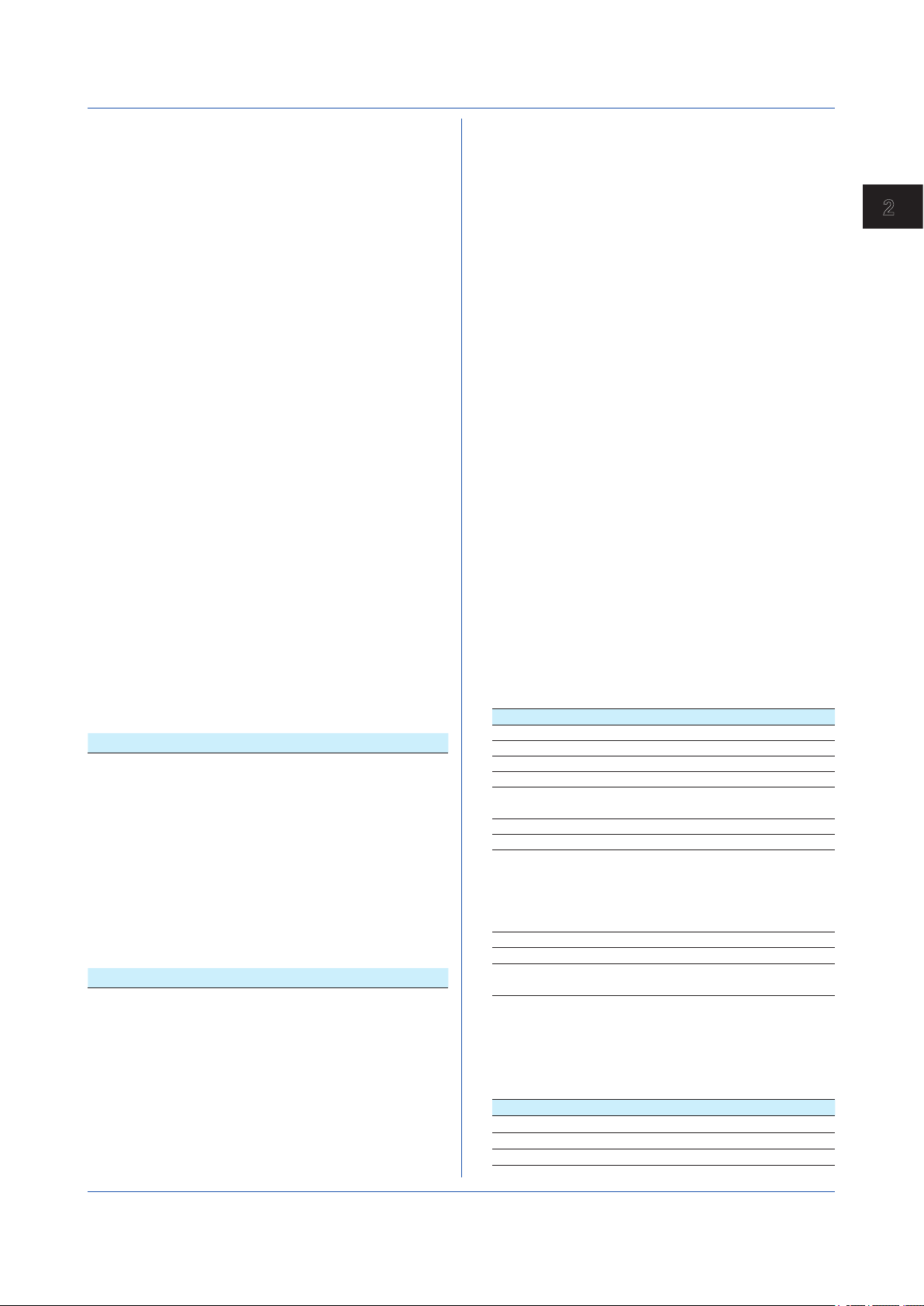
1
OAlarmAck
OExecRec
OExecSNTP
OMessage
OPassword
OMath
OSaveConf
OCommCh
OEMail
OMBRestore
ORTReset
OMTReset
OCmdRelay
OBatName
OBatComment
OBatText
ODispRate
OLoadConf
OSeriApply
OIPApply
OInit
Clears alarm output (alarm
acknowledgement)
Generates a manual trigger,
executes manual sample, takes a
snapshot, or causes a timeout
Queries the time using SNTP 2-47
Writes a message 2-47
Changes the password 2-48
Starts, stops, or resets
computation or clears the
computation dropout status display
Saves setting data 2-48
Sets a communication channel to
a value
Starts or stops the e-mail
transmission function
Recovers Modbus manually 2-48
Resets a relative timer 2-48
Resets the match time timer 2-49
Outputs the DO channel and
internal switch status
Sets a batch name 2-49
Sets a batch comment 2-49
Sets a batch text 2-49
Switches the trend interval 2-49
Loads setting data 2-50
Applies serial communication
settings
Applies the IP address 2-50
Clears measured data and
initializes setting data
2-47
2-47
2-48
2-48
2-48
2-49
2-50
2-50
2.2.4 Communication Control Commands
Command Description Page
CCheckSum
CSFilter
CLogin
CLogout
ESC O
ESC C
Sets the checksum 2-51
Sets the status filter 2-51
Log in via communication 2-51
Log out via communication 2-51
Opens an instrument (RS-422/485
only)
Closes an instrument (RS-422/485
only)
2-51
2-51
2.2.5 Instrument Information Commands
Command Description Page
_MFG
_INF
_COD
_VER
_OPT
Outputs the instrument
manufacturer
Outputs the instrument’s product
name
Outputs the instrument’s basic
specifications
Outputs the instrument’s firmware
version information
Outputs the instrument’s option
installation information
2-52
2-52
2-52
2-52
2-52
2.2 List of Commands
_TYP
_ERR
_UNS
_UNR
_MDS
_MDR
Outputs the instrument’s
temperature unit, and daylight
saving time installation information
Outputs the instrument’s error
number information
Outputs the instrument’s unit
configuration information
Outputs the instrument’s unit
configuration information
Outputs the instrument’s module
configuration information
Outputs the instrument’s module
configuration information
2-52
2-52
2-52
2-52
2-52
2-52
2.2.6 Conditions for Executing Commands
A command can be executed only when the GX/GP can
execute the setting change or operation that the command
specifies. Commands are invalid in the following
circumstances.
• The GX/GP is not in a condition to accept the
operation.
For example, if the GX/GP is not recording, you cannot
write a message.
• If the GX/GP does not have the function or is not using
the function.
The “Setup Item” column in section 2.2.1, “Setting
Commands” contains the GX/GP suffix codes that are
required for using the commands.
• Operation lock or user restriction is placed on the
operation.
The following table lists the commands that are invalid
according to the limitation types (p1 of the SOpeLimit
command or p2 of the SUserLimit command).
Limitation Type Invalid Command
Memory ORec
Math OMath
DataSave OExecRec
Message OMessage
Batch OBatName, OBatComment,
AlarmACK OAlarmAck
Comm OEMail, OIPApply
DispOpe SHomeKind, SHomeMonitor,
DateSet OExecSNTP, OSetTime
ChangeSet
File OLoadConf, OSaveConf,
*1 Setting commands except for SHomeKind, SHomeMonitor,
SFavoriteKind, SFavoriteMonitor, Smonitor, SMultiPattern,
and SMultiKind
• The command is not applicable to the model.
The following commands can be used only on certain
models.
Command Applicable Models
SViewAngle
SMultiPattern
SMultiKind
OBatText
SFavoriteKind,
SFavoriteMonitor, Smonitor,
SMultiPattern, SMultiKind,
ODispRate
*1
Sxxxx
Fmedia
, OLoadConf
GX10, GP10
GX20, GP20
GX20, GP20
2
Commands and Responses
IM 04L51B01-17EN
2-7
Page 22
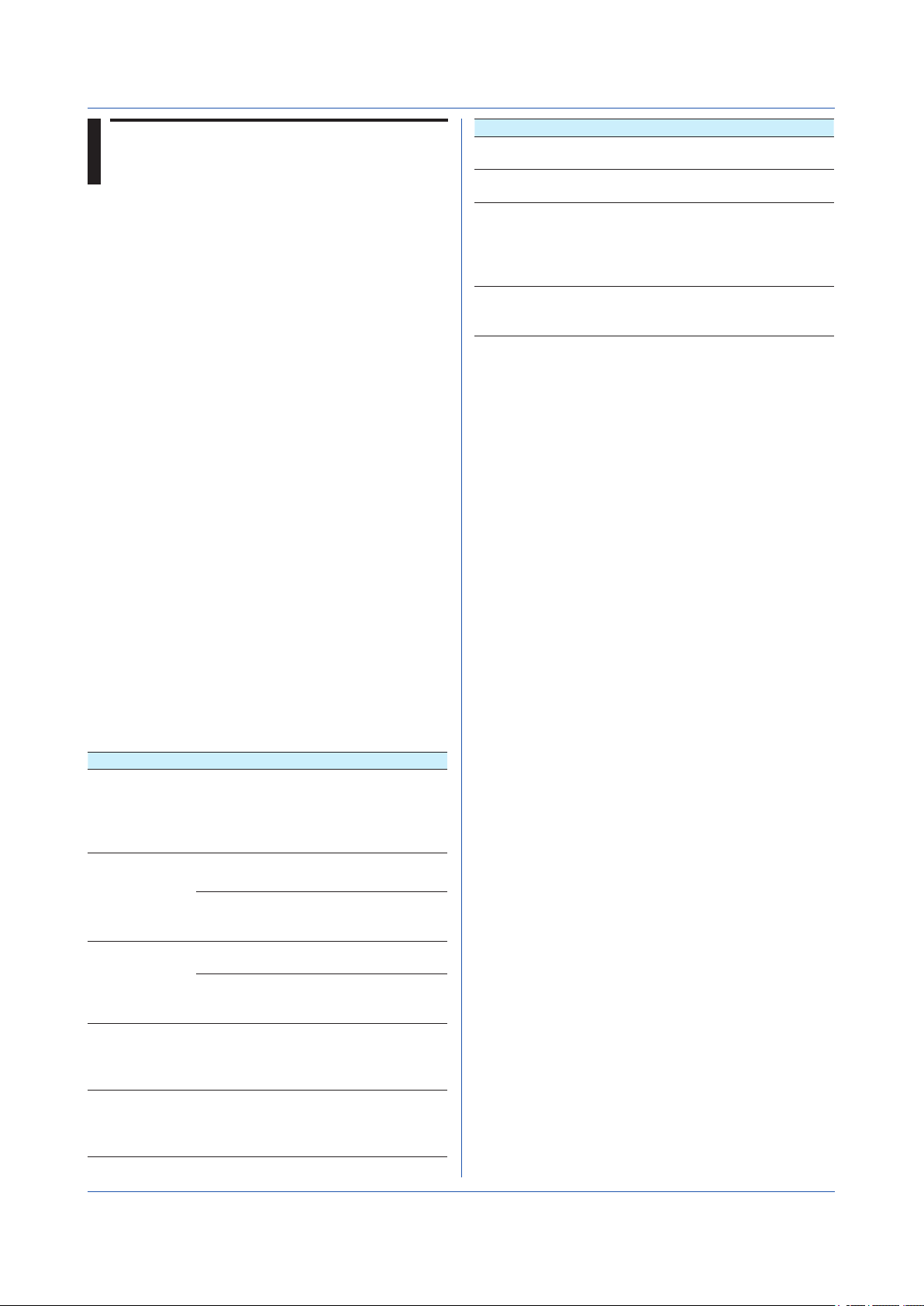
2.3 Parameters
This section describes parameters.
2.3.1 Measuring Range Parameters
AI Channel Span
Specify the span using an integer.
Example If the range is -2.0000 V to 2.0000 V and you
want to set the span lower limit to 0.5000 V and the span
upper limit to 1.8000 V, set the parameters to 5000 and
18000, respectively.
SRangeAI,0001,VOLT,2V,FF,5000,18000,0
Scaling
Scaling is possible on AI and DI channels. Scaling is
specified by a mantissa and decimal place.
Example To set the scaling to -10.00 to 20.00, set the
scaling lower limit to -1000, scaling upper limit to 2000,
and the decimal place to 2. The decimal place value
represents the number of digits to the right of the decimal
point.
Math Channel and Communication Channel
Span
Set the span of math channels and communication
channels using a mantissa and decimal place.
Example To set the span to 1.000 to 2.000, set the
scaling lower limit to 1000, scaling upper limit to 2000, and
the decimal place to 3.
2.3.2 Parameter Notation and Range
The table below shows the principle parameter notations
and ranges of values.
Type Notation and Range of Values
AI channel
DI channel
DO channel
Math channel GX20/GP20: 001 to 100
Communication
channel
Number of
channels for
recording
display data
Number of
channels for
recording event
data
Specify as “unit number+module
number+channel.”
Example The AI channel whose unit
number is 0, module number is 1, and
channel number is 02 is 0102.
GX10/GP10: 001 to 050
For SGroup and SMailAlarm
commands, insert “A” in front.
Example A001
GX20/GP20: 001 to 300
GX10/GP10: 001 to 050
For SGroup and SMailAlarm
commands, insert “C” in front.
Example C001
GX20/GP20: 001 to 500
GX10/GP10: 001 to 100
GX20/GP20: 001 to 500
GX10/GP10: 001 to 100
Type Notation and Range of Values
Number of
report channels
Number of
display groups
Number of
channels
that can be
registered to
display groups
Modbus
command
number
GX20/GP20: 1 to 60
GX10/GP10: 1 to 50
GX20/GP20: 1 to 50
GX10/GP10: 1 to 30
GX20/GP20: 20
GX10/GP10: 10
GX20/GP20: 1 to 100
GX10/GP10: 1 to 50
2.3.3 Specifying a Range
When specifying consecutive channel numbers or group
numbers in a setting command, you can specify them
using a range instead of specifying each number one by
one.
• Use a hyphen to separate the first number and the last
number. For I/O channels, you can specify a range that
spans over multiple slots that modules are installed in.
• You can specify the minimum number by omitting the
number before the hyphen and the maximum number
by omitting the number after the hyphen. If you want
to specify all numbers from the first number to the last
number, specify only the hyphen.
Example 1
To specify 3 to 10: “3-10”
To specify 3 to the maximum number: “3-”
To specify the first number to 10: “-10”
To specify all numbers: “-”
Example 2
A command that sets the channel ranges of AI modules
installed in slots 0 to 2 to Skip.
SRangeAI,0001-0210,Skip or
SRangeAI,-0210,Skip
If a different module is installed in slot 1, queries will work,
but setting commands will result in error.
2-8
IM 04L51B01-17EN
Page 23
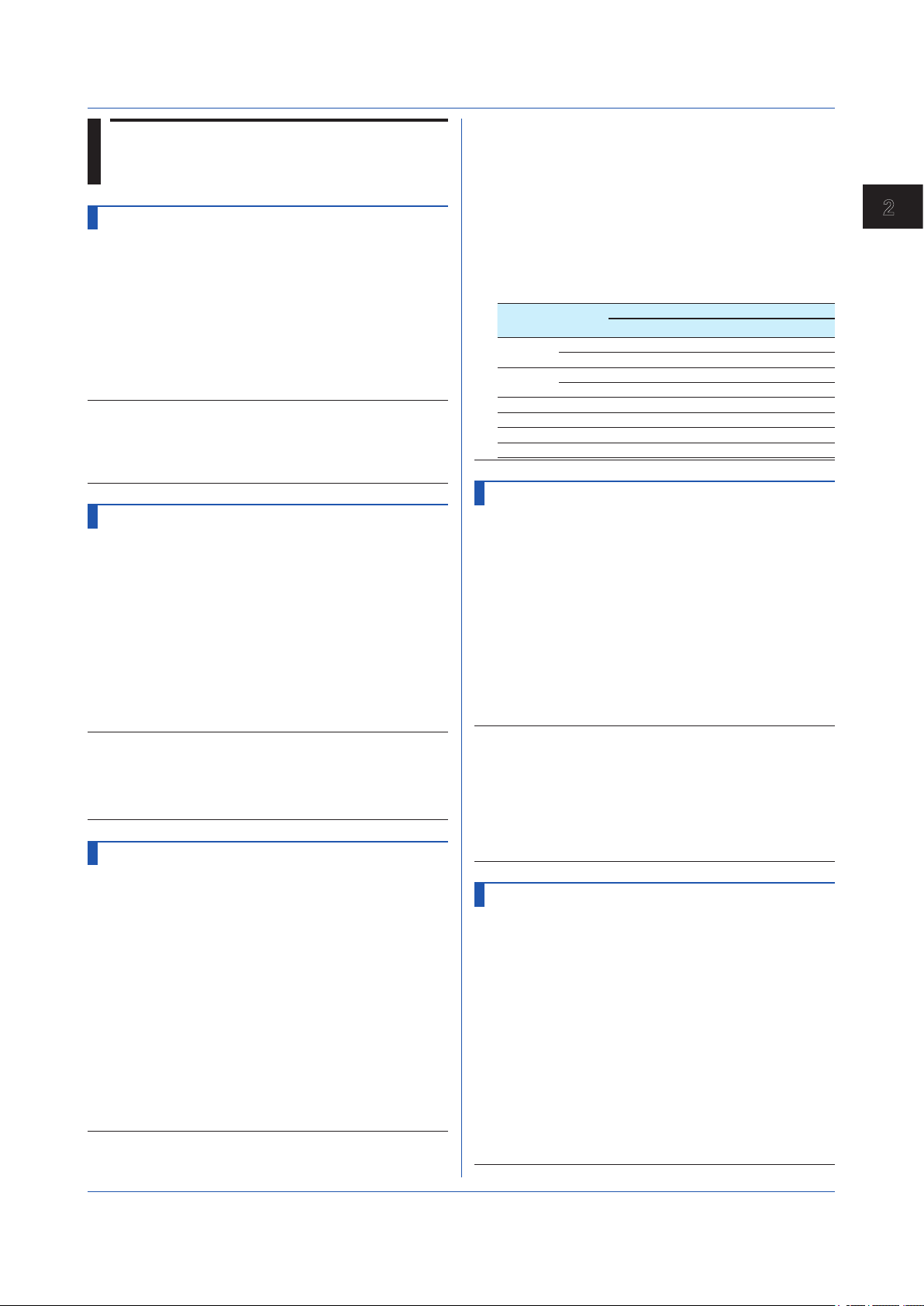
1
2.4 Setting Commands
SScan
Scan Interval
Sets the scan interval.
Syntax
Query
Example Set the scan interval to 1 second.
Description
• You cannot use this command to configure settings
• You cannot use this command to configure settings
SScanGroup
Scan Group
Registers a measurement channel in scan group 1.
Syntax
Query
Example Set the module whose module number is 2 in
Description
• You cannot use this command to configure settings
• You cannot use this command to configure settings
SModeAI
SScan,p1,p2
p1
Scan group (1)
p2
Scan interval (100ms, 200ms, 500ms, 1s,
2s, 5s)
SScan[,p1]?
SScan,1,1s
while recording is in progress.
while computation is in progress.
SScanGroup,p1,p2,p3
p1
Unit number (0)
p2
Module number (0 to 9)
p3
Scan group (1)
1
SScanGroup[,p1[,p2]]?
scan group 1.
SScanGroup,0,2,1
while recording is in progress.
while computation is in progress.
Scan group 1
• You cannot use this command to configure settings
while recording is in progress.
• You cannot use this command to configure settings
while computation is in progress.
• Scan intervals shorter than 1 s cannot be specified
if an electromagnetic relay scanner type (Type suffix
code: -T1) analog input module is in use (set up).
• Fixed to 10ch mode if an electromagnetic relay
scanner type analog input module is in use.
• You can set the parameters in the following
combinations.
Scan
Interval
100ms 2CH Yes Yes Yes No
200ms 2CH Yes Yes Yes No
500ms — Yes Yes Yes No
1s — Yes Yes Yes Yes
2s — Yes Yes Yes Yes
5s — Yes Yes Yes Yes
Mode
(p3)
10CH Yes No No No
10CH Yes No No No
Integration time (p4)
Auto 50Hz 60Hz Common
SModeDI
DI Module
Sets the mode of a DI module.
Syntax
Query
Example Set the module whose module number is 2 as
Description
• You cannot use this command to configure settings
• You cannot use this command to configure settings
• Only one module can be set to remote. If different
SModeDI,p1,p2,p3
p1
Unit number (0)
p2
Module number (0 to 9)
p3
Mode (Normal, Remote)
Normal
Remote
SModeDI[,p1[,p2]]?
a remote control input module.
SModeDI,0,2,Remote
while recording is in progress.
while computation is in progress.
modules are set to remote numerous times, the last
module will be the remote module.
DI input
Remote control input
2
Commands and Responses
AI Module
Sets the mode and A/D integration time of an AI module.
Syntax
Query
Example For the module whose module number is 2, set
Description
IM 04L51B01-17EN
SModeAI,p1,p2,p3,p4
p1
Unit number (0)
p2
Module number (0 to 9)
p3
Mode
2CH
10CH
p4
AD integration time (Auto, 50Hz, 60Hz,
Common)
SModeAI[,p1[,p2]]?
the mode to 10CH and the AD integration time
to Auto.
SModeAI,0,2,10CH,Auto
2 channel mode
10 channel mode
SScaleOver
Detection of Values That Exceed the
Scale
Sets how to detect measurement over-range.
Syntax
Query
Example Assume scale over-range when the
SSclOver,p1
/P1
How to detect values that exceed the
scale
FREE
Assume scale over-range when the
measurement range is exceeded.
OVER
Assume scale over-range when
SSclOver?
measurement range is exceeded.
SSclOver,FREE
±105% of the scale is exceeded.
2-9
Page 24
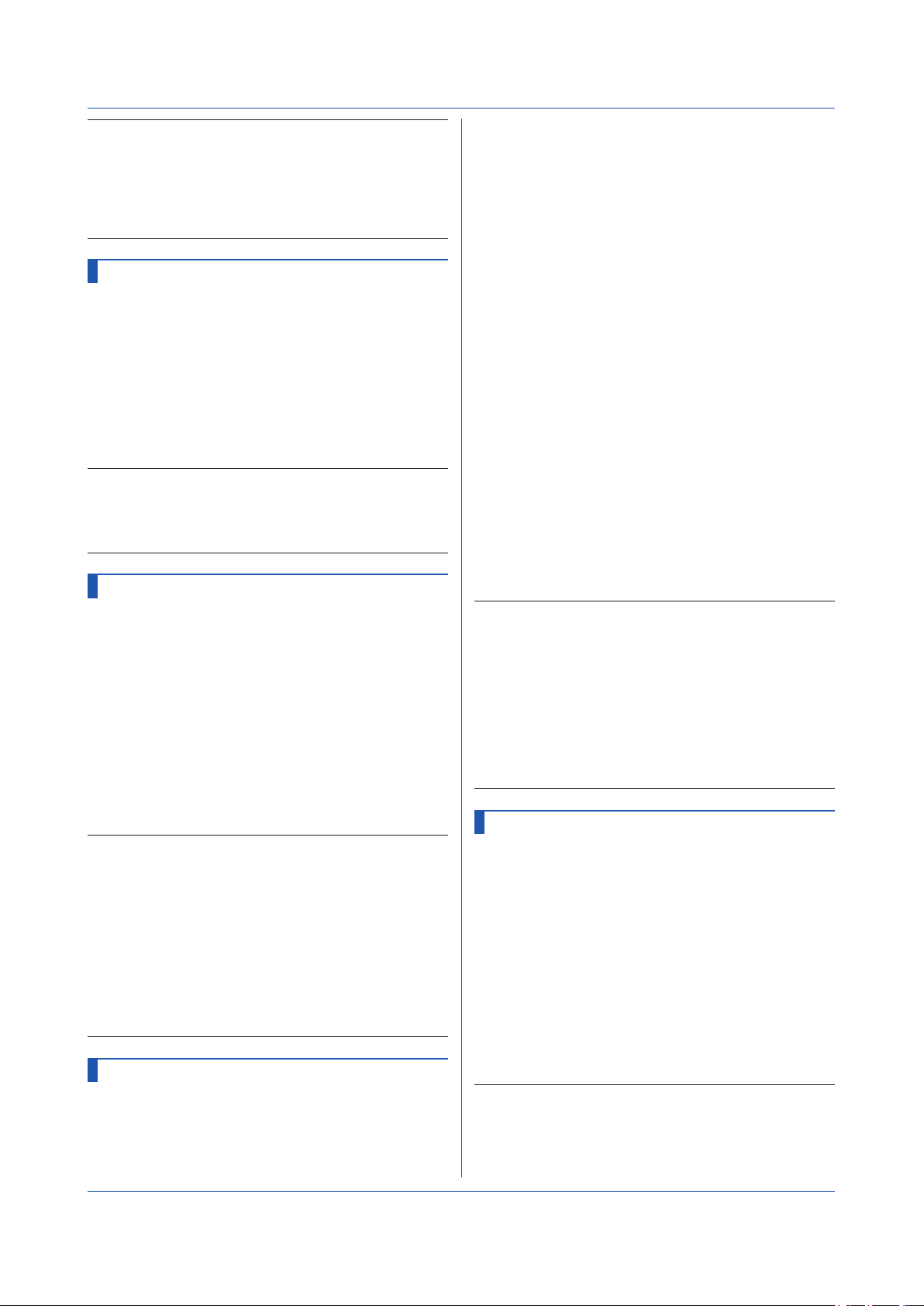
2.4 Setting Commands
Description
• You cannot use this command to configure settings
while recording is in progress.
• You cannot use this command to configure settings
while computation is in progress.
• The setting specified with this command is valid if at
least one module is installed.
SMemory
Recording Mode
Sets the type of data to record.
Syntax
Query
Example Record display data.
Description
• You cannot use this command to configure settings
• You cannot use this command to configure settings
SMemory,p1
p1
Recording mode
D
Display data
D+E1
Display data and event data
E1
SMemory?
SMemory,D
while recording is in progress.
while computation is in progress.
Event data
SDispData
Display Data Recording
Sets the display data recording mode.
Syntax
Query
Example Set the recording interval to 1 minute and file
Description
• You cannot use this command to configure settings
• You cannot use this command to configure settings
• You cannot choose a recording interval that is shorter
• You cannot choose a recording interval that is not an
• File save interval is valid when display data recording
SDispData,p1,p2
p1
Recording interval (5s, 10s, 15s, 30s,
1min, 2min, 5min, 10min, 15min, 20min,
30min, 1h, 2h, 4h, 10h)/div.
p2
File save interval (10min, 20min, 30min,
1h, 2h, 3h, 4h, 6h, 8h, 12h,1day, 2day,
3day, 5day, 7day, 14day, 31day)
SDispData?
save interval to 12 hours.
SDispData,1min,12h
while recording is in progress.
while computation is in progress.
than the scan interval.
integer multiple of the scan interval.
is enabled (recording mode of the SMemory
command).
SEventData
Event Data Recording
Sets the event data recording mode.
Syntax
SEventData,p1,p2,p3,p4,p5,p6
p1
Scan group (1)
p2
Recording interval (100ms, 200ms,
500ms, 1s, 2s, 5s, 10s, 15s, 20s, 30s,
1min, 2min, 5min, 10min, 15min, 20min,
30min)
p3
Operation mode
Free
SingleTrigger
RepeatTrigger
p4
Data length (10min, 20min, 30min, 1h,
2h, 3h, 4h, 6h, 8h, 12h, 1day, 2day, 3day,
5day, 7day, 14day, 31day)
p5
Pre-trigger (0, 5, 25, 50, 75, 95, 100) [%]
p6
Trigger source key (Off, On)
Query
Example Record event data in Free mode at a recording
Description
• You cannot use this command to configure settings
• You cannot use this command to configure settings
• You cannot choose a recording interval that is shorter
• You cannot choose a recording interval that is not an
• This setting is valid when event data recording is
SEventData[,p1]?
interval of 1 second. Separate the data into
different files every 2 hours.
SEventData,1,1s,Free,2h
while recording is in progress.
while computation is in progress.
than the scan interval.
integer multiple of the scan interval.
enabled (recording mode of the SMemory command).
Starts recording at
recording start and
stops recording at
recording stop.
After a trigger event
occurs, the GX/GP will
record for the specified
time and stop.
After a trigger event
occurs, the GX/GP will
record for the specified
time and stop. Then,
the GX/GP will enter
the trigger-wait state.
SRecDisp
Channel for Recording Display Data
Sets the channel for recording display data.
Syntax
Query
Example Assign the display data of I/O channel 0005 to
Description
• You cannot use this command to configure settings
• You cannot use this command to configure settings
SRecDisp,p1,p2,p3
p1
Number (see “Description”)
p2
Channel type
Off
Do not record display data.
IO
I/O channel
Math
Math channel
Com
p3
SRecDisp[,p1]?
number 10 and record.
SRecDisp,10,IO,0005
while recording is in progress.
while computation is in progress.
Communication channel
Channel number
2-10
IM 04L51B01-17EN
Page 25
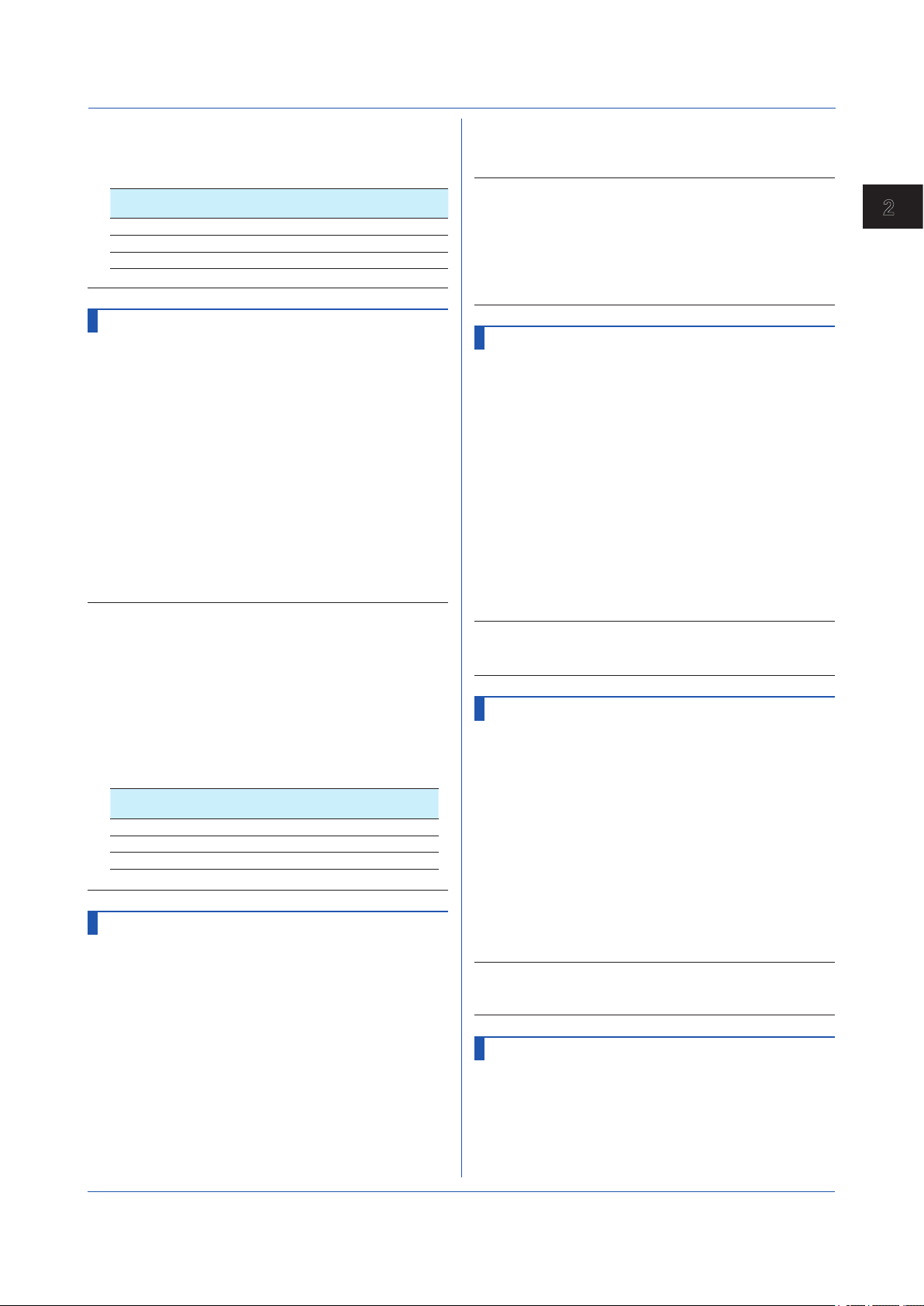
1
2.4 Setting Commands
• If p2=Off, you cannot set p3.
• There is a limit to the number of recording channels
depending on the recording interval (SDispData
command).
Recording
Interval
5 s/div 100
10 s/div 200
15 s/div or higher 500
• You cannot set a channel more than once.
Number of Recording Channels
SRecEvent
Channel for Recording Event Data
Sets the channel for recording event data.
Syntax
Query
Example Assign the event data of I/O channel 0006 to
Description
• You cannot use this command to configure settings
• You cannot use this command to configure settings
• If p3=Off, you cannot set p4.
• This setting is valid when event data recording is
• There is a limit to the number of recording channels
• You cannot set a channel more than once.
SRecEvent,p1,p2,p3,p4
p1
Scan group (1)
p2
Number (see “Description”)
p3
Channel type
Off
IO
Math
Com
p4
Channel number
SRecEvent[,p1[,p2]]?
number 11 and record.
SEventData,1,11,IO,0006
while recording is in progress.
while computation is in progress.
enabled (recording mode of the SMemory command).
depending on the recording interval (SEventData
command).
Recording
Interval
100 ms 100
200 ms 200
500 ms or more 500
Do not record event data.
I/O channel
Math channel
Communication channel
Number of Recording Channels
SRecManual
Channel for Recording Manual Sampled
Data
Sets the channel for recording manual sampled data.
Syntax
Query
SRecManual,p1,p2,p3
p1
Number (1 to 50)
p2
Channel type
Off
Do not record manual sampled data.
IO
I/O channel
Math
Math channel
Com
Communication channel
p3
Channel number
SRecManual[,p1]?
Example Assign the manual sampled data of I/O
channel 0003 to number 2 and record.
SRecManual,2,IO,0003
Description
• You cannot use this command to configure settings
while recording is in progress.
• You cannot use this command to configure settings
while computation is in progress.
• If p2=Off, you cannot set p3.
• You cannot set a channel more than once.
SBatch
Batch Function
Configures the batch function’s basic settings.
Syntax
Query
Example Enable the batch function. Use 4-digit lot
Description
• You cannot use this command to configure settings
SBatch,p1,p2,p3
p1
Enable or disable (Off, On)
p2
Number of lot number digits (Off, 4, 6, 8)
Off
Do not use lot numbers.
4
4-digit lot number
6
6-digit lot number
8
p3
SBatch?
numbers. Automatically increment the lot
number in the next operation.
SBatch,On,4,On
while recording is in progress.
8-digit lot number
Auto increment (Off, On)
STextField
Batch Text
Sets a batch text.
Syntax
Query
Example For field number 3, set the field title to
Description
• You cannot use this command to configure settings
STextField,p1,p2,p3
p1
Field number (1 to 24)
p2
Title (up to 20 characters, UTF-8)
p3
Character string (up to 30 characters,
UTF-8)
STextField[,p1]?
“OPERATOR” and the character string to
“RECORDER1.”
STextField,3,’OPERATOR’,’RECORD
ER1’
while recording is in progress.
SDirectory
Name of Directory to Save Data
Sets the name of the directory to save data.
Syntax
SDirectory,p1
p1
Directory name (up to 20 characters,
ASCII)
2
Commands and Responses
IM 04L51B01-17EN
2-11
Page 26
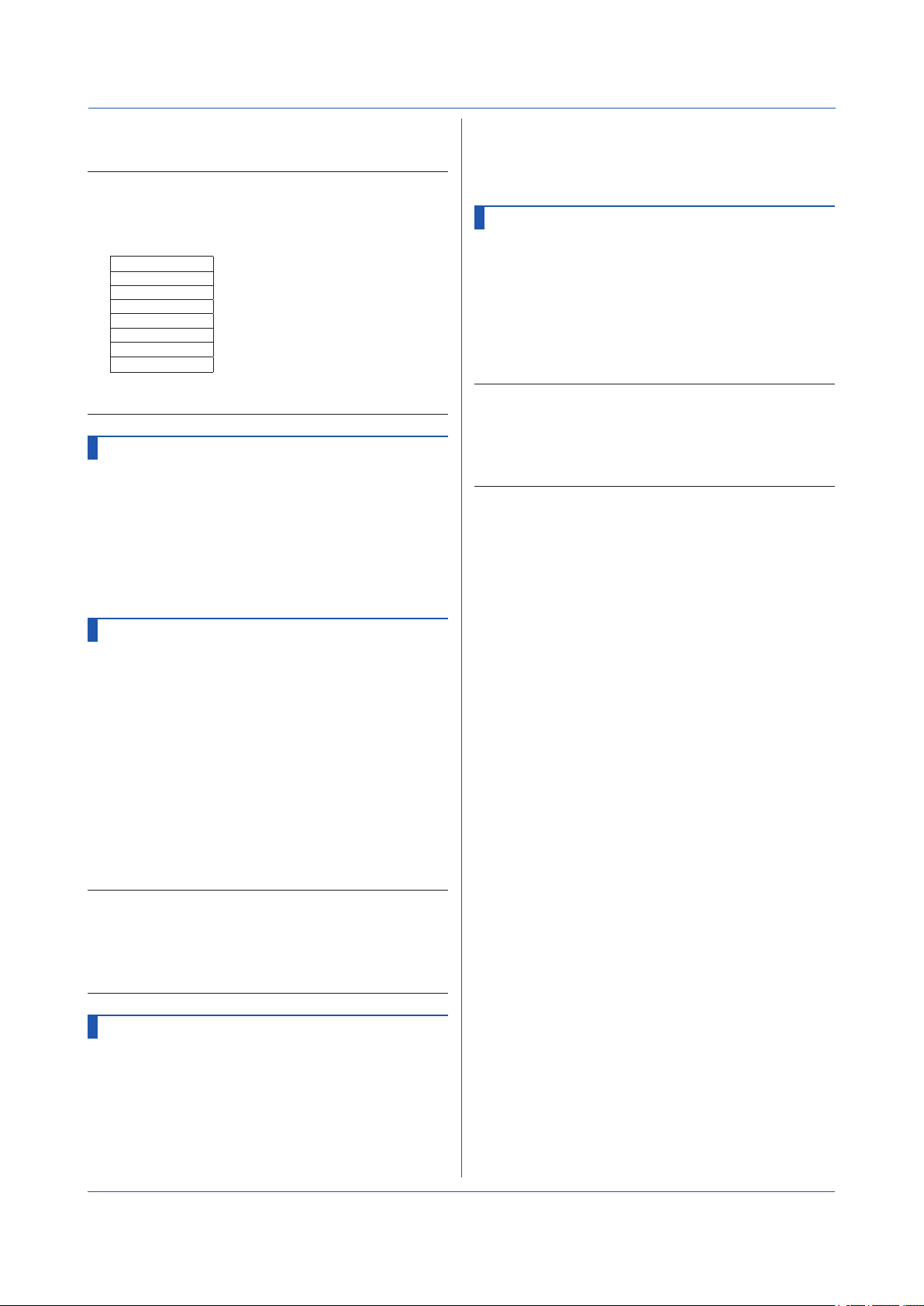
2.4 Setting Commands
Query
Example Set the directory name to “DATA0.”
Description
• For the characters that you can use in the directory
• The following character strings cannot be used for
• You cannot use a character string that starts or ends
SDirectory?
SDirectory,’DATA0’
name (p1), see Appendix 1.
directory names.
Character String
AUX
CON
PRN
NUL
CLOCK$
COM0 to COM9
LPT0 to LPT9
with a period or space for directory names.
SFileHead
File Header
Sets the file header character string.
Syntax
Query
Example Set the file header to “GX_DATA.”
SFileHead,p1
p1
File header (up to 50 characters, UTF-8)
SFileHead?
SFileHead,’GX_DATA’
Query
Example Enable the auto saving to the external storage
SMediaSave?
medium and media FIFO.
SMediaSave,On,On
SFileFormat
Display/Event Data File Format
Sets the file format of display data files and event data
files.
Syntax
Query
Example Create files in text format.
Description
• The types of data that you can set file formats for are
• The file saving methods that the specified file format
SFileFormat,p1
p1
File format (Binary, Text)
SFileFormat?
SFileFormat,Text
display data and event data.
is applied to are auto saving, saving of unsaved data,
manual saving, and FTP data transfer.
SFileName
File Naming Rule
Sets the file naming rule for data files.
Syntax
Query
Example Set the file naming rule to “Date.” Set the
Description
• If the batch setting is disabled (SBatch: p1=Off), you
• If p1=Batch, p2 is invalid.
• For the characters that you can use in the specified
SFileName,p1,p2
p1
File naming rule
Date
Serial
Batch
p2
Specified file name (up to 16 characters,
ASCII)
SFileName?
specified file name to “Recorder1_data.”
SSFileName,Date,’Recorder1_data’
cannot specify p1=Batch.
file name (p2), see Appendix 1.
Date
Serial number
Batch name
SMediaSave
Automatic Data File Saving
Sets the auto saving of data files to an external storage
medium.
Syntax
SMediaSave,p1,p2
p1
Auto saving to an external storage
medium (Off, On)
p2
Media FIFO (Off, On)
2-12
IM 04L51B01-17EN
Page 27
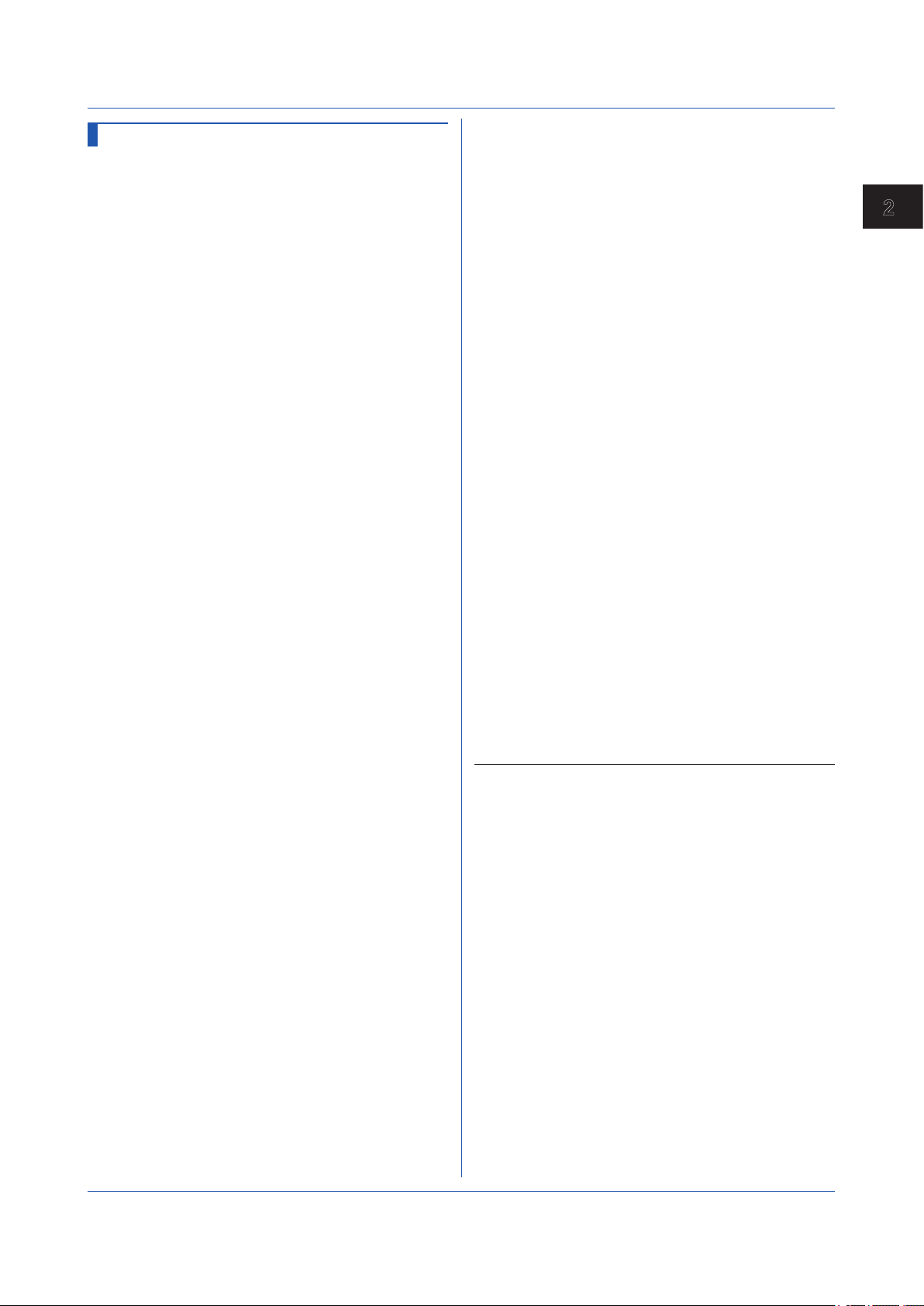
1
SRangeAI
Measurement Range of AI Channel
Sets the measurement range of an AI channel.
Unused Channels
Syntax
Channels Whose Input Type Is DI and No Math
Syntax
Channels Whose Input Type Is Volt, TC, or RTD and
No Calculation
Syntax
Delta Channels
Syntax
Scaling Channels
Syntax
Unified Signal Input Channels (Input Type Is GS)
Syntax
SRangeAI,p1,p2
p1
Channel number
p2
Input type (Skip)
SRangeAI,p1,p2,p3,p4,p5,p6
p1
Channel number
p2
Input type (DI)
p3
Range (see “Description.”)
P4
Calculation type (Off)
p5
Span lower limit
p6
Span upper limit
SRangeAI,p1,p2,p3,p4,p5,p6,p7
p1
Channel number
p2
Input type (Volt, TC, RTD)
p3
Range (see “Description.”)
P4
Calculation type (Off)
p5
Span lower limit
p6
Span upper limit
p7
Bias (–999999 to 999999)
SRangeAI,p1,p2,p3,p4,p5,p6,p7,p8
p1
Channel number
p2
Input type (Volt, TC, RTD, DI)
p3
Range (see “Description.”)
P4
Calculation type (Delta)
p5
Span lower limit
p6
Span upper limit
p7
Bias (–999999 to 999999) (can be set
when p2 is not set to DI)
p8
Reference channel number
SRangeAI,p1,p2,p3,p4,p5,p6,p7,p8,p
9,p10,p11
p1
Channel number
p2
Input type (Volt, TC, RTD, DI)
p3
Range (see “Description.”)
P4
Calculation type (Scale)
p5
Span lower limit
p6
Span upper limit
p7
Bias (–999999 to 999999) (can be set
when p2 is not set to DI)
p8
Decimal Place (0 to 5)
p9
Scaling lower limit
p10
Scaling upper limit
p11
Unit (up to 6 characters, UTF-8)
SRangeAI,p1,p2,p3,p4,p5,p6,p7,p8,p
9,p10,p11,p12,p13
p1
Channel number
2.4 Setting Commands
p2
Input type (GS)
p3
Range (see “Description.”)
P4
Calculation type (Scale)
p5
Span lower limit
p6
Span upper limit
p7
Bias (–999999 to 999999)
p8
Decimal Place (0 to 5)
p9
Scaling lower limit
p10
Scaling upper limit
p11
Unit (up to 6 characters, UTF-8)
p12
Low-cut function (Off, On)
p13
Low-cut output (Zero, Linear)
Square Root Channels
Syntax
Query
Example Measure -0.5000 to 1.0000 V on channel 0002.
Description
• You cannot use this command to configure settings
• You cannot use this command to configure settings
• If p2=TC/RTD/DI, you cannot specify p4=Sqrt.
• If p2=GS, you cannot specify p4=Off/Delta.
• If p2=DI, you cannot set p7.
• RTD cannot be specified if an electromagnetic relay
• The settable items for p3 are shown below.
SRangeAI,p1,p2,p3,p4,p5,p6,p7,p8,p
9,p10,p11,p12,p13,p14
p1
Channel number
p2
Input type (Volt, GS)
p3
Range (see “Description.”)
P4
Calculation type (Sqrt)
p5
Span lower limit
p6
Span upper limit
p7
Bias (–999999 to 999999)
p8
Decimal Place (0 to 5)
p9
Scaling lower limit
p10
Scaling upper limit
p11
Unit (up to 6 characters, UTF-8)
p12
Low-cut function (Off, On)
p13
Low-cut output (Zero, Linear)
p14
Low-cut point (0 to 50)
SRangeAI[,p1]?
No scaling. No bias.
SRangeAI,0002,Volt,2V,Off,–5000,
10000,0
while recording is in progress.
while computation is in progress.
scanner type (Type suffix code: -T1) analog input
module is in use.
2
Commands and Responses
IM 04L51B01-17EN
2-13
Page 28
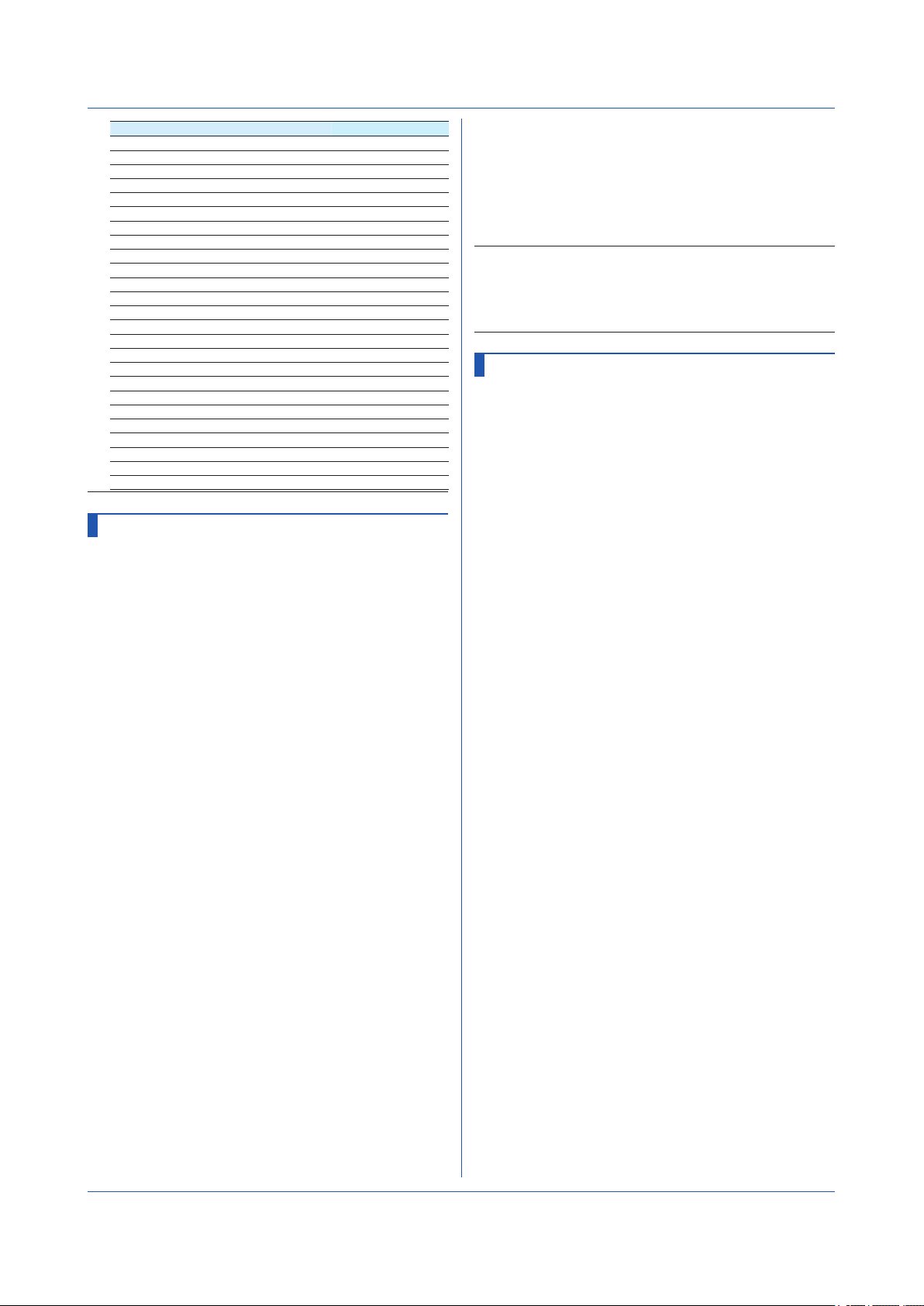
2.4 Setting Commands
p2=Volt p2=TC p2=RTD p2=GS p2=DI
20mV R Pt100 1-5V Level
60mV S Pt100-H 0.4-2V DI
200mV B JPt100
1V K JPt100-H
2V K-H Cu10GE
6V E Cu10LN
20V J Cu10WEED
50V T Cu10BAILEY
N Cu10a392
W Cu10a393
L Cu25
U Cu53
PLATINEL Cu100
PR20-40 J263B
WRe3-25 Ni100SAMA
KpvsAu7Fe Ni100DIN
NiNiMo Ni120
WWRe26 Pt25
N14 Pt50
XK Pt200WEED
Cu10G
Cu50G
Cu100G
Pt46G
Pt100G
SRangeDI
Measurement Range of DI Channel
Sets the measurement range of a DI channel.
Unused Channels
Syntax
Channels That Are Not Delta or Scaling
Syntax
Delta Channels
Syntax
Scaling Channels
Syntax
SRangeDI,p1,p2
p1
Channel number
p2
Input type (Skip)
SRangeDI,p1,p2,p3,p4,p5,p6
p1
Channel number
p2
Input type (DI)
p3
Fixed at “-.”
P4
Calculation type (Off)
p5
Span lower limit (0 to 1)
p6
Span upper limit (0 to 1)
SRangeDI,p1,p2,p3,p4,p5,p6,p7
p1
Channel number
p2
Input type (DI)
p3
Fixed at “-.”
P4
Calculation type (Delta)
p5
Span lower limit (0 to 1)
p6
Span upper limit (0 to 1)
p7
Reference channel number
SRangeDI,p1,p2,p3,p4,p5,p6,p7,p8,p
9,p10
p1
Channel number
p2
Input type (DI)
p3
Fixed at “-.”
P4
Calculation type (Scale)
p5
Span lower limit (0 to 1)
p6
Span upper limit (0 to 1)
p7
Decimal Place (0 to 5)
p8
Scaling lower limit
p9
Scaling upper limit
p10
Unit (up to 6 characters, UTF-8)
Query
SRangeDI[,p1]?
Example Measure 0 to 1 on channel 0103. No scaling.
SRangeDI,0103,DI,-,Off,0,1
Description
• You cannot use this command to configure settings
while recording is in progress.
• You cannot use this command to configure settings
while computation is in progress.
SRangeDO
DO Channel Operation
Sets the DO channel operation.
Alarm Output
Syntax
Alarm Output (Reflash)
Syntax
SRangeDO,p1,p2,p3,p4,p5,p6,p7,p8
,p9
p1
Channel number
p2
Output type (Alarm)
p3
Span lower limit (0 to 1)
P4
Span upper limit (0 to 1)
p5
Unit (up to 6 characters, UTF-8)
p6
Energize or de-energize
Energize
Energize the relay (DO
channel) during output.
De_energize
De-energize the relay
(DO channel) during
output.
p7
Operation
And
Operate when all set alarms are
in the alarm state.
Or
Operate when any of the set
alarms are in the alarm state.
p8
Hold or nonhold
Hold
Hold output until an
alarm ACK operation.
Nonhold
Clear output when the
alarm is cleared.
p9
Relay (DO channel) action on
acknowledge (Normal, Reset)
SRangeDO,p1,p2,p3,p4,p5,p6,p7,p8
,p9
p1
Channel number
p2
Output type (Alarm)
p3
Span lower limit (0 to 1)
P4
Span upper limit (0 to 1)
p5
Unit (up to 6 characters, UTF-8)
p6
Energize or de-energize
Energize
Energize the relay (DO
channel) during output.
De_energize
De-energize the relay
(DO channel) during
output.
p7
Action (Reflash)
p8
Reflash time (500ms, 1s, 2s)
2-14
IM 04L51B01-17EN
Page 29
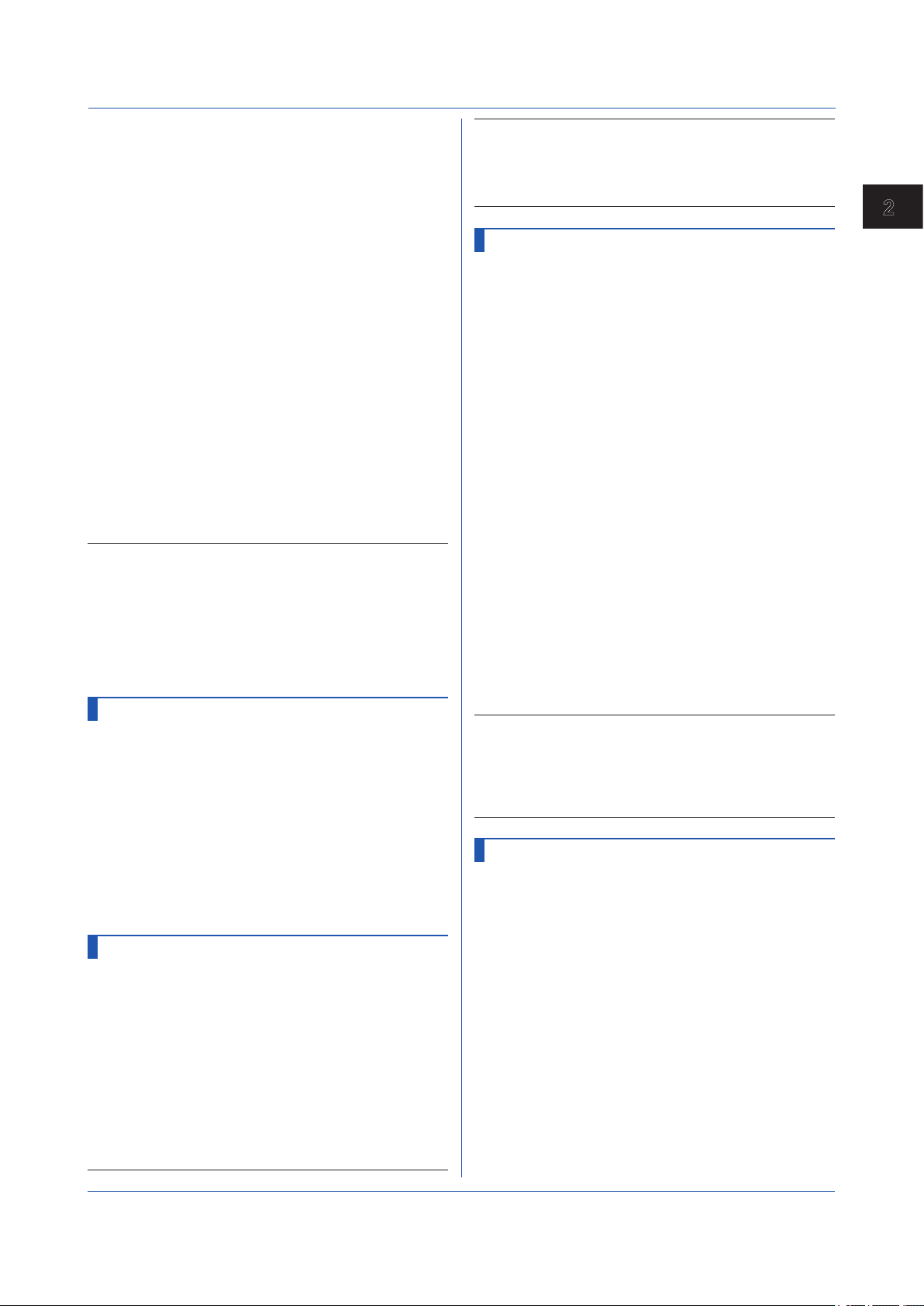
1
p9
Relay (DO channel) action on
acknowledge
Manual Output
Specifies the output value.
Syntax
Query
Example Output an alarm on channel 0203. Set the
Description
• You cannot use this command to configure settings
• You cannot use this command to configure settings
• If p2=Manual, you cannot set p7 or subsequent
• If p7=And or Or, you cannot set the reflash time.
SRangeDO,p1,p2,p3,p4,p5,p6
p1
Channel number
p2
Output type (Manual)
p3
Span lower limit (0 to 1)
P4
Span upper limit (0 to 1)
p5
Unit (up to 6 characters, UTF-8)
p6
Energize or de-energize
Energize
De_energize
SRangeDO[,p1]?
span lower limit to 0 and span upper limit to 1.
Specify energize operation, logic or operation,
and hold operation. Set the action on ACK to
Normal. Set the unit to “Unit.”
SRangeDO,0203,Alarm,0,1,Unit,Energ
ize,Or,Hold,Normal
while recording is in progress.
while computation is in progress.
parameters.
Energize the relay (DO
channel) during output.
De-energize the relay
(DO ch a n nel) d u ring
output.
SMoveAve
Moving Average
Sets the moving average of an AI channel.
Syntax
Query
Example Set the number of moving average samples for
SMoveAve,p1,p2,p3
p1
Channel number
p2
Enable or disable (Off, On)
p3
Number of samples (2 to 100)
SMoveAve[,p1]?
channel 0002 to 12.
SMoveAve,0002,On,12
SBurnOut
Behavior When a Sensor Burns Out
Sets the behavior for when a burnout occurs on an AI
channel.
Syntax
Query
Example Set the measured result to positive overflow
SBurnOut,p1,p2
p1
Channel number
p2
Burnout processing (Off, Up, Down)
SBurnOut[,p1]?
(Up) when a burnout is detected on channel
0001.
SBurnOut,0001,Up
2.4 Setting Commands
Description
• You cannot use this command to configure settings
while recording is in progress.
• You cannot use this command to configure settings
while computation is in progress.
SRjc
Reference Junction Compensation
Method
Sets the reference junction compensation method of an AI
channel.
Syntax
Query
Example Perform reference junction compensation of
Description
• You cannot use this command to configure settings
• You cannot use this command to configure settings
• If p2=Internal, p3 is invalid.
SRjc,p1,p2,p3
p1
Channel number
p2
Mode
Internal
External
p3
Compensation temperature
–200 to 800 –20.0 to 80.0°C
–40 to 1760 –40 to 1760°F
2531 to 3532 253.1 to 353.2K
SRjc[,p1]?
channel 0003 using the internal compensation
circuit.
SRjc,0003,Internal
Perform reference junction compensation of
channel 0004 using an external compensation
device. Set the compensation temperature to
-2.3°C.
SRjc,0004,External,-23
while recording is in progress.
while computation is in progress.
Use the internal compensation
function.
Use an external compensation
device.
SAlarmIO
Alarm
Sets the alarm for AI and DI channels.
Do Not Set Alarms
Syntax
Do Not Output Alarms
Syntax
SAlarmIO,p1,p2,p3
p1
Channel number
p2
Alarm number (1 to 4)
p3
Alarm on or off (Off)
SAlarmIO,p1,p2,p3,p4,p5,p6,p7
p1
Channel number
p2
Alarm number (1 to 4)
p3
Alarm on or off (On)
P4
Alarm type (H, L, DH, DL, RH, RL, TH, TL)
p5
Value
p6
Detection (Off, On)
2
Commands and Responses
IM 04L51B01-17EN
2-15
Page 30
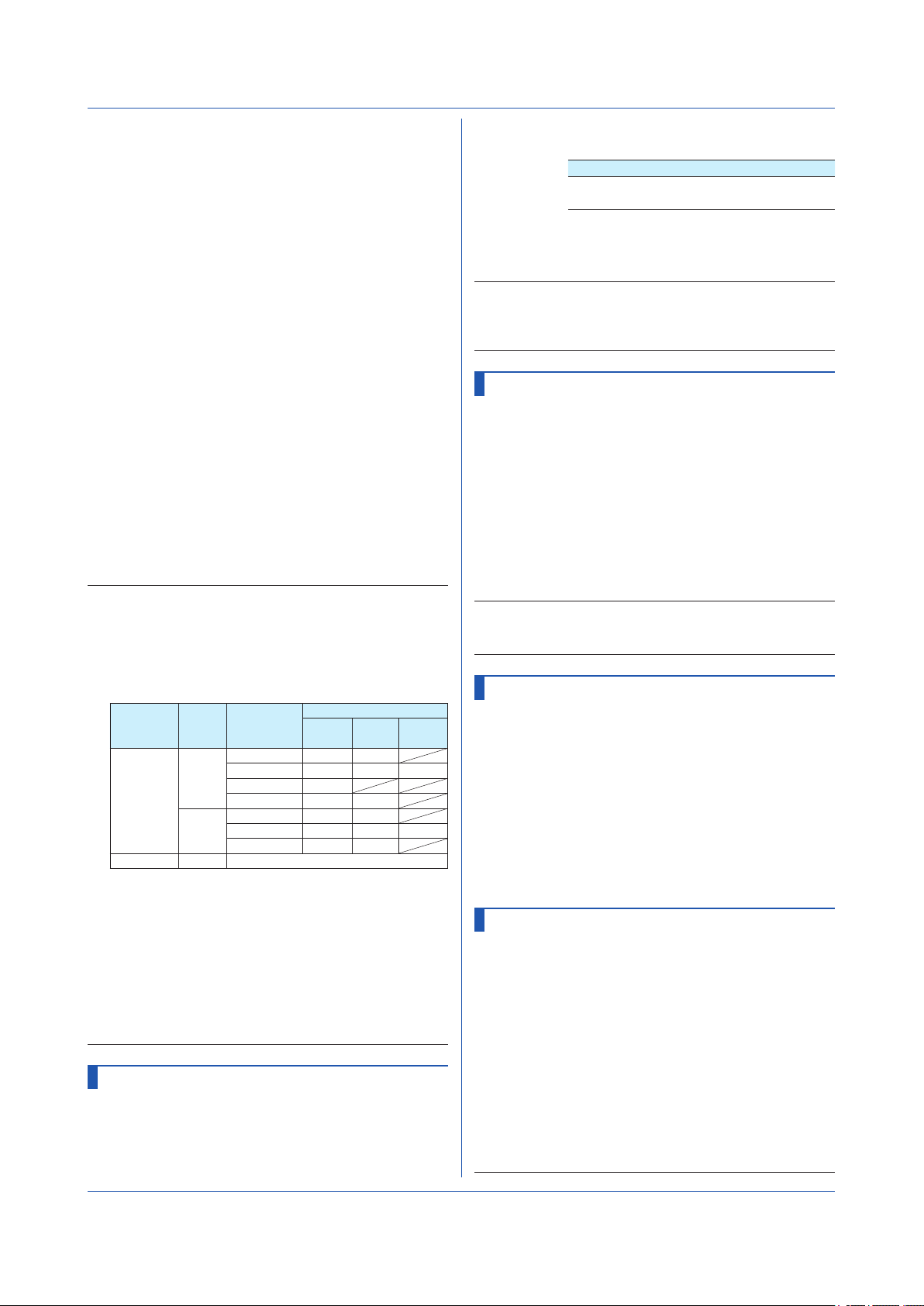
2.4 Setting Commands
p7
Output (Off)
Output Alarms
Syntax
SAlarmIO,p1,p2,p3,p4,p5,p6,p7,p8
p1
Channel number
p2
Alarm number (1 to 4)
p3
Alarm on or off (On)
P4
Alarm type (H, L, DH, DL, RH, RL, TH, TL)
p5
Value
p6
Detection (Off, On)
p7
Output
DO Output to a relay (DO
channel)
SW Output to an internal switch
p8
Number
If p7=DO R e l a y ( D O c h a nn el )
number
If p7=SW Interna l sw i tch number
(001 to 100)
Query
SAlarmIO[,p1[,p2]]?
Example Set a high limit alarm (H) on alarm number 2 of
channel 0001. Set the alarm value to 1.8000V.
Use the alarm detection function. When an
alarm occurs, output to the relay (DO channel)
at number 0205.
SAlarmIO,0001,2,On,H,18000,On,DO,
0205
Description
• You cannot set this on a “Skip” channel.
• If p3=Off, you cannot set p4 or subsequent
parameters.
• If p7=Off, you cannot set p8.
• For the alarm values of p5, use the values in the
following table.
Channel
Type
AI channel
DI channel
(1) Within the measurement range
(2) –5% to 105% of the scale but within –999999 to
(3) 1 digit to (measurement upper limit – measurement
(4) 1 digit to (scale upper limit – scale lower limit) but
(5) Within the difference measurement range
Input
Type
Volt,
GS,
TC,
RTD
DI Off
DI
999999 excluding the decimal point
lower limit)
within 1 to 999999 excluding the decimal point
Calculation
Type
Off
Delta
Scale
Sqrt
Delta
Scale
Same as the DI input of AI channels
Alarm Type
H, L,
TH, TL
(1) (3)
(1) (3) (5)
(2)
(2) (4)
0, 1 1
(1) (3) (5)
(2) (4)
RH, RL DH, DL
• You cannot set DO channels or internal switches
whose output type is set to Manual as output
destination numbers.
SAlmHysIO
Alarm Hysteresis
Sets the alarm hysteresis for AI and DI channels.
Syntax
SAlmHysIO,p1,p2,p3
p1
Channel number
p2
Alarm number (1 to 4)
p3
Hysteresis
Alarm Type Hysteresis Range
H, L, DH, DL 0.0% to 5.0% of the span
or scale width
Query
SAlmHysIO[,p1[,p2]]?
Example Set a 0.5% hysteresis on alarm 3 of channel
0002.
SAlmHysIO,0002,3,5
Description
• Hysteresis specified for delay high and low limit
alarms (TH and TL) and high and low limits on rate-ofchange alarms (RH and RL) do not apply.
SAlmDlyIO
Alarm Delay Time
Sets the alarm delay time for an AI or DI channel.
Syntax
Query
SAlmDlyIO,p1,p2,p3,p4
p1
Channel number
p2
Hour (0 to 24)
p3
Minute (0 to 59)
P4
Second (0 to 59)
SAlmDlyIO[,p1]?
Example Set the channel 0001 alarm delay time to 2
minutes 30 seconds.
SAlmDlyIO,0001,0,2,30
Description
• Set the delay time so that it is an integer multiple of
the scan interval (SScan command).
STagIO
Tag
Sets a tag to an AI, DI, or DO channel.
Syntax
Query
STagIO,p1,p2,p3
p1
Channel number
p2
Tag (up to 32 characters, UTF-8)
p3
Tag number (up to 16 characters, ASCII)
STagIO[,p1]?
Example Set the channel 0001 tag to “SYSTEM1” and
the tag number to “TI002.”
STagIO,0001,’SYSTEM1’,’TI002’
SColorIO
Channel Color
Sets the color an AI, DI, or DO channel.
Syntax
Query
Example Set the channel 0001 display color to red.
SColorIO,p1,p2,p3,p4
p1
Channel number
p2
R value of RGB display colors (0 to 255,
see “Description.”)
p3
G value of RGB display colors (0 to 255,
see “Description.”)
P4
B value of RGB display colors (0 to 255,
see “Description.”)
SColorIO[,p1]?
SColorIO,0001,255,0,0
2-16
IM 04L51B01-17EN
Page 31

1
Description
• The RGB values for different colors are indicated in
the following table.
Color R G B Note
Red 255 0 0
Green 0 153 51
Blue 0 51 255
Blue violet 119 51 204 GX10/GP10
102 51 204 GX20/GP20
Brown 153 51 0
Orange 255 153 51
Yellow green 153 204 51 GX10/GP10
Light blue 119 170 221 GX10/GP10
Violet 204 102 204 GX10/GP10
Gray 153 153 153
Lime 102 255 0
Cyan 0 255 255
Dark blue 0 0 153
Yellow 255 255 0
Light gray 204 204 204
Purple 153 0 153 GX10/GP10
Black 0 0 0
Pink 255 17 153
Rosy brown 204 153 153
Pale green 153 255 153 GX10/GP10
Dark gray 102 102 102
Olive 153 153 0
Dark cyan 0 153 153
Spring green 0 204 153 GX10/GP10
170 221 51 GX20/GP20
153 204 255 GX20/GP20
221 153 221 GX20/GP20
136 0 136 GX20/GP20
187 255 153 GX20/GP20
0 221 119 GX20/GP20
SZoneIO
Waveform Display Zone
Sets the waveform display zone of an AI, DI, or DO
channel.
Syntax
Query
Example Set the waveform zone of channel 0001
SZoneIO,p1,p2,p3
p1
Channel number
p2
Zone lower limit [%] (0 to 95)
p3
Zone upper limit [%] (5 to 100)
SZoneIO[,p1]?
waveform to 0% to 30%.
SZoneIO,0001,0,30
2.4 Setting Commands
SBarIO
Bar Graph Display
Sets the bar graph display of an AI, DI, or DO channel.
Syntax
Query
Example Display the measured values of channel 0001
SBarIO,p1,p2,p3
p1
Channel number
p2
Bar display base position
Lower
Center
Upper
p3
Number of scale divisions (4 to 12)
SBarIO[,p1]?
on a bar graph with the center set as the base
position (Center). Display four equally spaced
main scale marks.
SBarIO,0001,Center,4
Lower
Center
Upper
SPartialIO
Partial Expanded Display
Sets the partial expanded display of an AI channel
waveform.
Syntax
Query
Example For channel 0001 whose measurement range
Description
• You cannot set this on a “Skip” channel. p2 is fixed to
• If p2=Off, you cannot set p3 or subsequent
• P2=On can be specified when the difference between
SPartialIO,p1,p2,p3,p4
p1
Channel number
p2
Partial expanded On/Off (On, Off)
p3
Partial expanded boundary position [%] (1
to 99)
P4
Partial expanded boundary value (span
lower limit + 1 digit to span upper limit - 1
digit)
SPartialIO[,p1]?
is 0 to 1.0000 V, display the measured value of
0.7500 V at the 50% position.
SPartialIO,0001,On,50,7500
Off.
parameters.
the span upper and lower limits is 2 digits or greater.
2
Commands and Responses
SScaleIO
Scale Display
Sets the scale display of an AI, DI, or DO channel.
Syntax
Query
Example Display the channel 0001 scale at display
IM 04L51B01-17EN
SScaleIO,p1,p2,p3
p1
Channel number
p2
Scale display position (Off, 1 to 10)
p3
Number of scale divisions (4 to 12, C10)
SScaleIO[,p1]?
position 1. Display four equally spaced main
scale marks.
SScaleIO,0001,1,4
SBandIO
Color Scale Band
Sets the color scale band of an AI channel.
Syntax
SBandIO,p1,p2,p3,p4,p5,p6,p7
p1
Channel number
p2
Color scale band (Off, In, Out)
p3
R value of the color scale band RGB
colors (0 to 255)
P4
G value of the color scale band RGB
colors (0 to 255)
p5
B value of the color scale band RGB
colors (0 to 255)
p6
Upper limit of the color scale band display
(span lower limit to span upper limit)
2-17
Page 32

2.4 Setting Commands
p7
Lower limit of the color scale band display
(span lower limit to span upper limit)
Query
Example For channel 0001, set a blue band in the range
Description
• You cannot set this on a “Skip” channel. p2 is fixed to
• If p2=Off, you cannot set p3 or subsequent
• For details on RGB values, see “Description” of the
SBandIO[,p1]?
of -0.5000 to 1.0000.
SBandIO,0001,In,0,0,255,5000,10000
Off.
parameters.
SColorIO command.
SAlmMarkIO
Alarm Mark
Sets the display of the marker that indicates the specified
alarm position of an AI or DI channel.
Syntax
Query
Example Display the alarm marks for alarms 1 to 4
Description
• For details on RGB values, see “Description” of the
SAlmMarkIO,p1,p2,p3,p4,p5,p6,p7,p8
,p9,p10,p11,p12,p13,p14,p15
p1
Channel number
p2
Whether to display the alarm mark on the
scale (Off, On)
p3
Alarm mark type
Alarm
Fixed
P4
R value of the RGB mark colors for alarm
1 ( 0 to 255)
p5
G value of the RGB mark colors for alarm
1 ( 0 to 255)
p6
B value of the RGB mark colors for alarm
1 ( 0 to 255)
p7
R value of the RGB mark colors for alarm
2 ( 0 to 255)
p8
G value of the RGB mark colors for alarm
2 ( 0 to 255)
p9
B value of the RGB mark colors for alarm
2 ( 0 to 255)
p10
R value of the RGB mark colors for alarm
3 ( 0 to 255)
p11
G value of the RGB mark colors for alarm
3 ( 0 to 255)
p12
B value of the RGB mark colors for alarm
3 ( 0 to 255)
p13
R value of the RGB mark colors for alarm
4 ( 0 to 255)
p14
G value of the RGB mark colors for alarm
4 ( 0 to 255)
p15
B value of the RGB mark colors for alarm
4 ( 0 to 255)
SAlmMarkIO[,p1]?
of channel 0001 in fixed colors red, brown,
orange, and yellow, respectively.
SAlmMarkIO,0001,On,Fixed,255,0,0,
165,42,42,255,165,0,255,255,0
SColorIO command.
Display the default alarm mark
Display the mark with the
specified color
SValueIO
Upper/Lower Limit Display Characters
Sets the upper/lower limit display characters of DI channel
or DO channel.
Syntax
Query
Example For channel 0001, set the lower limit to “OFF”
SValueIO,p1,p2,p3
p1
Channel number
p2
Lower limit display string (up to 8
characters, UTF-8)
p3
Upper limit display string (up to 8
characters, UTF-8)
SValueIO[,p1]?
and the upper limit to “ON.”
SValueIO,0001,’OFF’,’ON’
SCalibIO
Calibration Correction
Sets the calibration correction for AI channels.
Disable Calibration Correction
Syntax
Use Calibration Correction
Syntax
Query
SCalibIO,p1,p2
p1
Channel number
p2
Linearizer mode (Off)
SCalibIO,p1
p1
Channel number
p2
Linearizer mode
Appro
Bias
p3
Number of set points (2 to 12)
P4
Input value of set point 1
p5
Output value of set point 1
p6
Input value of set point 2
p7
Output value of set point 2
p8
Input value of set point 3
p9
Output value of set point 3
p10
Input value of set point 4
p11
Output value of set point 4
p12
Input value of set point 5
p13
Output value of set point 5
p14
Input value of set point 6
p15
Output value of set point 6
p16
Input value of set point 7
p17
Output value of set point 7
p18
Input value of set point 8
p19
Output value of set point 8
p20
Input value of set point 9
p21
Output value of set point 9
p22
Input value of set point 10
p23
Output value of set point 10
p24
Input value of set point 11
p25
Output value of set point 11
p26
Input value of set point 12
p27
Output value of set point 12
SCalibIO[,p1]?
Linearizer approximation
Linearizer bias
2-18
IM 04L51B01-17EN
Page 33

1
2.4 Setting Commands
Example Set three set points on channel 0001
(measurement range: 0 to 1.0000 V). Set the
set points as follows: when the input value is 0
V, the output value is 0.0010 V; when the input
value is 0.5000 V, the output value is 0.5020
V; when the input value is 1.0000 V, the output
value is 0.9970 V.
SCalibIO,0001,Appro,3,0,10,5000,
5020,10000,9970
Description
• If p2=Off, you cannot set p3 or subsequent
parameters.
• You cannot specify set points beyond the number of
points specified by p3.
• If the AI channel input type (p2 of SRangeAI) is set
to Skip or DI, you cannot specify anything other than
p2=Off.
SMathBasic
Math Action (/MT)
Sets the basic operation of math channels.
Syntax
Query
Example Set the indication on computation error to
SMathBasic,p1,p2,p3,p4
p1
Indication on computation error
+Over
-Over
p2
SUM and AVE computation when overflow
data is detected
Error
Skip
Limit
p3
MAX, MIN, and P-P computation when
overflow data is detected
Over
Skip
P4
START/STOP key action
Off
Start/Stop
Reset+
Start/Stop
SMathBasic?
“+Over,” computation when overflow data is
detected to “Skip,” and start computation when
recording starts.
SMathBasic,+Over,Skip,Skip,Start/
Stop
Display the computed
value as +Over.
Display the computed
value as -Over.
Sets the computation
result to computation
error.
Discards the data that
overflowed and continues
the computation.
Computes by substituting
upper or lower limit
values in the data that
overflowed.
• For channels that do
not have linear scaling
specified, the upper
or lower limit of the
measuring range
• For channels that
have linear scaling
specified, the scaling
upper or lower limit
• For math channels,
the specified span
upper or lower limit.
Computes using data that
overflowed.
Discards the data that
overflowed and continues
the computation.
Computation does not
start even when recording
starts.
Computation starts when
recording starts.
Computation resets and
starts when recording
starts.
2
Commands and Responses
IM 04L51B01-17EN
2-19
Page 34

2.4 Setting Commands
Description
• You cannot use this command to configure settings
while recording is in progress.
• You cannot use this command to configure settings
while computation is in progress.
• The math function is an option (/MT).
SKConst
Constant (/MT)
Sets a constant for use in computations.
Syntax
Query
Example Set constant number 12 to 1.0000E–10.
Description
• You cannot use this command to configure settings
• You cannot use this command to configure settings
SKConst,p1,p2
p1
Constant number (1 to 100)
p2
Value (–9.999999E+29 to –1E–30,
0, 1E–30 to 9.999999E+29, seven
significant digits)
SKConst[,p1]?
SKConst,12,1.0000E-10
while recording is in progress.
while computation is in progress.
SRangeMath
Computation Expression (/MT)
Sets the computation expression of a math channel.
Unused Channels
Syntax
Used Channels
Syntax
Query
Example Set expression 0001+0002 in math channel
Description
• You cannot use this command to configure settings
• You cannot use this command to configure settings
• A blank character string cannot be used in
• You cannot set the span upper and lower limits to the
SRangeMath,p1,p2
p1
Channel number
p2
Computation expression on/off (Off)
SRangeMath,p1,p2,p3,p4,p5,p6,p7,p8
p1
Channel number
p2
Computation expression on/off (On)
p3
Math channel type (Normal)
P4
Expression (up to 120 characters, ASCII)
p5
Decimal Place (0 to 5)
p6
Span lower limit (-9999999 to 99999999)
p7
Span upper limit (-9999999 to 99999999)
p8
Unit (up to 6 characters, UTF-8)
SRangeMath[,p1]?
015. Set the measurement range is 0.0 to
100.0%.
SRangeMath,015,On,Normal,0001+
0002,1,0,1000,’%’
while recording is in progress.
while computation is in progress.
expressions.
same value.
STlogMath
TLOG (/MT)
Sets the TLOG of a math channel.
Syntax
Query
Example Assign timer 2 to math channel 015. Set the
Description
• You cannot use this command to configure settings
STlogMath,p1,p2,p3,p4,p5
p1
Channel number
p2
Timer Type
Timer
MatchTimeTimer
p3
Timer number (1 to 4)
P4
Sum scale (Off, /sec, /min, /hour)
p5
Reset (On, Off)
STlogMath[,p1]?
sum scale to Off and disable reset.
STlogMath,015,Timer,2,Off,Off
while computation is in progress.
Timer
Match time timer
SRolAveMath
Rolling Average (/MT)
Sets rolling average on a math channel.
Syntax
Query
Example On math channel 015, take the rolling average
SRolAveMath,p1,p2,p3,p4
p1
Channel number
p2
Enable or disable (Off, On)
p3
Sample interval (1 to 6s, 10s, 12s, 15s,
20s, 30s, 1 to 6min, 10min, 12min, 15min,
20min, 30min, 1h)
P4
Number of samples (1 to 1500)
SRolAveMath[,p1]?
of 30 data values over 1 minute intervals and
use the results as the computed values.
SRolAveMath,015,On,1min,30
SAlarmMath
Alarm (/MT)
Sets the alarm of a math channel.
Do Not Set Alarms
Syntax
Do Not Output Alarms
Syntax
Output Alarms
Syntax
SAlarmMath,p1,p2,p3
p1
Channel number
p2
Alarm number (1 to 4)
p3
Alarm on or off (Off)
SAlarmMath,p1,p2,p3,p4,p5,p6,p7
p1
Channel number
p2
Alarm number (1 to 4)
p3
Alarm on or off (On)
P4
Alarm type (H, L, TH, TL)
p5
Alarm value (within the span range)
p6
Detection (Off, On)
p7
Output (Off)
SAlarmMath,p1,p2,p3,p4,p5,p6,p7,p8
2-20
IM 04L51B01-17EN
Page 35

1
p1
Channel number
p2
Alarm number (1 to 4)
p3
Alarm on or off (On)
P4
Alarm type (H, L, TH, TL)
p5
Alarm value (within the span range)
p6
Detection (Off, On)
p7
Output
DO Output to a relay (DO
channel)
SW Outp u t t o an in tern a l
p8
Number
If p7=DO Re l a y ( D O c h a n n el )
If p7=SW Internal switch number
Query
Example Set a high limit alarm (H) on alarm number 2 of
Description
• You cannot set this on a “Off” channel.
• If p3=Off, you cannot set p4 or subsequent
• If p7=Off, you cannot set p8.
• You cannot set DO channels or internal switches
SAlarmMath[,p1]?
math channel 015. Set the alarm value to 85.0.
When an alarm occurs, output to the relay (DO
channel) at number 0105.
SAlarmMath,015,2,On,H,850,On,
DO,0105
parameters.
whose output type is set to Manual as output
destination numbers.
switch
number
(001 to 100)
SAlmHysMath
Alarm Hysteresis (/MT)
Sets the alarm hysteresis for a math channel.
Syntax
Query
Example Set a hysteresis on alarm 3 of math channel
Description
• Hysteresis specified for delay high and low limit
SAlmHysMath,p1,p2,p3
p1
Channel number
p2
Alarm number (1 to 4)
p3
Hysteresis
Alarm Type Hysteresis Range
H, L 0 to 100000
SAlmHysMath[,p1[,p2]]?
015.
SAlmHysMath,015,3,10
alarms (TH and TL) does not apply.
2.4 Setting Commands
Query
Example Set the math channel 015 alarm delay time to
Description
• Set the delay time so that it is an integer multiple of
SAlmDlyMath[,p1]?
2 minutes 30 seconds.
SAlmDlyMath,015,0,2,30
the scan interval (SScan command).
STagMath
Tag (/MT)
Sets the tag of a math channel.
Syntax
Query
Example Set the math channel 015 tag to “SYSTEM1”
STagMath,p1,p2,p3
p1
Channel number
p2
Tag (up to 32 characters, UTF-8)
p3
Tag number (up to 16 characters, ASCII)
STagMath[,p1]?
and the tag number to “TI002.”
STagMath,015,’SYSTEM1’,’TI002’
SColorMath
Channel Color (/MT)
Sets the color of a math channel.
Syntax
Query
Example Set the math channel 015 display color to red.
Description
• For details on RGB values, see “Description” of the
SColorMath,p1,p2,p3,p4
p1
Channel number
p2
R value of RGB display colors (0 to 255)
p3
G value of RGB display colors (0 to 255)
P4
B value of RGB display colors (0 to 255)
SColorMath[,p1]?
SColorMath,015,255,0,0
SColorIO command.
SZoneMath
Waveform Display Zone (/MT)
Sets the waveform display zone of a math channel.
Syntax
Query
Example Set the waveform zone of math channel 015
SZoneMath,p1,p2,p3
p1
Channel number
p2
Zone lower limit [%] (0 to 95)
p3
Zone upper limit [%] (5 to 100)
SZoneMath[,p1]?
waveform to 0% to 30%.
SZoneMath,015,0,30
2
Commands and Responses
SAlmDlyMath
Alarm Delay Time (/MT)
Sets the alarm delay time for a math channel.
Syntax
IM 04L51B01-17EN
SAlmDlyMath,p1,p2,p3,p4
p1
Channel number
p2
Hour (0 to 24)
p3
Minute (0 to 59)
P4
Second (0 to 59)
SScaleMath
Scale Display (/MT)
Sets the scale display of a math channel.
Syntax
SScaleMath,p1,p2,p3
p1
Channel number
p2
Scale display position (Off, 1 to 10)
p3
Number of scale divisions (4 to 12, C10)
2-21
Page 36

2.4 Setting Commands
Query
Example Display the math channel 015 scale at display
SScaleMath[,p1]?
position 1. Display four equally spaced main
scale marks.
SScaleMath,015,1,4
SBarMath
Bar Graph Display (/MT)
Sets the bar graph display of a math channel.
Syntax
Query
Example Display the computed values of math channel
SBarMath,p1,p2,p3
p1
Channel number
p2
Bar display base position
Lower
Center
Upper
p3
Number of scale divisions (4 to 12)
SBarMath[,p1]?
015 on a bar graph with the center set as the
base position (Center). Display four equally
spaced main scale marks.
SBarMath,015,Center,4
Lower
Center
Upper
SPartialMath
Partial Expanded Display (/MT)
Sets the partial expanded display of a math channel
waveform.
Syntax
Query
Example For channel 015 whose measurement range is
Description
• You cannot set this on a “Off” channel. p2 is fixed to
• If p2=Off, you cannot set p3 or subsequent
• P2=On can be specified when the difference between
SPartialMath,p1,p2,p3,p4
p1
Channel number
p2
Partial expanded On/Off (On, Off)
p3
Partial expanded boundary position [%] (1
to 99)
P4
Partial expanded boundary value
SPartialMath[,p1]?
0 to 1.0000 V, display the measured value of
0.7500 V at the 50% position.
SPartialMath,015,On,50,7500
Off.
parameters.
the span upper and lower limits is 2 digits or greater.
SBandMath
Color Scale Band (/MT)
Sets the color scale band of a math channel.
Syntax
SBandMath,p1,p2,p3,p4,p5,p6,p7
p1
Channel number
p2
Color scale band (Off, In, Out)
p3
R value of the color scale band RGB
colors (0 to 255)
P4
G value of the color scale band RGB
colors (0 to 255)
p5
B value of the color scale band RGB
colors (0 to 255)
p6
Upper limit of the color scale band display
(span lower limit to span upper limit)
p7
Lower limit of the color scale band display
(span lower limit to span upper limit)
Query
Example For math channel 015, set a blue band in the
Description
• You cannot set this on a “Off” channel. p2 is fixed to
• If p2=Off, you cannot set p3 or subsequent
• For details on RGB values, see “Description” of the
SBandMath[,p1]?
range of -0.5000 to 1.0000.
SBandMath,015,In,0,0,255,5000,
10000
Off.
parameters.
SColorIO command.
SAlmMarkMath
Alarm Mark (/MT)
Sets the display of the marker that indicates the specified
alarm position of a math channel.
Syntax
Query
Example Display the alarm marks for alarms 1 to 4 of
SAlmMarkMath,p1,p2,p3,p4,p5,p6,p7,
p8,p9,p10,p11,p12,p13,p14,p15
p1
Channel number
p2
Whether to display the alarm mark on the
scale (Off, On)
p3
Alarm mark type
Alarm
Fixed
P4
R value of the RGB mark colors for alarm
1 ( 0 to 255)
p5
G value of the RGB mark colors for alarm
1 ( 0 to 255)
p6
B value of the RGB mark colors for alarm
1 ( 0 to 255)
p7
R value of the RGB mark colors for alarm
2 ( 0 to 255)
p8
G value of the RGB mark colors for alarm
2 ( 0 to 255)
p9
B value of the RGB mark colors for alarm
2 ( 0 to 255)
p10
R value of the RGB mark colors for alarm
3 ( 0 to 255)
p11
G value of the RGB mark colors for alarm
3 ( 0 to 255)
p12
B value of the RGB mark colors for alarm
3 ( 0 to 255)
p13
R value of the RGB mark colors for alarm
4 ( 0 to 255)
p14
G value of the RGB mark colors for alarm
4 ( 0 to 255)
p15
B value of the RGB mark colors for alarm
4 ( 0 to 255)
SAlmMarkMath[,p1]?
math channel 015 in fixed colors red, brown,
orange, and yellow, respectively.
Display the default alarm mark
Display the mark with the
specified color
2-22
IM 04L51B01-17EN
Page 37

1
SAlmMarkMath,015,On,Fixed,255,0,0,
165,42,42,255,165,0,255,255,0
Description
• For details on RGB values, see “Description” of the
SColorIO command.
2.4 Setting Commands
SRangeCom
Measurement Range (/MC)
Sets the measurement range of a communication
channel.
Unused Channels
Syntax
Used Channels
Syntax
Query
Example Measure 0.00 to 100.00% on communication
Description
• You cannot use this command to configure settings
• You cannot use this command to configure settings
• If p2=Off, you cannot set p3 or subsequent
• You cannot set the span upper and lower limits to the
SRangeCom,p1,p2
p1
Channel number
p2
Enable or disable (Off)
SRangeCom,p1,p2,p3,p4,p5,p6
p1
Channel number
p2
Enable or disable (On)
p3
Decimal Place (0 to 5)
P4
Span lower limit (-9999999 to 99999999)
p5
Span upper limit (-9999999 to 99999999)
p6
Unit (up to 6 characters, UTF-8)
SRangeCom[,p1]?
channel 025.
SRangeCom,025,On,2,0,10000,’%’
while recording is in progress.
while computation is in progress.
parameters.
same value.
2
Commands and Responses
SValueCom
Preset Operation (/MC)
Sets the preset operation of a communication channel.
Syntax
Query
Example At power-on, replace the communication
SValueCom,p1,p2,p3
p1
Channel number
p2
Value at power-on (Preset, Last)
p3
Preset value (–9.999999E+29 to –1E–30,
0, 1E–30 to 9.999999E+29)
SValueCom[,p1]?
channel 025 value with the preset value of 0.5.
SValueCom,025,Preset,0.5
SWDCom
Watchdog Timer (/MC)
Sets the watchdog timer of a communication channel.
Channels That Do Not Use Watchdog Timers
Syntax
Channels That Use Watchdog Timers
Syntax
SWDCom,p1,p2
p1
Channel number
p2
Watchdog timer usage (Off)
SWDCom,p1,p2,p3,p4
p1
Channel number
p2
Watchdog timer usage (On)
IM 04L51B01-17EN
2-23
Page 38

2.4 Setting Commands
p3
Watchdog timer (1 to 120) [s]
p4
Value at timer expired (Preset, Last)
Query
Example Set the watchdog timer of communication
Description
• If p2=Off, you cannot set p3 or subsequent
SWDCom[,p1]?
channel 025 to 60 seconds. Replace the
communication channel 025 value with its
preset value at watchdog timer expiration.
SWDCom,025,On,60,Preset
parameters.
SAlarmCom
Alarm (/MC)
Sets the alarm of a communication channel.
No Alarm Setting
Syntax
Do Not Output Alarms
Syntax
Output Alarms
Syntax
Query
Example Set a high limit alarm (H) on alarm number 2
Description
• You cannot set this on a “Off” communication channel.
SAlarmCom,p1,p2,p3
p1
Channel number
p2
Alarm number (1 to 4)
p3
Alarm on or off (Off)
SAlarmCom,p1,p2,p3,p4,p5,p6,p7
p1
Channel number
p2
Alarm number (1 to 4)
p3
Alarm on or off (On)
P4
Alarm type (H, L, TH, TL)
p5
Alarm value (within the span range)
p6
Detection (Off, On)
p7
Output (Off)
SAlarmCom,p1,p2,p3,p4,p5,p6,p7,p8
p1
Channel number
p2
Alarm number (1 to 4)
p3
Alarm on or off (On)
P4
Alarm type (H, L, TH, TL)
p5
Alarm value (within the span range)
p6
Detection (Off, On)
p7
Output (Off)
DO Output to a relay (DO
channel)
SW Output to an internal
p8
Number
If p7=DO R elay ( D O c hannel)
If p7=SW Internal switch number
SAlarmCom[,p1]?
of communication channel 025. Set the alarm
value to 85.0%. When an alarm occurs, output
to the relay (DO channel) at number 0105.
SAlarmCom,025,2,On,H,850,On,
DO,0105
switch
number
(001 to 100)
• If p3=Off, you cannot set p4 or subsequent
parameters.
• If p7=Off, you cannot set p8.
• You cannot set DO channels or internal switches whose
output type is set to Manual as output destination
numbers.
SAlmHysCom
Alarm Hysteresis (/MC)
Sets the alarm hysteresis for a communication channel.
Syntax
Query
Example Set a hysteresis on alarm 3 of communication
Description
• Hysteresis specified for delay high and low limit
SAlmHysCom,p1,p2,p3
p1
Channel number
p2
Alarm number (1 to 4)
p3
Hysteresis
Alarm Type Hysteresis Range
H, L 0 to 100000
SAlmHysCom[,p1]?
channel 025.
SAlmHysCom,025,3,10
alarms (TH and TL) does not apply.
SAlmDlyCom
Alarm Delay Time (/MC)
Sets the alarm delay time for a communication channel.
Syntax
Query
Example Set the communication channel 025 alarm
Description
• Set the delay time so that it is an integer multiple of
SAlmDlyCom,p1,p2,p3,p4
p1
Channel number
p2
Hour (0 to 24)
p3
Minute (0 to 59)
P4
Second (0 to 59)
SAlmDlyCom[,p1]?
delay time to 2 minutes 30 seconds.
SAlmDlyCom,025,0,2,30
the scan interval (SScan command).
STagCom
Tag (/MC)
Sets the tag of a communication channel.
Syntax
Query
Example Set the communication channel 025 tag to
STagCom,p1,p2,p3
p1
Channel number
p2
Tag (up to 32 characters, UTF-8)
p3
Tag number (up to 16 characters, ASCII)
STagCom[,p1]?
“SYSTEM1” and the tag number to “TI002.”
STagCom,025,’SYSTEM1’,’TI002’
2-24
IM 04L51B01-17EN
Page 39

1
SColorCom
Channel Color (/MC)
Sets the color of a communication channel.
Syntax
Query
Example Set the communication channel 025 display
Description
• For details on RGB values, see “Description” of the
SColorCom,p1,p2,p3,p4
p1
Channel number
p2
R value of RGB display colors (0 to 255)
p3
G value of RGB display colors (0 to 255)
P4
B value of RGB display colors (0 to 255)
SColorCom[,p1]?
color to red.
SColorCom,025,255,0,0
SColorIO command.
SZoneCom
Waveform Display Zone (/MC)
Sets the waveform display zone of a communication
channel.
Syntax
Query
Example Set the waveform zone of communication
SZoneCom,p1,p2,p3
p1
Channel number
p2
Zone lower limit [%] (0 to 95)
p3
Zone upper limit [%] (5 to 100)
SZoneCom[,p1]?
channel 025 waveform to 0% to 30%.
SZoneCom,025,0,30
2.4 Setting Commands
Example Display the values of communication channel
025 on a bar graph with the center set as the
base position (Center). Display four equally
spaced main scale marks.
SBarCom,025,Center,4
SPartialCom
Partial Expanded Display (/MC)
Sets the partial expanded display of a communication
channel waveform.
Syntax
Query
Example For channel 025 whose measurement range is
Description
• You cannot set this on a “Off” channel. p2 is fixed to
• If p2=Off, you cannot set p3 or subsequent
• P2=On can be specified when the difference between
SPartialCom,p1,p2,p3,p4
p1
Channel number
p2
Partial expanded On/Off (On, Off)
p3
Partial expanded boundary position [%] (1
to 99)
P4
Partial expanded boundary value
SPartialCom[,p1]?
0 to 1.0000 V, display the measured value of
0.7500 V at the 50% position.
SPartialCom,025,On,50,7500
Off.
parameters.
the span upper and lower limits is 2 digits or greater.
SBandCom
2
Commands and Responses
SScaleCom
Scale Display (/MC)
Sets the scale display of a communication channel.
Syntax
Query
Example Display the communication channel 025 scale
SScaleCom,p1,p2,p3
p1
Channel number
p2
Scale display position (Off, 1 to 10)
p3
Number of scale divisions (4 to 12, C10)
SScaleCom[,p1]?
at display position 1. Display four equally
spaced main scale marks.
SScaleCom,025,1,4
SBarCom
Bar Graph Display (/MC)
Sets the bar graph display of a communication channel.
Syntax
Query
SBarCom,p1,p2,p3
p1
Channel number
p2
Bar display base position
Lower
Center
Upper
p3
Number of scale divisions (4 to 12)
SBarCom[,p1]?
Lower
Center
Upper
Color Scale Band (/MC)
Sets the color scale band of a communication channel.
Syntax
Query
Example For communication channel 025, set a blue
Description
• You cannot set this on a “Off” channel. p2 is fixed to
• If p2=Off, you cannot set p3 or subsequent
• For details on RGB values, see “Description” of the
SBandCom,p1,p2,p3,p4,p5,p6,p7
p1
Channel number
p2
Color scale band (Off, In, Out)
p3
R value of the color scale band RGB
colors (0 to 255)
P4
G value of the color scale band RGB
colors (0 to 255)
p5
B value of the color scale band RGB
colors (0 to 255)
p6
Upper limit of the color scale band display
(span lower limit to span upper limit)
p7
Lower limit of the color scale band display
(span lower limit to span upper limit)
SBandCom[,p1]?
band in the range of -0.5000 to 1.0000.
SBandCom,025,In,0,0,255,5000,10000
Off.
parameters.
SColorIO command.
IM 04L51B01-17EN
2-25
Page 40

2.4 Setting Commands
SAlmMarkCom
Alarm Mark (/MC)
Sets the display of the marker that indicates the specified
alarm position of a communication channel.
Syntax
Query
Example Display the alarm marks for alarms 1 to 4 of
Description
• For details on RGB values, see “Description” of the
SAlmMarkCom,p1,p2,p3,p4,p5,p6,p7,p
8,p9,p10,p11,p12,p13,p14,p15
p1
Channel number
p2
Whether to display the alarm mark on the
scale (Off, On)
p3
Alarm mark type
Alarm
Fixed
P4
R value of the RGB mark colors for alarm
1 ( 0 to 255)
p5
G value of the RGB mark colors for alarm
1 ( 0 to 255)
p6
B value of the RGB mark colors for alarm
1 ( 0 to 255)
p7
R value of the RGB mark colors for alarm
2 ( 0 to 255)
p8
G value of the RGB mark colors for alarm
2 ( 0 to 255)
p9
B value of the RGB mark colors for alarm
2 ( 0 to 255)
p10
R value of the RGB mark colors for alarm
3 ( 0 to 255)
p11
G value of the RGB mark colors for alarm
3 ( 0 to 255)
p12
B value of the RGB mark colors for alarm
3 ( 0 to 255)
p13
R value of the RGB mark colors for alarm
4 ( 0 to 255)
p14
G value of the RGB mark colors for alarm
4 ( 0 to 255)
p15
B value of the RGB mark colors for alarm
4 ( 0 to 255)
SAlmMarkCom[,p1]?
communication channel 025 in fixed colors red,
brown, orange, and yellow, respectively.
SAlmMarkCom,025,On,Fixed,255,0,0,
165,42,42,255,165,0,255,255,0
SColorIO command.
Display the default alarm mark
Display the mark with the
specified color
SAlmLimit
Rate-of-Change Alarm Interval
Sets the rate-of-change interval of the rate-of-change
alarm.
Syntax
SAlmLimit,p1,p2
p1
Interval for the low limit on rate-of-change
alarm
1 to 32 Integer multiple of the scan
p2
Interval for the high limit on rate-of-change
alarm
interval
1 to 32 Integer multiple of the scan
Query
Example Set the intervals for the low limit on rate-of-
Description
• You cannot use this command to configure settings
• You cannot use this command to configure settings
SAlmLimit?
change alarm and high limit on rate-of-change
alarm to 10 times and 20 times the scan
interval, respectively.
SAlmLimit,10,20
while recording is in progress.
while computation is in progress.
interval
SAlmSts
Alarm Display Hold/Nonhold
Sets the alarm display hold/nonhold operation.
Syntax
Query
Example Hold the alarm display until an alarm ACK
Description
• You cannot use this command to configure settings
• You cannot use this command to configure settings
SAlmSts,p1
p1
Operation
Hold
NonHold
SAlmSts?
operation.
SAlmSts,Hold
while recording is in progress.
while computation is in progress.
STimer
Timer
Sets a timer.
Do Not Use Timers
Syntax
Relative Timer
Syntax
Absolute Timer
Syntax
Query
STimer,p1,p2
p1
Timer number (1 to 4)
p2
Timer type (Off)
STimer,p1,p2,p3,p4,p5,p6
p1
Timer number (1 to 4)
p2
Timer type (Relative)
p3
Interval: Days (0 to 31)
P4
Interval: Hours (HH) (00 to 23)
p5
Interval: Minutes (MM) (00 to 59)
p6
Reset on Math start (Off, On)
STimer,p1,p2,p3,p4,p5
p1
Timer number (1 to 4)
p2
Timer type (Absolute)
p3
Interval (1min, 2min, 3min, 4min, 5min,
6min, 10min, 12min, 15min, 20min,
30min, 1h, 2h, 3h, 4h, 6h, 8h, 12h, 24h)
P4
Reference time: Hours (HH) (00 to 23)
p5
Reference time: Minutes (MM) (00 to 59)
STimer[,p1]?
2-26
IM 04L51B01-17EN
Page 41

1
Example Set timer number 2 to relative timer at 6 hours
30 minutes. Reset the timer when computation
starts.
STimer,2,Relative,0,6,30,On
Description
• You cannot use this command to configure settings
while recording is in progress.
• You cannot use this command to configure settings
while computation is in progress.
• If p2=Off, you cannot set p3 or subsequent
parameters.
• If p2=Relative and p3=0, you cannot set “00:00” (for
p4 and p5).
SMatchTimer
Match Time Timer
Sets a match time timer.
Do Not Use Match Time Timers
Syntax
Match Time Timer That Synchronizes Once a Year
Syntax
Match Time Timer That Synchronizes Once a Month
Syntax
Match Time Timer That Synchronizes Once a Week
Syntax
SMatchTimer,p1,p2
p1
Match time timer number (1 to 4)
p2
Type (Off)
SMatchTimer,p1,p2,p3,p4,p5,p6,p7
p1
Match time timer number (1 to 4)
p2
Type (Year)
p3
Start time: Month (Jan, Feb, Mar, Apr, May,
Jun, Jul, Aug, Sep, Oct, Nov, Dec)
P4
Start time: Day (1 to 31, depends on the
month)
p5
Interval: Hours (HH) (00 to 23)
p6
Interval: Minutes (MM) (00 to 59)
p7
Timer action
Single
Repeat
SMatchTimer,p1,p2,p3,p4,p5,p6
p1
Match time timer number (1 to 4)
p2
Type (Month)
p3
Start time: Day (1 to 28)
P4
Interval: Hours (HH) (00 to 23)
p5
Interval: Minutes (MM) (00 to 59)
p6
Timer action
Single
Repeat
SMatchTimer,p1,p2,p3,p4,p5,p6
p1
Match time timer number (1 to 4)
p2
Type (Week)
p3
Start time: Day of week
Sun
Mon
Tue
Wed
Thu
Fri
Single shot
Repeat
Single shot
Repeat
2.4 Setting Commands
Sat
P4
Interval: Hours (HH) (00 to 23)
p5
Interval: Minutes (MM) (00 to 59)
p6
Timer action
Single
Repeat
Match Time Timer That Synchronizes Once a Day
Syntax
Query
Example Sets match time timer number 2 to a timer that
Description
• You cannot use this command to configure settings
• You cannot use this command to configure settings
• If p2=Off, you cannot set p3 or subsequent
SMatchTimer,p1,p2,p3,p4,p5
p1
Match time timer number (1 to 4)
p2
Type (Day)
p3
Interval: Hours (HH) (00 to 23)
P4
Interval: Minutes (MM) (00 to 59)
p5
Timer action
Single
Repeat
SMatchTimer[,p1]?
operates on 21 hours 30 minutes on April 17
every year.
SMatchTimer,2,Year,Apr,17,21,30,Re
peat
while recording is in progress.
while computation is in progress.
parameters.
Single shot
Repeat
Single shot
Repeat
SEventAct
Event Action
Sets an event action.
Syntax
SEventAct,p1,p2,p3,p4,p5,p6,p7
SEventAct,p1,p2,p3,p4,p5,p6,p7,p8
SEventAct,p1,p2,p3,p4,p5,p6,p7,p8
,p9
SEventAct,p1,p2,p3,p4,p5,p6,p7,p8,
p9,p10
p1
Event action number (1 to 50)
p2
Type (Off, On)
p3
Event type (see the table below)
P4
Source element number (see the table
below)
p5
Alarm level (see the table below)
p6
Operation mode (see the table below)
p7
Action type (see the table below)
p8
Source element number (see the table
below)
p9
Action detail 1 (see the table below)
p10
Action detail 2 (see the table below)
2
Commands and Responses
IM 04L51B01-17EN
2-27
Page 42

2.4 Setting Commands
p3 P4 p5 p6
Event Type Value Source
Internal Switch SW 1 to 100 - Rising, Falling,
Remote control input DI Channel
Relay (DO channel) DO Channel
Alarm
(I/O channel)
Alarm
(math channel)
Alarm
(communication
channel)
Alarm AlarmAll - - Rising, Falling,
Timer Timer 1 to 4 - Edge
Match time timer MatchTimeTimer 1 to 4 - Edge
Conditions p7 p8 p9 p10
p6 Action Type Value Source
Rising,
Falling,
Edge
Both Recording start/stop MemoryStartStop - - -
Query
AlarmIO Channel
AlarmMath Channel
AlarmCom Channel
Recording Memory - Start, Stop Math (math channel) Math - Start,
Display rate switch RateChange 1, 2 - Flag Flag 1 to 20 - Manual sample ManualSample - - Alarm ACK AlarmACK - - Snapshot Snapshot - - Time adjustment TimeAdjust - - Display data save SaveDisplay - - Event data save SaveEvent 1 - Event trigger Trigger 1 - Message Message 1 to 100 All, Select 1 to 50
Display group
change
Relative timer reset TimerReset 1 to 4 - Settings load ConfigLoad 1 to 3 - Favorite screen
display
Math start/stop MathStartStop - - Display rate switch
1/2
Flag On/Off FlagOn_Off 1 to 20 - -
SEventAct[,p1]?
Element
Number
number
number
number
number
number
GroupChange 1 to 50 - -
PlayList 1 to 20 - -
RateChange1_2 - - -
Alarm
Level
- Rising, Falling,
- Rising, Falling,
1 to 4 Rising, Falling,
1 to 4 Rising, Falling,
1 to 4 Rising, Falling,
Element
Number
Action
Detail 1
Stop,
Reset
Operation
mode
Both
Both
Both
Both
Both
Both
Both
Action
Detail 2
-
Invalid parameters are returned as blanks in
queries.
Example Execute memory start on the rising edge of the
remote control input (channel 0101). Use event
action number 2.
SEventAct,2,On,DI,0101,,Rising,Mem
ory,,Start
Description
• There are limitations to event and action
combinations. For details, see section 1.14 in the
Models GX10/GX20/GP10/GP20 Paperless Recorder
User’s Manual (IM 04L51B01-01EN).
• Write only delimiters (commas) for irrelevant
parameters (invalid even if a value is specified).
• Event type “DI” is the channel of the DI module that
has been set to remote module (SModeDI command).
• Math channel and flag are an option (/MT).
• Communication channels are an option (/MC).
SReport
Report Type (/MT)
Sets the type of report to create.
No Reports
Syntax
SReport,p1
p1
Type (Off)
Hourly and Daily Reports
Syntax
SReport,p1,p2
p1
Type (Hour+Day)
p2
Time to create reports: Hour (HH) (00 to
23)
Daily and Weekly Reports
Syntax
SReport,p1,p2,p3
p1
Type (Day+Week)
p2
Day to create reports (Mon, Tue, Wed, Thu,
Fri, Sat, Sun)
p3
Time to create reports: Hour (HH) (00 to
23)
Daily and Monthly Reports
Syntax
SReport,p1,p2,p3
p1
Type (Day+Month)
p2
Day to create reports (1 to 28)
p3
Time to create reports: Hour (HH) (00 to
23)
Batch Reports
Syntax
SReport,p1,p2
p1
Type (Batch)
p2
Recording interval (10min, 15min, 30min,
1h)
Day Custom Reports
Syntax
SReport,p1,p2,p3,p4,p5
p1
Type (Custom)
p2
Recording interval (10min, 15min, 30min,
1h)
p3
File creation interval (4h, 6h, 8h, 12h, 24h)
P4
Time to create reports: Hour (HH) (00 to
23)
p5
Time to create reports: Minute (MM) (00
to 59)
Query
SReport[,p1]?
Example Create daily reports at 09:00 every day and
monthly reports at 09:00 on the first day of
each month.
SReport,Day+Month,1,09
Description
• You cannot use this command to configure settings
while recording is in progress.
• You cannot use this command to configure settings
while computation is in progress.
• If p1=Off, you cannot set p2 or subsequent
parameters.
SRepData
Report Data (/MT)
Sets the data type and file type of reports.
Syntax
SRepData,p1,p2,p3,p4,p5,p6
p1
Data type 1 (Max, Min, Ave, Sum, Inst)
p2
Data type 2 (Off, Max, Min, Ave, Sum,
Inst)
p3
Data type 3 (Off, Max, Min, Ave, Sum,
Inst)
2-28
IM 04L51B01-17EN
Page 43

1
P4
Data type 4 (Off, Max, Min, Ave, Sum,
Inst)
p5
Data type 5 (Off, Max, Min, Ave, Sum,
Inst)
Off
Max
Min
Ave
Sum
Inst
p6
File type
Combine
Separate
Query
Example Record the maximum, minimum, and average
Description
• You cannot use this command to configure settings
• You cannot use this command to configure settings
SRepData?
values in daily and monthly reports. Generate
the daily and monthly reports in a single file.
SRepData,Max,Min,Ave,Off,Combine
while recording is in progress.
while computation is in progress.
No
Maximum value
Minimum value
Average value
Integrated value
Instantaneous value
1 file
Separate
SRepTemp
Report Output (/MT)
Sets the report output mode.
Syntax
Query
Example Generate reports that use the Excel template.
Description
• You cannot use this command to configure settings
• You cannot use this command to configure settings
SRepTemp,p1,p2,p3
p1
EXCEL template
Off
Disabled
On
Enabled
p2
PDF output (Off, On)
p3
Printer output (Off, On)
SRepTemp?
SRepTemp,On,Off,Off
while recording is in progress.
while computation is in progress.
2.4 Setting Commands
Query
Example Assign I/O channel 0002 to report channel 1.
Description
• You cannot use this command to configure settings
• You cannot use this command to configure settings
• If p2=Off, you cannot set p3 or subsequent parameters.
• Communication channels are an option (/MC).
SRepCh[,p1]?
Set the sum scale to Off.
SRepCh,001,IO,0002,Off
while recording is in progress.
while computation is in progress.
SLcd
LCD
Sets the brightness and backlight saver of the LCD.
Syntax
Query
Example Set the LCD brightness to 3 and the screen
Description
• p3 and subsequent parameters are valid when
SLcd,p1,p2,p3,p4
p1
Brightness (1 to 6)
p2
Backlight saver mode
Off
Dimmer
TimeOff
p3
Backlight saver saver time (1min, 2min,
5min, 10min, 30min, 1h)
P4
Backlight saver restore
Key+Touch
Key+Touch+Alarm
SLcd?
backlight saver type to DIMMER. Set the
amount time of until the GX/GP switches to
saver mode to 5 minutes and the event that
causes the GX/GP to return from saver mode
to the pressing of a key and tapping of the
touchscreen.
SLcd,3,Dimmer,5min,Key+Touch
p2=Off.
Not used
Dimmer
Off
Key or touchscreen
Key, touchscreen, or
alarm
SViewAngle
2
Commands and Responses
SRepCh
Report Channel (/MT)
Assigns a channel to a report channel.
Not Assign a Channel
Syntax
Assign a Channel
Syntax
IM 04L51B01-17EN
SRepCh,p1,p2
p1
Report Channel Number
p2
Usage (Off)
SRepCh,p1,p2,p3,p4
p1
Report Channel Number
p2
Usage
IO
Math
Com
p3
Channel number
P4
Sum scale (Off, /sec, /min, /hour, /day)
I/O channel
Math channel
Communication channel
View Angle
Set the view angle.
Syntax
Query
Example Set the view angle so that it is easy to view
Description
• This command is valid for the GX10/GP10.
SViewAngle,p1
p1
View Angle
Upper
Lower
SViewAngle?
from above.
SViewAngle,Upper
Easy to view from above
Easy to view from below
2-29
Page 44

2.4 Setting Commands
SBackColor
Screen Background Color
Sets the screen background color.
Syntax
Query
Example Set the background color to black.
Description
• For details on RGB values, see “Description” of the
SBackColor,p1,p2,p3
p1
R value of RGB background colors (0 to
255)
p2
G value of RGB background colors (0 to
255)
p3
B value of RGB background colors (0 to
255)
SBackColor?
SBackColor,0,0,0
SColorIO command.
SGrpChange
Syntax
Query
Example Display bar graphs horizontally.
SBarDirect,p1
p1
Direction
Horizontal
Vertical
SBarDirect?
SBarDirect,Horizontal
Horizontal
Vertical
SChgMonitor
Value Modification from the Monitor
Enables or disables the feature that allows values to be
changed from the monitor.
Syntax
Query
Example Enable the feature that allows values to be
SChgMonitor,p1
p1
Disable or enable (Off, On)
SChgMonitor?
changed from the monitor.
SChgMonitor,On
Automatic Group Switching Time
Sets the time for automatically switching between display
groups.
Syntax
Query
Example Set the switching time to 1 minute.
SGrpChange,p1
p1
Automatic group switching time (5s, 10s,
20s, 30s, 1min)
SGrpChange?
SGrpChange,1min
SAutoJump
Jump Default Display Operation
Sets the amount of time that must elapse until the GX/GP
returns to the specified screen (standard screen) when
there is no user interaction.
Syntax
Query
Example Set the automatic return time to 5 minutes.
SAutoJump,p1
p1
Jump default display operation (Off, 1min,
2min, 5min, 10min, 20min, 30min, 1h)
SAutoJump?
SAutoJump,5min
SCalFormat
Calendar Display Format
Sets the calendar display format.
Syntax
Query
Example Set the first weekday to Monday.
SCalFormat,p1
p1
1st weekday (Sun, Mon)
SCalFormat?
SCalFormat,Mon
SBarDirect
Bar Graph Display Direction
Sets the bar graph display direction.
STrdWave
Trend Waveform Display
Sets the trend waveform display mode.
Syntax
Query
Example Set the trend waveform to horizontal display
STrdWave,p1,p2
p1
Waveform display direction
Horizontal
Vertical
p2
Trend clear
Off
On
STrdWave?
and clear the waveform when recording is
started.
STrdWave,Vertical,On
Horizontal
Vertical
Do not clear
Clear
STrdScale
Scale
Set the scale.
Syntax
Query
STrdScale,p1,p2,p3
p1
Number of digits to display for scale
values.
Normal
Fine
p2
Current value display
Mark
Bar
p3
Number of digits to display for channels
that are added to the current value mark
0-digit
3-digit
4-digit
STrdScale?
Normal
Fine
Mark
Bar graph
0 digits (not show channel
numbers)
3 digits
4 digits
2-30
IM 04L51B01-17EN
Page 45

1
Example Set the number of digits to display for scale
values to “Fine,” display the value indicators
on a bar graph, and set the number of digits
to display for channels that are added to the
current value mark to 4 digits.
StrdScale,Fine,Bar,4-digit
2.4 Setting Commands
Fixed to "T-Y"
Query
Example Display using rectangular coordinates.
STrdKind?
STrdKind,T-Y
STrdPartial
2
Commands and Responses
STrdLine
Trend Line Width, Grid
Sets the trend waveform line width and the grid in the
display area.
Syntax
Query
Example Set the trend waveform line width to “Thin” and
STrdLine,p1,p2
p1
Line width
Thick
Normal
Thin
p2
Grid
Auto
4 to 12 Number of grid lines
STrdLine?
the number of grid lines to 10.
StrdLine,Thin,10
Thick
Normal
Thin
Auto
STrdRate
Trend Interval Switching
Sets the trend interval switching.
Syntax
Query
Example Set the second trend interval to 30 seconds.
Description
• You cannot set parameter p1 while recording is in
• You cannot set parameter p1 while computation is in
• p2 is valid only when p1=On.
• You cannot choose a second trend interval that is
• Trend intervals shorter than 30 s cannot be specified
STrdRate,p1,p2
p1
Trend interval switching
Off
On
p2
Second trend interval (5s, 10s, 15s, 30s,
1min, 2min, 5min, 10min, 15min, 20min,
30min, 1h, 2h, 4h, 10h).
STrdRate?
STrdRate,On,30s
progress.
progress.
shorter than the scan interval.
if an electromagnetic relay scanner type (Type suffix
code: -T1) analog input module is in use (set up).
Not switch
Switch
STrdKind
Partial Expanded Trend Display
Enable or disable the partial expanded trend display.
Syntax
Query
Example Enable the partial expanded trend display.
STrdPartial,p1
p1
Disable or enable (Off, On)
STrdPartial?
STrdPartial,On
SMsgBasic
Message Writing
Sets the message writing operation.
Syntax
Query
Example Write messages to only the groups that are
SMsgBasic,p1,p2,p3
p1
Message writing method
Common
Separate
p2
Power failure message (Off, On)
p3
Change message (Off, On)
SMsgBasic?
displayed. Enable the power failure message
and change message.
SMsgBasic,Separate,On,On
Write messages to all display
groups.
Write messages to only the
groups that are displayed.
SGroup
Display Group
Sets the display group.
Syntax
Query
SGroup,p1,p2,p3,p4
p1
Group number
p2
Enable or disable (Off, On)
p3
Group name (up to 16 characters, UTF-8)
P4
Channel string
• Specify using channel numbers. 4-digit
numbers for I/O channels. Numbers
that start with “A” for math channels
(A015). Numbers that start with “C” for
communication channels (C020). The
maximum number of characters per
channel is 4.
• Use periods to separate channel
SGroup[,p1]?
The channel string is output exactly as it is
specified.
numbers (see example).
Trend Type
Sets the type of trend waveform to display.
Syntax
IM 04L51B01-17EN
STrdKind,p1
p1
Type
2-31
Page 46

2.4 Setting Commands
Example Assign channels 0001, 0003, 0005, A001, and
C023 to group 2 and name it “GROUP A.”
SGroup,2,On,’GROUP A’,’1.3.5.A1.
C23’
Query
Example Assign character string “MESSAGE77” to
SMessage[,p1]?
message number 77.
SMessage,77,’MESSAGE77’
STripLine
Display Group Trip Line
Sets a trip line for a display group.
Syntax
Query
Example Display trip line 2 using a thick line in red at the
Description
• p4 and subsequent parameters are valid only when
• For details on RGB values, see “Description” of the
STripLine,p1,p2,p3,p4,p5,p6,p7,p8
p1
Group number
p2
Trip line number (1 to 4)
p3
Enable or disable (Off, On)
P4
Display position [%] (1 to 100)
p5
R value of RGB display colors (0 to 255)
p6
G value of RGB display colors (0 to 255)
p7
B value of RGB display colors (0 to 255)
p8
Line width
Thin
Normal
Thick
STripLine[,p1[,p2]]?
80% position of group 2.
STripLine,2,2,On,80,255,0,0,Thick
p3=On.
SColorIO command.
Thin
Normal
Thick
SSclBmp
Scale Bitmap Image Usage
Sets whether to display a bitmap scale image in the trend
display of a display group.
Syntax
Query
Example Use a bitmap scale image on display group 3.
Description
• Specify the bitmap file to use from the front panel of
SSclBmp,p1,p2
p1
p2
SSclBmp[,p1]?
SSclBmp,3,On
the GX/GP.
Group number
Enable or disable (Off, On)
STimeZone
Time Zone
Sets the time zone.
Syntax
Query
Example Set the time offset to 9 hours ahead of GMT.
Description
• You cannot use this command to configure settings
• You cannot use this command to configure settings
STimeZone,p1,p2
p1
Time zone: Hour (-13 to 13)
p2
Time zone: Minute (0 to 59)
STimeZone?
STimeZone,9,0
while recording is in progress.
while computation is in progress.
SDateBasic
Gradual Time Adjustment
Sets the gradual time adjustment feature.
Syntax
Query
Example Set the boundary value to 15 seconds. When
Description
• You cannot use this command to configure settings
• You cannot use this command to configure settings
SDateBasic,p1,p2
p1
Boundary value for gradually adjusting the
time (Off, 5s, 10s, 15s)
p2
Action to take when the boundary
value for gradually adjusting the time is
exceeded.
NotChange
Change
SDateBasic?
the offset exceeds the boundary value, do not
change the time.
SDateBasic,15s,NotChange
while recording is in progress.
while computation is in progress.
Do not change
Change
SMessage
Message
Sets messages.
Syntax
2-32
SMessage,p1,p2
p1
p2
Message number (1 to 100)
Message string (up to 32 characters,
UTF-8)
SDateFormat
Date Format
Sets the date format.
Syntax
SDateFormat,p1,p2,p3
p1
Date format
YYMMDD
MMDDYY
DDMMYY
p2
Delimiter
/
.
-
p3
Month display
Year, month, day
Month, day, year
Date, month, year
Slash
Dot (period)
Hyphen
IM 04L51B01-17EN
Page 47

1
Digit
Letter
Query
Example Set the date format to “year, month, day,” and
Description
• You cannot use this command to configure settings
• You cannot use this command to configure settings
SDateFormat?
display the month using numerals.
SDaeFormat,YYMMDD,/,Digit
while recording is in progress.
while computation is in progress.
Display th e mo n t h u s i n g
numerals (1 to 12)
Display th e mo n t h u s i n g
characters (Jan, Feb, Mar,
Apr, May, Jun, Jul, Aug, Sep,
Oct, Nov, Dec)
SDst
Daylight Saving Time
Set the daylight saving time.
Syntax
Query
Example Switch to daylight saving time at hour 0 on the
SDst,p1,p2,p3,p4,p5,p6,p7,p8,p9
p1
Enable or disable (Use, Not)
p2
Start time: Month (Jan, Feb, Mar, Apr,
May, Jun, Jul, Aug, Sep, Oct, Nov, Dec)
p3
Start time: Week (1st, 2nd, 3rd, 4th, Last)
P4
Start time: Weekday (Sun, Mon, Tue, Wed,
Thu, Fri, Sat)
p5
Start time: Hour (0 to 23)
p6
End time: Month (Jan, Feb, Mar, Apr, May,
Jun, Jul, Aug, Sep, Oct, Nov, Dec)
p7
End time: Week (1st, 2nd, 3rd, 4th, Last)
p8
End time: Weekday (Sun, Mon, Tue, Wed,
Thu, Fri, Sat)
p9
End time: Hour (0 to 23)
SDst?
first Sunday of June and switch back at hour 0
on the first Sunday of December.
SDst,On,Jun,1st,Sun,0,Dec,1st,Sun,
0
2.4 Setting Commands
• If you change the language with this command, the
GX/GP may restart.
STemp
Temperature Unit
Sets the temperature unit.
Syntax
Query
Example Set the temperature unit to Celsius.
Description
• You cannot use this command to configure settings
• You cannot use this command to configure settings
STemp,p1
p1
Temperature unit
C Celsius
F Fahrenheit
STemp?
STemp,C
while recording is in progress.
while computation is in progress.
SDPoint
Decimal Point Type
Sets the decimal point type.
Syntax
Query
Example Use a comma for the decimal point.
Description
• You cannot use this command to configure settings
• You cannot use this command to configure settings
SDPoint,p1
p1
Decimal point type
Point
Comma
SDPoint?
SDPoint,Comma
while recording is in progress.
while computation is in progress.
Use points.
Use commas.
SFailAct
2
Commands and Responses
SLang
Language
Sets the language to use.
Syntax
Query
Example Set the language to Japanese.
Description
• You cannot use this command to configure settings
• You cannot use this command to configure settings
IM 04L51B01-17EN
SLang,p1
p1
Language (Japanese, English, German,
French, Chinese, Russian, Korean)
SLang?
SLang,Japanese
while recording is in progress.
while computation is in progress.
Fail Relay (DO Channel) Operation (/FL)
Sets the fail relay (DO channel) operation.
Syntax
Query
Example Output fail signals from the fail relay (DO
Description
• You cannot use this command to configure settings
SFailAct,p1
p1
Operation
Fail
Status
SFailAct?
channel).
SFailAct,Fail
while recording is in progress.
Output fail information.
Output instrument information.
2-33
Page 48

2.4 Setting Commands
• You cannot use this command to configure settings
while computation is in progress.
SFailSts
Instrument Status to Output (/FL)
Sets the instrument status to output from the fail relay (DO
channel).
Syntax
Query
Example Output all information.
Description
• You cannot use this command to configure settings
• You cannot use this command to configure settings
SFailSts,p1,p2,p3,p4,p5
p1
Memory/media status (Off, On)
p2
Measurement error (Off, On)
p3
Communication error (Off, On)
P4
Recording stop (Off, On)
p5
Alarm (Off, On)
SFailSts?
SFailSts,On,On,On,On,On
while recording is in progress.
while computation is in progress.
SPrinter
Example Set the LED indicator operation to “Alarm.”
SLed,Function,AlarmAll
SSound
Sound
Sets touch and warning sounds.
Syntax
Query
Example Enable touch and warning sounds.
SSound,p1,p2
p1
Touch sound (Off, On)
p2
Warning sound (Off, On)
SSound?
SSound,On,On
SInstruTag
Instruments Tag
Sets tags.
Syntax
Query
Example Set the tag to assign to the GX/GP to “GX” and
SInstruTag,p1,p2
p1
Tag (up to 32 characters, UTF-8)
p2
Tag number (up to 16 characters, ASCII)
SInstruTag?
the tag number to “12345.”
SinstruTag,’GX’,’12345’
Printer
Sets the printer.
Syntax
Query
Example Set the IP address to “192.168.111.24,” the
SPrinter,p1,p2,p3,p4,p5,p6
p1
IP address (0. 0. 0. 0 to 255. 255. 255.
255)
p2
Paper size (A4, A3, Letter)
p3
Paper orientation (Horizontal, Vertical)
P4
Resolution [dpi] (300, 600)
p5
Number of copies (1 to 10)
p6
Snapshot (Off, On)
SPrinter?
paper size to A3, the paper orientation to
horizontal, the resolution to 600, the number of
copies to 2, and snapshot to On.
Sprinter,192.168.111.24,A3,Horizon
tal,600,2,On
SLed
LED Indicator Operation
Sets the operation of the LED indicators on the front
panel.
Syntax
Query
SLed,p,p2
p1
Type (Function)
p2
Operation
Off
AlarmAll
SLed?
Power state
Alarm
SConfCmt
Setting File Comment
Sets the setting file comment.
Syntax
Query
Example Set “SETTING FILE COMMENT.”
SConfCmt,p1
p1
Setting file comment (up to 50 characters,
UTF-8)
SConfCmt?
SConfCmt,’SETTING FILE COMMENT’
SUsbInput
USB Input Device
Specifies the USB input device.
Syntax
Query
Example Specify the English keyboard.
SUsbInput,p1
p1
USB input device type
Japanese_109
English_104
SUsbInput?
SUsbInput,English_104
Japanese keyboard
English keyboard
SSwitch
Internal Switch Operation
Sets the internal switch operation.
Syntax
SSwitch,p1,p2,p3
p1
Internal switch number (1 to 100)
2-34
IM 04L51B01-17EN
Page 49

1
p2
Output type
Alarm
Manual
p3
Operation
And
Or
Query
Example Output an alarm on internal switch 3. Use “OR”
Description
• p3 is valid when p2=Alarm.
SSwitch[,p1]?
logic.
SSwitch,3,Alarm,Or
Output alarms
Specify the output value
Operate when all set alarms are
in the alarm state.
Operate when any of the set
alarms are in the alarm state.
SSerialBasic
Serial Communication Basics (/C2 or /
C3)
Sets basic serial communication parameters.
Not Use
Syntax
Normal
Syntax
Modbus Master and Modbus Slave
Syntax
Query
Example Set the baud rate to 9600, the data length to 8,
Description
• You can set p1=Master only on GXs/GPs that have the
SSerialBasic,p1
p1
Function (Off)
SSerialBasic,p1,p2,p3,p4,p5,p6,p7
p1
Function (Normal)
p2
Address (1 to 99)
p3
Baud rate [bps] (1200, 2400, 4800, 9600,
19200, 38400, 57600, 115200)
P4
Parity (Odd, Even, None)
p5
Stop bits (1, 2)
p6
Data length [bit] (7, 8)
p7
Handshaking (Off:Off, XON;XON,
XON:RS, CS:RS)
SSerialBasic,p1,p2,p3,p4,p5
p1
Function (Master, Slave)
p2
Address (1 to 247)
p3
Baud rate [bps] (1200, 2400, 4800, 9600,
19200, 38400, 57600, 115200)
P4
Parity (Odd, Even, None)
p5
Stop bits (1, 2)
SSerialBasic?
the parity check to ODD, the stop bits to 1, the
handshaking to OFF:OFF, the address to 02,
and the protocol to NORMAL.
SSerialBasic,Normal,2,9600,Odd,1,8
,Off:Off
/MC option.
2.4 Setting Commands
• The settings specified with this command takes effect
with the OSeriApply command. The GX/GP serial
settings do not change until you send the OSeriApply
command.
SModMaster
Modbus Master (/C2/MC or /C3/MC)
Sets the Modbus master operation.
Syntax
Query
Example Set the read cycle to 500ms, the
SModMaster,p1,p2,p3,p4,p5,p6
p1
Master function (Off, On)
p2
Read cycle (100ms, 200ms, 500ms, 1s,
2s, 5s, 10s)
p3
Communication timeout (100ms, 200ms,
250ms, 500ms, 1s, 2s 5s, 10s, 1min)
P4
Gap between messages (Off, 5ms, 10ms,
20ms, 50ms, 100ms)
p5
Recovery action: retransmission (Off, 1, 2,
3, 4, 5, 10, 20)
p6
Recovery action: wait time (Off, 5s, 10s,
30s, 1min, 2min, 5min)
SModMaster?
communication timeout to 250ms, the
gap between messages to 10ms, the
retransmission to 2, and the recovery wait time
to 5min.
SModMaster,On,500ms,250ms,2,5min
SModMCmd
Modbus Master Transmission Command
(/C2/MC or /C3/MC)
Sets a transmit command of the Modbus master.
Syntax
SModMCmd,p1,p2,p3,p4,p5,p6,p7,p8
p1
Command number (1 to 100)
p2
Command type
Off
Write
Read
p3
Slave number (1 to 247)
P4
Data type
BIT
INT16
UINT16
INT32_B
INT32_L
UINT32_B
UINT32_L
FLOAT_B
FLOAT_L
Disable command
Write a value to a Modbus
register of another device
Read a value from a Modbus
register of another device
Bit String data
16-bit signed integer
16-bit unsigned integer
32-bit signed integer (big
endian)
32-bit signed integer (little
endian)
32-bit unsigned integer (big
endian)
32-bit unsigned integer (little
endian)
32-bit floating point (big
endian)
32-bit floating point (little
endian)
2
Commands and Responses
IM 04L51B01-17EN
2-35
Page 50

2.4 Setting Commands
p5
Register (1 to 465535)
p6
Channel type
IO
Math
Com
p7
First channel
p8
Last channel
Query
Example Register the following command in command
Description
• If p2=Read, set the communication channel in p6, p7,
• Set the same type of channel in p7 and p8.
• Math channels are an option (/MT).
• For details on data types, registers, and channel
SModMCmd[p1]?
number 2: read the 32-bit signed integer data
that is assigned to registers 30003 (upper 16
bits) and 30004 (lower 16 bits) in the slave
device assigned to address 5 into channel
C002.
SModMCmd,2,Read,5,INT32_B,30003,
Com,002,002
and p8.
types, see section 4.5.1, “Modbus Client and Master
Function” in the Models GX10/GX20/GP10/GP20
Paperless Recorder User’s Manual (IM 04L51B0101EN).
I/O channel
Math channel
Communication channel
SIpAddress
IP Address Information
Sets the IP address information.
Syntax
Query
Example Set the IP address to 192.168.111.24, the
Description
• The settings specified with this command takes
SIpAddress,p1,p2,p3
p1
IP address (0.0.0.0 to 255.255.255.255)
p2
Subnet mask (0.0.0.0 to 255.255.255.255)
p3
D e f a u l t g a t e w a y ( 0 . 0 . 0 . 0 t o
255.255.255.255)
SIpAddress?
subnet mask to 255.255.255.0, and the default
gateway to 192.168.111.20.
SIpAddress,192.168.111.24,255.255.
255.0,192.168.111.20
effect with the OIPApply command. The GX/GP IP
address does not change until you send the OIPApply
command.
SClient
Client Function
Sets the client function.
Syntax
Query
Example Use the FTP client function.
SClient,p1,p2
p1
Client type (FTP, SMTP, SNTP, MODBUS)
p2
Client Function (Off, On)
SClient[p1]?
SClient,FTP,On
Description
• Modbus client is valid on models with the /MC
communication channel option.
SDns
DNS Information
Sets the DNS information.
Host (GX)
Syntax
DNS Server
Syntax
Suffix Setup
Syntax
Query
Example Set the IP address of the primary DNS server
Description
• The settings specified with this command takes
SDns,p1,p2,p3
p1
Setting type (Host)
p2
Host name (up to 64 characters, ASCII)
p3
Domain name (up to 64 characters, ASCII)
SDns,p1,p2,p3
p1
Setting type (Server)
p2
Primary DNS server (0.0.0.0 to
255.255.255.255)
p3
Seco n dar y D N S s erv e r ( 0.0 . 0.0 to
255.255.255.255)
SDns,p1,p2,p3
p1
Setting type (Suffix)
p2
Primary domain suffix (up to 64
characters, ASCII)
p3
Secondar y d omain s u ff i x (up to 6 4
characters, ASCII)
SDns[p1]?
to 192.168.111.1 and the IP address of the
secondary DNS server to 192.168.111.10
SDns,Server,192.168.111.1,192.168.
111.10
effect with the OIPApply command. The GX/GP IP
address does not change until you send the OIPApply
command.
SDhcp
DHCP Client
Sets the DHCP client.
Do Not Obtain the IP Address Automatically
Syntax
Obtain the IP Address Automatically
Syntax
Query
Example Automatically obtain the IP address and DNS
SDhcp,p1
p1
Automatic IP address assignment (Off)
SDhcp,p1,p2,p3
p1
Automatic IP address acquisition (On)
p2
DNS information acquisition (Off, On)
p3
Automatic host name registration (Off, On)
SDhcp?
information and automatically register the host
name.
SDhcp,On,On,On
2-36
IM 04L51B01-17EN
Page 51

1
Description
• The settings specified with this command takes
effect with the OIPApply command. The GX/GP IP
address does not change until you send the OIPApply
command.
SFtpKind
File to Transfer via FTP
Sets the file to transfer via FTP.
Syntax
Query
Example Automatically transfer display and event data
Description
• The report function is an option (/MT).
SFtpKind,p1,p2
p1
Setting type
Data
Report
Snapshot
AlarmSummary
ManualSample
p2
Enable or disable transfer (Off, On)
SFtpKind[p1]?
files.
SFtpKind,Data,On
Automatic ally trans fer
display and event data
fi l e s wh en f il es ar e
generated.
Automatic ally trans fer
report data files when
files are generated.
Automatic ally trans fer
snapshot data files when
files are generated.
Transfer alarm
summaries
Automatic ally trans fer
ma nual sa mpled data
f i l es w h e n m a n u a l
sampling is executed.
2.4 Setting Commands
p1
Server
Primary
Secondary
p2
Server name (up to 64 characters, ASCII)
p3
Port number (1 to 65535)
P4
User name (up to 32 characters, ASCII)
p5
Password (up to 32 characters, ASCII)
p6
Directory name (up to 64 characters,
ASCII)
p7
PASV mode (Off, On)
Query
Example For the primary server, assign the name
SFtpCnct[p1]?
The password is displayed using asterisks.
“server1” and port number 21. Set the user
name to “Administrator1,” the password to
“password1,” and the directory to “directory1.”
Set PASV mode to Off.
SFtpCnct,Primary,’server1’,21,’Adm
inistrator1’,’password1’,’director
y1’,Off
Primary
Secondary
SSmtpLogin
SMTP User Authentication
Sets the SMTP user authentication method.
Syntax
Query
Example Do not use authentication.
SSmtpLogin,p1
p1
User authentication type
Off
Auth-Smtp
POP3
APOP
SSmtpLogin?
SSmtpLogin,Off
Not use authentication.
Use Authentication SMTP.
Use P O P Be f ore S M TP
(unencrypted).
Use P O P Be f ore S M TP
(encrypted).
2
Commands and Responses
SFtpTime
FTP Transfer Time Shift
Sets the amount of time to shift file transfers that are
carried out by the FTP client function.
Syntax
Query
Example Shift (delay) FTP transfers of report data files
Description
• The report function is an option (/MT).
SFtpTime,p1,p2
p1
Setting type
Data
Report
p2
Transfer shift time [minutes] (0 to 120)
SFtpTime[p1]?
by 30 minutes.
SFtpTime,Report,30
Display and event data files
Report files
SFtpCnct
FTP Client Connection Destination
Server
Sets the FTP client connection destination server
Syntax
IM 04L51B01-17EN
SFtpCnct,p1,p2,p3,p4,p5,p6,p7
SSmtpCnct
SMTP Client Connection Destination
Server
Sets the SMTP client connection destination server
Syntax
Query
Example Connect to SMTP server “SMTPserver1.”
SSmtpCnct,p1,p2,p3,p4,p5
p1
Destination server type (SMTP, POP)
p2
Server name (up to 64 characters, ASCII)
p3
Port number (1 to 65535)
P4
User name (up to 32 characters, ASCII)
p5
Password (up to 32 characters, ASCII)
SSmtpCnct[p1]?
The password is displayed using asterisks.
Set the port number to 25, the user name
to “administrator1,” and the password to
“password1.”
SSmtpLogin,SMTP,’SMTPserver1’,25,’
administrator1’,’password1’
SMailHead
2-37
Page 52

2.4 Setting Commands
Mail Header (Recipient Address)
Sets the mail header including the recipient address.
Syntax
Query
Example Set the sender address to “recorder1@data.
SMailHead,p1,p2,p3,p4
p1
Sender address (up to 64 characters,
ASCII)
p2
Recipient address 1 (up to 150
characters, ASCII)
p3
Recipient address 2 (up to 150
characters, ASCII)
P4
Character string to add to the subject (up
to 32 characters, ASCII)
SMailHead?
com” and the recipient address to “pc1@data.
com.” Add “part1” to the subject.
SMailHead,’recorder1@data.com’,
’pc1@data.com’,,’part1’
SMailBasic
Common Section of the Mail Body
Sets the items that are common to the body of all mails.
Syntax
Query
Example Set the header to “recorder1,” and include the
SMailBasic,p1,p2
p1
Header string (up to 128 characters, UTF-
8)
p2
Include source URL (Off, On)
SMailBasic?
source URL.
SMailBasic,’recorder1’,On
SMail
Destination and Behavior for Each Mail
Type
Sets the destination and behavior for each mail type.
Alarm Notification
Syntax
Scheduled Transmission
Syntax
Report Notification
Syntax
SMail,p1,p2,p3,p4,p5,p6
p1
Setting type (Alarm)
p2
Recipient (Off, 1, 2, 1+2)
Off
1
2
1+2
p3
Inclusion of instantaneous data (Off, On)
P4
Alarm action
On
On+Off
p5
Inclusion of tag number or channel
number in subject (Off, On)
SMail,p1,p2,p3
p1
Setting type (Time)
p2
Recipient (Off, 1, 2, 1+2)
p3
Inclusion of instantaneous data (Off, On)
SMail,p1,p2
p1
Setting type (Report)
Not send
Send to recipient 1
Send to recipient 1
Send to recipient 1 and 2
Send mails when alarms occur
Send mails when alarms occur
and when they are cleared
p2
Recipient (Off, 1, 2, 1+2)
Media Alarm Notification
Syntax
Power failure notification
Syntax
System Error Notification
Syntax
Query
Example Send alarm notifications to recipient 1 when
Description
• The report function is an option (/MT).
SMail,p1,p2
p1
Setting type (Media)
p2
Recipient (Off, 1, 2, 1+2)
SMail,p1,p2
p1
Setting type (Power)
p2
Recipient (Off, 1, 2, 1+2)
SMail,p1,p2
p1
Setting type (System)
p2
Recipient (Off, 1, 2, 1+2)
SMail[p1]?
alarms occur and when they are cleared.
Include instantaneous data at the time of
transmission, and include the tag number or
channel number in the subject.
SMail,Alarm,1,On,On+Off,On
SMailAlarm
Alarm Notification Mail Target Channels
Detects the alarm status of the specified channels and
sends alarm notifications.
Syntax
Query
Example Set the target channels to channels 0001 to
SMailAlarm,p1
p1
Channel string (up to 249 characters, up
to 50 channels)
• Use channel number to specify the
channels. 4-digit numbers for I/O
channels. Numbers that start with “A”
for math channels (A015). Numbers
that start with “C” for communication
channels (C020). The maximum
number of characters per channel is 4.
• Use periods to separate channel
numbers (see example).
• To specify all channels from the first
channel to the last channel, delimit the
channels with a hyphen. An error will
occur if there are no valid channels in
SMailAlarm?
The channel string is output exactly as it is
specified.
0021, 0101, A025, and C003.
SMailAlarm,’1-21.101.A25.C3’
the hyphen designated channels.
SMailTime
Scheduled Transmission Times
Sets the scheduled transmission times.
Syntax
SMailTime,p1,p2,p3,p4
p1
Recipient (1 or 2)
p2
Reference time: Hours (HH) (00 to 23)
2-38
IM 04L51B01-17EN
Page 53
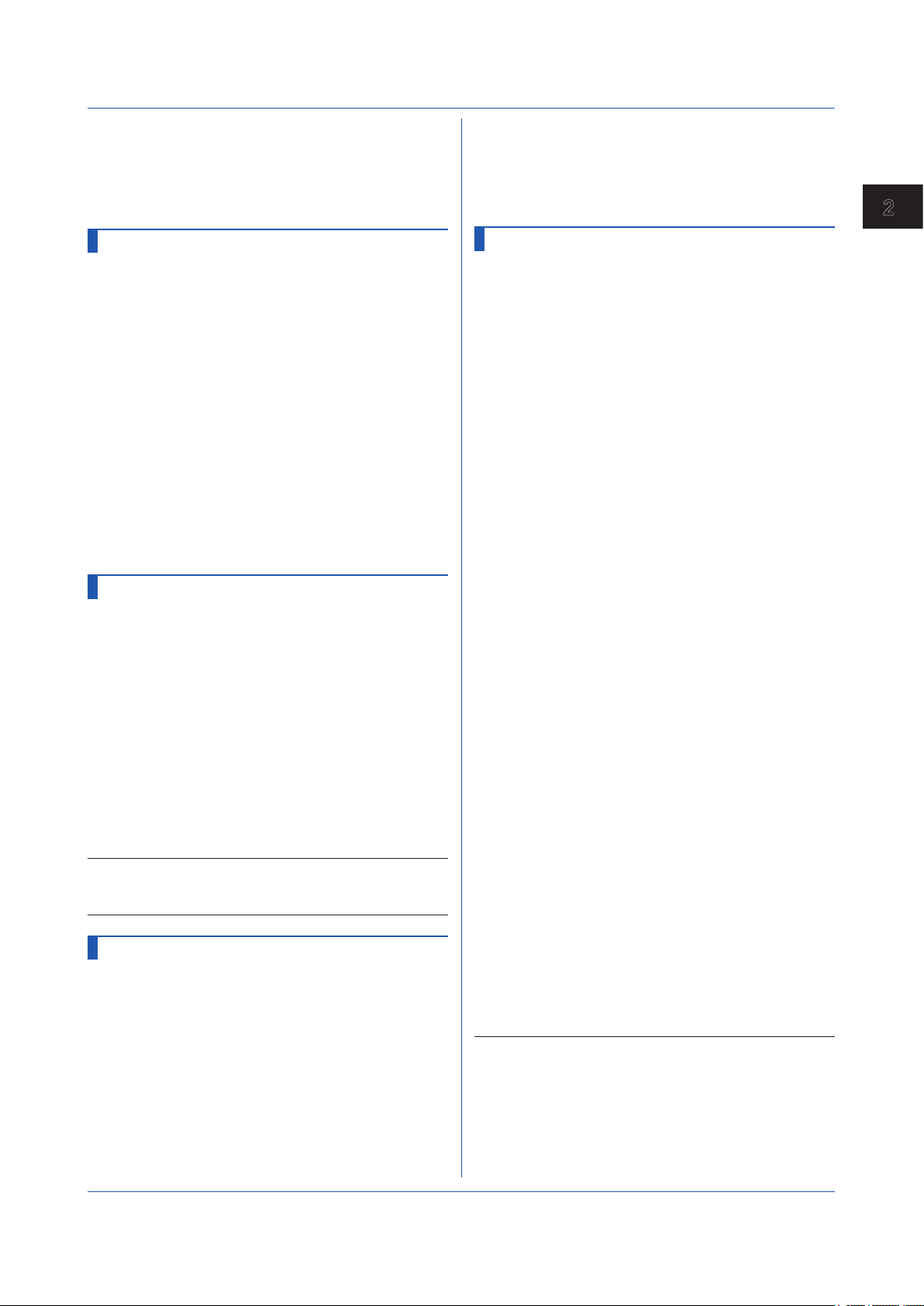
1
p3
Reference time: Minutes (MM) (00 to 59)
P4
Interval (1h, 2h, 3h, 4h, 6h, 8h, 12h, 24h)
Query
Example Send mail to recipient 1 every day at 08:30.
SMailTime[,p1]?
SMailTime,1,08,30,24
SSntpCnct
2.4 Setting Commands
p3
Port number (1 to 65535)
Query
Example Assign server name “recorder1” and port
SModCList[,p1]?
number “502” to registration number 1.
SModClient,1,’recorder1’,502
SModCCmd
2
Commands and Responses
SNTP Client
Sets the SNTP client operation and the connection
destination server.
Syntax
Query
Example Set the server name to “sntpserver1,” the port
SSntpCnct,p1,p2,p3,p4,p5,p6,p7
p1
Server name (up to 64 characters, ASCII)
p2
Port number (1 to 65535)
p3
Reference time: Hours (HH) (00 to 23)
P4
Reference time: Minutes (MM) (00 to 59)
p5
Access interval (6h, 12h, 24h)
p6
Timeout (10s, 30s, 90s)
p7
Time adjust on start action (Off, On)
SSntpCnct?
number to “123,” the timeout to 30s. Query the
time every day at 12:00 and at memory start.
SSntpCnct,’sntpserver1’,123,12,00,
24,30s,On
SModClient
Modbus Client Operation (/MC)
Sets the Modbus client operation.
Syntax
Query
Example Set the read cycle to 100ms, the recovery wait
Description
• This command is valid on models with the /MC
SModClient,p1,p2,p3,p4
p1
Read cycle (100ms, 200ms, 500ms, 1s,
2s, 5s, 10s)
p2
Recovery wait time (Off, 5s, 10s, 30s,
1min, 2min, 5min)
p3
Keep connection (Off, On)
P4
Connection timeout [s] (1 to 10)
SModClient?
time to Off, and the connection timeout to 1
second.
SModClient,100ms,off,on,1
communication channel option.
SModCList
Modbus Client Connection Destination
Server (/MC)
Sets the Modbus client connection destination server.
Syntax
SModCList,p1,p2,p3
p1
Registration number (1 to 16)
p2
Server name (up to 64 characters, ASCII)
Modbus Client Transmission Command
(/MC)
Sets the Modbus client transmission command.
Syntax
Query
Example Register the following command in command
Description
• If p2=Read, set the communication channel in p7, p8,
• Set the same type of channel in p8 and p9.
• Math channels are an option (/MT).
SModCCmd,p1,p2,p3,p4,p5,p6,p7,p8
,p9
p1
Command number (1 to 100)
p2
Command type
Off
Write
Read
p3
Server number (1 to 16)
P4
Unit number (1 to 255)
p5
Data type
BIT
INT16
UINT16
INT32_B
INT32_L
UINT32_B
UINT32_L
FLOAT_B
FLOAT_L
p6
Register (1 to 465535)
p7
Channel type
IO
Math
Com
p8
First channel
p9
Last channel
SModCCmd[p1]?
number 2: read the 32-bit signed integer data
that is assigned to registers 30003 (upper 16
bits) and 30004 (lower 16 bits) in the server
device assigned to address 5 and unit number
1 into channel C002.
SModCCmd,2,Read,5,1,INT32_B,30003,
Com,C002,C002
and p9.
Disable command
Write a value to a Modbus
register of another device.
Read a value from a Modbus
register of another device.
Bit String data
16-bit signed integer
16-bit unsigned integer
32-bit signed integer (big
endian)
32-bit signed integer (little
endian)
32-bit unsigned integer (big
endian)
32-bit unsigned integer (little
endian)
32-bit floating point (big
endian)
32-bit floating point (little
endian)
I/O channel
Math channel
Communication channel
IM 04L51B01-17EN
2-39
Page 54

2.4 Setting Commands
• For details on data types, registers, and channel
types, see section 4.5.1, “Modbus Client and Master
Function” in the Models GX10/GX20/GP10/GP20
Paperless Recorder User’s Manual (IM 04L51B0101EN).
SServer
Server Function
Enables or disables the server function.
Syntax
Query
Example Use the FTP server function.
Description
• You cannot specify a port number that is used by
• The settings specified with this command takes effect
SServer,p1,p2,p3
p1
Server type (FTP, HTTP, SNTP, MODBUS,
GENE)
p2
Operation (Off, On)
p3
Port number (1 to 65535)
SServer[,p1]?
SServer,FTP,On,21
another function.
with the OIPApply command.
SKeepAlive
Keepalive
Sets the keepalive function.
Syntax
Query
Example Use keepalive.
SKeepAlive,p1
p1
Operation (Off, On)
SKeepAlive?
SKeepAlive,On
STimeOut
SModDelay
Modbus Server Delay Response
Sets the Modbus server delay response.
Syntax
Query
Example Specify no delay response.
SModDelay,p1
p1
Delay response (Off, 10ms, 20ms, 50ms)
SModDelay?
SModDelay,Off
SModLimit
Modbus Server Connection Limit
Enables or disables the Modbus server connection limit
function.
Syntax
Query
Example Enable connection limit.
SModLimit,p1
p1
Connection limit (Off, On)
SModLimit?
SModLimit,On
SModList
IP Address to Allow Connection to
Modbus Server
Sets the IP address to allow connection to Modbus server.
Syntax
Query
Example Register IP address “192.168.111.24” to
SModList,p1,p2,p3
p1
Registration number (1 to 10)
p2
Enable or disable registration (Off, On)
p3
IP address (0.0.0.0 to 255.255.255.255)
SModList[,p1]?
registration number 1.
SModList,1,On,192.168.111.24
Communication Timeout
Sets the communication timeout function.
Syntax
Query
Example Enable the communication timeout, and set the
STimeOut,p1,p2
p1
Timeout function (Off, On)
p2
Timeout value [minutes] (1 to 120)
STimeOut?
timeout value to 3 minutes.
STimeOut,On,3
SFtpFormat
FTP Server Directory Output Format
Sets the FTP server directory output format.
Syntax
Query
Example Specify MS-DOS.
2-40
SFtpFormat,p1
p1
FTP server directory output format (MSDOS, UNIX)
SFtpFormat?
SFtpFormat,MS-DOS
SSecurity
Security Function
Sets the security function.
Syntax
Query
Example Use the login function when operating the
Description
• You cannot use this command to configure settings
SSecurity,p1,p2,p3,p4
p1
Operations on the GX/GP (Off, Login,
Operate)
p2
Operations via communication (Off, Login)
p3
Auto logout (Off, 1min, 2min, 5min, 10min)
P4
Operation without login (Off, On)
SSecurity?
GX/GP directly or via communication. When
logged in, automatically log out if there is no
user activity for 5 minutes. The screen can be
changed even when logged out.
SSecurity,Login,Login,5min,On
while recording is in progress.
IM 04L51B01-17EN
Page 55

1
• You cannot use this command to configure settings
while computation is in progress.
• You cannot use this command to configure settings
when logged in as a user (when the user level is
User).
SOpePass
Password to Unlock Operation
Sets the password that is used to release the operation
lock.
Syntax
Query
Example Set the password to “password1.”
Description
• You cannot use this command to configure settings
SOpePass,p1
p1
Password (up to 20 characters, ASCII)
SOpePass?
The password is displayed using asterisks.
SOpePass,’password1’
when logged in as a user (when the user level is
User).
SOpeLimit
Operation Lock Details
Sets which operations to lock.
Syntax
Query
Example Prohibit operations for changing settings.
Description
• You cannot use this command to configure settings
SOpeLimit,p1,p2
p1
Authority of user
Memory
Math
DataSave
Message
Batch
AlarmACK
Comm
DispOpe
ChangeSet
DateSet
File
p2
Free/Lock
Free
Lock
SOpeLimit[,p1]?
SOpeLimit,ChangeSet,Lock
when logged in as a user (when the user level is
User).
Memory
Computations
Data save
Message
Batch
Alarm ACK
Communication
Touch operation
Setting operation
Date/time settings
File operation
Not lock
Lock
2.4 Setting Commands
p2
User level
Off
Admin
User
p3
Login mode
Key
Comm
Key+Comm
P4
User name (up to 20 characters, ASCII)
p5
Password (up to 20 characters, ASCII)
p6
Enable or disable user limitation (Off, On)
p7
User limitation number (1 to 10)
Query
Example Register a user-level user to user number
Description
• If p1=1, p2 is fixed to Admin. In addition, you cannot
• If p2=Admin, p6 is fixed to Off.
• You cannot enter NULL or spaces in p4 or p5.
• For the characters that you can use in the specified
• You cannot use this command to configure settings
SUser[,p1]?
The password of p5 are displayed using
asterisks.
3. Set the user name to “user10” and the
password to “pass012.” Allow login only using
keys, and specify user limitation number 5.
SUser,3,User,Key,’user10’,’pass012
’,On,5
set p3 to Comm.
password (p5), see Appendix 1.
when logged in as a user (when the user level is
User).
Not Use
Administrator level
User level
Log in using keys
Log in via communication
(including Web)
Log into using keys and via
communication.
SUserLimit
Authority of User
Sets user operation limitations.
Syntax
Query
Example Set user limitation number 1 so that changing
Description
• You cannot use this command to configure settings
SUserLimit,p1,p2,p3
p1
User limitation number (1 to 10)
p2
Authority of user (see p1 of the
SOpeLimit command)
p3
Free/Lock (Free, Lock)
SUserLimit[,p1]?
settings is prohibited.
SUserLimit,1,ChangeSet,Lock
when logged in as a user (when the user level is
User).
2
Commands and Responses
SUser
User Settings
Register users.
Syntax
IM 04L51B01-17EN
SUser,p1,p2,p3,p4,p5,p6,p7
p1
User number (1 to 50)
SMonitor
Monitor Screen Display Information
Sets the monitor screen display information.
Syntax
SMonitor,p1,p2
2-41
Page 56

2.4 Setting Commands
p1
Information type (see the table below)
p2
Status (see the table below)
p1 Description p2
Digital
Scroll
Message
Trend
Axis
Value
Data
DigitalWave
Alarm
Alarm_Sort
Alarm_Order
Message_Sort
Message_
Order
Memory_Data
Overview
Multi_No
DigitalPos
DigitalLabel
Modbus_M
Modbus_C
Query
Information Type Status
Digital value display
Auto scroll
Message display
All channel/group display
Time axis on historical
trend
Digital value display on
historical trend
Historical data type
Digital waveform display
Alarm display
Alarm sort item
Alarm sort order
Message sort item
Message sort order
Memory data type
Overview display
Multi panel number 1 to 20
Digital display position
Display string display
Modbus master status
display type
Modbus client status
display type
Off, On
Off, On
Stream, List
Group, All
1, 2, 3, 4, 5,
6, 7, 8
4Value, Max,
Min
Disp, Event1
Off, On
Watch, List
Time, Channel,
Level, Type
Ascending,
Descending
Datatime,
WriteTime,
Message,
Group, User
Ascending,
Descending
Disp, Event1
Grouping, All
Default, Top,
Bottom, Left,
Right
Off, On
Overview, List
Overview, List
SMonitor[,p1]?
Example Set the trend display to all-channel display.
SMonitor,Trend,All
Description
• Modbus_M and Modbus_C are an option (/MC).
SMultiPattern
Multi Panel Division
Sets the multi panel multi panel pattern.
Syntax
Query
SMultiPattern,p1,p2,p3
p1
Registration number (1 to 20)
p2
Multi panel pattern
Wide2
Tall2
Wide3
Tall3
Split4
Even5
Odd5
Even6
Odd6
p3
Multi panel name (up to 16 characters,
Split 2 Wide
Split 2 Tall
Split 3 Wide
Split 3 Tall
Split 4 Even
Split 5 Even
Split 5 Odd
Split 6 Even
Split 6 Odd
UTF-8)
SMultiPattern[,p1]?
Example Set the panel of registration number 1 to
“Split 2 Wide.” Set the multi panel name to
“Monitor1.”
SMultiPattern,1,Wide2,’Monitor1’
Description
• This command is only valid for the GX20/GP20.
SMultiKind
Multi Panel
Set the screens to display on the multi panel.
Syntax
SMultiKind,p1,p2,p3,p4
p1
Registration number (1 to 20)
p2
Screen position (1 to 6)
p3
Screen type
Trend
Digital
Bar
Overview
Alarm
Message
Memory
Report
Modbus-M
Mosbus-C
Action-
Trend
Digital
Bar graph
OVERVIEW
Alarm summary
Message summary
Memory summary
Report summary
Modbus master status
Modbus client status
Event log
Log
Error-Log
Commu-Log
Ftp-Log
Web-Log
Mail-Log
Modbus-
Error log
Communication log
FTP log
Web log
Mail log
Modbus log
Log
Query
Sntp-Log
Dhcp-Log
Network
P4
Display group number
SMultiKind[,p1[,p2]]?
SNTP log
DHCP log
Network information
Example Display the bar graph of display group 8 in
screen position 3 of the registration number 1
panel.
SMultiKind,1,3,Bar,8
Description
• This command is only valid for the GX20/GP20.
• Report is an option (/MT).
• Modbus-M and Modbus-C are an option (/MC).
SHomeMonitor
Standard Screen Information
Sets the standard screen display information.
Syntax
SHomeMonitor,p1,p2
p1
Information type (see the table of the
SMonitor command)
2-42
IM 04L51B01-17EN
Page 57

1
p2
Status (see the table of the SMonitor
command)
Query
Example Set the trend display to all-channel display.
SHomeMonitor[,p1]?
SHomeMonitor,Trend,All
SHomeKind
2.4 Setting Commands
p3
Status (see the table of the SMonitor
command)
Query
Example Set the trend display to all-channel display.
SFavoriteMonitor[,p1[,p2]]?
SFavoriteMonitor,1,Trend,All
SFavoriteKind
2
Commands and Responses
Standard Screen
Set the standard screen.
Syntax
Query
Example Set the standard screen to trend of display
Description
• Report is an option (/MT).
• Modbus-M and Modbus-C are an option (/MC).
• Multi is a GX20/GP20 display.
SHomeKind,p1,p2
p1
Screen type
Trend
Digital
Bar
Overview
Alarm
Message
Memory
Report
Modbus-M
Mosbus-C
Action-Log
Error-Log
Commu-Log
Ftp-Log
Web-Log
Mail-Log
Modbus-Log
Sntp-Log
Dhcp-Log
Network
Setting
SaveLoad
SystemInfo
Multi
p2
Display group number (Multi panel
registration number if p3=Multi)
SHomeKind?
group 1.
SHomeKind,Trend,1
Trend
Digital
Bar graph
OVERVIEW
Alarm summary
Message summary
Memory summary
Report summary
Modbus master status
Modbus client status
Event log
Error log
Communication log
FTP log
Web log
Mail log
Modbus log
SNTP log
DHCP log
Network information
Settings
Save load
System information
Multi panel
Favorite Screen
Set the favorite screen.
Syntax
Query
Example Register the trend display of display group 2
SFavoriteKind,p1,p2
p1
Favorites number (1 to 20)
p2
Enable or disable (Off, On)
p3
Screen type (see p1 of the SHomeKind
command)
P4
Display group number (Multi panel
registration number if p3=Multi)
p5
Favorite screen name (up to 16
characters, UTF-8)
SFavoriteKind[,p1]
to favorites screen number 1. Set the screen
name to “Favorite01.”
SFavoriteKind,1,On,Trend,2,’Favori
te01’
SFavoriteMonitor
Favorite Screen Display Information
Sets the favorite screen display information.
Syntax
IM 04L51B01-17EN
SFavoriteMonitor,p1,p2,p3
p1
Favorites number (1 to 20)
p2
Information type (see the table of the
SMonitor command)
2-43
Page 58

2.5 Output Commands
FData
Outputs the Most Recent Channel Data
Outputs the most recent I/O channel, math channel, and
communication channel data.
Syntax
Example Output the most recent data of channels 0001
Description
• If you omit p2 and p3, all channels will be output.
• Channel ranges whose first channel and end channel
• For the ASCII output format, see page 2-57.
• For the binary output format, see page 2-83.
FRelay
FData,p1,p2,p3
p1
Output format
0
The most recent data in ASCII format
1
The most recent data in binary format
p2
First channel
p3
Last channel
to 0020 in ASCII format.
FData,0,0001,0020
are different channel types are interpreted as follows:
First Channel Last Channel Setting
0001 A100 0001 to 9999, A001 to A100
A001 C300 A001 to A100, C001 to C300
C001 A100 Not allowed (will result in
A001 0001 Not allowed (will result in
error)
error)
p3
First channel
P4
Last channel
p5
Read start position (-1, 0 to 99999999999)
-1
p6
p7
Example Read the measured data of channels 0001 to
0020. Set the read start position to 180 and the
read end position to the most recent position.
Set the maximum number of blocks to read to
9999.
FFifoCur,0,1,0001,0020,180,-1,9999
Acquire the FIFO Data Read Range
Syntax
Example Acquire the current readable range.
Description
• For the binary output format, see page 2-86.
FFifoCur,p1,p2
p1
p2
FFifoCur,1,1
The most recent read position
Read end position (-1, 0 to 99999999999)
-1
The most recent read position
Maximum number of blocks to read (1 to
9999)
FIFO read range output (1)
Scan group (1)
FSnap
Snapshot
Outputs a snapshot data (screen image data) file.
Syntax
Example Acquire screen image data.
Description
• A PNG image file will be stored in the data block of the
FSnap,p1
p1
Screen image data output (GET)
FSnap,GET
binary output file (see page 2-55).
Outputs the Most Recent Relay (DO
Channel) and Internal Switch Status
Outputs the most recent relay (DO Channel) and internal
switch status.
Syntax
Example Output the relay (DO channel) status.
Description
• For the output format, see page 2-58 or page 2-59.
FRelay,p1
p1
Output information
0
The most recent relay (DO channel)
status in ASCII format
1
The most recent internal switch status
in ASCII format
FRelay,0
FFifoCur
Outputs Channel FIFO Data
Outputs the I/O channel, math channel, and
communication channel FIFO data.
Acquire the FIFO Data
Syntax
FFifoCur,p1,p2,p3,p4,p5,p6,p7
p1
FIFO data output (0)
p2
Scan group (1)
FUser
Outputs the User Level
Outputs information about the users who are currently
logged in.
Syntax
Example Refer to information about all users who are
Description
• For the ASCII output format, see page 2-60.
FUser,p1
p1
Information about the users who are
currently logged in
0
Refer to your own user information.
1
Refer to information about all users
who are currently logged in.
currently logged in.
FUser,1
2-44
IM 04L51B01-17EN
Page 59

1
2.5 Output Commands
FAddr
Outputs the IP Address
Outputs the GX/GP IP address information.
Syntax
Example Output the GX/GP IP address information.
Description
• For the ASCII output format, see page 2-62.
FAddr,p1
p1
Address output (IP)
Output address information that includes
the IP address, subnet mask, default
gateway, and DNS server as well as the
host name and domain name.
FAddr,IP
FStat
Outputs the GX/GP Status
Outputs the GX/GP status.
Syntax
Example Output the GX/GP status.
Description
• For the ASCII output format, see page 2-63.
FStat,p1
p1
Status output (0)
FStat,0
FLog
Outputs the Log
Outputs the alarm summary, message summary, error log,
etc.
Syntax
Example Output 600 alarm summary entries.
Description
• For the ASCII output format, see page 2-64.
FLog,p1,p2
p1
Status output (0)
ALARM
MSG
EVENT
ERROR
DHCP
GENERAL
MODBUS
FTP
SNTP
MAIL
WEB
p2
Maximum log readout length
p1 Read range
ALARM
MSG
GENERAL
Other than
those above.
FLog,ALARM,600
Alarm summary
Message summary
Event log
Error log
Ethernet address setting log
General communication log
Modbus log
FTP client log
SNTP client log
E-mail log
Web log
1 to 1000
1 to 500
1 to 200
1 to 50
FMedia
Outputs External Storage Medium and
Internal Memory Information
Outputs external storage medium and internal memory
information.
File list
Syntax
Example Output all the file lists in the DRV0 directory.
Description
• Path names (p2) for the internal memory and the
• If you omit p3 and p4, the maximum possible number of
• For the ASCII output format, see page 2-75.
Data in Files
Syntax
Example Output all the data in file xyz in the DRV0/
Description
• If you omit p3 and p4, the maximum file size (as large
• The file data will be stored in the data block of the
FMedia,p1,p2,p3,p4
p1
Output type (DIR)
p2
Path name (up to 100 characters)
Path name for outputting the file list
p3
File list output start position (1 to
99999999)
P4
File list output end position (1 to
99999999, -1)
Last position for outputting the file list.
If you specify -1, the maximum possible
number of files (as large as the GX/GP
internal communication buffer allows) will
be output.
FMedia,DIR,/DRV0/
Output the file lists of items 10 to 20 in the
DRV0 directory.
FMedia,DIR,/DRV0/,10,20
external media are listed below. Set the path name
using a full path.
Internal memory: /MEMO/DATA/
SD memory card: /DRV0/
USB flash memory: /USB0/
files (as many as the GX internal communication buffer
allows) will be output.
FMedia,p1,p2,p3,p4
p1
Output type (GET)
p2
Path name (up to 100 characters)
Path name of the file for outputting data
p3
Data output start position (in bytes) (0 to
2147483647)
P4
Data output end position (in bytes) (0 to
2147483647, -1)
The last data output position. If you
specify -1, the maximum file size (as large
as the GX/GP internal communication
buffer allows) will be output.
DATA0 directory.
FMedia,GET,/DRV0/DATA0/xyz
as the GX/GP internal communication buffer allows)
will be output.
binary output file (see page 2-55).
2
Commands and Responses
IM 04L51B01-17EN
2-45
Page 60

2.5 Output Commands
Free Space on the External Storage Medium
Syntax
FMedia,p1
p1
Output type (CHKDSK)
Example Output the free space on the external storage
medium.
FMedia,CHKDSK
Description
• For the ASCII output format, see page 2-75.
FCnf
Outputs Setting Data
Outputs the GX/GP setting data.
Syntax
Example Read I/O and Math settings.
Description
• If you omit p1, all settings will be read.
• The setting data is output as the responses to the
FCnf,p1
p1
Operation
ALL
IO
MATH
COMM
GROUP
IP
SECURITY
OTHERS
Read all settings.
Read I/O settings.
Read Math settings.
Read communication settings.
Read display group settings.
Read IP address settings.
Read security settings.
Re a d settings other than
above.
You can specify multiple items in the list above.
Separate each item with a colon (see the
example).
FCnf,IO:MATH
command queries. The following table lists p1 and the
corresponding commands.
p1 Command
IO SModeAI, SModeDI, SScaleOver,
MATH SMathBasic, SKConst, SWconst,
COMM SRangeCom, SValueCom, SWDCom,
GROUP SGroup, STripLine, SSclBmp
IP SIpAddress, SDns, SDhcp
SECURITY SSecurity, SOpePass, SOpeLimit,
SRangeAI, SRangeDI, SRangeDO,
SMoveAve, SBurnOut, SRjc,
SAlarmIO, SAlmHysIO, SAlmDlyIO,
STagIO, SColorIO, SZoneIO,
SScaleIO, SBarIO, SPartialIO,
SBandIO, SAlmMarkIO, SValueIO,
SCalibIO
SRangeMath, STlogMath,
SRolAveMath, SAlarmMath,
SAlmHysMath, SAlmDlyMath,
STagMath, SColorMath, SZoneMath,
SScaleMath, SBarMath,
SPartialMath, SBandMath,
SAlmMarkMath
SAlarmCom, SAlmHysCom, SAlmDlyCom,
STagCom, SColorCom, SZoneCom,
SScaleCom, SBarCom, SPartialCom,
SBandCom, SAlmMarkCom
SUser, SUserLimit
• For the output format, see page 2-76.
FChInfo
Outputs Decimal Place and Unit
Information
Outputs decimal place and unit information.
Syntax
FChInfo,p1,p2
p1
First channel
p2
Last channel
Example Output the decimal place and unit information
of channels 0001 to 0003.
FChInfo,0001,0003
Description
• If you omit p1 and p2, all channels will be output.
• For the output format, see page 2-76.
FSysConf
Queries the System Configuration and
Reconfigures Modules
Queries the system configuration and reconfigures
modules.
Query the System Configuration
Syntax
Example Query the System Configuration.
Description
• For the output format, see page 2-77.
Reconfigures Modules
Aligns the module configuration settings that are
recognized by the GX/GP and the actual module
configuration.
Syntax
Example Reconfigure the modules.
FSysConf
FSysConf
FSysConf,p1
p1
Module reconfiguration (1)
FSysConf,1
2-46
IM 04L51B01-17EN
Page 61

1
2.6 Operation Commands
OSetTime
Sets the Time
Sets the time.
Syntax
Query
Example Set the time to 23:00:00 on May 24, 2013.
ORec
Starts or Stops Recording
Starts or stops recording.
Syntax
Query
Example Start recording.
OAlarmAck
Clears Alarm Output
Clears alarm output (performs an alarm ACK).
Syntax
Example Clear the alarm output.
OExecRec
Generates a Manual Trigger, Executes
Manual Sample, Takes a Snapshot, or
Causes a Timeout
Generates a manual trigger, executes manual sample,
takes a snapshot, or divides the data being recorded into
separate files.
Syntax
OSetTime,p1
p1
Time to set
“YYYY/MO/DD_HH:MI:SS” (the
underscore denote a space), “YYYY/MO/
DD”, or “HH:MI:SS.”
YYYY
Year (2001 to 2035)
MO
Month (01 to 12)
DD
Day (01 to 31)
HH
Hour (00 to 23)
MI
Minute (00 to 59)
SS
Second (00 to 59)
OSetTime?
The OSetTime query outputs the GX/GP
current time.
OSetTime,2013/05/24 23:00:00
ORec,p1
p1
Recording start or stop
0
Start
1
Stop
ORec?
ORec,0
OAlarmAck,p1
p1
Alarm output clearance (0)
OAlarmAck,0
OExecRec,p1
p1
Alarm output clearance type (0)
0
Execute manual sampling.
1
Generate a manual trigger.
2
Take a snapshot.
3
Cause a display data timeout (divide
files).
4
Cause an event data timeout (divide
files).
Example Execute manual sampling.
OExecRec,0
OExecSNTP
Queries the Time Using SNTP
Queries the time using SNTP.
Syntax
Example Query the time using SNTP.
OExecSNTP,p1
p1
Time query execution (0)
OExecSNTP,0
OMessage
Message Writing
Writes a message.
Write a Preset Message
Syntax
Example Write the message in preset message number
Write a Free Message
Syntax
Example Write a free message “MARK” in display
OMessage,p1,p2,p3
p1
Action type (PRESET)
p2
Message number (1 to 100)
p3
Display group number
ALL
1 to 50 Write to specified groups
You can specify multiple groups at once.
To do so, separate display groups with a
colon.
8 to display groups 1 and 2.
OMessage,PRESET,8,1:2
OMessage,p1,p2,p3,p4
p1
Action type (FREE)
p2
Message number (1 to 10)
p3
Display group number
ALL
1 to 50 Write to specified groups
You can specify multiple groups at once.
To do so, separate display groups with a
colon.
P4
Message string to write (up to 32
characters, UTF-8)
groups 3, 8, and 11.
OMessage,FREE,3:8:11,’MARK’
Write to all display groups
Write to all display groups
2
Commands and Responses
IM 04L51B01-17EN
2-47
Page 62

2.6 Operation Commands
OPassword
Changes the Password
Changes the password.
Syntax
Example Change the password from “PASS001” to
Description
• For the characters that you can use for the password,
OPassword,p1,p2,p3
p1
Old password (up to 20 characters, ASCII)
p2
New password (up to 20 characters,
ASCII)
p3
New password (enter the same password
as p2)
“WORD005.”
OPassword,’PASS001’,’WORD005’,’WO
RD005’
see Appendix 1.
OMath
Starts, Stops, or Resets Computation or
Clears the Computation Dropout Status
Display
Starts or stops computation, resets computed values, or
clears the computation dropout status display.
Syntax
Query
Example Start computation.
Description
• You cannot use this command while the GX/GP is
OMath,p1
p1
Action type (0)
0
Start computation
1
Stop computation
2
Reset computation
3
Clear the computation dropout status
OMath?
OMath,0
saving or loading setup data.
display
OSaveConf
Saves Setting Data
Saves the GX/GP setting data to the GX/GP external
storage medium.
Syntax
Example Save setting data to a file named “SETFILE1”
OSaveConf,p1,p2,p3
p1
File name (up to 240 characters, ASCII)
Specify the path and file name, excluding
the extension.
p2
Medium
SD
SD memory card
USB
USB flash memory
p3
Setting file comment (up to 50 characters,
UTF-8)
to the SD memory card.
OSaveConf,SD,’SETFILE1’
Description
• If you omit p3, the default setting file comment will be
added. You can edit the default setting file comment
from the GX/GP front panel.
OCommCh
Sets a Communication Channel to a
value
Sets a communication channel to a value.
Syntax
Query
Example Set communication channel C001 to 2.5350.
OCommCh,p1,p2
p1
Communication channel
p2
Value
The setting range is as follows:
–9.9999999E+29 to –1.0000000E–30, 0,
1.0000000E-30 to 9.9999999E+29
The number of significant digits is 8.
OCommCh[,p1]?
OCommCh,C001,2.5350
OEMail
Starts or Stops the E-mail Transmission
Function
Starts or stops the e-mail transmission function.
Syntax
Example Start the e-mail transmission function.
OEMail,p1
p1
Action type
0
Start the e-mail transmission function.
1
Stop the e-mail transmission function.
OEMail,0
OMBRestore
Recovers Modbus manually
Resumes command transmission from Modbus client or
Modbus master to devices in which communication errors
have occurred.
Syntax
Example Manually recover the Modbus client.
OMBRestore,p1
p1
Action type
0
Modbus client (Ethernet)
1
Modbus master (serial)
OMBRestore,0
ORTReset
Resets a Relative Timer
Resets a relative timer.
Syntax
Example Reset relative timer 2.
ORTReset,p1
p1
Timer type
0
1 to 4 Timer number
All timers
2-48
IM 04L51B01-17EN
Page 63

1
ORTReset,2
OMTReset
Resets the Match Time Timer
Resets the match time timer
Syntax
Example Reset match time timer 2.
OMTReset,p1
p1
Timer type
0
1 to 4 Timer number
OMTReset,2
All timers
OCmdRelay
Outputs the DO Channel and Internal
Switch Status
Outputs the DO channel and internal switch status.
Syntax
Example Set channels 0101, 0102, and 0103 to On and
Description
• If any of the channels that you specify do not exist or
OCmdRelay,p1
p1
Specification of a setting
• Express the setting. Set a channel status
as follows: [channel number]-[status]. Use
a hyphen as a separator.
• You can specify the following values for
the channel number.
DO channel number
Internal switch number
• You can specify the following values for the
status.
Off: Off status
On: On status
• You can specify the status of multiple
channels at once. To do so, use a semicolon
to separate channels as follows: [channel
num b er] - [s t atu s ]: [ cha n nel n umb e r][status]:. . . You can specify up to a total of
32 channels that consist of DO channels
and internal switches.
internal switches S001 and S002 to Off.
OCmdRelay,0101-On:0102-On:0103On:S001-Off:S002-Off
are not set to manual output (SRangeDO command),
the settings of all channels are canceled, and a
command error results.
OBatName
Sets a Batch Name
Sets a batch name.
Syntax
Query
OBatName,p1
p1
Always set this to 1.
p2
Batch number (up to 32 characters,
ASCII)
p3
Lot number (up to 8 digits, ASCII)
OBatName?
2.6 Operation Commands
Example Set the batch name structure to batch number
“PRESSLINE” and the lot number 007.
OBatName,1,’PRESSLINE’,007
Description
• For the characters that you can use in the specified
batch number (p2), see Appendix 1.
• The character limitations on the batch number (p2)
are the same as those for directory names. See the
explanation for the SDirectory command.
OBatComment
Sets a Batch Comment
Sets a batch comment.
Syntax
Query
Example Set comment number 2 to “THIS PRODUCT IS
OBatComment,p1,p2,p3
p1
Always set this to 1.
p2
Comment number (1 to 3)
p3
Comment string (up to 50 characters,
UTF-8)
OBatComment?
COMPLETED.”
OBatComment,1,2,‘THIS PRODUCT IS
COMPLETED’
OBatText
Sets a Batch Text
Sets a batch text.
Syntax
Query
Example For field number 1, set the title to “Ope” and
OBatText,p1,p2,p3,p4
p1
Always set this to 1.
p2
Field number (1 to 24)
p3
Field title (up to 20 characters, UTF-8)
P4
Field string (up to 30 characters, UTF-8)
OBatText?
the character string to “GX.”
OBatText,1,’Ope’,’GX’
ODispRate
Switches the Trend Interval
Switches between first trend interval (normal trend
interval) and second trend interval.
Syntax
Example Switch from first trend interval to second trend
Description
• Set the second trend interval with the STrdRate
ODispRate,p1
p1
Trend interval
NORMAL
SECOND
interval.
ODispRate,SECOND
command.
First trend interval (normal trend
interval)
Second trend interval
2
Commands and Responses
IM 04L51B01-17EN
2-49
Page 64

2.6 Operation Commands
OLoadConf
Loads Setting Data
Loads a setting data file from the GX/GP external storage
medium into the GX/GP.
Syntax
Example Load all settings from the setting file
Description
• If you omit parameter p2, the medium is set to the SD
• If you omit parameter p3, all settings will be loaded.
• If you change the language with this command, the
OLoadConf,p1,p2,p3
p1
File name (up to 240 characters, ASCII)
Specify the path and file name, excluding
the extension.
p2
Medium
SD
USB
p3
Settings to load
ALL
SECURITY
IP
OTHERS
“SETTING1” on the SD memory card.
OLoadConf,’SETTING1’,SD,ALL
memory card.
GX/GP may restart.
SD memory card
USB flash memory
All settings
Security settings only
IP address settings only
All settings except for security
and IP address settings
• When you send this command, the IP address
settings take effect when the GX/GP returns a
response. After this process, the connection will be
cut off. This includes Ethernet connections to other
devices (Modbus server, FTP server, etc.).
OInit
Clears Measured Data and Initializes
Setting Data
Clears the measured data in internal memory. The
command also initializes setting data.
Syntax
Example Delete the measured data, summary, and logs
OInit,p1
p1
The types of data to be initialized and
cleared
SECURITY
Memory
OTHERS
ALL
You can specify multiple items at once. To
do so, separate items with a colon.
in the internal memory.
OInit,MEMORY
Security settings
Display data, event data,
manual sampled data,
report data, alarm summary,
message summary, and all
logs
Settings other than security
settings
All measured data and
settings
OSeriApply
Applies Serial Communication Settings
Applies serial communication settings.
Syntax
Example Apply serial communication settings.
Description
• This command applies the serial communication
• When you send this command, the serial
OSeriApply,p1
p1
Apply the settings (0).
OSeriApply,0
settings specified by the SSerialBasic command.
communication settings take effect when the GX/GP
returns a response. After this process, the connection
will be cut off.
OIPApply
Applies the IP Address
Applies Ethernet communication settings.
Syntax
Example Apply the IP address settings.
Description
• This command applies the IP address settings specified
OIPApply,p1
p1
Apply the settings (0).
OIPApply,0
by the SIpAddress, SDhcp, SDns, and SServer
commands.
2-50
IM 04L51B01-17EN
Page 65
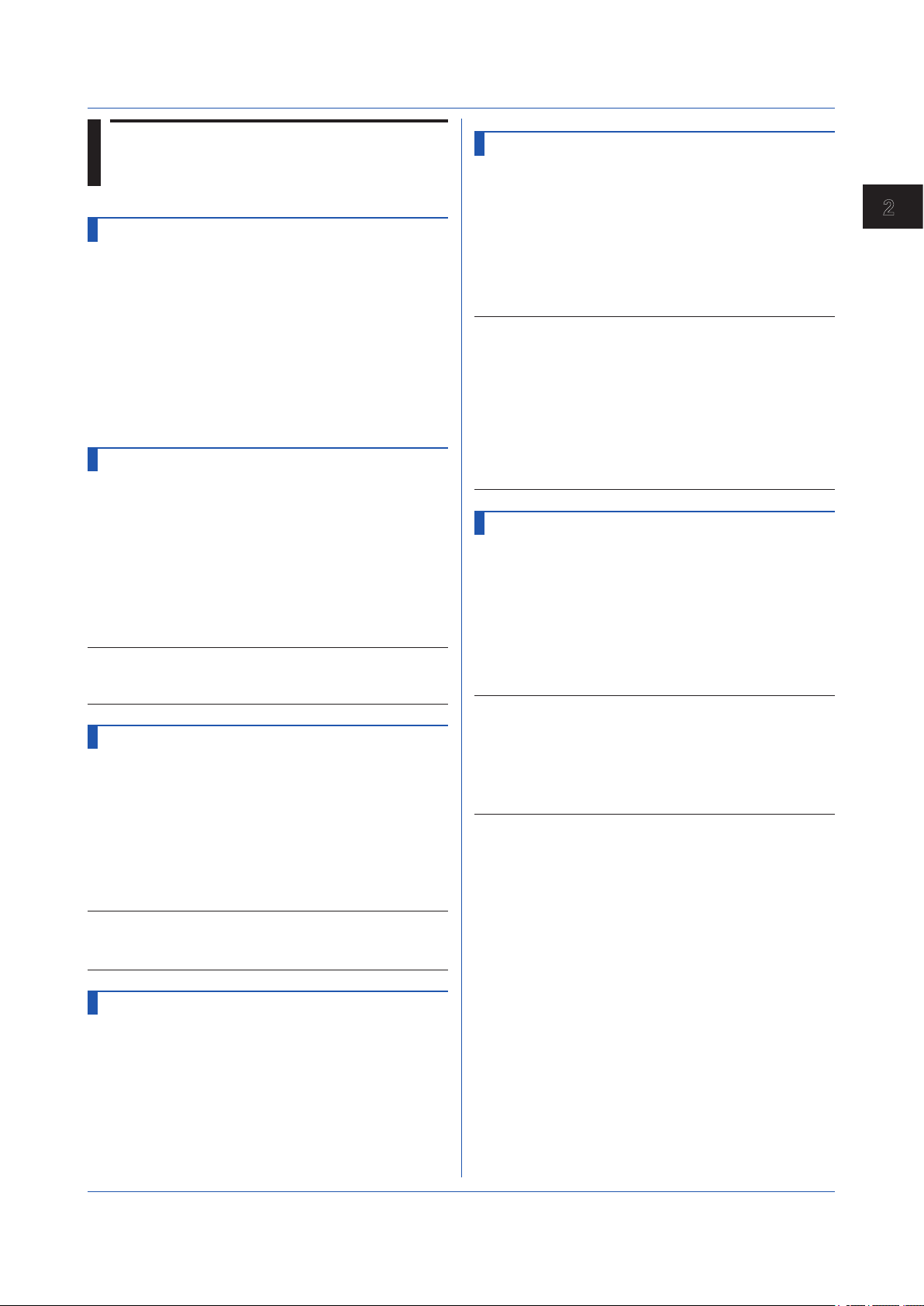
1
2.7 Communication Control Commands
CCheckSum
Sets the Checksum
Sets the presence or absence of checksum.
Syntax
Query
Example Enable the checksum.
CSFilter
Sets the Status Filter
Sets the filter used when outputting the GX/GP status.
Syntax
Query
Example Set the status filter value to 255.127.63.31.
Description
• The status filter is applied to each communication
CLogin
Log in over a Communication Path
Logs in over a communication path.
Syntax
Example Log in using the user name “admin” and
Description
• For the characters that you can use for the password,
CCheckSum,p1
p1
Checksum usage
0 Do not compute
1 Compute
CCheckSum,1
CSFilter,p1
p1
Filter values for status information
numbers 1 to 4 (0.0.0.0 to
255.255.255.255)
CSFilter?
CSFilter,255.127.63.31
connection.
CLogin,p1,p2
p1
User name
p2
password
password “password.”
CLogin,admin,password
see Appendix 1.
ESC O
Opens an Instrument (RS-422/485
command)
Starts communication with the GX/GP. ESC in ASCII code
is 0x1B. For details, see Appendix 1.
Syntax
Example Open the instrument at address 99.
Description
• Specify the address of the instrument that you want to
• You can only open one instrument at any given time.
• If you execute ESC O, any instrument that is already
• Use a capital “O.”
• For this command, use CR+LF for the terminator.
• For the responses to this command, see page 2-56.
ESC O p1
p1
Instrument address (01 to 99)
ESC O 99
communicate with.
open will be automatically closed.
ESC C
Closes an Instrument (RS-422/485
command)
Ends communication with the GX/GP. ESC in ASCII code
is 0x1B. For details, see Appendix 1.
Syntax
Example Close the instrument at address 77.
Description
• This command closes the connection to the
• Use a capital “C.”
• For this command, use CR+LF for the terminator.
• For the responses to this command, see page 2-56.
ESC C p1
p1
Instrument address (01 to 99)
ESC C 77
instrument you are communicating with.
2
Commands and Responses
CLogout
Log Out over a Communication Path
Logs out over a communication path.
Syntax
Example Logs out from the GX/GP.
IM 04L51B01-17EN
CLogout
CLogout
2-51
Page 66

2.8 Instrument Information Output Commands
_MFG
Outputs the Instrument Manufacturer
Outputs the instrument manufacturer.
Syntax
Description
• For the ASCII output format, see page 2-78.
_INF
Outputs the Instrument’s Product Name
Outputs the instrument’s product name.
Syntax
Description
• For the ASCII output format, see page 2-78.
_COD
Outputs the Instrument’s Basic
Specifications
Outputs the instrument’s basic specifications.
Syntax
Description
• For the ASCII output format, see page 2-78.
_VER
Outputs the Instrument’s Firmware
Version Information
Outputs the instrument’s firmware version information.
Syntax
Description
• For the ASCII output format, see page 2-79.
_MFG
_INF
_COD
_VER
_TYP
Outputs the Instrument’s Temperature
Unit and Daylight Saving Time
Installation Information
Outputs whether the instrument’s Fahrenheit temperature
unit and daylight saving time setting is enabled or
disabled.
Syntax
Description
• For the ASCII output format, see page 2-80.
_TYP
_ERR
Outputs the Instrument’s Error Number
Information
Outputs the error description that corresponds to the error
number.
Syntax
Example Output the error description when negative
Description
• For the ASCII output format, see page 2-80.
_ERR,p1,p2,...
Write the details of the negative response
returned from the GX/GP in p1, p2, etc.
response "E1,10:1:2,500:2:5" is
returned.
_ERR,10:1:2,500:2:5
_UNS or _UNR
Outputs the Instrument’s Unit
Configuration Information
Outputs the instrument’s unit configuration information.
Syntax
Description
• For the ASCII output format, see page 2-81.
_UNS
_UNR
Outputs the status that is recognized
by the device.
Outputs the installation status.
_MDS or _MDR)
_OPT
Outputs the Instrument’s Option
Installation Information
Outputs the instrument’s option installation information.
Syntax
Description
• For the ASCII output format, see page 2-79.
2-52
_OPT
Outputs the Instrument’s Module
Configuration Information
Outputs the instrument’s module configuration
information.
Syntax
Description
• For the ASCII output format, see page 2-82.
_MDS
_MDR
Outputs the status that is recognized
by the device.
Outputs the installation status.
IM 04L51B01-17EN
Page 67

1
2.9 Responses to Commands
This section explains the responses that GX/GP returns in response to commands. There
are three types of responses: affirmative response, negative response, and data output
response.
2.9.1 Affirmative Response (For commands other than output request commands)
If the GX/GP successfully completes the processing of a received command that is not an
output request command, it returns an affirmative response.
Syntax
E0CRLF
“CRLF” is the terminator that the GX/GP uses. “CRLF” will be used in the explanation of the
syntax. In the response examples, “CRLF” will be omitted.
2.9.2 Negative Response
If a command syntax error, setting error, or other error occurs, the GX/GP returns a negative
response.
Syntax
E1,p,p,•••,pCRLF
2
Commands and Responses
p
Error number and the position of error occurrence
The detailed format of p is indicated below. The GX/GP outputs the error number, the
position of the command where the error occurred, and the position of the parameter
where the error occurred, each separated by a colon.
en:cp:pp
en
cp
pp
Error number.
A value indicating the command position where the error occurred. The
position is numbered in order with the first command as 1. For a single
command, the GX/GP outputs 1.
A value indicating the parameter position where the error occurred. The
position is numbered in order with the first parameter in each command
as 1. For errors that pertain to the entire command (for example, error in
the command name), the GX/GP outputs 0.
If errors occur in multiple parameters, the GX/GP outputs numbers
separated by commas in ascending order.
Response Example 1
If error number 3 occurs in the second parameter of a single command, the GX/GP outputs:
E1,3:1:2
Response Example 2
If error number 1 occurs in the third parameter and error number 100 occurs in the fifth
parameter of a single command, the GX/GP outputs:
E1,1:1:3,100:1:5
IM 04L51B01-17EN
2-53
Page 68

2.9 Responses to Commands
Response Example 3
In a string of two commands, if error number 10 occurs in the second parameter of the first
command and error number 500 occurs in the fifth parameter of the second command, the
GX/GP outputs:
E1,10:1:2,500:2:5
Error Messages
You can use the “instrument’s error number information output command” (_ERR) to output
the error message that corresponds to an error number of a negative response.
2.9.3 Data Output Response
There are two types of data output: ASCII and binary.
ASCII Output
The responses to the following commands are in ASCII.
• Queries for operation commands and setting commands
• ASCII data output requests of output commands
Syntax
EACRLF
ASCII string data • • • • • • • • CRLF
ASCII string data • • • • • • • • CRLF
|
ASCII string data • • • • • • • • CRLF
ENCRLF
The GX/GP adds a header (EA) in front of the ASCII string output data and a footer (EN)
at the end. The GX/GP adds the two characters CRLF to the end of headers, footers, and
ASCII string data.
2-54
IM 04L51B01-17EN
Page 69

1
Binary Output
4 bytes
2.9 Responses to Commands
The responses to output commands consisting of binary data output requests are in binary.
Format
The following figure shows the binary output format. The GX/GP adds a header to the front
of binary output data and a checksum at the end. The request data is entered in the data
block.
2 bytes
1 byte
'E' 'B' CR LF
Data length
Flag Reserved area 1
Reserved area 2 Header sum
Data block
2
Commands and Responses
Data sum
EBCRLF
The EBCRLF block stores ASCII code “E,” ASCII code “B,” followed by “CR” “LF.” This
indicates that the output data is binary.
Data length (32 bits, big endian)
The data length block indicates the length of “flag + reserved area 1 + reserved area 2 +
header sum + data block + data sum” in bytes.
Flag (16 bits, big endian)
The flag block indicates information of the entire data block.
Bit Flag Value Flag Meaning
0 1
15 Always zero Not used
14 No Yes Data sum inclusion
13 Always zero Not used
:
1
0 Intermediate
data
Last data If the output data is continuous data, this flag
indicates whether the last value in the data block
is intermediate data or last data.
Reserved area 1 (16 bits), reserved area 2 to (16 bits)
Not used
IM 04L51B01-17EN
Header sum (16 bits, big endian)
The header sum block indicates the sum of “data length + flag + reserved area 1 + reserved
area 2.”
2-55
Page 70

2.9 Responses to Commands
Data Block
The actual output data. The format varies depending on the output content. For details, see
section 2.11, “Format of the Data Block of Binary Output.”
Data sum (16 bits, big endian)
The data sum block indicates the sum of the data block. Use the CCheckSum command to
specify whether to include data sum. By default, check sum is set to “No.” Whether data sum
is included is expressed by a flag in the header block. If the data sum block is not included,
the area itself will not be included. For the check sum calculation method, see Appendix 5
Check Sum Calculation Method.
2.9.4 Output in Response to RS-422/485 Commands
The table below shows the responses to the ESC O command and ESC C command. ESC
in ASCII code is 0x1B. For details, see Appendix 1 ASCII Character Codes.
Syntax Meaning Response
ESC O_xxCRLF
(_: Space)
ESC C_xxCRLF
(_: Space)
* Some possible reasons why the condition “there is no instrument at the address
specified by the command” occurs are command error, the address assigned to the
instrument is different, the instrument is not turned on, and the instrument is not
connected through serial interface.
Opens an
instrument
Closes an
instrument
• Response from the destination instrument
ESC OxxCRLF
• If there is no instrument at the address specified by
the command
No response
• Response from the destination instrument
ESC CxxCRLF
• If there is no instrument at the address specified by
the command
No response
*
*
• “xx” in the table represents the instrument address. You can specify any address within
the range of 01 to 99 and within the addresses assigned to the communication target
instruments.
• You can only open one instrument at any given time.
• When you open an instrument with the ESC O command, you can send commands to it.
• If you open an instrument with the ESC O command, any instrument that is already open
will be automatically closed.
• Use CR+LF for the terminator.
2-56
IM 04L51B01-17EN
Page 71

1
2.10 ASCII Output Format
This section explains the ASCII output format.
• In the following format descriptions, the terminator is denoted by “<crlf>.”
• One space (ASCII code : 0x 20) is denoted by an underscore (_). Consecutive spaces
are denoted by alternating underscores (_) and overscores (¯).
• An I/O channel is expressed as a four-digit number (e.g., 0102), a math channel is
expressed as “A” followed by a three-digit number (e.g., A015), and a communication
channel is expressed as “C” followed by a three-digit number (e.g., C120).
2.10.1 Most Recent Channel Data (FData)
The output in response to the command “FData,0” is shown below.
Syntax
EA<crlf>
DATE_yy/mo/dd<crlf>
TIME_hh:mm:ss.mmmt<crlf>
s_cccca
s_cccca
…
s_cccca
EN<crlf>
1a2a3a4
1a2a3a4
1a2a3a4
uuuuuufddddddddE-pp<crlf>
uuuuuufddddddddE-pp<crlf>
uuuuuufddddddddE-pp<crlf>
2
Commands and Responses
yy/mo/dd
hh:mm:ss.mmmt
t
s
cccc
a
1a2a3a4
uuuuuu
Data time (year, month, day)
yy
mo
dd
Year (00 to 99)
Month (01 to 12)
Day (01 to 31)
Data time (hour, minute, second, millisecond)
hh
mm
ss
mmm
Hour (00 to 23)
Minute (00 to 59)
Second (00 to 59)
Millisecond (000 to 999)
A period is inserted between the minute and millisecond.
Reserved (space)
Data status
N
D
S
O
E
B
C
Normal
Differential input
Skip
Over
Errors
Burnout
Communication channel error
Channel number (I/O channel, math channel, communication channel)
a
1
a
2
a
3
a
4
, a2, a3, and a4 is set to one of the following:
a
1
H
L
h
l
R
r
T
t
Alarm status (level 1)
Alarm status (level 2)
Alarm status (level 3)
Alarm status (level 4)
High limit alarm
Low limit alarm
Difference high limit alarm
Difference low limit alarm
High limit on rate-of-change alarm
Low limit on rate-of-change alarm
Delay high limit alarm
Delay low limit alarm
Space No alarm
Unit (fixed to 10 characters. Output flush left. Unused character positions
are filled with spaces.)
IM 04L51B01-17EN
mV_¯_¯_¯_¯
mV
2-57
Page 72

2.10 ASCII Output Format
f
dddddddd
pp
V_¯_¯_¯_¯_
^C_¯_¯_¯_¯
Sign (+ or -)
Mantissa (00000000 to 99999999; 8 digits)
For erroneous data (data status is E), the mantissa is 99999999.
If the data status is O (±over), the mantissa is 99999999 (+over) or
–99999999 (–over).
If the data status is B (burnout), the mantissa is 99999999 (+burnout) or
–99999999 (–burnout).
Exponent (00 to 05)
V
°C
2.10.2 Most Recent (DO Channel) Status (FRelay)
The output in response to the command “FRelay,0” is shown below.
Syntax
EA<crlf>
M00:aaa…<crlf>
M01:aaa…<crlf>
M02:aaa…<crlf>
M03:aaa…<crlf>
M04:aaa…<crlf>
M05:aaa…<crlf>
M06:aaa…<crlf>
M07:aaa…<crlf>
M08:aaa…<crlf>
M09:aaa…<crlf>
EN<crlf>
aaa…
Outputs the relay (DO channel) status of module numbers 00 to 09.
If the module installed in the corresponding module number is not a DO module,
a hyphen is output.
If the module installed in the corresponding module number is a DO module, “1”
or “0” is output for the number of channels in the module in ascending order by
channel number.
“1” indicates relay (DO channel) ON state, and “0” indicates relay (DO channel)
OFF state.
2-58
IM 04L51B01-17EN
Page 73

1
2.10.3 Internal Switch Status (FRelay)
The output in response to the command “FRelay,1” is shown below.
Syntax
EA<crlf>
S001-010:aaaaaaaaaa<crlf>
S011-020:aaaaaaaaaa<crlf>
S021-030:aaaaaaaaaa<crlf>
S031-040:aaaaaaaaaa<crlf>
S041-050:aaaaaaaaaa<crlf>
S051-060:aaaaaaaaaa<crlf>
S061-070:aaaaaaaaaa<crlf>
S071-080:aaaaaaaaaa<crlf>
S081-090:aaaaaaaaaa<crlf>
S091-100:aaaaaaaaaa<crlf>
EN<crlf>
2.10 ASCII Output Format
2
Commands and Responses
aaa…
The most recent internal switch status is output.
The internal switch status is output 10 channels per line over 10 lines.
“1” indicates that the internal switch is ON, and “0” indicates that the internal
switch is OFF.
IM 04L51B01-17EN
2-59
Page 74

2.10 ASCII Output Format
2.10.4 Users Who Are Currently Logged In (FUser)
The output in response to the command “FUser,0” is shown below.
Syntax
EA<crlf>
p_l_uuuuuuuuuuuuuuuuuuuu_abcdefghijk<crlf>
EN<crlf>
p
l
uuuuuuuuuuuuuuuuuuuu
abcdefghijk
Login mode
M
W
F
S
D
User level
A
U
User name (fixed to 20 characters. Unused character
positions are filled with spaces.)
Authority of user
F
L
a through k represent actions.
Via general communication
Via Web (HTTP server)
Via FTP server
RS-232 or RS-422/485
Via front panel
Administrator
User
Free
Lock
a
Memory
b
Math
c
Data save
d
Message
e
Batch
f
Alarm ACK
g
Communication
h
Touch operation
i
Time set
j
Setting operation
k
External media
2-60
IM 04L51B01-17EN
Page 75

1
2.10.5 All Users Who Are Currently Logged In (FUser)
The output in response to the command “FUser,1” is shown below.
Syntax
EA<crlf>
p_l_uuuuuuuuuuuuuuuuuuuu_abcdefghijk<crlf>
p_l_uuuuuuuuuuuuuuuuuuuu_abcdefghijk<crlf>
p_l_uuuuuuuuuuuuuuuuuuuu_abcdefghijk<crlf>
p_l_uuuuuuuuuuuuuuuuuuuu_abcdefghijk<crlf>
EN<crlf>
2.10 ASCII Output Format
2
Commands and Responses
p
l
uuuuuuuuuuuuuuuuuuuu
abcdefghijk
Login mode
M
Via general communication
W
Via Web (HTTP server)
F
Via FTP server
S
RS-232 or RS-422/485
D
Via front panel
User level
A
Administrator
U
User
User name (fixed to 20 characters. Unused character
positions are filled with spaces.)
Authority of user
F
Free
L
Lock
a through k represent actions.
a
Memory
b
Math
c
Data save
d
Message
e
Batch
f
Alarm ACK
g
Communication
h
Touch operation
i
Time set
j
Setting operation
k
External media
IM 04L51B01-17EN
2-61
Page 76

2.10 ASCII Output Format
2.10.6 Instrument Address (FAddr)
The output in response to the command “FAddr,IP” is shown below.
Syntax
EA<crlf>
IP_Address_¯_¯_¯:xxx.xxx.xxx.xxx<crlf>
Subnet_Mask_¯_¯_:xxx.xxx.xxx.xxx<crlf>
Default_Gateway_:xxx.xxx.xxx.xxx<crlf>
Primary_DNS_¯_¯_:xxx.xxx.xxx.xxx<crlf>
Secondary_DNS_¯_:xxx.xxx.xxx.xxx<crlf>
Host_¯_¯_¯_¯_¯_¯:yyyyyyyyyyyyyyyyyyyy…<crlf>
Domain_¯_¯_¯_¯_¯:zzzzzzzzzzzzzzzzzzzz…<crlf>
EN<crlf>
xxx
yyy... Host name (fixed to 64 characters. Unused character positions are filled with
zzz... Domain name (fixed to 64 characters. Unused character positions are filled with
IP address number (0 to 255)
spaces.)
spaces.)
2-62
IM 04L51B01-17EN
Page 77

1
2.10.7 GX status (FStat)
The output in response to the command “FStat,0” is shown below.
Syntax
EA<crlf>
aaa.bbb.ccc.ddd<crlf>
EN<crlf>
2.10 ASCII Output Format
2
Commands and Responses
aaa
bbb
ccc
ddd
Status Information 1
Bit Name Description
0 - 1 Memory sampling Set to 1 during recording
2 Computing Set to 1 while computation is in progress.
3 Alarm activated Set to 1 when an alarm is activated.
4 Accessing medium Set to 1 while the SD medium is being accessed.
5 E-mail started Set to 1 while the e-mail transmission has been started.
6 Buzzer activated Set to 1 when the buzzer is activated.
7 - -
Status Information 2
Bit Name Description
0 - 1 - 2 Memory end Set to 1 when the free space in the external memory is low.
3 Touch operation
4 - 5 - 6 Measurement
7 Communication
Status information 1 (see table below)
Status information 2 (see table below)
Status information 3 (see table below)
Status information 4 (see table below)
Set to 1 when a user is logged in through touch operation.
login
Set to 1 while measurement errors are detected on an AI
error
error
module or when a burnout has occurred.
Set to 1 when there is any command that is blocking Modbus
master or Modbus client communication.
IM 04L51B01-17EN
Status 3 and 4 are edge operations. They are cleared when read.
Status Information 3
Bit Name Description
0 Computation dropout Set to 1 when computation cannot keep up.
1 Decimal and unit
information setting
2 Command error Set to 1 when there is a command syntax error.
3 Execution error Set to 1 when there is a command execution error.
4 SNTP error at startup Set to 1 when SNTP time synchronization fails at
5 - 6 - 7 -
Set to 1 when the decimal or unit information is
changed.
startup.
-
2-63
Page 78

2.10 ASCII Output Format
Status Information 4
Bit Name Description
0 1 Medium access complete Set to 1 when a display, event, manual-sample,
2 Report generation complete Set to 1 when report generation is complete.
3 Timeout Set to 1 when a timer expires.
4 - 5 - 6 - 7 - -
2.10.8 Alarm Summary (FLog)
The output in response to the command “FLog,ALARM” is shown below.
Syntax
EA<crlf>
yyyy/mo/dd_hh:mm:ss.ttt_kkk_cccc_lss<crlf>
…
EN<crlf>
report, or screen-image data file is saved to the
external storage medium. Set to 1 when settings
have been successfully saved or loaded.
yyyy/mo/dd_hh:mm:ss.ttt Time of alarm occurrence
kkk
cccc
l
ss
yyyy
mo
dd
hh
mm
ss
ttt
A period is inserted between the minute and
millisecond.
Alarm cause
OFF
ON_
ACK
ALL
Channel number (set to four spaces if the alarm cause is
“ACK” or “ALL”)
Alarm level (1 to 4)
Alarm type
H_
h_
L_
l_
R_
r_
T_
t_
Year (1900 to 2099)
Month (01 to 12)
Day (01 to 31)
Hour (00 to 23)
Minute (00 to 59)
Second (00 to 59)
Millisecond (000 to 999)
Alarm release
Alarm occurrence
All channel alarm ACK
All channel alarm OFF
High limit alarm
Difference high limit alarm
Low limit alarm
Difference low limit alarm
High limit on rate-of-change alarm
Low limit on rate-of-change alarm
Delay high limit alarm
Delay low limit alarm
2-64
IM 04L51B01-17EN
Page 79

1
2.10.9 Message Summary (FLog)
The output in response to the command “FLog,MSG” is shown below.
Syntax
EA<crlf>
yyyy/mo/dd_hh:mm:ss_YYYY/MO/DD_HH:MM:SS_t_mmm…m_zzz_ggg…g_uuu…
u<crlf>
…
EN<crlf>
2.10 ASCII Output Format
2
Commands and Responses
yyyy/mo/dd_hh:mm:ss
YYYY/MO/DD_HH:MM:SS
t
mmm…m
zzz
ggg…g
uuu…u
Time when the message was written
yyyy
mo
dd
hh
mm
ss
Data position where message was written
YYYY
MO
DD
HH
MM
SS
Message type
N
H
Message (fixed to 48 characters. Unused character positions
are filled with spaces.)
For freehand message, the string “(image)” is output.
Operation property (3 characters)
KEY
REM
COM
SER
ACT
SYS
Target group (multiple groups are expressed using dot
delimiters) (fixed to 16 characters. Unused character positions
are filled with spaces.)
ALL
aa.bb.cc.dd…
User name (fixed to 20 characters. Unused character positions
are filled with spaces.)
Year (1900 to 2099)
Month (01 to 12)
Day (01 to 31)
Hour (00 to 23)
Minute (00 to 59)
Second (00 to 59)
Year (1900 to 2099)
Month (01 to 12)
Day (01 to 31)
Hour (00 to 23)
Minute (00 to 59)
Second (00 to 59)
Normal message
Freehand message
Touchscreen operation
Remote
Ethernet communication
Serial communication
Event action
System
All display groups
Multiple display groups
IM 04L51B01-17EN
2-65
Page 80

2.10 ASCII Output Format
2.10.10 Event log (FLog)
The output in response to the command “FLog,EVENT” is shown below.
Syntax
EA<crlf>
yyyy/mo/dd_hh:mm:ss_zzz_-sss…s_uuu…u<crlf>
…
EN<crlf>
yyyy/mo/dd_hh:mm:ss
zzz
sss…s
uuu…u
Time of event occurrence
yyyy
mo
dd
hh
mm
ss
Event cause
KEY
REM
COM
SER
ACT
SYS
Event string (fixed to 16 characters. Unused character positions
are filled with spaces.)
User name (fixed to 20 characters. Unused character positions
are filled with spaces.)
Year (1900 to 2099)
Month (01 to 12)
Day (01 to 31)
Hour (00 to 23)
Minute (00 to 59)
Second (00 to 59)
Touchscreen operation
Remote
Ethernet communication
Serial communication
Event action
System
2-66
IM 04L51B01-17EN
Page 81

1
2.10.11 Error Log (FLog)
The output in response to the command “FLog,ERROR” is shown below.
Syntax
EA<crlf>
yyyy/mo/dd_hh:mm:ss_nnn_uuu…u<crlf>
…
EN<crlf>
2.10 ASCII Output Format
2
Commands and Responses
yyyy/mo/dd_hh:mm:ss
nnn
uuu…u
Time of error occurrence
yyyy
mo
dd
hh
mm
ss
Error code (001 to 999)
Error message (fixed to 80 characters. Unused character
positions are filled with spaces.)
Year (1900 to 2099)
Month (01 to 12)
Day (01 to 31)
Hour (00 to 23)
Minute (00 to 59)
Second (00 to 59)
IM 04L51B01-17EN
2-67
Page 82
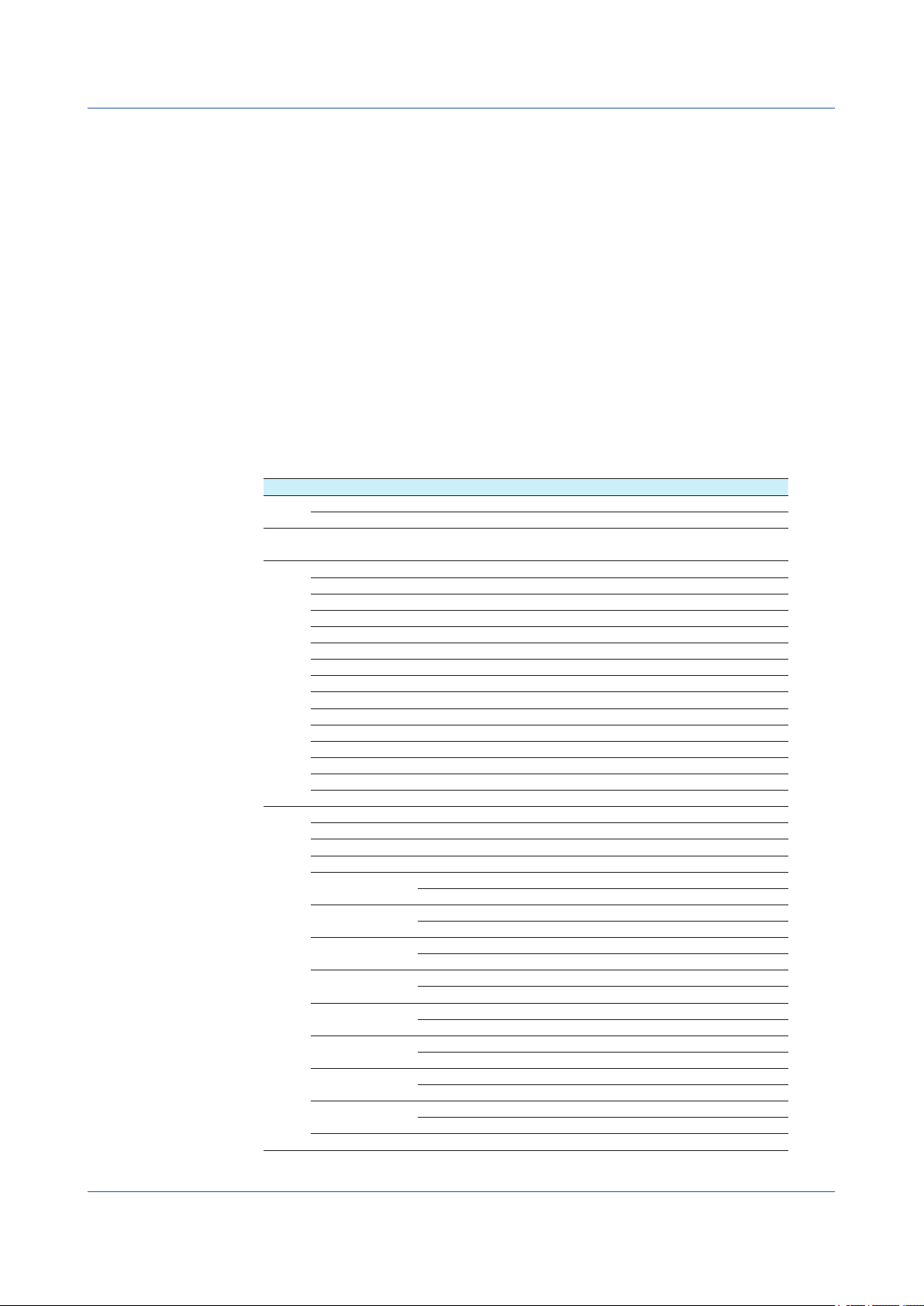
2.10 ASCII Output Format
2.10.12 Address Setting Log (FLog)
The output in response to the command “FLog,DHCP” is shown below.
Syntax
EA<crlf>
yyyy/mo/dd_hh:mm:ss_kkk…k_mmm…m<crlf>
…
EN<crlf>
yyyy/mo/dd_hh:mm:ss
kkk…k
Time of occurrence
yyyy
mo
dd
hh
mm
ss
Year (1900 to 2099)
Month (01 to 12)
Day (01 to 31)
Hour (00 to 23)
Minute (00 to 59)
Second (00 to 59)
Type (fixed to 15 characters. Unused character positions are
filled with spaces. See table below.)
mmm…m
Message (fixed to 20 characters. Unused character positions are
filled with spaces. See table below.)
Type Message Error Message
LINK ON
OFF
SET
Address (e.g.,
Ethernet connection detected
Ethernet disconnection detected
IP address set
10.0.122.3)
DHCP OFF
ON
RENEWING
RELEASING
REJECTING
RENEWED
RELEASED
EXTENDED
ESEND
ESERVER
ESERVFAIL
ERENEWED
ERELEASED
EEXTENDED
EEXPIRED
DNS UPDATED
REMOVED
EFORMERR
ESERVFAIL
ENXDOMAIN
DHCP disabled
DHCP enabled
Acquired IP address renewing
Acquired IP address releasing
Acquired IP address rejecting*
IP address renewed
IP address released
IP address extension application complete
DHCP message transmission failed
DHCP server search failed
DHCP server response failed (reception timeout)
IP address renewal failed
IP address release failed
IP address extension application failed
IP address lease expiration
DNS host name registration complete
DNS host name removal complete
DNS message syntax error
DNS server processing error
DNS server query rejected
(domain does not exist)
EREFUSED
DNS server query rejected
(process not allowed)
EYXDOMAIN
DNS server query rejected
(record exists)
EYXRESET
DNS server query rejected
(record exists)
ENXRESET
DNS server query rejected
(record does not exist)
ENOTAUTH
DNS server query rejected
(not authenticated)
ENOTZONE
DNS server query rejected
(query error)
ENOTIMP
DNS server query rejected
(The command is not implemented.)
ENONAME
* If the GX/GP cannot accept the IP address obtained from the DHCP server, the GX/GP will
reject the address and immediately return a response to the DHCP server.
Tried to register an blank host name to the DNS server.
2-68
IM 04L51B01-17EN
Page 83

1
2.10.13 General Communication Log (FLog)
The output in response to the command “FLog,General” is shown below.
Syntax
EA<crlf>
yyyy/mo/dd_hh:mm:ss_nn_uuu…u_fdmmm…m<crlf>
…
EN<crlf>
2.10 ASCII Output Format
2
Commands and Responses
yyyy/mo/dd_hh:mm:ss
nn
uuu…u
f
d
mmm…m
Time of command Tx/Rx
yyyy
mo
dd
hh
mm
ss
Connection ID
s0
e0
e1
e2
User name (fixed to 20 characters. Unused character positions
are filled with spaces.)
Multiple command flag
Space Single command
*
Tx/Rx
>
<
Message (fixed to 40 characters. Unused character positions are
filled with spaces.)
The GX/GP normally outputs the data that has been transmitted
or received as-is, but it sometimes outputs special messages.
Special messages are shown below.
(output)
(Over length)
(timed out)
(disconnected)
Year (1900 to 2099)
Month (01 to 12)
Day (01 to 31)
Hour (00 to 23)
Minute (00 to 59)
Second (00 to 59)
Serial (general)
Ethernet connection #0 (general)
Ethernet connection #1 (general)
Ethernet connection #2 (general)
Multiple commands
Tx (command: connected instrument to
GX/GP)
Rx (Response: GX/GP to connected
instrument)
Data output
Command length too long
Timeout
Disconnection (occurs when an
Ethernet connection is disconnected)
IM 04L51B01-17EN
2-69
Page 84

2.10 ASCII Output Format
2.10.14 Modbus Communication Log (FLog)
The output in response to the command “FLog,Modbus” is shown below.
Syntax
EA<crlf>
yyyy/mo/dd_hh:mm:ss_c_xxxxxx_kkk…k_nnn_d<crlf>
…
EN<crlf>
yyyy/mo/dd_hh:mm:ss
c
xxxxxx
kkk…k
nnn
d
*
Detail
SKIP
INVALID
WAITING
CLOSED
RESOLVING
CONNECTING
UNREACH
TIMEDOUT
BROKEN
ERR_FC
ERR_ADDR
ERR_VALUE
ERR_DEVICE
ERR_ACK
ERR_BUSY
ERR_NEGATIVE
ERR_GATE_PATH
ERR_GATE_TARGET
BAD_SLAVE
BAD_FC
BAD_ADDR
Time of error occurrence
yyyy
mo
dd
hh
mm
ss
Year (1900 to 2099)
Month (01 to 12)
Day (01 to 31)
Hour (00 to 23)
Minute (00 to 59)
Second (00 to 59)
Communication type
M
C
Modbus master
Modbus client
Event that occurred (fixed to 6 characters)
ACTIVE
READY_
CLOSE_
HALT_¯
Activated
Command ready state
Disconnected
Command halted
Details (fixed to 15 characters. Unused character positions are
filled with spaces. See table below.)
Command number (0 to 999)
Command type
R
W
N
Read
Write
Miscellaneous
Meaning
Command not set.
Command cannot be executed.
Server/slave communication recovery wait.
Server/slave connection closed.
Server/slave connection being established (resolving address).
Server/slave connection being established (requesting connection).
Server/slave connection failed (peer not found).
Server/slave connection failed (timeout occurred).
Response message corrupt (CRC error).
Response message was an illegal function message.
Response message was an illegal data address message.
Response message was an illegal data value message.
Response message was a slave device failure message
Response message was an acknowledge message.
Response message was a slave device busy message.
Response message was a negative acknowledge message.
Response message was a gateway path unavailable message.
Response message was a gateway target device failed to respond
message.
The slave address of the response message is invalid (does not
match the command).
The function code of the response message is invalid (does not
match the command).
The address of the response message is invalid (does not match
the command).
2-70
IM 04L51B01-17EN
Page 85

1
*
Detail
BAD_NUM
BAD_CNT
NO_DATA
BAD_DATA
VALID
DROP_OUT
* “_” expresses an underscore.
2.10.15 FTP Client Log (FLog)
The output in response to the command “FLog,FTP” is shown below.
Syntax
EA<crlf>
yyyy/mo/dd_hh:mm:ss_xxxxxxxxx_k_fff…<crlf>
…
EN<crlf>
2.10 ASCII Output Format
Meaning
The register of the response message is invalid (does not match
the command).
The number of registers in the response message is invalid (does
not match the command).
Data has not yet been received once.
Data conversion of the response message failed.
Data is being acquired normally.
Communication dropout occurred due to the inability to keep up.
2
Commands and Responses
yyyy/mo/dd_hh:mm:ss
xxxxxxxxx
k
fff…f
Time of error occurrence
yyyy
mo
dd
hh
mm
ss
Detailed code (fixed to 9 characters)
TCPIP_¯_¯
HOSTADDR_
HOSTNAME_
UNREACH_¯
CONNECT_¯
SEND_¯_¯_
RECV_¯_¯_
REPLY_¯_¯
SERVER_¯_
CMDSEND_¯
CMDRECV_¯
USER_¯_¯_
PASS_¯_¯_
ACCT_¯_¯_
TIMEOUT_¯
LINK_¯_¯_
FILE_¯_¯_
NOFD_¯_¯_
NOID_¯_¯_
PARAM_¯_¯
Server type (P, S)
File name (fixed to 51 characters including extension. Unused
character positions are filled with spaces.)
Year (1900 to 2099)
Month (01 to 12)
Day (01 to 31)
Hour (00 to 23)
Minute (00 to 59)
Second (00 to 59)
Internal processing error
IP address not set
Unable to resolve server host name
Unable to connect to server
Unable to connect to data port
Transmission to data port failed
Reception from data port failed
Received reject response from server
Invalid server response
Error in sending command to control port
Error in receiving command from control port
Invalid user name
Invalid password
Internal processing error
Response timeout
Ethernet cable not connected
File access failed
Internal processing error
Internal processing error
Internal processing error
IM 04L51B01-17EN
2-71
Page 86

2.10 ASCII Output Format
2.10.16 SNTP (Time Adjustment) Client Log (FLog)
The output in response to the command “FLog,SNTP” is shown below.
Syntax
EA<crlf>
yyyy/mo/dd_hh:mm:ss_nnn_xxxxxxxxx<crlf>
…
EN<crlf>
yyyy/mo/dd_hh:mm:ss
nnn
xxxxxxxxx
Time of error occurrence
yyyy
mo
dd
hh
mm
ss
Error code
Detailed code (fixed to 9 characters)
SUCCESS_¯
EOVER_¯_¯
EDORMANT_
EHOSTNAME
ETCPIP_¯_
ESEND_¯_¯
ETIMEDOUT
EBROKEN_¯
ELINK_¯_¯
Year (1900 to 2099)
Month (01 to 12)
Day (01 to 31)
Hour (00 to 23)
Minute (00 to 59)
Second (00 to 59)
Success
Adjustment limit exceeded
Internal processing error
Host name lookup failed
Internal processing error
Packet transmission failed
Response timeout occurred
Response packet corrupt
Ethernet cable not connected
2-72
IM 04L51B01-17EN
Page 87

1
2.10.17 E-Mail Client Log (FLog)
The output in response to the command “FLog,MAIL” is shown below.
Syntax
EA<crlf>
yyyy/mo/dd_hh:mm:ss_ffffff_eeeeeeeeeeee_n_uuu…u<crlf>
…
EN<crlf>
2.10 ASCII Output Format
2
Commands and Responses
yyyy/mo/dd_hh:mm:ss
ffffff
eeeeeeeeeeee
n
uuu…u
Time of transmission
yyyy
mo
dd
hh
mm
ss
Cause (fixed to 6 characters)
ALARM_
TIMER_
POWER_
Memory
ERROR_
REPORT
TEST_¯
Detailed error code (fixed to 12 characters)
HOSTADDR_¯_¯
HOSTNAME_¯_¯
TIMEOUT_¯_¯_
LINK_¯_¯_¯_¯
UNREACH_¯_¯_
HELO_¯_¯_¯_¯
MAILFROM_¯_¯
RCPTTO_¯_¯_¯
DATA_¯_¯_¯_¯
TCPIP_¯_¯_¯_
INVAL_¯_¯_¯_
SMTPAUTH_¯_¯
ANOTSUPPORT_
POP3UNREACH_
POP3TIMEOUT_
POP3HOSTNAME
POP3AUTH_¯_¯
recipient
1
2
+
Recipient mail address (fixed to 30 characters. Unused
character positions are filled with spaces.)
The user name section of the recipient mail address (the “XXXX”
section of “XXXX@abc.def.ghi”) is output.
Year (1900 to 2099)
Month (01 to 12)
Day (01 to 31)
Hour (00 to 23)
Minute (00 to 59)
Second (00 to 59)
Alarm mail
Scheduled mail
Power-on, power failure recovery
Low external storage memory
Error notification
Report file
Test mail
IP address not set
Unable to resolve server host name
Communication with server timed out
Ethernet cable not connected
Unable to connect to server
Server rejected greeting message
Server rejected sender
Server rejected recipient
Server rejected the data transmission
command
Internal processing error
Internal processing error
SMTP AUTH authentication failed
Unsupported authentication method
Unable to connect to POP3 server
POP3 server connection timed out
Unable to resolve POP3 host name
POP3 server authentication failed
Recipient 1
Recipient 2
Recipient 1+2
IM 04L51B01-17EN
2-73
Page 88

2.10 ASCII Output Format
2.10.18 Web Log (FLog)
The output in response to the command “FLog,WEB” is shown below.
Syntax
EA<crlf>
yyyy/mo/dd_hh:mm:ss_xxx.xxx.xxx.xxx_mmmmmmmm_uuu…u_ccc_nnn…<crlf>
…
EN<crlf>
yyyy/mo/dd_hh:mm:ss
xxx.xxx.xxx.xxx
mmmmmmmm
uuu…u
ccc
nnn…
HTTP Response Code Error Message
100
101
201
202
203
204
205
206
400
401
403
404
405
406
407
408
409
410
411
412
413
414
415
500
501
502
503
504
505
Time of error occurrence
yyyy
mo
dd
hh
mm
ss
Source IP address
HTTP query method
GET
POST
Access destination URL (fixed to 24 characters. Unused
character positions are filled with spaces.)
HTTP response code (fixed to 32 characters. Unused character
positions are filled with spaces. See table below.)
Error message (see table below)
Continue
Switching Protocols
Created
Accepted
Non-Authoritative Information
No Content
Reset Content
Partial Content
Bad Request
Unauthorized
Forbidden
Not Found
Method Not Allowed
Not Acceptable
Proxy Authentication Required
Request Time-out
Conflict
Gone
Length Required
Precondition Failed
Request Entity Too Large
Request-URI Too Large
Unsupported Media Type
Internal Server Error
Not Implemented
Bad Gateway
Server Unavailable
Gateway Time-out
HTTP Version Not Supported
Year (1900 to 2099)
Month (01 to 12)
Day (01 to 31)
Hour (00 to 23)
Minute (00 to 59)
Second (00 to 59)
GET method
POST method
2-74
IM 04L51B01-17EN
Page 89

1
2.10 ASCII Output Format
2.10.19 External Storage Medium and Internal Memory File List (FMedia)
The output in response to the command “FMedia,DIR” is shown below.
Syntax
EA<crlf>
yy/mm/dd_hh:mi:ss_lll…l_fff…<crlf>
yy/mm/dd_hh:mi:ss_<DIR>_dddddddd…<crlf>
EN<crlf>
2
Commands and Responses
yyyy/mo/dd_hh:mm:ss
lll…l
fff…
Time of file generation
yy
mm
dd
hh
mi
ss
File size (fixed to 10 characters. Unused character positions
are filled with spaces.)
For directories, <DIR> is output.
File name
Year (1900 to 2099)
Month (01 to 12)
Day (01 to 31)
Hour (00 to 23)
Minute (00 to 59)
Second (00 to 59)
2.10.20 External Storage Medium Free Space (FMedia)
The output in response to the command “FMedia,CHKDSK” is shown below.
Syntax
EA<crlf>
zzzzzzz_Kbytes_free<crlf>
EN<crlf>
zzzzzzz
Free space (KB)
IM 04L51B01-17EN
2-75
Page 90

2.10 ASCII Output Format
2.10.21 Setting Data (FCnf)
The output in response to the command “FCnf” is shown below.
Syntax
EA<crlf>
<Response to a setting query>
EN<crlf>
The setting data is output in the format of the response to a setting query.
2.10.22 Decimal Place and Unit Information (FChInfo)
The output in response to the command “FChInfo” is shown below.
Syntax
EA<crlf>
s_cccc_uuuuuuuuuu,pp<crlf>
s_cccc_uuuuuuuuuu,pp<crlf>
s_cccc_uuuuuuuuuu,pp<crlf>
EN<crlf>
s
cccc
uuuuu…
pp
Data status
N
Normal
D
Differential input
S
Skip
Channel number (I/O channel, math channel, communication channel)
Unit information (fixed to 10 characters. Unused character positions are filled
with spaces.)
Decimal place (00 to 05)
2-76
IM 04L51B01-17EN
Page 91

1
2.10.23 System Configuration (FSysConf)
The output in response to the command “FSysConf” is shown below.
Syntax
EA<crlf>
Unit:00
00:cccccccccccccccc_uuuuuuuuuuuuuuuu_defghijklmnopqrs<crlf>
01:cccccccccccccccc_uuuuuuuuuuuuuuuu_defghijklmnopqrs<crlf>
02:cccccccccccccccc_uuuuuuuuuuuuuuuu_defghijklmnopqrs<crlf>
03:cccccccccccccccc_uuuuuuuuuuuuuuuu_defghijklmnopqrs<crlf>
04:cccccccccccccccc_uuuuuuuuuuuuuuuu_defghijklmnopqrs<crlf>
05:cccccccccccccccc_uuuuuuuuuuuuuuuu_defghijklmnopqrs<crlf>
06:cccccccccccccccc_uuuuuuuuuuuuuuuu_defghijklmnopqrs<crlf>
07:cccccccccccccccc_uuuuuuuuuuuuuuuu_defghijklmnopqrs<crlf>
08:cccccccccccccccc_uuuuuuuuuuuuuuuu_defghijklmnopqrs<crlf>
09:cccccccccccccccc_uuuuuuuuuuuuuuuu_defghijklmnopqrs<crlf>
EN<crlf>
2.10 ASCII Output Format
2
Commands and Responses
cccccccccccccccc
uuuuuuuuuuuuuuuu
defghijklmnopqrs
Module models that are actually installed
-------------------- Module not installed (16 hyphens)
GX90XA-10-U2 Analog input module
GX90XD-16-11 Digital input module
GX90YD-06-11 Digital output module
Module models recognized by the GX
-------------------- Module not installed (16 hyphens)
GX90XA-10-U2 Analog input module
GX90XD-16-11 Digital input module
GX90YD-06-11 Digital output module
Module status
-
Normal
X
Error
d to s express the following items.
d
System data error
e
Calibration value error
f
Parameter error
g
Reserved (-)
h
FRAM error
i
Reserved (-)
j
Reserved (-)
k
Reserved (-)
l
A/D error
m
RJC error
n
Reserved (-)
o
Reserved (-)
p
Reserved (-)
q
Reserved (-)
r
Reserved (-)
s
Reserved (-)
IM 04L51B01-17EN
2-77
Page 92

2.10 ASCII Output Format
2.10.24 Instrument Manufacturer (_MFG)
The output in response to the command “_MFG” is shown below. Outputs the instrument
manufacturer.
Output Example
EA<crlf>
YOKOGAWA<crlf>
EN<crlf>
2.10.25 Instrument’s Product Name (_INF)
The output in response to the command “_INF” is shown below.
Output Example
EA<crlf>
'GX20/GP20',123456789,xx-xx-xx-xx-xx-xx,Rx.xx.xx <crlf>
EN<crlf>
‘GX20/GP20’
123456789
xx-xx-xx-xx-xx-xx
Rx.xx.xx
Product name
Product serial number
MAC address (xx’s are hexadecimals)
Firmware version
2.10.26 Instrument’s Basic Specifications (_COD)
The output in response to the command “_COD” is shown below.
Output Example
EA<crlf>
'GX20',-1,J,1,M <crlf>
EN<crlf>
‘GX20’
-1
J
1
M
Model
Type
-1
100 channels
-2
500 channels
Display language
J
Japanese
E
English
C
Chinese
Supply voltage
Blank When the product name is GX10/GX20
1 When the product name is GP10/GP20
Power cord
Blank When the product name is GX10/GX20
M PSE cable
D UL/CSA cable
F VDE cable
R AS cable
Q BS cable
H GB cable
N NBR cable
2-78
IM 04L51B01-17EN
Page 93

1
2.10.27 Instrument’s Firmware Version Information (_VER)
The output in response to the command “_VER” is shown below.
Output Example
EA<crlf>
B999999,Rx.xx.xx,'Main Program'<crlf>
B999999,Rx.xx.xx, ‘Web Program’<crlf>
EN<crlf>
2.10 ASCII Output Format
2
Commands and Responses
B999999
Firmware part number (first line), Web program part number
(second line)
Rx.xx.xx
Firmware version (first line), Web program version (second
line)
2.10.28 Instrument’s Option Installation Information (_OPT)
The output in response to the command “_OPT” is shown below.
Output Example
EA<crlf>
/C2,'RS-232'<crlf>
/C3, 'RS-422/485'<crlf>
/D5, 'VGA output'<crlf>
/FL, 'Fail output (1 point) '<crlf>
/MT,'Mathematical function (with report function) '<crlf>
/MC, 'Communication channel function'<crlf>
/P1, '24 VDC/AC power supply'<crlf>
/UH, 'USB interface (Host 2 ports) '<crlf>
/U__0,'Model pre-installed with analog (universal) input
module(s)'<crlf>
/CR__,'Model pre-installed with digital output module(s) and/or
digital input module(s)'<crlf>
EN<crlf>
/C2
/C3
/D5
/FL
/MT
/MC
/P1
/UH
/UX
/CRY
1X2
1Y2
RS-232
RS-422/485
VGA output
Fail output, 1 point
Math (including the report function)
Communication channel function
24VDC/AC power supply
USB interface (host 2 ports)
0 Model pre-installed with analog (universal) input modules
Terminal type
X
1
S
Screw terminal
C
Clamp terminal
X
Number of analog (universal) input modules installed
2
1, 2, 3, 4, 5, 6, 7, 8, 9, A (where A represents 10)
Model pre-installed with digital output modules and/or digital input modules
Number of digital output (C contact) modules installed
Y
1
1,2,3,4,5
Number of digital input modules installed
Y
2
1,2
IM 04L51B01-17EN
2-79
Page 94

2.10 ASCII Output Format
2.10.29 Instrument’s Temperature Unit and Daylight Saving Time Installation Information (_TYP)
The output in response to the command “_TYP” is shown below.
Output Example
EA<crlf>
DST,’Summer time/Winter time’<crlf>
DEGF,’degF’<crlf>
EN<crlf>
DST
DEGF
Daylight saving time enabled
Fahrenheit temperature unit enabled
2.10.30 Instrument’s Error Number Information (_ERR)
The output in response to the command “_ERR” is shown below.
Output Example
EA<crlf>
10:1:2,'Dram Error'<crlf>
500:2:5,'Media Error'<crlf>
EN<crlf>
2-80
IM 04L51B01-17EN
Page 95

1
2.10 ASCII Output Format
2.10.31 Instrument’s Unit Configuration Information (_UNS or _UNR)
The output in response to the command “_UNS” or “_UNR” is shown below.
Syntax
EA<crlf>
p1,p2,p3,p4,p5,p6,p7,p8,p9,p10<crlf>
p1,p2,p3,p4,p5,p6,p7,p8,p9,p10<crlf>
…
EN<crlf>
Output Example
EA<crlf>
Main,0,'GX20-1J',123456789,xx-xx-xx-xx-xx-xx,R1.01,/MT /C2,0,10,0
<crlf>
EN<crlf>
One line (p1 to p10) contains configuration information of a single unit.
pnValue Description
p1 Main, Sub
p2 0,1
p3 ’GX20-1J’,
’COMM-LAN’
P4 123456789
p5 xx-xx-xx-
xx-xx-xx
p6 R1.01
p7 /MT /C2
p8 0
p9 10
p10 0
Unit dependency (main or sub) information. Fixed to “Main.”
Unit address number. Fixed at 0.
Unit name (model name). Enclosed in single quotation marks.
Product serial number.
MAC address.
Firmware version. The output format is “R+version.”
Options. Codes of installed options delimited by spaces.
Fixed at 0.
Maximum number of installable modules. If there are not installable
modules, 0 is output.
Unit status. The unit status is output in a character string.
2
Commands and Responses
IM 04L51B01-17EN
2-81
Page 96

2.10 ASCII Output Format
2.10.32 Instrument’s Module Configuration Information (_MDS or MDR)
The output in response to the command “_MDS” or “_MDR” is shown below.
Syntax
EA<crlf>
p1,p2,p3,p4,p5,p6,p7,p8,p9,p10,p11<crlf>
p1,p2,p3,p4,p5,p6,p7,p8,p9,p10,p11<crlf>
…
EN<crlf>
Output Example
EA<crlf>
Main,0,0,’AI’,1234567,R1.02,,0,10,0,xxx<crlf>
Main,0,1,’DO’,1234567,R1.01,,0,0,16,xxx<crlf>
EN<crlf>
One line (p1 to p10) contains configuration information of a single module.
pnValue Description
p1 Main, Sub
p2 0, 1, 2
p3 0, 1, 2
P4 ’AI’, ’DO’,
’DI’
p5 1234567
p6 R1.01,
R1.02
p7 HS
p8 0
p9 0, 10, 8
p10 0, 16
p11 xxx
Unit dependency (main or sub) information. Fixed to “Main.”
Address number of the unit that the module is installed in. Fixed at 0.
Slot number of the unit that the module is installed in (0 reference).
Module name (model name). Enclosed in single quotation marks.
Product serial number.
Module firmware version. The output format is “R+version.”
Options. Codes of installed options delimited by spaces.
Fixed at 0.
Maximum number of input channels allowed on the module. If there
are no inputs, 0 is output.
Maximum number of output channels allowed on the module. If there
are no outputs, 0 is output.
Module status. The module status is output in a character string.
2-82
IM 04L51B01-17EN
Page 97

1
2.11 Format of the Data Block of Binary Output
2 bytes 2 bytes
12 bytes
This section explains the data that is stored in the data block in the binary output of data
output response.
2.11.1 Most Recent Channel Data (FData)
The output in response to the command “FData,1” is shown below. Outputs the most recent
I/O channel, math channel, and communication channel data.
Configuration
The figure below shows the structure of the output data. Data is stored in “Block 1.”
Number of blocks Number of bytes
Block 1
Number of Blocks (16 bits)
Always 1.
Number of Bytes (16 bits)
Stores the number of bytes of block 1.
Block 1
The figure below shows the structure of block 1.
2
Commands and Responses
8 bytes
1 byte 1 byte 1 byte 1 byte 1 byte 1 byte 2 bytes
Year Month Day Hour Min. Sec. Millisecond
Additional information
Status Channel number Alarm Data value
...
Status Channel number Alarm Data value
Channel type
Data type
Data Time
Item (Number of Bits) Value
Year (8 bits) 0 to 99
Month (8 bits) 1 to 12
Day (8 bits) 1 to 31
Hour (8 bits) 0 to 23
Minute (8 bits) 0 to 59
Second (8 bits) 0 to 59
Millisecond (16 bits) 0 to 999
4 bytes
IM 04L51B01-17EN
2-83
Page 98

6 bits 10 bits
6 bits 10 bits
6 bits 10 bits
8 bits
8 bits
8 bits
2.11 Format of the Data Block of Binary Output
Additional Information (64 bits)
Bit 0: Daylight saving time (0: standard time; 1: daylight saving time)
Data Type (4 bits)
Indicates the data type. (1: 32 bit integer; 2: 32 bit floating point)
Channel Type (4 bits)
Indicates the channel type.
Value Channel Type
1 I/O channel
2 Math channel
3 Communication channel
Status (8 bits)
Indicates the channel status.
Value Channel Status
0 No error
1 Skip
2 +Over
3 -OVER
4 +Burnout
5 -Burnout
6 A/D error
7 Invalid data
16 Math result is NaN.
17 Communication error
Channel Number (16 bits)
Indicates the channel number. Stored in the following manner depending on the channel
type.
Channel Type Channel Number
I/O channel
Reserved Channel number
Math channel
Reserved Channel number
Communication
channel
Reserved Channel number
Alarm (32 bits)
Indicates the alarm status.
Alarm 1 Alarm 2 Alarm 3 Alarm 4
8 bits
2-84
IM 04L51B01-17EN
Page 99

1
2.11 Format of the Data Block of Binary Output
The eight bit values of alarm 1 to alarm 4 are described in the table below.
Bit Value Description
0 to 5 0 No alarm
1 High limit alarm
2 Low limit alarm
3 Difference high limit alarm
4 Difference low limit alarm
5 High limit on rate-of-change alarm
6 Low limit on rate-of-change alarm
7 Delay high limit alarm
8 Delay low limit alarm
6 0 No alarm is activated.
1 An alarm is activated.
7 0 Alarm nonhold state
1 Alarm hold state
2
Commands and Responses
IM 04L51B01-17EN
2-85
Page 100

2 bytes 2 bytes
2.11 Format of the Data Block of Binary Output
2.11.2 Channel FIFO Data (FFifoCur)
The output in response to the command “FFifoCur,0” is shown below. Outputs the I/O
channel, math channel, and communication channel FIFO data.
Configuration
Data is stored in “Block 1” shown below.
Number of blocks Number of bytes
Number of Blocks (16 bits)
Number of stored blocks. Stores the number of blocks that can be output within the range
specified by the read start position and end position.
Block 1
Block 2
Block N-1
Block N
Block
Number of Bytes (16 bits)
Stores the number of bytes per block.
The content of the block is the same as that of “Block 1” described in section 2.11.1, “Most
Recent Channel Data (FData).”
2-86
IM 04L51B01-17EN
