Page 1

Page 2

FCC INFORMATION (U.S.A.)
1. IMPORTANT NOTICE: DO NOT MODIFY
THIS UNIT!
This product, when installed as indicated in the
instructions contained in this manual, meets FCC
requirements. Modifications not expressly approved
by Yamaha may void your authority, granted by the
FCC, to use the product.
2. IMPORTANT: When connecting this product to
accessories and/or another product use only high
quality shielded cables. Cable/s supplied with this
product MUST be used. Follow all installation instructions. Failure to follow instructions could void
your FCC authorization to use this product in the
USA.
3. NOTE: This product has been tested and found to
comply with the requirements listed in FCC Regulations, Part 15 for Class “B” digital devices. Compliance with these requirements provides a reasonable
level of assurance that your use of this product in a
residential environment will not result in harmful
interference with other electronic devices. This
equipment generates/uses radio frequencies and, if
not installed and used according to the instructions
found in the users manual, may cause interference
harmful to the operation of other electronic devices.
Compliance with FCC regulations does not guaran-
* This applies only to products distributed by YAMAHA CORPORATION OF AMERICA.
tee that interference will not occur in all installations.
If this product is found to be the source of interference, which can be determined by turning the unit
“OFF” and “ON”, please try to eliminate the problem
by using one of the following measures:
Relocate either this product or the device that is
being affected by the interference.
Utilize power outlets that are on different branch
(circuit breaker or fuse) circuits or install AC line
filter/s.
In the case of radio or TV interference, relocate/
reorient the antenna. If the antenna lead-in is 300
ohm ribbon lead, change the lead-in to co-axial type
cable.
If these corrective measures do not produce satisfactory results, please contact the local retailer authorized to distribute this type of product. If you can
not locate the appropriate retailer, please contact
Yamaha Corporation of America, Electronic Service
Division, 6600 Orangethorpe Ave, Buena Park,
CA90620
The above statements apply ONLY to those products distributed by Yamaha Corporation of America
or its subsidiaries.
NEDERLAND / NETHERLAND
• Dit apparaat bevat een lithium batterij voor geheugen back-up.
• This apparatus contains a lithium battery for memory back-up.
• Raadpleeg uw leverancier over de verwijdering van de batterij op
het moment dat u het apparaat ann het einde van de levensduur
afdankt of de volgende Yamaha Service Afdeiing:
Yamaha Music Nederland Service Afdeiing
Kanaalweg 18-G, 3526 KL UTRECHT
Tel. 030-2828425
• For the removal of the battery at the moment of the disposal at the
end of the service life please consult your retailer or Yamaha
Service Center as follows:
Yamaha Music Nederland Service Center
Address : Kanaalweg 18-G, 3526 KL UTRECHT
Tel : 030-2828425
• Gooi de batterij niet weg, maar lever hem in als KCA.
• Do not throw away the battery. Instead, hand it in as small chemical
waste.
ADVARSEL!
Lithiumbatteri—Eksplosionsfare ved fejlagtig håndtering.
Udskiftning må kun ske med batteri af samme fabrikat og
type. Levér det brugte batteri tilbage til leverandoren.
VARNING
Explosionsfara vid felaktigt batteribyte. Använd samma
batterityp eller en ekvivalent typ som rekommenderas av
apparattillverkaren. Kassera använt batteri enlight
fabrikantens instruktion.
VAROITUS
Paristo voi räjähtää, jos se on virheellisesti asennettu. Vaihda
paristo ainoastaan laitevalmistajan suosittelemaan tyyppiin.
Hävitä käytetty paristo valmistajan ohjeiden mukaisesti.
Page 3

SPECIAL MESSAGE SECTION
This product utilizes batteries or an external power supply
(adapter). DO NOT connect this product to any power
supply or adapter other than one described in the manual,
on the name plate, or specifically recommended by
Yamaha.
WARNING: Do not place this product in a position where
anyone could walk on, trip over ,or roll anything over power
or connecting cords of any kind. The use of an extension
cord is not recommended! IF you must use an extension
cord, the minimum wire size for a 25' cord (or less ) is 18
AWG. NOTE: The smaller the AWG number ,the larger the
current handling capacity. For longer extension cords,
consult a local electrician.
This product should be used only with the components
supplied or; a cart, rack, or stand that is recommended by
Yamaha. If a cart, etc., is used, please observe all safety
markings and instructions that accompany the accessory
product.
SPECIFICATIONS SUBJECT TO CHANGE:
The information contained in this manual is believed to be
correct at the time of printing. However, Yamaha reserves
the right to change or modify any of the specifications
without notice or obligation to update existing units.
This product, either alone or in combination with an amplifier and headphones or speaker/s, may be capable of
producing sound levels that could cause permanent hearing loss. DO NOT operate for long periods of time at a
high volume level or at a level that is uncomfortable. If you
experience any hearing loss or ringing in the ears, you
should consult an audiologist.
IMPORTANT: The louder the sound, the shorter the time
period before damage occurs.
Some Yamaha products may have benches and / or
accessory mounting fixtures that are either supplied with the
product or as optional accessories. Some of these items
are designed to be dealer assembled or installed. Please
make sure that benches are stable and any optional fixtures
(where applicable) are well secured BEFORE using.
Benches supplied by Yamaha are designed for seating only.
No other uses are recommended.
NOTICE:
Service charges incurred due to a lack of knowledge
relating to how a function or effect works (when the unit is
operating as designed) are not covered by the manufacturer’s warranty, and are therefore the owners responsibility. Please study this manual carefully and consult your
dealer before requesting service.
Battery Notice:
This product MAY contain a small non-rechargeable battery which (if applicable) is soldered in place. The average
life span of this type of battery is approximately five years.
When replacement becomes necessary, contact a qualified service representative to perform the replacement.
This product may also use “household” type batteries.
Some of these may be rechargeable. Make sure that the
battery being charged is a rechargeable type and that the
charger is intended for the battery being charged.
When installing batteries, do not mix batteries with new, or
with batteries of a different type. Batteries MUST be installed correctly. Mismatches or incorrect installation may
result in overheating and battery case rupture.
Warning:
Do not attempt to disassemble, or incinerate any battery.
Keep all batteries away from children. Dispose of used
batteries promptly and as regulated by the laws in your
area. Note: Check with any retailer of household type
batteries in your area for battery disposal information.
Disposal Notice:
Should this product become damaged beyond repair, or
for some reason its useful life is considered to be at an
end, please observe all local, state, and federal regulations that relate to the disposal of products that contain
lead, batteries, plastics, etc. If your dealer is unable to
assist you, please contact Yamaha directly.
NAME PLATE LOCATION:
The name plate is located on the top of the product. The
model number, serial number, power requirements, etc.,
are located on this plate. You should record the model
number, serial number, and the date of purchase in the
spaces provided below and retain this manual as a permanent record of your purchase.
WX IN BREATH
PHONES
POWER/VOL
PUSH ON/OFF
VIRTUAL ACOUSTIC TONE GENERATOR
PART MIDI BANK/PGM# VOL EXP PAN REV CHO VAR KEY
BC/WX
VELOCITY
TOUCH EG
VOICE
VL-XG
PLAY EDIT
UTIL
MODE
EFFECT
BREATH
ENTER
MIDI/
PART
ALL
WX
SELECT
EXIT
VALUE
Model
ENVIRONMENTAL ISSUES:
Yamaha strives to produce products that are both user
safe and environmentally friendly. We sincerely believe
that our products and the production methods used to
produce them, meet these goals. In keeping with both the
letter and the spirit of the law, we want you to be aware of
the following:
92-BP
PLEASE KEEP THIS MANUAL
Serial No.
Purchase Date
* The serial number of this product is shown at the rear panel.
Page 4

Thank you for choosing a Yamaha VL70-m Virtual Acoustic
Tone Generator. The VL70-m is a monophonic tone generator incorporating Yamaha’s revolutionary “Virtual Acoustic Synthesis” tone
generation system — based on the most advanced computer physical
modeling technology. Virtual Acoustic Synthesis produces sound that
is more realistic, more expressive, and more musical than any other
system available at this time. The VL70-m includes 256 preset
voices, from super-realistic to innovative, that can add a new dimension to your sound … whether you play a keyboard, wind controller,
MIDI guitar synthesizer, or use a sequencer to create music.
Please read this owner’s manual carefully, and follow the
instructions within in order to ensure proper operation. Also keep
this manual in a safe place for later reference.
Page 5

About the Manual
The VL70-m is a very unique tone generator that operates on totally new
principles that were simply unheard of until Yamaha released the worlds first
“Virtual Acoustic” synthesizer based on computer physical modelling. If you’ve
had some experience with the Yamaha VL1, VL1-m, VL-7, or their “Version 2”
upgrades, you will have very little trouble understanding the VL70-m. If you are
new to VA synthesis, however, you will need a little background before attempting to edit and modify voices. We urge you to read the following section of this
manual — “Virtual Acoustic Synthesis — before getting into the details. It will
make a huge difference in how quickly you understand the VL70-m system, and
how efficiently you will be able to edit voices to create the sound you’re looking for.
Other than the above, the structure of the manual is fairly straightforward. You
can approach it in a “linear” manner, reading through from beginning to end, or
on an “on demand” basis, going directly to the information you need as you
need it. Use the table of contents at the beginning, and the index at the end of
the manual to find the information you need.
Conventions
The following conventions are used through the VL70-m manuals to avoid
confusion and make the text easier to read.
■ Buttons & Controls
Button and control names used on the VL70-m panel appear in the text in
capital letters within square brackets: “the [ENTER] button”, for example.
■ Parameter Ranges
An ellipsis is used to indicate a range of parameter values: e.g. “0 … 127”. This
minimizes the confusion sometimes caused by the use of a hyphen or dash for
this purpose.
About the Manual
1
Page 6

Contents
Precautions 4
Virtual Acoustic Synthesis 6
VA Advantages . . . . . . . . . . . . . . . . . . . . . . . 6
The VL70-m Model . . . . . . . . . . . . . . . . . . . . 7
■
The Instrument . . . . . . . . . . . . . . . . . . . 8
■
The Controllers . . . . . . . . . . . . . . . . . . . 9
■
The Modifiers . . . . . . . . . . . . . . . . . . . 10
There’s More … . . . . . . . . . . . . . . . . . . . . . . 11
The Controls & Connectors 12
■
Front Panel . . . . . . . . . . . . . . . . . . . . . 12
■
Rear Panel . . . . . . . . . . . . . . . . . . . . . . 14
Setting Up 15
Power Supply . . . . . . . . . . . . . . . . . . . . . . . . 15
MIDI Connections . . . . . . . . . . . . . . . . . . . . 16
Breath Controller . . . . . . . . . . . . . . . . . . . . . 17
WX-series Wind MIDI Controller . . . . . . . . 18
G50 Guitar MIDI Converter . . . . . . . . . . . . . 19
Connecting to a Personal Computer . . . . . 20
■
Connecting to an Apple Macintosh
Series Computer . . . . . . . . . . . . . . . . . 20
■
Connecting to an IBM PC/AT Series
Computer . . . . . . . . . . . . . . . . . . . . . . . 21
■
Connecting to an NEC PC-9801/9821
Series Computer . . . . . . . . . . . . . . . . . 21
Audio Connections . . . . . . . . . . . . . . . . . . . 22
●
Headphones . . . . . . . . . . . . . . . . . . 22
●
Stereo Sound System . . . . . . . . . . . 22
Power-on Procedure . . . . . . . . . . . . . . . . . . 23
Play the Demo . . . . . . . . . . . . . . . . . . . . . . . 24
The Supplied Demo Disk . . . . . . . . . . . . . . . 25
The VL70-m Voice Editing Software . . . . . 25
Voice Organization and Sound
Module Modes 26
Voice Organization . . . . . . . . . . . . . . . . . . . 26
The VL70-m Sound Module Modes . . . . . . 27
■
The VOICE Mode . . . . . . . . . . . . . . . . . 27
■
The VL-XG Mode . . . . . . . . . . . . . . . . . 28
■
Selecting the VOICE or VL-XG Sound
Module Mode . . . . . . . . . . . . . . . . . . . 29
●
VL Extension for XG . . . . . . . . . . . 30
The VOICE PLAY Mode 31
The VOICE PLAY Main Control Mode . . . . 31
The VOICE PLAY Sub-control Mode . . . . . . 34
The VL-XG PLAY Mode 36
●
A Simple XG System Incorporating
the VL70-m . . . . . . . . . . . . . . . . . . . 36
The VL-XG PLAY Main Control Mode . . . . 37
The VL-XG PLAY Sub-control Mode . . . . . . 40
Controllers & Control Editing 42
●
Physical Controllers . . . . . . . . . . . . 43
●
VL70-m Controller Parameters . . . 45
Accessing & Editing the Control
Parameters . . . . . . . . . . . . . . . . . . . . . . . . . . 46
The Control Edit Parameters . . . . . . . . . . . 48
■
VOICE Sound Module Mode Control
Edit Parameters . . . . . . . . . . . . . . . . . . 48
■
VL-XG Sound Module Mode Control
Edit Parameters . . . . . . . . . . . . . . . . . . 50
■
Control Edit Parameter Descriptions . 52
●
Pitch Bend . . . . . . . . . . . . . . . . . . . 52
●
Modulation Wheel . . . . . . . . . . . . 53
●
Aftertouch . . . . . . . . . . . . . . . . . . . 53
●
Assignable Controller . . . . . . . . . . 54
●
Expression . . . . . . . . . . . . . . . . . . . 54
●
Pressure . . . . . . . . . . . . . . . . . . . . . 55
●
Filter . . . . . . . . . . . . . . . . . . . . . . . . 55
●
Amplitude . . . . . . . . . . . . . . . . . . . 56
●
Embouchure . . . . . . . . . . . . . . . . . . 57
●
Tonguing . . . . . . . . . . . . . . . . . . . . 58
●
Scream . . . . . . . . . . . . . . . . . . . . . . 59
●
Breath Noise . . . . . . . . . . . . . . . . . 60
●
Growl . . . . . . . . . . . . . . . . . . . . . . . 61
●
Throat Formant . . . . . . . . . . . . . . . 62
●
Harmonic Enhancer . . . . . . . . . . . . 62
●
Damping . . . . . . . . . . . . . . . . . . . . . 63
●
Absorption . . . . . . . . . . . . . . . . . . . 64
2
Contents
Page 7

Filter & Envelope Generator Editing 66
●
Amplitude & Filter EG . . . . . . . . . . 66
●
Pitch & Embouchre EG . . . . . . . . . 66
Accessing & Editing the Filter &
EG Parameters . . . . . . . . . . . . . . . . . . . . . . . 67
The Filter & EG Edit Parameters . . . . . . . . 69
■
VOICE Sound Module Mode Filter &
EG Edit Parameters . . . . . . . . . . . . . . . 69
■
VL-XG Sound Module Mode Filter &
EG Edit Parameters . . . . . . . . . . . . . . . 70
■
Filter & EG Edit Parameter
Descriptions . . . . . . . . . . . . . . . . . . . . . 71
●
Filter . . . . . . . . . . . . . . . . . . . . . . . . 71
●
Amplitude & Filter Envelope . . . . 72
●
Pitch & Embouchure Envelope . . . 73
Other Edit Parameters 75
Accessing & Editing the “Others”
Parameters . . . . . . . . . . . . . . . . . . . . . . . . . . 75
The “Others” Edit Parameters . . . . . . . . . . 77
■
VOICE Sound Module Mode
“Others” Edit Parameters . . . . . . . . . 77
■
VL-XG Sound Module Mode
“Others” Edit Parameters . . . . . . . . . 78
■
“Others” Edit Parameter Descriptions 79
●
Vibrato . . . . . . . . . . . . . . . . . . . . . . 79
●
Detune & Voice Level . . . . . . . . . . 79
●
Assignment & Expansion . . . . . . . 80
●
Velocity Sensitivity . . . . . . . . . . . . . 81
●
Note Limits . . . . . . . . . . . . . . . . . . . 81
●
Portamento . . . . . . . . . . . . . . . . . . 82
●
Dry Level & Voice Name . . . . . . . . 82
The Store Function 84
Storing an Edited Voice . . . . . . . . . . . . . . . 84
Effects & Effect Editing 86
Effect Signal Flow . . . . . . . . . . . . . . . . . . . . 86
●
When the Variation Stage is
an Insertion Effect . . . . . . . . . . . . . 86
●
When the Variation Stage is
a System Effect . . . . . . . . . . . . . . . 87
Accessing & Editing the Effect Parameters 88
The Reverb Parameters . . . . . . . . . . . . . . . . 90
The Chorus Parameters . . . . . . . . . . . . . . . . 91
The Variation Parameters . . . . . . . . . . . . . . 92
The Distortion Parameters . . . . . . . . . . . . . 94
Breath Settings 95
Accessing & Editing the Breath Parameters 95
The Breath Parameters . . . . . . . . . . . . . . . . 96
The Utility Mode 97
The System Parameters . . . . . . . . . . . . . . . . 98
The Dump Out Function . . . . . . . . . . . . . . 100
●
DUMPOUT Operation . . . . . . . . . 100
The Initialize Function . . . . . . . . . . . . . . . 102
Appendix 103
Show Control Change . . . . . . . . . . . . . . . . 103
Show Exclusive . . . . . . . . . . . . . . . . . . . . . . 103
The Message Window . . . . . . . . . . . . . . . . 104
●
Message Window Data Format . 104
Bitmap Window . . . . . . . . . . . . . . . . . . . . . 105
●
Bitmap Window Data Format . . 105
●
Creating Bitmap Data . . . . . . . . . 105
Checksum . . . . . . . . . . . . . . . . . . . . . . . . . . 106
Troubleshooting . . . . . . . . . . . . . . . . . . . . . 107
Answers to Some Common Questions . . 110
Error Messages . . . . . . . . . . . . . . . . . . . . . . 112
Specifications . . . . . . . . . . . . . . . . . . . . . . . 113
Index 114
Contents
3
Page 8
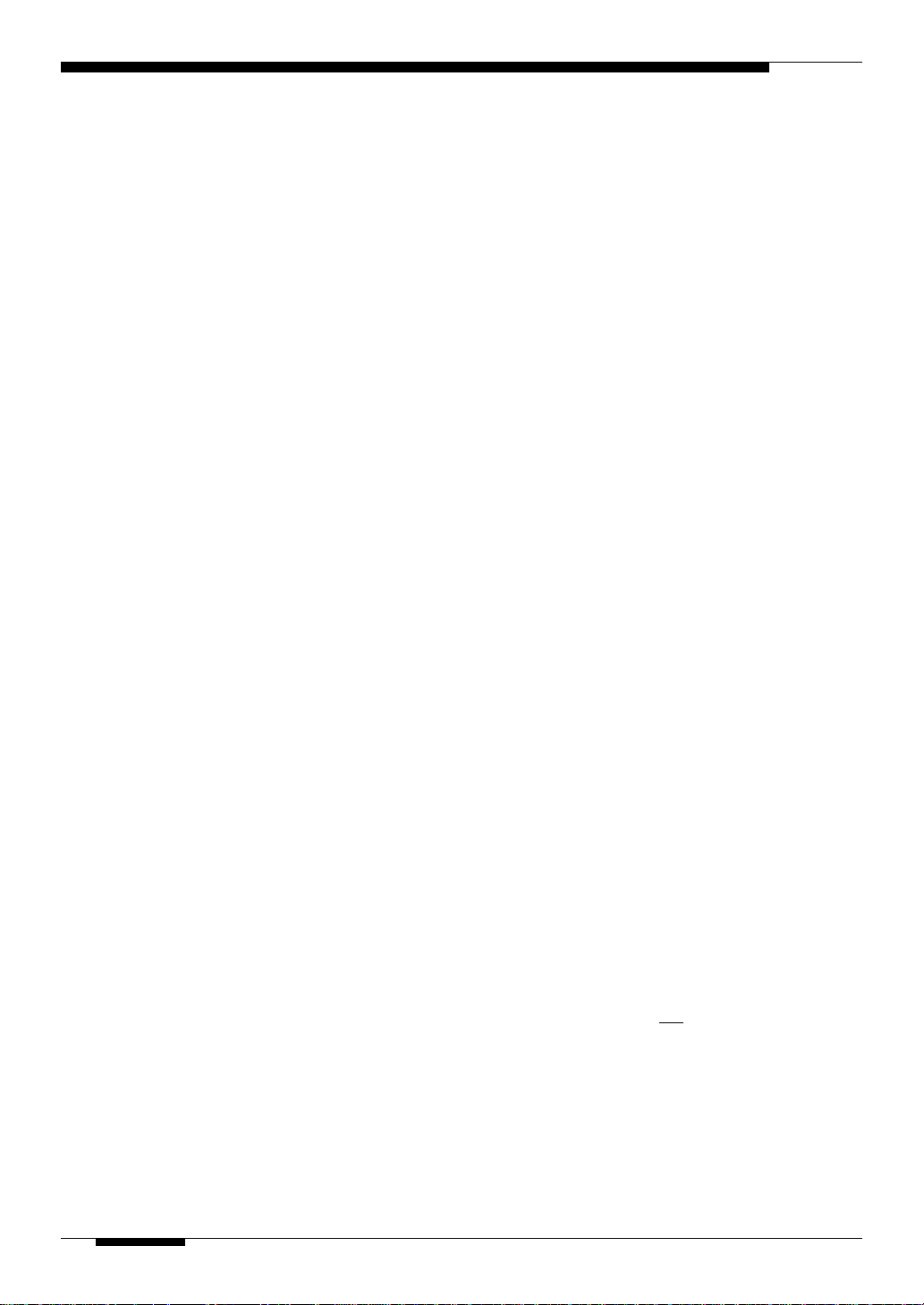
Precautions !! PLEASE READ THIS BEFORE PROCEEDING !!
■ Location
Do not expose the instrument to the following conditions to avoid deformation,
discoloration, or more serious damage.
• Direct sunlight (e.g. near a window).
• High temperatures (e.g. near a heat source, outside, or in a car during the
daytime).
• Excessive humidity.
• Excessive dust.
• Strong vibration.
■ Power Supply
• Turn the power switch OFF when the instrument is not in use.
• The power adaptor should be unplugged from the AC outlet if the instrument
is not to be used for an extended period of time.
• Unplug the instrument during electric storms.
• Avoid plugging the instrument into the same AC outlet as appliances with
high power consumption, such as electric heaters or ovens. Also avoid using
multi-plug adaptors since these can result in reduced sound quality and
possibly damage.
■ Turn Power OFF When Making Connections
• To avoid damage to the instrument and other devices to which it is connected (a sound system, for example), turn the power switches of all related
devices OFF prior to connecting or disconnecting audio and MIDI cables.
■ MIDI Connections
• When connecting the VL70-m to MIDI equipment, be sure to use highquality cables made especially for MIDI data transmission.
• Avoid MIDI cables longer than about 15 meters. Longer cables can pick up
electrical noise that can causes data errors.
■ Handling and Transport
• Never apply excessive force to the controls, connectors or other parts of the
instrument.
• Always unplug cables by gripping the plug firmly,
cable.
• Disconnect all cables before moving the instrument.
• Physical shocks caused by dropping, bumping, or placing heavy objects on
the instrument can result in scratches and more serious damage.
not by pulling on the
4
Precautions
Page 9

■ Cleaning
• Clean the cabinet and panel with a dry soft cloth.
• A slightly damp cloth may be used to remove stubborn grime and dirt.
• Never use cleaners such as alcohol or thinner.
■ Electrical Interference
• This instrument contains digital circuitry and may cause interference if
placed too close to radio or television receivers. If this occurs, move the
instrument further away from the affected equipment.
■ Data Backup
• The VL70-m contains a special long-life battery that retains the contents of
its internal memory even when the power is turned OFF. The backup battery
should last for several years. When the backup battery needs to be replaced
“Battery Low!” will appear on the display when the power is turned on.
When this happens, have the backup battery replaced by qualified Yamaha
service personnel. DO NOT ATTEMPT TO REPLACE THE BACKUP
BATTERY YOURSELF!
■ Service and Modification
• The VL70-m contains no user serviceable parts. Opening it or tampering
with it in any way can lead to irreparable damage and possibly electric
shock. Refer all servicing to qualified YAMAHA personnel.
■ Third-party Software
• Yamaha can not take any responsibility for software produced for this
product by third-party manufacturers. Please direct any questions or comments about such software to the manufacturer or their agents.
YAMAHA is not responsible for damage caused by improper handling or operation.
Precautions
5
Page 10

Virtual Acoustic Synthesis
Unlike previous tone generation systems which use oscillators, function generators, preset waveforms or samples to produce sound, Yamaha Virtual Acoustic
(“VA”) Synthesis applies sophisticated computer-based “physical modeling”
technology to musical sound synthesis. In the same way that computer “models”
are used to simulate weather systems or the flight characteristics of aircraft in
the design stage, the VL70-m simulates the very complex vibrations, resonances, reflections and other acoustic phenomena that occur in a real wind or
string instrument.
VA Advantages
The VL70-m offers many advantages in terms of musical performance. Not
just in terms of sound, but also in terms of the “behavior” that makes
acoustic instruments so … well, musical! Yamaha Virtual Acoustic Synthesis is
simply the most musical tone generation system ever created.
• The VL70-m sounds better, has more depth, and is more realistic in the
musical sense than any other tone generation system.
• Simply playing a note in the same way does not always produce precisely
the same sound. The instrument is responsive and “alive”.
• Note-to-note transitions have the same continuity exhibited by acoustic
instruments. What goes on in between the notes is just as important musically as the notes themselves.
• It has extraordinary expressive capability. Rather than simply controlling
parameters like volume or pitch, you can control characteristics such as
breath and reed pressure with appropriate complex effects on the timbre of
the sound.
6
Virtual Acoustic Synthesis
Page 11
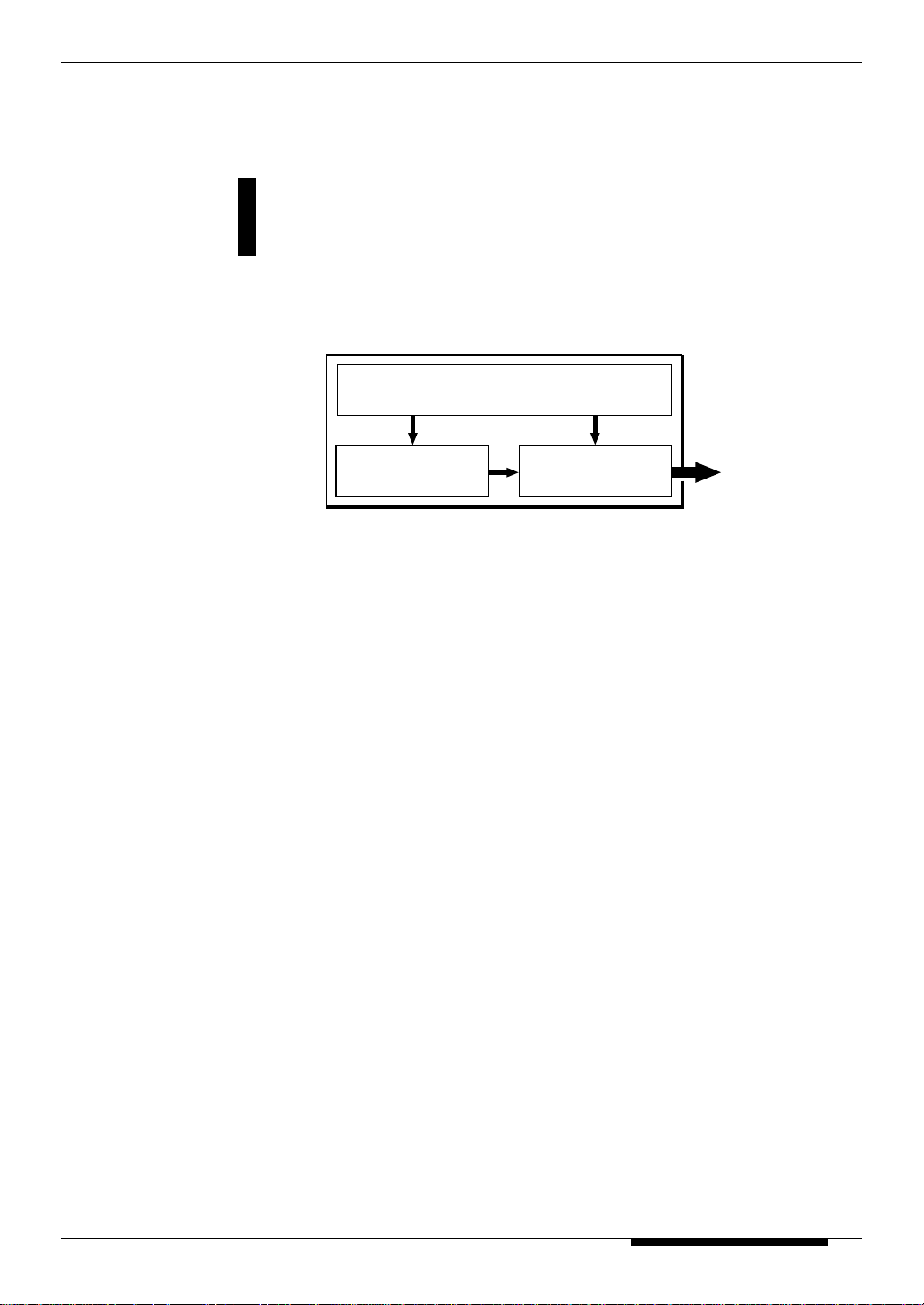
The VL70-m Model
The overall VL70-m model or “algorithm” consists of three main blocks:
the instrument, controllers, and modifiers. In schematic form these blocks
are arranged as follows:
Controllers (also envelopes)
Instrument Modifiers
Sound out
Virtual Acoustic Synthesis
7
Page 12

■
NOTES
• The sound thus
produced is amplified
and sustained by the
body of the instrument.
• The pitch of the sound
is determined by the
length of the air
column or string, and
the timbre is a complex
product of the driving
source (reed, lip, air,
string), the shape of
the resonant cavity, the
materials from which
the instrument is made,
etc.
The Instrument
The key block in this algorithm is the instrument, since it is here that the
fundamental tone or “timbre” of the sound is defined. The instrument model
consists primarily of a driver — the reed/mouthpiece, lip/mouthpiece, or bow/
string system — and a resonant system corresponding to the tube and air
column or string.
In all these instruments pressure applied
here (the driving point) causes vibration
which results in sound.
Reed
vibration
Lip
vibration
Air vibration
8
Virtual Acoustic Synthesis
String
vibration
One of the remarkable features of the VL70-m’s Virtual Acoustic Synthesis
system is that just about any driver can be used with any type of pipe or string.
Drivers Pipes/String
Page 13

The Controllers
The input to an acoustic wind instrument comes from the player’s lungs, trachea, oral cavity, and lips. In a string instrument it comes from the player’s arm
movement, transmitted to the string via a bow. These elements actually form an
important part of the sound generating system and, in the VL70-m model, are
included in the controllers block. The player also influences the sound of the
instrument by playing the keys, tone holes, or frets, and this aspect of control
constitutes another part of the controllers block. These and other control parameters provided by the VL70-m are listed in the illustration below.
In essence, the controller parameters determine how the instrument “plays”. All
of these parameters can be assigned to any external controller that can be used
with the VL70-m: breath controller, foot controller, modulation wheel, etc. The
pressure parameter, for example, will normally be assigned to a breath controller
so the player can control the dynamics of the instrument by varying the breath
pressure applied to the controller — a natural, instinctive way to play windinstrument voices. At the same time the growl and throat parameters might also
be assigned to the breath controller in order to achieve life-like response and
effects.
Embouchure
The tightness of the
lips against the reed
or against each other,
or the force of the
bow against the
string.
Tonguing
Simulates the halftonguing technique
used by saxophone
players by changing
the “slit” of the reed.
Pitch
Changes the length of
the air column or
string, and thereby the
pitch of the sound.
Damping & Absorption
Simulate the effects of
air friction in the pipe
or on the string, and of
high-frequency losses
at the end of the pipe
or string.
Throat
Controls the characteristics of the “player’s”
throat or bowing arm.
Pressure
The amount of breath
pressure applied to the
reed or mouthpiece, or
bow velocity applied to
the string.
Growl
A periodic pressure (bow
velocity) modulation
which produces the
“growl” effect often
heard in wind instruments.
Scream
Drives the entire system
into chaotic oscillation,
creating effects that can
only be achieved with
physical modelling
technology.
Virtual Acoustic Synthesis
9
Page 14

The Modifiers
The modifiers block consists of 4 sections as shown in the diagram. Although
these may appear to be simple effects, they are actually intimately related to the
VL70-m’s sound-producing model and have a significant effect on the sound
(the VL70-m has a separate effects stage with reverb, chorus, variation, and
distortion effects — see page 86).
● Harmonic Enhancer
The Harmonic Enhancer determines the
harmonic structure of the sound to the
extent that it can produce radical timbral
variations within an instrument “family”
(e.g. saxes). The harmonic enhancer parameters can be accessed via the Yamaha VL70m Expert Editor software (page 25).
Harmonic
Enhancer
Dynamic
Filter
● Dynamic Filter
This section is similar to the dynamic filters
Frequency
Equalizer
found in many conventional synthesizers,
with high-pass, bandpass, band elimination,
and low-pass modes. Some filter parameters
Resonator
are available via the VL70-m controls, but
detailed editing of parameters such as the
filter type requires the Yamaha VL70-m
Expert Editor software (page 25)
● Frequency Equalizer
This is a 5-band parametric equalizer with frequency, Q (bandwidth), and level
control. The equalizer also has pre-EQ high- and low-pass filters as well as key
scaling capability for precise response control throughout the instrument’s
range. Although only simplified treble and bass parameters are available via the
VL70-m controls, the full range of equalizer parameters can be accessed via the
Yamaha VL70-m Expert Editor software (page 25).
● Resonator
The Resonator uses simulated “resonator” pipes or strings and delays to produce
a “woody” resonance effect — although it has little or no effect on some voices.
The resonator parameters can be accessed via the Yamaha VL70-m Expert
Editor software (page 25).
10
Virtual Acoustic Synthesis
Page 15

There’s More …
In this brief introduction to VL70-m basics we’ve only looked at the central
physical model which is the key the VL70-m’s unprecedented sound and
musical performance. There’s actually much more to it. There’s also an extensive range of other functions and features that are similar to those you may be
familiar with from conventional synthesizers. There are, for example, programmable envelopes that can be applied to most of the controllers in addition to
real-time player control. And, of course, there’s a comprehensive selection of
utility functions that give the VL70-m maximum versatility and convenience.
Now that you understand the basics, dive in and find out what the VL70-m can
really do.
Virtual Acoustic Synthesis
11
Page 16

The Controls & Connectors
The following brief descriptions of the VL70-m controls and connectors
should help you to understand the overall logic of the interface.
Front Panel
[POWER/VOL] Control
q
Press to turn power ON or OFF. Rotate to adjust
overall output volume (clockwise to increase the
volume).
Breath Controller Jack
w
An optional Yamaha BC3, BC2 or BC1 Breath
Controller can be plugged in here.
page 17
➲
WX IN Jack
e
Allows direct connection of a Yamaha WXseries Wind MIDI Controller such as the WX11
or WX7, without the need for a WT11 or BT7
wind controller interface.
page 18
➲
PHONES Jack
r
Accepts a standard pair of stereo headphones
(stereo mini phone plug) for headphone monitoring of the VL70-m sound without the need for
external amplification equipment. The volume of
the headphone sound is adjusted via the
[POWER/VOL] control.
Display
t
This large backlit liquid crystal display panel
shows all parameters and prompts necessary for
easy, efficient operation and programming of the
VL70-m. The display contrast can be adjusted as
described on page 99.
page 31
➲
[PLAY] Button
y
Press this button to select the VL70-m PLAY
mode in which voices can be selected and
played. If the PLAY mode is already selected,
pressing the [PLAY] button causes the currently
selected voice to sound — a convenient test
feature.
page 31
➲
[EDIT] Button
u
Activates the VL70-m EDIT mode in which
voices can be edited to create new sounds.
page 46
➲
[UTIL] Button
i
Selects the VL70-m UTILITY mode. The
UTILITY mode includes a range of important
utility functions that affect operation of the
VL70-m: SYSTEM SETUP, DUMP OUT,
INITIALIZE, and DEMO SONG.
page 97
➲
[EFFECT] Button
o
Selects the VL70-m EFFECT mode in which the
built-in reverb, chorus, variation, and distortion
effects can be assigned and edited as required.
page 88
➲
[MODE] Button
!0
Accesses the VL70-m sound module mode
selection function.
page 29
➲
[BREATH] Button
!1
Selects the BREATH SETTING which includes
parameters that determine how the VL70-m
responds to control from a breath controller,
WX-series Wind MIDI Controller, or similar
device.
page 95
➲
12
The Controls & Connectors
Page 17

[MIDI/WX] Button
!2
Pressing this button alternately selects the VL70m MIDI and WX control modes (when the rearpanel HOST SELECT switch is set to Mac, PC1, PC-2).
page 18
➲
[ENTER] Button
!3
The [ENTER] button is used to engage submodes, confirm input, and execute certain
operations. Double-clicking this button (i.e.
press the button twice in rapid succession)
provides access to the SHOW CONTROL and
SHOW EXCLUSIVE (page 103) modes.
page 24
➲
[EXIT] Button
!4
This button is used to exit from sub-modes and
cancel certain operations. No matter where you
are in the VL70-m display structure, pressing the
[EXIT] button (a number of times if necessary)
will eventually return you to the PLAY mode.
page 24
➲
PART [-] and [+] Buttons
!5
When the VL-XG sound module mode is selected (page 28) these buttons select the part to
be played. Either button can be pressed briefly
for single stepping in the specified direction, or
held for continuous scrolling. In either the VL-
XG or VOICE sound module mode (page 27)
pressing both buttons simultaneously switches in
and out of the PLAY mode sub-control mode
(pages 34 and 40).
When the EDIT mode is selected the PART
buttons can be used to switch between parameters without having to return to the EDIT mode
menu.
page 36
➲
SELECT [<] and [>] Buttons
!6
These buttons are used to select sub-modes or
parameters. In some cases the selection will be
made from a menu displays, and in others the
SELECT buttons will actually switch display
pages.
page 31
➲
VALUE [-] and [+] Buttons
!7
Used to select voices and edit parameter values.
Either button can be pressed briefly for single
stepping in the specified direction, or held for
continuous scrolling. They also have a large-step
function which allows you to skip ahead or
backward in larger increments when selecting
voices or editing numeric parameters: press
either the [-] or [+] button while holding the
other button.
page 31
➲
WX IN BREATH
PHONES
POWER/VOL
PUSH ON/OFF
r
q t
w y u i o !0 !1e
MIDI/
VIRTUAL ACOUSTIC TONE GENERATOR
PART MIDI BANK/PGM# VOL EXP PAN REV CHO VAR KEY
BC/WX
VELOCITY
TOUCH EG
VOICE
VL-XG
PLAY EDIT
UTIL
EFFECT
BREATH
MODE
WX
ENTER
EXIT
PART
ALL
SELECT
VALUE
!5
!6
!7
!2 !3 !4
The Controls & Connectors
13
Page 18

Rear Panel
DC IN Connector
!8
The DC output cable from the Yamaha PA-3B
AC Power Adaptor supplied with the VL70-m is
plugged in here.
page 15
➲
OUTPUT L/MONO and R Jacks
!9
These are the main stereo outputs from the
VL70-m. Be sure to connect both outputs to the
appropriate channels of a stereo sound system in
order to appreciate the full quality of the VL70m sound and effects. The L/MONO jack can be
used alone when connecting to a mono sound
system (e.g. a musical instrument amplifier).
page 22
➲
MIDI IN, OUT and THRU Connectors
@0
The MIDI IN connector receives the data from
an external sequencer or other MIDI device
which is to control or transmit data to the VL70m. The MIDI THRU connector simply retransmits the data received at the MIDI IN
connector, allowing convenient chaining of
MIDI devices. The MIDI OUT connector
transmits data corresponding to VL70-m Breath
Controller operation, or bulk data when one of
the MIDI data transmission functions are activated. The MIDI OUT connector can also be
used to “echo” (re-transmit) data received via
the MIDI IN or TO HOST connectors.
page 16
➲
TO HOST Connector & HOST SELECT Switch
@1
This jack and selector switch allow direct
connection to a personal computer for sequencing and other music applications — without the
need for a separate MIDI interface.
page 20
➲
THRU OUT IN
14
The Controls & Connectors
MIDI
HOST SELECT
MIDI Mac
PC-2 PC-1
TO HOST DC IN
!8 !9@1@0
OUTPUT
R L/MONO
SER NO.
Page 19

Setting Up
then plug the adaptor into a convenient wall AC power socket. It is also a good
idea to clip the adaptor’s DC cable into the cable clip on the VL70-m rear panel
to minimize the possibility of accidentally unplugging the cable during operation.
■
CAUTION
• Do not attempt to use an AC adaptor other than the supplied unit or an appropriate
replacement provided by your Yamaha dealer to power the VL70-m. The use of an
incompatible adaptor may cause irreparable damage to the VL70-m, and might pose a
serious shock hazard!
• Be sure to unplug the AC adaptor from the AC mains socket when the VL70-m is not in
use.
Power Supply
Your VL70-m comes supplied with a Yamaha PA-3B AC adaptor. Plug the
DC output cable from the AC adaptor into the DC IN jack on the rear panel,
DC-IN
HOST SELECT
MIDI Mac
PC-2 PC-1
TO HOST DC IN
OUTPUT
R L/MONO
SER NO.
PA-3B
AC power socket
Setting Up
15
Page 20

MIDI Connections
The VL70-m can be used with virtually any type of MIDI controller: key-
board, wind controller, sequencer, etc. To ensure reliable error-free transfer
of MIDI data always use high-quality MIDI cables obtained from your Yamaha
dealer or music equipment store. Also avoid MIDI cables that are longer than
about 15 meters, since cables longer than this can pick up noise which can
cause data errors.
The VL70-m MIDI receive channel and device number parameters are available
via the PLAY mode display and PLAY mode sub-control display (pages 32 and
34). Make sure these parameters are set to match the corresponding settings of
the MIDI controller used with the VL70-m.
● The VL70-m receives the following MIDI data:
Note
Control Change
Aftertouch
Pitch Bend
Program Change
& Bank Select
System Exclusive
The played note and velocity values.
Modulation wheel, breath controller, foot controller, sustain, and
other controller data.
Keyboard aftertouch pressure (channel aftertouch only).
Pitch bend wheel position.
Voice numbers and bank select messages.
Voice and system data transmitted in the form of “bulk dumps.”
16
Setting Up
■
NOTES
• IMPORTANT!: The rear-panel HOST SELECT switch must be set to “MIDI” when the VL70-
m is not connected to a computer via the TO HOST connector.
• For detailed MIDI specifications refer to the “MIDI Data Format” on page 26 of the List
Book.
• When using the VL70-m with other MIDI equipment, it is a good idea to refer to the
MIDI specifications (implementation chart, MIDI data format) of the equipment used to
ensure compatibility.
Page 21

Breath Controller
If you will be using the VL70-m with a keyboard, a breath controller is an
essential expressive tool — both for realistic expression with wind-instrument voices and unprecedented expressive control with string voices. Plug an
optional Yamaha BC3, BC2 or BC1 Breath Controller into the front-panel
breath controller jack. If the controlling MIDI keyboard has a breath controller
jack, it might be more convenient to plug the breath contoller in there rather
than directly into the VL70-m. The Breath Controller is ideal for controlling
parameters that would normally be affected by a wind player’s breath: dynamics, timbre, pitch, and others.
■
IMPORTANT!
• If you will be using a BC3, BC2, or BC1 breath controller plugged into the BREATH jack,
the “Breath Mode” parameter must be set to “BC/WX” (page 96). This is also necessary if
you plug the breath controller into the keyboard’s breath controller jack.
MIDI OUT
MIDI keyboard
MIDI IN
BC/WX
VELOCITY
TOUCH EG
VOICE
VL-XG
PLAY EDIT
UTIL
MODE
PART
MIDI/
ALL
WX
ENTER
SELECT
EFFECT
EXIT
VALUE
BREATH
BC3
BREATH
WX IN BREATH
PHONES
POWER/VOL
PART MIDI BANK/PGM# VOL EXP PAN REV CHO VAR KEY
PUSH ON/OFF
VIRTUAL ACOUSTIC TONE GENERATOR
VL70-m
Setting Up
17
Page 22

WX-series Wind MIDI Controller
The VL70-m is an ideal tone generator for use with a Yamaha WX-series
Wind MIDI Controller such as the WX11 or WX7. In either case the controller can be plugged directly into the WX IN connector on the VL70-m front
panel, without the need for a WT11 or BT7 wind controller interface.
WX IN
WX IN BREATH
PHONES
POWER/VOL
PART MIDI BANK/PGM# VOL EXP PAN REV CHO VAR KEY
PUSH ON/OFF
VIRTUAL ACOUSTIC TONE GENERATOR
MIDI/
PART
PLAY EDIT
ALL
WX
ENTER
SELECT
EFFECT
UTIL
BC/WX
VELOCITY
TOUCH EG
BREATH
MODE
EXIT
VOICE
VL-XG
VALUE
VL70-m
WX11
Special care must be taken with the following parameters and controls when
using a WX-series Wind MIDI Controller:
■
NOTES
• If a WX controller is unplugged while the VL70-m power is on, the breath level may
remain fixed at “0” and subsequently played notes may not sound. If this happens, turn
the VL70-m power off and then on again.
BREATH MODE
SOUND MODULE
MODE
LIP MODE
MIDI/WX
SETTING
The Breath Mode parameter (page 96) must be set to “BC/WX”
in order for the VL70-m to recognize breath data from the
controller.
If you intend to drive additional MIDI devices via the VL70-m
MIDI OUT connector when using a Wind MIDI Controller, the
VL70-m sound module mode should be set to VOICE (page 29).
When the VL-XG mode is selected MIDI note data received via
the MIDI IN connector is not re-transmitted via the MIDI OUT
connector.
WX-series Wind MIDI Controllers produce pitch bend data
ranging from “-16” to “+32” in response to lip (reed) pressure.
The WX Lip parameter (page 98) determines whether these
values are used as is (“Norm”), or expanded to a “-64” through
“+63” range (“Expd”). When the “Expd” mode is selected, the
expanded pitch bend data is also transmitted via the MIDI OUT
connector. The “Expd” setting is recommended when using a
WX controller in the “tight lip” mode. The “Norm” setting is
recommended when using the WX controller “loose lip” mode.
When the VL70-m is connected to a WX controller and a
computer via the TO HOST connector, and the HOST SELECT
switch is set to any position other than “MIDI”, the front-panel
[MIDI/WX] button must be used to select the “WX” mode (a
small WX icon will appear on the left side of the display) in
order for the VL70-m to recognize data from the WX controller.
When the HOST SELECT switch is set to “MIDI” the VL70-m
accepts both MIDI and WX data (both the MIDI and WX icons
appear on the display), and the [MIDI/WX] button has no effect.
18
Setting Up
Page 23

G50 Guitar MIDI Converter
The Yamaha G50 is a high-performance Guitar MIDI Converter designed to
work in conjunction with the Yamaha G1D Divided Pickup Unit installed on
an electric or steel-string acoustic guitar. The G50 offers unprecedented MIDI
guitar synthesizer performance with exceptionally fast response and a range of
advanced features that bring the true creative potential of MIDI control to guitar
players for the first time. Naturally, the VL70-m is an ideal tone generator for
use with a MIDI guitar system based on the G50.
Guitar
GUITAR MIDI
CONVERTER
G50
WRITE
PARAMETER
GUITAR SETUP EXTERNAL TG SETUP
A PLAYING STYLE
B NOTE ON LEVEL
C NOTE OFF LEVEL
D VELO CITY
E CHROMATIC
F TRANSPOSE
G PITCH BEND RANGE
H PROGRAM CHANGE #
I BANK MSB
J BANK LSB
K VOLUME
L PAN
M ASSIGNABLE 1
N
O ASSIGNABLE 2
P VALUE
REALTIME CONTROL
Q SPLIT
R MEMORY2#
S MEM2 LOCATION
T PICKING CONTROL
U FRONT
V REAR
VALUE
W TOUCH CONTROL
X SENSITIVITY
Y SUSTAIN/HOLD PEDAL
MIDI OUT
G1D
WX IN BREATH
PHONES
POWER/VOL
PART MIDI BANK/PGM# VOL EXP PAN REV CHO VAR KEY
PUSH ON/OFF
VIRTUAL ACOUSTIC TONE GENERATOR
MIDI IN
BC/WX
VELOCITY
TOUCH EG
VOICE
VL-XG
PLAY EDIT
UTIL
MODE
PART
MIDI/
ALL
WX
ENTER
SELECT
EFFECT
EXIT
VALUE
BREATH
VL70-m
Since the G50 produces MIDI output, the standard MIDI connection rules that
apply to a keyboard or any other MIDI controller also apply when connecting
the G50 to the VL70-m (page 16).
Setting Up
19
Page 24

●Connector Pin
Numbers
mini Din 8-pin
678
34125
D-SUB 9-pin
54321
9876
D-SUB 25-pin
123456789
14 15 161718 19 20
21 22
10 11 12
23 24 25
Connecting to a Personal Computer
Although the VL70-m can be connected to a personal computer via the
MIDI IN/OUT connectors and a MIDI interface, the TO HOST connector
and selector switch allow direct connection to Apple Macintosh, IBM PC/AT, or
NEC PC-9801/9821 series personal computers for sequencing and other music
applications without the need for a separate MIDI interface.
■
IMPORTANT!
• If the VL70-m is to be connected to a computer via the TO HOST connector and a MIDI
controller via the MIDI IN connector, the “echo back” function of the music software or
sequencer you are using must be turned “on” so that the MIDI note data from the
controller is returned to the VL70-m and any subsequent devices connected to the VL70m MIDI OUT connector.
Modem or
PLAY EDIT
UTIL
EFFECT
BC/WX
VELOCITY
TOUCH EG
BREATH
MODE
VOICE
VL-XG
Printer port
RS-232C
TO HOSTMIDI IN
MIDI/
PART
ALL
WX
ENTER
SELECT
EXIT
VALUE
IBM
MIDI controller
MIDI OUT
WX IN BREATH
PHONES
POWER/VOL
13
PUSH ON/OFF
VIRTUAL ACOUSTIC TONE GENERATOR
PART MIDI BANK/PGM# VOL EXP PAN REV CHO VAR KEY
VL70-m
PS/V
Personal
computer
Personal System/V
Personal System/V
20
Connecting to an Apple Macintosh Series Computer
Connect the TO HOST connector of the VL70-m to the modem or printer port
on your Macintosh, depending on which port your MIDI software is using for
MIDI data communication, using a standard Macintosh 8-pin system peripheral
cable. Set the TO HOST selector to the “Mac” position.
You may also have to make other MIDI interface settings on the computer side,
depending on the type of software you use (refer to your software owner’s
manual). In any case the clock speed should be set to 1 MHz.
● “Mac” Cable Connections
mini Din 8-pin mini Din 8-pin
• 8-pin system peripheral cable.
• Data transfer rate: 31,250 bps.
Setting Up
Page 25

Connecting to an IBM PC/AT Series Computer
Connect the TO HOST connector of the VL70-m to the RS-232C port on your
IBM computer, using a standard 8-pin MINI DIN → 9-pin D-SUB cross cable.
Set the TO HOST selector to the “PC-2” position.
Refer to your software owner’s manual for information on any settings you
might have to make on the computer side.
● “PC-2” Cable Connections
mini Din 8-pin D-SUB 9-pin
• 8-pin mini DIN → 9-pin D-SUB cable. Use a “PC-1” type cable if
your computer uses a 25-pin serial port.
• Data transfer rate: 38,400 bps.
Connecting to an NEC PC-9801/9821 Series Computer
The NEC PC-9801/9821 computers are widely used in Japan. Connect the TO
HOST connector of the VL70-m to the RS-232C port on your NEC computer,
using a standard 8-pin MINI DIN → 25-pin D-SUB cross cable. Set the TO
HOST selector to the “PC-1” position.
Refer to your software owner’s manual for information on any settings you
might have to make on the computer side.
■
NOTES
• If your system doesn’t work properly with the connections and settings listed above,
your software may require different settings. Check your software operation manual and
set the HOST SELECT switch to the position the provides the appropriate data transfer
rate.
● “PC-1” Cable Connections
mini Din 8-pin D-SUB 25-pin
• 8-pin mini DIN → 25-pin D-SUB cable. Use a “PC-2” type cable if
your computer uses a 9-pin serial port.
• Data transfer rate: 31,250 bps.
Setting Up
21
Page 26

Audio Connections
■ Headphones
For private listening and practice headphones are ideal. You don’t have to
hook up and complete sound system, and you won’t disturb the neighbors no
matter how loud or late you play. Any standard pair of stereo headphones with a
stereo mini phone plug and an impedance of between about 8 and 150 ohms can
be used.
■ Stereo Sound System
The VL70-m voices and effects are designed to sound their best in stereo, so
you should always use a stereo sound system to appreciate the full impact of the
VL70-m voices and expressive features. The VL70-m OUTPUT L/MONO and
R jacks can be connected directly to musical instrument amplifiers designed for
keyboard use, or to the line inputs of a mixing console. It is also possible to
connect the VL70-m outputs directly to the inputs of a multitrack or stereo tape
recorder.
■
NOTES
• If you need to drive a mono amp or other device, connect only the L/MONO output jack.
The left and right channel signals are automatically combined and delivered via the L/
MONO jack when a single phone plug is inserted in this jack and the R output jack is left
unconnected.
• Make sure that both the VL70-m and your sound system are turned OFF when making
connections.
22
Setting Up
Page 27

Power-on Procedure
Always follow proper procedure when powering-up a sound system to
minimize the possibility of damage to the equipment (and your ears!).
1. Make sure your sound system’s main level/volume control(s) and the
VL70-m volume control are turned all the way down prior to turning
power on.
2. Turn on the VL70-m.
3. Turn on your MIDI controller (and computer/sequencer, if used).
4. Turn on the sound system.
5. Raise the sound system volume to a reasonable level.
6. Gradually raise the VL70-m VOLUME control while playing the MIDI
controller to set the desired listening level.
■
NOTES
• Some keyboards and other MIDI controllers automatically transmit MIDI control change
data corresponding to their control status when the power switch is turned ON or OFF.
The VL70-m is programmed to receive this data and respond accordingly, so it is preferable to turn the VL70-m ON before turning the controlling device ON.
Setting Up
23
Page 28

Play the Demo
Once you’ve set up your VL70-m system, you might like to play the pre-
programmed demo sequence to hear how some of the voices sound. This
process will also help to familiarize you with some of the VL70-m’s selection
and editing procedures.
■
NOTES
• When the demo is played all system setup parameters and current voice are initialized. If
your VL70-m memory contains data you want to keep, be sure to use the bulk dump
function (page 100) to save the data to an external MIDI data recorder or other appropriate storage device before playing the demo.
1. Select the Utility Mode
Press the [UTILITY] button to select the utility mode.
2. Select the Demo Mode
Use the SELECT [<] and [>] buttons to select the “DEMO” mode.
3. Press [ENTER] and Confirm
Press the [ENTER] button if it’s OK to go ahead with the demo. The VL70m will ask you to confirm: press [ENTER] again to proceed to the demo
song select display, or [EXIT] to abort.
24
4. Select a Song
Use the VALUE [-] and [+] buttons to select the demo song number you
want to start with.
5. Run the Demo
Press the [ENTER] button to run the demo. Playback will start with the
selected song, then all other songs will be played in sequence. The cycle will
repeat until stopped.
6. Stop the Demo
Press the [EXIT] button to stop demo playback. This will return you to the
demo song select display.
7. Return To the Play Mode When Done
Press the [PLAY] button to return to the PLAY mode.
Setting Up
Page 29

The Supplied Demo Disk
The VL70-m is supplied with a demonstration data disk which contains
several songs which demonstrate some of the VL70-m’s advanced musical
capabilities. The songs on this disk can be reproduced using any sequencer or
computer-based sequence software which can handle SMF (Standard MIDI File
— format 0) song files.
All of the demo songs use the VL70-m for the main melody line, while a
second XG tone generator (Yamaha MU50 or MU80 for example) supplies the
backing.
■
NOTES
• The supplied disk is a 2DD type (720 kilobytes) using MS-DOS format. The disk can be
read by Macintosh computers by using the PC Exchange application and an application
such as ResEdit which can change the file’s file type.
The VL70-m Voice Editing Software
— What It Is & Where To Get It —
The range of parameters accessible via the VL70-m programming interface
is limited to the simplest “upper level” of virtual acoustic synthesis parameters.
The “core” parameters which are the true foundation of physical modeling are
extremely complex, and were therefore not made directly accessible.
The VL70-m Expert Editor voice editing software provides full access to the
complete range of physical modeling parameters. It can be used alone to create
new voices, or edit voices loaded from the VL70-m. The VL70-m Expert Editor
is basically a refined version of the editing software Yamaha voicing professionals use to create original voices for VL-series synthesizers and tone generators.
It therefore gives you full professional-level programming power and potential.
Another handy VL editing software is the VL Visual Editor. The VL Visual
Editor makes it easy for anyone to create new VL voices via a graphic, easy-touse editing interface. The VL70-m Expert Editor can read voice files created by
the VL Visual Editor, allowing further in-depth programming.
The VL Voice Editing Software can be obtained via Yamaha’s XG
home page on the World Wide Web, “http://www.yamaha.co.jp./english/xg/html/
libhm.html”.
Setting Up
25
Page 30

Voice Organization and Sound Module
Modes
Voice Organization
The VL70-m voices are organized into four main banks. Additional banks
are used when the VL70-m is set to operate in the VL-XG sound module
mode (page 29). The four main banks are as follows:
PRESET 1
PRESET 2
CUSTOM
INTERNAL
The PRESET 1 bank contains 128 preset voices which have been
created primarily to be played via a keyboard.
The PRESET 2 bank contains 128 preset voices which have been
created to provide maximum expressive capability when played
with a breath controller or WX-series Wind MIDI Controller.
The CUSTOM bank has 6 memory locations in which voices can
be edited in detail via an appropriate personal computer and
the Yamaha VL70-m Expert Editor application software (page
25). When the VL70-m is initially shipped CUSTOM voice numbers 001 through 006 contain a selection of sound-effect type
voices from the PRESET banks.
The INTERNAL bank has 64 memory locations in which voices
you have edited can be stored and easy recalled for use as
required. Unlike CUSTOM voices, INTERNAL voices can be edited
via the VL70-m panel controls. When the VL70-m is initially
shipped INTERNAL voice numbers 001 through 064 contain a
selection of voices from the PRESET 1 and PRESET 2 banks, set
up to be played via a WX-series Wind MIDI Controller.
Banks 112 through 119 become available when the VL70-m is set to the VL-XG
sound module mode (page 29). In the VL-XG sound module mode some voices
from the PRESET 1 and PRESET 2 banks are assigned MIDI bank and program
change numbers conforming to the Yamaha XG format. Since the VL70-m does
not have a full set of XG-compatible voices, however, some voice numbers will
be skipped (e.g. 23, 24, 27, etc.).
■
NOTES
• PRESET 1, PRESET 2, and CUSTOM voices can be edited via the VL70-m panel controls,
but the edited voices cannot be stored to the PRESET 1, PRESET 2, or CUSTOM bank.
Edited voices can only be stored to the INTERNAL bank, and only when the VL70-m is set
to the VOICE sound module mode (page 29).
• The factory preset CUSTOM and INTERNAL
voices can be restored by using the Factory Set
Initialize function described on page 102.
• Refer to the separate “List Book” for a com-
plete listing of the VL70-m voices.
• Use the MIDI bank MSB (control number 00)
and LSB (control number 32) numbers listed at
right to select VL70-m banks from an external
MIDI device. In the VOICE sound module mode,
the MSB is ignored (recognized as 33) and only
LSB numbers 0 through 3 are recognized.
26
Voice Organization and Sound Module Modes27Voice Organization and Sound Module Modes
BANK MSB LSB
PRESET 1 33 0
PRESET 2 33 1
CUSTOM 33 2
INTERNAL 33 3
BANK 112 97 or 81 112
BANK 113 97 or 81 113
BANK 114 97 or 81 114
BANK 115 97 or 81 115
BANK 116 97 or 81 116
BANK 117 97 or 81 117
BANK 118 97 or 81 118
BANK 119 97 or 81 119
Page 31

The VL70-m Sound Module Modes
The VL70-m has two main Sound Module Modes: VOICE and VL-XG. It is
important to understand the difference between these modes because they
determine how the VL70-m responds to MIDI program change and bank numbers received from a MIDI keyboard or other controller, and how the internal
effects relate to the individual voices.
The VOICE Mode
In this mode the VL70-m functions as a “standard” tone generator module. The
VOICE mode should be used when the VL70-m is being used alone or with
other non-XG tone generators/synthesizers (see “VL Extension for XG”, page
30).
● Voice Selection
The PRESET 1, PRESET 2, CUSTOM, and INTERNAL voices can be individually selected by the VL70-m panel VALUE [-] and [+] buttons, or appropriate MIDI program change numbers and bank numbers received from your
keyboard or controller (see the “Voice Organization” section, above).
● Voice Editing
In the VOICE mode the INTERNAL voices can be individually edited via the
VL70-m panel controls. Each voice has its own edit parameters which can be
stored with the voice are recalled whenever the voice is selected. In fact, the
edited data
wise the edited data will be lost.
must be stored with the voice before a new voice is selected other-
● Effects
Each voice has its own effect settings which are recalled whenever the voice is
selected, so that effects become an important part of the individual sound of
each voice. As with edited voice data, edited effect data
voice before a new voice is selected otherwise the edited effects data will be
lost.
● MIDI Output
Normally, MIDI data received at the VL70-m MIDI IN connector is re-transmitted “as is” via the MIDI OUT connector. The Note Filter function described on
page 99 can be used to filter out (i.e. block) note data transmission on specified
channels.
must be stored with the
Page 32

The VL-XG Mode
In this mode the VL70-m functions as an “XG expansion” tone generator
module. The VL-XG mode should be selected when the VL70-m is being used
with other XG tone generators/synthesizers to play music data created for tone
generators complying with the Yamaha XG format (see “VL Extension for XG”,
page 30).
● Voice Selection
The PRESET 1, PRESET 2, CUSTOM, and INTERNAL voices can be individually selected by the VL70-m panel VALUE [-] and [+] buttons, or appropriate MIDI program change numbers and bank numbers received from your
keyboard or controller (see the “Voice Organization” section, above). In the VLXG mode banks 112 through 119 become available, and some voices from the
PRESET 1 and PRESET 2 banks are assigned MIDI bank and program change
numbers conforming to the Yamaha XG format. Since the VL70-m does not
have a full set of XG-basic voices, however, some voice numbers will be
skipped (e.g. 23, 24, 27, etc.).
● Voice Editing
In the VL-XG mode only one set of voice parameters is provided for all voices.
Voices
the VOICE mode. In fact, the VL-XG mode has no store function. Any voice
parameter edits are retained no matter what voice is selected. This allows the
same controller and other settings to be retained while switching to different
voices.
can not be individually edited and stored in the INTERNAL bank as in
● Effects
In the VL-XG mode only one set of effect parameters is provided for all voices.
Effects
NAL bank as in the VOICE mode. The current effect settings are retained no
matter what voice is selected. This allows the same reverb and other “ambiencedefining” settings to be retained while switching to different voices.
● MIDI Output
Only MIDI messages which are not used by the VL70-m are re-transmitted via
the MIDI OUT connector. The Note Filter function described on page 99 can be
used to filter out (i.e. block) note data transmission on specified channels.
28
Voice Organization and Sound Module Modes
can not be edited and stored with each individual voice in the INTER-
Page 33

Selecting the VOICE or VL-XG Sound Module Mode
The current sound module mode is indicated by the triangular pointer in the
lower right- corner of the display in the PLAY mode.
VOICE
VL-XG
The VOICE or VL-XG sound module mode is selected as follows:
1. Press the [MODE] Button
Press the [MODE] button access the VL70-m sound module modes selection
function.
2. Select the VOICE or VL-XG Mode
Use the VALUE [-] and [+] buttons to select the “VOICE” or “VL-XG” sound
module mode, as required.
3. Press [EXIT] or [PLAY] When Done
Press the [EXIT] or [PLAY] button to return to the PLAY mode when the
desired sound module mode has been selected.
Voice Organization and Sound Module Modes
29
Page 34

■ VL Extension for XG
The VL Extension for XG (“VL Extension for XG” is
abbreviated to VL-XG) included in the VL70-m Virtual
Acoustic Tone Generator significantly enhances and
expands the musical capabilities of the XG format with
the superior sound and expressive potential of Yamaha Virtual Acoustic
Synthesis. A VL70-m can be used in conjunction with a Yamaha MU80
or MU50 XG tone generator, for example: the VL70-m providing superior wind and string instrument voices while the MU80 or MU50 supplies
drums, percussion, keyboard, and other voices.
The XG format is basically a set of rules describing how a tone generator
will respond to MIDI data. The current GM (General MIDI) format is a
similar concept, allowing GM music data to be reproduced accurately on
any GM tone generator from any manufacturer. GM, however, applies
only to a limited set of parameters. XG significantly expands on the basic
GM format, providing many more voices, voice editing capability,
effects, external input, and other features that contribute to enhanced
musical expression. And since XG is totally upward compatible with GM,
GM data can be accurately reproduced on any XG tone generator.
* The VL70-m does not contain the basic set for the XG format.
30
Voice Organization and Sound Module Modes
Page 35

The VOICE PLAY Mode
When the VOICE sound module mode is selected (see “The VL70-m Sound
Module Modes, page 27), pressing the [PLAY] button engages the VL70-m
VOICE PLAY mode. This mode allows voices to be selected and played, and
thus is the mode you’ll normally use when playing the VL70-m. The VOICE
PLAY mode also provides access to several important performance parameters
including volume, panning, etc. The VOICE PLAY mode actually has two
control modes — the main control mode and the sub-control mode — which
provide access to different sets of parameters, as described below.
The VOICE PLAY Main Control Mode
This mode is initially selected when the VL70-m power is turned on. If the
sub-control mode is active (see page 34), the main control mode can be
selected by simultaneously pressing the PART [-] and [+] buttons. The VOICE
PLAY main control mode display looks like this:
PART MIDI BANK/PGM VOL EXP PAN REV CHO VAR KEY
• Device Number
• Bank Number
• Program Number
• Volume
• System Transpose
• Variation Return
• Chorus Return
• Reverb Return
• Pan
The various parameters in this mode are selected via the SELECT [<] and [>]
buttons. The name of the currently selected parameter appears in the upper right
corner of the display (when the bank and program number parameters are
showing a solid triangular pointer indicates which of the two parameters is
selected). A small triangular pointer appears above the icon corresponding to the
selected parameter in the bottom line of the display. Once the desired parameter
has been selected, it’s value can be set as required via the VALUE [-] and [+]
buttons.
The VOICE PLAY Mode
31
Page 36

DevNo. (Device Number)
Settings: 001 … 016, all
Volume
Settings: 000 … 127
The Device Number parameter must be set properly when you want to transmit or receive MIDI
system exclusive data to or from another VL70-m
or other MIDI device (system exclusive data
includes voice parameters, system setup parameters, etc). The VL70-m Device number must be
set to the same number as the Device Number of
the external device. Select a device number from
“001” to “016”, or “all”. When “all” is selected,
MIDI system exclusive data can be received on all
device numbers, but transmission occurs via device
number 001.
(Bank Number)
Settings: Pr1, Pr2, Cst, Int
Selects the VL70-m PRESET 1 (Pr1), PRESET 2
(Pr2), CUSTOM (Cst), or INTERNAL (Int) voice
bank (see “Voice Organization” on page 26).
Sets the volume of the current voice. The higher
the value the louder the volume.
Pan
Settings: Rnd, L63 … C … R63
Sets the pan position of the current voice — i.e.
the position of the voice between left and right in
the stereo sound field. A setting of “L63: sets the
pan position full left, “C” sets the pan at center,
and “R63” sets the pan full right. In between
settings produce corresponding intermediate pan
positions. The “Rnd” setting produces a randomlygenerated pan position.
RevRtn (Reverb Return)
Settings: 000 … 127
(Program Number)
Settings: 001 … 128
Selects the voice to played on the VL70-m. The
PRESET 1 and PRESET 2 banks each have voice
numbers from “001” to “128”, while the INTERNAL bank has voice numbers from “001” to
“064”, and the CUSTOM bank has voice numbers
from “001” to “006”.
32
The VOICE PLAY Mode
Adjusts the level of the signal returned from the
VL70-m reverb effect stage. The higher the value,
the higher the level of the reverb signal.
Page 37

ChoRtn (Chorus Return)
Settings: 000 … 127
Adjusts the level of the signal returned from the
VL70-m chorus effect stage. The higher the value,
the higher the level of the chorus signal.
VarRtn (Variation Return)
Settings: 000 … 127
Adjusts the level of the signal returned from the
VL70-m variation effect stage. The higher the
value, the higher the level of the variation signal.
SysTran (System Transpose)
Settings: -24 … 0 … +24
Transposes the pitch of the entire VL70-m system
(a single setting applies to all voices) down or up
in semitone steps over a ±2 octave range. “+00”
corresponds to standard pitch. Each increment
corresponds to a semitone. A setting of “-12”, for
example, transposes the pitch down one octave.
■
NOTES
• The Volume, Pan, Reverb Return, Chorus Return, and
Variation Return settings are actually voice parameters, and are stored and recalled with each individual voice. This means that any edits you make may
change when a new voice is selected.
The VOICE PLAY Mode
33
Page 38

The VOICE PLAY Sub-control Mode
The sub control mode can be selected from the main control mode by
simultaneously pressing the PART [-] and [+] buttons. The VOICE PLAY
sub-control mode display looks like this:
PART MIDI BANK/PGM VOL EXP PAN REV CHO VAR KEY
• Receive Channel
• Bank Pointer
• Program Pointer
The various parameters in this mode are selected via the SELECT [<] and [>]
buttons. The name of the currently selected parameter appears in the upper right
corner of the display (when the bank and program pointer parameters are
showing a solid triangular pointer indicates which of the two parameters is
selected). A small triangular pointer appears above the icon corresponding to the
selected parameter in the bottom line of the display. Once the desired parameter
has been selected, it’s value can be set as required via the VALUE [-] and [+]
buttons.
• Note Shift
• Variation Send
• Chorus Send
• Reverb Send
34
The VOICE PLAY Mode
Rcv CH (Receive Channel)
Settings: 01 … 16, all
Sets the MIDI receive channel on which the VL70m will receive data from your keyboard or other
controller. The receive channel must be set to the
same channel that the controlling device is transmitting on (“01” through “16”), or “all” to allow
reception on all channels.
Page 39

(Bank Pointer)
Settings: Pr1, Pr2, Cst
ChoSend (Chorus Send)
Settings: 000 … 127
This parameter refers to the bank containing the
selected voice in the VOICE PLAY main control
mode. It selects the VL70-m PRESET 1 (Pr1),
PRESET 2 (Pr2) or CUSTOM (Cst) voice bank
(see “Voice Organization” on page 26).
(Program Pointer)
Settings: 001 … 128
This parameter refers to the selected voice in the
VOICE PLAY main control mode. The PRESET 1
and PRESET 2 banks each have voice numbers
from “001” to “128”, and the CUSTOM bank has
voice numbers from “001” to “006”.
RevSend (Reverb Send)
Settings: 000 … 127
Adjusts the level of the signal sent to the VL70-m
reverb effect stage. The higher the value, the
higher the level of the reverb send signal.
Adjusts the level of the signal sent to the VL70-m
chorus effect stage. The higher the value, the
higher the level of the chorus send signal.
VarSend (Variation Send)
Settings: 000 … 127
Adjusts the level of the signal sent to the VL70-m
variation effect stage. The higher the value, the
higher the level of the variation send signal.
NoteSft (Note Shift)
Settings: -24 … 0 … +24
Transposes the pitch of the current voice down or
up in semitone steps over a ±2 octave range. “+00”
corresponds to standard pitch. Each increment
corresponds to a semitone. A setting of “-12”, for
example, transposes the pitch down one octave.
■
NOTES
• The Reverb Send, Chorus Send, Variation Send, Note
Shift settings are actually voice parameters, and are
stored and recalled with each individual voice. This
means that any edits you make may change when a
new voice is selected.
The VOICE PLAY Mode
35
Page 40

The VL-XG PLAY Mode
When the VL-XG sound module mode is selected (see “The VL70-m Sound
Module Modes, page 27), pressing the [PLAY] button engages the VL70-m VLXG PLAY mode. In this mode the VL70-m can be used as an “XG expansion”
tone generator module with other XG tone generators/synthesizers to play music
data created for tone generators complying with the Yamaha XG format (see
“VL Extension for XG”, page 30). Like the VOICE PLAY mode, the VL-XG
PLAY mode also provides access to several important performance parameters
via two control modes — the main control mode and the sub-control mode.
When the VL-XG sound module mode is selected the PART [-] and [+] buttons
select the XG “part” to be played. Either button can be pressed briefly for single
stepping in the specified direction, or held for continuous scrolling. XG parts
“01” to “16” can be selected, or the part parameter can be turned “Of” (off). No
sound will be produced when “Of” is selected.
■
NOTES
• When selecting an XG part from the external MIDI device, specify the part number and
transmit ON message using “NOTE ASSIGN” of the Current Voice/Common Part parameter (see page 34 in the separate “List Book”). If the external MIDI device transmits OFF
message, “Of” is selected.
● A Simple XG System Incorporating the VL70-m
XG tone generator
MUTE/
PART
INPUT
PHONES POWER/VOL
PART MIDI BANK/PGM#VOL EXP PAN REV CHO VAR KEY
PUSH ON/OFF
MIDI controller
PLAY EDIT
UTILEFFECT
XG
MODE
TG300B
/
M
C
DOC
PERFORM
SOLO
ENTER
EXIT
ALL
SELECT
VALUE
MIDI IN
MIDI OUT
WX IN BREATH
PHONES
POWER/VOL
PUSH ON/OFF
VIRTUAL ACOUSTIC TONE GENERATOR
PART MIDI BANK/PGM# VOL EXP PAN REV CHO VAR KEY
VL70-m
PLAY EDIT
EFFECT
UTIL
BC/WX
VELOCITY
TOUCH EG
BREATH
MODE
VOICE
VL-XG
Modem or
Printer port
RS-232C
TO HOSTMIDI OUTMIDI IN
MIDI/
PART
ALL
WX
ENTER
SELECT
EXIT
VALUE
PS/V
IBM
Personal System/V
Personal System/V
Personal
computer
36
The VL-XG PLAY Mode
Page 41

The VL-XG PLAY Main Control Mode
This mode is initially engaged when the VL-XG sound module mode is
selected. If the sub-control mode is active (see page 40), the main control
mode can be selected by simultaneously pressing the PART [-] and [+] buttons.
The VL-XG PLAY main control mode display looks like this:
PART MIDI BANK/PGM VOL EXP PAN REV CHO VAR KEY
• Part Number
• Receive Channel
• Bank Number
• Program Number
• Volume
• Expression
• Note Shift
• Variation Send
• Chorus Send
• Reverb Send
• Pan
The various parameters in this mode are selected via the SELECT [<] and [>]
buttons. The name of the currently selected parameter appears in the upper right
corner of the display (when the bank and program number parameters are
showing a solid triangular pointer indicates which of the two parameters is
selected). A small triangular pointer appears above the icon corresponding to the
selected parameter in the bottom line of the display. Once the desired parameter
has been selected, it’s value can be set as required via the VALUE [-] and [+]
buttons.
The VL-XG PLAY Mode
37
Page 42

Rcv CH (Receive Channel)
Settings: 01 … 16, OFF
Volume
Settings: 000 … 127
Sets the MIDI receive channel on which the VL70m will receive data from your keyboard or other
controller. The receive channel must be set to the
same channel that the controlling device is transmitting on (“01” through “16”). When “OFF” is
selected, the VL70-m will not receive any data
from external MIDI devices.
(Bank Number)
Settings: 112 … 119, Pr1, Pr2, Cst, Int
Selects the VL70-m voice bank: 112 through 119,
PRESET 1 (Pr1), PRESET 2 (Pr2), CUSTOM
(Cst), or INTERNAL (Int). See “Voice Organization” on page 26.
(Program Number)
Settings: 001 … 128
Selects the voice to played on the VL70-m. Banks
112 through 119 allow selection of voice numbers
from “022” to “128”, although some voice numbers are skipped since the VL70-m does not have a
full basic XG voice set. The PRESET 1 and
PRESET 2 banks each have voice numbers from
“001” to “128”, while the CUSTOM bank has
voice numbers from “001” to “006”, and the
INTERNAL bank has voice numbers from “001”
to “064”
Sets the volume of the current voice. The higher
the value the louder the volume.
Expresn (Expression)
Settings: 000 … 127
Sets the expression level of the current voice. The
higher the value the higher the expression level.
Pan
Settings: Rnd, L63 … C … R63
Sets the pan position of the current voice — i.e.
the position of the voice between left and right in
the stereo sound field. A setting of “L63: sets the
pan position full left, “C” sets the pan at center,
and “R63” sets the pan full right. In between
settings produce corresponding intermediate pan
positions. The “Rnd” setting produces a randomlygenerated pan position.
38
The VL-XG PLAY Mode
Page 43

RevSend (Reverb Send)
Settings: 000 … 127
NoteSft (Note Shift)
Settings: -24 … 0 … +24
Adjusts the level of the signal sent to the VL70-m
reverb effect stage. The higher the value, the
higher the level of the reverb send signal.
ChoSend (Chorus Send)
Settings: 000 … 127
Adjusts the level of the signal sent to the VL70-m
chorus effect stage. The higher the value, the
higher the level of the chorus send signal.
VarSend (Variation Send)
Settings: 000 … 127 (on, off when “INS”)
When the variation stage is connected as a system
effect (page 87), this parameter adjusts the level of
the signal sent to the VL70-m variation effect
stage. The higher the value, the higher the level of
the variation send signal. When the variation stage
is connected as an “insertion” effect (page 86), this
parameter turns variation send “on” or “off”.
Transposes the pitch of the current voice down or
up in semitone steps over a ±2 octave range. “+00”
corresponds to standard pitch. Each increment
corresponds to a semitone. A setting of “-12”, for
example, transposes the pitch down one octave.
The VL-XG PLAY Mode
39
Page 44

The VL-XG PLAY Sub-control Mode
The sub control mode can be selected from the main control mode by
simultaneously pressing the PART [-] and [+] buttons. The VL-XG PLAY
sub-control mode display looks like this:
PART MIDI BANK/PGM VOL EXP PAN REV CHO VAR KEY
• Device Number
• Master Volume
• When you enter the VL-XG sub control mode from the
main control mode, “ALL” is automatically selected for the
“part” by simultaneously pressing the PART [-] and [+]
buttons (“ALL”).
• Transpose
• Variation Return
• Chorus Return
• Reverb Return
40
The VL-XG PLAY Mode
The various parameters in this mode are selected via the SELECT [<] and [>]
buttons. The name of the currently selected parameter appears in the upper right
corner of the display. A small triangular pointer appears above the icon corresponding to the selected parameter in the bottom line of the display. Once the
desired parameter has been selected, it’s value can be set as required via the
VALUE [-] and [+] buttons.
Page 45

DevNo. (Device Number)
Settings: 001 … 016, all
ChoRtn (Chorus Return)
Settings: 000 … 127
The Device Number parameter must be set properly when you want to transmit or receive MIDI
system exclusive data to or from another VL70-m
or other MIDI device (system exclusive data
includes voice parameters, system setup parameters, etc). The VL70-m Device number must be
set to the same number as the Device Number of
the external device. Select a device number from
“001” to “016”, or “all” . When “all” is selected,
MIDI system exclusive data can be received on all
device numbers, but transmission occurs via device
number 001.
M.Volum (Master Volume)
Settings: 000 … 127
Sets the VL70-m master volume level. The higher
the value the louder the volume.
RevRtn (Reverb Return)
Settings: 000 … 127
Adjusts the level of the signal returned from the
VL70-m chorus effect stage. The higher the value,
the higher the level of the chorus signal.
VarRtn (Variation Return)
Settings: 000 … 127
Adjusts the level of the signal returned from the
VL70-m variation effect stage. The higher the
value, the higher the level of the variation signal.
This parameter is not available (“***” will appear
in place of the VarRtn value) when the variation
stage is connected as an “insertion” effect (page
86).
Trans (Transpose)
Settings: -24 … 0 … +24
Adjusts the level of the signal returned from the
VL70-m reverb effect stage. The higher the value,
the higher the level of the reverb signal.
Transposes the pitch of the entire VL70-m system
(a single setting applies to all voices) down or up
in semitone steps over a ±2 octave range. “+00”
corresponds to standard pitch. Each increment
corresponds to a semitone. A setting of “-12”, for
example, transposes the pitch down one octave.
The VL-XG PLAY Mode
41
Page 46

Controllers & Control Editing
If you’ve read the “Virtual Acoustic Synthesis” section (if you haven’t, please
do so — page 6) you should understand the concept of “controllers” as applied
to the VL70-m. The “controller parameters” correspond to simulated characteristics of the instrument model — e.g. breath pressure, embouchure or tonguing.
Any of these can be controlled by you via “physical controllers” — e.g. a breath
controller or modulation wheel — assigned to the required controller parameter.
Physical Controllers
• Breath Controller
• Foot Controller
• Etc.
"Physical controllers" such as
the Breath or Foot Controller
can be assigned to "controller
parameters" such as Pressure
or Embouchure.
VL Controller Parameters
• Pressure
• Embouchure
• Etc.
The effectiveness of the VL70-m as a musical instrument depends to a great
deal on how well you learn to use these controllers. Since the VL70-m sound is
produced by a computer-based physical model rather than a oscillator-based
tone generator, there are no hard-and-fast rules as to how any controller will
actually affect the sound. There are guidelines, based on the rule of the corresponding controller parameter within the physical model, but proficiency with
the VL70-m depends more on experience and practice — just as it does in any
acoustic instrument.
42
Controllers & Control Editing
Page 47

● Physical Controllers
First, here’s a list of some of the physical controllers you might want to use
with the VL70-m:
Breath Controller
(MIDI control
change no. 02)
Pitch Bend Wheel
Modulation
Wheel
(MIDI control
change no. 01)
Foot Controller
(MIDI control
change no. 04)
Aftertouch
Velocity
Others
A natural candidate for controlling pressure, tonguing, throat
formant, growl, and other parameters.
The pitch bend wheel on your keyboard or other MIDI device
can be assigned to a range of parameters, but it’s “standard”
function is pitch control. A controller parameter such as Embouchure can also be assigned to the pitch bend wheel for more
realistic pitch variations.
Since the modulation wheel on your keyboard or other MIDI
device can be assigned to any controller parameter, it can be an
important tool for musical expression. Use it in conjunction with
a breath controller or a foot controller for broad expressive
variation.
Like the modulation wheel, a foot controller connected to your
keyboard or other MIDI device can be assigned to any VL70-m
controller parameter.
Keyboard aftertouch allows you to control any controller
parameter by the pressure you apply to a key after it is initially
pressed. This is perhaps the most “intimate” type of keyboard
expression control.
Although normally assigned to pressure (particularly in plucked
string voices), keyboard velocity can also be assigned to any
other controller parameter.
The MIDI protocol provides 119 control change numbers, some
of which are pre-assigned to specific controllers — as noted
above, “01” is “Modulation Wheel”, for example. 95 of these
are available for assignments to the VL70-m controller parameters, so any available MIDI control devices can be used to full
advantage. A complete list of the available MIDI control change
numbers is given below.
● MIDI Control Change Number Assignments
Control No. Controller
off(00) off (used by Bank Select MSB)
01 Modulation Wheel
02 Breath Controller
03 Unassigned
04 Foot Controller
05 Portamento Time
06 Data Entry MSB
07 Volume Control
08~09 Unassigned
10 Panpot
11 Expression
12~31 Unassigned
Controllers & Control Editing
43
Page 48

Control No. Controller
off(32) off (used by Bank Select LSB)
33~37 Unassigned
38 Data Entry LSB
39~63 Unassigned
64 Hold1
65 Portamento Switch
66 Unassigned
67 Soft Pedal
68~70 Unassigned
71 Harmonic Content
72 Release Time
73 Attack Time
74 Brightness
75~90 Unassigned
91 Effect Send Level (Reverb
92 Unassigned
93 Effect Send Level 3 (Chorus
94 Effect Send Level 4 (Variation
95 Unassigned
AT After Touch
VEL Velocity
PB Pitch Bend
Effect)
Effect)
Effect)
44
Controllers & Control Editing
Page 49

● VL70-m Controller Parameters
Any of the physical controllers listed above can be assigned to control any of
the VL70-m’s controller parameters:
Pressure
Embouchure
Tonguing
Amplitude
Scream
Breath Noise
Growl
Throat Formant
Filter
Harmonic
Enhancer
Damping
Absorption
The amount of breath pressure applied to a reed or mouthpiece,
or the speed of the bow applied to a string. Pressure variations
affect both volume and timbre.
The tightness of the lips against the reed or against each other.
In a string instrument voice Embouchure corresponds to how
strongly the bow is pressed against the string. Affects both pitch
and timbre.
Simulates the half-tonguing technique used by saxophone
players by changing the “slit” of the reed. The slit is the space
between the tip of the reed and the mouthpiece.
Unlike Pressure, this parameter simply controls the volume of
the sound without varying timbre.
Drives the entire system into chaotic oscillation, creating effects
that can only be achieved with physical modeling technology.
Adds breath noise to produce exceptionally realistic effects with
many wind instruments.
A periodic pressure modulation which produces the “growl”
effect often heard in wind instruments.
Controls the characteristics of the simulated player’s lungs,
trachea, and oral cavity. Can add a realistic “roughness” to the
sound. Throat formant only applies to some reed-type voices.
Similar to the dynamic filters found in many conventional
synthesizers, the cutoff frequency can be varied to produce a
wide range of timbral variations. Most voices use the low-pass
filter type, but some use the bandpass, high-pass, or band
eliminate types. Some voices use very little filter processing at
all. Changing the filter settings may not produce a particularly
noticeable effect. For detailed filter parameter programming use
the VL70-m Expert Editor software (page 25).
The Harmonic Enhancer can vary the harmonic structure of the
sound over a wide range. Since most VL70-m voices have
sufficient natural harmonic content, the Harmonic Enhancer is
actually only used on a few voices. Therefore changing the
controller destination with many voices will produce either no
change in the sound or a simple change in amplitude. For
detailed harmonic enhancer programming use the VL70-m
Expert Editor software (page 25).
Simulates the effect of damping due to losses within the body of
a wind instrument or in a string due to air friction. Affects both
pitch and timbre.
Simulates the effect of high-frequency loss at the end of the air
column or string. In the case of a wind instrument, the Damping
and Absorption parameters control the diameter and shape of
the bell.
Controllers & Control Editing
45
Page 50

Accessing & Editing the Control Parameters
The CONTROL EDIT mode can be accessed from the VOICE PLAY mode
as follows:
1. Press [EDIT]
Press the [EDIT] button to go to the VOICE EDIT sub-mode menu.
2. Select the CONTROL Sub-mode
Use the SELECT [<] and [>] buttons to select the CONTROL sub-mode, if
necessary. The icon to the left of “CONTROL” on the display will flash
when the CONTROL sub-mode is selected.
3. Press [ENTER]
Press the [ENTER] button to go to the CONTROL EDIT mode. “CONTROL
EDIT” will appear at the top of the display along with the number of the
currently selected control parameter.
46
Controllers & Control Editing
4. Select a Parameter
Use the SELECT [<] and [>] buttons to select the parameter you want to
edit (see “The Control Edit Parameters”, below). The name of the currently
selected parameter and its current setting appear on the second line of the
display. An arrow to the left and/or right of the parameter name/value
indicates that the SELECT [<] and/or [>] buttons can be used to select
more parameters in the indicated direction.
5. Edit the Selected Parameter
Use the VALUE [-] and [+] buttons to set the value of the selected parameter
as required.
Page 51

6. Repeat As Necessary
Repeat steps 4 and 5 to edit as many parameters as required.
7. Exit When Done
Press ther [EXIT] button to return to the VOICE EDIT sub-mode menu, or
the [PLAY] button to return to the VOICE PLAY mode when you’re finished
editing.
■
IMPORTANT!
• If you want to keep the changes you made in the VOICE EDIT mode, be sure to store the
edited voice to an appropriate INTERNAL voice number before selecting a new voice. All
edited data will be lost if you select a new voice before storing the edited voice!
Controllers & Control Editing
47
Page 52

The Control Edit Parameters
Please note that a number of CONTROL EDIT parameters which are avail-
able in the VOICE sound module mode are not available in the VL-XG
sound module mode (page 28). The parameter numbers are therefore different in
each mode. Some of the value ranges are also different — the differences will
be listed with the actual parameter descriptions.
● VOICE Sound Module Mode Control Edit Parameters
Refer to the page numbers listed for full details on each parameter.
Pitch Bend ........................................................................................ 52
01: PB Ctrl (Pitch Bend Control)
02: PB LowCtrl (Pitch Bend Low Control)
03: PBLFO PMod (Pitch Bend LFO Pitch Modulation)
Modulation Wheel .......................................................................... 53
04: MWLFO PMod (Modulation Wheel LFO Pitch Modulation)
05: MWLFO FMod (Modulation Wheel LFO Filter Modulation)
Aftertouch ....................................................................................... 53
06: ATFil Ctrl (Aftertouch Filter Control)
07: ATLFO PMod (Aftertouch LFO Pitch Modulation)
Assignable Controller ..................................................................... 54
08: AC1 CC No. (Assignable Controller 1 Control Change Number)
09: AC1FilCtrl (Assignable Controller 1 Filter Control)
10: AC1AmpCtrl (Assignable Controller 1 Amplitude Control)
11: AC1LFOPMod (Assignable Controller 1 LFO Pitch Modulation)
Expression ........................................................................................ 54
12: Exp Mode (Expression Mode)
Pressure ............................................................................................ 55
13: Prs CC No. (Pressure Control Change Number)
14: PrsCtrlDpt (Pressure Control Depth)
15: Prs Curve (Pressure Curve)
Filter .............................................................................................. 55
16: Fil CC No. (Filter Control Change Number)
17: FilCtrlDpt (Filter Control Depth)
18: Fil Curve (Filter Curve)
Amplitude ........................................................................................ 56
19: Amp CC No. (Amplitude Control Change Number)
20: AmpCtrlDpt (Amplitude Control Depth)
21: Amp Curve (Amplitude Curve)
48
Controllers & Control Editing
Page 53

Embouchure ..................................................................................... 57
22: Emb CC No. (Embouchure Control Change Number)
23: EmbUpprDpt (Embouchure Upper Control Depth)
24: EmbLowrDpt (Embouchure Lower Control Depth)
25: Emb Mode (Embouchure Mode)
Tonguing .......................................................................................... 58
26: Tng CC No. (Tonguing Control Change Number)
27: TngCtrlDpt (Tonguing Control Depth)
28: Tng Curve (Tonguing Curve)
Scream .............................................................................................. 59
29: Scr CC No. (Scream Control Change Number)
30: ScrCtrlDpt (Scream Control Depth)
31: Scr Curve (Scream Curve)
Breath Noise .................................................................................... 60
32: Bnz CC No. (Breath Noise Control Change Number)
33: BnzCtrlDpt (Breath Noise Control Depth)
34: Bnz Curve (Breath Noise Curve)
Growl .............................................................................................. 61
35: Grl CC No. (Growl Control Change Number)
36: GrlCtrlDpt (Growl Control Depth)
37: Grl Curve (Growl Curve)
Throat Formant ............................................................................... 62
38: Thr CC No. (Throat Formant Control Change Number)
39: ThrCtrlDpt (Throat Formant Control Depth)
40: Thr Curve (Throat Formant Curve)
Harmonic Enhancer ......................................................................... 62
41: Hrm CC No. (Harmonic Enhancer Control Change Number)
42: HrmCtrlDpt (Harmonic Enhancer Control Depth)
43: Hrm Curve (Harmonic Enhancer Curve)
Damping .......................................................................................... 63
44: Dmp CC No. (Damping Control Change Number)
45: DmpCtrlDpt (Damping Control Depth)
46: Dmp Curve (Damping Curve)
Absorption ....................................................................................... 64
47: Abs CC No. (Apsorption Control Change Number)
48: AbsCtrlDpt (Absorption Control Depth)
49: Abs Curve (Absorption Curve)
Controllers & Control Editing
49
Page 54

● VL-XG Sound Module Mode Control Edit Parameters
Refer to the page numbers listed for full details on each parameter.
Pitch Bend ........................................................................................ 52
01: PB Ctrl (Pitch Bend Control)
02: PB LowCtrl (Pitch Bend Low Control)
03: PBLFO PMod (Pitch Bend LFO Pitch Modulation)
Modulation Wheel .......................................................................... 53
04: MWLFO PMod (Modulation Wheel LFO Pitch Modulation)
05: MWLFO FMod (Modulation Wheel LFO Filter Modulation)
Aftertouch ....................................................................................... 53
06: ATFil Ctrl (Aftertouch Filter Control)
07: ATLFO PMod (Aftertouch LFO Pitch Modulation)
Assignable Controller ..................................................................... 54
08: AC1 CC No. (Assignable Controller 1 Control Change Number)
09: AC1FilCtrl (Assignable Controller 1 Filter Control)
10: AC1AmpCtrl (Assignable Controller 1 Amplitude Control)
11: AC1LFOPMod (Assignable Controller 1 LFO Pitch Modulation)
Pressure ............................................................................................ 55
12: Prs CC No. (Pressure Control Change Number)
13: PrsCtrlDpt (Pressure Control Depth)
Embouchure ..................................................................................... 57
14: Emb CC No. (Embouchure Control Change Number)
15: EmbCtrlDpt (Embouchure Control Depth)
Tonguing .......................................................................................... 58
16: Tng CC No. (Tonguing Control Change Number)
17: TngCtrlDpt (Tonguing Control Depth)
Scream .............................................................................................. 59
18: Scr CC No. (Scream Control Change Number)
19: ScrCtrlDpt (Scream Control Depth)
Breath Noise .................................................................................... 60
20: Bnz CC No. (Breath Noise Control Change Number)
21: BnzCtrlDpt (Breath Noise Control Depth)
Growl .............................................................................................. 61
22: Grl CC No. (Growl Control Change Number)
23: GrlCtrlDpt (Growl Control Depth)
50
Controllers & Control Editing
Page 55

Throat Formant ............................................................................... 62
24: Thr CC No. (Throat Formant Control Change Number)
25: ThrCtrlDpt (Throat Formant Control Depth)
Harmonic Enhancer ......................................................................... 62
26: Hrm CC No. (Harmonic Enhancer Control Change Number)
27: HrmCtrlDpt (Harmonic Enhancer Control Depth)
Damping .......................................................................................... 63
28: Dmp CC No. (Damping Control Change Number)
29: DmpCtrlDpt (Damping Control Depth)
Absorption ....................................................................................... 64
30: Abs CC No. (Apsorption Control Change Number)
31: AbsCtrlDpt (Absorption Control Depth)
Controllers & Control Editing
51
Page 56

● Control Edit Parameter Descriptions
The small parameter numbers in parentheses apply in the VL-XG sound module mode.
Pitch Bend
(01): PB Ctrl
01
• Pitch Bend Control
• Settings: -24 … +24
This parameter sets the maximum amount of pitch
bend which will occur when the pitch controller is
set to its maximum position (e.g. when the pitch
bend wheel on a keyboard is rolled all the way up).
Minus setting produce a downward pitch bend.
Each increment corresponds to a semitone. A
setting of “+12”, for example, results in maximum
upward pitch bend of one octave.
• This setting automaically switches the plus/
minus status of the “PB LowCtrl” parameter,
below: If “PB Ctrl” is set to a “+” value, “PB
LowCtrl” is automatically switched to a “-”
value, and vice-versa.
• Natural acoustic musical instruments have no
“pitch parameter”. Pitch is determined by the
properties of the instrument’s resonant body as
well as the condition of the instrument’s driver.
The same applies to Virtual Acoustic Synthesis:
in the VL70-m pitch bend is simulated by
manipulating the appropriate pipe/string length
and driver characteristics. As a result, the pitch
bend range may not always be “mathematically” accurate.
02(02): PB LowCtrl
• Pitch Bend Low Control
• Settings: -24 … +24
“PB LowCtrl” sets the maximum amount of pitch
bend which will occur when the pitch controller is
set to its lowest position (e.g. when the pitch bend
wheel on a keyboard is rolled all the way down).
Plus settings produce an upward pitch bend. Each
increment corresponds to a semitone. A setting of
“-12”, for example, results in maximum downward
pitch bend of one octave.
03(03): PBLFO PMod
• Pitch Bend LFO Pitch Modulation
• Settings: 000 … 127
Sets the amount of LFO pitch modulation applied
by the pitch controller (e.g. the pitch bend wheel
on a keyboard). The higher the value the greater
the amount of pitch modulation produced by pitch
controller operation. A setting of “000” produces
no pitch modulation.
• In the VL70-m pitch modulation produces
extremely realistic vibrato effects by simultaneously modulating the pitch, embouchure, and
pressure parameters.
52
Controllers & Control Editing
Page 57

Modulation Wheel
(04): MWLFO PMod
04
• Modulation Wheel LFO Pitch Modulation
• Settings: 000 … 127
Aftertouch
(06): ATFil Ctrl
06
• Aftertouch Filter Control
• Settings: -64 … +63
Sets the amount of LFO pitch modulation applied
by the modulation controller (e.g. the modulation
wheel on a keyboard — MIDI control change
number 01). The higher the value the greater the
amount of pitch modulation produced by modulation controller operation. A setting of “000”
produces no pitch modulation.
05(05): MWLFO FMod
• Modulation Wheel LFO Filter Modulation
• Settings: 000 … 127
Sets the amount of LFO filter cutoff frequency
modulation applied by the modulation controller
(e.g. the modulation wheel on a keyboard — MIDI
control change number 01). The higher the value
the greater the amount of filter modulation produced by modulation controller operation. A setting
of “000” produces no filter modulation.
Determines the degree to which the filter is
affected by keyboard aftertouch. Plus settings
cause the cutoff frequency of the filter to increase
in response to increasing aftertouch pressure, while
minus values cause the filter frequency to decrease
in response to increasing aftertouch pressure.
07(07): ATLFO PMod
• Aftertouch LFO Pitch Modulation
• Settings: 000 … 127
Sets the amount of LFO pitch modulation applied
by keyboard aftertouch. The higher the value the
greater the amount of pitch modulation produced
by aftertouch pressure. A setting of “000” produces
no pitch modulation.
Controllers & Control Editing
53
Page 58

Assignable Controller
(08): AC1 CC No.
08
• Assignable Controller 1 Control Change Number
• Settings: off … 95
Assigns the specified control change number as
“Assignable Controller 1”. The assigned controller
can then be used to control filter, amplitude, and/or
pitch modulation as specified by the “AC1FilCtrl”,
AC1AmpCtrl, and “AC1LFOPMod” parameters.
below. For example, if this parameter is set to “04”
(Foot Controller), then a MIDI foot controller can
be used to control any of the parameters just
mentioned.
09(09): AC1FilCtrl
• Assignable Controller 1 Filter Control
• Settings: -64 … +63
amplitude to increase in response to increasing
controller values, while minus values cause the
amplitude to decrease in response to increasing
controller values.
11(11): AC1LFOPMod
• Assignable Controller 1 LFO Pitch Modulation
• Settings: 000 … 127
Sets the amount of LFO pitch modulation applied
by Assignable Controller 1 (see “AC1 CC No.”,
above). The higher the value the greater the
amount of pitch modulation produced by the
controller. A setting of “000” produces no pitch
modulation.
Expression
Determines the degree to which the filter is
affected by Assignable Controller 1 (see “AC1 CC
No.”, above). Plus settings cause the cutoff frequency of the filter to increase in response to
increasing controller values, while minus values
cause the filter frequency to decrease in response
to increasing controller values.
10(10): AC1AmpCtrl
• Assignable Controller 1 Amplitude Control
• Settings: -64 … +63
Determines the degree to which amplitude (volume) is affected by Assignable Controller 1 (see
“AC1 CC No.”, above). Plus settings cause the
12: Exp Mode
• Expression Mode
• Settings: BC, Vol
(VOICE mode only)
Determines whether expression control (MIDI
control change number 11) will function as volume
control or as breath controller. When set to “Vol”
expression will affect volume, but when set to
“BC” expression will produce the same effect as a
breath controller connected to the VL70-m
BREATH jack, affecting the same breath-controlled
parameters.
54
Controllers & Control Editing
Page 59

Pressure
(12): Prs CC No.
13
• Pressure Control Change Number
• Settings: off… 95, AT, VEL, PB
“Pressure” corresponds to the amount of breath
pressure applied to a reed or mouthpiece, or the
speed of the bow applied to a string. Pressure
variations affect both volume and timbre. The “Prs
CC No.” parameter specifies the controller to be
used for pressure control. When set to “off”
maximum pressure is applied at all times.
• Please note that pressure affects not only
volume, but timbre and pitch as well. Accurate
keyboard/controller pitch is produced only at
maximum pressure.
• The “PrsCtrlDpt” parameter, below, must be set
to an appropriate value (higher than “+01” or
lower than “-01”) for pressure control to have
any effect.
15: Prs Curve (VOICE mode only)
• Pressure Curve
• Settings: -16 … +16
Determines the relationship between the controller
value and pressure. When set to “+00” the relationship is linear. That is, a change in the controller
value produces a corresponding change in pressure.
As the curve value increases the lower end of the
controller range has relatively little effect on the
sound while higher controller values produce more
dramatic changes. Negative curve values have the
opposite effect: the sound changes dramatically at
low controller values while higher values produce
relatively little effect. The “Curve” setting is
reflected in the graph at the bottom of the display
— the horizontal axis represents the controller
value and the vertical axis represents pressure.
14(13): PrsCtrlDpt
• Pressure Control Depth
• Settings: -127 … +127 (VL-XG Mode: -64 … +63)
Sets the amount of variation produced by the
controller assigned to pressure. The higher the
value the greater the variation. Positive values
cause an increase in pressure in response to higher
controller values (e.g. increased breath pressure or
higher modulation wheel position), while minus
values cause a decrease in pressure in response to
higher controller values. The “Depth” setting is
reflected in the graph at the bottom of the display
— the horizontal axis represents the controller
value and the vertical axis represents pressure.
• Set this parameter to “+00” if do not intend to
control pressure via a controller.
Filter
16: Fil CC No.
• Filter Control Change Number
• Settings: off… 95, AT, VEL, PB
(VOICE mode only)
The “Fil CC No.” parameter specifies the controller to be used for filter cutoff frequency control
(page 45). When set to “off” no filter frequency
variation can be applied via a controller.
• The “FilCtrlDpt” parameter, below, must be set
to an appropriate value (higher than “+01” or
lower than “-01”) for filter control to have any
effect.
• Most voices use the low-pass filter type, but
some use the bandpass, high-pass, or band
Controllers & Control Editing
55
Page 60

eliminate types. Some voices use very little
filter processing at all. Changing the filter
settings may not produce a particularly noticeable effect. For detailed filter parameter programming use the VL70-m Expert Editor
software (page 25).
17: FilCtrlDpt (VOICE mode only)
• Filter Control Depth
• Settings: -127 … +127
Sets the amount of variation produced by the
controller assigned to dynamic filter. The higher
the value the greater the variation. Positive values
cause an increase in filter cutoff frequency in
response to higher controller values (e.g. increased
breath pressure or higher modulation wheel
position), while minus values cause a decrease in
filter cutoff frequency in response to higher
controller values. The “Depth” setting is reflected
in the graph at the bottom of the display — the
horizontal axis represents the controller value and
the vertical axis represents filter cutoff frequency.
• The effect of the filter may be barely noticeable
on some voices. In some cases it may be
necessary to lower the cutoff frequency to
produce the desired effect.
18: Fil Curve (VOICE mode only)
• Filter Curve
• Settings: -16 … +16
relatively little effect on the sound while higher
controller values produce more dramatic changes.
Negative curve values have the opposite effect: the
sound changes dramatically at low controller
values while higher values produce relatively little
effect. The “Curve” setting is reflected in the graph
at the bottom of the display — the horizontal axis
represents the controller value and the vertical axis
represents filter cutoff frequency.
Amplitude
19: Amp CC No.
• Amplitude Control Change Number
• Settings: off… 95, AT, VEL, PB
(VOICE mode only)
Unlike pressure, “Amplitude” controls the volume
of the sound without varying timbre or pitch. The
“Amp CC No.” parameter specifies the controller
to be used for amplitude control. When set to “off”
maximum volume is produced at all times.
• The “AmpCtrlDpt” parameter, below, must be
set to an appropriate value (higher than “+01”
or lower than “-01”) for amplitude control to
have any effect.
20: AmpCtrlDpt (VOICE mode only)
• Amplitude Control Depth
• Settings: -127 … +127
Determines the relationship between the controller
value and dynamic filter cutoff frequency. When
set to “+00” the relationship is linear. That is, a
change in the controller value produces a corresponding change in frequency. As the curve value
increases the lower end of the controller range has
56
Controllers & Control Editing
Sets the amount of variation produced by the
controller assigned to amplitude. The higher the
value the greater the variation. Positive values
cause an increase in amplitude in response to
higher controller values (e.g. increased breath
Page 61

pressure or higher modulation wheel position),
while minus values cause a decrease in amplitude
in response to higher controller values. The
“Depth” setting is reflected in the graph at the
bottom of the display — the horizontal axis
represents the controller value and the vertical axis
represents amplitude.
21: Amp Curve (VOICE mode only)
• Amplitude Curve
• Settings: -16 … +16
Determines the relationship between the controller
value and amplitude. When set to “+00” the
relationship is linear. That is, a change in the
controller value produces a corresponding change
in amplitude. As the curve value increases the
lower end of the controller range has relatively
little effect on the sound while higher controller
values produce more dramatic changes. Negative
curve values have the opposite effect: the sound
changes dramatically at low controller values while
higher values produce relatively little effect. The
“Curve” setting is reflected in the graph at the
bottom of the display — the horizontal axis
represents the controller value and the vertical axis
represents amplitude.
Embouchure
(14): Emb CC No.
22
• Embouchure Control Change Number
• Settings: off… 95, AT, VEL, PB
“Embouchure” corresponds to the tightness of the
lips against the reed or against each other. In a
string instrument voice embouchure corresponds to
how strongly the bow is pressed against the string.
Affects both pitch and timbre. The “Emp CC No.”
parameter specifies the controller to be used for
embouchure control. When set to “off” medium
embouchure is applied at all times.
• Please note that with many voices accurate
keyboard/controller pitch is produced only at
medium embouchure.
• The “EmbUpprDpt” and “EmbLowrDpt”
parameters, below, must be set to appropriate
values (higher than “+01” or lower than “-01”)
for embouchure control to have any effect.
23: EmbUpprDpt (VOICE mode only)
• Embouchure Upper Control Depth
• Settings: -127 … +127
Sets the amount of variation produced by the
controller assigned to embouchure when the
controller is set to its maximum position (e.g. a
modulation wheel rolled all the way up). The
higher the value the greater the variation. Positive
values cause an increase in embouchure in response to higher controller values, while minus
values cause a decrease in embouchure in response
to higher controller values.
Controllers & Control Editing
57
