Yamaha RX-V659 User Manual
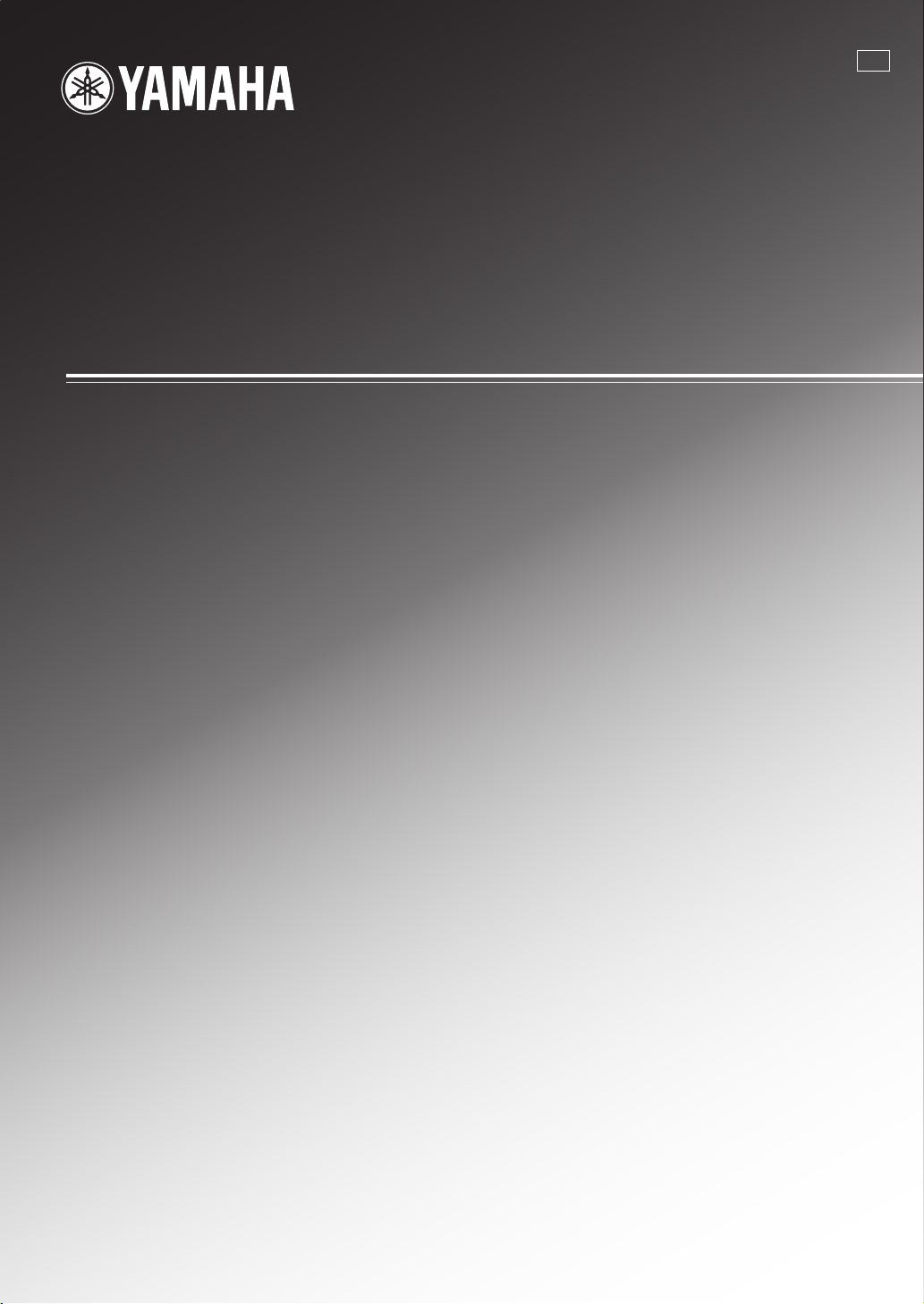
RX-V659
AV R e c e i ver
U
OWNER’S MANUAL
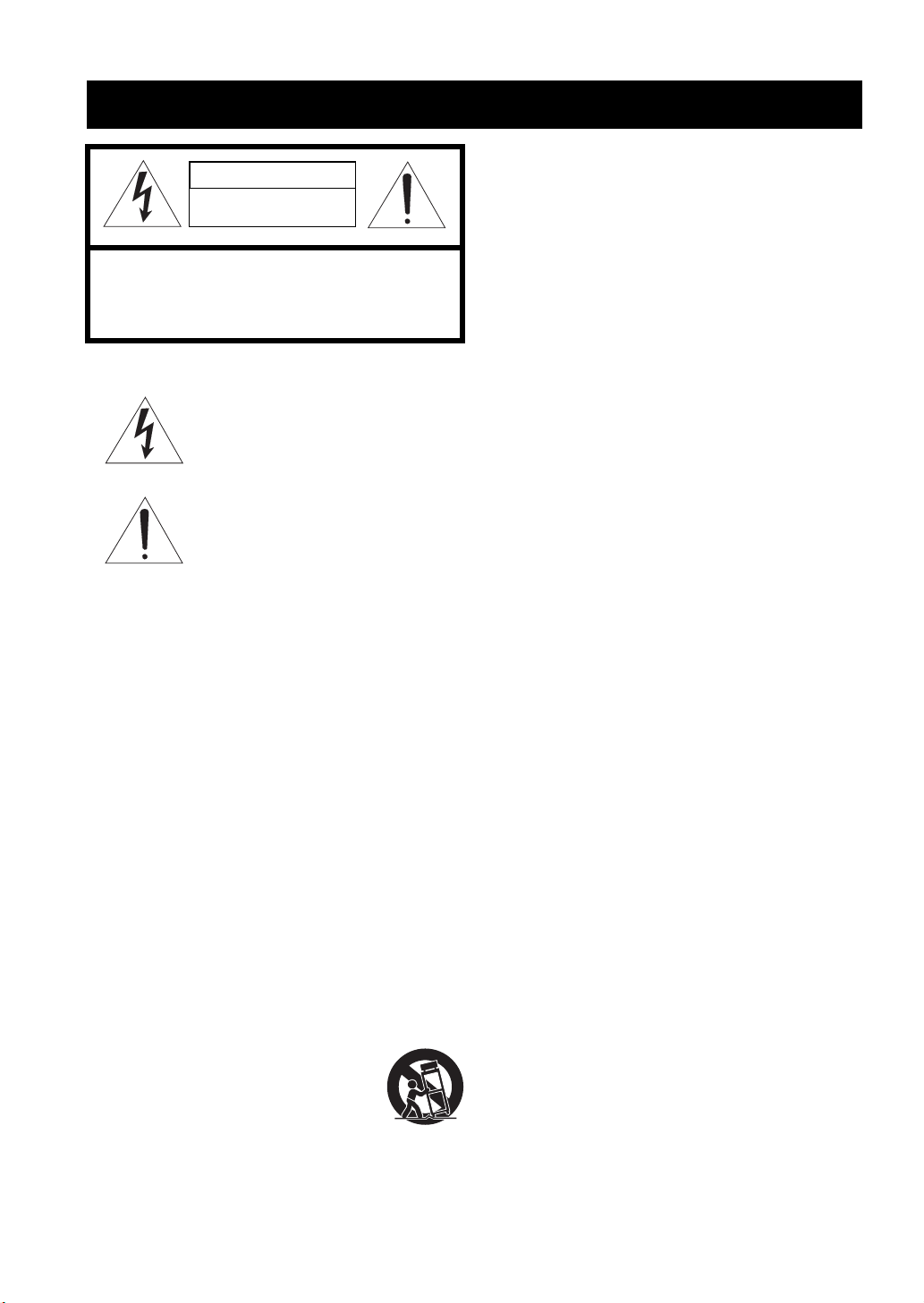
IMPORTANT SAFETY INSTRUCTIONS
IMPORTANT SAFETY INSTRUCTIONS
CAUTION
RISK OF ELECTRIC SHOCK
DO NOT OPEN
CAUTION: TO REDUCE THE RISK OF
ELECTRIC SHOCK, DO NOT REMOVE
COVER (OR BACK). NO USER-SERVICEABLE
PARTS INSIDE. REFER SERVICING TO
QUALIFIED SERVICE PERSONNEL.
• Explanation of Graphical Symbols
The lightning flash with arrowhead symbol, within an
equilateral triangle, is intended to alert you to the
presence of uninsulated “dangerous voltage” within
the product’s enclosure that may be of sufficient
magnitude to constitute a risk of electric shock to
persons.
The exclamation point within an equilateral triangle
is intended to alert you to the presence of important
operating and maintenance (servicing) instructions in
the literature accompanying the appliance.
1 Read Instructions – All the safety and operating instructions
should be read before the product is operated.
2 Retain Instructions – The safety and operating instructions
should be retained for future reference.
3 Heed Warnings – All warnings on the product and in the
operating instructions should be adhered to.
4 Follow Instructions – All operating and use instructions
should be followed.
5 Cleaning – Unplug this product from the wall outlet before
cleaning. Do not use liquid cleaners or aerosol cleaners.
6 Attachments – Do not use attachments not recommended by
the product manufacturer as they may cause hazards.
7 Water and Moisture – Do not use this product near water –
for example, near a bath tub, wash bowl, kitchen sink, or
laundry tub; in a wet basement; or near a swimming pool;
and the like.
8 Accessories – Do not place this product on an unstable cart,
stand, tripod, bracket, or table. The product may fall,
causing serious injury to a child or adult, and serious
damage to the product. Use only with a cart, stand, tripod,
bracket, or table recommended by the manufacturer, or sold
with the product. Any mounting of the product should
follow the manufacturer’s instructions, and should use a
mounting accessory recommended by the manufacturer.
9 A product and cart combination should be moved with care.
Quick stops, excessive force, and uneven surfaces may
cause the product and cart combination to
overturn.
10 Ventilation – Slots and openings in the cabinet are provided
for ventilation and to ensure reliable operation of the
product and to protect it from overheating, and these
openings must not be blocked or covered. The openings
should never be blocked by placing the product on a bed,
sofa, rug, or other similar surface. This product should not
be placed in a built-in installation such as a bookcase or rack
unless proper ventilation is provided or the manufacturer’s
instructions have been adhered to.
11 Power Sources – This product should be operated only from
the type of power source indicated on the marking label. If
you are not sure of the type of power supply to your home,
consult your product dealer or local power company. For
products intended to operate from battery power, or other
sources, refer to the operating instructions.
12 Grounding or Polarization – This product may be equipped
with a polarized alternating current line plug (a plug having
one blade wider than the other). This plug will fit into the
power outlet only one way. This is a safety feature. If you
are unable to insert the plug fully into the outlet, try
reversing the plug. If the plug should still fail to fit, contact
your electrician to replace your obsolete outlet. Do not
defeat the safety purpose of the polarized plug.
13 Power-Cord Protection – Power-supply cords should be
routed so that they are not likely to be walked on or pinched
by items placed upon or against them, paying particular
attention to cords at plugs, convenience receptacles, and the
point where they exit from the product.
14 Lightning – For added protection for this product during a
lightning storm, or when it is left unattended and unused for
long periods of time, unplug it from the wall outlet and
disconnect the antenna or cable system. This will prevent
damage to the product due to lightning and power-line
surges.
15 Power Lines – An outside antenna system should not be
located in the vicinity of overhead power lines or other
electric light or power circuits, or where it can fall into such
power lines or circuits. When installing an outside antenna
system, extreme care should be taken to keep from touching
such power lines or circuits as contact with them might be
fatal.
16 Overloading – Do not overload wall outlets, extension
cords, or integral convenience receptacles as this can result
in a risk of fire or electric shock.
17 Object and Liquid Entry – Never push objects of any kind
into this product through openings as they may touch
dangerous voltage points or short-out parts that could result
in a fire or electric shock. Never spill liquid of any kind on
the product.
18 Servicing – Do not attempt to service this product yourself
as opening or removing covers may expose you to
dangerous voltage or other hazards. Refer all servicing to
qualified service personnel.
19 Damage Requiring Service – Unplug this product from the
wall outlet and refer servicing to qualified service personnel
under the following conditions:
a) When the power-supply cord or plug is damaged,
b) If liquid has been spilled, or objects have fallen into the
product,
c) If the product has been exposed to rain or water,
i
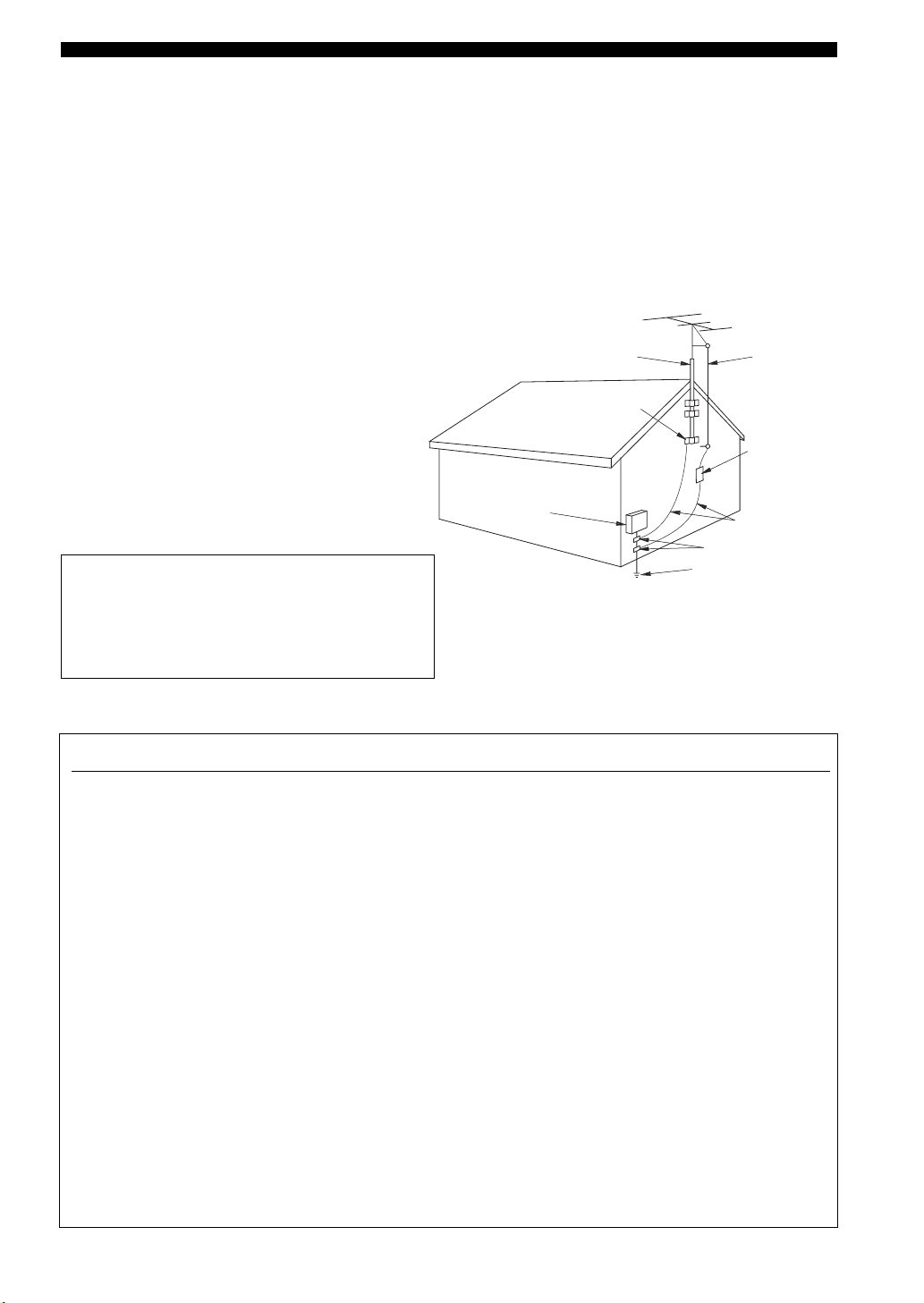
IMPORTANT SAFETY INSTRUCTIONS
d) If the product does not operate normally by following
the operating instructions. Adjust only those controls
that are covered by the operating instructions as an
improper adjustment of other controls may result in
damage and will often require extensive work by a
qualified technician to restore the product to its normal
operation,
e) If the product has been dropped or damaged in any
way, and
f) When the product exhibits a distinct change in perfor-
mance - this indicates a need for service.
20 Replacement Parts – When replacement parts are required,
be sure the service technician has used replacement parts
specified by the manufacturer or have the same
characteristics as the original part. Unauthorized
substitutions may result in fire, electric shock, or other
hazards.
21 Safety Check – Upon completion of any service or repairs to
this product, ask the service technician to perform safety
checks to determine that the product is in proper operating
condition.
22 Wall or Ceiling Mounting – This unit should be mounted
to a wall or ceiling only as recommended by the
manufacturer.
23 Heat – The product should be situated away from heat
sources such as radiators, heat registers, stoves, or other
products (including amplifiers) that produce heat.
Note to CATV system installer:
This reminder is provided to call the CATV system installer’s
attention to Article 820-40 of the NEC that provides
guidelines for proper grounding and, in particular, specifies
that the cable ground shall be connected to the grounding
system of the building, as close to the point of cable entry as
practical.
24 Outdoor Antenna Grounding – If an outside antenna or
cable system is connected to the product, be sure the antenna
or cable system is grounded so as to provide some
protection against voltage surges and built-up static charges.
Article 810 of the National Electrical Code, ANSI/NFPA 70,
provides information with regard to proper grounding of the
mast and supporting structure, grounding of the lead-in wire
to an antenna discharge unit, size of grounding conductors,
location of antenna discharge unit, connection to grounding
electrodes, and requirements for the grounding electrode.
EXAMPLE OF ANTENNA GROUNDING
ANTENNA
LEAD IN
WIRE
ANTENNA
DISCHARGE UNIT
(NEC SECTION 810–20)
GROUNDING CONDUCTORS
(NEC SECTION 810–21)
GROUND CLAMPS
ELECTRIC
SERVICE
EQUIPMENT
NEC – NATIONAL ELECTRICAL CODE
MAST
GROUND
CLAMP
POWER SERVICE GROUNDING
ELECTRODE SYSTEM
(NEC ART 250. PART H)
FCC INFORMATION (for US customers)
1 IMPORTANT NOTICE: DO NOT MODIFY THIS
UNIT!
This product, when installed as indicated in the
instructions contained in this manual, meets FCC
requirements. Modifications not expressly approved by
Yamaha may void your authority, granted by the FCC, to
use the product.
2 IMPORTANT: When connecting this product to
accessories and/or another product use only high quality
shielded cables. Cable/s supplied with this product MUST
be used. Follow all installation instructions. Failure to
follow instructions could void your FCC authorization to
use this product in the USA.
3 NOTE: This product has been tested and found to comply
with the requirements listed in FCC Regulations, Part 15
for Class “B” digital devices. Compliance with these
requirements provides a reasonable level of assurance that
your use of this product in a residential environment will
not result in harmful interference with other electronic
devices.
This equipment generates/uses radio frequencies and, if
not installed and used according to the instructions found
in the users manual, may cause interference harmful to the
operation of other electronic devices.
Compliance with FCC regulations does not guarantee that
interference will not occur in all installations. If this
product is found to be the source of interference, which
can be determined by turning this unit “OFF” and “ON”,
please try to eliminate the problem by using one of the
following measures:
Relocate either this product or the device that is being
affected by the interference.
Utilize power outlets that are on different branch (circuit
breaker or fuse) circuits or install AC line filter/s.
In the case of radio or TV interference, relocate/reorient
the antenna. If the antenna lead-in is 300 ohm ribbon lead,
change the lead-in to coaxial type cable.
If these corrective measures do not produce satisfactory
results, please contact the local retailer authorized to
distribute this type of product. If you can not locate the
appropriate retailer, please contact Yamaha Electronics
Corp., U.S.A. 6660 Orangethorpe Ave, Buena Park, CA
90620.
The above statements apply ONLY to those products
distributed by Yamaha Corporation of America or its
subsidiaries.
ii
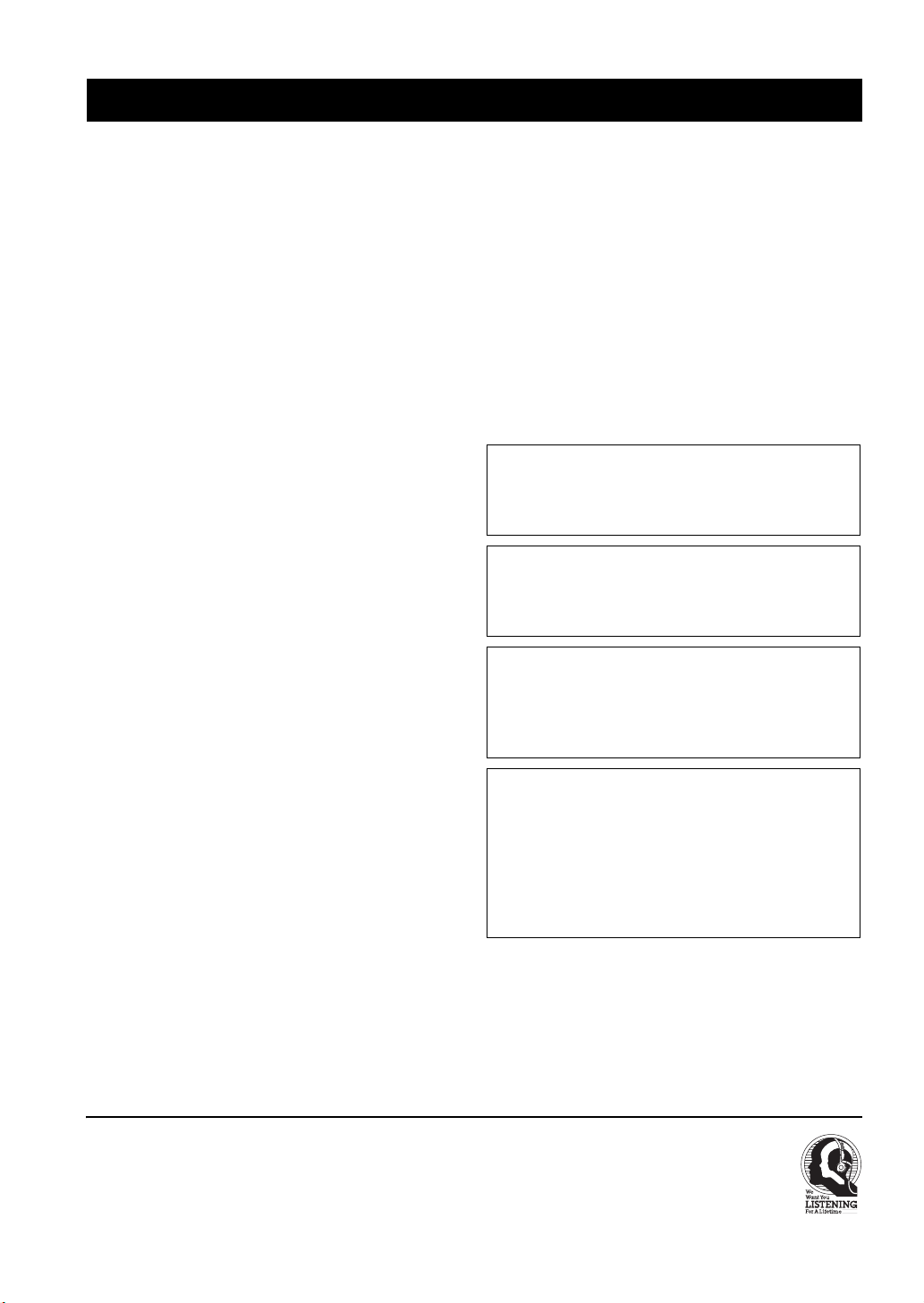
CAUTION: READ THIS BEFORE OPERATING YOUR UNIT.
CAUTION: READ THIS BEFORE OPERATING YOUR UNIT.
1 To assure the finest performance, please read this manual
carefully. Keep it in a safe place for future reference.
2 Install this sound system in a well ventilated, cool, dry, clean
place – away from direct sunlight, heat sources, vibration,
dust, moisture, and/or cold. Allow ventilation space of at
least 30 cm on the top, 20 cm on the left and right, and 20
cm on the back of this unit.
3 Locate this unit away from other electrical appliances,
motors, or transformers to avoid humming sounds.
4 Do not expose this unit to sudden temperature changes from
cold to hot, and do not locate this unit in a environment with
high humidity (i.e. a room with a humidifier) to prevent
condensation inside this unit, which may cause an electrical
shock, fire, damage to this unit, and/or personal injury.
5 Avoid installing this unit where foreign object may fall onto
this unit and/or this unit may be exposed to liquid dripping
or splashing. On the top of this unit, do not place:
– other components, as they may cause damage and/or
discoloration on the surface of this unit.
– burning objects (i.e. candles), as they may cause fire,
damage to this unit, and/or personal injury.
– containers with liquid in them, as they may fall and
liquid may cause electrical shock to the user and/or
damage to this unit.
6 Do not cover this unit with a newspaper, tablecloth, curtain,
etc. in order not to obstruct heat radiation. If the temperature
inside this unit rises, it may cause fire, damage to this unit,
and/or personal injury.
7 Do not plug in this unit to a wall outlet until all connections
are complete.
8 Do not operate this unit upside-down. It may overheat,
possibly causing damage.
9 Do not use force on switches, knobs and/or cords.
10 When disconnecting the power cable from the wall outlet,
grasp the plug; do not pull the cord.
11 Do not clean this unit with chemical solvents; this might
damage the finish. Use a clean, dry cloth.
12 Only voltage specified on this unit must be used. Using this
unit with a higher voltage than specified is dangerous and
may cause fire, damage to this unit, and/or personal injury.
YAMAHA will not be held responsible for any damage
resulting from use of this unit with a voltage other than
specified.
13 To prevent damage by lightning, keep the power cable and
outdoor antennas disconnected from a wall outlet or this unit
during a lightning storm.
14 Do not attempt to modify or fix this unit. Contact qualified
YAMAHA service personnel when any service is needed.
The cabinet should never be opened for any reasons.
15 When not planning to use this unit for long periods of time
(i.e. vacation), disconnect the AC power plug from the wall
outlet.
16 Install this unit near the AC wall outlet where the power
cable plug can be reached easily.
17 Be sure to read the “TROUBLESHOOTING” section on
common operating errors before concluding that this unit is
faulty.
18 Before moving this unit, press MASTER ON/OFF to release
it outward to the OFF position to turn off this unit, and then
disconnect the power cable from the AC wall outlet.
19 VOLTAGE SELECTOR (Asia and General models only)
The VOLTAGE SELECTOR on the rear panel of this unit
must be set for your local main voltage BEFORE plugging
into the AC wall outlet. Voltages are:
Asia model ............................ 220/230–240 V AC, 50/60 Hz
General model ........ 110/120/220/230–240 V AC, 50/60 Hz
WAR NING
TO REDUCE THE RISK OF FIRE OR ELECTRIC
SHOCK, DO NOT EXPOSE THIS UNIT TO RAIN
OR MOISTURE.
This unit is not disconnected from the AC power
source as long as it is connected to the wall outlet, even
if this unit itself is turned off. In this state, this unit is
designed to consume a very small quantity of power.
FOR CANADIAN CUSTOMERS
To prevent electric shock, match wide blade of plug to
wide slot and fully insert.
This Class B digital apparatus complies with Canadian
ICES-003.
IMPORTANT
Please record the serial number of this unit in the space
below.
MODEL:
Serial No.:
The serial number is located on the rear panel of this
unit. Retain this Owner’s Manual in a safe place for
future reference.
We Want You Listening For A Lifetime
YAMAHA and the Electronic Industries Association’s Consumer Electronics Group want you to get the most out of your
equipment by playing it at a safe level. One that lets the sound come through loud and clear without annoying blaring or
distortion – and, most importantly, without affecting your sensitive hearing.
Since hearing damage from loud sounds is often undetectable until it is too late, YA M A H A and the Electronic Industries
Association’s Consumer Electronics Group recommend you to avoid prolonged exposure from excessive volume levels.
iii
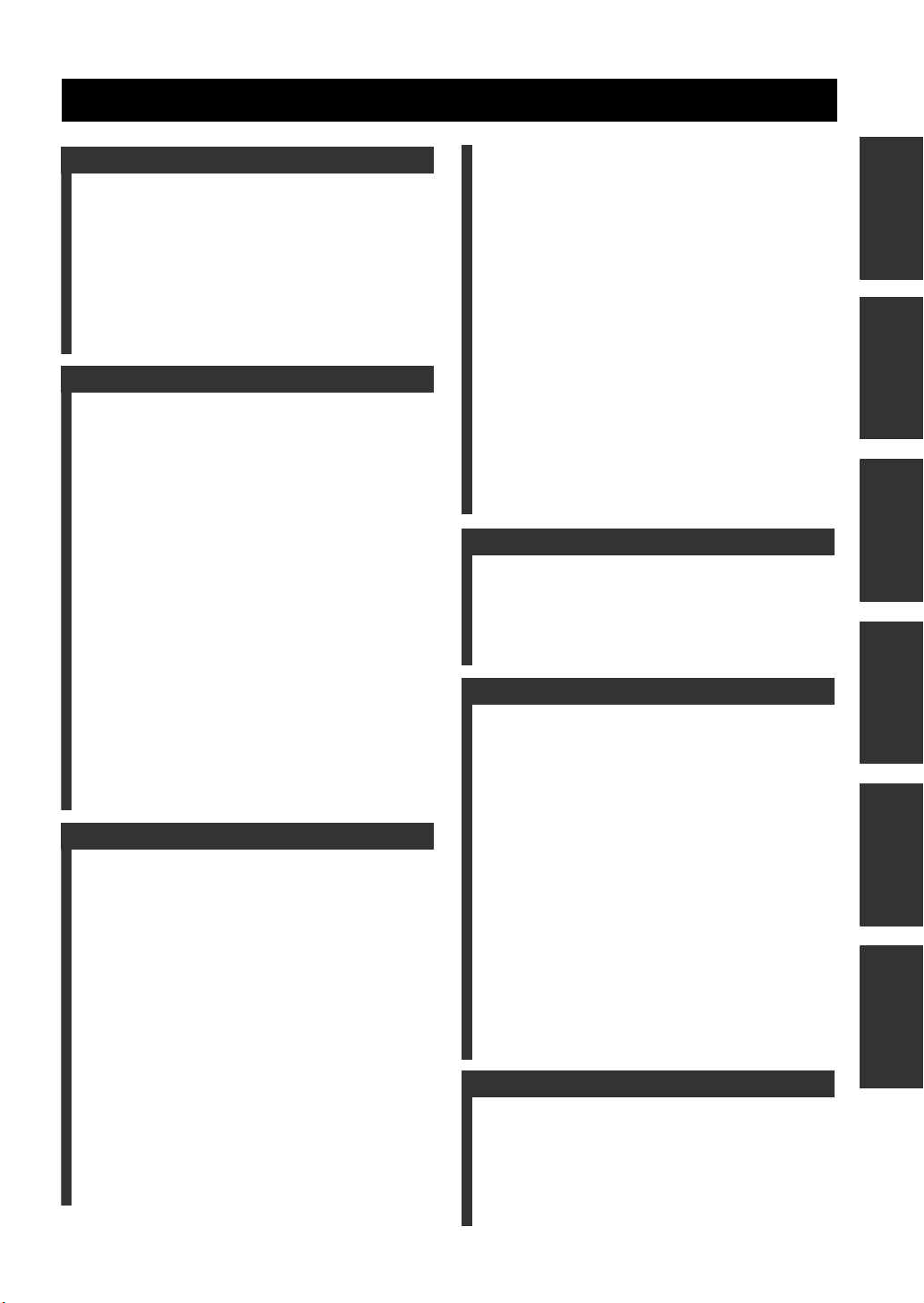
CONTENTS
INTRODUCTION
FEATURES ............................................................. 2
GETTING STARTED............................................ 3
Supplied accessories .................................................. 3
Installing batteries in the remote control ................... 3
CONTROLS AND FUNCTIONS ......................... 4
Front panel ................................................................. 4
Remote control........................................................... 6
Front panel display .................................................... 9
Rear panel ................................................................ 11
PREPARATION
CONNECTIONS .................................................. 12
Placing speakers....................................................... 12
Connecting speakers ................................................ 13
Information on jacks and cable plugs ...................... 17
Audio and video signal flow .................................... 18
Connecting a TV...................................................... 19
Connecting a DVD player, a DVD recorder,
a VCR or an STB................................................. 20
Connecting a CD player, an MD player,
a tape deck or a turntable..................................... 23
Connecting a YAMAHA iPod universal dock ........24
Connecting an external amplifier............................. 25
Connecting a multi-format player
or an external decoder ......................................... 26
Connecting a game console, a video camera
or a portable audio player .................................... 27
Connecting the FM and AM antennas ..................... 28
Connecting the power cable..................................... 29
Setting the speaker impedance................................. 30
Turning on and off the power .................................. 31
AUTO SETUP ....................................................... 32
Connecting the optimizer microphone..................... 32
Using AUTO SETUP .............................................. 33
BASIC OPERATION
PLAYBACK.......................................................... 38
USING AUDIO FEATURES ............................... 40
Using SILENT CINEMA ........................................ 40
Muting the audio output........................................... 40
Selecting the night listening mode........................... 40
Selecting the input mode ......................................... 41
Using the sleep timer ............................................... 41
Adjusting the speaker level...................................... 42
Selecting the Compressed Music
Enhancer mode .................................................... 43
Selecting the MULTI CH INPUT component ......... 44
Enjoying multi-channel sources
in 2-channel stereo............................................... 45
Enjoying unprocessed input sources........................ 45
Enjoying pure hi-fi stereo sound.............................. 45
USING VIDEO FEATURES ............................... 46
Displaying the input source information ................. 46
Selecting the OSD mode.......................................... 47
Playing video sources in the background ................ 47
ENJOYING SURROUND SOUND .....................48
Enjoying multi-channel sources in surround ........... 48
Enjoying 2-channel sources in surround.................. 49
Using Virtual CINEMA DSP .................................. 50
RECORDING ........................................................51
FM/AM TUNING ..................................................52
Automatic tuning ..................................................... 52
Manual tuning.......................................................... 53
Automatic preset tuning........................................... 54
Manual preset tuning ............................................... 55
Selecting preset stations........................................... 56
Exchanging preset stations ...................................... 57
XM® SATELLITE RADIO TUNING.................59
Connecting the XM Connect-and-Play
digital antenna accessory..................................... 59
XM Satellite Radio controls and functions.............. 60
Activating XM Satellite Radio ................................ 61
Basic XM Satellite Radio operations....................... 62
Selecting the XM Satellite Radio search mode ....... 63
Setting the XM Satellite Radio preset channels ...... 67
Displaying the XM Satellite Radio information ...... 68
SOUND FIELD PROGRAMS
SOUND FIELD PROGRAMS .............................70
Selecting sound field programs ............................... 70
Sound field program descriptions ............................ 71
Changing sound field parameter settings................. 73
Sound field program speaker layouts ...................... 79
ADVANCED OPERATION
SET MENU ............................................................ 83
Using SET MENU................................................... 85
1 SOUND MENU.................................................... 86
2 INPUT MENU...................................................... 92
3 OPTION MENU................................................... 94
ADVANCED SETUP ............................................97
REMOTE CONTROL FEATURES ...................99
Controlling this unit, a TV,
or other components ............................................ 99
Setting the remote control code ............................. 101
Setting library codes .............................................. 102
Resetting all remote control codes......................... 103
USING MULTI-ZONE CONFIGURATION ... 104
Connecting Zone 2................................................. 104
Controlling Zone 2................................................. 106
USING iPod®....................................................... 108
Setting the remote control code ............................. 108
Controlling iPod .................................................... 108
RESETTING THE SYSTEM.............................110
ADDITIONAL INFORMATION
TROUBLESHOOTING .....................................111
GLOSSARY.........................................................118
Audio information ................................................. 118
Video information.................................................. 119
Sound field program information .......................... 120
SPECIFICATIONS .............................................121
PREPARATIONINTRODUCTION
OPERATION
BASIC
SOUND FIELD
PROGRAMS
OPERATION
ADVANCED
INFORMATION
ADDITIONAL
1
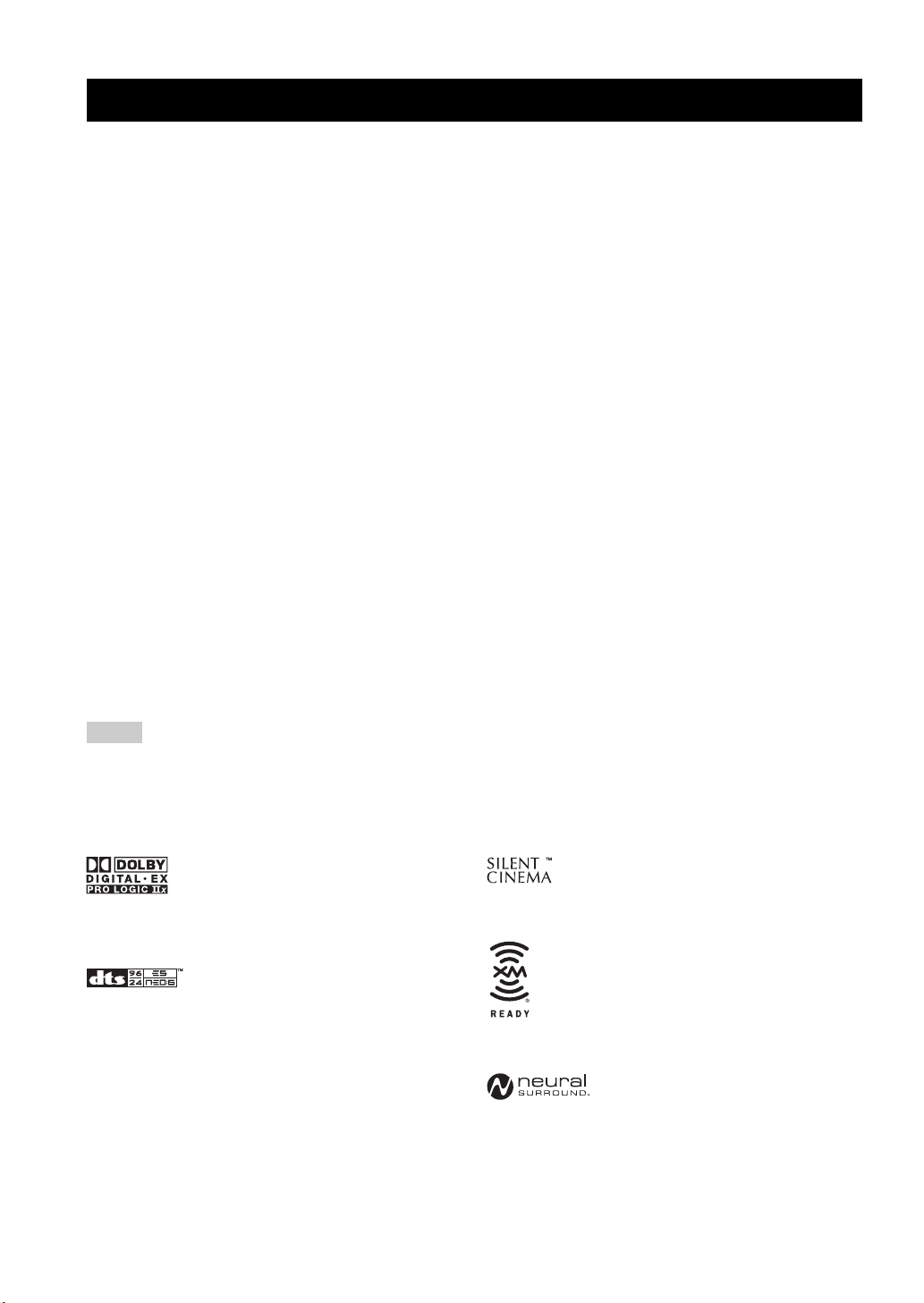
FEATURES
FEATURES
Built-in 7-channel power amplifier
◆ Minimum RMS output power
(0.06% THD, 20 Hz to 20 kHz, 8 Ω)
Front: 100 W + 100 W
Center: 100 W
Surround: 100 W + 100 W
Surround back: 100 W + 100 W
Sound field programs
◆ Proprietary YAMAHA technology for the creation of sound
fields
◆ Dolby Digital/Dolby Digital EX decoder
◆ DTS/DTS-ES Matrix 6.1, Discrete 6.1, DTS Neo:6, DTS 96/
24 decoder
◆ Dolby Pro Logic/Dolby Pro Logic II/Dolby Pro Logic IIx
decoder
◆ Neural Surround decoder (U.S.A. and Canada models only)
◆ Virtual CINEMA DSP
◆ SILENT CINEMA
™
Sophisticated AM/FM tuner
◆ 40-station random and direct preset tuning
◆ Automatic preset tuning
◆ Preset station shifting capability (preset editing)
XM Satellite Radio (U.S.A. model only)
◆ XM Satellite Radio tuning capability (using the “XM
Connect-and-Play digital antenna accessory” sold separately)
◆ Neural Surround decoder to play back the surround sound
content of the XM Satellite Radio broadcasts in multichannels, resulting in a full surround sound experience
iPod controlling capability
◆ DOCK terminal to connect a YAMAHA iPod universal dock
(such as YDS-10 sold separately), which supports iPod (Click
and Wheel), iPod nano, and iPod mini
Other features
◆ YPAO (YAMAHA Parametric Room Acoustic Optimizer) for
automatic speaker setup
◆ 192-kHz/24-bit D/A converter
◆ OSD (on-screen display) menus that allow you to optimize
this unit to suit your individual audiovisual system
◆ 8 additional input jacks for discrete multi-channel input
◆ Pure Direct mode for pure hi-fie stereo sound with analog and
PCM sources
◆ S-video signal input/output capability
◆ Component video input/output capability
(3 COMPONENT VIDEO INs and 1 MONITOR OUT)
◆ Digital video signal conversion (composite video ↔ S-video
→ component video) capability for monitor out
◆ Optical and coaxial digital audio signal jacks
◆ Sleep timer
◆ Cinema and music night listening modes
◆ Remote control with preset remote control codes,
backlighting input selector buttons, and an iPod (stationed in a
YAMAHA iPod universal dock connected to the DOCK
terminal) controlling capability
◆ Zone 2 custom installation facility
◆ Zone switching capability between the main zone and Zone 2
using ZONE CONTROL
◆ Compressed Music Enhancer mode to improve the sound
quality of compression artifacts (such as the MP3 format) to
that of a high-quality stereo
Notes
• y indicates a tip for your operation.
• Some operations can be performed by using either the buttons on the front panel or the ones on the remote control. In case the button
names differ between the front panel and the remote control, the button name on the remote control is given in parentheses.
• This manual is printed prior to production. Design and specifications are subject to change in part as a result of improvements, etc. In
case of differences between the manual and product, the product has priority.
Manufactured under license from Dolby Laboratories.
“Dolby”, “Pro Logic”, and the double-D symbol are trademarks
of Dolby Laboratories.
Manufactured under license from Digital Theater Systems, Inc.
“DTS”, “DTS-ES”, “NEO:6”, and “DTS 96/24” are trademarks
of Digital Theater Systems, Inc. Copyright 1996, 2003 Digital
Theater Systems, Inc. All right reserved.
®
iPod
“iPod” is a trademark of Apple Computer, Inc., registered in the
U.S. and other countries.
“SILENT CINEMA” is a trademark of YAMAHA
CORPORATION.
The XM name and related logos are registered trademarks of XM
Satellite Radio Inc.
Neural Surround
by Neural Audio Corporation.
™
name and related logos are trademarks owned
2
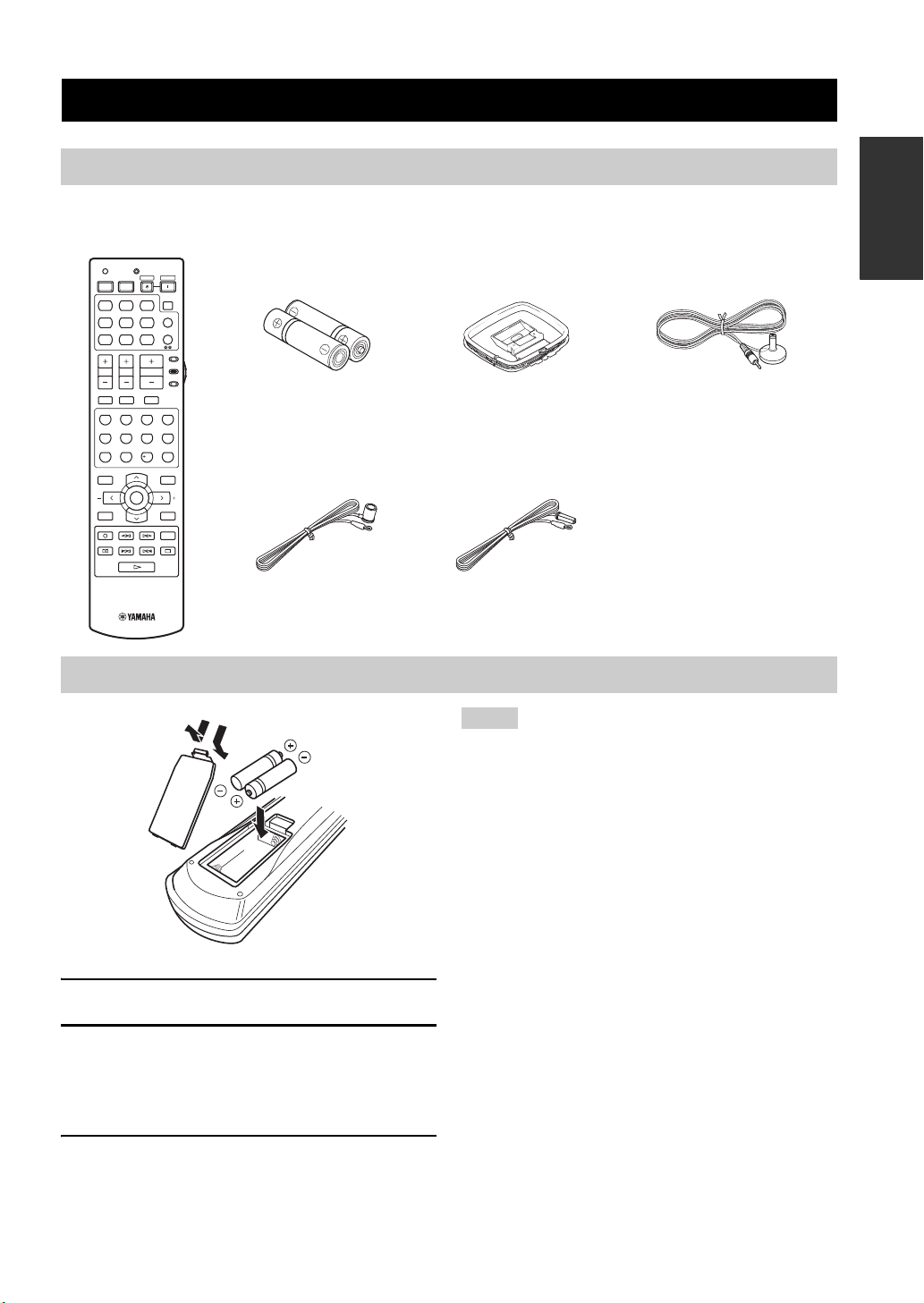
GETTING STARTED
Supplied accessories
Check that you received all of the following parts.
Remote control
TRANSMITCODE SET
STANDBY
POWERPOWER
AVTV
MD
CD-R XM
CD
CBL
DVD DTV
TUNER
V-AUX DVR
TV VOL TV CH
TV MUTE TV INPUT
STEREO
MUSIC
ENTERTAIN
1
2
SELECT
EXTD SUR.
STANDARD
5
6
ENHANCER
SPEAKERS
NIGHT
9
0
PRESET/CH
LEVEL
BAND
ENTER
A-E/CAT. A-E/CAT.
XM MEMORY
REC
DISC SKIP
VCR
VOLUME
POWER
SLEEP
MULTI CH IN
PHONO
AMP
SOURCE
TV
MUTE
MOVIE
3
4
PURE DIRECT
7
8
STRAIGHT
10
ENT.
EFFECT
SET MENU
MENUTITLE
SRCH MODE
DISPLAYRETURN
ON SCREEN
AUDIO
Batteries (2)
(AA, R6, UM-3)
Indoor FM antenna
(U.S.A., Canada, China, Asia
and General models)
AM loop antenna
(except for U.K. model)
Indoor FM antenna
(Europe, Australia and
Korea models)
GETTING STARTED
INTRODUCTION
Optimizer microphone
Installing batteries in the remote control
1
1 Take off the battery compartment cover.
2 Insert the two supplied batteries
(AA, R6, UM-3) according to the polarity
markings (+ and –) on the inside of the
battery compartment.
3 Snap the battery compartment cover back
into place.
3
2
Notes
• Change all of the batteries if you notice the following
conditions:
– the operation range of the remote control decreases.
– the TRANSMIT indicator does not flash or its light becomes
dim.
• Do not use an old battery together with a new one.
• Do not use different types of batteries (such as alkaline and
manganese batteries) together. Read the packaging carefully as
these different types of batteries may have the same shape and
color.
• If the batteries have leaked, dispose of them immediately. Avoid
touching the leaked material or letting it come into contact with
clothing, etc. Clean the battery compartment thoroughly before
installing new batteries.
• Do not throw away batteries with general house waste; dispose
of them correctly in accordance with your local regulations.
• If the remote control is without batteries for more than 2
minutes, or if exhausted batteries remain in the remote control,
the contents of the memory may be cleared. When the memory
is cleared, insert new batteries, set up the remote control code
and program any acquired functions that may have been
cleared.
3
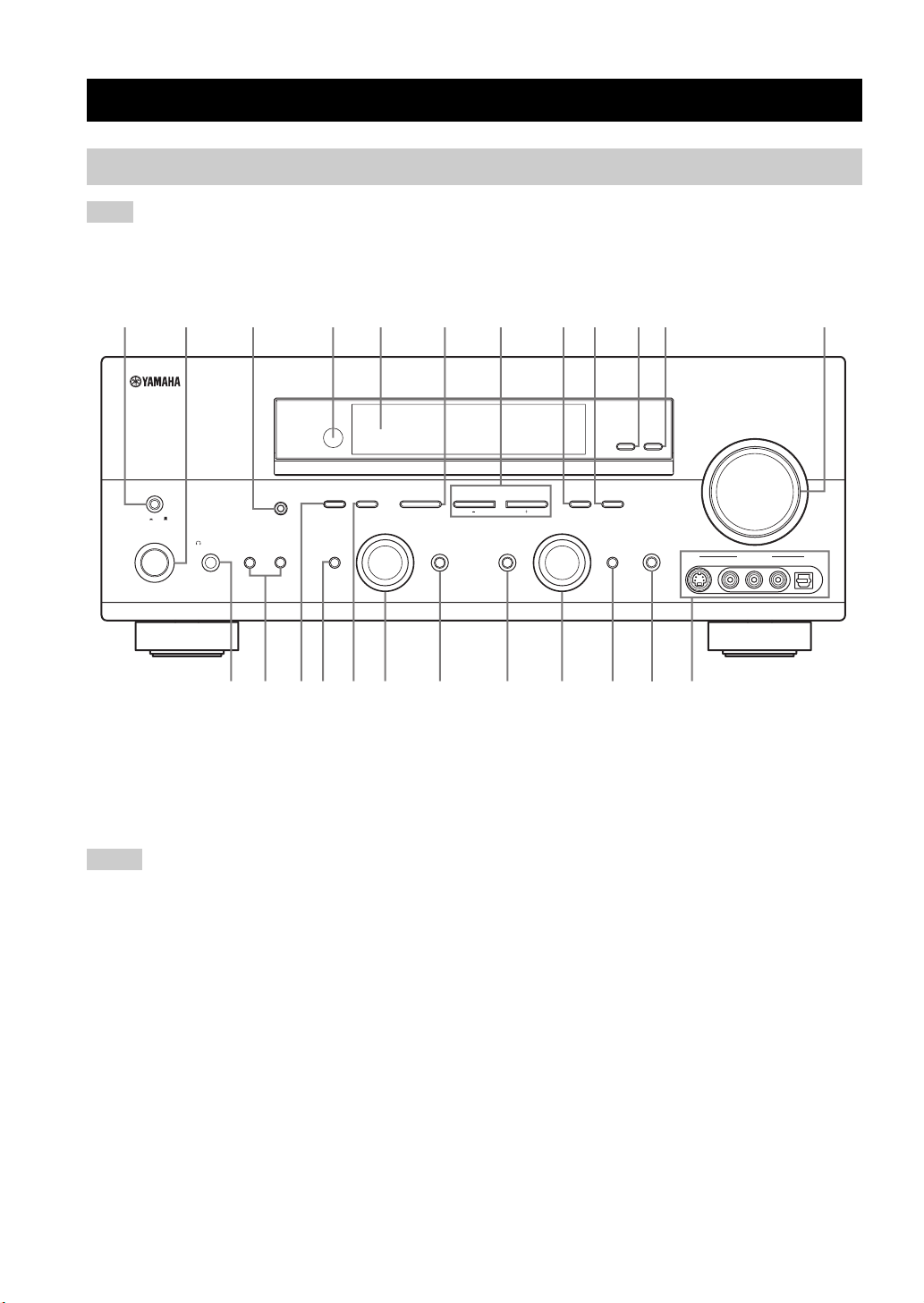
CONTROLS AND FUNCTIONS
CONTROLS AND FUNCTIONS
Front panel
Note
The XM Satellite Radio controlling functions in the following buttons (SEARCH MODE, CATEGORY, PRESET/TUNING/CH l /
h, MEMORY, and DISPLAY) are only applicable to the U.S.A. model and are operational only when “XM” is selected as the input
source. For details, see “XM Satellite Radio controls and functions” on page 60.
2
MASTER
ON OFF
MAIN ZONE
ON/OFF
3145687
FM/AM
PRESET/TUNING
OPTIMIZER MIC
SPEAKERSPHONES
SILENT CINEMA
C
EDIT
SEARCH MODE
BA
EFFECT
NEXT
PROGRAM
EH
A/B/C/D/E
IJKGFD
1 MASTER ON/OFF
Turns on or off this unit (see page 31).
2 MAIN ZONE ON/OFF
Turns on the main zone or sets it to the standby mode
(see page 31).
Notes
• In the standby mode, this unit consumes a small amount of
power in order to receive infrared signals from the remote
control.
• When you turn on this unit, there will be a 4 to 5-second delay
before this unit can reproduce sound.
• This button is operational only when MASTER ON/OFF is
pressed inward to the ON position.
3 OPTIMIZER MIC jack
Use to connect and input audio signals from the supplied
optimizer microphone in the “AUTO SETUP” procedure
(see page 32).
4 Remote control sensor
Receives signals from the remote control (see page 8).
l PRESET/TUNING/CH h
LEVEL
INPUT MODETONE CONTROLSTRAIGHT
90
MEMORY
MAN'L/AUTO FM
INPUT
TUNING MODE
AUTO/MAN'L
DISPLAYCATEGORY
MULTI CH
INPUT
ZONE 2
ON/OFF
ZONE
CONTROL
PURE DIRECT
A
S VIDEO VIDEO OPTICALL AUDIO R
VOLUME
VIDEO AUX
(U.S.A. model)
L
MN
5 Front panel display
Shows information about the operational status of this unit
(see page 9).
6 A/B/C/D/E, NEXT
• Selects one of the 5 preset station groups (A to E) when
“TUNER” is selected as the input source (see page 52).
• Selects the speaker channel whose output level you
want to adjust when “TUNER” is not selected as the
input source (see page 42).
7 PRESET/TUNING/CH l / h, LEVEL +/–
• Selects one of the 8 preset station numbers (1 to 8)
when “TUNER” is selected as the input source. The
colon (:) is displayed in the front panel display (see
page 52).
• Selects the tuning frequency when “TUNER” is
selected as the input source. The colon (:) is not
displayed in the front panel display (see page 52).
• Adjusts the level of the speaker channel selected using
NEXT when “TUNER” is not selected as the input
source (see page 42).
B
4
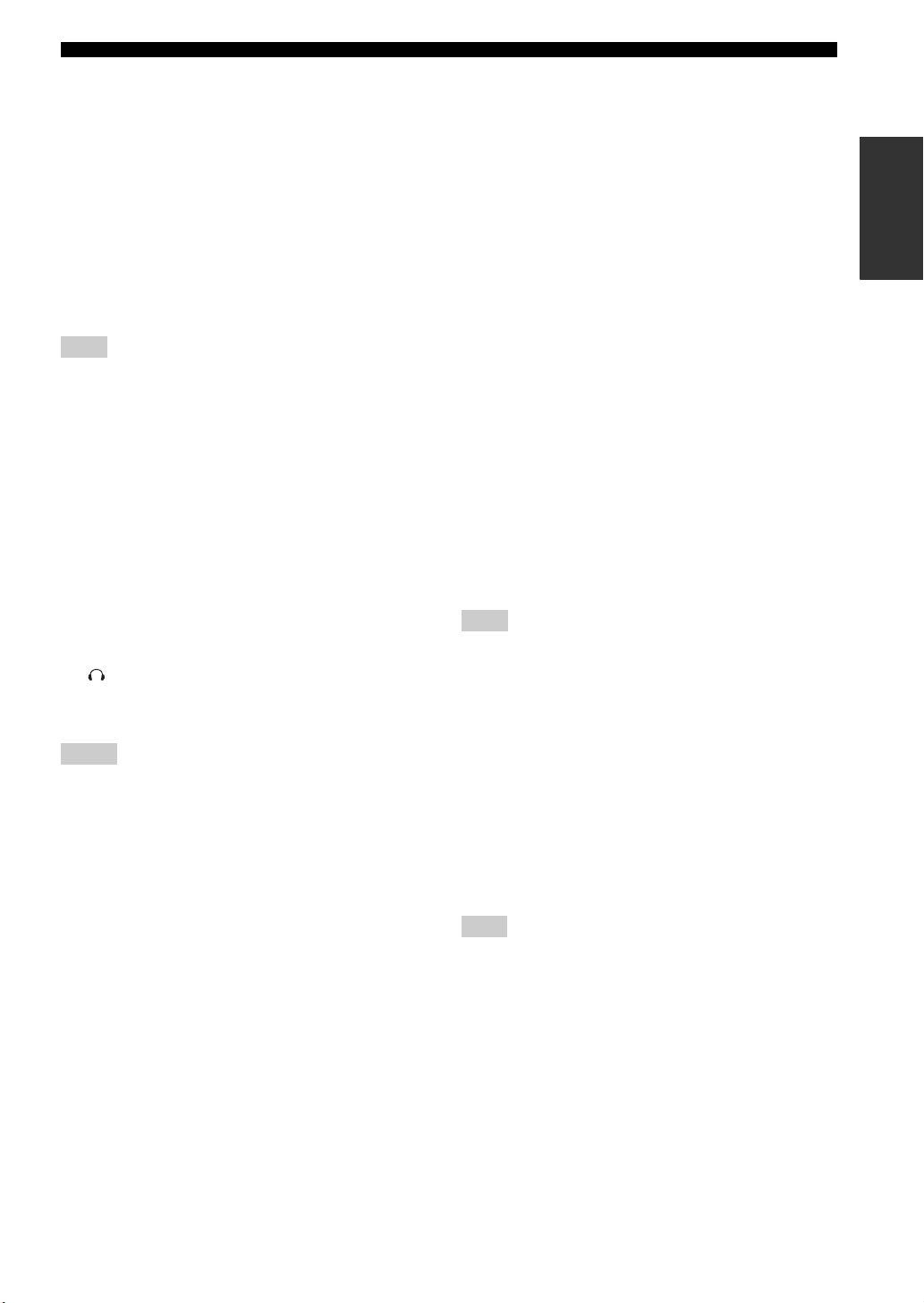
CONTROLS AND FUNCTIONS
8 MEMORY (MAN’L/AUTO FM)
Stores a preset station in the memory. Hold down this
button for more than 3 seconds to start automatic preset
tuning (see page 54).
9 TUNING MODE (AUTO/MAN’L)
Switches between automatic tuning (the AUTO indicator
is turned on) and manual tuning (the AUTO indicator is
turned off) (see page 52).
0 ZONE 2 ON/OFF
Turns on Zone 2 or sets it to the standby mode
(see page 106).
Note
This button is operational only when MASTER ON/OFF is
pressed inward to the ON position.
A ZONE CONTROL
Switches the zone you want to control between the main
zone and Zone 2 (see page 106).
y
When Zone 2 is selected, the ZONE2 indicator flashes in the front
panel display for approximately 5 seconds. While the indicator is
flashing, perform the desired operation.
B VOLUME
Controls the output level of all audio channels.
y
This does not affect the AUDIO OUT (REC) level.
C PHONES (SILENT CINEMA) jack
Outputs audio signals for private listening with
headphones (see page 40).
Notes
• When you connect headphones, no signals are output at the
speaker terminals.
• All Dolby Digital and DTS audio signals are mixed down to the
left and right headphone channels.
D SPEAKERS A/B
Turns on or off the set of front speakers connected to the
FRONT A and/or B terminals on the rear panel each time
the corresponding button is pressed.
E PRESET/TUNING, EDIT
• Switches the function of PRESET/TUNING/CH l /
h between selecting preset station numbers and
selecting the tuning frequency.
• Edits the assignments of preset stations (see page 57).
F STRAIGHT (EFFECT)
Turns the sound field programs off or on. When the
“STRAIGHT” mode is selected, 2-channel or multichannel input signals are output directly from their
respective speakers without effect processing (see
page 45).
G FM/AM
Switches the reception band between FM and AM when
“TUNER” is selected as the input source (see page 52).
INTRODUCTION
H PROGRAM selector
Selects sound field programs or adjusts the bass/treble
balance in conjunction with TONE CONTROL (see
page 39).
I TONE CONTROL
Adjusts the bass/treble balance of the front left and right,
center, presence left and right and subwoofer channels in
conjunction with the PROGRAM selector
(see page 39).
J INPUT MODE
Selects either digital or analog input signals exclusively or
sets this unit to automatically detect the type of input
signals and select the corresponding input signals when
one component is connected via both digital and analog
connections (see page 41).
K INPUT selector
Selects the desired input source.
L MULTI CH INPUT
Selects the component connected to the MULTI CH
INPUT jacks as the input source (see page 44).
Note
The input source connected to the MULTI CH INPUT jacks takes
priority over the source selected with the INPUT selector on the
front panel (or the input selector buttons on the remote control).
M PURE DIRECT
Turns on or off the Pure Direct mode (see page 45).
N VIDEO AUX jacks
Input audio and video signals from a portable external
source such as a game console or a video camera
(see page 27).
y
To reproduce the source signals input at these jacks, select
“V-AUX” as the input source.
Note
The audio signals input at the DOCK terminal on the rear panel
take priority over the ones input at the VIDEO AUX jacks.
5
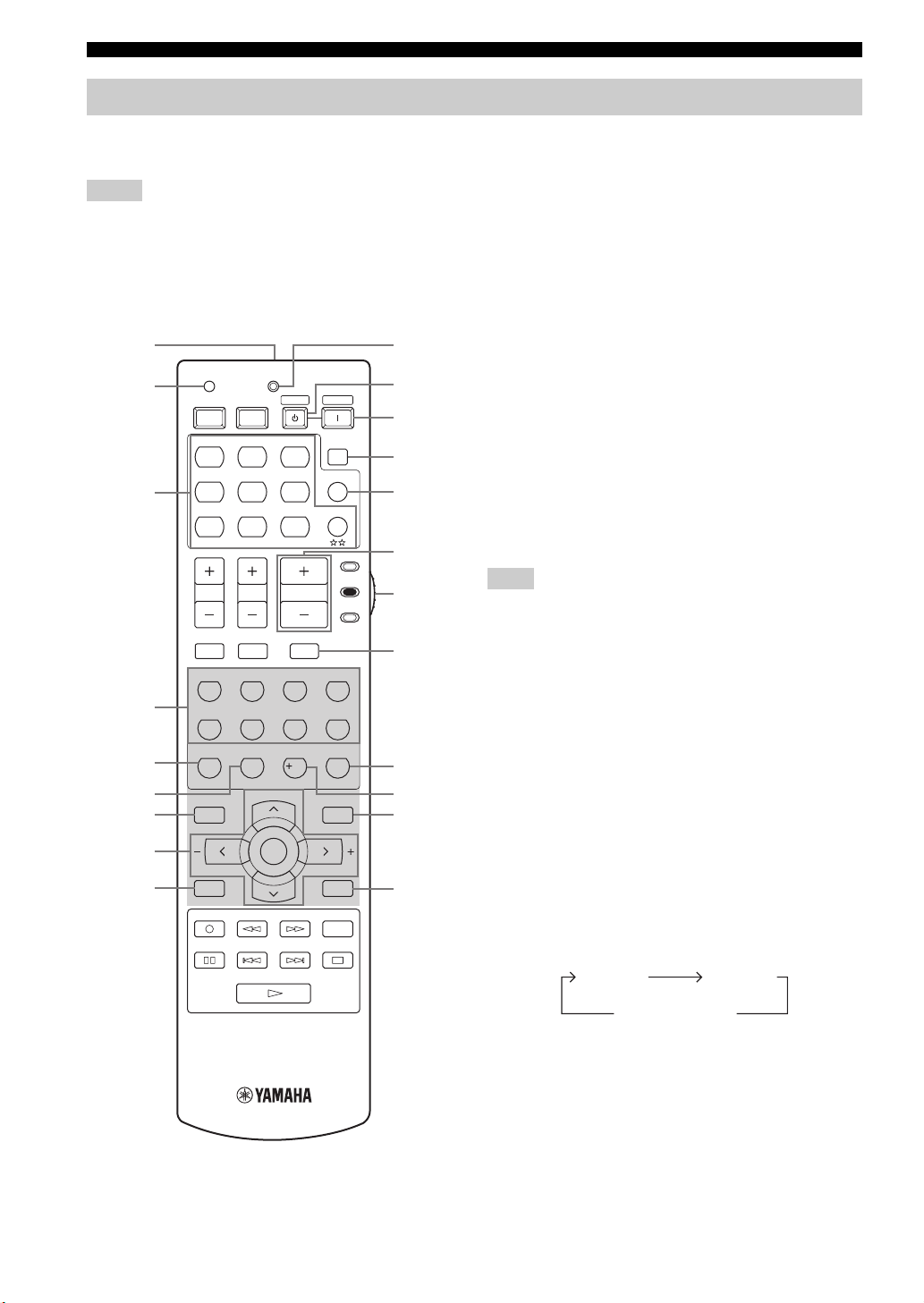
CONTROLS AND FUNCTIONS
Remote control
This section describes the function of each control on the remote control used to control this unit. To operate other
components, see “REMOTE CONTROL FEATURES” on page 99.
Notes
• The XM Satellite Radio controlling functions in the following buttons (XM, XM MEMORY, SRCH MODE, DISPLAY, cursor
buttons u / d / j / i, numeric buttons and ENT.) are only applicable to the U.S.A. model and are operational only when “XM” is
selected as the input source. For details, see “XM Satellite Radio controls and functions” on page 60.
• The operation mode of the remote control buttons in the shaded area below depends on the component selector switch position. Set the
component selector switch to AMP to control this unit. To control the TUNER functions, set the component selector switch to
SOURCE and then press TUNER to select “TUNER” as the input source.
1
2
3
4
5
6
7
8
9
TRANSMITCODE SET
STANDBY
POWERPOWER
AVTV
MD
CD-R XM
CD
CBL
DVD DTV
V-AU X DVR
TV VOL TV CH
TV MUTE TV INPUT
STEREO
1
STANDARD
5
SPEAKERS
9
LEVEL
BAND
A-E/CAT. A-E/CAT.
XM MEMORY
REC
DISC SKIP
MUSIC
2
SELECT
6
ENHANCER
0
ENTERTAIN
EXTD SUR.
PRESET/CH
ENTER
TUNER
VCR
VOLUME
MUTE
3
7
NIGHT
10
POWER
SLEEP
MULTI CH IN
PHONO
AMP
SOURCE
MOVIE
4
PURE DIRECT
8
STRAIGHT
ENT.
EFFECT
SET MENU
MENUTITLE
SRCH MODE
DISPLAYRETURN
ON SCREEN
AUDIO
0
A
B
C
D
E
F
TV
G
H
I
J
K
■ Controlling this unit
Set the component selector switch to AMP to control this
unit.
1 Infrared window
Outputs infrared control signals. Aim this window at the
component you want to operate (see page 8).
2 CODE SET
Use to set up remote control codes (see page 101).
3 Input selector buttons
Select the input source you want to control.
Note
The corresponding input selector button for the currently selected
input source lights up for approximately 5 seconds after you press
any buttons on the remote control, showing which source
component is currently being operated.
4 Sound field program selector buttons
Select sound field programs (see page 70).
– Use SELECT to play back 2-channel sources in
surround (see page 49).
– Use EXTD SUR. to switch between 5.1 and
6.1/7.1-channel playback of multi-channel sources
(see page 48).
– Use PURE DIRECT to turn on or off the Pure Direct
mode (see page 45).
5 SPEAKERS
Turns on or off the set of front speakers connected to the
FRONT A and/or B terminals on the rear panel. Press this
button repeatedly to toggle as follows:
A on B on
A and B off
6 ENHANCER
Turns on or off the Compressed Music Enhancer mode
(see page 43).
7 LEVEL
(U.S.A. model)
Selects the speaker channel to be adjusted and sets the
output level (see page 42).
6

CONTROLS AND FUNCTIONS
8 Cursor buttons u / d / j / i, ENTER
Select and adjust the sound field program parameters or
the “SET MENU” parameters.
9 RETURN
Returns to the previous menu level when adjusting the
“SET MENU” parameters.
0 TRANSMIT indicator
Flashes while the remote control is sending infrared
signals.
A STANDBY
Sets this unit to the standby mode (see page 31).
Note
This button is operational only when MASTER ON/OFF on the
front panel is pressed inward to the ON position.
B POWER
Turns on this unit (see page 31).
Note
This button is operational only when MASTER ON/OFF on the
front panel is pressed inward to the ON position.
C SLEEP
Sets the sleep timer (see page 41).
D MULTI CH IN
Selects the component connected to the MULTI CH
INPUT jacks as the input source when using an external
decoder, etc. (see page 44).
E VOLUME +/–
Increases or decreases the volume level.
G MUTE
Mutes the audio output. Press again to restore the audio
output to the previous volume level (see page 40).
H STRAIGHT (EFFECT)
Turns the sound field programs off or on. When the
“STRAIGHT” mode is selected, 2-channel or multichannel input signals are output directly from their
respective speakers without effect processing (see
page 45).
I NIGHT
Turns on or off the night listening modes (see page 40).
J SET MENU
Enters “SET MENU” (see page 85).
K ON SCREEN
Selects the on-screen display (OSD) mode for your video
monitor (see page 47).
INTRODUCTION
F Component selector switch
Selects the operation mode of the remote control buttons
in the shaded area.
AMP
Operates this unit.
SOURCE
Operates the component selected with an input
selector button (see page 100).
TV
Operates the TV assigned to either DTV/CBL or
PHONO (see page 99).
Notes
• To set the remote control codes for other components, see
page 101.
• When you set the remote control codes for both DTV/CBL and
PHONO (see page 101), priority is given to the one set for
DTV/CBL.
7
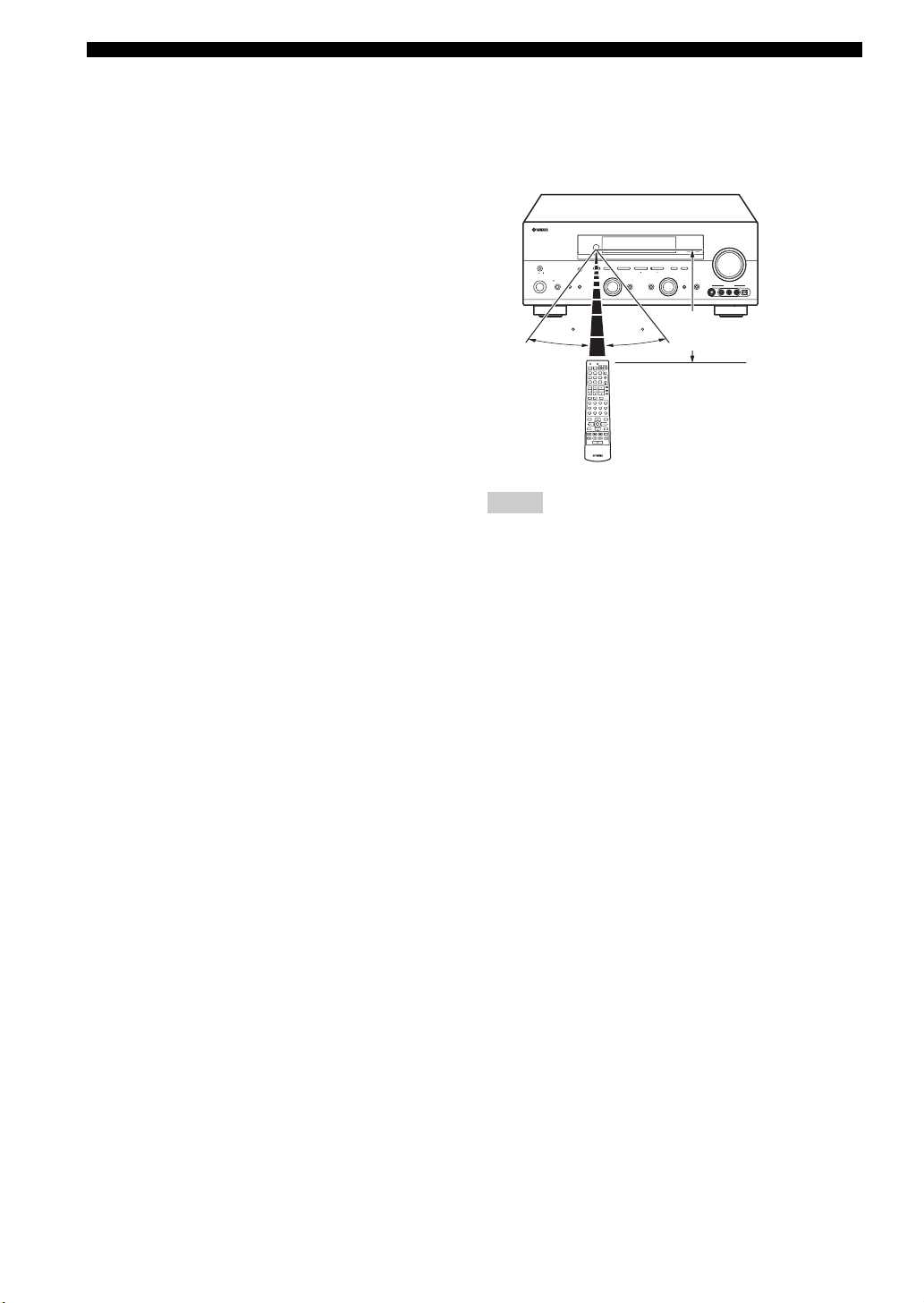
CONTROLS AND FUNCTIONS
■ Controlling the TUNER functions
Set the component selector switch to SOURCE and then
press TUNER to select “TUNER” as the input source.
4 Numeric buttons
Use numbers 1 through 8 to select preset stations.
7 BAND
Switches the reception band between FM and AM
(see page 52).
8 Cursor buttons u / d / j / i
Press j / i to select a preset station group (A to E) and
u / d to select a preset station number (1 to 8)
(see page 56).
■ Using the remote control
The remote control transmits a directional infrared ray.
Be sure to aim the remote control directly at the remote
control sensor on this unit during operation.
(U.S.A. model)
VOLUME
ZONE 2
ZONE
ON/OFF
MASTER
ON OFF
MAIN ZONE
ON/OFF
FM/AM
PRESET/TUNING
A/B/C/D/E
OPTIMIZER MIC
SPEAKERSPHONES
BA
SILENT CINEMA
l PRESET/TUNING/CH h
EDIT
NEXT
SEARCH MODE
PROGRAM
EFFECT
30 30
TRANSMITCODE SET
STANDBY
POWER
POWERPOWER
AVTV
SLEEP
MD
CD
CD-R XM
MULTI CH IN
CBL
DVD DTV
TUNER
PHONO
V-AUX DVR
VCR
AMP
SOURCE
TV VOL TV CH
VOLUME
TV
TV MUTE TV INPUT
MUTE
STEREO
MUSIC
ENTERTAIN
MOVIE
1
2
3
4
STANDARD
SELECT
EXTD SUR.
PURE DIRECT
5
6
7
8
A
SPEAKERS
B
NIGHT
STRAIGHT
9
0
10
ENT.
EFFECT
PRESET/CH
SET MENU
LEVEL
MENUTITLE
SRCH MODE
BAND
ENTER
A-E/CAT. A-E/CAT.
DISPLAYRETURN
XM MEMORY
ON SCREEN
REC
AUDIO
DISC SKIP
Notes
• Do not spill water or other liquids on the remote control.
• Do not drop the remote control.
• Do not leave or store the remote control in the following types
of conditions:
– places of high humidity, such as near a bath
– places of high temperatures, such as near a heater or stove
– places of extremely low temperatures
– dusty places
CONTROL
MEMORY
TUNING MODE
MAN'L/AUTO FM
AUTO/MAN'L
DISPLAYCATEGORY
LEVEL
INPUT
INPUT MODETONE CONTROLSTRAIGHT
MULTI CH
PURE DIRECT
INPUT
VIDEO AUX
S VIDEO VIDEO OPTICALL AUDIO R
Approximately 6 m (20 ft)
8
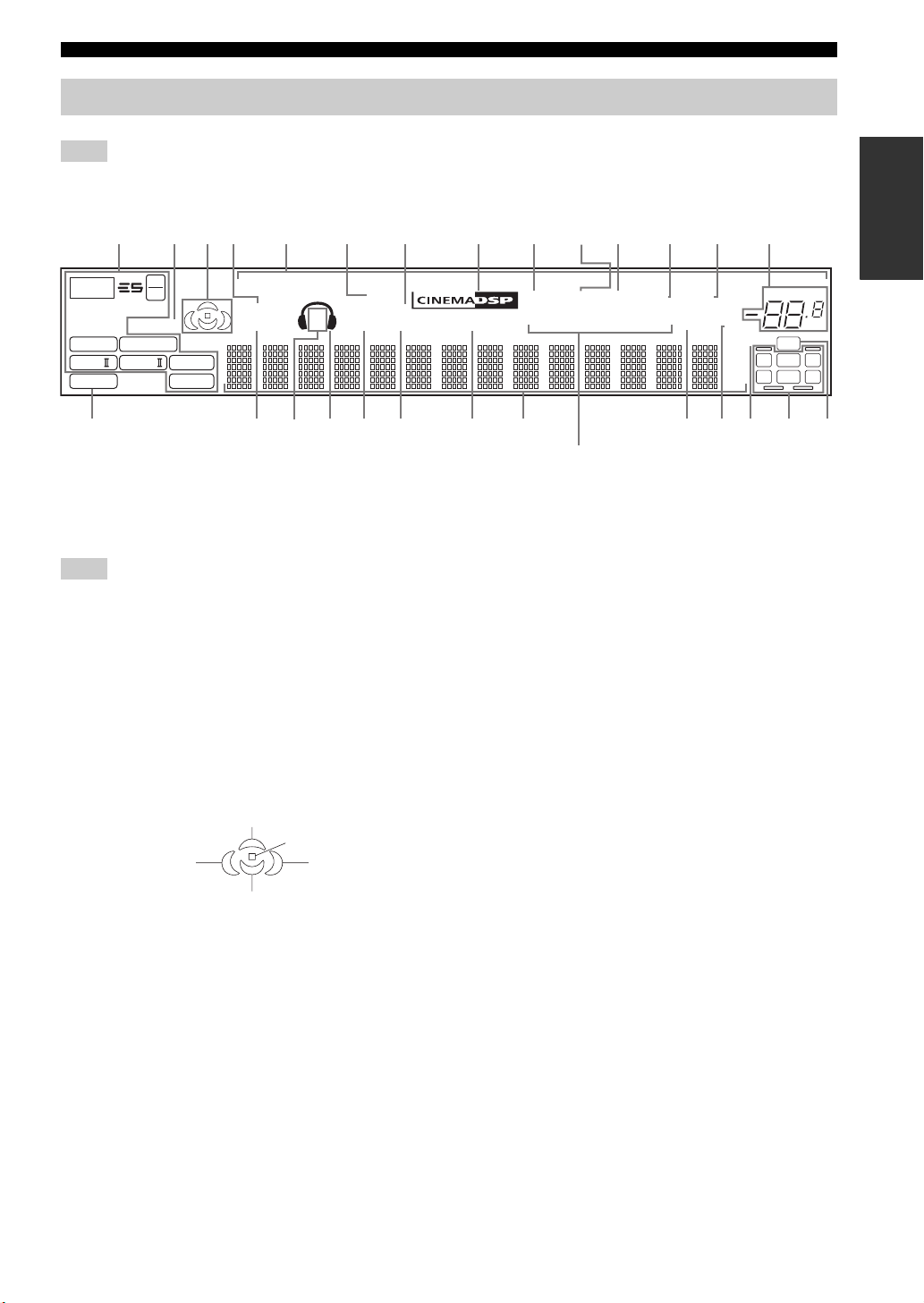
Front panel display
CONTROLS AND FUNCTIONS
Note
The XM indicator is only applicable to the U.S.A. model and the cursor on the left of the XM indicator lights up only when “XM” is
selected as the input source. For details, see “Basic XM Satellite Radio operations” on page 62.
MUTE
ft
mS
dB
XM
D
p
PHONO
VOLUME
96/24
LFE
LCR
SL SB SR
96
24
ENHANCER
q
DIGITAL
q PL
2
q PL
neural
p
VCRpDVR
VIRTUAL
STANDARD
F
p
SILENT CINEMA
SP
ZONE2 NIGHT
A B
H
V-AUXpDTV/CBL
DOCK
HiFi DSP
p
DVD
7 SILENT CINEMA indicator
Lights up when headphones are connected and a sound
field program is selected (see page 40).
8 CINEMA DSP indicator
Lights up when you select a CINEMA DSP sound field
program (see page 71).
9 YPAO indicator
Lights up when you run “AUTO SETUP” and when the
speaker settings set in “AUTO SETUP” are used without
any modifications (see page 32).
0 AUTO indicator
Lights up when this unit is in the automatic tuning mode
(see page 52).
1345 768 B
t
MATRIX DISCRETE
q EX
q PL x
PCM
EIGJKL NMPO
1 Decoder indicators
The respective indicator lights up when any of the
decoders of this unit function.
Note
The neural indicator is only applicable to the U.S.A. and Canada
models and lights up only when the Neural Surround decoder is
selected
(see page 49).
2 ENHANCER indicator
Lights up when the Compressed Music Enhancer mode is
turned on (see page 43).
3 Sound field indicators
Light up to indicate the active DSP sound fields.
0A9C
p
MD/CD-RpTUNER
TUNED
AUTO
YPAO
PSHOLD RT
PTYPTY
(U.K. and Europe models only)
R
STEREO
EON
CT
pCDp
MEMORY
SLEEP
A TUNED indicator
Presence DSP sound field
Listening position
Surround left
DSP sound field
Surround back DSP sound field
Surround right
DSP sound field
4 VIRTUAL indicator
Lights up when Virtual CINEMA DSP is active (see
page 50).
5 Input source indicators
The corresponding cursor lights up to show the currently
selected input source.
6 DOCK indicator
Lights up when you station your iPod in a YAMAHA iPod
Lights up when this unit is tuned into a station
(see page 52).
B STEREO indicator
Lights up when this unit is receiving a strong signal for an
FM stereo broadcast while the AUTO indicator is lit
(see page 52).
C MEMORY indicator
Flashes to show that a station can be stored (see page 54).
D VOLUME level indicator
Indicates the current volume level.
E PCM indicator
Lights up when this unit is reproducing PCM (Pulse Code
Modulation) digital audio signals.
universal dock (such as YDS-10 sold separately)
connected to the DOCK terminal of this unit
(see page 24).
INTRODUCTION
dB
Q
9
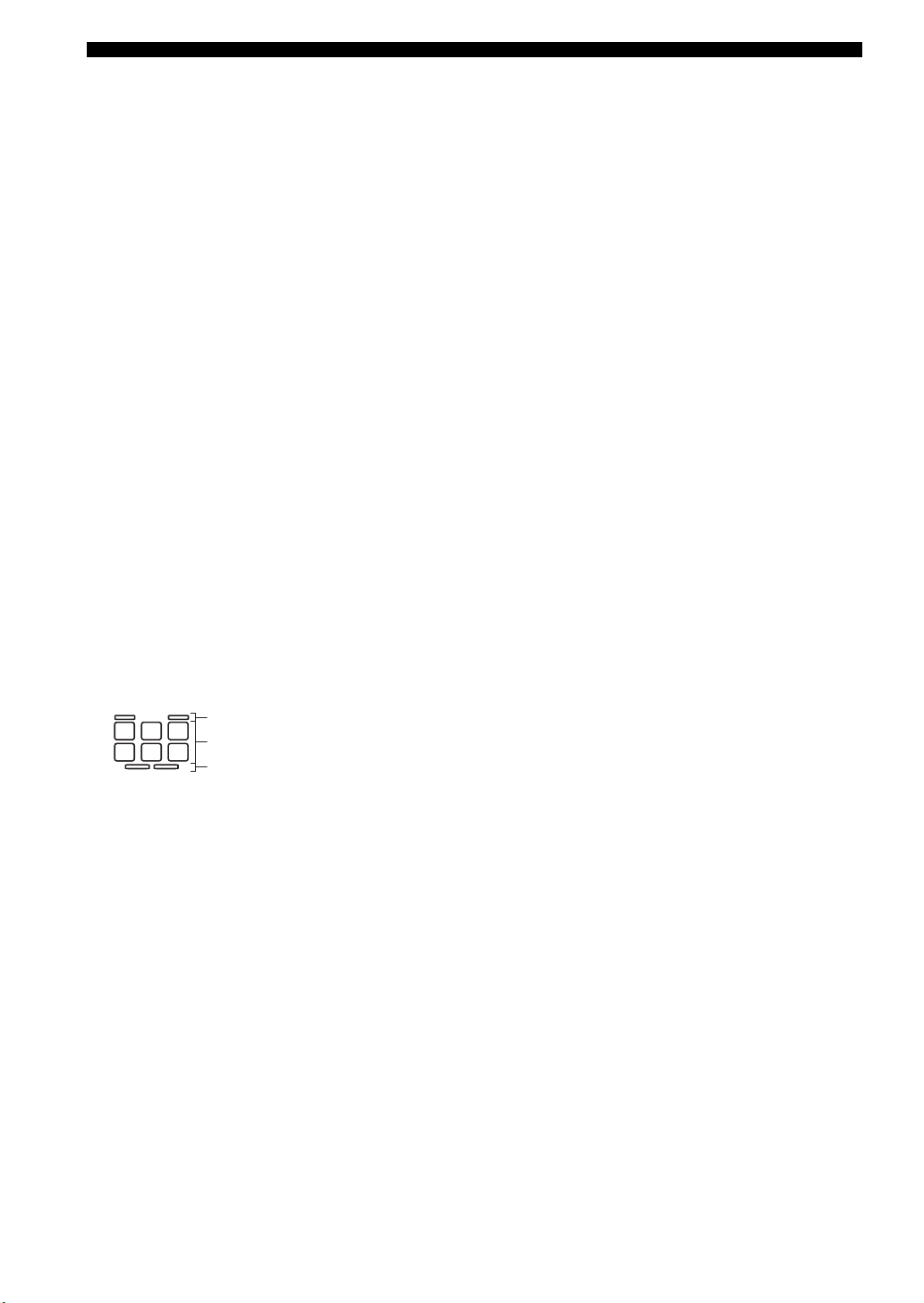
CONTROLS AND FUNCTIONS
F STANDARD indicator
Lights up when the “SUR. STANDARD” or “SUR.
ENHANCED” program is selected (see page 49).
G SP A B indicators
Light up according to the set of front speakers selected.
H Headphones indicator
Lights up when headphones are connected (see page 40).
I ZONE2 indicator
Lights up when Zone 2 is turned on (see page 106).
J NIGHT indicator
Lights up when you select a night listening mode
(see page 40).
K HiFi DSP indicator
Lights up when you select a HiFi DSP sound field
program (see page 71).
L Multi-information display
Shows the name of the current sound field program and
other information when adjusting or changing settings.
M SLEEP indicator
Lights up while the sleep timer is on (see page 41).
N MUTE indicator
Flashes while the MUTE function is on (see page 40).
O 96/24 indicator
Lights up when a DTS 96/24 signal is input to this unit.
P Input channel and speaker indicators
Q LFE indicator
Lights up when the input signal contains the LFE signal.
R Radio Data System indicators
(U.K. and Europe models only)
Lights up when the Radio Data System data is being
received.
EON
Lights up when the EON data service is being
received.
PTY HOLD
Lights up while searching for the Radio Data System
stations in the PTY SEEK mode.
LL C R
SL SB SR
Presence speaker indicator
Input channel indicator
Surround back speaker indicator
Input channel indicators
Indicate the channel components of the current digital
input signal.
Presence and surround back speaker
indicators
Light up according to the number of presence and
surround back speakers set for “PRESENCE SP” (see
page 87) and “SUR. B L/R SP” (see page 87) in
“SOUND MENU” when “TEST” in “SOUND
MENU” is set to “ON” (see page 90).
y
You can make settings for the presence and surround back
speakers automatically by running “AUTO SETUP” (see
page 32) or manually by adjusting settings for “PRESENCE SP”
(see page 87) and “SUR. B L/R SP” (see page 87) in “SOUND
MENU”.
10
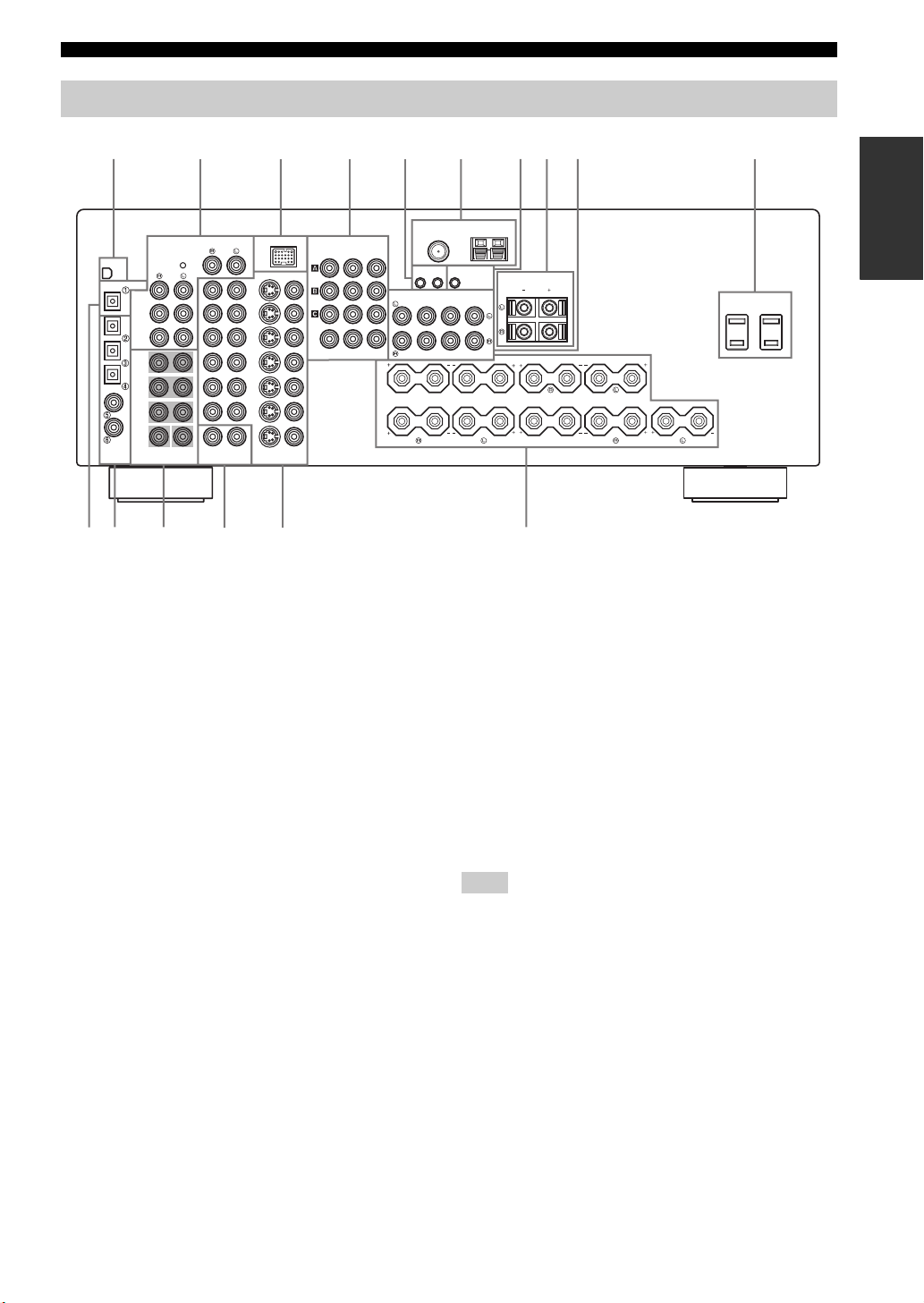
Rear panel
CONTROLS AND FUNCTIONS
DVD
DTV/
CBL
DVR
OUT
VCR
OUT
IN
IN
3
DOCK
VIDEO
MONITOR OUT
E
4
COMPONENT VIDEO
DVD
DTV/
CBL
DVR
MONITOR OUT
VIDEOS VIDEO
PRPBY
REMOTE
FRONT
SURROUND
A
B
1
XM
DIGITAL OUTPUT
MD/CD-R
OPTICAL
MD/CD-R
DVD
DTV/CBL
CD
DVD
COAXIAL
DIGITAL
INPUT
BA
CD
(PLAY)
MD/
CD-R
OUT
(REC)
FRONT
SURROUND
SURROUND
BACK
IN
WOOFER
MULTI CH INPUT
SUB
C
2
AUDIO AUDIO
PHONO
GND
CENTER
ZONE 2
OUTPUT
D
1 XM jack (U.S.A. model only)
See page 59 for connection information.
2 Audio component jacks
See page 23 for connection information.
3 DOCK terminal
Use to connect a YAMAHA iPod universal dock (such as
YDS-10 sold separately) where your iPod can be
stationed.
See page 24 for connection information.
4 COMPONENT VIDEO jacks
See pages 19 and 20 for connection information.
5 REMOTE jacks
See page 104 for details.
6 Antenna terminals
See page 28 for connection information.
7 CONTROL OUT jack
This is a control expansion terminal for custom
installation.
8 PRESENCE/ZONE2 speaker terminals
See page 15 for connection information.
9 PRE OUT jacks
See page 25 for connection information.
75Ω UNBAL.
FM
ANT
OUTIN
PRE OUT
CONTROL
CENTER
SUBWOOFER
FRONT
65
TUNER
OUT
+12V
15mA MAX.
SURROUND BACK
SINGLE
AM
ANTGND
7
SPEAKERS
8
PRESENCE/ZONE2
CENTER
9
SURROUND
SURROUND BACK
F
0 AC OUTLET(S)
Use to supply power to your other audiovisual
components.
See page 29 for details.
A DIGITAL OUTPUT jack
See page 23 for connection information.
B DIGITAL INPUT jacks
See page 20 for connection information.
C MULTI CH INPUT jacks
See page 26 for connection information.
D ZONE 2 OUTPUT jacks
See page 104 for connection information.
Note
These jacks output analog signals only.
E Video component jacks
See pages 19 and 20 for connection information.
F Speaker terminals
See page 13 for connection information.
■ VOLTAGE SELECTOR
(Asia and General models only)
See page 29 for details.
0
(U.S.A. model)
INTRODUCTION
11
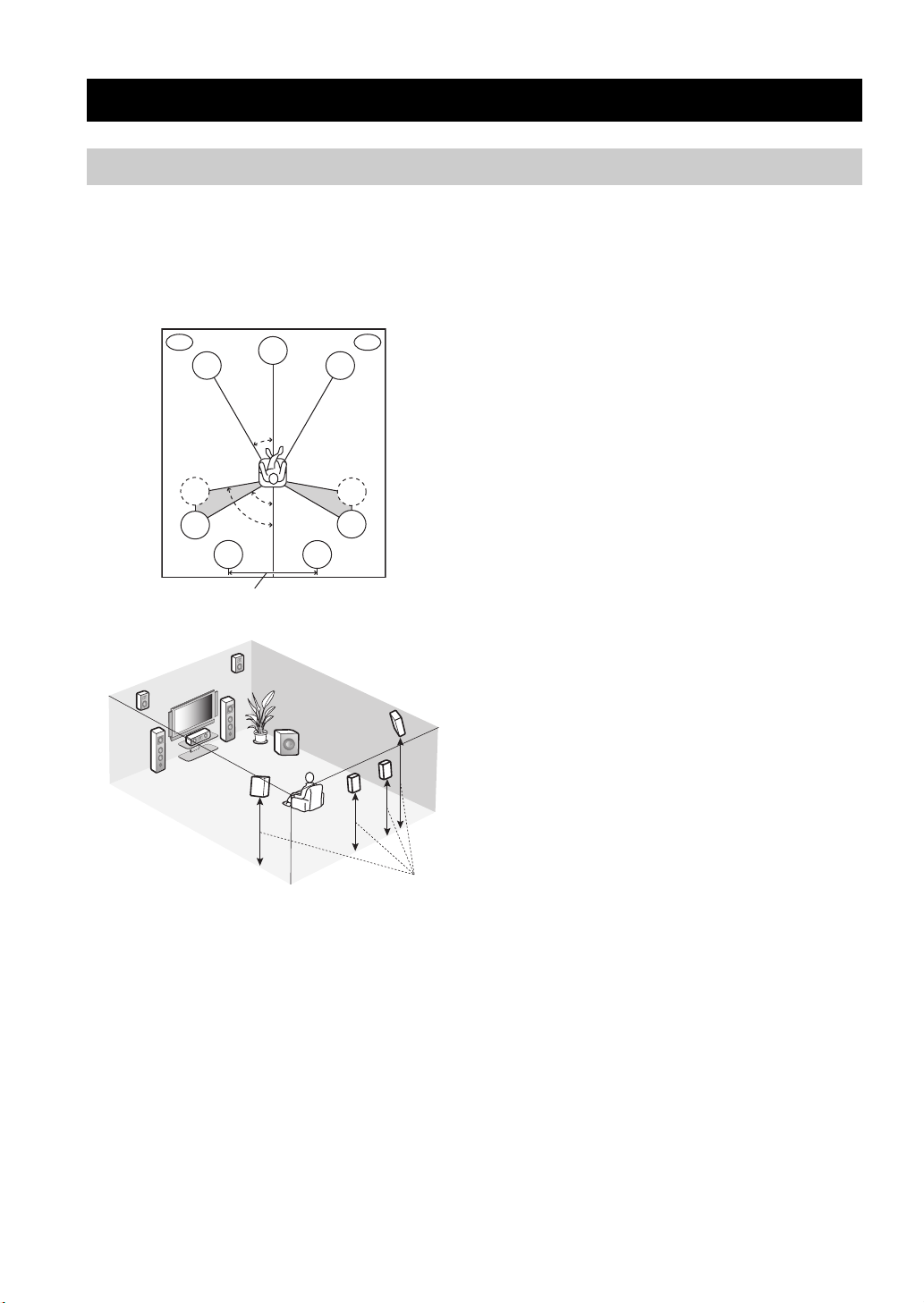
CONNECTIONS
Placing speakers
CONNECTIONS
The speaker layout below shows the standard ITU-R*
speaker setting. You can use it to enjoy CINEMA DSP and
multi-channel audio sources.
*
ITU-R is the radio communication sector of the ITU
(International Telecommunication Union).
PL
FL
SL
SL
30 cm (12 in) or more
PR
PL
FL
C
SBL
80˚
FR
SL
C
30˚
60˚
SBR
SW
PR
FR
SR
SR
SR
SBR
SBL
1.8 m (6 ft)
Front left and right speakers (FL and FR)
The front speakers are used for the main source sound plus
effect sounds. Place these speakers at an equal distance
from the ideal listening position. The distance of each
speaker from each side of the video monitor should be the
same.
Center speaker (C)
The center speaker is for the center channel sounds
(dialog, vocals, etc.). If for some reason it is not practical
to use a center speaker, you can do without it. Best results,
however, are obtained with the full system. Place the
center speaker centrally between the front speakers and as
close to the monitor as possible, such as directly over or
under it.
Surround left and right speakers (SL and SR)
The surround speakers are used for effect and surround
sounds. Place these speakers behind your listening
position, facing slightly inwards, about 1.8 m (6 ft) above
the floor.
Surround back left and right speakers
(SBL and SBR)
The surround back speakers supplement the surround
speakers and provides more realistic front-to-back
transitions. Place these speakers directly behind the
listening position and at the same height as the surround
speakers. They should be positioned at least 30 cm (12 in)
apart. Ideally, they should be positioned at the same width
as that of the front speakers.
Presence left and right speakers (PL and PR)
The presence speakers supplement the sound from the
front speakers with extra ambient effects produced by
CINEMA DSP (see page 71). These effects include
sounds that filmmakers intent to locate a little farther back
behind the screen in order to create more theater-like
ambience. Place these speakers at the front of the room
about 0.5 – 1 m (1 – 3 ft) outside the front speakers, facing
slightly inward, and about 1.8 m (6 ft) above the floor.
Subwoofer (SW)
The use of a subwoofer with a built-in amplifier, such as
the YAMAHA Active Servo Processing Subwoofer
System, is effective not only for reinforcing bass
frequencies from any or all channels, but also for hi-fi
stereo sound reproduction of the LFE (low-frequency
effect) channel included in Dolby Digital and DTS
sources. The position of the subwoofer is not so critical,
because low bass sounds are not highly directional. But it
is better to place the subwoofer near the front speakers.
Turn it slightly toward the center of the room to reduce
wall reflections.
12
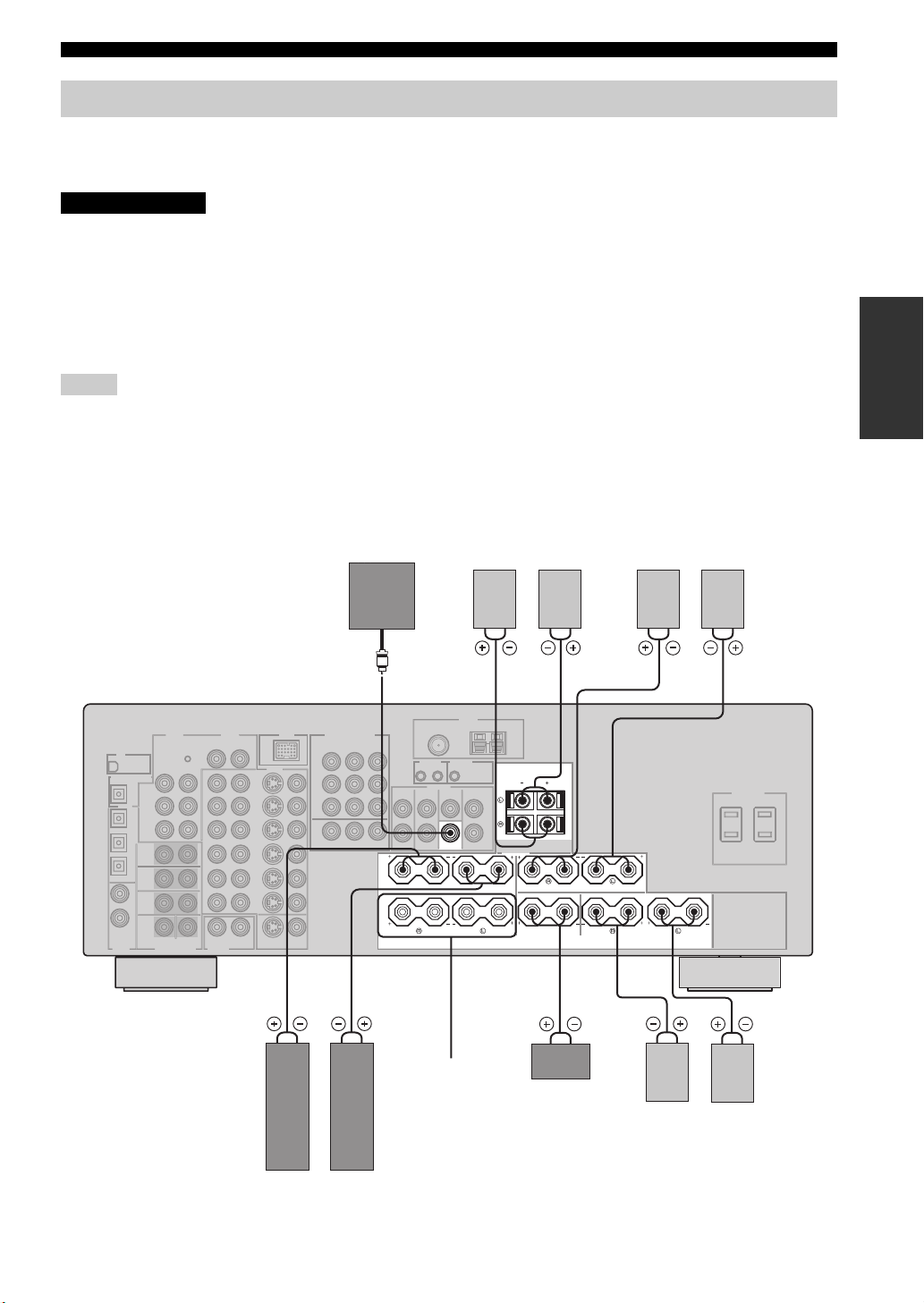
CONNECTIONS
Connecting speakers
Be sure to connect the left channel (L), right channel (R), “+” (red) and “–” (black) properly. If the connections are faulty,
no sound will be heard from the speakers, and if the polarity of the speaker connections is incorrect, the sound will be
unnatural and lack bass.
CAUTION
• Before connecting the speakers, make sure that this unit is turned off (see page 31).
• Do not let the bare speaker wires touch each other or do not let them touch any metal part of this
unit. This could damage this unit and/or speakers.
• Use magnetically shielded speakers. If this type of speakers still creates the interference with the
monitor, place the speakers away from the monitor.
• If you are to use 4 or 6 ohm speakers, be sure to set “SP IMP.” to “6ΩMIN” before using this unit
(see page 30).
Notes
• A speaker cord is actually a pair of insulated cables running side by side. Cables are colored or shaped differently, perhaps with a
stripe, groove or ridge. Connect the striped (grooved, etc.) cable to the “+” (red) terminals of this unit and your speaker. Connect the
plain cable to the “–” (black) terminals.
• The low-frequency signals of other speakers set to “SML” (or “SMALL”) or to “NONE” in “SPEAKER SET” (see pages 86 and 87)
are directed to the speakers selected in “LFE/BASS OUT” (see page 88).
• You can use the PRESENCE/ZONE2 terminals to connect the Zone 2 speakers (see page 105).
PREPARATION
(U.S.A. model)
Subwoofer
1
Presence speakers
LeftRight
23
PRE OUT
SUBWOOFER
A
B
FRONT
PRESENCE/ZONE2
SPEAKERS
SURROUND
CENTER
Surround speakers
LeftRight
4 5
SURROUND BACK
6 7 10
Front
speakers
(B)
Center
speaker
98
Surround back
speakers
LeftRight
Front speakers (A)
LeftRight
13
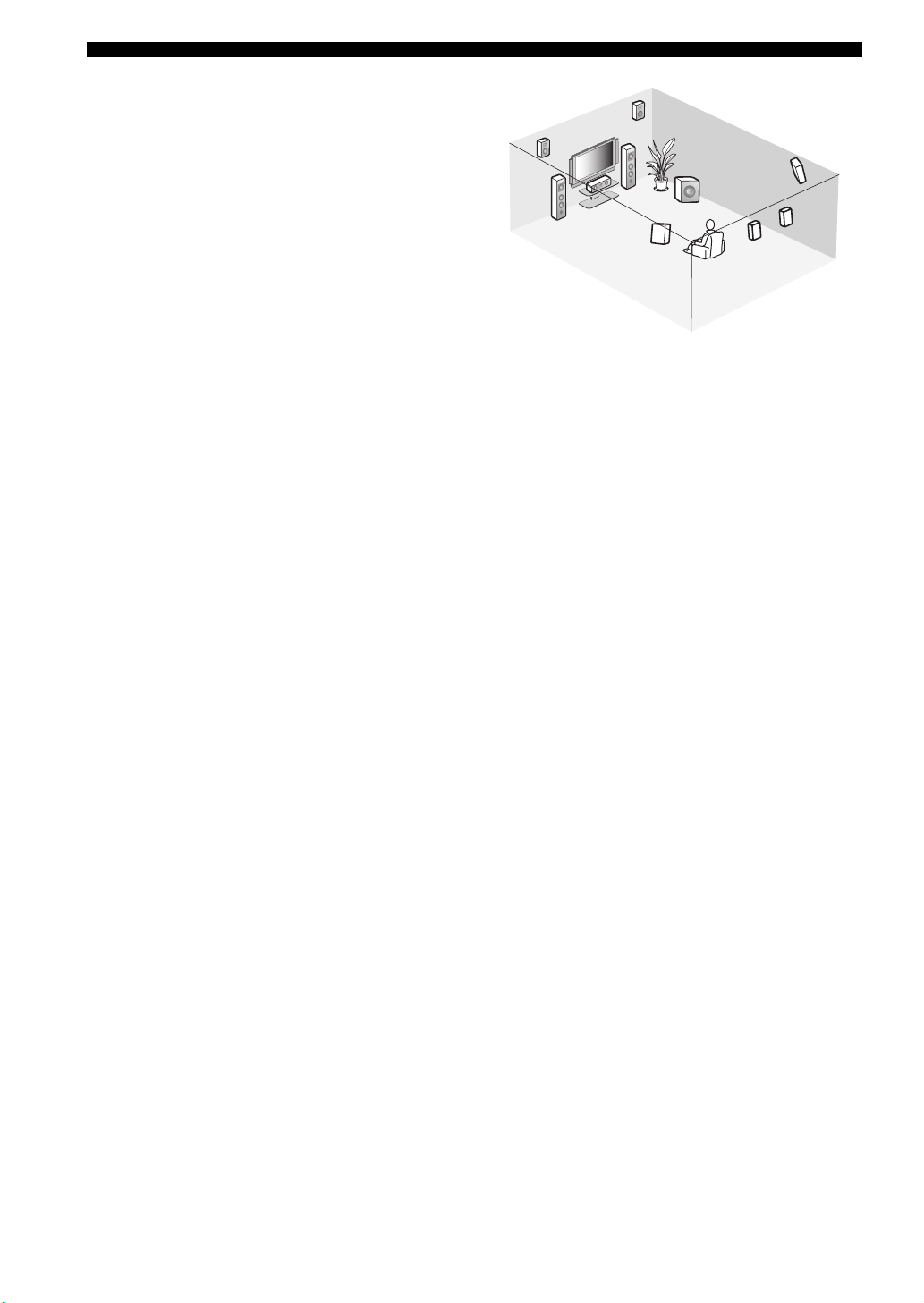
CONNECTIONS
FRONT terminals
Connect one or two front speaker systems (6, 7) to these
terminals. If you use only one front speaker system,
connect it to the FRONT A or B terminal.
CENTER terminals
Connect a center speaker (8) to these terminals.
SURROUND terminals
Connect surround speakers (4, 5) to these terminals.
SURROUND BACK terminals
Connect a surround back speakers (9, 10) to these
terminals.
PRESENCE/ZONE2 terminals
Connect presence speakers (2, 3) to these terminals.
SUBWOOFER jack
Connect a subwoofer with a built-in amplifier (1) (such as
the YAMAHA Active Servo Processing Subwoofer
System) to this jack.
Speaker layout
2
3
7
6
1
4
8
5
10
9
14
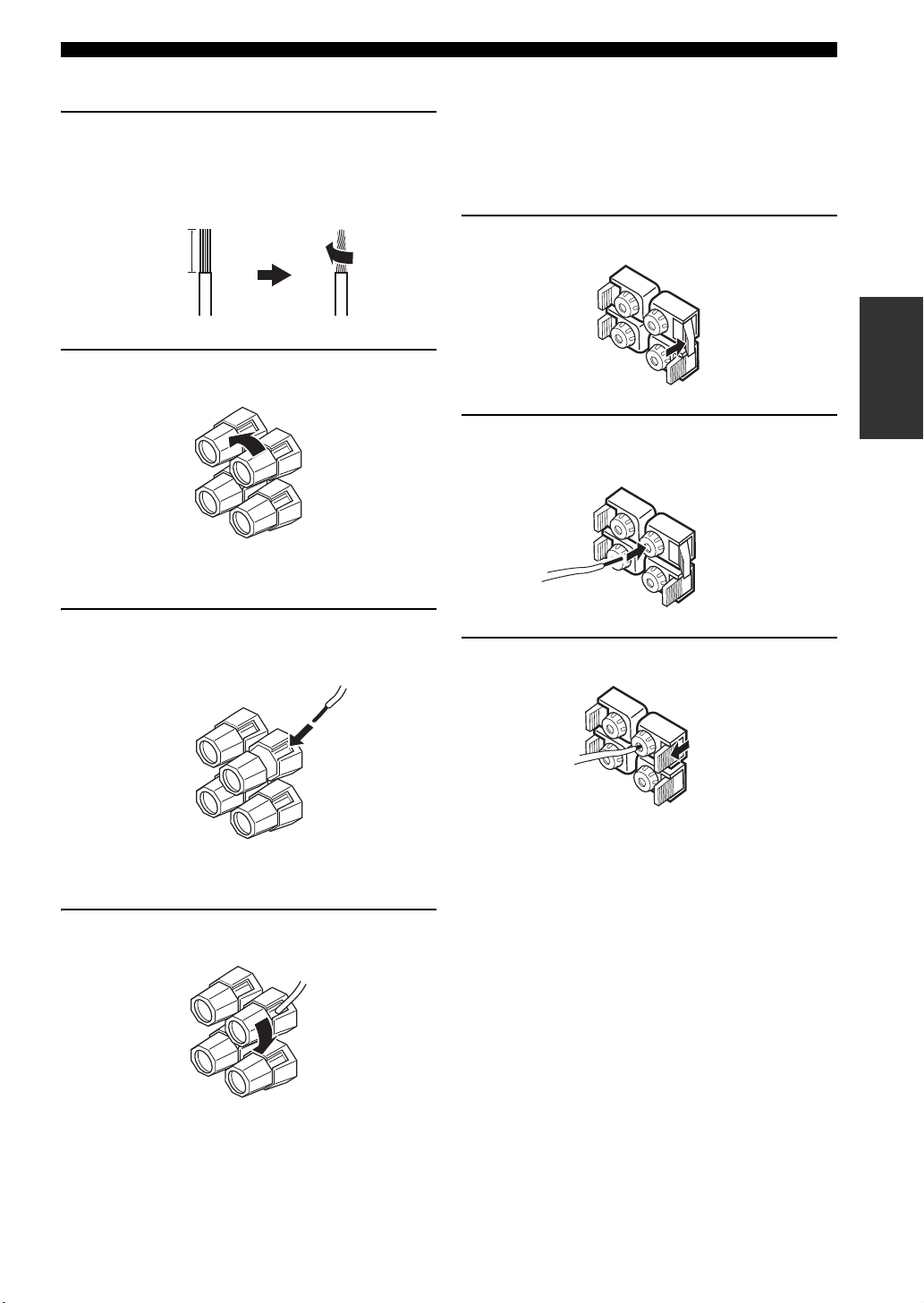
CONNECTIONS
■ Connecting the speaker cable
1 Remove approximately 10 mm (0.4 in) of
insulation from the end of each speaker
cable and then twist the exposed wires of the
cable together to prevent short circuits.
10 mm (0.4 in)
2 Loosen the knob.
Red: positive (+)
Black: negative (–)
■ Connecting to the PRESENCE/ZONE2
speaker terminals
Connect presence speakers to these terminals.
y
You can also use these terminals to connect the Zone 2 speakers
(see page 104).
1 Open the tab.
PREPARATION
2 Insert one bare wire into the hole on the side
of each terminal.
3 Insert one bare wire into the hole on the side
of each terminal.
Red: positive (+)
Black: negative (–)
4 Tighten the knob to secure the wire.
Red: positive (+)
Black: negative (–)
3 Close the tab to secure the wire.
15
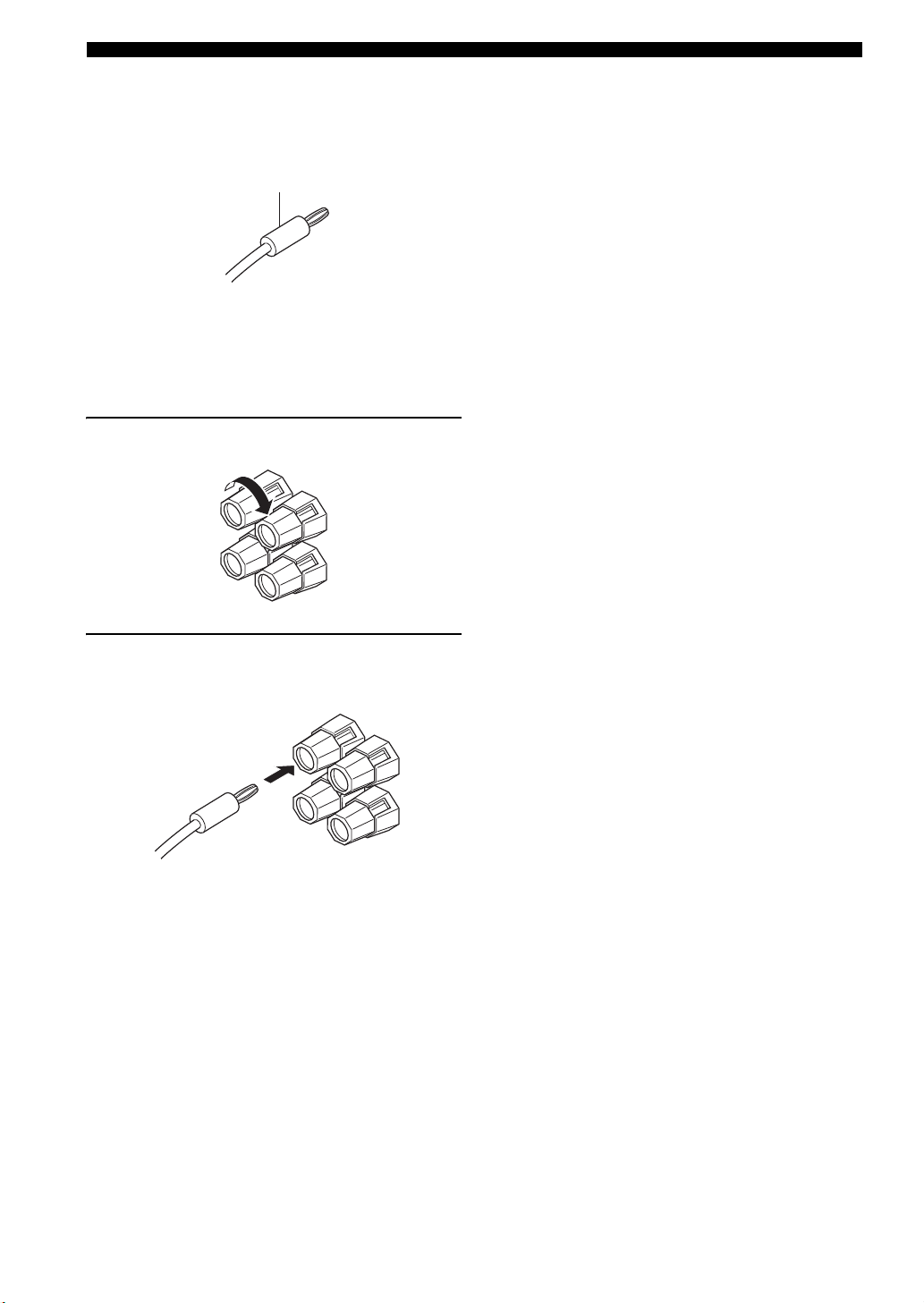
CONNECTIONS
■ Connecting the banana plug
(except U.K., Europe and Asia models)
The banana plug is a single-pole electrical connector
widely used to terminate speaker cables.
Banana plug
y
You can also use the banana plug with the PRESENCE/ZONE2
speaker terminals. Open the tab and then insert one banana plug
into the hole on the side of each terminal. Do not close the tab
after connecting the banana plug.
1 Tighten the knob.
2 Insert the banana plug connector into the
end of the corresponding terminal.
16
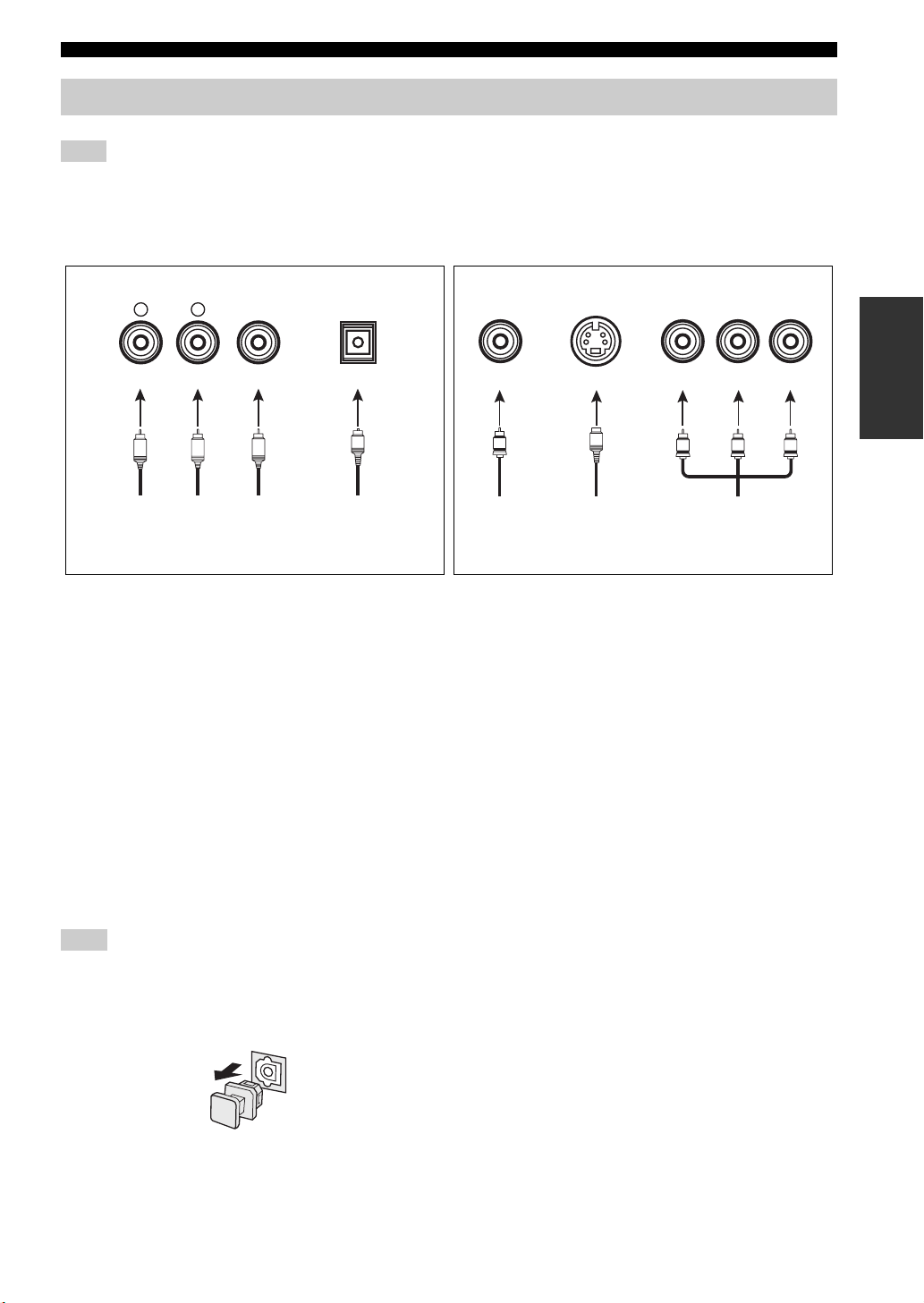
CONNECTIONS
Information on jacks and cable plugs
Note
You can use the digital jacks to input PCM, Dolby Digital and DTS bitstreams. When you connect components to both the COAXIAL
and OPTICAL jacks, priority is given to the signals input at the COAXIAL jack. All digital input jacks are compatible with 96-kHz
sampling digital signals.
Audio jacks and cable plugs Video jacks and cable plugs
AUDIO
L
L
Left and right
analog audio
cable plugs
R
(Red)(White) (Orange) (Yellow) (Green) (Blue) (Red)
R
DIGITAL AUDIO
COAXIAL
C
Coaxial
digital audio
cable plug
DIGITAL AUDIO
OPTICAL
O
Optical
digital
audio cable
plug
■ Audio jacks
This unit has three types of audio jacks. Connection
depends on the availability of audio jacks on your other
components.
AUDIO jacks
For conventional analog audio signals transmitted via left
and right analog audio cables. Connect red plugs to the
right jacks and white plugs to the left jacks.
DIGITAL AUDIO COAXIAL jacks
For digital audio signals transmitted via coaxial digital
audio cables.
DIGITAL AUDIO OPTICAL jacks
For digital audio signals transmitted via optical digital
audio cables.
Note
Pull out the cap from the optical jack before you connect the fiber
optic cable. Do not discard the cap. When you are not using the
optical jack, be sure to put the cap back in place. This cap protects
the jack from dust.
VIDEO S VIDEO
V
Composite
video cable
plug
cable plug
S
S-video
COMPONENT VIDEO
Y PB PR
PB
Y
Component
video cable
plugs
P
R
■ Video jacks
This unit has three types of video jacks. Connection
depends on the availability of input jacks on your video
monitor. When “VIDEO CONV.” is set to “ON” (see
page 94), the video signals input at the VIDEO and S
VIDEO jacks are converted and output at the VIDEO, S
VIDEO and COMPONENT VIDEO jacks
interchangeably.
VIDEO jacks
For conventional composite video signals transmitted via
composite video cables.
S VIDEO jacks
For S-video signals, separated into the luminance (Y) and
chrominance (C) video signals transmitted on separate
wires of S-video cables.
COMPONENT VIDEO jacks
For component video signals, separated into the
luminance (Y) and chrominance (P
transmitted on separate wires of component video cables.
B, PR) video signals
PREPARATION
17
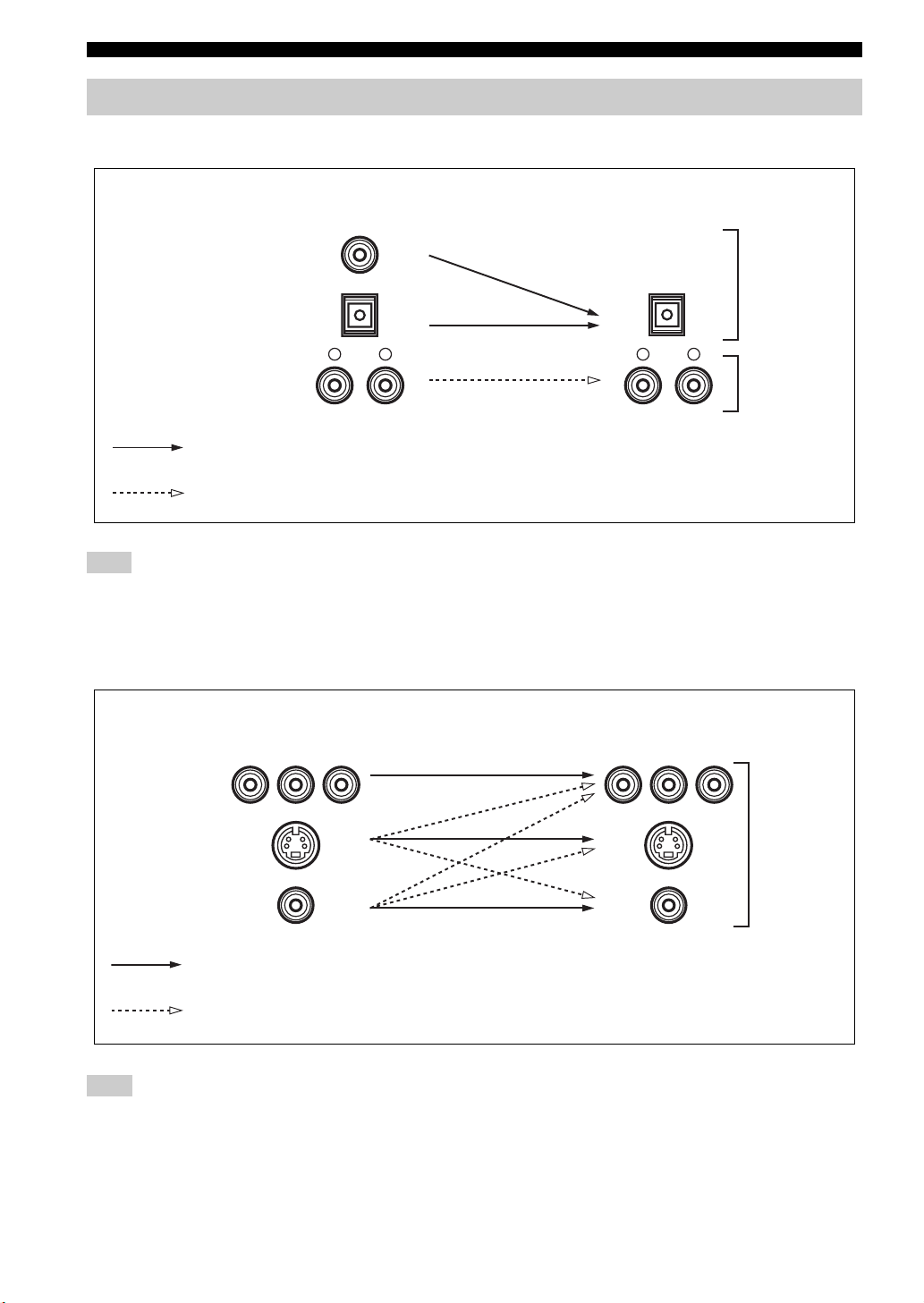
CONNECTIONS
Audio and video signal flow
■ Audio signal flow for AUDIO OUT (REC)
Input
Output
AUDIO OUT (REC)
DIGITAL AUDIO
COAXIAL
Digital audio
DIGITAL AUDIO
OPTICAL
RLRL
AUDIO
Digital output
Analog output
Analog audio
Note
This unit handles digital and analog signals independently. Thus, audio signals input at the analog jacks are output only at the analog
AUDIO OUT (REC) jacks. Likewise, audio signals input at the DIGITAL INPUT (OPTICAL or COAXIAL) jacks are output only at the
DIGITAL OUTPUT jack.
■ Video signal flow for MONITOR OUT
Input
Y PBP
R
Output
(MONITOR OUT)
Y PBP
R
COMPONENT
VIDEO
S VIDEO
Analog video
VIDEO
Through
Video conversion when “VIDEO CONV.” is set to “ON” (see page 94)
Note
When video signals are input at the COMPONENT VIDEO, S VIDEO and VIDEO jacks, the priority order of the input signals is as
follows where the video signals input at the COMPONENT VIDEO jacks have the top priority:
COMPONENT VIDEO > S VIDEO > VIDEO
18
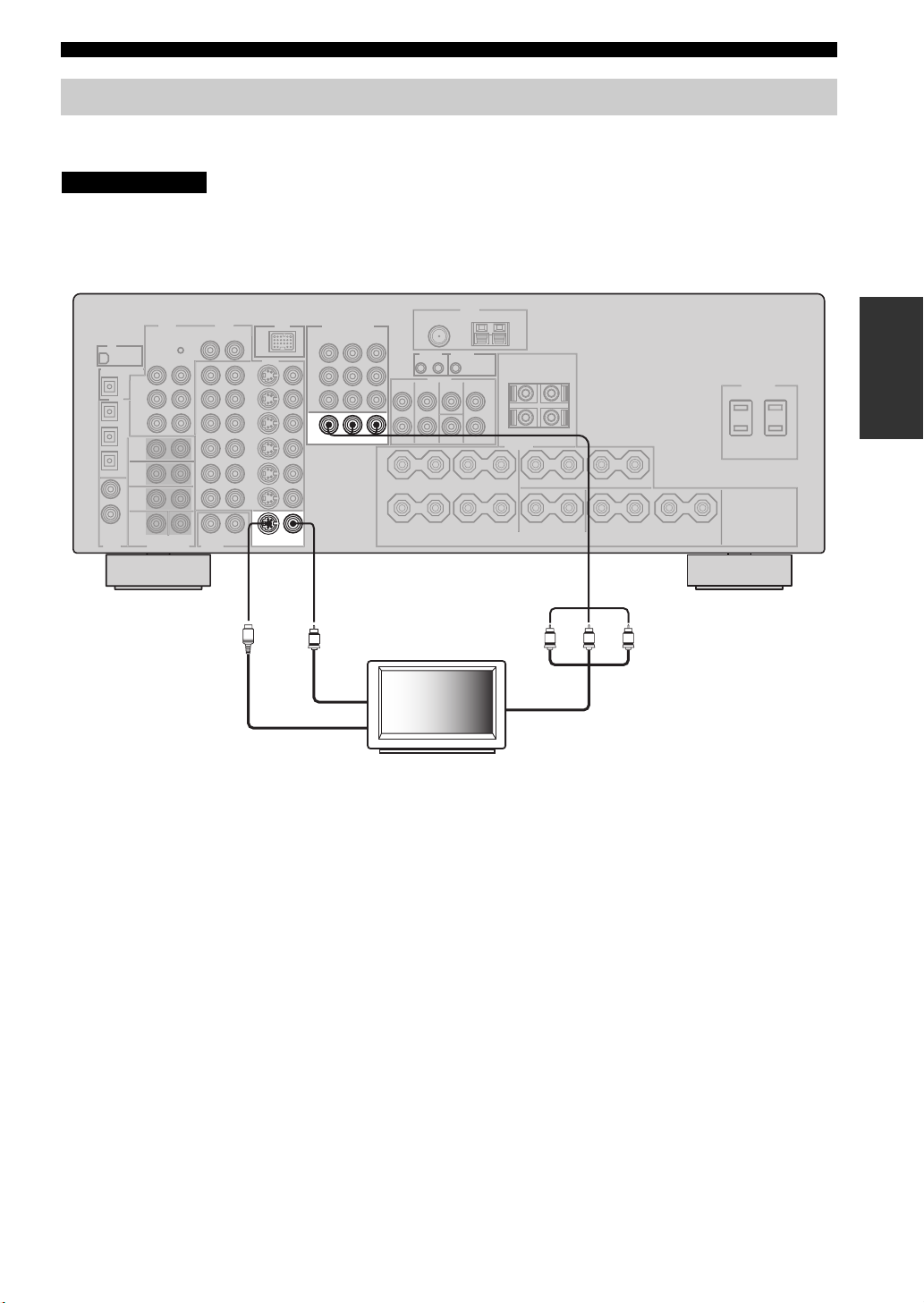
CONNECTIONS
Connecting a TV
Connect your TV to the VIDEO MONITOR OUT jack, the S VIDEO MONITOR OUT jack or the COMPONENT
VIDEO MONITOR OUT jacks of this unit.
CAUTION
Do not connect this unit or other components to the AC power supply until all connections between
components are complete.
(U.S.A. model)
MONITOR OUT
S
S-video in
VIDEOS VIDEO
COMPONENT VIDEO
MONITOR OUT
V
Video in
PREPARATION
PRPBY
Y
Component video in
TV
PRPB
19
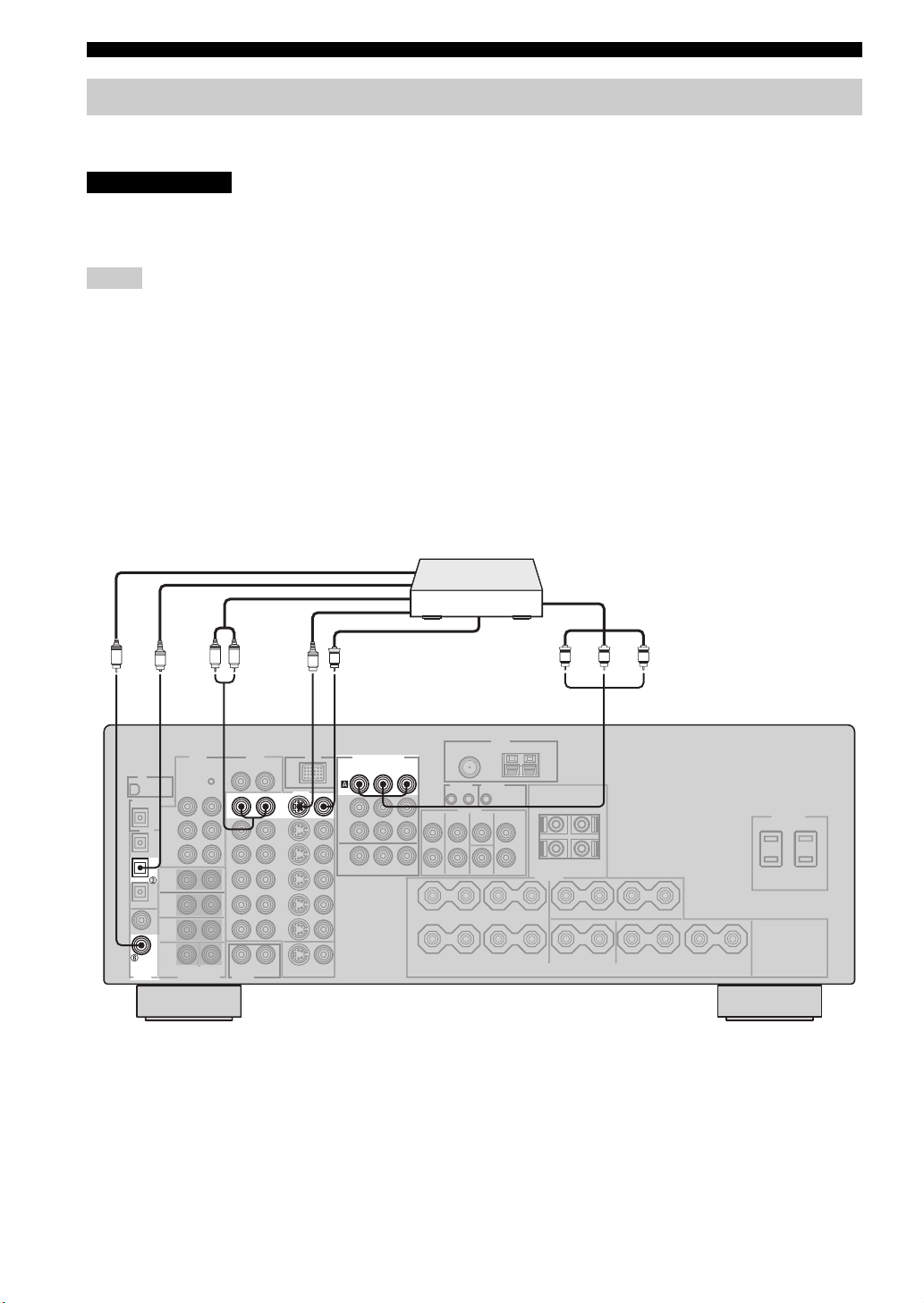
CONNECTIONS
Connecting a DVD player, a DVD recorder, a VCR or an STB
Connect your DVD player, DVD recorder, VCR or STB (set-top box) using the same type of video connections as those
made for your TV (see page 19). The cable TV receiver and the satellite receiver are examples of the STB.
CAUTION
Do not connect this unit or other components to the AC power supply until all connections between
components are complete.
Notes
• When “VIDEO CONV.” is set to “OFF” (see page 94), be sure to make the same type of video connections as those made for your TV
(see page 19). For example, if you connected your TV to the VIDEO MONITOR OUT jack of this unit, connect your other
components to the VIDEO jacks.
• When “VIDEO CONV.” is set to “ON” (see page 94), the converted video signals are output only at the MONITOR OUT jacks. When
recording a source, you must make the same type of video connections between each component.
• To make a digital connection to a component other than the default component assigned to each DIGITAL INPUT or DIGITAL
OUTPUT jack, select the corresponding setting for “OPTICAL OUT”, “OPTICAL IN”, or “COAXIAL IN” in “I/O ASSIGNMENT”
(see page 92).
• If you connect your DVD player to both the DIGITAL INPUT (OPTICAL) and the DIGITAL INPUT (COAXIAL) jacks, priority is
given to the signals input at the DIGITAL INPUT (COAXIAL) jack.
■ Connecting a DVD player
DVD player
Component video out
L
C
O
Optical audio out
Coaxial audio out
DVD
DVD
COAXIAL
DIGITAL
INPUT
R
Audio out
AUDIO
V
S
COMPONENT VIDEO
DVD
Video out
PRPBY
S-video out
VIDEO
DVD
PRPBY
(U.S.A. model)
20
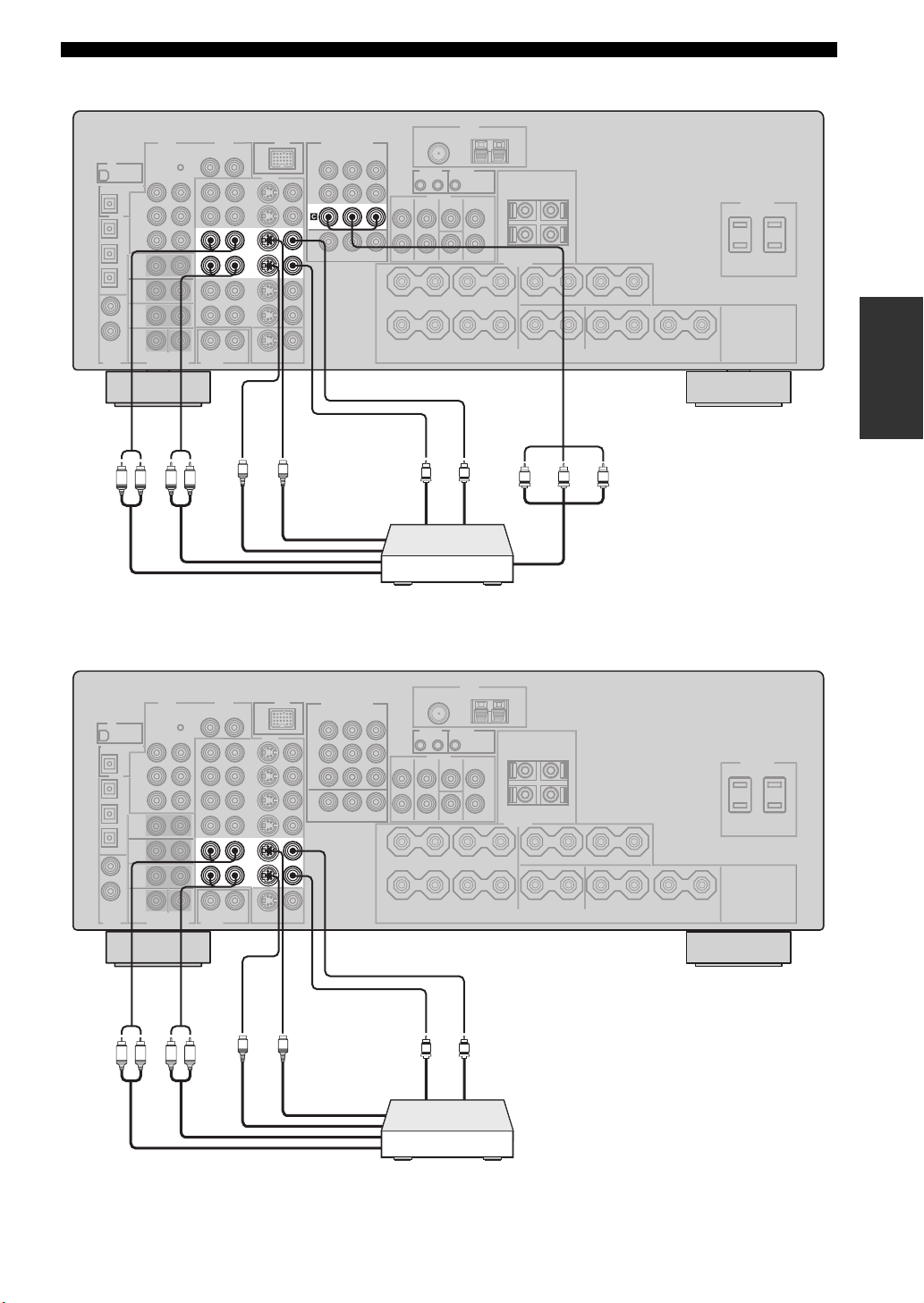
■ Connecting a DVD recorder
VIDEO
DVR
IN
DVR
OUT
COMPONENT VIDEO
CONNECTIONS
PRPBY
PREPARATION
(U.S.A. model)
LR LR
Audio out
Audio in
■ Connecting a VCR
S
S-video out
S-video in
VSV
Video in
PRPBY
Video out
Component video out
DVD recorder
VIDEO
IN
VCR
OUT
(U.S.A. model)
LR LR
Audio out
S
Audio in
S-video in
S-video out
VSV
Video in
Video out
VCR
21
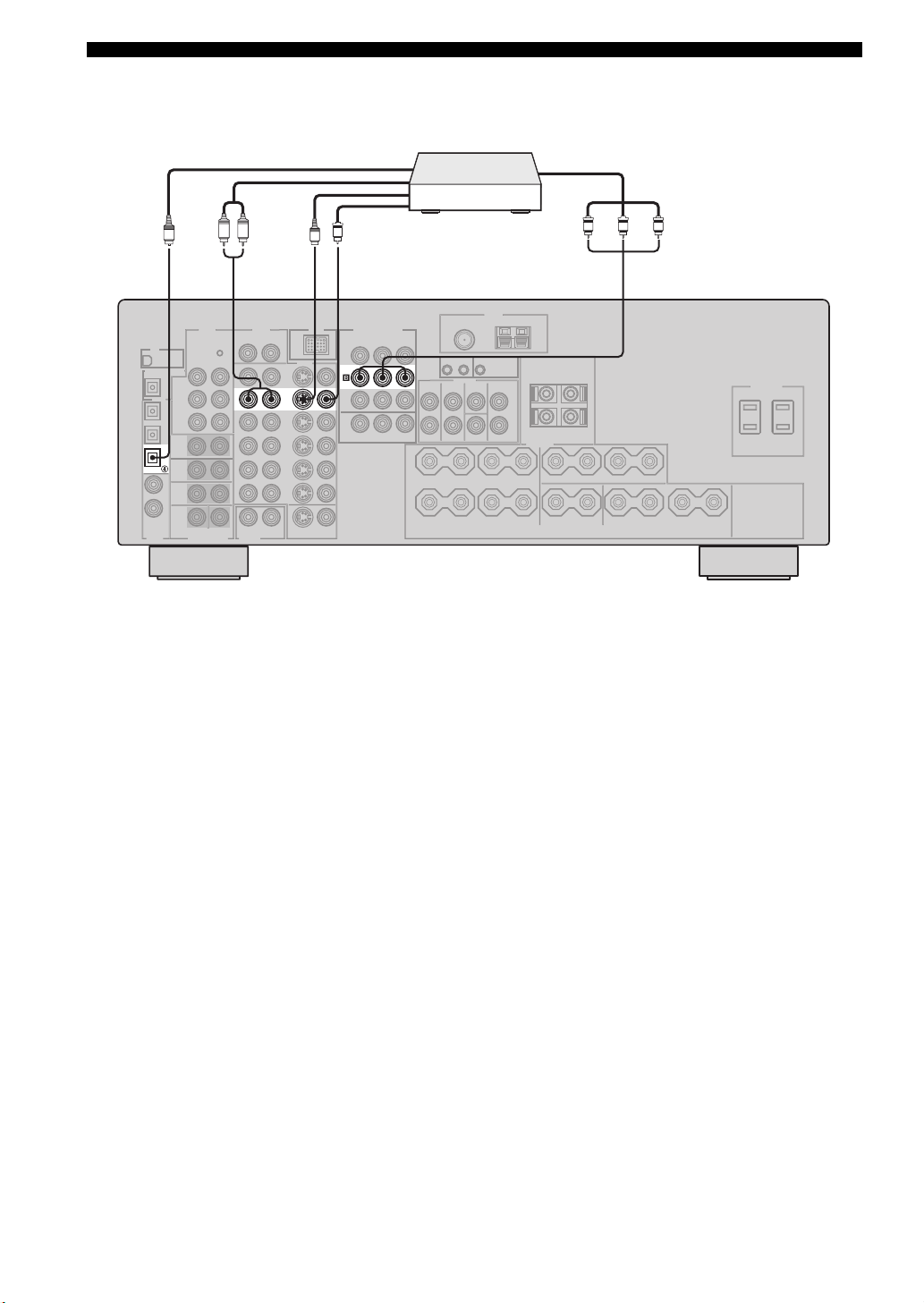
CONNECTIONS
■ Connecting an STB
O
LR
Cable TV receiver or
satellite receiver
Component video out
RPBY
V
S
P
DTV/CBL
DIGITAL
INPUT
Optical audio out
OPTICAL
Audio out
S-video out
VIDEO
DTV/
CBL
COMPONENT VIDEO
DTV/
CBL
Video out
PRPBY
(U.S.A. model)
22
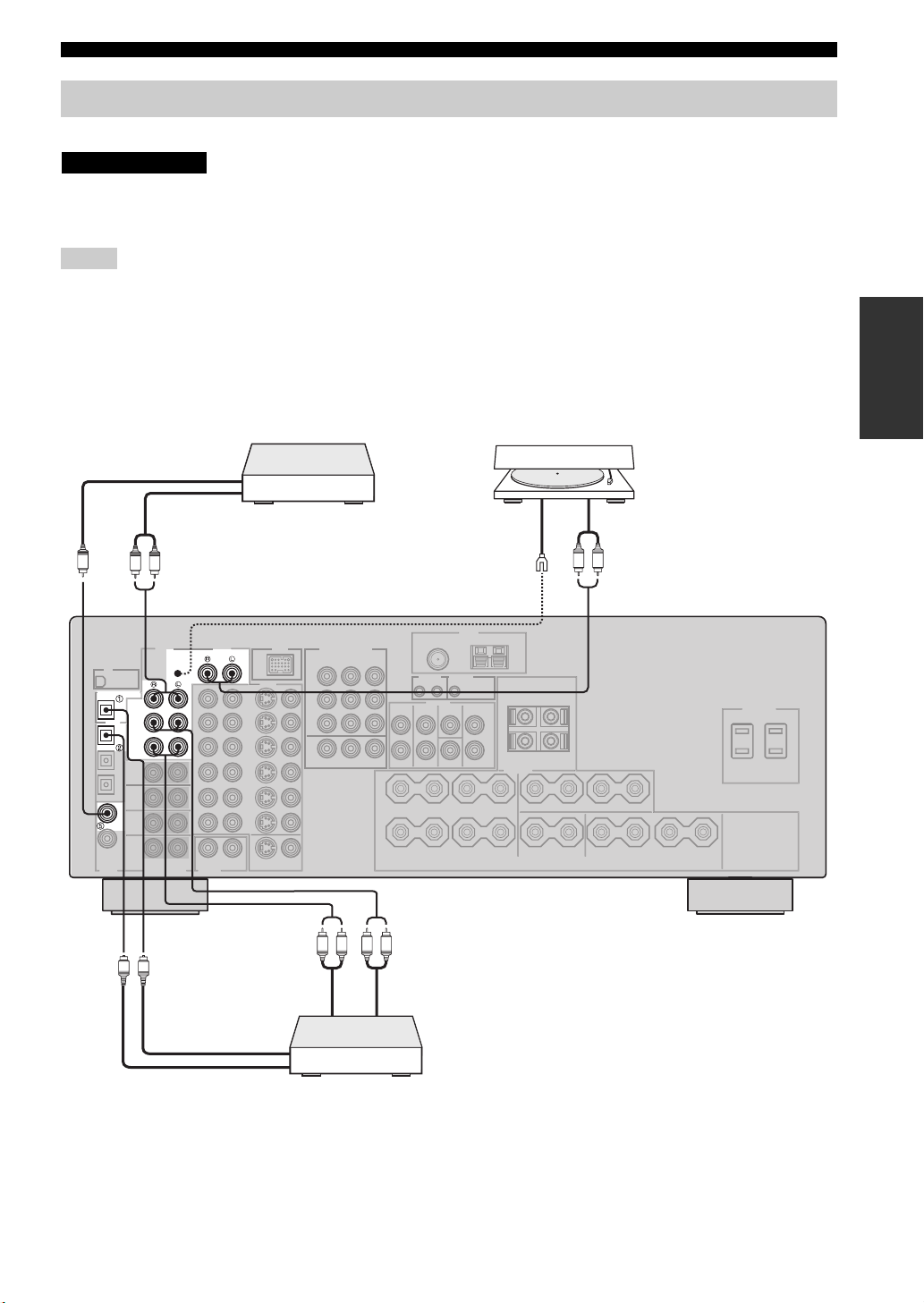
CONNECTIONS
Connecting a CD player, an MD player, a tape deck or a turntable
Connect your CD player, MD player or tape deck via analog and/or digital connections.
CAUTION
Do not connect this unit or other components to the AC power supply until all connections between
components are complete.
Notes
• To make a digital connection to a component other than the default component assigned to each DIGITAL INPUT or DIGITAL
OUTPUT jack, select the corresponding setting for “OPTICAL OUT”, “OPTICAL IN”, or “COAXIAL IN” in “I/O ASSIGNMENT”
(see page 92).
• Connect your turntable to the GND terminal of this unit to reduce noise in the signal. However, you may hear less noise without the
connection to the GND terminal for some turntables.
• The PHONO jacks are only compatible with a turntable with an MM or a high-output MC cartridge. To connect a turntable with a lowoutput MC cartridge to the PHONO jacks, use an in-line boosting transformer or an MC-head amplifier.
CD player
Coaxial audio out
Audio out
Turntable
Audio outGND
PREPARATION
C
DIGITAL OUTPUT
MD/CD-R
OPTICAL
MD/CD-R
CD
DIGITAL
INPUT
O
Optical audio out
L
R
AUDIO AUDIO
CD
IN
(PLAY)
MD/
CD-R
OUT
(REC)
O
Optical audio in
LR
(U.S.A. model)
PHONO
GND
LR LR
Audio in Audio out
MD recorder or
tape deck
23
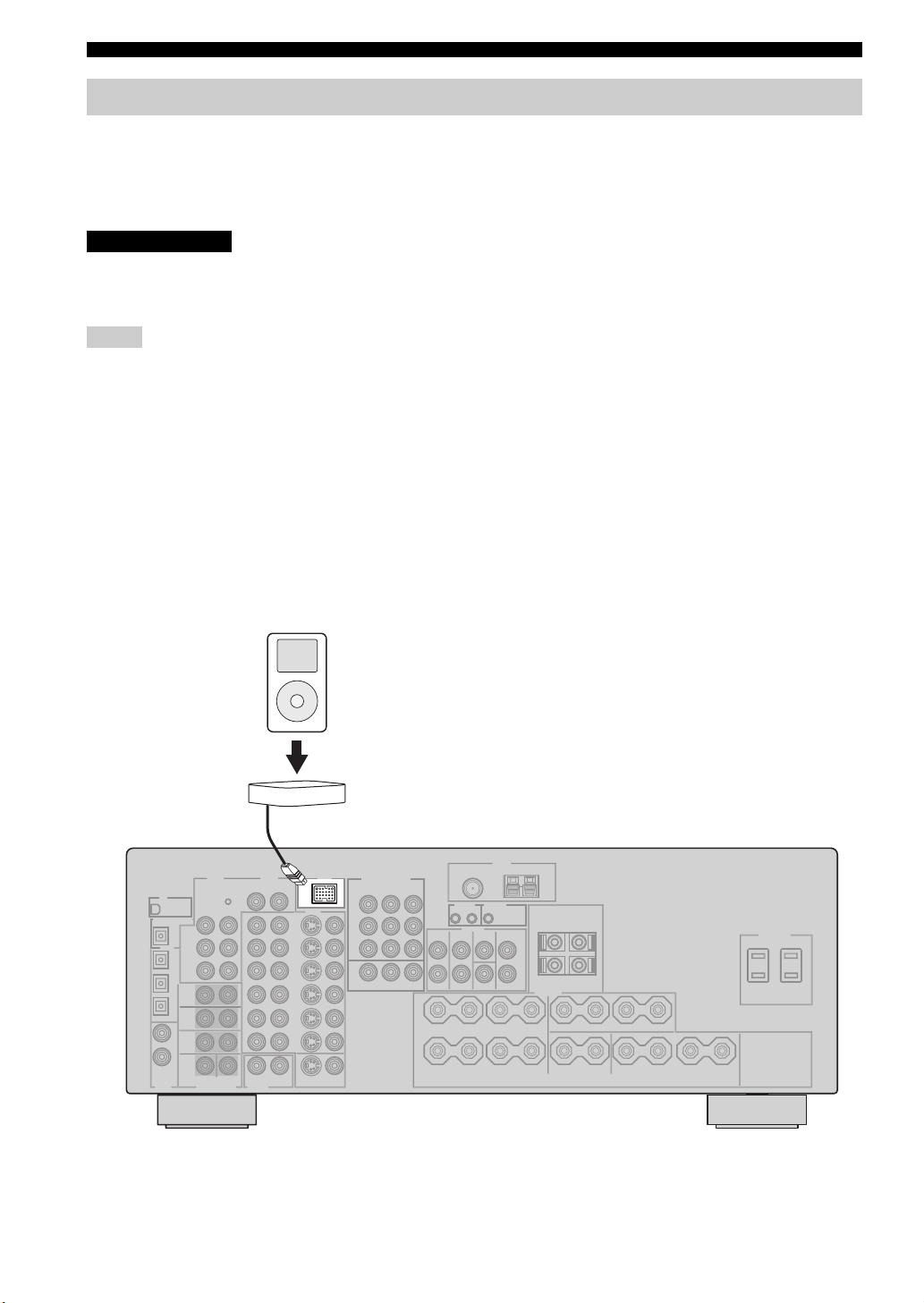
CONNECTIONS
Connecting a YAMAHA iPod universal dock
This unit is equipped with the DOCK terminal on the rear panel that allows you to connect a YAMAHA iPod universal
dock (such as YDS-10 sold separately) where you can station your iPod and control playback of your iPod using the
supplied remote control. Connect a YAMAHA iPod universal dock (such as YDS-10 sold separately) to the DOCK
terminal on the rear panel of this unit using its dedicated cable. Once the connection is complete, station your iPod in the
YAMAHA iPod universal dock.
CAUTION
Do not connect this unit or other components to the AC power supply until all connections between
components are complete.
Notes
• Only iPod (Click and Wheel), iPod nano, and iPod mini are supported.
• You need a YAMAHA iPod universal dock (such as YDS-10 sold separately) and its dedicated cable compatible with the DOCK
terminal of this unit.
• Once your iPod is stationed in a YAMAHA iPod universal dock (such as YDS-10 sold separately) connected to the DOCK terminal of
this unit, this unit begins the signal transmission with your iPod.
• Once the connection between your iPod and this unit is complete, “iPod connected” appears in the front panel display and the DOCK
indicator lights up in the front panel display. If the connection between your iPod and this unit fails, a status message appears in the
front panel display. For a complete list of connection status messages, see the iPod section in “TROUBLESHOOTING” on page 115.
• Only analog audio and video signals of your iPod are input at the DOCK terminal, and the analog audio signals can be output at the
analog AUDIO OUT (REC) jacks for recording.
• Your iPod battery is automatically charged when your iPod is stationed in a YAMAHA iPod universal dock (such as YDS-10 sold
separately) connected to the DOCK terminal of this unit as long as this unit is turned on.
• Depending on the type of iPod, you may need to insert one of the iPod adapters supplied with a YAMAHA iPod universal dock (such
as YDS-10 sold separately) into the dock slot before you station your iPod.
iPod
YAMAHA iPod universal dock
(such as YDS-10 sold separately)
DOCK
(U.S.A. model)
24
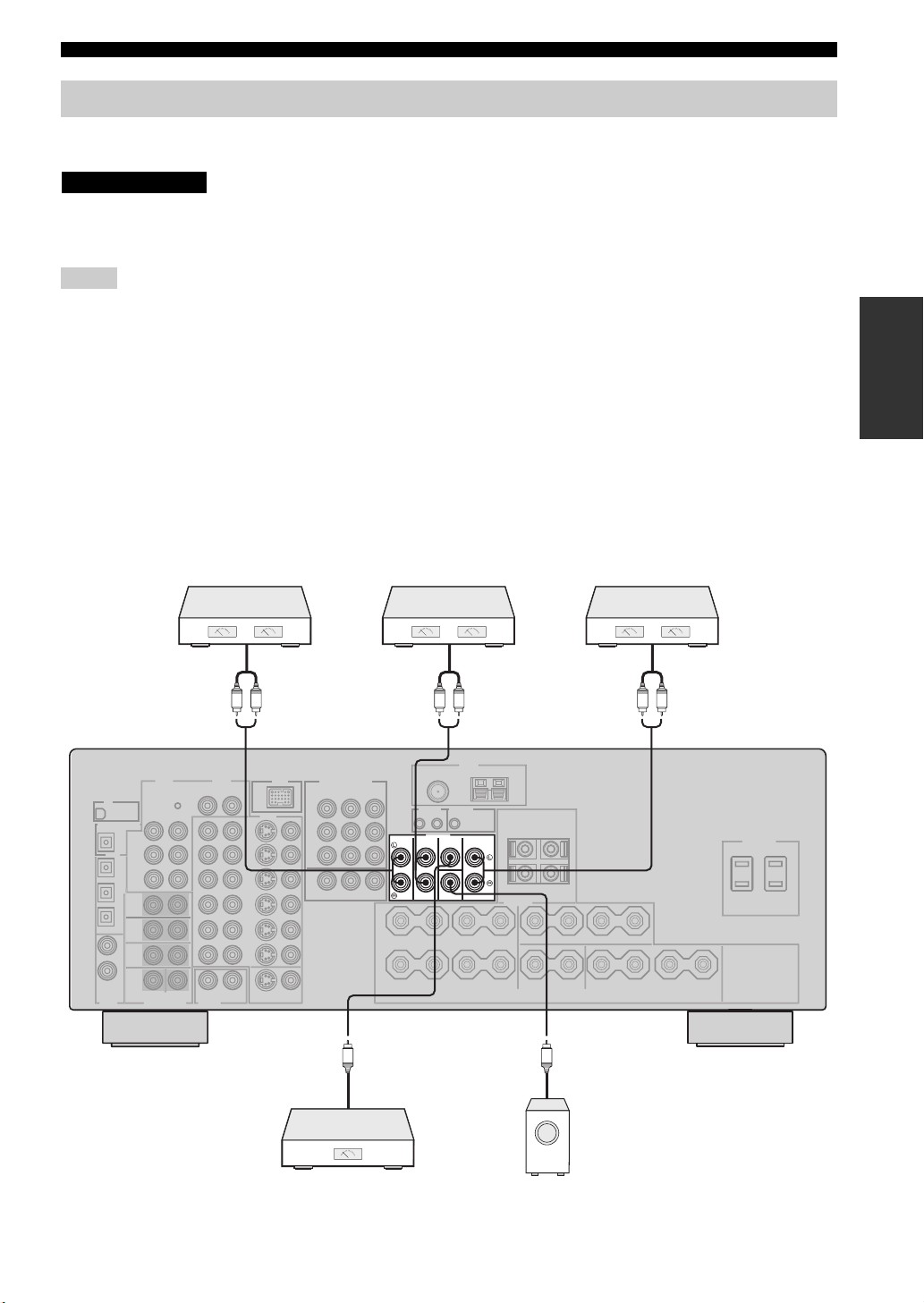
CONNECTIONS
Connecting an external amplifier
This unit has more than enough power for any home use. However, if you want to add more power to the speaker output
or if you want to use another amplifier, connect an external amplifier to the PRE OUT jacks.
CAUTION
Do not connect this unit or other components to the AC power supply until all connections between
components are complete.
Notes
• When you make connections to the PRE OUT jacks, do not make connections to the SPEAKERS terminals.
• Set the volume level of the external amplifiers connected to the PRE OUT jacks to the maximum.
• The signals output at the FRONT PRE OUT and CENTER PRE OUT jacks are affected by the TONE CONTROL settings (see
page 39).
• If SPEAKERS A is turned off (see page 38) and “SP B” is set to “ZONE B” (see page 96), signals are output only at the FRONT PRE
OUT jacks.
• Each PRE OUT jack outputs the same channel signals as the corresponding SPEAKERS terminals.
• Adjust the volume level of the subwoofer with the control on the subwoofer. It is also possible to adjust the volume level with the
supplied remote control (see page 42).
• Some signals may not be output at the SUBWOOFER PRE OUT jack depending on the settings for “SPEAKER SET” (see page 86)
and “LFE/BASS OUT” (see page 88).
• To use the external amplifiers in Zone 2, select “EXT” in “ZONE2 AMP” (see page 96). For details. see “Using the external amplifier”
on page 105.
PREPARATION
Front channel
amplifier
Surround channel
amplifier
Surround inFront in
PRE OUT
SURROUND BACK
CENTER
FRONT
SURROUND
SUBWOOFER
Surround back channel
amplifier
Surround back in
LRLRLR
(U.S.A. model)
Center in Subwoofer in
Center channel
amplifier
Subwoofer
25
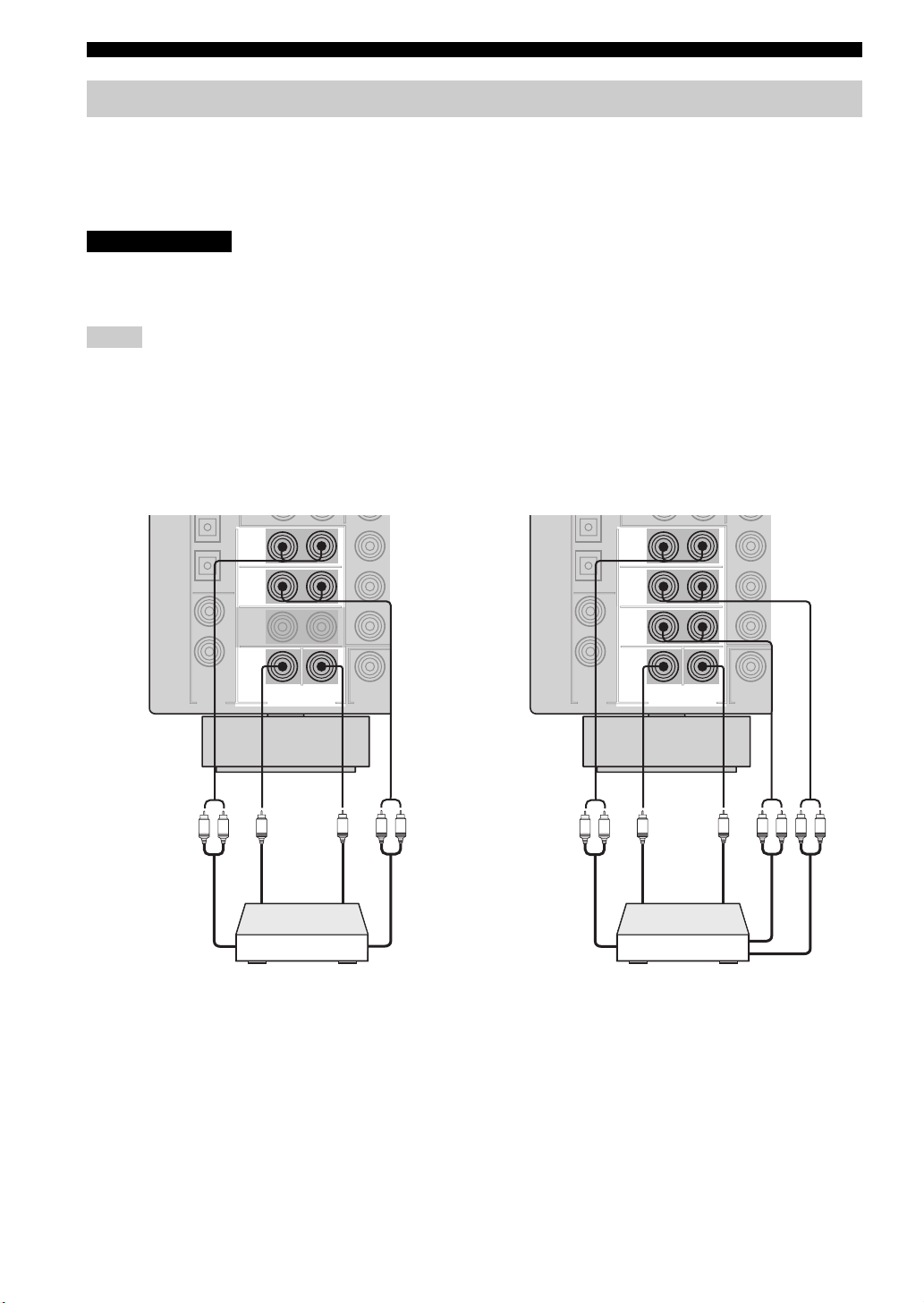
CONNECTIONS
Connecting a multi-format player or an external decoder
This unit is equipped with 8 additional input jacks (FRONT L/R, CENTER, SURROUND L/R,
SURROUND BACK L/R and SUBWOOFER) for discrete multi-channel input from a multi-format player, external
decoder or sound processor. Connect the output jacks on your multi-format player or external decoder to the MULTI CH
INPUT jacks. Be sure to match the left and right output jacks to the left and right input jacks for the front and surround
channels.
CAUTION
Do not connect this unit or other components to the AC power supply until all connections between
components are complete.
Notes
• When you select the component connected to the MULTI CH INPUT jacks as the input source (see page 44), this unit automatically
turns off the digital sound field processor, and you cannot select sound field programs.
• This unit does not redirect signals input at the MULTI CH INPUT jacks to accommodate for missing speakers. We recommend that
you connect at least a 5.1-channel speaker system before using this feature.
• When headphones are used, signals are output only from the front left and right channels.
For 6-channel input For 8-channel input
FRONT
SURROUND
LR
Front out
Multi-format player or
external decoder
(U.S.A. model)
SUB
CENTER
WOOFER
MULTI CH INPUT
Subwoofer out
(U.S.A. model)
FRONT
SURROUND
SURROUND
BACK
SUB
CENTER
WOOFER
MULTI CH INPUT
L R
Center out
Surround out
LR
Front out
Multi-format player or
external decoder
Subwoofer out
L R L R
Center out
Surround back out
Surround out
26
