Page 1
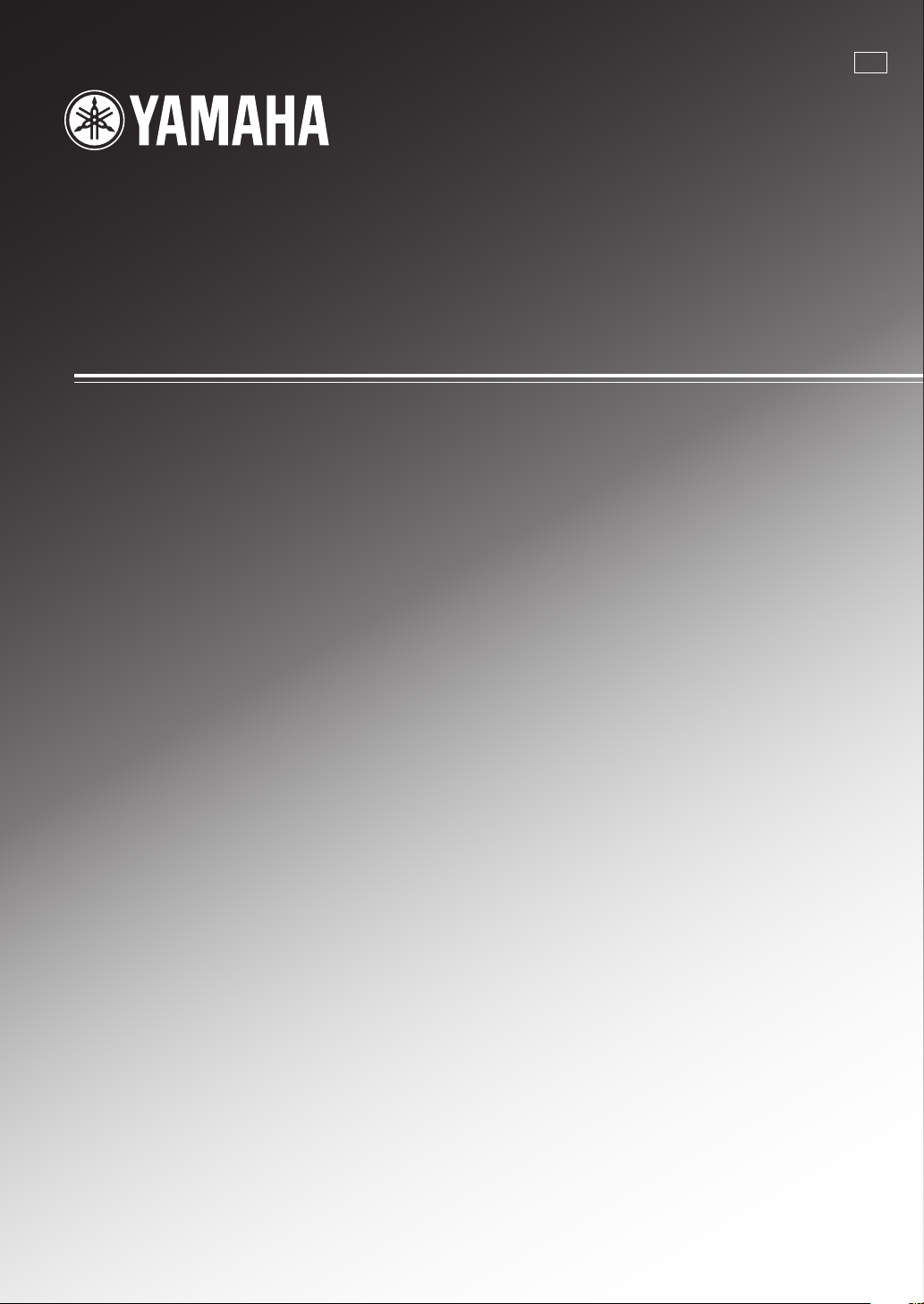
RX-V2400
AV Receiver
U
OWNER'S MANUAL
Page 2
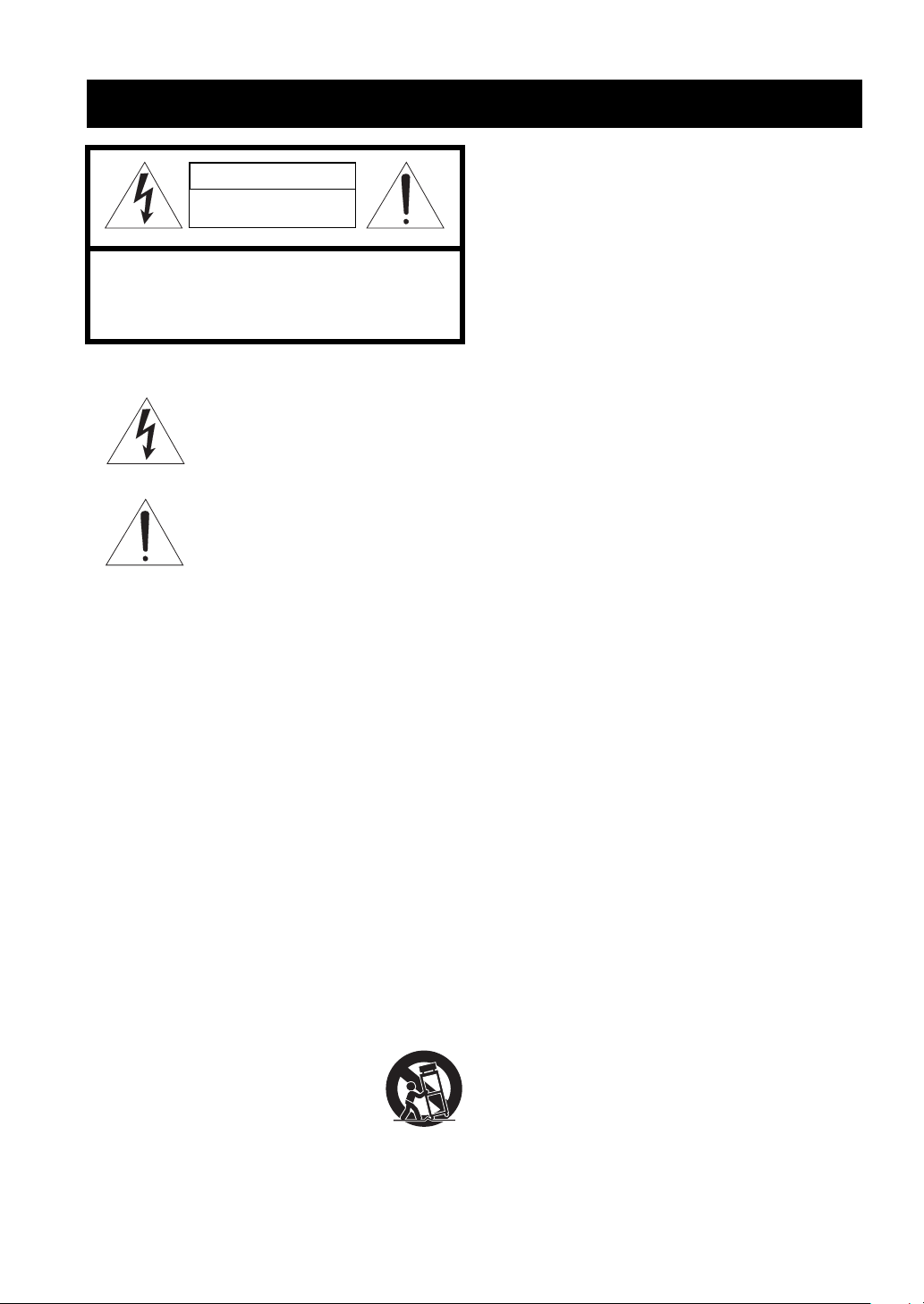
IMPORTANT SAFETY INSTRUCTIONS
CAUTION
RISK OF ELECTRIC SHOCK
DO NOT OPEN
CAUTION: TO REDUCE THE RISK OF
ELECTRIC SHOCK, DO NOT REMOVE
COVER (OR BACK). NO USER-SERVICEABLE
PARTS INSIDE. REFER SERVICING TO
QUALIFIED SERVICE PERSONNEL.
• Explanation of Graphical Symbols
The lightning flash with arrowhead symbol, within
an equilateral triangle, is intended to alert you to the
presence of uninsulated “dangerous voltage” within
the product’s enclosure that may be of sufficient
magnitude to constitute a risk of electric shock to
persons.
The exclamation point within an equilateral triangle
is intended to alert you to the presence of important
operating and maintenance (servicing) instructions in
the literature accompanying the appliance.
1 Read Instructions – All the safety and operating instructions
should be read before the product is operated.
2 Retain Instructions – The safety and operating instructions
should be retained for future reference.
3 Heed Warnings – All warnings on the product and in the
operating instructions should be adhered to.
4 Follow Instructions – All operating and use instructions
should be followed.
5 Cleaning – Unplug this product from the wall outlet before
cleaning. Do not use liquid cleaners or aerosol cleaners. Use
a damp cloth for cleaning.
6 Attachments – Do not use attachments not recommended by
the product manufacturer as they may cause hazards.
7 Water and Moisture – Do not use this product near water –
for example, near a bath tub, wash bowl, kitchen sink, or
laundry tub; in a wet basement; or near a swimming pool;
and the like.
8 Accessories – Do not place this product on an unstable cart,
stand, tripod, bracket, or table. The product may fall,
causing serious injury to a child or adult, and serious
damage to the product. Use only with a cart, stand, tripod,
bracket, or table recommended by the manufacturer, or sold
with the product. Any mounting of the product should
follow the manufacturer’s instructions, and should use a
mounting accessory recommended by the manufacturer.
9 A product and cart combination should be moved with care.
Quick stops, excessive force, and uneven
surfaces may cause the product and cart
combination to overturn.
10 Ventilation – Slots and openings in the cabinet are provided
for ventilation and to ensure reliable operation of the
product and to protect it from overheating, and these
openings must not be blocked or covered. The openings
should never be blocked by placing the product on a bed,
sofa, rug, or other similar surface. This product should not
be placed in a built-in installation such as a bookcase or rack
unless proper ventilation is provided or the manufacturer’s
instructions have been adhered to.
11 Power Sources – This product should be operated only from
the type of power source indicated on the marking label. If
you are not sure of the type of power supply to your home,
consult your product dealer or local power company. For
products intended to operate from battery power, or other
sources, refer to the operating instructions.
12 Grounding or Polarization – This product may be equipped
with a polarized alternating current line plug (a plug having
one blade wider than the other). This plug will fit into the
power outlet only one way. This is a safety feature. If you
are unable to insert the plug fully into the outlet, try
reversing the plug. If the plug should still fail to fit, contact
your electrician to replace your obsolete outlet. Do not
defeat the safety purpose of the polarized plug.
13 Power-Cord Protection – Power-supply cords should be
routed so that they are not likely to be walked on or pinched
by items placed upon or against them, paying particular
attention to cords at plugs, convenience receptacles, and the
point where they exit from the product.
14 Lightning – For added protection for this product during a
lightning storm, or when it is left unattended and unused for
long periods of time, unplug it from the wall outlet and
disconnect the antenna or cable system. This will prevent
damage to the product due to lightning and power-line
surges.
15 Power Lines – An outside antenna system should not be
located in the vicinity of overhead power lines or other
electric light or power circuits, or where it can fall into such
power lines or circuits. When installing an outside antenna
system, extreme care should be taken to keep from touching
such power lines or circuits as contact with them might be
fatal.
16 Overloading – Do not overload wall outlets, extension
cords, or integral convenience receptacles as this can result
in a risk of fire or electric shock.
17 Object and Liquid Entry – Never push objects of any kind
into this product through openings as they may touch
dangerous voltage points or short-out parts that could result
in a fire or electric shock. Never spill liquid of any kind on
the product.
18 Servicing – Do not attempt to service this product yourself
as opening or removing covers may expose you to
dangerous voltage or other hazards. Refer all servicing to
qualified service personnel.
19 Damage Requiring Service – Unplug this product from the
wall outlet and refer servicing to qualified service personnel
under the following conditions:
a) When the power-supply cord or plug is damaged,
b) If liquid has been spilled, or objects have fallen into the
product,
c) If the product has been exposed to rain or water,
l CAUTION
Page 3
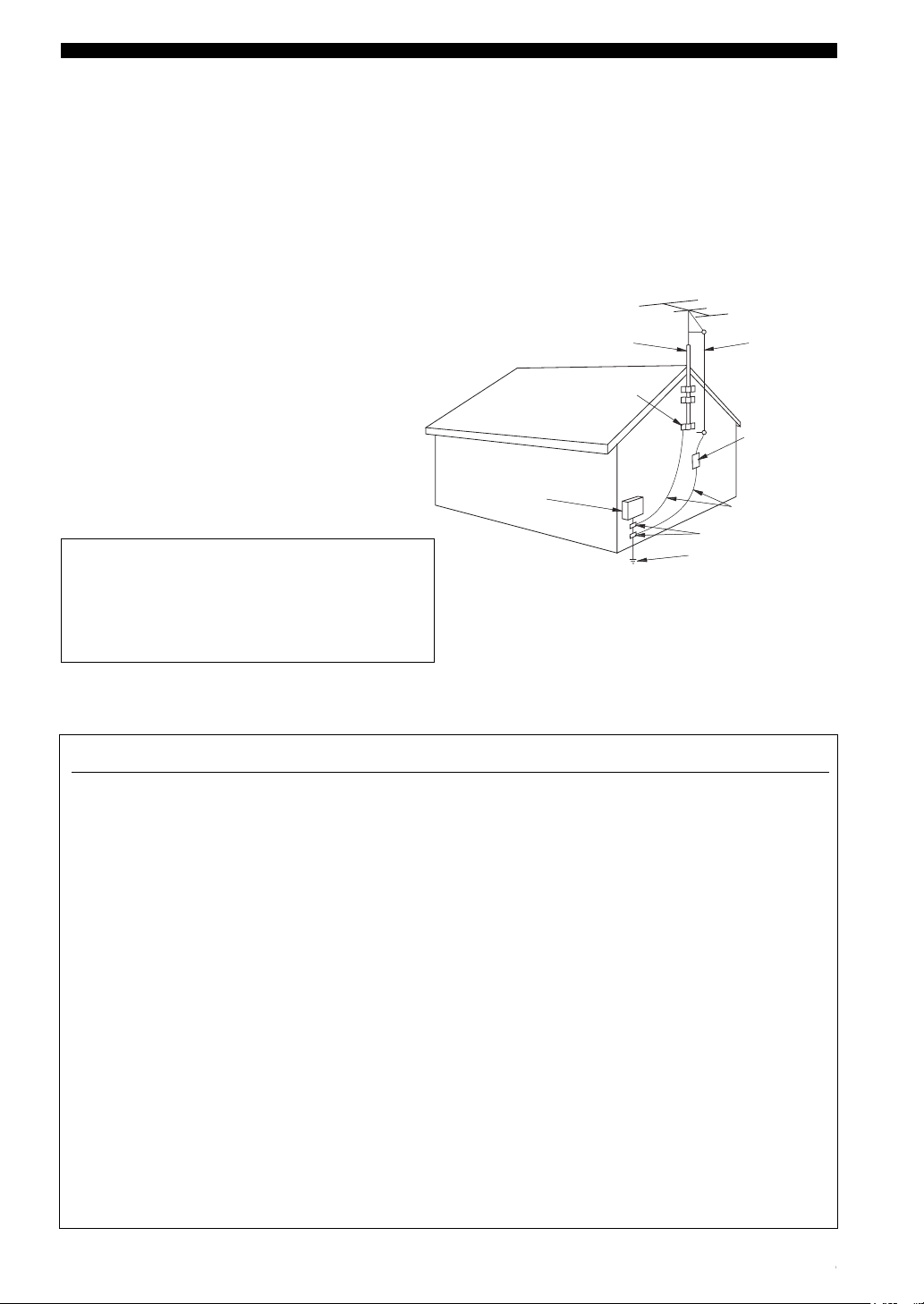
IMPORTANT SAFETY INSTRUCTIONS
d) If the product does not operate normally by following
the operating instructions. Adjust only those controls
that are covered by the operating instructions as an
improper adjustment of other controls may result in
damage and will often require extensive work by a
qualified technician to restore the product to its normal
operation,
e) If the product has been dropped or damaged in any
way, and
f) When the product exhibits a distinct change in perfor-
mance - this indicates a need for service.
20 Replacement Parts – When replacement parts are required,
be sure the service technician has used replacement parts
specified by the manufacturer or have the same
characteristics as the original part. Unauthorized
substitutions may result in fire, electric shock, or other
hazards.
21 Safety Check – Upon completion of any service or repairs to
this product, ask the service technician to perform safety
checks to determine that the product is in proper operating
condition.
22 Wall or Ceiling Mounting – The unit should be mounted to a
wall or ceiling only as recommended by the manufacturer.
23 Heat – The product should be situated away from heat
sources such as radiators, heat registers, stoves, or other
products (including amplifiers) that produce heat.
Note to CATV system installer:
This reminder is provided to call the CATV system installer’s
attention to Article 820-40 of the NEC that provides
guidelines for proper grounding and, in particular, specifies
that the cable ground shall be connected to the grounding
system of the building, as close to the point of cable entry as
practical.
24 Outdoor Antenna Grounding – If an outside antenna or
cable system is connected to the product, be sure the antenna
or cable system is grounded so as to provide some
protection against voltage surges and built-up static charges.
Article 810 of the National Electrical Code, ANSI/NFPA 70,
provides information with regard to proper grounding of the
mast and supporting structure, grounding of the lead-in wire
to an antenna discharge unit, size of grounding conductors,
location of antenna discharge unit, connection to grounding
electrodes, and requirements for the grounding electrode.
EXAMPLE OF ANTENNA GROUNDING
ANTENNA
LEAD IN
WIRE
ANTENNA
DISCHARGE UNIT
(NEC SECTION 810–20)
GROUNDING CONDUCTORS
(NEC SECTION 810–21)
GROUND CLAMPS
ELECTRIC
SERVICE
EQUIPMENT
NEC – NATIONAL ELECTRICAL CODE
MAST
GROUND
CLAMP
POWER SERVICE GROUNDING
ELECTRODE SYSTEM
(NEC ART 250. PART H)
FCC INFORMATION (for US customers)
1 IMPORTANT NOTICE : DO NOT MODIFY THIS
UNIT!
This product, when installed as indicated in the
instructions contained in this manual, meets FCC
requirements. Modifications not expressly approved by
Yamaha may void your authority, granted by the FCC, to
use the product.
2 IMPORTANT : When connecting this product to
accessories and/or another product use only high quality
shielded cables. Cable/s supplied with this product MUST
be used. Follow all installation instructions. Failure to
follow instructions could void your FCC authorization to
use this product in the USA.
3 NOTE : This product has been tested and found to comply
with the requirements listed in FCC Regulations, Part 15
for Class “B” digital devices. Compliance with these
requirements provides a reasonable level of assurance that
your use of this product in a residential environment will
not result in harmful interference with other electronic
devices.
This equipment generates/uses radio frequencies and, if
not installed and used according to the instructions found
in the users manual, may cause interference harmful to the
operation of other electronic devices.
Compliance with FCC regulations does not guarantee that
interference will not occur in all installations. If this
product is found to be the source of interference, which
can be determined by turning the unit “OFF” and “ON”,
please try to eliminate the problem by using one of the
following measures:
Relocate either this product or the device that is being
affected by the interference.
Utilize power outlets that are on different branch (circuit
breaker or fuse) circuits or install AC line filter/s.
In the case of radio or TV interference, relocate/reorient
the antenna. If the antenna lead-in is 300 ohm ribbon lead,
change the lead-in to coaxial type cable.
If these corrective measures do not produce satisfactory
results, please contact the local retailer authorized to
distribute this type of product. If you can not locate the
appropriate retailer, please contact Yamaha Electronics
Corp., U.S.A. 6660 Orangethorpe Ave, Buena Park, CA
90620.
The above statements apply ONLY to those products
distributed by Yamaha Corporation of America or its
subsidiaries.
CAUTION II
3
Page 4
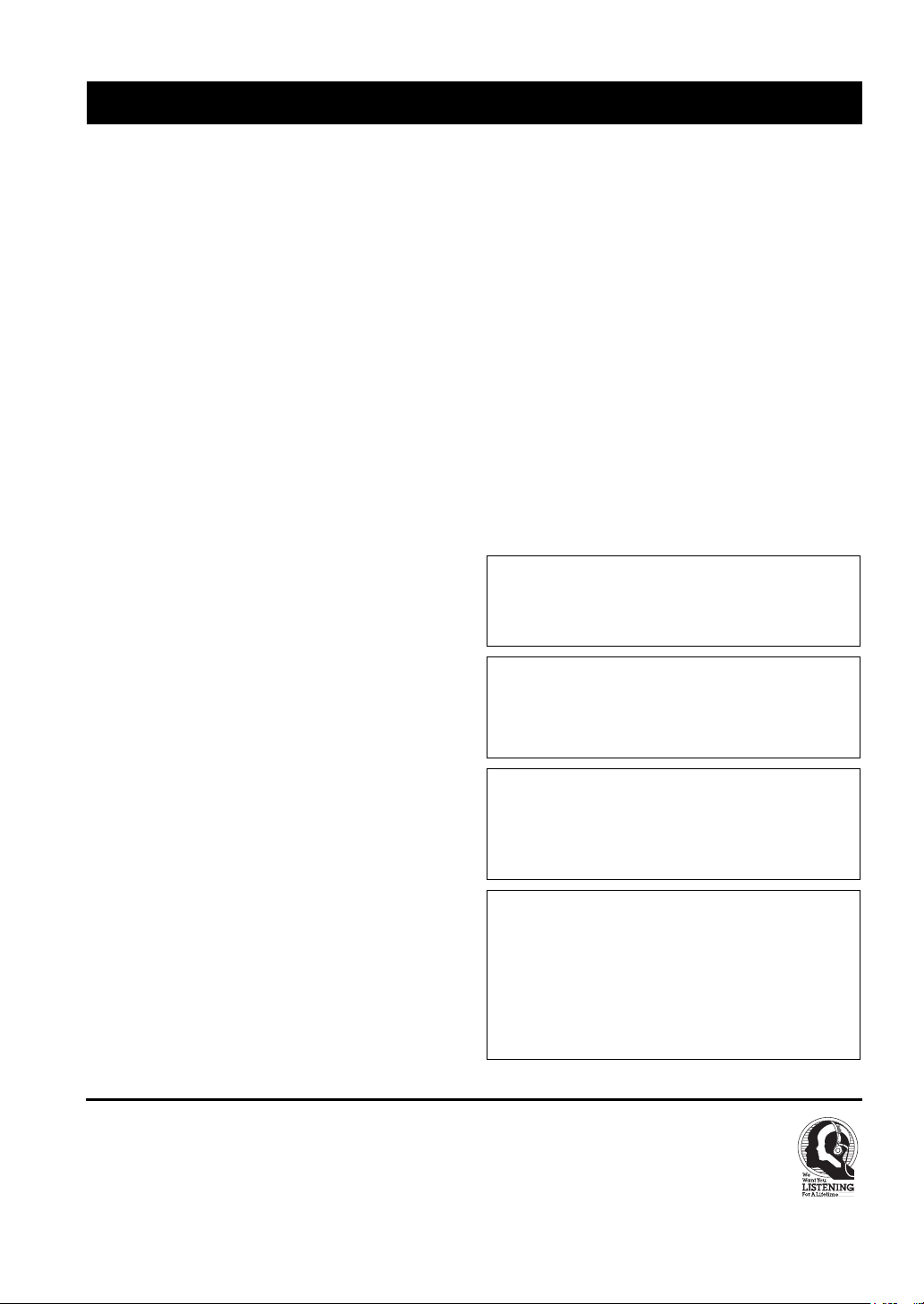
CAUTION: READ THIS BEFORE OPERATING YOUR UNIT.
1 To assure the finest performance, please read this
manual carefully. Keep it in a safe place for future
reference.
2 Install this sound system in a well ventilated, cool,
dry, clean place — away from direct sunlight, heat
sources, vibration, dust, moisture, and/or cold.
Allow ventilation space of at least 30 cm on the top,
20 cm on the left and right, and 20 cm on the back of
this unit.
3 Locate this unit away from other electrical
appliances, motors, or transformers to avoid
humming sounds.
4 Do not expose this unit to sudden temperature
changes from cold to hot, and do not locate this unit
in a environment with high humidity (i.e. a room with
a humidifier) to prevent condensation inside this
unit, which may cause an electrical shock, fire,
damage to this unit, and/or personal injury.
5 Avoid installing this unit where foreign object may
fall onto this unit and/or this unit may be exposed to
liquid dripping or splashing. On the top of this unit,
do not place:
– Other components, as they may cause damage
and/or discoloration on the surface of this unit.
– Burning objects (i.e. candles), as they may cause
fire, damage to this unit, and/or personal injury.
– Containers with liquid in them, as they may fall
and liquid may cause electrical shock to the user
and/or damage to this unit.
6 Do not cover this unit with a newspaper, tablecloth,
curtain, etc. in order not to obstruct heat radiation. If
the temperature inside this unit rises, it may cause
fire, damage to this unit, and/or personal injury.
7 Do not plug in this unit to a wall outlet until all
connections are complete.
8 Do not operate this unit upside-down. It may
overheat, possibly causing damage.
9 Do not use force on switches, knobs and/or cords.
10 When disconnecting the power cord from the wall
outlet, grasp the plug; do not pull the cord.
11 Do not clean this unit with chemical solvents; this
might damage the finish. Use a clean, dry cloth.
12 Only voltage specified on this unit must be used.
Using this unit with a higher voltage than specified
is dangerous and may cause fire, damage to this
unit, and/or personal injury. YAMAHA will not be
held responsible for any damage resulting from use
of this unit with a voltage other than specified.
13 To prevent damage by lightning, disconnect the
power cord from the wall outlet during an electrical
storm.
14 Do not attempt to modify or fix this unit. Contact
qualified YAMAHA service personnel when any
service is needed. The cabinet should never be
opened for any reasons.
15 When not planning to use this unit for long periods
of time (i.e. vacation), disconnect the AC power plug
from the wall outlet.
16 Be sure to read the “TROUBLESHOOTING” section
on common operating errors before concluding that
this unit is faulty.
17 Before moving this unit, press STANDBY/ON to set
this unit in the standby mode, and disconnect the
AC power plug from the wall outlet.
18 VOLTAGE SELECTOR (Asia and General models
only)
The VOLTAGE SELECTOR on the rear panel of this
unit must be set for your local main voltage BEFORE
plugging into the AC main supply.
Voltages are 110/120/220/230-240 V AC, 50/60 Hz.
WARNING
TO REDUCE THE RISK OF FIRE OR ELECTRIC
SHOCK, DO NOT EXPOSE THIS UNIT TO RAIN
OR MOISTURE.
This unit is not disconnected from the AC power source as
long as it is connected to the wall outlet, even if this unit itself
is turned off. This state is called the standby mode. In this
state, this unit is designed to consume a very small quantity of
power.
FOR CANADIAN CUSTOMERS
To prevent electric shock, match wide blade of plug to
wide slot and fully insert.
This Class B digital apparatus complies with Canadian
ICES-003.
IMPORTANT
Please record the serial number of this unit in the space
below.
MODEL:
Serial No.:
The serial number is located on the rear of the unit.
Retain this Owner’s Manual in a safe place for future
reference.
We Want You Listening For A Lifetime
YAMAHA and the Electronic Industries Association's Consumer
Electronics Group want you to get the most out of your
equipment by playing it at a safe level. One that lets the sound
come through loud and clear without annoying blaring or
distortion - and, most importantly, without affecting your
sensitive hearing.
Ill CAUTION
Since hearing damage from loud sounds is often
undetectable until it is too late, YA M A H A and the
Electronic Industries Association’s Consumer
Electronics Group recommend you to avoid
prolonged exposure from excessive volume levels.
Page 5
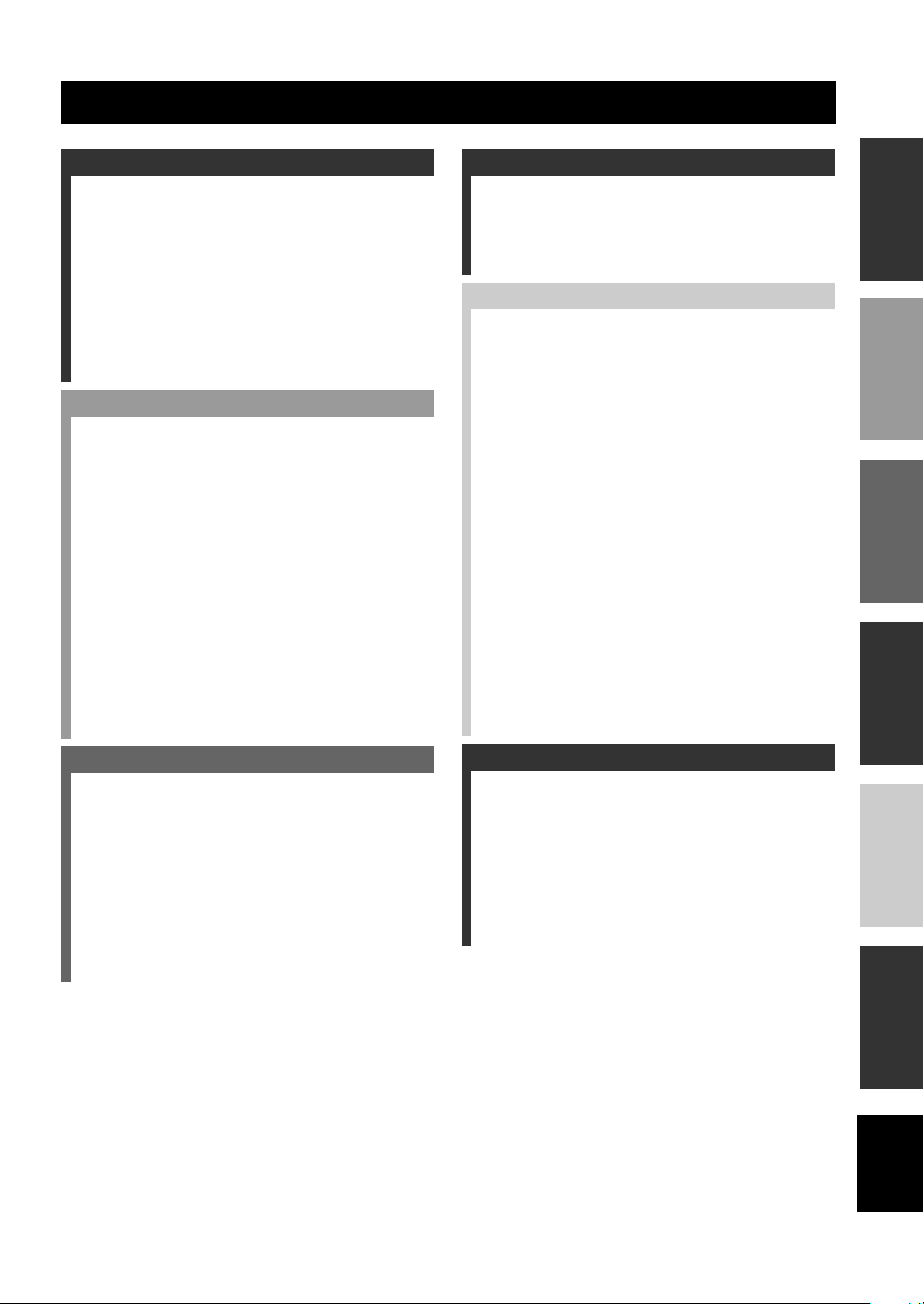
CONTENTS
INTRODUCTION
FEATURES............................................................. 2
GETTING STARTED............................................ 3
Supplied accessories .................................................. 3
Installing batteries in the remote control ................... 3
CONTROLS AND FUNCTIONS ......................... 4
Front panel ................................................................. 4
Remote control........................................................... 6
Using the remote control ........................................... 7
Front panel display .................................................... 8
Rear panel ................................................................ 10
PREPARATION
SPEAKER SETUP ............................................... 11
Speaker placement ................................................... 11
Speaker connections ................................................ 12
CONNECTIONS .................................................. 15
Before connecting components................................ 15
Connecting video components................................. 16
Connecting audio components................................. 19
Connecting the antennas .......................................... 21
Connecting the power supply cord .......................... 22
Speaker impedance setting ...................................... 23
Turning on the power............................................... 23
AUTO SETUP....................................................... 24
Introduction.............................................................. 24
Optimizer microphone setup.................................... 24
Starting the setup ..................................................... 25
BASIC SETUP ...................................................... 28
Using BASIC setup.................................................. 28
SOUND FIELD PROGRAMS
SOUND FIELD PROGRAM
DESCRIPTIONS...............................................41
For movie/video sources.......................................... 41
For music sources .................................................... 43
ADVANCED OPERATION
ADVANCED OPERATIONS ..............................44
Selecting the OSD mode.......................................... 44
Using the sleep timer ............................................... 44
Manually adjusting speaker levels........................... 45
Using the test tone ................................................... 46
SET MENU ............................................................47
Using SET MENU................................................... 48
Manual setup: SOUND............................................ 49
Manual setup: INPUT.............................................. 54
Manual setup: OPTION........................................... 56
REMOTE CONTROL FEATURES ...................59
Control area ............................................................. 59
Setting manufacturer codes...................................... 60
Programming codes from other remote controls..... 61
Changing source names in the display window....... 62
Using the macro feature........................................... 63
Clearing function sets .............................................. 65
Clearing individual functions .................................. 66
Controlling each component.................................... 67
ZONE 2/ZONE 3
(U.S.A., Canada and Australia models only)..72
Zone 2/Zone 3 connections...................................... 72
Remote controlling Zone 2/Zone 3.......................... 73
PREPARATIONINTRODUCTION
OPERATION
BASIC
SOUND FIELD
PROGRAMS
BASIC OPERATION
PLAYBACK.......................................................... 30
Basic operations....................................................... 30
Selecting sound field programs ............................... 32
Selecting input modes.............................................. 34
TUNING ................................................................ 36
Automatic and manual tuning.................................. 36
Presetting stations .................................................... 37
Selecting preset stations........................................... 39
Exchanging preset stations ...................................... 39
RECORDING ....................................................... 40
ADDITIONAL INFORMATION
EDITING SOUND FIELD PARAMETERS ......75
What is a sound field ............................................... 75
Changing parameter settings ................................... 75
SOUND FIELD PARAMETER
DESCRIPTIONS...............................................77
TROUBLESHOOTING .......................................81
GLOSSARY...........................................................86
SPECIFICATIONS...............................................89
1
OPERATION
ADVANCED
INFORMATION
ADDITIONAL
English
Page 6
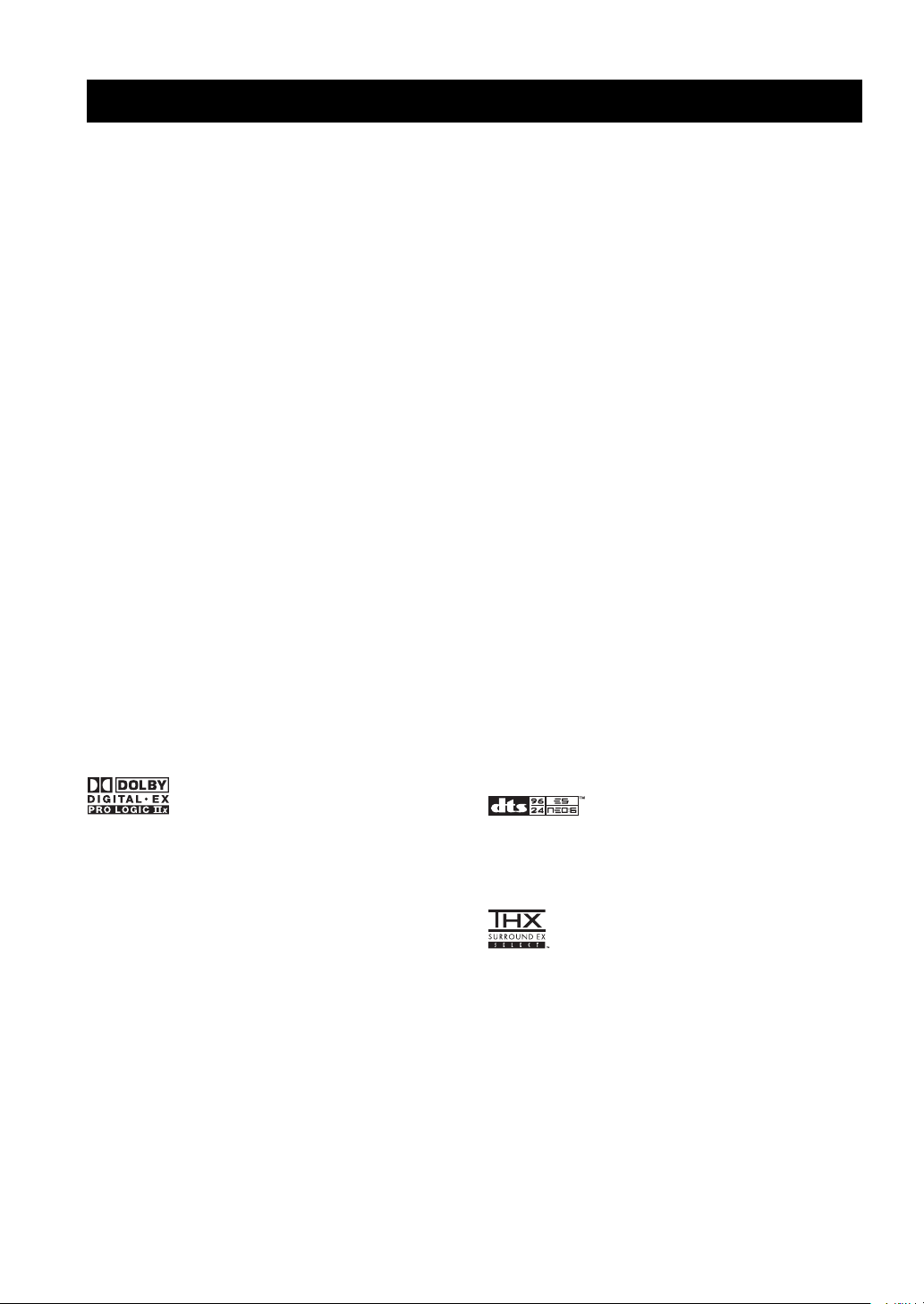
FEATURES
FEATURES
Built-in 7-channel power amplifier
◆ Minimum RMS Output Power
(0.04% THD, 20 Hz – 20 kHz, 8Ω)
Front: 120 W + 120 W
Center: 120 W
Surround: 120 W + 120 W
Surround Back: 120 W + 120 W
Sound field features
◆ Proprietary Yamaha technology for the creation of
sound fields
◆ THX
◆ Dolby Digital/Dolby Digital EX Decoder
◆ DTS/DTS ES Matrix 6.1, Discrete 6.1, DTS
Neo:6 Decoder, DTS 96/24
◆ Dolby Pro Logic/Dolby Pro Logic II/Dolby Pro Logic
IIx Decoder
◆ Virtual CINEMA DSP
◆ SILENT CINEMA
™
Sophisticated AM/FM tuner
◆ 40-Station Random Access Preset Tuning
◆ Automatic Preset Tuning
Other features
◆ YPAO: YAMAHA Parametric Room Acoustic
Optimizer for Automatic Speaker Setup
◆ 192-kHz/24-bit D/A Converter
◆ “SET MENU” which Provides You with Items for
Optimizing This Unit for Your Audio/Video System
◆ 6 or 8-channel External Decoder Input for Other Future
Formats
◆ On Screen Display Function Helpful in Controlling
This Unit
◆ S Video Signal Input/Output Capability
◆ Component Video Input/Output Capability
◆ Video Signal Conversion (Composite Video ↔
S Video → Component Video) Capability for Monitor
Out
◆ Optical and Coaxial Digital Audio Signal Jacks
◆ Sleep Timer
◆ Night Listening Mode
◆ Remote Control with Preset Manufacturer Codes and
“Learning” Macro Capability
◆ Zone 2/Zone 3 Custom Installation Facility (U.S.A.,
Canada and Australia models only)
◆ Preset Station Shifting Capability (Preset Editing)
• y indicates a tip for your operation.
• Some operations can be performed by using either the buttons on the main unit or on the remote control. In cases when the button
names differ between the main unit and the remote control, the button name on the remote control is given in parentheses.
• This manual is printed prior to production. Design and specifications are subject to change in part as a result of improvements, etc. In
case of differences between the manual and product, the product has priority.
Manufactured under license from Dolby Laboratories.
“Dolby”, “Pro Logic”, “Surround EX”, and the double-D symbol
are trademarks of Dolby Laboratories.
SILENT CINEMA is a trademark of YAMAHA
CORPORATION.
2
“DTS” and “DTS-ES Digital Surround” and “Neo:6” are
trademarks of Digital Theater Systems, Inc.
THX and the THX logo are registered trademarks of THX Ltd.
Surround EX is a jointly developed technology of THX and
Dolby Laboratories, Inc. and is a trademark of Dolby
Laboratories, Inc. All rights reserved. Used under authorization.
Page 7
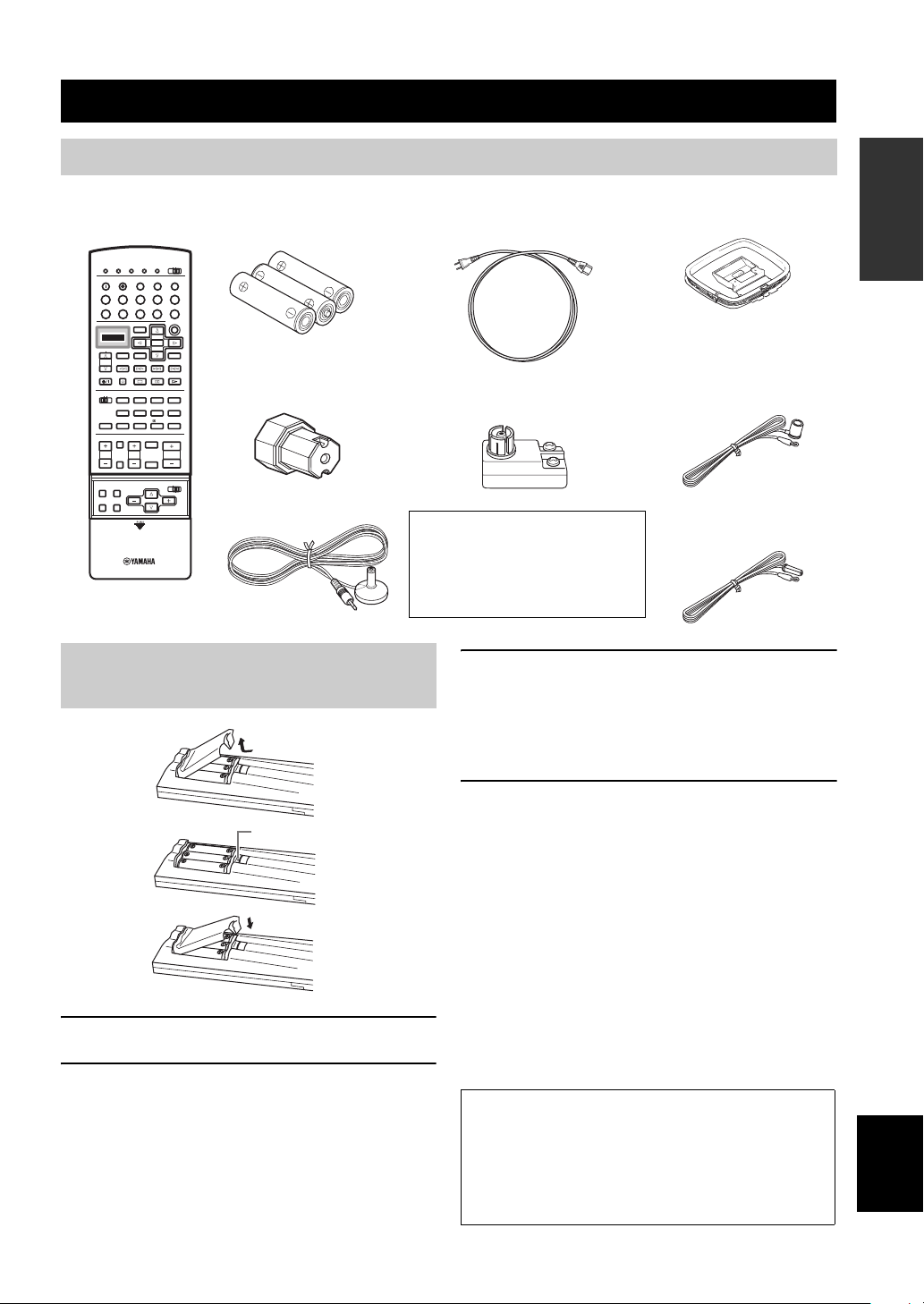
GETTING STARTED
GETTING STARTED
Supplied accessories
Please check that you received all of the following parts.
Remote control
CLEAR LEARN MACRO
MULTI CH IN
STANDBY
CD-R
MD/TAPE
TUNER
DVR/VCR2
VCR 1
CBL/SAT
TITLE
ENTER
MENU
DISPLAY
SEARCH
CHAPTER
–+
PAUSESTOPPOWER
REC
HALL
CHURCH
STEREO
1
2 34
ROCK ENTERTAIN MUSIC TV THTR
596
78
MOVIE THX /DTS NIGHT
10 +10 +100
PRESET
MUTE
CH
STRAIGHT
DISC
EFFECT
OFF ON
INPUT MODE
VOLUME
PARAMETER
MACRO
PHONO
CD
DVD
SOUND
PLAY
JAZZ
SET MENU
TRANSMIT
RE-NAME
SYSTEM
POWERTVPOWER
V-AUX
DTV
SOURCE
SELECT
DSP
10KEY
EX/ES
CHP/INDEX
A/B/C/D/E
TV INPUT
TV VOL
TV MUTE
ON SCREEN
LEVEL
TESTSLEEP
Batteries (3) (R6)
Speaker terminal wrench
Optimizer microphone*
(U.S.A., Canada and Europe models)
Power Cord
75-ohm/300-ohm antenna adapter
(U.K. model only)
*
The optimizer microphone is
sensitive to heat.
– Keep it away from direct
sunlight.
– Do not place it on top of this unit.
INTRODUCTION
AM loop antenna
Indoor FM antenna
(U.S.A., Canada, China,
Korea, Asia and General
models)
(U.K., Europe and
Australia models)
Installing batteries in the remote control
RESET button
1 Open the battery compartment cover.
2 Insert the three supplied batteries (R6) in the
correct direction by aligning the + and –
marks on the batteries with the polarity
markings (+ and –) on the inside of the
battery compartment.
3 After the new batteries are correctly inserted,
press the RESET button in the battery
compartment using a ball point pen or
similar object.
(This does not clear the contents of the memory.)
4 Replace the cover by pressing until it snaps
into place.
Notes on batteries
• Change all of the batteries if you notice the condition like; the
operation range of the remote control decreases, the indicator
does not flash or its light becomes dim.
• Do not use old batteries together with new ones.
• Do not use different types of batteries (such as alkaline and
manganese batteries) together. Read the packaging carefully as
these different types of batteries may have the same shape and
color.
• If the batteries have leaked, dispose of them immediately. Avoid
touching the leaked material or letting it come into contact with
clothing, etc. Clean the battery compartment thoroughly before
installing new batteries.
If the remote control is without batteries for more than
3 minutes, or if exhausted batteries remain in the
remote control, the contents of the memory may be
cleared. When the memory is cleared, insert new
batteries, set up the manufacturer code and program
any acquired functions that may have been cleared.
English
3
Page 8
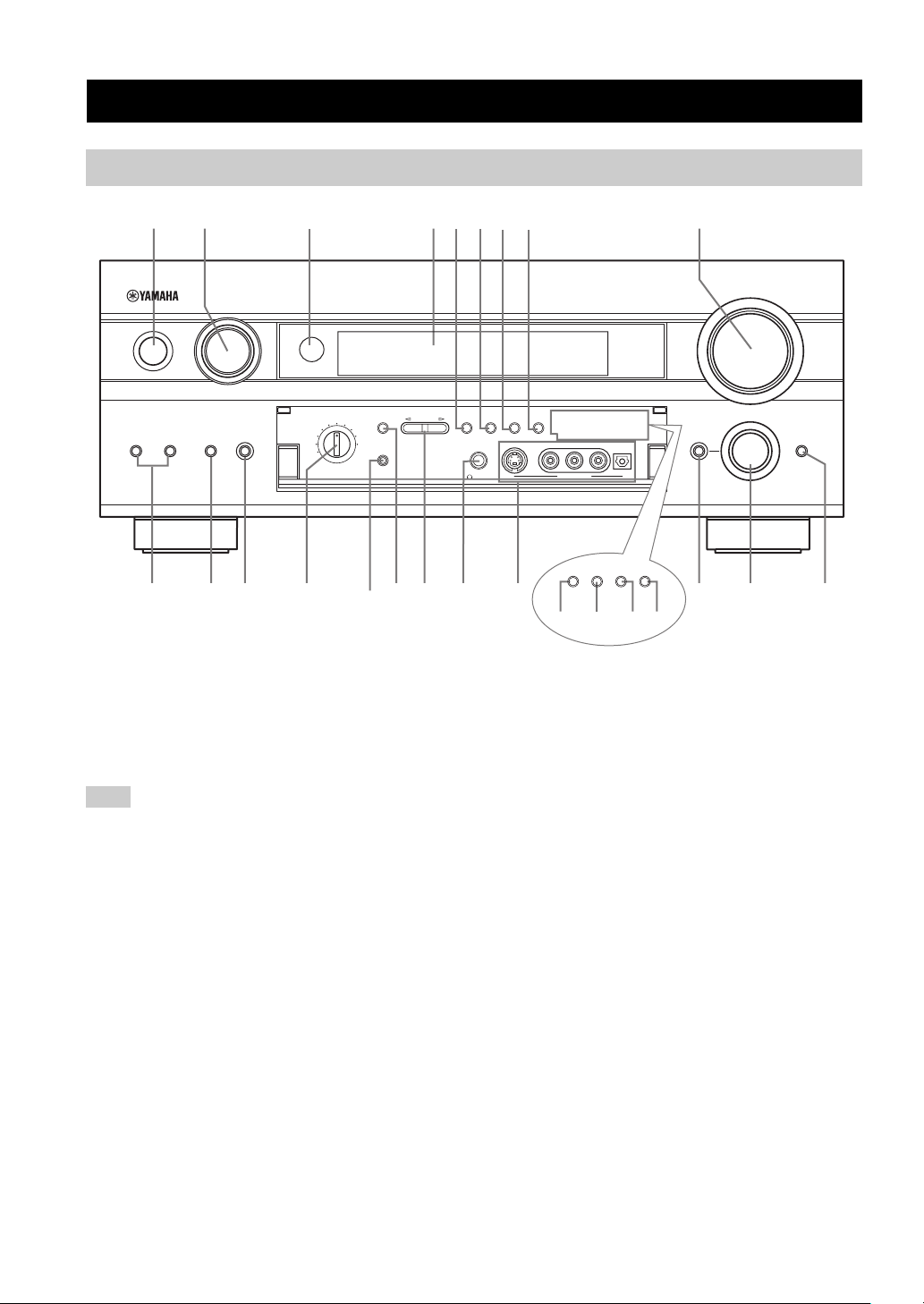
CONTROLS AND FUNCTIONS
Front panel
CONTROLS AND FUNCTIONS
1 24 9
INPUT
STANDBY
/ON
SPEAKERS
A
MULTI CHBINPUT MODE
INPUT
0AB DEF
3
CBL/SAT
VCR 1
DVR
/VCR2
SOURCE
/REMOTE
DTV
REC OUT/ZONE 2
MD/TAPEDVD
CD-R
TUNER
CD
A/B/C/D/E
OPTIMIZER
MIC
PRESET/
TUNING
CGH KJI
1 STANDBY/ON
Turns on this unit or sets it to the standby mode. When you
turn on this unit, you will hear a click and there will be a 4
to 5-second delay before this unit can reproduce sound.
Note
In standby mode, this unit consumes a small amount of power in
order to receive infrared-signals from the remote control.
2 INPUT selector
Selects the input source you want to listen to or watch.
3 Remote control sensor
Receives signals from the remote control.
4 Front panel display
Shows information about the operational status of this
unit.
5 PRESET/TUNING EDIT
Switches the function of PRESET/TUNING l / h
between selecting preset station numbers and tuning.
6 FM/AM
Switches the reception band between FM and AM.
6785
(U.S.A. model)
VOLUME
PRESET
/TUNING
EDIT
PHONES S VIDEO VIDEO L
SILENT
FM/AM
MEMORY
MAN'L/AUTO FM AUTO/MAN'L MONO
TUNING
MODE
AUDIO R OPTICAL
VIDEO AUX
RDS MODE
/FREQ
EON PTY SEEK
MODE START
PROGRAM
TONE CONTROL STRAIGHT
MNOL
(U.K. and Europe models only)
7 MEMORY (MAN’L/AUTO FM)
Stores a station in the memory. Hold down this button for
more than 3 seconds to start automatic preset tuning.
8 TUNING MODE (AUTO/MAN’L MONO)
Switches the tuning mode between automatic (“AUTO”
indicator on) and manual (“AUTO” indicator off).
9 VOLUME
Controls the output level of all audio channels.
This does not affect the REC OUT level.
0 SPEAKERS A/B
Turn on or off the set of front speakers connected to the A
and/or B terminals on the rear panel at each time the
corresponding button is pressed.
A MULTI CH INPUT
Selects the source connected to the MULTI CH INPUT
jacks. When selected, the MULTI CH INPUT source takes
priority over the source selected with INPUT (or the input
selector buttons on the remote control).
B INPUT MODE
Sets the priority (AUTO, DTS, ANALOG) for the type of
signals received when one component is connected to two
or more of this unit’s input jacks (see page 34). Priority
cannot be set when MULTI CH INPUT is selected as the
input source.
EFFECT
4
Page 9
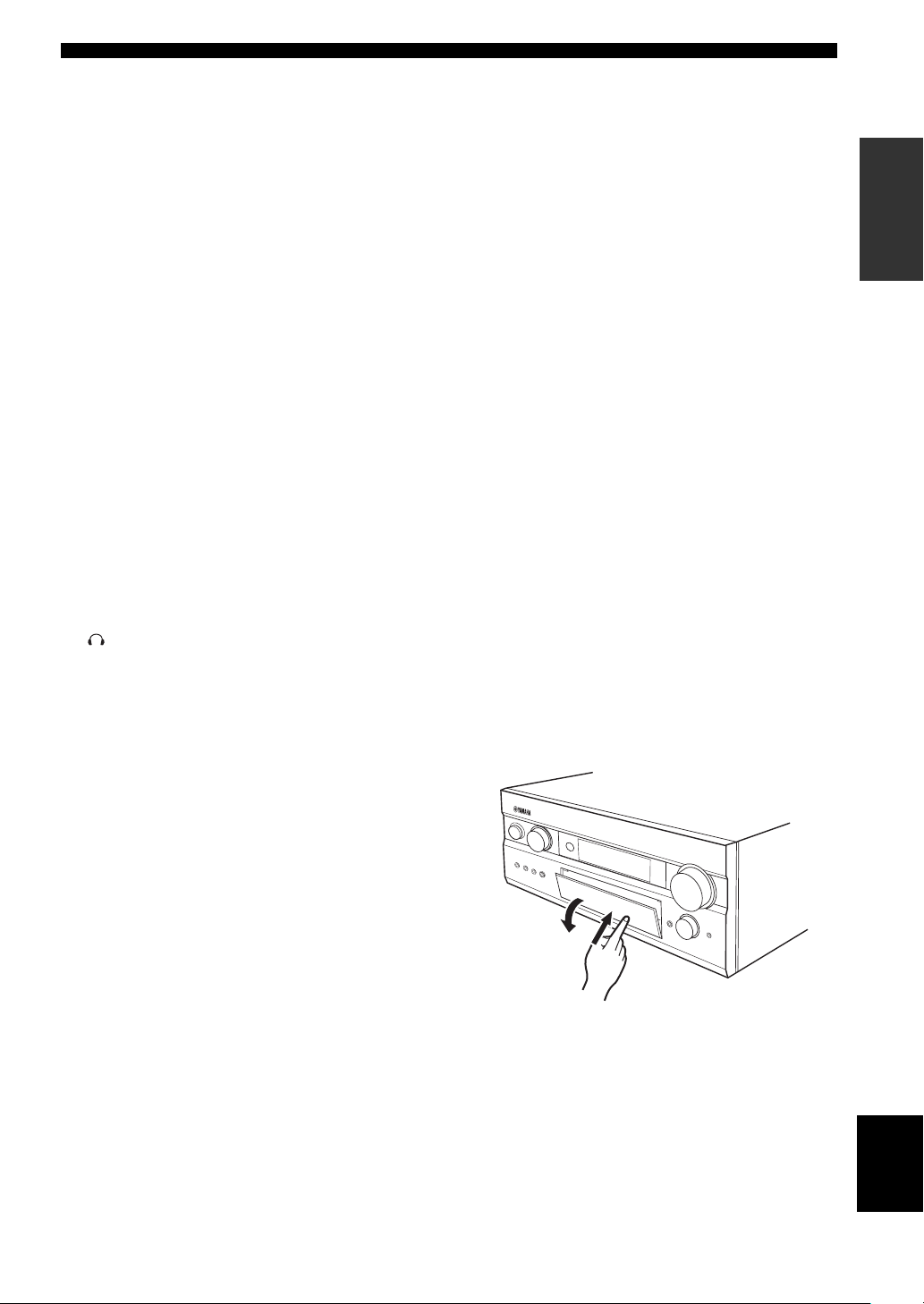
CONTROLS AND FUNCTIONS
C REC OUT/ZONE 2
(U.S.A., Canada and Australia models)
Selects the source you want to direct to the audio/video
recorder and ZONE 2 outputs independently of the source
you are listening to or watching in the main room. When
set to the SOURCE/REMOTE position, the input source is
directed to all outputs. The source in Zone 2 and the
source you record are always identical
REC OUT (other models)
Selects the source you want to direct to the audio/video
recorder independent of the source you are listening to or
watching. When set to the SOURCE/REMOTE position,
the input source is directed to all outputs.
D OPTIMIZER MIC jack
Use to connect and input audio signals from the supplied
microphone for use with the auto setup function (see
page 24).
E A/B/C/D/E
Selects one of the 5 preset station groups (A to E).
F PRESET/TUNING l / h
Selects preset station number 1 to 8 when the colon (:) is
displayed next to the band indication in the front panel
display.
Selects the tuning frequency when the colon (:) is not
displayed.
■ U.K. and Europe models only
L RDS MODE/FREQ
Press this button when the unit is receiving an RDS station
to cycle the display mode between the PS mode, PTY
mode, RT mode, CT mode (if the station offers those RDS
data service) and/or the frequency display mode.
M EON
Press this button to select a radio program type (NEWS,
INFO, AFFAIRS, SPORT) to tune in automatically.
N PTY SEEK MODE
Press this button to set the unit to the PTY SEEK mode.
O PTY SEEK START
Press this button to begin searching for a station after the
desired program type has been selected in the PTY SEEK
mode.
■ Opening and closing the front panel
door
When you want to use the controls behind the front panel
door, open the door by gently pressing on the lower part of
the panel. Keep the door closed when not using these
controls.
INTRODUCTION
G SILENT (PHONES jack)
Outputs audio signals for private listening with
headphones. When you connect headphones, no signals
are output to the OUTPUT jacks or to the speakers.
All Dolby Digital and DTS audio signals are mixed down
to the front left and right channels.
H VIDEO AUX jacks
Input audio and video signals from a portable external
source such as a game console. To reproduce source
signals from these jacks, select V-AUX as the input
source.
I TONE CONTROL
Use to adjust the bass/treble balance for the front left/right
and center channels (see page 31).
J PROGRAM
Use to select sound field programs or adjust bass/treble
balance (in conjunction with TONE CONTROL).
K STRAIGHT/EFFECT
Switches the sound fields off or on. When STRAIGHT is
selected, input signals (2-channel or multi-channel) are
output directly from their respective speakers without
effect processing.
To open, press gently on the lower part of the panel.
English
5
Page 10
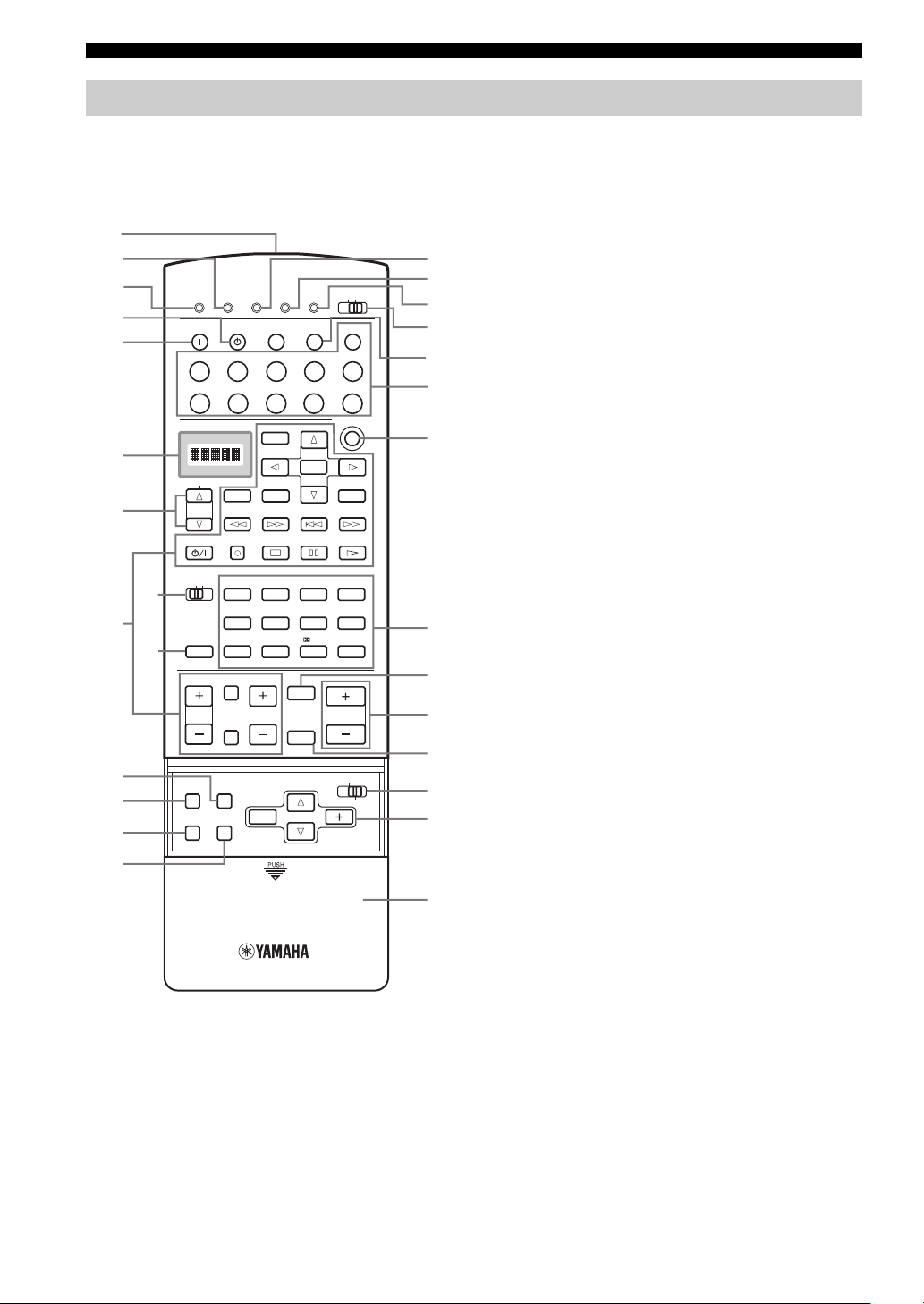
CONTROLS AND FUNCTIONS
Remote control
This section describes the function of each control on the
remote control. See “REMOTE CONTROL FEATURES”
on page 59 to operate other components with this remote
control.
1
2
3
4
5
6
7
9
A
B
8
0
TRANSMIT
RE-NAME
SYSTEM
STANDBY
POWER
TUNER
V-AU X
DTV
CBL/SAT
SOURCE
DISPLAY
SELECT
10KEY
EX/ES
CHP/INDEX
TV VOL
ON SCREEN
SEARCH
REC
STEREO
DSP
1
ROCK ENTERTAIN MUSIC TV THTR
596
MOVIE THX /DTS NIGHT
A/B/C/D/E
TV INPUT
TV MUTE
LEVEL
TESTSLEEP
CLEAR LEARN MACRO
TV
MULTI CH IN
POWER
CD-R
MD/TAPE
DVR/VCR2
VCR 1
TITLE
ENTER
MENU
–+
PAU SESTOPPOWER
HALL
CHURCH
234
10 +10 +100
PRESET
MUTE
CH
STRAIGHT
DISC
EFFECT
MACRO
OFF ON
PHONO
CD
DVD
INPUT MODE
SOUND
CHAPTER
PLAY
JAZZ
78
VOLUME
PARAMETER
SET MENU
E
F
G
H
I
J
K
L
M
N
O
P
Q
C
D
R
1 Infrared window
Outputs infrared control signals. Aim this window at the
component you want to operate.
2 RE-NAME
Used for changing the input source name in the display
window (see page 62).
3 TRANSMIT indicator
Flashes while the remote control is sending signals.
4 STANDBY
Sets this unit in the standby mode.
5 SYSTEM POWER
Turns on the power of this unit.
6 Display window
Shows the name of the selected source component that
you can control.
7 SOURCE SELECT k/n
Selects another component that you can control
independently of the input component selected with the
input selector buttons.
8 10KEY/DSP
Selects the numeric button (10KEY) or sound field
program (DSP) operation mode.
9 Operation buttons
Provide functions such as play, stop, skip, etc. for use
when operating other components.
0 EX/ES
Switches between 5.1 or 6.1/7.1 channel playback of
multi-channel software.
A LEVEL
Selects the speaker channel to be adjusted and sets the
level.
B ON SCREEN
Selects the on-screen display (OSD) mode for your video
monitor.
C SLEEP
Sets the sleep timer.
D TEST
Outputs the test tone to adjust the speaker levels.
E CLEAR
Used for clearing functions acquired when using the learn
and rename features, or setting manufacturer codes (see
page 65).
F LEARN
Used for setting up the manufacturer code or for
programming functions from other remote controls (see
pages 60 and 61).
G MACRO
Used to program a series of operations for control by a
single button (see page 63).
H MACRO ON/OFF
Turns the macro function on and off.
6
Page 11
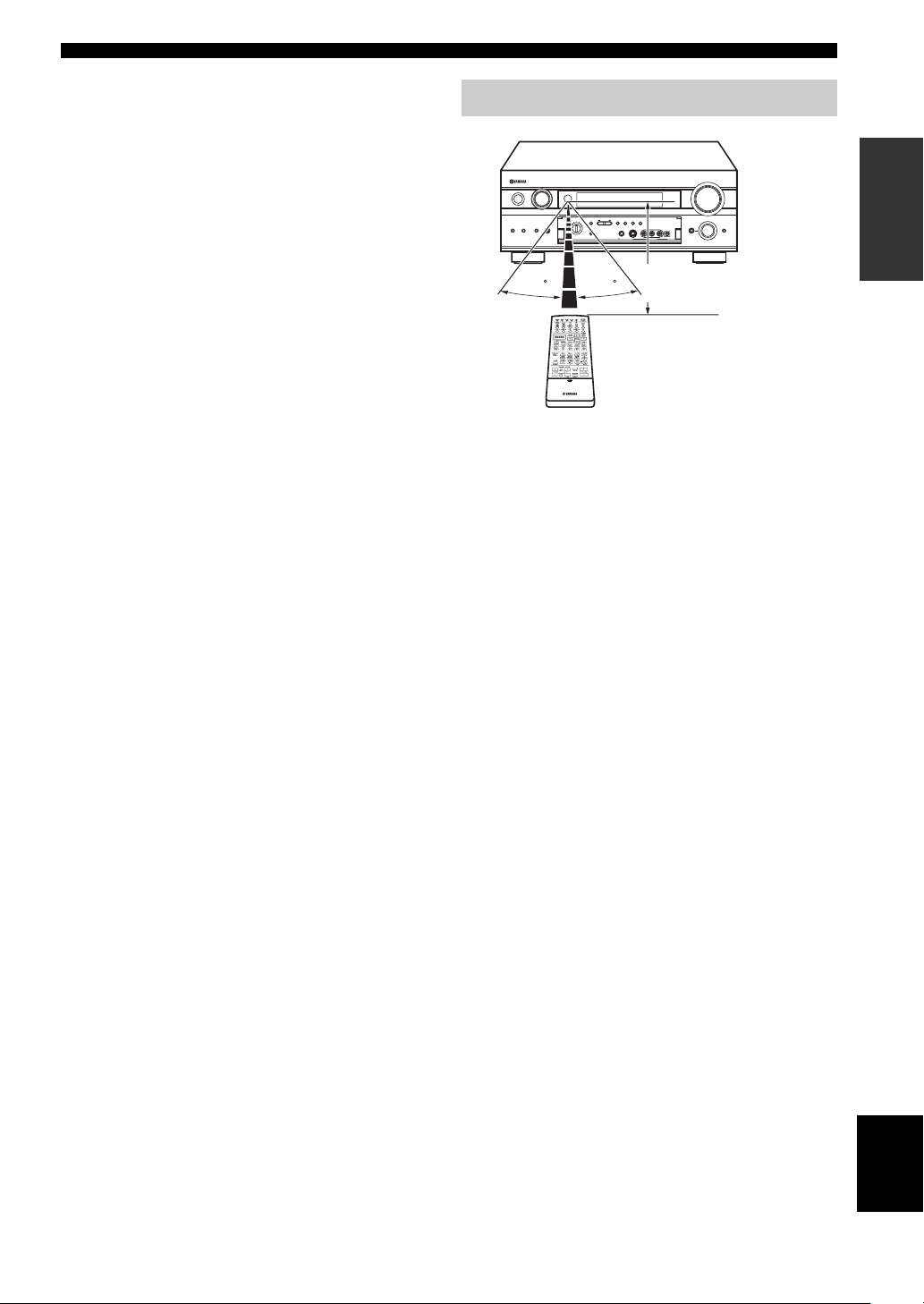
I MULTI CH IN
Selects the MULTI CH INPUT mode when using an
external decoder (etc.).
J Input selector buttons
Select the input source and change the control area.
K INPUT MODE
Sets the priority (AUTO, DTS, ANALOG) for the type of
signals received when one component is connected to two
or more of this unit’s input jacks (see page 34). Priority
cannot be set when MULTI CH INPUT is selected as the
input source.
L DSP program/Numeric buttons
Use to select sound field programs or input numbers
according to the position of 10KEY/DSP.
M MUTE
Mutes the sound. The MUTE indicator turns on when the
MUTE function is on. Press again to restore the audio
output to the previous volume level.
N VOLUME +/–
Increases or decreases the volume level.
O STRAIGHT/EFFECT
Switches the sound fields off or on. When STRAIGHT is
selected, input signals (2-channel or multi-channel) are
output directly from their respective speakers without
effect processing.
P PARAMETER/SET MENU
Selects the PARAMETER mode or SET MENU mode.
Q Cursor buttons k/n/–/+
Use to select and adjust DSP program parameters or SET
MENU items according to the position of PARAMETER/
SET MENU.
CONTROLS AND FUNCTIONS
Using the remote control
AUDIO R OPTICAL
VOLUME
PROGRAM
TONE CONTROL STRAIGHT
EFFECT
INPUT
STANDBY
/ON
PRESET/
PRESET
SOURCE
/REMOTE
MD/TAPEDVD
DTV
CD-R
TUNER
CBL/SAT
SPEAKERS
MULTI CHBINPUT MODE
A
INPUT
VCR 1
CD
VCR 1
DVR
VCR2
/VCR2
/DVR
V–AUX
REC OUT/ZONE 2
TUNING
TUNING
/TUNING
MODE
A/B/C/D/E
FM/AM
MEMORY
EDIT
MAN'L/AUTO FM AUTO/MAN'L MONO
PHONES S VIDEO VIDEO L
OPTIMIZER
MIC
VIDEO AUX
SILENT
Approximately 6 m (20 feet)
30 30
The remote control transmits a directional infrared beam.
Be sure to aim the remote control directly at the remote
control sensor on the main unit during operation.
■ Handling the remote control
• Do not spill water or other liquids on the remote
control.
• Do not drop the remote control.
• Do not leave or store the remote control in the
following types of conditions:
– high humidity such as near a bath
– high temperature such as near a heater or stove
– extremely low temperature
– dusty places
INTRODUCTION
R Cover
Slide down to use the concealed buttons for various setup
and parameter operations.
English
7
Page 12
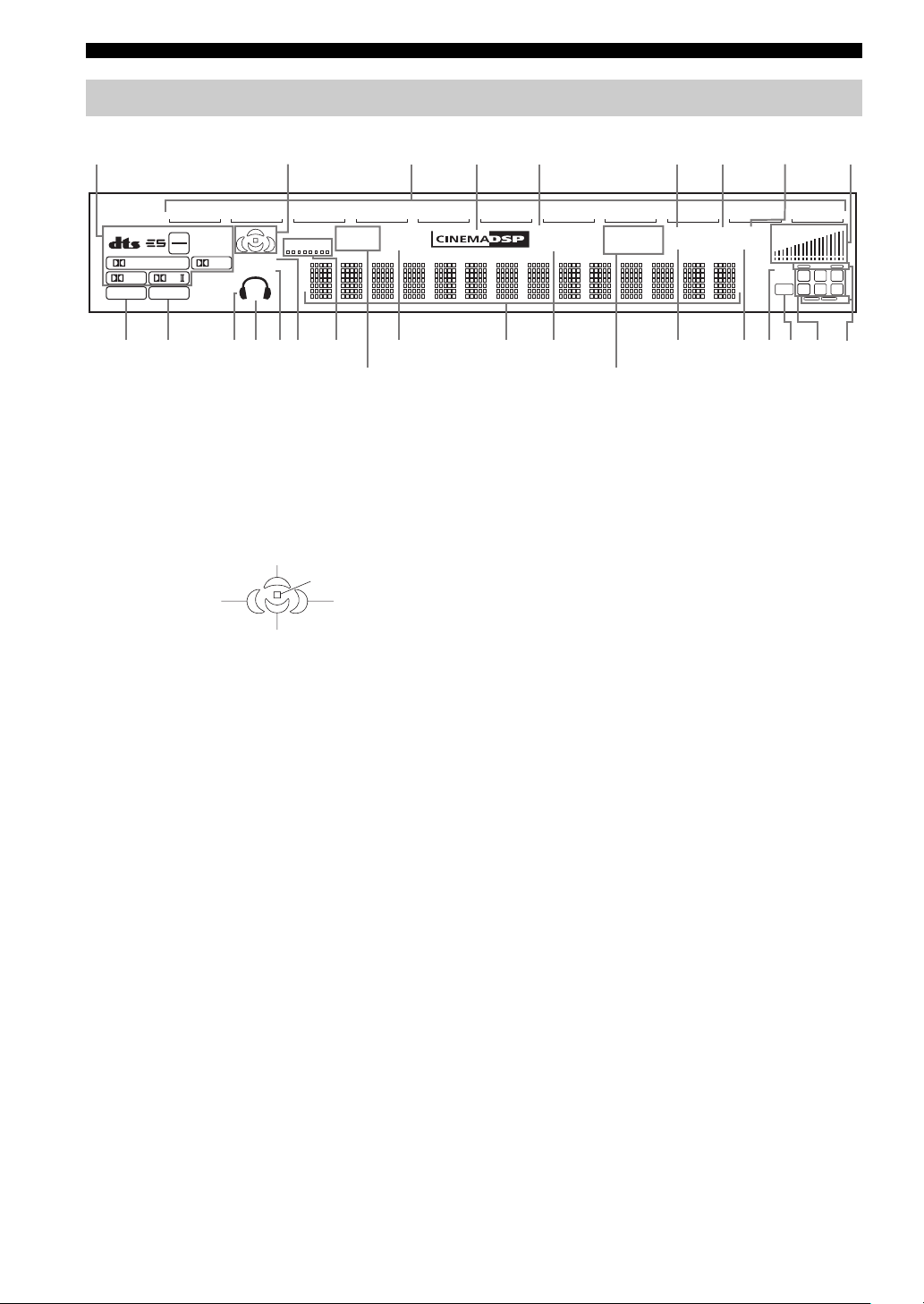
CONTROLS AND FUNCTIONS
Front panel display
14678
V–AUX
96
MATRIX
24
DISCRETE
DIGITAL
PL
PCMTHX
EX
PL
A
2
DVR/VCR2
NIGHT
SILENT
SP
A B
BGHIQK
CE
VIRTUAL
D
VCR 1
ZONE2
ZONE3
FJ
3
CBL/SAT
P
DTV DVD
SLEEP
(U.S.A., Canada and
Australia models only)
1 Decoder indicators
When any of this unit’s decoders function, the respective
indicator lights up.
2 Sound field indicators
Light to indicate the active DSP sound fields.
Presence DSP sound field
Listening position
Left surround
DSP sound field
Surround back DSP sound field
Right surround
DSP sound field
5
MD/TAPE
OPTIMIZER
HiFi DSP
CD–R CD TUNER
PS PTY RT CT
EON
PTY HOLD
STEREO
TUNED
AUTO
MEMORY
MUTE
ft
mS
dB
VOLU ME
LM
(U.K. and Europe models only)
0 THX indicator
Lights up when a THX program is selected.
A PCM indicator
Lights up when this unit is reproducing PCM (pulse code
modulation) digital audio signals.
B Headphones indicator
Lights up when headphones are connected.
C SP A B indicators
Light up according to the set of front speakers selected.
Both indicators light up when both sets of speakers are
3 Input source indicators
A cursor lights to show the current input source.
4 CINEMA DSP indicator
Lights up when you select a CINEMA DSP sound field
program.
5 OPTIMIZER indicator
Lights up during the auto setup procedure and when the
auto setup speaker settings are used without any
modifications.
6 STEREO indicator
Lights up when this unit is receiving a strong signal for an
FM stereo broadcast while the “AUTO” indicator is lit.
7 AUTO indicator
Shows that this unit is in the automatic tuning mode.
8 MUTE indicator
Lights up while the MUTE function is on.
selected, or when bi-wiring.
D SILENT CINEMA indicator
Lights up when headphones are connected and a sound
field program is selected (see page 31).
E NIGHT indicator
Lights up when you select night listening mode.
F VIRTUAL indicator
Lights up when Virtual CINEMA DSP is active (see
page 34).
G SLEEP indicator
Lights up while the sleep timer is on.
H Multi-information display
Shows the current sound field program name and other
information when adjusting or changing settings.
I HiFi DSP
Lights when you select a HiFi DSP sound field program
9 VOLUME level indicators
Indicate the volume level.
96/24
LFE
PHONO
LL C R
SL SB SR
N O0
9
8
Page 13
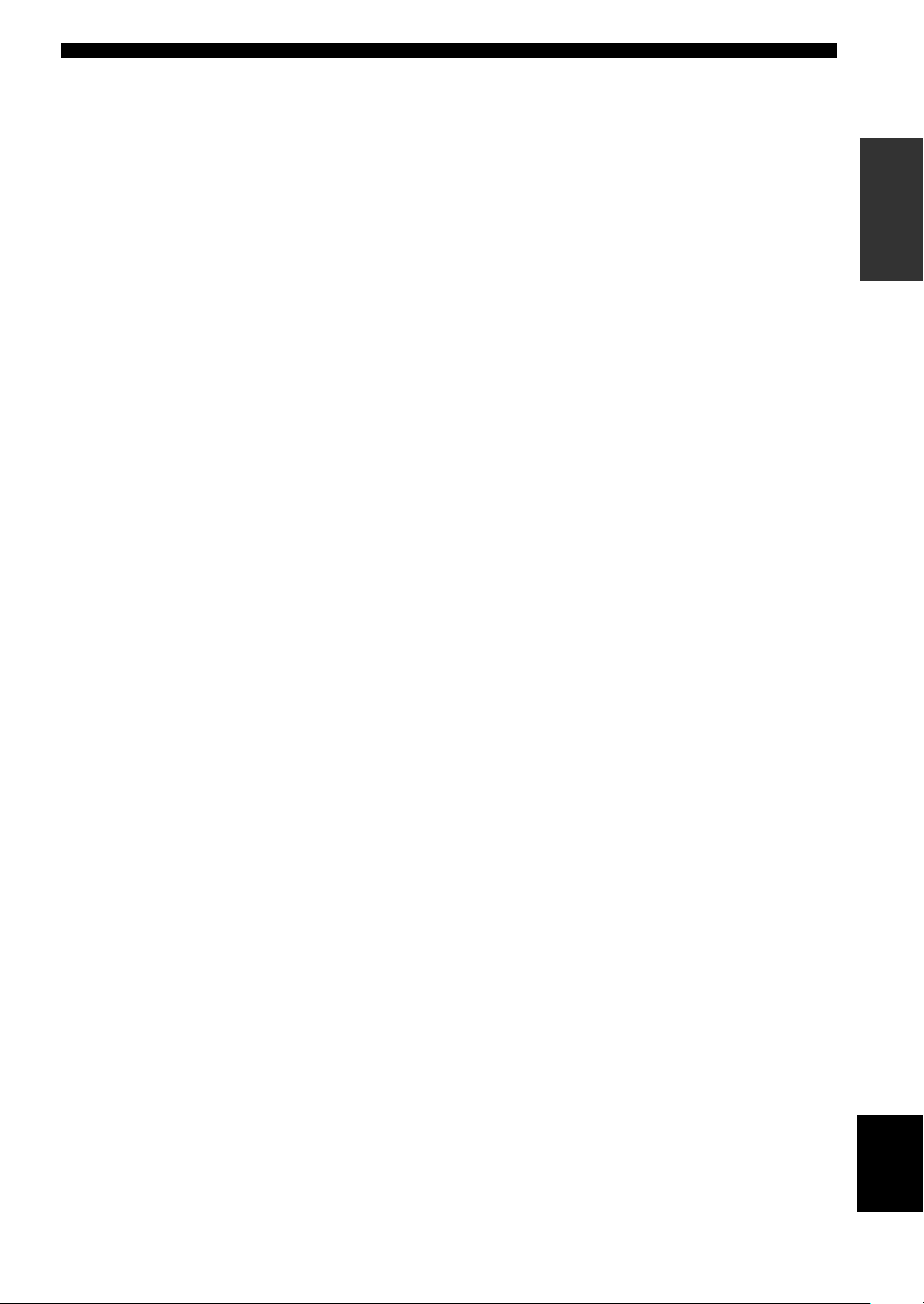
J TUNED indicator
Lights up when this unit is tuned in to a station.
K MEMORY indicator
Flashes to show a station can be stored.
L 96/24 indicator
Lights up when a DTS 96/24 signal is input to this unit.
M LFE indicator
Lights up when the input signal contains the LFE signal.
N Input channel indicators
Indicate the channel components of current digital input
signal.
O Presence and surround back speaker
indicators
Indicate the connection of presence and/or surround back
speakers when using the SPEAKERS setting (page 29) or
SP LEVEL setting (page 50).
P ZONE 2/ZONE 3 indicators
(U.S.A., Canada and Australia models only)
Light up while Zone 2 or Zone 3 signal is output.
Q RDS indicators
(U.K. and Europe models only)
The name(s) of the RDS data offered by the currently
received RDS station light(s) up.
EON lights up when an RDS station that offers the EON
data service is being received.
PTY HOLD lights up while searching for stations in the
PTY SEEK mode.
CONTROLS AND FUNCTIONS
INTRODUCTION
9
English
Page 14

CONTROLS AND FUNCTIONS
AC OUTLETS
Rear panel
1
DIGITAL OUTPUT
OPTICAL
DIGITAL INPUT
0
23
GND
MD/TAPE
CD-R
DVD
DTV
CBL/SAT
COAXIAL
DVD
DVR/
VCR 2
CD
CD
MD/TAPE
PHONO
FRONT(6CH)/SB(8CH)
SURROUND
A
AUDIO AUDIO VIDEO
R
R
L
IN
(
)
PLAY
OUT
(
)
REC
IN
(
)
PLAY
CD-R
OUT
(
)
REC
CD
ZONE 2
SUB
WOOFER
MULTI CH INPUT OUTPUT
ZONE 3
CENTER
B
L
S VIDEO
VIDEO
DVD
DTV
CBL
/SAT
IN
VCR 1
OUT
IN
DVR/
VCR 2
OUT
CD-R
DVD
DTV
MONITOR OUT
MONITOR OUT
COMPONENT VIDEO
P
R
PB Y
TUNER
AM
ANT
GND
FM ANT
75Ω
UNBAL.
C
FRONT
SURROUND
SUB
WOOFER
1 DIGITAL OUTPUT jacks
See page 19 for details.
2 Audio component jacks
See page 19 for connection information.
3 Video component jacks
See pages 16 and 18 for connection information.
4 RS-232C terminal
This is a control expansion terminal for commercial use.
Consult you dealer for details.
5 ZONE 2 OUT jacks
(U.S.A., Canada and Australia models only)
See page 72 for details.
6 REMOTE IN/OUT jacks
(U.S.A., Canada and Australia models only)
See page 72 for details.
7 CONTROL OUT jacks
(U.S.A., Canada and Australia models only)
These are control expansion terminals for commercial use.
8 AC OUTLET(S)
Use to supply power to your other A/V components (see
page 22).
9 AC INLET (U.S.A. and Canada models only)
Use this inlet to plug in the supplied power cable (see
page 22).
4 9
RS-232C
R
R
R
SURROUND BACK
/PRESENCE
PRE OUT
VIDEO
ZONE 2 OUT
L
L
CENTER
L
FRONT
R
R
5
R
S VIDEO
+
+
+
+
ZONE 2 ZONE 3
IN IN
–
–
A
–
–
B
SURROUND
––
–
–
SURROUND BACK SINGLE
SPEAKERS
78
6
REMOTE
CONTROL OUT
OUTOUT
1
2
+12V 15mA MAX
+
L
L
L
–
R
+
–
PRESENCE/ ZONE 2
CENTER
+
L
+
+
+
AC OUTLETS
(U.S.A. model)
D
E
F
0 DIGITAL INPUT jacks
See pages 16, 18 and 19 for details.
A MULTI CH INPUT jacks
See page 17 for connection information.
B ZONE 2 / ZONE 3 OUTPUT jacks
(U.S.A., Canada and Australia models only)
See page 72 for details.
C Antenna terminals
See page 21 for connection information.
D PRE OUT jacks
See page 20 for connection information.
E Speaker terminals
See page 12 for connection information.
F PRESENCE/ZONE 2 speaker terminals
(U.S.A., Canada and Australia models)
PRESENCE speaker terminals
(other models)
See page 12 for connection information.
< General models only >
FREQUENCY STEP switch
See page 21.
VOLTAGE SELECTOR
See page 22.
10
Page 15
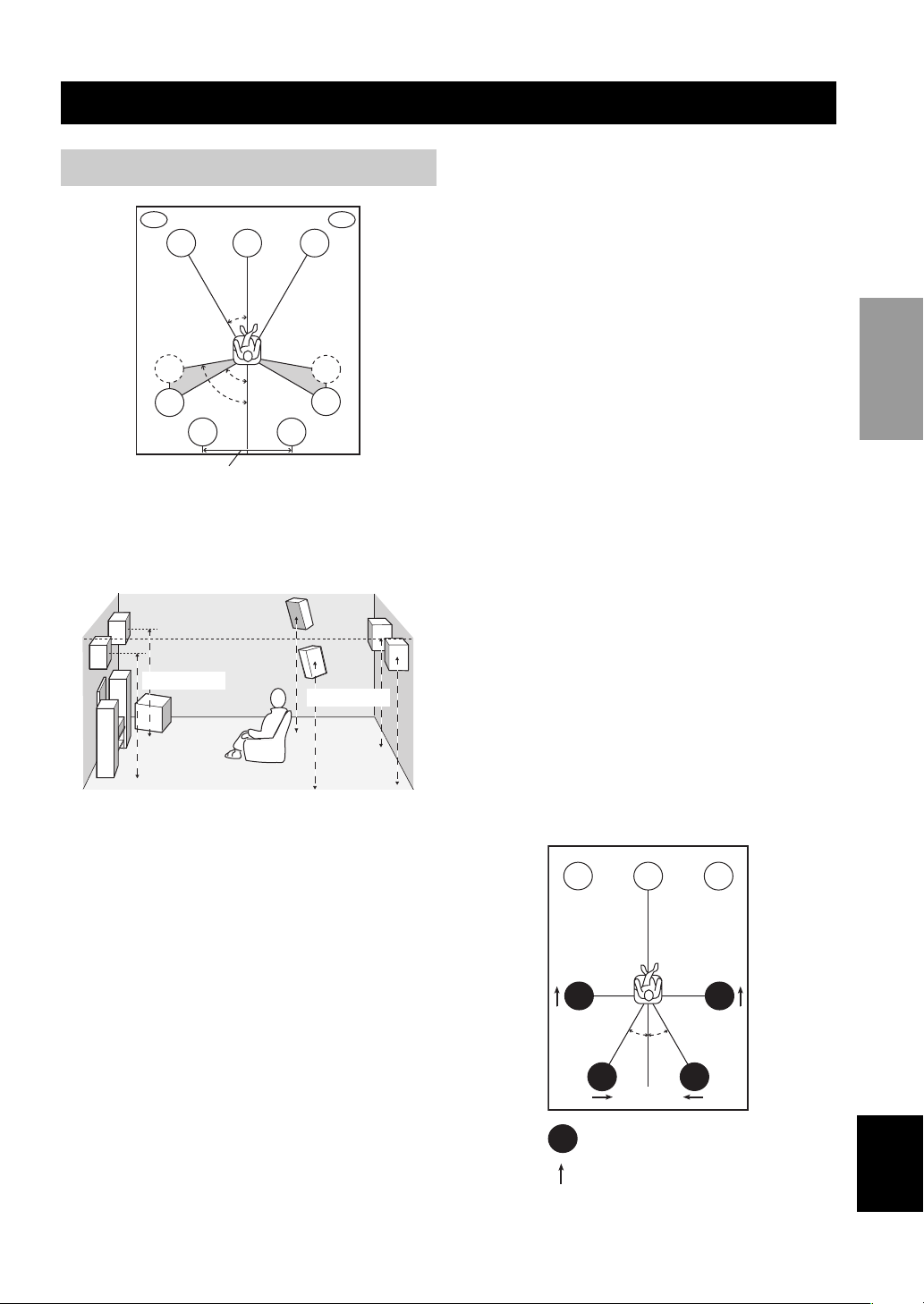
+
SPEAKER SETUP
Speaker placement
PL
FL
SL
SL
more than 30 cm
(12 inches)
SBL
C
30˚
60˚
80˚
SBR
y
The speaker layout above shows the standard ITU-R speaker
setting. You can use it to enjoy CINEMA DSP, multi-channel
audio sources and THX.
1.8 m (6 feet)
PR
FR
SR
SR
1.8 m (6 feet)
SPEAKER SETUP
Surround back speakers (SBR and SBL)
The surround back speakers supplement the surround
speakers and provide for more realistic front-to-back
transitions. Place these speakers directly behind the
listening position and at the same height as the surround
speakers. They should be positioned at least 30 cm (12
inches) apart. Ideally, they should be positioned at the
same width as the front speakers.
PREPARATION
Subwoofer
The use of a subwoofer, such as the YAMAHA Active
Servo Processing Subwoofer System, is effective not only
for reinforcing bass frequencies from any or all channels,
but also for high fidelity reproduction of the LFE (lowfrequency effect) channel included in Dolby Digital and
DTS software. The position of the subwoofer is not so
critical, because low bass sounds are not highly
directional. But it is better to place the subwoofer near the
front speakers. Turn it slightly toward the center of the
room to reduce wall reflections.
Presence speakers (PR and PL)
Presence speakers supplement the sound from the front
speakers with extra ambient effects produced by CINEMA
DSP (see page 41). These effects include sounds that
filmmakers intend to locate a little farther back behind the
screen in order to create more theater-like ambience. Place
these speakers at the front of the room about 0.5 - 1 m (1-3
feet) outside the front speakers, facing slightly inwards,
and about 1.8 m (6 feet) above the floor.
Front speakers (FR and FL)
The front speakers are used for the main source sound plus
effect sounds. Place these speakers an equal distance from
the ideal listening position. The distance of each speaker
from each side of the video monitor should be the same.
Center speaker (C)
The center speaker is for the center channel sounds
(dialog, vocals, etc.). If for some reason it is not practical
to use a center speaker, you can do without it. Best results,
however, are obtained with the full system. Align the front
face of the center speaker with the front face of your video
monitor. Place the speaker centrally between the front
speakers and as close to the monitor as possible, such as
directly over or under it.
Surround speakers (SR and SL)
The surround speakers are used for effect and surround
sounds. Place these speakers behind your listening
position, facing slightly inwards, about 1.8 m (6 feet)
above the floor.
■ Di-pole speaker layout
Either di-pole or direct radiating speaker types can be used
for THX surround. If you choose di-pole speakers, please
place the surround and surround back speakers according
to the speaker layout below.
FL
SL
:Di-pole speaker
:Direction of di-pole speaker
C
30˚ 30˚
SBL
FR
SR
SBR
English
11
Page 16
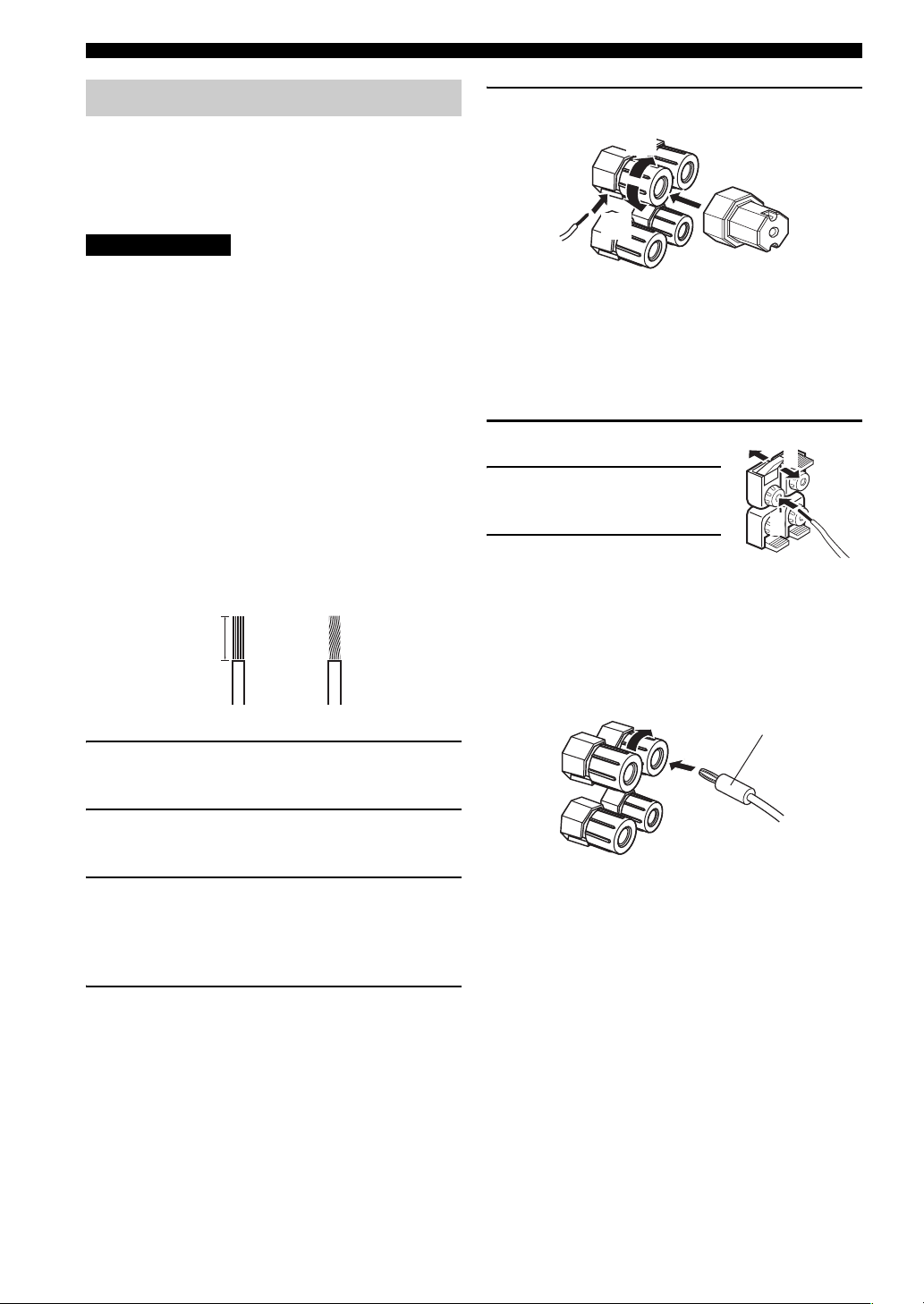
SPEAKER SETUP
Speaker connections
Be sure to connect the left channel (L), right channel (R),
“+” (red) and “–” (black) properly. If the connections are
faulty, no sound will be heard from the speakers, and if the
polarity of the speaker connections is incorrect, the sound
will be unnatural and lack bass.
CAUTION
• If you will use 6 ohm speakers, be sure to set this unit’s
speaker impedance setting to 6 ohms before using (see
page 23).
• Before connecting the speakers, make sure that the
power of this unit is off.
• Do not let the bare speaker wires touch each other or
do not let them touch any metal part of this unit. This
could damage this unit and/or speakers.
• Use magnetically shielded speakers. If this type of
speakers still creates the interference with the monitor,
place the speakers away from the monitor.
A speaker cord is actually a pair of insulated cables
running side by side. One cable is colored or shaped
differently, perhaps with a stripe, groove or ridges.
Connect the striped (grooved, etc.) cable to the “+” (red)
terminals on this unit and your speaker. Connect the plain
cable to the “–” (black) terminals.
5 Tighten the knob to secure the wire.
5
4
3
Red: positive (+)
Black: negative (–)
Connecting to PRESENCE/ZONE 2 or PRESENCE
speaker terminals
1 Open the tab.
1
3
2 Insert one bare wire into
the hole of each terminal.
2
3 Return the tab to secure
the wire.
10 mm (3/8")
1
2
1 Remove approximately 10 mm (3/8") of
insulation from each of the speaker cables.
2 Twist the exposed wires of the cable together
to prevent short circuits.
3 Unscrew the knob.
y
Supplied speaker terminal wrench is useful to screw or
unscrew knobs.
4 Insert one bare wire into the hole in the side
of each terminal.
Banana plug connections
(With the exception of U.K., Europe and Asia models)
First, tighten the knob and then insert the banana plug
connector into the end of the corresponding terminal.
Banana plug
(With the exception of U.K., Europe
and Asia models)
12
Page 17
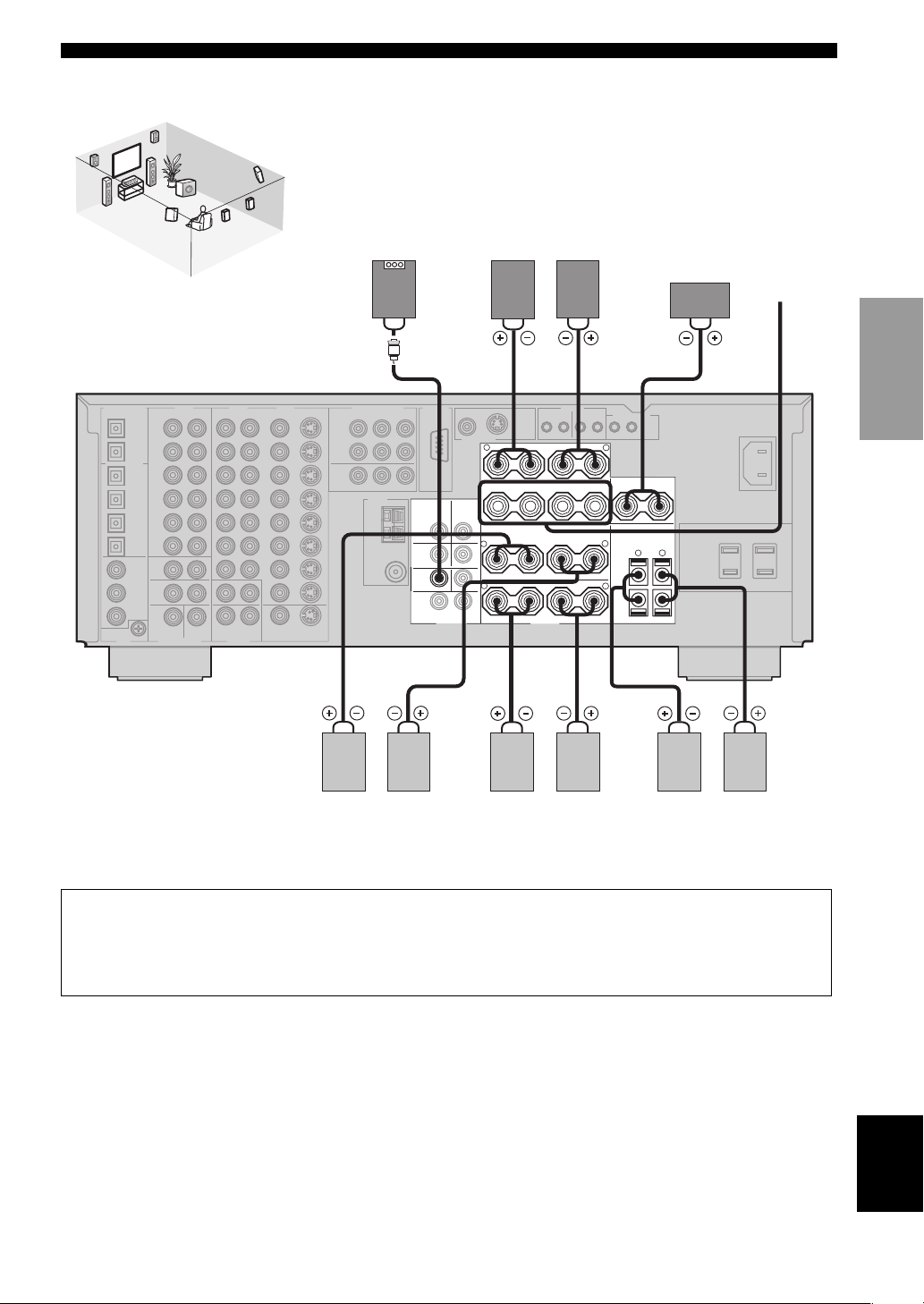
AC OUTLETS
10
SPEAKER SETUP
9
2
4
3
1
7
8
Speaker layout
(U.S.A. model)
5
6
Subwoofer
system
Front speakers (A)
LeftRight
Center
speaker
Front
speakers
(B)
SUB
WOOFER
PRE OUT
2 31
R
FRONT
R
R
+
+
+
+
–
–
A
–
–
B
SURROUND
–
–
SURROUND BACK SINGLE
SPEAKERS
+
+
++––
+
L
L
L
CENTER
–
R
–
PRESENCE/ ZONE 2
4
+
AC OUTLETS
L
PREPARATION
7 8 6
5
LeftRight LeftRight
Surround speakers
Surround back speakers
9
Presence speakers
10
LeftRight
You can connect both surround back and presence speakers to this unit, but they do not output sound simultaneously.
• The surround back speakers output the surround back channel included in Dolby Digital EX and DTS ES software and only
operate when the Dolby Digital EX or DTS ES decoder is turned on.
• The presence speakers output ambient effects created by the DSP sound fields. They do not output sound when other sound fields
are selected.
English
13
Page 18
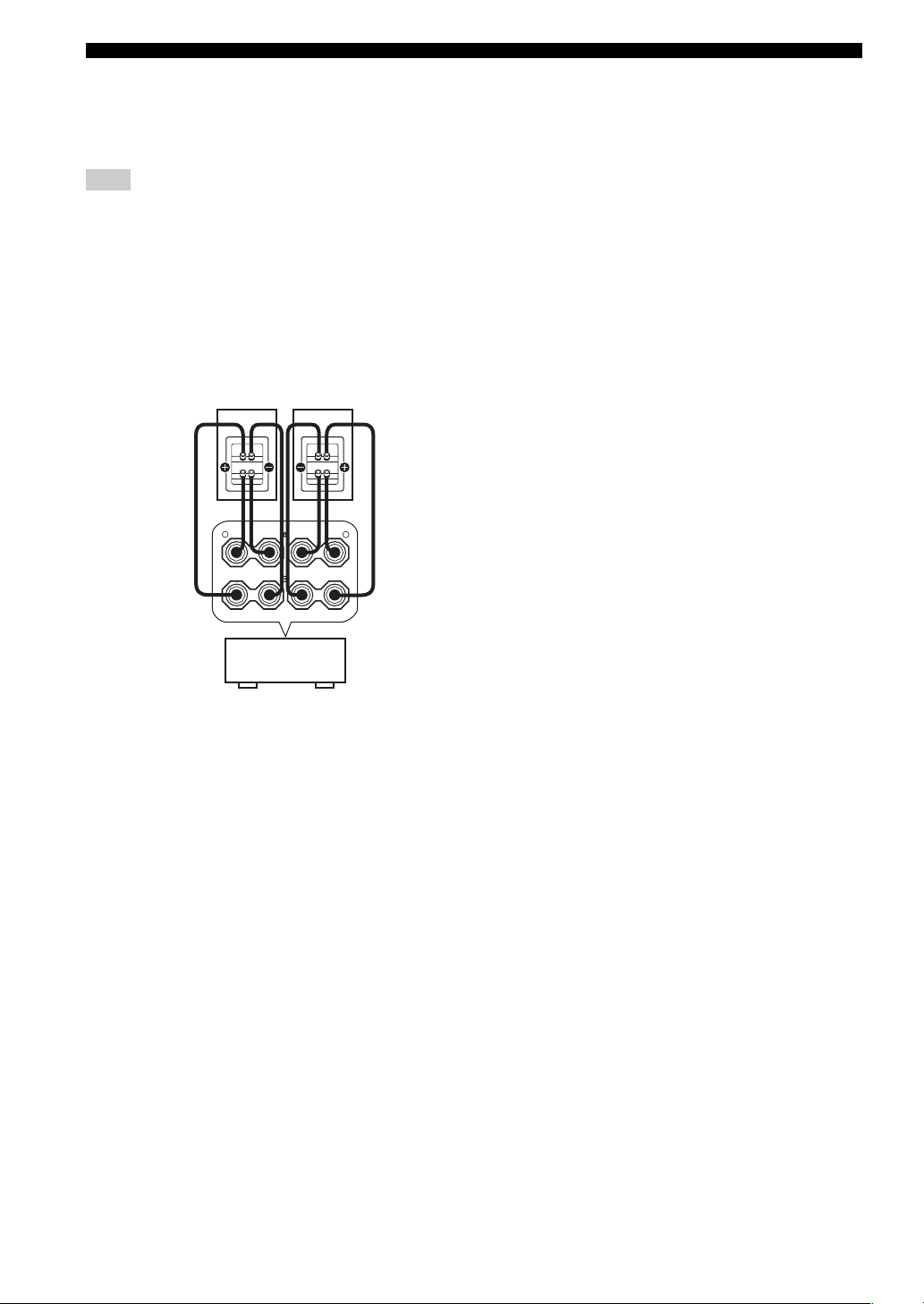
SPEAKER SETUP
■ FRONT terminals
Connect one or two speaker systems to these terminals. If
you use only one speaker system, connect it to either of
the FRONT A or B terminals.
Note
The Canada model cannot output to two separate speaker systems
simultaneously.
Bi-wired connection
The unit also allows you to make bi-wired connections to
one speaker system. Use two pairs of speaker cables fo
each speaker (one pair for the woofer and one pair for the tweeter/
mid-range). To use the bi-wired connections, press
SPEAKERS
A and SPEAKERS B on the front panel so that both SP A and
B light up on the front panel display.
Bi-wired connection
+
–
A
–
B
L
+
–
FRONT
R
++–
r
■ CENTER terminals
Connect a center speaker to these terminals.
■ SURROUND terminals
Connect surround speakers to these terminals.
■ SUBWOOFER jack
Connect a subwoofer with built-in amplifier, such as the
YAMAHA Active Servo Processing Subwoofer System,
to this jack.
■ SURROUND BACK terminals
Connect surround back speakers to these terminals. If you
only connect one surround back speaker, connect it to the
left (L) terminals.
■ PRESENCE terminals
Connect presence speakers to these terminals.
*
If you are using either U.S.A., Canada or Australia model, you
can also use these speakers as Zone 2 speakers (see page 57).
This unit
14
Page 19
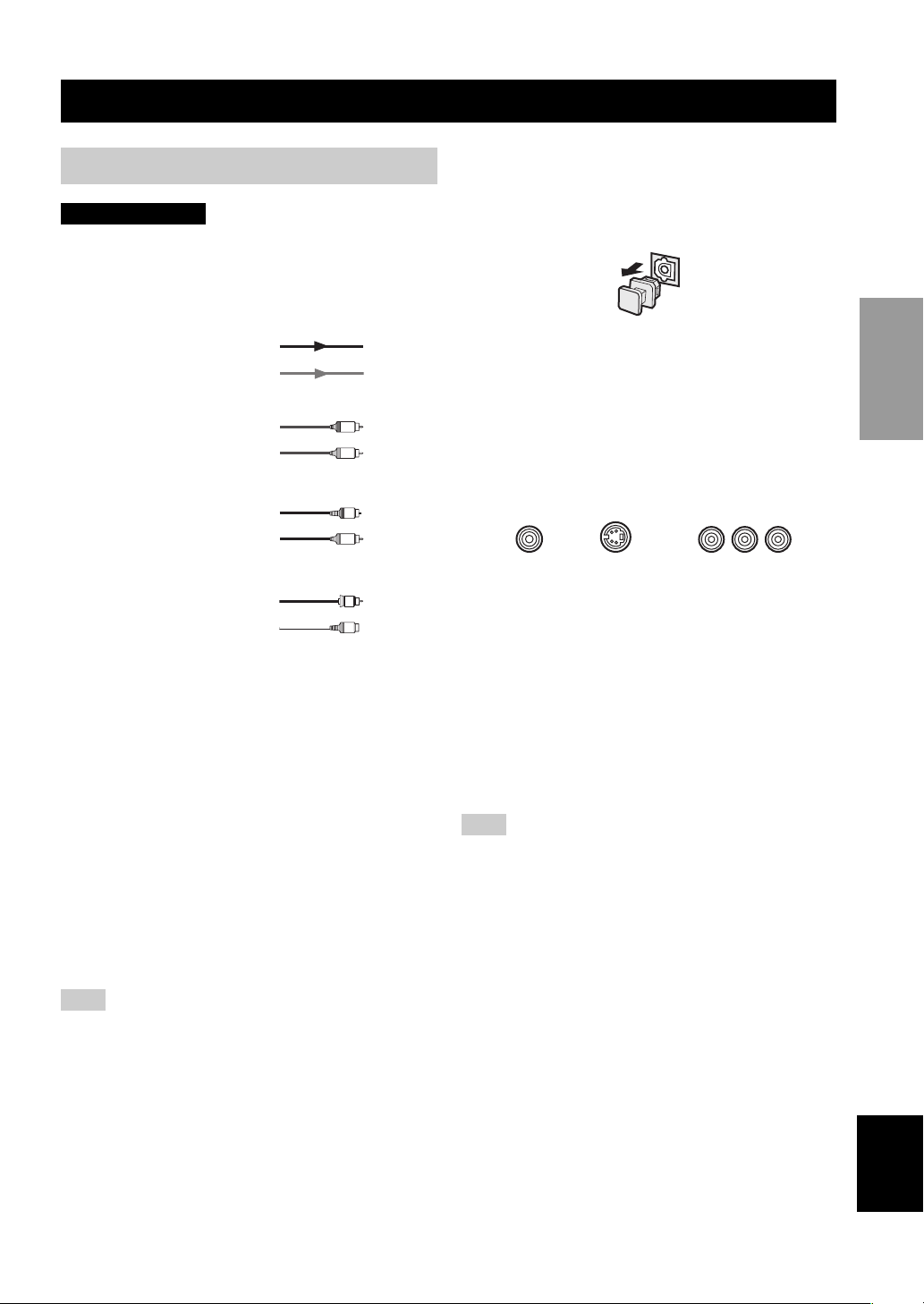
CONNECTIONS
Before connecting components
CAUTION
Do not connect this unit or other components to the mains
power until all connections between components are
complete.
■ Signal directions and cable indications
audio signal direction
video signal direction
For analog signals
left analog cables
right analog cables
For digital signals
optical cables
coaxial cables
L
R
O
C
CONNECTIONS
Dust protection cap
Pull out the cap from the optical jack before you connect
the fiber optic cable. Do not discard the cap. When you are
not using the optical jack, be sure to put the cap back in
place. This cap protects the jack from dust.
■ Video jacks
This unit has three types of video jacks. Connection
depends on the availability of input jacks on your monitor.
The signals input through the VIDEO jack on this unit can
be output through the S VIDEO and COMPONENT
VIDEO jacks (see page 56). The signals input through the
S VIDEO jack can be output through the VIDEO jack
when V CONV. is set to ON (see page 56).
VIDEO
S VIDEO
COMPONENT VIDEO
PR PB Y
PREPARATION
For video signals
video cables
S-video cables
V
S
V
■ Analog jacks
You can input analog signals from audio components by
connecting audio pin cable to the analog jacks on this unit.
Connect red plugs to the right jacks and white plugs to the
left jacks.
■ Digital jacks
This unit has digital jacks for direct transmission of digital
signals through either coaxial or fiber optic cables. You
can use the digital jacks to input PCM, Dolby Digital and
DTS bitstreams. When you connect components to both
the COAXIAL and OPTICAL jacks, priority is given to
the input signals from the COAXIAL jack. All digital
input jacks are compatible with 96-kHz sampling digital
signals.
Note
This unit handles digital and analog signals independently. Thus
audio signals input to the analog jacks are only output to the
analog OUT (REC) jacks. Likewise audio signals input to the
digital (OPTICAL or COAXIAL) jacks are only output to the
DIGITAL OUTPUT jacks.
VIDEO jack
For conventional composite video signals.
S VIDEO jack
For S-video signals, separated into luminance (Y) and
color (C) video signals to achieve high-quality color
reproduction.
COMPONENT VIDEO jacks
For component signals, separated into luminance (Y) and
color difference (P
B, PR) to provide the best quality in
picture reproduction.
Note
When signals are input through both the S VIDEO and VIDEO
jacks, signals input through the S VIDEO jack has priority.
English
15
Page 20
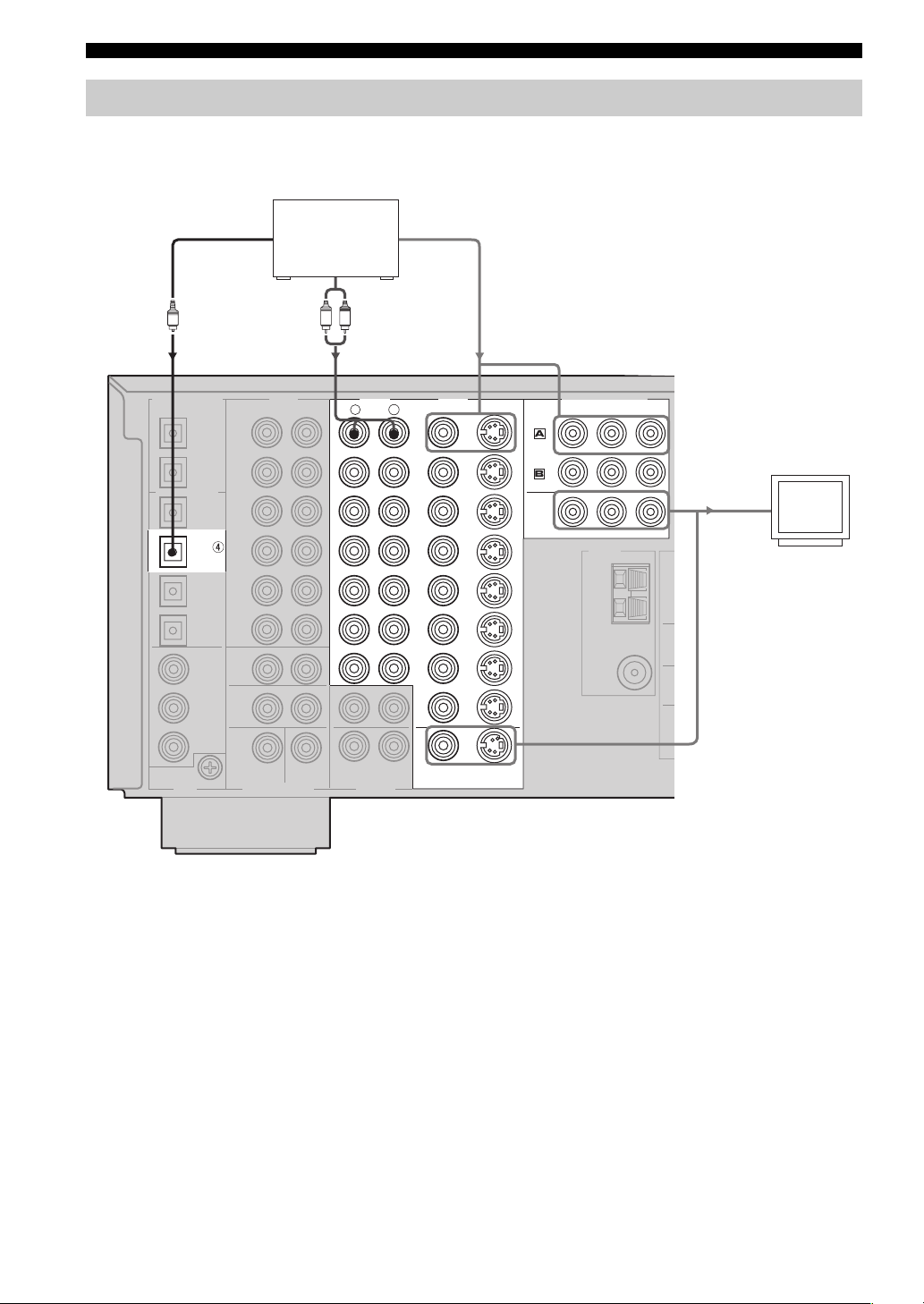
CONNECTIONS
GND
M
SUR
SUB
WOO
CENTER
SUB
WOOFER
MONITOR OUT
MULCH CH INPUT OUTPUT
AUDIO AUDIO VIDEO
S VIDEO
DVD
DTV
CBL
/SAT
VIDEO
R
L
R
L
IN
(
PLAY
)
IN
(
PLAY
)
OUT
(
REC
)
OUT
(
REC
)
CD-R
MD/TAPE
CD
PHONO
IN
OUT
OUT
ZONE 2
ZONE 3
DVR/
VCR 2
VCR 1
CD-R
IN
MAIN/SURROUND BACK
SURROUND
TUNER
75Ω
UNBAL.
AM
ANT
GND
FM ANT
COMPONENT VIDEO
P
R
DVD
MONITOR OUT
DTV
PB Y
DIGITAL OUTPUT
DIGITAL INPUT
OPTICAL
MD/TAPE
CD-R
DVD
CBL/SAT
CD
CD
DVD
DTV
COAXIAL
Connecting video components
■ Connections for DVD playback
Optical out Video out
DVD player
Audio out
O
LR
Video in
Video
monitor
16
(U.S.A. model)
Page 21
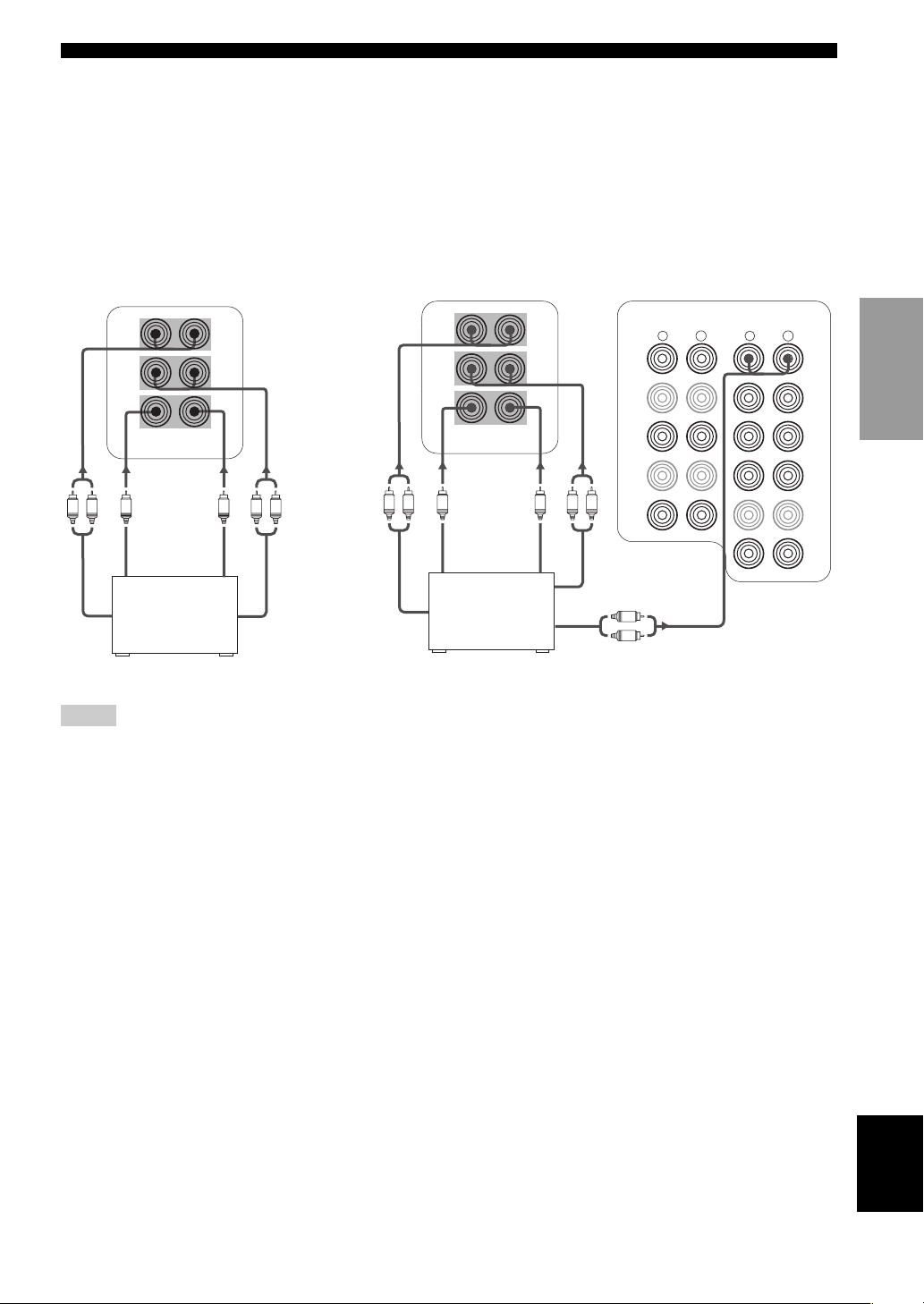
CONNECTIONS
■ Connecting to the MULTI CH INPUT jacks
This unit is equipped with 6 additional input jacks (left and right FRONT, CENTER, left and right SURROUND and
SUBWOOFER) for discrete multi-channel input from a multi-disc player, external decoder, sound processor or preamplifier.
If you set EXT.INPUT 6ch/8ch to “8ch” (see page 55), you can use input jacks assigned in EXT.INPUT FRONT
(page 55) together with the MULTI CH INPUT jacks to input 8 channels.
Connect the output jacks on your multi-disc player or external decoder to the MULTI CH INPUT jacks. Be sure to match
the left and right outputs to the left and right input jacks for the front and surround channels.
For 6-channel input For 8-channel input
FRONT(6CH)/SB(8CH)
SURROUND
LR
Multi-disc player/
External decoder
Front
out
SUB
WOOFER
CENTER
MULTI CH INPUT
Subwoofer
out
Center
out
LR
Surround
out
Surround
back out
FRONT(6CH)/SB(8CH)
SURROUND
SUB
WOOFER
CENTER
MULTI CH INPUT
Subwoofer
out
Center
out
Multi-disc player/
External decoder
LRLR
Surround
out
Front out
AUDIO AUDIO
R
IN
(
)
PLAY
MD/TAPE
IN
(
)
PLAY
CD-R
CD
R
L
R
L
L
DVD
DTV
CBL
/SAT
IN
VCR 1
IN
DVR/
VCR 2
.
Notes
• When you select MULTI CH INPUT as the input source, this unit automatically turns off the digital sound field processor, and you
cannot select sound field programs.
• This unit does not redirect signals input to the MULTI CH INPUT jacks to accommodate for missing speakers. We recommend that
you connect at least a 5.1-channel speaker system before using this feature.
• When headphones are used, only front L/R channels are output.
PREPARATION
17
English
Page 22
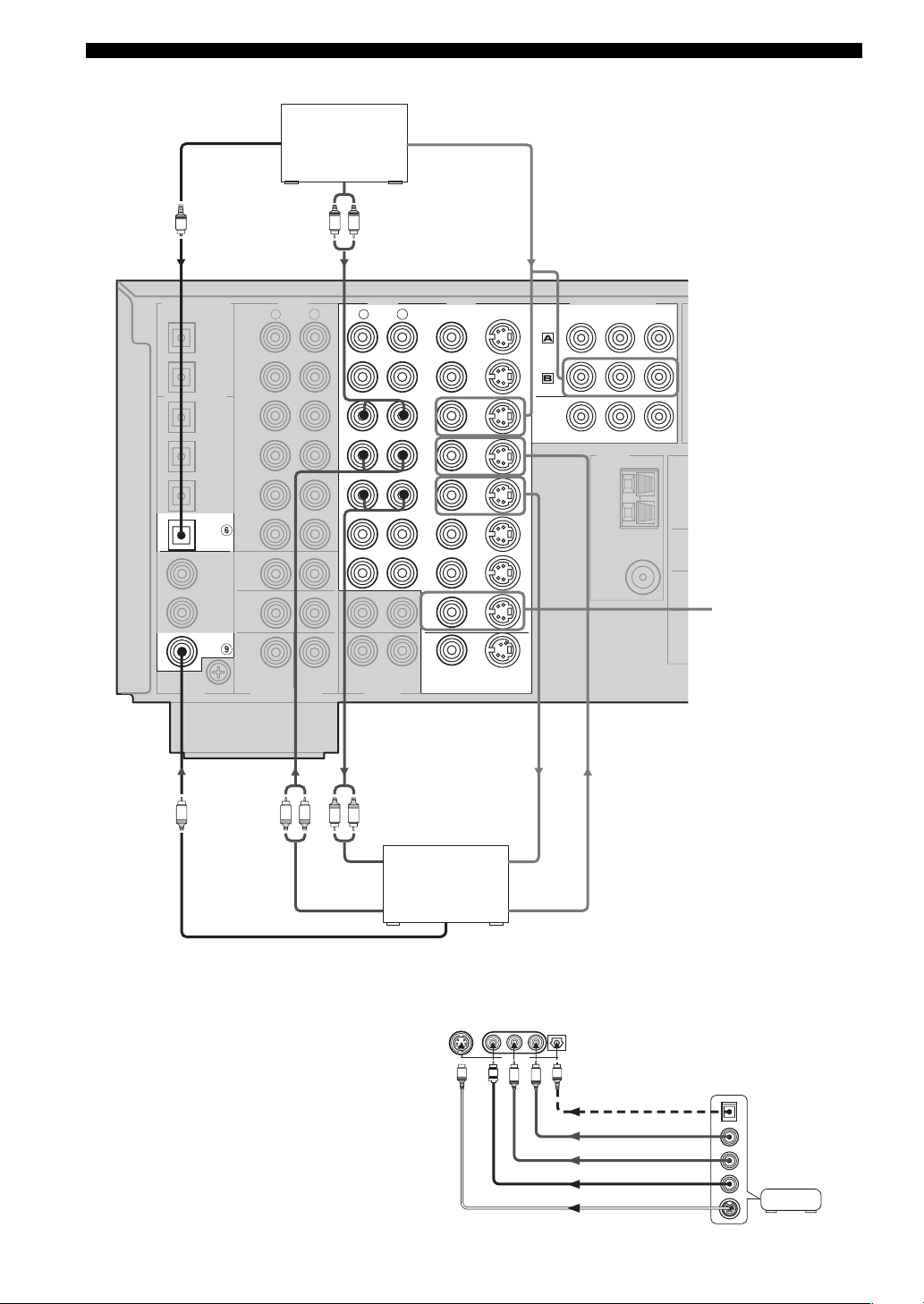
CONNECTIONS
A
F
■ Connections for other video components
Optical out
O
DIGITAL OUTPUT
OPTICAL
MD/TAPE
CD-R
DIGITAL INPUT
CD
CD-R
DVD
CBL/SAT
COAXIAL
CD
DVD
DVR/
VCR2
GND
Cable TV or
satellite tuner
Audio out
LR
AUDIO AUDIO VIDEO
R
IN
(
)
PLAY
MD/TAPE
OUT
(
)
REC
IN
(
)
PLAY
CD-R
OUT
(
)
REC
CD
PHONO
MAIN/SURROUND BACK
SURROUND
SUB
WOOFER
CENTER
MULCH CH INPUT OUTPUT
R
L
ZONE 2
ZONE 3
Video out
L
DVD
DTV
CBL
/SAT
IN
VCR 1
OUT
IN
DVR/
VCR 2
OUT
CD-R
VIDEO
MONITOR OUT
S VIDEO
COMPONENT VIDEO
DVD
DTV
MONITOR OUT
P
R
PB Y
TUNER
AM
ANT
GND
75Ω
UNBAL.
(U.S.A. model)
FM ANT
M
SURR
SUB
WOO
Connect a YAMAHA
CD recorder that
outputs OSD signals.
C
LR
LR
Audio in
DVD recorder
Audio out Video out
Coaxial out
■ VIDEO AUX jacks (on the front panel)
Use these jacks to connect any video
source, such as a game console or
camcorder, to this unit.
18
or VCR
S VIDEO VIDEO
Video in
L AUDIO R OPTICAL
VIDEO AUX
V
S
L
O
R
Optical out
Audio out R
Audio out L
Video out
Game
console or
video camera
S video out
Page 23
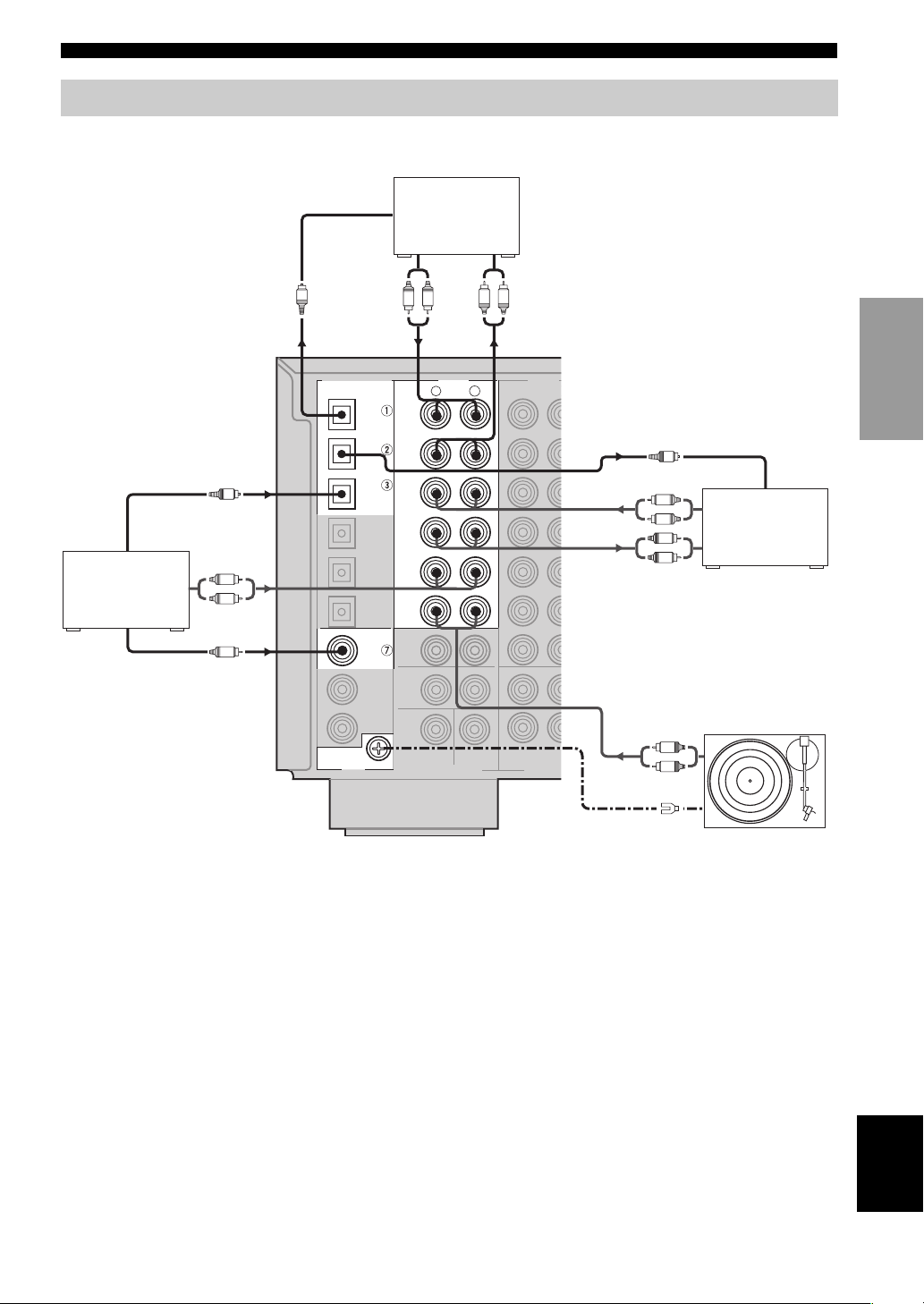
Connecting audio components
L
■ Connections for audio components
CONNECTIONS
Optical out
CD player
Coaxial out
O
Audio out
L
R
C
O
DIGITAL OUTPUT
DIGITAL INPUT
Optical in
OPTICAL
MD/TAP E
CD-R
CD
DVD
CBL/SAT
COAXIAL
CD
DVD
MD recorder or
tape deck
LR
AUDIO AUDIO
R
IN
(
)
PLAY
MD/TAPE
OUT
(
)
REC
IN
(
)
PLAY
CD-R
OUT
(
)
REC
CD
PHONO
MAIN/SURROUND BACK
SURROUND
Audio inAudio out
LR
R
L
PREPARATION
Optical in
O
Audio out
L
R
L
R
CD recorder*
Audio in
*Some CD recorders can be
connected to the VIDEO
CD-R jacks (see page 18).
ZONE 2
DTV
WOOFER
GND
MULCH CH INPUT OUTPUT
(U.S.A. model)
■ Connecting a turntable
PHONO jacks are for connecting a turntable with an MM
or high-output MC cartridge. If you have a turntable with
a low-output MC cartridge, use an in-line boosting
transformer or MC-head amplifier when connecting to
these jacks.
Audio out
SUB
CENTER
ZONE 3
L
R
GND
Tur nt ab le
y
Connect your turntable to the GND terminal to reduce noise in
the signal. However you may hear less noise without the
connection to the GND terminal for some record players.
English
19
Page 24
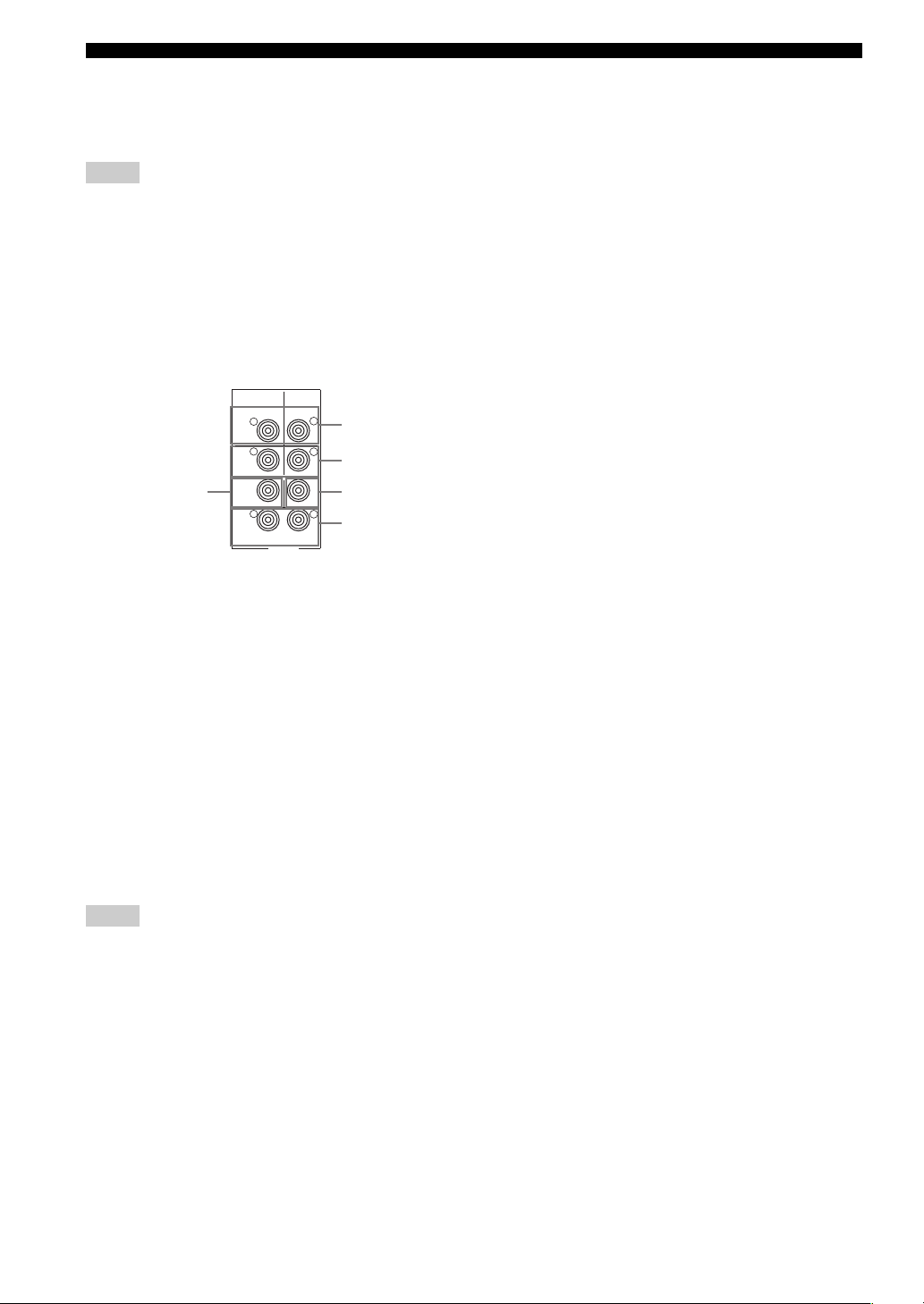
CONNECTIONS
■ Connecting to an external amplifier
If you want to increase the power output to the speakers,
or want to use another amplifier, connect an external
amplifier to the PRE OUT jacks as follows.
Notes
• When audio pin plugs are connected to the PRE OUT jacks for
output to an external amplifier, it is not necessary to use the
corresponding SPEAKERS terminals. Set the volume of the
amplifier connected to this unit to the maximum.
• The signal output through the FRONT PRE OUT and CENTER
PRE OUT jacks are affected by the TONE CONTROL settings.
• Signals will only be output from the FRONT PRE OUT jacks
when SPEAKER A is turned off with ZONE B selected for SP
B SET (see page 57).
CENTER
SURROUND BACK
/PRESENCE
PRE OUT
L
1
L
2
3
L
4
R
FRONT
R
SURROUND
5
SUB
WOOFER
R
1 FRONT PRE OUT jacks
Front channel line output jacks.
2 SURROUND PRE OUT jacks
Surround channel line output jacks.
3 CENTER PRE OUT jack
Center channel line output jack.
4 SURROUND BACK / PRESENCE PRE OUT
jacks
Surround back or presence channel line output jacks.
5 SUBWOOFER PRE OUT jack
Connect a subwoofer with built-in amplifier, such as the
YAMAHA Active Servo Processing Subwoofer System,
to this jack.
Notes
• Each PRE OUT jack outputs the same channel signal as the
corresponding speaker terminals. However, when both surround
back and presence speakers are connected to this unit, the
channel of the signals output from SURROUND BACK /
PRESENCE PRE OUT jacks may not correspond to the
location of the speakers connected through SURROUND
BACK / PRESENCE PRE OUT jacks.
• Adjust the volume level of the subwoofer with the control on
the subwoofer. It is also possible to adjust the volume level by
using the remote control of this unit (see “Manually adjusting
speaker levels” on page 45.).
• Some signals may not be output from the SUBWOOFER jack
depending on the SPEAKER SET (see page 49) and LFE
LEVEL (see page 51) settings.
20
Page 25
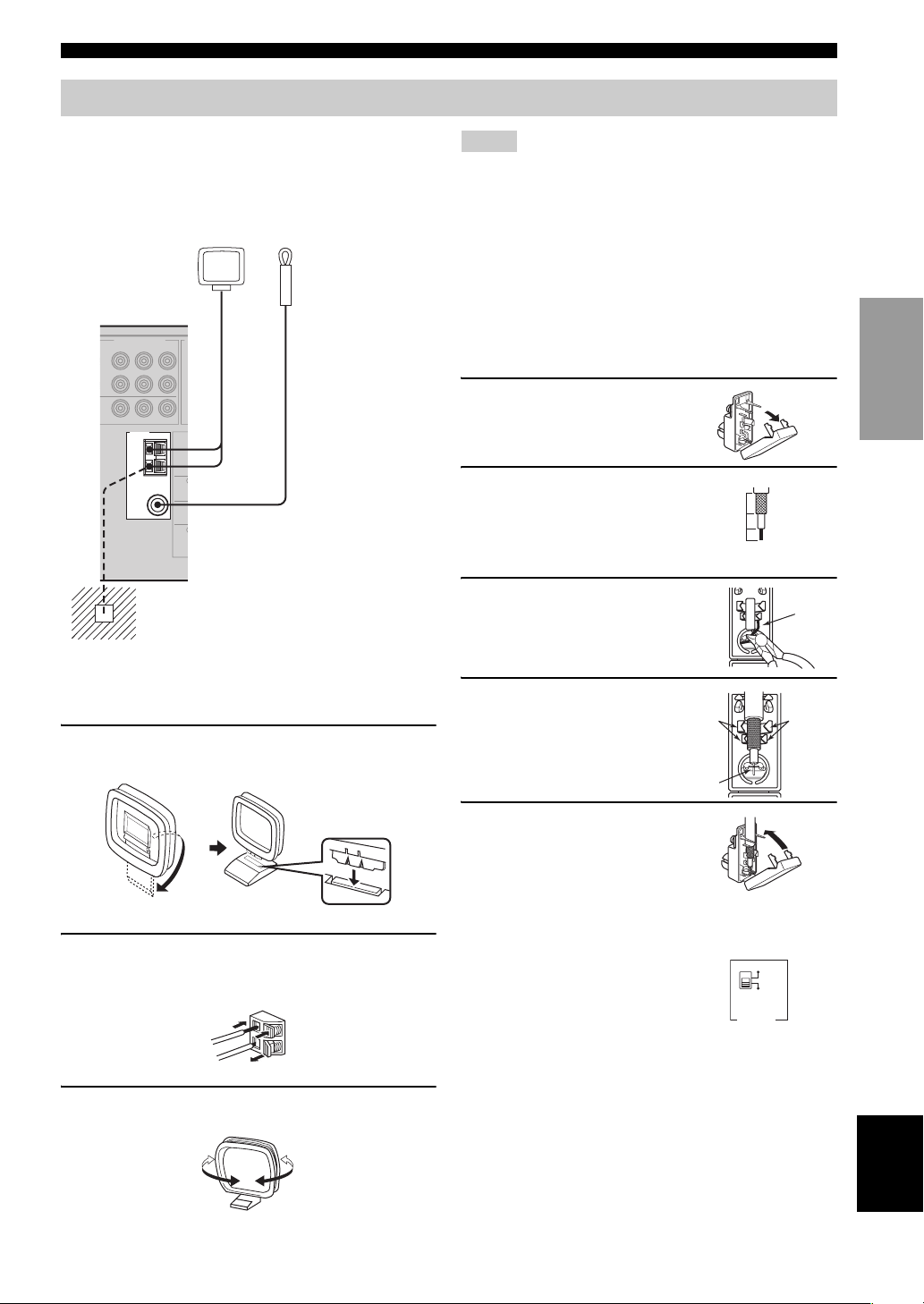
Connecting the antennas
N
O
E
CONNECTIONS
Both AM and FM indoor antennas are included with this
unit. In general, these antennas should provide sufficient
signal strength. Connect each antenna correctly to the
designated terminals.
AM loop antenna
(included)
COMPONENT VIDEO
P
R
PB Y
D
V
NITOR OUT
TUNER
AM
ANT
MAI
GND
FM ANT
75Ω
UNBAL.
SURR
SUB
WOOF
Ground (GND terminal)
For maximum safety and minimum interference,
connect the antenna
ground. A good earth ground is a metal stake driven
into moist earth.
Indoor FM antenna
(included)
GND terminal to a good earth
Notes
• The AM loop antenna should be placed away from this unit.
• The AM loop antenna should always be connected, even if an
outdoor AM antenna is connected to this unit.
• A property installed outdoor antenna provides clearer reception
than an indoor one. If you experience poor reception quality, an
outdoor antenna may improve the quality. Consult the nearest
authorized YAMAHA dealer or service center about outdoor
antennas.
■ 75-ohm/300-ohm antenna adapter
(U.K. model only)
1 Open the cover of the
included 75-ohm/300-ohm
antenna adapter.
2 Cut the external sleeve
of the 75-ohm coaxial
cable and prepare it for
connection.
3 Cut the lead wire and
remove it.
11 (7/16)
8 (5/16)
6 (1/14)
Unit:
mm (inch)
Lead wire
PREPARATION
■ Connecting the AM loop antenna
1 Set up the AM loop antenna, then connect it
to the terminals on this unit.
2 Press and hold the tab to insert the AM loop
antenna lead wires into the AM ANT and GND
terminals.
3 Orient the AM loop antenna for the best
reception.
4 Insert the cable
wire into the slot,
and clamp it with
pliers.
Clamp.
Insert the wire
into slot.
Clamp
5 Snap the cover
into place.
■ FREQUENCY STEP switch
(General models only)
Because the interstation frequency
spacing differs in different areas, set
the FREQUENCY STEP switch
(locating on the rear panel) according
to the frequency spacing in your area.
• North, Central and South America: 100 kHz/10 kHz
• Other areas: 50 kHz/9 kHz
Before setting this switch, disconnect this unit’s AC power
cord from the wall outlet.
100kHz/10kHz
50kHz/9kHz
FM AM
FREQUENCY
STEP
English
21
Page 26
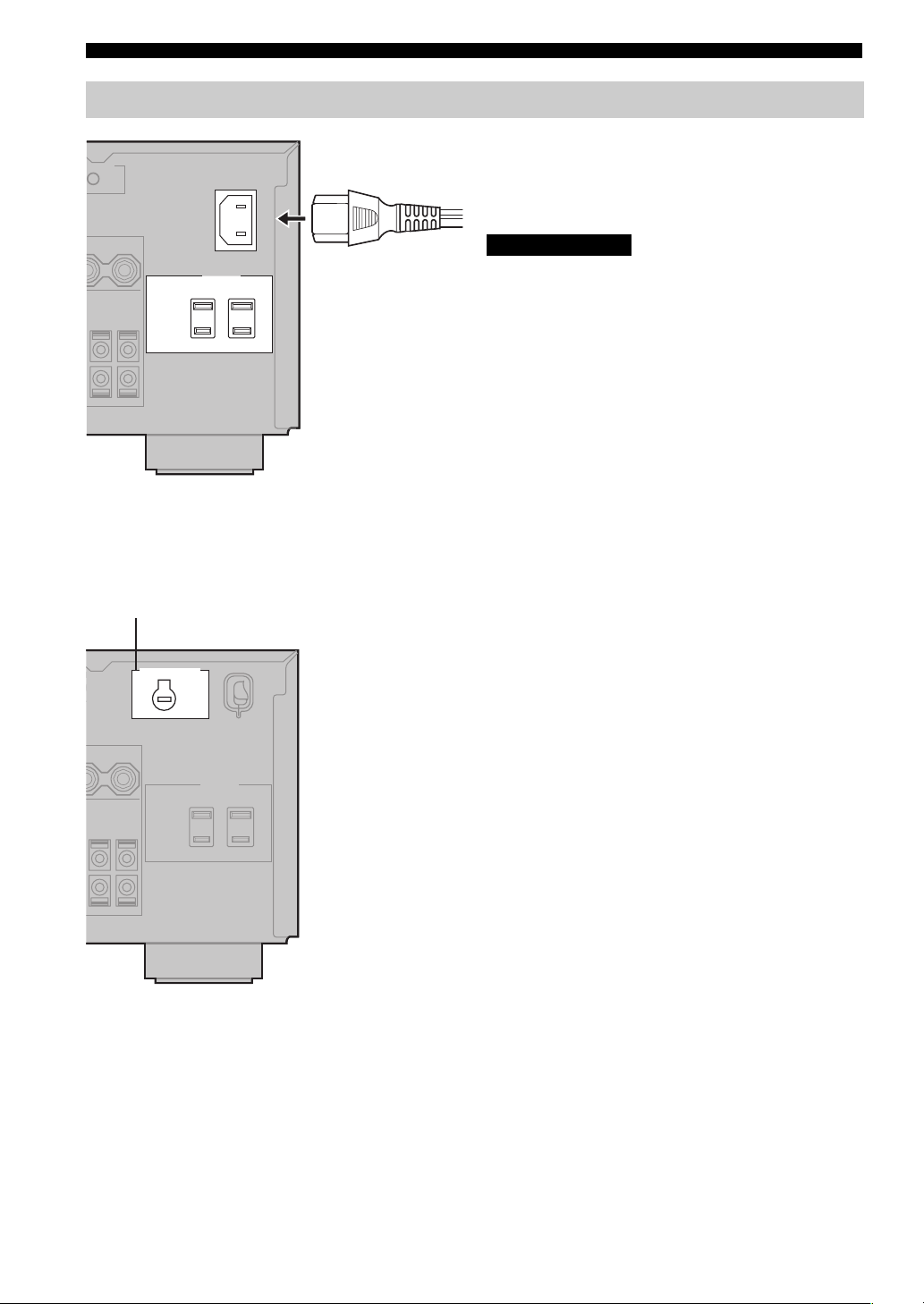
CONNECTIONS
Connecting the power supply cord
AC OUTLETS
(U.S.A. model)
VOLTAGE SELECTOR
VOLTAGE SELECTOR
2
■ Connecting the AC power cord
(U.S.A. and Canada models)
Plug the power cord into the AC inlet after all other
connections are complete, then plug the power cord to an
AC wall outlet.
CAUTION
Do not use other AC power cords. Use the one provided.
Use of other power cords may result in fire hazard or
electrical shock.
(Other models)
Plug the power cord into an AC wall outlet.
■ AC OUTLET(S) (SWITCHED)
U.K. and Australia models.............................. 1 OUTLET
Korea model............................................................... None
Other models.................................................. 2 OUTLETS
Use these outlets to connect the power cords from your
other components to this unit. Power to the AC
OUTLETS(S) is controlled by this unit’s STANDBY/ON
(or SYSTEM POWER and STANDBY). These outlets
will supply power to any connected component whenever
this unit is turned on. The maximum power (total power
consumption of components) that can be connected to the
AC OUTLETS(S) is:
Asia and General models .......................................... 50 W
Korea model................................................................. N/A
Other models ........................................................... 100 W
(General models)
■ VOLTAGE SELECTOR
(Asia and General models only)
The VOLTAGE SELECTOR on the rear panel of this unit
must be set for your local main voltage BEFORE plugging
into the AC main supply. Voltages are 110/120/220/230240 V AC, 50/60 Hz.
■ Memory back-up
The memory back-up circuit prevents the stored data from
being lost even if this unit is in the standby mode.
However if the power cord is disconnected from the AC
wall outlet, or the power supply is cut for more than one
week, the stored data will be lost.
22
Page 27
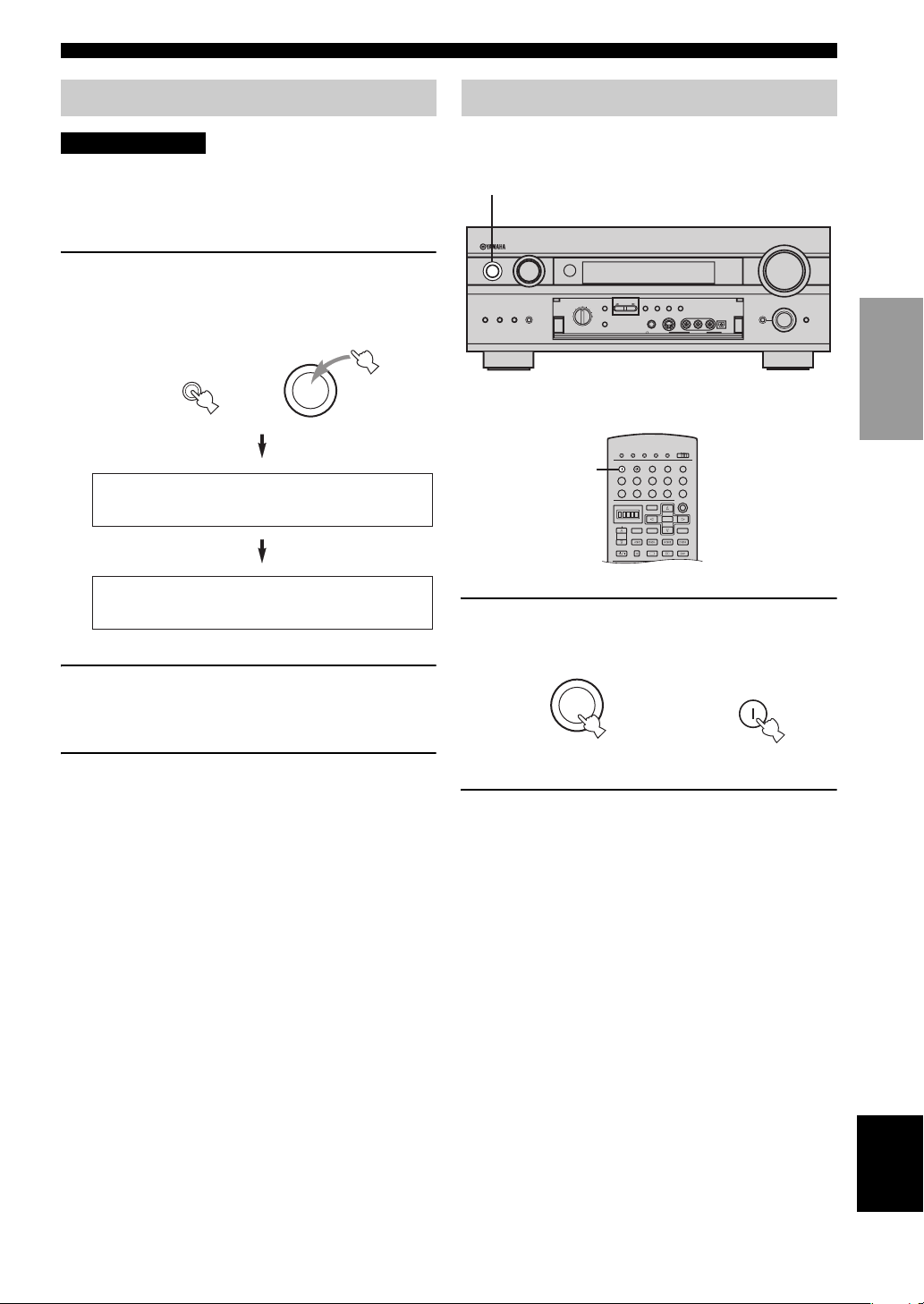
CONNECTIONS
TRANSMIT
RE-NAME
STANDBY
INPUT MODE
SOUND
SYSTEM
CLEAR LEARN MACRO
OFF ON
MACRO
PHONO
MULTI CH IN
CD
DVD
DVR/VCR2
VCR 1
TITLE
MENU
CHAPTER
PAUSESTOPPOWER
REC
SELECT
DISPLAY
SEARCH
SOURCE
PLAY
–+
ENTER
DTV
CBL/SAT
CD-R
MD/TAPE
TUNER
V-AUX
POWERTVPOWER
Speaker impedance setting
CAUTION
If you are using 6 ohm speakers, set the impedance to 6
ohms as follows before turning on the power.
Be sure this unit is in the standby mode.
1 On the front panel, while pressing down
SPEAKERS A, press STANDBY/ON.
“SP IMP.SET” appears on the front panel display for
a few seconds, then “Minimum 8ohms” appears.
SPEAKERS
A
SP IMP.SET
Minimum 8ohms
2 Press SPEAKERS A or SPEAKERS B to
select the impedance of your speakers.
You can select either 6 ohms or 8 ohms.
3 Press STANDBY/ON to exit the setting.
This unit will be set to the standby mode.
y
You can also use SP IMP.SET (see page 57) to set the speaker
impedance.
STANDBY
/ON
Turning on the power
When all connections are complete, turn on the power of
this unit.
1
INPUT
STANDBY
/
ON
/
SOURCE
SPEAKERS
A B
INPUT
VCR 1
DVR
/VCR2
REC OUT /ZONE 2
TUNER
CD
OPTIMIZER
MIC
PRESET
/REMOTE
TUNING
A/B/C/D/E
DVD
MD/TAPE
CD–R
D–TV
INPUT MODE
MULTI CH
CBL/SAT
TUNING
PRESET
MODE
MEMORY
/TUNING
FM/AM
EDIT
MAN'L/AUTO FM AUTO/MAN'L MONO
PHONES
S VIDEO
VIDEO AUDIO OPTICALLR
VIDEO AUXSILENT
1
1 Press STANDBY/ON (SYSTEM POWER on
the remote control) to turn on the power of
this unit.
STANDBY
/ON
Front panel
or
Remote control
2 Turn on the video monitor connected to this
unit.
VOLUME
PROGRAM
TONE CONTROL
(U.S.A. model)
SYSTEM
POWER
STRAIGHT
EFFECT
PREPARATION
English
23
Page 28
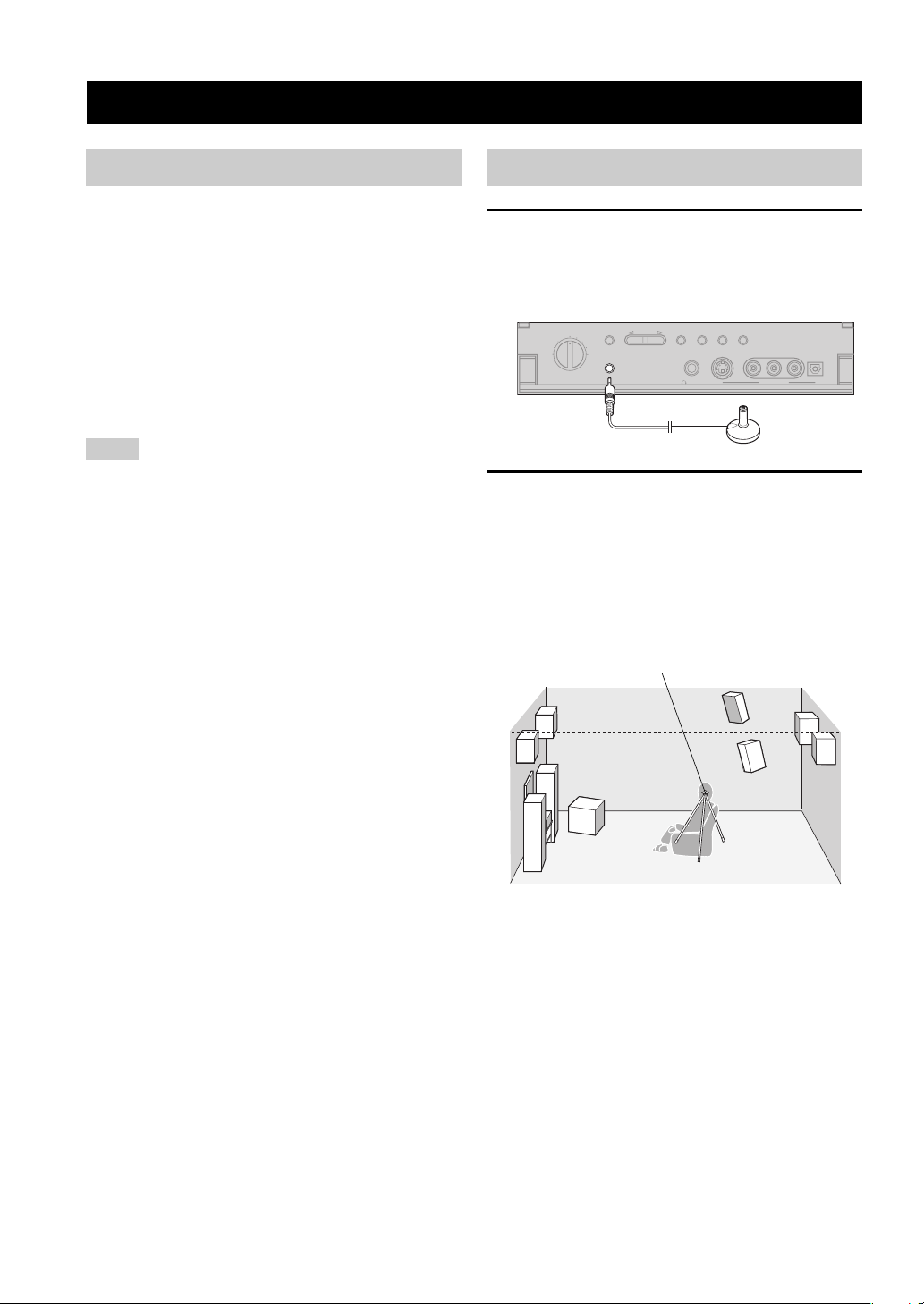
AUTO SETUP
AUTO SETUP
Introduction
This receiver employs YAMAHA Parametric Room
Acoustic Optimizer (YPAO) technology which lets you
avoid troublesome listening-based speaker setup and
achieves highly accurate sound adjustments. The supplied
optimizer microphone collects and analyzes the sound
your speakers produce in your actual listening
environment.
y
The basic setup feature (page 28) is useful if you want to set up
your system quickly and with minimal effort. However, we
recommend that you come back and perform auto setup later to
take advantage of YPAO and enjoy even higher fidelity.
Notes
• Loud test tones are output during the auto setup procedure.
Please be ready!
• If auto setup stops and error messages appear on the OSD,
follow the troubleshooting on page 27.
YPAO performs the following checks and makes
appropriate adjustments to give you the best possible
sound from your system.
WIRING
Checks which speakers are connected and the polarity of
each speaker.
Optimizer microphone setup
1 Connect the supplied optimizer microphone
to the OPTIMIZER MIC jack on the front
panel.
D–TV
CBL/SAT
VCR 1
DVR
/VCR2
SOURCE
/REMOTE
DVD
REC OUT /ZONE 2
MD/TAPE
CD–R
TUNER
CD
A/B/C/D/E
OPTIMIZER
/
PRESET
PRESET
TUNING
MIC
FM/AM
/TUNING
EDIT
PHONES
2 Place the optimizer microphone on a flat
level surface with the omni-directional
microphone head upward, at your normal
listening position.
• If possible, use a tripod (etc.) to affix the optimizer
mic at the same height as your ears would be when
you are seated in your listening position.
Optimizer microphone position
TUNING
MEMORY
MODE
MAN'L/AUTO FM AUTO/MAN'L MONO
S VIDEO
(U.S.A. model)
VIDEO AUDIO OPTICALL R
VIDEO AUXSILENT
DISTANCE
Checks the distance of each speaker from the listening
position and adjusts the timing of each channel.
SIZE
Checks the speaker’s frequency response and sets the
appropriate low frequency crossover for each channel.
EQUALIZING
Adjusts frequency and levels of each channel’s parametric
equalizer to reduce coloration across the channels and
create a cohesive sound field. This is particularly
important if you use different brands or sizes of speakers
for some channels or have a room with unique sonic
characteristics.
YPAO equalizing calibration incorporates three
parameters (frequency, level and Q factor) for each of the
seven bands in its parametric equalizer to provide highly
precise automatic adjustment of frequency characteristics.
LEVEL
Checks and adjusts the sound level (volume) of each
speaker.
24
Page 29
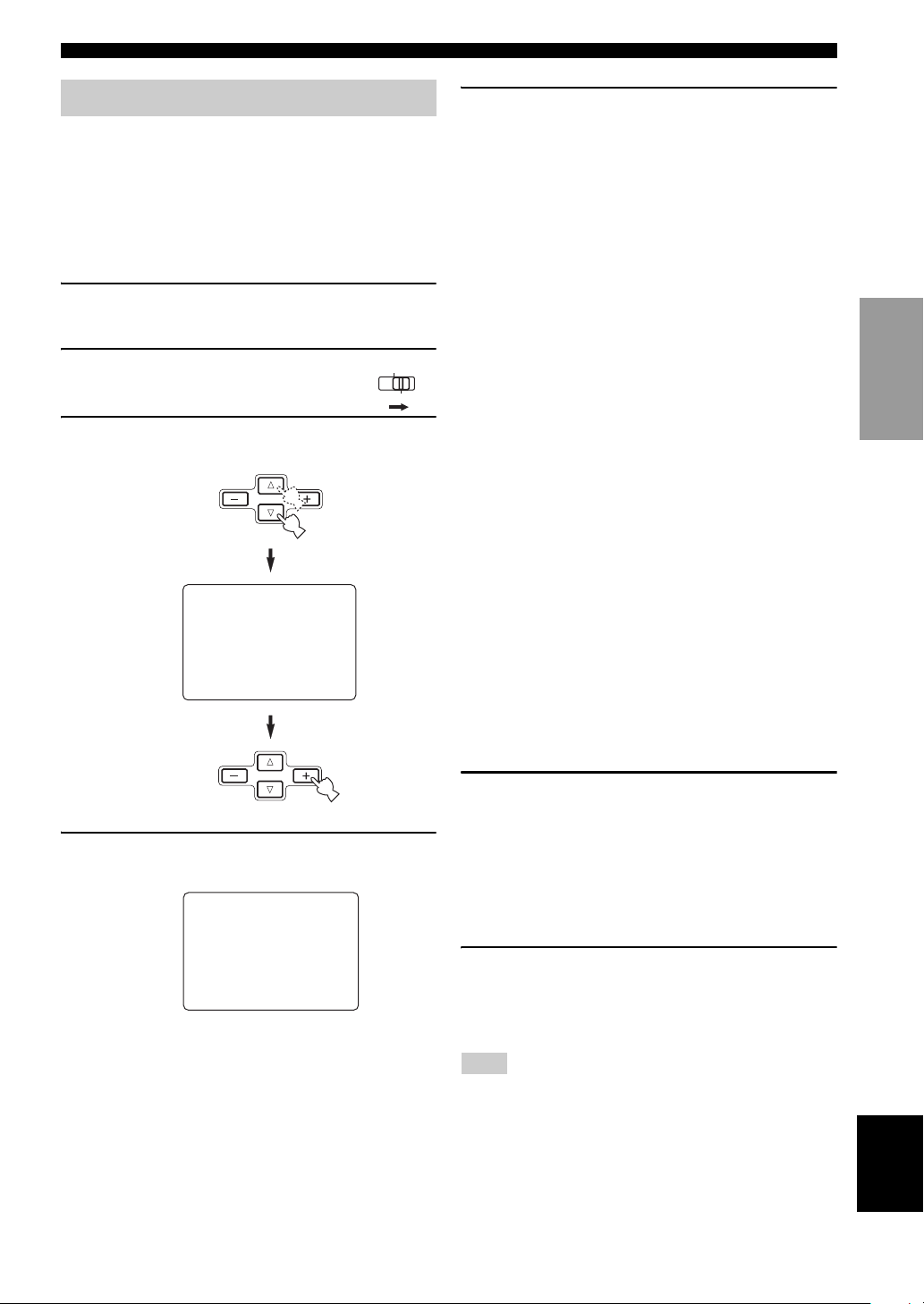
AUTO SETUP
Starting the setup
For best results, make sure the room is as quiet as possible
during the auto setup procedure. If there is too much
ambient noise, the results may not be satisfactory.
y
If your subwoofer can adjust the output volume and the crossover
frequency, set the volume to about half way (or slightly less) and
set the crossover frequency to the maximum.
1 Switch on the receiver and video monitor.
Make sure the OSD is displayed.
2 Set PARAMETER/SET MENU to
SET MENU.
3 Press k/n to select AUTO SETUP,
then press + once to enter the main menu.
SET MENU
. ;AUTO SETUP
;MANUAL SETUP
p
p
/
: Up/Down
-/+
: Select
PARAMETER
SET MENU
5 When WIRING, DISTANCE, SIZE or LEVEL is
selected, press –/+ to select:
CHECK
SKIP To skip the selected item and perform no
y
When using THX speakers, select SKIP and make sure that
SMALL or SMLx2 is selected in SPEAKER SET (page 49)
and that 80Hz is selected in CROSS OVER (page 50).
When EQUALIZING is selected, press –/+ to
select:
FRONT To adjust the frequency response of
FLAT To average the frequency response of
LOW To average the frequency response of
MID To average the frequency response of
HIGH To average the frequency response of
SKIP To skip the selected item and perform
To automatically check and adjust the selected
item.
adjustments.
each speaker in accordance with the
sound of your front speakers.
Recommended if your front speakers
are of much higher quality than your
other speakers.
all speakers. Recommended if all of
your speakers are of similar quality.
all speakers, giving priority to the
accuracy of bass frequencies.
all speakers, giving priority to the
accuracy of mid-range frequencies.
all speakers, giving priority to the
accuracy of high frequencies.
no adjustments.
PREPARATION
4 Press k/n repeatedly to select WIRING,
DISTANCE, SIZE, EQUALIZING or LEVEL.
1 AUTO:MENU
.WIRING;;;;;CHECK
DISTANCE;;;CHECK
SIZE;;;;;;;CHECK
EQUALIZING;;FLAT
LEVEL;;;;;;CHECK
SETUP;;;;;;;AUTO
START PUSH +
p
p
/
: Up/Down
-/+
: Select
6 Press n to select SETUP, then press –/+ to
select:
AUTO To automatically perform the entire
auto setup procedure.
STEP To pause for confirmation between
each check in the auto setup procedure.
RELOAD To restore the last auto setup setting.
7 Press n to select START PUSH +, then press
+.
Loud test tones will be output from each speaker and
WAIT appears during the auto setup procedure.
Note
If E-10:OTHER ERROR appears during testing, restart the
procedure from step 3.
English
25
Page 30

AUTO SETUP
If you selected AUTO in step 6
The RESULT display appears for a few seconds after each
check, then settings of the next item will start. The
RESULT:EXIT display appears after all items are set.
y
You can display each result by pressing k once and pressing +
repeatedly before exiting. Pressing n returns to the
RESULT:EXIT display.
8 To apply the changes, press –/+ to select
SET, then press n to exit.
To cancel the auto setup procedure, press –/
+ to select CANCEL, then press n to exit.
If you selected STEP in step 6
The RESULT display appears after each check.
8 Press –/+ to display RESULT:EXIT, then
press –/+ to select:
NEXT
EXIT Then press n to exit the auto setup.
Then press n to proceed and check the next item.
RESULT:WIRING
FRONT L;;;;;;;OK
p
p
/ : Up/Down
-/+ : Back/Next
RESULT:EQUALIZI.
EQ;;;;;FRONT L
63Hz;;;-2.0dB
125Hz;;;-5.0dB
500Hz;;;;;;0dB
630Hz;;;;;;0dB
1.0kHz;;;;;;0dB
3.15kHz;;;+3.0dB
10.0kHz;;;+1.0dB
p
p
/ : Up/Down
If you selected RELOAD in step 6
The RESULT:EXIT display appears.
y
You can display each result by pressing k once and pressing +
repeatedly before exiting. Pressing n returns to the
RESULT:EXIT display.
8 Press –/+ to select SET, then press n to exit.
RESULT:DISTANCE1
. FRONT L;;;;3.20m
CENTER;;;;;3.30m
FRONT R;;;;2.90m
PRES L;;;;;1.70m
PRES R;;;;;1.50m
p
p
/ : Up/Down
-/+ : Back/Next
RESULT:SIZE 1
FRONT L;;;;;;LRG
p
p
/ : Up/Down
-/+ : Back/Next
RESULT:LEVEL 1
. FRONT L;;;+5.0dB
CENTER;;;;-4.5dB
FRONT R;;;+5.5dB
PRES L;;;;-3.0dB
PRES R;;;;;;--dB
p
p
/ : Up/Down
-/+ : Back/Next
y
•Press k/n repeatedly to move between each display.
• If you are not satisfied with the result or want to manually
adjust each setup parameter, use the manual setup
parameters (see page 49).
Notes
• If you change speakers, speaker positions, or the layout of your
listening environment, perform AUTO SETUP again to recalibrate your system.
• In the DISTANCE results, the distance displayed may be longer
than the actual distance depending on the characteristics of your
subwoofer.
• In the EQUALIZING results, different values may be set for the
same band to provide finer adjustments.
26
Page 31

AUTO SETUP
■ Troubleshooting for auto setup procedure
Before auto setup
Error message Cause Remedy
Connect MIC!
Unplug HP!
During auto setup
Press –/+ to display the detailed information about the individual error. Select RETRY to try auto setup procedure again.
Error message Cause Remedy
E-1:NO FRONT SP
E-2:NO SURR.SP
E-3:NO PRES. SP
E-4:SBR->SBL
E-5:NOISY
E-6:CHECK SURR.
E-7:NO MIC
E-8:NO SIGNAL
E-9:USER CANCEL
Optimizer microphone is not connected. • Connect the supplied optimizer microphone to the
Headphones are connected. • Unplug the headphones.
Front L/R channel signal(s) is(are) not detected. • Select the front speakers with SPEAKER A or B.
A surround channel signal is not detected. • Check the surround speaker connections.
A presence channel signal is not detected. • Check the presence speaker connections.
Only right surround back channel signal is
detected.
Background noise is too loud. • Try auto setup procedure in quiet environment.
Surround back speaker(s) is(are) connected,
though surround L/R speakers are not.
The optimizer microphone was unplugged
during the auto setup procedure.
The optimizer microphone does not detect test
tones.
The auto setup procedure was cancelled
because a setting which affects the auto setup
was changed during the procedure.
OPTIMIZER MIC jack on the front panel.
• Check the front L/R speaker connections.
• Connect the surround back speaker to the LEFT
SURROUND BACK SPEAKERS terminal if you
only have one surround back speaker.
• Turn off noisy electric equipment like air conditioners
(etc.) or move it away from this unit.
• Connect surround speakers when you use (a)
surround back speaker(s).
• Connect the supplied optimizer microphone to
OPTIMIZER MIC jack on the front panel.
• Check the microphone setting.
• Check the speaker connections and placement.
• Perform the auto setup procedure again.
PREPARATION
After auto setup
Press –/+ to display the detailed information about the individual error.
Warning message Cause Remedy
W-1:OUT OF PHASE
W-2:OVER 24m
(80ft)
W-3:LEVEL ERROR
W-4:SWFR PHASE
W-5:VOL ERROR
• If the warning message W-2 or W-3 appears on the OSD, no corrections are made. In such cases, correct the problem, select CHECK
in DISTANCE or LEVEL, then perform the auto setup procedure again.
• If the message W-1, W-4 or W-5 appears on the OSD, corrections are made. However, the corrections may not be correct. In such
cases, correct the problem, then perform the auto setup procedure again on the relevant setting items.
Speaker polarity is not correct. This message
may appear depending on the speakers even
when the speakers are connected correctly.
The distance between the speaker and the
listening position is over 24 meters (80ft).
The difference of volume level among speakers
is excessive. (No level correction is made.)
The phase polarity of the subwoofer is not
correct.
The result may not be correct because the
volume was changed during the auto setup
procedure.
• Check the speaker connections.
• Bring the speaker closer to the listening position.
• Readjust the speaker installation.
• Check the speaker connections.
• Use speakers of similar quality.
• Adjust the output volume of the subwoofer.
• We recommend that you select the opposite phase on
the subwoofer if the subwoofer has a phase switch.
• Perform the auto setup procedure again. Do not
change the volume during the auto setup procedure.
27
English
Page 32

BASIC SETUP
MUTE
VOLUME
STEREO
TV INPUT
TV VOL
CH
PRESET
DISC
PARAMETER
SET MENU
EFFECT
LEVEL
ON SCREEN
TESTSLEEP
TV MUTE
A/B/C/D/E
BASIC SETUP
The basic system parameters are set automatically when
you run auto setup (page 24). The basic settings are useful
if you want to quickly setup your speakers or to manually
adjust some of the items set in
y
• If you wish to configure the unit manually using more precise
adjustments, use the detailed parameters in the SOUND menu
(page 49) instead of using the BASIC menu.
• Altering any parameters in the BASIC menu will reset all
parameters in the SOUND menu.
Using BASIC setup
2~9
auto setup.
1
4 When ROOM is selected, press –/+ to change
the setting.
Select the size of the room you have installed your
speakers in. Roughly speaking, the room sizes are
defined as follows:
[U.S.A. and Canada models]
S (small) 16 x 13ft, 200ft
M (medium) 20 x 16ft, 300ft
L (large) 26 x 19ft, 450ft
[Other models]
S (small) 3.6 x 2.8m, 10m
M (medium) 4.8 x 4.0m, 20m
L (large) 6.3 x 5.0m, 30m
1 BASIC MENU 1/2
.ROOM:[SML
SWFR:[YESNONE
PRESENCE;;;;NONE
SPEAKERS;;;;7spk
2
(4.8 x 4.0m, 20m2)
2
(6.3 x 5.0m, 30m2)
2
(7.9 x 5.8m, 45m2)
2
2
2
1 Set PARAMETER/SET MENU to
SET MENU.
2 Press k/n repeatedly to select
MANUAL SETUP, then press –/+ to enter the
selected category.
then
SET MENU
;AUTO SETUP
. ;MANUAL SETUP
p
p
/
: Up/Down
-/+
: Select
If k is pressed when AUTO SETUP is selected, or if
n is pressed when MANUAL SETUP is selected,
SET MENU will be closed. Press k/n to open SET
MENU again.
3 Press n once to select BASIC MENU,
then press –/+ to enter the menu item.
PARAMETER
SET MENU
5 Press n to select SWFR, then press –/+ to
select:
YES
If you have a subwoofer in your system.
NONE If you do not have a subwoofer in your system.
6 Press n to select PRESENCE, then press –/+
to select:
YES
NONE If you do not have presence speakers in your
If you have presence speakers in your system.
system.
28
Page 33

BASIC SETUP
7 Press n to select SPEAKERS, then press –/+
to select the number of speakers connected
to the unit.
The choices vary as follows depending on the
PRESENCE setting:
Choices
2
3
4
5
6
7
8
9
——
——
LL R
LL RC
LL R
SL SR
LL C R
SL SR
LL C R
SL SB SR
LL C R
SL SB SR
PRESENCE setting
YES NONE
Front L/R
LL C R
SL SB SR
Front L/R,
LL CR
Center
SL SB SR
Presence L/R,
Front L/R
Presence L/R,
Front L/R,
Center
Presence L/R,
Front L/R,
Surround L/R
Presence L/R,
Front L/R,
Center,
Surround L/R
Presence L/R,
Front L/R,
Center,
Surround L/R,
Surround back
Presence L/R,
Front L/R,
Center,
Surround L/R,
Surround back
L/R
Front L/R,
LL C R
Surround L/R
SL SB SR
Front L/R,
LL C R
Center,
SL SBSBSR
Surround L/R
Front L/R,
LL C R
Center,
SL SB SR
Surround L/R,
Surround back
Front L/R,
LL C R
Center,
SL SB SR
Surround L/R,
Surround back
L/R
——
——
9 Press n to select CHECK OK?, then press –/+
to select:
YES
To exit the setup if the test tones were
satisfactory.
NO To adjust each speaker level (see page 50).
1 BASIC MENU 2/2
. CHECK OK?;;;;YES
(when NO is selected)
B)SPEAKER
. FR
Memory back-up
The memory back-up circuit prevents the stored data
from being lost even if this unit is in the standby mode.
However, if the power cord is disconnected from the
AC outlet, or the power supply is cut for more than one
week, the stored data will be lost. If so, adjust the
items again.
LEVEL
-+
C
SL
PREPARATION
8 After you have finished the settings, press n,
then press –/+ to select:
SET To apply the changes.
CANCEL To cancel the setup.
1 BASIC MENU 2/2
.[SET CANCEL
ROOM SIZE=SMALL
If you select SET, you will hear a test tone from each
speaker.
English
29
Page 34

PLAYBACK
TRANSMIT
RE-NAME
STANDBY
INPUT INPUT
SOUND
SYSTEM
CLEAR LEARN MACRO
OFF ON
MACRO
PHONO
MULTI CH IN
CD
DVD
DVR/VCR2
VCR 1
TITLE
MENU
CHAPTER
PAUSESTOPPOWER
REC
SELECT
DISPLAY
SEARCH
SOURCE
PLAY
–+
ENTER
DTV
CBL/SAT
CD-R
MD/TAPE
TUNER
V-AUX
POWERTVPOWER
STEREO
EX/ES
DSP
10KEY
ROCK
MOVIE THX
MUTE
VOLUME
STEREO
TV INPUT
TV VOL
CH
PRESET
DISC
EFFECT
TV MUTE
MUSIC
TV THTR
ENTERTAIN
HALL
CHURCH
JAZZ
NIGHT
/DTS
CHP/INDEX
A/B/C/D/E
1
596
10 +10 +100
78
234
PLAYBACK
Basic operations
1 4
INPUT
STANDBY
/
ON
/
SOURCE
SPEAKERS
A B
MULTI CH
CBL/SAT
INPUT
VCR 1
DVR
/VCR2
REC OUT /ZONE 2
TUNER
CD
OPTIMIZER
MIC
PRESET
/REMOTE
TUNING
A/B/C/D/E
DVD
MD/TAPE
CD–R
D–TV
INPUT MODE
TUNING
PRESET
MODE
MEMORY
/TUNING
FM/AM
EDIT
PHONES
MAN'L/AUTO FM AUTO/MAN'L MONO
S VIDEO
VIDEO AUDIO OPTICALLR
VIDEO AUXSILENT
TONE CONTROL
(U.S.A. model)
3
7
1
4
1 Press STANDBY/ON (SYSTEM POWER on the
remote control) to turn on the power.
SYSTEM
STANDBY
/ON
or
POWER
6
VOLUME
PROGRAM
STRAIGHT
EFFECT
7
6
4 Select the input source.
Use INPUT (or press one of the input selector buttons
on the remote control) to select the input you desire.
INPUT
or
MD/TAPE
TUNER
DTV
CBL/SAT
Front panel Remote control
CD
CD-R
DVR/VCR2
DVD
VCR 1
The current input source name and input mode appear
in the front panel display and video monitor for a few
seconds.
V–AUX
DVR/VCR2
VCR 1
CBL/SAT
DTV DVD
MD/TAPE
SP
A
DVD AUTO
Selected input source
CD–R CD TUNER
Input mode
VOLUME
PHONO
LL R
5 Start playback or select a broadcast station
on the source component.
Refer to the operation instructions for the component.
6 Adjust the volume to the desired output level.
VOLUME
or
VOLUME
Front panel Remote control
2 Turn on the video monitor connected to this
unit.
3 Press SPEAKERS A or B on the front panel.
Each press turns the respective speakers on or off.
SPEAKERS
AB
y
When bi-wiring, select both A and B.
30
Front panel
Remote control
7 Select a sound field program if desired.
Use PROGRAM (or set 10 KEY/DSP to DSP, then
press one of the sound field program buttons
repeatedly) to select a sound field program. See
page 41 for details about sound field programs.
PROGRAM
or
Front panel
STEREO
DSP
10KEY
EX/ES
CHP/INDEX
HALL
1
234
ROCK
ENTERTAIN
596
MOVIE THX
10 +10 +100
Remote control
CHURCH
JAZZ
MUSIC
TV THTR
78
/DTS
NIGHT
Note
When this unit detects Dolby Digital signals, the following
display appears for a few seconds. This shows how the signal
level is being corrected to become -27 dB (THX
recommendation).
DialNorm;;+4dB
Page 35

PLAYBACK
To listen with headphones (SILENT CINEMA)
The SILENT CINEMA mode allows you to enjoy multichannel music or movie sound, including Dolby Digital
and DTS surround, through ordinary headphones.
SILENT CINEMA activates automatically whenever you
connect headphones to the PHONES jack while listening
to CINEMA DSP or HiFi DSP sound field programs. The
“SILENT CINEMA” indicator lights up on the front panel
display. (If the sound field programs are off, you listen
with normal stereo reproduction.)
Note
This unit will not be set to the SILENT CINEMA mode when
MULTI CH INPUT is selected as the input source.
To adjust the tone
TONE CONTROL
You can adjust the bass/treble
balance for the front left/right and
center channels.
Press TONE CONTROL
repeatedly on the front panel to
PROGRAM
select TREBLE or BASS.
Select TREBLE, then rotate
PROGRAM to the right or left to
increase or decrease the high-
frequency response.
Select BASS, then rotate PROGRAM to the right or left to
increase or decrease the low-frequency response.
To cancel the tone control, press TONE CONTROL
repeatedly to select BYPASS.
Notes
• If you increase or decrease the high-frequency or the low-
frequency sound to an extreme level, the tonal quality of the
surround speakers may not match that of the front left/right and
center speakers.
• TONE CONTROL is not effective when THX (page 41) or
DIRECT STEREO (page 33) program is selected, or when
MULTI CH INPUT is selected.
• TONE CONTROL is not effective for headphones. Use HP
TONE CTRL to adjust bass/treble balance for the headphones
(page 53).
To mute the sound
Press MUTE on the remote control.
“MUTE” blinks in the front panel
display.
MUTE
To resume the audio output, press MUTE again. (or press
VOLUME +/–). “MUTE” disappears from the display.
y
You can adjust muting level (see page 53).
■ Selecting the MULTI CH INPUT
Press MULTI CH INPUT so that “MULTI CH INPUT”
appears in the front panel display and video monitor.
MULTI CH
INPUT
or
Front panel Remote control
MULTI CH IN
Note
When “MULTI CH INPUT” is shown on the front panel display
and/or the video monitor, no other source can be played. To select
another input source with INPUT (one of the input selector
buttons), press MULTI CH INPUT to turn off “MULTI CH
INPUT” from the front panel display and the video monitor.
■ Playing video sources in the
background
You can combine a video image from a video source with
a sound from an audio source. For example, you can enjoy
listening to classical music while having beautiful scenery
from the video source on the video monitor.
Use the input selector buttons to select a video source,
then select an audio source.
PHONO
CD-R
MD/TAPE
TUNER
V-AUX
DTV
CBL/SAT
CD
DVR/VCR2
DVD
VCR 1
Note
If you want to enjoy an audio source connected to the MULTI CH
INPUT jacks together with a video source, first select the video
source and then press MULTI CH INPUT.
Audio sources
Video sources
OPERATION
BASIC
31
English
Page 36

PLAYBACK
STEREO
EX/ES
DSP
10KEY
ROCK
MOVIE THX
MUTE
VOLUME
STEREO
TV INPUT
TV VOL
CH
PRESET
DISC
EFFECT
TV MUTE
MUSIC
TV THTR
ENTERTAIN
HALL
CHURCH
JAZZ
NIGHT
/DTS
CHP/INDEX
A/B/C/D/E
1
596
10 +10 +100
78
234
Selecting sound field programs
■ Front panel operation
INPUT
STANDBY
/
ON
/
SOURCE
SPEAKERS
A B
MULTI CH
CBL/SAT
INPUT
VCR 1
DVR
/VCR2
REC OUT /ZONE 2
TUNER
CD
OPTIMIZER
MIC
PRESET
/REMOTE
TUNING
A/B/C/D/E
DVD
MD/TAPE
CD–R
D–TV
INPUT M MODE
TUNING
PRESET
MODE
MEMORY
/TUNING
FM/AM
EDIT
MAN'L/AUTO FM AUTO/MAN'L MONO
PHONES
S VIDEO
VIDEO AUDIO OPTICALLR
VIDEO AUXSILENT
TONE CONTROL
y
Choose a sound field program based on your listening preference,
and not on the name of the program.
Notes
VOLUME
PROGRAM
STRAIGHT
EFFECT
• When you select an input source, this unit automatically selects
the last sound field program used with that source.
• Sound field programs cannot be selected when the MULTI CH
INPUT is selected.
• Sampling frequencies higher than 48 kHz (except for DTS 96/
24 signals) will be sampled down to 48 kHz, then sound field
programs will be applied.
(U.S.A. model)
PROGRAM
■ Enjoying multi-channel software
If you connected a surround back speaker, use this feature
to enjoy 6.1/7.1-channel playback for multi-channel
Rotate PROGRAM to select the desired program.
The name of the selected program appears on the front
panel display and on the video monitor.
PROGRAM
sources using the Dolby Pro Logic IIx, Dolby Digital
Surround EX or DTS ES decoders.
Press EX/ES on the remote control to switch
between 5.1- and 6.1/7.1- channel playback.
EX/ES
CHP/INDEX
To select a decoder, press l/h repeatedly when
V–AUX
DVR/VCR2
VCR 1
CBL/SAT
DTV DVD
MD/TAPE
SP
JAZZ CLUB
A
HiFi DSP
CD–R CD TUNER
VOLUME
PHONO
LL R
PLIIx Movie (etc.) is displayed.
AUTO (AUTO)
When a signal (flag) that can be recognized by the unit is
Program name
input, the unit selects the optimum decoder for playing
back the signal in 6.1/7.1 channels.
If the unit cannot recognize the flag or no flag is present in
■ Remote control operation
the input signal, it cannot automatically be played in 6.1/
7.1 channels.
10 KEY/DSP
Sound field
program
buttons
Decoders (select with l/h)
You can select from the following modes depending on the
format of the software you are playing.
PLIIx Movie For playing back Dolby Digital or DTS
signals in 6.1/7.1 channels using the Pro Logic IIx movie
decoder.
PLIIx Music For playing back Dolby Digital or DTS
Set 10 KEY/DSP to DSP, then press one of the
sound field program buttons repeatedly to select
the desired program.
The name of the selected program appears on the front
panel display and on the video monitor.
STEREO
DSP
10KEY
EX/ES
CHP/INDEX
HALL
CHURCH
1
234
ROCK
ENTERTAIN
596
MOVIE THX
10 +10 +100
JAZZ
MUSIC
TV THTR
78
/DTS
NIGHT
signals in 6.1/7.1 channels using the Pro Logic IIx music
decoder.
EX/ES For playing back Dolby Digital signals in 6.1/7.1
channels using the Dolby Digital Surround EX decoder.
DTS signals are played back in 6.1/7.1 channels using the
DTS ES decoder.
EX For playing back Dolby Digital or DTS signals in 6.1/
7.1 channels using the Dolby Digital Surround EX
decoder.
OFF (OFF)
For playing back Dolby Digital or DTS signals in 5.1
V–AUX
DVR/VCR2
VCR 1
CBL/SAT
DTV DVD
MD/TAPE
CD–R CD TUNER
HiFi DSP
SP
JAZZ CLUB
A
program name
VOLUME
PHONO
LL R
channels.
y
When SURR B L/R SP is set to “LRGx1” or “SMLx1” (see
page 49), the surround back channel will be output from the left
SURROUND BACK speaker terminals.
32
Page 37

PLAYBACK
Notes
• Some 6.1-channel compatible discs do not have a signal (flag)
which this unit can automatically detect. When playing these
kinds of discs with 6.1-channel, select “ON”.
• 6.1-channel playback is not possible even if EX/ES is pressed in
the following cases:
– When SURR B L/R SP is set to “NONE” (see page 49).
– When the source connected to the MULTI CH INPUT jack is
being played.
– When the source being played does not contain surround L/R
channel signals.
– When Dolby Digital KARAOKE source is being played.
– When “2ch Stereo”, “7ch Stereo” or “Direct Stereo” is
selected.
• When the power of this unit is turned off, the input mode will be
reset to AUTO.
• When the DTS ES decoder is applied to DTS 96/24 signals, you
cannot use the DTS 96/24 decoding feature.
• The Pro Logic IIx decoder is not available when SURR B L/R
SP is set to “NONE” (see page 49).
• “PLIIx Movie” cannot be selected when SURR B L/R SP is set
to “LRGx1” or “SMLx1” (see page 49).
■ Enjoying 2-channel software
Signals input from 2-channel sources can also be played
back on multiple channels.
Press q/DTS on the remote control to select the
decoder.
/DTS
+10
You can select from the following modes depending on
the type of software you are playing and your personal
preference.
PRO LOGIC SUR. STANDARD
Standard processing for Dolby Surround sources.
PRO LOGIC SUR. ENHANCED
CINEMA DSP enhanced processing for Dolby Surround
sources
PRO LOGIC IIx Movie
Dolby Pro Logic II/IIx processing for movie software.
PRO LOGIC IIx Music
Dolby Pro Logic II/IIx processing for music software.
PRO LOGIC IIx Game
Dolby Pro Logic II/IIx processing for game software.
DTS Neo:6 Cinema
DTS processing for movie software.
DTS Neo:6 Music
DTS processing for music software.
*
Use the PLII/PLIIx parameter to select the Pro Logic II or
Pro Logic IIx decoders (see page 80).
*
*
*
Note
The Pro Logic IIx decoder is not available when SURR B L/R SP
is set to “NONE” (see page 49).
■ Listening to high fidelity stereo sound
(Direct Stereo)
Direct Stereo allows you to bypass this unit’s decoders and
DSP processors to enjoy pure high fidelity sound from 2channel PCM and analog sources.
Rotate PROGRAM (or set 10 KEY/DSP to DSP,
then press STEREO repeatedly) to select DIRECT
STEREO.
PROGRAM
or
Front panel
STEREO
DSP
10KEY
EX/ES
CHP/INDEX
HALL
1
234
ROCK
ENTERTAIN
596
MOVIE THX
10 +10 +100
Remote control
CHURCH
JAZZ
MUSIC
TV THTR
78
/DTS
NIGHT
Direct Stereo
Notes
• To avoid unexpected noise, do not play DTS-encoded CDs in
this mode.
• When multi-channel signals (Dolby Digital and DTS) are input,
this unit automatically selects an analog signal input (when
DTS is selected as an input mode, no sound will be heard).
• No sound will be output from the subwoofer.
• TONE CONTROL (page 31) and SET MENU (page 47)
settings are not effective.
• The front panel display automatically dims.
■ Listening at night
This mode reproduces dialogue clearly while reducing the
volume of loud sound effects for easier listening at low
volumes or at night.
Press NIGHT on the remote control.
The NIGHT indicator in the front panel
display lights up.
Press NIGHT again to cancel. The
NIGHT indicator goes off.
y
• You can use the night listening mode with any sound field
programs except Direct Stereo (even though the NIGHT
indicator lights up during Direct Stereo mode).
• Night listening mode may vary in effectiveness depending on
the input source and surround sound settings you use.
NIGHT
+100
OPERATION
BASIC
English
33
Page 38

PLAYBACK
■ Downmixing to 2 channels
You can enjoy 2-channel stereo playback even from multichannel sources.
Rotate PROGRAM (or press STEREO on the
remote control) to select 2ch Stereo.
PROGRAM
or
Front panel
STEREO
DSP
10KEY
EX/ES
CHP/INDEX
HALL
1
234
ROCK
ENTERTAIN
596
MOVIE THX
10 +10 +100
Remote control
CHURCH
JAZZ
MUSIC
TV THTR
78
/DTS
NIGHT
2ch Stereo
y
You can use a subwoofer with this program when SWFR or
BOTH is selected in LFE/BASS OUT.
■ Listening to unprocessed input signals
Press STRAIGHT/EFFECT to select STRAIGHT.
Two channel stereo sources are output from only the front
left and right speakers. Multi-channel sources are decoded
straight into the appropriate channels without any
additional effect processing.
STRAIGHT
EFFECT
or
Front panel Remote control
STRAIGHT
EFFECT
Selecting input modes
This unit comes with a variety of input jacks. Do the
following to select the type of input signals you want to
use.
1 Select the input source.
INPUT
CD
CD-R
MD/TAPE
or
Front panel Remote control
2 Press INPUT MODE to select an input mode.
In most cases, use AUTO.
INPUT MODE
Front panel Remote control
V–AUX
DVR/VCR2
SP
A
or
VCR 1
CBL/SAT
DTV DVD
DVD AUTO
Input mode
TUNER
DTV
CBL/SAT
DTV
CBL/SAT
MD/TAPE
CD–R CD TUNER
DVR/VCR2
DVD
VCR 1
DVD
DVR/VCR2
VCR 1
INPUT MODE
TITLE
ENTER
PHONO
VOLUME
LL R
Press STRAIGHT/EFFECT again so that “STRAIGHT”
disappears from the display when you want to turn the
sound effect back on.
■ Virtual CINEMA DSP
Virtual CINEMA DSP allows you to enjoy the CINEMA
DSP programs without surround speakers. It creates
virtual speakers to reproduce the natural sound field.
If you do not connect surround speakers, Virtual CINEMA
DSP activates automatically whenever you select a
CINEMA DSP sound field program.
Note
Virtual CINEMA DSP will not activate, even when SURR L/R
SP is set to “NONE” (see page 49) in the following cases:
– When MULTI CH INPUT is selected as the input source.
– When headphones are connected.
AUTO Automatically selects input signals in
the following order:
1) Digital signals*
2) Analog signals
DTS Selects only digital signals encoded in
DTS. If no DTS signals are input, no
sound is output.
ANALOG Selects only analog signals. If no
analog signals are input, no sound is
output.
* If this unit detects a Dolby Digital or DTS signal, the
decoder automatically switches to the appropriate sound
field program.
y
You can adjust the default input mode this unit selects when the
power is turned on (see page 54).
34
Page 39

Notes
• When you play DTS encoded sources with the input mode set to
AUTO;
– This unit automatically switches to the DTS decoding mode.
The unit remains in DTS mode (and the “t” indicator may
flash) for up to 30 second after playback of the DTS source is
complete. To manually release the DTS mode, press INPUT
MODE to reselect AUTO.
– The DTS decoding mode may be released if search or skip
operations are performed for more than 30 seconds. To
prevent this, press INPUT MODE to select DTS.
• If the digital output data of the player has been processed in any
way, you may not be able to perform DTS decoding even if you
make a digital connection between this unit and the player.
Displaying the information about the input
source
You can display the type, format and sampling frequency
of the current input signal.
PLAYBACK
1 Select the input source.
CD
CD-R
MD/TAPE
TUNER
DVR/VCR2
DVD
VCR 1
DTV
CBL/SAT
2 Press STRAIGHT/EFFECT so
that “STRAIGHT” appears in
the display.
STRAIGHT
EFFECT
3 Set PARAMETER/SET MENU to PARAMETER
and press k/n to display the following
information about the input signal.
PARAMETER
SET MENU
(Format) Signal format display. When the unit
cannot detect a digital signal it
automatically switches to analog input.
in Number of source channels in the input
signal. For example, a multi-channel
soundtrack with 3 front channels, 2
surround channels and LFE, is
displayed as “3/2/ LFE”.
fs Sampling frequency. When the unit is
unable to detect the sampling
frequency “Unknown” appears.
rate Bit rate. When the unit is unable to
detect the bit rate “Unknown” appears.
flg Flag data encoded with DTS or Dolby
Digital signals that cue this unit to
automatically switch decoders.
OPERATION
BASIC
English
35
Page 40

TUNING
/
N
N
/
N
TUNING
Automatic and manual tuning
There are 2 tuning methods; automatic and manual.
Automatic tuning is effective when station signals are
strong and there is no interference.
■ Automatic tuning
1
MD/TAPE
VCR 1
TONE CONTROL
CD-R
DVR/VCR2
VOLUME
PROGRAM
STRAIGHT
EFFECT
PHONO
CD
DVD
INPUT
STANDBY
/
ON
/
SOURCE
INPUT MODE
MULTI CH
SPEAKERS
INPUT
A B
(U.S.A. model)
CBL/SAT
VCR 1
DVR
/VCR2
DVD
D–TV
REC OUT /ZONE 2
PRESET
/REMOTE
TUNING
A/B/C/D/E
MD/TAPE
CD–R
TUNER
CD
OPTIMIZER
MIC
TUNING
PRESET
MODE
MEMORY
/TUNING
FM/AM
EDIT
MAN'L/AUTO FM AUTO/MAN'L MONO
PHONES
S VIDEO
VIDEO AUDIO OPTICALLR
VIDEO AUXSILENT
3324
1 Rotate INPUT (or press TUNER on the remote
control) to select TUNER as the input source.
INPUT
TUNER
or
Front panel
V-AUX
DTV
CBL/SAT
Remote control
2 Press FM/AM to select the reception band.
“FM” or “AM” appears on the front panel display.
FM/AM
or
4 Press PRESET/TUNING l/h once to begin
automatic tuning.
Press h to tune in to a higher frequency, or press l
to tune in to a lower frequency.
PRESET/
TUNING
VCR 1
CBL/SAT
DTV DVD
MD/TAPE
CD–R CD TU
TUNED
A~~AM~1530 kHz
When tuned in to a station, the “TUNED” indicator
lights up and the frequency of the received station is
shown on the front panel display.
■ Manual tuning
If the signal from the station you want to select is weak,
you must tune in to it manually.
1 Select TUNER and the reception band
following steps 1 and 2 as described in
“Automatic tuning”.
2 Press TUNING MODE (AUTO/MAN’L MONO)
so that the “AUTO” indicator disappears
from the front panel display.
TUNING
MODE
AUTO/MAN'L MONO
If a colon (:) appears on the front panel display, press
PRESET/TUNING (EDIT) to turn it off.
PRESET
TUNING
EDIT
VCR 1
A~~AM~1440 kHz
Disappears
CBL/SAT
DTV DVD
AUTO
MD/TAPE
CD–R CD TU
TUNED
AUTO
3 Press TUNING MODE (AUTO/MAN’L MONO)
so that the “AUTO” indicator lights up on the
front panel display.
TUNING
MODE
AUTO/MAN'L MONO
If a colon (:) appears on the front panel display, press
AUTO
Lights up
3 Press PRESET/TUNING l/h to tune in to the
desired station manually.
Hold down the button to
continue searching.
Note
Manually tuning in to an FM station will automatically change
the reception mode to monaural to increase the signal quality.
PRESET/
TUNING
PRESET/TUNING (EDIT) to turn it off.
PRESET
TUNING
EDIT
36
VCR 1
CBL/SAT
DTV DVD
MD/TAPE
CD–R CD TU
TUNED
A~~AM~1440 kHz
AUTO
Page 41

TUNING
Presetting stations
■ Automatically presetting FM stations
You can use the automatic preset tuning feature to store
FM stations. This function enables this unit to
automatically tune in to FM stations with strong signals,
and to store up to 40 (8 stations x 5 groups) of those
stations in order. You can then recall any preset station
easily by selecting the preset station number.
TONE CONTROL
VOLUME
PROGRAM
STRAIGHT
EFFECT
INPUT
STANDBY
/
ON
/
SOURCE
INPUT MODE
MULTI CH
SPEAKERS
INPUT
A B
(U.S.A. model)
CBL/SAT
VCR 1
D–TV
D
VR
/VCR2
REC OUT /ZONE 2
PRESET
/REMOTE
TUNING
A/B/C/D/E
MD/TAPE
DVD
CD–R
TUNER
CD
OPTIMIZER
MIC
TUNING
PRESET
MODE
MEMORY
/TUNING
FM/AM
EDIT
MAN'L/AUTO FM AUTO/MAN'L MONO
PHONES
S VIDEO
VIDEO AUDIO OPTICALLR
VIDEO AUXSILENT
321
1 Press FM/AM to select the FM band.
FM/AM
2 Press TUNING MODE (AUTO/MAN’L MONO)
so that the “AUTO” indicator lights up on the
front panel display.
TUNING
MODE
AUTO/MAN'L MONO
AUTO
Lights up
3 Press and hold MEMORY (MAN’L/AUTO FM)
for more than 3 seconds.
The preset number, the “MEMORY” and “AUTO”
indicators flash. After about 5 seconds, automatic
presetting starts from the frequency currently
displayed and proceeds toward the higher
frequencies.
MEMORY
MAN'L/AUTO FM
Notes
• Any stored station data existing under a preset number is
cleared when you store a new station under that preset number.
• If the number of the received stations does not reach E8,
automatic preset tuning has automatically stopped after
searching all stations.
• Only FM stations with sufficient signal strength are stored
automatically by automatic preset tuning. If the station you
want to store is weak in signal strength, tune in to it manually in
the monaural mode, and store it by following the procedure in
“Manually presetting stations”.
Automatic preset tuning options
You can select the preset number from which this unit will
store FM stations and/or begin tuning toward lower
frequencies.
After pressing MEMORY in step 3:
1 Press A/B/C/D/E, then PRESET/TUNING l/h to
select the preset number under which the first station
will be stored. Automatic preset tuning will stop when
stations have all been stored up to E8.
2 Press PRESET/TUNING (EDIT) to turn off the colon
(:) and then press PRESET/TUNING l to begin
tuning toward lower frequencies.
Memory back-up
The memory back-up circuit prevents the stored data
from being lost even if this unit is set in the standby
mode, the power cord is disconnected from the AC
outlet, or the power supply is temporarily cut due to
power failure. However, if the power is cut for more
than one week, the preset stations may be cleared. If
so, store the stations again by using the presetting
station methods.
OPERATION
BASIC
V–AUX
DVR/VCR2
VCR 1
CBL/SAT
DTV DVD
MD/TAPE
CD–R CD TUNER
SP
A
A1:FM 87.5 MHz
AUTO
MEMORY
VOLUME
PHONO
LL R
When automatic preset tuning is completed, the front
panel display shows the frequency of the last preset
station.
English
37
Page 42

TUNING
■ Manually presetting stations
You can also store up to 40 stations (8 stations x 5 groups)
manually.
A B
INPUT
STANDBY
/
ON
/
SOURCE
SPEAKERS
CBL/SAT
INPUT
VCR 1
DVR
/VCR2
REC OUT /ZONE 2
TUNER
CD
OPTIMIZER
MIC
PRESET
/REMOTE
TUNING
A/B/C/D/E
DVD
MD/TAPE
CD–R
D–TV
INPUT MODE
MULTI CH
TUNING
PRESET
MODE
MEMORY
/TUNING
FM/AM
EDIT
MAN'L/AUTO FM AUTO/MAN'L MONO
PHONES
S VIDEO
VIDEO AUDIO OPTICALLR
VIDEO AUXSILENT
TONE CONTROL
VOLUME
PROGRAM
STRAIGHT
EFFECT
4 Press PRESET/TUNING l/h to select a
preset station number (1 to 8) while the
“MEMORY” indicator is flashing.
Press h to select a higher preset station number.
Press l to select a lower preset station number.
PRESET/
TUNING
3 2,5
4
(U.S.A. model)
1 Tune in to a station.
See page 36 for tuning instructions.
V–AUX
DVR/VCR2
VCR 1
CBL/SAT
DTV DVD
MD/TAPE
CD–R CD TUNER
TUNED
SP
A B
A :AM 630 kHz
VOLUME
PHONO
LL R
When tuned in to a station, the front panel display
shows the frequency of the station received.
2 Press MEMORY (MAN’L/AUTO FM).
The “MEMORY” indicator flashes for about 5
seconds.
MEMORY
MAN'L/AUTO FM
MEMORY
Flashes
3 Press A/B/C/D/E repeatedly to select a preset
station group (A to E) while the “MEMORY”
indicator is flashing.
The group letter appears. Check that the colon (:)
appears on the front panel display.
A/B/C/D/E
V–AUX
DVR/VCR2
VCR 1
CBL/SAT
DTV DVD
MD/TAPE
SP
A
C3:AM 630 kHz
CD–R CD TUNER
TUNED MEMORY
VOLUME
PHONO
LL R
5 Press MEMORY (MAN’L/AUTO FM) on the
front panel while the “MEMORY” indicator is
flashing.
The station band and
frequency appear on the front
panel display with the preset
MEMORY
MAN'L/AUTO FM
group and number you have
selected.
V–AUX
DVR/VCR2
VCR 1
CBL/SAT
DTV DVD
MD/TAPE
SP
A
C3:AM 630 kHz
CD–R CD TUNER
TUNED MEMORY
VOLUME
PHONO
LL R
Shows the displayed station has been stored as C3.
6 Repeat steps 1 to 5 to store other stations.
Notes
• Any stored station data existing under a preset number is
cleared when you store a new station under that preset number.
• The reception mode (stereo or monaural) is stored along with
the station frequency.
38
V–AUX
DVR/VCR2
VCR 1
CBL/SAT
DTV DVD
SP
A
C :AM 630 kHz
MD/TAPE
CD–R CD TUNER
TUNED MEMORY
VOLUME
PHONO
LL R
Page 43

TUNING
STEREO
EX/ES
DSP
10KEY
ROCK
MOVIE THX
MUTE
VOLUME
STEREO
TV INPUT
TV VOL
CH
PRESET
DISC
EFFECT
TV MUTE
MUSIC
TV THTR
ENTERTAIN
HALL
CHURCH
JAZZ
NIGHT
/DTS
CHP/INDEX
A/B/C/D/E
1
596
10 +10 +100
78
234
O
/
O
/
R
Selecting preset stations
You can tune any desired station simply by selecting the
preset station number under which it was stored.
INPUT
STANDBY
/
ON
/
SOURCE
SPEAKERS
A B
MULTI CH
CBL/SAT
INPUT
VCR 1
DVR
/VCR2
REC OUT /ZONE 2
TUNER
CD
OPTIMIZER
MIC
1
2
PRESET
/REMOTE
TUNING
A/B/C/D/E
DVD
MD/TAPE
CD–R
D–TV
INPUT MODE
TUNING
PRESET
MODE
MEMORY
/TUNING
FM/AM
EDIT
MAN'L/AUTO FM AUTO/MAN'L MONO
PHONES
S VIDEO
VIDEO AUDIO OPTICALLR
VIDEO AUXSILENT
*2
1
*1
2
*1
These buttons can be used to directly select the preset group (A
to E from left to right).
*2
These buttons can be used to directly select the preset station
number 1 to 8.
1 Press A/B/C/D/E to select the preset station
group.
The preset group letter appears on the front panel
display and changes each time you press the button.
A/B/C/D/E
or
Front panel Remote control
2 Press PRESET/TUNING l/h (PRESET –/+ on
the remote control) to select a preset station
number (1 to 8).
The preset group and number appear on the front
panel display along with the station band, frequency
and the “TUNED” indicator lights up.
PRESET/
TUNING
Front panel
or
Remote control
VOLUME
PROGRAM
TONE CONTROL
STRAIGHT
EFFECT
(U.S.A. model)
A/B/C/D/E
TV INPUT
PRESET
CH
DISC
Exchanging preset stations
You can exchange the assignment of two preset stations
with each other. The example below describes the
procedure for exchanging preset station “E1” with “A5”.
INPUT
STANDBY
/
ON
/
SOURCE
SPEAKERS
A B
MULTI CH
CBL/SAT
VCR 1
DVR
/VCR2
REC OUT /ZONE 2
1,3
TUNER
CD
OPTIMIZER
MIC
1,3
INPUT
PRESET
/REMOTE
TUNING
A/B/C/D/E
DVD
MD/TAPE
CD–R
D–TV
INPUT MODE
PRESET
/TUNING
EDIT
PHONES
MEMORY
FM/AM
MAN'L/AUTO FM AUTO/MAN'L MONO
S VIDEO
2,4
TUNING
MODE
VIDEO AUDIO OPTICALLR
VIDEO AUXSILENT
1 Select preset station “E1” by using the
A/B/C/D/E and PRESET/TUNING l/h.
See “Selecting preset stations”.
2 Press and hold PRESET/TUNING (EDIT) for
more than 3 seconds.
“E1” and the “MEMORY” indicator flash on the
front panel display.
PRESET
TUNING
EDIT
R2
VCR 1
CBL/SAT
DTV DVD
E1:FM 87.5 MHz
3 Select preset station “A5” by using
A/B/C/D/E and PRESET/TUNING l/h.
“A5” and the “MEMORY” indicator flash on the
front panel display.
V–AUX
DVR/VCR2
VCR 1
CBL/SAT
DTV DVD
MD/TAPE
SP
A B
A5:FM 90.6 MHz
4 Press PRESET/TUNING (EDIT) again.
The stations stored at the two preset assignments are
exchanged.
PRESET
TUNING
EDIT
V–AUX
DVR/VCR2
VCR 1
CBL/SAT
DTV DVD
SP
A
EDIT E1-A5
Shows the exchange of stations has been
completed.
VOLUME
PROGRAM
TONE CONTROL
(U.S.A. model)
MD/TAPE
CD–R CD TUNER
TUNED MEMORY
CD–R CD TUNER
TUNED MEMORY
MD/TAPE
CD–
STRAIGHT
EFFECT
VOLUME
PHONO
LL R
OPERATION
BASIC
V
R2
VCR 1
CBL/SAT
DTV DVD
MD/TAPE
CD–R CD TUNER
TUNED
V
English
E1:FM 87.5 MHz
39
Page 44

RECORDING
RECORDING
You can use the REC OUT/ZONE 2 or REC OUT control
to record one source while watching and/or listening to
another source.
Recording adjustments and other operations are
performed from the recording components. Refer to the
operation instructions for those components.
INPUT
STANDBY
/
ON
A B
SPEAKERS
CBL/SAT
INPUT
VCR 1
DVR
/VCR2
REC OUT /ZONE 2
TUNER
CD
OPTIMIZER
MIC
/
SOURCE
PRESET
/REMOTE
TUNING
A/B/C/D/E
DVD
MD/TAPE
CD–R
D–TV
INPUT MODE
MULTI CH
RDS MODE
TUNING
PRESET
/FREQ
EON PTY SEEK
MODE
MEMORY
/TUNING
FM/AM
EDIT
PHONES
MAN'L/AUTO FM AUTO/MAN'L MONO
S VIDEO
VIDEO AUDIO OPTICALLR
VIDEO AUXSILENT
MODE START
21
1 Turn on the power of this unit and all
connected components.
2 Select the source component you want to
record from by using REC OUT/ZONE 2 or
REC OUT.
• To record the current input source that you are
watching or listening to, set REC OUT/ZONE 2 or
REC OUT to SOURCE/REMOTE.
• To record a source other than the one that you are
watching or listening to, set REC OUT/ZONE 2 or
REC OUT to the source you want to record.
After this setting, you can change the source you
are listening to and/or watching without effecting
the recording by rotating INPUT (or pressing one
of the input selector buttons on the remote control).
Note
The source you record and the source sent to Zone 2 (U.S.A.,
Canada and Australia models only) are always the same.
CBL/SAT
VCR 1
DVR
/VCR2
REC OUT/ZONE 2
CBL/SAT
VCR 1
DVR
/VCR2
SOURCE
/REMOTE
DTV
SOURCE
/REMOTE
DTV
REC OUT/ZONE 2
MD/TAPEDVD
CD-R
TUNER
CD
MD/TAPEDVD
CD-R
TUNER
CD
VOLUME
PROGRAM
TONE CONTROL
STRAIGHT
EFFECT
(U.S.A. model)
3 Start playback (or select a broadcast station)
on the source component.
4 Start recording on the recording component.
y
To record audio and video from different sources, set REC OUT/
ZONE 2 or REC OUT to SOURCE/REMOTE, select a video
source first then select an audio source (see page 31).
Notes
• Do a test recording before you start an actual recording.
• When this unit is set in the standby mode, you cannot record
between other components connected to this unit.
• The setting of TONE CONTROL, VOLUME, “Speaker level”
(page 50) and programs does not affect the recorded material.
• A source connected to the MULTI CH INPUT jacks of this unit
cannot be recorded.
• S-video and composite video signals pass independently
through this unit’s video circuits. Therefore, when recording or
dubbing video signals, if your video source component is
connected to provide only an S-video (or only a composite
video) signal, you can record only an S-video (or only a
composite video) signal to your VCR.
• A given input source is not output on the same REC OUT
channel. (For example, the signal input from VCR 1 IN is not
output on VCR 1 OUT.)
• Check the copyright laws in your country to record from
records, CDs, radio, etc. Recording of copyrighted material may
infringe copyright laws.
If you playback a video source that uses scrambled or
encoded signals to prevent it from being dubbed, the
picture itself may be disturbed due to those signals.
■ Special considerations when recording
DTS software
The DTS signal is a digital bit stream. Attempting to
digitally record the DTS bit stream will result in noise
being recorded. Therefore, if you want to use this unit to
record sources that have DTS signals recorded on them,
the following considerations and adjustments need to be
made.
For LDs, DVDs and CDs encoded with DTS, when your
player is compatible with the DTS format, follow its
operation instruction to make a setting so that the analog
signal will be output from the player.
40
Page 45

SOUND FIELD PROGRAM DESCRIPTIONS
SOUND FIELD PROGRAM DESCRIPTIONS
This unit is equipped with a variety of precise digital decoders that allow you to enjoy multichannel playback from
almost any sound source (stereo or multichannel). This unit is also equipped with a Yamaha digital sound field
processing (DSP) chip containing several sound field programs which you can use to enhance your playback experience.
Most of these sound field programs are precise digital recreations of actual acoustic environments found in famous
concert halls, music venues, and movie theaters.
y
The Yamaha CINEMA DSP modes are compatible with all Dolby Digital, DTS, and Dolby Surround sources. Set INPUT MODE to
AUTO (see page 34) to enable this unit to automatically switch to the appropriate digital decoder according to the input signal.
For movie/video sources
You can select from the following sound fields when playing movie or video sources. The sound fields marked “MULTI”
can be used with multi-channel sources, like DVD, digital TV, etc. Those marked “
(stereo) sources like TV programs, video tapes, etc.
Program Features Sources
STEREO:
2ch Stereo
MOVIE THEATER:
Spectacle
MOVIE THEATER:
Sci-Fi
MOVIE THEATER:
Adventure
MOVIE THEATER:
General
THX Cinema
THX Surr. EX
dts ES+THX
DOLBY DIGITAL:
Downmixes multi-channel sources to 2 (left and right) channels or plays back 2-channel
sources as is.
CINEMA DSP processing. This program creates the extremely wide sound field of a 70-mm
movie theater. It precisely reproduces the source sound in detail, making both the video and the
sound field incredibly real. This is ideal for any kind of video source encoded with Dolby
Surround, Dolby Digital or DTS (especially large-scale movie productions).
CINEMA DSP processing. This program clearly reproduces dialog and sound effects in the
latest sound form for science fiction films, thus creating a broad and expansive cinematic space
amid silence. You can enjoy science fiction films in a virtual-space sound field that includes
Dolby Surround, Dolby Digital and DTS-encoded software employing the most advanced
techniques.
CINEMA DSP processing. This program is ideal for precisely reproducing the sound design of
the newest 70-mm and multichannel soundtrack films. The sound field is made to be similar to
that of the newest movie theaters, so the reverberations of the sound field itself are restrained
as much as possible.
CINEMA DSP processing. This program is for reproducing sounds from 70-mm and
multichannel soundtrack films, and is characterized by soft and extensive sound field. The
presence sound field is relatively narrow. It spatially spreads all around and toward the screen,
restraining the echo effect of conversations without losing clarity.
THX processing for any multi-channel sources.
THX processing for Dolby Digital and Dolby Digital EX sources. This program is available
only when surround back L/R speakers are connected to this unit and when the input source
contains surround back channel signals.
THX processing for DTS ES sources.
Standard 5.1 channel processing for Dolby Digital sources.
SUR. STANDARD
DOLBY DIGITAL:
CINEMA DSP enhanced processing for Dolby Digital sources.
SUR. ENHANCED
q D+PLIIx Movie:
Standard 6.1/7.1 channel processing for Dolby Digital sources.
SUR. STANDARD
q D+PLIIx Movie:
CINEMA DSP enhanced 6.1/7.1 channel processing for Dolby Digital sources.
SUR. ENHANCED
DOLBY D EX:
Standard 6.1 channel processing for Dolby Digital sources.
SUR. STANDARD
2-CH” can be used with 2-channel
MULTI
2-CH
MULTI
SOUND FIELD
PROGRAMS
English
41
Page 46

SOUND FIELD PROGRAM DESCRIPTIONS
Program Features Sources
DOLBY D EX:
SUR. ENHANCED
DTS:
CINEMA DSP enhanced 6.1 channel processing (Dolby Digital EX) for Dolby Digital
sources.
Standard 5.1 channel processing for DTS and 96kHz/24-bit DTS sources.
SUR. STANDARD
DTS:
CINEMA DSP enhanced processing for DTS sources.
SUR. ENHANCED
DTS+PLIIx Movie:
Standard 6.1/7.1 channel processing (Dolby Pro Logic IIx) for DTS sources.
SUR. STANDARD
DTS+PLIIx Movie:
CINEMA DSP enhanced 6.1/7.1 channel processing (Dolby Pro Logic IIx) for DTS sources.
SUR. ENHANCED
DTS+DOLBY EX:
Standard 6.1 channel processing (Dolby Digital EX) for DTS sources.
SUR. STANDARD
DTS+DOLBY EX:
CINEMA DSP enhanced 6.1 channel processing (Dolby Digital EX) for DTS sources.
SUR. ENHANCED
DTS ES Mtrx 6.1:
Standard 6.1 channel processing (DTS ES Matrix) for DTS sources.
SUR. STANDARD
DTS ES Mtrx 6.1:
CINEMA DSP enhanced processing (DTS ES Matrix) for DTS sources.
SUR. ENHANCED
DTS ES Dscrt 6.1:
Standard 6.1 channel processing (DTS ES Discrete) for DTS sources.
SUR. STANDARD
DTS ES Dscrt 6.1:
CINEMA DSP enhanced processing (DTS ES Discrete) for DTS sources.
SUR. ENHANCED
PRO LOGIC:
Standard processing for Dolby Surround sources.
SUR. STANDARD
PRO LOGIC:
CINEMA DSP enhanced precessing for Dolby Surround sources.
SUR. ENHANCED
PRO LOGIC IIx:
Dolby Pro Logic IIx processing for movie software.
PLIIx Movie
PRO LOGIC II:
Dolby Pro Logic II processing for movie software.
PLII Movie
PRO LOGIC IIx:
Dolby Pro Logic IIx processing for game software.
PLIIx Game
PRO LOGIC II:
Dolby Pro Logic II processing for game software.
PLII Game
DTS: Neo:6 Cinema
DTS processing for movie software.
MULTI
2-CH
42
Page 47

SOUND FIELD PROGRAM DESCRIPTIONS
For music sources
You can select from the following sound fields when playing music sources, like CD, FM/AM broadcasting, tapes, etc.
Program Features Sources
HALL:
Hall in Munich
HALL:
Hall in Vienna
CHURCH
JAZZ CLUB
ROCK CONCERT
ENTERTAINMENT:
Disco
q D+PLIIx Music:
SUR. STANDARD
q D+PLIIx Music:
SUR. ENHANCED
DTS+PLIIx Music:
SUR. STANDARD
DTS+PLIIx Music:
SUR. ENHANCED
STEREO:
2ch Stereo
STEREO:
Direct Stereo
STEREO:
7ch Stereo
PRO LOGIC IIx:
PLIIx Music
PRO LOGIC II:
PLII Music
DTS: Neo:6 Music
HiFi DSP processing. This is a large fan-shaped concert hall which has approximately 2500
seats. Almost the whole interior is made of wood. There is relatively little reflection from the
walls, and sound spreads finely and beautifully.
HiFi DSP processing. A classic shoe-box type concert hall with approximately 1700 seats.
Pillars and ornate carvings create extremely complex reflections which produce a very full,
rich sound.
HiFi DSP processing. This program recreates the acoustic environment of a big church with a
high dome and columns along each side. The reverberation delay is very long while the early
reflections are smaller than with other sound field programs.
HiFi DSP processing. This is the sound field at stage front in “The bottom Line”, a famous
New York jazz club. The floor can seat 300 people to the left and right in a sound field offering
a real and vibrant sound.
HiFi DSP processing. The ideal program for lively, dynamic rock music. The data for this
program was recorded at LA’s “hottest” rock club. The listener’s virtual seat is at the center-left
of the hall.
HiFi DSP processing. This program recreates the acoustic environment of a lively disco in the
heart of a big city. The sound is dense and highly concentrated. It is also characterized by highenergy, “immediate” sound.
Standard Dolby Digital and Dolby Pro Logic IIx processing for music sources.
DSP enhanced Dolby Digital and Dolby Pro Logic IIx processing for music sources.
Standard DTS and Dolby Pro Logic IIx processing for music sources.
DSP enhanced DTS and Dolby Pro Logic IIx processing for music sources.
2 (left and right) channel playback.
Use to output stereo sources to only the front left and right speakers without any processing.
Use to increase the output stereo sources (in stereo) from all speakers. This provides a larger
sound field and is ideal for background music at parties, etc.
Dolby Pro Logic IIx processing for music software.
Dolby Pro Logic II processing for music software.
DTS processing for music software.
MULTI
2-CH
MULTI
2-CH
SOUND FIELD
PROGRAMS
43
English
Page 48

ADVANCED OPERATIONS
STEREO
EX/ES
DSP
10KEY
ROCK
MOVIE THX
MUTE
VOLUME
STEREO
TV INPUT
TV VOL
CH
PRESET
DISC
PARAMETER
SET MENU
EFFECT
LEVEL
ON SCREEN
TESTSLEEP
TV MUTE
MUSIC
TV THTR
ENTERTAIN
HALL
CHURCH
JAZZ
NIGHT
/DTS
CHP/INDEX
A/B/C/D/E
1
596
10 +10 +100
78
234
ADVANCED OPERATIONS
Selecting the OSD mode
You can display this unit’s operating information on a
video monitor. If you display the SET MENU and sound
field program parameter settings on a monitor, it is much
easier to see the available options and parameters than it is
by reading this information on the front panel display.
1 Turn on the video monitor connected to this
unit.
2 Press ON SCREEN repeatedly to change the
OSD mode.
The OSD mode changes in the following order: full
display, short display, and display off.
ON SCREEN
LEVEL
TESTSLEEP
Full display
Always shows the sound field program parameter settings
as well as the contents of the front panel display.
Short display
Briefly shows the contents of the front panel display at the
bottom of the screen each time you operate this unit.
Display off
P02
CONCERT
HALL
.HallinMunich
DSPLEVEL;;;;0dB
INITDLY;;;;30ms
ROOMSIZE;;;;1.0
LIVENESS;;;;;;;5
Full display Short display
Notes
• The OSD signal is not output to the REC OUT jack, and will
not be recorded.
• You can set the OSD to turn on (gray background) or off when a
video source is not being reproduced (or the source component
is turned off) by using “Display set” (see page 56).
PARAMETER
SET MENU
P02CONCERTHALL
HallinMunich
Using the sleep timer
Use this feature to automatically set this unit in the
standby mode after a certain amount of time. The sleep
timer is useful when you are going to sleep while this unit
is playing or recording a source. The sleep timer also
automatically turns off any external components
connected to the AC OUTLET(S).
■ Setting the sleep timer
2
1 Select a source and start playback on the
source component.
2 Press SLEEP repeatedly to
set the amount of time.
Each time you press SLEEP, the front
panel display changes as shown
below. The SLEEP indicator flashes
while switching the amount of time for sleep timer.
SLEEP 120 min. SLEEP 90 min.
SLEEP 60 min.SLEEP 30 min.SLEEP OFF
V–AUX
DVR/VCR2
VCR 1
CBL/SAT
DTV DVD
MD/TAPE
SLEEP
SP
A
SLEEP 120min
The “SLEEP” indicator lights up on the front panel
display after the sleep timer has been set.
V–AUX
DVR/VCR2
VCR 1
CBL/SAT
DTV DVD
SLEEP
SP
A
Hall in Munich
HiFi DSP
HiFi DSP
MD/TAPE
CD–R CD TUNER
CD–R CD TUNER
SLEEP
VOLUME
VOLUME
PHONO
LL R
PHONO
LL R
44
Page 49

■ Canceling the sleep timer
MUTE
VOLUME
STEREO
TV INPUT
TV VOL
CH
PRESET
DISC
PARAMETER
SET MENU
EFFECT
LEVEL
ON SCREEN
TESTSLEEP
TV MUTE
A/B/C/D/E
Press SLEEP repeatedly until “SLEEP OFF” appears on
the front panel display.
After a few seconds, “SLEEP OFF” disappears, and the
“SLEEP” indicator goes off.
SLEEP
y
The sleep timer setting can also be canceled by pressing
STANDBY on the remote control (or STANDBY/ON on the front
panel) to set this unit to the standby mode.
ADVANCED OPERATIONS
Manually adjusting speaker levels
You can adjust the output level of each speaker while
listening to a music source. This is also possible when
playing sources through the MULTI CH INPUT jacks.
Please note that this operation will override the level
adjustments made in “AUTO SETUP” (page 24),
“Speaker level” (page 50) and “Using the test tone”
(page 46).
2
3
1
1 Set PARAMETER/SET MENU to
PARAMETER.
2 Press LEVEL repeatedly to select
PARAMETER
SET MENU
LEVEL
the speaker you want to adjust.
FRONT L Front left speaker level
CENTER Center speaker level
FRONT R Front right speaker level
SUR.R Surround right speaker level
SUR.B.R Surround back right speaker level
SUR.B.L Surround back left speaker level
SUR.L Surround left speaker level
SWFR Subwoofer level
PRES Presence speaker level
y
Once you press LEVEL, you can also select the speaker by
pressing k/n.
3 Press –/+ to adjust the speaker output level.
• The control range is from +10 dB to –10 dB.
Notes
• When inputting digital signals with sampling frequencies higher
than 48 kHz, only the subwoofer level can be adjusted.
• You can not adjust the speaker level by using LEVEL when
PARAMETER/SET MENU is set to SET MENU. However,
each time you press LEVEL, the current level of each speaker
appears on the front panel display allowing you to check the
speaker levels.
OPERATION
ADVANCED
English
45
Page 50

ADVANCED OPERATIONS
MUTE
VOLUME
STEREO
TV INPUT
TV VOL
CH
PRESET
DISC
PARAMETER
SET MENU
EFFECT
LEVEL
ON SCREEN
TESTSLEEP
TV MUTE
A/B/C/D/E
Using the test tone
You can use the test tone feature to manually balance your
speaker levels. Please note that this operation will override
the level adjustments made in “AUTO SETUP” (page 24),
“Speaker level” (page 50) and “Manually adjusting
speaker levels” (page 45). Use the test tone to set speaker
levels so that the volume from each speaker is identical
when heard from your listening position.
4
3
2, 5
1 Set PARAMETER/SET MENU to PARAMETER.
2 Press TEST.
The unit will output a test tone.
1
3 Press k/n repeatedly to select the speaker
you want to adjust.
TEST LEFT Front left speaker
TEST CENTER Center speaker
TEST RIGHT Front right speaker
TEST R SUR. Right surround speaker
TEST R SUR. B Right surround back speaker
TEST L SUR. B Left surround back speaker
TEST L SUR. Left surround
TEST SUBWOOFER Subwoofer
4 Press –/+ to adjust speaker volumes.
5 Press TEST when you have completed your
adjustment.
The test tone stops.
y
• Use a handheld SPL meter, hold at arms length and point
upwards so that the meter is in the listening position. With the
meter set to the 70 dB scale and to C SLOW, calibrate each
speaker to 75 dB.
• Before outputting the test tone, we recommend that you set the
output volume to 0 dB.
Note
You cannot enter test mode if headphones are connected to the
PHONES jack. Remove the headphones from the PHONES jack.
46
Page 51

SET MENU
SET MENU
You can use the following parameters in the set menu to adjust a variety of system settings and customize the way this
unit operates. Change the initial settings (indicated in bold under each parameter) to reflect the needs of your listening
environment.
■ Auto Setup
Use to specify which speaker parameters auto setup will adjust, and to activate the auto setup procedure (see page 24).
■ Manual Setup
Use to manually adjust speaker and system settings.
y
Most of the parameters described in the SOUND menu are set automatically when you run auto setup (see page 24). You can use the
SOUND menu to make further adjustments, but we recommend running auto setup first.
Basic menu
Use to quickly setup basic system parameters (see page 28).
Sound menu
Use to manually adjust any speaker setting or compensate for video signal processing delays when using LCD monitors
or projectors.
Item Features Page
SPEAKER SET
SP LEVEL
SP DISTANCE
GRAPHIC EQ
LFE LEVEL
DYNAMIC RANGE
LOW FRQ. TEST
HP TONE CTRL
AUDIO SET
PR/SBch SELECT
Selects the output mode suitable for each speaker, the speakers for low-frequency signal output,
and the cross over frequency.
Adjusts the output level of each speaker.
Adjusts the delay time of each speaker.
Adjusts the tonal quality of each speaker.
Adjusts the output level of the LFE channel for Dolby Digital or DTS signals.
Adjusts the dynamic range for Dolby Digital or DTS signals.
Matches the subwoofer level with the level of the other speakers.
Adjusts the tonal balance of the headphones.
Customizes overall audio settings of this unit.
Selects priority to either surround back or presence speakers when both sets of speakers are
connected to this unit.
49
50
51
51
51
52
52
53
53
53
OPERATION
ADVANCED
Input menu
Use to reassign digital input/outputs, select the input mode, rename your inputs, or specify external input settings.
Item Features Page
I/O ASSIGN
INPUT MODE
INPUT RENAME
EXT.INPUT
Assigns jacks according to the component to be used.
Selects the initial input mode of the source.
Changes the name of the inputs.
Sets the direction of the signals input into the center, subwoofer and surround channels for the
source component connected to the MULTI CH INPUT jacks.
54
54
55
55
English
47
Page 52

SET MENU
STEREO
EX/ES
DSP
10KEY
ROCK
MOVIE THX
MUTE
VOLUME
STEREO
TV INPUT
TV VOL
CH
PRESET
DISC
PARAMETER
SET MENU
EFFECT
LEVEL
ON SCREEN
TESTSLEEP
TV MUTE
MUSIC
TV THTR
ENTERTAIN
HALL
CHURCH
JAZZ
NIGHT
/DTS
CHP/INDEX
A/B/C/D/E
1
596
10 +10 +100
78
234
Option menu
Use to adjust the optional system settings.
Item Features Page
DISPLAY SET
MEMORY GUARD
PARAM. INI
SP IMP. SET
ZONE SET
ZONE2 SET
ZONE3 SET
Adjusts the OSD and converts video signals.
Locks sound field program parameters and other SET MENU settings.
Initializes the parameters of a group of sound field programs.
Selects the impedance of your speakers.
Specifies the location of the speakers connected to the SPEAKERS B terminals.
Selects the Zone 2 mode.
Selects the Zone 3 mode.
56
56
57
57
57
57
58
Using SET MENU
Use the remote control to access and adjust each
parameter.
5
2, 3, 4, 5
2, 3, 4
1 Set PARAMETER/SET MENU to
SET MENU.
2 Press k/n to select AUTO SETUP
or MANUAL SETUP, then press –/+ to enter
the selected category.
then
1
PARAMETER
SET MENU
3 Press k/n repeatedly to select a menu,
then press –/+ to enter the menu item.
Repeat this operation to navigate to and enter the
setup mode of the item you want to adjust.
4 Press –/+ repeatedly to change the setting of
the item you want to adjust.
5 To exit, press k/n repeatedly until the menu
disappears or just press one of the sound
field program group buttons.
STEREO
DSP
10KEY
or
Memory back-up
The memory back-up circuit prevents the stored data
from being lost even if this unit is in the standby mode.
However, if the power cord is disconnected from the
AC outlet, or the power supply is cut for more than one
week, the stored data will be lost. If so, adjust the
items again.
HALL
1
234
ROCK
ENTERTAIN
596
MOVIE THX
0
0
CHURCH
JAZZ
MUSIC
TV THTR
78
/DTS
NIGHT
+
+
10
100
SET MENU
. ;AUTO SETUP
;MANUAL SETUP
p
p
/
: Up/Down
-/+
: Select
If k is pressed when AUTO SETUP is selected, or if n is
pressed when MANUAL SETUP is selected, SET MENU
will be closed. Press k/n to open SET MENU again.
48
Page 53

Manual setup: SOUND
SET MENU
Surround left/right speakers SURR L/R SP
Choices: LARGE, SMALL, NONE
Use to manually adjust any speaker setting or compensate
for video signal processing delays when using LCD
monitors or projectors. Most of the SOUND parameters
are set automatically when you run auto setup (See
page 24).
2 SOUND
MENU
: Up/Down
: Select
. A)SPEAKERSET
B)SPEAKERLEVEL
C)SPDISTANCE
D)GRAFICEQ
p
p
/
-/+
■ Speaker set SPEAKER SET
Use to manually adjust any speaker setting.
Note
Set any THX speakers to SMALL.
MANUAL SETUP > SOUND MENU > SPEAKER SET >
Center speaker CENTER SP
Choices: LARGE, SMALL, NONE
CENTER SP
SURR L/R SP
NONE [SML LRG
• Select LARGE if you have large surround left and right
speakers or if a rear subwoofer is connected to the
surround speakers. The entire range of the surround
channel signal is directed to the surround left and right
speakers.
• Select SMALL if you have small surround left and
right speakers. The low-frequency signals of the
surround channel are directed to the speakers selected
with “BASS OUT”.
• Select NONE if you do not have surround speakers.
This will set the unit to the Virtual Cinema DSP mode
(see page 34) and automatically set the surround back
speaker setting (SURR B L/R SP below) to NONE.
Surround back left/right speakers
SURR B L/R SP
Choices: LRGx2, LRGx1, SMLx2, SMLx1, NONE
SURR B L/R SP
NONE [SML LRG
• Select LARGE if you have a large center speaker. The
unit directs the entire range of the center channel signal
to the center speaker.
• Select SMALL if you have a small center speaker. The
unit directs the low-frequency signals of the center
channel to the speakers selected with “BASS OUT”.
• Select NONE if you do not have a center speaker. The
unit directs all of the center channel signal to the front
left and right speakers.
Front speakers FRONT SP
Choices: LARGE, SMALL
FRONT SP
[SMALL LARGE
• Select LARGE if you have large front speakers. The
unit directs the entire range of the front left and right
channel signals to the front left and right speakers.
• Select SMALL if you have small front speakers. The
unit directs the low-frequency signals of the front
channel to the speakers selected with “BASS OUT”.
SWLx1 [SMLx2
• Select LRGx2 if you have 2 large surround back
speakers. The unit directs the entire range of the
surround back channel signal to the surround back
speakers.
• Select LRGx1 if you have a large surround back
speaker. The unit directs the entire range of the
surround back channel signal to the left surround back
speaker.
• Select SMLx2 if you have 2 small surround back
speakers. The low-frequency signals of the surround
back channels are directed to the speakers selected with
“BASS OUT”.
• Select SMLx1 if you have a small surround back
speaker. The low-frequency signals of the surround
back channel are directed to the speakers selected with
“BASS OUT”, and the rest of the frequency signals are
directed to the left surround back speaker.
• Select NONE if you do not have a surround back
speaker. The unit directs all of the surround back
channel signal to the surround left and right speakers.
Note
If you select LRGx1 or SMLx1, connect a speaker to the left
SURROUND BACK speaker terminals.
OPERATION
ADVANCED
English
49
Page 54

SET MENU
Presence speakers PRESENCE SP
Choices: NONE, YES
PRESENCE SP
NONE [YES
• Select YES if you have presence speakers.
• Select NONE if you do not have presence speakers.
LFE/bass out LFE/BASS OUT
LFE signals carry low-frequency effects when this unit
decodes a Dolby Digital or DTS signal. The Lowfrequency signals can be directed to both front left and
right speakers, and to the subwoofer (subwoofer can be
used for both stereo reproduction and the sound field
program).
Choices: SWFR (subwoofer), FRNT, BOTH
THX recommendation: SWFR
LFE/BASS OUT
[SWFR FRNT BOTH
• Select SWFR if you connect a subwoofer. The unit
directs all LFE and low-frequency signals to the
subwoofer.
• Select FRNT if you do not connect a subwoofer. The
unit directs all low-frequency and LFE signals to the
front speakers (even if you have previously set FRNT
SP to SMALL).
• Select BOTH to direct LFE signals to the subwoofer.
Other low-frequency signals are directed to both the
subwoofer and the other front channels in accordance
with your other speaker settings.
Cross over CROSS OVER
MANUAL SETUP > SOUND MENU > SPEAKER SET >
CROSS OVER
Use this feature to select a cross-over (cut-off) frequency
for all low-frequency signals. All frequencies below the
selected frequency will be sent to the subwoofer.
Choices: 40Hz, 60Hz, 80Hz, 90Hz, 100Hz, 110Hz,
120Hz, 160Hz, 200Hz
THX recommendation: 80Hz
■ Speaker level SP LEVEL
Use these settings to manually balance the speaker levels
between the front left or surround left speakers and each
speaker selected in SPEAKER SET (page 49).
MANUAL SETUP > SOUND MENU > SP LEVEL >
B)SPEAKER
. FR
Choices: –10.0 dB to +10.0 dB
• FR adjusts the balance of the front left and front right
speakers.
• C adjusts the balance of the front left and center
speakers.
• SL adjusts the balance of the front left and surround
left speakers.
• SBL* adjusts the balance of the surround left and
surround back left speakers.
• SBR* adjusts the balance of the surround left and
surround back right speakers.
• SR adjusts the balance of the surround left and
surround right speakers.
• SWFR adjusts the balance of the front left speaker and
subwoofer.
• PRES adjusts the balance of the front and presence
speakers.
*
SB will be displayed if you selected only one surround back
speaker in SURR B L/R SP (page 49).
y
Use a handheld SPL meter, hold at arms length and point upwards
so that the meter is in the listening position. With the meter set to
the 70 dB scale and to C SLOW, calibrate each speaker to 75 dB.
LEVEL
-+
C
SL
50
CROSS OVER
FREQ;;;80Hz(THX)
Page 55

SET MENU
■ Speaker distance SP DISTANCE
Use this feature to manually input the distance of each
speaker and adjust the delay applied to respective channel.
Ideally, each speaker should be the same distance from the
main listening position. However, this is not possible in
most home situations. Thus, a certain amount of delay
must be applied to the sound from each speaker so that all
sound will arrive at the listening position at the same time.
To access these parameters, select:
MANUAL SETUP > SOUND MENU > SP DISTANCE >
C)SP DISTANCE
. UNIT;;;;;;meters
FRONTL;;;;2.30m
FRONTR;;;;2.30m
CENTER;;;;;2.00m
p
p
/
: Up/Down
-/+
: Adjust
Unit UNIT
Choices: meters (m), feet (ft)
Initial setting:
U.S.A. and Canada models: feet (ft)
Other models: meters (m)
• Select meters to input speaker distances in meters.
• Select feet to input speaker distances in feet.
Speaker distances
Choices: 0.3 to 24.00 m (1 to 80 ft)
• FRONT L adjusts the distance of the front left speaker.
Initial setting: 3.0 m (10.0 ft)
• FRONT R adjusts the distance of the front right
speaker. Initial setting: 3.0 m (10.0 ft)
• CENTER adjusts the distance of the center speaker.
Initial setting: 3.0 m (10.0 ft)
• SURR L adjusts the distance of the surround left
speaker. Initial setting: 3.0 m (10.0 ft)
• SURR R adjusts the distance of the surround right
speaker. Initial setting: 3.0 m (10.0 ft)
• SB adjusts the distance of the surround back left
speakers. Initial setting: 2.10 m (7.0 ft)
• SWFR adjusts the distance of the subwoofer. Initial
setting: 3.0 m (10.0 ft)
■ Graphic equalizer GRAPHIC EQ
Use this feature to select parametric (PEQ) or graphic
equalizer (GEQ).
To access these parameters, select:
MANUAL SETUP > SOUND MENU > GRAPHIC EQ >
Equalizer select EQ SELECT
Choices: PEQ, GEQ
• Select PEQ to use the equalizer adjusted in auto setup.
• Select GEQ to adjust the built-in 7-band graphic
equalizer so that the center, surround L/R and surround
back L/R speakers tonal quality matches that of the left
and right front speakers.
D)GRAPHIC
. CHANNEL;;FRONT L
2.5kHz 0dB
6.3kHz 0dB
EQ
-+
63Hz 0dB
160Hz 0dB
400Hz 0dB
1kHz 0dB
16kHz 0dB
Choices: –6 to +6 (dB)
You can adjust 7 frequency bands: 63Hz, 160Hz, 400Hz,
1kHz, 2.5kHz, 6.3kHz, 16kHz
■ Low-frequency effect level LFE LEVEL
Use to adjust the output level of the LFE (low-frequency
effect) channel according to the capacity of your
subwoofer or headphones. The LFE channel carries lowfrequency special effects which are only added to certain
scenes. This setting is effective only when this unit
decodes Dolby Digital or DTS signals.
To access these parameters, select:
MANUAL SETUP > SOUND MENU > LFE LEVEL
E)LFE LEVEL
. SPEAKER;;;;;;0dB
HEADPHONE;;;;0dB
p
p
/ : Up/Down
-/+ : Adjust
Choices: –20 to 0 (dB)
Speaker SPEAKER
Select to adjust the speaker LFE level.
Headphone HEADPHONE
Select to adjust the headphone LFE level.
OPERATION
ADVANCED
Note
Depending on the settings of LFE LEVEL, some signals may not
be output from the SUBWOOFER jack.
51
English
Page 56

SET MENU
■ Dynamic range DYNAMIC RANGE
Use to select the amount of dynamic range compression to
be applied to your speakers or headphones. This setting is
effective only when the unit is decoding Dolby Digital and
DTS signals.
To access these parameters, select:
MANUAL SETUP > SOUND MENU > DYNAMIC
RANGE >
F)DYNAMIC RANGE
. SP: MIN STD[MAX
HP: MIN STD[MAX
p
p
/ : Up/Down
-/+ : Adjust
Choices: MIN (minimum), STD (standard),
MAX (maximum)
SP
Select to adjust the speaker compression.
HP
Select to adjust the headphone compression.
• Select MAX for feature films.
• Select STD for general use.
• Select MIN for listening to sources at low volume
levels.
■ Low frequency test LOW FRQ. TEST
Use this feature to adjust the output level of the subwoofer
so it matches your other speakers.
To access these parameters, select:
MANUAL SETUP > SOUND MENU >
LOW FRQ. TEST >
G)LOW FRQ.TEST
. TEST_TONE;;;;OFF
OUTPUT;FRONT L/R
FRQ;;;;;;;;;88Hz
p
p
/ : Up/Down
-/+ : Adjust
1 Press –/+ to set TEST TONE to ON, and
adjust the volume with VOLUME –/+ so you
can hear the tone.
Do not turn up the volume too high. If no test tone is
heard, turn down the volume, set this unit in the
standby mode and make sure all the necessary
connections are correct.
• The tone generator produces a narrow-band noise
centered on a specified frequency by the band pass
filter besides a wide-band noise.
2 Press n to go to “OUTPUT” and press –/+ to
select the speaker you want to compare with
the subwoofer.
Choices: FRONT L/R, FRONT L, CENTER,
FRONT R, SUR.R, SBR*, SBL*, SUR.L, SWFR,
PRESENCE
* SB will be displayed if you selected only one surround
back speaker in SURR B L/R SP (page 49).
52
3 Press n to go to “FRQ” and press –/+ to
select the frequency you want to use.
Choices: 35 to 250 (Hz), Initial: 88 Hz
4 Adjust the volume of the subwoofer with the
controls on the subwoofer so it matches that
of the speaker you are comparing it to.
y
You can use the test tone not only for adjusting the subwoofer
level, but also for checking the low-frequency characteristics of
your listening room. Low-frequency sounds are especially
affected by the listener’s position, speaker placement, subwoofer
polarity and other conditions.
Page 57

SET MENU
■ Headphone tone control HP TONE CTRL
Use to adjust the amount of bass and treble output to your
headphones.
To access these parameters, select:
MANUAL SETUP > SOUND MENU > HP TONE CTRL
>
H)HP TONE
. BASS
TRBL
CTRL
-+
0dB
/ : Up/Down
-/+ : Adjust
• Use BASS to adjust the headphone bass level.
• Use TRBL to adjust the headphone treble level.
Choices: –6 to +6 (dB), Initial: 0 dB
■ Audio set AUDIO SET
Use to customize this units overall audio settings.
To access these parameters, select:
MANUAL SETUP > SOUND MENU > AUDIO SET
I)AUDIO SET
. AUDIO MUTE;;MUTE
AUDIO DELAY;;0ms
DIALG.LIFT;;;OFF
p
p
/ : Exit
-/+ : Select
■ Presence/surround back channel select
PR/SBch SELECT
You can select to prioritize either the surround back or
presence speakers when playing sources that contain
surround back channel signals using CINEMA DSP sound
field programs.
MANUAL SETUP > SOUND MENU > PR/SBch SELECT
>
J)PR/SBch SELECT
PRch [SBch
p
p
/ : Exit
-/+ : Select
Choices: PRch, SBch
• Select SBch to use surround back speakers when a
surround back channel signal is detected in a CINEMA
DSP program. Presence channel signals will be output
from front speakers.
• Select PRch to use presence speakers even when
surround back channel signals are input. The signals
for the surround back channel will be output from
surround speakers.
Mute MUTE
Use to adjust how much the mute function reduces the
output volume.
Choices: MUTE, –20dB
• Select MUTE to completely halt all output of sound.
•Select
–20dB to reduce the current volume by 20dB.
Delay DELAY
Use to delay the sound output and synchronize it with the
video image. This may be necessary when using certain
LCD monitors or projectors.
Choices: 0 to 240 (ms)
Dialog lift DIALG.LIFT
Use to turn on/off the DIALG.LIFT parameter (see
page 80). This parameter adjusts the height of the front
and center channel sounds (dialog, vocals, etc.) by
assigning some of the front and center channel elements to
the presence speakers.
Choices: ON, OFF
• Select ON to turn on DIALG.LIFT effect.
• Select OFF to turn off DIALG.LIFT effect.
Note
DIALG.LIFT appears only when PRESENCE SP is set to
PRESENCE (see page 28).
OPERATION
ADVANCED
English
53
Page 58

SET MENU
Manual setup: INPUT
3 INPUT
MENU
. A)I/OASSIGNMENT
B)INPUTMODE
C)INPUTRENAME
D)EXT.INPUT
p
p
/
: Up/Down
-/+
: Select
■ Input/output assignment I/O ASSIGN
You can assign jacks according to the component to be
used if this unit’s initial settings do not correspond to your
needs. Change the following parameters to reassign the
respective jacks and effectively connect more components.
Once the inputs have been reassigned, you can select the
corresponding component by using INPUT on the front
panel or the input selector buttons on the remote control.
MANUAL SETUP > INPUT MENU >
I/O ASSIGN >
y
The default settings are displayed with parentheses on the OSD.
CMPNT-V IN for COMPONENT VIDEO INPUT
jacks [A] and [B]
Choices: DVD, V-AUX, DVR/VCR 2, VCR 1, CBL/SAT,
DTV, CD-R
CMPNT-V
INPUT
. [A];;;;; DVD
OPTICAL OUT for OPTICAL OUTPUT jacks (1)
and (2)
Choices: MD/TAPE, CD-R, CD, PHONO, V-AUX,
DVR/VCR 2, VCR 1, CBL/SAT, DTV, DVD
. (1);;;;;MD/TAPE
( DVD )
[B];;;;; DTV
(DTV)
OPTICAL
OUT
(MD/TAPE )
(2);;;;; CD-R
(CD-R)
OPTICAL IN for OPTICAL INPUT jacks (3), (4), (5)
and (6)
Choices: CD, PHONO, DVR/VCR 2, VCR 1, CBL/SAT,
DTV, DVD, MD/TAPE, CD-R
OPTICAL
IN
. (3);;;;; CD
(CD)
(4);;;;; DVD
(DVD )
(5);;;;; DTV
(DTV )
COAXIAL IN for COAXIAL INPUT jacks (7), (8) and
(9)
Choices: CD, PHONO, V-AUX, DVR/VCR 2, VCR 1,
CBL/SAT, DTV, DVD, MD/TAPE, CD-R
COAXIAL
IN
. (7);;;;; CD
(CD)
(8);;;;; DVD
(DVD )
(9);;;;;DVR/VCR2
(DVR/VCR2)
Notes
• You cannot select a specific item more than once for the same
type of jack.
• When you connect a component to both the COAXIAL and
OPTICAL jacks, priority is given to the input signals from the
COAXIAL jack.
■ Input mode INPUT MODE
Use this feature to designate the input mode for sources
connected to the DIGITAL INPUT jacks when you turn on
this unit (see page 34 for details about the input mode).
MANUAL SETUP > INPUT MENU >
INPUT MODE >
B)INPUT MODE
AUTO [LAST
p
p
/ : Exit
-/+ : Select
Choices: AUTO, LAST
• Select AUTO to allow this unit to automatically detect
the type of input signal and select the appropriate input
mode.
• Select LAST to set this unit to automatically select the
last input mode used for that source.
54
Note
Even if LAST is selected, the last setting for the EX/ES button
will not be recalled.
Page 59

SET MENU
■ Input rename INPUT RENAME
Use this feature to change the name of the inputs on the
OSD and front panel display.
MANUAL SETUP > INPUT MENU >
INPUT RENAME >
C)INPUT RENAME
CD -> CD
-/+ : Position
p
p
/ : Character
1 Press an input selector button to select the
input you want to change the name of.
2 Press –/+ to place the _ (under-bar) under the
space or the character you want to edit.
3 Press k/n to select the character you want to
use and –/+ to move to the next one.
• You can use up to 8 characters for each input.
• Press n to change the character in the following
order, or press k to go in the reverse order:
A to Z, a space, 0 to 9, a space, a to z, a space, #, *,
+, etc.
• Repeat steps 1 to 3 to rename each input.
4 Press + repeatedly to exit from INPUT
RENAME.
■ External input EXT.INPUT
Use this feature to set the direction of the signals input
into the center, subwoofer and surround channels when the
source component is connected to the MULTI CH INPUT
jacks. If you are inputting 8-channel signals from an
external decoder, use this feature to select jacks for the
additional front signals.
MANUAL SETUP > INPUT MENU >
EXT.INPUT >
D)EXT.INPUT
.[6CH 8CH
(FRNT/SB-> FRNT)
CENTER ->CENTER
SWFR -> SWFR
SL/SR -> SL/SR
( --- -> SB )
-/+ Select
p
p
/ : Up/Down
6ch/8ch
This setting is used to select the number of channels input
from an external decoder.
Choices: 6ch
FRONT
If you selected 8ch, you can select analog audio jacks to
which front signals from an external decoder will be input.
Choices: DVD, DTV, CBL/SAT, VCR 1, DVR/VCR 2,
MD/TAPE, CD-R, CD, V-AUX
CENTER
Use to select where the signals input to the CENTER jack
will be output.
Choices: CENTER, FRONT
• Select CENTER to output the signals from the center
speaker.
• Select FRONT to output the signals from the front left
and right speakers.
SWFR
Use to select where the signals input to the SUBWOOFER
jack will be output.
Choices: SWFR, FRONT
• Select SWFR to output the signals from the subwoofer.
• Select FRONT to output the signals from the front left
and right speakers.
SL/SR
Use to select where the signals input to the SURROUND
jacks will be output.
Choices: SL/SR, FRONT
• Select SL/SR to output the signals from the surround
speakers.
• Select FRONT to output the signals from the front left
and right speakers.
, 8ch
OPERATION
ADVANCED
55
English
Page 60

SET MENU
Manual setup: OPTION
4 OPTION
MENU
. A)DISPLAYSET
B)MEMORYGUARD
C)PARAM.INI
D)ZONESET
p
p
/
: Up/Down
-/+
: Select
■ Display set DISPLAY SET
MANUAL SETUP > OPTION MENU >
DISPLAY SET >
A)DISPLAY SET
. DIMMER;;;;;;;;;0
OSD SHIFT;;;;;;0
GRAY BACK;;;AUTO
V CONV.;;;;;;;ON
CMPNT OSD;;;;OFF
p
p
/ : Up/Down
-/+ : Select
Dimmer DIMMER
Use to adjust the brightness of the front panel display.
Choices: –4 to 0
OSD shift OSD SHIFT
Use to adjust the vertical position of the OSD.
Choices: +5 (downward) to –5 (upward)
• Press + to lower the position of the OSD.
• Press – to raise the position of the OSD.
Gray back GRAY BACK
Selecting AUTO for the on-screen display setting displays
a gray background when there’s no video signal input.
Nothing is displayed if OFF is selected.
Choices: AUTO, OFF
Note
If “GRAY BACK” is set to OFF, no information will be displayed
on the screen when video signals are not being input.
Video conversion V CONV.
Use this feature to turn on/off the conversion of composite
signals to both S-video and component signals. This
allows you to output composite signals from the S-video
jack or the component video jack when no S-video or
component signals are input. This feature also converts Svideo signals to component signals when no component
signals are input.
Choices: ON, OFF
• Select OFF not to convert any signals.
• Select ON to convert composite signals to S-video and
component signals, and to convert S-video signals to
component signals.
Notes
• Converted video signals are only output to the MONITOR OUT
jacks. When recording you must make the same type of video
connections (composite or S-video) between each component.
• When converting S-video signals from a VCR to component
video signals, the picture quality may suffer depending on your
VCR.
Component OSD CMPNT OSD
Use this feature to turn on/off the OSD when you are using
COMPONENT VIDEO MONITOR OUT jacks while
using the set menu.
Choices: ON, OFF
• Select ON to output the OSD signals from
COMPONENT VIDEO MONITOR OUT jacks while
using the set menu.
• Select OFF if you do not want to output the OSD
signals from COMPONENT VIDEO MONITOR OUT
jacks while the using set menu.
Note
Set menu functions even when OFF is selected.
■ Memory guard MEMORY GUARD
Use this feature to prevent accidental changes to DSP
program parameter values and other system settings.
MANUAL SETUP > OPTION MENU >
MEMORY GUARD >
56
B)MEMORY GUARD
[OFF ON
p
p
/ : Exit
-/+ : Select
Choices: ON, OFF
Select ON to protect:
• DSP program parameters
• All SET MENU items
• All speaker levels
• The on-screen display (OSD) mode
When MEMORY GUARD is set to ON, you cannot use
the test tone or select any other SET MENU items.
Page 61

SET MENU
■ Parameter initialization PARAM. INI
Use this feature to initialize the parameters for each sound
field
program within a sound field program group. When
you initialize a sound
field program group, all of the
parameter values within that group revert to their initial
settings.
MANUAL SETUP > OPTION MENU >
PARAM. INI >
Press the corresponding numeric button for the sound
field
program that you want to initialize.
An asterisk (*) next to a program number means that the
parameter values have been changed from their initial
settings.
C)PARAM. INI
123*4
*5678
9 *10 11
Notes
• You cannot automatically revert to the previous parameter
settings once you initialize a
• You cannot separately initialize individual
programs.
• You cannot initialize any program groups when MEMORY
GUARD is set to ON.
sound field program group.
sound field
■ Speaker impedance setting SP IMP.SET
Use to select the impedance of your speakers.
MANUAL SETUP > OPTION MENU >
SP IMP.SET >
D)SP IMP.SET
Minimum 8ohms
p
p
/ : Exit
-/+ : Select
Choices: 6ohms, 8ohms
■ Zone set ZONE SET
Use to specify the location of speakers connected the
SPEAKERS B terminals.
MANUAL SETUP > OPTION MENU >
ZONE SET >
E)ZONE SET
SP_B;;;;;;FRONT
SP B
Use this feature to select the location of the front speakers
connected to the SPEAKERS B terminals.
Choices: FRONT, ZONE B
• Select FRONT to turn on/off SPEAKERS A and B
when the speakers connected to the SPEAKERS B
terminals are set in the main room.
• Select ZONE B if the speakers connected to the
SPEAKERS B terminals are set in another room. If
SPEAKERS A is turned OFF and SPEAKERS B is
turned ON, all the speakers including the subwoofer in
the main room are muted and the unit outputs sound
from SPEAKERS B only.
Notes
• If you connect headphones to the PHONES jack on the unit, the
sound is output from both headphones and SPEAKERS B.
• When a DSP program is selected, the unit automatically enters
the Virtual Cinema DSP mode.
■ Zone 2 set ZONE2 SET
(U.S.A., Canada and Australia models only)
MANUAL SETUP > OPTION MENU >
ZONE2 SET >
F)ZONE2 SET
OUTPUT VOL;;VAR.
ZONE2 AMP;;;NONE
p
p
/ : Up/Down
-/+ : Select
Output volume OUTPUT VOL
Use to select how the volume control will operate with
regard to the ZONE 2 OUTPUT jacks.
Choices: VAR., FIX
• Select VAR. to adjust the ZONE 2 OUTPUT volume
simultaneously with VOL +/– on the remote control.
• Select FIX to fix the ZONE 2 OUTPUT volume level
to a standard line level.
Zone 2 amplifier ZONE2 AMP
Use to select how the ZONE 2 speakers will be amplified.
Choices: ON, OFF.
• Select OFF if you do not use Zone 2 speakers or if you
connect your Zone 2 speakers through an external
amplifiers connected to this unit’s ZONE 2 OUTPUT
jacks.
• Select ON to use this unit’s internal amplifier if you
connect your Zone 2 speakers directly to this unit’s
PRESENCE/ZONE 2 speaker terminals.
OPERATION
ADVANCED
p
p
/ : Exit
-/+ : Select
English
57
Page 62

SET MENU
■ Zone 3 set ZONE3 SET
(U.S.A., Canada and Australia models only)
Output volume OUTPUT VOL
Use to select how the volume control will operate with
regard to the ZONE 3 OUT jacks.
MANUAL SETUP > OPTION MENU >
ZONE3 SET >
G)ZONE3 SET
OUTPUT VOL;;VAR.
p
p
/ : Exit
-/+ : Select
Choices: VAR., FIX
• Select VAR. to adjust the ZONE 3 OUT volume
simultaneously with VOL +/– on the remote control.
• Select FIX to fix the ZONE 3 OUT volume level to a
standard line level.
58
Page 63

REMOTE CONTROL FEATURES
REMOTE CONTROL FEATURES
In addition to controlling this unit, the remote control can also operate other A/V components made by YAMAHA and
other manufacturers. To control other components, you must set up remote control with the appropriate manufacturer
codes.
This remote control also has two other sophisticated features: Learn and Macro. The Learn feature allows the remote to
acquire functions from other remote controls equipped with an infrared remote control transmitter. The Macro feature
allows you to program a series of operations in sequence for operation by single button, or to use the factory-set macros
to operate other YAMAHA components.
Notes
• For the operation distance of the remote control and notes about batteries, see pages 3 and 7.
• For the name and function of each part and button, see page 6.
Control area
■ Controlling this unit
The shaded area below can control this unit no matter
which component control area is selected.
MULTI CH IN
MD/TAPE
DVR/VCR2
VCR 1
TITLE
ENTER
MENU
PAUSESTOPPOWER
HALL
CHURCH
234
10 +10 +100
MUTE
CH
STRAIGHT
DISC
EFFECT
MACRO
OFF ON
PHONO
CD
CD-R
DVD
INPUT MODE
SOUND
CHAPTER
–+
PLAY
JAZZ
78
VOLUME
PARAMETER
SET MENU
Set to DSP
TRANSMIT
RE-NAME
CLEAR LEARN MACRO
SYSTEM
STANDBY
POWERTVPOWER
TUNER
V-AUX
DTV
CBL/SAT
SOURCE
DISPLAY
SELECT
SEARCH
REC
DSP
10KEY
STEREO
1
ROCK ENTERTAIN MUSIC TV THTR
596
MOVIE THX /DTS NIGHT
EX/ES
CHP/INDEX
A/B/C/D/E
TV INPUT
TV VOL
TV MUTE
ON SCREEN
LEVEL
TESTSLEEP
PRESET
■ Controlling other components
The shaded areas below can be used to control other
components. Each button has a different function
depending on the selected components. Select the
component you want to control by pressing an input
selector button or SOURCE SELECT k/n. The name of
the selected component appears in the display window.
MACRO
OFF ON
MULTI CH IN
PHONO
CD
CD-R
MD/TAPE
DVD
DVR/VCR2
VCR 1
INPUT MODE
TITLE
ENTER
TITLE
MENU
SOUND
CHAPTER
–+
MENU
DISPLAY
PAUSESTOPPOWER
PLAY
SEARCH
REC
HALL
CHURCH
JAZZ
234
STEREO
HALL
78
1
234
ROCK ENTERTAIN MUSIC TV THTR
10 +10 +100
596
MOVIE THX /DTS NIGHT
CH
EX/ES
CHP/INDEX
TV VOL
MUTE
A/B/C/D/E
STRAIGHT
TV INPUT
EFFECT
TV MUTE
10 +10 +100
VOLUME
PRESET
CH
DISC
ENTER
SOUND
CHAPTER
–+
PAUS ESTOPPOWER
PLAY
CHURCH
JAZZ
78
Input selector buttons
switch the component
control area.
Set to 10KEY
TRANSMIT
RE-NAME
SYSTEM
STANDBY
POWERTVPOWER
TUNER
V-AUX
DTV
CBL/SAT
SOURCE
DISPLAY
SELECT
SEARCH
REC
DSP
10KEY
STEREO
1
ROCK ENTERTAIN MUSIC TV THTR
596
MOVIE THX /DTS NIGHT
6.1/5.1
CHP/INDEX
A/B/C/D/E
TV INPUT
TV VOL
TV MUTE
CLEAR LEARN MACRO
PRESET
DISC
OPERATION
ADVANCED
Component control area
You can control up to 11 different components by setting
appropriate manufacturer codes (see page 67).
English
59
Page 64

REMOTE CONTROL FEATURES
Setting manufacturer codes
You can control other components by setting the
appropriate manufacturer codes. Codes can be set up for
each input area.
The following table shows the default component
(Library: component category) and the manufacturer code
for each area.
Input area
PHONO TV –
V-AUX VCR –
TUNER TUNER Yamaha-1
MD/TAPE MD Yamaha-1
CD-R CD-R Yamaha
CD CD Yamaha-1
DTV TV –
CBL/SAT CABLE –
VCR 1 VCR –
DVR/VCR2 VCR –
DVD DVD Yamaha-1
Note
You may not be able to operate your Yamaha component even if
Yamaha manufacture code is initially set as listed above. In this
case, try to set other Yamaha manufacture code(s).
Component
category
(Library)
Manufacturer
3 Press k/n to select the name of your
component’s manufacturer.
You will find the names of most worldwide audiovideo manufacturers in alphabetical order in the
display window.
ENTER
If you want to change a library (component
category), press l/h. You can set a different
type of component.
Library choices: L:DVD, L:LD, L:CD, L:CDR,
L:MD, L:TAP (tape), L:TUN, L:AMP*, L:TV,
L:CAB (cable), L:DBS, L:SAT, L:VCR
* The amplifier Library (L:AMP) code is preset to “YPC”
to operate this unit. However, you can switch between the
following four codes if necessary.
YPC To operate this unit.
ZONE (U.S.A., Canada and Australia models only)
To operate ZONE 2 or ZONE 3 features.
DSP To operate Yamaha DSP amplifiers that cannot be
operated with the YPC code.
NO To operate other manufactures’ amplifiers using
this unit’s remote control.
1 Press an input selector button to select the
source component you want to set up.
TUNER
V-AUX
DTV
CBL/SAT
MD/TAPE
VCR 1
DVR/VCR2
PHONO
CD-R
CD
DVD
2 Press and hold LEARN for about 3 seconds
using a ballpoint pen or similar object.
“SETUP” and the selected component name appear
alternately in the display window.
LEARN
Be sure to press and hold LEARN for at least 3
seconds, otherwise the learning process will start.
y
Complete each of the following steps in 30 seconds.
Otherwise, the learning mode will be automatically
canceled. In this case, press LEARN again.
4 Press one of the buttons shaded below to
see if you can control your component. If you
can, the manufacturer code is correct.
INPUT MODE
TITLE
SOURCE
SELECT
y
• If the manufacturer of your component has more than one
codes, try each of them until you find the correct one.
• If you continuously want to set up another code for
another component, press ENTER and repeat steps 1, 3
and 4.
ENTER
MENU
DISPLAY
SEARCH
REC
SOUND
CHAPTER
–+
PAUSESTOPPOWER
PLAY
60
Page 65

REMOTE CONTROL FEATURES
TRANSMIT
RE-NAME
STANDBY
INPUT MODE
SYSTEM
CLEAR LEARN MACRO
OFF ON
MACRO
PHONO
MULTI CH IN
CD
DVD
DVR/VCR2
VCR 1
TITLE
ENTER
DTV
CBL/SAT
CD-R
MD/TAPE
TUNER
V-AUX
POWER POWER
TRANSMIT
RE-NAME
STANDBY
INPUT MODE
SYSTEM
CLEAR LEARN MACRO
OFF ON
MACRO
PHONO
MULTI CH IN
CD
DVD
DVR/VCR2
VCR 1
TITLE
ENTER
DTV
CBL/SAT
CD-R
MD/TAPE
TUNER
V-AUX
POWER POWER
5 Press LEARN again to exit from the setup
mode.
LEARN
Notes
• The supplied remote control does not contain all possible
manufacturer codes for commercially available AV components
(including Yamaha AV components). If operation is not
possible with any of the manufacturer codes, program the new
remote control function with the Learn feature (see below) or
use the remote control supplied with the component.
• If you have already programmed a remote control function for a
button, the function by learning programming takes priority
over the setup manufacturer code’s function.
• “ERROR” appears in the display window when press any
buttons other than indicated in each step, or when you press
more than one button at once.
Programming codes from other remote controls
If you want to program functions not included in the basic
operations covered by the manufacturer code, or an
appropriate manufacturer code is not available, do the
following. You can program any of the buttons available in
the component control area (see page 59). The buttons can
be programmed independently for each component.
Note
This remote control transmits infrared rays. If the other remote
control also uses infrared rays, this remote control can learn most
of its functions. However, you may not be able to program some
special signals or extremely long transmissions. (Refer to the
operation instructions for the other remote control.)
1 Set 10KEY/DSP to 10KEY.
y
It is also possible to program in this unit’s control area with
10KEY/DSP set to DSP. However, if you do this, you will
not be able to control this unit and select sound field
programs.
10KEY
DSP
3 Place this remote control about 5 to 10 cm
apart from the other remote control on a flat
surface so that their infrared transmitters are
aimed at each other.
5 to 10 cm (2 to 4 inch)
4 Press LEARN using a ballpoint pen or similar
object.
Do not press and hold LEARN. If you hold it down
for more than three seconds, the remote enters the
manufacturer code setting mode.
LEARN
Flashes alternately
y
Complete each of the following steps in 30 seconds.
Otherwise, the learning mode will be automatically
canceled. In this case, press LEARN again.
5 Press the button at which you want to
program the new function.
“LEARN” is displayed.
OPERATION
ADVANCED
2 Press an input selector button to select a
source component.
PHONO
CD-R
MD/TAPE
TUNER
V-AUX
DTV
CBL/SAT
CD
DVR/VCR2
DVD
VCR 1
English
61
Page 66

REMOTE CONTROL FEATURES
TRANSMIT
RE-NAME
STANDBY
INPUT MODE
SYSTEM
CLEAR LEARN MACRO
OFF ON
MACRO
PHONO
MULTI CH IN
CD
DVD
DVR/VCR2
VCR 1
TITLE
ENTER
DTV
CBL/SAT
CD-R
MD/TAPE
TUNER
V-AUX
POWER POWER
6 Press and hold the button you want to
program on the other remote control until
“OK” appears in the display window.
Notes
• “NG” appears in the display window if programming was
unsuccessful. In this case, start over from step 5.
• This remote control can learn approximately 120 functions.
However depending on the signals learned, “FULL” may
appear in the display before you program 120 functions. In this
case, clear unnecessary programmed functions to make room
for further learning.
7 Repeat steps 5 and 6 to program additional
functions.
8 Press LEARN again to exit from the learning
mode.
LEARN
Changing source names in the display window
You can change the name that appears in the display
window on the remote control if you want to use the
different name than the factory preset. This is useful when
you have set the input selector to control a different
component.
1 Press an input selector button to select the
source component you want to rename.
The selected component name appears in the display
window.
PHONO
CD-R
MD/TAPE
TUNER
V-AUX
DTV
CBL/SAT
2 Press RE-NAME using a
ballpoint pen or similar
object.
3 Press k/n to select and enter a character.
Pressing n changes the character as follows:
A to Z, a to z, 0 to 9, space, -(hyphen), and /(slash).
(Pressing k changes the characters in reverse order.)
ENTER
CD
DVR/VCR2
DVD
VCR 1
RE-NAME
Notes
• Learning may not be possible in the following cases:
– When the batteries in the remote control for this unit or other
components are weak.
– When the distance between the two remote controls is too
4 Press l/h to move the cursor to the next
position.
great or too small.
– When the remote control infrared windows are not facing at
the appropriate angle.
ENTER
– When the remote control is exposed to direct sunlight.
– When the function to be programmed is continuous or
uncommon.
• “ERROR” appears in the display window if you press more than
one button at the same time.
y
If you want to continue setting up names for other
components, press ENTER and repeat steps 1, 3 and 4.
5 Press RE-NAME again to exit from the
renaming mode.
RE-NAME
62
Page 67

REMOTE CONTROL FEATURES
Using the macro feature
The Macro feature makes it possible to perform a series of operations by pressing just one button. For example, when you
want to play a CD, normally you would turn on the components, select the CD input, and press the play button to start
playback. The Macro feature lets you perform all those operations by simply pressing the CD macro button. The buttons
listed as macro buttons below are factory set with macro programs. You can also program your own macros (see
page 64).
Press a macro button To automatically transmit these signals in order
CD
Macro buttons First Second Third
PHONO
SYSTEM
POWER
CD
PHONO
PLAY
(CD area)
—
V-AUX V-AUX
TUNER
MD/TAPE
CD-R CD-R
CD CD
DTV
CBL/SAT
VCR 1
DVR/VCR2
DVD
SYSTEM
POWER
TV
POWER
MULTI CH IN MULTI CH IN
SYSTEM
POWER
(*1)
POWER
TV
—
TUNER
MD/TAPE
DTV
CBL/SAT
VCR 1
DVR/VCR2
DVD
TV
POWER
(*3)
PLAY
PLAY
PLAY
PLAY
PLAY
PLAY
—
(MD/TAPE area) (*2)
(CD-R area) (*2)
(CD area) (*2)
—
—
(VCR 1 area) (*2)
(DVR/VCR2 area) (*2)
(DVD area) (*2)
—
——
——
OPERATION
ADVANCED
STANDBY STANDBY
*1
You can turn on some components (including YAMAHA components) connected to this unit by connecting them to the AC
——
OUTLET(S) on the rear panel. (Power control may not be synchronized with this unit depending on the component. For details,
please refer to the operation instruction for the connected component.)
*2
Playback can be started with any YAMAHA remote control-compatible MD recorder, CD player, CD recorder, DVD player, or LD
player. When using macros to operate other components, you will need to program the PLAY button on the control area of that
component (see pages 61 and 62) or to set up a manufacturer code (see page 60).
*3
When TUNER is selected as the input source, this unit receives the last station received before the unit was set to the standby mode.
English
63
Page 68

REMOTE CONTROL FEATURES
■ Macro operations
TV
POWER
MD/TAPE
VCR 1
MULTI CH IN
CD-R
DVR/VCR2
MACRO
OFF ON
PHONO
CD
DVD
TRANSMIT
SYSTEM
POWER
V-AUX
RE-NAME
CLEAR LEARN MACRO
STANDBY
TUNER
DTV
CBL/SAT
1 Set MACRO ON/OFF to ON.
MACRO
MACRO ON/OFF
Macro buttons
2 Press the macro button you will use to
operate the macro.
The macro button name and the selected component
name appear alternately in the display window.
PHONO
CD-R
MD/TAPE
TUNER
V-AUX
DTV
CBL/SAT
CD
DVR/VCR2
DVD
VCR 1
2 Press a macro button.
Note
• When you have finished using the Macro feature, set MACRO
ON/OFF to OFF.
• While the remote is carrying out a macro program, it will not
accept any other button’s function until the macro operation is
complete (the TRANSMIT indicator stops flashing).
• Continue to aim the remote control at the component the macro
is operating until the macro operation is complete.
■ Programing a macro
You can program your own macros and use the Macro
feature to transmit several remote control commands in
order by pressing a single button. Be sure to set up
manufacturer codes or perform learning operations before
programming the macro. We do not recommend
programming continuous operations such as volume
control in a macro.
Notes
• The default macro is not cleared when a new macro is
programmed for a button. The default macro can be used again
when the programmed macro is cleared.
• It is not possible to add a new signal (macro step) to the default
macro. Programming a macro changes all macro contents.
1 Press MACRO using a ballpoint pen or
similar object.
“MCR ?” appears in the display window.
MACRO
Notes
• “AGAIN” appears in the display window if you press a button
other than a macro button.
• To change the selected source component, press SOURCE
SELECT k/n. Pressing the input selector buttons will program
a macro step, whereas SOURCE SELECT k/n only changes
the selected component and corresponding component control
area.
3 Press the buttons for the functions you want
to include in the macro operation in order.
You can set up to 10 steps (10 functions). After you
have set 10 steps, “FULL” appears and the remote
control automatically exits from the macro mode.
PHONO
CD-R
MD/TAPE
TUNER
V-AUX
DTV
SELECT
SOURCE
CBL/SAT
DISPLAY
SEARCH
REC
DVR/VCR2
VCR 1
TITLE
MENU
CD
DVD
INPUT MODE
ENTER
SOUND
CHAPTER
–+
1
PAUSESTOPPOWER
PLAY
MCR 1: DVD a
2
MCR 2: DVD h
indicate the number
of macro steps you
entered
y
Complete each of the following steps in 30 seconds.
Otherwise, the learning mode will be automatically
cancelled. In this case, press MACRO again.
64
appear alternately so that you
can set up the next step
Note
“NG” appears in the display window if programming was
unsuccessful. In this case, start over from step 2.
4 Press MACRO again when the operation
sequence you want to program is complete.
Page 69

REMOTE CONTROL FEATURES
Memory back-up
If the remote control is without batteries for more than
3 minutes, or if exhausted batteries remain in the
remote control, the contents of the memory may be
cleared. When the memory is cleared, insert new
batteries, set up the manufacturer code and program
any acquired functions that may have been cleared.
Clearing function sets
You can clear all changes made in each function set, such
as learned functions, macros, renamed source names and
setup manufacturer codes.
1 Press CLEAR by using a ballpoint pen or
similar object.
CLEAR
y
Complete each of the following steps in 30 seconds. Other
wise, the learning mode will be automatically canceled. In
this case, press CLEAR again.
2 Press k/n to select the clear mode.
L:DVD
L:AMP Clears all learned functions for this unit’s control
L:ALL Clears all learned functions.
M:ALL Clears all programmed macros.
RNAME Clears all renamed source names.
FCTRY Clears all remote functions and returns the remote
(L: name of a component)
Clears all learned functions in the respective
component control area. Press an input selector
button to select the component.
area.
to the factory settings.
4 Press CLEAR to exit from the clearing mode.
Once you have cleared a learned function or macro
for a button, the button reverts to the factory setting.
CLEAR
Note
“ERROR” appears in the display window under the following
circumstances:
– When a button other than the cursor is pressed.
– When more than one button is pressed at once.
– When MACRO ON/OFF or 10KEY/DSP is switched to
another position.
OPERATION
ADVANCED
3 Press and hold CLEAR again for about 3
seconds.
“C:OK” appears in the display window.
CLEAR
Note
“C:NG” appears in the display window if the operation is
unsuccessful. In this case, start over from step 2.
English
65
Page 70

REMOTE CONTROL FEATURES
Clearing individual functions
■ Clearing a learned function
You can clear the function learned in a certain
programmed button in each area.
1 Press an input selector button to select the
source component containing the function
you want to clear.
The selected component name appears in the display
window.
PHONO
CD-R
MD/TAPE
TUNER
V-AUX
DTV
CBL/SAT
2 Press LEARN using a ballpoint pen or similar
object.
“LEARN” and the selected component name appear
alternately in the display window.
LEARN
CD
DVR/VCR2
DVD
VCR 1
■ Clearing a macro function
1 Press MACRO using a ballpoint pen or a
similar object.
MACRO
y
Complete each of the following steps in 30 seconds.
Otherwise the learning mode will be automatically canceled.
In this case, press MACRO again.
2 Press and hold CLEAR using a ballpoint pen
or similar object, then press the macro
button you want to clear for about 3 seconds.
“C:OK” appears in the display window.
MD/TAPE
VCR 1
MULTI CH IN
CD-R
DVR/VCR2
MACRO
OFF ON
PHONO
CD
DVD
TRANSMIT
RE-NAME
CLEAR LEARN MACRO
SYSTEM TV
STANDBY
POWER POWER
TUNER
V-AUX
DTV
CBL/SAT
y
Complete each of the following steps in 30 seconds.
Otherwise the learning mode will be automatically canceled.
In this case, press LEARN again.
3 Press and hold CLEAR using a ballpoint pen
or similar object, then press the button you
want to clear for about 3 seconds.
“C:OK” appears in the display window.
MD/TAPE
VCR 1
MULTI CH IN
CD-R
DVR/VCR2
MACRO
OFF ON
PHONO
CD
DVD
TRANSMIT
RE-NAME
CLEAR LEARN MACRO
SYSTEM TV
STANDBY
POWER POWER
TUNER
V-AUX
DTV
CBL/SAT
When you clear a learned function, the button reverts
to the factory setting (or to the manufacturer setting if
you have set manufacturer codes).
4 Repeat step 3 to clear other learned
functions.
When you clear macro, the button reverts to the
factory setting.
3 Repeat step 2 to clear other macro functions.
4 Press MACRO again to exit from the clearing
mode.
MACRO
5 Press LEARN again to exit.
66
Page 71

REMOTE CONTROL FEATURES
Controlling each component
Once you set the appropriate manufacturer codes, you can use this remote to control your other components. Note that
some buttons may not correctly operate the selected component. Use the input selector buttons to select the component
you want to operate. The remote control automatically switches to the appropriate control mode for that component.
y
• To control a component without changing the receiver’s input mode, use SOURCE SELECT k/n to select the component.
• TV VOL +/–, TV INPUT, and TV MUTE will operate your TV without switching the input if the manufacturer code for your TV is set
up in the DTV areas. If a component other than TV is set up in the DTV area, you can control your TV by setting up your TV in the
PHONO area. If your TV is set up in both the DTV and PHONO areas, priority is given to the signal in the DTV area.
■ Operating a DVD player (DVD area)
DVD
DVR/VCR2
VCR 1
CBL/SAT
TITLE
ENTER
MENU
DISPLAY
SEARCH
REC
STEREO
1
ROCK ENTERTAIN MUSIC TV THTR
596
MOVIE THX /DTS NIGHT
A/B/C/D/E
PRESET
TV INPUT
TV MUTE
CHAPTER
–+
PAUSESTOPPOWER
HALL
CHURCH
234
78
10 +10 +100
MUTE
CH
STRAIGHT
DISC
EFFECT
INPUT MODE
SOUND
PLAY
JAZZ
VOLUME
Menu cursor/ENTER
Audio
Skip search
PLAY
PAU SE
Numeric buttons
Clear
DISC +/– (disc skip)
TITLE
MENU
DISPLAY
SEARCH
POWER
Return
STOP
Title/Index
TV operation
10KEY
DTV
SOURCE
SELECT
DSP
EX/ES
CHP/INDEX
TV VOL
■ Operating a VCR (VCR 1, DVR/VCR2 and V-AUX areas)
CD
CD-R
MD/TAPE
TUNER
V-AUX
DVD
DVR/VCR2
VCR 1
CBL/SAT
TITLE
ENTER
MENU
DISPLAY
SEARCH
REC
STEREO
1
ROCK ENTERTAIN MUSIC TV THTR
596
MOVIE THX /DTS NIGHT
A/B/C/D/E
PRESET
TV INPUT
TV MUTE
DISC
CHAPTER
–+
PAUSESTOPPOWER
HALL
CHURCH
234
78
10 +10 +100
MUTE
CH
STRAIGHT
EFFECT
INPUT MODE
SOUND
PLAY
JAZZ
VOLUME
SEARCH
POWER
Record
(Press twice to start recording)
STOP
TV/Video input
TV operation
10KEY
DTV
SOURCE
SELECT
DSP
EX/ES
CHP/INDEX
TV VOL
PLAY
PAU SE
Numeric buttons
CH +/– (channel)
67
OPERATION
ADVANCED
English
Page 72

REMOTE CONTROL FEATURES
■ Operating a digital TV (DTV area) or a cable/satellite TV (CBL/SAT area)
SYSTEM
POWER
V-AUX
DTV
DISPLAY
SOURCE
SELECT
POWER
DSP
10KEY
EX/ES
CHP/INDEX
TV VOL
2
(CBL/SAT only)
*
Enter
TV INPUT
TV VOL +/–
TV MUTE
*1
SEARCH, REC, STOP, PAUSE and PLAY will operate your VCR without switching the input to VCR 1 if the manufacturer code for
TV
STANDBY
TUNER
CBL/SAT
DISPLAY
REC
STEREO
1
ROCK ENTERTAIN MUSIC TV THTR
596
MOVIE THX /DTS NIGHT
A/B/C/D/E
TV INPUT
TV MUTE
MULTI CH IN
POWER
CD-R
MD/TAPE
DVR/VCR2
VCR 1
TITLE
ENTER
MENU
SEARCH
PRESET
DISC
CHAPTER
–+
PAUSESTOPPOWER
HALL
CHURCH
234
78
10 +10 +100
MUTE
CH
STRAIGHT
EFFECT
PHONO
CD
DVD
INPUT MODE
SOUND
PLAY
JAZZ
VOLUME
MENU,
Menu cursor/Select
(CBL/SAT only)
1
*
Numeric buttons
Recall
(CBL/SAT only)
CH +/– (channel)
your VCR is set up in the VCR 1.
*2
TV VOL +/–, TV INPUT and TV MUTE will operate your TV without switching the input if the manufacture code for your TV is set
up in the DTV area.
■ Operating an LD player
DVD
DVR/VCR2
DTV
DISPLAY
SEARCH
SOURCE
SELECT
POWER
DSP
10KEY
STOP
Chapter/Time
EX/ES
CHP/INDEX
TV operation
TV VOL
Set the manufacture code for your LD player following the setting procedure described on page 60 because TV is
factory-set for this input selector button.
VCR 1
CBL/SAT
TITLE
ENTER
MENU
DISPLAY
SEARCH
REC
STEREO
1
ROCK ENTERTAIN MUSIC TV THTR
596
MOVIE THX /DTS NIGHT
A/B/C/D/E
PRESET
TV INPUT
TV MUTE
DISC
CHAPTER
–+
PAUSESTOPPOWER
HALL
CHURCH
234
78
10 +10 +100
MUTE
CH
STRAIGHT
EFFECT
INPUT MODE
SOUND
PLAY
JAZZ
VOLUME
SOUND
CHAPTER –/+ (chapter search)
PLAY
PAU SE
Numeric buttons
Clear
68
Page 73

■ Operating a CD player (CD area)
REMOTE CONTROL FEATURES
DISPLAY
SEARCH
POWER
STOP
INDEX
TV operation
10KEY
SYSTEM
POWER
V-AUX
DTV
SOURCE
SELECT
DSP
EX/ES
CHP/INDEX
TV VOL
TV
STANDBY
TUNER
CBL/SAT
DISPLAY
REC
STEREO
1
ROCK ENTERTAIN MUSIC TV THTR
596
MOVIE THX /DTS NIGHT
A/B/C/D/E
TV INPUT
TV MUTE
MULTI CH IN
POWER
CD-R
MD/TAPE
DVR/VCR2
VCR 1
TITLE
ENTER
MENU
SEARCH
PRESET
DISC
CHAPTER
–+
PAUSESTOPPOWER
HALL
CHURCH
234
78
10 +10 +100
MUTE
CH
STRAIGHT
EFFECT
PHONO
CD
DVD
INPUT MODE
SOUND
PLAY
JAZZ
VOLUME
Skip search
PLAY
PAU SE
Numeric buttons
Clear
DISC –/+ (disc skip)
■ Operating a CD recorder (CD-R area) or an MD recorder (MD/TAPE area)
DISPLAY
SEARCH
POWER
Record
(MD only)
STOP
INDEX
(CD-R only)
TV operation
SYSTEM
STANDBY
POWER
TUNER
V-AUX
DTV
CBL/SAT
SOURCE
DISPLAY
SELECT
SEARCH
REC
STEREO
DSP
10KEY
1
ROCK ENTERTAIN MUSIC TV THTR
596
MOVIE THX /DTS NIGHT
EX/ES
CHP/INDEX
A/B/C/D/E
TV INPUT
TV VOL
TV MUTE
TV
POWER
MD/TAPE
VCR 1
TITLE
MENU
HALL
234
10 +10 +100
PRESET
CH
DISC
PHONO
MULTI CH IN
CD-R
DVR/VCR2
INPUT MODE
ENTER
CHAPTER
–+
PAUSESTOPPOWER
CHURCH
78
MUTE
VOLUME
STRAIGHT
EFFECT
CD
DVD
SOUND
PLAY
JAZZ
Skip search
PLAY
PAU SE
Numeric buttons
Clear
(CD-R only)
OPERATION
ADVANCED
English
69
Page 74

REMOTE CONTROL FEATURES
■ Operating a tape deck (MD/TAPE area)
SEARCH backward/forward
Record
STOP
INDEX
TV operation
10KEY
SYSTEM
POWER
V-AUX
DTV
SOURCE
SELECT
EX/ES
CHP/INDEX
TV VOL
DSP
TV
STANDBY
TUNER
CBL/SAT
DISPLAY
REC
STEREO
1
ROCK ENTERTAIN MUSIC TV THTR
596
MOVIE THX /DTS NIGHT
A/B/C/D/E
TV INPUT
TV MUTE
MULTI CH IN
POWER
CD-R
MD/TAPE
DVR/VCR2
VCR 1
TITLE
ENTER
MENU
SEARCH
PRESET
DISC
CHAPTER
–+
PAUSESTOPPOWER
HALL
CHURCH
234
78
10 +10 +100
MUTE
CH
STRAIGHT
EFFECT
PHONO
CD
DVD
INPUT MODE
SOUND
PLAY
JAZZ
VOLUME
A/B
Direction A/B
PLAY
PAU SE
Numeric buttons
Set the manufacture code for your tape deck following the setting procedure described on page 60 because TV is factoryset for this input selector button.
■ Operating a tuner (TUNER area)
POWER
Preset group A
Preset group B
Preset group C
Preset group A/B/C/D/E
SYSTEM
STANDBY
POWER
TUNER
V-AUX
DTV
CBL/SAT
SOURCE
DISPLAY
SELECT
REC
STEREO
DSP
10KEY
1
ROCK ENTERTAIN MUSIC TV THTR
596
MOVIE THX /DTS NIGHT
EX/ES
CHP/INDEX
A/B/C/D/E
TV INPUT
TV VOL
TV MUTE
TV
MULTI CH IN
POWER
CD-R
MD/TAPE
DVR/VCR2
VCR 1
TITLE
ENTER
MENU
SEARCH
PRESET
CH
DISC
CHAPTER
–+
PAUSESTOPPOWER
HALL
CHURCH
234
78
10 +10 +100
MUTE
VOLUME
STRAIGHT
EFFECT
PHONO
CD
DVD
INPUT MODE
SOUND
PLAY
JAZZ
Preset number 1 to 8
Preset group E
Preset group D
PRESET +/–
70
Page 75

REMOTE CONTROL FEATURES
■ Operating an optional component (OPTN area)
OPTN is an extra component control area that can be programmed with remote control functions independently from any
input source.
Notes
• You cannot set up the manufacturer code in this area. See page 61 to program buttons in this component control area.
• OPTN area cannot be used when ZONE (U.S.A., Canada and Australia models only) is selected in the amplifier Library (page 60).
SYSTEM
STANDBY
POWER
TUNER
V-AUX
DTV
CBL/SAT
SOURCE
DISPLAY
SELECT
SEARCH
REC
STEREO
DSP
10KEY
1
ROCK ENTERTAIN MUSIC TV THTR
596
MOVIE THX /DTS NIGHT
EX/ES
CHP/INDEX
A/B/C/D/E
TV INPUT
TV VOL
TV MUTE
TV
POWER
MD/TAPE
VCR 1
TITLE
MENU
HALL
234
10 +10 +100
PRESET
CH
DISC
PHONO
MULTI CH IN
CD-R
DVR/VCR2
INPUT MODE
ENTER
CHAPTER
–+
PAUSESTOPPOWER
CHURCH
78
MUTE
VOLUME
STRAIGHT
EFFECT
CD
DVD
SOUND
PLAY
JAZZ
71
OPERATION
ADVANCED
English
Page 76

ZONE 2/ZONE 3 (U.S.A., CANADA AND AUSTRALIA MODELS ONLY)
ZONE 2/ZONE 3
(U.S.A., CANADA AND AUSTRALIA MODELS ONLY)
This unit allows you to configure a multi-room audio-video system. The Zone 2 and Zone 3 features enable you to set
this unit to reproduce separate input sources in the main room, second room (Zone 2) and third room (Zone 3) using the
supplied remote control from the second or third room.
Only analog signals are sent to the second and third rooms. Any source you want to listen to in the second or third
room must be connected using the analog (AUDIO L/R) input jacks on this unit.
Zone 2/Zone 3 connections
You need the following additional equipment to use the multi-room functions of this unit:
• An infrared signal receiver in the second and/or third room.
• An infrared emitter in the main room. This emitter transmits the infrared signals from the remote control in the second
and/or third room to the main room (to a CD player or LD player, for example).
• An amplifier and speakers for the second and/or third room.
• A video monitor for the second room.
OUT
IN
OUT
IN
REMOTE
CONTROL OUT
This unit
y
• Since there are many possible ways to connect and use this unit
in a multi-room installation, we recommend that you consult
with the nearest authorized YAMAHA dealer or service center
for the Zone 2/Zone 3 connections which will best meet your
requirements.
• Some YAMAHA models are able to connect directly to the
REMOTE CONTROL OUT jack of this unit. If you own these
products, you may not need to use an infrared emitter. Up to 6
YAMAHA components can be connected as shown.
■ System configuration and connections example
Using external amplifiers
To use an external amplifier in Zone 2, select OFF in ZONE2 AMP.
ZONE 2 VIDEO OUT
ZONE 2 AUDIO OUT
Amplifier Video
DVD player
(or other component)
DVD INPUT
Infrared emitter
This unit
monitor
Remote control
Infrared signal
receiver
ZONE 3 AUDIO OUT
Amplifier
Remote control
Infrared signal
receiver
Second room Third roomMain room
REMOTE CONTROL OUT
ZONE 2 REMOTE IN
ZONE 3 REMOTE IN
Notes
• When not using the main room, turn down the volume of this unit in the main room. Adjust the Zone 2/Zone 3 volume by using the
amplifier in the second/third room.
• To avoid unexpected noise, DO NOT USE the Zone 2/Zone 3 feature with CDs encoded in DTS.
72
Page 77

ZONE 2/ZONE 3 (U.S.A., CANADA AND AUSTRALIA MODELS ONLY)
Using this unit’s internal amplifier
To use this unit’s internal amplifier, select ON in ZONE2 AMP.
R
L
+
–
PRESENCE/ ZONE 2
This unit
Second room
Remote controlling Zone 2/Zone 3
The supplied remote control can be used to control Zone
2/Zone 3. You can even select the input source and control
components located in the main room directly from the
second/third room regardless of the listening condition in
the main room.
■ To enable Zone mode on the remote
control
You will be able to switch the remote control mode from
one room to another, and use STANDBY, SYSTEM
POWER, MUTE and VOLUME +/– to control the
selected room.
1 Set REC OUT/ZONE 2 on the front panel to
SOURCE/REMOTE.
SOURCE
/REMOTE
MD/TAPEDVD
DTV
CBL/SAT
VCR 1
DVR
/VCR2
REC OUT/ZONE 2
2 Repeat steps 1 and 2 of the procedure in
“Setting manufacturer codes” on page 60.
CD-R
TUNER
CD
5 Press LEARN to complete the Zone setup.
The remote control will be able to operate this unit
from Zone 2 or Zone 3.
LEARN
■ To control Zone 2/Zone 3
1 Press SOURCE SELECT k repeatedly to
display “Zone2” or “Zone3” in the display
window.
SOURCE
SELECT
or
2 Press SYSTEM POWER to turn Zone 2 or
Zone 3 power on.
OPERATION
ADVANCED
3 Press l/h to select “L:AMP”.
ENTER
4 Press k/n to select “Zone”.
ENTER
3 Press an input selector button to select the
input source you want to listen to in the
second/third room.
The display window shows “2: name of selected
input” if the remote control is in the Zone 2 mode.
CD
CD-R
MD/TAPE
TUNER
DVR/VCR2
DVD
VCR 1
DTV
CBL/SAT
Note
Signals input to V-AUX and PHONO jacks cannot be sent to
Zone 2/Zone 3.
English
73
Page 78

ZONE 2/ZONE 3 (U.S.A., CANADA AND AUSTRALIA MODELS ONLY)
TRANSMIT
RE-NAME
STANDBY
INPUT INPUT
SOUND
SYSTEM
CLEAR LEARN MACRO
OFF ON
MACRO
PHONO
MULTI CH IN
CD
DVD
DVR/VCR2
VCR 1
TITLE
MENU
CHAPTER
PAUSESTOPPOWER
REC
SELECT
DISPLAY
SEARCH
SOURCE
PLAY
–+
ENTER
DTV
CBL/SAT
CD-R
MD/TAPE
TUNER
V-AUX
POWERTVPOWER
STEREO
EX/ES
DSP
10KEY
ROCK
MOVIE THX
MUTE
VOLUME
STEREO
TV INPUT
TV VOL
CH
PRESET
DISC
EFFECT
TV MUTE
MUSIC
TV THTR
ENTERTAIN
HALL
CHURCH
JAZZ
NIGHT
/DTS
CHP/INDEX
A/B/C/D/E
1
596
10 +10 +100
78
234
4 You can control the unit from Zone 2 or Zone
3 by using the input selector, STANDBY,
SYSTEM POWER, MUTE and VOLUME +/–
buttons.
*
* VOLUME +/– can be used only when VAR. is selected in
ZONE2 SET/ZONE3 SET OUTPUT VOL (page 57).
5 Press SOURCE SELECT k/n to exit from the
Zone 2/Zone 3 mode.
Notes
• The source in Zone 2 and the source available for recording are
always the same.
• “Zone2” or “Zone3” will appear in the display window only
when k is pressed, and SYSTEM only when n is pressed
■ Turning this unit to either on or standby
SYSTEM POWER and STANDBY work differently
depending on the selected mode that appears on the
display window.
• When normal, Zone2 or Zone 3 mode is selected, you
can turn the main unit, Zone 2 or Zone 3 to on/standby
individually.
• When System mode is selected, or when YPC is
selected as the amplifier library (L:AMP) code, you
can turn on/standby the main unit, Zone 2 and Zone 3
to on/standby all together simultaneously.
LCD display SYSTEM POWER/
Normal mode*
Zone 2 mode
Zone 3 mode
name of component turns the main unit
“Zone2” or “2:name of
component”
“Zone3” or “3:name of
component”
“SYSTM” turns everything (the
System mode
*
“MAIN” appears for a few seconds when SYSTEM POWER
or STANDBY is pressed.
STANDBY
on/standby
turns Zone 2 to on/
standby
turns Zone 3 to on/
standby
main unit, Zone 2,
Zone 3) on/standby
■ Special considerations for DTS software
The DTS signal is a digital bitstream. If you attempt to
send the DTS signal to the second/third room you will
only hear digital noise (that may damage your speakers).
Thus, the following considerations and adjustments need
to be made when playing DTS encoded discs.
For LDs or DVDs encoded with DTS
Only 2 channel analog audio signals may be sent to the
second/third room.
• for LDs: Set your LD player’s left and right outputs to
the analog soundtrack.
• for DVDs: Use the disc menu to set the DVD player’s
mixed 2-channel left and right audio outputs to the
PCM or Dolby Digital soundtrack.
For CDs encoded in DTS
To avoid unexpected noise, DO NOT USE the Zone 2/
Zone 3 feature with CDs encoded in DTS.
74
Page 79

EDITING SOUND FIELD PARAMETERS
STEREO
EX/ES
DSP
10KEY
ROCK
MOVIE THX
MUTE
VOLUME
STEREO
TV INPUT
TV VOL
CH
PRESET
DISC
PARAMETER
SET MENU
EFFECT
LEVEL
ON SCREEN
TESTSLEEP
TV MUTE
MUSIC
TV THTR
ENTERTAIN
HALL
CHURCH
JAZZ
NIGHT
/DTS
CHP/INDEX
A/B/C/D/E
1
596
10 +10 +100
78
234
EDITING SOUND FIELD PARAMETERS
What is a sound field Changing parameter settings
What really creates the rich, full tones of a live instrument
are the multiple reflections from the walls of the room. In
addition to making the sound “live”, these reflections
enable us to tell where the player is situated, and the size
and shape of the room in which we are sitting.
■ Elements of a sound field
In any environment, in addition to the direct sound coming
straight to our ears from the player’s instrument, there are
two distinct types of sound reflections that combine to
make up the sound field:
Early reflections
Reflected sounds reach our ears extremely rapidly (50 ms
– 100 ms after the direct sound), after reflecting from one
surface only — for example, from the ceiling or a wall.
Early reflections actually add clarity to the direct sound.
Reverberations
These are caused by reflections from more than one
surface — walls, ceiling, the back of the room — so
numerous that they merge together to form a continuous
sonic “afterglow”. They are non-directional, and lessen
the clarity of the direct sound.
Direct sound, early reflections and subsequent
reverberation taken together help us to determine the
subjective size and shape of the room, and it is this
information that the digital sound field processor
reproduces in order to create sound fields.
If you could create the appropriate early reflections and
subsequent reverberations in your listening room, you
would be able to create your own listening environment.
The acoustics in your room could be changed to those of a
concert hall, a dance floor, or virtually any size room at
all. This ability to create sound fields at will is exactly
what YAMAHA has done with the digital sound field
processor.
You can enjoy good quality sound with the factory-set
parameters. Although you do not have to change the initial
settings, you can change some of the parameters to better
suit the input source or your listening room.
3
4
2
1
5
1 Set PARAMETER/SET MENU
to PARAMETER.
2 Turn on the video monitor
and press ON SCREEN
repeatedly to select the full
display mode.
PARAMETER
SET MENU
ON SCREEN
3 Select the sound field program you want to
adjust.
STEREO
DSP
10KEY
Program No. Program name
P05 ROCK CONCERT
Cursor
DSP LEVEL;;;;0dB
INIT.DLY;;;;15ms
>
ROOM SIZE;;;;1.0
LIVENESS;;;;;;;5
REV.TIME;;;;1.6s
REV.DELAY;;120ms
ON SCREEN
EX/ES
CHP/INDEX
HALL
CHURCH
1
234
ROCK
ENTERTAIN
596
MOVIE THX
10 +10 +100
JAZZ
MUSIC
TV THTR
78
/DTS
NIGHT
INFORMATION
ADDITIONAL
Parameters Parameter values
4 Press k/n to select the
parameters.
English
75
Page 80

EDITING SOUND FIELD PARAMETERS
5 Press –/+ to change the parameter value.
When you set a parameter to a
value other than the factory
value, an asterisk mark (*)
appears by the parameter name
on the video monitor.
6 Repeat steps 3 to 5 above as necessary to
change other program parameters.
Notes
• The available parameters may be displayed on more than one
OSD page for some of the programs. To scroll through pages,
press k/n.
• You cannot change parameter values when MEMORY GUARD
is set to “ON”. If you want to change the parameter values, set
MEMORY GUARD to “OFF” (see page 56).
Memory back-up
The memory back-up circuit prevents the stored data
from being lost even if this unit is set in the standby
mode, the power cord is disconnected from the AC
outlet, or the power supply is temporarily cut due to
power failure. However, if the power is cut for more
than one week, the parameter values will return to the
factory settings. If this happens, edit the parameter
value again.
■ Resetting parameters to the factory
values
To reset a certain parameter
Select the parameter you want to reset, then press –/+
repeatedly until the asterisk mark (*) next to the parameter
name disappears from the video monitor.
To reset all parameters
Use PARAM.INI (see page 57).
76
Page 81

SOUND FIELD PARAMETER DESCRIPTIONS
SOUND FIELD PARAMETER DESCRIPTIONS
You can adjust the values of certain digital sound field parameters so the sound fields are recreated accurately in your
listening room. Not all of the following parameters are found in every program.
■ DSP LEVEL
Function This parameter adjusts the level of all the DSP effect sounds within a narrow range.
Description: Depending on the acoustics of you listening room, you may want to increase or decrease the DSP effect
level relative to the level of the direct sound.
Control range: –6 dB – +3 dB
■ INIT. DLY/P. INT. DLY (Initial delay)
Function: This parameter changes the apparent distance from the source sound by adjusting the delay between the
direct sound and the first reflection heard by the listener.
Description: The smaller the value, the closer the sound source seems to the listener. The larger the value, the farther
it seems. For a small room, set to a small value. For a large room, set to a large value.
Control range: 1
– 99 msec
Source Sound
Early
Reflections
Level
Time
INIT. DLY
Sound Source
Reflection Face
Small value = 1 ms Large value = 99 ms
Level
INIT. DLY
Time
Level
Time
INIT. DLY
■ ROOM SIZE/P. ROOM SIZE (Room size)
Function: This parameter adjusts the apparent size of the surround sound field. The larger the value, the larger the
surround sound field becomes.
Description: As the sound is repeatedly reflected around a room, the larger the hall is, the longer the time between
the original reflected sound and the subsequent reflections. By controlling the time between the
reflected sounds, you can change the apparent size of the virtual venue. Changing this parameter from
one to two, doubles the apparent length of the room.
Control range: 0.1 – 2.0
Source Sound
Early
Reflections
Level
Time
Level
Time
Level
Time
INFORMATION
ADDITIONAL
Sound Source
Small value = 0.1
English
Large value = 2.0
77
Page 82

SOUND FIELD PARAMETER DESCRIPTIONS
■ LIVENESS
Function: This parameter adjusts the reflectivity of the virtual walls in the hall by changing the rate at which the
early reflections decay.
Description: The early reflections of a sound source decay much faster in a room with acoustically absorbent wall
surfaces than in one which has highly reflective surfaces. A room with acoustically absorbent surfaces
is referred to as “dead”, while a room with highly reflective surfaces is referred to as “live”. The
LIVENESS parameter lets you adjust the early reflection decay rate, and thus the “liveness” of the
room.
Control range: –6 dB – +3 dB
Source Sound
Live
Dead
Level
Time
Level
Time Time
Level
Small Reflected
Sound
Small value = 0
Large Reflected
Sound
Large value = 10
■ S. INIT. DLY (Surround initial delay)
Function: This parameter adjusts the delay between the direct sound and the first reflection on the surround side of
the sound field. You can only adjust this parameter when at least two front channels and two surround
channels are used.
Control Range: 1 – 49 msec
■ S. ROOM SIZE (Surround room size)
Function: This parameter adjusts the apparent size of the surround sound field.
Control Range: 0.1 – 2.0
■ S. LIVENESS (Surround liveness)
Function: This parameter adjusts the apparent reflectivity of the virtual walls in the surround sound field.
Control Range: 0 – 10
■ SB INIT. DLY (Surround back initial delay)
Function: This parameter adjusts the delay between the direct sound and the first reflection in the surround back
sound field.
Control Range: 1 – 49 msec
■ SB ROOM SIZE (Surround back room size)
Function: This parameter adjusts the apparent size of the surround back sound field.
Control Range: 0.1 – 2.0
■ SB LIVENESS (Surround back liveness)
Function: This parameter adjusts the apparent reflectivity of the virtual wall in the surround back sound field.
Control Range: 0 – 10
78
Page 83

SOUND FIELD PARAMETER DESCRIPTIONS
■ REV.TIME (Reverberation time)
Function: This parameter adjusts the amount of time it takes for the dense, subsequent reverberation sound to
decay by 60 dB (at 1 kHz). This changes the apparent size of the acoustic environment over an
extremely wide range.
Description: Set a longer reverberation time for “dead” sources and listening room environments, and a shorter time
for “live” sources and listening room environments.
Control Range: 1.0 – 5.0 sec
Reverberation
60 dB 60 dB 60 dB
Source Sound
Early Reflections
Reverberation
Sound Source Short
Reverberation
Small value = 1.0 s
REV.TIME
REV.TIME
REV.TIME
Long
Reverberation
Large value = 5.0 s
■ REV.DELAY (Reverberation delay)
Function: This parameter adjusts the time difference between the beginning of the direct sound and the beginning
of the reverberation sound.
Description: The larger the value, the later the reverberation sound begins. A later reverberation sound makes you
feel like you are in a larger acoustic environment.
Control Range: 0 – 250 msec
Source Sound
Level
(dB)
60 dB
Reverberation
Time
REV.DELAY
REV.TIME
■ REV. LEVEL (Reverberation level)
Function: This parameter adjusts the volume of the reverberation sound.
Description: The larger the value, the stronger the reverberation becomes.
Control Range: 0 – 100 %
Source Sound
Level
REV. LEVEL
Time
79
INFORMATION
ADDITIONAL
English
Page 84

SOUND FIELD PARAMETER DESCRIPTIONS
■ DIALG.LIFT (Dialog lift)
Function: This parameter adjusts the height of the front and center channel sounds by assigning some of the front
and center channel elements to the presence speakers.
Description: The larger the parameter, the higher the position of the front and center channel sounds.
Choices: 0/1/2/3/4/5, initial setting is 3.
For 7ch Stereo
Function: These parameter adjusts the volume level for each channel in 7-channel stereo mode.
Control Range: 0 – 100 %
■ CT LEVEL (Center level)
■ SL LEVEL (Surround left level)
■ SR LEVEL (Surround right level)
■ SB LEVEL (Surround back level)
■ PR LEVEL (Presence level)
For PRO LOGIC IIx Music and PRO LOGIC II Music
■ PANORAMA
Function: Extends the front stereo image to include the surround speakers for wraparound effect.
Choices: OFF/ON, initial setting is OFF.
■ DIMENSION
Function: Gradually adjusts the sound field either towards the front or towards the rear.
Control range: –3 (towards the rear) to +3 (towards the front), initial setting is STD (standard).
■ CT WIDTH (Center width)
Function: Adjusts the center image from all three front speakers to varying degrees. A larger value adjusts the
center image towards the front left and right speakers.
Control range: 0 (center channel sound is output only from center speaker) to 7 (center channel sound is output only
from front left and right speakers), initial setting is 3.
For PRO LOGIC IIx Music, Movie and Game
■ PLII/PLIIx (Pro Logic II/Pro Logic IIx)
Function: Switches the type of Pro Logic decoding to be used. PLII decoding creates 5.1-channel sound from 2-
channel sources. PLIIx decoding creates 6.1/7.1-channel sound from 2-channel sources.
Choices: PLII, PLIIx
For DTS Neo:6 Music
■ C. IMAGE (Center image)
Function: This parameter adjusts the center image from all three front speakers to varying degrees.
Control range: 0 – 0.5
For THX Cinema
■ DEC (2ch Decoder Select)
Function: Selects the decoder used to playback 2-channel sources using THX Cinema.
Choices: PRO LOGIC / PLII Movie / Neo:6 Cinema
80
Page 85

TROUBLESHOOTING
TROUBLESHOOTING
Refer to the chart below when this unit does not function properly. If the problem you are experiencing is not listed below
or if the instruction below does not help, set this unit to the standby mode, disconnect the power cord, and contact the
nearest authorized YAMAHA dealer or service center.
■ General
Problem Cause Remedy
This unit fails to turn
on when STANDBY/
ON (or SYSTEM
POWER) is pressed,
or enters in the
standby mode soon
after the power has
been turned on.
On screen display
does not appear.
No sound Incorrect input or output cable
No picture The output and input for the picture are
The power cord is not connected or the
plug is not completely inserted.
The impedance setting is incorrect. Set the impedance to match your speakers.
The protection circuitry has been
activated.
This unit has been exposed to a strong
external electric shock (such as lightning
and strong static electricity).
The setting for the on-screen display is set
to “DISPLAY OFF”.
GRAY BACK in the SET MENU is set to
OFF, and no video signal is currently
being received.
connections.
INPUT MODE is set to DTS or
ANALOG.
No appropriate input source has been
selected.
Speaker connections are not secure. Secure the connections.
The front speakers to be used have not
been selected properly.
The volume is turned down. Turn up the volume.
The sound is muted. Press MUTE or any operation buttons of this unit to
If you are playing an LD source, the
player may not output digital signals if the
LD source was not digitally recorded.
The INPUT MODE is set to ANALOG
while playing a source encoded with a
DTS signal.
The signals this unit cannot reproduce are
being received from a source component
e.g.: a CD-ROM.
connected to different types of video
jacks.
Connect the power cord firmly.
Make sure all speaker wire connections on this unit
and on all speakers are secure and that the wire for
each connection does not touch anything other than
its respective connection.
Set this unit in the standby mode, disconnect the
power cord, plug it back in after 30 seconds, then use
it normally.
Select the full or short display mode.
Set GRAY BACK to AUTO to always show the OSD.
Connect the cables properly. If the problem persists,
the cables may be defective.
Select AUTO.
Select an appropriate input source with INPUT,
MULTI CH INPUT or the input selector buttons.
Select the front speakers with SPEAKERS A and/or
B.
cancel a mute and adjust the volume.
Set the INPUT MODE to ANALOG.
Set the INPUT MODE to AUTO or DTS.
Play a source whose signals this unit can reproduce.
Turn on the video conversion function.
Refer to
page
—
23
12—14
—
44
56
16—19
34
30
12
30
—
31
34
34
—
56
INFORMATION
ADDITIONAL
English
81
Page 86

TROUBLESHOOTING
Problem Cause Remedy
The sound suddenly
goes off.
Only the speaker on
one side can be
heard.
Only the center
speaker outputs
substantial sound.
No sound from the
effect speakers.
No sound from the
center speaker.
No sound from the
surround speakers.
No sound from the
surround back
speakers.
No sound from the
subwoofer.
The protection circuit has been activated
because of a short circuit, etc.
The sleep timer has turned the unit off. Turn on the power, and play the source again.
The sound is muted. Press MUTE to cancel a mute.
Incorrect cable connections. Connect the cables properly. If the problem persists,
Incorrect balance settings in the SET
MENU.
When playing a monaural source with a
CINEMA DSP program, the source signal
is directed to the center channel, and the
front and surround speakers output effect
sounds.
The sound field programs are turned off. Press STRAIGHT/EFFECT to turn them on.
A Dolby Surround, Dolby Digital or DTS
decoding DSP program is being used with
material not encoded with Dolby
Surround, Dolby Digital or DTS.
The output level of the center speaker is
set to minimum.
“CENTER SP” in the SET MENU is set
to NONE.
One of the Hi-Fi DSP programs (except
for 7ch Stereo) has been selected.
The output level of the surround speakers
is set to minimum.
“SURR. LR SP” in the SET MENU is set
to NONE.
A monaural source is being played with
STRAIGHT/EFFECT set to STRAIGHT.
Presence speakers are selected. Select surround back speakers in PR/SBch SELECT.
“SURR. LR SP” in the SET MENU is set
to NONE.
“SURR B L/R SP” in the SET MENU is
set to NONE.
“LFE/BASS OUT” in the SET MENU is
set to FRONT when a Dolby Digital or
DTS signal is being played.
“LFE/BASS OUT” in the SET MENU is
set to SWFR or FRONT when a 2-channel
source is being played.
The source does not contain low bass
signals.
Check that the impedance selector setting is correct.
Check the speaker wires are not touching each other
and then turn this unit back on.
the cables may be defective.
Adjust the SP LEVEL settings.
Select another sound field program.
Raise the level of the center speaker.
Select the appropriate mode for your center speaker.
Select another sound field program.
Raise the output level of the surround speakers.
Select the appropriate speaker mode for the surround
L/R speakers.
Press STRAIGHT/EFFECT to turn on the sound
fields. Then select another sound field program.
If the speaker mode for the surround L/R speakers is
set to NONE, the speaker mode for the surround back
speaker is automatically set to NONE. Select the
appropriate speaker mode for the surround L/R
speaker mode.
Select LRG or SML.
Select SWFR or BOTH.
Select BOTH.
Refer to
page
23
—
—
31
12
50
34
32
50
49
32
50
49
—
53
49
49
50
50
82
Page 87

TROUBLESHOOTING
Problem Cause Remedy
Dolby Digital or DTS
sources cannot be
played. (Dolby Digital
or DTS indicator on
the front panel
display does not light
up.)
A “humming” sound
can be heard.
The volume level is
low while playing a
record.
The volume level
cannot be increased,
or the sound is
distorted.
The sound effect
cannot be recorded.
A source cannot be
recorded by a digital
recording component
connected to this
DIGITAL OUTPUT
jack.
A source cannot be
recorded by an
analog component
connected to the
AUDIO OUT jacks.
The sound field
parameters and some
other settings on this
unit cannot be
changed.
This unit does not
operate properly.
“CHECK SP WIRES”
appears on the front
panel display.
The connected component is not set to
output Dolby Digital or DTS digital
signals.
INPUT MODE is set to ANALOG. Set INPUT MODE to AUTO or DTS.
Incorrect cable connections. Firmly connect the audio plugs. If the problem
No connection from the turntable to the
GND terminal.
The record is being played on a turntable
with an MC cartridge.
The component connected to the OUT
(REC) jacks of this unit is turned off.
It is not possible to record the sound effect
with a recording component.
The source component is not connected to
this unit’s DIGITAL INPUT jacks.
Some components cannot record the
Dolby Digital or DTS sources.
The source component is not connected to
this unit’s analog AUDIO IN jacks.
“MEMORY GUARD” in the SET MENU
is set to ON.
The internal microcomputer has been
frozen by an external electric shock (such
as lightning or excessive static electricity)
or by a power supply with low voltage.
Speaker cables are short circuited. Make sure all speaker cables are connected correctly.
Make an appropriate setting following the operations
instructions for your component.
persists, the cables may be defective.
Connect the grounding cord of your turnable to the
GND terminal of this unit.
The turntable should be connected to this unit through
an MC-head amplifier.
Turn on the power to the component.
Connect the source component to the DIGITAL
INPUT jacks.
Connect the source component to the analog AUDIO
IN jacks.
Select OFF.
Disconnect the AC power cord from the outlet and
then plug it in again after about 30 seconds.
Refer to
page
—
34
—
19
19
—
16—19
16—19
56
—
12
INFORMATION
ADDITIONAL
83
English
Page 88

TROUBLESHOOTING
Problem Cause Remedy
There is noise
interference from
digital or highfrequency equipment,
or this unit.
The picture is
disturbed.
There is noise when
the OSD is displayed.
This unit suddenly
turns into the standby
mode.
This unit is too close to the digital or highfrequency equipment.
The video source uses scrambled or
encoded signals to prevent dubbing.
The OSD may be disturbed when
displaying OSD through component video
connections.
The internal temperature becomes too
high and the overheat protection circuitry
has been activated.
Move this unit further away from such equipment.
Playing back video software that has an anti-copy
signal or video signals with a lot of noise may
produce unstable images.
Select OFF in CMPNT OSD.
Wait until this unit cools down and then turn it back
on.
■ Tuner
Problem Cause Remedy
FM stereo reception is
noisy.
There is distortion, and
clear reception cannot
be obtained even with a
FM
good FM antenna.
The desired station
cannot be tuned in with
the automatic tuning
method.
Previously preset
stations can no longer
be tuned in.
The desired station
cannot be tuned in with
the automatic tuning
method.
There are continuous
A
crackling and hissing
M
noises.
There are buzzing and
whining noises
(especially in the
evening).
The characteristics of FM stereo
broadcasts may cause this problem
when the transmitter is too far away or
the antenna input is poor.
There is multipath interference. Adjust the antenna position to eliminate
The station is too weak. Use a high-quality directional FM antenna.
This unit has been disconnected for a
long period.
The signal is weak or the antenna
connections are loose.
Noises result from lightning,
fluorescent lamps, motors, thermostats
and other electrical equipment.
A TV set is being used nearby. Move this unit away from the TV.
Check the antenna connections.
Try using a high-quality directional FM
antenna.
Use the manual tuning method.
multipath interference.
Use the manual tuning method.
Preset the stations again.
Tighten the AM loop antenna connections
and orient it for best reception.
Use the manual tuning method.
Use an outdoor antenna and a ground wire.
This will help somewhat, but it is difficult to
eliminate all noise.
Refer to
page
—
—
56
—
Refer
to page
21
36
—
21
36
37
—
36
—
—
84
Page 89

■ Remote control
TROUBLESHOOTING
Problem Cause Remedy
The remote control
does not work nor
function properly.
The remote control
does not “learn” new
functions.
Wrong distance or angle. The remote control will function within a maximum
Direct sunlight or lighting (from an
inverter type of fluorescent lamp, etc.) is
striking the remote control sensor of this
unit.
The batteries are weak. Replace all batteries.
The manufacture code has not correctly
set.
Even if the manufacturer code is correctly
set, there are some models that do not
respond to the remote control.
The batteries of this remote control and/or
the other remote control are too weak.
The distance between the two remote
controls is too much or too little.
The signal coding or modulation of the
other remote control is not compatible
with this remote control.
Memory capacity is full. Delete other unnecessary functions to make room for
range of 6 m (20 feet) and no more than 30 degrees
off-axis from the front panel.
Reposition this unit.
Set the manufacturer code correctly.
Try to set the other codes of the same manufacturer.
Program the necessary functions independently into
the programmable buttons using the Learn feature.
Replace the batteries.
Place the remote controls at the proper distance.
Learning is not possible.
the new functions.
Refer to
page
7
—
3
60
60
61
3
61
—
65, 66
85
INFORMATION
ADDITIONAL
English
Page 90

GLOSSARY
GLOSSARY
■ Dolby Surround
Dolby Surround uses a 4 channel analog recording system
to reproduce realistic and dynamic sound effects: 2 front
left and right channels (stereo), a center channel for dialog
(monaural), and a surround channel for special sound
effects (monaural). The surround channel reproduces
sound within a narrow frequency range.
Dolby Surround is widely used with nearly all video tapes
and laser discs, and in many TV and cable broadcasts as
well. The Dolby Pro Logic decoder built into this unit
employs a digital signal processing system that
automatically stabilizes the volume on each channel to
enhance moving sound effects and directionality.
■ Dolby Digital
Dolby Digital is a digital surround sound system that gives
you completely independent multi-channel audio. With 3
front channels (left, center, and right), and 2 surround
stereo channels, Dolby Digital provides 5 full-range audio
channels. With an additional channel especially for bass
effects, called LFE (low frequency effect), the system has
a total of 5.1 channels (LFE is counted as 0.1 channel). By
using 2-channel stereo for the surround speakers, more
accurate moving sound effects and surround sound
environment are possible than with Dolby Surround. The
wide dynamic range (from maximum to minimum
volume) reproduced by the 5 full-range channels and the
precise sound orientation generated using digital sound
processing provide listeners with previously unheard of
excitement and realism.
With this unit, any sound environment from monaural up
to a 5.1-channel configuration can be freely selected for
your enjoyment.
Dolby Digital EX creates 6 full-bandwidth output
channels from 5.1-channel sources. This is done using a
matrix decoder that derives 3 surround channels from the
2 in the original recording. For the best results, Dolby
Digital EX should be used with movie sound tracks
recorded with Dolby Digital Surround EX. With this
additional channel, you can experience more dynamic and
realistic moving sound especially with scenes with
"flyover" and "fly-around" effects.
■ Dolby Pro Logic II
Dolby Pro Logic II is an improved technique used to
decode vast numbers of existing Dolby Surround software.
This new technology enables a discrete 5-channel
playback with 2 front left and right channels, 1 center
channel, and 2 surround left and right channels (instead of
only 1 surround channel for conventional Pro Logic
technology). The Music and Game modes are also
available for 2-channel sources in addition to the movie
mode.
■ Dolby Pro Logic IIx
Dolby Pro Logic IIx is a new technology enabling discrete
7.1-channel playback from 2-channel or multi-channel
sources. There is a Music mode for music, a Movie mode
for movies and a Game mode for games.
■ DTS (Digital Theater Systems)
Digital Surround
DTS digital surround was developed to replace the analog
soundtracks of movies with a 6-channel digital sound
track, and is now rapidly gaining popularity in movie
theaters around the world. Digital Theater Systems Inc.
has developed a home theater system so that you can enjoy
the depth of sound and natural spatial representation of
DTS digital surround in your home. This system produces
practically distortion-free 6-channel sound (technically, a
left, right and center channels, 2 surround channels, plus
an LFE 0.1 channel as a subwoofer, for a total of 5.1
channels).
The unit incorporates DTS-ES decoder that enables 6.1channel reproduction by adding the surround back channel
to existing 5.1-channel format.
■ Neo:6
Neo:6 decodes the conventional 2-channel sources for 6
channel playback by the specific decoder. It enables
playback with the full-range channels with higher
separation just like digital discrete signal playback. Two
modes are available; “Music mode” for playing music
sources and “Cinema mode” for movies.
■ LFE 0.1 channel
This channel is for the reproduction of low bass signals.
The frequency range for this channel is 20 Hz to 120 Hz.
This channel is counted as 0.1 because it only enforces a
low frequency range compared to the full-range
reproduced by the other 5/6 channels in a Dolby Digital or
DTS 5.1/6.1 channel systems.
■ CINEMA DSP
Since the Dolby Surround and DTS systems were
originally designed for use in movie theaters, their effect
is best felt in a theater having many speakers and designed
for acoustic effects. Since home conditions, such as room
size, wall material, number of speakers, and so on, can
differ so widely, it’s inevitable that there are differences in
the sound heard as well. Based on a wealth of actually
measured data, YAMAHA CINEMA DSP uses
YAMAHA original sound field technology to combine
Dolby Pro Logic, Dolby Digital and DTS systems to
provide the visual and audio experience of movie theater
in the listening room of your own home.
86
Page 91

GLOSSARY
■ SILENT CINEMA
YAMAHA has developed a natural, realistic sound effect
DSP algorithm for headphones.
Parameters for headphones have been set for each sound
field so that accurate representations of all the sound field
programs can be enjoyed on headphones.
■ Virtual CINEMA DSP
YAMAHA has developed a Virtual CINEMA DSP
algorithm that allows you to enjoy DSP sound field
surround effects even without any surround speakers by
using virtual surround speakers.
It is even possible to enjoy Virtual CINEMA DSP using a
minimal two-speaker system that does not include a center
speaker.
■ Composite Video signal
With the composite video signal system, the video signal
is composed of three basic elements of a video picture;
color, brightness and synchronization data. A composite
video jack on a video component transmits these three
elements combined.
■ S VIDEO signal
With the S VIDEO signal system, the video signal
normally transmitted using a pin cable is separated and
transmitted as the Y signal for the luminance and the C
signal for the chrominance through the S VIDEO cable.
Using the S VIDEO jack eliminates video signal
transmission loss and allows recording and playback of
even more beautiful images.
■ Component video signal
With the component video signal system, the video signal
is separated into the Y signal for the luminance and the PB
R signals for the chrominance. Color can be
and P
reproduced more faithfully with this system because each
of these signals is independent. The component signal is
also called the “color difference signal” because the
luminance signal is subtracted from the color signal.
A monitor with component input jacks is required in order
to use the component signal for output.
■ PCM (Linear PCM)
Linear PCM is a signal format under which an analog
audio signal is digitized, recorded and transmitted without
using any compression. This is used as a method of
recording CDs and DVD audio. The PCM system uses a
technique for sampling the size of the analog signal per
very small unit of time. Standing for “pulse code
modulation”, the analog signal is encoded as pulses and
then modulated for recording.
■ Sampling frequency and number of
quantized bits
When digitizing an analog audio signal, the number of
times the signal is sampled per second is called the
sampling frequency, while the degree of fineness when
converting the sound level into a numeric value is called
the number of quantized bits.
The range of rates that can be played back is determined
based on the sampling rate, while the dynamic range
representing the sound level difference is determined by
the number of quantized bits. In principle, the higher the
sampling frequency, the wider the range of frequencies
that can be played back, and the higher the number of
quantized bits, the more finely the sound level can be
reproduced.
■ THX Cinema processing
THX is an exclusive set of standards and technologies
established by the world-renowned film production
company, Lucasfilm Ltd. THX grew from George Lucas’
personal desire to make your experience of the film
soundtrack, in both movie theatres and in your home
theatre, as faithful as possible to what the director
intended.
Movie soundtracks are mixed in special movie theatres
called dubbing stages and are designed to be played back
in movie theatres with similar equipment and conditions.
This same soundtrack is then transferred directly onto
Laserdisc, VHS tape, DVD, etc., and is not changed for
playback in a small home theatre environment.
THX engineers developed patented technologies to
accurately translate the sound from the movie theatre
environment into the home, correcting the tonal and
spatial errors that occur. On this product, when the THX
indicator is on, THX features are automatically added in
Cinema modes (e.g. THX Cinema, THX Surround EX).
■ Re-Equalization
The tonal balance of a film soundtrack will be excessively
bright and harsh when played back over audio equipment
in the home because film soundtracks were designed to be
played back in large movie theatres using very different
professional equipment. Re-Equalization restores the
correct tonal balance for watching a movie soundtrack in a
small home environment.
INFORMATION
ADDITIONAL
87
English
Page 92

GLOSSARY
■ Timbre Matching
The human ear changes our perception of a sound
depending on the direction from which the sound is
coming. In a movie theatre, there is an array of surround
speakers so that the surround information is all around
you. In a home theatre, you use only two speakers located
to the side of your head. The Timbre Matching feature
filters the information going to the surround speakers so
that they more closely match the tonal characteristics of
the sound coming from the front speakers. This ensures
seamless panning between the front and surround
speakers.
■ Adaptive Decorrelation
In a movie theatre, a large number of surround speakers
help create an enveloping surround sound experience, but
in a home theatre there are usually only two speakers. This
can make the surround speakers sound like headphones
that lack spaciousness and envelopment. The surround
sounds will also collapse into the closest speaker as you
move away from the middle seating position. Adaptive
Decorrelation slightly changes one surround channel's
time and phase relationship with respect to the other
surround channel. This expands the listening position and
creates--with only two speakers--the same spacious
surround experience as in a movie theatre.
■ THX Select
Before any home theatre component can be THX Select
certified, it must incorporate all the features above and
also pass a rigorous series of quality and performance
tests. Only then can a product feature the THX Select
logo, which is your guarantee that the Home Theatre
products you purchase will give you superb performance
for many years to come. THX Select requirements cover
every aspect of the product including power amplifier and
pre-amplifier performance and operation, and hundreds of
other parameters in both the digital and analog domain.
■ THX Surround EX
THX Surround EX - Dolby Digital Surround EX is a joint
development of Dolby Laboratories and the THX Ltd.
In a movie theater, film soundtracks that have been
encoded with Dolby Digital Surround EX technology are
able to reproduce an extra channel which has been added
during the mixing of the program. This channel, called
Surround Back, places sounds behind the listener in
addition to the currently available front left, front center,
front right, surround right, surround left and subwoofer
channels. This additional channel provides the opportunity
for more detailed imaging behind the listener and brings
more depth, spacious ambience and sound localization
than ever before.
Movies that were created using the Dolby Digital
Surround EX technology, when released into the home
consumer market may exhibit wording to that effect on the
packaging. A list of movies created using this technology
can be found on the Dolby web site at www.dolby.com. A
list of available DVD software titles encoded with this
technology can be found at www.thx.com.
Only receiver and controller products bearing the THX
Surround EX logo, when in the THX Surround EX mode,
faithfully reproduce this new technology in the home.
This product may also engage the THX Surround EX
mode during the playback of 5.1 channel material that is
not Dolby Digital Surround EX encoded. In such case the
information delivered to the Surround Back channel will
be program dependent and may or may not be very
pleasing depending on the particular soundtrack and the
tastes of the individual listener.
■ ITU-R
ITU-R is the radio communication sector of the ITU
(International Telecommunication Union). ITU-R
recommends a standard speaker placement which is used
in many critical listening rooms, especially for mastering
purposes.
88
Page 93

SPECIFICATIONS
SPECIFICATIONS
AUDIO SECTION
• Minimum RMS Output Power for Front, Center, Surround,
Surround back
20 Hz to 20 kHz, 0.04% THD, 8 Ω ..................................... 120 W
• Maximum Power (EIAJ)
[China, Asia, Korea and General models]
1 kHz, 10% THD, 8 Ω ..........................................................175 W
• Dynamic Power (IHF)
[U.S.A., Canada, China, Australia, Asia, Korea and General
models]
8/6/4/2 Ω ........................................................ 155/195/250/330 W
• DIN Standard Output Power [U.K. and Europe models]
1 kHz, 0.7% THD, 4 Ω .........................................................180 W
• IEC Output Power [U.K. and Europe models]
1 kHz, 0.04% THD, 8 Ω .......................................................135 W
• Damping Factor (IHF)
20 Hz to 20 kHz, 8 Ω................................................... 140 or more
• Frequency Response
CD terminal to Front L/R ...................... 10 Hz to 100 kHz, –3 dB
• Total Harmonic Distortion
PHONO to REC OUT (20 Hz to 20 kHz, 1 V) .................. 0.02%
CD, etc. to Front L/R (20 Hz to 20 kHz, 60 W, 8 Ω) .......... 0.04%
• Signal to Noise Ratio (IHF-A Network)
Phono (5 mV) to Front L/R
[U.K., Europe and Australia models] .................................... 81 dB
[Other models]....................................................................... 86 dB
CD (250 mV) to Front L/R, Effect Off................................ 100 dB
• Residual Noise (IHF-A Network)
Front L/R ............................................................... 150 µV or less
• Channel Separation (1 kHz/10 kHz)
PHONO (terminated) to Front L/R ........................... 60 dB/55 dB
CD (5.1 kΩ terminated) to Front L/R ....................... 60 dB/45 dB
• Tone Control (Front L/R)
BASS Boost/Cut ....................................................... ±6 dB/50 Hz
BASS Turnover Frequency.................................................. 350 Hz
TREBLE Boost/Cut ................................................ ±6 dB/20 kHz
TREBLE Turnover Frequency............................................ 3.5 kHz
• Phones Output .......................................................... 150 mV/100 Ω
• Input Sensitivity/Input Impedance
PHONO .................................................................. 3.5 mV/47 kΩ
CD, etc .................................................................. 200 mV/47 kΩ
MULTI CH INPUT ............................................... 200 mV/47 kΩ
• Output Level/Output Impedance
REC OUT ............................................................. 200 mV/1.2 kΩ
PRE OUT ................................................................... 1.0 V/500 Ω
SUBWOOFER ........................................................... 2.0 V/500 Ω
ZONE 2 / ZONE 3 OUTPUT
[U.S.A., Canada and Australia models].................. 1.0 V/1.2 kΩ
VIDEO SECTION
• Video Signal Type
[U.S.A., Canada and Korea models] ................................... NTSC
[Other models] ............................................................ PAL/NTSC
• Signal to Noise Ratio .............................................................. 50 dB
• Frequency Response (MONITOR OUT)
Composite, S-Video ................................. 5 Hz to 10 MHz, –3 dB
Component ............................................... 5 Hz to 60 MHz, –3 dB
FM SECTION
• Tuning Range
[U.S.A. and Canada models] ........................... 87.5 to 107.9 MHz
[Asia and General model] ......... 87.5/87.50 to 108.0/108.00 MHz
[Other models] ............................................ 87.50 to 108.00 MHz
• Usable Sensitivity (IHF)........................................ 1.0 µV (11.2 dBf)
• Signal to Noise Ratio (IHF)
Mono/Stereo .............................................................. 76 dB/70 dB
• Harmonic Distortion (1 kHz)
Mono/Stereo ................................................................ 0.2%/0.3%
• Stereo Separation (1 kHz) ....................................................... 42 dB
• Frequency Response ........................... 20 Hz to 15 kHz +0.5, –2 dB
AM SECTION
• Tuning Range
[U.S.A. and Canada models] .............................. 530 to 1710 kHz
[Asia and General models] ................. 530/531 to 1710/1611 kHz
[Other models] ................................................... 531 to 1611 kHz
• Usable Sensitivity ............................................................. 300 µV/m
GENERAL
• Power Supply
[U.S.A. and Canada models] .............................. AC 120 V/60 Hz
[Australia model] ............................................... AC 240 V/50 Hz
[China model] ..................................................... AC 220 V/50 Hz
[Korea model] .................................................... AC 220 V/60 Hz
[U.K. and Europe models] ................................. AC 230 V/50 Hz
[Asia and General models] AC 110/120/220/230-240 V, 50/60 Hz
• Power Consumption
[U.S.A. and Canada models] ................................. 500 W/630 VA
[Other models] ................................................................... 500 W
• Standby Power Consumption
[Asia and General models] (AC 240 V/50 Hz) ......... 0.8 W or less
[Other models] ......................................................... 0.5 W or less
•AC Outlets
[U.S.A. and Canada models]..... 2 (Total 100 W/0.8 A maximum)
[U.K. and Australia models] .............. 1 (Total 100 W maximum)
[China and Europe models] ................ 2 (Total 100 W maximum)
[Asia and General models] ................... 2 (Total 50 W maximum)
• Dimension (W x H x D) ................................ 435 x 171 x 433.5 mm
(17-1/8” x 6-3/4” x 17-1/16”)
• Weight .................................................................. 15.5 kg (34.2 lbs)
INFORMATION
ADDITIONAL
89
English
Page 94

YAMAHA ELECTRONICS CORPORATION, USA
YAMAHA CANADA MUSIC LTD.
YAMAHA ELECTRONIK EUROPA G.m.b.H.
YAMAHA ELECTRONIQUE FRANCE S.A.
YAMAHA ELECTRONICS (UK) LTD.
YAMAHA SCANDINAVIA A.B.
YAMAHA MUSIC AUSTRALIA PTY, LTD.
135 MILNER AVE., SCARBOROUGH, ONTARIO M1S 3R1, CANADA
SIEMENSSTR. 22-34, 25462 RELLINGEN BEI HAMBURG, F.R. OF GERMANY
RUE AMBROISE CROIZAT BP70 CROISSY-BEAUBOURG 77312 MARNE-LA- VALLEE CEDEX02, FRANCE
YAMAHA HOUSE, 200 RICKMANSWORTH ROAD WATFORD, HERTS WD18 7GQ, ENGLAND
J A WETTERGRENS GATA 1, BOX 30053, 400 43 VÄSTRA FRÖLUNDA, SWEDEN
17-33 MARKET ST., SOUTH MELBOURNE, 3205 VIC., AUSTRALIA
6660 ORANGETHORPE AVE., BUENA PARK, CALIF. 90620, U.S.A.
Printed in Malaysia WB71920-1
