Yamaha RX-V2067 IM Owner Manual
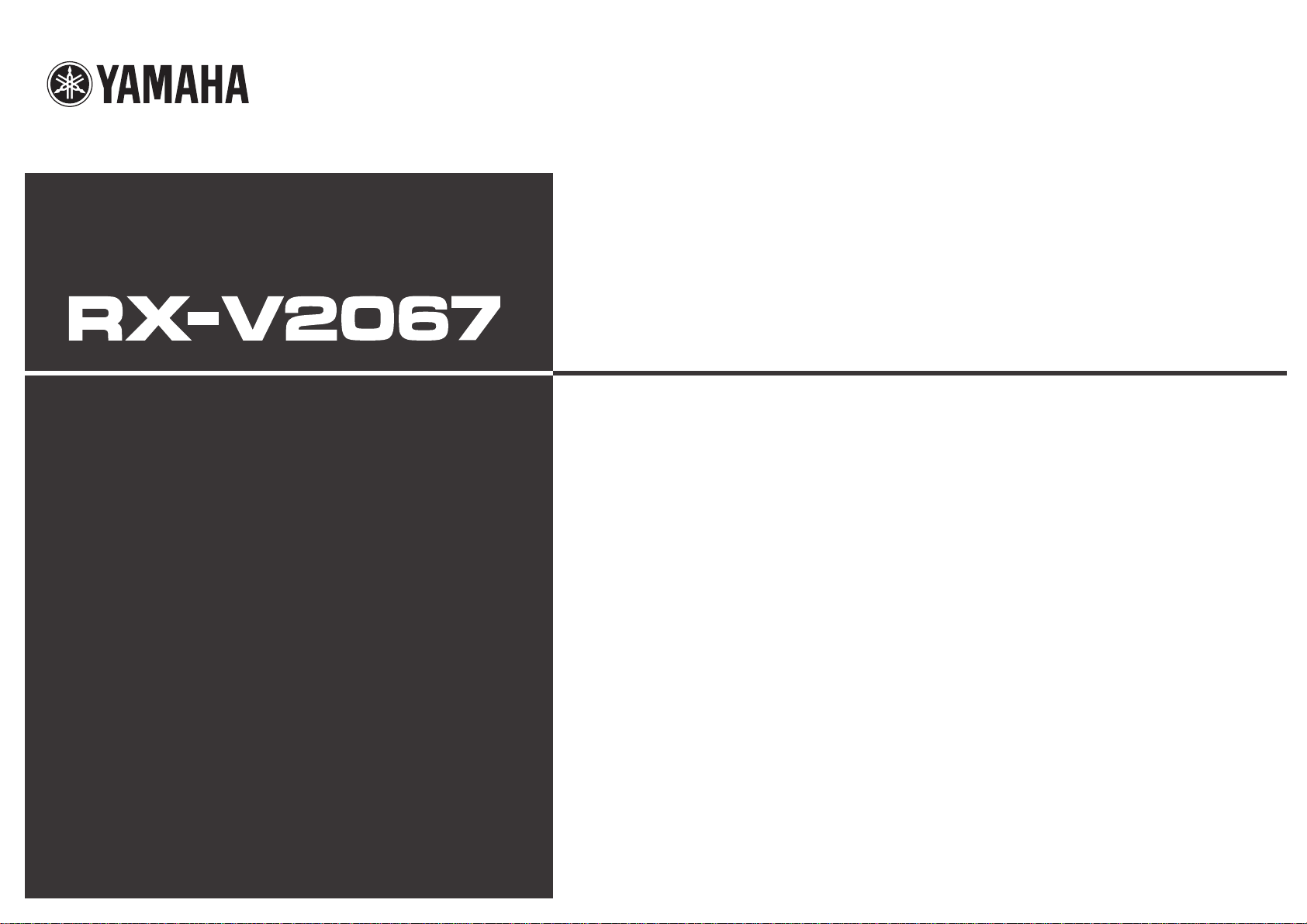
Owner’s Manual
AV Receiver English for Asia, Africa, Oceania
and Latin America
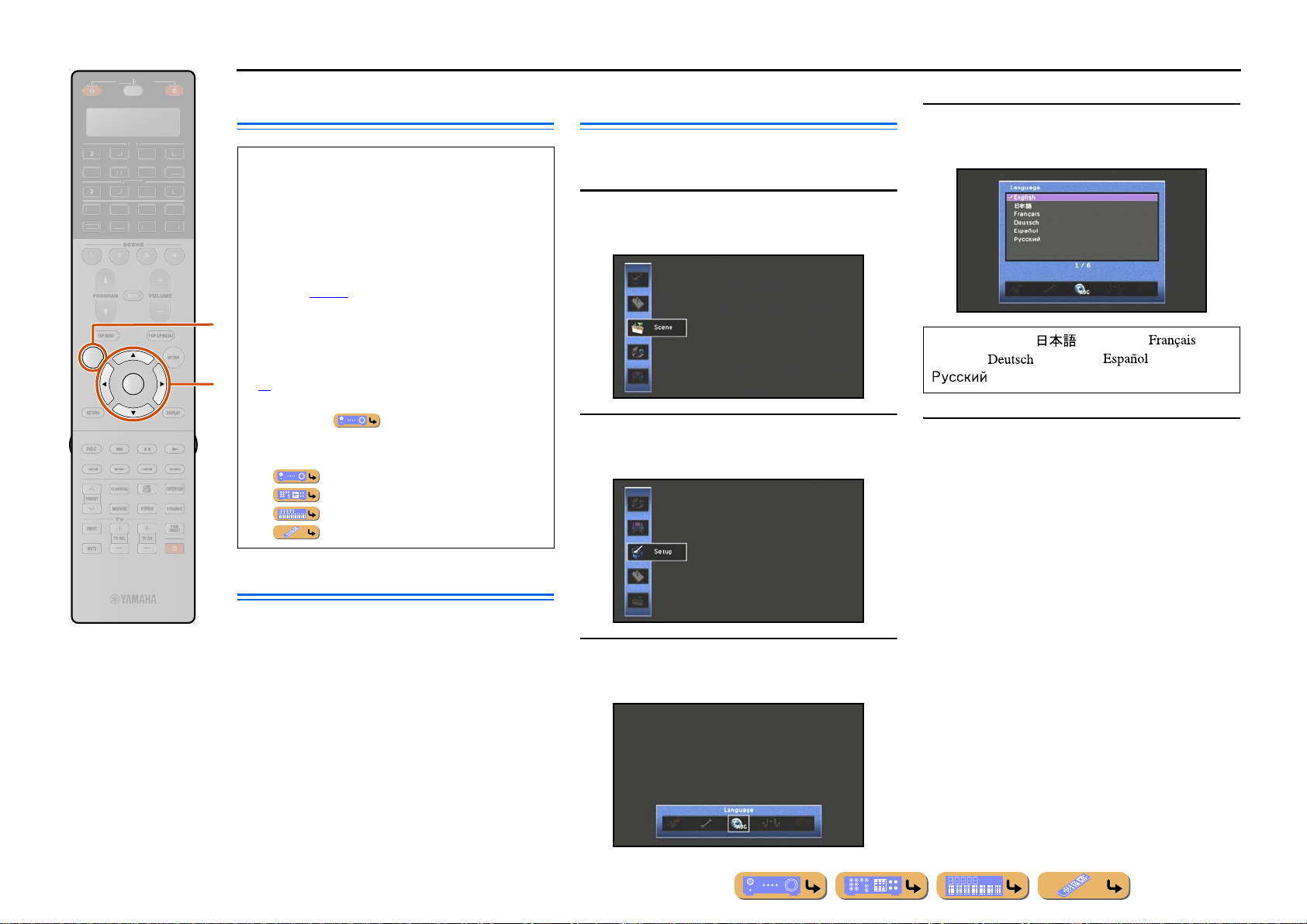
BEFORE USE
SOURC
R
R
AUDIO
3
7
5
6
V-AUX
3
USBMU
N
PHONO
TUNERDOC
[
]
[
]
E
ECEIVE
K
ON SCREEN
About this manual
• Some features are not available in certain regions.
• This manual is created prior to production. Design and
LTI
ET
B
A
specifications are subject to change in part as a result
of improvements, etc. In case of differences between
the manual and product, the product has priority.
• “
hON SCREEN” (example) indicates the name of
Language selection
This procedure allows you to select the language of
menus and messages on the TV screen.
Press hON SCREEN to display the ON
SCREEN menu.
1
Press iCursor B / C to select the favorite
language from the following options.
4
the parts on the remote control. Refer to the “Remote
control” (☞
p. 12) for the information about each
position of the parts.
h
• J
ENTER
1 indicates that the reference is in the footnote.
Refer to the corresponding numbers on the bottom of
the page.
• ☞
i
indicates the page describing the related
English (English), (Japanese),
(French), (German), (Spanish),
(Russian)
information.
• Click on the “ ” at the bottom of the page to
display the corresponding page in “Part names and
functions.”
Press iCursor B / C to select “Setup” and
press iENTER.
2
Press hON SCREEN to close the ON
SCREEN menu.
5
Front panel
Rear panel
Front panel display
Remote control
Supplied accessories
Check that you received all of the following parts.
• Remote control
• Simplified remote control
• Batteries (AAA, R03, UM-4) x 4
Press iCursor D / E to select the
“Language” and press iENTER.
3
• Power cable
• YPAO microphone
• AM loop antenna
• Indoor FM antenna
En 2
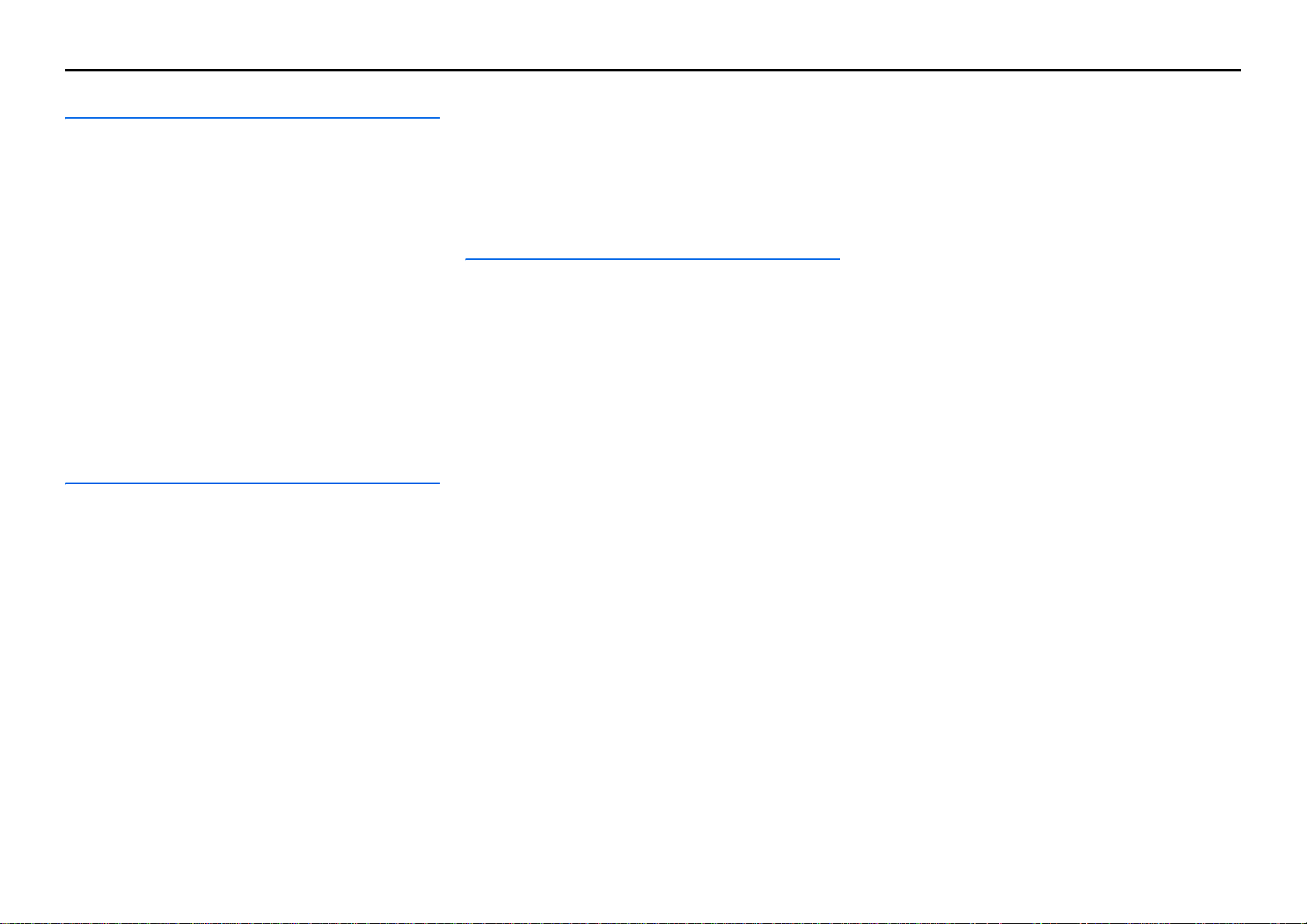
CONTENTS
INTRODUCTION
Features and capabilities...................................................5
Using the TV OSD to operate the unit.............................6
Basic OSD menu operations.............................................6
Vie wing or modifying content for the current input source
<Content window>...........................................................6
Configuring settings for this unit
<ON SCREEN menu>..................................... .................6
Adjust settings for each input source <Option menu>.....7
Part names and functions..................................................8
Front panel........................................................................8
Front panel with the cover opened...................................9
Rear panel..................................... ..................................10
Front panel display.........................................................11
Remote control...............................................................12
Remote control with the cover open...............................13
On-screen display...........................................................14
CONNECTIONS
Connecting speakers........................................................15
Speaker channels and functions......................................15
Speaker layout................................................................16
Connecting speakers and subwoofers.............................20
Advanced speaker configuration....................................23
Speaker layout utilizing an external power amplifier.....23
Connecting an external amplifier...................................25
Connecting external components....................................26
Jacks and cables..............................................................26
Connecting a TV monitor...............................................27
Connecting BD/DVD players and other devices............3 0
Connecting game consoles or video camcorders............35
Connecting a multi-format player
or an external decoder ........................................ ............35
Connecting a SCENE link
playback-compatible device...........................................36
Using the Trigger function to link
external component power..............................................36
Connecting audio/video recording devices ....................37
Connecting to the network.............................................37
Connecting a USB storage device..................................38
Connecting the FM/AM antennas..................................39
Setting up the speaker parameters automatically
(YPAO)..............................................................................40
PLAYBACK
Basic playback procedure...............................................47
Changing input settings with a single key
(SCENE function)............................................................49
Selecting a SCENE suited to an external component .... 49
Enjoying favorite sound field effect ...............................50
Selecting sound programs and sound decoders..............50
Enjoying surround sound
with the CINEMA DSP function ...................................50
Enjoying unprocessed playback
(Straight decoding mode)...............................................51
Enjoying Hi-Fi Sound Quality (Pure Direct Mode). ...... 52
Enjoying stereo playback.............. .................................52
Enjoying compressed music source with better sound
quality (Compressed Music Enhancer)..........................52
Sound programs..............................................................53
Using the TV display to control this unit.......................55
Basic operations via the TV screen display ...................55
Configuring settings specific to an individual input
source (Option menu)......................................................57
Option menu display and setup......................................57
Option menu...................................................................58
Confirming and operating input sources
from the content window.................................................61
Displaying the content window on the TV screen .........61
Switching the display between the Now Playing view
and the Browse view......................................................61
FM/AM tuning.................................................................62
Selecting a frequency for reception (Normal tuning).... 62
Navigating the FM/AM tuner
from the content window...............................................64
Playing back tunes on the PC......................................... 66
Windows Media Player setup.........................................66
Playback of PC music contents ...................................... 66
Playing back tunes on the USB storage devices............ 68
Playback of the USB storage device..............................68
Listening to the Internet Radio. .....................................70
Listening to Internet Radio............................................ 70
Using shortcut function ...................................................72
Playing back tunes from your iPod™/iPhone™........... 73
Connecting the Universal Dock for iPod....................... 73
Controlling an iPod™/iPhone™....................................73
Playing iPod™/iPhone™ from the menu screen
(Menu browse control)...................................................74
Operating basic playback functions
via the remote control (Simple remote control)............. 75
Playing iPod™/iPhone™ with wireless connection......75
Playing back tunes from Bluetooth™ components ...... 77
Connecting a Yamaha Bluetooth
Wireless Audio Receiver................................................ 77
Pairing Bluetooth™ components...................................77
Using Bluetooth™ components..................................... 78
Controlling this unit by using the web browser
(Web Control Center)...................................................... 79
Displaying and operating Web Control Center.............. 79
En 3
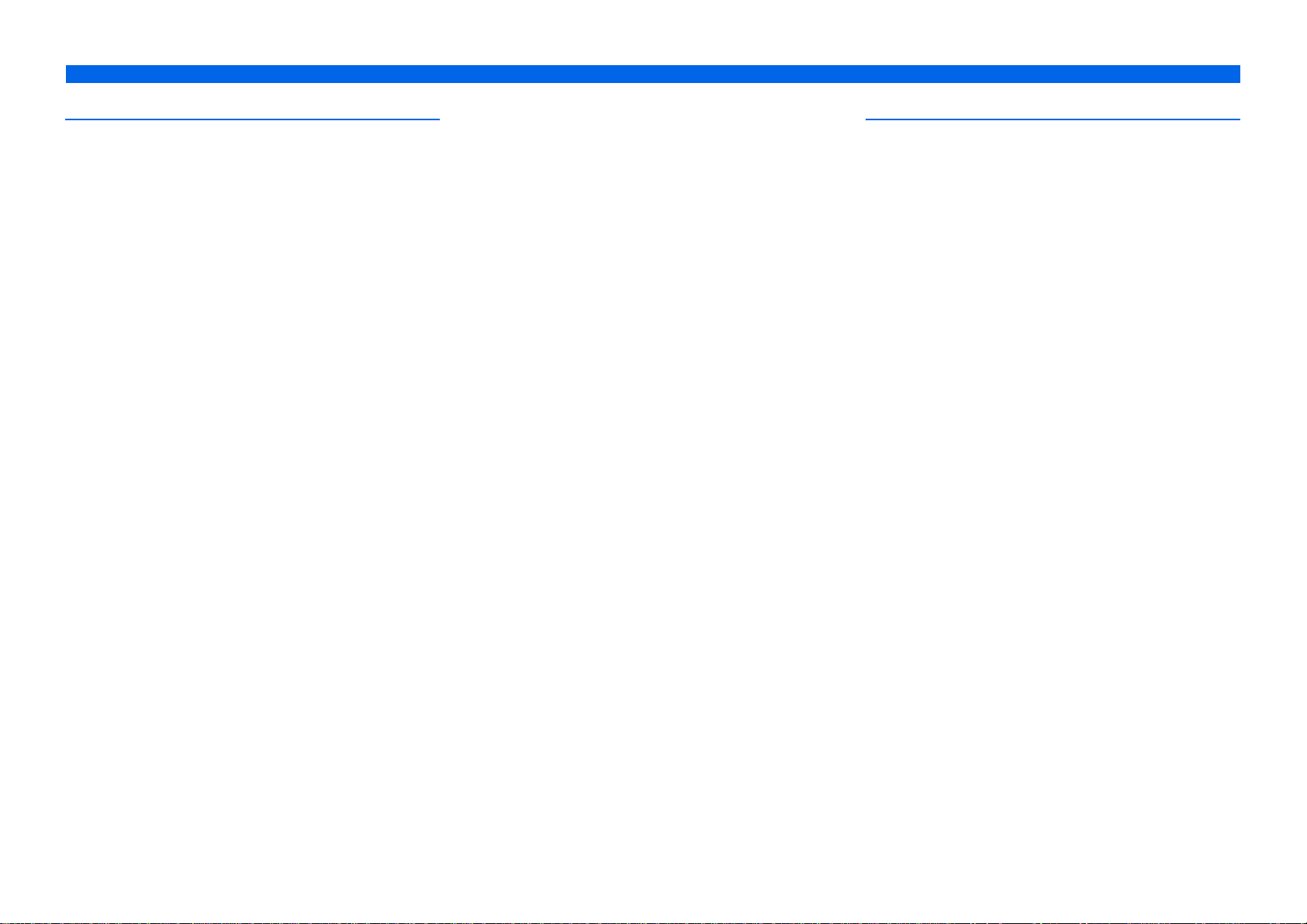
SETUP
Configuring input sources (Input menu).......................81
Configuring input sources ..............................................81
Input menu............................................................. .........82
Editing the SCENE function (Scene menu)...................84
Editing a scene................................................. ...............84
Scene menu.....................................................................85
Simple registering as the SCENE...................................86
Setting sound program parameters
(Sound Program menu)...................................................87
Editing sound programs..................................................87
CINEMA DSP parameters .............................................88
Parameters usable in certain sound programs ................90
Parameters usable in surround decoder..........................91
Setting various functions (Setup menu).........................92
Operating the Setup menu ....................... .......................92
Setup menu.....................................................................93
Manages settings for speakers........................................93
Setting the audio output function of this unit.................97
Setting this unit’s video output function.........................99
Setting HDMI functions............................................... 100
Adjusting this unit’s network parameters.....................103
Setting this unit’s multi-zone function.................. .......104
Making the receiver easier to use.................................105
Language ......................................................................108
Confirming information of this unit
(Information menu) ....................................... ................109
Selecting information ...................................................109
Cont rolling the remote control
to operate various functions..........................................111
Keys connecting external components.........................111
Customizing the remote control...................................112
Setting remote control codes........................................112
Programming from other remote controls....................114
Changing source names in the display window ...........116
Macro programming features.......................................117
Clearing configurations................................................118
Simplified remote control.............................................120
Extended functionality that can be configured
as needed (Advanced Setup menu)...............................121
Displaying/Setting the Advanced Setup menu............. 121
Setting the impedance of speakers ..............................121
Remote sensor................................................ ..............121
Avoiding crossing remote control signals
when using multiple Yamaha receivers........................122
Changing FM/AM frequency steps
(Asia and General models only)...................................122
Changing TV format ....................................................122
Removing HDMI video output up-scaling limits......... 123
Recovery and backup of the system settings................123
Initializing various settings for this unit....................... 123
Firmware update...........................................................124
Firmware version..........................................................124
Using the HDMI Control function...............................125
Enjoying the contents in another room .......................129
Connecting Zone2 or Zone3.........................................129
Controlling Zone2 or Zone3.........................................131
Enjoying the music in all rooms...................................131
APPENDIX
Troubleshooting.............................................................132
General......................................................................... 132
HDMI™....................................................................... 134
Tuner (FM/AM)........................................................... 135
USB and Network........................................................136
iPod™/iPhone™.......................................................... 137
Bluetooth™.................................................................. 138
Remote control............................................................. 138
Glossary..........................................................................139
Audio information........................................................ 139
Sound program information......................................... 140
Video information........................................................ 141
Compatibility of the input and output video signals.... 141
Information on HDMI™............................................... 142
About trademarks .........................................................143
Specifications.................................................................. 144
Index...............................................................................146
En 4
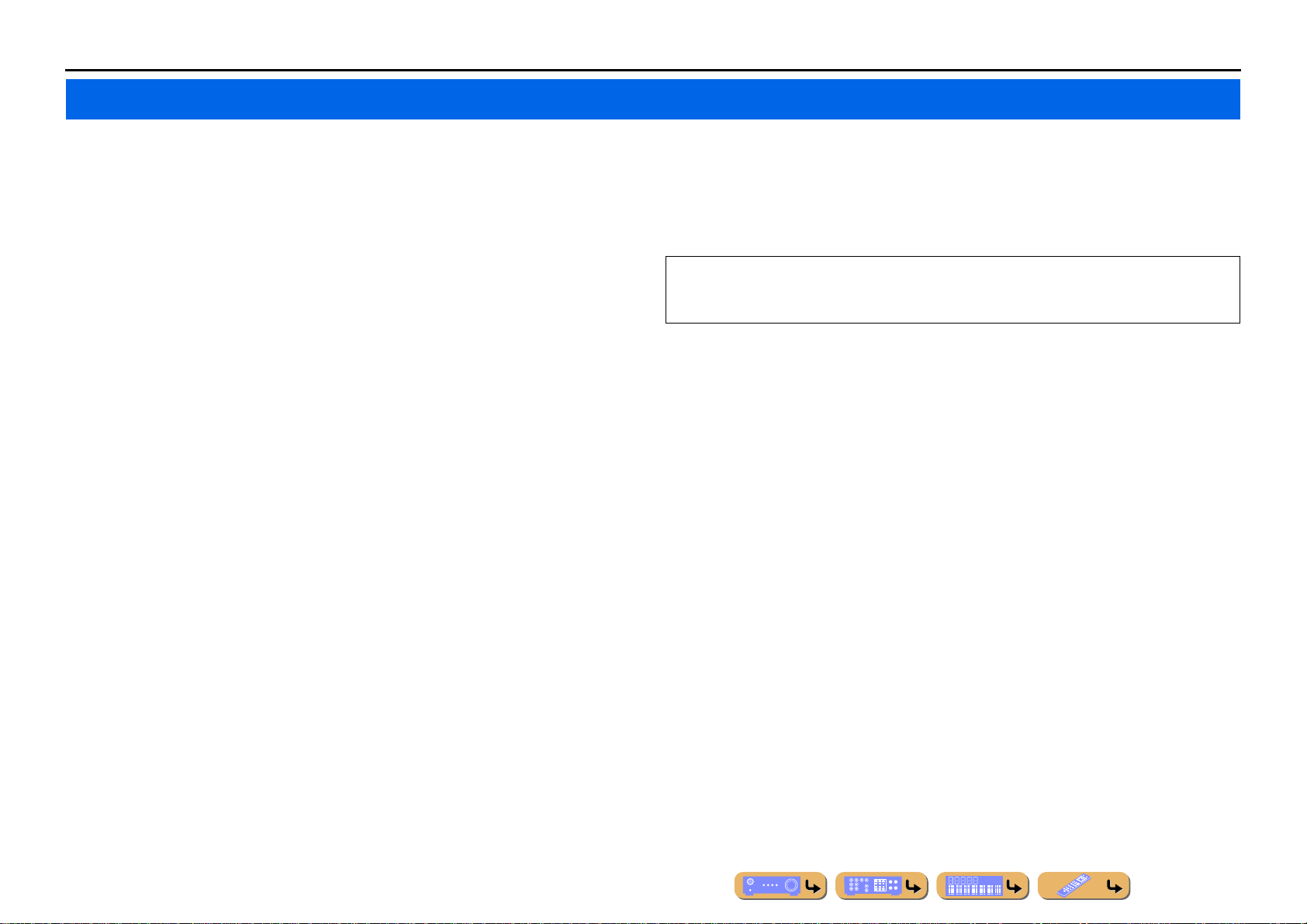
INTRODUCTION
Features and capabilities
■ Built-in high-quality, high-power 7-channel amplifier
■ Multi-channel speaker configuration capability
– 2- to 7.1-channel speaker configurations .................................................................................................16
– Presence speaker connections for playback with a richer sound field effect...........................................15
– Bi-amplification connections for high-quality playback .........................................................................21
– External amplifier connections for high-quality playback and expansion of channels ...........................23
– Speaker impedance configuration............................................................................................................21
■ HDMI compatibility
– 8 HDMI input jacks (7 on the rear, 1 on the front) supporting 3D video signal input ............................30
– 2 selectable HDMI output jacks supporting Audio Return Channel and 3D video signal......................28
■ Automatic setup for speaker acoustic parameters
(YPAO - Yamaha Parametric Room Acoustic Optimizer) ......................................40
■ Extensive inputs (max. 13) for external playback components
– BD/DVD/CD player connection..............................................................................................................30
– Game console / video camcorder connection .............................. ... .. .. ... ...................................... ... .. .......35
– Multi-format player / external decoder connection .................................................................................35
– iPod/iPhone wired connection.................................................................................................................73
– iPod/iPhone wireless connection................................................................................ .... .........................75
– Bluetooth component connection ............................................................................................. ...............77
■ 1-button input/sound program/setting switching (SCENE function)...................49
■ Built-in sound programs and surround decoders for playback variety of sources
– Spatial sound playback with sound field effects (CINEMA DSP) ...................... ... .................................50
– Playback with no sound field effects (straight decoding )........................................................... .............51
– High-fidelity sound playback (Pure Direct).............................................................................................52
– Enhanced sound playback for compressed sources (Compressed Music Enhancer)... .. .. ... .. ... .. .. ... .. ... .. ..52
■ Playback of music on the USB storage devices ................................................... 68
■ Sophisticated on-screen display (OSD) for easy operation
– Selection of input sources, scenes, and sound programs.........................................................................55
– Navigation for the current input source (content window)......................................................................61
– Setup for this unit (ON SCREEN menu).......................... ................................................................. ......81
– Setup for each input source (Option menu).............................................................................................57
Most of functions can be operated with on-screen display on the TV screen. Refer to “Using the TV
OSD to operate the unit” on the following pages for information on functions that can be controlled
using the on-screen display.
■ Customizable remote control
– Remote control code setup for operation of external components ........................................................112
– Learning function from other remote controls.......................................................................................114
– Programming macro for a series of operations........ .. ................................................................. ...........117
■ Multi-room listening capability (Zone2/Zone3) ................................................... 129
■ Tuner playback
– FM/AM broadcast.................................................. .............................................................. ....................62
– (Asia and General models only) Changing FM/AM frequency steps ................................ .....................62
■ Playback and control via network
– Playback of music on the PC and DLNA server......................................................................................66
– Internet radio service playback ................................................................................................................70
– Control this unit via network (Web Browser Control).............................................................................79
En 5
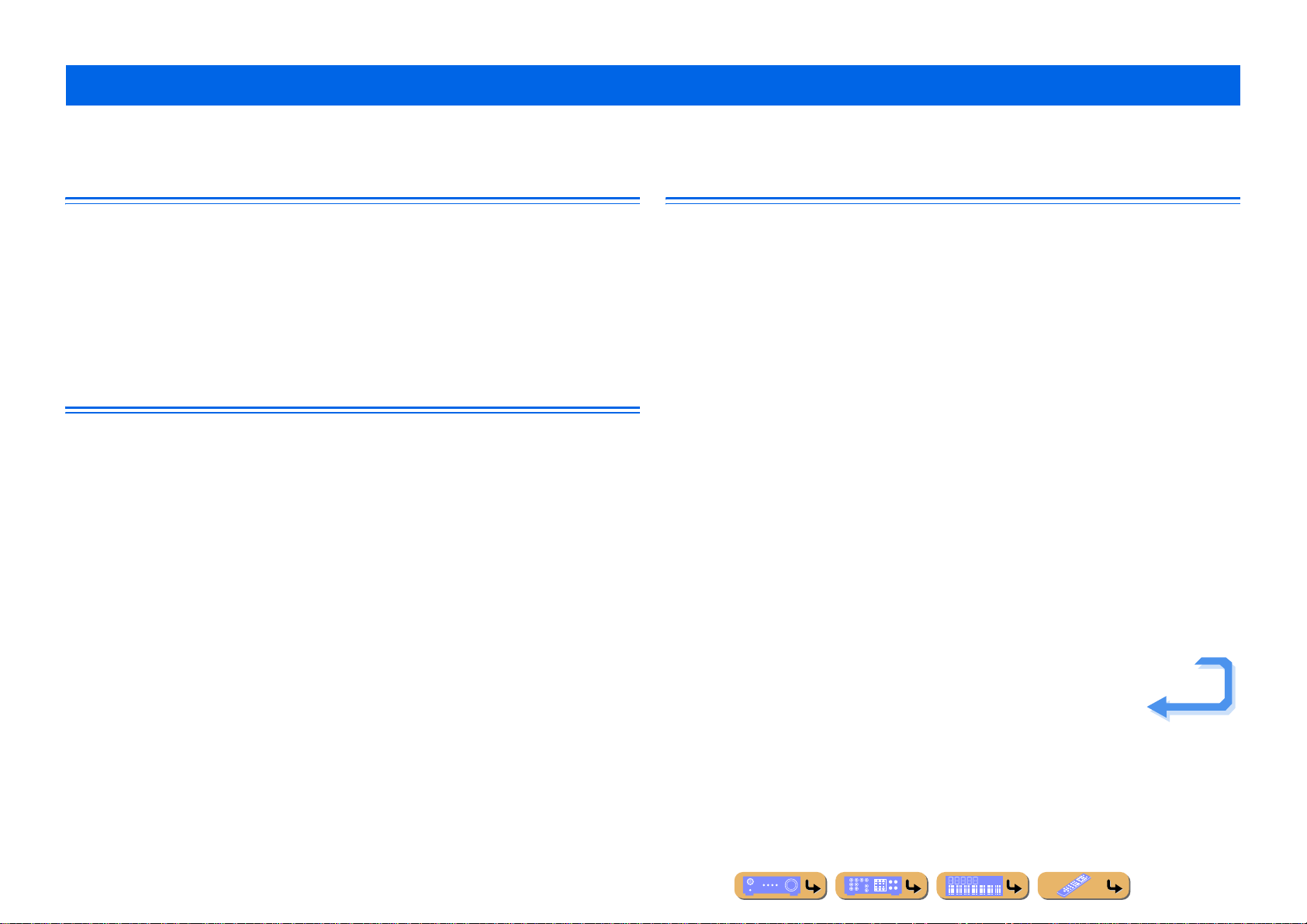
INTRODUCTION
Using the TV OSD to operate the unit
This unit features a sophisticated on-screen display (OSD) for the TV screen. The OSD is designed to enable visual guidance that simplifies operations. The OSD mainly displays the ON SCREEN and
Option menus, as well as the content window that displays the content of current input sources.
Basic OSD menu operations
■ Select an input source, scene and sound program
– Select an input source..............................................................................................................................55
– Select a scene....... .................................. ................................................................. .................................55
– Select a sound program............................................................................... .............................................56
■ Select a language
– Change the language displayed on the TV screen <Language>............................................................108
Viewing or modifying content for the current input source <Content window>
■ Operate the FM/AM tuner
– Display preset stations for selection ........................................................................................................64
– Display information on the station currently received.............................................................................64
– Perform operations such as searching for and registering stations using the screen button ................ .. ..64
■ Operate the Internet radio
– Display information on the station currently received.............................................................................70
– Play back radio contents ..........................................................................................................................70
– Bookmark Internet radio stations.............................................................................................................70
■ Operate the iPod music sources
– Display the list of iPod music sources for selection ................................................................................74
– Perform operations such as play, stop and pause using the TV screen <Menu browse control>............74
Configuring settings for this unit <ON SCREEN menu>
■ Configure an input source
– Change the input source name <Rename/Icon Select> ................................................... ........................82
– Specify a format for digital audio signals <Decoder M o de> ....... ... .. ... .. ... .. ....................................... .. .. .83
– Enhance the sound of compressed audio <Enhancer> ............................................................................83
– Output a video signal input from another input source
while playing a multi-channel audio signal <Video Out>.......................................................................83
– Charge the iPod/iPhone when this unit is in standby mode <Standby Charge>......................................83
– Play music sources on a PC using external controls <DMC Control>....................................................83
■ Customize a scene
– Register or clear settings for a selected scene <Save>, <Load>, <Reset> ........................................85, 86
– Turn on a Yamaha BD/DVD player or CD player connected to this unit automatically
when a scene is selected <SCENE IR> ...................................................................................................85
– Changing a scene name and icon <Rename/Icon Select>.......................................................................86
■ Adjust a sound program (sound program)
– Adjust sound program parameters...........................................................................................................87
■ Display settings information for this unit
– Display audio signal information <Audio Signal>................................................................................109
– Display video signal information <Video Signal> ................................................................................109
– Display HDMI signal information <HDMI Monitor>...........................................................................109
– Display network information <Network>..............................................................................................110
– Display system information <System>..................................................................................................110
– Display Zone information <Zone>........................................................................................................110
Continues to the
next page
En 6
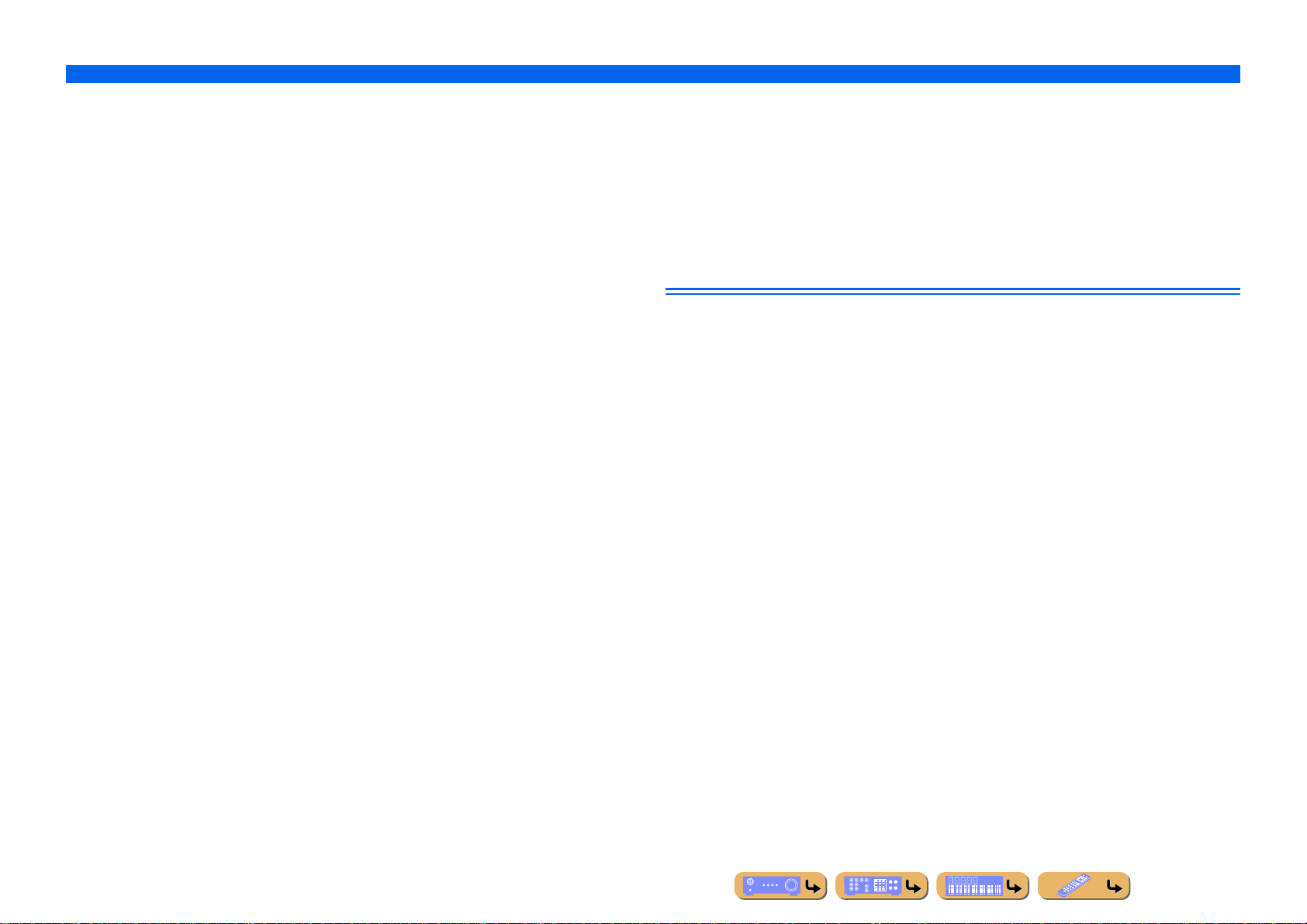
INTRODUCTION
Using the TV OSD to operate the unit
■ Adjust acoustic parameters to match your speakers and listening environment
– Specify speaker acoustic parameters automatically
(Yamaha Parametric Room Acoustic Optimizer - YPAO).......................................................................40
– Set up this unit’s speaker configuration simply <Power Amp Assign> ..................................................94
– Specify settings for each speaker <Configuration>.................................................................................94
– Control volume control for each speaker <Level>............................................ ......................................96
– Apply speaker distance settings <Distance> ...........................................................................................96
– Control equalizer sound quality <Parametric EQ>............. .. ....................................... .. ..........................96
– Adjust test tone speaker <Test Tone>......................................................................................................97
■ Adjust audio signals output from this unit
– Correct lag between audio and video signals <Lipsync> ........................................................................97
– Select a dynamic range adjustment method <Dynamic Range> .............................................................98
– Specify the maximum volume <Max Volume>.......................................................................................98
– Specify the initial volume <Initial Volume>............................................................................................98
– Restrict video signal in Pure Direct Mode <Pure Direct Mode>.............................................................98
– Adjust DSP effect and volume level <Adaptive DSP Level>..................................................................98
■ Adjust video signals output from this unit
– Convert analog video signal to another type of signal <Analog to Analog Conversion> ................... .. ..99
– Specify the resolution and aspect ratio of video signals and adjust video quality <Processing>..... ... .. ..99
■ HDMI settings
– Assign the audio input source for the TV <TV Audio Input>...............................................................101
– Listen to TV audio with HDMI cable connection <ARC (Audio Return Channel)>............................101
– Transmit HDMI audio/video to the TV during standby mode <Standby Through>.............................102
– Change the output destination of HDMI input audio signals <Audio Output>.....................................102
■ Specify other functions for this unit
– Enter standby mode automatically when no operations are performed <Auto Power Down> .............106
– Assign jacks to the selected input source <Input Assignment> ............................................................106
– Adjust the brightness of the front panel display <Dimmer> .................................................................107
– Change the wall paper displayed on the TV screen <Wall Paper>.............. .. ... .. ... .. .. ... .........................107
– Specify the function of the TRIGGER OUT jack for controlling external components
<Trigger Output1/Trigger Output2>......................................................................................................107
– Prohibit changes to settings <Memory Gu ard>................... .................................. ................................108
Adjust settings for each input source <Option menu>
– Adjust bass and treble levels <Tone Control>................ .................................. ................................. ......59
– Enable low-volume background music <Adaptive DRC> ......................................................................59
– Enjoying more spatial sound fields <CINEMA DSP 3D Mode>............................................................59
– Adjust the vertical position of dialogues <Dialogue Lift>......................................................................59
– Select the 5.1-channel signal playback method <Extended Surround> ..................................................59
– Adjust the volume of input sources <Volume Trim>...............................................................................60
– Selecting a video adjustment preset <Video Adjustment>......................................................................60
– Selecting audio input jacks <Audio Select>............................................................................................60
– Shuffle or repeat playback <Shuffle/Repeat>........................ ... .. .................................. ...........................60
– Connect / Disconnect Bluetooth component to this unit <Connect/Disconnect> ...................................60
– Pairing Bluetooth component with this unit <Pairing> ...........................................................................60
■ Network settings
– Specify this unit’s IP address <IP Address>..........................................................................................103
– Accept the commands over a LAN network when this unit is in the standby mode
<Network Standby>...............................................................................................................................103
– Specify the mac address filter for this unit <MAC Address Filter> ....................... ...............................103
■ Enable listening in multiple rooms (multi-zone function)
– Adjust Zone2/Zone3 volume <Zone2 Set/Zone3 Set>..........................................................................104
– Display the Zone2/Zone3 menu on the TV <Monitor Out Assign>......................................................104
– Rename zones or scenes <Zone2 Scene Rename/Zone3 Scene Rename/Zone Rename>.....................105
En 7
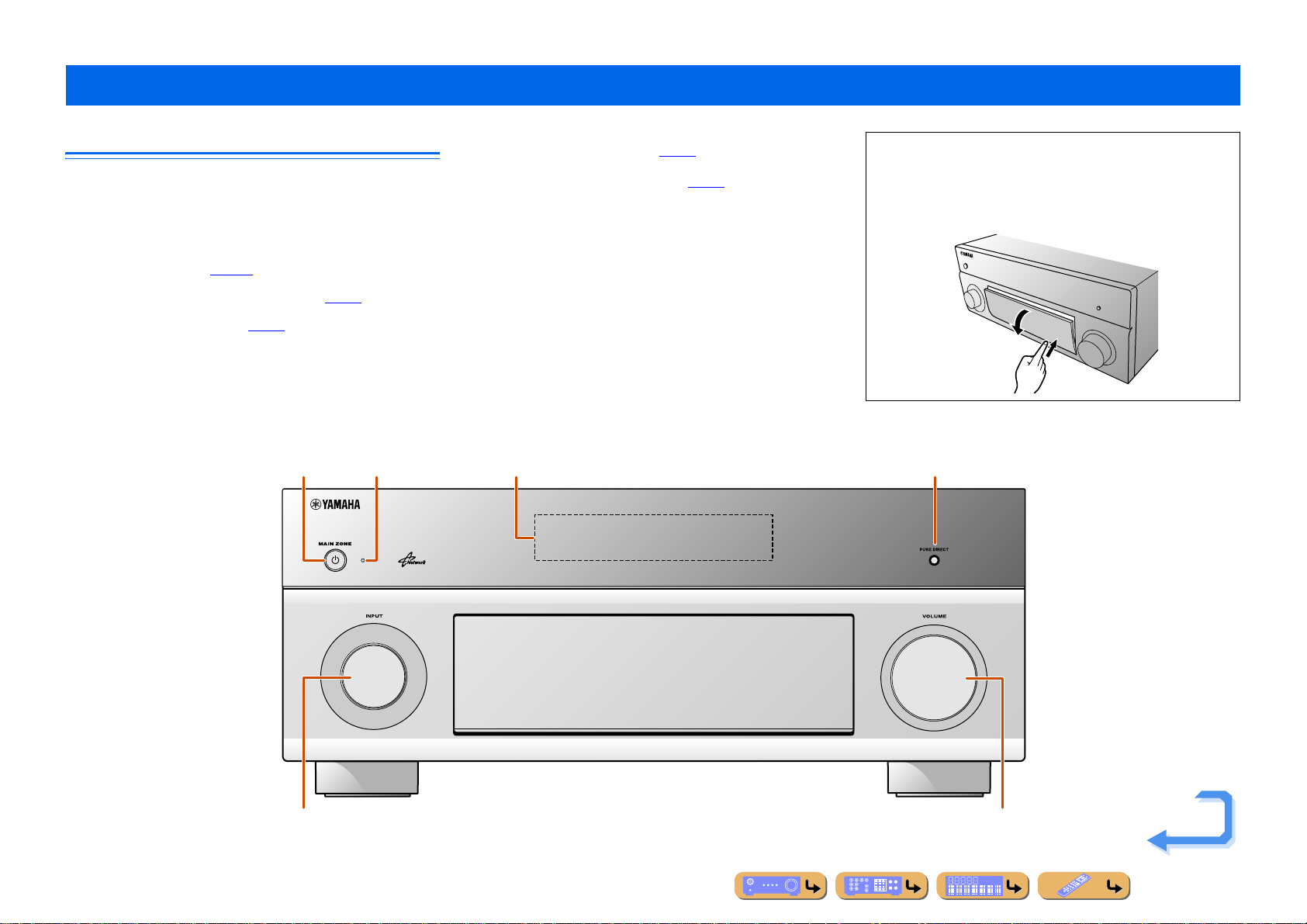
Part names and functions
INTRODUCTION
Front panel
a MAIN ZONE A (Power)
Switches this unit between on and standby mode.
b HDMI Through/iPod Charge indicator
Lights up in any of the following cases while the unit is in standb y mode.
• When the Standby Through funct ion i s enab led an d audi o/vi deo f rom
an external component connected with HDMI is output to a TV
during standby mode (☞
• When an iPod/iPhone, which is placed in the Universal Dock for iPod,
is charging while the unit is in standby mode (☞
This indicator also lights up when the Yamaha Wireless System for
iPod is connected to this unit (☞
p. 102).
p. 83).
p. 75).
a
c Front panel display
Displays information on this unit (☞
d PURE DIRECT
Switches this unit to Pure Direct Mode (☞
e INPUT selector
Selects an input source from which to playback. Rotate this selector to
cycle through the input sources in order.
f VOLUME
Adjusts the volume level.
p. 11).
p. 52).
c db
■ Opening and closing the front panel door
T o use controls or jacks behind the front panel door , gently press
the bottom of the door to open it. Keep the door closed when not
using controls or jacks behind the front panel door.
e f
Continues to the
next page
En 8
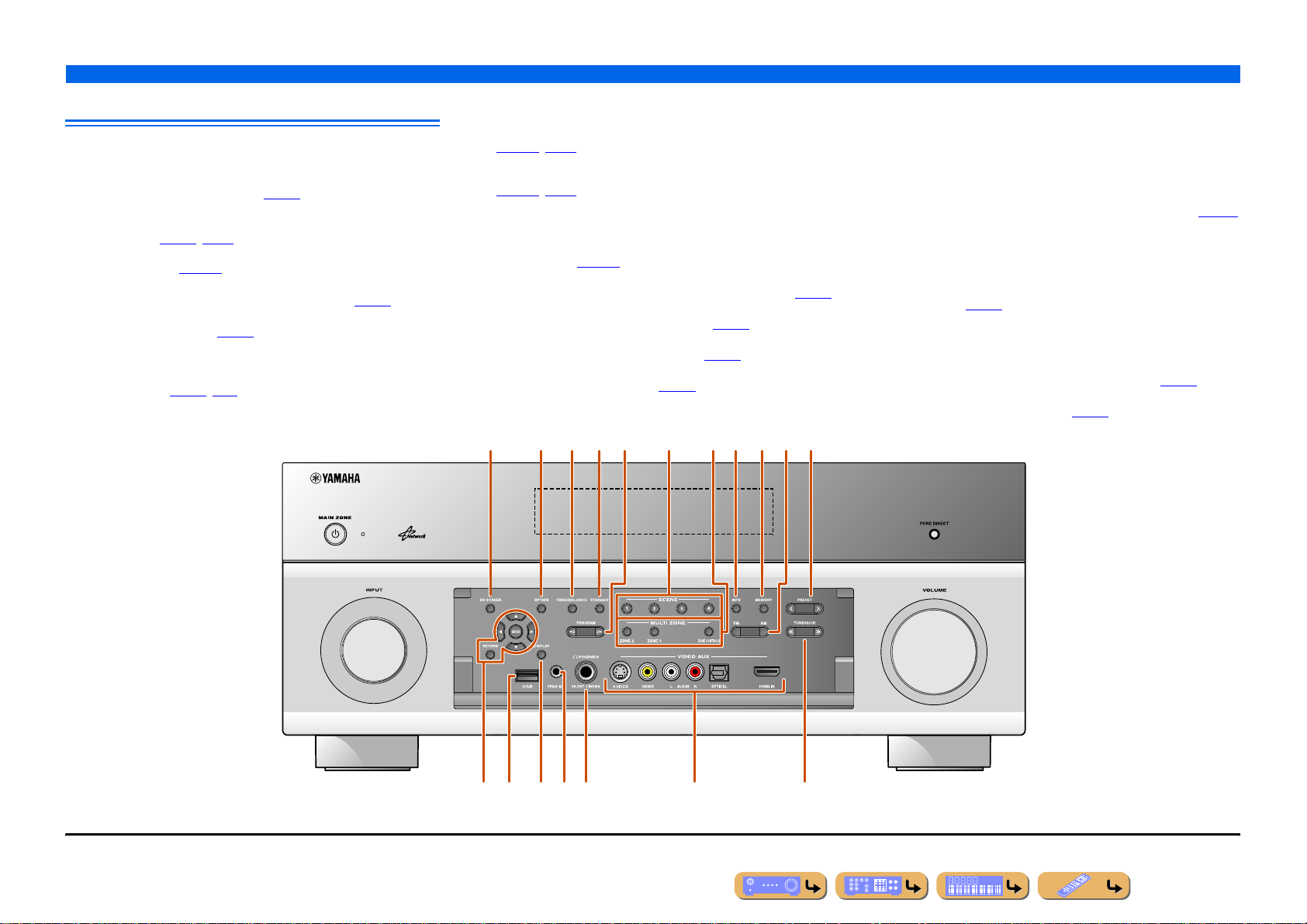
Front panel with the cover opened
n
g ON SCREEN
Turns on and off the ON SCREEN menu.
h OPTION
Turns on and off the Option menu (☞
i TONE/BALANCE
Adjusts high-frequency/low-frequency output of speakers/headphones
in each zone (☞
Adjusts the balance of the volume of the left and right channels in
Zone2 or Zone3 (☞
p. 48, p. 131).
p. 131).
j STRAIGHT
Changes a sound program to straight decoding mode (☞
k PROGRAM l / h
Selects a sound program (☞
to cycle through sound programs.
p. 50). Press the left or right key repeatedly
l SCENE
Switches the input source, the sound program, and the HDMI OUT with
a single button (☞
press this key to switch on.
p. 49, p. 84). When this unit is in standby mode,
p. 57).
p. 51).
m MULTI ZONE
ZONE2
Switches to enable/disable the audio and video output to Zone2
p. 104, p. 129).
(☞
ZONE3
Switches to enable/disable the audio and video output to Zone3
p. 104, p. 130).
(☞
ZONE CONTROLS
Switches to Zone2 or Zone3 operation mode. This unit, or its remote
control, can be used to select input sources or adjust volume for an
external amplifier in another room or the built-in amplifier for speak ers
in another room (☞
p. 131).
n INFO
Changes the information displayed on the front panel display (☞
o MEMORY
Registers FM/AM stations as preset stations (☞
p. 63). J1
p FM/AM
Sets the FM/AM tuner band to FM or AM (☞
p. 62). J1
q PRESET j / i
Selects an FM/AM preset station (☞
p. 63). J1
p. 11).
INTRODUCTION
Part names and functions
r Cursor B / C / D / E, ENTER, RETURN
Cursor B / C / D / E Select menu items and change settings when
ENTER Confirms a selected item.
RETURN Returns to the previous screen when menus are
s USB port
For connecting a USB memory device or portable USB audio player (☞
t DISPLAY
Switches the display between the Now Playing view and the Browse
view.
u YPAO MIC jack
Connect the supplied YPA O microphone and adjust the speaker balance
automatically (☞
v PHONES jack
For plugging headphones in. Sound effects applied during playback can
also be heard through the headphones.
w VIDEO AUX jacks
For connecting game consoles to this unit temporarily (☞
x TUNING/CH jj / ii
Changes FM/AM tuner frequencies (☞
menus, etc., are displayed.
displayed, or close the menu.
p. 40).
p. 35).
p. 62). J1
p. 38).
JM
1 : Usable when you have selected TUNER input.
r
k
vus
mg li o qnjh p
xt w
En 9
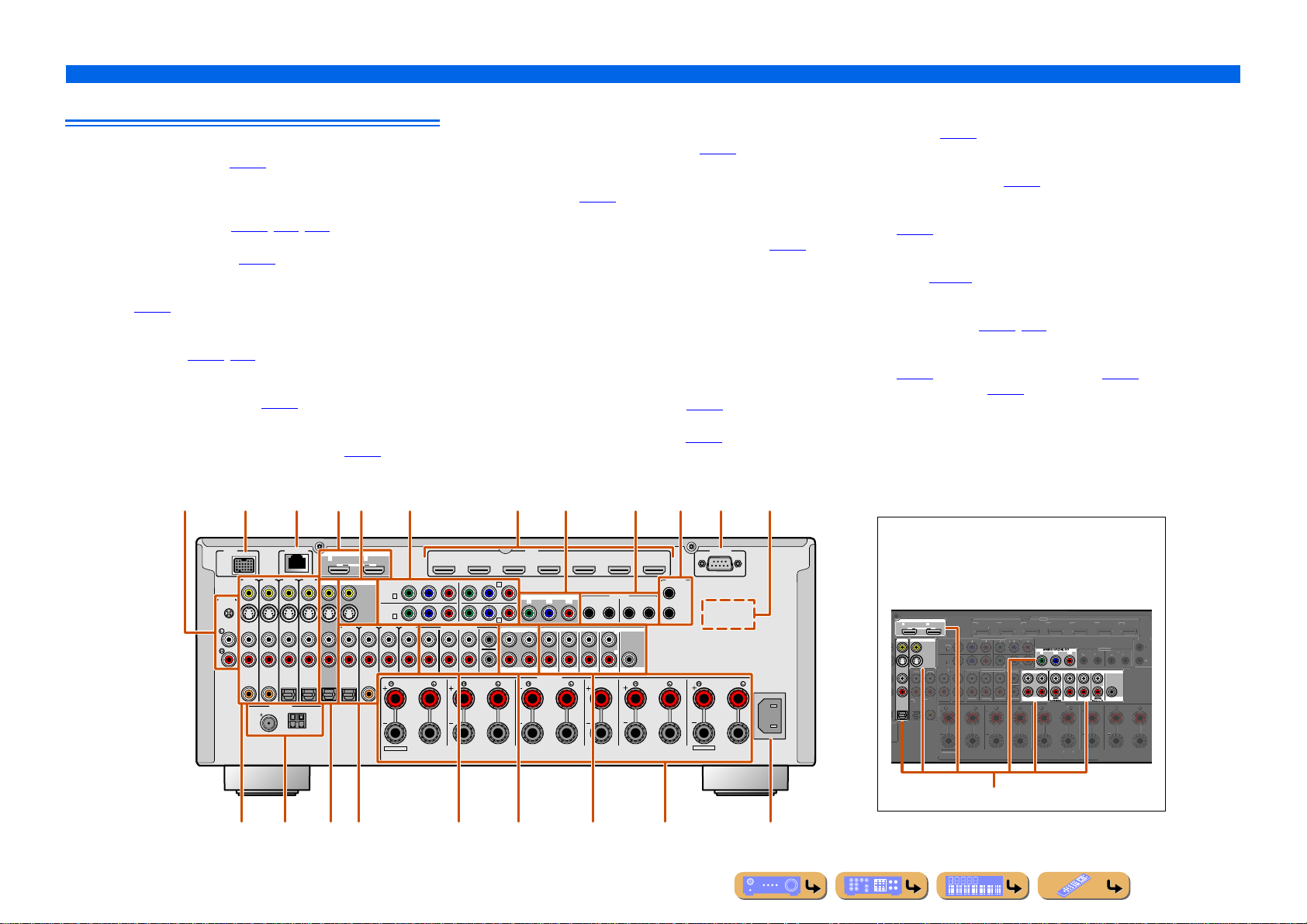
Rear panel
ZO
3
SURROUNDSURROU
/
S
S
C
R
AV 1AV 2
AV 3
AV
AV 5
AV 6
AV 7
SING
FRO
2
AV 3
A
CAL
O
L
A
(2 TV)
(3 CD)
A
2
A
3
A
K
S
CENTER
MU
L
e
f
Y
PBPRY
PBP
R
C
D
IN
1
2
1
OU
IN
OUT
R
E
OUT
+12V 0.1A MA
)
AV 2
A
a PHONO jacks
For connecting a t u rntable (☞
b DOCK jack
For connecting an optional Universal Dock for iPod (such as YDS-
12), Wireless System for iPod (YID-W10), or Bluetooth Wireless
Audio Receiver (YBA-10) (☞
c NETWORK port
For connecting to a network (☞
d HDMI OUT 1-2 jacks
For connecting an HDMI - compatible TV to output audio/video
signals (☞
p. 28).
e MON.OUT/ZONE OUT jacks (S-VIDEO/VIDEO jacks)
For connecting a TV capable of receiving video input, and outputting
video signals to it (☞
f COMPONENT VIDEO jacks
For connecting external components that support component video
output for video signal reception (☞
g HDMI input jacks
For connecting external components equipped with HDMIcompatible outputs to receive audio/video signals (☞
p. 34).
p. 73, p. 75, p. 77).
p. 37).
p. 28, p. 29).
p. 31).
p. 30).
h MONITOR OUT/ZONE OUT jacks (COMPONENT VIDEO
jacks)
For connecting TV that are compatible with component video signals,
using three cables to output video signal (☞
p. 28).
i REMOTE IN/OUT1-2 jacks
For connecting an external component that supports the remote
control function (☞
p. 36).
j TRIGGER OUT 1-2 jack
For connecting an external component that supports the trigger
function to operate it linked with operation of this unit (☞
p. 36).
k RS-232C terminal
This is a control expansion terminal for custom installation. Consult
your dealer for details.
l VOLTAGE SELECTOR
(General model only)
Select the switch position according to your local voltage (Refer to
Quick Reference Guide).
m AV1-4 jacks
For connecting to external components equipped with audio/video
outputs to receive audio/video signals (☞
p. 31).
n ANTENNA jacks
For connecting AM and FM antennas (☞
p. 39).
INTRODUCTION
Part names and functions
o AV OUT jacks
For outputting audio/video signals received when analog inputs are
selected (☞
p AUDIO1-4 jacks
For connecting external components equipped with audio outputs to
receive audio signals (☞
q MULTI CH INPUT jacks
For connecting a player that supports a multi-channel output
(☞
r ZONE OUT jacks
Outputs sound of this unit to an external amplifier set in a different
room. (☞
s PRE OUT terminals
For connecting a subwoofer with built-in amplifier or an external
power amplifier (☞
t SPEAKERS terminals
For connecting the front, cent er, surround and surround ba ck sp eake rs
(☞
Zone2 and Zone3 (☞
u AC IN
For connecting the supplied power cab le.
p. 37).
p. 34).
p. 35).
p. 129).
p. 22, p. 25).
p. 20). Connect the presence speakers (☞p. 20) or the speakers for
p. 21) to the EXTRA SP jacks.
ba ldg kjf
c
e h i
Distinguishing the input and output jacks
DOCK NETWORK
AV 1
AV 2 AV 3 AV 4
(1 BD/DVD)
PHONO
GND
COAXIAL COAXIAL
abcd ef
ANTENNA
(4 RADIO)
FM
75
OPTICAL OPTICAL
GND
AM
AV OUT
HDMI OUT
12
ARC ARC
SELECTABLE
MON.OUT/ZONE OUT
AUDIO 1
AUDIO 2 AUDIO 3 AUDIO 4
(2 TV)
(3 CD)
OPTICAL
COAXIAL
EXTRA SP2
AV 1
(1 BD/DVD)
COMPONENT VIDEO
YPBPRYPBP
AV 1
A
AV 2
B
ZONE2/ZONE3
FRONT
MULTI CH INPUT
SURROUND
SUR. BACK
R
C
D
ZONE OUT PRE OUT
CENTER
ZONE 2
SUBWOOFER
HDMI
MONITOR OUT/ZONE OUT
YPBP
ZONE 3
SPEAKERS
AV 2 AV 3 AV 4
AV 3
AV 4
SURROUND SURROUND BACK/
AV 5 AV 6 AV 7
R
FRONT/
SURROUND
F. PRESENCE
BI-AMP
SINGLE
REMOTE
12
IN
OUT IN OUT
(FRONT)
(SINGLE)
1
2
(REAR)
CENTER
SUR. BACK
SUBWOOFER
CENTER
FRONT
TRIGGER
OUT
1
2
+12V 0.1A MAX.
EXTRA SP1
RS-232C
ZONE2/ZONE3/
F.PRESENCE
AC IN
The area around the audio/video output jacks is marked
in white to prevent connection errors. Use these jacks to
output audio/video signals to a TV or other external
component.
V 4
UBWOOFER
HDMI
4
YPBP
ZONE OUT PRE OUT
ZONE 2
ZONE 3
PEAKER
-
TRIGGER
EMOT
R
T
(FRONT)
(SINGLE)
1
2
CENTER
SURROUND
SUR. BACK
ND BACK
ENTE
NT
LE
HDMI OUT
12
ARC ARC
SELECTABLE
AV OUT
MON.OUT/ZONE OUT
UDIO 1
PTICA
(1 BD/DVD
COMPONENT VIDEO
B
UDIO
UDIO
UDIO 4
LTI CH INPUT
FRONTSURROUNDSUR. BAC
COAXIA
NE2/ZONE
EXTRA SP
Output jacks
p q r s
tm onu
En 10
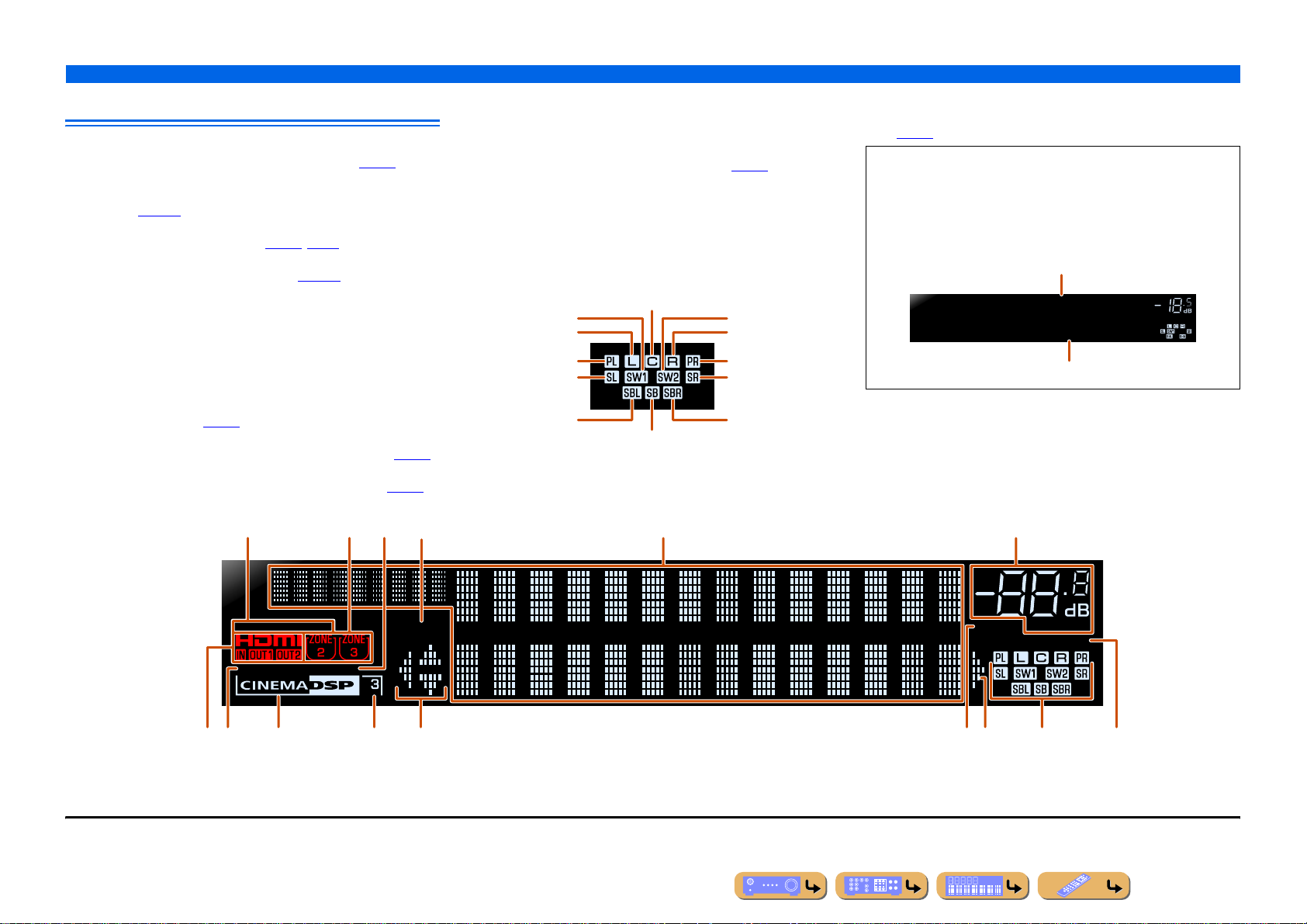
Front panel display
a Tuner indicator
Light up according to the status of a received station (☞
b ZONE2/ZONE3 indicator
Lights up when the audio or video output to Zone2 or Zone3 is
enabled (☞
p. 131).
c SLEEP indicator
Blinks when the sleep timer is on (☞
p. 13, p. 131).
d PARTY indicator
Lights up when the party mode is active (☞
p. 104).
e Multi information display
Displays a range of information on menu items and settings.
f VOLUME indicator
Displays the current volume level.
g HDMI indicator
Lights up during normal HDMI communication.
IN indicator
Lights up when this unit detects the external component connected to
the HDMI input jack (☞
OUT 1/OUT 2 indicators
Indicate which HDMI OUT jack outputs audio/video signals (☞
p. 30).
h ENHANCER indicator
Lights up when the Compressed Music Enhancer is active (☞
p. 62).
p. 28).
p. 52).
i CINEMA DSP indicator
Lights up when a sound field effect that uses CINEMA DSP
technology is selected.
j CINEMA DSP 3D indicator
Lights up when CINEMA DSP 3D is activated (☞
p. 51).
k Cursor indicators
Light up if corresponding cursors on the remote control are available
for operations.
l MUTE indicator
Blinks when audio is muted.
m Speaker indicators
Indicate speaker terminals from which signals are output.
Center speaker
Subwoofer 1
Front L speaker Front R speaker
Presence L speaker Presence R speaker
Surround L speaker
Surround back L
speaker
Surround back
speaker J1
Subwoofer 2
Surround R speaker
Surround back R
speaker
INTRODUCTION
Part names and functions
n ADAPTIVE DRC indicator
Lights when the adaptive dynamic range control feature is tuned on
p. 59).
(☞
■ Switching information on the front panel display
The front panel can display sound programs and surround
decoder names as well as the active input source.
Press tINFO repeatedly to cycle through displayed
informations. J2
Input source name
AV1
VOLUME
Standard
Sound program (DSP program)
be fa c
STEREO
ENHANCER
TUNED
SLEEP
PARTY
ihj mknlgk
J
1 : “SB” is displayed when using a 6.1-channel configuration only.
J
2 : During FM/AM reception, the frequency is displayed instead of the input source.
d
MUTE
ADAPTIVE
VOLUME
DRC
En 11
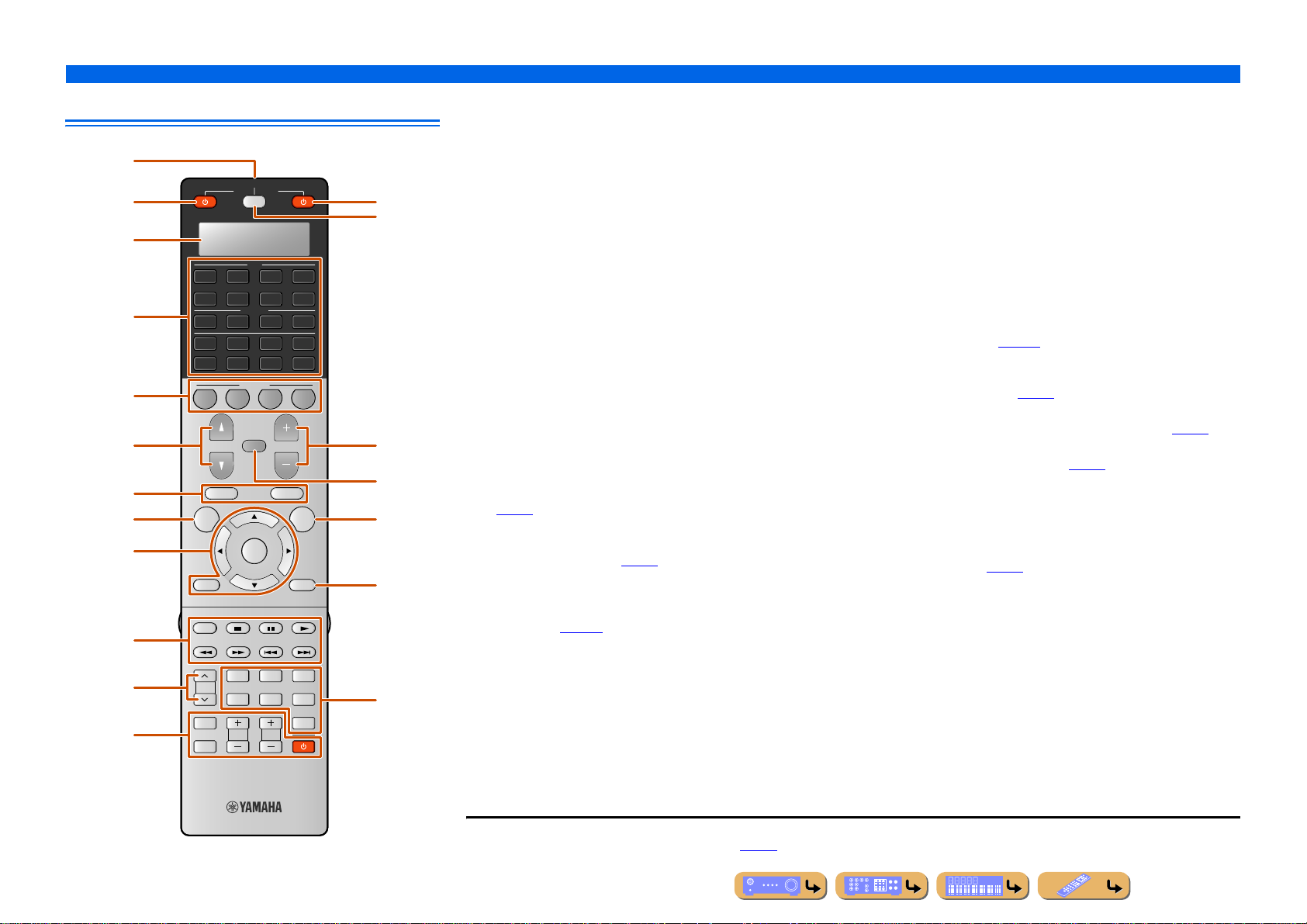
Remote control
a
b
c
d
e
f
g
h
i
g
j
k
SOURCE
RECEIVER
AV
2
31
75
31
USB
[ A ]
3
VOLUME
POP-UP/MENU
LIVE
CLUB
STEREO
V-AUX
NET
[ B ]
OPTION
ENTERTAIN
STRAIGHT
PURE
DIRECT
6
AUDIO
2
MULTI
PHONO
TUNER
DOCK
SCENE
2
1
MUTE
PROGRAM
TOP MENU
ON SCREEN
ENTER
RETURN DISPLAY
REC
CLASSICAL
PRESET
MOVIE
TV
INPUT
TV VOL TV CH
MUTE
INTRODUCTION
Part names and functions
a Remote control signal transmitter
Transmits infrared signals.
b SOURCE A (SOURCE Power)
Switches an external component on and off.
c Display window
Displays remote control information.
l
m
d Input selector
Select an input source on this unit from which to playback.
AV1-7 AV1-7 jacks
V-AUX Front panel VIDEO AUX jacks
4
4
AUDIO1-4 AUDIO1-4 jacks
PHONO PHONO jacks
MULTI MULTI CH INPUT jacks
4
USB A USB storage device connected to the USB port.
NET Internet radio, a USB connected to the USB port,
or a PC connected to the NETWORK port.
DOCK A Universal Dock for iPod, Wireless System for
iPod, or Bluetooth Wireless Audio Receiver
4
connected to the DOCK jack.
TUNER FM/AM tuner
[A]/[B] Changes the external component to operate with
n
o
p
e SCENE
Switch the input source and the sound program with a single button
p. 49). When this unit is in standby mode, press this key to switch
(☞
on.
the gExternal component operation keys
without changing inputs. J1
f PROGRAM k / n
p. 50). Press the up or down key
q
Selects a sound program (☞
repeatedly to cycle through sound programs.
g External component operation keys
Operate recording, playback, and menu displays etc. for external
components (☞
p. 111). J1
h ON SCREEN
Turns on and off the ON SCREEN menu.
r
i Cursor B / C / D / E, ENTER, RETURN
Cursor B / C / D / E Select menu items and change settings when
menus, etc., are displayed.
ENTER Confirms a selected item.
RETURN Returns to the previous screen when menus are
displayed, or close the menu.
j PRESET F / G
Selects a preset station when the FM/AM tuner is operated.
k TV control keys
Operate a monitor such as a TV.
l RECEIVER A (RECEIVER Power)
Switches this unit between on and standby mode.
m SOURCE/RECEIVER
Switches remote control key function to operate this unit or an
external component (☞
p. 111). Operate an external component when
this key glows green, or this un it when this key glows orange.
n VOLUME +/-
Adjust the volume level (☞
p. 47).
o MUTE
Turns the mute function of the so und output on and off (☞
p OPTION
Turns on and off the Option menu (☞
p. 57).
q DISPLAY
Switches the display between the Now Playing view and the Browse
view.
r Sound selection keys
Switch between the current sound field effect (sound program) and the
surround decoder (☞
p. 50).
p. 47).
J
1 : You can use gExternal component operation keys for each input source to operate registered components. Remote control codes must be registered for each input
in advance if you want to operate external components (☞
p. 113).
En 12
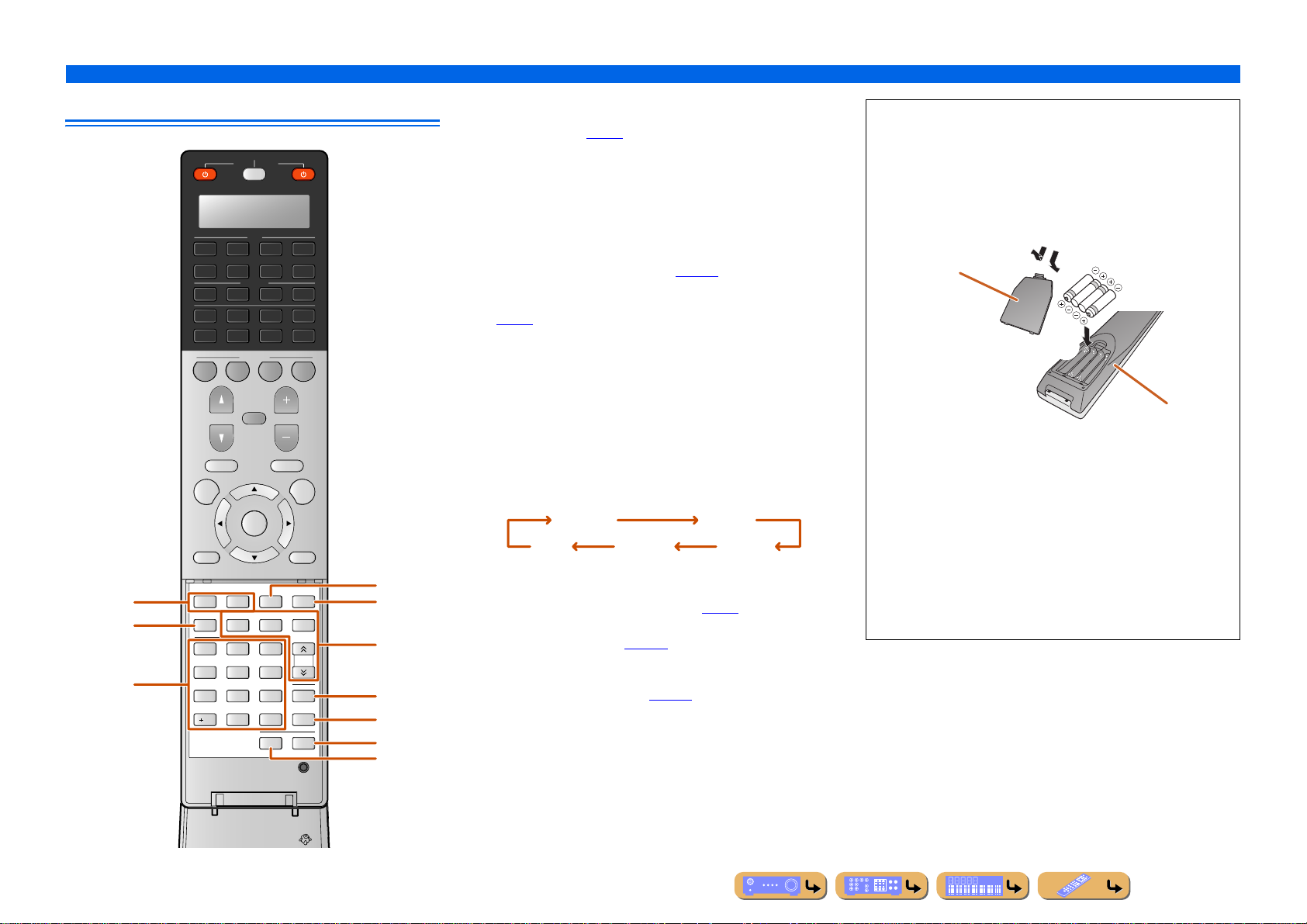
Remote control with the cover open
SOURCE
RECEIVER
s
t
u
AV
2
6
AUDIO
2
MULTI
PHONO
TUNER
DOCK
SCENE
2
1
MUTE
PROGRAM
TOP MENU
ON SCREEN
ENTER
RETURN DISPLAY
SUR.
ENHANCER
DECODE
INFO
MEMORY
21
5
4
8
7
0
10
31
75
31
USB
[ A ]
3
VOLUME
POP-UP/MENU
PARTY
FM
3
6
9
ENT
ZONE
4
4
V-AUX
4
NET
[ B ]
4
OPTION
HDMI OUT
AM
TUN./CH
SLEEP
LEVEL
SETUP
v
w
x
y
z
A
B
s Sound selection keys
Switch between the current sound field effect (sound program) and the
surround decoder (☞
p. 50).
t INFO
Cycles the information displayed on the front panel display (the name
of the currently selected input source, the sound program, the
surround decoder, the FM/AM tuner frequency, etc. ).
u Numeric keys
Enter numbers.
v PARTY
Switches the party mode on and off (☞
p. 131).
w HDMI OUT
Switches the output jack connected to an HDMI compatible TV
p. 47).
(☞
x Radio control keys
Operates the FM/AM tuner. These keys are used when using the tuner
input.
MEMORY Presets radio stations.
FM Sets the FM/AM tuner band to FM.
AM Sets the FM/AM tuner band to AM.
TUN./CH H / I Changes tuning frequencies.
y SLEEP
Switches this unit to standby mode automatically after a specified
period of time has elapsed (sleep timer). Press this key repeatedly to
set the time for the sleep timer function.
120min. 90min.
60min.30min.Off
The SLEEP indicator lights up when the sleep timer is on.
z LEVEL
Adjusts the output level for each speaker (☞
p. 96).
A SETUP
Setup this remote control (☞
p. 112).
B ZONE
Switches the zone to be operated by the remote control between the
Main zone, Zone2, and Zone3 (☞
p. 131).
INTRODUCTION
Part names and functions
■ Installing batteries in the remote control
When inserting batteries in the remote control, remove the
battery compartment cover from the reverse side of the remote
control, and insert four AAA batteries into the battery
compartment so that they match with the polarity marki ngs (+
and -).
Battery compartment
cover
Replace the batteries with new ones if the remote control can
only be operated within a narrow range.
NOTE
If there are remote control codes for external components
registered to the remote control, remo ving the batteries f or more
than 2 minutes, or leaving exhauste d batt eri es in the re mote
control, may clear the remote control codes. If this sh ould occur ,
replace the batteries with new ones, and set the remote control
codes.
a
c
b
Battery compartment
En 13
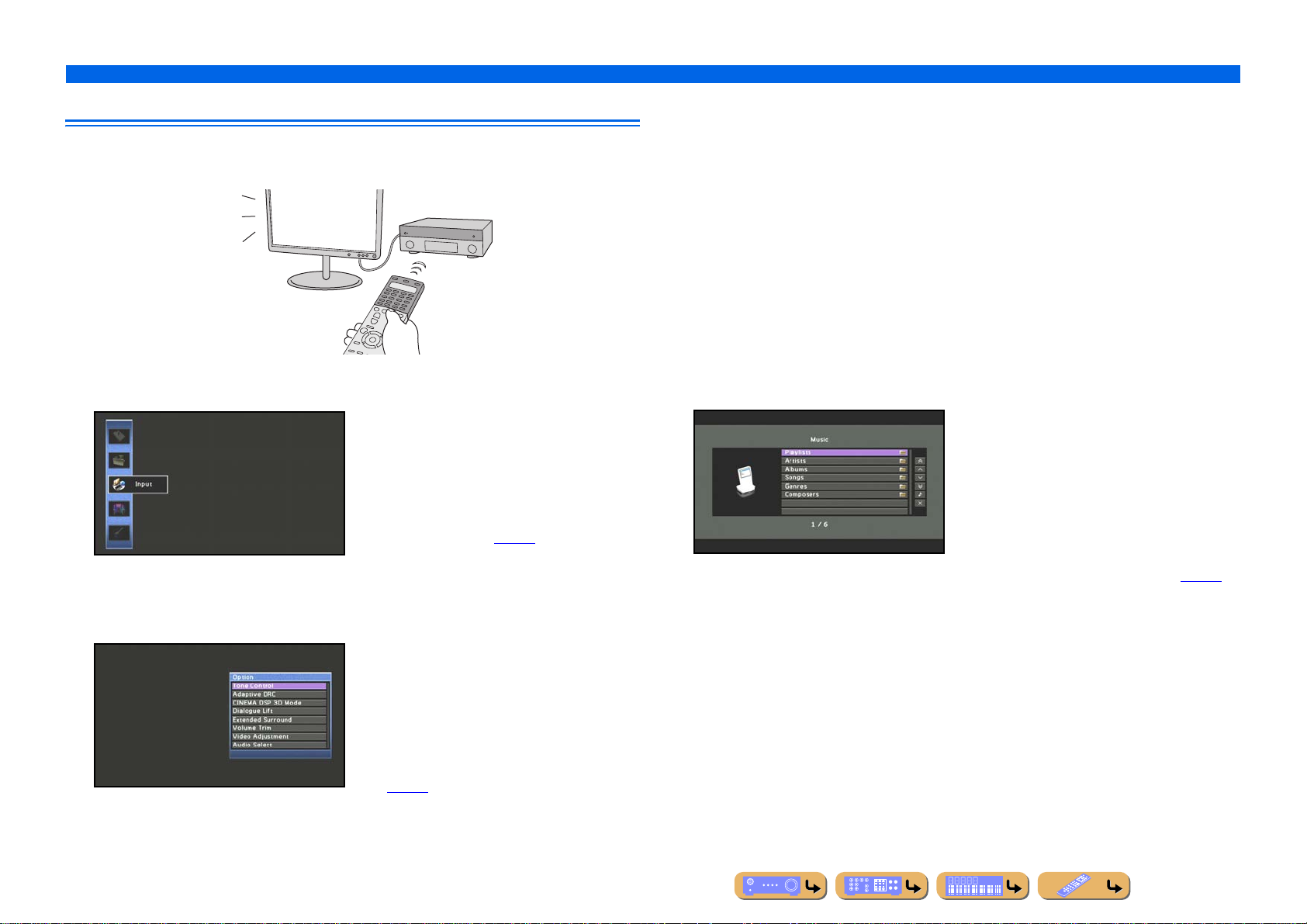
On-screen display
When a TV is connected to this unit, the supplied remote control can be used to specify and verify this
unit’s settings via menus and options displayed on the TV screen.
The following displays are available in the on-screen display.
ON SCREEN menu
Press hON SCREEN to display the ON
SCREEN menu.
INTRODUCTION
Part names and functions
Content window
Press dInput selector to display the content
window.
Option menu
Detailed settings for this unit can be
configured. Use this menu to select desired
settings, change their values, or check the
current status of this unit.
Refer to “SETUP” (☞
Press pOPTION to display the Option menu.
Configure the optional settings for each input
source. Settings such as “Tone Control” and
“Volume Trim” are applied to this unit
regardless of the input source.
Refer to “Configuring settings specific to an
individual input source (Option menu)”
(☞
p. 57) for details.
p. 81) for details.
Includes the Browse view and the Now
Playing view. The Now Playing view displays
the status of the source from which music is
currently played back. Adjust settings for
music content from the Browse view.
Refer to “Confirming and operating input
sources from the content window” (☞
for details.
p. 61)
En 14
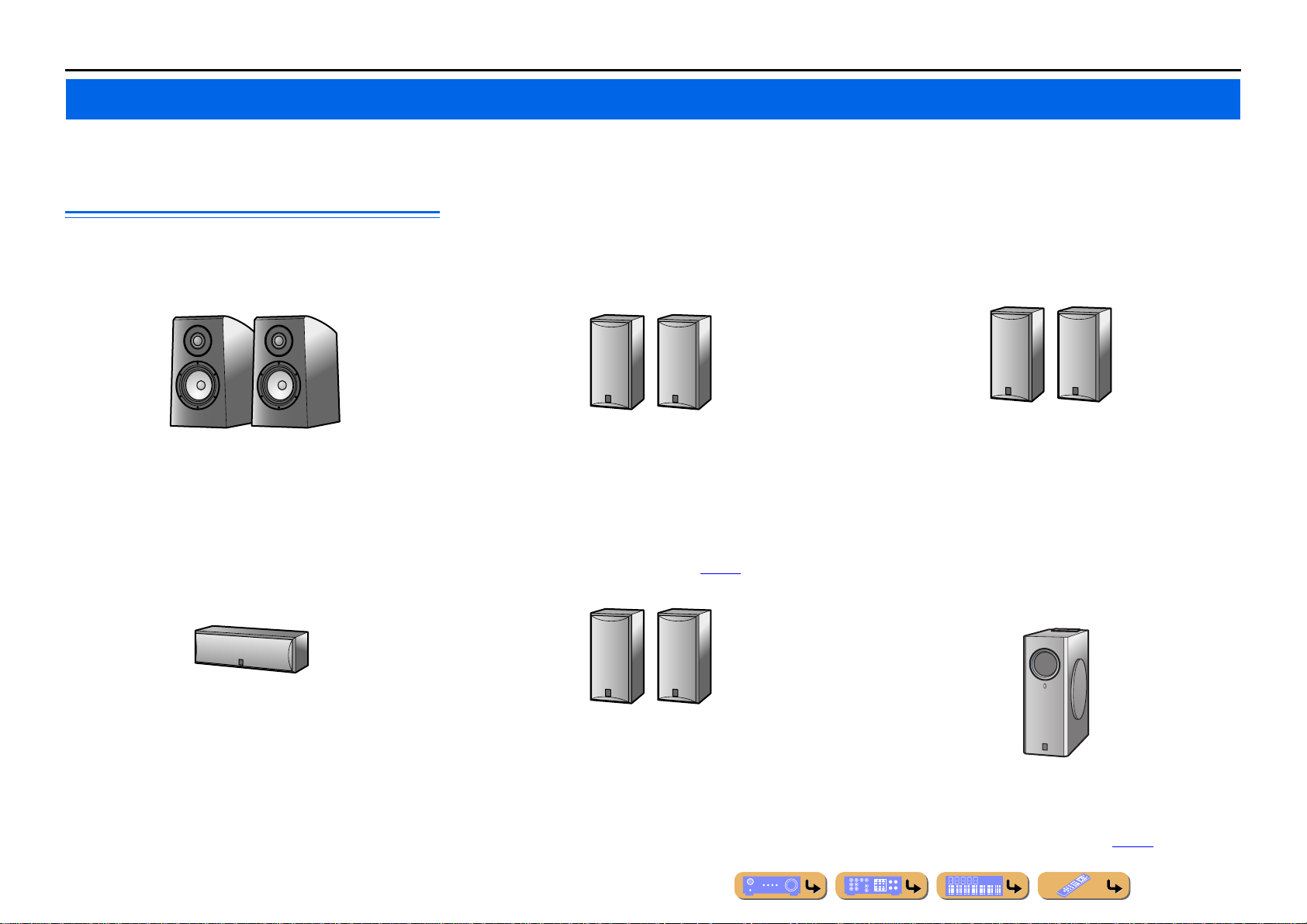
CONNECTIONS
Connecting speakers
This unit uses acoustic field effects and sound decoders to bring you the impact of a real movie theater or concert hall. These effects will be brought to you with ideal speaker positioning and
connections in your listening environment.
■
Speaker channels and functions
■
Front left and right speakers
The front speakers are used for the front channel sounds (stereo
sound) and effect sounds.
Surround left and right speakers
The surround speakers are for effect and vocal sounds while
playing back more than 5.1-channel source. When used with no
surround back speaker while playing back more than 6.1-channel
source (including surround back channel), sound of surround back
channel is distributed between the left and right surround speakers.
■
Surround back left and right speakers
The surround back speakers are for rear effect sounds while
playing back more than 6.1-channel source. When used with only
one surround back speaker while playing back more than 7.1channel source, sound of the left and right surround back channel is
mixed and output from a single speaker.
E.g.
Front speaker layout:
Place these speakers at an equal distance from the ideal listening
position in the front of the room. When using a projector screen,
the appropriate top positions of the speakers are about 1/4 of the
screen from the bottom.
■
Center speaker
The center speaker is for the center channel sounds (dialogue,
vocals, etc.).
E.g.
Center speaker layout:
Place it halfway between the left and right front speakers. When
using a TV, place the speaker just above or just under the center of
the TV with the front surfaces of the TV and the speaker aligned.
When using a screen, place it just under the center of the screen.
E.g.
Surround speaker layout:
Place the speakers at the rear of the room on the left and right sides
facing the listening position. They should be placed between 60
degrees and 80 degrees from the listening position and with the
speaker tops at a height of 1.5 – 1.8 m from the floor.
■
Presence left and right speakers
The presence speakers are used for front effect sounds. When used
in combination with the sound programs (☞
richer and more spatial presence is possible.
Presence speaker layout:
Place the left and right presence speakers 0.5 – 1 m to the outside
of the left and right front speakers respectively. The tops of the
presence speakers should be 1.8 m above the floor .
p. 53), a sound with a
E.g.
E.g.
Surround back speaker layout:
When used with 7.1ch sound, arrange the left and right speakers
towards the listening position , to the rear of the listening position.
Arrange the left and right speakers at least 30 cm apart. The same
separation as with the front left and right speakers is optimum.
When used with 6.1ch sound, arrange these to the rear of the
listening position.
■
Subwoofer
The subwoofer speaker is used for bass sounds and low-frequency
effect (LFE) sounds included in Dolby Digital and DTS. Use a
subwoofer that is equipped with built-in amplifier.
E.g.
Subwoofer speaker layout:
Place it to the outside of the front left and right speakers facing
slightly inward to reduce echoes from the wall. You can use one or
two subwoofers and select the position of subwoofers from “Left +
Right,” “Front + Rear” and “Monaural x2” (☞p. 95).
En 15
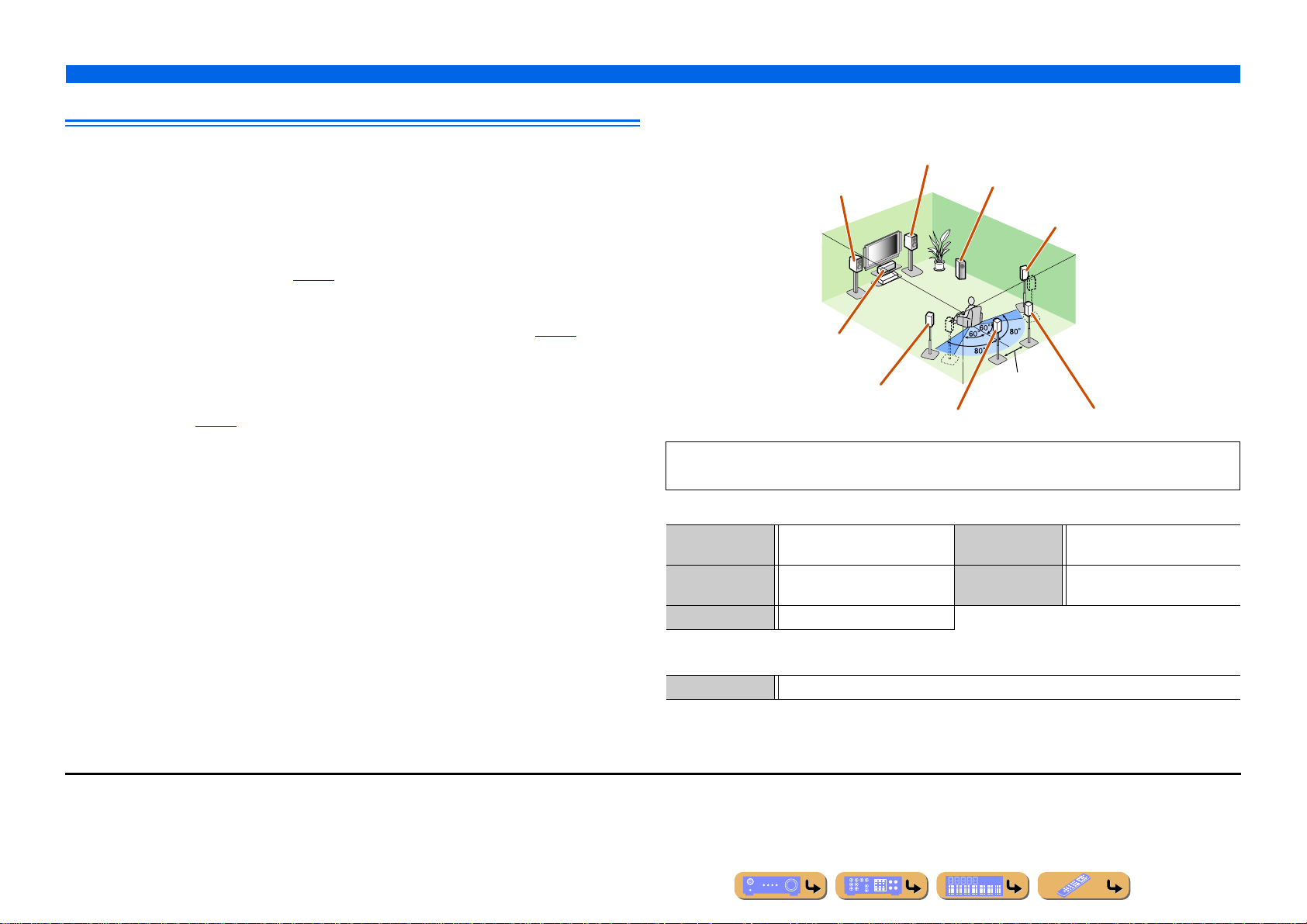
Speaker layout
In addition to the 7.1-channel speaker layout, a variety of speaker configurations can be specified with
presence speaker connection, bi-amp connection or the Zone2/Zone3 function.
In addition, this unit is equipped with the “Power Amp Assign” function, which can be used to easily
apply the appropriate speaker settings to this unit according to speaker configuration.
■
Connection of speakers
Connect the speakers to the appropriate jacks shown in the table for each speaker layout. Refer to
“Connecting speakers and subwoofers” (☞
You can also use two subwoofers by connecting them to both SUBWOOFER1 (FRONT) and
SUBWOOFER2 (REAR) jacks. And, you can use the EXTRA SP1 jacks for Zone3 speakers and
EXTRA SP2 jacks for Zone2 by setting the assignment with “Po wer Amp Assign” (☞
■
Assigning a speaker configuration
A speaker configuration must be assigned to this unit to activate the speakers. Use the Po wer Amp
Assign function to apply the appropriate settings shown in the table for each speaker layout. Refer to
“Power Amp Assign” (☞
p. 94) for details on setting.
p. 20) for details on connecting speakers.
p. 94).
CONNECTIONS
Connecting speakers
■
Enjoying the 7.1 channel audio source
■ 7.1-channel speaker layout (7 speakers + subwoofer)
Front R speaker
Front L speaker
Center speaker
Surround L speaker
Surround back L speaker J1
Audio from a 7.1-channel audio source can be played back with no degradation with this speaker
configuration.
Subwoofer
Surround R
speaker
30 cm
or more
Surround back R speaker
J
1 : The sound of surround back channel can also be output from a single surround back speaker. When only one surround back
speaker is used, connect it to the SURROUND BACK L (SINGLE) jack and place it directly behind the listening position.
■ Connections of speakers
FRONT jacks Front L/R speakers SURROUND
BACK jacks
CENTER jack Center speaker SUBWOOFER
(PRE OUT) jack
SURROUND jacks Surround L/R speakers
■ Assigning a speaker configuration
Power Amp Assign 7ch Normal (Default)
Surround back L/R speakers
Subwoofer
En 16
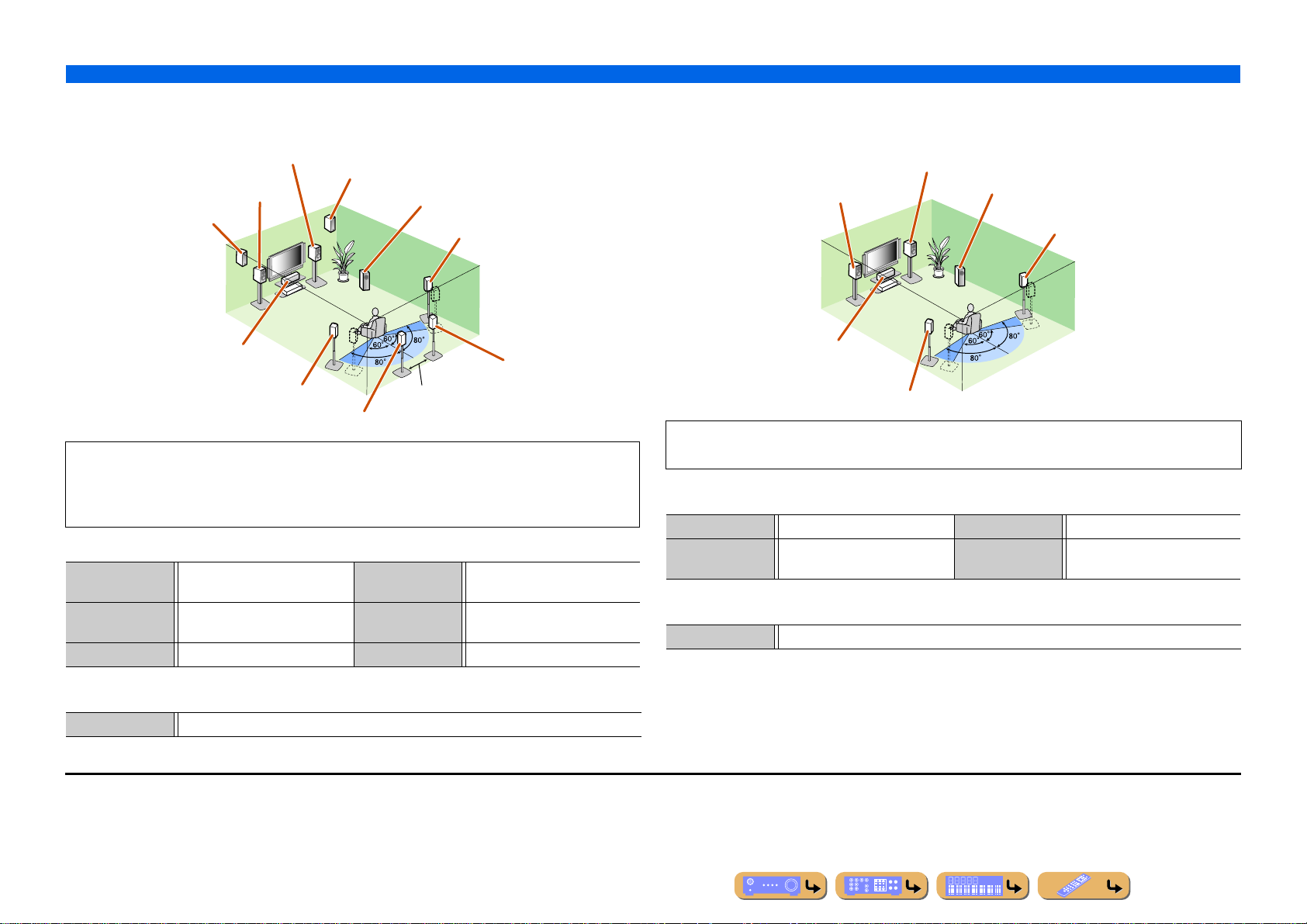
■
Adding the presence speakers for a richer sound field effect
■ Presence speaker layout (7 speakers + subwoofer + presence speakers)
Presence
L speaker
Front R speaker
Front L
speaker
Presence R speaker
Subwoofer
Surround R
speaker
CONNECTIONS
Connecting speakers
■
Enjoying the audio source without surround back speakers
■ 5.1-channel speaker layout (5 speakers + subwoofer)
Front R speaker
Front L speaker
Subwoofer
Surround R
speaker
Center speaker
Surround back
Surround L speaker
Surround back L speaker J1
30 cm
or more
R speaker
This unit automatically selects the presence speakers or surround back speakers to output sounds
according to the selected sound program.
When the sound program is changed, the speakers that output the sound are switched between the
presence speakers and surround back speakers automatically.J2
■ Connections of speakers
FRONT jacks Front L/R speakers SURROUND
BACK jacks
CENTER jack Center speaker SUBWOOFER
(PRE OUT) jack
SURROUND jacks Surround L/R speakers EXTRA SP1 jacks Presence L/R speakers
Surround back L/R speakers
Subwoofer
■ Assigning a speaker configuration
Power Amp Assign 7ch Normal (Default)
J
1 : The sound of surround back channel can also be output from a single surround back speaker. When only one surround back
speaker is used, connect it to the SURROUND BACK L (SINGLE) jack and place it directly behind the listening position.
J
2 : Sound cannot be output from the surround back speakers when it is output from the speakers connected to the EXTRA SP1
jacks.
Center speaker
Surround L speaker
This unit can mix 7.1-channel audio source down to 5.1-channel sound. This enables 7.1-channel
sound without surround back speakers.
■ Connections of speakers
FRONT jacks Front L/R speakers SURROUND jacks Surround L/R speakers
CENTER jack Center speaker SUBWOOFER
(PRE OUT) jack
Subwoofer
■ Assigning a speaker configuration
Power Amp Assign 7ch Normal (Default)
En 17
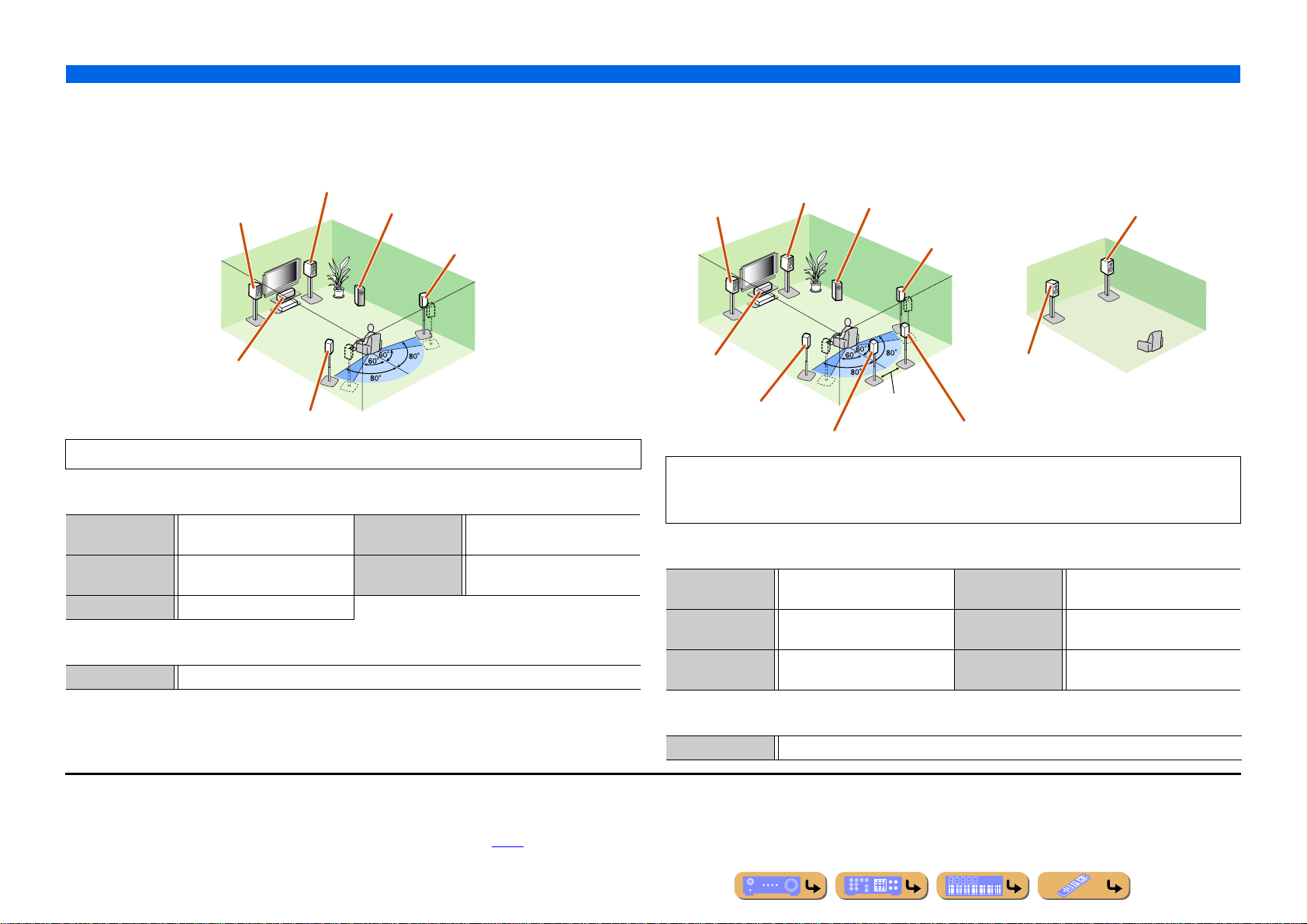
■
Using the front speakers that support bi-amp connections for a
high quality sound
■ 5.1-channel speaker layout (Front speakers (Bi-amp) + 3 speakers)
Front R speaker
(Bi-amp connection)
Front L speaker
(Bi-amp connection)
Subwoofer
Surround R
speaker
CONNECTIONS
Connecting speakers
■
Using speakers in two rooms (Zone2 function)
■ 7.1-channel speaker layout + Zone2 (7 speakers (in main zone) + subwoofer (in
main zone) + front speakers (in secondary zone))
Main zone Zone2
Front L speaker
Front R speaker
Subwoofer
Surround R speaker
Front R speaker
Center speaker
Surround L speaker
Using the front speakers that support bi-amp connections reproduces a high quality sound.
■ Connections of speakers
FRONT jacks Front L/R speakers (bi-amp) SURROUND
BACK jacks
CENTER jack Center speaker SUBWOOFER
(PRE OUT) jack
SURROUND jacks Surround L/R speakers
Front L/R speakers (bi-amp)
Subwoofer
■ Assigning a speaker configuration
Power Amp Assign 5ch BI-AMP
J
1 : The sound of surround back channel can also be output from a single surround back speaker. When only one surround back
speaker is used, connect it to the SURROUND BACK L (SINGLE) jack and place it directly behind the listening position.
J
2 : Sound cannot be output from the surround back speakers when it is output from the speakers connected to the EXTRA SP1
jacks.
J
3 : EXTRA SP1 jacks can also be assigned to the Zone3 speakers with “Power Amp Assign” (☞p. 94).
Center speaker
Surround L speaker
Surround back L speaker J1
30 cm
or more
Surround back R
speaker
Front L speaker
In addition to the main room, speakers in another room can also be controlled.
When the built-in amplifie r assi gned to speake rs in another room is turned on, sound output
automatically switches from the surround back speakers to the speakers in the other room. J2
■ Connections of speakers
FRONT jacks Front L/R speakers SURROUND
BACK jacks
CENTER jack Center speaker SUBWOOFER
(PRE OUT) jack
SURROUND jacks Surround L/R speakers EXTRA SP1
jacks J3
Surround back L/R speakers
Subwoofer
Zone2 speakers
■ Assigning a speaker configuration
Power Amp Assign 7ch + 1ZONE
En 18
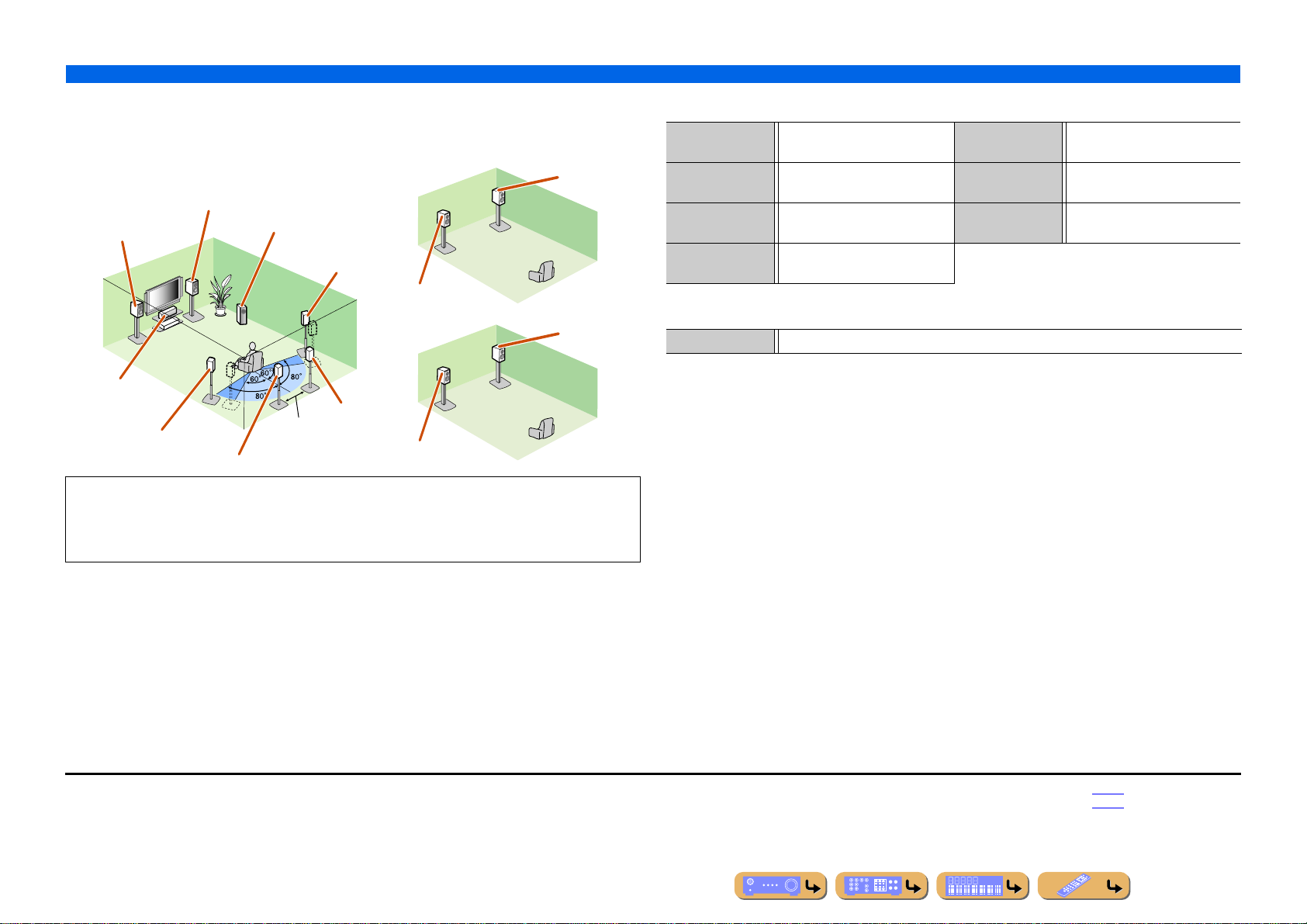
CONNECTIONS
Connecting speakers
■
Using speakers in three rooms (Zone2 and Zone3 functions)
■ 7.1-channel speaker layout + Zone2 + Zone3 (7 speakers (in main zone) +
subwoofer (in main zone) + front speakers (in secondary and tertiary zones))
Main zone
Front L speaker
Center speaker
Surround L speaker
Surround back L speaker J1
Front R speaker
Subwoofer
30 cm
or more
Zone2
Surround R
speaker
Front L speaker
Zone3
Surround back
R speaker
Front L speaker
Front R
speaker
Front R
speaker
In addition to the main room, speakers in other two rooms can also be controlled.
When the built-in amplifier assigned to speakers in another room is turned on, sound output
automatically switches from the surround back and/or surround speakers to the speakers in the other
rooms. J2, J3
■ Connections of speakers
FRONT jacks Front L/R speakers SUBWOOFER
(PRE OUT) jack
CENTER jack Center speaker EXTRA SP1
jacks J4
SURROUND jacks Surround L/R speakers EXTRA SP2
jacks J5
SURROUND
BACK jacks
Surround back L/R speakers
■ Assigning a speaker configuration
Power Amp Assign 7ch + 2ZONE
Subwoofer
Zone2 speakers
Zone3 speakers
J
1 : The sound of surround back channel can also be output from a single surround back speaker. When only one surround back
speaker is used, connect it to the SURROUND BACK L (SINGLE) jack and place it directly behind the listening position.
J
2 : Sound cannot be output from the surround back speakers when it is output from the speakers connected to the EXTRA SP1
jacks.
J
3 : Sound cannot be output from the surround speakers when it is output from the speakers connected to the EXTRA SP2 jacks.
JJ
4 : EXTRA SP1 jacks can also be assigned to the Zone3 speakers with “Power Amp Assign” (☞p. 94).
J
5 : EXTRA SP2 jacks can also be assigned to the Zone2 speakers with “Power Amp Assign” (☞p. 94).
En 19
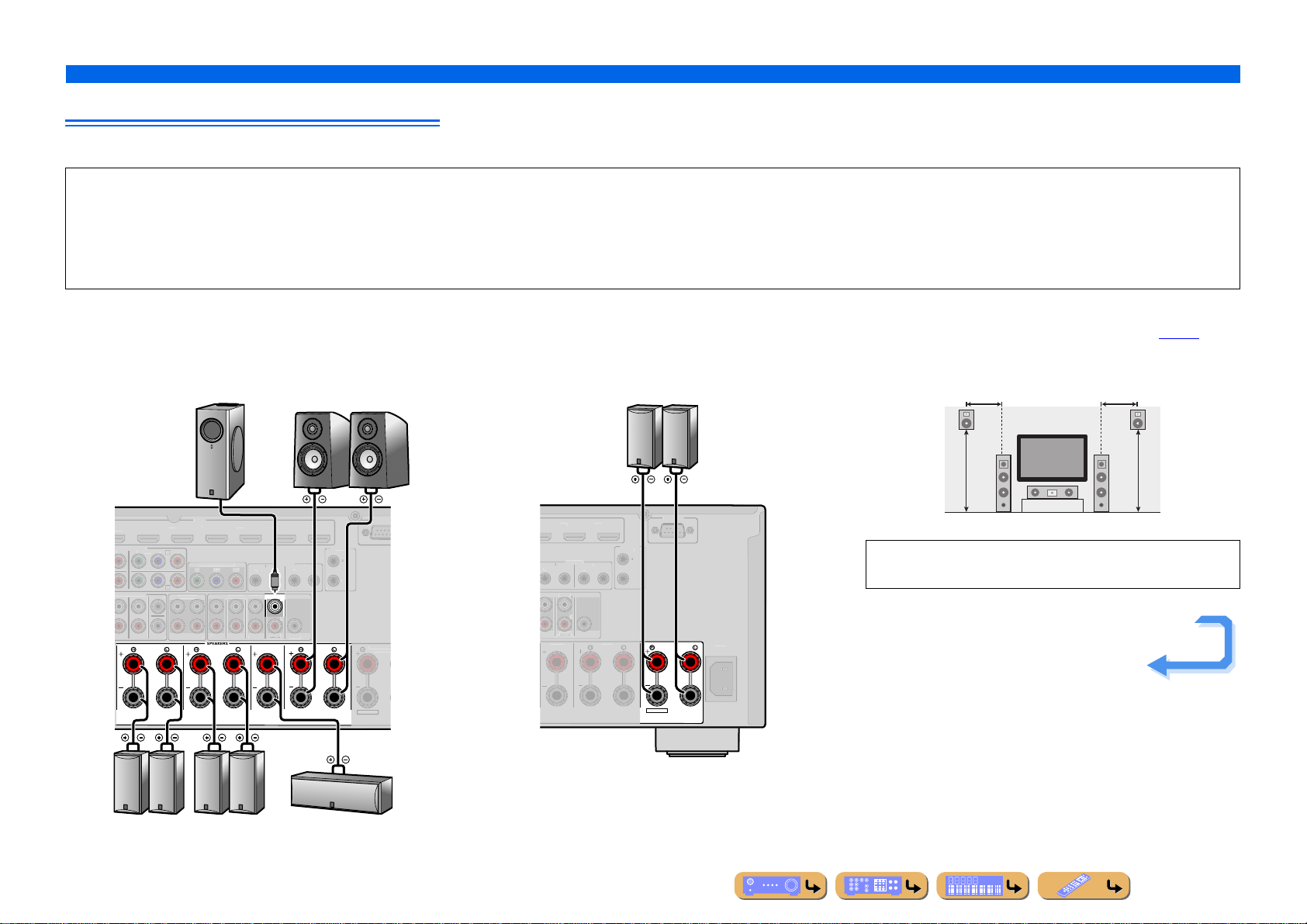
CONNECTIONS
A
3
A
5
AV 6
AV 7
3
U
R
C
T
OMPO
O
OUT
OUT
ZO
F
/
PRY
PBP
R
D
S
D
S
R
(
)
SUBWOOFER
()()
C
1
2
2
OUT
OU
R
R
O
+
.
E
ZO
3
(SINGLE)
)
ZO
ON
N
C
R
AV 6
F
T
U
CK
C
R
(
)
(FRONT)
SUBWOOFER
()()
IN
1
2
2
OUT
I
R
R
O
+12V 0.1A MAX.
SINGLE)
Connecting speakers
Connecting speakers and subwoofers
Connect your speakers to their respective terminals on the rear panel.
CAUTION
• Remove the power cable of this unit from the power outlet before connecting the speak ers.
• Generally speaker cables consist of two parallel insulated cables. One of these cables is a different color, or has a line running along it, to indicate different polarity. Insert the dif ferent colored (or lined) cable into the “+”
(positive, red) terminal on this unit and the speakers, and the other cable into the “–” (negative, black) terminal.
• Be careful that the core of the speaker cable does not touch anything or come into contact with the metal areas of this unit. This may damage this unit or the speakers. If the speaker cables short circuit, “CHECK SP
WIRES!” will appear on the front panel display when this unit is switched on.
■ Front/Center/Surround/Surround back speaker and
Subwoofer connection
When connecting only one surround back speaker, connect the
speaker to the SURROUND BACK L (SINGLE) jacks.
(FRONT)
EMOTE
1
REAR
CENTE
Front speaker
RL
RS-232
TRIGGE
UT
T
12V 0.1A MAX
FRONT
XTRA SP1
NE2/Z
F.PRESE
V 2AV
DVD
NENT VIDE
AV
C
ULTI CH INPU
ENTER
RROUNDSUR. BACKSUBWOOFE
SURROUND SURROUND BACK/
Subwoofer
V 4AV
MONITOR OUT/ZONE OUT
ZONE
RONT
NE 2
NE
F. PRESENCE
BI-AMP
PRE
SINGLE
URROUN
UR. BACK
CENTER
■ Presence speaker connection
When using the presence speakers, connect the speakers to the
EXTRA SP1 jacks as shown in the diagram below.
Presence speaker
RL
RS-232C
TRIGGE
NOUT
UT
RON
EXTRA SP1
ZONE2/ZONE3/
F.PRESENCE
AC IN
EMOTE
REAR
ENTE
R. BA
ENTE
The presence speakers (PL/PR) that output front effect sounds can
be connected to this unit. With the sound programs (☞
p. 57),
sound with a richer and more spatial presence can be created.
0.5 – 1 m 0.5 – 1 m
PL PR
1.8 m 1.8 m
LR
Connection of presence speakers is recommended to take full
advantage of the effects of CINEMA DSP sound programs.
Continues to the
next page
RL RL
Surround
speaker
Surround back
speaker
Center speaker
En 20
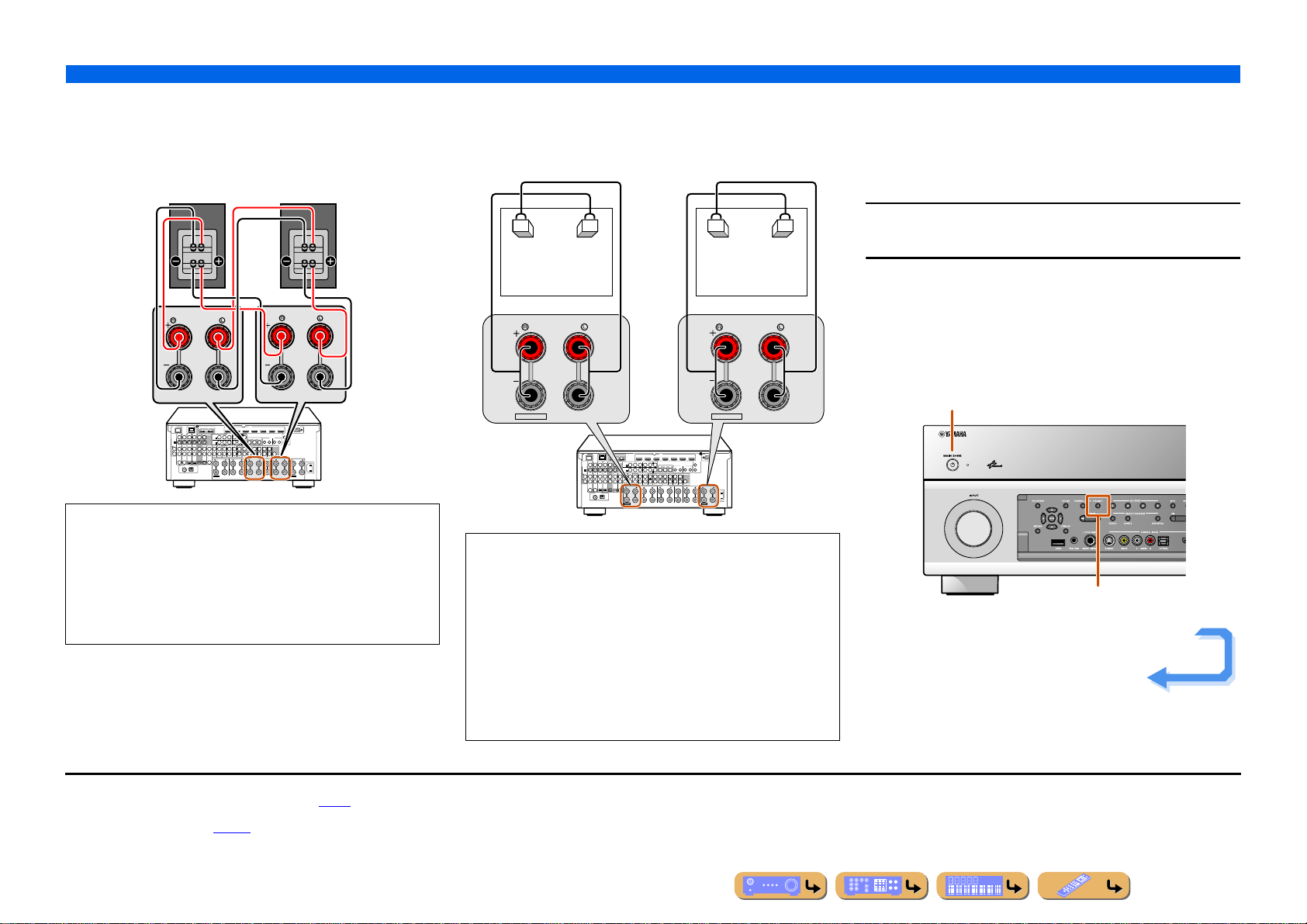
CONNECTIONS
SURROUND BACK/
SPEAKERS
SINGLE
BI-AMP
E 2
F. PRESENCE
SURROUND
SUR. B
ZONE 3
FRONT
CENTER
FER
ZONE 3
ZONE2/ZONE3
EXTRA SP2
FRONT
SURRO
AXIAL
EXTRA SP1
ZONE2/ZONE3/
F.PRESENCE
Connecting speakers
■ Bi-amp connection
This unit can be connected to speakers that support bi-amp
connections. When connecting speakers, connect the FRONT jacks
and the SURROUND BACK/BI-AMP jacks as in the diagram
below. Configure the bi-amp settings to activate connections.
SPEAKERS
SURROUND BACK/
BI-AMP
DOCK NETWORK
AV 1
AV 2 AV 3 AV 4
(1 BD/DVD)
PHONO
GND
COAXIAL COAXIAL
OPTICAL OPTICAL
abcd ef
ANTENNA
(4 RADIO)
FM
GND
AM
75
12
ARC ARC
AV OUT
SINGLE
HDMI OUT
AV 2 AV 3 AV 4
AV 1
(1 BD/DVD)
SELECTABLE
COMPONENT VIDEO
MON.OUT/ZONE OUT
YPBPRYPBP
R
AV 3
C
AV 1
A
AV 2
B
D
AV 4
AUDIO 1
AUDIO 2 AUDIO 3 AUDIO 4
MULTI CH INPUT
(2 TV)
ZONE OUT PRE OUT
(3 CD)
CENTER
ZONE 2
FRONT
SURROUND
SUR. BACK
SUBWOOFER
OPTICAL
COAXIAL
SURROUND SURROUND BACK/
ZONE2/ZONE3
EXTRA SP2
FRONT
HDMI
RS-232C
AV 5 AV 6 AV 7
TRIGGER
OUT
1
REMOTE
MONITOR OUT/ZONE OUT
12
YPBP
R
IN
OUT IN OUT
2
+12V 0.1A MAX.
(FRONT)
(SINGLE)
1
2
FRONT/
(REAR)
CENTER
ZONE 3
SURROUND
SUR. BACK
F. PRESENCE
SUBWOOFER
SPEAKERS
BI-AMP
SINGLE
AC IN
FRONT
CENTER
ZONE2/ZONE3/
F.PRESENCE
EXTRA SP1
NOTE
Before making bi-amplification connections, remove any
brackets or cables that connect a woofer with a tweeter. Refer to
the instruction manuals of speakers for details. When not
making bi-amplification connections, make sure that the
brackets or cables are connected before connecting the speaker
cables.
■ Multi-zone audio system using the internal
amplifier of this unit
Connect the speakers in the second zone and the third zone to the
EXTRA SP1/EXTRA SP2 jacks as in the diagram below.
Zone3 J1 Zone2 J1
EXTRA SP2
ZONE2/ZONE3
DOCK NETWORK
AV 1
AV 2 AV 3 AV 4
(1 BD/DVD)
PHONO
GND
COAXIAL COAXIAL
abcd ef
ANTENNA
(4 RADIO)
FM
75
HDMI
HDMI OUT
AV 2 AV 3 AV 4
AV 5 AV 6 AV 7
AV 1
12
(1 BD/DVD)
ARC ARC
SELECTABLE
COMPONENT VIDEO
AV OUT
MON.OUT/ZONE OUT
YPBPRYPBP
R
AV 3
C
AV 1
A
AV 2
B
AUDIO 1
AUDIO 2 AUDIO 3 AUDIO 4
(2 TV)
(3 CD)
FRONT
OPTICAL OPTICAL
OPTICAL
COAXIAL
ZONE2/ZONE3
GND
AM
EXTRA SP2
MULTI CH INPUT
SURROUND
D
AV 4
CENTER
SUR. BACK
SUBWOOFER
SURROUND SURROUND BACK/
ZONE OUT PRE OUT
ZONE 2
REMOTE
MONITOR OUT/ZONE OUT
12
YPBP
R
IN
OUT IN OUT
(SINGLE)
(FRONT)
FRONT/
(REAR)
ZONE 3
SURROUND
SUR. BACK
F. PRESENCE
SUBWOOFER
SPEAKERS
CENTER
BI-AMP
SINGLE
ZONE2/ZONE3/
F.PRESENCE
EXTRA SP1
RS-232C
TRIGGER
OUT
1
2
+12V 0.1A MAX.
1
2
CENTER
AC IN
FRONT
ZONE2/ZONE3/
F.PRESENCE
EXTRA SP1
CAUTION
The EXTRA SP jacks of this unit should not be connected to a
Passive Loudspeaker Selector Box or more than one loudspeaker
per channel.
Connection to a Passive Loudspeaker Selector Box or multiple
speakers per channel could create an abnormally low impedance
load resulting in amplifier damage. See this owner’s manual for
correct usage.
Compliance with minimum speaker impedance information for all
channels must be maintained at all times. This information is found
on the back panel of this unit.
■
Changing speaker impedance
This unit is configured for 8 Ω speakers at factory setting.
When connecting to 6 Ω speakers, carry out the following
procedure to switch to 6 Ω. When this unit is configured for 6 Ω
speakers, 4 Ω speakers can also be used as the front speakers.
Switch this unit to the standby mode.
1
Press MAIN ZONE A while pressing and holding
STRAIGHT on the front panel.
2
Release the keys when “ADVANCED SETUP” is displayed on
the front panel display.
After approximately a few seconds, the top menu item is
displayed. J2
MAIN ZONE A
STRAIGHT
Continues to the
next page
J
1 : EXTRA SP1 jacks can be assigned to Zone3 and EXTRA SP2 jacks can be
assigned to Zone2 by using “Power Amp Assign” (☞
J
2 : Refer to the “Extended functionality that can be configured as needed
(Advanced Setup menu)” (☞
p. 121) for details on the Advanced Setup menu.
p. 94).
En 21
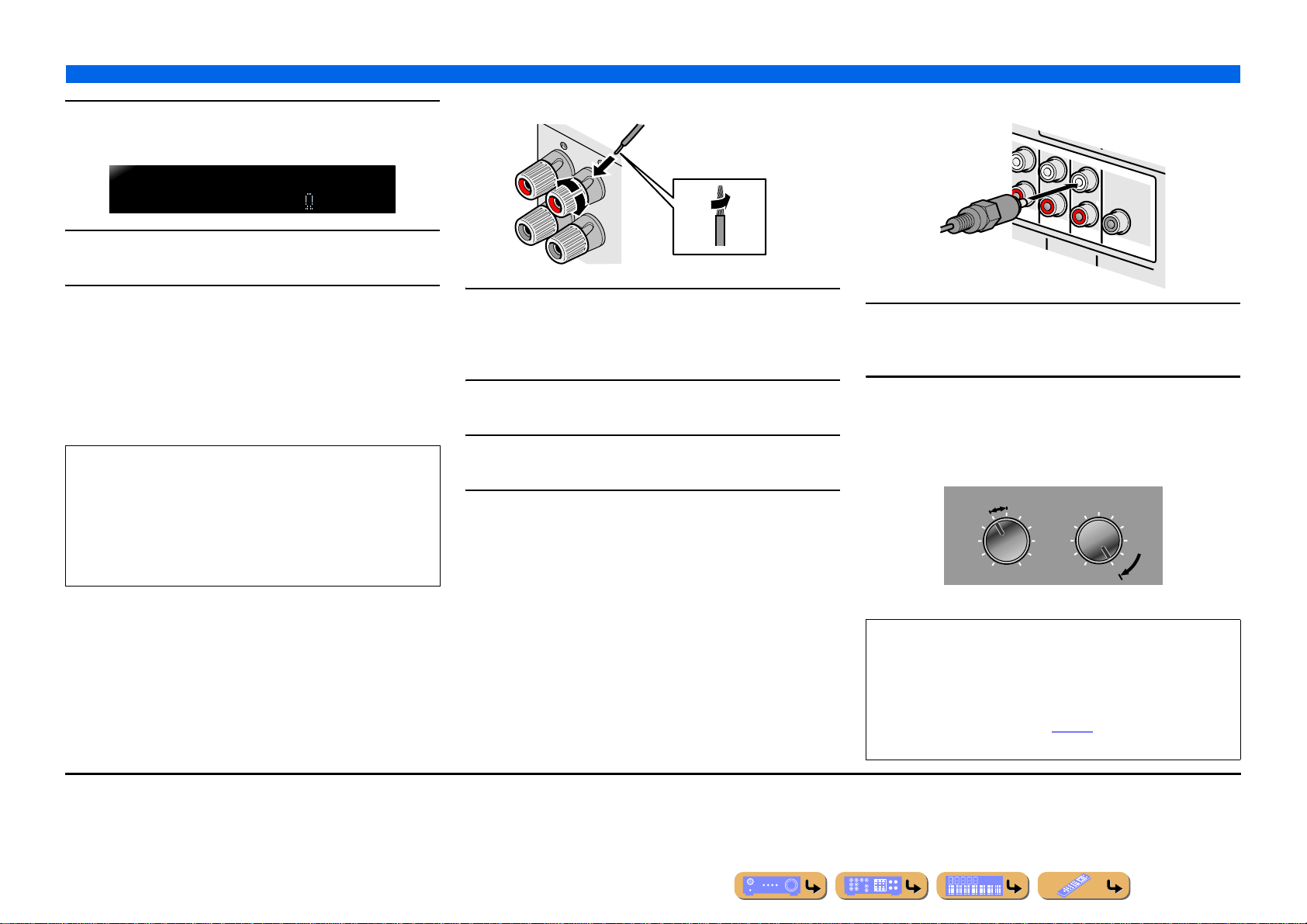
Check that “SPEAKER IMP.” is displayed on the
FRONT
2
4
(
SINGLE
)
(
REAR
)
SUBWOOFER
(
FRONT
)
CENTER
CENTER
SUR. BACKSURRUND
1
2
front panel.
3
CONNECTIONS
Connecting speakers
■
Connecting the subwoofers
+
3
SPEAKERIMP.
8MIN
Press STRAIGHT repeatedly to select a “6ΩMIN.”
4
Switch this unit to the standby mode, and then
switch it on again.
5
The power turns on, when the settings you made has been
configured.
■
Connecting speakers
This type of jack can connect to the following speakers or
connection.
• Front L/R speakers
• Center speaker
• Surround L/R speakers
• Surround back L/R speakers
• Presence L/R speakers
• Zone2/Zone3 speakers
• Bi-amp connection (Front L/R speakers)
2
-
1
4
Remove approximatel y 10 mm of insulation from the
ends of the speaker cables, and twist the bare wires
1
of the cables together firmly so that they will not
cause short circuits.
Loosen the speaker terminals.
2
Insert the bare wire of the speaker cable into the gap
on the side of the terminal.
3
Tighten the terminal.
4
Connect the subwoofer input jack to the
SUBWOOFER 1 and/or 2 jack on this unit with an
1
audio pin cable. J1
Set the subwoofer volume as follows.
2
Volume: Set to approximately half volume (or slightly less than
half).
Crossover frequency (if available): Set to maximum.
CROSSOVER/
VOLUME
MIN MAX
Subwoofer examples
HIGH CUT
MIN MAX
J
1 : When only one subwoofer is used, connect the subwoofer to the
SUBWOOFER1 jack.
NOTE
After connection, applying this setting to this unit is required to
activate all speaker connections. With using “Power Amp
Assign” function, you can easily apply the speaker
configuration.
Refer to “Power Amp Assign” (☞
“Power Amp Assign” function.
p. 94) for details on using
En 22
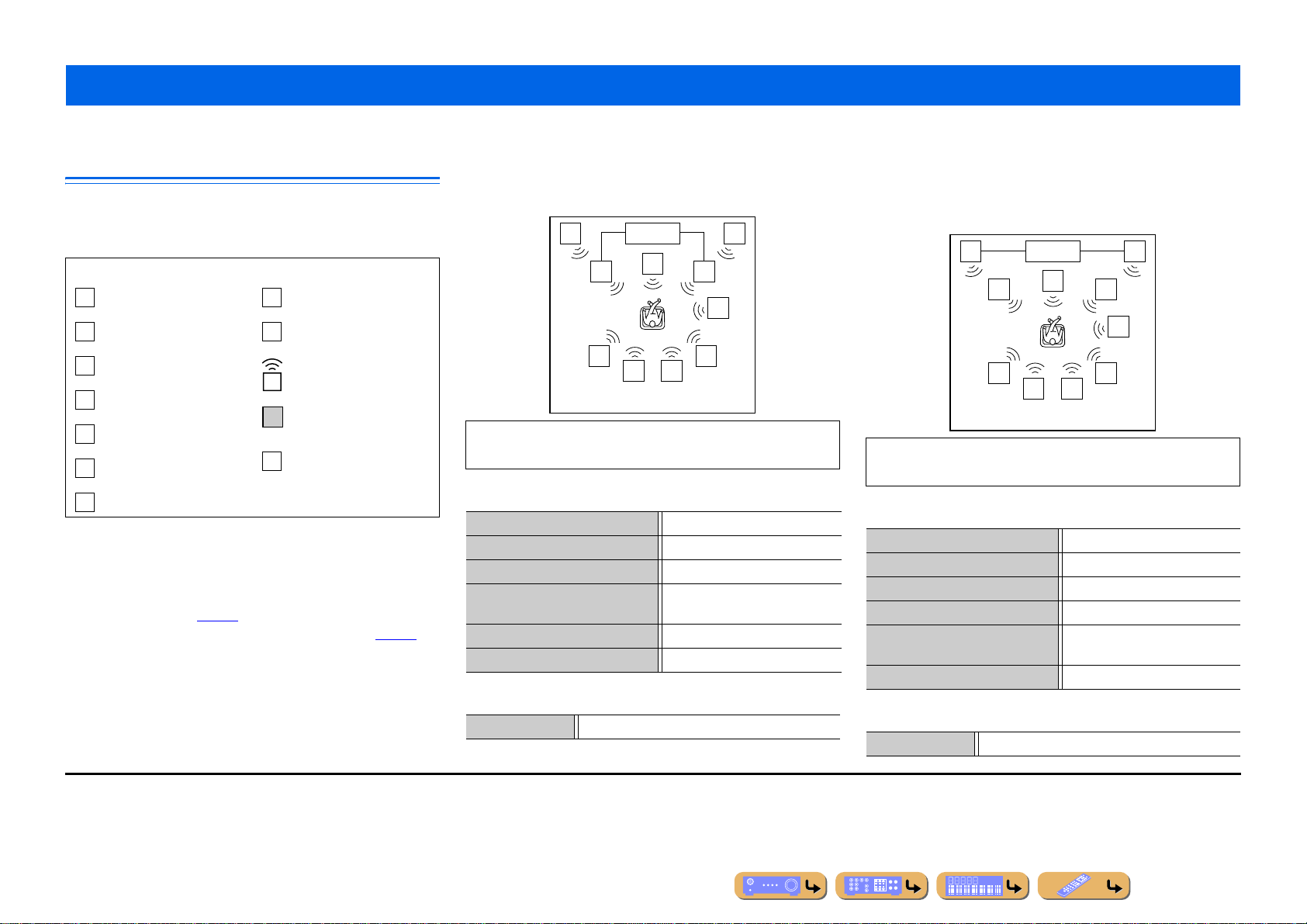
Advanced speaker configuration
Speaker layout utilizing an external power amplifier
More speakers can be used by connecting an external amplifier to this
unit’s PRE OUT jacks. The speaker layout specified using the Po wer
Amp Assign function varies when an external amplifier is connected.
Symbols on the table
Front L speaker
L
Center speaker
C
Front R speaker
R
Surround L speaker
SL
Surround R speaker
SR
Surround back L speak er
SBL
Surround back R speak er
SBR
■
Connections of speakers
Connect the speakers to the following jacks according to the speaker
layout. Refer to “Front/Center/Surround/Surround back speaker and
Subwoofer connection” and “Presence speaker connection” for details
on connecting speakers (☞
amplifier” for details on connecting an external amplifier (☞
■
Assigning a speaker configuration
A speaker configuration must be assigned to this unit to activate
speakers and an external amplifier. Use the “Power Amp Assign”
function to easily apply the appropriate speaker settings to this unit
in accordance with speaker configuration.
p. 20). Refer “Connecting an external
Front presence L speaker
PL
Front presence R speaker
PR
Speakers that output sound
Speakers that output sound
depending upon settings
External amplifier
EA
p. 25).
■
Using a hi-fi amplifier to improve front
speaker sound quality
■ 9.1-channel speaker layout
(7 speakers + subwoofer + external front speakers)
PL
L
SL SR
The front speaker channel can be enhanced by using an external
amplifier possible of greater output power than this unit.
EA
C
SBRSBL
■ Connections of speakers
CENTER jack Center speaker
SURROUND jacks Surround L/R speakers
SURROUND BACK jacks Surround back L/R speakers
FRONT (PRE OUT) jacks External amplifier
(for front L/R speakers)
SUBWOOFER (PRE OUT) jack J1 Subwoofer
EXTRA SP1 jacks Presence L/R speakers
■ Assigning a speaker configuration
Power Amp Assign 7ch + FRONT
PR
R
SW
CONNECTIONS
■
Using an external amplifier to output the
presence speaker channel
■ 7.1 + Presence speaker layout
(7 speakers + subwoofer + external front presence
speakers)
PL
L
SL SR
The front presence and surround back speaker channels can be
output at the same time.
EA
C
SBRSBL
■ Connections of speakers
FRONT jacks Front L/R speakers
CENTER jack Center speaker
SURROUND jacks Surround L/R speakers
SURROUND BACK jacks Surround back L/R speakers
F.PRESENCE (PRE OUT) jacks External amplifier
(for presence L/R speakers)
SUBWOOFER (PRE OUT) jack J1 Subwoofer
■ Assigning a speaker configuration
Power Amp Assign 7ch + FPR
PR
R
SW
J
1 : You can also use two subwoofers by connecting them to both SUBWOOFER1
(FRONT) and SUBWOOFER2 (REAR) jacks.
En 23
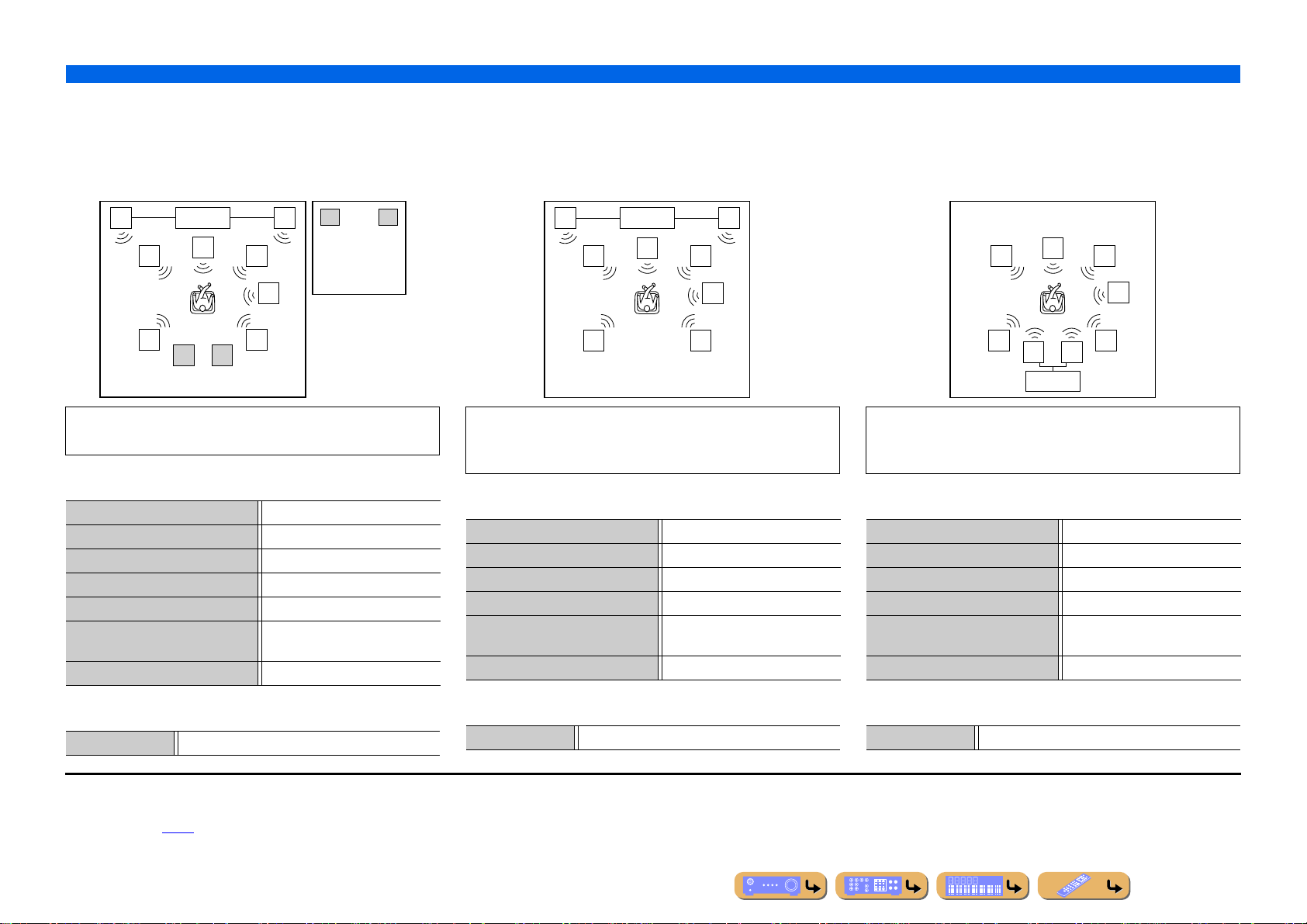
■
Using the presence speakers in the main
room and speakers in another room
■ 9-1-channel speaker layout
(7 speakers + subwoofer + external presence
speakers + front speakers (in secondary zone))
■
Using front speakers that support bi-amp
connection and front presence speakers
■ 7.1-channel speaker layout
(Front speaker (Bi-amp) + 3 speakers + subwoofer
+ external front presence speakers)
CONNECTIONS
Advanced speaker configuration
■
Using front speakers that support bi-amp
connection and surround back speakers
■ 7.1-channel speaker layout
(Front speaker (Bi-amp) + 3 speakers + subwoofer
+ external surround back speakers)
PL
L
SL SR
EA
PR
C
R
SW
SBRSBL
L
R
The presence speakers in the main room can be used while the
front speakers in another room are used. J1
■ Connections of speakers
FRONT jacks Front L/R speakers
CENTER jack Center speaker
SURROUND jacks Surround L/R speakers
SURROUND BACK jacks Surround back L/R speakers
EXTRA SP1 jacks J2 Zone2 speakers
F.PRESENCE (PRE OUT) jacks External amplifier
(for presence L/R speakers)
SUBWOOFER (PRE OUT) jack J3 Subwoofer
PL
BI-AMP BI-AMP
L
SL SR
EA
C
PR
R
SW
A richer sound field can be created with the simultaneous use of
front speakers that support bi-amp connection and front
presence speakers.
■ Connections of speakers
FRONT jacks Front L/R speakers (bi-amp)
CENTER jack Center speaker
SURROUND jacks Surround L/R speakers
SURROUND BACK jacks Front L/R speakers (bi-amp)
F.PRESENCE (PRE OUT) jacks External amplifier
(for presence L/R speakers)
SUBWOOFER (PRE OUT) jack J3 Subwoofer
BI-AMP BI-AMP
L
SL SR
C
EA
R
SW
SBRSBL
Connecting surround back speakers to an external amplifier
enables simultaneous use of front speakers that support bi-amp
connection and surround back speakers.
■ Connections of speakers
FRONT jacks Front L/R speakers (bi-amp)
CENTER jack Center speaker
SURROUND jacks Surround L/R speakers
SURROUND BACK jacks Front L/R speakers (bi-amp)
SUR.BACK (PRE OUT) jacks External amplifier
(for surround back L/R speakers)
SUBWOOFER (PRE OUT) jack J3 Subwoofer
■ Assigning a speaker configuration
Power Amp Assign 7ch + FPR + 1ZONE
J
1 : Sound cannot be output from the surround back speakers when it is output from
speakers connected to the EXTRA SP1 jacks.
J
2 : EXTRA SP1 jacks can also be assigned to the Zone3 speakers with “Power
Amp Assign” (☞
p. 94).
■ Assigning a speaker configuration
Power Amp Assign 5ch BI-AMP + FPR
J
3 : You can also use two subwoofers by connecting them to both SUBWOOFER1
(FRONT) and SUBWOOFER2 (REAR) jacks.
■ Assigning a speaker configuration
Power Amp Assign 5ch BI-AMP + SB
En 24
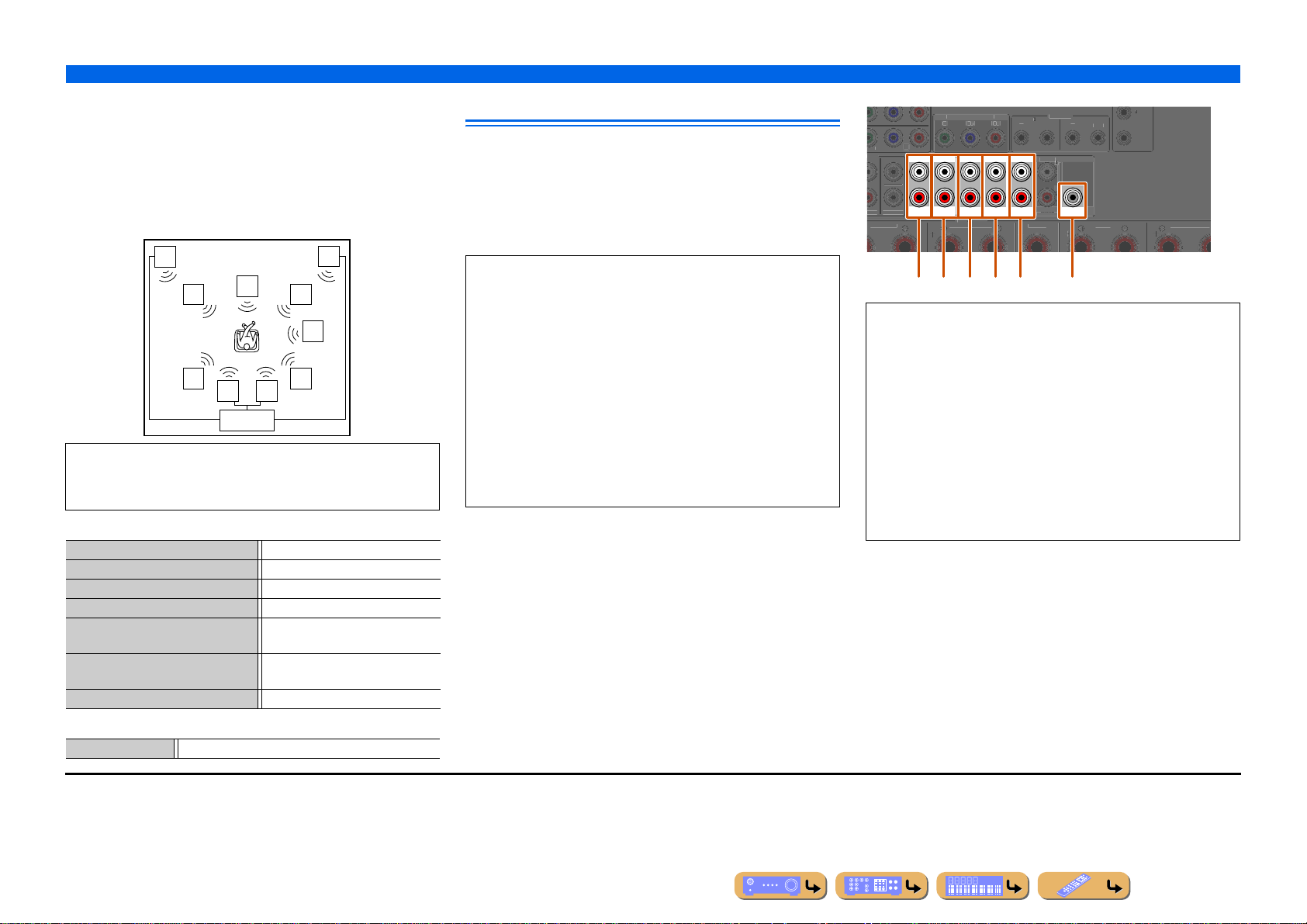
■
S
D
S
/
S
C
FRONT
C
Y
B
R
(
)
(FRONT)
SUBWOOFER
()
()
1
MAX
ZO
/
CE
Using front speakers that support bi-amp
connection, surround back speakers and
front presence speakers
■ 9.1-channel speaker layout
(Front speaker (Bi-amp) + 3 speakers + subwoofer
+ external surround back speakers + external front
presence speakers)
PL
BI-AMP BI-AMP
L
C
SL SR
SBRSBL
EA
When an external amplifier is used, front presence speakers and
surround back speakers can be used simultaneously with front
speakers that support bi-amp connection. J1
■ Connections of speakers
FRONT jacks Front L/R speakers (bi-amp)
CENTER jack Center speaker
SURROUND jacks Surround L/R speakers
SURROUND BACK jacks Front L/R speakers (bi-amp)
SUR.BACK (PRE OUT) jacks External amplifier
(for surround back L/R speakers)
F.PRESENCE (PRE OUT) jacks External amplifier
(for presence L/R speakers)
SUBWOOFER (PRE OUT) jack J2 Subwoofer
■ Assigning a speaker configuration
Power Amp Assign 5ch BI-AMP + SB + FPR
PR
R
SW
Connecting an external amplifier
The same channel signals are output from the jacks of the PRE
OUT and ZONE OUT terminals as from their corresponding
SPEAKERS terminals. When connecting an external power
amplifier (pre-main amplifier) to enhance speaker output, connect
the input terminals of the power amplifier to the PRE OUT and
ZONE OUT terminals of this unit.
NOTES
• When a component is connected to the PRE OUT and ZONE
OUT terminals, do not connect speakers to the SPEAKERS
terminals corresponding to those PRE OUT and ZONE OUT
terminals.
• When an external amplifier equipped with a volume adjustment
function is connected, a sufficient volume level may not be
achieved.
Use of the following components is recommended.
– An amplifier with no volume adjustment function.
– An integrated amplifier equipp ed with a functio n that b ypasses
volume circuitry, such as the Yamaha A-S2000 with MAIN IN
input.
CONNECTIONS
Advanced speaker configuration
(SINGLE)
SUR. BACK
ENTER
OUT
REAR
REMOTE
OUT
+12V 0.1A
CENTER
MONITOR OUT/ZONE OUT
ZONE OUT PRE OUT
ENTER
BACKSUBWOOFER
URROUN
ZONE 2
ZONE 3
FRONT/
F. PRESENCE
SPEAKER
URROUND BACK
-
SURROUND
cde fab
a ZONE2 jacks
Zone2 channel output jacks.
b ZONE3 jacks
Zone3 channel output jacks.
c FRONT/F.PRESENCE (PRE OUT) jacks
Front channel or front presence channel output jacks.
d SURROUND (PRE OUT) jacks
Surround channel output jacks.
e SUR. BACK (PRE OUT) jacks
Surround back output jacks. When you only connect one external
amplifier for the surround back channel, connect it to the SUR.
BACK (SINGLE) jack.
f CENTER (PRE OUT) jack
Center channel output jack.
.
NE2/ZONE3
.PRESEN
J
1 : An external amplifier equipped with four channels is required for this speaker
layout.
J
2 : You can also use two subwoofers by connecting them to both SUBWOOFER1
(FRONT) and SUBWOOFER2 (REAR) jacks.
En 25
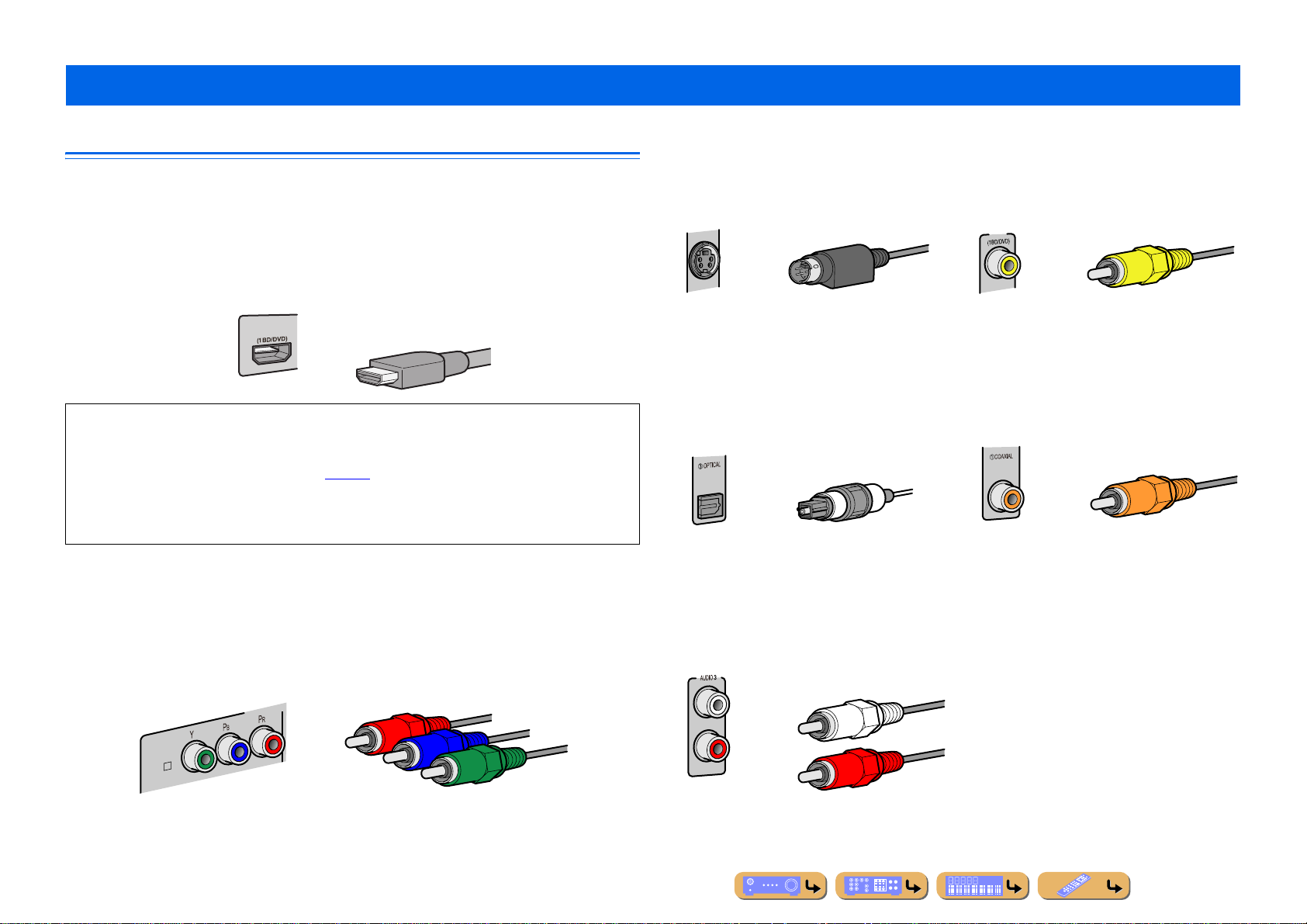
Connecting external components
COMPONEN
AV 1
A
CONNECTIONS
Jacks and cables
This unit is equipped with the following input/output jacks. Use jacks and cables appropriate for
components that you are going to connect.
■
Audio/Video jacks
HDMI jacks
Digital video and digital sound are transmitted through a single jack.
Only use an HDMI cable.
AV 1
• Use a 19-pin HDMI cable with the HDMI logo.
• We recommend using a cable less than 5.0 m long to prevent signal quality degradation.
• When a TV that supports HDMI functions and Audio Return Channel function is connected, audio
output from the TV can be input to this unit (☞
• When a player and TV that support the 3D video format are connected to this unit, 3D content can be
played back.
• If you connect this unit to a component that has a DVI jack, an HDMI/DVI-D cable is required.
■
Analog video jacks
p. 127).
COMPONENT VIDEO jacks
The signal is separated into three components:
luminance (Y), chrominance blue (P
Use component video pin cables with three plugs.
B), and chrominance red (PR).
HDMI cable
Component video pin cable
S-VIDEO jacks
T o transmit S-video signals that include luminance
(Y) and chrominance (C) components.
Use S-video cables.
S-video cable
■
Audio jacks
OPTICAL jacks
These jacks transmit optical digital audio signals.
Use fiber-op tic cables for optical digital audio
signals.
Digital audio fiber-optic cable
AUDIO jacks
These jacks transmit conventional analog audio
signals.
Use stereo pin cables, connecting the red plug to
the red R jack, and the white plug to the white L
jack.
Stereo pin cable
VIDEO jacks
These jacks transmit conventional analog video
signals.
Use video pin cables.
AV 1
Video pin cable
COAXIAL jacks
These jacks transmit coaxial digital audio signals.
Use pin cables for digital audio signals.
Digital audio pin cable
En 26
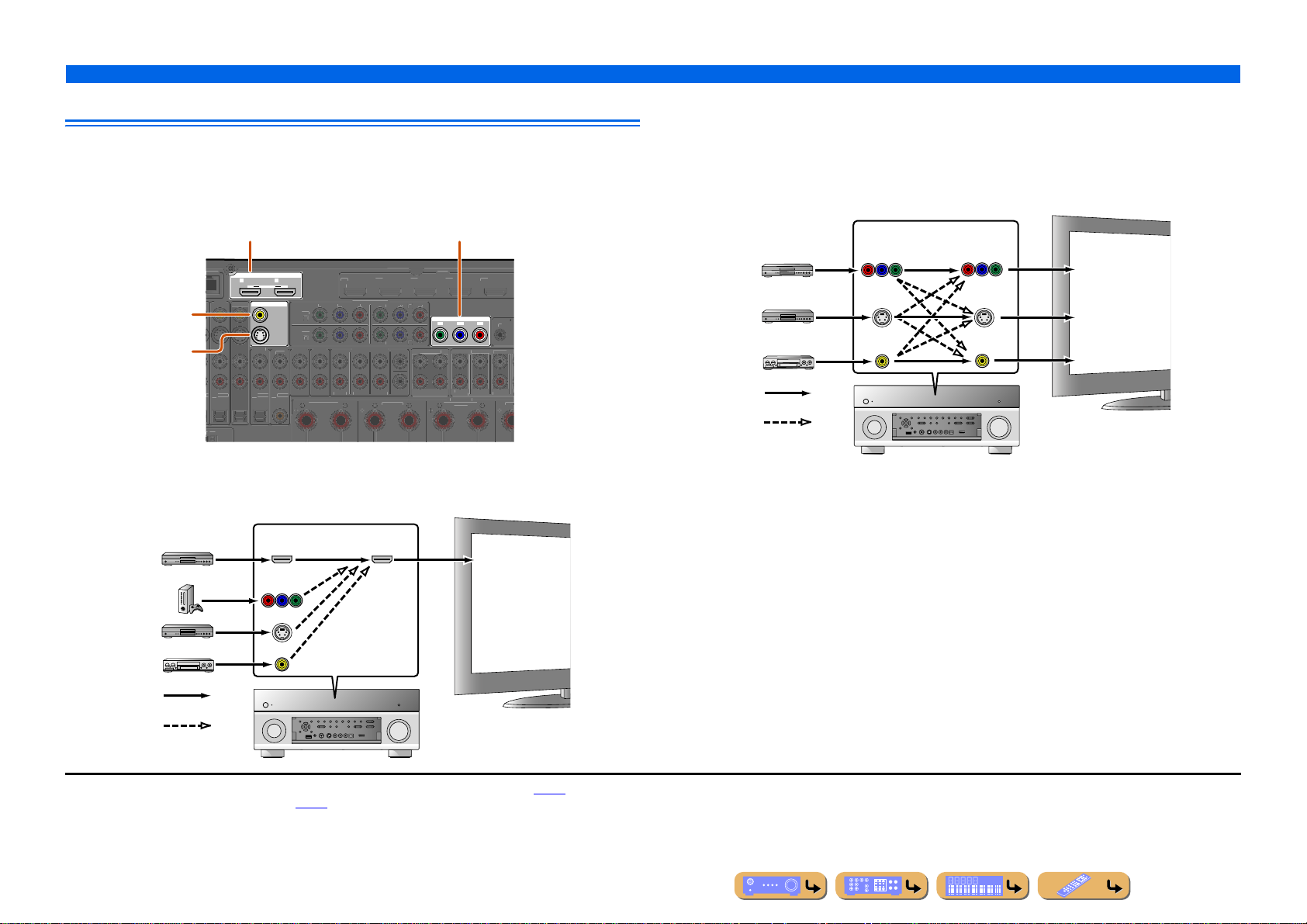
CONNECTIONS
3
SURROUND
SURROU
/
CENT
AV 3
5
BI-AMP
K
AV 3
AV
O
1
(
)
(3 CD)
3
A
T
SURROUND
SU
R
C
R
C
O
CO
T
2
/
F
OUT
def
PBP
R
BPR
C
D
SURROUND
SU
U
1
3
(SINGLE)
(
)
Connecting external components
Connecting a TV monitor
This unit is equipped with the following four types of output jack for connection to a TV.
HDMI OUT 1-2, COMPONENT VIDEO, S-VIDEO or VIDEO. Select the proper connection
according to the input signal format supported by your TV.
HDMI OUT 1-2 jacks
R
HDMI OUT
12
ARC ARC
SELECTABLE
AV
VIDEO jack
MON.OUT/ZONE OUT
Y
(MONITOR OUT)
AUDIO
AUDIO 2AUDIO
S-VIDEO jack
2 TV
UDIO 4
(MONITOR OUT)
PTICALOPTICAL
AXIAL
ZONE2/ZONE
FRON
When connecting to an HDMI compatible TV
Video signal such as component video, S-video and video recei ved by this unit is con verted to HDMI and output to
the TV. Just select HDMI input on the TV to view video from an y external sour ce connected to this unit.J1
Input Output
HDMI
COMPONENT
VIDEO
COMPONENT VIDEO jacks
(MONITOR OUT)
1 BD/DVD
OMPONENT VIDE
MULTI CH INPUT
Y P
R. BACKSUBWOOFE
HDMI
HDM
MONITOR OUT/ZONE OUT
YPBP
4
ZONE OU
ENTE
ZONE
ZONE
FRONT
. PRESENCE
SPEAKERS
ND BACK
AV
R
IN
PRE OUT
R. BACK
TV
HDMI input
S
When connecting to a non-HDMI compatible TV
Connect to the TV using the same type of connection that you used to connect to the external
component, and change the inputs on your TV to match that of the external component you are using
for playback. If the external component and TV are equipped with different types of analog video
jacks, this unit will convert the component video, S-video or video signal to component video, S-video
or video signal, according to the type of video input jacks used by the TV. J2, J3
Through
Converted
Input Output
COMPONENT
VIDEO
S VIDEO
VIDEO
COMPONENT
VIDEO
S VIDEO
VIDEO
TV
Component
video input
S-video input
Video input
S VIDEO
VIDEO
Through
Converted
J
1 : You can change the resolution and aspect ratio when converting to HDMI to suit your requirements (☞p. 99).
J
2 : Set “Analog to Analog Conversion” to “On” (☞p. 99).
J
3 : Analog to analog conversion is available only for 480i/576i-resolution video signal.
En 27
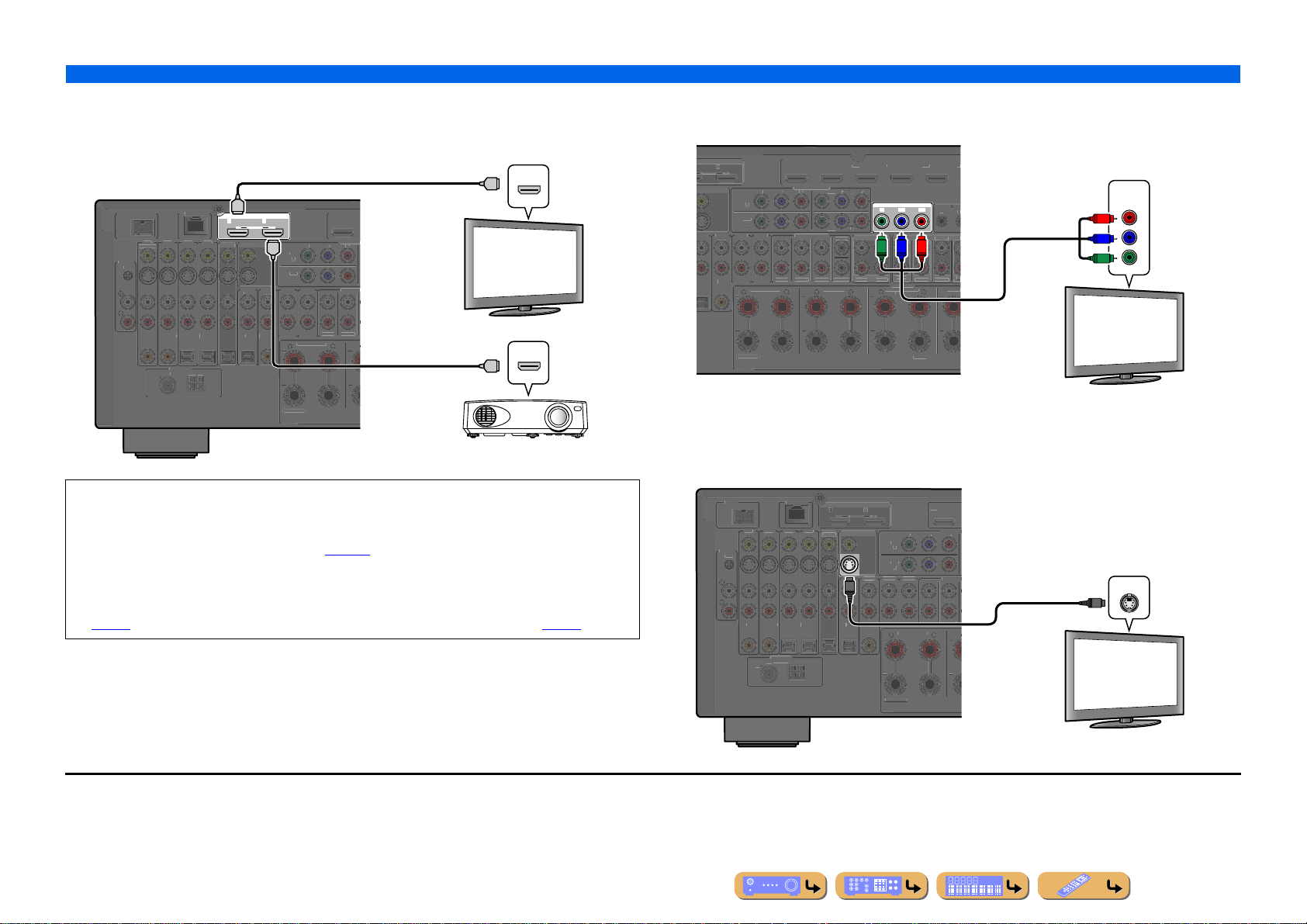
CONNECTIONS
Z
3
ANTENNA
5
E
2
PHONO
GND
(1 BD/DVD)
AV 2
A
4
CO
L
O
L
AUDIO
(
)
(3 CD)
AUDIO
4
F
T
S
MU
CH
C
N
CO
L
AV O
abc
def
Y
PBP
(
)
1
A
G
MFM
(
O)
Z
3
S
S
S
S
C
R
OUT
3
5
AV
SINGLE
E
2
3
L
(
)
(3 CD)
4
F
T
S
K
S
R
MU
C
O
L
P
OUT
ZO
F
E
f
C
D
S
K
(RE
(FR
SUBW
(
(
O
ARC
S
ZO
3
(SINGLE)
(
AV 1
2
A
B
Z
5
OUT
E
2
O
(1 BD/DVD)
AV
AV 2
AV
4
C
L
(
)
(3 CD)
AUDIO 2AUDIO 3AUDIO 4
F
CH
N
C
L
AV OUT
abcde
f
T
CARC
S
E
AV 1
2
A
B
AM
FM
(
)
Connecting external components
■
Connecting an HDMI video monitor
Connect the HDMI cable to one of the HDMI OUT 1-2 jacks.
HDMI input
HDMI
HDMI
ND
A
HDMI
HDMI OUT
12
ARC ARC
SELECTABLE
UT
MON.OUT/ZONE OUT
HDMI
1
2 AUDIO 3AUDIO
2 TV
PTICA
AXIA
XTRA SP
1 BD/DVD
OMPONE
AV
ONE2/ZONE
R
LTI
RON
URROUND
TV
HDMI
HDMI
DOCK NETWORK
AV 1
V 3AV
AXIALCOAXIALOPTICALOPTICA
4 RADI
7
Projector
• Use a 19-pin HDMI cable with the HDMI logo.
• We recommend using a cable less than 5.0 m long to prevent signal quality degradation.
• When a TV that supports the HDMI function and Audio Return Channel function is connected, audio
output from the TV can be input to this unit (☞
p. 127).
• When a player and TV that support the 3D video format are connected to this unit, 3D content can be
played back.
• This unit is equipped with HDMI OUT 1 and 2 jacks. The active HDMI OUT jack(s) can be selected
(☞
p. 47 ). The active HDMI OUT jack(s) can be registered with the SCENE function (☞p. 84).
■
Connecting a component video monitor
J1
Connect the component video cable to the COMPONENT VIDEO (MONITOR OUT) jacks.
HDMI
ELECTABLE
N.OUT/ZONE OUT
DIO 1
AUDIO 2 AUDIO 3AUDIO
2 TV
OPTICA
COAXIA
XTRA SP
■
Connecting a S-video monitor
1 BD/DVD)
OMPONENT VIDE
AV
LTI CH INPUT
RON
URROUNDSUR. BAC
ONE2/ZONE
AV
URROUND
CENTE
UBWOOFER
AV
ZONE OUT
NE 2
MONITOR OUT/ZONE OUT
YPBP
P
B
Y
FRONT/
NE
. PRESENC
PEAKER
URROUND BACK/
BI-AMP
AV
R
RE
P
R
URROUNDSUR. BAC
ENTE
J1
Component video input
COMPONENT
VIDEO
P
R
P
B
Y
TV
Connect the S-video cable to the S-VIDEO (MONITOR OUT) jack.
DOCK NETWORK
1
PHON
GND
OAXIALCOAXIALOPTICAL OPTICALOPTICA
ANTENNA
4 RADIO
GND
7
3AV
HDMI
AR
MON.OUT/ZONE OU
AUDIO 1
2 TV
S
ELECTABL
(1 BD/DVD)
COMPONE
AV
MULTI
S-video input
VIDEO
S
ONE2/ZONE3
RONTSURROUND
OAXIA
TV
XTRA SP
J
1 : The video signal for the COMPONENT VIDEO or S-VIDEO jacks is converted and output from HDMI OUT 1-2 jacks.
When connecting to a TV via the HDMI jack, you do not need to use these jacks.
En 28
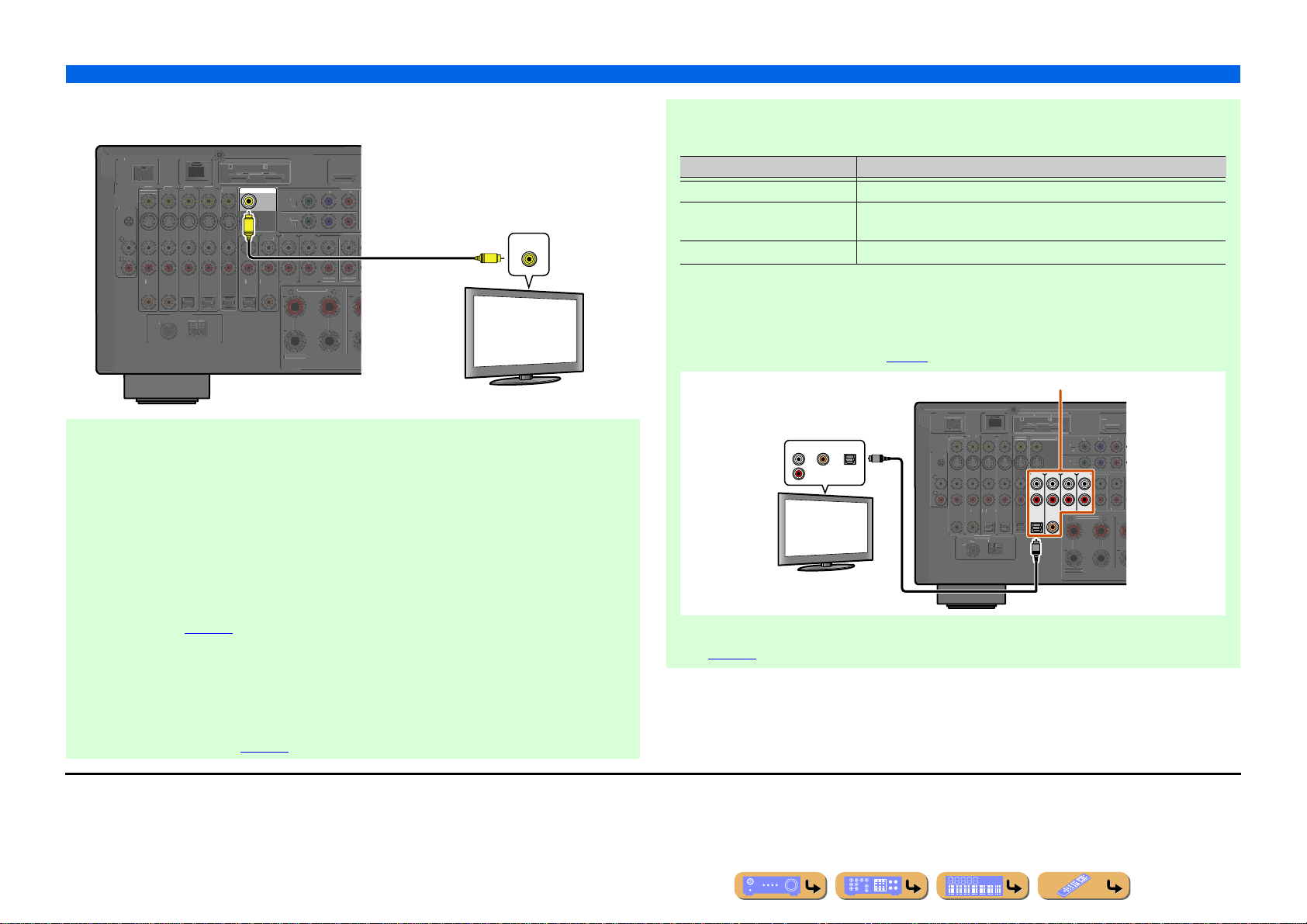
CONNECTIONS
Z
ANTENNA
5
OUT
E
2
O
(1 BD/DVD)
AV
AV 2
AV
4
C
L
(
)
(3 CD)
AUDIO 2AUDIO 3AUDIO 4
F
CH
N
C
L
AV OUT
abcde
f
CARC
S
E
AV 1
2
A
B
G
AM
FM
(
)
Z
75
AV
2
O
G
(1 BD/DVD)
A
DOC
K
4
CO
L
CO
L
T
SURROUND
CH
COMPONEN
OUT
abc
d
Y
PBP
R
OUT
ARC
ARC
S
E
(
)
A
GND
AM
FM
(
O)
Connecting external components
■
Connecting a video monitor
J1
Connect the video pin cable to the VIDEO (MONITOR OUT) jack.
DOCK NETWORK
1
PHON
GND
OAXIALCOAXIALOPTICAL OPTICALOPTICA
4 RADIO
7
3AV
ND
HDMI
AR
ELECTABL
MON.OUT/ZONE OUT
V
AUDIO 1
2 TV
(1 BD/DVD)
COMPONE
AV
MULTI
ONE2/ZONE3
RONTSURROUND
OAXIA
Video input
VIDEO
V
TV
XTRA SP
■ Listening to TV audio
To transmit sound from the TV to this unit, connect as followings according to the TV:
When using a TV that supports the Audio Return Channel function and HDMI
Control function
When your TV supports both HDMI Control (e.g., Panasonic VIERA Link) and Audio Return
Channel functions, audio/video output from the unit to the TV and audio output from the TV to the
unit are possible using a single HDMI cable.
The input source is switched automatically to match operations carried out on the TV, and that
makes TV sound control easier to use.
For the connections and settings, refer to “Single HDMI cable input to TV audio with Audio Return
Channel function” (☞
p. 127).
When using a TV that supports the HDMI Control functions
When using a TV that supports HDMI Control functions (e.g., Panasonic VIERA Link), if HDMI
Control functions are enabled on the unit, then input source can be switched automatically to match
operations carried out on the TV.
For the connections and settings, refer to “Switching the input source on this unit automatically
when listening to TV audio” (☞
p. 126).
When using other TVs
To transmit sound from the TV to this unit, connect the TV’s audio output to the AUDIO1-4 jacks.
TV audio output Connection
Optical digital audio output Connect to the OPTICAL jack of the AUDIO1 with a fiber-optic cable.
Coaxial digital audio output Connect to the COAXIAL jack of the AUDIO 2 with a digital audio pin
cable.
Analog stereo output Connect to one of the AUDIO1-4 with a ster eo pin cable.
Select the input source connected via TV’s audio output jack to enjoy the TV sound.
If the TV supports optical digital audio output, we recommend that you connect the TV audio output
to the receiver’s AUDIO1 jack.
Connecting to AUDIO1 allows you to switch the input source to AUDIO1 with just a single key
operation using the SCENE function (☞
Audio output
(Optical, coaxial, or analog)
OPTICALCOAXIALAUDIO
TV
p. 49).
K NETWOR
V 1
PHON
ND
AXIA
Available input jacks
HDMI OUT
AV
ELECTABL
MON.OUT/ZONE
AUDIO 1
(2 TV)
OPTICAL
ef
AV 2 AV 3AV
AXIALOPTICALOPTICA
4 RADI
V 2
AUDIO 2 AUDIO 3 AUDIO 4
(3 CD)
COAXIAL
ONE2/ZONE3
EXTRA SP
1
1 BD/DVD
MULTI
FRON
You can control your TV using the receiver’s remote control by entering the TV’s remote control
code (☞
p. 113).
J
1 : The video signal for the VIDEO jacks is converted and output from HDMI OUT 1-2 jacks. When connecting to a TV via the
HDMI jack, you do not need to use these jacks.
En 29
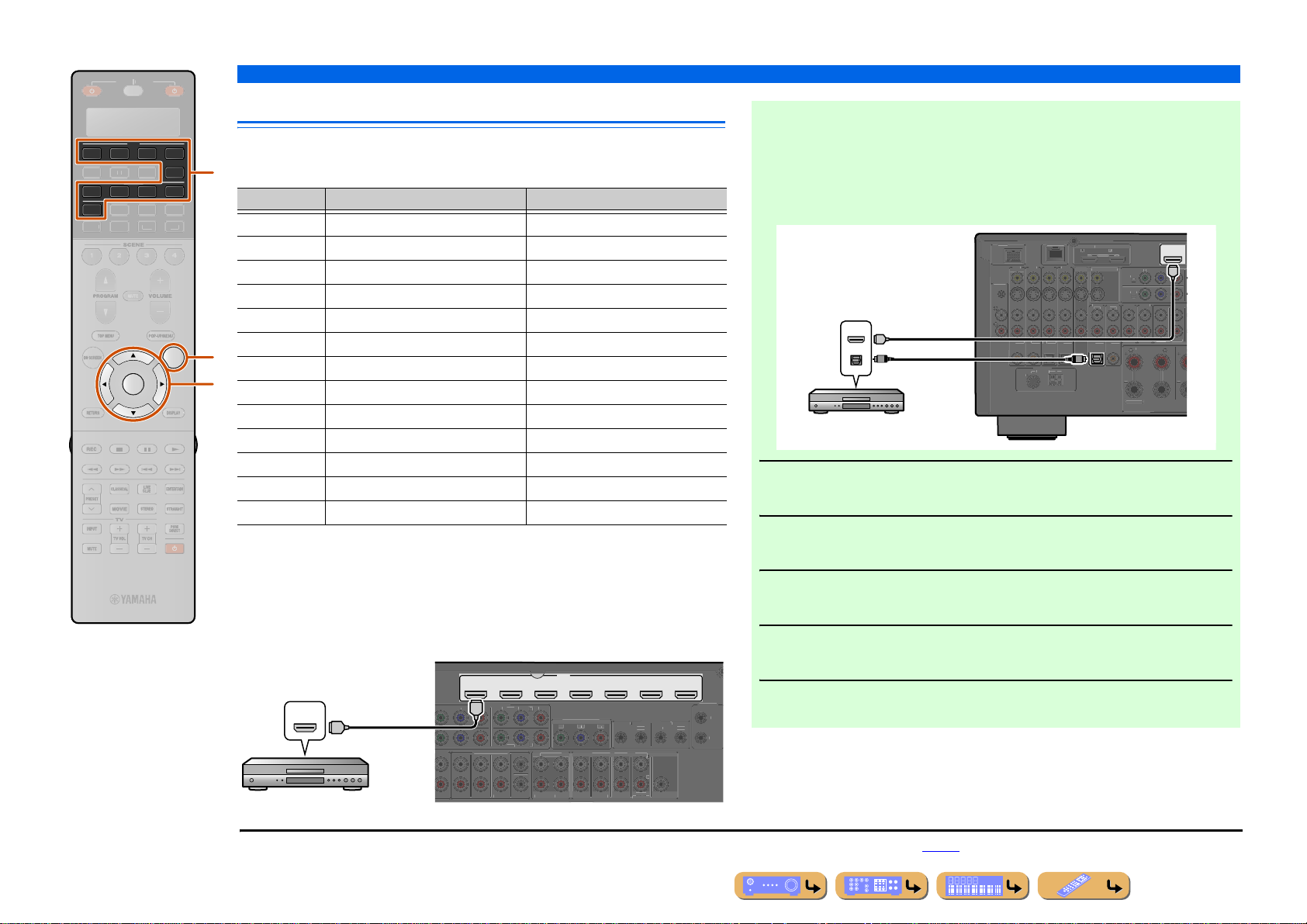
CONNECTIONS
SOURC
R
R
7
5
6
MU
N
TUNERDOC
[
]
[
]
AV 3
AUDIO
R
C
R
M
T
ZO
OUT
2
C
C
R
(
)
(FRONT)
SUBWOOFER
()()
1
2
OUT
OU
E
OU
+12V 0.1A MAX
3
(SINGLE)
ZO
3
ANTENNA
75
H
2
1
2
O
G
(1 BD/DVD)
K
3
CO
A
1
(2 TV)
(3 CD)
FRONT
SURROUND
M
CH
COMPONEN
CO
L
OUT
abcde
f
Y
PBP
R
OUT
ARC
ARC
S
E
AV
A
G
AM
FM
E
ECEIVE
Connecting external components
PHONO
Connecting BD/DVD players and other devices
AV
4
ENTER
4
31
V-AUX
4
31
B
ET
B
A
OPTION
2
2
LTI
K
This unit has the following input jacks. Connect them to the appropriate output jack s on
the playback devices such as BD/DVD players.
d
Input jack Video input Audio input
AV1 J1 HDMI/Component video/S-video/Video HDMI/Coaxial digital/Analog (Stereo)
AV2 J1 HDMI/Component video/S-video/Video HDMI/Coaxial digital/Analog (Stereo)
AV3 J1 HDMI/Component video/S-video/Video HDMI/Optical digital/Analog (Stereo)
AV4 J1 HDMI/Component video/S-video/Video HDMI/Optical digital/Analog (Stereo)
AV5 HDMI HDMI
AV6 HDMI HDMI
p
AV7 HDMI HDMI
i
AUDIO1 — Optical digital/Analog (Stereo)
AUDIO2 — Coaxial digital/Analog (Stereo)
■ Receiving video signals from the HDMI jack and audio signals
from jacks other than HDMI
This unit can use the AV1-4 or AUDIO1-4 input jacks to receive audio signals from
other input jacks.
For example, if a playback device cannot produce audio signals from an HDMI jack,
use the following method to change the audio input.
HDMI/Audio (Optical)
output
HDMI
HDMI
OPTICAL
O
BD/DVD player
DOCK NETWOR
PHON
ND
AXIALCOAXIALOPTICALOPTICALOPTICAL
(4 RADIO)
AV
ND
DMI OUT
ELECTABL
AV
MON.OUT/ZONE
UDIO
AUDIO 2AUDIO 3AUDIO 4
AXIA
O
EXTRA SP
AV 1
(1 BD/DVD)
HDMI
1
V 2
ULTI
NE2/ZONE
AUDIO3 — Analog (Stereo)
AUDIO4 — Analog (Stereo)
VIDEO AUX HDMI/S-video/Video HDMI/Optical digital/Analog (Stereo)
Press dInput selector to choose an input source (AV1-4, V-AUX,
AUDIO1-4, or PHONO).
1
PHONO — Analog (for turntable connection only)
Press pOPTION to enter the Option menu.
■
Connecting BD/DVD players and other devices with
2
HDMI cable
Connect the device with an HDMI cable to one of the HDMI jacks of the AV1-7. The
HDMI IN jack of the VIDEO AUX on the front panel can also be used.
Select the input source (AV1-7 or V-AUX) that the playback device is connected to for
playback.
HDMI output
HDMI
AV 1 AV 2 AV 3 AV 4
(1 BD/DVD)
COMPONENT VIDEO
HDMI
HDMI
4
MULTI CH INPUT
HDMI
AV 5 AV 6 AV 7
TRIGGER
T
ONITOR OUT/ZONE OU
D
NE
ENTE
PRE OUT
REMOT
1
T
.
Press iCursor B / C to choose “Audio Select” and press
iENTER.
3
Press iCursor D / E to choose an audio input jack and press
iENTER.
4
Once setup is complete, press pOPTION to close the Option menu.
5
FRONT
BD/DVD player
J
1 : Coaxial digital and optical digital jack function can be assigned to other AV jacks using “Input Assignment.” Refer to “Input Assignment” for details (☞p. 106).
SURROUNDSUR. BACK
SUBWOOFE
ZONE
F. PRESENCE
FRONT/
ZONE
SURROUNDSUR. BACK
REAR
ENTE
En 30
