Page 1
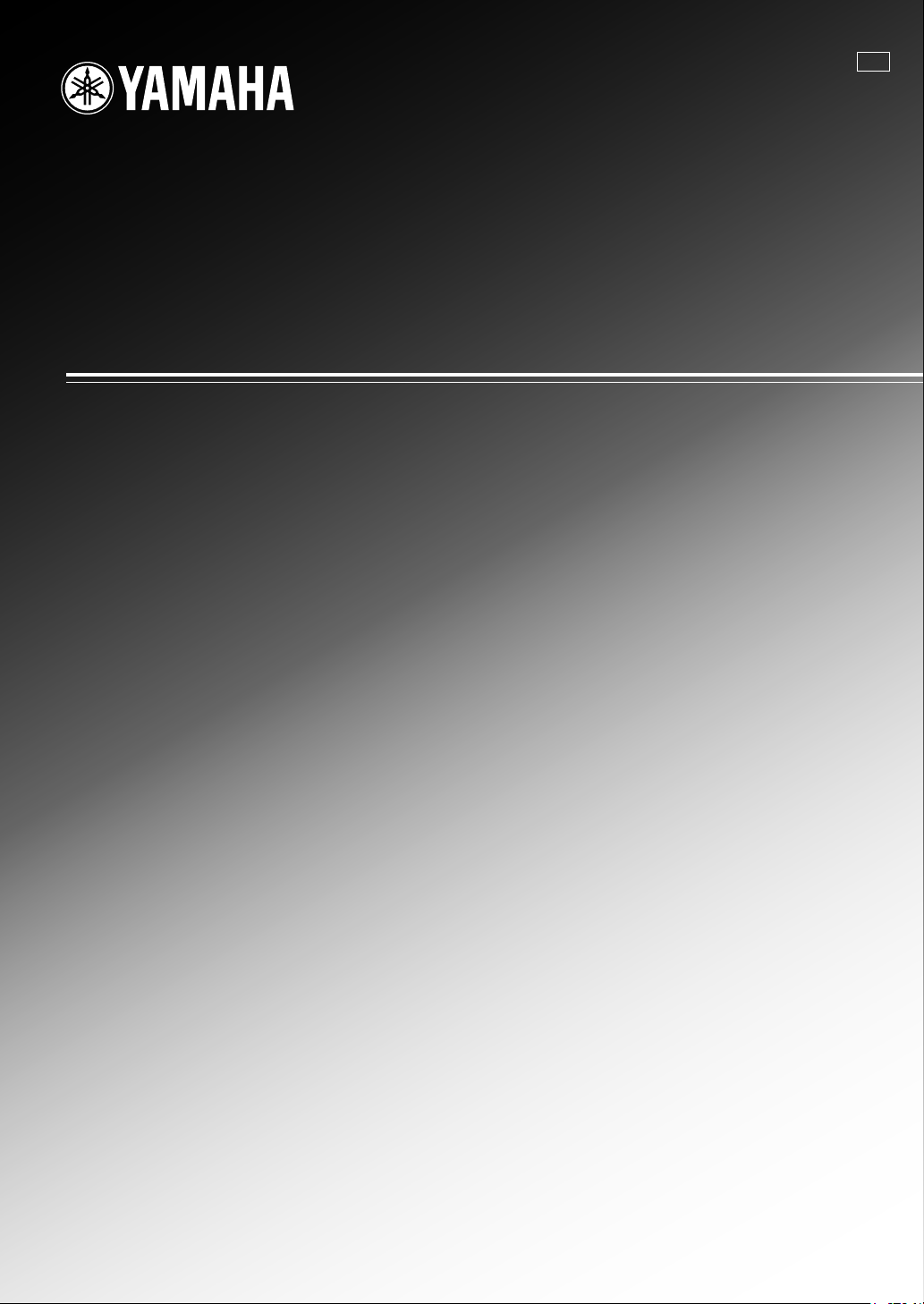
RX-V1900
AV R e c e i ver
U
OWNER’S MANUAL
Page 2
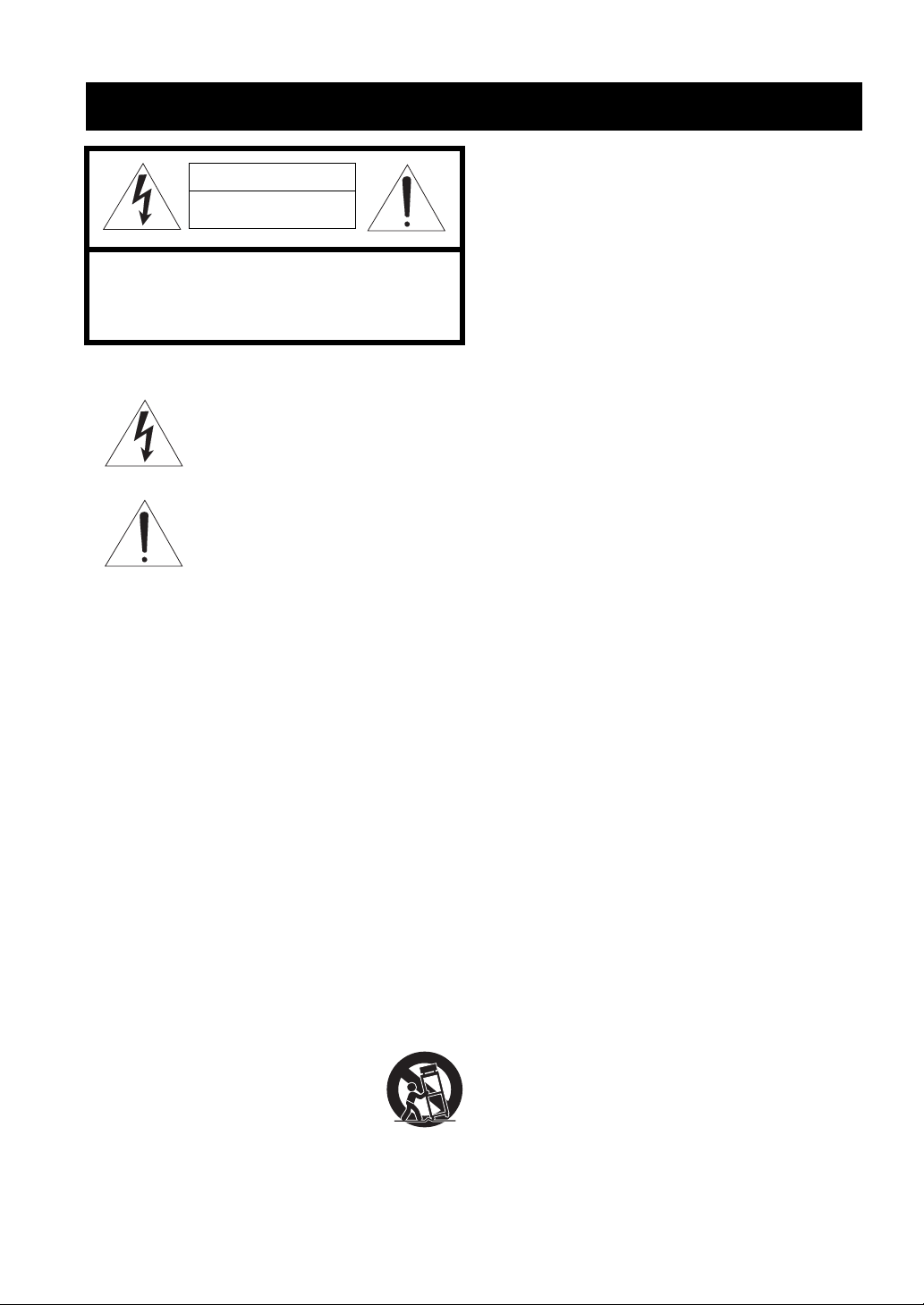
IMPORTANT SAFETY INSTRUCTIONS
CAUTION
RISK OF ELECTRIC SHOCK
DO NOT OPEN
CAUTION: TO REDUCE THE RISK OF
ELECTRIC SHOCK, DO NOT REMOVE
COVER (OR BACK). NO USER-SERVICEABLE
PARTS INSIDE. REFER SERVICING TO
QUALIFIED SERVICE PERSONNEL.
• Explanation of Graphical Symbols
The lightning flash with arrowhead symbol, within an
equilateral triangle, is intended to alert you to the
presence of uninsulated “dangerous voltage” within
the product’s enclosure that may be of sufficient
magnitude to constitute a risk of electric shock to
persons.
The exclamation point within an equilateral triangle
is intended to alert you to the presence of important
operating and maintenance (servicing) instructions in
the literature accompanying the appliance.
1 Read Instructions – All the safety and operating instructions
should be read before the product is operated.
2 Retain Instructions – The safety and operating instructions
should be retained for future reference.
3 Heed Warnings – All warnings on the product and in the
operating instructions should be adhered to.
4 Follow Instructions – All operating and use instructions
should be followed.
5 Cleaning – Unplug this product from the wall outlet before
cleaning. Do not use liquid cleaners or aerosol cleaners.
6 Attachments – Do not use attachments not recommended by
the product manufacturer as they may cause hazards.
7 Water and Moisture – Do not use this product near water –
for example, near a bath tub, wash bowl, kitchen sink, or
laundry tub; in a wet basement; or near a swimming pool;
and the like.
8 Accessories – Do not place this product on an unstable cart,
stand, tripod, bracket, or table. The product may fall,
causing serious injury to a child or adult, and serious
damage to the product. Use only with a cart, stand, tripod,
bracket, or table recommended by the manufacturer, or sold
with the product. Any mounting of the product should
follow the manufacturer’s instructions, and should use a
mounting accessory recommended by the manufacturer.
9 A product and cart combination should be moved with care.
Quick stops, excessive force, and uneven surfaces may
cause the product and cart combination to
overturn.
10 Ventilation – Slots and openings in the cabinet are provided
for ventilation and to ensure reliable operation of the
product and to protect it from overheating, and these
openings must not be blocked or covered. The openings
should never be blocked by placing the product on a bed,
sofa, rug, or other similar surface. This product should not
be placed in a built-in installation such as a bookcase or rack
unless proper ventilation is provided or the manufacturer’s
instructions have been adhered to.
11 Power Sources – This product should be operated only from
the type of power source indicated on the marking label. If
you are not sure of the type of power supply to your home,
consult your product dealer or local power company. For
products intended to operate from battery power, or other
sources, refer to the operating instructions.
12 Grounding or Polarization – This product may be equipped
with a polarized alternating current line plug (a plug having
one blade wider than the other). This plug will fit into the
power outlet only one way. This is a safety feature. If you
are unable to insert the plug fully into the outlet, try
reversing the plug. If the plug should still fail to fit, contact
your electrician to replace your obsolete outlet. Do not
defeat the safety purpose of the polarized plug.
13 Power-Cord Protection – Power-supply cords should be
routed so that they are not likely to be walked on or pinched
by items placed upon or against them, paying particular
attention to cords at plugs, convenience receptacles, and the
point where they exit from the product.
14 Lightning – For added protection for this product during a
lightning storm, or when it is left unattended and unused for
long periods of time, unplug it from the wall outlet and
disconnect the antenna or cable system. This will prevent
damage to the product due to lightning and power-line
surges.
15 Power Lines – An outside antenna system should not be
located in the vicinity of overhead power lines or other
electric light or power circuits, or where it can fall into such
power lines or circuits. When installing an outside antenna
system, extreme care should be taken to keep from touching
such power lines or circuits as contact with them might be
fatal.
16 Overloading – Do not overload wall outlets, extension
cords, or integral convenience receptacles as this can result
in a risk of fire or electric shock.
17 Object and Liquid Entry – Never push objects of any kind
into this product through openings as they may touch
dangerous voltage points or short-out parts that could result
in a fire or electric shock. Never spill liquid of any kind on
the product.
18 Servicing – Do not attempt to service this product yourself
as opening or removing covers may expose you to
dangerous voltage or other hazards. Refer all servicing to
qualified service personnel.
19 Damage Requiring Service – Unplug this product from the
wall outlet and refer servicing to qualified service personnel
under the following conditions:
a) When the power-supply cord or plug is damaged,
b) If liquid has been spilled, or objects have fallen into the
product,
c) If the product has been exposed to rain or water,
Caution-i En
Page 3
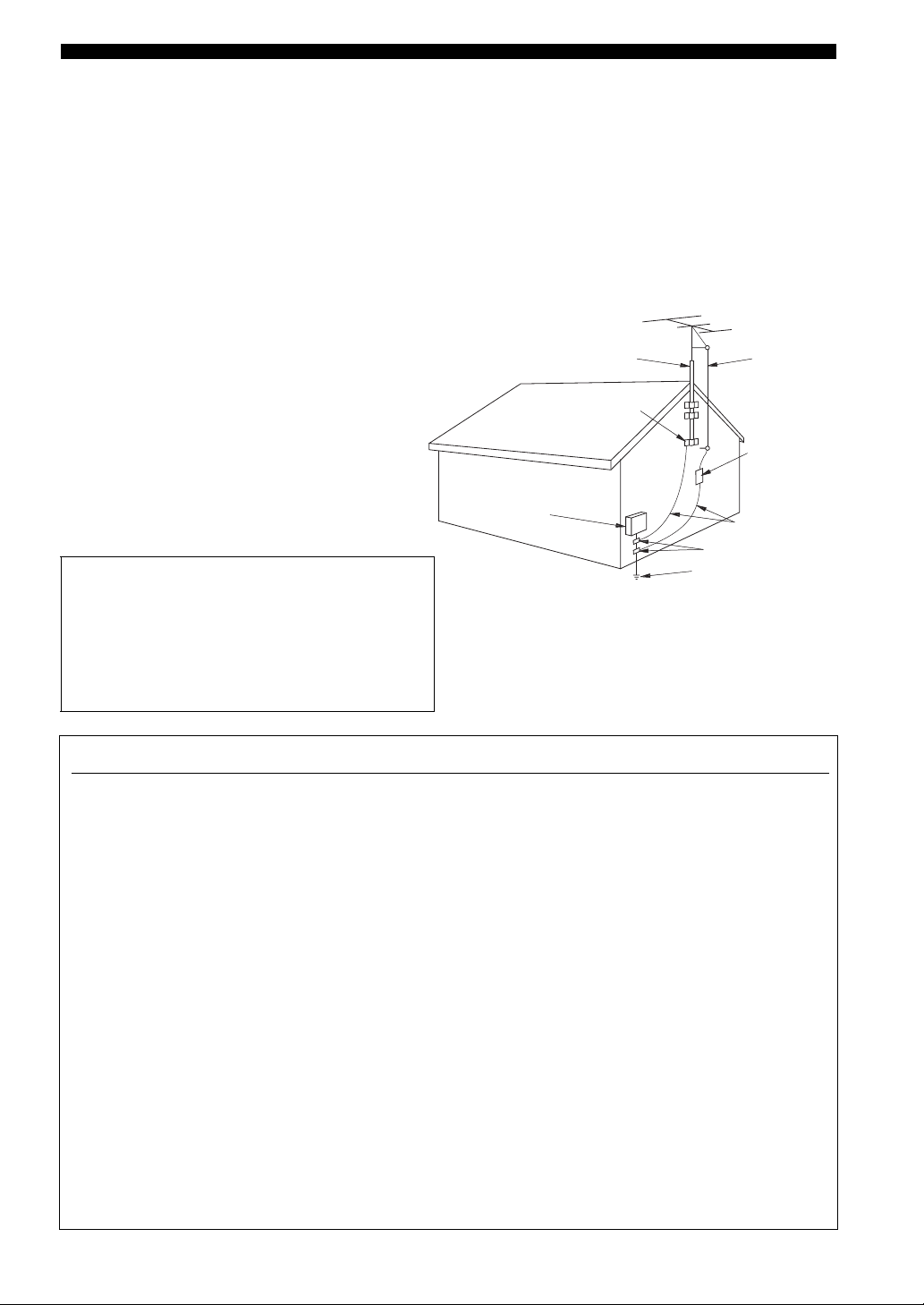
d) If the product does not operate normally by following
the operating instructions. Adjust only those controls
that are covered by the operating instructions as an
improper adjustment of other controls may result in
damage and will often require extensive work by a
qualified technician to restore the product to its normal
operation,
e) If the product has been dropped or damaged in any
way, and
f) When the product exhibits a distinct change in
performance - this indicates a need for service.
20 Replacement Parts – When replacement parts are required,
be sure the service technician has used replacement parts
specified by the manufacturer or have the same
characteristics as the original part. Unauthorized
substitutions may result in fire, electric shock, or other
hazards.
21 Safety Check – Upon completion of any service or repairs to
this product, ask the service technician to perform safety
checks to determine that the product is in proper operating
condition.
22 Wall or Ceiling Mounting – The unit should be mounted
to a wall or ceiling only as recommended by the
manufacturer.
23 Heat – The product should be situated away from heat
sources such as radiators, heat registers, stoves, or other
products (including amplifiers) that produce heat.
Note to CATV system installer:
This reminder is provided to call the CATV system
installer’s attention to Article 820-40 of the NEC that
provides guidelines for proper grounding and, in
particular, specifies that the cable ground shall be
connected to the grounding system of the building, as
close to the point of cable entry as practical.
24 Outdoor Antenna Grounding – If an outside antenna or
cable system is connected to the product, be sure the antenna
or cable system is grounded so as to provide some
protection against voltage surges and built-up static charges.
Article 810 of the National Electrical Code, ANSI/NFPA 70,
provides information with regard to proper grounding of the
mast and supporting structure, grounding of the lead-in wire
to an antenna discharge unit, size of grounding conductors,
location of antenna discharge unit, connection to grounding
electrodes, and requirements for the grounding electrode.
EXAMPLE OF ANTENNA GROUNDING
ANTENNA
LEAD IN
WIRE
ANTENNA
DISCHARGE UNIT
(NEC SECTION 810–20)
GROUNDING CONDUCTORS
(NEC SECTION 810–21)
GROUND CLAMPS
ELECTRIC
SERVICE
EQUIPMENT
NEC – NATIONAL ELECTRICAL CODE
MAST
GROUND
CLAMP
POWER SERVICE GROUNDING
ELECTRODE SYSTEM
(NEC ART 250. PART H)
FCC INFORMATION (for US customers)
1 IMPORTANT NOTICE: D O NOT MODIFY THIS
UNIT!
This product, when installed as indicated in the
instructions contained in this manual, meets FCC
requirements. Modifications not expressly approved by
Yamaha may void your authority, granted by the FCC, to
use the product.
2 IMPORTANT: When connecting this product to
accessories and/or another product use only high quality
shielded cables. Cable/s supplied with this product MUST
be used. Follow all installation instructions. Failure to
follow instructions could void your FCC authorization to
use this product in the USA.
3 NOTE: This product has been tested and found to comply
with the requirements listed in FCC Regulations, Part 15
for Class “B” digital devices. Compliance with these
requirements provides a reasonable level of assurance that
your use of this product in a residential environment will
not result in harmful interference with other electronic
devices.
This equipment generates/uses radio frequencies and, if
not installed and used according to the instructions found
in the users manual, may cause interference harmful to the
operation of other electronic devices.
Compliance with FCC regulations does not guarantee that
interference will not occur in all installations. If this
product is found to be the source of interference, which
can be determined by turning the unit “OFF” and “ON”,
please try to eliminate the problem by using one of the
following measures:
Relocate either this product or the device that is being
affected by the interference.
Utilize power outlets that are on different branch (circuit
breaker or fuse) circuits or install AC line filter/s.
In the case of radio or TV interference, relocate/reorient
the antenna. If the antenna lead-in is 300 ohm ribbon lead,
change the lead-in to coaxial type cable.
If these corrective measures do not produce satisfactory
results, please contact the local retailer authorized to
distribute this type of product. If you can not locate the
appropriate retailer, please contact Yamaha Electronics
Corp., U.S.A. 6660 Orangethorpe Ave, Buena Park, CA
90620.
The above statements apply ONLY to those products
distributed by Yamaha Corporation of America or its
subsidiaries.
Caution-ii En
Page 4
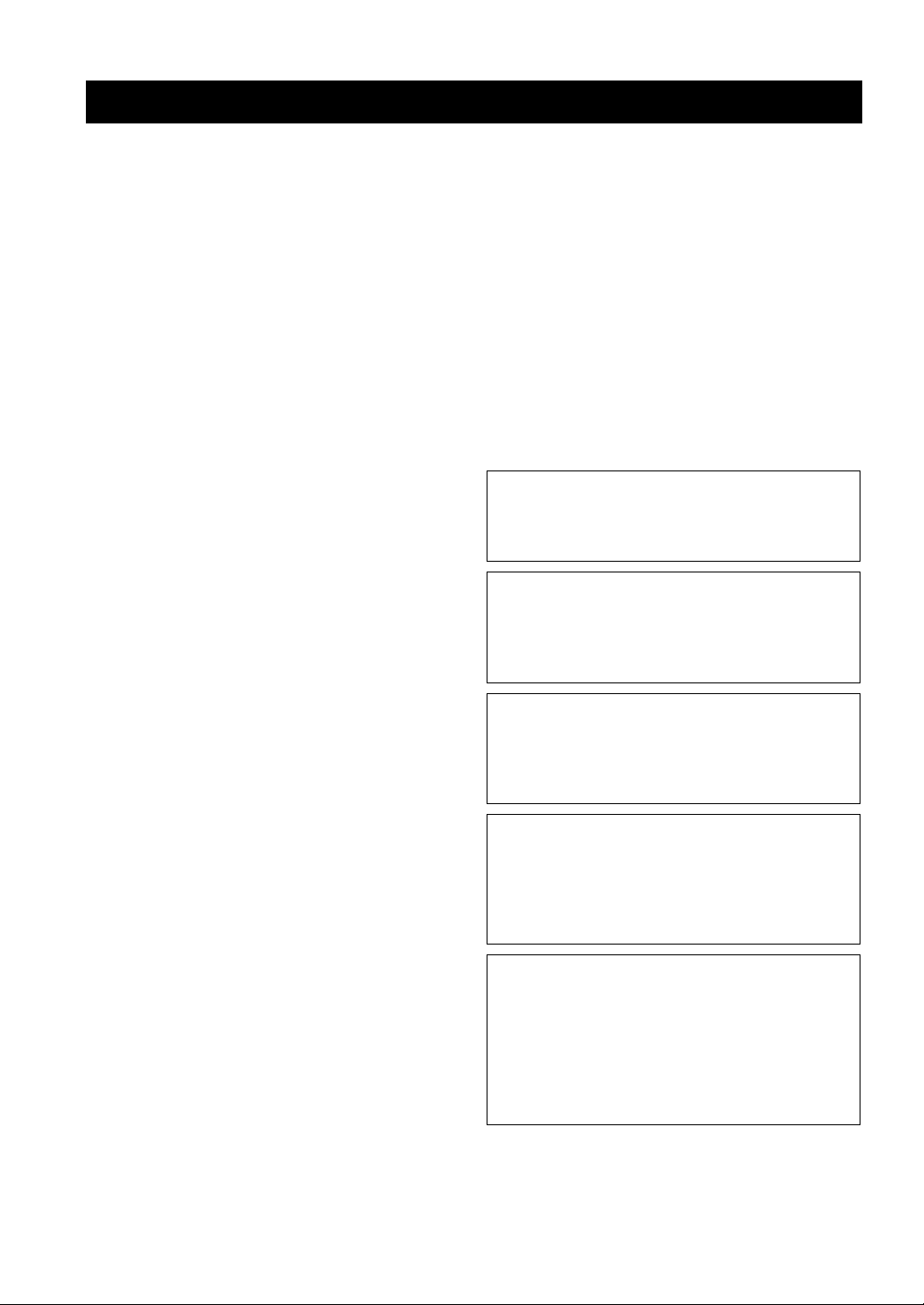
Caution: Read this before operating your unit.
1 To assure the finest performance, please read this manual
carefully. Keep it in a safe place for future reference.
2 Install this sound system in a well ventilated, cool, dry, clean
place – away from direct sunlight, heat sources, vibration,
dust, moisture, and/or cold. Allow ventilation space of at least
30 cm on the top, 20 cm on the left and right, and 20 cm on
the back of this unit.
3 Locate this unit away from other electrical appliances, motors,
or transformers to avoid humming sounds.
4 Do not expose this unit to sudden temperature changes from
cold to hot, and do not locate this unit in an environment with
high humidity (i.e. a room with a humidifier) to prevent
condensation inside this unit, which may cause an electrical
shock, fire, damage to this unit, and/or personal injury.
5 Avoid installing this unit where foreign objects may fall onto
this unit and/or this unit may be exposed to liquid dripping or
splashing. On the top of this unit, do not place:
– Other components, as they may cause damage and/or
discoloration on the surface of this unit.
– Burning objects (i.e. candles), as they may cause fire,
damage to this unit, and/or personal injury.
– Containers with liquid in them, as they may fall and liquid
may cause electrical shock to the user and/or damage to
this unit.
6 Do not cover this unit with a newspaper, tablecloth, curtain,
etc. in order not to obstruct heat radiation. If the temperature
inside this unit rises, it may cause fire, damage to this unit,
and/or personal injury.
7 Do not plug in this unit to a wall outlet until all connections
are complete.
8 Do not operate this unit upside-down. It may overheat,
possibly causing damage.
9 Do not use force on switches, knobs and/or cords.
10 When disconnecting the power cable from the wall outlet,
grasp the plug; do not pull the cable.
11 Do not clean this unit with chemical solvents; this might
damage the finish. Use a clean, dry cloth.
12 Only voltage specified on this unit must be used. Using this
unit with a higher voltage than specified is dangerous and may
cause fire, damage to this unit, and/or personal injury. Yamaha
will not be held responsible for any damage resulting from use
of this unit with a voltage other than specified.
13 To prevent damage by lightning, keep the power cord and
outdoor antennas disconnected from a wall outlet or the unit
during a lightning storm.
14 Do not attempt to modify or fix this unit. Contact qualified
Yamaha service personnel when any service is needed. The
cabinet should never be opened for any reasons.
15 When not planning to use this unit for long periods of time
(i.e. vacation), disconnect the AC power plug from the wall
outlet.
16 Install this unit near the AC outlet and where the AC power
plug can be reached easily.
17 Be sure to read the “Troubleshooting” section on common
operating errors before concluding that this unit is faulty.
18 Before moving this unit, press AMASTER ON/OFF to
release it outward to the OFF position to turn off this unit, the
main room, Zone 2 and Zone 3 and then disconnect the AC
power plug from the AC wall outlet.
19 VOLTAGE SELECTOR (Asia and General models only)
The VOLTAGE SELECTOR on the rear panel of this unit
must be set for your local main voltage BEFORE plugging
into the AC wall outlet. Voltages are:
................................ AC 110/120/220/230–240 V, 50/60 Hz
20 The batteries shall not be exposed to excessive heat such as
sunshine, fire or like.
21 Excessive sound pressure from earphones and headphones can
cause hearing loss.
22 When replacing the batteries, be sure to use batteries of the
same type. Danger of explosion may happen if batteries are
incorrectly replaced.
WAR NING
TO REDUCE THE RISK OF FIRE OR ELECTRIC
SHOCK, DO NOT EXPOSE THIS UNIT TO RAIN
OR MOISTURE.
As long as this unit is connected to the AC wall outlet,
it is not disconnected from the AC power source even
A
if you turn off this unit by
MASTER ON/OFF. In
this state, this unit is designed to consume a very small
quantity of power.
FOR CANADIAN CUSTOMERS
To prevent electric shock, match wide blade of plug to
wide slot and fully insert.
This Class B digital apparatus complies with Canadian
ICES-003.
POUR LES CONSOMMATEURS CANADIENS
Pour éviter les chocs électriques, introduire la lame la
plus large de la fiche dans la borne correspondante de
la prise et pousser jusqu’au fond.
Cet appareil numérique de la classe B est conforme à
la norme NMB-003 du Canada.
IMPORTANT
Please record the serial number of this unit in the space
below.
MODEL:
Serial No.:
The serial number is located on the rear of the unit.
Retain this Owner’s Manual in a safe place for future
reference.
Caution-iii En
Page 5
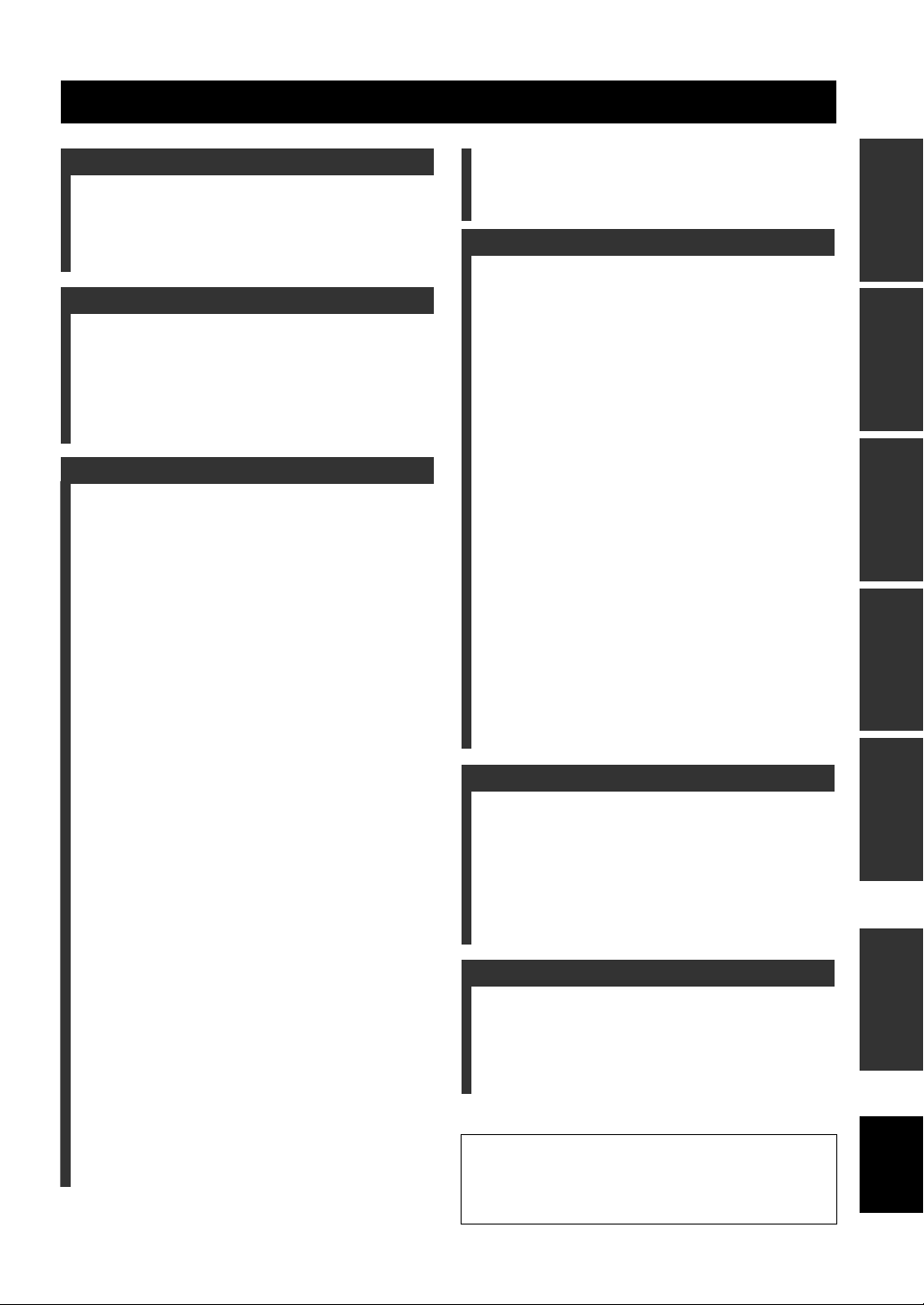
Contents
INTRODUCTION
Features ................................................................... 3
Supplied accessories .................................................. 3
Notice ....................................................................... 4
Getting started ........................................................ 5
Quick start guide .................................................... 6
PREPARATION
Connections ........................................................... 10
Optimizing the speaker setting for your
listening room.................................................... 30
Before starting the automatic setup ......................... 30
Basic automatic setup .............................................. 30
Advanced automatic setup ....................................... 33
Reloading the automatic setup parameters .............. 34
BASIC OPERATION
Playback ................................................................ 35
Basic procedure ....................................................... 35
Selecting audio input jacks (AUDIO SELECT) ...... 36
Selecting the multi-channel input component ......... 36
Using your headphones............................................ 36
Muting the audio output........................................... 37
Displaying the input source information
(SIGNAL INFO) ................................................. 37
Using the sleep timer ............................................... 38
Sound field programs ........................................... 39
Selecting sound field programs ............................... 39
Using CINEMA DSP 3D mode ............................... 45
Enjoying unprocessed input sources........................ 45
Using audio features ............................................. 46
Enjoying pure hi-fi sound ........................................ 46
Adjusting the tonal quality....................................... 46
Adjusting the speaker level...................................... 46
FM/AM tuning ...................................................... 47
Overview.................................................................. 47
FM/AM tuning operations ....................................... 47
Preset FM/AM stations ............................................ 48
Using HD Radio™ features
(U.S.A. model only) ........................................... 50
Selecting HD Radio™ audio programs ................... 50
Displaying HD Radio™ information....................... 51
XM® Satellite Radio tuning ................................. 52
Connecting XM Mini-Tuner Home Dock ............... 52
Activating XM Satellite Radio ................................ 53
XM Satellite Radio operations................................. 53
Setting the XM Satellite Radio preset channels ...... 55
Displaying the XM Satellite Radio information...... 56
SIRIUS Satellite Radio™ tuning......................... 57
Connecting the SiriusConnect™ tuner .................... 57
Activating SIRIUS Satellite Radio™ subscription.. 58
SIRIUS Satellite Radio™ operations ...................... 58
Setting the SIRIUS Satellite Radio™ preset
channels ............................................................... 60
Setting the Parental Lock......................................... 61
Displaying the SIRIUS Satellite Radio™
information .......................................................... 62
Using iPod™.......................................................... 63
Controlling iPod™................................................... 63
Using Bluetooth™ components ............................65
Pairing the Bluetooth™ receiver and your
Bluetooth component .......................................... 65
Playback of the Bluetooth™ component ................. 65
ADVANCED OPERATION
Advanced sound configurations ...........................66
Selecting decoders ................................................... 66
Changing sound field parameter settings................. 67
Customizing this unit (MANUAL SETUP).........74
Operating the MANUAL SETUP menu.................. 74
1 SPEAKER MENU................................................ 75
2 VOLUME MENU ................................................ 77
3 SOUND MENU.................................................... 78
4 VIDEO MENU ..................................................... 80
5 INPUT MENU...................................................... 81
6 OPTION MENU................................................... 83
Saving and recalling the system settings
(SYSTEM MEMORY)......................................86
Saving the system settings ....................................... 86
Loading the system settings..................................... 87
Using examples........................................................ 88
Remote control features........................................89
Controlling this unit, a TV, or other components .... 89
Setting remote control codes ................................... 91
Programming codes from other remote controls ..... 93
Changing source names in the display window....... 94
Macro programming features .................................. 95
Clearing configurations ........................................... 97
Simplified remote control ........................................ 98
Using multi-zone configuration............................99
Connecting the Zone 2 and Zone 3 components ..... 99
Controlling Zone 2 or Zone 3 ................................ 100
Advanced setup....................................................102
Using the advanced setup menu ............................ 102
ADDITIONAL INFORMATION
Troubleshooting...................................................104
Resetting the system............................................115
Glossary................................................................116
Sound field program information......................119
Parametric equalizer information .....................120
Specifications .......................................................121
SET MENU tree ..................................................123
Index .....................................................................125
APPENDIX
(at the end of this manual)
Front panel................................................................i
Remote control ....................................................... ii
Sound output in each sound field program......... iii
List of remote control codes ...................................v
“AMASTER ON/OFF” or “3DVD” (example) indicates
the name of the parts on the front panel or the remote control.
Refer to the attached sheet or the pages at the end of this
manual for the information about each position of the parts.
PREPARATIONINTRODUCTION
OPERATION
BASIC
OPERATION
ADVANCED
INFORMATION
ADDITIONAL
APPENDIX
English
1 En
Page 6
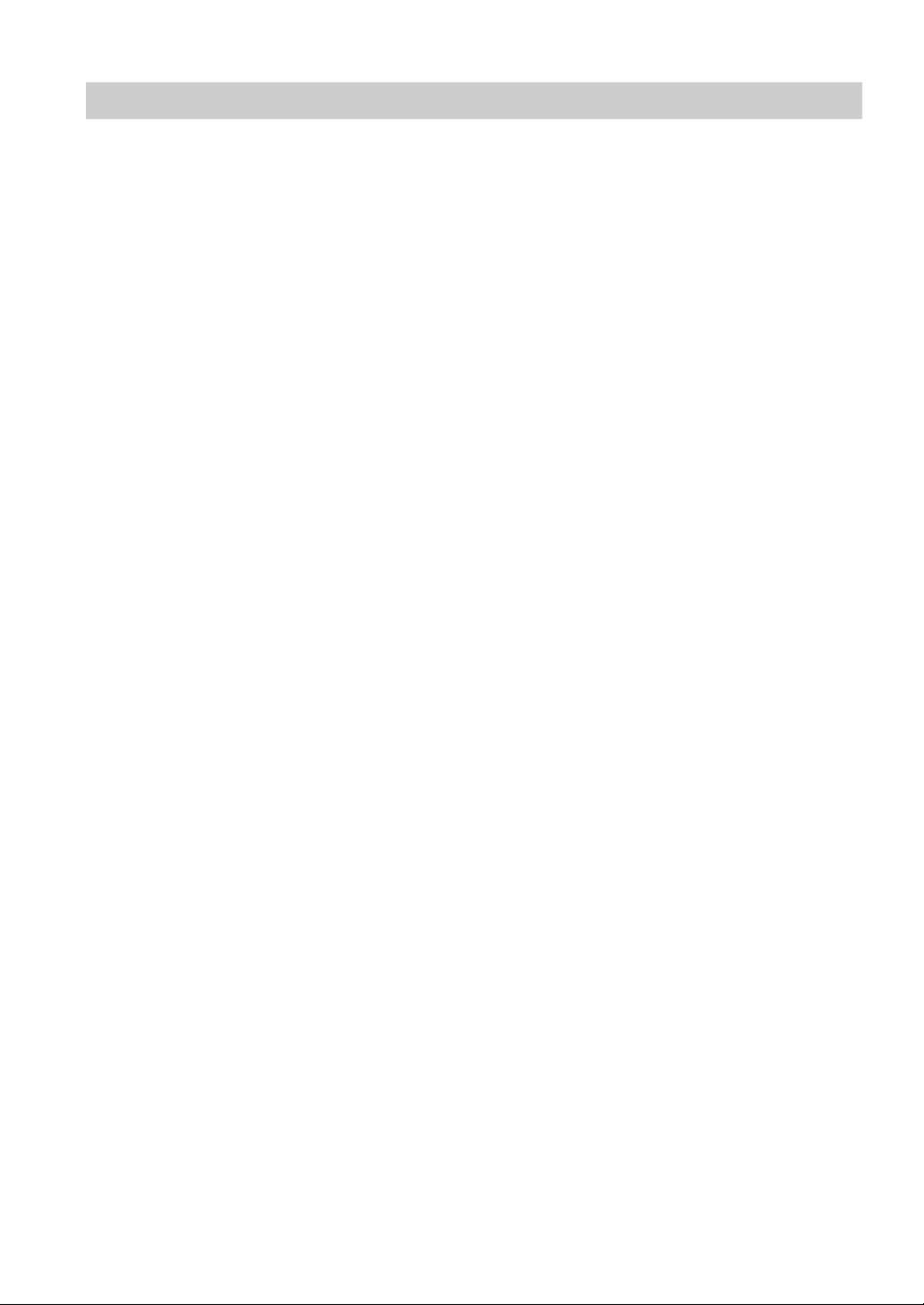
What you can do with MANUAL SETUP
By configuring the parameters in “MANUAL SETUP”, you can adjust a variety of system settings suited for your
listening environment. The following is a brief description of some of the useful menus you can configure in “MANUAL
SETUP”. For more detailed information, see “Customizing this unit (MANUAL SETUP)” (page 74) and “SET MENU
tree” (page 123).
Fine adjusting the speaker settings
In case speaker settings configured by automatic setup
does not match your listening environment, you can
configure them manually.
SPEAKER MENU → CONFIG (page 75)
SPEAKER MENU → LEVEL (page 76)
SPEAKER MENU → DISTANCE (page 76)
Specifying the muting type
In case you do not want to fully mute audio when you
receive a call while watching your favorite TV program,
you can use this menu to specify the muting level.
VOLUME MENU → MUTING TYPE (page 78)
Specifying the initial volume level
By adjusting this parameter, you can automatically control
the initial volume level regardless of the recording level of
the audio source.
VOLUME MENU → INIT. VOL. (page 78)
Adjusting the dynamic range
The dynamic range is the difference between the
minimum and maximum amplitude. The higher the
dynamic range, the more accurate the sound reproduction
for bitstream signals. You can adjust the dynamic range
for speakers and headphones individually.
SOUND MENU → DYNAMIC RANGE (page 79)
Adjusting the audio and video synchronization
Sometimes, depending on your video source component,
video is delayed relative to audio due to processing
problems. In this case, you need to manually adjust the
audio delay to keep it synchronized with the video. If you
connect the video source component to this unit using an
HDMI connection and your component supports the
LIPSYNC feature, you can adjust the audio/video
synchronization automatically.
SOUND MENU → LIPSYNC (page 79)
Changing input/output assignment
In case the initial input/output assignments do not
correspond to your needs, you can rearrange them
according to your component to be connected to this unit.
You can also edit the input name to be displayed in the
front panel or in the OSD as necessary.
INPUT MENU → (input source) →
(page 82)
INPUT MENU → (input source) INPUT RENAME
(page 82)
I/O ASSIGNMENT
Fixing the volume difference between input
sources
The sound output level may vary depending on the audio
source components connected to this unit. In this case, you
can reduce or increase the output level of each input
source using this feature.
INPUT MENU → (input source) → VOL. TRIM
(page 82)
Setting the background video for audio sources
If you want to enjoy video images in combination with
music playback or radio, configure this setting to specify
the video input source. For example, to view DVD video
images while listening to the FM radio, set this setting
under “TUNER” to “DVD”.
INPUT MENU → (input source) → BGV (page 82)
Adjusting the brightness of the front panel
display
You can make the front panel display darker or brighter by
configuring this setting.
OPTION MENU → DISPLAY SET → DIMMER
(page 83)
Turning on or off the short message display
Each time you operate this unit using controls on the front
panel or remote control keys, this unit displays short
messages on the OSD. If you want to turn off the short
message display, select “OFF” in this setting (Initial
factory setting is “ON”).
OPTION MENU → DISPLAY SET → SHORT
MESSAGE (page 84)
Setting the amount of time to display OSD
information
You can set the amount of time to display HD Radio
(U.S.A. model only), XM Satellite Radio, or SIRIUS
Satellite Radio information or iPod menu in the OSD after
you perform a certain operation.
OPTION MENU → DISPLAY SET → ON SCREEN
(page 84)
Protecting the setup values
After you have configured the sound field program
parameters and other system settings, you can use this
feature to prevent accidental changes to those setup
values.
OPTION MENU →
MEMORY GUARD (page 84)
2 En
Page 7
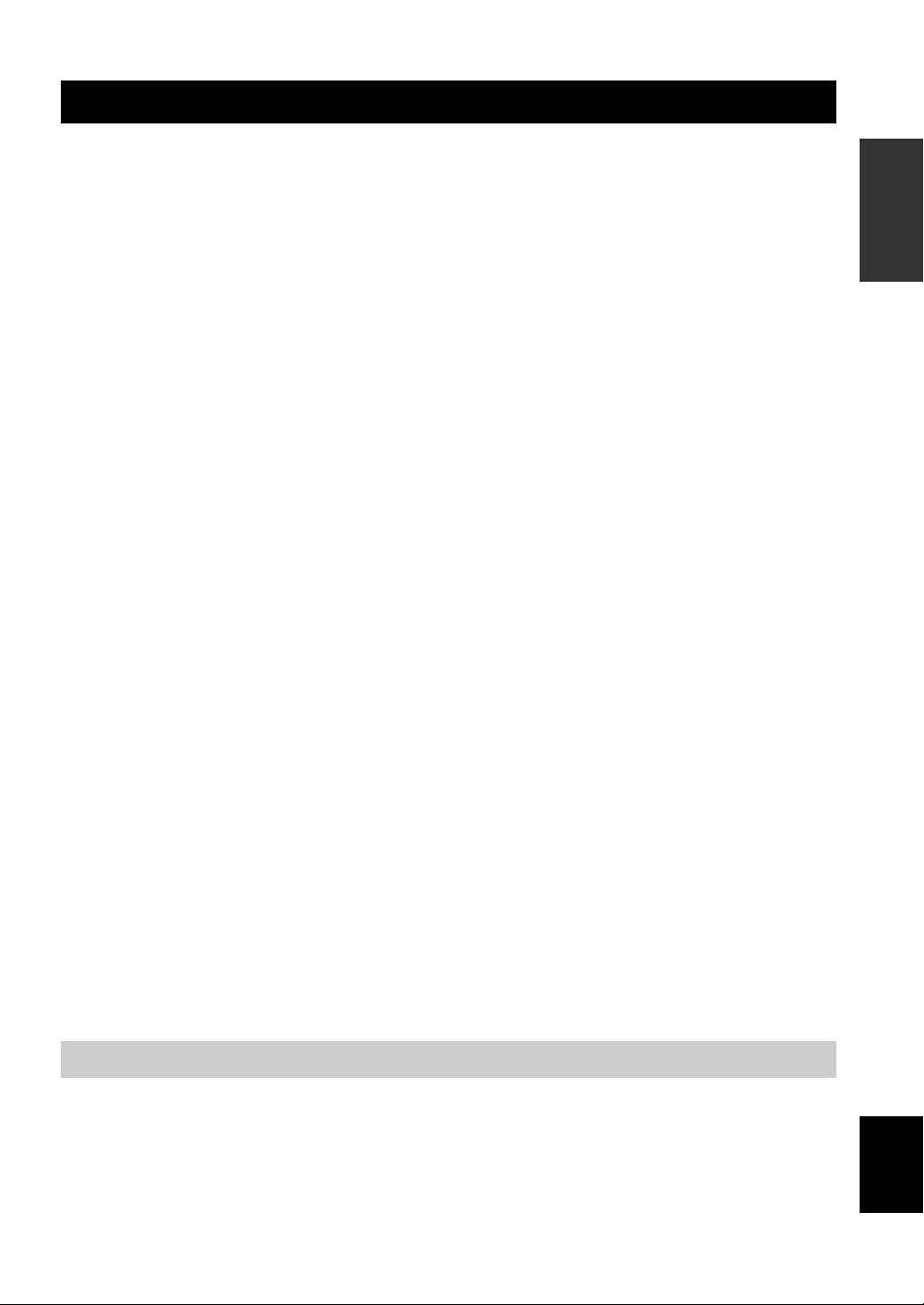
Features
FEATURES
Built-in 7-channel power amplifier
◆ Minimum RMS output power
(20 Hz to 20 kHz, 0.04% THD, 8 Ω)
Front: 130 W + 130 W
Center: 130 W
Surround: 130 W + 130 W
Surround back: 130 W + 130 W
Various input/output connectors
◆ HDMI (IN x 4, OUT x 1), Component video (IN x 3, OUT x
1), S-video (IN x 6, OUT x 3), Composite video (IN x 6, OUT
x 3), Coaxial digital audio (IN x 3), Optical digital audio (IN x
5, OUT x 2), Analog audio (IN x 10, OUT x 3)
◆ Speaker out (7-channel), Pre out (7-channel), Subwoofer out,
Presence out, Zone 2/Zone 3 out
◆ Discrete multi-channel input (6 or 8-channel)
Sound field programs
◆ Proprietary Yamaha technology for the creation of sound
fields
◆ CINEMA DSP 3D
◆ Compressed Music Enhancer mode
◆ Vir tua l CI NEM A DSP
◆ SILENT CINEMA
Digital audio decoders
◆ Dolby TrueHD, Dolby Digital Plus decoder
◆ DTS-HD Master Audio, DTS-HD High Resolution Audio
decoder
◆ Dolby Digital/Dolby Digital EX decoder
◆ DTS/DTS-ES Matrix 6.1, Discrete 6.1, DTS 96/24 decoder
◆ Dolby Pro Logic/Dolby Pro Logic II/Dolby Pro Logic IIx
decoder
◆ DTS NEO:6 decoder
◆ Neural-THX Surround decoder
(U.S.A. and Canada models only)
◆ SRS Circle Surround II decoder (U.S.A. model only)
Sophisticated FM/AM tuner
◆ 40-station random and direct preset tuning
◆ Automatic preset tuning
Radio tuners
◆ FM/AM tuning capability
◆ HD Radio™ digital broadcast reception capability (U.S.A.
model only)
◆ XM Satellite Radio tuning capability (using XM Mini-Tuner
and Home Dock, sold separately)
◆ SIRIUS Satellite Radio™ tuning capability (using
SiriusConnect tuner, sold separately)
HDMI™ (High-Definition Multimedia Interface)
◆ HDMI interface for standard, enhanced or
high-definition video as well as multi-channel digital audio
based on HDMI version 1.3a (HDMI is licensed by HDMI
Licensing, LLC.)
– Automatic audio and video synchronization (lip sync)
information capability
– Deep Color video signal (30/36 bit) transmission capability
– “x.v.Color” video signal transmission capability
– High refresh rate and high resolution video signals
capability
– High definition digital audio format signals capability
◆ HDCP (High-bandwidth Digital Content Protection System)
licensed by Digital Content Protection, LLC.
◆ Analog video to HDMI digital video up-conversion
(composite video ↔ S-video ↔ component video → HDMI
digital video) capability for monitor out
◆ Analog video up-scaling from 480i (NTSC)/576i (PAL) or
480p/576p to 720p, 1080i or 1080p
DOCK terminal
◆ DOCK terminal to connect a Yamaha iPod universal
dock (such as YDS-11, sold separately) or Bluetooth
wireless audio receiver (such as YBA-10, sold
separately)
Automatic speaker setup features
◆ Advanced YPAO (Yamaha Parametric room Acoustic
Optimizer) for automatic speaker setup
◆ Multi-point measurement feature for multiple listening
positions
◆ Parametric equalizer select feature
Other features
◆ 192-kHz/24-bit D/A converter
◆ OSD (on-screen display) menus that allow you to optimize
this unit to suit your individual audiovisual system
◆ Analog video interlace/progressive conversion from
480i (NTSC)/576i (PAL) to 480p/576p
◆ Pure Direct mode for pure hi-fi sound for all sources
◆ Adaptive dynamic range controlling capability
◆ Adaptive DSP effect level controlling capability
◆ Remote control with preset remote control codes, learning and
macro capability
◆ ZONE 2/ZONE 3 custom installation facility
◆ Zone switching capability between the main zone and
ZONE 2/ZONE 3 using ZONE CONTROLS
◆ SYSTEM MEMORY capability for saving and recalling
multiple system parameter settings
◆ Sleep timer for each zone
INTRODUCTION
Supplied accessories
Check that you received all of the following parts.
❏ Remote control
❏ Simplified remote control
(except Europe model)
❏ Batteries (4) (AAA, R03, UM-4)
❏ Power cable (Two for Asia model)
❏ Optimizer microphone
❏ AM loop antenna
❏ Indoor FM antenna
❏ Speaker terminal wrench
English
3 En
Page 8
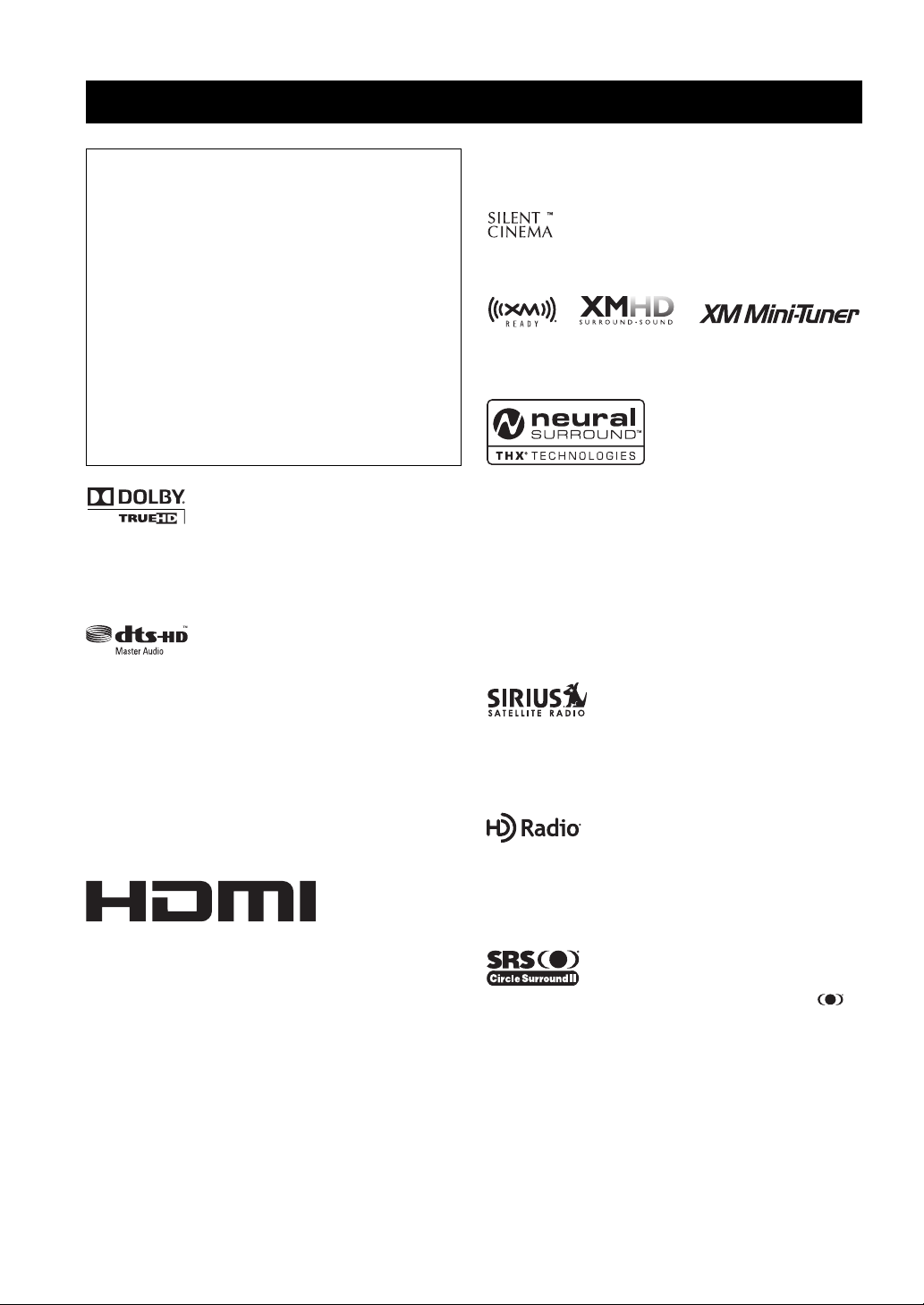
NOTICE
Notice
About this manual
• y indicates a tip for your operation.
• Some operations can be performed by using either the
buttons on the front panel or the ones on the remote
control. In case the button names differ between the front
panel and the remote control, the button name on the
remote control is given in parentheses.
• This manual is printed prior to production. Design and
specifications are subject to change in part as a result of
improvements, etc. In case of differences between the
manual and product, the product has priority.
•“AMASTER ON/OFF” or “3DVD” (example)
indicates the name of the parts on the front panel or the
remote control. Refer to the attached sheet or the pages at
the end of this manual for the information about each
position of the parts.
Manufactured under license from Dolby Laboratories.
Dolby and the double-D symbol are registered trademarks of
Dolby Laboratories.
Manufactured under license under U.S. Patent No’s:
5,451,942;5,956,674;5,974,380;5,978,762;6,226,616;6,487,535
& other U.S. and worldwide patents issued & pending. DTS is a
registered trademark and the DTS logos, Symbol, DTS-HD and
DTS-HD Master Audio are trademark of DTS, Inc. © 1996-2007
DTS, Inc. All Rights Reserved.
x.v.Color™
“x.v.Color” is a trademark of Sony Corporation.
“SILENT CINEMA” is a trademark of Yamaha Corporation.
The XM name and related logos are registered trademarks of XM
Satellite Radio Inc.
This product is manufactured under license from Neural Audio
Corporation and THX Ltd. YAMAHA CORPORATION hereby
grants the user a non-exclusive, non-transferable, limited right of
use to this product under U.S.A. and foreign patent, patent
pending and other technology or trademarks owned by Neural
Audio Corporation and THX Ltd. “Neural Surround”, “Neural
Audio”, “Neural” and “NRL” are trademarks and logos owned by
Neural Audio Corporation. THX is a trademark of THX Ltd.,
which may be registered in some jurisdictions. All rights
reserved.
©2006 SIRIUS Satellite Radio Inc. “SIRIUS”, “SiriusConnect”,
the SIRIUS dog logo, channel names and logos are trademarks of
SIRIUS Satellite Radio Inc.
TM
iPod
“iPod” is a trademark of Apple Inc., registered in the U.S. and
other countries.
“HDMI”, the “HDMI” logo and “High-Definition Multimedia
Interface” are trademarks, or registered trademarks of HDMI
Licensing LLC.
4 En
HD Radio™ Technology Manufactured Under License From
iBiquity Digital Corp. U.S. and Foreign Patents. HD Radio™ and
the HD Radio logo are proprietary trademarks of iBiquity Digital
Corp.
Circle Surround II, Dialog Clarity, TruBass, SRS and the
symbol are trademarks of SRS Labs, Inc.
Circle Surround II, Dialog Clarity and TruBass technologies are
incorporated under license from SRS Labs, Inc.
Page 9

Getting started
GETTING STARTED
■ Installing batteries in the remote control
1
3
2
1 Take off the battery compartment cover.
2 Insert the four supplied batteries
(AAA, R03, UM-4) according to the polarity
markings (+ and –) on the inside of the
battery compartment.
3 Snap the battery compartment cover back
into place.
Notes
■ VOLTAGE SELECTOR
(Asia and General models only)
Caution
The VOLTAGE SELECTOR on the rear panel of this
unit must be set for your local voltage BEFORE
plugging the power cable into the AC wall outlet.
Improper setting of the VOLTAGE SELECTOR may
cause damage to this unit and create a potential fire
hazard.
Rotate the VOLTAGE SELECTOR clockwise or
counterclockwise to the correct position using a straight
slot screwdriver.
Voltages are as follows:
........................AC 110/120/220/230–240 V, 50/60 Hz
VOLTAGE
SELECTOR
230240V
Voltage indication
INTRODUCTION
• Change all of the batteries if you notice the following
conditions:
– the operation range of the remote control decreases.
– the transmit indicator does not flash or its light becomes dim.
• Do not use old batteries together with new ones.
• Do not use different types of batteries (such as alkaline and
manganese batteries) together. Read the packaging carefully as
these different types of batteries may have the same shape and
color.
• If the batteries have leaked, dispose of them immediately. Avoid
touching the leaked material or letting it come into contact with
clothing, etc. Clean the battery compartment thoroughly before
installing new batteries.
• Do not throw away batteries with general house waste; dispose
of them correctly in accordance with your local regulations.
• If the remote control is without batteries for more than 2
minutes, or if exhausted batteries remain in the remote control,
the contents of the memory may be cleared. When the memory
is cleared, insert new batteries, set up the remote control code
and program any acquired functions that may have been
cleared.
English
5 En
Page 10
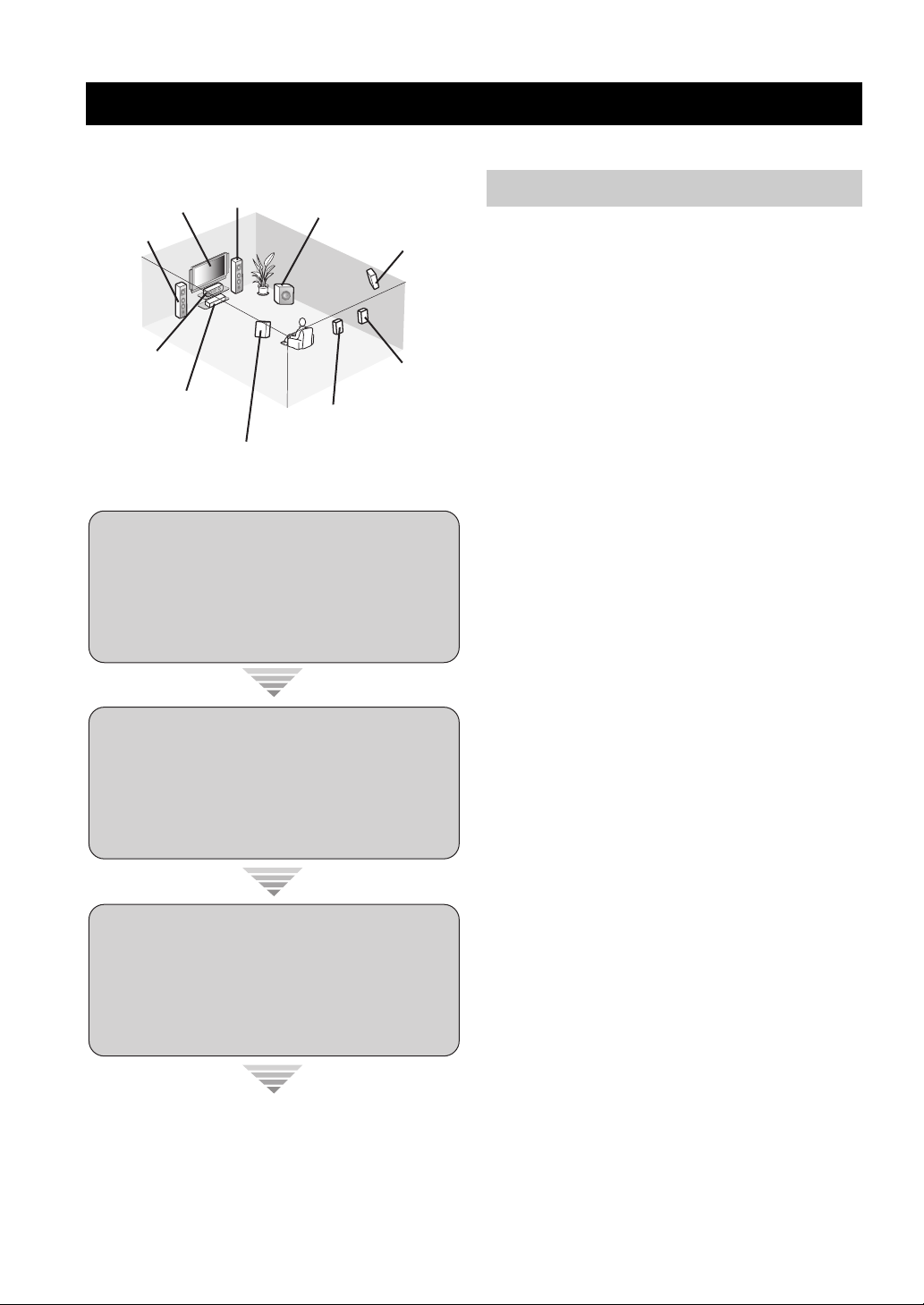
QUICK START GUIDE
Quick start guide
The following steps describe the easiest way to enjoy DVD movie playback in your home theater.
Front right
Video monitor
Front left
speaker
Center
speaker
DVD player
speaker
Surround left
speaker
Subwoofer
Surround right
Surround back left
speaker
Surround back
Step 1: Set up your speakers
☞
speaker
right speaker
P. 7
Preparation: Check the items
In these steps, you need the following supplied
accessories.
❏ Power cable
The following items are not included in the package of this
unit.
❏ Speakers
❏ Front speaker ..................................... x 2
❏ Center speaker ................................... x 1
❏ Surround speaker .............................. x 4
Select magnetically shielded speakers. The
minimum required speakers are two front speakers.
The priority of the requirement of other speakers is
as follows:
1. Two surround speakers
2. One center speaker
3. One (or two) surround back speaker(s)
❏ Active subwoofer ................................... x 1
Select an active subwoofer equipped with an RCA
input jack.
Step 2: Connect your DVD player
and other components
☞
P. 8
Step 3: Turn on the power and
start playback
☞
P. 9
Enjoy DVD playback!
❏ Speaker cable ......................................... x 7
❏ Subwoofer cable ..................................... x 1
Select a monaural RCA cable.
❏ DVD player .............................................. x 1
Select DVD player equipped with coaxial digital
audio output jack and composite video output
jack.
❏ Video monitor .......................................... x 1
Select a TV monitor, video monitor or projector
equipped with a composite video input jack.
❏ Video cable ............................................. x 2
Select RCA composite video cables.
❏ Digital coaxial audio cable .................... x 1
6 En
Page 11
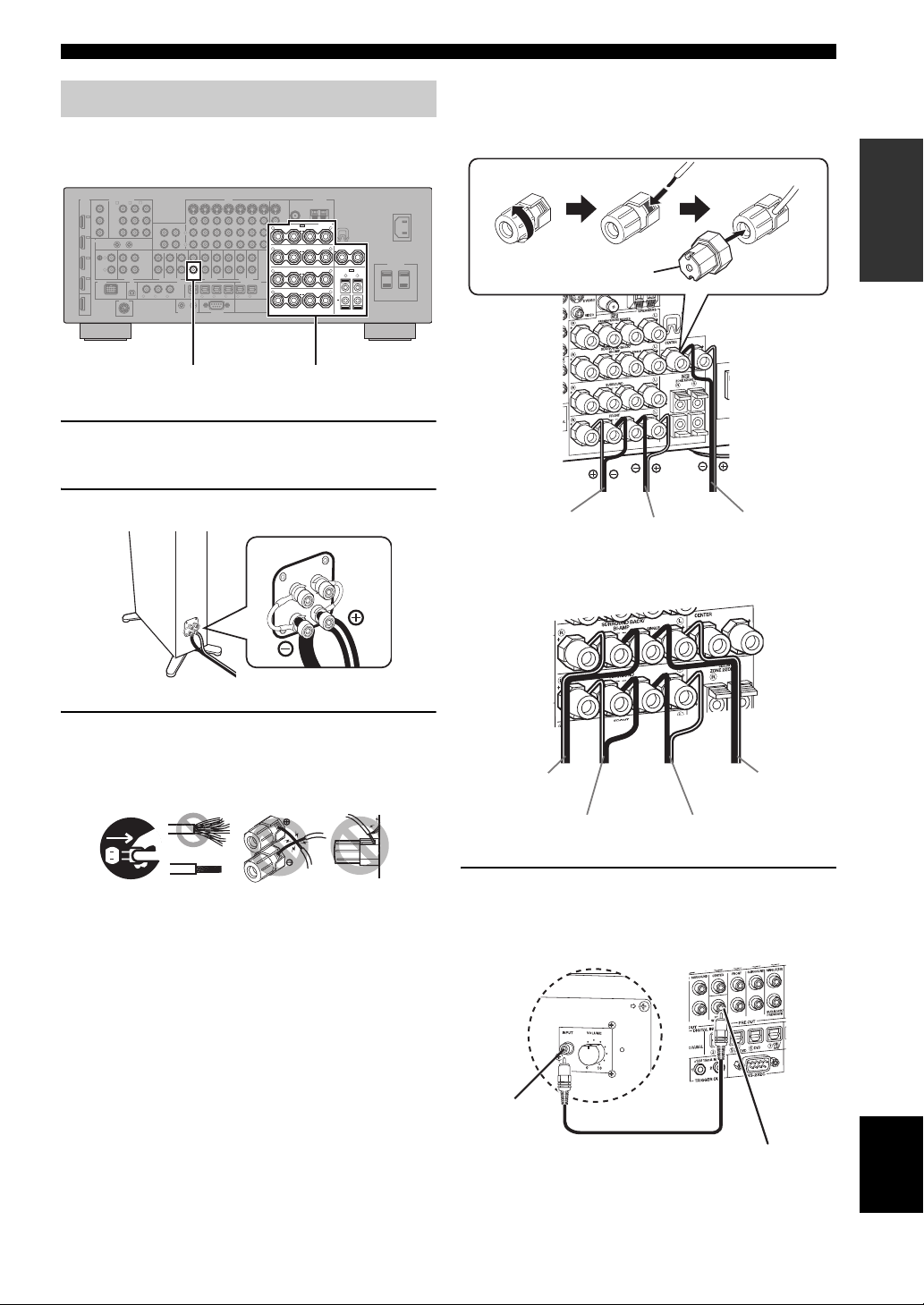
Step 1: Set up your speakers
Place your speakers in the room and connect them to this
unit.
HDMI
COMPONENT VIDEO
MONITOR OUT
BD/HD DVD
DVD
CBL/SAT
A B C
Y
Y
IN4
PBP
B
MD/
IN
(PLAY)
DVR
P
R
IN3
REMOTE
CBL/
SAT
PHONO
GND
IN2
L
DVD
R
IN1
DOCK
BD/
HD DVD
OUT
CD-R
P
R
OUT
IN
CENTER
FRONT(6CH)
CD TV
SUB
WOOFER
SB(8CH)
AUDIO
MULTI CH INPUT
XM
D
V
V
D
D
CD
321
SIRIUS
SUBWOOFER PRE OUT Speaker terminals
1 Place your speakers and subwoofer in the
room.
VIDEO
DVD
BD/HD DVD
OUT
(REC)
L
R
SURROUND
CENTER
SUB
WOOFER
DIGITAL INPUT
COAXIAL
R
TV
4
2
1
TRIGGER OUT
CBL/SAT
SURROUND
FRONT
PRE OUT
BD/
HD DVD
RS-232C
DVR
SINGLE(SB)
SUR.BACK/
PRESENCE
CBL/
DVD DVR
65
SAT
OUT OUT
ZONE 2
ZONE OUT
DIGITAL OUTPUT
MD/
CD-R
VCR
ININ
ZONE 3
OPTICAL
987
ANTENNA
MONITOR OUT
AM
FM
GND
75Ω UNBAL.
S VIDEO
VIDEO
SPEAKERS
SP1
L
PRESENCE/ZONE 2/ZONE 3
R
++
SURROUND BACK/
R
+++
SURROUND
R
++
R
++
WRENCH
HOLDER
CENTER
L
BI-AMP
SINGLE
SP2
L
ZONE 2/ZONE 3
L
R
+
L
FRONT
AC OUTLETS
SWITCHED
AC IN
Quick start guide
Be sure to connect the left channel (L), right channel
(R), “+” (red) and “–” (black) properly.
Front speakers and center speaker
Loosen Insert
Speaker terminal wrench
Tighten
INTRODUCTION
2 Connect speaker cables to each speaker.
3 Connect each speaker cable to the
corresponding speaker terminal of this unit.
12 3 4
12 3 4
1 Make sure that this unit and the subwoofer are
unplugged from the AC wall outlets.
2 Twist the exposed wires of the speaker cables
together to prevent short circuits.
3 Do not let the bare speaker wires touch each other.
4 Do not let the bare speaker wires touch any metal
part of this unit.
To the front right
speaker
To the front left
speaker
To the center
speaker
Surround and surround back speakers
To the surround
back
right speaker
To the surround right
speaker
To the surround left
speaker
To the surround
back left
speaker
4 Connect the subwoofer cable to the
SUBWOOFER PRE OUT jack of this unit and
the input jack of the subwoofer.
AV receiverSubwoofer
Input jack
Subwoofer cable
English
SUBWOOFER PRE OUT jack
7 En
Page 12
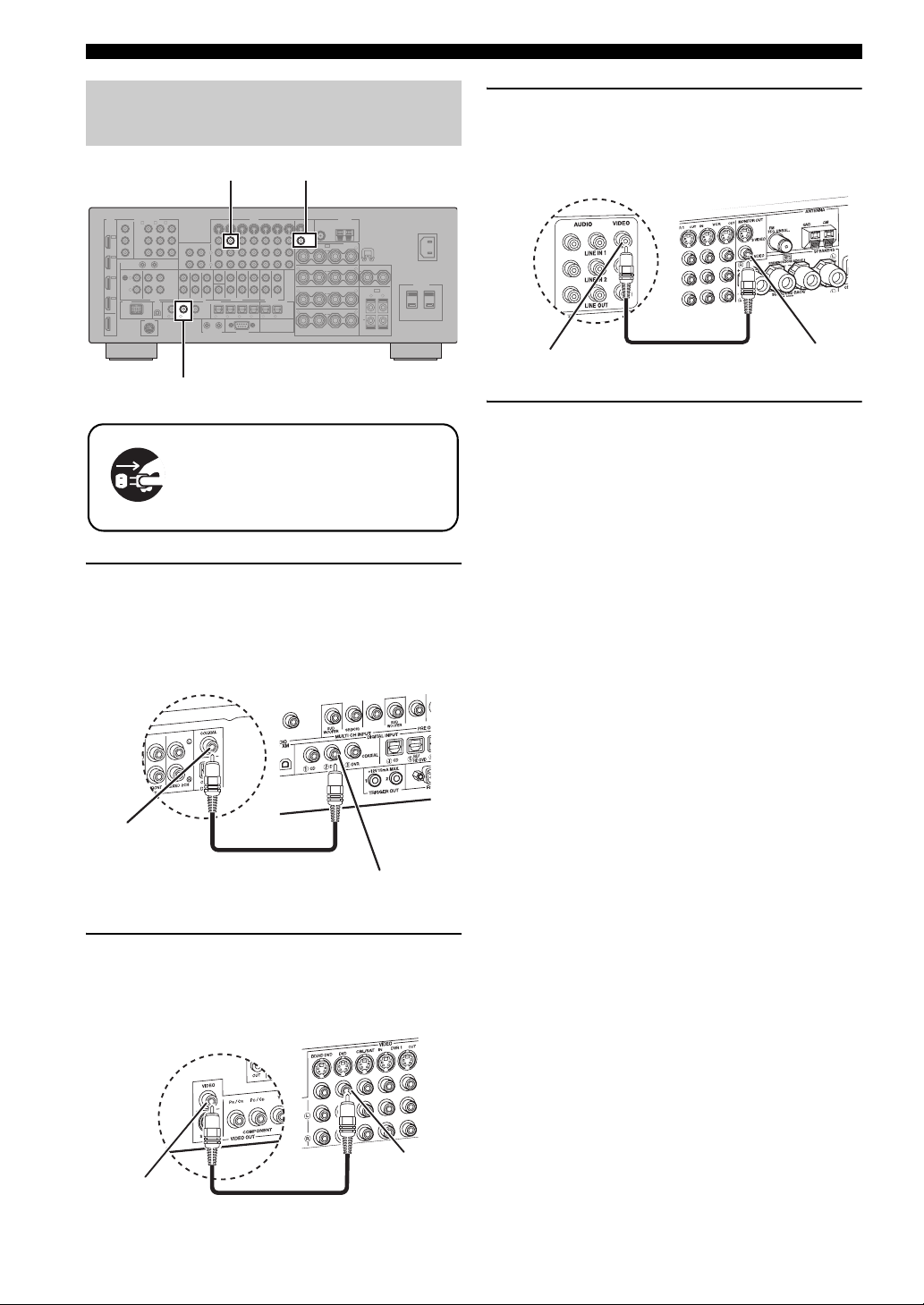
Quick start guide
Step 2: Connect your DVD player
and other components
VIDEO MONITOR OUTDVD VIDEO
HDMI
COMPONENT VIDEO
MONITOR OUT
BD/HD DVD
DVD
CBL/SAT
A B C
Y
Y
IN4
PBP
B
MD/
IN
(PLAY)
R
OUT
IN
CD TV
AUDIO
SIRIUS
CENTER
SUB
WOOFER
XM
D
CD
COAXIAL
MULTI CH INPUT
D
V
CD-R
FRONT(6CH)
SB(8CH)
V
D
321
DVR
P
P
R
IN3
REMOTE
CBL/
SAT
PHONO
GND
IN2
L
DVD
R
IN1
DOCK
BD/
HD DVD
OUT
DVD DIGITAL INPUT
Make sure that this unit and the DVD
player are unplugged from the AC
wall outlets.
1 Connect the digital coaxial audio cable to the
digital coaxial audio output jack of your DVD
player and the DVD DIGITAL INPUT COAXIAL
jack of this unit.
VIDEO
DVD
BD/HD DVD
OUT
(REC)
L
R
SURROUND
CENTER
SUB
WOOFER
DIGITAL INPUT
COAXIAL
R
TV
4
2
1
TRIGGER OUT
CBL/SAT
SURROUND
FRONT
PRE OUT
BD/
65
HD DVD
RS-232C
DVR
OUT OUT
ZONE 2
SINGLE(SB)
SUR.BACK/
PRESENCE
ZONE OUT
DIGITAL OUTPUT
CBL/
MD/
DVD DVR
SAT
CD-R
VCR
ININ
ZONE 3
OPTICAL
987
ANTENNA
MONITOR OUT
++
+++
++
++
AM
FM
GND
75Ω UNBAL.
S VIDEO
VIDEO
SPEAKERS
SP1
L
PRESENCE/ZONE 2/ZONE 3
R
SURROUND BACK/
R
R
R
WRENCH
HOLDER
CENTER
L
BI-AMP
SINGLE
SP2
L
SURROUND
ZONE 2/ZONE 3
L
R
+
L
FRONT
AC OUTLETS
SWITCHED
AC IN
3 Connect the video cable to the VIDEO
MONITOR OUT jack of this unit and the video
input jack of your video monitor.
Video monitor
Video input jack
Video cable
AV receiver
VIDEO MONITOR
OUT jack
4 Connect the supplied power cable to this unit
and then plug of the power cable and other
components into the AC wall outlet.
y
For details about connecting the power cable, see page 25.
■ For other connections
• Other speaker combinations ☞ P. 13
• Information on jacks and cable plugs ☞ P. 16
• Information on HDMI™ ☞ P. 17
Digital coaxial
audio output
jack
DVD player
Digital coaxial audio
cable
AV receiver
DVD DIGITAL INPUT
COAXIAL jack
2 Connect the video cable to the composite
video output jack of your DVD player and
DVD VIDEO jack of this unit.
AV receiver
DVD VIDEO jack
Composite video
output jack
DVD player
Video cable
• TV monitor or projector ☞ P. 19
• Other components ☞ P. 20
• External amplifier ☞ P. 22
• Multi-format player or external
decoder ☞ P. 23
• Yamaha iPod universal dock or
Bluetooth wireless audio receiver ☞ P. 23
• FM/AM antennas ☞ P. 24
• XM Mini-Tuner Home Dock ☞ P. 52
• SiriusConnect tuner ☞ P. 57
8 En
Page 13
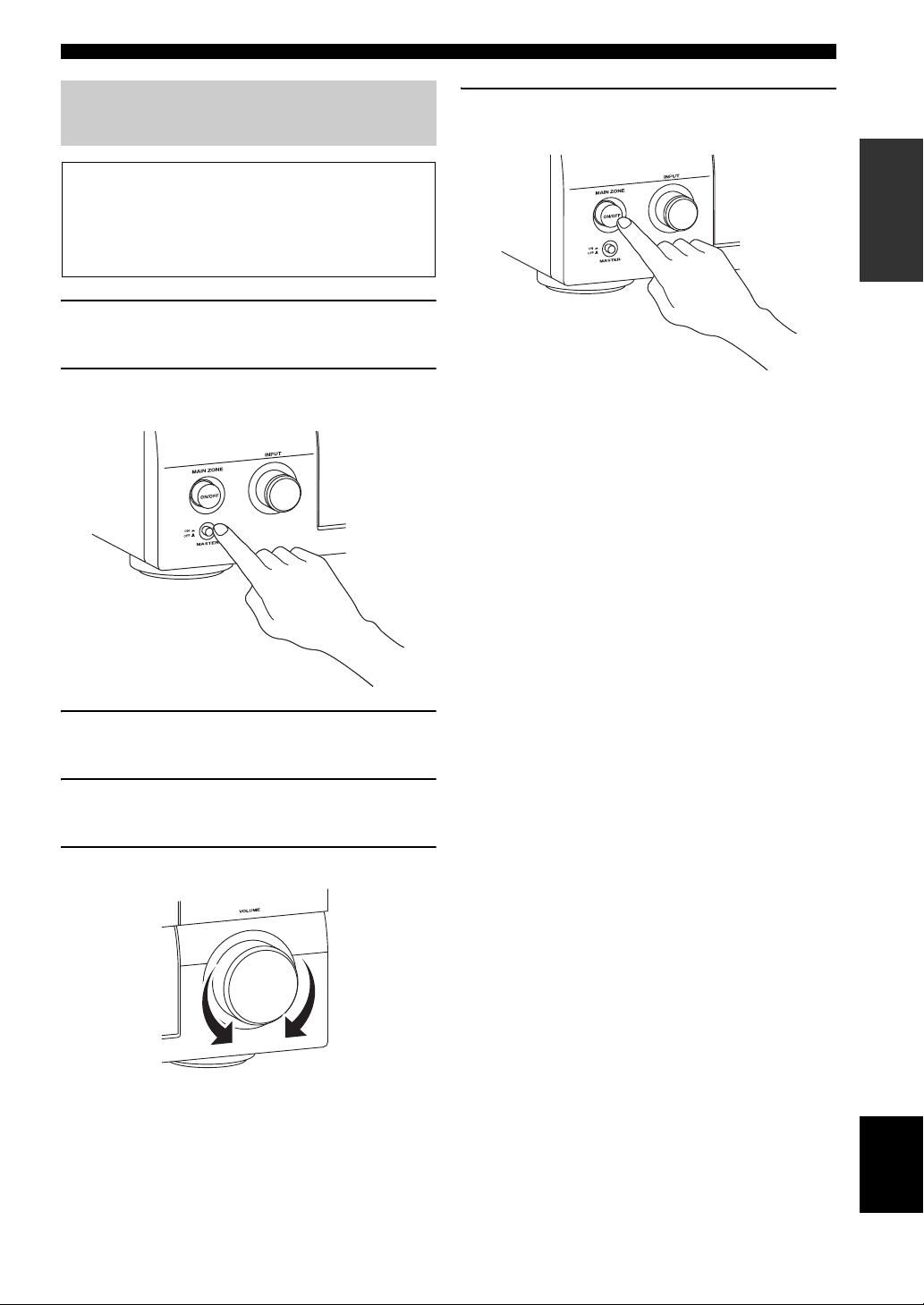
Quick start guide
Step 3: Turn on the power and start
playback
Check the type of the connected speakers.
If the speakers are 6-ohm speakers, set “SPEAKER
IMP.” to “6Ω MIN” before using this unit (page 26).
You can also use 4-ohm speakers as the front speakers
(page 102).
1 Turn on the video monitor connected to this
unit.
2 Press
A
MASTER ON/OFF inward to the ON
position on the front panel.
6 To set this unit to the standby mode, press B
MAIN ZONE ON/OFF.
INTRODUCTION
y
For details about turning on/off this unit and the standby
mode, see page 26.
■ For other operations
• Optimizing the speaker parameters
automatically ☞ P. 30
• Basic playback operations ☞ P. 35
• Sound field programs ☞ P. 39
• Pure high-fidelity sounds ☞ P. 46
3 Rotate the
source to “DVD”.
C
INPUT selector to set the input
4 Start playback of the desired DVD on your
player.
5 Rotate
Q
VOLUME to adjust the volume.
• FM/AM radio tuning ☞ P. 47
• XM Satellite Radio tuning ☞ P. 52
• SIRIUS Satellite Radio tuning ☞ P. 57
• iPod playback ☞ P. 63
• Bluetooth component playback ☞ P. 65
English
9 En
Page 14
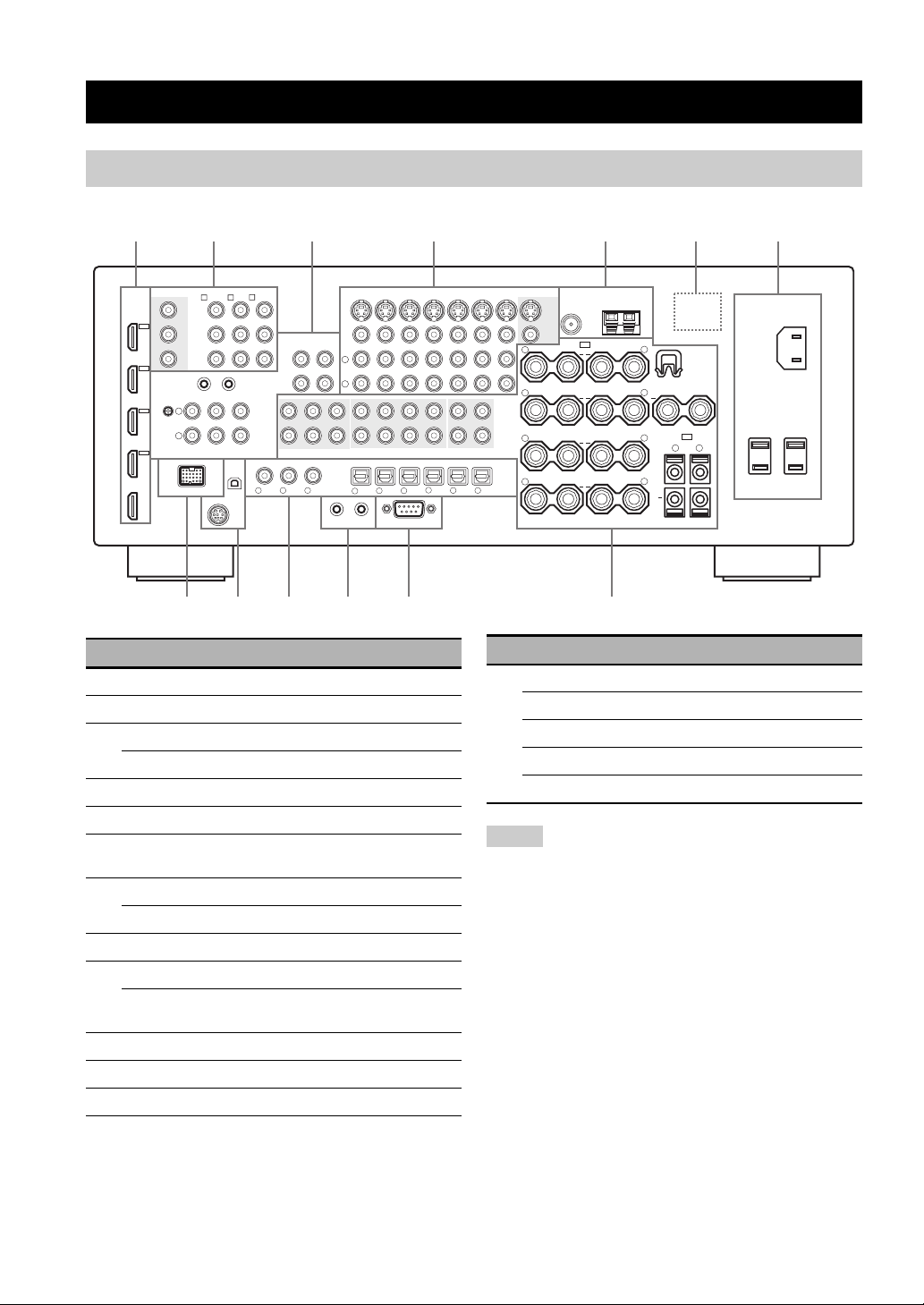
Rear panel
AB09
8
C
Connections
2314567
HDMI
HD DVD
DVR
CBL/
SAT
DVD
BD/
OUT
IN4
IN3
IN2
IN1
MONITOR OUT
Y
P
B
P
R
REMOTE
GND
DOCK
COMPONENT VIDEO
PHONO
L
R
BD/HD DVD
A B C
Y
P
B
P
R
OUT
IN
CD TV
AUDIO
SIRIUS
DVD
BD/HD DVD
DVD
CBL/SAT
OUT
MD/
IN
(PLAY)
CD-R
(REC)
L
FRONT(6CH)
SB(8CH)
MULTI CH INPUT
D
V
D
321
R
V
SURROUND
DIGITAL INPUT
COAXIAL
1
TRIGGER OUT
R
CENTER
SUB
WOOFER
XM
D
CD
CBL/SAT
SURROUND
FRONT
PRE OUT
BD/
DVD DVR
65
HD DVD
RS-232C
SINGLE(SB)
SUR.BACK/
PRESENCE
CENTER
SUB
WOOFER
TV
4
2
Name Page
1 HDMI jacks 17
2 COMPONENT VIDEO jacks 16
3 Audio component jacks 16
REMOTE IN/OUT jacks 23, 99
4 Video component jacks 16
5 ANTENNA terminals 24
6 VOLTAGE SELECTOR
25
(Asia and General models only)
7 AC IN 25
AC OUTLET(S) 25
8 DOCK terminal 23
9 XM jack (U.S.A. and Canada models only) 52
SIRIUS jack
57
(U.S.A. and Canada models only)
0 DIGITAL INPUT/OUTPUT jacks 16
A TRIGGER OUT jacks —
B RS-232C terminal —
VIDEO
CBL/
SAT
DVR
OUT OUT
ZONE 2
ZONE OUT
DIGITAL OUTPUT
MD/
CD-R
MONITOR OUT
VCR
ININ
S VIDEO
VIDEO
R
++
R
ZONE 3
+++
R
++
R
OPTICAL
++
987
FM
75Ω UNBAL.
SP1
PRESENCE/ZONE 2/ZONE 3
SURROUND BACK/
BI-AMP
SURROUND
FRONT
ANTENNA
GND
SINGLE
AM
SPEAKERS
L
WRENCH
HOLDER
CENTER
L
SP2
L
ZONE 2/ZONE 3
L
R
+
L
Name Page
C MULTI CH INPUT jacks 23
PRE OUT jacks 22
ZONE OUT jacks 99
Speaker terminals 13
WRENCH HOLDER 15
Notes
• The TRIGGER OUT jacks are control expansion terminals for
custom installation.
• The RS-232C terminal is a control expansion terminal for
factory use only. Consult your dealer for details.
AC IN
AC OUTLETS
SWITCHED
10 En
Page 15
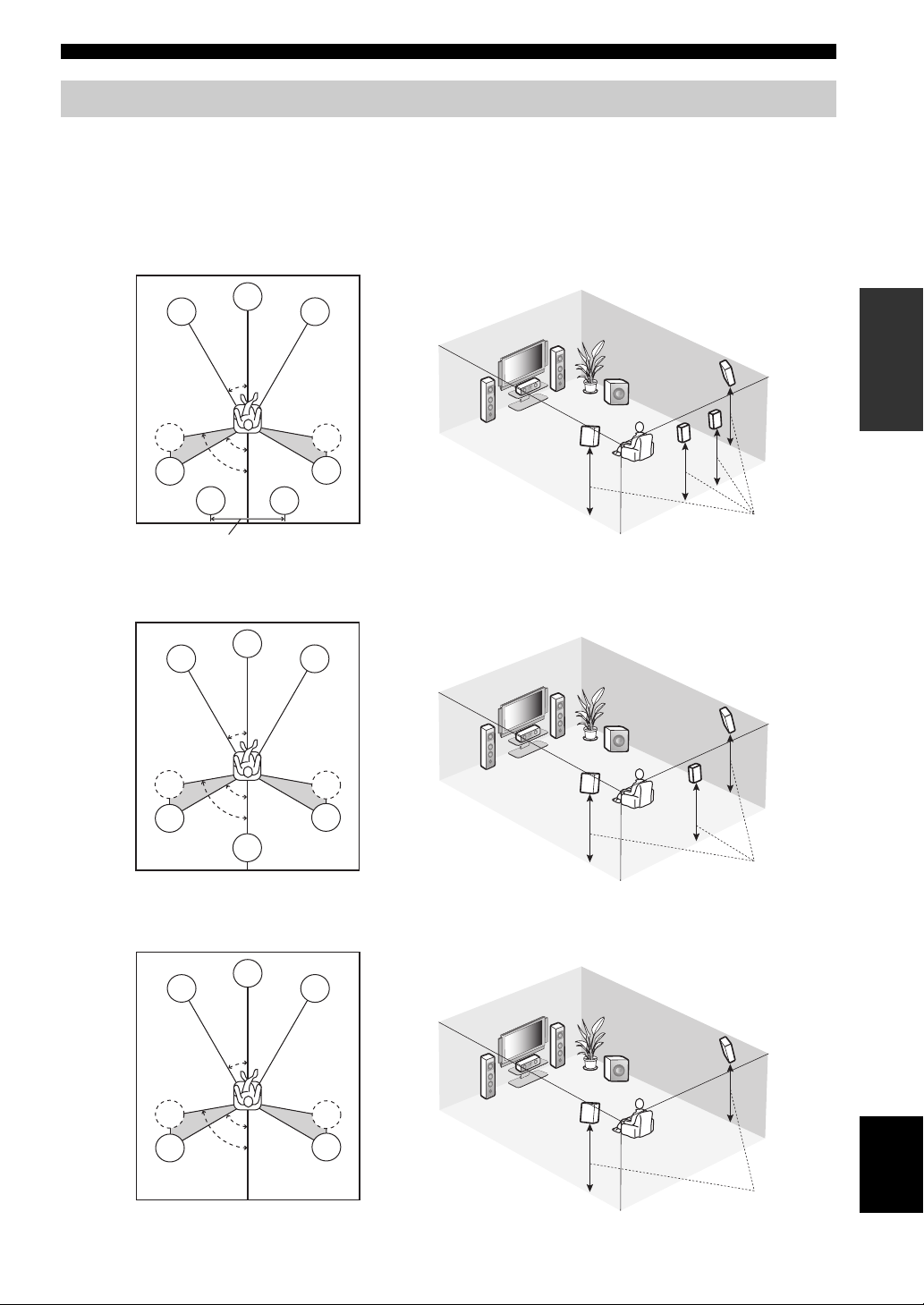
Connections
Placing speakers
The speaker layout below shows the speaker setting we recommend.
y
• 7.1-channel speaker layout is highly recommended for playback of the high definition digital audio sources (Dolby TrueHD, DTS-HD
Master Audio, etc.) with sound field programs.
• We recommend that you add the presence speakers for the effect sounds of the CINEMA DSP sound field program.
7.1-channel speaker layout
80˚
SBL
C
30˚
60˚
FL
SL
SL
30 cm (12 in) or more
6.1-channel speaker layout
FL
SL
SL
C
30˚
60˚
80˚
SBR
FR
PREPARATION
FR
FL
SW
SR
SBR
SBL
SR
SR
C
SL
1.8 m (6 ft)
FR
FR
SR
SR
FL
SW
C
SL
SR
SB
SB
5.1-channel speaker layout
FL
SL
SL
C
30˚
60˚
80˚
1.8 m (6 ft)
FR
FR
FL
SW
SR
C
SR
SR
SL
English
1.8 m (6 ft)
11 En
Page 16
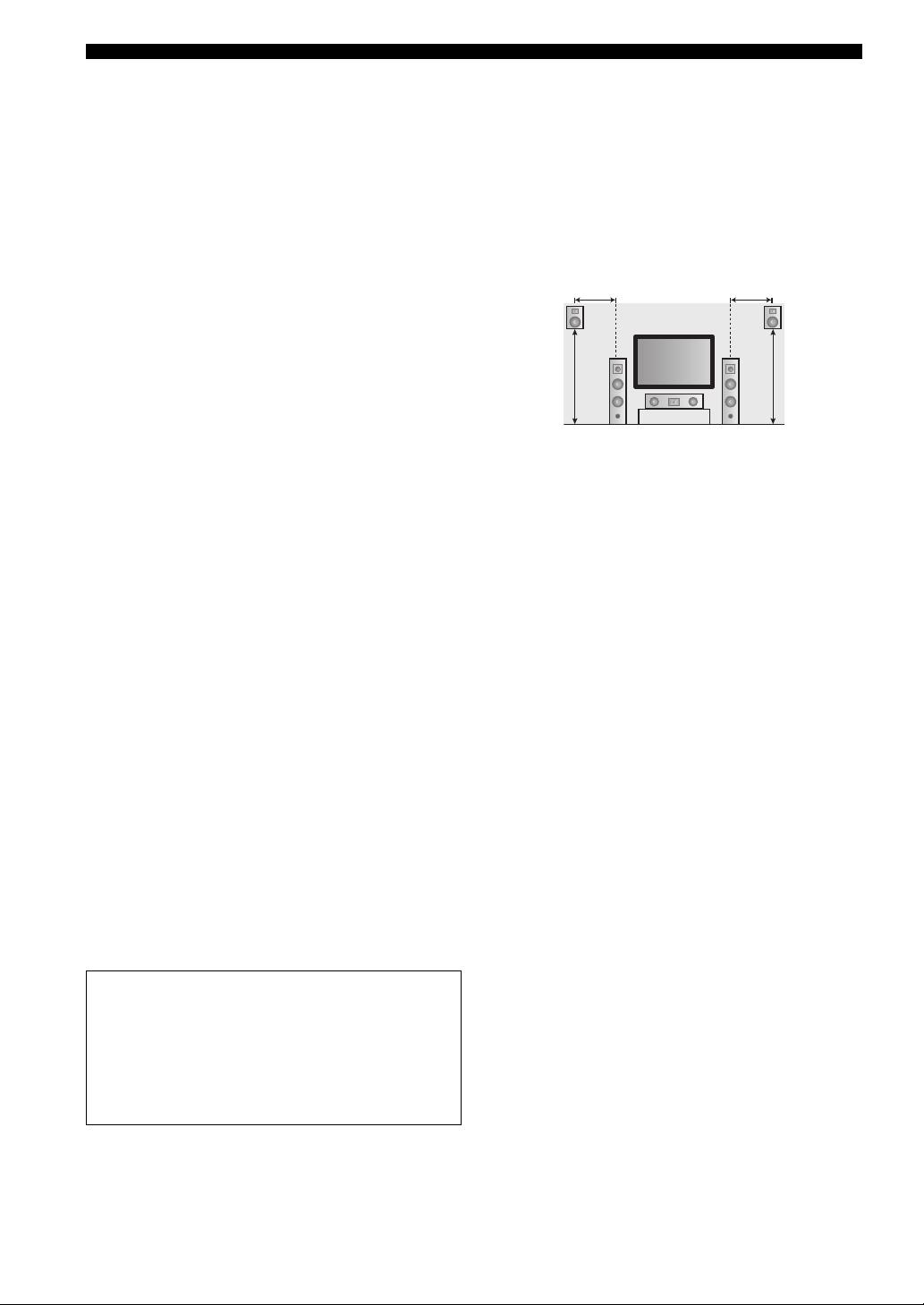
Connections
■ Speaker types
Front left and right speakers (FL and FR)
The front speakers are used for the main source sound plus
effect sounds. Place these speakers at an equal distance from
the ideal listening position. The distance of each speaker
from each side of the video monitor should be the same.
Center speaker (C)
The center speaker is for the center channel sounds
(dialog, vocals, etc.). If for some reason it is not practical
to use a center speaker, you can do without it. Best results,
however, are obtained with the full system.
Surround left and right speakers (SL and SR)
The surround speakers are used for effect and surround
sounds.
For 5.1-channel speaker layout, place these speakers
farther back compared with the placement in the 7.1channel speaker layout.
Surround back left and right speakers (SBL and
SBR)/Surround back speaker (SB)
The surround back speakers supplement the surround
speakers and provide more realistic front-to-back
transitions.
For 6.1-channel speaker layout, surround back left and
right channel signals are mixed down and output at the
single surround back speaker by configuring the “SUR.B
L/R SP” setting (page 76).
For 5.1-channel speaker layout, surround back left and
right channel signals are output at the surround left and
right speakers by configuring the “SUR.B L/R SP” setting
(page 76).
Subwoofer (SW)
The use of a subwoofer with a built-in amplifier, such as
the Yamaha Active Servo Processing Subwoofer System,
is effective not only for reinforcing bass frequencies from
any or all channels, but also for reproducing the high
fidelity sound of the LFE (low-frequency effect) channel
included in bitstreams and multi-channel PCM sources.
The position of the subwoofer is not so critical, because
low bass sounds are not highly directional. But it is better
to place the subwoofer near the front speakers. Turn it
slightly toward the center of the room to reduce wall
reflections.
■ Presence left and right speakers (PL and
PR)
The presence speakers supplement the sound from the front
speakers with extra ambient effects produced by the sound
field programs (page 39). We recommend that you use the
presence speakers especially for the CINEMA DSP sound
field programs. To use the presence speakers, connect the
speakers to SP1 speaker terminals and then set
“PRESENCE SP” to “YES” (page 76).
0.5 to 1 m (1 to 3 ft) 0.5 to 1 m (1 to 3 ft)
PRPL
1.8 m (6 ft)
FL
C
FR
1.8 m (6 ft)
For other speaker combinations
You can enjoy multi-channel sources with sound field
programs by using a speaker combination other than
the 7.1/6.1/5.1-channel speaker combinations.
Use the automatic setup feature (pages 30) or set the
“SPEAKER MENU” parameters (page 75) to output
the surround sounds at the connected speakers.
12 En
Page 17
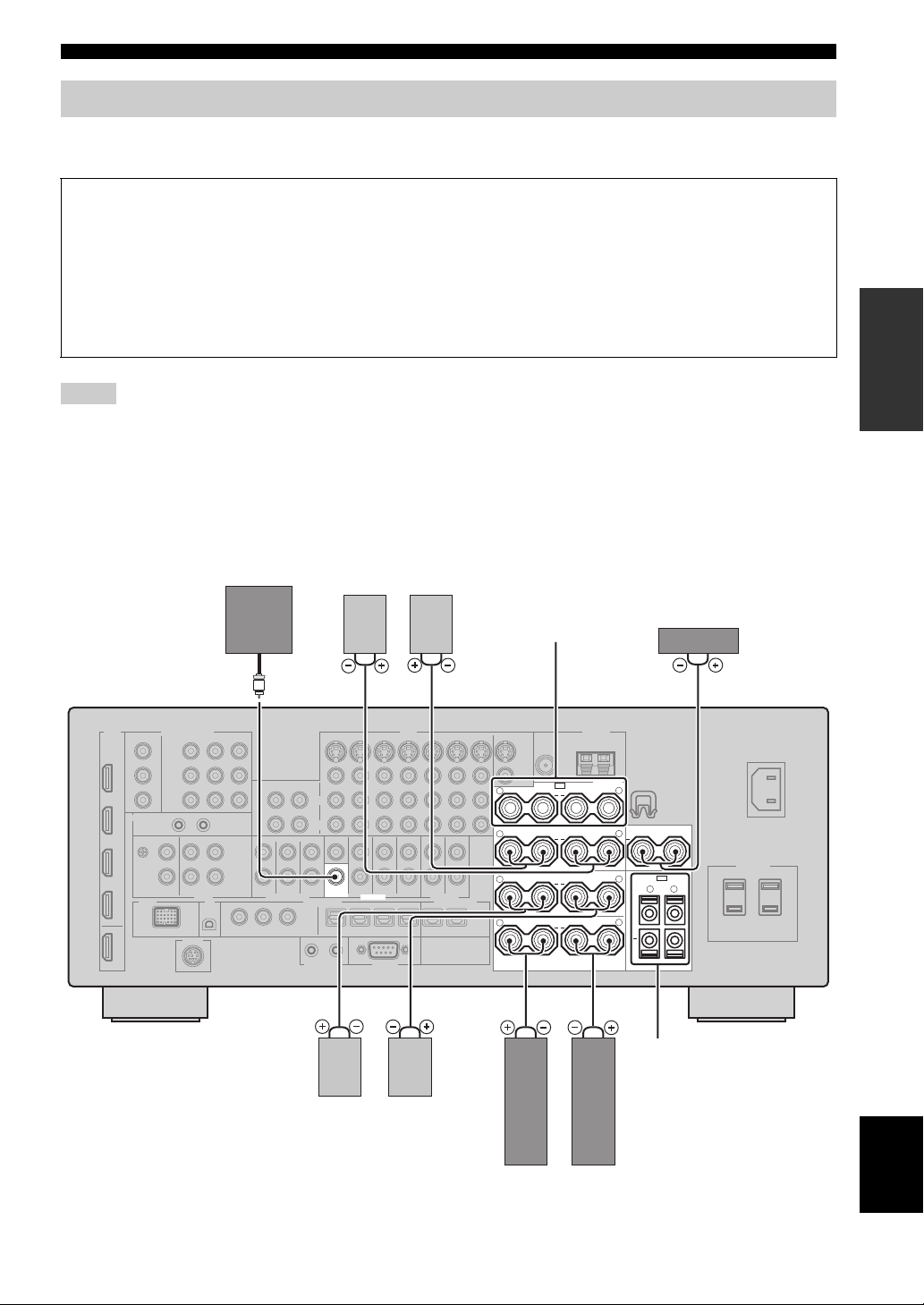
Connections
Connecting speakers
Be sure to connect the left channel (L), right channel (R), “+” (red) and “–” (black) properly. If the connections are faulty,
this unit cannot reproduce the input sources accurately.
Caution
• Before connecting the speakers, make sure that this unit is turned off (page 26).
• Do not let the bare speaker wires touch each other or do not let them touch any metal part of this unit. This could
damage this unit and/or speakers.
• Use magnetically shielded speakers. If this type of speaker still creates interference with the monitor, place the
speakers away from the monitor.
• If you are to use 6-ohm speakers, be sure to set “SPEAKER IMP.” to “6Ω MIN” before using this unit (page 26).
You can also use 4-ohm speakers as the front speakers (page 102).
Notes
• A speaker cord is actually a pair of insulated cables running side by side. Cables are colored or shaped differently, perhaps with a
stripe, groove or ridge. Connect the striped (grooved, etc.) cable to the “+” (red) terminals of this unit and your speaker. Connect the
plain cable to the “–” (black) terminals.
• You can connect both surround back and presence speakers to this unit, however they do not output sound simultaneously. This unit
automatically switches the presence speakers and surround back speakers depending on the input sources and the selected sound field
programs.
■ 7.1-channel speaker connection
Subwoofer
Surround back speakers
Left
Right
Presence speakers
(page 12) or
Zone 2/Zone 3
speakers
(page 99)
Center speaker
PREPARATION
SUB
WOOFER
PRE OUT
Right
Left
Surround speakers
SPEAKERS
SP1
PRESENCE/ZONE 2/ZONE 3
R
++
SURROUND BACK/
R
+++
R
++
R
++
BI-AMP
SURROUND
FRONT
L
CENTER
L
SINGLE
SP2
L
ZONE 2/ZONE 3
L
R
+
L
Zone 2/Zone 3 speakers
(page 99)
Right
Left
Front speakers
English
13 En
Page 18
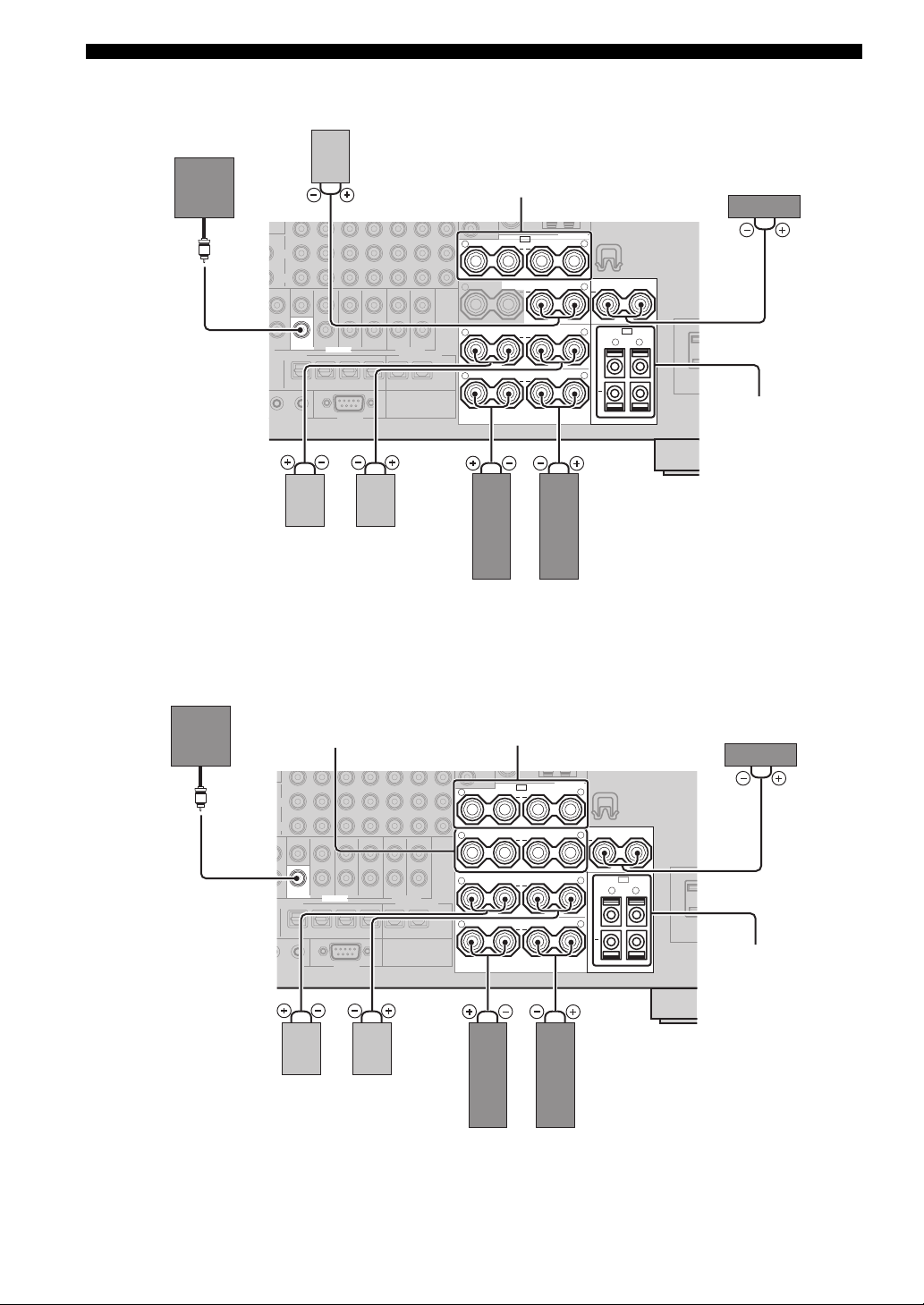
Connections
■ 6.1-channel speaker connection
Surround back speaker
Subwoofer
Presence speakers
(page 12) or
Zone 2/Zone 3 speakers
(page 99)
SPEAKERS
SP1
PRESENCE/ZONE 2/ZONE 3
R
++
L
Center speaker
SUB
WOOFER
PRE OUT
Right
Left
Surround speakers
■ 5.1-channel speaker connection
Subwoofer
Front speakers for the
bi-amplification
connections
(page 15)
SINGLE
Left
CENTER
L
SP2
L
ZONE 2/ZONE 3
L
R
+
L
SURROUND BACK/
R
+ + +
++
++
BI-AMP
SURROUND
R
FRONT
R
Right
Front speakers
Presence speakers
(page 12) or
Zone 2/Zone 3 speakers
(page 99)
SPEAKERS
SP1
PRESENCE/ZONE 2/ZONE 3
R
++
L
Zone 2/Zone 3
speakers
(page 99)
Center speaker
14 En
SUB
WOOFER
PRE OUT
Right
Left
Surround speakers
SINGLE
Left
CENTER
L
SP2
L
ZONE 2/ZONE 3
L
R
+
L
SURROUND BACK/
R
+++
R
++
R
++
BI-AMP
SURROUND
FRONT
Right
Front speakers
Zone 2/Zone 3
speakers
(page 99)
Page 19
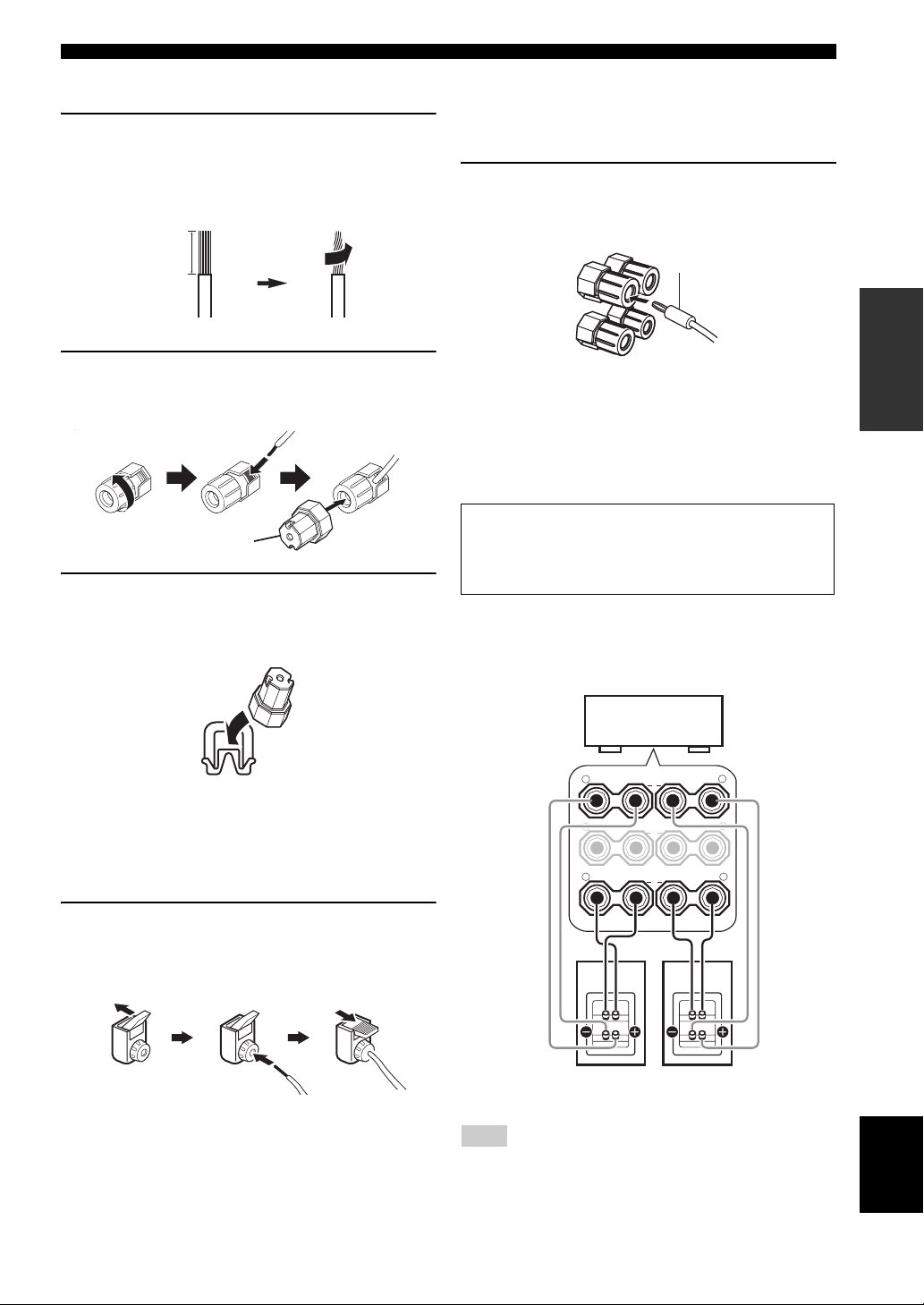
Connections
■ Connecting the speaker cable
1 Remove approximately 10 mm (0.4 in) of
insulation from the end of each speaker
cable and then twist the exposed wires of the
cable together to prevent short circuits.
10 mm (0.4 in)
2 Loosen the knob using the supplied speaker
terminal wrench, insert one bare wire into the
hole and then tighten the knob.
Loosen Insert
Speaker terminal wrench
Tighten
3 Hook the speaker terminal wrench onto
WRENCH HOLDER on the rear panel of this
unit when not in use.
■ Connecting the banana plug
(Except U.K., Europe, Asia and Korea
models)
Tighten the knob using the supplied speaker
terminal wrench and then insert the banana plug
into the end of the terminal.
Banana plug
PREPARATION
y
You can also use the banana plug with the SP2 speaker
terminals. Open the tab and then insert one banana plug into the
hole on the terminal. Do not close the tab after connecting the
banana plug.
■ Using bi-amplification connections
Caution
Remove the shorting bars or bridges of your speakers to
separate the LPF (low pass filter) and HPF (high pass filter)
crossovers.
You can make bi-amplification connections to one speaker
system which supports bi-amplification connection as
shown below. To activate the connections, configure the
“BI-AMP” setting (page 103).
■ Connecting to the SP2 speaker
terminals
Connect Zone 2 or Zone 3 speakers to these terminals
(page 99).
Open the tab, insert one bare wire into the hole
and then close the tab.
Open the tab Insert Close the tab
This unit
SURROUND BACK/
R
+
R
+ +
R
++
BI-AMP
SURROUND
FRONT
Front speakers
L
SINGLE
+
L
L
LeftRight
Note
When you make the conventional connection with the speakers,
make sure that the shorting bars are put into the terminals of the
speakers appropriately. Refer to the instruction manuals of the
speakers for details.
English
15 En
Page 20
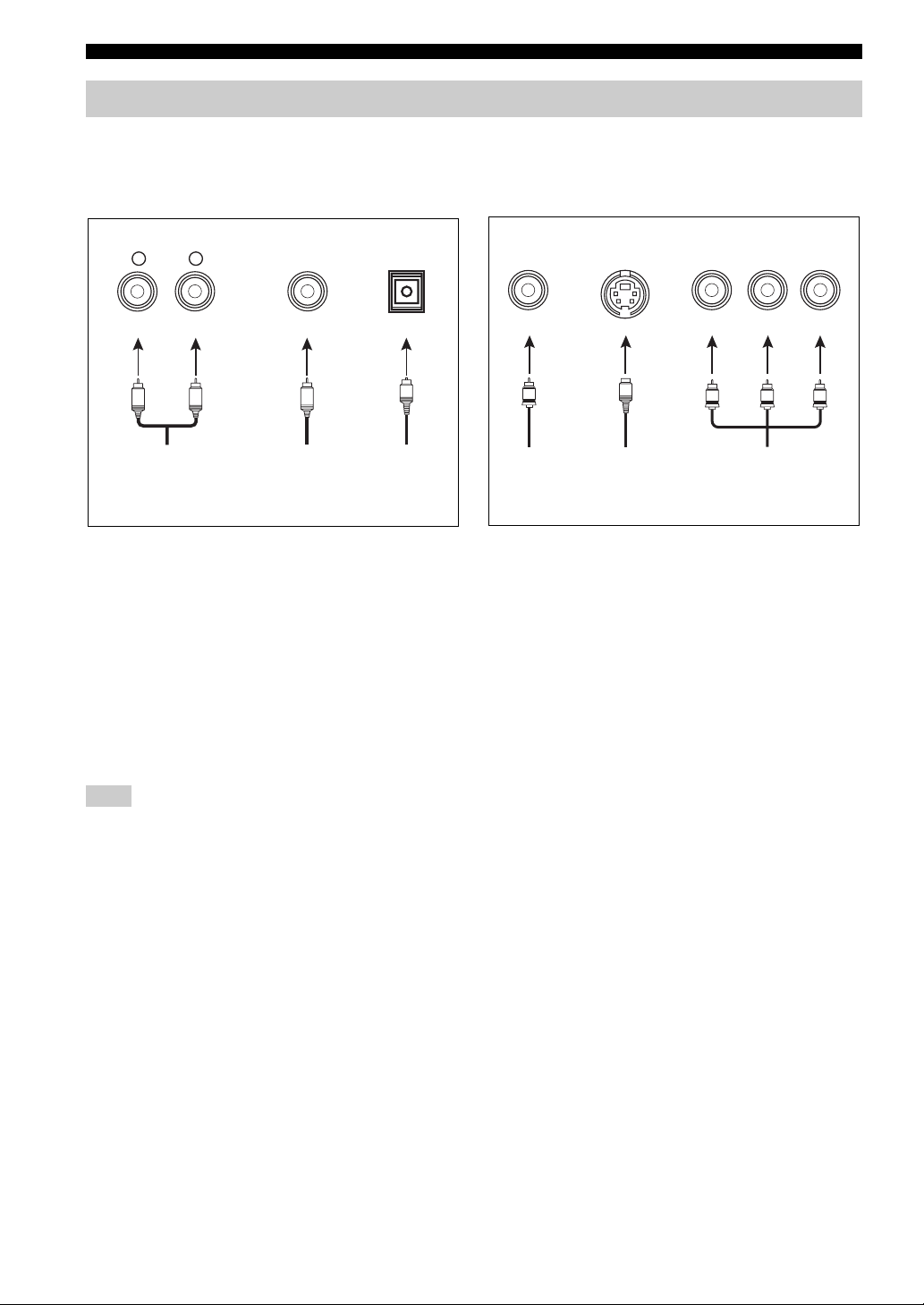
Connections
Information on jacks and cable plugs
This unit has three types of audio jacks, three types of video jacks and HDMI jacks. You can choose the connection
method depending on the component to be connected.
■ Audio jacks
AUDIO
L
L
Left and right
analog audio
cable plugs
R
(Red)(White) (Orange)
R
DIGITAL
COAXIAL
C
Coaxial
digital audio
cable plug
AUDIO jacks
For conventional analog audio signals transmitted via left
and right analog audio cables. Connect red plugs to the
right jacks and white plugs to the left jacks.
COAXIAL jacks
For digital audio signals transmitted via coaxial digital
audio cables.
OPTICAL jacks
For digital audio signals transmitted via optical digital
audio cables.
Note
You can use the digital jacks to input PCM, Dolby Digital and
DTS bitstreams. When you connect components to both the
COAXIAL and OPTICAL jacks, priority is given to the signals
input at the COAXIAL jack. All digital input jacks are
compatible with up to 96-kHz sampling digital signals.
DIGITAL
OPTICAL
O
Optical
digital
audio cable
plug
■ Video jacks
VIDEO S VIDEO
(Yellow) (Green) (Blue) (Red)
V
Composite
video cable
plug
S
S-video
cable plug
VIDEO jacks
For conventional composite video signals transmitted via
composite video cables.
S VIDEO jacks
For S-video signals, separated into the luminance (Y) and
chrominance (C) video signals transmitted on separate
wires of S-video cables.
COMPONENT VIDEO jacks
For component video signals, separated into the
luminance (Y) and chrominance (P
transmitted on separate wires of component video cables.
y
This unit is equipped with the video conversion function.
(page 18)
COMPONENT VIDEO
Y
Y
B, PR) video signals
B
P
PB
Component
video cable
plugs
R
P
P
R
16 En
Page 21
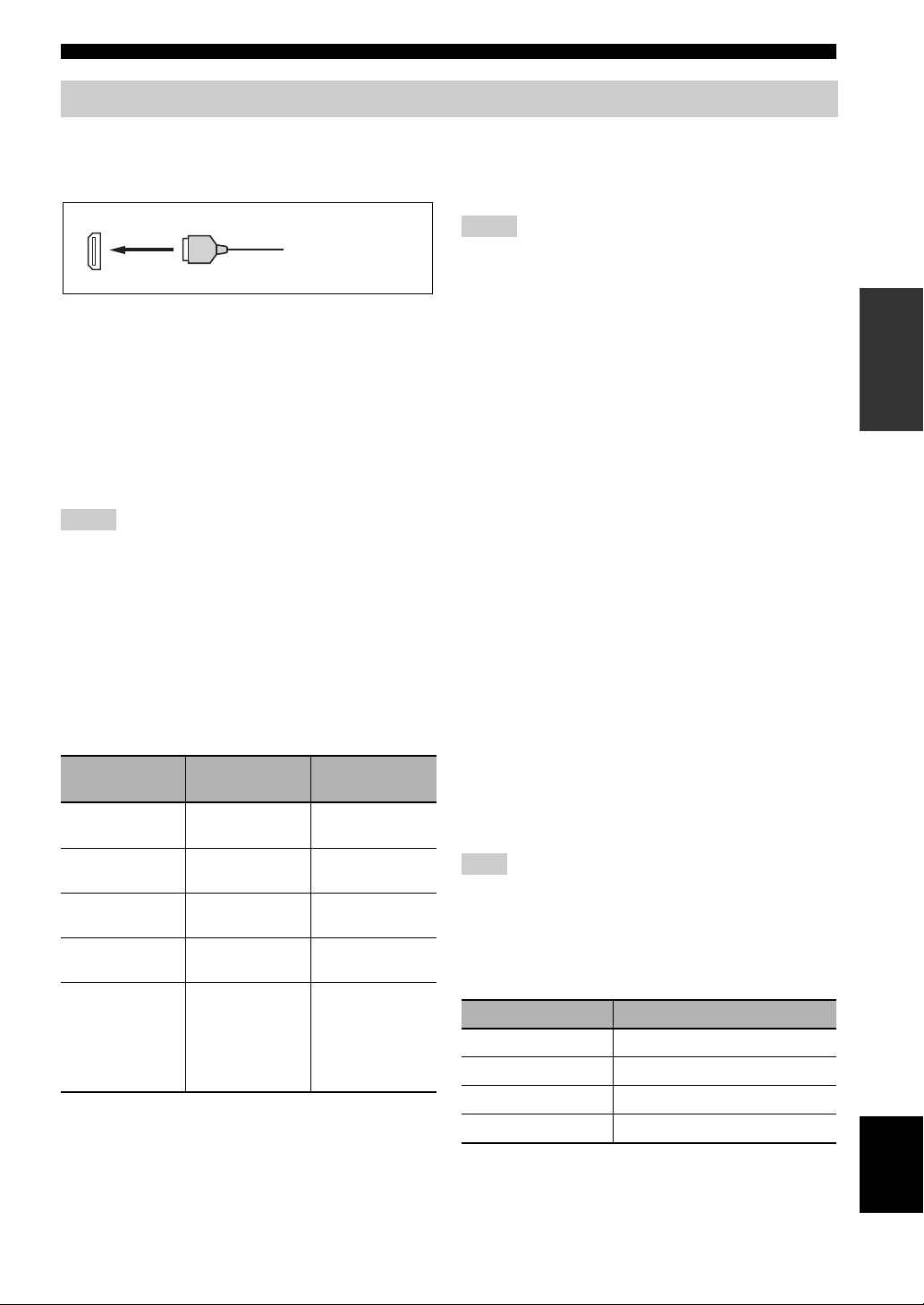
Connections
Information on HDMI™
This unit has four HDMI input jacks and one HDMI output jack for digital audio and video signal input/output.
■ HDMI jack and cable plug
HDMI
HDMI cable plug
y
• We recommend that you use a commercially available HDMI
cable shorter than 5 meters (16 feet) with the HDMI logo
printed on it.
• Use a conversion cable (HDMI jack
this unit to other DVI components.
• You can check the potential problem about the HDMI
connection (page 37).
• This unit is equipped with the video conversion function
(page 18).
↔ DVI-D jack) to connect
Notes
• Do not disconnect or connect the cable or turn off the power of
the HDMI components connected to the HDMI OUT jack of
this unit while data is being transferred. Doing so may disrupt
playback or cause noise.
• The HDMI OUT jack outputs the audio signals input at the
HDMI input jacks only.
• If you turn off the video monitor connected to the HDMI OUT
jack via a DVI connection, the connection may fail.
■ HDMI signal compatibility with this unit
Audio signals
Audio signal
types
2ch Linear
PCM
Multi-ch
Linear PCM
DSD 2/5.1ch,
Bitstream Dolby Digital,
Bitstream (High
definition audio)
y
• If the input source component can decode the bitstream audio
signals of audio commentaries, you can play back the audio
sources with the audio commentaries mixed down by using the
following connections:
– multi-channel analog audio input (page 23)
– DIGITAL INPUT OPTICAL (or COAXIAL)
Audio signal
formats
2ch, 32-192 kHz,
16/20/24 bit
8ch, 32-192 kHz,
16/20/24 bit
2.8224 MHz,1 bit
DTS
Dolby TrueHD,
Dolby Digital Plus,
DTS-HD Master
Audio, DTS-HD
High Resolution
Audio
Compatible
media
CD, DVD-Video,
DVD-Audio, etc.
DVD-Audio, etc.
SACD, etc.
DVD-Video, etc.
Blu-ray Disc,
HD DVD, etc.
• Refer to the instruction manuals of the input source component,
and set the component appropriately.
Notes
• When CPPM copy-protected DVD audio is played back, video
and audio signals may not be output depending on the type of
the DVD player.
• This unit is not compatible with HDCP-incompatible HDMI or
DVI c omponents.
• To decode the audio bitstream signals on this unit, set the input
source component appropriately so that the component outputs
the audio bitstream signals directly (does not decode the
bitstream signals on the component).
• This unit is not compatible with the audio commentary features
(for example, the special audio contents downloaded via
Internet) of Blu-ray Disc or HD DVD. This unit does not play
back the audio commentaries of the Blu-ray Disc or HD DVD
contents.
Video signals
This unit is compatible with the video signals of the
following resolutions:
– 480i/60 Hz
– 576i/50 Hz
– 480p/60 Hz
– 576p/50 Hz
– 720p/60 Hz, 50 Hz
– 1080i/60 Hz, 50 Hz
– 1080p/60 Hz, 50 Hz, 24Hz
Compatibility with Deep Color and x.v.Color
video signals
This unit accepts Deep Color (30 or 36-bit) and x.v.Color
video signals. To output those video signals from the
HDMI OUT jack without any processing, set “HDMI
RES.” to “THRGH” (page 81).
Note
If the video monitor is not compatible with Deep Color or
x.v.Color video signals, the video source may not be played
back correctly.
■ Default input assignment of HDMI input
jacks
HDMI input jack Assigned input source
IN1 BD/HD DVD
IN2 DVD
IN3 CBL/SAT
IN4 DVR
PREPARATION
English
17 En
Page 22
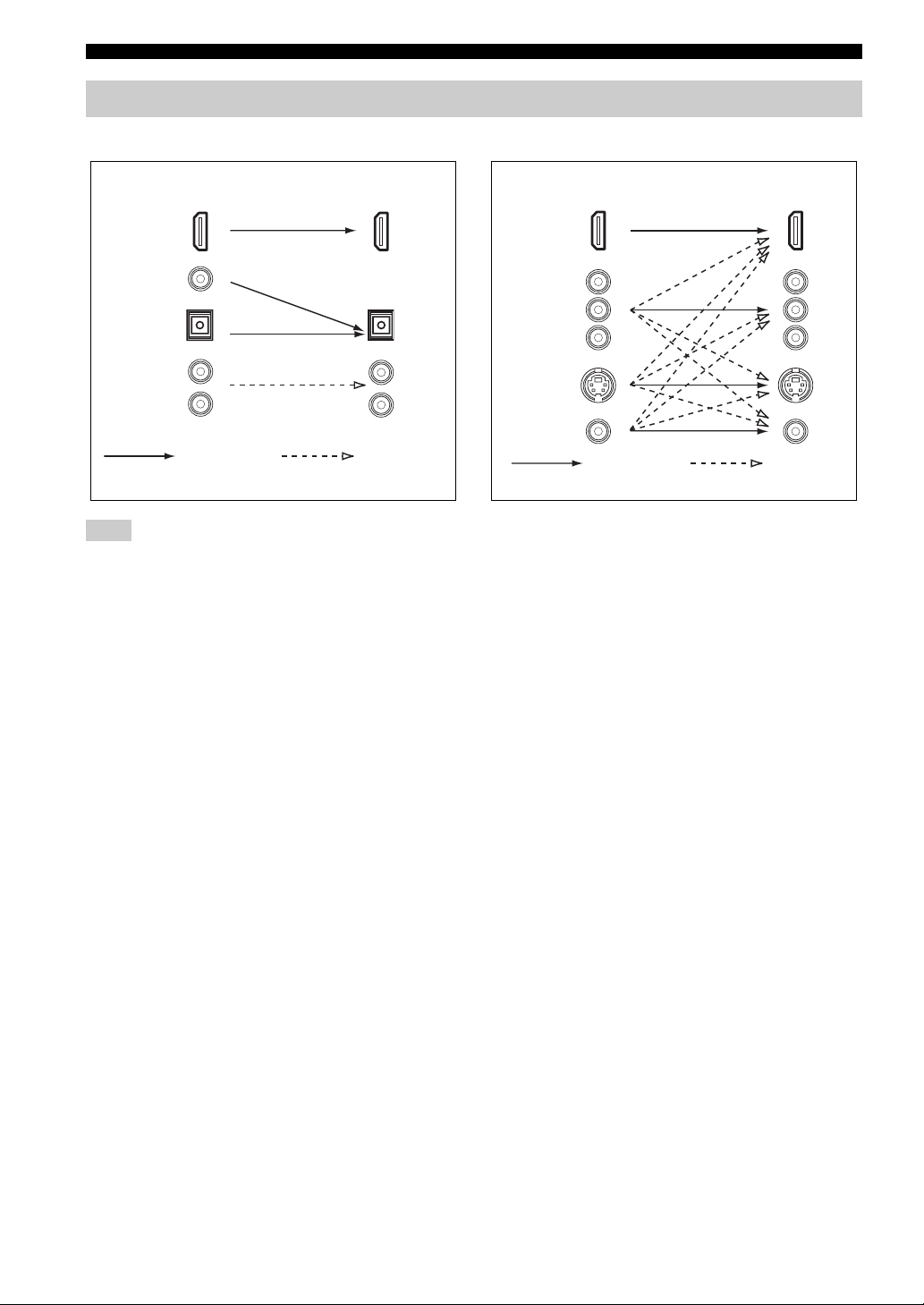
Connections
Audio and video signal flow
■ Audio signal flow
OutputInput
HDMI
DIGITAL AUDIO
(COAXIAL)
DIGITAL AUDIO
(OPTICAL)
AUDI O
Digital
Note
Only the HDMI input jacks support DSD, Dolby TrueHD,
Dolby Digital Plus, DTS-HD Master Audio and DTS-HD High
Resolution Audio signal inputs.
Analog
■ Video signal flow
OutputInput
HDMI
COMPONENT
VIDEO
S VIDEO
VIDEO
Through
y
• To set the video conversion or change other video settings,
configure the “VIDEO MENU” parameters (page 80).
• If different analog video signals are input concurrently, the
following priority order will be applied.
(1) COMPONENT VIDEO, (2) S VIDEO, (3) VIDEO.
Video
conversion
18 En
Page 23
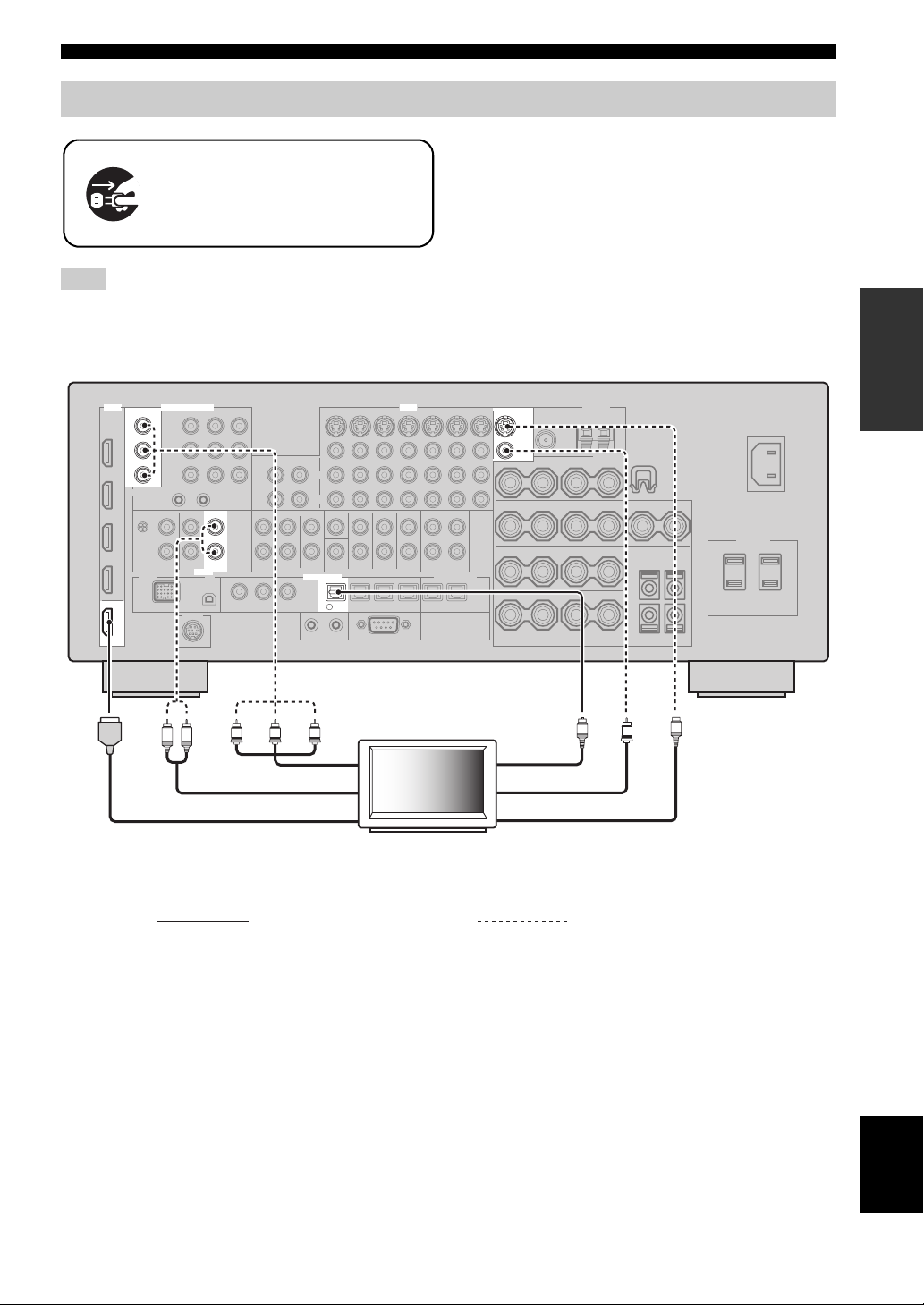
Connecting a TV monitor or projector
Make sure that this unit and other
components are unplugged from the
AC wall outlets.
Note
If you turn off the video monitor connected to the HDMI OUT
jack via a DVI connection, the connection may fail. In this case,
the HDMI indicator flashes irregularly.
Connections
y
To select the types of the audio signals output at the HDMI
OUT jack, configure the “HDMI AUDIO” setting (page 80).
PREPARATION
HDMI
OUT
MONITOR OUT
Y
P
B
P
R
COMPONENT VIDEO
AUDIO
L R
VIDEO
TV
DIGITAL INPUT
TV
4
Y
PRPB
MONITOR OUT
S VIDEO
VIDEO
O
S
V
Optical outComponent video in
Audio out
HDMI in
TV
Video in
S-video in
(or projector)
Recommended connections Alternative connections
19 En
English
Page 24
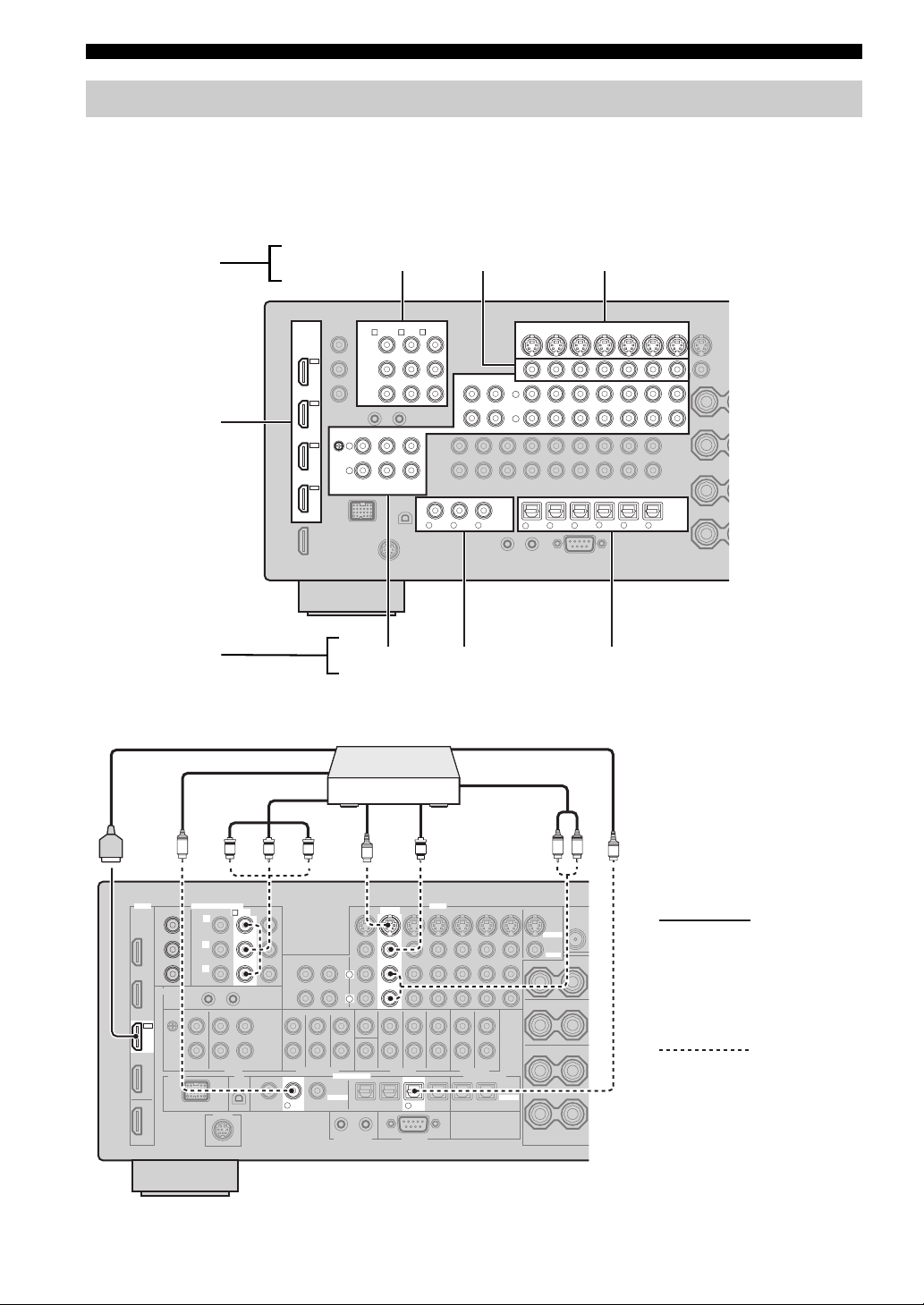
Connections
Connecting other components
■ Connecting audio and video components
This unit has three types of audio jacks, three types of video jacks and HDMI jacks. You can choose the connection
method depending on the component to be connected.
y
HDMI can transmit both digital audio and video over a single HDMI cable.
Video jacks
HDMI jacks
Audio jacks
COMPONENT VIDEO VIDEO S VIDEO
HDMI
HD DVD
COMPONENT VIDEO
BD/HD DVD
DVD
A B C
Y
IN4
DVR
IN3
CBL/
SAT
IN2
DVD
IN1
BD/
P
B
P
R
PHONO
GND
L
R
CBL/SAT
CD TV
AUDIO
AUDIO COAXIAL OPTICAL
Connection example (connecting a DVD player)
PRPBY
S-video
out
DVD player
S
Video out
V
HDMI out
Coaxial out
Component out
C
BD/HD DVD
CBL/SAT
OUT
MD/
IN
(PLAY)
CD-R
(REC)
L
R
COAXIAL
R
V
VD
D
D
CD
321
BD/
DVD DVR
65
HD DVD
CBL/
SAT
TV
4
DVR
OUT OUT
MD/
CD-R
VCR
ININ
OPTICAL
987
VIDEO
DVD
Optical out
Audio out
L R
O
20 En
HDMI
COMPONENT VIDEO
DVD
B
Y
P
B
P
R
IN2
DVD
D
2
L
R
DIGITAL INPUT
COAXIAL
D
V
VIDEO
DVD
S VIDEO
VIDEO
Recommended
connections
Alternative
connections
DVD
6
OPTICAL
Page 25
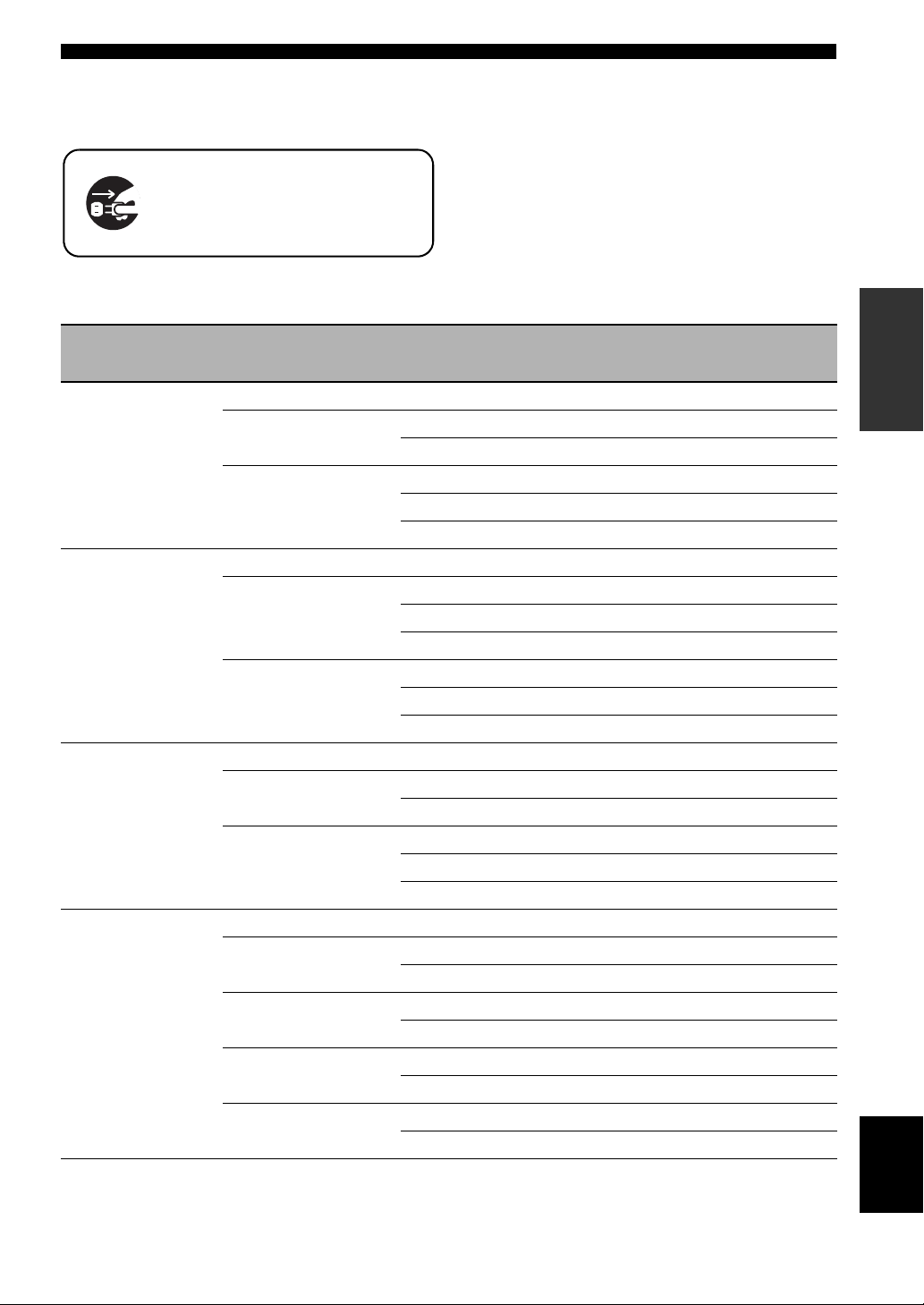
Connections
Jacks used for audio and video connections
Recommended connections are indicated by boldface. When connecting a recording component, you need to make
additional connections for recording (signal transmission from this unit to the recording component).
Make sure that this unit and other
components are unplugged from the
AC wall outlets.
y
You can also use the VIDEO AUX jacks (page 24) on the front panel to connect an additional component.
PREPARATION
Component Signal type
Blu-ray Disc or HD
DVD player
DVD player Audio/Video HDMI out HDMI IN2 (DVD)
Set-top box Audio/Video HDMI out HDMI IN3 (CBL/SAT)
DVD recorder Audio/Video HDMI out HDMI IN4 (DVR)
Audio/Video HDMI out HDMI IN1 (BD/HD DVD)
Audio Optical out OPTICAL (BD/HD DVD)
Video Component out COMPONENT VIDEO (BD/HD DVD)
Audio Optical out OPTICAL (DVD)
Video Component out COMPONENT VIDEO (DVD)
Audio Optical out OPTICAL (CBL/SAT)
Video Component out COMPONENT VIDEO (CBL/SAT)
Audio Coaxial out COAXIAL (DVR)
Video S-video out S VIDEO (DVR IN)
Audio recording Optical in OPTICAL (DVR)
Video recording S-video in S VIDEO (DVR OUT)
On component On this unit
Audio out (analog) AUDIO (BD/HD DVD)
S-video out S VIDEO (BD/HD DVD)
Video out (composite) VIDEO (BD/HD DVD)
Coaxial out COAXIAL (DVD)
Audio out (analog) AUDIO (DVD)
S-video out S VIDEO (DVD)
Video out (composite) VIDEO (DVD)
Audio out (analog) AUDIO (CBL/SAT)
S-video out S VIDEO (CBL/SAT)
Video out (composite) VIDEO (CBL/SAT)
Audio out (analog) AUDIO (DVR IN)
Video out (composite) VIDEO (DVR IN)
Audio in (analog) AUDIO (DVR OUT)
Video in (composite) VIDEO (DVR OUT)
Jacks to connect
English
21 En
Page 26
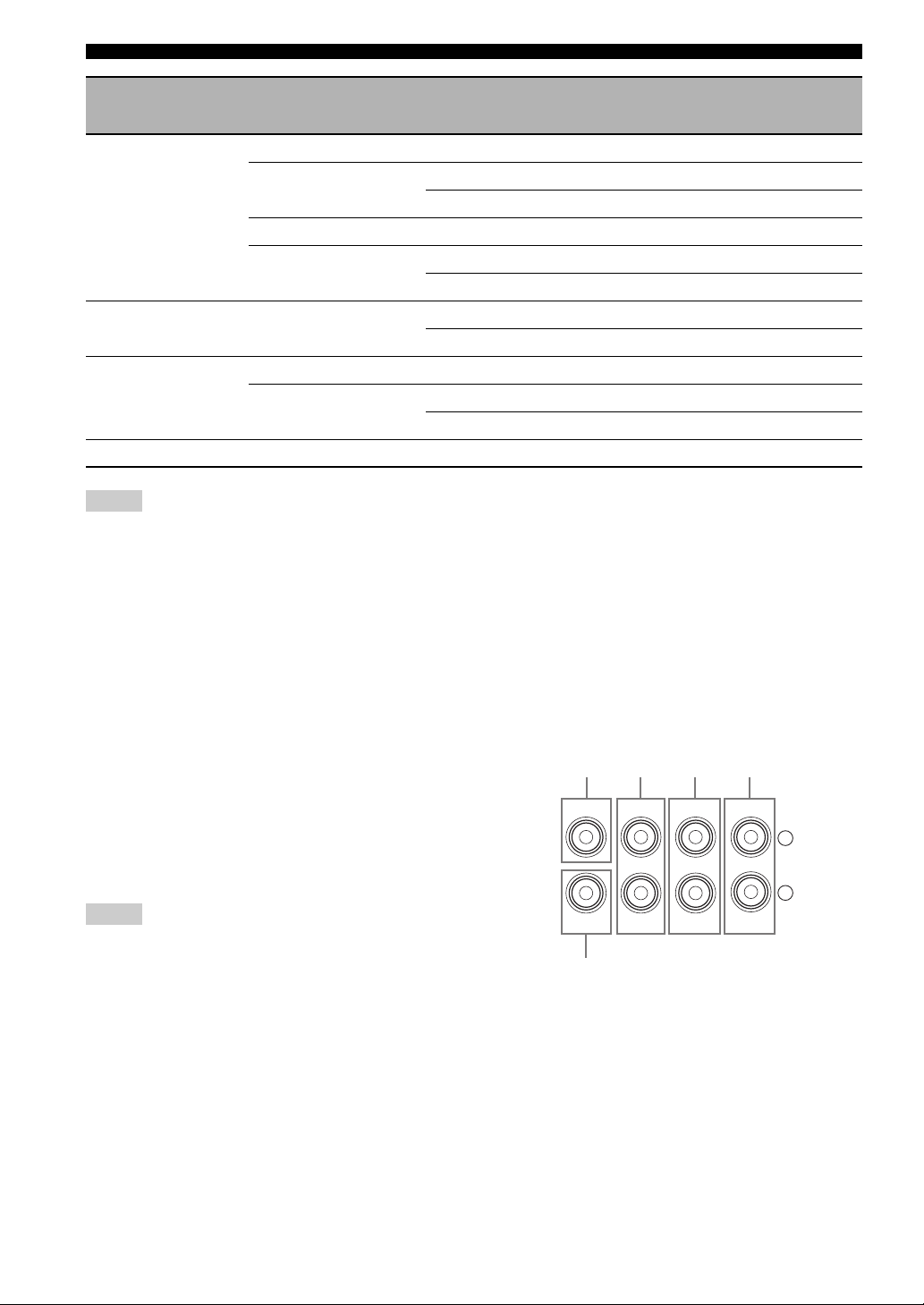
Connections
Component Signal type
Jacks to connect
On component On this unit
VCR Audio Audio out (analog) AUDIO (VCR IN)
Vid eo S-video out S VIDEO (VCR IN)
Video out (composite) VIDEO (VCR IN)
Audio recording Audio in (analog) AUDIO (VCR OUT)
Video recording S-video in S VIDEO (VCR OUT)
Video in (composite) VIDEO (VCR OUT)
CD player Audio Coaxial out COAXIAL (CD)
Audio out (analog) AUDIO (CD)
MD or CD recorder Audio Audio out (analog) AUDIO (MD/CD-R IN)
Audio recording Optical in OPTICAL (MD/CD-R)
Audio in (analog) AUDIO (MD/CD-R OUT)
Tur nt ab le Audio Audio out (analog) AUDIO (PHONO)
Notes
• Be sure to make the same type of video connections as those made for your TV if the video conversion is disabled. For example, if you
connected your TV to the VIDEO MONITOR OUT jack of this unit, connect other components to the VIDEO jacks.
• Check the copyright laws in your country to record from CDs, radio, etc. Recording of copyrighted material may infringe copyright
laws.
• If you connect your DVD player to both the OPTICAL and COAXIAL jacks, priority is given to the signals input at the COAXIAL
jack.
• OSD signals are not output at the DVR OUT and VCR OUT jacks and cannot be recorded.
• To make a digital connection to a component other than the default one assigned to each DIGITAL INPUT or DIGITAL OUTPUT
jack, configure the “I/O ASSIGNMENT” setting (page 82).
• When connecting a turntable with a low-output MC cartridge to the PHONO jack, use an in-line boosting transformer or MC-head
amplifier.
• Connect your turntable to the GND terminal of this unit to reduce noise in the signal.
■ Connecting an external amplifier
This unit has more than enough power for any home use.
However, if you want to add more power to the speaker
output or if you want to use another amplifier, connect an
external amplifier to the PRE OUT jacks. Each PRE OUT
jack outputs the same channel signals as the
corresponding SPEAKERS terminals.
Notes
• When you make connections to the PRE OUT jacks, do not
make any connections to the SPEAKERS terminals.
• Adjust the volume level of the subwoofer with the control on
the subwoofer.
22 En
[1] [2]
CENTER
SUB
WOOFER
FRONT
[3] [4]
SURROUND
PRE OUT
[5]
[1] CENTER PRE OUT jack
Center channel output jack.
[2] FRONT PRE OUT jacks
Front channel output jacks.
[3] SURROUND PRE OUT jacks
Surround channel output jacks.
SINGLE(SB)
SUR.BACK/
PRESENCE
L
R
Page 27
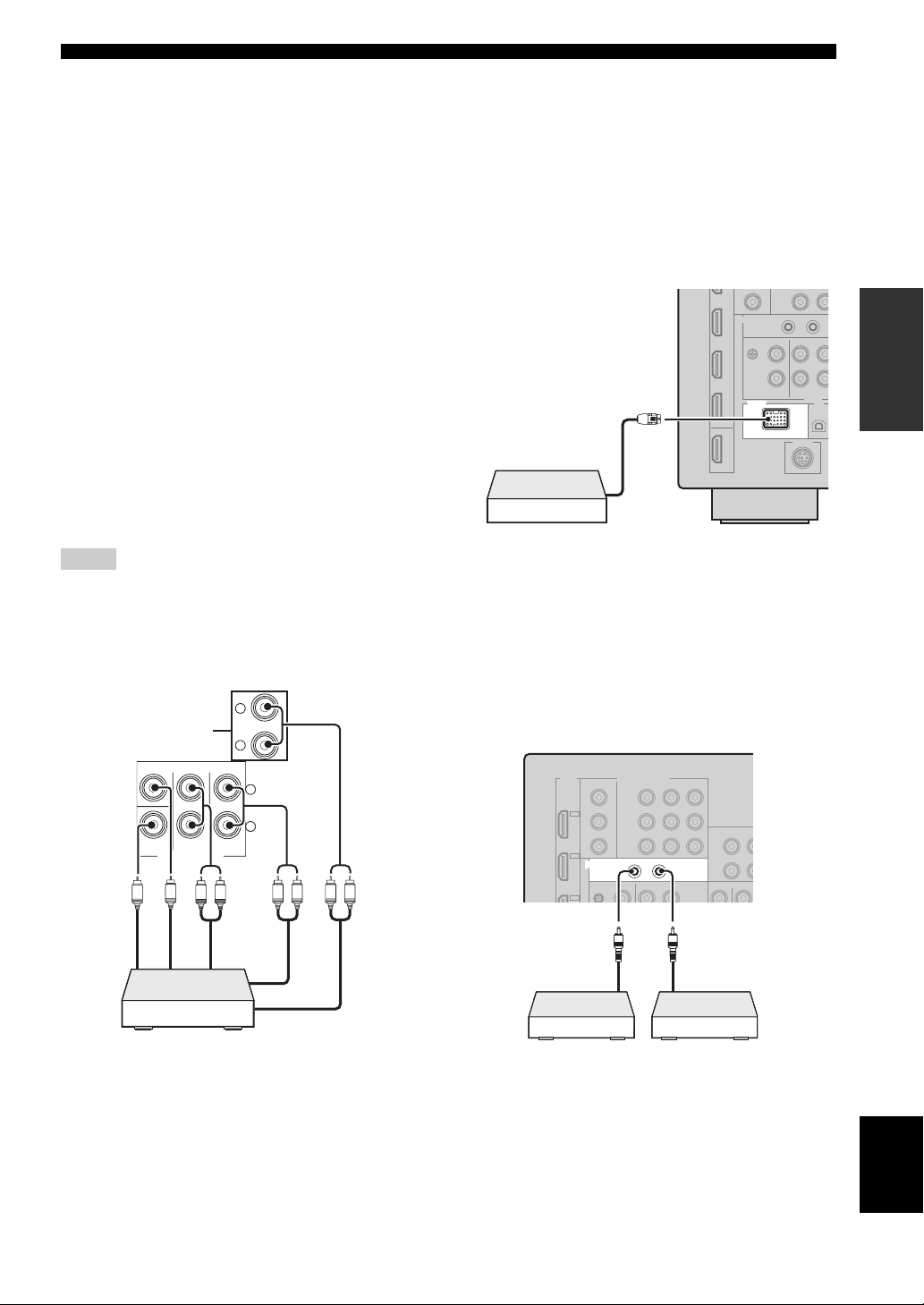
Connections
MULTI CH INPUT
SUB
WOOFER
SUB
CENTER
FRONT(6CH)
SURROUND
SB(8CH)
TAPE
MD/
(C)
()
R
L
R
L
[4] SUR.BACK/PRESENCE PRE OUT jacks
Surround back or presence channel output jacks. When
you only connect one external amplifier for the surround
back channel, connect it to the SINGLE (SB) jack.
y
• To output surround back channel signals at these jacks, set
“PRESENCE SP“ to “NONE” and “SUR.B L/R SP” to any
parameter except “NONE” (page 76).
• To output presence channel signals at these jacks, set
“PRESENCE SP“ to “YES” and “SUR.B L/R SP” to “NONE”
(page 76).
[5] SUBWOOFER PRE OUT jack
Connect a subwoofer with a built-in amplifier.
■ Connecting a multi-format player or an
external decoder
This unit is equipped with 6 additional input jacks
(FRONT L/R, CENTER, SURROUND L/R and
SUBWOOFER) for discrete multi-channel input from a
multi-format player, external decoder, etc. If you set
“INPUT CH” to “8ch” (page 83), the analog audio input
jacks assigned as “FRONT” can be used as the front
channel input jacks.
Notes
• When you select “MULTI CH” as the input source, the digital
sound field processor is automatically disabled.
• Since this unit does not redirect signals input at the MULTI CH
INPUT jacks to accommodate for missing speakers, connect at
least a 5.1-channel speaker system when using this feature.
*
■ Connecting a Yamaha iPod universal
dock or Bluetooth wireless audio
receiver
This unit is equipped with the DOCK terminal on the rear
panel that allows you to connect a Yamaha iPod universal
dock (such as YDS-11, sold separately) or Bluetooth
wireless audio receiver (such as YBA-10, sold separately).
Connect a Yamaha iPod universal dock or Bluetooth
receiver to the DOCK terminal on the rear panel of this
unit using its dedicated cable.
PREPARATION
DOCK
Yamaha iPod universal dock or
Bluetooth wireless audio
receiver
■ Using REMOTE IN/OUT jacks
When the components are the Yamaha products and have
the capability of the transmission of the remote control
signals, connect the REMOTE IN and REMOTE OUT
jack to the remote control input and output jack with the
monaural analog mini cable as follows.
Subwoofer out
Center out
LR
Front out (6ch)
Surround back
Surround out
out (8ch)
Multi-format player/
External decoder
* The analog audio input jacks assigned as “FRONT” in
“MULTI CH” (page 83).
Front out (8ch)
LRLR
REMOTE
Remote
control out
Infrared signal
receiver or
Yam ah a
component
Remote
control in
Yamah a
component
(CD or DVD
player, etc.)
OUT
IN
English
23 En
Page 28
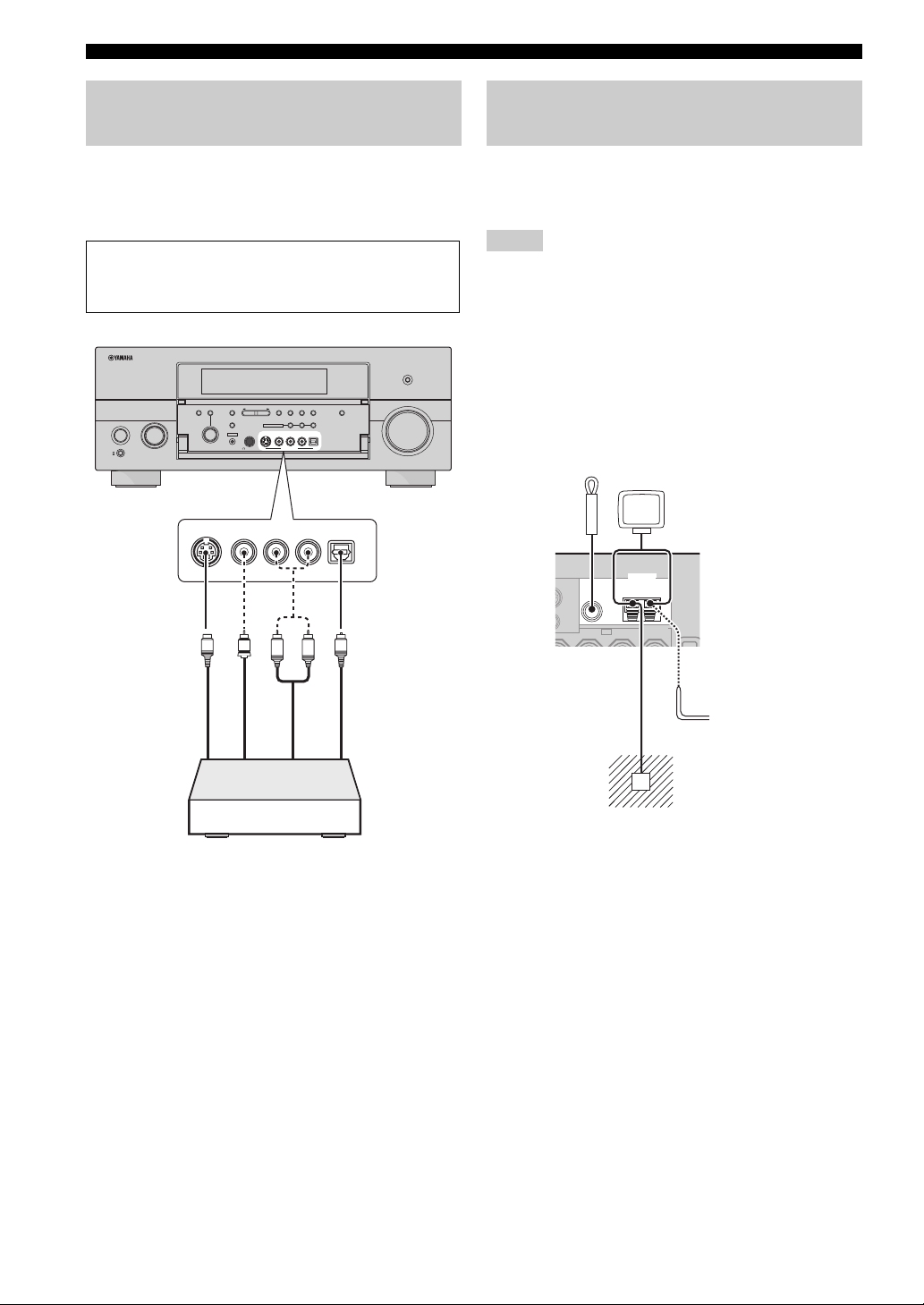
Connections
Using the VIDEO AUX jacks on the
front panel
Use the VIDEO AUX jacks on the front panel to connect a
game console or a video camera to this unit. To reproduce
the source signals input at these jacks, select “V-AUX” as
the input source.
Caution
Be sure to turn down the volume of this unit and other
components before making connections.
PURE DIRECT
STEREO/
SILENT CINEMA S VIDEO VIDEO
PHONES
VIDEO
SEARCH
CATEGORYPRESET/TUNING/CH MONO
MODE
MEMORY
MULTI ZONE
VIDEO AUX
L
AUDIO
INFO
BAND
ZONE ON/OFF
ZONE CONTROLS
ZONE 2
ZONE 3
RL
OPTICAL
AUDIO
OPTICAL
R
AUDIO TONE
CONTROLSELECT
S VIDEO
ENTER
STRAIGHT
EFFECT
YPAO
PROGRAM
OPTIMIZER
MIC
INPUT
MAIN ZONE
ON/OFF
ON
OFF
MASTER
VOLUME
Connecting the FM and AM
antennas
Both FM and AM indoor antennas are supplied with this
unit. In general, these antennas should provide sufficient
signal strength.
Notes
• The types of the supplied antennas and the FM antenna terminal
of this unit are different depending on the models.
• (Asia and General models only) Be sure to set the tuner
frequency step according to the frequency spacing in your area
(page 103).
• The AM loop antenna should be placed away from this unit.
• The AM loop antenna should always be connected, even if an
outdoor AM antenna is connected to this unit.
• If you experience poor reception quality, install an outdoor
antenna. Consult the nearest authorized Yamaha dealer or
service center about outdoor antennas.
Indoor FM
antenna
(supplied)
FM
75Ω UNBAL.
GND
AM loop
antenna
(supplied)
ANTENNA
AM
V
S
S-Video output
L
Video output
Game console or
video camera
O
R
Optical output
output
Audio
Outdoor AM antenna
Use a 5 to 10 m (16 to 33 ft)
vinyl-covered wire extended
outdoors from a window.
Ground (GND terminal)
For maximum safety and minimum
interference, connect the antenna GND
terminal to a good earth ground. A good
earth ground is a metal stake driven into
moist earth.
24 En
Page 29
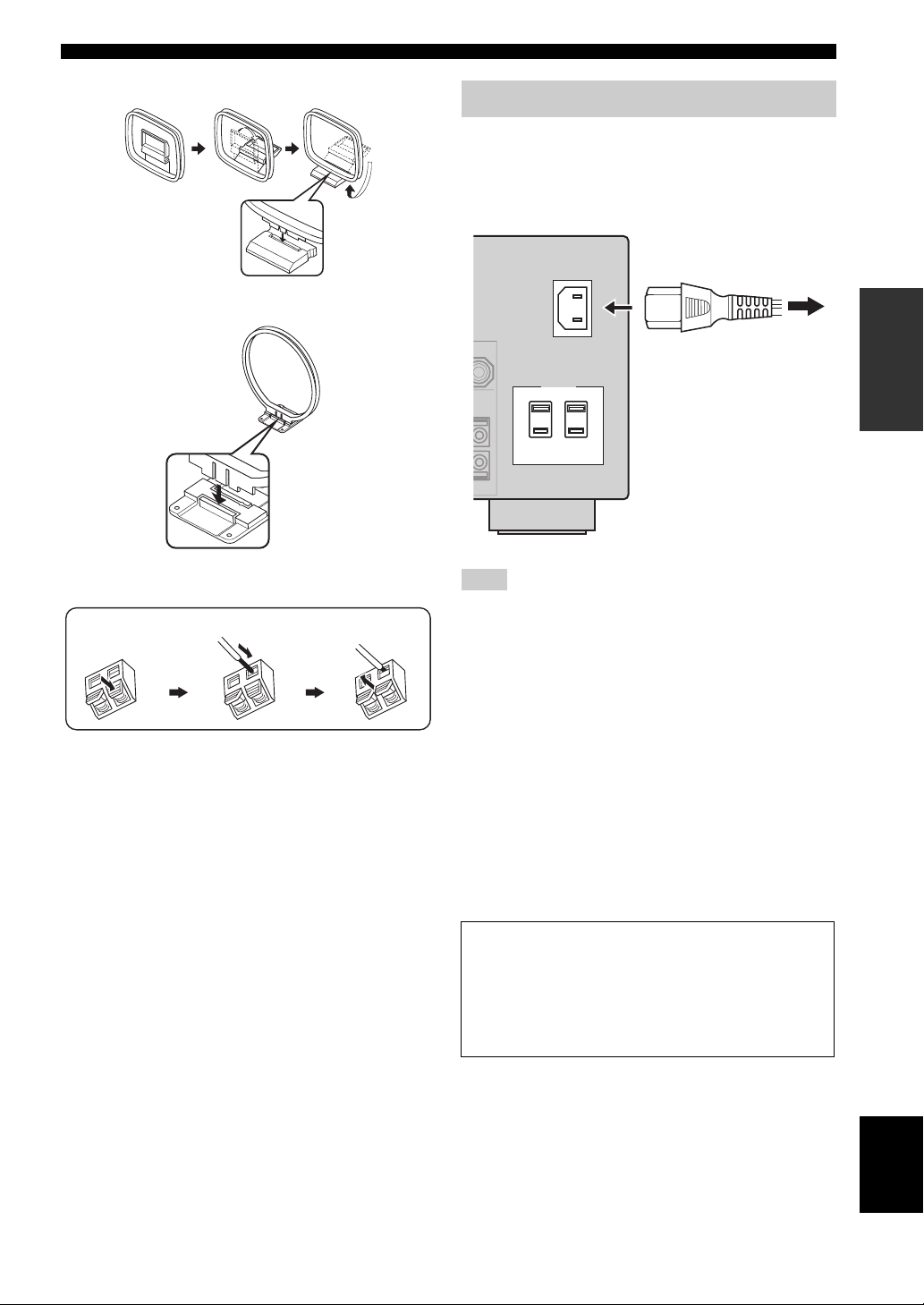
Assembling the supplied AM loop antenna
Connections
Connecting the power cable
■ Connecting the AC power cable
Plug the supplied AC power cable into the AC inlet after
all other connections are complete, then plug the AC
power cable into an AC wall outlet.
AC IN
(U.S.A. model)
Connecting the wire of the AM loop antenna
Press and hold
Insert
Release
y
The wire of the AM loop antenna does not have any polarity
and you can connect either end of the wire to AM or GND
terminal.
PREPARATION
To the AC wall outlet
AC OUTLETS
Note
(Asia model only) Select one of the supplied power cables
suitable for the type of AC wall outlet in your location before
plugging this unit into the AC wall outlet.
■ AC OUTLET(S) (SWITCHED)
U.K. and Australia models ..................................... 1 outlet
Korea model ............................................................... None
Other models ......................................................... 2 outlets
Use these outlet(s) to supply power to any connected
components. Connect the power cable of your other
components to these outlet(s). Power to these outlet(s) is
supplied when this unit is turned on. However, power to
these outlet(s) is cut off when this unit is turned off. For
information on the maximum power or the total power
consumption of the components that can be connected to
these outlet(s), see “Specifications” (page 121).
Memory back-up
The memory back-up circuit prevents the stored data
from being lost even if this unit is in the standby mode.
However, the stored data will be lost in case the power
cable is disconnected from the AC wall outlet or if the
power supply is cut off for more than one week.
25 En
English
Page 30
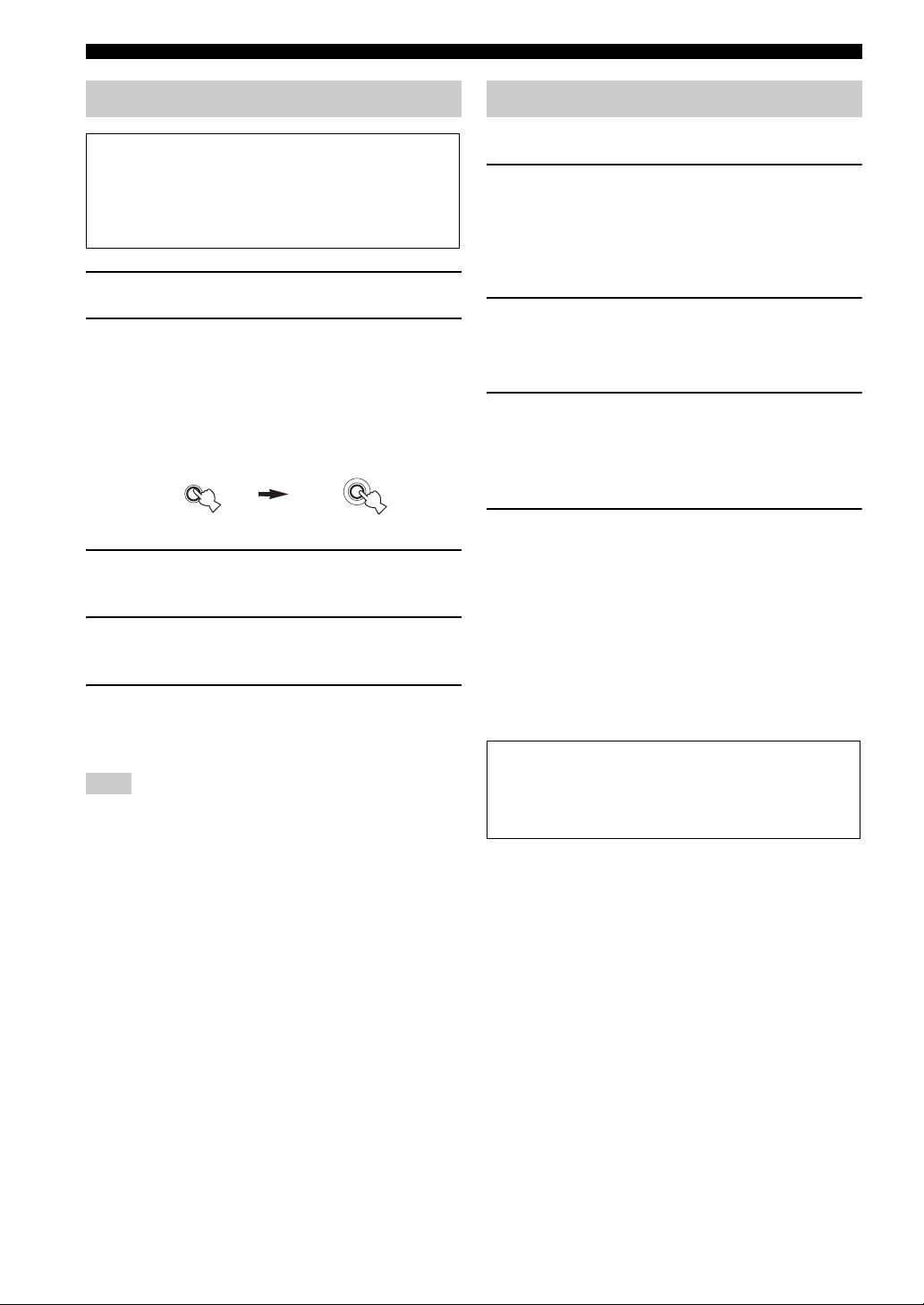
Connections
Setting the speaker impedance
Caution
If you are to use 6 ohm speakers, set “SPEAKER
IMP.” to “6Ω MIN” as follows BEFORE using this
unit. You can also use 4 ohm speakers as the front
speakers (page 102).
1 Make sure this unit is turned off.
2 Press and hold
panel and then press AMASTER ON/OFF
inward to the ON position.
This unit turns on, and the advanced setup menu
appears in the front panel display.
STRAIGHT
EFFECT
3 Rotate the
“SPEAKER IMP.”.
4 Press
5 Press
Note
The setting you made is reflected next time you turn on this
unit.
O
STRAIGHT repeatedly to select
“6Ω MIN”.
A
MASTER ON/OFF to release it
outward to the OFF position to save the new
setting and turn off this unit.
O
STRAIGHT on the front
While holding
down
MASTER
N
PROGRAM selector to select
Turning this unit on and off
■ Turning on this unit
Press AMASTER ON/OFF on the front panel
inward to the ON position.
When you turn on this unit by pressing AMASTER ON/
OFF, the main zone is turned on.
■ Turning off this unit
Press AMASTER ON/OFF on the front panel
again to release it outward to the OFF position.
■ Set the main zone to the standby mode
B
Press
(or
MAIN ZONE ON/OFF
C
STANDBY
).
■ Turning on the main zone from the
standby mode
Press BMAIN ZONE ON/OFF (or DPOWER).
y
• Basically, we recommend that you use the standby mode to turn
off this unit. In the standby mode, this unit consumes a small
amount of power in order to receive infrared signals from the
remote control.
• BMAIN ZONE ON/OFF, CSTANDBY and DPOWER are
operational only when AMASTER ON/OFF is pressed inward
to the ON position.
• When you turn on this unit, there will be a delay for a few
seconds before this unit can reproduce sound.
If there are some problems...
• First, turn off and then turn on this unit again.
• If problems persist, initialize the parameters of this
unit (page 115).
26 En
Page 31

Front panel display
s
p
b
c da e f
Connections
DOCK V-A UX VCR DVR CBL/SAT DVD BD/HD DVD MD/CD-R TV CD PHONO MULTI CH TUNERHDXM SIRIUS
YPAO PRESET
VIRTUAL ADAPTIVE DRC
DISCRETE
q
EX
MASTER AUDIO
VIRTUAL ADAPTIVE DRC
q
EX
3
MATRIX
96
HD
24
HD
MATRIX
96
24
DISCRETE
MASTER AUDIO
3
k
l
m
g
i
j
neural
CS
DSD
PCM
SILENT
CINEMA
ENHANCER
q
DIGITAL PLUS
q
PL x
q
TRUE HD
SILENT
CINEMA
ENHANCER
q
DIGITAL PLUS
q
PL x
q
TRUE HD
a CSII indicator (U.S.A. model only)
Lights up when the SRS Circle Surround II decoder is
active (page 66).
b neural indicator
(U.S.A. and Canada models only)
Lights up when the Neural-THX Surround decoder is
active (page 66).
c Headphones indicator
Lights up when headphones are connected (page 36).
d YPAO indicator
Lights up when you run “AUTO SETUP” and when the
speaker settings set in “AUTO SETUP” are used without
any modifications (page 30).
e PRESET indicator
Lights up while this unit is in the preset tuning mode.
f Input source indicators
The corresponding cursor lights up to show the currently
selected input source.
Note
The XM and SIRIUS indicators are only applicable to the
U.S.A. and Canada models.
g Input signal indicators
Lights up when this unit is reproducing DSD (Direct
Stream Digital) or PCM (Pulse Code Modulation) digital
audio signals.
h Multi-information display
Shows the name of the current sound field program and
other information when adjusting or changing settings.
TUNED STEREO
h
n
o
AUTO MEMORY
CATEGORY ALL
HOLD
SLEEP
HD
TUNED STEREO
AUTO MEMORY
CATEGORY ALL
HOLD
ZONE2
SLEEP
ZONE3
ZONE2
ZONE3
VOLUME
L C R
SL LFE SR
F
SBL SB SBR
dB
VOLUME
L C R
SL LFE SR
SBL SB SBR
dB
q
r
i HDMI indicator
Lights up when the signal of the selected input source is
input at one of the HDMI input jacks (page 17).
j ENHANCER indicator
Lights up when the Compressed Music Enhancer mode is
turned on (page 44).
k DSP indicators
The respective indicator lights up when any of the sound
field programs are selected.
SILENT CINEMA indicator
Lights up when headphones are connected and a
sound field program is selected (page 44).
CINEMA DSP indicator
Lights up when you select a CINEMA DSP sound
field program (page 39).
3D indicator
Lights up when the CINEMA DSP 3D mode is turned
on (page 45).
VIRTUAL indicator
Lights up when Virtual CINEMA DSP is active (see
page 44).
l ADAPTIVE DRC indicator
Lights up when the adaptive dynamic range control
feature is turned on (page 77).
m Decoder indicators
The respective indicator lights up when any of the
decoders of this unit function.
n Tuner indicators
Light up when this unit is in the FM, AM, XM Satellite
Radio, or SIRIUS Satellite Radio tuning mode.
PREPARATION
English
27 En
Page 32

Connections
Note
The HD indicator is only applicable to the U.S.A. model only
and lights up when this unit is turned into the HD Radio
reception band.
o Menu browsing indicator
Lights up if any items exist under the current item during
menu browsing for iPod, etc.
p SLEEP indicator
Lights up while the sleep timer is on (page 38).
q VOLUME level indicator
• Indicates the current volume level.
• Flashes while the mute function is on (page 37).
r Input channel and speaker indicators
Presence speaker indicators
L C R
SL LFE SR
Input channel indicators
SBL SB SBR
Input channel indicators
• Indicate the channel components of the current
digital input signal.
• Light up or flash according to the settings of the
speakers when this unit is in the automatic setup
procedure (page 30).
Presence speaker indicators
Light up according to setting for “PRESENCE SP”
(page 76) in “CONFIG” when this unit is in the auto
setup procedure (page 30) or the speaker level setting
procedure in the “LEVEL” (page 76).
s ZONE2/ZONE3 indicators
Lights up when Zone 2 or Zone 3 is turned on
(page 100).
Using the remote control
The remote control transmits a directional infrared ray.
Be sure to aim the remote control directly at the remote
control sensor on this unit during operation.
Remote control sensor
Approximately 6 m (20 ft)
Display window (4)
[1] [2]
MAIN
ZONE 2
ZONE 3
ID 2ID 1
[3] [4]
[1] ID1/ID2 indicator
Indicates the currently selected remote control ID
(page 102).
[2] Transmit indicator
Appears while the remote control is sending infrared
signals.
[3] Zone indicators
Indicates the currently controlling zone (page 100).
[4] Information display
Shows the name of the selected input source that you
can control.
Infrared window (1)
Outputs infrared control signals. Aim this window at the
component you want to operate.
30 30
28 En
Page 33

Operation mode selector (E )
The function of some buttons depends on the operation
mode selector position.
AMP
Operates the amplifier function of this unit.
SOURCE
Operates the component selected with an input
selector button (page 90).
TV
Operates the TV (page 89).
Notes
• Do not spill water or other liquids on the remote control.
• Do not drop the remote control.
• Do not leave or store the remote control in the following
conditions:
– places of high humidity, such as near a bath
– places of high temperatures, such as near a heater or stove
– places of extremely low temperatures
– dusty places
• To set the remote control codes for other components, see
page 91.
Opening and closing the front
panel door
Connections
PREPARATION
When you want to use the controls behind the front panel
door, open the door by gently pressing on the lower part of
the panel. Keep the door closed when not using these
controls.
English
29 En
Page 34

Optimizing the speaker setting for your listening room
This unit employs the YPAO (Yamaha Parametric room Acoustic Optimizer) technology which lets you avoid
troublesome listening-based speaker setup and achieves highly accurate sound adjustments automatically. The supplied
optimizer microphone collects and this unit analyzes the sound your speakers produce in your actual listening
environment. In addition, the multi-point measurement feature enables you to optimize the setup of this unit for up to
eight listening positions.
“MIC ON View OSD MENU” appears in the front
Before starting the automatic setup
1 Make sure of the following check points
before starting the automatic setup
operations.
❏ Speakers are connected appropriately.
❏ Headphones are disconnected from this unit.
❏ This unit is turned on.
❏ The connected subwoofer is turned on and the
volume level is set to about half way (or slightly
less).
❏ The crossover frequency controls of the
connected subwoofer is set to the maximum.
VOLUME
MIN
MAX
Controls of a subwoofer (example)
❏ The room is sufficiently quiet.
❏ Set the operation mode selector on the remote
control to EAMP.
Notes
• Be advised that it is normal for loud test tones to be output
during the automatic setup procedure.
• To achieve the best results, make sure the room is as quiet as
possible while the automatic setup procedure is in progress. If
there is too much ambient noise, the results may not be
satisfactory.
CROSSOVER
HIGH CUT
MIN MAX
panel display and the “AUTO SETUP” screen
appears on the video monitor.
AUTO SETUP
SETUP;;;;;;;;;AUTO
MULTI MEASURE;;;;1
.
START
[
p
[]/[]:
[ENTER]:
Up/Down
Start
y
You can also run “AUTO SETUP” using the system menu
that appears in the OSD or in the front panel display. This
manual uses the OSD illustrations to explain the automatic
setup procedure.
3 Start the automatic setup.
To optimize the setup of this unit for one listening
position, follow “Basic automatic setup” (page 30).
To optimize the setup of this unit for multiple
listening positions, follow “Advanced automatic
setup” (page 33).
Basic automatic setup
If you have done all the preparations necessary, follow the
procedure below to optimize the setup of this unit for one
listening position.
1 Place the optimizer microphone at your
normal listening position on a flat level
surface with the omni-directional
microphone heading upward.
Optimizer microphone
2 Connect the supplied optimizer microphone
to the OPTIMIZER MIC jack on the front
panel.
STEREO/
MULTI ZONE
MEMORY
SEARCH
MODE
ZONE 2
VIDEO AUX
ZONE ON/OFF
AUDIO
ZONE 3
RL
CATEGORYPRESET/TUNING/CH MONO
BAND
ZONE CONTROLS
OPTICAL
INFO
Omni-directional
microphone
AUDIO TONE
CONTROLSELECT
PROGRAM
ENTER
STRAIGHT
EFFECT
SILENT CINEMA S VIDEO VIDEO
YPAO
OPTIMIZER
MIC
PHONES
30 En
Page 35

y
It is recommended that you use a tripod (etc.) to affix the
optimizer microphone at the same height as your ears
would be when you are seated in your listening position.
You can use the attached screw of a tripod (etc.) to fix the
optimizer microphone to the tripod (etc.).
2 Check if “START” is selected and then press
8ENTER.
Optimizing the speaker setting for your listening room
4 Press 8ENTER to display the result.
AUTO SETUP
.
RESULT
MLT : 1
SP : 5/4/0.1
DIST: 14.0/17.0ft
LVL : -10.0/+5.0dB
>SET CANCEL
[
p
[]/[]:
[ENTER]:
Up/Down
Detail
AUTO SETUP
SETUP;;;;;;;;;AUTO
MULTI MEASURE;;;;1
.
START
[
p
[]/[]:
[ENTER]:
Up/Down
Start
Before proceeding next operation
Once you perform the next operation, this unit starts the
automatic setup procedure in 10 seconds. For more accurate
measurements, we recommended that you get out of the room
or move to the wall where speakers are not around during the
measurement. It takes approximately 3 minutes.
3 Press 8ENTER to start the measurement.
Loud test tones are output from each speaker during
the measurement. Once all items are measured,
“Measurement Complete” appears.
Notes
• During the automatic setup procedure, do not perform any
operation on this unit.
• The measurement is canceled if an error occurs (page 32).
AUTO SETUP
Loud test tones are
output.
Please keep quiet
or leave the room.
Press [ENTER]
Number of the measured points MLT
Displays the number of listening positions actually
measured.
Number of speakers SP
Displays the number of speakers connected to this
unit in the following order:
Front/Back/Subwoofer
Speaker distance DIST
Displays the speaker distance from the listening
position in the following order:
Closest speaker distance/Farthest speaker distance
Speaker level LVL
Displays the speaker output level in the following
order:
Lowest speaker output level/Highest speaker output
level
Note
“WARNING” and the number of warning messages
appear in the above of “RESULT” if any potential problem
occurs (page 33).
5 Press 8ENTER to display the setup results
in detail.
RESULT MULTI MEASURE
Measured at
1 point
PREPARATION
AUTO SETUP
Measurement Complete
Press [ENTER]
[p]/[[]:
[ENTER]:
Select
Return
English
31 En
Page 36

Optimizing the speaker setting for your listening room
6 Press
8
l / h repeatedly to toggle between
the setup result displays.
Press 8k / n to toggle between the parameters in the
result.
Number of the measured points
Results of the speaker
connection and wiring
Results of the speaker distance
from the listening position
Results of the speaker detection
and size
Results of the parametric
equalizer of each speaker
7 Press 8ENTER to return to the top result
display.
AUTO SETUP
RESULT
MLT : 1
SP : 5/4/0.1
DIST: 14.0/17.0ft
LVL : -10.0/+5.0dB
.
>SET CANCEL
[
p
Up/Down
Enter
8 Press
[]/[]:
[ENTER]:
8
l / h to select “SET” or “CANCEL”
and then press 8ENTER.
AUTO SETUP
RESULT
MLT : 1
SP : 5/4/0.1
DIST: 14.0/17.0ft
LVL : -10.0/+5.0dB
.
>SET CANCEL
[
p
[]/[]:
[ENTER]:
Up/Down
Enter
Choices: SET, CANCEL
• Select “SET” to confirm the “AUTO SETUP”
results.
• Select “CANCEL” to cancel the “AUTO SETUP”
results.
9 Disconnect the optimizer microphone or
press HMENU to exit from "SET MENU".
Results of the speaker output
level
y
• If you are not satisfied with the results or want to manually
adjust each parameter, use “MANUAL SETUP”
(page 74).
• You can select the parametric equalizer type with “PEQ
SELECT” (page 79).
Notes
• The distances displayed in the “DISTANCE” results may
be longer than the actual distance depending on the
characteristics of your subwoofer or external amplifiers if
you connect them.
• In the “EQ” results, different values may be set for the
same band to provide finer adjustments.
Note
If you change speakers, speaker positions, or the layout of your
listening environment, run “AUTO SETUP” again to recalibrate
your system.
■ If an error screen appears
Press 8l / h to select “RETRY” or “EXIT” and
then press 8ENTER
The following screen is an example where “E-9:USER
CANCEL” appears in the OSD.
ERROR
E-9:USER CANCEL
Don't operate
any function
>RETRY EXIT
.
[p]/[[]:
[ENTER]:
Choices: RETRY, EXIT
• Select “RETRY” to retry the “AUTO SETUP”
procedure.
• Select “EXIT” to exit from the “AUTO SETUP”
procedure.
y
• If “E-5:NOISY” appears, you can also select “PROCEED” to
Select
Enter
32 En
Page 37

ignore the error and carry on the measurement. However, we
recommend that you solve the problem before starting the
measurement.
• If “E-10:INTERNAL ERROR” appears, you can select only
“EXIT”.
• For details about each error message, see “AUTO SETUP”
(page 113).
■ If “WARNING” appears
When this unit detects potential problems during the
automatic setup procedure, “WARNING” appears in the
result screen. Check the warning messages to correct your
speaker settings.
y
The adjustments are made even if “WARNING” appears,
however they may not be optimal.
Optimizing the speaker setting for your listening room
Advanced automatic setup
If you have done all the preparations necessary, follow the
procedure below to optimize the setup of this unit for
multiple listening positions.
1 Place the optimizer microphone at the first
listening position.
The following illustration shows how to place the
optimizer microphone in order to optimize the setup
of this unit for seven listening positions for example.
PREPARATION
1 Make sure the pointer is pointing at
“WARNING” and then press 8ENTER to
display the detailed information about the
warning.
The number on the right of “WARNING” indicates
the number of warning messages.
AUTO SETUP
.
WARNING (2)
RESULT
MLT : 1
SP : 5/4/0.1
DIST: 14.0/17.0ft
LVL : -10.0/+5.0dB
>SET CANCEL
[
p
[]/[]:
[ENTER]:
Up/Down
Detail
2 Press 8l / h repeatedly to toggle between
the warning displays.
WARNING
W-1:OUT OF PHASE
Reverse channel
FL --CENTER
--- PR
SL --SBL ---
[p]/[[]:
[ENTER]:
Select
Return
y
• For details about each warning message, see “AUTO
SETUP” (page 113).
• When the corresponding warning message is not
applicable to a speaker, “–
• If “SWFR:TOO LOW” or “SWFR:TOO HIGH” appears
under “W-3:LEVEL ERROR”, adjust the volume level of
the subwoofer.
– –” is displayed instead.
3 Press 8ENTER to return to the top result
display.
1 7
2 6
43 5
/2/3/4/5/6/7: Listening positions
1
2 Press 8k / n repeatedly to select “MULTI
MEASURE” and then press 8l / h
repeatedly to set the number of the listening
position you want to make the measurement
at.
Choices: 1 (default), 2, 3, 4, 5, 6, 7, 8
AUTO SETUP
SETUP;;;;;;;;;AUTO
.
MULTI MEASURE;;;;7
START
[
p
[]/[]:
[p]/[[]:
Up/Down
Select
3 Press 8k / n repeatedly to select “START”
and then press 8ENTER.
AUTO SETUP
SETUP;;;;;;;;;AUTO
MULTI MEASURE;;;;7
.
START
[
p
[]/[]:
[ENTER]:
Up/Down
Start
English
33 En
Page 38

Optimizing the speaker setting for your listening room
Before proceeding next operation
Once you perform the next operation, this unit starts the
automatic setup procedure in 10 seconds. For more accurate
measurements, we recommended that you get out of the room
or move to the wall where speakers are not around during the
measurement.
4 Press 8ENTER to start the measurement.
Loud test tones are output from each speaker during
the measurement. Once all items for the first listening
position are measured, the following message
appears.
AUTO SETUP
Put the microphone
at 2nd listening
position
p
[] :
Next
Skip
[ENTER]:
Notes
• During the automatic setup procedure, do not perform any
operation on this unit.
• The measurement is canceled if an error occurs (page 32).
5 Move the optimizer microphone to the
second listening position and then press
8ENTER to start the measurement.
y
To skip the measurements at the remaining listening
positions, press 8n.
Reloading the automatic setup parameters
In case you are not satisfied with the speaker setup and
sound adjustments made in “MANUAL SETUP”, you can
restore the settings back to the values configured by the
last automatic setup.
Note
If you reload the automatic setup parameters, the settings you
have made in “MANUAL SETUP” are cleared. To save the
settings before reloading the automatic setup parameters, see
“SYSTEM MEMORY” (page 86).
1 Set the operation mode selector to EAMP
and then press HMENU.
The top “SET MENU” screen appears in the OSD.
2 Press 8k / n repeatedly to select “AUTO
SETUP” and then press 8ENTER.
3 Check if “SETUP” is selected and then press
8l / h repeatedly to select “RELOAD”.
4 Press 8k / n repeatedly to select “START”
and then press 8ENTER.
The results of the last automatic setup are displayed.
y
For details about automatic setup results and how to
display the setup results in detail, see “Basic automatic
setup” (page 30).
6 Repeat step 5 until the measurement at all
listening positions are made.
If you have made the measurement at all listening
positions or skipped the measurement at the
remaining listening positions, the following message
appears.
AUTO SETUP
Measurement Complete
Press [ENTER]
7 Follow steps 4 to 10 in “Basic automatic
setup” (page 30) to check the setup result
and exit from “SET MENU”.
34 En
5 Press 8k / n repeatedly to select “SET” and
then press 8ENTER.
The automatic setup parameters are reloaded.
y
To cancel reloading the automatic setup parameters, press
8l / h repeatedly to select “CANCEL” and then press
8ENTER.
Page 39

Playback
Caution
Extreme caution should be exercised when you play
back CDs encoded in DTS. If you play back a CD
encoded in DTS on a DTS-incompatible CD player,
you will only hear some unwanted noise that may
damage your speakers. Check whether your CD player
supports CDs encoded in DTS. Also, check the sound
output level of your CD player before you play back a
CD encoded in DTS.
y
To play DTS-encoded CDs when using a digital audio
connection, set “DECODER MODE” in “INPUT MENU”
to “DTS” before the playback (page 82).
Before performing the following operations, set the operation
mode selector on the remote control to EAMP.
Basic procedure
1 Turn on the video monitor connected to this
unit.
y
You can configure the display settings with "VIDEO
MENU" (page 80) and “DISPLAY SET” (page 83).
2 Rotate the
of the input selector buttons (3))
The name of the selected input source appears for a
few seconds.
C
INPUT selector (or press one
Available input sources
DOCK V-AUX VCR DVR CBL/SAT DVD BD/HD DVD MD/CD-R TV CD PHONO MULTI CH TUNER XM SIRIUS
DVD
3 Start playback on the selected source
component or select a broadcast station.
• Refer to the instruction manuals for the source
component.
• FM/AM radio tuning (page 47)
• XM Satellite Radio tuning (page 52)
• SIRIUS Satellite Radio tuning (page 57)
• iPod playback (page 63)
• Bluetooth component playback (page 65)
4
Rotate QVOLUME
to adjust the volume to the desired output
level.
y
To adjust the level of each speaker, see page 46.
5 Rotate the
one of the sound field program selector
buttons (P) repeatedly) to select the desired
sound field program.
For details about sound field program, see page 39.
y
To switch the information (current input source, current
sound field program, etc) displayed in the front panel
display, press LINFO (or set the operation mode selector
to EAMP and press BINFO) repeatedly.
N
Selected sound field program category
Selected sound field program
(or press IVOLUME +/–
PROGRAM selector (or press
Movie
Sci-Fi
)
OPERATION
BASIC
Selected input source
English
35 En
Page 40

Playback
Selecting audio input jacks (AUDIO SELECT)
Use this feature (audio input jack select) to switch the
input jack assigned to an input source when more than one
jacks are assigned to an input source.
1 Rotate the
of the input selector buttons (3)) to select
the desired input source.
2
Press DAUDI O S EL EC T
operation mode to
N
AUDIO SEL
desired audio input jack select setting.
AUTO
C
INPUT selector (or press one
(or set the
E
AMP
and then press
) repeatedly to select the
Available input sources
DOCK V-AUX VCR DVR CBL/SAT DVD BD/HD DVD MD/CD-R TV CD PHONO MULTI CH TUNER XM SIRIUS
A.SEL: AUTO
Selected audio input jack
select setting
Automatically selects input signals in the
following order:
(1) HDMI
(2) Digital signals
(3) Analog signals
Selecting the multi-channel input component
Use this feature to select the component connected to the
MULTI CH INPUT jacks (page 23) as the input source.
Rotate the CINPUT selector on the front panel
to select “MULTI CH” (or press 3MULTI).
y
You can configure the multi channel input settings with
“MULTI CH” (page 81).
Note
Sound field programs cannot be selected when “MULTI CH” is
selected as the input source.
Using your headphones
Connect a pair of headphones with a stereo
analog audio cable plug to the PHONES jack on
the front panel.
PURE DIRECT
STEREO/
MULTI ZONE
SILENT CINEMA S VIDEO VIDEO
PHONES
SEARCH
INFO
CATEGORYPRESET/TUNING/CH MONO
MODE
MEMORY
BAND
ZONE ON/OFF
ZONE CONTROLS
ZONE 2
ZONE 3
RL
OPTICAL
AUDIO
VIDEO AUX
AUDIO TONE
CONTROLSELECT
INPUT
MAIN ZONE
ON/OFF
ON
OFF
MASTER
ENTER
STRAIGHT
EFFECT
YPAO
PROGRAM
OPTIMIZER
MIC
VOLUME
HDMI
Selects only HDMI signals. When HDMI
signals are not input, no sound is output.
COAX/OPT
Automatically selects input signals in the
following order:
(1) Digital signals input at the COAXIAL jack.
(2) Digital signals input at the OPTICAL jack.
When no signals are input, no sound is output.
ANALOG
Selects only analog signals. If no analog
signals are input, no sound is output.
y
You can configure the default audio input jack select setting
with “AUDIO SELECT” (page 84).
Note
This feature is not available if no digital input jack is assigned
to the selected input source in “I/O ASSIGNMENT” (page 82).
“HDMI” is available only when an HDMI input jack is
assigned.
y
When you select a sound field program, SILENT CINEMA
mode activates automatically (page 44).
Notes
• When you connect headphones, no signals are output at the
speaker terminals.
• All digital multi-channel audio signals are mixed down to the
left and right headphone channels.
• When “MULTI CH” is selected as the input source, only the
signals input at the MULTI CH INPUT FRONT jacks are
output.
36 En
Page 41

Muting the audio output
Press KMUTE on the remote control to mute the
audio output. Press KMUTE again to resume
the audio output.
y
• The VOLUME level indicator flashes while the mute function is
on.
• You can configure the muting level with “MUTING TYPE”
(page 78).
Displaying the input source information (SIGNAL INFO)
You can display the format, sampling frequency, channel,
bit rate and flag data of the current input signal.
1 Set the operation mode selector to EAMP
and then press HMENU on the remote
control.
The top “SET MENU” screen appears in the OSD.
SET MENU
;AUTO SETUP
;MANUAL SETUP
.
;SYSTEM MEMORY
;SIGNAL INFO
[
p
[]/[]:
[ENTER]:
Up/Down
Enter
Playback
■ Audio information
FORMAT
SAMPLING
CHANNEL
BITRATE
DIALOG
FLAG
Notes
• “– – –” appears when this unit cannot display the corresponding
information.
• Some high definition audio bitstream contents may not include
the discrete surround back left and right channel signals but are
encoded at the bitrate of 192 kHz.
• Even if you make settings to output bitstreams directly, some
players convert the Dolby TrueHD or Dolby Digital Plus
bitstreams to the Dolby Digital bitstreams, while converting the
DTS-HD Master Audio or DTS-HD High Resolution Audio
bitstreams to the DTS bitstreams.
Signal format. When this unit cannot detect a
digital signal, it automatically switches to
analog input.
The number of samples per second taken from
a continuous signal to make a discrete signal.
The number of source channels in the input
signal (front/surround/LFE). For example, a
multi-channel soundtrack with 3 front
channels, 2 surround channels and LFE, is
displayed as “3/2/0.1”.
The number of bits passing a given point per
second.
The dialogue normalization level preset to the
current input bitstream signal.
Flag data encoded in the bitstream, or PCM
signals that cue this unit to automatically
switch decoders.
■ Video information
OPERATION
BASIC
2 Press
8
n repeatedly to select “SIGNAL
INFO” and then press 8ENTER.
3 Press 8l / h to toggle between the audio
and video information.
4 Press HMENU on the remote control again
to exit from “SET MENU”.
HDMI SIGNAL
HDMI RES.
ANALOG RES.
HDMI ERROR
(HDMI MESSAGE)
HDMI error message
Device over
HDCP Error
Out of Res.
Type of the source video signals and
the video signals output at the HDMI
OUT jack of this unit.
Resolution of the input signal (analog
or HDMI) and the output signal
(HDMI).
Resolution of the source video signals
and the analog video signals output at
the COMPONENT MONITOR OUT
jacks of this unit.
Error message for HDMI sources or
connected HDMI devices.
The number of the connected HDMI
components is over the limit.
HDCP authentication failed.
Out of resolution. The connected
monitor is not compatible with the
resolution of the input video signal.
37 En
English
Page 42

Playback
Before performing the following operations, set the operation
mode selector on the remote control to EAMP.
Using the sleep timer
Use this feature to automatically set the main zone to the
standby mode after a certain amount of time. The sleep
timer is useful when you are going to sleep while this unit
is playing or recording a source. The sleep timer also
automatically turns off any external components
connected to the AC OUTLET(S) (page 25).
Press BSLEEP on the remote control repeatedly
to set the amount of time.
The sleep timer setting changes as shown below.
120min. 90min.
60min.30min.OFF
Once the sleep timer is set, the SLEEP indicator lights up
in the front panel display, and the display returns to the
selected sound field program.
To cancel the sleep timer
Press BSLEEP on the remote control repeatedly to select
“SLEEP OFF”.
y
If you set the main zone to the standby mode, the sleep timer is
automatically canceled.
38 En
Page 43

Sound field programs
This unit is equipped with a variety of precise digital decoders that allow you to enjoy multi-channel playback from
almost any stereo or multi-channel sound source. This unit is also equipped with a Yamaha digital sound field processing
(DSP) chip containing several sound field programs which you can use to enhance your playback experience.
y
The Yamaha CINEMA DSP sound field programs are compatible with all Dolby Digital, DTS, Dolby Surround, Dolby TrueHD and
DTS-HD Master Audio sources.
Selecting sound field programs
Rotate the NPROGRAM selector (or set the
operation mode selector to EAMP and then
press one of the sound field selector buttons (P )
repeatedly).
The name of the selected sound field program appears in
the front panel display and in the OSD.
y
• You can select the desired sound field program and setting the
parameters by using the OSD menu (page 67).
• Available sound field parameters and the created sound field
differ depending on the input sources and the settings of this
unit.
Notes
• When you select an input source, this unit automatically selects
the last sound field program used with the corresponding input
source.
• Sound field programs cannot be selected when the component
connected to the MULTI CH INPUT jacks is selected as the
input source (page 36) or when this unit is in the Pure Direct
mode (page 46).
• When you play back DTS 96/24 sources with any sound field
program, this unit applies the selected program without
activating the DTS 96/24 decoder.
• Sampling frequencies higher than 48 kHz are sampled down to
48 kHz or lower and then sound field programs are applied.
OPERATION
BASIC
39 En
English
Page 44

Sound field programs
Descriptions of the characteristics of the sound field programs
Following indexes indicates the characteristics and trends of each sound field program.
Note
The characteristics of the sound field programs may differ depending on the settings of the listening room, etc.
Size of sound field space (Size)
Small Large
Indicates the size of the sound field to be generated. If the
value for this item is small, the sound is that of a small
space, while if the value is large, the sound is that of a vast
space.
Vertical/horizontal balance (V/H balance)
Vertical Horizontal
Indicates the balance of the vertical (height) and horizontal
directions for the sound field to be generated. If this item is
more in the horizontal direction, the sound is that of a
space with strong reflections from the walls, while if it is
more in the vertical direction, the sound is that of a space
with strong reflections from the ceiling.
Front/rear balance (F/R balance)
Front Rear
A CINEMA DSP sound field processing expressing
whether the effect is stronger towards the front or rear.
When the effect is stronger towards the front, the listener
senses a feeling of openness and depth towards the screen,
while when the effect is stronger towards the rear, the
listener gets a sense of envelopment and movement. Suits
basically all types of contents for programs with a good
front/rear balance, and is effective when selected
appropriately for programs in which the balance is more
towards either the front or rear.
Sound field atmosphere (Atmosphere)
Simple Complex
The sound field to be generated is evaluated according to
whether it is nearer to one or the other of the following;
Simple: Sounds that fade straight-forwardly, with a light,
gentle impression, depending on the program. This suits
almost all contents relatively well, but provides little
brilliance or powerfulness.
Complex: Sounds transform in complex ways as they fade
out, with a rich, brilliant impression, depending on the
program.
This is extremely effective for the right contents, but is
suited for a smaller range of contents.
Calm Powerful
The sound field to be generated is evaluated according to
whether it is nearer to one or the other of the following;
Calm: An overall composed, moderate effect, stressing the
overall quality of the atmosphere without aiming at any
extreme effects. This suits almost all contents relatively
well, but provides little showiness or powerfulness.
Powerful: Designed with specific contents in mind
(expressing vast spaces, feverish excitement, etc.). This is
extremely effective for the right contents, but is suited for a
smaller range of contents.
■ For audio music sources
y
For audio music sources, we also recommend using the Pure Direct mode (page 46), the “STRAIGHT” mode (page 45), or surround
decode mode (page 66).
CLASSICAL
1
CLASSICAL
Hall in Munich
This sound field simulates a concert hall with approximately 2500
seats in Munich, using stylish wood for the interior finishing as
normal standards for European concert halls. Fine, beautiful
reverberations spread richly, creating a calming atmosphere. The
listener’s virtual seat is at the center left of the arena.
Hall in Vienna
This is an approximately 1700-seated, middle-sized concert hall
with a shoebox shape that is traditional in Vienna. Pillars and
ornate carvings create extremely complex reflections from all
around the audience, producing a very full, rich sound.
Size
V/H balance
Atmosphere
Size
V/H balance
Atmosphere
Small
Vertical
Simple
Small
Vertical
Simple
Large
Horizontal
Complex
Large
Horizontal
Complex
40 En
Page 45

Sound field programs
Hall in Amsterdam
The large, shoe box shaped hall seats about 2200 around the circle
stage. Reflections are rich and pleasing while the sound travels
freely.
Church in Freiburg
Located in the south of Germany, this grand, stone-built church
has a pointed tower at 120 meters in height. Its long and narrow
shape and the high ceiling enable the elongated reverberation time
and limited initial reflection time. Thus, the rich reverberation
rather than the sound itself reproduces the atmosphere of the
church.
Chamber
This program creates a relatively wide space with a high ceiling
like an audience hall in a palace. It offers pleasant reverberations
that are suitable for courtly music and chamber music.
LIVE/CLUB
2
LIVE/CLUB
Village Vanguard
The Jazz club is on 7th Avenue, New York. This small club with
the low ceiling makes the powerful reflections converge toward the
stage located in the corner.
Size
V/H balance
Atmosphere
Size
V/H balance
Atmosphere
Size
V/H balance
Atmosphere
Size
V/H balance
Atmosphere
Small
Vertical
Simple
Small
Vertical
Simple
Small
Vertical
Simple
Small
Vertical
Simple
Large
Horizontal
Complex
Large
Horizontal
Complex
Large
Horizontal
Complex
OPERATION
BASIC
Large
Horizontal
Complex
Warehouse Loft
The warehouse resembles some lofts in Soho. Sound reflects off
the concrete walls clearly with a lot of energy.
Cellar Club
This program simulates a live house with a low ceiling and homey
atmosphere. A realistic, live sound field features powerful sound
as if the listener is in a row in front of a small stage.
The Roxy Theatre
This is the sound field of a rock music live house in Los Angeles,
with approximately 460 seats. The listener’s virtual seat is at the
center left of the hall.
The Bottom Line
This is the sound field at stage front in The Bottom Line, that was
a famous New York jazz club once. The floor can seat 300 people
to the left and right in a sound field offering real and vibrant
sound.
Size
V/H balance
Atmosphere
Size
V/H balance
Atmosphere
Size
V/H balance
Atmosphere
Size
V/H balance
Atmosphere
Small
Vertical
Simple
Small
Vertical
Simple
Small
Vertical
Simple
Small
Vertical
Simple
Large
Horizontal
Complex
Large
Horizontal
Complex
Large
Horizontal
Complex
Large
Horizontal
Complex
English
41 En
Page 46

Sound field programs
■ For various sources
ENTERTAIN
3
ENTERTAIN
Sports
This program allows the listeners to enjoy stereo sport broadcasts
and studio variety programs with enriched live feeling. In sports
broadcasts, the voices of the commentator and sportscaster are
positioned clearly on the center while the atmosphere of the
stadium expands in an optimum space to offer the listeners with a
feeling of presence in the stadium.
■ For game programs
ENTERTAIN
3
ENTERTAIN
Action Game
This sound field is suitable for action games such as car racing and
FPS games. It uses the reflection data that limits the effects range
per channel in order to offer a powerful playing environment with
a being-there feeling by enhancing various effects tones while
maintaining a clear sense of directions.
Roleplaying Game
This sound field is suitable for role-playing and adventure games.
It combines the sound field effects for movies and the sound field
design used with “Action Game” to represent the depth and spatial
feeling of the field during play, while offering movie-like surround
effects in the movie scenes in the game.
■ For visual sources of music
ENTERTAIN
3
ENTERTAIN
Size
V/H balance
F/R balance
Atmosphere
Size
V/H balance
F/R balance
Atmosphere
Size
V/H balance
F/R balance
Atmosphere
Small
Vertical
Front
Calm
Small
Vertical
Front
Calm
Small
Vertical
Front
Calm
Large
Horizontal
Rear
Powerful
Large
Horizontal
Rear
Powerful
Large
Horizontal
Rear
Powerful
Music Video
This sound field offers an image of a concert hall for live
performance of pop, rock and jazz music. The listener can indulge
oneself in a hot live space thanks to the presence sound field that
emphasizes the vividness of vocals and solo play and the beat of
rhythm instruments, and to the surround sound field that
reproduces the space of a big live hall.
Recital/Opera
This program controls the amount of reverberations at an optimum
level and emphasizes the depth and clarity of human voices.
“Recital/Opera” offers the reverberations of an orchestra box in
front of the listener at the same time as providing the acoustic
positioning and feeling of presence on the stage. The surround
sound field is relatively moderate, but the data for concert hall
effects are used to represent the inherent beauty of music. The
listener will not be fatigued even after long hours of opera
entertainment.
42 En
Size
V/H balance
F/R balance
Atmosphere
Size
V/H balance
F/R balance
Atmosphere
Small
Vertical
Front
Calm
Small
Vertical
Front
Calm
Large
Horizontal
Rear
Powerful
Large
Horizontal
Rear
Powerful
Page 47

■ For movie sources
y
You can select the desired decoder (page 66) used with following sound field program (except “Mono Movie”).
MOVIE
4
MOVIE
Sound field programs
Standard
This program create a sound field emphasizing the surrounding
feeling without disturbing the original acoustic positioning of
multi-channel audio such as Dolby Digital and DTS. It has been
designed with the concept of “an ideal movie theater”, in which
the audience is surrounded by beautiful reverberations from the
left, right and rear.
Spectacle
This program represents the spectacular feeling of large-scale
movie productions. It reproduces a broad theater sound field
matching the cinemascope and wider-screen movies with an
excellent dynamic range from very small to extremely large sound.
Sci-Fi
This program clearly reproduces the finely elaborated sound
design of the latest science fiction and special effects-featuring
movies. You can enjoy a variety of cinematographically created
virtual spaces reproduced with clear separation between dialog,
sound effects and background music.
Adventure
This program is ideal for precisely reproducing the sound design
of action and adventure movies. The sound field restrains
reverberations but puts emphasis on reproducing a powerful space
expanded widely to the left and right. The reproduced depth is also
restrained relatively to ensure the separation between audio
channels and the clarity of the sound.
Size
V/H balance
F/R balance
Atmosphere
Size
V/H balance
F/R balance
Atmosphere
Size
V/H balance
F/R balance
Atmosphere
Size
V/H balance
F/R balance
Atmosphere
Small
Vertical
Front
Calm
Small
Vertical
Front
Calm
Small
Vertical
Front
Calm
Small
Vertical
Front
Calm
Large
Horizontal
Rear
Powerful
Large
Horizontal
Rear
Powerful
Large
Horizontal
Rear
Powerful
Large
Horizontal
Rear
Powerful
OPERATION
BASIC
Drama
This sound field features stable reverberations that match a wide
range of movie genres from serious dramas to musicals and
comedies. The reverberations are modest but offer an optimum
spatial feeling, reproducing effects tones and background music
softly but cubically around clear words and center positioning in a
way that does not fatigue the listener even after long hours of
viewing.
Mono Movie
This program is provided for reproducing monaural video sources
such as a classic movie in an atmosphere of a good old movie
theater. The program produces the optimum expansion and
reverberation to the original audio to create a comfortable space
with a certain sound depth.
Size
V/H balance
F/R balance
Atmosphere
Size
V/H balance
F/R balance
Atmosphere
Small
Vertical
Front
Calm
Small
Vertical
Front
Calm
Large
Horizontal
Rear
Powerful
Large
Horizontal
Rear
Powerful
English
43 En
Page 48

Sound field programs
E
■ Stereo playback
STEREO
5
STEREO
2ch Stereo
Use this program to mix down multi-channel sources to 2
channels.
7ch Stereo
Use this program to output sound from all speakers. When you
play back multi-channel sources, this unit downmixes the
source to 2 channels, and then output the sound from all
speakers. This program creates a larger sound field and is ideal
for background music at parties, etc.
■ For compression artifacts
(Compressed Music Enhancer mode)
ENHANCER
6
ENHANCER
Straight Enhancer
Use this program to improve the sound enhancer nearest to the
original depth and width of the 2-channel or multi-channel
compression artifacts.
7ch Enhancer
Use this program to play back compression artifacts in 7channel stereo.
■ Surround decoder mode
SUR. DECOD
7
SUR. DECODE
■ Using sound field programs without
surround speakers
(Virtual CINEMA DSP)
Virtual CINEMA DSP allows you to enjoy the CINEMA
DSP sound field programs without surround speakers. It
creates virtual speakers to reproduce the natural sound
field.
When you set “SUR. L/R SP”
to “NONE” (page 76),
Virtual CINEMA DSP activates automatically whenever
you select a CINEMA DSP sound field program
(page 39).
Note
Virtual CINEMA DSP does not activate in the following cases:
– “MULTI CH“ is selected as the input source (page 36).
– headphones are connected to the PHONES jack.
– the unit is in the “7ch Stereo” mode (page 44).
■ Enjoying multi-channel sources and
sound field programs with headphones
(SILENT CINEMA)
SILENT CINEMA allows you to enjoy multi-channel
music or movie sound through ordinary headphones.
SILENT CINEMA activates automatically whenever you
connect headphones to the PHONES jack while listening
to CINEMA DSP sound field programs (page 39). When
activated, the SILENT CINEMA indicator lights up in the
front panel display.
Note
SILENT CINEMA does not activate in the following cases:
– “MULTI CH“ is selected as the input source (page 36).
– the unit is in the “2ch Stereo” (page 44), “STRAIGHT”
(page 45) or “Pure Direct” (page 46) mode.
Surround Decode
Use this program to play back sources with using the desired
surround decoders (page 66).
44 En
Page 49

Sound field programs
Before performing the following operation, set the operation
mode selector on the remote control to EAMP.
Using CINEMA DSP 3D mode
CINEMA DSP 3D mode creates the intensive and
accurate stereoscopic sound field in the listening room.
You can activate and deactivate the CINEMA DSP 3D
mode.
Press O3D DSP repeatedly to turn on or off the
CINEMA DSP 3D mode.
While this unit is in the CINEMA DSP 3D mode, the 3D
indicator lights up.
Note
CINEMA DSP 3D does not activate (“3D:--“ appears) in the
following cases:
– the “PRESENCE SP” setting is set to “NONE” (page 76).
– no CINEMA DSP is selected.
– headphones are connected to the PHONES jack.
Before performing the following operation, set the operation
mode selector on the remote control to EAMP.
Enjoying unprocessed input sources
When this unit is in the “STRAIGHT” mode, 2-channel
stereo sources are output from only the front left and right
speakers. Multi-channel sources are decoded straight into
the appropriate channels without any additional effect
processing.
Press OSTRAIGHT (or RSTRAIGHT) to select
“STRAIGHT”.
The names of the audio signal format of the input source
and the active decoder appear in the front panel display.
To deactivate the “STRAIGHT” mode
Press OSTRAIGHT (or RSTRAIGHT) again or select
another sound field program (page 39).
OPERATION
BASIC
45 En
English
Page 50

Using audio features
Before performing the following operation, set the operation
mode selector on the remote control to EAMP.
Enjoying pure hi-fi sound
Use the Pure Direct mode to enjoy the pure fidelity sound
of the selected source. When the Pure Direct mode is
activated, this unit plays back the selected source with the
least circuitry.
Press MPURE DIRECT (or MPURE DIRECT)
to turn on or off the Pure Direct mode.
The MPURE DIRECT button on the front panel lights up
and the front panel display and OSD automatically turns
off while this unit is in the Pure Direct mode.
Notes
• The following operations are not possible when this unit is in
the Pure Direct mode:
– switching the sound field program
– adjusting the “SET MENU” parameters
– operating video functions (video conversion, etc.)
• The Pure Direct mode is automatically canceled whenever this
unit is turned off.
y
To make this unit output video signals during the Pure Direct
mode, configure the “PURE DIRECT” setting (page 80).
Adjusting the tonal quality
Use this feature to adjust the balance of bass and treble for
the front L/R and center speaker channels and the
subwoofer channel.
Before performing the following operation, set the operation
mode selector on the remote control to EAMP.
Adjusting the speaker level
You can adjust the output level of each speaker while
listening to a music source. This is also possible when
playing sources input at the MULTI CH INPUT jacks.
Note
This operation will override the level adjustments made in
“AUTO SETUP” (page 30) and “LEVEL” (page 76).
1 Press
B
LEVEL and then 8k / n repeatedly
to select the speaker you want to adjust.
Display Adjusted speaker
FRONT L
CENTER
FRONT R
SUR.R
SB R
SB L
SUR.L
SWFR
PRNS L
PRNS R
Front left speaker
Center speaker
Front right speaker
Surround right speaker
Surround back right speaker
Surround back left speaker
Surround left speaker
Subwoofer
Presence left speaker
Presence right speaker
1 Press
2 Rotate the
Notes
• If you increase or decrease the high-frequency or the
low-frequency sound to an extreme level, the tonal quality of
the surround speakers may not match that of the front L/R and
center speakers and the subwoofer.
• TONE CONTROL is not effective when the Pure Direct mode
is activated, or when “MULTI CH“ is selected as the input
source.
E
TONE CONTROL on the front
panel repeatedly to select the high-frequency
response (TREBLE) or the low-frequency
response (BASS).
N
PROGRAM selector to adjust
the high-frequency response (TREBLE) or
the low-frequency response (BASS).
Control range: –6.0 dB to +6.0 dB
46 En
y
The available speaker channels differ depending on the
speaker settings.
2 Press 8l / h on the remote control to
adjust the speaker output level.
Control range: –10.0 dB to +10.0 dB
Page 51

FM/AM tuning
Overview
You can use two tuning modes to tune into the desired
FM/AM station:
Frequency tuning mode
You can search or specify the frequency of the desired
FM/AM station automatically or manually (see “FM/AM
tuning operations” on this page).
Preset tuning mode
You can preset the desired FM/AM station in advance, and
then recall the station by specifying the preset group and
number (see “Recalling a preset station” on page 49).
Note
Orient the connected FM and AM antennas for the best
reception.
Before performing the following operations, set the operation
mode selector on the remote control to ESOURCE and then
press 3TUNER.
FM/AM tuning operations
1 Press KBAND (or 7BAND) to select the
desired reception band.
Note
If the signal from the station you want to select is weak,
search the station manually or enter the frequency directly
(page 47).
y
• When this unit is tuned into a station, the TUNED
indicator lights up.
• To switch the information (current input source, current
sound field program, etc) displayed in the front panel
display, press LINFO (or set the operation mode to
EAMP and then press BINFO) repeatedly.
• To switch between stereo or monaural FM reception, press
JSTEREO/MONO (or NAUDIO).
• (U.S.A. model only)
If this unit is tuned into an HD Radio station (page 50), the
HD indicator lights up in the front panel display.
■ Direct frequency tuning
Use this feature tune into the desired station directly by
entering the frequency.
1 Follow steps 1 and 2 in “FM/AM tuning
operations” (page 47) to select the desired
reception band.
2 Enter the frequency of the desired station by
pressing the numeric buttons (A).
Example: To tune into 103.7 MHz
OPERATION
BASIC
2 If the PRESET indicator in the front panel
lights up, press ISEARCH MODE (or
HSRCH MODE) to turn it off.
FM 88.9MHz
PRESET turns off
3 To search the station automatically, press
and hold GPRESET/TUNING/CH l / h (or
press 8PRESET/CH k / n) for about 2
seconds. To search the station manually,
press GPRESET/TUNING/CH l / h
repeatedly.
• To tune into a higher frequency, press Gh (or
8k).
• To tune into a lower frequency, press Gl (or
8n).
1 0 3
y
If the entered frequency is out of the range of the FM/AM
tuning, “WRONG STATION!” appears in the front panel
display.
7
English
47 En
Page 52

FM/AM tuning
Before performing the following operations, set the operation
mode selector on the remote control to ESOURCE and then
press 3TUNER.
Preset FM/AM stations
Use this feature to store up to 40 stations FM/AM stations
(A1 to E8: 8 preset station numbers in each of the 5 preset
station groups). Preset the desired stations to this unit by
using the automatic or manual station preset.
■ Automatic station preset
You can use the automatic preset tuning feature to store up
to 40 FM stations with strong signals in order.
(U.S.A. model only)
You can use the automatic preset tuning feature to store up
to 40 AM HD Radio, FM HD Radio, and analog FM radio
stations with strong signals.
(U.S.A. model only)
1 Press KBAND (or 7BAND) to select the
desired reception band.
This unit searches the stations in the selected band
and then another band.
2 Press and hold KBAND (or 7BAND) for
more than 3 seconds.
The MEMORY indicator flashes and “AUTO
MEMORY” appears in the front panel display. After
approximately 5 seconds, automatic presetting starts
from the current frequency and proceeds toward
higher frequencies.
Flashes
A1 FM 88.9MHz
AUTO MEMORY
When automatic preset tuning is completed, the
MEMORY indicator disappears.
y
• To specify the preset group and number from which this unit
stores stations, press GPRESET/TUNING/CH l / h (or
8CAT./A-E l / h and 8PRESET/CH k / n) repeatedly
after you perform step 2.
• To cancel the automatic station preset, press KBAND (or
7BAND) again.
MEMORY
Flashes
• (U.S.A. model only)
When this unit stores the FM HD Radio stations with this
feature, this unit stores only the main audio program of the
stations (HD1). When you want to store the sub-audio programs
of the FM HD Radio stations, preset the stations manually.
■ Manual station preset
Use this feature to store the FM or AM stations manually.
(U.S.A. model only)
You can store the analog FM/AM radio stations and FM/
AM HD Radio stations manually, and you can also store
the sub-audio programs of FM HD Radio station.
1 Tune into a station.
See page 47 for tuning instructions.
y
(U.S.A. model only)
To store a sub-audio program of the HD Radio station
(HD2 to HD8), press 0PRG SELECT b / a
repeatedly to select the desired audio program (page 50).
2 Press HMEMORY (or 9MEMORY).
The PRESET indicator lights up in the front panel
and this unit automatically selects an empty preset
number.
Lights up
PRESET
MEMORY A1
FM 88.9MHz
y
• To store the selected station under an empty preset number
automatically, press and hold HMEMORY (or
9MEMORY) for more than 2 seconds instead of step 2.
In this case, the following steps are unnecessary.
• To cancel the manual station preset, press HMEMORY
(or 9MEMORY) again.
3 To select the preset group and number (A1 to
E8), press GPRESET/TUNING/CH l / h
(or 8CAT./A-E l / h and 8PRESET/CH k /
n) repeatedly.
• To select a higher preset station group and number,
press Gh (or 8k).
• To select a lower preset station group and number,
press Gl (or 8n).
Preset station group and number
Notes
• Any stored station data existing under a preset station number is
cleared when you store a new station under the same preset
station number.
• If the number of received stations does not reach 40 (E8),
automatic preset tuning automatically stops after searching for
all the available stations.
48 En
PRESET
MEMORY C2
FM 88.9MHz
Page 53

FM/AM tuning
y
• You can also select a preset number (1 to 8) by pressing
the numeric buttons (A).
• If you select a preset number being used ("*" appears next
to the preset number), the current preset station will be
overwritten.
4 Press FENTER (or 8ENTER).
The preset station is set and the PRESET indicator
disappears.
Note
The reception mode (stereo or monaural) is stored along with
the station frequency.
■ Recalling a preset station
1 If the PRESET indicator in the front panel
turns off, press ISEARCH MODE (or
HSRCH MODE) to turn it on.
PRESET
A FM 88.9MHz
Lights up
• (U.S.A. model only)
If the selected sub-audio program is currently not available, this
unit is tuned into the main audio program, and if the main audio
program is also not available, this unit is tuned into the analog
service.
■ Clearing preset stations
You can clear the assignments of preset stations.
1 Select the preset station you want to clear.
For details, see “Recalling a preset station” (page 49).
2 Press and hold ISEARCH MODE (or
HSRCH MODE) until “CLEAR?” appears in
the front panel display.
A1 CLEAR?[ENT]
FM 88.9MHz
3 Press FENTER (or 8ENTER) to clear the
preset station.
y
To cancel the operation, press ISEARCH MODE (or
HSRCH MODE) again.
OPERATION
BASIC
Note
You cannot enter the preset tuning mode if no preset station is
set in advance.
2 Press GPRESET/TUNING/CH l / h (or
8PRESET/CH k / n) repeatedly to select
the desired preset station group and number
(A1 to E8).
PRESET
A5 FM 89.5MHz
Preset station group and number
y
• Empty preset numbers are skipped.
• You can also select a preset station group (A to E) by pressing
8CAT./A-E l / h and number (1 to 8) by pressing the
numeric buttons (A),
Note
• (U.S.A. model only)
When you recall one of the sub-audio program (HD2 to HD8)
of an FM HD Radio station, it takes a few seconds for this unit
to recall the desired program. While this unit recalls the subaudio program, this unit outputs the sound of the analog service
of the station.
English
49 En
Page 54

Using HD Radio™ features (U.S.A. model only)
HD Radio technology is a new technology that enables FM and AM radio stations to broadcast programs digitally.
Digital broadcasting provides listeners with radically improved audio quality and reception as well as new data services.
Furthermore, supplemental program services allow listeners to select from up to 8 HD Radio programs multicast on a
single FM HD Radio channel. For further information on HD Radio technology, visit “http://www.ibiquity.com/”.
This unit is equipped with an HD Radio reception feature, facilitating CD quality FM broadcasts as well as analog FM
stereo quality AM broadcasts. In addition, this unit can receive both audio and data (such as song titles, artist names,
program types, and comments) from supplemental program services (HD1 to HD8).
Notes
• The tuning method for HD Radio stations are same as analog FM/AM radio stations; however, you cannot tune into a hybrid HD Radio
station while this unit is in the monaural tuning mode (page 47).
• This unit is capable of receiving both hybrid and all-digital HD Radio station signals. However, this unit may not automatically receive
all-digital FM station signals and the automatic tuning operation may stop. In this case, enter the frequency of the desired all-digital
FM HD Radio station directly by using the numeric buttons (A) (page 47).
Before performing the following operations, set the operation
mode selector on the remote control to ESOURCE and then
press 3TUNER.
Selecting HD Radio™ audio programs
Use this feature to select one of the 8 HD Radio audio
programs (HD1 to HD8) when the unit is in the tuner
mode. Each audio program contains data programs.
When the selected FM HD Radio station provides some
audio programs, currently selected audio program number
appears in the front panel display as follows.
Audio program
HD
FM 88.9MHz1
WXYZ-FM <1/3>
Press 0PRG SELECT b / a on the remote
control repeatedly to toggle between HD Radio
audio programs.
y
You can also select the desired HD Radio audio program by
pressing the numeric key. While this unit is in the automatic or
manual tuning mode, press a numeric button (1-8) (A) and then
MENT.
Notes
• Only 1 HD Radio audio program (HD1) is available for AM
broadcasts, while up to 8 audio programs (HD1 to HD8) are
available for FM broadcasts. The audio programs from HD2 to
HD8 can be selected only when they contain data programs.
• When reception for an audio program ceases, the
disappears from the front panel display and HD1 is
automatically selected after approximately 20 seconds.
• Some audio programs may not contain data programs
depending on the broadcasting station and the time period.
• For the best reception, adjust the orientation of the antenna so
that “ ” or “ ” is displayed.
HD indicator
50 En
Page 55

Displaying HD Radio™ information
Use this feature to display the HD Radio information in
the front panel display or in the OSD.
y
• You can configure the display settings with “DISPLAY SET”
(page 83).
• To hold or release the displayed information, set the operation
mode selector to ESOURCE and then press 8ENTER. While
it is held, the HOLD indicator flashes in the front panel.
Using HD Radio™ features (U.S.A. model only)
INPUT INFO
Input source
Back to “STATION INFO”
■ Video monitor (OSD)
■ Front panel display
Press LINFO (or set the operation mode
selector to EAMP and then press BINFO)
repeatedly to toggle between the following HD
Radio information displays.
STATION INFO
Station information such as station name, audio
program (only when multiple audio programs are
available) and frequency
CATEGORY INFO
Program category
SONG INFO
Artist name, song title
ALBUM INFO
Album title
Set the operation mode selector to ESOURCE
and then press JDISPLAY on the remote
control to turn on or off the information display.
The following information is displayed in the OSD.
TUNERANT:
[1]
[2]
[3]
[4]
[1] Preset station group and number, frequency,
audio program (only when multiple audio
programs are available)
[2] Program category
[3] Song title
[4] Album title
[5] Antenna reception level
[6] Stereo/mono
[7] Station name, audio program (only when
multiple audio programs are available)
A1FM88.9MHz2STEREO
WXYZ-FMHD<2/3>
:ClassicRock
:FrankieZipper
:RoadtoIndia
:Made-to-order
[5]
[6]
[7]
[8]
OPERATION
BASIC
ANTENNA INFO
Antenna reception level
DSP PROG. INFO
Sound field program
[8]Artist name
English
51 En
Page 56

XM® Satellite Radio tuning
XM Satellite Radio offers an extraordinary variety of commercial-free music, plus the best in sports, news, talk and
entertainment. XM is broadcast in superior digital audio from coast to coast. From rock to reggae, from classical to hip
hop, XM has something for every music fan.
XM Satellite Radio online information
For U.S. customers: http://www.xmradio.com/
For Canadian customers: http://www.xmradio.ca/
Note
The XM Satellite Radio service is only available in the 48 contiguous United States (not available in Alaska and Hawaii) and Canada.
XM READY legal disclaimer
XM monthly service subscription sold separately. XM Mini-Tuner and Home Dock required (each sold separately) to receive XM
service. It is prohibited to copy, decompile, disassemble, reverse engineer, hack, manipulate or otherwise make available any
technology or software incorporated in receivers compatible with the XM Satellite Radio System. Installation costs and other fees
and taxes, including a one-time activation fee may apply. All fees and programming subject to change. Channels with frequent
explicit language are indicated with an XL. Channel blocking is available for XM radio receivers by calling 1-800-XMRADIO
(U.S. residents) and 1-877-GETXMSR (Canadian residents). XM service only available in the 48 contiguous United States and
Canada. ©2008 XM Satellite Radio Inc. All rights reserved.
■ Enjoying XM HD Surround content
This unit is equipped with the NRL-THX and NRL-THX Music decoders that play back the XM HD surround sound
content of the XM Satellite Radio broadcasts in multi-channels, resulting in a full surround sound experience (page 66).
Connecting XM Mini-Tuner Home Dock
Connect XM Mini-Tuner and XM Mini-Tuner Home
Dock (sold separately) to the XM jack on the rear panel of
this unit. For details, see the operating instructions
provided with the XM Mini-Tuner Home Dock.
XM Mini-Tuner and XM Mini-Tuner Home Dock
(sold separately)
XM
y
To ensure optimal reception of the XM Satellite Radio signals,
the XM Mini-Tuner Home Dock must be placed at or near a
southerly facing window with no obstacles in the path to the
sky. You can mount it indoors or outdoors. Use the “ANTENNA
INFO” information in the front panel or “XM Information”
screen in the video monitor (page 56) to check the antenna
reception level and adjust the orientation of the antenna.
Note
If “CHECK ANTENNA” or “CHECK XM TUNER” appears in
the front panel display, the connection and setting of the
antenna, XM Mini-Tuner Home Dock, or XM Mini-Tuner may
not be correct.
52 En
Page 57

XM® Satellite Radio tuning
Activating XM Satellite Radio
Once you have installed the XM Mini-Tuner Home Dock,
inserted the XM Mini-Tuner, connected the XM MiniTuner Home Dock to your XM Ready
system, and installed the antenna, you are ready to
subscribe and begin receiving XM programming. There
are three places to find your eight character XM Radio ID:
On the XM Mini-Tuner, on the XM Mini-Tuner package,
and on XM Channel 0. Record the XM Radio ID in the
following eight squares for reference.
Note
The XM Radio ID does not use the letters “I”, “O”, “S” or “F”.
Activate your XM Satellite Radio service in the U.S. online at
http://activate.xmradio.com/ or call 1-800-XM-RADIO (1-800967-2346). Activate your XM Satellite Radio service in Canada
online at https://activate.xmradio.ca/ or call 1-877-GET-XMSR
(1-877-438-9677). You will need a major credit card. XM will
send a signal from the satellites to activate the full channel
lineup. Activation normally takes 10 to 15 minutes, but during
peak busy periods you may need to keep your XM Ready home
audio system on for up to an hour. When you can access the full
lineup on your XM Ready home audio system you are done.
®
home audio
Before performing the following operations, set the operation
mode selector on the remote control to ESOURCE.
XM Satellite Radio operations
1 Rotate the CINPUT selector (or press
3XM) to select “XM” as the input source.
The cursor on the left of the XM indicator lights up in
the front panel display and the XM Satellite Radio
information (such as channel number, channel name,
category, artist name, or song title) for the currently
selected channel appears in the front panel display.
Lights up
DOCK V-AUX VCR DVR CBL/SAT DVD BD/HD DVD MD/CD-R TV CD PHONO MULTI CH TUNER XM SIRIUS
001 Preview
OPERATION
BASIC
y
When you select “XM” as the input source, this unit
automatically recalls the previously selected channel.
Notes
• The XM Satellite Radio signals cannot be output at the
analog AUDIO OUT jacks.
• If a status message or an error message appears in the front
panel display or in the OSD, see “XM Satellite Radio”
(page 109)
2 Search for a channel by using one of the XM
Satellite Radio search modes.
• To select a channel from the all channel list, see
“All Channel Search mode” (page 53).
• To select a channel by category, see “Category
Search mode” (page 54).
• To select a channel from the preset channels, see
“Preset Search mode” (page 54).
• To select the desired channel directly by entering
the channel number, see “Direct number access
mode” (page 54).
y
• You can use the Neural Surround decoder to enjoy the XM HD
surround sound content of the XM Satellite Radio broadcasts in
multi-channels (page 66).
• You can set the XM Satellite Radio preset channels (page 55).
• You can display the XM Satellite Radio information in the front
panel display or in the OSD (page 56).
■ All Channel Search mode
1 Press ISEARCH MODE (or HSRCH
MODE) repeatedly to select “ALL CH
SEARCH”.
English
53 En
Page 58

XM® Satellite Radio tuning
2 Press GPRESET/TUNING/CH l / h (or
8PRESET/CH k / n) repeatedly to search
for a channel within all channels.
y
You can search for a channel quickly by pressing and holding
GPRESET/TUNING/CH l / h (or 8PRESET/CH k / n).
■ Category Search mode
1 Press ISEARCH MODE (or HSRCH
MODE) repeatedly to select “CAT SEARCH”.
2 Press KCATEGORY (or 8A-E/CAT. l / h)
repeatedly to change the channel category.
3 Press GPRESET/TUNING/CH l / h (or
8PRESET/CH k / n) repeatedly to search
for a channel within the selected channel
category.
y
You can search for a channel quickly by pressing and holding
GPRESET/TUNING/CH l / h (or 8PRESET/CH k / n).
■ Preset Search mode
Prior to selecting a preset channel in the Preset Search
mode, you must preset XM Satellite Radio channels. For
details, see “Setting the XM Satellite Radio preset
channels” (page 55).
1 Press ISEARCH MODE (or HSRCH
MODE) repeatedly to select “PRESET
SEARCH”.
3 Press GPRESET/TUNING/CH l / h (or
8PRESET/CH k / n) repeatedly to change
the preset channel number (1 to 8).
y
You can also select the preset channel number directly by
pressing the numeric buttons (1 to 8) (A).
■ Direct number access mode
1 Press HSRCH MODE on the remote control
repeatedly to select “ALL CH SEARCH” or
“CAT SEARCH”.
2 Press the numeric buttons (A) to enter the
desired three-digit channel number.
For example, to enter the number 123, press the
numeric buttons (A) as shown below.
1 2 3
y
• To display the XM Radio ID number in the front panel display,
select channel “0”.
• To enter a one-digit or two-digit channel number, press the
numeric buttons (A) on the remote control and then press
MENT to confirm the input number.
• Instead of pressing MENT to tune into the channel
immediately, you can wait a few seconds until this unit confirms
the entered channel number.
• Pressing a button other than the numeric buttons (A) or MENT
cancels the Direct Number Access mode procedure.
2 Press KCATEGORY (or 8A-E/CAT. l / h)
repeatedly to change the preset channel
group (A to E).
54 En
Page 59

XM® Satellite Radio tuning
Before performing the following operations, set the operation
mode selector on the remote control to ESOURCE and then
press 3XM.
Setting the XM Satellite Radio preset channels
You can use this feature to store up to 40 XM Satellite
Radio channels (A1 to E8: 8 preset channel numbers in
each of the 5 preset channel groups). You can then recall
any preset channel easily by selecting the preset channel
group and number as described in “Preset Search mode”
(page 54).
1 Search for a channel you want to set as a
preset channel by using one of the XM
Satellite Radio search modes.
For details, see “XM Satellite Radio operations”
(page 53).
043 XMU
Channel number
y
• You can also select a preset number (1 to 8) by pressing
the numeric buttons (A).
• If you select a preset number being used ("*" appears next
to the preset number), the current preset channel will be
overwritten.
4 Press FENTER (or 8ENTER).
The preset channel is set and the PRESET indicator
disappears.
■ Clearing preset channels
You can clear the assignments of preset XM Satellite
Radio channels.
1 Select the preset XM Satellite Radio channel
to clear.
For details, see “Preset Search mode” (page 54).
2 Press and hold ISEARCH MODE (or
HSRCH MODE) until “CLEAR?” appears in
the front panel display.
3 Press FENTER (or 8ENTER) to clear the
preset channel.
To cancel the operation, press ISEARCH MODE
(or HSRCH MODE).
OPERATION
BASIC
2 Press HMEMORY (or 9MEMORY).
The PRESET indicator lights up in the front panel
and this unit automatically selects an empty preset
number.
Lights up
PRESET
MEMORY A1
043 XMU
y
• To store the selected channel under an empty preset
number automatically, press and hold HMEMORY (or
9MEMORY) for more than 2 seconds instead of step 2.
In this case, the following steps are unnecessary.
• To cancel the preset operation, press HMEMORY (or
9MEMORY) again.
3 To select the preset channel group and
number (A1 to E8), press GPRESET/
TUNING/CH l / h (or 8CAT./A-E l / h
and 8PRESET/CH k / n) repeatedly.
• To select a higher preset channel group and
number, press Gh (or 8 k).
• To select a lower preset channel group and number,
press Gl (or 8 n).
English
55 En
Page 60

XM® Satellite Radio tuning
Before performing the following operations, set the operation
mode selector on the remote control to ESOURCE and then
press 3XM.
Displaying the XM Satellite Radio information
Use this feature to display the XM Satellite Radio
information in the front panel display or in the OSD.
y
• You can configure the display settings with “DISPLAY SET”
(page 83).
• You can hold or release the displayed information by pressing
8ENTER. While it is held, the HOLD indicator flashes in the
front panel.
Notes
• If a status message or an error message appears in the front
panel display or video monitor, see “XM Satellite Radio”
(page 109).
• The current XM Satellite Radio reception level appears on the
top of the XM Satellite Radio information screen. For the best
reception, adjust the orientation of the antenna of Home Dock
so that “ ” or “ ” is displayed here. “ ” is displayed if
the antenna cannot receive the signals correctly. In this case,
adjust the orientation of the antenna (page 52).
■ Front panel display
Back to “CATEGORY INFO”
y
• If the XM Satellite Radio information contains a character that
cannot be recognized by this unit, the character will be
displayed with a space.
• When the antenna of the XM Mini-Tuner Home Dock cannot
receive the signals, “NO SIGNAL” appears in the front panel
display.
■ Video monitor (OSD)
Press JDISPLAY on the remote control to turn
on or off the information display.
The following information is displayed in the OSD.
XMANT:
[1]
[2]
ALLCHSEARCH
043:XMU
:Rock
:Coldplay
[3]
:Speedofsound
[1] Search mode (page 53)
[2] Channel category
[4]
[5]
[6]
Press LINFO (or set the operation mode
selector to EAMP and then press BINFO)
repeatedly to toggle between the following XM
Satellite Radio information display modes.
CATEGORY INFO
Channel category, channel number, channel name
SONG INFO
Artist name, song title, channel number, channel name
ANTENNA INFO
Antenna reception level, channel number, channel name
DSP PROG. INFO
Sound field program
INPUT INFO
[3] Song title
[4] Antenna reception level
[5] Channel number, channel name
[6] Artist name
Input source, channel number, channel name
56 En
Page 61

SIRIUS Satellite Radio™ tuning
SIRIUS Satellite Radio provides over 130 channels of exclusive entertainment and 100% commercial-free music. Only
SIRIUS has more than 65 original music channels, from today’s hits to R&B, oldies, and classical masterpieces. From
authentic country and real bluegrass to cool jazz, hot latin, reggae, rock and many more. Best of all, it’s all 100%
commercial-free.
SIRIUS also has more than 55 channels of world-class sports, news and entertainment. Included as part of your
subscription, you get up to 16 NFL games a week, up to 40 NBA games a week and up to 40 NHL games a week. (Games
are broadcast during their respective seasons.)
Coupled with great sports news from ESPN, the SIRIUS sports offering is unrivaled. And don't forget a host of other
great news and entertainment, like NPR, CNBC, Fox News, Radio Disney and E! Entertainment Radio. For more
information, visit http://www.sirius.com/.
SIRIUS Satellite Radio legal disclaimer
SIRIUS is available in the U.S.A. for subscribers with addresses in the continental U.S.A. and is available in Canada for subscribers
with a Canadian address. To Get SIRIUS Satellite Radio a subscription and compatible tuner and antenna are required and sold
separately. Visit sirius.com for the most complete and up-to-date channel lineup and information.
“SIRIUS” and the SIRIUS dog logo and related marks are trademarks of SIRIUS Satellite Radio Inc.
y
Connecting the SiriusConnect™ tuner
Connect the SiriusConnect tuner (sold separately) to the
SIRIUS jack on the rear panel of this unit. For details, see
the operating instructions provided with the SiriusConnect
tuner.
SiriusConnect™ tuner and the antenna
(sold separately)
• To ensure optimal reception of the SIRIUS Satellite Radio
signals, the antenna of the SiriusConnect tuner must be placed
at or near a window with no obstacles in the path to the sky. The
orientation of the antenna for the best reception differs
depending on the area. Refer to the instruction manuals
supplied with the SiriusConnect tuner for the installation of the
antenna.You can mount it indoors or outdoors.
• Use the “ANTENNA INFO” information in the front panel or
“SIRIUS Information” screen in the video monitor (page 62) to
check the antenna reception level and adjust the orientation of
the antenna.
• You need to connect the SiriusConnect tuner to the AC wall
outlet.
OPERATION
BASIC
Notes
SIRIUS
T
N
A
V
5
C
D
To the AC wall outlet
• If “CHECK SR TUNER” or “ANTENNA ERROR” appears in
the front panel display, the connection of the SiriusConnect
tuner or antenna is incorrect. In such cases, check the
connection of the SiriusConnect tuner and the antenna.
• If “NOT SUPPORTED” appears in the front panel display, this
unit does not support the connected SiriusConnect tuner.
English
57 En
Page 62

SIRIUS Satellite Radio™ tuning
Activating SIRIUS Satellite Radio™ subscription
Before using the SIRIUS Satellite Radio feature, you need
to activate your SIRIUS Satellite Radio subscription. To
activate the subscription you need the Sirius ID which is
uniquely assigned to the SiriusConnect tuner. Sirius ID is
12-digit number and it appears on the package of the
SiriusConnect tuner, on the label of the SiriusConnect
tuner, and when you tune into the SIRIUS Satellite Radio
channel “0” (see below).
■ Displaying the Sirius ID of your
SiriusConnect tuner
1 Set the operation mode selector on the
remote control to ESOURCE and then press
3SIRIUS.
2 Press A0 and then MENT to display the
Sirius ID of your SiriusConnect tuner.
“000 Sirius IDxxxxxxxxxxxx” (“xxxxxxxxxxxx”
indicates the 12-digit Sirius ID of your SiriusConnect
tuner) appears in the front panel display.
Before performing the following operations, set the operation
mode selector on the remote control to ESOURCE.
SIRIUS Satellite Radio™ operations
1 Rotate the CINPUT selector (or press
3SIRIUS) to select “SIRIUS” as the input
source.
The cursor on the left of the SIRIUS indicator lights
up in the front panel display and the SIRIUS Satellite
Radio information (such as channel number, channel
name, category, artist name, or song title) for the
currently selected channel appears in the front panel
display.
Lights up
DOCK V-AUX VCR DVR CBL/SAT DVD BD/HD DVD MD/CD-R TV CD PHONO MULTI CH TUNER XM SIRIUS
184 SIRIUS Wea
y
When you select “SIRIUS” as the input source, this unit
automatically recalls the previously selected channel.
Write the Sirius ID below.
ID:
3 Contact SIRIUS Satellite Radio to activate
your subscription.
SIRIUS Satellite Radio online information
Contact for activation
URL: https//activate.siriusradio.com/
Phone: 1-888-539-SIRIUS (1-888-539-7474)
y
Status messages appear in the front panel display or OSD
during the activation. For details, see “SIRIUS Satellite Radio”
(page 110). Once the activation is finished, “SUB UPDATED”
appears.
Notes
• The SIRIUS Satellite Radio signals cannot be output at the
analog AUDIO OUT jacks.
• When you have not activated your subscription yet, you
can only select “184” or “000”.
• If a status message or an error message appears in the front
panel display or in the OSD, see “SIRIUS Satellite Radio”
(page 110).
2 Search for a channel by using one of the
SIRIUS Satellite Radio search modes.
• To select a channel from the all channel list, see
“All Channel Search mode” (page 59).
• To select a channel by category, see “Category
Search mode” (page 59).
• To select a channel from the preset channels, see
“Preset Search mode” (page 59).
• To select the desired channel directly by entering
the channel number, see “Direct number access
mode” (page 59).
y
• If you tune into a channel that you do not subscribe, “CALL
888-539-SIRIUS TO SUBSCRIBE” appears in the front panel
display.
• You can set the SIRIUS Satellite Radio preset channels
(page 60).
• You can display the SIRIUS Satellite Radio information in the
front panel display or in the video monitor (page 62).
58 En
Page 63

SIRIUS Satellite Radio™ tuning
■ All Channel Search mode
1 Press ISEARCH MODE (or HSRCH
MODE) repeatedly to select “ALL CH
SEARCH”.
2 Press GPRESET/TUNING/CH l / h (or
8PRESET/CH k / n) repeatedly to search
for a channel within all channels.
y
• You can search for a channel quickly by pressing and holding
G
PRESET/TUNING/CH l / h (or 8PRESET/CH k / n).
• You can skip channels to the previous or next category by
pressing KCATEGORY (or 8A-E/CAT. l / h).
■ Category Search mode
1 Press ISEARCH MODE (or HSRCH
MODE) repeatedly to select “CAT SEARCH”.
2 Press KCATEGORY (or 8A-E/CAT. l / h)
repeatedly to change the channel category.
3 Press GPRESET/TUNING/CH l / h (or
8PRESET/CH k / n) repeatedly to search
for a channel within the selected channel
category.
y
You can search for a channel quickly by pressing and holding
GPRESET/TUNING/CH l / h (or 8PRESET/CH k / n).
Note
This unit skips the channels when this unit is in the All Channel
Search mode or Category Search mode in the following cases (it
is not malfunction of this unit):
– the channel is locked (page 61).
– the channel is out of service.
– you do not subscribe to the channel.
■ Preset Search mode
Prior to selecting a preset channel in the Preset Search
mode, you must preset SIRIUS channels. For details, see
“Setting the SIRIUS Satellite Radio™ preset channels”
(page 60).
1 Press ISEARCH MODE (or HSRCH
MODE) repeatedly to select “PRESET
SEARCH”.
2 Press KCATEGORY (or 8A-E/CAT. l / h)
repeatedly to change the preset channel
group (A to E).
3 Press GPRESET/TUNING/CH l / h (or
8PRESET/CH k / n) repeatedly to change
the preset channel number (1 to 8).
y
You can also select the preset channel number directly by
pressing the numeric buttons (1 to 8) (A).
■ Direct number access mode
1 Press HSRCH MODE on the remote control
repeatedly to select “ALL CH SEARCH” or
“CAT SEARCH”.
2 Press the numeric buttons (
desired three-digit channel number.
For example, to enter the number 123, press the
numeric buttons (A) as shown below.
1 2 3
y
• To display the Sirius ID number displayed in the front panel
display, select channel “0”.
• To enter a one-digit or two-digit channel number, press the
numeric buttons (A) on the remote control and then press
MENT to confirm the input number.
• Instead of pressing MENT to tune into the channel
immediately, you can wait a few seconds until this unit confirms
the entered channel number.
• If no button is pressed within a few seconds after you enter a
one-digit or two-digit number, this unit automatically confirms
the entered channel number.
• If the selected channel is locked, “PIN:_ __” appears in the front
panel display. Enter the four-digit Parental Lock code number
by using the numeric buttons (A) or press MENT to cancel
(page 61).
A
) to enter the
OPERATION
BASIC
English
59 En
Page 64

SIRIUS Satellite Radio™ tuning
Before performing the following operations, set the operation
mode selector on the remote control to ESOURCE and then
press 3SIRIUS.
Setting the SIRIUS Satellite Radio™ preset channels
You can use this feature to store up to 40 SIRIUS Satellite
Radio channels (A1 to E8: 8 preset channel numbers in
each of the 5 preset channel groups). You can then recall
any preset channel easily by selecting the preset channel
group and number as described in “Preset Search mode”
(page 54).
1 Search for a channel you want to set as a
preset channel by using one of the SIRIUS
Satellite Radio search modes.
For details, see “SIRIUS Satellite Radio™
operations” (page 58).
001 SIRIUS Hit
Channel number
y
• You can also select a preset number (1 to 8) by pressing
the numeric buttons (A).
• If you select a preset number being used ("*" appears next
to the preset number), the current preset channel will be
overwritten.
4 Press FENTER (or 8ENTER).
The preset channel is set and the PRESET indicator
disappears.
■ Clearing preset channels
You can clear the assignments of preset SIRIUS Satellite
Radio channels.
1 Select the preset SIRIUS Satellite Radio
channel to clear.
For details, see “Preset Search mode” (page 59).
2 Press and hold ISEARCH MODE (or
HSRCH MODE) until “CLEAR?” appears in
the front panel display.
3 Press FENTER (or 8ENTER) to clear the
preset channel.
To cancel the operation, press ISEARCH MODE
(or HSRCH MODE).
2 Press HMEMORY (or 9MEMORY).
The PRESET indicator lights up in the front panel
and this unit automatically selects an empty preset
number.
Lights up
PRESET
MEMORY A1
001 SIRIUS HIT
y
• To store the selected channel under an empty preset
number automatically, press and hold HMEMORY (or
9MEMORY) for more than 2 seconds instead of step 2.
In this case, the following steps are unnecessary.
• To cancel the preset operation, press HMEMORY (or
9MEMORY) again.
3 To select the preset channel group and
number (A1 to E8), press GPRESET/
TUNING/CH l / h (or 8CAT./A-E l / h
and 8PRESET/CH k / n) repeatedly.
• To select a higher preset channel group and
number, press Gh (or 8k).
• To select a lower preset channel group and number,
press Gl (or 8 n).
60 En
Page 65

SIRIUS Satellite Radio™ tuning
Before performing the following operations, set the operation
mode selector on the remote control to ESOURCE and then
press 3SIRIUS.
Setting the Parental Lock
You can use the Parental Lock feature to limit the access
to the desired SIRIUS Satellite channels. This unit
automatically skips the locked channels when this unit is
in the All Channel Search mode or Category Search mode
and you search a channel by pressing GPRESET/
TUNING/CH l / h (or 8PRESET/CH k / n).
■ Setting the code number and the locking
channels
Use this feature to set the Parental Lock code number
(PIN) and select the channels to be locked.
1 Press 7BAND.
The "PARENTAL LOCK" screen appears.
PARENTAL LOCK
-
NEWPIN:0000
[p]/[[]:Cursor
[0] [9]:Number
[ENT]:Enter
Note
If a SiriusConnect tuner is not connected to this unit,
“Check Sirius Tuner” appears.
y
If the Parental Lock code number is already set,
“PIN:___” appears instead of “NEW PIN:0000”. Refer to
step 4 and then proceed the operations.
2 Enter the desired 4-digit code number by
using the numeric buttons (A).
3 Press 8ENTER to confirm the code number.
“OK” and then the SIRIUS Satellite Radio channel
list appears. Refer to the step 5 and then proceed the
operations.
4 Enter the 4-digit code number you set in step
2 above to unlock the protection.
When the code number is correct, “OK” and then the
SIRIUS Satellite Radio channel list appears.
5 Press 8l / h repeatedly to select the
desired channel category and then press
8k / n repeatedly to select the channel you
want to lock.
Note
In the SIRIUS Satellite Radio channel list screen, this unit
outputs the sound of the selected channel even if the
channel is locked.
6 Press 8ENTER to lock the selected
channel.
Check mark appears before the locked channel.
y
When you select the locked channel and press 8ENTER,
this unit unlocks the selected channel.
7 Repeat steps 5 and 6 to lock the channels
you want.
8 Press 7BAND to exit from the “PARENTAL
LOCK” screen.
This unit is tuned into the last channel you select in
the “PARENTAL LOCK” screen. If the channel is
locked, this unit is tuned into “184 SIRIUS Weather
& Emergency” or “000 Sirius ID”.
y
• If you forget or want to change the Parental lock code number,
use “SIRIUS PIN” (page 103) to reset the Parental Lock code
number.
• Selecting “ALL” in “INITIALIZE” (page 103) will cancel all
parental locks.
■ Tuning into the locked channels
You can tune into the locked channels by the Direct
number access mode or preset tuning mode. When you
tune into the locked channel, following message appears
in the front panel display. Enter the code number you set
for the Parental Lock feature by using the numeric buttons
(A) or press MENT to cancel the tuning.
Channel number
018 LOCKED
____
PIN:
Notes
• If the entered code number is incorrect, “Wrong” appears in the
front panel display and this unit is tuned into the previously
selected channel.
• If a channel is unlocked, you can also select the channel in Zone
2 and Zone 3.
OPERATION
BASIC
English
61 En
Page 66

SIRIUS Satellite Radio™ tuning
Before performing the following operations, set the operation
mode selector on the remote control to ESOURCE and then
press 3SIRIUS.
Displaying the SIRIUS Satellite Radio™ information
Use this feature to display the SIRIUS Satellite Radio
information in the front panel display or in the OSD.
y
• You can configure the display settings with “DISPLAY SET”
(page 83).
• You can hold or release the displayed information by pressing
8ENTER. While it is held, the HOLD indicator flashes in the
front panel.
Note
If a status message or an error message appears in the front
panel display or video monitor, see “SIRIUS Satellite Radio”
(page 110).
INPUT INFO
Input source, channel number, channel name
Back to “CATEGORY INFO”
y
• If the SIRIUS Satellite Radio information contains a character
that cannot be recognized by this unit, the character will be
displayed with a space.
• When the antenna of the SiriusConnect tuner cannot receive the
signals, “ACQUIRING” appears in the front panel display.
• When an information is unavailable, “–– – –” appears.
■ Video monitor (OSD)
Press JDISPLAY on the remote control to turn
on or off the information display.
The following information is displayed in the OSD.
■ Front panel display
Press LINFO (or set the operation mode
selector to EAMP and then press BINFO)
repeatedly to toggle between the following
SIRIUS Satellite Radio information display
modes.
CATEGORY INFO
Channel category, channel number, channel name
SONG INFO
Artist name, song title, channel number, channel name
COMPOSER INFO
Composer name, channel number, channel name
ANTENNA INFO
Antenna reception level, channel number, channel name
SIRIUSANT:
[1]
[2]
ALLCHSEARCH
008:Big'80s
:Pop
:Sanumemo
[3]
[4]
:RoadtoIndia
C:FrankieZipper
[1] Search mode (page 58)
[2] Channel category
[3] Song title
[4] Composer name
[5] Antenna reception level
[6] Channel number/name
[7] Artist name
[5]
[6]
[7]
DSP PROG. INFO
Sound field program
62 En
Page 67

Using iPod™
Once you have stationed your iPod in a Yamaha iPod universal dock (such as YDS-11, sold separately) connected to the
DOCK terminal of this unit (page 23), you can enjoy playback of your iPod using the supplied remote control. You can
also use the Compressed Music Enhancer mode of this unit to enhance the sound quality of the compression artifacts
(such as the MP3 format) stored on your iPod (page 44).
Notes
• This unit supports iPod touch, iPod (Click Wheel, including iPod classic), iPod nano and iPod mini.
• Some features may not be compatible depending on the model or the software version of your iPod.
• Some features may not be compatible depending on the model of your Yamaha iPod universal dock. The following description is
based on using YDS-11.
y
• Once the connection between your iPod and this unit is complete, “iPod connected” appears in the front panel display.
• For details about status messages displayed in the front panel display and in the OSD, see “iPod” (page 112).
• You can select whether or not this unit charges the battery of the stationed iPod when this unit is in the standby mode by configuring
the “STANDBY CHARGE” setting (page 82).
Before performing the following operations, set the operation
mode selector on the remote control to ESOURCE and then
press 3DOCK.
Controlling iPod™
You can control your iPod when “DOCK” is selected as
the input source. The operations of your iPod can be done
with the aid of the OSD of this unit (menu browse mode)
or without it (simple remote mode).
■ Remote control operation
Button Function
8 ENTER Subsequent menu
k Menu up
n Menu down
l Previous menu
h Subsequent menu
0 ll Search backward (Press and hold)
hh
a Skip forward
b Skip backward
s Stop
e Pause (Menu browse mode)
p Play (Menu browse mode)
J DISPLAY Display
Search forward (Press and hold)
Play/Pause (Simple remote mode)
Play/Pause (Simple remote mode)
■ Controlling iPod in the simple remote
mode
You can perform the basic operations of your iPod (play,
stop, skip, etc.) using the supplied remote control without
the aid of the OSD of this unit.
y
Operations can be also done with the controls on your iPod.
■ Controlling iPod in the menu browse
mode
You can perform the advanced operations of your iPod
using the supplied remote control with the aid of the OSD
of this unit.
You can also browse the songs and videos stored on your
iPod in the OSD.
Further, you can change or adjust settings for your iPod to
suit your personal preferences.
y
You can configure the display settings with “DISPLAY SET”
(page 83).
Notes
• Operations cannot be done with the controls on your iPod.
• There are some characters that cannot be displayed in the front
panel display or in the OSD of this unit. Those characters are
replaced with underscores “_”.
1 Press
J
DISPLAY on the remote control.
The following display appears in the OSD.
iPod Top
Music >
Videos >
Settings >
OPERATION
BASIC
English
63 En
Page 68

Using iPod™
2 Press 8k / n to select “Music”, “ Videos” or
“Settings” and then press 8h.
• To browse the music contents stored on your iPod,
select “Music”.
• To browse the video contents stored on your iPod,
select “Videos”.
• To change the playback settings of your iPod,
select “Settings”.
Note
“Videos” does not appear unless both your iPod and Yamaha
iPod universal dock support the video browsing feature.
3 Press
8
k / n / l / h on the remote control
to navigate the iPod menu and then press
8ENTER to begin playback of the selected
item.
Items under “Music”
Playlists (playlists), Artists (artists), Albums
(albums), Songs (songs), Genres (genres), Composers
(composers)
• Playlists > Songs
• Artists > Albums > Songs
• Albums > Songs
• Songs
• Genres > Artists > Albums > Songs
• Composers > Albums > Songs
Items under “Videos”
Up to video contents stored on your iPod
Items under “Settings”
Shuffle, Repeat
Shuffle Shuffle
Use this feature to set this unit to play songs or albums in
random order.
Choices: Off, Songs, Albums
• Select “Off” to deactivate this feature.
• Select “Songs” to set this unit to play songs in random
order.
• Select “Albums” to set this unit to play albums in
random order.
Repeat Repeat
Use this feature to set this unit to repeat one song or a
sequence of songs.
Choices: Off, One, All
• Select “Off” to deactivate this feature.
• Select “One” to set this unit to repeat one song.
• Select “All” to set this unit to repeat a sequence of
songs.
y
• To toggle between the setting parameters, press 8ENTER
repeatedly.
• While the shuffle function is on, “ ” appears in the OSD.
• While the repeat function is set to “One” or “All”, “ ” or
“ ” appears in the OSD.
All
1
■ Function of the play information display
[7]
[8]
[9]
[1]
[2]
[3]
[4]
[5]
[6]
iPod[Play]
1/9
FrankieZipper
Made-to-order
RoadtoIndia
|||||;;;;;;;;;;;;;;;
0:51-7:44
All
64 En
[1] Track number/total tracks
[2] Name of the artist
[3] Name of the album
[4] Name of the song
[5] Progress bar
[6] Elapsed time
[7] Shuffle and repeat icons
[8] (playback), (pausing), (search
forward) or (search backward)
[9] Remaining time
Page 69

Using Bluetooth™ components
You can connect a Yamaha Bluetooth receiver (such as YBA-10, sold separately) to the DOCK terminal of this unit and
enjoy the music contents stored in your Bluetooth component (such as a portable music player) without wiring between
this unit and the Bluetooth component. You need to perform “pairing” the connected Bluetooth wireless audio receiver
and your Bluetooth component in advance.
Pairing the Bluetooth™ receiver and your Bluetooth component
Pairing must be performed when using a Bluetooth
component with the Bluetooth receiver connected to this
unit for the first time or if the pairing data has been
deleted. “Pairing” refers to the operation of registering a
Bluetooth component for Bluetooth communications.
y
• You need the pairing operation only for the first time when you
use the Bluetooth component with the Bluetooth receiver.
• Pairing requires operations on this unit and on the other
component with which Bluetooth communications are to be
established. If necessary, refer to the other component’s
operating instructions.
There are two pairing methods: pairing by using “START
PAIRING” in “SET MENU” and quick pairing.
■ Pairing by using “SET MENU”
Use this feature to perform pairing with the OSD. For
details, see “START PAIRING” (page 82).
■ Quick pairing
To ensure security, a time limit of 8 minutes is set for the
pairing operation. You are recommended to read and fully
understand all the instructions before starting.
4 Check that the Bluetooth component detects
the Bluetooth receiver.
If the Bluetooth component detects the Bluetooth
receiver, “YBA-10 YAMAHA” (example) appears in
the Bluetooth device list.
5 Select the Bluetooth receiver in the
Bluetooth device list and then enter the pass
key “0000” on the Bluetooth component.
When the pairing procedure is successful,
“Completed” appears in the front panel display.
Note
The Yamaha Bluetooth receiver can be paired with up to eight
Bluetooth components. When pairing is conducted successfully
with a ninth component and the pairing data is registered, the
pairing data for the least recently used other component is
cleared.
Playback of the Bluetooth™ component
1 Rotate the CINPUT selector (or set the
operation mode selector to ESOURCE and
then press 3DOCK) to select “DOCK” as the
input source.
OPERATION
BASIC
1 Rotate the CINPUT selector (or set the
operation mode selector to ESOURCE and
then press 3DOCK) to select “DOCK” as the
input source.
2 Turn on your Bluetooth component and then
set the Bluetooth component to the pairing
mode.
For details about how to operate the Bluetooth
component, refer to the manual for it.
3 Press and hold FENTER (or 8ENTER)
until “Searching” appears in the front panel
display.
While the Bluetooth receiver is in the pairing mode,
DOCK indicator flashes in the front panel display.
y
To cancel the pairing, press FENTER (or 8ENTER)
again.
2 Start playback of your Bluetooth component.
When the connected Bluetooth receiver detects the
Bluetooth component, “BT connected” appears in the
front panel display.
y
• When you press 8 ENTER on the remote control, the
connected Bluetooth receiver searches and connect to the last
connected Bluetooth component. If the Bluetooth receiver
cannot find the Bluetooth component, “Not found” appears in
the front panel display.
• To disconnect the Bluetooth receiver from the Bluetooth
component, press 8ENTER.
English
65 En
Page 70

Advanced sound configurations
Selecting decoders
■ Selecting decoders for 2-channel
sources (surround decode mode)
Use this feature to play back sources with selected
decoders. You can play back 2-channel sources on multichannels.
Set the operation mode selector to EAMP and
then press QSUR. DECODE repeatedly on the
remote control to select the surround decode
mode.
You can select desired surround decoder modes depending
on the type of source you are playing and your personal
preference.
y
You can change the decoder parameter settings in the OSD. For
details on how to change the parameters, See “Changing sound
field parameter settings” on page 67.
■ Decoder descriptions
Name of the
decoder
(Decoder Type)
PLIIx Music
PLII Music
Dolby Pro Logic IIx (or Dolby Pro Logic II) processing for music sources.
The Pro Logic IIx decoder is not available when "SUR.B L/R SP"
(
page 76
) is set to “NONE” or using headphones.
PLIIx Game
PLII Game
Dolby Pro Logic IIx (or Dolby Pro Logic II) processing for game
sources. The Pro Logic IIx decoder is not available when “SUR.B
L/R SP” (page 76) is set to “
NONE
” or using headphones.
Neo:6 Cinema
DTS processing for movie sources.
Neo:6 Music
DTS processing for music sources.
CSII Cinema
(U.S.A. model only)
SRS Circle Surround II processing for movie sources.
CSII Music
(U.S.A. model only)
SRS Circle Surround II processing for music sources.
NRL-THX
(U.S.A. and Canada models only)
Neural-THX Surround processing for any sources. The
Neural-THX Surround decoder is especially suitable for the
XM HD Surround program of XM Satellite Radio.
Decoder description
PRO LOGIC
Dolby Pro Logic processing for any sources.
PLIIx Movie
PLII Movie
Dolby Pro Logic IIx (or Dolby Pro Logic II) processing for movie
sources. The Pro Logic IIx decoder is not available when “SUR.B
L/R SP” (page 76) is set to “
NONE
” or using headphones.
PLIIx Music
PLII Music
Dolby Pro Logic IIx (or Dolby Pro Logic II) processing for music
sources. The Pro Logic IIx decoder is not available when “SUR.B
L/R SP” (page 76) is set to “
NONE
” or using headphones.
66 En
NRL-THX Music
(U.S.A. and Canada models only)
Neural-THX Surround processing for music sources. The
Neural-THX Surround decoder is especially suitable for the
XM HD Surround music program of XM Satellite Radio.
y
When you select the surround decode mode for the multichannel digital sources, this unit automatically selects the
corresponding decoder for each source.
■ Selecting decoders used with MOVIE
sound field programs
You can select one of the following decoder types for use
with the MOVIE sound field programs (except “Mono
Movie”). For details about the MOVIE sound field
programs, see “For movie sources” (page 43). For details
on how to select the decoder type, See “Changing sound
field parameter settings” (page 67).
Choices: PLIIx Movie (PLII Movie), Neo:6 Cinema
Page 71

■ Selecting decoders for multi-channel
sources
If you connected surround back speakers, use this feature
to enjoy 6.1/7.1-channel playback for multi-channel
sources using the Dolby Pro Logic IIx, Dolby Digital EX,
DTS-ES, or Neural-THX decoders.
Set the operation mode selector to EAMP and
then press LEXTD SUR. on the remote control
repeatedly to switch between 5.1 and 6.1/7.1channel playback.
Choice Functions
AUTO
Decoders
(PLIIx Movie,
PLIIx Music,
EX/ES,
Neural-THX)
OFF
y
Use this feature to activate the desired decoder manually when
this unit cannot detect the signal flag encoded to the input
sources correctly.
Notes
• The available decoders vary depending on the setting of the
speakers and the input sources.
• 6.1/7.1-channel playback is not possible in the following cases:
– when “SUR. L/R SP” (page 75) or “SUR.B L/R SP” (page 76)
is set to “NONE”.
– when the component connected to the MULTI CH INPUT
jacks is being played.
– when the source being played does not contain surround left
and right channel signals.
– when a Dolby Digital KARAOKE source is being played.
– when this unit is in the stereo playback, 7ch Enhancer
(page 44) or Pure Direct (page 46) mode.
– when “BI-AMP” is set to “ON” (page 103).
• You can set the initial extended decoder mode with "EXTD
SUR." (page 85).
• “Neural-THX” is only available on the U.S.A. and Canada
models.
Activates the optimum decoder to play back
signals in 6.1/7.1 channels when this unit
recognizes a signal flag being input.
Use this feature to activate the desired decoders
for the playback of multi-channel sources
manually.
Does not use any decoders to create 6.1/7.1
channels.
Advanced sound configurations
Changing sound field parameter settings
You can enjoy good quality sound with the initial factory
settings. Although you do not have to change the initial
factory settings, you can change some of the parameters to
better suit the input source or your listening room.
Note
You cannot change the sound field parameter values when
“MEMORY GUARD” in “OPTION MENU” is set to “ON”
(page 84).
1 Turn on the video monitor connected to this
unit.
2 Set the operation mode selector to
and then press J PARAMETER on the
remote control.
The following screen appears in the OSD.
Sound field program category
MOVIE 1/2
.
Cursor
Sound field parameters Sound field parameter
Sci-Fi
SUR.;;PLIIx Movie
DSP LEVEL;;;;;0dB
P.INIT.DLY;;;16ms
P.ROOM SIZE;;;1.0
S.INIT.DLY;;;16ms
S.ROOM SIZE;;;1.0
[p]/[[]:
Select
values
3 Press 8 l / h repeatedly to select the
desired sound field program you want to
adjust.
4 Press 8 k / n to select the desired sound
field parameter and then 8 l / h to change
the selected sound field parameter value.
For details about each sound field parameter, see
page 39.
• To increase the value, press 8 h.
• To decrease the value, press 8 l.
E
AMP
OPERATION
ADVANCED
67 En
English
Page 72

Advanced sound configurations
y
• Repeat steps 3 and 4 as necessary to change other sound field
program parameter settings.
• The available parameters for some of the sound field programs
may be displayed on more than one page in the OSD. In this
case, press 8 k / n to scroll through pages.
• When you set a sound field parameter to a value other than the
initial factory settings, an asterisk mark (*) appears by the
parameter name in the OSD.
• If you press and hold 8 l / h to change the value, the value
shown in the front panel display will momentarily stop at the
initial factory setting.
• To initialize the parameters of the selected sound field program,
press 8 k / n repeatedly to select “INITIALIZE” and then
press 8 h. In the confirmation screen, press 8 h to confirm
or 8 l to cancel the initialization.
MOVIE 2/2
Sci-Fi
SB INIT.DLY;;15ms
SB ROOM SIZE ;;1.0
DIALOG LIFT;;;;;0
.
INITIALIZE
Initialize
[[]:
5 Press J PARAMETER to turn off the sound
field parameter display.
■ Basic configuration of sound field
programs
Each sound field program has some parameters defining
the characteristics of the program. To customize the
selected sound field program, adjust “DSP LEVEL” and/
or “DIALOG LIFT” first, and then try other parameters.
y
To change sound field parameter settings, see page 67 for
details.
Adjusting the effect sound level of the sound
field programs (DSP LEVEL)
Sound field programs add effect sounds (DSP effect
sounds) to the original source sound to create sound field
in the listening room. Use the “DSP LEVEL” parameter to
adjust the level of the effect sounds.
Increase the value of “DSP LEVEL” when
• the effect sound of the selected sound field
program is too weak.
• you cannot recognize any difference between the
sound field programs.
Decrease the value of “DSP LEVEL” when
• the sound is vague.
• you feel that the additional sound effect is
excessive.
Control range: – 6 dB to +3 dB
Adjusting the vertical dialogue position
(DIALOG LIFT)
Use this feature to adjust the vertical position of the
dialogues in movies. The ideal position of the dialogues is
at the center of the video monitor screen.
The ideal
dialogue
position
If the dialogues are heard at the lower position of the video
monitor screen, increase the value of “DIALOG LIFT”.
Move up to the ideal dialogue position
Choices: 0, 1, 2, 3, 4, 5
“0” (initial setting) is the lowest position, and “5” is the
highest position.
Notes
• “DIALOG LIFT” is available only when “PRESENCE SP” is
set to “YES” (page 76).
• You cannot move the dialogue position down from the initial
dialogue position.
The DSP effect
sound level is low
Adjust “DSP LEVEL” as follows:
68 En
The DSP effect sound
level is high
Page 73

■ Sound field parameter descriptions
Use the following sound field parameters to customize the sound field programs in detail.
y
To change sound field parameter settings, see page 67 for details.
Sound field parameter Features
Advanced sound configurations
INIT.DLY
P.INIT.DLY
S.INIT.DLY
SB INIT.DLY
ROOM SIZE
P.ROOM SIZE
S.ROOM SIZE
SB ROOM SIZE
Initial delay. Presence, surround, and surround back sound field initial delay. Changes the
apparent size of the sound field by adjusting the delay between the direct sound and the first
reflection heard by the listener. The smaller the value, the smaller the sound field seems to the
listener.
y
When you adjust the initial delay parameters, we also recommend that you adjust the
corresponding room size parameters likewise.
Control range: 1 to 99 ms (INIT.DLY and P.INIT.DLY)
Room size. Presence, surround, and surround back room size. Adjusts the apparent size of the
sound field. The larger the value, the larger the surround sound field becomes. As the sound is
repeatedly reflected around a room, the larger the hall is, the longer the time between the original
reflected sound and the subsequent reflections. By controlling the time between the reflected
sounds, you can change the apparent size of the virtual venue. Changing this parameter from one
to two doubles the apparent length of the room.
y
When you adjust the room size parameters, we also recommend that you adjust the
corresponding initial delay parameters likewise.
1 to 49 ms (S.INIT.DLY and SB INIT.DLY)
Source sound
Early
reflections
Level
Delay
Sound source
Small value = 1 ms Large value = 99 ms
Time
Reflection face
Level
Delay
Time
Level
Time
Delay
OPERATION
ADVANCED
Control range: 0.1 to 2.0
Level
Sound source
Small value = 0.1
Source sound
Early
reflections
Level
Time Time Time
Level
Large value = 2.0
English
69 En
Page 74

Advanced sound configurations
Sound field parameter Features
LIVENESS
S.LIVENESS
SB LIVENESS
REV.TIME
Liveness. Surround and surround back liveness. Adjusts the reflectivity of the virtual walls in the
hall by changing the rate at which the early reflections decay. The early reflections of a sound
source decay much faster in a room with acoustically absorbent wall surfaces than in one which
has highly reflective surfaces. A room with acoustically absorbent surfaces is referred to as
“dead”, while a room with highly reflective surfaces is referred to as “live”. This parameter lets
you adjust the early reflection decay rate and thus the “liveness” of the room.
Control range: 0 to 10
Source sound
Live
Dead
Level
Small reflected
sound
Time
Small value = 0 Large value = 10
Level
Time Time
Level
Large reflected
sound
Reverberation time. Adjusts the amount of time taken for the dense, subsequent reverberation
sound to decay by 60 dB at 1 kHz. This changes the apparent size of the acoustic environment
over an extremely wide range. Set a longer reverberation time for "dead" sources and listening
room environments, and a shorter time for "live" sources and listening room environments.
Control range: 1.0 to 5.0 s
Reverberation Reverberation
Sound source
REV.TIME
Short
reverberation
Small value = 1.0 s Large value = 5.0 s
Source sound
Early reflections
60 dB 60 dB 60 dB
REV.TIME
REV.TIME
Long
reverberation
70 En
Page 75

Sound field parameter Features
Advanced sound configurations
REV.DELAY
REV.LEVEL
Reverberation delay. Adjusts the time difference between the beginning of the direct sound and
the beginning of the reverberation sound. The larger the value, the later the reverberation sound
begins. A later reverberation sound makes you feel as if you are in a larger acoustic environment.
Control range: 0 to 250 ms
Source sound
Level
(dB)
60 dB
Reverberation
Time
REV.DELAY
REV.TIME
Reverberation level. Adjusts the volume of the reverberation sound. The larger the value, the
stronger the reverberation becomes.
Control range: 0 to 100%
Source sound
Level
OPERATION
ADVANCED
DIRECT
(“2ch Stereo” only)
CT LEVEL
SL LEVEL
SR LEVEL
SB LEVEL
PL LEVEL
PR LEVEL
(“7ch Stereo” only)
REV. LEVEL
Time
2-channel stereo direct. Bypasses the decoders and DSP processors of this unit for pure hi-fi stereo
sound when playing 2-channel analog sources.
Choices: AUTO, OFF
y
• Select “AUTO” to bypass the decoders, DSP processors and the tone control circuitry only when
“BASS” and “TREBLE” are set to 0 dB (page 46).
• Select “OFF” not to bypass the decoders, DSP processors and the tone control circuitry when
“BASS” and “TREBLE” are set to 0 dB.
• When multi-channel signals are input, they are downmixed to 2 channels and output from the front
left and right speakers.
• The low-frequency signals of the front left and right channels are redirected to the subwoofer in the
following cases:
– “LFE/BASS OUT” is set to “BOTH” (page 75).
– “FRONT SP” is set to “SMALL” (page 75) and “LFE/BASS OUT” is set to “SWFR” (page 75).
7-channel stereo center, surround left, surround right, surround back, presence left and presence right
levels. Adjusts the volume level of each channel in the 7-channel stereo mode.
Control range: 0 to 100%
English
71 En
Page 76

Advanced sound configurations
Sound field parameter Features
EFFECT LEVEL
(“Straight Enhancer” and
“7ch Enhancer” only)
SUR
(MOVIE sound field
programs (except “Mono
Movie”) and “SUR.
DECODE” only)
Straight and 7-channel Compressed Music Enhancer effect level. The high-frequency signals of some
sources may be emphasized too much. In this case, set the effect level to “LOW”.
Choices: HIGH, LOW
• Select “HIGH” for a high effect level.
• Select “LOW” for a low effect level.
Decoder type. Select the decoder used with the selected sound field program. The decoder parameters
for “SUR. DECODE” vary depending on the selected decoder type. See page 66 for details.
72 En
Page 77

■ Decoder parameter descriptions
Use the following decoder parameters to customize the specific decoders in detail.
Decoder parameter Features
Advanced sound configurations
PANORAMA
(“PLIIx Music” and “PLII
Music” only)
CENTER WIDTH
(“PLIIx Music” and “PLII
Music” only)
DIMENSION
(“PLIIx Music” and “PLII
Music” only)
C.IMAGE
(“Neo:6 Music” only)
FOCUS
(“CSII Cinema” and “CSII
Music” only)
Pro Logic IIx Music and Pro Logic II Music panorama. Sends stereo signals to the surround speakers as
well as the front speakers for a wraparound effect.
Choices: OFF, ON
Pro Logic IIx Music and Pro Logic II Music center width. Moves the center channel output completely
towards the center speaker or towards the front left and right speakers. A larger value moves the center
channel output towards the front left and right speakers.
Control range: 0 (center channel sound is output only from the center speaker) to
7 (center channel sound is output only from the front left and right speakers)
Initial setting: 3
Pro Logic IIx Music and Pro Logic II Music dimension. Adjusts the sound field either towards the front
or towards the rear.
Control range: –3 (towards the rear) to +3 (towards the front)
Initial setting: STD (standard)
DTS Neo:6 Music center image. Adjusts the front left and right channel output relative to the center
channel to make the center channel more or less dominant as necessary.
Control range: 0.0 (center channel sound is output only from the front left and right speakers) to
1.0 (center channel sound output only from the center speaker)
Initial setting: 0.3
SRS Circle Surround II Cinema and SRS Circle Surround II Music focus. Adjusts the clearness of a
sound image by elevating the perception of the sound image to compensate for non-optimally placed
speakers from a lower location. A larger value makes speakers sound as if they are positioned at ear
level.
OPERATION
ADVANCED
TruBass
(“CSII Cinema” and “CSII
Music” only)
Control range: 0 (lower location) to 8 (higher location)
SRS Circle Surround II Cinema and SRS Circle Surround II Music TruBass. Adjusts the lower register
by producing the perception of improved low frequency performance. A larger value improves bass
even without a subwoofer and provides deeper, richer bass in the presence of a subwoofer.
Control range: 0 (standard low-frequency performance) to 8 (enhanced low-frequency performance)
English
73 En
Page 78

Customizing this unit (MANUAL SETUP)
The “MANUAL SETUP” menu allows you to manually adjust speaker and system parameters using the remote control.
For the complete menu structure, see “SET MENU tree” (page 123).
y
The initial factory settings are indicated in bold under each parameter.
Operating the MANUAL SETUP menu
This section explains how to configure parameters in the
MANUAL SETUP menu using the OSD.
y
• To return to the previous menu level, press 9RETURN.
• Pressing J PARAMETER cancels the menu operation.
1 Set the operation mode selector to
and then press HMENU to enter “SET
MENU”.
The top “SET MENU” screen appears in the OSD.
SET MENU
;AUTO SETUP
;MANUAL SETUP
.
;SYSTEM MEMORY
;SIGNAL INFO
[
p
[]/[]:
[ENTER]:
Up/Down
Enter
2 Press 8k / n to select “MANUAL SETUP”
and then press 8ENTER.
The “MANUAL SETUP” screen appears in the OSD.
E
AMP
4 Press 8 k / n repeatedly and then press
8 ENTER to select and enter the desired
submenu.
As an example, the following screen appears if “LFE
LEVEL” is selected.
B)LFE LEVEL
.
SPEAKER;;;;;;0dB
HEADPHONE;;-20dB
[
p
[]/[]:
[p]/[[]:
Up/Down
Adjust
5 Press 8 k / n to select the desired parameter
and then 8 l / h to change the parameter
settings.
• To increase the value, press 8h.
• To decrease the value, press 8 l.
6 Press
H
MENU to exit from “SET MENU”.
MANUAL SETUP
.
1 SPEAKER MENU
2 VOLUME MENU
3 SOUND MENU
4 VIDEO MENU
5 INPUT MENU
6 OPTION MENU
[
p
[]/[]:
[ENTER]:
Up/Down
Enter
3 Press 8 k / n repeatedly and then press
8 ENTER to select and enter the desired
menu.
As an example, the following screen appears if
“SOUND MENU” is selected.
3 SOUND MENU
.
A)EQUALIZER
B)LFE LEVEL
C)DYNAMIC RANGE
D)LIPSYNC
E)AUDIO SET
F)PURE DIRECT
[
p
[]/[]:
[ENTER]:
Up/Down
Enter
74 En
Page 79

Customizing this unit (MANUAL SETUP)
1 SPEAKER MENU
Use this feature to manually adjust the basic speaker
settings. Most of the “SPEAKER MENU” parameters are
set automatically when you run the automatic setup.
y
• Set “TEST TONE” to “ON” (page 77) to output the test tone for
the “CONFIG”, “LEVEL” and “DISTANCE” settings.
• If your subwoofer can adjust the output volume and the
crossover frequency, set the volume to about half way (or
slightly less) and set the crossover frequency to the maximum.
■ Speaker configurations A)CONFIG
LFE/bass out LFE/BASS OUT
Use this feature to select the speakers that output the LFE
(low-frequency effect) and the low-frequency signals.
LFE signals output
Subwoofer(s) and speakers
Choice
BOTH
SWFR
FRONT
Subwoofer(s)
Output No output No output
Output No output No output
No output Output No output
Low-frequency signals output
Subwoofer(s) and speakers
Choice
BOTH
SWFR
FRONT
Subwoofer(s)
*1 *2 *3
*4 *3 *3
No output *1 *3
*1 Output(s) the low-frequency signals of the front
channels and other speakers set to “SMALL”.
*2 Always output the low-frequency signals of the front
channels.
*3 Output the low-frequency signals if the speakers are set
to “LARGE”.
*4 Outputs the low-frequency signals of the speakers set to
“SMALL”.
Front
speakers
Front
speakers
Other
speakers
Other
speakers
Measure for the speaker size
The woofer section of a speaker is
– 16 cm (6.5 in) or larger: large
– smaller than 16 cm (6.5 in): small
Front speakers FRONT SP
Choice Descriptions
LARGE
SMALL
Select this setting when the front speakers are
large.
Select this setting when the front speakers are
small.
Note
When “LFE/BASS OUT” is set to “FRONT”, you can select
only “LARGE” in “FRONT SP”. If the value of “FRONT SP” is
set to other than “LARGE” in advance, this unit change the
value to “LARGE” automatically.
Center speaker CENTER SP
Choice Descriptions
LARGE
SMALL
NONE
Select this setting when the center speaker is
large.
Select this setting when the center speaker is
small.
Select this setting when you do not use the center
speaker. The center channel signals are directed
to the front left and right speakers.
Surround left/right speakers SUR. L/R SP
Choice Descriptions
LARGE
SMALL
NONE
Select this setting when the surround speakers
are large.
Select this setting when the surround speakers
are small.
Select this setting when you do not use the
surround speakers. This unit is set to the Virtual
CINEMA DSP mode (page 44), and “SUR.B L/
R SP” is automatically set to “NONE”.
OPERATION
ADVANCED
75 En
English
Page 80

Customizing this unit (MANUAL SETUP)
Surround back left/right speakers
SUR.B L/R SP
Choice Descriptions
LRGx1
LRGx2
SMLx1
SMLx2
NONE
Select this setting when the single surround back
speaker is large.
Select this setting when the surround back left
and right speakers are large.
Select this setting when the single surround back
speaker is small.
Select this setting when the surround back left
and right speakers are small.
Select this setting when you do not use the
surround back speakers. The surround back
channel signals are directed to the surround left
and right speakers.
Presence speakers PRESENCE SP
Choice Descriptions
YES
NONE
Select this setting when you use the presence
speakers.
Select this setting when you do not use the
presence speakers.
Bass cross over CROSS OVER
Use this feature to select the crossover frequency of all the
speakers set to “SMALL” (or “SML”) in “CONFIG”
(page 75). All frequencies below the selected frequency
will be sent to the subwoofer or front speakers depending
on the setting of “LFE/BASS OUT” (page 75).
Choices: 40Hz, 60Hz, 80Hz, 90Hz, 100Hz, 110Hz,
120Hz, 160Hz, 200Hz
y
If your subwoofer can adjust the output volume and the
crossover frequency, set the volume to about half way (or
slightly less) and set the crossover frequency to the maximum.
Subwoofer phase SUBWOOFER PHASE
Use this feature to switch the phase of your subwoofer if
bass sounds are lacking or unclear.
Choice Functions
NORMAL
REVERSE
Does not change the phase of your subwoofer.
Sets the phase of your subwoofer to reverse.
■ Speaker level B)LEVEL
Use this feature to manually balance the speaker levels
between the front left or surround left speakers and each
speaker selected in “CONFIG” (page 75).
Control range: –10.0 dB to +10.0 dB
Control step: 0.5 dB
Initial setting:
FR.L/FR.R/SWFR/PR.L/PR.R: 0 dB
CENT./SUR.L/SUR.R/SB L/SB R: –1.0 dB
LEVEL Adjusted speaker
FR.L
FR.R
CENT.
SUR.L
SUR.R
SB L
SB R
SWFR
PR.L
PR.R
Front left speaker
Front right speaker
Center speaker
Surround left speaker
Surround right speaker
Surround back left speaker
Surround back right speaker
Subwoofer
Presence left speaker
Presence right speaker
Notes
• The available speaker channels differ depending on the
“CONFIG” setting.
• Instead of “SB L” and “SB R”, “SB” is displayed if “SUR. B L/
R SP” is set to either “SMLx1” or “LRGx1”.
■ Speaker distance C)DISTANCE
Use this feature to manually adjust the distance of each
speaker and the delay applied to the respective channel.
Ideally, each speaker should be the same distance from the
main listening position. However, this is not possible in
most home situations. Thus, a certain amount of delay
must be applied to the sound from each speaker so that all
sounds will arrive at the listening position at the same
time.
Unit for the speaker distance adjustment UNIT
Initial setting:
[U.S.A. and Canada models]: feet (ft)
[Other models]: meters (m)
Choice Functions
meters (m)
feet (ft)
Adjusts speaker distances in meters.
Adjusts speaker distances in feet.
76 En
Page 81

Speaker distances
Control range: 0.30 to 24.00 m (1.0 to 80.0 ft)
Control step: 0.10 m (0.5 ft)
Initial setting:
FRONT L/FRONT R/SWFR/PRNS L/PRNS R: 3.00 m
(10.0 ft)
CENTER: 2.60 m (8.5 ft)
SUR. L/SUR. R/SB L/SB R: 2.40 m (8.0 ft)
DISTANCE Adjusted speaker
FRONT L
FRONT R
CENTER
SUR. L
SUR. R
SB L
SB R
SWFR
PRNS L
PRNS R
Front left speaker
Front right speaker
Center speaker
Surround left speaker
Surround right speaker
Surround back left speaker
Surround back right speaker
Subwoofer
Presence left speaker
Presence right speaker
Customizing this unit (MANUAL SETUP)
2 VOLUME MENU
Use this menu to manually adjust the various volume
settings.
Adaptive dynamic range control
ADAPTIVE DRC
Use this feature to adjust the dynamic range in
conjunction with the volume level. This feature is useful
when you are listening at lower volumes or at night. When
“ADAPTIVE DRC” is set to “AUTO”, this unit controls
the dynamic range as follows:
– If the VOLUME setting is low:
the dynamic range is narrow
– If the VOLUME setting is high:
the dynamic range is wide
AUTO
AUTO
OFF
Output level
Input level
VOLUME: low VOLUME: high
Output level
Input level
OFF
Notes
• The available speaker channels differ depending on the
“CONFIG” setting.
• Instead of “SB L” and “SB R”, “SUR.B” is displayed if
“SUR.B L/R SP” is set to either “SMLx1” or “LRGx1”.
■ Test tone D)TEST TONE
Turns the test tone output on or off for the “CONFIG”,
“LEVEL” and “DISTANCE” settings.
Choice Functions
OFF
ON
y
If you use a handheld sound pressure level meter, hold at arm’s
length and point upwards so that the meter is in the listening
position. With the meter set to the 70 dB scale and to C SLOW,
calibrate each speaker to 75 dB.
Note
This function is automatically turned off if you exit from
“SPEAKER MENU”.
This unit does not output the test tone for the
“CONFIG”, “LEVEL” and “DISTANCE”
settings.
This unit outputs the test tone for the
“CONFIG”, “LEVEL” and “DISTANCE”
settings.
Choice Functions
AUTO
OFF
Adjusts the dynamic range automatically.
Does not adjust the dynamic range automatically.
y
• You can also adjust the dynamic range of the bitstream signal
sources by using “DYNAMIC RANGE” in “SOUND MENU”
(page 79).
• This function is also useful for listening with your headphones.
Note
The adaptive dynamic range control feature does not function
when this unit is in the Pure Direct mode (page 46).
Adaptive DSP level ADAPTIVE DSP LEVEL
Use this feature to make fine adjustments of the DSP
effect level (page 68) automatically in conjunction with
the volume level.
Choice Functions
AUTO
OFF
Adjusts the DSP effect level in conjunction with
the volume level.
Does not adjust the DSP effect level
automatically.
Note
Even if you set “ADAPTIVE DSP LEVEL” to “AUTO”, this
unit does not change but the fine-tunes the specified value of
“DSP LEVEL” (page 68).
OPERATION
ADVANCED
English
77 En
Page 82

Customizing this unit (MANUAL SETUP)
Muting type MUTING TYPE
Use this feature to adjust how much the mute function
reduces the output volume (page 37).
Choice Functions
FULL
–20dB
Mutes all the audio output.
Reduces the current volume by 20 dB.
Maximum volume MAX VOL.
Use this feature to set the maximum volume level in the
main zone. This feature is useful to avoid the unexpected
loud sound by mistake. For example, the original volume
range is –80.0 dB to +16.5 dB. However, when “MAX
VOL.” is set to –5.0 dB, the volume range becomes
–80.0 dB to –5.0 dB.
Control range: –30.0 dB to +15.0 dB, +16.5 dB
Control step: 5.0 dB
3 SOUND MENU
Use this feature to adjust the audio parameters.
■ Equalizer A)EQUALIZER
Use this feature to select the parametric equalizer or the
graphic equalizer.
Equalizer type select EQ TYPE
Use this feature to select the type of equalizer.
Choice Functions
AUTO P EQ
GEQ
OFF
Uses the parametric equalizer adjusted in the
automatic setup procedure.
Uses the equalizer settings adjusted in "GEQ
EDIT".
Deactivates the equalizing feature.
Notes
• When this unit is in the automatic setup procedure, the volume
level is automatically set to 0 dB regardless of the current
“MAX VOL.” setting.
• The “MAX VOL.” setting takes priority over the “INIT. VOL.”
setting.
Initial volume INIT. VOL.
Use this feature to set the volume level of the main zone
when the power of this unit is turned on.
Choices: OFF, MUTE, –80.0 dB to +16.5 dB
Control step: 0.5 dB
Note
The “MAX VOL.” setting takes priority over the “INIT. VOL.”
setting.
Note
“AUTO PEQ” is available only after you have done the
automatic setup procedure (page 30).
Graphic equalizer edit GEQ EDIT
Use this feature to adjust the tonal quality of each channel.
Speaker channel: FRONT L, FRONT R, CENTER,
SUR. L, SUR. R, SB L, SB R, PRNS L,
PRNS R, SWFR
Frequency band: 63 Hz, 160 Hz, 400 Hz, 1 kHz, 2.5 kHz,
6.3 kHz, 16 kHz
Control range: –6.0 dB to +6.0 dB
Control step: 0.5 dB
y
To output a test tone while adjusting the tonal quality, set
“TEST” to “ON”.
Notes
• “GEQ EDIT” is available only when “EQ TYPE” is set to
“GEQ”.
• The available speaker channels differ depending on the
“CONFIG” setting.
• Instead of “SB L” and “SB R”, “SB” is displayed if “SUR.B L/
R SP” is set to either “SMLx1” or “LRGx1”.
78 En
Page 83

Customizing this unit (MANUAL SETUP)
Parametric equalizer select PEQ SELECT
Use this feature to select the parametric equalizer type that
applied to the results of the automatic setup.
Choice Functions
NATURAL
FLAT
FRONT
Averages out the frequency response of each all
speakers with higher frequencies being less
emphasized. Recommended if the “FLAT”
setting sounds a little harsh.
Averages frequency response of all speakers.
Recommended if all of your speakers are of
similar quality.
Adjusts the frequency response of each speaker
in accordance with the sound of your front
speakers. Recommended if your front speakers
are of much higher quality than your other
speakers.
Note
“PEQ SELECT” is available only when “EQ TYPE” is set to
“AUTO PEQ”.
■ Low-frequency effect level
B)LFE LEVEL
Use this feature to adjust the output level of the LFE (lowfrequency effect) channel according to the capacity of
your subwoofer or headphones. The LFE channel carries
low-frequency special effects which are only added to
certain scenes. This setting is effective when the input
signal contains the LFE channel.
Control range: –20 to 0 dB
Control step: 1 dB
Speakers SPEAKER
Adjusts the speaker LFE level.
Headphones HEADPHONE
Adjusts the headphone LFE level.
Note
Depending on the “LFE/BASS OUT” setting (page 75), some
signals may not be output at the SUBWOOFER PRE OUT jack.
■ Dynamic range C)DYNAMIC RANGE
Use this feature to select the amount of dynamic range
compression to be applied to your speakers or
headphones. This setting is effective only when this unit is
decoding bitstream signals.
Speakers SPEAKER
Adjusts the dynamic range compression for the speakers.
Headphones HEADPHONE
Adjusts the dynamic range compression for the
headphones.
Choice Functions
MIN/AUTO
STD
MAX
• MIN: Adjusts the dynamic range to narrow
when this unit is decoding bitstream signals
(except Dolby TrueHD).
• AUTO: Adjusts the dynamic range according
to the instruction of the input source signals
when this unit is decoding Dolby TrueHD
signals.
Adjusts the dynamic range to medium. When
this unit is decoding Dolby TrueHD signals, the
dynamic range control is always active
regardless of the instruction of the input source
signals.
Preserves the greatest amount of dynamic range.
■ Audio and video synchronization
(lip sync)
HDMI automatic lip sync mode HDMI AUTO
If the connected video monitor is connected to the HDMI
OUT jack of this unit and compatible with the automatic
audio and video synchronization function (automatic lip
sync), this unit adjusts the audio and video
synchronization automatically. Use this feature to activate
or deactivate the automatic lip sync.
Choice Functions
OFF
ON
Auto delay AUTO DELAY
Use this feature to make fine adjustments of the audio and
video synchronization when you set “HDMI AUTO” to
“ON”.
Control range: 0 to 240 ms
Control step: 1 ms
y
“offset” indicates the difference between the value of the audio
delay that this unit sets automatically and the value of the audio
delay that you set in “AUTO”. This unit stores the value of
“offset” and applies the value to other automatic lip sync
compatible video monitors.
Manual delay MANUAL DELAY
Use this feature to adjust the delay of the sound output
manually to synchronize audio with video images when
you set “HDMI AUTO” to “OFF”.
Control range: 0 to 240 ms
Control step: 1 ms
D)LIPSYNC
Select this setting if the video monitor is not
compatible with the automatic lip sync or you do
not want to use the automatic lip sync. Use
“MANUAL DELAY” to adjustment the audio
and video synchronization.
Select this setting if the connected video monitor
is compatible with the automatic lip sync. Use
“AUTO DELAY” to make fine adjustments of
the audio and video synchronization.
OPERATION
ADVANCED
English
79 En
Page 84

Customizing this unit (MANUAL SETUP)
■ Audio settings E)AUDIO SET
Tone bypass TONE BYPASS
Use this feature to select whether the audio output
bypasses the tone control circuitry when “TREBLE” and
“BASS” are set to 0 dB (page 46).
Choice Functions
AUTO
OFF
Automatically bypasses the tone control
circuitry to provide the purest signal possible
when “TREBLE” and “BASS” are set to 0 dB.
Does not bypass the tone control circuitry.
4 VIDEO MENU
Use this feature to adjust the video parameters.
y
You can reset the all parameters in “VIDEO MENU” to the
initial factory settings by using “VIDEO” of “INITIALIZE” in
“ADVANCED SETUP” (page 103).
Video conversion VIDEO CONV.
Use this feature to set whether to convert the video signals
input at the VIDEO, S VIDEO, and COMPONENT
VIDEO jacks.
HDMI audio HDMI AUDIO
Use this feature to select the types of the audio signals
output at the HDMI OUT jack on the rear panel of this
unit.
Choice Functions
AMP
AMP+TV
Outputs audio signals that can be decoded by
this unit.
Outputs audio signals that can be decoded by
your video monitor connected to the HDMI
OUT jack of this unit.
Note
Available audio/video signals depend on the specification of the
connected video monitor. Refer to the instruction manuals of
your video monitor and audio source component.
■ Pure direct F)PURE DIRECT
Use this feature to select whether this unit outputs the
video signals when this unit is in the Pure Direct mode.
Choice Functions
AUDIO
AUDIO+VID
EO
Does not Output video signals.
Outputs video signals. For the better sound
quality, this unit only activates the limited video
features.
Note
You cannot use the OSD menu even if “PURE DIRECT” is set
to “AUDIO+VIDEO”.
Choice Functions
ON
OFF
Converts composite, S-video, and component
video signals interchangeably and up-converts
composite, S-video, and component video
signals to HDMI video signals.
Does not convert any signals.
Notes
• This unit does not convert 480 line video signals and 576 line
video signals interchangeably.
• 480p-, 576p-, 1080i- and 720p-resolution video signals cannot
be output at the S VIDEO and VIDEO MONITOR OUT jacks.
• The converted video signals are only output at the MONITOR
OUT jacks. When recording a video source, you must make the
same type of video connections between each component.
• When composite video or S-video signals from a VCR are
converted into component video signals, the picture quality may
suffer depending on your VCR.
• Unconventional signals input at the composite video or S-video
jacks cannot be converted or may be output abnormally. In such
cases, set “VIDEO CONV.” to “OFF”.
Component interlace/progressive up-conversion
COMPONENT I/P
Use this feature to activate or deactivate the analog
interlace/progressive conversion of the analog video
signals input at the composite video, S-video and
component video jacks so that the analog video signals
deinterlaced from 480i (NTSC)/576i (PAL) to 480p/576p
are output at the COMPONENT MONITOR OUT jacks.
Choice Functions
ON
OFF
Activates the analog interlace/progressive upconversion of the analog video signals.
Deactivates the analog interlace/progressive upconversion of the analog video signals.
80 En
Page 85

Customizing this unit (MANUAL SETUP)
Notes
• The “COMPONENT I/P” parameter appears only when you set
“VIDEO CONV.” to “ON”.
• If your video monitor does not support analog video signals
with 480p/576p of resolution, the SET MENU items may not be
displayed on your video monitor when “COMPONENT I/P” is
set to “ON”.
HDMI resolution HDMI RES.
Use this feature to activate or deactivate the HDMI upscaling of the analog video signals input at the VIDEO, S
VIDEO and COMPONENT VIDEO jacks so that the upscaled video signals are output at the HDMI OUT jack.
This unit up-scales the video signals as follows:
• 480i (NTSC)/576i (PAL) → 480p/576p, 1080i, 720p,
or 1080p
• 480p/576p → 1080i, 720p, or 1080p
Choice Functions
THROUGH
480p (or 576p),
1080i, 720p,
1080p
Does not up-scale any analog video signals.
Up-scales analog video signals to 480p or 576p,
1080i, 720p, or 1080p of resolution.
Notes
• “HDMI RES.” is available only when “VIDEO CONV.” is set to
“ON”.
• This unit automatically detects the video signal resolutions
supported by the connected video monitor and uses an asterisk
(*) to indicate them. If this unit cannot detect the resolutions,
set “MONITOR CHECK” to “SKIP” (page 103).
HDMI aspect ratio HDMI ASPECT
Use this feature to select the adjustment of aspect ratio for
analog video signals output at the HDMI OUT jack.
5 INPUT MENU
Use this menu to adjust the parameters of each input
source.
Input source Parameter
A)SIRIUS
(U.S.A. and Canada
models only)
B)XM
(U.S.A. and Canada
models only)
C)TUNER
D)MULTI CH INPUT RENAME
E)PHONO
F)CD
G)TV
H)MD/CD-R
I)BD/HD DVD
J)DVD
K)CBL/SAT
L)DVR
M)VCR
N)V-AUX
O)DOCK INPUT RENAME
P)BLUETOOTH INPUT RENAME
INPUT RENAME
VOL. TRIM
BGV
VOL. TRIM
BGV
INPUT CH
FRONT
I/O ASSIGNMENT
INPUT RENAME
VOL. TRIM
DECODER MODE
BGV
I/O ASSIGNMENT
INPUT RENAME
VOL. TRIM
DECODER MODE
VOL. TRIM
STANDBY CHARGE
VOL. TRIM
BGV
START PAIRING
OPERATION
ADVANCED
Choice Functions
THRGH
16:9
SMART
Does not make any adjustments to the aspect
ratio for the HDMI video signal sources.
Displays video images with the aspect ratio of
4:3 on your video monitor with the aspect ratio
of 16:9. Black stripes appear on the right and left
sides as a result.
Fits video images with the aspect ratio of 4:3 to
your video monitor with the aspect ratio of 16:9.
Notes
• “HDMI ASPECT” is available only when “HDMI RES.” is not
set to “THROUGH”.
• If the aspect ratio of the input video source is other than 4:3, this
unit automatically ignores the setting of “HDMI ASPECT”.
• When “HDMI ASPECT” is set to “SMART”, the video images
of the edge of the video monitor are rather stretched.
English
81 En
Page 86

Customizing this unit (MANUAL SETUP)
Input/output assignment
I/O ASSIGNMENT
Use this feature to assign the input/output jacks according
to the component to be used if the initial settings of this
unit do not correspond to your needs. Change the
parameter to reassign the respective jacks and effectively
connect more components.
Once the input/output jacks are reassigned, you can select
the corresponding component by using the CINPUT
selector (or the input selector buttons (3)).
y
• “NONE” appears in the OSD when no input source is assigned
to the jack.
• You cannot select a specific item more than once for the same
type of jack.
• An asterisk (*) appears to the right of the jack names that have
been changed from their previous settings.
• The input source currently assigned to the selected jack is
shown in the parentheses next to “Current”.
Input rename INPUT RENAME
Use this feature to change the name of the input source (up
to 9 characters) that appears in the OSD and in the front
panel display.
• To locate the position to edit , press 8l / h.
• To select a character, press 8k / n.
• To confirm the setting, press 8ENTER.
• To return to the previous screen without change, press
9RETURN.
y
Press 8n to change the character in the following order, or
press 8k to go in the reverse order: A to Z, 0 to 9, a to z,
symbols (#, *, –, +, etc.), space.
Volume trim VOL. TRIM
Use this feature to adjust the level of the signal input at
each jack. This feature is useful if you want to balance the
level of each input source to avoid sudden changes in
volume when switching between input sources.
Control range: –6.0 dB to +6.0 dB
Control step: 0.5 dB
Initial setting: 0.0 dB
y
This parameter also affects the signals output at the audio
ZONE OUT jacks.
Decoder mode DECODER MODE
Use this feature to switch the decoder activation mode.
Choice Functions
AUTO
DTS
Automatically detects digital audio signal input
types and selects the appropriate decoder.
Activates the DTS decoder and plays back only
DTS digital audio signals when digital audio
signals are input.
Note
“DECODER MODE” is available only when the digital audio
input jacks (HDMI, OPTICAL and/or COAXIAL) are assigned
to the selected input source.
Audio input BGV BGV
Use this feature to select the video source played in the
background of the selected audio input source.
Choice Functions
BD/HD DVD,
DVD, CBL/
SAT, DVR,
VCR, V-AUX,
DOCK
OFF
Selects the corresponding input source as the
background video source.
Does not play the video source in the
background.
Charge on standby STANDBY CHARGE
Use this feature to select whether this unit charges the
battery of the stationed iPod or not when this unit is in the
standby mode.
Choice Functions
AUTO
OFF
Charges the battery of the stationed iPod when
this unit is turned on and in the standby mode.
Charges the battery of the stationed iPod only
when this unit is turned on.
Start pairing START PAIRING
Use this feature to start pairing the connected Yamaha
Bluetooth wireless audio receiver (such as YBA-10, sold
separately) with your Bluetooth component. For details
about the pairing, refer to “Pairing the Bluetooth™
receiver and your Bluetooth component” (page 65).
To ensure security, a time limit of 8 minutes is set for
the pairing operation. You are recommended to read
and fully understand all the instructions before starting.
1 Press 8ENTER to start pairing.
The connected Bluetooth receiver starts searching
Bluetooth components. “Searching...” appears in the
OSD.
2 Check that the Bluetooth component detects
the Bluetooth receiver.
For details, refer to the instruction manual of the
Bluetooth component.
82 En
Page 87

Customizing this unit (MANUAL SETUP)
3 Select the Bluetooth receiver in the
Bluetooth device list and then enter the pass
key “0000” on the Bluetooth component.
Once this unit completes the pairing successfully,
“Completed” appears.
y
To cancel the pairing, press 9RETURN.
4 Press 9RETURN to exit from “START
PAIRING”.
Notes
• If the connected Bluetooth receiver cannot find any Bluetooth
components, “Not found” appears.
• If a Bluetooth receiver is not connected to this unit, “No
Bluetooth receiver” appears.
Input channels INPUT CH
Use this setting to select the number of channels input
from an external decoder (page 23).
Choice Functions
6ch
8ch
Front left and right channels input jack FRONT
If you set “INPUT CH” to “8CH”, you need to specify the
analog audio jacks at which the front left and right channel
signals output from the connected external decoder are
input.
Choices: CD, TV, MD/CD-R, BD/HD DVD, DVD, CBL/
Select this setting if the connected component
outputs discrete 6-channel audio signals.
Select this setting if the connected component
outputs discrete 8-channel audio signals. You
also need to configure the “FRONT” setting
(below).
SAT, DVR, VCR, V-AUX
6 OPTION MENU
Use this menu to adjust the optional system parameters.
■ Display settings A)DISPLAY SET
Note
You can reset the “OSD SHIFT” and “GRAY BACK” settings
to the initial factory settings by using “VIDEO” of
“INITIALIZE” in “ADVANCED SETUP” (page 103).
Dimmer DIMMER
Use this feature to adjust the brightness of the front panel
display.
Control range: – 4 to 0
Control step: 1
• To make the front panel display dimmer, press 8l.
• To make the front panel display brighter, press 8h.
OSD shift OSD SHIFT
Use this feature to adjust the vertical position of the OSD.
Control range: –5 (downward) to +5 (upward)
Control step: 1
Initial setting: 0
• To lower the position of the OSD, press 8l.
• To raise the position of the OSD, press 8 h.
Gray back GRAY BACK
Use this feature to display a gray background in your
video monitor when there is no video signal being input.
Choice Functions
AUTO
OFF
Displays a gray background on your video
monitor when there is no video signal being
input.
Does not display a gray background on your
video monitor.
OPERATION
ADVANCED
Note
“FRONT” is available only when “INPUT CH” is set to “8CH”.
Note
Depending on the video signals being input or the system
setting of your video monitor (NTSC or PAL), the OSD may be
displayed abnormally. In such cases, set “GRAY BACK” to
“OFF”.
English
83 En
Page 88

Customizing this unit (MANUAL SETUP)
Short message display
SHORT MESSAGE
Use this feature to activate or deactivate the short message
display function.
Choice Functions
ON
OFF
Activates the short message display function.
The contents of the front panel display appear at
the bottom of the screen each time you operate
this unit.
Deactivates the short message display function.
Note
The short message display does not appear in the following
cases:
– when the component video signals with 480p/576p, 720p,
1080i or 1080p resolutions are input
– when HDMI video signals are input
On-screen display time ON SCREEN
Use this feature to set the amount of time to display the
HD Radio (U.S.A. model only), XM Satellite Radio, or
SIRIUS Satellite Radio information or iPod menu in the
OSD after you perform a certain operation.
Choice Functions
ALWAYS
10S
30S
Displays the OSD unceasingly during an
operation.
Turns off the OSD 10 seconds after you perform
a certain operation.
Turns off the OSD 30 seconds after you perform
a certain operation.
■ Memory guard B)MEMORY GUARD
Use this feature to prevent accidental changes to sound
field program parameter and other system settings.
Choice Functions
OFF
ON
Turns off the memory guard feature.
Turns on the memory guard feature. While it is
turned on (“ ”appears at the top right of the
“SET MENU” screen), the following settings are
protected.
– sound field program parameters
– “AUTO SETUP” items
– all speaker levels
– “MANUAL SETUP” items
G
Note
You can change the following parameters even if “MEMORY
GUARD” is set to “ON”:
– “DECODER MODE” in “INPUT MENU” (page 82)
– “MEMORY GUARD”
– “SUR.” of the sound field program parameter (page 72)
– "TONE BYPASS" in "SOUND MENU" (page 80)
– Loading the system settings (page 87)
■ Initial configuration C)INIT. CONFIG
Use this feature to select the settings of the audio input
jack select, active decoders and extended surround when
you turn on this unit.
Audio select AUDIO SELECT
Use this feature to designate the default audio input jack
select setting (page 36) for the input sources connected to
the DIGITAL INPUT jacks when you turn on the power of
this unit.
Front panel display scroll FL SCROLL
Use this feature to set the mode to display the HD Radio
(U.S.A model only), XM Satellite Radio information,
SIRIUS Satellite Radio information, or iPod menu (such
as song title or channel name) in the front panel display.
Choice Functions
CONT
ONCE
Select this to display the operation status in the
front panel display in a continuous manner.
Select this to display the operation status in the
front panel display by the first 14 alphanumeric
characters after scrolling all characters once.
Choice Functions
AUTO
LAST
Automatically detects the type of input signals
and selects the appropriate audio input jack
select setting.
Automatically selects the last input jack select
setting used for the connected input source.
Decoder mode DECODER MODE
Use this feature to designate the default decoder mode
(page 82) for the input sources connected to the DIGITAL
INPUT jacks when you turn on the power of this unit.
Choice Functions
AUTO
LAST
Automatically detects the type of input signals
and select the appropriate decoder mode setting.
Automatically selects the last decoder mode
setting used for the connected input source.
84 En
Page 89

Customizing this unit (MANUAL SETUP)
Extended surround EXTD SUR.
Use this feature to designate the extended decoder mode
(page 67) for the input sources connected to the DIGITAL
INPUT jacks when you turn on the power of this unit.
Choice Functions
AUTO Automatically detects the digital audio input
LAST Automatically selects the decoder mode selected
signals and activates the appropriate decoder.
last time.
■ Zone set D)ZONE SET
Use this feature to set the items related in Zone 2 or Zone
3.
Note
"MAX VOL." and "INIT. VOL." are available only when
"VOLUME" is set to "VAR".
Setting zone
Select the zone which you want to configure the settings
for.
Zone 2/Zone 3 amplifier AMP
Use this feature to select how the Zone 2 or Zone 3
speakers are amplified. This parameter also effects the
speaker settings and the sound output of sound field
programs in the main zone.
Choice Functions
EXT
[SP1]
[SP2]
BOTH
Select this setting when the Zone 2 or Zone 3
speakers are connected to the external amplifier
which is connected to the ZONE OUT (ZONE 2
or ZONE 3) jacks of this unit.
Select this setting when the Zone 2 or Zone 3
speakers are directly connected to the SP1
speaker terminals of this unit.
Select this setting when the Zone 2 or Zone 3
speakers are directly connected to the SP2
speaker terminals of this unit.
Select this setting when the Zone 2 or Zone 3
speakers are connected to both the SP1 and SP2
speaker terminals of this unit (for example, the
speakers are connected using the bi-amplifier
connection or there are four speakers in the
room) or when you want to play back the same
source in the Zone 2 and Zone 3 simultaneously.
• When you set “AMP” to “BOTH” for either “ZONE 2” or
“ZONE 3”, the “AMP” setting for another zone is fixed to
“EXT”.
• When you set “AMP” to “BOTH” and the corresponding zone is
turned on, no sound is output from both the surround and
surround back speakers.
Zone 2/Zone 3 volume VOLUME
Use this feature to select whether this unit controls the
volume level of the audio signals output at the ZONE
OUT (ZONE 2 or ZONE 3) jacks when you set “AMP” to
“EXT” (page 85).
Choice Functions
VAR
FIX
Select this setting if you want to adjust the
ZONE OUT (ZONE 2 or ZONE 3) volume level
using the remote control of this unit.
Select this setting if you want to adjust the Zone
2 or Zone 3 volume level on the external
amplifier. This unit fixed the ZONE OUT
(ZONE 2 or ZONE 3) volume level to a standard
line level.
Zone 2/Zone 3 maximum volume MAX VOL.
Use this feature to set the maximum volume level in the
Zone 2 or Zone 3.
Control range: –30.0 dB to +15.0 dB, +16.5dB
Control step: 5.0 dB
Note
The “MAX VOL.” setting takes priority over the “INIT. VOL.”
setting.
Zone 2/Zone 3 initial volume INIT. VOL.
Use this feature to set the volume level of Zone 2 or Zone
3 when the power of Zone 2 or Zone 3 is turned on.
Choices: OFF, MUTE, –80.0 dB to +16.5 dB
Control step: 0.5 dB
Note
The “MAX VOL.” setting takes priority over the “INIT. VOL.”
setting.
OPERATION
ADVANCED
y
For details on Zone 2 and Zone 3 connections, see “Connecting
the Zone 2 and Zone 3 components” (page 99).
Notes
• If “BI AMP” in “ADVANCED SETUP” is set to “ON”
(page 103), the “AMP” setting is fixed to “EXT”.
• When you set “AMP” to “[SP1]” and the corresponding zone is
turned on, no sound is output from the surround back speakers.
• When you set “AMP” to “[SP2]” and the corresponding zone is
turned on, no sound is output from both the surround and the
surround back speakers.
English
85 En
Page 90

Saving and recalling the system settings (SYSTEM MEMORY)
Use this feature to save up to six of your favorite settings
that can be easily recalled when needed. You can save the
following system setting parameters:
Saved parameters Page
“SPEAKER MENU” parameters
(except “TEST TONE”)
“VOLUME MENU” parameters
(except “INIT. VOL.”)
“SOUND MENU” parameters*
“VIDEO MENU” parameters
“DISPLAY SET” parameters
(except “SHORT MESSAGE”)
Sound field program (or “Pure Direct”)
currently selected
Sound field parameter settings
Tonal quality control settings*
* The settings of “DYNAMIC RANGE”, “LFE LEVEL”, and
the tonal quality control for headphones are not saved.
75
77
78
80
83
39
67
46
Saving the system settings
■ Saving by the 6SYSTEM MEMORY
buttons
You can save the system settings stored in “MEMORY1”
to “MEMORY4” by pressing the corresponding
6
SYSTEM MEMORY buttons.
Press and hold one of the 6SYSTEM MEMORY
buttons on the remote control for 4 seconds.
“MEMORY 1 SAVE Done” (example) appears in the front
panel display, and then this unit saves the current system
setting to the corresponding memory number.
SYSTEM MEMORY
1
2
y
If system settings are already stored in the selected memory
number, this unit overwrites the old settings.
3
4
■ Saving by the SET MENU operation
You can save the system settings stored in “MEMORY1”
to “MEMORY6” by using the “SYSTEM MEMORY”
menu in “SET MENU”.
1 Set the operation mode selector on the
remote control to EAMP and then press
H
MENU.
The top “SET MENU” screen appears in the OSD.
2 Press 8n to select “SYSTEM MEMORY” and
then press 8ENTER.
The “SYSTEM MEMORY” menu appears.
3 Press 8n to select “SAVE” and then press
8
ENTER.
The current system settings are displayed.
SYSTEM MEMORY
SAVE;;;;;;;CURRENT
.
Church in Freiburg
ADAPTIVE DRC;;AUTO
EQUALIZER;;;;;;PEQ
PEQ TYPE;;;NATURAL
[p]/[[]:
[ENTER]:
Current system settings
4 Press
8
l / h repeatedly to select the
desired memory number (“MEMORY1” to
“MEMORY6”).
The system settings currently stored in the selected
memory number are displayed. If the memory
number is not in use, “EMPTY” appears.
SYSTEM MEMORY
SAVE;;;;;;;MEMORY1
.
ADAPTIVE DRC;;AUTO
EQUALIZER;;;;;;GEQ
PEQ TYPE;;;;;;NONE
[p]/[[]:
[ENTER]:
System settings stored in the
selected memory number
Select
Return
Drama
Select
Save
86 En
y
• If system settings are already stored in the selected
memory number, this unit overwrites the old settings.
• To load the system settings with the 6SYSTEM
MEMORY button operation, use one of “MEMORY1” to
“MEMORY4”.
5 Press
8
ENTER to save the current system
settings to the selected memory number.
Page 91

Saving and recalling the system settings (SYSTEM MEMORY)
6 Press
H
MENU to exit from “SET MENU”.
Loading the system settings
Note
If you load the system settings, the settings currently configured
are overwritten. If you do not want to erase the current settings,
save the settings using the SYSTEM MEMORY feature in
advance.
■ Loading by the 6SYSTEM MEMORY
buttons
You can recall the system settings stored in “MEMORY1”
to “MEMORY4” by pressing the corresponding
6
SYSTEM MEMORY buttons.
1 Press one of the
buttons on the remote control to select the
desired memory number.
“MEMORY 1 LOAD” (example) appears in the front
panel display.
1
y
“EMPTY” appears in the menu screen if no system
settings are stored in the selected memory number.
6
SYSTEM MEMORY
SYSTEM MEMORY
2
3
4
SYSTEM MEMORY
LOAD;;;;;;;CURRENT
.
Church in Freiburg
ADAPTIVE DRC;;AUTO
EQUALIZER;;;;;;PEQ
PEQ TYPE;;;NATURAL
Select
Return
4 Press
[p]/[[]:
[ENTER]:
8
l / h repeatedly to select the
desired memory number where the system
settings are stored and then press
8
ENTER.
This unit loads the selected system settings.
SYSTEM MEMORY
LOAD;;;;;;;MEMORY6
.
Straight
ADAPTIVE DRC;;AUTO
EQUALIZER;;;;;;PEQ
PEQ TYPE;;;;;;FLAT
Select
Load
5 Press
[p]/[[]:
[ENTER]:
H
MENU to exit from “SET MENU”.
OPERATION
ADVANCED
2 Press the selected
6
SYSTEM MEMORY
button once more to confirm the selection.
This unit loads the settings stored in the selected
memory number.
■ Loading by the SET MENU operation
1 Set the operation mode selector on the
remote control to EAMP and then press
H
MENU.
The top “SET MENU” display appears in the OSD.
2 Press
3 Press
8
n to select “SYSTEM MEMORY” and
then press 8ENTER.
The “SYSTEM MEMORY” menu appears.
3
ENTER to select “LOAD”.
The current system settings are displayed.
English
87 En
Page 92

Saving and recalling the system settings (SYSTEM MEMORY)
Using examples
■ Example 1: Comparing the results of the
automatic setup and manual setup
This unit is equipped with three types of parametric
equalizer settings (page 79), and you can also make your
customized configuration of the sound settings of this unit
by using the “MANUAL SETUP” parameters (see
page 74). To compare the results of the automatic setup or
your manual configuration, use the 6SYSTEM
MEMORY buttons.
SYSTEM MEMORY 1
Results of the automatic setup
(PEQ SELECT: NATURAL)
SYSTEM MEMORY 2
Results of the automatic setup
(PEQ SELECT: FRONT)
SYSTEM MEMORY
1
2
3
4
■ Example 2: Switching the settings for
different room environments
The tonal characteristics of the listening room may vary
depending on the situations of the room (for example,
whether the curtains are open or closed), and the settings
of this unit should be arranged for each situation of the
room. You can switch between the settings of this unit
easily by using 6SYSTEM MEMORY buttons.
SYSTEM MEMORY 1
The settings when the curtains of the
listening room are closed
SYSTEM MEMORY
1
SYSTEM MEMORY 2
The settings when the curtains of
the listening room are open
Saving each setting
2
3
4
SYSTEM MEMORY 3
Settings configured manually
Saving each setting
1 Perform the automatic setup (page 30).
2 Press and hold
4 seconds.
This unit stores the results of the automatic setup
(PEQ SELECT: NATURAL) to “MEMORY1”.
6
SYSTEM MEMORY 1 for
3 Set “PEQ SELECT” to “FRONT” (page 79).
4 Press and hold
4 seconds.
This unit stores the results of the automatic setup
(PEQ SELECT: FRONT) to “MEMORY2”.
6
SYSTEM MEMORY 2 for
5 Configure the parameters of “SPEAKER
MENU” (page 75) and “GEQ EDIT” (page 78)
manually.
6 Press and hold
4 seconds.
This unit stores the settings configured manually to
“MEMORY3”.
6
SYSTEM MEMORY 3 for
1 Close the curtains of the listening room and
then perform the automatic setup (page 30).
2 Press and hold
6
SYSTEM MEMORY 1 for
4 seconds.
This unit stores the settings for the current room
situation (i.e. the curtains are closed) to
“MEMORY1”.
3 Open the curtains of the listening room and
the perform the automatic setup.
4 Press and hold
4 seconds.
This unit stores the current room situation (i.e. the
curtains are open) to “MEMORY2”.
6
SYSTEM MEMORY 2 for
88 En
Page 93

Remote control features
In addition to controlling this unit, the remote control can also operate other audiovisual components made by Yamaha
and other manufacturers. To control your TV or other components, you must set up the appropriate remote control code
for each input source (page 91).
Controlling this unit, a TV, or other components
■ Controlling this unit
Set the operation mode selector to EAMP to control this
unit.
POWER
POWER
STANDBY
POWER
AV
TV
V-AUX DOCKMULTI
PHONO
BD
DVD CD
HD DVD
CBL
TV DVR VCR
SAT
XM
SIRIUSTUNER
SOURCE
MACRO
SELECT
SETUP ID
MODE
SYSTEM MEMORY
2
3
*2
1
TITLE
BAND
RETURN
MEMORY
REC
CLASSICAL1LIVE/CLUB2ENTERTAIN3MOVIE
STEREO5ENHANCER6SUR.DECODE7STRAIGHT
9 0
INFO
TV VOL
PRESET/CH
ENTER
LEVEL
TV CH
MENU
SRCH MODE
PARAMETER
DISPLAY
EXTD SUR.
10
SLEEP
MUTE
TV
INPUT
VOLUME
CAT.
A-E
PRG SELECT
PURE DIRECT
AUDIO SEL
Notes
*1 These buttons always control this unit regardless of the
operation mode selector position.
*2 These buttons control this unit only when the component
operation mode selector is set to EAMP.
MD
CD-R
AMP
MUTE
AUDIO
3D DSP
*1
A
TV
ZONE
4
Set to AMP
*1
4
*2
8
ENT
■ Controlling a TV
Set the operation mode selector to ETV to control your
TV. To control your TV, you must set the appropriate
remote control code for the TV operation mode in advance
(page 91).
y
If no code has been set for the TV operation mode, the remote
control operates the component that is set to the TV control area
(page 91).
POWER
POWER
STANDBY
POWER
AV
*1
*2
*3
Notes
*1 2TV POWER can always turn on or off the power of the TV
regardless of the operation mode selector position.
*2 These buttons control your TV only when the operation mode
selector is set to ETV. For details, see the “TV” column on
page 90.
*3 These buttons control your TV only when the operation mode
selector is set to ETV or ESOURCE.
Remote control Functions
TV VOL +/– Increases or decreases the volume level.
TV CH +/– Changes the TV channel.
TV MUTE Mutes the audio output.
TV INPUT Changes the input source.
TV
V-AUX DOCKMULTI
PHONO
BD
HD DVD
CBL
SAT
SELECT
1
TITLE
BAND
RETURN DISPLAY
MEMORY
REC
CLASSICAL1LIVE/CLUB2ENTERTAIN3MOVIE
STEREO5ENHANCER6SUR.DECODE7STRAIGHT
9 0
INFO
TV VOL
DVD CD
TV DVR VCR
XM
SIRIUSTUNER
SETUP ID
SYSTEM MEMORY
2
3
PRESET/CH
MENU
SRCH MODE
ENTER
PARAMETER
EXTD SUR.
10
SLEEP
LEVEL
MUTE
TV
TV CH
INPUT
CD-R
AMP
SOURCE
MACRO
MODE
VOLUME
CAT.
A-E
PRG SELECT
PURE DIRECT
AUDIO SEL
AUDIO
3D DSP
MD
TV
MUTE
4
8
ENT
A
Set to TV
ZONE
4
*2
OPERATION
ADVANCED
English
89 En
Page 94

Remote control features
■ Controlling other components
Set the operation mode selector to ESOURCE to control
other components selected with the input selector buttons
(3) or . You must set the appropriate remote control
code for each input source in advance (page 91). The
following table shows the function of each control button
used to control other components assigned to each input
selector button (3) or . Be advised that some buttons
may not correctly operate the selected component.
y
A
A
The remote control has 16 modes (input areas) to control
components so that the remote control can operate up to 16
[1]
POWER
HD DVD
CBL
SAT
TV
BD
SELECT
1
POWER
AV
V-AUX DOCKMULTI
DVD CD
TV DVR VCR
XM
SETUP ID
SYSTEM MEMORY
2
STANDBY
POWER
PHONO
MD
CD-R
A
SIRIUSTUNER
AMP
TV
SOURCE
MACRO
ZONE
MODE
3
4
VOLUME
Set to SOURCE
[2]
[3]
[4]
[5]
[6]
TITLE
BAND
RETURN DISPLAY
MEMORY
REC
CLASSICAL1LIVE/CLUB2ENTERTAIN3MOVIE
STEREO5ENHANCER6SUR.DECODE7STRAIGHT
9 0
INFO
TV VOL
PRESET/CH
ENTER
LEVEL
TV CH
MENU
SRCH MODE
CAT.
A-E
PARAMETER
PRG SELECT
EXTD SUR.
10
SLEEP
MUTE
TV
INPUT
VOLUME
MUTE
4
8
PURE DIRECT
ENT
AUDIO SEL
AUDIO
3D DSP
different components.
Blu-ray Disc/
[1] AV PO WE R
[2] TITLE,
BAND
[3] PRESET/
CH k
PRESET/
CH n
CAT. A-E
l
CAT. A-E
h
HD DVD
player/
recorder
Power
Title Title Title Title Band
Menu up Menu up Menu up Channel up Menu up Channel up Menu up
Menu down Menu down Menu down
Menu left Menu left Menu left Menu left Menu left
Menu right Menu right Menu right Menu right
DVD p layer LD player
*1
Power *1Power *1Power *1Power
ENTER Menu enter Menu enter Menu enter Menu enter Menu enter
[4] RETURN,
MEMORY
[5] REC Record
Return Return Ret urn Return Memo ry
(recorder)
Disc skip Record Record
e Pause Pause Pause Pause Pause
p Play Play Play Play Play
s Stop Stop Stop Stop Stop
ll
hh
b
Search
backward
Search
forward
Skip
backward
a Skip forward
[6] 1-9, 0, +10 Numeric
[7] MENU,
SRCH
MODE
buttons
Menu Menu Menu Menu
Search
backward
Search
forward
Skip
backward
Skip
forward
Numeric
buttons
Search
backward
Search
forward
Skip
backward
Skip
forward
Numeric
buttons
[8] DISPLAY Display Display Display Display Display Display Display Display Display Display
[9] ENT
Index Index
Chapter/
time
[10] AUDIO Audio Audio Audio Audio
DVD
recorder/
Digital
video
recorder
Search
backward
Search
forward
Skip
backward
Skip
forward
Numeric
buttons
VCR TV
DVR p ower
*1
*2
Channel
down
Search
backward
Search
forward
Skip
backward
Skip
forward
Numeric
buttons
Menu down
DVR record *2DVR r eco rd
DVR p aus e *2DVR pause
DVR play *2DVR play
DVR stop *2DVR stop
DVR s ear ch
backward
DVR s ear ch
forward
DVR s kip
backward
DVR s kip
forward
Numeric
buttons
Cable TV/
Satellite
tuner
CD player
Power *1Power *1Power *1Power *1Power
Channel
down
Disc skip Record Record
Pause Pause Pause
*2
Play Play Play
*2
Stop Stop Stop
Search
*2
backward
Search
*2
forward
Skip
*2
backward
Skip
*2
forward
Numeric
buttons
*2
*2
*2
*2
*2
*2
DVR search
backward
DVR search
forward
DVR s kip
backward
DVR s kip
forward
Numeric
buttons
MD
recorder/
CD
recorder
Search
backward
Search
forward
Skip
backward
Skip
forward
Numeric
buttons
Tap e de c k Tuner
Menu down
Direction
A/B
Search
backward
Search
forward
Direction A
Direction B
Menu right
Audio
program
down
Audio
program up
*3
Numeric
buttons
Search
mode
Index Enter Enter Enter Index Index Enter
[7]
[8]
[9]
[10]
*1
*3
Notes
*1 This button is operational only when the original remote control supplied with the component has a power button.
*2 These buttons operate your video recorder (DVD recorder, etc.) only when you set the appropriate remote control code for DVR
(page 91).
*3 These functions are used for selecting HD Radio audio programs (U.S.A. model only).
90 En
Page 95

■ Selecting a component to be controlled
You can select a component to be controlled
independently of the input source selected with the input
selector buttons (3).
Press 5SELECT l / h repeatedly to select the
desired component.
The name of the component to be controlled appears in the
display window (4) on the remote control.
DVD
■ Controlling optional components
(Option mode)
“OPTN1” and “OPTN2” are optional component control
areas that can be programmed with remote control
functions independently from any input source. These
areas are useful for programming commands that are to be
used only as a part of a macro function or for components
that do not have a valid remote control code.
To select the option mode, press 5SELECT l /
h repeatedly until “OPTN1” or “OPTN2” appears
in the display window (4) on the remote control.
or
OPTN1 OPTN2
Note
You cannot set a remote control code for the optional areas. See
page 93 to program buttons operated within this component
control area.
Remote control features
Setting remote control codes
You can control other components by setting the
appropriate remote control codes. Codes can be set up for
each input area. For a complete list of available remote
control codes, refer to “List of remote control codes” at
the end of this manual.
The following table shows the default component
(Library: component category) and the remote control
code for each control area.
Remote control code default settings
Control
area
MULTI DVD Yamaha 04306
V- AU X — — —
PHONO — — —
DOCK SOURCE Yamaha 00012
BD
HD DVD
DVD DVD Yamaha 04306
CD CD Yamaha 01205
MD
CD-R
CBL
SAT
TV — — —
DVR DVR Yamaha 00707
VCR — — —
TUNER SOURCE Yamaha 00012
XM SOURCE Yamaha 00012
SIRIUS SOURCE Yamaha 00012
A
Library
(component
category)
BD Yamaha 04706
CD-R Yamaha 01405
———
———
Manufacturer
Default
code
OPERATION
ADVANCED
Note
You may not be able to operate your Yamaha component even if
a Yamaha remote control code is preset as listed above.
In this case, try setting another Yamaha remote control code.
1 Check the remote control code for your
component in advance.
For a complete list of available remote control codes,
see “List of remote control codes” at the end of this
manual.
2 Set the operation mode selector on the
remote control to ESOURCE.
If you want to set the remote control code for “TV”,
set the operation mode selector to ETV.
91 En
English
Page 96

Remote control features
3 Press FSETUP using a ballpoint pen or
similar object.
“SETUP” appears in the display window (4) on the
remote control.
SETUP
Note
In the “SETUP” menu, complete each of the operations
within 30 seconds. Otherwise, the remote control
automatically exits from the “SETUP” menu.
4 Press 8k / n repeatedly to select “P-SET”
and then press 8ENTER.
The remote control enters the preset mode. “P-SET”
and name of the currently selected control area
appears in the display window (4) alternately.
P-SET
5 Press an input selector button (3) or
5SELECT l / h repeatedly to select the
control area you want to customize.
If you selected “TV” in step 2, skip this step.
9 Press
10 Press
y
• If operation is not possible and the manufacturer of your
component has more than one code, try each of them until you
find the correct one.
• If you set "00012" as the remote control code of the selected
control area, you can operate the currently selected internal
source (DOCK, TUNER, XM, or SIRIUS).
Notes
• “ERROR” appears in the display window (4) on the remote
control if you press a button not indicated in the respective step,
or when you press more than one button simultaneously.
• The supplied remote control does not contain all possible codes
for commercially available audio and video components
(including Yamaha components). If operation is not possible
with any of the remote control codes, program the new remote
control function using the learning feature (page 93) or use the
remote control supplied with the component.
• Functions programmed using the learning mode take priority
over remote control code functions.
F
SETUP again to exit from the
“SETUP” mode.
2
AV POWER or 0p to confirm
whether you can control your component
using the remote control.
DVD
6 Press 8ENTER.
The current code setting appears.
04306
7 Press the numeric buttons (A) to enter the
five-digit remote control code for your
component.
8 Press 8ENTER to set the number.
“OK” appears in the display window (4) if setting
was successful.
“NG” appears in the display window (4) if the
setting was unsuccessful. In this case, start over from
step 5.
OK
y
If you continuously want to set up another code for
another control area, repeat steps 5 through 8.
92 En
Page 97

Remote control features
Programming codes from other remote controls
You can program remote control codes from other remote
controls. Use the learning feature if you want to program
functions not included in the basic operations covered by
the remote control codes, or an appropriate remote control
code is not available. You can program the function of
other remote control to the buttons in the highlighted areas
in the following illustration. The buttons can be
programmed independently for each control area.
VOLUME
PRESET/CH
MENU
TITLE
SRCH MODE
POWERTVPOWER
STANDBY
POWER
AV
V-AUX DOCKMULTI
PHONO
MEMORY
HD DVD
CBL
SAT
TITLE
BAND
RETURN
REC
BD
1
SELECT
SYSTEM MEMORY
PRESET/CH
DVD CD
XM
ENTER
TV DVR VCR
SIRIUSTUNER
MACRO
SETUP ID
MODE
2
3
MENU
SRCH MODE
CAT.
A-E
PARAMETER
DISPLAY
SOURCE
VOLUME
MD
CD-R
AMP
MUTE
A
TV
ZONE
4
Set to
SOURCE
Notes
• The remote control transmits infrared rays. If the other remote
control also uses infrared rays, this remote control can learn
most of its functions. However, you may not be able to program
some special signals or extremely long transmissions.
• You cannot program the desired remote control code even if you
select the buttons in the highlighted area in the above
illustration depending on the selected control area and the
assigned library.
1 Set the operation mode selector to
ESOURCE and then press an input selector
button (3) to select the desired control area.
If you want to program the remote control code for
“TV”, set the operation mode selector to ETV.
Note
Make sure that the operation mode selector is set to
E
SOURCE or ETV. When you set the operation mode
selector to EAMP and program a remote control codes
from other remote controls, the programmed key cannot
operate the amplifier function of this unit.
BAND
CAT.
ENTER
A-E
MEMORY
DISPLAY
RETURN
PARAMETER
REC
PRG SELECT
CLASSICAL1LIVE/CLUB2ENTERTAIN3MOVIE
STEREO5ENHANCER6SUR.DECODE7STRAIGHT
PURE DIRECT
EXTD SUR.
9 0
10
SLEEP
LEVEL
INFO
MUTE
TV
TV CH
TV VOL
INPUT
MUTE
AUDIO SEL
AUDIO
3D DSP
4
8
ENT
4 Place this remote control about 5 to 10 cm (2
to 4 in) apart from the other remote control
on a flat surface so that their infrared
transmitters are aimed at each other and
then press 8ENTER.
“L–KEY” appears in the display window (4).
Other remote control
RETURN DISPLAY
BAND
PARAMETER
TITLE
1
SYSTEM MEMORY
PRESET/CH
ENTER
2
MENU
SRCH MODE
3
CAT.
A-E
MODE
VOLUME
4
ZONE
SAT
SELECT
XM
SETUP ID
SIRIUSTUNER
MACRO
SOURCE
AMP
TV
A
POWER
HD DVD
CBL
TV
BD
POWER
V-AUX DOCKMULTI
DVD CD
AV
TV DVR VCR
STANDBY
PHONO
POWER
CD-R
MD
5 to 10 cm (2 to 4 in)
5 Press the button for which you want to
program the new function.
“START” appears in the display window (4).
RETURN DISPLAY
BAND
PARAMETER
TITLE
1
SYSTEM MEMORY
PRESET/CH
ENTER
2
MENU
SRCH MODE
3
CAT.
A-E
MODE
VOLUME
4
ZONE
SAT
SELECT
XM
SETUP ID
SIRIUSTUNER
MACRO
SOURCE
AMP
TV
A
POWER
HD DVD
CBL
TV
BD
POWER
V-AUX DOCKMULTI
DVD CD
AV
TV DVR VCR
STANDBY
PHONO
POWER
CD-R
MD
6 Press and hold the button you want to
program on the other remote control until
“OK” appears in the display window (4).
“NG” appears in the display window (4) if learning
was unsuccessful. In this case, start over from step 4.
POWER
BAND
TITLE
PRESET/CH
MENU
SRCH MODE
VOLUME
1
SELECT
SYSTEM MEMORY
2
SETUP ID
3
MACRO
MODE
SOURCE
4
ZONE
HD DVD
CBL
SAT
TV
BD
POWER
V-AUX DOCKMULTI
DVD CD
XM
SIRIUSTUNER
AMP
TV
A
AV
TV DVR VCR
STANDBY
PHONO
POWER
CD-R
MD
Other remote control
OK
OPERATION
ADVANCED
2 Press FSETUP using a ballpoint pen or
similar object.
“SETUP” appears in the display window (4).
3 Press 8k / n repeatedly to select “LEARN”
and then press 8ENTER.
y
When you want to program another function, repeat steps
4 througn 6.
English
93 En
Page 98

Remote control features
menu.
F
SETUP again to exit the setup
7 Press
Notes
• “ERROR” appears in the display window (4) on the remote
control if you press a button not indicated in the respective step,
or when you press more than one button simultaneously.
• This remote control can learn approximately 200 functions.
However, depending on the signals learned, “FULL” may
appear in the display before you program 200 functions. In this
case, clear unnecessary programmed functions to make room
for further learning (page 97).
• Learning may not be possible in the following cases:
– when the batteries in the remote control for this unit or other
components are weak.
– when the remote control is exposed to direct sunlight.
– when the function to be programmed is continuous or
uncommon.
Changing source names in the display window
You can change the name of the control area (input
source) that appears in the display window (4) on the
remote control.
1 Set the operation mode selector to
ESOURCE and then press an input selector
button (3) to select the desired control area.
5 Edit the name of the control area.
To locate the position to edit , press 8l / h.
To select a character, press 8k / n.
BD/HD
y
Press 8k to change the character in the following order,
or press 8n to go in the reverse order: A to Z, a to z, 0 to
9, space, symbols (–, +, /, :).
6 Press 8ENTER to set the new name.
“OK” appears in the display window (4) on the
remote control if renaming was successful.
y
When you want to rename the another control area, press
the input selector button (3) or 5 SELECT l / h
repeatedly to select the desired control area and then press
8ENTER and then carry out the operations of steps 4
through 6.
menu.
F
SETUP again to exit the setup
7 Press
Note
“ERROR” appears in the display window (4) on the remote
control if you press a button not indicated in the respective step,
or when you press more than one button simultaneously.
2 Press FSETUP using a ballpoint pen or
similar object.
“SETUP” appears in the display window.
3 Press 8k / n repeatedly to select “RNAME”
and then press 8ENTER.
4 Press 8k / n repeatedly to select 3-letter
name or 5-letter name you want to edit and
then press 8ENTER.
Each control area has both 3-letter name and 5-letter
name. You can rename the 3-letter name and 5-letter
name independently.
3-letter name 5-letter name
BD BD/HD
94 En
Page 99

Macro programming features
The macro programming feature makes it possible to
perform a series of operations with the press of a single
button. For example, when you want to play a CD,
normally you would turn on the components, select the
CD input, and press the play button to start playback. The
macro programming feature lets you perform all of these
operations simply by pressing the CD macro button. The
buttons listed as macro buttons below are factory set with
macro programs. You can also program your own macros
(page 96).
Remote control features
■ Default macro functions
Pressing
macro
button
STANDBY STANDBY
POWER
MULTI MULTI
V-AU X V- AUX
To automatically transmit these
signals in order
First Second
—
POWER
TV
(*1)
■ Recalling programmed macrooperations
STANDBY
POWER
POWER
POWER
AV
TV
V-AUX DOCKMULTI
BD
HD DVD
CBL
SAT
SELECT
1
PHONO
DVD CD
TV DVR VCR
XM
SIRIUSTUNER
SETUP ID
SYSTEM MEMORY
2
3
CD-R
AMP
SOURCE
MACRO
MODE
MD
A
TV
ZONE
4
Macro buttons
MACRO
1 Press GMACRO on the remote control.
MACRO
2 Press the desired macro button.
“M:the 3-letter name of the selected control area” (for
example, “M:DVD”) appears in the display window
(4), and this unit transmits the programmed
functions. When you press CSTANDBY or
DPOWER, “M:STB” or “M:PWR” appears in the
display window (4), and this unit transmits the
programmed functions.
3 Press GMACRO again to exit from the
macro-operation mode.
Notes
• While the remote control is running a macro program (the
transmission indicator flashes), it does not accept any other
operation.
• Continue to aim the remote control at the component the macro
is operating until the macro operation is complete.
• If you do not complete each of the operations within 30
seconds, this unit automatically exits from the macro-operation
mode.
PHONO PHONO
DOCK DOCK
BD
HD DVD
DVD DVD
CD CD
MD
CD-R
CBL
SAT
TV TV
DVR DVR
VCR VCR
TUNER TUNER
XM
SIRIUS
A
POWER
BD
HD DVD
MD
CD-R
CBL
SAT
XM
SIRIUS
A
(*2)
(*2)
(*2)
*1 Set the appropriate remote control code for TV in advance
(page 91).
*2 This unit plays the last received station or selected contents
before the unit was set in the standby mode.
OPERATION
ADVANCED
English
95 En
Page 100

Remote control features
■ Programming macro operations
You can program your own macro to transmit several
remote control commands in sequence at the press of a
button. Be sure to set up remote control codes or perform
learning operations before programming the macro.
Notes
• The default macro is not cleared when a new macro is
programmed for a button. The default macro can be used again
when the programmed macro is cleared.
• It is not possible to add a new signal (macro step) to the default
macro. Programming a macro changes all macro contents.
• We do not recommend that you program continuous operations
(for example, volume control) in a macro.
1 Press FSETUP using a ballpoint pen or
similar object.
“SETUP” appears in the display window (4).
2 Press 8k / n repeatedly to select “MACRO”
and then press 8ENTER.
3 Press the desired macro button you want to
assign the macro program to and then press
8ENTER.
“M:the three-letter name of the selected macro
button” (for example, “M:DVD”) and the name of the
currently selected control area appears in the display
window (4) alternately.
When you press CSTANDBY or DPOWER,
“M:STB” or “M:PWR” and the name of the currently
selected control area appears in the display window
(4) alternately.
4 Press the buttons for the functions you want
to include in the macro operation in
sequence.
Example
Set the input source to DVD
→ Turn on the video monitor
player
→ Turn on the DVD
Step 1 (“MCR1”): Press DVD.
Step 2 (“MCR2”): Press AV POWER.
Step 3 (“MCR3”): Press TV POWER.
POWER
POWER
HD DVD
CBL
SAT
MCR 1
M:DVD
Flashes alternately so you can set the
next step
STANDBY
POWER
AV
TV
23
V-AUX DOCKMULTI
PHONO
BD
DVD CD
TV DVR VCR
XM
Indicates the number of macro
steps entered
(Selected macro button)
(Selected control area)
MD
CD-R
1
A
SIRIUSTUNER
DVD
96 En
Notes
•
To change the selected input area, press 5SELECT
Pressing the input selector buttons will program a macro step,
whereas 5SELECT
l
/
h
only changes the selected input area.
l
/
h
.
• The position of the operation mode selector (AMP/TV/
SOURCE) affects the assigned function. When the
operation mode selector is set to EAMP or ETV, the
input source selectors do not function.
5 Press GMACRO to confirm the program.
You can set up to 10 steps (10 functions). After you
have set 10 steps, “FULL” appears and the remote
control automatically exits from the macro
programming mode.
6 Press FSETUP again to exit from the setup
mode.
Note
“ERROR” appears in the display window (4) if you press
more than one button simultaneously.
