Yamaha RX-V1200 Owner’s Manual
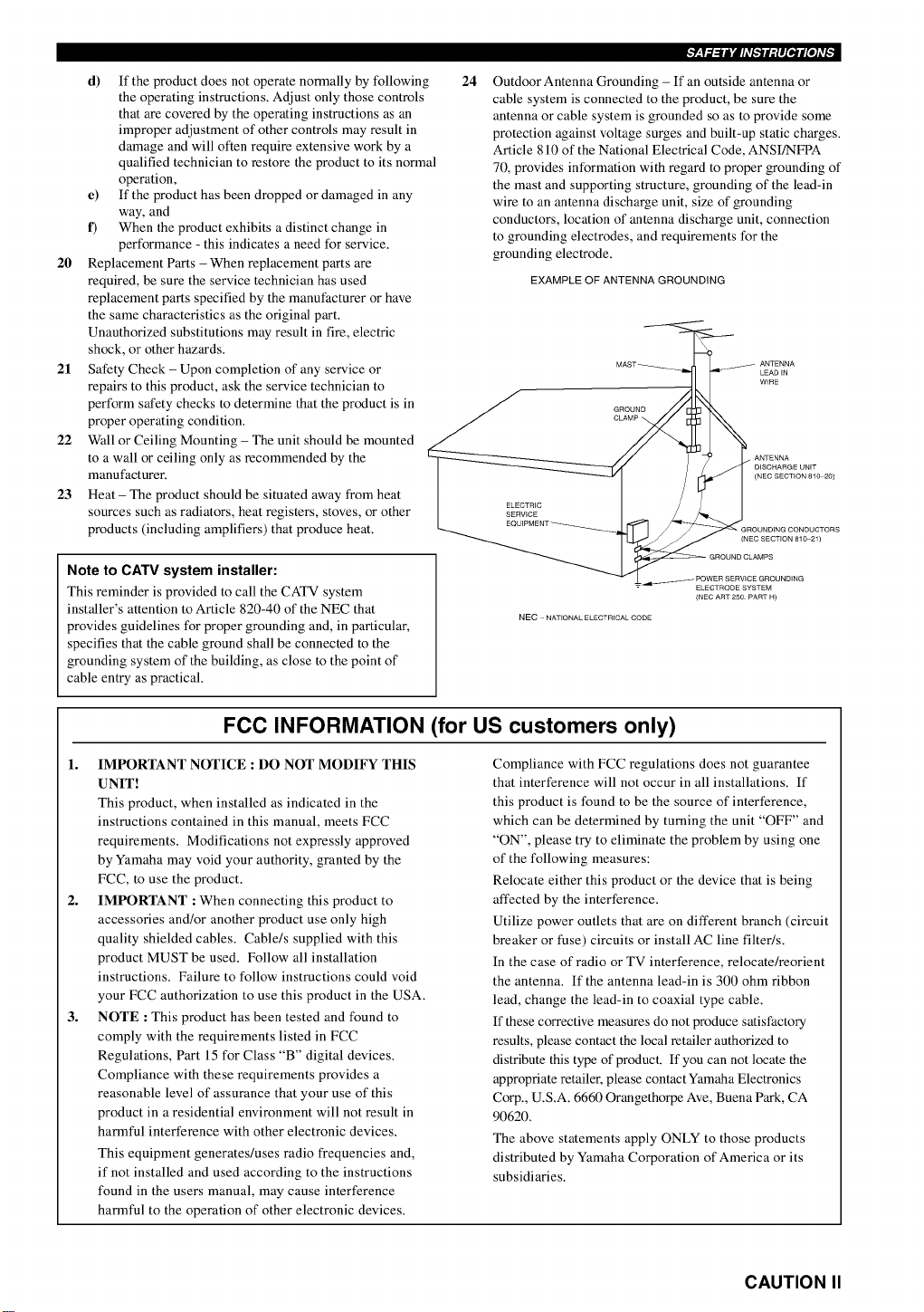
d) If the product does not operate normally by following
the operating instructions. Adjust only those controls
that are covered by the operating instructions as an
improper adjustment of other controls may result in
damage and will often require extensive work by a
qualified technician to restore the product to its normal
operation,
e) If the product has been dropped or damaged in any
way, and
f) When the product exhibits a distinct change in
performance - this indicates a need for service.
20 Replacement Parts - When replacement parts are
required, be sure the service technician has used
replacement parts specified by the manufacturer or have
the same characteristics as the original part.
Unauthorized substitutions may result in fire, electric
shock, or other hazards.
21 Safety Check - Upon completion of any service or
repairs to this product, ask the service technician to
perform safety checks to determine that the product is in
proper operating condition.
22 Wall or Ceiling Mounting - The unit should be mounted
to a wall or ceiling only as recommended by the
manufacturer.
23 Heat - The product should be situated away from heat
sources such as radiators, heat registers, stoves, or other
products (including amplifiers) that produce heat.
_r,_Y.7.,_lJ i hV[_ l : llIBJrl [#lAV[_
24
Outdoor Antenna Grounding - If an outside antenna or
cable system is connected to the product, be sure the
antenna or cable system is grounded so as to provide some
protection against voltage surges and built-up static charges.
Article 810 of the National Electrical Code, ANSI/NFPA
70, provides information with regard to proper grounding of
the mast and supporting structure, grounding of the lead-in
wire to an antenna discharge unit, size of grounding
conductors, location of antenna discharge unit, connection
to grounding electrodes, and requirements for the
grounding electrode.
EXAMPLE OFANTENNA GROUNDING
LEAD IN
WIRE
ANTENNA
DISCHARGE UNET
(NEC SECTION 810 20)
ELECTRIC
SERVICE
(NEC SECTION 810 21)
Note to CATV system installer:
This reminder is provided to call the CATV system
installer's attention to Article 820-40 of the NEC that
provides guidelines for proper grounding and, in particular,
specifies that the cable ground shall be connected to the
grounding system of the building, as close to the point of
cable entry as practical.
FCC INFORMATION (for US customers only)
1. IMPORTANT NOTICE : DO NOT MODIFY THIS
UNIT!
This product, when installed as indicated in the
instructions contained in this manual, meets FCC
requirements. Modifications not expressly approved
by Yamaha may void your authority, granted by the
FCC, to use the product.
2. IMPORTANT : When connecting this product to
accessories and/or another product use only high
quality shielded cables. Cable/s supplied with this
product MUST be used. Follow all installation
instructions. Failure to follow instructions could void
your FCC authorization to use this product in the USA.
3. NOTE : This product has been tested and found to
comply with the requirements listed in FCC
Regulations, Part 15 for Class "B" digital devices.
Compliance with these requirements provides a
reasonable level of assurance that your use of this
product in a residential environment will not result in
harmful interference with other electronic devices.
This equipment generates/uses radio frequencies and,
if not installed and used according to the instructions
found in the users manual, may cause interference
harmful to the operation of other electronic devices.
ELECTRODE SYSTEM
(NEC ART 250 PART H)
NEC - NATIONAL ELECTRICAL CODE
Compliance with FCC regulations does not guarantee
that interference will not occur in all installations. If
this product is found to be the source of interference,
which can be determined by turning the unit "OFF" and
"ON", please try to eliminate the problem by using one
of the following measures:
Relocate either this product or the device that is being
affected by the interference,
Utilize power outlets that are on different branch (circuit
breaker or fuse) circuits or install AC line filter/s,
In the case of radio or TV interference, relocate/reorient
the antenna. If the antenna lead-in is 300 ohm ribbon
lead, change the lead-in to coaxial type cable.
If these corrective measures do not produce satisfactory
results, please contact the local retailer authorized to
distribute this type of product. If you can not locate the
appropriate retailer, please contact Yamaha Electronics
Corp., U,S,A, 6660 Orangethorpe Ave, Buena Park, CA
90620.
The above statements apply ONLY to those products
distributed by Yamaha Corporation of America or its
subsidiaries.
CAUTION II
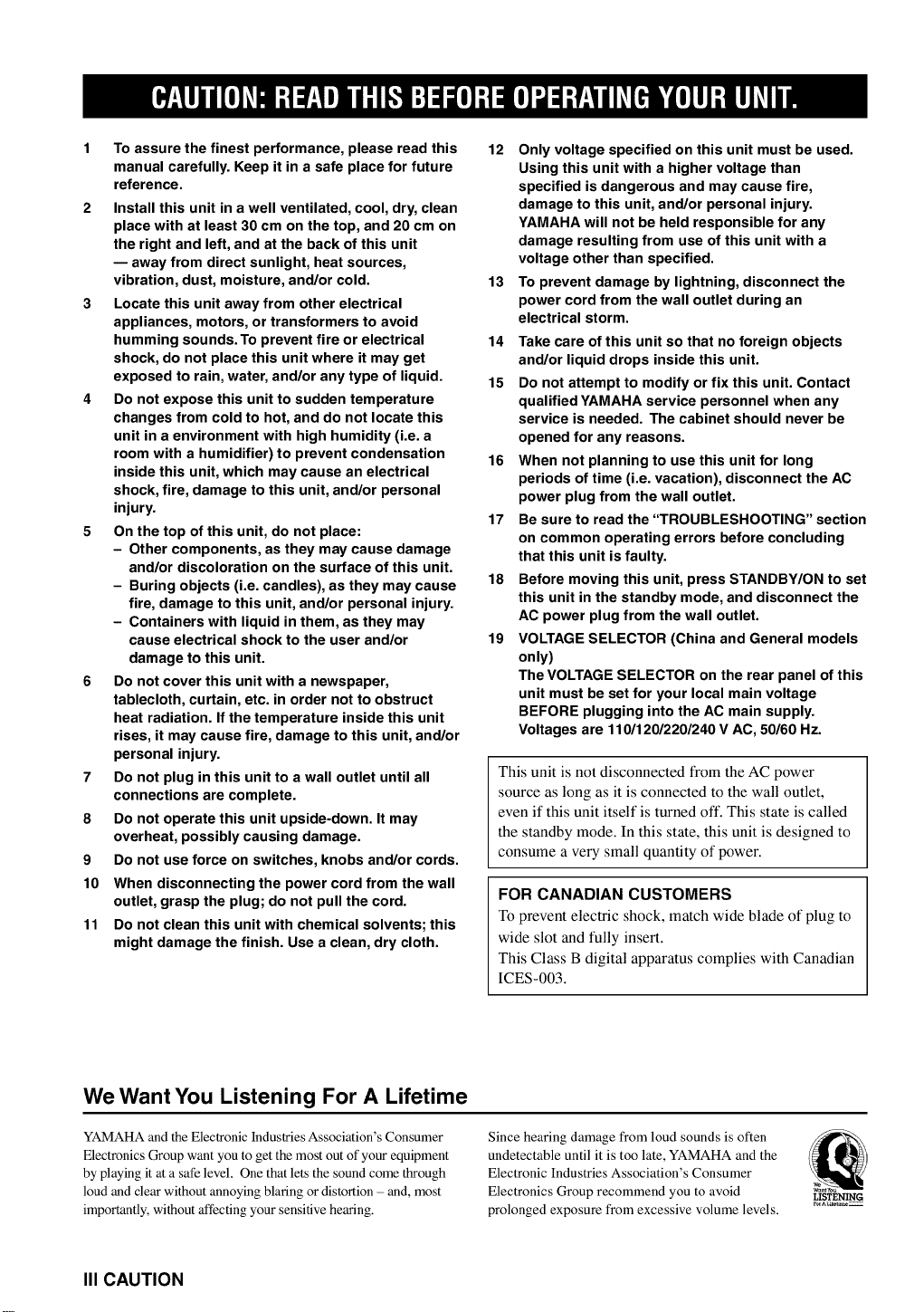
1 To assure the finest performance, please read this
manual carefully. Keep it in a safe place for future
reference.
2 Install this unit in a well ventilated, cool, dry, clean
place with at least 30 cm on the top, and 20 cm on
the right and left, and at the back of this unit
-- away from direct sunlight, heat sources,
vibration, dust, moisture, and/or cold.
3 Locate this unit away from other electrical
appliances, motors, or transformers to avoid
humming sounds.To prevent fire or electrical
shock, do not place this unit where it may get
exposed to rain, water, and/or any type of liquid.
4 Do not expose this unit to sudden temperature
changes from cold to hot, and do not locate this
unit in a environment with high humidity (i.e. a
room with a humidifier) to prevent condensation
inside this unit, which may cause an electrical
shock, fire, damage to this unit, and/or personal
injury.
5 On the top of this unit, do not place:
- Other components, as they may cause damage
and/or discoloration on the surface of this unit.
- Buring objects (i.e. candles), as they may cause
fire, damage to this unit, and/or personal injury.
- Containers with liquid in them, as they may
cause electrical shock to the user and/or
damage to this unit.
6 Do not cover this unit with a newspaper,
tablecloth, curtain, etc. in order not to obstruct
heat radiation. Ifthe temperature inside this unit
rises, it may cause fire, damage to this unit, and/or
personal injury.
7 Do not plug in this unit to a wall outlet until all
connections are complete.
8 Do not operate this unit upside-down. It may
overheat, possibly causing damage.
9 Do not use force on switches, knobs and/or cords.
10 When disconnecting the power cord from the wall
outlet, grasp the plug; do not pull the cord.
11 Do not clean this unit with chemical solvents; this
might damage the finish. Use a clean, dry cloth.
12 Only voltage specified on this unit must be used.
Using this unit with a higher voltage than
specified is dangerous and may cause fire,
damage to this unit, and/or personal injury.
YAMAHA will not be held responsible for any
damage resulting from use of this unit with a
voltage other than specified.
13 To prevent damage by lightning, disconnect the
power cord from the wall outlet during an
electrical storm.
14 Take care of this unit so that no foreign objects
and/or liquid drops inside this unit.
15 Do not attempt to modify or fix this unit. Contact
qualified YAMAHA service personnel when any
service is needed. The cabinet should never be
opened for any reasons.
16 When not planning to use this unit for long
periods of time (i.e. vacation), disconnect the AC
power plug from the wall outlet.
17 Be sure to read the "TROUBLESHOOTING" section
on common operating errors before concluding
that this unit is faulty.
18 Before moving this unit, press STANDBY/ON to set
this unit in the standby mode, and disconnect the
AC power plug from the wall outlet.
19 VOLTAGE SELECTOR (China and General models
only)
The VOLTAGE SELECTOR on the rear panel of this
unit must be set for your local main voltage
BEFORE plugging into the AC main supply.
Voltages are 110/120/220/240 V AC, 50/60 Hz.
This unit is not disconnected from the AC power
source as long as it is connected to the wall outlet,
even if this unit itself is turned off. This state is called
the standby mode. In this state, this unit is designed to
consume a very small quantity of power.
FOR CANADIAN CUSTOMERS
To prevent electric shock, match wide blade of plug to
wide slot and fully insert.
This Class B digital apparatus complies with Canadian
ICES-003.
We Want You Listening For A Lifetime
YAMAHA and the Electronic Industries Association's Consumer
Electronics Group want you to get the most out of your equipment
by playing it at a sat_ level. One that lets the sound come through
loud and clear without annoying blaring or distortion - and, most
importantly, without affecting your sensitive hearing.
III CAUTION
Since hearing damage from loud sounds is often
undetectable until it is too late, YAMAHA and the
Electronic Industries Association's Consumer
Electronics Group recommend you to avoid
prolonged exposure from excessive volume levels.
LISTt_ING
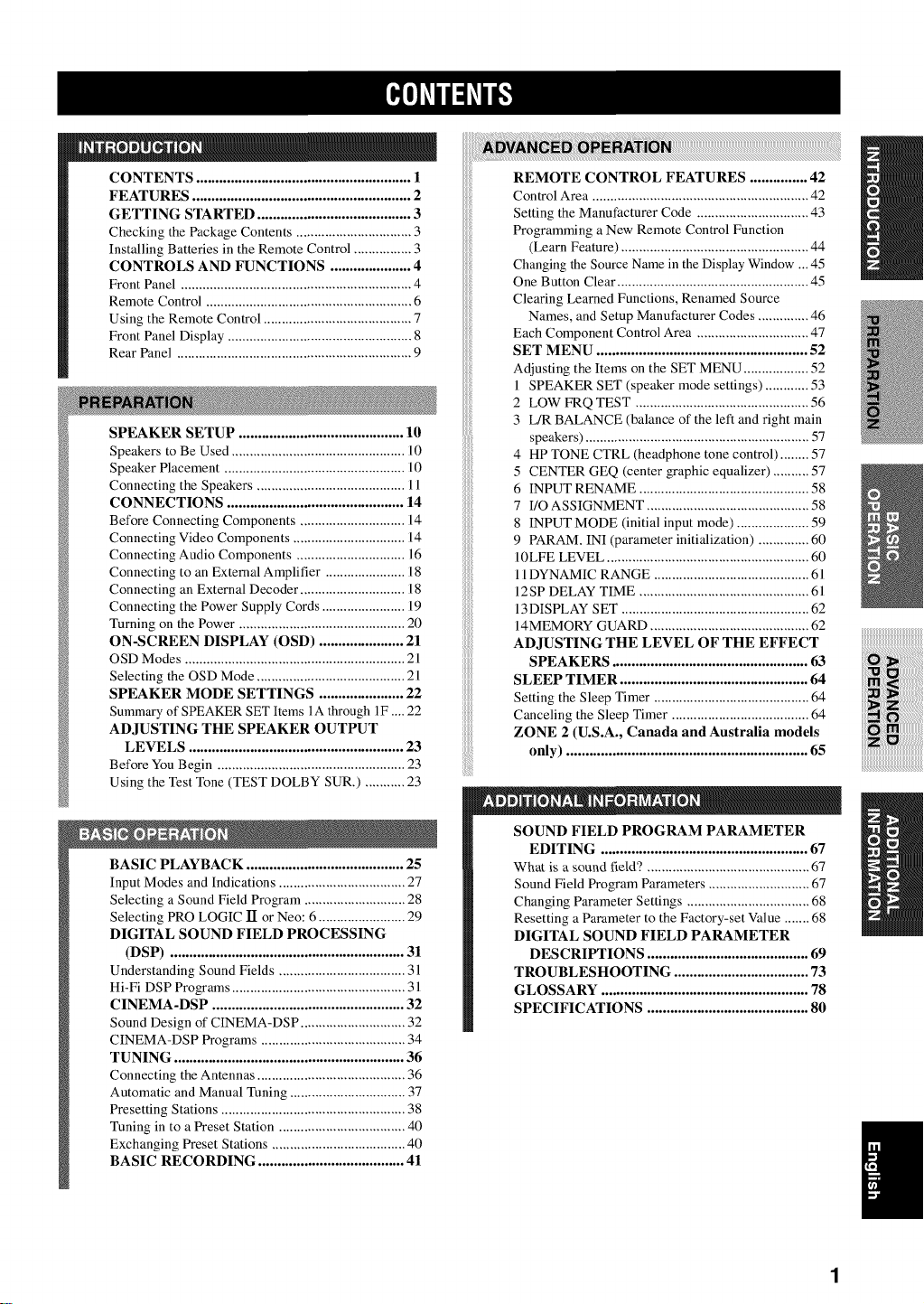
CONTENTS ........................................................ 1
FEATURES ......................................................... 2
GETTING STARTED ........................................ 3
Checking the Package Contents ................................ 3
Installing Batteries in the Remote Control ................ 3
CONTROLS AND FUNCTIONS ..................... 4
Front Panel ................................................................ 4
Remote Control ......................................................... 6
Using the Remote Control ......................................... 7
Front Panel Display ................................................... 8
Rear Panel ................................................................. 9
SPEAKER SETUP ........................................... 10
Speakers to Be Used ................................................ 10
Speaker Placement .................................................. 10
Connecting the Speakers ......................................... 11
CONNECTIONS .............................................. 14
Before Connecting Components ............................. 14
Connecting Video Components ............................... 14
Connecting Audio Components .............................. 16
Connecting to an External Amplifier ...................... 18
Connecting an External Decoder ............................. 18
Connecting the Power Supply Cords ....................... 19
Turning on the Power .............................................. 20
ON-SCREEN DISPLAY (OSD) ...................... 21
OSD Modes ............................................................. 21
Selecting the OSD Mode ......................................... 21
SPEAKER MODE SETTINGS ...................... 22
Summary of SPEAKER SET Items 1A through 1F .... 22
ADJUSTING THE SPEAKER OUTPUT
LEVELS ........................................................ 23
Before You Begin .................................................... 23
Using the Test Tone (TEST DOLBY SUR.) ........... 23
REMOTE CONTROL FEATURES ............... 42
Control Area ............................................................ 42
Setting the Manufacturer Code ............................... 43
Programming a New Remote Control Function
(Learn Feature) .................................................... 44
Changing the Source Name in the Display Window ... 45
One Button Clear ..................................................... 45
Clearing Learned Functions, Renamed Source
Names, and Setup Manufacturer Codes .............. 46
Each Component Control Area ............................... 47
SET MENU ....................................................... 52
Adjusting the Items on the SET MENU .................. 52
I SPEAKER SET (speaker mode settings) ............ 53
2 LOW FRQ TEST ................................................ 56
3 L/R BALANCE (balance of the left and right main
speakers) .............................................................. 57
4 HP TONE CTRL (headphone tone control) ........ 57
5 CENTER GEQ (center graphic equalizer) .......... 57
6 INPUT RENAME ............................................... 58
7 I/O ASSIGNMENT ............................................. 58
8 INPUT MODE (initial input mode) .................... 59
9 PARAM. INI (parameter initialization) .............. 60
10LFE LEVEL ........................................................ 60
11DYNAMIC RANGE ........................................... 61
12SP DELAY TIME ............................................... 61
13DISPLAY SET .................................................... 62
14MEMORY GUARD ............................................ 62
ADJUSTING THE LEVEL OF THE EFFECT
SPEAKERS ................................................... 63
SLEEP TIMER ................................................. 64
Setting the Sleep Timer ........................................... 64
Canceling the Sleep Timer ...................................... 64
ZONE 2 (U.S.A., Canada and Australia models
only) ............................................................... 65
BASIC PLAYBACK ......................................... 25
Input Modes and Indications ................................... 27
Selecting a Sound Field Program ............................ 28
Selecting PRO LOGIC lI or Neo: 6 ........................ 29
DIGITAL SOUND FIELD PROCESSING
(DSP) ............................................................. 31
Understanding Sound Fields ......................................
Hi-Fi DSP Programs ................................................ 31
CINEMA-DSP .................................................. 32
Sound Design of CINEMA-DSP ............................. 32
CINEMA-DSP Programs ........................................ 34
TUNING ............................................................ 36
Connecting the Antennas ......................................... 36
Automatic and Manual Tuning ................................ 37
Presetting Stations ................................................... 38
Tuning in to a Preset Station ................................... 40
Exchanging Preset Stations ..................................... 40
BASIC RECORDING ...................................... 41
SOUND FIELD PROGRAM PARAMETER
EDITING ...................................................... 67
What is a sound field? ............................................. 67
Sound Field Program Parameters ............................ 67
Changing Parameter Settings .................................. 68
Resetting a Parameter to the Factory-set Value ....... 68
DIGITAL SOUND FIELD PARAMETER
DESCRIPTIONS .......................................... 69
TROUBLESHOOTING ................................... 73
GLOSSARY ...................................................... 78
SPECIFICATIONS .......................................... 80
1
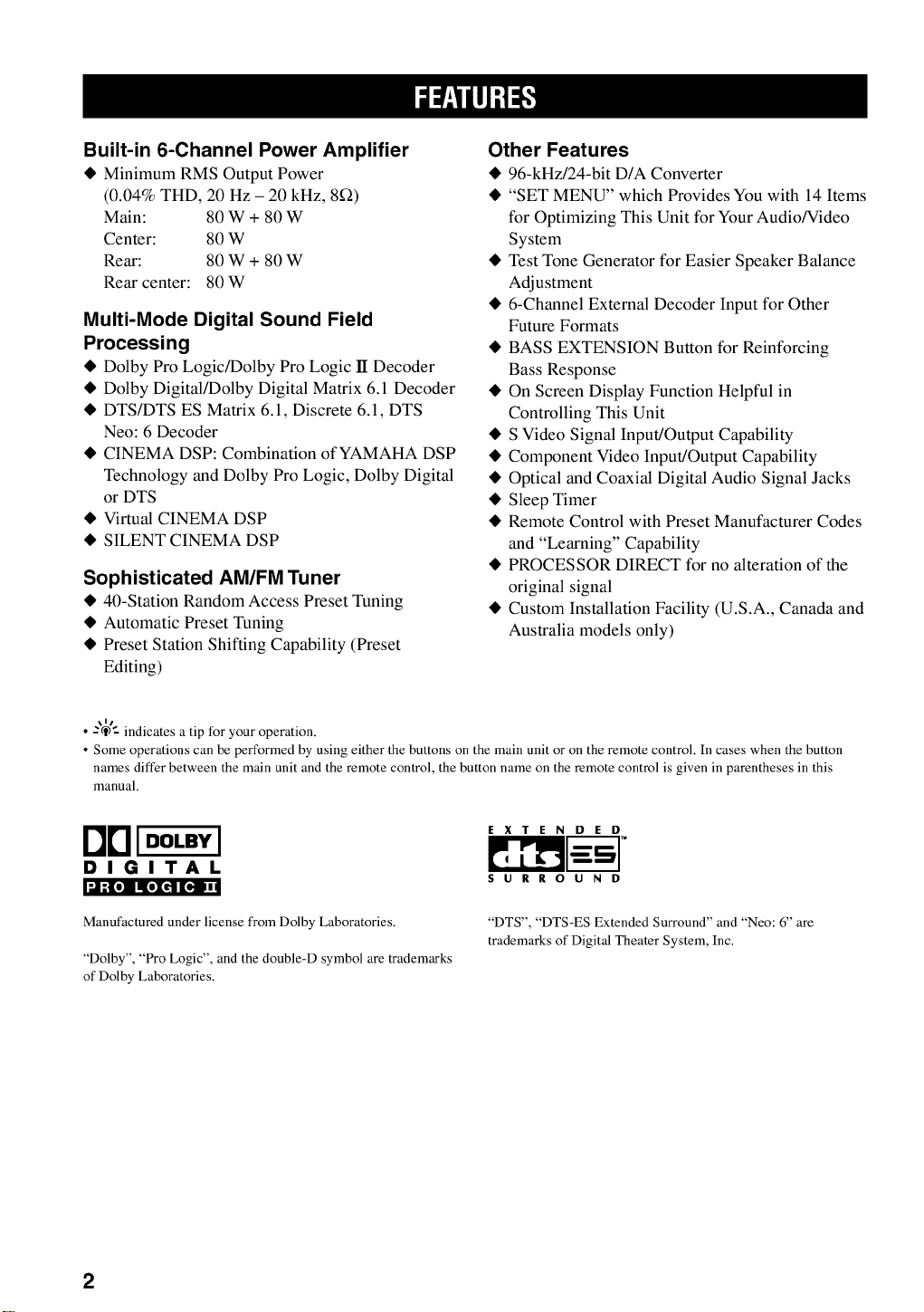
Built-in 6-Channel Power Amplifier
• Minimum RMS Output Power
(0.04% THD, 20 Hz - 20 kHz, 8_)
Main: 80 W + 80 W
Center: 80 W
Rear: 80 W + 80 W
Rear center: 80 W
Multi-Mode Digital Sound Field
Processing
• Dolby Pro Logic/Dolby Pro Logic 1I Decoder
• Dolby Digital/Dolby Digital Matrix 6.1 Decoder
• DTS/DTS ES Matrix 6.1, Discrete 6.1, DTS
Neo: 6 Decoder
• CINEMA DSP: Combination of YAMAHA DSP
Technology and Dolby Pro Logic, Dolby Digital
or DTS
• Virtual CINEMA DSP
• SILENT CINEMA DSP
Sophisticated AM/FM Tuner
• 40-Station Random Access Preset Tuning
• Automatic Preset Tuning
• Preset Station Shifting Capability (Preset
Editing)
Other Features
• 96-kHz/24-bit D/A Converter
• "SET MENU" which Provides You with 14 Items
for Optimizing This Unit for Your Audio/Video
System
• Test Tone Generator for Easier Speaker Balance
Adjustment
• 6-Channel External Decoder Input for Other
Future Formats
• BASS EXTENSION Button for Reinforcing
Bass Response
• On Screen Display Function Helpful in
Controlling This Unit
• S Video Signal Input/Output Capability
• Component Video Input/Output Capability
• Optical and Coaxial Digital Audio Signal Jacks
• Sleep Timer
• Remote Control with Preset Manufacturer Codes
and "Learning" Capability
• PROCESSOR DIRECT for no alteration of the
original signal
• Custom Installation Facility (U.S.A., Canada and
Australia models only)
\It
• z@: indicates a tip for your operation.
• Some operations can be performed by using either the buttons on the main unit or on the remote control. In cases when the button
names differ between the main unit and the remote control, the button name on the remote control is given in parentheses in this
manual.
rlrll oo,=,l '""°' °-
"_l_[e] II[,I .tll [_ | I
Manufactured under license from Dolby Laboratories.
"Dolby", "Pro Logic", and the double-D symbol are trademarks
of Dolby Laboratories.
SURROUND
"DTS", "DTS-ES Extended Surround" and "Neo: 6" are
trademarks of Digital Theater System, Inc.
2
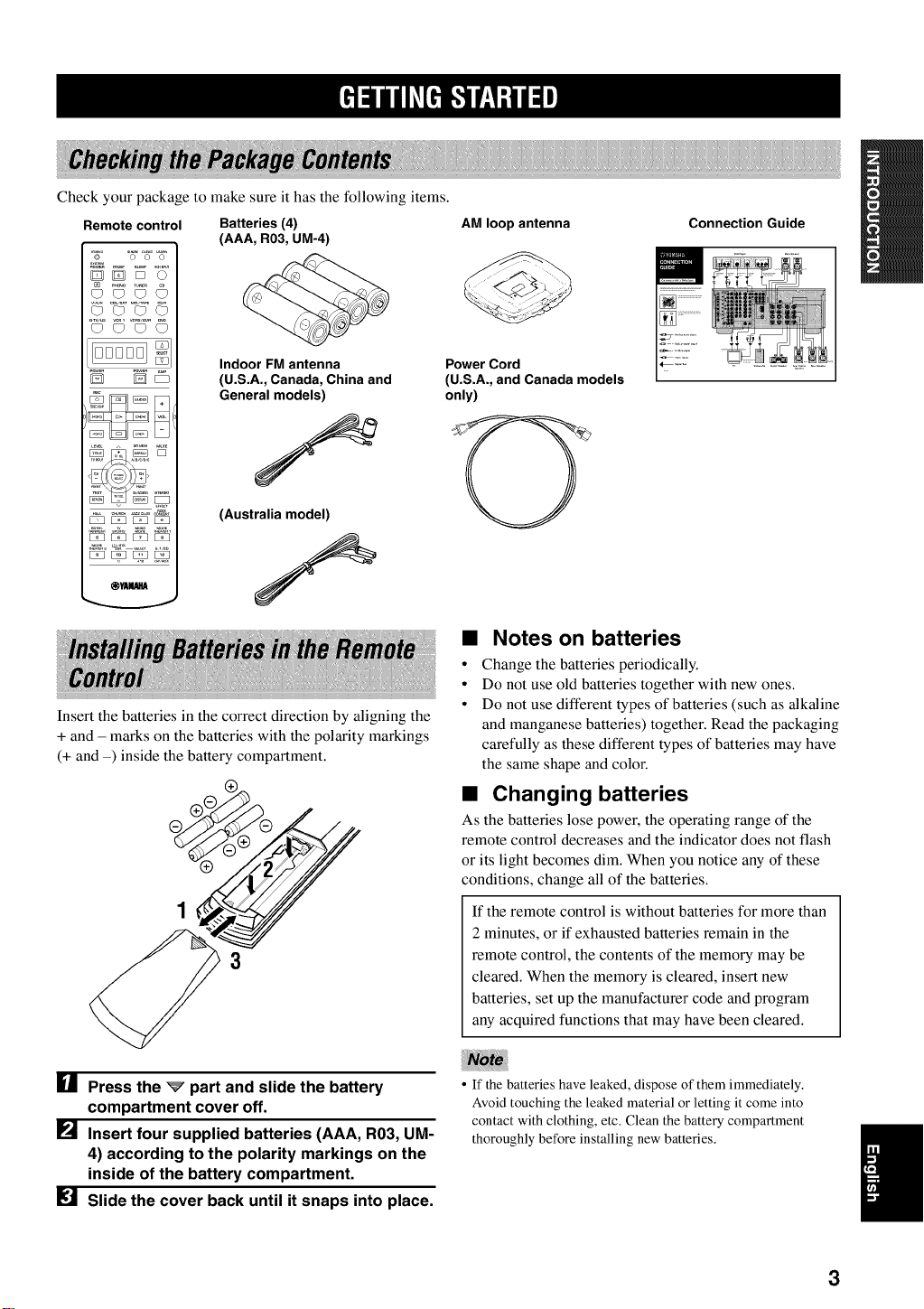
Check your package to make sure it has the following items.
Remote control Batteries (4)
%.... g °8°%,.
DDD 0
[] ........
CD CD C) C)
(AAA, R03, UM-4)
AM loop antenna
Connection Guide
D D_
[SB[5_[SB _
_m[liltll
Insert the batteries in the correct direction by aligning the
+ and - marks on the batteries with the polarity markings
(+ and -) inside the battery compartment.
Indoor FM antenna
(U.S.A., Canada, China and
General models)
(Australia model)
3
Power Cord
(U.S.A., and Canada models
only)
C
• Notes on batteries
• Change the batteries periodically.
• Do not use old batteries together with new ones.
• Do not use different types of batteries (such as alkaline
and manganese batteries) together. Read the packaging
carefully as these different types of batteries may have
the same shape and color.
• Changing batteries
As the batteries lose power, the operating range of the
remote control decreases and the indicator does not flash
or its light becomes dim. When you notice any of these
conditions, change all of the batteries.
If the remote control is without batteries for more than
2 minutes, or if exhausted batteries remain in the
remote control, the contents of the memory may be
cleared. When the memory is cleared, insert new
batteries, set up the manufacturer code and program
any acquired functions that may have been cleared.
[] Press the _ part and slide the battery
compartment cover off.
[] Insert four supplied batteries (AAA, R03, UM-
4) according to the polarity markings on the
inside of the battery compartment.
Slide the cover back until it snaps into place.
• If the batteries have leaked, dispose of them immediately.
Avoid touching the leaked material or letting it come into
contact with clothing, etc. Clean the battery compartment
thoroughly before installing new batteries.
I
3
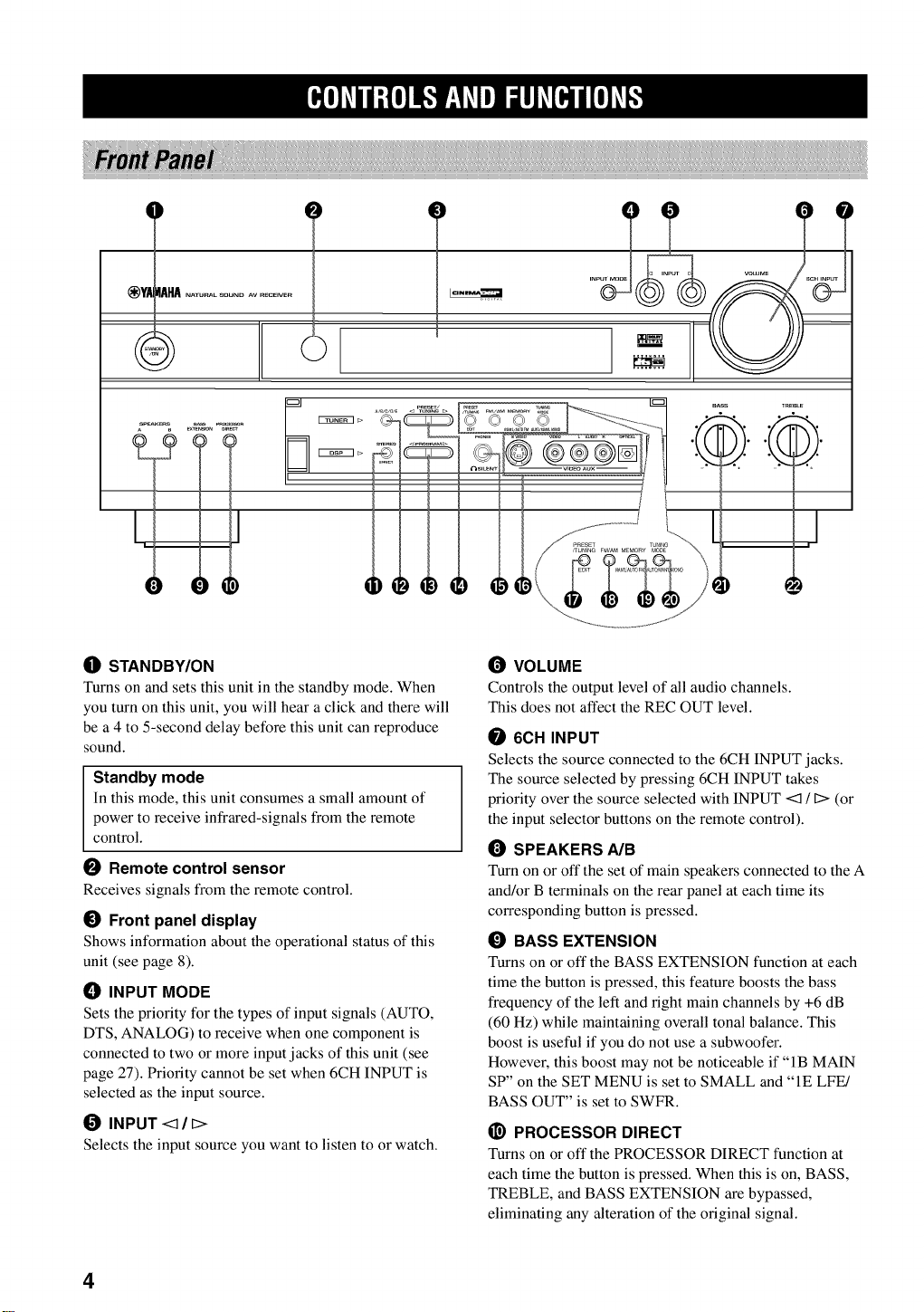
_YA 4AHA
L 1
(]_ STANDBY/ON
Turns on and sets this unit in the standby mode. When
you turn on this unit, you will hear a click and there will
be a 4 to 5-second delay betk)re this unit can reproduce
sound.
Standby mode
In this mode, this unit consumes a small amount of
power to receive infrared-signals from the remote
control.
I_ Remote control sensor
Receives signals from the remote control.
0 Front panel display
Shows information about the operational status of this
unit (see page 8).
I_ INPUT MODE
Sets the priority for the types of input signals (AUTO,
DTS, ANALOG) to receive when one component is
connected to two or more input jacks of this unit (see
page 27). Priority cannot be set when 6CH INPUT is
selected as the input source.
O INPUT <_ / c>
Selects the input source you want to listen to or watch.
l
1_ VOLUME
Controls the output level of all audio channels.
This does not affect the REC OUT level.
6CH INPUT
Selects the source connected to the 6CH INPUT jacks.
The source selected by pressing 6CH INPUT takes
priority over the source selected with INPUT <:1 / 1::>(or
the input selector buttons on the remote control).
_) SPEAKERS A/B
Turn on or off the set of main speakers connected to the A
and/or B terminals on the rear panel at each time its
corresponding button is pressed.
O BASS EXTENSION
Turns on or off the BASS EXTENSION function at each
time the button is pressed, this feature boosts the bass
frequency of the left and right main channels by +6 dB
(60 Hz) while maintaining overall tonal balance. This
boost is useful if you do not use a subwoofer.
However, this boost may not be noticeable if "IB MAIN
SP" on the SET MENU is set to SMALL and "IE LFE!
BASS OUT" is set to SWFR.
_) PROCESSOR DIRECT
Turns on or off the PROCESSOR DIRECT function at
each time the button is pressed. When this is on, BASS,
TREBLE, and BASS EXTENSION are bypassed,
eliminating any alteration of the original signal.
J
4
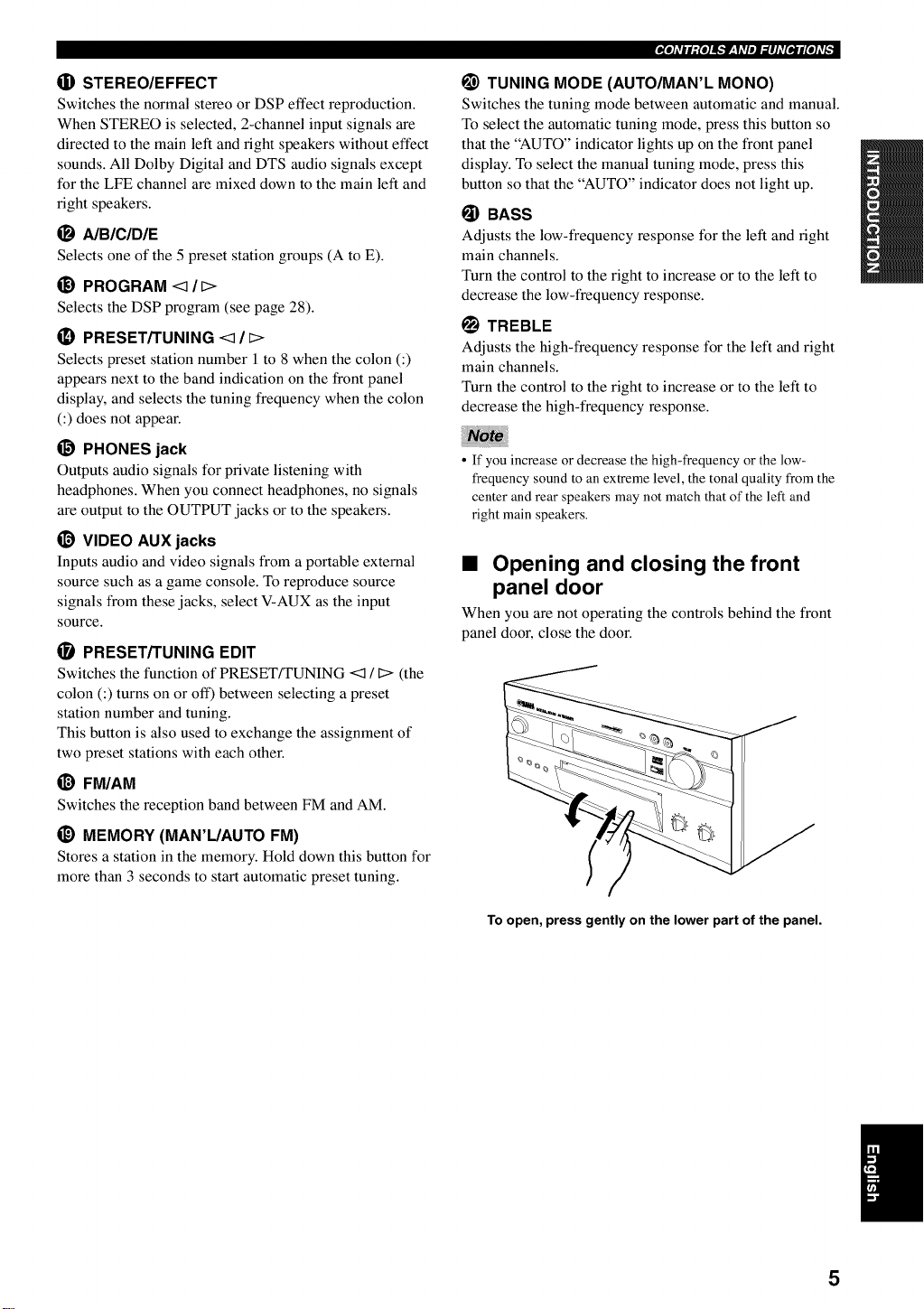
(]i) STEREO/EFFECT
Switches the normal stereo or DSP effect reproduction.
When STEREO is selected, 2-channel input signals are
directed to the main left and right speakers without effect
sounds. All Dolby Digital and DTS audio signals except
for the LFE channel are mixed down to the main left and
right speakers.
_) AIBICIDIE
Selects one of the 5 preset station groups (A to E).
_) PROGRAM <1 / _>
Selects the DSP program (see page 28).
(_ PRESET/TUNING <1 / _>
Selects preset station number l to 8 when the colon (:)
appears next to the band indication on the front panel
display, and selects the tuning frequency when the colon
(:) does not appear.
_) PHONES jack
Outputs audio signals for private listening with
headphones. When you connect headphones, no signals
are output to the OUTPUT jacks or to the speakers.
_) VIDEO AUX jacks
Inputs audio and video signals from a portable external
source such as a game console. To reproduce source
signals from these jacks, select V-AUX as the input
source.
PRESET/TUNING EDIT
Switches the function of PRESET/TUNING <:1 / 12> (the
colon (:) turns on or oil) between selecting a preset
station number and tuning.
This button is also used to exchange the assignment of
two preset stations with each other.
_) FM/AM
Switches the reception band between FM and AM.
_) MEMORY (MAN'L/AUTO FM)
Stores a station in the memory. Hold down this button for
more than 3 seconds to start automatic preset tuning.
_ei|,lliN_.'f_J,wl=Envo*lr,;,_
_) TUNING MODE (AUTO/MAN'L MONO)
Switches the tuning mode between automatic and manual.
To select the automatic tuning mode, press this button so
that the "AUTO" indicator lights up on the front panel
display. To select the manual tuning mode, press this
button so that the "AUTO" indicator does not light up.
_) BASS
Adjusts the low-frequency response for the left and right
main channels.
Turn the control to the right to increase or to the left to
decrease the low-frequency response.
_1 TREBLE
Adjusts the high-frequency response for the left and right
main channels.
Turn the control to the right to increase or to the left to
decrease the high-frequency response.
• If you increase or decrease the high-frequency or the low-
frequency sound to an extreme level, the tonal quality from the
center and rear speakers may not match that of the left and
right main speakers.
• Opening and closing the front
panel door
When you are not operating the controls behind the front
panel door, close the door.
To open, press gently on the lower part of the panel.
5
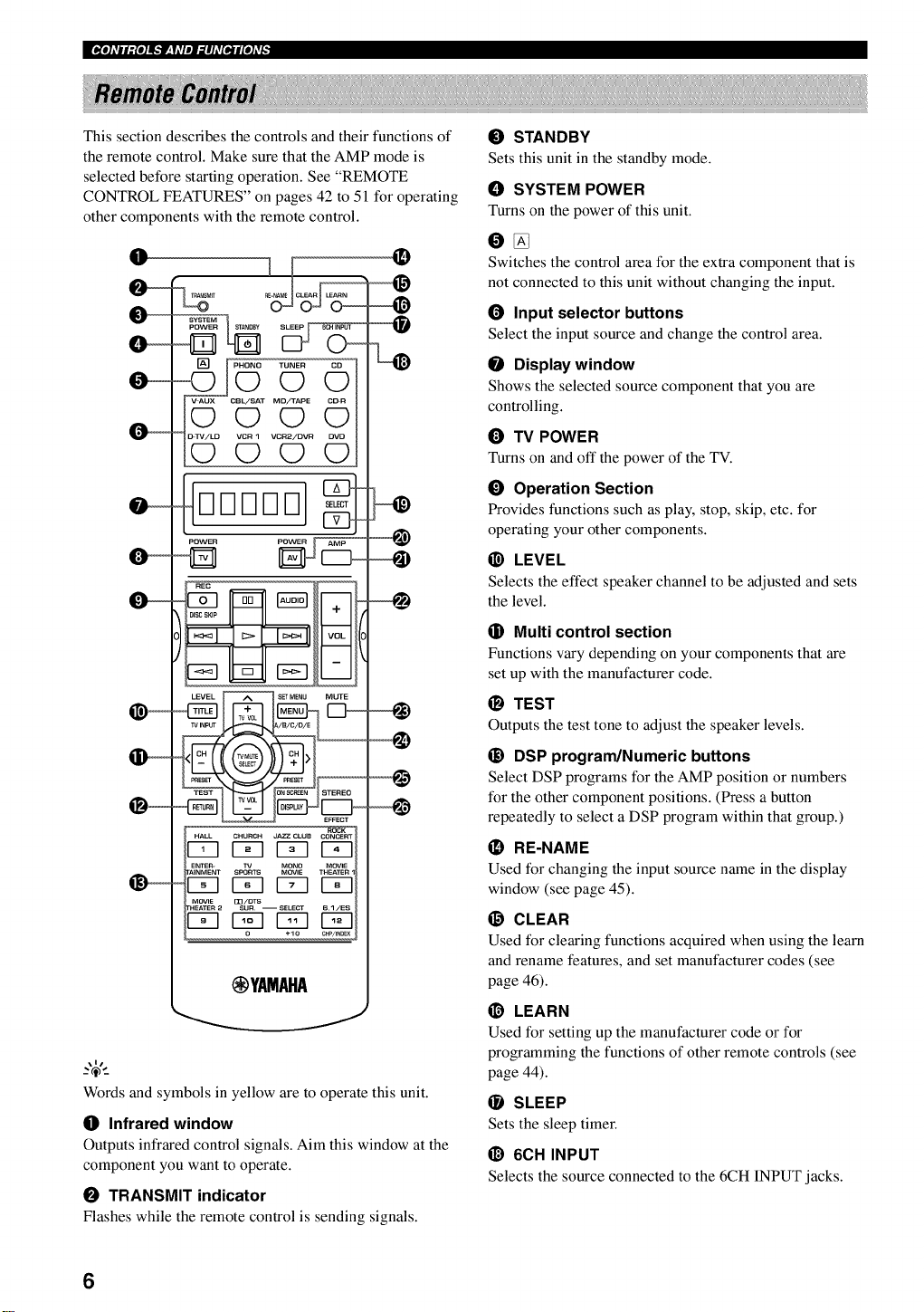
I[Kt]iVlll;[t]l_"]F:YlVlel_lhV[_l[e]ivi_
This section describes the controls and their functions of
the remote control. Make sure that the AMP mode is
selected before starting operation. See "REMOTE
CONTROL FEATURES" on pages 42 to 51 for operating
other components with the remote control.
O
ST_Y
PHONOo TUNERo (_
V AUX CBL/SAT MD/TAPE CD_R
OOOO
VCR 1 VCR2/DVR OVD
OOOO
DDDDD
POWER
@YAMAHA
\11
Words and symbols in yellow are to operate this unit.
O Infrared window
Outputs infrared control signals. Aim this window at the
component you want to operate.
O TRANSMIT indicator
Flashes while the remote control is sending signals.
O STANDBY
Sets this unit in the standby mode.
(]! SYSTEM POWER
Turns on the power of this unit.
O_
Switches the control area for the extra component that is
not connected to this unit without changing the input.
O input selector buttons
Select the input source and change the control area.
Display window
Shows the selected source component that you are
controlling.
TV POWER
Turns on and off the power of the TV.
Operation Section
Provides functions such as play, stop, skip, etc. for
operating your other components.
@ LEVEL
Selects the effect speaker channel to be adjusted and sets
the level.
li) Multi control section
Functions vary depending on your components that are
set up with the manufacturer code.
TEST
Outputs the test tone to adjust the speaker levels.
_) DSP program/Numeric buttons
Select DSP programs for the AMP position or numbers
fk?rthe other component positions. (Press a button
repeatedly to select a DSP program within that group.)
il} RE-NAME
Used fk?rchanging the input source name in the display
window (see page 45).
i_ CLEAR
Used fk?rclearing functions acquired when using the learn
and rename features, and set manufacturer codes (see
page 46).
@ LEARN
Used for setting up the manufacturer code or for
programming the functions of other remote controls (see
page 44).
O SLEEP
Sets the sleep timer.
@ 6CH INPUT
Selects the source connected to the 6CH INPUT jacks.
6
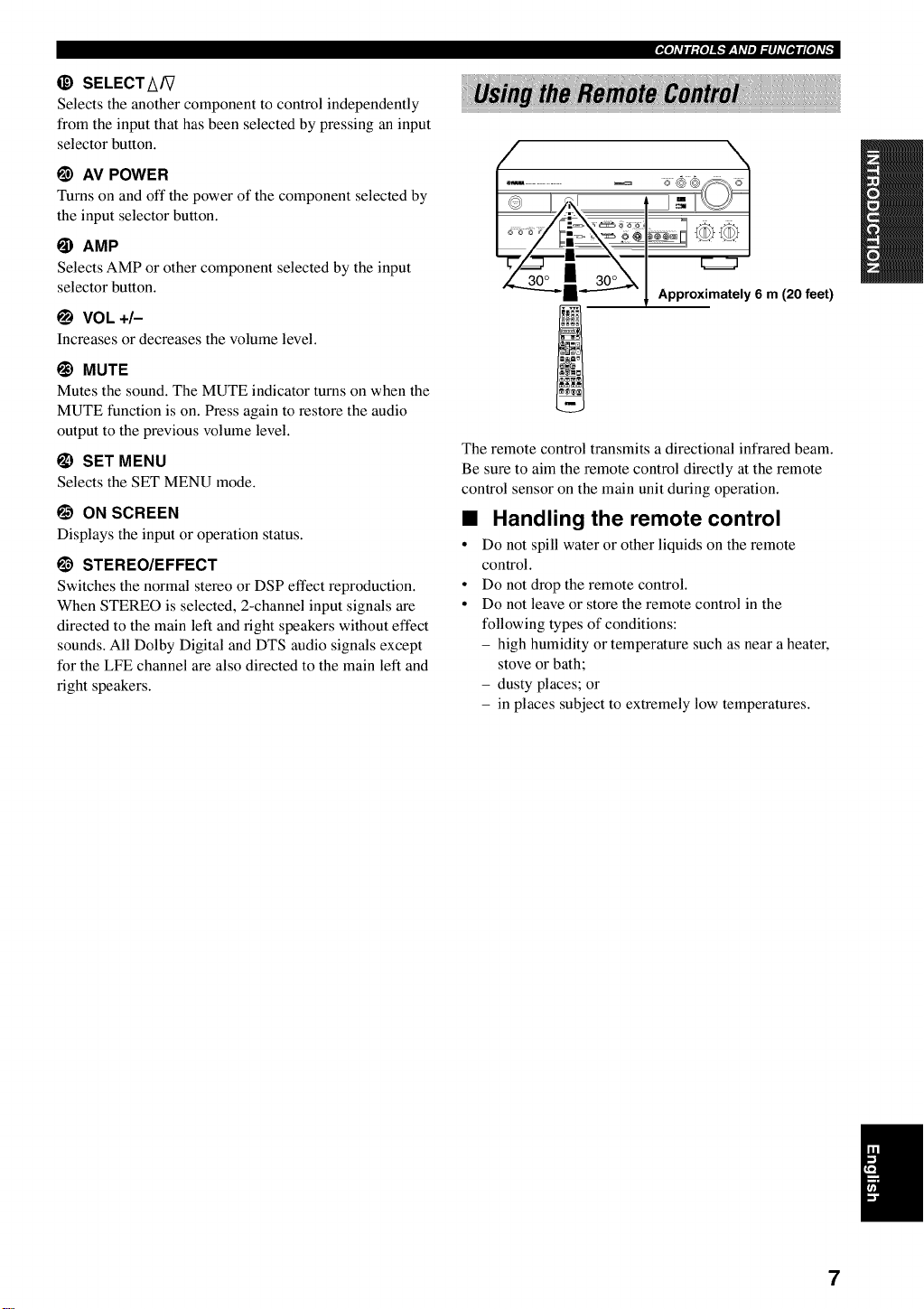
_) SELECT A/V
Selects the another component to control independently
from the input that has been selected by pressing an input
selector button.
I_ AV POWER
Turns on and off the power of the component selected by
the input selector button.
_) AMP
Selects AMP or other component selected by the input
selector button.
_) VOL +/-
Increasesor decreases the volume level.
1_) MUTE
Mutes the sound. The MUTE indicator turns on when the
MUTE function is on. Press again to restore the audio
output to the previous volume level.
I_) SET MENU
Selects the SET MENU mode.
1_) ON SCREEN
Displays the input or operation status.
I_ STEREO/EFFECT
Switches the normal stereo or DSP effect reproduction.
When STEREO is selected, 2-channel input signals are
directed to the main left and right speakers without effect
sounds. All Dolby Digital and DTS audio signals except
for the LFE channel are also directed to the main left and
right speakers.
_,i|,lliN_:f_J,,I,l=ah, rO*lr,;,,_
,
"''_':"-_ll_--:-:""'_ _ Approximately 6 m (20 feet)
The remote control transmits a directional infrared beam.
Be sure to aim the remote control directly at the remote
control sensor on the main unit during operation.
• Handling the remote control
• Do not spill water or other liquids on the remote
control.
• Do not drop the remote control.
• Do not leave or store the remote control in the
following types of conditions:
- high humidity or temperature such as near a heater,
stove or bath;
- dusty places; or
- in places subject to extremely low temperatures.
7
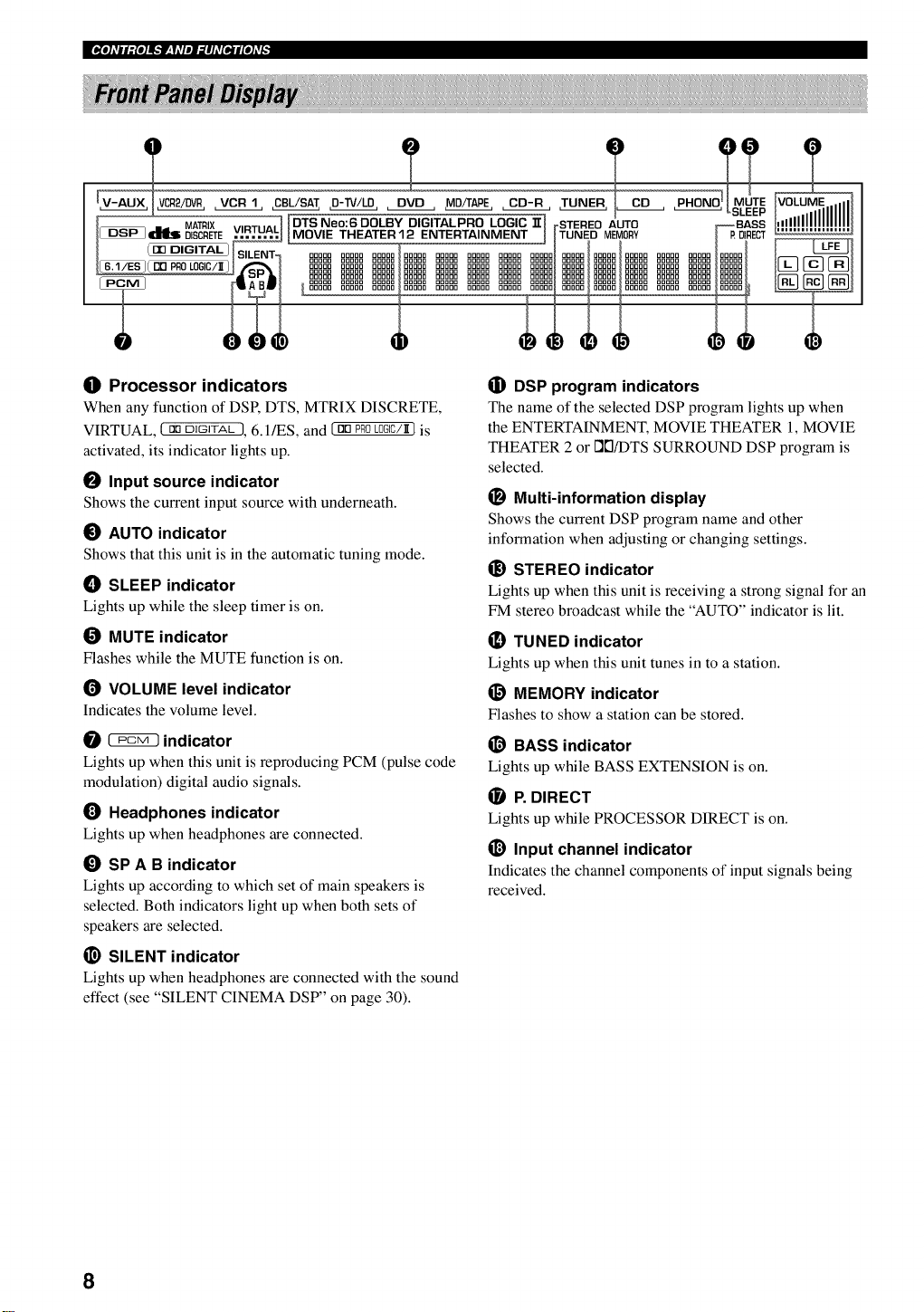
E[o(Civll_{o]_r__llv/eJ_#hv[ffl[e]iv_:
Trl N N N N N N N N N N N N N ii
O Processor indicators
When any function of DSP, DTS, MTRIX DISCRETE,
VIRTUAL, ( no D]GJTAt_), 6.1/ES, and [nn PROLOGIC/I] is
activated, its indicator lights up.
O Input source indicator
Shows the current input source with underneath.
O AUTO indicator
Shows that this unit is in the automatic tuning mode.
O SLEEP indicator
Lights up while the sleep timer is on.
O MUTE indicator
Flashes while the MUTE function is on.
(_ VOLUME level indicator
Indicates the volume level.
_ indicator
Lights up when this unit is reproducing PCM (pulse code
modulation) digital audio signals.
Headphones indicator
Lights up when headphones are connected.
_) SP A B indicator
Lights up according to which set of main speakers is
selected. Both indicators light up when both sets of
speakers are selected.
_) SILENT indicator
Lights up when headphones are connected with the sound
effect (see "SILENT CINEMA DSP" on page 30).
_i) DSP program indicators
The name of the selected DSP program lights up when
the ENTERTAINMENT, MOVIE THEATER 1, MOVIE
THEATER 2 or I']['I/DTS SURROUND DSP program is
selected.
_) Multi-information display
Shows the current DSP program name and other
information when adjusting or changing settings.
_) STEREO indicator
Lights up when this unit is receiving a strong signal for an
FM stereo broadcast while the "AUTO" indicator is lit.
(_ TUNED indicator
Lights up when this unit tunes in to a station.
_) MEMORY indicator
Flashes to show a station can be stored.
BASS indicator
Lights up while BASS EXTENSION is on.
(_ P. DIRECT
Lights up while PROCESSOR DIRECT is on.
_) Input channel indicator
Indicates the channel components of input signals being
received.
8
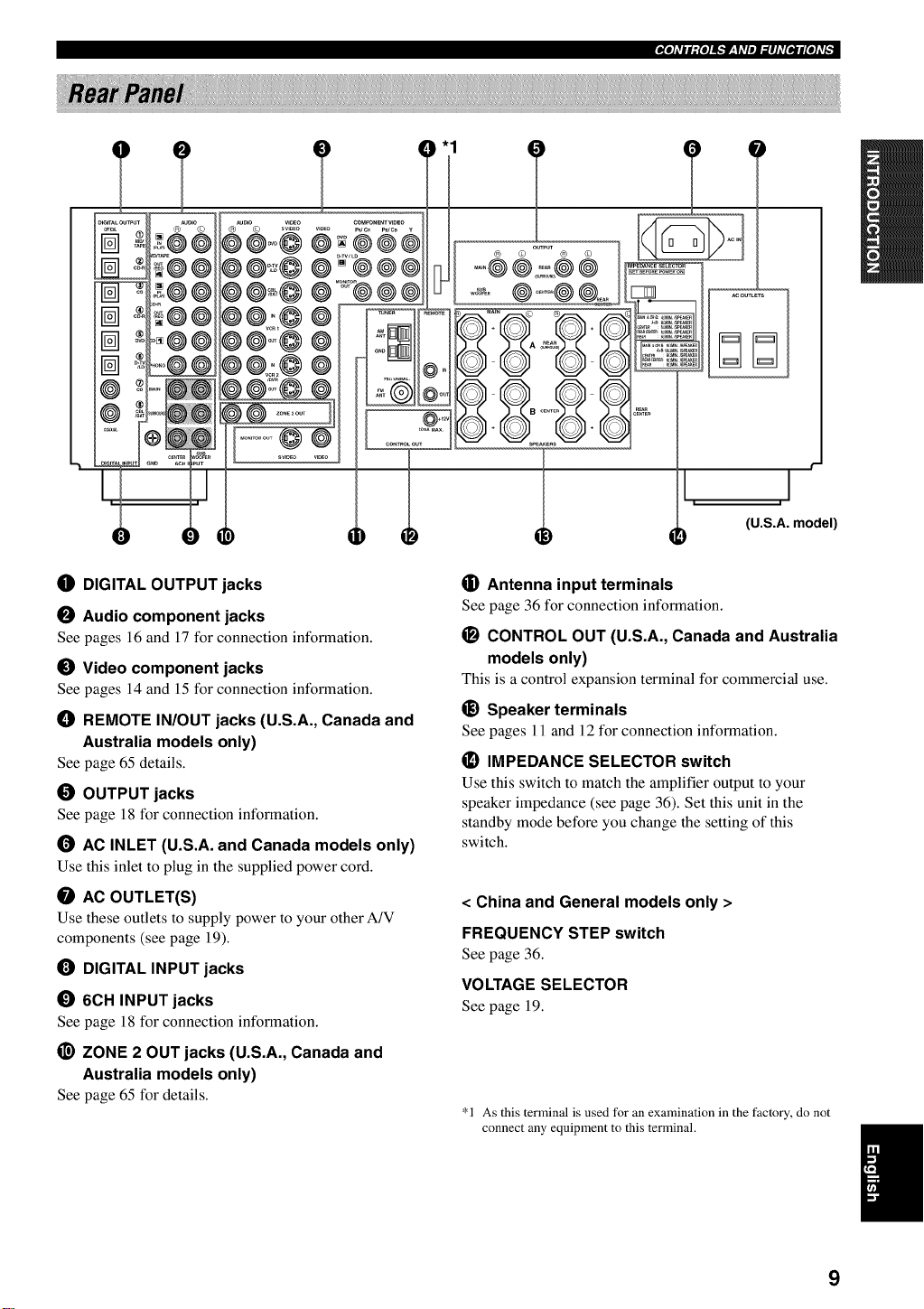
T
OUT.UT
® © ® ©
....@@::::o@@
@......
®
i
ACOUTLETS
I_ DIGITAL OUTPUT jacks
O Audio component jacks
Seepages ]6 and ]7 for connection information.
0 Video component jacks
See pages 14 and 15 for connection information.
I_ REMOTE IN/OUT jacks (U.S.A., Canada and
Australia models only)
See page 65 details.
I_ OUTPUT jacks
See page 18 for connection information.
1_ AC INLET (U.S.A. and Canada models only)
Use this inlet to plug in the supplied power cord.
O AC OUTLET(S)
Use these outlets to supply power to your other A/V
components (see page 19).
O DIGITAL INPUT jacks
_) 6CH INPUT jacks
See page 18 for connection information.
_) ZONE 2 OUT jacks (U.S.A., Canada and
Australia models only)
See page 65 for details.
_]D Antenna input terminals
See page 36 for connection information.
_) CONTROL OUT (U.S.A., Canada and Australia
models only)
This is a control expansion terminal for commercial use.
_) Speaker terminals
See pages 11 and 12 for connection information.
(_ IMPEDANCE SELECTOR switch
Use this switch to match the amplifier output to your
speaker impedance (see page 36). Set this unit in the
standby mode before you change the setting of this
switch.
< China and General models only >
FREQUENCY STEP switch
See page 36.
VOLTAGE SELECTOR
See page 19.
*1 As this terminal is used for an examination in the factory, do not
connect any equipment to this terminal.
9
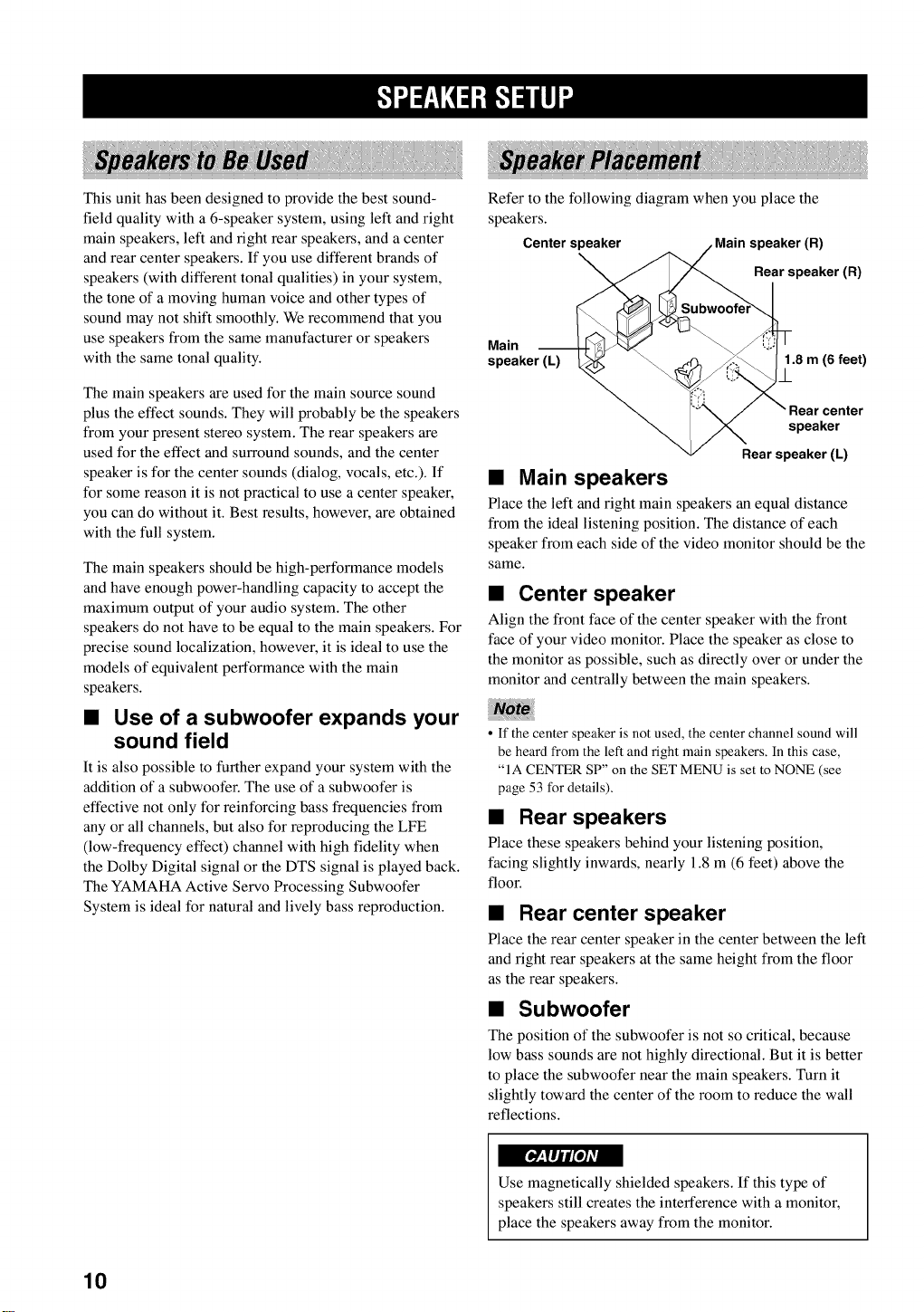
This unit has been designed to provide the best sound-
field quality with a 6-speaker system, using left and right
main speakers, left and right rear speakers, and a center
and rear center speakers. If you use different brands of
speakers (with different tonal qualities) in your system,
the tone of a moving human voice and other types of
sound may not shift smoothly. We recommend that you
use speakers from the same manufacturer or speakers
with the same tonal quality.
The main speakers are used tier the main source sound
plus the effect sounds. They will probably be the speakers
from your present stereo system. The rear speakers are
used tbr the effect and surround sounds, and the center
speaker is for the center sounds (dialog, vocals, etc.). If
tier some reason it is not practical to use a center speaker,
you can do without it. Best results, however, are obtained
with the full system.
The main speakers should be high-perti?rmance models
and have enough power-handling capacity to accept the
maximum output of your audio system. The other
speakers do not have to be equal to the main speakers. For
precise sound localization, however, it is ideal to use the
models of equivalent performance with the main
speakers.
Refer to the ti_llowing diagram when you place the
speakers.
Center speaker Main speaker (R)
Rear speaker (R)
Main
speaker (L)
1.8 m (6 feet)
/
speaker
Rear speaker (L)
• Main speakers
Place the left and right main speakers an equal distance
from the ideal listening position. The distance of each
speaker from each side of the video monitor should be the
same.
• Center speaker
Align the front face of the center speaker with the front
face of your video monitor. Place the speaker as close to
the monitor as possible, such as directly over or under the
monitor and centrally between the main speakers.
• Use of a subwoofer expands your
sound field
It is also possible to further expand your system with the
addition of a subwoofer. The use of a subwoofer is
effective not only tier reinforcing bass frequencies from
any or all channels, but also ti?r reproducing the LFE
(low-frequency effect) channel with high fidelity when
the Dolby Digital signal or the DTS signal is played back.
The YAMAHA Active Servo Processing Subwoofer
System is ideal tier natural and lively bass reproduction.
• If the center speaker is not used, the center channel sound will
be heard from the left and right main speakers. In this case,
"1A CENTER SP" on the SET MENU is set to NONE (see
page 53 for details).
• Rear speakers
Place these speakers behind your listening position,
facing slightly inwards, nearly 1.8 m (6 feet) above the
floor.
• Rear center speaker
Place the rear center speaker in the center between the left
and right rear speakers at the same height from the floor
as the rear speakers.
• Subwoofer
The position of the subwoofer is not so critical, because
low bass sounds are not highly directional. But it is better
to place the subwoofer near the main speakers. Turn it
slightly toward the center of the room to reduce the wall
reflections.
Use magnetically shielded speakers. If this type of
speakers still creates the interference with a monitor,
place the speakers away from the monitor.
10
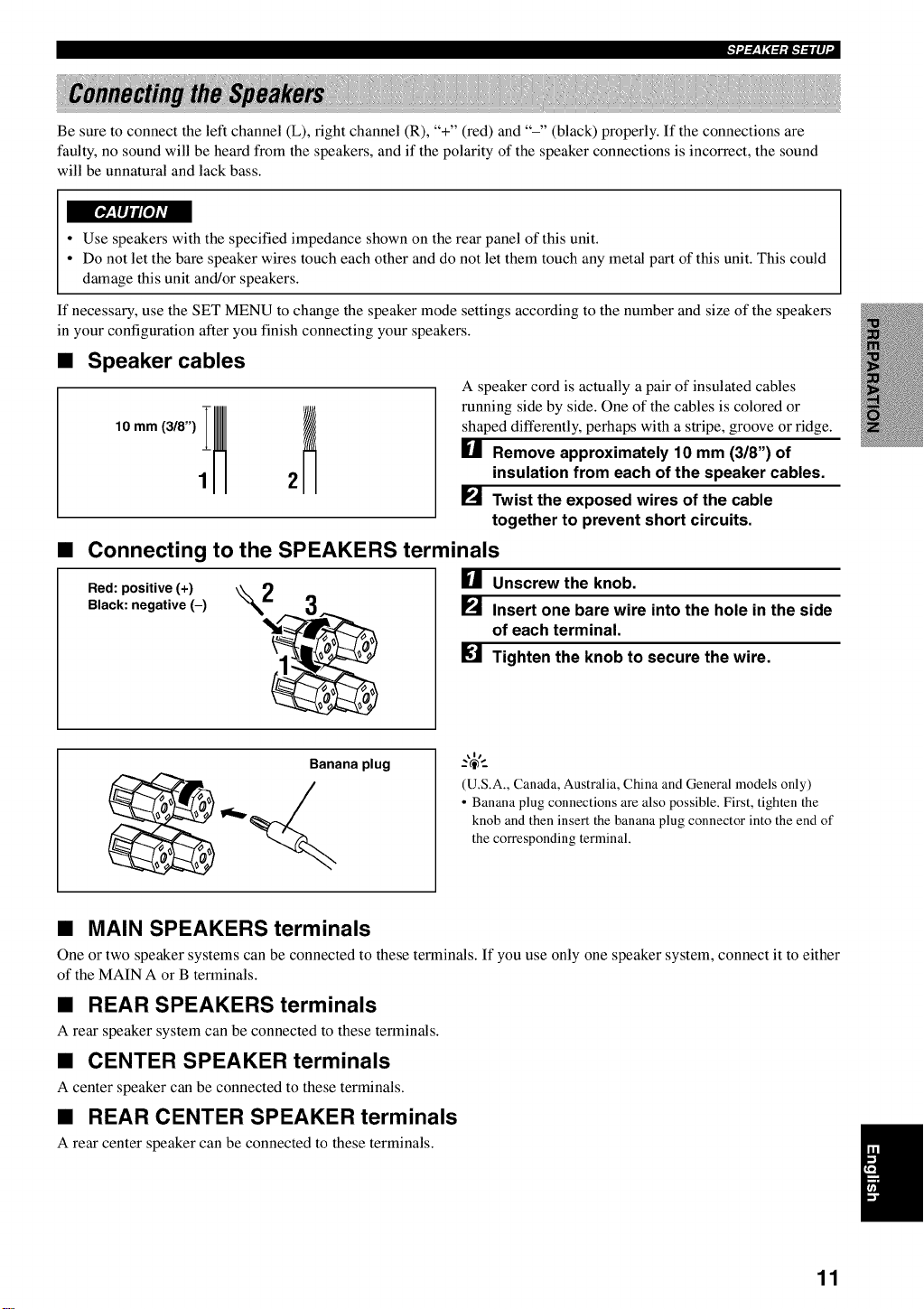
Be sure to connect the left channel (L), fight channel (R), "+" (red) and "-" (black) properly. If the connections are
faulty, no sound will be heard from the speakers, and if the polarity of the speaker connections is incorrect, the sound
will be unnatural and lack bass.
• Use speakers with the specified impedance shown on the rear panel of this unit.
• Do not let the bare speaker wires touch each other and do not let them touch any metal part of this unit. This could
damage this unit and/or speakers.
If necessary, use the SET MENU to change the speaker mode settings according to the number and size of the speakers
in your configuration after you finish connecting your speakers.
• Speaker cables
A speaker cord is actually a pair of insulated cables
running side by side. One of the cables is colored or
shaped differently, perhaps with a stripe, groove or ridge.
U Remove approximately 10 mm (318") of
insulation from each of the speaker cables.
[] Twist the exposed wires of the cable
together to prevent short circuits.
Connecting to the SPEAKERS terminals
Red: positive (+) [] Unscrew the knob.
Black: negative (-) [] Insert one bare wire into the hole in the side
of each terminal.
Tighten the knob to secure the wire.
Banana plug
(U.S.A., Canada, Australia, China and General models only)
• Banana plug connections are also possible. First, tighten the
knob and then insert the banana plug connector into the end of
the corresponding terminal.
• MAIN SPEAKERS terminals
One or two speaker systems can be connected to these terminals. If you use only one speaker system, connect it to either
of the MAIN A or B terminals.
• REAR SPEAKERS terminals
A rear speaker system can be connected to these terminals.
• CENTER SPEAKER terminals
A center speaker can be connected to these terminals.
• REAR CENTER SPEAKER terminals
A rear center speaker can be connected to these terminals.
n
11
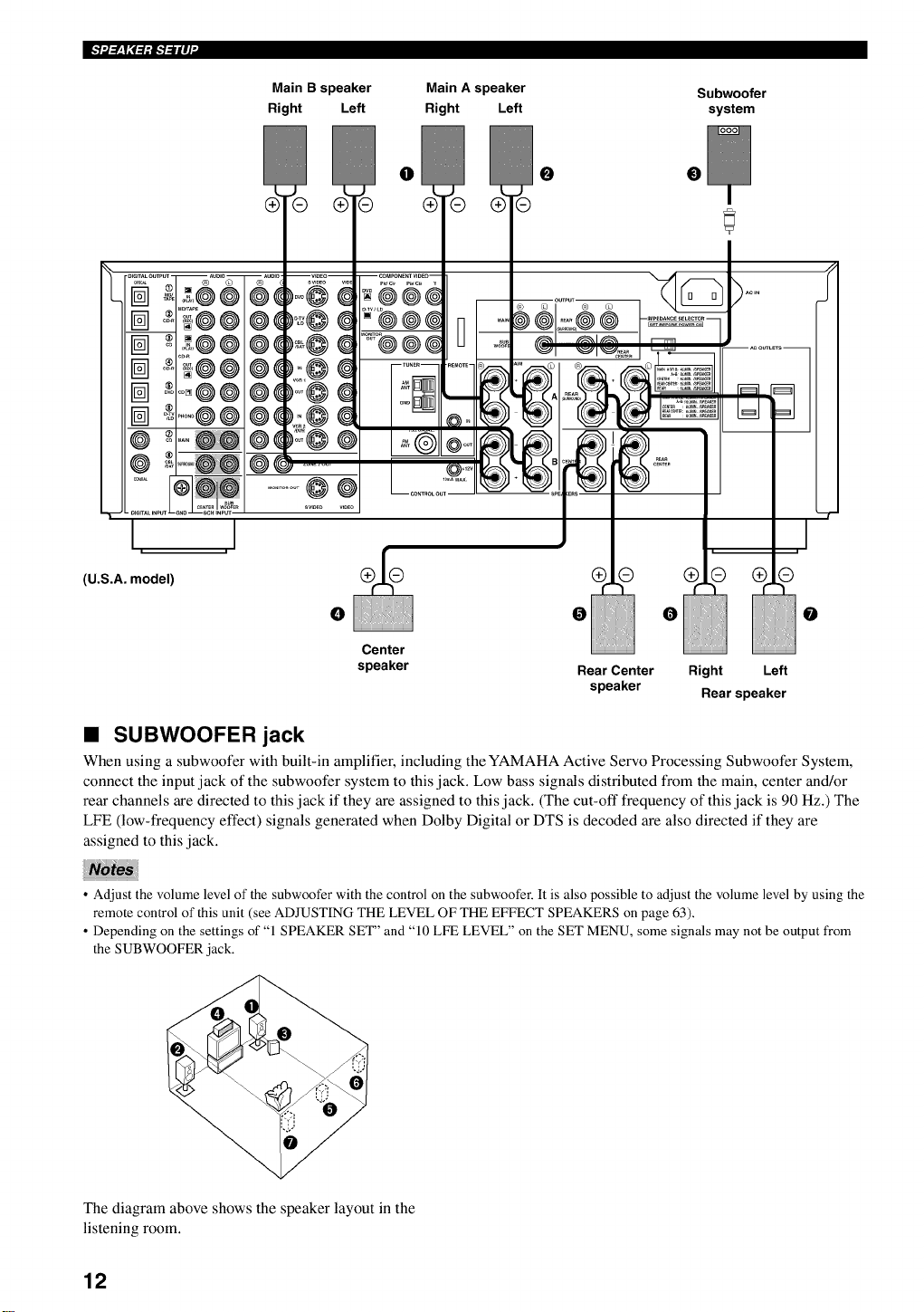
BF.7_-'_T_?_iiF.7-"Hq'
Main B speaker Main A speaker
Right Left Right Left
I I
(U.S.A. model) (_
Subwoofer
system
®
®
®©
® ®
Center
speaker
Rear Center Right Left
speaker Rear speaker
• SUBWOOFER jack
When using a subwoofer with built-in amplifier, including the YAMAHA Active Servo Processing Subwoofer System,
connect the input jack of the subwoofer system to this jack. Low bass signals distributed from the main, center and/or
rear channels are directed to this jack if they are assigned to this jack. (The cut-off frequency of this jack is 90 Hz.) The
LFE (low-frequency effect) signals generated when Dolby Digital or DTS is decoded are also directed if they are
assigned to this jack.
• Adjust the volume level of the subwoofer with the control on the subwoofer. It is also possible to adjust the volume level by using the
remote control of this unit (see ADJUSTING THE LEVEL OF THE EFFECT SPEAKERS on page 63).
• Depending on the settings of "1 SPEAKER SET" and "10 LFE LEVEL" on the SET MENU, some signals may not be output from
the SUBWOOFER jack.
The diagram above shows the speaker layout in the
listening room.
12
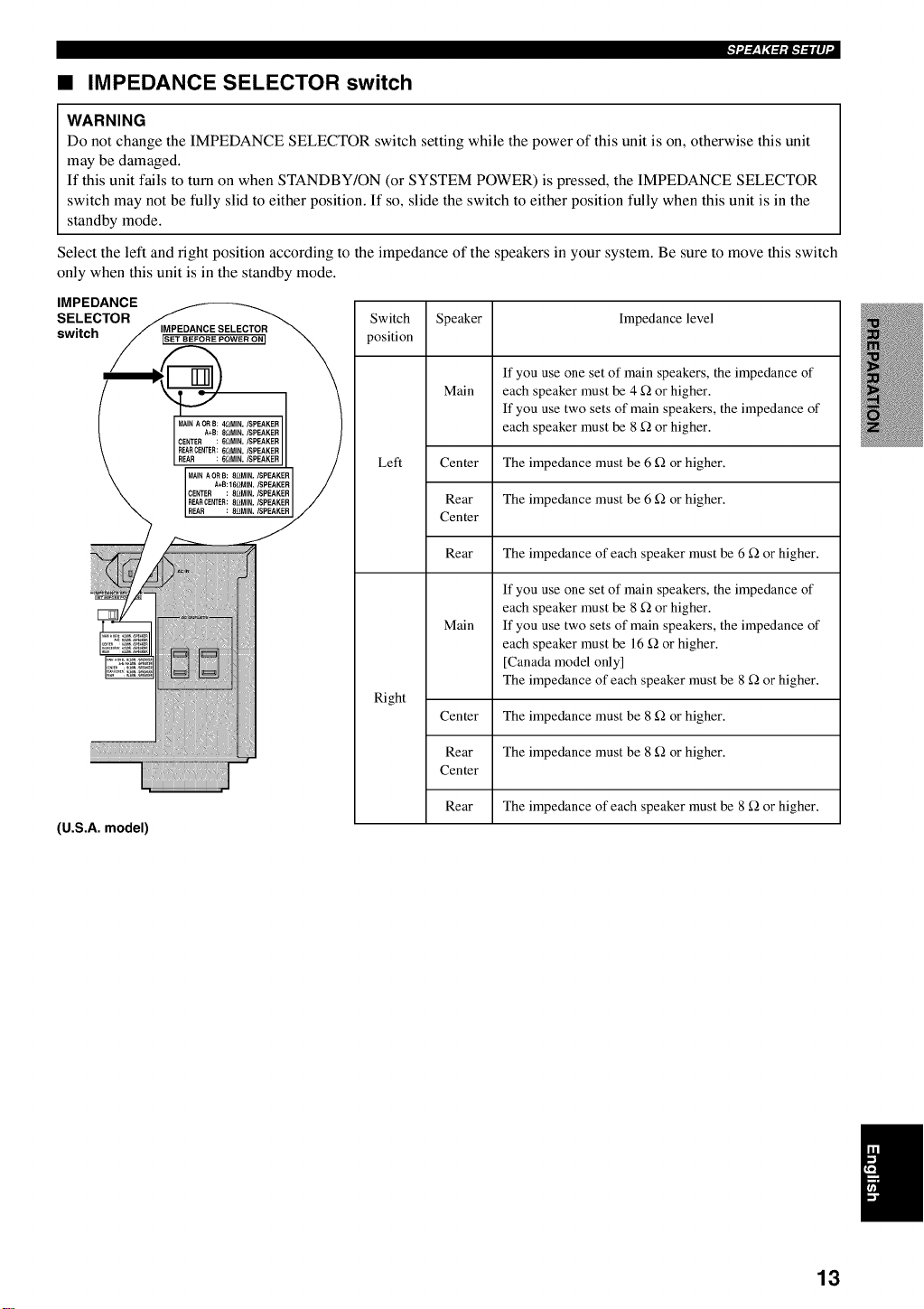
• IMPEDANCE SELECTOR switch
WARNING
Do not change the IMPEDANCE SELECTOR switch setting while the power of this unit is on, otherwise this unit
may be damaged.
If this unit fails to turn on when STANDBY/ON (or SYSTEM POWER) is pressed, the IMPEDANCE SELECTOR
switch may not be fully slid to either position. If so, slide the switch to either position fully when this unit is in the
standby mode.
Select the left and right position according to the impedance of the speakers in your system. Be sure to move this switch
only when this unit is in the standby mode.
IMPEDANCE
SELECTOR
switch
Switch Speaker Impedance level
position
If you use one set of main speakers, the impedance of
Main each speaker must be 4 _ or higher.
Left Center The impedance must be 6 _ or higher.
Rear The impedance must be 6 _ or higher.
Center
Rear The impedance of each speaker must be 6 _ or higher.
Main
Right
Center The impedance must be 8 _ or higher.
If you use two sets of main speakers, the impedance of
each speaker must be 8 _ or higher.
If you use one set of main speakers, the impedance of
each speaker must be 8 _ or higher.
If you use two sets of main speakers, the impedance of
each speaker must be 16 _ or higher.
[Canada model only]
The impedance of each speaker must be 8 _ or higher.
(U.S.A. model)
Rear The impedance must be 8 _ or higher.
Center
Rear The impedance of each speaker must be 8 _ or higher.
n
13
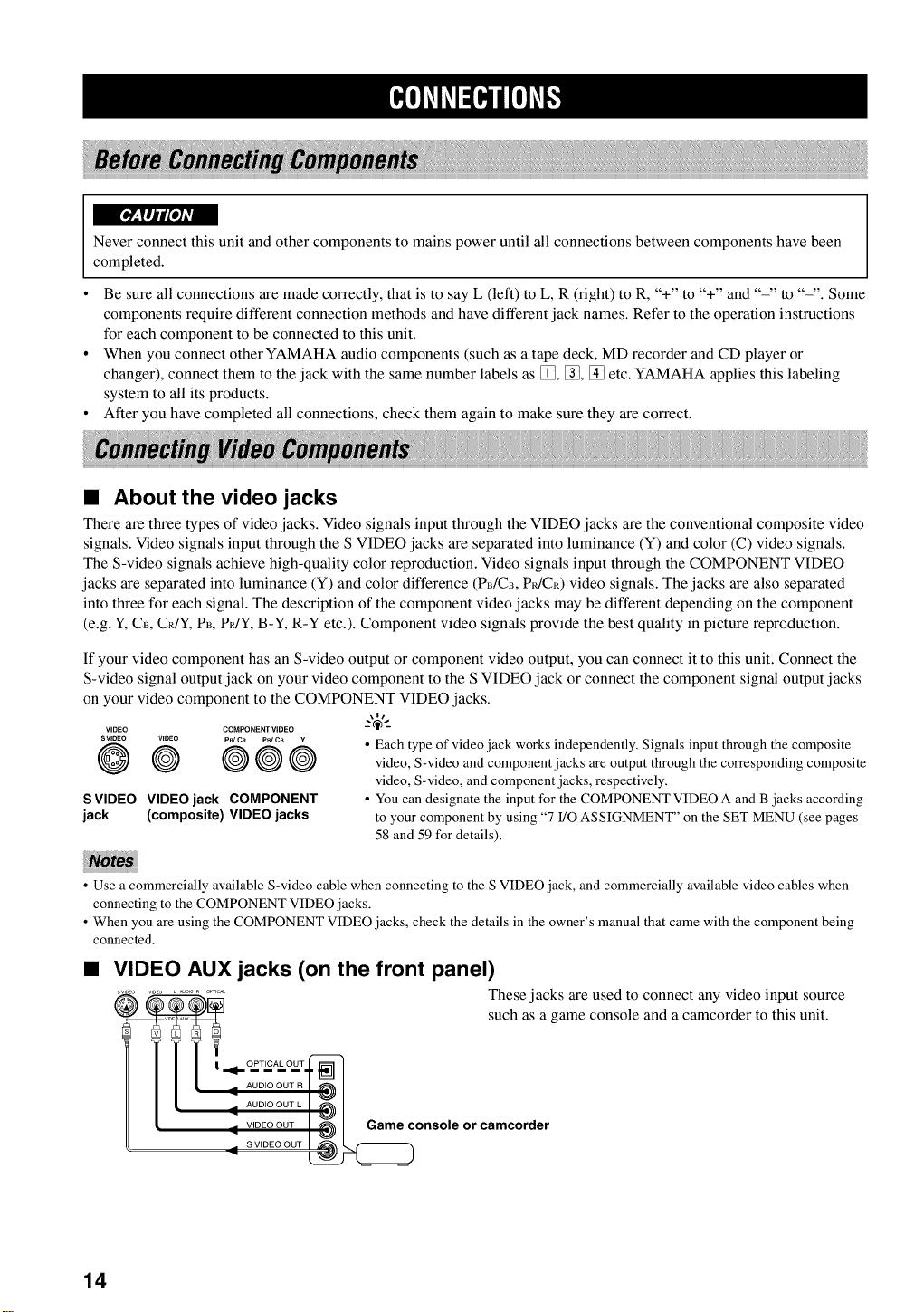
Never connect this unit and other components to mains power until all connections between components have been
completed.
Be sure all connections are made correctly, that is to say L (left) to L, R (right) to R, "+" to "+" and "-" to "-". Some
components require different connection methods and have different jack names. Refer to the operation instructions
for each component to be connected to this unit.
When you connect other YAMAHA audio components (such as a tape deck, MD recorder and CD player or
changer), connect them to the jack with the same number labels as [_, %, [] etc. YAMAHA applies this labeling
system to all its products.
After you have completed all connections, check them again to make sure they are correct.
• About the video jacks
There are three types of video jacks. Video signals input through the VIDEO jacks are the conventional composite video
signals. Video signals input through the S VIDEO jacks are separated into luminance (Y) and color (C) video signals.
The S-video signals achieve high-quality color reproduction. Video signals input through the COMPONENT VIDEO
jacks are separated into luminance (Y) and color difference (P_/CB, P_/Ck) video signals. The jacks are also separated
into three for each signal. The description of the component video jacks may be different depending on the component
(e.g. Y, C_, CR/Y, P_, PR/Y, B-Y, R-Y etc.). Component video signals provide the best quality in picture reproduction.
If your video component has an S-video output or component video output, you can connect it to this unit. Connect the
S-video signal output jack on your video component to the S VIDEO jack or connect the component signal output jacks
on your video component to the COMPONENT VIDEO jacks.
VIDEO COMPONENT VIDEO
SWDEO WDEO PR/CR PB/CB Y
@@ @@
SVIDEO VIDEO jack COMPONENT
jack (composite) VIDEO jacks
@
\11
• Each type of video jack works independently. Signals input through the composite
video, S-video and component jacks are output through the corresponding composite
video, S-video, and component jacks, respectively.
• You can designate the input for the COMPONENT VIDEO A and B jacks according
to your component by using "7 I/O ASSIGNMENT" on the SET MENU (see pages
58 and 59 for details).
• Use a commercially available S-video cable when connecting to the S VIDEO jack, and commercially available video cables when
connecting to the COMPONENT VIDEO jacks.
• When you are using the COMPONENT VIDEO jacks, check the details in the owner's manual that came with the component being
connected.
VIDEO AUX jacks (on the front panel)
@ _0E; ............. These jacks are used to connect any video input source
such as a game console and a camcorder to this unit.
[
_ AUDIO OUT R! _ I-
AUDIO OUT L I
: I 1@
VIDEO OUT Game console or camcorder
_ SVIDEOOUTI ,_ L r'_
14
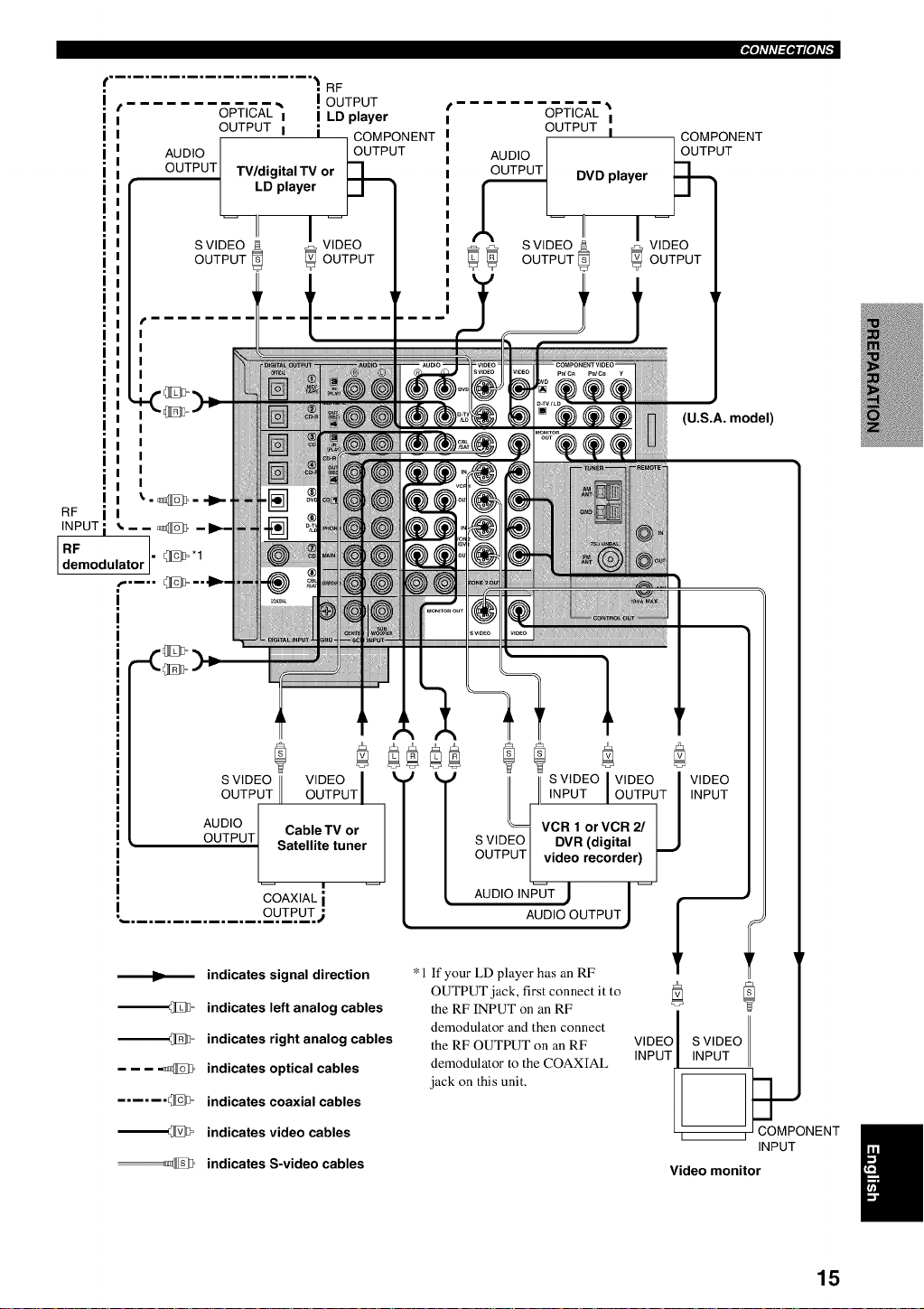
f .......................
• . RF
i ,i
I
I
i
I
I
I
I
I
I
I
I
I •
I I
I i
I i
I
I
I i
I i
I i
i '
I _'- _ - ...IP-
RF I
I
I
OPTICAL"_ !OUTPUT
OUTPUT I I
AUDIO IOUTPU'COMPONENT
OUTPUT TV/digitalTV or [_T
-ii
S VIDEO VIDEO
OUTPUT _ OUTPUT
INPUTi • - - _ -
dRFmodulator . _'1
i
I
I
I
i
I
I
i
I
I
i
I
I
i
I
I
I COAXIAL i
I
, ............... O..UT..PU_T_
S VIDEO VIDEO I
OUTPUT OUTPUT
AUDIO Cable TV or
OUTPUT Satellite tuner
LD player
! LD player
F
I
'- OPTICAL
OUTPUT I
AUD,OI L2,UTPUT
[_ DVD player
.,*,.sv,oEoIv; o
O0T 0T OUT OT
II II SVIDEOIVIDEO I
I! I_'NPUT IOUTPUTI
vcR 1orvCR2/ I
S VIDEO I DVR (digital _J
OUTPUT I video recorder) F
AUDIOIN_T J I
COMPONENT
(U.S.A. model)
VIDEO
INPUT
J
m_
m_
m(I_
m@
indicates signal direction
indicates left analog cables
indicates right analog cables
indicates optical cables
indicates coaxial cables
indicates video cables
indicates S-video cables
AUDIOOUTPUTJ I
* l If your LD player has an RF
OUTPUT jack, first connect it to
the RF INPUT on an RF
demodulator and then connect
the RF OUTPUT on an RF
demodulator to the COAXIAL
jack on this unit.
VIDEO I S VIDEO
INPUT I INPUT II
INPUT
Video monitor
/
15
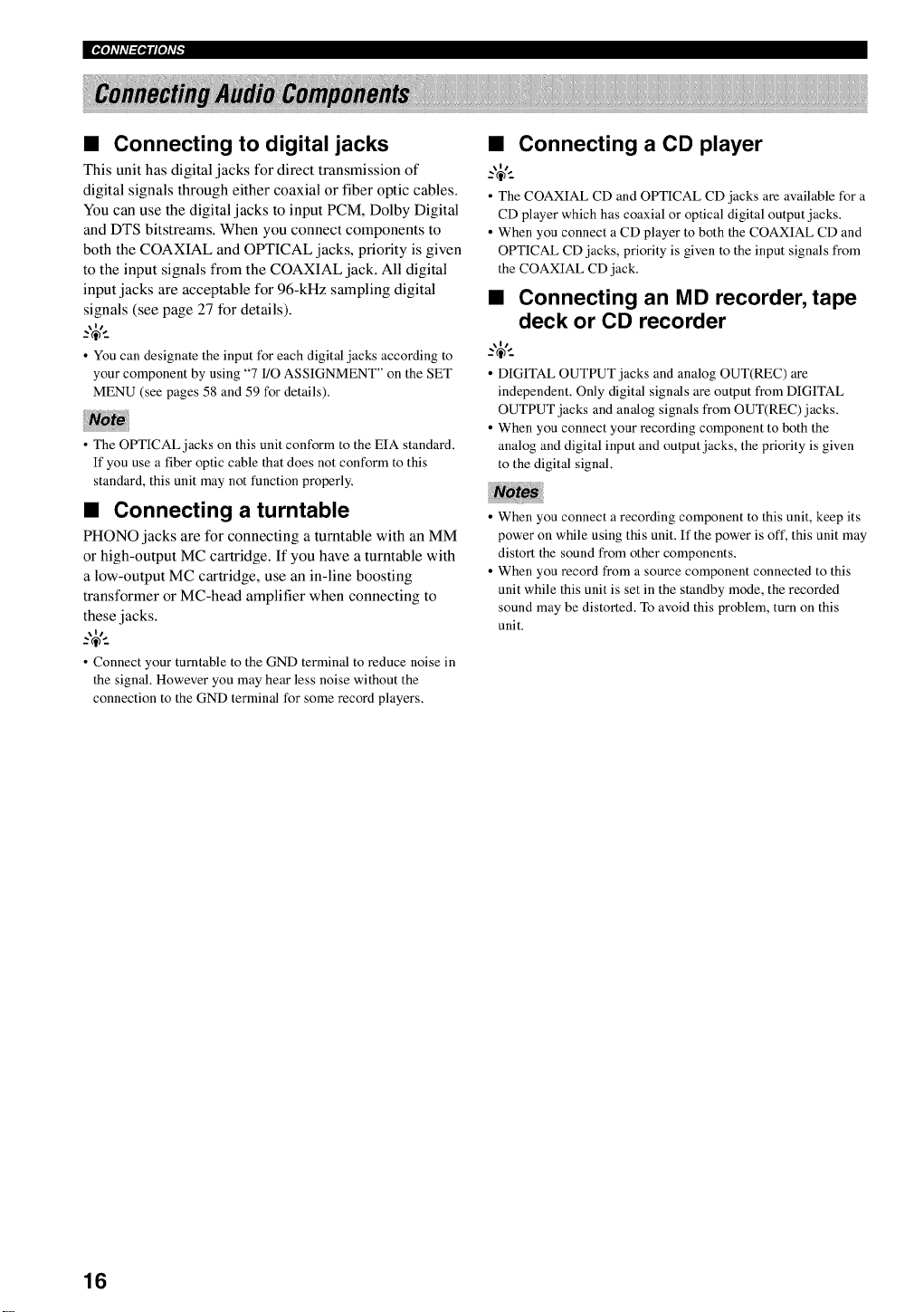
x.I.m,,l_Lgq¢_
• Connecting to digital jacks
This unit has digital jacks for direct transmission of
digital signals through either coaxial or fiber optic cables.
You can use the digital jacks to input PCM, Dolby Digital
and DTS bitstreams. When you connect components to
both the COAXIAL and OPTICAL jacks, priority is given
to the input signals from the COAXIAL jack. All digital
input jacks are acceptable for 96-kHz sampling digital
signals (see page 27 for details).
\It
• You can designate the input for each digital jacks according to
your component by using "7 I/O ASSIGNMENT" on the SET
MENU (see pages 58 and 59 for details).
• The OPTICAL jacks on this unit conform to the EIA standard.
If you use a fiber optic cable that does not conform to this
standard, this unit may not function properly.
• Connecting a turntable
PHONO jacks are for connecting a turntable with an MM
or high-output MC cartridge. If you have a turntable with
a low-output MC cartridge, use an in-line boosting
transformer or MC-head amplifier when connecting to
these jacks.
\It
• Connect your turntable to the GND terminal to reduce noise in
the signal. However you may hear less noise without the
connection to the GND terminal for some record players.
• Connecting a CD player
\It
• The COAXIAL CD and OPTICAL CD jacks are available for a
CD player which has coaxial or optical digital output jacks.
• When you connect a CD player to both the COAXIAL CD and
OPTICAL CD jacks, priority is given to the input signals from
the COAXIAL CD jack.
• Connecting an MD recorder, tape
deck or CD recorder
\tl
° DIGITAL OUTPUT jacks and analog OUT(REC) are
independent. Only digital signals are output from DIGITAL
OUTPUT jacks and analog signals from OUT(REC)jacks.
• When you connect your recording component to both the
analog and digital input and output jacks, the priority is given
to the digital signal.
When you connect a recording component to this unit, keep its
power on while using this unit. If the power is ofT, this unit may
distort the sound from other components.
When you record from a source component connected to this
unit while this unit is set in the standby mode, the recorded
sound may be distorted. To avoid this problem, turn on this
unit.
16
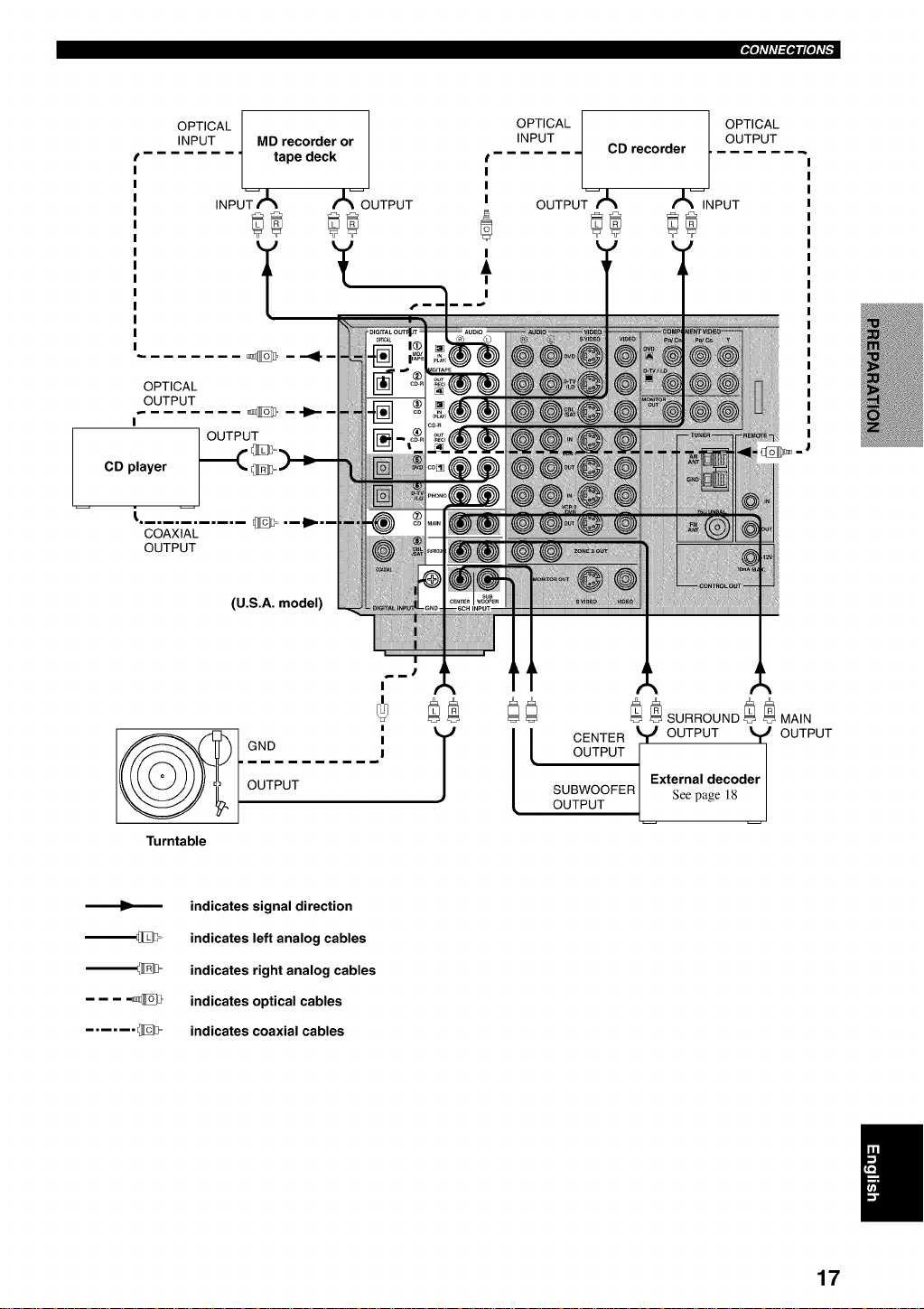
OPTICAL
OUTPUT
I
CD player
COAXIAL
OUTPUT
OPTICAL
INPUT
tape deck
MD recorder or
INPUT/_ /_%UTPUT
OUTPUT
(U.S.A. model)
INPUT CD recorder OUTPUT
t
OPT,CALtOPT,CAL
I
I
I
OUTPUTrk rkCNPUT
I
I
I
m_
GND
OUTPUT
Turntable
indicates signal direction
indicates left analog cables
indicates right analog cables
indicates optical cables
indicates coaxial cables
I
I
I
I
I [
__SURROUNO__MA,N
CENTER _ OUTPUT _J OUTPUT
OUTPUT
SUBWOOFER Seepage 18
OUTPUT
External decoder
17
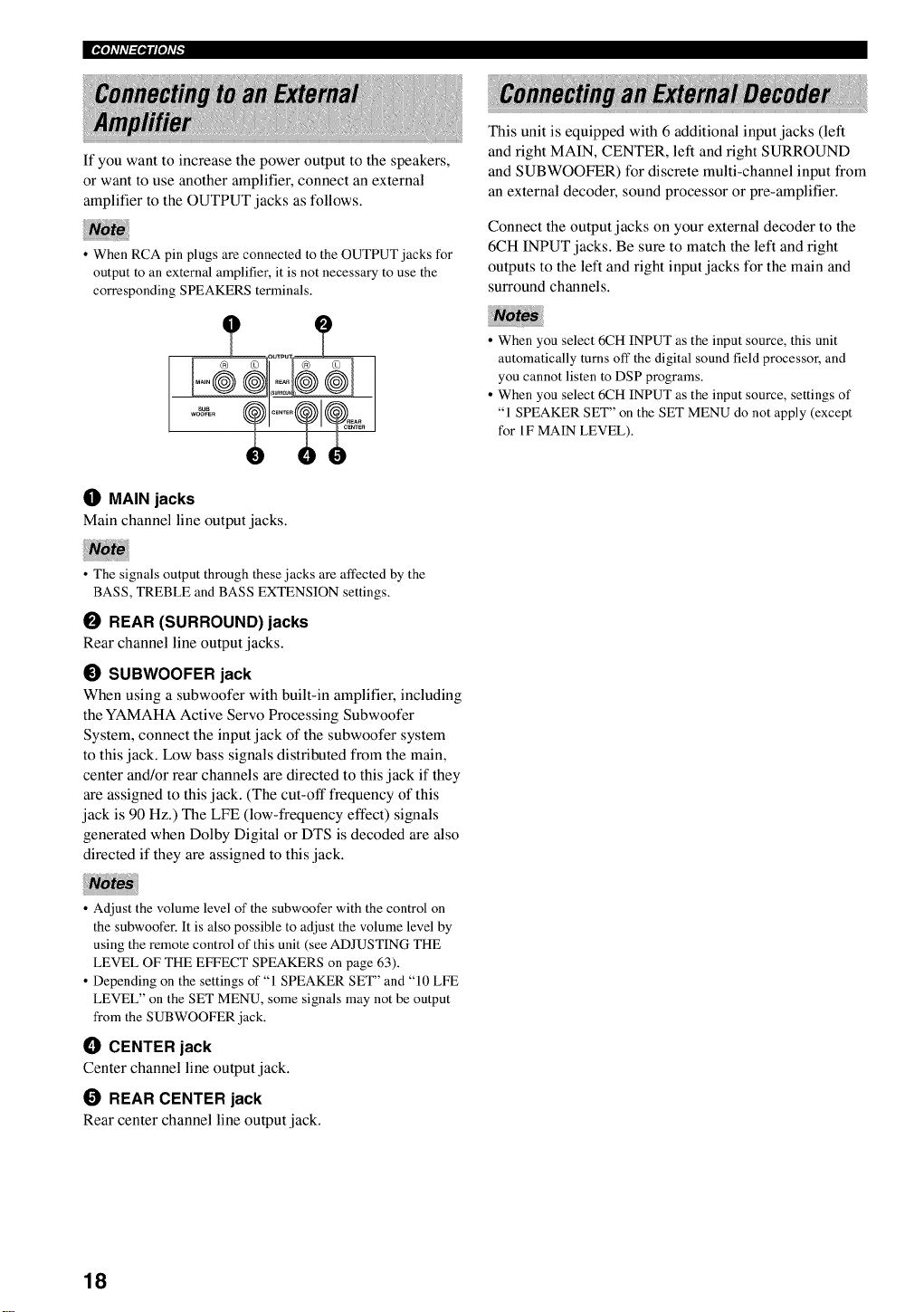
x.I.1,v,,l_Lgq¢_
If you want to increase the power output to the speakers,
or want to use another amplifier, connect an external
amplifier to the OUTPUT jacks as follows.
• When RCA pin plugs are connected to the OUTPUT jacks for
output to an external amplifier, it is not necessary to use the
corresponding SPEAKERS terminals.
(]) MAIN jacks
Main channel line output jacks.
• The signals output through these jacks are affected by the
BASS, TREBLE and BASS EXTENSION settings.
O REAR (SURROUND) jacks
Rear channel line output jacks.
_) SUBWOOFER jack
When using a subwoofer with built-in amplifier, including
the YAMAHA Active Servo Processing Subwoofer
System, connect the input jack of the subwoofer system
to this jack. Low bass signals distributed from the main,
center and/or rear channels are directed to this jack if they
are assigned to this jack. (The cut-off frequency of this
jack is 90 Hz.) The LFE (low-frequency effect) signals
generated when Dolby Digital or DTS is decoded are also
directed if they are assigned to this jack.
This unit is equipped with 6 additional input jacks (left
and right MAIN, CENTER, left and right SURROUND
and SUBWOOFER) for discrete multi-channel input from
an external decoder, sound processor or pre-amplifier.
Connect the output jacks on your external decoder to the
6CH INPUT jacks. Be sure to match the left and right
outputs to the left and right input jacks for the main and
surround channels.
• When you select 6CH INPUT as the input source, this unit
automatically turns off the digital sound field processor, and
you cannot listen to DSP programs.
• When you select 6CH INPUT as the input source, settings of
"1 SPEAKER SET" on the SET MENU do not apply (except
for 1F MAIN LEVEL).
• Adjust the volume level of the subwoofer with the control on
the subwoofer. It is also possible to adjust the volume level by
using the remote control of this unit (see ADJUSTING THE
LEVEL OF THE EFFECT SPEAKERS on page 63).
• Depending on the settings of "1 SPEAKER SET" and "10 LFE
LEVEL" on the SET MENU, some signals may not be output
from the SUBWOOFER jack.
_]) CENTER jack
Center channel line output jack.
O REAR CENTER jack
Rear center channel line output jack.
18
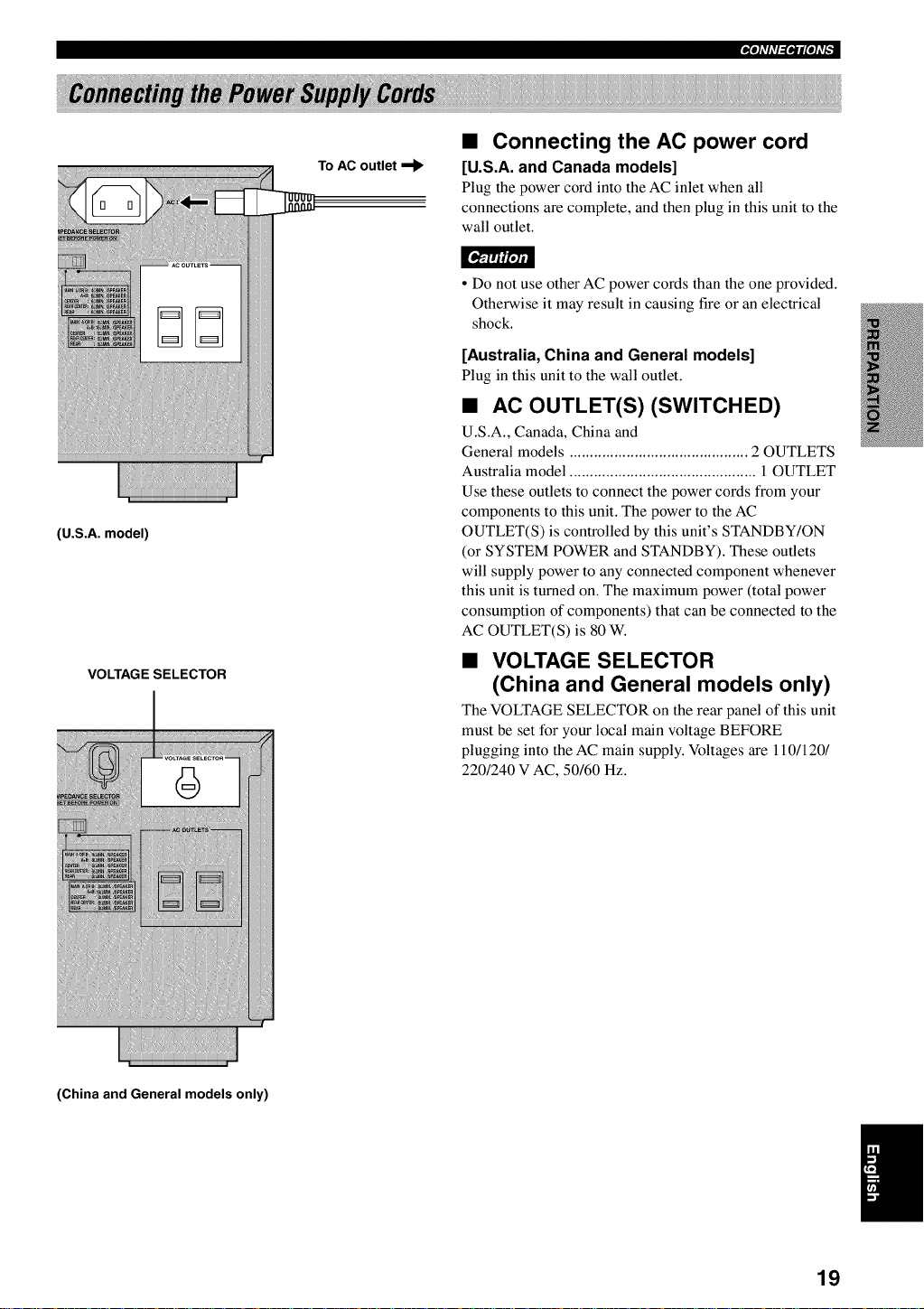
(U.S.A. model)
VOLTAGE SELECTOR
To AC outlet
• Connecting the AC power cord
[U.S.A. and Canada models]
Plug the power cord into the AC inlet when all
connections are complete, and then plug in this unit to the
wall outlet.
• Do not use other AC power cords than the one provided.
Otherwise it may result in causing fire or an electrical
shock.
[Australia, China and General models]
Plug in this unit to the wall outlet.
• AC OUTLET(S) (SWITCHED)
U.S.A., Canada, China and
General models ............................................ 2 OUTLETS
Australia model .............................................. 1 OUTLET
Use these outlets to connect the power cords from your
components to this unit. The power to the AC
OUTLET(S) is controlled by this unit's STANDBY/ON
(or SYSTEM POWER and STANDBY). These outlets
will supply power to any connected component whenever
this unit is turned on. The maximum power (total power
consumption of components) that can be connected to the
AC OUTLET(S) is 80 W.
• VOLTAGE SELECTOR
(China and General models only)
The VOLTAGE SELECTOR on the rear panel of this unit
must be set for your local main voltage BEFORE
plugging into the AC main supply. Voltages are 110/120/
220/240 V AC, 50/60 Hz.
(China and General models only)
19
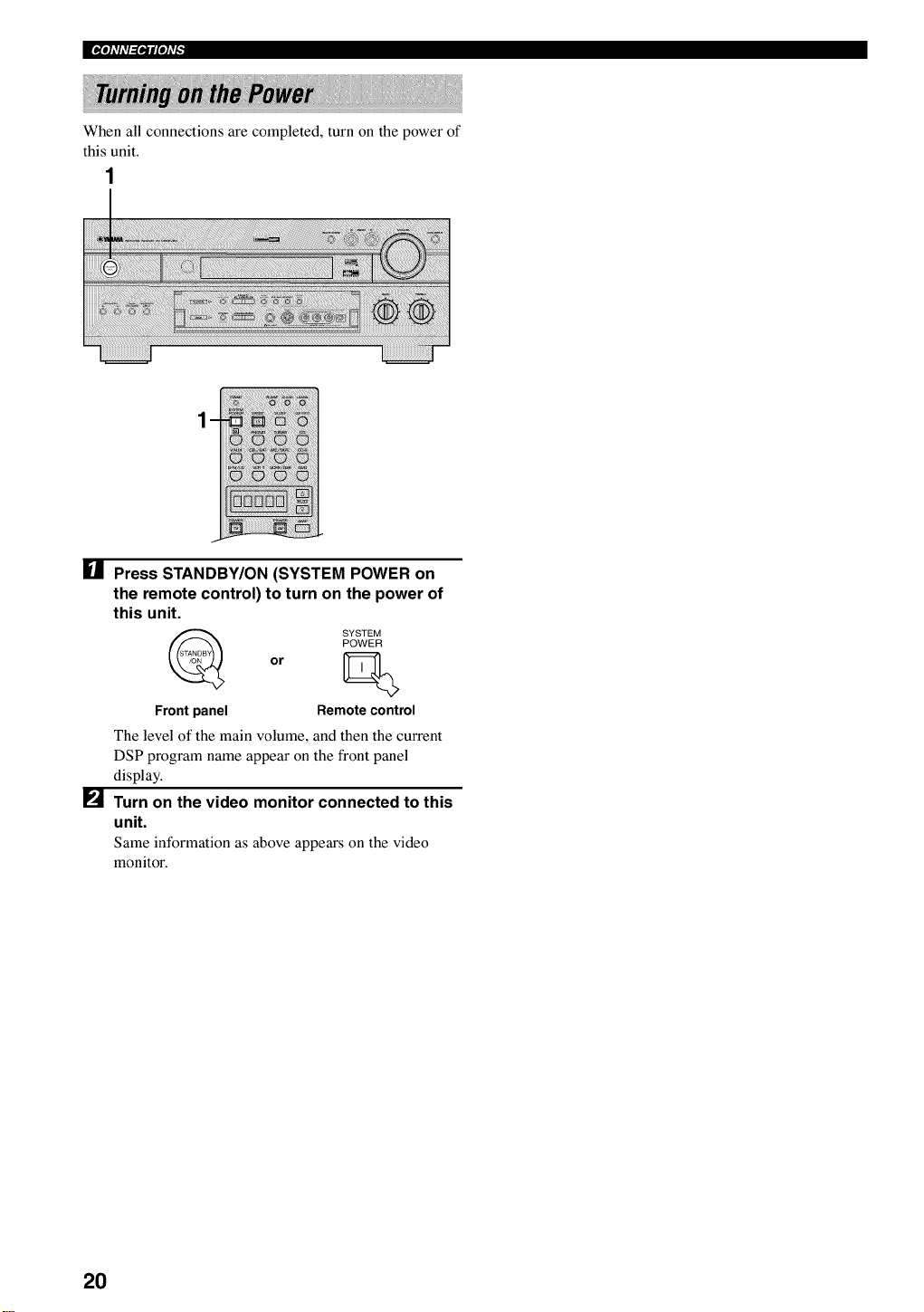
x.I.1,,I,,l_Ll|.l¢_
When all connections are completed, turn on the power of
this unit.
1
[] Press STANDBY/ON (SYSTEM POWER on
the remote control) to turn on the power of
this unit.
POWER
or
SYSTE_
Front panel Remote control
The level of the main volume, and then the current
DSP program name appear on the front panel
display.
[] Turn on the video monitor connected to this
unit.
Same information as above appears on the video
monitor.
20
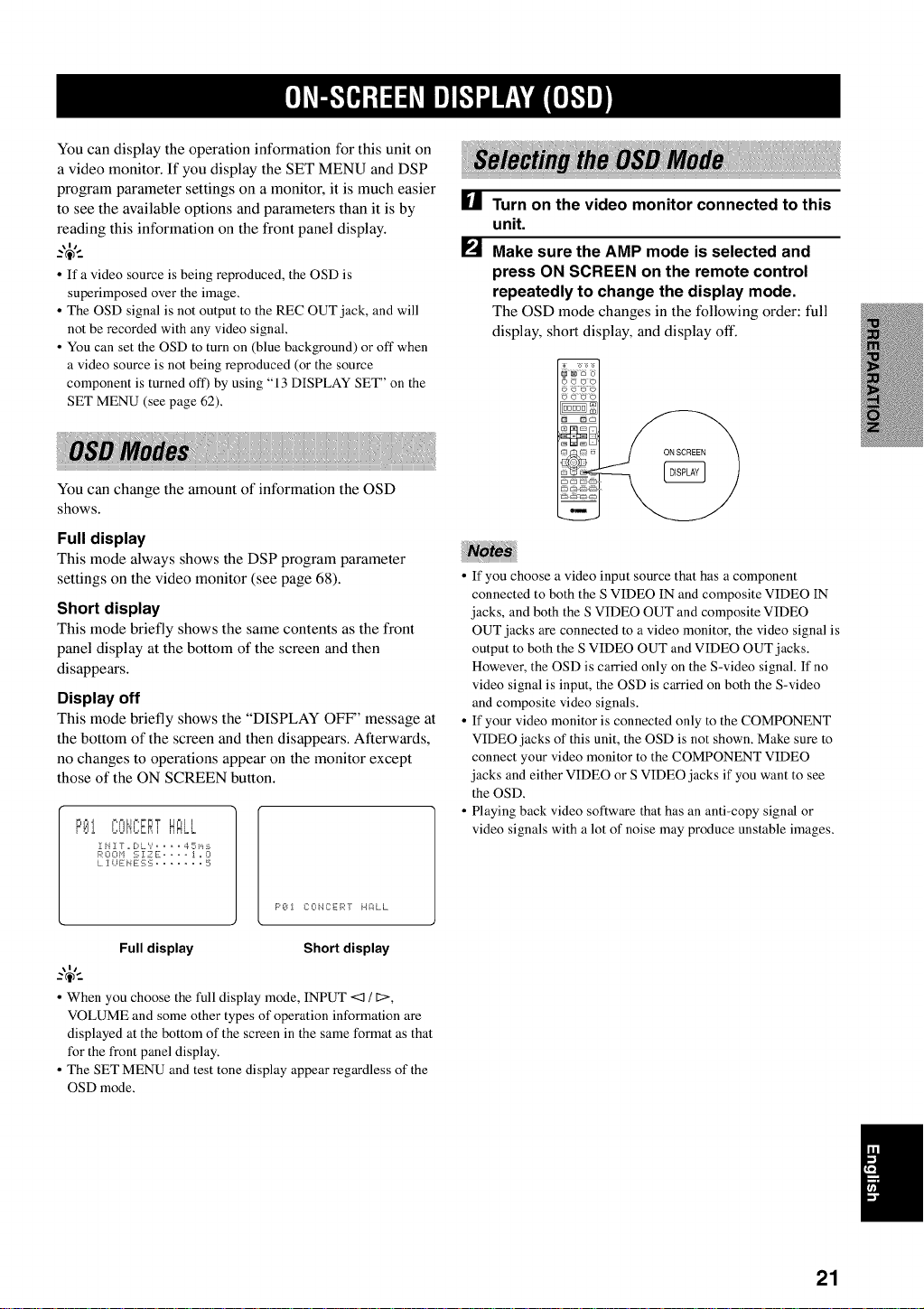
You can display the operation information tbr this unit on
a video monitor. If you display the SET MENU and DSP
program parameter settings on a monitor, it is much easier
to see the available options and parameters than it is by
reading this intbrmation on the front panel display.
\11
• Ifa video source is being reproduced, the OSD is
superimposed over the image.
• The OSD signal is not output to the REC OUT jack, and will
not be recorded with any video signal.
• You can set the OSD to turn on (blue background) or off when
a video source is not being reproduced (or the source
component is turned off) by using "13 DISPLAY SET" on the
SET MENU (see page 62).
You can change the amount of intbrmation the OSD
shows.
Full display
This mode always shows the DSP program parameter
settings on the video monitor (see page 68).
Short display
This mode briefly shows the same contents as the front
panel display at the bottom of the screen and then
disappears.
Display off
This mode briefly shows the "DISPLAY OFF' message at
the bottom of the screen and then disappears. Afterwards,
no changes to operations appear on the monitor except
those of the ON SCREEN button.
F'lil$;Ot,ICEF,'THALL
RE=r4 '._iZE .... J .0
L i IIEHESE ....... 5
[]
Turn on the video monitor connected to this
unit.
[]
Make sure the AMP mode is selected and
press ON SCREEN on the remote control
repeatedly to change the display mode.
The OSD mode changes in the following order: full
display, short display, and display off.
• If you choose a video input source that has a component
connected to both the S VIDEO IN and composite VIDEO IN
jacks, and both the S VIDEO OUT and composite VIDEO
OUT jacks are connected to a video monitor, the video signal is
output to both the S VIDEO OUT and VIDEO OUT jacks.
However, the OSD is carried only on the S-video signal. If no
video signal is input, the OSD is carried on both the S-video
and composite video signals.
• If your video monitor is connected only to the COMPONENT
VIDEO jacks of this unit, the OSD is not shown. Make sure to
connect your video monitor to the COMPONENT VIDEO
jacks and either VIDEO or S VIDEO jacks if you want to see
the OSD.
• Playing back video software that has an anti-copy signal or
video signals with a lot of noise may produce unstable images.
F'_i (riiZEF ;'r, HALL
Full display Short display
\t/
•When you choose the full display mode, INPUT <3 / 1>,
VOLUME and some other types of operation information are
displayed at the bottom of the screen in the same format as that
for the front panel display.
• The SET MENU and test tone display appear regardless of the
OSD mode.
21
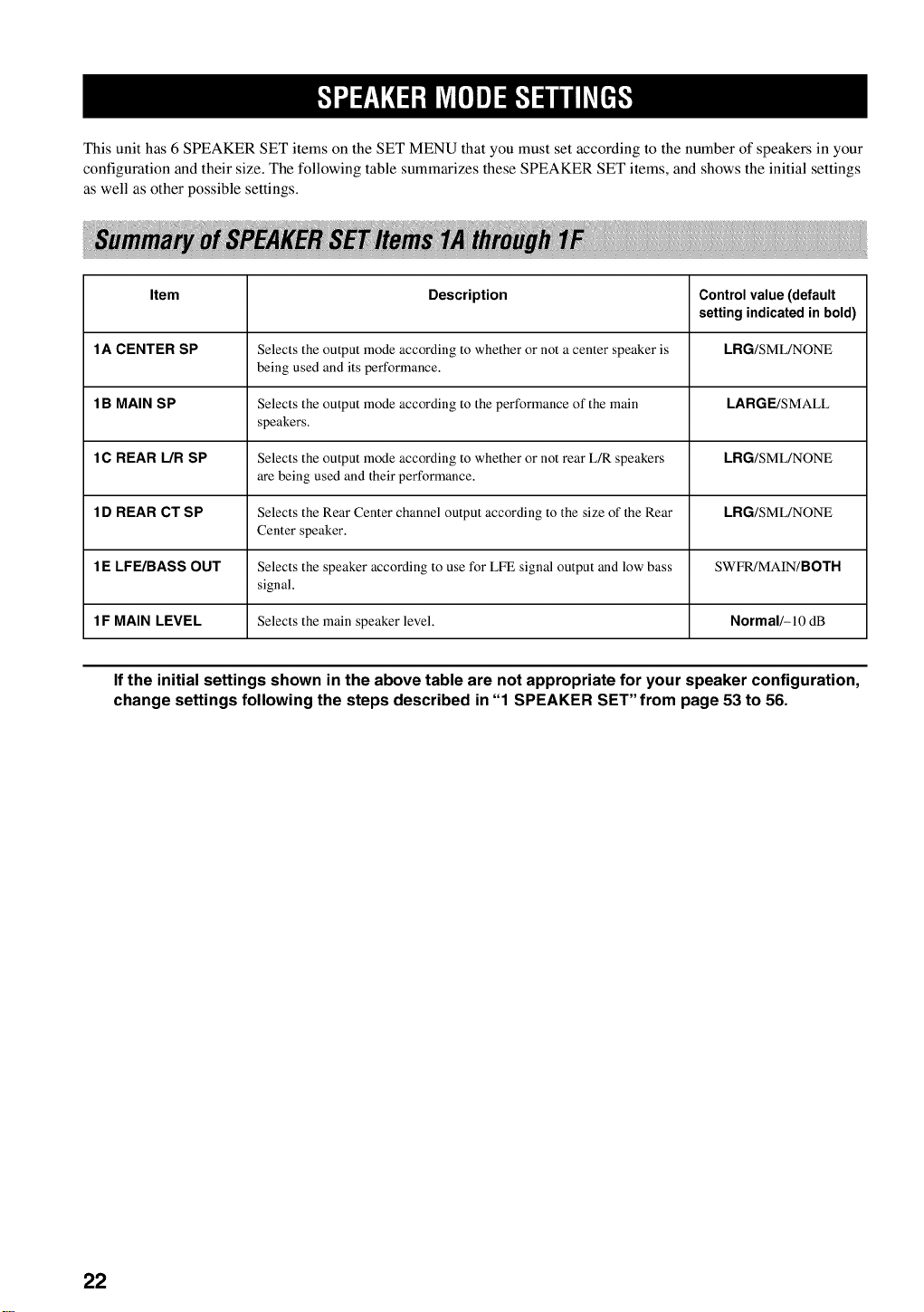
This unit has 6 SPEAKER SET items on the SET MENU that you must set according to the number of speakers in your
configuration and their size. The following table summarizes these SPEAKER SET items, and shows the initial settings
as well as other possible settings.
Item Description Control value (default
setting indicated in bold)
1A CENTER SP Selects the output mode according to whether or not a center speaker is LRG/SML/NONE
being used and its performance.
1 B MAIN SP Selects the output mode according to the performance of the main LARGE/SMALL
speakers.
1C REAR I.JR SP Selects the output mode according to whether or not rear L/R speakers LRG/SML/NONE
are being used and their performance.
1D REAR CT SP Selects the Rear Center channel output according to the size of the Rear LRG/SML/NONE
Center speaker.
1E LFE/BASS OUT Selects the speaker according to use for LFE signal output and low bass SWFR/MAIN/BOTH
signal.
1 F MAIN LEVEL Selects the main speaker level. Normal/-I 0 dB
If the initial settings shown in the above table are not appropriate for your speaker configuration,
change settings following the steps described in"1 SPEAKER SET" from page 53 to 56.
22
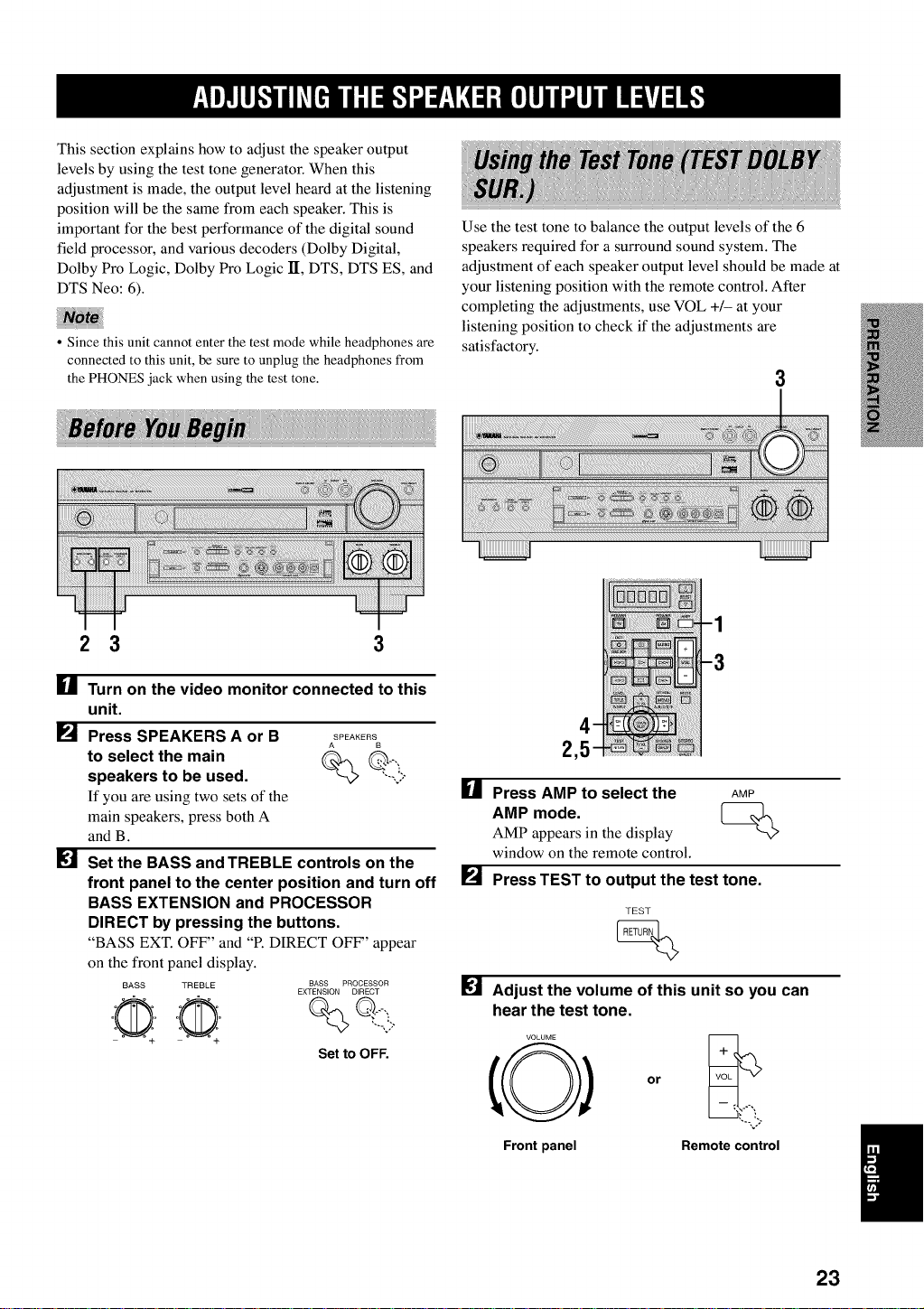
This section explains how to adjust the speaker output
levels by using the test tone generator. When this
adjustment is made, the output level heard at the listening
position will be the same from each speaker. This is
important for the best performance of the digital sound
field processor, and various decoders (Dolby Digital,
Dolby Pro Logic, Dolby Pro Logic II, DTS, DTS ES, and
DTS Neo: 6).
• Since this unit cannot enter the test mode while headphones are
connected to this unit, be sure to unplug the headphones from
the PHONES jack when using the test tone.
2 3 3
Use the test tone to balance the output levels of the 6
speakers required for a surround sound system. The
adjustment of each speaker output level should be made at
your listening position with the remote control. After
completing the adjustments, use VOL +/- at your
listening position to check if the adjustments are
satisfactory.
3
[] Turn on the video monitor connected to this
unit.
[] Press SPEAKERS A or B _PEAKER_
to select the main % @..,
speakers to be used. '---,.:;
If you are using two sets of the []
main speakers, press both A
and B.
[] Set the BASS and TREBLE controls on the
front panel to the center position and turn off
BASS EXTENSION and PROCESSOR
DIRECT by pressing the buttons.
"BASS EXT. OFF" and "P. DIRECT OFF' appear
on the front panel display.
BASS TREBLE BASS PROCESSOR []
EXTENSION DIRECT
Set to OFF.
2,5
Press AMP to select the AMP
AMP mode. _>
AMP appears in the display
window on the remote control.
[] Press TEST to output the test tone.
TEST
Adjust the volume of this unit so you can
hear the test tone.
Front panel Remote control
23
