Yamaha RX-A8A Owner's Manual

AV Receiver
User Guide
EN

CONTENTS
CONTENTS
BEFORE USING THE UNIT 10
Read me first..........................................................................................10
How to use this guide...............................................................................................................................................................10
Glossary.. ..................................................................................................................................................................................11
Checking the accessories..........................................................................12
Checking the accessories.........................................................................................................................................................12
Using the remote control..........................................................................14
Insert the batteries in the remote control.. ............................................................................................................................14
Operating range of the remote control...................................................................................................................................15
FEATURES 16
What you can do with the unit...................................................................16
Useful applications..................................................................................23
AV SETUP GUIDE.......................................................................................................................................................................23
MusicCast CONTROLLER..........................................................................................................................................................24
PART NAMES AND FUNCTIONS 25
Unit body...............................................................................................25
Part names and functions of the front panel..........................................................................................................................25
Front display.............................................................................................................................................................................27
Part names and functions of the rear panel.. .........................................................................................................................32
Remote control.......................................................................................34
Part names and functions of the remote control.. .................................................................................................................34
PREPARATIONS 37
Before starting........................................................................................37
Names and functions of speakers.. .........................................................................................................................................37
Flow of preparations.. ..............................................................................................................................................................39
How to place speakers (speaker systems)...................................................41
Speaker systems recommended to the unit (basic setup).....................................................................................................41
Other speaker systems (basic setup).. ....................................................................................................................................43
Speaker systems using the unit’s internal amplifier (advanced setup).. ..............................................................................60
Speaker systems using an external power amplifier (advanced setup)................................................................................79
2
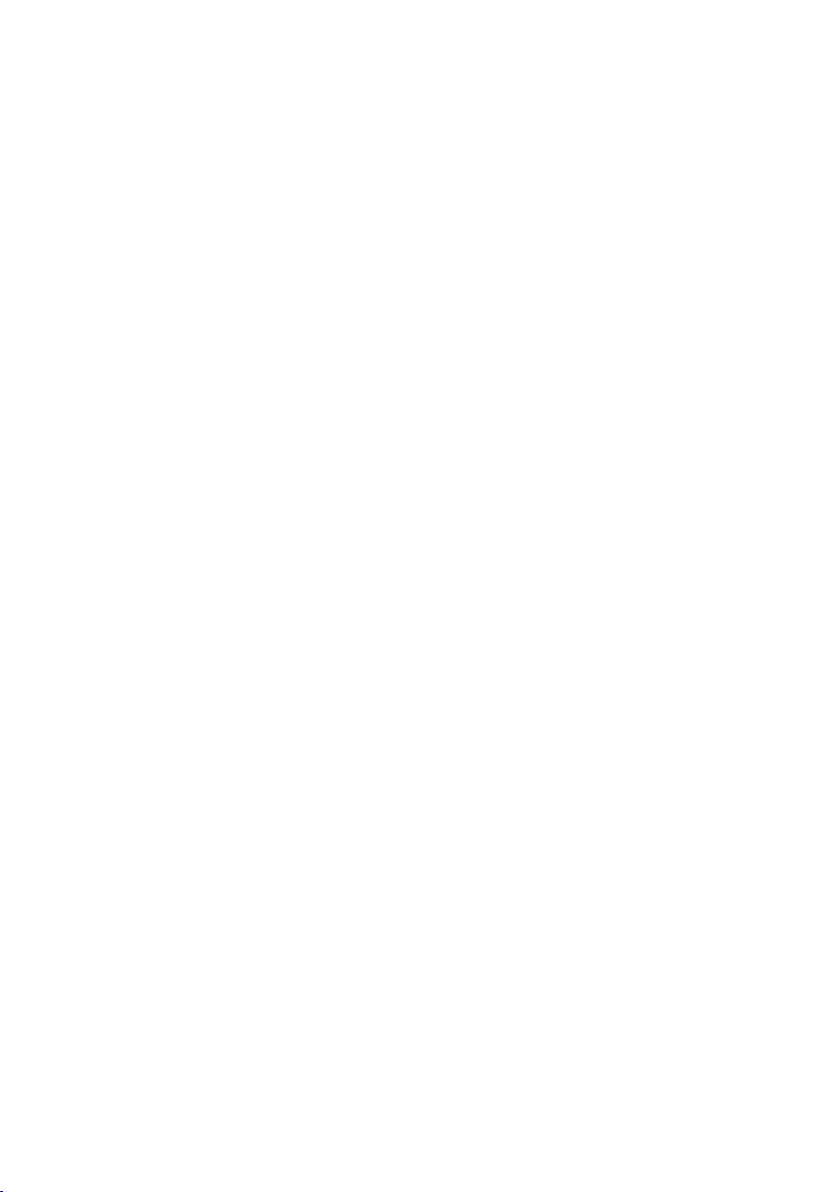
CONTENTS
Connecting speakers................................................................................84
Speaker requirements.. ...........................................................................................................................................................84
Cable requirements..................................................................................................................................................................85
How to connect speakers.. ......................................................................................................................................................86
Connecting a TV.. ....................................................................................89
HDMI connection with a TV......................................................................................................................................................89
HDMI connection with another TV or a projector...................................................................................................................91
Connecting playback devices....................................................................92
HDMI connection with a video device such as a BD/DVD player............................................................................................92
Connection other than HDMI with a playback device.. ..........................................................................................................93
Connecting the radio antennas..................................................................97
Connecting the FM antenna.....................................................................................................................................................97
Connecting the AM antenna.. ..................................................................................................................................................98
Connecting the DAB/FM antenna.. ........................................................................................................................................100
Preparing for connecting to a network.. ...................................................101
Network connection of the unit.. ..........................................................................................................................................101
Connecting a network cable (wired connection).. ...............................................................................................................102
Preparing wireless antennas (wireless connection).............................................................................................................103
Connecting other devices........................................................................104
Connecting a device compatible with the trigger function.. ...............................................................................................104
Operating the unit from another room (remote connection).............................................................................................. 105
Turning on the power of the unit..............................................................107
Plugging in the power cable.. ................................................................................................................................................107
Setting the power to on/standby (Main zone).. ....................................................................................................................108
Selecting the menu language...................................................................109
Selecting the menu language.. ..............................................................................................................................................109
Setting MusicCast..................................................................................110
What is MusicCast...................................................................................................................................................................110
Using MusicCast CONTROLLER..............................................................................................................................................111
Adding the unit to the MusicCast network............................................................................................................................112
Using the MusicCast Surround function.....................................................113
Configuring wireless speakers...............................................................................................................................................113
Configuring the speaker settings.. ........................................................... 115
Flow of the speaker configurations.......................................................................................................................................115
Assigning speaker configuration.. .........................................................................................................................................118
Optional measurement of YPAO............................................................................................................................................119
Configuring the speaker settings automatically based on the YPAO measurement results..............................................121
Error messages from YPAO.. ..................................................................................................................................................129
Warning messages from YPAO...............................................................................................................................................130
3

CONTENTS
ENJOYING SOUND 131
Enjoying sound field effects.. .................................................................. 131
Selecting your favorite sound mode.. ...................................................................................................................................131
Playing back with surround effects optimized for the scene (SURROUND:AI)....................................................................132
Enjoying 3-dimentional sound fields.. ..................................................................................................................................133
Enjoying sound field effects optimized for the type of content...........................................................................................134
Enjoying sound field effects without surround speakers (Virtual CINEMA DSP).................................................................137
Enjoying surround sound with 5 speakers placed in front (Virtual CINEMA FRONT).......................................................... 138
Enjoying surround sound with headphones (SILENT CINEMA).. .........................................................................................139
Enjoying unprocessed playback...............................................................140
Enjoying original sound (straight decode)............................................................................................................................140
Enjoying multichannel playback without sound field effects (surround decoder).. ..........................................................141
Enjoying higher quality playback (Pure Direct).. ..................................................................................................................142
Enjoying 3-dimensional sound.................................................................143
Enjoying Dolby Atmos® and DTS:X™...................................................................................................................................... 143
Enjoying favorite sound..........................................................................144
Enjoying more powerful sound to the audio source (Compressed Music Enhancer).........................................................144
Enhancing the low-frequency range from the subwoofer.. .................................................................................................145
Enjoying powerful sound at low volume.. ............................................................................................................................146
Making easy to hear the dialogue sounds.............................................................................................................................147
Enjoying bass sound with small speakers (Extra Bass).. ......................................................................................................148
Enjoying sound better............................................................................................................................................................149
PLAYBACK 150
Basic playback procedure.......................................................................150
Basic procedure for playing back video and music.............................................................................................................. 150
Selecting an HDMI output jack.. ............................................................................................................................................151
Item names and functions of the playback screen...............................................................................................................152
Item names and functions of the browse screen.. ...............................................................................................................153
Playing back TV audio.. ..........................................................................154
Playback of TV audio with eARC/ARC.................................................................................................................................... 154
Playback of TV audio with a digital optical cable.. ...............................................................................................................155
4

CONTENTS
Listening to the radio.............................................................................156
Preparing to listen to the radio.. ...........................................................................................................................................156
Listening to the radio.. ...........................................................................................................................................................159
Displaying the Radio Data System information....................................................................................................................160
Displaying the DAB information.. ..........................................................................................................................................161
Registering a radio station manually.. ..................................................................................................................................162
Registering FM radio stations automatically (Auto Preset).. ...............................................................................................163
Clearing preset stations.. .......................................................................................................................................................164
Playing back music with the Bluetooth® connection.. ................................. 165
Playback of Bluetooth® device music on the unit.. ..............................................................................................................165
Playback of music using Bluetooth® speakers/headphones.. .............................................................................................166
Playing back music with AirPlay.. ............................................................ 167
Playback of music with AirPlay..............................................................................................................................................167
Playing back music stored on a USB flash drive..........................................168
Playback of USB flash drive content.. ...................................................................................................................................168
Playing back music stored on media servers (PCs/NAS)...............................170
Playback of music media servers (PCs/NAS).. ......................................................................................................................170
Listening to Internet radio......................................................................171
Selecting an Internet radio station........................................................................................................................................171
Listening to music streaming services.. .................................................... 172
Listening to a music streaming service.. ...............................................................................................................................172
USEFUL FUNCTIONS 173
Sleep timer function.. ............................................................................173
Setting the time of the sleep timer........................................................................................................................................173
SCENE function.. ...................................................................................174
Selecting the input source and favorite settings with one touch (SCENE).. .......................................................................174
Selecting a registered scene..................................................................................................................................................175
Registering a scene.. ..............................................................................................................................................................177
Shortcut function..................................................................................178
Registering a favorite content as shortcut............................................................................................................................178
Recalling a registered content as shortcut.. .........................................................................................................................179
5
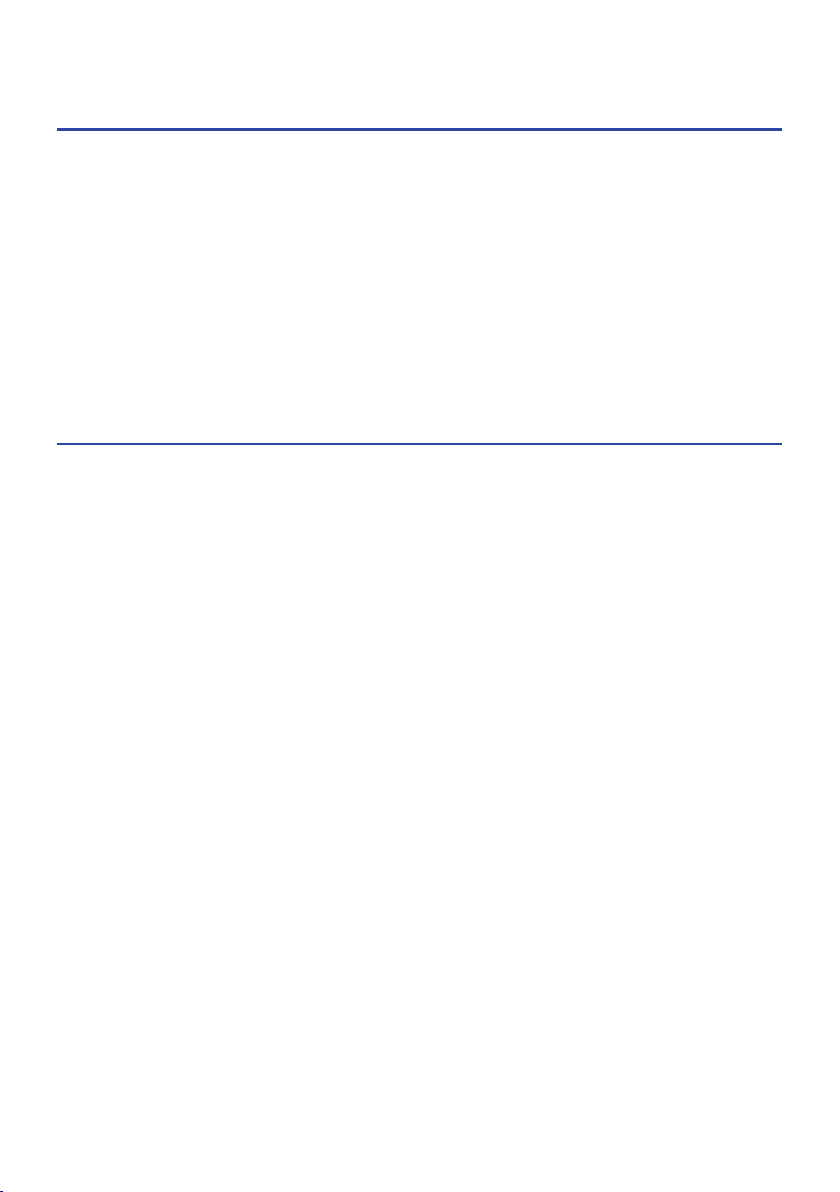
CONTENTS
ENJOYING IN MULTIPLE ROOMS (ZONES) 180
Preparing zones.. ..................................................................................180
Playback in multiple rooms (multi zone function).. .............................................................................................................180
Multi-zone configuration examples.. ....................................................................................................................................181
Connecting zone speakers.....................................................................................................................................................183
Connecting an HDMI device in zone.. ....................................................................................................................................185
Operating zones....................................................................................186
Turning on/off the power of zones........................................................................................................................................ 186
Basic procedure in zone.........................................................................................................................................................187
Other procedure in zone.. ......................................................................................................................................................188
Enjoying the same source in multiple rooms (party mode).................................................................................................189
CONFIGURATIONS 190
Configuring the unit...............................................................................190
Using the menu.. ....................................................................................................................................................................190
Configuring playback settings for different playback sources (Option menu)..191
Basic operation of the Option menu.. ...................................................................................................................................191
Option menu items.. ..............................................................................................................................................................192
Adjusting the tone of the audio output.................................................................................................................................193
Configuring the volume automatically based on the YPAO measurement results.............................................................194
Adjusting the dialogue sounds.. ............................................................................................................................................196
Adjusting the delay of the Lipsync function..........................................................................................................................199
Setting Compressed Music Enhancer....................................................................................................................................200
Setting the high-resolution mode.. .......................................................................................................................................201
Correcting volume differences during playback.. ................................................................................................................202
Setting the use of Extra Bass.. ...............................................................................................................................................204
Enabling the video signal processing....................................................................................................................................205
Selecting the video adjustment setting.. ..............................................................................................................................206
Selecting a video source to be displayed with the selected audio source..........................................................................207
Configuring the shuffle/repeat setting..................................................................................................................................208
Adding a “NET RADIO” radio station to the “Favorites” folder.. ..........................................................................................210
Removing a radio station from the “Favorites” folder.. .......................................................................................................211
Checking the current status information..............................................................................................................................212
6

CONTENTS
Configuring various functions (Setup menu)..............................................213
Basic operation of the Setup menu.......................................................................................................................................213
Setup menu items.. ................................................................................................................................................................215
Configuring the speaker settings.. ........................................................................................................................................223
Configuring the sound settings.. ...........................................................................................................................................241
Configuring the scene settings.. ............................................................................................................................................264
Configuring the video/HDMI settings.. ..................................................................................................................................266
Configuring the network settings.......................................................................................................................................... 279
Configuring the Bluetooth® settings.. ...................................................................................................................................288
Configuring the multi zone settings.. ....................................................................................................................................294
Configuring the system settings............................................................................................................................................ 306
Configuring the unit’s settings by operation of the body front panel (Front
Display menu).......................................................................................334
Basic operation of the Front Display menu.. ........................................................................................................................334
Front Display menu items......................................................................................................................................................335
Adjusting the brightness of the front display.. .....................................................................................................................336
Setting the power of each zone to on/standby.. ..................................................................................................................337
Setting the use of the volume on the front panel................................................................................................................. 338
Setting the use of the input selector on the front panel.. ....................................................................................................339
Setting the use of the scene key on the front panel.. ...........................................................................................................340
Setting the use of the operation sound.. ..............................................................................................................................341
Setting the use of the remote control.. .................................................................................................................................342
Selecting the remote control ID.. ..........................................................................................................................................343
Setting information items to be skipped when operating SELECT/ENTER.........................................................................344
Restoring the default settings.. .............................................................................................................................................345
Backing up and restoring all the settings.. ...........................................................................................................................346
Updating the firmware...........................................................................................................................................................347
Setting the use of Retail Demo Mode.. ..................................................................................................................................348
UPDATE 349
Updating the unit’s firmware..................................................................349
Firmware updates.. ................................................................................................................................................................349
Updating the unit’s firmware via the network......................................................................................................................350
Updating the unit’s firmware using a USB flash drive..........................................................................................................352
7

CONTENTS
TROUBLESHOOTING 353
When any problem appears.....................................................................353
If trouble occurs, first check the following:...........................................................................................................................353
Power, system, or remote control trouble............................................................................................................................354
Audio trouble..........................................................................................................................................................................364
Video trouble.. ........................................................................................................................................................................375
FM/AM radio trouble.. ............................................................................................................................................................380
DAB radio trouble................................................................................................................................................................... 385
USB trouble.. ..........................................................................................................................................................................390
Network trouble.. ...................................................................................................................................................................394
Bluetooth® trouble.. ...............................................................................................................................................................405
Error indications on the front display.......................................................407
Error indications on the front display.. .................................................................................................................................407
APPENDIX 408
Care and cleaning..................................................................................408
Care for the front panel..........................................................................................................................................................408
Connecting to a network wirelessly..........................................................409
Selecting a wireless network connection method.. .............................................................................................................409
Setting up a wireless connection using the WPS button.. ...................................................................................................410
Setting up a wireless connection using an iPhone............................................................................................................... 411
Setting up a wireless connection by selecting from the list of available access points.. ...................................................412
Setting up a wireless connection manually.......................................................................................................................... 413
Setting up a wireless connection using the WPS PIN code.. ................................................................................................414
Using presence speakers.........................................................................415
Presence speaker layout........................................................................................................................................................415
Installing the presence speakers in Front Height/Rear Height position.. ...........................................................................416
Installing the presence speakers in Overhead position.. .....................................................................................................417
Using Dolby Enabled speakers as the presence speakers.. .................................................................................................419
Supported devices and file formats..........................................................420
Supported Bluetooth® devices.. ............................................................................................................................................420
Supported USB devices.. .......................................................................................................................................................421
Supported file formats...........................................................................................................................................................422
Zone output..........................................................................................423
Multi-zone output...................................................................................................................................................................423
Video signal flow.. ................................................................................. 424
Video signal flow.. ..................................................................................................................................................................424
Video conversion table.. ........................................................................................................................................................425
8

CONTENTS
Trademarks..........................................................................................426
Trademarks.. ..........................................................................................................................................................................426
Specifications.. ..................................................................................... 428
Specifications.. .......................................................................................................................................................................428
Default settings.....................................................................................436
Default settings of the Option menu.....................................................................................................................................436
Default settings of the Setup menu.......................................................................................................................................437
Default settings of the Front Display menu.. ........................................................................................................................442
9
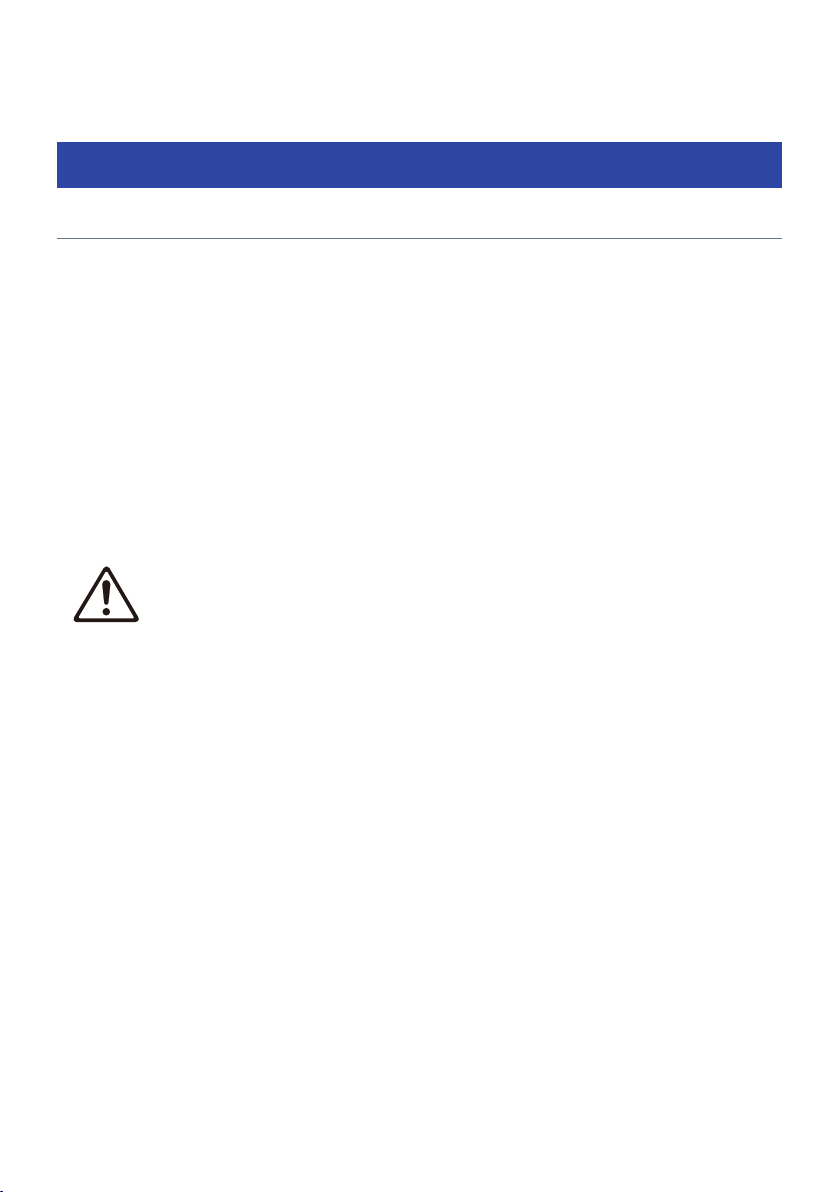
BEFORE USING THE UNIT > Read me first
BEFORE USING THE UNIT
Read me first
How to use this guide
Thank you very much for purchasing a Yamaha product.
(
This unit is a product for enjoying video and music at home.
(
This guide explains preparations and operations for everyday users of the unit.
(
To use the unit safely and correctly, be sure to read this guide carefully before using it.
When reading this guide, mind the following items.
(
The illustrations of the main unit used in this guide are of the U.S.A. model, unless otherwise specified.
(
This guide mainly explains operations using the menu displayed on the TV.
(
This guide explains operations using the supplied remote control.
(
This guide describes all the “iPod touch”, “iPhone” and “iPad” as the “iPhone”. “iPhone” refers to “iPod
touch”, “iPhone” and “iPad”, unless otherwise specified.
(
Symbols and signal words in this guide
CAUTION:
Indicates precautions for the possibility of minor or moderate injury.
NOTICE:
Indicates precautions for use to avoid the possibility of malfunction/damage to the unit and unit’s data
loss.
NOTE:
Indicates instructions and supplementary explanations for optimum use.
[Search tag]:
Indicates a keyword used in searches. This serves as a link from “Quick Start Guide” to “User Guide”.
NOTE
Read “Safety Brochure” and “Quick Start Guide” first.
10

BEFORE USING THE UNIT > Read me first
Glossary
For a glossary of terms used in this guide, refer to the site below. There are explanations of terms and
technologies for this product and also for Yamaha AV products in general.
https://manual.yamaha.com/av/cm/glossary/
11

BEFORE USING THE UNIT > Checking the accessories
Checking the accessories
Checking the accessories
Check that the following accessories are supplied with the product.
£ AM antenna (Except for U.K., Europe, Russia and Australia models)
£ FM antenna (Except for U.K., Europe, Russia and Australia models)
* One of the above is supplied depending on the region of purchase.
£ DAB/FM antenna (U.K., Europe, Russia and Australia models)
£Power cable
* The supplied power cable varies depending on the region of purchase.
£ YPAO microphone
£Microphone base and Pole
12

BEFORE USING THE UNIT > Checking the accessories
* The microphone base and pole are used for angle/height measurement during YPAO.
£ Remote control
£ Batteries (AAA, LR03, UM-4) (x2)
£ Quick Start Guide
£ Safety Brochure
NOTE
Access the Yamaha Downloads site to download the latest Quick Start Guide.
http://download.yamaha.com/
13
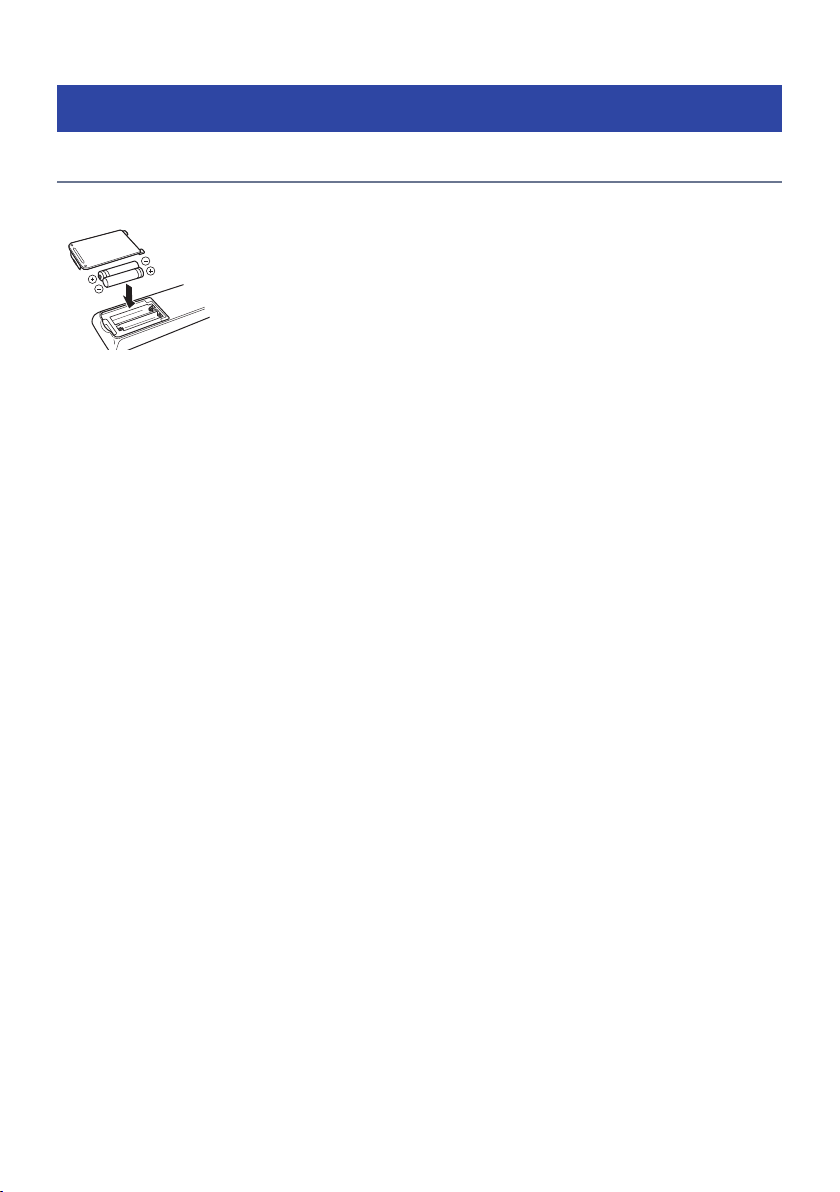
BEFORE USING THE UNIT > Using the remote control
Using the remote control
Insert the batteries in the remote control
Insert the batteries the right way round.
14

Within 6 m (20 ft)
30° 30°
BEFORE USING THE UNIT > Using the remote control
Operating range of the remote control
The operating range of the remote control is shown in the following figure.
Point the remote control at the remote control sensor on the unit.
15

FEATURES > What you can do with the unit
FEATURES
What you can do with the unit
Supporting various speaker system
According to the number of speakers that you are using, you can enjoy your favorite acoustic spaces in
various styles.
(
7.2.4-channel system
(
5.2.4-channel system
(
7.2.2-channel system
(
5.1.2-channel system
(
7.1-channel system
(
5.1-channel system
(
3.1.2-channel system
(
3.1-channel system
(
2.1-channel system
(
Virtual CINEMA FRONT
(
Multi zone function
(
Bi-amp connection
Related links
(
“Speaker systems recommended to the unit (basic setup)”(p.41)
(
“Other speaker systems (basic setup)”(p.43)
(
“Speaker systems using the unit’s internal amplifier (advanced setup)”(p.60)
(
“Speaker systems using an external power amplifier (advanced setup)”(p.79)
16

FEATURES > What you can do with the unit
Automatically optimizing the speaker settings
YPAO function detects speaker connections, measures the distances from them to your listening positions
(measuring positions) by using YPAO microphone measurement, and then automatically optimizes the
speaker settings, such as volume balance and acoustic parameters, to suit your room (YPAO: Yamaha
Parametric room Acoustic Optimizer).
(
“Flow of the speaker configurations”(p.115)
17

FEATURES > What you can do with the unit
Enjoying sound field effects with much presence
The unit is equipped with a variety of sound programs and surround decoders that allow you to enjoy
playback sources with your favorite sound mode (such as sound field effect or stereo playback).
(
“Enjoying 3-dimentional sound fields”(p.133)
(
“Enjoying sound field effects optimized for the type of content”(p.134)
(
“Enjoying sound field effects without surround speakers (Virtual CINEMA DSP)”(p.137)
(
“Enjoying surround sound with headphones (SILENT CINEMA)”(p.139)
(
“Enjoying original sound (straight decode)”(p.140)
(
“Enjoying multichannel playback without sound field effects (surround decoder)”(p.141)
(
“Enjoying higher quality playback (Pure Direct)”(p.142)
(
“Enjoying bass sound with small speakers (Extra Bass)”(p.148)
(
“Enjoying more powerful sound to the audio source (Compressed Music Enhancer)”(p.144)
(
“Enjoying Dolby Atmos® and DTS:X™”(p.143)
18

FEATURES > What you can do with the unit
Wide variety of supported content via network
When the unit is connected to a network, you can enjoy the various kinds of content via network on the unit.
(
“Playback of music with AirPlay”(p.167)
(
“Playback of music media servers (PCs/NAS)”(p.170)
(
“Selecting an Internet radio station”(p.171)
(
“Listening to a music streaming service”(p.172)
19

FEATURES > What you can do with the unit
Playing back content of various devices
A number of HDMI jacks and various input/output jacks on the unit allow you to connect video devices (such
as BD/DVD players), audio devices (such as CD players), Bluetooth devices (such as smartphones), game
consoles, USB flash drives, and other devices. You can play back content of them or tune in to a radio station.
(
“Listening to the radio”(p.159)
(
“Playback of Bluetooth® device music on the unit”(p.165)
(
“Playback of USB flash drive content”(p.168)
20

FEATURES > What you can do with the unit
Useful functions
The unit is equipped with the various useful functions. The SCENE function allows you to select the input
source and settings registered to the corresponding scene, such as sound program and Compressed Music
Enhancer on/off, with just one touch. You can recall the registered content (such as music stored on media
servers and Internet radio stations) by selecting the shortcut number. When the unit is connected to an HDMI
Control-compatible TV with an HDMI cable, you can control the unit (such as power and volume) with TV
remote control operations.
(
“Selecting the input source and favorite settings with one touch (SCENE)”(p.174)
(
“Registering a favorite content as shortcut”(p.178)
(
“Playback of TV audio with eARC/ARC”(p.154)
21

FEATURES > What you can do with the unit
Supporting wireless speakers
The unit is equipped with the function connected with speakers wirelessly. You can enjoy audio played back
on the unit using Bluetooth speakers/headphones. Also, using devices that support the MusicCast Surround
function, the surround speakers and subwoofer can be wireless.
(
“Playback of music using Bluetooth® speakers/headphones”(p.166)
(
“Configuring wireless speakers”(p.113)
22
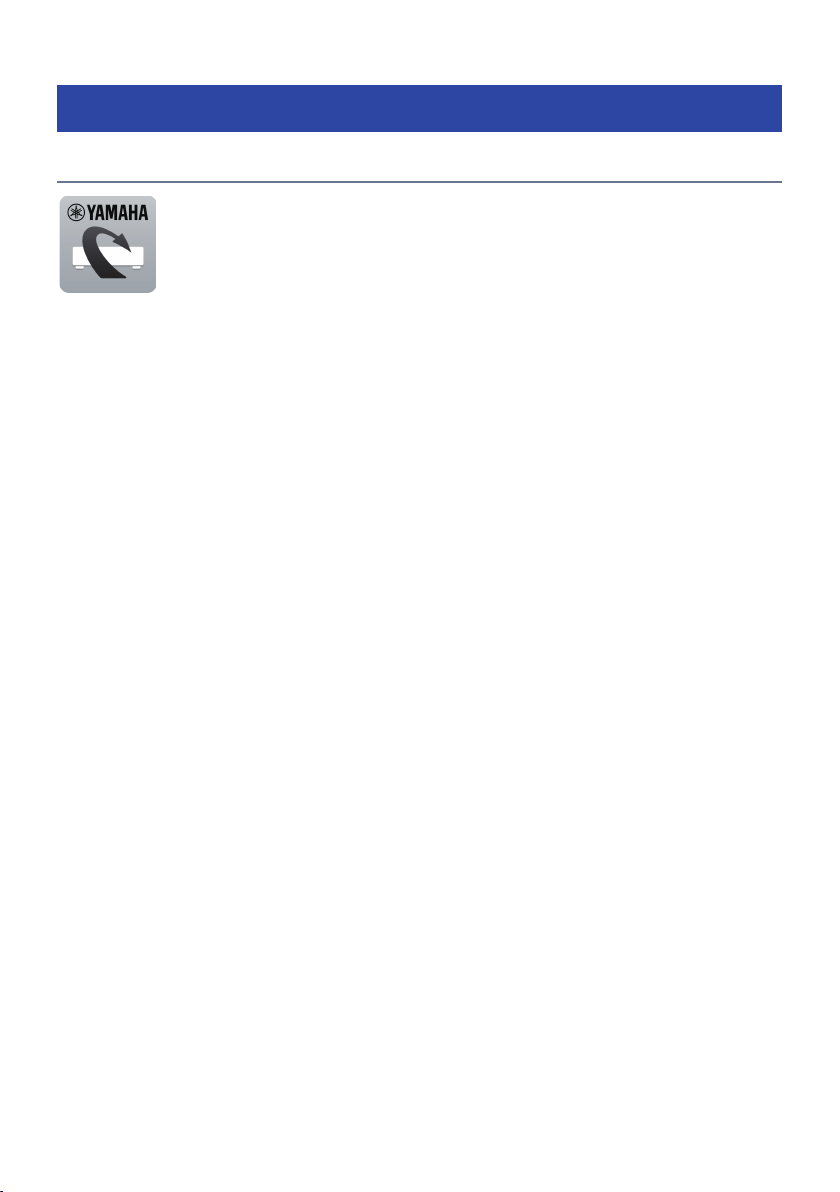
FEATURES > Useful applications
Useful applications
AV SETUP GUIDE
AV SETUP GUIDE is an application that assists you with cable connections between AV Receiver
and playback devices as well as AV Receiver setup. This app guides you through the various
settings such as speaker connections, TV and playback device connections and selecting the
speaker system.
For details, search for “AV SETUP GUIDE” on the App Store or Google Play.
23

FEATURES > Useful applications
MusicCast CONTROLLER
MusicCast CONTROLLER is an application that allows you to link a MusicCast compatible device to
other MusicCast compatible devices in other rooms and play them back simultaneously. This app
lets you use your smartphone or other mobile device instead of the remote control to easily select
music to play back as well as configure the unit and MusicCast compatible devices.
For details, search for “MusicCast CONTROLLER” on the App Store or Google Play.
24
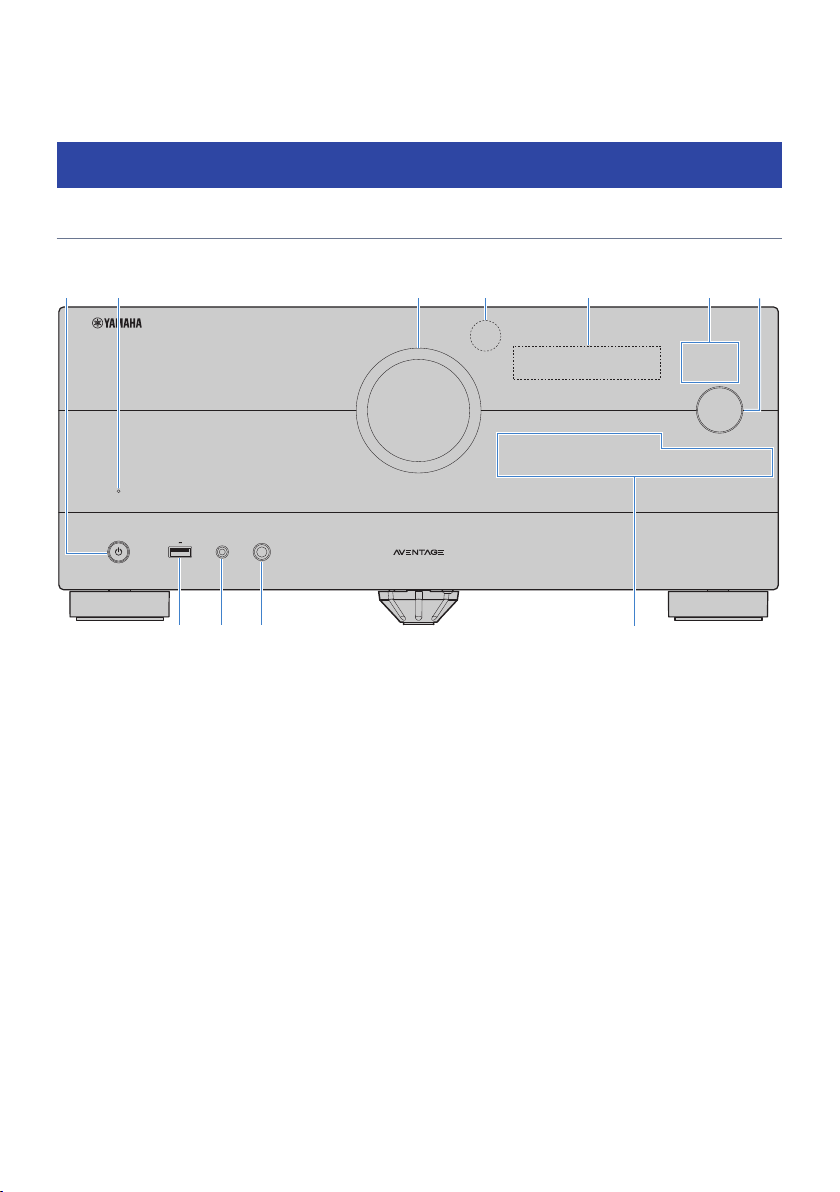
PHONES
1 2 3 4
MENU(CONNECT)
SELECT/ENTER
RETURN
SCENE
USB YPAO
5V 1A
ZONE
SURROUND:AI
PURE DIRECT
b
f
c
ed
g
a
h ki
j
PART NAMES AND FUNCTIONS > Unit body
PART NAMES AND FUNCTIONS
Unit body
Part names and functions of the front panel
The part names and functions of the front panel are as follows.
a
z (power)
Turns on/off (standby) the Main zone (p.108).
b
Standby indicator
Lights up when the unit is in standby mode under any of the following conditions.
(
HDMI Control is enabled (p.271)
(
Standby Through is enabled (p.277)
(
Network Standby is enabled (p.283)
(
Bluetooth Standby is enabled (p.290)
c
VOLUME
Adjusts the volume.
d
Remote control sensor
Receives remote control signals (infrared) (p.15).
e
Front display
Displays information and menu (p.27).
NOTE
Under the high or low temperature, the visibility of the character is sometimes deteriorated by the LCD characteristics. It is not
a malfunction.
25

PART NAMES AND FUNCTIONS > Unit body
f
Indicator
Lights up under the following condition.
SURROUND:AI
Lights up when the SURROUND:AI is working (p.132).
PURE DIRECT
Lights up when PURE DIRECT is working (p.142).
ZONE
Lights up when the zone output is enabled (p.186).
g
SELECT/ENTER
Selects the input source and operates the front display.
h
USB jack
For connecting a USB flash device (p.168).
i
YPAO jack
For connecting the supplied YPAO microphone (p.115).
j
PHONES jack
For connecting headphones.
k
Touch panel
For operation by a touch. The operation sound rings.
SCENE
Switches with one touch between multiple settings set using the SCENE function. Also, turns on the unit when it is in
standby mode (p.174).
RETURN
Operates the “Front Display” menu.
MENU (CONNECT)
Operates the “Front Display” menu.
Enters the MusicCast network addition and the wireless LAN setup by holding down for 5 seconds.
Related links
“Care for the front panel”(p.408)
26

a
g h
fb d
c
e
PART NAMES AND FUNCTIONS > Unit body
Front display
Part names and functions of the front display
The part names and functions of the front display are as follows.
a
Operation mode icon
Indicates the current mode of the front display (the input select mode or the info select mode).
b
Input default name
Displays the default name when you have renamed the input source name.
c
Main information
Displays information, such as the current input name, input information item, according to the mode of the front
display.
d
e
Play status icon
Shuffle
Lights up when the shuffle setting is turned on (p.208).
Repeat
Lights up when the repeat setting is turned on (p.209).
Playback/Pause/Stop
Lights up while the unit plays back a song, pauses or stops.
Status icon
Wireless LAN
Lights up while the unit is connected to a wireless network (p.409).
Bluetooth
Lights up while the unit is connected to a Bluetooth device (p.165).
Sleep timer
Lights up when the sleep timer is on (p.173).
Firmware update
Lights up when a firmware update is available via the network (p.349).
27

PART NAMES AND FUNCTIONS > Unit body
f
Volume
Indicates the current volume.
g
SELECT/ENTER indicator
Indicates the available SELECT/ENTER status (push or rotate) for the right display area.
h
Additional information
Displays the additional information of the current input such as Reception, DSP Program.
NOTE
(
Depending on the content of playback, the unit may not get its playback status correctly. For details on the playback status, refer
to the MusicCast CONTROLLER app or your playback software.
(
If the unit is the slave device of the MusicCast network, the playback status is displayed as follows, depending on the master
device.
(
Playback icon is lit up on the front display of the unit when the content of audio playback is selected as the input source of the
master device, and the master device pauses.
(
Playback icon is always lit up on the front display of the unit when “HDMI”, “AV”, “AUDIO”, “PHONO”, “TV” or “TUNER” is selected
as the input source of the master device.
28

Item
aa
bb
PART NAMES AND FUNCTIONS > Unit body
Selecting the input information displayed on the front display
The front display in the info select mode displays additional information related to the input source on the
front display.
Push SELECT/ENTER on the front panel to switch the front display to the info select mode. And rotate
SELECT/ENTER to select between the various items. The additional information is displayed under the item.
Displayed items vary depending on the input source.
Currently input source Displayed item
HDMI
AV
AUDIO
PHONO
TV
TUNER (FM/AM)
TUNER (DAB)
SERVER
NET RADIO
Spotify
Deezer
DSP Program, Audio Decoder, Output Channel, HDMI Status, Zone Status, System Status
Reception, DSP Program, Audio Decoder, Output Channel, HDMI Status, Zone Status,
System Status
(U.K., Europe and Russia models only)
Radio Data System data is also available when the unit is tuned into a Radio Data System
broadcasting station. For details, see the following:
(
“Displaying the Radio Data System information”(p.160)
(U.K., Europe, Russia and Australia models only)
For details, see the following:
(
“Displaying the DAB information”(p.161)
Song, Artist, Album, IP Address, Ethernet MAC Address, Wi-Fi MAC Address, DSP Program,
Audio Decoder, Output Channel, HDMI Status, Zone Status, System Status
Station, IP Address, Ethernet MAC Address, Wi-Fi MAC Address, DSP Program, Audio
Decoder, Output Channel, HDMI Status, Zone Status, System Status, Song, Album
Track, Artist, Album, IP Address, Ethernet MAC Address, Wi-Fi MAC Address, DSP
Program, Audio Decoder, Output Channel, HDMI Status, Zone Status, System Status
29

Indicators
PART NAMES AND FUNCTIONS > Unit body
Currently input source Displayed item
music streaming services
(with playback
information)
Song, Artist, Album, IP Address, Ethernet MAC Address, Wi-Fi MAC Address, DSP Program,
Audio Decoder, Output Channel, HDMI Status, Zone Status, System Status
AirPlay
music streaming services
(without playback
information)
Alexa
DSP Program, Audio Decoder, Output Channel, HDMI Status, Zone Status, System
Status, IP Address, Ethernet MAC Address, Wi-Fi MAC Address
MusicCast Link
Bluetooth
USB
Song, Artist, Album, DSP Program, Audio Decoder, Output Channel, HDMI Status, Zone
Status, System Status
NOTE
(
You can set “Information Skip” in the “Front Display” menu to skip information items on the front display.
(
When you have not operated SELECT/ENTER for a few seconds, the front display turns to the input select mode automatically.
Related links
“Setting information items to be skipped when operating SELECT/ENTER”(p.344)
Output Channel
n
Information about output channels (speaker terminals and PRE OUT jacks) that are currently outputting
sound is displayed. No output is indicated by an underscore.
HDMI Status
n
Information about the HDMI input jacks (connection) and the HDMI out jack (connection, destination) is
displayed. No connection is indicated by an underscore.
Zone Status
n
Information about the zone number or letter that is currently enabled is displayed. The disabled zone is
indicated by an underscore.
30
