Yamaha RX-A880 User Manual
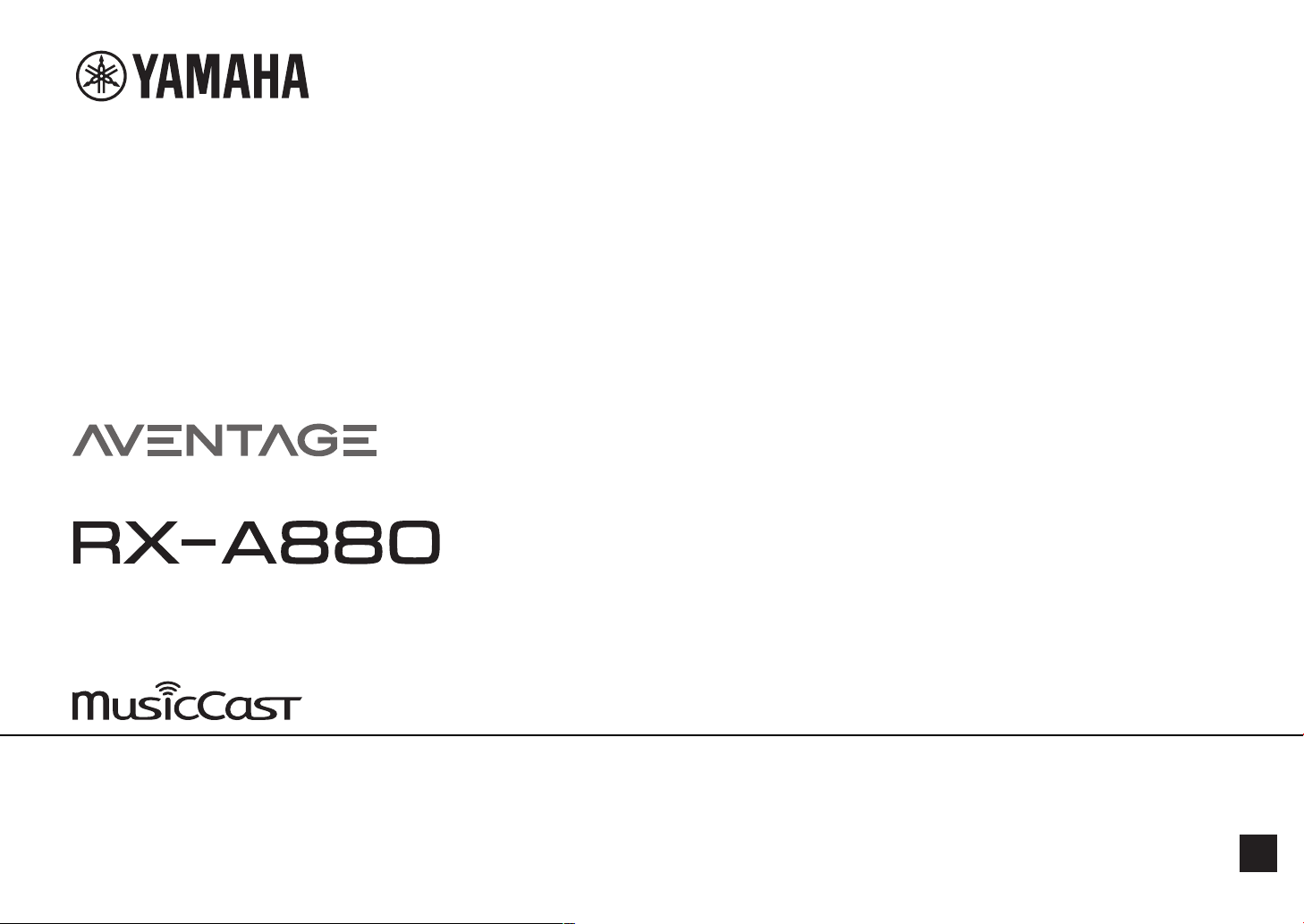
AV Receiver
Owner's Manual
• This unit is a product for enjoying video and music at home.
• This manual explains preparations and operations for everyday users of the unit.
• Read the supplied booklet “Quick Start Guide” before using the unit.
EN
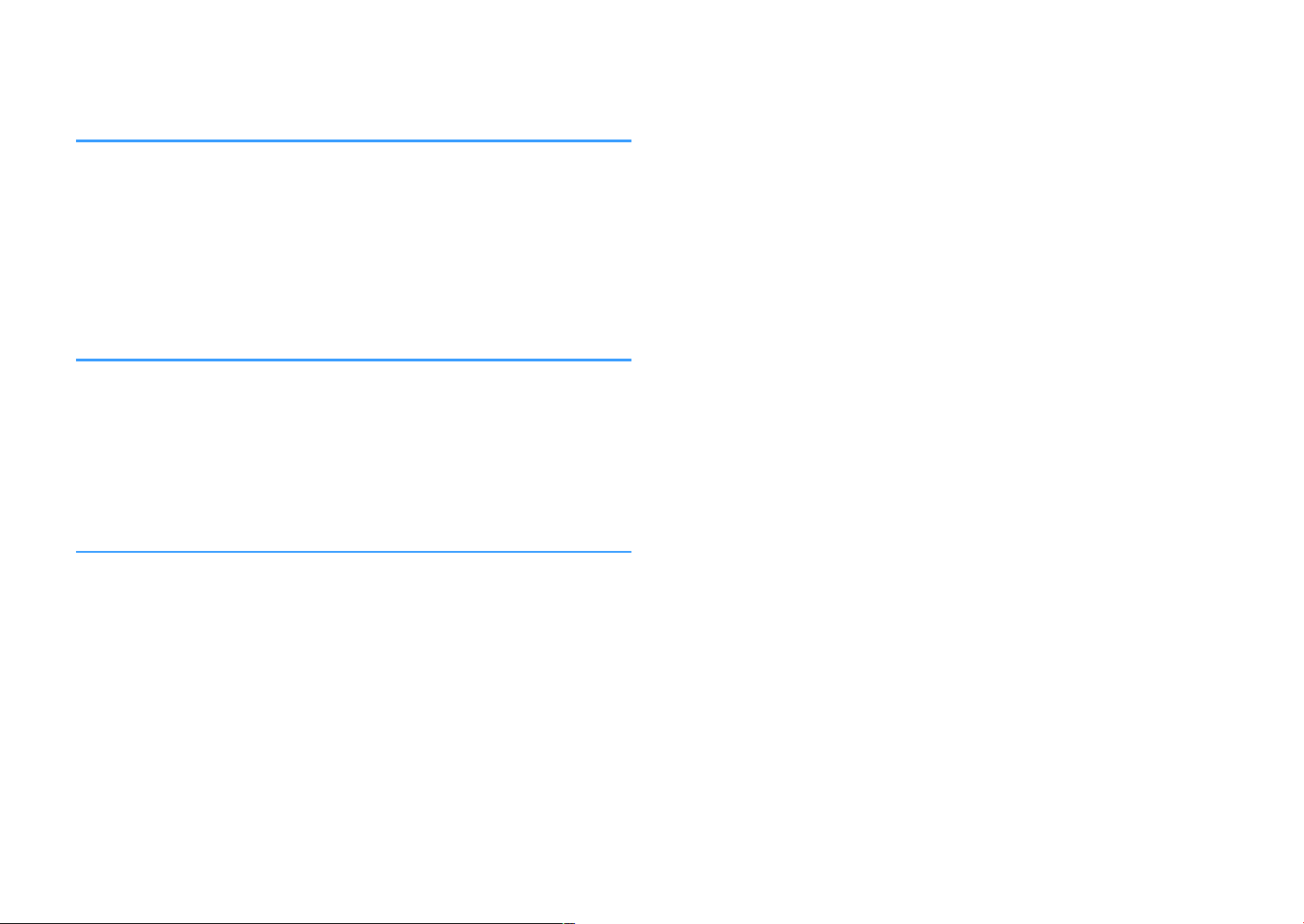
CONTENTS
BEFORE USING THE UNIT 8
How to use this manual............................................................................ 8
How to use this manual......................................................................................................................................................... 8
Checking the accessories.......................................................................... 8
Checking the accessories...................................................................................................................................................... 8
Using the remote control......................................................................... 9
Insert the batteries in the remote control....................................................................................................................... 9
Operating range of the remote control........................................................................................................................... 9
FEATURES 10
What you can do with the unit............................................................... 10
Part names and functions...................................................................... 12
Part names and functions of the front panel............................................................................................................... 12
Part names and functions of the front display............................................................................................................ 14
Part names and functions of the rear panel................................................................................................................. 15
Part names and functions of the remote control....................................................................................................... 16
PREPARATIONS 17
1 Connecting speakers........................................................................ 17
Names and functions of speakers.................................................................................................................................... 17
Speaker systems and speakers to be connected....................................................................................................... 18
Speaker requirements.......................................................................................................................................................... 18
Setting the speaker impedance....................................................................................................................................... 19
Cable requirements.............................................................................................................................................................. 19
How to connect speakers................................................................................................................................................... 19
How to place speakers (speaker systems).................................................................................................................... 21
Advanced speaker systems................................................................................................................................................ 27
2 Connecting a TV................................................................................ 30
HDMI connection with a TV............................................................................................................................................... 30
HDMI connection with another TV or a projector..................................................................................................... 30
3 Connecting playback devices.......................................................... 31
HDMI connection with a video device such as a BD/DVD player......................................................................... 31
Connection other than HDMI with a playback device............................................................................................. 31
Connecting to the jack on the front panel................................................................................................................... 33
4 Connecting the radio antennas....................................................... 34
Connecting the FM/AM antennas (Except for U.K., Europe, Russia, Middle East and Australia models)
......................................................................................................................................................................................................
Connecting the DAB/FM antenna (U.K., Europe, Russia, Middle East and Australia models).................... 35
5 Preparing for connecting to a network........................................... 36
Preparing for connecting to a network......................................................................................................................... 36
Connecting a network cable (wired connection)...................................................................................................... 36
Preparing wireless antennas (wireless connection).................................................................................................. 37
6 Connecting other devices................................................................ 37
Connecting an external power amplifier...................................................................................................................... 37
Connecting a device compatible with the trigger function.................................................................................. 38
7 Plugging in the power cable............................................................ 39
Plugging in the power cable............................................................................................................................................. 39
8 Selecting the on-screen menu language........................................ 40
Selecting the on-screen menu language...................................................................................................................... 40
9 Configuring the necessary speaker settings.................................. 41
Assigning speaker configuration..................................................................................................................................... 41
Optimizing the speaker settings automatically (YPAO).......................................................................................... 42
YPAO measuring at multiple listening positions (multi measure)....................................................................... 44
Checking the YPAO measurement results.................................................................................................................... 45
Reloading the previous YPAO adjustments................................................................................................................. 46
Error messages from YPAO................................................................................................................................................ 47
Warning messages from YPAO......................................................................................................................................... 48
10 Setting MusicCast............................................................................. 49
What is MusicCast.................................................................................................................................................................. 49
Using MusicCast CONTROLLER......................................................................................................................................... 49
Adding the unit to the MusicCast network.................................................................................................................. 49
34
2
En
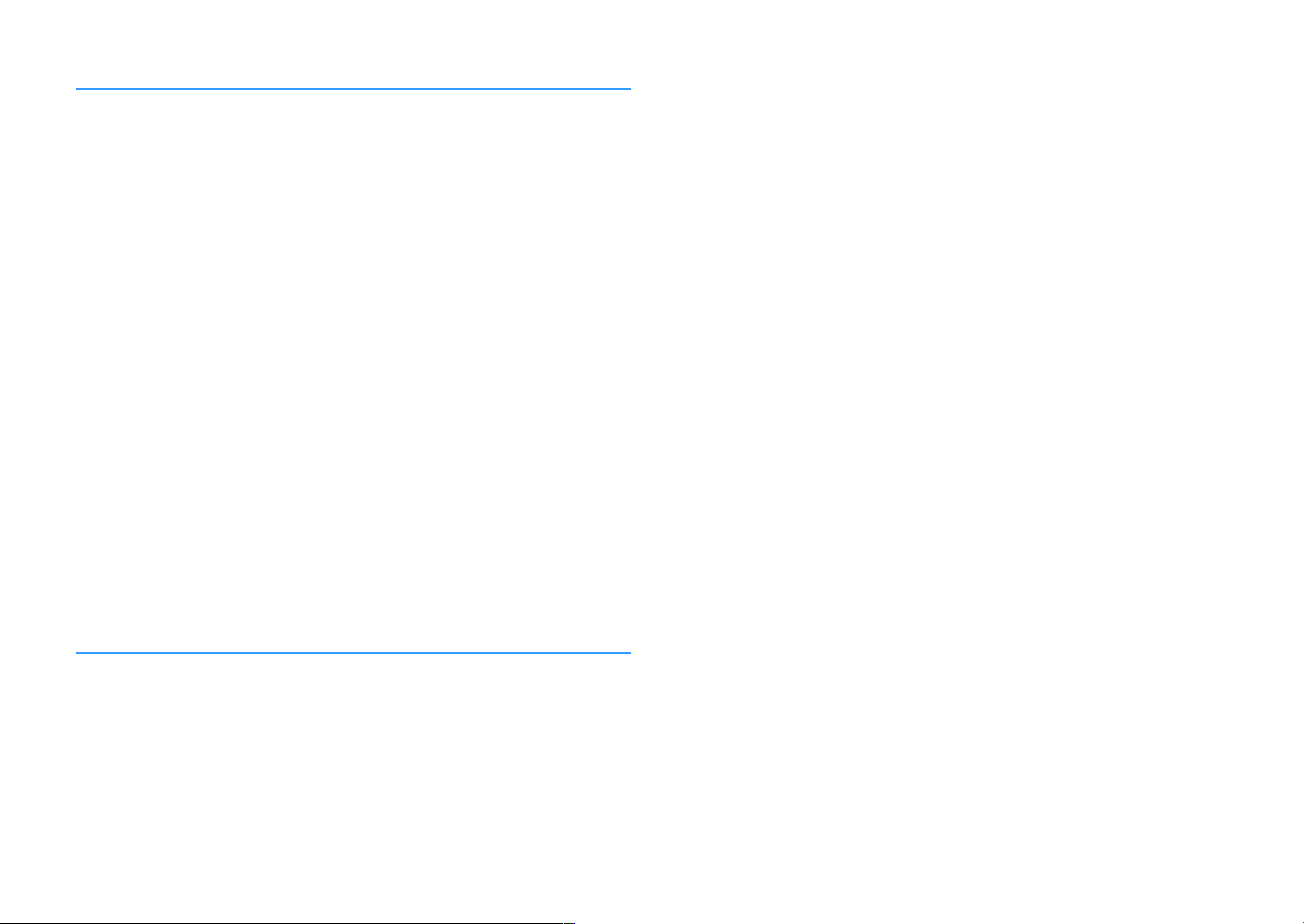
ENJOYING SOUND 50
Enjoying sound field effects.................................................................. 50
Select your favorite sound mode..................................................................................................................................... 50
Enjoying 3D sound fields (CINEMA DSP 3D)................................................................................................................ 50
Enjoying sound field effects optimized for the type of content........................................................................... 51
Enjoying sound field effects without surround speakers (Virtual CINEMA DSP)............................................ 51
Enjoying surround sound with 5 speakers placed in front (Virtual CINEMA FRONT).................................... 51
Enjoying surround sound with headphones (SILENT CINEMA)............................................................................ 51
Enjoying unprocessed playback............................................................ 52
Enjoying original sound (straight decode)................................................................................................................... 52
Enjoying multichannel playback without sound field effects (surround decoder)....................................... 52
Enjoying pure high fidelity sound (Pure Direct)......................................................................................................... 53
Enjoying enhanced bass sound............................................................. 54
Enhancing the bass (Extra Bass)....................................................................................................................................... 54
Enjoying enhanced compressed music................................................. 54
Playing back digitally compressed formats with enriched sound (Compressed Music Enhancer)......... 54
Enjoying Dolby Atmos® and DTS:X™..................................................... 55
Enjoying Dolby Atmos® and DTS:X™.............................................................................................................................. 55
Enjoying music in multiple rooms......................................................... 56
Playing back music in multiple rooms........................................................................................................................... 56
Connecting Zone2 speakers.............................................................................................................................................. 56
Operating the unit from Zone2 (remote connection).............................................................................................. 58
Controlling Zone2................................................................................................................................................................. 59
Enjoying the same source in multiple rooms (party mode)................................................................................... 60
PLAYBACK 61
Basic playback procedure...................................................................... 61
Basic procedure for playing back video and music................................................................................................... 61
Selecting an HDMI output jack......................................................................................................................................... 62
Switching information on the front display................................................................................................................. 62
Item names and functions of the playback screen.................................................................................................... 63
Item names and functions of the browse screen....................................................................................................... 64
Listening to FM/AM radio (Except for U.K., Europe, Russia, Middle
East and Australia models)..................................................................... 65
Setting the frequency steps............................................................................................................................................... 65
Selecting a frequency for reception............................................................................................................................... 66
Selecting a preset station................................................................................................................................................... 67
Registering FM radio stations automatically (FM Auto Preset)............................................................................. 67
Registering a radio station manually.............................................................................................................................. 68
Clearing preset stations....................................................................................................................................................... 69
Clearing all preset stations................................................................................................................................................. 69
Listening to DAB radio (U.K., Europe, Russia, Middle East and
Australia models).................................................................................... 70
Preparing the DAB tuning.................................................................................................................................................. 70
Selecting a DAB radio station for reception................................................................................................................. 71
Selecting a preset DAB radio station.............................................................................................................................. 71
Registering a DAB radio station as presets................................................................................................................... 72
Clearing preset DAB radio stations................................................................................................................................. 73
Clearing all preset DAB radio stations............................................................................................................................ 73
Displaying the DAB information...................................................................................................................................... 74
Checking reception strength of each DAB channel label....................................................................................... 75
Listening to FM radio (U.K., Europe, Russia, Middle East and
Australia models).................................................................................... 76
Selecting a frequency for FM radio reception............................................................................................................. 76
Selecting a preset FM radio station................................................................................................................................. 77
Registering FM radio stations automatically (FM Auto Preset)............................................................................. 77
Registering an FM radio station manually.................................................................................................................... 78
Clearing preset FM radio stations.................................................................................................................................... 79
Clearing all preset FM radio stations.............................................................................................................................. 79
Displaying the Radio Data System information......................................................................................................... 80
Playing back music stored on a Bluetooth® device.............................. 81
Playback Bluetooth® device music on the unit........................................................................................................... 81
Enjoying audio using Bluetooth® speakers/headphones....................................................................................... 82
Playing back music with AirPlay............................................................ 83
Playback of iTunes/iPhone music contents with AirPlay........................................................................................ 83
Playing back music stored on a USB storage device............................ 84
Playback of USB storage device contents..................................................................................................................... 84
3
En
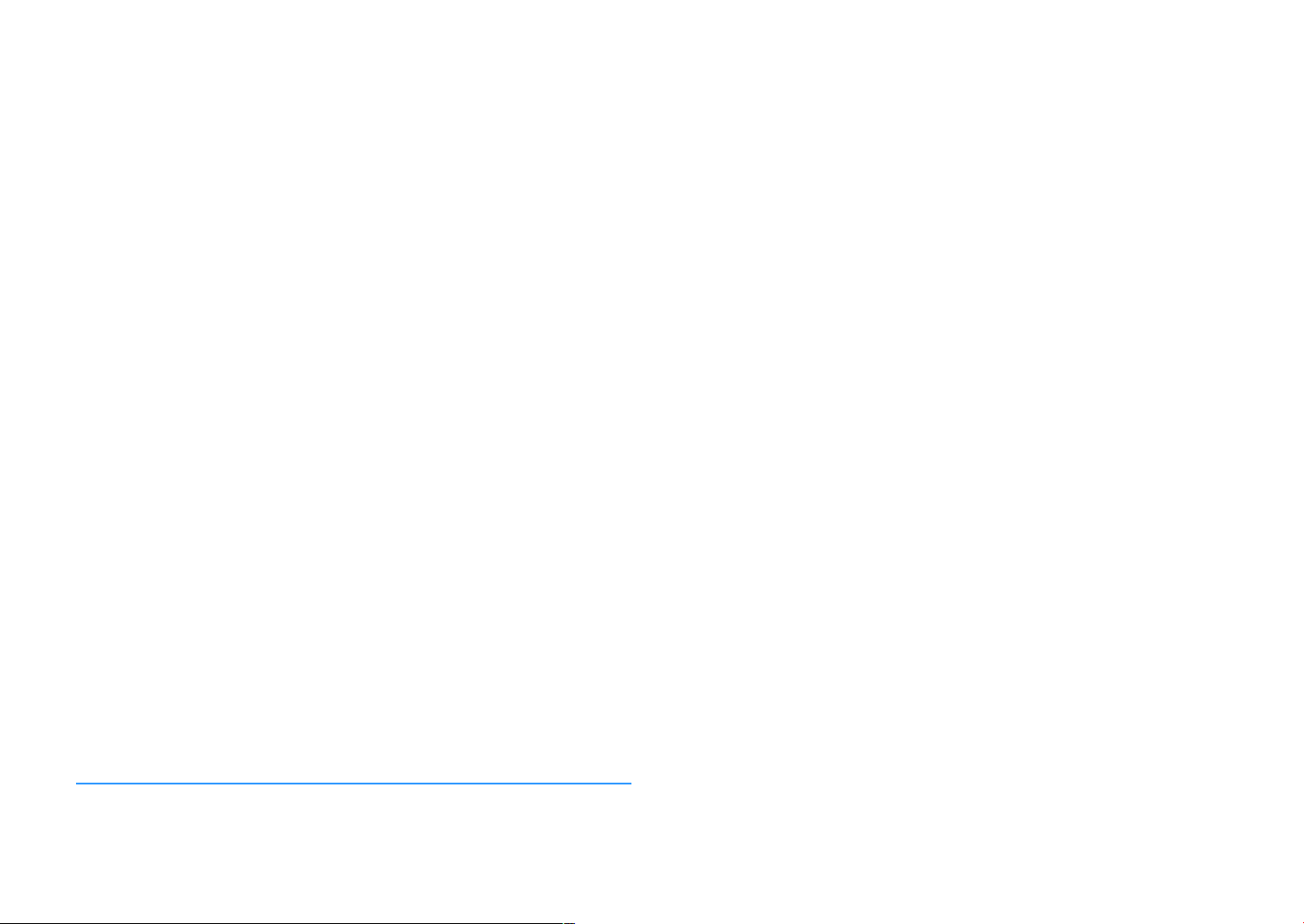
Playing back music stored on media servers (PCs/NAS)...................... 85
Media sharing setup on media servers (PCs/NAS)..................................................................................................... 85
Playing back music stored on media servers (PCs/NAS)......................................................................................... 85
Listening to Internet radio..................................................................... 87
Selecting an Internet radio station.................................................................................................................................. 87
Registering favorite Internet radio stations................................................................................................................. 87
Listening to music streaming services.................................................. 88
Listening to a streaming service...................................................................................................................................... 88
Useful playback functions...................................................................... 89
SCENE function....................................................................................................................................................................... 89
Shortcut function................................................................................................................................................................... 92
Configuring playback settings for different playback sources
(Option menu)......................................................................................... 94
Basic operation of the Option menu.............................................................................................................................. 94
Option menu items............................................................................................................................................................... 95
Adjusting the tone of the audio output........................................................................................................................ 96
Configuring the volume automatically based on the YPAO measurement results...................................... 96
Adjusting the volume or perceive height of dialogue sounds............................................................................. 97
Adjusting the delay of the Lipsync function................................................................................................................ 98
Setting Compressed Music Enhancer............................................................................................................................ 98
Correcting volume differences during playback........................................................................................................ 99
Setting the use of Extra Bass.............................................................................................................................................. 99
Enabling the video signal processing.......................................................................................................................... 100
Selecting a video source to be output with the selected audio source.......................................................... 100
Configuring the shuffle/repeat setting....................................................................................................................... 100
Switching between stereo and monaural for FM radio reception.................................................................... 101
Setting presets for radio stations.................................................................................................................................. 101
Adding an Internet radio station to the “Favorites” folder.................................................................................. 103
Removing an Internet radio station from the “Favorites” folder....................................................................... 103
Performing an initial scan for DAB radio reception................................................................................................ 103
Checking reception strength of each DAB channel label..................................................................................... 104
Checking the current status information................................................................................................................... 104
Configuring the speaker settings........................................................ 110
Setting your speaker system........................................................................................................................................... 110
Setting the size of the front speakers.......................................................................................................................... 110
Setting the use of a center speaker and its size....................................................................................................... 111
Setting the use of surround speakers and their size.............................................................................................. 111
Setting the layout of the surround speakers............................................................................................................. 112
Setting the use of surround back speakers and their size.................................................................................... 112
Setting the use of presence speakers and their size.............................................................................................. 113
Setting the layout of the presence speakers............................................................................................................. 113
Setting the crossover frequency of the low-frequency components.............................................................. 113
Setting the use of a subwoofer...................................................................................................................................... 114
Setting the phase of the subwoofer............................................................................................................................. 114
Setting the distance between each speaker and the listening position......................................................... 114
Adjusting the volume of each speaker........................................................................................................................ 114
Setting the equalizer.......................................................................................................................................................... 115
Outputting test tones........................................................................................................................................................ 116
Reloading the previous YPAO adjustments.............................................................................................................. 116
CONFIGURATIONS 105
Configuring various functions (Setup menu)..................................... 105
Basic operation of the Setup menu.............................................................................................................................. 105
Setup menu items............................................................................................................................................................... 106
4
En
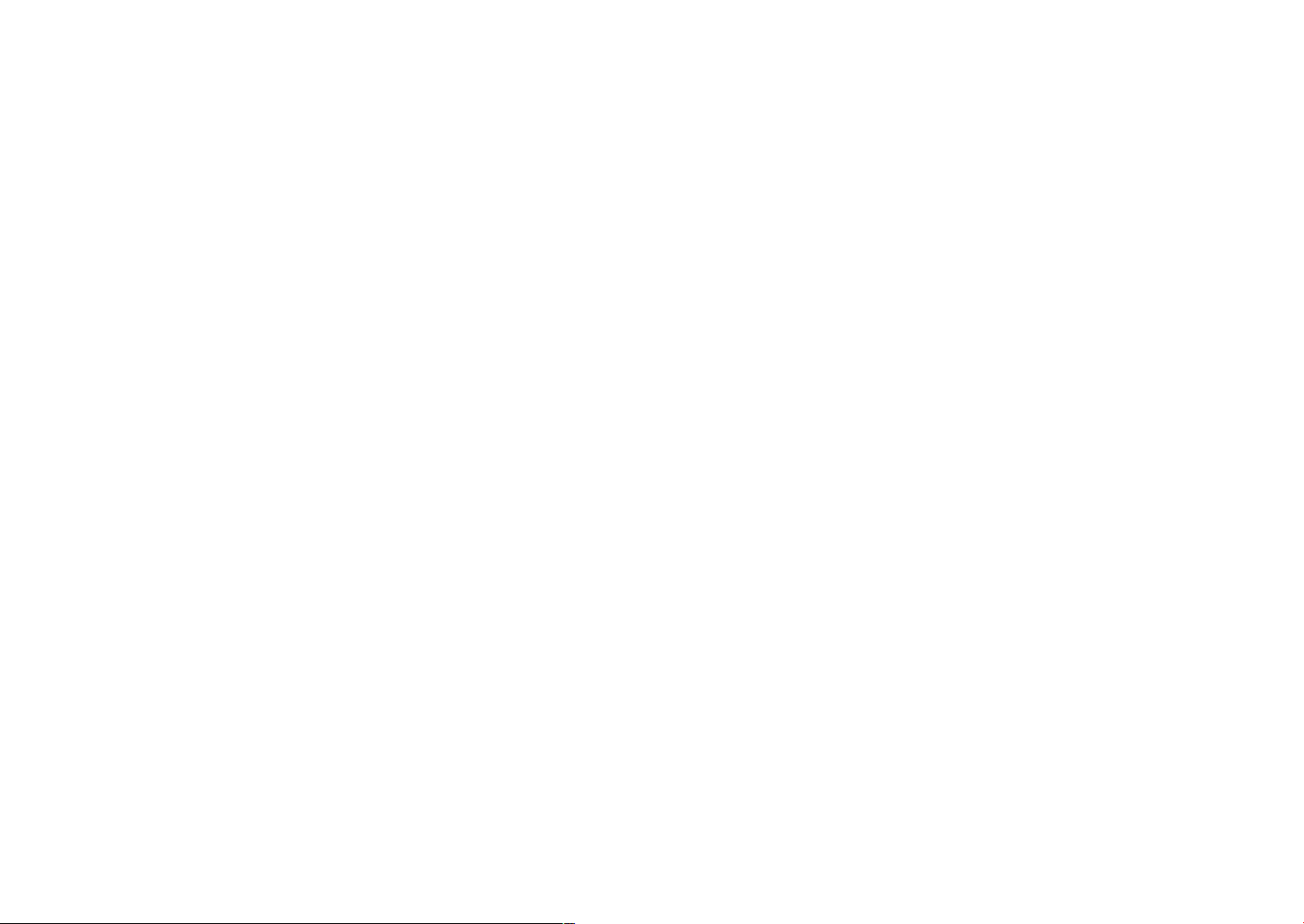
Configuring the sound settings........................................................... 117
Checking the current audio signal information....................................................................................................... 117
Enabling Lipsync adjustment......................................................................................................................................... 117
Setting the adjustment method of the Lipsync function..................................................................................... 118
Adjusting the delay of the Lipsync function............................................................................................................. 118
Selecting sound programs............................................................................................................................................... 119
Adjusting the sound field effect level.......................................................................................................................... 120
Adjusting the delay between the direct sound and presence sound field generation............................. 120
Adjusting the broadening effect of the presence sound field........................................................................... 120
Adjusting the loss of the presence sound field........................................................................................................ 121
Adjusting the decay time of the rear reverberant sound..................................................................................... 121
Adjusting the delay between the direct sound and reverberant sound generation................................. 121
Adjusting the volume of the reverberant sound..................................................................................................... 121
Adjusting the delay between the direct sound and surround sound field generation............................ 122
Adjusting the broadening effect of the surround sound field........................................................................... 122
Adjusting the loss of the surround sound field........................................................................................................ 122
Adjusting the delay between the direct sound and surround back sound field generation.................. 122
Adjusting the broadening effect of the surround back sound field................................................................. 123
Adjusting the loss of the surround back sound field............................................................................................. 123
Selecting the surround decoder used in the program.......................................................................................... 123
Setting the use of Center Spread.................................................................................................................................. 124
Adjusting the center localization (broadening effect) of the front sound field........................................... 124
Adjusting the entire volume for “7ch Stereo”........................................................................................................... 124
Adjusting the front and rear volume balance for “7ch Stereo”.......................................................................... 124
Adjusting the left and right volume balance for “7ch Stereo”............................................................................ 124
Adjusting the height volume balance using the presence speakers for “7ch Stereo”............................... 125
Setting the use of Monaural Mix for “7ch Stereo”................................................................................................... 125
Setting the dynamic range adjustment method..................................................................................................... 125
Setting the limit value of the volume.......................................................................................................................... 125
Setting the initial volume for when the unit is turned on.................................................................................... 126
Adjusting the CINEMA DSP 3D effect level automatically.................................................................................... 126
Setting Virtual Surround Back Speaker (VSBS)......................................................................................................... 126
Configuring the scene settings............................................................ 127
Selecting items to be included as the scene assignments................................................................................... 127
Renaming the SCENE name............................................................................................................................................. 128
Configuring the video/HDMI settings................................................. 129
Checking the current video and HDMI signal information.................................................................................. 129
Setting the use of the video signal processing........................................................................................................ 129
Setting a resolution to output HDMI video signals................................................................................................ 129
Setting an aspect ratio to output HDMI video signals........................................................................................... 130
Setting the use of HDMI Control.................................................................................................................................... 130
Setting the audio jack used for TV audio input........................................................................................................ 130
Setting the use of ARC....................................................................................................................................................... 130
Linking the standby modes of the unit and the TV................................................................................................ 131
Setting the output of HDMI audio from the TV speaker....................................................................................... 131
Setting the version of HDCP used on the HDMI input jacks................................................................................ 131
Setting the use of HDMI Standby Through................................................................................................................ 131
Configuring the network settings....................................................... 132
Checking the network information on the unit....................................................................................................... 132
Setting the network connection method (Wired/Wireless)................................................................................ 132
Setting the network parameters automatically (DHCP)........................................................................................ 132
Setting the network parameters manually................................................................................................................ 133
Setting the use of the Network Standby function.................................................................................................. 133
Setting the MAC address filter........................................................................................................................................ 134
Setting the MAC address.................................................................................................................................................. 134
Setting the use of a Digital Media Controller............................................................................................................ 134
Setting the use of volume control via AirPlay........................................................................................................... 134
Setting the network name of the unit......................................................................................................................... 135
Setting the power interlock from the unit to MusicCast compatible devices.............................................. 135
Configuring the Bluetooth® settings.................................................. 136
Setting the use of Bluetooth®......................................................................................................................................... 136
Terminating the connection between a Bluetooth® device and the unit...................................................... 136
Setting the use of the Bluetooth® Standby function.............................................................................................. 136
Setting the use of audio transmission to a Bluetooth® device........................................................................... 137
Connecting the unit to a Bluetooth® device that receives transmitted audio............................................. 137
5
En
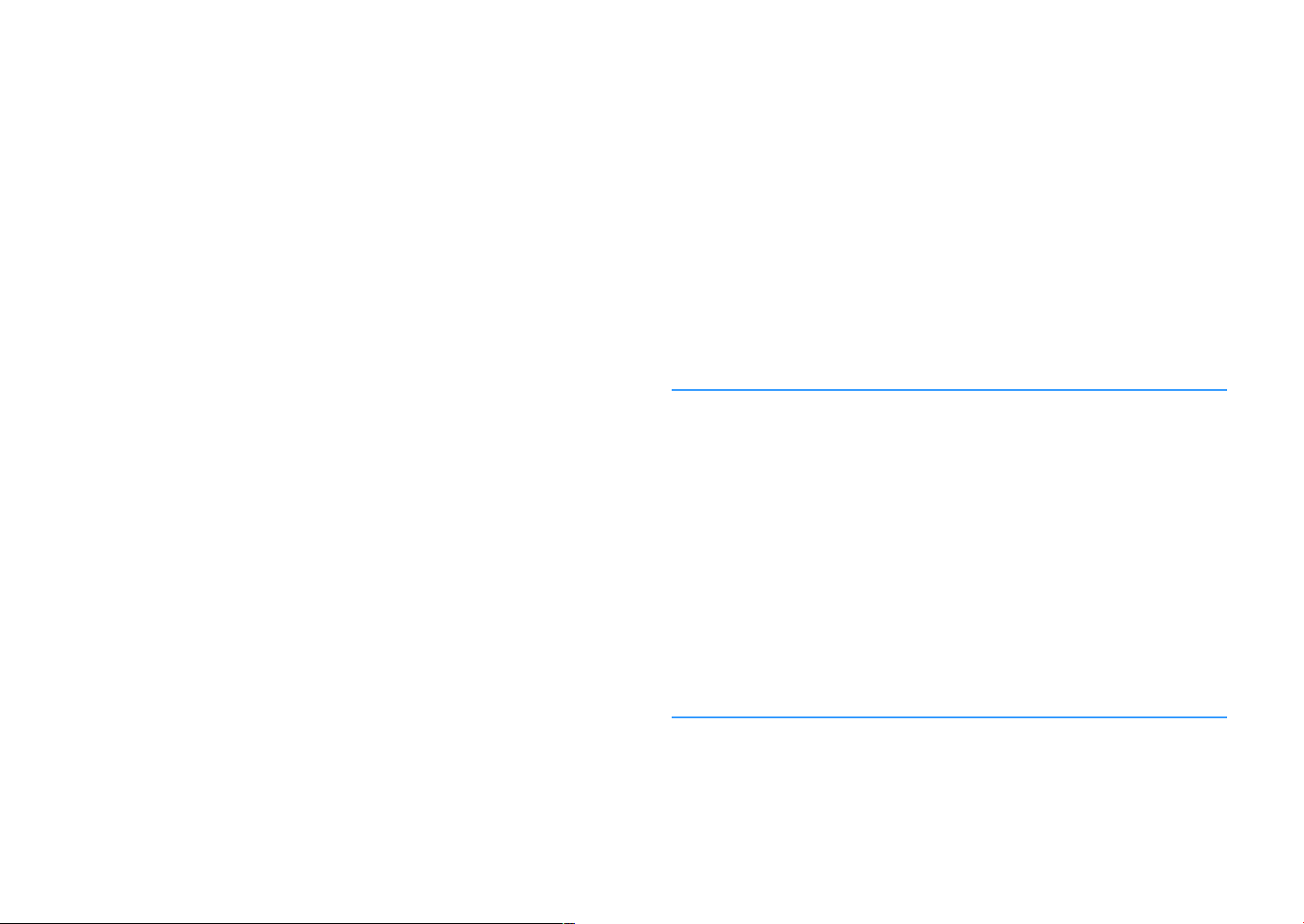
Configuring the multi zone settings................................................... 138
Checking the Zone2 information.................................................................................................................................. 138
Setting the use of volume adjustments for Zone2 output.................................................................................. 138
Setting the Zone2 limit value of the volume............................................................................................................ 138
Setting the Zone2 initial volume for when the unit is turned on...................................................................... 139
Adjusting the time deviation in relation to the main zone.................................................................................. 139
Switching between stereo and monaural for Zone2 output.............................................................................. 139
Setting the use of Compressed Music Enhancer for Zone2 output.................................................................. 140
Adjusting the tone for Zone2 output.......................................................................................................................... 140
Setting the use of Extra Bass for Zone2 output........................................................................................................ 140
Adjusting the volume balance for Zone2 output.................................................................................................... 140
Renaming the zone name................................................................................................................................................ 141
Setting the use of switching to the party mode on Zone2.................................................................................. 141
Configuring the system settings......................................................... 142
Checking the system information on the unit.......................................................................................................... 142
Setting the on-screen menu language....................................................................................................................... 142
Combining audio of another input source with video of the current input source................................... 143
Setting input sources to be skipped when operating the INPUT key.............................................................. 144
Automatically changing the input source names displayed on the front display...................................... 145
Manually changing the input source names displayed on the front display................................................ 145
Setting the use of Auto Play function.......................................................................................................................... 146
Setting sound programs to skip when operating the PROGRAM key............................................................. 146
Setting the function for the PROGRAM key on the remote control................................................................. 146
Setting the unit's functions for the RED/GREEN/YELLOW/BLUE keys of the remote control.................. 147
Adjusting the brightness of the front display........................................................................................................... 147
Setting the scale of the volume display...................................................................................................................... 147
Setting the use of short messages on the TV............................................................................................................ 147
Setting the image to be used as wallpaper on the TV........................................................................................... 147
Specifying the condition for the TRIGGER OUT jack to function....................................................................... 148
Specifying the output level of the electronic signal transmitted with each input..................................... 148
Switching the output level for electronic signal transmission manually........................................................ 148
Specifying the zone with which the TRIGGER OUT jack functions are synchronized................................ 148
Setting the amount of time for the auto-standby function................................................................................. 149
Setting the use of the eco mode................................................................................................................................... 149
Preventing accidental changes to the settings........................................................................................................ 149
Updating the firmware via the network..................................................................................................................... 150
Configuring the advanced settings (ADVANCED SETUP menu)....... 151
Basic operation of the ADVANCED SETUP menu..................................................................................................... 151
ADVANCED SETUP menu items..................................................................................................................................... 151
Changing the speaker impedance setting (SP IMP.).............................................................................................. 152
Selecting the remote control ID (REMOTE ID).......................................................................................................... 152
Changing the FM/AM tuning frequency setting (TU)............................................................................................ 152
Switching the video signal type (TV FORMAT)......................................................................................................... 152
Removing the limitation on HDMI video output (MON.CHK)............................................................................. 153
Selecting the HDMI 4K signal format (4K MODE).................................................................................................... 153
Setting DTS Format Notification (DTS MODE).......................................................................................................... 154
Backuping and restoring all the settings (BKUP/RSTR)......................................................................................... 154
Restoring the default settings (INIT)............................................................................................................................. 155
Updating the firmware (UPDATE)................................................................................................................................. 155
Checking the firmware version (VERSION)................................................................................................................. 155
TROUBLESHOOTING 156
When any problem appears................................................................. 156
If trouble occurs, first check the following:................................................................................................................ 156
Power, system, or remote control trouble................................................................................................................. 156
Audio trouble....................................................................................................................................................................... 158
Video trouble........................................................................................................................................................................ 161
FM/AM radio trouble (AM radio feature is not available for the U.K., Europe, Russia, Middle East and
Australia models)
DAB radio trouble (U.K., Europe, Russia, Middle East and Australia models)
USB trouble........................................................................................................................................................................... 164
Network trouble.................................................................................................................................................................. 164
Bluetooth® trouble.............................................................................................................................................................. 166
Error indications on the front display................................................. 168
Error indications on the front display.......................................................................................................................... 168
APPENDIX 170
................................................................................................................................................................. 162
................................................ 163
Updating the unit’s firmware via the network................................... 170
Firmware updates............................................................................................................................................................... 170
Updating the unit’s firmware via the network......................................................................................................... 171
Using wireless surround speakers (MusicCast Surround function)
................................................................................................................ 172
Using wireless surround speakers (MusicCast Surround function)................................................................... 172
6
En
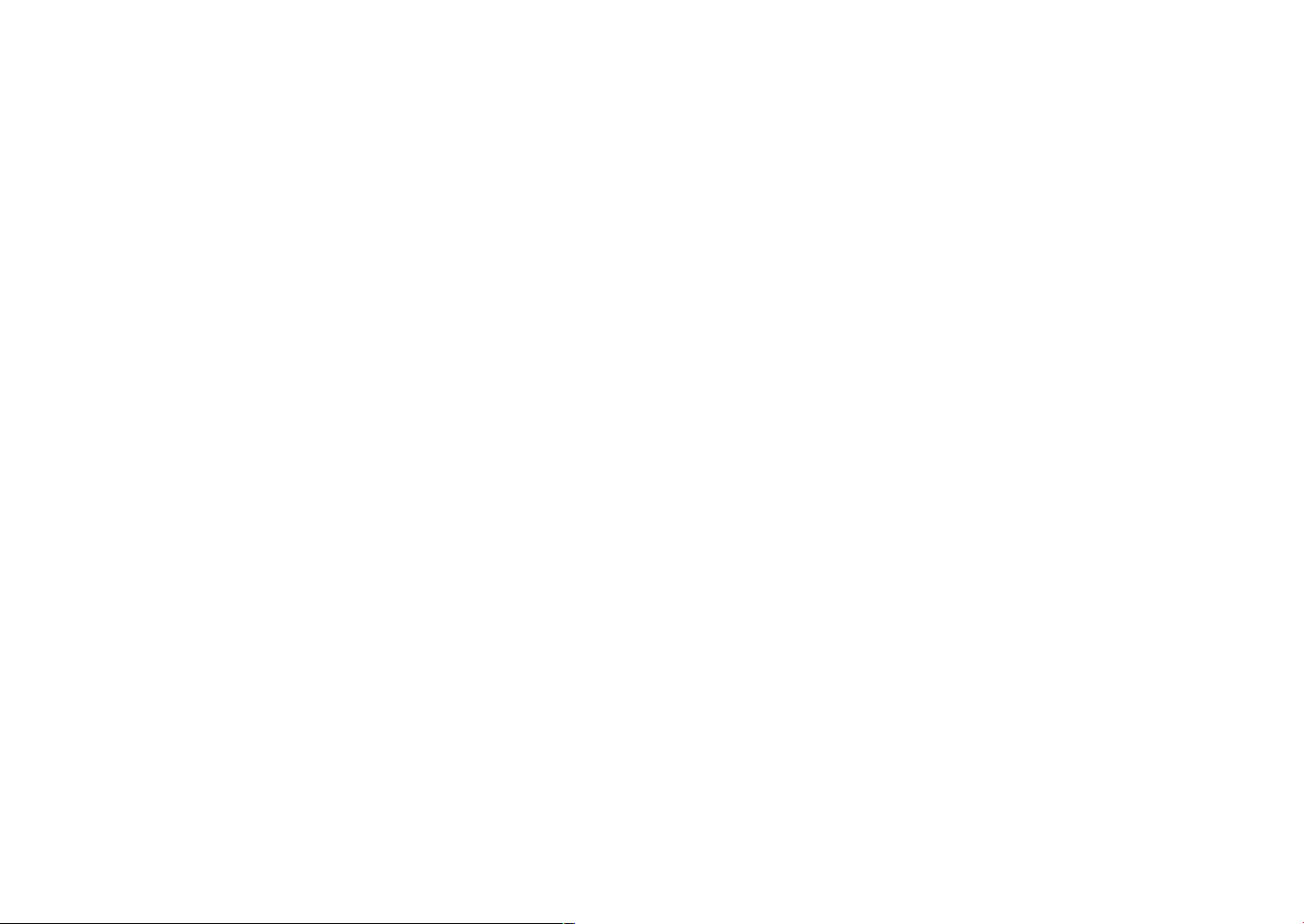
Connecting to a network wirelessly.................................................... 174
Selecting a wireless network connection method.................................................................................................. 174
Setting up a wireless connection using the WPS button..................................................................................... 175
Setting up a wireless connection using an iOS device.......................................................................................... 175
Setting up a wireless connection by selecting from the list of available access points............................ 177
Setting up a wireless connection manually............................................................................................................... 178
Setting up a wireless connection by using the WPS PIN code........................................................................... 180
Input/output jacks and cables............................................................. 181
Video/audio jacks................................................................................................................................................................ 181
Video jacks............................................................................................................................................................................. 181
Audio jacks............................................................................................................................................................................ 182
Using presence speakers...................................................................... 183
Presence speaker layout................................................................................................................................................... 183
Installing the presence speakers in Front Height position.................................................................................. 183
Installing the presence speakers in Overhead position........................................................................................ 183
Using Dolby Enabled speakers as the presence speakers.................................................................................... 184
Glossary................................................................................................. 185
Glossary of audio information........................................................................................................................................ 185
Glossary of HDMI and video information................................................................................................................... 186
Glossary of network information................................................................................................................................... 187
Glossary of Yamaha technologies................................................................................................................................. 187
Supported devices and file formats.................................................... 188
Supported Bluetooth® devices....................................................................................................................................... 188
Supported USB devices..................................................................................................................................................... 188
Supported AirPlay devices............................................................................................................................................... 188
Supported file formats...................................................................................................................................................... 189
Video signal flow.................................................................................. 189
Video signal flow................................................................................................................................................................. 189
Video conversion table..................................................................................................................................................... 190
Additional information on HDMI......................................................... 191
HDMI Control and synchronized operations............................................................................................................ 191
Audio Return Channel (ARC)........................................................................................................................................... 192
HDMI signal compatibility............................................................................................................................................... 193
Trademarks........................................................................................... 194
Trademarks............................................................................................................................................................................ 194
Specifications........................................................................................ 195
Specifications........................................................................................................................................................................ 195
Default settings.................................................................................... 200
Default settings of the Option menu........................................................................................................................... 200
Default settings of the Setup menu............................................................................................................................. 200
Default settings of the ADVANCED SETUP menu.................................................................................................... 202
7
En
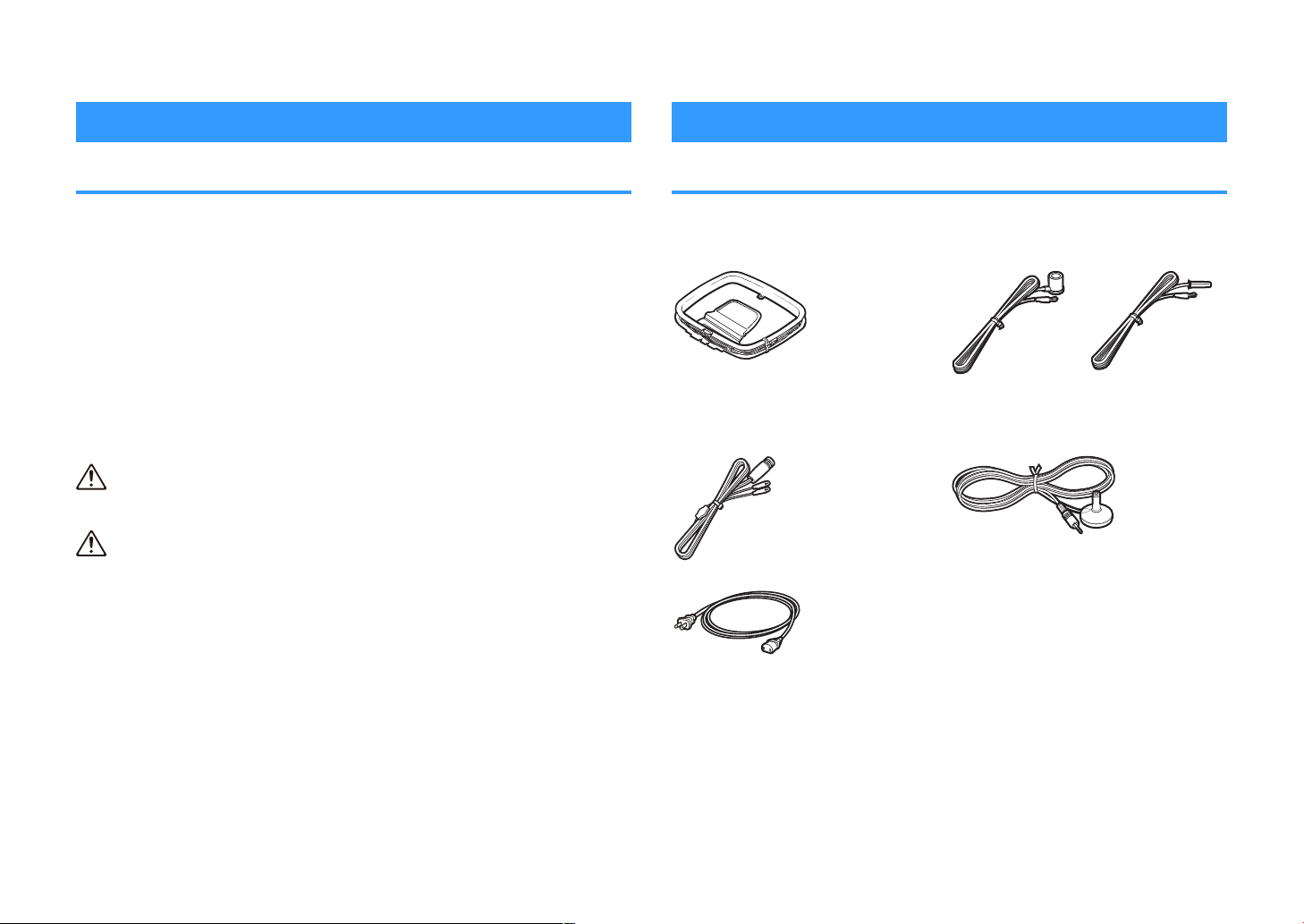
BEFORE USING THE UNIT
How to use this manual
Checking the accessories
How to use this manual
When reading this manual, mind the following items.
• The illustrations of the main unit used in this manual are of the U.S.A. model, unless
otherwise specified.
• Some features are not available in certain regions.
• Due to product improvements, specifications and appearance are subject to
change without notice.
• This manual mainly explains operations using the menu displayed on the TV screen.
Operations with the TV screen menu are only available when your TV is connected
to the unit via HDMI.
• This manual explains operations using the supplied remote control.
• This manual describes all the “iPod touch”, “iPhone” and “iPad” as the “iPhone”.
“iPhone” refers to “iPod touch”, “iPhone” and “iPad”, unless otherwise specified.
WARNING:
Indicates precautions for the possibility of death or serious injury.
CAUTION:
Indicates precautions for the possibility of minor or moderate injury.
NOTICE:
Indicates precautions for use to avoid the possibility of malfunction/damage to the unit.
NOTE:
Indicates instructions and supplementary explanations for optimum use.
Checking the accessories
Check that the following accessories are supplied with the product.
£ AM antenna (Except for U.K., Europe, Russia,
Middle East and Australia models)
£ DAB/FM antenna (U.K., Europe, Russia,
Middle East and Australia models)
£ Power cable £ Remote control
* The supplied power cable varies depending
on the region of purchase.
£ FM antenna (Except for U.K., Europe, Russia,
Middle East and Australia models)
* One of the above is supplied depending on
the region of purchase.
£ YPAO microphone
£ Batteries (AAA, R03, UM-4) (x2)
£ Quick Start Guide
NOTE
Access the Yamaha Downloads site to download the latest Owner's Manual and Quick Start Guide.
http://download.yamaha.com/
8
En
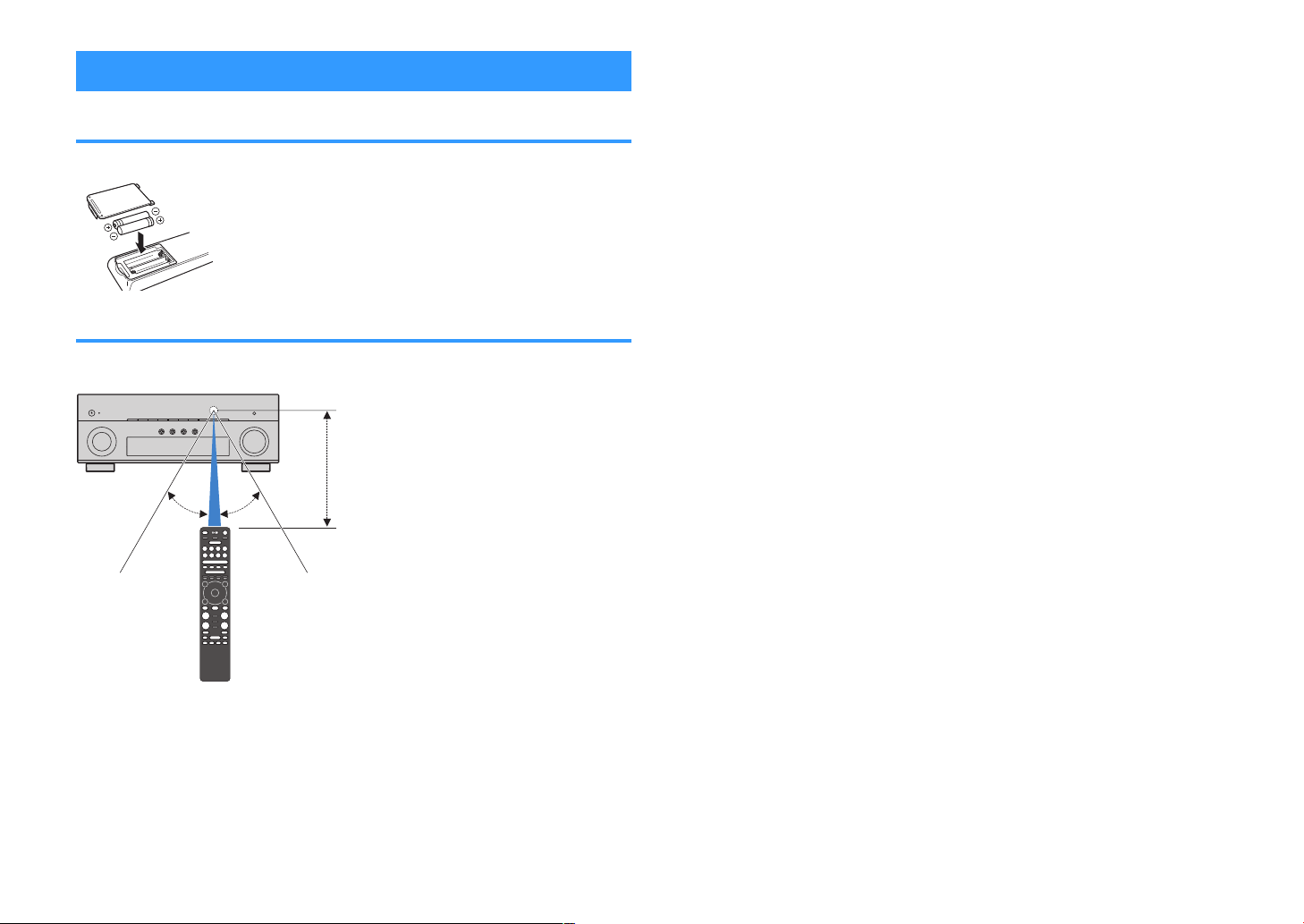
Within 6 m (20 ft)
30° 30°
Using the remote control
Insert the batteries in the remote control
Insert the batteries the right way round.
Operating range of the remote control
Point the remote control at the remote control sensor on the unit and remain within the
operating range shown in the following figure.
9
En
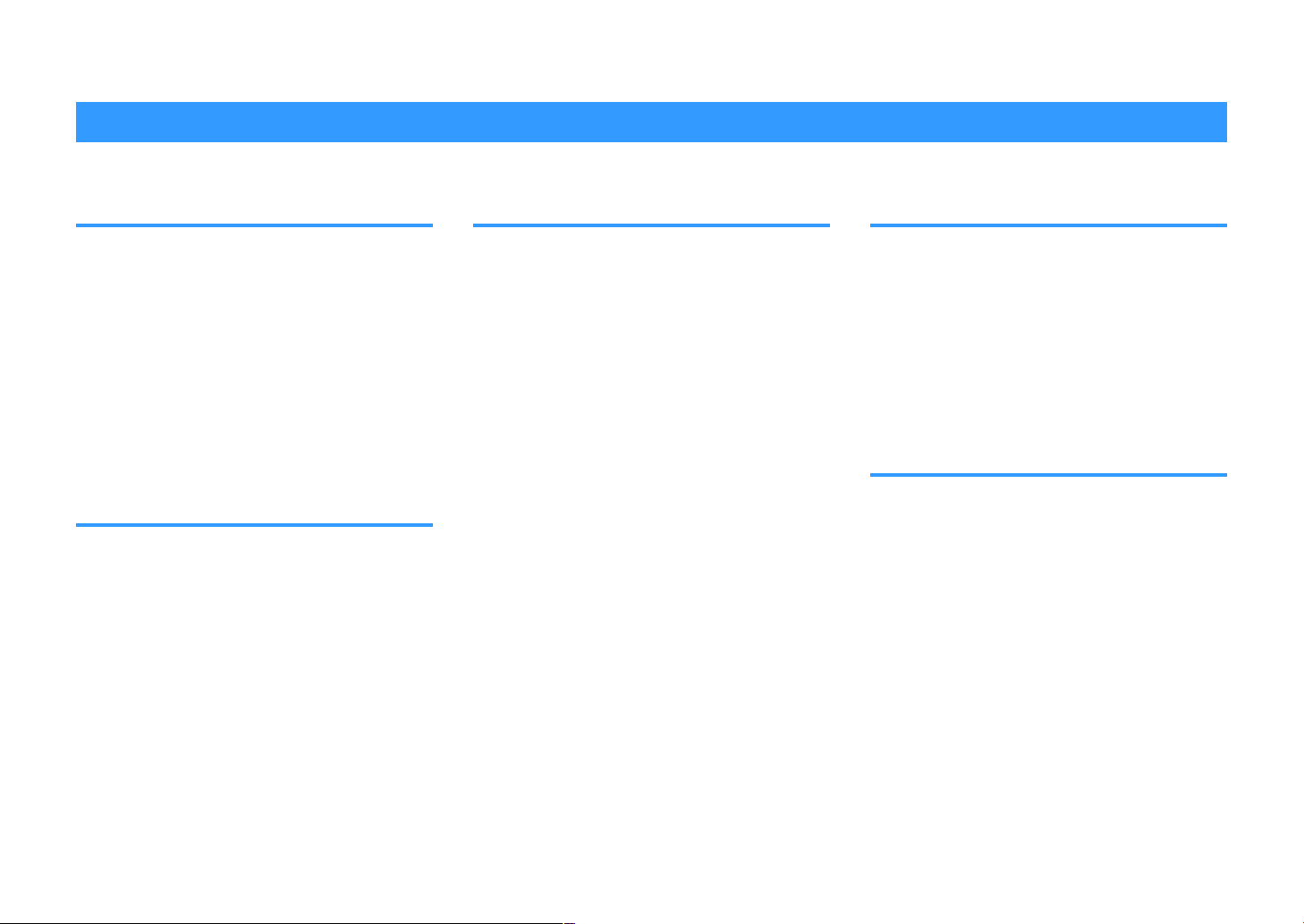
FEATURES
What you can do with the unit
Supporting 2- to 7.1-channel speaker system
According to the number of speakers that you are
using, you can enjoy your favorite acoustic spaces in
various styles.
• “Using 7.1/5.1.2-channel system” (p.21)
• “Using 5.1.2-channel system” (p.22)
• “Using 7.1-channel system” (p.23)
• “Using 5.1-channel system” (p.24)
• “Using 3.1.2-channel system” (p.25)
• “Using Virtual CINEMA FRONT” (p.26)
• “Playing back music in multiple rooms” (p.56)
Automatically optimizing the speaker settings (YPAO)
YPAO function detects speaker connections, measures
the distances from them to your listening positions by
using YPAO microphone measurement, and then
automatically optimizes the speaker settings, such as
volume balance and acoustic parameters, to suit your
room (YPAO: Yamaha Parametric room Acoustic
Optimizer).
• “Optimizing the speaker settings automatically
(YPAO)” (p.42)
Enjoying sound field effects with much presence
The unit is equipped with a variety of sound programs
and surround decoders that allow you to enjoy
playback sources with your favorite sound mode (such
as sound field effect or stereo playback).
• “Enjoying 3D sound fields (CINEMA DSP
3D)” (p.50)
• “Enjoying sound field effects optimized for the type of
• “Enjoying sound field effects without surround
• “Enjoying surround sound with headphones (SILENT
• “Enjoying original sound (straight decode)” (p.52)
• “Enjoying multichannel playback without sound field
• “Enjoying pure high fidelity sound (Pure
• “Enhancing the bass (Extra Bass)” (p.54)
• “Playing back digitally compressed formats with
• “Enjoying Dolby Atmos® and DTS:X™” (p.55)
(p.
content”
speakers (Virtual CINEMA DSP)” (p.51)
CINEMA)” (p.51)
effects (surround decoder)”
Direct)” (p.
enriched sound (Compressed Music
Enhancer)”
51)
53)
(p.
54)
(p.
52)
Wide variety of supported content via network
When the unit is connected to a network, you can enjoy
the various kinds of content via network on the unit.
• “Playback of iTunes/iPhone music contents with
AirPlay” (p.83)
• “Playing back music stored on media servers (PCs/
NAS)” (p.85)
• “Selecting an Internet radio station” (p.87)
• “Listening to a streaming service” (p.88)
Playing back content of various devices
A number of HDMI jacks and various input/output jacks
on the unit allow you to connect video devices (such as
BD/DVD players), audio devices (such as CD players),
Bluetooth devices (such as smartphones), game
consoles, USB storage devices, and other devices. You
can play back content of them.
• “Selecting a frequency for reception” (p.66)
• “Playback Bluetooth®
unit”
(p.81)
• “Playback of USB storage device contents” (p.84)
device music on the
10
En
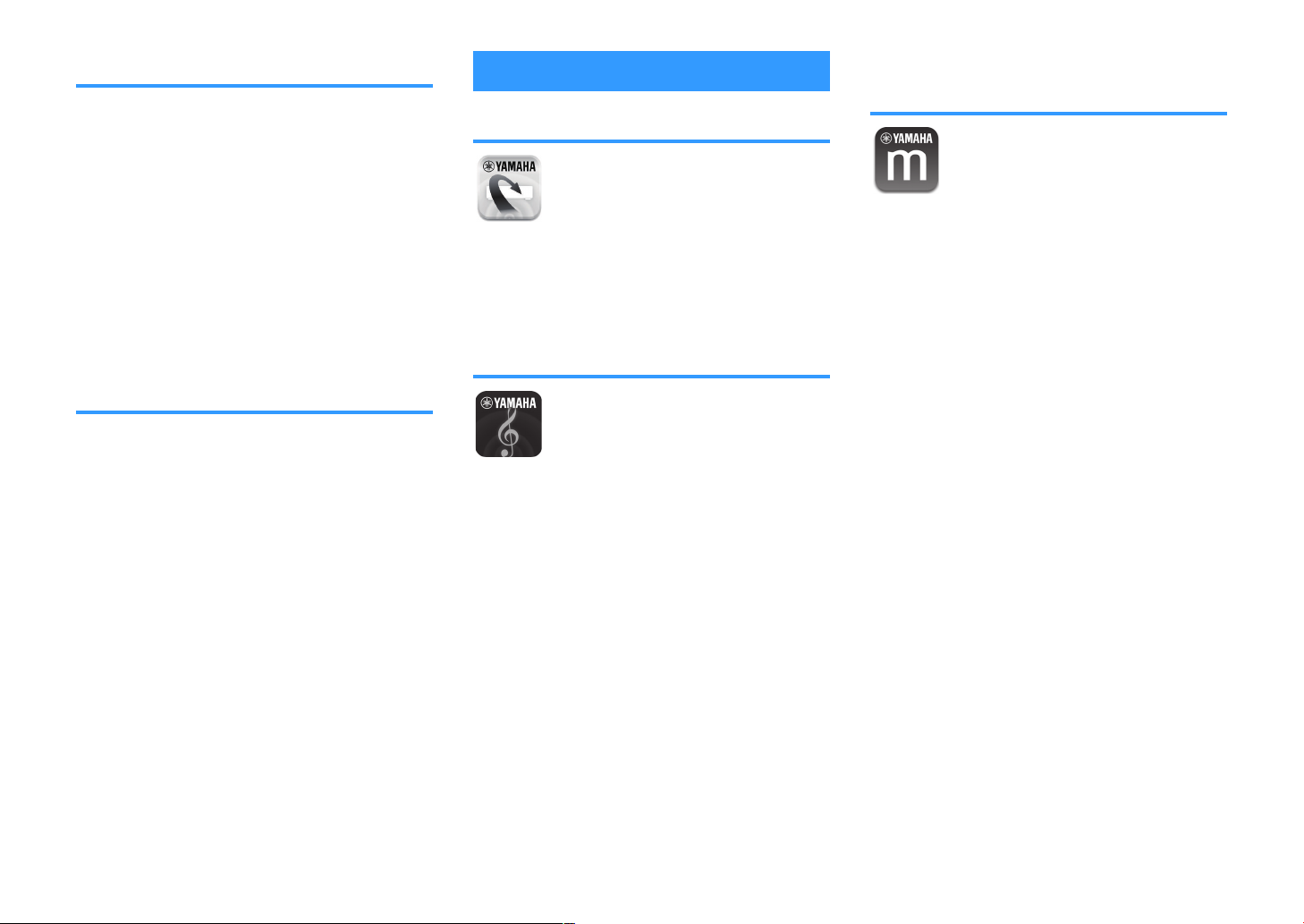
Useful functions
The unit is equipped with the various useful functions.
The SCENE function allows you to select the input
source and settings registered to the corresponding
scene, such as sound program and Compressed
Music Enhancer on/off, with just one touch. When the
unit is connected to an HDMI Control-compatible TV
with an HDMI cable, you can control the unit (such as
power and volume) with TV remote control operations.
• “Selecting the input source and favorite settings with
one touch (SCENE)”
“Registering a favorite content as shortcut” (p.92)
•
(p.
89)
• “HDMI Control and synchronized
(p.191
operations”
)
• “Audio Return Channel (ARC)” (p.192)
Additional Features
The unit is equipped with the function connected with
speakers wirelessly. You can enjoy audio played back
on the unit using Bluetooth speakers/headphones.
Also, using devices that support the MusicCast
Surround function, the surround speakers and
subwoofer can be wireless.
• “Enjoying audio using Bluetooth® speakers/
headphones” (p.82)
• “Using wireless surround speakers (MusicCast
Surround function)” (p.172
)
Useful applications
Application: “AV SETUP GUIDE”
AV SETUP GUIDE is an application that assists
you with cable connections between AV Receiver
and playback devices as well as AV Receiver
setup. This app guides you through the various
settings such as speaker connections, TV and
playback device connections and selecting the
speaker system.
For details, search for “AV SETUP GUIDE” on the App
Store or Google Play.
Application: “AV CONTROLLER”
AV CONTROLLER is an application that assists
you with various operations of AV Receiver
without the remote control. This app allows you
not only to control the unit’s power and volume
but also to select the input source and start/stop
playback.
For details, search for “AV CONTROLLER” on the App
Store or Google Play.
Application: "MusicCast CONTROLLER"
MusicCast CONTROLLER is an application that
allows you to link a MusicCast compatible device
to other MusicCast compatible devices in other
rooms and play them back simultaneously. This
app lets you use your smartphone or other mobile
device instead of the remote control to easily
select music to play back as well as configure the
unit and MusicCast compatible devices.
For details, search for “MusicCast CONTROLLER” on
the App Store or Google Play.
11
En
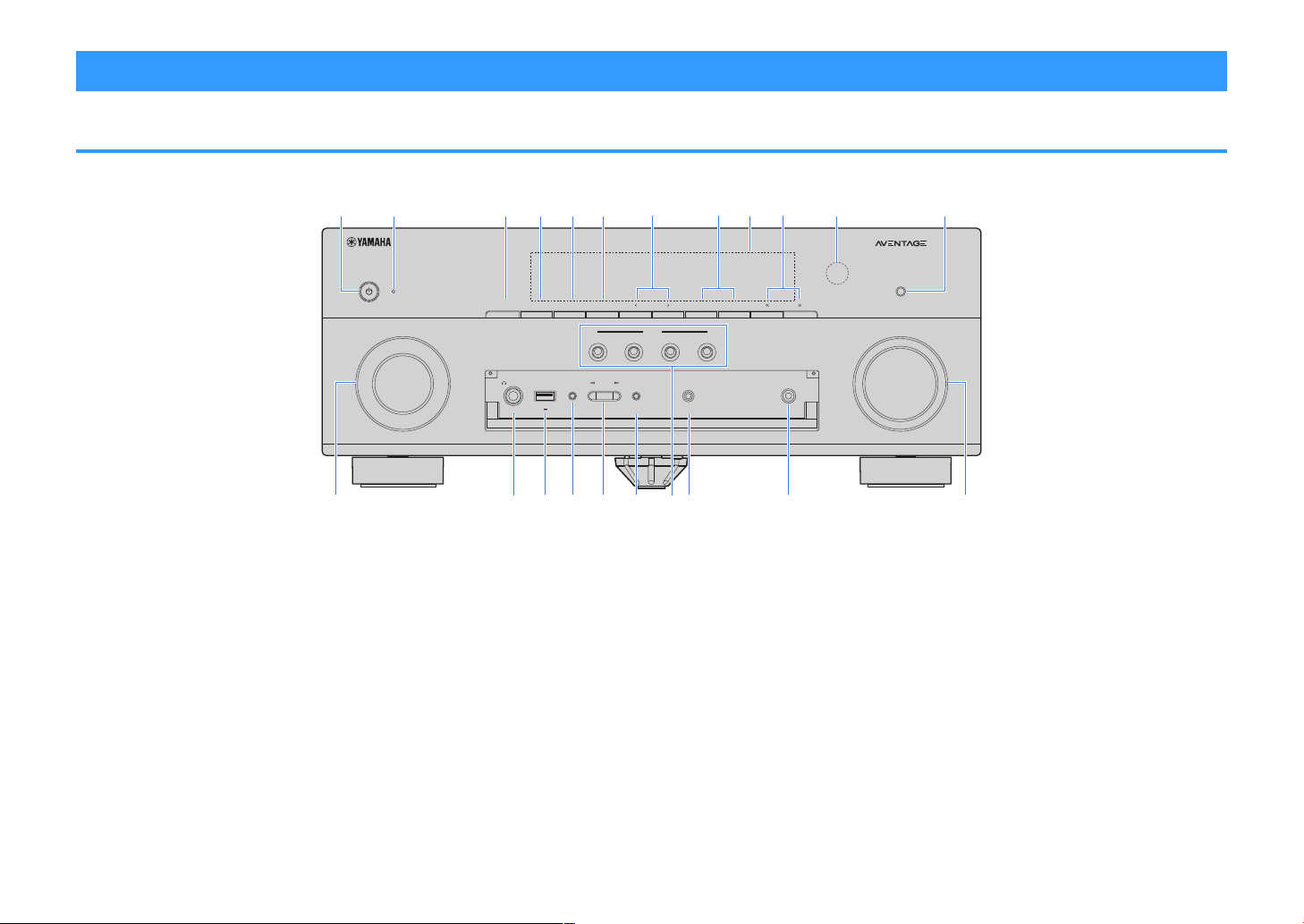
Part names and functions
AUX
AUDIO
(CONNECT)
PHONES
TONE CONTROL
USB
SILENT
CINEMA
STRAIGHT
PROGRAM
YPAO MIC
5V
1A
INPUT
SCENE
MAIN ZONE
PURE DIRECT
VOLUME
INFO (WPS)ZONE 2
ZONE CONTROL
MEMORY
PRESET
FM AM
TUNING
2
1
3
4
C LD F G HE I KJ
2
A5 6
431 987
B0
Part names and functions of the front panel
The part names and functions of the front panel are as follows.
1
MAIN ZONE z key
Turns on/off (standby) the unit.
2
Standby indicator
Lights up when the unit is in standby mode under any of
the following conditions.
• HDMI Control is enabled (p.130)
• Standby Through is enabled (p.131)
• Network Standby is enabled (p.133)
• Bluetooth Standby is enabled (p.136)
3
ZONE 2 key
Enables/disables the audio output to Zone2 (p.59).
4
ZONE CONTROL key
Changes the zone (main zone or the Zone2) that is
controlled by the keys and knobs on the front panel
(p.59).
5
INFO (WPS) key
Selects the information displayed on the front display
(p.62).
Enters the wireless LAN connection setup (WPS button
configuration) by holding down for a few seconds (
6
MEMORY
key
Registers radio stations as preset stations (p.67).
Registers Bluetooth, USB, or network content as a shortcut
by holding down for a few seconds (p.
7
PRESET keys
Select a preset radio station (p.67).
92
).
Recall Bluetooth, USB, or network content that is registered
p.
as a shortcut (
93).
p.175).
(U.S.A. model)
8
FM and AM keys (Except for U.K., Europe, Russia,
Middle East and Australia models)
FM and DAB keys (U.K., Europe, Russia, Middle East
and Australia models)
Switch between FM and AM (p.66) or FM and DAB
(p.71).
9
Front display
Displays information (p.14).
:
TUNING keys
Select the radio frequency (p.66).
A
Remote control sensor
Receives remote control signals (p.9).
B
PURE DIRECT key
Enables/disables the Pure Direct (p.53).
12
En
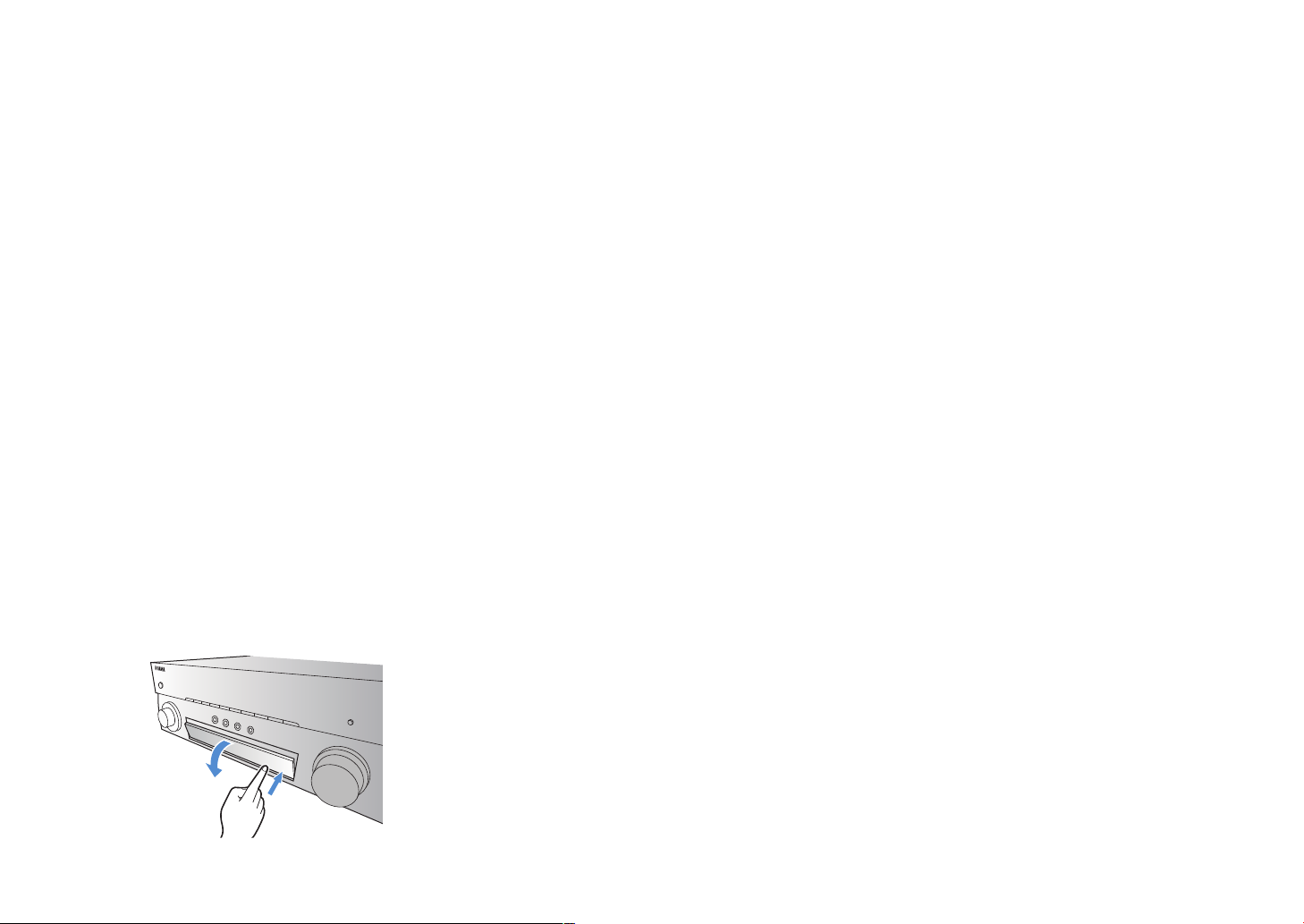
C
INPUT knob
Select an input source.
D
PHONES jack
For connecting headphones.
E
USB jack
For connecting a USB storage device (p.84).
F
TONE CONTROL key
Adjusts the level of high-frequency range (Treble) and lowfrequency range (Bass
G
PROGRAM
Select a sound program or a surround decoder (p.50).
H
STRAIGHT (CONNECT) key
Enables/disables the straight decode mode (p.52).
Enters the MusicCast network addition and the wireless
LAN setup by holding down for 5 seconds (p.
I
SCENE keys
Switch with one touch between multiple settings set using
the SCENE function. Also, turns on the unit when it is in
standby mode (p.89
J
AUX jack
For connecting devices, such as portable audio players
(p.33).
K
YPAO MIC jack
For connecting the supplied YPAO microphone (p.42).
L
VOLUME knob
Adjusts the volume.
NOTE
To use controls or jacks behind the front panel door, gently press the
bottom of the door to open it. Keep the door closed when not using
controls or jacks behind the front panel door.
keys
) individually (p.96).
).
49
).
13
En
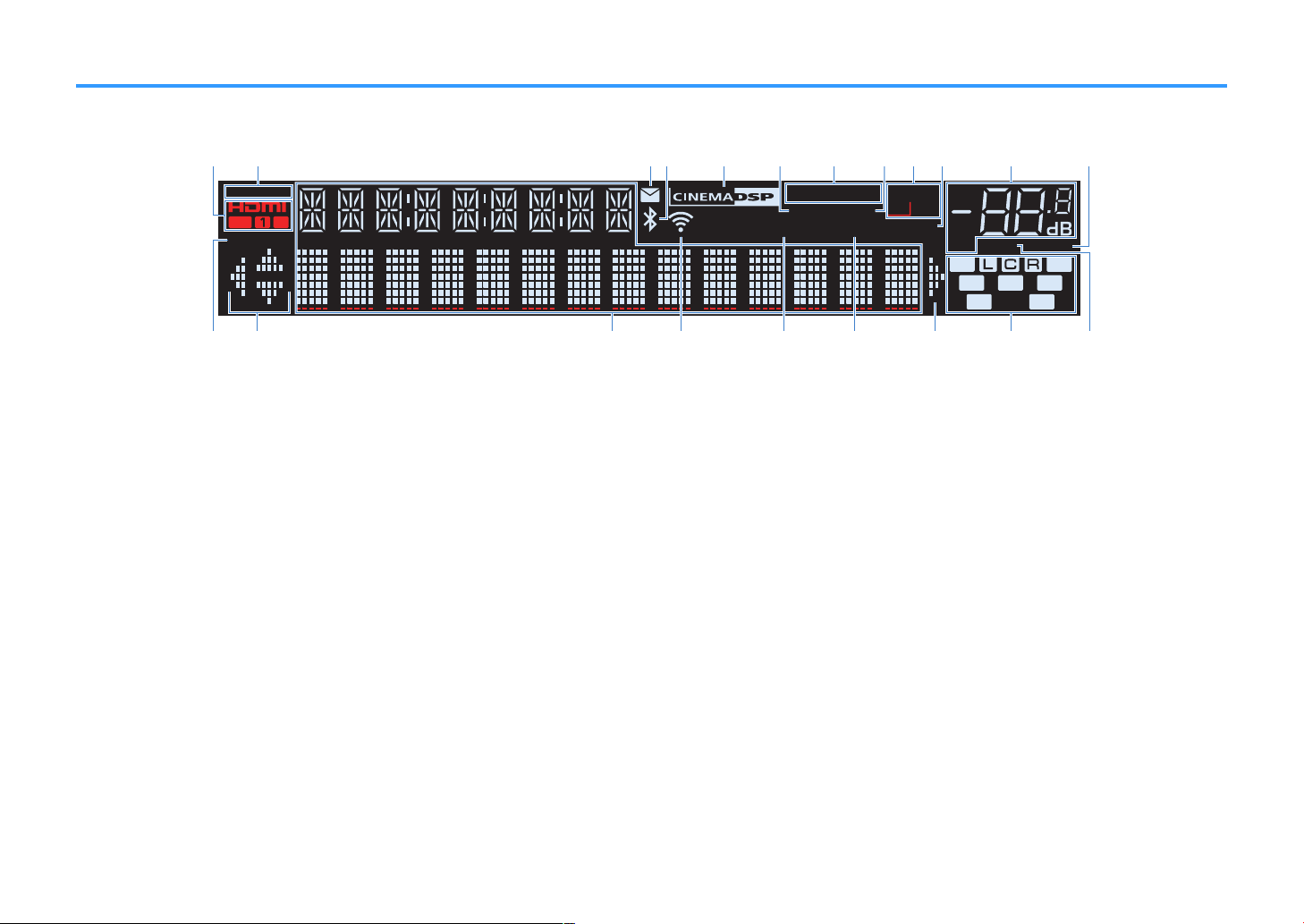
Part names and functions of the front display
A
-
ResHi
3 B
SB
ENHANCER
ECO
OUT
A-DRC
SLEEP
STEREO
TUNED
VOL.
SL
SW
SR
SBL SBR
MUTE VIRTUA L
ZONE
LINK
MASTER
FPRFPL
2
2
PARTY
YPAO
VOL.
1 5 7
0342 A B6 8
DC DG HFE I
9
J
The part names and functions of the front display are as follows.
1
HDMI
Lights up when HDMI signals are being input or output.
OUT1/OUT2
Indicates the HDMI OUT jacks currently outputting an
HDMI signal.
2
LINK MASTER
Lights up when the unit is the master device of the
MusicCast network.
3
Firmware update indicator
Lights up when a firmware update is available via the
network.
4
Bluetooth indicator
Light up while the unit is connected to a Bluetooth device.
5
CINEMA DSP
Lights up when CINEMA DSP 3D (p.50) is working.
6
SLEEP
Lights up when the sleep timer is on.
7
STEREO
Lights up when the unit is receiving a stereo FM radio
signal.
TUNED
Lights up when the unit is receiving an FM/AM radio station
signal.
8
PARTY
Lights up when the party mode (p.60) is enabled.
9
ZONE2
Lights up when audio output to Zone2 (p.59) is enabled.
:
A-DRC
Lights up when Adaptive DRC (p.97) is working.
A
Volume indicator
Indicates the current volume.
B
VIRTUAL
Lights up when the virtual processing is working (p.50) .
C
ECO
Lights up when the eco mode (p.149) is enabled.
D
Cursor indicators
Indicate the remote control cursor keys currently
operational.
E
Information display
Displays the current status (such as input name and sound
mode name). You can switch the information by pressing
INFO (p.
F
Wireless LAN indicator
Light up while the unit is connected to a wireless network
(p.174).
NOTE
This indicator may light up when the unit is added to the
MusicCast network. For details, see “Adding the unit to the
MusicCast network” (p.49).
).
62
14
En
G
ENHANCER
Lights up when Compressed Music Enhancer (
working.
H
YPAO VOL.
Lights up when YPAO Volume (p.96) is enabled.
I
Speaker indicators
Indicate speaker terminals from which signals are output.
A Front speaker (L)
S Front speaker (R)
D Center speaker
F Surround speaker (L)
G Surround speaker (R)
H Surround back speaker (L)
J Surround back speaker (R)
B Presence speaker (L)
N Presence speaker (R)
L Subwoofer
J
MUTE
Blinks when audio is temporarily muted.
p.54) is
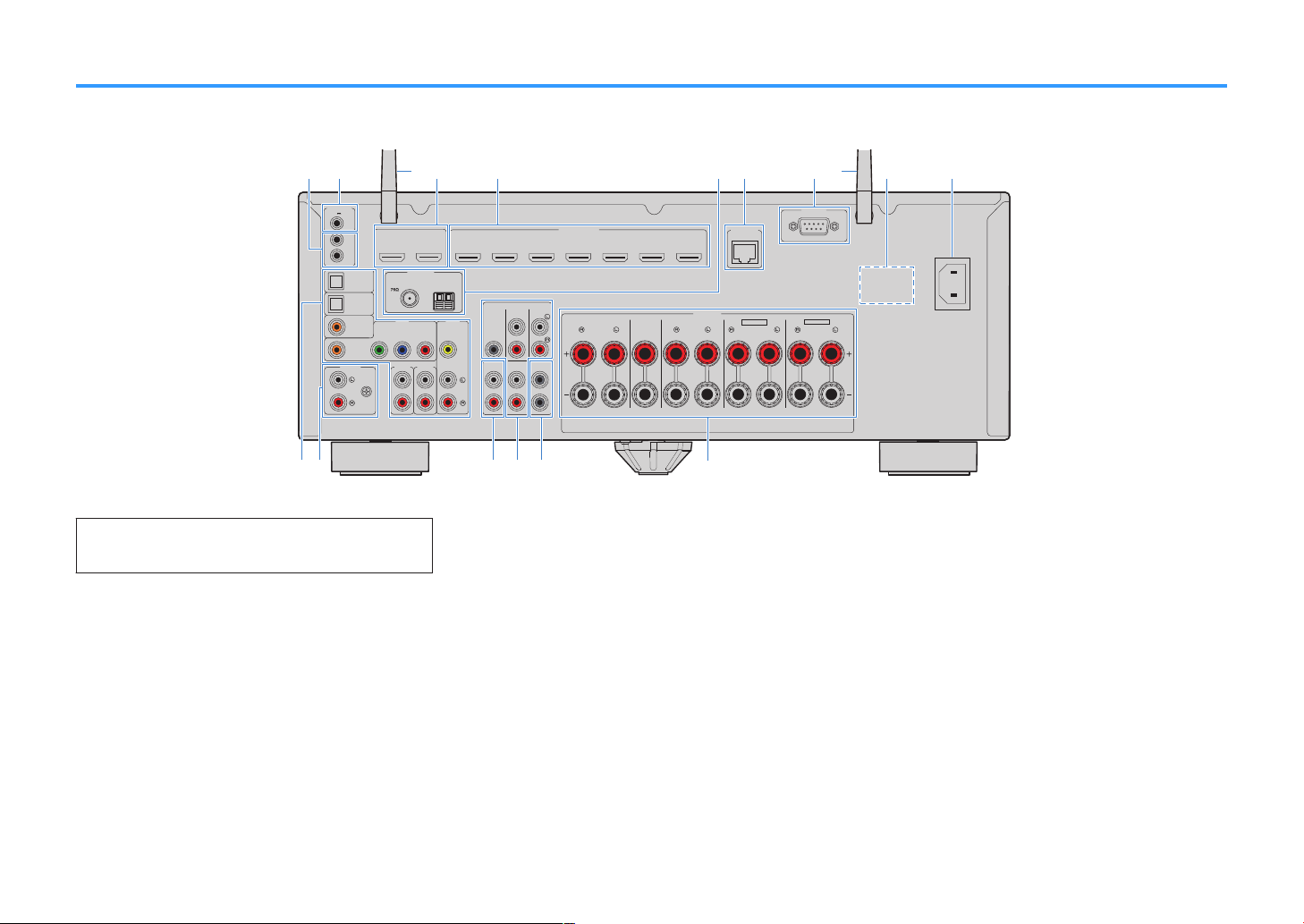
Part names and functions of the rear panel
ANTENNA
FM
AM
AUDIO 4
AUDIO 5
OPTICAL
OPTICAL
COAXIAL
COMPONENT VIDEO
COAXIAL
AUDIO 1
AUDIO 2
AUDIO 3
AV 1 AV 2
PB
Y
PR
HDMI (
HDCP2.2
)
112
1
2
2
3 4 5 6 7
ARC
SURROUND CENTER FRONT
SURROUND BACK
/ ZONE2 / BI-AMP
/ ZONE2
SPEAKERS
VIDEO
ZONE OUT
SUBWOOFER
FRONT
CENTER
SUR. BACK
SURROUND
PRE OUT
ZONE 2
TRIGGER OUT
REMOTE
12V
IN
OUT
0.1A
F.PRESENCE
EXTRA SP1
EXTRA SP2
HDMI
OUT
RS-232C
AC IN
PHONO
GND
HDCP2.2
( )
NETWORK
(1 MOVIE) (5 STB) (6 GAME)
( 7 TV )
( 3 MUSIC )
( 2 RADIO )
(4 NET RADIO)
(8 SERVER)
h
dba
e g i
j
c c
m n o
f
pkl
The part names and functions of the rear panel are as follows.
▪ The area around the video/audio output jacks is marked in white
on the actual product to prevent improper connections.
1
REMOTE IN/OUT jacks
For connecting to an infrared signal receiver/emitter that
allows you to operate the unit and other devices from
another room (
2
TRIGGER OUT jack
For connecting to a device that supports the trigger
function (p.
3
Wireless antennas
For a wireless (Wi-Fi) connection to a network (p.174) and
a Bluetooth connection (p.81).
4
HDMI OUT
For connecting to HDMI-compatible TVs and outputting
video/audio signals (p.30). When using ARC, TV audio
signal can also be input through the
p.
58).
38).
1–2 jacks
HDMI OUT 1 jack.
5
HDMI 1–7 jacks
For connecting to HDMI-compatible playback devices and
inputting video/audio signals (p.31).
6
ANTENNA
For connecting to the radio antennas (p.34).
7
NETWORK jack
For a wired connection to a network (p.36).
8
RS-232C terminal
This is a control expansion terminal for custom installation.
9
VOLTAGE SELECTOR
jacks
(Taiwan, Brazil and Central and South America models
only)
Selects the switch position according to your local voltage
(p.39).
:
AC IN jack
For connecting the supplied power cable (p.39).
(U.S.A. model)
A
AV jacks
AUDIO jacks
For connecting to video/audio playback devices and
inputting video/audio signals (
B
PHONO jacks
p.32).
For connecting to a turntable (p.32).
C
ZONE OUT jacks
For connecting to the external amplifier used in Zone2 and
for outputting audio (p.58).
D
PRE OUT jacks
For connecting to an external power amplifier (p.37).
E
SUBWOOFER jack
For connecting to a subwoofer (with built-in amplifier)
(p.20).
F
SPEAKERS terminals
For connecting to speakers (p.17).
15
En
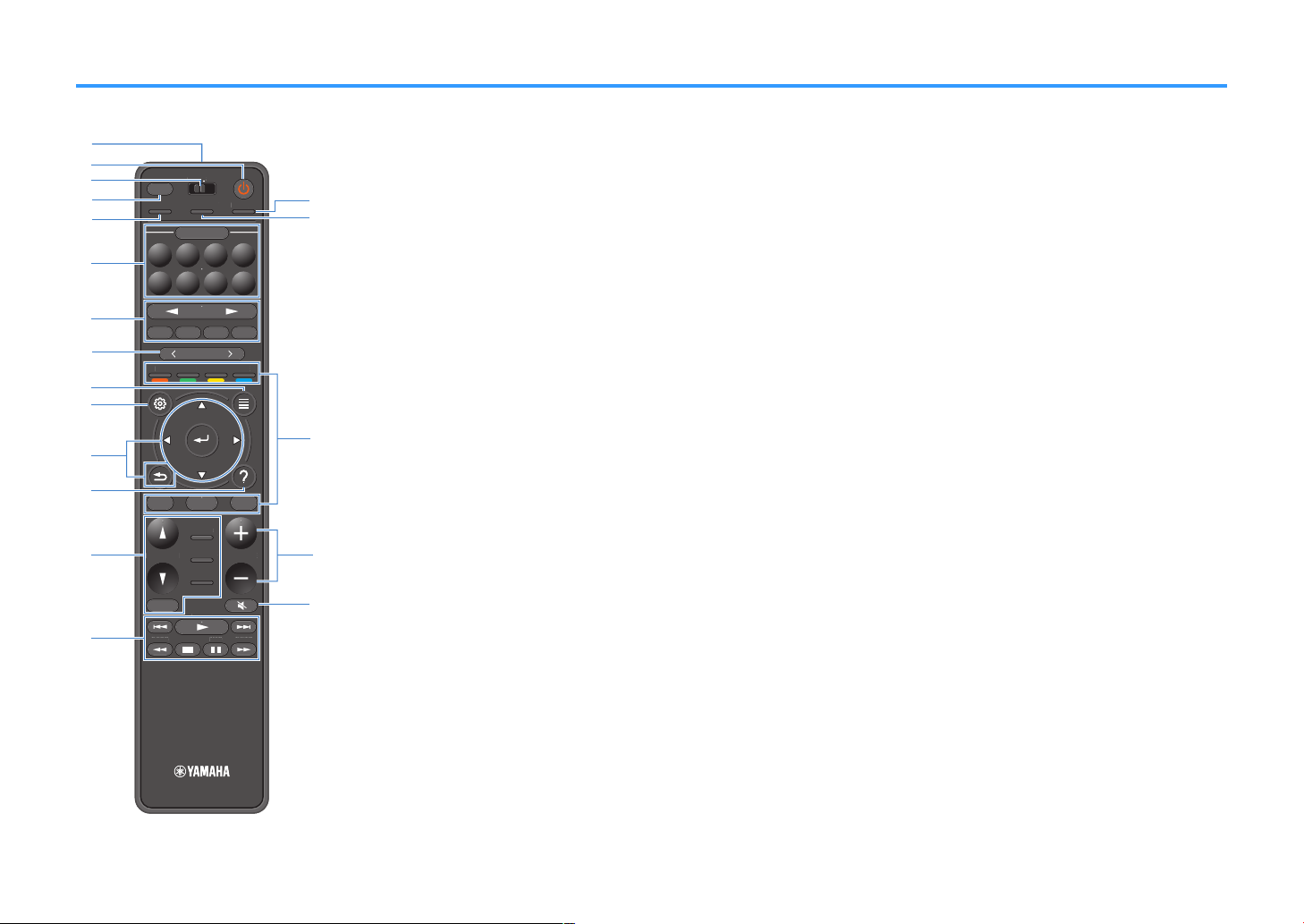
PRES ET
BAND TUNINGTUNING
MEMORY
RED GREEN
YELLOW
BLUE
POP-UP
/MENU
HOME
TOP
MENU
VOLUME
BLUETOOTH
NET USBTUNER
INPU T
PROG RAM
SUR. DECODE
BASS
ENHANCER
PURE DIRECT
STRAIGHT
SCENE
4321
8765
HDMI OUT
PARTY
SLEEP
MAIN
ZONE 2
PRES ET
BAND
TUNING
TUNING
MEMORY
GREEN
YELLOW
BLUE
POP-UP
/MENU
/MENU
HOME
TOP
MENU
VOLUME
BLUETOOTH
USB
TUNER
INPU T
PROG RAM
SUR. DECODE
BASS
ENHANCER
PURE DIRECT
STRAIGHT
SCENE
432
PRES ET
BANDBAND TUNINGTUNING TUNINGTUNING
MEMORYMEMORY
RED GREEN
YELLOW
BLUE
POP-UP
/MENU
HOME
TOP
MENU
VOLUME
BLUETOOTH
NET USBTUNER
INPU T
PROG RAM
SUR. DECODE
BASS
ENHANCER
PURE DIRECT
STRAIGHT
SCENE
4321
8765
HDMI OUT
PARTY
SLEEP
MAIN
ZONE 2
q
r
s
o
p
c
b
d
e
h
f
i
l
j
g
m
a
n
k
Part names and functions of the remote control
The part names and functions of the supplied remote control are as follows.
1
2
3
4
5
6
7
8ADGHI External device operation keys
8
9
:
Remote control signal transmitter
Transmits infrared signals.
z (receiver power) key
Turns on/off (standby) the unit.
MAIN/ZONE 2 switch
Changes the zone that is controlled by the remote control
(p.59).
SLEEP key
Pressing this key repeatedly will specify the time (120 min,
90 min, 60 min, 30 min, off), in which the unit switches to
the standby mode.
PARTY key
Turns on/off the party mode (p.60).
SCENE keys
Switch with one touch between multiple settings set using
the SCENE function. Also, turn on the unit when it is in
standby mode (p.
89).
Input selection keys
Select an input source for playback.
NOTE
Presses NET repeatedly to select a desired network source.
Let you perform playback operations when “USB” or “NET”
is selected as the input source, or control playback of the
HDMI Control-compatible playback device.
NOTE
The playback devices must support HDMI Control. Some HDMI
Control-compatible devices cannot be used.
PRESET keys
Select a preset radio station (p.67).
Recall Bluetooth, USB, or network content that is registered
as a shortcut (
93).
p.
OPTION key
Displays the option menu (p.94).
SETUP key
Displays the setup menu (p.105).
A
ENTER/Cursor, RETURN keys
Operates the menu.
B
HELP key
In the on-screen menu, the description of a term in the
cursor position appears on the TV. This key is enabled
when the “?” icon is displayed on the on-screen menu.
C
Sound mode keys
Select a sound mode (p.50).
D
Playback operation keys
Controls playback of the external device.
E
HDMI OUT key
Selects HDMI OUT jacks to be used for video/audio output
).
62
(p.
F
PURE DIRECT key
Enables/disables the Pure Direct (p.53).
H
VOLUME keys
Adjust the volume.
I
MUTE key
Mutes the audio output.
16
En
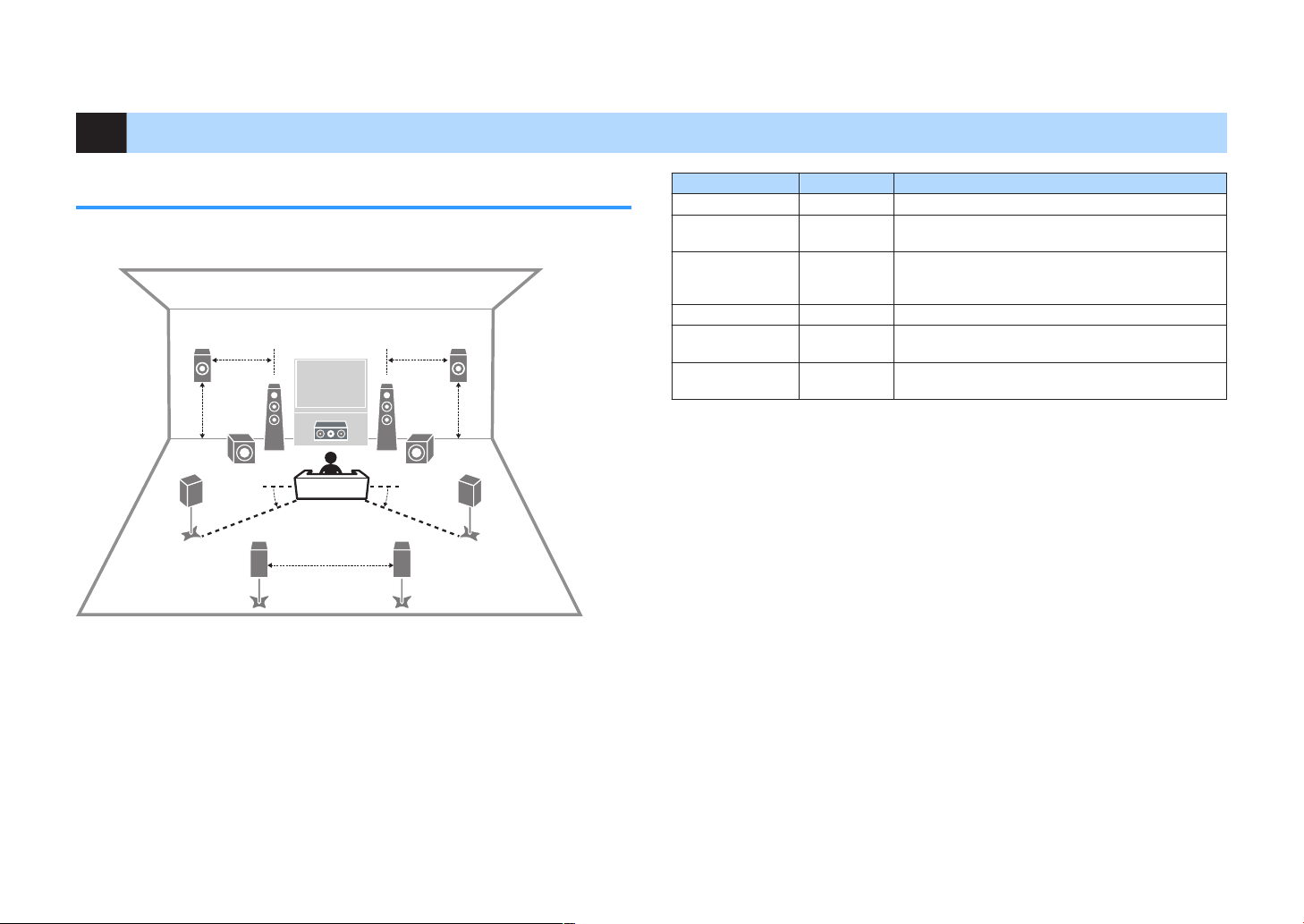
PREPARATIONS
4
1
2
9 9
E R
5
6 7
3
10° to 30° 10° to 30°
0.5 to 1 m
(1.6 to 3.3 ft)
0.5 to 1 m
(1.6 to 3.3 ft)
1.8 m (5.9 ft) 1.8 m (5.9 ft)
0.3 m (1 ft) or more
1 Connecting speakers
Names and functions of speakers
The names and functions of speakers connected to the unit are as follows.
NOTE
Use this diagram as a reference for the ideal speaker layout for the unit. Your speaker layout does not need
to match the diagram exactly, since the YPAO function can be used to automatically optimize the speaker
settings (such as distances) to suit the actual speaker layout.
Speaker type Abbr. Function
Front (L/R)
Center
Surround (L/R)
Surround back (L/R)
Presence (L/R)
Subwoofer
NOTE
The unit provides three layout patterns for presence speakers. You can choose a layout pattern that suits
your listening environment.
▪ Front Height
▪ Overhead
▪ Dolby Enabled SP
1/2
3
4/5
6/7
E/R
9
Produce front channel sounds (stereo sounds).
Produces center channel sounds (such as movie dialogue
and vocals).
Produce surround channel sounds. Surround speakers
also produce surround back channel sounds when no
surround back speakers are connected.
Produce surround back channel sounds.
Produce CINEMA DSP 3D effect sounds or heights
channel sounds of Dolby Atmos and DTS:X contents.
Produces LFE (low-frequency effect) channel sounds and
reinforces the bass parts of other channels.
17
En
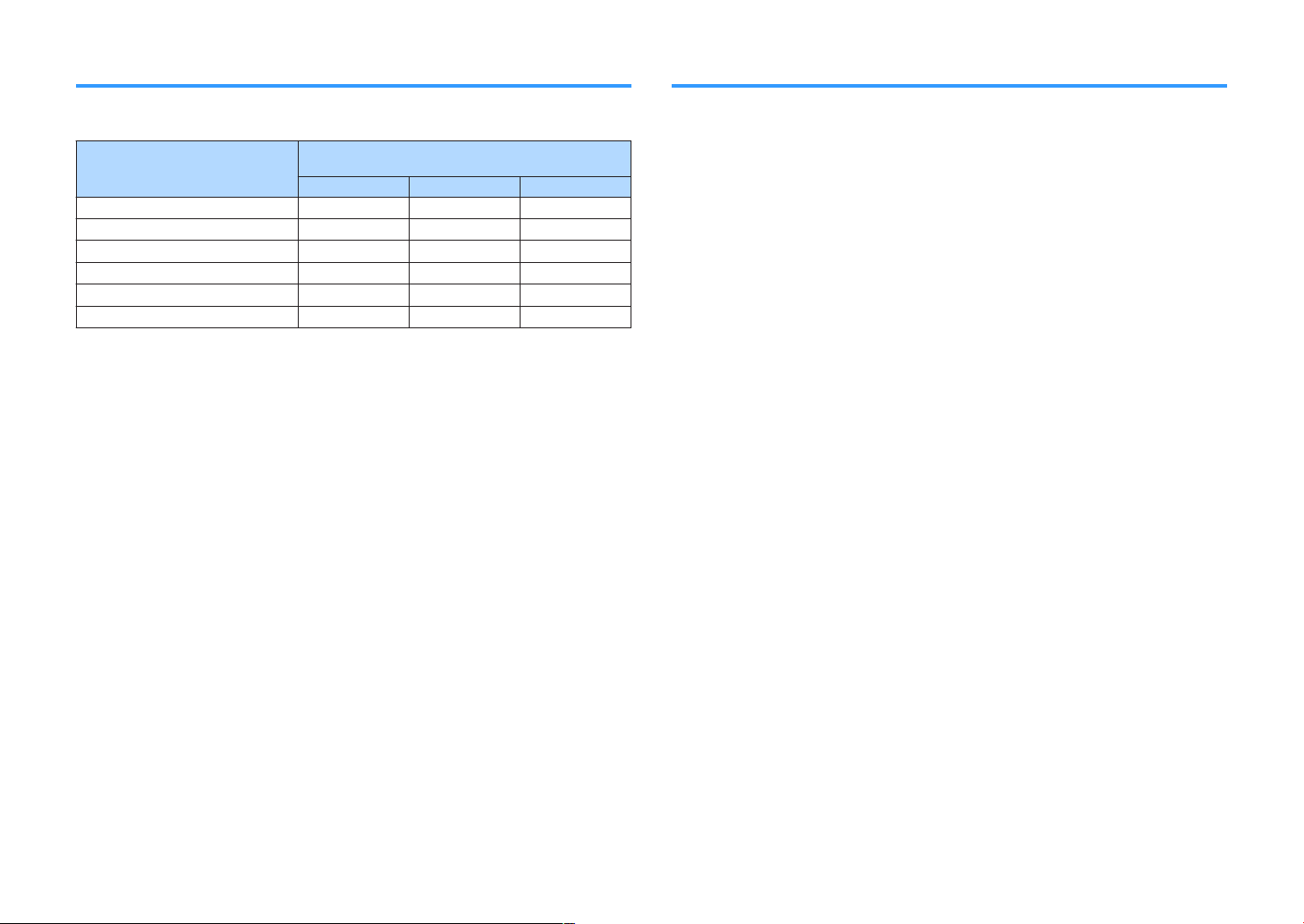
Speaker systems and speakers to be connected
Speaker requirements
Select the speaker layout for the number of speakers that you are using and place the
speakers and subwoofer in your room.
Speaker system
Speaker type
7.1/5.1.2 5.1 2.1
Front (L/R) 1/2
Center 3
Surround (L/R) 4/5
Surround back (L/R) 6/7
Presence (L/R) E/R
Subwoofer 9
(the number of channels)
*1
*2 *4
*3
If you have nine speakers, you can use the both surround back speakers and
presence speakers. In this case, the unit automatically changes the speakers to be
used, depending on the input signal and CINEMA DSP.
If you have seven speakers, use two of them as surround back speakers (*1) or
presence speakers (*2).
If you have five speakers, use two of them as surround speakers (*3) or presence
speakers (*4).
NOTE
▪ “5.1.2-channel” denotes “standard 5.1-channel plus 2 for overhead speaker channels”.
▪ When using surround back speakers, be sure to connect the surround back left and right speakers. Using
only one surround back speaker was discontinued.
▪ You can also connect up to 2 subwoofers (with built-in amplifier) to the unit.
Speakers and subwoofers to be connected to the unit must meet the following
requirements:
• Under its default settings, the unit is configured for 8-ohm speakers. When
connecting 6-ohm speakers, set the unit’s speaker impedance to “6 Ω MIN”. For
details, see the following:
– “Setting the speaker impedance” (p.19)
• Use a subwoofer with built-in amplifier.
NOTE
▪ Prepare the number of speakers according to your speaker system.
▪ Be sure to connect the front left and right speakers.
18
En
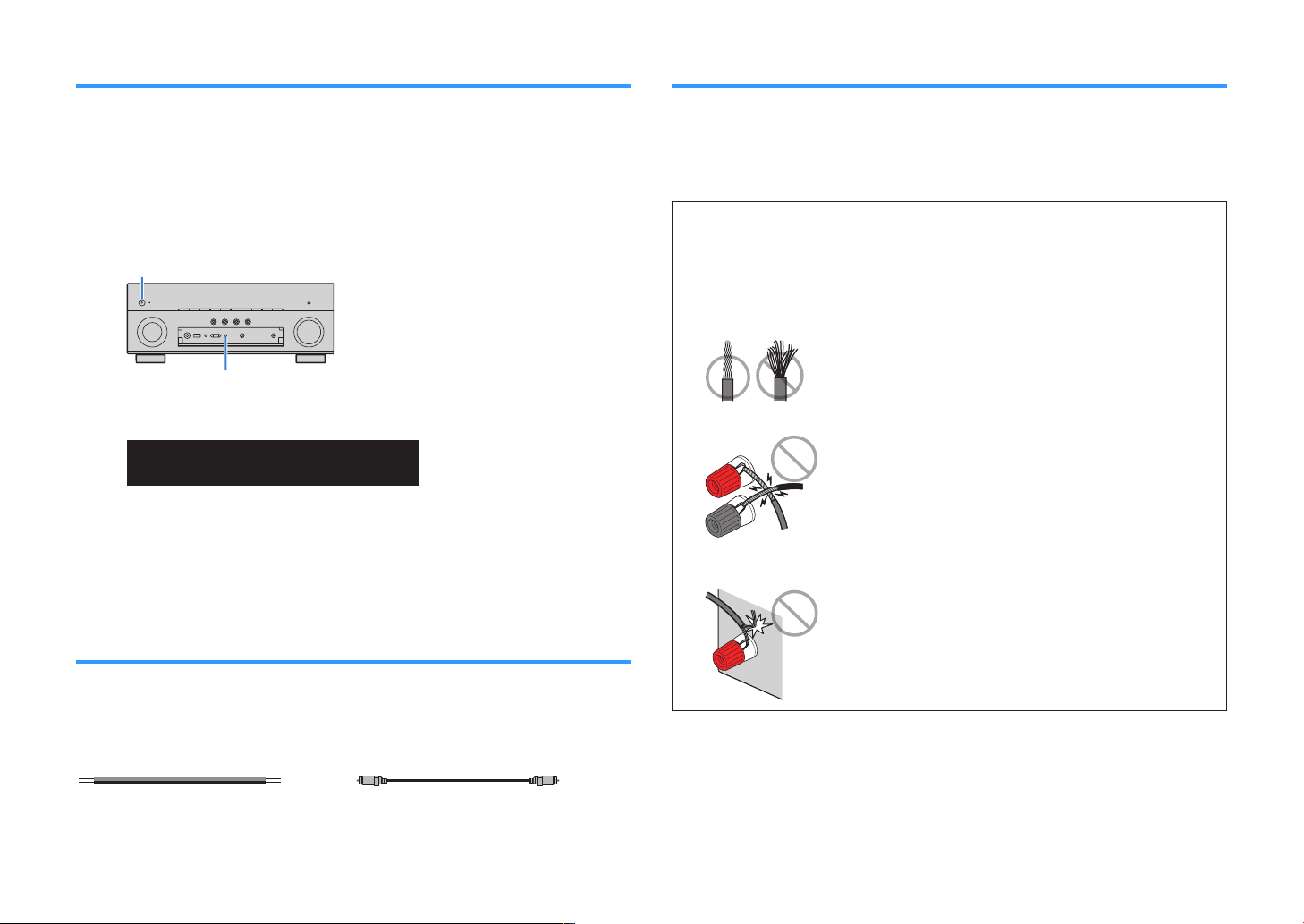
(MAIN ZONE)
z
STRAIGHT
ENHANCER
LINK
ECO
MASTER
OUT
2
-
ResHi
YPAO
VOL.
A-DRC
SLEEP
STEREO
PARTY
TUNED
ZONE
3B2 A
VOL.
FPR
SL
SW
SR
SBL SB SBR
FPL
MUTE VIRTUAL
SP IMP.••8¬MIN
–
+
–
+
Setting the speaker impedance
How to connect speakers
Under its default settings, the unit is configured for 8-ohm speakers. When connecting
6-ohm speakers, set the speaker impedance to “6 Ω MIN”.
Before connecting speakers, connect the power cable to an AC
1
wall outlet.
While holding down STRAIGHT on the front panel, press MAIN
2
ZONE z.
Check that “SP IMP.” is displayed on the front display.
3
Press STRAIGHT to select “6 Ω MIN”.
4
Press MAIN ZONE z to set the unit to standby mode and remove
5
the power cable from the AC wall outlet.
You are now ready to connect the speakers.
Connecting the speaker
n
Connect a speaker cable between the negative (–) terminal of the unit and the
negative (–) terminal of the speaker, and between the positive (+) terminal of the unit
and the positive (+) unit of the speaker.
NOTICE
When connecting the speaker cables, take notice of the following:
▪ Prepare speaker cables in a place away from the unit, to avoid accidentally dropping wire strands into
the unit's interior which could result in a short circuit or malfunction of the unit.
▪ Improper connecting of the speaker cables may cause a short circuit and also damage the unit or the
speakers.
– Twist the bare wires of the speaker cables firmly together.
– Do not let the bare wires of the speaker cable touch one another.
– Do not let the bare wires of the speaker cable come into contact with the unit’s metal parts (rear panel
and screws).
Cable requirements
Use the following types of commercially-available cables to connect speakers to the
unit:
Speaker cables (the number of speakers
required)
Audio pin cable (for connecting a subwoofer)
19
En
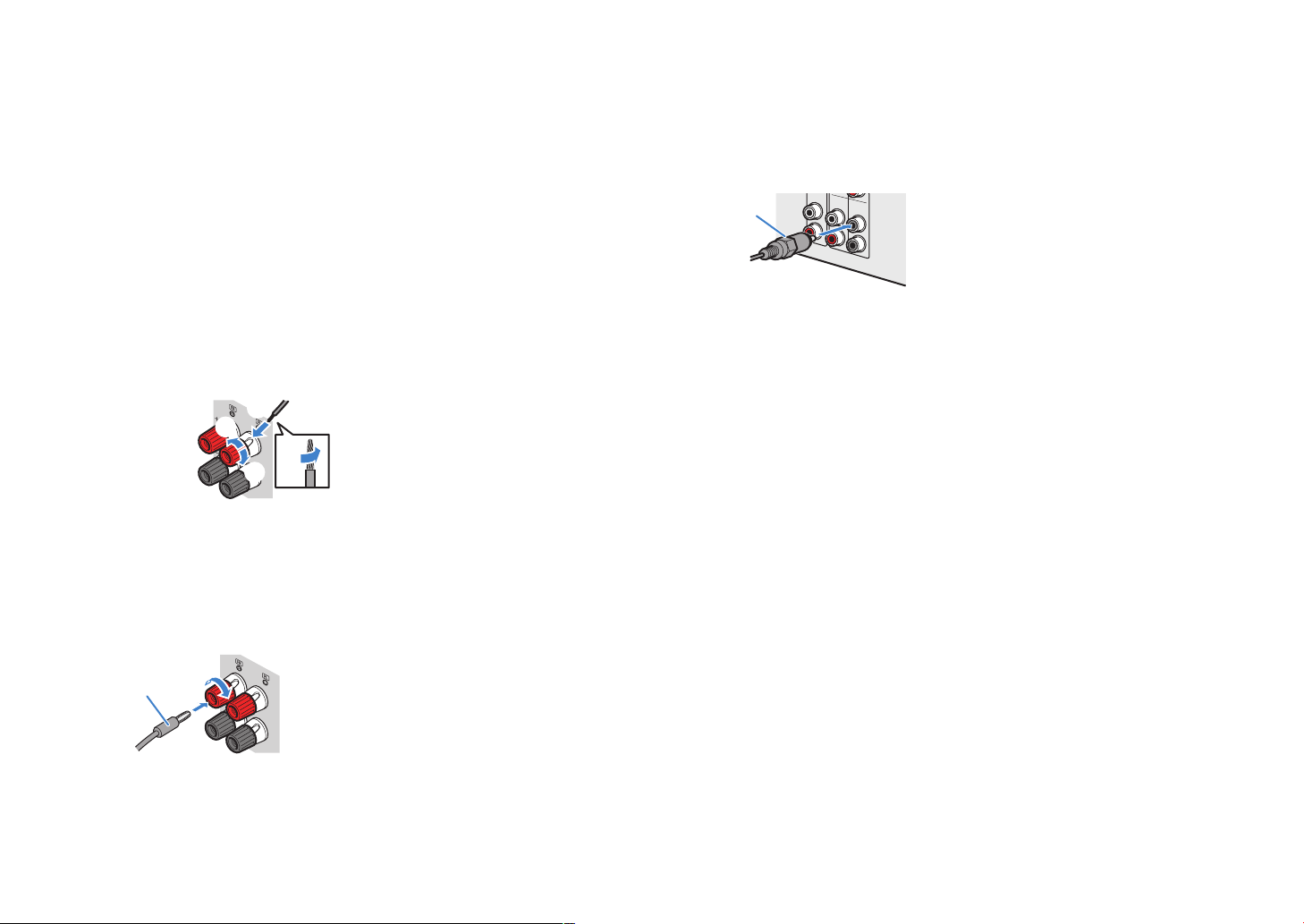
NOTE
FRONT
aa
b
d
c
+ (red)
- (black)
FRONT
a
b
Banana plug
ZONE OUT
ZONE 2
2
1
SUBWOOFER
FRONT
Audio pin cable
▪ Remove the unit’s power cable from an AC wall outlet before connecting the speakers.
▪ Be sure to connect the front left and right speakers.
▪ Under its default settings, the unit is configured for 8-ohm speakers. When connecting 6-ohm speakers,
set the unit’s speaker impedance to “6 Ω MIN”. For details, see the following:
“Setting the speaker impedance” (p.19)
–
Remove approximately 10 mm (3/8”) of insulation from the ends of
1
the speaker cable, and twist the bare wires of the cable firmly
together.
Loosen the speaker terminal.
2
Insert the bare wires of the cable into the gap on the side (upper
3
right or bottom left) of the terminal.
Tighten the terminal.
4
This completes the connection.
NOTE
▪ If “Check SP Wires” appears on the front display when the unit is turned on, turn off the unit, and then
confirm that the speaker cables are not short circuited.
▪ (U.S.A., Canada, China, Taiwan, Brazil, Central and South America and General models only)
When using a banana plug, tighten the speaker terminal and insert a banana plug into the end of the
terminal.
Connecting the subwoofer
n
Use an audio pin cable to connect the subwoofer.
NOTE
Unplug the power cables of the unit and subwoofer from the AC wall outlets before connecting the
subwoofer.
20
En
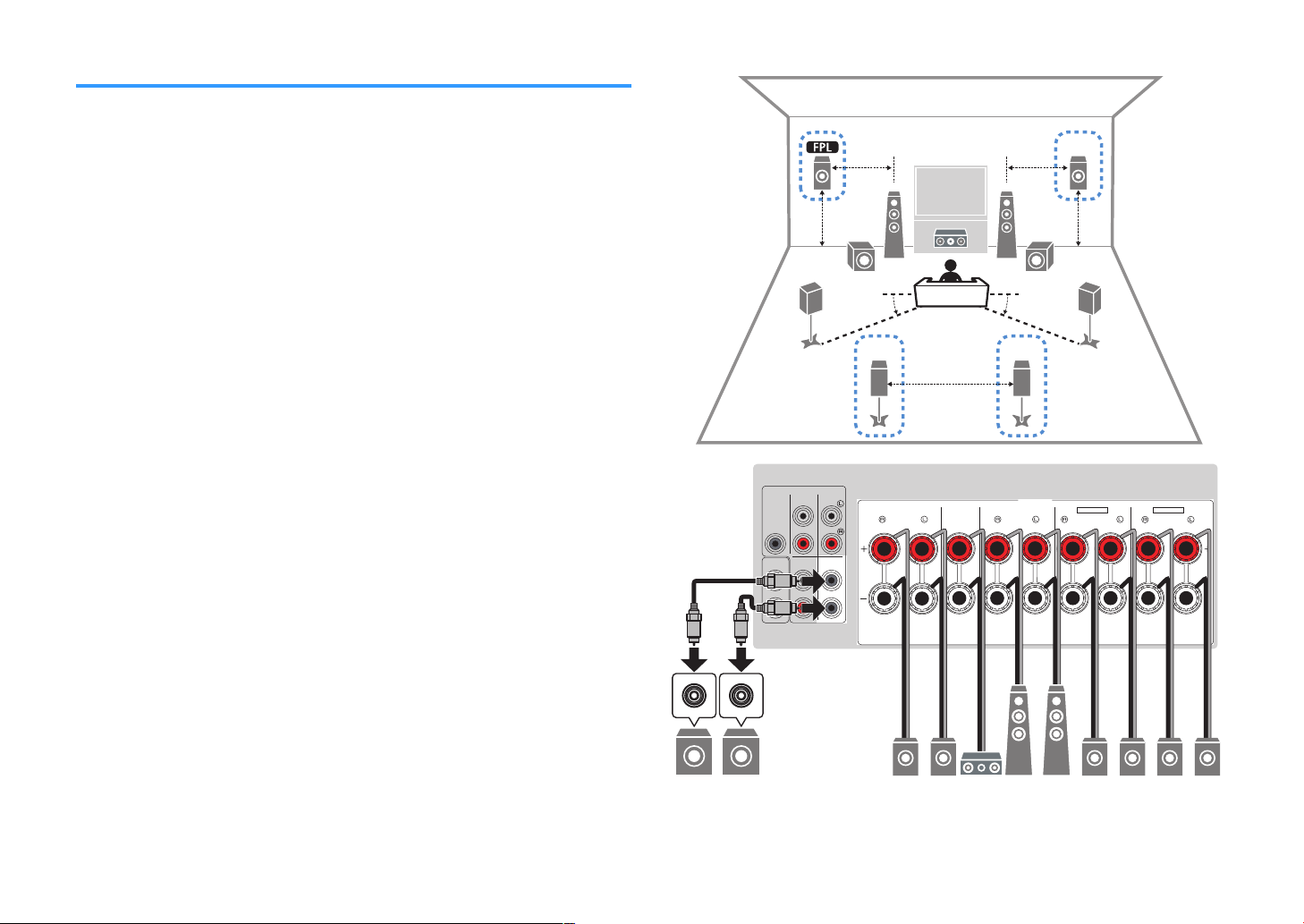
4
1
2
9 9
5
3
76
R
10° to 30°
10° to 30°
0.5 to 1 m
(1.6 to 3.3 ft)
0.5 to 1 m
(1.6 to 3.3 ft)
1.8 m (5.9 ft)
1.8 m (5.9 ft)
0.3 m (1 ft) or more
1
2
SURROUND CENTER FRONT
SURROUND BACK
/ ZONE2 / BI-AMP
/ ZONE2
SPEAKERS
ZONE OUT
SUBWOOFER
FRONT
CENTER
SUR. BACK
SURROUND
PRE OUT
ZONE 2
F.PRESENCE
EXTRA SP1
EXTRA SP2
3
76
12
5
9 9
4 RE
How to place speakers (speaker systems)
Using 7.1/5.1.2-channel system
n
This speaker system brings out the full performance of the unit and allows you to enjoy
a highly-natural 3-dimensional sound field with any contents. We recommend this
speaker system to have a full effect of Dolby Atmos or DTS:X contents.
NOTE
▪ The surround back speakers and presence speakers do not produce sounds simultaneously. The unit
automatically changes the speakers to be used, depending on the input signal and CINEMA DSP 3D.
▪ When installing the presence speakers on the ceiling above the listening position, or when using Dolby
Enabled speakers as the presence speakers, the presence speaker layout settings must be changed. For
details, see the following:
– “Setting the layout of the presence speakers” (p.113)
▪ You can also connect up to 2 subwoofers (with built-in amplifier) to the unit.
21
En
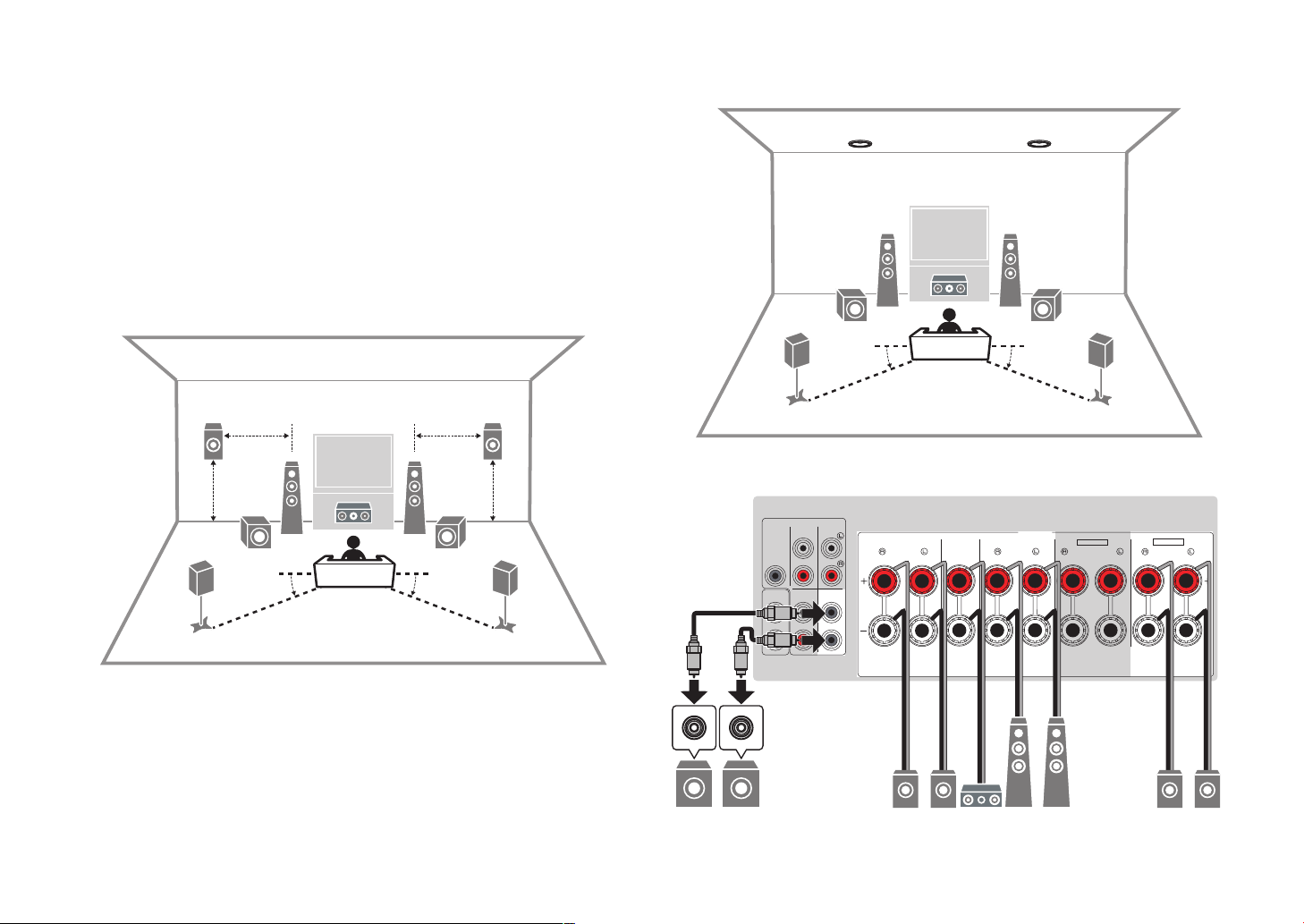
4
1
2
9 9
E R
5
3
10° to 30° 10° to 30°
0.5 to 1 m
(1.6 to 3.3 ft)
0.5 to 1 m
(1.6 to 3.3 ft)
1.8 m (5.9 ft) 1.8 m (5.9 ft)
4
1
2
9 9
5
3
E R
10° to 30°
10° to 30°
1
2
SURROUND CENTER FRONT
SURROUND BACK
/ ZONE2 / BI-AMP
/ ZONE2
SPEAKERS
ZONE OUT
SUBWOOFER
FRONT
CENTER
SUR. BACK
SURROUND
PRE OUT
ZONE 2
F.PRESENCE
EXTRA SP1
EXTRA SP2
3
RE
12
54
9 9
Using 5.1.2-channel system
n
To have a full effect of Dolby Atmos or DTS:X contents, we recommend this speaker
system. The presence speakers produce a natural 3-dimensional sound field including
overhead.
NOTE
▪ When installing the presence speakers on the ceiling above the listening position, or when using Dolby
Enabled speakers as the presence speakers, the presence speaker layout settings must be changed. For
details, see the following:
– “Setting the layout of the presence speakers” (p.113)
▪ You can also connect up to 2 subwoofers (with built-in amplifier) to the unit.
For Front Height of the presence speakers layout
n
For Overhead of the presence speakers layout
n
22
En
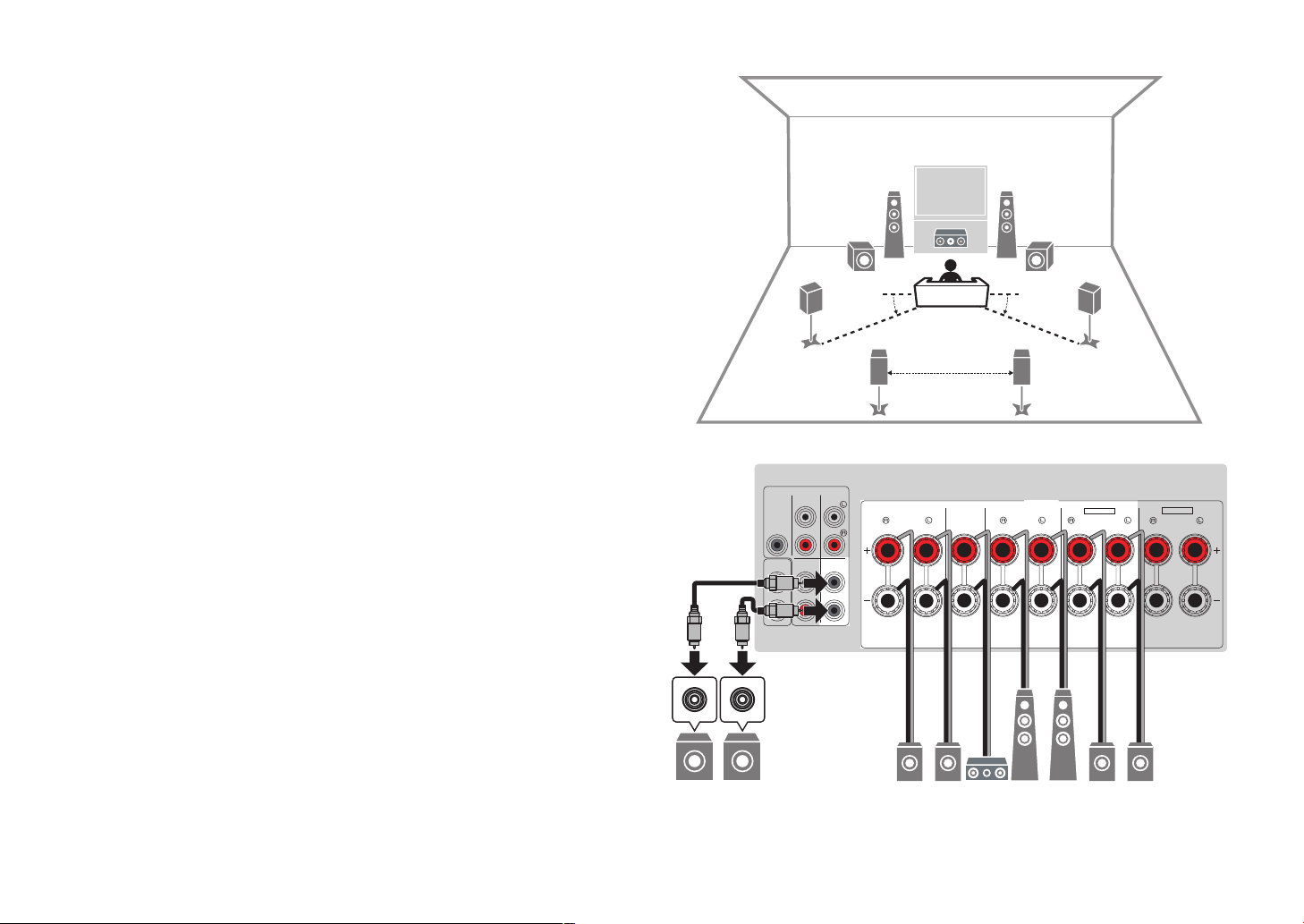
4
1
2
9 9
5
6 7
3
10° to 30° 10° to 30°
0.3 m (1 ft) or more
1
2
SURROUND CENTER FRONT
SURROUND BACK
/ ZONE2 / BI-AMP
/ ZONE2
SPEAKERS
ZONE OUT
SUBWOOFER
FRONT
CENTER
SUR. BACK
SURROUND
PRE OUT
ZONE 2
F.PRESENCE
EXTRA SP1
EXTRA SP2
3
76
12
5
9 9
4
Using 7.1-channel system
n
This speaker system allows you to enjoy extended surround sound using the surround
back speakers.
NOTE
You can also connect up to 2 subwoofers (with built-in amplifier) to the unit.
23
En
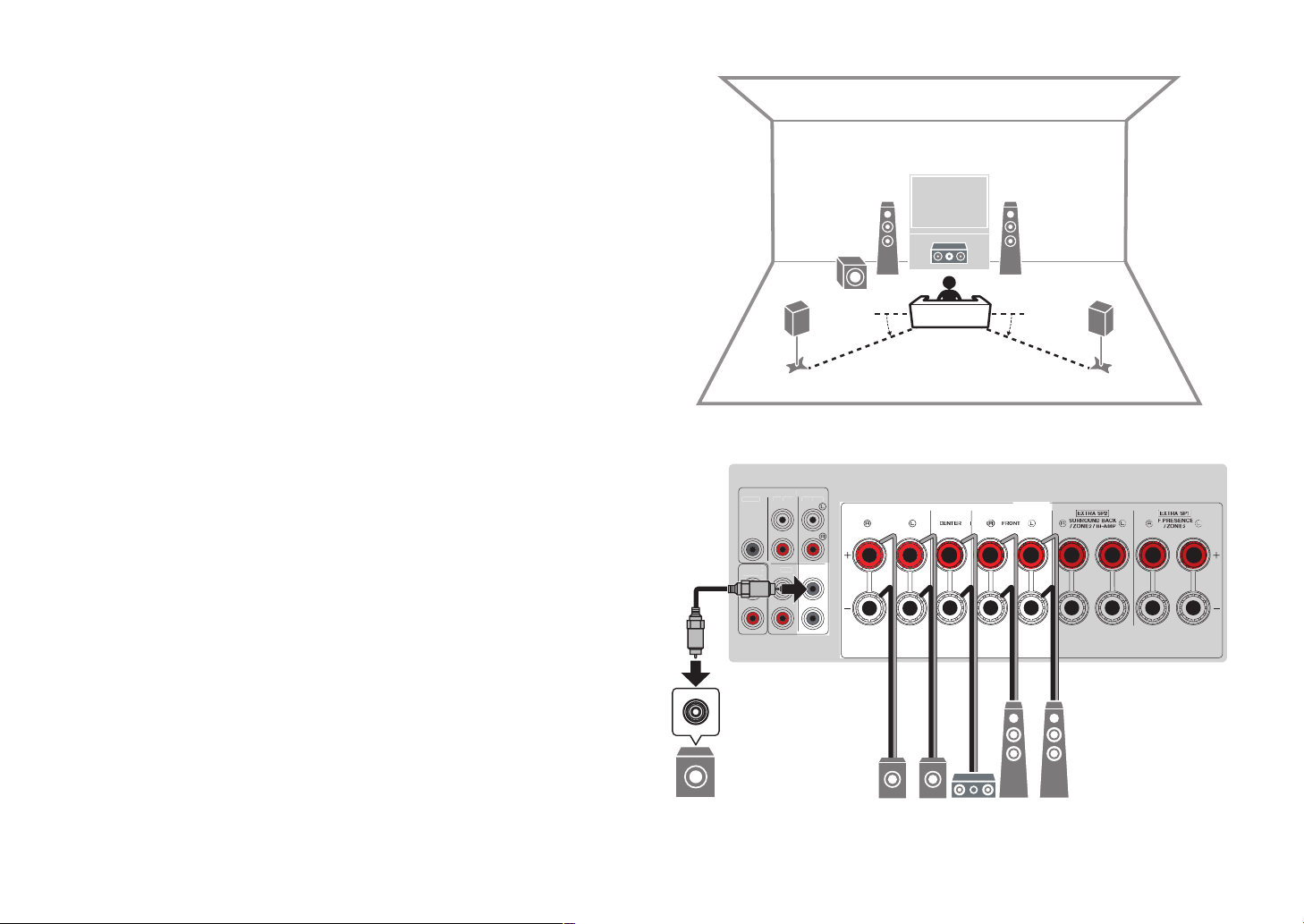
4
1
2
9
5
3
10° to 30° 10° to 30°
T
SUR.
2
3
12
54
9
Using 5.1-channel system
n
This is a basic speaker layout recommended for enjoying surround sound.
NOTE
You can also connect up to 2 subwoofers (with built-in amplifier) to the unit.
24
En
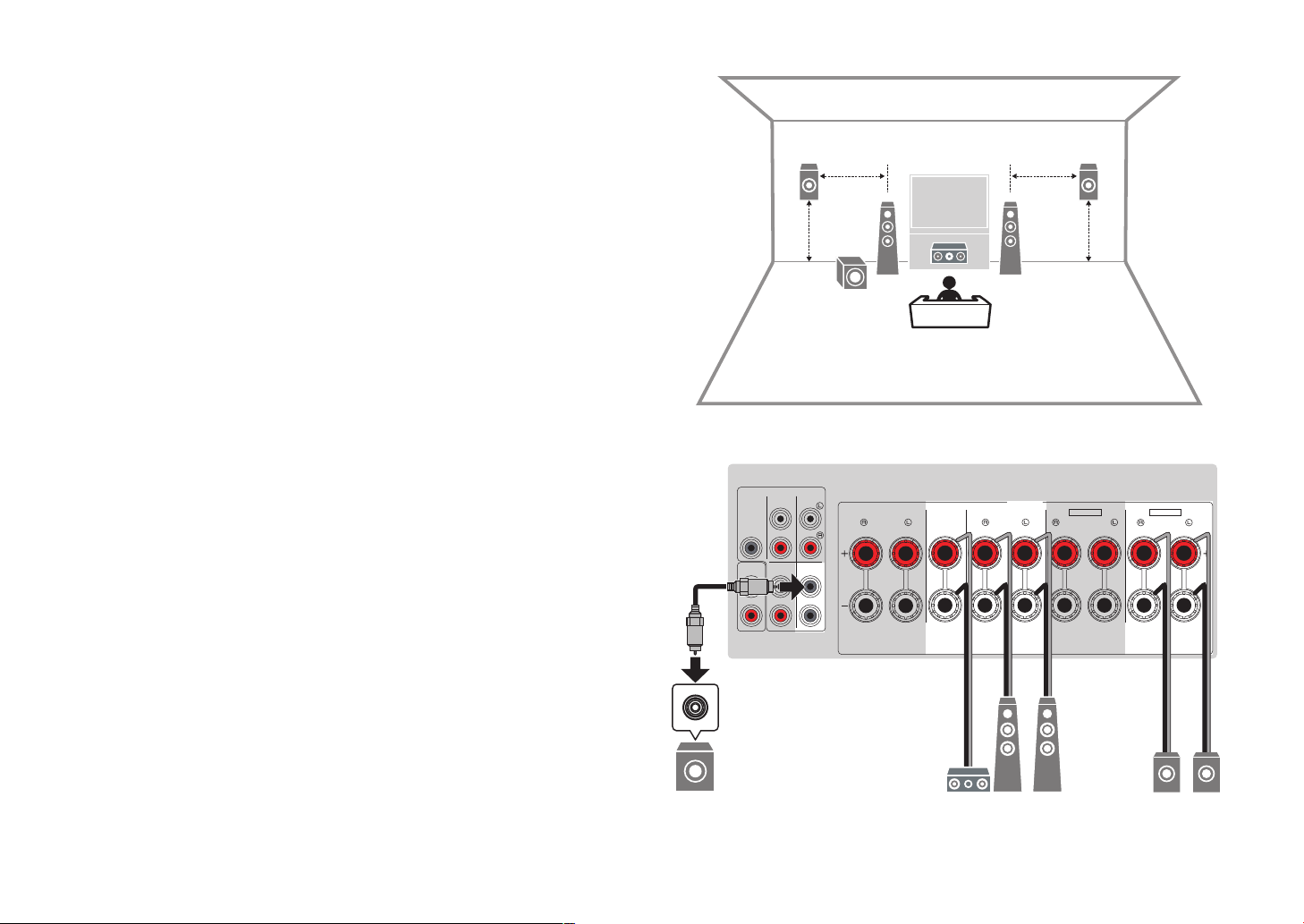
1
2
9
E R
3
0.5 to 1 m
(1.6 to 3.3 ft)
0.5 to 1 m
(1.6 to 3.3 ft)
1.8 m (5.9 ft) 1.8 m (5.9 ft)
1
2
SURROUND CENTER FRONT
SURROUND BACK
/ ZONE2 / BI-AMP
/ ZONE2
SPEAKERS
ZONE OUT
SUBWOOFER
FRONT
CENTER
SUR. BACK
SURROUND
PRE OUT
ZONE 2
F.PRESENCE
EXTRA SP1
EXTRA SP2
3
RE
12
9
Using 3.1.2-channel system
n
We recommend this speaker layout when you cannot place speakers in the back of
the room. You can also enjoy Dolby Atmos or DTS:X content with this speaker system.
NOTE
▪ When installing the presence speakers to the ceiling above the listening position or using the Dolby
Enabled speakers as the presence speakers, configure your presence speaker layout. For details, see the
following:
– “Setting the layout of the presence speakers” (p.113)
▪ You can also connect up to 2 subwoofers (with built-in amplifier) to the unit.
25
En
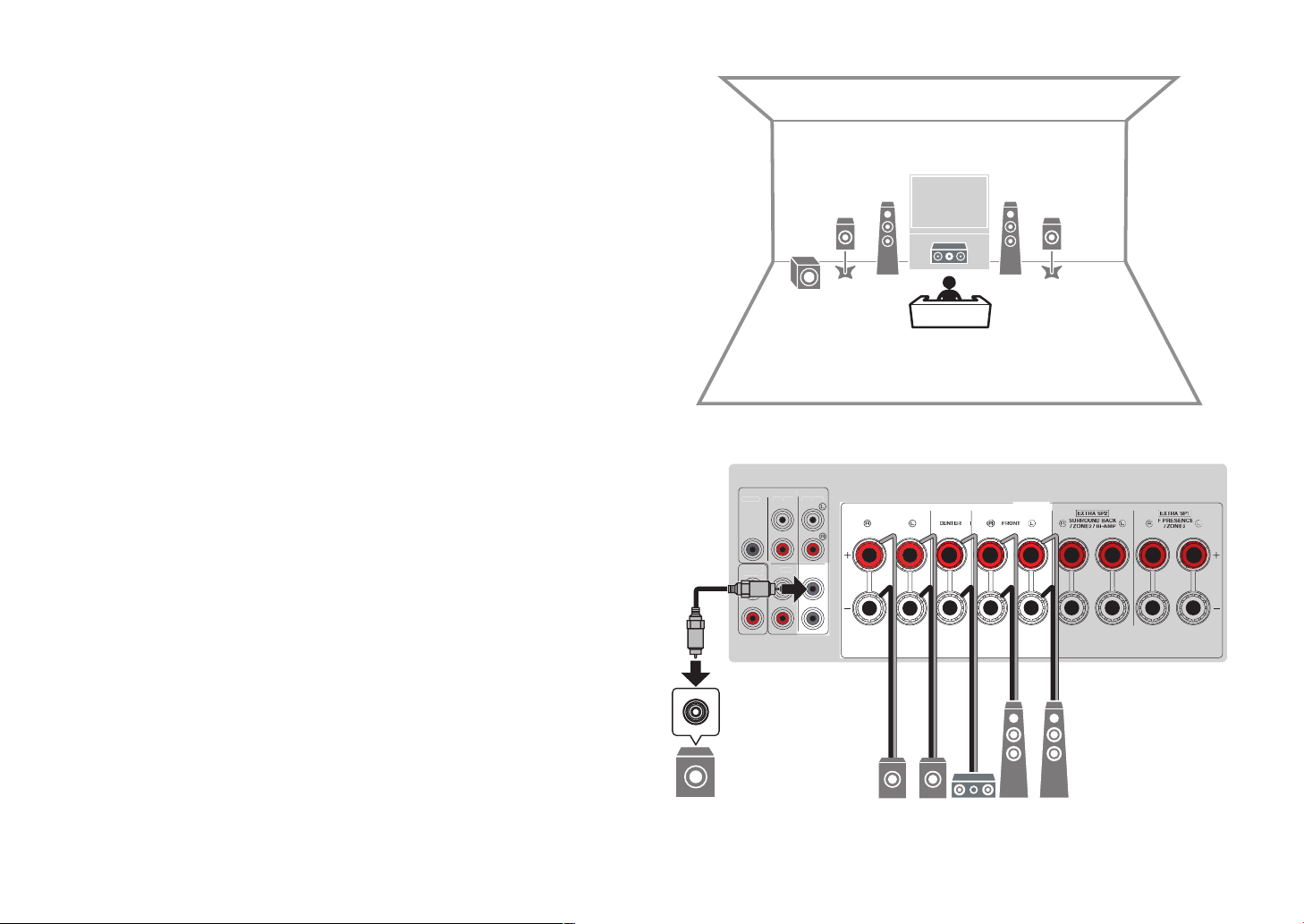
1
2
9
3
54
T
SUR.
2
3
12
54
9
Using Virtual CINEMA FRONT
n
This speaker layout is recommended if you cannot place speakers in the back of the
room.
NOTE
▪ To use Virtual CINEMA FRONT, the speaker configuration settings must be changed. For details, see the
following:
– “Assigning speaker configuration” (p.41)
– “Setting the layout of the surround speakers” (p.112)
▪ You can also connect up to 2 subwoofers (with built-in amplifier) to the unit.
26
En
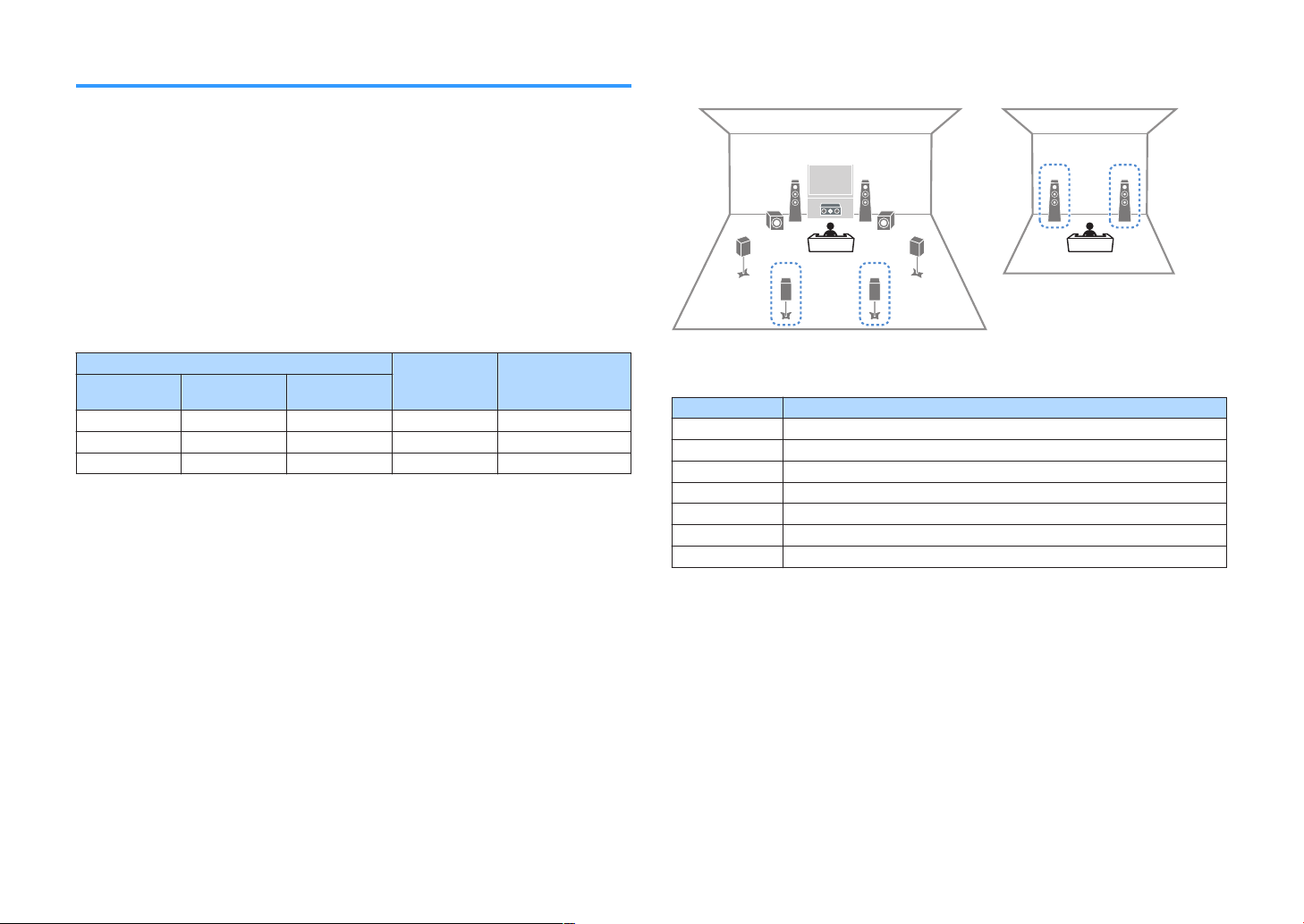
2
1
76
4
1
2
9 9
5
3
Main zone
Zone2
Advanced speaker systems
Available configurations for advanced speaker systems
n
using the unit’s internal amplifier
In addition to the basic speaker systems, the unit also allows you to apply the following
speaker configurations to enhance your system.
• Using the four internal amplifiers for front speakers to have more high-quality sounds
(Bi-amp connection)
• Using the excess internal amplifiers for stereo speakers in another room (multi-zone
function)
To enjoy following systems, configure the necessary speaker settings in “Power Amp
Assign” in the “Setup” menu. For details, see the following:
• “Setting your speaker system” (p.110)
Main zone
Output channel
(max)
7 Surround back +1 (Zone2) 7.1 + 1Zone
7 Presence +1 (Zone2) 5.1.2 + 1Zone
5
NOTE
For details on connecting speakers in another room (multi-zone function), see the following:
▪ “Connecting Zone2 speakers using the unit’s internal amplifier” (p.56)
Bi-amp
Surround back/
Presence
5.1 BI-Amp
Multi-zone Power Amp Assign
7.1 + 1Zone
n
Speaker Connect to
12
3
45
67
ER
9
Zone2 speakers EXTRA SP1
FRONT
CENTER
SURROUND
EXTRA SP2
(not used)
SUBWOOFER 1-2
NOTE
When Zone2 output is enabled, the surround back speakers in the main zone do not output sound. For
details on Zone2 output, see the following:
▪ “Controlling Zone2” (p.59)
27
En
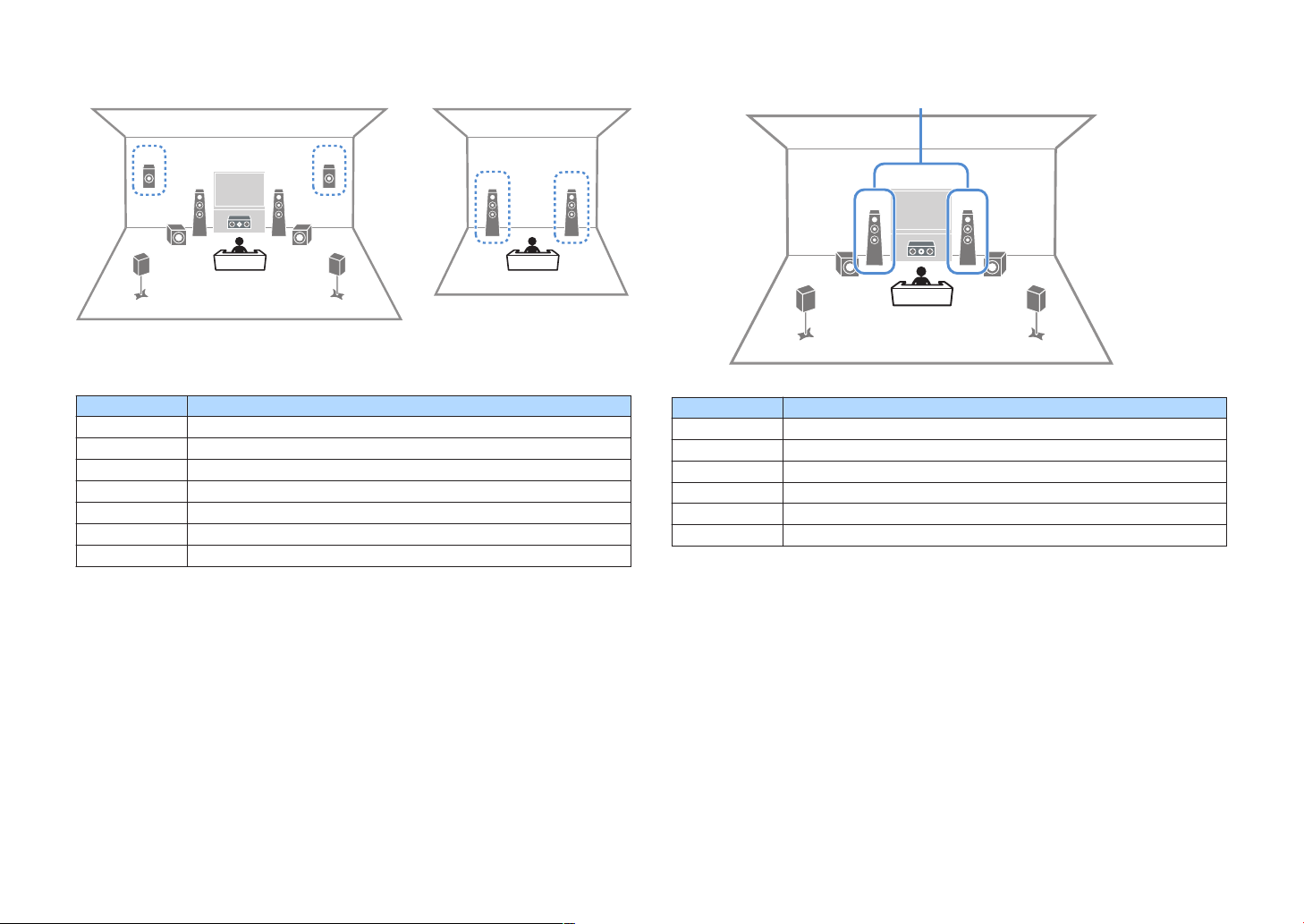
5.1.2 + 1Zone
4
1
2
9 9
5
3
E R
2
1
Main zone
Zone2
9 9
3
2
1
4
5
Bi-amp
n
5.1 BI-Amp
n
Speaker Connect to
12
3
45
67
ER
9
FRONT
CENTER
SURROUND
(not used)
EXTRA SP1
SUBWOOFER 1-2
Zone2 speakers EXTRA SP2
NOTE
When Zone2 output is enabled, the presence speakers in the main zone do not output sound. For details on
Zone2 output, see the following:
▪ “Controlling Zone2” (p.59)
28
Speaker Connect to
12
3
45
67
ER
9
En
FRONT and EXTRA SP2 (bi-amp connection)
CENTER
SURROUND
(not used)
(not used)
SUBWOOFER 1-2
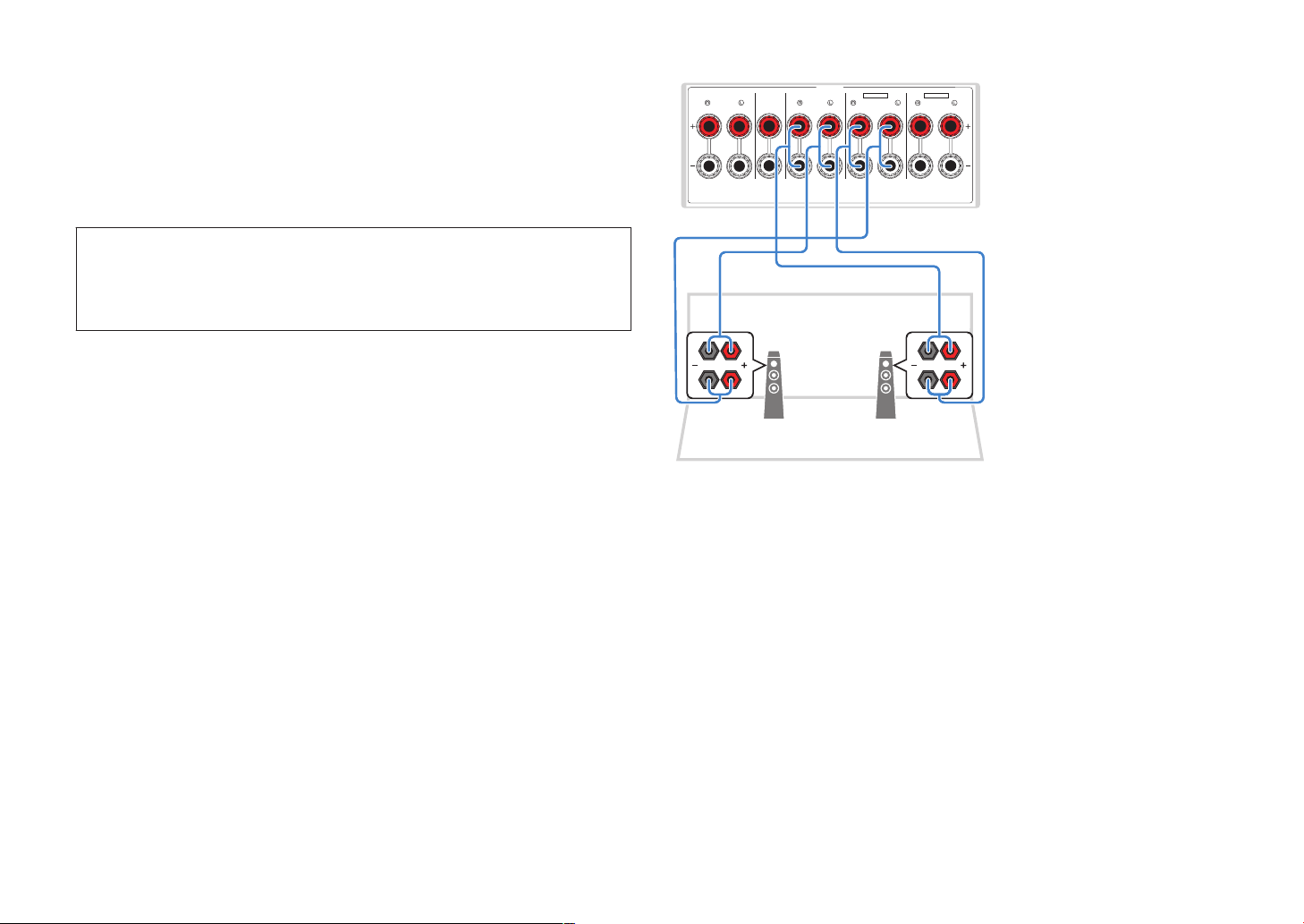
1 2
SURROUND CENTER FRONT
SURROUND BACK
/ ZONE2 / BI-AMP
/ ZONE2
SPEAKERS
F.PRESENCE
EXTRA SP1
EXTRA SP2
The unit (rear)
Connecting front speakers that support bi-amp
n
connections
You can connect the front speakers that support bi-amp connections.
To enable the bi-amp function, configure the necessary speaker settings. For details,
see the following:
• “Assigning speaker configuration” (p.41)
• “Setting your speaker system” (p.110)
NOTICE
▪ Before making bi-amp connections, remove any brackets or cables that connect a woofer with a
tweeter. Refer to the instruction manual of the speakers for details. If you are not making bi-amp
connections, make sure that the brackets or cables are connected before connecting the speaker
cables.
NOTE
▪ The following speakers cannot be connected simultaneously.
– Surround back speakers
– Bi-amp speakers
▪ The FRONT terminals and EXTRA SP2 terminals output the same signals.
29
En
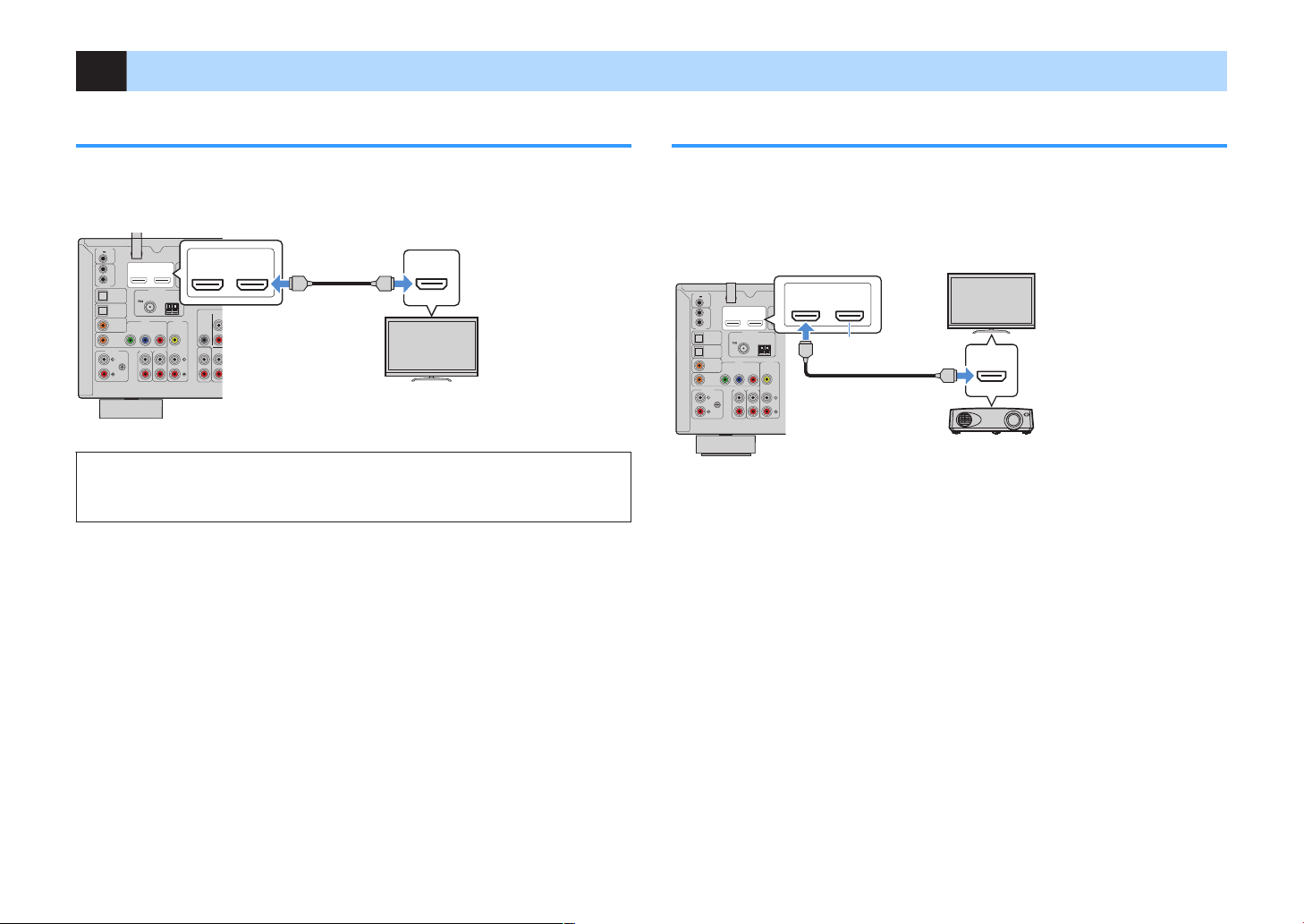
2 Connecting a TV
ANTENNA
FM
AM
AUDIO 4
AUDIO 5
OPTICAL
OPTICAL
COAXIAL
COMPONENT VIDEO
COAXIAL
AUDIO 1
AUDIO 2
AUDIO 3
AV 1 AV 2
PB
Y
PR
112
2
ARC
VIDEO
ZONE OUT
FRONT
CENTER
SUR. BACK
PRE OUT
ZONE 2
TRIGGER OUT
REMOTE
12V
IN
OUT
0.1A
HDMI
OUT
PHONO
GND
HDCP2.2
( )
(1 MOVIE) (5 STB)
( 7 TV )
( 3 MUSIC )
( 2 RADIO )
HDMI
1
ARC
2
HDMI
OUT
HDCP2.2
( )
HDMI
HDMI
The unit (rear) HDMI OUT jack
HDMI input
TV
ANTENNA
FM
AM
AUDIO 4
AUDIO 5
OPTICAL
OPTICAL
COAXIAL
COMPONENT VIDEO
COAXIAL
AUDIO 1
AUDIO 2
AUDIO 3
AV 1 AV 2
PB
Y
PR
1
1
2
ARC
VIDEO
TRIGGER OUT
REMOTE
12V
IN
OUT
0.1A
HDMI
OUT
PHONO
GND
HDCP2.2
( )
(1 MOVIE)
( 7 TV )
( 3 MUSIC )
( 2 RADIO )
HDMI
HDMI
2 1
OUT
ARC
HDMI
HDMI
( HDCP2.2 )
The unit (rear)
HDMI OUT 2 jack
HDMI input
TV
TV (already connected)
Projector
HDMI connection with a TV
Connect a TV to the unit with an HDMI cable. If you connect a TV that supports ARC to
the unit, you can output video/audio to the TV or input TV audio to the unit.
About Audio Return Channel (ARC)
▪ ARC allows audio signals to travel both ways with a single HDMI cable. To use ARC, connect to the TV
using an HDMI cable that supports ARC.
NOTE
▪ If you connect a TV that supports HDMI Control to the unit with an HDMI cable, you can control the unit’s
power and volume with the TV’s remote control.
▪ To use HDMI Control and ARC, you need to configure the HDMI settings on the unit. For details on the
settings, see the following:
– “HDMI Control and synchronized operations” (p.191)
– “Audio Return Channel (ARC)” (p.192)
▪ If your TV does not support Audio Return Channel (ARC), a digital optical cable connection between the
TV and the unit is needed.
HDMI connection with another TV or a projector
The unit has two HDMI output jacks. If you connect another TV or a projector to the unit
with an HDMI cable, you can switch the TV (or projector) to be used for watching
videos with the remote control. For details, see the following:
• “Selecting an HDMI output jack” (p.62)
NOTE
HDMI Control is not available on the HDMI OUT 2 jack.
30
En
