Page 1

OWNER’S MANUAL
OWNER’S MANUAL
Page 2

Introduction
SPECIAL MESSAGE SECTION
This product utilizes batteries or an external power supply
(adapter). DO NOT connect this product to any power supply or adapter other than one described in the manual, on
the name plate, or specifically recommended by Yamaha.
WARNING:
anyone could walk on, trip over ,or roll anything over
power or connecting cords of any kind. The use of an
extension cord is not recommended! IF you must use an
extension cord, the minimum wire size for a 25' cord (or
less ) is 18 AWG. NOTE: The smaller the AWG number,
the larger the current handling capacity. For longer extension cords, consult a local electrician.
This product should be used only with the components
supplied or; a cart, rack, or stand that is recommended by
Yamaha. If a cart, etc., is used, please observe all safety
markings and instructions that accompany the accessory
product.
SPECIFICATIONS SUBJECT TO CHANGE:
The information contained in this manual is believed to be
correct at the time of printing. However, Yamaha reserves
the right to change or modify any of the specifications
without notice or obligation to update existing units.
This product, either alone or in combination with an amplifier and headphones or speaker/s, may be capable of producing sound levels that could cause permanent hearing
loss. DO NOT operate for long periods of time at a high
volume level or at a level that is uncomfortable. If you
experience any hearing loss or ringing in the ears, you
should consult an audiologist.
IMPORTANT: The louder the sound, the shorter the time
period before damage occurs.
Some Yamaha products may have benches and / or
accessory mounting fixtures that are either supplied with
the product or as optional accessories. Some of these
items are designed to be dealer assembled or installed.
Please make sure that benches are stable and any
optional fixtures (where applicable) are well secured
BEFORE using.
Benches supplied by Yamaha are designed for seating
only. No other uses are recommended.
NOTICE:
Service charges incurred due to a lack of knowledge relating to how a function or effect works (when the unit is
operating as designed) are not covered by the manufacturer’s warranty, and are therefore the owners responsibility. Please study this manual carefully and consult your
dealer before requesting service.
Do not place this product in a position where
Battery Notice:
This product MAY contain a small non-rechargeable
battery which (if applicable) is soldered in place. The
average life span of this type of battery is approximately five years. When replacement becomes necessary, contact a qualified service representative to
perform the replacement.
This product may also use “household” type batteries.
Some of these may be rechargeable. Make sure that
the battery being charged is a rechargeable type and
that the charger is intended for the battery being
charged.
When installing batteries, do not mix batteries with new,
or with batteries of a different type. Batteries MUST be
installed correctly. Mismatches or incorrect installation
may result in overheating and battery case rupture.
Warning:
Do not attempt to disassemble, or incinerate any battery.
Keep all batteries away from children. Dispose of used
batteries promptly and as regulated by the laws in your
area. Note: Check with any retailer of household type
batteries in your area for battery disposal information.
Disposal Notice:
Should this product become damaged beyond repair,
or for some reason its useful life is considered to be at
an end, please observe all local, state, and feder al regulations that relate to the disposal of products that contain lead, batteries, plastics, etc. If your dealer is
unable to assist you, please contact Yamaha directly.
NAME PLATE LOCATION:
The name plate is located on the bottom of the product. The model number, serial number, power requirements, etc., are located on this plate. You should
record the model number, serial number, and the date
of purchase in the spaces provided below and retain
this manual as a permanent record of your purchase.
ENVIRONMENTAL ISSUES:
Yamaha strives to produce products that are both user
safe and environmentally friendly. We sincerely believe
that our products and the production methods used to produce them, meet these goals. In keeping with both the letter and the spirit of the law , we want y ou to be aw are of the
following:
92-BP (bottom)
PLEASE KEEP THIS MANUAL
Model
Serial No.
Purchase Date
Page 3

PRECAUTIONS
PLEASE READ CAREFULLY BEFORE PROCEEDING
* Please keep this manual in a safe place for future reference.
WARNING
Always follow the basic precautions listed below to avoid the possibility of serious injury or even
death from electrical shock, short-circuiting, damages, fire or other hazards. These precautions
include, but are not limited to, the following:
Power supply/AC power adaptor
•
Only use the voltage specified as correct for the instrument. The
required voltage is printed on the name plate of the instrument.
•
Use the specified adaptor (PA-300 or an equivalent recommended by Yamaha) only. Using the wrong adaptor can result in
damage to the instrument or overheating.
•
Check the electric plug periodically and remove any dirt or dust
which may have accumulated on it.
•
Do not place the AC adaptor cord near heat sources such as
heaters or radiators, and do not excessively bend or otherwise
damage the cord, place heavy objects on it, or place it in a position where anyone could walk on, trip over , or roll an ything o ver it.
Do not open
•
Do not open the instrument or attempt to disassemble the internal parts or modify them in any way. The instrument contains no
user-serviceable parts. If it should appear to be malfunctioning,
discontinue use immediately and have it inspected by qualified
Yamaha service personnel.
CAUTION
Water warning
•
Do not expose the instrument to rain, use it near water or in
damp or wet conditions, or place containers on it containing liquids which might spill into any openings.
•
Never insert or remove an electric plug with wet hands.
Fire warning
•
Do not put burning items, such as candles, on the unit.
A burning item may fall over and cause a fire.
If you notice any abnormality
•
If the AC adaptor cord or plug becomes frayed or damaged, or if
there is a sudden loss of sound during use of the instrument, or if
any unusual smells or smoke should appear to be caused by it,
immediately turn off the power switch, disconnect the adaptor
plug from the outlet, and have the instrument inspected by qualified Yamaha service personnel.
Always f ollo w the basic precautions listed below to avoid the possibility of physical injury to you or
others, or damage to the instrument or other pr operty . These precautions inc lude, but are not limited
to, the following:
Power supply/AC power adaptor Location
•
When removing the electric plug from the instrument or an outlet,
always hold the plug itself and not the cord.
•
Unplug the AC power adaptor when not using the instrument, or
during electrical storms.
•
Do not connect the instrument to an electrical outlet using a multiple-connector. Doing so can result in lower sound quality, or
possibly cause overheating in the outlet.
(3)-7
•
Do not expose the instrument to excessive dust or vibrations, or
extreme cold or heat (such as in direct sunlight, near a heater, or
in a car during the day) to prevent the possibility of panel disfiguration or damage to the internal components.
•
Do not use the instrument in the vicinity of a TV, radio, stereo
equipment, mobile phone, or other electric devices. Otherwise,
the instrument, TV, or radio may generate noise.
•
Do not place the instrument in an unstable position where it
might accidentally fall over.
•
Before moving the instrument, remove all connected adaptor and
other cables.
•
Use only the stand specified for the instrument. When attaching
the stand, use the provided screws only. Failure to do so could
cause damage to the internal components or result in the instrument falling over.
1/2
PSR-2100/1100
3
Page 4
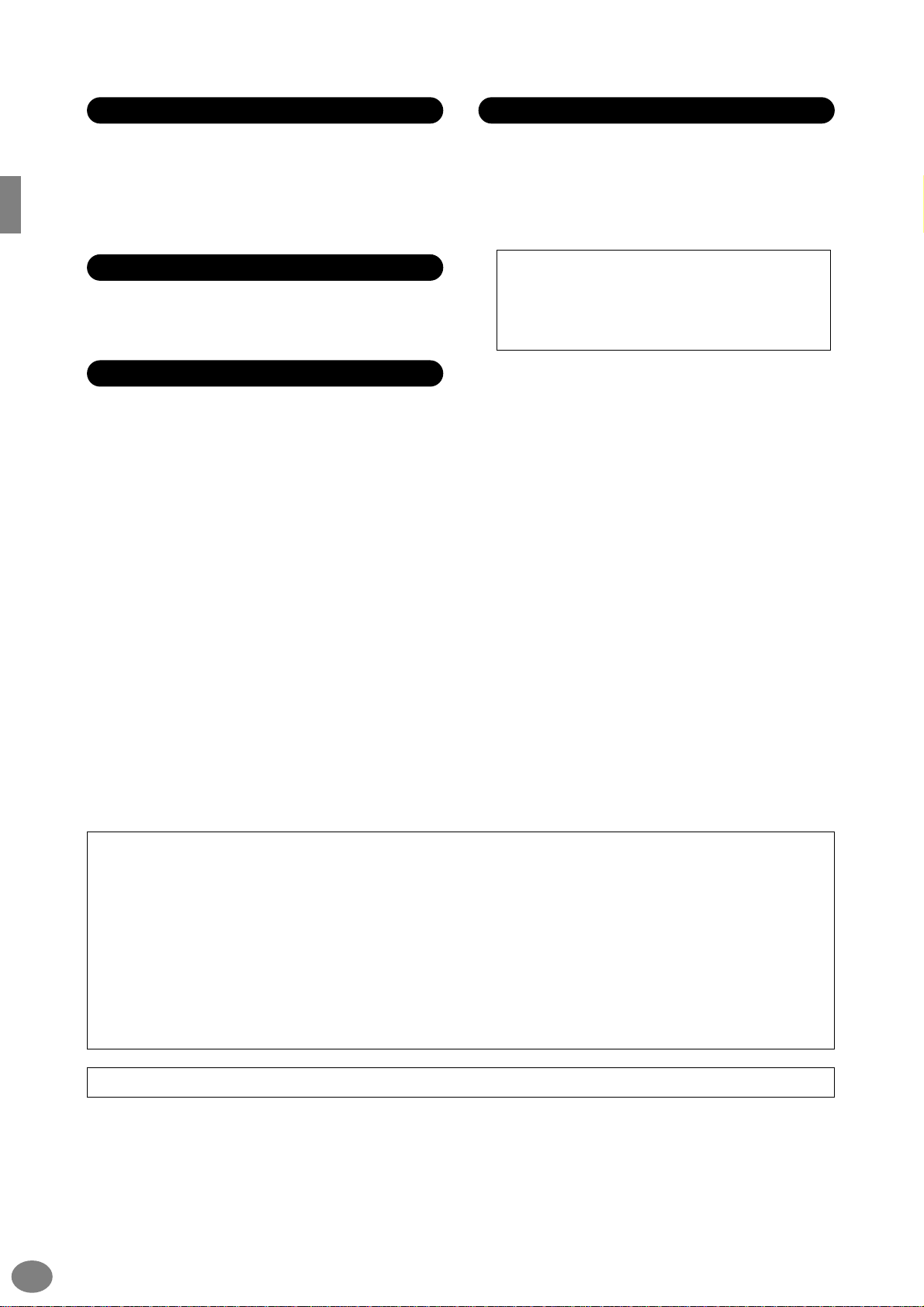
Connections
•
Before connecting the instrument to other electronic components, turn off the power for all components. Before turning the
power on or off for all components, set all volume levels to minimum. Also, be sure to set the volumes of all components at their
minimum levels and gradually raise the volume controls while
playing the instrument to set the desired listening level.
Maintenance
•
When cleaning the instrument, use a soft, dry cloth. Do not use
paint thinners, solvents, cleaning fluids, or chemical-impregnated
wiping cloths.
Handling caution
•
Do not insert a finger or hand in any gaps on the instrument.
•
Never insert or drop paper, metallic, or other objects into the
gaps on the panel or keyboard. If this happens, turn off the
power immediately and unplug the power cord from the AC outlet. Then have the instrument inspected by qualified Yamaha service personnel.
•
Do not place vinyl, plastic or rubber objects on the instrument,
since this might discolor the panel or keyboard.
•
Do not rest your weight on, or place heavy objects on the instrument, and do not use excessive force on the b uttons, s witches or
connectors.
•
Do not operate the instrument for a long period of time at a high
or uncomfortable volume level, since this can cause permanent
hearing loss. If you experience any hearing loss or ringing in the
ears, consult a physician.
Saving data
Saving and backing up your data
•
Some of the current memory data (see page 42) is lost when you
turn off the power to the instrument. Save the data to a floppy
disk/the User Drive (see page 39, 47).
Saved data may be lost due to malfunction or incorrect operation. Save important data to a floppy disk.
When you change settings in a display page and then exit
from that page, System Setup data (listed in the Parameter
Chart of the separate Data List booklet) is automatically
stored. However, this edited data is lost if you turn off the
power without properly exiting from the relevant display.
Backing up the floppy disk
•
To protect against data loss through media damage, we recommend that you save your important data onto two floppy disks.
PSR-2100/1100
4
Caution for data operations
Make sure NEVER to turn the PSR-2100/1100’s power off during any kind of data operation involving the USER/
FLOPPY DISK drives — such as saving, deleting, or copying/pasting — until the operation is completely finished.
(Make sure to wait until the alert message disappears.)
Turning the power off during the operation results in the loss of the data being saved or pasted to the respective drive.
Keeping the power on during such operations is particularly important in regard to the USER drive. Turning off the
power while performing a sav e/delete/paste operation with the USER driv e may result in loss of ALL data on the USER
drive (upon the next power on) — and not just the data in question. In other words, if you are performing a save/delete/
paste operation on only the song data of the USER drive and you turn off the power before the oper ation is completed,
you risk losing ALL your USER drive data — including all voices , styles, Multi Pad banks and Registration Memory presets you’ve saved to the USER drive.
This caution also applies to creating a new folder on the USER drive or using the factory reset operation (page 154).
Yamaha cannot be held responsible for damage caused by improper use or modifications to the instrument, or data that is lost or destroyed.
Always turn the power off when the instrument is not in use.
Even when the power switch is in the “STANDBY” position, electricity is still flowing to the instrument at the minimum level. When you are not
using the instrument for a long time, make sure you unplug the AC power adaptor from the wall AC outlet.
(3)-7
2/2
Page 5

Thank you for purchasing the Yamaha PSR-2100/1100!
We recommend that you read this manual carefully
so that you can fully take advantage of the advanced
and convenient functions of the PSR-2100/1100.
We also recommend that you keep this manual
in a safe and handy place for future reference.
PSR-2100/1100
5
Page 6
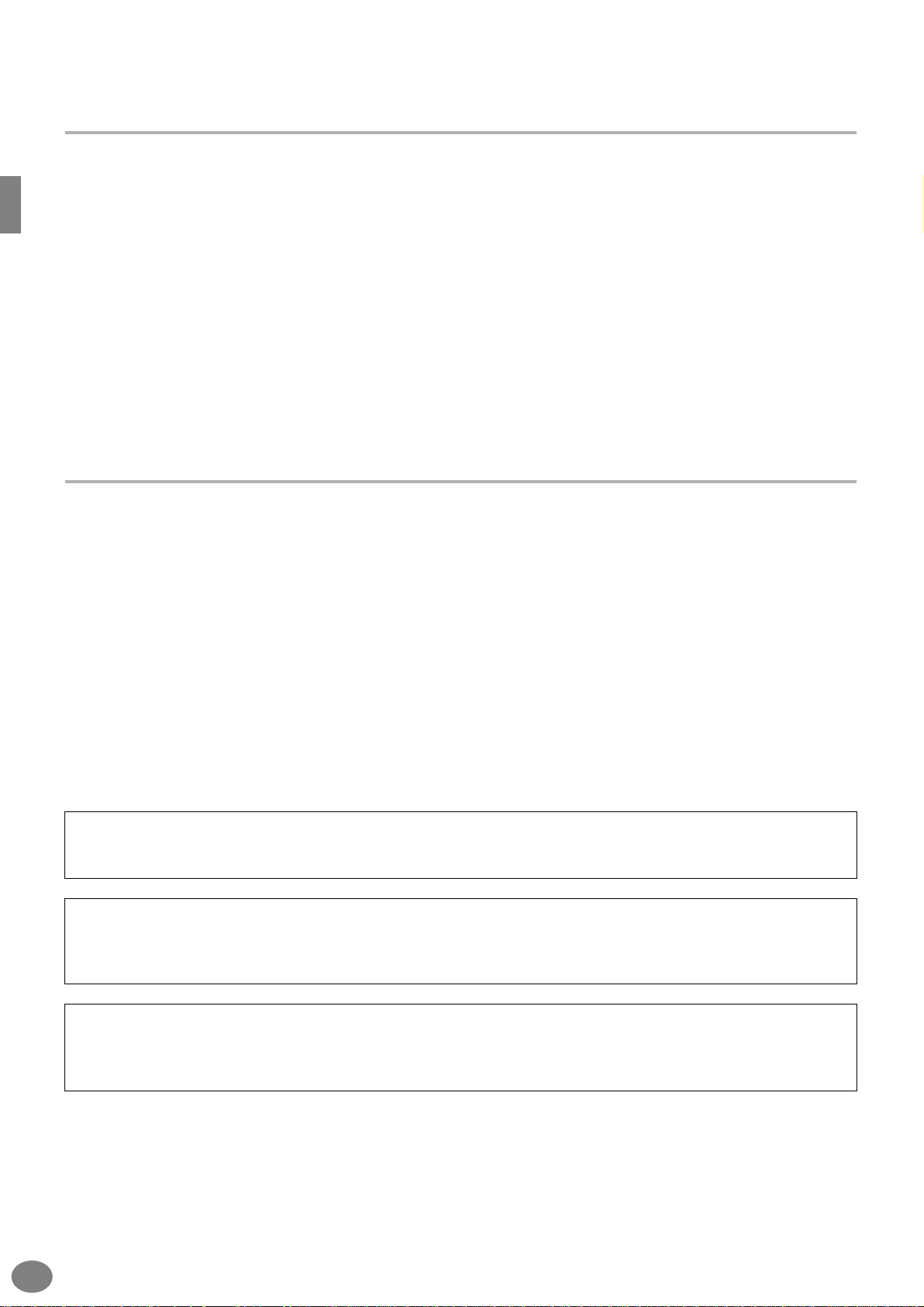
Accessories
■
PA-300 AC Adaptor
■
Floppy Disk (blank)
■
Music Rest (page 17)
■
Data List
■
Owner’s Manual
*May not be included in your area. Please check with your Yamaha dealer.
*
About this Owner’s Manual and Data List
This manual consists of four main sections: Introduction, Quick Guide, Basic Operation, and Reference.
Also, a separate Data List is provided.
Introduction (page 2): Please read this section first.
Quick Guide (page 20): This section explains how to use the basic functions.
Basic Operation (page 38): This section explains how to use the basic operations including display-based controls.
Reference (page 55): This section explains how to make detailed settings for the PSR-2100/1100’s various
functions.
Data List : Voice List, MIDI Data Format, etc.
* The illustrations and LCD screens as shown in this owner’s manual are for instructional purposes only, and may appear
somewhat different from those on your instrument.
* The example Operation Guide displays shown in this Manual are taken from the PSR-2100, and in English.
* This product (PSR-2100) is manufactured under license of U.S. Patents No.5231671, No.5301259, No.5428708, and
No.5567901 from IVL Technologies Ltd.
* The bitmap fonts used in this instrument have been provided by and are the property of Ricoh Co., Ltd.
* Copying of the commercially available software is strictly prohibited except for your personal use.
COPYRIGHT NOTICE
This product incorporates and bundles computer programs and contents in which Yamaha owns copyrights or with respect to which it has
license to use others' copyrights. Such copyrighted materials include, without limitation, all computer software, styles files, MIDI files, WAVE
data and sound recordings. Any unauthorized use of such programs and contents outside of personal use is not permitted under relevant
laws. Any violation of copyright has legal consequences. DON'T MAKE, DISTRIBUTE OR USE ILLEGAL COPIES.
Trademarks:
• Apple and Macintosh are trademarks of Apple Computer, Inc.
• IBM-PC/AT is a trademark of International Business Machines Corporation.
• Windows is the registered trademark of Microsoft® Corporation.
• All other trademarks are the property of their respective holders.
PSR-2100/1100
6
Page 7

Handling the Floppy Disk Drive (FDD) and
Floppy Disk
Be sure to handle floppy disks and treat the disk drive with care. Follow the important precautions below.
Compatible Disk Type
• 3.5" 2DD and 2HD type floppy disks can be used.
Inserting/Ejecting Floppy Disks
To insert a floppy disk into the disk drive:
• Hold the disk so that the label of the disk is facing
upward and the sliding shutter is facing forward,
towards the disk slot. Carefully insert the disk into the
slot, slowly pushing it all the way in until it clicks into
place and the eject button pops out.
Drive lamp
When the power is turned on, the drive lamp (at
the bottom left of the drive) lights to indicate the
drive can be used.
• Never attempt to remove the disk or turn the power off
when the data is being written to the floppy disk.
Doing so can damage the disk and possibly the disk
drive. Press the eject button slowly as far as it will go;
the disk will automatically pop out. When the disk is
fully ejected, carefully remove it by hand.
• If the eject button is pressed too quickly, or if it is not
pressed in as far as it will go, the disk may not eject
properly. The eject button may become stuck in a halfpressed position with the disk extending from the
drive slot by only a few millimeters. If this happens, do
not attempt to pull out the partially ejected disk, since
using force in this situation can damage the disk drive
mechanism or the floppy disk. To remove a partially
ejected disk, try pressing the eject button once again,
or push the disk back into the slot and then repeat the
eject procedure.
• Be sure to remove the floppy disk from the disk drive
before turning off the power. A floppy disk left in the
drive for extended periods can easily pick up dust and
dirt that can cause data read and write errors.
To eject a floppy disk:
Before ejecting the disk, be sure to confirm that data
is not being written to the floppy disk.
If data is currently being written to the floppy disk in
the following operations, the messages “Now
executing,” “Now copying,” and “Now formatting”
appears in the display.
•Moving, copying, pasting, saving, or deleting data
(page 45 - 47).
• Naming files and folders (page 44); creating a new
folder (page 47).
• Copying a disk to an another disk (page 153);
formatting the disk (page 153).
Cleaning the Disk Drive Read/Write Head
• Clean the read/write head regularly. This instrument
employs a precision magnetic read/write head which,
after an extended period of use, will pick up a layer of
magnetic particles from the disks used that will
eventually cause read and write errors.
•To maintain the disk drive in optimum working order
Yamaha recommends that you use a commerciallyavailable dry-type head cleaning disk to clean the
head about once a month. Ask your Yamaha dealer
about the availability of proper head-cleaning disks.
• Never insert anything but floppy disks into the disk
drive. Other objects may cause damage to the disk
drive or floppy disks.
Eject button
PSR-2100/1100
7
Page 8

About the Floppy Disks
To handle floppy disks with care:
• Do not place heavy objects on a disk or bend or apply
pressure to the disk in any way. Always keep floppy
disks in their protective cases when they are not in
use.
• Do not expose the disk to direct sunlight, extremely
high or low temperatures, or excessive humidity, dust
or liquids.
• Do not open the sliding shutter and touch the exposed
surface of the floppy disk inside.
• Do not expose the disk to magnetic fields, such as
those produced by televisions, speakers, motors, etc.,
since magnetic fields can partially or completely erase
data on the disk, rendering it unreadable.
• Never use a floppy disk with a deformed shutter or
housing.
• Do not attach anything other than the provided labels
to a floppy disk. Also make sure that labels are
attached in the proper location.
To protect your data (Write-protect Tab):
•To prevent accidental erasure of important data, slide
the disk’s write-protect tab to the “protect” position
(tab open).
write-protect tab open
(protect position)
Data backup
•For maximum data security Yamaha recommends that
you keep two copies of important data on separate
floppy disks. This gives you a backup if one disk is lost
or damaged. To make a backup disk use the Disk to
Disk function on page 153.
About the Display Messages
A message (information or confirmation dialog) sometimes appears on the screen to facilitate operation.
When such messages appear, simply follow the instructions as shown by pressing the corresponding button.
F
G
H
I
J
For this example, press the
[G] (YES) button to
execute formatting.
You can select the desired
language from the Help display (page 52).
PSR-2100/1100
8
Page 9

Table of Contents
Introduction ............................ 2
PRECAUTIONS.......................................................... 3
Accessories ............................................................... 6
About this Owner’s Manual and Data List .............. 6
Handling the Floppy Disk Drive (FDD)
and Floppy Disk..................................................... 7
About the Display Messages.................................... 8
Application Index................................................... 12
What can you do with the PSR-2100/1100?.......... 14
Setting Up the PSR-2100/1100.............................. 16
Panel Controls and Terminals................................ 18
Quick Guide ........................... 20
Playing the Demos ................................................. 20
Song Playback ........................................................ 21
Playback of Songs ....................................................21
Playing Voices ........................................................ 25
Playing a Voice ........................................................25
Playing Two Voices Simultaneously ..........................26
Playing Different Voices with the
Left and Right Hands ............................................27
Playing Styles ......................................................... 28
Playing a style..........................................................28
Style Sections...........................................................30
One Touch Setting...................................................32
Music Finder........................................................... 33
Using the Music Finder ............................................33
Searching the Music Finder Records.........................34
Playing with the Songs .......................................... 36
Playing Along with the PSR-2100/1100....................36
Recording ................................................................37
Basic Operations
— Organizing Your Data ....... 38
Contents shown in the Main Display .................... 38
Open/Save Display................................................. 39
Example — Open/Save display ................................40
Selecting Files and Folders..................................... 43
File/Folder-related Operations .............................. 44
Naming Files/Folders ...............................................44
Moving Files/Folders ................................................45
Copying Files/Folders...............................................46
Deleting Files/Folders...............................................46
Saving Files ..............................................................47
Organizing Files by Creating a New Folder ..............47
Displaying Upper Level pages ..................................47
Entering Characters and Changing Icons .................47
Using the [DATA ENTRY] Dial................................ 49
Direct Access — Instant Selection of Displays....... 50
Help Messages ....................................................... 52
Using the Metronome............................................ 53
Adjusting the Tempo ............................................. 53
Tap Tempo ..............................................................54
Reference
Playing the Demos.................55
Voices.....................................57
Selecting a Voice .................................................... 57
Layer/Left — Playing Several Sounds
Simultaneously .................................................... 59
Layer — Layering Two Different Voices ................... 59
Left — Setting Separate Voices for the Left
and Right Sections of the Keyboard ..................... 60
Applying Voice Effects ........................................... 60
PITCH BEND Wheel & MODULATION Wheel........ 61
Adjusting the Octave setting ................................. 61
Styles......................................62
Playing a style ........................................................ 62
Playing a Style’s Rhythm Channels only .................. 64
Adjusting the Volume Balance/Channel Muting ...... 64
Chord Fingerings.................................................... 65
Arranging the Style Pattern (SECTIONS:
MAIN A/B/C/D, INTRO, ENDING, BREAK) ......... 67
Stopping the Style Playback While Releasing Keys
(SYNC. STOP) ...................................................... 68
Selecting Intro and Ending Types (INTRO/ENDING)...69
Playing Fill-in patterns automatically when changing
accompaniment sections — Auto Fill In................ 69
Appropriate Panel Setting for the Selected Style
(ONE TOUCH SETTING) ...................................... 70
Automatically Changing One Touch Settings
with the Sections — OTS Link .............................. 71
Registering the Panel Controls in One Touch Setting
(ONE TOUCH SETTING) ...................................... 71
Calling Up Ideal Setups for Your Music
— Music Finder.................................................... 72
Searching the Ideal Setups — Music Finder Search.. 73
Editing Records — Music Finder Record Edit ........... 74
The Multi Pads .......................76
Playing the Multi Pads ........................................... 76
Chord Match .......................................................... 76
Multi Pad Edit......................................................... 77
Song Playback........................78
Compatible Song Types ......................................... 78
Song Playback ........................................................ 79
Playing the Internal Songs....................................... 79
Playing Back Songs on Disk..................................... 81
Other Playback-related Operations.......................... 81
Muting Specific Parts
— Track1/Track2/Extra Tracks............................ 82
Repeat Playback of a Specific Range ..................... 82
PSR-2100/1100
9
Page 10

Displaying Music Notation — Score ...................... 83
Displaying the Lyrics .............................................. 86
Creating Multi Pad
— Multi Pad Creator ............121
Saving and Recalling
Custom Panel Setups
— Registration Memory ........ 87
Registering Panel Setups — Registration Memory... 87
Saving Your Registration Memory Setups.................88
Recalling a Registration Memory Setup ................ 89
Editing Voices
— Sound Creator ................... 90
Operation ............................................................... 90
Regular Voice Parameters...................................... 91
Organ Flutes (PSR-2100 only)................................ 94
Recording Your Performances
and Creating Songs
— Song Creator ..................... 95
About Song Recording........................................... 95
Quick Recording..................................................... 96
Multi Recording ..................................................... 97
Recording Individual Notes — Step Record .......... 99
Operation ................................................................99
Recording Melodies — Step Record (Note) ............101
Recording Chord Changes for the Auto Accompani-
ment — Step Record (Chord) .............................102
Select the Recording Options: Starting, Stopping,
Punching In/Out — Rec Mode.......................... 104
Editing a Recorded Song ..................................... 105
Editing Channel-related Parameters — Channel.....105
Editing Note Events — 1 - 16.................................108
Editing Chord Events — CHD.................................109
Editing System Events
— SYS/EX. (System Exclusive) .............................109
Inputting and Editing Lyrics ...................................110
Customizing the Event List — Filter........................110
Creating Accompaniment Styles
— Style Creator ................... 111
About Creating Accompaniment Styles .............. 111
Style File Format .................................................. 112
Operation ............................................................. 112
Realtime Recording — Basic ................................ 113
Step Recording..................................................... 114
Assembling an Accompaniment Style
—Assembly........................................................ 115
Edit the Created Accompaniment Style .............. 116
Change the Rhythmic Feel
— Groove and Dynamics....................................116
Editing the Channel Data.......................................118
Making Style File Format Settings — Parameter .....119
Operation ............................................................. 121
Multi Pad Realtime Recording — Record ............ 122
Start recording...................................................... 122
Stop recording...................................................... 122
Step Recording or Editing Multi Pads — Edit...... 123
Adjust the Volume Balance
and Changing Voices
— Mixing Console ................124
Operation ............................................................. 124
Setting the Level Balance and Voice
— Volume/Voice ............................................... 125
Changing the Tone of the Voice — Filter............ 126
Changing Pitch-related Settings — Tune ............ 126
Adjusting the Effects ............................................ 127
Effect Structure ..................................................... 129
Setting the Equalizer—EQ (PSR-2100 only) ........ 130
Using a Microphone
— MIC. (PSR-2100 only).......131
Selecting a Vocal Harmony Type ......................... 131
Making Settings for the Vocal Harmony
and Microphone — MICROPHONE SETTING ... 133
Adjusting the Vocal Harmony Settings
and Microphone Effects — OVERALL SETTING ... 133
Setting the Microphone Volume and Related Effects
— TALK SETTING............................................... 135
Making Global and
Other Important Settings
— Function...........................136
Operation ............................................................. 136
Fine Tuning the Pitch/Selecting a Scale
— Master Tune/Scale Tune............................... 138
Tuning the Overall Pitch — Master Tune............... 138
Selecting a Scale — Scale Tune ............................. 138
Setting Song-related Parameters
— Song Settings................................................ 140
Setting Auto Accompaniment-related Parameters
— Style Setting, Split Point,
and Chord Fingering......................................... 141
Setting Auto Accompaniment-related Parameters
— Style Setting and Split Point .......................... 141
Setting the Fingering Method — Chord Fingering 142
Making Settings for the Pedals and Keyboard
— Controller...................................................... 142
Making Settings for the Pedals .............................. 142
Changing the Touch Sensitivity Modulation
and Transpose — Keyboard/Panel...................... 144
Setting the Registration Sequence, Freeze,
and Voice Set..................................................... 145
PSR-2100/1100
10
Page 11

Specifying the Order for Calling Up Registration
Memory Presets — Registration Sequence ..........145
Maintaining Panel Settings — Freeze .....................145
Changing the Automatically Selected Voice Settings
— Voice Set ........................................................146
Setting Harmony and Echo.................................. 146
Setting the MIDI Parameters............................... 148
Making Overall System Settings (Local Control,
Clock, etc.) — System.........................................148
Transmitting MIDI Data — Transmit ......................149
Receiving MIDI Data — Receive .............................150
Setting Root Note Channels — Root ......................150
Setting Chord Channels — Chord Detect ..............150
Other Settings — Utility ...................................... 151
Making Settings for Fade In/Out, Metronome,
Parameter Lock, and Tap — CONFIG 1...............151
Making Settings for the Display
and Voice Number Indication — CONFIG 2........152
Copying and Formatting Disks — Disk...................153
Entering Your Name and Language Preference
— Owner............................................................154
Restoring the Factory-programmed Settings of the
PSR-2100/1100 — System Reset.........................154
Introduction
Quick Guide
Basic Operations - Organizing Your Data
Playing the Demos
Voices
Styles
Using Your PSR-2100/1100
with Other Devices.............. 155
Using the Headphones (PHONES jack)...................155
Connecting the Microphone or Guitar
(MIC./LINE IN jack) (PSR-2100 only)...................155
Playing the sounds of the PSR-2100/1100 through an
external audio system, and recording the sounds to
an external recorder (AUX OUT/OUTPUT jacks) .....156
Using the Pedal (footswitch) or Foot Controller
(FOOT PEDAL 1/2 jack).......................................156
Connecting external MIDI devices
(MIDI terminals) .................................................156
Connecting to a Computer
(USB terminal, MIDI terminal).............................157
What’s MIDI?.........................................................158
What You Can Do With MIDI.................................160
MIDI Data Compatibility........................................161
Disk format ............................................................161
Sequence Format...................................................161
Voice Allocation Format .........................................162
Troubleshooting.................. 163
The Multi Pad
Song Playback
Saving and Recalling Custom Panel Setups
- Registration Memory
Editing Voices - Sound Creator
Recording Your Performances and Creating Songs
- Song Creator
Creating Accompaniment Styles
- Style Creator
Creating Multi Pad - Multi Pad Creator
Adjust the Volume Balance and Changing Voices
- Mixing Console
Specifications ...................... 165
Index ................................... 167
Using a Microphone - MIC. (PSR-2100 only)
Making Global and Other Important Settings
- Function
Using Your PSR-2100/1100 with Other Devices
Appendix
PSR-2100/1100
11
Page 12

Application Index
Use this index to find reference pages that may be helpful for your particular
application and situation.
Listening
Listening to the internal songs................................................................................................................ page 79
Listening to disk songs .......................................................................“Playing Back Songs on Disk” on page 81
Listening to demo songs......................................................................................................................... page 55
Listening to the demo of the selected voices ..........................................................................................page 57
Listening to songs with the special voices of the PSR-2100/1100 .........................................................page 125
Playing
Playing an accompaniment that matches pitch..................................................“Transpose Assign” on page 144
Combining two voices ...................................................... “Layer — Layering Two Different Voices” on page 59
Playing separate voices with the right and left hands
...........................“Left — Setting Separate Voices for the Left and Right Sections of the Keyboard” on page 60
Changing the sound
Enhancing the sound with touch and other effects ......................................“Applying Voice Effects” on page 60
.................................................................................................................“Adjusting the Effects” on page 127
Adjusting the Level Balance................................................................................................................. page 125
Combining two voices ...................................................... “Layer — Layering Two Different Voices” on page 59
Playing separate voices with the right and left hands
...........................“Left — Setting Separate Voices for the Left and Right Sections of the Keyboard” on page 60
Creating voices ...................................................................................................................................... page 90
Playing the auto accompaniment
Playing the accompaniment automatically............................................................................................. page 62
Calling up ideal panel settings for your music........................................................................................ page 72
Practicing
Practicing with an accurate and steady tempo.............................................“Using the Metronome” on page 53
Recording
Recording your performance...........................................................................................................pages 96, 97
Creating a song by entering notes ..........................................................................................................page 99
PSR-2100/1100
12
Creating your original settings
Creating voices ...................................................................................................................................... page 90
Creating accompaniment styles............................................................................................................ page 111
Creating multi pads.............................................................................................................................. page 121
Page 13

Application Index
Using a microphone (PSR-2100 only)
Connecting the microphone.............. “Connecting the Microphone or Guitar (MIC./LINE IN jack)” on page 155
Adding automatic harmonies to your singing ....................................................................................... page 131
Settings
Registering Panel Setups......................................................................................................................... page 87
Tuning the pitch/Selecting a scale ........................................................................................................ page 138
Making detailed settings for playing back songs................................................................................... page 140
Making detailed settings for the auto accompaniment.......................................................................... page 141
Making detailed settings for the keyboard voices .................................................................................page 144
Making detailed settings for MIDI ........................................................................................................page 148
Connecting the PSR-2100/1100 to other devices
Basic information on MIDI..................................................................................... “What’s MIDI?” on page 158
Recording your performance........“Playing the sounds of the PSR-2100/1100 through an external audio system,
and recording the sounds to an external recorder (AUX OUT/OUTPUT jacks)” on page 156
Raising the volume ......................“Playing the sounds of the PSR-2100/1100 through an external audio system,
and recording the sounds to an external recorder (AUX OUT/OUTPUT jacks)” on page 156
Connecting a computer..................... .“Connecting to a Computer (USB terminal/MIDI terminals)” on page 157
Quick solution
Basic functions of the PSR-2100/1100 and how you can best use it ................................................pages 12, 14
Resetting the PSR-2100/1100 to the default setting
................. “Restoring the Factory-programmed Settings of the PSR-2100/1100 — System Reset” on page 154
Displaying the Messages......................................................................“About the Display Messages” on page 8
Troubleshooting ...................................................................................................................................page 163
PSR-2100/1100
13
Page 14
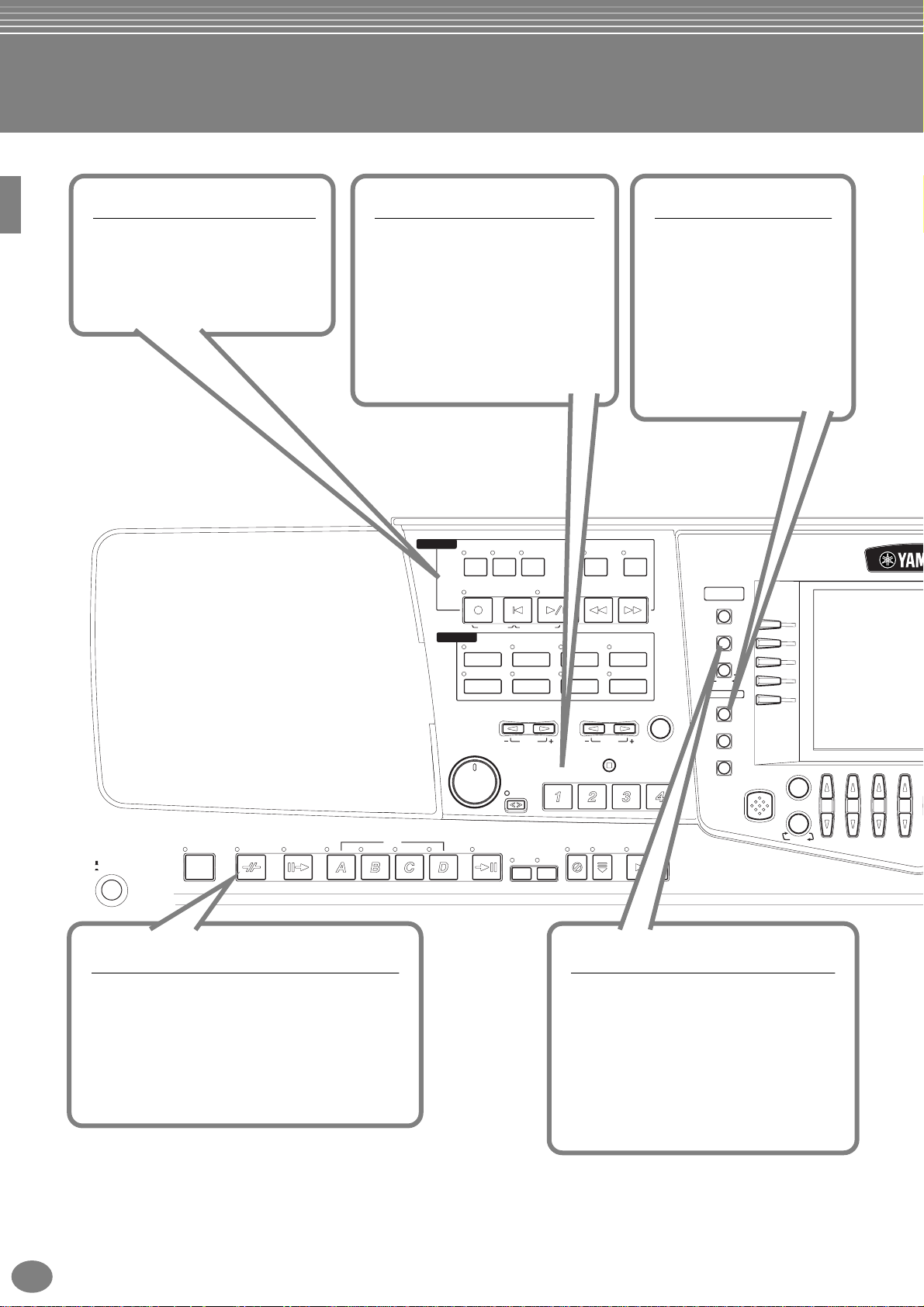
What can you do with the PSR-2100/1100?
SONG
Playback previously recorded
songs (page 21, 36, 78)
Enjoy a wide variety of preset songs
as well as songs on commercially
available disks.
Multi Pads
Add spice to your performance
with special dynamic phrases
(page 76, 121)
By simply pressing one of the Multi
Pads, you can play short rhythmic or
melodic phrases. You can also create
your original Multi Pad phrases by
recording them directly from the
keyboard.
SONG
STYLE
TRACK2TRACK
EXTRA
TRACKS
(STYLE) (R)(L)
REC REW FF
NEW SONG SYNC. START
POP & ROCK
BALLAD USERLATIN
MASTER VOLUME
MIN MAX
1
TOP
SWING &
JAZZ
DANCE
TRANSPOSE
RESET
FADE
IN/OUT
START/STOP
BALLROOM
MULTI PAD
REPEAT
TEMPO
RESET
STOP
DEMO
Explore the Demos
(page 20, 55)
These not only showcase the
stunning voices and styles of
the instrument, they
introduce you to the various
functions and features — and
give you hands-on
experience using the PSR2100/1100!
METRONOME
DIGITAL
STUDIO
SOUND CREATOR
MARCH &
WALTZ
TAP TEMPO
DIGITAL RECORDING
MIXING CONSOLE
PART
MENU
DEMO
HELP
FUNCTION
DIRECT
ACCESS
A
B
C
D
E
BALANCE
CHANNEL ON/OFF
PSR-2100/1100
14
STANDBY
ON
STYLE CONTROL
ACMP
BREAK
INTRO
MAIN
STYLE
Back up your performance with Auto
Accompaniment (page 28, 62)
Playing a chord with your left hand automatically
plays the auto accompaniment backing. Select an
accompaniment style — such as pop, jazz, Latin,
etc. — and let the PSR-2100/1100 be your backing
band!
ENDING
/ rit.
AUTO
FILL IN
SYNC.
SYNC.
STOP
START
OTS
LINK
START/STOP
DIGITAL RECORDING
Record your performances
(page 95, 111)
With the powerful and easy-to-use song
recording features, you can record your
own keyboard performances, and create
your own complete, fully orchestrated
compositions — which you can then save to
the USER drive or a floppy disk for future
recall.
PART
Page 15

81 2 3 4 5 6 7
LCD
The large LCD (together
with the various panel
buttons) provides
comprehensive and easyto-understand control of
the PSR-2100/1100’s
operations.
BACK NEXT
MUSIC FINDER
Call up the perfect accompaniment
style (page 33, 72)
If you know what song you want to play,
but you don’t know which style or voice
would be right for it, let the Music Finder
help you. Just select the song title, and
the PSR-2100/1100 automatically calls
up the most appropriate style and voice.
VOICE EFFECT
LEFT
HOLD
SUSTAIN
HARMONY/
ECHO
DSP
MONOTOUCH
VARIATION
VOICE
Enjoy a huge variety of
realistic voices (page 25, 57)
The PSR-2100/1100 features a
wealth of exceptionally authentic
and dynamic voices — including
piano, strings, woodwinds, and
more!
VOICE
MAIN
F
G
H
I
J
EXIT
LAYER
LEFT
MUSIC
FINDER
DATA ENTRY
PIANO & HARPSI.
GUITAR
STRINGS CHOIR & PAD
USER
MIC.
OVER
SIGNAL
ENTER
REGISTRATION MEMORY
FREEZE MEMORY
ORGAN FLUTES
MIC.
VH TYPE
SETTING
SELECT
ONE TOUCH SETTING
E.PIANO
BASS
VOCAL
HARMONY
USB terminal
Make music with a computer — quickly and
easily (page 157)
Dive in and take advantage of the wide world of
computer music software. Connections and setup
are exceptionally easy, and you can play back
your computer recorded parts with different
instrument sounds — all from a single PSR-2100/
1100!
ORGAN &
ACCORDION
BRASS
SYNTH.
UPPER OCTAVE
TALK
PERCUSSION
WOODWIND
XG
Organ Flutes (PSR-2100 only)
RESET
EFFECT
Craft your own organ voices
(page 94)
This special function not only gives you a
full set of rich and luscious organ sounds,
it also lets you create your own original
organ voices, just as on a traditional
organ, by increasing and decreasing the
flute footages, and adding percussive
sounds.
Vocal Harmony (PSR-2100 only)
Add automatic vocal backing to your singing (page 131)
The amazing Vocal Harmony feature (on the PSR-2100)
automatically produces backup vocal harmonies for lead vocals
that you sing into a microphone. You can even change the
gender of the harmony voices — for example, letting you add
female backup to your own male voice (or vice versa).
LCD
CONTRAST
OUT
MIDIUSB FOOT PEDAL
INPUT
2
MIC. LINEIN
VOLUME
MIC./
LINE IN
LRRL/L+R
AUX OUT
(LEVEL FIXED)
OUTPUT
DC IN 16V
PSR-2100/1100
15
Page 16

Setting Up the PSR-2100/1100
MIDI master (transmitting device)
Audio equipment (first mixer, then amplifier)
12345678910111213141516LR
PSR-2100/1100 as MIDI slave (MIDI receiving device)
POWER
ON!!
Power Supply
Make sure that the PSR-2100/1100’s STANDBY/ON
1
switch is at the STANDBY (off) position.
Connect one end of the AC cable to the PA-300.
2
Connect the PA-300’s DC plug to the PSR-2100/
3
1100’s DC IN terminal on the instrument’s rear
panel.
OUTPUT
DC IN 16V
DC IN
LRRL/L+R
AUX OUT
(LEVEL FIXED)
Power-on Procedure
When you have made all the necessary connections
(page 155) between your PSR-2100/1100 and any other
devices, make sure that all volume settings are turned
down all the way to zero. Then turn on every device in
your setup in the order of MIDI masters (senders), MIDI
slaves (receivers), then the audio equipment (mixers,
amplifiers, speakers, etc.). This ensures smooth MIDI
operation and prevents speaker damage.
When powering down the setup, first turn down the
volume for each audio device, then switch off each
device in the reverse order (first audio devices, then
MIDI).
To electrical outlet
Connect the other end (normal AC plug) to the
4
nearest electrical outlet.
WARNING
Do not attempt to use an AC adaptor other than the Yamaha PA300 or an equivalent recommended by Yamaha. The use of an
incompatible adaptor may cause irreparable damage to the PSR2100/1100, and may even pose a serious shoc k hazar d! ALWAYS
UNPLUG THE AC ADAPTOR FROM THE AC POWER OUTLET
WHEN THE PSR-2100/1100 IS NOT IN USE.
CAUTION
Never interrupt the power supply (e.g. unplug the AC adaptor)
during any PSR-2100/1100 record operation! Doing so can result
in a loss of data.
CAUTION
Even when the switch is in the “STANDBY” position, electricity
is still flowing to the instrument at a minimum level. When not
using the PSR-2100/1100 for an extended period of time, be sure
to unplug the AC power adaptor from the wall AC outlet.
PSR-2100/1100
16
Page 17
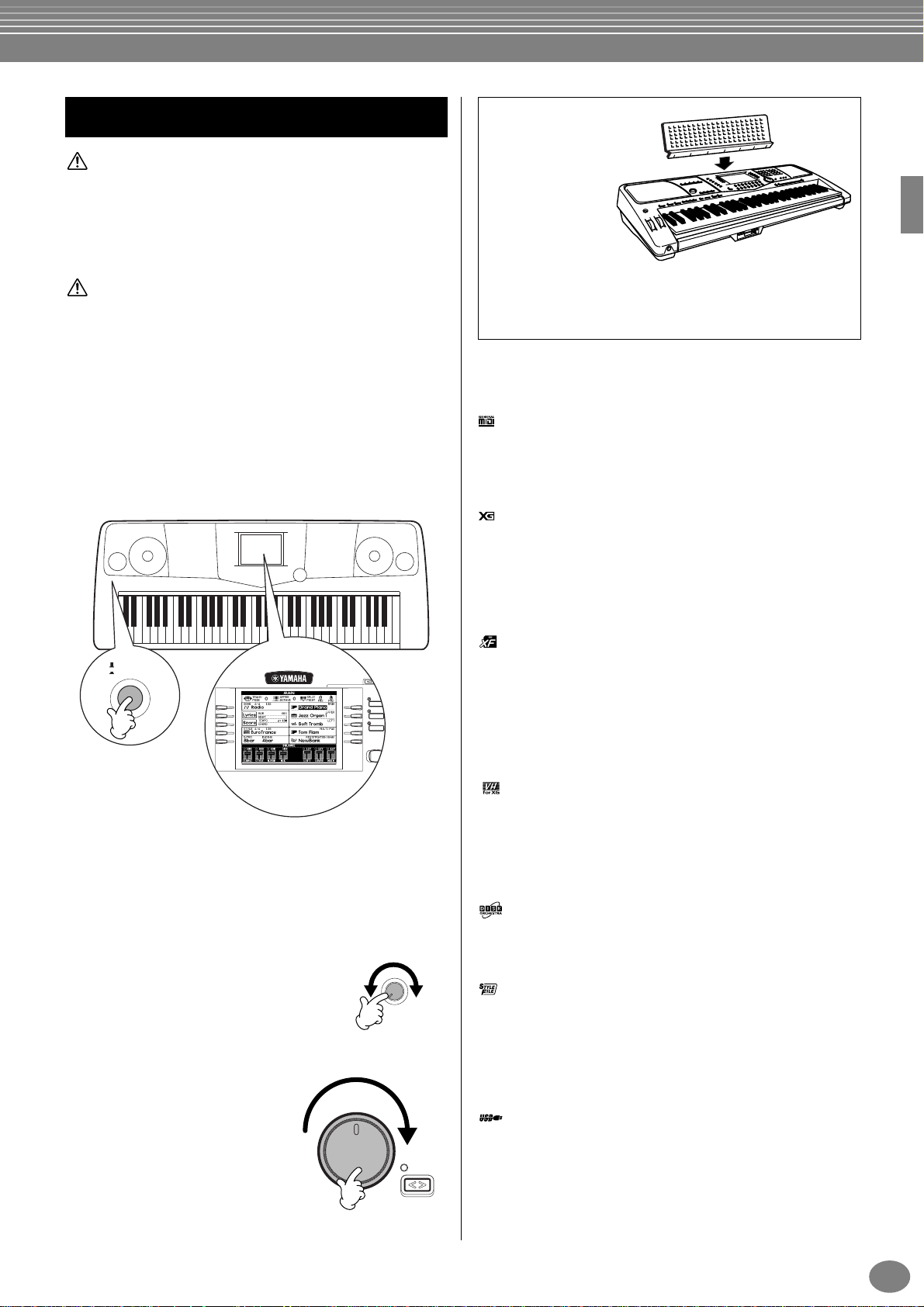
Powering Up
MAIN
BACK NEXT
LEFT
MUSIC
FINDER
LAYER
I
F
J
G
H
D
A
E
B
C
CAUTION
In order to avoid possible damage to the speak ers or other connected
electronic equipment, always switch on the power of the 2100/1100
before switching on the pow er of the amplified speak ers or mixer and
amplifier. Likewise,always switch off the power of the 2100/1100 after
switching off the power of the amplified speakers or mixer and amplifier.
CAUTION
Even when the switch is in the “STANDBY” position,electricity is still
flowing to the instrument at a minimum level. When not using the
PSR-2100/1100 for an extended period of time, be sure to unplug the
AC power adaptor from the wall AC outlet.
n
Before you switch your 2100/1100 on or off, first turn down the volume of any connected audio equipment.
1 Press the [STANDBY/ON] switch.
→ The main display appears in the display.
STANDBY
ON
When you’re ready to turn off the power, press the
[STANDBY/ON] switch again.
→ Both the display and the drive lamp (at the
bottom left of the drive) will turn off.
2 Adjusting the display contrast
If the LCD is difficult to read, adjust the
contrast with the [LCD CONTRAST]
knob on the rear panel.
CONTRAST
3 Setting the volume
Use the [MASTER VOLUME]
dial to adjust the volume to
an appropriate level.
MASTER VOLUME
MIN MAX
LCD
FADE
IN/OUT
Music Rest
The PSR-2100/1100 is supplied with a music rest that
can be attached to the instrument by inserting it into
the slot at the rear of the control panel.
The Panel Logos
The logos printed on the PSR-2100/1100 panel indicate
standards/formats it supports and special features it includes.
GM System Level 1
“GM System Level 1” is an addition to the MIDI standard
which guarantees that any data conforming to the standard will
play accurately on any GM-compatible tone generator or
synthesizer from any manufacturer.
XG Format
XG is a new Yamaha MIDI specification which significantly
expands and improves on the “GM System Level 1” standard
with greater voice handling capacity, expressive control, and
effect capability while retaining full compatibility with GM. By
using the PSR-2100/1100 XG voices, it is possible to record
XG-compatible song files.
XF Format
The Yamaha XF format enhances the SMF (Standard MIDI File)
standard with greater functionality and open-ended
expandability for the future. The PSR-2100/1100 is capable of
displaying lyrics when an XF file containing lyric data is played.
(SMF is the most common format used for MIDI sequence files.
The PSR-2100/1100 is compatible with SMF Formats 0 and 1,
and records “song” data using SMF Format 0.)
Vocal Harmony (PSR-2100 only)
Vocal Harmony employs state-of-the-art digital signal
processing technology to automatically add appropriate vocal
harmony to a lead vocal line sung by the user. Vocal Harmony
can even change the character and gender of the lead voice as
well as the added voices to produce a wide range of vocal
harmony effects.
Disk Orchestra Collection
The DOC voice allocation format provides data playback
compatibility with a wide range of Yamaha instruments and
MIDI devices.
Style File Format
The Style File Format (SFF) is Yamaha’s original style file format,
which uses a unique conversion system to provide high-quality
automatic accompaniment based on a wide range of chord
types. The PSR-2100/1100 uses the SFF internally, reads
optional SFF style disks, and creates SFF styles using the Style
Creator feature.
USB
USB is an abbreviation for Universal Serial Bus. It is a serial
interface for connecting a computer with peripheral devices. It
allows “hot swapping” (connecting peripheral devices while
the power to the computer is on).
PSR-2100/1100
17
Page 18
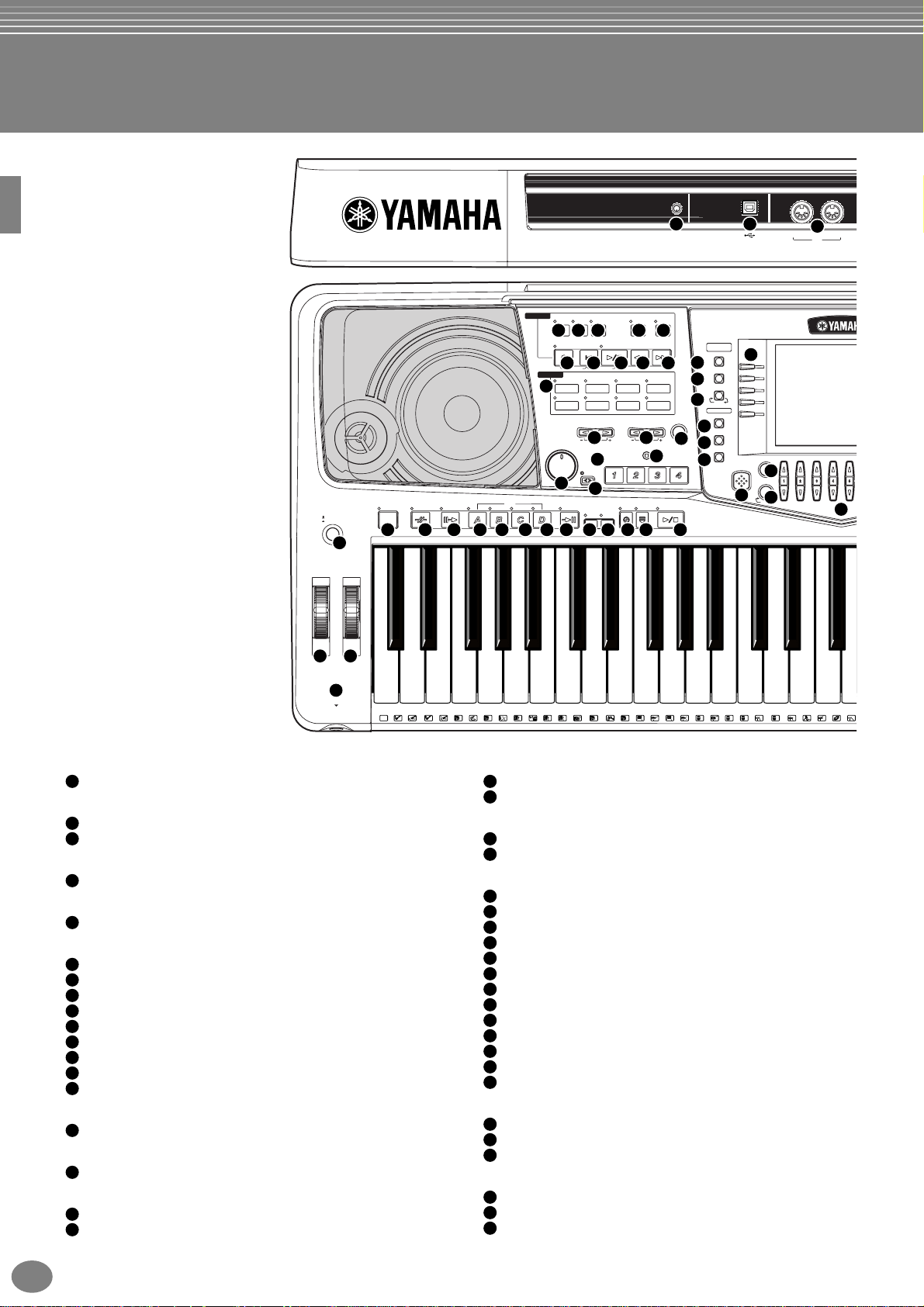
Panel Controls and Terminals
6
STANDBY
ON
1
PITCH BEND MODULATION
2 3
STYLE CONTROL
ACMP
23
BREAK
24 25
55
LCD
CONTRAST
SONG
EXTRA
TRACK2TRACK
1
TRACKS
9 10
6
7 8
(STYLE) (R)(L)
REC REW FF
START/STOP
TOP
10 11 12 13 14
NEW SONG SYNC. START
STYLE
15
INTRO
MAIN
26
282930 33
27
SWING &
JAZZ
POP & ROCK
BALLAD USERLATIN
DANCE
TRANSPOSE
RESET
MASTER VOLUME
21
FADE
IN/OUT
MIN MAX
19
20
ENDING
/ rit.
AUTO
FILL IN
31
MULTI PAD
OTS
LINK
32
BALLROOM
SYNC.
STOP
REPEAT
METRONOME
5
9
36
MARCH &
WALTZ
37
38
TAP TEMPO
TEMPO
RESET
1716
18
STOP
22
SYNC.
START
START/STOP
34
35
DIGITAL
STUDIO
SOUND CREATOR
DIGITAL RECORDING
MIXING CONSOLE
PART
MENU
DEMO
39
HELP
40
FUNCTION
41
DIRECT
ACCESS
43
74
42
BALANCE
CHANNEL ON/OFF
75
OUTIN
MIDIUSB
A
B
C
D
E
44
45
PART
46
4
PHONES
C1
CLICK
POWER
[STANDBY/ON] switch .........................................................P. 17
1
WHEEL
PITCH BEND.......................................................................P. 61
2
MODULATION (PSR-2100 only).......................................... P. 61
3
PHONES
[PHONES] jack .................................................................. P. 155
4
METRONOME
[METRONOME] button........................................................P. 53
5
SONG
[EXTRA TRACKS (STYLE)] button...................................... P. 82
6
7
[TRACK 2 (L)] button............................................................P. 82
8
[TRACK 1 (R)] button...........................................................P. 82
9
[REPEAT] button ..................................................................P. 82
10
[REC] button ........................................................................ P. 95
11
[TOP] button......................................................................... P. 81
12
[START / STOP] button........................................................ P. 79
13
[REW] button........................................................................ P. 81
14
[FF] button............................................................................ P. 81
STYLE
STYLE buttons.....................................................................P. 62
15
TRANSPOSE
[E] [F] buttons............................................................. P. 144
16
TEMPO
[E] [F] buttons............................................................... P. 53
17
[TAP TEMPO] button............................................................P. 54
18
D138E1
36T37S39F141
40 46 49
R
G1
43
42 44A145
L
B1
L
D2
C2
47
48
M
H
E2
F2
50
51
M
G2
52
53
H
5554 56A257
L
H
58 61
L
B2
C3
59
60
M
M
L
H
MASTER VOLUME
[MASTER VOLUME] dial......................................................P. 17
19
[FADE IN / OUT] button........................................................P. 68
20
MULTI PAD
[1] - [4] buttons..................................................................... P. 76
21
[STOP] button......................................................................P. 76
22
STYLE CONTROL
[ACMP] button...................................................................... P. 63
23
[BREAK] button.................................................................... P. 67
24
25
[INTRO] button............................................................... P. 31, 69
26
MAIN [A] button.................................................................... P. 67
27
MAIN [B] button.................................................................... P. 67
28
MAIN [C] button ................................................................... P. 67
29
MAIN [D] button ................................................................... P. 67
30
[ENDING / rit.] button..................................................... P. 31, 69
31
[AUTO FILL IN] button..........................................................P. 69
32
[OTS LINK] button................................................................ P. 71
33
[SYNC.STOP] button............................................................P. 68
34
[SYNC.START] button..........................................................P. 63
35
[START / STOP] button........................................................ P. 63
DIGITAL STUDIO
[SOUND CREATOR] button................................................. P. 90
36
[DIGITAL RECORDING] button ...................................P. 95, 111
37
[MIXING CONSOLE] button............................................... P. 124
38
MENU
[DEMO] button.....................................................................P. 55
39
[HELP] button....................................................................... P. 52
40
[FUNCTION] button ........................................................... P. 136
41
D3
E364F3
62
63
C
R
H
1
1
65R66
G3
S
PSR-2100/1100
18
Page 19
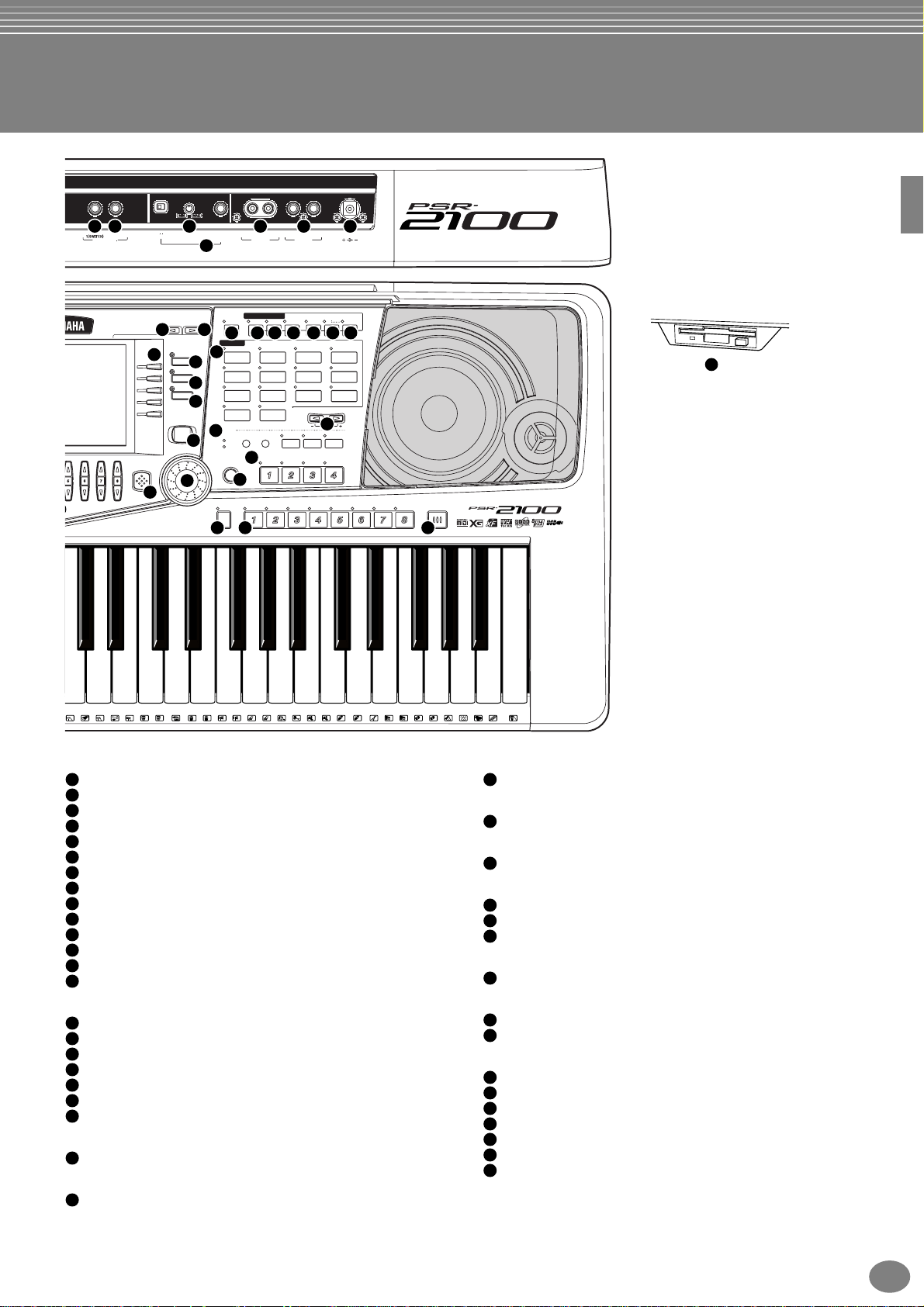
76
FOOT PEDAL
77
78
72
INPUT
MAIN
LAYER
LEFT
MUSIC
FINDER
DATA ENTRY
MIC./
VOLUME
LINE IN
(LEVEL FIXED)
73
VOICE EFFECT
LEFT
HOLD
48
56
VOICE
PIANO & HARPSI.
63
49
GUITAR
50
STRINGS CHOIR & PAD
51
USER
MIC.
VH TYPE
65
SELECT
OVER
66
SIGNAL
67
ENTER
53
52
REGISTRATION MEMORY
FREEZE MEMORY
68
69 70
2
MIC. LINE
BACK NEXT
47
42
F
G
H
I
J
EXIT
54
LRRL/L+R
AUX OUT
HARMONY/
SUSTAIN
ECHO
57 58
59
E.PIANO
BASS
ORGAN FLUTES
VOCAL
MIC.
SETTING
HARMONY
ONE TOUCH SETTING
79 80
DC IN 16V
OUTPUT
DSP
MONOTOUCH
61
60
ORGAN &
PERCUSSION
ACCORDION
WOODWIND
BRASS
XG
SYNTH.
UPPER OCTAVE
RESET
64
TALK
EFFECT
VARIATION
62
71
A3
G3
67S68 70C472H73
B3
D4
E4
F4
G4
A4
B4
69
71
C
R
2
2
74 75
76
77H78
L
H
79H80
L
L
L
81 82
83
H
C5
84L85S87D586
L
DISPLAY CONTROL
[A] - [J] buttons.....................................................................P. 43
42
[DIRECT ACCESS] button...................................................P. 50
43
[BALANCE] button...............................................................P. 64
44
[CHANNEL ON / OFF] button........................................P. 64, 81
45
[1▲▼] - [8▲▼] buttons.................................................P. 38 - 48
46
[BACK] button................................................................P. 43, 49
47
[NEXT] button ................................................................ P. 43, 49
48
VOICE PART ON / OFF [MAIN] button ................................P. 59
49
VOICE PART ON / OFF [LAYER] button..............................P. 59
50
VOICE PART ON / OFF [LEFT] button.................................P. 59
51
[ENTER] button....................................................................P. 49
52
[DATA ENTRY] dial............................................................... P. 49
53
[EXIT] button........................................................................ P. 43
54
55
[LCD CONTRAST] knob......................................................P. 17
VOICE EFFECT
[LEFT HOLD] button............................................................P. 61
56
[TOUCH] button...................................................................P. 60
57
[SUSUTAIN] button .............................................................. P. 60
58
[HARMONY / ECHO] button................................................P. 61
59
[MONO] button.....................................................................P. 61
60
[DSP] button......................................................................... P. 60
61
[VARIATION] button .............................................................P. 61
62
VOICE
VOICE buttons..................................................................... P. 57
63
UPPER OCTAVE
[UPPER OCTAVE] button.....................................................P. 61
64
E5
F5
G5
88
89
90
H
91A59392 94B595C696
L M
O
MIC.
MIC. buttons (PSR-2100 only) ...........................................P. 131
65
MUSIC FINDER
[MUSIC FINDER] button...................................................... P. 72
66
ONE TOUCH SETTING
[1] - [4] buttons..................................................................... P. 70
67
REGISTRATION MEMORY
[FREEZE] button.................................................................. P. 89
68
[1] – [8] buttons....................................................................P. 87
69
[MEMORY] button................................................................ P. 87
70
FLOPPY DISK
Floppy disk drive (3.5”)...........................................................P. 7
71
Microphone (PSR-2100 only)
[INPUT VOLUME] knob......................................................P. 155
72
[MIC. LINE IN] jack............................................................. P. 155
73
Connectors
[USB] terminal.................................................................... P. 157
74
MIDI [OUT] [IN] terminals................................................... P. 156
75
[FOOT PEDAL 1 (SWITCH)] jack.......................................P. 156
76
[FOOT PEDAL 2] jack........................................................ P. 156
77
AUX OUT (LEVEL FIXED) [L] [R] jacks............................. P. 156
78
OUTPUT [L / L+R] [R] jacks............................................... P. 156
79
DC IN terminal ................................................................... P. 156
80
PSR-2100/1100
19
Page 20

Quick Guide . . . . . . . . . . . . . . . . . . . . . . . . .
81 2 3 4 5 6 7
Playing the Demos
The PSR-2100/1100 features an extensive variety of
Demo songs, that showcase its rich, authentic voices and
its dynamic rhythms and styles.
What’s more, there’s a special selection of Demo
functions. These take you through a hands-on journey of
all the important features and functions of the instrument
— letting you see firsthand how to effectively use the
PSR-2100/1100 in your own music.
1 Press the [DEMO] button to
call up the menu for
selecting a Demo
song.
For this example, VOICE
is selected. Voice Demos
showcase the voices of
the PSR-2100/1100.
MENU
DEMO
HELP
FUNCTION
2 Press the [BACK]/[NEXT] button to select the Demo
categories.
Reference
on page 55
Demo button
BACK NEXT
Function Demos demonstrate many of the different
functions on the PSR-2100/
1100. Style Demos introduce you to the rhythms and
accompaniment styles of the
PSR-2100/1100 (page 55).
3
Press any of the [A] to [J] buttons or [8▼] (AUTO) button (FUNCTION page only) to select the Demo songs.
For this example, press the [A] button to playback the Oboe demo.
MAIN
A
B
C
D
E
F
G
H
I
J
LAYER
LEFT
For details about the Demos,
refer to page 55.
Press the [EXIT] button to exit from the demo mode and return to the MAIN display when you’ve finished playing the
demo songs.
20
When you’re done with the Demos, you can get to know your PSR-2100/1100 even better with these functions:
• Song playback (page 21)
• Short demo playback of the selected voice (in the Voice Open display; page 26).
Quick Guide
Page 21

Song Playback
Song Playback
Reference
on page 78
Here’s where all of the amazing voices, effects, rhythms, styles and other sophisticated features of
the PSR-2100/1100 come together — in songs!
Song related buttons
BALANCE and
CHANNEL buttons
Floppy disk drive
Make sure that the Language setting for the instrument (page 154) is the same
as that of the file name of the
song that you are playing
back.
The following songs are compatible for playback on the PSR-2100/1100. Refer to pages 78, 161 for more details on
the logos.
Disks bearing this logo contain song data for voices defined in the GM standard.
Disks bearing this logo contain song data using the XG format, an extension of the GM
standard that provides a wider variety of voices and more comprehensive sonic control.
Disks bearing this logo contain song data for voices defined in Yamaha’s DOC format.
Songs containing a large
amount of data may not be
able to be read properly by
the instrument, and as such
you may not be able to
select them. The maximum
capacity is about 200–
300KB, however this may
differ depending on the data
contents of each song.
Playback of Songs
1 If you want to play back a disk song, insert an appropriate disk containing song data into the disk drive.
CAUTION
• Make sure to read the
section “Using the Floppy
Disk Drive (FDD) and
Floppy Disks” on page 7.
Quick Guide
21
Page 22

Song Playback
2 Press the [A] button to call up the Song Open display.
If the MAIN screen is not displayed, press the [DIRECT ACCESS] button followed by the [EXIT] button.
A
B
C
D
E
From the MAIN display (the
display shown when the
power is turned on), you can
select songs, voices, accompaniment styles, etc.
PRESET (Songs for Demos)
FLOPPY DISK (commercially available
songs, your own songs, etc.)
Press the [BACK]/[NEXT] button to select the drive.
In the example display at left, the PRESET page is
selected; at right, FLOPPY DISK is selected.
3 Press the [A] - [C] button to select the Voice/Style/Function folder.
A
B
C
D
E
22
Quick Guide
Page 23

4 Press one of the [A] to [J] buttons to select the song file.
81 2 3 4 5 6 781 2 3 4 5 6 7
5 Press the SONG [START/STOP] button to start playback.
Song Playback
REC
TOP
START/STOP
•To rewind or fast forward to the pla yback point of the song, press the [REW] or [FF] button.
• With song data software (Standard MIDI format 0) that includes lyrics, you can view the lyr-
NEW SONG SYNC. START
ics on the display during playback. You can also view the score. See pages 83 and 86 for
details.
6 While the song is playing, try using the Mute function to turn certain instrument channels off or on —
letting you craft dynamic arrangements on the fly!
1) Press the [CHANNEL ON/OFF] button.
2) Press the [1▲▼] - [8▲▼] button corresponding to the channel you wish to turn on or off.
CHANNEL ON/OFF
PART
If the STYLE tab is
selected, press this button
again.
Quick Guide
23
Page 24

Song Playback
81 2 3 4 5 6 7
7 Finally, take the producer’s seat and try your hand at mixing. These Balance controls let you adjust the levels
of the individual parts — the song, the style, your singing (PSR-2100 only), and your playing.
1) Press the [BALANCE] button.
2) Press the [1▲▼] - [8▲▼] button corresponding to the part of which the volume you wish to adjust.
BALANCE
You can call up a full set of
mixing controls by pressing
the [MIXING CONSOLE]
button (page 124).
8 Press the SONG [START/STOP] button to stop playback.
REC
TOP
NEW SONG SYNC. START
START/STOP
• The [FADE IN/OUT] button (page 68) can be used
to produce smooth fadeins and fade-outs when
starting and stopping the
song, as well as the
accompaniment.
24
Quick Guide
Page 25

Playing Voices
Playing Voices
The PSR-2100/1100 features a stunning variety of over 700 dynamic, rich and realistic voices. Try
Reference
on page 57
playing some of these voices now and hear what they can do for your music. Here, you’ll learn how
to select individual voices, combine two voices in a layer, and split two voices between your left and right hands.
Voice related buttons
Playing a Voice
1 Press the [MAIN] button to turn the MAIN part on, then press the [F] button to call up the menu for
selecting MAIN voice.
If the MAIN screen is not displayed, press the [DIRECT ACCESS] button followed by the [EXIT] button.
Turn MAIN on.
MAIN
F
G
H
I
J
LAYER
LEFT
The voice you’re selecting
here belongs to the MAIN
part, and is called the MAIN
voice. (See page 59 for more
information.)
2 Select a voice group.
For this example, STRINGS
is selected.
VOICE
PIANO & HARPSI.
GUITAR BASS
STRINGS CHOIR & PAD
USER ORGAN FLUTES
E.PIANO
ORGAN &
ACCORDION
BRASS
SYNTH.
You’ll want to hear the MAIN
voice all by itself — so make sure
that the LAYER and LEFT parts
are turned off.
Press the [BACK]/[NEXT]
button to select the memory
location of the voice. For this
example, PRESET is
selected.
PERCUSSION
WOODWIND
XG
Quick Guide
25
Page 26
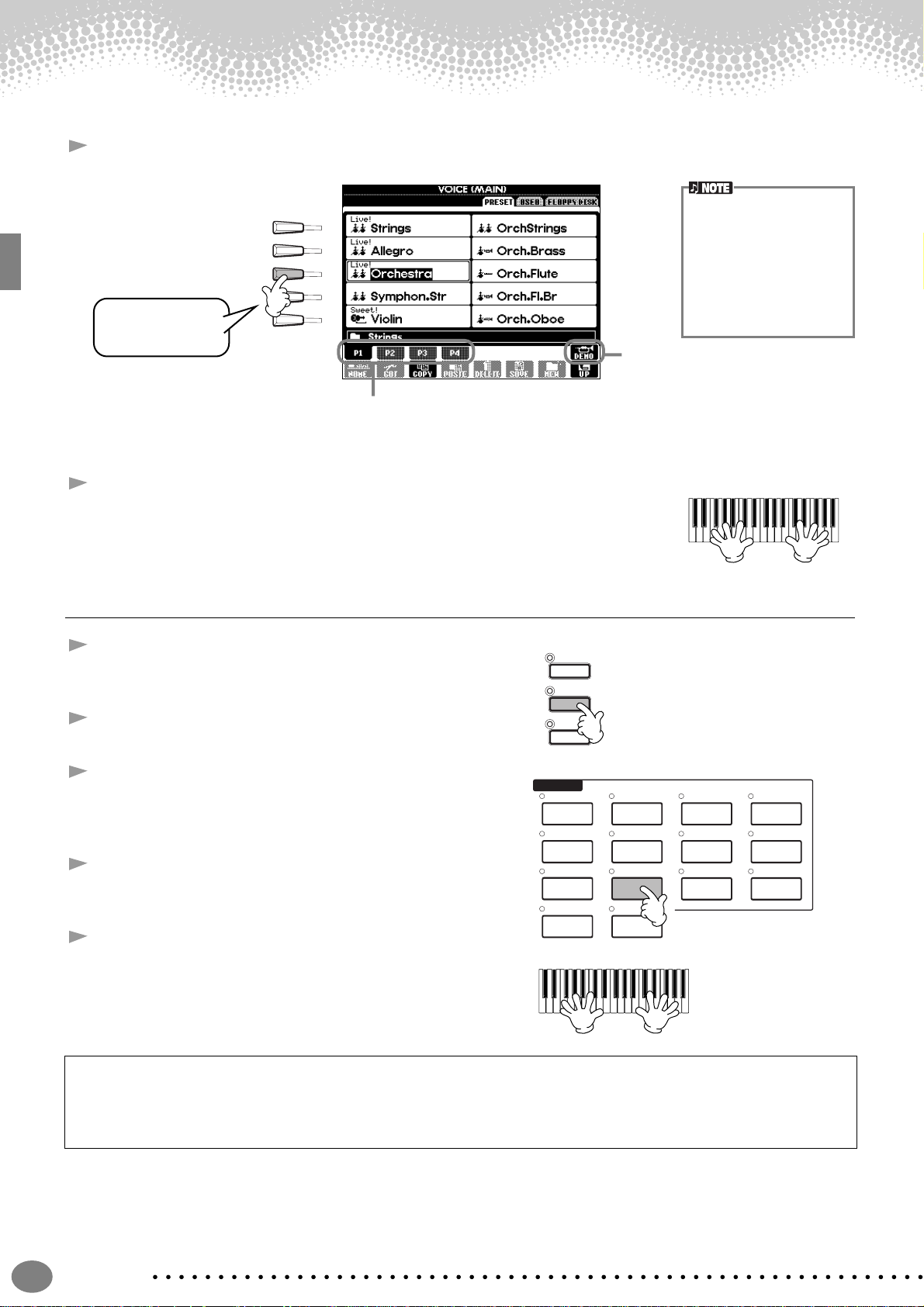
Playing Voices
3 Select a voice.
For this example,
”Orchestra” is
selected.
4 Play the voices.
Naturally, you can play the voice yourself from the keyboard, but you can also
have the PSR-2100/1100 demonstrate the voice for you. Simply press the [8▲]
button from the display above, and a Demo of the voice plays automatically.
A
B
C
D
E
Press the corresponding buttons to select the
other pages — and discover even more voices.
•You can instantly jump
back to the Main display
by “double-clicking” on
one of the [A] - [J] buttons.
• The voices displayed on
the PSR-1100 are different from the example display at left; however, the
operations are identical.
Press the [8▲] button to start the
Demo for the selected voice. To stop
the Demo, press this button again.
There’s more to the Demo features
than just voices, though–for more
information, see page 55.
Playing Two Voices Simultaneously
1 Press the VOICE PART ON/OFF [LAYER] button to turn
the LAYER part on.
2 Press the [G] button to select the LAYER part.
3 Select a voice group.
Here, we’ll select a lush pad to fill out the sound. Call up
the “CHOIR & PAD” group.
4 Select a voice.
For example, select “Gothic Vox.”
5 Play the voices.
Now, you can play two different voices together in a rich
sounding layer — the MAIN voice you selected in the
previous section, plus the new LAYER voice you’ve
selected here.
MAIN
LAYER
LEFT
VOICE
PIANO & HARPSI.
GUITAR BASS
STRINGS CHOIR & PAD
USER ORGAN FLUTES
E.PIANO
ORGAN &
ACCORDION
BRASS
SYNTH.
PERCUSSION
WOODWIND
XG
26
And that’s just the beginning. Check out these other voice-related features:
• Create your own original voices — quickly and easily — by changing the settings of existing voices (page 90).
• Set up your favorite panel settings — including voices, styles, and more — and call them up whenever you need
them (page 87).
Quick Guide
Page 27

Playing Different Voices with the Left and Right Hands
USER ORGAN FLUTES
STRINGS CHOIR & PAD
GUITAR BASS
PIANO & HARPSI.
E.PIANO
XG
WOODWIND
PERCUSSION
SYNTH.
BRASS
ORGAN &
ACCORDION
VOICE
Split Point
LEFT
MAIN/LAYER
EXIT
Playing Voices
1 Press the VOICE PART ON/OFF [LEFT] button to turn the LEFT
MAIN
part on.
LAYER
LEFT
2 Press the [H] button to select the LEFT part.
3 Select a voice group.
Here, we’ll select the “STRINGS” group — so that you can play
rich, orchestral chords with your left hand.
4 Select a voice, then press the [EXIT] button to return to the MAIN
display.
For example, select “Symphon. Str.”
5 Call up the SPLIT POINT display (page 141). From here, you can set the particular key on the keyboard that
separates the two voices — called the Split Point. To do this, simultaneously hold down the [F] or [G] button
and press the desired key on the keyboard. (For more information, see page 141.)
MENU
DEMO
HELP
FUNCTION
A
B
C
D
E
6 Play the voices.
The notes you play with your left hand sound one voice, while
the notes you play with your right sound a different voice (or
voices).
MAIN and LAYER voices are meant to be played with the right
hand. The LEFT voice is played with the left hand.
7 Press the [EXIT] button to return to the MAIN display.
Quick Guide
27
Page 28

Playing Styles
Playing Styles
The PSR-2100/1100 has a huge variety of musical “styles” that you can call upon to back up your
own performance. They give you anything from a simple, yet effective piano backing or percussion
accompaniment to a full band or orchestra.
Style related buttons
Playing a style
1 Select a style group and a style.
STYLE
POP & ROCK BALLROOM
BALLAD USERLATIN
SWING &
JAZZ
DANCE
MARCH &
WALTZ
A
B
C
D
E
Reference
on page 62
For this example, Dance is
selected.
For this example,
EuroTrance is selected.
Press the [BACK]/[NEXT] button to
select the memory location of the
style. For this example, PRESET is
selected.
2 Turn ACMP on.
The specified left-hand section of the keyboard becomes the “Auto Accompaniment” section, and chords
played in this section are automatically detected and used as a basis for fully automatic accompaniment with
the selected style.
Split Point
ACMP
Auto Accompaniment
section
• The point on the keyboard
that separates the auto
accompaniment section
and the right-hand section of the keyboard is
called the “split point.”
Refer to page 141 for
instructions on setting the
split point.
28
Quick Guide
Page 29

3 Turn SYNC.START on.
SYNC.
START
4 As soon as you play a chord with your left hand, the style starts.
For this example, play a C major chord (as shown below).
Split Point
Auto Accompaniment
section
5 Change the tempo by using the TEMPO[ ] [ ] buttons if necessary.
Simultaneously press the TEMPO [ ] [ ] buttons to return the tempo to its
original setting. Press the [EXIT] button to leave the TEMPO display.
Playing Styles
The Tempo can also be
adjusted by using the [TAP
TEMPO] button (page 54).
6 Try playing other chords with your left hand.
For information on how to enter chords, see “Chord Fingerings” on page 65.
7 Press the STYLE [START/STOP] button to stop the style.
And there’s much more. Check out these other style-related features:
• Easily create your own original styles (page 90).
• Set up your favorite panel settings — including styles, voices, and more — and call them up whenever you need
them (page 87).
Embellish and enhance your melodies — with the automatic Harmony and Echo effects
This powerful performance feature lets you automatically add harmony notes to the melodies you play with your
right hand — based on the chords you play with your left. Tremolo, Echo, and other effects are available, too.
1Turn HARMONY/ECHO on.
2Turn ACMP on (page 28).
LEFT
HOLD
VOICE EFFECT
SUSTAIN
HARMONY/
ECHO
DSP
MONOTOUCH
VARIATION
3 Play a chord with your left hand and play some notes in the right-hand range of the
keyboard.
The PSR-2100/1100 has various Harmony/Echo types (page 146).
The Harmony/Echo type may change according to the selected MAIN voice.
• Harmony/Echo is just one of the many Voice Effects you can use. Try out some of
the other effects and see how they can enhance your performance (page 60).
For details about Harmony/
Echo types, refer to the separate Data List.
Quick Guide
29
Page 30

Playing Styles
Style Sections
Each style in the auto accompaniment is made up of “sections.” Since each section is a rhythmic variation of the basic
style, you can use them to add spice to your performance and mix up the beats — while you’re playing. Intros, Endings,
Main patterns, and Breaks — they’re all here, giving you the dynamic elements you need to create professionalsounding arrangements.
INTRO This is used for the beginning of the song. When the intro finishes playing, accompaniment shifts to the
MAIN This is used for playing the main part of the song. It plays an accompaniment pattern of several measures,
BREAK This lets you add dynamic variations and breaks in the rhythm of the accompaniment, to make your
ENDING This is used for the ending of the song. When the ending is finished, the auto accompaniment stops
main section.
and repeats indefinitely until another section’s button is pressed.
performance sound even more professional.
automatically.
1 - 3 Use the same operations as in “Playing a style” on pages 28 and 29.
4 Press the [INTRO] button.
BREAK
INTRO
MAIN
5 As soon as you play a chord with your left hand, the Intro starts.
For this example, play a C major chord (as shown below).
Split Point
ENDING
/ rit.
Auto Accompaniment
section
When the playback of the intro is finished, it automatically leads into main section.
6 Press any of the MAIN [A] to [D] buttons or [BREAK]
button as desired. (See the Accompaniment Structure
on the next page.)
7 Press the [AUTO FILL IN] button to add a fill-in, if
necessary.
BREAK
INTRO
or
AUTO
FILL IN
Fill-in patterns play automatically between each change in
the Main sections.
8 Press the [ENDING] button.
This switches to the ending section. When the ending is
BREAK
INTRO
finished, the style automatically stops.
OTS
LINK
MAIN
MAIN
ENDING
/ rit.
ENDING
/ rit.
30
Quick Guide
Page 31

■ Accompaniment Structure
FADE
IN/OUT
INTRO (page 69)
INTRO (page xx)
(max. three patterns)
MAIN V ARIA TION
Playing Styles
INTRO A INTRO B INTRO C
via BREAK
MAIN
VARIATION
B
via BREAK
MAIN
VARIATION
A
MAIN
VARIATION
C
via BREAK
MAIN
VARIATION
D
via BREAK
Press the [ENDING] button.
You can have the
ending gradually slow
ENDING (page xx)
ENDING (page 69)
ENDING A ENDING B ENDING C
down (ritardando) by
pressing the [ENDING]
button again while the
(max. three patterns)
ending is playing back.
• An Intro doesn’t necessarily have to be at the beginning! If you want, you can play an Intro section in the middle of y our performance by
simply pressing the [INTRO] button at the desired point.
•Watch your timing with the Break sections. If you press a [BREAK] button too close to the end of the measure (i.e., after the final eighth
note), the Break section starts playing from the next measure. This also applies to the Auto Fill-in.
• Mix up your intros and use any of the other sections to start the style, if you want.
• If you want to come back into the style right away after an Ending, simply press the [INTRO] button while the Ending section is playing.
• If you press the [BREAK] button while the ending is playing, the break will immediately start playing, continuing with the main section.
Other Controls
FADE IN/OUT The [FADE IN/OUT] button can be used to produce smooth fade-ins and fade-outs (page 68)when starting and stopping
TAP TEMPO The style can be started at any tempo you desire by “tapping” out the tempo with the [TAP TEMPO] button. For details,
TAP TEMPO
SYNC.STOP When Synchro Stop is on, you can stop and start the style anytime you want by simply releasing or playing the keys (in
SYNC.
STOP
the style.
see page 54.
the Auto Accompaniment section of the keyboard). This is a great way to add dramatic breaks and accents to your
performance. For details, see page 68.
Quick Guide
31
Page 32

Playing Styles
ONE TOUCH SETTING
buttons
One Touch Setting
One Touch Setting is a powerful and convenient feature that automatically calls up the most appropriate panel settings
(voice number, etc.) for the currently selected style, with the touch of a single button. This is a wonderful way to
instantly reconfigure all the settings on the PSR-2100/1100 to match the style you want to play.
1 Select a style (page 28).
2 Press one of the [ONE TOUCH SETTING] buttons.
Not only does this instantly call up all the settings
(voices, effects, etc.) that match the current style (see
page 70) — it also automatically turns on ACMP and
SYNC. START, so that you can immediately start playing
the style.
3 As soon as you play a chord with your left hand, the auto
accompaniment starts.
4 Play melodies with your right hand and play various chords
with your left hand.
5 Try out other One Touch Setting setups.
You can also create your own One Touch Setting
ONE TOUCH SETTING
setups.
For details, refer to page 71.
ONE TOUCH SETTING
Auto Accompaniment
Split Point
section
• Here’s another way to further automate musical changes and spice up your performance: Use the convenient OTS
(One Touch Setting) Link function to automatically change One Touch Settings when you select a different Main
section (page 71).
Quick Guide
32
Page 33

Music Finder
81 2 3 4 5 6 7
Music Finder
Reference
on page 72
MUSIC FINDER button
If you want to play in a certain song but don’t know which style and voice settings would be appropriate, the
convenient Music Finder can help you out. Simply select the song name from the Music Finder and the PSR-2100/
1100 automatically makes all appropriate panel settings to let you play in that music style!
Using the Music Finder
1 Press the [MUSIC FINDER] button.
MUSIC
FINDER
2 Select a record.
Select the desired
record.
For this example, press the [1▲▼] - [3▲▼] buttons to select a record by song title.
3 Play along with the style playback.
Split Point
Press the [BACK]/[NEXT]
button to select the desired
page of records. For this
example, ALL is selected.
You can also have the voice
and other important settings
change automatically with the
style changes. To do this, turn
on OTS LINK (page 71) and
set the OTS LINK TIMING
(page 141) to “REAL TIME”
Auto Accompaniment
section
Press the [EXIT] button to return to the MAIN display.
Quick Guide
33
Page 34

Music Finder
81 2 3 4 5 6 7
Searching the Music Finder Records
The Music Finder is also equipped with a convenient search function that lets you enter a song title or keyword — and
instantly call up all the records that match your search criteria.
1 Press the [MUSIC FINDER] button.
MUSIC
FINDER
2 Press the [I] button to call up the MUSIC FINDER SEARCH 1 display.
The results of Search 1 and
2 appear in the correspondingly numbered SEARCH 1/
2 displays.
For this example,
4
press the [A]
button to call up
the display for
inputting the song
title.
For this example,
ANY is selected.
F
G
H
I
J
Refer to page 48 for instruc-
A
B
C
D
E
F
G
H
I
J
tions on entering characters.
Press the [F], [G]
3
and [H] to clear
the previous
conditions, if
necessary.
34
Enter the song title,
5
then press the [8▲]
(OK) button.
Quick Guide
For this example,
ALL is selected.
Press the [8▲] (START SEARCH)
6
button.
The search function calls up all
records that contain the entered
word or words.
Page 35

7 Select a record (see step #2 on page 33) and play along with the style playback.
Split Point
Auto Accompaniment
section
Press the [EXIT] button to return to the MAIN display.
You can also create your own Music Finder setups and save them to floppy disk (pages 38 and 47). In this
way, you can expand your Music Finder collection by exchanging them with other PSR-2100/1100 users.
For details, refer to page 74.
Music Finder
Saving and Recalling Music Finder Data
To save your Music Finder data, call up the MUSIC FINDER Open/Save window from
the SYSTEM RESET page (page 154) of the UTILITY display, and follow the same
procedure as that in the Open/Save window for Voice (page 43, 47). To recall the saved
data, execute the appropriate operation from the MUSIC FINDER’s Open/Save window.
Music Finder data is compatible for both the PSR-2100
and the PSR-1100.
Records can be replaced or added (page 74).
In the instructions above, all Music Finder data is handled together. Besides this, when
you save or load style files, the Music Finder data that uses the relevant style file(s) is
stored or added automatically. When you copy or move a style file on a floppy disk to
the USER drive (page 45, 46), the record which was recorded when storing the relevant
style is automatically added to the PSR-2100/1100.
• In the example above, you specified a song title, but you can also look for relevant records by keyword or music
genre — for example, Latin, 8-beat, etc. (page 73).
Quick Guide
35
Page 36

Playing with the Songs
• If you want to start the song right
away without an intro, use the Sync
Start function. To set Sync Start to
standby, simultaneously hold down
the [TOP] button and press the
SONG [START/STOP] button. Song
playback starts automatically the
moment you start playing the melody.
• If you can hear the PSR-2100/1100
playing the melody part as well,
check the channel setting for the
melody part in the song data, and
change the channel assigned to
Track 1 (page 140). You can also
change the song channel itself permanently (page 106).
Playing with the Songs
Reference
on page 78
Song related
buttons
Playing Along with the PSR-2100/1100
In this section, try using the PSR-2100/1100’s song playback features to cancel or mute the right-hand melody while
you play the part yourself. It’s like having a very talented and versatile playing partner accompany you while you
perform.
1 - 4 Use the same operations as in “Song Playback” on pages 21 - 23.
5 Press the [TRACK 1] button to cancel the right hand melody part.
TRACK
1
(R)
To cancel the left hand part,
press the [TRACK 2] button.
6 If you want to have the notation displayed as you play, press the [C] button. If you want to see the lyrics,
press the [B] button.
If the MAIN screen is not displayed, press the [DIRECT ACCESS] button followed by the [EXIT] button.
7 Press the SONG [START/STOP] button and play the part.
If you want, you can adjust the tempo by pressing the TEMPO[ ] [ ]
buttons.
REC
8 Press the SONG [START/STOP] button to stop playback.
REC
Quick Guide
36
TOP
NEW SONG SYNC. START
TOP
NEW SONG SYNC. START
A
B
C
D
E
START/STOP
START/STOP
If the selected song does not
contain lyric data, lyrics are
not displayed.
Page 37

Playing with the Songs
Recording
The PSR-2100/1100 lets you record, too — quickly and easily. Try out the Quick Recording feature now and capture
your keyboard performance.
1 - 3 Select a voice for recording. Use the same operations as in “Playing a Voice” on pages 25, 26.
4 Press the [REC] and [TOP] buttons simultaneously to select “New Song” for recording.
REC REW FF
NEW SONG SYNC. START
TOP
START/STOP
5 Press the [REC] button.
REC
6 Recording starts as soon as you start playing the keyboard.
7 When you’ve finished recording, press the [REC] button.
REC
8 To hear your newly recorded performance, return the song to the beginning by
using the [TOP] button and press the SONG [START/STOP] button.
REC
NEW SONG SYNC. START
TOP
START/STOP
9 Save the recorded data as required (pages 39, 47).
CAUTION
The recorded data will be
lost if you turn off the
power. To keep your important recordings, you’ll
need to save them to the
User drive or floppy disk.
Quick Guide
37
Page 38

Basic Operations — Organizing Your Data
Contents shown in the Main Display
When the power is turned on, the MAIN Display appears, showing important and relevant
operation information.
Pressing the [A]-[J] buttons when the MAIN Display appears calls up displays corresponding
to each button. The displays called up by the buttons (with the exception of [B] and [C]) are
called Open/Save displays (see following page). Pressing the [B] and [C] buttons calls up the
If the MAIN Display is
not shown, press the
[DIRECT ACCESS]
button followed by the
[EXIT] button.
Lyrics display and Score display respectively.
89
0
1
2
3
4
A
B
C
5
6
7
D
E
F
1 Transpose (page 144)
The [TRANSPOSE] buttons allow the pitch of the keyboard and song to be shifted down or up in semitones. The transpose value by the
semitone shifted is displayed here.
2 Song (page 78)
The name of the currently selected song and other song information is displayed.
3 Playback Position of Song (page 78) or Accompaniment Style (page 62)
The current position of the song or the accompaniment style being played is displayed.
4 Tempo (page 53)
When a song or a accompaniment style is playing, the tempo is displayed.
5 Chord (page 65)
When [ACMP] is on, the chord specified in the left hand section is displayed.
6 Accompaniment Style (page 62)
The name, beat, and tempo of the accompaniment style selected currently is displayed.
7 Intro and Ending (page 69)
The names of the intro and ending of the currently selected style are displayed.
8 Octave (page 61)
The [UPPER OCTAVE] buttons allow the pitch of the keyboard to be shifted down or up in octave steps. The octave value shifted is displayed here.
9 Split Point (page 141)
Split Points are specific positions on the keyboard that divide the keyboard into separate sections. There are two kinds of Split Points: “A”, which
separates the auto accompaniment from the rest of the keyboard, and “L”, which divides the left-hand and right-hand sections.
0 Registration Sequence (page 145)
You can save your custom panel settings as a Registration Memory preset and recall it at any time pressing the appropriate REGISTRATION
MEMORY [1]-[8] button. You can also use the Registration Sequence function to program the Registration Memory presets to be selected in
any specified order, and step through that order by using the [BACK]/[NEXT] buttons or the pedal. The Registration Sequence is displayed
here (unless Registration Sequence mis set to OFF).
A Main Part (page 57)
The voice selected for the Main part is displayed.
B Layer Part (page 59)
The voice selected for the Layer part is displayed.
C Left Part (page 60)
The voice selected for the Left part is displayed.
D Multi Pad Bank (page 76)
The Multi Pads allow you to instantly play back special phrases (such as rhythmic fills and melodies) during your performance, by pressing the
MULTI PAD [1]-[8] buttons. Multi Pad data is stored in banks (four pads to a bank), and both preset and user banks are available. The name of the
currently selected Multi Pad bank is displayed here.
E Registration Memory Bank (page 88)
Registration Memory presets are stored in banks, eight presets to a bank. The name of the currently selected Registration Memory bank is
displayed here.
F Volume balance of the parts (page 64)
You can change the volume balance by pressing the [1▲▼]-[8▲▼] buttons under the LCD. The volume balance of each part is displayed.
PSR-2100/1100
38
Page 39

Basic Operations — Organizing Your Data
Open/Save Display
The PSR-2100/1100 utilizes a variety of data types — including voices, accompaniment styles, songs, multi pads and
registration memory settings. Much of this data is already programmed and contained in the PSR-2100/1100; you can
also create and edit your own data with some of the functions on the instrument.
All this data is stored in separate files — just as is done on a computer.
Here, we’ll show you how to use the basic operations of the display controls in handling and organizing the data of the
PSR-2100/1100 in files and folders.
Files can be opened, saved, named, moved, or deleted in their respective Open/Save displays. You can select these
displays according to their respective file types, as well: Song, Voice, Style, etc. Moreover, you can organize your data
efficiently by putting various files of the same type into a single folder.
The Open/Save displays for Song, Voice, Style, Multi Pad Bank and Registration Bank can be called up from the MAIN
display (the display shown when the power is turned on) by pressing the appropriate [A] - [J] button.
Open/Save display for
Song (page 79)
handles the Song files.
A
B
C
D
E
Open/Save display for
Voice (page 57)
handles the Voice files.
F
G
H
I
J
Open/Save display for
Multi Pads (page 76, 121)
handles the Multi Pad Bank
files.
The following Open/
Save display types are
also available; however,
these are selected from
displays other than the
MAIN display
(page 154
• SYSTEM SETUP
• MIDI SETUP
• USER EFFECT
• MUSIC FINDER
).
Open/Save display for Style (page 62)
handles the Style files.
Open/Save display for Registration
Bank (page 88)
handles the Registration Bank files.
If the MAIN screen is
not displayed, press the
[DIRECT ACCESS]
button followed by the
[EXIT] button.
PSR-2100/1100
39
Page 40

Basic Operations — Organizing Your Data
Example — Open/Save display
Each Open/Save display consists of three kinds of drive pages: PRESET, USER, and FLOPPY DISK.
In the examples given here, the Open/Save display for Voice is shown.
PRESET drive
The files that are preprogrammed and installed
internally to the PSR-2100/1100
are kept here. Preset files can be
loaded but cannot be re-written.
However, you can use a preset
file as a basis for creating your
own original file (which can be
saved in the USER or FLOPPY
DISK drive).
USER drive
Files kept here are those
containing your own original
data, created or edited using the
various functions of the PSR2100/1100. They are stored
internally to the PSR-2100/1100.
FLOPPY DISK drive
You can also store your original
data to floppy disk.
Commercially available disk
software can also be called up
here. Naturally, these files are
available only when the
appropriate disk is inserted in
the floppy disk drive.
BACK NEXT
Changes drives among
PRESET, USER and
FLOPPY DISK.
File
All data, both preprogrammed and your own
original, are stored as “files.”
Calls up the upper
level directory page.
In this example, the
voice folder selection
page can be called
up.
Current Memory
“Current Memory” is the area where the voice is called up when you
select a voice. Also it is the area where you edit your voice using the
SOUND CREATOR function. Your edited voice should then be saved
as a file in the USER or FLOPPY DISK drive.
Recording songs (page 95) and creating accompaniment styles
(page 111) are done within the current memory. Please make sure to
properly save this data to the USER/FLOPPY DISK drive as a file or
files. The data will be lost if you turn off the power without saving.
For details, see page 42.
PSR-2100/1100
40
Page 41

■ Files and Drives
PRESET drive
Cannot be overwritten
USER drive
Basic Operations — Organizing Your Data
You can also manage files (copying,
saving, etc.) on the USER drive or
floppy disk by using a computer.
(page 157)
FLOPPY DISKUSERPRESET
FLOPPY DISK drives
Voice
Style
Song
Multi Pad Bank
Registration Memory Bank
Vocal Harmony Type
(PSR-2100 only)
System Setup System Setup System Setup
MIDI T emplate
MIDI Setup
User Effect
Music Finder
Copy
Voice
Style
Song
Multi Pad Bank
Vocal Harmony Type
MIDI T emplate
Save
MIDI Setup
User Effect
Music Finder
Registration Memory Bank
Copy & Paste / Cut & Paste
Voice
Style
Song
Multi Pad Bank
MIDI Setup
User Effect
Music Finder
This is the Voice Open/Save display
called up by pressing the [PIANO] button in the VOICE section.
BACK NEXT
Select a Memory drive by
using the [BACK]/[NEXT]
buttons.
The Open/Save display
indicates only those
files that can be managed from the selected
display. The FD (Floppy
Disk) drive of the Voice
Open/Save display, for
example, indicates only
voices even if style or
song files are saved to
the floppy disk.
PSR-2100/1100
41
Page 42

Basic Operations — Organizing Your Data
■ Features and Memory Drives
Data not maintained when the power is turned off
Data maintained when the power is turned off
Features Current Memory
Unedited voice
Compare
Sound Creator
Style Creator
Panel settings
Song Creator
Multi Pad Creator
MIDI
Edit
Record/
Assemble
Register
Register
Creating a
New Record
Record
Record
Edit
Voice
Style
One T ouch Setting
Registration Memory
Music Finder
Record
System Setup
Song
Four Multi Pads
MIDI settings
Save
USER drive
FLOPPY DISK drive
Voice
Style
Registration Memory
Bank
Music Finder
System Setup
Song
Multi Pad Bank
MIDI Template
Save
Vocal Harmony Type
(PSR-2100 only)
User Effect
(Mixing Console)
Master EQ Edit
(Mixing Console)
(PSR-2100 only)
Edit
Edit
Edit
User V ocal Harmony
User Effect
User Master EQ
CAUTION
The data in the USER/
FLOPPY DISK drive is
maintained even when the
power is turned off. However, currently active data
in memory may be lost
when you select another
file or turn the power off.
Make sure to save any
necessary data in memory to the User drive or the
Floppy Disk drive before
selecting another file or
turning the power off.
MIDI Setup
User Effect
The Save operation is executed from the
*
Open/Save display.
The corresponding Open/Save display
**
can be called up from the [FUNCTION]
→
UTILITY → SYSTEM RESET display.
PSR-2100/1100
42
Page 43

Basic Operations — Organizing Your Data
81 2 3 4 5 6 7
Selecting Files and Folders
Select a file shown in the display. In this example, we’ll select a voice file.
First, press the VOICE [PIANO & HARPSI.] button to call up the display containing the files.
This display (“Open/Save” display) is typical of those used to call up and store files (voice files).
The PSR-2100/1100 already contains a variety of voices in the PRESET section. You can store your own original voices
created with the Sound Creator function to the USER or FLOPPY DISK section.
Select “PRESET,” “USER,” or “FLOPPY
1
DISK” by using the [BACK][NEXT]
button.
A
B
C
D
E
Use the [1▲] - [7▲] buttons to
2
turn the pages.
When the amount of pages exceeds
seven, the bottom of the displa y changes
as shown below.
Press Next
Press Prev.(previous)
Selecting a different language in the “LANGUAGE” display (page 52, 154) may cause
BACK NEXT
F
G
H
I
J
DATA ENTRY
Select the file/folder.
3
There are two ways to select the file/folder:
• Press the [A] - [J] button.
Press the letter button corresponding to the
file/folder you wish to call up . (In the example
display shown above, the voice files are
shown.)
• Use the [DATA ENTRY] dial and the
[ENTER] button.
When you turn the [DATA ENTRY] dial, the
highlight moves among the available files/
folders. Highlight the desired file or folder
(voice files are shown in the example above)
and press the [ENTER] button to call up the
selected item.
the following problems.
• Some characters of the file names you
entered may be garbled.
• Files may not be accessible.
Restoring the original language solves
the above problems.
Reading the files on the computer with a
different language system may cause
similar problems to those above.
ENTER
Double-clicking the
appropriate [A] -[J] button
calls up the corresponding
file and returns to the MAIN
display.
Highlighting the desired file
and double-clicking the
[ENTER] button calls up the
corresponding file and
returns to the MAIN display.
END
Press the [EXIT] button
to go back to the MAIN
display.
You can go back to the
previous display by
pressing the [EXIT]
button.
Exiting from small pop-up
windows
You can also exit from small
pop-up windows (such as in the
illustration below) by pressing
the [EXIT] button.
PSR-2100/1100
43
Page 44

Basic Operations — Organizing Your Data
81 2 3 4 5 6 7
File/Folder-related Operations
Naming Files/Folders
You can assign names to files and folders. Any file/folder in the USER and FLOPPY DISK sections can be named or
renamed. Execute the following steps when there is data in the User drive. If there are Preset files/folders you wish to
rename, copy them beforehand (page 46) and use them as User files/folders.
Press the [1▼] (NAME) button (page 39).
1
The NAME display appears.
Select the appropriate file/folder and press the [7▼](OK) button.
2
The currently selected file/folder is highlighted. To select another file/f older, press one of the [A] [J] buttons.
To cancel, press the [8▼] (CANCEL) button.
A
B
C
D
E
F
G
H
I
J
A file/folder name can contain up to 50 half size letters
(or 25 Hiragana and kanji letters), including the Icon ID
(see the note below) and the
extension.
The file name will appear on
your computer as follows. If
you change the Icon ID or
the extension, the icon may
change or the file may not be
properly recognized.
ABCDE.S002.MID
File ID Icon ID
Extension
PSR-2100/1100
44
Input the new name (page 48).
END
Press the [8▲] (OK) button.
To cancel, press the [8▼] (CANCEL) button.
Page 45

Basic Operations — Organizing Your Data
Moving Files/Folders
You can move files and folders as desired, for organizing your data. Any file/folder in the USER and FLOPPY DISK
sections can be moved, using the cut-and-paste operation described below.
Press the [2▼] (CUT) button (page 39).
1
The CUT display appears.
Select the desired file/folder for moving.
2
Select the appropriate file/folder and press the [7▼](OK) button.
The currently selected file/folder is highlighted. To select another file/folder, press one of the [A] [J] buttons.
Several files/folders can be selected together, even those from other pages. To release or cancel
the selection, press the button of the selected file/folder again.
Press the [6▼] (ALL) button to select all the files/folders in the displayed page (USER/FLOPPY
DISK). When the [6▼] (ALL) button is pressed the [6▼] button changes to “ALL OFF” button to
release or cancel the selection.
Press the [7▼] (OK) button.
3
To stop the operation, press the [8▼] (CANCEL) button.
Call up the destination display.
4
Only the USER and FLOPPY DISK pages can be selected as the destination.
Press the [4▼] (PASTE) button.
END
The file/folder you cut is now pasted at the destination.
This operation cannot be
used to directly move a file/
folder from one floppy disk to
another. If you want to do
this, cut and paste the file or
folder from the first floppy
disk to the USER page, then
change disks and paste it to
the FLOPPY DISK page.
All files/folders in a floppy
disk can be copied to
another disk in one batch
(page 153).
After being pasted, the files
are automatically re-ordered
in alphabetical order and
displayed.
About files/folders in a
floppy disk
In the FLOPPY DISK page
of the Open/Save display,
only the files which can be
handled in that Open/Save
display will appear — even
though a folder in a floppy
disk can contain different
kinds of files.
In the case of a folder cutand-paste operation (for
floppy disk), an entire folder
can be cut; howe ver , only the
specific files which can be
handled in the current Open/
Save display will be pasted.
PSR-2100/1100
45
Page 46

Basic Operations — Organizing Your Data
Copying Files/Folders
You can also copy files and folders as desired, for organizing your data. Any file/folder in the PRESET, USER and
FLOPPY DISK sections can be copied, using the copy-and-paste operation described below.
Press the [3▼] (COPY) button (page 39).
1
The COPY display appears.
Select the desired file/folder.
2
Select the appropriate file/folder and press the [7▼](OK) button.
The currently selected file/folder is highlighted. To select another file/folder, press one of the [A] - [J]
buttons.
Several files/folders can be selected together, even those from other pages. To release or cancel the
selection, press the button of the selected file/folder again.
Press the [6▼] (ALL) button to select all the files/folders in the displayed page (PRESET/USER/
FLOPPY DISK). When the [6▼] (ALL) button is pressed, the [6▼] (ALL) button changes to “ALL
OFF,” letting you release or cancel the selection.
Press the [7▼] (OK)
3
button.
To stop the operation,
press the [8▼] (CANCEL)
button.
Call up the destination
4
display.
Only the USER and FLOPPY
DISK pages can be selected
as the destination.
END
Please note that the copy
functions are intended for
your personal use only.
This operation cannot be
used to directly copy a file/
folder from one floppy disk to
another. If you want to do
this, copy and paste the file
or folder from the first floppy
disk to the User page, then
change disks and paste it to
the Floppy Disk page.
Press the [4▼]
(PASTE) button.
The file/folder you copied
is now pasted at the
destination.
Deleting Files/Folders
You can also delete files and folders as desired, for organizing your data. Any file/folder in the USER and FLOPPY DISK
sections can be deleted, using the operation described below.
Press the [5▼] (DELETE) button (page 39).
1
The DELETE display appears.
Select the desired file/folder.
2
Select the appropriate file/folder and press the [7▼](OK)
button.
The currently selected file/folder is highlighted. To select
another file/folder, press one of the [A] - [J] buttons.
Several files/folders can be selected together, even
those from other pages. To release or cancel the
selection, press the button of the selected file/folder
again.
Press the [6▼] (ALL) button to select all the files/folders
in the displayed page (USER/FLOPPY DISK). When the
[6▼] (ALL) button is pressed, the [6▼] (ALL) button
changes to “ALL OFF,” letting you release or cancel the
selection.
END
Press the [7▼] (OK) button.
To cancel the operation, press the [8▼] (CANCEL)
button.
The message “Are you sure you want to delete the
“******” file (or data/folder)? YES/NO” appears.
YES...........Deletes the highlighted item.
NO.............Exits from the prompt without deleting.
When several files have been selected, the message
“Are you sure you want to delete the “******” file (or
data/folder)? YES/YES ALL/NO/CANCEL ” appears.
YES/NO.....Deletes the highlighted item (YES), or
skips the highlighted item without
deleting (NO).
YES ALL...Deletes all selected items at once.
CANCEL...Exits from the prompt without deleting.
PSR-2100/1100
46
Page 47

Basic Operations — Organizing Your Data
Saving Files
This operation lets you save the data (such as song and voice) you created in current
memory (page 40) to files. The files can be saved only to the USER and FLOPPY DISK
drives.
If the Open/Save display for the type of data you wish to save is not shown, first return to
the MAIN display by pressing the [DIRECT ACCESS] button followed by the [EXIT] button.
Then, press the appropriate button [A]–[J] from the MAIN display to call up the respective
Open/Save display. Finally, call up the USER or FLOPPY DISK page (pages 38, 40).
Press the [6▼]
1
(SAVE) button.
Enter a name for the new file (page 48).
Press the [8▲] (OK) button.
To stop the operation, press the [8▼] (CANCEL) button.
Organizing Files by Creating a New Folder
The internal memory capacity of the PSR-2100/1100 is
about 580KB (PSR-2100) /
260KB (PSR-1100). Memory
capacity for 2DD and 2HD
floppy disks is about 720KB
and 1440KB, respectively.
When you store data to these
locations, all file types of the
PSR-2100/1100 (Voice,
Style, Song, Registration,
etc.) are stored together.
The files of commercially
available DOC software and
Yamaha Disklavier software,
and their edited files on the
PSR-2100/1100, can be
stored in the USER page,
but cannot be copied to
another floppy disk.
This operation lets you easily organize your various files into categories by creating a new
folder for each category. Folders can only be created in the USER and FLOPPY DISK
sections.
Call up the page to
1
which you wish to
Enter the name of the new folder (page 48).
create a new folder
and press the [7▼]
(NEW) button
(page 39).
To cancel the operation, press the [8▼] (CANCEL) button.
Press the [8▲](OK) button.
Folder directories can contain up to four levels.
The maximum total number
of files and folders which can
be stored is 800 (PSR-2100)
/ 400 (PSR-1100), but this
may differ depending on the
length of the file names.
The maximum number of
files which can be stored in a
folder will be 250.
Displaying Upper Level pages
Press the [8▼] (UP) button to call up the upper level pages. For example, you can call up the folder level pages from
the file level pages.
Entering Characters and Changing Icons
Press the [1▼]
1
(NAME), [6▼]
(SAVE), or [7▼]
(NEW) button
(page 39).
Change the type of character by using the [1▲] button.
If you select Japanese as the Language in the
FUNCTION display (page 154), the following
different types of characters and sizes can be
entered:
(kana-kan)
Hiragana and kanji, marks (full size)
(kana)
Katakana (normal size), marks (full size)
(kana)
Katakana (half size), marks (half size)
A B C — Alphabet (capital and small letters, full size), numbers (full size), marks (full size)
ABC — Alphabet (capital and small letters, half size), numbers (half size), marks (half size)
If you’ve selected a language other than Japanese in the FUNCTION display (page 154), the
following types of characters are available:
CASE — Alphabet (capital letters, half size), numbers (half size), marks (half size)
case — Alphabet (lowercase letters, half size), numbers (half size), marks (half size)
Call up the ICON SELECT display by pressing
the [1▼] button. This lets you change the icon
at the left of the file name.
PSR-2100/1100
47
Page 48

Basic Operations — Organizing Your Data
Entering Characters
The instructions that follow show you how to enter characters in naming your files and folders. The method is much the
same as inputting names and numbers to your cell phone.
Move the cursor to the desired position by using the [DATA ENTRY] dial.
1
Press the appropriate button, [2▲] - [7▲] and [2▼]- [6▼], corresponding to the character you wish to enter.
2
Several different characters are assigned to each button, and the characters change each time you press the button.
To actually enter the selected character, move the cursor or press another letter-input button.
If you’ve entered a character by mistake, move the cursor to the character letter you wish to erase and press the
[7▼] (DELETE) button. If you want to delete all of the characters on the line at once, press and hold down the
[7▼] (DELETE) button for a while. When the cursor appears in reverse display (highlight), only the reversed area is
deleted.
To actually enter the new name, press the [8▲] (OK) button.
3
To cancel the operation, press the [8▼] (CANCEL) button.
■ Converting into Kanji (Japanese language)
This applies only if you are using the “ (kana-kan)” button (in Japanese). When
the input “hiragana” characters are shown in reverse display (highlighted), press the
[ENTER] button one or several times to convert the characters into the appropriate
kanji. The reversed area can be changed by the [DATA ENTRY] dial. The converted
area can be changed back to “hiragana” by the [7▼] (DELETE) button. The reversed
area can be cleared at once by the [8▼] (CANCEL) button. To actually enter the
change, press the [8▲] (OK) button or enter the next character. To enter the
“hiragana” itself (without converting it), press the [8▲] (OK) button.
The following half-size
marks cannot be used in
naming files and folders:
¥ \ / : * ? “ < > |
■ Entering special character marks (umlaut, accent, Japanese “ ” and “ ”)
Select a character to which a character mark is to be added and press the [6▼] button
(before actual entry of the character.)
■ Entering miscellaneous characters (marks)
You can call up the mark list by pressing the [6▼] button, after actually entering a
character by moving the cursor.
Move the cursor to the desired mark by using the [DATA ENTRY] dial, then press the
▲] (OK) or [ENTER] button.
[8
■ Entering numbers
First, select one of the following: “A B C” (full-size alphabet), “ABC” “CASE” (half-size
capital alphabet) and “case” (half-size lowercase alphabet). Then, press and hold
down the appropriate button, [2
repeatedly until the desired number is selected.
▲] - [7▲] and [2▼] - [5▼], for a while, or press it
In the case of characters
which are not accompanied
by special character marks
(with the exception of kanakan and half-size katakana),
you can call up the mark list
by pressing the [6▼] button
after selecting a character
(before actual entry of a
character).
PSR-2100/1100
48
Page 49

Changing the Icon
81 2 3 4 5 6 7
Basic Operations — Organizing Your Data
You can also change the icon that
appears at the left of the file name.
Call up the ICON SELECT display by
pressing the [1▼] (ICON) button from
the character input display (page 48).
Select the desired icon by using the
[A] - [J] buttons, or by using the
[3▲▼] - [5▲▼] buttons, then enter
the selected icon by pressing the [8▲]
(OK) button.
Using the [DATA ENTRY] Dial
BACK NEXT
Turns pages
A
B
C
D
E
Cancels the icon selection operation.
F
G
H
I
J
Enters the
selected icon.
for icon
selection.
This convenient control lets you easily select items in the display or quickly change parameter values. The actual
function of the [DATA ENTRY] dial differs depending on the selected display.
■ Adjusting values
You can change parameter values by
rotating the [DATA ENTRY] dial. In the
example [BALANCE] display, turning
the dial adjusts the volume of the part
in reverse display (highlight). To adjust
the volume of another part, first select
the part by pressing the [
▲▼] button
corresponding to the part, then rotate
the [DATA ENTRY] dial.
DATA ENTRY
■ Selecting items
You can select the desired item or
function in the display by rotating the
[DATA ENTRY] dial. The selected item
can then be called up or executed by
using the [ENTER] button.
In the example VOICE display, you
can select the desired voice file with
the [DATA ENTRY] dial, and call up
the selected item by pressing the
[ENTER] button on the panel.
DATA ENTRY
ENTER
PSR-2100/1100
49
Page 50

Basic Operations — Organizing Your Data
81 2 3 4 5 6 7
Direct Access — Instant Selection of Displays
DIRECT
ACCESS
SONG
TRACK2TRACK
EXTRA
TRACKS
(STYLE) (R)(L)
REC REW FF
NEW SONG SYNC. START
STYLE
POP & ROCK
BALLAD USERLATIN
MASTER VOLUME
STYLE CONTROL
ACMP
INTRO
STANDBY
ON
BREAK
MIN MAX
MAIN
ENDING
/ rit.
1 REPEAT
TOP
SWING &
JAZZ
DANCE
TRANSPOSE
RESET
FADE
IN/OUT
AUTO
FILL IN
START/STOP
MULTI PAD
OTS
LINK
BALLROOM
METRO-
NOME
DIGITAL
STUDIO
SOUND CREATOR
A
DIGITAL RECORDING
MARCH &
WALTZ
TAP TEMPO
TEMPO
RESET
STOP
SYNC.
SYNC.
STOP
START
START/STOP
MIXING CONSOLE
PART
MENU
DEMO
HELP
FUNCTION
B
C
D
E
BALANCE
DIRECT
ACCESS
CHANNEL ON/OFF
PART
BACK NEXT
F
G
H
I
J
EXIT
VOICE EFFECT
LEFT
HOLD
VOICE
PIANO & HARPSI.
MAIN
GUITAR
LAYER
STRINGS CHOIR & PAD
LEFT
USER
MUSIC
FINDER
MIC.
VH TYPE
SELECT
OVER
SIGNAL
ENTER
REGISTRATION MEMORY
FREEZE MEMORY
DATA ENTRY
HARMONY/
SUSTAIN
ECHO
E.PIANO
BASS
ORGAN FLUTES
VOCAL
MIC.
SETTING
HARMONY
ONE TOUCH SETTING
ACCORDION
DSP
MONOTOUCH
ORGAN &
BRASS
SYNTH.
UPPER OCTAVE
RESET
EFFECT
TALK
PERCUSSION
WOODWIND
VARIATION
XG
With the convenient Direct Access function, you can instantly call up the desired display — with just a single additional
button press. Press the [DIRECT ACCESS] button and a message appears in the display prompting you to press the
appropriate button. Then, simply press the button corresponding to the desired setting display to instantly call up that
display. In the example below, Direct Access is used to call up the display for selecting the Chord Fingering (page 142).
DIRECT
ACCESS
ACMP
Refer to the Direct Access Chart (page 51) for a list of the displays that can be called up
with the Direct Access function.
Here’s a convenient way to
return to the MAIN display
from any other display:
Simply press the [DIRECT
ACCESS] button, then the
[EXIT] button.
PSR-2100/1100
50
Page 51

Basic Operations — Organizing Your Data
E
E
E
Direct Access Chart
Operation: [DIRECT ACCESS] button + button listed below Corresponding LCD display and function
SONG [TRACK1]
STYLE [POP & ROCK]
TRANSPOSE [ ] CONTROLLER TRANSPOSE assignment 144
TEMPO [ ]
[TAP TEMPO]
[FADE IN/OUT] FADE IN/OUT settings 151
MULTI PAD [1]
STYLE CONTROL [ACMP] FUNCTION CHORD FINGERING FINGERING TYPE selection 141
DIGITAL STUDIO [SOUND CREATOR]
MENU [DEMO]
[DIRECT ACCESS] Exit from the Direct Access mode
[BALANCE]
[CHANNEL ON/OFF] VOICE settings
[NEXT] —
[BACK] —
VOICE PART [MAIN]
[MUSIC FINDER] MUSIC FINDER MUSIC FINDER SEARCH1 (Searching the records) 34
[EXIT] Return to the MAIN display
[ENTER] —
VOICE EFFECT [LEFT HOLD]
VOICE [PIANO & HARPSI]
UPPER OCTAVE [ ] —
MIC. (PSR-2100 only) [VH TYPE SELECT] VOCAL HARMONY VOCAL HARMONY EDIT (Editing the VOCAL HARMONY parameters) 131
ONE TOUCH SETTING [1] —
REGISTRATION MEMORY [FREEZE] FUNCTION FREEZE 145
PEDAL [PEDAL1]
WHEEL [PITCH BEND] MIXING CONSOLE TUNE PITCH BEND RANGE settings 126
[TRACK2] TRACK2 CHANNEL selection 140
[EXTRA TRACKS]
[REPEAT]
[METRONOME] UTILITY METRONOME settings 151
[REC] —
[TOP] —
[START/STOP] —
[REW] —
[FF] —
[SWING & JAZZ]
[BALLROOM]
[MARCH & WALTZ]
[BALLAD]
[DANCE]
[LATIN]
[USER]
E
[] MIXING CONSOLE TUNE TRANSPOSE settings 126
E
[]
[2]
[3]
[4]
[STOP] DIGITAL RECORDING MULTI PAD CREATOR REPEAT/CHORD MATCH settings 122
[BREAK]
MAIN [A] VOLUME settings
MAIN [B]
MAIN [C] BRIGHTNESS settings
MAIN [D]
[AUTO FILL IN] DSP settings
[OTS LINK]
[SYNC. STOP] SYNC. STOP WINDOW setting
[SYNC. START] —
[START/STOP] —
[DIGITAL RECORDING] SCALE TUNING setting
[MIXING CONSOLE] PSR-2100 MIXING CONSOLE EQ settings 130
[HELP] LCD BRIGHTNESS settings 152
[FUNCTION] MIDI MIDI settings 148
[LEFT]
[TOUCH] CONTROLLER KEYBOARD TOUCH assignment 144
[SUSTAIN] MIXING CONSOLE EFFECT REVERB settings 127
[HARMONY/ECHO] FUNCTION HARMONY/ECHO 146
[MONO]
[DSP]
[VARIATION] EFFECT TYPE selection
[E.PIANO]
[ORGAN & ACCORDION]
[PERCUSSION]
[GUITAR]
[BASS]
[BRASS]
[WOODWIND]
[STRINGS]
[CHOIR&PAD]
[SYNTH.]
[XG]
[USER]
[ORGAN FLUTES] (PSR-2100 only)
E
[] —
[MIC. SETTING]
[EFFECT] MIC. DSP setting
[TALK] MIC. SETTING TALK SETTING 135
[2] —
[3] —
[4] —
[1]
[2]
[3]
[4]
[5]
[6]
[7]
[8]
[MEMORY]
[PEDAL2] PEDAL2 function assignment
[MODULATION] (PSR-2100 only) FUNCTION CONTROLLER MODULA TION WHEEL settings 144
FUNCTION
FUNCTION
FUNCTION
MULTI PAD MULTI PAD EDIT 77
MIXING CONSOLE (STYLE PART)
FUNCTION STYLE SETTING/SPLIT POINT 141
FUNCTION MASTER TUNE/SCALE TUNE
PSR-1100 —
FUNCTION
MIXING CONSOLE (SONG PART) VOLUME/VOICE
MIXING CONSOLE TUNE OCTAVE settings 126[LAYER]
FUNCTION
MIXING CONSOLE
FUNCTION VOICE SET settings 146
MIXING CONSOLE EQ settings 130
MIXING CONSOLE EFFECT
REGISTRATION BANK REGISTRATION EDIT (Editing the RAGISTRATION) 88
FUNCTION
SONG SETTING
STYLE SETTING/SPLIT POINT SPLIT POINT (ACMP) setting 141
MIDI MIDI CLOCK setting 148
UTILITY
VOLUME/VOICE
FILTER
EFFECT
UTILITY
STYLE SETTING/SPLIT POINT
TUNE PORT AMENT O TIME settings 126
EFFECT
REGISTRATION SEQUENCE (Creating the REGISTRATION SEQUENCE) 145
CONTROLLER
TRACK1 CHANNEL selection 140
TAP settings 152
VOICE settings
HARMONIC CONTENT settings
REVERB settings
MASTER TUNING setting
LANGUAGE selection 154
VOLUME settings
SPLIT POINT (LEFT) setting 141
DSP settings
MIC. EFFECT TYPE selection
PEDAL1 function assignment
See pages
140
125[INTRO] PANPOT settings
126
127[ENDING/rit.] CHORUS settings
138
125
127
127[VOCAL HARMONY] MIC. REVERB setting
142
PSR-2100/1100
51
Page 52

Basic Operations — Organizing Your Data
81 2 3 4 5 6 7
81 2 3 4 5 6 7
Help Messages
The Help messages give you explanations and descriptions of all the main functions and features of the PSR-2100/1100.
HELP
1
STANDBY
ON
MENU
DEMO
HELP
FUNCTION
STYLE CONTROL
ACMP
SONG
TRACK2TRACK
EXTRA
TRACKS
(STYLE) (R)(L)
REC REW FF
NEW SONG SYNC. START
STYLE
POP & ROCK
BALLAD USERLATIN
MASTER VOLUME
MIN MAX
MAIN
ENDING
BREAK
INTRO
/ rit.
TOP
TRANSPOSE
FADE
IN/OUT
SWING &
JAZZ
DANCE
RESET
AUTO
FILL IN
1 REPEAT
START/STOP
BALLROOM
MULTI PAD
SYNC.
STOP
OTS
LINK
METRO-
NOME
DIGITAL
STUDIO
SOUND CREATOR
A
DIGITAL RECORDING
MARCH &
WALTZ
TAP TEMPO
TEMPO
RESET
STOP
SYNC.
START
START/STOP
MIXING CONSOLE
FUNCTION
B
C
D
PART
MENU
E
DEMO
HELP
BALANCE
DIRECT
ACCESS
CHANNEL ON/OFF
PART
BACK NEXT
F
G
H
I
J
EXIT
2
VOICE EFFECT
LEFT
HOLD
VOICE
PIANO & HARPSI.
MAIN
GUITAR
LAYER
STRINGS CHOIR & PAD
LEFT
USER
MUSIC
FINDER
MIC.
VH TYPE
SELECT
OVER
SIGNAL
ENTER
REGISTRATION MEMORY
FREEZE MEMORY
DATA ENTRY
HARMONY/
SUSTAIN
ECHO
E.PIANO
BASS
ORGAN FLUTES
VOCAL
MIC.
SETTING
HARMONY
ONE TOUCH SETTING
ACCORDION
DSP
MONOTOUCH
ORGAN &
BRASS
SYNTH.
UPPER OCTAVE
RESET
TALK
EFFECT
VARIATION
PERCUSSION
WOODWIND
XG
Help messages can be displayed in
any one of the following languages:
ENGLISH
JAPANESE
GERMAN
FRENCH
SPANISH
ITALIAN
3
2-1 Select the desired
Help topic.
Select the Language, if necessary. The
language selected here are also used for
various “Messages” shown during operations.
BACK NEXT
When two or more pages available ,
use this to select different pages.
2-2 Call up the
topic.
The language can also be selected in
the FUNCTION “LANGUAGE”
(page 154) display.
Selecting a different language here
may cause the following problems.
• Some characters of the file names
you entered may be garbled.
• Files may not be accessible.
Restoring the original language
solves the above problems.
Reading the files on the computer
with a different language system may
cause similar problems to those
above.
PSR-2100/1100
52
Help messages also feature links to the detailed explanation or actual
setting display of the selected topic. Simply select the underlined word
(using the [DATA ENTRY] dial), and press the [ENTER] button to jump to
the detailed explanation or actual setting display of the selected topic.
DATA ENTRY
ENTER
END
Press this to return
to the previous
display.
EXIT
Page 53

Basic Operations — Organizing Your Data
81 2 3 4 5 6 7
The sound, volume level,
and the beat (time signature)
of the metronome can all be
changed (page 151).
81 2 3 4 5 6 7
Using the Metronome
The metronome provides a click sound, giving you an accurate tempo guide when you practice, or letting you hear and
check how a specific tempo sounds.
METRONOME
SONG
TRACK2TRACK
EXTRA
TRACKS
(STYLE) (R)(L)
REC REW FF
NEW SONG SYNC. START
STYLE
POP & ROCK
BALLAD USERLATIN
MASTER VOLUME
STYLE CONTROL
BREAK
ACMP
STANDBY
ON
INTRO
MIN MAX
MAIN
ENDING
/ rit.
1 REPEAT
TOP
SWING &
JAZZ
DANCE
TRANSPOSE
RESET
FADE
IN/OUT
AUTO
FILL IN
START/STOP
MULTI PAD
OTS
LINK
BALLROOM
METRONOME
DIGITAL
STUDIO
SOUND CREATOR
A
DIGITAL RECORDING
MARCH &
WALTZ
TAP TEMPO
TEMPO
RESET
STOP
SYNC.
SYNC.
STOP
START
START/STOP
MIXING CONSOLE
PART
MENU
DEMO
HELP
FUNCTION
B
C
D
E
BALANCE
DIRECT
ACCESS
CHANNEL ON/OFF
PART
The metronome starts by pressing the [METRONOME]
BACK NEXT
F
G
H
I
J
EXIT
button. Adjust the
VOICE EFFECT
LEFT
HOLD
VOICE
PIANO & HARPSI.
MAIN
GUITAR
LAYER
STRINGS CHOIR & PAD
LEFT
USER
MUSIC
FINDER
MIC.
VH TYPE
SELECT
OVER
SIGNAL
ENTER
REGISTRATION MEMORY
FREEZE MEMORY
DATA ENTRY
HARMONY/
SUSTAIN
ECHO
E.PIANO
BASS
ORGAN FLUTES
VOCAL
MIC.
HARMONY
SETTING
ONE TOUCH SETTING
ACCORDION
DSP
MONOTOUCH
ORGAN &
PERCUSSION
WOODWIND
BRASS
SYNTH.
UPPER OCTAVE
RESET
TALK
EFFECT
VARIATION
XG
tempo by using the TEMPO[ ] [ ] buttons (see below).
To stop the metronome, press the [METRONOME] button again.
Adjusting the Tempo
This section shows you to adjust the playback tempo — which not only affects the metronome, but also the playback of
a song or an accompaniment style.
TEMPO
RESET
TAP TEMPO
SONG
EXTRA
TRACK2TRACK
TRACKS
(STYLE) (R)(L)
REC REW FF
NEW SONG SYNC. START
STYLE
POP & ROCK
BALLAD USERLATIN
MASTER VOLUME
STYLE CONTROL
BREAK
ACMP
STANDBY
ON
1 2
INTRO
TEMPO
MAIN
TAP TEMPO
MIN MAX
ENDING
/ rit.
TOP
TRANSPOSE
FADE
IN/OUT
AUTO
FILL IN
SWING &
JAZZ
DANCE
RESET
1 REPEAT
START/STOP
BALLROOM
MULTI PAD
SYNC.
STOP
OTS
LINK
METRONOME
DIGITAL
STUDIO
SOUND CREATOR
DIGITAL RECORDING
MARCH &
WALTZ
MIXING CONSOLE
PART
MENU
DEMO
TAP TEMPO
TEMPO
HELP
RESET
STOP
FUNCTION
DIRECT
ACCESS
SYNC.
START
START/STOP
RESET
Adjust the tempo by using either the TEMPO [ ]
[] buttons or the [DATA ENTRY] dial.
Press either the TEMPO [ ]
button or the [] button.
The number in the display indicates how many
quarter-note beats there are in one minute. The
range is between 5 and 500. The higher the value,
the faster the tempo.
END
Press this to
close the
TEMPO display.
EXIT
When you change the tempo, both tempos of the
current song and style will be changed to the same
tempo. To restore their respective default (initial)
tempo settings, press both the TEMPO [ ] [ ]
buttons simultaneously. Also refer to the “Tempo
Indications — MAIN display” (page 54) for more
about tempo.
CHANNEL ON/OFF
VOICE EFFECT
LEFT
HOLD
BACK NEXT
VOICE
PIANO & HARPSI.
MAIN
A
B
C
D
E
BALANCE
PART
F
G
H
I
J
EXIT
GUITAR
LAYER
STRINGS CHOIR & PAD
LEFT
USER
MUSIC
FINDER
MIC.
VH TYPE
SELECT
OVER
SIGNAL
ENTER
REGISTRATION MEMORY
FREEZE MEMORY
DATA ENTRY
HARMONY/
SUSTAIN
ECHO
E.PIANO
BASS
ORGAN FLUTES
VOCAL
MIC.
SETTING
HARMONY
ONE TOUCH SETTING
ACCORDION
DSP
VARIATION
MONOTOUCH
ORGAN &
PERCUSSION
BRASS
WOODWIND
XG
SYNTH.
UPPER OCTAVE
RESET
TALK
EFFECT
Songs and accompaniment
styles have been given
default (initial) tempo
settings, designed to best
suit the song/style.
PSR-2100/1100
53
Page 54

Basic Operations — Organizing Your Data
Tap Tempo
This useful feature lets you tap out the tempo for a song or an accompaniment style.
Simply tap the [TAP TEMPO] button at the desired speed, and the tempo of the song or
the accompaniment style changes to match your tapping.
Playback the song or the
1
accompaniment style
(page 62, 79).
2
Tap the [TAP TEMPO] button twice
to change the tempo.
TEMPO
RESET
■ Tempo Indications — MAIN Display
There are three different tempo indications in the Main display, as shown below.
Indicates the default (initial) tempo
setting for the currently selected
song (unless the tempo has been
changed manually).
Indicates the current tempo for the
selected song, accompaniment
style or the metronome which is
now playing back. When nothing is
playing back (stopped), this
indicates the tempo for the selected
style. When the song and style are
played back simultaneously, the
tempo of the style is automatically
changed to match the tempo of the
song, and is displayed here. This
tempo is used for recording when
recording a song or
accompaniment style.
Indicates the default (initial) tempo
setting for the currently selected
accompaniment style (unless the
tempo has been changed
manually).
TAP TEMPO
Hitting the [T AP TEMPO]
button produces a tapping
sound. You can change this
sound, if desired (page 152).
n
You can also use Tap Tempo
to automatically start the
song or accompaniment
style at the desired tempo.
While both the song and
accompaniment style are
stopped, tap the [TAP
TEMPO] button several
times, and the selected
accompaniment style starts
automatically at the tempo
you tapped. While a song is
set to Sync. Start stand-by
(page 63, 79), tapping the
[TAP TEMPO] button starts
the song playback in the
same manner. For songs
and styles in 2/4 and 4/4
time, tap four times; for 3/4
time, tap three times; for 5/4
time, tap five times.
PSR-2100/1100
54
Page 55

Playing the Demos
81 2 3 4 5 6 7
81 2 3 4 5 6 7
The PSR-2100/1100 is an extraordinarily versatile and sophisticated instrument, featuring a wide variety of dynamic
voices and rhythms, plus a wealth of advanced functions. Three different types of Demo songs have been specially
Reference
prepared showcasing the stunning sound and features of the PSR-2100/1100.
MENU
DEMO
1
STANDBY
ON
MENU
DEMO
HELP
FUNCTION
STYLE CONTROL
ACMP
SONG
TRACK2TRACK
EXTRA
TRACKS
(STYLE) (R)(L)
REC REW FF
NEW SONG SYNC. START
STYLE
POP & ROCK
BALLAD USERLATIN
FUNCTION
MASTER VOLUME
MIN MAX
MAIN
ENDING
INTRO
BREAK
/ rit.
1REPEAT
TOP
HELP
SWING &
JAZZ
DANCE
TRANSPOSE
RESET
FADE
IN/OUT
AUTO
FILL IN
START/STOP
MULTI PAD
OTS
LINK
METRO-
NOME
DIGITAL
STUDIO
SOUND CREATOR
A
DIGITAL RECORDING
MARCH &
BALLROOM
WALTZ
TAP TEMPO
TEMPO
RESET
STOP
SYNC.
SYNC.
STOP
START
START/STOP
MIXING CONSOLE
FUNCTION
B
C
D
PART
MENU
E
DEMO
HELP
BALANCE
DIRECT
ACCESS
CHANNEL ON/OFF
PART
F
G
H
I
J
EXIT
VOICE EFFECT
LEFT
HARMONY/
MONOTOUCH
SUSTAIN
ECHO
HOLD
BACK NEXT
VOICE
ORGAN &
PIANO & HARPSI.
E.PIANO
MAIN
LAYER
LEFT
MUSIC
FINDER
DATA ENTRY
ACCORDION
BASS
GUITAR
BRASS
STRINGS CHOIR & PAD
SYNTH.
ORGAN FLUTES
USER
VH TYPE
SELECT
VOCAL
MIC.
SETTING
HARMONY
ONE TOUCH SETTING
UPPER OCTAVE
TALK
MIC.
OVER
SIGNAL
ENTER
REGISTRATION MEMORY
FREEZE MEMORY
DSP
VARIATION
PERCUSSION
WOODWIND
XG
RESET
EFFECT
2
2-2 Use these to select
different display pages.
2-1 Use the [BACK][NEXT] buttons to select the desired Demo category.
Function Demos ....... These demonstrate each of the different functions.
Voice Demos ............. These showcase the voices.
Style Demos.............. These introduce you to the rhythms and accompaniment styles.
BACK NEXT
A
B
C
D
E
F
G
H
I
J
2-3 Press one of these buttons to
Press this to play back all Demo songs/items continuously, starting
from the first item at the top left of the display. This is available only
from the FUNCTION page.
All of the available demos are pla y ed bac k in sequence , starting from the one
at top left. The VOICE and STYLE pages do not have the [AUTO] button;
however, all demo songs are played back in sequence.
Pressing this button cancels the interactive features of the Function Demos
(otherwise available in step 3 below).
start the desired demo.
PSR-2100/1100
55
Page 56

Playing the Demos
For the Function demos, an introduction screen appears in the display and
3
the Demo starts playing.
This example shows the Sound System
in the FUNCTION demo.
F
G
H
I
J
BACK NEXT
MAIN
LAYER
LEFT
Select the desired word or item by using the
[DATAENTRY] dial, then press the [ENTER]
button or number buttons ([1▼], [2▼], etc.)
to call it up.
Use the [BACK][NEXT]
buttons in the introduction
screen to call up the previous or next page.
n
Press the SONG [START/
STOP] button to stop the
Demo song. To start the
Demo again from the point
at which it was stopped,
press the SONG [START/
STOP] button again.
Rewind and fast-forward
can also be used with the
Demo songs (page 81).
ENTER
EXIT
END
Return to the MAIN screen.
PSR-2100/1100
56
Page 57

Voices
81 2 3 4 5 6 7
The PSR-2100/1100 gives you an enormous selection of authentic voices, including various keyboard instruments,
strings and brass — and many, many more.
VOICE
PIANO & HARPSI.
E.PIANO
GUITAR BASS
SONG
TRACK2TRACK
EXTRA
TRACKS
MAIN
(STYLE) (R)(L)
TOP
REC REW FF
NEW SONG SYNC. START
STYLE
SWING &
POP & ROCK
BALLAD USERLATIN
TRANSPOSE
MASTER VOLUME
FADE
IN/OUT
MIN MAX
ENDING
/ rit.
AUTO
FILL IN
STRINGS CHOIR & PAD
USER ORGAN FLUTES
STYLE CONTROL
ACMP
INTRO
STANDBY
ON
BREAK
1REPEAT
START/STOP
JAZZ
DANCE
RESET
MULTI PAD
OTS
LINK
BALLROOM
SYNC.
STOP
ACCORDION
METRO-
NOME
MARCH &
WALTZ
TAP TEMPO
TEMPO
RESET
STOP
SYNC.
START
START/STOP
ORGAN &
BRASS
SYNTH.
DIGITAL
STUDIO
SOUND CREATOR
DIGITAL RECORDING
MIXING CONSOLE
FUNCTION
PERCUSSION
WOODWIND
VOICE EFFECT
LEFT
HOLD
XG
A
B
C
D
PART
MENU
E
DEMO
HELP
BALANCE
DIRECT
ACCESS
CHANNEL ON/OFF
PART
BACK NEXT
VOICE
PIANO & HARPSI.
MAIN
F
G
H
I
J
EXIT
GUITAR
LAYER
STRINGS CHOIR & PAD
LEFT
USER
MUSIC
FINDER
MIC.
VH TYPE
SETTING
SELECT
OVER
SIGNAL
ONE TOUCH SETTING
ENTER
REGISTRATION MEMORY
FREEZE MEMORY
DATA ENTRY
Selecting a Voice
Press the [MAIN] button to turn the MAIN part on, then press [F] button to call
1
up the menu for selecting the MAIN voice.
MAIN
F
LAYER
G
H
LEFT
I
J
Turn MAIN on.
You’ll want to hear the
MAIN voice all by itself —
so make sure that the
LAYER and LEFT parts
are turned off.
SUSTAIN
E.PIANO
BASS
ORGAN FLUTES
MIC.
DSP
HARMONY/
VARIATION
MONOTOUCH
ECHO
ORGAN &
PERCUSSION
ACCORDION
WOODWIND
BRASS
XG
SYNTH.
UPPER OCTAVE
RESET
VOCAL
TALK
EFFECT
HARMONY
The voice you’re selecting
here belongs to the MAIN
part, and is called the MAIN
voice. (See page 59 for more
information.)
Select the desired voice group.
2
VOICE
PIANO & HARPSI.
E.PIANO
GUITAR BASS
STRINGS CHOIR & PAD
USER ORGAN FLUTES
ORGAN &
ACCORDION
BRASS
SYNTH.
PERCUSSION
WOODWIND
XG
When you select a voice
group, the last selected
voice will automatically be
selected.
PSR-2100/1100
57
Page 58

Voices
81 2 3 4 5 6 7
Indicates that the display is for
3
selecting the MAIN voice (page 25).
A
B
C
D
E
3-2 Select the
various pages
in the current
voice group.
Press this to call up the display for selecting the voice group.
Play the keyboard to hear the
4
selected
voice.
F
G
H
I
J
END
BACK NEXT
3-1 Select the
memory
location of
the voice
(PRESET/
USER/
FLOPPY
DISK).
3-3 Select the voice.
Press this to start the
demo of the selected
voice. To stop the demo
at any time, press this
button again.
Press this to return
to the MAIN
EXIT
display.
Selecting a voice automatically selects the best-suited
effect and other settings for
that particular voice. Y ou can
disable this so that settings
are not automatically
selected (page 146).
n
You can set how much the
volume of the voice changes
according to your playing
strength (page 144).
n
For a list of the available
voices, refer to the separate
Data List.
n
You can set whether the
voice bank and program
change numbers (“MSBLSB-Program Change number” at the right above the
voice name) are displayed or
not (page 152).
n
XG is a major enhancement
of the GM System level 1 f ormat, and was developed by
Yamaha specially to provide
more voices and variations,
as well as greater expressive
control over voices and
effects, and to ensure compatibility of data well into the
future.
Voice Characteristics
The voice type and its defining characteristics are indicated above the voice name.
Live! (PSR-2100 only)
These acoustic instrument sounds were sampled in stereo, to produce a truly authentic, rich sound — full of
atmosphere and ambience.
Cool!
These voices capture the dynamic textures and subtle nuances of electric instruments — thanks to a huge amount
of memory and some very sophisticated programming.
Sweet!
These acoustic instrument sounds also benefit from Yamaha’s sophisticated technology — and feature a sound so
finely detailed and natural, you’ll swear you’re playing the real thing!
Drum
Various drum and percussion sounds are assigned to individual keys, letting you play the sounds from the
keyboard.
SFX
Various special effect sounds are assigned to individual keys, letting you play the sounds from the keyboard.
Organ Flutes! (PSR-2100 only)
This authentic organ voice lets you use the Sound Creator to adjust the various footages and craft your own
original organ sounds.
Keyboard Percussion
When one of the drum of SFX kits is selected in the PERCUSSION voice group, various drum, percussion, and special
effect sounds are assigned to individual keys, letting you play the sounds from the keyboard. The various drums and
percussion instruments of the Standard Kit are indicated by symbols below the assigned keys. Keep in mind that even
though different kits feature different sounds, some same-named sounds in different kits are identical.
Refer to the separate Data List (Drum/key Assignment List) for a listing of the sounds in each drum/SFX kit.
PSR-2100/1100
58
Page 59

Voices
81 2 3 4 5 6 7
LAYER part
MAIN part
Layer/Left — Playing Several Sounds Simultaneously
The PSR-2100/1100 lets you set three voices for simultaneous play: MAIN, LAYER, and LEFT. By effectively combining
these three, you can create richly textured, multi-instrument setups for your performance.
MAIN
SONG
EXTRA
TRACK2TRACK
TRACKS
1 REPEAT
(STYLE) (R)(L)
START/STOP
TOP
REC REW FF
NEW SONG SYNC. START
STYLE
SWING &
BALLROOM
JAZZ
POP & ROCK
DANCE
BALLAD USERLATIN
TRANSPOSE
RESET
MASTER VOLUME
MULTI PAD
FADE
IN/OUT
STYLE CONTROL
ACMP
INTRO
STANDBY
ON
BREAK
MIN MAX
MAIN
ENDING
SYNC.
/ rit.
STOP
AUTO
OTS
FILL IN
LINK
Playing a layer of two voices
Playing two voices separately — on the left
and right sections of the keyboard
Playing three different voices — one on the
left section of the keyboard, plus a layer of
two on the right
METRONOME
MARCH &
WALTZ
TAP TEMPO
TEMPO
RESET
STOP
SYNC.
START
START/STOP
DIGITAL
STUDIO
SOUND CREATOR
DIGITAL RECORDING
MIXING CONSOLE
PART
MENU
DEMO
HELP
FUNCTION
BALANCE
DIRECT
ACCESS
CHANNEL ON/OFF
LEFT part
LEFT part
LAYER
VOICE EFFECT
DSP
HARMONY/
LEFT
HOLD
BACK NEXT
VOICE
PIANO & HARPSI.
MAIN
A
B
C
D
E
PART
F
G
H
I
J
EXIT
GUITAR
LAYER
STRINGS CHOIR & PAD
LEFT
USER
MUSIC
FINDER
MIC.
VH TYPE
SETTING
SELECT
OVER
SIGNAL
ONE TOUCH SETTING
ENTER
REGISTRATION MEMORY
FREEZE MEMORY
DATA ENTRY
SUSTAIN
E.PIANO
BASS
ORGAN FLUTES
MIC.
VARIATION
MONOTOUCH
ECHO
ORGAN &
PERCUSSION
ACCORDION
LEFT
BRASS
WOODWIND
XG
SYNTH.
UPPER OCTAVE
RESET
VOCAL
EFFECT
TALK
HARMONY
Split point
MAIN part
Left range Right range
Split point
LAYER part
MAIN part
Left range Right range
Layer — Layering Two Different Voices
Press this to
1
turn the LAYER
function on. To
turn it off, press
the button again.
MAIN
LAYER
LEFT
Select Layer with the [G] button. Press the same
2
button to call up the VOICE display, from which you
can select the specific voice you want to play in a
layer with the Main voice. The method of selecting a
voice here is the same as that in VOICE (MAIN)
display (page 57).
There is an alternate way for
quickly selecting both the
MAIN and LAYER voices
from the panel: While holding down one panel voice
button, press a second
voice button. The first
selected voice becomes the
MAIN voice, and the second
becomes the LAYER.
F
G
H
I
J
END
Press this to
return to the
MAIN
display.
EXIT
PSR-2100/1100
59
Page 60

Voices
81 2 3 4 5 6 7
Left — Setting Separate Voices for the Left and Right Sections of the Keyboard
Set the LEFT to
1
ON. Press this
button again to
set it to OFF.
MAIN
LAYER
LEFT
END
Press this to
return to the
MAIN display.
EXIT
Select LEFT with the [H] button. Press the same
2
button to call up the VOICE display, from which
you can select the specific voice you want to play
in a left. How to select the voice is the same as the
way of VOICE (MAIN) screen (page 57).
G
H
The split point can be freely
set to any key on the keyboard. (page 141).
n
Each part (MAIN, LAYER,
and LEFT) can have its own
volume setting (page 64).
n
F
I
J
You can also use the LAYER
and LEFT functions
together, to create a combination layer/split. To do this,
set separate voices for the
left and right sections of the
keyboard (as indicated), and
set up a layer of two diff erent
voices on the right.
Applying Voice Effects
This section of the panel lets you add a variety of effects to the voices you play on the keyboard.
VOICE EFFECT
LEFT
HOLD
SONG
EXTRA
TRACK2TRACK
TRACKS
(STYLE) (R)(L)
REC REW FF
NEW SONG SYNC. START
STYLE
POP & ROCK
BALLAD USERLATIN
MASTER VOLUME
STYLE CONTROL
BREAK
ACMP
STANDBY
ON
INTRO
MIN MAX
MAIN
ENDING
/ rit.
1REPEAT
TOP
SWING &
JAZZ
DANCE
TRANSPOSE
RESET
FADE
IN/OUT
AUTO
FILL IN
START/STOP
MULTI PAD
OTS
LINK
METRONOME
DIGITAL
STUDIO
SOUND CREATOR
DIGITAL RECORDING
MARCH &
BALLROOM
WALTZ
MIXING CONSOLE
PART
MENU
DEMO
TAP TEMPO
TEMPO
HELP
RESET
STOP
FUNCTION
SYNC.
SYNC.
STOP
START
START/STOP
DIRECT
ACCESS
SUSTAIN
A
B
C
D
E
BALANCE
CHANNEL ON/OFF
PART
HARMONY/
ECHO
Press one of the effect buttons to turn the corresponding effects on. Press it again to turn the effect off.
For explanations on each of the effects, see below.
■ TOUCH
This button turns the touch response of the keyboard on or off. When this is set to off, the same volume is produced no
matter how strongly or softly you play the keyboard.
■ SUSTAIN
When this Sustain feature is on, all notes played on the keyboard (MAIN/LAYER parts only) have a longer sustain. You
can also set the Sustain depth (page 93).
DSP
MONOTOUCH
F
G
H
I
J
EXIT
VARIATION
VOICE EFFECT
LEFT
HARMONY/
MONOTOUCH
SUSTAIN
ECHO
HOLD
BACK NEXT
VOICE
ORGAN &
PIANO & HARPSI.
E.PIANO
MAIN
LAYER
LEFT
MUSIC
FINDER
DATA ENTRY
ACCORDION
BRASS
GUITAR
BASS
SYNTH.
STRINGS CHOIR & PAD
USER
ORGAN FLUTES
VH TYPE
SELECT
VOCAL
MIC.
HARMONY
SETTING
ONE TOUCH SETTING
UPPER OCTAVE
TALK
MIC.
OVER
SIGNAL
ENTER
REGISTRATION MEMORY
FREEZE MEMORY
DSP
VARIATION
PERCUSSION
WOODWIND
XG
RESET
EFFECT
■ DSP
The PSR-2100/1100 features a variety of dynamic built-in digital effects, letting you
process the sound in various ways. You can use DSP to enhance the voices in subtle ways
— such as by applying chorus to add animation and depth, or using a symphonic effect to
give the sound warmth and richness. DSP also has effects such as distortion that can
completely change the character of the sound. DSP is set for the currently selected part
(MAIN/LAYER/LEFT).
PSR-2100/1100
60
The DSP and VARIATION
effect types and the their
depth can be selected and
adjusted in the MIXING CON-
SOLE display (page 127).
Page 61

Voices
PITCH BEND
The maximum pitch bend
range can be changed
(page 126).
MODULATION
In order to avoid accidentally
applying modulation set the
depth to its minimum setting.
■ VARIATION
This control changes the Variation effect settings, letting you alter some aspect of the effect, depending on the selected
type. For example, when the Rotary Speaker effect is selected (page 127), this lets you switch the rotor speed between
slow and fast.
■ HARMONY/ECHO
This control adds Harmony or Echo effects to the voices played on the right hand section
of the keyboard (page 146).
■ MONO
This control determines whether the voice is played monophonically (only one note at a
time) or polyphonically for each part (MAIN/LAYER/LEFT). This is set to MONO when the
lamp is lit, and set to polyphonic when the lamp is off. When set to MONO, only the last
note played will sound. This lets you play wind instrument voices more realistically.
Depending on the selected voice, the MONO setting also lets you effectively use the
Portamento effect, when playing in legato.
■ LEFT HOLD
This function causes the left part voice to be held even when the keys are released — the
same effect as when the sustain pedal is pressed. This function is especially effective when
used with the auto accompaniment. For example, if you play and release a chord in the
auto accompaniment section of the keyboard (with the left part on and the Left voice set
to Strings), the strings part sustains, adding a natural richness to the overall
accompaniment sound.
The Portamento effect creates
a smooth pitch glide between
successively played notes.
You can add special emphasis to melody lines you play
over chords by using the
Layer function with a monophonic voice. Set the Main
voice to play polyphonically
and set the Layer voice to
play monophonically
(MONO). In this case, the
melody you play — including
the top notes of any chords
— sounds monophonically.
Try this using the following
voices.
MAIN voice
(polyphonic) +
Sweet T rump (monophonic)
: Brass Section
LAYER voice
:
PITCH BEND Wheel & MODULATION Wheel
Use the PSR-2100/1100 PITCH BEND
wheel to bend notes up (roll the wheel away
from you) or down (roll the wheel toward
you) while playing the keyboard. The PITCH
BEND wheel is self-centering and will
automatically return to normal pitch when
released.
The Modulation function applies a vibrato
effect to notes played on the keyboard (PSR-
2100). Moving the MODULATION wheel
all the way towards yourself minimizes the
depth of the effect, while rotating it away
from yourself increases it.
Adjusting the Octave setting
The [UPPER OCTAVE] button allows the MAIN and LAYER parts to be simultaneously
transposed up or down by one octave.
UPPER OCTAVE
RESET
More detailed octave-related
settings for each part can be
made by using the Mixing
Console function
(page 126).
PSR-2100/1100
61
Page 62

Styles
81 2 3 4 5 6 7
81 2 3 4 5 6 7
81 2 3 4 5 6 7
The PSR-2100/1100 features styles (accompaniment patterns) in a variety of different musical genres including pops,
jazz, Latin and dance. To use it, all you have to do is play the chords with your left hand as you perform and the
selected Accompaniment Style (style) matching your music will automatically play along, instantly following the chords
you play. Try selecting some of the different styles (refer to separate Data List (Style List) ) and play them.
STYLE CONTROL
ACMP INTRO
STANDBY
ON
STYLE CONTROL
ACMP
BREAK
BREAK
INTRO
Playing a style
1
SONG
TRACK2TRACK
EXTRA
1 REPEAT
TRACKS
(STYLE) (R)(L)
START/STOP
TOP
REC REW FF
NEW SONG SYNC. START
STYLE
SWING &
BALLROOM
JAZZ
POP & ROCK
DANCE
BALLAD USERLATIN
TRANSPOSE
RESET
MASTER VOLUME
MULTI PAD
FADE
IN/OUT
STYLE CONTROL
BREAK
ACMP
STANDBY
ON
INTRO
MIN MAX
MAIN
ENDING
SYNC.
/ rit.
STOP
AUTO
OTS
LINK
FILL IN
MAIN
SONG
TRACK2TRACK
EXTRA
TRACKS
(STYLE) (R)(L)
REC REW FF
NEW SONG SYNC. START
STYLE
POP & ROCK
BALLAD USERLATIN
MASTER VOLUME
MIN MAX
MAIN
ENDING
/ rit.
METRONOME
DIGITAL
STUDIO
SOUND CREATOR
DIGITAL RECORDING
MARCH &
WALTZ
MIXING CONSOLE
PART
MENU
DEMO
TAP TEMPO
TEMPO
HELP
RESET
STOP
FUNCTION
DIRECT
ACCESS
SYNC.
START
START/STOP
TOP
TRANSPOSE
FADE
IN/OUT
AUTO
FILL IN
CHANNEL ON/OFF
SWING &
JAZZ
DANCE
RESET
BALANCE
METRO-
1 REPEAT
NOME
DIGITAL
STUDIO
SOUND CREATOR
A
DIGITAL RECORDING
MARCH &
WALTZ
TAP TEMPO
TEMPO
RESET
STOP
SYNC.
START
START/STOP
STYLE
POP & ROCK BALLROOM
B
MIXING CONSOLE
C
D
PART
MENU
E
DEMO
HELP
FUNCTION
BALANCE
DIRECT
ACCESS
CHANNEL ON/OFF
PART
F
G
H
I
J
BALLAD USERLATIN
EXIT
PART
START/STOP
MULTI PAD
OTS
LINK
A
B
C
D
E
BALLROOM
SYNC.
STOP
VOICE EFFECT
LEFT
HOLD
BACK NEXT
VOICE
SWING &
PIANO & HARPSI.
MAIN
JAZZ
GUITAR
LAYER
STRINGS CHOIR & PAD
LEFT
USER
MUSIC
DANCE
FINDER
MIC.
VH TYPE
SELECT
OVER
SIGNAL
ENTER
REGISTRATION MEMORY
FREEZE MEMORY
DATA ENTRY
HARMONY/
SUSTAIN
ECHO
E.PIANO
BASS
ORGAN FLUTES
VOCAL
MIC.
SETTING
HARMONY
ONE TOUCH SETTING
ENDING
/ rit.
AUTO
FILL IN
VOICE EFFECT
HARMONY/
LEFT
SUSTAIN
ECHO
HOLD
BACK NEXT
VOICE
PIANO & HARPSI.
MAIN
F
LAYER
G
LEFT
H
I
J
MUSIC
FINDER
EXIT
DATA ENTRY
DSP
VARIATION
MONOTOUCH
ORGAN &
PERCUSSION
ACCORDION
BRASS
WOODWIND
XG
SYNTH.
UPPER OCTAVE
RESET
TALK
EFFECT
E.PIANO
BASS
GUITAR
STRINGS CHOIR & PAD
ORGAN FLUTES
USER
MIC.
VOCAL
MIC.
VH TYPE
SETTING
SELECT
HARMONY
OVER
SIGNAL
ONE TOUCH SETTING
ENTER
REGISTRATION MEMORY
FREEZE MEMORY
MARCH &
WALTZ
ACCORDION
SYNC.
SYNC.
STOP
START
OTS
LINK
DSP
VARIATION
MONOTOUCH
ORGAN &
PERCUSSION
WOODWIND
BRASS
XG
SYNTH.
UPPER OCTAVE
RESET
TALK
EFFECT
START/STOP
2
BACK NEXT
For a list of the available
accompaniment styles,
refer to the separate
Data List.
2-1 Select a location
A
B
C
D
E
F
G
H
I
J
When you've opened a lower directory's
display, this button (UP) lets you call up
the next higher directory, from which you
can select Style groups.
(Preset, User,
Floppy Disk) for
saving the style.
2-2 Select a Style.
PSR-2100/1100
62
Page 63

Styles
3
accompaniment section of the keyboard. (Depending on the settings, this may be
the range of the Left voice, or the entire keyboard.)
When the [ACMP] button is set to on, you can play/indicate chords from the auto
STYLE CONTROL
ACMP INTRO
BREAK
4
STYLE CONTROL
ACMP INTRO
5
The Tempo can be adjusted
using the TEMPO [ ][ ] or
[TAP TEMPO] button.
If you tap the [TAP TEMPO]
button, the tempo will adjust to
the same speed that you tapped.
BREAK
As soon as you play a chord with the auto accompaniment section, the style starts.
For details about chord fingerings, refer to page 65.
MAIN
ENDING
/ rit.
AUTO
FILL IN
OTS
LINK
SYNC.
STOP
Turn SYNC. (SYNCHRONIZED) START on.
MAIN
ENDING
/ rit.
AUTO
FILL IN
OTS
LINK
SYNC.
STOP
Split point
Auto Accompaniment section
SYNC.
START
SYNC.
START
START/STOP
START/STOP
You can set the key range
for auto accompaniment
(page 141).
Sync. Start
Enabling this lets you start
the style simply by playing
the keyboard.
•You can begin the rhythm
channels (tracks) of the
Style by pressing the
[START/STOP] button.
• The rhythm channels of
the style can also be
started by tapping the
[TAP TEMPO] button.
With the style stopped,
tap the [TAP TEMPO]
button three, four or five
times (three for 3/4 time,
four for 2/4 or 4/4 time,
five for 5/4 time).
When you simultaneously
play back accompaniment
styles with a song, the
accompaniment parts
recorded to the song (channels 9 - 16) are temporarily
6
Stop the style.
SYNC.
SYNC.
STOP
START
START/STOP
END
Turn ACMP off.
STYLE CONTROL
ACMP INTROBREAK
replaced by the selected
accompaniment style — letting you try out and use different accompaniment with
the song (page 80).
Accompaniment Style Characteristics
The defining characteristics of some of the accompaniment styles are indicated above the relevant style names in the Open/Save display.
Session!
These styles provide even greater realism and authentic backing by mixing in original chord types and changes, as well as special riffs with
chord changes, with the Main sections. These have been programmed to add “spice” and a professional touch to your performances of
certain songs and in certain genres. As a result, the styles may not necessarily be appropriate — or even harmonically correct — for all
songs and for all chord playing. In some cases for example, playing a simple major triad may result in a seventh chord, or playing an on-bass
chord may result in incorrect or unexpected accompaniment.
PSR-2100/1100
63
Page 64

Styles
Playing a Style’s Rhythm Channels only
Select a style (page 62).
1
2
STYLE CONTROL
ACMP INTRO
3
BREAK
Set to off.
Play along with the rhythm playback.
The Tempo can be adjusted using the TEMPO [ ][ ] or [TAP TEMPO] buttons.
MAIN
ENDING
/ rit.
AUTO
FILL IN
OTS
LINK
Rhythm starts.
SYNC.
SYNC.
STOP
START
If you tap the [TAP TEMPO] button, the tempo will adjust to the same speed that
you tapped.
START/STOP
The Rhythm channels are
part of the styles. Each style
has different rhythm patterns.
You can also start the
rhythm simply by playing a
key on the keyboard, if Sync
Start is enabled (turn on the
[SYNC.START] button).
Press the STYLE [START/STOP] button
END
again to stop the rhythm playback.
Adjusting the Volume Balance/Channel Muting
BALANCE display
Call up the
BALANCE
display.
BALANCE
CHANNEL ON/OFF
PART
Call up the
Channel ON/
OFF display.
MULTI PAD part
STYLE part (Auto
Accompaniment section)
SONG part
Adjust the output level of the Part.
CHANNEL ON/OFF display
Call up the STYLE display by pressing the [CHANNEL ON/OFF]
button, then turn the instrument you want to cancel off. To listen to
only one instrument by itself, hold down the appropriate button for
the channel to set the channel to SOLO. To cancel SOLO, simply
press the appropriate channel button again.
MIC part
Parts played from the
keyboard (MAIN/LAYER/
LEFT)
Channel
Refers to the MIDI channel
in the song data
(page 160). The channels
are assigned as shown
below.
Song
1 - 16
Accompaniment Style
9 - 16
PSR-2100/1100
64
Page 65

Styles
Chord Fingerings
The style playback can be controlled by the chords you play in the keys to the left of the split point. There are 7 types of
fingerings as described below. Go to the CHORD FINGERING page (page 142), and select the Chord Fingerings. The
page shows how to play chords with your left hand.
SINGLE FINGER
Single Finger accompaniment makes it simple to produce beautifully orchestrated accompaniment using major,
seventh, minor and minor-seventh chords by pressing a minimum number of keys on the auto accompaniment section
of the keyboard. The abbreviated chord fingerings described below are used.
For a major chord, press the root key only.
C
For a minor chord, simultaneously press the root key
and a black key to its left.
Cm
For a seventh chord, simultaneously press the root
key and a white key to its left.
C7
MULTI FINGER
The Multi Finger mode automatically detects Single Finger or Fingered chord fingerings,
so you can use either type of fingering without having to switch fingering modes. If you
want to play minor, seventh, or minor-seventh chords using the SINGLE FINGER
operation in the MULTI FINGER Mode, always press the closest white/black key(s) to the
root of the chord.
FINGERED
This mode lets you produce accompaniment by playing full chords on the auto
accompaniment section of the keyboard. The Fingered mode recognizes the various
chord types listed on the next page.
FINGERED ON BASS
This mode accepts the same fingerings as the FINGERED mode, but the lowest note
played in the auto accompaniment section of the keyboard is used as the bass note,
allowing you to play “on bass” chords. For example, to indicate a C-on-E chord, play a C
major chord with E as the lowest note (E, G, C).
FULL KEYBOARD
This method detects chords in the entire key range. Chords are detected in a way similar
to Fingered, even if you split the notes between your left and right hands — for example,
playing a bass note with your left hand and a chord with your right, or by playing a chord
with your left hand and a melody note with your right.
For a minor-seventh chord, simultaneously press the
root key and both a white and black key to its left.
Cm7
Chord detection in the AI
Full Keyboard mode occurs
at approximately 8th-note
intervals. Extremely short
chords — less than an 8th
note in length — may not be
detected.
In Full Keyboard mode,
chords are detected based
on the lowest and second
lowest notes you play. If the
two lowest notes fall within a
single octave, those two
notes determine the chord. If
the lowest note and the second lowest note are separated by more than one
octave, the lowest note
becomes the bass and the
chord is determined from the
second lowest note and the
other notes played in the
same octave.
AI FINGERED
This mode is basically the same as FINGERED, with the exception that less than three
notes can be played to indicate the chords (based on the previously played chord, etc.).
AI
Artificial Intelligence
AI FULL KEYBOARD
When this advanced auto accompaniment mode is engaged, the PSR-2100/1100 will automatically create appropriate
accompaniment while you play just about anything, anywhere on the keyboard using both hands. You don’t have to
worry about specifying the accompaniment chords. Although the AI Full Keyboard mode is designed to work with many
songs, some arrangements may not be suitable for use with this feature.
This mode is similarto FULL KEYBOARD, with the exception that less than three notes can be played to indicate the
chords (based on the previously played chord, etc.). 9th and 11th chords cannot be played.
PSR-2100/1100
65
Page 66

Styles
Chord Types Recognized in the Fingered Mode (Example for “C” chords)
9
C6
C
Csus4
CmM7
9
C7
C9
Caug
9
CmM7
( )
11
C7
( )
( )
C6
( )
CM7aug
( )
Cm7
5
( )
13
C7
( )
Cm
CmM7
9
C7
( )
5
( )
Chord Name [Abbreviation] Normal Voicing
CM7
Cm9
Cdim
C7
( )
5
9
CM7
( )
Cm6
Cdim7
C7aug
Display for root “C”
Major [M] 1 - 3 - 5 C
Ninth [9] 1 - 2 - 3 - 5 C9
11
CM7
( )
Cm7
C7
C7sus4 Csus2
C
5
Cm7
( )
C7
( )
• Notes in parentheses can
•For FINGERED, FIN-
Sixth [6] 1 - (3) - 5 - 6 C6
Sixth ninth [69] 1 - 2 - 3 - (5) - 6 or 3 - 6 - 2* C6
9
Major seventh [M7] 1 - 3 - (5) - 7 CM7
CM7
9
11
5
• Playing two same root
Major seventh ninth [M79] 1 - 2 - 3 - (5)j - 7 CM7
Major seventh add sharp eleventh [M711]
Flatted fifth [ 5] 1 - 3 - 5 C 5
Major seventh flatted fifth [M75] 1 - 3 - 5 - 7 CM7
1 - (2) - 3 - 4 - 5 - 7 or 1 - 2 - 3 - 4 - (5) - 7
Suspended fourth [sus4] 1 - 4 - 5 Csus4
Augmented [aug] 1 - 3 - 5 Caug
Major seventh augmented [M7aug] 1 - (3) - 5 - 7 CM7aug
Minor [m] 1 - 3 - 5 Cm
Minor ninth [m9] 1 - 2 - 3 - 5 Cm9
Minor sixth [m6] 1 - 3 - 5 - 6 Cm6
Minor seventh [m7] 1 - 3 - (5) - 7 Cm7
9
Minor seventh ninth [m7
] 1 - 2 - 3 - (5) - 7 or 3 - 7 - 2 Cm7
Minor seventh eleventh [m711] 1 - (2) - 3 - 4 - 5 - ( 7) Cm7
Minor major seventh [mM7] 1 - 3 - (5) - 7 CmM7
Minor major seventh ninth [mM79] 1 - 2 - 3 - (5) - 7 CmM7
Minor seventh flatted fifth [m75] 1 - 3 - 5 - 7 Cm7 5
Minor major seventh flatted fifth [mM75] 1 - 3 - 5 - 7 CmM7
Diminished [dim] 1 - 3 - 5 Cdim
Diminished seventh [dim7] 1 - 3 - 5 - 6 Cdim7
Seventh [7] 1 - 3 - (5) - 7 or 1 - (3) - 5 - 7 C7
Seventh flatted ninth [79] 1 - 2 - 3 - (5) - 7 C7
Seventh add flatted thirteenth [713] 1 - 3 - 5 - 6 - 7 C7
Seventh ninth [79] 1 - 2 - 3 - (5) - 7 or 3 - 7 - 2* C7
Seventh add sharp eleventh [711]
Seventh add thirteenth [713] 1 - 3 - (5) - 6 - 7 or 3 - 6 - 7 C7
Seventh sharp ninth [79] 1 - 2 - 3 - (5) - 7 C7
Seventh flatted fifth [75] 1 - 3 - 5 - 7 C7
Seventh augmented [7aug] 1 - 3 - 5 - 7 C7aug
Seventh suspended fourth [7sus4] 1 - 4 - 5 - 7 C7sus4
1 - (2) - 3 - 4 - 5 - 7 or 1 - 2 - 3 - 4 - (5) - 7
•A perfect fifth (1 + 5) pro-
• The auto accompaniment
9
11
9
5
9
13
9
11
C7
13
9
5
•You can also have the
Suspended second [sus2] 1 - 2 - 5 Csus2
* Only this voicing (inversion) is recognized. Other chords not marked with an asterisk can be played in any inversion.
5
CM7
9
( )
9
( )
Cm7
C7
11
( )
13
be omitted.
GERED ON BASS, and AI
FINGERED, if you play
any three adjacent keys
(including black keys), the
chord sound will be canceled and only the rhythm
instruments will continue
playing (Chord Cancel
function). This let you play
back only the rhythm.
keys in the adjacent
octaves produces accompaniment based only on
the root.
duces accompaniment
based on the root and the
fifth.
Style will sometimes not
change when related
chords are played in
sequence (e.g. some
minor chords followed by
the minor seventh).
PSR-2100/1100 “teach”
you how to play Fingered
chords. From the CHORD
FINGERING display
(page 142), specify the
chord you want to learn,
and the notes you should
press are indicated in the
display.
( )
PSR-2100/1100
66
Page 67

Styles
Arranging the Style Pattern
(SECTIONS: MAIN A/B/C/D, INTRO, ENDING, BREAK)
The PSR-2100/1100 features various types of Auto Accompaniment Sections that allow
you to vary the arrangement of the Style. They are: Intro, Main, Break and Ending. By
switching among them as you play, you can easily produce the dynamic elements of a
professional-sounding arrangement in your performance.
Select a style (page 62).
1
2
2-1 Turn the ACMP function on.
STYLE CONTROL
ACMP INTRO
BREAK
MAIN
ENDING
/ rit.
AUTO
FILL IN
OTS
LINK
SYNC.
STOP
SYNC.
START
START/STOP
2-3 Turn the SYNC. START function on.
2-2 Press the [INTRO] button. To cancel the INTRO section
before starting the style, press the [INTRO] button again.
The Intro section starts as soon as you play a key in the Auto
3
Accompaniment section of the keyboard, and changes to the Main section.
Split point
Auto Accompaniment section
4
Main sections can be shifted.
STYLE CONTROL
ACMP INTRO
BREAK
Press this button to add breaks.
MAIN
ENDING
/ rit.
AUTO
FILL IN
OTS
LINK
SYNC.
STOP
SYNC.
START
START/STOP
You can also use this function to play only rhythms
(page 64).
• If you press the [INTRO]
button, you can play bac k
an Intro section while an
accompaniment is playing.
• Section button indications
— [BREAK], [INTRO],
[MAIN], [ENDING] buttons
LED is green
— The section is not
selected.
LED is red
— The section is currently selected.
LED is off
— No section data; the
section cannot be
played.
•You can dynamically control the level of the
accompaniment by how
softly or strongly you play
the keys in the Auto
Accompaniment section
of the keyboard
(page 141).
• If you press the [SYNC.
START] button while an
accompaniment is playing, the accompaniment
will stop and the PSR2100/1100 will enter Synchronized Start standby
status.
•You can also change
style sections by using
the pedal (page 142).
• The Break section lets
you add dynamic variations and breaks in the
rhythm of the accompaniment, to make your performance sound even
more professional. If you
press the [BREAK] button while an accompaniment is playing, the fill-in
will play back for one
measure.
• The indicator of the destination section (MAIN A/
B/C/D) will flash while the
Break is playing.
• When the [AUTO FILLIN]
button is set to on and the
MAIN [A][B] [C][D] button is pressed after the
final half beat (eighth
note) of the measure, the
fill-in will begin from the
next measure.
PSR-2100/1100
67
Page 68

Styles
This switches to the ending section. When the ending is finished, the Style stops
5
STYLE CONTROL
ACMP INTRO
automatically. You can have the ending gradually slow down (ritardando) by
pressing the same [ENDING/rit.] button again while the ending is playing back.
BREAK
MAIN
ENDING
/ rit.
AUTO
FILL IN
OTS
LINK
SYNC.
STOP
SYNC.
START
START/STOP
Fade-in/Fade-out
The accompaniment style also include a convenient Fade-in/Fade-out function that
gradually fades in and fades out the accompaniment. To start the style with a fade-in,
press the [FADE IN/OUT] button, then turn SYNC. START on. To cancel the fade-in
before starting the style, press the button again.
To fade out and stop the Style, press this button while the style is playing. The time of the
fade-in/fade-out can also be set (page 151).
Stopping the Style Playback While Releasing Keys (SYNC. STOP)
When the Synchro Stop function is engaged, accompaniment playback will stop
completely when all keys in the Auto Accompaniment section of the keyboard are released.
Accompaniment playback will start again as soon as the key in the Auto Accompaniment
section is played.
Turn ACMP (Accompaniment) on.
1
Turn SYNC. STOP on. SYNC. START is also automatically set to on when
2
SYNC. STOP is turned on.
STYLE CONTROL
ACMP INTRO
BREAK
MAIN
ENDING
/ rit.
AUTO
FILL IN
OTS
LINK
SYNC.
STOP
SYNC.
START
START/STOP
• Styles can also be started
by pressing the STYLE
[START/STOP] button.
•You can select the Intro
and Ending type by pressing the [E] button in the
MAIN window (page 69).
• If you press the [INTRO]
button while the ending is
playing, the Intro section
will begin playing after the
ending is finished.
• When the [AUTO FILLIN]
button is set to on and you
press a MAIN button while
the ending is playing, fill-in
accompaniment will
immediately start playing,
continuing with the Main
section.
•You can begin the accompaniment by using the
Ending instead of the Intro
section. In this case, the
auto accompaniment
doesn’t stop when the
ending is finished.
• If you select a different
style while the style is not
playing, the “default”
tempo for that style is also
selected. If the accompaniment is playing, the
same tempo is maintained
even if you select a different style.
• When STOP ACMP is set
to on and the accompaniment is not playing, you
can play both chords and
bass in the Auto Accompaniment section in the
keyboard (page 141).
PSR-2100/1100
68
As soon as you play a chord with your left hand, the auto accompaniment
3
starts.
Auto Accompaniment section
The auto accompaniment stops when you release your left hand from the keys.
4
Playing a chord with your left
5
hand automatically restarts the
auto accompaniment.
Split point
END
Press the [SYNC. STOP]/
[SYNC. START] button
again to stop the
accompaniment.
You can also use the SYNC.
STOP function by pressing
the auto accompaniment
section/left-hand range
briefly (page 141).
Synchro Stop cannot be set
to on when the fingering
mode is set to Full Keyboard/AI Full Keyboard or
the auto accompaniment on
the panel is set to off.
Page 69

Selecting Intro and Ending Types (INTRO/ENDING)
Styles
1
2
Select a Intro
A
B
C
D
E
Select a Ending
To call up the [MAIN] display, first press the [DIRECT
ACCESS] button, then press
the [EXIT] button.
D
E
Play the style using
3
the Intro or Ending
section (page 30, 31).
Playing Fill-in patterns automatically when
changing accompaniment sections — Auto Fill In
STYLE CONTROL
1
2
ACMP INTRO
Play the style and switch among the accompaniment sections as they play
(page 30, 31).
BREAK
Fill-in patterns play automatically between each change in the Main
sections.
END
To cancel the Auto Fill, press the [AUTO FILLIN] button again.
MAIN
ENDING
/ rit.
AUTO
FILL IN
OTS
LINK
SYNC.
STOP
SYNC.
START
Fill
A short phrase used to add
variation to the style.
START/STOP
You can also add a fill-in by
pressing the selected MAIN
button again.
You can temporarily disable
Auto Fill In during a performance by pressing the next
Main section’s button twice
quickly.
PSR-2100/1100
69
Page 70

Styles
81 2 3 4 5 6 7
Appropriate Panel Setting for the Selected Style
(ONE TOUCH SETTING)
The convenient One Touch Setting function makes it easy for you to select voices and effects that are appropriate to the style
you’re playing. Each preset style has four pre-programmed panel setups that you can select by pressing a single button.
SONG
EXTRA
TRACK2TRACK
TRACKS
(STYLE) (R)(L)
REC REW FF
NEW SONG SYNC. START
STYLE
POP & ROCK
BALLAD USERLATIN
MASTER VOLUME
STYLE CONTROL
ACMP
INTRO
BREAK
Select a style (page 62).
Press one of the ONE TOUCH SETTING buttons ([1] - [4]).
1
2
STANDBY
ON
MIN MAX
MAIN
ENDING
/ rit.
TOP
TRANSPOSE
FADE
IN/OUT
SWING &
JAZZ
DANCE
RESET
AUTO
FILL IN
1 REPEAT
START/STOP
BALLROOM
MULTI PAD
SYNC.
STOP
OTS
LINK
METRONOME
DIGITAL
STUDIO
SOUND CREATOR
A
DIGITAL RECORDING
MARCH &
WALTZ
TAP TEMPO
TEMPO
RESET
STOP
SYNC.
START
START/STOP
MIXING CONSOLE
MENU
DEMO
HELP
FUNCTION
B
C
D
PART
E
BALANCE
DIRECT
ACCESS
CHANNEL ON/OFF
PART
LED is red — The One Touch Setting is currently selected.
ONE TOUCH SETTING
F
G
H
I
J
EXIT
VOICE EFFECT
LEFT
HARMONY/
MONOTOUCH
SUSTAIN
ECHO
HOLD
BACK NEXT
VOICE
ORGAN &
PIANO & HARPSI.
E.PIANO
MAIN
LAYER
LEFT
MUSIC
FINDER
DATA ENTRY
ACCORDION
BRASS
GUITAR
BASS
SYNTH.
STRINGS CHOIR & PAD
USER
ORGAN FLUTES
VH TYPE
SELECT
VOCAL
MIC.
SETTING
HARMONY
ONE TOUCH SETTING
UPPER OCTAVE
TALK
MIC.
OVER
SIGNAL
ENTER
REGISTRATION MEMORY
FREEZE MEMORY
DSP
VARIATION
PERCUSSION
WOODWIND
XG
RESET
EFFECT
ONE TOUCH SETTING
As soon as you play a
3
chord with your left
hand, the auto
accompaniment starts.
LED is off — No One Touch
Setting data. The button is
not available.
LED is green — The One Touch Setting is not selected.
Various settings (such as voices, effects, etc.) that match the selected
style can be instantly recalled. When the style is not playing, Auto
Accompaniment and Sync. Start will automatically be turned on.
For details about the One Touch Setting parameters, refer to the
separate Data List (Parameter Chart).
Stop the Auto Accompaniment.
4
STYLE CONTROL
ACMP INTRO
BREAK
MAIN
ENDING
/ rit.
AUTO
FILL IN
OTS
LINK
SYNC.
STOP
SYNC.
START
Split point
Auto Accompaniment section
START/STOP
PSR-2100/1100
70
Try out other One Touch Setting setups. You can also create your own One
5
Touch Setting setups (page 71).
ONE TOUCH SETTING
Page 71

Styles
Automatically Changing One Touch Settings with the Sections — OTS Link
The convenient OTS (One Touch Setting) Link function lets you automatically have One Touch Settings change when
you select a different Main section (A - D).
1
END
AUTO
OTS
FILL IN
LINK
To cancel the OTS Link function, press the [OTS LINK] button again.
When you switch among the Main sections (A
2
- D), the corresponding One Touch Setting will
be called up automatically.
The Main sections A, B, C, and D correspond
to One Touch Settings 1, 2, 3, and 4,
respectively.
The One Touch Settings
can be set to change with
the sections in one of two
different timings (page 141):
• Immediately when you
press a section button.
• At the next measure (in
an accompaniment
style), after you press a
section button.
Registering the Panel Controls in One Touch Setting (ONE TOUCH SETTING)
This section covers how to create your own One Touch Setting setups (four setups per style). For a list of One Touch
Setting setup parameters, refer to the separate Data List (Parameter Chart).
Select a style.
1
Set up the panel controls
2
such as selecting a voice
as required.
Press the [MEMORY]
3
button.
MEMORY
Press one of the ONE TOUCH SETTING buttons:[1] through [4].
4
ONE TOUCH SETTING
The items you can register in a One Touch Setting are Voice, Harmony, Multi Pad and Pedal
A message prompting you to save the current style will appear. Select “YES”
END
to call up the STYLE display, then save the panel settings (page 39, 47).
Unless you store the panel
settings here, the registered
settings will be deleted
when you select a different
accompaniment style.
PSR-2100/1100
71
Page 72

Styles
81 2 3 4 5 6 7
81 2 3 4 5 6 7
Calling Up Ideal Setups for Your Music — Music Finder
The Music Finder feature lets you instantly call up the appropriate settings for the
instrument — including voice, style, and One Touch Settings — simply by selecting the
desired song title. If you want to play a certain song but don’t know which style and voice
settings would be appropriate, the convenient Music Finder function will help you out.
The recommended settings, which together make up a “record,” can also be edited and
stored. This lets you create and save your own Music Finder records for future recall.
SONG
TRACK2TRACK
TRANSPOSE
FADE
IN/OUT
TOP
SWING &
JAZZ
DANCE
RESET
AUTO
FILL IN
1REPEAT
START/STOP
BALLROOM
MULTI PAD
SYNC.
STOP
OTS
LINK
METRONOME
MARCH &
WALTZ
TAP TEMPO
TEMPO
RESET
STOP
SYNC.
START
START/STOP
MUSIC
FINDER
DIGITAL
STUDIO
SOUND CREATOR
DIGITAL RECORDING
MIXING CONSOLE
PART
MENU
DEMO
HELP
FUNCTION
BACK NEXT
MAIN
A
B
C
D
E
BALANCE
DIRECT
ACCESS
CHANNEL ON/OFF
PART
F
LAYER
G
LEFT
H
I
J
MUSIC
FINDER
EXIT
DATA ENTRY
EXTRA
TRACKS
(STYLE) (R)(L)
REC REW FF
NEW SONG SYNC. START
STYLE
POP & ROCK
BALLAD USERLATIN
MASTER VOLUME
STYLE CONTROL
BREAK
ACMP
STANDBY
ON
INTRO
MIN MAX
MAIN
ENDING
/ rit.
1
MUSIC
VOICE EFFECT
LEFT
HOLD
VOICE
PIANO & HARPSI.
GUITAR
STRINGS CHOIR & PAD
USER
MIC.
VH TYPE
SELECT
OVER
SIGNAL
ENTER
REGISTRATION MEMORY
FREEZE MEMORY
HARMONY/
SUSTAIN
ECHO
FINDER
ORGAN &
E.PIANO
ACCORDION
BASS
ORGAN FLUTES
VOCAL
MIC.
HARMONY
SETTING
ONE TOUCH SETTING
DSP
VARIATION
MONOTOUCH
PERCUSSION
BRASS
WOODWIND
SYNTH.
XG
UPPER OCTAVE
RESET
TALK
EFFECT
The MUSIC FINDER
records and its contents is
just one example of the recommended panel setups.
You can also create your
own Music Finder settings
for your favorite songs and
genres.
Keep in mind that Music
Finder is a performance aid
in that it automatically finds
appropriate accompaniment
styles and voices for your
playing. Even though you
can specify song titles, it
does not actually contain
song data.
Select a record. For example, select the top
record by pressing the [1▲▼] button to call up
2
the recommended setups.
The setting data shown here is referred to as a
“record.”
Select a
record by
song title.
When sorting
records by
song title, use
the [1▲▼] button to skip up
or down
through the
songs alphabetically.
Simultaneously press
the [▲▼] buttons to move
the cursor to
the first
record.
Select a record by style name. When
sorting the records by style name,
press these buttons to move the cursor
to the next /previous style.
Simultaneously press the [▲▼] buttons
to move the cursor to the first record.
All...........................Show all records.
FAVORITE..............Show the records that have added to the “Favorite” page.
SEARCH1,2...........Show the results by SEARCH function (page 73).
Sorting the records
MUSIC.......The record is sorted by song title.
STYLE.......The record is sorted by style name.
BEAT.........The record is sorted by beat.
F
G
H
I
J
TEMPO .....The record is sorted by tempo.
Change the order of the records
(ascending or descending).
Add the selected record to “Favorite (Bookmark)” page
When you press the [H] button, the “Add selected
data to the favorite list? YES/NO” message will be
displayed. Select [YES] to add the selected page to
Show the
number of
records of
each page.
“FAVORITE” page.
To delete the added record, select the record in the
“FAVORITE” page and press the [H](DELETE
FROM FAVORITE) button.
Search record(s). Enter the condition of the search in the
MUSIC FINDER SEARCH display (page 73). The results of
SEARCH 1 or 2 appear in the “SEARCH 1” or “SEARCH 2”
page respectively.
Call up the MUSIC FINDER RECORD EDIT (page 74) display (for
editing the selected record).
Turn TEMPO LOCK on/off. TEMPO LOCK function lets you avoid changing
the Tempo during style playback when selecting another record. The on/off
setting affects all pages (ALL/FAVORITE/SEARCH 1/SEARCH 2).
PSR-2100/1100
72
Play the style (page 63).
3
Records can be selected by
using the [DATA ENTRY]
dial and pressing the
[ENTER] button.
Page 73

Searching the Ideal Setups — Music Finder Search
81 2 3 4 5 6 7
You can search the record by music title or keywords. The results appears in the display.
Styles
Press the [I]
1
(SEARCH 1)
button or [J]
(SEARCH 2)
button in the
MUSIC FINDER
display.
Enter the
2
conditions for
the search (see
below), then
start search by
using [START
SEARCH] button.
Start searching the record.
The results that satisfy all
the conditions appear in the
SEARCH page. For details
about the search settings in
this display, see below.
A
B
C
D
E
F
G
H
I
J
■ [A] MUSIC
Searches by music or song title. Press this button to call up the display for
inputting the song title.
When you enter the song title (page 48), the search function calls up all
records that contain the entered word or words.
■ [B] KEYWORD
Searches by keyboard. Press this button to call up the display for inputting the
keyword.
When you enter the keyword (page 48), the search function calls up all records that contain the entered word or words.
You can search several different keywords simultaneously by inserting a separator (comma) between each. The search
function finds and displays all records that contain at least one match in the keywords.
■ [C] STYLE
Searches by style name. Press this button to call up the STYLE FILE SELECT display. Press
the [A] through [J] button in the display to select the desired accompaniment style. This
convenient function lets you find all songs that use a certain accompaniment style.
■ [D] BEAT
The STYLE FILE SELECT
display can only be used to
select the style name for
searching; it cannot be used
to call up the actual accompaniment style.
Searches by beat or rhythmic feel.
■ [E] SEARCH AREA
Selects a specific location for searching. You can further narrow down your search by using the SEARCH 1 and 2
selections.
■ [F]~[H] CLEAR
Clears the entered item at left.
■ [1▲▼] TEMPO FROM
You can also narrow your search by specifying a tempo range. This lets you set the minimum tempo for the search. Press
the [
▲▼] buttons simultaneously to instantly reset the tempo value to the minimum.
■ [2▲▼]TEMPO TO
You can also narrow your search by specifying a tempo range. This lets you set the maximum tempo for the search.
Press the [▲▼] buttons simultaneously to instantly reset the tempo value to the maximum.
■ [3▲▼]~[5▲▼] GENRE
Selects the specific music genre for searching. The available range includes all genres (ANY), the preset genres, and any
genres you’ve entered yourself (page 72).
■ [8▼] CANCEL
Press this to cancel the operation and return to the previous display.
PSR-2100/1100
73
Page 74

Styles
You can also change/clear a
preset record. To avoid changing/clearing the record, register
the record as a new record
after editing.
81 2 3 4 5 6 7
Editing Records — Music Finder Record Edit
From this display, you can call up existing records and edit them to suit your
preferences. You can even use this to create your own Music Finder records.
Press the [8 ▲▼] (RECORD EDIT) button in the MUSIC FINDER display.
1
Change/clear the record data. You can also register new records. For
2
details about all settings and operations, see below.
A
B
C
D
E
F
G
H
I
J
All Music Finder records can be
stored together as a single file
(page 154). When calling up a
stored file, a message appears
prompting you to replace or
append the records as desired.
• Replace:
All Music Finder records currently in the instrument are
deleted and replaced with the
records of the selected file.
• Append:
The records called up are
added to the vacant record
numbers.
■ [A] MUSIC
Selects the music or song title for editing. Press the button to call up the
display for inputting the music or song title, then edit the name as desired.
■ [B] KEYWORD
Selects the keyword for editing. Press the button to call up the display for
inputting the keyword, then edit it as desired.
You can enter several different keywords by inserting a separator (comma)
between each.
■ [C] STYLE
Selects the style name for editing. Always enter the name when a new record is registered.
Press the button to call up the STYLE FILE SELECT display. Press the [A] through [J] button
in the display to select the desired file you want to change/clear/register.
■ [D] BEAT
Selects the beat (time signature) for editing. When another file is selected by pressing the
[C] button, the current beat setting is replaced with the beat setting of the selected file.
■ [E] FAVORITE
Adds the selected record to the FAVORITE page (page 72).
■ [F]~[H] CLEAR
Clears the entered item at left.
■ [I] DELETE RECORD
Clears the selected record. The deleted record number becomes empty. When you press this button, a message appears
prompting you to execute, abort or cancel the operation.
YES ............. Press this to clear the record and close the display.
NO ............. Press this to close the display without clearing the record.
74
CANCEL...... Press this to close the message box and return to the previous display.
PSR-2100/1100
The STYLE FILE SELECT
display can only be used to
select the style name for
record editing; it cannot be
used to call up the actual
accompaniment style.
Keep in mind that the Beat
setting made here is only for
the Music Finder search
function; this does not affect
the actual Beat setting of the
accompaniment style itself.
Page 75

Styles
■ [J] NEW RECORD
Registers a new record. The smallest available empty record number is used for registering.
When you press this button, a message appears prompting you to execute, abort or cancel
the operation.
YES ............. Press this to register the record and close the display.
NO ............. Press this to close the display without registering the record.
CANCEL...... Press this to close the message box and return to the previous display.
■ [1▼▲] TEMPO
Determines the tempo for the selected style. When changing the style with the [C] button, the tempo is automatically
changed to that of the changed style.
■ [3▼▲]~[5▼▲] GENRE
Indicates and changes the genre to which the selected record is assigned. The available range includes all preset genres
as well as any you’ve entered yourself.
■ [6▼▲] GENRE NAME
For entering a genre name. Press the button to call up the display for inputting
the genre name, then edit the name as desired. A maximum of 200 genre
names can be stored.
The genre name you input becomes effective when the current record is edited (overwritten) by pressing the [8
button, or when a new record is registered by pressing the [J] (NEW RECORD) button.
If you exit from the MUSIC FINDER EDIT display without actually editing or registering a record, the input genre name
is deleted.
The maximum number of
records is 2500 (PSR-2100)/
1200 (PSR-1100), including
internal records.
▲] (OK)
■ [8▲] OK
Executes all editing and changes to the record. When you press this button, a message appears prompting you to
execute, abort or cancel the operation.
YES ............. Press this to replace the record and close the display.
NO ............. Press this to close the display without replacing the record.
CANCEL...... Press this to close the message box and return to the previous display.
■ [8▼] CANCEL
Press this to cancel the operation and return to the MUSIC FINDER display.
CAUTION
To maintain the edited and registered data, make sure to save all Music Finder records as a file (page 154). If no saved, the data will
be lost when another Music Finder file is called up or the factory-programmed settings are restored (page 154).
PSR-2100/1100
75
Page 76

The Multi Pads
The PSR-2100/1100 Multi Pads can be used to play a number of short pre-recorded rhythmic and melodic sequences
that can be used to add impact and variety to your keyboard performances.
Multi Pads
Playing the Multi Pads
Select the desired bank in the MULTI PAD Bank display (page 38).
1
Press any of the Multi Pads.
2
MULTI PAD
The corresponding phrase (in this case, for Pad 4) starts playing back in its entirety as
soon as the pad is pressed.
The Multi Pad function provides two different ways to stop in the middle of the
phrase:
•To stop all pads, press and release the [STOP] button.
•To stop specific pads, simultaneously hold down the [STOP] button and press the
pad or pads you wish to stop.
STOP
• Simply tap any of the Multi
Pads at any time to play
back the corresponding
phrase at the currently set
tempo.
•You can even play two,
three, or four Multi P ads at
the same time.
• Pressing the pad during
its playback will stop playing and begin playing from
the top again.
Chord Match
Turn ACMP on (page 63).
1
Play a chord with your left hand and press any of the Multi Pads.
2
Split Point
The Chord Match on/off status depends on the selected
Multi Pad Bank.
Auto Accompaniment
section
MULTI PAD
In this example, the phrase for Pad 1 will be transposed into F major before playing back.
Try playing other chords and pressing the pads. Keep in mind that you can also change chords while a pad is playing back.
PSR-2100/1100
76
STOP
Page 77

Multi Pad Edit
81 2 3 4 5 6 7
This function lets you copy individual Multi Pad settings from one Multi Pad bank to another.
The Multi Pad
Open/Save display for Multi Pads (page 38)
Select the desired Multi Pad(s).
A
B
C
D
E
The same as the Open/Save
display on pages 44 and 47.
F
G
H
I
J
Calls up the upper
level directory page.
PSR-2100/1100
77
Page 78

Song Playback
81 2 3 4 5 6 7
Commercially available
music data is subject to
copyright restrictions, and is
intended only for your own
personal use.
For more information on the
song file types compatible
with the PSR-2100/1100,
see page 161.
Here you’ll learn how to play back songs. Songs include the internal songs of the instrument, performances you’ve
recorded yourself using the recording functions (page 95), and commercially available song data. You can use this
highly versatile feature in a variety of ways — playing along on the keyboard with the recorded song. You can also
display the music notation (PSR-2100 only) and lyrics in the LCD.
If you connect a microphone to the PSR-2100, you can sing along with the song or auto accompaniment and have
vocal harmony parts added automatically (page 131).
SONG
EXTRA
TRACK2TRACK
TRACKS
1 REPEAT
(STYLE) (R)(L)
TOP
REC REW FF
NEW SONG SYNC. START
STYLE
SWING &
JAZZ
POP & ROCK
DANCE
BALLAD USERLATIN
TRANSPOSE
RESET
MASTER VOLUME
FADE
IN/OUT
SONG
STYLE CONTROL
BREAK
ACMP
STANDBY
ON
INTRO
EXTRA
MAIN
TRACKS
MIN MAX
TRACK2TRACK
ENDING
/ rit.
AUTO
FILL IN
(STYLE) (R)(L)
REC REW FF
TOP
NEW SONG SYNC. START
Compatible Song Types
• Commercially available song data
Disks having this logo mark feature song data compatible with GM (General
MIDI).
Disks having this logo mark feature song data compatible with Yamaha’s XG
format. XG is a significant enhancement of the “GM system level 1”
standard, providing more voices, greater editing control, and support for
multiple effect sections and effect types.
METRONOME
START/STOP
MULTI PAD
OTS
LINK
BALLROOM
SYNC.
STOP
DIGITAL
STUDIO
SOUND CREATOR
DIGITAL RECORDING
MARCH &
WALTZ
MIXING CONSOLE
PART
MENU
DEMO
TAP TEMPO
TEMPO
HELP
RESET
STOP
FUNCTION
SYNC.
START
START/STOP
1 REPEAT
START/STOP
VOICE EFFECT
LEFT
HOLD
BACK NEXT
VOICE
PIANO & HARPSI.
MAIN
METRONOME
F
G
H
I
J
EXIT
GUITAR
LAYER
STRINGS CHOIR & PAD
LEFT
USER
MUSIC
FINDER
MIC.
VH TYPE
SELECT
OVER
SIGNAL
ENTER
REGISTRATION MEMORY
FREEZE MEMORY
DATA ENTRY
A
B
C
D
E
BALANCE
DIRECT
ACCESS
CHANNEL ON/OFF
PART
HARMONY/
SUSTAIN
ECHO
E.PIANO
BASS
ORGAN FLUTES
VOCAL
MIC.
HARMONY
SETTING
ONE TOUCH SETTING
ACCORDION
DSP
VARIATION
MONOTOUCH
ORGAN &
PERCUSSION
BRASS
WOODWIND
SYNTH.
XG
UPPER OCTAVE
RESET
EFFECT
TALK
Disks having this logo mark feature song data compatible with Yamaha’s
DOC (Disk Orchestra Collection) format.
Disks having this logo mark feature song data compatible with Yamaha’s
original MIDI file format.
• Songs you recorded (page 95) and stored to the PSR-2100/1100 or disk.
PSR-2100/1100
78
Page 79

Song Playback
Playing the Internal Songs
Song Playback
1
2
2-2 Open a folder and
select a song to be
played back.
A
B
C
D
E
2-1 Select the PRESET tab with the
[BACK] button.
A
B
C
D
E
BACK NEXT
If the MAIN screen (at left) is
not displayed, press the
[DIRECT ACCESS] button
followed by the [EXIT] button.
F
G
H
I
J
n
You can also make a variety
of other settings (such as
tempo, voice selection, etc.)
and have them automatically called up when you
play back the song
(page 107).
You can enable the Synchro
Start for the song by simultaneously pressing the
[TOP] button and the
BACK NEXT
SONG [START/STOP] but-
ton. The song starts as
soon as you play the keyboard. Y ou can also use this
function along with the
F
G
H
I
J
Style’s Synchro Start function (page 63).
n
You can have the volume
automatically fade in and
fade out at the beginning
and end of the song. Simply
press the [FADEIN/OUT]
button at the start of song
playback to f ade in the song,
and press it again at the end
of the song to fade out.
The song starts.
3
SONG
EXTRA
TRACK2TRACK
TRACKS
(STYLE) (R)(L)
REC REW FF
NEW SONG SYNC. START
1 REPEAT
START/STOP
TOP
METRONOME
Adjust the tempo by using the TEMPO [ ][ ] buttons
(page 53) or the [T AP TEMPO] button.
You can even change the playback speed by tapping out
the tempo — simply tap the [TAP TEMPO] button twice.
Songs can also be played
back continuously. Set
SONG CHAIN PLAY to ON
from the SONG SETTING
display (page 140).
END
START/STOP
To stop the song immediately, press the
button again.
EXIT
Press the button in order to go back to the
previous screen.
Make sure that the Language
setting for the instrument
(page 154) is the same as that
of the file name of the song
that you are playing back.
PSR-2100/1100
79
Page 80

Song Playback
Simultaneously Playing a Song and an Accompaniment Style
When playing back a song and an accompaniment style at the same time, channels 9 16 of the song data are replaced with accompaniment style channels — allowing you
to use the auto accompaniment styles and features in place of the accompaniment parts
of the song. Make the settings below and play your own chord substitutions in place of
the song’s chord data.
• [ACMP] button .................. ...ON
• [AUTO FILL IN] button ........ON
Select the song and start playback by pressing the SONG [START/STOP] button.
1
Select the desired accompaniment style.
2
Start the style by pressing the STYLE [START/STOP] button.
3
While the song is playing, insert a break or change sections (with the STYLE
4
section buttons.)
Fill-in patterns play when you switch sections.
END
The accompaniment stops
when you stop the song. If
the accompaniment style is
playing and you start the
song, the accompaniment
automatically stops. However, for internal songs that
use accompaniment styles,
the accompaniment style is
not stopped.
The style automatically stops when the song finishes or is stopped.
Some of the internal songs have been created using the accompaniment styles. For these songs, the
accompaniment styles are automatically started when starting song playback.
PSR-2100/1100
80
Page 81

Playing Back Songs on Disk
Insert the disk into the drive.
Insert the disk shutter side
first and label face up.
The method for playing back is the same as in the “Playing the Internal Songs” instructions
(page 79), except that you should select FLOPPY DISK page in the SONG display.
Other Playback-related Operations
■ Repeat / Rewind / Fast forward
During playback, you can hav e the song return to the top and play bac k again
from the beginning by pressing this button. When playback is stopped,
pressing this button returns the song to the beginning.
REC REW FF
NEW SONG SYNC. START
SONG POSITION display
When “BAR” is selected, you can specify a measure number (counted from the
beginning of the song) by using the [REW] and [FF] buttons.
When “PHRASE MARK” is selected, specify the phrase mark number by using the
[REW] and [FF] buttons.
TOP
START/STOP
Press this button to call up the SONG POSITION display (see
below). To return to the SONG display, press the [EXIT] button.
Song Playback
Before proceeding, make
sure to read the section
“Handling the Floppy Disk
Drive (FDD) and Floppy
Disk” (page 7).
n
You can set whether or not
the PSR-2100/1100 automatically calls up the first
disk song when a disk is
inserted (page 153).
n
Some song data for the PSR2100/1100 has been
recorded with special “free
tempo” settings. During playback of such song data, the
measure numbers shown in
the display will not correspond to the actual measure;
this only serves as a reference as to how much of the
song has been played back.
n
Songs containing a large
amount of data may not be
able to be read properly by
the instrument, and as such
you may not be able to
select them. The maximum
capacity is about 200–
300KB, however this may
differ depending on the data
contents of each song.
Phrase Mark
This data specifies a certain
location in the song data.
“PHRASE MARK” is shown only when the song contains phrase marks. Press
the [J] button to toggle between “BAR” and “PHRASE MARK,” then use the
[REW] and [FF] buttons to select the desired measure or phrase mark.
■ Adjusting the Volume Balance / Muting Specific Channels
BALANCE
CHANNEL ON/OFF
PART
CHANNEL ON/OFF display
Select the [SONG] tab with the [CHANNEL ON/OFF] button, and mute the desired channel
by setting it to [OFF]. To solo a channel (only that channel will sound), hold down the
appropriate button corresponding to the channel. To release the solo for the channel, press
that channel’s button again.
Press this button to call up the BALANCE display (page 64).
Press this button to call up the CHANNEL ON/OFF display (see below).
Channel
Refers to the MIDI channel
in the song data. The channels are assigned as shown
below for the PSR-2100/
1100.
Song
1 - 16
Accompaniment Style
9 - 16
PSR-2100/1100
81
Page 82

Song Playback
Muting Specific Parts — Track1/Track2/Extra Tracks
This feature lets you mute certain parts of the song (Track1, Track2, Extra Tracks), and play back only those parts you
want to hear. For example, if you want to practice the melody of a song, you can mute just the right-hand part and play
that part yourself.
Select the song to be played back (page 78).
1
2
Use this button to turn on/off the additional performance parts
(all but the right hand/left hand).
SONG
EXTRA
TRACK2TRACK
TRACKS
(STYLE) (R)(L)
1
Use this button to turn on/off the left-hand part.
METRONOMEREPEAT
Use this button to turn on/off
the right-hand part.
You can change the channel
assignments for Track 1 and
Track 2 (page 140), letting
you specify which parts are
muted when pressing the
[TRACK 1]/[TRACK 2]/
[EXTRA TRACKS] buttons.
All tracks are automatically
set to on when selecting a
different song.
Start the song.
3
Adjust the tempo by using the TEMPO [ ][ ] buttons (page 53).
REC REW FF
TOP
START/STOP
END
START/STOP
To stop the song, press the
NEW SONG SYNC. START
button again.
Repeat Playback of a Specific Range
This feature allows you to specify a certain range of the song (between Point A and Point B), and play it back repeatedly.
Play back the song (page 79, 81).
1
SONG
2
After an automatic lead-in (to help guide you into the phrase), the range from
3
point A to point B is played back repeatedly.
EXTRA
TRACK2TRACK
TRACKS
(STYLE) (R)(L)
1
Regardless of whether the song is playing back or is stopped, pressing the [TOP]
button returns to point A.
Stop the song.
4
START/STOP
END
To cancel the Repeat function, press the
button again.
You can also specify Points A and B when the song is stopped. Set Point A by
pressing the [REPEAT] button, then use the [FF] button to move to the desired
end location, then set Point B by pressing the [REPEAT] button again.
METRONOMEREPEAT
Press this button at the point you want
the repeating phrase to start (Point A).
Press this button at the point you want
the repeating phrase to end (Point B).
Point B cannot be selected
unless Point A has been
selected first.
n
Specifying only Point A
results in repeat playback
between Point A and the
end of the song.
n
The specified A and B
points will be erased when
selecting a different song
number, cancelling the
Repeat function, or selecting a different repeat mode
REPEAT
— such as Phrase Repeat
or repeat in Song Chain
Play (page 136).
PSR-2100/1100
82
Page 83

Song Playback
81 2 3 4 5 6 7
Displaying Music Notation — Score
With this feature, you can have the notation automatically shown on the display as the song plays. This can be used
with your own recordings as well as the internal Demo songs.
Select the
1
desired song
2
(page 79, 81).
3
Enables/disables display of the left-hand k e y range .
Depending on other settings, this parameter may
be unavailable and ma y appear g rayed out. If this is
the case, go to the detailed setting display (shown
below; use the [8▲▼] buttons) and set the LEFT
CH. parameter to any channel except “AUTO.” Or,
go to the SONG SETTING display in the Function
menu (page 136) and set the TRACK 2 parameter
to any channel except “OFF.”
If the MAIN screen (at left)
A
B
C
D
E
is not displayed, press the
[DIRECT ACCESS] button
followed by the [EXIT] button.
The displayed notation is
generated by the PSR2100/1100 based on the
song data. As a result, it
may not be exactly the
same as commercially
available sheet music of the
same song — especially
when displaying notation of
complicated passages or
many short notes.
n
Some song data for the
PSR-2100/1100 has been
recorded with special "free
tempo" settings. For such
song data, the tempo, beat,
measure and music
notation will not displayed
correctly.
n
[RIGHT] and [LEFT] cannot
be turned off at the same
time.
Enables/disables display of the right-hand key range.
Channel 1 is automatically selected when [TRACK1]
is set to [OFF] from the SONG SETTING display
(page 140).
Enables/disables display of the lyrics.
If the selected song does not contain lyric data, lyrics are
not displayed.
Enables/disables display of the chords.
If the selected song does not contain chord data, chords
are not displayed.
Enables/disables display of the note name (pitch).
Determines the display resolution (or zoom level) of the notation.
SMALL......Notation is shown in small size.
LARGE ..... Notation is shown in large size.
This calls up the detailed setting display for notation.
For details, see the next page.
n
The note name is indicated
at the left of the note. When
the space between the
notes is too small, the indication may be moved to the
top left of the note.
n
You can increase the number of measures that will be
displayed by decreasing the
other items to be displayed
(parts, lyrics, chords, etc.).
n
When accidentals (sharp
and flats) and notes cannot
be displayed on one line,
they are displayed in the
next line from the middle of
the measure.
n
The notation functions cannot be used to create song
data by inputting notes. For
information on creating
song data, see page 99.
PSR-2100/1100
83
Page 84

Song Playback
81 2 3 4 5 6 7
Detailed Settings for Notation
When “LEFT” and “RIGHT”
are set to the same channel,
the notation of the right-hand
notes and left-hand notes
are displayed in piano format
(two connected staves).
■ [1▲▼] LEFT CH/[2▲▼] RIGHT CH
This determines the Left channel (channel for the left-hand part) and Right channel (channel for the right-hand part).
This setting returns to AUTO when a different song is selected.
AUTO .........................The channels for the right- and left-hand parts are assigned automatically — setting the parts
to the same channel as the channel which is specified in the SONG SETTING display of the
Function menu (page 140).
1-16............................Assigns the part to the specified channel, 1- 16.
OFF (LEFT CH only)....No channel assignment.
■ [3▲▼], [4▲▼] KEY SIGNATURE
This lets you enter key signature changes in the middle of a song, at the stopped position. This menu is useful when
the selected song contains no key signature settings for displaying notation.
For a list of the key signatures, with their relative minor keys and accidentals, see the chart below.
Key Signatures and Accidentals
C Maj (A min) G Maj (E min) D Maj (B min) A Maj (F min) E Maj (C min) B Maj (G min) F Maj (D min) C Maj (A min)
C Maj (A min) G Maj (E min) D Maj (B min) A Maj (F min) E Maj (C min) B Maj (G min) F Maj (D min)
The note indicates the root note of the major key, and the note indicates the root of the relative minor.
■ [5▲▼] QUANTIZE
This gives you control over the note resolution in the notation, letting you shift or correct
the timing of all displayed notes so that they line up to a particular note value. Make sure
to select the smallest note value which is used in the song.
Note resolution:
1/4 note, 1/8 note, 1/16 note, 1/32 note, 1/4 note triplet, 1/8 note triplet, 1/16 note
triplet, 1/32 note triplet
Short notes and ornamented
notes (such as trills and
grace notes) which are
shorter than the Note resolution will not be displayed in
the notation.
PSR-2100/1100
84
Page 85

Song Playback
■ [6▲▼] NOTE NAME
Select the Note Name type when “NOTE” (page 83) is set to ON.
ABC ................. Note names are indicated as letters (C, D, E, F, G, A, B).
Fixed Do .......... Note names are indicated in solfeggio and differ depending on the selected language (page 52).
English.............. Do Re Mi Fa Sol La Ti
French.............. Ut Re Mi Fa Sol La Si
Italian............... Do Re Mi Fa Sol La Si
German............Do Re Mi Fa Sol La Si
Spanish............. Do re Mi Fa Sol La Si
Japanese...........
Movable Do..... Note names are indicated in solfeggio according to the scale intervals, and as such are relative to
the key. The root note is indicated as Do. For example, in the key of G major the root note of Sol
would be indicated as Do.
As with “Fixed Do,” the indication differs depending on the selected language.
■ [8▲] OK
This closes the detailed setting display and starts generating the notation. You can also
execute this by pressing the [ENTER] button on the panel.
■ [8▼] CANCEL
This closes the detailed setting display without changing the settings. You can also
execute this by pressing the [EXIT] button on the panel.
You can select the display
pages (one before and after)
by the using the [BACK]/
[NEXT] buttons or the pedal
(page 142).
PSR-2100/1100
85
Page 86

Song Playback
Displaying the Lyrics
This function lets you display the lyrics while the song is playing back — making it easy to sing along with your
performance or song playback.
* Microphone input is available only on the PSR-2100.
Select the
1
desired song
(page 79, 81).
3
2
The language used for lyrics display depends on the
A
B
C
D
E
particular lyric data. If the
lyrics are garbled or unreadable, you can remedy this
by changing the “LYRICS
LANGUAGE” setting from
the SONG SETTING display (page 140).
If the selected song does
not contain lyric data, lyrics
are not displayed.
In this example, select
“Lyrics” in the Function
folder of the PRESET
(SONG) page.
4
The lyrics are
5
in reverse
display along
with song
playback.
Start the song.
SONG
SONG
END
EXTRA
TRACK2TRACK
TRACKS
(STYLE) (R)(L)
REC REW FF
NEW SONG SYNC. START
EXTRA
TRACKS
(STYLE) (R)(L)
REC REW FF
NEW SONG SYNC. START
1 REPEAT
TOP
TRACK2TRACK
1 REPEAT
TOP
START/STOP
START/STOP
EXIT
Stop the song.
To return to the previous page, press the
button.
METRONOME
METRONOME
If the selected song
contains chord data, chord
names are displayed with
the lyrics.
The lyrics can be changed
(page 110).
PSR-2100/1100
86
Page 87

Saving and Recalling Custom Panel Setups — Registration Memory
81 2 3 4 5 6 7
81 2 3 4 5 6 7
Registration Memory is a powerful feature that lets you set up the PSR-2100/1100 just as you want — selecting specific
voices, styles, effect settings etc. — and save your custom panel setup for future recall. Then, when you need those
settings, simply press the appropriate REGISTRATION MEMORY button.
SONG
STYLE
MASTER VOLUME
REGISTRATION MEMORY
FREEZE MEMORY
STYLE CONTROL
ACMP
BREAK
STANDBY
ON
MIN MAX
MAIN
INTRO
EXTRA
TRACK2TRACK
TRACKS
1 REPEAT
(STYLE) (R)(L)
START/STOP
TOP
REC REW FF
NEW SONG SYNC. START
SWING &
BALLROOM
POP & ROCK
JAZZ
DANCE
BALLAD USERLATIN
TRANSPOSE
RESET
MULTI PAD
FADE
IN/OUT
SYNC.
ENDING
STOP
/ rit.
OTS
AUTO
LINK
FILL IN
METRONOME
DIGITAL
STUDIO
SOUND CREATOR
A
DIGITAL RECORDING
MARCH &
WALTZ
TEMPO
RESET
STOP
SYNC.
START
START/STOP
B
MIXING CONSOLE
C
D
PART
MENU
E
DEMO
TAP TEMPO
HELP
FUNCTION
BALANCE
DIRECT
ACCESS
CHANNEL ON/OFF
PART
F
G
H
I
J
EXIT
Registering Panel Setups — Registration Memory
This shows you how to register your custom panel settings to the REGISTRATION MEMORY buttons. Make all the
settings you want with the panel controls, and Registration Memory will “remember” them for you.
VOICE EFFECT
HARMONY/
LEFT
MONOTOUCH
SUSTAIN
ECHO
HOLD
BACK NEXT
VOICE
ORGAN &
PIANO & HARPSI.
E.PIANO
MAIN
LAYER
LEFT
MUSIC
FINDER
DATA ENTRY
ACCORDION
GUITAR
BRASS
BASS
STRINGS CHOIR & PAD
SYNTH.
ORGAN FLUTES
USER
MIC.
VOCAL
MIC.
VH TYPE
TALK
HARMONY
SETTING
SELECT
OVER
SIGNAL
ONE TOUCH SETTING
ENTER
REGISTRATION MEMORY
FREEZE MEMORY
UPPER OCTAVE
DSP
VARIATION
PERCUSSION
WOODWIND
XG
RESET
EFFECT
Set up the panel controls as desired.
1
For a list of the settings that can be registered, refer to the separate Data List
(Parameter Chart).
REGISTRATION MEMORY
FREEZE MEMORY
2
3
Select the desired parameter groups
for the settings you want to register.
You can also use the [DATA ENTRY]
dial to navigate in this display. To
register a parameter group, checkmark
the corresponding box. Groups left
without checkmarks will not be included
in the Registration Memory setting.
This allows you to maintain certain
settings, even when switching among
Registration Memory presets. You can
also use the Freeze function (page 89)
to override the Registration Memory
changes — letting you prevent certain
panel settings from being changed.
Keep in mind that songs,
styles or multi pads on disk
cannot registered to Registration Memory. If you want
to register a disk-based
song, style or multi pad,
copy the relevant data to
“USER” in the SONG/
STYLE/MULTI PAD display (page 39) and register
the data separately.
F
G
H
I
J
Cancels the registration
and returns to the MAIN
display. You can also use
the [EXIT] button.
Enters a checkmark to the
selected box. You can also
use the [ENTER] button.
Removes the checkmark from
the selected box. You can also
use the [ENTER] button.
END
Press the desired
REGISTRATION MEMORY
FREEZE MEMORY
number button for
registering the settings.
Indicator is green ..... The panel setting is registered, but not selected.
Indicator is red.........The panel setting is registered and is currently selected.
Indicator is off..........The panel setting is not registered.
For information on saving the settings registered here, refer to the next page.
To delete all currently registered settings at one
time, simultaneously hold
down the highest B key on
the keyboard and turn on
the power.
PSR-2100/1100
87
Page 88

Saving and Recalling Custom Panel Setups — Registration Memory
81 2 3 4 5 6 7
Saving Your Registration Memory Setups
The settings registered to the REGISTRATION MEMORY [1]-[8] buttons are saved as a single file.
Keep in mind that the size of
the Registration bank files
and the memory space they
occupy depends on the
amount of functions set in
each.
Press the [DIRECT
ACCESS] button and [EXIT]
button to call up the MAIN
display.
1
BANK 01
All settings registered to buttons [1][8] are referred to as a “bank.” The
banks can be saved to “USER” or
“FLOPPY DISK” as Registration
bank files.
F
G
H
I
J
Save the settings you’ve
2
made to the
Registration Memory
buttons as a single
Registration bank file
(page 47).
The REGISTRATION EDIT display
appears. For details on this display,
see below.
REGISTRATION EDIT display
The contents of the current Registration Memory bank (REGIST.) are listed in the REGISTRATION EDIT screen. The
names of the stored Registration Memory presets are shown in the display and the indicators of the relevant
REGISTRATION MEMORY buttons are lit in green.
From this screen, you can select, name, or delete the Registration Memory presets.
PSR-2100/1100
88
Select ..........Press the [A] - [J] buttons. The REGIST. display is linked to the REGISTRATION MEMORY [1] - [8]
buttons. When you select the Registration Memory preset in the display, the related button turns on
(indicator is red).
Name ..........This operation is the same as that in “Naming Files and Folders” (page 44) in “Basic Operations —
Organizing Your Data.”
Delete .........This operation is the same as that in “Deleting Files/Folders” (page 46) in “Basic Operations —
Organizing Your Data.”
Save the result of the Name/Delete operation by returning to the REGISTRATION BANK display and pressing
▼] (UP) button.
the [8
