Page 1
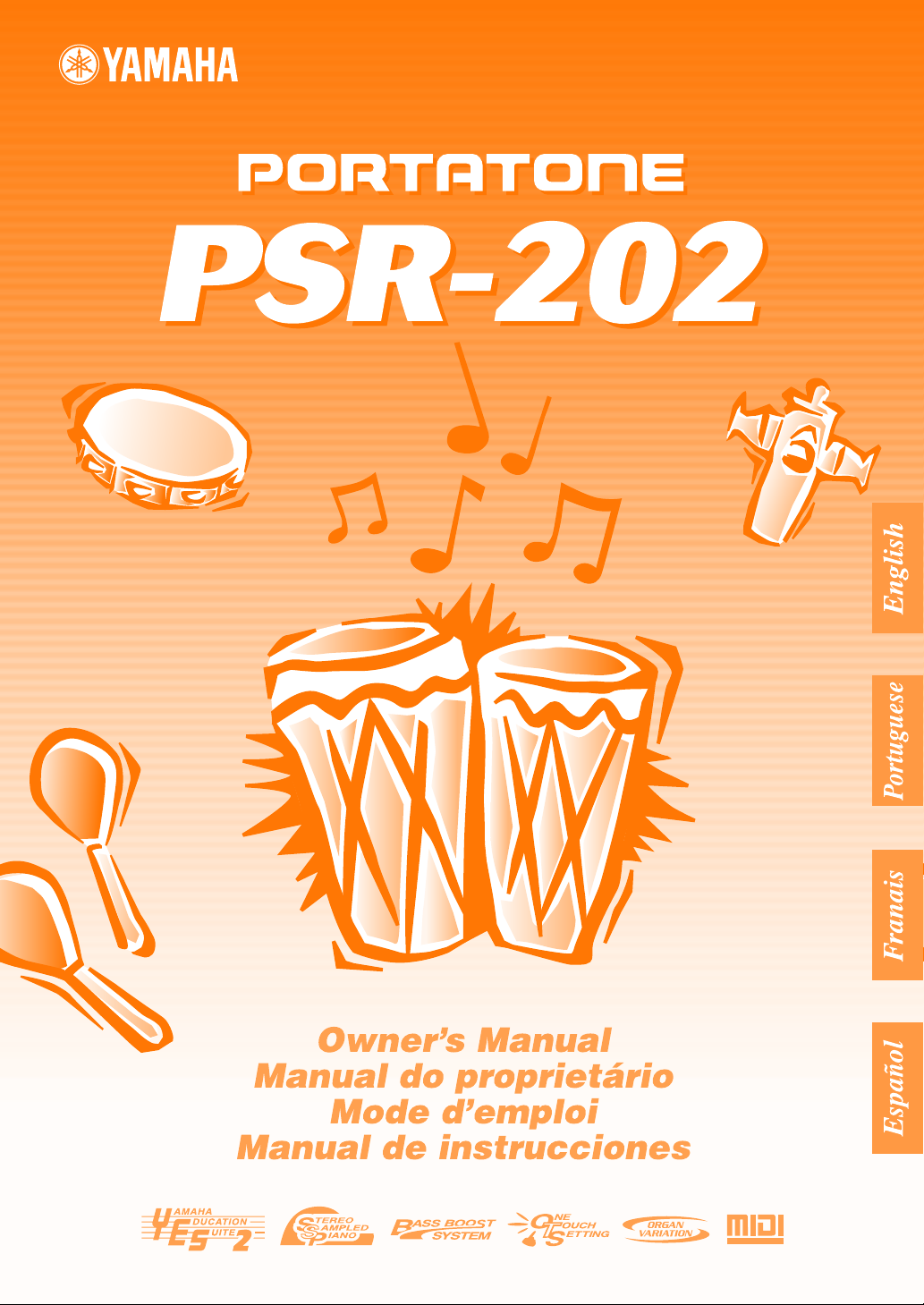
Page 2
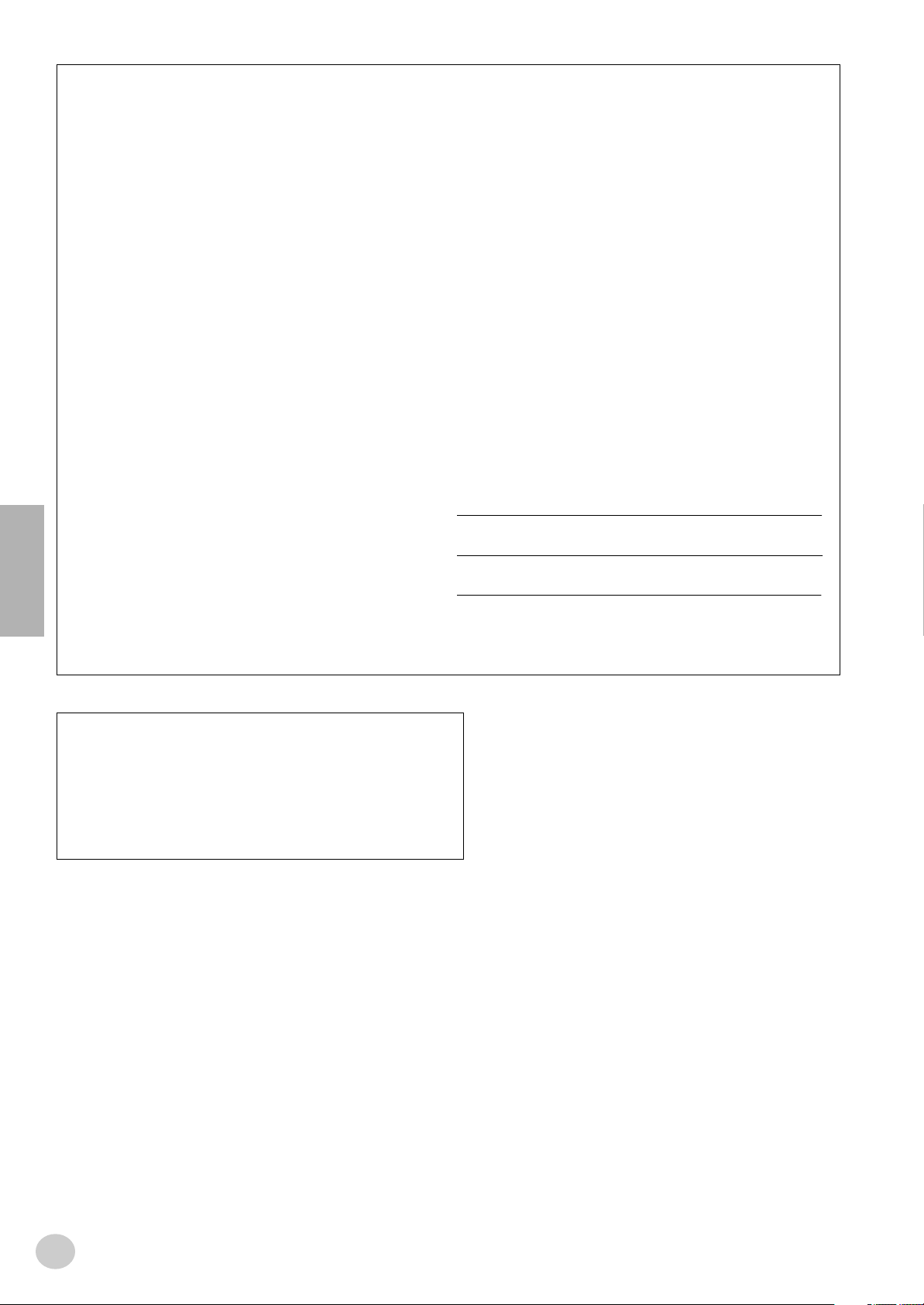
SPECIAL MESSAGE SECTION
This product utilizes batteries or an external power supply (adapter). DO
NOT connect this product to any power supply or adapter other than one
described in the manual, on the name plate, or specifically recommended by Yamaha.
This product should be used only with the components supplied or; a
cart, rack, or stand that is recommended by Yamaha. If a cart, etc., is
used, please observe all safety markings and instructions that accompany the accessory product.
SPECIFICATIONS SUBJECT TO CHANGE:
The information contained in this manual is believed to be correct at the time of
printing. However, Yamaha reserves the right to change or modify any of the
specifications without notice or obligation to update existing units.
This product, either alone or in combination with an amplifier and headphones or
speaker/s, may be capable of producing sound levels that could cause permanent hearing loss. DO NOT operate for long periods of time at a high volume
level or at a level that is uncomfortable. If you experience any hearing loss or
ringing in the ears, you should consult an audiologist.
IMPORTANT: The louder the sound, the shorter the time period before
damage occurs.
NOTICE:
Service charges incurred due to a lack of knowledge relating to how a
function or effect works (when the unit is operating as designed) are not
covered by the manufacturer’s warranty, and are therefore the owners
responsibility. Please study this manual carefully and consult your dealer
before requesting service.
ENVIRONMENTAL ISSUES:
Yamaha strives to produce products that are both user safe and environmentally
friendly. We sincerely believe that our products and the production methods
used to produce them, meet these goals. In keeping with both the letter and the
spirit of the law, we want you to be aware of the following:
Battery Notice:
This product MAY contain a small non-rechargeable battery which (if applicable)
is soldered in place. The average life span of this type of battery is approximately
five years. When replacement becomes necessary, contact a qualified service
representative to perform the replacement.
This product may also use “household” type batteries. Some of these may be
rechargeable. Make sure that the battery being charged is a rechargeable type
and that the charger is intended for the battery being charged.
When installing batteries, do not mix batteries with new, or with batteries of a different type. Batteries MUST be installed correctly. Mismatches or incorrect
installation may result in overheating and battery case rupture.
Warning:
Do not attempt to disassemble, or incinerate any battery. Keep all batteries away from children. Dispose of used batteries promptly and as regulated by the laws in your area. Note: Check with any retailer of
household type batteries in your area for battery disposal information.
Disposal Notice:
Should this product become damaged beyond repair, or for some reason
its useful life is considered to be at an end, please observe all local,
state, and federal regulations that relate to the disposal of products that
contain lead, batteries, plastics, etc. If your dealer is unable to assist
you, please contact Yamaha directly.
NAME PLATE LOCATION:
The name plate is located on the bottom of the product. The model number, serial number, power requirements, etc., are located on this plate.
You should record the model number, serial number, and the date of purchase in the spaces provided below and retain this manual as a permanent record of your purchase.
Model
Serial No.
Purchase Date
92-BP (bottom)
PLEASE KEEP THIS MANUAL
OBSERVERA!
Apparaten kopplas inte ur växelströmskällan (nätet) sá länge som den ar
ansluten till vägguttaget, även om själva apparaten har stängts av.
ADVARSEL: Netspæendingen til dette apparat er IKKE afbrudt, sálæenge
netledningen siddr i en stikkontakt, som er t endt — ogsá selvom der or
slukket pá apparatets afbryder.
VAROITUS: Laitteen toisiopiiriin kytketty käyttökytkin ei irroita koko laitetta
verkosta.
(standby)
2
Page 3
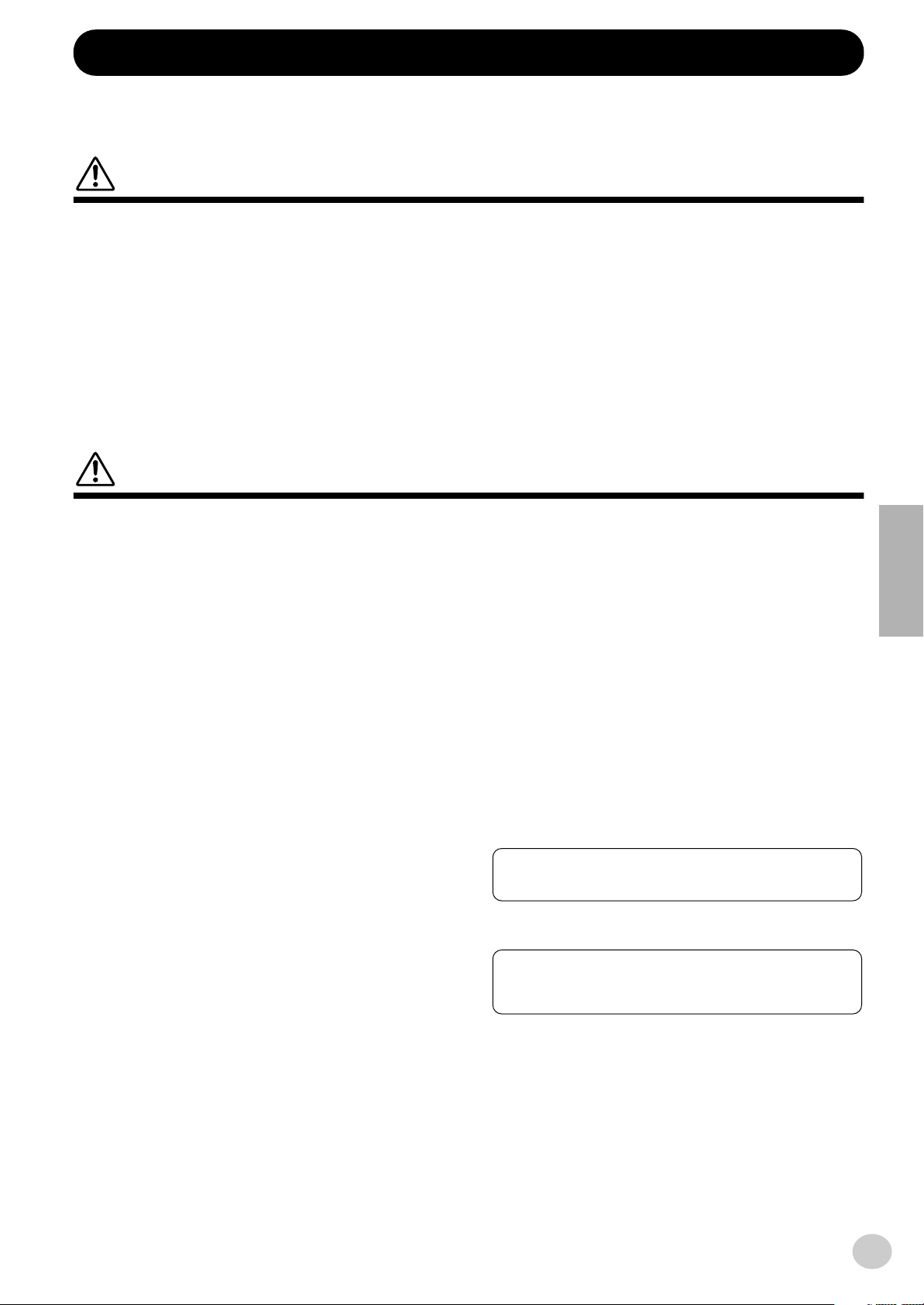
PRECAUTIONS
Yamaha cannot be held responsible for damage caused by improper
use or modifications to the instrument, or data that is lost or destroyed.
* The illustrations and LCD screens as shown in this owner’s manual
are for instructional purposes only, and may be different from the
ones on your instrument.
PLEASE READ CAREFULLY BEFORE PROCEEDING
* Please keep these precautions in a safe place for future reference.
WARNING
Always follow the basic precautions listed below to avoid the possibility of serious injury or even death from electrical shock,
short-circuiting, damages, fire or other hazards. These precautions include, but are not limited to, the following:
• Do not open the instrument or attempt to disassemble the internal parts or
modify them in any way. The instrument contains no user-serviceable
parts. If it should appear to be malfunctioning, discontinue use immediately and have it inspected by qualified Yamaha service personnel.
• Do not expose the instrument to rain, use it near water or in damp or wet
conditions, or place containers on it containing liquids which might spill
into any openings.
• If the AC adaptor cord or plug becomes frayed or damaged, or if there is a
sudden loss of sound during use of the instrument, or if any unusual
smells or smoke should appear to be caused by it, immediately turn off the
power switch, disconnect the adaptor plug from the outlet, and have the
instrument inspected by qualified Yamaha service personnel.
CAUTION
Always follow the basic precautions listed below to avoid the possibility of physical injury to you or others, or damage to the
instrument or other property. These precautions include, but are not limited to, the following:
• Do not place the AC adaptor cord near heat sources such as heaters or
radiators, and do not excessively bend or otherwise damage the cord,
place heavy objects on it, or place it in a position where anyone could walk
on, trip over, or roll anything over it.
• When removing the electric plug from the instrument or an outlet, always
hold the plug itself and not the cord.
• Do not connect the instrument to an electrical outlet using a multiple-connector. Doing so can result in lower sound quality, or possibly cause overheating in the outlet.
• Unplug the AC power adaptor when not using the instrument, or during
electrical storms.
• Always make sure all batteries are inserted in conformity with the +/polarity markings. Failure to do so might result in overheating, fire, or battery fluid leakage.
• Always replace all batteries at the same time. Do not use new batteries
together with old ones. Also, do not mix battery types, such as alkaline batteries with manganese batteries, or batteries from different makers, or different types of batteries from the same maker, since this can cause
overheating, fire, or battery fluid leakage.
• Do not dispose of batteries in fire.
• Do not attempt to recharge batteries that are not intended to be charged.
• When the batteries run out, or if the instrument is not to be used for a long
time, remove the batteries from the instrument to prevent possible leakage
of the battery fluid.
• Keep batteries away from children.
• If the batteries do leak, avoid contact with the leaked fluid. If the battery
fluid should come in contact with your eyes, mouth, or skin, wash immediately with water and consult a doctor. Battery fluid is corrosive and may
possibly cause loss of sight or chemical burns.
• Before connecting the instrument to other electronic components, turn off the
power for all components. Before turning the power on or off for all components, set all volume levels to minimum. Also, be sure to set the volumes of all
components at their minimum levels and gradually raise the volume controls
while playing the instrument to set the desired listening level.
• Do not expose the instrument to excessive dust or vibrations, or extreme
cold or heat (such as in direct sunlight, near a heater, or in a car during the
day) to prevent the possibility of panel disfiguration or damage to the internal components.
• Do not use the instrument near other electrical products such as televi-
1
sions, radios, or speakers, since this might cause interference which can
(4)-7
• Use the specified adaptor (PA-3C, PA-3B or an equivalent recommended
by Yamaha) only. Using the wrong adaptor can result in damage to the
instrument or overheating.
• Before cleaning the instrument, always remove the electric plug from the
outlet. Never insert or remove an electric plug with wet hands.
• Check the electric plug periodically and remove any dirt or dust which may
have accumulated on it.
• Do not put burning items, such as candles, on the unit.
A burning item may fall over and cause a fire.
affect proper operation of the other products.
• Do not place the instrument in an unstable position where it might accidentally fall over.
• Before moving the instrument, remove all connected adaptor and other cables.
• When cleaning the instrument, use a soft, dry cloth. Do not use paint thinners, solvents, cleaning fluids, or chemical-impregnated wiping cloths.
Also, do not place vinyl, plastic or rubber objects on the instrument, since
this might discolor the panel or keyboard.
• Do not rest your weight on, or place heavy objects on the instrument, and
do not use excessive force on the buttons, switches or connectors.
• Use only the stand specified for the instrument. When attaching the stand
or rack, use the provided screws only. Failure to do so could cause damage
to the internal components or result in the instrument falling over.
• Do not operate the instrument for a long period of time at a high or uncomfortable volume level, since this can cause permanent hearing loss. If you
experience any hearing loss or ringing in the ears, consult a physician.
Always turn the power off when the instrument is not in use.
Make sure to discard used batteries according to local regulations.
● COPYRIGHT NOTICE
This product incorporates and bundles computer programs and contents in
which Yamaha owns copyrights or with respect to which it has license to
use others’ copyrights. Such copyrighted materials include, without limitation, all computer software, styles files, MIDI files,
WAVE data and sound recordings. Any unauthorized use of such programs
and contents outside of personal use is not permitted under relevantlaws.
Any violation of copyright has legal consequences. DON’T MAKE, DISTRIBUTE OR USE ILLEGAL COPIES.
3
Page 4
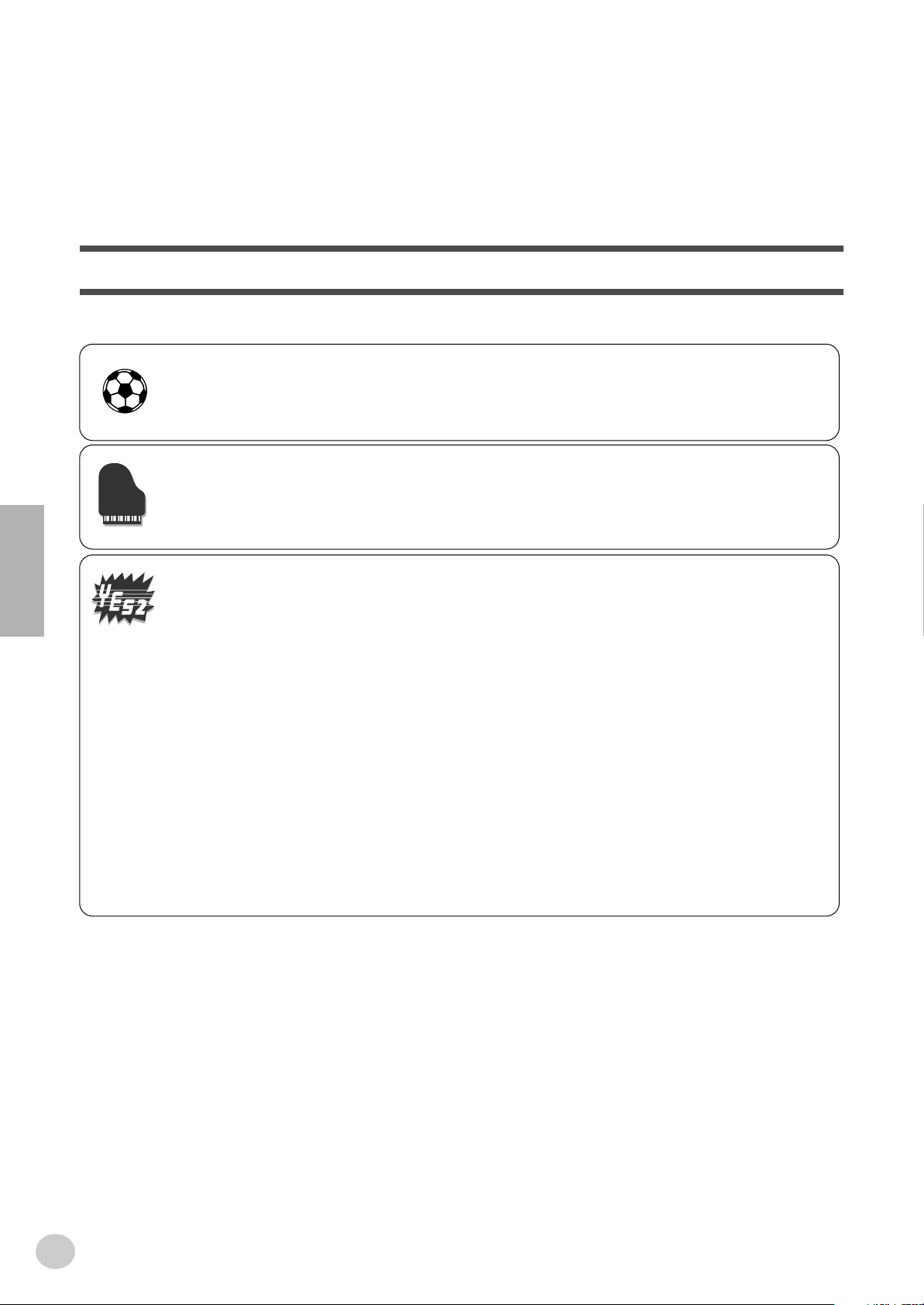
Congratulations on your purchase of the Yamaha PSR-202 PortaTone!
You now own a portable keyboard that combines advanced functions, great sound
and exceptional ease-of-use in a highly compact package. Its outstanding features
also make it a remarkably expressive and versatile instrument.
Read this Owner’s Manual carefully while playing your new PSR-202 in order to
take full advantage of its various features.
Main Features
The PSR-202 is a sophisticated yet easy-to-use keyboard with the following features and functions:
■ LATIN ............................. page 22
The LATIN feature is an exciting new addition to the PSR-202, that puts a wealth of contemporary Latin
sounds and rhythms at your fingertips. Pressing the [LATIN] button instantly calls up one of the special
Latin Styles, Voices and Songs, letting you play Latin percussion and music.
■ Portable Grand ............................. page 20
The PSR-202 also has a Portable Grand function for realistic piano performance. Pressing the [PORTABLE GRAND] button instantly calls up the stunningly authentic “Stereo Sampled Piano” voice and configures the entire PSR-202 for optimum piano play. Special Pianist styles — with piano-only
accompaniment — are also provided.
■ Yamaha Education Suite
The PSR-202 features the new Yamaha Education Suite — a set of learning tools that utilize the latest
technology to make studying and practicing music more fun and fulfilling than ever before!
The Yamaha Education Suite includes:
● Lesson ............................. page 34
The convenient and easy-to-use Lesson feature, guides you through the parts of a song — just like a
patient teacher! Select from any one of lesson songs (#025 – #099) on the PSR-202, and learn the
left- and right-hand parts independently at first, then together. Lesson features four easy steps that
help you master each song: Timing, Waiting, Minus One, and Both Hands.
● Grade & Talking ............................. pages 39, 40
The PSR-202 also has the Grade and Talking features. Grade is a virtual “teacher,” evaluating your
practice sessions and rating your performance. The convenient Talking function “announces” each
Lesson step and your “grades,” among other things.
● Dictionary ............................. page 41
Dictionary is a built-in “chord encyclopedia” that teaches you how to play specific chords by showing
you the appropriate notes in the display — perfect for when you know the name of a chord and want to
quickly learn how to play it!
Other powerful features include:
• Exceptionally realistic and dynamic sounds with 112 voices,
utilizing digital recordings of actual instruments.
• 141 dynamic auto accompaniment Styles, each with different
Intro, Main A and B, and Ending sections. All styles (except
for the Piano styles) also have their own two Fill-in patterns.
• Large custom LCD gives you easy, at-a-glance confirmation of
all important settings, as well as chord and note indications.
• 99 songs, for your listening enjoyment — or for use with the
sophisticated learning tools of the Yamaha Education Suite.
• Convenient control over accompaniment Styles — including
Tempo, Tap Tempo and independent Accompaniment Volume.
• Four Multi Pads, for instantly adding special instrumental
breaks, fills, and phrases to your performance.
• One Touch Setting (OTS), for automatically calling up an
appropriate voice for playing with the selected Style and Song.
• MIDI terminals for interfacing with other MIDI devices.
• Built-in, high-quality stereo amplifier/speaker system.
4
2
Page 5
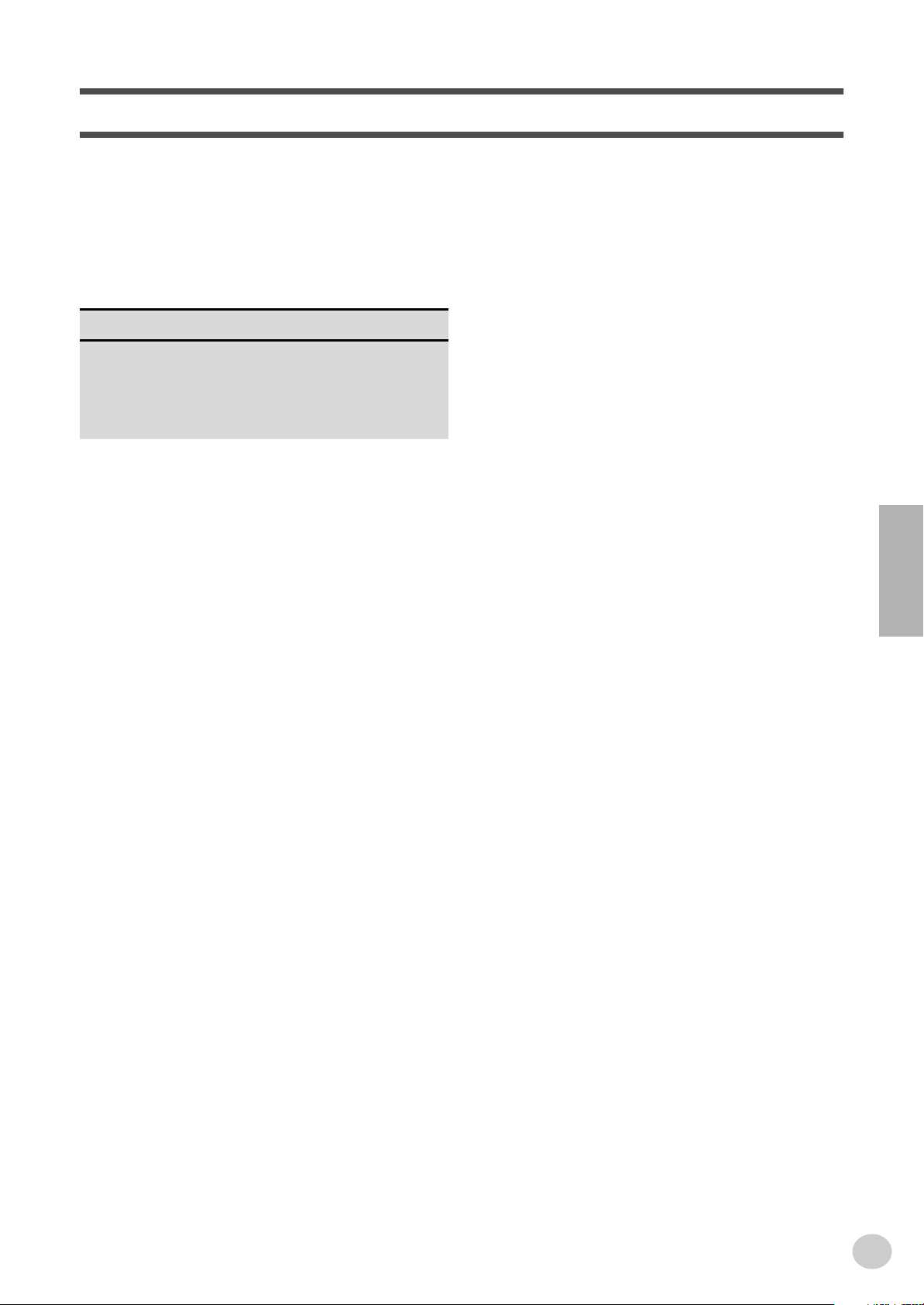
Contents
Panel Controls and Terminals ........................ 6
Setting Up......................................................... 8
Power Requirements ............................................8
Turning On the Power...........................................8
Accessory Jacks ...................................................9
Quick Guide 10
Step 1 Voices.....................................................................10
Step 2 Songs......................................................................12
Step 3 Auto Accompaniment...............................................14
Step 4 Lesson ....................................................................16
Getting Started
— Playing the Demo Songs .......................... 18
Panel Display Indications .............................19
Portable Grand............................................... 20
Playing the Portable Grand.................................20
Using the Metronome..........................................20
LATIN .............................................................. 22
Playing the LATIN ...............................................22
Talking............................................................ 40
Dictionary....................................................... 41
Selecting and Playing Styles........................ 42
Selecting a Style ................................................ 42
Playing a Style ................................................... 43
Changing the Tempo.......................................... 46
Style Sections (Main A, Main B) and Fill-ins ...... 46
Adjusting the Accompaniment Volume .............. 47
Using Auto Accompaniment
— Multi Fingering............................................. 48
Multi Pads .......................................................... 51
MIDI................................................................. 52
Troubleshooting ............................................ 53
Index ............................................................... 54
Voice List ....................................................... 56
Drum Kit List.................................................. 58
Style List & Multi pads .................................. 63
MIDI Implementation Chart........................... 64
Specifications ................................................ 66
Selecting and Playing Voices ....................... 23
Selecting and Playing a Voice ............................23
One Touch Setting ..............................................26
Transpose and Tuning ........................................27
Selecting and Playing Songs........................ 29
Selecting and Playing a Song .............................29
Melody Voice Change.........................................30
Changing the Tempo ..........................................31
Adjusting the Song Volume.................................32
Song Controls .....................................................32
A-B Repeat .........................................................33
Song Lesson .................................................. 34
Using the Lesson Feature...................................34
Lesson 1 — Timing .............................................36
Lesson 2 — Waiting............................................37
Lesson 3 — Minus One ......................................37
Lesson 4 — Both Hands .....................................38
Grade ..................................................................39
5
3
Page 6
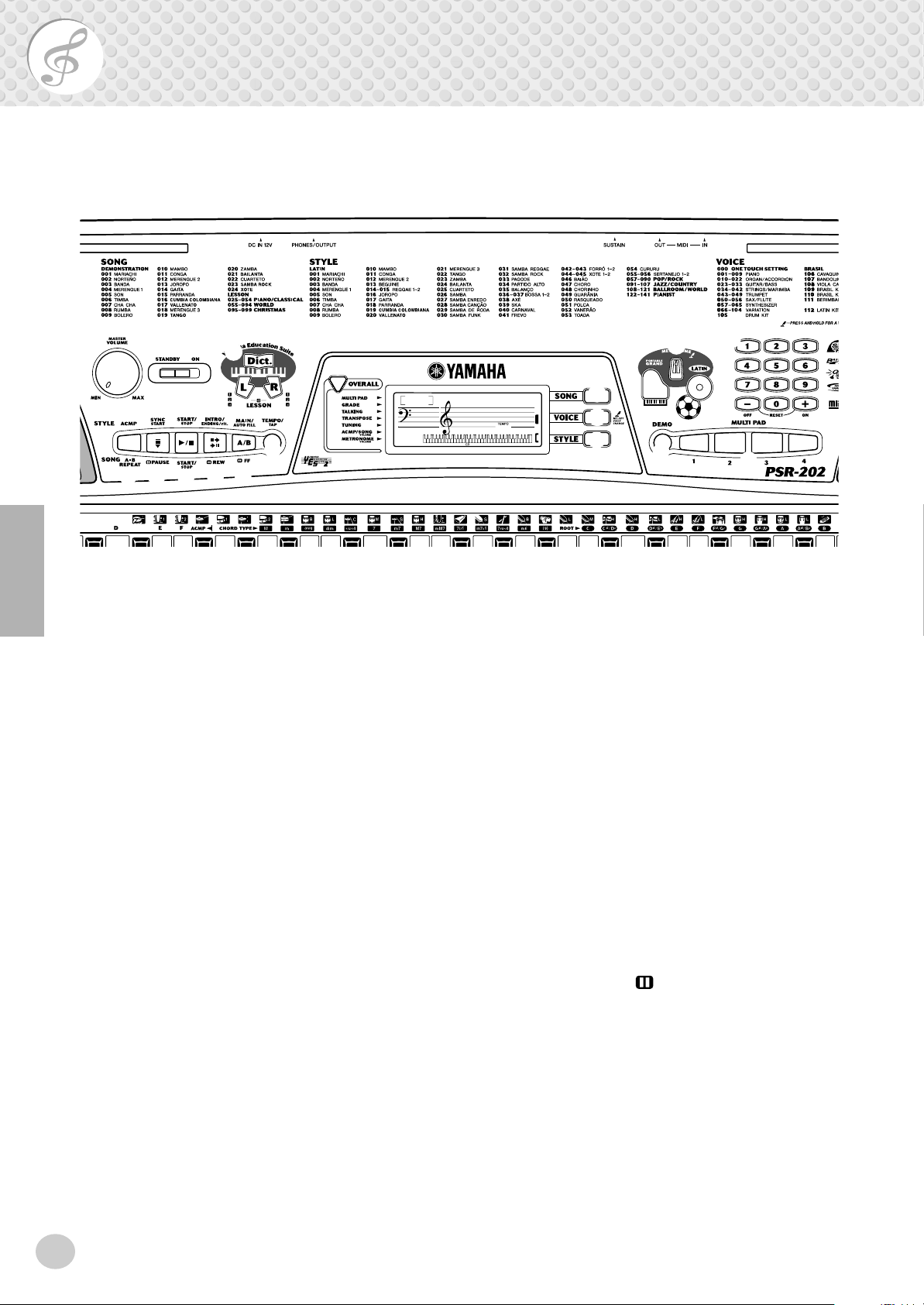
Panel Controls and Terminals
■ Front Panel
q
!3
!4
w
!5
!6
r
e
!8
!7
t
000
q [MASTER VOLUME] dial
This determines the overall volume of the PSR-202.
w Power switch ([STANDBY/ON])
e LESSON [L] (Left) and [R] (Right) buttons
These call up the Lesson exercises for the corresponding hand (left or right) for the selected song. (See
page 35.)
r [Dict.] (DICTIONARY) button
This calls up the Dictionary function (See page 41).
t [OVERALL] button
This is for selecting the various “overall” functions.
(See page 21.)
y [SONG] button
This is for enabling song selection. (See page 29.)
!2
!1
@0
GrandPno
116
y
u
i
!0
o
!9
!0 [METRONOME] button
This turns the metronome on and off. (See page 20.)
!1 [LATIN] button
This instantly calls up a special LATIN voice, style
and song. (See page 22.)
!2 Numeric keypad, [+/ON] and [-/OFF]
buttons
These are used for selecting songs, voices, and styles.
(See page 24.) They are also used for entering values
and adjusting or making certain settings.
!3 [ACMP] ([A-B REPEAT]) button
When the Style mode is selected, this turns the auto
accompaniment on and off. (See page 43.) When the
Song mode is selected, this controls the A-B Repeat
function. (See page 33.)
u [VOICE] button
This is for enabling voice selection. (See page 23.)
Holding down this button calls up the Melody Voice
Change function. (See page 30.)
i [STYLE] button
This is for enabling style selection. (See page 42.)
o [PORTABLE GRAND] button
This instantly calls up the Grand Piano voice, plus a
special piano song and style. (See page 20.)
6
!4 [SYNC START] ([ PAUSE]) button
When the Style mode is selected, this turns the Sync
Start function on and off. (See page 44.) When the
Song mode is selected, this alternately pauses and
starts song playback. (See page 32.)
4
Page 7
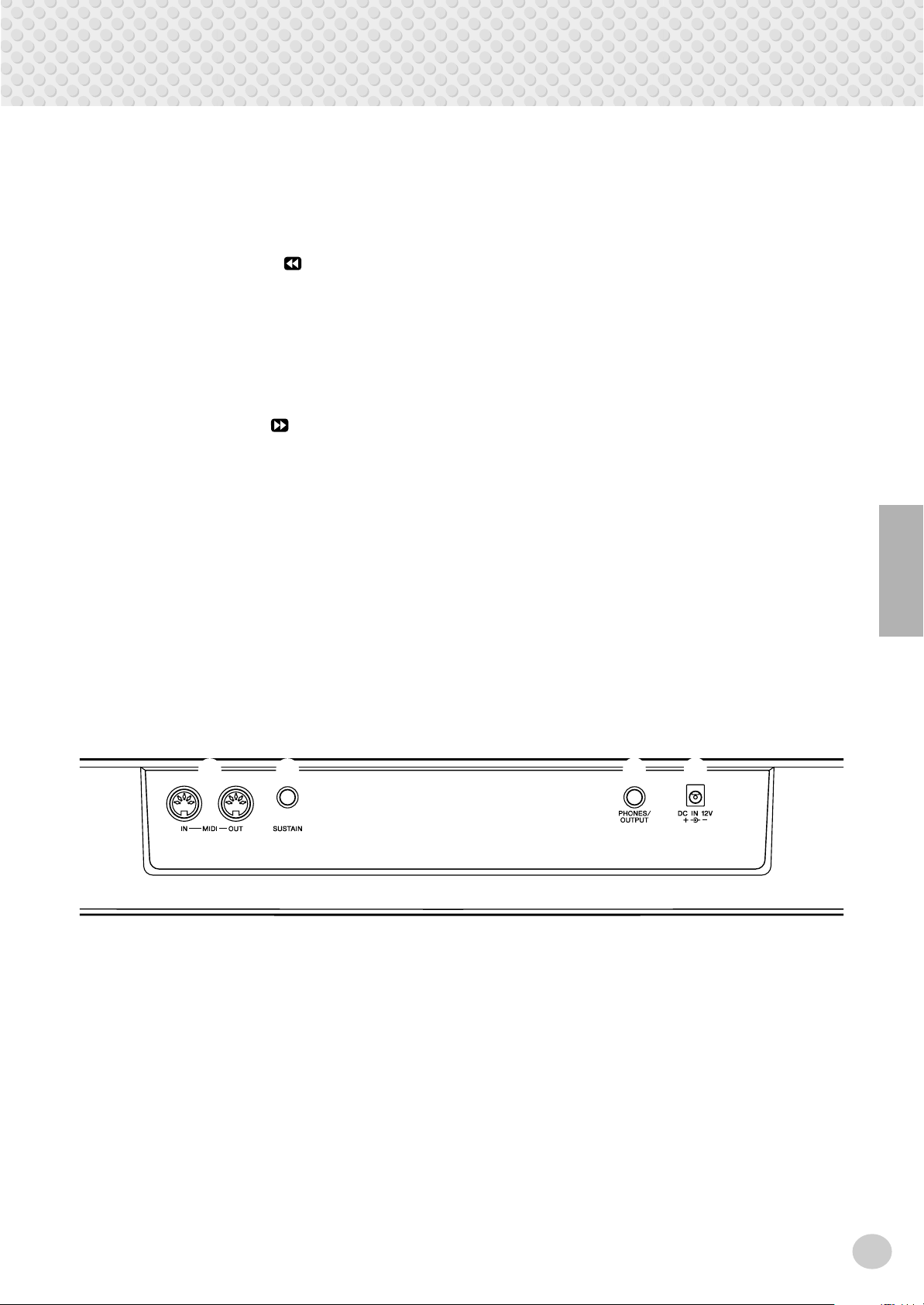
Panel Controls and Terminals
!5 [START/STOP] button
When the Style mode is selected, this alternately starts
and stops the auto accompaniment. (See page 43.)
When the Song mode is selected, this alternately starts
and stops song playback. (See page 32.)
!6 [INTRO/ENDING/rit.] ([ REW]) button
When the Style mode is selected, this is used to control the Intro and Ending functions. (See page 45.)
When the Song mode is selected, this is used to
rewind during song playback. When song playback is
stopped, it is used to reverse to specific measure numbers in the song. (See page 32.)
!7 [MAIN/AUTO FILL] ([ FF]) button
When the Style mode is selected, this is used to
change auto accompaniment sections and control the
Auto Fill function. (See page 46.) When the Song
mode is selected, this is used to fast forward during
song playback. When song playback is stopped, it is
used to advance to specific measure numbers in the
song. (See page 32.)
!8 [TEMPO/TAP] button
This button allows you to tap out the tempo and automatically start a selected song or style at that tapped
speed. (See page 44.) It also is used to call up the
Tempo setting, letting you set the Tempo with the
numeric keypad or [+]/[-] buttons. (See page 31.)
!9 [DEMO] button
This is used to play the Demo songs. (See page 18.)
@0 [MULTI PAD] buttons
These are used to automatically play pre-programmed
musical phrases. (See page 51.)
■ Rear Panel
@1
@2
@1 MIDI IN, OUT terminals
These are for connection to other MIDI instruments
and devices. (See pages 9, 52.)
@2 SUSTAIN jack
This is for connection to an optional FC4 or FC5
Footswitch. (See page 9.)
@3 @4
@3 PHONES/OUTPUT jack
This is for connection to a set of stereo headphones or
to an external amplifier/speaker system. (See page 9.)
@4 DC IN 12V jack
This is for connection to a PA-3C or PA-3B AC power
adaptor. (See page 8.)
7
5
Page 8
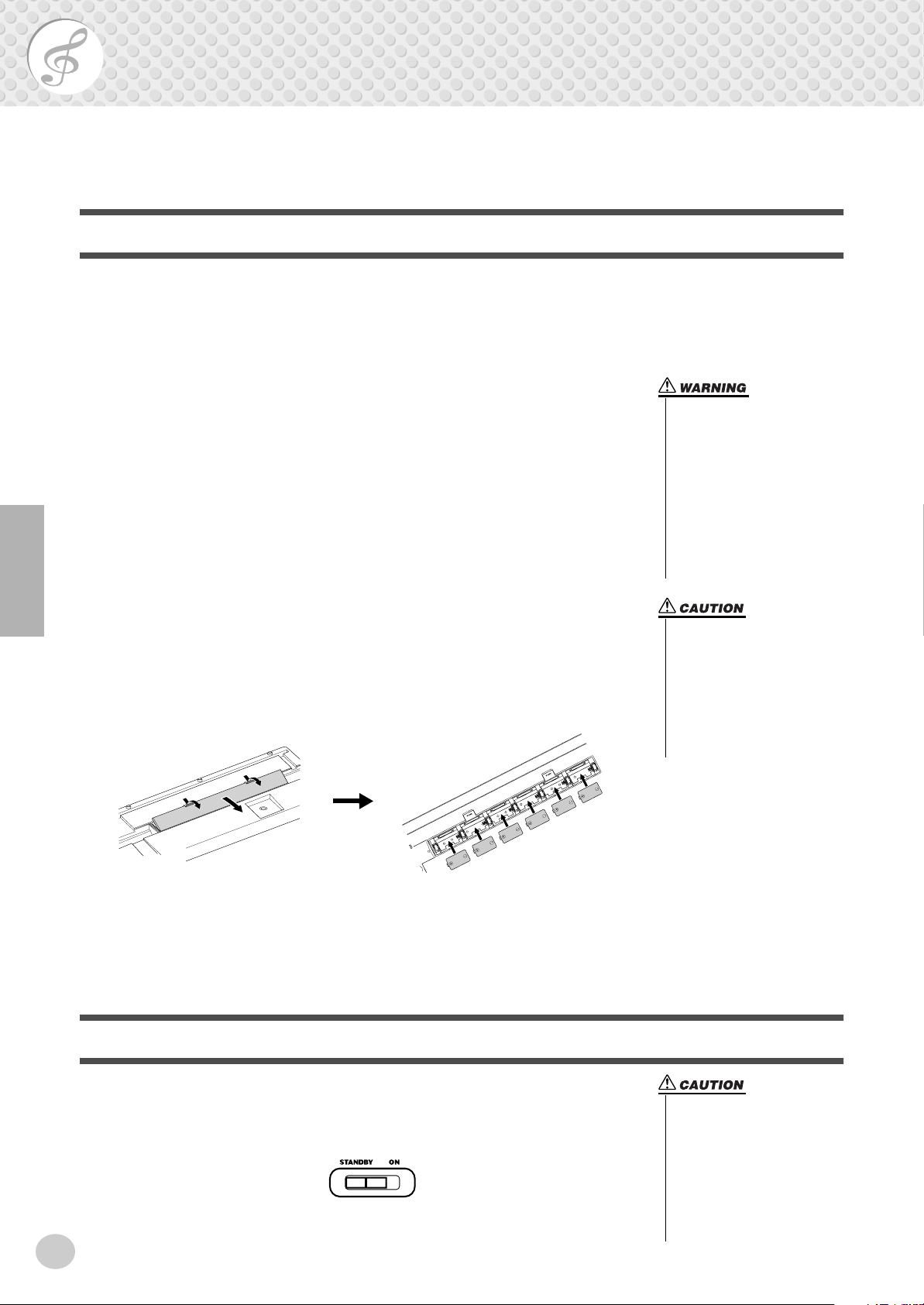
Setting Up
-
This section contains information about setting up your PSR-202 for playing. Make sure to
read this section carefully before using the instrument.
Power Requirements
Although the PSR-202 will run either from an optional AC adaptor or batteries,
Yamaha recommends use of an AC adaptor whenever possible. An AC adaptor is
more environmentally friendly than batteries and does not deplete resources.
■ Using an AC Power Adaptor • • • • • • • • • • • • • • • • • • • • • • • • •
To connect your PSR-202 to a wall socket, you will need the optionally available
Yamaha PA-3C or PA-3B Power Adaptor. Use of other AC adaptors could result
in damage to the instrument, so be sure to ask for the right kind.
Make sure that the [STANDBY/ON] switch of the PSR-202 is set to STANDBY.
Connect one end of the adaptor to the DC IN 12V jack on the rear panel of your
PSR-202, and the other end to a suitable electrical outlet.
• Use ONLY a Yamaha PA-3C or
PA-3B AC Power Adaptor (or
other adaptor specifically recommended by Yamaha) to
power your instrument from
the AC mains. The use of other
adaptors may result in irreparable damage to both the adap
tor and the PSR-202.
• Unplug the AC Power Adaptor
when not using the PSR-202,
or during electrical storms.
■ Using Batteries • • • • • • • • • • • • • • • • • • • • • • • • • • • • • • • • • •
● Inserting Batteries
Turn the instrument upside-down and remove the battery compartment lid. Insert
six 1.5-volt “D” size, R20P (LR20) or equivalent batteries as shown in the illustration, making sure that the positive and negative terminals are properly aligned,
and replace the lid.
● When the Batteries Run Down
When the batteries run low and the battery voltage drops below a certain level, the
PSR-202 may not sound or function properly. As soon as this happens, replace
them with a complete set of six new batteries.
Turning On the Power
• Never mix old and new batteries or different types of batteries (e.g., alkaline and
manganese).
• To prevent possible damage
from battery leakage, remove
the batteries from the instrument if it is not to be used for a
long time.
With the AC power adaptor connected or with batteries installed, simply move the
STANDBY switch until it is set to the ON position. When the instrument is not in
use, be sure to turn the power off.
8
• Even when the switch is in the
“STANDBY” position, electricity is still flowing to the instrument at the minimum level.
When you are not using the
PSR-202 for a long time, make
sure you unplug the AC power
adaptor from the wall AC outlet, and/or remove the batteries
from the instrument.
6
Page 9
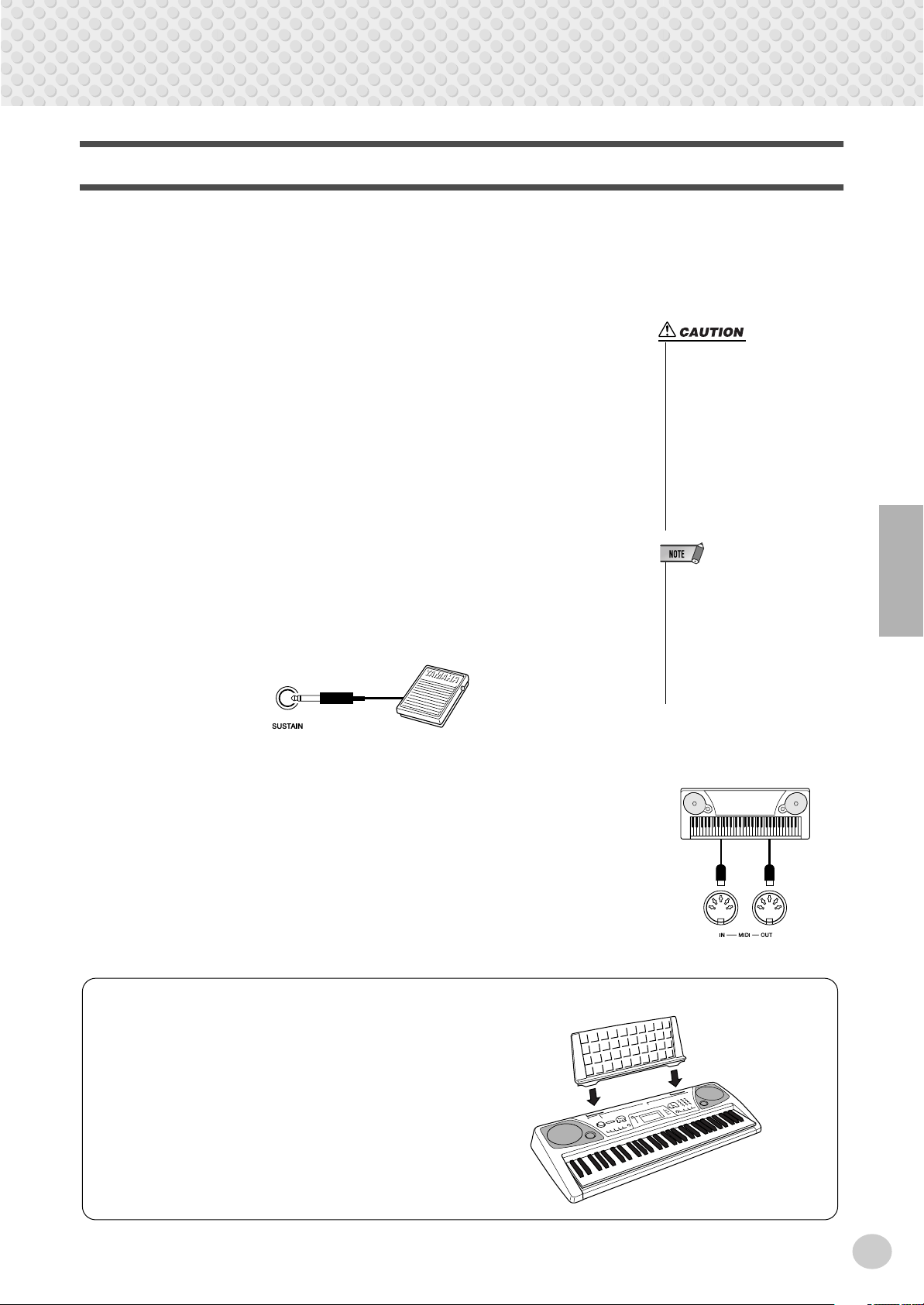
Accessory Jacks
-
MIDI
instrument
■ Using Headphones• • • • • • • • • • • • • • • • • • • • • • • • • • • • • • • •
For private practicing and playing without disturbing others, connect a set of stereo headphones to the rear panel PHONES/OUTPUT jack. Sound from the builtin speaker system is automatically cut off when you insert a headphone plug into
this jack.
Setting Up
■ Connecting a Keyboard Amplifier or Stereo System • • • • • • •
Though the PSR-202 is equipped with a built-in speaker system, you can also play
it through an external amplifier/speaker system. First, make sure the PSR-202 and
any external devices are turned off, then connect one end of a stereo audio cable to
the LINE IN or AUX IN jack(s) of the other device and the other end to the rear
panel PHONES/OUTPUT jack on the PSR-202.
■ Using a Sustain Footswitch • • • • • • • • • • • • • • • • • • • • • • • • •
This feature lets you use an optional footswitch (Yamaha FC4 or FC5) to sustain
the sound of the keyboard voice. This is used in the same way as a damper pedal
on an acoustic piano — press and hold down the footswitch as you play the keyboard to sustain the sound.
• To prevent damage to the
speakers, set the volume of the
external devices at the minimum setting before connecting them. Failure to observe
these cautions may result in
electric shock or equipment
damage. Also, be sure to set
the volumes of all devices at
their minimum levels and grad
ually raise the volume controls
while playing the instrument to
set the desired listening level.
• Make sure that the footswitch
plug is properly connected to the
SUSTAIN jack before turning on
the power.
• Do not press the footswitch while
turning the power on. Doing this
changes the recognized polarity
of the footswitch, resulting in
reversed footswitch operation.
■ Using the MIDI Terminals • • • • • • • • • • • • • • • • • • • • • • • • • • •
The PSR-202 also features MIDI terminals, allowing you to interface the PSR202 with other MIDI instruments and devices. (For more information, see page
52.)
Music Rest
Insert the bottom edge of the included music rest into
the slot located at the top rear of the PSR-202 control
panel.
9
7
Page 10
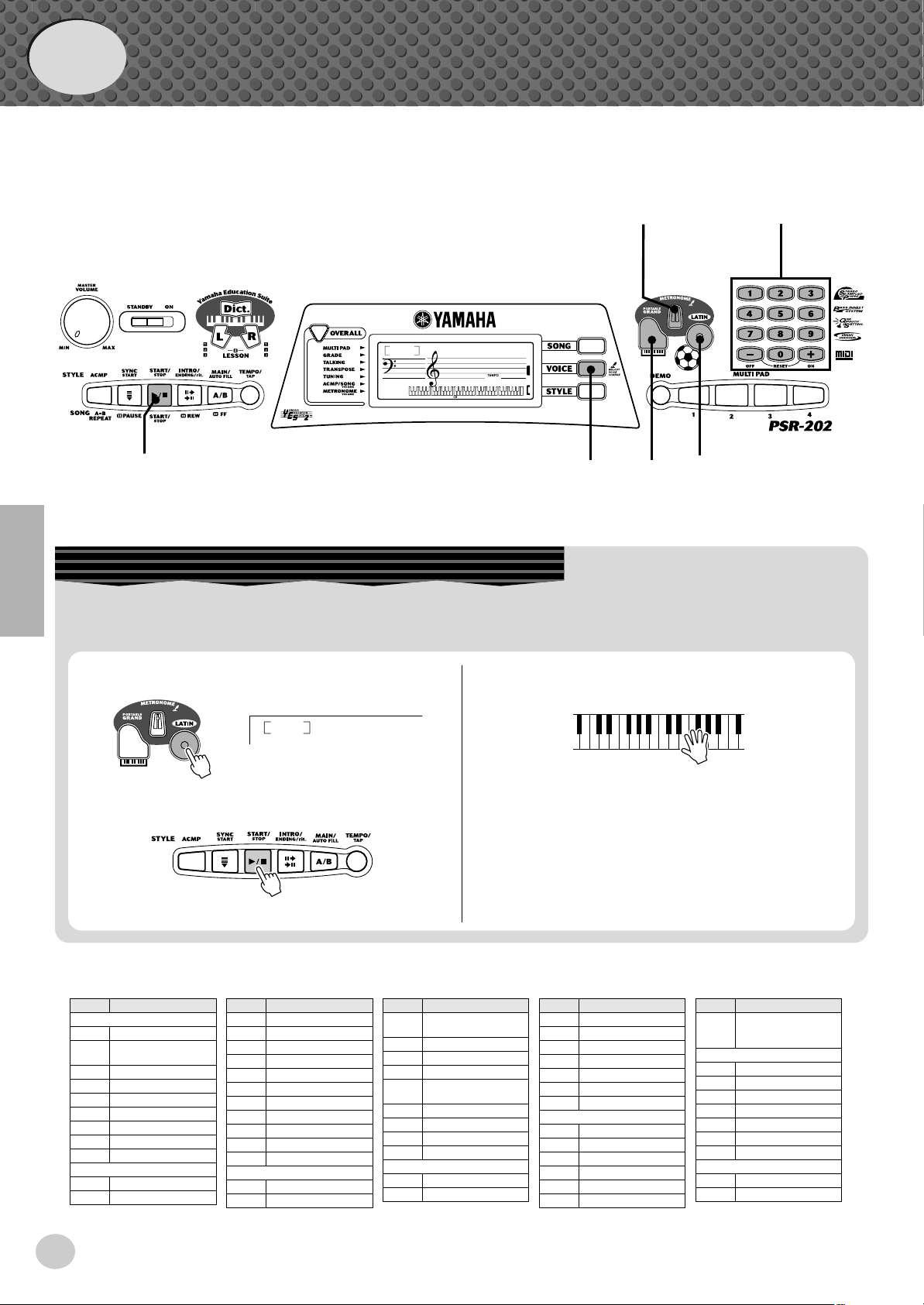
Quick Guide
Step 1 Voices
w
w
000
GrandPno
116
q
z
z
q
Playing the Latin music
The exciting new LATIN feature gives you a full variety of Latin music sounds — letting you create your own Latin grooves
and rhythms.
q
Press the [LATIN] button.
w
Press the [START/STOP] button.
● Panel Voice List
No. Voice Name
PIANO
001 GRAND PIANO
002 HONKY-TONK
PIANO
003
ELECTRIC PIANO 1
004
ELECTRIC PIANO 2
005
ELECTRIC PIANO 3
006
ELECTRIC PIANO 4
007 HARPSICHORD
008 CLAVI
009 CELESTA
ORGAN/ACCORDION
010 VIBRATO OFF
011 VIBRATO ON
No. Voice Name
012 HARMONY OFF
013 HARMONY ON
014 ATTACK OFF
015 ATTACK ON
016 WAVE OFF
017 WAVE ON
018 PIPE ORGAN
019 ACCORDION 1
020 ACCORDION 2
021 BANDONEON
022 HARMONICA
023 SOFT GUITAR
024 FOLK GUITAR
112
GUITAR/BASS
LatinKit
No. Voice Name
025 12STRINGS
026 SMALL GUITAR
027 JAZZ GUITAR
028 ELECTRIC GUITAR
029 DISTORTION
030 WOOD BASS
031 FINGER BASS
032 SLAP BASS
033 FAT BASS
034 STRINGS
035 VIOLIN
e
GUITAR
GUITAR
STRINGS/MARIMBA
Play the Latin percussion.
When [ACMP] is turned on, you can
play along with the accompaniment.
Want to find out more? See page 22.
No. Voice Name
036 CELLO
037 HARP
038 SITAR
039 BANJO
040 VIBRAPHONE
041 MARIMBA
042 STEEL DRUMS
TRUMPET
043 TRUMPET
044 TROMBONE
045 MUTE TRUMPET
046 FRENCH HORN
047 BRASS SECTION
048 HIGH BRASS
No. Voice Name
049 TRUMPET &
TROMBONE SECTION
SAX/FLUTE
050 ALTO SAX
051 TENOR SAX
052 OBOE
053 CLARINET
054 FLUTE 1
055 FLUTE 2
056 PAN FLUTE
SYNTHESIZER
057 THICK LEAD
058 SIMPLE LEAD
10
8
Page 11
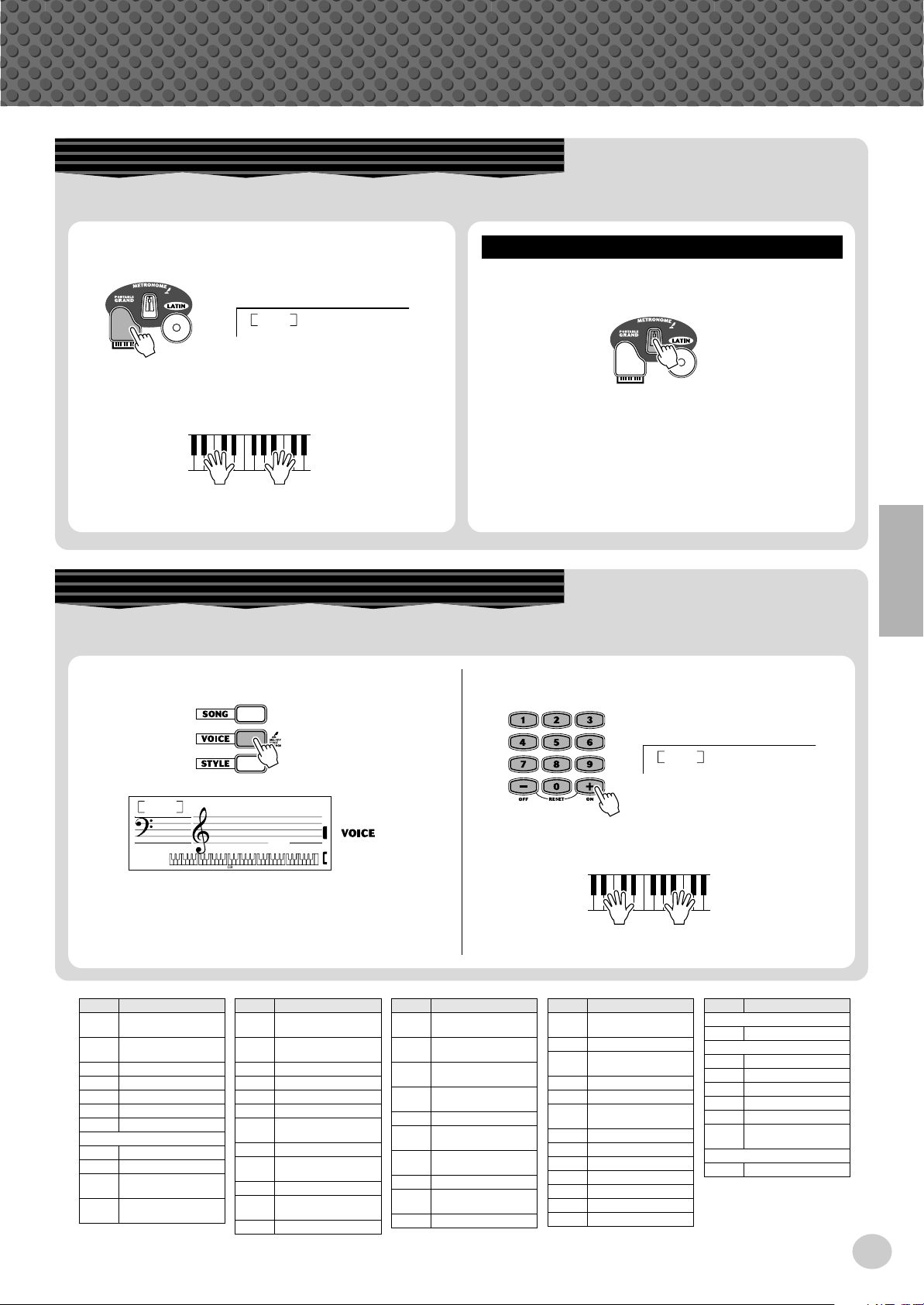
Step 1 Voices
Playing the Piano
Simply by pressing the [PORTABLE GRAND] button, you can automatically reset the entire PSR-202 for piano play.
z
Press the [PORTABLE GRAND] button.
z
Playing along with the Metronome
Press the [METRONOME] button.
GrandPno
Want to find out more? See page 21.
x
Play the keyboard.
000
Want to find out more? See page 20.
Selecting and Playing Other Voices
The PSR-202 has a total of 112 dynamic and realistic instrument voices. Let’s try a few of them out now...
q
Press the [VOICE] button.
w
Select a voice.
002
HnkyTonk
000
No. Voice Name
059 THICK
SAWTOOTH
060 SIMPLE
SAWTOOTH
061 SYNTH BASS
062 SYNTH STRINGS
063 SYNTH BRASS
064 SLOW STRINGS
065 CHORUS
VARIATION
066 PIANO TRIO
067 PIANO COUNTRY
068 ELECTRIC
PIANO TRIO
069 HARPSICHORD
TRIO
GrandPno
TEMPO
116
No. Voice Name
070 ELECTRIC
071 VIBRAPHONE
072 TRUMPET DUET
073 HORN DUET
074 CLARINET TRIO
075 FLUTE DUET
076 WOOD BASS/
077 STRINGS/PIANO
078 FINGER BASS/
079 HARP/VIOLIN
080 FRENCH HORN/
081 SUSTAIN PIANO
ORGAN TRIO
DUET
PIANO
ELECTRIC PIANO
TRUMPET
e
Play the keyboard.
No. Voice Name
082 SUSTAIN ELEC-
TRIC PIANO 1
083 SUSTAIN ELEC-
TRIC PIANO 2
084 SUSTAIN
VIBRAPHONE
085 SUSTAIN
STRINGS
086 ECHO PIANO
087 ECHO
ELECTRIC PIANO
088 ECHO
HARPSICHORD
089 ECHO CELESTA
090 ECHO
FOLK GUITAR
091 ECHO BANJO
Want to find out more? See page 23.
No. Voice Name
092 ECHO
VIBRAPHONE
093 ECHO MARIMBA
094 ECHO
STEEL DRUMS
095 ECHO DRUM KIT
096
PIANO CONCERTO
097 ELECTRIC PIANO
CONCERTO
098 FAIRY LAND
099 MOOD GUITAR
100 RICH GUITAR
101 HOT ORGAN
102 EXCEL VIOLIN
103 CRYSTAL
104 STAR SHIP
No. Voice Name
DRUM KIT
105 DRUM KIT
BRASIL
106 CAVAQUINHO
107 BANDOLIM
108 VIOLA CAIPIRA
109 BRASIL KIT 1
110 BRASIL KIT 2
111 BERIMBAU &
SURDO
LATIN KIT
112 LATIN KIT
11
9
Page 12
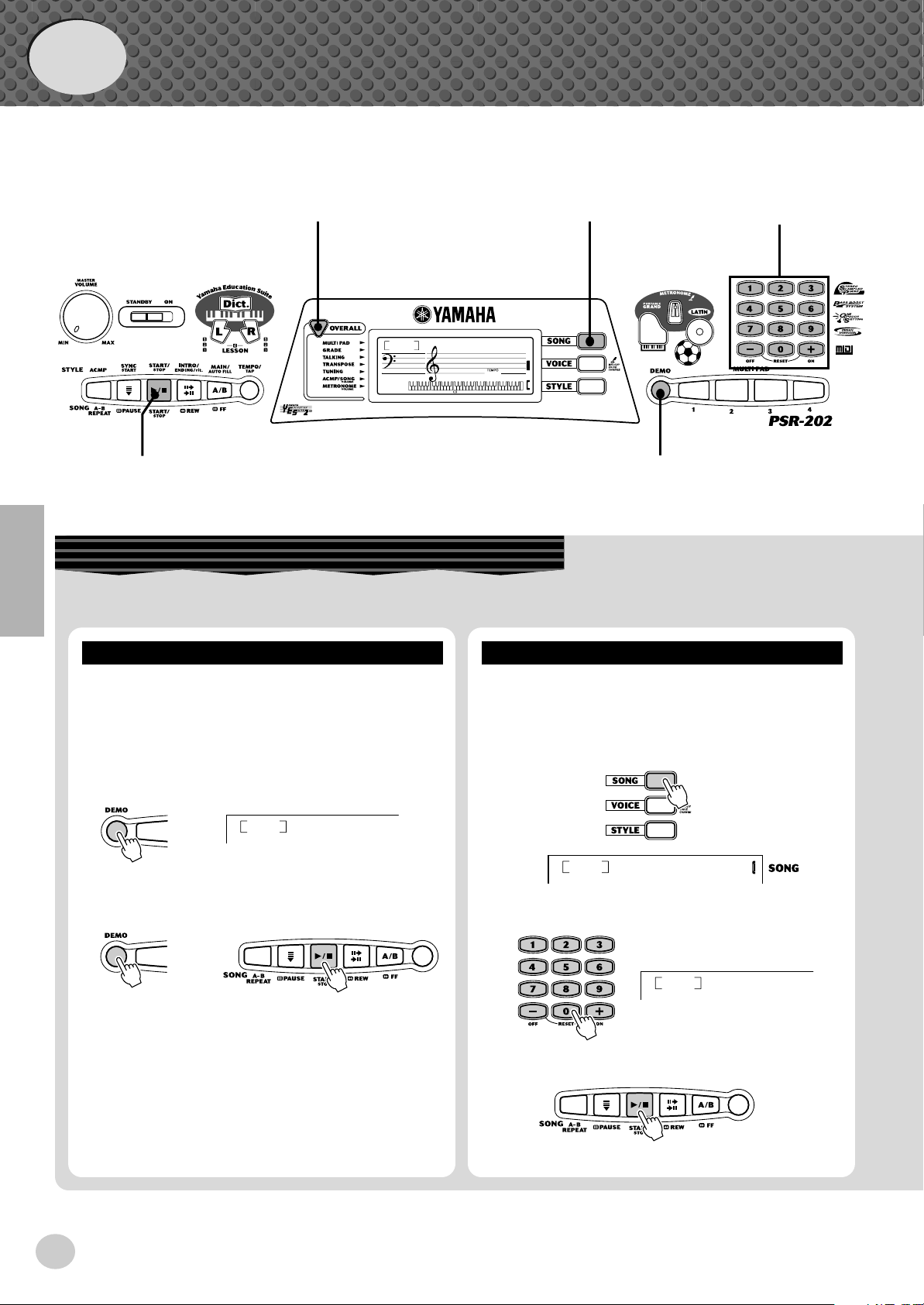
Quick
Guide
Step 2 Songs
q
000
GrandPno
116
c
Playing the Songs
The PSR-202 is packed with 99 songs, including 24 special Demo songs.
Playing the Demo songs
Demo songs (001 - 024) showcase the sophisticated features and stunning sound of the PSR-202. Let’s play the
Demo songs now, starting with 001...
z
Press the [DEMO] button.
Naturally, you can also individually select and play back
any of the PSR-202’s songs (001 - 099).
z
Press the [SONG] button.
z
zx
Playing a single song
xw
023
x
Stop the Demo song.
or
You can also play back songs of other categories. Simply
select the appropriate number of the desired song during
playback.
12
SambaRck
001
x
Select a song.
c
Start (and stop) the song.
Mariachi
025
Want to find out more? See page 29.
FurElise
10
Page 13
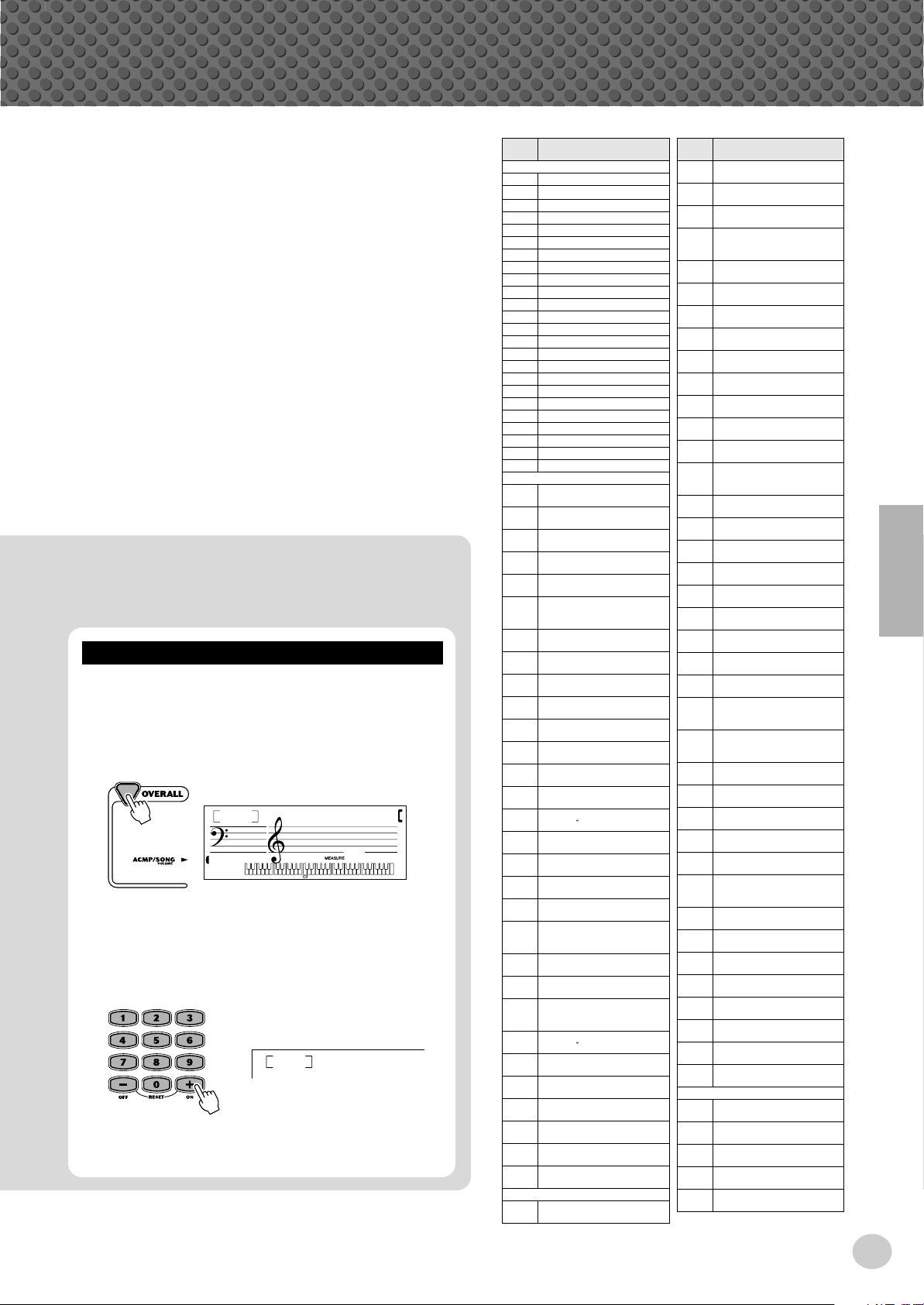
● Song List
No.
Song Name
(Composer)
DEMONSTRATION
001 MARIACHI
002
NORTEÑO
003 BANDA
004 MERENGUE 1
005 SON
006 TIMBA
007 CHA CHA
008 RUMBA
009 BOLERO
010 MAMBO
011 CONGA
012 MERENGUE 2
013 JOROPO
014 GAITA
015 PARRANDA
016 CUMBIA COLOMBIANA
017 VALLENATO
018 MERENGUE 3
019 TANGO
020 ZAMBA
021 BAILANTA
022 CUARTETO
023 SAMBA ROCK
024 XOTE
PIANO/CLASSICAL
025
Für Elise
(L.v. Beethoven)
026
Menuett
(J.S. Bach)
027
Turkish March
(W.A. Mozart)
028
Marcia Alla Turca
(L.v. Beethoven)
029
Valse op.64-1 “Petit chien”
(F. Chopin)
030
Etude op.10-3 “Chanson
De L’adieu”
(F. Chopin)
031
Jesu, Joy Of Man’s Desiring
(J.S. Bach)
032
Symphonie Nr.9
(L.v. Beethoven)
033
Gavotte
(F.J. Gossec)
034
Fröhlicher Landmann
(R. Schumann)
035
Polonaise
(J.S. Bach)
036
Canon
(J. Pachelbel)
037
Heidenröslein
(F. Schubert)
038
Träumerei
(R. Schumann)
039
From The New World
(A. Dvorák)
040
Frühlingslied
(F. Mendelssohn)
041
Menuett
(J. Krieger)
042
Liebesträume Nr.3
(F. Liszt)
043
Blumenlied
(G. Lange)
044
Valse Des Fleurs
(From “The Nutcracker”)
(P.I. Tchaikovsky)
045
Air On The G String
(J.S. Bach)
046
Die Forelle
(F. Schubert)
047
Marche
(From “The Nutcracker”)
(P.I. Tchaikovsky)
048
Humoreske
(A. Dvorák)
049
Pizzicato Polka
(J. Strauss)
050
Ave Maria
(F. Schubert)
051
Ave Maria
(C. Gounod)
052
Wiegenlied
(B. Flies)
053
Wiegenlied
(F. Schubert)
054
Wiegenlied
(J. Brahms)
WORLD
055
Twinkle Twinkle Little Star
(Traditional)
056
Grandfather’s Clock
(H.C. Work)
057
Beautiful Dreamer
(S.C. Foster)
058
Greensleeves
(Traditional)
059
Believe Me, If All Those
Endearing Young Charms
(Traditional)
060
I’m Mai
(Traditional)
061
Home Sweet Home
(H. Bishop)
062
Amazing Grace
(Traditional)
063
Aura Lee
(G. Poulton)
064
My Old Kentucky Home
(S.C. Foster)
065
Aloha Oe
(Traditional)
066
Die Lorelei
(F. Silcher)
067
Londonderry Air
(Traditional)
068
Auld Lang Syne
(Traditional)
069
Carry Me Back To Old
Virginny
(Traditional)
070
The Yellow Rose Of Texas
(C.H. Brown)
071
Long, Long Ago
(T.H.Bayly)
072
London Bridge
(Traditional)
073
Old Folks At Home
(S.C. Foster)
074
O Du Lieber Augustin
(Traditional)
075
My Darling Clementine
(Traditional)
076
Hamabe No Uta
(T. Narita)
077
Furusato
(T. Okano)
078
Oh! Susanna
(S.C. Foster)
079
Jeanie With The Light
Brown Hair
(S.C. Foster)
080
I’ve Been Working On The
Railroad
(Traditional)
081
Loch Lomond
(Traditional)
082
My Bonnie
(Traditional)
083
Yankee Doodle
(Traditional)
084
Turkey In The Straw
(Traditional)
085
Annie Laurie
(L. Scott)
086
Close Your Hands, Open
Your Hands
(J.J. Rousseau)
087
Muss I Denn
(F. Silcher)
088
The Cuckoo
(Traditional)
089
Battle Hymn Of The Republic
(Traditional)
090
Camptown Races
(S.C. Foster)
091
Romance De L’amour
(Traditional)
092
American Patrol
(F.W. Meacham)
093
Little Brown Jug
(Traditional)
094
The Entertainer
(S. Joplin)
CHRISTMAS
095
Jingle Bells
(J.S. Pierpont)
096
Silent Night
(F. Gruber)
097
Joy To The World
(G.F. Händel)
098
O Christmas Tree
(Traditional)
099
Deck The Halls
(Traditional)
No.
Song Name
(Composer)
Step 2 Songs
This lets you adjust the volume balance between the song
and your keyboard performance.
q
Press the [OVERALL] button, until ACMP/SONG
VOLUME is indicated by the dark arrow in the
display.
w
Use the [+]/[-] buttons to adjust the song volume.
You can also use the numeric keypad to directly enter
the value.
11
Changing the volume of the song
110
Want to find out more? See page 32.
SONG VOL
120
001
SONG VOL
*For the songs #025 – #099, refer to the included Song Book.
13
Page 14
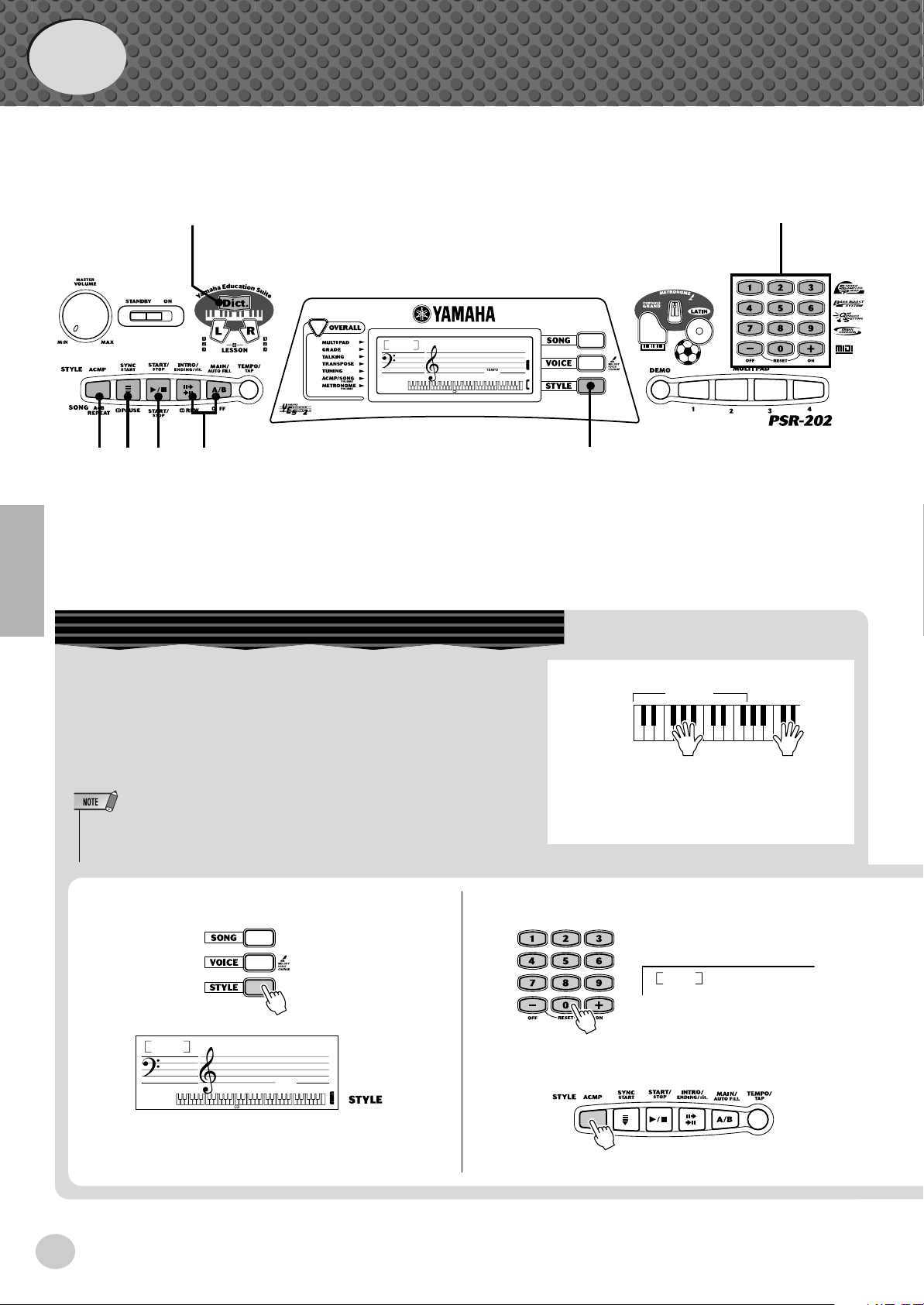
Quick
Accompaniment
section
Left hand
Auto accompaniment
(for example,
bass + guitar + drums)
Right hand
Melody
+
Norteno
002
Guide
Step 3 Auto Accompaniment
zb
c v m n
Using the Auto Accompaniment
000
x
GrandPno
116
z
The powerful yet easy-to-use Auto Accompaniment features give
you professional instrumental backing for your performances. Simply play chords with your left hand — and the PSR-202 automatically produces appropriate bass, chord and rhythm backing. Use
your right hand to play melodies, and you’ll sound like an entire
band!
• For more infomation on playing proper chords for the auto accompaniment, see “Using Auto Accompaniment — Multi Fingering” on page
48 and “Looking up Chords in the Dictionary” on page 41.
z
Press the [STYLE] button.
001
Mariachi
TEMPO
168
x
Select a style.
c
Turn the auto accompaniment on.
14
12
Page 15
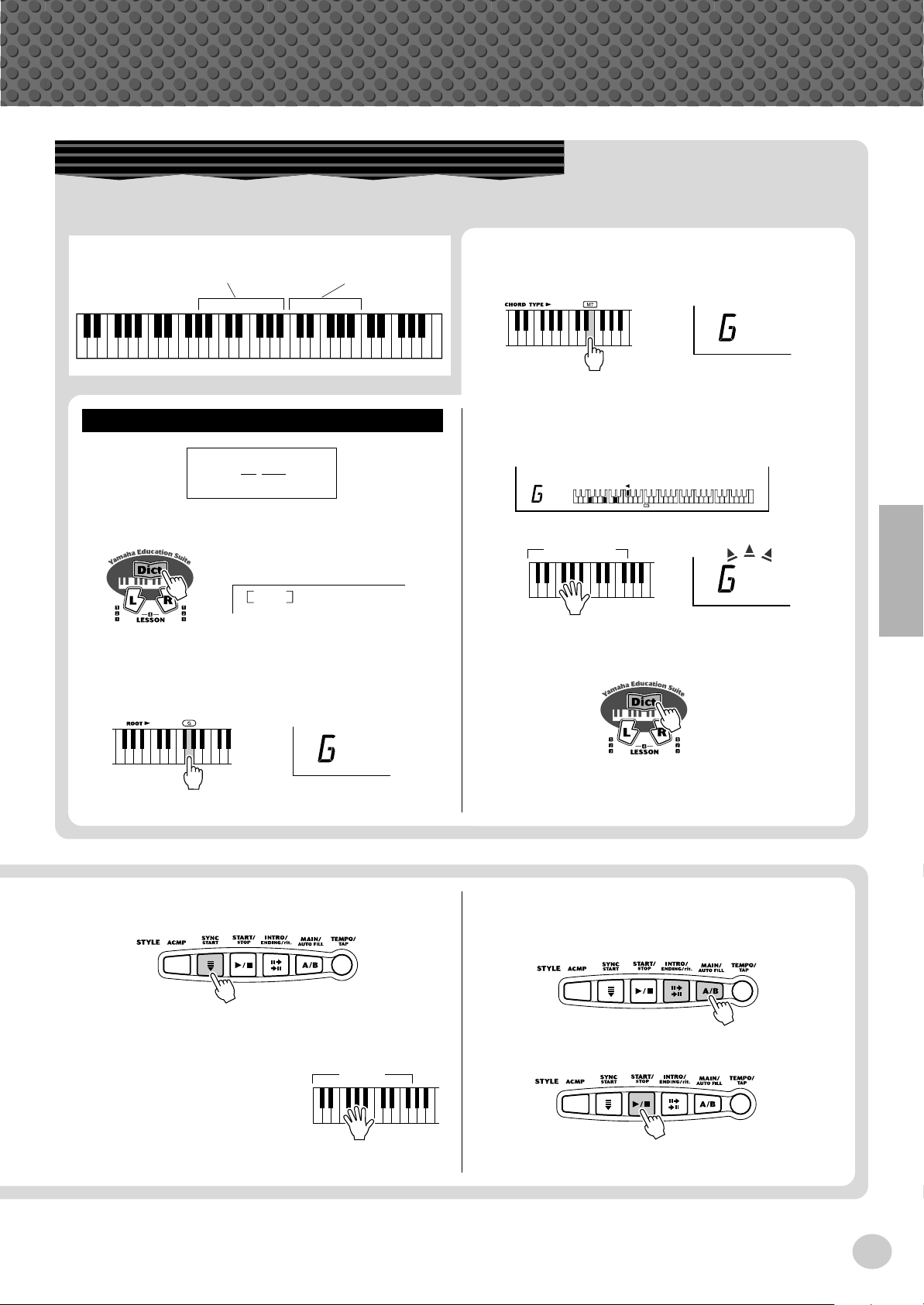
Step 3 Auto Accompaniment
Looking up Chords in the Dictionary
The convenient Dictionary function teaches you how to play chords by showing you the individual notes. In the example
below, we’ll learn how to play a GM7 chord...
c
Keys for entering
the chord type
(A2 – A#3)
Learning how to play a specific chord
Example:
Root note Chord type
z
Press the [Dict.] button.
Keys for entering
the chord root
(C4 – B4)
GM7
Specify the chord type of the chord (in this
case, M7).
7M
v
Play the notes of the chord as indicated in the
keyboard diagram in the display. The chord
name flashes and “congratulation” melody is
played when the chord is played properly.
ACMP
ON
7M
Dict.
x
Specify the root note of the chord (in this case,
G).
v
Turn the Sync Start function on.
Chord area
b
To leave the Dictionary function, press the
[Dict.] button again.
Want to find out more? See page 41.
n
Select a section.
The auto accompaniment has four sections: Intro,
Main A/B, and Ending.
7M
b
Play a chord with your left hand.
The auto accompaniment
starts as soon as you play the
Accompaniment
section
m
Stop the auto accompaniment.
keyboard. For more on
chords, see “Looking up
Chords in the Dictionary”
above.
Want to find out more? See page 43.
15
13
Page 16
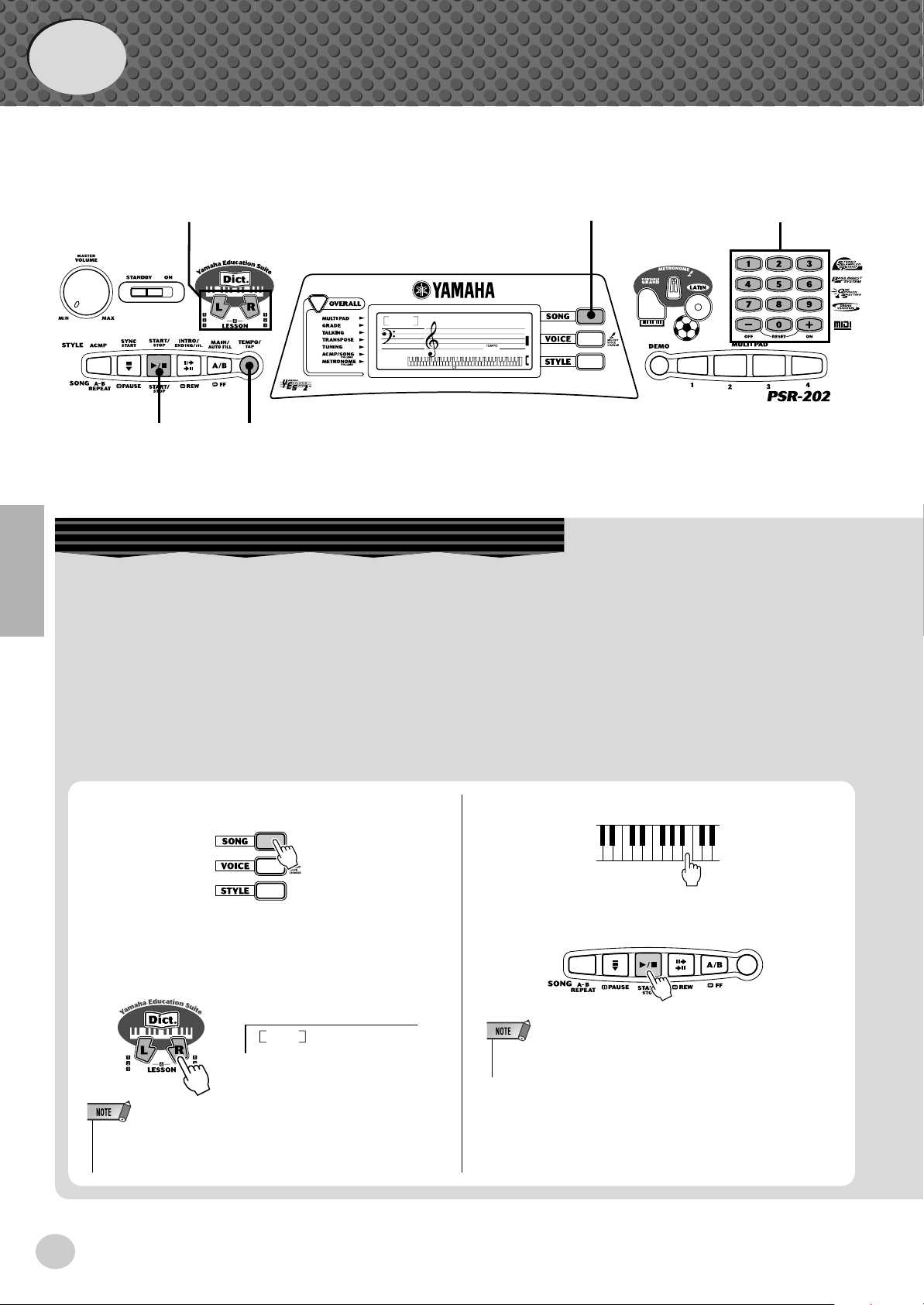
Quick
Guide
Step 4 Lesson
v
x
z
000
z
GrandPno
116
x
Using the Lesson Feature
Lesson songs (#025 – #099) can be used with the educational Lesson feature. Lesson makes it fun and easy to master these
songs. You can practice the left- and right-hand parts of each song individually: simply press the appropriate button, [L] (left)
or [R] (right). The practice steps below apply to either hand.
Lesson 1 — Timing . . . . . . . . . This lesson step lets you practice just the timing of the notes.
Lesson 2 — Waiting . . . . . . . . In this lesson step, the PSR-202 waits for you to play the correct notes before continuing
playback of the song.
Lesson 3 — Minus One . . . . .This lesson step plays back the song with one part muted — letting you play and master the
missing part yourself.
Lesson 4 — Both Hands . . . . .This lesson step is the same as “Minus One,” except in that both the left- and right-hand
parts are muted — letting you play and master both hands.
z
Select one of the Lesson songs.
For instructions on selecting songs, see page 29.
x
Select the part you wish to work on (left or
right) and the Lesson step.
If you want to work on the right-hand part, press the
[R] button; to work on the left, press the [L] button.
r1
• Each press of the corresponding button ([L] or [R]) alternately selects
Lessons 1 - 3. Pressing both buttons simultaneously calls up Lesson
4, Both Hands.
Timing
c
Start the Lesson.
v
When you’re finished, stop the Lesson.
• You can also exit from the Lesson by pressing one of the LESSON
buttons ([L] or [R]) repeatedly until “OFF” is shown in the display.
16
14
Page 17
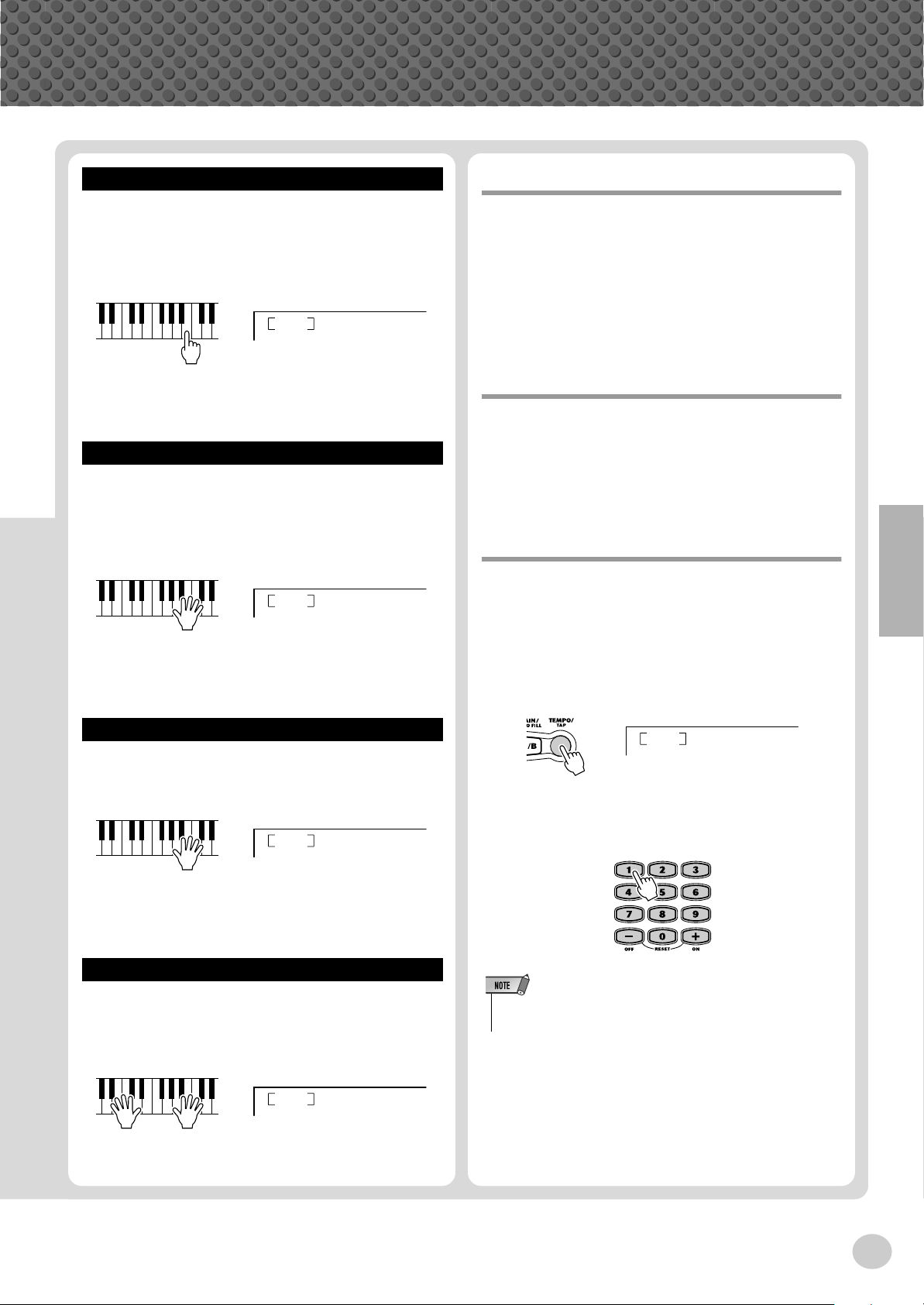
Step 4 Lesson
Lesson 1 — Timing
This step lets you work on the timing of the notes. In Lesson 1, the particular note you play on the keyboard is
unimportant. The PSR-202 checks your timing and how
rhythmically “tight” your playing is.
r1
Want to find out more? See page 36.
Timing
Lesson 2 — Waiting
In Lesson 2, you practice playing the notes correctly as
they appear in the display notation. The accompaniment
pauses and waits for you to play the notes correctly before
it continues.
r2
Waiting
Grade
The PSR-202 has a built-in evaluation function that monitors your practicing and — like a real teacher — tells you
how well you did each exercise. Four grades are assigned,
depending on your performance: “OK,” “Good,” “Very
Good!,” and “Excellent!.”
Want to find out more? See page 39.
Talking
This feature “talks” to you through the speakers,
“announcing” the Grade comments as well as the titles of
the Lesson steps.
Want to find out more? See page 40.
Changing the Tempo
Naturally, you can change the tempo (speed) of the song
to your liking, letting you slow down difficult passages
and bring up the tempo gradually until you master them at
normal speed.
Want to find out more? See page 37.
Lesson 3 — Minus One
In Lesson 3, one of the parts is muted, and you practice
the missing part in time with the rhythm.
r3
Want to find out more? See page 37.
MinusOne
Lesson 4 — Both Hands
Lesson 4 is just like Lesson 3, except that the parts for
both hands are muted, letting you practice the missing
parts in time with the rhythm.
Lr4
BothHand
z
Press the [TEMPO/TAP] button.
116
x
Use the numeric keypad to set the desired
tempo.
• The PSR-202 also has a convenient Tap Tempo function that allows
you to “tap” a new tempo in real time. (See page 44.)
TEMPO
Want to find out more? See page 38.
17
15
Page 18
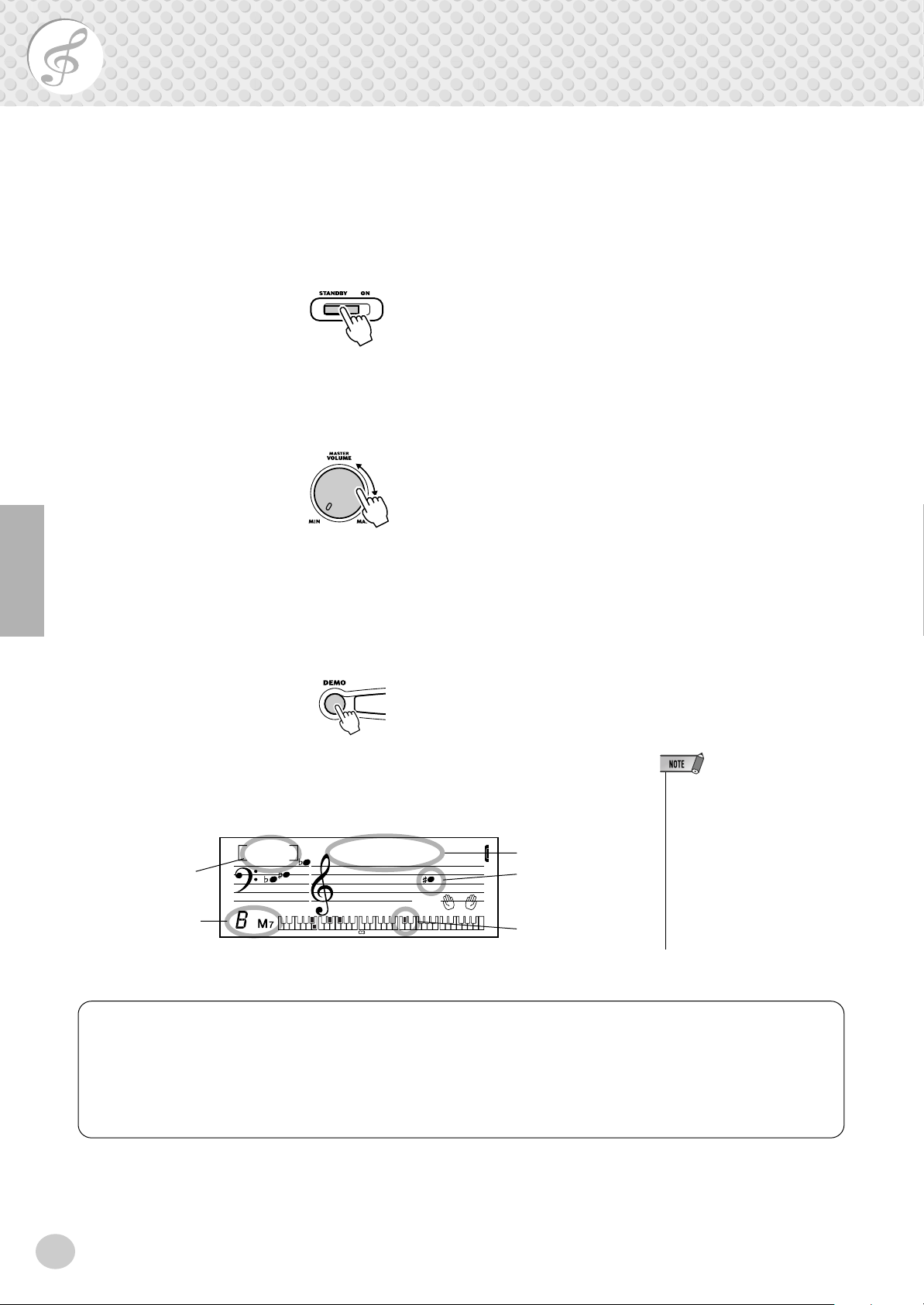
Getting Started — Playing the Demo Songs
-
The PSR-202 has a variety of Demo songs, specially recorded to showcase the dynamic
sounds and rhythms and give you an idea of what you can do with the instrument.
1 First, turn on the power.
Set the [STANDBY/ON] switch to ON.
2 Set the Volume.
Initially, turn the [MASTER VOLUME] control about a third of the way up.
You can adjust the control for optimum level once the songs start playing.
3 Press the [DEMO] button.
All 24 songs will play back in sequence. You can play along on the keyboard
with the songs.
You can also play back songs of other categories. Simply select the appropriate number of the desired song during playback.
The current song name and number appear at the top of the display. Notice
also that the display indicates both the chords and the melody notes (in the
music staves and the keyboard diagram) as they change during the song.
Song number
023
8va
Current chord
SambaRck
MEASURE
011
To stop playback, press the [START/STOP] button.
Song name
Melody notation
Keyboard diagram
(current note is dark)
• The PSR-202 has a Demo Cancel function that allows you to dis
able the Demo feature. To use
this, simultaneously hold down
the [DEMO] button and turn the
power on ([STANDBY/ON] button). While the power is on in this
condition, pressing the [DEMO]
button has no effect. To turn
Demo Cancel off, simply turn the
power off and back on again normally.
18
While the Demo song is playing...
Many features of the PSR-202 can be used while the Demo songs are playing. These include:
• Tempo (page 31)
• Song volume (page 32)
• Tuning (page 27)
• Pause, Rewind, Fast Forward (page 32)
16
Page 19
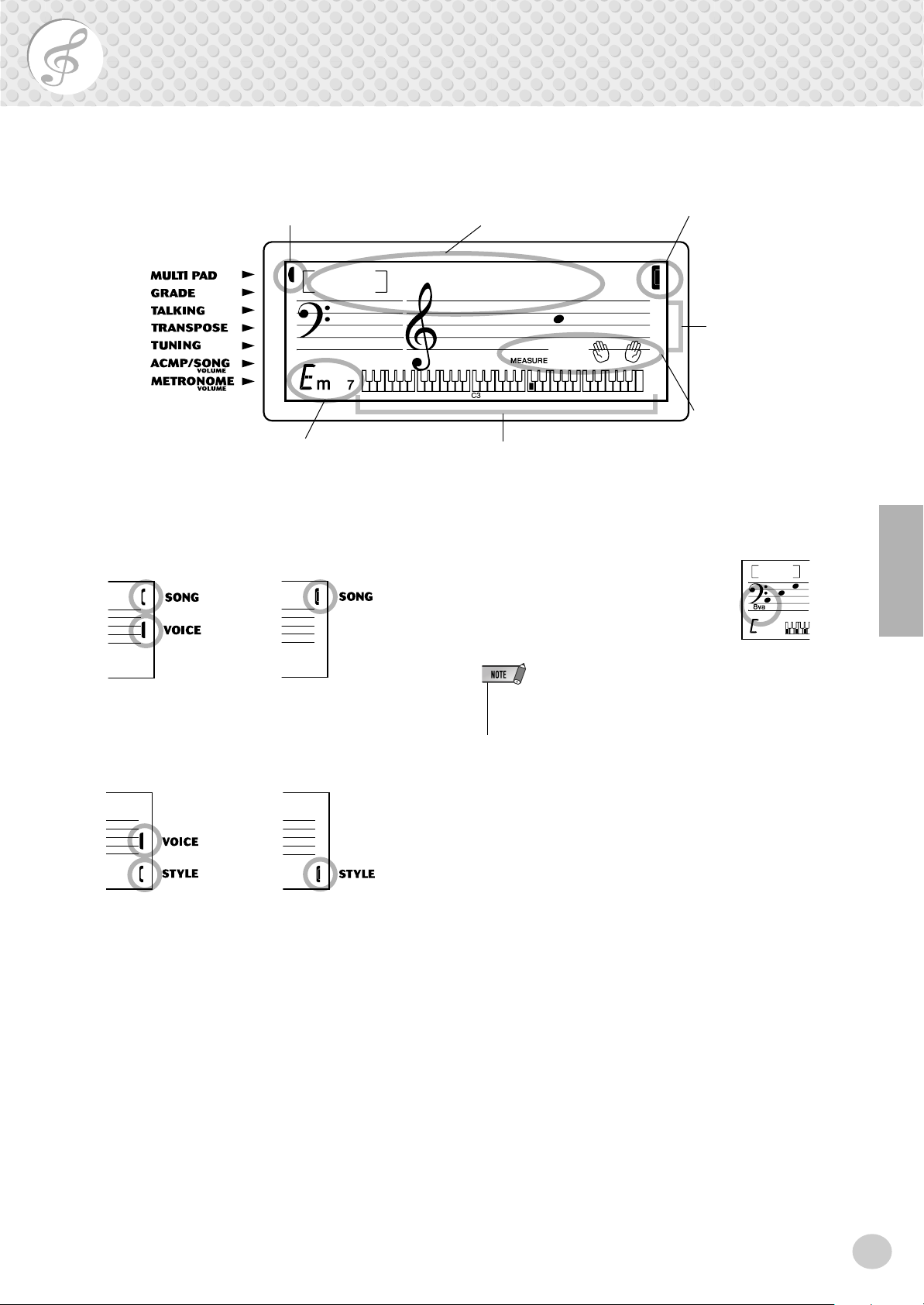
Panel Display Indications
• For a few specific chords (such as BM7), not all notes may be shown
in the notation section of the display. This is due to space limitations
in the display.
The PSR-202 features a large multi-function display that shows all important settings for the
instrument. The section below briefly explains the various icons and indications in the display.
w Overall function bar
indicator
002
y Chord
q Indicator
These bars indicate the operating condition of the
PSR-202, as shown below:
u Song/Voice/Style name
and number
q Indicators
Norteno
e Notation
003
t Measure/Tempo
and Beat
r Keyboard
and auto accompaniment are active, the display also
shows the specific notes of the current chord.
The indication “8va” appears at the
lower or upper part of the notation
staff for a note or notes that are
respectively an octave lower or
higher than notated.
003
Using the numeric keypad
selects voice numbers.
Pressing the [START/
STOP] button starts song
playback.
Using the numeric keypad
selects voice numbers.
Pressing the [START/
STOP] button starts style
playback.
Using the numeric keypad
selects song numbers.
Pressing the [START/
STOP] button starts song
playback.
Using the numeric keypad
selects style numbers.
Pressing the [START/
STOP] button starts style
playback.
w Overall function bar indicator
The PSR-202 has seven Overall functions or controls.
The currently selected function is indicated by a dark
bar that appears next to its name (printed on the
panel).
e Notation / r Keyboard
These two portions of the display conveniently indicate notes currently played on the keyboard. When a
song is being played back, they show the single notes
of the melody in succession. When the Style mode
t Measure/Tempo and beat
This shows either the current measure (when the Song
mode is selected) or the current Tempo value (when
the Style mode is selected). The hand clap icons also
flash to indicate the beats in the measure during song
or style playback. (See page 31.)
y Chord
When a song is being played back, this indicates the
current chord root and type. It also indicates chords
played in the ACMP section of the keyboard when the
Style mode and auto accompaniment are on.
u Song/Voice/Style name and number
This portion of the display indicates the name and
number of the currently selected song, voice, or style.
When other functions of the PSR-202 are selected, it
briefly shows the function name and current value or
setting.
17
19
Page 20

Portable Grand
This convenient function lets you instantly call up the Grand Piano voice.
Playing the Portable Grand
Press the piano-shaped [PORTABLE GRAND] button.
Doing this automatically cancels any other mode or function, and resets the entire
instrument for playing the special “Stereo Sampled Piano” Grand Piano voice. It
automatically selects the Song mode, calling up song #025, “Für Elise” — which
can be played instantly by pressing the [START/STOP] button.
The Portable grand setting is designed also for playing with the special Pianist
styles (#122 – #141). When auto accompaniment is turned on, these provide
piano-only accompaniment in a variety of music styles.
• When the [PORTABLE GRAND]
button is pressed, One Touch
Setting (page 26) is automatically
turned on, and special Multi Pad
sounds for piano are automatically called up as well. (For more
on Multi Pads, see page 51.)
Using the Metronome
1 Call up the Tempo setting.
Press the [TEMPO/TAP] button.
Current Tempo value
136
TEMPO
2 Change the value.
Use the numeric keypad to set the desired Tempo value, or use the [+]/[-]
buttons to increase or decrease the value.
001
20
18
Page 21
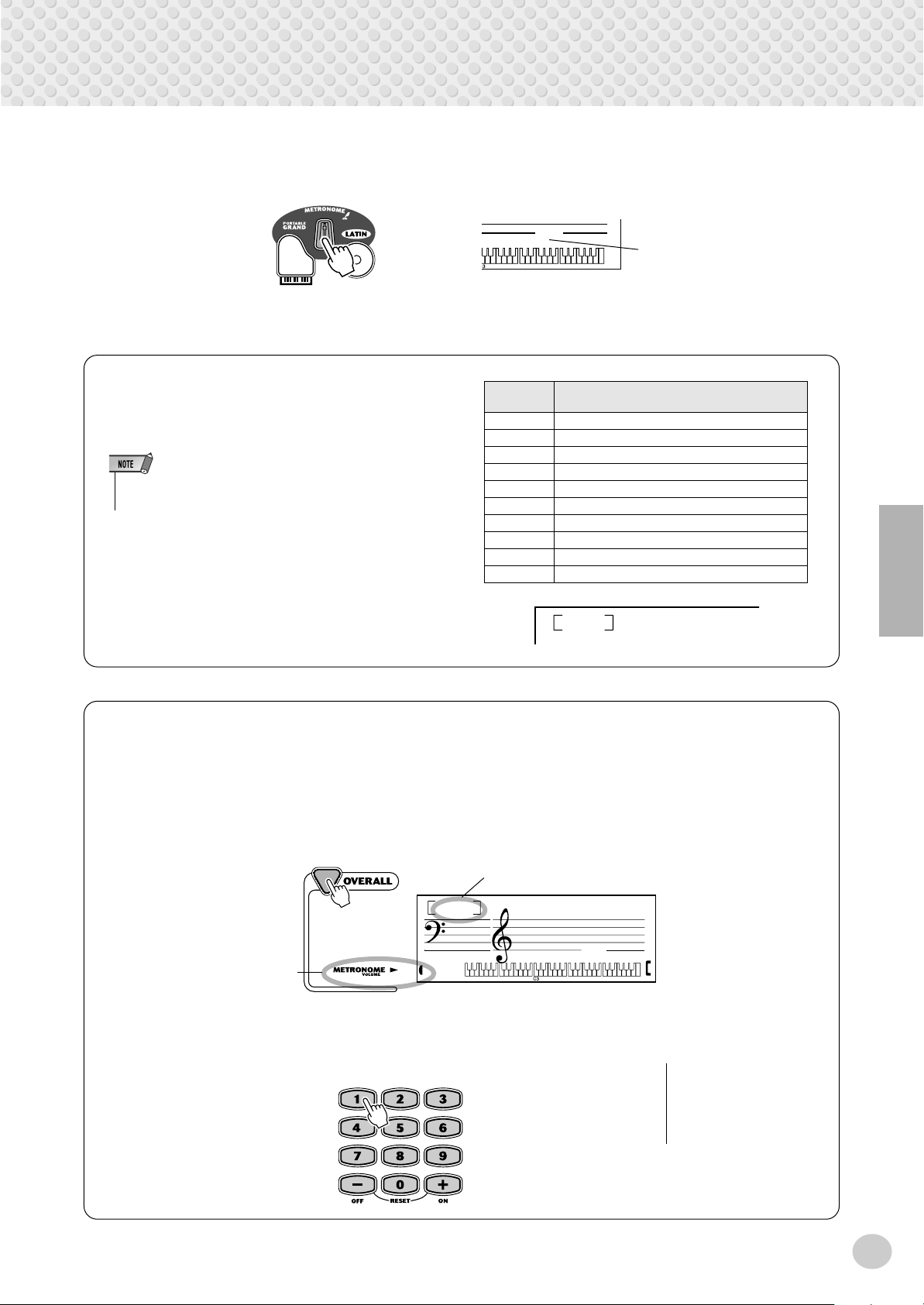
3 Turn on the Metronome.
Press the [METRONOME] button.
Portable Grand
1
To turn the Metronome off, press the [METRONOME] button again.
Setting the Metronome Time Signature
The time signature of the Metronome can be set to various quarter-note based meters.
• The time signature changes automatically when a style or song is
selected.
Hold down the [METRONOME] button (until “TIME
SIG” appears in the display), then press the button on
the numeric keypad that corresponds to the desired
time signature (see chart at right).
Number.
button
1 1/4 — Plays only “1” beats (all high clicks)
2 2/4
3 3/4
4 4/4
5 5/4
6 6/4
7 7/4
8 8/4
9 9/4
0 Plays no “1” beats (all low clicks)
Time signature
4
Indicates the beat number in
the tempo/measure.
TIME SIG
Adjusting the Metronome Volume
You can adjust the volume of the Metronome sound independently of the other PSR-202 sounds. The volume range
is 000 - 127.
1 Select the Metronome Volume function in the Overall menu.
Press the [OVERALL] button, repeatedly if necessary, until “MTR VOL” appears
in the display.
Current Metronome value
100
Indicates Metronome
Volume is selected
MTR VOL
TEMPO
116
2 Change the value.
Use the numeric keypad to set the desired Metronome Volume value, or use the
[+]/[-] buttons to increase or decrease the value.
Resetting the Metronome
Volume Value
To restore the default Metronome Volume value of “100,”
press both [+]/[-] buttons
simultaneously (when Metronome Volume is selected).
21
19
Page 22

LATIN
This exciting feature lets you instantly call up a dynamic Latin voice and style for playing various Latin music styles.
Playing the LATIN
1 Press the [LATIN] button.
112
Doing this automatically resets the entire instrument for playing the specially programmed LATIN voice and Style.
2 Press the [START/STOP] button.
3 Play the percussion sounds.
Maracas Push
Maracas Pull
Guiro Short 1
Hand Cowbell Open
Guiro Short 2
Woodblock
Claves
Bongo Low
Bongo High Heel
LatinKit
001
Bongo High
Cha-Cha-Cha Bell
Mambo Bell Body
Mambo Bell
Shaker
Shaker Soft
Hand Cowbell Body
Guiro Long 1
Guiro Long 2
Guiro Long 3
Quinto Tip
Quinto Heel
Quinto Slap
Quinto Open
4 Press the [ACMP] button.
This lets you play Latin music along with Latin accompaniment.
5 Press the [START/STOP] button to stop the style.
To play the Latin song, press [START/STOP] button in the song mode.
22
Conga Slap
Conga Open
Timbale Low Paila
Timbale Low
Timbale High
Timbale High Paila
20
Page 23

Selecting and Playing Voices
The PSR-202 features 112 authentic voices that have been created with Yamaha’s sophisticated
AWM (Advanced Wave Memory) tone generation system. Many of these voices also have special preset characteristics or embellishments. The voices are divided into various categories
depending on their characteristics or the effects used.
Selecting and Playing a Voice
1 Press the [VOICE] button.
Voice name and number
000
GrandPno
2 Select the desired voice number.
Use the numeric keypad. The basic categories of voices and their numbers
are shown on the panel.
There are two ways to select voices: 1) directly entering the voice number
with the numeric keypad, or 2) using the [+]/[-] buttons to step up and down
through the voices.
TEMPO
116
23
21
Page 24

Selecting and Playing Voices
■ Using the numeric keypad
Enter the digits of the voice number as printed on the panel. For example, to
select voice #042, press “0” on the numeric keypad, then “4.”, “2.” For voice
numbers beginning with zeroes (such as #042 or #006), the initial zeroes
may be omitted. In this case, there is a short pause before the indication
appears.
042
SteelDrm
TEMPO
116
■ Using the [+]/[-] buttons
Press the [+] button to select the next voice number, and press the [-] button
to select the previous voice. Holding down either key continuously scrolls
up or down through the numbers.
• Each voice is automatically
called up with the most suitable
octave range setting. Thus, playing middle C with one voice may
sound higher or lower than
another voice at the same key.
• Four of the Organ voices are
effect “pairs.” Switching between
each of the paired voices (with
the [+]/[-] buttons) turns the effect
of the voice on or off. For example, for the Vibrato pair (#010 and
#011), selecting #010 turns the
vibrato effect off, while selecting
#011 turns vibrato on. The same
applies to the Harmony, Attack
and Wave voices (#012
–
#017).
3 Play the selected voice.
24
• You can select the One Touch
Setting Voice (#000) by pressing
both [+]/[-] buttons simultaneously. (See page 26.)
• The PSR-202 is polyphonic up to
a maximum of 16 notes.
(Depending on the voice selected
— such as split voices and dual
voices — fewer notes may be
available.) This includes not only
the notes played from the keyboard, but also the notes in a
style pattern, the notes played by
a Pad (page 51), and so on.
Thus, if you play too many notes
at one time, some may not sound
and/or others may be cancelled.
22
Page 25

Selecting and Playing Voices
Harmony voices (#066 – #075) automatically add a one-, two- or three-note harmony
to the original voice. Split voices (#076 – #080) feature two separate voices, each
playable from opposite sections of the keyboard — the lower voice playable up to B2
and the upper voice from C3 (middle C). Sustain voices (#081 – #085) have a special
sustained release for playing slower or legato passages. Echo voices (#086 – #095)
provide an echo effect that adds delayed repeats to the original voice.
The PSR-202 also features special Drum Kit voice #105, Brasil Kit voices 1–2
#109
–
#110 and Latin Kit voice #112 — that let you play a variety of drum and
percussion sounds from the keyboard. (Refer to each Kit Voice Chart below.)
Icons representing each sound are printed above the keyboard, conveniently indicating which sounds are played from which keys.
Latin Kit Voice Chart (voice #112)
About the Harmony voices
• Since Harmony voices are
designed to automatically play
two or more notes with the notes
you play on the keyboard, only
one note can be played on the
keyboard at a time. If several
notes are played together, only
the last note or highest note
played will be used for the harmony effect.
Maracas Pull
Shaker
Shaker Soft
Maracas Push
Hand Cowbell Body
Guiro Long 1
Guiro Long 2
Guiro Long 3
Guiro Short 1
Hand Cowbell Open
Guiro Short 2
Quinto Tip
Woodblock
Quinto Heel
Claves
Quinto Slap
Bongo Low
Conga Heel
Quinto Open
Brasil Kit 1 Voice Chart (voice #109) * Brasil Kit 2 (see page 59)
Repinique Baqueta
Repinique Solto
Repinique Keto
Repinique Nylon AG
Repinique Nylon GR
Surdo Solto
Zabumba Aro
Zabumba Abafado
Repinique Agudinho
Surdo Aro
Surdo Ponta
Surdo Abafado
Zabumba Solto
Tamborim Abafado
Caixa Suja Aro
Caixa Suja 1
Tamborim Solto
Tamborim Ponta
Tamborim Nylon Volta
Djambe Keto
Djambe Abafado
Tamborim Nylon Ida
Djimbal Solto
Djambe Solto
Tan Tan Abafado
Djimbal Abafado
Tan Tan Solto
Djimbal Keto
Tan Tan Keto
Pandeiro Nylon Solto
Tan Tan Armacao
Pandeiro Nylon Ponta
Pandeiro Nylon Keto
Pandeiro Nylon Abafado
Reco-Reco
Pandeiro Nylon Tremolo
Pandeiro Nylon Calcanhar
Timbale Aro GR
Chocalho
Caxixi
Bongo High Heel
Conga Slap
Timbale Aro AG
Agogo AG
Timbale AG
Agogo Abafado
Conga Open
Timbale GR
Afoxe Metal
Bongo High
Timbale Low Paila
Agogo Abafado AG
Agogo GR
Ganza
Repique Anel Solto
Repique Anel Armacao
Cha-Cha-Cha Bell
Timbale Low
Repique Anel Abafado 1
Cuica AG 1
Mambo Bell Body
Timbale High
Triangulo Abafado
Cuica AG 2
Repique Anel Abafado 2
Cuica MD
Triangulo Solto
Repique de Mao Solto
Repique de Mao Armacao
Mambo Bell
Timbale High Paila
Repique de Mao Keto
Drum Kit Voice Chart (voice #105)
bal
ass D
B
rum
ass D
B
im
R
1
S
hot
S
2
rum
nare D
S
i-H
H
1
rum
nare D
lose
at C
i-H
H
2
rum
Floor Tom
at P
H
Low
edal
i-H
at O
Tom
bal
pen
ym
rash C
plash C
C
S
id Tom
igh Tom
M
H
Electronic Floor Tom
Electronic Bass Drum
Electronic Snare Drum
ym
bell
ow
C
C
Electronic Low Tom
laves
haker
S
Electronic Mid Tom
Electronic High Tom
Tim
gogo H
A
bale H
Tim
A
bale L
gogo L
B
onga H
C
ongo H
B
M
onga H
C
ongo L
uiro Short
G
ute
pen
O
onga L
C
uiro Long
G
25
23
Page 26

Selecting and Playing Voices
One Touch Setting
The powerful One Touch Setting (OTS) feature lets you instantly and automatically call up an appropriate voice and other settings when you select a style or
song. In other words, when One Touch Setting is active, selecting a desired style
or song also automatically selects the best suited voice and Multi Pad bank.
1 Press the [VOICE] button.
000
2 Select the One Touch Setting voice (#000).
Use the numeric keypad or [+]/[-] buttons.
000
To turn One Touch Setting off, select a voice other than #000.
GrandPno
TEMPO
116
GrandPno
TEMPO
116
26
24
Page 27

Selecting and Playing Voices
Transpose and Tuning
You can also adjust the tuning and change the transposition (key) of the PSR-202
with the Transpose and Tuning functions.
■ Transpose • • • • • • • • • • • • • • • • • • • • • • • • • • • • • • • • • • • • • •
Transpose determines the key of both the main voice and the bass/chord accompaniment of the selected style. It also determines the pitch of the songs and the
Multi Pads. This allows you to easily match the pitch of the PSR-202 to other
instruments or singers, or play in a different key without changing your fingering.
The Transpose settings can be adjusted over a range of ± 12 semitones (± 1
octave).
1 Select the Transpose function in the Overall menu.
Press the [OVERALL] button, repeatedly if necessary, until “TRANSPOS”
appears in the display.
Current Transpose value
00
Indicates Transpose is selected
TRANSPOS
TEMPO
116
2 Change the value.
Use the numeric keypad to set the desired Transpose value (-12 – +12). To
transpose the pitch down, simultaneously press the [-] button and use the
numeric keypad to type in the (negative) value. You can also use the [+]/[-]
buttons to increase or decrease the value. Holding down either button continuously increases or decreases the value.
• Transpose has no effect on
voices #095 (Echo Drum Kit),
#105 (Drum Kit), #109, #110
(Brasil Kit), #111 (Berimbau &
Surdo), or #112 (Latin Kit). Also,
this setting cannot be changed
during song playback.
Resetting the Transpose Value
If you’ve changed the Transpose
setting, you can instantly restore
the default setting of “00” by pressing both [+]/[-] buttons simultaneously (when Transpose is
selected).
27
25
Page 28

Selecting and Playing Voices
■ Tuning • • • • • • • • • • • • • • • • • • • • • • • • • • • • • • • • • • • • • • • • •
Tuning determines the fine pitch setting of both the main voice and the bass/chord
accompaniment of the selected style. It also determines the pitch of the songs and
the Multi Pads. This allows you to accurately match the tuning with that of other
instruments. The Tuning settings can be adjusted over a range of ± 50 (approx. ±
0.5 semitones).
1 Select the Tuning function in the Overall menu.
Press the [OVERALL] button, repeatedly if necessary, until “TUNING”
appears in the display.
Current Tuning value
00
Indicates Tuning is
selected
TUNING
2 Change the value.
Use the numeric keypad to set the desired Tuning value (-50 – +50). To tune
the pitch down, simultaneously press the [-] button and use the numeric keypad to type in the (negative) value. You can also use the [+]/[-] buttons to
increase or decrease the value. Holding down either button continuously
increases or decreases the value.
TEMPO
116
Resetting the Tuning Value
If you’ve changed the Tuning setting, you can instantly restore the
default setting of “00” by pressing
both [+]/[-] buttons simultaneously
(when Tuning is selected).
28
26
Page 29

Selecting and Playing Songs
The Song mode features 99 special songs that have been created using the rich and dynamic
sounds of the PSR-202.
The songs are generally for your listening enjoyment; however, you can also play
along with them on the keyboard. The songs of the PSR-202 can also be used
with the powerful Lesson feature (page 34), a convenient tool that makes learning
songs fun and easy.
Selecting and Playing a Song
1 Press the [SONG] button.
Song name and number
001
Mariachi
2 Select the desired song number.
Use the numeric keypad. The basic categories of songs and their numbers
are shown at the left of the panel.
Song numbers can be selected in the same way as with the voices (see page
24). You can use the numeric keypad to directly enter the song number, or
use the [+]/[-] buttons to step up and down through the songs.
-02
3 Start the selected song.
Press the [START/STOP] button. As the song plays back, the measure number, chords and melody notes are shown in the display.
Current melody note
002
27
Norteno
MEASURE
002
Current measure number
• You can play along with the song
using the currently selected
voice, or even select a different
voice for playing along. Simply
press the [VOICE] button while
the song is playing back and
select the desired voice. There’s
also a Melody Voice Change
function (below) that lets you
change the song’s melody voice
to the one currently selected
voice.
• The PSR-202 also has a convenient Tap Tempo function that
allows you to "tap" a new tempo
in real time. (See page 44.)
29
Page 30

Selecting and Playing Songs
4 Stop the song.
Press the [START/STOP] button.
Melody Voice Change
The PSR-202 lets you play a melody on the keyboard along with each of the
songs, either with the original melody voice or one of your own selection. The
convenient Melody Voice Change feature takes this one step further — it lets you
replace the original voice used for the melody of the song with the panel voice of
your own selection. For example, if the current voice selected on the panel is
piano but the song’s melody is being played by a flute voice, using Melody Voice
Change will change the flute melody voice to piano.
1 Select the desired song.
Press the [SONG] button, then use the numeric keypad or [+]/[-] buttons to
select the desired song.
002
2 Select the desired voice.
Press the [VOICE] button, then use the numeric keypad or [+]/[-] buttons to
select the desired voice.
108
3 Press and hold down the [VOICE] button for at least one
second.
“MELODY VOICE CHANGE” appears in the display, indicating that the
selected panel voice has replaced the song’s original melody voice.
Norteno
001
Caipira
001
30
001
MELODY V
001
28
Page 31

Selecting and Playing Songs
-
Changing the Tempo
The tempo of song playback can be adjusted over a range of 40 - 240 bpm (beats
per minute).
1 Press the [TEMPO/TAP] button.
Current Tempo value
120
TEMPO
2 Change the value.
Use the numeric keypad to set the desired Tempo value, or use the [+]/[-]
buttons to increase or decrease the value.
The PSR-202 also has a convenient Tap Tempo function that allows you to
“tap” a new tempo in real time. (See page 44.)
-04
Resetting the Tempo Value
Each song and style has been
given a default or standard Tempo
setting. You can instantly restore
this default Tempo setting by press
ing both [+]/[-] buttons simultaneously (when Tempo is selected).
Also, the tempo of a song or style
returns to the default setting when
selecting a different song or style.
(The set tempo remains, however,
when switching styles during playback except when OTS is on.)
When you turn on the power of the
PSR-202, the tempo is automatically set to 168 bpm.
About the Beat Display
Indicates the first beat of the measure (downbeat)
URE
002
Indicates an upbeat
This section of the display provides a convenient, easyto-understand indication of the rhythm — for song and
style playback. The flashing “handclap” icons indicate
both the downbeats and upbeats of a measure as fol-
Indicates a downbeat (other than
the first beat)
lows:
31
29
Page 32

Selecting and Playing Songs
Adjusting the Song Volume
The playback volume of the song can be adjusted. This volume control affects
only the song volume. The volume range is 000 - 127.
1 Select the Song Volume function in the Overall menu.
Press the [OVERALL] button, repeatedly if necessary, until “SONG VOL”
appears in the display.
Current Song Volume value
110
Indicates Song Volume is
selected
SONG VOL
2 Change the value.
Use the numeric keypad to set the desired Song Volume value (000 - 127).
You can also use the [+]/[-] buttons to increase or decrease the value. Holding down either button continuously increases or decreases the value.
Song Controls
001
Resetting the Song Volume
Value
If you’ve changed the Song Volume
setting, you can instantly restore
the default setting of “110” by
pressing both [+]/[-] buttons simultaneously (when Song Volume is
selected).
The panel buttons below the display function as song controls.
Pressing this button alternately pauses and
resumes song playback.
This controls the A-B
Repeat function.
(See page 33.)
Pressing this button alternately starts and stops
song playback.
32
This functions as a fast-forward button, stepping in advance through the measure numbers.
It can be used during playback (with sound), or
when playback is paused or stopped.
This functions as a rewind button, stepping
in reverse through the measure numbers.
It can be used during playback, or when
playback is paused or stopped.
30
Page 33

Selecting and Playing Songs
A-B Repeat
This useful function is ideal for practicing and learning purposes. It allows you to
specify any phrase of a song (between point A and point B) and repeat it — while
you play or practice along with it.
1 While playing back a song, set point A (the start point).
Select and play back the desired song. (See page 29.) Then, while the song
is playing back, press the [A-B REPEAT] button once at the start point of the
phrase to be repeated.
A-
7
REPEAT
2 Set point B (the end point).
Press the [A-B REPEAT] button once again, at the ending point of the phrase
to be repeated. The selected phrase repeats indefinitely until stopped.
A-b
7
REPEAT
012
3 Pause or stop playback as needed.
Use the [ PAUSE] and [START/STOP] buttons. Stopping playback does
not cancel the set A/B points or the A-B Repeat function.
4 Turn off the A-B Repeat function.
Press the [A-B REPEAT] button. This can be done either when the song is
stopped or during playback.
oFF
7
REPEAT
013
009
• You can also set the A-B Repeat
function while the song is
stopped. Simply use the
[ REW]/[ FF] buttons to
select the measures for the A
and B points in the song, then
start playback.
• While the song is playing back
(but before setting the A/B
points), try slowing down the
Tempo (page 31). This makes it
easier to accurately set the A and
B points. Slowing down the
Tempo also makes it easier to
practice the parts you want to
learn.
• To set the A point at the beginning of a song, press the [A-B
REPEAT] button before starting
song playback.
• Selecting a different song number (or changing to the Style
mode) automatically cancels the
A-B Repeat function.
33
31
Page 34

Song Lesson
The Lesson feature provides an exceptionally fun and easy-to-use way to learn how to read
music and play the keyboard. All of the 75 songs of the PSR-202 can be used with these educational features. Lesson lets you practice the left- and right-hand parts of each song independently, step by step, until you’ve mastered them and are ready to practice with both hands
together. These practices are divided into four Lesson steps, as described below. Lessons 1 3 apply to each hand; press the appropriate button, L (left) or R (right) to select the desired part
for practice.
■ Lesson 1 — Timing
This lesson step lets you practice just the timing of the notes — any note
can be used, as long as you play in rhythm.
■ Lesson 2 — Waiting
In this lesson step, the PSR-202 waits for you to play the correct notes
before continuing playback of the song.
■ Lesson 3 — Minus One
This lesson step plays back the song with one part muted, letting you play
and master the missing part yourself — in rhythm and at the proper tempo.
■ Lesson 4 — Both Hands
Lesson 4 is a “Minus One” practice essentially the same as Lesson 3,
except that both the left- and right-hand parts are muted — letting you play
and master both hands at the same time.
Using the Lesson Feature
1 Select one of the Lesson songs.
Press the [SONG] button, then use the numeric keypad or [+]/[-] buttons to
select the desired song (from #025
Many of the songs are divided into different categories or music genres,
including Piano/Classical, World and Christmas songs.
–
#099).
025
FurElise
001
34
32
Page 35

2 Select the part you wish to work on (left or right) and the
#
Lesson step.
If you want to work on the right-hand part, press the [R] button; to work on the
left, press the [L] button. Pressing either button repeatedly cycles through the
available Lesson steps in order: Lesson 1 → Lesson 2 → Lesson 3 → Off →
Lesson 1, etc. The selected Lesson step is indicated in the display.
Song Lesson
L1
L2
L3
025
Timing
Waiting
MinusOne
FurElise
To select Lesson 4, press both [L] and [R] buttons simultaneously.
Lr4
BothHand
3 Start the Lesson.
The Lesson and song playback start automatically (following a lead-in
count) as soon as the Lesson step is selected. When the Lesson is finished,
your performance “grade” is shown in the display (if the Grade function is
turned on; page 39). After a short pause, the Lesson begins again automatically.
r1
7
* ** *
001
_
r1
r2
r3
025
Timing
Waiting
MinusOne
FurElise
• When the Talking function (page
Asterisks appear indicating
the timing at which you should
play the notes. The line of
asterisks represents one full
measure. Sixteenth notes
are indicated by an alternating
asterisk and sharp sign.
*
(Song Lesson off)(Song Lesson off)
40) is on, the PSR-202
“announces” the current Lesson
step.
Indicates that the
timing is to be
played as two sixteen notes.
4 Press the [START/STOP] button to stop the Lesson.
The PSR-202 exits from the Lesson feature automatically when the [START/
STOP] button is pressed.
35
33
Page 36

Song Lesson
Lesson 1 — Timing
This lesson step lets you practice just the timing of the notes — any note can be
used, as long as you play in rhythm. Pick a note to play. For the left hand, use a
note in the auto accompaniment section or play the appropriate left-hand note; for
the right, play a note above F#2. Simply concentrate on playing each note in time
with the rhythmic accompaniment.
1 Select one of the songs.
2 Select Lesson 1.
Press the [L] or [R] button (repeatedly, if necessary) until Lesson 1 is indicated.
• The melody note does not sound
unless your playing is in time with
the rhythm.
r1
m
Timing
-04
3 Play the appropriate melody or chord with the song.
After the lead-in, the song starts automatically, and the appropriate notes
appear in the display. In Lesson 1, simply play one note repeatedly in time
with the music.
Regarding chords and the use of the left hand, the PSR-202 actually has two
different types of songs: 1) songs with normal left-hand chords, and 2) songs
in which the left hand plays arpeggios or melodic figures in combination
with the right.
In the case of the first type, play the chords with your left hand in the auto
accompaniment section of the keyboard.
Auto accompaniment
section
36
34
Page 37

Lesson 2 — Waiting
In this lesson step, the PSR-202 waits for you to play the correct notes before continuing playback of the song. This lets you practice reading the music at your
own pace. The notes to be played are shown in the display, one after another, as
you play them correctly.
1 Select one of the songs.
2 Select Lesson 2.
Press the [L] or [R] button (repeatedly, if necessary) until Lesson 2 is indicated.
Song Lesson
• Depending on the selected song,
the rhythm part may be muted for
Lesson 2.
r2
m
Waiting
-04
3 Play the appropriate melody or chord with the song.
After the lead-in, the song starts automatically, and the appropriate notes
appear in the display. In Lesson 2, play the correct notes at your own pace,
until you can master playing them in rhythm.
Lesson 3 — Minus One
This lesson step lets you practice one part of the song in rhythm at the proper
tempo. The PSR-202 plays back the song accompaniment with one part muted
(either the left part or the right)— letting you play and master the missing part
yourself. The notes you are to play are shown continuously in the display as the
song plays back.
1 Select one of the songs.
2 Select Lesson 3.
Press the [L] or [R] button (repeatedly, if necessary) until Lesson 3 is indicated.
r3
m
35
MinusOne
-04
37
Page 38

Song Lesson
3 Play the appropriate part with the song.
After the lead-in, the song starts automatically, and the appropriate notes
appear in the display. In Lesson 3, listen carefully to the un-muted part, and
play the muted part yourself.
Lesson 4 — Both Hands
Lesson 4 is a “Minus One” practice essentially the same as Lesson 3, except that
both the left- and right-hand parts are muted — letting you play and master both
hands at the same time. Go on to this lesson step after you’ve mastered each
hand’s part in the previous three lesson steps. Practice both hands in time with the
rhythm along with the notation in the display.
1 Select one of the songs.
2 Select Lesson 4.
Press the [L] and [R] buttons simultaneously, so that Lesson 4 is indicated.
Lr4
8va
m
BothHand
-04
3 Play both the left- and right-hand parts with the song.
After the lead-in, the song starts automatically, and the appropriate notes
appear in the display. In Lesson 4, both parts (left and right) are muted, letting you play the entire song by yourself.
38
36
Page 39

Grade
The Lesson feature has a built-in evaluation function that monitors your practicing
of the Lesson songs, and just like a real teacher, it tells you how well you did each
exercise. Four grades are assigned, depending on your performance: “OK,”
“Good,” “Very Good!,” and “Excellent!.” When the Talking function (page 40) is
on, the PSR-202 also “announces” your grade.
Song Lesson
on
Excellen
1 Select the Grade function.
Press the [OVERALL] button, repeatedly if necessary, until “GRADE”
appears in the display.
Current Grade function setting
on
Indicates Grade
function is selected
GRADE
2 Set Grade to on or off as desired.
Use the [+]/[-] buttons to set Grade to on or off.
• Grade is automatically set to on
as the default setting.
-04
on
Grade off Grade on
37
GRADE
39
Page 40

Talking
This feature “talks” to you through the speakers, “announcing” the Grade comments as well as
the titles of the Lesson steps and the names of certain functions.
on
TALKING
1 Select the Talking function.
Press the left Overall button, repeatedly if necessary, until “TALKING”
appears in the display.
on
Indicates Talking
function is selected
2 Set Talking to on or off as desired.
Use the [+]/[-] buttons to set Talking to on or off.
TALKING
-04
• Talking is automatically set to on
as the default setting.
on
Talking onTalking off
The Talking function includes the following “announcements”:
• GOAL!
• LESSON 1
• LESSON 2
• LESSON 3
• LESSON 4
• LESSON OFF
• OK
• Good
• Very Good!
• Excellent!
• Dictionary
TALKING
40
38
Page 41

Dictionary
The Dictionary feature is essentially a built-in “chord book” that shows you the individual
notes of chords. It is ideal when you know the name of a certain chord and want to quickly
learn how to play it.
1 Press the [Dict.] button.
Dict.
TEMPO
116
2 Specify the root of the chord.
Press the key on the keyboard that corresponds to the desired chord root (as
printed on the panel).
Dict.
TEMPO
Pressing this key
selects the root G.
116
3 Specify the type of the chord (major, minor, seventh, etc.).
Press the key on the keyboard that corresponds to the desired chord type (as
printed on the panel).
Notation of chord
Dict.
TEMPO
Pressing this key selects
the major seventh chord
type (M7).
Chord name (root and type)
Individual notes of chord (keyboard)
The display shows the name of the chord, and the individual notes — both in
notation and on the keyboard diagram.
116
4 Play the chord.
Play the chord (as indicated in the display) in the ACMP section of the keyboard. The chord name flashes in the display (and a “congratualtions” melody is played) when the correct notes are held down. (Inversions for many of
the chords are also recognized.)
Dict.
TEMPO
116
Flashes when correct
notes are held.
To leave the Dictionary function, press the [Dict.] button again.
39
Indicates notes to be played.
41
Page 42

Selecting and Playing Styles
The PSR-202 provides dynamic rhythm/accompaniment patterns — as well as voice settings
appropriate for each pattern — for various popular music styles.
A total of 141 different styles are available, in several different categories. Each style is made up of separate
“sections” — Intro, Main A and B (with 2 Fill-ins), and Ending — letting you call up different accompaniment
patterns as you perform.
The auto accompaniment features that are built into the rhythms add the excitement of instrumental backing to
your performance, letting you control the accompaniment by the chords you play. Auto accompaniment effectively splits the keyboard into two sections: The upper is used for playing a melody line, and the lower (labeled
“ACMP” above the keyboard, at F#2) is for the auto accompaniment function.
The PSR-202 also features the convenient Dictionary function. Dictionary provides you with a built-in “chord
encyclopedia” that teaches you how to play any chord you specify by showing you the appropriate notes in the
display.
Selecting a Style
1 Press the [STYLE] button.
Style name and number
001
Mariachi
2 Select the desired style number.
Use the numeric keypad. Available styles are listed at the center of the panel.
TEMPO
168
42
Style numbers can be selected in the same way as with the voices (see page
23). You can use the numeric keypad to directly enter the style number, or
use the [+]/[-] buttons to step up and down through the style numbers.
40
Page 43
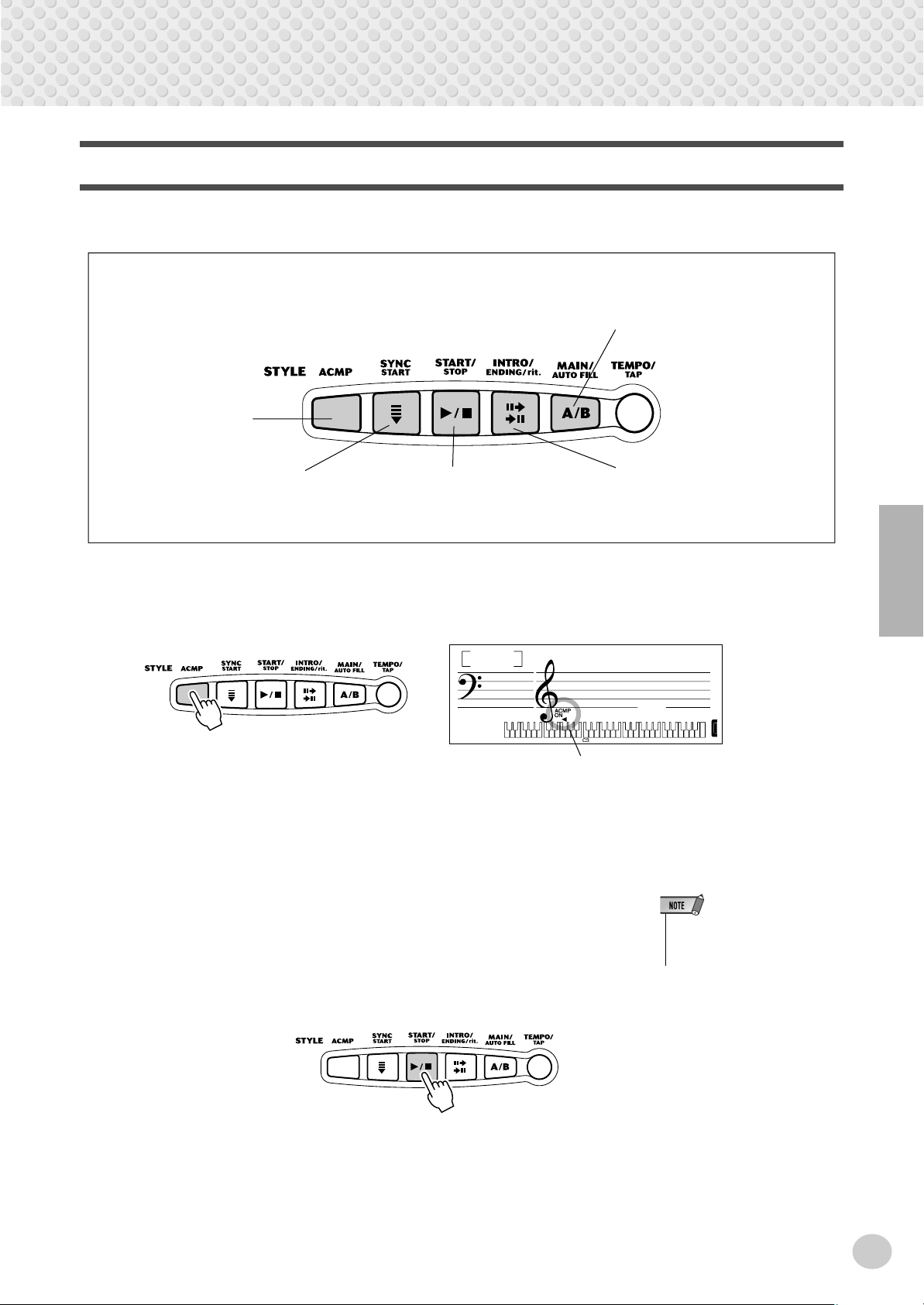
Selecting and Playing Styles
Playing a Style
When the Style mode is active, the panel buttons below the function as style controls.
Pressing this button switches between
the Main A and Main B sections, automatically adding a fill-in pattern before
changing the section. (See page 46.)
Pressing this button alternately enables and cancels the bass and chord
accompaniment.
Pressing this button alternately enables and cancels
the Sync Start function. (See
page 44.)
Pressing this button alternately starts and stops style
playback.
1 Press the [ACMP] button.
This enables the auto accompaniment.
001
Mariachi
2 Start the accompaniment.
You can do this in one of the following ways:
■ Pressing the [START/STOP] button
The rhythm starts playing immediately without bass and chord accompaniment. The currently selected Main A or B section will play. (You can select
either by repeatedly pressing the [MAIN/AUTO FILL] button, before pressing the [START/STOP] button.)
This controls the Intro and Ending
sections. (See pages 45, 46.)
TEMPO
116
Indicates that auto accompaniment is on.
• Some styles feature only rhythm
patterns and have no bass or
chord accompaniment.
43
41
Page 44

Selecting and Playing Styles
■ Using Tap Tempo to start
This useful feature lets you tap out the speed (tempo) of the auto accompaniment
and automatically start the accompaniment at that tapped speed.
Simply tap the [TEMPO/TAP] button four times (or three times for a 3/4 time style),
and the accompaniment starts automatically at the tempo you tapped. You can also
change the tempo while the accompaniment is playing by tapping the [TEMPO/
TAP] button twice at the desired tempo.
■ Using Sync Start
The PSR-202 also has a Sync Start function that allows you to start the
rhythm/accompaniment by simply pressing a key on the keyboard. To use
Sync Start, first press the [SYNC START] button (the handclap icon flashes
to indicate Sync Start stand-by), then press any key in the ACMP section of
the keyboard (or any key when accompaniment is off).
Handclap icon flases
About the Beat Display
The handclap icon in the display flashes in time with the current tempo during playback of a style (or song). The
flashing pattern provides a visual indication of both the tempo and time signature of the style or song. (For more
information, see page 31.)
44
42
Page 45

Selecting and Playing Styles
-
Starting with an Intro section
First, press the [MAIN/AUTO FILL] button, repeatedly if necessary, to select which section (A or B) is to follow
the Intro. Next, press the [INTRO/ENDING/rit.] button to set the Intro to standby.
INTRO
≥A
TEMPO
116
Indicates that Intro is
on, and will be followed by the Main A
section.
To actually start the
Intro section and
accompaniment,
press the [START/
STOP] button.
Using Sync Start with an Intro section
First, press the [MAIN/AUTO FILL] button, repeatedly if necessary, to select which section (A or B) is to follow
the Intro. Next, press the [INTRO/ENDING/rit.] button.
INTRO
≥A
TEMPO
116
Finally, press the [SYNC START] button to enable Sync Start, and start the Intro section and style by playing any
key in the ACMP section of the keyboard.
Indicates that Intro will be
followed by the Main A section.
Handclap icon flashes
3 Change chords using the auto accompaniment feature.
Try playing a few successive chords with your left hand, and notice how the
bass and chord accompaniment change with each chord you play.
43
• The [ACMP] button can also be
used to turn off and on the bass/
chord accompaniment while play
ing — allowing you to create
dynamic rhythmic breaks in your
performance.
• Chords played in the ACMP section of the keyboard are also
detected and played when the
accompaniment is stopped. In
effect, this gives you a “split keyboard,” with bass and chords in
the left hand and the normally
selected voice in the right.
45
Page 46

Selecting and Playing Styles
4 Stop the style.
You can do this in one of three ways:
■ Pressing the [START/STOP] button
The rhythm/accompaniment stops playing immediately.
■ Using an Ending section
Press the [INTRO/ENDING/rit.] button. The style stops after the Ending
section is finished.
■ Pressing the [SYNC START] button
This stops the style and automatically enables Sync Start, letting you re-start
the style by simply playing a chord or key in the ACMP section of the keyboard (or any key when accompaniment is off).
Changing the Tempo
The Tempo of song (and style) playback can be adjusted over a range of 40 - 240
bpm (beats per minute). For instructions on changing the Tempo, see page 31.
• To have the Ending section gradually slow down (ritardando) as it
is playing, press the [INTRO/
ENDING/rit.] button twice quickly.
• Each style has been given a
default or standard tempo. When
style playback is stopped and a
different style is selected, the
tempo returns to the default setting of the new style. When
switching styles during playback,
the last tempo setting is maintained. (This allows you to keep
the same tempo, even when
changing styles.)
Style Sections (Main A, Main B) and Fill-ins
While the style is playing you can create dynamic variation in the rhythm and
accompaniment by pressing the [MAIN/AUTO FILL] button. This switches
between the Main A and Main B sections, automatically playing a fill-in pattern to
smoothly lead into the next section. For example, if the Main A section is currently playing, pressing this button automatically plays a fill-in pattern, followed
by the Main B section.
You can also select either the Main A or B section to start by pressing the [MAIN/
AUTO FILL] button before starting the style.
• You can also use the convenient
Tap Tempo function to change
the tempo by “tapping” a new one
in real time. (See page 44.)
• Fill-in patterns are not available
when one of the Pianist styles
(#122
–
#141) are selected.
46
44
Page 47

About the Fill-in Patterns
Selecting and Playing Styles
If you press the
[MAIN/AUTO FILL]
button before beat
4...
1st measure
1beat 2 3
If you press the
[MAIN/AUTO FILL]
button here, after
beat 4...
...a fill-in pattern
plays immediately
until the end of the
measure...
2nd measure 3rd measure
4 1234123412
...a fill-in pattern
plays from here...
...and the Main A
or B section
begins here.
33
...and the Main
A or B section
begins here.
Adjusting the Accompaniment Volume
The playback volume of the accompaniment can be adjusted. This volume control affects only the style volume. The volume range is 000 - 127.
1 Select the Accompaniment Volume function in the Overall
menu.
Press the [OVERALL] button, repeatedly if necessary, until “ACMP VOL”
appears in the display.
Current Accompaniment Volume value
110
Indicates Accompaniment
Volume is selected
ACMP VOL
TEMPO
116
2 Change the value.
Use the numeric keypad to set the desired Accompaniment Volume value
(000 - 127). You can also use the [+]/[-] buttons to increase or decrease the
value. Holding down either button continuously increases or decreases the
value.
• Accompaniment Volume cannot
be changed unless the Style
mode is active.
Resetting the Accompaniment
Volume Value
If you’ve changed the Accompaniment Volume setting, you can
instantly restore the default setting
of “110” by pressing both [+]/[-]
buttons simultaneously (when
Accompaniment Volume is
selected).
47
45
Page 48

Selecting and Playing Styles
Using Auto Accompaniment — Multi Fingering
The auto accompaniment function automatically generates bass and chord accompaniment for you to play along with, by using Multi Fingering operation. You can
change the chords of the accompaniment by playing keys in the ACMP section of
the keyboard using either the “Single Finger” or “Fingered” method. With Single
Finger you can simply play a one-, two- or three-finger chord indication (see Single Finger Chords below). The Fingered technique is that of conventionally playing all the notes of the chord. Whichever method you use, the PSR-202
“understands” what chord you indicate and then automatically generates the
accompaniment.
■ Single Finger Chords • • • • • • • • • • • • • • • • • • • • • • • • • • • • • •
Chords that can be produced in Single Finger operation are major, minor, seventh
and minor seventh. The illustration below shows how to produce the four chord
types. (The key of C is used here as an example; other keys follow the same rules.
For example, Bb7 is played as Bb and A.)
C
To play a major chord:
Press the root note of
the chord.
Cm
To play a minor chord:
Press the root note
together with the nearest
black key to the left of it.
C
7
To play a seventh chord:
Press the root note
together with the nearest
white key to the left of it.
■ Fingered Chords • • • • • • • • • • • • • • • • • • • • • • • • • • • • • • • • •
Using the key of C as an example, the chart below shows the types of chords that
can be recognized in the Fingered mode.
Fingered Chords in the Key of C
If the chord is inverted (i.e., C-E-G is played
C
Csus
CmM
Cm
Cm
4
7
( )
6
C
7
( )
b5
C
7
C
(9)
Caug
Cm
Cm
7
b5
7
(7aug)
( )
Cdim
(dim7)
( )
( )
CM
7
( )
C sus
4
7
as G-C-E), the PSR-202 will still recognize it
as a C chord. The chord recognition system
also has the following rules and exceptions:
• Minor 6th chords are recognized only in
• If augmented and diminished 7th chords
• 7th flatted 5th chords may be played with
• Augmented 7th and diminished 7th chords
Cm
7
To play a minor seventh
chord: Press the root note
together with the nearest
white and black keys to
the left of it (three keys
altogether).
root position, however; all other inversions
are interpreted as minor 7th/flatted 5th.
are inverted, the lowest note will be recognized as the root.
the lowest note as the root or the flatted
7th.
are interpreted as simple augmented and
diminished.
48
* Notes enclosed in parentheses are optional; the chords will be
recognized without them.
• The following chords are not recognized :
B minor 6, B
b
minor 6, and B augmented.
46
Page 49

Selecting and Playing Styles
• • • • • • • • • • • • • • • • • • • • • • • • What is a Chord? • • • • • • • • • • • • • • • • • • • • • • • •
The simple answer: Three or more notes played simultaneously is a chord. (Two notes played
together is an “interval” — an interval being the distance between two different notes. This is also
referred to as a “harmony.”) Depending on the intervals between the three or more notes, a chord
can sound beautiful or muddy and dissonant.
The organization of notes in the example at left — a triad chord — produces a pleasant, harmonious sound. Triads are made up of three notes
and are the most basic and common chords in most music.
In this triad, the lowest note is the “root.” The root is the most important note in the chord, because
it anchors the sound harmonically by determining its “key” and forms the basis for how we hear the
other notes of the chord.
The second note of this chord is four semitones higher than the first, and the third is three semitones
higher than the second. Keeping our root note fixed and changing these notes by a semitone up or
down (sharp or flat), we can create four different chords.
Major chord
(ex. C)
Minor 3rd Major 3rd Major 3rd Minor 3rd Major 3rd Major 3rd Minor 3rd Minor 3rd
Minor chord
(ex. Cm)
Augmented chord
(ex. Caug)
Diminished chord
(ex. Cdim)
Keep in mind that we can also change the “voicing” of a chord — for example, change the order of
the notes (called “inversions”), or play the same notes in different octaves — without changing the
basic nature of the chord itself.
Inversion examples for the key of C
G
E
C
C
G
E
E
C
G
Beautiful sounding harmonies can be built in this manner. The use of intervals and chords is one of
the most important elements in music. A wide variety of emotions and feelings can be created
depending on the types of chords used and the order in which they are arranged.
49
47
Page 50

Selecting and Playing Styles
• • • • • • • • • • • • • • • • • • • • • • Writing Chord Names • • • • • • • • • • • • • • • • • • • • • • •
Knowing how to read and write chord names is an easy yet invaluable skill. Chords are often written in a kind of shorthand that makes them instantly recognizable (and gives you the freedom to
play them with the voicing or inversion that you prefer). Once you understand the basic principles
of harmony and chords, it’s very simple to use this shorthand to write out the chords of a song.
First, write the root note of the chord in an uppercase letter. If you need to specify sharp or flat,
indicate that to the right of the root. The chord type should be indicated to the right as well. Examples for the key of C are shown below.
Major chord
C
For simple major chords, the type is omitted.
Minor chord
Cm
Augmented chord
Caug
Diminished chord
Cdim
One important point: Chords are made up of notes “stacked” on top of each other, and the stacked
notes are indicated in the chord name of the chord type as a number — the number being the distance of the note from the root. (See the keyboard diagram below.) For example, the minor 6th
chord includes the 6th note of the scale, the major 7th chord has the 7th note of the scale, etc.
The Intervals of the Scale
Dominant 7th (flatted 7th)
To better understand the intervals and the numbers
used to represent them in the chord name, study this
diagram of the C major scale:
CDEFGABCD E
Root
2nd
4th
3rd
5th
7th
6th
F
11th
9th
Octave
Other Chords
50
Csus4
5th 4th
CM7
7th Major chord
Dominant
7th
Cm7b5
Dominant
7th
C7
Major chord
Diminished
chord
Cm7
Dominant
7th
Cm6
Minor
chord
Minor chord
6th
C(9)
9th
48
Page 51

Selecting and Playing Styles
Multi Pads
These convenient pads let you instantly trigger various musical and rhythmic
phrases as you play the PSR-202. There are a total of 68 different sounds or
phrases (17 banks, with four pad sounds for each bank). The phrases play back at
the same speed as the Tempo setting, and they also change harmonically along
with the accompaniment chords (both in the Style and Song modes).
1 Select the Pad function in the Overall menu.
Press the [OVERALL] button, repeatedly if necessary, until MULTI PAD is
selected in the display.
Current Pad bank number
01
Indicates Multi Pad
function is selected
Claves
TEMPO
116
2 Select the desired bank.
Use the numeric keypad to select the desired bank number (1 - 17). You can
also use the [+]/[-] buttons to increase or decrease the value. Holding down
either button continuously increases or decreases the value. For a complete
list of the available banks and their contents, see page 63.
3 Play the Multi Pads.
Press one of the Pads. The phrase plays uninterrupted until it is finished.
Pressing it repeatedly (before the phrase completely plays back) creates a
“stutter” effect.
17 banks
In the Style mode, melodic-type sounds correctly follow the chord changes.
All sounds play back in perfect time with the current Tempo setting. When
One Touch Setting (page 26) is on, appropriate Multi Pad banks for the
selected style are automatically called up. This applies to the Latin and Portable Grand features as well.
51
49
Page 52

MIDI
The PSR-202 also features MIDI terminals, allowing
you to interface the PSR-202 with other MIDI instruments and devices.
Receives MIDI data
from the connected
sending device.
Transmits MIDI data (keyboard performance) to the
connected device.
■ About MIDI• • • • • • • • • • • • • • • • • • • • • • • • • • • • • • • • • • • • • • • • • • • • • • •
MIDI (Musical Instrument Digital Interface) is a worldwide standard that is built into many electronic musical instruments and other digital music related devices, allowing them to be connected
and “communicate” with each other.
For two MIDI instruments to communicate, they must be connected by MIDI cables. In a basic
example, the MIDI IN and MIDI OUT terminals of the PSR-202 could be connected to the MIDI
OUT and MIDI IN terminals of a sequencer, allowing you to record and play back performance
data from the PSR-202.
The instruments communicate with each other by sending “messages” or MIDI data. The sending
instrument usually assigns the data to one of sixteen MIDI channels, then transmits it over the
MIDI cable. The cable itself, however, is not divided up into sixteen channels. Just as with a television set that receives programs on different channels, it is up to the receiving instrument to “tune
into” the proper MIDI channel. If the sending and receiving channels on the respective instruments
do not match, the receiving instrument may not understand or respond to the one sending.
■ How Can MIDI be Used? • • • • • • • • • • • • • • • • • • • • • • • • • • • •
In the simple, yet powerful MIDI application example below, the Yamaha
QY70 Music Sequencer is used to record and play back performance data
played on the PSR-202 keyboard.
Before actually recording to the sequencer, press the [ACMP] button once
or twice to make sure that the current settings are sent.
000
GrandPno
116
Connect the MIDI OUT
of the PSR-202 to the
MIDI IN of the QY70
Connect the MIDI IN of
the PSR-202 to the MIDI
OUT of the QY70
• On the PSR-202, the following channels
• Parts that have been recorded using the
• MIDI data cannot be transmitted during
• Avoid using MIDI cables 15 meters or
Viewing the Notation for MIDI Channel 1
• The PSR-202 has a special function that
(eight total) are enabled for MIDI reception:
1, 2, 3, 4, 5, 6, 7, 10. The MIDI transmit
channels are fixed to the following data:
Ch. 1 : Keyboard, harmony
Ch. 2 : Bass
Ch. 3 : Chord
Ch. 4 - 7 : Other
Ch. 10 : Rhythm
PSR-202 should also be played back from
the PSR-202. Data may not play back as
expected when using other sound sources
(such as the internal sounds of the QY70).
Also, a connected sound source may sound
at a different octave from that originally
played on the PSR-202.
song playback.
longer, since doing so can result in MIDI
errors.
lets you view the notes of the MIDI data
(channel 1 only) on the display.
52
50
Page 53

Troubleshooting
Problem Possible Cause and Solution
When the PSR-202 is turned on or off, a popping
sound is temporarily produced.
When using a mobile phone, noise is produced. Using a mobile phone in close proximity to the PSR-202 may produce interfer-
The sound of the voices or rhythms seems unusual
or strange.
There is no sound even when the keyboard is
played or when a Song is being played back.
When playing back one of the Pianist styles (#122 #141) or even some of the other styles, the rhythm
cannot be heard.
The auto accompaniment doesn’t turn on, even
when pressing the [ACMP] button.
Not all notes are heard when playing a number of
notes simultaneously.
Playing keys in the right hand section of the keyboard does not produce any sound.
The accompaniment does not sound properly. Make sure that the Accompaniment Volume (page 47) is set to an appropriate lev-
The Multi Pad sound is cut off or sounds unusual. The PSR-202 is polyphonic up to a maximum of 16 notes. If a style or song is
The sound of the voice changes from note to note. The AWM tone generation method uses multiple recordings (samples) of an in-
The notes shown in the music staves and keyboard
diagram in the display do not match the keys actually played.
This is normal and indicates that the PSR-202 is receiving electrical power.
ence. To prevent this, turn off the mobile phone or use it further away from the
PSR-202.
The battery power is too low. Replace the batteries. (See page 8.)
Check that nothing is connected to the PHONES/OUTPUT jack on the rear panel.
When a set of headphones is plugged into this jack, no sound is output.
This is normal.
The Pianist styles and certain other styles have no drums.
The accompaniment of these styles can only be heard when accompaniment is
set to ON and keys are played in the auto accompaniment section of the keyboard.
Make sure the Style mode is active before using the auto accompaniment. Press
the [STYLE] button to enable style operations.
Too many keys are pressed at the same time. The PSR-202 is polyphonic up to
a maximum of 16 notes.
When using the Dictionary function (page 41), the keys in the right hand section
are used only for entering the chord root and type.
el.
playing back at the same time a Multi Pad is played, some notes/sounds of the
Multi Pad may be omitted (or “stolen”) from the accompaniment or song.
strument across the range of the keyboard; thus, the actual sound of the voice
may be slightly different from note to note.
When auto accompaniment is on, the display shows the specific notes of the
chords you play in the auto accompaniment section of the keyboard. If you play
a single finger chord, or an inversion of a chord, the corresponding chord will be
appropriately displayed — even if the display does not exactly match the pressed
keys.
53
51
Page 54

Index
Misc.
+/- buttons........................................24
A
A-B Repeat ......................................33
AC Power adaptor..............................8
Accessory Jacks.................................9
Accompaniment Volume .................47
Auto Accompaniment......................48
B
Batteries.............................................8
Beat Display ....................................31
Both Hand........................................34
C
chord ................................................49
Chord Names ...................................50
chord type ........................................41
chord, Fingered................................48
chord, Single Finger ........................48
D
DEMO button ..................................18
Dictionary ........................................41
Display Indications..........................19
Drum Kit..........................................25
Drum Kit List ..................................58
E
Ending..............................................46
F
Fill-in ...............................................46
Fingered Chords ..............................48
H
Harmony voices...............................25
Headphones .......................................9
I
Indicator...........................................19
Interval.............................................50
Intro .................................................43
inversion ..........................................48
L
Latin.................................................22
Latin Kit Voice Chart.......................25
Lesson..............................................34
M
Main A/B......................................... 46
Melody Voice Change ..................... 30
Metronome...................................... 21
MIDI ............................................... 52
MIDI Implementation Chart ........... 64
MIDI, about .................................... 52
Minus One....................................... 34
Multi Fingering ............................... 48
Multi Pads ....................................... 51
Music Rest ........................................ 9
N
numeric keypad............................... 24
O
One Touch Setting (OTS)................ 26
Overall button ................................. 21
Overall function bar ........................ 19
P
PHONES/OUTPUT jack .................. 9
Portable Grand ................................ 20
R
root ............................................ 41, 48
S
sections (Style)................................ 46
Single Finger Chords ...................... 48
Song Controls ................................. 32
Song Volume ................................... 32
Songs, selecting and playing........... 29
Specifications .................................. 66
Split voices...................................... 25
Style List ......................................... 63
Styles, playing................................. 43
Styles, selecting .............................. 42
SUSTAIN.......................................... 9
Sync Start........................................ 44
T
Talking ............................................ 40
Tap Tempo....................................... 44
Tempo (song) .................................. 31
Tempo (style) .................................. 46
Time Signature................................ 21
Timing............................................. 34
Transpose ........................................ 27
Troubleshooting .............................. 53
Tuning............................................. 28
V
Voice List......................................... 56
Voices, selecting and playing ..........23
W
Waiting ............................................34
54
52
Page 55

209
55
Page 56

Voice List/Lista de vozes/
Liste des voix/Lista de voces
The following voices can be selected when the Voice mode is active, or when the Voice
Change function is on. They can also be selected by a connected MIDI device; the
corresponding bank select messages are: MSB = 00H, LSB = 70H.
When selecting voices via MIDI:
* The Harmony voices (#066 - #075) and Echo voices (#086 - #095) are
sounded without the respective harmony and echo effects.
As seguintes vozes podem ser selecionadas quando o modo Voz estiver ativo
ou quando a função Voice Change estiver ligada. Elas podem também ser
selecionadas por um dispositivo MIDI conectado; as mensagens
correspondentes da seleção do banco são: MSB = 00H, LSB = 70H.
Ao selecionar vozes por meio do MIDI:
* As vozes Harmony (066 - 075) e Echo (086 - 095) soam sem os respectivos
efeitos de harmonia e eco.
● Panel Voice List/Lista de vozes do painel/
MIDI Program
56
Voice#
001 0 GRAND PIANO 2
002 1 HONKY-TONK PIANO 2
003 2 ELECTRIC PIANO 1 2
004 3 ELECTRIC PIANO 2 2
005 4 ELECTRIC PIANO 3 1
006 5 ELECTRIC PIANO 4 1
007 6 HARPSICHORD 2
008 7 CLAVI 1
009 8 CELESTA 1
010 9 VIBRATO OFF 2
011 10 VIBRATO ON 2
012 11 HARMONY OFF 2
013 12 HARMONY ON 2
014 13 ATTACK OFF 2
015 14 ATTACK ON 2
016 15 WAVE OFF 2
017 16 WAVE ON 2
018 17 PIPE OGAN 2
019 18 ACCORDION 1 2
020 19 ACCORDION 2 2
021 20 BANDONEON 1
022 21 HARMONICA 1
023 22 SOFT GUITAR 1
024 23 FOLK GUITAR 1
025 24 12STRINGS GUITAR 2
026 25 SMALL GUITAR 1
027 26 JAZZ GUITAR 1
028 27 ELECTRIC GUITAR 2
029 28 DISTORTION GUITAR 2
030 29 WOOD BASS 1
031 30 FINGER BASS 1
032 31 SLAP BASS 1
033 32 FAT BASS 1
034 33 STRINGS 1
035 34 VIOLIN 1
036 35 CELLO 1
037 36 HARP 1
038 37 SITAR 1
039 38 BANJO 1
040 39 VIBRAPHONE 1
041 40 MARIMBA 1
042 41 STEEL DRUMS 1
043 42 TRUMPET 1
044 43 TROMBONE 1
045 44 MUTE TRUMPET 1
046 45 FRENCH HORN 1
047 46 BRASS SECTION 1
048 47 HIGH BRASS 2
Change#
Voice Name
PIANO
ORGAN/ACCORDION
GUITAR/BASS
STRINGS/MARIMBA
TRUMPET
Les voix suivantes peuvent être sélectionnées lorsque le mode Voice est activé ou
lorsque la fonction Voice Change est choisie. Elles peuvent aussi être sélectionnées
par un périphérique MIDI connecté ; les messages correspondants sélectionnés par la
banque sont les suivants : MSB = 00H, LSB = 70H.
Lors de la sélection des voix par le biais du MIDI :
* Les voix Harmony (n˚ 066 à 075) et Echo (n˚ 086 à 095) sont reproduites en
l'absence des effets d’écho et d’harmonie correspondants.
Se pueden seleccionar las siguientes voces cuando el modo Voice o la opción
Voice Change están activados. También se pueden seleccionar con un
dispositivo MIDI conectado; los mensajes correspondientes de selección de
bancos son los siguientes: MSB = 00H, LSB = 70H.
Cuando se seleccionan voces a través de MIDI:
* Las voces de armonía (nº 066 a 075) y de eco (nº 086 a 095) suenan sin los
efectos respectivos de armonía y eco.
Liste des voix de panneau/Lista de voces del pane
Used
Notes
MIDI Program
Voice#
049 48 TRUMPET & TROMBONE SECTION 2
Change#
Voice Name
SAX/FLUTE
050 49 ALTO SAX 1
051 50 TENOR SAX 1
052 51 OBOE 1
053 52 CLARINET 1
054 53 FLUTE 1 1
055 54 FLUTE 2 1
056 55 PAN FLUTE 1
SYNTHESIZER
057 56 THICK LEAD 2
058 57 SIMPLE LEAD 1
059 58 THICK SAWTOOTH 2
060 59 SIMPLE SAWTOOTH 1
061 60 SYNTH BASS 1
062 61 SYNTH STRINGS 1
063 62 SYNTH BRASS 2
064 63 SLOW STRINGS 1
065 64 CHORUS 1
VARIATION
066 65 PIANO TRIO 3
067 66 PIANO COUNTRY 2
068 67 ELECTRIC PIANO TRIO 3
069 68 HARPSICHORD TRIO 3
070 69 ELECTRIC ORGAN TRIO 3
071 70 VIBRAPHONE DUET 2
072 71 TRUMPET DUET 2
073 72 HORN DUET 2
074 73 CLARINET TRIO 3
075 74 FLUTE DUET 2
076 75 WOOD BASS / PIANO 1
077 76 STRINGS / PIANO 1
078 77 FINGER BASS / ELECTRIC PIANO 1
079 78 HARP / VIOLIN 1
080 79 FRENCH HORN / TRUMPET 1
081 80 SUSTAIN PIANO 1
082 81 SUSTAIN ELECTRIC PIANO 1 1
083 82 SUSTAIN ELECTRIC PIANO 2 1
084 83 SUS VIBRAPHONE 1
085 84 SUSTAIN STRINGS 1
086 85 ECHO PIANO 1
087 86 ECHO ELECTRIC PIANO 1
088 87 ECHO HARPSICHORD 1
089 88 ECHO CELESTA 1
090 89 ECHO FOLK GUITAR 1
091 90 ECHO BANJO 1
092 91 ECHO VIBRAPHONE 1
093 92 ECHO MARIMBA 1
094 93 ECHO STEEL DRUMS 1
095 *1 ECHO DRUM KIT 1
096 95 PIANO CONCERTO 2
097 96 ELECTRIC PIANO CONCERTO 2
098 97 FAIRY LAND 2
Used
Notes
210
Page 57

Voice List/Lista de vozes/ Liste des voix/Lista de voces
MIDI Program
Voice#
099 98 MOOD GUITAR 2
100 99 RICH GUITAR 2
101 100 HOT ORGAN 2
102 101 EXCEL VIOLIN 2
103 102 CRYSTAL 2
104 103 STAR SHIP 2
Change#
Voice Name
Used
Notes
DRUMKIT
105 *1 DRUM KIT 1
BRASIL
106 105 CAVAQUINHO 1
107 106 BANDOLIM 1
The following voices cannot be directly selected from the panel controls; they
are special voices programmed into the songs of the PSR-202 and are
selected automatically in song playback. However, they can be selected by a
connected MIDI device; the corresponding bank select messages are: MSB =
00H, LSB = 00H.
As seguintes vozes não podem ser selecionadas diretamente nos painéis de
controle; são vozes especiais programadas nas músicas do PSR-202 e são
selecionadas automaticamente na reprodução de músicas. Contudo, podem
ser secionadas por um dispositivo MIDI conectado; as mensagens
correspondentes da seleção do banco são: MSB = 00H, LSB = 00H.
MIDI Program
Voice#
108 107 VIOLA CAIPIRA 1
109 *9 BRASIL KIT 1 1
110 *17 BRASIL KIT 2 1
111 110 BERIMBAU & SURDO 1
Change#
Voice Name
Used
Notes
LATINKIT
112 *25 LATIN KIT 1
*1 MSB=7FH, LSB=00H, MIDI Prg Ch#=1
*9 MSB=7FH, LSB=00H, MIDI Prg Ch#=9
*17 MSB=7FH, LSB=00H, MIDI Prg Ch#=17
*25 MSB=7FH, LSB=00H, MIDI Prg Ch#=25
Les voix suivantes ne peuvent être directement sélectionnées à partir des
commandes du panneau ; ce sont des voix spéciales, programmées dans les
morceaux du PSR-202, qui sont automatiquement sélectionnées lors de la
reproduction du morceau. Toutefois, elles peuvent être sélectionnées par un
dispositif MIDI connecté. Dans ce cas, les messages correspondants
sélectionnés par la banque sont les suivants : MSB = 00H, LSB = 00H.
Las voces que se indican a continuación no se pueden seleccionar
directamente desde los controles del panel; son voces especiales
programadas en las canciones del PSR-202 y se seleccionan
automáticamente en la reproducción de las mismas. No obstante, se pueden
seleccionar con un dispositivo MIDI conectado; los mensajes
correspondientes de selección de bancos son los siguientes: MSB = 00H,
LSB = 00H.
211
MIDI Program
Change#
Voice Name Used Notes
0 Piano 1
3 Honky-tonk Piano 2
4 Electric Piano 1 2
5 Electric Piano 2 2
6 Harpsichord 1
7 Clavi 1
8 Celesta 1
11 Vibraphone 1
12 Marimba 1
16 Electric Organ 1 2
17 Electric Organ 2 2
19 Pipe Organ 2
20 Accordion 1 2
21 Accordion 2 2
22 Harmonica 1
23 Wave Organ 2
24 Soft Guitar 1
25 Folk Guitar 1
26 Jazz Guitar 1
27 Electric Guitar 1
28 12Strings Guitar 2
29 Rich Guitar 2
30 Distortion Guitar 1
32 Wood Bass 1
33 Finger Bass 1
34 Mute Bass 1
35 Fat Bass 1
36 Slap Bass 1
38 Synth Bass 1
40 Violin 1
42 Cello 1
46 Harp 1
49 Strings 1
51 Synth Strings 1
52 Choir 1
56 Trumpet 1
57 Trombone 1
59 Muted Trumpet 1
MIDI Program
Change#
Voice Name Used Notes
60 French Horn 1
61 Brass Section 1
63 Synth Brass 1
64 High Brass 2
65 Alto Sax 1
66 Tenor Sax 1
67
Trumpet & Trombone Section
68 Oboe 1
71 Clarinet 1
73 Flute 2 1
75 Pan Flute 1
80 Lead 1
81 Sawtooth 1
88 Piano Concerto 2
89 Electric Piano Concerto 2
90 Fairy land 2
91 Hot Organ 2
92 Mood Guitar 2
93 Excel Violin 2
94 Star ship 2
95 Slow Strings 1
98 Crystal 2
102 Viola Caipira 1
103 Berimbau & Surdo 1
104 Sitar 1
105 Banjo 1
110 Cavaquinho 1
111 Bandolim 1
112 Small Guitar 1
114 Steel Drums 1
120 Bandoneon 1
121 Flute 1 1
123 Wood Bass / Piano 1
124 Strings / Piano 1
125 Finger Bass / Electric Piano 1
126 Harp / Violin 1
127 Horn / Trumpet 1
2
57
Page 58

Drum Kit List/Lista do conjunto de percussão/
Liste des kits de percussion
• Each percussion voice uses one note.
• The MIDI Note # and Note are actually one octave lower than keyboard Note
# and Note. For example, in “105: Drum Kit”, the “Low Tom” (Note# 60/Note
C3) corresponds to (MIDI Note# 48/Note C2).
• Voices with the same Alternate Note Number (1 … 48) cannot be played
simultaneously. (They are designed to be played alternately with each other.)
• Key Off: Keys marked “
• Cada voz de percussão usa uma nota.
• O # de nota e a Nota do MIDI estão, de fato, uma oitava abaixo do # de nota
e da Nota do teclado. Por exemplo, em “105: Drum Kit”, o “Low Tom” (# de
nota 60/Nota C3) corresponde a (# de nota 48/Nota C2 do MIDI).
• As vozes com o mesmo Número de nota alternada (1 … 48) não podem ser
executadas simultaneamente. (Elas foram projetadas para serem
executadas alternando uma com a outra.)
• Tecla liberada: Teclas marcadas com “O” interrompem o som quando a tecla
é liberada.
• Chaque voix de percussion utilise une note unique.
• Le numéro de note MIDI (Note #) et la note MIDI se situent en réalité à une
octave inférieure à celle qui est indiquée dans la liste. Par exemple, dans
« 105 : Drum Kit », « Low Tom » (Note# 60/Note C3) correspond à (MIDI
Note# 48/Note C2).
• Les voix portant un même numéro de note alternative (1 … 48) ne peuvent
pas être jouées simultanément. (Elles sont en effet conçues pour être
interprétées en alternance).
• Key Off : pour les touches signalées par «
instantanément aussitôt que les touches sont relâchées.
• Cada sonido de percusión utiliza una nota.
• El número de nota MIDI (NOTE #) y la nota son en realidad una octava
menos de lo que aparece en la lista. Por ejemplo, en “105: Drum Kit”, el “Low
Tom” (Nota# 60/Nota C3) corresponde a (MIDI Nota# 48/Nota C2).
• Los sonidos con el mismo número alterno de nota (1 … 48) no pueden
tocarse simultáneamente. (Están diseñados para tocarse alternativamente el
uno con el otro.)
• Tecla desactivada: las teclas marcadas con “
momento en que se sueltan.
O” stop sounding the instant they are released.
O », l’émission de sons s’arrête
O” dejan de sonar en el
/
Lista de juegos de batería
Voice# 105
Bank MSB# 127
Bank LSB# 0
Program Change# 1
C1
D1
E1
F1
G1
A1
B1
C2
D2
E2
F2
G2
A2
B2
C3
D3
E3
F3
G3
A3
B3
C4
D4
E4
F4
G4
A4
B4
C5
D5
E5
F5
G5
A5
B5
C6
Keyboard MIDI
Note# Note Note# Note
36 C 1 24 C 0
37 C# 125C# 0
C#1
38 D 1 26 D 0
39 D# 127D# 0
D#1
40 E 1 28 E 0
41 F 1 29 F 0
42 F# 130F# 0
F#1
43 G 1 31 G 0
44 G# 132G# 0
G#1
45 A 1 33 A 0
46 A# 134A# 0
A#1
47 B 1 35 B 1
48 C 2 36 C 1
49 C# 237C# 1
C#2
50 D 2 38 D 1
51 D# 239D# 1 Rim Shot
D#2
52 E 2 40 E 1 Bass Drum 1
53 F 2 41 F 1 Bass Drum 2
54 F# 242F# 1 1 Hi-Hat Close
F#2
55 G 2 43 G 1 Snare Drum 1
56 G# 244G# 1 1 Hi-Hat Pedal
G#2
57 A 2 45 A 1 Snare Drum 2
58 A# 246A# 1 1 Hi-Hat Open
A#2
59 B 2 47 B 1 Floor Tom
60 C 3 48 C 2 Low Tom
61 C# 349C# 2 Crash Cymbal
C#3
62 D 3 50 D 2 Mid Tom
63 D# 351D# 2 Splash Cymbal
D#3
64 E 3 52 E 2 High Tom
65 F 3 53 F 2 Electronic Bass Drum
66 F# 354F# 2 Cowbell
F#3
67 G 3 55 G 2 Electronic Snare Drum
68 G# 356G# 2 Claves
G#3
69 A 3 57 A 2 Electronic Floor Tom
70 A# 358A# 2 Shaker
A#3
71 B 3 59 B 2 Electronic Low Tom
72 C 4 60 C 3 Electronic Mid Tom
73 C# 461C# 3 Timbale H
C#4
74 D 4 62 D 3 Electronic High Tom
75 D# 463D# 3 Timbale L
D#4
76 E 4 64 E 3 Agogo H
77 F 4 65 F 3 Agogo L
78 F# 466F# 3 Conga H Mute
F#4
79 G 4 67 G 3 Bongo H
80 G# 468G# 3 Conga H Open
G#4
81 A 4 69 A 3 Bongo L
82 A# 470A# 3 Conga L
A#4
83 B 4 71 B 3 Guiro Short
84 C 5 72 C 4 O Guiro Long
85 C# 573C# 4
C#5
86 D 5 74 D 4
87 D# 575D# 4
D#5
88 E 5 76 E 4
89 F 5 77 F 4
F#5
90 F# 578F# 4
91 G 5 79 G 4
G#5
92 G# 580G# 4
93 A 5 81 A 4
A#5
94 A# 582A# 4
95 B 5 83 B 4
96 C 6 84 C 5
Key
off
Alternate
assign
Drum Kit
58
212
Page 59

C1
D1
E1
F1
G1
A1
B1
C2
D2
E2
F2
G2
A2
B2
C3
D3
E3
F3
G3
A3
B3
C4
D4
E4
F4
G4
A4
B4
C5
D5
E5
F5
G5
A5
B5
C6
Drum Kit List/Lista do conjunto de percussão/
Liste des kits de percussion
Voice# 109 110 111
Bank MSB# 127 127 0
Bank LSB# 0 0 112
Program Change# 9 17 110
Keyboard MIDI
Note# Note Note# Note
36 C 1 24 C 0 Repinique Solto Repinique Solto 19
37 C# 125C# 0 Repinique Baqueta Repinique Baqueta 19
C#1
38 D 1 26 D 0 Repinique Keto Repinique Keto 19
39 D# 127D# 0 Repinique Agudinho Repinique Agudinho 19
D#1
40 E 1 28 E 0 Repinique Nylon AG Repinique Nylon AG 19
41 F 1 29 F 0 Repinique Nylon GR Repinique Nylon GR 19
42 F# 130F# 0 2 Zabumba Abafado 10 Zabumba Abafado 19
F#1
43 G 1 31 G 0 2 Zabumba Solto 10 Zabumba Solto 19
44 G# 132G# 0 Zabumba Aro Zabumba Aro 19
G#1
45 A 1 33 A 0 3 Surdo Abafado 11 Surdo Abafado 19
46 A# 134A# 0 3 Surdo Solto 11 Surdo Solto 19
A#1
47 B 1 35 B 1 3 Surdo Ponta 11 Surdo Ponta 19
48 C 2 36 C 1 Surdo Aro Surdo Aro 19
49 C# 237C# 1 Caixa Suja Aro Caixa Suja Aro 19
C#2
50 D 2 38 D 1 Caixa Suja 1 Caixa Suja 1 19
51 D# 239D# 1 Tamborim Abafado Tamborim Abafado 19
D#2
52 E 2 40 E 1 Tamborim Solto Tamborim Solto 19
53 F 2 41 F 1 Tamborim Ponta Tamborim Ponta 19
54 F# 242F# 1 Tamborim Nylon Ida Tamborim Nylon Ida 19
F#2
55 G 2 43 G 1 Tamborim Nylon Volta Tamborim Nylon Volta
56 G# 244G# 1 4 Djambe Abafado 12 Djambe Abafado
G#2
57 A 2 45 A 1 4 Djambe Solto 12 Djambe Solto
58 A# 246A# 1 4 Djambe Keto 12 Djambe Keto
A#2
59 B 2 47 B 1 5 Djimbal Abafado 13 Djimbal Abafado
60 C 3 48 C 2 5 Djimbal Solto 13 Djimbal Solto
61 C# 349C# 2 5 Djimbal Keto 13 Djimbal Keto
C#3
62 D 3 50 D 2 6 Tan Tan Abafado 14 Timba Abafado
63 D# 351D# 2 6 Tan Tan Solto 14 Timba Solto
D#3
64 E 3 52 E 2 6 Tan Tan Keto 14 Timba Keto
65 F 3 53 F 2 Tan Tan Armacao Timba Armacao
66 F# 354F# 2 Pandeiro Nylon Abafado Pandeiro Couro Abafado
F#3
67 G 3 55 G 2 Pandeiro Nylon Solto Pandeiro Couro Solto
68 G# 356G# 2 Pandeiro Nylon Ponta Pandeiro Couro Ponta
G#3
69 A 3 57 A 2 Pandeiro Nylon Calcanhar Pandeiro Couro Calcanhar
70 A# 358A# 2 Pandeiro Nylon Keto Pandeiro Couro Keto
A#3
71 B 3 59 B 2 O Pandeiro Nylon Tremolo O Pandeiro Couro Tremolo
72 C 4 60 C 3 Reco-Reco Reco-Reco
73 C# 461C# 3 Chocalho Chocalho
C#4
74 D 4 62 D 3 Caxixi Caxixi
75 D# 463D# 3 Timbale Aro AG Timbale Aro AG
D#4
76 E 4 64 E 3 Timbale Aro GR Timbale Aro GR
77 F 4 65 F 3 Timbale AG Timbale AG
78 F# 466F# 3 Timbale GR Timbale GR
F#4
79 G 4 67 G 3 Agogo AG 15 Chequere Escorregada
80 G# 468G# 3 Agogo GR 15 Chequere Puxada
G#4
81 A 4 69 A 3 Agogo Abafado Caixinha
82 A# 470A# 3 Agogo Abafado AG Afoxe Coco
A#4
83 B 4 71 B 3 Afoxe Metal Afoxe Metal
84 C 5 72 C 4 Ganza Ganza
85 C# 573C# 4 7 Repique Anel Abafado 1 16 Repique Anel Abafado 1
C#5
86 D 5 74 D 4 7 Repique Anel Solto 16 Repique Anel Solto
87 D# 575D# 4 7 Repique Anel Abafado 2 16 Repique Anel Abafado 2
D#5
88 E 5 76 E 4 Repique Anel Armacao Repique Anel Armacao
89 F 5 77 F 4 Cuica AG 1 Cuica AG 1
90 F# 578F# 4 Cuica AG 2 Cuica AG 2
F#5
91 G 5 79 G 4 Cuica MD Cuica MD
92 G# 580G# 4 8 Triangulo Abafado 17 Triangulo Abafado
G#5
93 A 5 81 A 4 8 Triangulo Solto 17 Triangulo Solto
94 A# 582A# 4 9 Repique de Mao Keto 18 Repique de Mao Keto
A#5
95 B 5 83 B 4 9 Repique de Mao Solto 18 Repique de Mao Solto
96 C 6 84 C 5 Repique de Mao Armacao Repique de Mao Armacao
Key
off
Alternate
assign
Brasil Kit 1
Key
off
Alternate
assign
/
Brasil Kit 2
Lista de juegos de batería
Key
off
Alternate
assign
Berimbau & Surdo
Surdo Abafado
Surdo Solto
Surdo Ponta
Surdo Aro
Solto 1
Pedra 1
Abafado 1
Solto 2
Pedra 2
Abafado 2
213
59
Page 60

Drum Kit List/Lista do conjunto de percussão/
Liste des kits de percussion
Voice# 112
Bank MSB# 127
Bank LSB# 0
Program Change# 25
Keyboard MIDI
Note# Note Note# Note
C1
D1
E1
F1
G1
A1
B1
C2
D2
E2
F2
G2
A2
B2
C3
D3
E3
F3
G3
A3
B3
C4
D4
E4
F4
G4
A4
B4
C5
D5
E5
F5
G5
A5
B5
C6
36 C 1 24 C 0 Shaker
37 C# 1 25 C# 0 Maracas Pull
C#1
38 D 1 26 D 0 Shaker Shaker Maracas
39 D# 1 27 D# 0 Maracas Push
D#1
40 E 1 28 E 0 Shaker Soft
41 F 1 29 F 0 Hand Cowbell Body
42 F# 1 30 F# 0 Hand Cowbell Open
F#1
43 G 1 31 G 0 Hand Cowbell Body
44 G# 1 32 G# 0 Hand Cowbell Open Body Open
G#1
45 A 1 33 A 0 Hand Cowbell Body
46 A# 1 34 A# 0 Hand Cowbell Open
A#1
47 B 1 35 B 1 Hand Cowbell Body
48 C 2 36 C 1 O Guiro Long 1
49 C# 2 37 C# 1 Guiro Short 1
C#2
50 D 2 38 D 1 O Guiro Long 2 Long Short
51 D# 2 39 D# 1 Guiro Short 2
D#2
52 E 2 40 E 1 O Guiro Long 3
53 F 2 41 F 1 Quinto Tip
54 F# 2 42 F# 1 Woodblock
F#2
55 G 2 43 G 1 Quinto Tip
56 G# 2 44 G# 1 Woodblock Quinto Tip Woodblock
G#2
57 A 2 45 A 1 Quinto Tip
58 A# 2 46 A# 1 Woodblock
A#2
59 B 2 47 B 1 Quinto Tip
60 C 3 48 C 2 Quinto Heel
61 C# 3 49 C# 2 Claves Quinto Heel
C#3
62 D 3 50 D 2 Quinto Heel Claves
63 D# 3 51 D# 2 Claves
D#3
64 E 3 52 E 2 Quinto Slap
65 F 3 53 F 2 Quinto Slap
F#3
66 F# 3 54 F# 2 Bongo Low
67 G 3 55 G 2 Quinto Slap
G#3
68 G# 3 56 G# 2 Bongo Low
69 A 3 57 A 2 Quinto Open
A#3
70 A# 3 58 A# 2 Bongo Low Quinto Open
71 B 3 59 B 2 Quinto Open
72 C 4 60 C 3 Conga Heel
C#4
73 C# 4 61 C# 3 Bongo High Heel Conga Heel
74 D 4 62 D 3 Conga Heel Bongo High Heel
D#4
75 D# 4 63 D# 3 Bongo High Heel
76 E 4 64 E 3 Conga Slap
77 F 4 65 F 3 Conga Slap
F#4
78 F# 4 66 F# 3 Bongo High
79 G 4 67 G 3 Conga Slap
G#4
80 G# 4 68 G# 3 Bongo High Bongo High
81 A 4 69 A 3 Conga Open
A#4
82 A# 4 70 A# 3 Bongo High Conga Open
83 B 4 71 B 3 Conga Open
84 C 5 72 C 4 Timbale Low Paila Low Paila
C#5
85 C# 5 73 C# 4 Cha-Cha-Cha Bell
86 D 5 74 D 4 Timbale Low Cha-Cha-Cha Bell
D#5
87 D# 5 75 D# 4 Cha-Cha-Cha Bell Low
88 E 5 76 E 4 Timbale Low
89 F 5 77 F 4 Timbale Low
F#5
90 F# 5 78 F# 4 Mambo Bell Body Mambo Bell Body
91 G 5 79 G 4 Timbale High
G#5
92 G# 5 80 G# 4 Mambo Bell
93 A 5 81 A 4 Timbale High Mambo Bell
A#5
94 A# 5 82 A# 4 Mambo Bell
95 B 5 83 B 4 Timbale High
96 C 6 84 C 5 Timbale High Paila High Paila
/
Lista de juegos de batería
Key
off
Alternate
assign
Latin Kit
Quinto Slap
Bongo Low
Conga Slap
High
60
214
Page 61

Drum Kit List/Lista do conjunto de percussão/
Liste des kits de percussion
Bank MSB# 127 127 127
Bank LSB# 0 0 0
Program Change# 0 8 16
Keyboard MIDI
Note# Note Note# Note
12 C -1 0 C -2 Repinique Solto Repinique Solto
13 C# -11C# -2 Repinique Baqueta Repinique Baqueta
14 D -1 2 D -2 Repinique Keto Repinique Keto
15 D# -13D# -2 Hi Q Repinique Agudinho Repinique Agudinho
16 E -1 4 E -2 Repinique Nylon AG Repinique Nylon AG
17 F -1 5 F -2 Scratch H Repinique Nylon GR Repinique Nylon GR
18 F# -16F# -2 Scratch L 22 Zabumba Abafado 31 Zabumba Abafado
19 G -1 7 G -2 22 Zabumba Solto 31 Zabumba Solto
20 G# -18G# -2 Zabumba Aro Zabumba Aro
21 A -1 9 A -2 23 Surdo Abafado 32 Surdo Abafado
22 A# -1 10 A# -2 23 Surdo Solto 32 Surdo Solto
23 B -1 11 B -2 23 Surdo Ponta 32 Surdo Ponta
24 C 0 12 C -1 Surdo Aro Surdo Aro
25 C# 013C# -1 Caixa Suja Aro Caixa Suja Aro
26 D 0 14 D -1 Caixa Suja 1 Caixa Suja 1
27 D# 015D# -1 Brush Slap Tamborim Abafado Tamborim Abafado
28 E 0 16 E -1 Reverse Cymbal Tamborim Solto Tamborim Solto
29 F 0 17 F -1 Tamborim Ponta Tamborim Ponta
30 F# 018F# -1 Electronic Bass Drum SynthBass Drum SynthBass Drum
31 G 0 19 G -1 Tamborim Nylon Ida Tamborim Nylon Ida
32 G# 020G# -1 Electronic Snare Drum SynthSnare Drum SynthSnare Drum
33 A 0 21 A -1 Tamborim Nylon Volta Tamborim Nylon Volta
34 A# 022A# -1 Reco-Reco Reco-Reco
35 B 0 23 B -1 Bass Drum 1 Bass Drum 1 Bass Drum 1
36 C 1 24 C 0 Bass Drum 2 Bass Drum 2 Bass Drum 2
37 C# 125C# 0 Rim Shot Rim Shot Rim Shot
38 D 1 26 D 0 Snare Drum 1 Snare Drum 2 Snare Drum 2
39 D# 127D# 0 Electronic Floor Tom Synth Tom Bass Synth Tom Bass
40 E 1 28 E 0 Snare Drum 2 Snare Drum 3 Snare Drum 3
41 F 1 29 F 0 Floor Tom Tom Bass Tom Bass
42 F# 130F# 0 20 Hi-hat Closed 24 Hi-hat Close 33 Hi-hat Close
43 G 1 31 G 0 Electronic Low Tom Synth Tom Low Synth Tom Low
44 G# 132G# 0 20 Hi-Hat Pedal 24 Hi-hat Pedal 33 Hi-hat Pedal
45 A 1 33 A 0 Low Tom Tom Low Tom Low
46 A# 134A# 0 20 Hi-Hat Open 24 Hi-hat Open 33 Hi-hat Open
47 B 1 35 B 1 Electronic Mid Tom Synth Tom Mid Synth Tom Mid
48 C 2 36 C 1 Mid Tom Tom Mid Tom Mid
49 C# 237C# 1 Crash Cymbal Crash Cymbal Crash Cymbal
50 D 2 38 D 1 High Tom Tom High Tom High
51 D# 239D# 1 Ride Cymbal 1 Ride Cymbal 1 Ride Cymbal 1
52 E 2 40 E 1 Electronic High Tom Synth Tom High Synth Tom High
53 F 2 41 F 1 Ride Cymbal Cup Chocalho Chocalho
54 F# 242F# 1 Tambourine Caxixi Caxixi
55 G 2 43 G 1 Splash Cymbal Splash Cymbal Splash Cymbal
56 G# 244G# 1 Cowbell Cowbell Cowbell
57 A 2 45 A 1 Afoxe Metal Afoxe Metal
58 A# 246A# 1 Ganza Ganza
59 B 2 47 B 1 Ride Cymbal 2 Ride Cymbal 2 Ride Cymbal 2
60 C 3 48 C 2 Bongo H Bongo H Bongo H
61 C# 349C# 2 Bongo L Bongo L Bongo L
62 D 3 50 D 2 Conga H Mute Conga H Mute Conga H Mute
63 D# 351D# 2 Conga H Open Conga H Open Conga H Open
64 E 3 52 E 2 Conga L Conga L Conga L
65 F 3 53 F 2 Timbale H Brush Snare Brush Snare
66 F# 354F# 2 Timbale L Brush Tom L Brush Tom L
67 G 3 55 G 2 Agogo H Brush Tom H Brush Tom H
68 G# 356G# 2 Agogo L O Apito O Apito
69 A 3 57 A 2 Timbale Aro AG Timbale Aro AG
70 A# 358A# 2 Timbale Aro GR Timbale Aro GR
71 B 3 59 B 2 O Apito H Timbale AG Timbale AG
72 C 4 60 C 3 O Apito L Timbale GR Timbale GR
73 C# 461C# 3 Guiro Short Guiro Short Guiro Short
74 D 4 62 D 3 O Guiro Long O Guiro Long O Guiro Long
75 D# 463D# 3 Claves Claves Claves
76 E 4 64 E 3 Agogo AG 34
77 F 4 65 F 3 Agogo GR 34
78 F# 466F# 3 Agogo Abafado
79 G 4 67 G 3 Agogo Abafado AG
80 G# 468G# 3 21 Triangle Mute 25 Triangulo Abafado 35 Triangulo Abafado
81 A 4 69 A 3 21 Triangle Open 25 Triangulo Solto 35 Triangulo Solto
82 A# 470A# 3 Shaker Shaker Shaker
83 B 4 71 B 3 26 Djambe Abafado 36 Djambe Abafado
84 C 5 72 C 4 Bell Tree 26 Djambe Solto 36 Djambe Solto
85 C# 573C# 4 Electronic Bass Drum A 26 Djambe Keto 36 Djambe Keto
86 D 5 74 D 4 Electronic Bass Drum B 27 Djimbal Abafado 37 Djimbal Abafado
87 D# 575D# 4 Electronic Bass Drum C 27 Djimbal Solto 37 Djimbal Solto
88 E 5 76 E 4 Electronic Snare Drum A 27 Djimbal Keto 37 Djimbal Keto
89 F 5 77 F 4 Electronic Snare Drum B 28 Tan Tan Abafado 38
90 F# 578F# 4 Electronic Rim Shot 28 Tan Tan Solto 38
91 G 5 79 G 4 Reverse Pulse 28 Tan Tan Keto 38
92 G# 580G# 4 Hand Clap Tan Tan Armacao
93 A 5 81 A 4 Orchestra Hit Pandeiro Nylon Abafado
94 A# 582A# 4 Scratch 1 Pandeiro Nylon Solto
95 B 5 83 B 4 Scratch 2 Pandeiro Nylon Ponta
96 C 6 84 C 5 Scratch 3 Pandeiro Nylon Calcanhar
97 C# 685C# 5 Pandeiro Nylon Keto
98 D 6 86 D 5 O Pandeiro Nylon Tremolo O
99 D# 687D# 5 29 Repique Anel Abafado 1 39 Repique Anel Abafado 1
100 E 6 88 E 5 29 Repique Anel Solto 39 Repique Anel Solto
101 F 6 89 F 5 29 Repique Anel Abafado 2 39 Repique Anel Abafado 2
102 F# 690F# 5 Repique Anel Armacao Repique Anel Armacao
103 G 6 91 G 5 Cuica AG 1 Cuica AG 1
104 G# 692G# 5 Cuica AG 2 Cuica AG 2
105 A 6 93 A 5 Cuica MD Cuica MD
106 A# 694A# 5 30 Repique de Mao Keto 40 Repique de Mao Keto
107 B 6 95 B 5 30 Repique de Mao Solto 40 Repique de Mao Solto
108 C 7 96 C 6 Repique de Mao Armacao Repique de Mao Armacao
Key
off
Alternate
assign
Style Drum Kit
Key
off
Alternate
assign
Style Drum Kit BR1
/
Lista de juegos de batería
Key
off
Alternate
assign
Style Drum Kit BR2
Chequere Escorregada
Chequere Puxada
Caixinha
Afoxe Coco
Timba Abafado
Timba Solto
Timba Keto
Timba Armacao
Pandeiro Couro Abafado
Pandeiro Couro Solto
Pandeiro Couro Ponta
Pandeiro Couro Calcanhar
Pandeiro Couro Keto
Pandeiro Couro Tremolo
61
215
Page 62

Drum Kit List/Lista do conjunto de percussão/
Liste des kits de percussion
Bank MSB# 127
Bank LSB# 0
Program Change# 24
Keyboard MIDI
Note# Note Note# Note
12 C -1 0 C -2
13 C# -11C# -2 41 Surdo Ponta
14 D -1 2 D -2 41 Surdo Solto
15 D# -13D# -2 Hi Q
16 E -1 4 E -2
17 F -1 5 F -2 Scratch H
18 F# -16F# -2 Scratch L
19 G -1 7 G -2
20 G# -18G# -2
21 A -1 9 A -2
22 A# -1 10 A# -2
23B -111B -2
24 C 0 12 C -1
25 C# 013C# -1
26 D 0 14 D -1
27 D# 015D# -1 Brush Slap
28 E 0 16 E -1 Reverse Cymbal
29 F 0 17 F -1
30 F# 018F# -1 Electronic Bass Drum
31 G 0 19 G -1
32 G# 020G# -1 Electronic Snare Drum
33 A 0 21 A -1
34 A# 022A# -1
35 B 0 23 B -1 Bass Drum 1
36 C 1 24 C 0 Bass Drum 2
37 C# 125C# 0 Rim Shot
38 D 1 26 D 0 Snare Drum 1
39 D# 127D# 0 Electronic Floor Tom
40 E 1 28 E 0 Snare Drum 2
41 F 1 29 F 0 Floor Tom
42 F# 130F# 0 42 Hi-hat Closed
43 G 1 31 G 0 Electronic Low Tom
44 G# 132G# 0 42 Hi-Hat Pedal
45 A 1 33 A 0 Low Tom
46 A# 134A# 0 42 Hi-Hat Open
47 B 1 35 B 1 Electronic Mid Tom
48 C 2 36 C 1 Mid Tom
49 C# 237C# 1 Crash Cymbal
50 D 2 38 D 1 High Tom
51 D# 239D# 1 Ride Cymbal 1
52 E 2 40 E 1 Electronic High Tom
53 F 2 41 F 1 Ride Cymbal Cup
54 F# 242F# 1 Tambourine
55 G 2 43 G 1 Splash Cymbal
56 G# 244G# 1 Cowbell
57 A 2 45 A 1
58 A# 246A# 1
59 B 2 47 B 1 Ride Cymbal 2
60 C 3 48 C 2 Bongo H
61 C# 349C# 2 Bongo L
62 D 3 50 D 2 Conga H Mute
63 D# 351D# 2 Conga H Open
64 E 3 52 E 2 Conga L
65 F 3 53 F 2 Timbale H
66 F# 354F# 2 Timbale L
67 G 3 55 G 2 Agogo H
68 G# 356G# 2 Agogo L
69 A 3 57 A 2
70 A# 358A# 2
71 B 3 59 B 2 O Apito H
72 C 4 60 C 3 O Apito L
73 C# 461C# 3 Guiro Short
74 D 4 62 D 3 O Guiro Long
75 D# 463D# 3 Claves
76 E 4 64 E 3 Woodblock
77 F 4 65 F 3
78 F# 466F# 3
79 G 4 67 G 3
80 G# 468G# 3 43 Triangle Mute
81 A 4 69 A 3 43 Triangle Open
82 A# 470A# 3 Shaker
83 B 4 71 B 3
84 C 5 72 C 4 Bell Tree
85 C# 573C# 4 Maracas Push
86 D 5 74 D 4 Maracas Pull
87 D# 575D# 4 Shaker
88 E 5 76 E 4 Shaker Soft
89 F 5 77 F 4 44 Hand Cowbell Body
90 F# 578F# 4 44 Hand Cowbell Open
91 G 5 79 G 4 45 Quinto Tip
92 G# 580G# 4 45 Quinto Heel
93 A 5 81 A 4 45 Quinto Slap
94 A# 582A# 4 45 Quinto Open
95 B 5 83 B 4 46 Conga Heel
96 C 6 84 C 5 46 Conga Slap
97 C# 685C# 5 46 Conga Open
98 D 6 86 D 5 Bongo Low
99 D# 687D# 5 47 Bongo High Heel
100 E 6 88 E 5 47 Bongo High
101 F 6 89 F 5 Timbale Low Paila
102 F# 690F# 5 Timbale Low
103 G 6 91 G 5 Timbale High Paila
104 G# 692G# 5 Timbale High
105 A 6 93 A 5 Cha-Cha-Cha Bell
106 A# 694A# 5 48 Mambo Bell Body
107 B 6 95 B 5 48 Mambo Bell
62
108 C 7 96 C 6
Key
off
Alternate
assign
/
Lista de juegos de batería
Style Drum Kit LATIN
216
Page 63

Style List & Multi pads
/Lista de estilos & Multi pads/
Liste des styles et Multi pads/Lista de estilos y Multi pads
● Style List/Lista de estilos/Liste des styles/Lista de estilos
No. Style Name
LATIN
001 MARIACHI
002 NORTEÑO
003 BANDA
004 MERENGUE 1
005 SON
006 TIMBA
007 CHA CHA
008 RUMBA
009 BOLERO
010 MAMBO
011 CONGA
012 MERENGUE 2
013 Beguine
014 Reggae 1
015 Reggae 2
016 JOROPO
017 GAITA
018 PARRANDA
CUMBIA
019
COLOMBIANA
020 VALLENATO
021 MERENGUE 3
022 TANGO
023 ZAMBA
024 BAILANTA
025 CUARTETO
026 SAMBA
027 SAMBA ENREDO
028 SAMBA CANÇÃO
029 SAMBA DE RODA
030 SAMBA FUNK
031 SAMBA REGGAE
032 SAMBA ROCK
033 PAGODE
034 PARTIDO ALTO
035 BALANÇO
036 BOSSA 1
037 BOSSA 2
038 AXÉ
039 SKA
No. Style Name
040 CARNAVAL
041 FREVO
042 FORRÓ 1
043 FORRÓ 2
044 XOTE 1
045 XOTE 2
046 BAIÃO
047 CHORO
048 CHORINHO
049 GUARÂNIA
050 RASQUEADO
051 POLCA
052 VANERÃO
053 TOADA
054 CURURU
055 SERTANEJO 1
056 SERTANEJO 2
POP/ROCK
057 8Beat Pop
058 8Beat Uptempo
059 8Beat Standard
060 8Beat Shuffle
061 Folkrock
062 Pop Rock
063 Crystal Pop
064 8Beat Medium
065 16Beat Shuffle
066 16Beat Pop
067 8Beat Ballad
068 Epic Ballad
069 Piano Ballad
070 Soul Ballad
071 Slow Rock
072 6/8 Ballad
073 Harp Arpeggio 1
074 Harp Arpeggio 2
075 Harp Arpeggio 3
076 Music Box
077 Dance Pop
078 Techno
079 Eurobeat
No. Style Name
080 Hip Hop
081 70s Disco
082 8Beat Rock Ballad
083 16Beat Rock Ballad
084 Hard Rock
085 Rock Shuffle
086 6/8 Heavy Rock
087 US Rock
088 Rock & Roll
089 Boogie
090 Twist
JAZZ/COUNTRY
091 R&B
092 Funk
093 Soul
094 Gospel Shuffle
095 6/8 Gospel
096 4/4 Blues
097 Jazz Ballad
098 Jazz Waltz
099 Fusion
100 Big Band Swing
101 Big Band Ballad
102 Jazz Quartet
103 Dixieland
104 Bluegrass
105 2/4 Country
106 Country Ballad
107 Country Shuffle
BALLROOM/WORLD
108 Tango Continental
109 Jive
110 March
111 6/8 March
112 Light March
113 Crystal March
114 Polka
115 Standard Waltz
116 German Waltz
117 Viennese Waltz
118 Crystal Waltz
No. Style Name
119 Orchestra Waltz 1
120 Orchestra Waltz 2
121 Music Box Waltz
PIANIST
122 2beat
123 Stride
124 Concerto
125 8beat
126 Honky-Tonk
127 Piano Ballad
128 Pop Ballad
129 Arpeggio 1
130 Arpeggio 2
131 Dance Pop
132 Rock & Roll
133 Tight Rock
134 Swing
135 Jazz Waltz
136 Ragtime
137 Beguine
138 Cha Cha
139 March
140 6/8 March
141 Galop
217
●Multi pads/Multi pads/Multi pads/Multi pads
Category Bank No. Bank Name
1 Claves
2 Surdo
Strings &
Brass
Latin Guitar
Play
LATIN
3
4 Accordion 1
5 Accordion 2
6 Bandolim
7
8 Guitar & Piano
Category Bank No. Bank Name
NORMAL
9 Pianist
10 Twinkle
11 Organ Play
12 Guitar Play
13 Percussion
14 Drums
15 Techno
16 1234
17 GOAL!
63
Page 64

MIDI Implementation Chart/Tabela de execução de MIDI/
Feuille d'implémentation MIDI/Gráfica de implementación MIDI
Transmitted Recognized Remarks
Bank Select LSB,MSB
9nH,v=0 or 8nH
Data Entry
64
Model PSR-202 MIDI Implementation Chart Version : 1.0
Function...
YAMAHA [ Portable Keyboard ] Date:22-MAY-2002
Basic Default 1 - 7,10 1 - 7,10
Default 3 3
Channel Changed x x
Altered ************** x
Mode Messages x x
Note 0 - 127 0 - 127
Number : True voice ************** 0 - 127
Note OFF x 9nH,v=0 x
Velocity Note ON o 9nH,v=1-127 *1 o 9nH,v=1-127
After Key's x x
Touch Ch's x x
Pitch Bend x x
7o o Volume
0,32 o *2 o *2
10 o o Pan
6,38 x x
71-74 x x
Control 64 o o Sustain
96-97 x x RPN Inc,Dec
98,99 x x NRPN LSB,MSB
91,93,94 x x
Change 84 o o Portamento Cntrl
100-101 x x RPN LSB,MSB
218
Page 65

MIDI Implementation Chart/Tabela de execução de MIDI/
Feuille d'implémentation MIDI
NOTE:
*1 Depending on the selected voice, the transmitted velocity value may differ.
*2 MSB can be used to change the voice for the Melody or Rhythm.
*3 For program change values, refer to the voice list.
Program change and other like channel messages received will not affect
the PSR-202 panel settings or what is being played on the keyboard.
*4 < GM System on > F0H,7EH,7FH, 09H, 01H, F7H
All data is restored to the default values.
*5 MIDI does not function (transmit/receive) in the Song mode.
OBSERVAÇÃO:
*1 Dependendo da voz selecionada, o valor da velocidade transmitida pode
variar.
*2 Pode-se utilizar MSB para modificar a voz nos recursos Melody (melodia)
ou Rhythm (ritmo).
*3 Para valores de modificação de programa, consulte a lista de vozes.
A modificação do programa e outras, como as mensagens de canal
recebidas, não afetarão as configurações do painel PSR-202 ou o que
estiver sendo executado no teclado.
*4 < Sistema GM em > F0H,7EH,7FH, 09H, 01H, F7H
Todos os dados são restaurados aos valores padrão.
*5 MIDI não funciona (transmitir/receber) no modo Song.
/
Gráfica de implementación MIDI
MSB=00H :Melody Voice
MSB=7FH : Rhythm Voice
LSB: Refer to Voice list.
MSB=00H :Melody Voice
MSB=7FH : Rhythm Voice
LSB: Consulte a Lista de vozes
Prog o 0 - 127 *3 o 0 - 127 *3
Change : True # ************** *3
System Exclusive o *4 o *4
NOTE :
*1 En fonction de la voix sélectionnée, la valeur de la vitesse transmise peut
varier.
*2 MSB peut être utilisé pour modifier la voix de la Melody ou du Rhythm.
MSB=00H : Voix de la mélodie (Melody)
MSB=7FH : Voix du rythme (Rythm)
LSB : Reportez-vous à la liste des voix.
*3 Pour obtenir des informations sur les valeurs de modification du
programme, consultez la liste des voix.
La modification du programme ainsi que les autres messages des canaux
n’affectent en rien les paramètres du panneau du PSR-202, ni ce qui est
joué sur le clavier.
*4 < Activation du GM System > F0H,7EH,7FH, 09H, 01H, F7H
Les valeurs par défaut de toutes les données sont restaurées.
*5 La communication MIDI (transmission / réception) ne fonctionne pas en
mode Song.
NOTA:
*1 En función de la voz seleccionada, el valor de la velocidad transmitida
puede variar.
*2 Se puede utilizar MSB para cambiar la voz de la melodía o el ritmo.
MSB=00H: voz de la melodía
MSB=7FH: voz del ritmo
LSB: consulte la lista de voces.
*3 Para los valores de cambio del programa, consulte la lista de voces.
Los cambios de programa y otros mensajes de canal similares recibidos no
: Song Pos. x x
Common : Song Sel. x x
: Tune x x
System : Clock x x
Real Time: Commands x x
Aux :All Sound OFF x x
:Reset All Cntrls x x
:Local ON/OFF x x
:All Notes OFF x x
Mes- :Active Sense o o
sages:Reset x x
Mode 1 : OMNI ON , POLY Mode 2 : OMNI ON ,MONO o : Yes
Mode 3 : OMNI OFF, POLY Mode 4 : OMNI OFF,MONO x : No
afectarán a los ajustes del panel del PSR-202 ni a lo que se toca en el
teclado.
*4 < Sistema GM activado > F0H,7EH,7FH, 09H, 01H, F7H
Todos los datos se reponen a los ajustes iniciales.
*5 MIDI no funciona (no transmite ni recibe) en el modo Song.
219
65
Page 66

Specifications/Especificações/
Spécifications
Keyboard
61 standard-size keys (C1 - C6)
Display
Large multi-function LCD display (backlit)
Setup
STANDBY/ON
MASTER VOLUME : MINI-MAX
Panel controls
Overall, SONG, VOICE, STYLE, DEMO, POTABLE
GRAND, LATIN, METRONOME, Dict., L, R, TEMPO/TAP
numeric keypad (0 - 9, +,-)
Voices
112 panel voices (max. polyphony: 16)
Effects
Harmony/Echo (Included in Voice),
Split (Included in Voice),
Sustain
Auto Accompaniment
141 styles
Fingering:Multi Fingering
Sections:Intro, Main A, B, Ending, Fill
Overall controls
Multi Pad, Grade, Talking, Transpose, Tuning, Accompaniment Volume, Song Volume, Metronome Volume
Style controls
Acmp, Sync-Start, Start, Stop, Intro/Ending/rit., Main A, B
(Auto Fill)
Song controls
Start, Stop, Pause, A-B Repeat, Fast Forward, Rewind, Melody Voice Change
One Touch Setting
1/style, 1/song
/
Especificaciones
Dimensions
931 x 348.8 x 127.9 mm
(36-2/3" x 13-3/4" x 5-1/16")
Weight
4.4kg (9 Ibs., 11 oz.)
Supplied accessories
Music Rest, Owner’s Manual, Song Book
Optional accessories
Headphones: HPE-150
AC power adaptor: PA-3C or PA-3B
Keyboard stand: L-2L, L-2C
* Specifications and descriptions in this owner’s manual are for information
purposes only. Yamaha Corp. reserves the right to change or modify products or specifications at any time without prior notice. Since specifications,
equipment or options may not be the same in every locale, please check
with your Yamaha dealer.
* As especificações e descrições neste manual do proprietário têm somente
fim informativo. A Yamaha Corp. reserva-se o direito de alterar ou modificar
produtos ou especificações a qualquer momento, sem notificação prévia.
Uma vez que as especificações, os equipamentos ou opções podem não
ser os mesmos em cada locação, verifique esses dados com o seu fornecedor Yamaha.
* Les caractéristiques techniques et les descriptions du mode d’emploi ne
sont données que pour information. Yamaha Cor p. se réserve le droit de
changer ou modifier les produits et leurs caractéristiques techniques à tout
moment sans aucun avis. Du fait que les caractéristiques techniques, les
équipements et les options peuvent différer d’un pays à l’autre, adressezvous au distributeur Yamaha le plus proche.
* Las especificaciones y descripciones de este manual del propietario tienen
sólo el propósito de servir como información. Yamaha Corp. se reserva el
derecho a efectuar cambios o modificaciones en los productos o especificaciones en cualquier momento sin previo aviso. Puesto que las especificaciones, equipos u opciones pueden no ser las mismas en todos los
mercados, solicite información a su distribuidor Yamaha.
Multi Pads
4 pads x 17 banks
Yamaha Education Suite
Dictionary, Lesson 1-4
Preset songs
99 songs
Amplifier
2.0W + 2.0W
MIDI
IN/OUT
Auxiliary jacks
PHONES/OUTPUT, DC IN 12V, MIDI IN/OUT, SUSTAIN
Speakers
12cm x 2
Power consumption
UL/CSA 6.8W, CE 7.5W (when using PA-3B power adaptor)
Power supply
Adaptor: Yamaha PA-3C or PA-3B AC power adaptor
Batteries: Six “D” size, R20P(LR20) or equivalent
batteries
66
220
Page 67

For details of products, please contact your nearest Yamaha or the
authorized distributor listed below.
Pour plus de détails sur les produits, veuillez-vous adresser à Yamaha ou
au distributeur le plus proche de vous figurant dans la liste suivante.
Para obter detalhes de produtos, entre em contato com o distribuidor
Yamaha mais próximo ou o distribuidor autorizado da lista abaixo.
Para detalles sobre productos, contacte su tienda Yamaha más cercana
o el distribuidor autorizado que se lista debajo.
NORTH AMERICA
CANADA
Yamaha Canada Music Ltd.
135 Milner Avenue, Scarborough, Ontario,
M1S 3R1, Canada
Tel: 416-298-1311
U.S.A.
Yamaha Corporation of America
6600 Orangethorpe Ave., Buena Park, Calif. 90620,
U.S.A.
Tel: 714-522-9011
CENTRAL & SOUTH AMERICA
MEXICO
Yamaha de Mexico S.A. De C.V.,
Departamento de ventas
Javier Rojo Gomez No.1149, Col. Gpe Del
Moral, Deleg. Iztapalapa, 09300 Mexico, D.F.
Tel: 686-00-33
BRAZIL
Yamaha Musical do Brasil LTDA.
Av. Rebouças 2636, São Paulo, Brasil
Tel: 011-853-1377
ARGENTINA
Yamaha de Panamá S.A. Sucursal de Argentina
Viamonte 1145 Piso2-B 1053,
Buenos Aires, Argentina
Tel: 1-4371-7021
PANAMA AND OTHER LATIN
AMERICAN COUNTRIES/
CARIBBEAN COUNTRIES
Yamaha de Panamá S.A.
Torre Banco General, Piso 7, Urbanización Marbella,
Calle 47 y Aquilino de la Guardia,
Ciudad de Panamá, Panamá
Tel: 507-269-5311
EUROPE
THE UNITED KINGDOM
Yamaha-Kemble Music (U.K.) Ltd.
Sherbourne Drive, Tilbrook, Milton Keynes,
MK7 8BL, England
Tel: 01908-366700
IRELAND
Danfay Ltd.
61D, Sallynoggin Road, Dun Laoghaire, Co. Dublin
Tel: 01-2859177
GERMANY/SWITZERLAND
Yamaha Europa GmbH.
Siemensstraße 22-34, 25462 Rellingen,
F.R. of Germany
Tel: 04101-3030
AUSTRIA
Yamaha Music Austria
Schleiergasse 20, A-1100 Wien Austria
Tel: 01-60203900
THE NETHERLANDS
Yamaha Music Nederland
Kanaalweg 18G, 3526KL, Utrecht, The Netherlands
Tel: 030-2828411
BELGIUM
Yamaha Music Belgium
Keiberg Imperiastraat 8, 1930 Zaventem, Belgium
Tel: 02-7258220
FRANCE
Yamaha Musique France,
Division Claviers
BP 70-77312 Marne-la-Vallée Cedex 2, France
Tel: 01-64-61-4000
ITALY
Yamaha Musica Italia S.P.A.
Viale Italia 88, 20020 Lainate (Milano), Italy
Tel: 02-935-771
SPAIN/PORTUGAL
Yamaha-Hazen Electronica Musical, S.A.
Ctra. de la Coruna km. 17, 200, 28230
Las Rozas (Madrid) Spain
Tel: 91-201-0700
GREECE
Philippe Nakas S.A.
Navarinou Street 13, P.Code 10680, Athens, Greece
Tel: 01-364-7111
SWEDEN
Yamaha Scandinavia AB
J. A. Wettergrens Gata 1
Box 30053
S-400 43 Göteborg, Sweden
Tel: 031 89 34 00
DENMARK
YS Copenhagen Liaison Office
Generatorvej 8B
DK-2730 Herlev, Denmark
Tel: 44 92 49 00
FINLAND
F-Musiikki Oy
Kluuvikatu 6, P.O. Box 260,
SF-00101 Helsinki, Finland
Tel: 09 618511
NORWAY
Norsk filial av Yamaha Scandinavia AB
Grini Næringspark 1
N-1345 Østerås, Norway
Tel: 67 16 77 70
ICELAND
Skifan HF
Skeifan 17 P.O. Box 8120
IS-128 Reykjavik, Iceland
Tel: 525 5000
OTHER EUROPEAN COUNTRIES
Yamaha Europa GmbH.
Siemensstraße 22-34, 25462 Rellingen,
F.R. of Germany
Tel: 04101-3030
AFRICA
Yamaha Corporation,
Asia-Pacific Music Marketing Group
Nakazawa-cho 10-1, Hamamatsu, Japan 430-8650
Tel: 053-460-2312
MIDDLE EAST
TURKEY/CYPRUS
Yamaha Europa GmbH.
Siemensstraße 22-34, 25462 Rellingen,
F.R. of Germany
Tel: 04101-3030
OTHER COUNTRIES
Yamaha Music Gulf FZE
LB21-128 Jebel Ali Freezone
P.O.Box 17328, Dubai, U.A.E.
Tel: 971-4-881-5868
ASIA
HONG KONG
Tom Lee Music Co., Ltd.
11/F., Silvercord Tower 1, 30 Canton Road,
Tsimshatsui, Kowloon, Hong Kong
Tel: 2737-7688
INDONESIA
PT. Yamaha Music Indonesia (Distributor)
PT. Nusantik
Gedung Yamaha Music Center, Jalan Jend. Gatot
Subroto Kav. 4, Jakarta 12930, Indonesia
Tel: 21-520-2577
KOREA
Yamaha Music Korea Ltd.
Tong-Yang Securities Bldg. 16F 23-8 Yoido-dong,
Youngdungpo-ku, Seoul, Korea
Tel: 02-3770-0661
MALAYSIA
Yamaha Music Malaysia, Sdn., Bhd.
Lot 8, Jalan Perbandaran, 47301 Kelana Jaya,
Petaling Jaya, Selangor, Malaysia
Tel: 3-703-0900
PHILIPPINES
Yupangco Music Corporation
339 Gil J. Puyat Avenue, P.O. Box 885 MCPO,
Makati, Metro Manila, Philippines
Tel: 819-7551
SINGAPORE
Yamaha Music Asia Pte., Ltd.
11 Ubi Road #06-00, Meiban Industrial Building,
Singapore
Tel: 65-747-4374
TAIWAN
Yamaha KHS Music Co., Ltd.
10F, 150, Tun-Hwa Northroad,
Taipei, Taiwan, R.O.C.
Tel: 02-2713-8999
THAILAND
Siam Music Yamaha Co., Ltd.
121/60-61 RS Tower 17th Floor,
Ratchadaphisek RD., Dindaeng,
Bangkok 10320, Thailand
Tel: 02-641-2951
THE PEOPLE’S REPUBLIC OF CHINA
AND OTHER ASIAN COUNTRIES
Yamaha Corporation,
Asia-Pacific Music Marketing Group
Nakazawa-cho 10-1, Hamamatsu, Japan 430-8650
Tel: 053-460-2317
OCEANIA
AUSTRALIA
Yamaha Music Australia Pty. Ltd.
Level 1, 99 Queensbridge Street, Southbank, Victoria
3006, Australia
Tel: 3-9693-5111
NEW ZEALAND
Music Houses of N.Z. Ltd.
146/148 Captain Springs Road, Te Papapa,
Auckland, New Zealand
Tel: 9-634-0099
COUNTRIES AND TRUST
TERRITORIES IN PACIFIC OCEAN
Yamaha Corporation,
Asia-Pacific Music Marketing Group
Nakazawa-cho 10-1, Hamamatsu, Japan 430-8650
Tel: 053-460-2312
221
[PK] 22
HEAD OFFICE Yamaha Corporation, Asia-Pacific Music Marketing Group
Nakazawa-cho 10-1, Hamamatsu, Japan 430-8650
Tel: 053-460-2312
Page 68

