Page 1
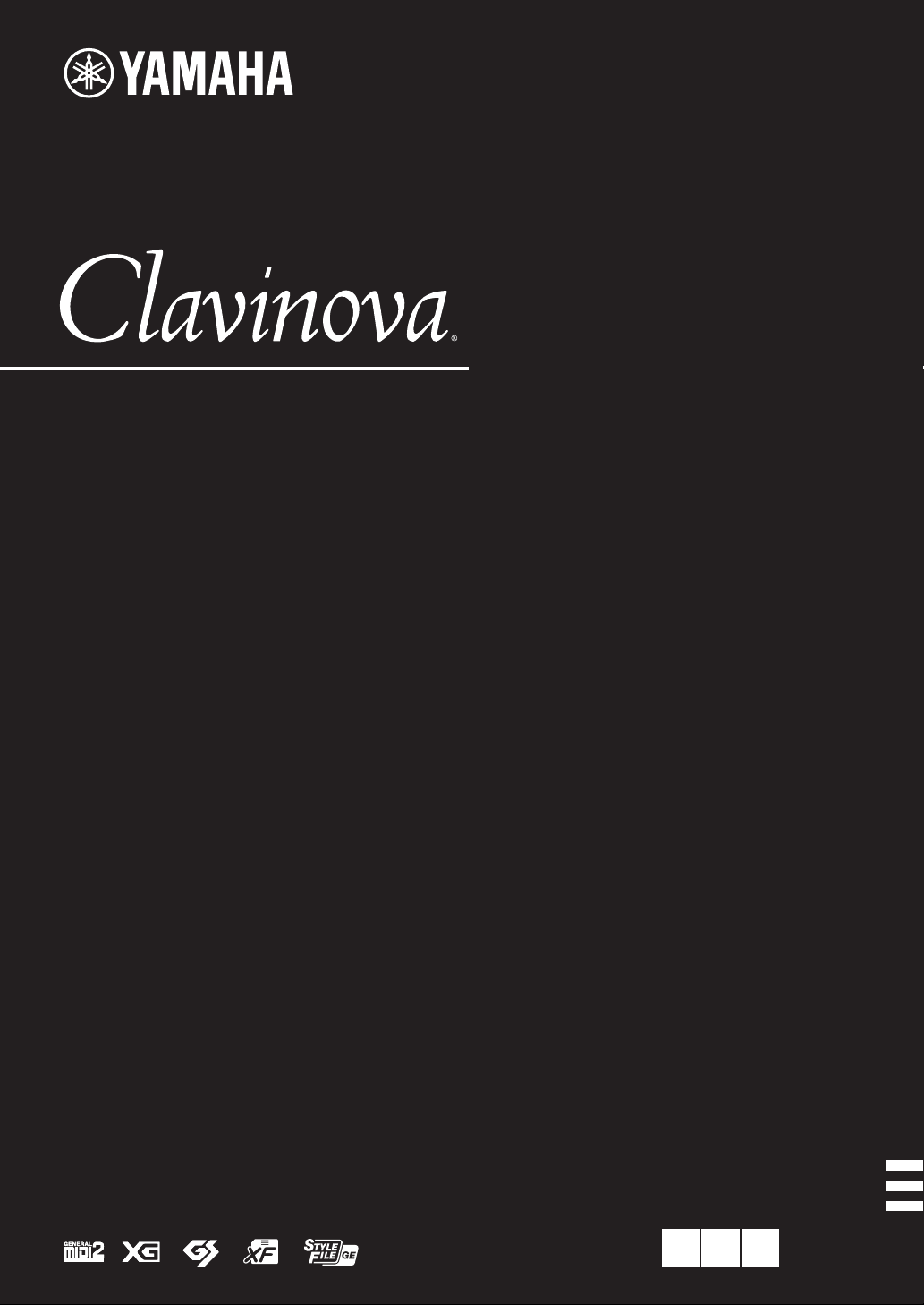
CVP-609 / CVP-605
Owner’s Manual
Mode d’emploi
Manual de instrucciones
IMPORTANT
— Check your power supply —
Make sure that your local AC mains voltage matches the voltage specified on the name plate on the bottom panel. In
some areas a voltage selector may be provided on the bottom panel of the main keyboard unit near the power cord.
Make sure that the voltage selector is set for the voltage in your area. The voltage selector is set at 240V when the unit
is initially shipped. To change the setting use a “minus” screwdriver to rotate the selector dial so that the correct
voltage appears next to the pointer on the panel.
Before using the instrument, be sure to read “PRECAUTIONS” on pages 6-7.
For information on assembling the instrument, refer to the instructions at the end of this manual.
IMPORTANT
– Vérifiez votre alimentation électrique –
Vérifiez que la tension de votre alimentation secteur correspond à celle qui est spécifiée sur la plaque du fabricant,
située sur le panneau inférieur. Dans certaines régions, un sélecteur de tension peut être installé sur le panneau
inférieur du clavier principal, à proximité du cordon d’alimentation. Assurez-vous que le sélecteur de tension est réglé
sur la tension utilisée dans votre région. En usine, le sélecteur est initialement paramétré sur 240 V. Pour modifier ce
réglage, utilisez un tournevis plat et faites tourner le cadran du sélecteur jusqu'à ce que la valeur souhaitée
apparaisse à côté de l’indicateur sur le panneau.
Avant d’utiliser l’instrument, lisez attentivement la section « PRÉCAUTIONS D'USAGE » aux pages 6 et 7.
Pour plus d’informations sur l’assemblage de l’instrument, reportez-vous aux instructions figurant à la fin de
ce manuel.
IMPORTANTE
—compruebe la fuente de alimentación—
Asegúrese de que la tensión de la red local de suministro de CA coincide con la especificada en la placa situada en
el panel inferior. Es posible que en algunas zonas se incluya un selector de tensión en el panel inferior de la unidad
del teclado principal, junto al cable de alimentación. Asegúrese de que este selector está ajustado según la tensión
de la zona. El selector de tensión viene ajustado de fábrica en 240 V. Para cambiar el ajuste, utilice un destornillador
de punta plana para girar el selector hasta aparezca que la tensión correcta al lado del puntero del panel.
Antes de utilizar el instrumento, lea las “PRECAUCIONES”, en las páginas 6-7.
Para obtener más información sobre el montaje del instrumento, consulte las instrucciones que encontrará
al final de este manual.
EN FR ES
ENGLISH
FRANÇAIS
ESPAÑOL
Page 2
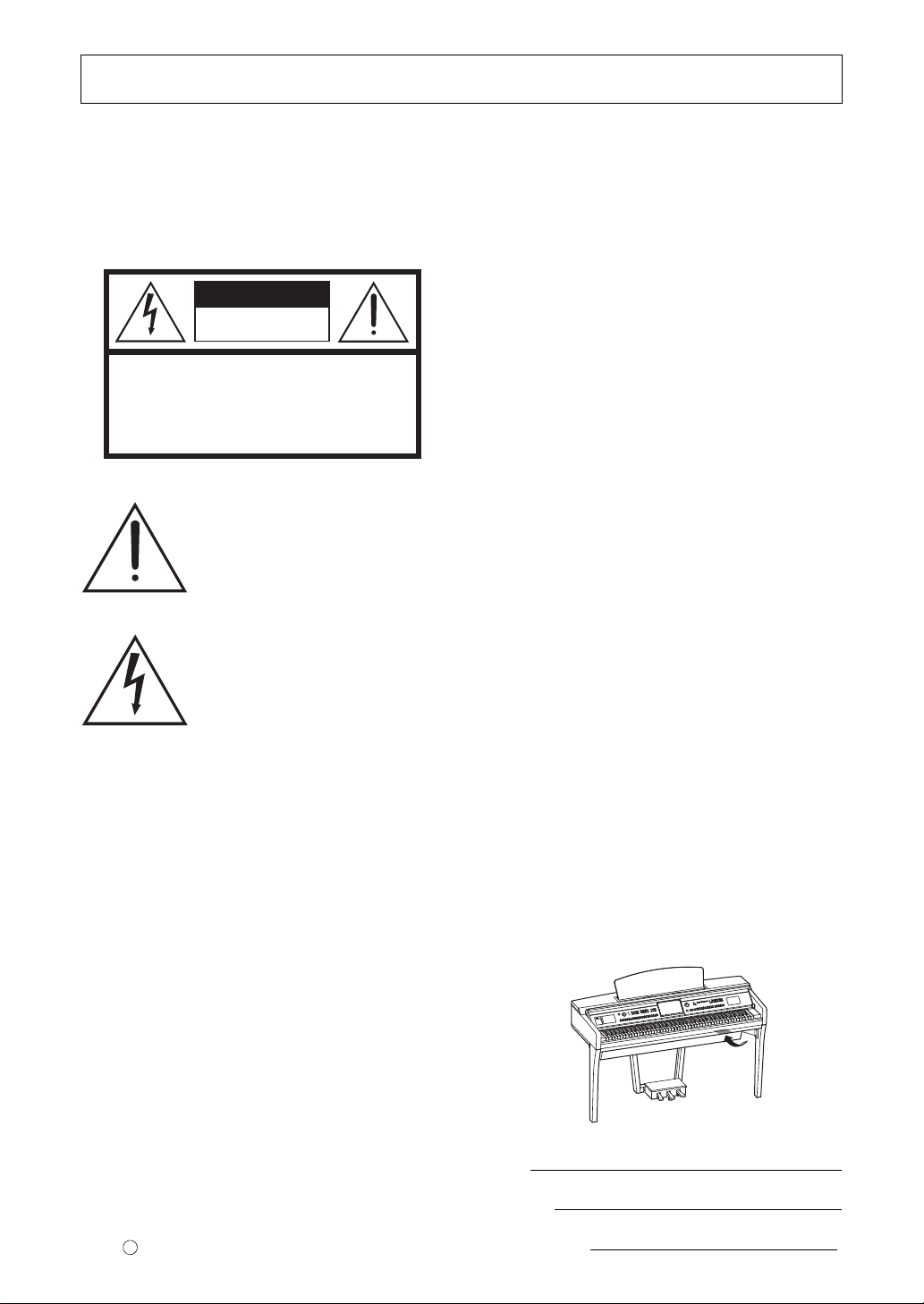
SPECIAL MESSAGE SECTION
CAUTION
RISK OF ELECTRIC SHOCK
DO NOT OPEN
CAUTION: TO REDUCE THE RISK OF ELECTRIC SHOCK.
DO NOT REMOVE COVER (OR BACK).
NO USER-SERVICEABLE PARTS INSIDE.
REFER SERVICING TO QUALIFIED SERVICE PERSONNEL.
PRODUCT SAFETY MARKINGS:
Yamah a el e c tr on i c
products may have either labels similar to the graphics
shown below or molded/stamped facsimiles of these
graphics on the enclosure. The explanation of these
graphics appears on this page. Please observe all
cautions indicated on this page and those indicated in
the safety instruction section.
See bottom of Keyboard enclosure for graphic symbol markings.
The exclamation point within the
equilateral triangle is intended to
alert the user to the presence of
important operating and maintenance
(servicing) instructions in the
literature accompanying the product.
The lightning flash with arrowhead
symbol, within the equilateral
triangle, is intended to alert the user
to the presence of uninsulated
“dangerous voltage” within the
product’s enclosure that may be of
sufficient magnitude to constitute a
risk of electrical shock.
IMPORTANT NOTICE: All Yamaha electronic
products are tested and approved by an independent
safety testing laboratory in order that you may be sure
that when it is properly installed and used in its normal
and customary manner, all foreseeable risks have been
eliminated. DO NOT modify this unit or commission
others to do so unless specifically authorized by
Yamaha. Product performance and/or safety standards
may be diminished. Claims filed under the expressed
warranty may be denied if the unit is/has been modified.
Implied warranties may also be affected.
ENVIRONMENTAL ISSUES: Yamaha strives to
produce products that are both user safe and
environmentally friendly. We sincerely believe that our
products and the production methods used to produce
them, meet these goals. In keeping with both the letter
and the spirit of the law, we want you to be aware of the
following:
Battery Notice: This product MAY contain a small
non-rechargeable battery which (if applicable) is
soldered in place. The average life span of this type of
battery is approximately five years. When replacement
becomes necessary, contact a qualified service
representative to perform the replacement.
Warni ng: Do not attempt to recharge, disassemble, or
incinerate this type of battery. Keep all batteries away
from children. Dispose of used batteries promptly and
as regulated by applicable laws. Note: In some areas,
the servicer is required by law to return the defective
parts. However, you do have the option of having the
servicer dispose of these parts for you.
Disposal Notice: Should this product become damaged
beyond repair, or for some reason its useful life is
considered to be at an end, please observe all local,
state, and federal regulations that relate to the disposal
of products that contain lead, batteries, plastics, etc.
NOTICE: Service charges incurred due to lack of
knowledge relating to how a function or effect works
(when the unit is operating as designed) are not covered
by the manufacturer’s warranty, and are therefore the
owners responsibility. Please study this manual
carefully and consult your dealer before requesting
service.
NAME PLATE LOCATION: The graphic below
indicates the location of the name plate. The model
number, serial number, power requirements, etc., are
located on this plate. You should record the model
number, serial number, and the date of purchase in the
spaces provided below and retain this manual as a
permanent record of your purchase.
SPECIFICATIONS SUBJECT TO CHANGE: The
information contained in this manual is believed to be
correct at the time of printing. However, Yamaha
reserves the right to change or modify any of the
specifications without notice or obligation to update
existing units.
92-469- 1 (bottom)
Model
Serial No.
Purchase
Date
Page 3
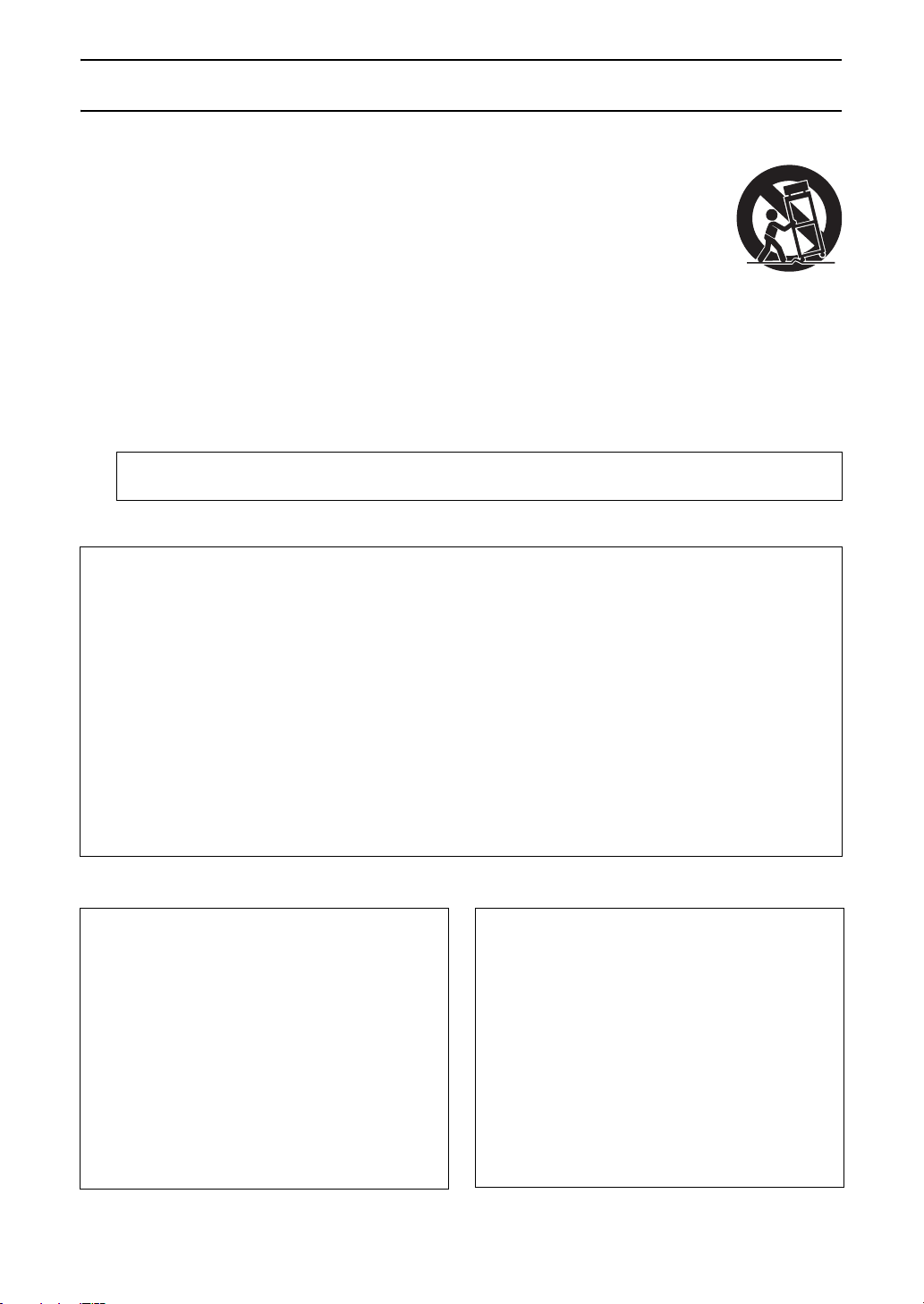
IMPORTANT SAFETY INSTRUCTIONS
1 Read these instructions.
2 Keep these instructions.
3 Heed all warnings.
4 Follow all instructions.
5 Do not use this apparatus near water.
6 Clean only with dry cloth.
7 Do not block any ventilation openings. Install in
accordance with the manufacturer’s instructions.
8 Do not install near any heat sources such as radiators,
heat registers, stoves, or other apparatus (including
amplifiers) that produce heat.
9 Do not defeat the safety purpose of the polarized or
grounding-type plug. A polarized plug has two blades
with one wider than the other. A grounding type plug
has two blades and a third grounding prong. The wide
blade or the third prong are provided for your safety. If
the provided plug does not fit into your outlet, consult
an electrician for replacement of the obsolete outlet.
10 Protect the power cord from being walked on or
pinched particularly at plugs, convenience
receptacles, and the point where they exit from the
apparatus.
11 Only use attachments/accessories specified by the
manufacturer.
12 Use only with the cart, stand,
tripod, bracket, or table specified
by the manufacturer, or sold with
the apparatus. When a cart is
used, use caution when moving
the cart/apparatus combination to
avoid injury from tip-over.
13 Unplug this apparatus during
lightning storms or when unused
for long periods of time.
14 Refer all servicing to qualified service personnel.
Servicing is required when the apparatus has been
damaged in any way, such as power-supply cord or
plug is damaged, liquid has been spilled or objects
have fallen into the apparatus, the apparatus has been
exposed to rain or moisture, does not operate
normally, or has been dropped.
WARNING
TO REDUCE THE RISK OF FIRE OR ELECTRIC SHOCK, DO NOT EXPOSE THIS APPARATUS TO RAIN OR MOISTURE.
(UL60065_03)
FCC INFORMATION (U.S.A.)
1. IMPORTANT NOTICE: DO NOT MODIFY THIS UNIT!
This product, when installed as indicated in the instructions
contained in this manual, meets FCC requirements. Modifications not expressly approved by Yamaha may void your authority, granted by the FCC, to use the product.
2. IMPORTANT: When connecting this product to accessories
and/or another product use only high quality shielded cables.
Cable/s supplied with this product MUST be used. Follow all
installation instructions. Failure to follow instructions could void
your FCC authorization to use this product in the USA.
3. NOTE: This product has been tested and found to comply with
the requirements listed in FCC Regulations, Part 15 for Class
“B” digital devices. Compliance with these requirements provides a reasonable level of assurance that your use of this
product in a residential environment will not result in harmful
interference with other electronic devices. This equipment generates/uses radio frequencies and, if not installed and used
according to the instructions found in the users manual, may
cause interference harmful to the operation of other electronic
* This applies only to products distributed by YAMAHA CORPORATION OF AMERICA. (class B)
devices. Compliance with FCC regulations does not guarantee
that interference will not occur in all installations. If this product
is found to be the source of interference, which can be determined by turning the unit “OFF” and “ON”, please try to eliminate
the problem by using one of the following measures:
Relocate either this product or the device that is being affected
by the interference.
Utilize power outlets that are on different branch (circuit breaker
or fuse) circuits or install AC line filter/s.
In the case of radio or TV interference, relocate/reorient the
antenna. If the antenna lead-in is 300 ohm ribbon lead, change
the lead-in to co-axial type cable.
If these corrective measures do not produce satisfactory results,
please contact the local retailer authorized to distribute this type
of product. If you can not locate the appropriate retailer, please
contact Yamaha Corporation of America, Electronic Service
Division, 6600 Orangethorpe Ave, Buena Park, CA90620
The above statements apply ONLY to those products distributed
by Yamaha Corporation of America or its subsidiaries.
COMPLIANCE INFORMATION STATEMENT
(DECLARATION OF
CONFORMITY PROCEDURE)
Responsible Party : Yamaha Corporation of America
Type of Equipment : Digital Piano
This device complies with Part 15 of the FCC Rules.
Operation is subject to the following two conditions:
1) this device may not cause harmful interference, and
2) this device must accept any interference received including
interference that may cause undesired operation.
See user manual instructions if interference to radio reception
is suspected.
* This applies only to products distributed by
YAMAHA CORPORATION OF AMERICA.
Address : 6600 Orangethorpe Ave., Buena Park,
Telephone : 714-522-9011
Model Name : CVP-609GP/CVP-609/CVP-605
Calif. 90620
(FCC DoC)
IMPORTANT NOTICE
FOR THE UNITED KINGDOM
Connecting the Plug and Cord
IMPORTANT. The wires in this mains lead are coloured in
accordance with the following code:
As the colours of the wires in the mains lead of this apparatus
may not correspond with the coloured makings identifying the
terminals in your plug proceed as follows:
The wire which is coloured BLUE must be connected to the terminal which is marked with the letter N or coloured BLACK.
The wire which is coloured BROWN must be connected to the
terminal which is marked with the letter L or coloured RED.
Making sure that neither core is connected to the earth terminal
of the three pin plug.
BLUE : NEUTRAL
BROWN : LIVE
(2 wires)
Page 4
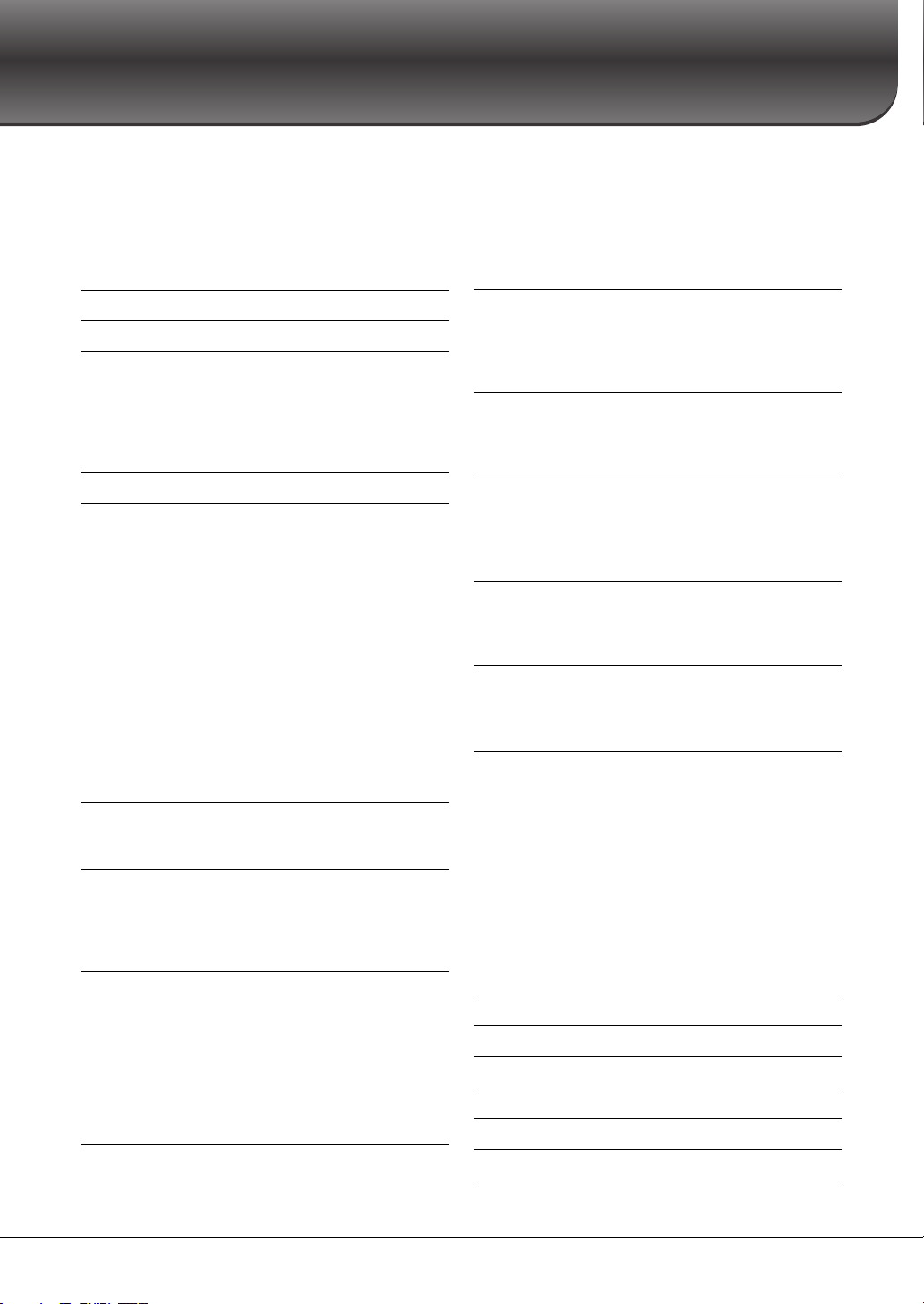
Contents
About the Manuals................................................................................. 5
Included Accessories ............................................................................. 5
PRECAUTIONS ....................................................................... 6
Notices and Information ....................................................................... 8
Compatible formats for this instrument .............................................. 9
Welcome to the World of CVP
— and the New Touch Screen! 10
Panel Controls 12
Starting Up 14
Turning On/Off the Power .................................................................. 14
Making the Basic Settings.................................................................... 16
Using the Music Rest ........................................................................... 17
Opening/Closing the Lid (CVP-609 Grand Piano type).................... 18
Using Headphones............................................................................... 19
Display Structure 20
Basic Operations 22
Display Configuration ......................................................................... 22
Closing the Current Display................................................................ 24
Display-based Controls........................................................................ 25
Calling up the Desired Functions from the Home Display............... 27
Using the ASSIGNABLE Buttons........................................................ 28
File Management.................................................................................. 29
Entering Characters ............................................................................. 33
Using the Pedals................................................................................... 35
Using the Metronome.......................................................................... 36
Adjusting the Tempo ........................................................................... 36
Setting the Touch Sensitivity of the Keyboard................................... 37
Transposing the Pitch in Semitones ................................................... 38
Adjusting the Volume Balance............................................................ 38
Restoring the Factory-programmed Settings .................................... 39
Data Backup.......................................................................................... 39
Piano Room – Enjoying the Piano Performance – 40
Playing the Piano Performance........................................................... 40
Making the Desired Setup in the Piano Room................................... 40
Voices – Playing the keyboard – 42
Playing Preset Voices........................................................................... 42
Setting the Split Point .......................................................................... 45
Playing Super Articulation Voices...................................................... 46
Creating Original Organ Flutes Voices............................................... 47
Styles – Playing Rhythm and Accompaniment – 48
Playing with a Style.............................................................................. 48
Style Control Operations ..................................................................... 50
Calling up Panel Settings Appropriate for the Current Style
(One Touch Setting)............................................................................. 52
Searching for Suitable Songs for the Current Style ........................... 53
Calling up Optimum Styles for Your Performance
(Style Recommender) .......................................................................... 54
Changing the Chord Fingering Type .................................................. 55
Song Playback – Playing and Practice Songs – 57
Playback of Songs................................................................................. 57
Displaying Music Notation (Score) .................................................... 60
Displaying Lyrics.................................................................................. 61
Displaying Text.....................................................................................62
One-handed Practice with the Guide Function..................................63
Repeat Playback....................................................................................64
Adjusting the Pitch in Semitones (Pitch Shift) ..................................65
Adjusting the Playback Speed (Time Stretch) ....................................65
Canceling the Vocal Part (Vocal Cancel) ............................................65
Song Recording – Recording Your Performance – 66
Basic Procedure for Recording (MIDI/Audio Recording) ................66
Recording to Specified Channels (MIDI Recording) .........................68
Converting a MIDI Song to an Audio Song ........................................70
Microphone
– Adding Vocal Harmony Effects to Your Singing – 71
Connecting a Microphone ................................................................... 71
Applying Vocal Harmony Effects to Your Voice ...............................72
Music Finder
– Calling up Ideal Panel Setups for Your Performance – 74
Selecting the Desired Record (Panel Settings) ...................................75
Searching for Records (Panel Settings)...............................................76
Registering a Song or Style to a Record ..............................................77
Registration Memory
– Saving and Recalling Custom Panel Setups – 78
Registering Your Panel Setups ............................................................78
Saving the Registration Memory as a Bank File .................................79
Recalling a Registered Panel Setup......................................................80
Mixer – Editing the Volume and Tonal Balance – 81
Basic Procedure for the Mixer .............................................................81
Turning Each Channel of the Style or Song On/Off ...........................83
Connections
– Using Your Instrument with Other Devices – 84
I/O Connectors......................................................................................84
Connecting Audio Devices
([AUX IN] jack, AUX OUT [L/L+R]/[R] jacks) .................................85
Connecting an External Monitor
([VIDEO OUT] jack, [RGB OUT] terminal) .......................................86
Connecting a Footswitch/Foot Controller ([AUX PEDAL] jack) .....87
Connecting a Microphone or Guitar ([MIC./LINE IN] jack) ............87
Connecting USB Devices ([USB TO DEVICE] terminal) ..................88
Connecting to an iPhone/iPad ([USB TO DEVICE] terminal,
[USB TO HOST] terminal and MIDI terminals) ................................89
Connecting to a Computer ([USB TO HOST] terminal) ...................90
Connecting External MIDI Devices (MIDI terminals) ......................90
Menu Display Function List 91
CVP-609 (Grand piano type) Assembly 93
CVP-609 Assembly 96
CVP-605 Assembly 99
Troubleshooting 102
Specifications 106
Index 109
CVP-609/605 Owner’s Manual
4
Page 5
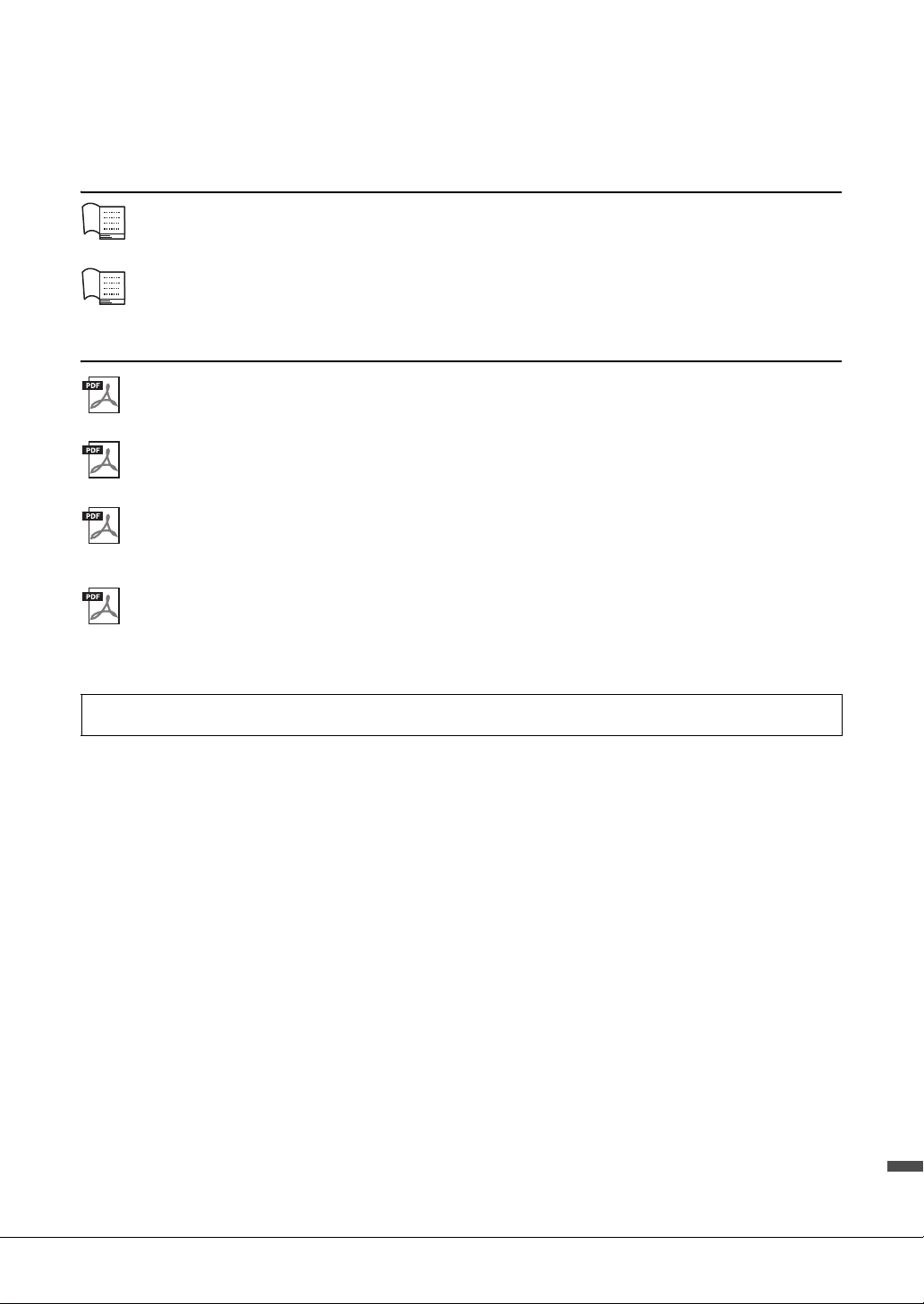
About the Manuals
This instrument has the following documents and instructional materials.
Included Documents
Owner’s Manual (this book)
Explains the basic operations of the Clavinova.
Data List
Contains various important preset content lists such as Voices, Styles, etc.
Online Materials (Downloadable from the web)
Reference Manual (only in English, French, German and Spanish)
Explains advanced functions and settings which can be operated from the Menu display (page 24).
iPhone/iPad Connection Manual
Explains how to connect the instrument to smart devices, such iPhone, iPad, etc.
Computer-related Operations
Includes instructions on connecting this instrument to a computer, and operations related to transferring song
data.
MIDI Reference
Contains the MIDI Data Format and MIDI Implementation chart.
To obtain these manuals, access the Yamaha Manual Library, enter the model name (such as “CVP-609”) to the Model
Name box, then click [SEARCH].
Yamaha Manual Library http://www.yamaha.co.jp/manual/
• Unless indicated otherwise, the illustrations and displays as shown in this manual are based on the CVP-609 (in English). These are
for instructional purposes only, and may appear somewhat different from those on your instrument.
• iPhone and iPad are trademarks of Apple Inc., registered in the U.S. and other countries.
• The company names and product names in this manual are the trademarks or registered trademarks of their respective companies.
Included Accessories
Owner’s Manual (this book)
Data List
“50 Greats for the Piano” Music Book
Song files (MIDI files) corresponding to the Music Book are available for free downloading over the Internet. To
download the Song files, complete the Yamaha Online Member registration and Product registration at the
following website.
https://member.yamaha.com/myproduct/regist/
Online Member Product Registration
You will need the PRODUCT ID on the sheet in order to fill out the User Registration form.
AC Power Cord
The following items may be included or optional, depending on your locale:
Bench
USB Wireless LAN Adaptor
CVP-609/605 Owner’s Manual
5
Page 6
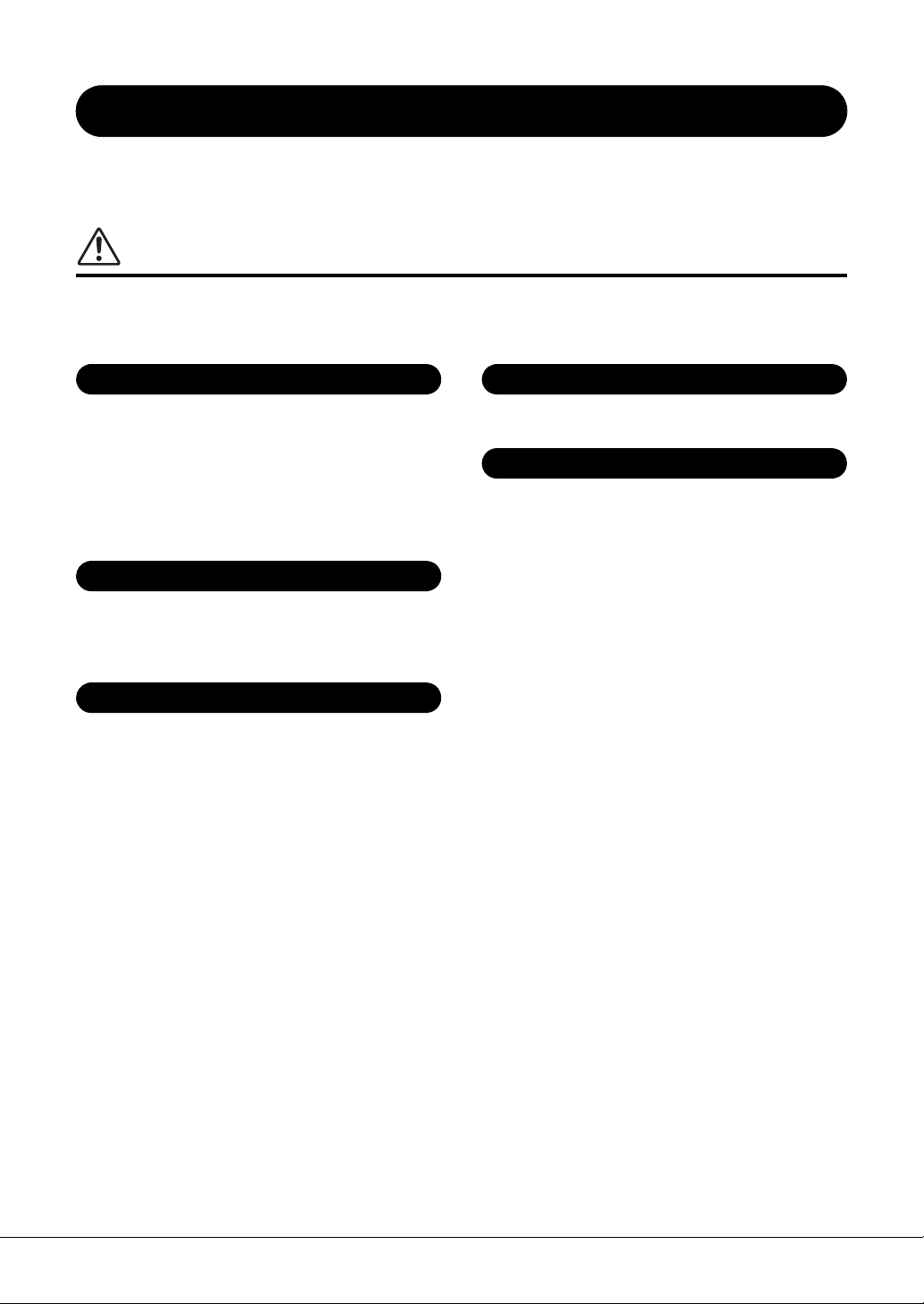
PRECAUTIONS
Power supply/Power cord
Do not open
Water warning
Fire warning
If you notice any abnormality
PLEASE READ CAREFULLY BEFORE PROCEEDING
Please keep this manual in a safe and handy place for future reference.
WARNING
Always follow the basic precautions listed below to avoid the possibility of serious injury or even death from electrical
shock, short-circuiting, damages, fire or other hazards. These precautions include, but are not limited to, the
following:
• Do not place the power cord near heat sources such as heaters or radiators. Also,
do not excessively bend or otherwise damage the cord, or place heavy objects on
it.
• Only use the voltage specified as correct for the instrument. The required voltage
is printed on the name plate of the instrument.
• Use only the supplied power cord/plug.
• Check the electric plug periodically and remove any dirt or dust which may have
accumulated on it.
• This instrument contains no user-serviceable parts. Do not open the instrument
or attempt to disassemble or modify the internal components in any way. If it
should appear to be malfunctioning, discontinue use immediately and have it
inspected by qualified Yamaha service personnel.
• Do not expose the instrument to rain, use it near water or in damp or wet
conditions, place on it any containers (such as vases, bottles or glasses)
containing liquids which might spill into any openings. If any liquid such as
water seeps into the instrument, turn off the power immediately and unplug the
power cord from the AC outlet. Then have the instrument inspected by qualified
Yamaha service personnel.
• Never insert or remove an electric plug with wet hands.
• Do not put burning items, such as candles, on the unit. A burning item may fall
over and cause a fire.
• When one of the following problems occur, immediately turn off the power switch
and disconnect the electric plug from the outlet. Then have the device inspected
by Yamaha service personnel.
- The power cord or plug becomes frayed or damaged.
- It emits unusual smells or smoke.
- Some object has been dropped into the instrument.
- There is a sudden loss of sound during use of the instrument.
CVP-609/605 Owner’s Manual
6
DMI-5 1/2
Page 7
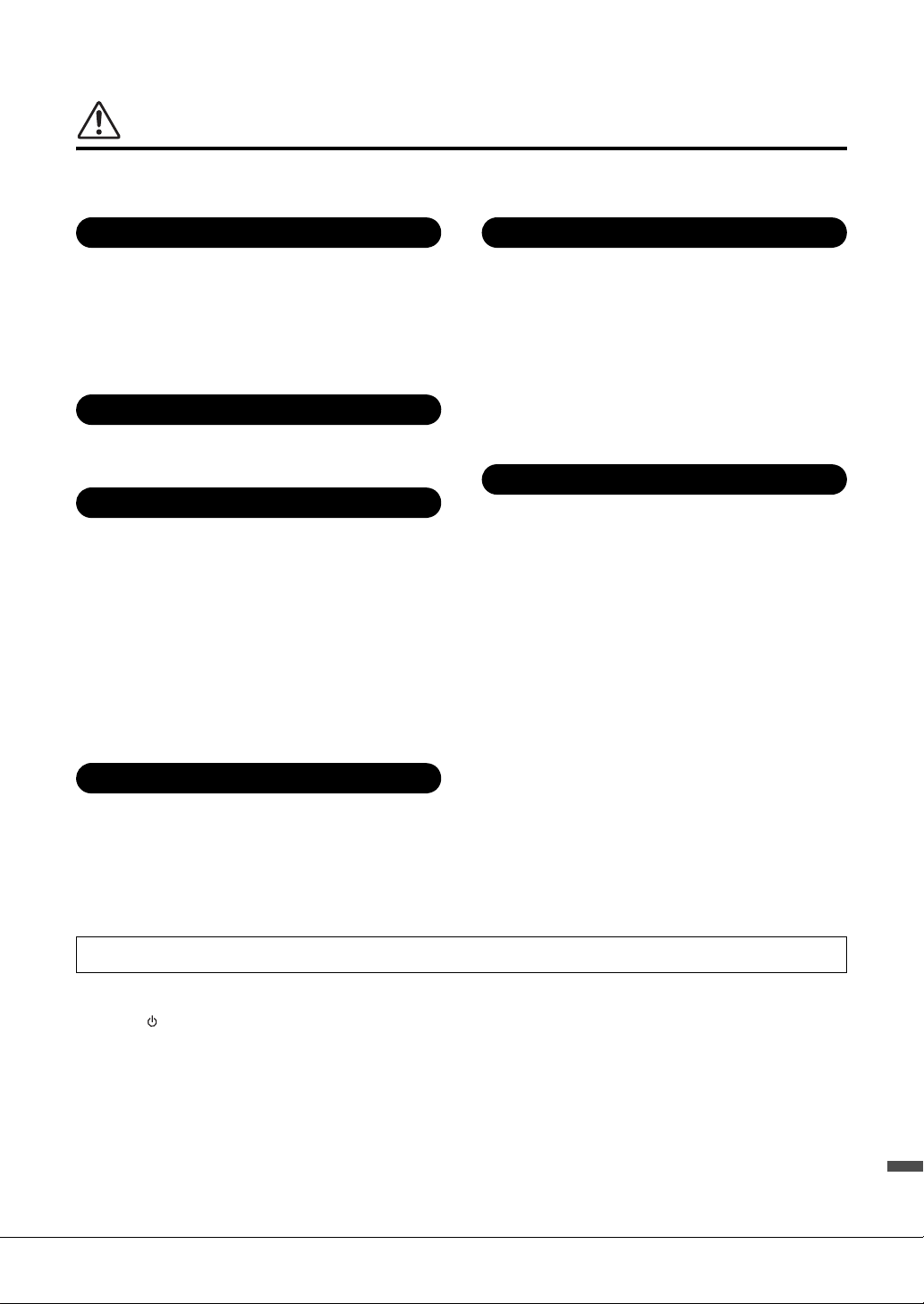
CAUTION
Power supply/Power cord
Assembly
Location
Connections
Handling caution
Using the bench (If included)
Always follow the basic precautions listed below to avoid the possibility of physical injury to you or others, or damage
to the instrument or other property. These precautions include, but are not limited to, the following:
• Do not connect the instrument to an electrical outlet using a multiple-connector.
Doing so can result in lower sound quality, or possibly cause overheating in the
outlet.
• When removing the electric plug from the instrument or an outlet, always hold
the plug itself and not the cord. Pulling by the cord can damage it.
• Remove the electric plug from the outlet when the instrument is not to be used for
extended periods of time, or during electrical storms.
• Read carefully the attached documentation explaining the assembly process.
Failure to assemble the instrument in the proper sequence might result in
damage to the instrument or even injury.
• Do not place the instrument in an unstable position where it might accidentally
fall over.
• When transporting or moving the instrument, always use two or more people.
Attempting to lift the instrument by yourself may damage your back, result in
other injury, or cause damage to the instrument itself.
• Before moving the instrument, remove all connected cables, to prevent damage
to the cables or injury to anyone who might trip over them.
• When setting up the product, make sure that the AC outlet you are using is easily
accessible. If some trouble or malfunction occurs, immediately turn off the power
switch and disconnect the plug from the outlet. Even when the power switch is
turned off, electricity is still flowing to the product at the minimum level. When
you are not using the product for a long time, make sure to unplug the power
cord from the wall AC outlet.
• Do not insert a finger or hand in any gaps on the key cover or instrument. Also
take care that the key cover does not pinch your finger.
• Never insert or drop paper, metallic, or other objects into the gaps on the key
cover, panel or keyboard. This could cause physical injury to you or others,
damage to the instrument or other property, or operational failure.
• Do not rest your weight on, or place heavy objects on the instrument, and do not
use excessive force on the buttons, switches or connectors.
• Do not use the instrument/device or headphones for a long period of time at a
high or uncomfortable volume level, since this can cause permanent hearing
loss. If you experience any hearing loss or ringing in the ears, consult a
physician.
• Do not place the bench in an unstable position where it might accidentally fall
over.
• Do not play carelessly with or stand on the bench. Using it as a tool or stepladder
or for any other purpose might result in accident or injury.
• Only one person should sit on the bench at a time, in order to prevent the
possibility of accident or injury.
• If the bench screws become loose due to extensive long-term use, tighten them
periodically using the included tool.
• Keep special watch over any small children so that they don’t fall off the rear of
the bench. Since the bench does not have a backrest, unsupervised use may
result in accident or injury.
• Before connecting the instrument to other electronic components, turn off the
power for all components. Before turning the power on or off for all components,
set all volume levels to minimum.
• Be sure to set the volumes of all components at their minimum levels and
gradually raise the volume controls while playing the instrument to set the
desired listening level.
Yamaha cannot be held responsible for damage caused by improper use or modifications to the instrument, or data that is lost or destroyed.
Always turn the power off when the instrument is not in use.
Even when the [ ] (Standby/On) switch is in standby status (power lamp is off), electricity is still flowing to the instrument at the minimum level.
When you are not using the instrument for a long time, make sure you unplug the power cord from the wall AC outlet.
DMI-5 2/2
CVP-609/605 Owner’s Manual
7
Page 8
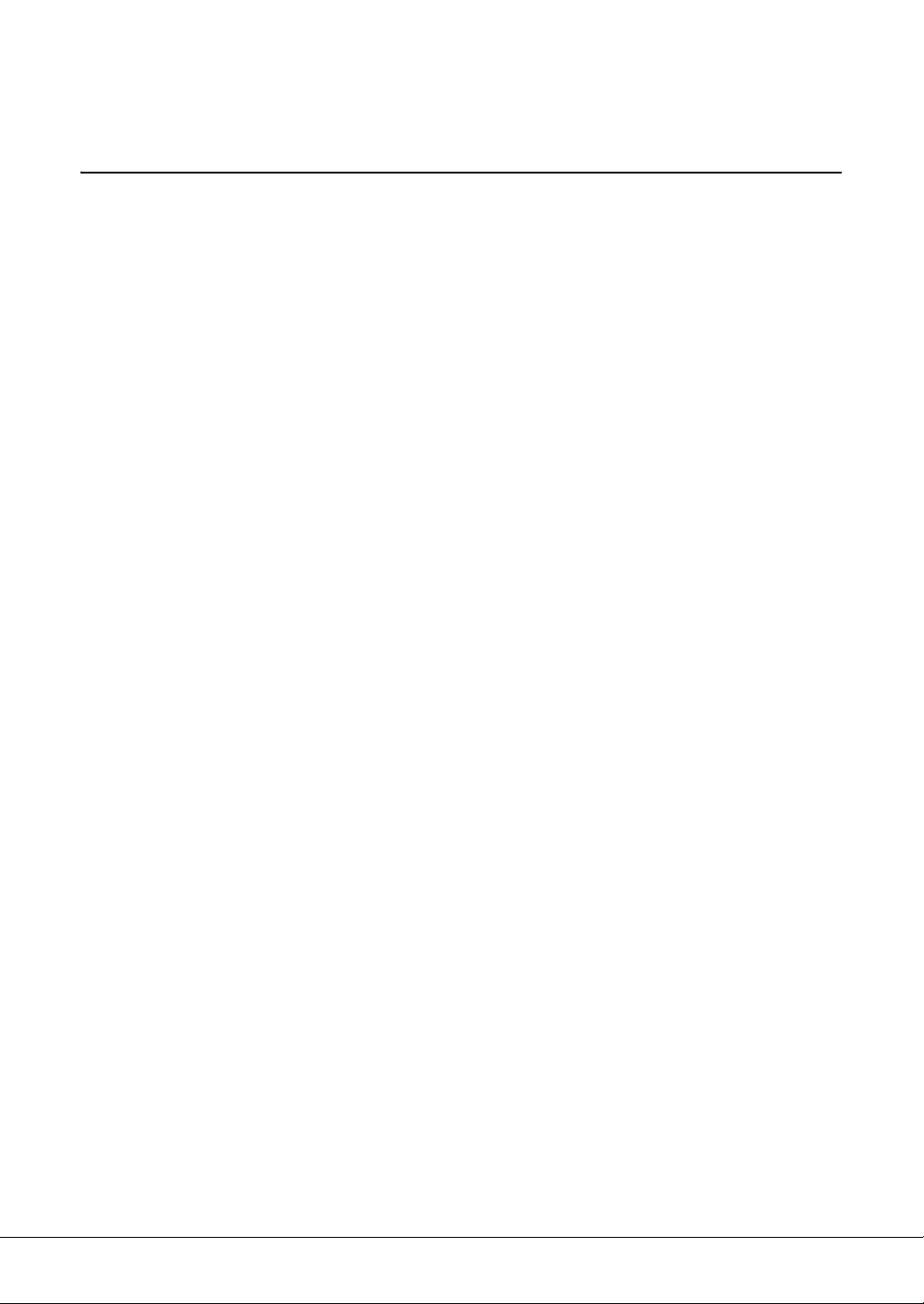
Notices and Information
NOTICE
To avoid the possibility of malfunction/ damage to the product, damage to data, or damage to other property, follow the
notices below.
Handling
• Do not use the instrument in the vicinity of a TV, radio, stereo equipment, mobile phone, or other electric devices. Otherwise, the
instrument, TV, or radio may generate noise. When you use the instrument along with the application on your iPhone/iPad, we
recommend that you set “Airplane Mode” to “ON” on your iPhone/iPad in order to avoid noise caused by communication.
• Do not expose the instrument to excessive dust or vibrations, or extreme cold or heat (such as in direct sunlight, near a heater, or in
a car during the day) to prevent the possibility of panel disfiguration, damage to the internal components or unstable operation.
(Verified operating temperature range: 5° – 40°C, or 41° – 104°F.)
• Do not place vinyl, plastic or rubber objects on the instrument, since this might discolor the panel or keyboard.
• In the case of a model with a polished finish, bumping the surface of the instrument with metal, porcelain, or other hard objects can
cause the finish to crack or peel. Use caution.
Instrument / Bench Maintenance
To keep your Clavinova in optimum condition, we recommend that you periodically follow the maintenance points
below.
• When cleaning the instrument or bench, use a soft, dry or slightly damp cloth. Do not use paint thinners, solvents, cleaning fluids,
or chemical-impregnated wiping cloths. Otherwise, it may become discolored or degraded.
• If you are using a model with a polished finish, gently remove dust and dirt with a soft cloth. Do not wipe too hard since small
particles of dirt can scratch the instrument's finish. To keep the surface polished, apply commercially available piano polisher to a
soft cloth and wipe the instrument’s surface with it. Then, polish it with a separate cloth. Before using any piano polisher, make sure
to read the instructions for proper usage.
• During extreme changes in temperature or humidity, condensation may occur and water may collect on the surface of the
instrument. If water is left, the wooden parts may absorb the water and be damaged. Make sure to wipe any water off immediately
with a soft cloth.
• As with an acoustic piano, pedals may become tarnished across the ages. When this occurs, polish the pedal with a compound
designed for piano pedals. Before using the compound, make sure to read the instructions for proper usage.
Saving data
• The edited Songs/Styles/Voices and MIDI settings are lost when you turn off the power of the instrument without saving. It occurs
also when the power is turned of by Auto Power Off function (page 15). Save the edited data to the instrument (User memory) or
USB flash memory (page 29). Saving the data to USB flash memory is even more secure, since the data in the instrument may be
lost due to malfunction or incorrect operation.
• To further protect against data loss through the USB flash memory damage, we recommend that you save your important data onto
two USB flash memories.
CVP-609/605 Owner’s Manual
8
Page 9
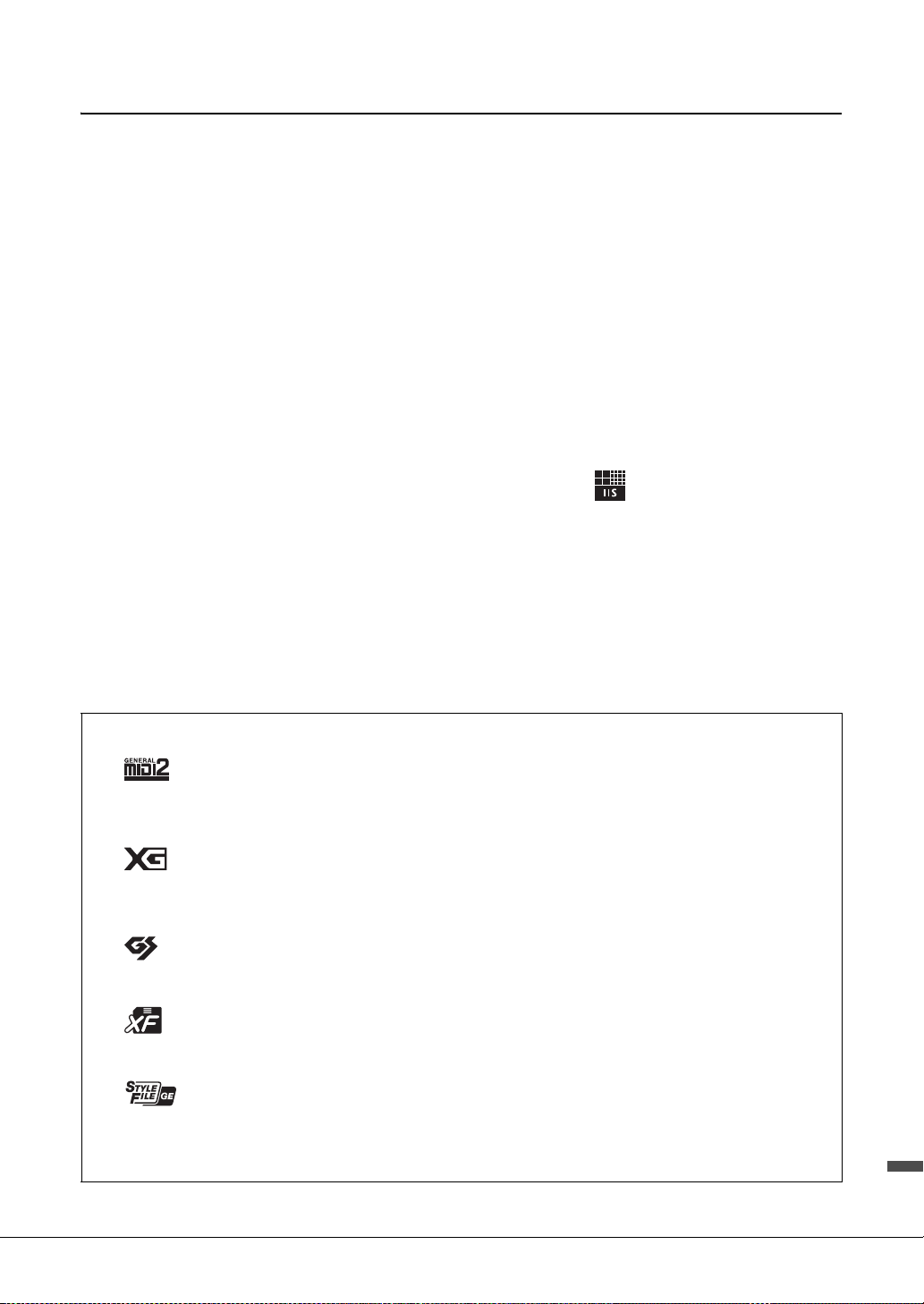
Information
About copyrights
• Copying of the commercially available musical data including but not limited to MIDI data and/or audio data is strictly prohibited
except for your personal use.
• This product incorporates and bundles computer programs and contents in which Yamaha owns copyrights or with respect to
which it has license to use others’ copyrights. Such copyrighted materials include, without limitation, all computer software, style
files, MIDI files, WAVE data, musical scores and sound recordings. Any unauthorized use of such programs and contents outside of
personal use is not permitted under relevant laws. Any violation of copyright has legal consequences. DON’T MAKE,
DISTRIBUTE OR USE ILLEGAL COPIES.
About functions/data bundled with the instrument
• Yamaha may from time to time update firmware of the product without notice for improvement in functions and usability. To take
full advantage of this instrument, we recommend that you upgrade your instrument to the latest version. The latest firmware can be
downloaded from the website below:
http://download.yamaha.com/
• Some of the preset songs have been edited for length or arrangement, and may not be exactly the same as the original.
• This device is capable of using various types/formats of music data by optimizing them to the proper format music data for use with
the device in advance. As a result, this device may not play them back precisely as their producers or composers originally intended.
• MPEG Layer-3 audio coding technology licensed from Fraunhofer IIS and Thomson.
• Supply of this product does not convey a license nor imply any right to distribute content created with this product in revenuegenerating broadcast systems (terrestrial, satellite, cable and/or other distribution channels), streaming applications (via Internet,
intranets and/or other networks), other content distribution systems (pay-audio or audio-on-demand applications and the like) or
on physical media (compact discs, digital versatile discs, semiconductor chips, hard drives, memory cards and the like). An
independent license for such use is required. For details, please visit http://mp3licensing.com.
Tu n i ng
• Unlike an acoustic piano, this instrument does not need to be tuned by an expert (although the pitch can be user-adjusted to match
other instruments). This is because the pitch of digital instruments is always maintained perfectly.
Compatible formats for this instrument
GM2
“GM (General MIDI)” is one of the most common Voice allocation formats. “GM System Level 2” is a standard specification that
enhances the original “GM” and improves Song data compatibility. It provides for increased polyphony, greater Voice selection,
expanded Voice parameters, and integrated effect processing.
XG
XG is a major enhancement of the GM System Level 1 format, and was developed by Yamaha specifically to provide more Voices
and variations, as well as greater expressive control over Voices and effects, and to ensure compatibility of data well into the
future.
GS
GS was developed by the Roland Corporation. In the same way as Yamaha XG, GS is a major enhancement of the GM specifically
to provide more Voices and Drum kits and their variations, as well as greater expressive control over Voices and effects.
XF
The Yamaha XF format enhances the SMF (Standard MIDI File) standard with greater functionality and openended
expandability for the future. This instrument is capable of displaying lyrics when an XF file containing lyric data is played.
SFF GE (Guitar Edition)
“SFF (Style File Format)” is an original Style file format by Yamaha which uses a unique conversion system to provide highquality automatic ac compani ment based on a wide range of chord ty pes. “SF F GE (Guitar Edition)” is an enhanced format of SFF,
which features improved note transposition for guitar tracks.
CVP-609/605 Owner’s Manual
9
Page 10
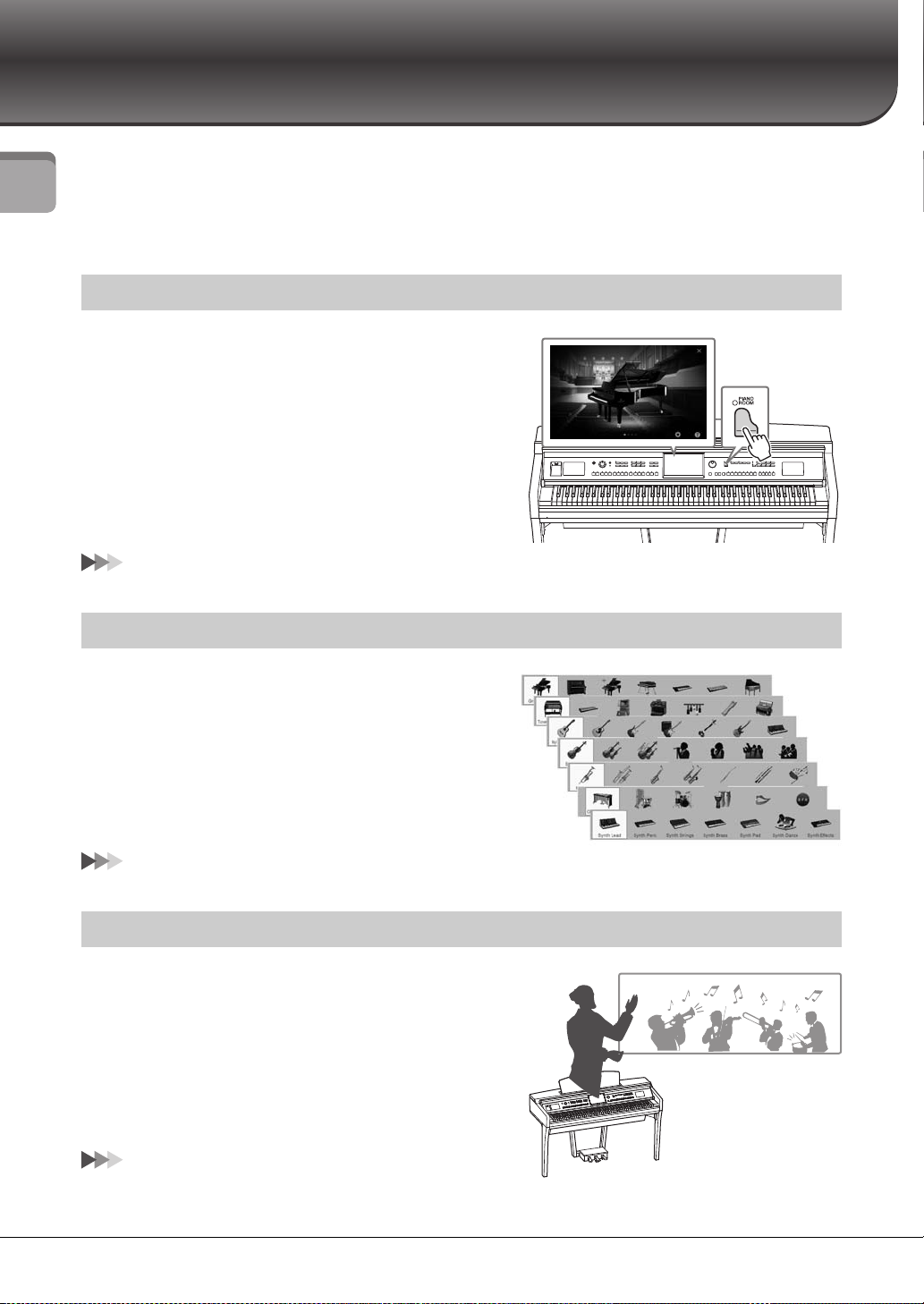
Welcome to the World of CVP — and the New Touch Screen!
This new CVP model is equipped with a convenient touch screen, enabling visual and intuitive control over virtually all
instrument functions. Simply by touching this large and easy-to-see display, you can select desired items, enable and
control various features, or edit parameter values — with greater ease and speed than ever before!
The instrument also has many advanced features that enhance your musical enjoyment and expand your creative and
Welcome to the World of CVP — and the New Touch Screen!
performance possibilities. Let’s take a look…
True Acoustic Piano Feel
We’ve combined some sophisticated technologies — including the
Real Grand Expression (RGE) Sound Engine and Natural Wood
(NW) keyboard (on the CVP-609), or the Graded Hammer 3 (GH3)
keyboard (on the CVP-605) — to reproduce the natural touch
response and expressive nuances of an actual concert grand piano.
In addition, there is a special “Piano Room” containing all relevant
piano performance settings, which you can call up with a single
button press any time you want. This complete piano ‘environment’
lets you select the desired piano type as well as different room
ambiences — providing a total piano experience, as if you were
playing an actual piano.
Page 40
Enormous Variety of Instrument Voices
Naturally, the CVP provides many realistic piano Voices for your
playing enjoyment. But it also features a wide variety of authentic
instruments, both acoustic and electronic. Moreover, the special
Super Articulation Voices realistically recreate many of the
performance techniques and characteristic sounds generated when
an artist plays an instrument. The result is superbly detailed
expression — such as the realistic sound of finger slides on guitar,
and the expressive breath noises of saxophone and other wind
instruments.
Page 42
Full Backing Band Accompaniment
Even if you’re playing alone, the CVP can put an entire backing band
behind you! Simply playing chords w ith your left hand automatically
triggers and controls the auto accompaniment backing (Style
function). You can change arrangements on the fly, instantly
selecting different rhythm variations and breaks in real time —
including Intro, Ending, and Fill-in — during your performance.
And if you find it hard to select just the right Style from the huge
variety available, use the Style Recommender function, which calls
up a list of suggested Styles, based on a sample rhythm you play.
Page 48
CVP-609/605 Owner’s Manual
10
Page 11
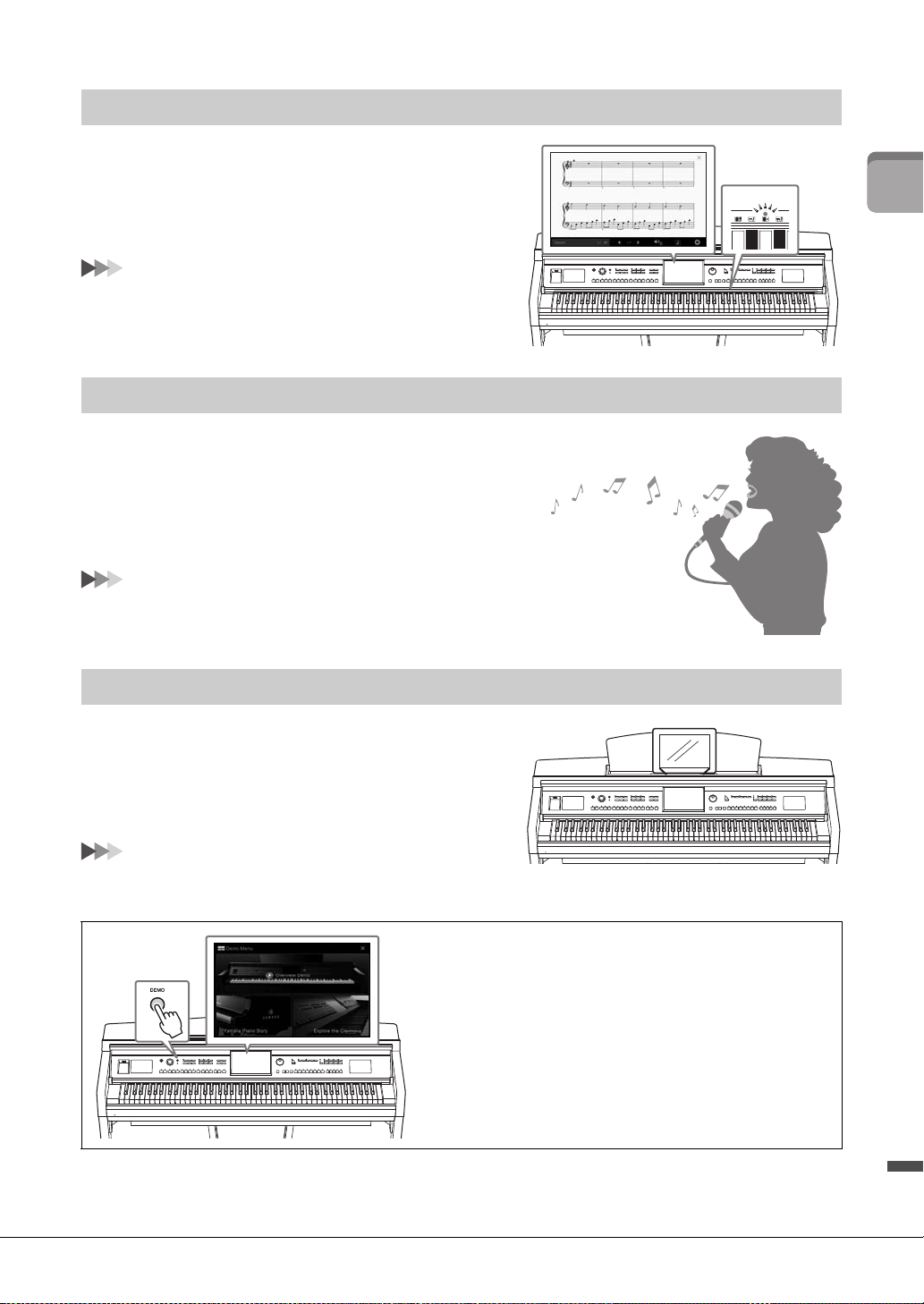
Enjoyable Song Lesson Features — with Score Display and Guide Lamps
The Lesson features are a fun way to learn and master Songs, with
notation shown on the display. Moreover, each key of the
keyboard has a Guide lamp, which lights to indicate the notes to
be played, letting you practice melodies and phrases smoothly —
even if you are a beginner or have trouble reading notation.
Page 63
Sing Along with Song Playback or Your Own Performance
Since a microphone can be connected to the Clavinova and Song
lyrics can be shown on the display, you can enjoy singing along
with your keyboard performance or along with Song playback.
You can also cancel the vocal part on audio recordings, letting you
sing along with (or instead of!) your favorite artists and groups,
and enjoy performing even more.
Pages 61, 71
Welcome to the World of CVP — and the New Touch Screen!
Using an iPhone or iPad with the CVP
By connecting your iPhone or iPad to the Clavinova and using
applications, you can manage your music files more easily and
take advantage various functions — expanding the potential of the
Clavinova and make it an even more integral part of your total
music life.
Page 89
Want to learn more about the Clavinova’s features?
Press the [DEMO] button and start the
demonstration!
In the Demo Menu, you can play special Demo Songs or call up
brief historical information and function explanations of the
Clavinova by touching the display.
CVP-609/605 Owner’s Manual
11
Page 12
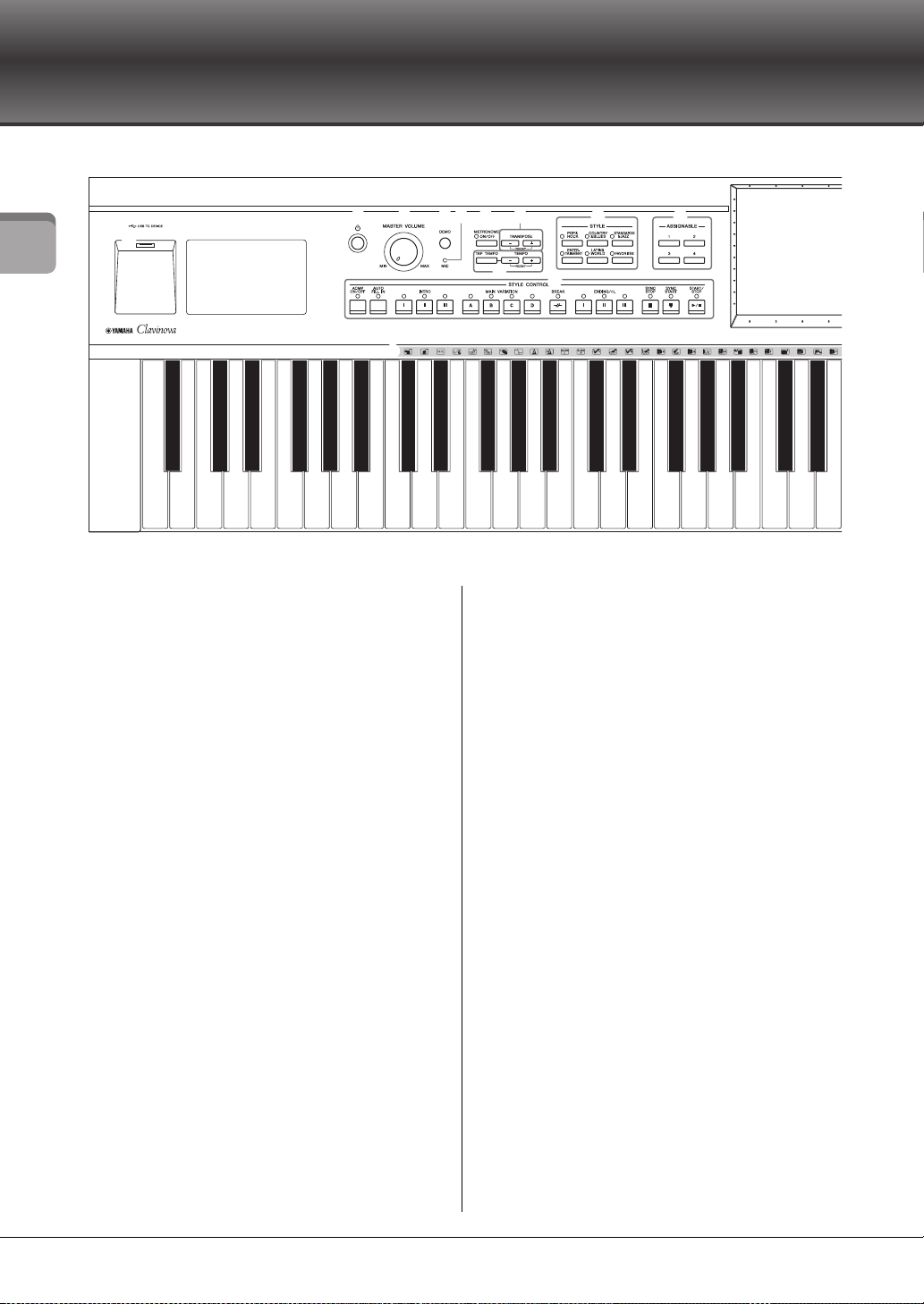
Panel Controls
A-1 B-1 C0 D0 E0 F0 G0 A0 B0 C1 D1 E1 F1 G1 A1 B1 C2 D2 E2 F2 G2 A2 B2 C3 D3 E3
1
2 3 4 5 6 7 9 ) @
!
A
8
Panel Controls
1 [USB TO DEVICE] terminal ............ page 88
For connecting a USB flash memory or USB wireless
LAN adaptor.
2 [P] (Standby/On) switch .................. page 14
For turning the power on or setting it to standby.
3 [MASTER VOLUME] control ........... page 14
For adjusting the overall volume.
4 [DEMO] button ................................. page 11
For calling up the Demo display.
5 [MIC] lamp ........................................ page 71
For checking the input level of the microphone.
6 [METRONOME ON/OFF] button .... page 36
For turning the metronome on or off.
7 TRANSPOSE buttons ....................... page 38
For transposing the pitch in semitone steps.
8 [TAP TEMPO]/TEMPO [-]/[+] buttons
............................................................ page 36
For controlling the tempo for Style, MIDI Song and
metronome playback.
9 STYLE buttons .................................. page 48
For selecting a Style category.
) ASSIGNABLE buttons ....................... page 28
For assigning shortcuts to often used functions.
! STYLE CONTROL buttons ............... page 50
For controlling Style playback.
@ LCD (touch screen)............................ page 20
Allows you to select or change the parameters by
simply touching the ‘virtual’ buttons or sliders on
the display.
# Data Dial ............................................ page 26
For selecting an item or changing the value.
$ [HOME] button ................................. page 26
For calling up the Home display, or the first display
when the power is turned on.
% [PIANO ROOM] button.................... page 40
For instantly calling up the optimum piano-related
settings for playing the instrument simply as a
piano.
^ SONG CONTROL buttons................ page 59
For controlling Song playback.
& VOICE buttons .................................. page 42
For selecting a keyboard part or a Voice category.
* REGISTRATION MEMORY buttons
............................................................ page 78
For registering and recalling panel setups.
( ONE TOUCH SETTING buttons...... page 52
For calling up the appropriate panel settings for the
Style.
A Drum Kit icons .................................. page 44
These indicate drum instruments assigned to each
key when the “Standard Kit 1” Voice is selected.
CVP-609/605 Owner’s Manual
12
Page 13
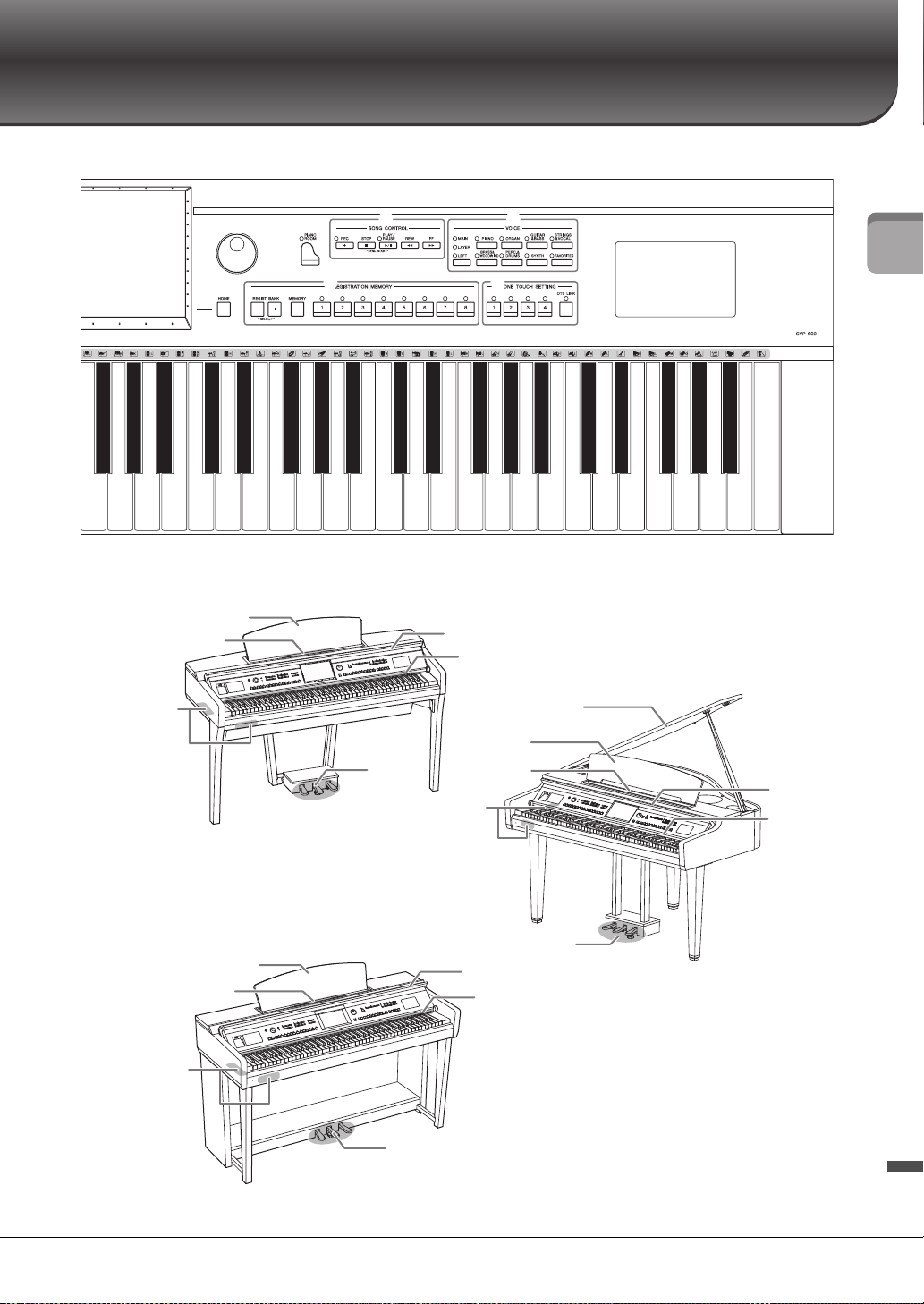
Panel Controls
F3 G3 A3 B3 C4 D4 E4 F4 G4 A4 B4 C5 D5 E5 F5 G5 A5 B5 C6 D6 E6 F6 G6 A6 B6 C7
%#
$
^ &
* (
CVP-609
CVP-609
CVP-605
Key cover (page 14)
Guide lamps (page 63)
I/O connectors
(page 84)
Sheet music braces
(page 17)
Music rest (page 17)
Music rest
(page 17)
Sheet music
braces (page 17)
I/O connectors
(page 84)
Key cover
(page 14)
Guide lamps
(page 63)
Peda ls
(page 35)
Music rest (page 17)
Sheet music braces (page 17)
I/O connectors
(page 84)
Key cover (page 14)
Guide lamps (page 63)
Pedals (page 35)
Pedals (page 35)
Lid (page 18)
(Grand Piano type)
CVP-609/605 Owner’s Manual
13
Page 14
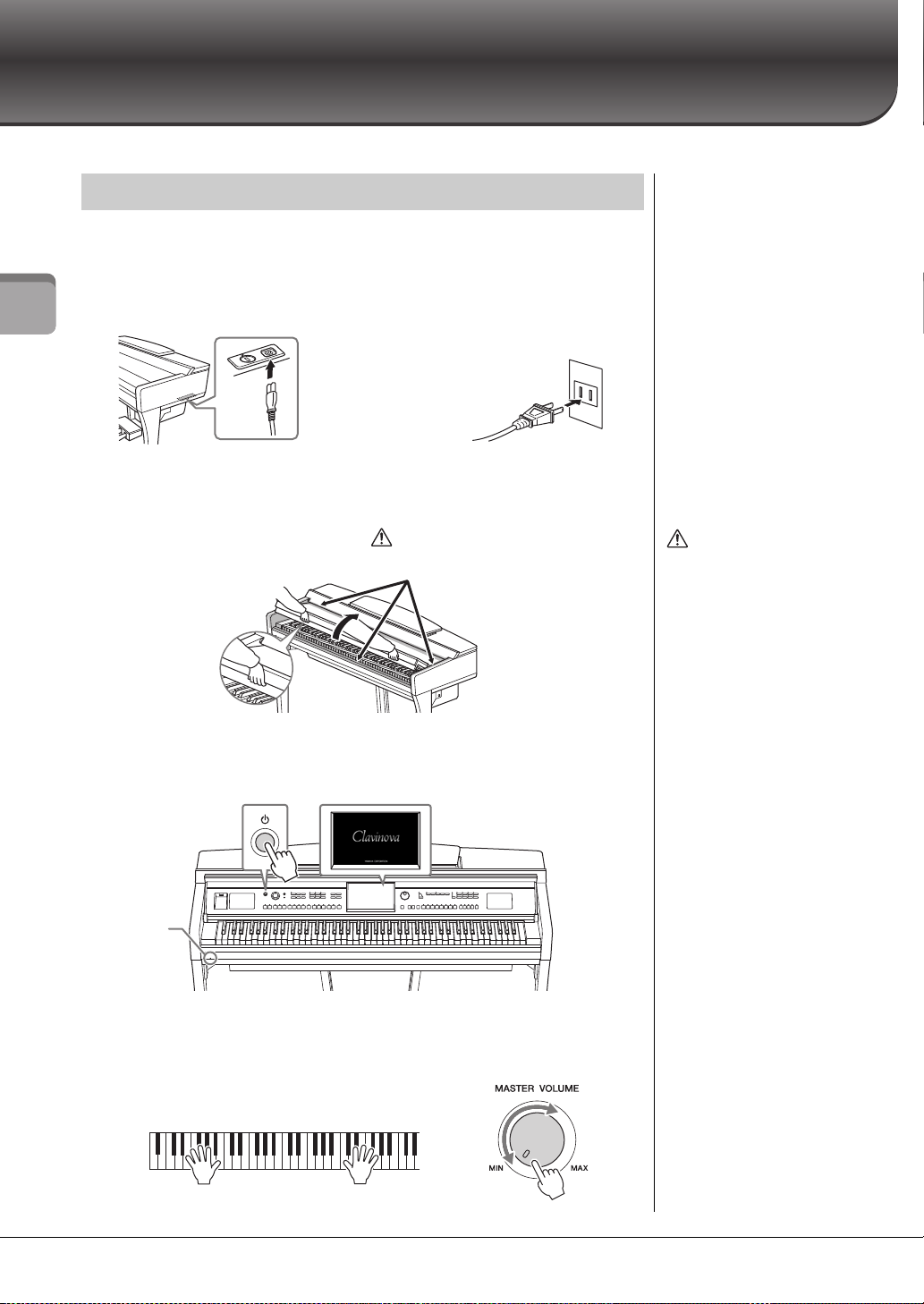
Starting Up
1-1
1-2
The shape of the plug and outlet
differ depending on locale.
CAUTION
CAUTION
Be careful to avoid catching your fingers
when opening the cover.
Power indicator
Turning On/Off the Power
1 Connect the power cord.
First insert the plug of the power cord into the AC connector on the instrument,
then plug the other end of the cable into a proper AC outlet on the wall.
Starting Up
2 Lift the key cover slightly, then push it up and back to open.
3 Press the [P] (Standby/On) switch to turn the power on.
The display located in the center of the front panel and the power indicator located
below the left end of the keyboard lights up.
• Hold the cover with both
hands when opening or
closing it. Do not release it
until it is fully opened or
closed. Be careful to avoid
catching fingers (yours or
others, especially
children’s) between the
cover and the unit.
• Do not place anything (such
as metal objects or pieces
of paper) on top of the key
cover. Small objects placed
on the key cover may fall
inside the unit when the
cover is opened and may be
nearly impossible to
remove. Once inside, they
could cause electric shock,
short circuit, fire or other
serious damage to the
instrument.
14
4 Play the keyboard.
While playing the keyboard, adjust the volume level by using the [MASTER
VOLUME] control.
CVP-609/605 Owner’s Manual
Page 15
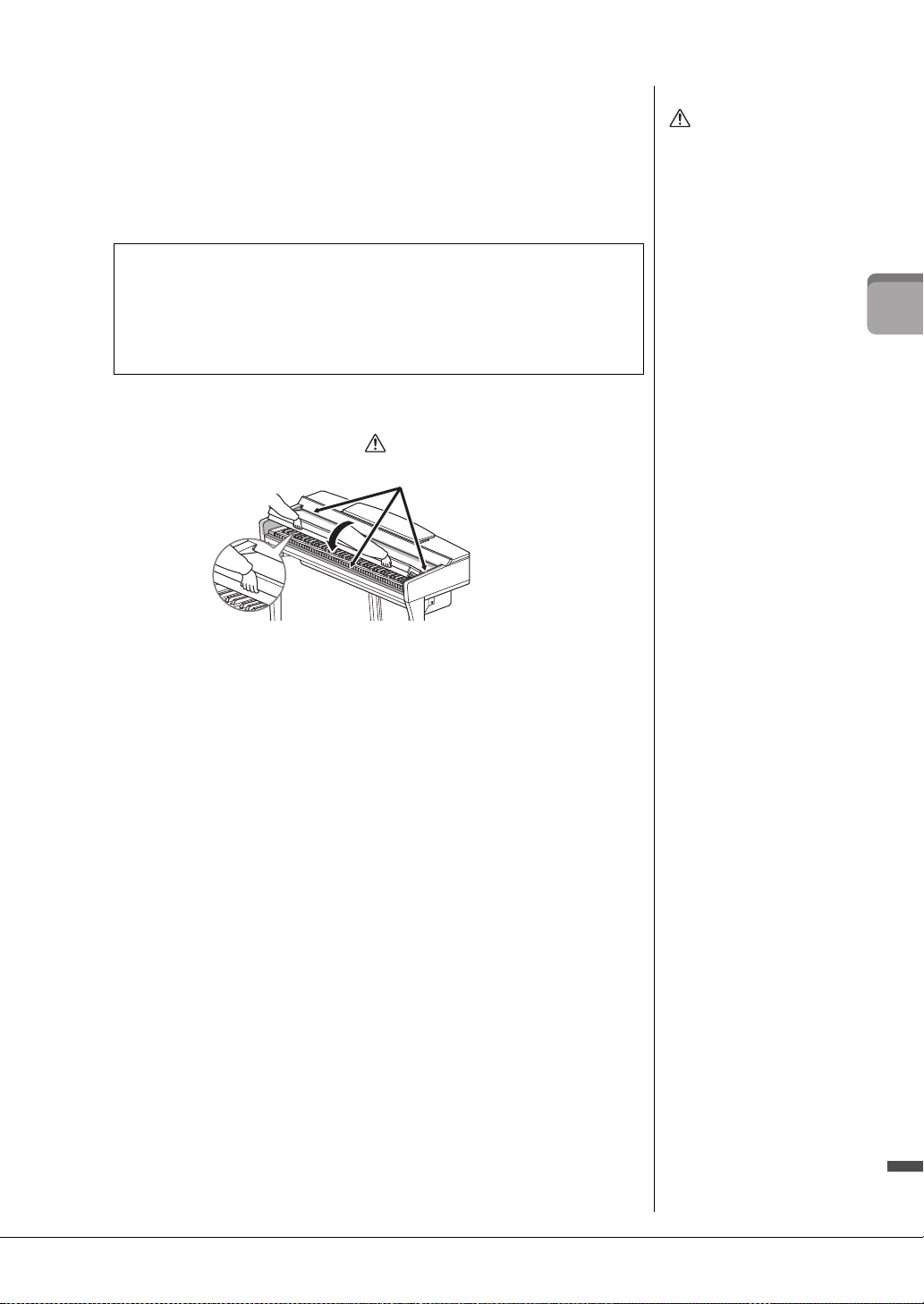
5 After you use the instrument, press the [P] (Standby/On) switch to
CAUTION
Even when the power switch
is turned off, electricity is
still flowing to the instrument
at the minimum level. When
you are not using the
instrument for a long time,
make sure you unplug the
power cable from the wall AC
outlet.
NOTICE
• If you force-quit the
instrument during
recording or editing, data
might be lost, and the
instrument and external
devices might be damaged.
• Any data which is not
saved via the Save
operation will be lost if the
power automatically turns
off. Make sure to save your
data before this happens.
• Depending on the
instrument status, the
power may not turn off
automatically, even after
the elapse of the specified
period of time. Always turn
off the power manually
when the instrument is not
in use.
CAUTION
Be careful to avoid catching your fingers when
closing the cover.
turn the power off.
The display and power indicator turn off.
During recording, editing and display of certain messages, the power cannot be
turned off even if you press the [P] switch. If you want to force-quit the
instrument in such a situation, press and hold the [P] switch for longer than three
seconds.
Auto Power Off function
To prevent unnecessary power consumption, this instrument features an Auto Power Off
function that automatically turns the power off if the instrument is not operated for a
specified period of time. The amount of time that elapses before the power is
automatically turned off is approximately 30 minutes by default; however, you can
change the setting (page 16).
6 Lower the key cover back in place gently with both hands.
CVP-609/605 Owner’s Manual
Starting Up
15
Page 16
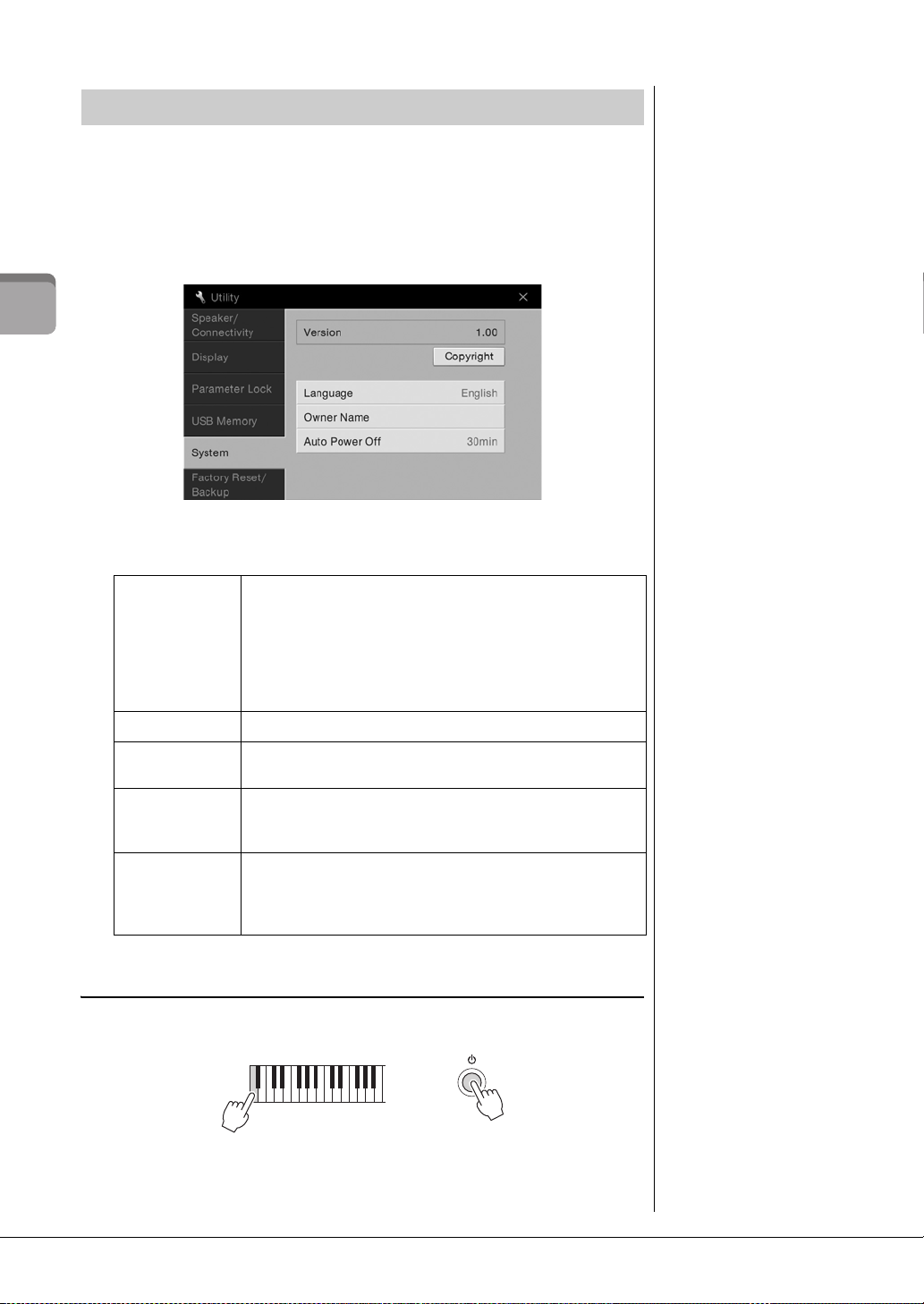
Making the Basic Settings
NOTICE
• Any data which is not
saved via the Save
operation will be lost if the
power automatically turns
off. Make sure to save your
data before this happens.
• Depending on the
instrument status, the
power may not turn off
automatically, even after
the elapse of the specified
period of time. Always turn
off the power manually
when the instrument is not
in use.
+
As necessary, make the basic settings such as Language shown on the display.
1 Call up the operation display.
First, touch [Menu] at the bottom right corner of the Home display which is shown
when the power is turned on. Then touch [] to move to page 2 (if necessary), and
touch [Utility] and [System] in order.
Starting Up
2 Make the necessary settings by touching the display.
Ve rs i on
Copyright
Language
Owner Name
Auto Power Off
Disabling Auto Power Off (Simple Method)
Turn the power on while holding down the lowest key on the keyboard. An “Auto power
off disabled” message appears briefly and Auto Power Off is disabled.
CVP-609/605 Owner’s Manual
16
Indicates the firmware version of this instrument.
Yamaha may from time to time update firmware of the product
without notice for improvement in functions and usability. To take
full advantage of this instrument, we recommend that you upgrade
your instrument to the latest version. The latest firmware can be
downloaded from the website below:
http://download.yamaha.com/
Touch here to call up copyright information.
Determines the language used in the display for messages. Touch
this setting to call up the language list, then select the desired one.
Lets you input your name which appears in the opening display
(called up when the power is turned on). Touch this setting to call
up the character entry window, then input your name (page 33).
Lets you set the amount of time that elapses before the power is
turned off by Auto Power Off function (page 15). Touch this to call
up the list of settings, then select the desired one. To disable Auto
Power Off, select “Disabled” here.
Page 17
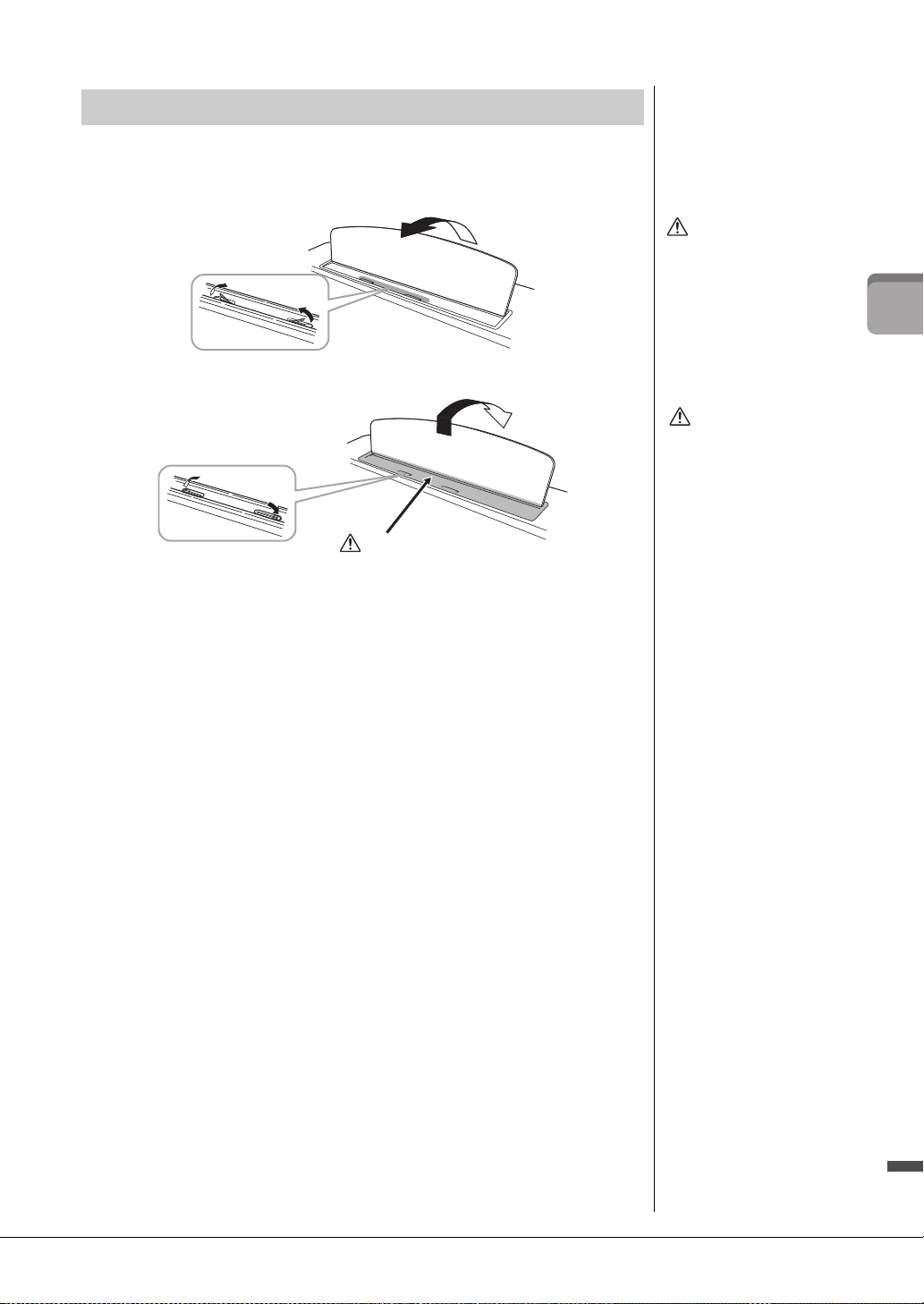
Using the Music Rest
CAUTION
Sheet music braces
CAUTION
Be careful to avoid catching your fingers.
Close the sheet music braces
CAUTION
Before lowering the music
rest, close the sheet music
braces. Otherwise you may
catch your fingers between
the music rest and the music
braces and injure them.
Pull the music rest toward yourself as far as it will go. When raised, the music rest locks
in place at a certain angle and cannot be adjusted. The braces allow you to hold the pages
of music books in place.
To lower the music rest, lift the music rest slightly, then turn it back slowly.
When raising or lowering the
music rest, do not release
your hands from the music
rest until it is all the way up or
down.
Starting Up
CVP-609/605 Owner’s Manual
17
Page 18
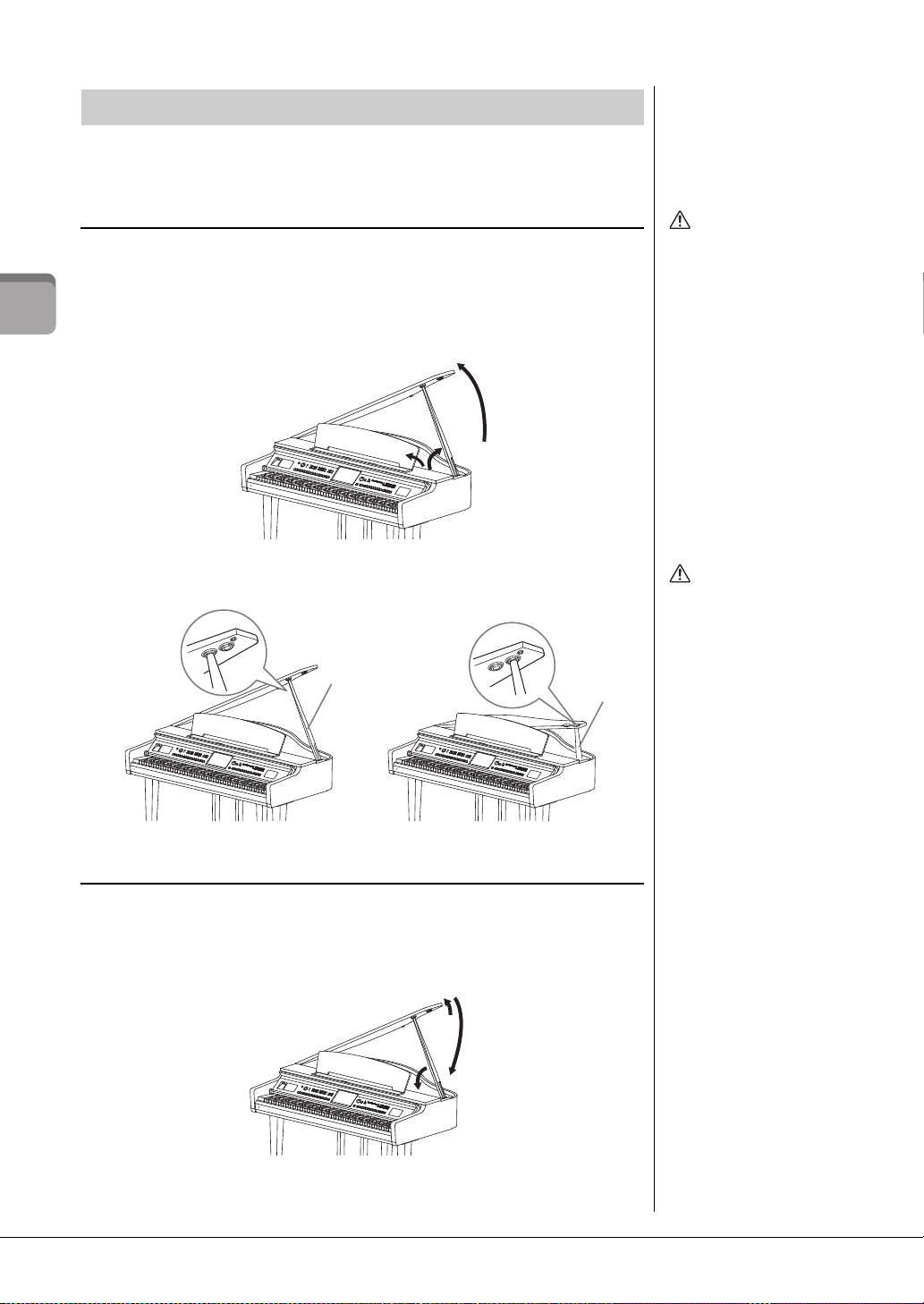
Opening/Closing the Lid (CVP-609 Grand Piano type)
CAUTION
Do not let children open or
close the lid. Also, be careful
to avoid catching fingers
(yours or others, and
especially those of children)
when raising or lowering the
lid.
CAUTION
• Do not use the outer
recess for the longer stay.
Doing so makes the lid
unstable and may cause it
to fall, resulting in damage
or injury.
• Make sure that the end of
the stay fits securely in the
lid recess. If the stay is not
properly seated in the
recess, the lid may fall,
causing damage or injury.
• Be careful that you or
others do not bump the
stay while the lid is raised.
The stay may be bumped
out of the lid recess
causing the lid to fall.
Longer stay
Shorter stay
One long stay and one short stay are provided on the lid. Use one of them to hold the lid
open at desired angle.
Opening the Lid
1 Raise the music rest.
2 Raise and hold the right side of the lid (viewed from the keyboard end of the
instrument).
3 Raise the lid stay and carefully lower the lid so that the end of the stay fits into the
Starting Up
recess in the lid.
2
3
1
For the longer stay, use the inner recess, and for the shorter stay, use the outer recess to
support the lid.
Closing the Lid
1 Hold the lid stay and carefully raise the lid.
2 Hold the lid in its raised position and lower the lid stay.
3 Carefully lower the lid.
CVP-609/605 Owner’s Manual
18
1
3
2
Page 19
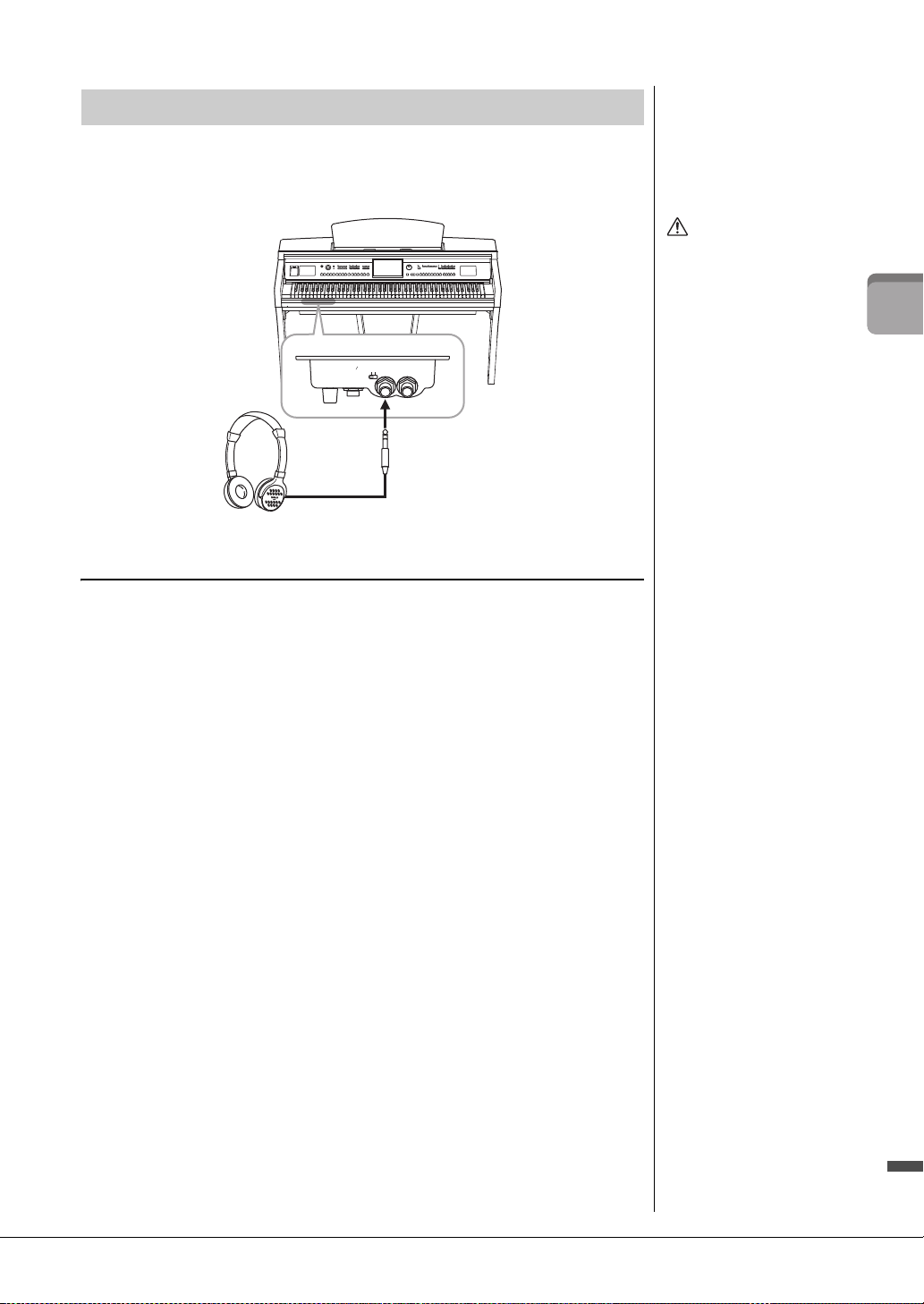
Using Headphones
CAUTION
Standard stereo phone plug
NOTICE
Do not hang anything other
than the headphones on the
hanger. Otherwise, the
instrument or the hanger
may be damaged.
Since this instrument is equipped with two [PHONES] jacks, you can connect two sets
of standard stereo headphones. If you are using only one set of headphones, insert a plug
into either of these jacks.
MIC.
INPUT
MIC. LINE PHONES
VOLUME
LINE IN
MIN MAX
Using the Headphone Hanger
A headphone hanger is included in the instrument package so that you can hang the
headphones on the instrument. Install the headphone hanger by following the
instructions at the end of this manual.
Do not use headphones at a
high volume for an extended
period of time; doing so may
cause hearing loss.
Starting Up
CVP-609/605 Owner’s Manual
19
Page 20
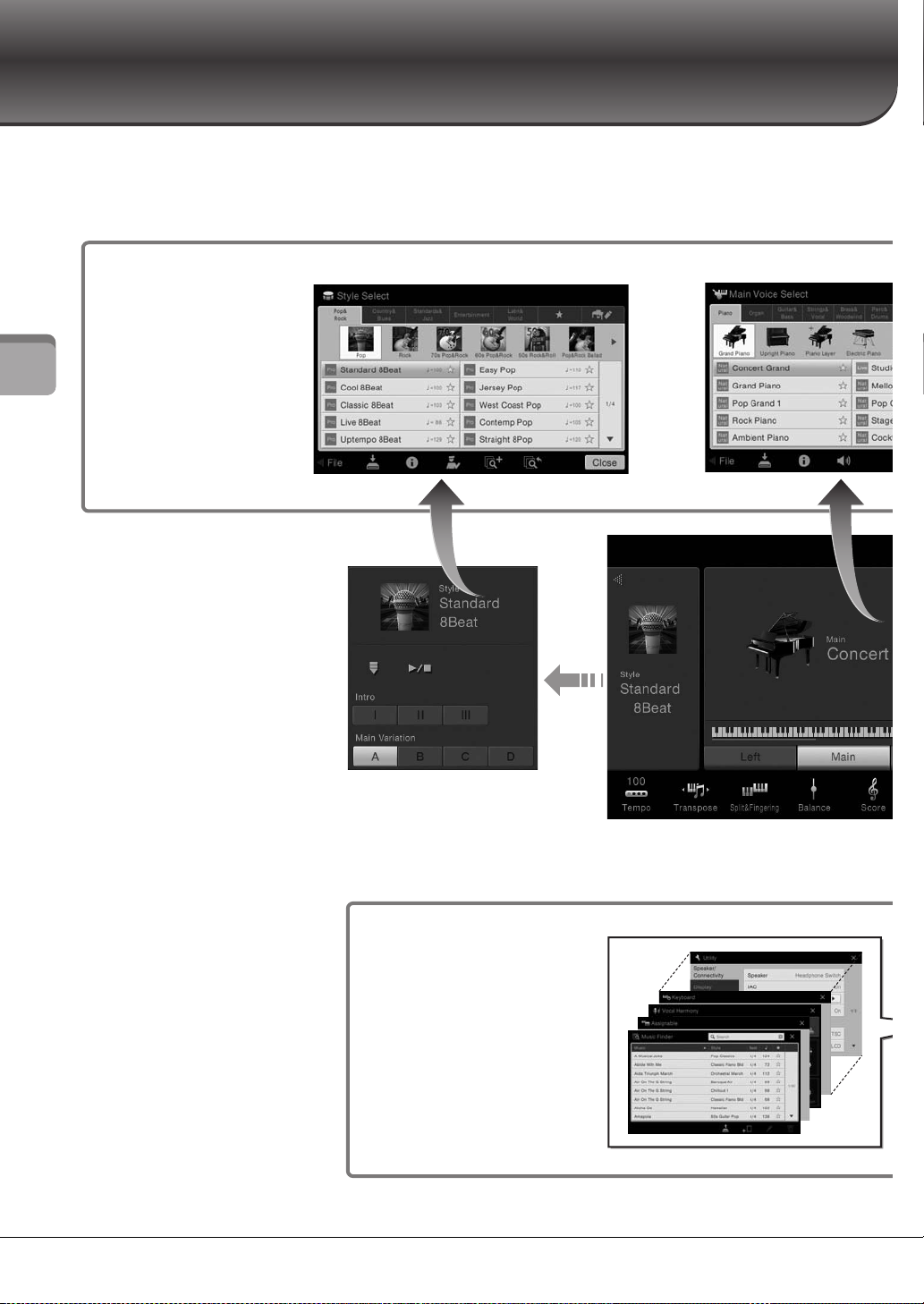
Display Structure
File Selection
display
You can call up the desired
type of display by touching
the Style name, Voice name
or Song name on the Home
display.
Home display
This is the portal or home base of the
instrument’s display structure.
By expanding the Style area,
you can call up the playbackrelated controls on the display.
Menu display
By touching each of the icons,
you can call up various functions,
such as Song Score, Volume
Balance and other detailed
settings.
Style Selection display Voice Selection display
Turning on this instrument calls up the Home display, from which you can call up the File Selection display and Menu
display giving you convenient access to various functions and allowing you to make various settings. For detailed
instructions on the display, refer to page 22.
Display Structure
CVP-609/605 Owner’s Manual
20
Page 21
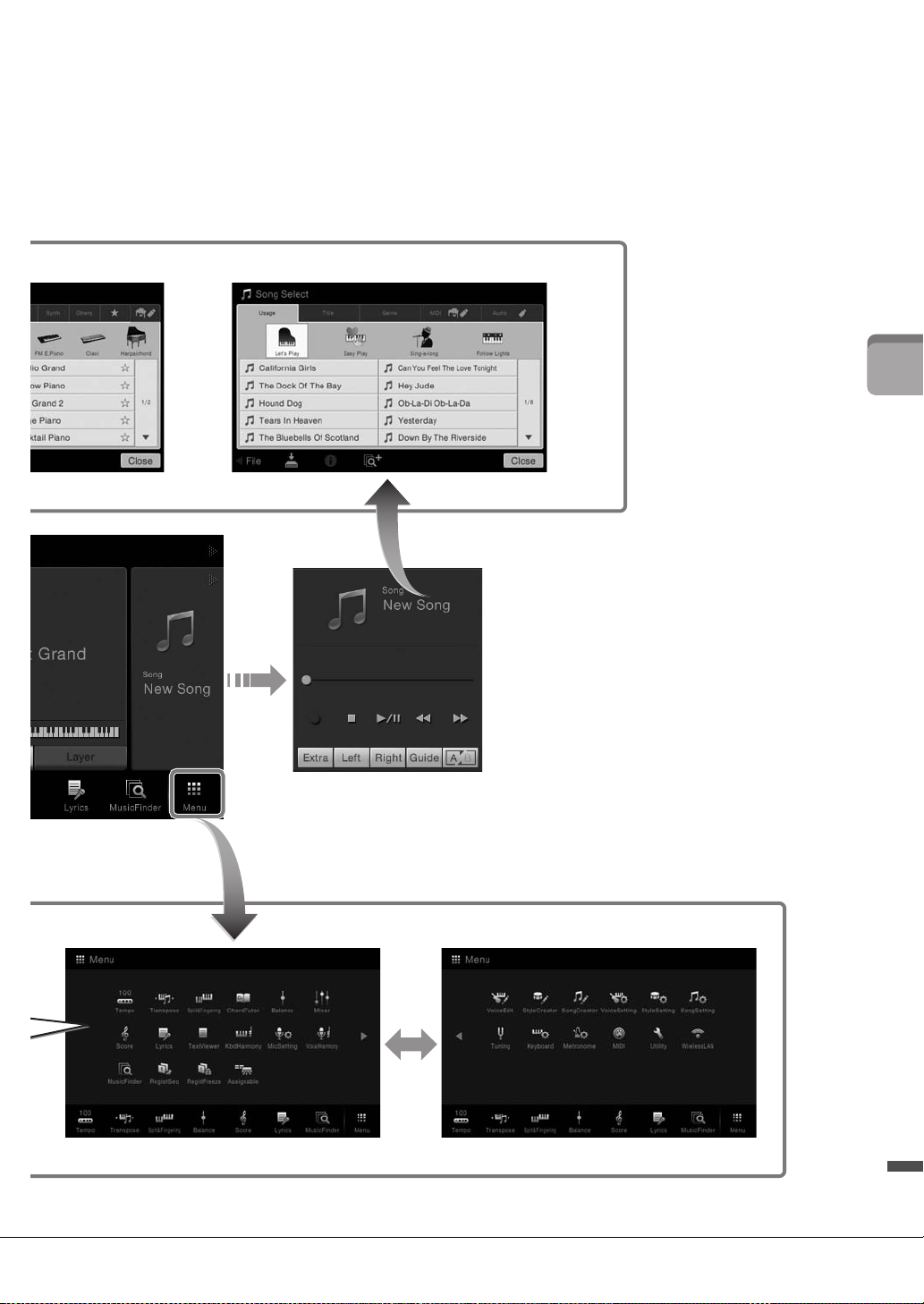
By expanding the Song area,
you can call up the playbackrelated controls on the display.
Song Selection display
Display Structure
CVP-609/605 Owner’s Manual
21
Page 22
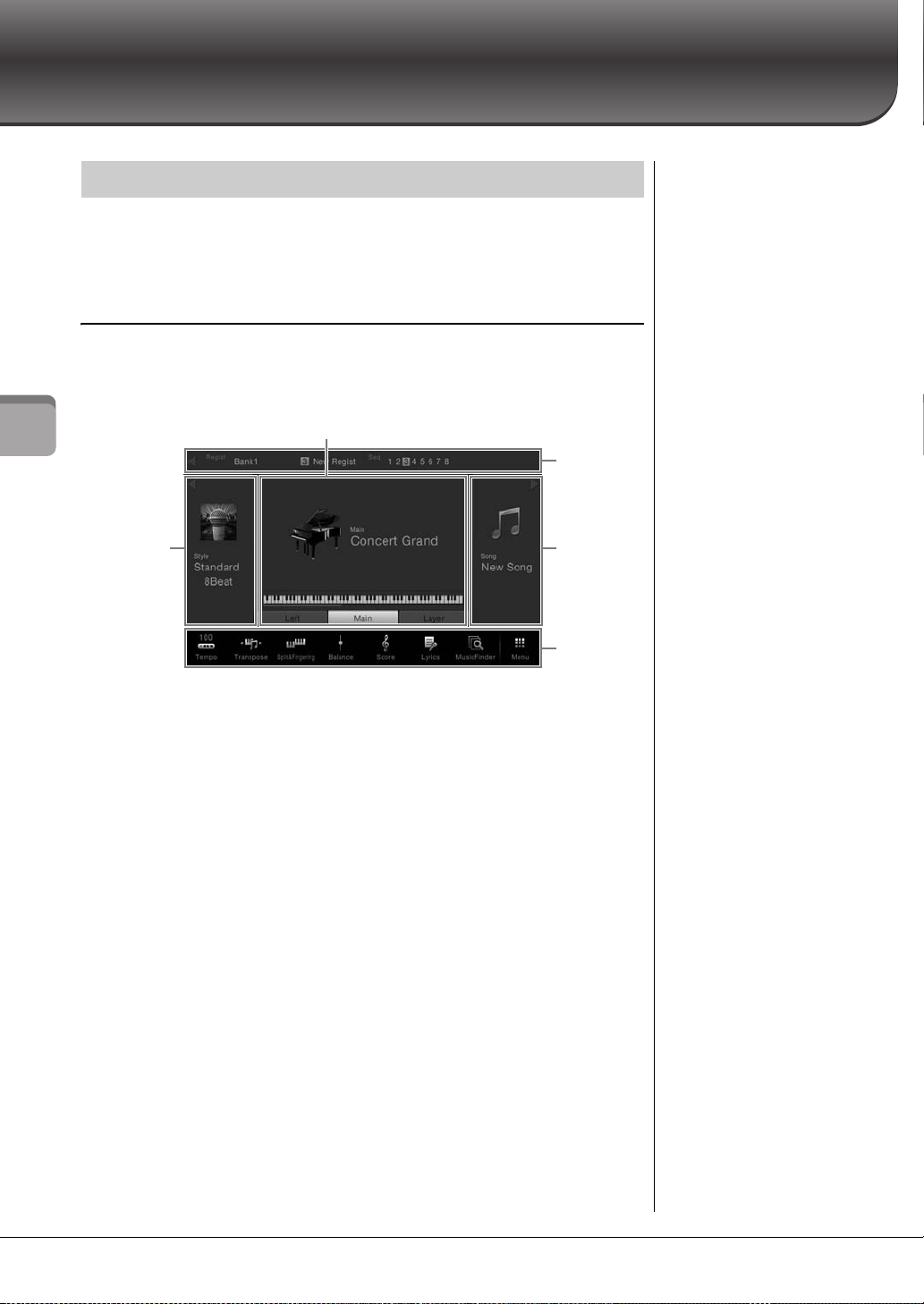
Basic Operations
1
2
4
5
3
NOTE
On the Voice area, Style area
or Song area, flicking right
expands the Style area, while
flicking left expands the Song
area.
NOTE
Flicking right or left on the
Registration area can also hide
or show this area.
Display Configuration
This section covers the most often used displays: Home, File Selection and Menu. The
Home display appears when the power is turned on. The File Selection display and
Menu display can be called up from the Home display.
Home Display
Appears when the power is turned on, and can be called up when the [HOME] button is
pressed. This display shows the current basic settings such as the current Voice and
Style, allowing you to see them at a single glance. Because of this, you should normally
have the Home display shown when you perform on the keyboard.
Basic Operations
1 Voic e a r e a
Indicates the current Voices for each of the keyboard parts (Main, Left and Layer)
and the on/off status of these parts (page 42). Touching a Voice name calls up the
Voice Selection display.
2 Style area
Indicates the current Style (page 48). Touching a Style name calls up the Style
Selection display. Touch [] at the upper left of this area to expand the area. To reset
the area to the default status, touch [], which appears at the upper right of the
Voice area.
3 Song area
Indicates the current Song (page 57). Touching a Song name calls up the Song
Selection display. Touch [] at the upper right of this area to expand the area. To
reset the area to the default status, touch [] appears at the upper left of the Voice
area.
4 Registration area
Indicates the currently selected Registration Memory Bank name, Registration
name and Registration Sequence when it is active (page 78). Touching this area calls
up the Registration Bank Selection display. You can hide or show this area by
touching [] or [] in the area.
5 Menu area
Contains the shortcut icons which let you call up various functions with a single
touch. Touching a shortcut icon will call up the display of the corresponding
function. Touch [Menu] icon at the right end to call up the Menu display, from
which you can register the desired one to this Menu area (page 27).
CVP-609/605 Owner’s Manual
22
Page 23
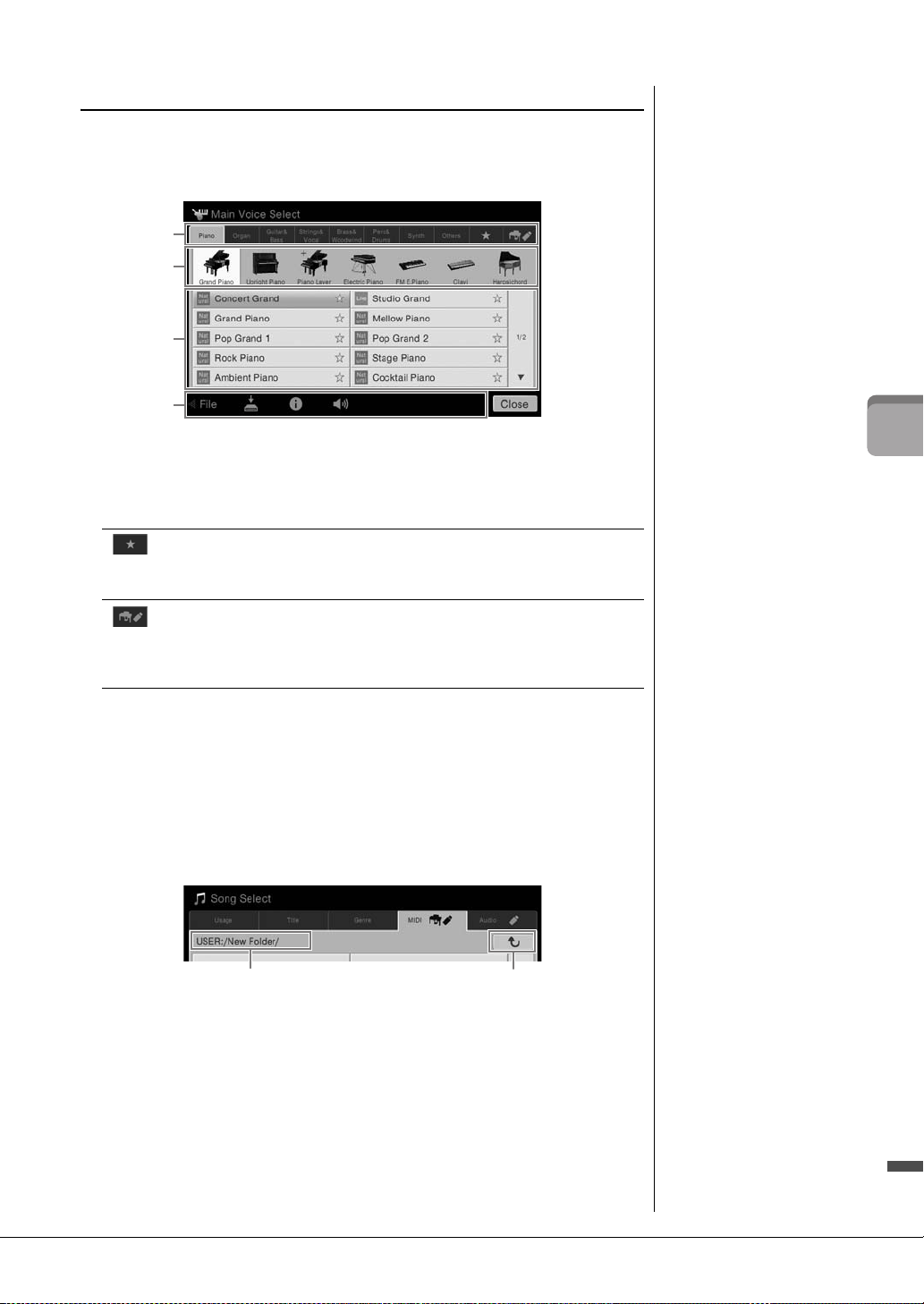
File Selection Display
1
2
3
4
Path
To the upper folder
NOTE
You can call up another page
also by flicking vertically on
the list.
The File Selection display is for selecting a Voice, Style, Song, and other data. You can
call up this display by touching the name of the Voice, Style or Song on the Home
display, or by pressing one of the VOICE or STYLE buttons, etc.
1 Category
A wide variety of data such as Voices and Styles are divided into several categories
(tabs) according to the data type. Except for the following two, all tabs are referred to
as “preset” tabs, since they contain preset data.
Location where the Voices or Styles which you have registered as
(Favorite tab)
(User tab)
Favorites are shown (page 32). This tab is available only for Voices
and Styles.
Location where recorded or edited data is saved. Data saved to the
instrument are shown in “USER” (User memory), while data in the
connected USB flash memory are shown in “USB.” In this manual,
data in the User tab is referred to as “User data.”
2 Sub Category / Folder (Path)
• When one of the preset tabs is selected, the sub categories are shown here
according to the data type. For example, various piano types such as Grand Piano
and Electric Piano are shown when you touch the “Piano” tab on the Voice
Selection display.
• When the Favorite tab is selected, this is not available.
• When the User tab is selected, the current path or folder is shown here according
to the folder structure.
3 Selectable data (files)
The files that can be selected are shown. If two or more pages are available, you can
call up another page by touching [] or [].
4 Operation icons
The functions (save, copy, delete, etc.) which can be operated via the File Selection
display are shown. The icons shown here differ depending on which File Selection
display is selected. For detailed instructions, refer to pages 29 – 33, or the
instructions for each function’s File Selection display.
Basic Operations
CVP-609/605 Owner’s Manual
23
Page 24
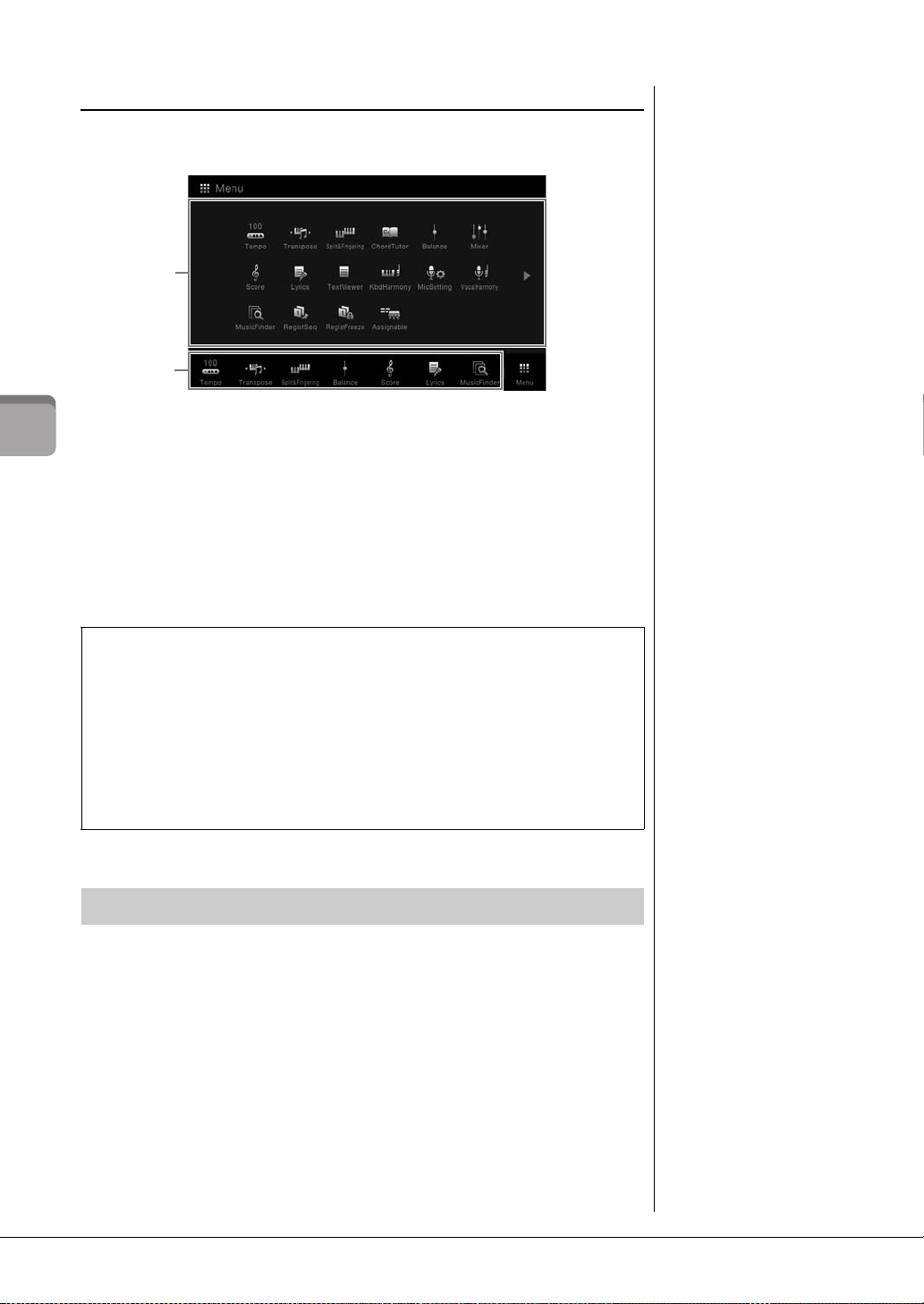
Menu Display
NOTE
You can call up the Menu
display also by flicking upward
from the bottom on the Home
display. Flicking downward on
the Menu display calls up the
Home display.
1
2
NOTE
You can also change pages by
flicking horizontally.
This is the portal display for using various functions and can be called up by touching
the [Menu] icon at the bottom right corner of the Home display.
1 Functions
Various convenient functions are shown via icons. Touching each of them calls up
Basic Operations
the corresponding function. This list consists of two pages, which you can select by
pressing [] or [].
For information on each function, refer to the “Menu Display Function List”
(page 91) or the Reference Manual on the website.
2 Shortcuts
By registering often used functions here as Shortcuts, you can call up them quickly
from the Home display. For instructions, refer to page 27.
Instruction conventions for the Menu display
Throughout this manual, instructions with multiple steps are given in convenient shorthand,
with arrows indicating the proper sequence.
Example: [Menu] → [Utility] → [System] → [Language]
The example above describes a three step operation:
1) From the Menu display, touch [Utility].
2) Touch [System].
3) Touch [Language].
Closing the Current Display
To close the current display, touch [×] at the upper right of the display (or window) or
[Close] at the lower right of the display (or window). When a message (information or
confirmation dialog) appears, touching the appropriate item such as “Yes” or “No” closes
the message.
If you want to quickly return to the Home display press the [HOME] button.
CVP-609/605 Owner’s Manual
24
Page 25
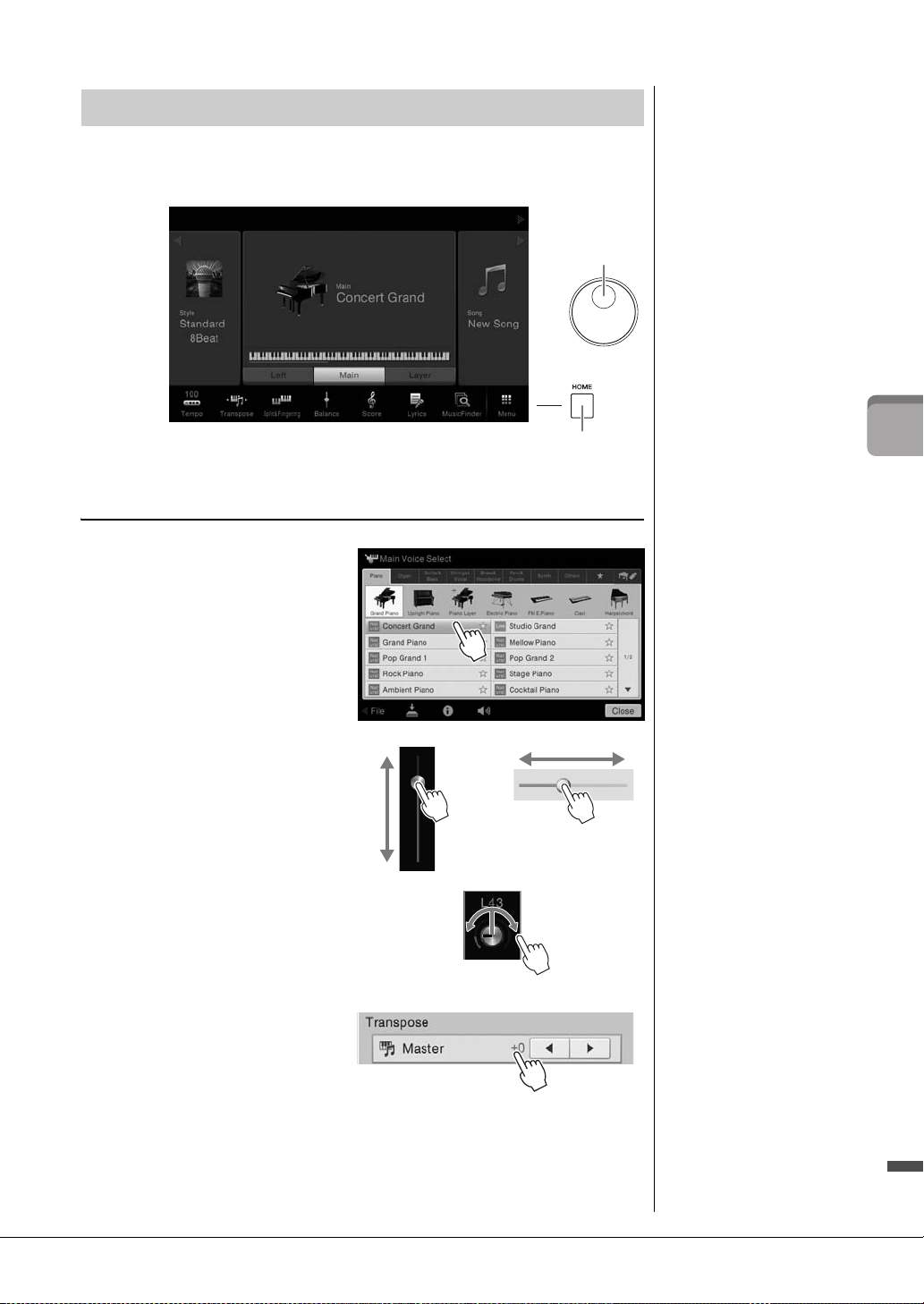
Display-based Controls
Data d ial
[HOME] button
Display
NOTICE
Do not use any sharp or hard
tools to operate the touch
screen. Doing so may
damage the display.
NOTE
Keep in mind that operation by
simultaneously touching two or
more points on the display is
not possible.
NOTE
You can turn on/off system
sounds produced when
touching the display from
[Menu] [Utility] [Display]
Touch Panel [Sound]
The display of this instrument is a special touch screen that allows you to select or
change the desired parameter by simply touching the corresponding setting on the
display.
Using the Display (Touch Screen)
To u ch
To select an item, lightly touch the
corresponding indication on the display.
Slide
Hold down the display slider, then slide
your finger vertically or horizontally to
change the parameter value.
Rotate
Touch and hold the display knob, and
rotate your finger around the knob to
change the parameter value.
Touch and hold
This instruction means to touch the
object in the display and hold it for a
while.
When setting values by using []/[], a
slider or a knob, you can restore the
default value by touching and holding
the value on the display.
Basic Operations
CVP-609/605 Owner’s Manual
25
Page 26
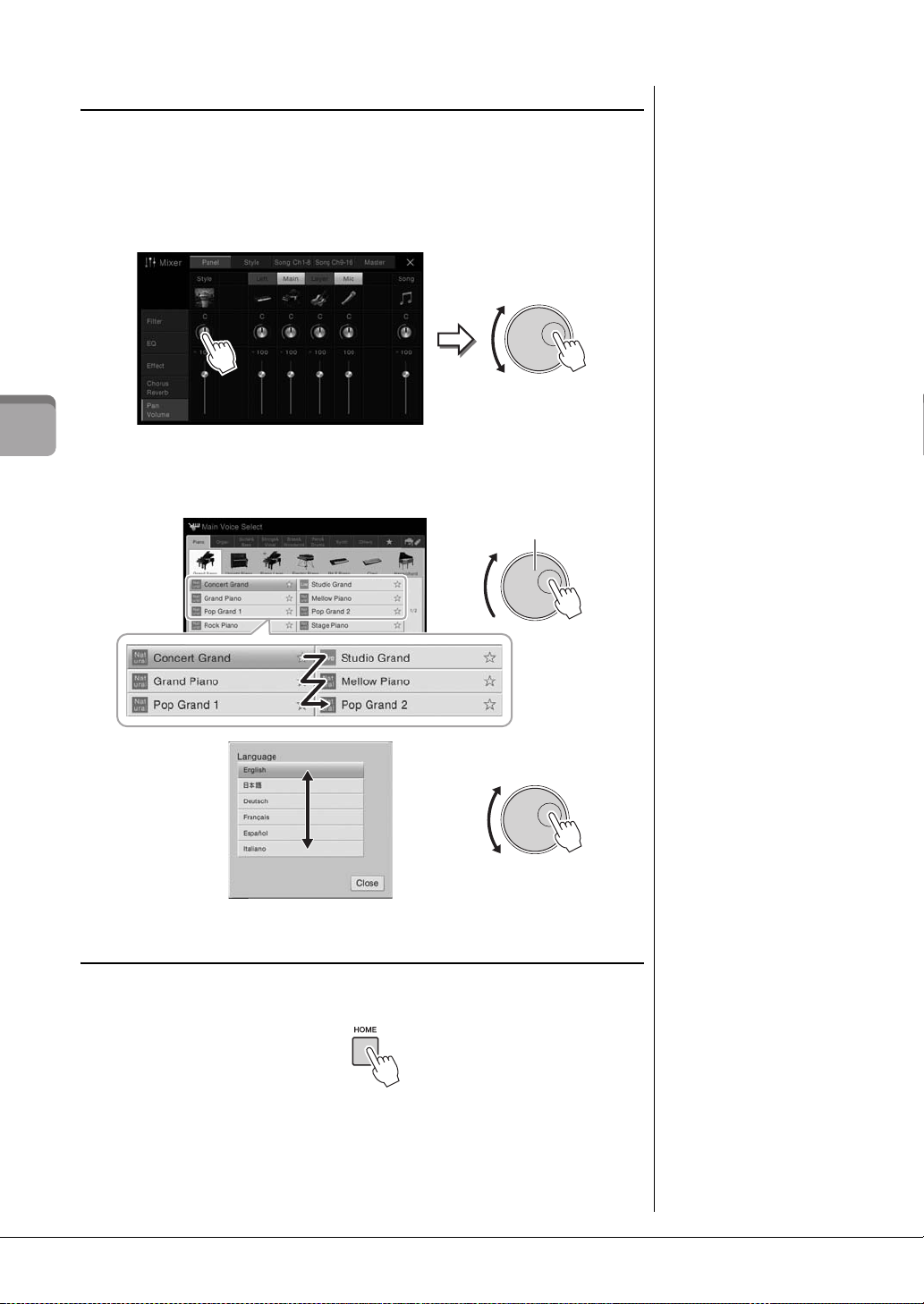
Rotating the Data Dial
Data dial
Depending on the display, the Data dial can be used in the following two ways.
Adjusting the parameter values
After selecting the desired parameter, use the Data dial to adjust the value. This is useful
if you have difficulty adjusting by touching on the display, or want finer control over the
adjustment.
Selecting an item from a list
Basic Operations
In File Selection displays (page 23) and the List windows for setting parameters, use the
Data dial to select an item.
Pressing the [HOME] Button
You can quickly return to the Home display (the display shown when the power is
turned on) by pressing the [HOME] button whenever you want.
CVP-609/605 Owner’s Manual
26
Page 27
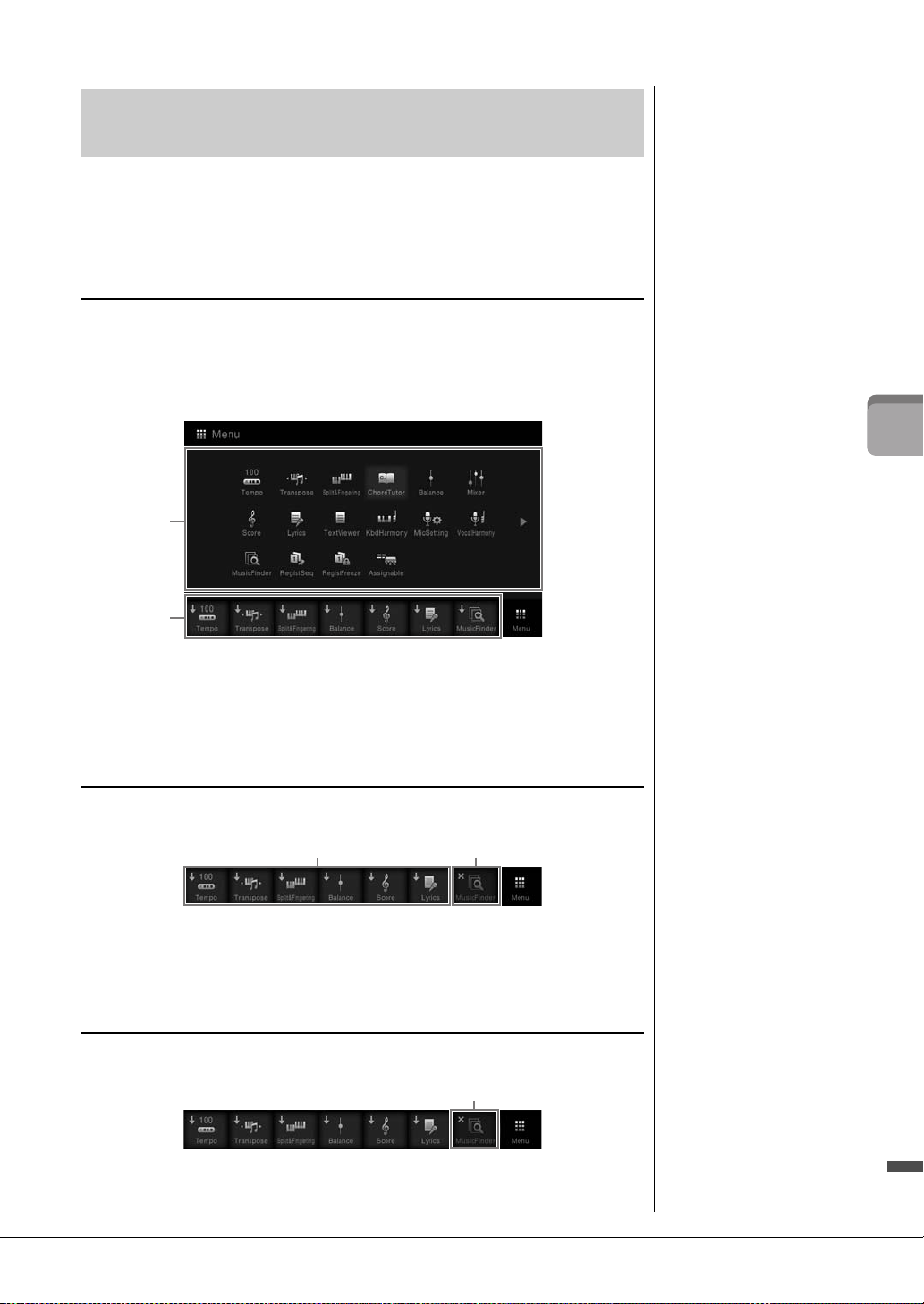
Calling up the Desired Functions from the Home
NOTE
To cancel this operation, touch
any blank location on the
display before going on to
step 2.
NOTE
To cancel this operation, touch
any blank location on the
display before going on to
step 2.
1
NOTE
To cancel this operation, touch
any blank location on the
display before going on to
step 2.
Display
From all the functions shown on the Menu display, you can pick out an often used one
and register it to a shortcut. Registered shortcuts are shown in the Menu area (page 22)
at the bottom of the Home display, allowing you to quickly call up the desired function
from the Home display.
Creating a Shortcut on the Home Display
Although seven shortcuts are registered by default, you can customize them as
necessary.
1 Touch and hold the icon of the desired function until the color of the
shortcut area (bottom of the display) changes.
1
2
Basic Operations
2 From the seven locations at the bottom of the display, touch the one you
want to replace.
The function selected in step 1 will be registered, replacing the one selected here.
Moving a Shortcut
1 Touch and hold the desired icon until the color changes.
12
2 From the seven locations, touch the desired destination icon.
The icons touched in steps 1 and 2 are switched.
Deleting a Shortcut
1 Touch and hold the desired icon until the color changes.
2 Touch the same icon again to delete it from the shortcuts.
CVP-609/605 Owner’s Manual
27
Page 28
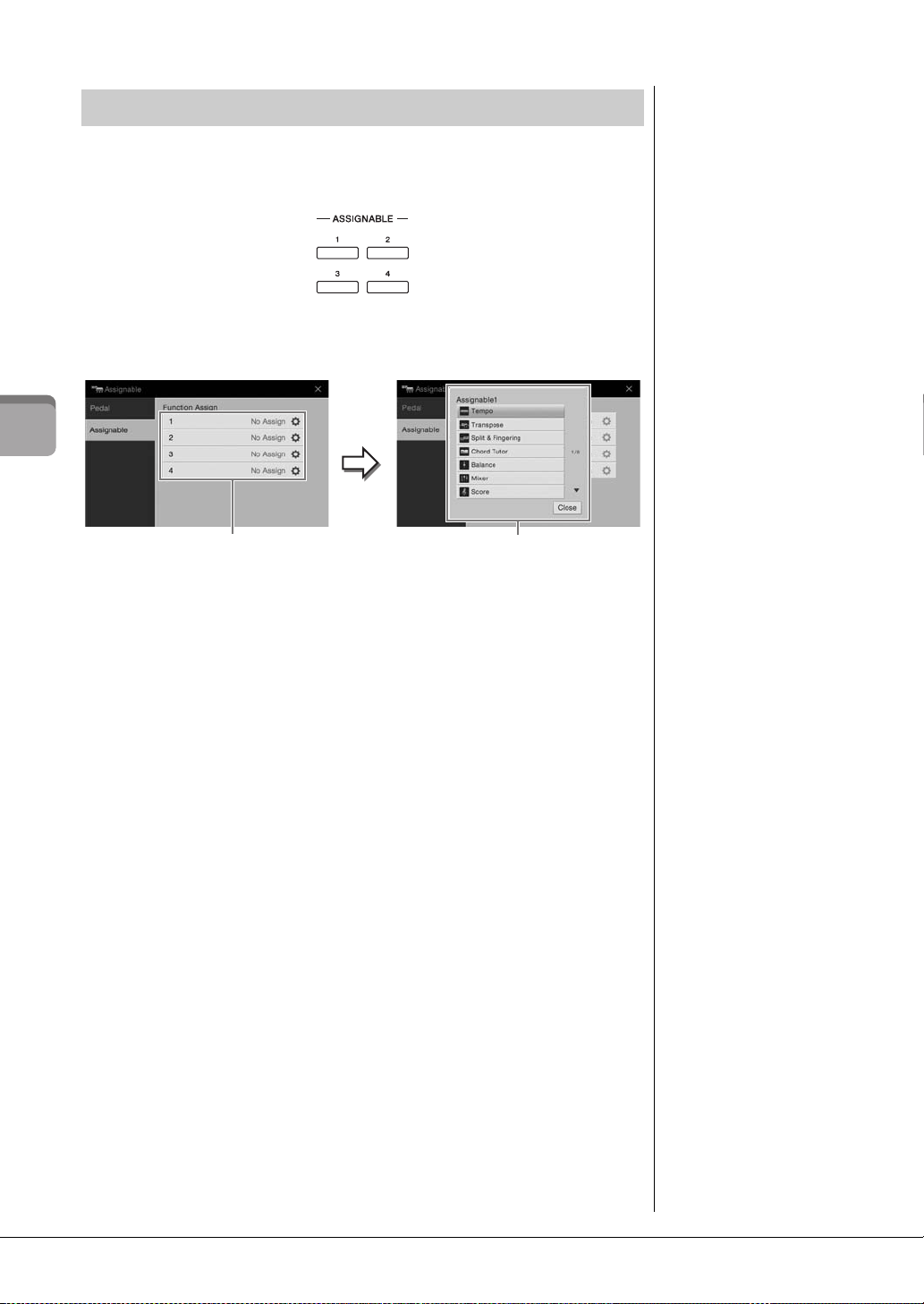
Using the ASSIGNABLE Buttons
NOTE
For details about the functions
which can be assigned to
these buttons, refer to the
Reference Manual on the
website.
You can assign the functions which you use frequently to these four buttons at the left
side of the display. Also the functions listed on the Menu display can be assigned as
shortcut.
1 Call up the operation display via [Menu] → [Assignable] → [Assignable].
Basic Operations
2
3
2 Touch the desired button number to call up the list.
3 Select the desired item from the functions and shortcuts (equivalent to
the functions in the Menu display).
CVP-609/605 Owner’s Manual
28
Page 29
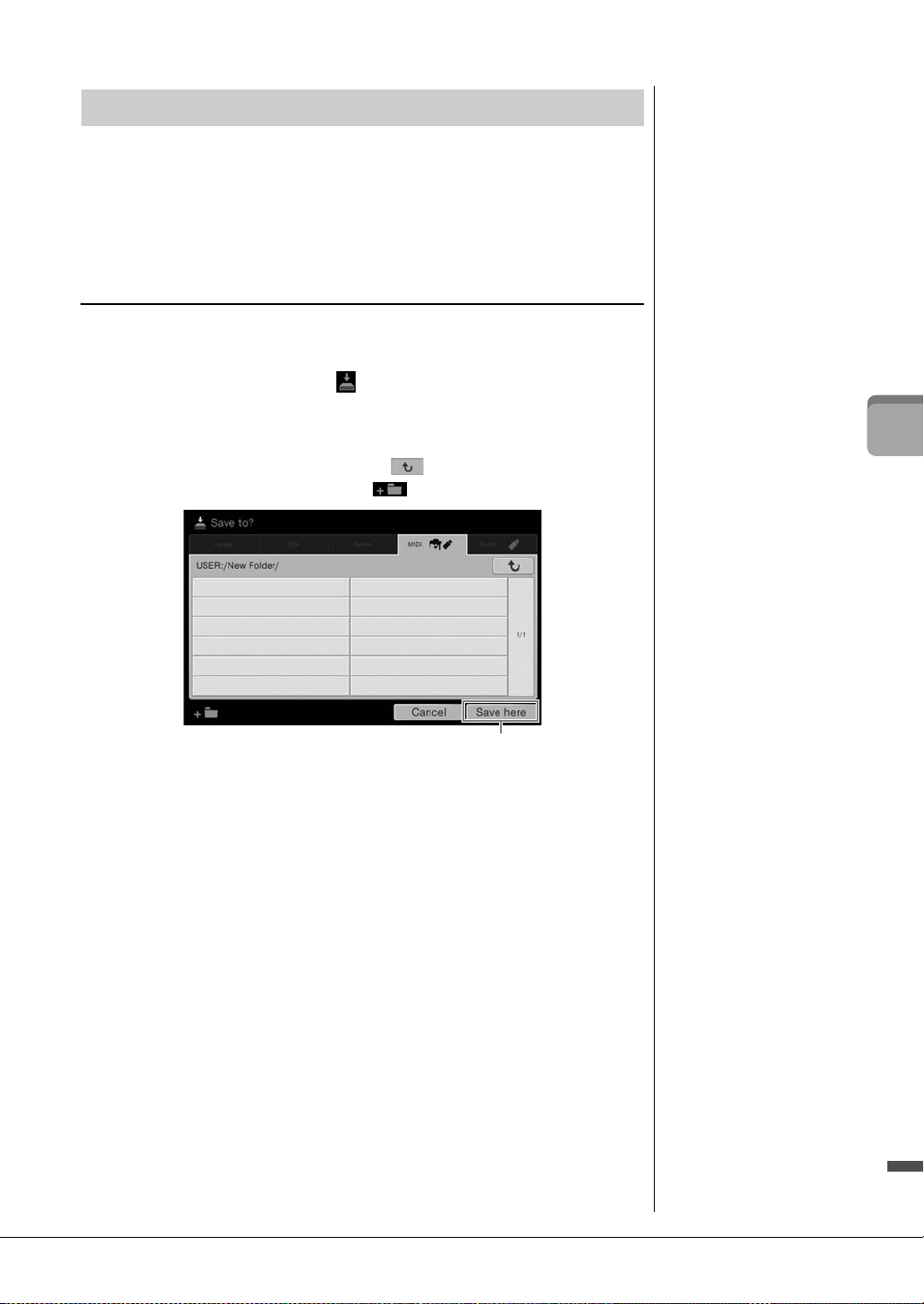
File Management
NOTE
Before using a USB flash
memory, be sure to read
“Connecting USB Devices” on
page 88.
3
NOTE
To cancel this operation, touch
[Cancel].
Data you have created such as recorded Song and edited Voice can be saved as files to
the instrument (referred to as “User memory”) and the USB flash memory. If you’ve
saved a lot of files, you may have trouble finding the desired file quickly. To make
operation easier, you can organize your files in folders, rename the files, delete
unnecessary files, etc. These operations are done in the File Selection display.
Saving a File
You can save your original data (such as Songs you’ve recorded and Voices you’ve
edited) as a file to the instrument or USB flash memory.
1 In the relevant display, touch (Save) to call up the display for
selecting the saving destination.
2 Select the location to which you want to save the file.
To show the next higher level folder, touch .
You can create a new folder by touching (New Folder).
Basic Operations
3 Touch [Save here] to call up the Character Entry window.
4 Enter the file name (page 33).
Even if you skip this step, you can rename the file at any time (page 30) after saving.
5 Touch [OK] in the Character Entry window to actually save the file.
The saved file will be automatically located at the appropriate position among the
files in alphabetical order.
CVP-609/605 Owner’s Manual
29
Page 30
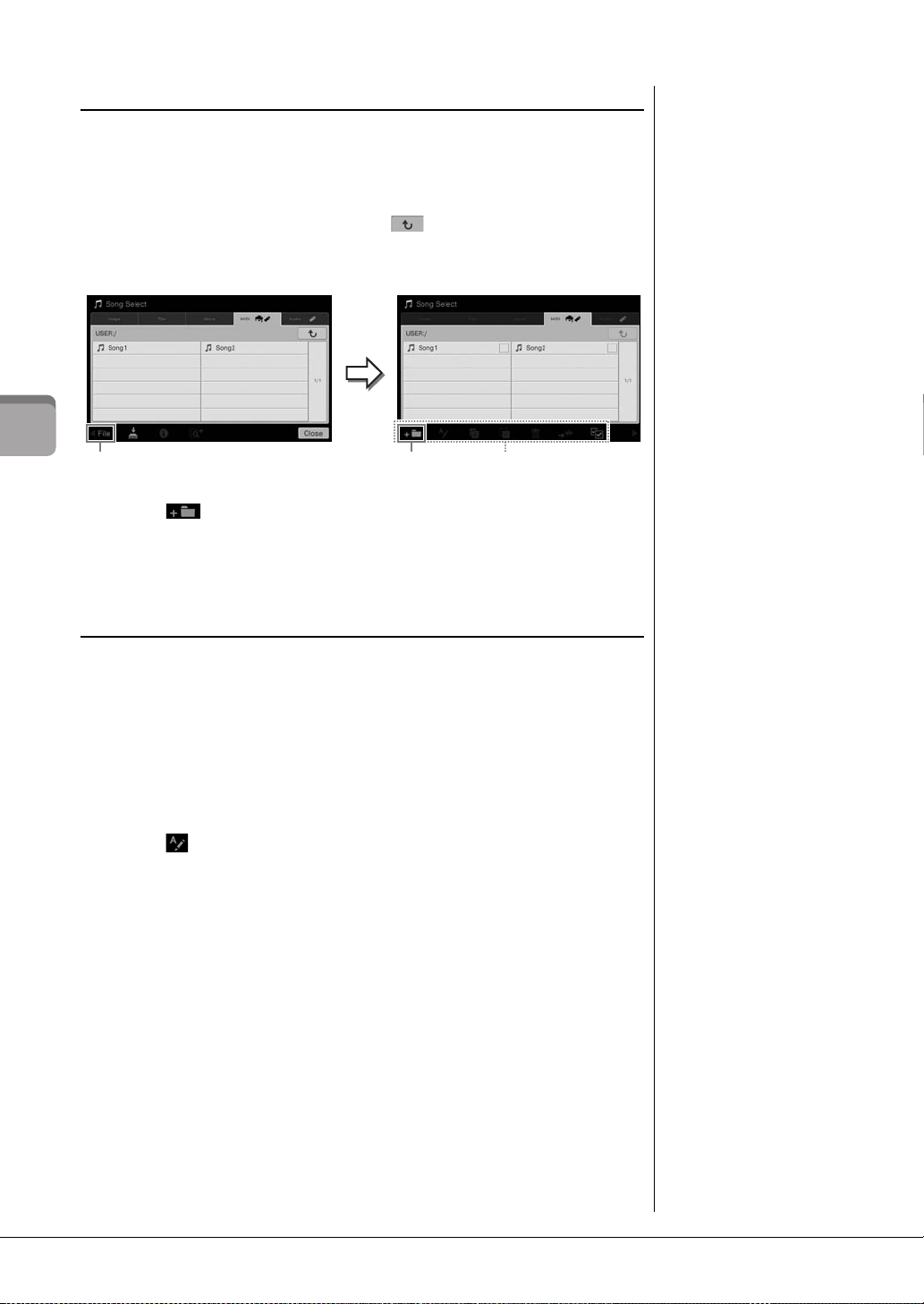
Creating a New Folder
NOTE
• In User memory, no more
than three folder levels can
be created. The maximum
total number of files/folders
which can be saved differs
depending on the file size
and the length of the file/
folder names.
• The maximum number of
files/folders which can be
stored in a folder is 500.
NOTE
• To cancel the file operation,
touch [] at right corner to
hide the File Management
icons.
• You can hide or show the
File Management icons by
flicking the bottom of the
display horizontally.
2 3
File Management icons
NOTE
Files in the Preset tabs cannot
be renamed.
NOTE
• To cancel the file operation,
touch [] at right corner to
hide the File Management
icons.
• You can hide or show the
File Management icons by
flicking the bottom of the
display horizontally.
NOTE
Only one file or folder can be
renamed at a time.
Folders can be created, named and organized as desired, making it easier to find and
select your original data.
1 In the File Selection display, touch the User tab (page 23) then select the
location to which you want to create a new folder.
To show the next higher level folder, touch .
2 Touch [File] to call up the File Management icons.
Basic Operations
3 Touch (New folder) to call up the Character Entry window.
4 Input the name of the new folder (page 33).
Renaming a File/Folder
You can rename files/folders.
1 Call up the File Selection display, on which the desired file/folder is
shown.
2 Touch [File] to call up the File Management icons.
3 Enter a checkmark to the desired file or folder by touching it.
4 Touch (Rename) to call up the Character Entry window.
5 Input the name of the selected file or folder (page 33).
CVP-609/605 Owner’s Manual
30
Page 31

Copying or Moving Files
NOTE
• Files in the Preset tabs
cannot be moved.
• Copying of commercially
available musical data
including but not limited to
MIDI data and/or audio data
is strictly prohibited except
for your personal use.
Commercially available
Song data may be copy
protected to prevent illegal
copying or accidental
erasure.
NOTE
• To cancel the file operation,
touch [] at right corner to
hide the File Management
icons.
• You can hide or show the
File Management icons by
flicking the bottom of the
display horizontally.
NOTE
To cancel this operation, touch
[Cancel] before going to step
6.
NOTE
Files in the Preset tabs cannot
be deleted.
NOTE
• To cancel the file operation,
touch [] at right corner to
hide the File Management
icons.
• You can hide or show the
File Management icons by
flicking the bottom of the
display horizontally.
You can copy or cut a file and paste it to another location (folder). You can also copy a
folder (but not move it) by using the same procedure.
1 Call up the File Selection display, on which the desired files/folders are
shown.
2 Touch [File] to call up the File Management icons.
3 Enter checkmarks to the desired files/folders by touching each item.
One or more files/folders can be checked. When you want to enter checkmarks to
all displayed items, touch (Check All). Touch (Check All) again to remove
all the checkmarks.
4 Touch (Copy) or (Move), to call up the display for selecting the
destination.
5 Select the desired destination (path) to paste the files/ folders.
You can create a new folder by touching (New Folder).
6 Touch [CopyHere] or [MoveHere] to paste the files/folders you’ve
selected in step 3.
The pasted file/folder appears on the display at the appropriate position among the
files in alphabetical order.
Basic Operations
Deleting Files/Folders
You can delete files/folders.
1 Call up the File Selection display, on which the desired files/folders are
shown.
2 Touch [File] to call up the File Management icons.
3 Enter checkmarks to the desired files/folders by touching each item.
One or more files/folders can be checked. When you want to enter checkmarks to
all displayed items, touch (Check All). Touch (Check All) again to remove
all the checkmarks.
4 Touch (Delete).
5 After the confirmation message appears, touch [Yes] to actually delete
the files/folders you’ve selected in step 3.
To cancel this operation, touch [No] instead of [Yes].
CVP-609/605 Owner’s Manual
31
Page 32

Registering Files to the Favorite Tab
NOTE
• If you change the name of
the original file or move/
delete the original file,
touching the corresponding
file name in the Favorite tab
cannot call up the file.
• Within the Favorite tab, to
actually remove the file, you
need to touch the colored
star then close or switch the
display.
Favorite tab
Registered
Not
registered
You can call up your favorite or often used Voices or Styles quickly by registering them
to the Favorite tab. Touch the star mark ( ) at the right side of each file to register the
corresponding file to the Favorite tab. To remove the registered file from the Favorite
tab, touch the colored star mark ( ) in the Favorite tab or in the tab which actually
contains the corresponding file.
Basic Operations
Sorting the File Order in the Favorite Tab
You can change the order of the files such as Voices and Styles in the Favorite tab.
1 In the Voice Selection display or Style Selection display, touch the
Favorite tab.
2 Touch (Order) to call up the Order Edit display.
3 Touch the file you want to move.
3
4 Touch the location to which you want to move the file selected in step 3.
5 Repeat steps 3 – 4 as necessary.
6 Touch [Complete] to exit from the Order Edit display.
CVP-609/605 Owner’s Manual
32
4
2
1
3
Page 33

Restrictions for protected Songs
Commercially available Song data may be copy protected to prevent illegal copying or
accidental erasure. They are marked by the indications at the left side of the file names. The
indications and relevant restrictions are detailed below.
• (gray) Protected 1: Indicates Preset Songs saved to the “USER” (User memory) and
Disklavier Piano Soft Songs. These cannot be copied/moved/saved to external devices.
(yellow) Protected 2 Original: Indicates Yamaha-protection-formatted Songs. These
•
cannot be copied. These can be moved/saved only to the “USER” (User memory) and USB storage
devices with ID.
•
(yellow) Protected 2 Edited: Indicates edited “Protected 2 Original” Songs. Make sure to
save these to the same folder containing the corresponding “Protected 2 Original” Song. These
cannot be copied. These can be moved/saved only to the “USER” (User memory) and USB storage
devices with ID.
Note for “Protected 2 Original” and “Protected 2 Edited” Song file operation
Make sure to save the “Protected 2 Edited” Song to the same folder containing its original
“Protected 2 Original” Song. Otherwise the “Protected 2 Edited” Song cannot be played back.
Also, if you move a “Protected 2 Edited” Song, be sure to move its original “Protected 2
Original” Song to the same location (folder) at the same time.
Entering Characters
This section covers how to enter characters for naming your files/folders, inputting
keywords on Music Finder (page 74), etc. Entering characters should be done in the
display shown below.
Basic Operations
2
1
1 Touch the character type.
When the Language (page 16) is set to other than Japanese:
Touching [Symbol] (or [abc]) switches between entering symbols or Roman
letters (and numbers).
To switch between entering capital letters or small letters, touch (Shift).
When the Language (page 16) is set to Japanese:
• : Roman letters and numbers in half size (full size)
• : Symbols in half size (full size)
• : Katakana in full size (half size)
• : Hiragana and Kanji
To switch between full size or half size, touch and hold the Character Type. For example,
[ ] can be called up by holding [ ].
When entering Roman letters, you can switch between capital and small letters by
touching (Shift).
CVP-609/605 Owner’s Manual
33
Page 34

2 Touch []/[] or rotate the Data dial to move the cursor to the desired
NOTE
• Depending on the display
for character entry you are
working in, some types of
characters cannot be
entered.
• A file name can contain up
to 41 characters and a
folder name can contain up
to 50 characters.
• The following characters
(half size) cannot be used:
¥ / : * ? " < > I
NOTE
To cancel this operation, touch
[Cancel] before going on to
step 3.
location.
3 Input the desired character one by one.
To delete a single character, touch [Delete]; to delete all characters at once, touch
and hold [Delete]. To enter a space, touch the space key indicated in the illustration
on the previous page.
To input letters with auxiliary symbols (when Language is set to other than
Japanese):
You can input letters with auxiliary symbols such as umlaut by touching and holding
a letter to call up a list. For example, touch and hold “E” to enter “Ё” from the list.
To convert into Kanji (when the Language is set to Japanese):
When the entered “hiragana” characters are shown in reverse display (highlighted),
touch [ ] several times to call up the conversion options. You can change the
reversed area by touching [] or []. When you find the desired Kanji, touch
[].
To change the converted kanji back to “hiragana,” touch [ ].
Basic Operations
To clear the reversed area at once, touch [ ].
4 Touch [OK] to finalize the characters (name, keywords, etc.) you have
input.
CVP-609/605 Owner’s Manual
34
Page 35

Using the Pedals
If you press and hold the damper
pedal here, all the notes shown will be
sustained.
NOTE
• Certain Voices, such as
strings and brass, sustain
continuously when the
damper/sostenuto pedal is
pressed.
• Certain Voices such as
drum kits may not be
affected by use of the
damper/sostenuto pedal.
NOTE
The pedals are covered with
vinyl covers when shipped
from the factory. If your
instrument features the GP
Responsive Damper Pedal,
remove the cover from the
damper pedal for optimum use
of the pedal effect.
NOTE
If the pedal box rattles or gives
way when you step on the
pedals, turn the adjuster so
that it is set firmly against the
floor (pages 95, 98, 100).
If you press and hold the sostenuto
pedal here, only the notes held at this
timing will be sustained.
Damper Pedal (Right)
Pressing this pedal sustains notes. Releasing this pedal
immediately stops (damps) any sustained notes. A
“half-pedal” function of this pedal creates partial
sustain effects, depending on how far down you press
the pedal.
Half-pedal function
This function allows the sustain length to vary depending on how far the pedal is
pressed. The farther you press the pedal, the more the sound sustains. For example, if
you press the damper pedal and the notes you play sound a bit murky and loud with too
much sustain, you can partially release the pedal to lessen the sustain (murkiness).
GP Responsive Damper Pedal
This special pedal has been designed to provide enhanced tactile response and, when pressed,
is much closer in feel to the pedal of an actual grand piano. It makes it easier to physically
experience the half-pedal point and more easily apply the half-pedal effect than other pedals.
Since the pressing sensation may vary depending on the situation, including the location where
the instrument is installed, you can adjust the half-pedal point to the desired setting on the
display called up via [Menu] → [Assignable] → [Pedal]. For details, refer to the Reference
Manual on the website.
Sostenuto Pedal (Center)
When the Piano Voice is selected, if you play a note or
chord on the keyboard and press this pedal while
holding the note(s), the notes will sustain as long as the
pedal is held. All subsequent notes will not sustain.
When a Voice other than piano is selected, a specific
function appropriate for the Voice is automatically
assigned to the center pedal.
Soft Pedal (Left)
When the Piano Voice is selected, pressing this pedal reduces the volume and slightly
changes the timbre of the notes you play. When a Voice other than piano is selected, a
specific function appropriate for the Voice is automatically assigned to the center pedal.
You can adjust the depth of the Soft pedal effect on the display called up via [Menu] →
[Assignable] → [Pedal]. For details, refer to the Reference Manual on the website.
Assigning a function to each pedal
Various functions can be assigned to each of the three pedals and an optional foot controller/
footswitch — including start/stop of Song playback and controlling a Super Articulation Voice.
These can be set on the display called up via [Menu] → [Assignable] → [Pedal]. For details, refer
to the Reference Manual on the website.
Basic Operations
CVP-609/605 Owner’s Manual
35
Page 36

Using the Metronome
NOTE
You can also change the time
signature, volume and sound
of the metronome on the
display called up via [Menu]
[Metronome] [Metronome].
NOTE
If you want to adjust the tempo
of an Audio Song, use the
Time Stretch function on
page 65.
The [METRONOME ON/OFF] button lets you start or stop the metronome. The
metronome provides a click sound, giving you an accurate tempo guide when you
practice, or letting you hear and check how a specific tempo sounds.
Adjusting the Tempo
Basic Operations
The TEMPO [-] and [+] buttons let you change the playback tempo of Metronome, Style
and MIDI Song. The tempo of the Style and MIDI Song can also be adjusted via the
[TAP] button.
TEMPO [-]/[+] buttons
Press the TEMPO [-] or [+] button to call up the Tempo pop-up display. Use the
TEMPO [-]/[+] buttons to decrease or increase the tempo over a range of 5 – 500 beats
per minute. Holding down either button can change the value continuously. Pressing
both TEMPO [-] and [+] buttons can call up the default tempo of the last selected Style
or Song.
[TAP] button
During playback of a Style or MIDI Song, you can change the tempo by tapping the
[TAP] button twice at the desired tempo. When Style and Song are stopped, tapping the
[TAP] button (four times for a 4/4 time signature) starts playback of the rhythm part of
the Style at the tempo you tapped.
CVP-609/605 Owner’s Manual
36
Page 37

Setting the Touch Sensitivity of the Keyboard
NOTE
The Touch Sensitivity settings
may have no effect with certain
Voices.
Touch Sensitivity determines how the sound responds to your playing strength. This
setting does not change the weight of the keyboard.
1 Call up the display via [Menu] → [Keyboard].
2 Make the settings by touching the display.
Touch C ur ve
Fixed Velocity
Enter checkmarks to the boxes of the desired keyboard parts, then
touch here to call up the setting window and select the Touch
Sensitivity type. If you remove the checkmark, playing the
corresponding part will produce a fixed velocity regardless of your
playing strength.
• Hard2: Requires strong playing to produce high volume. Best for
players with a heavy touch.
• Hard1: Requires moderately strong playing for high volume.
• Medium: Standard Touch Sensitivity.
• Soft1: Produces high volume with moderate playing strength.
• Soft2: Produces relatively high volume even with light playing
strength. Best for players with a light touch.
Make sure that the box of the desired keyboard parts are checked,
then touch here to call up the setting window and set the velocity
with which you play the keys, which stays fixed regardless of your
playing strength.
Maintaining the Left Voice (even when releasing the keys)
When the Left Hold function is set to “On” in the display above, the Left Voice is held
even when the keys are released. Nondecaying Voices such as strings are held
continuously, while decay-type Voices such as piano decay more slowly (as if the sustain
pedal has been pressed).
When the Left Hold is “On,” an “H” indication appears at the left side of the keyboard
illustration in the center of the Home display.
Basic Operations
This function is convenient when used along with Style playback since the sound of the
chord matching Style playback is maintained. To stop the Left Voice which is sounding,
stop Style or Song playback, or set the Left Hold function to “Off.”
CVP-609/605 Owner’s Manual
37
Page 38

Transposing the Pitch in Semitones
NOTE
• If you want to transpose the
pitch of the Audio Song, use
the Pitch Shift parameter on
page 65.
• The Transpose functions do
not affect the Drum Kit or
SFX Kit Voices.
NOTE
Transpose can be done on the
display also via [Menu]
[Transpose].
Hz (Hertz):
This unit of measurement
refers to the frequency of a
sound and represents the
number of times a sound wave
vibrates in a second. This
instrument is tuned to 440.Hz
by default to conform to the
conventional tuning value
(440.0Hz) of acoustic pianos.
The TRANSPOSE [-]/[+] buttons transpose the overall pitch of the instrument (the
keyboard sound, Style playback, MIDI Song playback, and so on) in semitone steps
(from -12 to 12). Pressing the [-] and [+] buttons simultaneously resets the value to 0.
You can independently select the part to transpose as desired. Touch the Transpose popup several times until the desired part appears, then use the TRANSPOSE [-]/[+]
buttons to transpose it.
Basic Operations
Master
Transposes the pitch of the entire sound with the exception of the Audio
Song and input sound from a microphone or the [AUX IN] jack.
Keyboard
Song
Transposes the keyboard pitch including the chord root triggering Style
playback.
Transposes the pitch of the MIDI Song.
Fine tuning the pitch
By default, the pitch of the entire instrument is set to 440.0 Hz with the Equal Temperament.
This setup can be changed from the display called up via [Menu] → [Tuning]. For details, refer
to the Reference Manual on the website.
Adjusting the Volume Balance
From the Balance display called up via [Menu] → [Balance], you can adjust the volume
balance between the keyboard parts (Main, Layer and Left), Style and Song and the
microphone sound. Slide your finger vertically for each part to adjust the volume.
Since the volume of MIDI Songs and Audio Songs are handled individually, you need to
set the volume balance for each case (when a MIDI Song is selected, or when an Audio
Song is selected).
CVP-609/605 Owner’s Manual
38
Page 39

Restoring the Factory-programmed Settings
NOTE
You can also restore the
factory default value of
specified settings or delete all
files/folders in the User
memory on the display called
up via [Menu] [Utility]
[Factory Reset/Backup]
page 1/2. For details, refer to
the Reference Manual on the
website.
NOTE
Before using a USB flash
memory, be sure to read
“Connecting USB Devices” on
page 88.
NOTE
• You can back up User data
such as Voice, Song, Style,
and Registration Memory by
copying them individually to
USB flash memory. For
instructions, refer to
page 31.
• You can back up the
System settings, MIDI
settings, User Effect
settings, and Music Finder
Records individually.
3
NOTICE
Move the Protected Songs
which are saved to User
memory before restoring. If
the Songs are not moved,
the operation deletes the
data.
NOTE
Completing the backup/
restore operation may take a
few minutes.
While holding the C7 key (right-most key on the keyboard), turn the power on. This
restores the all settings to the factory default.
C7
+
If you want to restore the default value of any parameter you’ve changed, touch and hold
the value on the display (page 25).
Data Backup
You can back up all data in the User memory of this instrument (except for Protected
Songs) and all settings to the USB flash memory as a single file. This procedure is
recommended for data security and backup in case of damage.
1 Connect the USB flash memory to the [USB TO DEVICE] terminal as
backup destination.
2 Call up the display via [Menu] → [Utility] → [Factory Reset/ Backup] →
page 2/2.
3 Touch [Backup] of “All” to save the backup file to the USB flash
memory.
Restoring the Backup File
To do this, touch [Restore] of “All” in step 3 above. When the operation is complete, the
instrument will be restarted automatically.
Basic Operations
CVP-609/605 Owner’s Manual
39
Page 40

Piano Room
2
– Enjoying the Piano Performance –
If you want to simply play the instrument as a piano without having to worry about other unrelated settings, the Piano
Room function is exceptionally convenient. No matter what settings you’ve made from the panel, you can instantly call
up the settings for the piano performance by a single button press. You can also change the piano settings as you like.
Playing the Piano Performance
1 Press the [PIANO ROOM] button to call up the Piano Room display.
This operation calls up the panel settings for the piano performance and disables
all other functions except for the pedal, metronome and master volume setting.
Piano Room – Enjoying the Piano Performance –
2 Play the keyboard.
You can play with the pedal (page 35) and metronome (page 36).
3 Touch [×] at the upper right of the display to exit from the Piano Room
display.
The panel settings return to the ones last made before you called up the Piano
Room display.
Making the Desired Setup in the Piano Room
The Piano Room display lets you set various parameters such as piano type. The settings
here are applied only when the Piano Room display is shown. The settings you made on
another display will not be applied when the Piano Room display is shown.
1 Press the [PIANO ROOM] button to call up the Piano Room display.
CVP-609/605 Owner’s Manual
40
Page 41

2 Make the desired setups by touching the display.
NOTE
• You can change the piano
type also by quickly sliding
the piano picture
horizontally.
• When the “Grand Piano” or
“Pop Grand” is selected,
you can open or close the
lid by sliding up or down on
the lid.
Selecting a piano type
Touch the picture of the piano to call up the piano list at the bottom of the display,
then select the desired one. The last selected environment for the piano (see below)
will automatically be called up when you select a particular piano.
Selecting an environment (reverb type)
Touch the background picture of the piano to call up the environment list at the
bottom of the display, then select the desired one.
Making detailed settings
Touch the (Settings) to call up the detailed settings menu. Make the desired
settings for the selected piano type by touching the parameters. Depending on the
selected piano type, some parameters may not be available.
Lid Position
To u ch
Tu ne
Damper Resonance
String Resonance
Key Off Sampling
Reset
Determines how much the Lid is opened.
Determines how the sound responds to the strength with which
you play the keys. “Soft” produces high volume with moderate
playing strength. “Medium” is the standard touch response.
“Hard” requires moderately strong playing for high volume.
Determines the pitch of this instrument in 1Hz steps.
Determines whether the Damper Resonance effect is enabled or
disabled created when you press the Damper Pedal.
Turns String Resonance on or off.
Determines whether very delicate noises are produced or not
when keys are released.
Restores all settings above for the selected piano type to the
default.
Touching (Help) provides on-screen instructions for some of the settings.
The settings in the Piano Room display will be maintained even if you exit from
this display or turn off the power. Pressing the [PIANO ROOM] button next time
will call up the Piano settings which were made the previous time.
Piano Lock Function
You can “lock” the panel settings in the Piano Room settings you made last time. Once
locked, the instrument stays in the Piano Room settings, even if other buttons are
pressed — allowing you to play the keyboard, use the pedals, or adjust the master
volume only.
Piano Room – Enjoying the Piano Performance –
1 Press and hold down the [PIANO ROOM] button for two seconds or
longer.
A message appears in the display.
2 Touch [Lock] to call up the Piano Lock display.
The panel settings will be locked in the Piano Room settings you made.
If you turn off the power with Piano Lock enabled, turning on the power next time will
call up the Piano Lock display.
To disable Piano Lock, press and hold the [PIANO ROOM] button again for two
seconds or longer.
CVP-609/605 Owner’s Manual
41
Page 42

Voices
NOTE
You can also play only the
Layer part by turning the Main
part off.
Left part
Layer part
Main part
Split Point (F#2 as default)
NOTE
The Split Point can be
changed (page 45).
NOTE
The Voice settings can be
memorized to Registration
Memory (page 78).
Keyboard parts which
are turned on and their
Voi ces
On/off status of the
keyboard parts
– Playing the keyboard –
The instrument features a wide variety of exceptionally realistic instrumental Voices, including piano, guitar, strings,
brass, wind instruments and more.
Playing Preset Voices
The Voices can be played via three keyboard parts: Main, Layer and Left. These playing
modes allow you to play just one single Voice (Main), play two different Voices in layer
(Main and Layer), or play different Voices in the right- and left-hand areas of the
keyboard (Main/Layer and Left). By combining these three parts, you can create
luscious instrument textures and convenient performance combinations.
When the Left part is turned off, the entire keyboard is used for the Main and Layer
parts. When the Left part is turned on, the F#2 and lower keys are used for the Left part
while the upper keys (excluding F#2) are used for the Main and Layer parts. The key
which divides the keyboard into the left-hand and right-hand areas is referred to as
Voi ces – P lay ing t he ke yboar d –
“Split Point” and its guide lamp lights when the Left part is turned on. The Voices of the
parts which are turned on can be confirmed on the Home display.
1 Select the keyboard part then call up the Voice Selection display.
Do this to select a Voice for each keyboard part.
To u ch in g th e d i sp l ay
1-1 On the Home display, touch [Main], [Left], or [Layer] to turn on the
desired keyboard part.
The center of the display shows the keyboard parts which are turned on and their
corresponding Voices.
1-2 Touch the Voice of the desired part to call up the Voice Selection display.
CVP-609/605 Owner’s Manual
42
Page 43

Using the panel buttons
NOTE
You can select Voices for the
Main and Layer parts simply
by using the Voice category
selection buttons. While
holding down one of the Voice
category selection buttons,
press another Voice category
selection button. The Voice
corresponding to the first
pressed button is assigned to
the Main part while the Voice
of the second pressed button
is assigned to the Layer part.
1-1
1-2
NOTE
For information about Voices in
the “Others” tab, refer to the
Reference Manual on the
website.
NOTE
You can play the Demo also by
touching the Demo icon which
appears in the Information
window.
1-1 To select the keyboard part, press the VOICE [MAIN/LAYER/LEFT]
button repeatedly if necessary until the desired part’s lamp lights.
1-2 Press one of the desired VOICE category buttons to call up the Voice
Selection display.
2 Touch t he de si r e d Voic e .
To hear the characteristics of the Voices:
Touch (Demo) to start demo playback of the selected Voice. Touch (Demo) again to
stop playback.
Touch (Information) to call up the Voice Information window, which may or may not be
available depending on the Voice.
3 Make sure that the desired keyboard part is turned on.
The on/off setting for the keyboard part can be made as described in step 1-1 in
“Touching the display” above.
4 Play the keyboard.
CVP-609/605 Owner’s Manual
Voices – Playing the keyboard –
43
Page 44

Voice Char a c t e r i s t i c s
NOTE
• SA and SA2 Voices are only
compatible with other models
which have those types of
Voices installed. Any Song or
Style data you’ve created on
the instrument using these
Voices will not sound properly
when played back on other
instruments.
• SA and SA2 Voices sound
differently depending on the
keyboard range, velocity,
touch, etc. Hence, if you turn
on a Keyboard Harmony effect,
change the transpose setting
or change the Voice Settings,
unexpected or undesired
sounds may result.
• The characteristics of SA2
Voices (default vibrato setting
and articulation effects applied
by the pedals) are effective for
real-time performance;
however, these effects may not
be completely reproduced
when you play back a Song
which has been recorded
using SA2 Voices.
At the left side of each Voice name on the Voice Selection display, the icon which represents its
defining characteristic is indicated.
There are various Voice characteristics; however, only the following ones are covered here. For
detailed explanations, refer to the Reference Manual on the website.
•/: Super Articulation (SA, SA2) Voices
The word “articulation” in music usually refers to the transition or continuity between notes. This is often
reflected in specific performance techniques, such as staccato, legato and slur. For details, refer to page 46.
• : Organ Flutes Voices
Lets you recreate all of the classic organ sounds by adjusting the flute footage levels and the percussive
sounds, just like on conventional organs. For details, refer to page 47.
• / : Drum Voices, / : SFX Voices
Lets you play various drums and percussion instruments or SFX (sound effects) sounds on the keyboard.
Details are given in the Drum/Key Assignment List of the separate Data List.
Calling up the default Piano Settings (Piano Reset)
When you turn the power on, the Voice is set to “Concert Grand,” allowing you to play
the instrument as a piano across the entire keyboard. No matter what settings you’ve
made from the panel, you can instantly call up these default settings.
Voi ces – P lay ing t he ke yboar d –
1 Press and hold down the [PIANO ROOM] button for two seconds or
longer.
A message appears in the display.
2 Touch [Reset] to call up the default piano settings.
CVP-609/605 Owner’s Manual
44
Page 45

Setting the Split Point
Style Split Point
Left Split Point
Chord area
Left Voice area
Left Voice, Main (and Layer) Voice area
Main (and Layer) Voice area
NOTE
The Split Point/Fingering
window can be called up also
by holding the keyboard
illustration on the Home
display.
Style Split Point
Left Split Point
NOTE
The Left Split Point cannot be
set lower than the Style Split
Point.
The key which divides the keyboard into two or three areas is referred to as “Split Point.”
There are two types of Split Point: “Left Split Point” and “Style Split Point.” The “Left
Split Point” divides the keyboard into the Left Voice area and Main Voice area while the
“Style Split Point” divides the keyboard into the Chord area and the Main or Left Voice
area. Though both Split Points are at the same key (F#2) by default, you can also set
them individually (as shown).
1 Call up the Split Point/Fingering window: [Menu] → [Split&Fingering].
2
3
2 Touch [Left] or [Style] to turn it on.
If you want to set both Split Points to the same key, turn both of them on.
3 Touch [ ]/[] to select the desired key as Split Point.
You can set the Split Point also by pressing the actual key while holding down the
keyboard illustration on the display.
Voices – Playing the keyboard –
CVP-609/605 Owner’s Manual
45
Page 46

Playing Super Articulation Voices
NOTE
AEM is a technology that
simulates the sound of
acoustic instruments naturally
by smoothly joining the most
appropriate sound samples
selected from the data base in
realtime during performance.
NOTE
• If you want to lock the pedal
function regardless of the
Voice, turn off the Depend
On Main Voice parameter
called up via [Menu]
[Assignable] [Pedal]
[Depend On Main Voice].
• If you assign the Articulation
function to the
ASSIGNABLE buttons
(page 28), you can control
articulation effects by using
the buttons instead of the
pedals.
The Super Articulation Voices (SA Voices and SA2 Voices) enable you to create subtle,
very realistic musical expressions, simply by how you play.
SA Voices
The SA Voices provide many benefits with great playability and expressive control in
real time.
Example: Saxophone Voice
If you play a C note and then an adjacent D in a very legato way, you will hear the note
change seamlessly, as though a saxophone player played it in a single breath.
Example: Guitar Voice
If you press and hold a C note then press the left pedal, the pitch will change from C to D
note as if a guitarist played a hammer-on note.
Voi ces – P lay ing t he ke yboar d –
SA2 Voices (only for the CVP-609)
For wind instrument Voices and Violin Voices, a special technology called AEM has
been used, which features detailed samples of special expressive techniques used on
those specific instruments — to bend or slide into notes, to “join” different notes
together, or to add expressive nuances at the end of a note, etc.
Example: Clarinet Voice
If you hold a C note and play the Bb above, you’ll hear a glissando up to the Bb.
Some “note off ” effects are also produced automatically when you hold a note for over a
certain time.
Adding Articulation Effects by Using the Pedal
When you assign a SA or SA2 Voice to the Main part, the function of the center and left pedals
are switched to control articulation effects. Pressing a pedal triggers different playing effects,
separate from your keyboard playing. For example, pressing a pedal for a saxophone Voice can
produce breath noises or key noises, while doing the same for a guitar Voice can produce fret
noises or body-tapping sounds. You can effectively intersperse these into the notes as you play.
When an SA2 Voice is selected (CVP-609), pressing a pedal and playing/releasing a note
enables you to add articulation effects, such as bend up/down, glissando up/down, brass falls,
etc.
For specific performance instructions on certain Voices, you can call up the Information
window of the selected SA Voice or SA2 Voice by touching the [S.Art] or [S.Art2] icon
which appears on the upper right of the Voice name on the Home display.
CVP-609/605 Owner’s Manual
46
Page 47

Creating Original Organ Flutes Voices
NOTE
The term “footage” is a
reference to the sound
generation of traditional pipe
organs, in which the sound is
produced by pipes of different
lengths (in feet).
NOTE
In addition to the Organ Flutes
Voices, other Voices can be
edited by calling up the Voice
Edit display after selecting the
desired Voice. For details,
refer to the Reference Manual
on the website.
NOTE
You can also make Effects and
EQ settings. For details, refer
to the Reference Manual on
the website.
NOTICE
The settings will be lost if
you select another Voice or
turn the power to the
instrument off without
executing the Save
operation.
The instrument uses advanced digital technology to recreate the legendary sound of
vintage organs. Just as on a traditional organ, you can create your own sound by
increasing and decreasing the levels of the flute footages. The created Voice can be saved
for future recall.
1 On the Voice Selection display, select the desired Organ Flutes Voice.
Touch the [Organ Flutes] tab in the [Organ] category, then select the desired Organ
Vo ic e .
2 Return to the Home display, then touch (Organ Flutes) located at
the upper right of the Voice name to call up the Organ Flutes Voice Edit
display.
3 Slide the Footage levers to adjust the footage settings.
The footage settings determine the basic sound of the Organ Flutes.
13 5
2
46
3
If you want, you can select the Organ type, change the settings such as Rotary
Speaker and Vibrato.
1 Organ Type
2 Vo l u me
3 Rotary Speaker
4 Vibrato
5
Response
6
Attack
Specifies the type of organ tone generation to be simulated.
Determines the volume of the entire Organ Flutes sound.
Alternately switches between the slow and fast rotary speaker
speeds. This parameter is available when an Effect type in the
ROTARY SP category is selected.
Turns the vibrato on or off, and allows you to adjust the
vibrato depth and vibrato speed.
Adjusts the response speed of both the Attack and Release
portions of the sound.
Switches between two different Attack modes: First and
Each, and determines the length of the Attack sound.
4 Touch (Save) and save the created Organ Voice.
For instructions on saving, refer to page 29.
Voices – Playing the keyboard –
CVP-609/605 Owner’s Manual
47
Page 48

Styles
Ending
NOTE
The Fingering type (page 55)
of “Multi Finger” (default
setting) or “Single Finger” can
be used for the example score
here.
1
– Playing Rhythm and Accompaniment –
The instrument features a variety of accompaniment and rhythmic backing patterns (called “Styles”) in a variety of
different musical genres including pop, jazz, and many others. Each Style features Auto Accompaniment, letting you
produce automatic accompaniment playback simply by playing “chords” with your left hand. This lets you
automatically recreate the sound of a full band or orchestra — even if you’re playing by yourself.
Playing with a Style
Try out Style accompaniment with the following song. After you understand how to use the Style, try out other songs by
using various Styles.
Mary Had a Little Lamb (Style: Country 8Beat)
CC
C
Styles – Playing Rhythm and Accompaniment –
CFC
G
G
1 On the Home display, touch the Style name to call up the Style Selection
display.
C
2 Touch t he de si r e d S ty le .
For the example score above, touch [Country & Blues] category and touch
[Modern Country], then touch [Country 8Beat].”
The Style category can be selected also by pressing one of the STYLE buttons.
CVP-609/605 Owner’s Manual
48
Page 49

3 Make sure that the STYLE CONTROL [ACMP ON/OFF] button is
Chord section
Split Point (F#2 as default)
NOTE
The Split Point can be
changed as desired
(page 45).
Style File Compatibility
This instrument uses the SFF
GE file format (page 9). This
instrument can play back
existing SFF files, but they will
be saved in the SFF GE format
when the file is saved (or
pasted) in this instrument.
Please keep in mind that the
saved file can only be played
back on instruments that are
compatible with the SFF GE
format.
turned on.
When turned on, the specific left-hand section of the keyboard can be used as the
Chord section, and chords played in this section are automatically detected and
used as a basis for fully automatic accompaniment with the selected Style.
4 Return to the Home display, touch [] at the upper left to expand the
Style area, then touch [ ] (SYNC START) to enable Sync Start.
4
6
Here and in the later steps, the operation in the Style area of the Home display can
be controlled by the STYLE CONTROL buttons (page 50).
5 Play a chord with your left hand to start the selected Style.
Referring to the notation on page 48, play chords with your left hand and a melody
with your right.
6 Touch [ R/J] (START/STOP) to stop Style playback.
You can also stop playback by pressing one of the ENDING [I] – [III] buttons at the
“Ending” location on the notation (page 48).
Style Characteristics
The Style type and its defining characteristics are indicated on the Preset Style icon (such as
Pro and Session). For details, refer to the Reference Manual on the website.
A Style consists of eight parts (channels): rhythm, bass, etc. You can add variations and
change the feeling of a Style by selectively turning channels on/off or by changing the
Voices (page 83).
CVP-609/605 Owner’s Manual
Styles – Playing Rhythm and Accompaniment –
49
Page 50

Style Control Operations
NOTE
For instructions on adjusting
the tempo, refer to page 36.
Style Control Style Control
While Style is stopped While Style is playing
STYLE CONTROL buttons
Home display
NOTE
The rhythm does not sound for
some Styles. When you want to
use any of these Styles, always
make sure that [ACMP ON/
OFF] button is turned on.
NOTE
When the Fingering type
(page 55) is set to “Full
Keyboard” or “AI Full
Keyboard,” Sync Stop cannot
be turned on.
To do this, use the on-screen buttons called up by touching [] in the Style area of the
Home display, or use the STYLE CONTROL buttons.
[ACMP ON/OFF], [AUTO FILL IN] and [SYNC STOP] can be controlled only by using
the panel buttons.
To Start/Stop Playing
Styles – Playing Rhythm and Accompaniment –
[R/J] (START/STOP)
Starts playback of the rhythm part of the current Style. To stop
playback, press this button again.
[ ] (SYNC START)
This puts the Style playback in “standby.” The Style starts playing
back when you play a chord with your left hand (when [ACMP
ON/OFF] is on) or you press any note on the keyboard (when
[ACMP ON/OFF] is off). During Style playback, pressing this
button stops the Style and puts playback in “standby.”
[SYNC STOP] button
You can start and stop the Style anytime you want by
simply playing or releasing the keys in the chord section
of the keyboard. Make sure that the [ACMP ON/OFF]
button is on, press the [SYNC STOP] button, then play
the keyboard.
Playing back both rhythm and auto accompaniment
If you turn on the [ACMP ON/OFF] button, both the rhythm part and
auto accompaniment can be played back when playing chords in the
chord section during Style playback.
CVP-609/605 Owner’s Manual
50
Page 51

INTRO [I] – [III]
NOTE
When you select INTRO [II] or
[III], you need to play chords in
the chord section to play the
complete Intro section.
Press the selected Main section
(lit in red) again.
The fill-in of the selected Main
section plays (flashes in red).
NOTE
If you press the ENDING [I]
button when the Style is
playing, a fill-in automatically
plays before ENDING [I].
The instrument features three different Intro sections to add an
introduction before starting Style playback. After pressing (or
touching) one of the INTRO [I] – [III] buttons, start playback of
the Style. When the Intro finishes playing, Style playback
automatically shifts to the Main section.
ENDING [I] – [III]
The instrument features three different Ending sections to add an
ending before stopping Style playback. When you press (or touch)
one of the ENDING [I] – [III] buttons while a Style is playing back,
the Style will automatically stop after the ending is played. You can
have the ending gradually slow down (ritardando) by pressing the
same ENDING button once again, while the ending is playing.
Changing Variation (Sections) During Style Playback
Each Style features four different Main sections, four Fill-in sections and a Break
section. By using these sections effectively, you can easily make your performance sound
more dynamic and professional. The section can be freely changed while the Style is
playing back.
MAIN VARIATION [A] − [D]
Press (or touch) one of the MAIN VARIATION [A] – [D] to select the desired Main
section (the button lights in red). Each is an accompaniment pattern of a few measures
and it plays indefinitely. Pressing the selected MAIN VARIATION button again
maintains the same section, but plays an appropriate fill-in pattern to spice up the
rhythm and break the repetition.
AUTO FILL func tion
When the [AUTO FILL IN] button is turned on, pressing any of the
Main [A] − [D] buttons as you play automatically plays a fill-in section.
[] (BREAK)
This lets you add dynamic breaks in the rhythm of the
accompaniment. Press this button during Style playback. When
the one-measure Break pattern finishes playing, the Style
playback automatically shifts to the Main section.
About the lamp status of the section buttons (INTRO/MAIN VARIATION/
BREAK/ENDING)
• Red: The section is currently selected.
Red (flashing): The section will be played next, following the currently selected section.
•
* The Main [A] − [D] button lamps also flash in red.
Green: The section contains data but is not currently selected.
•
Off: The section contains no data and cannot be played.
•
CVP-609/605 Owner’s Manual
Styles – Playing Rhythm and Accompaniment –
51
Page 52

Calling up Panel Settings Appropriate for the
NOTE
Gray color for a Voice name
indicates that the
corresponding Voice part is
currently turned off.
NOTE
You can change the timing in
which the One Touch Settings
change with MAIN VARIATION
[A] − [D] changes. To do this,
touch [Menu] [StyleSetting]
[Setting] then set the OTS
Link Timing parameter. For
details, refer to the Reference
Manual on the website.
Current Style (One Touch Setting)
One Touch Setting is a powerful and convenient feature that automatically calls up the
most appropriate panel settings (Voices or effects, etc.) for the currently selected Style,
with the touch of a single button. If you’ve already decided which Style you wish to use,
you can have One Touch Setting automatically select the appropriate Voice for you.
1 Select the desired Style (steps 1– 2 on page 48).
2 Press one of the ONE TOUCH SETTING [1] − [4] buttons.
Not only does this instantly call up all the settings (Voices, effects, etc.) that match
the current Style, it also automatically turns on ACMP and SYNC START, so that
you can immediately start playing the Style.
Confirming the One Touch Setting Contents
In the Style Selection display, touch (Information) to call up the Information window that
shows what Voices are assigned to the ONE TOUCH SETTING [1] – [4] buttons for the
current Style. You can call up the desired settings also by touching one of the One Touch
Settings 1– 4 directly on the Information window.
Styles – Playing Rhythm and Accompaniment –
3 As soon as you play a chord with your left hand, the selected Style
starts.
Each Style has four One Touch Setting setups. Press the other ONE TOUCH
SETTING [1] − [4] buttons to try out other setups.
Automatically Changing One Touch Settings with the Main Sections
The convenient OTS (One Touch Setting) Link function lets you automatically
have One Touch Settings change when you select a different Main section (A −
D). The Main sections A, B, C and D correspond to One Touch Settings 1, 2, 3
and 4 respectively. To use the OTS Link function, turn the [OTS LINK] button
on.
CVP-609/605 Owner’s Manual
52
Page 53

Memorizing original settings to One Touch Setting
3 4
NOTE
To cancel this operation, touch
[No].
NOTICE
The memorized One Touch
Setting will be lost if you
change to another Style or
you turn the power off
without executing the save
operation.
NOTE
Before following these
instructions, we recommend
that you import Music Finder
Records (page 74).
NOTE
To exit from this status, touch
[Cancel].
32
NOTE
Depending on the particular
selected Style, there may not
be any Records available.
You can memorize your original panel settings to the One Touch Setting. The newly
created One Touch Setting will be saved in the User tab as a User Style, and you can call
up the One Touch Setting as a part of the Style file.
1 Select the desired Style to memorize your One Touch Setting.
2 Make the desired panel settings, such as those for Voices and Effects.
3 Press the [MEMORY] button of REGISTRATION MEMORY.
4 Press one of the ONE TOUCH SETTING [1] – [4] buttons.
A message appears prompting you to save the panel settings.
5 Touch [Yes] to call up the Style Selection display for saving your data,
then save the current settings as a User Style.
For instructions on saving, refer to page 29.
Searching for Suitable Songs for the Current Style
You can search for music pieces and songs that are most suitable for playing with the
current Style by using the Music Finder Records (page 74). You can automatically call up
appropriate settings such as Voice, effect and pedal by selecting the desired music piece.
1 Select the desired Style (steps 1– 2 on page 48).
2 In the Style Selection display, touch (Search).
The music pieces which can be played with the current Style are listed on the
display.
3 Select the desired music piece.
The appropriate panel settings for playing the music piece are called up.
Styles – Playing Rhythm and Accompaniment –
CVP-609/605 Owner’s Manual
53
Page 54

Calling up Optimum Styles for Your Performance
2-1
1
B0
Hi-Hat
Snare
Kick
PianoDrum
NOTE
To cancel the operation, touch
[Cancel].
NOTE
The instrument only analyzes
the timing of your keyboard
play. The strength at which you
play a key, the length at which
you hold it, and the pitches of
the sounds themselves are all
ignored.
Snare
Kick
(Style Recommender)
This convenient function “recommends” optimum Styles for the song you want to
perform, based on the rhythm you play for one or two measures.
1 On the Style selection display, touch (Recommender) to call up the
Style Recommender display.
The keyboard is divided (at the B0 key) into two sections as below. The drum
instruments (Kick, Snare and Hi-Hat) are assigned to the left-hand section while
the piano sound is assigned to the right.
Styles – Playing Rhythm and Accompaniment –
2 Use the Style Recommender function to find the Style.
2-1 Touch [Start] to start the metronome, indicating that the Style
Recommender function starts.
As necessary, use the TEMPO [-]/[+] buttons or [TAP] button to adjust the tempo, and
touch []/[] on the display to select the beat.
2-2 Play the rhythm you have in mind on the Drum or Piano section for one or
two measures along with the metronome.
The timing at which you play the keys is analyzed over several seconds, then playback
of the most recommended Style starts. In addition, the candidates of the other
recommended Styles are listed in the display.
Example 1:
Play the following rhythm in the Piano section of the keyboard.
Bossa Nova Styles or those of a similar feel may be listed on the display.
Example 2:
Play the following rhythm in the Drum section of the keyboard.
CVP-609/605 Owner’s Manual
54
8-beat Styles or those of a similar feel may be listed on the display.
Page 55

3 Select the desired Style from the list.
NOTE
The Split Point/Fingering
window can be called up also
by holding the keyboard
illustration on the Home
display.
2
Listen to the recommended Styles by changing the Sections (page 51), playing
chords in the Piano section and adjusting the tempo (page 36). If the Style called up
doesn’t match the song you want to play, touch [Retry], then return to step 2-2.
4 When you’ve found a Style you’re satisfied with, touch [OK] to exit
from the Style Recommender display.
5 Play the keyboard along with the Style you just found.
Changing the Chord Fingering Type
By changing the Chord Fingering type, you can automatically produce appropriate
accompaniment even if you don’t press all of the notes which comprise a chord. Seven
types are available.
1 Call up the Split Point/Fingering window: [Menu] → [Split&Fingering].
2 Touch [ ]/[] to select the desired Fingering Type.
Single Finger
Multi Finger
Lets you easily play chords in the accompaniment range of the
keyboard using only one, two or three fingers. This type is available
only for Style playback.
C
Cm
C
7
Cm
7
Automatically detects Single Finger or Fingered chord fingerings, so
you can use either type of fingering without having to switch
fingering types.
Major chord
Press the root key only.
Minor chord
Simultaneously press the root key and a black key
to its left.
Seventh chord
Simultaneously press the root key and a white key
to its left.
Minor seventh chord
Simultaneously press the root key and both a white
and black key to its left.
CVP-609/605 Owner’s Manual
Styles – Playing Rhythm and Accompaniment –
55
Page 56

Fingered
Lets you finger your own chords on the chord section of the
keyboard, while the instrument supplies appropriately orchestrated
rhythm, bass, and chord accompaniment in the selected Style. The
Fingered type recognizes the various chord types which are listed
on the separate Data List booklet and can be looked up using the
Chord Tutor function called up via [Menu] → [ChordTutor].
Fingered On
Bass
Full Keyboard
AI Fingered
AI Full
Keyboard
Styles – Playing Rhythm and Accompaniment –
Accepts the same fingerings as Fingered, but the lowest note played
in the Chord section of the keyboard is used as the bass note,
allowing you to play “on bass” chords. (In the Fingered mode, the
root of the chord is always used as the bass note.)
Detects chords in the entire key range. Chords are detected in a way
similar to Fingered, even if you split the notes between your left and
right hands — for example, playing a bass note with your left hand
and a chord with your right, or by playing a chord with your left
hand and a melody note with your right.
Basically the same as Fingered, with the exception that less than
three notes can be played to indicate the chords (based on the
previously played chord, etc.).
When this advanced fingering type is engaged, the instrument will
automatically create appropriate accompaniment while you play
just about anything, anywhere on the keyboard using both hands.
You don’t have to worry about specifying the Style chords. Although
the AI Full Keyboard type is designed to work with many songs,
some arrangements may not be suitable for use with this feature.
This type is similar to Full Keyboard, with the exception that less
than three notes can be played to indicate the chords (based on the
previously played chord, etc.). 9th, 11th and 13th chords cannot be
played. This type is available only for Style playback.
CVP-609/605 Owner’s Manual
56
Page 57

Song Playback
MIDI
Audio
MIDI Audio
NOTE
• For a general overview of
MIDI and how you can
effectively use it, refer to
“MIDI Basics” on the
Yamaha Manual Library
(page 5).
• For information on
compatible MIDI formats,
refer to page 9.
NOTE
Before using a USB flash
memory, be sure to read
“Connecting USB Devices” on
page 88.
NOTE
Song files (MIDI files)
corresponding to the included
Music Book are available for
free downloading from the
website (page 5).
1
– Playing and Practice Songs –
For the Clavinova, “Song” refers to MIDI or audio data which include preset songs, commercially available music files,
etc. Not only can you play back a Song and listen to it, but you can also play the keyboard along with Song playback.
There are two kinds of Songs that can be recorded and played back on this instrument: MIDI Songs and Audio Songs.
• MIDI Song
A MIDI Song is comprised of your keyboard performance information and is not a recording of the actual sound itself.
The performance information refers to which keys are played, at what timing, and at what strength — just as in a
musical score. Based on the recorded performance information, the tone generator (of the Clavinova, etc.) outputs the
corresponding sound. Since MIDI Song data contains the information such as keyboard part and Voice, you can
practice effectively by viewing the score, turning the particular part on or off, or changing Voices.
• Audio Song
An Audio Song is a recording of the performed sound itself. This data is recorded in the same way as that used in
recording cassette tapes, or with voice recorders, etc. You can play commercially available music on this instrument (as
long as the files have been converted to WAV or MP3 format), just like you do on a portable music player.
Availability of functions differs between MIDI Songs and Audio Songs. In this chapter, the following icons indicate
whether or not the explanation applies to MIDI Songs or Audio Songs individually.
Example: … Indicates explanation applies only to MIDI Songs.
Playback of Songs
You can play back the following types of Songs.
• Preset Songs (MIDI Songs)
• Your own recorded Songs (see page 66 for instructions on recording)
• Commercially available Songs: MIDI files in SMF (Standard MIDI File) format,
Audio files in WAV or MP3 format.
WAV 44.1 kHz sample rate, 16 bit resolution, stereo
MP3 MPEG-1 Audio Layer-3: 44.1/48.0 kHz sample rate, 64 – 320 kbps and variable bit
If you want to play back a Song in USB flash memory, connect the USB flash memory
containing Song data to the [USB TO DEVICE] terminal beforehand.
1 On the Home display, touch the Song name to call up the Song
Selection display.
rate, mono/stereo
Song Playback – Playing and Practice Songs –
CVP-609/605 Owner’s Manual
57
Page 58

2 Touch the desired Song on the display to select it.
NOTE
On the Song Selection display
or the Home display, you can
distinguish the data format of
the Audio Song by the icon
shown next to the Song name.
If it is in MP3 format, "MP3"
appears in the icon, and in
case of WAV format, nothing is
shown.
A Preset Song can be selected from one of the following tabs:
• Usage: The Songs are divided into several usages.
• Title: The Songs are sorted in alphabetical order.
• Genre: The Songs are divided into several genres.
The Songs you recorded or the commercially available songs can be selected from
one of the following tabs:
• : MIDI Songs are listed.
• : Audio Songs are listed.
Viewing Song information
When an Audio Song or a protected MIDI Song is selected, touching (Information) calls
up the Song Information window.
3 Return to the Home display, touch [] at the upper right to expand the
Song area, then touch [R/K] (PLAY/PAUSE) to start playback.
3
4
Song Playback – Playing and Practice Songs –
Here and in the later steps, the operation in the Song area of the Home display can
be controlled by the SONG CONTROL buttons (page 59).
Queuing the next Song for playback (MIDI Song only)
While a MIDI Song is playing back, you can queue up the next MIDI Song for playback. This is
convenient for chaining it to the next Song smoothly during stage performance. Select the
Song you want to play next in the Song Selection display, while a Song is playing back. The
[Next] icon appears at the right side of the corresponding Song name. To cancel this setting,
touch the [Next] icon.
4 Touch [ J] (STOP) to stop playback.
CVP-609/605 Owner’s Manual
58
Page 59

Song Control Operations
NOTE
For instructions on adjusting
the tempo, refer to page 36 for
MIDI Songs, and page 65 for
Audio Songs.
Song Control
Home display
SONG CONTROL buttons
NOTE
For information about
[I] (REC), refer to page 66.
For Audio Songs
The Phrase Mark number appears only when a
MIDI Song containing Phrase Marks is selected.
You can choose to rewind/fast forward the Song in
“Bar” or “Phrase Mark” units by touching the pop-up
window beforehand.
For MIDI Songs
Current measure number
Phrase Mark number
Elapsed
time
NOTE
• The pop-up window
mentioned here does not
appear when you rewind or
fast forward a MIDI Song
not having Phrase Marks or
an Audio Song by touching
on the display.
• Phrase Mark is a preprogrammed marker in a
certain MIDI Song data,
which specifies a certain
location in the Song.
To control Song playback, you can use the on-screen buttons called up by touching []
in the Song area of the Home display, or use the SONG CONTROL buttons.
Keep in mind that, unlike with certain panel button operations, you cannot touch
two buttons simultaneously on the display.
Pause
Press (or touch) the [R/K] (PLAY/PAUSE) during playback. Pressing it again resumes
Song playback from the current position.
Rewind/Fast Forward
Press (or touch) the [LL] (REW) or [RR] (FF) during playback or while the Song
stopped. Pressing one of them once moves one measure back/forward for MIDI Songs,
or one second for Audio Songs. Holding one of them scrolls backward/forward
continuously.
When you press (or touch) [LL] (REW) or [RR] (FF), a pop-up window appears
showing the current position of the Song.
CVP-609/605 Owner’s Manual
Song Playback – Playing and Practice Songs –
59
Page 60

Moving the Song Playback Position
When an Audio Song is selected:When a MIDI Song is selected:
Current measure number Last measure number Elapsed time Total time
NOTE
You can also enable the
Syncro Start function by
holding [R/K] in the Song
area (when expanded) of the
Home display.
MIDI
Audio
For changing the page.
NOTE
• The instrument can display
the music notation of
commercially available
music data or your
recorded Songs.
• You can change the page
by flicking horizontally on
the display.
• The displayed notation is
generated by the instrument
based on the Song data. As
a result, it may not be
exactly the same as
commercially available
sheet music of the same
song — especially when
displaying notation of
complicated passages or
many short notes.
In the Song area (when expanded) of the Home display, the current position of the Song
playback is shown. This can be moved forward or backward by moving the slider on the
display.
Synchro Start (MIDI Song)
You can conveniently start playback of a MIDI Song as soon as you start playing the
keyboard. While playback is stopped, hold down the SONG CONTROL [STOP] button
and press the [PLAY/PAUSE] button. To cancel the Synchro Start function, hold down
the SONG CONTROL [STOP] button and press the [PLAY/PAUSE] button once again.
Displaying Music Notation (Score)
You can view the music notation (score) of the selected Song. We suggest that you read
through the music notation before starting to practice.
Song Playback – Playing and Practice Songs –
1 Select a MIDI Song (steps 1 − 2 on page 57).
2 Call up the Score display via [Menu] → [Score].
You can look through the entire notation by touching [] or [] when the Song
playback is stopped. As starting playback, the “ball” bounces along through the
score, indicating the current position.
You can change the displayed notation style. For details on the Score display, refer to the
Reference manual on the website.
CVP-609/605 Owner’s Manual
60
Page 61

Displaying Lyrics
MIDI
Audio
NOTE
You can change the page by
flicking horizontally on the
display.
For changing the page.
NOTE
The Lyrics can be displayed
on an external monitor or
television (page 86).
When the selected Song contains lyric data, you can view it on the instrument’s display
during playback.
1 Select a MIDI Song (steps 1 − 2 on page 57).
2 Call up the Lyrics display via [Menu] → [Lyrics].
When the Song data contains lyrics data, the lyrics are shown on the display. You
can look through the entire lyrics by touching [] or []when Song playback is
stopped. As Song playback starts, the color of the lyrics changes, indicating the
current position.
For details on the Lyrics display, refer to the Reference manual on the website.
Song Playback – Playing and Practice Songs –
CVP-609/605 Owner’s Manual
61
Page 62

Displaying Text
NOTE
The Text can be displayed on
an external monitor or
television (page 86).
2
For changing the page.
NOTE
Information about Text File
selection can be memorized to
the Registration Memory
(page 78).
NOTE
You can change the page by
flicking horizontally on the
display.
Regardless of whether a Song is selected or not, you can view the text file (.txt) created
by using a computer on the instrument’s display. This feature enables various useful
possibilities, such as the showing of lyrics, chord names, and text notes.
If you want to view the text in a USB flash memory, connect the USB flash memory
containing text data to the [USB TO DEVICE] terminal beforehand.
1 Call up the Text display via [Menu] → [TextViewer].
2 Touch the bottom left corner on the display to call up the Text File
Selection display.
3 Select the desired text file, and touch [Close] to show the text in the
display.
Song Playback – Playing and Practice Songs –
You can look through the entire text by touching [] or []. To clear the text from
the display, touch [] located at right of the text file name.
For detailed operations such as changing the font style, refer to the Reference Manual on
the website.
CVP-609/605 Owner’s Manual
62
Page 63

One-handed Practice with the Guide Function
MIDI
Audio
NOTE
The guide lamps light in red for
the white keys and green for
the black keys.
234
NOTE
The Playback Settings can
also be controlled from the
Home display and Lyrics
display.
NOTE
• When you practice the lefthand part, make sure to turn
off the [ACMP ON/OFF]
button.
• Usually, Ch 1 is assigned to
[Right], Ch 2 is assigned to
[Left], and Ch 3 − 16 are
assigned to [Extra]. You can
turn each channel on or off
from the Mixer display
(page 83).
You can mute the right-hand part to try practicing that part on your own. The
explanations here apply when you practice the right-hand part with “Follow Lights” of
the Guide functions. The guide lamps indicate the notes you should play and when you
should play them. You can also practice at your own pace — since the accompaniment
waits for you to play the notes correctly.
1 Select a MIDI Song and call up the Score display (page 60).
2 Touch (Playback Settings) to call up the Playback Settings menu.
3 Touch [Guide] to turn it on.
4 Touch [Right] to turn off the right-hand part.
The right-hand part is muted and the Guide for the right-hand part is enabled.
5 Press the SONG CONTROL [PLAY/PAUSE] button to start playback.
Practice the right-hand part at your own pace along with the guide lamps. The
playback of the Left and Extra parts will wait for you to play the notes correctly.
After you’ve finished practicing, touch [Guide] to turn off the Guide function.
Other guide functions
In addition to the “Follow Lights” function explained above, there are more functions in the
Guide features, for practicing the timing of playing the keys (Any Key mode), for Karaoke or
for practicing a song at your own pace (Your Tempo). You can select the functions via [Menu]
→ [SongSetting] → [Guide] → [Type].
For more information, refer to the Reference Manual on the website.
CVP-609/605 Owner’s Manual
Song Playback – Playing and Practice Songs –
63
Page 64

Repeat Playback
MIDI Audio
NOTE
• You can play multiple Songs
repeatedly: ([Menu]
[SongSetting] [Play]
[Repeat Mode]).
• When a MIDI Song is
selected, you can control
Repeat playback also on
the Playback Settings menu
called up from the Score
display or Lyrics display
(page 63).
AB
Top of the Song End of the Song
NOTE
• When you want to repeat
from the top of the song to
to somewhere in the middle
of the song:
1. Turn on the A-B Repeat
icon, then start Song
playback.
2. Touch the A-B Repeat
icon again at the desired
ending point (B).
• Specifying only Point A
results in repeat playback
between Point A and the
end of the Song.
The Song Repeat functions can be used to repeatedly play back a Song or a specific range
of measures in a Song. This function controlled in the Song area (when expanded) of the
Home display is useful for repeated practicing of difficult-to-play phrases.
To repeat an entire Song, turn on (A-B Repeat) in the display and start playback of
the Song. To cancel Repeat playback, turn off (A-B Repeat).
Specifying a Range of Measures and Playing them Back
Repeatedly (A-B Repeat)
1 Select a Song (steps 1 − 2 on page 57).
2 Touch [ R/K] (PLAY/PAUSE) to start playback.
Song Playback – Playing and Practice Songs –
3 Specify the repeat range.
When playback reaches the point you want to specify as the starting point (A), turn
on (A-B Repeat). When playback reaches the point you want to specify as the
ending point (B), touch (A-B Repeat) again. The range from Point A to Point
B will be played back repeatedly. For MIDI Songs, an automatic lead-in (to help
guide you into the phrase) is added before Point A.
4 Touch [ J] (Stop) to stop playback.
The Song position will return to Point A.
After your practice, turn off (A-B Repeat).
Specifying the repeat range while Songs are stopped
1. Fast-forward the Song to Point A then turn on (A-B Repeat).
2. Fast-forward the Song to Point B then touch (A-B Repeat) again.
CVP-609/605 Owner’s Manual
64
Page 65

Adjusting the Pitch in Semitones (Pitch Shift)
MIDI
Audio
NOTE
Before using a USB flash
memory, be sure to read
“Connecting USB Devices” on
page 88.
NOTE
Pitch Shift cannot be applied
to MP3 files of 48.0 kHz
sample rate.
MIDI
Audio
NOTE
Playback speed cannot be
changed for MP3 files of 48
kHz sampling rate.
MIDI
Audio
NOTE
Though the Vocal Cancel
function is highly effective on
most audio recordings, the
vocal sound on some songs
may not be completely
cancelled.
Like the Transpose function (page 38) of the MIDI Song, the pitch of an Audio Song in
the USB flash memory can be adjusted in semitone steps (from -12 to 12) on the Home
display.
1 Connect the USB flash memory containing Audio Songs to the [USB
TO DEVICE] terminal.
2 Select an Audio Song (steps 1 – 2 on page 57).
3 In the Song area (when expanded) of the Home display, touch
(Pitch Shift) to call up the Setup window.
4 Set the value by touching []/[].
Adjusting the Playback Speed (Time Stretch)
Like Tempo adjustment of a MIDI Song (page 36), you can
adjust the playback speed of an Audio Song in USB flash
memory by stretching or compressing it.
To do this, select an Audio Song then touch (Time
Stretch) in the Song area of the Home display to call up the
Setup window. Touch []/[] in this window to set the value
(from 70% to 140%). Higher values result in a faster tempo.
Canceling the Vocal Part (Vocal Cancel)
You can cancel or attenuate the center position of the stereo
sound. This lets you sing “karaoke” style with just instrumental
backing, or play the melody part on the keyboard, since the
vocal sound is usually at the center of the stereo image in most
recordings.
To turn the Vocal Cancel function on/off, first select an Audio
Song, then turn on/off (Vocal Cancel) in the Song area
of the Home display.
Song Playback – Playing and Practice Songs –
CVP-609/605 Owner’s Manual
65
Page 66

Song Recording
NOTE
Before using a USB flash
memory, be sure to read
“Connecting USB Devices” on
page 88.
2
1
When you want to rerecord an already recorded
MIDI Song:
An already recorded MIDI
Song can be overwritten. To do
this, select the desired MIDI
Song on the Song Selection
display, call up the Song
Recording window (step 1),
confirm the Song name on the
display, then go on to step 3
(skipping step 2)
– Recording Your Performance –
This instrument allows you to record your performance in the following two methods.
• MIDI recording
With this method, recorded performances are saved to the instrument or a USB flash memory as an SMF (format 0)
MIDI file. If you want to re-record a specific section or edit parameters such as Voice, use this method. Also if you want
to record your performance to each channel one by one, execute Multi Track Recording of the MIDI recording method.
Since a MIDI Song can be converted to an Audio Song after recording (page 70), you may want to use MIDI recording
(with overdubbing and multiple parts) to first create a complex arrangement you would not otherwise be able to play
live, then convert it to an Audio Song. This instrument allows you to record approximately 300 KB per Song.
• Audio recording
With this method, recorded performances are saved to a USB flash memory as an Audio file. Recording is done without
designating the recorded part. Since it is saved in stereo WAV format of normal CD quality resolution (44.1kHz/16bit)
by default, it can be transmitted to and played on portable music players by using a computer. The file format can be
changed to MP3 via [Menu] → [SongSetting] → [Rec] → [Audio Rec Format]. This instrument allows you to record up to
80 minutes per single recording.
Basic Procedure for Recording (MIDI/Audio Recording)
Before recording, make the necessary settings such as Voice/Style selection (for MIDI
recording and Audio Recording) and the microphone connection (only for Audio
Recording, if you want to record your vocal). As necessary, connect the USB flash
memory to the [USB TO DEVICE] terminal, especially if you want to execute Audio
Recording.
Before starting Audio Recording:
Recorded data via Audio can only be saved to USB flash memory. If you want to execute Audio
Recording, make sure to connect the USB flash memory beforehand.
Song Recording – Recording Your Performance –
1 On the Home display, touch [] at the upper right to expand the Song
area, then touch [I] (Rec) to call up the Song Recording window.
Here and in the later steps, the operation in the Song area of the Home display can
be controlled by the SONG CONTROL buttons (page 59).
2 To uc h (MIDI Recording) or (Audio Recording).
66
A blank Song for recording is automatically set.
If you want to cancel recording, touch [Cancel] in the display or press the SONG
CONTROL [REC] button.
CVP-609/605 Owner’s Manual
Page 67

3 Start Recording.
Part Assignment to
Channels (MIDI Recording)
With MIDI Recording, you can
record your performance to
each channel one by one
(page 68). When you execute
MIDI Recording without
specifying the part as
explained here, the keyboard
parts will be recorded to
channels 1 – 3 and the Style
parts will be recorded to
channels 9 – 16.
NOTICE
The recorded MIDI Song will
be lost if you change to
another Song or you turn the
power off without executing
the save operation.
NOTE
In Audio recording, the data is
saved in WAV format by
default. However, you can also
set it to MP3 format on the
display called up via [Menu]
[SongSetting] [Rec]
[Audio Rec Format].
With MIDI Recording, you can start recording either by playing the keyboard or
touching [Rec Start]. With Audio Recording, start recording by touching [Rec
Start].
3
You can also start recording by pressing the SONG CONTROL [PLAY/PAUSE]
button.
4 Play the keyboard.
5 After you finish performance, touch [] (Stop) on the Home display to
stop recording.
6 To hear the recorded performance, touch [R/K] (Play/Pause).
7 Save the recorded performance.
In MIDI recording
After recording, (Save) appears in the Song area of the Home display. This icon
indicates that recorded data exists but has not yet been saved.
7-1 On the Home display, touch (Save) shown in the Song area.
The Song Selection display appears for selecting a destination to save the recorded
Song.
7-2 Save the recorded data as a file by following the instructions on page 29,
steps 2 – 5.
MIDI Songs can be saved to (User MIDI Song tab).
In Audio recording
Since the Audio Song file is automatically saved to the USB flash memory while
recording, the Save operation is not required. The recorded Audio Song will appear
in the (User Audio Song tab) on the Song Selection display. If
necessary, rename the file name by following the instructions on page 30.
5
6
Song Recording – Recording Your Performance –
CVP-609/605 Owner’s Manual
67
Page 68

Recording to Specified Channels (MIDI Recording)
3
2
NOTE
If you want to cancel
recording, touch [Cancel] in
the display or press the SONG
CONTROL [REC] button
before going on to step 5.
NOTE
The Main, Layer and Left parts
are assigned to channels 1 – 3
respectively by default, though
you can change the
assignment on the display
called up via [Menu]
[SongSetting] [Part Ch].
Channel
Par t
With MIDI Recording, you can create a MIDI Song consisting of 16 channels by
recording your performance to each channel one by one. In recording a piano piece, for
example, you can record the right-hand part to channel 1 then record the left-hand part
to channel 2, allowing you create a complete piece which may be difficult to play live
with both hands together. To record a performance with Style playback, for example,
record the Style playback to channels 9 – 16, then record melodies to channel 1 while
listening to the already recorded Style playback. In this way, you can create an entire
Song which would otherwise be difficult, or even impossible, to play live.
1 If you want to re-record an existing MIDI Song, select the desired Song
(steps 1 – 2 on page 57).
If you want to record from scratch, skip this step.
2 On the Home display, touch [] at the upper right to expand the Song
area, then touch [I] (Rec) to call up the Song Recording window.
When you re-record to an existing Song, the name of the Song selected in step 1
appears.
When you record from scratch, touch the [New MIDI] icon before going on to step
3. An empty Song is prepared and “New Song” appears.
Here and in the later steps, the operation in the Song area of the Home display can
Song Recording – Recording Your Performance –
be controlled by the SONG CONTROL buttons (page 59).
3 Touch [ ] at the left of “Channel” to expand the Channel area.
4 Specify the target channel and part for recording.
To specify a channel, touch and turn on the corresponding number. To turn the
channel number off, touch it again. To specify a part, touch the part icon of the
specified channel to call up the Part Selection window, then select the desired part.
CVP-609/605 Owner’s Manual
68
Page 69

To make the settings quickly, simply select the keyboard part ([Extra], [Left] or
7
6
NOTE
When recording another
channel, you can turn already
recorded channels on or off in
the Mixer display (page 83).
NOTICE
The recorded MIDI Song will
be lost if you change to
another Song or you turn the
power off without executing
the Save operation.
[Right] located at the bottom left).
• Right: This can be selected when recording only the right-hand part. The Main
part of the Voice will be recorded to channel 1, and the Layer part will be
recorded to channel 3.
• Left: This can be selected when recording only the left-hand part. The Left part
of the Voice will be recorded to channel 2. When the Left part of the Voice is off,
the Main part will be recorded to channel 2 and the Layer part will be recorded to
channel 4.
• Extra: This can be selected when recording only Style playback. The Style parts
will be recorded to channels 9 – 16.
5 Play the keyboard to start Recording.
You can also start recording by touching [Rec Start] or pressing the SONG
CONTROL [PLAY/PAUSE] button.
6 After you finish your performance, touch [] (Stop) on the Home
display to stop recording.
7 To hear the recorded performance, touch [R/K] (Play/Pause).
8 Record your performance to another Channel by repeating steps 2 – 7.
In step 4, select a Channel which has no recorded data. In step 5, play the keyboard
while listening to the already recorded data.
9 Save the recorded performance.
9-1 On the Home display, touch (Save) shown in the Song area.
The Song Selection display appears for selecting a destination to save the recorded
Song.
9-2 Save the recorded data as a file by following the instructions on page 29,
steps 2 – 5.
Song Recording – Recording Your Performance –
CVP-609/605 Owner’s Manual
69
Page 70

Converting a MIDI Song to an Audio Song
NOTE
Before using a USB flash
memory, be sure to read
“Connecting USB Devices” on
page 88.
3 54
NOTE
Audio Conversion can only be
done one file at a time.
You can convert a recorded MIDI Song in the User memory or USB flash memory to an
Audio Song by playing back. Conversion is executed by playing back the MIDI Song and
re-recording it as an Audio Song. By default, the converted data is saved in WAV format,
in the same way as Audio recording (page 66).
1 Connect the USB flash memory (to which the Audio Song is to be
saved) to the [USB TO DEVICE] terminal.
2 Call up the Song Selection display which contains the MIDI Song to be
converted.
3 Touch [File] to call up the File Management icons.
4 Enter a checkmark to the MIDI Song to be converted.
5 Touch (Audio Convert) to call up the Song Selection display for
selecting the Save destination.
6 Specify the Save destination location.
Song Recording – Recording Your Performance –
You can add a new folder by touching (New Folder)
7 Touch [ConvertHere] to start conversion.
This operation starts playback and conversion from MIDI to audio. If you play the
keyboard or input audio signals via a microphone or the [AUX IN] jack during
conversion, the sound also will be recorded.
When conversion is completed, the message indicating that the conversion is being
executed will no longer be shown in the display, and the newly created new Audio
Song is shown in the Song Selection display.
CVP-609/605 Owner’s Manual
70
Page 71

Microphone
NOTE
Make sure you have a
conventional dynamic
microphone.
MIN MAX
INPUT
MIC.
MIC. LINE PHONES
VOLUME
LINE IN
MIN MAX
INPUT
MIC.
MIC. LINE PHONES
VOLUME
LINE IN
32
– Adding Vocal Harmony Effects to Your Singing –
By connecting a microphone to the [MIC./LINE IN] jack (standard 1/4" phone jack), you can enjoy singing along with
your keyboard performance or with Song playback. The instrument outputs your vocals through the built-in speakers.
Moreover, you can automatically apply various Vocal Harmony effects to your voice as you sing.
Connecting a Microphone
1 Before turning on the power of the instrument, set the [INPUT
VOLUME] knob to the minimum position.
2 Connect the microphone to the [MIC./LINE IN] jack.
3 Set the [LINE MIC] switch to “MIC.”
4 Turn on the power of the instrument.
5 (If necessary, turn on the microphone.) Adjust the [INPUT VOLUME]
6 On the Balance display ([Menu] → [Balance]), adjust the volume
knob while singing into the microphone.
Adjust the control while checking the [MIC] lamp. Make sure to adjust the control
so the lamp lights in green. Make sure that the lamp does not light in red, since this
indicates that the input level is too high.
balance between the microphone sound and the instrument sound
(page 38).
CVP-609/605 Owner’s Manual
Microphone – Adding Vocal Harmony Effects to Your Singing –
71
Page 72

Disconnecting the microphone
NOTE
Before turning the power off,
make sure to set the [INPUT
VOLUME] knob to the
minimum position.
4
3
6-1
Vocal Harmony name
Mode
(When the Mode is set to “Vocoder” or “Vocoder Mono”)
NOTE
The display shown at left is
called up when the Harmony
Mode is set to “Vocoder” on
the CVP-609. A different
display appears when the
Harmony Mode is set to
“Chordal” or when using the
CVP-605.
1. Set the [INPUT VOLUME] knob to the minimum position.
2. Disconnect the microphone from the [MIC./LINE IN] jack.
Applying Vocal Harmony Effects to Your Voice
The Vocal Harmony feature lets you add harmonies to your vocal input via the
microphone sound.
1 Connect the microphone to the instrument (page 71).
2 Call up the Vocal Harmony display via [Menu] → [VocalHarmony].
Microphone – Adding Vocal Harmony Effects to Your Singing –
3 Make sure that Harmony is set to “On.”
4 Touch the Vocal Harmony name to call up the Vocal Harmony Selection
display.
5 Select a Vocal Harmony type.
The Vocal Harmony features three different Modes which can be selected
automatically by selecting a Vocal Harmony type.
Harmony mode
Chordal
Vo co d e r
Vo co d e r- M on o
(only for CVP-609)
Auto (Vocoder/
Chordal)
72
(only for CVP-605)
CVP-609/605 Owner’s Manual
The harmony notes are determined by the chords you play in the
chord section (with [ACMP ON/OFF] turned on), the left hand
section (with [ACMP ON/OFF] turned off and the Left part turned
on) or chord data of Song.
The microphone sound is output via the notes you play on the
keyboard or the Song playback notes.
Same as the Vocoder basically. In this mode, only single-note
melodies or lines can be played back (with last-note priority).
When the [ACMP ON/OFF] or Left part is turned on, or a Song
contain chord data is being played back, the mode is automatically
set to “Chordal.” In all other cases, the mode is set to “Vocoder.”
Page 73

6 Follow the steps below, depending on which Type (and mode) you
NOTE
You can adjust the microphone
settings for Talk on the Mic
Setting display called up via
[Menu] [MicSetting].
selected.
If you selected the Chordal Type:
6-1 Make sure that the [ACMP ON/OFF] button is turned on.
6-2 Play back a Style, or play back a Song which contains chords.
Vocal harmonies based on the chords are applied to your singing.
If you selected the Vocoder or Vocoder-Mono Type:
6-1 As necessary, change the “Keyboard” setting to “Off,” “Upper,” or “Lower.”
When “Upper” or “Lower” is selected, playing the right-hand or left-hand section of the
keyboard will control the Vocoder effect. When “Off ” is selected, playing the keyboard
will not control the Vocoder effect.
6-2 Play melodies on the keyboard or play back a Song, and sing into the
microphone.
You’ll notice that you don’t actually have to sing pitched notes. The Vocoder effect takes
the words you say and applies them to the pitch of the instrument sounds.
Useful functions for Karaoke
• Lyrics on the display ...................... page 61
• Transpose, Pitch Shift ....................pages 38, 65
• Vocal Cancel ...................................page 65
Using the Talk Function
This function lets you instantly change the microphone settings for
talking or making announcements between song performances.
To call up the Talk setting, touch [Talk] located at the left on the Vocal
Harmony display. To recall the Vocal Harmony settings, touch [Vocal]
and turn it on.
Microphone – Adding Vocal Harmony Effects to Your Singing –
CVP-609/605 Owner’s Manual
73
Page 74

Music Finder
4
NOTE
Before using a USB flash
memory, be sure to read
“Connecting USB Devices” on
page 88.
– Calling up Ideal Panel Setups for Your Performance –
This feature lets you call up panel settings ideal for your performance simply by selecting a “Record,” which includes
Voice and Style settings. If you want to play a certain piece of music but don't know which Style and Voice settings
would be appropriate, you can search for relevant Records by the title of the piece.
Moreover, by registering Song and Style files saved in various locations into Music Finder, the instrument can easily call
up the desired Song or Style file from the corresponding Record.
Downloading Records (panel settings) from the website
As a factory default, s ome sample Records (panel s ettings) are provided i n the Music Finder. To
use the Music Finder function more conveniently and effectively, we recommend that you
download the Records (panel settings) from the Yamaha website, and load them to this
instrument.
1 On the computer, access the following website and download the Music
Finder file (***.mfd) to the USB flash memory connected to the computer.
Music Finder – Calling up Ideal Panel Setups for Your Performance –
http://download.yamaha.com/
2 Connect the USB flash memory containing the Music Finder file (***.mfd) to
the [USB TO DEVICE] terminal of this instrument.
3 Call up the Music Finder display via [Menu] → [MusicFinder].
4 Touch (Load) to call up the File Selection display.
5 Select the desired Music Finder file in the USB flash memory to call up a
message prompting you to select “Replace” or “Append.”
6 Touch [Append] if you want to add Records of the selected Music Finder file,
or touch [Replace] if you want to replace all Records with the new ones.
7 Touch [Yes] in response to the confirmation message.
CVP-609/605 Owner’s Manual
74
Page 75

Selecting the Desired Record (Panel Settings)
Sorting tab
NOTE
If you want to avoid changing
the Tempo during Style
playback when selecting
another Record, set the
“Tempo” parameter to “Hold”
or “Lock” on the display called
up via [Menu] [StyleSetting]
[Change Behavior]. When
set to “Lock,” the tempo will be
locked while stopping as well
as playing.
1 Call up the Music Finder display via [Menu] → [MusicFinder].
2 Touch the desired Record.
The panel settings in the Record are called up. When the Record including the
Style name is selected, ACMP and SYNC START are turned on and the
corresponding Style is called up. This lets you start Style playback immediately.
If searching for the desired Record is difficult, use the Sort function described
below.
Sorting the Records
Touch one of the Sorting tabs to sort the Records in the corresponding order. Touch the
same tab to alternate the order, ascending or descending.
•Music
Sorts the Records title of the music piece.
•Style
Sorts the Records by Style name.
•Beat
Sorts the Records by beat.
• q (Tempo)
Sorts the Records by tempo.
• ★ (Favorite)
Touching here shows only the Favorite Records. To show all the Records, touch here again. To add a
Record to Favorite, touch the star mark ( ☆) of the desired Record to make it colored ( ★).
To delete it from Favorite, touch the colored star mark (★).
Music Finder – Calling up Ideal Panel Setups for Your Performance –
3 Play the Style by specifying the chords with your left hand and play the
melody with your right.
CVP-609/605 Owner’s Manual
75
Page 76

Searching for Records (Panel Settings)
2
Search box
You can also search for Records by specifying a song title or keyword, using the Search
function of Music Finder.
1 Call up the Music Finder display via [Menu] → [MusicFinder].
Music Finder – Calling up Ideal Panel Setups for Your Performance –
2 Touch the Search box to call up the Character Entry window.
3 Enter the keyword for searching (page 33) to start Search.
If you want to input two or more keywords, insert a space between each word.
After the Search is completed, the resulting Record list appears. If no Records are
listed, try this step again with another keyword.
4 Select the desired Record.
To clear the result and show all Records in the Music Finder, touch [×] in the
Search box.
5 Play the Style by specifying the chords with your left hand and playing
the melody with your right.
CVP-609/605 Owner’s Manual
76
Page 77

Registering a Song or Style to a Record
NOTE
• If you want to register files in
the USB flash memory,
connect the USB flash
memory containing the data
to the [USB TO DEVICE]
terminal.
• Before using a USB flash
memory, be sure to read
“Connecting USB Devices”
on page 88.
2
NOTE
To cancel the operation, touch
[Cancel].
NOTE
If you register a Song or Style
in the USB flash memory to a
Record, make sure to connect
the same USB flash memory to
the [USB TO DEVICE] terminal
when you call it up via the
Music Finder Record.
By registering Song or Style files in various locations (Preset, User and USB) into Music
Finder, you can easily call up your favorite files.
1 In the Song or Style Selection display, select the desired file.
2 Touch (Add) to call up the Create Record display.
As necessary, you can change the Music title and keyword, etc. For details about the
Create Record display, refer to the Reference Manual on the website.
3 Touch [Create] to create a new Record to which the Song or Style
selected in step 1 is registered.
4 Check that the created Record is shown in the Music Finder display.
In the “Style” column of the Record to which the Song is registered, “(MIDI Song)”
or “(Audio Song)” is shown.
Calling up the Song or Style registered to Music Finder
You can call up the registered Song or Style in the same way as done in the sections
“Selecting the Desired Record” (page 75) and “Searching for Records” (page 76).
Music Finder – Calling up Ideal Panel Setups for Your Performance –
CVP-609/605 Owner’s Manual
77
Page 78

Registration Memory
Displays or hides the list of items
NOTICE
If you select the button
whose lamp is lit in red or
green here, the panel setup
previously memorized to the
button will be erased and
replaced by the new settings.
Hence, you should memorize
panel setups only to buttons
that are turned off.
NOTE
• The panel setups registered
to the numbered buttons
are preserved even when
you turn off the power. If you
want to delete all eight
current panel setups, turn
the power on while holding
the B6 key (right-most B key
on the keyboard).
• You can also disable recall
of specific item(s) when
calling up the registered
panel setups: [Menu]
[RegistFreeze].
– Saving and Recalling Custom Panel Setups –
The Registration Memory function allows you to save (or “register”) virtually all panel settings to a Registration
Memory button, and then instantly recall your custom panel settings by simply pressing a single button. The registered
settings for eight Registration Memory buttons should be saved as a single Bank (file).
Registering Your Panel Setups
1 Set up the panel controls (such as Voice, Style and so on) as desired.
Refer to the separate Data List for a list of parameters that can be registered with
the Registration Memory function.
2 Press the [MEMORY] button in the REGISTRATION MEMORY
section to call up the Registration Memory window.
Registration Memory – Saving and Recalling Custom Panel Setups –
Selecting the items to be registered
Tou ching [ ] at the bottom left of the window calls up the list for selecting the items to be
registered. Before going on to step 3, enter or remove checkmarks by touching the desired
items. Items having checkmarks will be registered.
3 Press one of the REGISTRATION MEMORY [1] – [8] buttons to which
you wish to memorize the panel setup.
The memorized button becomes red, indicating that the number button contains
data and its number is selected.
About the lamp status
• Red: Data registered and currently selected
•
Green: Data registered but not currently selected
•
Off: No data registered
4 Register various panel setups to other buttons by repeating steps 1 – 3.
The registered panel setups can be recalled by simply pressing the desired number
button.
CVP-609/605 Owner’s Manual
78
Page 79

Saving the Registration Memory as a Bank File
Bank 01
Bank 02
Bank 03
Bank 04
2
1
NOTE
In general, Registration
Memory data (Bank files) is
compatible among the models
CVP-609/605/601. However,
the data may not be perfectly
compatible, depending on the
specifications of each model.
You can save all eight registered panel setups as a single Registration Memory Bank file.
1 On the Home display, touch [] at the upper right corner to show the
Registration area, then touch the area to call up the Registration Bank
Selection display.
This display can be called up also by pressing the REGIST BANK [+] and [-]
buttons simultaneously.
2 Touch (Save) to save the Bank file.
For instructions on saving, refer to page 29.
CVP-609/605 Owner’s Manual
Registration Memory – Saving and Recalling Custom Panel Setups –
79
Page 80

Recalling a Registered Panel Setup
NOTE
• When recalling setups that
include Song, Style or text
files selected from a USB
flash memory, make sure
that the appropriate USB
flash memory containing the
registered Song, Style or
text is connected into the
[USB TO DEVICE] terminal.
• Before using a USB flash
memory, be sure to read
“Connecting USB Devices”
on page 88.
• You can also call up the
eight setups by using
pedals in any order you
specify via [Menu]
[RegistSeq].
For details, refer to the
Reference Manual on the
website.
For switching the
pages.
NOTE
If a certain Voice part is set to
off, the Voice name for the
corresponding part is shown in
gray.
The saved Registration Memory Bank files can be recalled by using the REGIST BANK
[-]/[+] buttons or the following procedure.
1 Call up the Registration Bank Selection display (step 1 on page 79).
2 Touch and select the desired Bank on the display.
You can also use the REGIST BANK [-]/[+] buttons to select a Bank.
3 Press one of the green-lit numbered buttons ([1] – [8]) in the
Registration Memory section.
Confirming the Registration Memory Information
You can call up the information display to confirm which Voices and Style are
memorized to the [1] – [8] buttons of a Registration Memory Bank.
Registration Memory – Saving and Recalling Custom Panel Setups –
1 Call up the Registration Bank Selection display, then select the desired
Bank.
2 Touch (Information) to call up the Registration Information
window.
This display consists of two pages: Voice-related and Style-related. You can
alternate between the two via []/[].
To change the name of the selected Registration, touch (Rename). To delete the
selected Registration, touch (Delete).
Naming the Registration Memory data
If you have created a wide variety of Registration Setups, it may be difficult to find the one
desired for your particular live performance situation.
To remedy this, it is good idea to assign names to both the Registration Memory Bank and its
Registration Setups individually.
CVP-609/605 Owner’s Manual
80
Page 81

Mixer
– Editing the Volume and Tonal Balance –
The Mixer gives you intuitive control over aspects of the keyboard parts and Song/Style channels, including volume
balance and the timbre of the sounds. It lets you adjust the levels and stereo position (pan) of each Voice to set the
optimum balance and stereo image, and lets you set how the effects are applied.
Basic Procedure for the Mixer
1 Call up the Mixer display via [Menu] → [Mixer].
2
3
2 Touch a tab for editing the balance between the desired parts.
Panel
Style
Song Ch1-8 /
9-16
Use this display when you want to adjust the balance between the
entire Song part, entire Style part, Mic part, Main part, Layer part
and Left part.
Use this display when you want to adjust the balance between all the
parts of the Style.
•Rhythm1, Rhythm2
These are the basic parts of the Style, containing the drum and percussion
rhythm patterns.
•Bass
The bass part uses various appropriate instrument sounds to match the
Style.
•Chord1, Chord2
These comprise the rhythmic chord backing, commonly consisting of piano
or guitar Voices.
•Pad
This part is used for sustained instruments such as strings, organ, choir, etc.
•Phrase1, Phrase2
These parts are used for punchy brass stabs, arpeggiated chords, and other
extras that make the accompaniment more interesting.
Use this display when you want to adjust the balance between all the
parts of the MIDI Song. This is available only when a MIDI Song is
selected.
Mixer – Editing the Volume and Tonal Balance –
Master
Unlike the other displays, use this display when you want to adjust
the tonal characteristics of the entire sound (except for Audio
Songs) of this instrument.
CVP-609/605 Owner’s Manual
81
Page 82

3 Touch a tab for editing the desired parameters.
NOTE
To reset each parameter to the
default value, touch the
number value or setting and
hold it.
When a tab other than “Master” is selected in step 2:
Filter
EQ
Effect
Chorus/Reverb
Pan/Volume
When “Master” is selected in step 2:
Compressor
(only for CVP-
609)
EQ
4 Set the value of each parameter.
5 Save your Mixer settings.
Mixer – Editing the Volume and Tonal Balance –
To save the Panel display settings:
Register them to Registration Memory (page 78).
To save t he St y le di s pl a y s et t in g s:
Save them as a Style file to the User memory or USB flash memory. If you want to
recall the settings for future use, select the Style file saved here.
1. Call up the operation display via [Menu] → [StyleCreator].
2. Touch (Save) to call up the Style Selection display, then save as a Style file
(page 29).
To save the Song Ch 1-8/9-16 display settings:
First register the edited settings as part of the Song data (Setup), then save the Song
to the User memory or USB flash memory. If you want to recall the settings for
future use, select the Song file saved here.
1. Call up the operation display via [Menu] → [SongCreator] → [Channel Edit].
2. Touch [Setup].
3. Touch [Execute] to execute the Setup.
4. Touch (Save) to call up the Song Selection display, then save as a Song file
(page 29).
Adjusts the Harmonic Content (resonance) and sound brightness.
Adjusts equalization parameters to correct the tone or timbre of the
sound.
Selects an Effect type and adjusts its depth for each part.
Selects a Chorus/Reverb type and adjusts its depth for each part.
Adjusts panning and volume for each part
Lets you turn the Master Compressor (which is applied to the entire
sound) on or off, select the Master Compressor type, and edit the
related parameters. Your original edits can be saved as the Master
Compressor type.
Lets you select the Master EQ type applied to the entire sound and
edit the related parameters. Your original edits can be saved as the
Master EQ type.
CVP-609/605 Owner’s Manual
82
Page 83

To store the Master display settings:
Channel
Voi ce
Your original edits can be stored as a Master Compressor type and Master EQ type.
Up to five types can be stored respectively. To call one of these up in the future,
select the corresponding type at the upper right of each display.
1. Touch (Save) in the “Compressor” display or “EQ” display.
2. Select one of USER1 – USER5 then touch [Save] to call up the Character Entry
window.
3. On the Character Entry window, change the name as necessary, then touch
[OK] to save the data.
Turning Each Channel of the Style or Song On/Off
The Mixer display lets you turn each channel of the current Style or Song on or off.
1 In the Mixer display, touch the [Style] tab, [Song Ch 1-8] tab or [Song
Ch 9-16] tab.
2 Touch the Channel which you want to turn on or off.
If you want to solo a specific channel, touch and hold the desired channel until the
number turns green. To cancel solo, simply touch the (green) channel number
again.
To change the Voice for each channel:
Touch the instrument icon below the channel number to call up the Voice Selection
display, then select the desired Voice.
3 As necessary, make other settings then save them as a Style file or Song
file (step 5 on page 82).
CVP-609/605 Owner’s Manual
Mixer – Editing the Volume and Tonal Balance –
83
Page 84

Connections
NOTE
To see where these connectors
are located on the instrument,
refer to page 13.
1
67
8
2345
Right
(higher-key side)
Left (lower-key side)
Front (keyboard side)
1
7
8
2345
Right
(higher-key side)
Left (lower-key side)
Front (keyboard side)
MIN MAX
INPUT
MIC.
MIC. LINE PHONES
VOLUME
LINE IN
!@
9
)
CAUTION
Before connecting the
instrument to other
electronic components, turn
off the power of all the
components. Also, before
turning any components on
or off, make sure to set all
volume levels to minimum
(0). Otherwise, damage to
the components, electrical
shock, or even permanent
hearing loss may occur.
– Using Your Instrument with Other Devices –
I/O Connectors
CVP-609
CVP-605
Connections – Using Your Instrument with Other Devices –
CVP-609/605
1 [AUX PEDAL] jack ................page 87
2 MIDI terminals......................page 90
3 [USB TO HOST] terminal.....page 90
4 [USB TO DEVICE] terminal.page 88
5 [VIDEO OUT] jack................page 86
6 [RGB OUT] terminal
(only for CVP-609) ................page 86
CVP-609/605 Owner’s Manual
84
7 [AUX IN] jack........................page 85
8 AUX OUT [L/L+R]/[R] jacks page 85
9 [INPUT VOLUME] knob ......page 71
) [MIC./LINE IN] jack .............page 87
! [MIC. LINE] switch ...............page 71
@ [PHONES] jacks ....................page 19
Page 85

Connecting Audio Devices ([AUX IN] jack, AUX
NOTE
Use audio cables and adaptor
plugs having no (zero)
resistance.
NOTICE
To avoid damage to the
devices, first turn on the
power to the external device,
then to the instrument. When
turning off the power, first
turn off the power to the
instrument, then to the
external device.
NOTE
The instrument’s [MASTER
VOLUME] setting affects the
input signal from the [AUX IN]
jack.
NOTE
Use only the [L/L+R] jack for
connection with a monaural
device.
NOTICE
• To avoid possible damage,
first turn on the power to
the instrument, then to the
external device. When
turning off the power, first
turn off the power to the
external device, then to
the instrument. Since this
instrument’s power may
automatically be turned off
due to the Auto Power Off
function (page 15), turn off
the power to the external
device, or disable Auto
Power Off when you do
not intend to operate the
instrument.
• Do not route the output
from the [AUX OUT] jacks
to the [AUX IN] jacks. If
you make this connection,
the signal input at the
[AUX IN] jacks is output
from the [AUX OUT] jacks.
These connections could
result in a feedback loop
that will make normal
performance impossible,
and may even damage the
equipment.
Instrument Portable audio player
Headphone jack
Phone plug
(stereo mini)
Phone plug
(stereo mini)
Audio cable
Audio signal
Instrument Powered speaker
Audio cable
Audio signal
Phone plug
(standard)
Phone plug
(standard)
Input jack
OUT [L/L+R]/[R] jacks)
Playing a Portable Audio Player with the Built-in Speakers
You can connect the headphone jack of a portable audio player to the instrument’s [AUX
IN] jack, letting you hear the sound of that audio player through the built-in speakers of
the instrument.
Minimizing noise of the input sound via Noise Gate
By default, this instrument cuts unwanted noise from the input sound. However, this may
result in wanted sounds also being cut, such as the soft decay sound of the piano. To avoid this,
set the Noise Gate to off via [Menu] → [Utility] → [Speaker/Connectivity] → [AUX In Noise
Gate].
Using an External Stereo System for Playback
You can connect a stereo system to amplify the instrument’s sound by using the AUX
OUT [L/L+R]/[R] jacks. The microphone or guitar sound connected to the instrument’s
[MIC./LINE IN] jack is output at the same time.
CVP-609/605 Owner’s Manual
Connections – Using Your Instrument with Other Devices –
85
Page 86

Connecting an External Monitor ([VIDEO OUT]
CAUTION
Avoid looking at the
television or video monitor
for prolonged periods of time
since doing so could
damage your eyesight. Take
frequent breaks and focus
your eyes on distant objects
to avoid eyestrain.
(CVP-609 only)
RCA pin plug
VIDEO IN
Mini D-sub 15-pin
Video cable
Instrument
NOTE
• When NTSC is selected, the
lower part of the screen
might not be shown for
certain displays.
• When using a monitor on
which display resolution
cannot be set, the display
may not be able to be
output to the monitor, even if
you select the appropriate
monitor type.
• Transition effects on the
instrument’s display cannot
be output.
jack, [RGB OUT] terminal)
By connecting with an external monitor such as a television to the [VIDEO OUT] jack
of the instrument, the lyrics and text on the instrument's display can be shown on the
television or the monitor. On the CVP-609, the instrument can be connected with an
external monitor also by the [RGB OUT] terminal.
Screen Out Settings
Connections – Using Your Instrument with Other Devices –
1 Call up the operation display via [Menu] → [Utility] → [Speaker/
Connectivity].
2 Set the monitor type and screen contents.
Monitor
Ty pe
Content
CVP-609/605 Owner’s Manual
86
Selects the desired output monitor type (NTSC or PAL) to correspond to
the standard used by your video equipment.
CVP-609 only: Select “RGB” when connecting to an external monitor.
Determines the contents of the Video Out signal.
• Lyrics/Text: Only the lyrics of the Song or text files (whichever you
used last time) are output, regardless of the display that is called up on
the instrument.
• LCD: The currently selected display is output.
Page 87

Connecting a Footswitch/Foot Controller ([AUX
NOTE
Do not connect or disconnect
the pedal when the power is
on.
Foot Pedals
Footswitch FC4
(optional)
Footswitch FC5
(optional)
Foot Controller FC7
(optional)
PEDAL] jack)
Optional footswitches (Yamaha FC4 or FC5) and an optional Foot controller (Yamaha
FC7) can be connected to the [AUX PEDAL] jack. A footswitch can be used for
switching functions on and off, while a foot controller controls continuous parameter
such as volume.
Example 1: Using a foot controller to control the volume of the
performance data played on the keyboard.
Connect the FC7 foot controller to the [AUX PEDAL] jack. With the initial factory
settings, no special setup is necessary.
Example 2: Using a footswitch to control Song Start/Stop.
Connect a footswitch (FC4 or FC5) to the [AUX PEDAL] jack.
To assign the function to the connected pedal, select “Song Play/Pause” in the operation
display: [Menu] → [Assignable] → [Pedal].
Connecting a Microphone or Guitar ([MIC./LINE IN] jack)
To the [MIC./LINE IN] jack (standard 1/4" phone jack), you can connect a microphone,
guitar, or other various equipment. For instructions on connecting a microphone, refer
to page 71.
Note that you need to select “MIC” or “LINE IN” depending on the connected
equipment. When the output level of the connected equipment (such as a microphone,
guitar, bass) is low, set the [MIC. LINE] switch to “MIC.” When the output level of the
connected equipment (such as a synthesizer, keyboard, CD player) is high, set the [MIC.
LINE] switch to “LINE.”
Connections – Using Your Instrument with Other Devices –
CVP-609/605 Owner’s Manual
87
Page 88

Connecting USB Devices ([USB TO DEVICE] terminal)
NOTE
NOTE
NOTE
You can connect a USB flash memory or a USB wireless LAN adaptor to the [USB TO DEVICE] terminal. You can save
data you’ve created on the instrument to the USB flash memory (page 29), or you can connect the instrument to a
smart device such as iPad via wireless LAN (page 89).
Precautions when using the [USB TO DEVICE]
terminal
When connecting a USB device to the terminal, be sure to
handle the USB device with care. Follow the important
precautions below.
For more information about the handling of USB devices,
refer to the owner’s manual of the USB device.
Using USB Flash Memories
By connecting the instrument to a USB flash memory, you
can save data you’ve created to the connected USB flash
memory, as well as read data from the connected USB flash
memory.
Maximum number of USB flash memory devices
Up to two USB flash memory devices can be connected to
the [USB TO DEVICE] terminal.
Compatible USB devices
•USB flash memory
• USB wireless adaptor (which is included only in some
areas)
The instrument does not necessarily support all
commercially available USB devices. Yamaha cannot
guarantee operation of USB devices that you purchase.
Before purchasing a USB device for use with this
instrument, please visit the following web page:
http://download.yamaha.com/
Formatting USB flash memory
Yamaha recommends that you format the USB flash
memory with this instrument (page 89). USB flash memory
formatted on another device may not operate properly.
NOTICE
The Format operation deletes any previously existing
data. Make sure that the USB flash memory you are
formatting does not contain important data. Proceed with
caution, especially when connecting multiple USB flash
memories.
To protect your data (write-protect)
Other USB devices such as a computer keyboard or mouse
Connections – Using Your Instrument with Other Devices –
cannot be used.
Connecting a USB device
When connecting a USB device to the [USB TO DEVICE]
terminal, make sure that the connector on the device is
appropriate and that it is connected in the proper direction.
To prevent important data from being inadvertently erased,
apply the write-protect provided with each USB flash
memory. If you are saving data to the USB flash memory,
make sure to disable write-protect.
Turning off the instrument
When turning off the instrument, make sure that the
instrument is NOT accessing the USB flash memory by
playback/recording or file management (such as during
Save, Copy, Delete and Format operations). Failure to do so
may corrupt the USB flash memory and the data.
NOTICE
• When connecting a USB device to the [USB TO DEVICE]
terminal on the top panel, remove it before closing the
key cover. If the key cover is closed with the USB device
connected, the USB device may be damaged.
• Avoid connecting or disconnecting the USB device
during playback/recording, file management (such as
Save, Copy, Delete and Format operations) or when
accessing the USB device. Failure to do so may result
in “freezing” of the operation of the instrument or
corruption of the USB device and the data.
• When connecting then disconnecting the USB device
(and vice versa), make sure to wait a few seconds
between the two operations.
When connecting a USB cable, make sure that the length is
less than 3 meters.
CVP-609/605 Owner’s Manual88
Page 89

Formatting a USB Flash Memory
NOTICE
The Format operation
deletes any previously
existing data. Make sure that
the USB flash memory you
are formatting does not
contain important data.
Proceed with caution,
especially when connecting
multiple USB flash
memories.
4
NOTE
• Before using the [USB TO
DEVICE] terminal, be sure
to read “Precautions when
using the [USB TO DEVICE]
terminal” on page 88.
• When you use the
instrument along with an
application on your iPhone/
iPad, we recommend that
you first set “Airplane
Mode” to “ON” then set “WiFi” to “ON” on your iPhone/
iPad in order to avoid noise
caused by communication.
• Certain applications may
not be supported in your
area. Please check with
your Yamaha dealer.
NOTICE
Do not place your iPhone/
iPad in an unstable position.
Doing so may cause the
device to fall and result in
damage.
When a USB flash memory is connected or media is inserted, a message appears
indicating that the connected USB flash memory is not formatted. If so, execute the
format operation.
1 Connect a USB flash memory for formatting to the [USB TO DEVICE]
terminal.
2 Call up the operation display via [Menu] → [Utility] → [USB Memory].
3 Touch the USB flash memory to be formatted from the device list.
The indications USB 1, USB 2, etc. are displayed depending on the number of the
connected devices.
4 Touch [Format] to execute the Format operation.
Connecting to an iPhone/iPad ([USB TO DEVICE] terminal, [USB TO HOST] terminal and MIDI terminals)
You can connect a smart device such as an iPhone or iPad to the [USB TO DEVICE]
terminal of the instrument via the USB wireless LAN adaptor (if included). The USB
wireless LAN adaptor may not be included depending on your locale due to local
regulations. If the USB wireless LAN adaptor is not supplied with your instrument,
connect the smart device to the [USB TO HOST] terminal via the Yamaha i-UX1
(optional) or to the MIDI terminals via the Yamaha i-MX1 (optional). By using an
application tool on your smart device, you can take advantage of convenient functions
and get more enjoyment out of this instrument.
For details on connections, refer to the “iPhone/iPad Connection Manual” on the
website.
For information about the compatible smart devices and application tools, access the
following page:
http://www.yamaha.com/kbdapps/
For inquiries about the included USB wireless LAN adaptor, contact your nearest
Yamaha representative or the distributor listed at the end of this manual, and not the
device’s manufacturer.
Or you can access the following website and contact Yamaha support at your location.
http://www.yamaha.com/contact/
Yamaha does not guarantee or support use of the included USB wireless LAN adaptor
with any devices other than this instrument.
Connections – Using Your Instrument with Other Devices –
CVP-609/605 Owner’s Manual
89
Page 90

Connecting to a Computer ([USB TO HOST]
NOTICE
Use an AB type USB cable of
less than 3 meters. USB 3.0
cables cannot be used.
NOTE
• The instrument will begin
transmission a short time
after the USB connection is
made.
• When using a USB cable to
connect the instrument to
your computer, make the
connection directly without
passing through a USB hub.
• For information on setting
up your sequence software,
refer to the owner’s manual
of the relevant software.
ComputerInstrument
USB cable
External MIDI deviceInstrument
MIDI reception
MIDI OUT MIDI INMIDI OUTMIDI IN
MIDI transmission
NOTE
For a general overview of MIDI
and how you can effectively
use it, refer to “MIDI Basics” on
the Yamaha Manual Library
(page 5).
terminal)
By connecting a computer to the [USB TO HOST] terminal, you can transfer data
between the instrument and the computer via MIDI.
For details on using a computer with this instrument, refer to the “Computer-related
Operations” on the website.
Connecting External MIDI Devices (MIDI terminals)
Use the MIDI [IN]/[OUT]/[THRU] terminals and standard MIDI cables to connect
external MIDI devices (keyboard, sequencer, etc.).
Connections – Using Your Instrument with Other Devices –
MIDI IN
Receives MIDI messages from another MIDI device.
MIDI OUT
Transmits MIDI messages generated by the instrument to another MIDI device.
MIDI THRU
Simply relays the MIDI messages received at MIDI IN.
The MIDI settings such as transmit/receive channels on the instrument can be set via
[Menu] → [MIDI]. For details, refer to the Reference Manual on the website.
CVP-609/605 Owner’s Manual
90
Page 91

Menu Display Function List
This section explains simply and very briefly explains what you can do in the displays which are called up by touching
each icon on the Menu display. Some functions are described in this Owner’s Manual on the pages indicated below. For
details about each function, refer to the Reference Manual on the website.
Menu Description Pages
Tempo
Transpose
Adjusts the tempo of MIDI Song, Style or Metronome. The same operation
as using Tempo [-]/[+] and [Tap] buttons can be done on the display.
Transposes the pitch of the entire sound in semitones, or just the sound of
the keyboard or MIDI Song.
36
38
Split Point & Fingering Type
Chord Tutor
Balance
Filter
EQ
Effect
Mixer
Chorus/Reverb
Pan/Volume
(Master)
Compressor
(Master) EQ
Score
Lyrics
Text Viewer
Keyboard Harmony
Mic Setting
Lets you set the Split Point or change the Chord Fingering type. 45, 55
Shows you an example of how to play a chord that corresponds to the
specified chord name.
Adjusts the volume balance among the keyboard parts (Main, Layer, Left),
Style, Song and microphone sound.
Adjusts the Harmonic Content (resonance) and sound brightness.
Adjusts equalization parameters to correct the tone or timbre of the sound.
Selects an Effect type and adjusts its depth for each part.
Selects a Chorus/Reverb type and adjusts its depth for each part.
Adjusts panning and volume for each part.
Lets you turn on/off the Master Compressor, and edit related parameters.
Lets you edit the Master EQ.
Displays the music notation (score) of the current MIDI Song. 60
Displays the lyrics of the current MIDI Song. 61
Displays text files created on your computer. 62
Adds the Harmony effect to the right-hand section of the keyboard.
Parameters such as Harmony type can be set.
Makes settings for the microphone sound. –
–
38
81
–
Vocal Harmony
Music Finder
Registration Sequence
Registration Freeze
Pedal
Assignable
Assignable
Voic e Edit
Style Creator
Adds Vocal Harmony effects to your singing. You can edit the Vocal
Harmony and save as your original harmony.
Calls up ideal panel settings (as a Record) for your performance. Records
can be created or edited.
Determines the order for calling up Registration Memory settings when
using the pedal.
Selects the item(s) to be unchanged even when you call up panel setups
from the Registration Memory.
Determines the functions assigned to the pedals. –
Determines the functions assigned to the ASSIGNABLE [1] – [4] buttons. 28
Lets you edit the preset Voices to create your own Voices. The display
differs depending on whether an Organ Flutes Voice or another kind of
Voice is selected.
Lets you create a Style by editing the preset Style, or by recording Style
channels one by one.
CVP-609/605 Owner’s Manual 91
72
74
–
–
Menu Display Function List
47
–
Page 92

Menu Description Pages
Song Creator
Tune
Piano
Voic e
Setting
Voi c e S et
Setting
Style
Setting
Setting
Change
Behavior
Guide
Part Ch
Song
Lyrics
Setting
Play
Rec
Master Tune
Tuning
Scale Tune
Keyboard Setting
Metronome
Setting
Metronome
Tap Te m po
System
Transmit
Receive
MIDI Setting
On Bass Note
Chord Detect
Menu Display Function List
Speaker/
Connectivity
Display
Parameter Lock
Utility
USB Memory
System
Factory Reset/
Backup
Wireless LAN Setting
Lets you create a Song by editing the recorded Song. –
Adjusts the pitch for each keyboard part (Main/Layer/Left).
Edits the parameters for the piano Voices.
Determines which settings (effects, etc.) linked to the Voices are not called
up when selecting a Voice.
Determines how the Voice Selection display is opened when one of the
VOICE category buttons is pressed. Also determines whether to add
articulation effects or not when selecting an SA2 Voice (CVP-609 only).
Edits parameters for Style playback such as Stop Accompaniment and OTS
Link Timing.
Determines the Style condition (sections, tempo, etc.) when selecting a
different Style.
Selects the type of the Guide function, or changes the guide lamp settings.
Determines which MIDI channel in the Song data is used for the right-hand/
left-hand part.
Determines the language of the displayed lyrics.
Edits parameters for Song playback such as Repeat Playback and the
Performance Assistant Technology.
Edits parameters for re-recording of MIDI Songs, or determines the file
format for Audio recording.
Fine-tunes the pitch of the entire instrument in approx. 0.2 Hz steps.
Selects the scale type and tunes the pitch of the desired note (key) in cents.
Determines the Touch Response of the keyboard, or turns the Left Hold
function on/off.
Determines the metronome volume, sound and time signature.
Determines the volume and sound type of the sound caused when the [TAP]
button is pressed.
Edits the parameters for MIDI system messages.
Edits the parameters for MIDI transmission.
Edits the parameters for MIDI reception.
Determines the bass note for Style playback based on the note messages
received via MIDI.
Determines the chord type for Style playback based on the note messages
received via MIDI.
Makes the settings for the instrument’s speakers and the external monitor. 86
Edits the parameters for the display settings, such as touch panel
calibration.
Determines which parameters (effect, split point, etc.) will not be changed
when the panel setups are changed via Registration Memory.
Indicates the capacity of the connected USB flash memory or allows you to
format it.
Indicates the firmware version of this instrument, or lets you make basic
settings such as language for the display.
Initializes the instrument to the factory default, or backs up the data stored
in the instrument.
Makes settings for connecting the instrument to a smart device such as
iPad via wireless LAN. This icon appears only when the USB wireless
adaptor (if included) has been connected once.
–
–
–
–
37
–
–
–
89
16
39
–
CVP-609/605 Owner’s Manual
92
Page 93

CVP-609 (Grand piano type) Assembly
CAUTION
CAUTION
Pedal box
Power cord
Legs
6 x 20 mm fixing screws (4)
Cord holder
6 x 40 mm fixing screws (12)
Headphone hanger
4 x 10 mm
thin screws (2)
To prevent the key cover from accidentally opening during assembly,
press down on the key cover, making sure that the sheets (shown)
remain in place.
To prevent damage to the instrument, do not lay the unit on the floor
directly. Lean the unit against the wall as shown in the “How to
position the main unit” section.
Main unit
Be sure to position the keyboard side
on the bottom.
Incorrect
Incorrect
Incorrect
How to position the main unit
• Assemble the unit on a hard and flat floor with ample space.
• Be careful not to confuse or misplace the parts, and be sure to
install all parts in the correct orientation. Please assemble the
unit in accordance with the sequence described here.
• Assembly should be carried out by at least two persons.
• Be sure to use only the included screws of the specified sizes.
Do not use any other screws. Use of incorrect screws can cause
damage or malfunction of the product.
• Be sure to tighten all screws upon completing assembly of each
unit.
• To disassemble the unit, reverse the assembly sequence.
Have a Phillips-head (+) screwdriver of the appropriate size ready.
Be careful not to pinch your fingers.
1 Remove all parts from the package and
make sure you have all of the items.
Spread a large soft cloth, such as a blanket, on the floor. Place
the unit on the cloth with the key cover closed and the
keyboard side on the bottom and lean the unit against the wall
so that the unit will not fall or slip.
Place a soft cloth against the wall to protect the instrument and
the wall from scratches.
NOTICE
Do not place the main unit as shown in the illustration here.
CVP-609/605 Owner’s Manual
CVP-609 (Grand piano type) Assembly
93
Page 94

2 Attach two front legs and a rear leg.
CAUTION
Rear leg
Front leg Front leg
6 x 40 mm fixing screws
Twist tie
6 x 20 mm fixing screws
Refer to the diagram below to verify the orientation of the
legs.
Install and tighten four screws on each leg, starting with
one of the front legs.
3 Insert the pedal cord plug into the pedal connector.
Insert the plug into the connector so that the side with the
arrow mark is facing forward (keyboard side). If the plug
does not fit easily do not try to force it, but check the plug
for correct orientation, and then reinsert it into the
connector.
Insert the pedal cord securely until the metal part of the
cord plug disappears from view. Otherwise, the pedal may
not function properly.
3
4
3 Install the pedal box.
1 Remove the twist tie that affixes the pedal cord to the upper
portion of the pedal box.
CVP-609 (Grand piano type) Assembly
2 Align the cord with the groove on the unit, and attach the
pedal box using four screws.
4 Attach the cord holder on the unit as shown in the
illustration below, then use the cord holder to affix the
pedal cord.
4 Raise the unit to the standing position.
Use the front legs as support to raise the unit.
• Be careful not to pinch your fingers.
• When you raise the unit, do not hold the key cover.
.
CVP-609/605 Owner’s Manual
94
Page 95

5 Plug the power cord into the power
WARNING
Right leg on the bottom of the main unit,
when viewed from front
For models that feature a
voltage selector:
Set the voltage selector to an
appropriate voltage.
CAUTION
CAUTION
Do not hold
here.
Do not hold here.
connector.
Voltage Selector
Before connecting the AC power cord, check the setting of the
voltage selector which is provided in some areas. To set the selector
for 110V, 127V, 220V or 240V main voltages, use a “minus”
screwdriver to rotate the selector dial so that the correct voltage for
your region appears next to the pointer on the panel. The voltage
selector is set at 240V when the unit is initially shipped. After the
proper voltage has been selected, connect the AC power cord to the
AC IN jack and an AC wall outlet. A plug adaptor may be also
provided in some areas to match the pin configuration of the AC
wall outlets in your area.
An improper voltage setting can cause serious damage to
the instrument or result in improper operation.
7 Attach the headphone hanger.
Attach the headphone hanger using two thin screws (4 x
10 mm) as shown in the illustration.
After completing the assembly, please check the following.
•Are there any parts left over?
→ Review the assembly procedure and correct any errors.
• Is the Clavinova clear of doors and other movable
fixtures?
→ Move the Clavinova to an appropriate location.
• Does the Clavinova make a rattling noise when you
shake it?
→ Tighten all screws.
• Does the pedal box rattle or give way when you step on
the pedals?
→ Turn the adjuster so that it is set firmly against the floor.
• Are the pedal and power cords inserted securely into
the sockets?
When moving the instrument, always hold the bottom of the
main unit. Do not hold the key cover or top portion. Improper
handling can result in damage to the instrument or personal
injury.
6 Rotate the adjuster until it comes in firm
contact with the floor surface.
Tra n sp or ti ng
If you move to another location, you can transport the instrument
along with other belongings. You can move the unit as it is
(assembled) or you can disassemble the unit down to the condition
it was in when you first took it out of the box. Transport the
keyboard hor izontally. Do not lean it up against a wall or st and it up
on its side. Do not subject the instrument to excessive vibration or
shock. When transporting the assembled instrument, make sure all
screws are properly tightened and have not been loosened by
moving the instrument.
If the unit creaks or is otherwise unsteady when you play on
the keyboard, refer to the assembly diagrams and retighten
all screws.
CVP-609/605 Owner’s Manual
CVP-609 (Grand piano type) Assembly
95
Page 96

CVP-609 Assembly
CAUTION
CAUTION
To prevent the key cover from accidentally opening during assembly,
press down on the key cover, making sure that the sheets (shown) remain
in place.
To prevent damage to the speaker box located at the bottom of unit A,
make sure to place unit A on the styrofoam pads. Also, make sure that the
pads do not touch the speaker box.
Bundled pedal cord
inside. The pedals are
covered with vinyl
covers when shipped
from the factory.
Remove the cover from
the damper pedal for
optimum use of the GP
Responsive Damper
Pedal effect.
4 x 10 mm screws
for the cover (2)
Power cord
5 x 18 mm short screws (10) 4 x 20 mm thin screws (3)
5 x 30 mm long screws (4) Washers (4)
Headphone hanger
4 x 10 mm
thin screws (2)
Protective pads (2)
Large soft cloth
Styrofoam
pads
NOTICE
Do not touch the speaker net.
Doing so may damage the
speaker inside.
Protective pads
Protective pads
• Assemble the unit on a hard and flat floor with ample space.
• Be careful not to confuse or misplace the parts, and be sure to
install all parts in the correct orientation. Please assemble the
unit in accordance with the sequence described here.
• Assembly should be carried out by at least two persons.
• Be sure to use only the included screws of the specified sizes.
Do not use any other screws. Use of incorrect screws can cause
damage or malfunction of the product.
• Be sure to tighten all screws upon completing assembly of each
unit.
• To disassemble the unit, reverse the assembly sequence.
Have a Phillips-head (+) screwdriver of the appropriate size ready.
Remove all parts from the package and make sure you have all
of the items.
1 Lean unit A against the wall as shown.
1 Spread a large soft cloth, such as a blanket, as shown to
protect the floor and wall surfaces.
2 Lean unit A against the wall with the key cover closed and
the keyboard side on the bottom.
2
1
• Be careful not to pinch your fingers.
NOTICE
• The top part of the music rest is not fixed. Support the music
rest with your hand so that the music rest will not fall.
• Do not place the main unit upside down or with the rear side
facing down.
CVP-609 Assembly
CVP-609/605 Owner’s Manual
96
2 Attach units B and C to unit A.
1 Align units B and A so that the protrusion fits into the hole.
2 Fix unit B to the bottom surface of unit A using two long
screws (5 x 30 mm).
Attach the parts, pressing unit B onto unit A so that the two
fit tightly together.
Page 97

3 Fix unit B to the speaker box of unit A using two short
CAUTION
Washers
1
2
3
4
1 Insert the pedal cord plug into the
pedal connector.
Insert the plug into the connector
so that the side with the arrow
mark is facing forward (keyboard
side). If the plug does not fit easily
do not try to force it, but check the
plug for correct orientation, and
then reinsert it into the connector.
Insert the pedal cord securely
until the metal part of the cord
plug disappears from view.
Otherwise, the pedal may not
function properly.
screws (5 x 18 mm).
6 Install unit F.
1 Remove the cover from unit D.
If the screw holes do not align, loosen the other screws and
adjust the position of unit B.
4 Fasten unit C to unit A in the same way.
3 Attach unit E to unit D.
Fix unit E to unit D using two short screws (5 x 18 mm).
4 Attach unit D to unit A.
1 Fix unit D to the bottom surface of unit A using two short
screws (5 x 18 mm).
2 Untie and straighten out the bundled cord.
3 Pass the pedal cord from under unit D to the backside of
the main unit.
4 Place unit F on the bracket of unit D.
5 Attach unit F to unit D using three thin screws (4 x 20 mm).
2 Fix unit D to the speaker box of unit A using two short
screws (5 x 18 mm).
If the screw holes do not align, loosen the other screws and
adjust the position of unit D.
5 Raise unit A into the upright position.
• Be careful not to pinch your fingers.
• When you raise the unit, do not hold the key cover.
7 Connect the pedal cord.
CVP-609/605 Owner’s Manual
CVP-609 Assembly
97
Page 98

4 Attach unit G using two screws for the cover (4 x 10 mm).
WARNING
2 Pass the pedal
cord between
units D and E.
3 Align the pedal cord into the
groove on unit D, then install
the cover onto the groove
correctly.
Correct
Incorrect
CAUTION
CAUTION
Hold here.
Do not hold here.
8 Plug the power cord into the power
connector.
10Attach the headphone hanger.
Attach the headphone hanger using two thin screws (4 x
10 mm) as shown in the illustration.
After completing the assembly, please check the following.
•Are there any parts left over?
→ Review the assembly procedure and correct any errors.
• Is the Clavinova clear of doors and other movable
fixtures?
→ Move the Clavinova to an appropriate location.
• Does the Clavinova make a rattling noise when you
shake it?
→ Tighten all screws.
• Does the pedal box rattle or give way when you step on
the pedals?
→ Turn the adjuster so that it is set firmly against the floor.
• Are the pedal and power cords inserted securely into
the sockets?
When moving the instrument, always hold the bottom of the
main unit. Do not hold the key cover or top portion. Improper
handling can result in damage to the instrument or personal
injury.
Voltage Selector
Before connecting the AC power cord, check the setting of the
voltage selector which is provided in some areas. To set the selector
for 110V, 127V, 220V or 240V main voltages, use a “minus”
screwdriver to rotate the selector dial so that the correct voltage for
your region appears next to the pointer on the panel. The voltage
selector is set at 240V when the unit is initially shipped. After the
proper voltage has been selected, connect the AC power cord to the
CVP-609 Assembly
AC IN jack and an AC wall outlet. A plug adaptor may be also
provided in some areas to match the pin configuration of the AC
wall outlets in your area.
An improper voltage setting can cause serious damage to
the instrument or result in improper operation.
9 Rotate the adjuster until it comes in firm
CVP-609/605 Owner’s Manual
98
For models that feature a voltage selector:
Set the voltage selector to an appropriate voltage.
contact with the floor surface.
Tra n sp or ti ng
If you move to another location, you can transport the instrument
along with other belongings. You can move the unit as it is
(assembled) or you can disassemble the unit down to the condition
it was in when you first took it out of the box. Transport the
keyboard hor izontally. Do not lean it up against a wall or st and it up
on its side. Do not subject the instrument to excessive vibration or
shock. When transporting the assembled instrument, make sure all
screws are properly tightened and have not been loosened by
moving the instrument.
If the unit creaks or is otherwise unsteady when you play on
the keyboard, refer to the assembly diagrams and retighten
all screws.
Page 99

CVP-605 Assembly
CAUTION
CAUTION
A
B
C
D
E
To prevent damage to the speaker box located at the bottom of unit A,
make sure to place unit A on the styrofoam pads. Also, make sure that
the pads do not touch the speaker box.
Bundled pedal cord inside here.
6 x 20 mm long screws (4)
6 x 16 mm short screws (6)
4 x 12 mm thin screws (2)
4 x 20 mm tapping screws (4)
Cord holders (2)
Headphone hanger
Power cord
4 x 10 mm
thin screws (2)
D
C
E
1
2
B
E
D
1 3
2
Align the
screw holes.
15 cm distance or further
• Assemble the unit on a hard and flat floor with ample space.
• Be careful not to confuse or misplace the parts, and be sure to
install all parts in the correct orientation. Please assemble the
unit in accordance with the sequence described here.
• Assembly should be carried out by at least two persons.
• Be sure to use only the included screws of the specified sizes.
Do not use any other screws. Use of incorrect screws can cause
damage or malfunction of the product.
• Be sure to tighten all screws upon completing assembly of each
unit.
• To disassemble the unit, reverse the assembly sequence.
Have a Phillips-head (+) screwdriver of the appropriate size ready.
Remove all parts from the package and make sure you have all
of the items.
1 Attach units D and E to unit C.
1 Untie and straighten out the bundled pedal cord.
You will need the vinyl tie later in step 5.
2 Attach units D and E to unit C by tightening four long
screws (6 x 20 mm).
2 Attach unit B to the above assembly.
1 Align the screw holes on the upper side of unit B with the
bracket holes on units D and E, then attach the upper
corners of unit B to units D and E by manually tightening
two thin screws (4 x 12 mm).
2 Secure the bottom end of unit B using four tapping screws
(4 x 20 mm).
3 Securely tighten the screws on the top of unit B that were
attached in step 2-
1.
3 Mount unit A on the above assembly.
Be sure to place your han ds at least 15 cm from either end
of the main unit when positioning it.
A
• Be extra careful not to drop the unit or let your fingers be
pinched by the main unit.
• Do not hold the main unit in any position other than the position
specified here.
CVP-609/605 Owner’s Manual
CVP-605 Assembly
99
Page 100

4 Secure unit A to the assembly.
A
A
1
2
1
2
3
4
WARNING
1 Adjust the position of unit A so that the left and right ends
of unit A project beyond units D and E equally (as seen
from the front).
2 Secure unit A by tightening six short screws (6 x 16 mm)
from the front.
5 Connect the pedal cord and power cord.
1 Insert the plug of the pedal cord into the pedal connector.
Insert the pedal cord securely
until the metal part of the cord
plug disappears from view.
Otherwise, the pedal may not
function properly.
2 Attach the cord holders to the rear panel as shown, then clip
the cord into the holders.
3 Use a vinyl tie to take up any slack in the pedal cord.
4 Plug the power cord into the power connector.
Volta ge Se l e ctor
Before connecting the AC power cord, check the setting of the
voltage selector which is provided in some areas. To set the selector
for 110V, 127V, 220V or 240V main voltages, use a “minus”
screwdriver to rotate the selector dial so that the correct voltage for
your region appears next to the pointer on the panel. The voltage
selector is set at 240V when the unit is initially shipped. After the
proper voltage has been selected, connect the AC power cord to the
AC IN jack and an AC wall outlet. A plug adaptor may be also
provided in some areas to match the pin configuration of the AC
wall outlets in your area.
An improper voltage setting can cause serious damage to
the instrument or result in improper operation.
6 Rotate the adjuster until it comes in firm
contact with the floor surface.
7 Attach the headphone hanger.
Attach the headphone hanger using two thin screws (4 x
10 mm) as shown in the illustration.
CVP-605 Assembly
For models that feature a voltage selector:
Set the voltage selector to an appropriate voltage.
CVP-609/605 Owner’s Manual
100
After completing the assembly, please check the following.
•Are there any parts left over?
→ Review the assembly procedure and correct any errors.
• Is the Clavinova clear of doors and other movable
fixtures?
→ Move the Clavinova to an appropriate location.
• Does the Clavinova make a rattling noise when you
shake it?
→ Tighten all screws.
• Does the pedal box rattle or give way when you step on
the pedals?
→ Turn the adjuster so that it is set firmly against the floor.
• Are the pedal and power cords inserted securely into
the sockets?
