Yamaha CVP-605, CVP-609 User Manual
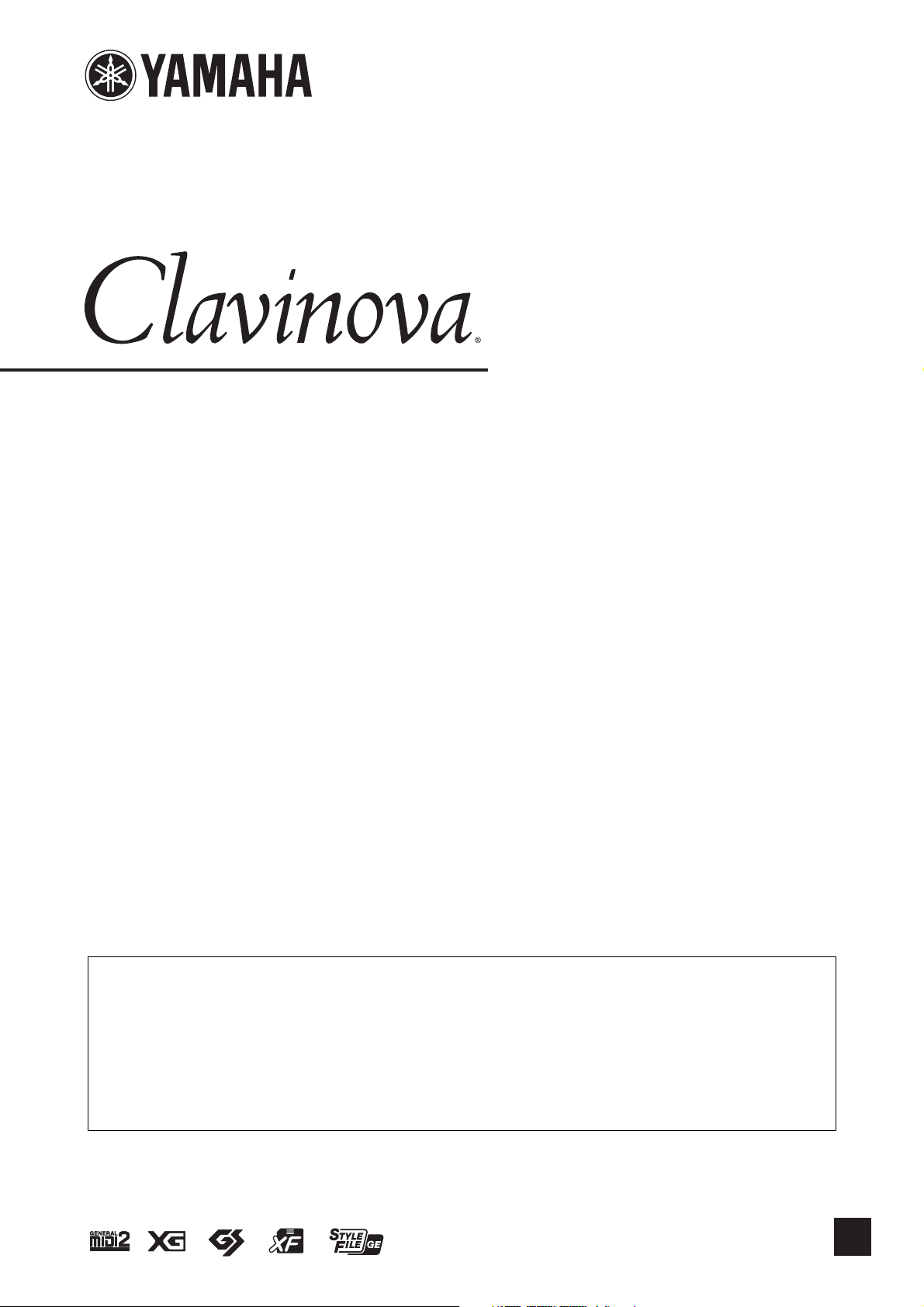
CVP-609 / CVP-605
EN
Reference Manual
This manual explains about the functions called up by touching each icon shown in the Menu display.
Please read the Owner’s Manual first for basic operations, before reading this Reference Manual.
Using the PDF manual
• To quickly jump to items and topics of interest, click on the desired items in the “Bookmarks” index to the left of
the main display window. (Click the “Bookmarks” tab to open the index if it is not displayed.)
• Click the page numbers that appear in this manual to go directly to the corresponding page.
• Select “Find” or “Search” from the Adobe Reader “Edit” menu and enter a keyword to locate related information
anywhere in the document.
NOTE The names and positions of menu items may vary according to the version of Adobe Reader being used.
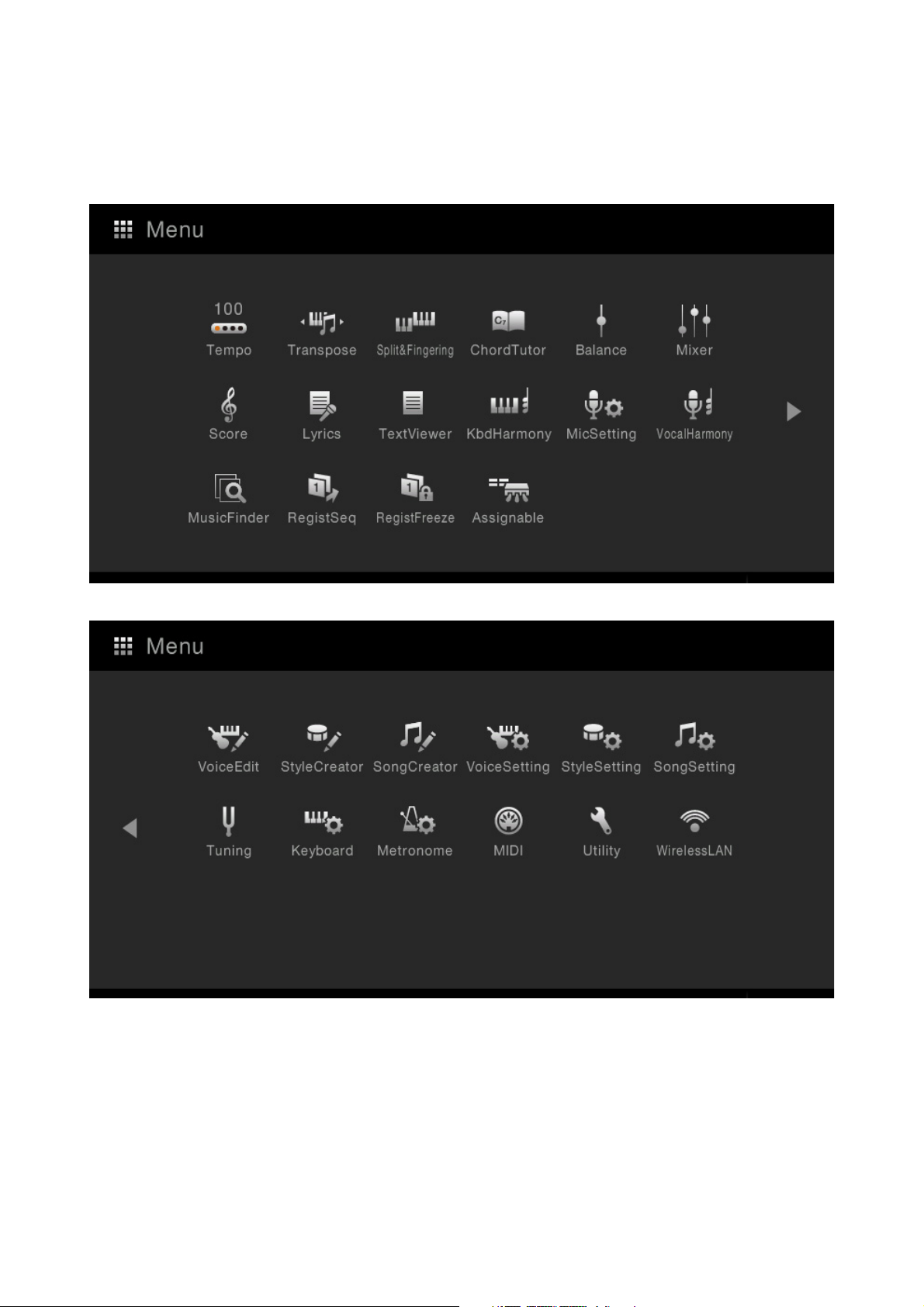
Contents
Each chapter in this Reference Manual corresponds to each icons on the Menu display. Clicking one of the icons in the
illustration below automatically jumps to the corresponding instruction page for the function.
CVP-609/605 Reference Manual 2
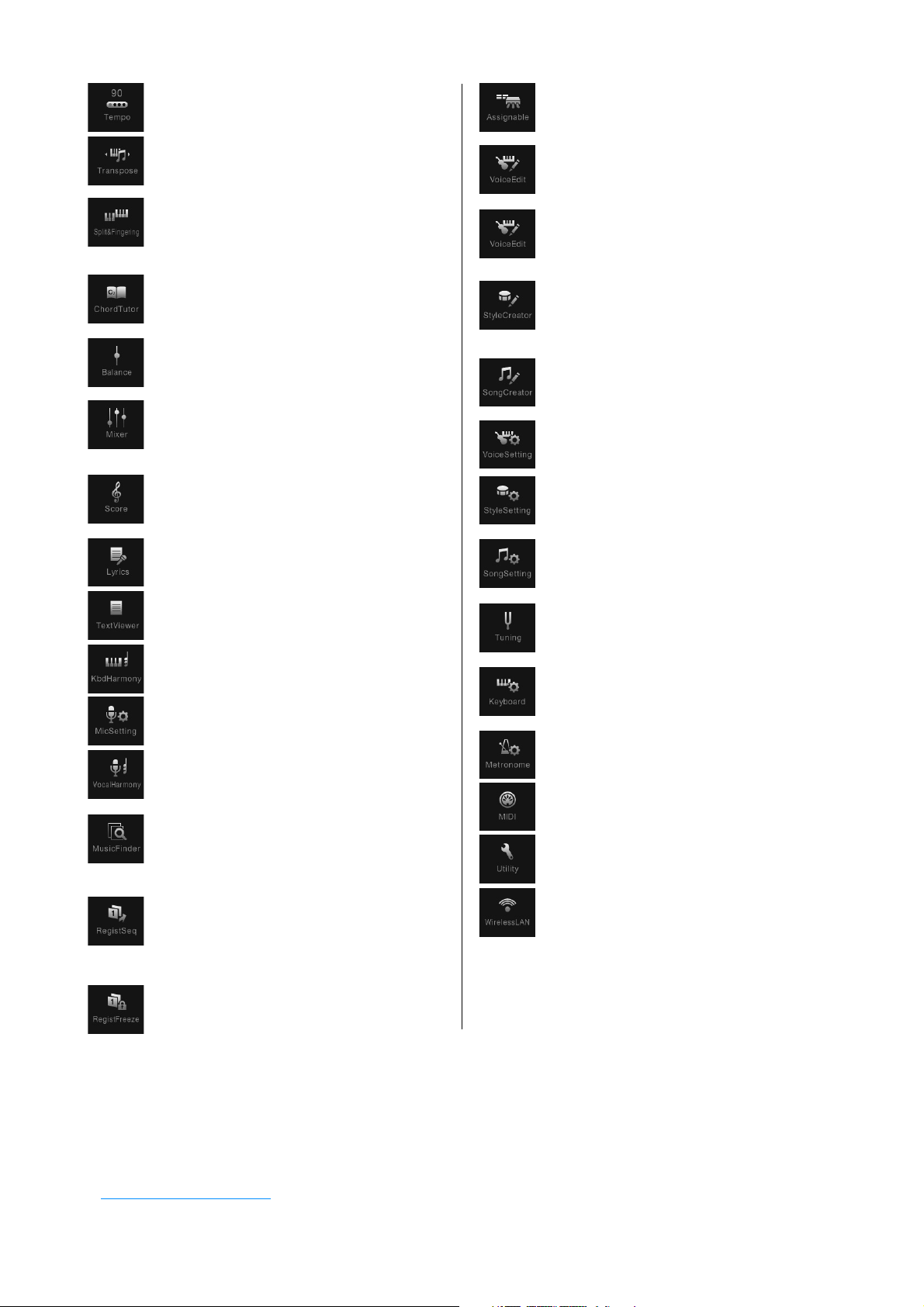
Adjusting the Tempo........................4
Assigning a Specific Function to Each
Pedal or ASSIGNABLE button...... 37
Transposing the Pitch in Semitones 5
Changing the Split Point and
Fingering Type..................................6
Learning How To Play Specific
Chords (Chord Tutor)......................7
Adjusting the Volume Balance.........8
Editing the Volume and Tonal
Balance (Mixer).................................9
Editing Music Notation (Score)
Settings............................................16
Editing Lyrics Display Settings ......18
Editing a Voice (Voice Edit) .......... 41
Editing an Organ Flutes Voice (Voice
Edit)................................................ 45
Creating/Editing Styles (Style
Creator).......................................... 47
Creating/Editing MIDI Songs (Song
Creator).......................................... 59
Voice Settings................................. 71
Style Playback Related Settings ..... 76
Song Settings Related to Playback/
Recording ....................................... 79
Editing Text Display Settings.........19
Using Keyboard Harmony .............20
Microphone Settings.......................22
Vocal Harmony Settings.................24
Creating/Editing a Record of the
Music Finder ...................................31
Calling Up Registration Memory
Numbers in Order (Registration
Sequence) ........................................34
Disabling Recall of Specific Items
(Freeze) ...........................................36
Fine Tuning the Pitch .................... 84
Setting the Touch Sensitivity of the
Keyboard ........................................ 86
Metronome Settings....................... 87
MIDI Settings................................. 88
Making Global Settings (Utility) ... 94
Wireless LAN Settings ................... 97
Index............................................... 98
• Unless indicated otherwise, the illustrations and displays as shown in this manual are based on the CVP-609 (in English). These are
for instructional purposes only, and may appear somewhat different from those on your instrument.
• The explanations in this Owner’s Manual apply to the firmware version 1.10. Yamaha may from time to time update firmware of the
product without notice for improvement. We recommend that you check our website for later releases and upgrade your firmware.
http://download.yamaha.com/
• The company names and product names in this manual are the trademarks or registered trademarks of their respective companies.
CVP-609/605 Reference Manual 3
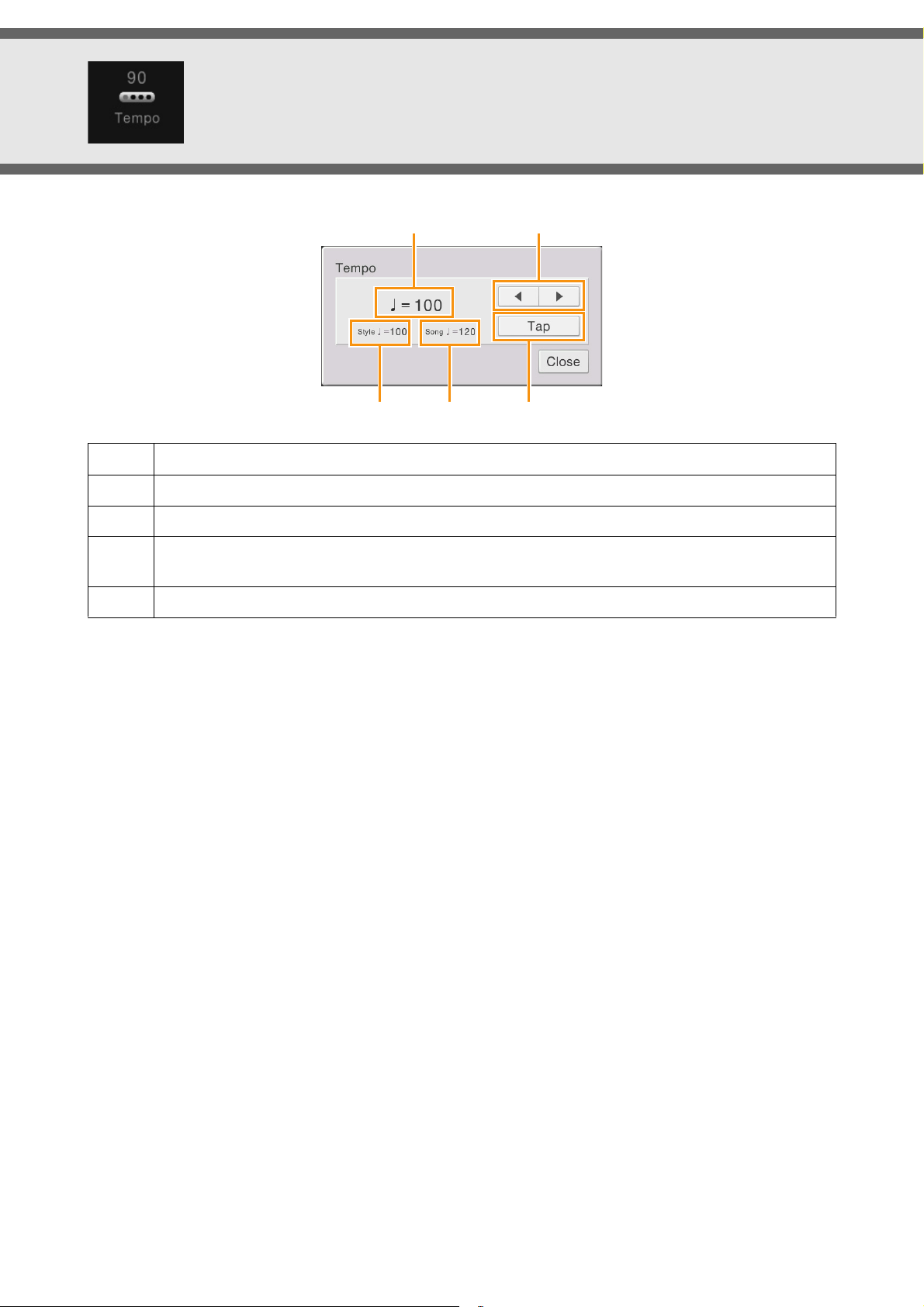
Adjusting the Tempo
14
23 5
1
2
3
4
5
NOTE The tempo value of an Audio Song is set via the Time Stretch function. Refer to the Owner’s Manual.
Indicates the tempo value during playback of the metronome, Style and MIDI Song.
Indicates the tempo value of the current Style. The Style will be started at this tempo.
Indicates the tempo value of the current MIDI Song. The Song will be started at this tempo.
These are basically equivalent to the TEMPO [-]/[+] buttons on the panel. If you want to call up the default
tempo of the current Style and MIDI Song, touch and hold any area in 1 – 3.
Equivalent to the [TAP TEMPO] button on the panel.
CVP-609/605 Reference Manual 4
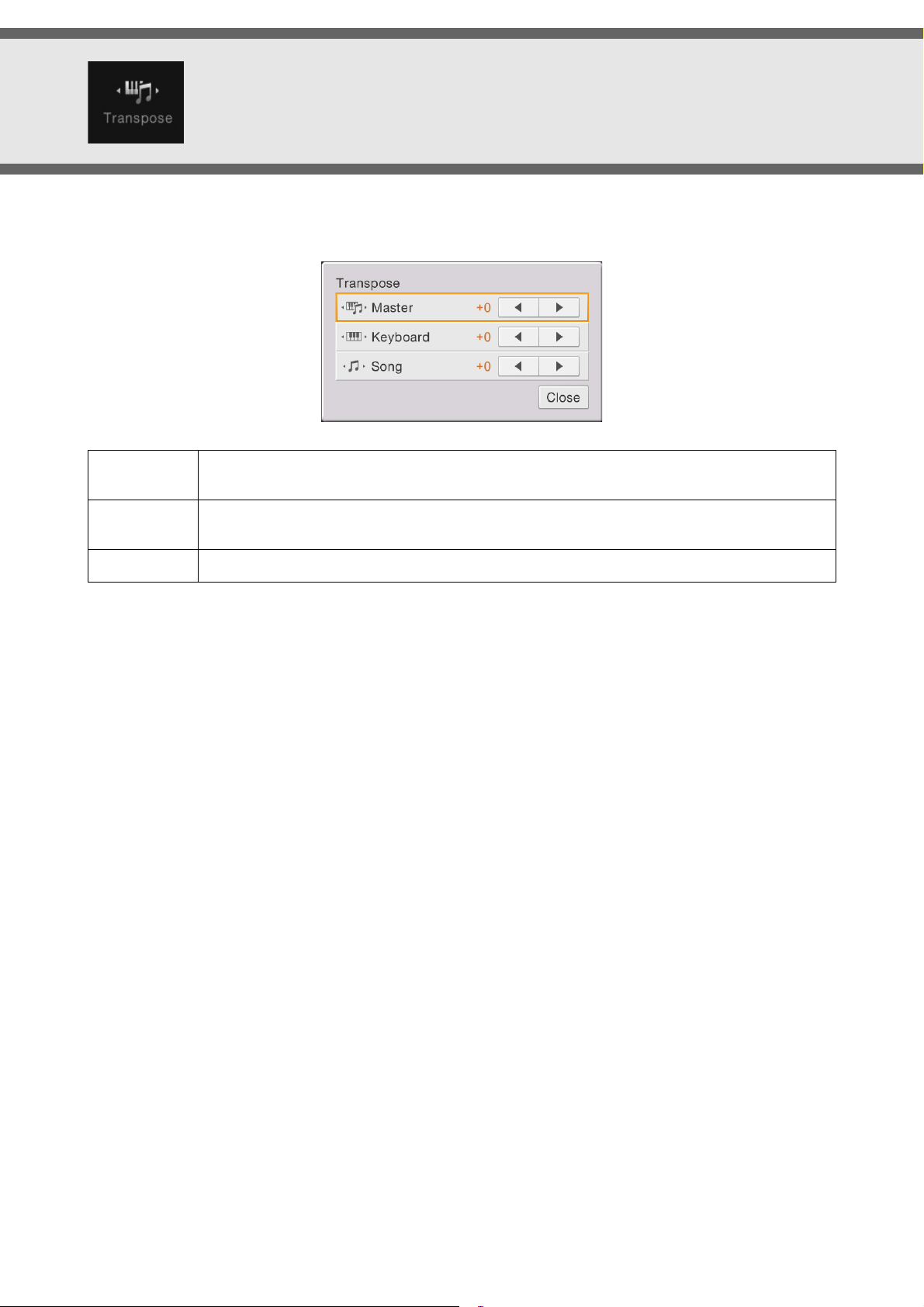
Transposing the Pitch in Semitones
You can transpose the overall pitch of the instrument (the keyboard sound, Style playback, MIDI Song playback, and so
on) in semitone steps.
Master
Keyboard
Song
NOTE The pitch of an Audio Song is adjusted via the Pitch Shift function. Refer to the Owner’s Manual.
NOTE Transpose is not applied to the Drum Kits and SFX Kits Voice.
Transposes the overall pitch of the instrument, except for the Audio Songs and input sound from a
microphone or the [AUX IN] jack.
Transposes the pitch of keyboard including Style playback (controlled via the chord section of the
keyboard).
Transposes only the pitch of MIDI Song playback.
CVP-609/605 Reference Manual 5
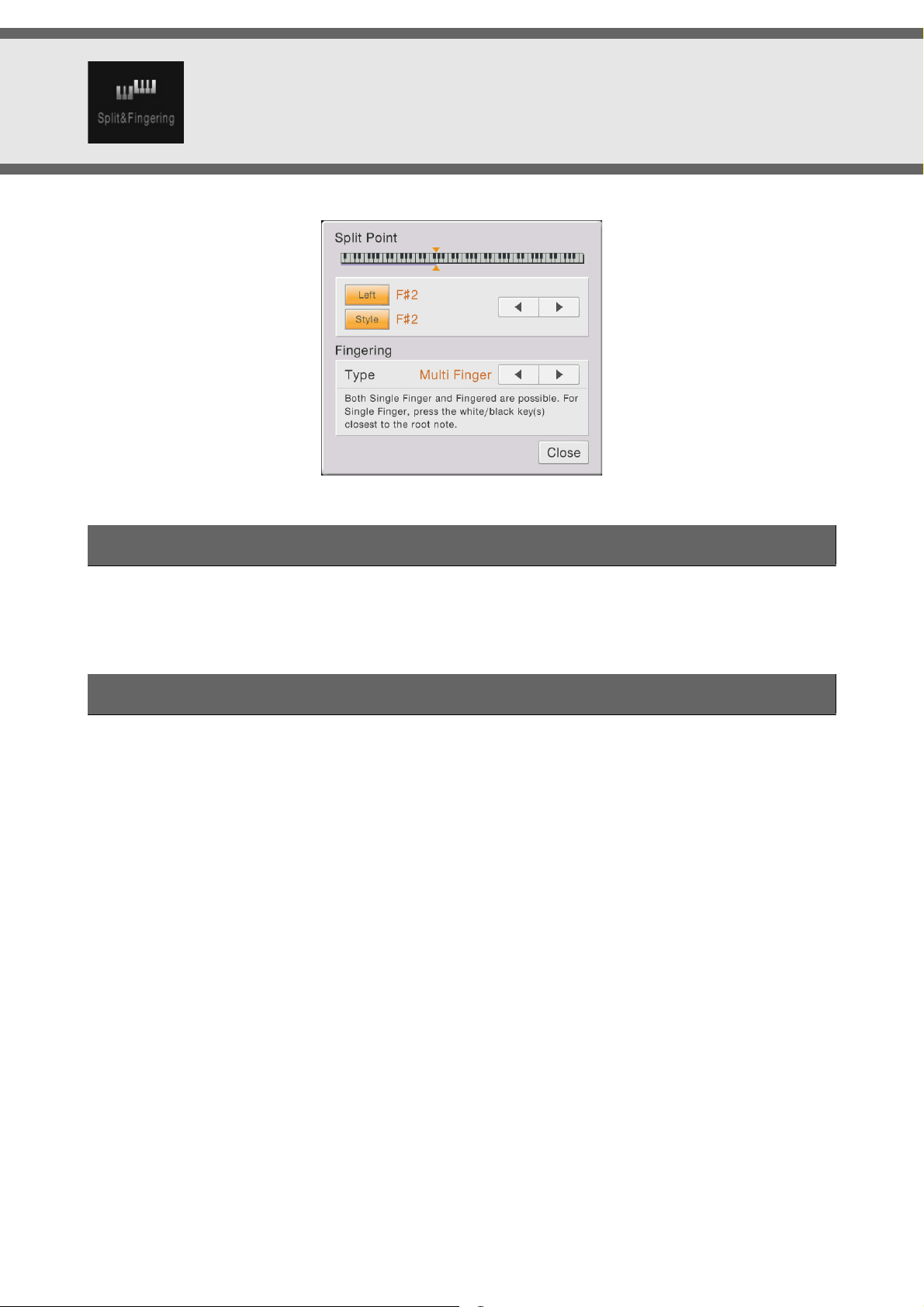
Changing the Split Point and Fingering Type
Split Point
For information about Split Point, refer to the Owner’s Manual.
Fingering Type
For information about Fingering Types, refer to the Owner’s Manual.
CVP-609/605 Reference Manual 6
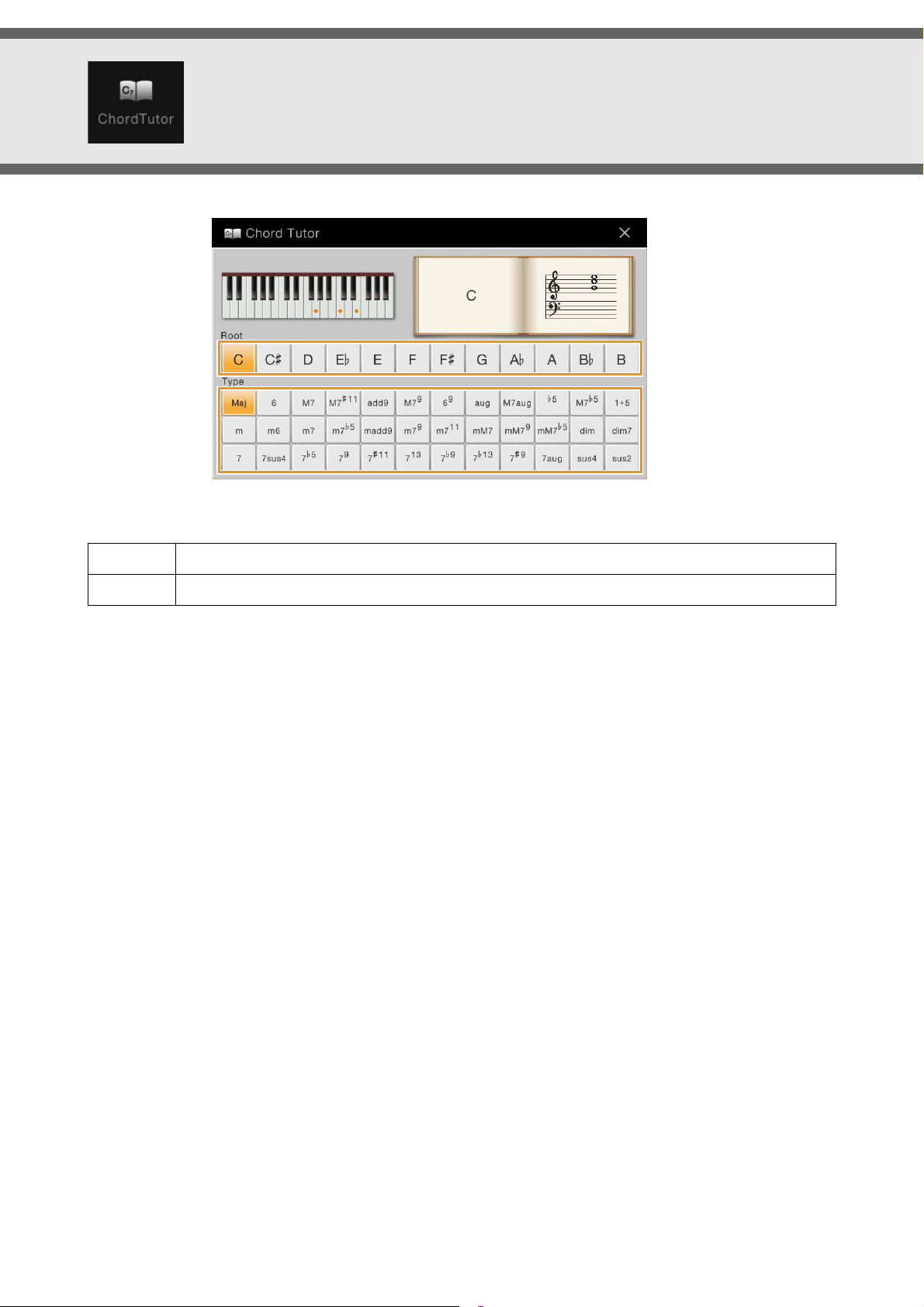
Learning How To Play Specific Chords (Chord Tutor)
If you know the name of a chord but don’t know how to play it, this function indicates you the notes you should press.
Root
Type
NOTE Depending on the chord, some notes may be omitted.
Lets you select the desired Chord Root.
Lets you select the desired Chord Type.
CVP-609/605 Reference Manual 7
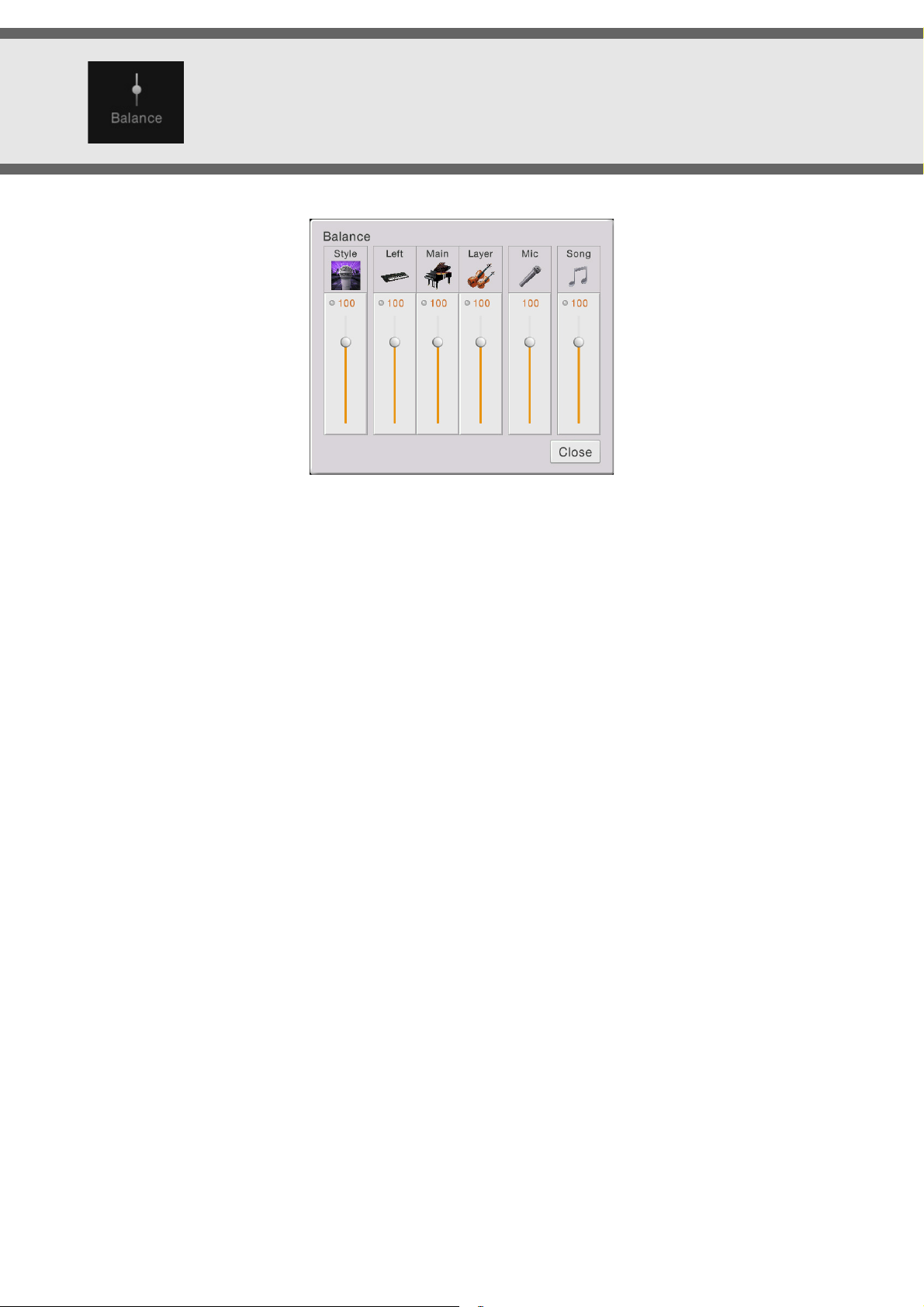
Adjusting the Volume Balance
For information about this display, refer to the Owner’s Manual.
CVP-609/605 Reference Manual 8
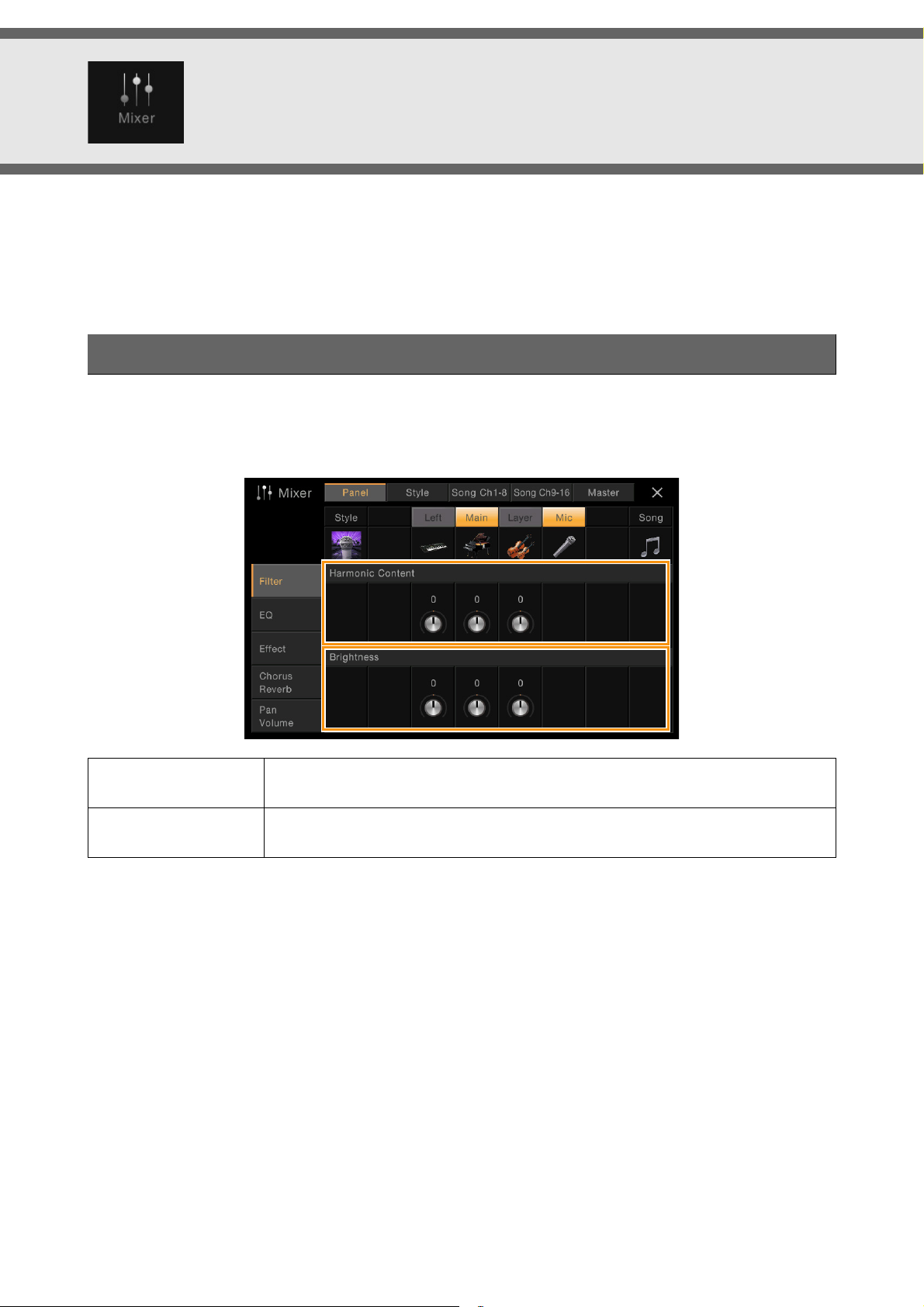
Editing the Volume and Tonal Balance (Mixer)
The “Panel” – “Song Ch9-16” Part Selection tabs at the top of the Mixer display let you adjust the sound for each
corresponding part, while “Master” lets you make overall sound adjustments for the entire instrument.
NOTE When an Audio Song is selected, you cannot set the parameters related to the Song part or channels.
For a visual indication of the signal flow and configuration of the Mixer, refer to the Block Diagram on page 15.
Filter
This function modifies the tonal characteristics (brightness, etc.) of the sound by cutting the output of a specific
frequency portion of the sound. This is not available when you select “Master” from among the tabs at the top of the
Mixer display.
Harmonic Content
Brightness
Allows you to adjust the Resonance effect (page 43) for each part. This can be used in
combination with the “Brightness” parameter to add further character to the sound.
Determines the brightness of the sound for each part by adjusting the cutoff frequency
(page 43).
CVP-609/605 Reference Manual 9
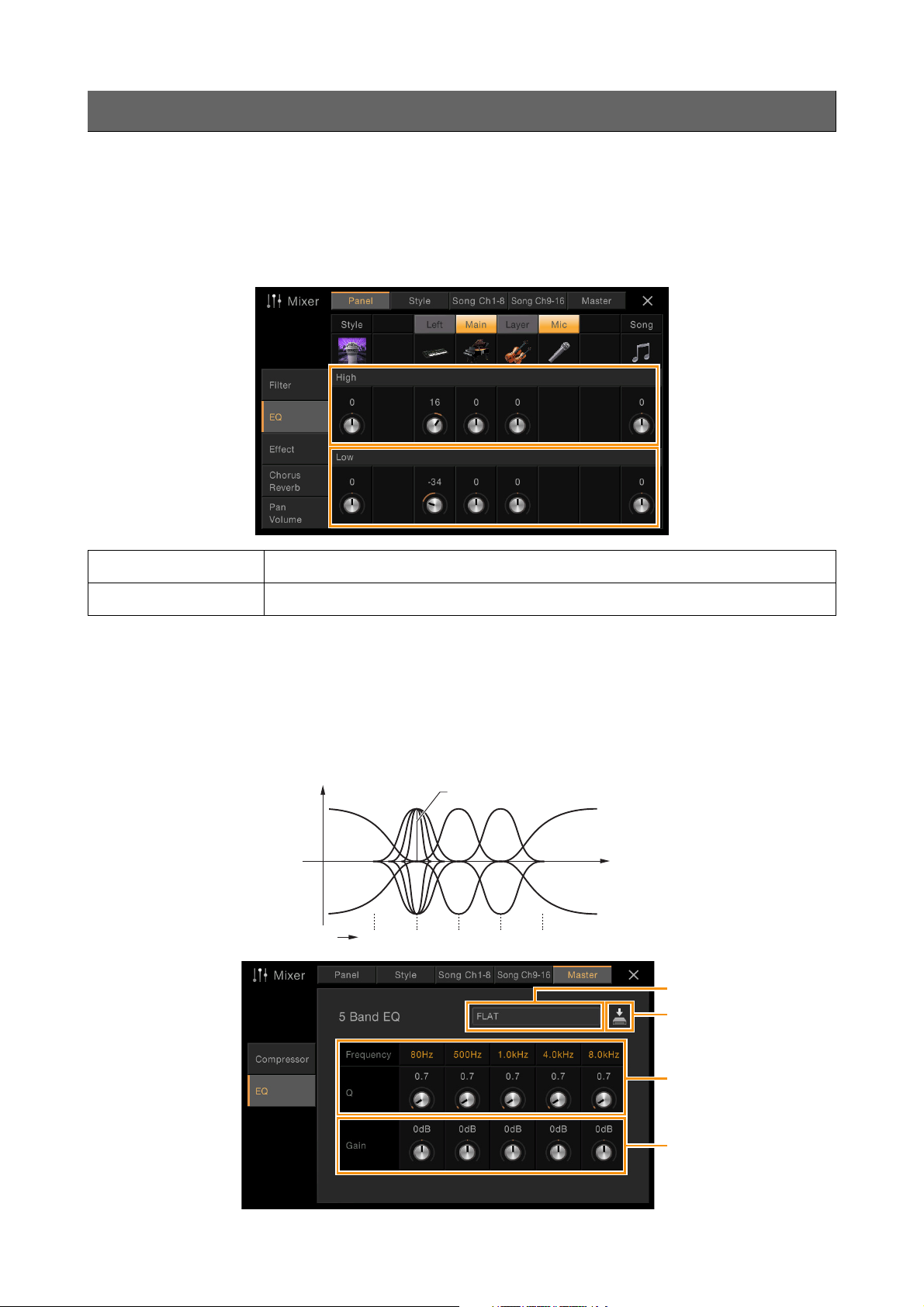
Editing the Volume and Tonal Balance (Mixer)
Bandwidth (also called “Shape” or “Q”)
Frequency
Gain
5 bands (default)
EQ (Equalizer)
Equalizer (also called “EQ”) is a sound processor that divides the frequency spectrum into multiple bands that can be
boosted or cut as required to tailor the overall frequency response. The “Panel” – “Song Ch9-16” Part Selection tabs at the
top of the Mixer display let you adjust the EQ for each corresponding part, while “Master” lets you make overall EQ
adjustments for the entire instrument.
Part EQ (when one of the “Panel” – “Song Ch 9-16” tabs is selected)
High
Low
Boosts or attenuates the high EQ band for each part.
Boosts or attenuates the low EQ band for each part.
Master EQ (when the “Master” tab is selected)
This instrument possesses a high grade five-band digital EQ. With this function, a final effect — tone control — can be
applied to the output of your instrument. You can select one of the five preset EQ types in the “Master” display. You can
even create your own custom EQ settings by adjusting the frequency bands, and save the settings to one of two User
Master EQ types.
NOTE Master EQ cannot be applied to an Audio Song or the Metronome sound.
0
80Hz 500Hz
1.0kHz 4.0kHz 8.0kHz
1
CVP-609/605 Reference Manual
4
2
3
10
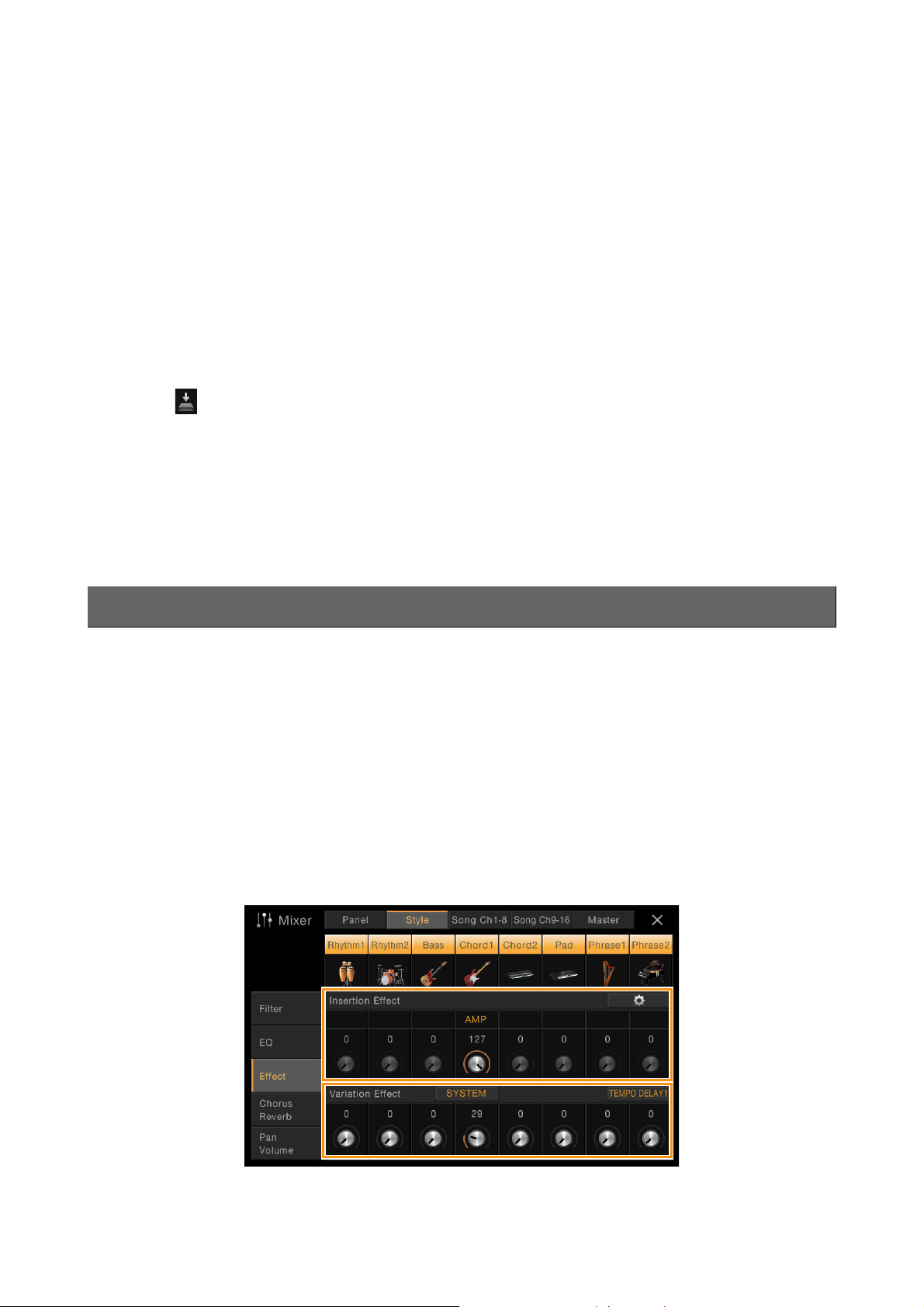
Editing the Volume and Tonal Balance (Mixer)
1 Select the desired EQ type to be edited.
• FLAT: Flat EQ settings. The gain of each frequency is set to 0dB.
•
HOME: Standard EQ settings for optimum sound in the home.
•
CONCERT: Optimum EQ settings for performing in a public space using the instrument’s speakers.
•
AUXOU T PA: Optimum EQ settings for sending the instrument's sound to external PA devices through the
AUX OUT [L/L+R]/[R] jacks.
•
AUXOU T HIFI: Optimum EQ settings for sending the instrument's sound to studio monitors through the
AUX OUT [L/L+R]/[R] jacks.
•
USER1/2: Your own custom EQ settings saved in step 4.
2 Adjust the Q (bandwidth) and the Center Frequency of each band.
The available Frequency range is different for each band. The higher the value of Q, the narrower the bandwidth.
3 Boost or cut each of the five bands as desired.
4 Touch (Save) then save the settings as a User Master EQ type.
Up to two EQ types can be created and saved.
NOTICE
The settings will be lost if you turn the power to the instrument off without executing the Save operation.
NOTE If you want to save the Master EQ settings to the USB flash memory, save as a User Effect file. To do this: From the display
called up via [Menu] [Utility] [Factory Reset/Backup] page 2/2, touch [Backup] of “User Effect” to execute the
Save operation (page 96).
Effects
This instrument features the following Effect Blocks.
•
System Effect (Chorus, Reverb): These Effects are applied to the entire sound of this instrument. For each part, you
can adjust the depth of the System Effect. Refer to “Chorus/Reverb” (page 13).
•
Insertion Effect 1 – 8 (CVP-609) / Insertion Effect 1 – 3 (CVP-605): These Effects are applied only to a specific
part. For each of these Effects, select an Effect type specifically for the desired part (for example, Distortion, which
would be applied only to the Guitar part).
•
Vari at ion E f fe c t : This Block can be used both as System Effects and Insertion Effects, and you can switch between
them.
These explanations covers the settings related to the Insertion Effects and Variation Effects on the Effect display. This
display is not available when the “Master” tab is selected at the top of the Mixer display.
CVP-609/605 Reference Manual
11
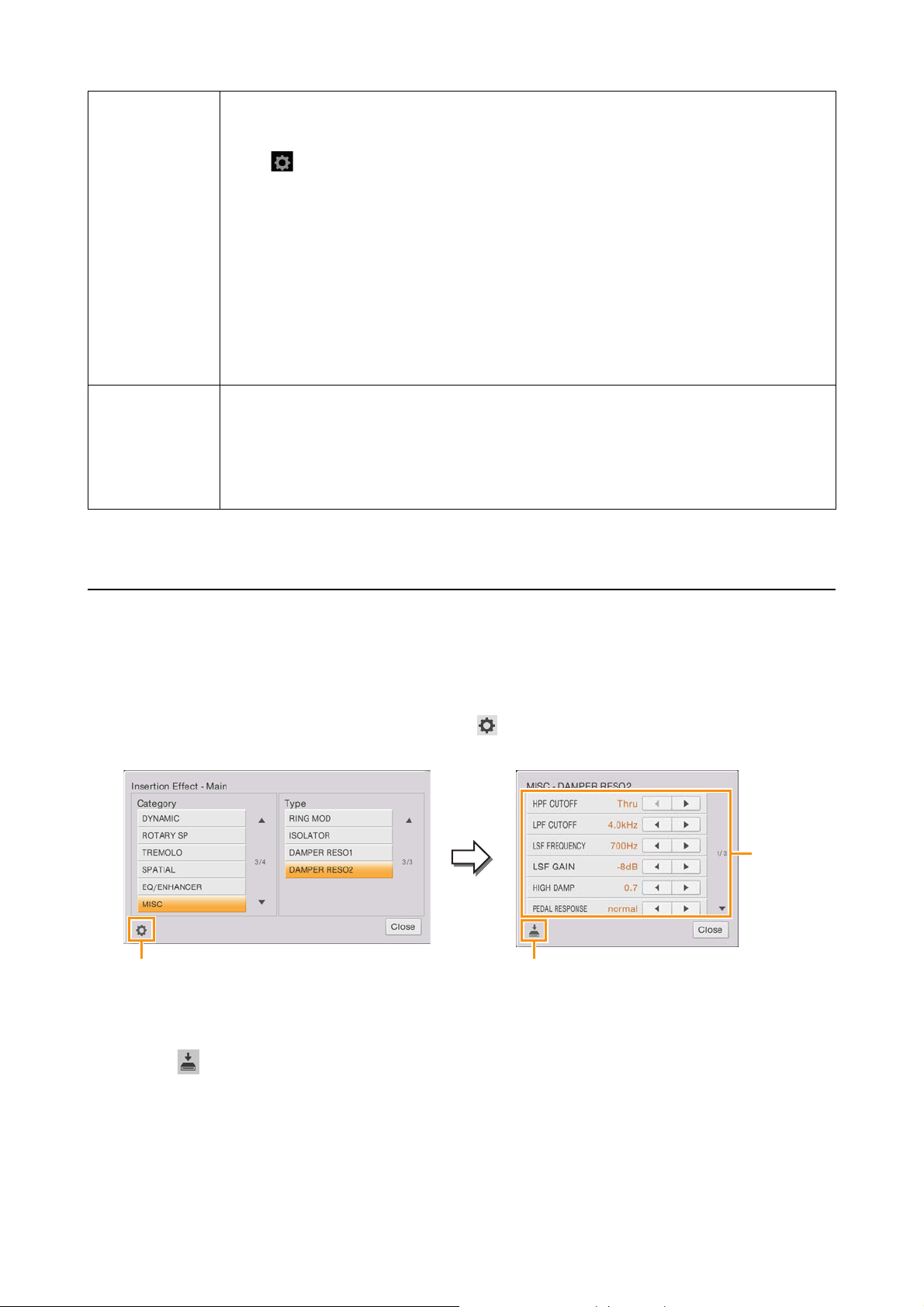
Editing the Volume and Tonal Balance (Mixer)
3
4
2
Insertion Effect
Var ia ti on Ef fe c t
NOTE For details about the Effect types, refer to the Data List.
Lets you assign the desired Insertion Effect Type for each part by touching the area above each
knob. You can adjust the degree to which each Effect is applied by using the knobs.
If you want to assign each of the Insertion Effects to a specific Part and select an Effect Type,
touch (Setting) at the upper right of this area and make necessary settings in the window.
The assignable Parts for each Insertion Effect are as follows:
CVP-609
• Insertion Effect 1 – 5: Keyboard Parts, Song channels 1 – 16
•Insertion Effect 6: Microphone, Song channels 1 – 16
• Insertion Effect 7 – 8: Style Parts
CVP-605
• Insertion Effect 1 – 2: Keyboard Parts, Song channels 1 – 16
•Insertion Effect 3: Microphone, Keyboard Parts, Song channels 1 – 16
NOTE For CVP-605, the Insertion Effect cannot be applied to the Style part.
Touch [INSERTION] or [SYSTEM] to switch the Effect Connection between the Insertion Effect
and System Effect, then touch the right end of this line to select the desired Effect type.
When “SYSTEM” is selected, this Effect is applied to all parts of the Song and Style as the System
Effect. When “INSERTION” is selected, this Effect is applied only to the specified Song/Style
part.
To adjust the degree to which the Effect is applied, use the knob of each part.
Editing and Saving the Effect settings
You can edit the settings of the System Effects (Chorus, Reverb), Insertion Effects and Variation Effect. The edits can be
saved as a User Effect type.
1 From the Mixer display, touch the desired Effect type to call up the Effect Type Selection
display.
2 Select the Effect type if necessary, then touch (Setting) to call up the Effect Parameter
display.
3 Make the necessary setting for each parameter.
The available parameters differ depending on the Effect type.
4 Touch (Save), then save the settings as a User Effect type.
Up to 3 Effect types can be stored for each of the Reverb, Chorus and Variation Effect Blocks while up to 10 Effect
types can be stored for the Insertion Effect Blocks.
NOTICE
The settings will be lost if you turn the power to the instrument off without executing the Save operation.
NOTE If you want to save the Effect settings to the USB flash memory, save as a User Effect file. To do this: From the display
called up via [Menu] [Utility] [Factory Reset/Backup] page 2/2, touch [Backup] of “User Effect” to execute the
Save operation (page 96).
CVP-609/605 Reference Manual
12
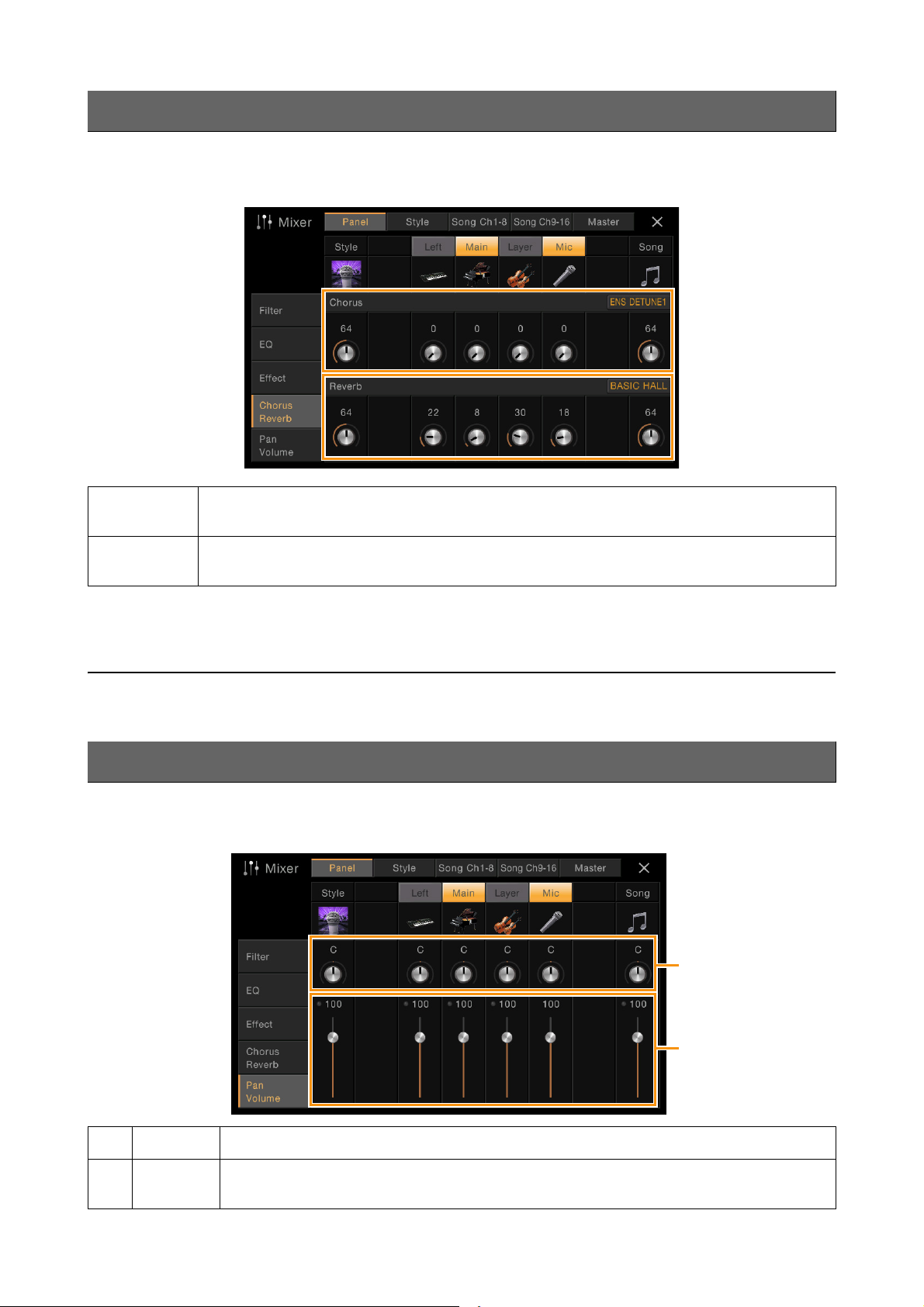
Editing the Volume and Tonal Balance (Mixer)
Chorus/Reverb
As described in the previous section, Chorus and Reverb are System Effects which are applied to the entire sound of the
instrument. They are not available when the “Master” tab is selected at the top of the mixer display.
Chorus
Reverb
NOTE For details about the Chorus and Reverb types, refer to the Data List (Effect Type List).
Touch the Chorus type name at the top right of this row to select the desired Chorus type. After
selecting, return to the Mixer display then use each knob to adjust the Chorus depth for each part.
Touch the Reverb type name at the top right of this row to select the desired Reverb type. After
selecting, return to the Mixer display then use each knob to adjust the Reverb depth for each part.
Editing and Saving the Chorus/Reverb settings
Same as the operation on the “Effect” display (page 12).
Pan/Volume
You can adjust the Pan (stereo position of the sound) and Volume for each Part. This display is not available when the
“Master” tab is selected at the top of the Mixer display.
1
Pan
2
Vo lu m e
CVP-609/605 Reference Manual
Determines the stereo position of each part (channel).
Determines the level of each part or channel, giving you fine control over the balance of all the
parts.
1
2
13
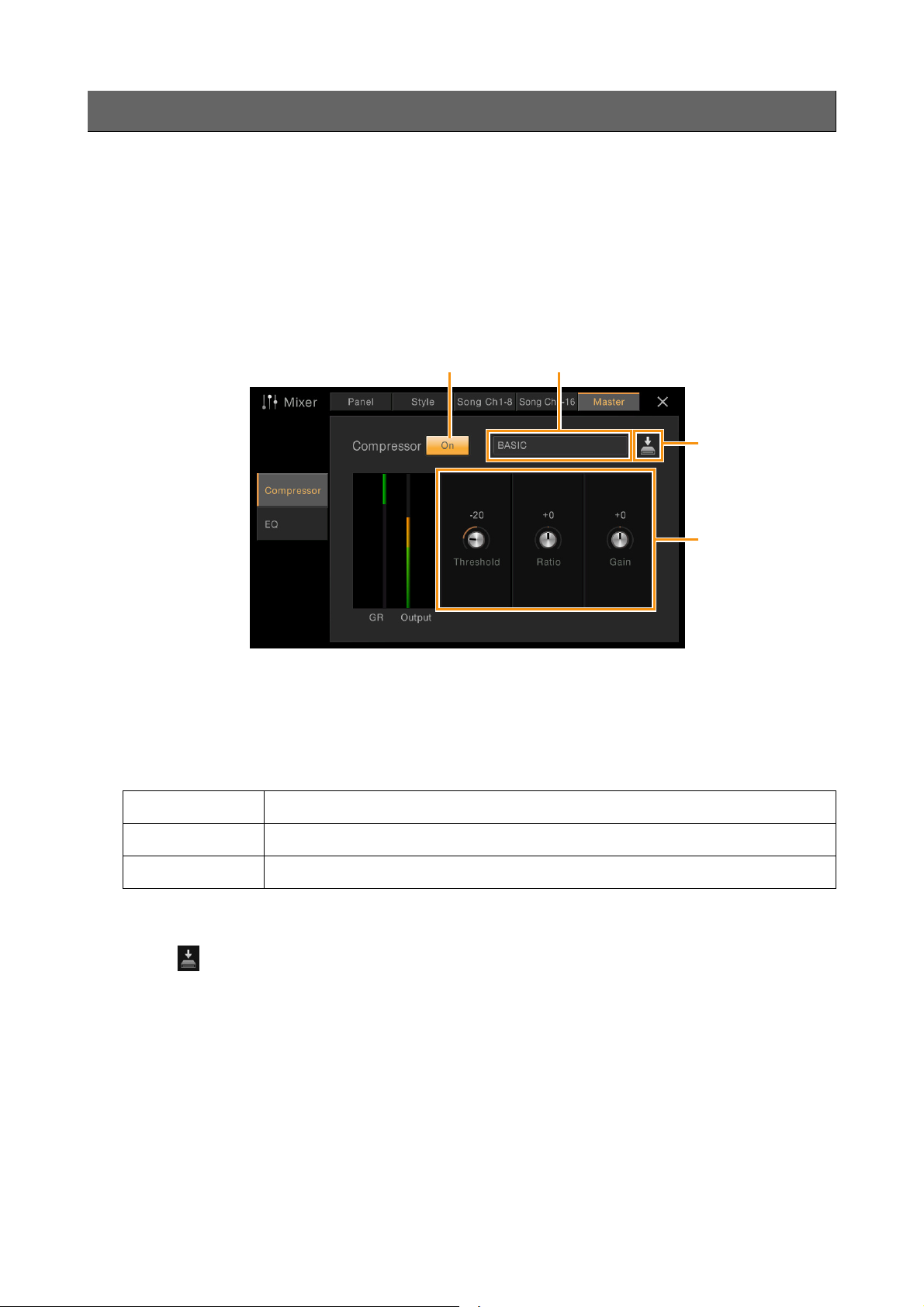
Editing the Volume and Tonal Balance (Mixer)
Master Compressor (only for CVP-609)
Compressor is an effect commonly used to limit and compress the dynamics (softness/loudness) of an audio signal. For
signals that vary widely in dynamics, such as vocals and guitar parts, it “squeezes” the dynamic range, effectively making
soft sounds louder and loud sounds softer. When used with gain to boost the overall level, this creates a more powerful,
more consistently high-level sound.
This instrument features the Master Compressor applied to the entire sound of this instrument. Although the preset
Master Compressor settings are provided, you can create and save your original Master Compressor by adjusting the
related parameters. This display is available only when the “Master” tab is selected at the top of the Mixer display.
NOTE Master Compressor cannot be applied to an Audio Song or the Metronome sound.
12
4
3
1 Set the Compressor to “On.”
2 Select the Master Compressor type to be edited.
3 Edit the parameters related to the Master Compressor.
Threshold
Ratio
Gain
The indication “GR” shows the Gain Reduction (compressed level) while “Output” shows the output level according
to the instrument sound in real time.
Determines the threshold (minimum level at which compression starts).
Determines the ratio of compression (how much the dynamic range is compressed).
Determines the output level.
4 Touch (Save), then save the settings as a User Master Compressor type.
Up to five Master Compressor types can be created and saved.
NOTICE
The settings will be lost if you turn the power to the instrument off without executing the Save operation.
NOTE If you want to save the Master Compressor settings to the USB flash memory, save as a User Effect file. To do this: From
the display called up via [Menu] [Utility] [Factory Reset/Backup] page 2/2, touch [Backup] of “User Effect” to
execute the Save operation (page 96).
CVP-609/605 Reference Manual
14
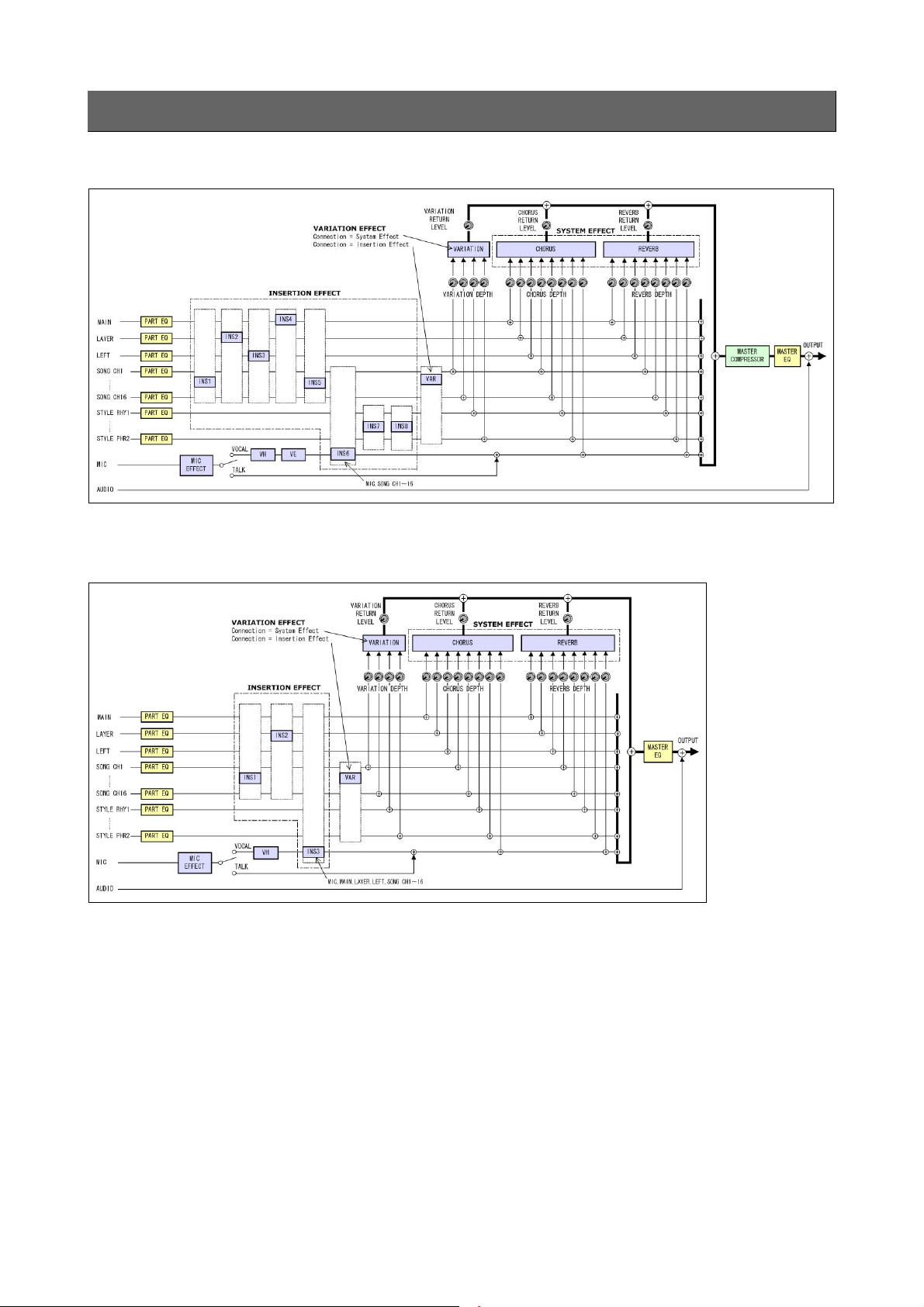
Block Diagram
CVP-609
Editing the Volume and Tonal Balance (Mixer)
* MIC EFFECT = 3 Band EQ/Noise Gate/Compressor, VH = Vocal Harmony, VE = Vocal Harmony Effect
CVP-605
* MIC EFFECT = 3 Band EQ/Noise Gate/Compressor, VH = Vocal Harmony
CVP-609/605 Reference Manual
15
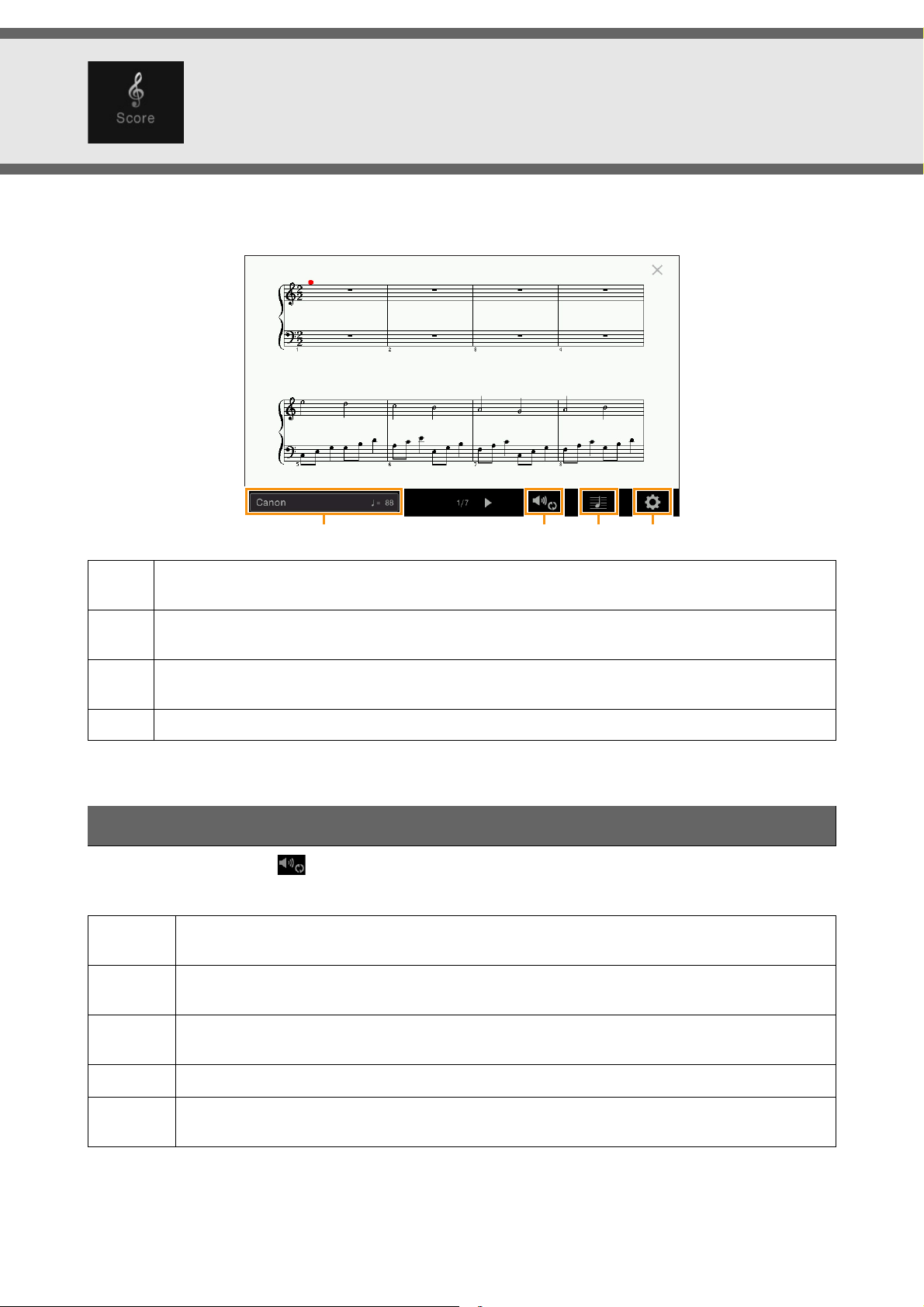
Editing Music Notation (Score) Settings
Select a MIDI Song then touch [Score] to call up the music notation of the current MIDI Song. You can change the
notation indication as desired to suit your personal preferences.
1234
1
2
3
4
Indicates the name of the current Song. Also, the tempo value is shown at the right end. If you want to
change the Song, touch the Song name to call up the Song Selection display.
Lets you set the parameters related to playback Parts of the MIDI Song. For details, refer to “Play Setting”
(page 16).
Lets you set the notation indication parameters, including notation size, chord display, etc. For details, refer
to “View Setting” (page 17).
Lets you set more detailed parameters related to the notation indication. Refer to “Detail Setting” (page 17).
Play Setting
From the display called up via (Play Setting), you can set the parameters related to playback of the current MIDI
Song. The parameters explained here can also be set on the Song area (with expanded) of the Home display.
Extra
Left
Turns playback of all Channels on or off, except for those assigned to the Left and Right Hand Parts
described below.
Turns playback on or off for the Left Hand Part, to which you can assign the desired channel on the Song
Setting display (page 80).
Right
Guide
AB
CVP-609/605 Reference Manual 16
Turns playback on or off for the Right Hand Part, to which you can assign the desired channel on the
Song Setting display (page 80).
Turns the Guide function on or off. For details, refer to the Owner’s Manual.
Turns Repeat playback on or off and lets you specify the Repeat playback range. For details, refer to the
Owner’s Manual.
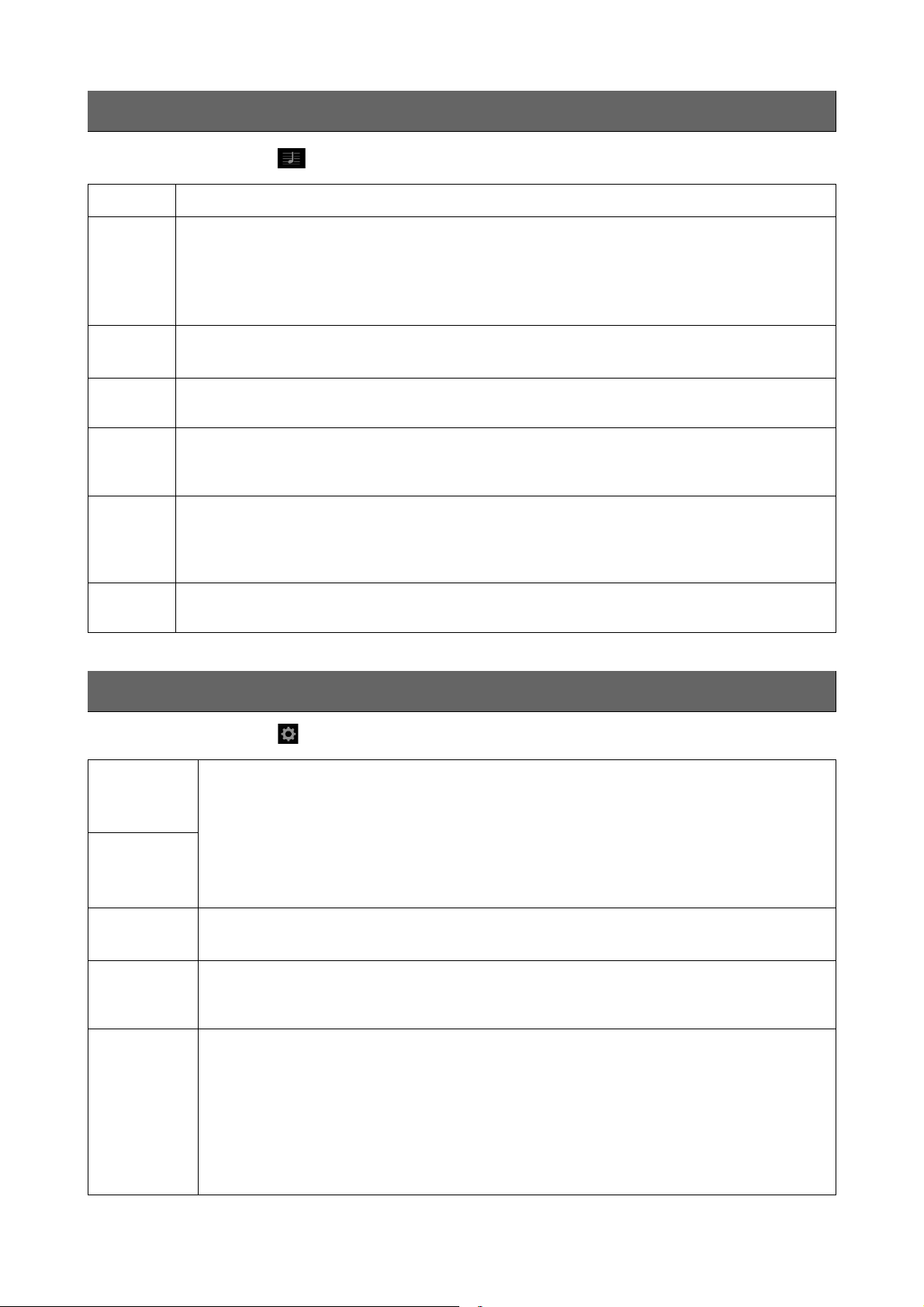
Editing Music Notation (Score) Settings
View Setting
From the display called up via (View Setting), you can set the parameters related to the view of the notation.
Size
Left
Right
Chord
Lyrics
Note
Color
Determines the display resolution (or zoom level) of the notation.
Turns indication of the left-hand notation on or off. If an “-” indication appears at this parameter and is
unavailable, go to the “Detail Setting” display (page 17) , then set the Left Ch to any channel except
“Auto.” Or, on the display called up via [Menu] → [Song Setting] → [Part Ch], then set the Left to any
channel except “Off ” (page 80).
NOTE Both Right (below) and Left cannot be turned off at the same time.
Turns indication of the right-hand notation on or off.
NOTE Both Right and Left (above) cannot be turned off at the same time.
Turns indication of the chords on or off. If the current Song does not contain chord data, no chord
information is shown even if this is checked.
Turns indication of the Lyrics on or off. If the current Song does not contain lyrics data, no lyrics are
shown even if this is checked. If the Song contains Pedal events, touching here switches between “Lyrics”
and “Pedal.” When “Pedal” is checked, Pedal events are shown instead of Lyrics on the display.
Turns indication of the Note names on or off. When this is checked, each note name is shown at the left
side of each note. If the Song contains Fingering events, touching here switches between “Note” and
“Fingering.” When “Fingering” is checked, Fingering events are shown instead of Note names on the
display.
When this is checked, the notes in the display appear in identifying colors (C: red, D: yellow, E: green, F:
orange, G: blue, A: purple, and B: gray).
Detail Setting
From the display called up via (Detail Setting), you can set more detailed parameters.
Right Ch
Left Ch
Key
Signature
Quantize
Note Name
Determines which MIDI channel in the MIDI Song data is used for the right-hand/left-hand part.
This setting returns to “Auto” when a different Song is selected.
•Auto:
•1–16: Assigns a specified MIDI channel (1–16) to each of the right- and left-hand parts.
•Off (Left Ch only): No channel assignment. This disables display of the left-hand notation.
Lets you enter the Key Signature at the current stopped position of the MIDI Song. This menu is
useful when the current MIDI Song contains no Key Signature settings.
This gives you control over the note resolution in the notation, letting you shift or correct the timing
of all displayed notes so that they line up to a particular note value. Make sure to select the smallest
note value used in the Song.
Selects the type of the note name indicated at the left of the note in the notation from among the
following three types. The settings here are available when the Note parameter (page 17) is checked.
•A, B, C:
•Fixed Do: Note names are indicated in solfeggio and differ depending on the selected language.
•Movable Do: Note names are indicated in solfeggio according to the scale intervals, and as such are
The MIDI channels in the MIDI Song data for the right- and left-hand parts are assigned
automatically — setting each part to the channel which has been specified at the Part Ch (page 80) on
the Song Setting display.
Note names are indicated as letters (C, D, E, F, G, A, B).
relative to the key. The root note is indicated as Do. For example, in the key of G major the root note of
“Sol” would be indicated as “Do.” As with “Fixed Do,” the indication differs depending on the selected
language.
CVP-609/605 Reference Manual
17
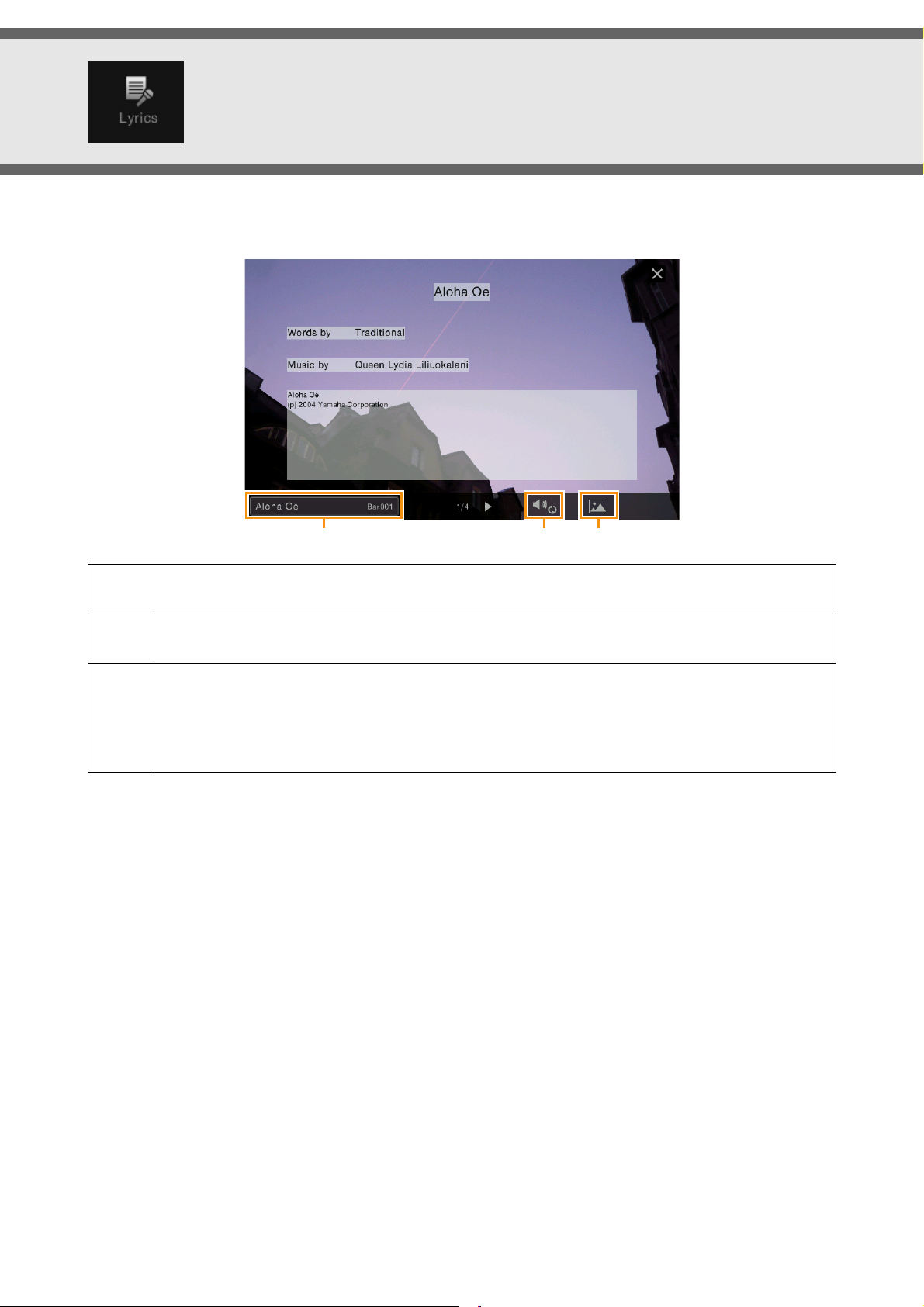
Editing Lyrics Display Settings
123
Select a MIDI Song, and then touch [Lyrics] to call up the lyrics of the current MIDI Song. You can change the lyrics
indication as desired to suit your personal preferences.
1
2
3
NOTE When the lyrics are garbled or unreadable, you may need to change the Lyrics Language setting on the display called up via
Indicates the name of the current Song. Also, the current measure number is shown at the right end. If you
want to change the Song, touch the Song name here to call up the Song Selection display.
Lets you set the parameters related to playback Parts of the MIDI Song. For details, refer to “Play Setting”
(page 16).
Allows you to change the background picture of the Lyrics display and Text display.
As well as various pictures provided in the Preset tab, you can select an original picture file (a bitmap file
with no greater than 800 x 480 pixels) in the USB flash memory. The original picture file can be copied from
the USB flash memory to the internal User memory.
NOTE The setting here is applied also to the Text display.
[Menu] [Song Setting] [Lyrics].
CVP-609/605 Reference Manual 18
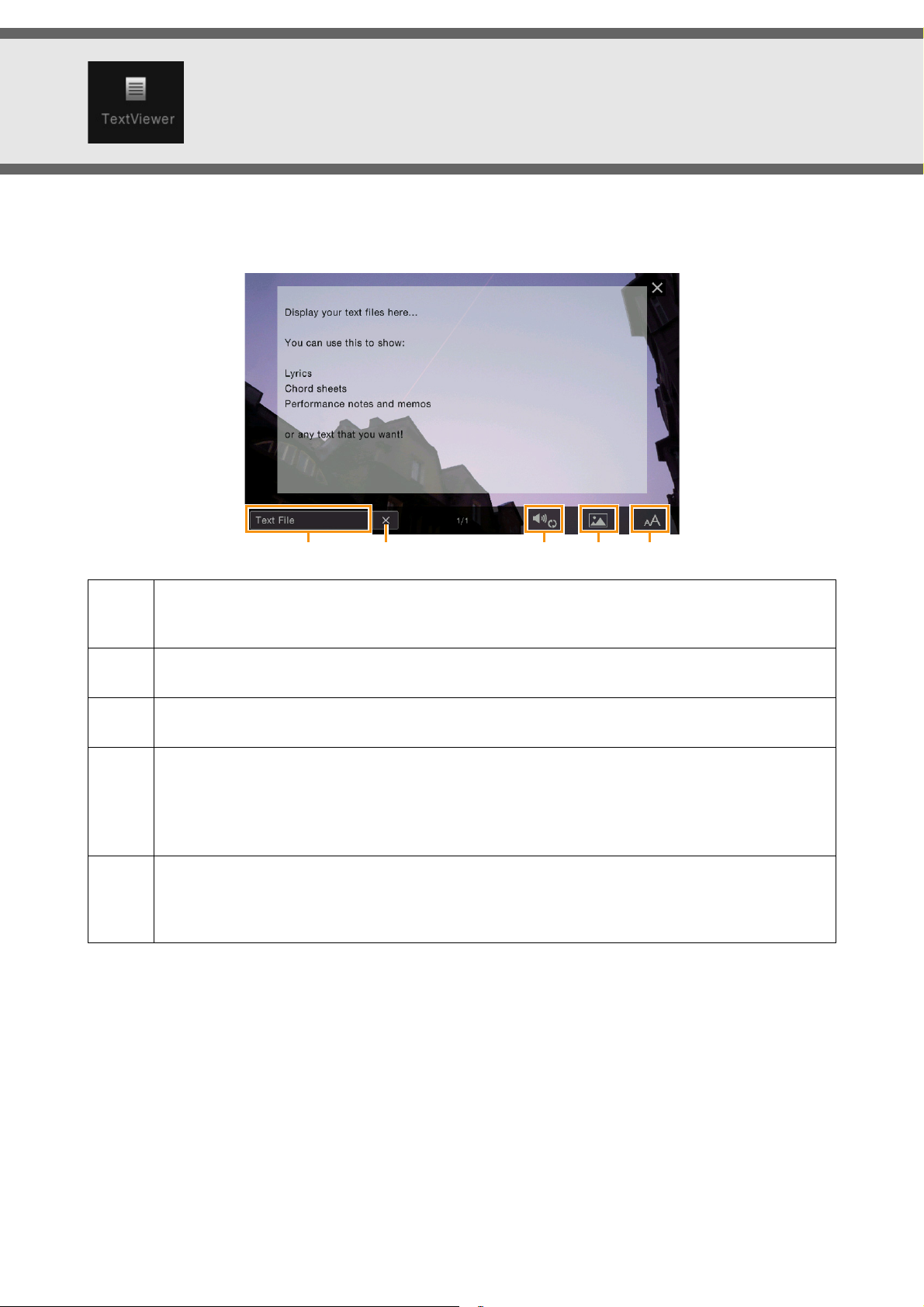
Editing Text Display Settings
12 345
The display of this instrument can show text files (extension: .txt and less than 60 KB) created on a computer.
NOTE Line breaks are not automatically entered in the instrument. If a sentence is not displayed in its entirety because of limitations in
the screen space, enter line breaks manually on your computer by using a text editor, etc. beforehand.
1
2
3
4
5
NOTE When the text is garbled or unreadable, you may need to change the language setting on the display called up via [Menu]
Indicates the current text file which is shown on the display. Touching here calls up the text File Selection
display which lets you select an original text file in the USB flash memory or copy it from the USB flash
memory to the internal User memory.
Clears the text from the display. This operation does not delete the text file itself, but simply leaves the
display empty of any text file.
Lets you set the parameters related to playback Parts of the MIDI Song. For details, refer to “Play Setting”
(page 16).
Allows you to change the background picture of the Lyrics display and Text display.
As well as various pictures provided in the Preset tab, you can select your original picture file (a bitmap file
with no greater than 800 x 480 pixels) in the USB flash memory. Your original picture file can be copied
from the USB flash memory to the internal User memory.
NOTE The setting here is applied also to the Lyrics display.
Lets you select the font size or type. “Small,” “Medium,” or “Large” keeps each character at the same width,
and is suitable for displaying lyrics with chord names above, etc. “Proportional Small,” “Proportional
Medium,” and “Proportional Large” are suitable for displaying lyrics without chord names or explanatory
notes.
[Utility] [System].
CVP-609/605 Reference Manual 19
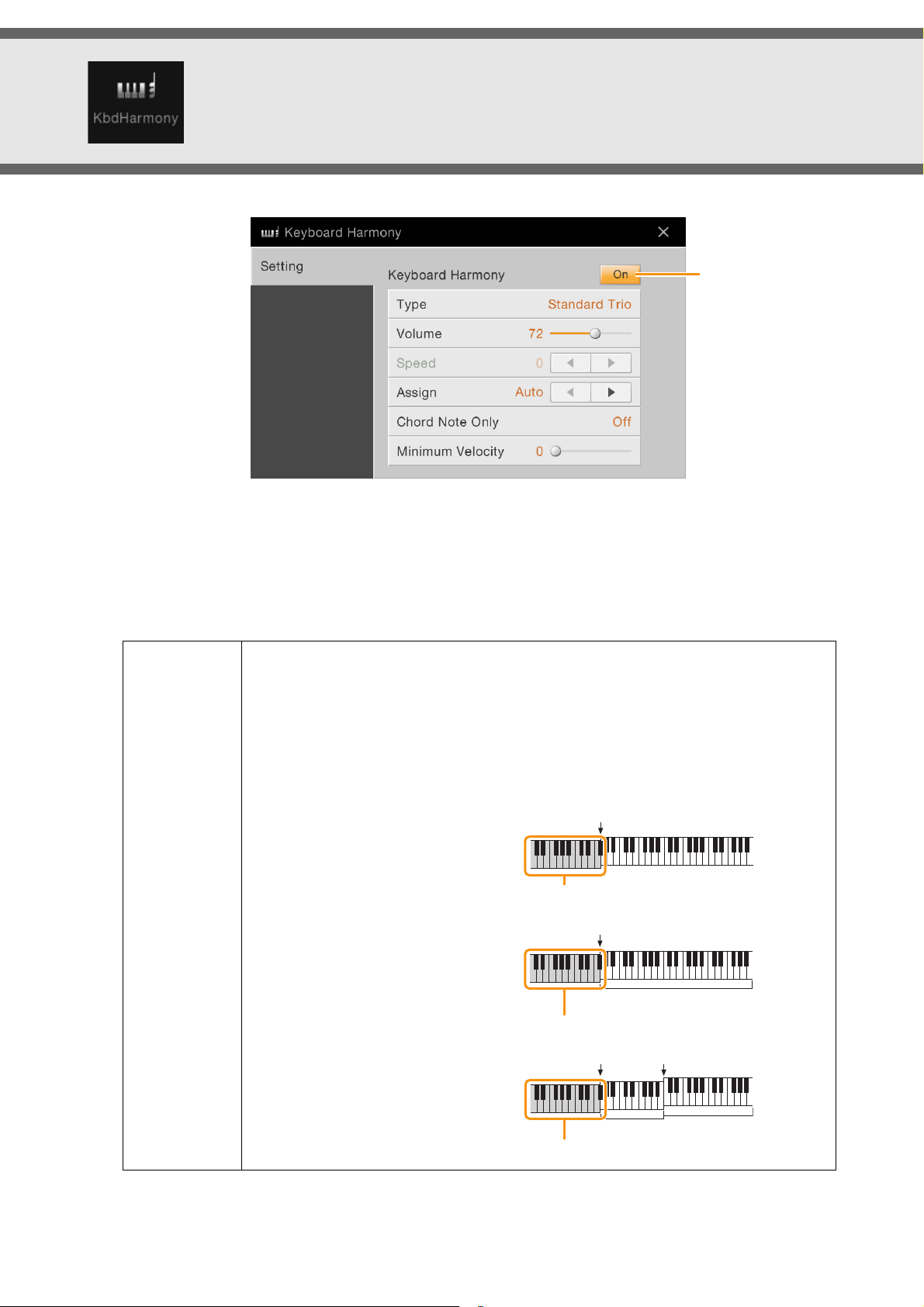
Using Keyboard Harmony
Split Point
Chord section for Style playback and Harmony effect
Split Point
Main and Layer Voices
Left Voice and chord section for Harmony effect
Style Split Point Left Split Point
Left Voice
Main and Layer Voices
Chord section for Style playback and Harmony effect
1 Set the Keyboard Harmony function to “On.”
When this is set to “On,” Harmony or Echo is applied to your keyboard performance automatically.
1
2 Adjust related parameters such as Harmony type and volume.
NOTE The available parameters differ depending on the Harmony type.
Type
Lets you select one of the Harmony types, which are divided into the following groups.
Harmony Type (Standard Duet — Strum)
These types apply the harmony effect to notes played in the right-hand section of the
keyboard according to the chord specified in the left-hand section of the keyboard. (Note that
the “1+5” and “Octave” settings are not affected by the chord.)
If you want to use these Types with the Style stopped, set the “Stop ACMP” parameter
(page 76) to a setting other than “Disabled.”
When [ACMP ON/OFF] is turned on:
When the Left part is on:
When [ACMP ON/OFF] and
the Left part are on:
CVP-609/605 Reference Manual 20
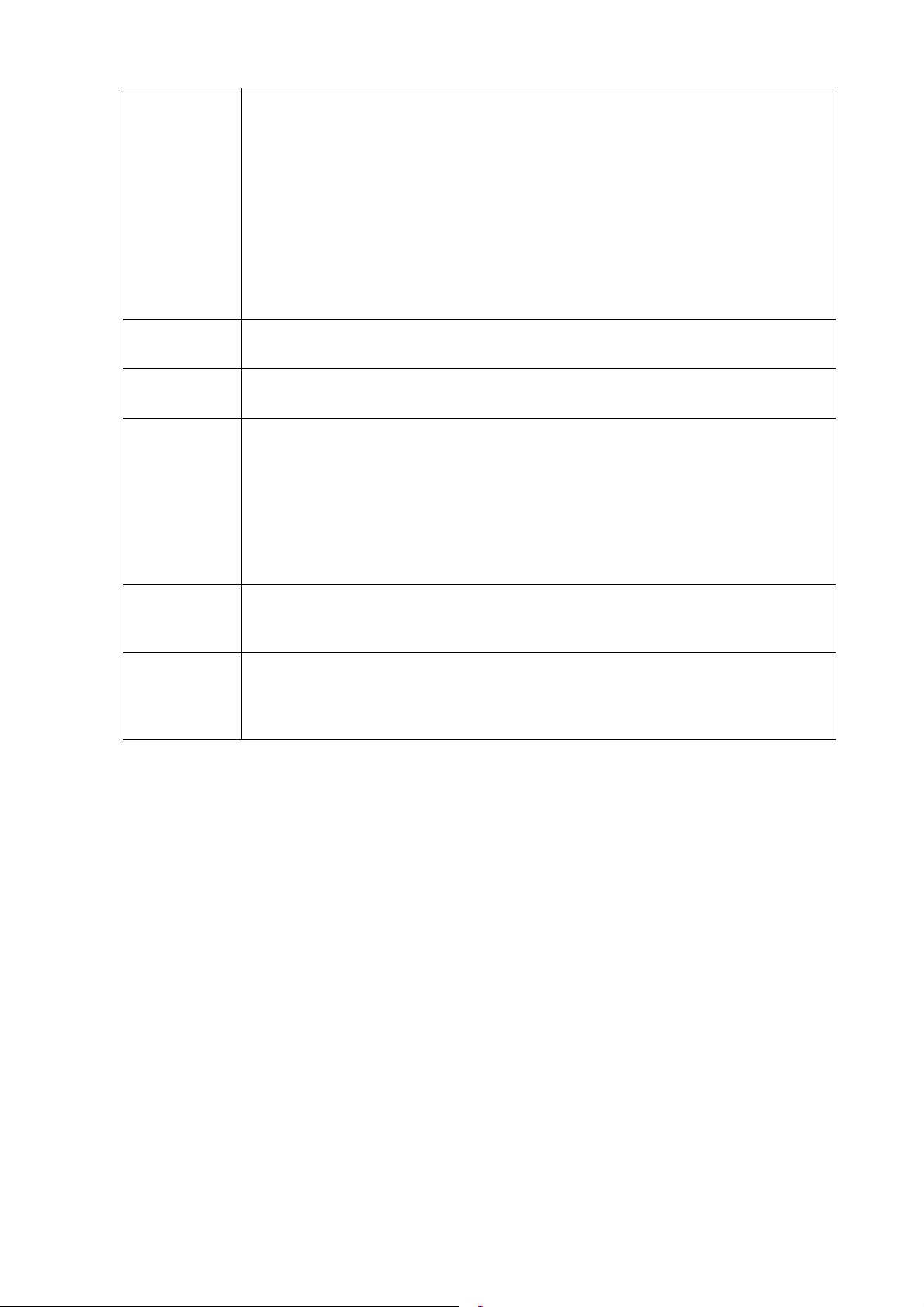
Type Multi Assign
The Multi Assign effect automatically assigns notes played simultaneously on the right-hand
section of the keyboard to separate parts (Voices). Both of the keyboard parts [Main] and
[Layer] should be turned on when using the Multi Assign effect. The Main and Layer Voices
are alternately assigned to the notes in the order you play.
Echo Type (Echo, Tremolo and Trill)
When one of the Echo Types is selected, the corresponding effect (echo, tremolo, trill) is
applied to the note played in the right-hand section of the keyboard in time with the currently
set tempo, regardless of the [ACMP ON/OFF] and the Left part on/off status. Keep in mind
that Trill works when you hold down two notes on the keyboard simultaneously (last two
notes if more than two notes are held), and it plays those notes alternately.
Using Keyboard Harmony
Vo lu m e
Speed
Assign
Chord Note
Only
Minimum
Ve l oc i t y
This parameter is available for all types with the exception of “Multi Assign.” It determines the
level of the harmony/echo notes generated by the Harmony/Echo effect.
This parameter is only available when Echo, Tremolo, or Trill is selected in Type above. It
determines the speed of the Echo, Tremolo, and Trill effects.
This parameter is available for all types with the exception of “Multi Assign.” This lets you
determine the keyboard part via which the harmony/echo notes will be sounded.
•Auto:
•Multi: When both parts are on, the note played on the keyboard is sounded by Main part and
•Main, Layer: Applies the effect to the selected part (Main or Layer).
This parameter is available when one of the Harmony Types is selected. When this is set to
“On,” the Harmony effect is applied only to the note (played in the right-hand section of the
keyboard) that belongs to a chord played in the chord section of the keyboard.
This parameter is available for all types with the exception of “Multi Assign.” It determines the
lowest velocity value at which the harmony note will sound. This allows you to selectively
apply the harmony by your playing strength, letting you create harmony accents in the
melody. The harmony effect is applied when you play the key strongly (above the set value).
Applies the effect to the part which is turned on. When the both parts are on, the Main
part is given priority over the Layer part.
the harmonies (effect) are divided to the Main and Layer parts. When only one part is on, the
note played on the keyboard and effect are sounded by that part.
CVP-609/605 Reference Manual
21
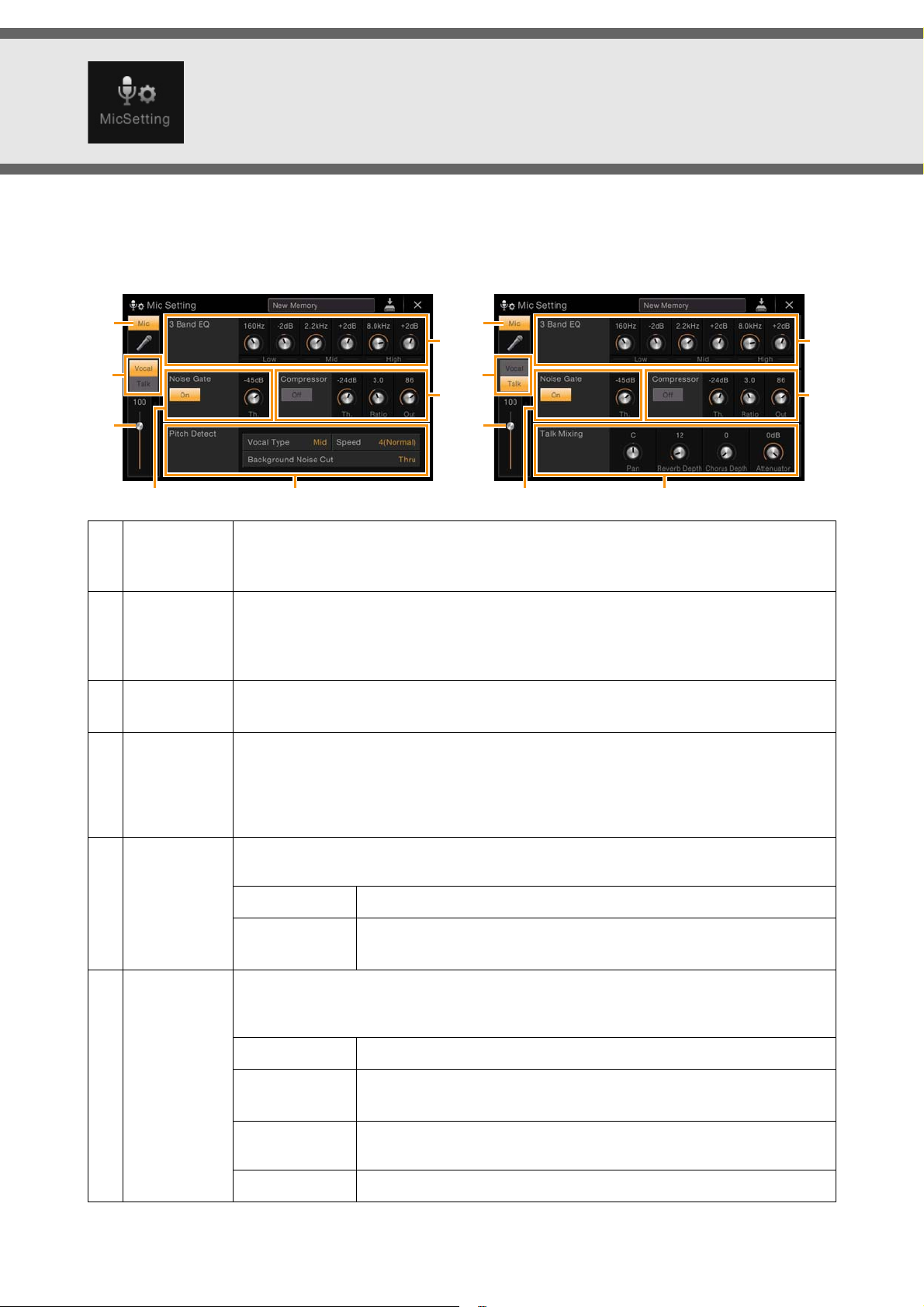
Microphone Settings
1
3
2
75
6
44
1
3
2
85
6
When “Vocal” is selected: When “Talk” is selected:
Only for CVP-609
This section lets you set parameters for various Effects that are applied to the microphone sound. You should make both
“Vocal” and “Talk” settings — “Vocal,” for your singing performance, and “Talk,” for making announcements between
songs, for example.
1
Microphone
On/Off
2
Vo c al / Ta lk
Switching
3
Vo lu m e
Adjustment
4
3 Band EQ
5
Noise Gate
6
Compressor
Turns on or off the microphone sound. When set to On, the microphone sound will be input to
the instrument
NOTE The setting here is equivalent to that in the Vocal Harmony display (page 24).
When you sing into the microphone for your performance, set this to “Vocal.” When you talk
normally or need to make announcements between songs of your performance, set this to
“Talk.” This lets you instantly change the microphone settings depending on the situation.
NOTE The setting here is equivalent to that in the Vocal Harmony display (page 24).
Adjusts the input volume of the microphone sound. The input level is shown at the right.
NOTE The setting here is equivalent to that in the Vocal Harmony display (page 24).
EQ (Equalizer) is a processor that divides the frequency spectrum into multiple bands which
can be boosted or cut as required to tailor the overall frequency response. The instrument
features a three-band (Low, Mid and High) digital equalizer function for the microphone
sound. For each of three bands, you can adjust the center frequency (Hz) and level (dB) via the
corresponding knobs on the display.
This effect mutes the input signal when the input from the microphone falls below a specified
level. This effectively cuts off extraneous noise, allowing the desired signal (vocal, etc.) to pass.
On/Off
Th.
Turns Noise Gate on or off.
Adjusts the input level above which the gate begins to open.
(Threshold)
This effect holds down the output when the input signal from the microphone exceeds a
specified level. This is especially useful for smoothing out vocals that have widely varying
dynamics. It effectively “compresses” the signal, making loud parts softer.
On/Off
Th.
Turns Compressor on or off.
Adjusts the input level above which compression begins to be applied.
(Threshold)
Ratio
Output
CVP-609/605 Reference Manual 22
Adjusts the compression ratio. Higher ratios result in a more compressed
sound, with a reduced dynamic range.
Adjusts the final output level.
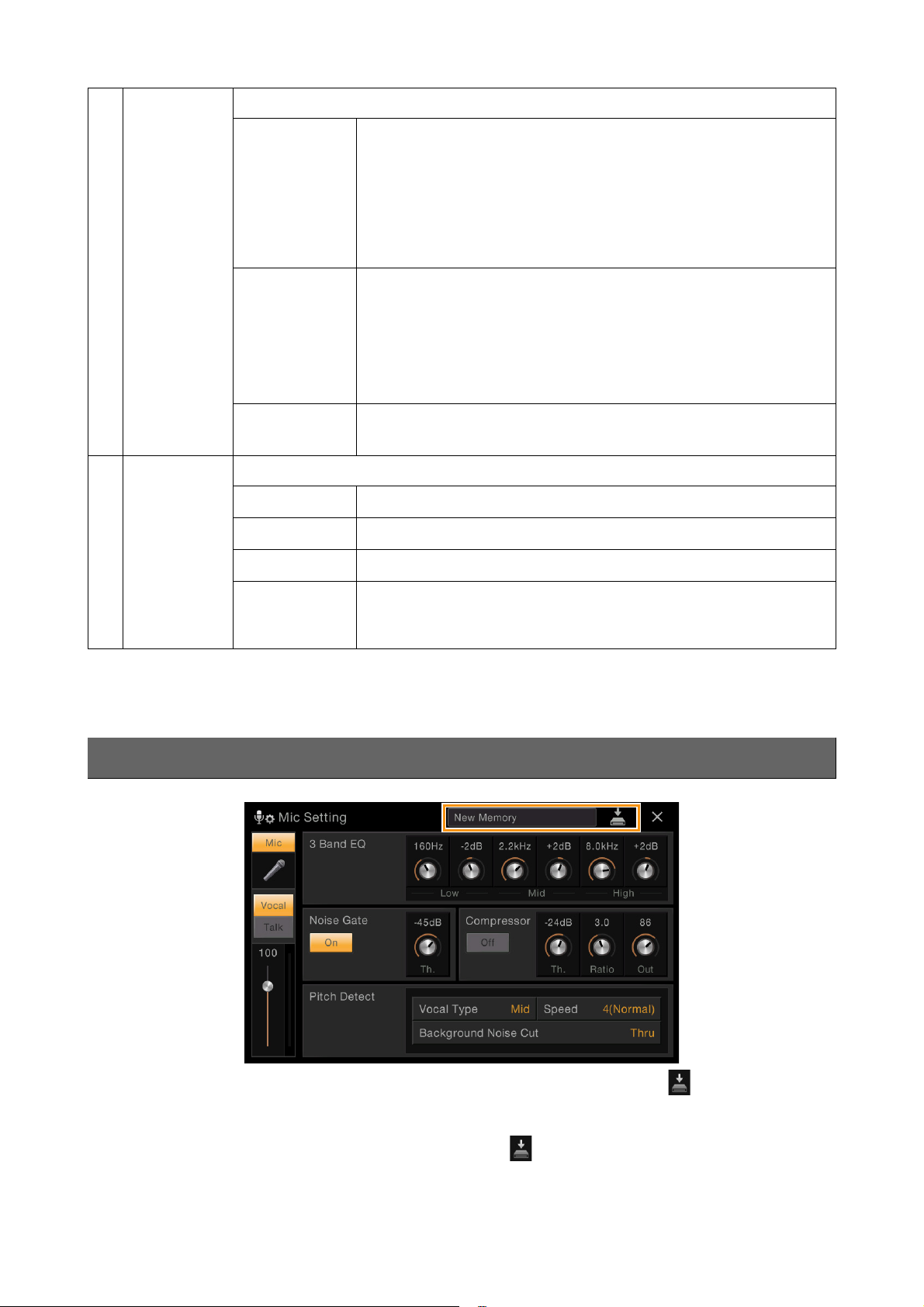
Microphone Settings
7
Pitch Detect
(Only when
“Vocal” is
selected)
(only for CVP-
609)
8
Tal k Mi xi ng
(Only when
“Talk” is
selected)
Lets you set how the pitch of the microphone sound during performance is detected.
Vocal Type
Speed
Background
Noise Cut
Lets you make settings for talking or making announcements between songs during a performance.
Pan
Reverb Depth
Set this to obtain the most natural vocal harmony, depending on your voice.
Setting for lower voices. This setting is also appropriate for growling
•Low:
and shouting.
•Mid: Setting for mid-range voices.
•High: Setting for higher voices. This setting is also appropriate for singing
close to the microphone.
•Full: Setting for vocalists having a wide range, from low to high.
Adjusts the response speed of the Vocal Harmony effect, or how quickly
harmonies are generated in response to your voice. The larger the number,
the faster the response.
NOTE When one or both of LEAD PITCH DETECT SPEED and HARM. PITCH
DETECT SPEED of Vocal Harmony (page 27) are set to “as MIC SETTING,”
this parameter is effective. In other settings, the setting of the Vocal
Harmony’s Pitch Detect Speed is effective.
This allows you to filter out noises that would interfere with the pitch
detection. A setting of “Thru” turns the noise filter off.
Determines the stereo pan position of the microphone sound.
Determines the depth of the reverb effects applied to the microphone sound.
Chorus Depth
Attenuator
NOTICE
The settings here are lost if you turn off the power without executing the Save operation.
Determines the depth of the chorus effects applied to the microphone sound.
Determines the amount of reduction to be applied to the overall sound
(excepting the microphone input) — allowing you to effectively adjust the
balance between your voice and the overall instrument sound.
Storing the Microphone Settings
You can store the microphone settings together with the Vocal Harmony settings by touching (Save) then selecting
one of 10 User Memories. For ease in future recall, you should assign a sufficiently descriptive name or one that matches
your performance.
To call up the microphone settings, touch the setting name at left of (Save) then select the desired file.
NOTE If you want to save the microphone settings to the USB flash memory, save as a User Effect file. To do this, on the display called
up via [Menu] [Utility] [Factory Reset/Backup] page 2/2, touch [Backup] of “User Effect” to execute the Save operation
(page 96).
CVP-609/605 Reference Manual
23
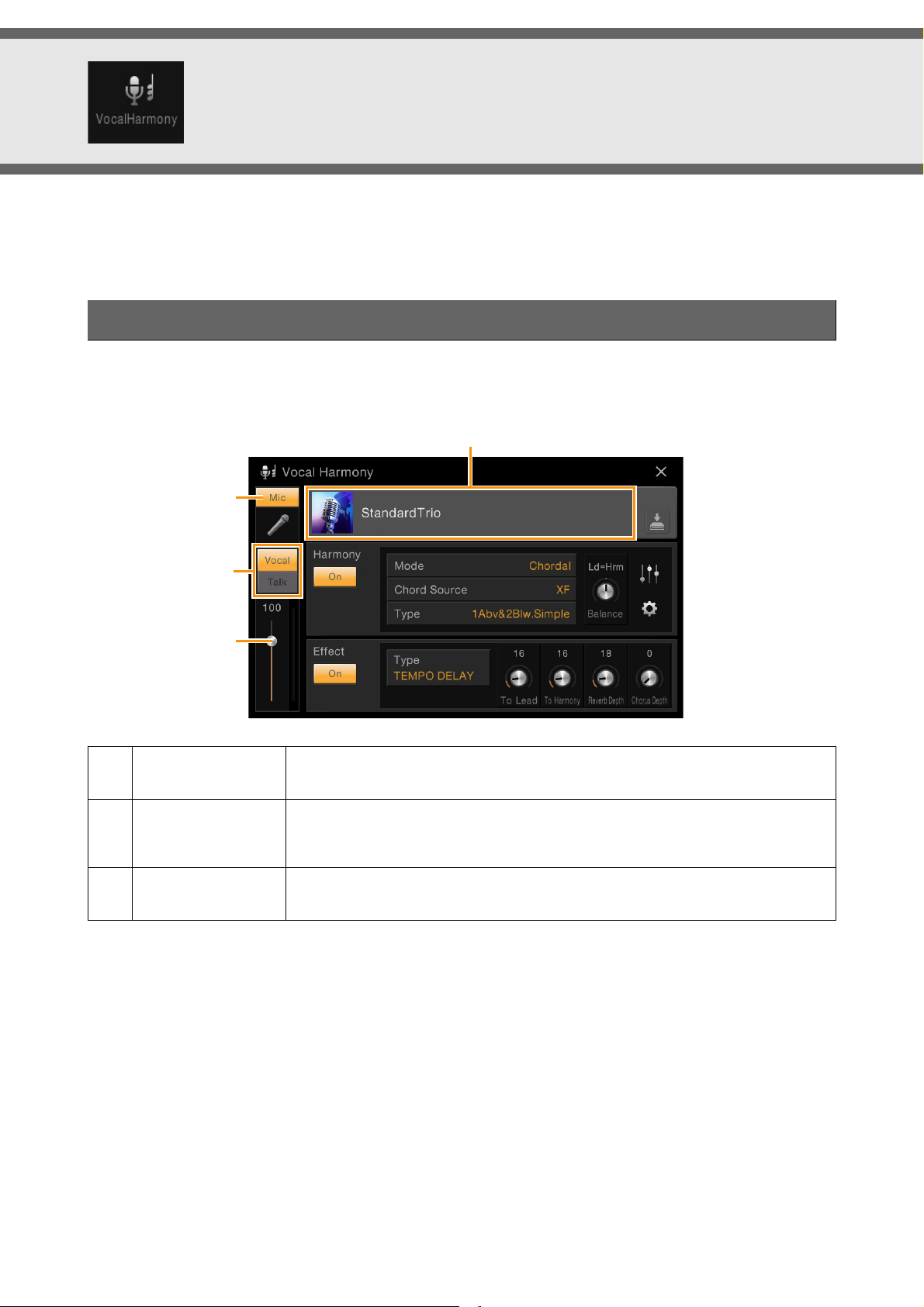
Voca l Harmony Se ttings
Vocal Harmony name
This section allows you to set various Vocal Harmony parameters, even though just selecting a Vocal Harmony Type will
call up the appropriate settings and you need not edit these parameters normally. If you want to make more detailed
settings for your performance, read this chapter.
Basic Parameters
The structure of the Vocal Harmony function differs between the CVP-609 and CVP-605. The explanation here applies to
both models. For information on other settings, refer to page 25 for the CVP-609 and refer to page 28 for the CVP-605.
1
2
3
1
Microphone On/
Off
2
Vo c al / Ta lk
Switching
3
Vo lu m e
Adjustment
NOTE The settings here are equivalent to those in the Microphone Setting display (page 22).
Turns the microphone sound on or off. When this is set to On, the microphone sound
is input to the instrument.
When you sing into the microphone, this should be set to “Vocal.” When you talk
normally or make announcements between songs, this should be set to “Talk.” If you
want to set the Vocal Harmony parameters, this should be set to “Vocal.”
Adjusts the input volume of the microphone sound. The input level is shown at the
right.
CVP-609/605 Reference Manual 24

Vocal Harmony Settings
13 1425
988)!@#
6
7
25
9)!@#
6
7
When the Mode (2) is set to “Chordal”:
When the Mode (2) is set to “Vocoder” or “Vocoder-Mono”:
Editing the Vocal Harmony Type (CVP-609)
By editing the parameters of the preset Vocal Harmony type, you can create your original Vocal Harmony type.
1 Touch the Vocal Harmony name to call up the Vocal Harmony Selection display.
2 Select the desired Vocal Harmony type.
3 Based on the settings of the selected Vocal Harmony type, edit them as desired.
Harmony
Lets you edit the Vocal Harmony parameters.
1
Harmony
Turns Vocal Harmony on or off.
On/Off
2
Mode
Although one of the three following Modes is automatically selected when a Vocal
Harmony type is selected, you can change the Mode.
Chordal
Vo c od e r
Vo c od e r -M o no
The harmony notes are determined by the following three chord
types: chords played in the chord section of the keyboard (with
[ACMP ON/OFF] turned on), chords played in the left hand
section of the keyboard (with the Left part turned on), and chords
contained in Song data for controlling the harmony. (Not available
if the Song does not contain any chord data.)
NOTE If you want to apply the Vocal Harmony by pressing the chords in
the chord section when the Style is stopped, you need to set the
“Stop ACMP” parameter to a setting other than “Disabled” in the
Style Setting display (page 76).
The microphone sound is output via the notes you play on the
keyboard or via the Song playback notes.
Basically the same as the Vocoder. In this mode, only single-note
melodies or lines can be played back (with last-note priority).
CVP-609/605 Reference Manual
25
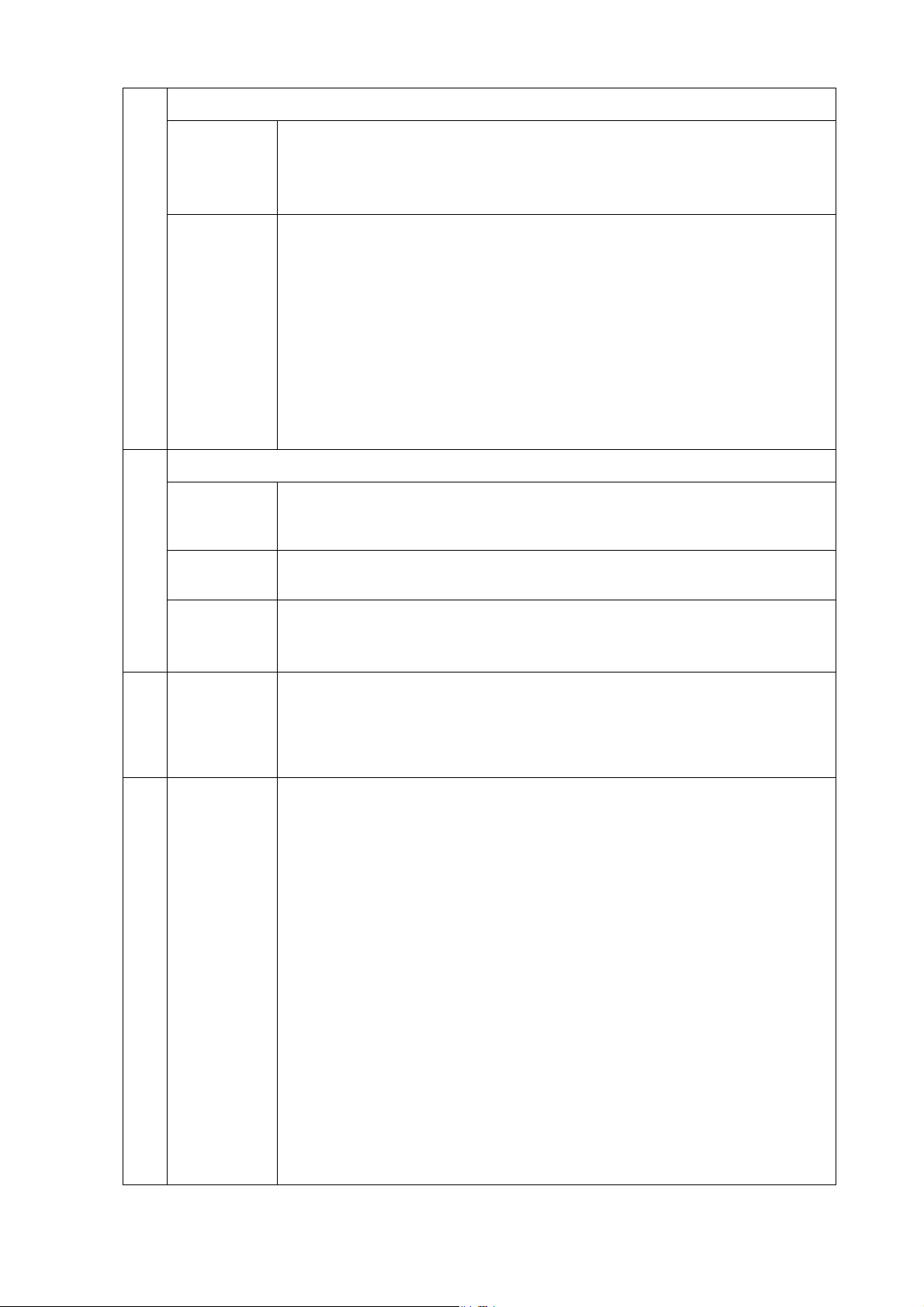
3
(When the Mode is set to “Chordal”)
Vocal Harmony Settings
Chord
Source
Determines which data or event of a Song will be used for chord detection.
Detects no chord from the Song data.
•Off:
•XF: Chord data defined via XF will be used.
• 1 – 16: Detects a chord from notes of the MIDI channel specified here.
Type
Determines how the harmony notes are applied to the microphone sound by selecting
one of the Chordal Types. Almost all Types apply the harmony notes based on the chord
specified via the left hand section of the keyboard, chord section of the keyboard, or the
Song data, with the exception of the following two Types.
•ScaleDiatonic:
specified in the Harmony Assign display (7), meaning that the harmony notes do not
depend on the chord but match the diatonic scale of the current song’s key signature.
This generates harmony notes based on the Key Root and Key Type
• Parallel: This adds a note to the lead note (microphone sound) with the interval specified
at 6, regardless of the chord.
NOTE “Abv” in the Chordal Type List means that the harmony notes are generated above the lead
note (microphone sound) while “Blw” means that the harmony notes are generated below
the lead note.
4
(When the Mode is set to “Vocoder” or “Vocoder -Mono”)
Song Ch
When set to one of 1 – 16, note data (played from a Song on this instrument or the
connected computer) of the corresponding channel is used to control the harmony.
When set to “Off,” Song data control over harmony is turned off.
Part
When set to “Mute,” the channel selected above (to control Harmony) is muted (turned
off) during Song playback.
Keyboard
5
Balance
6
Balance
adjustment
for each Lead
note and
Harmony
note
•Off: Keyboard control over harmony is turned off.
•Upper: Notes played to the right of the Split Point control the harmony.
•Lower: Notes played to the left of the Split Point control the harmony.
Lets you set the balance between the lead vocal (the microphone sound) and Vocal
Harmony sound. Raising this value increases the volume of the Vocal Harmony and
decreases that of the lead vocal. When this is set to L<H63 (L: Lead Vocal, H: Vocal
Harmony), only the Vocal Harmony is output; when it is set to L63>H, only the lead
vocal is output.
The following parameters can be adjusted for each Lead note (microphone sound) and
Harmony note.
• Transpose/Degree:
range for all notes is the same; however, the lead note can only be adjusted in octaves.
When the Chordal Type is set to “ScaleDiatonic,” this parameter changes to Degree, letting
you shift the pitch in degree from -3 octaves (-22 scale degrees) – Unison (1 scale degree) –
+3 octaves (+22 scale degrees).
Lets you shift the pitch for each Harmony note and Lead note. The
• Detune: Determines the fine pitch setting for each Harmony note from -50 cents to +50
cents.
•Formant: Determines the formant setting for each Harmony note. The higher the value,
the more “feminine” the harmony voice becomes. The lower the value, the more
“masculine” the voice.
•Pan: Determines the pan position setting for each Harmony note. Setting each Harmony
note to a different pan position, with the Lead vocal at center, for example, results in a
naturally wide stereo sound.
• Volume: Determines the volume setting for each Harmony note. Use this to adjust the
relative level balance among the Lead vocal and the Harmony notes.
NOTE When PITCH CORRECT MODE (7) is set to OFF the Lead part is not available for the
Transpose, Degree, Detune and Formant parameters.
NOTE The Transpose values of the Harmonies are available only when the Mode (2) is set to
“Chordal.”
CVP-609/605 Reference Manual
26
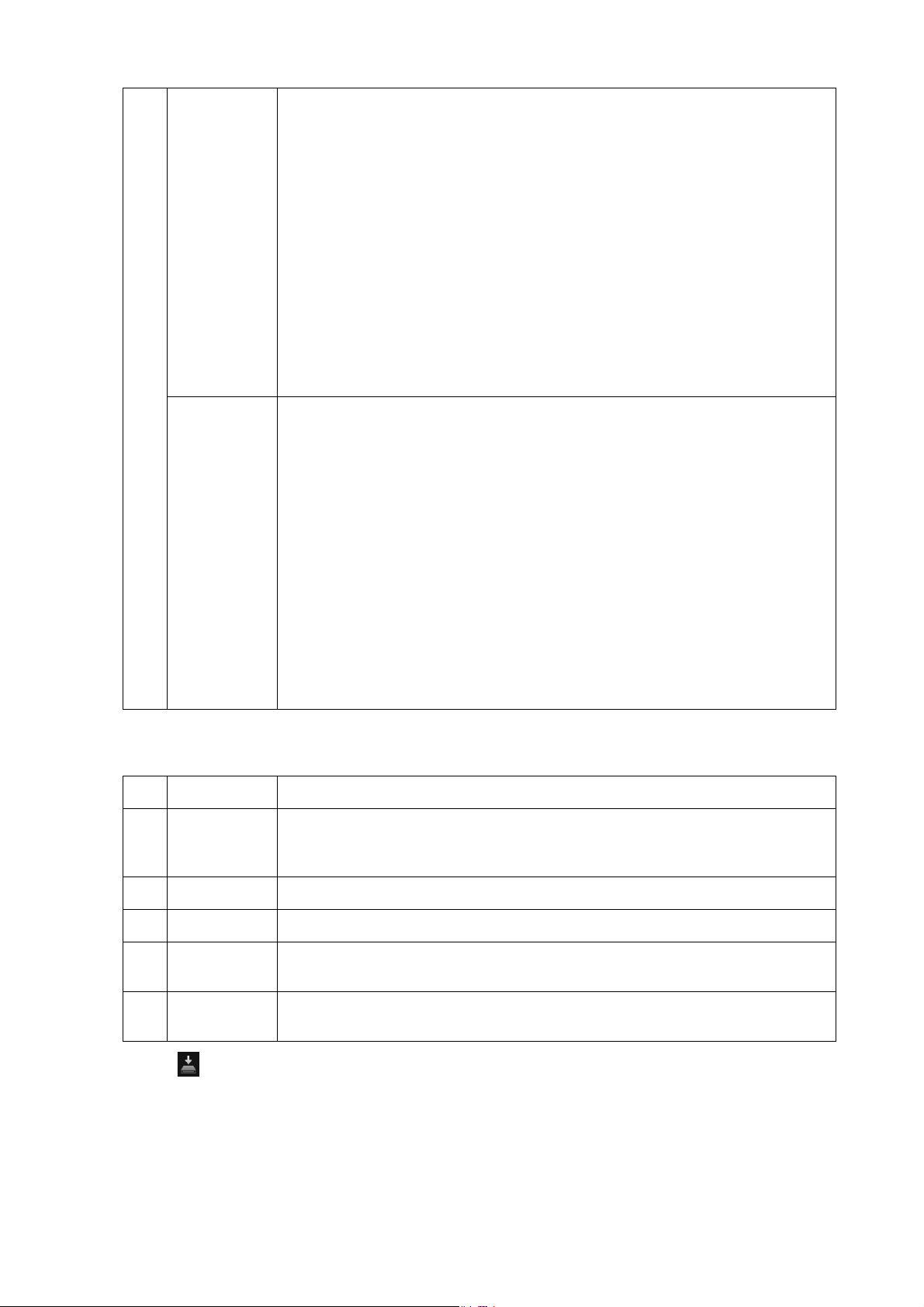
Vocal Harmony Settings
7
Harmony
Assign
Detail
Setting
Lets you set how the Harmony notes are assigned or voiced to the Lead note
(microphone sound). For details, refer to the “MIDI Reference” (Vocal Harmony
Parameter List) on the website.
When the Harmony mode is set to “Chordal”
• Session Table: Determines how the harmonies will be voiced, or what type of chord will
be used in creating the harmonies, according to different musical styles.
NOTE This parameter is available only when the Chordal Type is set to something other than
ScaleDiatonic or Parallel.
•Key Root, Key Type: When the Chordal Type (3) is set to “ScaleDiatonic,” this
parameter is available. Harmony notes based on the settings here do not depend on the
chord but match the diatonic scale of the current song’s key signature.
When the Harmony mode is set to “Vocoder” or “Vocoder-Mono”
•Transpose Mode: Determines the amount by which the harmony parts are transposed. A
setting of “0” results in no transposition, while the “Auto” setting results in automatic
transposition.
• PITCH CORRECT MODE: Corrects the pitch of the Lead note (microphone sound).
“Off” does not correct while “Hard” corrects the pitch most accurately.
• LEAD PITCH DETECT SPEED, HARM.PITCH DETECT SPEED: Determines how
fast the pitch of the Lead note and the harmony notes are detected in response to the signal
via the microphone. “1” responds most slowly, “4” is standard, “15” responds most quickly,
and “as MIC SETTING” gives priority to the speed specified at the Pitch Detect “Speed” of
the Microphone Setting display (page 23).
• HARMONY EFFECT: Determines the Effect type applied to the Harmony notes added
to the Lead note.
• HARMONY STABILITY: Determines the stability degree to which the Harmony is
applied to the Lead note. When set to “Stable,” this has a relatively stable sound with little
harmony motion. When set to “Dynamic,” this tends to add harmony with motion
according to the input sound.
•LEAD VIBRATO DEPTH: This specifies the vibrato depth of the lead sound.
•HARM.VIBRATO DEPTH: This specifies the vibrato depth of the harmony sound.
•VIBRATO SPEED: This specifies the vibrato speed of both the lead and harmony sounds.
•VIBRATO DELAY: This specifies the vibrato delay of both the lead and harmony sounds.
Effect
Lets you edit the parameters related to the Effects applied to the Vocal Harmony notes.
8
Effect On/Off
9
Type
Turns on or off the Effects applied to the Vocal Harmony notes.
Selects the Effect type applied to the Vocal Harmony notes. You can edit also the
detailed parameters of the selected type. For information about the Effect Parameters,
refer to the “MIDI Reference” (Vocal Harmony Parameter List) on the website.
)
To L ea d
!
To Ha rm on y
@
Reverb Depth
Adjusts the Effect depth applied to the Lead note.
Adjusts the Effect depth applied to the Harmony notes.
Adjusts the Reverb depth applied to the microphone sound. This setting is equivalent to
that in the Mixer display (page 13).
#
Chorus Depth
Adjusts the Chorus depth applied to the microphone sound. This setting is equivalent
to that in the Mixer display (page 13).
4 Touch (Save), then save the edits as an original Vocal Harmony type.
Up to 60 Vocal Harmony types can be saved to User memory. For ease in future recall, you should assign a
descriptive name that matches the settings.
NOTICE
The settings here are lost if you turn off the power without executing the Save operation.
NOTE If you want to save the Vocal Harmony settings to the USB flash memory, save as a User Effect file. To do this, on the
display called up via [Menu] [Utility] [Factory Reset/Backup] page 2/2, touch [Backup] of “User Effect” to
execute the Save operation (page 96).
CVP-609/605 Reference Manual
27
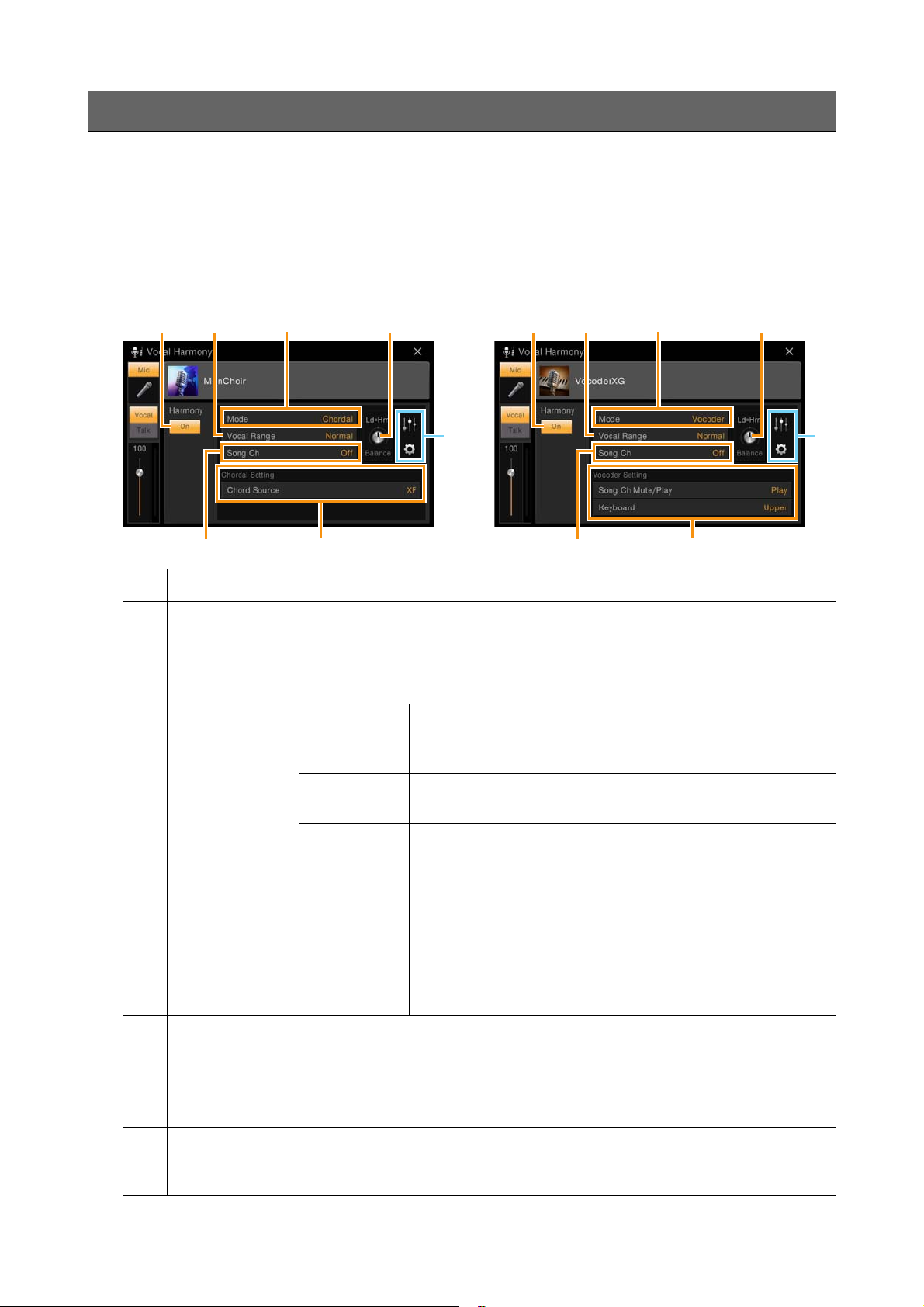
Vocal Harmony Settings
13
25
64
4
13
25
74
4
When the Mode (2) is set to “Chordal”: When the Mode (2) is set to “Vocoder”:
Editing the Vocal Harmony Type (CVP-605)
By editing the parameters of the preset Vocal Harmony type, you can create your original Vocal Harmony type.
1 Touch the Vocal Harmony name to call up the Vocal Harmony Selection display.
2 Select the desired Vocal Harmony type.
3 Based on the settings of the selected Vocal Harmony type, edit them as desired.
1
Harmony On/Off
2
Mode
3
Voc al Ra n ge
Turns on or off the Vocal Harmony.
Although one of the three following Modes is automatically selected when a Vocal
Harmony type is selected, you can change the Mode.
NOTE Some Vocal Harmony types have no Mode. When such a type is selected, the
Harmony notes are applied to the microphone sound (Lead note) even if you do not
play any keys and no Song is played back.
Auto
(Vocoder/
Chordal)
Vo c od e r
Chordal
Set this to obtain the most natural vocal harmony, depending on your voice.
•Normal:
•Low: Setting for lower voice. This setting is also appropriate for growling and shouting.
•High: Setting for higher voice. This setting is also appropriate for singing close to the
microphone.
When the [ACMP ON/OFF] or Left part is turned on, or a Song
contain chord data is being played back, the mode is automatically
set to “Chordal.” In all other cases, the mode is set to “Vocoder.”
The microphone sound is output via the notes you play on the
keyboard or via the Song playback notes.
The harmony notes are determined by the following three chord
types: chords played in the chord section of the keyboard (with the
[ACMP ON/OFF] turned on), chords played in the left hand
section of the keyboard (with the Left part turned on), and chords
contained in Song data for controlling the harmony. (Not available
if the Song does not contain any chord data.)
NOTE If you want to apply the Vocal Harmony by pressing the chords in
the chord section when the Style is stopped, you need to set the
“Stop ACMP” parameter to a setting other than “Disabled” in the
Style Setting display (page 76).
Normal setting.
4
Song Ch
CVP-609/605 Reference Manual
When set to one of 1 – 16, note data (played from a Song on this instrument or the
connected computer) of the corresponding channel is used to control the harmony.
When set to “Off,” Song data control over harmony is turned off.
28
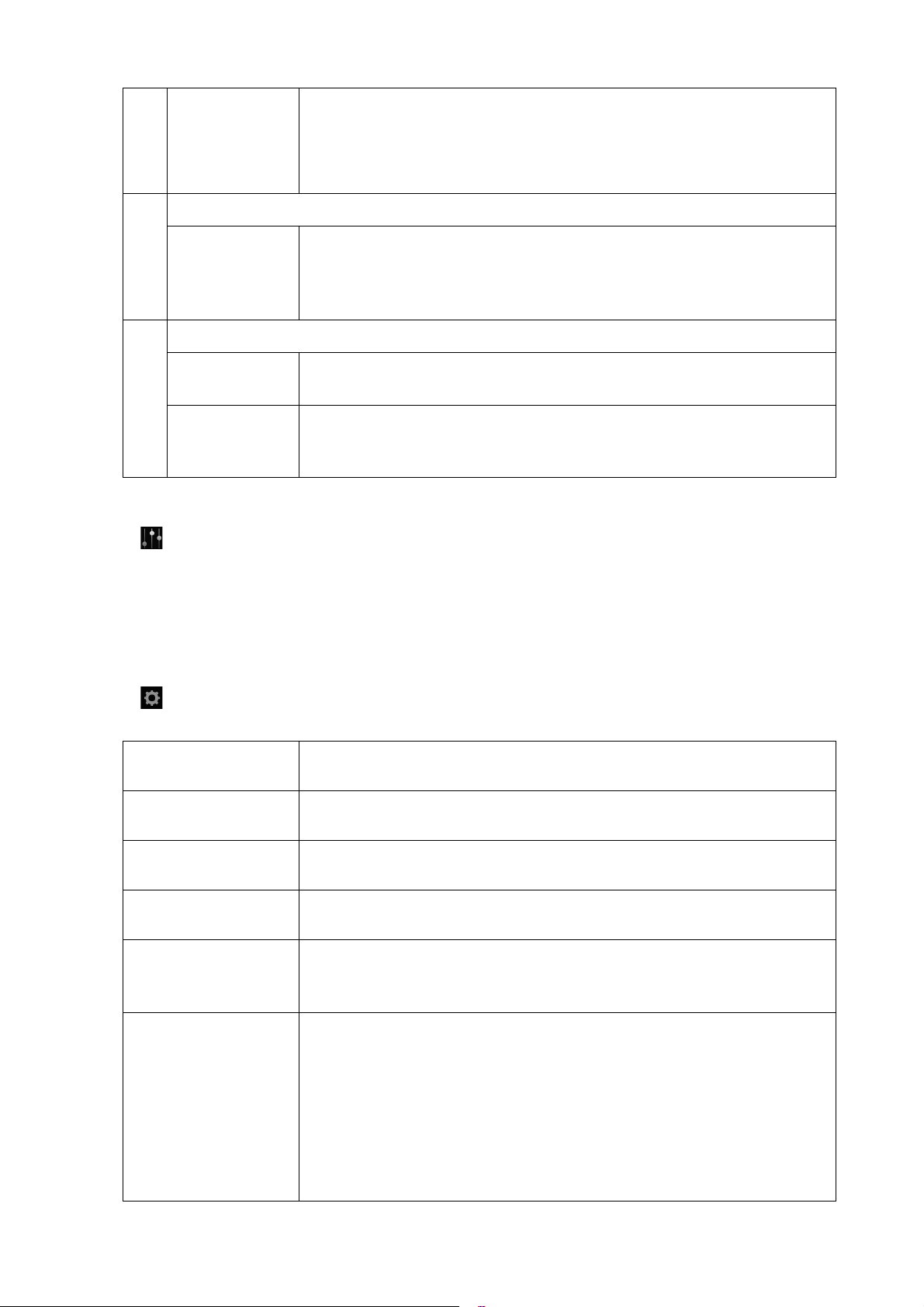
Vocal Harmony Settings
5
Balance
6
(When the Mode is set to “Chordal”)
Chord Source
7
(When the Mode is set to “Vocoder”)
Song Ch Mute/
Play
Keyboard
Lets you set the balance between the lead vocal (the microphone sound) and Vocal
Harmony sound. Raising this value increases the volume of the Vocal Harmony and
decreases that of the lead vocal. When this is set to L<H63 (L: Lead Vocal, H: Vocal
Harmony), only the Vocal Harmony is output; when it is set to L63>H, only the lead
vocal is output.
Determines which data or event of a Song will be used for chord detection.
Detects no chord from the Song data.
•Off:
•XF: Chord data defined via XF will be used.
•1 – 16: Detects a chord from notes of the MIDI channel specified here.
When set to “Mute,” the channel selected above (4) is muted (turned off) during
Song playback.
•Off: Keyboard control over harmony is turned off.
•Upper: Notes played to the right of the Split Point control the harmony.
•Lower: Notes played to the left of the Split Point control the harmony.
4 Set the parameters which determine how the Harmony notes are applied.
Balance Adjustment for each Lead note and Harmony note
You can make independent settings for the Lead note (microphone sound) and the Harmony notes.
•
Detune: Determines the fine pitch setting for each Harmony note from -50 cents to +50 cents.
•
Pan: Determines the pan position setting for each Harmony note. Setting each Harmony note to a different pan
position, with the Lead vocal at center, for example, results in a naturally wide stereo sound.
•
Vo lu m e : Determines the volume setting for each Harmony note. Use this to adjust the relative level balance
among the Lead vocal and the Harmony notes.
Detail Setting
The available parameters differ depending on the Vocal Harmony type.
VOCODER TYPE
CHORDAL TYPE
CHROMATIC TYPE
DETUNE TYPE
HARM GENDER
TYPE
LEAD GENDER
TYPE
Determines how the harmony notes are applied to the microphone sound when the
Harmony Mode (page 25) is set to “Vocoder.”
Determines how the harmony notes are applied to the microphone sound when the
Harmony Mode (page 25) is set to “Chordal.”
Determines how the harmony notes are applied to the microphone sound when
“SpdyMouse,” “SingBass,” or “ChromatXG” is selected as the Vocal Harmony type.
Determines how the harmony notes are applied to the microphone sound when
“DetuneXG” is selected as the Vocal Harmony type.
Determines whether the gender of the harmony sound is changed or not.
The gender of the harmony sound is not changed.
•Off:
•Auto: The gender of the harmony sound is changed automatically.
Determines whether and how the gender of the lead vocal sound (i.e., the direct
microphone sound) will be changed. Please note that the number of harmony notes
differs depending on the selected type. When set to “Off,” three harmony notes are
produced. Other settings produce two harmony notes.
•Off:
No gender change occurs.
•Unis: No gender change occurs. You can adjust the LEAD GENDER DEPTH
described below.
•Male: The gender change (to male) is applied to the lead vocal.
•Fem.: The gender change (to female) is applied to the lead vocal.
CVP-609/605 Reference Manual
29
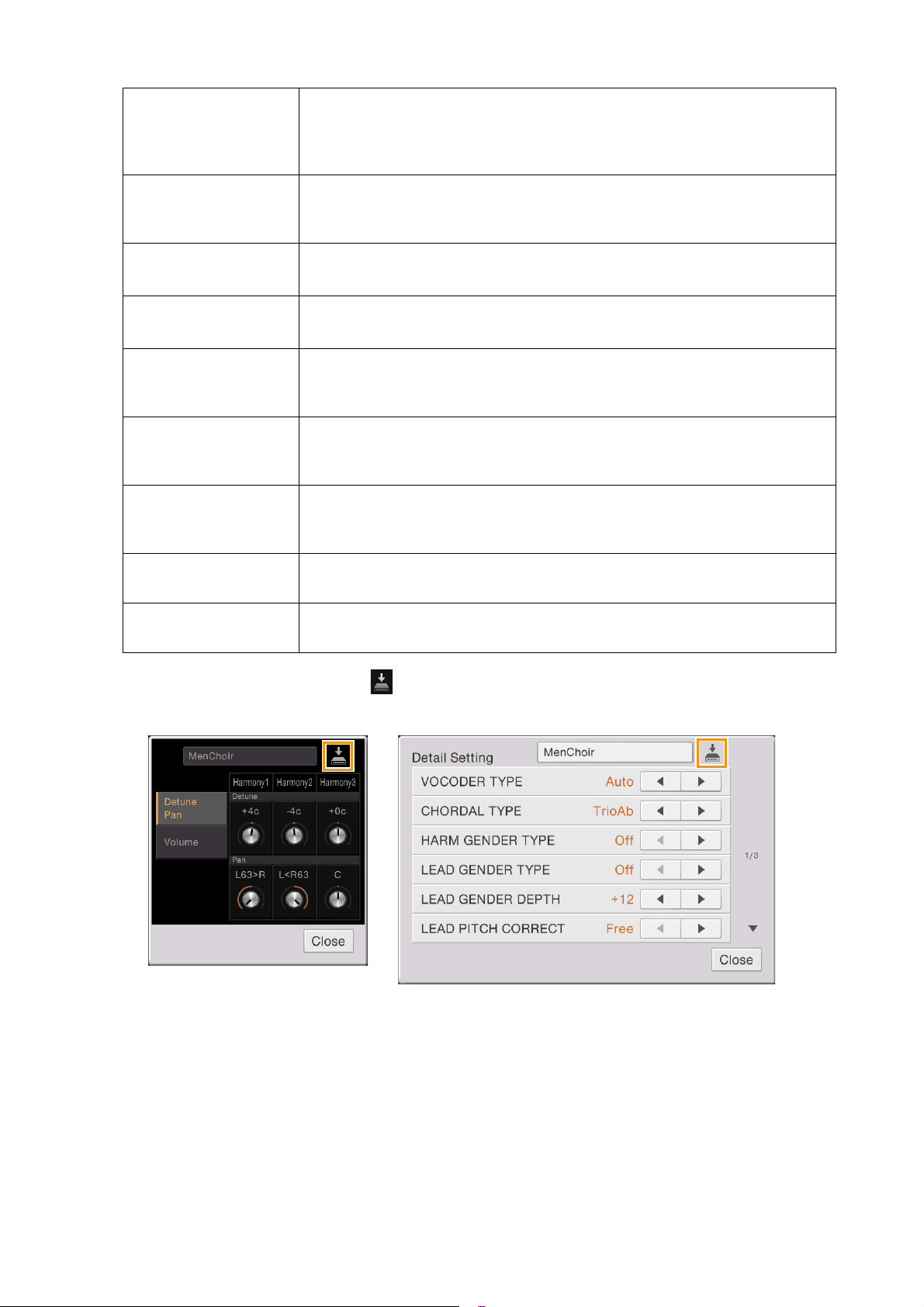
Vocal Harmony Settings
LEAD GENDER
DEPTH
LEAD PITCH
CORRECT
UPPER GNDR
THRESH
LOWER GNDR
THRESH
UPPER GNDR
DEPTH
LOWER GNDR
DEPTH
VIBRATO DEPTH
Adjusts the degree of lead vocal gender change. This is available when LEAD
GENDER TYPE (above) is set to something other than “Off.” The higher the value,
the more “feminine” the harmony voice becomes. The lower the value, the more
“masculine” the voice.
This parameter is only effective when LEAD GENDER TYPE (above) is set to
something other than “Off.” When “Smooth” or “Hard” is selected here, the pitch of
the lead vocal is shifted in precise semitone steps.
Gender change occurs when the harmony pitch reaches or exceeds the specified
number of semitones above the lead vocal pitch.
Gender change occurs when the harmony pitch reaches or exceeds the specified
number of semitones below the lead vocal pitch.
Adjusts the degree of gender change applied to harmony notes higher than UPPER
GNDR THRESH (above). The higher the value, the more “feminine” the harmony
voice becomes. The lower the value, the more “masculine” the voice.
Adjusts the degree of gender change applied to harmony notes lower than LOWER
GNDR THRESH (above). The higher the value, the more “feminine” the harmony
voice becomes. The lower the value, the more “masculine” the voice.
Sets the depth of vibrato applied to the harmony sound. This also affects the lead
vocal sound when LEAD GENDER TYPE (above) is set to something other than
“Off.”
VIBRATO RATE
VIBRATO DELAY
Sets the speed of the vibrato effect. This also affects the lead vocal sound when
LEAD GENDER TYPE (above) is set to something other than “Off.”
Specifies the length of the delay before the vibrato effect begins when a note is
produced. Higher values result in a longer delay.
5 On the displays in step 4, touch (Save), then save the edits as an original Vocal Harmony
type.
This Save operation covers the settings edited in step 4 and the Harmony on/off setting in step 3. The settings made
in the two displays can be saved as a single Vocal Harmony type. For ease in future recall, you should assign a
descriptive name that matches the settings.
NOTICE
The settings here are lost if you turn off the power without executing the Save operation.
NOTE At the left of the Save icon, the Vocal Harmony name is shown. By touching here to call up the Vocal Harmony Selection
display, you can select another Vocal Harmony type. This operation is equivalent to that of Step 1.
NOTE If you want to save the Vocal Harmony settings to the USB flash memory, save as a User Effect file. To do this, on the
display called up via [Menu] [Utility] [Factory Reset/Backup] page 2/2, touch [Backup] of “User Effect” to
execute the Save operation (page 96).
CVP-609/605 Reference Manual
30
