Page 1

ENGLISH
DEUTSCH
IMPORTANT
Check Your Power Supply
Make sure that your local AC mains
voltage matches the voltage specified on the name plate on the bottom
panel. In some areas a voltage selector may be provided on the bottom
panel of the main keyboard unit near
the power cord. Make sure that the
voltage selector is set for the voltage
in your area. The voltage selector is
set at 240V when the unit is initially
shipped. To change the setting use a
“minus” screwdriver to rotate the selector dial so that the correct voltage
appears next to the pointer on the
panel.
WICHTIG
Netzspannung überprüfen
Vergewissern Sie sich vor dem Anschließen an das Stromnetz, daß die
örtliche Netzspannung den Betr iebsspannungswerten auf dem T ypenschild
an der Unterseite des Instruments entspricht. In bestimmten Verkaufsgebieten ist das Instrument mit einem
Spannungswähler an der Unterseite
neben der Netzkabeldurchführung ausgestattet. Falls vorhanden, muß der
Spannungswähler auf die örtliche Netzspannung eingestellt werden. Der
Spannungswähler wurde werkseitig auf
240 V voreingestellt. Zum Verstellen
drehen Sie den Spannungsregler mit
einem Schlitzschraubendreher, bis der
Zeiger auf den korrekten Spannungswert weist
IMPORTANT
Vérifiez la source d’alimentation
Vérifiez que la tension spécifiée sur
le panneau inférieur correspond à la
tension du secteur. Dans certaines
régions, l’instrument peut être équipé
d’un sélecteur de tension situé sur
le panneau inférieur du clavier à
proximité du cordon d’alimentation.
Vérifiez que ce sélecteur est bien
réglé en fonction de la tension secteur de votre région. Le sélecteur de
tension est réglé sur 240 V au départ d’usine. Pour modifier ce réglage, utilisez un tournevis à lame
plate pour tourner le sélecteur afin
de mettre l’indication correspondant
à la tension de votre région vis à vis
du repère triangulaire situé sur le
panneau.
IMPORTANTE
Compruebe la alimentación de su área
Asegúrese de que tensión de alimentación de CA de su área corresponde con la tensión especificada en la
placa de características del panel
inferior. En algunas zonas puede
haberse incorporado un selector de
tensión en el panel inferior de la unidad del teclado principal, cerca del
cable de alimentación. Asegúrese de
que el selector de tensión esté ajustado a la tensión de su área. El
selector de tensión se ajusta a 240V
cuando la unidad sale de fábrica.
Para cambiar el ajuste, emplee un
destornillador de cabeza “recta” para
girar el selector de modo que aparezca la tensión correcta al lado del
indicador del panel.
FRANÇAIS
ESPAÑOL
Page 2

SPECIAL MESSAGE SECTION
PRODUCT SAFETY MARKINGS: Yamaha electronic
products may have either labels similar to the graphics
shown below or molded/stamped facsimiles of these
graphics on the enclosure. The explanation of these graphics appears on this page. Please observe all cautions indicated on this page and those indicated in the safety instruction section.
CAUTION
RISK OF ELECTRIC SHOCK
DO NOT OPEN
CAUTION: TO REDUCE THE RISK OF ELECTRIC SHOCK.
DO NOT REMOVE COVER (OR BACK).
NO USER-SERVICEABLE PARTS INSIDE.
REFER SERVICING TO QUALIFIED SERVICE PERSONNEL.
See bottom of Keyboard enclosure for graphic symbol markings
The exclamation point with the equilateral triangle is intended to alert the user
to the presence of important operating
and maintenance (servicing) instructions in the literature accompanying the
product.
The lightning flash with arrowhead
symbol within the equilateral triangle is
intended to alert the user to the presence of uninsulated “dangerous voltage” within the product’s enclosure that
may be of sufficient magnitude to constitute a risk of electrical shock.
IMPORTANT NOTICE: All Yamaha electronic products
are tested and approved by an independent safety testing
laboratory in order that you may be sure that when it is
properly installed and used in its normal and customary
manner, all foreseeable risks have been eliminated. DO
NOT modify this unit or commission others to do so unless specifically authorized by Yamaha. Product performance and/or safety standards may be diminished. Claims
filed under the expressed warranty may be denied if the
unit is/has been modified. Implied warranties may also be
affected.
Battery Notice: This product MAY contain a small nonrechargeable battery which (if applicable) is soldered in
place. The average life span of this type of battery is approximately five years. When replacement becomes necessary, contact a qualified service representative to perform
the replacement.
Warning: Do not attempt to recharge, disassemble, or
incinerate this type of battery. Keep all batteries away
from children. Dispose of used batteries promptly and as
regulated by applicable laws. Note: In some areas, the
servicer is required by law to return the defective parts.
However, you do have the option of having the servicer
dispose of these parts for you.
Disposal Notice: Should this product become damaged
beyond repair, or for some reason its useful life is considered to be at an end, please observe all local, state, and
federal regulations that relate to the disposal of products
that contain lead, batteries, plastics, etc.
NOTICE: Service charges incurred due to lack of knowledge relating to how a function or effect works (when the
unit is operating as designed) are not covered by the
manufacturer’s warranty, and are therefore the owners
responsibility. Please study this manual carefully and consult your dealer before requesting service.
NAME PLATE LOCATION: The graphic below indicates the location of the name plate. The model number,
serial number, power requirements, etc., are located on
this plate. You should record the model number, serial
number, and the date of purchase in the spaces provided
below and retain this manual as a permanent record of
your purchase.
CVP-98/CVP-96
SPECIFICATIONS SUBJECT TO CHANGE: The
information contained in this manual is believed to be
correct at the time of printing. However, Yamaha reserves
the right to change or modify any of the specifications
without notice or obligation to update existing units.
ENVIRONMENTAL ISSUES: Yamaha strives to produce products that are both user safe and environmentally
friendly. We sincerely believe that our products and the
production methods used to produce them, meet these
goals. In keeping with both the letter and the spirit of the
law, we want you to be aware of the following:
92-469-
➀
CVP-600
Model _____________________________________
Serial No.__________________________________
Purchase Date _____________________________
Page 3
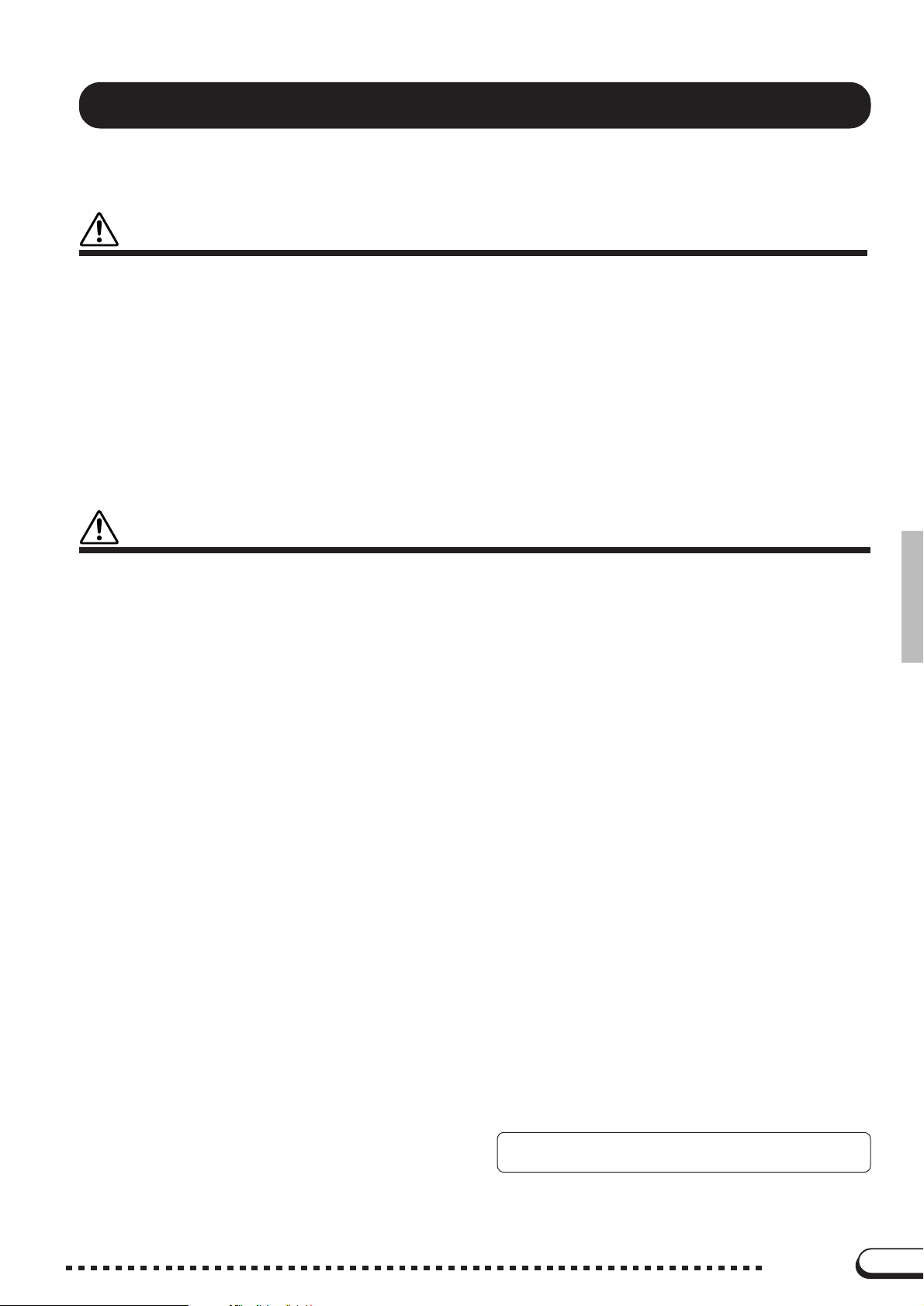
PRECAUTIONS
PLEASE READ CAREFULLY BEFORE PROCEEDING
* Please keep these precautions in a safe place for future reference.
WARNING
Always follow the basic precautions listed below to avoid the possibility of serious injury or even death from electrical shock,
short-circuiting, damages, fire or other hazards. These precautions include, but are not limited to, the following:
• Do not open the instrument or attempt to disassemble the internal parts or
modify them in any way. The instrument contains no user-serviceable parts.
If it should appear to be malfunctioning, discontinue use immediately and
have it inspected by qualified Yamaha service personnel.
• Do not expose the instrument to rain, use it near water or in damp or wet
conditions, or place containers on it containing liquids which might spill
into any openings.
• If the power cord or plug becomes frayed or damaged, or if there is a sudden
loss of sound during use of the instrument, or if any unusual smells or
CAUTION
Always follow the basic precautions listed below to avoid the possibility of physical injury to you or others, or damage to the
instrument or other property. These precautions include, but are not limited to, the following:
smoke should appear to be caused by it, immediately turn off the power
switch, disconnect the electric plug from the outlet, and have the instrument
inspected by qualified Yamaha service personnel.
• Only use the voltage specified as correct for the instrument. The required
voltage is printed on the name plate of the instrument.
• Before cleaning the instrument, always remove the electric plug from the
outlet. Never insert or remove an electric plug with wet hands.
• Check the electric plug periodically and remove any dirt or dust which may
have accumulated on it.
• Do not place the power cord near heat sources such as heaters or radiators,
and do not excessively bend or otherwise damage the cord, place heavy
objects on it, or place it in a position where anyone could walk on, trip over,
or roll anything over it.
• When removing the electric plug from the instrument or an outlet, always
hold the plug itself and not the cord. Pulling by the cord can damage it.
• Do not connect the instrument to an electrical outlet using a multiple-connector. Doing so can result in lower sound quality, or possibly cause overheating in the outlet.
• Remove the electric plug from the outlet when the instrument is not to be
used for extended periods of time, or during electrical storms.
• Before connecting the instrument to other electronic components, turn off
the power for all components. Before turning the power on or off for all
components, set all volume levels to minimum.
• Do not expose the instrument to excessive dust or vibrations, or extreme
cold or heat (such as in direct sunlight, near a heater, or in a car during the
day) to prevent the possibility of panel disfiguration or damage to the internal components.
• Do not use the instrument near other electrical products such as televisions,
radios, or speakers, since this might cause interference which can affect
proper operation of the other products.
• Do not place the instrument in an unstable position where it might accidentally fall over.
• Before moving the instrument, remove all connected cables.
• When cleaning the instrument, use a soft, dry cloth. Do not use paint thinners,
solvents, cleaning fluids, or chemical-impregnated wiping cloths. Also, do
not place vinyl, plastic or rubber objects on the instrument, since this might
discolor the panel or keyboard.
• On the CVP-600, gently remove dust and dirt with a soft cloth. Do not wipe
too hard since small particles of dirt can scratch the instrument’s finish.
• On the CVP-600, bumping the surface of the instrument with metal, porcelain, or other hard objects can cause the finish to crack or peel. Use caution.
• Do not rest your weight on, or place heavy objects on the instrument, and do
not use excessive force on the buttons, switches or connectors.
• Take care that the key cover does not pinch your fingers, and do not insert a
finger or hand in the key cover gap.
• Never insert or drop paper or metallic or other objects between the slits of
the key cover and the keyboard. If this happens, immediately turn off the
power and remove the electric plug from the outlet and have the instrument
inspected by qualified Yamaha service personnel.
• Do not place the instrument against a wall (allow at least 3 cm/one-inch
from the wall), since this can cause inadequate air circulation, and possibly
result in the instrument overheating.
• Read carefully the attached documentation explaining the assembly process. Failure to assemble the instrument in the proper sequence might result in damage to the instrument or even injury.
• Do not operate the instrument for a long period of time at a high or uncomfortable volume level, since this can cause permanent hearing loss. If you
experience any hearing loss or ringing in the ears, consult a physician.
■USING THE BENCH (if included)
• Do not play carelessly with or stand on the bench. Using it as a tool or stepladder or for any other purpose might result in accident or injury.
• Only one person should sit on the bench at a time, in order to prevent the
possibility of accident or injury.
• If the bench screws become loose due to extensive long-term use, tighten
them periodically using the included tool.
■SAVING USER DATA
• Always save data to a floppy disk frequently, in order to help prevent the loss
of important data due to a malfunction or user operating error.
Yamaha cannot be held responsible for damage caused by improper use or
modifications to the instrument, or data that is lost or destroyed.
Always turn the power off when the instrument is not in use.
(1)B_EL/CL-3vari.
1
CVP-98/96/600
1
Page 4

Thank you for purchasing the Yamaha Clavinova! We recommend that you read this manual carefully so that you can fully take advantage of the advanced and convenient functions of the Clavinova.
We also recommend that you keep this manual in a safe and handy place for future reference.
Included Accessories
● Music Software Collection Disk (+ Music Book)
This disk features various recorded song samples for playing on the Clavinova, and MIDI
driver software for computers (page 157).
● Floppy Disk
Blank disk for recording your performances.
● Owner’s Manual and Reference Manual (Assembly Instructions and Lists)
● Bench (included or optional depending on locale)
CHAPTER 1:
Getting Ready
Features of the Clavinova 4
About This Manual 5
Conventions Used in This Manual .........5
Handling Floppy Disks 7
Setting Up the Clavinova 8
Music Stand ...........................................8
Key Cover ..............................................8
Lid (CVP-600 only)................................. 9
Turning on the Power ............................. 9
Headphones ........................................... 9
Panel Controls and Terminals 10
Basic Operation 12
LCD Display and LCD Buttons ............. 12
PAGE [<] [>] Buttons..........................14
[EXIT] Button ........................................ 15
[DISPLAY HOLD] Button......................15
Adjusting the Contrast of the LCD
Display .................................................15
Memory Backup ...................................16
Display Messages ................................16
Table of Contents
Adjusting the Volume 17
[MASTER VOLUME] ............................ 17
[ACMP/SONG VOLUME] ..................... 17
[MIXER]................................................ 17
[EXP.PEDAL] ....................................... 18
Adjusting the Timbre of the Sound
[MASTER EQUALIZER]....................... 19
Power Bass (CVP-98 only) ..................21
CHAPTER 2:
Help Mode and Demo Play
Using the Help Mode 22
Demo Play 24
CHAPTER 3:
Voices
Selecting Voices 27
Selecting a Voice from the VOICE
SELECT Display ..................................27
Selecting Voices from the Main Display....
Organ Combination (Organ Combi.) .... 29
Keyboard Percussion ...........................32
19
28
○○○○○○○○○○○○○○○○○○○○○○○○○○○○○○○○○○○○○○○○○
Playing Two Voices Simultaneously
— Dual Mode 33
Selecting the Dual Voice ......................33
Setting the Volume Balance of the
Two Voices...........................................34
Detuning the Pitches of the Two
Voices ..................................................35
Changing the Octave Setting of the
Two Voices...........................................35
Playing Two Voices from
Different Sides of the Keyboard
— Split Mode 36
Selecting the Split Voice ......................36
Changing the Split Point.......................37
Setting the Volume Balance of the
Two Voices...........................................38
Changing the Octave Setting of the
Two Voices...........................................38
Using the Dual and Split Functions
Simultaneously..................................... 39
Using the Pedals 40
Damper Pedal (Right) ..........................40
Sostenuto Pedal (Center).....................40
Soft Pedal (Left) ................................... 40
2
CVP-98/96/600
2
Page 5
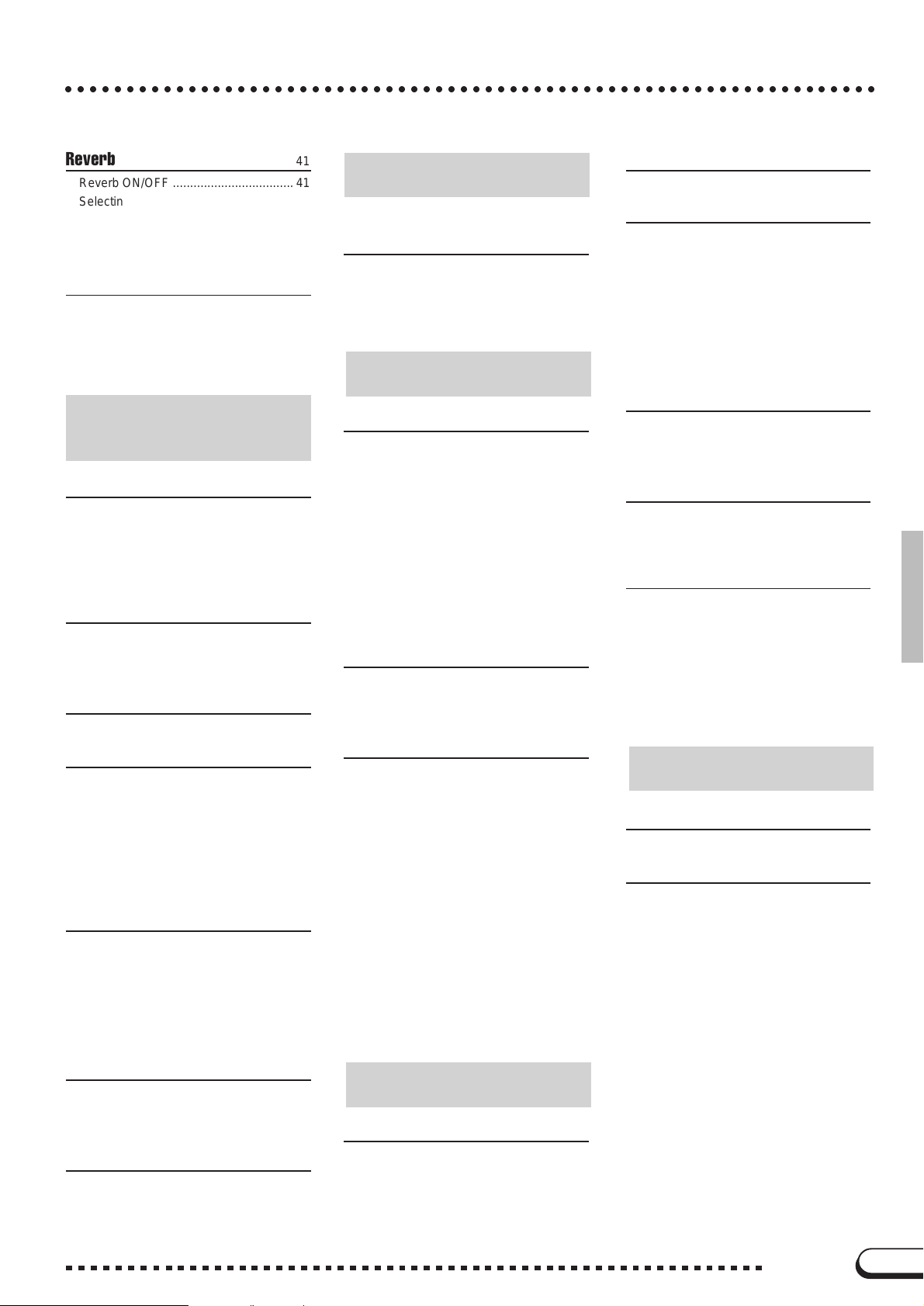
○○○○○○○○○○○○○○○○○○○○○○○○○○○○○○○○○○○○○○○○○○○○○○○○○○○○○○○○○○○○○○○○○○
○○○○○○○○○○○○○○○○○○○○○○○○○○○○○○○○○○○○○○○○○○○○○○○○○○○○○○○○○○○○○○○○○○
Reverb 41
Reverb ON/OFF ................................... 41
Selecting the Reverb Type ................... 41
Setting the Total Depth ........................42
Setting the Depth for Each Part
— Reverb Part Depth ........................... 43
Voice Effects 44
Effect ON/OFF .....................................44
Selecting the Effect Type ..................... 45
Setting the Effect Depth ....................... 46
Restoring the Basic Settings ................46
CHAPTER 4:
Accompaniment Styles
(Rhythm and Auto Accompaniment)
Selecting Accompaniment Styles 47
Selecting a style from the STYLE
SELECT Display ..................................47
Selecting styles from the Main Display 48
Tempo Control and Volume Adjustment ....
49
Starting/Stopping the Accompaniment Style 50
Starting the Accompaniment Style ....... 50
Break.................................................... 53
Stopping the accompaniment style ...... 53
Using the Metronome 54
Playing with the Auto Accompaniment 56
Types of Auto Accompaniment ............ 56
Stopping the Auto Accompaniment...... 59
Adjusting the Overall Auto
Accompaniment Volume ...................... 60
Individual Part Volume Control.............60
Changing the Split Point.......................61
Other Auto Accompaniment
Functions 62
Harmony...............................................62
One Touch Setting ............................... 63
Virtual Arranger ....................................64
Synchronized Stop Function ................ 64
Small Accompaniment (SMALL ACMP)...
Chord Assist......................................... 66
65
CHAPTER 5:
Registrations
Registrations (Registering/
Recalling Panel Setups) 83
Recalling the Registered Panel
Settings ................................................ 84
Naming the Registration.......................85
Freeze Function ................................... 86
CHAPTER 6:
Song Control
Song Playback 87
Playback...............................................87
Part Cancel ..........................................91
Assignment of Tracks to 1/RIGHT and
2/LEFT, and Voice Assignment............92
Overall Song Playback Volume Control..
Individual Part Volume Control.............94
Changing Settings in the TRACK
MIXER Display .....................................96
Repeat Functions .................................97
Other Playback Controls ...................... 99
Playing Other Types of Music Data......99
93
Guide Control 100
Guide Methods and Piano Roll ..........100
Using the Guide Function...................101
Other Guide-related Functions ........... 103
Song Recording 105
Recording Setup: Disk Format ..........106
Quick Recording.................................107
Track Recording
(Multi-track Recording) ....................... 110
Adding New Tracks ............................113
Punch-in/out Recording......................113
Chord Sequence ................................ 116
Other Chord Sequence Functions......119
Record Edit Function...........................120
Song Name ........................................ 121
Track Edit ...........................................122
Initial Edit (Changing the Initial Data) . 124
Making Settings in the INITIAL EDIT
Display ...............................................125
Recording Without a Disk...................127
Pedal 133
Pedal (PEDAL) Display — PAGE 3 ......133
Disk 135
Format (FORMAT) Display —
Song Copy (SONG COPY) Display
— PAGE 5.............................................136
Song Delete (SONG DELETE) Display
— PAGE 6.............................................138
Registration (REGISTRATION) Display
— PAGE 7.............................................139
Transform (TRANSFORM) Display
— PAGE 8.............................................142
PAGE
4...
135
MIDI 143
MIDI 1 Display — PAGE 9 .................... 143
MIDI 2 Display — PAGE 10 .................. 144
MIDI 3 Display — PAGE 11 .................. 146
Backup 147
Backup (BACKUP) Display
— PAGE 12...........................................147
Recall (RECALL) Display —
PAGE
13 ...
148
Utility 149
Micro Tuning (MICRO TUNING)
Display — PAGE 14 .............................. 149
Scale Tuning (SCALE TUNING)
Display — PAGE 15 .............................. 150
Pop-up Time (POPUP TIME) Display
— PAGE 16...........................................153
Alert Sound (ALERT) Display
— PAGE 17...........................................153
CHAPTER 8:
Others
The Connectors 154
Connecting to a Personal
Computer 156
Index......................................................158
Custom Style 68
Other Custom Style Functions ............. 74
Playing Back Your Custom Styles........77
Custom Style Alert & Error Displays ....78
Style File Load 80
Loading Disk Styles..............................80
Using Loaded Style Files .....................82
3
Keyboard 130
Keyboard 1 (KEYBOARD 1) Display
— PAGE 1.............................................130
Keyboard 2 (KEYBOARD 2) Display
— PAGE 2.............................................131
CHAPTER 7:
The Utility Functions
CVP-98/96/600
3
Page 6

CHAPTER 1: Getting Ready
Features of the Clavinova
● Large, Easy-to-use LCD Display
The large LCD (along with the dedicated buttons) provides comprehen-
sive and easy-to-understand control of the Clavinova’s operations (page 12).
● Wealth of Rich, Realistic Voices
The Clavinova has a wide variety of authentic and dynamic voices (133
Clavinova voices + 480 XG voices + 12 Drum Kits). These include exceptionally natural-sounding piano, strings and brass voices. Moreover, you
can play realistic drum and percussion sounds directly from the keyboard.
(See page 32.)
● Playback of Song Disks
The Clavinova can play back various commercially available song disks.
With the appropriate disk software, you can play the piano part of the song
yourself along with playback of a full orchestra or backing band.
● Special Guide Functions for Easy Learning
With the appropriate disk software, the LCD display and guide lamps
help you learn songs by showing you when and where to play the proper
notes. The three-step system helps you to easily and quickly master each
song. (See page 100.)
○○○○○○○○○○○
● Fun, Dynamic Automatic Accompaniment
The Automatic Accompaniment of the Clavinova gives you full and exciting instrumental backing in your favorite music styles, according to the
chords you play. There are 100 accompaniment styles (page 47), plus an
additional 40 “Pianist” styles that allow you to enjoy solo piano accompaniment (page 57).
● Easy-to-use Recording Features
Depending on your keyboard expertise and preference, you use a variety
of different recording methods: Quick Recording, Track Recording, and
Step Recording of Automatic Accompaniment (Chord Sequence Function)
(page 105).
● Convenient TO HOST Terminals for Direct Connection
to Computers
The Clavinova can be used as a high-quality sound source for playback
of music software for computers. It can also be used as a master keyboard
for inputting performance data and creating music with a computer. (See
page 156.)
4
CVP-98/96/600
4
Page 7

About This Manual
○○○○○○○○○○○○○○○○○○○○
Conventions Used in This Manual
■ Indications of Buttons and LCD Display..................................
[ ]: This indicates actual panel buttons.
When this mark is used, words such as
button, slider, jack (terminal) sometimes
may not be used. For example, the slider
for the master volume is expressed as
[MASTER VOLUME] in this manual.
Bold characters:
Items in the LCD display and the LCD buttons corresponding to these
items (directly below, or to the left or right) are indicated in bold characters in this manual. For example, the term “VOICE” shown in the LCD
display is written as VOICE. Also the LCD buttons corresponding to
“VOICE ▼ ▲” in the display are indicated as VOICE ▼ ▲ in the
manual.
MASTER
VOLUME
VOLUME
ACMP/SONG
MAX
MIN
VOLUME
MAX
MIN
• The illustrations and LCD displays
shown here are for explanation purposes only, and may be different than
those that actually appear on the
Clavinova.
PAG E
EXIT DISPLAY HOLD
■ Indications of Operation Explanations.......................................
The arrows shown below are used in this manual in order to distin-
guish the results of the operation from the operation steps.
Operation results
➔ ♠This mark indicates that executing ♥ results in ♠.
♥
Operation steps
➾ ♣This mark indicates that after executing ♥, then execute ♣.
♥
5
CVP-98/96/600
5
Page 8

About This Manual
○○○○○○○○○○○○○○○○○○○○○○○○○○○○○○○○○○○○○○○
■ Basic Settings:......................................................................................................
The functions of the Clavinova are set to certain standard values or
standard conditions when the instrument is shipped. These settings and
conditions are called the basic settings. The basic settings of each function can be changed according to your preferences. Depending on the
settings of the Backup function (page 147), you can have the Clavinova
maintain your own edited settings or return to the basic settings after
turning off the power. The Recall function (page 148) lets you restore
the basic settings at anytime.
■ Main display:...........................................................................................................
This refers to the LCD display shown below, which appears first
when turning on the power.
● Pop-up:
When certain panel buttons are pressed, the relevant display appears.
Some of these displays are shown temporarily before returning to the
previous display. These are called “pop-up” displays.
6
CVP-98/96/600
6
Page 9

Handling Floppy Disks
○○○○○○○○○○○○○○○○○
The “Music Software Collection” disk and one
blank disk are supplied with the Clavinova.
■ Taking Care of Your Floppy Disks ...........
● Do NOT eject the disk during recording or play-
back, or at any time when the DISK IN USE
lamp is lit. Doing so may damage both the disk
and the FDD.
● Do NOT turn the Clavinova on or off while the
disk is in the drive.
● Always eject the disk before turning the
Clavinova off.
● When ejecting a floppy disk from the disk drive:
D
IS
K
IN
U
SE
DISK IN USE lamp
■ Precautions Regarding Floppy Disk
.............................................................................................
Use
● Never open the disk’s shutter. Dirt or dust on the
Internal magnetic surface will cause data errors.
● Never leave disks near a speaker, TV, or other
device that emits a strong magnetic field.
● Do not store disks in places exposed to direct
sunlight or sources of high temperature.
● Do not place heavy objects such as books on top
of a disk.
● Avoid getting the disks wet.
Be sure to store the disks in environmental conditions
●
as specified below:
• Storage temperature: 4° to 53°C (39° to 127°F).
• Storage humidity: 8 to 90% relative humidity.
• Store in an area free from dust, sand, smoke, etc.
● Be sure to apply the disk label at the proper posi-
tion. When changing the label never cover the old
label with a new label; always remove the old
label first.
• To eject a floppy disk, press the eject button slowly as far as it
will go. Then when the disk Is fully ejected, remove it by hand.
• The disk may not be ejected properly if the eject button is
pressed too quickly or if it is not pressed in far enough. (The
eject button may become stuck halfway with the disk extending
from the slot by only a few millimeters). If this is the case, do not
attempt to pull out the partially ejected disk. Doing so may damage the disk drive mechanism and/or the floppy disk. To remove
a partially ejected disk, try pressing the eject button once again
or push the disk back into the slot, then repeat the eject procedure carefully.
● Never open or close the key cover while a disk is
extending from the drive (i.e. in the ejected position). The key cover may contact the disk, possibly
damaging the disk or even the disk drive.
● Do not insert anything but floppy disks into the
disk drive. Other objects may cause damage to
the disk drive or floppy disk.
● Use the 3.5-inch 2DD or 2HD floppy disks with
the Clavinova.
D
IS
K
IN
U
S
E
■ Head Cleaning ...............................................................
The head of the disk drive unit will get dirty as
you use it eventually causing data errors. If this occurs, clean the head with a 3.5 inch head cleaning
disk (available from most computer supply stores).
■ Data Backup.....................................................................
It is recommended that you copy your recorded
songs to another disk for backup (see page 136). If
the original disk is damaged or your song is deleted,
the backup disk can be used instead of the original.
■ Protecting Your Data (Write Protect
Tab)............................................................................................
Write protect tab
open (locked —
write protected)
7
Write protect tab
closed (unlocked
— write enabled)
CVP-98/96/600
7
Page 10

Setting Up the Clavinova
Music Stand
○○○○○○○○○○○○○○○○○
■ To raise the music stand:..........................................................................
ZPull the stand up and toward yourself as far as it will go.
CVP-98
CVP-98
XFlip down the two metal supports at the left and the right on the rear
of the music stand.
CLower the music stand so that it rests on the metal supports.
On the CVP-98/96, the illustration shows that the angle of the music
stand can be set in one of three positions, according to the position of the
metal supports. Set the left and right metal supports to the same position.
■ To lower the music stand:.........................................................................
ZPull the music stand toward yourself as far as it will go.
XRaise the two metal supports (at the rear of the stand).
CGently lower the music stand backward until it is all the way down.
• Do not try to use the music stand in a half-raised position. Also, when lowering the
stand, make sure to press it until it is all the way down.
Key Cover
CVP-98
Be careful to avoid catching your
fingers when opening or closing
the cover.
CVP-98
■ To open the key cover:..................................................................................
ZLift the cover slightly (not too much).
XSlide the cover open.
■ To close the key cover:.................................................................................
ZSlide the cover toward you.
XGently lower the cover over the keys.
• Hold the cover with both hands when moving it, and do not release it until it is fully
opened or closed. Be careful to avoid catching fingers (yours or others) between the
cover and main unit.
• Do not place objects on top of the key cover. Small objects placed on the key cover
may fall inside the main unit when the cover is opened and may not be able to be removed. This could cause electric shock, short circuit, fire or other serious damage to
the instrument.
8
CVP-98/96/600
8
Page 11

○ ○○○○○○○○○○○○○○○○○○○○○○○○○○○○○○○○○○○○○○○
Lid (CVP-600 only)
■ To open the lid: .....................................................................................................
ZRaise the music stand as described in “Music Stand” on page 8.
XRaise and hold the right side of the lid (viewed from the keyboard end
of the instrument).
CRaise the lid stay and carefully lower the lid so that the end of the stay
fits into the recess in the lid.
■ To close the lid:.....................................................................................................
ZHold the lid stay and carefully raise the lid.
Setting Up the Clavinova
-2
-1
• Make sure that the end of the stay fits securely in the lid recess. If the stay is not prop-
• Be careful that you or others do not bump the stay while the lid is raised. The stay may
• Be careful not to catch your fingers when raising or lowering the lid.
Turning on the Po wer
POWER
XHold the lid in its raised position and lower the lid stay.
CCarefully lower the lid, then lower the music stand as described in
“Music Stand” on page 8.
erly seated in the recess the lid may fall causing damage or injury.
be bumped out of the lid recess causing the lid to fall.
ZConnect the power cord.
Insert the plugs at the ends of the cord, one into the AC INLET on the
bottom panel of the Clavinova, and the other into a standard AC outlet.
XPress the [POWER] switch. The power is turned on and the main
display appears in the LCD display. The voice of Grand Piano 1 and
the accompanimient style of 8Beat Pop1 are selected automatically at
first. The power lamp whch is located at the left front of the main
unit is lit up.
* If the LCD is difficult to read, adjust the contrast with the [CON-
TRAST] button at the left of the LCD.
* Adjust the volume by using [MASTER V OLUME].
Press [POWER] again when turning off the power. Both the display
and the power lamp at the left of the panel will turn off.
Headphones
Connect a set of stereo headphones (optional) to the [PHONES] jack.
MIC. VOL.
MIN MAX
Standard stereo phone jack
9
PHONES
MIC.
When headphones are connected, the internal speaker system is automatically shut off. Since the Clavinova has two PHONES jacks, two sets
of headphones can be used simultaneously, allowing two people to enjoy
listening to the performance.
CVP-98/96/600
9
Page 12

CVP-98
o
vx c
m bn
Panel Controls and Terminals
MIDIMac
PC-2PC-1
HOST SELECTTO HOST
THRU
OUT
R
L/L+R
AUX OUT
A B C D
R
L
/
L+R
AUX IN
EXP. PEDAL
, .
21
VOLUME
MASTER
ACMP/SONG
VOLUME
VOLUME
MAX
MIN
IN
MIDI
/
DEMO POP
3
HELP
4
POWER
BASS
5
MAX
ACMP ON
MIN
16BEAT ROCK BALL AD JAZZ
LATIN
BALL–
POP
ROOM
PIANIST
8
AUTO ACCOMPANIMENT
VIRTUAL
INTRO MAIN A MAIN B ENDING TAP SYNCHRO START
ARRANGER
! @ # $ % ^
HARMONY
9
6
DANCE
TIONAL
POP
TRADI–
STYLE
AUTO FILL
COUNTRY WALTZ DISK
ONE TOUCH
SETTING
0
CUSTOM METRONOME
( )
7
FADE
IN
/
OUT
&
q
START
*
BEAT
w
○○○○○○○○○○○
CONTRAST
r
TEMPO
RESET
/
STOP
/
STOP
e
u
PAGE
t
y
C1 D1 E1 F1 G1 A1 B1 C2 D2 E2 F2 G2 A2 B2 C3 D3 E3
B0A0G0F0E0D0C0B-1A-1
CVP-98
MIC. VOL.
MIN MA X
A
This is the GM (General MIDI) logo. This indicates
PHONES
MIC.
that the CVP-98/96/600 can playback GM-compatible disk software. See page 8 in the Reference
Manual for more information on GM.
B
This is the XG format logo. This indicates that the
CVP-98/96/600 can playback XG-compatible disk
software. See page 8 in the Reference Manual for
more information on the XG format.
C
This is the Disk Orchestra Collection (DOC) format
logo. This indicates that the CVP-98/96/600 can playback DOC format disks. See page 8 in the Reference
Manual for more information on the DOC format.
D
This is the Style File logo. This indicates that the
CVP-98/96/600 can use optional Yamaha Style File
disks. See page 80 for more information on Style
File data.
Volume Section
1 [ MASTER VOLUM E ] ....................................page 17
2 [ACMP/SONG VOLUME ] ............................page 17
3 [DEMO] .........................................................page 24
4 [HELP] ..........................................................page 22
5 [POWER BASS] (CVP-98) ...........................page 21
Accompanimient Style Section
6 STYLE buttons .............................................page 47
7 [DISK/CUSTOM]...........................................page 68
8 [PIANIST]......................................................page 57
9 [HARMONY] .................................................page 62
0 [ONE TOUCH SETTING] .............................page 63
! [ACMP ON] ...................................................page 57
@ [VIRTUAL ARRANGER] ...............................page 64
# [INTRO].........................................................page 51
$ [MAIN A]........................................................page 50
% [MAIN B] .......................................................page 50
^ [ENDING]......................................................page 53
& [ FADE IN/O UT] .............................................page 52
* [BEAT]...........................................................page 52
( [METRONOME] ............................................page 54
) TEMPO [–/+].................................................page 49
Start/Stop Section
q [TAP] .............................................................page 51
w [SYNCHRO]..................................................page 51
e [START/STOP] .....................................pages 50, 53
Display Control Section
r [CONTRAST] ................................................page 15
t PAGE [<], [>] ..............................................page 14
y LCD display ..................................................page 12
10
CVP-98/96/600
10
Page 13

○○○○○○○○○○○○○○○○○○○○○○○○○○○○○○○○○○○○○○○○○○○
z
The Panel Controls
PAUSE REW
a
CVP-98
T
R
SONG MIXER
GUIDE CONTROL
EASY PL AY
I
SONG CONTROL
d
s
Y
MASTER
EQUALIZER
SOUND
REPEAT
NEXT NOTE
P
O
PLAY
/
STOP
FF REC
f
U
PIANO E. PIANO VIBES GUITAR ORGAN
FUNCTION
/
STRINGS
CHOIR
DUAL SPLIT REVERB EFFECT
j
k
1234
g
A
h
/
SAX
FLUTE
l
REGISTRATION
VOICE
;
CLAVI. TONE
SYNTH
BANK
BANK
S
G
DISK IN USE
/
XGDRUMSBASSBRASS
MEMORY
D
FREEZE
F
L
i
EXIT DISPLAY HOLD
Q
p
:
W
E
F3 G3 A3 B3 C4 D4 E4 F4 G4 A4 B4 C5 D5 E5 F5 G5 A5 B5 C6
H
K
D6 E6 F6 G6 A6 B6 C7
J
POWER
u Left LCD buttons ..........................................page 12
i Right LCD buttons ........................................page 12
o LCD buttons..................................................page 12
p [EXIT] ............................................................page 15
Q [DISPLAY HOLD]..........................................page 15
W Data dial .......................................................page 13
E [–/+] ...............................................................page 13
R [SONG] .........................................................page 88
T [MIXER] ........................................................page 17
Y [MASTER EQUALIZER]] ..............................page 19
U [FUNCTION] ...............................................page 128
Guide Control Section
I [ E AS Y PL AY] ..............................................page 100
O [NEXT NOTE] .............................................page 100
P [SOUND REPEAT] .....................................page 101
Song Control Section
a [PAUSE]........................................................page 99
s [REW] ...........................................................page 99
d [FF] ...............................................................page 99
f [PLAY/STOP] ................................................page 89
g [REC] ..........................................................page 108
Voice Section
h VOICE buttons .............................................page 27
j [DUAL] ..........................................................page 33
k [SPLIT]..........................................................page 36
l [REVERB] .....................................................page 41
; [EFFECT]......................................................page 44
Registration Section
A REGISTRATION [1] - [4]..............................page 84
S BANK [–] [+]..................................................page 83
D [MEMORY]....................................................page 84
F [FREEZE]......................................................page 86
G DISK IN USE lamp .........................................page 7
H Floppy disk drive (3.5”) ..................................page 7
J [POWER] ........................................................page 9
K Keyboard guide lamps ...............................page 104
L Soft pedal .....................................................page 40
: Sostenuto pedal ...........................................page 40
z Damper pedal ...............................................page 40
x [MIC.VOL.] ..................................................page 154
c [MIC.] ..........................................................page 154
v [PHONES]...................................................page 154
b [EXP.PEDAL] ................................................page 18
n AUX OUT [R], [L/L+R] ................................page 155
m AUX IN [R], [L/L+R] ....................................page 154
, [ TO HOST ]..................................................page 155
. [HOST SELECT].........................................page 155
/ MIDI [IN], [OUT], [THRU] ...........................page 155
11
CVP-98/96/600
11
Page 14

Basic Operation
○○○○○○○○○○○○○○○○○○○○○○○○○○○
Virtually all of the Clavinova’s operations are done from the LCD
display. When you press a b utton on the panel once, the relevant
function’s display appears. Depending on the display that appears, you can conveniently perform various functions and change
values/settings by using the buttons located directly below, or to
the left or right of the LCD, and the data dial and [–/+] buttons at
the right of the LCD. Once you’re familiar with these operations,
you can easily use other functions in the same way.
LCD Display and LCD Buttons
The five buttons located under the LCD display are referred to as the
LCD buttons. These buttons are used either to select the corresponding
items displayed in the LCD or to change the values. The five buttons
located to the left and right of the LCD display are referred to as the left/
right LCD buttons. These buttons are used to directly select parameters
and settings in the LCD display.
12
PAG E
EXIT DISPLAY HOLD
The functions of the LCD buttons differ depending on the selected
LCD. Keep in mind that functions are enclosed in two types of rectangles, one a “soft” rectangle with rounded corners, the other a “hard” rectangle with 90-degree corners.
“Soft” rectangle
(with rounded corners)
CVP-98/96/600
“Hard” rectangle
12
Page 15

○○○○○○○○○○○○○○○○○○○○○○○○○○○○○○○○○○○○○○○○○○○○○
■ When function is within “soft” rectangle:...............................
First press the appropriate LCD button under the display (the selected
item is highlighted), and use the data dial or [–/+] to set the items which
are in “soft” rectangles with rounded corners.
Alternately, after selecting the item, press the LCD button again.
For example, when selecting a voice from the display shown below,
press the LCD button below VOICE ▼ ▲ at the lower right. VOICE
then is highlighted, and you can select the desired voice by using the data
dial or the [–/+] buttons.
Display Highlight
• When selecting an item or parameter
in the display, the indication of the
selected item is highlighted (appears in
reverse display).
When holding down a button...
• In some cases, when one of the LCD
buttons or [–/+] buttons is held down,
the value or setting changes continuously.
Basic Operation
PAG E
EXIT DISPLAY HOLD
For functions or parameters that have ▼ and ▲ or < and > indica-
tions, you can reset the value to its basic value by simultaneously pressing both LCD buttons (or both [–/+] buttons).
PAG E
EXIT DISPLAY HOLD
• There are some functions and parameters whose settings cannot be returned to the basic value even by
pressing the ▼ and ▲ buttons, or the
<
and > buttons simultaneously.
13
CVP-98/96/600
13
Page 16

Basic Operation
○○○○○○○○○○○○○○○○○○○○○○○○○○○○○○○○○○○○○○○○○○○○○
■ When function is within “hard” rectangle:.............................
Items within a “hard” rectangle can be directly selected or switched
ON/OFF by simply pressing the corresponding LCD button located directly below the desired item.
For example , when selecting the first Demo song in the display
shown below, you can immediately begin playback of the first song by
pressing the LCD button under 1.
Settings which can be selected by using the left and right LCD buttons are surrounded by “hard” rectangles. Select these settings directly
by pressing the left or right LCD buttons.
PAGE [
Some of the Clavinova’s functions are contained on successive display pages. To select the next page or previous page, press the appropriate PAGE [<] [>] button. The current page and the entire number of
pages for the function are indicated at the top right of the display.
PAG E
<<
<] [
<<
>>
>] Buttons
>>
14
14
CVP-98/96/600
Page 17
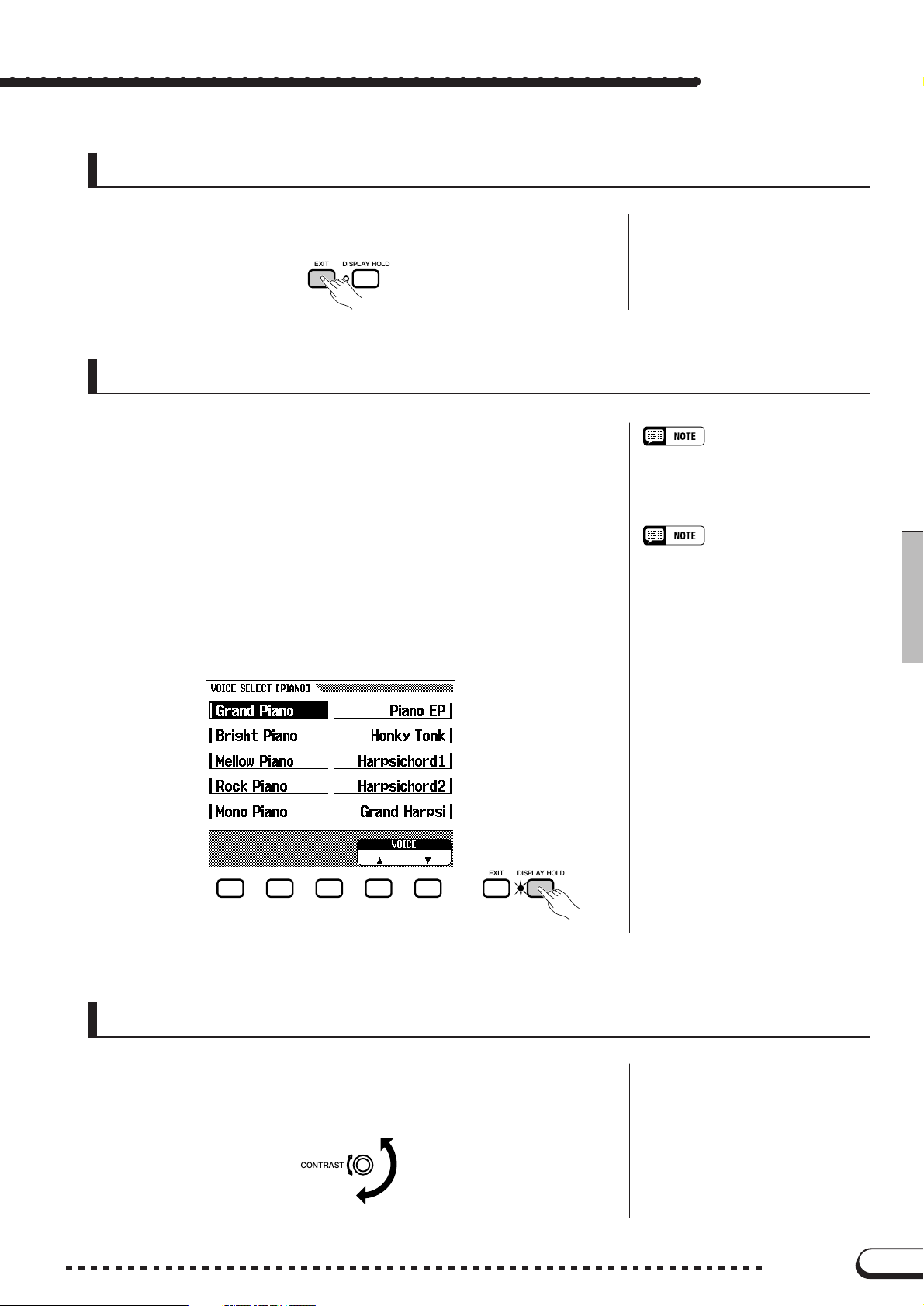
[EXIT] Button
Press [EXIT] in order to leave the current mode or return to the pre-
vious display.
EXIT DISPLAY HOLD
[DISPLAY HOLD] Button
The [DISPLAY HOLD] button lets you keep the display from chang-
ing. For example, voices and accompaniment styles can be selected by
pressing the VOICE button or STYLE button. The display of the selected voice/style appears for a few seconds, then changes to the previous display. Displays such as this that appear briefly are called pop-up
displays. The [DISPLAY HOLD] lamp flashes to indicate that it is the
pop-up display, and that the previous display will appear after a few seconds. By pressing the [DISPLAY HOLD] at this point, the lamp stays
lit continuously and the selected display stays. Pressing [DISPLAY
HOLD] again turns the lamp off and the display returns to the previous
one.
Basic Operation
• If [DISPLAY HOLD] is pressed for any
non pop-up display, and the lamp is lit
up, the pop-up display cannot be
opened.
• The duration of pop-up displays can be
set with the Pop-up Time parameter
(page 153).
EXIT DISPLAY HOLD
Adjusting the Contrast of the LCD Display
Turn the [CONTRAST] button in order to adjust the contrast or
brightness of the display.
CONTRAST
15
CVP-98/96/600
15
Page 18

Basic Operation
Memory Backup
The Backup function (page 147) can be used to maintain various values and settings, even after the power has been turned off. In the Backup
function display, each parameter group to be backed up can be selected
individually. Values and settings which are not backed up revert to the
basic settings when the power is turned off.
○○○○○○○○○○○○○○○○○○○○○○○○○○○○○○○○○○○○○○○○
Backup of the Last Settings
• For parameters which can be set to
Backup ON/OFF, the basic setting is
indicated as “Backup of last settings:
ON (or OFF)” in the explanation of
each parameter.
• Items set to Backup ON can be returned to the basic setting anytime by
using the Recall function (page 148).
When set to ON, the last setting of these parameters are retained in
memory even after the power is turned off. For a list of the backup parameters, see page 147.
If the Clavinova is left unused without the power being turned on for
approximately a week, the backed up data is deleted and all the settings
return to the basic settings. For this reason, you should turn on the
power at least once a week and keep it on for a few minutes.
Display Messages
For ease of operation, the Clavinova shows various messages that
either prompt you to the next operation, ask for confirmation, or inform
you that the last operation is not effective, valid or appropriate. When
such messages appear, follow the instructions as shown. For details
about each message, please refer to the “Messages” section on page 2 in
the Reference Manual.
16
16
CVP-98/96/600
Page 19
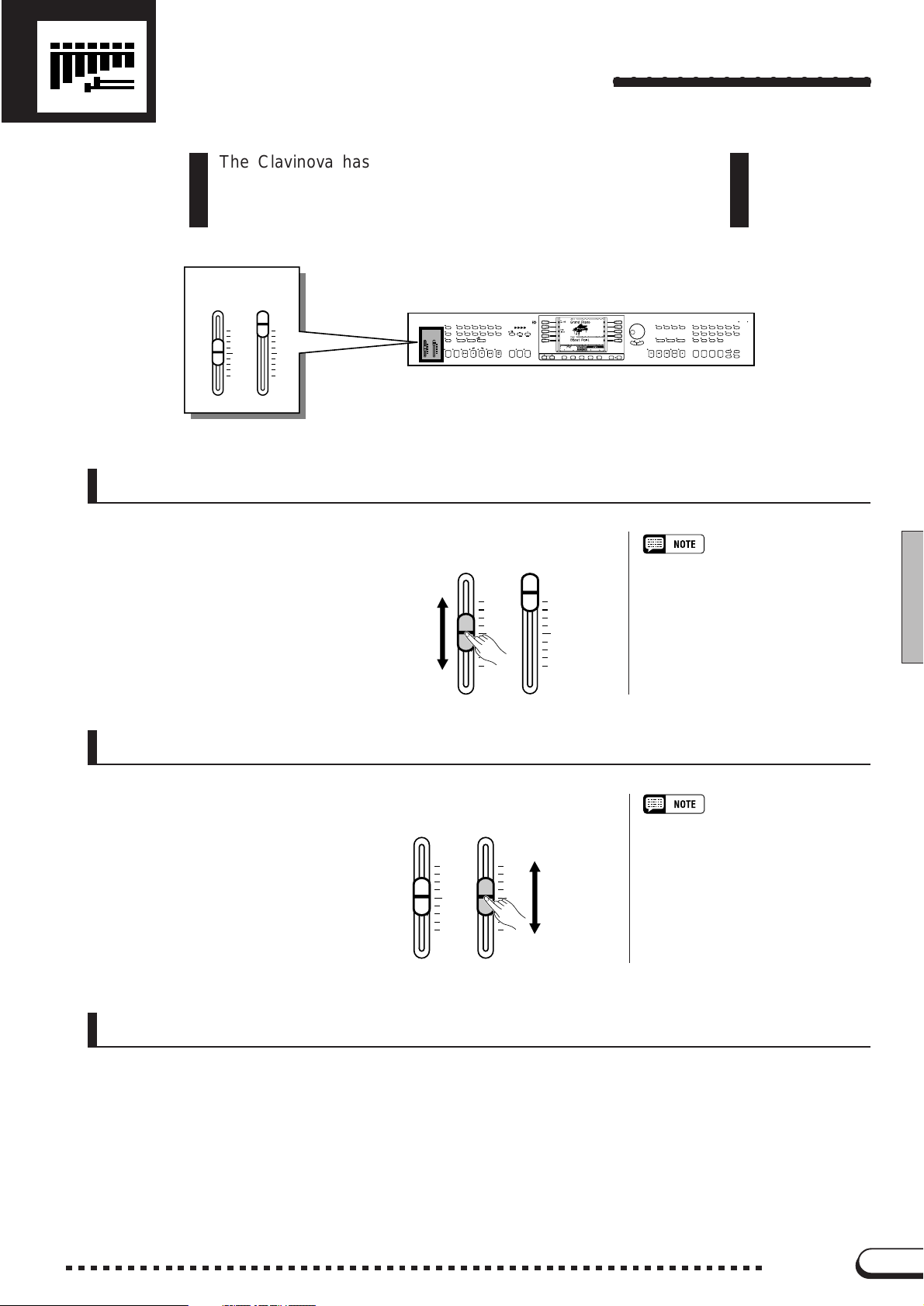
Adjusting the Volume
The Clavinova has two sliders on the panel for adjusting the
volume. It also allows you to adjust the volume of each part of the
Automatic Accompaniment or song.
VOLUME
MASTER
ACMP/SONG
VOLUME
VOLUME
MAX
MAX
MIN
MIN
[MASTER V OLUME]
VOLUME
MASTER
ACMP/SONG
VOLUME
VOLUME
MAX
MIN
DEMO POP
BALL–
HELP
ROOM
POWER
BASS
PIANIST
MAX
VIRTUAL
ARRANGER
ACMP ON
MIN
STYLE
DANCE
POP
16BEAT ROCK BALLAD JAZZ
LATIN
TRADI–
POP
TIONAL
COUNTRY WALTZ DISK
CUSTOM METRONOME
ONE TOUCH
HARMONY
SETTING
AUTO ACCOMPANIMENT
INTRO MAIN A MAIN B ENDING TAP SYNCHRO START
START
AUTO FILL
FADE
IN
/
OUT
○○○○○○○○○○○○○○○○○
DISK IN USE
CONTRAST
BEAT
TEMPO
RESET
/
STOP
/
STOP
PAGE
EXIT DISPLAY HOLD
SONG MIXER
GUIDE CONTROL
EASY PLAY
NEXT NOTE
SONG CONTROL
PAUSE REW
FF REC
MASTER
EQUALIZER
FUNCTION
SOUND
REPEAT
/
PLAY
STOP
VOICE
PIANO E. PIANO VIBES GUITAR ORGAN
/
/
STRINGS
SAX
CHOIR
FLUTE
DUAL SPLIT REVERB EFFECT
REGISTRATION
1234
/
CLAVI. TONE
SYNTH
XGDRUMSBASSBRASS
BANK
MEMORY
BANK
FREEZE
This determines the entire vol-
ume of the Clavinova.
Louder
Softer
[ACMP/SONG VOLUME]
This determines the playback
volume of the Automatic Accompaniment and Songs.
MASTER
VOLUME
MASTER
VOLUME
VOLUME
ACMP/SONG
MAX
MIN
VOLUME
MAX
MIN
VOLUME
ACMP/SONG
VOLUME
MAX
MIN
MAX
MIN
Louder
Softer
• This also determines the output level
of the signal at the [PHONES] and
[AUX OUT] jacks.
• This control has no effect on the volume of your keyboard performance.
[MIXER]
Call up the Mixer display by pressing [MIXER]. In the Mixer dis-
play, the volume of Automatic Accompaniment and individual parts of a
song can be adjusted. Press [MIXER] again (or [EXIT]) to return to the
previous display.
There are three types of mixer display, as shown below.
17
CVP-98/96/600
17
Page 20

Adjusting the Volume
● Automatic Accompaniment Volume
See Automatic Accompaniment volume (page 60) for
details.
● Page 1, when using disk
See Song volume (page 94)
for details.
○○○○○○○○○○○○○○○○○○○○○○○○○○○○○○○○○○○○○
● Page 2, when using disk
See Song volume (page
95) for details.
[EXP.PEDAL]
You can control the volume of your keyboard performance with your
foot, by connecting the optional Yamaha FC7 foot controller to the
[EXP.PEDAL] jack of the Clavinova.
The volume becomes louder
when pressing the pedal down
with your toes.
18
EXP. PEDAL
18
CVP-98/96/600
Page 21

Adjusting the Timbre of the Sound
○○○○○
The sound timbre can be adjusted by using the [MASTER EQUALIZER] and [POWER BASS] (CVP-98 only) controls.
• Distortion could result if these effects are set to higher levels. If this is the case, reduce
the overall volume with the [MASTER VOLUME] control.
POWER
BASS
VOLUME
MASTER
ACMP/SONG
VOLUME
VOLUME
MAX
MIN
DEMO POP
BALL–
HELP
ROOM
POWER
BASS
PIANIST
MAX
VIRTUAL
ARRANGER
ACMP ON
MIN
STYLE
DANCE
POP
16BEAT ROCK BALLAD JAZZ
LATIN
TRADI–
POP
TIONAL
HARMONY
AUTO ACCOMPANIMENT
AUTO FILL
INTRO MAIN A MAIN B ENDING TAP SYNCHRO START
COUNTRY WALTZ DISK
ONE TOUCH
SETTING
CUSTOM METRONOME
FADE
IN
/
OUT
CONTRAST
BEAT
TEMPO
RESET
/
STOP
START
/
STOP
PAGE
EXIT DISPLAY HOLD
[MASTER EQUALIZER]
The lamp lights when the [MASTER EQUALIZER] button is
pressed. The MASTER EQUALIZER display appears, allowing you to
finely adjust the timbre of the sound with a five-band equalizer. Five
preset settings are provided; use these as a basis for making your own
settings. The set values affect all the parts.
MASTER
SONG MIXER FUNCTIO N
■ Changing the Master Equalizer Settings
EQUALIZ ER
DISK IN USE
VOICE
PIANO E. PIANO VIBES GUITAR ORGAN
FUNCTION
STRINGS
CHOIR
SOUND
REPEAT
DUAL SPLIT REVERB EFFECT
1234
CLAVI. TONE
/
SYNTH
SAX
/
/
FLUTE
XGDRUMSBASSBRASS
REGISTRATION
BANK
MEMORY
BANK
FREEZE
MASTER
EQUALIZE R
MASTER
EQUALIZER
SONG MIXER
GUIDE CONTROL
EASY PLAY
NEXT NOTE
SONG CONTROL
PLAY
/
STOP
PAUSE REW
FF REC
ZSelect the type of equalization..........................................................
Use the left and right LCD buttons in the MASTER EQUALIZER
display. Six different types are available: FLAT, JAZZ, POPS, ROCK,
CLASSIC, and USER.
➔ The central frequency and the gain of the selected type will appear
in the LCD display.
The gain becomes 0 for all frequencies when FLAT is selected.
Central frequency Gain
MASTER EQUALIZER type
• Basic setting: FLAT
• Backup of last settings: OFF
19
CVP-98/96/600
19
Page 22

Adjusting the Timbre of the Sound
○○○○○○○○○○○○○○○○○○○○○○○○○○○○○○○○○
XSelect the band (frequency range) to be adjusted. .....
Select the band you wish to adjust by pressing the BAND < or >
button.
➔ The central frequency of the selected band (expressed in Hz) is
shown in the BAND < > section of the display.
CChange the value. ............................................................................................
Change the value of the gain either by pressing the GAIN ▼ ▲ but-
tons, or by using the data dial or [–/+] buttons.
Since the value can be changed during playback, you can adjust the
settings while listening to the changes in the sound.
➔ The value is shown in the GAIN section of the display.
If you change the value (even slightly) when any type except USER
is selected, USER will be highlighted and the newly set value will
overwrite the original USER setting.
■ EQ LOCK ON/OFF................................................................................................
When equalizer setting values are contained in the song data or when
the equalizer setting data is received via MIDI, the current settings in the
MASTER EQUALIZER display will overridden by the settings of the
song data or MIDI data. Set the EQ LOCK to ON to prevent reception of
this data, or set to OFF to enable reception.
Gain
• Range: –12 — 0 — +12 (dB)
EQ LOCK ON/OFF
• Settings: ON/OFF
• Basic setting: OFF
20
20
CVP-98/96/600
Page 23

Adjusting the Timbre of the Sound
Power Bass
(CVP-98 only)
Press the [POWER BASS] button (the lamp lights) to emphasize the
sounds of the lower range.
The amount of the emphasis can be changed by the VOLUME ▼ ▲ buttons in the POWER BASS display.
DEMO
HELP
POWER
BASS
POWER BASS ON/OFF...
• Settings: ON/OFF
• Basic setting: OFF
• Backup of last settings: OFF
VOLUME
• Range: 1 — 10
• Basic value: 6
• Backup of last settings: OFF
of POWER BASS
To turn off the Power Bass function and return the sound to normal,
press the [POWER BASS] button again so that the lamp goes out.
21
CVP-98/96/600
21
Page 24

CHAPTER 2: Help Mode and Demo
Using the Help Mode
The Help mode provides convenient explanations of the main
functions of the Clavinova. As the explanations shown in the
display automatically progress, the Clavinova actually operates
itself in demonstration — the Clavinov a sounds various voices and
styles.
STYLE
HELP
VOLUME
MASTER
VOLUME
MAX
MIN
DEMO POP
HELP
POWER
ACMP/SONG
BASS
VOLUME
MAX
ACMP ON
MIN
DANCE
POP
16BEAT ROCK BALLAD JAZZ
LATIN
TRADI–
BALL–
POP
TIONAL
ROOM
HARMONY
PIANIST
AUTO ACCOMPANIMENT
AUTO FILL
VIRTUAL
INTRO MAIN A MAIN B ENDING TAP SYNCHRO START
ARRANGER
ZCall up the Help mode. ...............................................................................
Press the [HELP] button. The Help menu display appears.
DEMO
COUNTRY WALTZ DISK
ONE TOUCH
SETTING
CUSTOM METRONOME
FADE
/
OUT
IN
CONTRAST
BEAT
TEMPO
RESET
/
STOP
START
/
STOP
PAGE
EXIT DISPLAY HOLD
○○○○○○○○○○○○○○○○○○○○○○
DISK IN USE
VOICE
PIANO E. PIANO VIBES GUITAR ORGAN
FUNCTION
STRINGS
CHOIR
DUAL SPLIT REVERB EFFECT
1234
CLAVI. TONE
/
SYNTH
SAX
/
/
FLUTE
XGDRUMSBASSBRASS
REGISTRATION
BANK
MEMORY
BANK
FREEZE
MASTER
EQUALIZER
SONG MIXER
GUIDE CONTROL
SOUND
EASY PLAY
REPEAT
NEXT NOTE
SONG CONTROL
/
PLAY
STOP
PAUSE REW
FF REC
• While the Help mode is active, no
other operations can be used.
HELP
POWER
BASS
XSelect the language if necessary....................................................
Select the desired language for help (ENGLISH, GERMAN,
FRENCH, SPANISH or JAPANESE) by pressing the first LCD button at
the bottom.
• The selected language is always
backed up even after the power is
turned off.
22
22
CVP-98/96/600
Page 25

Play
○○○○○○○○○○○○○○○○○○○○○○○○○○○○○○○○○○○○○○○○○○
CSelect the desired menu...........................................................................
Use the left/right LCD buttons to select the desired menu.
You can also select the menu by pressing the SELECT ▼ ▲ buttons.
The selected menu is highlighted. Ten menus (listed below) are avail-
able.
Help Menus
1. Introduction
2. Basic Operation
3. Demo Songs
4. Voices
5. Styles
6. Accompaniment
7. Using ACMP
8. Song Playback
9. Song Recording
10.Function
VStart the explanation....................................................................................
Press START to begin the explanation of the selected menu.
Using the Help Mode
The display pages are advanced automatically. To pause the explanation, press o. Then, by pressing
and read the explanations.
➾ To resume the explanation, press o again.
, you can return to the previous page
BStop the explanation. ...................................................................................
When the explanation is finished, the display automatically returns to
the Help menu display. If you wish to stop the explanation while it is
playing and return to the Help menu display, press the STOP button.
You can select another menu and read through other explanations, or
you can exit from the Help mode and to go back to the main display by
pressing [HELP] (or by pressing [EXIT]).
23
CVP-98/96/600
23
Page 26
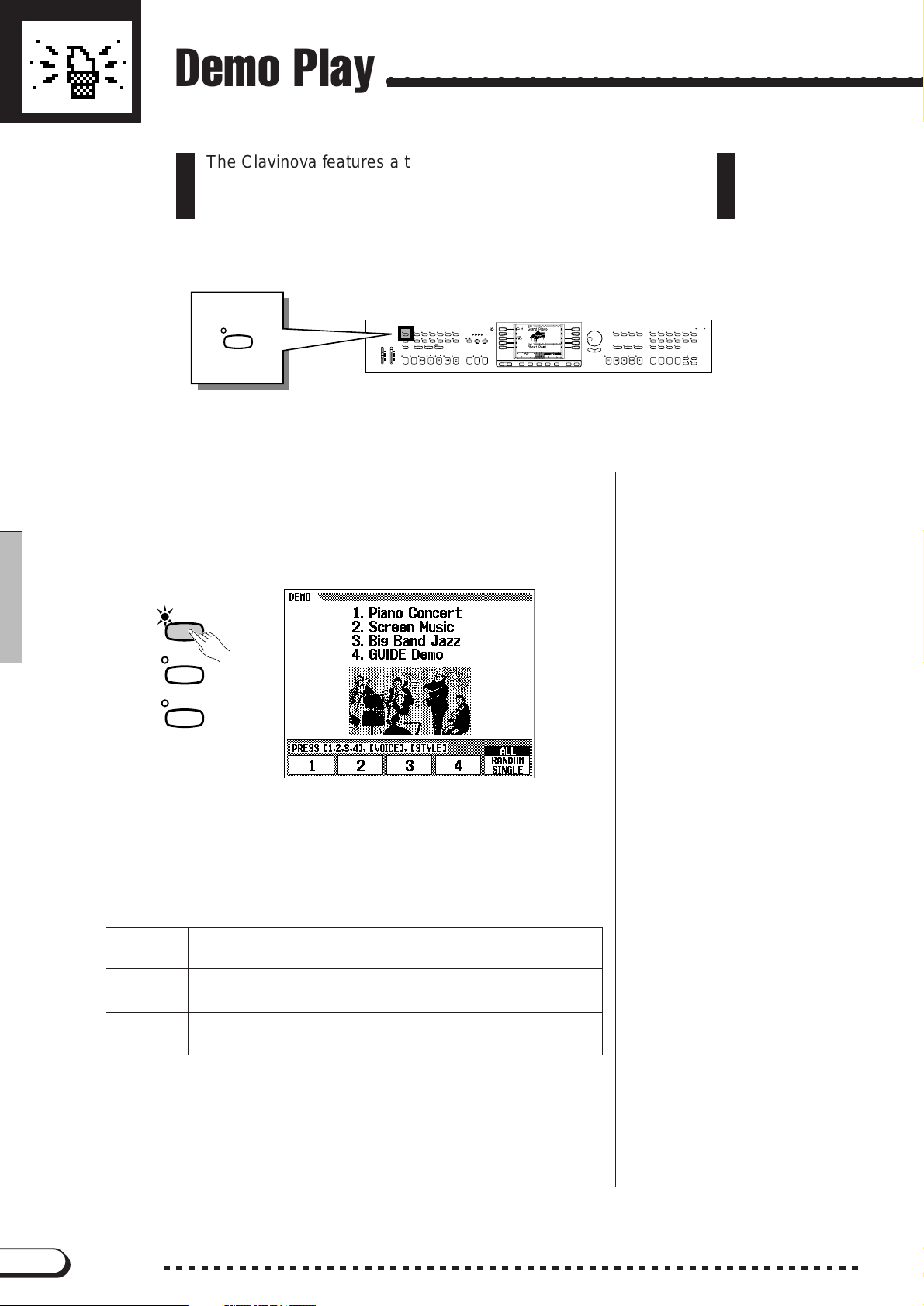
Demo Play
○○○○○○○○○○○○○○○○○○○○○○○○○○○○○○○○○○○
The Clavinova features a total of 27 demo pieces: 4 entire Demo
songs, 12 special pieces showcasing the voices, and 11 showcasing
the styles. Listen to them all and hear what the Clavino va can do .
DEMO
VOLUME
MASTER
ACMP/SONG
VOLUME
VOLUME
MAX
MIN
DEMO POP
BALL–
HELP
ROOM
POWER
BASS
PIANIST
MAX
VIRTUAL
INTRO MAIN A MAIN B ENDING TAP SYNCHRO START
ARRANGER
ACMP ON
MIN
STYLE
DANCE
POP
16BEAT ROCK BALLAD JAZZ
LATIN
TRADI–
POP
TIONAL
HARMONY
AUTO ACCOMPANIMENT
AUTO FILL
COUNTRY WALTZ DISK
ONE TOUCH
SETTING
CUSTOM METRONOME
FADE
IN
/
OUT
CONTRAST
BEAT
TEMPO
RESET
/
STOP
START
/
STOP
PAGE
EXIT DISPLAY HOLD
ZCall up the Demo Play mode. ..............................................................
Press [DEMO]. The lamps of the STYLE button and VOICE button
flash continuously, and the DEMO display appears.
DEMO
HELP
POWER
BASS
DISK IN USE
VOICE
PIANO E. PIANO VIBES GUITAR ORGAN
FUNCTION
STRINGS
CHOIR
SOUND
DUAL SPLIT REVERB EFFECT
1234
CLAVI. TONE
/
SYNTH
SAX
/
/
FLUTE
XGDRUMSBASSBRASS
REGISTRATION
BANK
MEMORY
BANK
FREEZE
MASTER
EQUALIZER
SONG MIXER
GUIDE CONTROL
EASY PLAY
REPEAT
NEXT NOTE
SONG CONTROL
PLAY
/
STOP
PAUSE REW
FF REC
24
XSelect the desired Play mode.............................................................
Select the desired play mode by pressing the LCD button at the right.
The following three modes are available:
ALL All the songs play back continuously in order, starting from the
selected song. Playback continues repeatedly until stopped.
RANDOM All the songs play back randomly, starting from the selected
song. Playback continues repeatedly until stopped.
SINGLE Only the selected song plays back. When the song is finished,
playback stops automatically.
CSelect the song and start playback..............................................
When the song is selected, the Demo automatically plays back in the
currently selected Play mode. There are three ways to play back the
song(s), as described below:
24
CVP-98/96/600
Page 27

○ ○○○○○○○○○○○○○○○○○○○○○○○○○○○○○○○○○○○○○○○○○○○○○○○○
(A) To listen to a Demo song for voices, press the VOICE
button corresponding to the desired voice.
➔ Playback starts from the Demo song of the selected voice. The
lamp of the corresponding VOICE button flashes.
VOICE
PIANO E. PIANO VIBES GUITAR ORGAN
CLAVI. TONE
SYNTH
/
Demo Play
STRINGS
CHOIR
/
SAX
FLUTE
/
XGDRUMSBASSBRASS
(B) To listen to a Demo song for styles, press the STYLE
button corresponding to the desired style.
➔ Playback starts from the Demo song of the selected style. The
lamp of the corresponding STYLE button flashes.
STYLE
DANCE
POP
BALL–
ROOM
16BEAT ROCK BALLAD JAZZ
LATIN
POP
POP
TRADI–
TIONAL
COUNTRY WALTZ DISK
CUSTOM
(C) To listen to one of the entire Demo songs, press one of
the LCD buttons corresponding to 1 - 4 in the display.
➔ The currently selected song number is highlighted during play-
back.
Demo playback can also be started by pressing [START/STOP] or
[PLAY/STOP].
● Playing the keyboard with Demo playback
You can play the keyboard while the demo song is playing back. You
can also change the tempo (page 49) and use the [REW], [FF] and
[PAUSE] buttons. The Guide function (page 100) can also be used when
• Demo song data is not output
through the [MIDI OUT] terminal;
however, your keyboard performance
data is output.
playing back the “4. GUIDE Demo” song. However, the voice cannot be
changed.
25
CVP-98/96/600
25
Page 28

Demo Play
○○○○○○○○○○○○○○○○○○○○○○○○○○○○○○○○○○○○○○○○○○○○
VAdjust the volume. ..........................................................................................
Adjust the volume of the Demo by using [MASTER V OLUME].
BStop playback of the Demo...................................................................
• The [ACMP/SONG VOLUME] control
cannot be used.
To stop playback, press either [START/STOP], or the appropriate
VOICE button/STYLE button (corresponding to the selected voice or
• You can also stop playback by pressing [PLAY/STOP].
style), or the appropriate LCD button 1 - 4.
To exit the Demo mode, press [DEMO] again (or press [EXIT]).
To change songs during song playback:
• Press the VOICE button or STYLE
button, or LCD button of another song;
the song then changes. When the
selected Play mode is
DOM
ing back, and continues according to
the current mode.
● Demo Songs
SONG DEMO
Title Composer
Song1 Piano Concerto in A minor 1st Mov. Robert Alexander Schumann
Song2 She Wore A Yellow Ribbon (Traditional)
Song4 Red River Valley (American Folk Song)
ALL
or
, the selected song begins play-
RAN-
26
VOICE DEMO
Title Composer
Piano Etude op.10 No.5 Frederic Francois Chopin
Clavi. Tone/Synth “Gnomes” from “Pictures at an Exhibition” Modest Petrovich Mussorgsky
Organ Fantasia and Fugue in G minor Johann Sebastian Bach
Strings/Choir Symphony No.40 1st Mov. Wolfgang Amadeus Mozart
Brass March and Progression of Bacchus Leo Clement Philibert Delibes
Sax/Flute Londonderry Air (Traditional)
• Some of the demonstration pieces listed above are specially-arranged excerpts from the original compositions listed above.
All other songs are original (©1997 by Yamaha Corporation).
26
CVP-98/96/600
Page 29

CHAPTER 3: Voices
Selecting Voices
The Clavinova f eatures a wealth of rich, authentic voices, including
piano, strings and brass instruments. It also features a K eyboard
Percussion function that lets you play the realistic drum and
percussion sounds directly from the keyboard.
STYLE
DANCE
POP
DEMO POP
16BEAT ROCK BALLAD JAZZ
LATIN
TRADI–
BALL–
POP
TIONAL
HELP
ROOM
VOLUME
POWER
MASTER
ACMP/SONG
BASS
PIANIST
HARMONY
VOLUME
VOLUME
MAX
MAX
AUTO ACCOMPANIMENT
AUTO FILL
VIRTUAL
INTRO MAIN A MAIN B ENDING TAP SYNCHRO START
ARRANGER
ACMP ON
MIN
MIN
● Voice Types
CONTRAST
BEAT
COUNTRY WALTZ DISK
TEMPO
CUSTOM METRONOME
RESET
ONE TOUCH
SETTING
START
/
STOP
FADE
/
OUT
IN
/
STOP
PAGE
• Clavinova Voices: 133
• XG Voices: 480
• Drum Kit: 12 kits
EXIT DISPLAY HOLD
MASTER
PIANO E. PIANO VIBES GUITAR ORGAN
EQUALIZER
FUNCTION
SONG MIXER
STRINGS
CHOIR
GUIDE CONTROL
SOUND
REPEAT
NEXT NOTE
EASY PLAY
DUAL SPLIT REVERB EFFECT
SONG CONTROL
PLAY
/
STOP
FF REC
PAUSE REW
1234
○○○○○○○○○○○○○○○○○○○○○○○
VOICE
DISK IN USE
VOICE
/
CLAVI. TONE
SYNTH
/
/
SAX
FLUTE
XGDRUMSBASSBRASS
REGISTRATION
BANK
MEMORY
BANK
FREEZE
PIANO E. PIANO VIBES GUITAR ORGAN
STRINGS
CHOIR
/
SAX
FLUTE
/
* For a list of the voices, see page 26 in the Reference
Manual.
* The voices of the Clavinova are divided into twelve groups,
and each voice group is assigned to the corresponding
VOICE button on the panel.
CLAVI. TONE
SYNTH
/
XGDRUMSBASSBRASS
Selecting a Voice from the VOICE SELECT Display
ZSelect the voice group. ..............................................................................
Select the desired voice group by pressing the appropriate VOICE
button.
➔ The pop-up display of the VOICE SELECT display appears.
VOICE
/
PIANO E. PIANO VIBES GUITAR ORGAN
STRINGS
CHOIR
/
SAX
FLUTE
/
CLAVI. TONE
SYNTH
XGDRUMSBASSBRASS
Pop-up Display
• The pop-up display returns to the
previous display after a few seconds.
You can keep the pop-up display from
changing by using the Display Hold
function (page 15).
Backing Up the Selected Voice
• The last selected voice in each group
can be retained in memory, even after
turning off the power, when the Backup
function (page 147) is set to ON.
• When the power is turned ON, the
GRAND PIANO voice is selected
automatically. However, if the Backup
function (page 147) is set to ON, the
last selected voice will automatically be
selected.
27
CVP-98/96/600
27
Page 30

Selecting Voices
○○○○○○○○○○○○○○○○○○○○○○○○○○○○○○○○○○○○○○○○○○○○○
XSelect the voice..................................................................................................
Select the desired voice by pressing the appropriate left/right LCD
button.. The data dial and [–/+] buttons can be also used.
You can also select the voice by pressing the VOICE ▼ ▲ buttons.
Some of the VOICE SELECT displays have several successive pages.
Use the PAGE [<] [>] buttons to call up the various pages.
CPlay the selected voice..............................................................................
Adjust the volume by using the [MASTER V OLUME] slider.
Selecting Voices from the Main Display
Automatic Effect Settings
• Selecting a voice automatically selects
the best-suited effects for that particular voice. You can disable this so that
effects are not automatically selected
by using the Effect Setting parameter
(page 131).
You can also select a voice by using VOICE ▼ ▲, even after the
VOICE SELECT display has changed back to the main display.
ZPress either VOICE ▼ or ▲....................................................................
➔ VOICE is highlighted.
XSelect the voice..................................................................................................
28
Select the voice by using the data dial or [–/+] buttons. You can also
select voices by pressing VOICE ▼ ▲. (When selecting a voice in this
way, the voice can be selected not only from a certain voice group but
from all voices.)
CPlay the voice.......................................................................................................
Adjust the volume by using the [MASTER V OLUME] slider.
CVP-98/96/600
About XG Voices
• Yamaha’s XG format is a major new
enhancement to the GM (General
MIDI) System Level 1 format. It provides for more instrument sounds and
variations, as well as greater expressive control over voices and effects.
XG also ensures compatibility with
future instruments and software.
28
Page 31

○ ○○○○○○○○○○○○○○○○○○○○○○○○○○○○○○○○○○○○○○○○○○○○
Organ Combination (Organ Combi.)
To call up the ORGAN COMBINATION display, press the [OR-
GAN] button and select Organ Combi. in the pop-up display. With
the Organ Combination function in this display, you can select from six
different kinds of organ sounds, and even create your own organ sounds
by editing these voices.
■ Selecting Organ Combination Voices........................................
Select the desired voice by pressing the left/right LCD buttons in the
pop-up ORGAN COMBINATION display.
➔ The settings of the selected voice are shown in the display.
• The edited voices can be backed up in
sets of six by setting VOICE SETTING
to ON (in the Function section’s
Backup parameter, page 147).
• An asterisk (*) appears next to the
voice name when the selected voice
has been already edited.
Selecting Voices
■ Editing Organ Combination Voices ..............................................
The editing features in this function let you recreate organ voices by
adjusting several footage settings, just as on conventional organs. Various organ voices can be created by the setting combinations shown below.
● FOOTAGE display
• Footage volume setting (eight continuous voices corresponding to conventional organ footages)
• Setting the speed of the rotary speaker effect (FAST/SLOW)
● ATTACK display
• Attack Footage volume setting (three decay voices used as percussive
attack sounds)
• Length setting (length of attack sound for decaying voices)
• Response setting (speed of sound starting for continuous voices)
• Attack Mode setting (EACH/FIRST)
To create a percussive organ sound, adjust the volume of the decay
sound and the attack length of attack sound to appropriate settings, then
add them to the continuous voice. To recreate the sound of a pipe organ
with a slow attack, set the Response to a large value.
• Rotary speed effect: A rich, swirling
chorus effect, created by actual rotation of a speaker.
• Attack sound: A sharp, percussive
sound at the beginning of a note.
• Attack Mode: The manner in which
the attack sound is output.
29
CVP-98/96/600
29
Page 32

Selecting Voices
○○○○○○○○○○○○○○○○○○○○○○○○○○○○○○○○○○○○○○○○○○○○○
■ Editing the Voice ...............................................................................................
Select the desired voice for editing, then set each parameter.
The ORGAN COMBINATION has two display pages: [FOOTAGE]
and [ATTACK]. Press the right-most LCD button to change between the
displays. Press the PRESET button in each display to instantly return to
the pre-edited voice.
● Making settings in the ORGAN COMBINATION [FOOTAGE]
display
Footage volume setting
Select the footage “bar” to be adjusted by using the CURSOR but-
tons, then set the volume by using the data dial or [–/+] buttons.
Setting the speed of the rotary speaker effect
Press the middle LCD button to change between FAST/SLOW.
• To call up the ATTACK display, press
the
CURSOR >
button when the cursor
is at “1.”
30
● Voice Type and Volume Image (About Organ Footages)
The standard pitch is 8 feet. A setting of 4 feet is one octave higher
than 8 feet, 2 feet is two octaves higher, and 1 foot is three octaves
higher; 16 feet is one octave lower.
Continuous tones Decay tones
16
CVP-98/96/600
,
16-foot
,
8
8-foot
,
5+1/
3
5+1/3-foot
,
4
4-foot
2+2/
,
3
2-2/3-foot
,
2
2-foot
,
1+1/
3
1+1/3-foot
,
1
1-foot
,
4
4-foot
2+2/
,
3
2
2+2/3-foot
,
2-foot
30
Page 33

○ ○○○○○○○○○○○○○○○○○○○○○○○○○○○○○○○○○○○○○○○○○○○○
● Making Settings in the ORGAN COMBINATION [ATTACK]
Display
Selecting Voices
Attack Footage Volume, Length, and Response settings
Select the appropriate bar in the display by pressing the CURSOR
buttons, then set the Volume, Length or Response by using the data
dial or [–/+] buttons.
Setting the Attack Mode
Press the middle LCD button to change between the EACH/FIRST
settings. When set to EACH, the attack sound is applied to all played
notes.
When set to FIRST, the attack sound is applied only to the first
played note in a legato sequence, and is not applied to subsequent
notes played in legato.
• To call up the FOOTAGE display,
press the
cursor is at “4.”
CURSOR <
button when the
● Image of Attack Length and Response
Continuous Tone
Volume
31
Greater response time
Volume
Time
Decay Tone
Longer attack length
Attack length
Time
CVP-98/96/600
31
Page 34

Selecting Voices
○○○○○○○○○○○○○○○○○○○○○○○○○○○○○○○○○○○○○○○○
Keyboard Percussion
The Clavinova has twelve Drum Kits in the [DRUMS] voice group.
When one of the Drum Kits is selected, various drum and percussion
sounds are assigned individually to the keys, letting you play the sounds
from the keyboard.
The various drum/percussion instruments of the Standard Kit are
marked by symbols above the assigned keys.
See the Drum Kit list on page 32 in the Reference Manual for the
types of percussion sounds in each Drum Kit.
PIANO E. PIANO VIBES GUITAR ORGAN
VOICE
CLAVI. TONE
SYNTH
• When a Drum Kit is selected, only the
keys with drum or percussion symbols
printed above them will sound.
• The Transpose (page 130), Tune
(page 130) and Octave Shift (page 35,
38) functions do not affect the Drum
Kits.
/
STRINGS
CHOIR
/
SAX
FLUTE
/
XGDRUMSBASSBRASS
32
32
CVP-98/96/600
Page 35

Playing Two Voices
Simultaneously — Dual Mode
The Dual mode of the Clavinov a allows you to select and pla y two
different voices simultaneously in a layer. This makes it easy to
create exceptionally rich and thick tonal textures. The volume
balance and the depth of detune* can also be set for the two
voices.
*Detune: This lets you finely change the pitch of the two different voices, creating a
“thicker” sound.
VOLUME
MASTER
ACMP/SONG
VOLUME
VOLUME
MAX
MIN
DEMO POP
BALL–
HELP
ROOM
POWER
BASS
PIANIST
MAX
VIRTUAL
ARRANGER
ACMP ON
MIN
STYLE
DANCE
POP
16BEAT ROCK BALLAD JAZZ
LATIN
TRADI–
POP
TIONAL
COUNTRY WALTZ DISK
CUSTOM METRONOME
ONE TOUCH
HARMONY
SETTING
AUTO ACCOMPANIMENT
INTRO MAIN A MAIN B ENDING TAP SYNCHRO START
START
AUTO FILL
FADE
/
OUT
IN
CONTRAST
BEAT
TEMPO
RESET
/
STOP
/
STOP
PAGE
EXIT DISPLAY HOLD
MASTER
EQUALIZER
SONG MIXER
FUNCTION
STRINGS
GUIDE CONTROL
SOUND
EASY PLAY
REPEAT
NEXT NOTE
SONG CONTROL
/
PLAY
STOP
PAUSE REW
FF REC
VOICE
CLAVI. TONE
PIANO E. PIANO VIBES GUITAR ORGAN
SAX
/
/
CHOIR
FLUTE
DUAL SPLIT REVERB EFFECT
REGISTRATION
BANK
1234
BANK
DISK IN USE
/
SYNTH
XGDRUMSBASSBRASS
MEMORY
FREEZE
Selecting the Dual Voice
ZSelect the first voice.....................................................................................
Select a voice in the normal way. (See page 27.)
XCall up the Dual mode. ...............................................................................
To call up the Dual mode, press the [DUAL] button.
➔ The DUAL pop-up display appears.
DUAL
DUAL SPLIT REVERB EFFECT
CSelect the second voice. ..........................................................................
The second voice can be selected from the DUAL pop-up display.
Select the second voice by using the VOICE buttons, and/or the data dial
or [–/+] buttons after pressing RIGHT2 VOICE (it is highlighted).
Pressing RIGHT2 VOICE also advances through the available voices;
holding it down advances continuously.
Second Voice
• Range: All voices
• Basic setting: Strings Slow 1
• Backup of last settings: OFF
33
CVP-98/96/600
33
Page 36

Playing Two Voices Simultaneously — Dual Mode
The second voice can be selected from all available voices, including
the same voice as the first one.
You can also select a voice by using RIGHT1 VOICE or RIGHT2
VOICE, even after the pop-up DUAL display has changed back to the
main DUAL display.
○○○○○○○○○○○○○○○○○○○○○○○
After pressing RIGHT1 VOICE or RIGHT2 VOICE (it is high-
lighted), select the voice in the normal way.
VExit the Dual mode. ........................................................................................
Press [DUAL] again; the lamp turns off and the Dual mode is no
longer active.
Setting the Volume Balance of the Two Voices
ZPress BALANCE from the DUAL pop-up display............
➔ It is highlighted.
• If you select a voice with the VOICE
buttons when
lighted, selection of the
VOICE
STYLE
▼ ▲ is high-
is automatically called up.
RIGHT1
34
XAdjust the volume balance of the two voices by us-
ing the data dial or [–/+] buttons.....................................................
Pressing BALANCE lets you increase the level of the second voice
only. Equal balance can be instantly reset by simultaneously pressing the
[–/+] buttons.
CVP-98/96/600
Volume Balance
• Basic setting: Equal volume
• Backup of last settings: OFF
• The Volume Balance setting globally
affects all voice combinations. Different settings cannot be made for each
voice.
34
Page 37

○ ○○○○○○○○○○○○○○○○○○○○○○
Detuning the Pitches of the Two Voices
The Detune Depth setting lets you produce an even richer sound by
finely detuning the pitch of the two voices.
ZPress DETUNE DEPTH from the DUAL pop-up dis-
play...................................................................................................................................
Playing Two Voices Simultaneously — Dual Mode
Detune Depth
• Range: 0 - 10
• Basic setting: 5
• Backup of last settings: OFF
➔ It is highlighted.
XAdjust the Detune Depth by using the data dial or
[–/+] buttons.
You can also press DETUNE DEPTH to increase the value. The
higher the value, the greater the Detune Depth.
..........................................................................................................
• The Detune Depth setting globally
affects all voice combinations. Different settings cannot be made for each
voice.
Changing the Octave Setting of the Two Voices
The Octave Shift setting lets you adjust the pitch of the two voices up
or down an octave.
Press either RIGHT 1 or RIGHT 2 of the OCTAVE SHIFT parameter
in the DUAL pop-up display.
➔ The values change each time the LCD button is pressed. Avail-
able settings are –1, 0, and +1.
35
Octave Shift
• Settings: – 1 (1 octave lower)
• Basic setting: 0 (no octave shift)
• Backup of last settings: OFF
About the Sounding Range for Octave
Shift
• Notes below and above the original 88-
key range (A–1 to C7) sound one
octave higher and lower, respectively.
• The
normal playing with one voice, and
also affects the
SPLIT mode (page 36).
0 (no octave shift)
+ 1 (1 octave higher)
RIGHT1
setting is effective for
RIGHT1
setting in the
CVP-98/96/600
35
Page 38

Playing Two Voices from Different
Sides of the Keyboard — Split Mode
The Split mode of the Clavinov a allows you to select and pla y two
different voices with y our left and right hands — for e xample , play
bass with the left and piano with the right.
○○○○○○○○
VOLUME
MASTER
ACMP/SONG
VOLUME
VOLUME
MAX
MIN
DEMO POP
BALL–
HELP
ROOM
POWER
BASS
PIANIST
MAX
VIRTUAL
INTRO MAIN A MAIN B ENDING TAP SYNCHRO START
ARRANGER
ACMP ON
MIN
STYLE
DANCE
POP
16BEAT ROCK BALLAD JAZZ
LATIN
TRADI–
POP
TIONAL
COUNTRY WALTZ DISK
ONE TOUCH
HARMONY
SETTING
AUTO ACCOMPANIMENT
AUTO FILL
CUSTOM METRONOME
FADE
/
OUT
IN
CONTRAST
BEAT
TEMPO
RESET
/
STOP
START
/
STOP
PAGE
EXIT DISPLAY HOLD
MASTER
EQUALIZER
SONG MIXER
FUNCTION
GUIDE CONTROL
SOUND
EASY PLAY
REPEAT
NEXT NOTE
SONG CONTROL
/
PLAY
STOP
PAUSE REW
FF REC
VOICE
PIANO E. PIANO VIBES GUITAR ORGAN
STRINGS
SAX
/
/
CHOIR
FLUTE
DUAL SPLIT REVERB EFFECT
REGISTRATION
1234
DISK IN USE
CLAVI. TONE
/
SYNTH
XGDRUMSBASSBRASS
BANK
MEMORY
BANK
FREEZE
Selecting the Split Voice
ZSelect the voice for the right keyboard range..................
Select the desired voice in the normal way.
XCall up the Split mode. ...............................................................................
To call up the Split mode, press the [SPLIT] button.
➔ The SPLIT pop-up display appears.
SPLI T
DUAL SPLIT REVERB EFFECT
F 2
Left-hand section
C3 C4 C5 C6 C7C2C1C0
Right-hand section
CSelect the voice for the left keyboard range. .....................
The second voice can be selected from the SPLIT pop-up display.
Select the second voice by using the VOICE buttons, and/or the data dial
or [–/+] buttons after pressing LEFT VOICE (it is highlighted). Pressing
LEFT VOICE also advances through the available voices; holding it
down advances continuously.
The second voice can be selected from all available voices.
Left range voices
• Range: All voices
• Basic setting: Acoustic Bass 1
• Backup of last settings: OFF
36
36
CVP-98/96/600
Page 39

Playing Two Voices from Different Sides of the Keyboard — Split Mode
You can also select a voice by using LEFT VOICE or RIGHT1
VOICE, even after the pop-up SPLIT display has changed back to the
main SPLIT display .
After pressing LEFT VOICE or RIGHT1 VOICE (it is highlighted),
select the voice in the normal way.
• If you select a voice with the VOICE
buttons when
lighted, selection of
automatically called up.
STYLE
▼ ▲ is high-
RIGHT1 VOICE
is
VExit the Split mode. ........................................................................................
Press [SPLIT] again; the lamp turns off and the Split mode is no
longer active.
Changing the Split Point
You can set the point dividing the right and left keyboard ranges at
any desired key position.
The basic setting of the Split Point is F#2.
To set the Split Point, press the desired key while holding down the
[SPLIT] button. (The Split Point key is included in the left range.)
➔ The keyboard guide lamp corresponding to the selected Split Point
lights, and the key name is displayed at SPLIT POINT in the dis-
play.
Split Point
• Range: All keys
• Basic setting: F#2
• Backup of last settings: OFF
• The Split Point setting globally affects
all voice combinations. Different settings cannot be made for each voice.
DUAL SPLIT REVERB EFFECT
37
CVP-98/96/600
37
Page 40

Playing Two Voices from Different Sides of the Keyboard — Split Mode
You can also set the Split Point by using the data dial or [–/+] buttons,
after pressing SPLIT POINT in the pop-up SPLIT display . Pressing
SPLIT POINT also advances the value. To reset the value to the basic
setting of F#2, simultaneously press the [–/+] buttons.
• You can use the Damper Range function (page 134) to set the damper
pedal to affect one or both sides of the
Split. Available settings are:
Only right range
Only left range
Both ranges
• In the basic setting, the damper pedal
affects only the right range.
○○○○○○○○
Setting the Volume Balance of the Two Voices
ZPress BALANCE from the SPLIT pop-up display. ..........
➔ It is highlighted.
XAdjust the volume balance of the two voices by us-
ing the data dial or [–/+] buttons.....................................................
Pressing BALANCE lets you increase the level of the right voice
only. Equal balance can be instantly reset by simultaneously pressing the
[–/+] buttons.
Volume Balance
• Basic setting: Equal volume
• Backup of last settings: OFF
• The Volume Balance setting globally
affects all voice combinations. Different settings cannot be made for each
voice.
38
Changing the Octave Setting of the Two Voices
The Octave Shift setting lets you adjust the pitch of the two voices up
or down an octave.
Press either LEFT or RIGHT1 of the OCTAVE SHIFT parameter in the
SPLIT pop-up display .
➔ The values change each time the LCD button is pressed. Avail-
able settings are –1, 0, and +1.
CVP-98/96/600
Octave Shift
• Settings: – 1 (1 octave lower)
0 (no octave shift)
+ 1 (1 octave higher)
• Basic setting: 0 (no octave shift)
• Backup of last settings: OFF
38
Page 41

○○○○○○○○
Playing Two Voices from Different Sides of the Keyboard — Split Mode
About the Sounding Range for Octave
Shift
• Notes below and above the original 88key range (A–1 to C7) sound one
octave higher and lower, respectively.
• The
RIGHT1
setting is effective for
normal playing with one voice. This
setting also affects the
in the DUAL mode (page 33).
• You can use the Single Finger, Multi
Finger, or Fingered modes (page 56)
of the Automatic Accompaniment
function with the Split mode. In this
case, pressing the keys in the left
range will sound the Automatic Accompaniment voices as well as the left
range voice.
RIGHT1
setting
Using the Dual and Split Functions Simultaneously
The [DUAL] and [SPLIT] buttons can be turned on simultaneously.
The right range set for the Split mode can be used with two voices (Dual)
when using the Dual and Split modes simultaneously.
DUAL SPLIT REVERB EFFECT
• The volume balance of Dual and Split
can be set individually.
• The Octave Shift
set the same for both Dual and Split.
RIGHT1
parameter is
39
CVP-98/96/600
39
Page 42

Using the Pedals
○○○○○○○○○○○○○○○○○○○○○○
The Clavinova has three pedals.
Damper Pedal (Right)
The damper pedal performs the same function as the damper pedal on
an actual acoustic piano, letting you sustain the sound of the voices even
after releasing your fingers from the keys.
• Certain voices in the [DRUMS] or [XG]
groups may not be affected by use of
the damper pedal.
• Some voices may sound continuously
or have a long decay after the notes
have been released while the damper
pedal is held.
Sostenuto Pedal (Center)
If you play a note or chord on the keyboard and press the sostenuto
pedal while the note(s) are held, those notes will be sustained as long as
the pedal is held, but all subsequently played notes will not be sustained. This makes it possible to sustain a chord, for example, while
other notes are played staccato.
Soft Pedal (Left)
Pressing this pedal reduces the volume and slightly changes the timbre of the notes you play.
You can also assign one of many other functions to this pedal; for
example, you can use it to start/stop the Automatic Accompaniment, or
use it to play Fill Ins. See page 133 for details.
• Certain voices in the [DRUMS] or [XG]
groups may not be affected by use of
the sostenuto pedal.
• Certain voices, such as [STRINGS] or
[BRASS], sustain continuously when
the sostenuto pedal is pressed.
• The effect of the soft pedal may differ
slightly depending on the selected
voice.
40
40
CVP-98/96/600
Page 43

Reverb
○○○○○○○○○○○○○○○○○○○○○○○○○○○○○○○○○○
Reverb is an effect that recreates the decaying reflections of a sound in
a performance space, and reproduces the special ambience of a concert
hall. The Cla vinova has v arious Rev erb effects and allo ws you to set the
Reverb Depth to y our pref erence . The Rev erb eff ect here is also applied
to the microphone input signal received via the [MIC.] jack.
• The same Reverb Type is applied to both the sound of the Clavinova and the microphone input.
VOLUME
MASTER
ACMP/SONG
VOLUME
VOLUME
MAX
MIN
DEMO POP
BALL–
HELP
ROOM
POWER
BASS
PIANIST
MAX
VIRTUAL
ARRANGER
ACMP ON
MIN
STYLE
DANCE
POP
16BEAT ROCK BALLAD JAZZ
LATIN
TRADI–
POP
TIONAL
COUNTRY WALTZ DISK
CUSTOM METRONOME
ONE TOUCH
HARMONY
SETTING
AUTO ACCOMPANIMENT
INTRO MAIN A MAIN B ENDING TAP SYNCHRO START
START
AUTO FILL
FADE
IN
/
OUT
CONTRAST
BEAT
TEMPO
RESET
/
STOP
/
STOP
PAGE
EXIT DISPLAY HOLD
SONG MIXER
GUIDE CONTROL
EASY PLAY
SONG CONTROL
PAUSE REW
FF REC
MASTER
EQUALIZER
NEXT NOTE
PLAY
STOP
FUNCTION
SOUND
REPEAT
/
VOICE
PIANO E. PIANO VIBES GUITAR ORGAN
STRINGS
SAX
/
/
CHOIR
FLUTE
DUAL SPLIT REVERB EFFECT
REGISTRATION
1234
Reverb ON/OFF
To turn on reverb, press the [REVERB] button. The lamp lights and
Reverb is set to ON.
➔ The REVERB pop-up display appears, indicating the current Re-
verb Type and Depth settings.
DUAL SPLIT REVERB EFFECT
To turn Reverb off, press [REVERB] again. The lamp turns off and
Reverb is no longer active.
DISK IN USE
CLAVI. TONE
/
SYNTH
XGDRUMSBASSBRASS
BANK
MEMORY
BANK
FREEZE
REVERB
Reverb ON/OFF
• Basic setting: Differs depending on
the voice.
• Backup of last settings: OFF
• The REVERB ON/OFF panel button
has no effect on the Song, Accompaniment playback and microphone sound.
• The Reverb applied to the microphone
signal is always on. To turn it off, set
the Reverb Depth to “0”.
• When Reverb is on, the Reverb icon
“ ” and the Reverb Type are indicated in the main display.
Selecting the Reverb Type
Select the Reverb Type by pressing the left/right LCD buttons in the
REVERB pop-up display.
41
Reverb Type
• Range: (Refer to the Reverb Type
list.)
• Basic setting: Differs depending on
the accompaniment style. (The assigned type for the selected style will
automatically be selected. In other
words, when you select a different
style, the reverb type corresponding to
the new style will automatically be
selected.)
• Backup of last settings: OFF
CVP-98/96/600
41
Page 44

Reverb
▲ buttons, or by pressing REVERB TYPE (to highlight the parameter)
and using the data dial or [–/+] buttons.
● Reverb Type List
HALL1
HALL2
HALL3 Concert hall reverb.
HALL4
HALL5
ROOM1
ROOM2
ROOM3
ROOM4
STAGE1
STAGE2 Reverb for solo instruments.
STAGE3
PLATE Simulated steel plate reverb.
WHITE ROOM Distinctive short reverb with initial delay.
TUNNEL Simulation of long tunnel-like space.
BASEMENT Small, highly reflective room reverb.
○○○○○○○○○○○○○○○○○○○○○○○○○○○○○○○○○○○○○○○○○○○○○○○○○○○
You can also select the Reverb Type by using the REVERB TYPE ▼
• The Reverb Type setting globally
affects all voices. Different settings
cannot be made for each voice.
• The indication “XG REVERB” is displayed when receiving via MIDI a
reverb type which is not on the panel.
Keep in mind...
• Depending on the selected voice, the
depth of the effect may sound stronger
or weaker, even though the same
Small room reverb.
Reverb Type is selected.
• The effect cannot be applied to the
sounds input through the AUX IN [R]
[L/L+R] jacks.
• If the Reverb Type in Effect (page 45)
is selected and both [REVERB] and
[EFFECT] are set to on, both reverb
effects will be applied.
Setting the Total Depth
The overall depth of the selected Reverb Type can be set with the
Total Depth parameter (TOTAL DEPTH ▼ ▲).
You can also set it by pressing TOTAL DEPTH ▼ ▲ (it is highlighted)
and using the data dial or [–/+] buttons.
The values can be changed in 5-unit steps. To reset the value to the
basic setting of 50, simultaneously press REVERB TYPE ▼ ▲ or simultaneously press the [–/+] buttons.
Total Depth
• Range: 0 (no effect) — 100 (maximum)
• Basic setting: 50
• Backup of last settings: OFF
• The Total Depth setting globally affects
all voices. Different settings cannot be
made for each voice.
• Different Reverb Depth settings can be
made for each part. (Refer to the next
section.)
42
42
CVP-98/96/600
Page 45

○○○○○○○○○○○○○○○○○○○○○○○○○○○○○○○○○○○○○○○○○○○○○○○○○○○
Setting the Depth for Each Part — Reverb Part Depth
The Reverb Part Depth parameter lets you make different Reverb
Depth settings for the microphone input connected to the [MIC.] jack,
the rhythm, bass, and chord parts of the Automatic Accompaniment
(page 47), as well as the parts you play from the keyboard.
To use this, call up the REVERB PART DEPTH display in the second
page of the REVERB pop-up display by using the PAGE [<] [>] buttons.
Reverb Part Depth
• Range: 0 (no effect) — 100 (maxi-
mum) for each part
• Basic setting: 50 for each part
• Backup of last settings: OFF
• The actual Reverb Depth is dependent
on both the Part Depth and Total
Depth settings. In other words, if one
of the settings is “0” (no effect), no
Reverb will be produced even if the
other setting is “100.”
Reverb
Select the desired part by using the MIC., BASS, CHORD,
RHYTHM and KBD (keyboard) in the REVERB PART DEPTH display.
You can also select several parts and adjust their settings simultaneously.
➾ Set the Reverb Depth of the highlighted part by using the data dial
or [–/+] buttons. The values can be changed in 5-unit steps.
You can also advance the Depth value by pressing MIC., BASS,
CHORD, RHYTHM or KBD (keyboard). To reset the value to the basic
setting of 50, simultaneously press the [–/+] buttons.
43
CVP-98/96/600
43
Page 46

Voice Effects
○○○○○○○○○○○○○○○○○○○○○○○○○○○○○○○
The Clavinova has various types of effects besides Reverb that
enhance the sound of the voices or create wild, special effects.
You can also adjust the depth of the effect as desired. The Eff ect
here is also applied to the microphone input signal received via
the [MIC.] jack.
Automatic Effect Settings
• Selecting a voice automatically selects the best-suited effects for that
particular voice. You can disable this so that effects are not automatically selected by using the Effect Setting parameter in the Function section (page 131).
• The same Effect Type is applied to both the sound of the Clavinova and
the microphone input.
VOLUME
MASTER
ACMP/SONG
VOLUME
VOLUME
MAX
MIN
DEMO POP
BALL–
HELP
ROOM
POWER
BASS
PIANIST
MAX
VIRTUAL
ARRANGER
ACMP ON
MIN
STYLE
DANCE
POP
16BEAT ROCK BALLAD JAZZ
LATIN
TRADI–
POP
TIONAL
COUNTRY WALTZ DISK
CUSTOM METRONOME
ONE TOUCH
HARMONY
SETTING
AUTO ACCOMPANIMENT
AUTO FILL
FADE
IN
/
OUT
INTRO MAIN A MAIN B ENDING TAP SYNCHRO START
CONTRAST
BEAT
TEMPO
RESET
/
STOP
START
/
STOP
PAGE
EXIT DISPLAY HOLD
SONG MIXER
GUIDE CONTROL
EASY PLAY
SONG CONTROL
PAUSE REW
FF REC
MASTER
EQUALIZER
NEXT NOTE
PLAY
STOP
FUNCTION
SOUND
REPEAT
/
VOICE
PIANO E. PIANO VIBES GUITAR ORGAN
STRINGS
/
/
SAX
CHOIR
FLUTE
DUAL SPLIT REVERB EFFECT
REGISTRATION
1234
CLAVI. TONE
/
SYNTH
BANK
BANK
Effect ON/OFF
To turn Effect on, press [EFFECT]. (The lamp lights.)
➔ The EFFECT pop-up display appears and the current Effect Type
and Depth are shown.
DUAL SPLIT REVERB EFFECT
DISK IN USE
XGDRUMSBASSBRASS
MEMORY
FREEZE
EFFECT
• If the Effect Depth is set to 0, the [EFFECT] lamp will not light.
Effect ON/OFF
• Basic setting: Differs depending on
the voice.
• Backup of last settings: OFF
• When Effect is on, the Effect icon
“ ” and the Effect Type are indicated in the main display.
44
To turn Effect off, press [EFFECT] again. (The lamp turns off.)
44
CVP-98/96/600
Page 47

○○○○○○○○○○○○○○○○○○○○○○○○○○○○○○○○○○○○○○○○○○○○○○○
Selecting the Effect Type
Select the Effect Type by pressing the left/right LCD buttons in the
EFFECT pop-up display .
You can also select the Effect Type by using the EFFECT TYPE ▼ ▲
buttons, or by pressing EFFECT TYPE (to highlight the parameter) and
using the data dial or [–/+] buttons.
To reset the value to the basic setting, simultaneously press EFFECT
TYPE ▼ ▲ or simultaneously press the [–/+] buttons.
The Reverb Types in the list below can also be selected from the ef-
fect display.
• Range: (Refer to the Effect Type list.)
• Basic setting: Differs depending on
the voice.
• Backup of last settings: OFF
• When other effect type or OFF mes-
sages are received via MIDI,
FECT
is indicated in the display.
• The word “delay” refers to the echo-
like effect of delayed repeats of the
sound.
When Using the DUAL or SPLIT Function:
• When the effects of both voices are set
to ON, and the types are different, the
effect for the second voice of the Dual
mode or the left voice of the Split mode
may be temporarily cancelled in some
cases. After this point, if you subsequently increase the Effect Depth
value of the second voice of Dual
mode or of the left range voice of
SPLIT mode, the effects will be applied
to both voices.
Voice Effects
XG EF-
● Effect Type List
Reverb Types (selectable from the Effect display)
HALL1
HALL2 Concert hall reverb.
HALL3
ROOM1
ROOM2 Small room reverb.
ROOM3
Effect Types
CHORUS1
CHORUS2
CHORUS3
CELESTE Three-phase LFO for richer, more
FLANGER Pronounced three-phase modulation
SYMPHONIC Exceptionally rich & deep chorusing.
AUTO PAN Several panning effects that auto-
DELAY L,C,R Three independent delays, for the
Conventional chorus program with
rich, warm chorusing.
pronounced chorusing.
with slight metallic sound.
matically shift the sound position (left,
right).
left, right and center stereo positions.
• If the Reverb Type in Effect is selected
and both [REVERB] and [EFFECT] are
set to on, both reverb effects will be
applied.
STAGE1
STAGE2 Reverb for solo instruments.
STAGE3
DELAY L,R Initial delay for each stereo channel,
and two separate feedback delays.
ECHO Stereo delay.
CROSS DELAY Complex effect that sends the de-
layed repeats “bouncing” between
the left and right channels.
TREMOLO Rich Tremolo effect with both volume
and pitch modulation.
ROTARY FAST Rotary speaker simulation.
ROTARY SLOW Rotary speaker simulation.
PHASER Pronounced, metallic modulation with
periodic phase change.
WAH Repeating filter sweep “wah” effect.
45
CVP-98/96/600
45
Page 48

Voice Effects
○○○○○○○○○○○○○○○○○○○○○○○○○○○○○○○○○○○○○○○○○○
Setting the Effect Depth
The Effect Depth parameter lets you adjust the degree or depth of the
currently selected effect type. To set this, press R1 DPT or MIC DPT
(to highlight the corresponding parameter), and use the data dial or [–/+]
buttons.
Depending on the currently selected voice, the R1 DPT indication
may automatically change to the R2 DPT, or L DPT.
Use MIC DPT to set the Effect Depth applied to the microphone input
connected to the [MIC.] jack.
Effect Depth
• Range: 0 (no effect) — 100 (maximum)
• Basic setting: Differs depending on
the voice. (microphone = 0)
• Backup of last settings: OFF
• If the Effect Depth is set to 0, the [EFFECT] lamp will not light.
The following parameters can be selected by first selecting the corre-
sponding voice from the main display of the Dual or Split modes.
R1 DPT First voice of Dual mode or right voice of Split mode
R2 DPT Second voice of Dual mode
L DPT Left voice of Split mode
Pressing R1 DPT or MIC DPT also advances the value. To reset the
value to the basic setting, simultaneously press the [–/+] buttons.
Restoring the Basic Settings
You can easily restore the basic settings of the selected voice’s EF-
FECT TYPE and R1 DPT parameters by pressing RESET in the display.
46
46
CVP-98/96/600
Page 49

CHAPTER 4:
Accompaniment Styles
(Rhythm and Auto Accompaniment)
ACMP ON
Selecting Accompaniment Styles
POP
16BEAT ROCK BALLAD JAZZ
LATIN
BALL–
POP
ROOM
PIANIST
HARMONY
VIRTUAL
ARRANGER
AUTO ACCOMPANIME NT
INTRO MAIN A MAIN B ENDING
The Clavinova has 100 m usical “Styles” that can be used as a basis
for rh ythm accompaniment, or fully orchestrated rhythm, bass, and
chord accompaniment (Auto Accompaniment; page 56).
• The Clavinova also features forty special [PIANIST] styles consisting of
only piano voices, which you can use with the Auto Accompaniment feature. (These styles will not sound if Auto Accompaniment is not in use.)
(See page 57.)
STYLE
DANCE
POP
TRADI–
TIONAL
COUNTRY WALTZ DISK
ONE TOUCH
SETTING
AUTO F ILL
CUSTOM
FAD E
/
OUT
IN
BEAT
TEMPO
METRONO ME RESET
START/STOP
TAP SYNCHRO START/STOP
VOLUME
MASTER
ACMP/SONG
VOLUME
VOLUME
MAX
MIN
DEMO POP
BALL–
HELP
ROOM
POWER
BASS
PIANIST
MAX
VIRTUAL
ARRANGER
ACMP ON
MIN
STYLE
DANCE
POP
16BEAT ROCK BALLAD JAZZ
LATIN
TRADI–
POP
TIONAL
COUNTRY WALTZ DISK
CUSTOM METRONOME
ONE TOUCH
HARMONY
SETTING
AUTO ACCOMPANIMENT
INTRO MAIN A MAIN B ENDING TAP SYNCHRO START
START
AUTO FILL
FADE
IN
/
OUT
CONTRAST
BEAT
TEMPO
RESET
/
STOP
/
STOP
PAGE
EXIT DISPLAY HOLD
○○○
DISK IN USE
VOICE
PIANO E. PIANO VIBES GUITAR ORGAN
FUNCTION
STRINGS
CHOIR
SOUND
DUAL SPLIT REVERB EFFECT
1234
CLAVI. TONE
/
SYNTH
SAX
/
/
FLUTE
XGDRUMSBASSBRASS
REGISTRATION
BANK
MEMORY
BANK
FREEZE
MASTER
EQUALIZER
SONG MIXER
GUIDE CONTROL
EASY PLAY
REPEAT
NEXT NOTE
SONG CONTROL
PLAY
/
STOP
PAUSE REW
FF REC
● Auto Accompaniment
Auto Accompaniment provides full instrumental backing, using all
the parts included with the style. When not using Auto Accompaniment,
only the rhythm part sounds. (For details on Auto Accompaniment, see
• For information on the styles, see the
Style List on page 34 in the Reference manual.
page 50.)
The 100 preset Styles of the Clavinova are divided into eleven groups,
and each style group is assigned to the corresponding STYLE button on
the panel.
Selecting a style from the STYLE SELECT Display
ZSelect the accompaniment style group...................................
Select the desired style group by pressing the appropriate STYLE
button.
➔ The STYLE SELECT pop-up display appears.
Pop-up Display
• The pop-up display returns to the
previous display after a few seconds.
You can keep the pop-up display from
changing by using the Display Hold
function (page 15).
47
CVP-98/96/600
47
Page 50

Selecting Accompaniment Styles
STYLE
DANCE
POP
16BEAT ROCK BALLAD JAZZ
POP
○○○○○○○○○○○○○○○○○○○○○○○○○○○○○○○○○○
BALL–
ROOM
LATIN
POP
TRADI–
TIONAL
COUNTRY WALTZ DISK
CUSTOM
XSelect the Style...................................................................................................
Select the desired style by pressing the appropriate left/right LCD
button.
The data dial and [–/+] buttons also can be used.
You can also select the style by pressing the STYLE ▼ ▲ buttons.
• The last selected style in each group
can be retained in memory, even after
turning off the power, when the Backup
function (page 147) is set to ON.
• When the power is turned ON, the
8Beat Pop1 style is selected automatically. However, if the Backup function
(page 147) is set to ON, the last selected style will automatically be selected.
48
Selecting styles from the Main Display
You can also select a style by using STYLE ▼ ▲, even after the
STYLE SELECT display has changed back to the main display.
CVP-98/96/600
When Style Buttons are Inactive
• Accompaniment style cannot be selected in the Song Play mode.
48
Page 51

○○○○○○○○○○○○○○○○○○○○○○○○○○○○○○○○○○
ZPress either STYLE ▼ or ▲. ...................................................................
➔ STYLE is highlighted.
XSelect the style. ..................................................................................................
Selecting Accompaniment Styles
[DISK/CUSTOM]
• The Clavinova features a [DISK/CUS-
TOM] button that allows you to use
styles on optional Style File Disks
(page 80) or your original styles (page
68) .
Select the style by using the data dial or [–/+] buttons. You can also
select styles by pressing STYLE ▼ ▲. (When selecting a style in this
way, the style can be selected not only from a certain style group but
from all styles.)
Tempo Control and Volume Adjustment
Whenever you select a different style, the preset tempo for that style
is also selected, and the tempo is shown at the left side in the main display. (Unless you try changing the style during playback, in which case
the same tempo is maintained.)
Press the TEMPO [–/+] buttons. (The tempo indication in the main
display is highlighted.)
➔ Use the data dial or [–/+] buttons to set the tempo. You can also
press either TEMPO [–/+] button briefly to decrement or increment
the tempo value by one, or hold the button for continuous
decrementing or incrementing. (In the STYLE SELECT pop-up
display, only the TEMPO [–/+] buttons can be used.)
Tempo
• Range: 32 — 280
• Basic setting: Differs depending on
the style.
• Backup of last settings: OFF
Restoring the Basic Style Tempo
• You can restore the preset tempo for
the selected Style at any time by simultaneously pressing both TEMPO [–/+]
buttons.
Tempo
display
Decrementing
the tempo
TEMPO
RESET
Incrementing
the tempo
Use [ACMP/SONG V OLUME] to control the volume of the style.
49
CVP-98/96/600
49
Page 52

Starting/Stopping
the Accompaniment Style
Starting the Accompaniment Style
There are several ways to start the accompaniment style, as described
below:
■ Straight Start...........................................................................................................
Press the [START/STOP] button.
➔ The lamp lights up and the style starts.
Each of the styles also has two main variations that can be selected by
pressing the [MAIN A] or [MAIN B] buttons. The lamp of the
cuurently selected pattern lights. Main A is the basic pattern of the style
and Main B is a variation or rearrangement of the Main A. Judicious
switching between Main A and Main B patterns within a song can add
variety and make the overall rhythm more interesting. Switching during
playback automatically plays a fill in (Auto Fill) before changing to the
new pattern.
ACMP ON
VIRTUAL
ARRANGER
AUTO ACCOMPANI MENT
INTRO MAIN A MAIN B ENDING
AUTO FILL
IN
FADE
/
OUT
○○○○○○○○○○○○○○○○
START/STOP
TAP SYNCHRO START/STOP
● Auto Fill
Press the [MAIN A] or [MAIN B] button during playback of the
style. The lamp of the button flashes and the Fill-in pattern plays automatically.
VIRTUAL
ACMP ON
■
After automatic playback of the Fill-in, the rhythm pattern will
change as described:
• When Main A is playing back and [MAIN A] is pressed
• When Main A is playing back and [MAIN B] is pressed
• When Main B is playing back and [MAIN A] is pressed
• When Main B is playing back and [MAIN B] is pressed
ARRANGER
AUTO ACCOMPANI MENT
INTRO MAIN A MAIN B ENDING
AUTO FILL
→ Changes to [MAIN A].
→ Changes to [MAIN B].
→ Changes to [MAIN A].
→ Changes to [MAIN B].
IN
FADE
/
OUT
The Fill-in pattern keeps repeating when [MAIN A] or [MAIN B] is
held down.
If you press the flashing button earlier than the last eighth note of the
measure while the Fill-in is playing back, the Auto Fill function will be
released.
If you press [MAIN A] or [MAIN B] after the last eighth note of the
measure during style playback, the pattern changes to the Fill-in pattern
from the next measure.
50
50
CVP-98/96/600
Page 53

○○○○○○○○○○○○○○○○○○○○○○○○○○
■ Synchronized Start...........................................................................................
Starting/Stopping the Accompaniment Style
This method lets you start the style by simply playing a note or chord
on the keyboard.
To use this, press the [SYNCHRO] button. (The lamp lights.) The
[BEAT] lamp flashes in time with the selected tempo, indicating that
Synchronized Start is in stand-by. (To cancel Synchronized Start, press
the [SYNCHRO] button again so the lamp turns off.)
START/STOP
TAP SYNCHRO START/STOP
Press one of the [INTRO], [MAIN A], or [MAIN B] buttons to select
the starting pattern, then play the keyboard to start the Style.
■ T ap Start........................................................................................................................
This function lets you set the tempo and start the style in one opera-
tion.
Simply tap the [TAP] button at the desired tempo — four times for
2- and 4-beat styles, three times for 3-beat styles, and five times for 5beat styles.
START/STOP
TAP SYNCHRO START/STOP
• If the [SYNCHRO] is pressed during
style playback, style playback stops
and Synchronized Start is automatically set to stand-by.
• When the Split mode is used or when
a split point is set for Auto Accompaniment, only the left-hand section of the
keyboard can be used for Synchronized Start. (See page 36.)
• If you do not tap the [TAP] button the
required number of times (i.e., 3 times
for a 3-beat style), the Tap Start function will be canceled after a few seconds.
When playing a 4-beat song... → ...tap 4 times.
The [TAP] button can also be used to change the tempo during style
playback (by tapping the button twice). In this case the tap “click” will
not sound.
■ Start With an Introduction.........................................................................
First press the [MAIN A] button, then the [INTRO] button. (The
[INTRO] lamp lights and the [MAIN A] lamp flashes.) This indicates
that the style will start with the Intro A pattern and be followed automatically by the Main A pa ttern.
To cancel starting with an introduction, press the [INTRO] button so
that the lamp turns off.
VIRTUAL
ACMP ON
ARRANGER
To start the style, press the [START/STOP] button, or press the
[SYNCHRO] button and play a note or chord on the keyboard.
➔ The [INTRO] lamp turns off and the [MAIN A] lamp lights when the
pattern changes from Intro A to Main A.
AUTO ACCOMPANI MENT
INTRO MAIN A MAIN B ENDING
AUTO FILL
IN
FADE
/
OUT
51
CVP-98/96/600
51
Page 54

Starting/Stopping the Accompaniment Style
○○○○○○○○○○○○○○○○○○○○○○○○○○○
There are two introduction patterns: Intro A and Intro B.
If you press [INTRO] after pressing [MAIN B], the style starts with
the Intro B pattern, followed by Main B.
ACMP ON
VIRTUAL
ARRANGER
AUTO ACCOMPANI MENT
INTRO MAIN A MAIN B ENDING
AUTO FILL
IN
FADE
/
OUT
■ Start with Fade In...............................................................................................
This function lets you gradually fade in the volume of the Style with
any of the start methods above.
Press the [FADE IN/OUT] button (the lamp lights) and fade in start
is set to stand-by.
Press the [FADE IN/OUT] button again to turn the lamp off and can-
cel the fade in start.
VIRTUAL
ACMP ON
ARRANGER
AUTO ACCOMPANI MENT
INTRO MAIN A MAIN B ENDING
AUTO FILL
IN
FADE
/
OUT
• If you press the [MAIN A] button before
pressing [INTRO] and then press
[MAIN B], playback starts with Intro A
and continues automatically with the
Main B pattern. (The reverse is also
true: i.e., selecting Intro B with [MAIN
B] before pressing [INTRO], then
pressing [MAIN A] to continue with
Main A.)
To start the style, press the [START/STOP] button, or press the
[SYNCHRO] button and play a note or chord on the keyboard.
➔ The lamp flashes during the fade in, and the lamp turns off when
the fade in is completed.
[FADE IN/OUT] can be set to on no matter which pattern
([INTRO], [MAIN A], [MAIN B], [ENDING]) is selected.
■ Starting styles with the Left Pedal ..................................................
You can also use the left pedal to start the style by setting the the Left
Pedal function (page 133) to Start/Stop. The pedal can also be set to
control Break, Fade-in/out, Fill-in, or Ending. This setting is exceptionally convenient, since it lets you control the style with your foot while
leaving both hands free to play.
■ [BEAT].............................................................................................................................
52
During style playback, the left-most beat lamp (red) flashes on the
first beat of each measure, and the other lamps (green) flash for each
successive beat. The current tempo and measure number are shown at
the left side of the LCD display.
52
CVP-98/96/600
Page 55

○ ○○○○○○○○○○○○○○○○○○○○○○○○○○
Starting/Stopping the Accompaniment Style
Beat lamp
BEAT
Tempo
display
Measure
number
Break
When the Left Pedal function (page 133) is set to BREAK, you can
use the left pedal to trigger a break (silence) in the accompaniment for
dynamic effect.
Holding down the left pedal creates the break, and playback resumes
from the top of the next measure after the pedal is released.
To cancel the break, press the left pedal again during the break.
Stopping the accompaniment style
To stop style playback, press the [START/STOP] button.
To playback an ending pattern before stopping, press the [ENDING]
button.
Press [ENDING] a second time during playback to produce a
ritardando (gradually slowing) ending.
Different ending patterns are provided for the MAIN A and MAIN B
variations. (The [ENDING] lamp lights during ending playback). The
[MAIN A] lamp also lights when changing from the Main A pattern, and
the [MAIN B] lamp lights when entering from Main B.) The ending
begins from the top of the next measure if the [ENDING] button is
pressed on or after the second beat of a measure.
You can have the accompaniment fade out (gradually decrease in
volume to silence) and automatically stop by pressing the [FADE IN/
OUT] button. Then, it automatically sets to fade in stand-by (the lamp
lights) and stays in this condition for a few seconds before releasing.
[FADE IN/OUT] can be set to on no matter which pattern
([INTRO], [MAIN A], [MAIN B], [ENDING]) is selected.
ACMP ON
VIRTUAL
ARRANGER
AUTO ACCOMPANI MENT
INTRO MAIN A MAIN B ENDING
AUTO FILL
IN
FADE
/
OUT
START/STOP
TAP SYNCHRO START/STOP
When the Left Pedal function (page 133) is set to START/STOP, you
can stop the style by using the left pedal.
53
CVP-98/96/600
53
Page 56

Using the Metronome
The Clavinova features a convenient metronome that is ideal for
practicing.
■ [START/STOP] of Metronome...............................................................
To start the metronome, simply press the [METRONOME] button so
that its lamp lights.
➔ The metronome pop-up display appears and the currently selected
beat and volume are indicated.
METRONOME
○○○○○○○○○○○○○○○○○○○○○
The metronome can be used also during playback.
Press the [METRONOME] button again to stop the metronome sound.
(The METRONOME lamp turns off.)
■
Adjusting the Tempo and Volume of the Metronome
As with the same parameter for the style, you can set the tempo over
a range of 32 — 280 by using the TEMPO [–/+] buttons.
Press the TEMPO [–/+] buttons. (The tempo indication in the Main Display is highlighted.)
➔ Use the data dial or [–/+] buttons to set the tempo. You can also
press either TEMPO [–/+] button briefly to decrement or increment
the tempo value by one, or hold the button for continuous
decrementing or incrementing.
TEMPO
RESET
.........
Metronome Volume
• Range: 0 — 100
• Basic setting: 50
• Backup of last settings: OFF
54
54
CVP-98/96/600
Page 57

The metronome volume can also be set from the METRONOME popup display.
Adjust the volume by selecting VOLUME ▼ ▲ (it is highlighted) and
using the data dial or [–/+] buttons.
You can also adjust it by continuously pressing VOLUME ▼ or ▲.
As with the volume parameter of the style, it can also be adjusted by
using [ACMP/SONG VOLUME].
Using the Metronome
■ Selecting the Beat (Time Signature)..............................................
The pop-up display that appears when the [METRONOME] button
is pressed also lets you select the beat or time signature.
Select the Beat parameter with BEAT ▼or ▲ (it is highlighted), then
change the value with the data dial or [–/+] buttons.
You can also select the value by holding down BEAT ▼or ▲.
When NORMAL is selected, the metronome click sounds continuously at the current tempo with no accented beats.
The 2, 3, 4 and 5 selections produce a bell accent on the first beat of
each measure.
Using Style and Metronome Together
• If a style is started by pressing the
[START/STOP] button while the metronome is playing, the metronome will
continue to sound along with the style.
• Pressing the [START/STOP] button
simultaneously stops both the metronome and the Style, when both the
metronome and style are playing.
When Playing Back Free-tempo Disk
Software
• The metronome cannot be used when
playing disk software that is in freetempo (see page 90).
55
CVP-98/96/600
55
Page 58

ACMP ON
Playing with the Auto Accompaniment
The Clavinova includes a sophisticated Auto Accompaniment
system that can provide automated rhythm, bass and chord
backing for your performance in 100 different styles.
• The playback data of the Auto Accompaniment is normally not output
through the MIDI [OUT]. However it can be output via MIDI by using the
Auto Accompaniment/Harmony Send parameter (page 146) in the Function MIDI 3 page.
STYLE
DANCE
POP
16BEAT ROCK BALLAD JAZZ
LATIN
TRADI–
POP
TIONAL
COUNTRY WALTZ DISK
AUTO FILL
ONE TOUCH
SETTING
HARMONY
AUTO ACCOMPANIME NT
INTRO MAIN A MAIN B ENDING
CUSTOM
FADE
/
IN
OUT
BEAT
TEMPO
METRONOME RESET
START/STOP
TAP SYNCHRO START/STOP
VOLUME
MASTER
ACMP/SONG
VOLUME
VOLUME
MAX
MIN
DEMO POP
BALL–
HELP
ROOM
POWER
BASS
PIANIST
MAX
VIRTUAL
ARRANGER
ACMP ON
MIN
STYLE
DANCE
POP
16BEAT ROCK BALLAD JAZZ
LATIN
TRADI–
POP
TIONAL
COUNTRY WALTZ DISK
CUSTOM METRONOME
ONE TOUCH
HARMONY
SETTING
AUTO ACCOMPANIMENT
INTRO MAIN A MAIN B ENDING TAP SYNCHRO START
START
AUTO FILL
FADE
/
OUT
IN
CONTRAST
BEAT
TEMPO
RESET
/
STOP
/
STOP
PAGE
EXIT DISPLAY HOLD
SONG MIXER
GUIDE CONTROL
EASY PLAY
SONG CONTROL
PAUSE RE W
NEXT NOTE
FF REC
MASTER
EQUALIZER
FUNCTION
SOUND
REPEAT
PLAY
/
STOP
VOICE
CLAVI. TONE
PIANO E. PIANO VIBES GUITAR ORGAN
STRINGS
SAX
/
/
CHOIR
FLUTE
DUAL SPLIT REVERB EFFECT
REGISTRATION
BANK
1234
BANK
VIRTUAL
ARRANGER
POP
BALL–
ROOM
PIANIST
○○○
DISK IN USE
/
SYNTH
XGDRUMSBASSBRASS
MEMORY
FREEZE
Types of Auto Accompaniment
The Auto Accompaniment function lets you produce automatic accompaniment in the selected style simply by indicating chords on the
keyboard.
● Single Finger
The Single Finger method makes it easy to produce accompaniment
using major, seventh, minor and minor-seventh chords by pressing certain keys (according to simple rules) in the left range of the keyboard
(lower than the split point indicated by the keyboard guide lamp) . (See
page 58.)
● Fingered
The Fingered method lets you produce automatic accompaniment by
playing full chords in the left range of the keyboard (lower than the split
point). (See page 59.)
● Multi Finger
With Multi Finger, you can use either the Single Finger or Fingered
method to indicate chords for the accompaniment. (See page 59.)
● Full Keyboard
Full Keyboard automatically produces appropriate automatic accompaniment for virtually anything you play on the keyboard, in any range.
(See page 59.)
• Detailed explanations of the use of
Single Finger, Multi Finger, Fingered,
and Full Keyboard are given on pages
58 and 59.
56
ZSelect a style.........................................................................................................
Select the desired style. (See page 47.)
CVP-98/96/600
When Style Buttons are Inactive
• Accompaniment style cannot be selected in the Song Play mode.
56
Page 59

○○○○○○○○○○○○○○○○○○○○○○○○○○○○○○
● Pianist
Press the [PIANIST] button to select the piano-only accompaniment
styles. Forty different Pianist styles are available.
When the [PIANIST] button is pressed, the STYLE SELECT [PI-
ANO] pop-up display appears.
➔ The [PIANIST] lamp lights.
Select the desired Pianist style by pressing the appropriate left/right
LCD button. The data dial and [–/+] can be also used.
You can also select the Pianist style by pressing the STYLE ▼ ▲ but-
tons.
Playing with the Auto Accompaniment
PIANIST HARMONY
ONE TOUCH
SETTING
The STYLE SELECT [PIANO] display has
several successive pages. Use the PAGE [<] [>]
buttons to call up the various pages.
XSet the tempo. ......................................................................................................
TEMPO
RESET
CSet the Auto Accompaniment function to ON..................
To do this, press the [ACMP ON] button. (The lamp lights.)
➔ The Accompaniment Mode pop-up display appears.
ACMP ON
VIRTUAL
ARRANGER
AUTO ACCOMPANI MENT
INTRO MAIN A MAIN B ENDING
AUTO FILL
IN
FADE
/
OUT
• When the Auto Accompaniment func-
tion is set to ON, Synchro Start is
automatically set to stand-by.
When the [ACMP ON] Button is Inactive
• The [ACMP ON] button cannot be
turned on during playback of commercially available disk software. When
playing back songs recorded with the
recording function of the Clavinova, it
cannot be turned on if Auto Accompaniment has been recorded to the song;
however, it can be turned on if Auto
Accompaniment is not used for the
song. Also, it cannot be turned on if
the song data was converted by use of
the Transform function.
Press the [ACMP ON] button again to turn off the lamp and set Auto
Accompaniment to OFF.
57
CVP-98/96/600
57
Page 60

Playing with the Auto Accompaniment
○○○○○○○○○○○○○○○○○○○○○○○○○○○○○○○
VSelect the chord indication method. ...........................................
To do this, press one of the left LCD buttons — SINGLE FINGER,
MULTI FINGER, FINGERED or FULL KEYBOARD — while the AC-
COMPANIMENT MODE pop-up display is active.
BStart the Auto Accompaniment........................................................
To start Auto Accompaniment, press [START/STOP]. Alternately,
press [SYNCHRO], then play the keyboard. Auto Accompaniment can
also be started by using the left pedal (see page 133).
Chord Indication Method
• Basic setting: Multi Finger
• Backup of last settings: OFF
• The
SYNCHRO STOP
SMALL ACMP
POINT
(page 61), and
(page 66) functions shown in the ACCOMPANIMENT MODE display are
explained later (see corresponding
page references).
(page 64),
(page 65),
CHORD ASSIST
SPLIT
● Single Finger
To play Auto Accompaniment appropriate to the
selected style, press one, two, or three keys in the
Chord name
left range (below and including the split point), following the rules described below.
➔ Chord names appear at the left side of the
LCD display.
Play the melody with the keys in the right range
along with the Auto Accompaniment.
■
Single Finger Chords
The following four chord types can be played with Single Finger:
C
Cm
C
Cm
7
7
• Major
Press the root note of the chord.
• Minor
Simultaneously press the root note of the chord and any
black key to the left of it.
• Seventh [7]
Simultaneously press the root note of the chord and any
white key to the left of it.
• Minor Seventh [m7]
Simultaneously press the root note of the chord any white
and black key to the left of it (three keys altogether).
• The illustration below shows the corresponding keys for each root note.
CDEFGAB
58
58
CVP-98/96/600
Page 61

○ ○○○○○○○○○○○○○○○○○○○○○○○○○○○○○○
● Fingered
To play Auto Accompaniment, play any chord in the left range (below
and including the split point). Play the melody in the right range along
with the Auto Accompaniment.
If the Clavinova cannot recognize the played chord, “*” will appear
instead of the chord name in the display.
■
Fingered Chords
The chord types below can be played with the Fingered method. For
a fingering chart showing all chords in the example key of C, see
page 36 in the Reference Manual.
• Major
• Sixth [6]
• Major seventh [M7]
• Major seventh flatted fifth [M7 (b5)]
• Major seventh sharp eleventh [M7 (#11)]
• Added ninth [add 9]
• Major seventh ninth [M7 (9)]
• Six ninth [6 (9)]
• Flatted fifth [(b5)]
• Augmented [aug]
• Seventh augmented [7 (#5)]
• Major seventh augmented [M7 (#5)]
• Minor [m]
• Minor sixth [m6]
• Minor seventh [m7]
• Minor seventh flatted fifth [m7 (b5)]
• Minor added ninth [m add 9]
• Minor seventh ninth [m7 (9)]
• Minor seventh eleventh [m7 (11)]
•
Minor major seventh flatted fifth
• Minor major seventh [mM7]
• Minor major seventh ninth [mM7 (9)]
• Minor flatted fifth [m (b5)]
• Diminished seventh [dim7]
• Seventh [7]
• Seventh suspended fourth [7sus4]
• Seventh ninth [7 (9)]
• Seventh sharp eleventh [7 (#11)]
• Seventh added thirteenth [7 (13)]
• Seventh flatted fifth [7 (b5)]
• Seventh flatted ninth [7 (b9)]
• Seventh added flatted thirteenth [7 (b13)]
• Seventh sharp ninth [7 (#9)]
• Suspended fourth [sus4]
● Multi Finger
This method allows you to produce accompaniment using either Single Finger or Fingered. However, when indicating minor, seventh or
minor seventh chords, it is necessary to play the white key and/or black
key nearest the root note of the chord.
Playing with the Auto Accompaniment
• The automatic accompaniment will
sometimes not change when related
chords are played in sequence (e.g.
some minor chords followed by the
minor seventh).
• The same accompaniment continues
even after releasing the chord in the
left range until the next chord is
played.
On-bass Chords
• To play “on-bass” chords, press the
desired bass note one octave lower
[mM7 (b5)]
than the chord. For example, in order
to play F on C (F chord with a C bass),
play an F chord (F, A and C) and press
C +C (octave notes) in the lower range
of the keyboard. (Use this function for
chord sequence recording.)
• Two-note fingerings will produce a
chord based on the previously played
chord.
• “No chord” (i.e., rhythm-only accompaniment) can be produced by pressing
any three consecutive keys (e.g., C,
C#, D) simultaneously. This lets you
create dynamic rhythm “breaks in the
accompaniment. A “- - -” indication will
appear instead of a chord name in the
display.
● Full Keyboard
When the Full Keyboard mode is selected, the Clavinova will automatically create appropriate accompaniment while you play just about
anything using both hands, anywhere on the keyboard. You don’t have
• Chord detection occurs at approximately 8th-note intervals. Extremely
short chords — less than an 8th note
in length — may not be detected.
to worry about specifying the accompaniment chords. The name of the
detected chord will appear in the display. (Although Full Keyboard is
designed to work with many songs, some arrangements may not be suitable for use with this feature.)
Keep in mind...
• The DUAL or SPLIT mode can be
used with the Auto Accompaniment.
Stopping the Auto Accompaniment
Press [START/STOP], [ENDING] or [FADE IN/OUT] to stop the
Auto Accompaniment.
You can also turn off the Auto Accompaniment by pressing the
[ACMP ON] button (the lamp turns off).
59
• The [INTRO], [MAIN A], [MAIN B],
[ENDING], and [FADE IN/OUT] buttons can be used to play different style
sections, as explained on page 50.
CVP-98/96/600
59
Page 62

Playing with the Auto Accompaniment
○○○○○○○○○○○○○○○○○○○○○○○○○○○○○○○
ACMP ON
VIRTUAL
ARRANGER
AUTO ACCOMPANI MENT
INTRO MAIN A MAIN B ENDING
AUTO FILL
IN
FADE
/
OUT
START/STOP
TAP SYNCHRO START/STOP
The [MAIN A], [MAIN B], [ENDING]
and [FADE IN/OUT] operation can be
done by using the left pedal (see page
133), conveniently allowing you to
change sections without taking your
hands from the keyboard.
Adjusting the Overall Auto Accompaniment Volume
Use the [ACMP/SONG V OLUME] con-
trol to adjust the overall volume of the Auto
Accompaniment. (This does not affect the
volume of parts played from the keyboard.)
This control lets you adjust the level balance
of the accompaniment and the voices played
from the keyboard.
Use the [MASTER VOLUME] to con-
trol the entire volume of the Clavinova.
MASTER
VOLUME
VOLUME
ACMP/SONG
MAX
MIN
VOLUME
MAX
MIN
Individual Part Volume Control
The Clavinova has five accompaniment parts: Bass, Chord, Pad,
Phrase, and Rhythm.
BASS The Bass part uses voices appropriate to each style, including
acoustic bass and synth bass.
CHORD The Chord part provides appropriate rhythmic chordal accom-
paniment for each style. You’ll find guitar, piano, and other
chordal instruments here.
PAD The Pad part plays long chords where necessary, using sus-
tained instruments such as strings, organ, and choir.
PHRASE The Phrase part is used for embellishments such as punchy
brass stabs, arpeggiated chords, and other extras that make the
accompaniment more interesting.
RHYTHM This is the main rhythm part. The Rhythm part usually plays
one of the drum kits.
Each volume setting of the five accompaniment parts can be adjusted
individually by using the mixer function. Press the [MIXER] button
(the lamp lights) and the MIXER display appears.
• By adjusting the volume balance of the
various parts and setting some parts’
volume to 0, you can create different
types of accompaniment and make
changes to the basic style accompaniment.
• Some styles may not use all five accompaniment parts.
Volume of Each Part
• Range: 0 — 100 (maximum)
• Basic setting: KBD (keyboard volume): 100; other parts: 90
• Backup of last settings: OFF
60
60
CVP-98/96/600
Page 63

○ ○○○○○○○○○○○○○○○○○○○○○○○○○○○○○○
T
SONG MIXER FUNCTION
Playing with the Auto Accompaniment
Part Volume Relation
• [ACMP/SONG VOLUME] is relative to
the [MASTER VOLUME].
MASTER
EQUALIZ ER
• Each part volume of the Auto Accom-
paniment is relative to the [ACMP/
SONG VOLUME].
• KBD (keyboard volume) is relative to
the [MATER VOLUME].
• The Harmony part volume is relative to
the KBD part volume.
Select the desired part by pressing BASS, CHORD, PAD, PHRASE,
or RHYTHM and set the value by using the data dial or [–/+] buttons.
The value changes in units of two. You can also select several parts and
adjust their volume settings simultaneously. To reset the value to the
basic setting of 90, simultaneously press the [–/+] buttons.
To exit the function, press the [MIXER] button again (the lamp turns
off) and the previous display appears.
You can also press the [EXIT] button to return to the previous display.
Use the PAGE [<] [>] buttons to call up the second page of the
MIXER display. On this page you can adjust the volumes of your
own keyboard performance and the Harmony sound (see page 62).
Press KBD (keyboard volume) or HARMONY to select the part
and use the data dial or [–/+] buttons to set the value.
Press PRESET to return the volume values of all parts to the basic
setttings.
Split Point
The right range and left range for Auto Accompaniment can be di-
vided at any key. Press the desired key while holding the [ACMP ON]
to set the split point. (The split point key is included in the left range.)
➔ The keyboard guide lamp of the set split point lights.
AU
ACMP ON
VIRTUAL
ARRANGER
INTRO
Reverb Depth of Each Part
• For details on setting the Reverb
Depth for each part, see page 43.
Changing the
• The split point set here for the Auto
Accompaniment is the same parameter
as set in the Split function (page 37).
Split Point
• Range: All keys
• Basic setting: F#2
• Backup of last settings: OFF
• The split point cannot be set when
The split point also can be set by pressing the SPLIT POINT
FULL KEYBOARD
is selected.
▼ or ▲ button, or by using the data dial or [–/+] buttons.
To reset the value to the basic setting of “F#2,” simultaneously
press both SPLIT POINT ▼ ▲ buttons or the [–/+] buttons.
61
CVP-98/96/600
61
Page 64

Other Auto Accompaniment Functions
The Clavinova has many other features and functions that make
the use of the Auto Accompaniment even more convenient and
enjoyable.
Harmony
This feature adds harmony or embellishment notes to the melody you
play in the right range of the keyboard. The harmony notes are produced
automatically to match chords played with Auto Accompaniment.
ZSet the Harmony function to ON. ....................................................
○○○○○
To do this, press the [HARMONY] button (the lamp lights).
➔ The ACCOMPANIMENT HARMONY pop-up display appears.
PIANIST HARMONY
➾ Use the the left/right LCD buttons to select the Harmony types in
the ACCOMPANIMENT HARMONY pop-up display. The data dial
and the [–/+] buttons can also be used.
You can also select the Har mony type by using the HARMONY ▼
▲ buttons.
ONE TOUCH
SETTING
• The Harmony feature cannot be turned
on when Full Keyboard is selected for
the Auto Accompaniment.
62
XPlay the keyboard............................................................................................
Play the keyboard along with the Auto Accompaniment.
CTurn Harmony off. ............................................................................................
To turn Harmony off, press the [HARMONY] button again (the lamp
turns off).
Since the Harmony function can be turned on and off while playing,
you can add “spice” and professional polish to your performance by applying harmony to selected phrases as you play.
CVP-98/96/600
• With some Harmony types the voice
used for the Harmony will be different
from the currently selected voice.
• The Harmony feature can be used
while playing back the intro or ending
or while the Auto Accompaniment is
off, but only octaves (no intermediate
harmonies) will be produced.
• When chords are played in the righthand section of the keyboard, the
harmony will be applied to the last note
played.
62
Page 65

○○○○○○○○○○○○○○○○○○○○○○○○○○○○○○
● Left Pedal and Harmony
If the Left Pedal Function is set to HARMONY ON/OFF (see page
133), harmonization of notes played on the right-hand section of the keyboard only occurs while the left pedal is pressed. This allows you to add
harmony only to certain phrases in the middle of the song as you play,
without having to take your hands from the keyboard.
One Touch Setting
Each style has programmed panel setups of voices and effects that can
be recalled easily and instantly via the One Touch Setting function. Each
style has four different One Touch Settings.
For a list of the One Touch Setting parameters, refer to page 35 of the
Reference Manual.
Other Auto Accompaniment Functions
• The Left Pedal HARMONY ON/OFF
function is not effective when the Harmony feature is off (i.e. the [HARMONY] lamp is not lit).
• There are no One Touch Settings for
the accompaniment styles of the [PIANIST] or [DISK/CUSTOM] groups.
■ Using the One Touch Setting Function.......................................
ZSelect the desired style in the normal way, then press the [ONE
TOUCH SETTING] button.
➔ The lamp lights and the One Touch Setting pop-up display ap-
pears.
PIANIST HARMONY
ONE TOUCH
SETTING
• When using the ONE TOUCH SETTING function, the Auto Accompaniment turns on automatically.
If the [ONE TOUCH SETTING] button
is turned on before starting the style,
Synchronized Start is set to stand-by.
• If you change the One Touch Setting
during style playback, the tempo setting remains the same.
• Harmony will not be turned on if the
Full Keyboard mode is selected, even
if the selected One Touch Setting
setup includes “Harmony On.”
XSelect the desired setting by using the left/right LCD buttons. The
data dial, [–/+] buttons, and PAGE [</>] buttons can also be used.
You can also select the setting by using the SELECT ▼ ▲ buttons.
Press the SET button to actually change the panel setup to that of the
selected setting.
The menu for the selected style is shown at first in the display;
however, the menus for all other styles can be selected in this display.
63
CVP-98/96/600
63
Page 66

Other Auto Accompaniment Functions
The panel setup called up here can be freely changed according to
your preferences. You can also save it to memory by using the
Registraiton function (page 83).
To exit One Touch Setting, press the [ONE TOUCH SETTING]
button again (the lamp turns off), and the previous panel setup before
using One Touch Setting is recalled.
Virtual Arranger
To use this, press the [VIRTU AL ARRANGER] button (the lamp
lights). The lamp automatically lights when the power is turned on.
With Virtual Arranger, you can play simple chords, and the Clavinova
automatically embellishes them and provides melodic Auto Accompaniment.
Virtual Arranger is effective only when Auto Accompaniment is set to
ON and the Full Keyboard mode is not selected.
○○○○○○○○○○○○○○○○○○○○○○○○○○○○○○○
• The melodic Auto Accompaniment
may sometimes not match with the
melody or chord progression of the
song being played.
• When a [DISK/CUSTOM] style is
selected, the Virtual Arranger function
has no effect, even if set to on.
ACMP ON
VIRTUAL
ARRANGER
AUTO ACCOMPANI MENT
INTRO MAIN A MAIN B ENDING
AUTO FILL
IN
FADE
/
OUT
Synchronized Stop Function
This function lets you have the Auto Accompaniment sound only
when you hold down keys in the left-hand range (below and including
the split point). Auto Accompaniment automatically stops when you
release your left hand from the keyboard, and starts again when you play
the keys again. This is useful for beginning players who have difficulty
playing in precise time. It is also effective for creating accompaniment
“breaks” during the performance.
This function can only be used when Auto Accompaniment is set to
on. However, it cannot be used when Full Keyboard is selected.
64
64
CVP-98/96/600
Page 67

○ ○○○○○○○○○○○○○○○○○○○○○○○○○○○○○○
Press the [ACMP ON] button to call up the ACCOMPANIMENT
MODE pop-up display.
➾ Press SYNCHRO STOP so that it is highlighted.
➔ The [SYNCHRO START] lamp lights.
To turn Synchronized Stop off, press SYNCHRO STOP again.
Other Auto Accompaniment Functions
Small Accompaniment (SMALL A CMP)
The Small Accompaniment function lets you mute some of the selected Auto Accompaniment parts, creating a simpler and smaller orchestration and accompaniment.
Press [ACMP ON] to call up the ACCOMPANIMENT MODE pop-
up display.
➾ To turn Small Accompaniment on, press the SMALL ACMP button
so that it is highlighted.
To turn Small Accompaniment off, press the SMALL ACMP button
again.
•
SMALL ACMP
a [PIANIST] style is selected; however,
the Auto Accompaniment sounds are
not changed.
can be set to ON when
65
CVP-98/96/600
65
Page 68

Other Auto Accompaniment Functions
○○○○○○○○○○○○○○○○○○○○○○○○○○○○○○○
Chord Assist
This function uses the keyboard guide lamps to show you appropriate
fingerings for chords. (See page 104.)
The Chord Assist feature is essentially an electronic “chord book”
that shows you appropiate fingerings for chords, and is ideal when you
want to quickly learn how to play certain chords. Simply specify the
desired chord via the display, and the fingerings of the Fingered method
are indicated by the keyboard guide lamps.
ZSet the Chord Assist function to ON. .........................................
To do this, first press the [ACMP ON] button to call up the ACCOM-
PANIMENT MODE pop-up display.
➾ Press CHORD ASSIST to set the Chord Assist function to on. The
CHORD ASSIST display appears and the chord indication automatically changes to Fingered.
XStart the Auto Accompaniment. .......................................................
Press [ST ART/STOP] or use Synchronized Start (see page 50) to
start the Auto Accompaniment.
CEnter the chord root......................................................................................
Press ROOT (it is highlighted), then use the data dial or [–/+] buttons
to select the desired root note of the chord.
You can also select the root note by pressing ROOT.
66
66
CVP-98/96/600
Page 69

○ ○○○○○○○○○○○○○○○○○○○○○○○○○○○○○○
VEnter the chord type.....................................................................................
Press TYPE ▼ or ▲ (it is highlighted), then use the data dial or [–/+]
buttons to select the desired chord type.
You can also select the chord type by pressing TYPE.
BEnter the chord...................................................................................................
Other Auto Accompaniment Functions
The fingering for the selected chord appears on the keyboard guide
lamps. And the selected chord is also indicated in notation form in the
center of the LCD display. At this point you can either play the indicated
chord on the keyboard or press ENTER to actually enter the specified
chord, at which the specified chord accompaniment will sound.
The following chord types can be specified from the LCD display.
Major [Maj]
Minor [m]
Seventh [7]
Minor seventh [m7]
Minor seventh flatted fifth [m7 (b5)]
Sixth [6]
Minor sixth [m6]
Major seventh [M7]
Suspended fourth [sus4]
Augmented [aug]
Minor flatted fifth [m (b5)]
Seventh suspended fourth [7sus4]
Seventh augmented [7 (#5)]
Diminished seventh [dim7]
Flatted fifth [(b5)]
Seventh flatted fifth [7 (b5)]
Minor major seventh [mM7]
NRotate the fingering as desired........................................................
Press INVERT in the LCD to shift the fingering down the keyboard.
Each time the INVERT button is pressed the next viable fingering for the
chord appears. The inversion number appears in the INVERT section of
the display.
• All the Fingered chords can be entered
from the keyboard.
• The root and type of the chord name
entered from the LCD appears in the
ROOT
and
TYPE
while the chord name recognized from
the keyboard (or entered by the
button) appears at the side of the
keyboard icon located at the left of the
LCD.
• A flashing keyboard guide lamp indicates a note which may be omitted.
parameter locations,
ENTER
MStop the Auto Accompaniment.........................................................
Use [ST ART/STOP] or [ENDING] to stop the accompaniment.
<Turn Chord Assist off. .................................................................................
To turn Chord Assist off, press the [ACMP ON] button (the lamp
turns off). Auto Accompaniment also is turned off at the same time.
67
• The split point is not shown on the
guide lamps when the Chord Assist
function is engaged.
• If the split point is set below F#2 it will
automatically be reset to F#2.
CVP-98/96/600
67
Page 70

Custom Style
○○○○○○○○○○○○○○○○○○○○○○○○○○○○○○○
The Clavinova Custom Style feature allows you to create original
accompaniment styles that can be later recalled and played at any
time, just like the presets. Up to 12 custom styles can be maintained
in internal memory at the same time, and any number can be saved
to disk for later reloading and use.
The basic custom style recording procedure is outlined below.
• Custom style data is not retained in memory when the power is turned off,
so be sure to save your custom styles to disk before turning the power off.
• One pre-programmed temporary style is automatically loaded into the [DISK/
CUSTOM] memory whenever the power is turned on. (Memory is common
to the Custom Styles and the loaded styles from the optional Style File disks
— page 80.)
DISK
CUSTOM
VOLUME
MASTER
ACMP/SONG
VOLUME
VOLUME
MAX
MIN
DEMO POP
BALL–
HELP
ROOM
POWER
BASS
PIANIST
MAX
VIRTUAL
ARRANGER
ACMP ON
MIN
STYLE
DANCE
POP
16BEAT ROCK BALLAD JAZZ
LATIN
TRADI–
POP
TIONAL
HARMONY
AUTO ACCOMPANIMENT
AUTO FILL
INTRO MAIN A MAIN B ENDING TAP SYNCHRO START
COUNTRY WALTZ DISK
ONE TOUCH
SETTING
CUSTOM METRONOME
FADE
IN
/
OUT
CONTRAST
BEAT
TEMPO
RESET
/
STOP
START
/
STOP
PAGE
EXIT DISPLAY HOLD
ZEngage the Custom Style feature. .................................................
Press the [DISK/CUSTOM] style selector so that its indicator lights,
then press the CUSTOM STYLE LCD button. The “Please select a
source style.” message will appear on the display for a few seconds
before going to the CUSTOM STYLE display page 1 and the current
[DISK/ CUSTOM] style will begin playing.
STYLE
DANCE
POP
BALL–
ROOM
16BEAT ROCK BALLAD JAZZ
LATIN
POP
POP
TRADI–
TIONAL
COUNTRY WALTZ DISK
CUSTOM
DISK IN USE
VOICE
PIANO E. PIANO VIBES GUITAR ORGAN
FUNCTION
STRINGS
CHOIR
SOUND
REPEAT
DUAL SPLIT REVERB EFFECT
1234
CLAVI. TONE
/
SYNTH
SAX
/
/
FLUTE
XGDRUMSBASSBRASS
REGISTRATION
BANK
MEMORY
BANK
FREEZE
MASTER
EQUALIZER
SONG MIXER
GUIDE CONTROL
EASY PLAY
NEXT NOTE
SONG CONTROL
PLAY
/
STOP
PAUSE REW
FF REC
68
68
CVP-98/96/600
Page 71

XSelect a source style....................................................................................
Select a preset style that is close to the style you want to create. Preset
style selection is carried out in the normal way (page 47).
If you want to select a [DISK/CUSTOM] style, press the [DISK/
CUSTOM] style button once again and use the STYLE ▲ and ▼ but-
tons, or the data dial or [–/+] buttons to select a [DISK/CUSTOM] style.
CSelect the section you want to record. .....................................
In the CUSTOM STYLE display page 1, press the first LCD button
as many times as necessary to select the section you want to program
first: MAIN A, MAIN B, INTRO, FILL IN, or ENDING. The MAIN A
section is initially selected.
Beat of the selected style
Current measure number of
the selected section
Total measure number of
the selected section
Custom Style
• In the CUSTOM STYLE, MAIN A,
MAIN B, INTRO, FILL IN or ENDING
are referred to as “section”, and
RHYTHM 1/2, BASS, CHORD 1/2,
PAD or PHRASE 1/2 are referred to as
“part”.
• Only one pattern can be created for
each INTRO, FILL IN and ENDING
section.
• Whether the “A” or “B” variations of the
INTRO, FILL IN and ENDING sections
are used as the source pattern depends on whether the MAIN A or MAIN
B section was selected when the Custom Style function was engaged. (As
for FILL IN, “FILL IN from A to A”, or
“FILL IN from B to B” is used.)
VChange the time signature and number of meas-
ures, if required..................................................................................................
If you want to create a style in a different time signature than the cur-
rent style, or change the number of measures in the selected section,
Press the PAGE [>] button to go to CUSTOM STYLE display page 2.
Current recording
section and part
69
CVP-98/96/600
69
Page 72

Custom Style
Use the BEAT LCD button to select a different time signature, or the
data dial or [–/+] buttons once the BEAT parameter has been selected. As
soon as you choose to change the beat value, the “Clear style ?”
prompt will appear, since you will have to completely clear all sections
and parts of the style and start recording from scratch if you change the
time signature. Press OK to clear the style, or CANCEL to abort. Once
the style has been cleared you can select a new time signature as required: 2, 3, 4, or 5.
○○○○○○○○○○○○○○○○○○○○○○○○○○○○○○○○○○○○○○○○○○○○○○
Use the MEASURE LCD button to select a different number of meas-
ures for the selected section, or the data dial or [–/+] buttons once the
MEASURE parameter has been selected. As soon as you choose to
change the number of measures in the section, the “Clear section ?”
prompt will appear, since you will have to clear all parts of the currently
selected section and start recording from scratch if you change the
number of measures. Press OK to clear the section, or CANCEL to abort.
Once the section has been cleared you can select a new number of measures as required: 1 through 8. The FILL IN section has only 1 measure
and the number of measures cannot be changed although the FILL IN
section can be cleared using this operation.
70
Once the BEAT and/or MEASURE parameters have been set as re-
quired, press the PAGE [<] button to go back to the first Custom Style
page.
70
CVP-98/96/600
Page 73

○○○○○○○○○○○○○○○○○○○○○○○○○○○○○○○○○○○○○○○○○○○○○○○
BSelect the part and voice you want to record...................
Use the PART LCD button, the data dial, or [–/+] buttons to select the
part you want to record:
R1 Rhythm 1
R2 Rhythm 2
Bs Bass
C1 Chord 1
C2 Chord 2
Pd Pad
P1 Phrase 1
P2 Phrase 2
Recording part Part containing no data
Custom Style
Playback part
OFF
The R1 part is initially selected and set to the record mode.
Any part you select can be set to the record mode by using the rightmost
LCD button to select “RECORD” after selecting the part (the part
number will be highlighted). Since parts other than R1 and R2 must be
cleared before they can be recorded (if the source style is a preset style or
a style loaded from the optional Style File disk) the “Clear part ?”
confirmation will appear if you select a part that contains data: press OK
to clear the part and continue, or CANCEL to abort. Only one part can be
set to the record mode. All other parts will be set to “PLAY” (part
number surrounded by box) or turned “OFF” (part number only — no
box). No indication appears for the parts that contain no data.
At this point you can also select the voice you want to record with
(the preset voice for that part will initially be selected). For the R1 part,
only [DRUMS] voices can be used. For the R2 part, all voices except
Organ Combi. voice can be used. For the remaining parts, all voices except [DRUMS] and Organ Combi. voice can be used.
71
CVP-98/96/600
71
Page 74

Custom Style
○○○○○○○○○○○○○○○○○○○○○○○○○○○○○○○○○○○○○○○○○○○○○○
NRecord the selected part..........................................................................
You can now add new parts to the selected part by playing the keyboard at the appropriate timing (play in C Major seventh since the Custom Style is recorded as a C Major seventh pattern). If you want to create
a totally new part from scratch, press the CLEAR LCD button to clear
the selected part before beginning to record. If both the R1 and R2 parts
are cleared the metronome will sound to provide a timing guide (the metronome sound is not recorded). When a drum kit voice is used, a single
drum instrument sound can be cleared from the R1 or R2 part by pressing the key corresponding to the instrument to be cleared while holding
the keyboard “C1” key. The metronome timing guide can also be cleared
in this way.
• Playback can be started and stopped
via the [START/STOP] button as required while in the Custom Style mode
— data cannot be recorded while
playback is stopped.
• The timing guide will stop as soon as
the Custom Style is stored.
• The sound of all parts is automatically
stopped at the end of the style — i.e.
at the point between repeats when
recording. It is therefore not advisable
to record over this point.
Another useful recording aid is the SOLO LCD button: when this
button is pressed and highlighted, only the selected part will sound. Press
the SOLO button again to turn the solo function off and hear the entire
style.
MQuantize the recorded part, if necessary...............................
You can “tighten up” the timing of a recorded part by aligning all
notes to specified beats via the PART QUANTIZE function in CUSTOM
STYLE display page 2 (press the PAGE [>] button). Press the LCD button below the note symbol to select “quantize size” — i.e. the beats to
which the notes in the current part will be aligned:
3
3
3
32nd notes
16th note triplets
16th notes
8th note triplets
8th notes
quarter-note triplets
• Quantization can also be applied to the
already recorded part.
72
quarter notes
72
CVP-98/96/600
Page 75

○○○○○○○○○○○○○○○○○○○○○○○○○○○○○○○○○○○○○○○○○○○○○○○
Once the required quantize size has been selected press the START
LCD button to actually quantize the current part. Playback will stop for
an instant while the data is being quantized, then the START LCD button
will change to UNDO, allowing you to undo the quantize operation and
return to the pre-quantized data if the results are not as you expected.
You will not be able to UNDO once another button has been pressed.
<Repeat until the custom style is complete...........................
Custom Style
Repeat steps 3 through 7 until all parts or all sections have been recorded as required.
>Name the custom style...............................................................................
When your custom style is complete, use the PAGE buttons to select
CUSTOM STYLE display page 3, and press the STYLE NAME LCD
button to go to the style naming page.
The current style name appears in the upper right corner of the display. Use the CHAR LCD button to position the underline cursor at the
character you want to change (style names can be up to 12 characters in
length). Use the data dial and/or the [–/+] buttons to select the character
you want to enter from the list in the center of the display, then press the
CHAR SET LCD button to enter the character at the current cursor position. Repeat this procedure until your name is complete. The BACK
SPACE LCD button can be used to back up one space and delete a character.
• During Custom Style recording, no
MIXER display is available.
When the name is complete press the OK LCD button to register the
name for the current custom style, or CANCEL to abort.
73
CVP-98/96/600
73
Page 76

Custom Style
○○○○○○○○○○○○○○○○○○○○○○○○○○○○○○○○○○○○○○○○○○○○○○
?Store the custom style. ..............................................................................
Press the STORE LCD button in CUSTOM STYLE display page 3 to
store the current custom style in the internal memory. The “Store
XXXXXXXX?” confirmation prompt and MEMORY No. parameter
will appear (“XXXXXXXX” is the style name). Use the MEMORY No.
▲ and ▼ LCD buttons to select the memory number — 1 through 12 —
to which you want to store the custom style, then press OK to store or
CANCEL to abort.
• The tempo setting at the time the
Custom Style is stored becomes the
preset tempo for that style.
• If the selected memory number already
contains a style, the style name will
appear next to the memory number.
The existing style will be overwritten
when a new style is stored.
[Exit when done...................................................................................................
Press the [EXIT] button to exit from the Custom Style mode and
return to the normal play mode.
EXIT DISPLAY HOLD
• Custom style data is not retained in
memory when the power is turned off,
so be sure to save your custom style
before turning the power off — see
“Save to disk” on page 76.
Other Custom Style Functions
In addition to the various functions described in the basic custom style recording procedure, above, the
CUSTOM STYLE display pages include several other functions that you may find useful when creating
custom styles.
■ Recall Section ......................................................................................................
This function makes it possible to recall the last-stored version of the
currently selected section (all parts of the section are recalled). Simply
press the RECALL SECTION LCD button in CUSTOM STYLE display
page 2. If the recall operation can’t be carried out (i.e. The time signature
has been changed), the “Can’t recall!” alert display will appear. If
this happens press OK to return to the previous display.
74
74
CVP-98/96/600
Page 77

○○○○○○○○○○○○○○○○○○○○○○○○○○○○○○○○○○○○○○○○○○○○○○○
■ Style Clear ................................................................................................................
Press the STYLE CLEAR LCD button in CUSTOM STYLE display
page 3 to entirely clear the current custom style. The “Are you
sure?” confirmation prompt will appear. Press YES to clear the style or
NO to abort.
Custom Style
■ Volume & Effects...............................................................................................
CUSTOM STYLE display page 4 includes a range of parameters that
let you individually set the volume, reverb, effect, and pan for each part
of each custom style section. Use the SECTION parameter to select the
section (or “ALL” sections), and the PART parameter to select the part
(or “ALL” parts). The third LCD button selects VOLUME, REVERB,
EFFECT or PAN, and the VALUE (or DEPTH) parameter sets the
amount or depth. When VOLUME is selected the SECTION parameter
is fixed at “ALL” and the VALUE range is from –50 to +50, relative to
the preset volume of the source style. The REVERB and EFFECT
DEPTH ranges are from 0 to 100. The PAN VALUE settings are L10 (full
left) … C (center) … R10 (full right). When EFFECT is selected the
TYPE parameter appears and you can also select the effect type via the
TYPE LCD button. The available effect types are listed below.
Effect Type List
• CHORUS 1
• CHORUS 2
• CHORUS 3
75
• CELESTE 1
• CELESTE 2
• CELESTE 3
• FLANGER 1
• FLANGER 2
• OFF
• Normally the preset VALUE and EFFECT TYPE are initially selected. If
PART is set to “ALL”, the R1 part
preset values are displayed. If SECTION is set to “ALL”, the MAIN A preset values are displayed.
• Effect type “OTHERS” may appear if
the preset effect type is other than that
of what is in the list. The “OTHERS”
selection cannot be re-selected once
you change to a different type.
CVP-98/96/600
75
Page 78

Custom Style
○○○○○○○○○○○○○○○○○○○○○○○○○○○○○○○○○○○○○○○○○○○○○○
■ Save to Disk............................................................................................................
A complete set of 12 custom styles or individual custom styles can be
saved to disk via CUSTOM STYLE page 5.
After making sure that a properly formatted disk is inserted in the
Clavinova disk drive (page 7), use the MEMORY No. ▲ and ▼ buttons
to select the memory number of the custom style you want to save to
disk, or “ALL” if you want to save a complete set of 12 custom styles.
When this is done, press the SAVE LCD button to start saving the data to
disk. At this point the name entry display will appear and you can enter a
name for the Custom Style disk file in the same way as you entered a
name for the Custom Style itself (page 73). Press SAVE when the name
has been entered. If a file with the same name already exists the “Same
name! Overwrite?” confirmation prompt will appear. Press OK to
overwrite the existing file or CANCEL to abort.
• Saved Custom Style files can be
loaded via the “STYLE FILE LOAD”
function described in the “Style File
Load” section (page 80).
76
Your custom styles must be stored to internal memory before they can
be saved to disk (see step 10 of the basic custom style recording procedure). If a custom style has not been stored and you attempt to save it to
76
CVP-98/96/600
Page 79

○ ○○○○○○○○○○○○○○○○○○○○○○○○○○○○○○○○○○○○○○○○○○○○○○
disk, the “Please store to memory before saving to disk”
alert display will appear. If this happens press OK to return to the previous display (CUSTOM STYLE display page 3), store the custom style,
then try saving again.
■ Delete from Disk ................................................................................................
Saved custom styles can also be deleted from disk via CUSTOM
STYLE page 5.
Custom Style
After making sure that the disk containing the custom style files is
inserted in the Clavinova disk drive, press the DELETE LCD button. Use
the FILE ▲ ▼ LCD buttons to select the custom style file you want to
delete from disk. The “Are you sure?” confirmation prompt will appear.
Press YES to delete the custom style file or NO to abort.
Press the [EXIT] button to exit from the Custom Style mode and
return to the normal play mode.
Playing Back Your Custom Styles
Once created, your original custom styles can be selected for play-
back by pressing the [DISK/CUSTOM] button (its LED will light), and
then using the STYLE ▲ and ▼ LCD buttons — or the data dial or [–/+]
buttons — to select the custom style you want to play. The selected style
can then be played and used with ABC auto accompaniment in exactly
the same way as the preset styles (page 47).
• Since only one type of INTRO, FILL IN,
and ENDING section can be recorded
for each Custom Style, no “A/B” variations are produced during playback.
77
CVP-98/96/600
77
Page 80

Custom Style
○○○○○○○○○○○○○○○○○○○○○○○○○○○○○○○○○○○○○○○○○○○○○
Custom Style Alert & Error Displays
The following alert and error displays may appear in the corresponding situations.
■ Insufficient Memory To Store ..............................................................
This alert message will appear if there is not enough memory to per-
form a store operation.
In this case it will be necessary to either delete a style you don’t need
or simplify the style you are currently recording. Press CANCEL to return to CUSTOM STYLE display page 1, at which point you can simplify the current style (by clearing a part, etc.), or DELETE to go to the
“Delete style ?” display:
Use the MEMORY No. ▲ and ▼ buttons to select the number of the
style you want to delete, then press OK to delete the style, or CANCEL
to abort.
• The amount of memory being used for
the selected style is also shown on the
display (in approximate kilobytes) so
as to set up the approximate standard
which style to delete in relation to the
total 300 KB memory space.
78
■ Memory Full During Recording..........................................................
This alert message will appear if the memory becomes full during
recording or editing.
78
CVP-98/96/600
Page 81

Press OK to return to CUSTOM STYLE display page 1 and simplify the
style by clearing a part, etc.
■ Exit Before Store........................................................................................................
If you press [EXIT] button to exit from the Custom Style function before
storing the style the following display will appear.
Custom Style
Select a memory number and press YES to store the style and then exit,
press NO to exit without storing the style, or press CANCEL to return to the
Custom Style mode.
■ Style Change Before Store..............................................................................
If you attempt to select a different source style before storing the current
style you recorded, the following display will appear.
Select a memory number and press OK to store the style and then select
the new source style, or press CANCEL to return to the Custom Style mode.
• If you want to select a different
source style without storing the
current style, exit from the CUSTOM STYLE mode without storing
the style (see “Exit Before Store”
above), and then re-enter the
CUSTOM STYLE mode.
79
CVP-98/96/600
79
Page 82

Style File Load
○○○○○○○○○○○○○○○○○○○○○○○○○○○○○○
Style files from optional Y amaha “Style File” disks, or disks containing
custom style files you’ve created yourself, can be loaded into the
Clavinova and played as required.
About the Yamaha Style File Format
• The Style File Format is Yamaha’s original auto-accompaniment format which
has evolved through years of development and refinement. Style File Format
allows you to use exceptionally high quality accompaniments with a variety of
chord types through its unique conversion system. In addition to the internal
styles, the optional style disks let you use different sophisticated styles created with the Style File Format.
• Loaded disk styles will be retained in memory only until the power is turned
off.
• One pre-programmed temporary style is automatically loaded into the [DISK/
CUSTOM] memory whenever the power is turned on.
DISK
CUSTOM
VOLUME
MASTER
ACMP/SONG
VOLUME
VOLUME
MAX
MAX
MIN
MIN
STYLE
DANCE
POP
DEMO POP
16BEAT ROCK BALLAD JAZZ
LATIN
TRADI–
BALL–
POP
TIONAL
HELP
ROOM
POWER
BASS
HARMONY
PIANIST
AUTO ACCOMPANIMENT
AUTO FILL
VIRTUAL
INTRO MAIN A MAIN B ENDING TAP SYNCHRO START
ARRANGER
ACMP ON
COUNTRY WALTZ DISK
ONE TOUCH
SETTING
CUSTOM METRONOME
FADE
IN
/
OUT
CONTRAST
BEAT
TEMPO
RESET
/
STOP
START
/
STOP
PAGE
EXIT DISPLAY HOLD
Loading Disk Styles
ZInsert the Style Disk.......................................................................................
Insert the Style File Disk into the disk drive with the sliding door on
the disk facing the drive slot and the label side facing upward. The disk
should click into place and the DISK IN USE lamp will light briefly
while the Clavinova reads and identifies the disk. When an appropriate
Style File disk is inserted, the STYLE FILE LOAD display (see step 2
below) will appear automatically. If the disk is already inserted and the
STYLE FILE LOAD display is not showing, press the [DISK/CUS-
TOM] selector to call the DISK/CUSTOM STYLE display and press the
LOAD SINGLE button.
DISK IN USE
VOICE
PIANO E. PIANO VIBES GUITAR ORGAN
FUNCTION
STRINGS
CHOIR
SOUND
REPEAT
DUAL SPLIT REVERB EFFECT
SAX
/
/
FLUTE
REGISTRATION
1234
CLAVI. TONE
/
SYNTH
XGDRUMSBASSBRASS
BANK
MEMORY
BANK
FREEZE
MASTER
EQUALIZER
SONG MIXER
GUIDE CONTROL
EASY PLAY
NEXT NOTE
SONG CONTROL
PLAY
/
STOP
PAUSE REW
FF REC
• If a disk containing both song and style
files is loaded, the SONG PLAY mode
will automatically be selected. In this
case press the SONG [PLAY] button
so that its indicator goes out to exit
from the SONG PLAY mode, then
press the [DISK/CUSTOM] button.
80
D
IS
K
IN
U
S
E
CVP-98/96/600
80
Page 83

○ ○○○○○○○○○○○○○○○○○○○○○○○○○○○○○○○○○○○○○○○○○○○○○
A set of 12 files saved by using the Custom Style save “ALL” function (page 76) can be loaded by pressing the ALL LOAD LCD button
rather than the LOAD SINGLE button. The rest of the ALL LOAD procedure is essentially the same as the LOAD SINGLE procedure, as follows.
XSelect a Style File .............................................................................................
To select the desired style, use the left/right LCD buttons. You can
also use the STYLE ▲ ▼ buttons, data dial, or [–/+] buttons.
You can “preview” the selected style by pressing the LISTEN LCD
button (the “LISTEN” function is not available in the ALL LOAD display).
• If a tempo is set prior to loading the
style, that tempo becomes the default
for the loaded style.
• Some styles are too large for the LISTEN function. In this case the “Too
much data for LISTEN function! Please
load data.” alert display will appear. In
this case load the style directly as in
step 3.
• ABC is automatically turned on when
the LOAD SINGLE button is pressed
and the style is played back automatically with the ABC accompaniment in
C Major when the LISTEN LCD button
is pressed. You can also change the
chord or try playing on the keyboard if
you like.
Style File Load
Press the LISTEN LCD button again or the [START/STOP] button
to stop listening.
CSelect a Memory Number & Load the Style .........................
Use the MEMORY LCD button to select the memory number to
which the selected style file is to be loaded (1 through 12), then press the
LOAD LCD button to load the style file.
Repeat Step 2 and 3 to select and load more style files as you like.
• If the selected memory number already
contains a style, the style name will
appear at the lower right in the display.
The existing style will be overwritten
when a new style is loaded.
81
CVP-98/96/600
81
Page 84

Style File Load
It is not necessary to select a memory number when ALL LOAD is
selected in step 1. Simply press OK to load or CANCEL to abort.
If there is not enough memory to load the specified file the “Not
enough memory! Delete an unneeded style ?” alert display will appear. In this case it will be necessary to delete a style you
don’t need before loading the new style. Use the MEMORY No. ▲ and
▼ buttons to select the number of the style you want to delete, then press
DELETE to delete the style, or CANCEL to abort.
○○○○○○○○○○○○○○○○○○○○○○○○○○○○○○○○○○○○○○○○○
• The ALL LOAD display is as follows:
When ALL LOAD is executed, all data
in the 12 memories will be replaced by
new data.
• The amount of memory being used for
the selected style is also shown on the
display (in approximate kilobytes) so
as to set up the approximate standard
which style to delete in relation to the
total 300 KB memory space.
VEject the Disk When Done ......................................................................
When you’ve finished with the Style File disk, press the disk drive
EJECT button to remove it and return to the normal play mode display.
You can return to the normal play mode without removing the disk by
pressing the [EXIT] button or a STYLE selector.
Using Loaded Style Files
Once loaded, style files can be selected for playback by pressing the
[DISK/CUSTOM] button (its LED will light), and then using the
STYLE ▲ and ▼ LCD buttons — or the data dial or [–/+] buttons — to
select the style you want to play. The selected style can then be played
and used with ABC auto accompaniment in exactly the same way as the
preset styles (page 47).
• The DISK IN USE lamp will light while
the style is being loaded. NEVER
attempt to remove a disk while the
DISK IN USE lamp is lit.
• The LISTEN, LOAD, [EXIT] and style
buttons will not function while the style
data is being loaded (i.e. while the
DISK IN USE lamp is lit).
82
CVP-98/96/600
POP
BALL–
ROOM
STYLE
DANCE
16BEAT ROCK BALLAD JAZZ
LATIN
POP
POP
TRADI–
TIONAL
COUNTRY WALTZ DISK
CUSTOM
82
Page 85

CHAPTER 5: Registrations
Registrations
(Registering/Recalling Panel Setups)
The Registration feature can be used to memorize a number of
complete panel setups that you can recall whenever needed. A
total of 20 setups (5 banks x 4 memories) can be registered.
VOLUME
MASTER
ACMP/SONG
VOLUME
VOLUME
MAX
MIN
DEMO POP
BALL–
HELP
ROOM
POWER
BASS
PIANIST
MAX
VIRTUAL
ARRANGER
ACMP ON
MIN
STYLE
DANCE
POP
16BEAT ROCK BALLAD JAZZ
LATIN
TRADI–
POP
TIONAL
HARMONY
AUTO ACCOMPANIMENT
AUTO FILL
INTRO MAIN A MAIN B ENDING TAP SYNCHRO START
COUNTRY WALTZ DISK
ONE TOUCH
SETTING
CUSTOM METRONOME
FADE
IN
/
OUT
CONTRAST
BEAT
TEMPO
RESET
/
STOP
START
/
STOP
PAGE
EXIT DISPLAY HOLD
MASTER
EQUALIZER
SONG MIXER
FUNCTION
STRINGS
GUIDE CONTROL
SOUND
EASY PLAY
REPEAT
NEXT NOTE
SONG CONTROL
PLAY
/
STOP
PAUSE REW
FF REC
ZSet up the controls as required........................................................
VOICE
CLAVI. TONE
PIANO E. PIANO VIBES GUITAR ORGAN
SYNTH
SAX
/
/
CHOIR
FLUTE
DUAL SPLIT REVERB EFFECT
REGISTRATION
BANK
1234
BANK
DISK IN USE
/
XGDRUMSBASSBRASS
MEMORY
FREEZE
1234
REGISTRATION
○○○○○○○○○○○
BANK
MEMORY
BANK
FREEZE
For a list of the parameter settings memorized by the Registration
function, refer to page 35 of the Reference Manual.
XSelect a Registration bank.....................................................................
Press the BANK [–] [+] buttons to display the banks below and to the
right of the style name in the main display.
Select one of the five banks: A — E.
REGISTRATION
1234
BANK
BANK
MEMORY
FREEZE
83
CVP-98/96/600
83
Page 86

Registrations (Registering/Recalling Panel Setups)
○○○○○○○○○○○○○○○○○○○○○○○○○○○
CRegister the panel setup..........................................................................
While holding the [MEMORY] button, simultaneously press one of
the REGISTRATION [1] — [4] buttons. Any data that was previously in
the selected location is erased and replaced by the new settings. The
corresponding Registration number (bank/button number) and the Registration name will appear below and to the right of the style name in the
main display. “A-1 (number 1 of bank A)” and “REGIST A-1” (temporary Registration name) will appear next to the RE mark.
REGISTRATION
1234
BANK
BANK
MEMORY
FREEZE
Registered Registration
number and name
Registration
• Range: Bank: A— E, Button: 1 — 4
• Basic setting: Pre-programmed settings are registered in all Registration
numbers.
• Backup of last settings: ON
• The REGISTRATION [NAME] pop-up
display appears when pressing the
[MEMORY] button; however, this
display is not necessary in registering
the panel setup.
• The data for each Registration or a
group of 20 Registrations can be
saved to floppy disk, for future recall.
(See page 139.)
Recalling the Registered Panel Settings
Press the BANK [–] [+] buttons as described above (in step #2) to
select the bank corresponding to the desired Registration. Then, simply
press the corresponding REGISTRATION [1] — [4] button to recall the
desired Registration. The recalled Registration number (bank/button
number) and the Registration name will appear below and to the right of
the style name in the LCD display . A pencil icon appears at the right of
the Registration name in the display as soon as any change is made to the
panel buttons or settings. In other words, if the pencil icon is displayed,
the current panel settings are different from those stored in memory.
Edit Symbol
• Only selecting a different bank will not
change the Registration settings.
• The Registration settings are recalled
only when one of the REGISTRATION
[1] — [4] buttons is pressed.
• If the Left Pedal function is set to “Registration” (see page 133), the left pedal
can be used to step through the Registrations, letting you recall a different
Registration each time the pedal is
pressed. However, other left pedal
settings assigned to each Registration
cannot be recalled in this case.
84
84
CVP-98/96/600
Page 87

○○○○○○○○○○○○○○○○○○○○○○○○○○○
Naming the Registration
A temporary name is given to the Registration setup when you register the panel settings; however, you can change this name freely with this
function.
ZPress the [MEMORY] button to call up the REGIS-
TRATION [NAME] pop-up display.
➾ Select the number of the Registration whose name you wish to
change by using the left/right LCD buttons. The data dial and [–/+]
buttons also can be used.
Registrations (Registering/Recalling Panel Setups)
..................................................
BANK
BANK
MEMORY
FREEZE
You can also select the Registration number by using the BANK ▼
▲ or REGIST ▼ ▲ buttons.
XPress the NAME button to call up the display for en-
tering the name..................................................................................................
Use the CHAR> button to move the underline cursor to the desired character position in the file name display. (File names can be up to 12 characters in length).
➾ Use the data dial or [–/+] buttons to select and high-
light the character or mark you wish to enter.
Press the CHAR SET button to enter the selected
character to the current cursor position in the file
name. Continue entering other characters or marks
in this way until you complete the name.
To delete the character at the previous position, press the BACK
SPACE button. The character before the underline cursor is deleted and
the cursor moves back to the deleted position.
To abort the Registration naming operation and return to the main
display, press the CANCEL button.
When the Registraion name is complete, press the OK button to register it. The display will return to the main display and the Registration
name is indicated below and to the right of the style name.
85
CVP-98/96/600
85
Page 88

Registrations (Registering/Recalling Panel Setups)
○○○○○○○○○○○○○○○○○○○○○○○
Freeze Function
When the Registration Freeze function is set to on, the parameters set
in the FREEZE display will not be changed when a Registration is recalled. This allows you to recall different Registrations while using the
Auto Accompaniment, without suddenly changing the styles or volume
settings.
ZPress [FREEZE] (the lamp lights), and the REGIS-
TRATION FREEZE pop-up display appears. .......................
REGISTRATION
1234
BANK
MEMORY
• For a list of the Freeze parameters,
see page 35 in the Reference Manual.
BANK
Freeze parameters
FREEZE
Parameters set to Freeze ON appear with
an asterisk (*), and “ON” (in the ON/OFF
section) is highlighted.
XSelect the desired parameter..............................................................
Select the desired parameter by using the left LCD buttons, then set
Freeze to ON or OFF by pressing the ON/OFF button.
You can also select the parameter by using the CATEGORY ▼ ▲ but-
tons, data dial, or [–/+] buttons.
• The Registration Freeze function remains on even if the banks are
changed.
Freeze Parameters
• Basic setting: ACMP SETTING
Freeze ON (other parameters: OFF)
• Backup of last settings: ON
86
To cancel the Registration Freeze function, press [FREEZE] again
(the lamp turns off).
86
CVP-98/96/600
Page 89

CHAPTER 6: Song Control
Song Playback
○○○○○○○○○○○○○○○○○○○○○○○○○
In this manual, the recorded music data of your perf ormance, and
the song data of various disk software are all referred to as
“songs.”
The Clavinova can pla y back songs you’ve recorded y ourself using
the Song Record function (page 105), and other songs of various
musical styles. You can also play along on the keyboard with the
songs as they play back. Moreover, with song data software that
includes lyrics, you can view the lyrics in the display during
playback.
• Consult your Yamaha dealer for information on song data that is compatible with the Lyric Display function of the Clavinova.
• See the section “Handling Floppy Disks” (page 7) for information on using
floppy disks.
• Playback data cannot be output via MIDI.
Playback of Different Disks
• In addition to songs you’ve recorded yourself, the CVP-98/96/600 can
play back commercially available disks of Yamaha DOC software, XG
software, and Disklavier PianoSoft as well as GM software. See the section “Playing Other Types of Music Data” on page 99.
VOLUME
MASTER
ACMP/SONG
VOLUME
VOLUME
MAX
MIN
DEMO POP
BALL–
HELP
ROOM
POWER
BASS
PIANIST
MAX
VIRTUAL
ARRANGER
ACMP ON
MIN
STYLE
DANCE
POP
16BEAT ROCK BALLAD JAZZ
LATIN
TRADI–
POP
TIONAL
COUNTRY WALTZ DISK
CUSTOM METRONOME
ONE TOUCH
HARMONY
SETTING
AUTO ACCOMPANIMENT
INTRO MAIN A MAIN B ENDING TAP SYNCHRO START
START
AUTO FILL
FADE
/
OUT
IN
CONTRAST
BEAT
TEMPO
RESET
/
STOP
/
STOP
PAGE
EXIT DISPLAY HOLD
MASTER
EQUALIZER
SONG MIXER
FUNCTION
GUIDE CONTROL
SOUND
EASY PLAY
REPEAT
NEXT NOTE
SONG CONTROL
PLAY
/
STOP
PAUSE REW
FF REC
VOICE
CLAVI. TONE
PIANO E. PIANO VIBES GUITAR ORGAN
STRINGS
SAX
/
/
CHOIR
FLUTE
DUAL SPLIT REVERB EFFECT
REGISTRATION
BANK
1234
BANK
DISK IN USE
/
SYNTH
XGDRUMSBASSBRASS
MEMORY
FREEZE
PAUSE REW FF REC
Playback
ZEnter the Song Play mode. ....................................................................
Gently insert the included “Music Software Collection” disk or a disk
containing songs you’ve recorded yourself into the disk drive. Make
sure to insert the disk face up in correct direction, as shown in the illustration, until it clicks into place. The Song Play mode is automatically
called up when a song disk is inserted in the disk drive.
D
IS
K
IN
U
S
E
Sliding shutter
Label
SONG CONTROL
PLA Y
STOP
/
• The Song Play mode is not automatically engaged from the disk-related
FUNCTION displays, or the CUSTOM
STYLE display — even when inserting
the disk.
87
CVP-98/96/600
87
Page 90

Song Playback
○○○○○○○○○○○○○○○○○○○○○○○○○○○○○○○○○○○○○○○○○○○○○○
➔ The DISK IN USE lamp lights while the Clavinova reads and iden-
tifies the disk. Once the disk has been identified, the SONG PLAY
[MAIN] display (display page 1) appears in the display and the
[SONG] lamp lights.
If a song disk is already inserted but the Song Play mode is not en-
gaged, press the [SONG] button.
➔ The [SONG] lamp lights. Press the PAGE [<] [>] buttons to se-
lect the first page, if the SONG PLAY [MAIN] display is not shown.
XSelect a song number.................................................................................
Select the desired song number for playback by using the SONG ▼ or
▲ buttons, data dial or [–/+] buttons.
➔ The selected song number, name, current tempo and the file icon
which indicates the type of the file are displayed.
Select “ALL” if you want all songs on the disk to be played in order.
Select “RANDOM” if you want all songs on the disk to be played at
random. For either selection “ALL” or “RANDOM” the songs will be
repeated until playback is stopped.
Current voice for the keyboard
Tempo
Selected song
number/name
File icon
• Song numbers 1 - 60 are displayed,
including song numbers that contain
no song data. However, no song
names are displayed for song numbers
that contain no data.
88
● File Icons
There are four icons (shown below) that indicate the type of the file.
/ XG/SMF format file
/ DOC/ESEQ format file
/ Yamaha Disklavier PianoSoft or XG/ESEQ file
/ Song data recorded with the CVP-98/96/600
CVP-98/96/600
• Refer to the section “MIDI and Data
Compatibility” (page 8 in the Reference Manual) for information on file
formats.
• Icons are not shown for song data file
recorded with other CVP models,
excepting the CVP-98/96/600 and
CVP-94/92.
88
Page 91

○○○○○○○○○○○○○○○○○○○○○○○○○○○○○○○○○○○○○○○○○○○○○○
Song Playback
Use the PAGE [<] [>] buttons to call up the SONG PLAY [LIST]
display (display page 3), to view the entire list of the song names in the
disk. The desired song can be selected easily by using the left/right
LCD buttons, data dial, or [–/+] buttons. You can also select the song
by pressing the SONG ▼ ▲ buttons. Up to ten song titles are shown in
the display at a time. If more songs are on the disk, the next ten titles
will appear when you scroll past the last title shown in the display.
CStart and stop playback.........................................................................
Start playback of the selected song by pressing the panel [PLAY/
STOP] button.
➔ Playback of the selected song starts. Unless ALL or RANDOM
is selected, the selected song will play through to the end and
playback will stop automatically. The current measure number
and tempo will be shown in the display during playback.
You can also start playback of the selected song by pressing the
[START/STOP] button.
SONG CONTROL
PAUSE RE W FF REC
PLA Y
STOP
/
When nothing appears in the song name
location...
• This indicates that there is no song data
for this song number.
Repeat Playback from Specific Songs
• If you first select
[MAIN] display, and then select a song in
the SONG PLAY [LIST] display (display
page 3), all songs will be repeatedly
played back starting from the selected
song.
Repeat Playback of a Single Song
• If you select a song in the SONG PLAY
[MAIN] display or in the SONG PLAY
[LIST] display (display page 3), and then
select the
REPEAT
display (display page 4), only
the selected song will be played back
repeatedly until stopped.
Voice Selection During Playback
• The voice you play from the keyboard
can be changed during song playback by
selecting a voice in the normal way (page
27). The voices of the 1/RIGHT & 2/
LEFT part being played back can be
changed in the SONG PLAY [PART]
display (page 92).
• Please note that the song may not start
immediately after pressing [PLAY/STOP].
Turning off the Keyboard Guide Lamp
• The keyboard guide lamps corresponding to the keys being played by the 1/
RIGHT and 2/LEFT part will light in real
time. These guide lamps can be turned
off in the SONG PLAY [GUIDE MODE]
display (display page 5). (See page 103.)
ALL
1 SONG
in the SONG PLAY
in the SONG PLAY
Press the panel [PLAY/STOP] button to stop playback.
➔ Song playback stops.
You can also stop playback by pressing the [START/STOP] button.
You can exit from the song play mode by pressing the [SONG]
Turning Off the Lyric Display
• The lyrics are shown in the display when
playing back software which contains
lyric data. If you want to stop the lyrics
from appearing, you can disable the
function from display page 5 of the
SONG PLAY [GUIDE MODE] display.
button. The lamp turns off and the previous display appears.
Using the Pedal to Start/Stop Playback
• By setting the Left Pedal Function to
START/STOP
display (display page 3), the left pedal
can function the same as the [START/
STOP] button. (See page 133.)
89
in the FUNCTION [PEDAL]
CVP-98/96/600
89
Page 92

Song Playback
● Adjusting the Tempo
The playback tempo of the song can be changed freely as desired.
(See page 49.) The preset tempo for the selected song can be restored at
any time by simultaneously pressing the TEMPO [–/+] buttons.
Usually the tempo is indicated by numbers. However in case of the
free tempo software, “- - -” will appear in place of the tempo on the
display, and the measure numbers shown on the display will not correspond to the actual measure; this only serves as a reference as to much of
the song has been played back. The increase or decrease of the tempo
based on the basic tempo is indicated by a percentage figure in the display when the tempo is changed (from -99 to +99 at maximum; the range
differs depending on the software).
TEMPO
○○○○○○○○○○○○○○○○○○○○○○○○○○○○○○○○○○○○○○○○○○○○○○
• The beat lamp may not flash for
songs not having rhythm.
• With some songs, the displayed
measure numbers may not match
those marked on the score.
RESET
VEject the disk.........................................................................................................
When you’ve finished with the currently loaded disk, simply press the
disk drive’s EJECT button to remove it.
➔ The LCD display returns to the main display.
D
IS
K IN
U
SE
• Make sure not to take out the disk
while the DISK IN USE lamp is lit or
while a song is being played back.
Volume Adjustment for Each Part
• The volume of each Part can be adjusted in the MIXER display.
Adjusting the Level Balance of Song
Playback and the Keyboard Voices
• Use the [ACMP/SONG VOLUME]
control (page 17) to adjust the volume.
90
• When playing back a song recorded
with the Auto Accompaniment function,
Auto Accompaniment cannot be turned
on by pressing the [ACMP ON] button.
90
CVP-98/96/600
Page 93

○○○○○○○○○○○○○○○○○○○○○○○○○○○○○○○○○○○○○○○○○○○○○○
Part Cancel
The 1/RIGHT (right hand), 2/LEFT (left hand) and ORCH (accompaniment) buttons in the SONG PLAY [MAIN] display can be used to
turn playback of the corresponding parts on or off. The buttons are highlighted when the parts are turned on. For example, you can turn off the
right- and/or left-hand parts so you can practice them on the keyboard.
In this example, 1/RIGHT is cancelled.
• Part ON/OFF can be switched during
playback.
• Parts not having any data cannot be
turned on. [This applies when there is
actually no data in the assigned track
(page 92), or when the assigned track
is set to “TRK - - (OFF).”]
• In the case of Yamaha Disklavier
PianoSoft files, DOC files and XG/
ESEQ files, the part indication does
not appear for the parts without data.
Song Playback
The track assignment for each button can be changed in display page
6 of the SONG PLAY [PART] display (page 92).
■ Turning Individual Accompaniment Parts On
or Off
Normally, pressing the ORCH (accompaniment) LCD button turns all
orchestra parts (tracks 3 — 16) — or all parts other than 1/RIGHT and 2/
LEFT — on or off at once. You can, however, turn these parts on or off
individually from the SONG PLAY [TRACK PLAY] display (display
page 2).
ZSelect the SONG PLAY TRACK PLAY page. .........................
Use the PAGE [<] [>] buttons to select the SONG PLAY [TRACK
PLAY] display (display page 2).
➔ Tracks which contain data are indicated above TRACK < / >.
Tracks enabled for playback are indicated by a box surrounding
the track number. Tracks which do not contain data are not displayed.
• All track numbers appear whether the
tracks contain data or not when a
Standard MIDI file song is selected
(excepting songs recorded on the
CVP-98/96/600/94/92).
91
CVP-98/96/600
91
Page 94

Song Playback
○○○○○○○○○○○○○○○○○○○○○○○○○○○○○○○○○○○○○○○○○○○○○○
XSelect the desired track for playback
(PLAY/OFF, SOLO).
Select the track by using TRACK < or >, or the data dial, or the [–/
+] buttons.
➔ The selected track is indicated by an underline mark.
Select playback or off for the selected track by pressing one of the far
right LCD buttons PLAY (playback) or OFF.
When a track is muted, the track number is “ghosted” (shown in lighter
indication) in the display. The voice used by the currently selected track
is shown above PLAY/OFF.
Select a track, then press and highlight the SOLO LCD button to hear
only the selected track. Press the SOLO LCD button again to cancel the
Solo function.
.........................................................................................
92
Assignment of Tracks to 1/RIGHT and 2/LEFT, and Voice Assignment
■ Assigning Tracks to 1/RIGHT and 2/LEFT ............................
Specific tracks can be assigned to the 1/RIGHT and 2/LEFT in the
SONG PLAY [MAIN] display, allowing you to selectively turn playback
of assigned tracks on or off. TRACK - - (OFF) can be assigned to 2/
LEFT. The same track cannot be assigned to both parts.
Select the SONG PLAY [PART] display (display page 6) by using the
PAGE [<] [>] buttons.
➾ Press the 1/RIGHT or 2/LEFT button to highlight the section in
the display, then use the data dial or [–/+] buttons to assign the
desired track.
You can also select the track by pressing the 1/RIGHT or 2/LEFT
button.
CVP-98/96/600
• The track assignments of DOC files
and Yamaha Disklavier PianoSoft files
are fixed, and therefore cannot be
changed.
• Tracks cannot be assigned during
playback.
92
Page 95

○○○○○○○○○○○○○○○○○○○○○○○○○○○○○○○○○○○○○○○○○○○○○○
About Track Assignments
• Basic setting: Differs depending on
the file type (The [2/LEFT] parameter
may sometimes be set to “TRK - (OFF).”)
• The playback voice cannot be as-
signed during playback.
■ Selecting Voices for 1/RIGHT and 2/LEFT Par ts ..............
The playback voices for the 1/RIGHT and 2/LEFT parts can be se-
lected in the SONG PLAY [PART] display .
Press PART1,2 VOICE ▼ or ▲ to highlight the corresponding sec-
tion of the display, then select the playback voice for 1/RIGHT and 2/
LEFT parts by using the data dial or [–/+] buttons.
Or you can also select it by using the PART1,2 VOICE ▼ or ▲.
Song Playback
Overall Song Playback Volume Control
The [ACMP/SONG V OLUME] button can be used to control the
overall volume of song playback.
When the power is turned on, the [A CMP/SONG V OLUME] level is
automatically set to its MAX volume regardless of the slider’s position.
After that, moving the slider will set the volume to the corresponding
level.
VOLUME
MASTER
VOLUME
93
MAX
MIN
ACMP/SONG
VOLUME
MAX
MIN
• If Auto Accompaniment is turned on
during the playback of an original song
that was recorded without Auto Accompaniment, the [ACMP/SONG
VOLUME] control will affect the level of
the Auto Accompaniment rather than
that of song playback. However, Auto
Accompaniment cannot be turned on
when playing back data transformed
with the Transform function (page
142).
• The Auto Accompaniment function
cannot be used when playing back
commercially available disk software or
songs recorded with Auto Accompaniment.
CVP-98/96/600
93
Page 96

Song Playback
○○○○○○○○○○○○○○○○○○○○○○○○○○○○○○○○○○○○○○○○○○○○○○
Individual Part Volume Control
To adjust the playback volume of individual parts, press the
[MIXER] button while in the Song Play mode to call up the MIXER
display. The display corresponding to the software being played back
appears in display page 1, and you can control the volume balance of the
keyboard sound and the orchestra accompaniment. Each track can be
adjusted in display page 2.
MASTER
SONG MIXER FUNCTION
■ Page 1............................................................................................................................
Press one of the LCD buttons to highlight the desired parameter, then
use the data dial or [–/+] buttons to adjust the volume of each part.
Several parts can be selected at once by simultaneously pressing the
corresponding LCD buttons. The volume of all selected parts can then
be adjusted together. Values can be adjusted in two-unit steps.
EQUALIZ ER
● When Playing Back XG/SMF Files or Original Song Data
PART1 Part 1
PART2 Part 2
OTHER Parts 3 — 8, 11 — 16
RHYTHM Parts 9 and 10
KBD Volume of your keyboard performance
● When Playing Back DOC Files
L&R Right- and left-hand parts (piano part)
BASS Bass part
ORCH Orchestra part
RHYTHM Rhythm part
KBD Volume of your keyboard performance
94
94
CVP-98/96/600
Page 97

○○○○○○○○○○○○○○○○○○○○○○○○○○○○○○○○○○○○○○○○○○○○○○
● When Playing Back XG/ESEQ Files
L&R Right- and left-hand parts (piano part)
ORCH Accompaniment part
KBD Volume of your keyboard performance
● When Playing Back Yamaha Disklavier PianoSoft Files
L&R Right- and left-hand parts (piano part)
KBD Volume of your keyboard performance
Song Playback
■ Page 2............................................................................................................................
Use the PAGE [<] [>] buttons to call up display page 2 of the
TRACK MIXER display so that all sixteen tracks appear. From this
page you can change the volume, voice, Reverb Depth, etc.
The parameters below can be changed. See the indicated reference
pages for each parameter.
Available parameters in the TRACK MIXER display
● When track 1 — 16 is selected:
• VOLUME (See page 94.)
• VOICE (See page 27.)
• PAN (See page 132.)
• REVERB DEPTH (See page 43.)
• EFFECT DEPTH (See page 46.)
● When TTL (Total) is selected:
• TEMPO (See page 49.)
• REVERB TYPE (See page 41.)
• REVERB DEPTH (See page 42.)
• EFFECT TYPE (See page 46.)
• The parameters Program Change
Number (
LSB
which are used to select voices via
MIDI, are displayed when VOICE is
selected.
• Depending on the file type, some
parameters cannot be changed. For
such parameters, a “Fixed” indication
is shown.
PRG#
), and Bank MSB (
), Bank LSB (
BNK
BNK MSB
),
95
CVP-98/96/600
95
Page 98

Song Playback
○○○○○○○○○○○○○○○○○○○○○○○○○○○○○○○○○○○○○○○○○○○○○○
Changing Settings in the TRACK MIXER Display
ZSelect the track to be changed. ........................................................
Select the desired track by pressing TRACK < or >. Selecting TTL
(Total) will change the overall settings of the song rather than the settings of individual tracks.
Press the far right LCD button to select PLAY (playback), OFF, or
SOLO for the selected track. Select SOLO if you want to play only the
selected track.
XSelect the parameter to be edited..................................................
Press SELECT ▼ or ▲ to select the desired parameter.
Current value of the selected track
Selected parameter to be
edited
Selected track is
highlighted.
CEdit the value or setting. ..........................................................................
Use the data dial or [–/+] buttons to change the value or setting. You
can make changes to the parameters while the song is playing back, letting you immediately hear the results of your edits.
• Depending on the file type, voice
changes may only be possible for
tracks 1 and 2.
• Selecting
VERB DEPTH value will also affect the
sound of your keyboard performance.
• The voices of tracks to which data of
Auto Accompaniment, rhythm and/or
harmony have been recorded can also
be changed.
• Volume range: 0 — 100
• One EFFECT TYPE can be set to a
single song.
If another song is selected, all settings
will return to the basic settings for the
song (or the settings used for recording the song).
• If Auto Accompaniment is turned on
during playback of an original song
that was recorded without the Auto
Accompaniment function, the MIXER
display will function as Auto Accompaniment Part Volume Control instead of
Song Track Volume Control.
TTL
and changing the RE-
96
96
CVP-98/96/600
Page 99

○○○○○○○○○○○○○○○○○○○○○○○○○○○○○○○○○○○○○○○○○○○○○○
Repeat Functions
The Clavinova has convenient repeat functions that let you repeated
play back the same song or sections within the song. This function is
useful if you want to practice a difficult phrase repeatedly.
Select the desired mode from the available four Repeat modes from
the SONG PLAY [REPEAT] display (display page 4).
Four Repeat modes
• OFF (Repeat function is turned off)
• PHRASE (Phrase Repeat)
• 1 SONG (1 Song Repeat)
• AB mode (AB Repeat)
• The
ALL
or
(in the SONG PLAY [MAIN] display)
will be disengaged when any of the
Repeat modes are selected.
• Any previously set Repeat mode will
be reset to OFF when a different song
is selected.
Song Playback
RANDOM
playback mode
■ Phrase Repeat (DOC files only) ........................................................
For commercially available DOC files, you can select specific phrase
numbers (as indicated on the accompanying sheet music) and repeatedly
practice only the selected phrase. (Phrase Repeat can be used for the
four songs for which notation is provided in the included Music Book.)
If you select PHRASE by using the REPEAT MODE ▼ or ▲ buttons,
the PHRASE display for selection of the phrase number will appear at
the right of the button. Press PHRASE ▼ or ▲ to highlight the corresponding section of the display, then select the phrase number by using
the data dial or [–/+] buttons.
You can also select the phrase number by pressing PHRASE ▼ or ▲.
Once song playback is started, the selected phrase will be played back
repeatedly until playback is stoppped.
• Parts can be turned on/off even during
the performance.
• The Guide function can also be used
simultaneously with Phrase Repeat.
• When Phrase Repeat is started, a
lead-in count automatically plays before the phrase. However, for freetempo songs, a lead-in count is not
available.
97
CVP-98/96/600
97
Page 100

Song Playback
○○○○○○○○○○○○○○○○○○○○○○○○○○○○○○○○○○○○○○○○○○○○○○
■ 1 Song Repeat......................................................................................................
When 1 SONG is selected by pressing the REPEAT MODE ▼ or ▲
button, any song selected and played as described above will play repeatedly until stopped.
■ AB Repeat.................................................................................................................
This function allows you to specify any section (between point A and
point B) of a song, letting you repeatedly play back the selected section
for practice.
When AB mode is selected by the REPEAT MODE ▼ or ▲ buttons, A ➔ and B will appear at the right of the buttons in the display to
specify points A and B.
While the song is playing back, press the A ➔ button once at the be-
ginning of the section to be repeated.
• Lead-in count is not played.
• The specified A — B points will be
erased when a new song number or
another Repeat mode is selected.
• A lead-in count automatically plays
before the specified section A — B
Repeat playback is started. However,
for free-tempo songs, a lead-in count is
not available.
• To specify the A point as the beginning
of the song, press A ➔ before playback starts. In this case a lead-in
count is not available.
• When both the A and B points are
specified, pressing the B button clears
only the B point, resulting in repeat
playback between the A point and the
end of the song.
• When both the A and B points are
specified, pressing the A ➔ button
clears both A and B points, allowing
you to specify other A and B points
within the song.
• The B point cannot be selected unless
an A point is selected.
98
➾ Then, press the B button at the end of the section to be repeated.
Repeat playback of the specified section (from point A to point B)
will begin automatically.
The programmed A and B points are retained until a different song or
a different Repeat mode is selected. The same section can be played
back repeatedly as many times as you desire by using the [PLAY/STOP]
button.
98
CVP-98/96/600
