Page 1

CLP-240/230
OWNER'S MANUAL
BEDIENUNGSANLEITUNG
MODE D’EMPLOI
MANUAL DE INSTRUCCIONES
Before using the Clavinova, be sure to read “PRECAUTIONS” on pages 6-7.
Achten Sie darauf, vor Einsatz des Clavinova die “VORSICHTSMASSNAHMEN” auf Seite 6-7 durchzulesen.
Avant d'utiliser le Clavinova, lire attentivement la section «PRECAUTIONS D'USAGE» aux pages 6- 7.
Antes de utilizar el Clavinova, lea las “PRECAUCIONES” que debe tener en cuenta en las páginas 6- 7.
ENGLISHDEUTSCHFRANÇAISESPAÑOL
IMPORTANT
—Check your power supply—
Make sure that your local AC
mains voltage matches the
voltage specified on the name
plate on the bottom panel. In
some areas a voltage selector
may be provided on the bottom
panel of the main keyboard unit
near the power cord. Make sure
that the voltage selector is set for
the voltage in your area. The
voltage selector is set at 240V
when the unit is initially shipped.
To change the setting use a
"minus" screwdriver to rotate the
selector dial so that the correct
voltage appears next to the
pointer on the panel.
For information on assembling
the keyboard stand, refer to the
instructions at the end of this
manual.
WICHTIG
—Überprüfen Sie Ihren
Netzanschluss—
Vergewissern Sie sich, dass die
Spannung in Ihrem örtlichen
Stromnetz mit der Spannung
übereinstimmt, die auf dem
Typenschild auf der Unterseite
des Instruments angegeben ist. In
bestimmten Regionen ist auf der
Unterseite des Keyboards in der
Nähe des Netzkabels ein
Spannungswähler angebracht.
Vergewissern Sie sich, dass der
Spannungswähler auf die
Spannung Ihres lokalen
Stromnetzes eingestellt ist. Dieser
Spannungswähler ist bei
Auslieferung auf 240 V
eingestellt. Sie können die
Einstellung mit einem
Schlitzschraubenzieher ändern.
Drehen Sie dazu den
Wählschalter, bis der Pfeil auf
dem Instrument auf die richtige
Spannung zeigt.
Weitere Informationen über die
Montage des Keyboard-Ständers
erhalten Sie in den Anweisungen
am Ende dieses Handbuchs.
IMPORTANT
—Contrôler la source
d'alimentation—
Vérifiez que la tension spécifiée
sur le panneau inférieur
correspond à la tension du
secteur. Dans certaines régions,
l'instrument peut être équipé d'un
sélecteur de tension situé sur le
panneau inférieur du clavier à
proximité du cordon
d'alimentation.
Vérifiez que ce sélecteur est bien
réglé en fonction de la tension
secteur de votre région. Le
sélecteur de tension est réglé sur
240 V au départ d'usine. Pour
modifier ce réglage, utilisez un
tournevis à lame plate pour
tourner le sélecteur afin de mettre
l'indication correspondant à la
tension de votre région vis à vis
du repère triangulaire situé sur le
panneau.
Pour obtenir des informations sur
l'assemblage du support du
clavier, reportez-vous aux
instructions à la fin de ce manuel.
IMPORTANTE
—Verifique la alimentación de
corriente—
Asegúrese de que tensión de
alimentación de CA de su área
corresponde con la tensión
especificada en la placa de
características del panel inferior.
En algunas zonas puede haberse
incorporado un selector de
tensión en el panel inferior de la
unidad del teclado principal,
cerca del cable de alimentación.
Asegúrese de que el selector de
tensión esté ajustado a la tensión
de su área. El selector de tensión
se ajusta a 240V cuando la
unidad sale de fábrica. Para
cambiar el ajuste, emplee un
destornillador de cabeza "recta"
para girar el selector de modo
que aparezca la tensión correcta
al lado del indicador del panel.
Para información sobre el
montaje del soporte del teclado,
consulte las instrucciones al final
de este manual.
EN
DE
FR
ES
Page 2
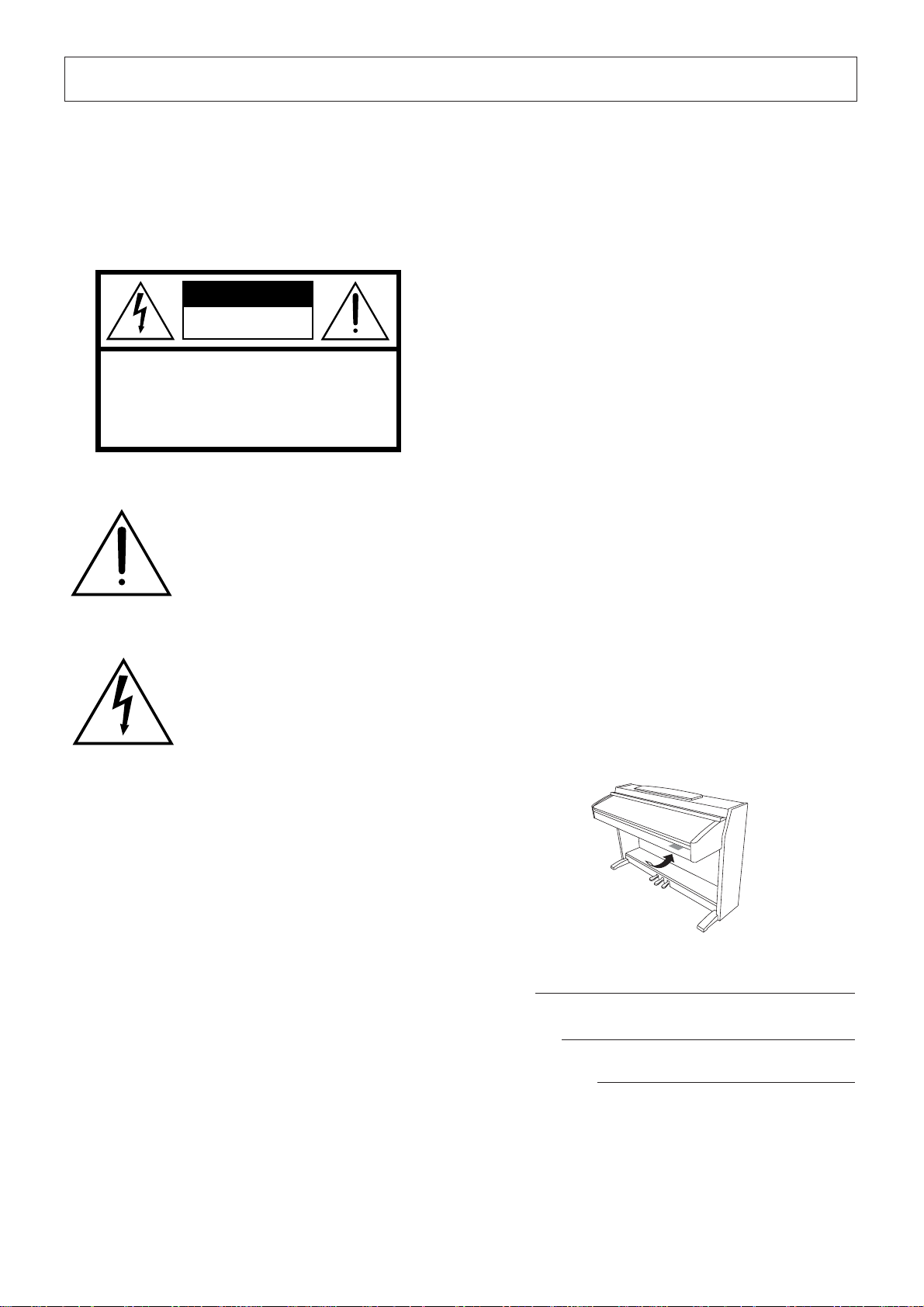
Introduction
SPECIAL MESSAGE SECTION
PRODUCT SAFETY MARKINGS: Yamaha electronic
products may have either labels similar to the graphics
shown below or molded/stamped facsimiles of these
graphics on the enclosure. The explanation of these
graphics appears on this page. Please observe all cautions
indicated on this page and those indicated in the safety
instruction section.
CAUTION
RISK OF ELECTRIC SHOCK
DO NOT OPEN
CAUTION: TO REDUCE THE RISK OF ELECTRIC SHOCK.
DO NOT REMOVE COVER (OR BACK).
NO USER-SERVICEABLE PARTS INSIDE.
REFER SERVICING TO QUALIFIED SERVICE PERSONNEL.
See bottom of Keyboard enclosure for graphic symbol markings.
The exclamation point within the
equilateral triangle is intended to alert
the user to the presence of important
operating and maintenance (servicing) instructions in the literature
accompanying the product.
The lightning flash with arrowhead
symbol, within the equilateral triangle, is intended to alert the user to the
presence of uninsulated “dangerous
voltage” within the product’s enclosure that may be of sufficient magnitude to constitute a risk of electrical
shock.
Battery Notice: This product MAY contain a small non-
rechargable battery which (if applicable) is soldered in
place. The average life span of this type of battery is
approximately five years. When replacement becomes
necessary, contact a qualified service representative to
perform the replacement.
Warning: Do not attempt to recharge, disassemble, or
incinerate this type of battery. Keep all batteries away
from children. Dispose of used batteries promptly and as
regulated by applicable laws. Note: In some areas, the
servicer is required by law to return the defective parts.
However, you do have the option of having the servicer
dispose of these parts for you.
Disposal Notice: Should this product become damaged
beyond repair, or for some reason its useful life is considered to be at an end, please observe all local, state, and
federal regulations that relate to the disposal of products
that contain lead, batteries, plastics, etc.
NOTICE: Service charges incurred due to lack of knowl-
edge relating to how a function or effect works (when the
unit is operating as designed) are not covered by the manufacturer’ s warranty, and are therefore the o wners responsibility. Please study this manual carefully and consult
your dealer before requesting service.
NAME PLATE LOCATION: The graphic below indi-
cates the location of the name plate. The model number,
serial number, power requirements, etc., are located on
this plate. You should record the model number, serial
number, and the date of purchase in the spaces provided
below and retain this manual as a permanent record of
your purchase.
IMPORTANT NOTICE: All Yamaha electronic products
are tested and approved by an independent safety testing
laboratory in order that you may be sure that when it is
properly installed and used in its normal and customary
manner, all foreseeable risks have been eliminated. DO
NOT modify this unit or commission others to do so
unless specifically authorized by Yamaha. Product perfor mance and/or safety standards may be diminished.
Claims filed under the expressed warranty may be denied
if the unit is/has been modified. Implied warranties may
also be affected.
SPECIFICATIONS SUBJECT TO CHANGE: The
information contained in this manual is believed to be
correct at the time of printing. Howev er , Yamaha reserves
the right to change or modify any of the specifications
without notice or obligation to update existing units.
ENVIRONMENTAL ISSUES: Yamaha strives to pro-
duce products that are both user safe and environmentally
friendly. We sincerely believe that our products and the
production methods used to produce them, meet these
goals. In keeping with both the letter and the spirit of the
law, we want you to be aware of the following:
CLP-240/230
Model
Serial No.
Purchase Date
92-469 1 (bottom)
Page 3
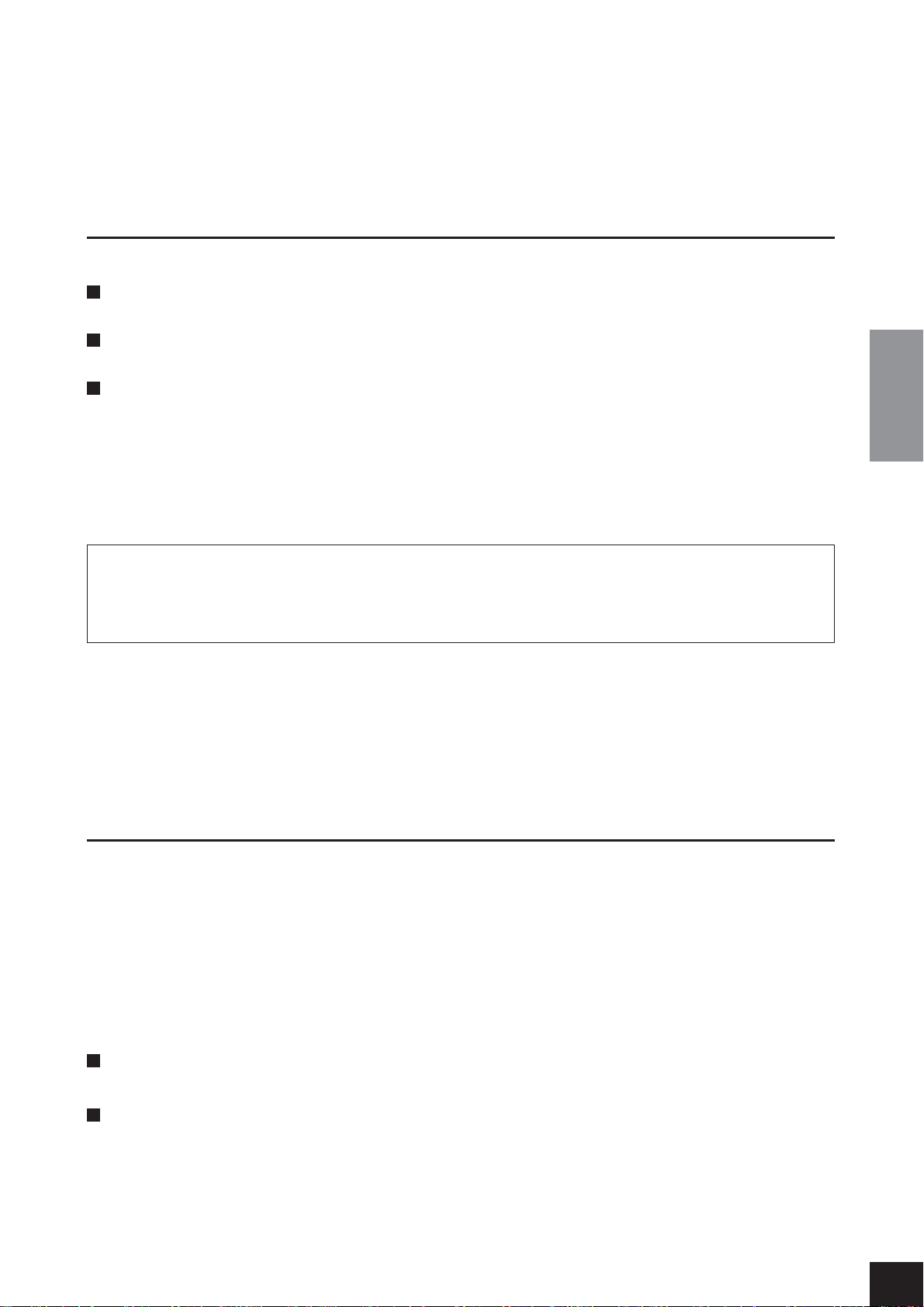
Thank you for purchasing the Yamaha Clavinova! We recommend that you read this manual carefully so that you can
fully take advantage of the advanced and convenient functions of the Clavinova.
We also recommend that you keep this manual in a safe and handy place for future reference.
About this Owner’s Manual
This manual consists of three main sections: “Introduction,” “Reference” and “Appendix.”
Introduction (page 2):
Please read this section first.
Reference (page 13):
This section explains how to make detailed settings for the Clavinova’s various functions.
Appendix (page 77):
This section introduces reference material.
*The models CLP-240/230 will be referred to as the CLP/Clavinova in this owner’s manual.
*The illustrations and LED displays shown in this owner’s manual are for instructional purposes only and may appear somewhat dif-
ferent from those on your instrument.
*The panel illustrations shown in this owner’s manual are taken from the CLP-240.
*Copying of commercially available software or music data for purposes other than your personal use is strictly prohibited.
ENGLISH
COPYRIGHT NOTICE
This product incorporates and bundles computer programs and contents in which Yamaha owns copyrights or with respect to
which it has license to use others’ copyrights. Such copyrighted materials include, without limitation, all computer software and
MIDI files, etc. Any unauthorized use of such programs and contents outside of personal use is not permitted under relevant laws.
Any violation of copyright has legal consequences. DON’T MAKE, DISTRIBUTE OR USE ILLEGAL COPIES.
Trademarks:
•Apple and Macintosh are trademarks of Apple Computer, Inc.
•Windows is a registered trademark of Microsoft® Corporation.
•SmartMedia is a trademark of Toshiba Corporation.
•All other trademarks are the property of their respective holders.
Accessories
• “50 Greats for the Piano” (Music Book)
• Owner’s Manual
This manual contains complete instructions for operating your Clavinova.
• Accessory CD-ROM for Windows
• Accessory CD-ROM for Windows Installation Guide
• Bench
A bench may be included or optional, depending on your locale.
Tuning
Unlike an acoustic piano, the Clavinova does not need to be tuned. It always stays perfectly in tune.
Transporting
If you move to another location, you can transport the Clavinova along with your other belongings. You can move the
unit as it is (assembled) or you can disassemble the unit.
Tr ansport the keyboard horizontally. Do not lean it up against a wall or stand it up on its side. Do not subject the
instrument to excessive vibration or shock.
CLP-240/230 Owner’s Manual
3
Page 4

Ta b le of Contents
About this Owner’s Manual ............................... 3
Accessories ......................................................... 3
Application Index ............................................... 5
Panel Controls and Terminals............................ 8
Before Using the Clavinova ............................. 10
ENGLISH
Listening to the Demonstration Tunes............ 14
Listening to 50 Piano Preset Songs ................. 15
Selecting & Playing Voices............................... 19
Recording Your Performance .......................... 29
Handling Songs with a USB Storage Device
(CLP-240).......................................................... 35
Introduction
Key Cover....................................................................10
Music Rest...................................................................10
Music Braces (CLP-240) ............................................10
Turning the Power On ...............................................11
Setting the Volume.....................................................12
Using Headphones .....................................................12
Using the Speaker Switch...........................................12
Reference
Practicing a One-Hand Part Using 50 Preset Songs
(Part Cancel Function)...............................................17
A-B Repeat for 50 Preset Songs .................................18
Selecting Voices ..........................................................19
Using the Pedals..........................................................20
Adding Variations to the Sound – [VARIATION]
(CLP-240)/[BRILLIANCE]/[REVERB]/[EFFECT]/
[DDE] (CLP-240).......................................................21
Touch Sensitivity – [TOUCH] ..................................23
Transposition – [TRANSPOSE] ................................24
Combining Two Voices (Dual mode).......................25
Splitting the Keyboard Range and Playing
Two Different Voices (Split mode) (CLP-240).........26
Using the Metronome ................................................28
Recording a performance quickly..............................29
Re-recording a previously recorded song..................31
Recording to RIGHT/LEFT .......................................32
Changing the Initial Settings
(Data recorded at the beginning of a song) ..............34
About Save and Export...............................................35
Saving Songs ...............................................................36
Exporting a Song in SMF format...............................37
Deleting Song Files .....................................................38
Formatting the USB Storage Device..........................39
Playing Back Songs .......................................... 40
Playing Back User/External Songs on the Instrument
.....................................................................................41
Playing Back User Files from a USB Storage Device
(CLP-240)................................................................... 42
Playing Back SMF/External songs from a USB storage
device (CLP-240)........................................................43
Useful Playback Functions......................................... 43
Detailed Settings – [FUNCTION]...................... 44
Basic Procedure in Function Mode........................... 45
About Each Function .................................................47
F1. Fine Tuning of the Pitch............................... 47
F2. Selecting a Scale............................................. 48
F3. Dual Mode Functions ................................... 49
F4. (CLP-240) Split Mode Functions................. 50
F5. (CLP-240) / F4. (CLP-230)
Other Functions ...........................................51
F6. (CLP-240) / F5. (CLP-230)
Metronome Volume ....................................52
F7. (CLP-240) / F6. (CLP-230)
Song Part Cancel Volume............................ 52
F8. (CLP-240) / F7. (CLP-230)
MIDI Functions ...........................................52
F9. (CLP-240) / F8. (CLP-230)
Backup Functions.........................................55
F9.5 (CLP-240)/ F8.5 (CLP-230)
Character Code ............................................55
Connections ..................................................... 56
Connectors .................................................................56
Connection to a USB storage device (CLP-240) ......58
Connecting a Personal Computer............................. 60
Data Backup ..................................................... 62
Message List ..................................................... 63
Troubleshooting............................................... 64
Options............................................................. 64
CLP-240/230: Keyboard Stand Assembly ........ 65
Handling the Floppy Disk Drive (FDD)
and Floppy Disks (CLP-240) ............................. 69
Installing the Floppy Disk Drive (Optional)..... 70
Preset Voice List ............................................... 71
Demo Song List ................................................ 74
Index................................................................. 75
Appendix
Factory Setting List .......................................... 78
MIDI Data Format ............................................ 80
MIDI Implementation Chart ............................ 84
Specifications ................................................... 85
CLP-240/230 Owner’s Manual
4
Page 5
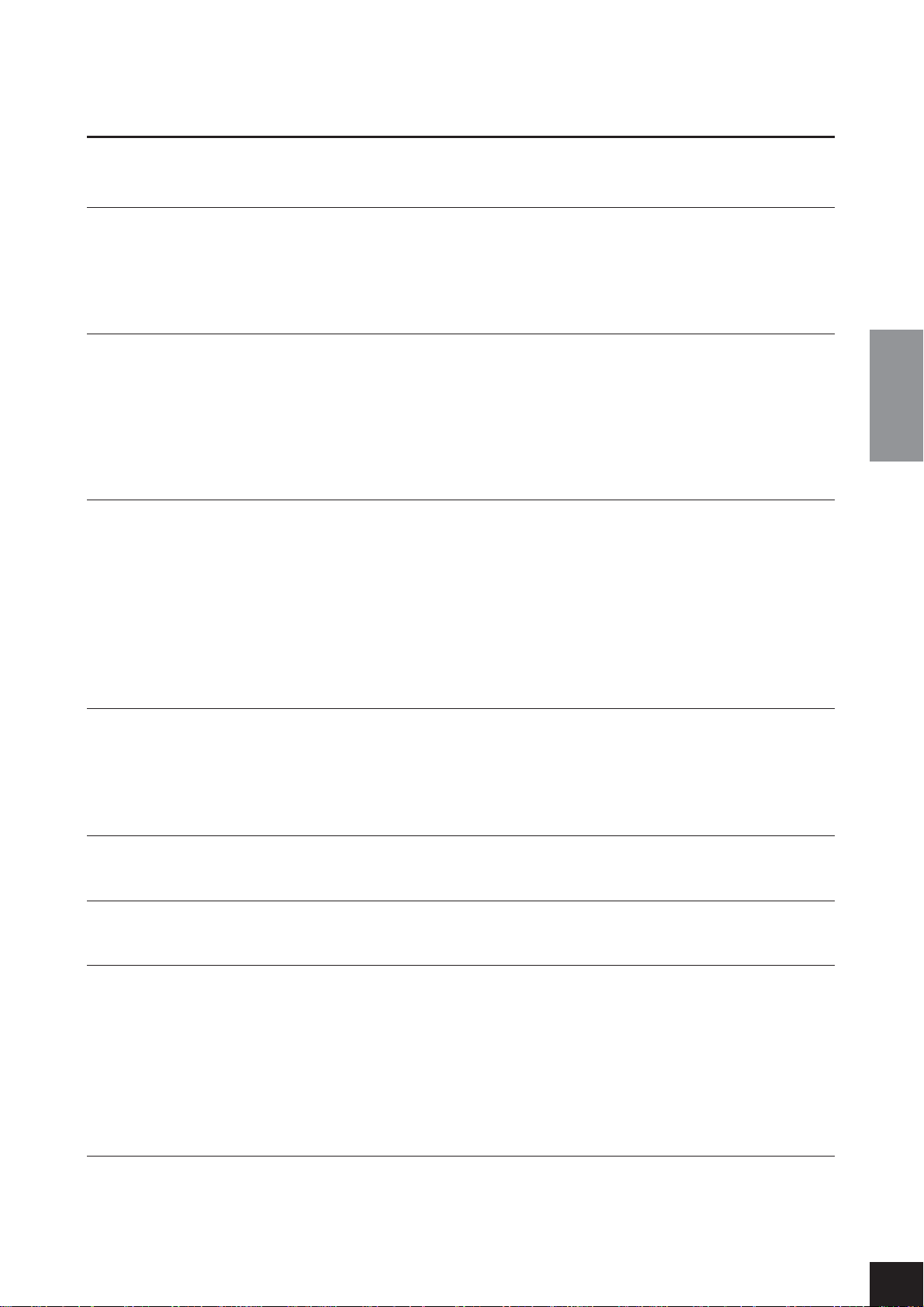
Application Index
Use this index to find reference pages that may be helpful for your particular application and situation.
Listening
Listening to demo songs with different voices..................................................“Listening to the Demonstration Tunes” on page 14
Listening to songs from “50 Greats for the Piano”................................................. “Listening to 50 Piano Preset Songs” on page 15
Listening to my recorded performance............................................................................................“Playing Back Songs” on page 40
Listening to songs in the USB storage device ........................................................................ ..........“Playing Back Songs” on page 40
Playing
Using the three performance control pedals ........................................................................................ “Using the Pedals” on page 20
Simulating the natural sustain created by the damper pedal on a real grand piano....................... “[DDE]” (CLP-240) on page 22
Playing an accompaniment that matches pitch...........................................................“Transposition – [TRANSPOSE]” on page 24
Selecting a touch sensitivity type.................................................................................... “Touch Sensitivity – [TOUCH]” on page 23
Fine tuning the pitch of the entire instrument when you play the Clavinova along with other instruments or CD music
..................................................................................................................................................... “Fine tuning of the pitch” on page 47
Changing voices
Viewing the list of voices ........................................................................................................................“Preset Voice List” on page 71
Combining two voices ......................................................................................... “Combining Two Voices (Dual mode)” on page 25
Playing different sounds with left and right hands
...........................................“Splitting the Keyboard Range and Playing Two Different Voices (Split mode) (CLP-240)” on page 26
Making the sound more brilliant or mellower...................................................................................... “[BRILLIANCE]” on page 21
Simulating a concert hall ................................................................................................................................ “[REVERB]” on page 21
Adding spread or swell to the sound............................................................................................................... “[EFFECT]” on page 22
Enhancing the sound with effects ......................................................................................... “[VARIATION]” (CLP-240) on page 21
ENGLISH
Practicing
Muting the right- or left-hand part....... “Practicing a One-Hand Part Using 50 Preset Songs (Part Cancel Function)” on page 17
Practicing a specified phrase repeatedly ........................................................................“A-B Repeat for 50 Preset Songs” on page 18
Practicing with an accurate and steady tempo ............................................................................“Using the Metronome” on page 28
Practicing using your recorded song................................................................................ “Recording Your Performance” on page 29
Recording
Recording your performance............................................................................................ “Recording Your Performance” on page 29
Settings
Adjusting the Clavinova settings .............................................................................. “Detailed Settings – [FUNCTION]” on page 44
Connecting the Clavinova to other devices
What is MIDI?...............................................................................................................................................“About MIDI” on page 57
Making detailed settings for MIDI ....................................................................................................... “MIDI Functions” on page 52
Recording your performance.........................................................................“AUX OUT [L] [R] (LEVEL FIXED) jacks” on page 56
Raising the volume.........................................................................................“AUX OUT [L] [R] (LEVEL FIXED) jacks” on page 56
Outputting other instruments’ sound from the Clavinova .................................................“AUX IN [L/L+R] [R] jacks” on page 57
Connecting to a USB storage device .................................................. “Connection to a USB storage device (CLP-240)” on page 58
Connecting a computer .............................................................................................“Connecting a Personal Computer” on page 60
Assembling
Assembling and disassembling the Clavinova.............................................. “CLP-240/230: Keyboard Stand Assembly” on page 65
CLP-240/230 Owner’s Manual
5
Page 6
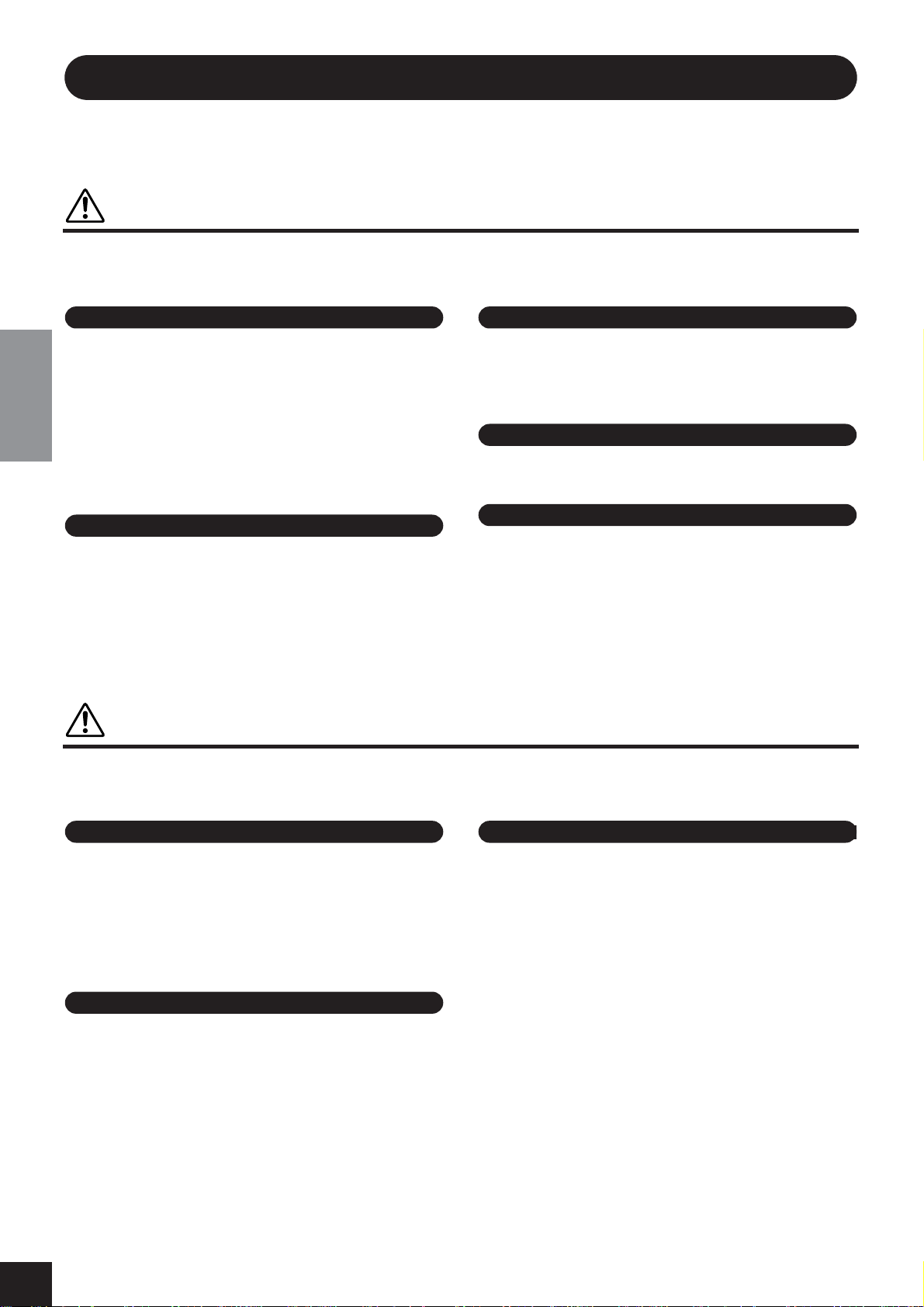
PRECAUTIONS
PLEASE READ CAREFULLY BEFORE PROCEEDING
* Please keep this manual in a safe place for future reference.
WARNING
Always follow the basic precautions listed below to avoid the possibility of serious injury or even death from electrical
shock, short-circuiting, damages, fire or other hazards. These precautions include, but are not limited to, the following:
Power supply/Power cord
• Only use the voltage specified as correct for the instrument. The required
voltage is printed on the name plate of the instrument.
• Check the electric plug periodically and remove any dirt or dust which may have
accumulated on it.
• Use only the supplied power cord/plug.
ENGLISH
• Do not place the power cord near heat sources such as heaters or radiators, and
do not excessively bend or otherwise damage the cord, place heavy objects on
it, or place it in a position where anyone could walk on, trip over, or roll anything
over it.
Do not open
• Do not open the instrument or attempt to disassemble the internal parts or
modify them in any way. The instrument contains no user-serviceable parts. If it
should appear to be malfunctioning, discontinue use immediately and have it
inspected by qualified Yamaha service personnel.
CAUTION
Water warning
• Do not expose the instrument to rain, use it near water or in damp or wet
conditions, or place containers on it containing liquids which might spill into
any openings.
• Never insert or remove an electric plug with wet hands.
Fire warning
• Do not put burning items, such as candles, on the unit.
A burning item may fall over and cause a fire.
If you notice any abnormality
• If the power cord or plug becomes frayed or damaged, or if there is a sudden
loss of sound during use of the instrument, or if any unusual smells or smoke
should appear to be caused by it, immediately turn off the power switch,
disconnect the electric plug from the outlet, and have the instrument inspected
by qualified Yamaha service personnel.
Always follow the basic precautions listed below to avoid the possibility of physical injury to you or others, or damage
to the instrument or other property. These precautions include, but are not limited to, the following:
Power supply/Power cord
• When removing the electric plug from the instrument or an outlet, always hold
the plug itself and not the cord. Pulling by the cord can damage it.
• Remove the electric plug from the outlet when the instrument is not to be used
for extended periods of time, or during electrical storms.
• Do not connect the instrument to an electrical outlet using a multiple-connector.
Doing so can result in lower sound quality, or possibly cause overheating in the
outlet.
Assembly
• Read carefully the attached documentation explaining the assembly process.
Failure to assemble the instrument in the proper sequence might result in
damage to the instrument or even injury.
Location
• Do not expose the instrument to excessive dust or vibrations, or extreme cold or
heat (such as in direct sunlight, near a heater, or in a car during the day) to
prevent the possibility of panel disfiguration or damage to the internal
components.
• Do not use the instrument in the vicinity of a TV, radio, stereo equipment,
mobile phone, or other electric devices. Otherwise, the instrument, TV, or radio
may generate noise.
• Do not place the instrument in an unstable position where it might accidentally
fall over.
• Before moving the instrument, remove all connected cables.
• When setting up the product, make sure that the AC outlet you are using is
easily accessible. If some trouble or malfunction occurs, immediately turn off
the power switch and disconnect the plug from the outlet. Even when the power
switch is turned off, electricity is still flowing to the product at the minimum
level. When you are not using the product for a long time, make sure to unplug
the power cord from the wall AC outlet.
CLP-240/230 Owner’s Manual
6
(1)B-11
1/2
Page 7

Connections
• Before connecting the instrument to other electronic components, turn off the
power for all components. Before turning the power on or off for all
components, set all volume levels to minimum. Also, be sure to set the volumes
of all components at their minimum levels and gradually raise the volume
controls while playing the instrument to set the desired listening level.
Maintenance
• In the case of a model with a polished finish, gently remove dust and dirt with a
soft cloth. Do not wipe too hard since small particles of dirt can scratch the
instrument's finish.
• When cleaning the instrument, use a soft, dry or slightly damp cloth. Do not use
paint thinners, solvents, cleaning fluids, or chemical-impregnated wiping
cloths.
Handling caution
•Take care that the key cover does not pinch your fingers, and do not insert a
finger or hand in any gaps on the key cover or instrument.
• Never insert or drop paper, metallic, or other objects into the gaps on the key
cover, panel or keyboard. If this happens, turn off the power immediately and
unplug the power cord from the AC outlet. Then have the instrument inspected
by qualified Yamaha service personnel.
• Do not place vinyl, plastic or rubber objects on the instrument, since this might
discolor the panel or keyboard.
• In the case of a model with a polished finish, bumping the surface of the
instrument with metal, porcelain, or other hard objects can cause the finish to
crack or peel. Use caution.
• Do not rest your weight on, or place heavy objects on the instrument, and do not
use excessive force on the buttons, switches or connectors.
• Do not use the instrument/device or headphones for a long period of time at a
high or uncomfortable volume level, since this can cause permanent hearing
loss. If you experience any hearing loss or ringing in the ears, consult a
physician.
Using the bench (If included)
• Do not place the bench in an unstable position where it might accidentally fall
over.
• Do not play carelessly with or stand on the bench. Using it as a tool or stepladder or for any other purpose might result in accident or injury.
• Only one person should sit on the bench at a time, in order to prevent the
possibility of accident or injury.
• If the bench screws become loose due to extensive long-term use, tighten them
periodically using the included tool.
Saving data
Saving and backing up your data
• The panel settings and certain other types of data will be lost if the power is
turned off before they have been saved. Be sure to save (back up) data you want
to keep to the internal Flash Memory before turning off the power (page 55).
Keep in mind that this data is for temporary backup purposes and may be
inadvertently lost due to malfunction or incorrect operation. Make sure to save
all your important data to computer for permanent safekeeping (page 62).
ENGLISH
Yamaha cannot be held responsible for damage caused by improper use or modifications to the instrument, or data that is lost or destroyed.
Always turn the power off when the instrument is not in use.
(1)B-11
2/2
CLP-240/230 Owner’s Manual
7
Page 8
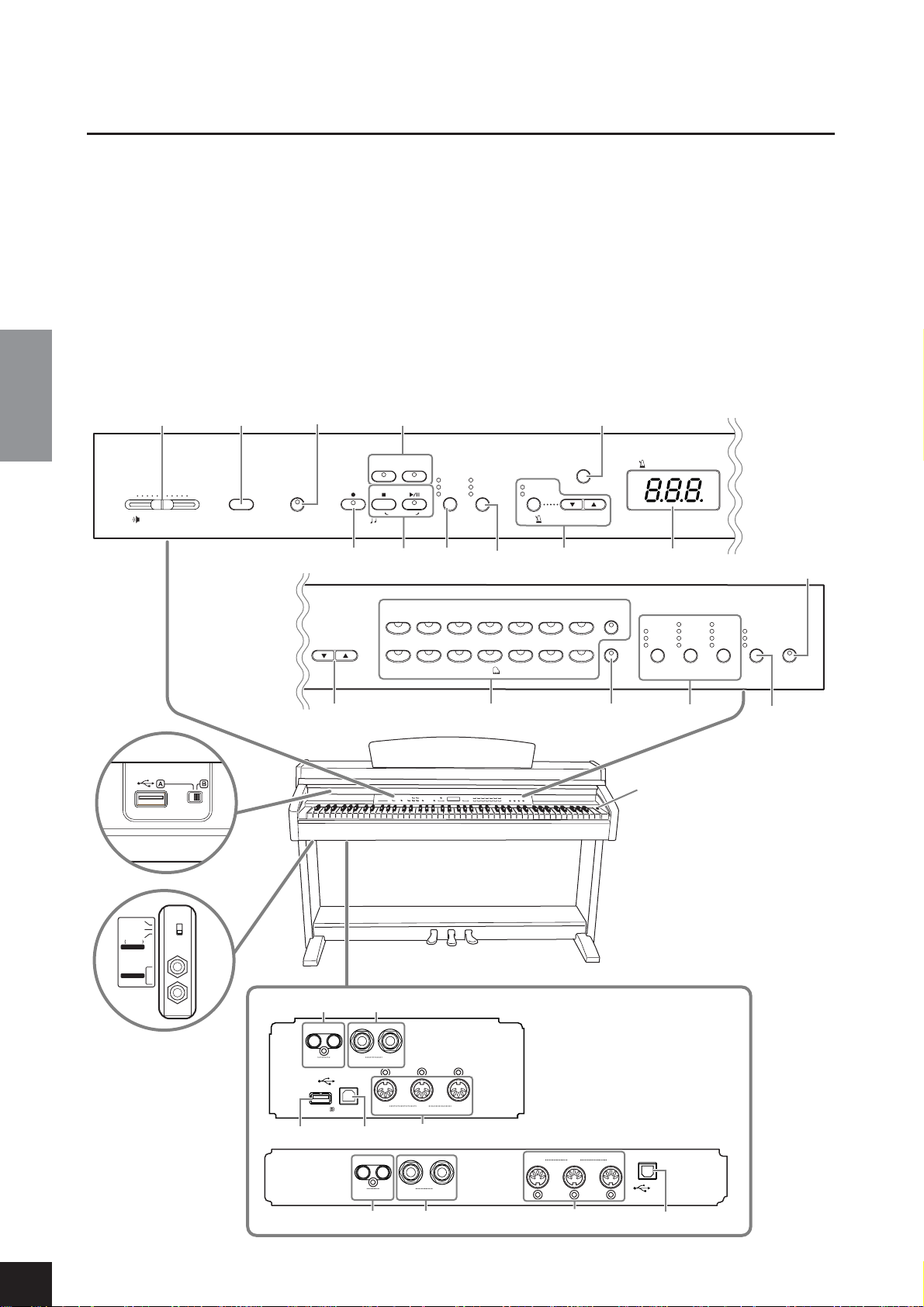
Panel Controls and Terminals
USB TO DEVICE
SELECT
Panel Controls and Terminals
The Yamaha Clavinova CLP-240/230 digital piano provides natural, expressive grand piano sound and playability, and
features Yamaha’s original “AWM Dynamic Stereo Sampling (CLP-240)/AWM Stereo Sampling (CLP-230)” tone-generation technology for rich, musical voices.
The CLP-240/230 Grand Piano 1 and 2 voices feature samples painstakingly recorded from a full concert grand piano.
The CLP-240 Grand Piano 1 voice features three velocity-switched samples (Dynamic Sampling), special “Sustain Sampling” (page 51) that samples the unique resonance of an acoustic grand piano’s soundboard and strings when the
damper pedal is pressed, and “Keyoff Samples” that add the subtle sound produced when the keys are released.
The CLP-240/230 also utilizes a “GH3 (Graded Hammer 3)” Keyboard that varies the key weight according to the key
range. Moreover, this specially crafted keyboard lets you use techniques only possible on grand pianos, such as playing the
same note successively and having the sounds blend smoothly even without use of the damper pedal, or playing the same
key quickly and having perfect articulation without the sound cutting off unnaturally. With these features, the CLP-240/
230 comes much closer to the sound of a true acoustic piano.
(The panel illustration is taken from the CLP-240)
ENGLISH
2 3
4
6
!
MIN
MASTER VOLUME
(
MAX
DEMOONTRANSPOSE
LEFT RIGHT
REC
SYNC START
SONG
5
GRAND
PIANO 1
–
+
/
/NO
CHURCH
YES
ORGAN
USB
USER
PLAY/PAUSESTOP
PRESET
SONG SELECT
8 )
7 @
GRAND
E.PIAN
PIAN
O
2
1
JAZ Z
STRI NGS
O
RGAN
# %$
O
SAVE/EXP.
L
O
AD
F
O
RMAT/DEL.
FILE
E.PIAN
2
CH
9
O
TEMPO / OTHER VALUE
TEMP
O
FUNCTION#
TEMPO / FUNCTION#
ON/OFF
METRONOME
*
-
-
O
E.CLAVI
HARPSI
C
CHORD
GUITAR
IR
VOICE
HORD
W
BASS
-
VIBRA
VAR IATION
PH
O
NE
OO
D
E.BASS
SPLIT
BRIGHT
N
O
RMAL
MELL
BRILLIANCE
ROOM
CHORUS
HALL 1
PHASER
HARD
TREM
R
O
EFFECT
OLO
MEDIUM
O
S
TOUCH
ON
FT
DDE
-
CLP
240
TAR Y
SP
&
HALL 2
O
W
STAGE
REVERB
^
1
OFF
ON
NORMAL
HP. SW
SPEAKER
PHONES
CLP-240/230 Owner’s Manual
8
¢
(
º
(LEVEL FIXED)
R
AUX OUT
TO DEVICE
L
USB
TO HOST
¡
R
AUX IN
™
(LEVEL FIXED)
R
AUX OUT
º
∞
CLP-240
L/L+R
OUT
IN
L
THRU
MIDI
£
MIDI
THRU
L/L+R
R
AUX IN
¡
£
IN
OUT
CLP-230
TO HOST
USB
™
Page 9

Panel Controls and Terminals
1 [POWER] switch........................... page 11
2 [MASTER VOLUME] slider ...........page 12
Adjust the volume level using this slider.
3 [DEMO] button............................ page 14
Demonstration playback is available for each voice.
4 [TRANSPOSE] button................... page 24
You can shift the pitch of the entire keyboard up or
down so that the pitch will match that of another
instrument or singer, while you play the same,
unshifted keys.
5 [REC] button................................ page 29
For recording your keyboard performance.
6 [RIGHT], [LEFT] buttons .......pages 17, 32
For turning the left- and right-hand parts on or off as
required so you can practice the corresponding part
(the part that is turned off) on the keyboard.
7 [PLAY/PAUSE], [STOP] buttons
..............................................pages 15, 41
For playing back the preset songs, your recorded
material or commercially available music data, etc.
8 [SONG SELECT] button ........pages 15, 41
For selecting a song to play back or edit.
9 [FILE] button (CLP-240)........pages 35, 42
For saving recorded songs and managing song files.
Also lets you format a USB storage device.
) [TEMPO/FUNCTION#] button
..............................................pages 28, 45
For changing the song tempo (speed) and selecting
other useful functions (pages 44-55).
! [METRONOME] button.........pages 28, 52
For using the metronome.
@ Display ......................................... page 11
CAUTION
Do not turn off the power to the instrument while
flashing dashes appear in the display (indicating the
operation is in process). Doing so may damage the
data.
# [–/NO], [+/YES] buttons
For setting values or performing file operations.
Pressing both buttons simultaneously for certain
value settings (Transpose, Tempo, etc.) restores the
default value.
$ Voice group buttons.................... page 19
For selecting voices from 14 internal sounds including Grand Piano 1 and 2. You can also combine two
voices and use them together. (Only the CLP-240 has
the [VARIATION] button.)
% [SPLIT] button (CLP-240).............page 26
For playing different voices on the left- and righthand sections of the keyboard.
^ [BRILLIANCE], [REVERB], [EFFECT]
buttons......................................... page 21
For adjusting the brightness of the sound and adding
reverb and chorus effects to the sound.
& [TOUCH] button ..........................page 23
For fine-tuning the touch response.
* [DDE] button (CLP-240) .............. page 22
For turning the DDE (Dynamic Damper Effect)
function on or off. When DDE is on, the Clavinova
simulates the sustain sound that occur when you
press the damper pedal of a grand piano, as you press
the damper pedal and play the keyboard.
ENGLISH
( USB [TO DEVICE] terminals (CLP-240)
.....................................................page 57
For connecting the instrument to a USB storage
device, allowing saving/loading of data to and from
the connected device. The instrument has two TO
DEVICE terminals, A and B, which can be specified
using the [SELECT] switch.
º AUX OUT [L] [R] (LEVEL FIXED) jacks
.....................................................page 56
For outputting the sound of the Clavinova to an
external audio system, or connecting it to another
device (cassette tape recorder, etc.) to record your
performance.
¡ AUX IN [L/L+R] [R] jacks ..............page 57
For connecting an external tone generator, allowing
you to play the sound of that device via the Clavinova’s internal sound system and speakers.
™ USB [TO HOST] terminal .............page 57
For connecting the instrument to your computer,
allowing you to transfer MIDI data between the
Clavinova and the computer.
£ MIDI [IN] [OUT] [THRU] terminals
.....................................................page 57
For connecting external MIDI devices, allowing the
use of various MIDI functions.
¢ [PHONES] jacks, [SPEAKER] switch
.....................................................page 12
For connecting a set of standard stereo headphones,
allowing private practice. The [SPEAKER] switch
turns the internal speakers on or off.
∞ PEDALS.........................................page 20
For producing a range of expressive effects similar to
those produced by the pedals on an acoustic piano.
The left pedal can also be assigned to a variety of
functions.
CLP-240/230 Owner’s Manual
9
Page 10
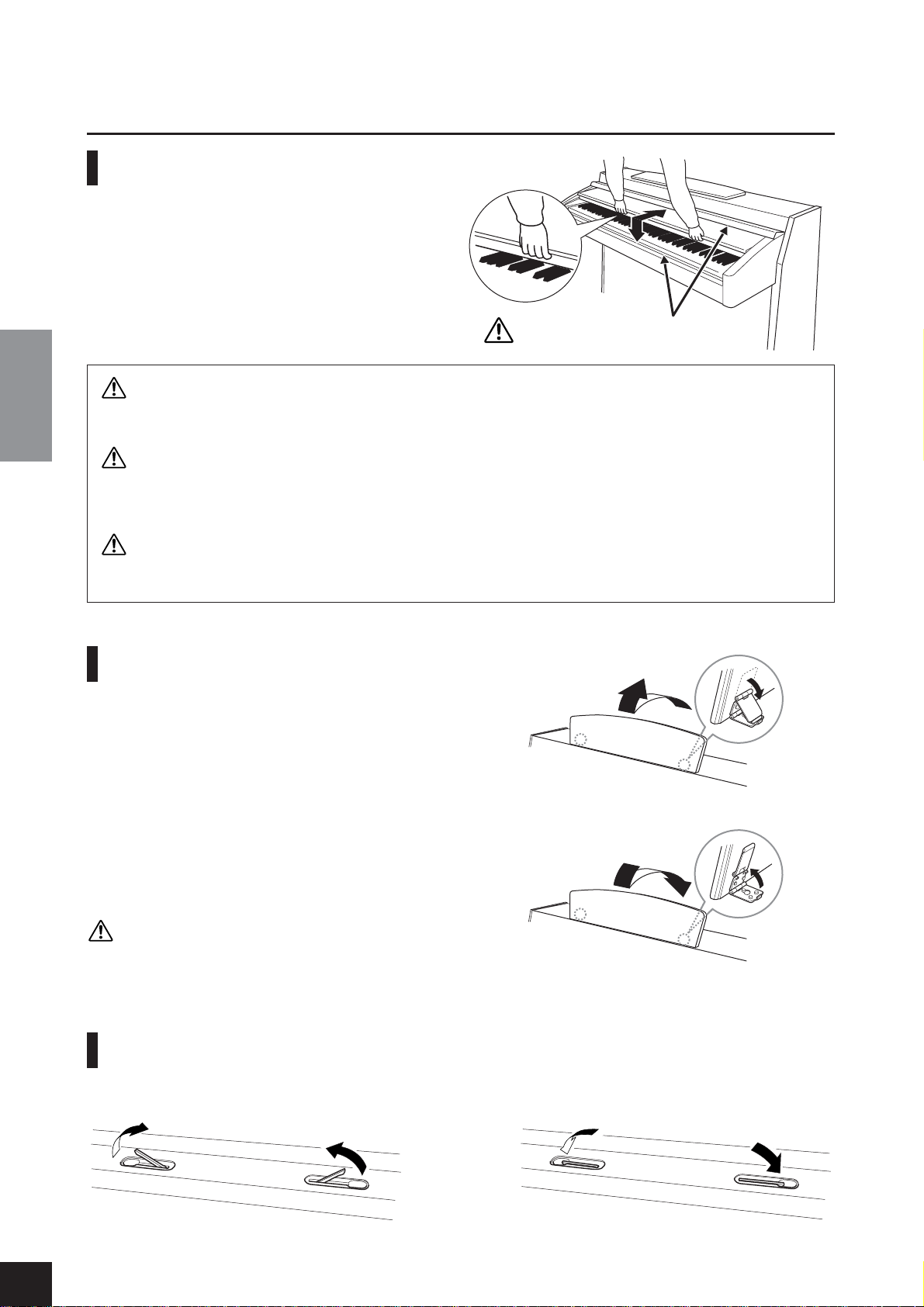
Before Using the Clavinova
Before Using the Clavinova
Key Cover
To open the key cover:
Lift the cover slightly, then push and slide it open.
To close the key cover:
Slide the cover toward you and gently lower the cover over
the keys.
CAUTION
Hold the cover with both hands when opening or closing it. Do not release it until it is fully opened or closed. Be care-
ENGLISH
ful to avoid catching fingers (yours or others, especially children’s) between the cover and main unit.
CAUTION
Do not place objects such as a piece of metal or paper on top of the key cover. Small objects placed on the key cover
may fall inside the unit when the cover is opened and may be nearly impossible to remove. This could cause electric
shock, short circuit, fire or other serious damage to the instrument.
Be careful to avoid catching your fingers
when opening or closing the cover.
CAUTION
Disconnect the optional USB storage device connected to the [USB TO DEVICE] A terminal before closing the key
cover. Closing the cover with the device still connected may damage the device.
Music Rest
To raise the music rest:
1. Pull the music rest up and toward yourself as far as it will go.
2. Flip down the two metal supports at the left and right on the rear
of the music rest.
3. Lower the music rest so that it rests on the metal supports.
To lower the music rest:
1. Pull the music rest toward yourself as far as it will go.
2. Raise the two metal supports (at the rear of the music rest).
3. Gently lower the music rest backward until it is all the way down.
CAUTION
Do not try to use the music rest in a half-raised position. When lowering the music rest, do not release your hands from the music rest
until it is all the way down.
Music Braces (CLP-240)
These braces are for holding the pages of music books in place.
To open To close
CLP-240/230 Owner’s Manual
10
Page 11
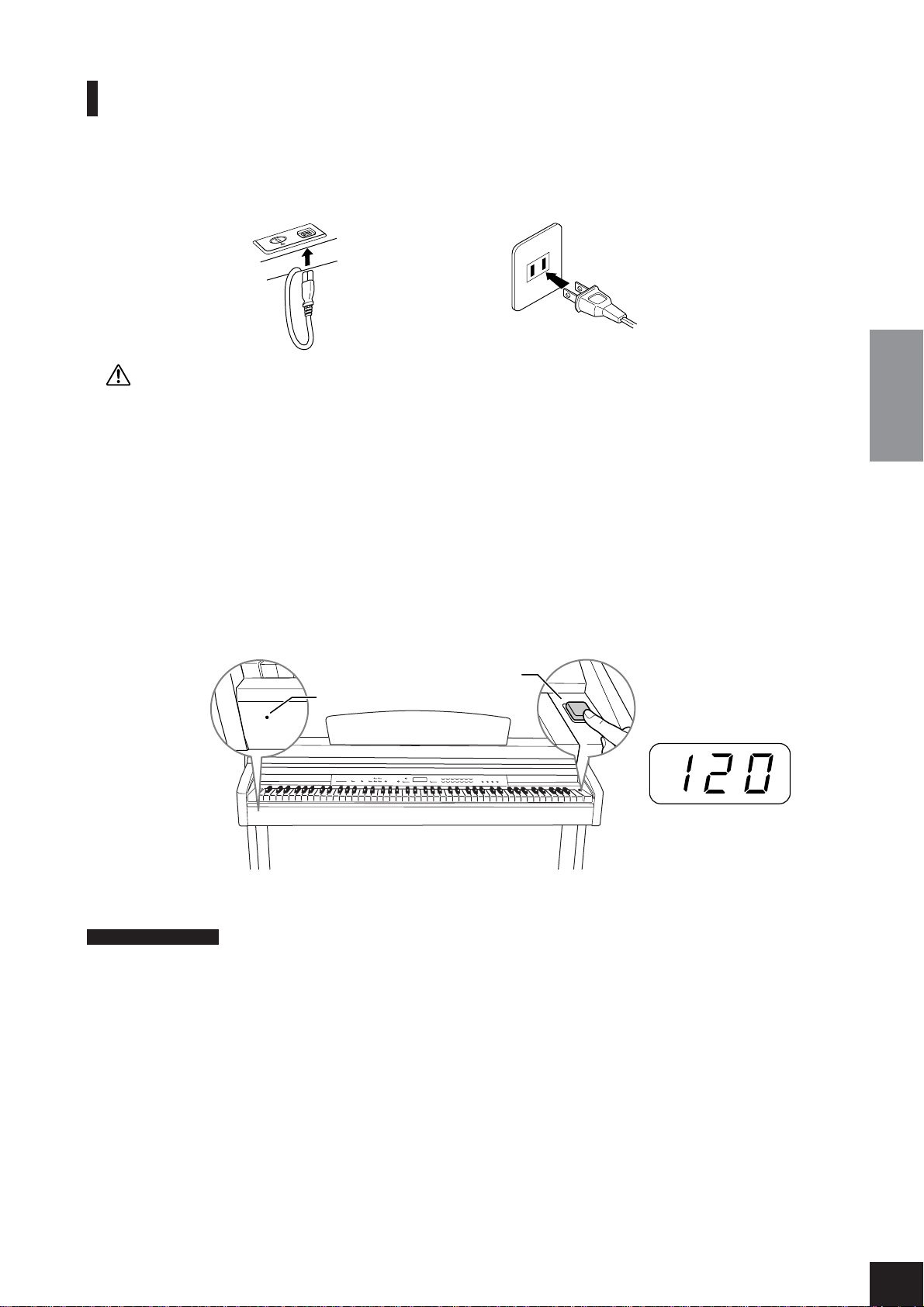
Before Using the Clavinova
Tu rning the Power On
1.Connect the power cord.
Insert the plugs at the ends of the cord, one into the AC INLET on the Clavinova, and the other into a standard AC
outlet.
In some areas, a plug adaptor may be provided to match the pin configuration of the AC wall outlets in your area.
1-1 1-2
(bottom surface)
(The shape of plug differs
depending on locale.)
CAUTION
Make sure your CLP-240/230 is rated for the AC voltage supplied in the area in which it is to be used (voltage rating appears
on the name plate on the bottom panel). In some areas, a voltage selector may be provided on the bottom panel of the main
keyboard unit near the power cord. Make sure that the voltage selector is set for the voltage in your area. Connecting the unit
to the wrong AC supply can cause serious damage to the internal circuitry and may even pose a shock hazard!
Use only the AC power cord supplied with the CLP-240/230. If the supplied cord is lost or damaged and needs to be
replaced, contact your Yamaha dealer. The use of an inappropriate replacement can pose a fire and shock hazard!
The type of AC power cord provided with the CLP-240/230 may be different depending on the country in which it is purchased. (In some areas a plug adaptor may be provided to match the pin configuration of the AC wall outlets in your area.)
Do NOT modify the plug provided with the CLP-240/230. If the plug will not fit the outlet, have a proper outlet installed by a
qualified electrician.
2.Turn the power on.
Press the [POWER] switch.
•The display located in the center of the front panel and the power indicator located below the left end of the keyboard lights up.
[POWER] switch
Power indicator
ENGLISH
When you’re ready to turn off the power, press the [POWER] switch again.
•The display and the power indicator turn off.
NOTE
Power indicator
If you close the key cover without turning the power off, the power indicator remains lit, indicating that the power is
still on.
Display
Normally indicates tempo.
CLP-240/230 Owner’s Manual
11
Page 12
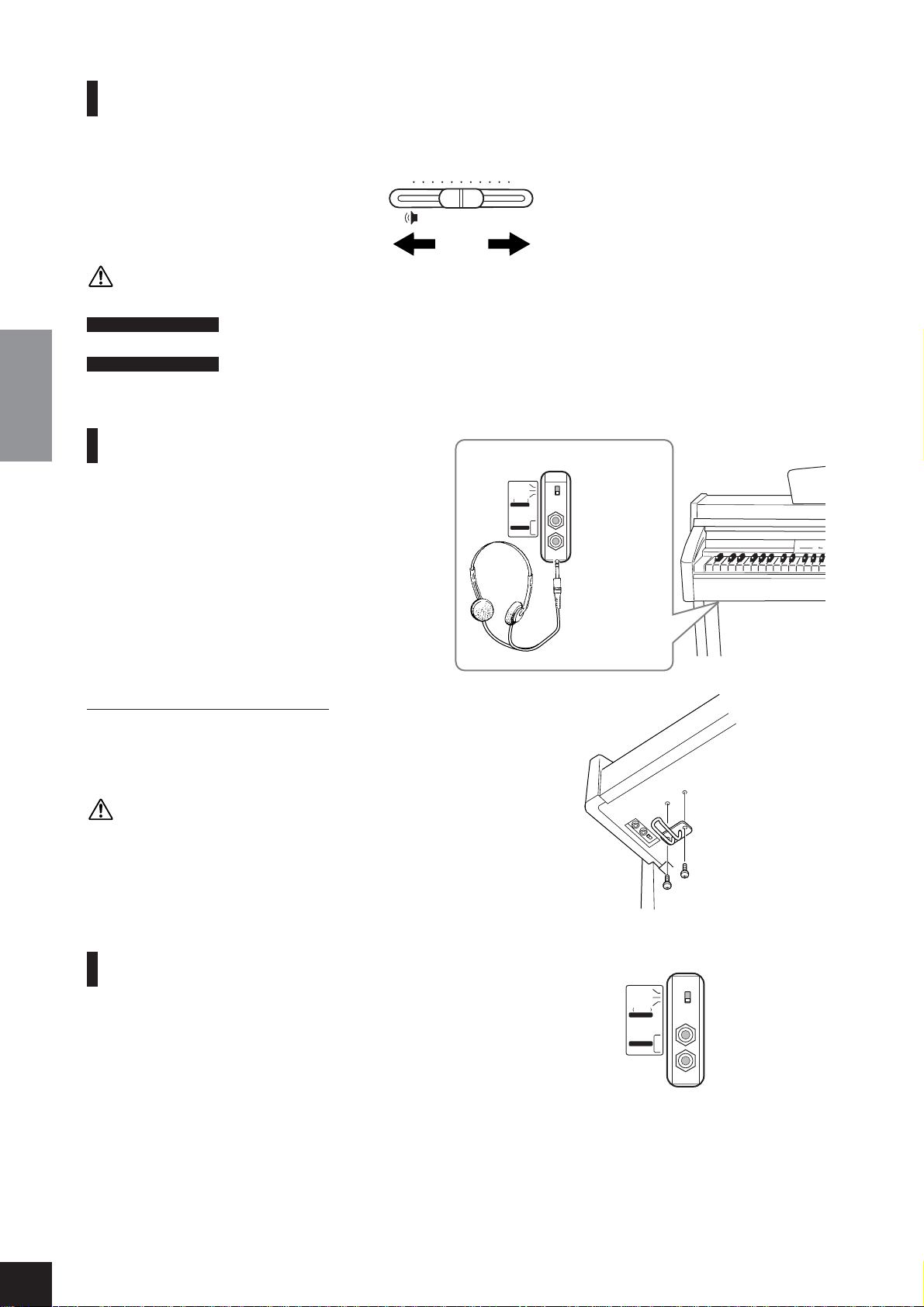
Before Using the Clavinova
Setting the Volume
Initially set the [MASTER VOLUME] slider about halfway between the “MIN” and “MAX” settings. Then, when you start
playing, re-adjust the [MASTER VOLUME] slider to the most comfortable listening level.
CAUTION
Do not use the Clavinova at a high volume level for a long period of time, or your hearing may be damaged.
TERMINOLOGY
NOTE
ENGLISH
Using Headphones
Connect a pair of headphones to one of the [PHONES]
jacks.
Tw o [PHONES] jacks are provided.
You can connect two sets of standard stereo headphones. (If you are using only one pair of headphones,
you can plug them into either jack.)
MIN MAX
MASTER VOLUME
The level decreases. The level increases.
MASTER VOLUME:
The volume level of the entire keyboard sound
You can also adjust the [PHONES] output level and the AUX IN input level using the [MASTER VOLUME] slider.
bottom surface
OFF
ON
NORMAL
HP. SW
SPEAKER
PHONES
standard
stereo
phone plug
Using the Headphone Hanger
A headphone hanger is included in the CLP-240/230
package so that you can hang the headphones on the
Clavinova. Install the headphone hanger using included
two screws (4 × 10mm) as shown in the figure.
CAUTION
Do not hang anything other than the headphones on
the hanger. Otherwise, the Clavinova or the hanger
may be damaged.
Using the Speaker Switch
This switch turns the internal speakers on or off.
NORMAL (HP. SW) ......... The speakers produce sound as long as a pair of
headphones is not connected.
ON ....................................... The speakers always produce sound.
OFF ...................................... The speakers produce no sound.
NORMAL
HP. SW
SPEAKER
PHONES
OFF
ON
CLP-240/230 Owner’s Manual
12
Page 13
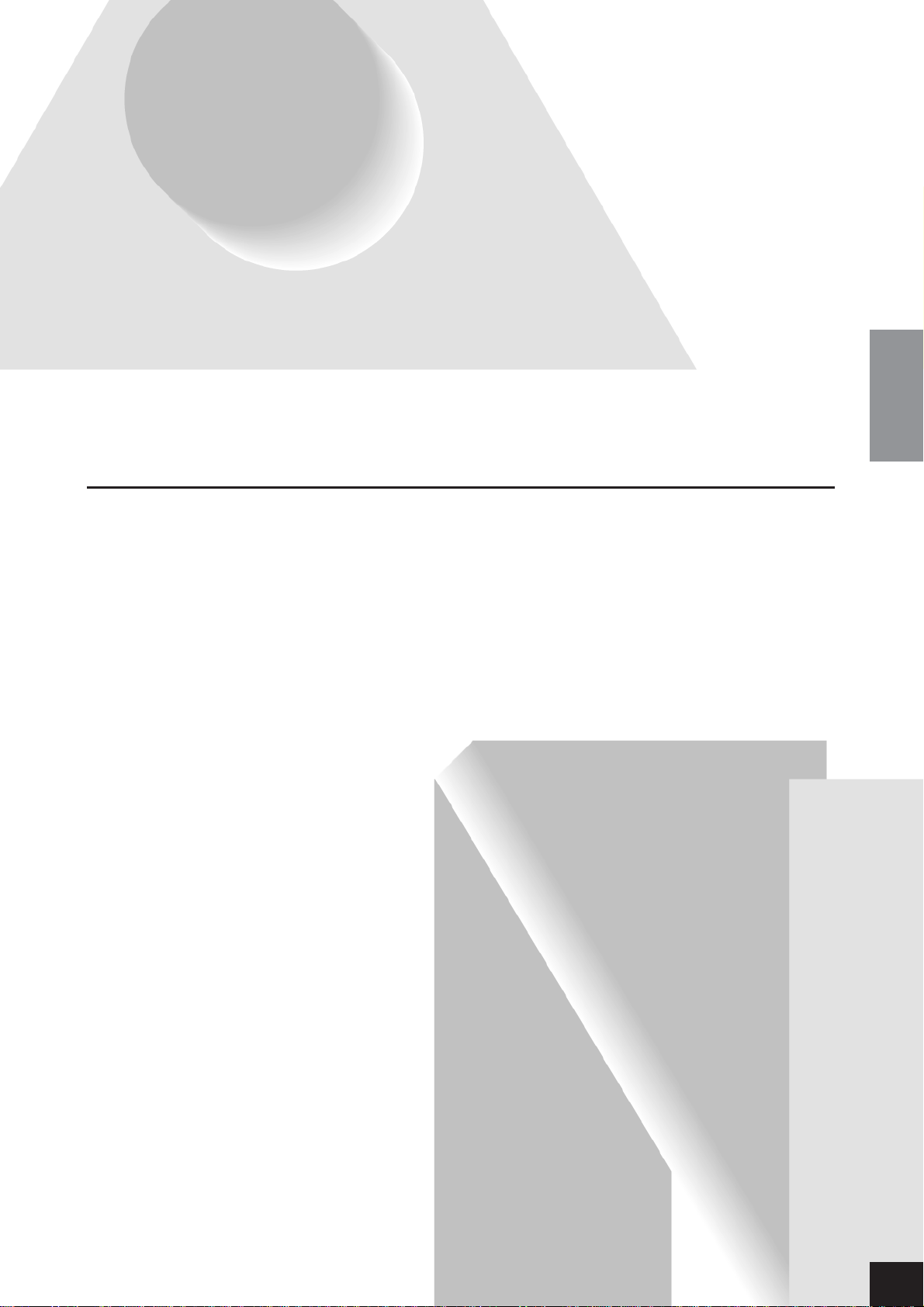
This section explains how to make detailed settings for the
Reference
Clavinova’s various functions.
ENGLISH
Listening to the Demonstration Tunes ............................ 14
Listening to 50 Piano Preset Songs................................... 15
Practicing a One-Hand Part Using 50 Preset Songs (Part
Cancel Function)................................................................... 17
A-B Repeat for 50 Preset Songs ............................................ 18
Selecting & Playing Voices ................................................ 19
Selecting Voices ..................................................................... 19
Using the Pedals .................................................................... 20
Adding Variations to the Sound – [VARIATION] (CLP-240)/
[BRILLIANCE]/[REVERB]/[EFFECT]/[DDE] (CLP-240) 21
Touch Sensitivity – [TOUCH].............................................. 23
Tr ansposition – [TRANSPOSE]........................................... 24
Combining Two Voices (Dual mode)................................... 25
Splitting the Keyboard Range and Playing Two Different
Vo ices (Split mode) (CLP-240) ............................................ 26
Using the Metronome........................................................... 28
Recording Your Performance ........................................... 29
Recording a performance quickly ........................................ 29
Re-recording a previously recorded song ............................ 31
Recording to RIGHT/LEFT .................................................. 32
Changing the Initial Settings (Data recorded at the beginning
of a song) ............................................................................... 34
Handling Songs with a USB Storage Device (CLP-240). 35
About Save and Export ......................................................... 35
Saving Songs.......................................................................... 36
Exporting a Song in SMF format ......................................... 37
Deleting Song Files................................................................ 38
Formatting the USB Storage Device .................................... 39
Playing Back Songs ........................................................... 40
Playing Back User/External Songs on the Instrument ........ 41
Playing Back User Files from a USB Storage Device (CLP-
240) ........................................................................................ 42
Playing Back SMF/External songs from a USB storage device
(CLP-240).............................................................................. 43
Useful Playback Functions.................................................... 43
Detailed Settings – [FUNCTION] ................................... 44
Basic Procedure in Function Mode...................................... 45
About Each Function ............................................................ 47
F1. Fine Tuning of the Pitch ................................................. 47
F2. Selecting a Scale ............................................................... 48
F3. Dual Mode Functions......................................................49
F4. (CLP-240) Split Mode Functions....................................50
F5. (CLP-240)/F4. (CLP-230) Other Functions ................... 51
F6. (CLP-240)/F5. (CLP-230) Metronome Volume ............. 52
F7. (CLP-240)/F6. (CLP-230) Song Part Cancel Volume .... 52
F8. (CLP-240)/F7. (CLP-230) MIDI Functions ...................52
F9. (CLP-240)/F8. (CLP-230) Backup Functions ................55
F9.5 (CLP-240)/F8.5 (CLP-230) Character Code ................ 55
Connections ...................................................................... 56
Connectors.............................................................................56
Connecting a Personal Computer.........................................60
Data Backup ......................................................................62
Message List....................................................................... 63
Tr oubleshooting................................................................ 64
Options.............................................................................. 64
CLP-240/230: Keyboard Stand Assembly......................... 65
Handling the Floppy Disk Drive (FDD) and Floppy Disks
(CLP-240).......................................................................... 69
Installing the Floppy Disk Drive (Optional) ................... 70
Preset Voice List................................................................. 71
Demo Song List................................................................. 74
Index .................................................................................. 75
CLP-240/230 Owner’s Manual
13
Page 14
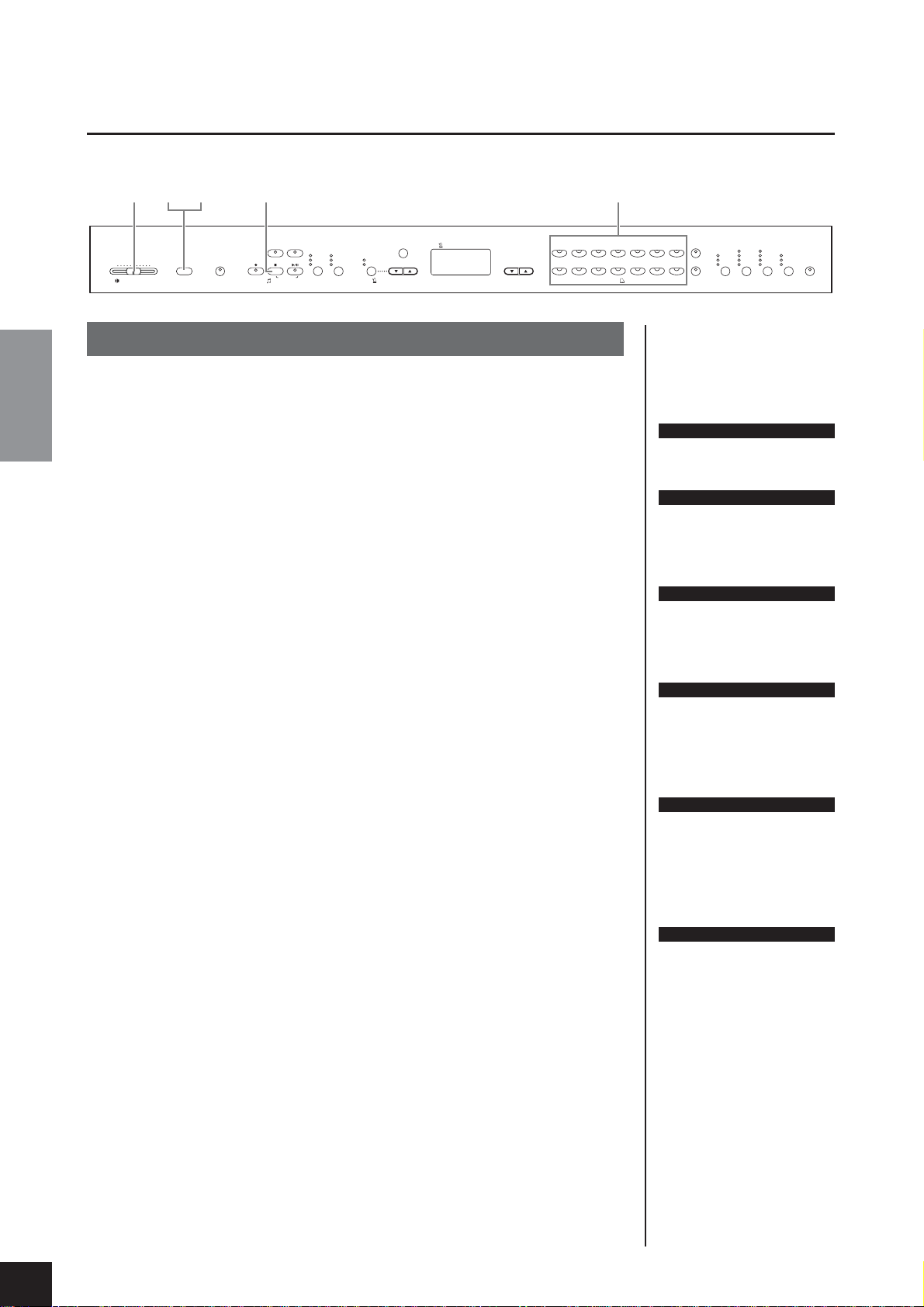
Listening to the Demonstration Tunes
Listening to the Demonstration Tunes
Demonstration tunes are provided that effectively demonstrate each of the CLP-240/230’s voices.
Procedure
1. Turn the power on.
ENGLISH
2. Engage Demo mode.
3. Play a Voice demo.
4. Stop the Voice demo and exit from Demo mode.
MIN
1
MASTER VOLUME
24
MAX
DEMOONTRANSPOSE
4
LEFT RIGHT
USB
SAVE/EXP.
USER
L
O
REC
PLAY/PAUSESTOP
SYNC START
SONG
PRESET
SONG SELECT
F
AD
O
RMAT/DEL.
FILE
TEMP
O
FUNCTION#
TEMPO / FUNCTION#
ON/OFF
METRONOME
TEMPO / OTHER VALUE
GRAND
PIANO 1
CHURCH
–
+
/
YES
/NO
ORGAN
(In case the power is not turned ON) Press the [POWER] switch.
When the power is turned ON, one of the voice button LEDs will light.
Initially set the [MASTER VOLUME] slider about half way between the “MIN”
and “MAX” settings. Then, when you start playing, re-adjust the [MASTER
VOLUME]
slider to the most comfortable listening level.
Press the [DEMO] button to engage Demo mode. The voice button indicators
will flash in sequence.
Press one of the voice buttons to start playback of all songs starting from the
corresponding voice demo tune — featuring the voice normally selected by that
voice button. (If you press the SONG [PLAY/PAUSE] button instead of a voice
button, the GRAND PIANO 1 demo tune will begin playback.)
Press the [DEMO] or SONG [STOP] button.
3
-
-
O
E.PIAN
E.PIAN
STRINGS
HARPSI
O
2
CH
1
GUITAR
CH
O
IR
VOICE
GRAND
O
2
PIAN
JAZZ
O
RGAN
-
E.CLAVI
VIBRA
VARI ATION
C
HORD
O
RD
PH
O
NE
W
OO
D
E.BASS
BASS
SPLIT
BRIGHT
N
O
MELL
BRILLIANCE
ROOM
CHORUS
HALL 1
PHASER
RMAL
OLO
TREM
HALL 2
O
W
O
TARY
SP
R
STAGE
REVERB
EFFECT
NOTE
For a list of the demo songs, see
page 74.
NOTE
MIDI reception is not possible in
Demo Song mode.
Demo song data is not transmitted via the MIDI terminals.
NOTE
Demo mode cannot be engaged
during User song recording
(page 29) or file operations
(page 35).
TERMINOLOGY
Mode:
A mode is a status under which
you can execute a certain function. In Demo mode, you can play
back demonstration tunes.
NOTE
You cannot adjust the tempo of
demo songs.
You cannot use the part cancel
function (page 17) or the song
A-B repeat function (page 18) in
Demo mode.
HARD
MEDIUM
S
TOUCH
ON
O
FT
DDE
-
240
CLP
CLP-240/230 Owner’s Manual
14
NOTE
On the CLP-240, you can demo
the piano voices with various
effects by pressing the [VARIA-
TION] button, then pressing the
desired voice button. Refer to the
“Piano Voice Demo Description”
on page 74 for the complete list of
demo sounds for the piano voices
with various effects.
Page 15

Listening to 50 Piano Preset Songs
Listening to 50 Piano Preset Songs
The Clavinova provides performance data of 50 piano songs. You can simply listen to these songs
(page 15) or use them for practice (page 17). You can also refer to the included “50 Greats for the
Piano” that contains scores for 50 piano preset songs.
MIN
MASTER VOLUME
MAX
DEMOONTRANSPOSE
1
-2
LEFT RIGHT
REC
PLAY/PAUSESTOP
SYNC START
SONG
USB
USER
PRESET
SONG SELECT
4
SAVE/EXP.
L
O
AD
O
RMAT/DEL.
F
FILE
TEMP
O
FUNCTION#
TEMPO / FUNCTION#
ON/OFF
METRONOME
TEMPO / OTHER VALUE
223
–
/NO
Procedure
1. Engage Preset Song mode.
Press the [SONG SELECT] button a few times until the “PRESET” indicator
lights.
2. Play any of the 50 preset songs.
2-1 Press the [–/NO], [+/YES] buttons to select the number
of the tune you want to play (the number will appear
on the LED display).
1 – 50: Select a preset song number and play only
the song.
ALL: Play all preset songs in sequence.
rnd: Play all preset songs continuously in random order.
2-2 Press the
SONG [PLAY/PAUSE] button to start playback.
Adjust the Volume
Use the [MASTER VOLUME] control to adjust the volume.
Adjust the tempo
You can use the [TEMPO/FUNCTION# ▼
▲]
buttons to adjust the playback tempo
as required. The default tempo can be
recalled by simultaneously pressing the
[▼] and [▲] buttons.
This produces a relative tempo variation, with a range from “–50”
through “0” to “50” at maximum; the
range will differ depending on the
selected song.
3. Stop playback.
Playback will stop automatically when the selected preset song has finished. To
stop the song during playback (or continuous playback), press the SONG
[STOP]
button. You can also pause playback by pressing the SONG [PLAY/
PAUSE]
•To play back another song continuously, see procedure 2 above.
button.
-1
+
/
YES
song number
GRAND
PIANO 1
CHURCH
ORGAN
-
-
O
E.PIAN
E.PIAN
STRINGS
HARPSI
O
2
CH
1
GUITAR
CH
O
IR
VOICE
GRAND
O
2
PIAN
JAZZ
O
RGAN
-
E.CLAVI
VIBRA
VARI ATION
HORD
O
RD
C
PH
O
NE
W
OO
D
E.BASS
BASS
SPLIT
BRIGHT
N
O
MELL
BRILLIANCE
ROOM
CHORUS
HALL 1
PHASER
HARD
TREM
RMAL
OLO
HALL 2
MEDIUM
O
W
STAGE
REVERB
EFFECT
ON
O
TARY
SP
O
FT
S
R
DDE
TOUCH
-
CLP
240
ENGLISH
NOTE
Preset Song mode cannot be
engaged while the unit is in Demo
Song mode (page 14) or during
song playback (page 41), User
song recording (page 29), or file
operations (page 35).
TERMINOLOGY
Song:
On the CLP-240/230, performance data is called a “Song.”
This includes demonstration
tunes and piano preset tunes.
NOTE
You can play the keyboard along
with the preset song. You can
change the voice playing on the
keyboard.
NOTE
You can adjust the Brilliance control (page 21) and Reverb type
(page 21) that is applied to the
voice you play on the keyboard
and for the preset song playback.
You can change the Effect type
(page 22) and Touch sensitivity
(page 23) for the keyboard voice.
NOTE
The default tempo “0” is automatically selected whenever a new
preset song is selected, or when
playback of a new preset song
begins during “ALL” or “rnd”
playback.
NOTE
When you select a different song
(or a different song is selected
during chained playback), appropriate reverb and effect types will
be selected accordingly.
CLP-240/230 Owner’s Manual
15
Page 16

Listening to 50 Piano Preset Songs
4. Exit from Preset Song mode.
Press the [SONG SELECT] button to exit Preset Song mode. The indicator turns
off, and the unit returns to normal play mode.
How to use the practice functions
You can turn the left- and right-hand parts on or off as required so you can practice the
corresponding part (part cancel function) and continuously repeat a specified phrase
within a song (song A-B repeat function). For more information, see pages 17–18.
ENGLISH
CLP-240/230 Owner’s Manual
16
Page 17

Listening to 50 Piano Preset Songs
Practicing a One-Hand Part Using 50 Preset Songs
(Part Cancel Function)
The 50 preset songs have separate left- and right-hand parts on individual parts. You can turn the
left- and right-hand parts on or off as required so you can practice the corresponding part (the part
that is turned off) on the keyboard. The right-hand part is played by [RIGHT] and the left-hand part
is played by [LEFT].
1
23
-
-
-
E.CLAVI
VIBRA
VARI ATION
C
HORD
O
RD
PH
O
NE
W
OO
D
E.BASS
BASS
SPLIT
BRIGHT
N
O
MELL
BRILLIANCE
ROOM
CHORUS
HALL 1
PHASER
HARD
TREM
RMAL
OLO
HALL 2
MEDIUM
STAGE
O
W
REVERB
EFFECT
ON
R
O
TARY
SP
O
FT
S
DDE
TOUCH
-
CLP
240
MIN
MASTER VOLUME
MAX
DEMOONTRANSPOSE
E.PIAN
O
E.PIAN
STRINGS
HARPSI
O
2
CH
1
GUITAR
CH
O
IR
VOICE
GRAND
LEFT RIGHT
USB
SAVE/EXP.
USER
L
O
REC
PLAY/PAUSESTOP
SYNC START
SONG
PRESET
SONG SELECT
F
FILE
AD
O
RMAT/DEL.
TEMP
O
FUNCTION#
TEMPO / FUNCTION#
ON/OFF
METRONOME
TEMPO / OTHER VALUE
GRAND
O
2
PIAN
PIANO 1
JAZZ
CHURCH
–
+
/
YES
/NO
ORGAN
O
RGAN
Procedure
1. Turn off the playback part you wish to practice.
After you select a song to practice, press the [RIGHT] or [LEFT] button to turn
off the corresponding part.
When you first select a song, both [RIGHT] and [LEFT] indicators light up, indicating that you can play back both parts. When you press one of the buttons to
turn off playback, the corresponding button indicator turns off and the corresponding part playback is muted.
•Pressing the buttons repeatedly toggles playback between on and off.
2. Start playback and playing.
Press the SONG [PLAY/PAUSE] button to start playback. Play the part you just
turned off.
Starting playback automatically as you start playing the keyboard
(Sync Start)
When the Sync Start function is engaged, playback of the selected preset song
will begin automatically as soon as you start playing on the keyboard.
To engage the Sync Start function, simultaneously hold down the SONG [STOP]
and press the [PLAY/PAUSE] button.
(Repeat the previous operation to disengage the Sync Start function.)
Playback will then start as soon as you begin playing on the keyboard.
Left Pedal Play/Pause
The left pedal can be assigned to play and pause preset song playback via the
“Left Pedal Mode” function described on page 51.
NOTE
Appropriate channels in the song
will automatically be assigned to
[RIGHT] and [LEFT]. Therefore,
[RIGHT] may be assigned to a
part other than channel 1, or
[LEFT] to a part other than channel 2.
NOTE
The Preset Song Part Cancel
function cannot be used during
“ALL” or “rnd” (page 15) playback.
NOTE
The parts can be turned on or off
even during playback.
NOTE
The “Song Part Cancel Volume”
function described on page 52
can be used to set the canceled
part so that it plays at a volume
from “0” (no sound) to “20”. The
normal setting is “5”.
ENGLISH
3. Stop playback.
When playback is complete, it automatically stops and the Clavinova locates the
top of the song. If you wish to stop playback in the middle of a song, press the
SONG [STOP] button. You can also pause playback by pressing the SONG
[PLAY/PAUSE] button.
NOTE
Both parts are automatically
turned ON whenever a new song
is selected.
CLP-240/230 Owner’s Manual
17
Page 18

Listening to 50 Piano Preset Songs
A-B Repeat for 50 Preset Songs
The A-B Repeat function can be used to continuously repeat a specified phrase within a preset song.
Combined with the Part Cancel function described below, this provides an excellent way to practice
difficult phrases.
Procedure
ENGLISH
1. Specify the beginning (A) and the end (B) of the
MIN
MASTER VOLUME
MAX
DEMOONTRANSPOSE
2
LEFT RIGHT
REC
PLAY/PAUSESTOP
SYNC START
SONG
SONG SELECT
USB
USER
PRESET
SAVE/EXP.
O
AD
L
O
RMAT/DEL.
F
FILE
1
TEMP
O
FUNCTION#
TEMPO / FUNCTION#
ON/OFF
METRONOME
phrase, and start practicing.
Select and play a preset song, then press the [TEMPO/
FUNCTION#]
you want to repeat.
This sets the “A” point ( will appear on the display).
To specify the end (B) of the phrase, press the [TEMPO/
FUNCTION#]
phrase.
This sets the “B” point ( will appear on the display).
At this point, repeat playback will begin between the
specified A and B points.
button at the beginning of the phrase
button a second time at the end of the
TEMPO / OTHER VALUE
-
-
O
E.PIAN
E.PIAN
STRINGS
HARPSI
O
2
CH
1
GUITAR
CH
O
IR
VOICE
GRAND
GRAND
O
2
PIAN
PIANO 1
JAZZ
CHURCH
–
+
/
YES
/NO
ORGAN
O
RGAN
-
E.CLAVI
VIBRA
VARI ATION
C
HORD
O
RD
PH
O
NE
W
OO
D
E.BASS
BASS
SPLIT
BRIGHT
N
O
MELL
BRILLIANCE
ROOM
CHORUS
HALL 1
PHASER
HALL 2
STAGE
REVERB
EFFECT
HARD
OLO
TREM
MEDIUM
ON
S
O
TARY
SP
O
FT
R
DDE
TOUCH
-
240
CLP
RMAL
O
W
NOTE
The A-B Repeat function cannot
be used during “ALL” or “rnd”
(page 15) playback.
NOTE
•To set the “A” point at the very
beginning of the song, press
the [TEMPO/FUNCTION#] button before starting playback.
•You can have the B point automatically be set to the song’s
end, by setting the A point and
letting the song play to the end.
2. Stop playback.
Press the SONG [STOP] button to stop playback while retaining the specified A
and B points. A-B repeat playback will resume if you press the SONG [PLAY/
PAUSE]
To cancel the A and B points, press the [TEMPO/FUNCTION#] button once.
button.
NOTE
An automatic lead-in (to help
guide you into the phrase) starts
at the A point of the song.
NOTE
The A and B points are automatically canceled when a new song
is selected.
CLP-240/230 Owner’s Manual
18
Page 19

Selecting & Playing Voices
Selecting Voices
TEMPO / OTHER VALUE
MAX
MIN
MASTER VOLUME
DEMOONTRANSPOSE
Procedure
LEFT RIGHT
USB
SAVE/EXP.
USER
L
O
REC
PLAY/PAUSESTOP
SYNC START
SONG
PRESET
SONG SELECT
F
AD
O
RMAT/DEL.
FILE
TEMP
O
FUNCTION#
TEMPO / FUNCTION#
ON/OFF
METRONOME
–
+
/
YES
/NO
GRAND
PIANO 1
CHURCH
ORGAN
GRAND
PIAN
JAZZ
O
Voice buttons
E.PIAN
O
E.PIAN
2
O
2
1
STRINGS
RGAN
CH
O
IR
Selecting & Playing Voices
-
-
O
HARPSI
CH
GUITAR
VOICE
-
E.CLAVI
VIBRA
VARI ATION
C
HORD
O
RD
PH
O
NE
W
OO
D
E.BASS
BASS
SPLIT
BRIGHT
N
O
MELL
BRILLIANCE
ROOM
CHORUS
HALL 1
PHASER
HALL 2
STAGE
REVERB
EFFECT
HARD
OLO
TREM
MEDIUM
ON
O
TARY
SP
O
FT
S
R
DDE
TOUCH
-
CLP
240
RMAL
O
W
Select the desired voice by pressing one of the Voice buttons.
Then, when you start playing, re-adjust the [MASTER VOLUME] slider for the most
comfortable listening level.
NOTE
To learn characteristics of the
voices, listen to demo songs for
each voice (page 14). Refer to
“Preset Voice List” on page 71 for
more information on the characteristics of each preset voice.
TERMINOLOGY
Voice:
On the Clavinova, a voice means
a “tone” or “tonal color.”
NOTE
You can control the loudness of a
voice by adjusting the force with
which you strike the keys,
although different playing styles
(touch sensitivities) have little or
no effect with certain musical
instruments.
Refer to “Preset Voice List” on
page 71.
ENGLISH
CLP-240/230 Owner’s Manual
19
Page 20

Selecting & Playing Voices
Using the Pedals
The Clavinova has three foot pedals that produce a range
of expressive effects similar to those produced by the
pedals on an acoustic piano.
Damper (Right) Pedal
The damper pedal functions in the same way as a
damper pedal on an acoustic piano. When the damper
pedal is pressed, notes sustain longer. Releasing the pedal
immediately stops (damps) any sustained notes.
When you select the GRAND PIANO 1 voice on the CLP240, pressing the damper pedal activates the instrument’s
special “Sustain Samples” to accurately recreate the
ENGLISH
unique resonance of an acoustic grand piano’s soundboard and strings. A “half-pedal” effect lets you use the
damper pedal to create partial sustain effects, depending
on how far down you press the pedal.
When you press the damper
pedal here, the notes you
play before you release the
pedal have a longer sustain.
NOTE
If the damper pedal doesn’t work,
make sure that the pedal cord is
properly plugged into the main
unit (page 67).
NOTE
The depth of the effect produced
by the “Sustain Samples” can be
adjusted via the “Pedal Functions” (page 51) in Function
mode.
NOTE
When the DDE effect is on, you
can hear a simulation of the sustain sound of the damper pedal
on a grand piano, as you press
the damper pedal and play the
keyboard (page 22).
Sostenuto (Center) Pedal
If you play a note or chord on the keyboard and press the
sostenuto pedal while the note(s) are held, those notes
will sustain as long as you hold the pedal (as if the
damper pedal had been pressed) but all subsequently
played notes will not be sustained. This makes it possible
to sustain a chord, for example, while other notes are
played “staccato.”
Soft (Left) Pedal
The soft pedal reduces the volume and slightly changes the timbre of notes played while
the pedal is pressed. The soft pedal will not affect notes that are already playing when it
is pressed.
When you press the sostenuto pedal here while holding
the note, the note will sustain
as long as you hold the pedal.
NOTE
Organ, string and choir voices will
continue to sound for as long as
the sostenuto pedal is depressed.
NOTE
The left pedal can be assigned to
song play/pause operation or
variation function (CLP-240) via
the “Left Pedal Mode” described
on page 51.
CLP-240/230 Owner’s Manual
20
Page 21

Selecting & Playing Voices
Adding Variations to the Sound – [VARIATION] (CLP-
240)/[BRILLIANCE]/[REVERB]/[EFFECT]/[DDE]
(CLP-240)
MIN
MASTER VOLUME
MAX
DEMOONTRANSPOSE
[–/NO] [+/YES]
buttons
GRAND
E.PIAN
LEFT RIGHT
USB
SAVE/EXP.
USER
L
O
REC
PLAY/PAUSESTOP
SYNC START
SONG
PRESET
SONG SELECT
AD
O
RMAT/DEL.
F
FILE
TEMP
O
FUNCTION#
TEMPO / FUNCTION#
ON/OFF
METRONOME
–
TEMPO / OTHER VALUE
GRAND
O
2
PIAN
1
PIANO 1
JAZZ
CHURCH
+
/
YES
/NO
ORGAN
STRINGS
O
RGAN
E.PIAN
O
2
O
CH
[VARIATION]
-
O
HARPSI
E.CLAVI
CH
C
HORD
O
RD
W
GUITAR
BASS
IR
VOICE
-
OO
D
button
-
VIBRA
VARI ATION
O
NE
PH
E.BASS
SPLIT
[REVERB]
ROOM
HALL 1
BRIGHT
N
O
RMAL
HALL 2
STAGE
O
W
MELL
BRILLIANCE
REVERB
button
CHORUS
PHASER
TREM
O
TARY
R
EFFECT
HARD
OLO
MEDIUM
ON
S
SP
O
FT
DDE
TOUCH
CLP
-
240
[VARIATION] (CLP-240)
Lets you alter another aspect of the effect, depending on the selected type.
Refer to “Preset Voice List” on page 71 for more information on the characteristics of
each variation.
Procedure
Pressing the [VARIATION] or selected voice button toggles the variation on and off.
The indicator lights (ON) each time the [VARIATION] button is pressed.
[BRILLIANCE]
This control can be used to change the tonality or “timbre” of the sound output.
BRIGHT: Bright tone
NORMAL: Standard tone
MELLOW: Soft and mellow tone
Procedure
To select a brilliance type, press the [BRILLIANCE] button a few times until the indicator corresponding to the desired type lights (the indicator lights in sequence each time
you press the [BRILLIANCE] button). Brilliance can be selected among five types. When
two adjacent indicators are lit, the type that is between the two indicated types is
selected. For example, when both NORMAL and MELLOW are lit, the brilliance setting between NORMAL and MELLOW is selected. This parameter affects the entire
sound of the instrument.
[BRILLIANCE]
button
[EFFECT]
button
NOTE
Normal setting = OFF
TERMINOLOGY
Normal setting:
The “Normal setting” refers to the
default setting (factory setting)
obtained when you first turn on
the power to the Clavinova.
NOTE
The left pedal can be assigned to
ON or OFF the variation via the
“Left Pedal Mode” function
described on page 51 (CLP-240).
NOTE
Normal setting = NORMAL
NOTE
When the BRILLIANCE is set to
BRIGHT, the overall sound will be
slightly louder. If the MASTER
VOLUME is set at a high level the
sound may become distorted. If
so, lower the MASTER VOLUME
level.
ENGLISH
[REVERB]
This control enables you to select various digital reverb effects that would add extra
depth and expression to the sound to create a realistic acoustic ambience.
OFF: When no reverb effect is selected, no REVERB indicator is lit.
ROOM: This setting adds a continuous reverb effect to the sound, similar to the
acoustic reverberation you would hear in a room.
HALL 1: For a “bigger” reverb sound, use the HALL 1 setting. This effect simulates
the natural reverberation of a small-size concert hall.
HALL 2: For a truly spacious reverb sound, use the HALL 2 setting. This effect simu-
lates the natural reverberation of a large concert hall.
STAGE: Simulates the reverb of a stage environment.
NOTE
The default reverb type (including
OFF) and depth settings are different for each voice.
CLP-240/230 Owner’s Manual
21
Page 22

Selecting & Playing Voices
Procedure
Pressing the [REVERB] button repeatedly toggles the reverb on and off.
The indicators light in sequence each time the [REVERB] button is pressed. No effect is
produced when all indicators are off.
Adjusting Reverb Depth
Adjust the reverb depth for the selected voice by using the [–/NO] [+/YES] buttons
while holding the [REVERB] button. The depth range is from 0 through 20. The current
depth setting appears on the LED display while the [REVERB] button is held.
[EFFECT]
The [EFFECT] button allows you to select an effect to give your sound greater depth and
animation.
ENGLISH
OFF: When no effect is selected, no EFFECT indicator is lit.
CHORUS: A shimmering, broadening effect
PHASER: Adds a sweeping effect to the sound.
TREMOLO: Tr emolo effect
ROTARY SP:Adds the vibrato effect of a rotary speaker.
NOTE
Releasing the [REVERB] button
changes the reverb type.
If you are changing the reverb
depth by holding the [REVERB]
button, pressing the [REVERB]
button will not change the reverb
type.
NOTE
Depth 0: no effect
Depth 20: maximum reverb depth
NOTE
Default depth settings are different for each voice.
NOTE
The default effect type (including
OFF) and depth settings are different for each voice.
Procedure
To select an effect type, press the [EFFECT] button a few times until the indicator corresponding to the desired type lights (the indicators light in sequence each time you press
the [EFFECT] button). No effect is produced when all indicators are off.
Adjusting Effect Depth
You can adjust the effect depth for the selected voice by using the [–/NO] and [+/YES]
buttons while holding the [EFFECT] button.
The depth range is from 0 through 20. The current depth setting appears on the LED
display while the [EFFECT] button is held.
[DDE] (CLP-240)
The DDE (Dynamic Damper Effect) lets you hear a simulation of the sustain sound of
the damper pedal on a grand piano, as you press the damper pedal and play the keyboard. This effect is applied to the entire sound of the instrument.
Procedure
Pressing the [DDE] button repeatedly toggles the DDE on and off.
Adjusting DDE Depth
You can adjust the DDE depth by using the [–/NO] and [+/YES] buttons while holding
the [DDE] button.
The depth range is from 0 through 20. The current depth setting appears on the LED
display while the [DDE] button is held.
NOTE
Releasing the [EFFECT] button
changes the effect type.
If you are changing the depth settings by holding the [EFFECT]
button, pressing the [EFFECT]
button will not change the effect
type.
NOTE
Depth 0: no effect
Depth 20: maximum effect depth
NOTE
Default depth settings are different for each voice.
NOTE
Normal setting = ON
NOTE
Depth 0: no effect
Depth 20: maximum DDE depth
CLP-240/230 Owner’s Manual
22
Page 23

Selecting & Playing Voices
Touch Sensitivity – [TOUCH]
You can select four different types of keyboard touch sensitivity — HARD, MEDIUM, SOFT or FIXED
— to match different playing styles and preferences.
HARD: Requires that the keys be played quite hard to produce maximum loud-
ness.
MEDIUM: Produces a fairly “standard” keyboard response.
SOFT: Allows maximum loudness to be produced with relatively light key pres-
sure.
FIXED: All notes are produced at the same volume no matter how hard the key-
board is played. (No indicators are lit.) The fixed volume can be changed.
[–/NO] [+/YES] buttons
GRAND
E.PIAN
GRAND
O
2
PIAN
1
PIANO 1
JAZZ
CHURCH
–
+
/
YES
/NO
ORGAN
STRINGS
O
RGAN
MIN
MASTER VOLUME
MAX
DEMOONTRANSPOSE
LEFT RIGHT
USB
SAVE/EXP.
O
AD
USER
REC
PLAY/PAUSESTOP
SYNC START
SONG
PRESET
SONG SELECT
L
F
O
RMAT/DEL.
FILE
TEMP
O
FUNCTION#
TEMPO / FUNCTION#
ON/OFF
METRONOME
TEMPO / OTHER VALUE
NOTE
This setting does not change the
weight of the keyboard.
NOTE
Normal setting = MEDIUM
NOTE
The touch sensitivity type will
become the common setting for
all voices. However, the touch
sensitivity settings may have little
or no effect with certain voices
that are not normally responsive
to keyboard dynamics. (Refer to
ENGLISH
the “Preset Voice List” on
page 71.)
[TOUCH] button
-
-
E.PIAN
O
HARPSI
O
2
CH
GUITAR
CH
O
IR
VOICE
-
E.CLAVI
VIBRA
VARI ATION
C
HORD
O
RD
PH
O
NE
W
OO
D
E.BASS
BASS
SPLIT
BRIGHT
N
O
MELL
BRILLIANCE
ROOM
CHORUS
HALL 1
PHASER
HALL 2
STAGE
REVERB
EFFECT
HARD
OLO
TREM
MEDIUM
ON
S
R
O
TARY
SP
O
FT
DDE
TOUCH
-
CLP
240
RMAL
O
W
Procedure
To select a touch sensitivity type press the [TOUCH] button a few times until the indicator corresponding to the desired type lights (the indicators light in sequence each time
the [TOUCH] button is pressed). No indicator is lit when “FIXED” is selected.
Changing the volume when FIXED is selected
When you select FIXED, you can set the volume for notes
played in FIXED mode by using the [–/NO] and [+/YES] buttons while you hold the [TOUCH] button. The current volume level appears on the display. The volume range is from 1
through 127. The default setting is 64.
volume range
NOTE
1: minimum volume
127: maximum volume
NOTE
The touch volume set in FIXED
mode will become the common
setting for all voices.
NOTE
Releasing the [TOUCH] button
changes the touch type.
If you are changing the volume by
holding the [TOUCH] button,
pressing the [TOUCH] button will
not change the touch sensitivity
type. (FIXED mode will remain
selected.)
CLP-240/230 Owner’s Manual
23
Page 24

Selecting & Playing Voices
Tr ansposition – [TRANSPOSE]
The Clavinova’s Transpose function makes it possible to shift the pitch of the entire keyboard up or
down in semitone intervals to facilitate playing in difficult key signatures, and to let you easily
match the pitch of the keyboard to the range of a singer or other instruments. For example, if you
set the transposition amount to “5,” playing key C produces pitch F. In this way, you can play a
song as though it were in C major, and the Clavinova will transpose it to the key of F.
MAX
MIN
MASTER VOLUME
Procedure
ENGLISH
Use the [–/NO] and [+/YES] button while holding the
[TRANSPOSE]
The amount of transposition appears on the LED display
while the [TRANSPOSE] button is held. The default transpose
setting is “0”.
TEMP
O
FUNCTION#
TEMPO / FUNCTION#
ON/OFF
METRONOME
DEMOONTRANSPOSE
LEFT RIGHT
USB
SAVE/EXP.
USER
L
O
REC
PLAY/PAUSESTOP
SYNC START
SONG
PRESET
SONG SELECT
F
AD
O
RMAT/DEL.
FILE
TEMPO / OTHER VALUE
button to transpose down or up as required.
[–/NO] [+/YES] buttons[TRANSPOSE] button
-
-
GRAND
GRAND
PIAN
O
2
PIANO 1
JAZZ
CHURCH
–
+
/
YES
/NO
ORGAN
O
RGAN
E.PIAN
STRINGS
HARPSI
O
2
CHORD
1
GUITAR
O
IR
CH
VOICE
O
E.PIAN
-
E.CLAVI
VIBRA
VARI ATION
C
HORD
PH
O
NE
OO
D
W
E.BASS
BASS
SPLIT
BRIGHT
N
O
MELL
BRILLIANCE
ROOM
CHORUS
HALL 1
PHASER
HARD
TREM
RMAL
OLO
MEDIUM
HALL 2
STAGE
O
W
REVERB
EFFECT
ON
S
O
TARY
SP
O
FT
R
DDE
TOUCH
-
CLP
240
TERMINOLOGY
Transpose:
Changing the key signature of a
song. On the Clavinova, transpos-
transposition
ing shifts the pitch of the entire
keyboard.
The [TRANSPOSE] button indicator remains lit when a transpose setting other than
“0” is selected. Every time the [TRANSPOSE] button is pressed after that switches the
transpose function ON or OFF.
NOTE
The transposition range:
–12: –12 semitones (down one
octave)
0: normal pitch
12: 12 semitones (up one octave)
CLP-240/230 Owner’s Manual
24
Page 25

Selecting & Playing Voices
Combining Two Voices (Dual mode)
You can play two voices simultaneously across the entire range of the keyboard. In this way, you
can simulate a melody duet or combine two similar voices to create a thicker sound.
12
-
-
-
E.CLAVI
VIBRA
VARI ATION
HORD
C
PH
O
NE
W
OO
D
E.BASS
BASS
SPLIT
BRIGHT
N
O
MELL
BRILLIANCE
ROOM
CHORUS
HALL 1
PHASER
HARD
TREM
RMAL
OLO
HALL 2
MEDIUM
STAGE
O
W
O
TARY
SP
O
FT
S
R
REVERB
EFFECT
TOUCH
MAX
MIN
MASTER VOLUME
DEMOONTRANSPOSE
Procedure
E.PIAN
GRAND
LEFT RIGHT
USB
SAVE/EXP.
USER
L
O
REC
PLAY/PAUSESTOP
SYNC START
SONG
PRESET
SONG SELECT
F
FILE
AD
O
RMAT/DEL.
TEMP
O
FUNCTION#
TEMPO / FUNCTION#
ON/OFF
METRONOME
TEMPO / OTHER VALUE
GRAND
PIAN
PIANO 1
JAZZ
CHURCH
–
+
/
YES
/NO
ORGAN
O
RGAN
O
HARPSI
O
E.PIAN
2
STRINGS
CHORD
1
GUITAR
O
IR
CH
VOICE
O
2
ON
DDE
-
CLP
240
1. Engage Dual mode.
Press two voice buttons at the same time (or press one voice button while holding another). The voice indicators of both selected voices will light when Dual
mode is active.
•According to the voice numbering
priority shown in the diagram on
Voice numbering priority
12
34567
the right, the lower value voice
number will be designated as Voice
1 (the other voice will be designated as Voice 2).
GRAND
PIAN
JAZ Z
O
RGAN
E.PIAN
O
2
1
STRI NGS
GRAND
PIANO 1
CHURCH
ORGAN
891011
E.PIAN
O
CH
O
HARPSI
2
CHORD
GUITAR
O
IR
VOICE
12 13 14
-
E.CLAVI
C
HORD
OO
D
W
BASS
-
The CLP-240/230 Function mode provides access to a number of other Dual
mode functions, such as volume balance setting or octave setting (page 49). (If
you do not set Dual mode functions, the appropriate setting will be set in each
voice by default.)
2. Exit Dual mode and return to normal play mode.
To return to the normal single-voice play mode, press any single voice button.
VIBRA
PH
E.BASS
NOTE (CLP-240)
Dual and Split (page 26) modes
cannot be engaged at the same
time.
ENGLISH
NOTE
[VARIATION] in Dual Mode
(CLP-240)
The [VARIATION] button’s indica-
tor will light if the variation is
engaged for either or both of the
-
O
NE
Dual mode voices. While Dual
mode is engaged, the [VARIA-
TION] button can be used to turn
the variation for both voices on or
off. To turn the variation on or off
for only one of the voices, hold
the voice button for the other
voice and press the button of the
voice for which you want to
change the variation.
NOTE
[REVERB] in Dual Mode
The reverb type assigned to
Voice 1 will take priority over the
other. (If the reverb is set to OFF,
Voice 2 reverb type will be in
effect.)
NOTE
[EFFECT] in Dual Mode
Depending on the conditions, one
effect type may take priority over
the other. Depth will be decided
according to the depth default
value of the voice combination.
However, using function F3
(page 49) you can adjust the
depth value for each voice to your
liking.
CLP-240/230 Owner’s Manual
25
Page 26

Selecting & Playing Voices
Splitting the Keyboard Range and Playing Two Different
Vo ices (Split mode) (CLP-240)
Split mode enables you to play two different voices on the keyboard — one with the left hand and
another with the right hand. For example, you can play a bass part using the Wood Bass or Electric
Bass voice with the left hand, and a melody with the right hand.
MAX
MIN
MASTER VOLUME
Procedure
ENGLISH
1. Engage Split mode.
Press the [SPLIT] button so that its indicator lights. The default setting (WOOD
BASS)
will be selected for the left-hand voice at first.
The Function mode provides access to a number of other Split mode functions
(page 50). (If you make no settings for Split mode functions, the appropriate
setting will be set in each voice by default.)
DEMOONTRANSPOSE
Voice buttons [SPLIT] button
-
-
E.PIAN
GRAND
LEFT RIGHT
USB
SAVE/EXP.
USER
L
O
REC
PLAY/PAUSESTOP
SYNC START
SONG
PRESET
SONG SELECT
AD
F
O
RMAT/DEL.
FILE
TEMP
O
FUNCTION#
TEMPO / FUNCTION#
ON/OFF
METRONOME
–
TEMPO / OTHER VALUE
GRAND
PIAN
PIANO 1
JAZZ
CHURCH
+
/
YES
/NO
ORGAN
O
RGAN
O
HARPSI
E.PIAN
O
2
STRINGS
CHORD
1
GUITAR
CH
O
IR
VOICE
O
2
-
E.CLAVI
VIBRA
VARI ATION
HORD
C
PH
O
NE
W
OO
D
E.BASS
BASS
SPLIT
BRIGHT
N
O
MELL
BRILLIANCE
ROOM
CHORUS
HALL 1
PHASER
HALL 2
STAGE
REVERB
EFFECT
HARD
OLO
TREM
MEDIUM
ON
O
TARY
SP
O
FT
S
R
DDE
TOUCH
-
CLP
240
RMAL
O
W
NOTE
Dual (page 25) and Split modes
cannot be engaged simultaneously.
2. Specify the split point (the border between the
right-and left-hand range).
(The split point is initially set at the F2 key by default.
If you do not need to change the split point, skip this procedure.)
You can change the split point to any other key by pressing the key while holding the [SPLIT] button (the name of the current split-point key appears on the
LED display while the [SPLIT] button is held).
An example of split-point key display
(F 2)
followed by a high bar if sharp
(G2) (A 2)
followed by a low bar if flat
NOTE
A specified “split point” key is
included in the left-hand range.
NOTE
The split point can also be set via
Function 4 (page 50).
CLP-240/230 Owner’s Manual
26
Page 27

3. Select a voice for the right hand.
Press a voice button.
4. Select a voice for the left hand.
Press the corresponding voice button while holding the [SPLIT] button. (The
indicator of the Left Voice button will light while the [SPLIT] button is pressed.)
To turn the variation on or off for the split voice, hold the [SPLIT] button and
press the [VARIATION] button or the currently-selected voice button.
5. Exit Split mode and return to normal play mode.
Press the [SPLIT] button again so that its indicator goes out.
Selecting & Playing Voices
NOTE
[VARIATION] in Split Mode
You can turn the variation on or off
for Split mode voices. Normally,
the voice indicator of the right
voice lights in Split mode. The
[VARIATION] can be used to turn
the variation for the right voice on
or off as required. While the
[SPLIT] button is held, however,
the voice indicator of the left voice
lights. In this state the [VARIA-
TION] button turns the variation
for the left voice on or off.
NOTE
[REVERB] in Split Mode
The reverb type assigned to the
right voice will take priority over
the other. (If the reverb is set to
OFF, the left voice’s reverb type
will be in effect.) Reverb depth
setting via the panel controls (i.e.
pressing the [–/NO] or [+/YES]
buttons while holding the
[REVERB] button — see
page 21) will be applied to the
right voice only.
ENGLISH
NOTE
[EFFECT] in Split Mode
Depending on the conditions, one
effect type will take priority over
the other. The depth will be
decided according to the depth
default value of the voice combination. However, using function
F4 (page 50) you can change the
depth value for each voice as you
like. Effect depth setting via the
panel controls (i.e. pressing the
[–/NO] or [+/YES] buttons while
holding the [EFFECT] button —
see page 22) will be applied to
the right voice only.
CLP-240/230 Owner’s Manual
27
Page 28

Selecting & Playing Voices
Using the Metronome
The Clavinova features a built-in metronome (a device that keeps an accurate tempo) that is convenient for practicing.
Procedure
ENGLISH
1. Start the metronome.
[–/NO] [+/YES] buttons
TEMPO / OTHER VALUE
–
/NO
GRAND
PIANO 1
CHURCH
+
/
YES
ORGAN
MIN
MASTER VOLUME
MAX
DEMOONTRANSPOSE
1
2
LEFT RIGHT
USB
SAVE/EXP.
USER
L
O
REC
PLAY/PAUSESTOP
SYNC START
SONG
PRESET
SONG SELECT
F
AD
O
RMAT/DEL.
FILE
TEMP
O
FUNCTION#
TEMPO / FUNCTION#
ON/OFF
METRONOME
[TEMPO/FUNCTION# ▲▼] buttons
The metronome sound is turned on by pressing
the METRONOME [ON/OFF] button.
The beat indicator flashes
at the current tempo.
Adjusting the tempo
The tempo of the metronome and user song recorder playback (the recorder is
described in the next section) can be set from 32 to 280 beats per minute by
using the [TEMPO/FUNCTION# ▼, ▲] buttons (when the [TEMPO/FUNC-
TION# ▼, ▲]
button’s [TEMPO] indicator is lit).
Adjusting the time signature
The time signature (beat) of the metronome can be
set by using the [–/NO] and [+/YES] buttons while
holding the METRONOME [ON/OFF] button. You
can set the beat from 0 to 15. The current setting
appears on the LED display while you are holding
the METRONOME [ON/OFF] button.
GRAND
O
PIAN
JAZZ
O
RGAN
beat
-
-
O
E.PIAN
HARPSI
O
E.PIAN
2
STRINGS
CH
1
GUITAR
CH
O
IR
VOICE
2
-
E.CLAVI
VIBRA
VARI ATION
C
HORD
O
RD
PH
O
NE
W
OO
D
E.BASS
BASS
SPLIT
BRIGHT
N
O
MELL
BRILLIANCE
ROOM
CHORUS
HALL 1
PHASER
HALL 2
STAGE
REVERB
EFFECT
HARD
OLO
TREM
MEDIUM
ON
S
R
O
TARY
SP
O
FT
DDE
TOUCH
-
240
CLP
RMAL
O
W
NOTE
If the [TEMPO/FUNCTION#] button’s [FUNCTION#] indicator is lit,
press the [TEMPO/FUNCTION#]
button to light the [TEMPO] indicator.
NOTE
The volume of the metronome can
be adjusted via the Metronome
Volume function in Function mode
(page 52).
2. Stop the metronome.
Tu rn off the metronome by pressing the METRONOME [ON/OFF] button.
CLP-240/230 Owner’s Manual
28
Page 29

Recording Your Performance
The ability to record and play back what you’ve played on the CLP240/230 keyboard can be an effective practice aid. You can, for example, record just the left-hand part, and then practice the right-hand
part while playing back the recorded left-hand part. Or, since you can
record up to two parts separately, you could record the left- and righthand parts separately, or record both parts of a duet and hear how they
sound when played back. The two-part Song Recorder on the CLP240/230 allows the recording of up to three User songs (U01-U03) to
the instrument. On the CLP-240, the User songs can be saved to an
optional USB storage device.
TERMINOLOGY
Recording vs. Saving:
The format of performance data recorded on a cassette tape differs from that of data recorded on the
Clavinova. A cassette tape records audio signals. The Clavinova “saves” information regarding note
timing, voices, and a tempo value, but not audio signals. When you play back recorded songs, the
Clavinova produces sound based on the saved information. Therefore, recording on the Clavinova
may be more accurately called “saving information.” However, this book often uses the word “recording” because it seems to make more sense.
Recording Your Performance
NOTE
You can record your performance
(audio data) to a cassette tape
recorder or other recording
device via the AUX OUT jack
(page 56).
ENGLISH
Recording a performance quickly
This convenient and simple recording method lets you quickly record
your performance without specifying the recording parts—useful, for
example, in recording solo piano pieces.
In this way, the performance is automatically recorded to right part.
2 4
MAX
MIN
MASTER VOLUME
DEMOONTRANSPOSE
Procedure
CAUTION
To avoid erasing previously recorded song(s):
If the song contains data, the part indicator lights up green when you select a song.
Note that recording new data on this part will erase the existing data.
(CLP-240)
directly. The recorded songs are saved to the instrument automatically. If you want to
save data to the device, perform the Save operation (page 36) after stopping recording.
You cannot record the performance to the connected USB storage device
43 5
LEFT RIGHT
USB
REC
USER
PLAY/PAUSESTOP
PRESET
SYNC START
SONG
SONG SELECT
SAVE/EXP.
L
O
F
O
FILE
AD
RMAT/DEL.
TEMP
O
FUNCTION#
TEMPO / FUNCTION#
ON/OFF
METRONOME
TEMPO / OTHER VALUE
GRAND
O
E.PIAN
GRAND
O
2
PIAN
1
PIANO 1
JAZZ
CHURCH
–
+
/
YES
/NO
ORGAN
STRINGS
O
RGAN
When the unit is in Demo Song
mode or during a file operation
(CLP-240), Record mode cannot
be engaged.
-
-
E.PIAN
O
HARPSI
2
CH
GUITAR
CH
O
IR
VOICE
-
E.CLAVI
VIBRA
VARI ATION
C
HORD
O
RD
PH
O
NE
BRIGHT
O
RMAL
W
OO
D
E.BASS
BASS
N
SPLIT
MELL
BRILLIANCE
NOTE
ROOM
HALL 1
HALL 2
STAGE
O
W
REVERB
EFFECT
CHORUS
PHASER
TREM
R
HARD
OLO
MEDIUM
ON
S
O
TARY
SP
O
FT
DDE
TOUCH
-
CLP
240
1. Make all the initial settings.
Before you begin to record, select the voice you want to record (or voices if you
will be using Dual or Split mode). Make any other desired settings (reverb,
effect, etc.) as well. You might also want to set the volume.
You can also adjust the playback volume using the [MASTER VOLUME] slider.
CLP-240/230 Owner’s Manual
29
Page 30

Recording Your Performance
2. Engage Record Ready mode.
ENGLISH
3. Start recording.
Press the [REC] button to engage Record Ready mode. This automatically selects
an empty song for recording and makes the RIGHT part active. If an empty
song does not exist, Song U01 will be selected. Recording does not actually start
yet.
The amount of memory available for recording will be shown on the LED display in approximate kilobytes. The SONG [PLAY/PAUSE] indicator will flash at
the current METRONOME tempo setting.
You can turn on the metronome in this step, and adjust the tempo by using the
[TEMPO/FUNCTION# ▼, ▲] buttons. (Range: 32-280)
Record Ready mode can be disengaged before recording by pressing the [REC]
button again.
Recording will begin automatically as soon as you play a note on the keyboard
or press the SONG [PLAY/PAUSE] button. The current measure’s number will
appear on the display while recording.
NOTE
The amount of memory available for recording:
This value in kilobytes (a unit
used of measurement for data)
indicates how much space
remains available for recording on
the Clavinova. You can record up
to a maximum of about 11,000
notes on the CLP-240/230
depending on pedal usage and
other factors.
NOTE
If you have selected the LEFT
part previously in the same song,
the LEFT part will automatically
be made active when pressing
the [REC] button in step 2.
NOTE
If the metronome was on when
you started recording, you’ll be
able to keep time with the metronome while recording, but the
metronome sound will not be
recorded.
NOTE
For more recording information,
see page 33.
4. Stop recording.
Press either [REC] or SONG [STOP] button to stop recording. When recording is
stopped, dashes appear in the display in succession to indicate that the recorded
data is being saved to the instrument automatically. After the data is saved, the
song name (U01-U03) appears in the display. The recorded part’s indicator will
glow green to indicate that it now contains data. (Record mode is disengaged
automatically.)
CAUTION
Do not turn off the power of the instrument when dashes appear in the display in succession. Doing so may delete all song data in the instrument, including external songs
(page 40).
5. Play back the recorded performance.
Press the SONG [PLAY/PAUSE] button to play back the recorded performance.
To stop playback in the middle of a song, press the SONG [STOP] button.
NOTE
The left pedal can be assigned to
start recording via the “Left Pedal
Mode” function described on
page 51.
NOTE
The record part indicator will
begin to flash when the recorder
memory is almost full. If the memory becomes full during recording, “Full” will appear on the
display and recording will stop
automatically. (All recorded data
up to that point will be retained.)
NOTE
Pressing the SONG [PLAY/
PAUSE] button to start recording,
then pressing the SONG [STOP]
button to stop recording will erase
all previously- recorded data on
the selected part.
CLP-240/230 Owner’s Manual
30
Page 31

Recording Your Performance
Re-recording a previously recorded song
This section explains how to record again in case your performance was not satisfactory.
Procedure
1. Select a voice or voices (and other settings) for
recording, if necessary.
Repeat Step 1 on page 29 if you wish to change the previous settings.
2. Re-engage Record Ready mode.
Press the [REC] button, again.
The selected part’s indicator lights in red.
Follow the procedure from Step 3 in “Recording a performance quickly” on
page 30 to re-record.
If you want to change the tempo,
time signature, reverb type, or
effect type when re-recording a
part or when recording to another
part, do so after you engage
Record Ready mode.
NOTE
ENGLISH
NOTE
You cannot re-record in the middle of a song.
CLP-240/230 Owner’s Manual
31
Page 32

Recording Your Performance
Recording to RIGHT/LEFT
This lets you record the right and left parts separately. Since you can record the left part while playing back the right, this is useful for recording both parts of a duet.
Procedure
1. Make all the initial settings.
2. Select a song to record.
ENGLISH
To avoid erasing previously recorded song(s):
If the song contains data, the part indicator lights up green when you select a song.
Note that recording new data on this part will erase the existing data.
3. Engage Record Ready mode.
4. Start and stop recording.
Same as step 1 in “Recording a performance quickly” on page 29.
Press the [SONG SELECT] button to light “USER” indicator on, then press the
[–/NO][+/YES] buttons to select a song for recording.
CAUTION
Press the [REC] button and press the [RIGHT]/[LEFT] button to engage Record
Ready mode. Recording does not actually start yet.
The amount of memory available for recording will be shown on the LED display in approximate kilobytes. The SONG [PLAY/PAUSE] indicator will flash at
the current METRONOME tempo setting.
Record Ready mode can be disengaged before recording by pressing the [REC]
button again.
Same as step 3-5 in “Recording a performance quickly” on page 30.
NOTE
Part button indications
Off: Contains no data
On (green): Contains data
On (red): Part is enabled for
recording
NOTE
The amount of memory available for recording:
This value in kilobytes (a unit
used of measurement for data)
indicates how much space
remains available for recording on
the Clavinova. You can record up
to a maximum of about 11,000
notes on the CLP-240/230
depending on pedal usage and
other factors.
NOTE
If the metronome was on when
you started recording, you’ll be
able to keep time with the metronome while recording, but the
metronome sound will not be
recorded.
NOTE
If you want to change the tempo,
time signature, reverb type, or
effect type when rerecording a
part or when recording to another
part, do so after entering Record
Ready mode.
NOTE
If you don’t want to hear the previously recorded part while you
record (for example, when you
want to record a song different
from what you recorded on the
previous part), press the playback part button before pressing
the [REC] button so that its indicator is turned off.
CLP-240/230 Owner’s Manual
32
NOTE
For more information on recording, see page 33.
Page 33

The user song recorder records the following data:
Data in addition to the notes and voices you play is recorded.
This data includes “Individual Parts” and “Entire Song.” See below.
Individual Parts
•Notes played
•Voice selection
•[VARIATION] ON/OFF (CLP-240)
•Pedal (Damper/Soft/Sostenuto)
• [REVERB] depth
• [EFFECT] depth
•Dual mode voices
•Dual balance (F3)
•Dual detune (F3)
•Dual octave shift (F3)
• Split mode voices (CLP-240)
• Split balance (F4: CLP-240)
• Split octave shift (F4:CLP-240)
Recording Your Performance
ENGLISH
Entire Song
•Tempo
•Time signature (beat)
• [REVERB] type (including OFF)
• [EFFECT] type (including OFF)
CLP-240/230 Owner’s Manual
33
Page 34

Recording Your Performance
Changing the Initial Settings (Data recorded at the
beginning of a song)
The initial settings (data recorded at the beginning of a song) can be changed after the recording.
For example, after recording, you can change the voice to create a different ambience or adjust the
song tempo to your taste.
You can change the following initial settings.
Individual Parts
•Voice selection
•[VARIATION] ON/OFF (CLP-240)
• [REVERB] depth
• [EFFECT] depth
ENGLISH
•Dual mode voices
• Split mode voices (CLP-240)
• Damper/soft pedal depth
Entire Song
•Tempo
• [REVERB] type (including OFF)
• [EFFECT] type (including OFF)
1. Engage Record mode and select a part to change the initial settings.
The indicator glows red. (Data shared by two parts can be changed via either part.)
2. Change the settings via the panel controls.
For example, if you wish to change the recorded voice from [E. PIANO 1] to
[E. PIANO 2], press the [E. PIANO 2] button. When you wish to change the damper/
soft pedal depth, press and hold the pedal.
Be careful not to press the SONG [PLAY/PAUSE] button or a key on the keyboard,
either of which will start recording and erase all previously-recorded data on the
selected part.
3. Press the [REC] button to exit Record mode.
Be careful not to press the SONG [PLAY/PAUSE] button or a key on the keyboard,
either of which will start recording and erase all previously-recorded data on the
selected part.
NOTE
You can cancel changes made to
the initial settings by selecting a
different part after Step 2, then
exiting Record mode by pressing
the [REC] button. (Changes
made to the data shared by two
parts are also canceled.)
CLP-240/230 Owner’s Manual
34
Page 35

Handling Songs with a USB Storage Device (CLP-240)
Handling Songs with a USB Storage
Device (CLP-240)
You can handle User songs (save, export and delete) with a USB storage device. You can also format the device or media.
About Save and Export
Save
You can save three User songs in the instrument to the USB storage device as a single
file (User file). These songs can be saved to a “container” (or memory location) in the
USB storage device. 100 containers are available — A00-A99.
Since the User songs are saved in a special Clavinova format, they cannot be played
back on other instruments, including other Clavinovas.
With this file format, you can re-record each part on the CLP-240. Songs cannot be
directly played back from the USB storage device; they must first be loaded to the
instrument.
For details on the save operation, see “Saving Songs” on page 36.
User songs
(Internal memory)
User song 1 (U01)
User song 2 (U02)
User song 3 (U03)
Save
Load and playback
USB storage device
User file 0 (A00)
User file 1 (A01)
User file 99 (A99)
For details on connecting a USB
storage device, see page 58.
Before handling songs with a
USB storage device, make sure
that the device is not protected.
If the device is protected, you
cannot access it.
If there is not enough capacity left
on the USB storage device to
save or export the data, an appropriate message will appear on the
display and you will not be able to
save or export the data. Delete
unwanted files from the device to
make more memory available
(page 38), or use another device.
The “A” indication at the top of the
User file name means “All” — all
three songs in the instrument are
saved into one container.
The file numbers which can be
handled in this instrument are 100
files.
• User file numbers: A00-A99
• SMF song numbers: S00-S99
NOTE
NOTE
NOTE
ENGLISH
NOTE
NOTE
Export
You can export a User song in the instrument to the USB storage device as a single file
(SMF song). Songs can be exported to a “container” (or memory location) in the USB
storage device. 100 containers are available — S00-S99.
Since the User songs are saved in SMF format, they can be played back on other instruments, including other Clavinovas.
With this file format, you cannot re-record on the CLP-240. Songs in this format can be
directly played back from the USB storage device, and do not need to be previously
loaded to the instrument.
For details on the export operation, see “Exporting a Song in SMF format” on page 37.
User songs
(Internal memory)
Export
User song 1 (U01)
User song 2 (U02)
User song 3 (U03)
Directly played back
from the CLP.
USB storage device
SMF song 0 (S00)
SMF song 1 (S01)
SMF song 2 (S02)
SMF song 99 (S99)
NOTE
The “S” indication at the top of the
SMF song name means “SMF.”“
TERMINOLOGY
SMF (Standard MIDI File):
The SMF (Standard MIDI File) format is one of the most common
and widely compatible sequence
formats used for storing sequence
data. There are two variations:
Format 0 and Format 1. A large
number of MIDI devices are compatible with SMF Format 0, and
most commercially available MIDI
sequence data is provided in SMF
Format 0. The SMF format for
sequence files allows you to
exchange song data between different sequencers. User songs
recorded on the CLP-240 are
exported as SMF Format 0.
CLP-240/230 Owner’s Manual
35
Page 36

Handling Songs with a USB Storage Device (CLP-240)
Saving Songs
Procedure
1. Select a file container in the device and save the
ENGLISH
1
GRAND
PIANO 1
CHURCH
–
+
/
YES
/NO
ORGAN
MIN
MASTER VOLUME
MAX
DEMOONTRANSPOSE
1 2
TEMPO / OTHER VALUE
LEFT RIGHT
USB
SAVE/EXP.
USER
L
O
REC
PLAY/PAUSESTOP
SYNC START
SONG
PRESET
SONG SELECT
F
FILE
AD
O
RMAT/DEL.
TEMP
O
FUNCTION#
TEMPO / FUNCTION#
ON/OFF
METRONOME
User songs.
After making sure that the USB storage device is connected to the instrument,
press the [FILE] button (the “SAVE/EXP.” indicator lights). Then, while holding
the [FILE] button, simultaneously press the [–/NO][+/YES] buttons to select a
container (A00-A99). After releasing the [FILE] button, “n y” (no/yes) appears in
the display. Press the [+/YES] button to save the songs. The file will automatically be saved into the “USERFILES” folder and named as “USERFILExx.usr.”
Overwriting the file
If you select a container which contains a User file, three dots appear in the display (ex., “A.0.0.”). If you do not want to overwrite the file, press the [–/NO] but-
ton when “n y (no or yes)” appears in the display and select another container. If
you want to overwrite the file, press the [+/YES] button when “n y (no or yes)”
appears in the display. After “n-y” appears in the display again to confirm
whether you wish to overwrite the file or not, press the [+/YES] button once
more.
-
-
O
E.PIAN
E.PIAN
STRINGS
HARPSI
O
2
CHORD
1
GUITAR
CH
O
IR
VOICE
GRAND
O
2
PIAN
JAZZ
O
RGAN
-
E.CLAVI
VIBRA
VARI ATION
HORD
C
PH
O
NE
OO
D
W
E.BASS
BASS
SPLIT
BRIGHT
N
O
MELL
BRILLIANCE
ROOM
CHORUS
HALL 1
PHASER
HARD
TREM
RMAL
OLO
HALL 2
MEDIUM
EFFECT
ON
O
TARY
SP
O
FT
S
R
DDE
TOUCH
-
CLP
240
STAGE
O
W
REVERB
NOTE
About Save: See page 35.
CAUTION
While the instrument is accessing data (such as during Save, Export, Delete and Format
operations), do NOT unplug the USB cable, do NOT remove the media from the
device, and do NOT turn the power off to either devices. Doing so may corrupt the
data on either or both devices.
2. Exit from the file operation mode.
Press the [FILE] button several times to exit the file operation mode. (The FILE
indicators turn off.)
CAUTION
Do not rename User files on a computer. If the file name is changed in this way, the file
cannot be loaded to the instrument.
NOTE
If you move a User file from the
“USER FILES” folder using a computer, the file cannot be recognized on the instrument.
CLP-240/230 Owner’s Manual
36
Page 37

Handling Songs with a USB Storage Device (CLP-240)
Exporting a Song in SMF format
TERMINOLOGY
SMF (Standard MIDI File):
The SMF (Standard MIDI File) format is one of the most common and widely compatible sequence formats used for storing sequence data. There are two variations: Format 0 and Format 1. A large number
of MIDI devices are compatible with SMF Format 0, and most commercially available MIDI sequence
data is provided in SMF Format 0. The SMF format for sequence files allows you to exchange song data
between different sequencers. User songs recorded on the CLP-240 are exported as SMF Format 0.
2 3 1 2
1
GRAND
O
E.PIAN
GRAND
PIAN
O
2
1
PIANO 1
JAZZ
CHURCH
–
+
/
YES
/NO
ORGAN
STRINGS
O
RGAN
MIN
MASTER VOLUME
MAX
DEMOONTRANSPOSE
LEFT RIGHT
USB
SAVE/EXP.
USER
L
O
REC
PLAY/PAUSESTOP
SYNC START
SONG
PRESET
SONG SELECT
F
AD
O
RMAT/DEL.
FILE
TEMP
O
FUNCTION#
TEMPO / FUNCTION#
ON/OFF
METRONOME
TEMPO / OTHER VALUE
-
-
O
E.PIAN
HARPSI
2
CHORD
GUITAR
CH
O
IR
VOICE
-
E.CLAVI
VIBRA
VARI ATION
C
HORD
PH
O
NE
OO
D
W
E.BASS
BASS
SPLIT
BRIGHT
N
O
MELL
BRILLIANCE
ROOM
CHORUS
HALL 1
PHASER
HARD
TREM
RMAL
OLO
HALL 2
MEDIUM
STAGE
O
W
REVERB
EFFECT
ON
O
TARY
SP
O
FT
S
R
DDE
TOUCH
-
CLP
240
Procedure
1. Select a User song to export.
Select a User song to export by using the [SONG SELECT] and [–/NO][+/YES]
buttons.
2. Select a song container in the device and export the
User song.
After making sure that the USB storage device is connected to the instrument,
press the [FILE] button (the “SAVE/EXP.” indicator lights). Then, while holding
the [FILE] button, simultaneously press the [–/NO][+/YES] buttons to select a
container (S00-S99). After releasing the [FILE] button, “n y” (no/yes) appears in
the display. Press the [+/YES] button to export the songs. The exported song will
be converted to SMF format and automatically exported into the “USER FILES”
folder and named as “USERSONGxx.mid.”
Overwriting the song
If you select a container which contains an SMF song, three dots appear in the
display (ex., “S.0.0.”). If you do not want to overwrite the file, press the
button when “n y (no or yes)” appears in the display and select another container. If you want to overwrite the song, press the
[+/YES] button. After “n
appears in the display again to confirm whether you wish to overwrite the file or
not, press the [+/YES] button once more.
[–/NO]
-
y”
ENGLISH
NOTE
About Export: See page 35.
NOTE
If the selected song has no data,
the song will not be exported (you
cannot select a container for SMF
songs — S00-S99). Confirm that
the selected song has data by
making sure that the indicator of
[RIGHT] or [LEFT] is turned on.
NOTE
If you move an SMF song from the
“USER FILES” folder using a computer, the file type will be
changed — from a SMF song
(S00-S99) to an External song.
CAUTION
While the instrument is accessing data (such as during Save, Export, Delete and Format
operations), do NOT unplug the USB cable, do NOT remove the media from the
device, and do NOT turn the power off to either devices. Doing so may corrupt the
data on either or both devices.
3. Exit from the file operation mode.
Press the [FILE] button several times to exit the file operation mode. (The FILE
indicators turn off.)
CLP-240/230 Owner’s Manual
37
Page 38

Handling Songs with a USB Storage Device (CLP-240)
Deleting Song Files
1 3 1 2
LEFT RIGHT
USB
SAVE/EXP.
TEMP
O
AD
USER
MIN
MASTER VOLUME
MAX
DEMOONTRANSPOSE
REC
PLAY/PAUSESTOP
SYNC START
SONG
PRESET
SONG SELECT
L
F
O
RMAT/DEL.
FILE
FUNCTION#
ON/OFF
O
METRONOME
TEMPO / FUNCTION#
TEMPO / OTHER VALUE
-
-
O
E.PIAN
E.PIAN
STRINGS
HARPSI
O
2
CH
1
GUITAR
CH
O
IR
VOICE
GRAND
GRAND
O
2
PIAN
PIANO 1
JAZZ
CHURCH
–
+
/
YES
/NO
ORGAN
O
RGAN
-
E.CLAVI
VIBRA
VARI ATION
C
HORD
O
RD
PH
O
NE
W
OO
D
E.BASS
BASS
SPLIT
BRIGHT
O
N
MELL
BRILLIANCE
ROOM
CHORUS
HALL 1
PHASER
HALL 2
STAGE
REVERB
EFFECT
HARD
OLO
TREM
MEDIUM
ON
R
O
TARY
SP
O
FT
S
DDE
TOUCH
-
CLP
240
RMAL
O
W
Procedure
1. Select a song file to be deleted.
ENGLISH
2. Delete the file.
While the instrument is accessing data (such as during Save, Export, Delete and Format
operations), do NOT unplug the USB cable, do NOT remove the media from the
device, and do NOT turn the power off to either devices. Doing so may corrupt the
data on either or both devices.
Press the [FILE] button. (The “FORMAT/DEL” indicator lights.) Then, hold the
[FILE] button, simultaneously press the [–/NO][+/YES] buttons to select a file to
be deleted. Three types of files will be displayed in order:
• Axx ...... User files
• Sxx....... SMF songs
• xxx....... External songs (commercially available songs or songs which have
been edited on a computer)
After releasing the [FILE] button, “n y (no or yes)” appears in the display. If you
want to delete the file, press the [+/YES] button. After “n-y” appears in the display again to confirm whether you wish to delete the file or not, press the [+/
YES]
button once more.
If you do not want to delete the song, press the [–/NO] button.
CAUTION
NOTE
Audition the song to be deleted
before deleting. Songs cannot be
played back after engaging the
Delete mode.
NOTE
Only files which contain data will
be displayed.
NOTE
The following types of songs cannot be deleted. If you try to delete
the song, “Pro” (Protected)
appears in the display.
•Protected songs (extension:
Cxx, Exx or SME)
• DOC (Disk Orchestra Collection) songs
• Disklavier Piano Soft songs
NOTE
For User files (Axx) and SMF
songs (Sxx), the song numbers
are fixed and not changed by
deleting files. However, the song
numbers of External files are not
fixed and may be changed by
deleting files.
3. Exit from the file operation mode.
Press the [FILE] button several times to exit the file operation mode. (The FILE
indicators turn off.)
CLP-240/230 Owner’s Manual
38
Page 39

Formatting the USB Storage Device
1 3 1 2
MIN
MASTER VOLUME
MAX
DEMOONTRANSPOSE
LEFT RIGHT
USB
SAVE/EXP.
USER
L
O
REC
PLAY/PAUSESTOP
SYNC START
SONG
PRESET
SONG SELECT
F
AD
O
RMAT/DEL.
FILE
TEMP
O
FUNCTION#
TEMPO / FUNCTION#
ON/OFF
METRONOME
–
+
/
YES
/NO
TEMPO / OTHER VALUE
Procedure
1. Engage the format mode.
Press the [FILE] button. (The “FORMAT/DEL” indicator lights.) Then, while
holding the [FILE] button, simultaneously press the [–/NO] and [+/YES] buttons. When “For” (Format) appears in the display, release the [FILE] button to
display “n y” (no/yes).
2. Execute the format operation.
After “n y” (no/yes) appears in the display, press the [+/YES] button. After “n-y”
appears in the display again to confirm whether you wish to format the device
or not, press the [+/YES] button once more.
If you do not want to format the device, press the [–/NO] button.
Handling Songs with a USB Storage Device (CLP-240)
-
-
GRAND
PIANO 1
CHURCH
ORGAN
GRAND
PIAN
O
2
JAZZ
O
RGAN
E.PIAN
STRINGS
HARPSI
O
2
CHORD
1
GUITAR
CH
O
IR
VOICE
O
E.PIAN
-
E.CLAVI
VIBRA
VARI ATION
C
HORD
PH
O
NE
W
OO
D
E.BASS
BASS
SPLIT
BRIGHT
N
O
MELL
BRILLIANCE
ROOM
CHORUS
HALL 1
PHASER
HALL 2
STAGE
REVERB
EFFECT
HARD
OLO
TREM
MEDIUM
ON
O
TARY
SP
O
FT
S
R
DDE
TOUCH
-
CLP
240
RMAL
O
W
ENGLISH
CAUTION
While the instrument is accessing data (such as during Save, Export, Delete and Format
operations), do NOT unplug the USB cable, do NOT remove the media from the
device, and do NOT turn the power off to either devices. Doing so may corrupt the
data on either or both devices.
3. Exit from the format mode.
Press the [FILE] button several times to exit the file operation mode. (The FILE
indicators turn off.)
CLP-240/230 Owner’s Manual
39
Page 40

Playing Back Songs
Playing Back Songs
You can play back songs recorded using the Record function (pages 29–34) or commercially available songs. You can also play the keyboard along with the playback.
• 50 Piano Preset Songs (CLP-240/230)............................................... page 15
•User songs in the instrument (CLP-240/230) ................................... page 41
•User files in the USB storage device (CLP-240) ................................page 42
ENGLISH
• SMF songs in the USB storage device (CLP-240) ............................. page 43
• External songs in the USB storage device (CLP-240)....................... page 43
• External songs in the instrument (CLP-240/230).............................page 41
Sequence formats that can be played on the CLP-240/230
• SMF (Standard MIDI File) Formats 0 and 1
The SMF format is one of the most common and widely compatible sequence formats used
for storing sequence data. There are two variations: Format 0 and Format 1. A large number
of MIDI devices are compatible with SMF Format 0, and most commercially available MIDI
sequence data is provided in SMF Format 0. The SMF format for sequence files allows you to
exchange song data between different sequencers. User songs recorded on the CLP-240 are
exported as SMF Format 0.
• ESEQ
This sequence format is compatible with many of Yamaha’s MIDI devices, including the
Clavinova series instruments. This is a common format used with various Yamaha software.
In the ESEQ files, only DOC (Disk Orchestra Collection) files and Disklavier Piano Soft songs
can be played back on this instrument.
50 Piano Preset Songs in the instrument.
User songs which you recorded to the instrument by using the record function
(page 29).
User files which you saved recorded song data to the USB storage device (page 35).
SMF songs which you exported recorded song data to the USB storage device
(page 35).
Commercially available songs or songs which have been edited on a computer, etc.
and stored to a USB storage device. Up to 999 songs can be played back on this
instrument (numbers 001-999).
Songs transferred from a computer (including commercially available songs and
songs which have been edited on a computer). Songs can be transferred (saved) to
the instrument by using the included Musicsoft Downloader software. The songs are
saved to an area of the internal memory separate from the area for recorded User
songs. Up to 255 songs can be played back on this instrument (numbers 001-255).
NOTE
You cannot select songs in Demo
Song mode (page 14) or during
file operations (page 35).
NOTE
When playing back songs containing various voices or parts
(such as XG or GM songs), the
voices may not sound correct or
as intended on the original. You
may be able to remedy this and
make the playback sound more
natural or appropriate by changing the Song Channel Selection
setting (page 51) to “1&2,” so that
only channels 1 and 2 will play
back.
NOTE
If the song cannot be selected or
loaded, you may need to change
the Character Code setting
(page 55).
NOTE
Song data is not transmitted via
the MIDI connections. However,
channels 3-16 of DOC songs,
Disklavier Piano Soft songs, and
non-protected External songs will
be transmitted via the MIDI connections depending on the Song
Channel Selection setting
(page 51).
NOTE
Appropriate channels in the song
will automatically be assigned to
[RIGHT] and [LEFT]. Therefore,
[RIGHT] may be assigned to a
part other than channel 1, or
[LEFT] to a part other than channel 2.
NOTE
For the USB storage device,
folder directories on this instrument can be recognized up to
two levels. However, the level is
not displayed and song numbers
001-999 are displayed whichever
level the song contains.
NOTE
If the metronome is being used
during playback, the metronome
will automatically stop when playback is stopped.
NOTE
If the REVERB type is changed
via the panel controls during playback, both the playback and keyboard reverb effects will be
changed.
NOTE
If the EFFECT type is changed via
the panel controls during playback,
the playback effect may be
switched off in some cases.
CLP-240/230 Owner’s Manual
40
Page 41

Playing Back User/External Songs on the Instrument
213 1
-
-
-
E.CLAVI
VIBRA
VARI ATION
C
HORD
O
RD
PH
O
NE
W
OO
D
E.BASS
BASS
SPLIT
BRIGHT
N
MELL
BRILLIANCE
ROOM
HALL 1
O
RMAL
HALL 2
STAGE
O
W
REVERB
MAX
MIN
MASTER VOLUME
DEMOONTRANSPOSE
Procedure
O
E.PIAN
E.PIAN
STRINGS
HARPSI
O
2
CH
1
GUITAR
O
IR
CH
VOICE
GRAND
LEFT RIGHT
USB
SAVE/EXP.
O
AD
USER
REC
PLAY/PAUSESTOP
SYNC START
SONG
PRESET
SONG SELECT
L
O
RMAT/DEL.
F
FILE
TEMP
O
FUNCTION#
TEMPO / FUNCTION#
ON/OFF
METRONOME
–
TEMPO / OTHER VALUE
GRAND
O
2
PIAN
PIANO 1
JAZZ
CHURCH
+
/
YES
/NO
ORGAN
O
RGAN
1. Select the desired song.
Press the [SONG SELECT] button (the USER indicator lights). Then press the
[–/NO] [+/YES] buttons to select a song. The User songs are displayed as “Uxx*”
and External songs in the instrument are displayed as “xxx*.”
*The “U” indication in the User song name means “User.” The letters “xx” represent the song number.
2. Start playback.
Press the SONG [PLAY/PAUSE] button.
The current measure number appears on the display during playback.
User song playback cannot be
started when the recorder contains
no data.
NOTE
Playing Back Songs
CHORUS
PHASER
HARD
OLO
TREM
MEDIUM
ON
S
R
O
TARY
SP
O
FT
DDE
EFFECT
TOUCH
-
CLP
240
ENGLISH
•You can play the keyboard while the Clavinova is playing back a song. You
can also play the notes in a voice different from the playback voice by selecting a voice from the panel.
Adjust the volume
Use the [MASTER VOLUME] slider to adjust the volume.
Adjust the tempo
You can use the
[TEMPO/FUNCTION# ▼, ▲] buttons to adjust the playback
tempo as required before or during playback. The default tempo (the song’s
original tempo) is set when you press the
[▼] and [▲] buttons simultaneously.
3. Stop playback.
When playback is complete, the Clavinova automatically stops and locates the
top of the song. To stop playback in the middle of a song, press the
[STOP]
button. You can also pause playback by pressing the SONG [PLAY/
PAUSE]
button.
NOTE
You can also enjoy playing duets
with yourself by recording one
part of a duet or a song for two
pianos, then playing the other
part while the recorded part plays
back.
NOTE
If you have External songs in the
instrument, you can use the
repeat function.
ALL: Play all External songs in
sequence.
rnd: Play all External songs continuously in random order.
SONG
CLP-240/230 Owner’s Manual
41
Page 42

Playing Back Songs
Playing Back User Files from a USB Storage Device
(CLP-240)
MIN
MASTER VOLUME
Procedure
1. Load a User song file from the USB storage device.
ENGLISH
213 1 2
E.PIAN
GRAND
O
E.PIAN
MAX
DEMOONTRANSPOSE
LEFT RIGHT
USB
SAVE/EXP.
USER
L
O
REC
PLAY/PAUSESTOP
SYNC START
SONG
PRESET
SONG SELECT
F
AD
O
RMAT/DEL.
FILE
TEMP
O
FUNCTION#
TEMPO / FUNCTION#
ON/OFF
METRONOME
TEMPO / OTHER VALUE
After making sure that the USB storage device is connected to the instrument,
press the [FILE] button (the LOAD indicator lights). Then, while holding the
[FILE] button, press the [–/NO] [+/YES] buttons to select a User song file (Axx*).
After releasing the [FILE] button, “n y (no or yes)” indication appears in the display, press the [+/YES] button to start loading. When loading is started, dashes
appear in the display in succession to indicate that the data is being loaded to
the instrument. To cancel the operation, press the [–/NO] button.
* The “A” indication means “All”—all three songs in the instrument are saved as a User song file. The
letters “xx” represent the file number.
GRAND
O
2
PIAN
1
PIANO 1
JAZZ
CHURCH
–
+
/
YES
/NO
ORGAN
STRINGS
O
RGAN
-
-
O
HARPSI
2
CH
GUITAR
O
IR
CH
VOICE
-
E.CLAVI
VIBRA
VARI ATION
C
HORD
O
RD
PH
O
NE
BRIGHT
N
O
OO
D
W
E.BASS
BASS
RMAL
SPLIT
MELL
O
W
BRILLIANCE
NOTE
Files which do not contain data
will not be displayed.
NOTE
If you rename the User song file
from a computer, the song cannot
be loaded.
ROOM
HALL 1
HALL 2
STAGE
REVERB
EFFECT
CHORUS
PHASER
TREM
R
HARD
OLO
MEDIUM
ON
O
TARY
SP
O
FT
S
DDE
TOUCH
-
CLP
240
CAUTION
When you load a User song file, three User songs in the instrument will be overwritten.
If you do not want to overwrite them, save them to the USB storage device before loading.
CAUTION
While the instrument is accessing data (such as during Save, Export, Delete and Format
operations), do NOT unplug the USB cable, do NOT remove the media from the
device, and do NOT turn the power off to either devices. Doing so may corrupt the
data on either or both devices.
CAUTION
Do not turn off the power of the instrument when dashes appear in the display in succession. Doing so may delete all song data in the instrument, including external songs
(page 40).
2. Select the desired song.
Press the [FILE] button twice to exit the file mode. Then, press the [SONG
SELECT]
tons to select a User song.
button (the USER indicator lights), and press the [–/NO] [+/YES] but-
3. Start and stop playback.
Same as steps 2 and 3 in “Playing Back User/External Songs on the Instrument”
on page 41.
CLP-240/230 Owner’s Manual
42
Page 43

Playing Back Songs
Playing Back SMF/External songs from a USB storage
device (CLP-240)
21 1
-
-
-
E.CLAVI
VIBRA
VARI ATION
C
HORD
O
RD
PH
O
NE
OO
D
W
E.BASS
BASS
SPLIT
BRIGHT
N
O
MELL
BRILLIANCE
ROOM
CHORUS
HALL 1
PHASER
RMAL
TREM
HALL 2
R
STAGE
O
W
O
TARY
REVERB
EFFECT
MAX
MIN
MASTER VOLUME
DEMOONTRANSPOSE
Procedure
O
E.PIAN
E.PIAN
STRINGS
HARPSI
O
2
CH
1
GUITAR
CH
O
IR
VOICE
GRAND
LEFT RIGHT
USB
SAVE/EXP.
USER
L
O
REC
PLAY/PAUSESTOP
SYNC START
SONG
PRESET
SONG SELECT
F
AD
O
RMAT/DEL.
FILE
TEMP
O
FUNCTION#
TEMPO / FUNCTION#
ON/OFF
METRONOME
TEMPO / OTHER VALUE
GRAND
O
2
PIAN
PIANO 1
JAZZ
CHURCH
–
+
/
YES
/NO
ORGAN
O
RGAN
1. Select the desired song.
After making sure that the USB storage device is connected to the instrument,
press the [SONG SELECT] button (the USB indicator lights). Then, press the
[–/NO] [+/YES] buttons to select a song. The SMF songs are displayed as “Sxx*”
and External songs are displayed as “xxx*.”
* The “S” indication in the SMF song name means “SMF.” The letters “xx” represent the song number.
Repeating songs in the USB Storage device.
Select “ALL”: Play all SMF/External songs in the USB storage device in sequence.
Select “rnd”: Play all SMF/External songs in the USB storage device continuously in
random order.
HARD
OLO
MEDIUM
ON
S
SP
O
FT
DDE
TOUCH
-
CLP
240
ENGLISH
2. Start and stop playback.
Same as step 2 and 3 in “Playing Back User/External Songs on the Instrument”
on page 41.
Useful Playback Functions
Turning part playback on and off
When you select a song on the Clavinova, the indicators for parts that contain
data (one of [RIGHT] [LEFT] or both) are lit in green. While the Clavinova is playing or
stopped, pressing these part buttons turns off the indicators, and the data on those
parts is not played. Pressing the part buttons toggles part playback on and off.
Starting playback automatically when you start playing the keyboard
(Sync Start)
You can start playback as soon as you start playing the keyboard. This is called the
“Sync Start” function.
To engage the Sync Start function, press the SONG [PLAY/PAUSE] button while hold-
ing down the SONG [STOP] button. The SONG [PLAY/PAUSE] lamp will flash at the
current tempo.
(Repeat the previous operation to disengage the Sync Start function.)
Playback will then start as soon as you begin playing on the keyboard.
This function is useful when you wish to match the timing of the beginning of the playback sound and the start of your own performance.
NOTE
Parts can be turned on or off
before or during playback.
NOTE
You can adjust the volume of a
part of a song for which playback
is turned off (pages 17, 52).
TERMINOLOGY
Sync:
Synchronized; occurring at the
same time
Assigning the PLAY/PAUSE function to the left pedal
The left pedal can also be assigned to song play/pause operation via the “Pedal Play/
Pause” (page 51). This is convenient for starting playback of the song anytime after you
have started playing.
CLP-240/230 Owner’s Manual
43
Page 44

Detailed Settings – [FUNCTION]
Detailed Settings – [FUNCTION]
You can set various parameters to make the best use of Clavinova functions, such as fine tuning the pitch or selecting a
scale, etc.
The following parameters are available.
The CLP-240 has nine main functions, and the CLP-230 has eight main functions.
Some of these main functions consist of a set of sub-modes.
Parameter List
Function Sub-Mode CLP-240 CLP-230 Reference page
Fine tuning of the pitch
Selecting a scale
ENGLISH
Dual mode functions
Split mode functions
Other Functions
Metronome volume
Song Part Cancel Volume
MIDI Functions
Backup Functions
Character Code
—F1F147
Scale F2.1 F2.1 48
Base Note F2.2 F2.2 48
Dual Balance F3.1 F3.1 49
Dual Detune F3.2 F3.2 49
Voice 1 Octave Shift F3.3 F3.3 49
Voice 2 Octave Shift F3.4 F3.4 49
Voice 1 Effect Depth F3.5 F3.5 49
Voice 2 Effect Depth F3.6 F3.6 49
Reset F3.7 F3.7 49
Split Point F4.1 — 50
Split Balance F4.2 — 50
Right Voice Octave Shift F4.3 — 50
Left Voice Octave Shift F4.4 — 50
Right Voice Effect Depth F4.5 — 50
Left Voice Effect Depth F4.6 — 50
Damper Pedal Range F4.7 — 50
Reset F4.8 — 50
Left Pedal Mode F5.1 F4.1 51
Soft Pedal Effect Depth F5.2 F4.2 51
Sustain Sample Depth F5.3 — 51
Keyoff Sample Volume F5.4 — 51
Song Channel Selection F5.5 F4.3 51
— F6 F5 52
—F7F652
MIDI Transmit Channel Selection F8.1 F7.1 52
MIDI Receive Channel Selection F8.2 F7.2 53
Local Control ON/OFF F8.3 F7.3 53
Program Change ON/OFF F8.4 F7.4 53
Control Change ON/OFF F8.5 F7.5 53
Panel/Status Transmit F8.6 F7.6 54
Initial Setup Send F8.7 F7.7 54
Voice F9.1 F8.1 55
MIDI F9.2 F8.2 55
Tuning F9.3 F8.3 55
Others F9.4 F8.4 55
— F9.5 F8.5 55
CLP-240/230 Owner’s Manual
44
Page 45

Detailed Settings – [FUNCTION]
Basic Procedure in Function Mode
Follow the steps below to use the functions.
(If you become lost while using a function, return to this page and read the basic procedure.)
12 445
MIN
MASTER VOLUME
MAX
DEMOONTRANSPOSE
LEFT RIGHT
USB
SAVE/EXP.
O
AD
USER
REC
PLAY/PAUSESTOP
SYNC START
SONG
PRESET
SONG SELECT
L
F
FILE
O
RMAT/DEL.
TEMP
O
FUNCTION#
TEMPO / FUNCTION#
ON/OFF
METRONOME
TEMPO / OTHER VALUE
Procedure
1. Engage the Function mode.
Press the [TEMPO/FUNCTION#] button so that its [FUNCTION#] indicator
lights.
will appear on the display. (The indication of “ ” varies depending on
the status of the unit and usage.)
2. Select a function.
Use the [TEMPO/FUNCTION# ▼, ▲] buttons to select the desired function
from F1–F9 (CLP-240) / F1–F8 (CLP-230).
TEMP
O
FUNCTION#
TEMPO / FUNCTION#
3
-
-
GRAND
GRAND
PIAN
O
2
PIANO 1
JAZZ
CHURCH
–
+
/
YES
/NO
ORGAN
O
RGAN
E.PIAN
STRINGS
HARPSI
O
2
CHORD
1
GUITAR
CH
O
IR
VOICE
O
E.PIAN
-
E.CLAVI
VIBRA
VARI ATION
HORD
C
PH
O
NE
W
OO
D
E.BASS
BASS
SPLIT
BRIGHT
O
N
MELL
BRILLIANCE
ROOM
HALL 1
RMAL
HALL 2
O
W
STAGE
REVERB
NOTE
EFFECT
CHORUS
PHASER
TREM
R
HARD
OLO
MEDIUM
ON
S
O
TARY
SP
O
FT
DDE
TOUCH
-
240
CLP
ENGLISH
Functions cannot be selected
during Demo/Song Select/ file
operation (CLP-240) mode or
when the user song recorder is in
operation.
NOTE
To cancel the function in Step 2,
3, or 4, press the [TEMPO/FUNC-
TION# ▼, ▲] button any time to
exit Function mode.
3. Use the [–/NO] [+/YES] buttons.
If the function does not include sub-modes, start setting the parameters.
If the function includes sub-modes, press the [+/YES] button once to enter the
respective sub-mode.
4. Operate the desired function using the following
two buttons.
1 [TEMPO/FUNCTION# ▼, ▲]
Selects the desired function/sub-mode.
2 [–/NO] or
After you select the desired function or sub-mode, set the ON/OFF, select
the type, or change the value, accordingly.
Depending on the setting, the default setting (which is used when you first
turn on the power to the Clavinova) is recalled by pressing the [–/NO] and
[+/YES] buttons simultaneously.
[+/YES]
NOTE
After you select the function, the
current setting will be displayed
when the [–/NO] or [+/YES] button is pressed for the first time.
CLP-240/230 Owner’s Manual
45
