Page 1
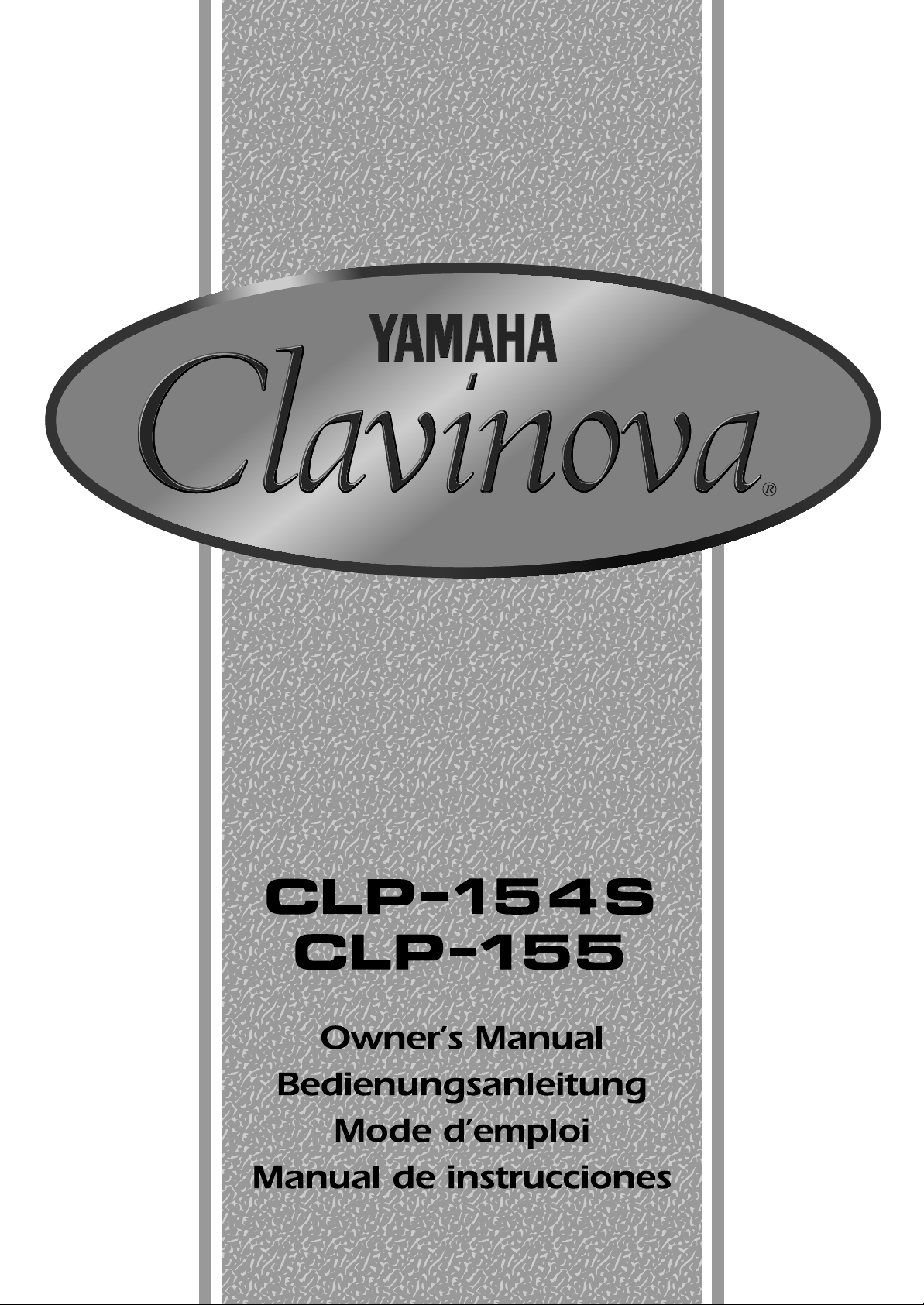
Page 2
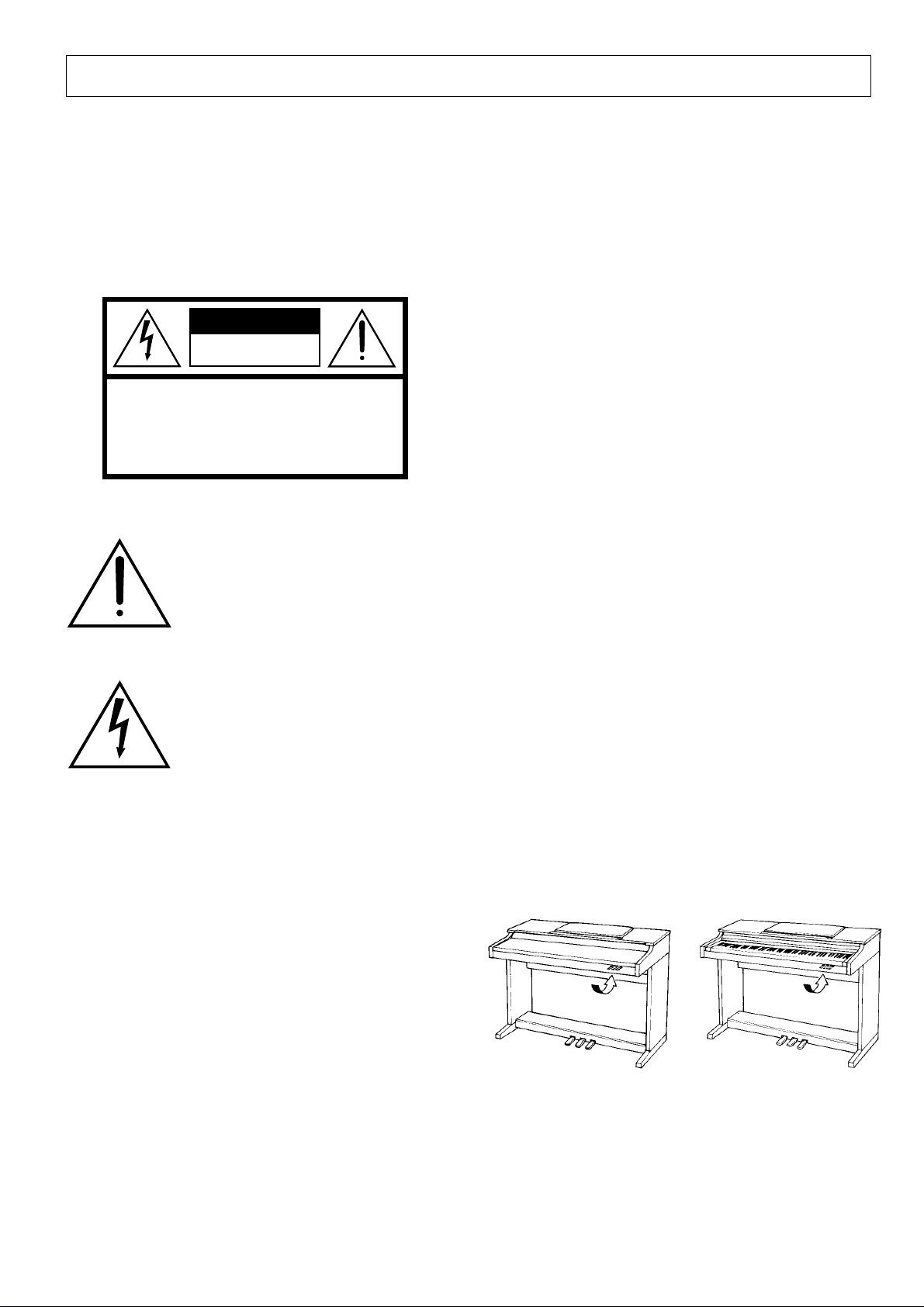
SPECIAL MESSAGE SECTION
PRODUCT SAFETY MARKINGS: Yamaha electronic
products may have either labels similar to the graphics
shown below or molded/stamped facsimiles of these
graphics on the enclosure. The explanation of these graphics appears on this page. Please observe all cautions indicated on this page and those indicated in the safety instruction section.
CAUTION
RISK OF ELECTRIC SHOCK
DO NOT OPEN
CAUTION: TO REDUCE THE RISK OF ELECTRIC SHOCK.
DO NOT REMOVE COVER (OR BACK).
NO USER-SERVICEABLE PARTS INSIDE.
REFER SERVICING TO QUALIFIED SERVICE PERSONNEL.
See bottom of Keyboard enclosure for graphic symbol markings
The exclamation point within the equilateral triangle is intended to alert the
user to the presence of important operating and maintenance (servicing) instructions in the literature accompanying the product.
ENVIRONMENTAL ISSUES: Yamaha strives to produce products that are both user safe and environmentally
friendly. We sincerely believe that our products and the
production methods used to produce them, meet these
goals. In keeping with both the letter and the spirit of the
law, we want you to be aware of the following:
Battery Notice: This product MAY contain a small nonrechargable battery which (if applicable) is soldered in
place. The average life span of this type of battery is approximately five years. When replacement becomes necessary, contact a qualified service representative to perform the replacement.
Warning: Do not attempt to recharge, disassemble, or
incinerate this type of battery. Keep all batteries away
from children. Dispose of used batteries promptly and as
regulated by applicable laws. Note: In some areas, the
servicer is required by law to return the defective parts.
However, you do have the option of having the servicer
dispose of these parts for you.
Disposal Notice: Should this product become damaged
beyond repair, or for some reason its useful life is considered to be at an end, please observe all local, state, and
federal regulations that relate to the disposal of products
that contain lead, batteries, plastics, etc.
The lightning flash with arrowhead
symbol, within the equilateral triangle,
is intended to alert the user to the presence of uninsulated “dangerous voltage” within the product’s enclosure that
may be of sufficient magnitude to constitute a risk of electrical shock.
IMPORTANT NOTICE: All Yamaha electronic products are tested and approved by an independent safety
testing laboratory in order that you may be sure that when
it is properly installed and used in its normal and customary manner, all foreseeable risks have been eliminated.
DO NOT modify this unit or commission others to do so
unless specifically authorized by Yamaha. Product performance and/or safety standards may be diminished.
Claims filed under the expressed warranty may be denied
if the unit is/has been modified. Implied warranties may
also be affected.
SPECIFICATIONS SUBJECT TO CHANGE: The
information contained in this manual is believed to be
correct at the time of printing. However, Yamaha reserves
the right to change or modify any of the specifications
without notice or obligation to update existing units.
NOTICE: Service charges incurred due to lack of knowledge relating to how a function or effect works (when the
unit is operating as designed) are not covered by the
manufacturer’s warranty, and are therefore the owners
responsibility. Please study this manual carefully and consult your dealer before requesting service.
NAME PLATE LOCATION: The graphic below indicates the location of the name plate. The model number,
serial number, power requirements, etc., are located on
this plate. You should record the model number, serial
number, and the date of purchase in the spaces provided
below and retain this manual as a permanent record of
your purchase.
CLP-155
CLP-154S
Model _____________________________________
92-469 1
Serial No. __________________________________
Purchase Date ______________________________
Page 3
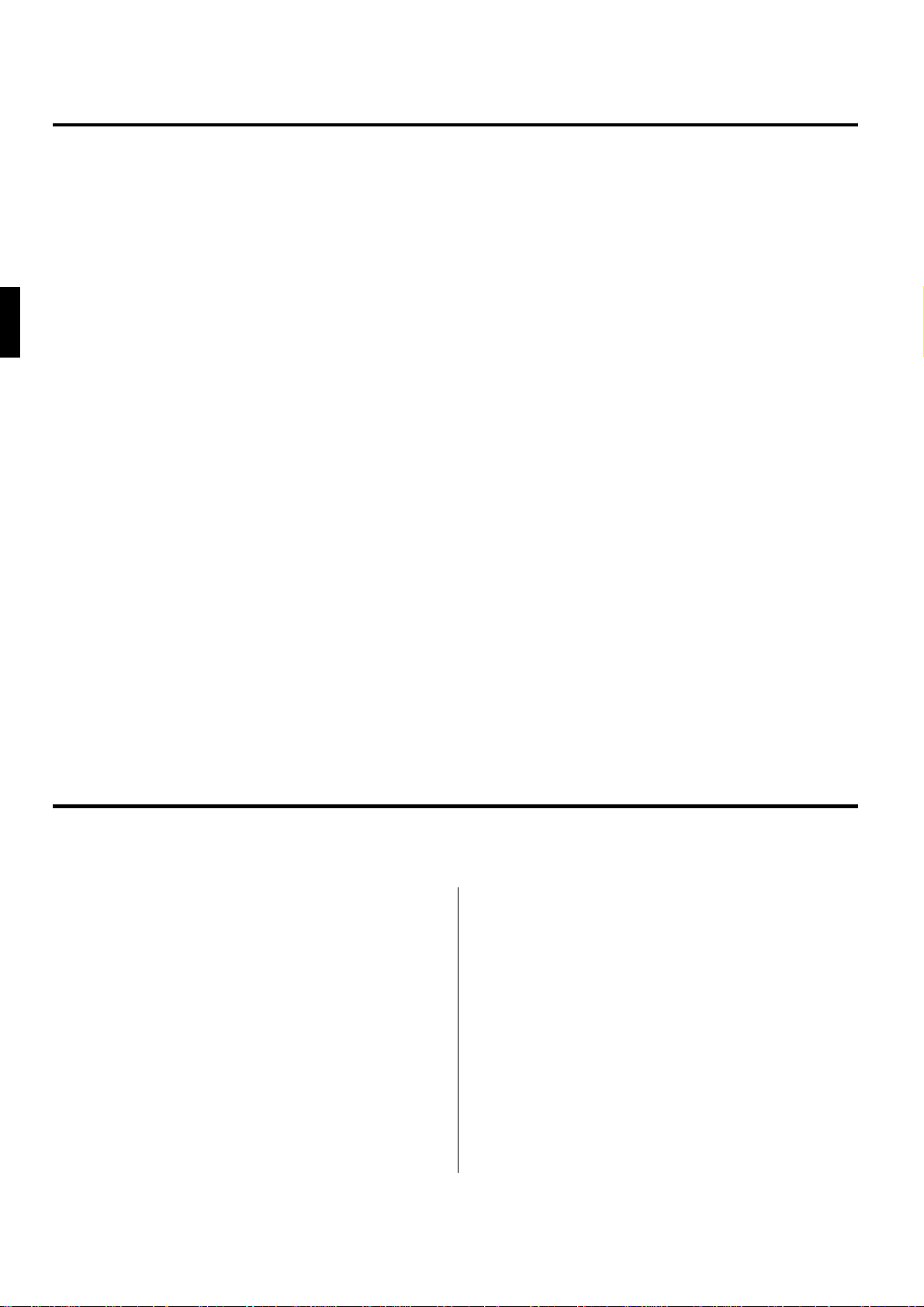
Introduction
Thank you for choosing a Yamaha CLP-154S/155 Clavinova. Your Clavinova is a fine musical
instrument that employs advanced Yamaha music technology. With the proper care, your
Clavinova will give you many years of musical pleasure.
● Yamaha’s AWM (Advanced Wave Memory) tone generator system offers rich, realistic voices. The
CLP-155 additionally features stereo sampling of its PIANO 1 voice for unmatched realism and expressive power.
● Piano-like touch response — adjustable in 4 stages — provides extensive expressive control and out-
standing playability.
● Dual play mode allows 2 voices to be played simultaneously.
● Unique Clavinova Tone voice provides a fresh sound for new musical expression.
● Damper pedal includes natural resonance effect for the piano voices, simulates the string and sound-
board resonance of acoustic pianos.
● Metronome feature with variable tempo facilitates practice.
● 2-track digital recorder lets you record and play back anything you play on the keyboard (up to ap-
proximately 4,200 notes).
● MIDI compatibility and a range of MIDI functions make the Clavinova useful in a range of advanced
MIDI music systems.
In order to make the most of your Clavinova’s performance potential and features, we urge you
to read this Owner’s Manual thoroughly, and keep it in a safe place for later reference.
Taking Care Of Your Clavinova
Your Clavinova is a fine musical instrument, and deserves the most careful treatment.
Observe the following points and your Clavinova will sound and look great for many years.
1 Never open the case and touch or tamper with the inter-
nal circuitry.
2 Always turn the POWER switch OFF after use, and
close the key cover to protect the keyboard, or cover the
keyboard with the dust cover provided.
3 Clean the cabinet and keys of your Clavinova only with
a clean, slightly damp cloth. A neutral cleanser may be
used if desired. Never use abrasive cleansers, waxes,
solvents or chemical dust cloths since these can dull or
damage the finish.
4 Never place any vinyl products on your Clavinova. Con-
tact with vinyl can cause irreversible damage to the
finish.
5 Install your Clavinova in a place that is away from di-
rect sunlight, excessive humidity or heat.
6 Never apply excessive force to the controls, connectors
or other parts of your Clavinova, and avoid scratching
or bumping it with hard objects.
● Name Plate Location
The CLP-154S/155 name plate is located on the bottom
panel.
Page 4
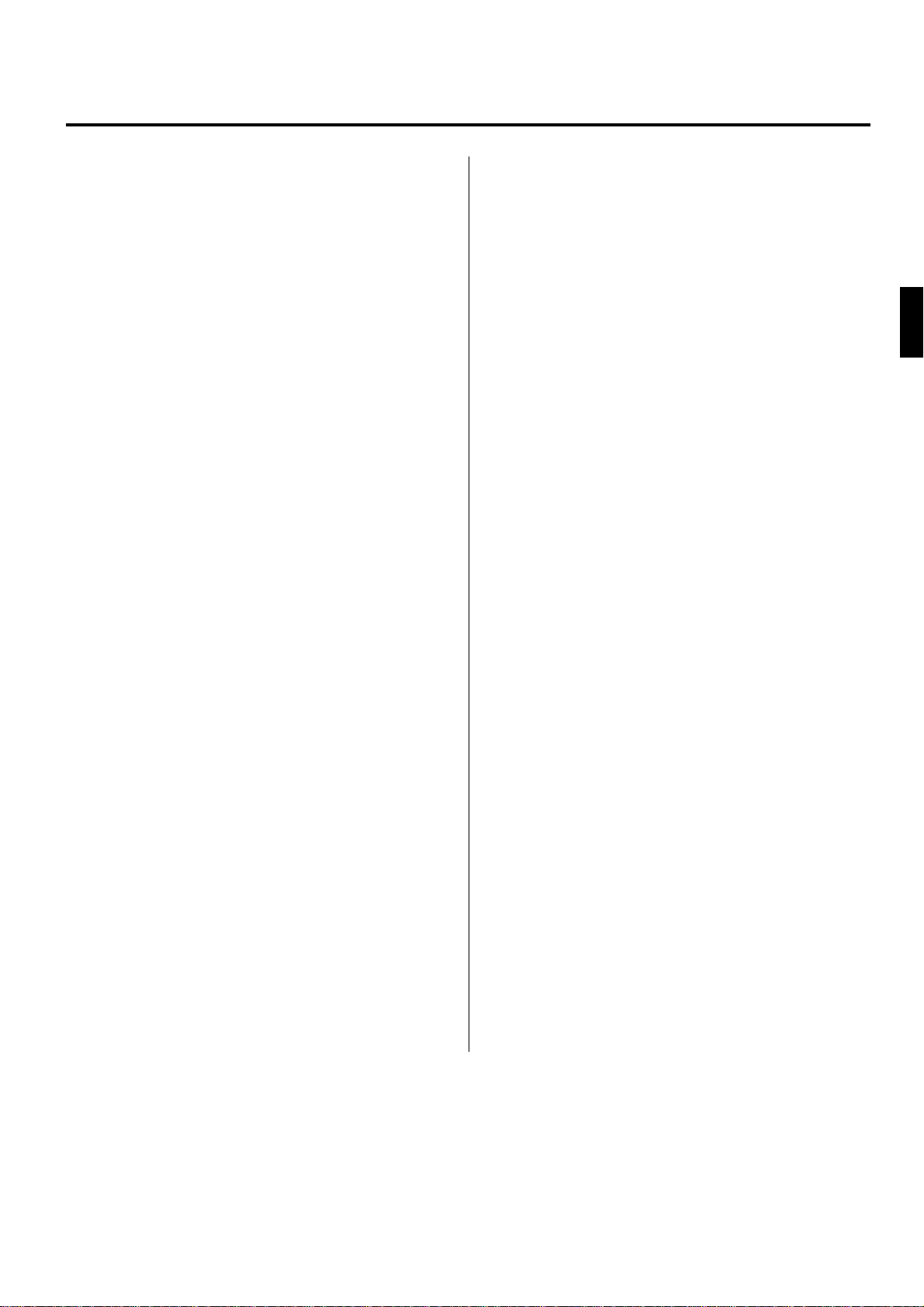
Contents
The Control Panel............................................................2
Connections......................................................................4
Selecting & Playing Voices ...........................................5
■ Playing the Demonstration Tunes...............................6
The Dual Mode..................................................................7
● Adjusting the Balance Between the
Dual-mode Voices ..................................................7
● Shifting a Dual-Mode Voice Up One Octave ..........7
● Slow-attack Strings (CLP-155 only) .......................7
● Memorizing the Balance, Strings Type (CLP-155),
& Octave Shift Settings ..........................................7
Reverb ...............................................................................8
● Adjusting Reverb Depth .........................................8
● Memorizing the Reverb Type & Depth Settings .....8
Brilliance (CLP-155) ..........................................................9
● Memorizing the Brilliance Setting ...........................9
The Pedals .........................................................................9
● Soft (Left) Pedal .....................................................9
● Sostenuto (Center) Pedal.......................................9
● Damper (Right) Pedal.............................................9
Touch Sensitivity ...........................................................10
● Memorizing the Touch Sensitivity Setting ............10
Transposition..................................................................10
Pitch Control ...................................................................11
● Tuning Up.............................................................11
Using the Recorder .......................................................13
■ Recording..................................................................13
● Changing the Initial Settings.................................14
● Erasing a Single Track .........................................14
■ Playback ...................................................................14
● Fast Forward Playback.........................................14
MIDI Functions ...............................................................15
● A Brief Introduction to MIDI ..................................15
● MIDI “Messages” Transmitted & Received
by the Clavinova...................................................15
● MIDI Transmit & Receive Channel Selection .......16
● MIDI Transmit Transpose.....................................16
■ Other MIDI Functions................................................17
● Local Control ON/OFF..........................................17
● Program Change ON/OFF ...................................17
● Control Change ON/OFF......................................18
● The Multi-Timbre Mode ........................................18
● The MIDI Split & Left Local OFF Mode ................19
● The MIDI Split & Right Local Off Mode ................19
● Transmitting the Panel Settings (CLP-155 only) ..20
● Bulk Data Dump ...................................................20
Factory Preset Recall ...................................................21
Troubleshooting.............................................................21
Options & Expander Modules ....................................21
● Tuning Down ........................................................11
● To Restore Standard Pitch ...................................11
● Memorizing the Pitch Control Setting ...................11
The Metronome & Tempo Control.............................12
■ The Metronome ........................................................12
● Metronome Volume ..............................................12
● Metronome Time Signature..................................12
■ Tempo Control ..........................................................12
Keyboard Stand Assembly ............................................ i
MIDI Data Format ........................................................... vii
Specifications ................................................................ viii
MIDI Implementation Chart .......................................... ix
1
Page 5
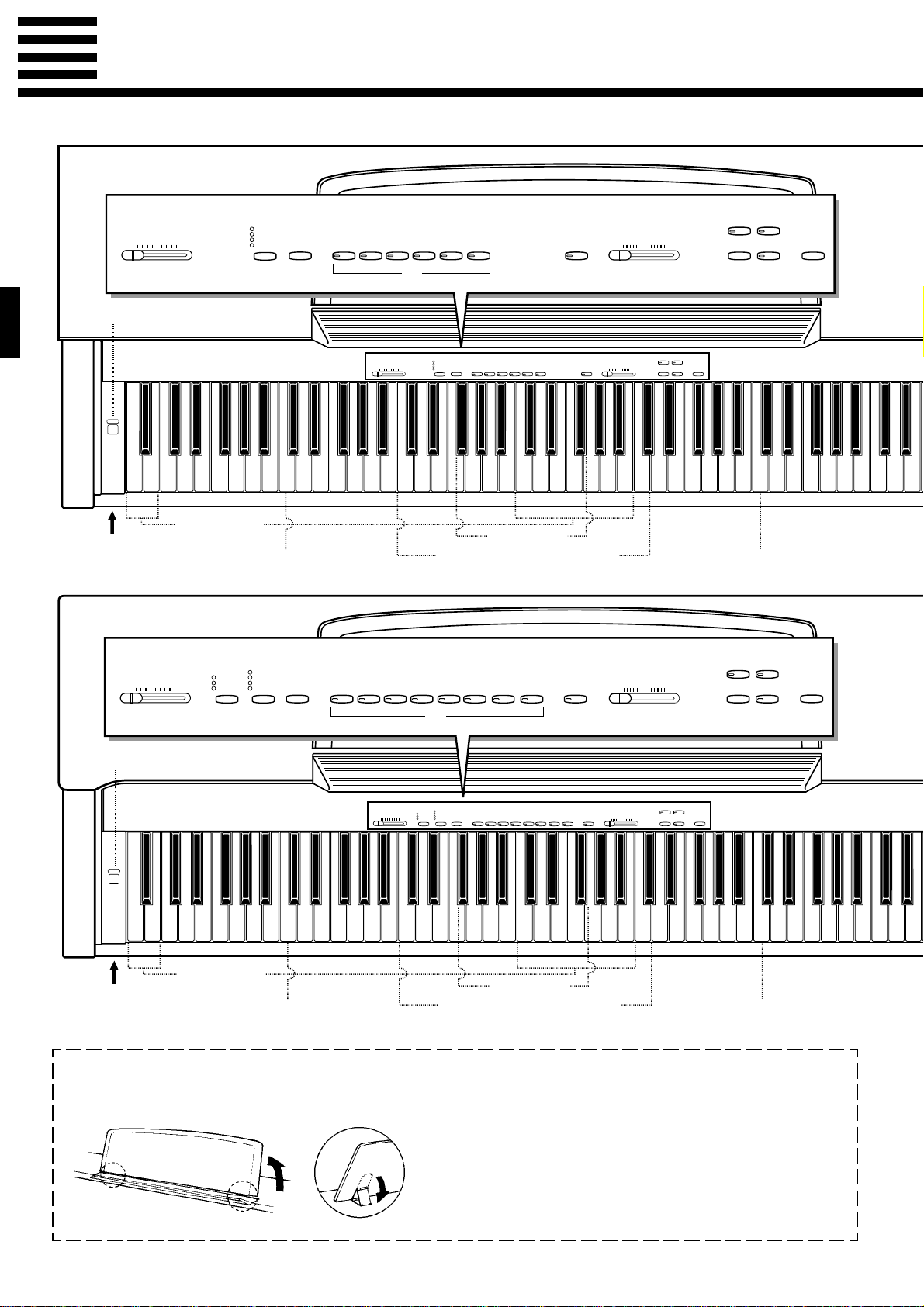
CLP-154S
The Control Panel
REVERB
ROOM
HALL 1
MASTER VOLUME
MIN MAX
HALL 2
COSMIC
MIDI/
TRANSPOSE
PIANO 1
PIANO 2
CLAVINOVA
RECORDER
1
2
HARPSI-
ORGAN
CHORD
E. PIANO
TONE
METRONOME
TEMPO
32 120 280
PLAY
REC DEMO
PHONES Jacks
(Bottom Panel)
CLP-155
1
POWER
MASTER VOLUME
MIN MAX
Pitch control keys
(See page 11)
Left voice shift up key
BRILLIANCE
MELLOW
NORMAL
BRIGHT
32
PIANO 2
MASTER VOLUME
MIN MAX
CLAVINOVA
TONE
6
REVERB
ROOM
HALL 1
HALL 2
MIDI/
COSMIC
PIANO 1
TRANSPOSE
Balance/Depth keys (See page 7, 8)
HARPSI-
CHORD
E. PIANO
VIBES
HARPSI-
CLAVINOVA
CHORD
E. PIANO
TONE
PIANO 2
Transpose keys
(See page 10)
STRINGS
ORGAN
RECORDER
1
TEMPO
2
PLAY
REC DEMO
Right voice shift up key
(See page 7)
RECORDER
1
2
PLAY
REC
DEMO
TEMPO
32 120 280
METRONOME
ORGAN
METRONOME
32 120 280
4
578902
C1 D1 E1 F1 G1 A1 B1 C2 D2 E2 F2 G2 A2 B2 C3 D3 E3 F3 G3 A3 B3 C4 D4 E4 F4 G4 A4 B4 C5 D5 E5 F5 G5 A5 B5 C6
B0A0G0F0E0D0C0B-1A-1 D6 E6
(See page 7)
REVERB
ROOM
HALL 1
HALL 2
MIDI/
COSMIC
TRANSPOSE
PIANO 1
4657890
1
POWER
Pitch control keys
PHONES Jacks
(Bottom Panel)
(See page 11)
● The Music Stand
REVERB
BRILLIANCE
ROOM
MELLOW
HALL 1
NORMAL
MASTER VOLUME
MIN MAX
C1 D1 E1 F1 G1 A1 B1 C2 D2 E2 F2 G2 A2 B2 C3 D3 E3 F3 G3 A3 B3 C4 D4 E4 F4 G4 A4 B4 C5 D5 E5 F5 G5 A5 B5 C6
B0A0G0F0E0D0C0B-1A-1 D6 E6
Left voice shift up key
(See page 7)
HALL 2
MIDI/
BRIGHT
COSMIC
PIANO 1
TRANSPOSE
HARPSI-
CLAVINOVA
CHORD
E. PIANO
TONE
PIANO 2
Transpose keys
VIBES
(See page 10)
STRINGS
Balance/Depth keys (See page 7, 8)
ORGAN
METRONOME
TEMPO
32 120 280
RECORDER
1
2
DEMO
PLAY
REC
Right voice shift up key
(See page 7)
If you will be using sheet music with your Clavinova, raise
the music stand built into its top panel by lifting the rear edge
of the music stand, then flip down the music stand braces and
engage them with the corresponding recesses.
The music stand can be lowered after slightly lifting it and
folding the two brackets which support it against the back of
the stand.
2
Page 6
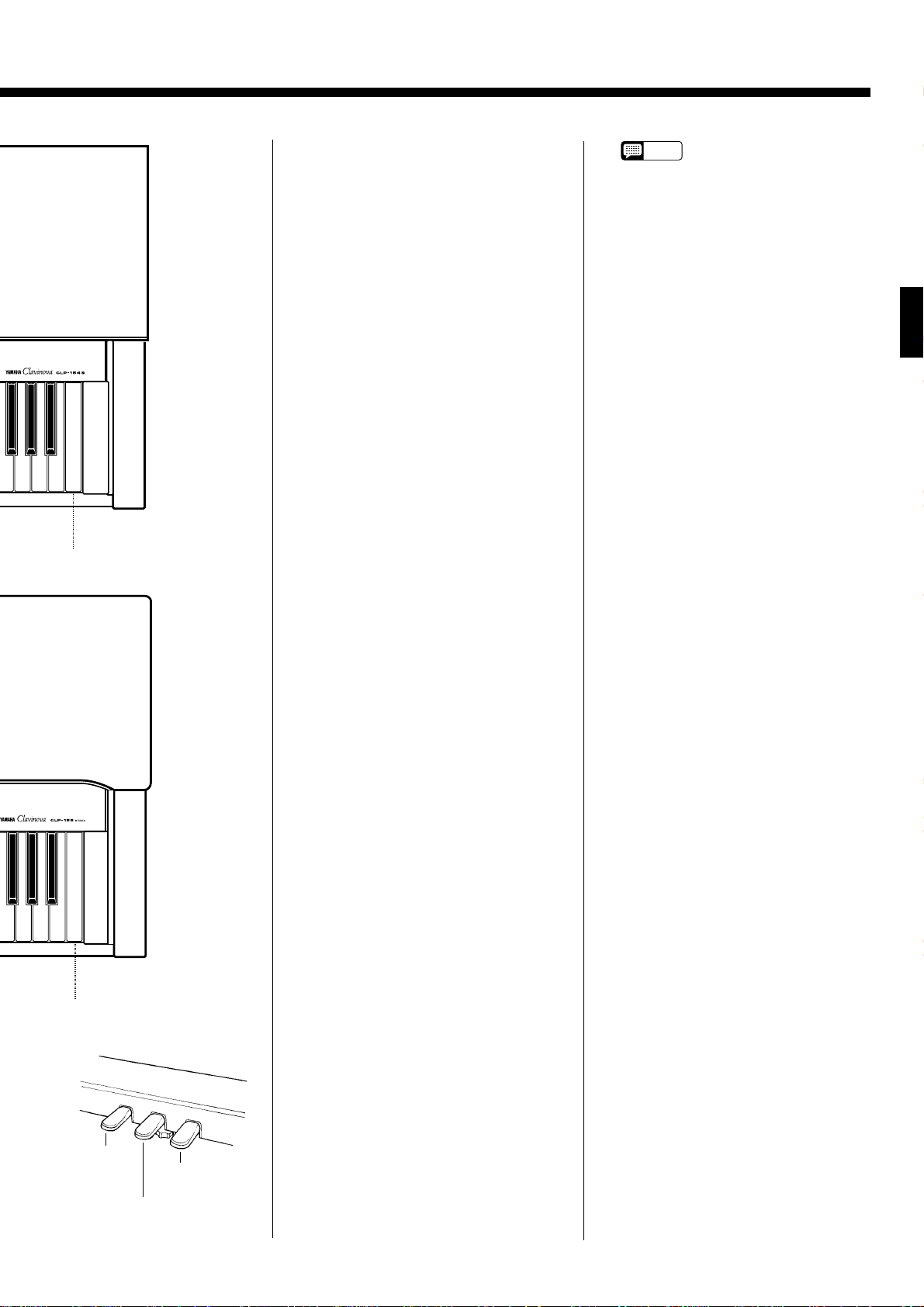
F6 G6 A6 B6 C7
Memory key
(See page 7, 8, 10, 11)
1 [POWER] Switch
Press the [POWER] switch once to
turn the power ON, a second time to
turn the power OFF. When the power
is initially turned ON, the [PIANO 1]
voice selector LED will light, and the
power indicator located below the left
end of the keyboard will light.
2 [MASTER VOLUME] Control
The [MASTER VOLUME] control
adjusts the volume (level) of sound
produced by the Clavinova’s internal
stereo sound system. The [MASTER
VOLUME] control also adjusts
headphone volume when a pair of
headphones is plugged into the
PHONES jack (page 4).
3
[BRILLIANCE] Button
(CLP-155 only)
This button can be used to change the
tonality or “timbre” of the selected
voice. See page 9 for details.
4 [REVERB] Button
The [REVERB] button selects a
number of digital reverb effects that
you can use for extra depth and expressive power. See page 8 for details.
• The PIANO 1 voice is auto-
NOTE
matically selected whenever
the [POWER] switch is initially turned ON.
7 [METRONOME] Button
Turns the metronome sound on and
off. The [TEMPO] control, below, is
used to set the tempo of the metronome sound. More precise tempo settings can be achieved by using the
[METRONOME] button and the
CLP-154S/155 keyboard as described
on page 12.
8 [TEMPO] Control
This control adjusts the tempo of the
CLP-154S/155 metronome function as
well as the playback tempo of the recorder function. The tempo range is
from 32 to 280 quarter-note beats per
minute.
9 RECORDER [PLAY] and [REC]
Buttons
These buttons control the CLP-154S/
155 2-track recorder, letting you
record and play back just about anything you play on the keyboard — up
to a maximum of about 4,200 notes.
See page 13 for details.
F6 G6 A6 B6 C7
Memory key
(See page 7, 8, 10, 11)
Soft
pedal
!
Damper
Sostenuto
pedal
pedal
5 [MIDI/TRANSPOSE] Button
The [MIDI/TRANSPOSE] button
allows access to the Clavinova’s
TRANSPOSE function (to shift the
pitch of the entire keyboard up or
down), keyboard touch sensitivity
adjustment, and MIDI functions. For
details refer to “TRANSPOSITION”
on page 10, “TOUCH SENSITIVITY”
on page 10, and “MIDI FUNCTIONS”
on page 15.
6 Voice Selectors
The CLP-154S has six voice selectors
and the CLP-155 has eight. Simply
press any of the voice selectors to
select the corresponding voice. The
voice selector LED will light to indicate which voice is currently selected.
The CLP-154S/155 also has a DUAL
mode in which two voices can be
played simultaneously across the full
range of the keyboard — see page 7
for details.
0 [DEMO] Button
Activates the demo playback mode in
which you can select playback of different demonstration sequences for
each of the Clavinova’s voices. See
page 6 for details.
! Pedals
The CLP-154S/155’s soft (left),
sostenuto (center) and damper (right)
pedals provide a range of expressive
control capabilities similar to the pedal
functions on an acoustic piano. See
page 9 for details.
3
Page 7

CLP-154S
CLP-155
Connections
312
MIDI
IN
THRU
OUT
312
MIDI
IN
AUX IN
OUT
AUX OUT
THRU
RL
R L/L+R
AUX IN
RL
AUX OUT
R L/L+R
1 AUX IN L and R Jacks
AUX IN
RL
DOU-10
2 AUX OUT L/L+R and R Jacks
AUX OUT
L/L+RR
Stereo System
These jacks are intended for use with an external tone generator module such as
the Yamaha DOU-10 Disk Orchestra Unit. The stereo outputs from the external
tone generator module are connected to the AUX IN L and R jacks, allowing the
sound of the tone generator to be reproduced via the Clavinova’s internal sound
system and speakers.
• The input signal from the AUX IN jacks is delivered to the AUX OUT jacks, but is
NOTE
not affected by the Clavinova’s volume control or reverb effect.
The AUX OUT L/L+R and R jacks deliver the output of the Clavinova for connection to an instrument amplifier, mixing console, PA system, or recording equipment. If you will be connecting the Clavinova to a monaural sound system, use
only the L/L+R jack. When a plug is inserted into the L/L+R jack only, the leftand right-channel signals are combined and delivered via the L/L+R jack so you
don’t lose any of the Clavinova’s sound.
The Internal Amplifier & Speaker System
The CLP-154S and CLP-155 feature high-performance stereo amplifiers delivering 20 and
30 watts per channel, respectively. The CLP-155 features a bass-reflex type enclosure with
two 13-cm and two 5-cm speakers, while the CLP-154S houses a pair of 13-cm speaker
units in a sealed enclosure.
• The AUX OUT jack signal must never be returned to the AUX IN jacks, either
NOTE
directly or through external equipment.
3 MIDI IN, THRU and OUT
Connectors
IN OUT THRU
MIDI
Tone Generator
DOU-10
● PHONES Jacks (Bottom Panel)
4
The MIDI IN connector receives MIDI data from an external MIDI device (such
as the DOU-10 Disk Orchestra Unit) which can be used to control the Clavinova.
The MIDI THRU connector re-transmits any data received at the MIDI IN connector, allowing “chaining” of several MIDI instruments or other devices. The MIDI
OUT connector transmits MIDI data generated by the Clavinova (e.g. note and
velocity data produced by playing the Clavinova keyboard).
More details on MIDI are given in “MIDI FUNCTIONS” on page 15.
Two pairs of standard pair of stereo headphones can be plugged in here for private practice or late-night playing. The internal speaker system is automatically
shut off when a pair of headphones is plugged into either of the PHONES jacks.
Page 8

Selecting & Playing Voices
ZTurn Power On
POWER
XSet the Volume
MASTER VOLUME
MIN MAX
CSelect a Voice
CLP-154S
PIANO 1
PIANO 2
CLAVINOVA
TONE
E. PIANO
HARPSI-
CHORD
After making sure that the Clavinova’s AC plug is properly inserted into
a convenient AC wall outlet, press the [POWER] switch located to the left
of the keyboard to turn the power ON.
When the power is turned ON, the [PIANO 1] voice selector LED will
light (the PIANO 1 voice is automatically selected whenever the power is
turned ON).
Initially set the [MASTER VOLUME] control about half way between
the “MIN” and “MAX” settings. Then, when you start playing, re-adjust the
[MASTER VOLUME] control for the most comfortable listening level.
Select the desired voice by pressing one of the voice selectors.
CLP-155
ORGAN
PIANO 1
PIANO 2
CLAVINOVA
TONE
E. PIANO
HARPSI-
CHORD
VIBES
STRINGS
ORGAN
VPlay
BAdjust Tone & Add Effects
As Required
REVERB
CLP-154S
CLP-155
BRILLIANCE
MELLOW
NORMAL
BRIGHT
ROOM
HALL 1
HALL 2
COSMIC
REVERB
ROOM
HALL 1
HALL 2
COSMIC
The Clavinova also offers keyboard touch response, so the volume and
timbre of notes played can be controlled according to how “hard” you play
the keys. The amount of variation available depends on the selected voice.
You can also change the overall tone or add reverb and/or effects as desired by using the [REVERB] button, and the [BRILLIANCE] button on
the CLP-155 (see page 9 for [BRILLIANCE] button operation, “Reverb”
on page 8).
5
Page 9

Selecting & Playing Voices
MASTER VOLUME
MIN MAX
Playing the Demonstration Tunes
The CLP-154S features 6 demonstration tunes and the CLP-155 has 8 demo tunes that effectively
demonstrate their sound capabilities. Here’s how you can select and play the demo tunes.
ZEngage the Demo Mode
DEMO
XSelect a Demo Tune
CLP-154S
PIANO 1
PIANO 2
CLAVINOVA
TONE
E. PIANO
CSet the Volume
VPlay a Different Demo
Press the [DEMO] button to engage the demo mode — the voice selectors
will flash in sequence.
Press one of the flashing voice selectors to start playback of the corresponding demo tune — featuring the voice normally selected by that voice selector
button. The demo tunes will play in sequence until stopped, starting with the
selected tune. The voice selector indicator will flash during demo playback.
CLP-155
HARPSI-
CHORD
ORGAN
PIANO 1
PIANO 2
CLAVINOVA
TONE
E. PIANO
HARPSI-
CHORD
VIBES
STRINGS
Use the [MASTER VOLUME] control to adjust the volume.
• The [TEMPO] control does not affect demo playback.
NOTE
You can start playback of any other demo tune during playback by simply
pressing the corresponding voice selector. Playback will stop and the playbackready mode described in step 2, above, will be re-engaged if you press the voice
selector of the demo that is currently playing.
ORGAN
B Stop the Demo
DEMO
The Demo Tunes
CLP-154S
[PIANO 1] button: Etude op. 10-5 “Black Keys” by F. F. Chopin
[PIANO 2] button: “Le Rhône” by K. Hattori
[CLAVINOVA TONE] button: “Pavane pour une infante défunte” by
M. J. Ravel
[HARPSICHORD] button: “Le Coucou” by L. C. Daquin
[ORGAN] button: “Jesu, Joy Of Man’s Desiring” (Chorale from Cantata
No. 147) by J. S. Bach
• The demonstration pieces listed above are short excerpts from the
original compositions. The other demo song is original (© 1994 by
YAMAHA CORPORATION).
6
to the normal play mode.
Press the [DEMO] button when you want to stop demo playback and return
CLP-155
[PIANO 1] button: Etude op. 10-5 “Black Keys” by F. F. Chopin
[PIANO 2] button: “Le Rhône” by K. Hattori
[CLAVINOVA TONE] button: “Pavane pour une infante défunte” by
M. J. Ravel
[HARPSICHORD] button: “Le Coucou” by L. C. Daquin
[VIBES] button: “Schmetterling (Papilions)” op. 43 by E. H. Grieg
[STRINGS] button: “Charmaine” by L. Polladk
[ORGAN] button: “Jesu, Joy Of Man’s Desiring” (Chorale from Cantata
No. 147) by J. S. Bach
• The demonstration pieces listed above are short excerpts from the
original compositions. The other demo song is original (© 1994 by
YAMAHA CORPORATION).
Page 10

The Dual Mode
V
O
The DUAL mode makes it possible to play two voices simultaneously across the entire range of the keyboard. To activate the DUAL mode simply press two voice selectors at the same time (or press one voice
selector while holding another). The voice indicators of both selected voices will light when the DUAL mode
is active. To return to the normal single-voice play mode, press any single voice selector.
● Adjusting the Balance Be-
tween the Dual-mode Voices
C
2
Left voice
maximum.
INOVA
NE
E. PIANO
balance.
C
3
Equal
HARPSI-
CHORD
Right voice
maximum.
C
4
● Shifting a Dual-Mode Voice
Up One Octave
A
E. PIANO
HARPSI-
CHORD
1
C
Left voice
shift up.
5
C
Right voice
shift up.
The volume levels of the two voices combined in the DUAL mode are
normally set automatically to produce a pleasing balance (see “Default Settings” below). The balance can be adjusted manually by using the C2
through C4 keys on the keyboard while pressing the two voice selectors
corresponding to the voices to be combined in the DUAL mode.
The C3 key produces equal (50:50) balance between the two voices,
while keys to the left of C3 increase the volume of the left voice in relation
to the right voice, and keys to the right of C3 increase the volume of the
right voice in relation to the left voice. By “left” and “right” voice we refer
to the relative positions of the voice selectors — i.e. in a PIANO 2/
CLAVINOVA TONE combination PIANO 2 is the left voice and
CLAVINOVA TONE is the right voice.
Depending on which voices you combine using the DUAL mode, the
combination may sound better if one of the voices is shifted up an octave.
To shift the right voice, press the C5 key while pressing the two voice selectors corresponding to the voices to be combined in the DUAL mode.
Press C5 again to shift the voice back to its normal range. Use the C1 key
in the same way to shift the left voice.
Default octave settings are provided for all voice combinations, as listed
in the “Default Settings” chart, below.
● Slow-attack Strings (CLP-155 only)
PIANO 1
PIANO 2
CLA
T
STRINGS
S
ORGAN
In a DUAL mode voice combination using STRINGS and any other
voice, it is possible to switch the STRINGS voice to a slow-attack variation
when initially selecting the voices by pressing the [STRINGS] selector
twice while holding the other voice selector. Repeat this operation to return
to the normal STRINGS voice attack.
● Memorizing the Balance,
Strings Type (CLP-155), &
Octave Shift Settings
A
E. PIANO
HARPSI-
CHORD
C
7
Press the C7 key while holding any two voice selectors to memorize all
balance, STRINGS voice attack variation (CLP-155), and octave shift settings
made since the power was turned on. The memorized settings will be retained
in memory for about one week after the power is turned off, then the default
settings will be restored. To keep the memorized settings for longer periods,
turn the power on briefly at least once a week.
If these settings are not memorized as described above, they are retained in
memory only until the Clavinova is turned off.
Default Settings
PIANO 1 PIANO 2
PIANO 1 C3 C3 C3 C3 C3 F2 F2 E2
Octave Shift
C2 … C4: Balance keys 0: Normal octave L: Left voice up one octave R: Right voice up one octave
PIANO 2 0 C3 C3 C3 C3 F2 F2 E2
CLAVINOVA TONE
E. PIANO 0 0 0 C3
HARPSICHORD 0 0 0 0 C3 F2 G2 G2
VIBES (CLP-155) RR R R R B2 B2
STRINGS (CLP-155) 00000L C3
ORGAN 0 0 0 0 0 L 0
0 0 C3 C3 C3 F2 F2 F2
CLAVINOVA
TONE
E. PIANO
Balance
HARPSI- VIBES STRINGS
CHORD (CLP-155) (CLP-155) (CLP-154S) (CLP-155)
C3 F2 F2 E2
ORGAN
7
Page 11

Reverb
The [REVERB] button selects a number of digital reverb effects that you can use for extra depth and
expressive power.
To select a reverb type press the [REVERB] button a few times until the indicator corresponding to the
desired type lights (the indicators light in sequence each time the [REVERB] button is pressed). No reverb
is produced when all indicators are off.
OFF ............When no reverb effect is selected (no REVERB indicator is lit), a special natural
damper effect is applied to the piano voices. This simulates the natural resonance of
an acoustic piano’s strings and sound board when the damper pedal is pressed.
ROOM........This setting add a continuous reverb effect to the sound that is similar to the type of
acoustic reverberation you would hear in a medium-size room.
HALL 1 ......For a “bigger” reverb sound, use the HALL 1 setting. This effect simulates the natu-
ral reverberation of a medium-size concert hall.
HALL 2 ......For a really spacious reverb sound, use the HALL 2 setting. This effect simulates the
natural reverberation of a large concert hall.
COSMIC ....The COSMIC reverb effect produces an echo-plus-reverb sound that can add life and
animation to your music.
● Adjusting Reverb Depth
REVERB
ROOM
HALL 1
HALL 2
COSMIC
C
2
Decrease
depth.
C
3
Normal
depth.
Increase
depth.
● Memorizing the Reverb
Type & Depth Settings
REVERB
ROOM
HALL 1
HALL 2
COSMIC
C
The depth of the selected reverb effect can be adjusted for the current
voice by using the C2 through C4 keys on the keyboard while holding the
[REVERB] button. The C3 key sets the “normal” depth for the selected
effect. Keys to the left of C3 decrease the reverb depth, while keys to the
right of the C3 key increase the reverb depth. Separate reverb settings can
be made for each effect and voice, and these settings are retained in
memory until the power is turned off. The depth of the natural damper effect is fixed.
C
4
Default Settings
ROOM HALL 1 HALL 2
STRINGS (CLP-155), ORGAN C3 C3 F3 E3
* All effect types set to C3 for all other voices.
* The default reverb type is ROOM.
COSMIC
Press the C7 key while holding the [REVERB] button to memorize the
current effect type and all depth settings made since the power was turned
on. The memorized settings will be retained in memory for about one week
7
after the power is turned off, then the default settings will be restored. To
keep the memorized settings for longer periods, turn the power on briefly at
least once a week.
If these settings are not memorized as described above, they are retained
in memory only until the Clavinova is turned off.
8
Page 12

Brilliance (CLP-155)
The [BRILLIANCE] button makes it possible to change the tonality or “timbre” of the selected
voice to suit your musical requirements. Three settings are provided: MELLOW, NORMAL, and
BRIGHT. To select one of these settings, press the [BRILLIANCE] button a few times until the
indicator corresponding to the desired setting lights.
NORMAL .....This setting produces the “normal” tone of the selected voice.
BRIGHT .......This setting creates a brighter, sharper tone.
MELLOW.....The MELLOW setting produces a rounder, softer tone.
● Memorizing the Brilliance
Setting
BRILLIANCE
MELLOW
NORMAL
BRIGHT
C
7
The Pedals
The CLP-154S/155 has three foot pedals that produce a range of expressive effects
similar to those produced by the pedals on an acoustic piano.
● Soft (Left) Pedal
Press the C7 key while holding the [BRILLIANCE] button to memorize
the current brilliance setting. The memorized setting will be retained in
memory for about one week after the power is turned off, then the default
setting (NORMAL) will be restored. To keep the memorized setting for
longer periods, turn the power on briefly at least once a week.
If this setting is not memorized as described above, it is retained in
memory only until the Clavinova is turned off.
Pressing the soft pedal reduces the volume and slightly changes the timbre of
notes played.
● Sostenuto (Center) Pedal
● Damper (Right) Pedal
If you play a note or chord on the keyboard and press the sostenuto pedal while
the note(s) are held, those notes will be sustained as long as the pedal is held (as if
the damper pedal had been pressed) but all subsequently played notes will not be
sustained. This makes it possible to sustain a chord, for example, while other notes
are played “staccato.”
The damper pedal functions in the same way as a damper pedal on an acoustic
piano. When the damper pedal is pressed notes played have a long sustain. When
no REVERB effect is selected and a piano voice is selected, the damper pedal also
produces a special “resonance” that simulates the ring of the strings and the sound
board of an acoustic piano. Releasing the pedal immediately stops (damps) any
sustained notes. The CLP-155 damper pedal additionally features continuous
damping. This allows you to create shorter effects by pressing the damper pedal
down only part of the way.
9
Page 13

Touch Sensitivity
Four different types of keyboard touch sensitivity — HARD, MEDIUM, SOFT or FIXED —
can be selected to match different playing styles and preferences. The different touch sensitivity settings are selected by using the [MIDI/TRANSPOSE] and [REVERB] buttons.
HARD (ROOM indicator) ...........The HARD setting requires the keys to be played quite hard to produce maxi-
mum loudness.
MEDIUM (HALL 1 indicator)......The MEDIUM setting produces a fairly “standard” keyboard response. This is
the initial factory default setting.
SOFT (HALL 2 indicator) ...........The SOFT setting allows maximum loudness to be produced with relatively
light key pressure.
FIXED (No indicator lit)..............All notes are produced at the same volume no matter how hard the keyboard is
REVERB
ROOM
HALL 1
HALL 2
COSMIC
MIDI/
TRANSPOSE
played. This is an ideal setting for voices which normally have no keyboard
sensitivity (i.e. harpsichord and organ).
To select a touch sensitivity setting press the [REVERB] button a few
times while holding the [MIDI/TRANSPOSE] button until the indicator
corresponding to the desired setting lights.
● Memorizing the Touch Sen-
sitivity Setting
REVERB
ROOM
HALL 1
HALL 2
COSMIC
MIDI/
TRANSPOSE
C
7
Press the C7 key while holding the [MIDI/TRANSPOSE] and
[REVERB] button to memorize the current touch sensitivity setting. The
memorized setting will be retained in memory for about one week after the
power is turned off, then the default setting (MEDIUM) will be restored. To
keep the memorized setting for longer periods, turn the power on briefly at
least once a week.
If this setting is not memorized as described above, it is retained in
memory only until the Clavinova is turned off.
Transposition
The Clavinova’s TRANSPOSE function makes it possible to shift the pitch of the entire keyboard up or down in semitone intervals up to a maximum of six semitones. “Transposing” the
pitch of the Clavinova keyboard facilitates playing in difficult key signatures, and you can easily
match the pitch of the keyboard to the range of a singer or other instrumentalist.
The [MIDI/TRANSPOSE] button and keys F#2 through F#3 on the keyboard are used for transposition.
3
C
F#
MIDI/
TRANSPOSE
2
-6 -4 -2 +1
-5 -3 -1 0 +2 +4 +5
Transpose
down.
Normal
pitch.
* Pressing the C3 key produces normal keyboard pitch. Pressing the key to the left of C3 (B2) transposes the pitch
of the keyboard down a semitone, the next key to the left (Bb2) transposes down a whole tone (two semitones),
etc., down to the F#2 key which transposes down 6 semitones. Upward transposition is accomplished in the
same way using the keys to the right of C3, up to F#3 which transposes up 6 semitones.
F#
+3 +6
Transpose
up.
3
ZPress and hold the [MIDI/TRANSPOSE] button.
XPress a key between F#2 and F#3 according to the desired amount of
transposition.*
CRelease the [MIDI/TRANSPOSE] button.
10
• Notes below and above the A-1 — C7 of the Clavinova sound one oc-
NOTE
tave higher and lower, respectively.
Page 14

Pitch Control
Pitch control makes it possible to tune the Clavinova over a ±50-cent range in approximately
1.2-cent intervals. A hundred “cents” equals one semitone, so the tuning range provided allows
fine tuning of overall pitch over a range of approximately a semitone. Pitch control is useful for
tuning the Clavinova to match other instruments or recorded music.
● Tuning Up
-1
A-1B
3
C
3
B
● Tuning Down
-1
A#
-1
A
3
C
3
B
● To Restore Standard Pitch*
-1
A#
A-1B
-1
3
C
3
B
ZTo tune up (raise pitch), hold the A-1 and B-1 keys simultaneously.
XPress any key between C3 and B3. Each time a key in this range is
pressed the pitch is increased by approximately 1.2 cents, up to a maximum of 50 cents above standard pitch.
CRelease the A-1 and B-1 keys.
ZTo tune down (lower pitch), hold the A-1 and A#-1 keys simultane-
ously.
XPress any key between C3 and B3. Each time a key in this range is
pressed the pitch is decreased by approximately 1.2 cents, up to a maximum of 50 cents below standard pitch.
CRelease the A-1 and A#-1 keys.
ZTo restore the default pitch (A3 = 440 Hz), hold the A-1, A#-1 and B-1
keys simultaneously.
XPress any key between C3 and B3.
● Memorizing the Pitch Con-
trol Setting
C
7
CRelease the A-1, A#-1 and B-1 keys.
• The PITCH CONTROL function has no effect when LOCAL OFF is
NOTE
Press the C7 key while holding the A-1/B-1, A-1/A#-1, or A-1/A#-1/B-1
key combination to memorize the current pitch control setting. The memorized setting will be retained in memory for about one week after the power
is turned off, then the standard pitch will be restored. To keep the memorized setting for longer periods, turn the power on briefly at least once a
week.
If this setting is not memorized as described above, it is retained in
memory only until the Clavinova is turned off.
active (see “MIDI FUNCTIONS,” page 17).
11
Page 15

The Metronome & Tempo Control
The CLP-154S/155 built-in metronome is a convenient feature for practice, and it can also
provide a solid rhythmic guide when recording using the Recorder feature, described below.
The Metronome
METRONOME
● Metronome Volume
TEMPO
METRONOME
32 120 280
● Metronome Time Signature
PIANO 1
PIANO 2
CLAVINOVA
TONE
E. PIANO
HARPSI-
CHORD
METRONOME
The metronome sound is turned on and off via the [METRONOME]
button. Press the [METRONOME] button so that its indicator lights to turn
the metronome on, then again so the indicator goes out to turn the metronome off.
The volume of the metronome sound can be independently adjusted by
using the [TEMPO] control while holding the [METRONOME] button.
Sliding the control to the right increases the metronome volume.
The time signature of the metronome sound can be set by pressing the
appropriate voice selector button while holding the [METRONOME] button, as follows:
[METRONOME] + [PIANO 1] No accent (default)
[METRONOME] + [PIANO 2] 2 time
[METRONOME] + [CLAVINOVA TONE] 3 time
[METRONOME] + [E. PIANO] 4 time
[METRONOME] + [HARPSICHORD] 6 time
32 120 280
METRONOME
Tempo/Key Chart
Key Tempo
A-1 32
A#-1 34
B-1 36
C0 38
C#040
D0 42
D#044
E0 46
F0 48
F#050
G0 52
Key Tempo
G#054
A0 56
A#058
B0 60
C1 62
C#164
D1 66
D#168
E1 70
F1 72
F#174
TEMPO
Tempo Control
The tempo of the metronome and recorder playback can be controlled in
two ways:
■ Use the panel [TEMPO] control to set the required tempo from 32 to
280 quarter-note beats per minute.
■ For more precise tempo settings press the appropriate key on the key-
board while holding the [METRONOME] button.
Key Tempo
G1 76
G#178
A1 80
A#182
B1 84
C2 86
C#288
D2 90
D#292
E2 94
F2 96
Key Tempo
F#298
G2 100
G#2 102
A2 104
A#2 106
B2 108
C3 110
C#3 112
D3 114
D#3 116
E3 118
Key Tempo
F3 120
F#3 122
G3 124
G#3 126
A3 128
A#3 130
B3 132
C4 134
C#4 136
D4 138
D#4 140
Key Tempo
E4 142
F4 144
F#4 146
G4 148
G#4 150
A4 152
A#4 154
B4 156
C5 158
C#5 160
D5 164
Key Tempo
D#5 168
E5 172
F5 176
F#5 180
G5 184
G#5 188
A5 192
A#5 196
B5 200
C6 204
C#6 208
Key Tempo
D6 212
D#6 216
E6 220
F6 224
F#6 232
G6 240
G#6 248
A6 256
A#6 264
B6 272
C7 280
12
Page 16

Using the Recorder
R
O
The CLP-154S/155 features a two-track recorder that lets you record what you play on the keyboard and
then play it back. Since you have two tracks, you can “overdub” one part on top of another, using a different voice if you like, to create complex, rich-sounding recordings. The recorder feature is a useful adjunct
to any keyboard study program, since it lets you hear exactly how you sound from the listener’s perspective. It can also be just plain fun.
The recorder actually records the following data:
Parameters Recorded for Each track
● Notes played ● Voice selection ● Dual mode voices
● Dual balance ● Damper pedal ● Soft pedal
● Sostenuto pedal
● Brilliance (CLP-155 only)
Engage the Record Ready
Z
Mode
RECORDER
1
PLAY
(not recorded as an initial setting)
2
REC
X Select the Record Track
RECORDER
1
PLAY
2
REC
Parameters Recorded for the Entire Song
● Reverb type ● Reverb depth
● Tempo
(initial setting only)
Recording
Press the RECORDER [REC] button to engage the record ready mode
(recording does not actually start yet). The [REC] button indicator will
light.
When the record mode is engaged in the previous step, the last-recorded
track will automatically be selected for recording and its indicator — i.e.
the [1] or [2] button indicator — will glow red. If you want to record on a
different track, press the appropriate track button so that its indicator glows
red.
• The track button indicators of tracks which contain previously recorded
NOTE
data will glow green (unless the track is turned off as described below).
The previously-recorded data on the non-record track will normally be
played back as you record, so you can play along with a previouslyrecorded track. If you don’t want to hear the previously recorded track as
you record, press the playback track button before pressing the [REC]
button (step 1, above) so that its indicator goes out.
• Recording on a track which already contains data will erase all previous
data on that track.
Make All Necessary Initial
C
Settings
PIANO 1
PIANO 2
CLAVINOVA
TONE
V Start Recording
E. PIANO
Before actually beginning to record, select the voice you want to record
with (or voices if you will be using the dual mode). You might also want to
HA
CH
set the volume and tempo controls.
Recording will begin automatically as soon as you play a note on the
keyboard or press the [PLAY] button.
• If the metronome was on when you started recording, you’ll be able to
NOTE
keep time with the metronome while recording, but the metronome
sound will not be recorded.
• You can record up to a maximum of about 4,200 notes, depending on
pedal usage and other factors. The [REC] button and record track indicators will begin to flash when recorder memory is almost full, and recording will stop automatically.
13
Page 17

Using the Recorder
BStop Recording
RECORDER
1
PLAY
● Changing the Initial
Settings
● Erasing a Single Track
2
REC
Press either the RECORDER [REC] or [PLAY] button to stop recording. The indi-
cator of the recorded track will glow green to indicate that it now contains data.
The initial voice (including dual mode and dual balance setting), damper pedal, soft
pedal, tempo, reverb type, reverb depth, and brilliance (CLP-155 only) settings made in
step 3 of the recording procedure are actually recorded by the CLP-154S/155. These
initial settings can be changed after the recording is finished by pressing the [REC]
button to engage the record ready mode, pressing the appropriate track button, making
the required changes, and then pressing the [REC] button again to exit from the record
ready mode and register the changes. If you do this, be careful not to press the [PLAY]
button or a key on the keyboard, either of which will start recording and erase all previous recorded data on the selected track. If you start this procedure but decide to cancel,
simply select a different track then press the [REC] button a second time.
All data can be erased from either of the recorder’s tracks by engaging the record
mode, selecting the track you want to erase, and then pressing the [PLAY] button
twice without recording any data.
RECORDER
1
PLAY
2
REC
● Fast Forward Playback
RECORDER
1
2
Playback
To play back what you’ve recorded, first make sure that the green track indicators of
the tracks you want to play are lit. If not, press the corresponding track button(s) so
that they are lit. Then press the RECORDER [PLAY] button. Playback starts from the
beginning of the recorded data, and will stop automatically at the end of the recorded
data. You can also stop playback at any time by pressing the [PLAY] button. To mute
a track so that it doesn’t play back, press the corresponding track button so that its
indicator goes out (press again to turn the track back on).
• All recorder data will be retained in memory for about one week after the power is
NOTE
When you want to locate a specific point in a recording you can quickly move forward through the recording while monitoring the sound by pressing the [REC] button
while holding the [MIDI/TRANSPOSE] button.
turned off. If you want to keep your recorded data for longer periods, turn the power
on briefly at least once a week. It is also possible to store it to an external MIDI storage device such as the Yamaha DOU-10 Disk Orchestra Unit by using the Bulk Dump
function described on page 20.
• The track indicators will not light automatically when the power is turned on even if the
recorder contains data. It is therefore necessary to press the track buttons so that the
corresponding green indicators light before starting RECORDER playback. It is also a
good idea to press the track buttons to check if the tracks contain data before recording. If the green indicator lights when the corresponding track button is pressed, that
track contains data which will be erased and replaced by the newly-recorded data.
• If the metronome is being used during playback, the metronome will stop when playback is stopped.
• The playback data is not transmitted via the MIDI OUT connector.
14
MIDI/
TRANSPOSE
PLAY
REC
