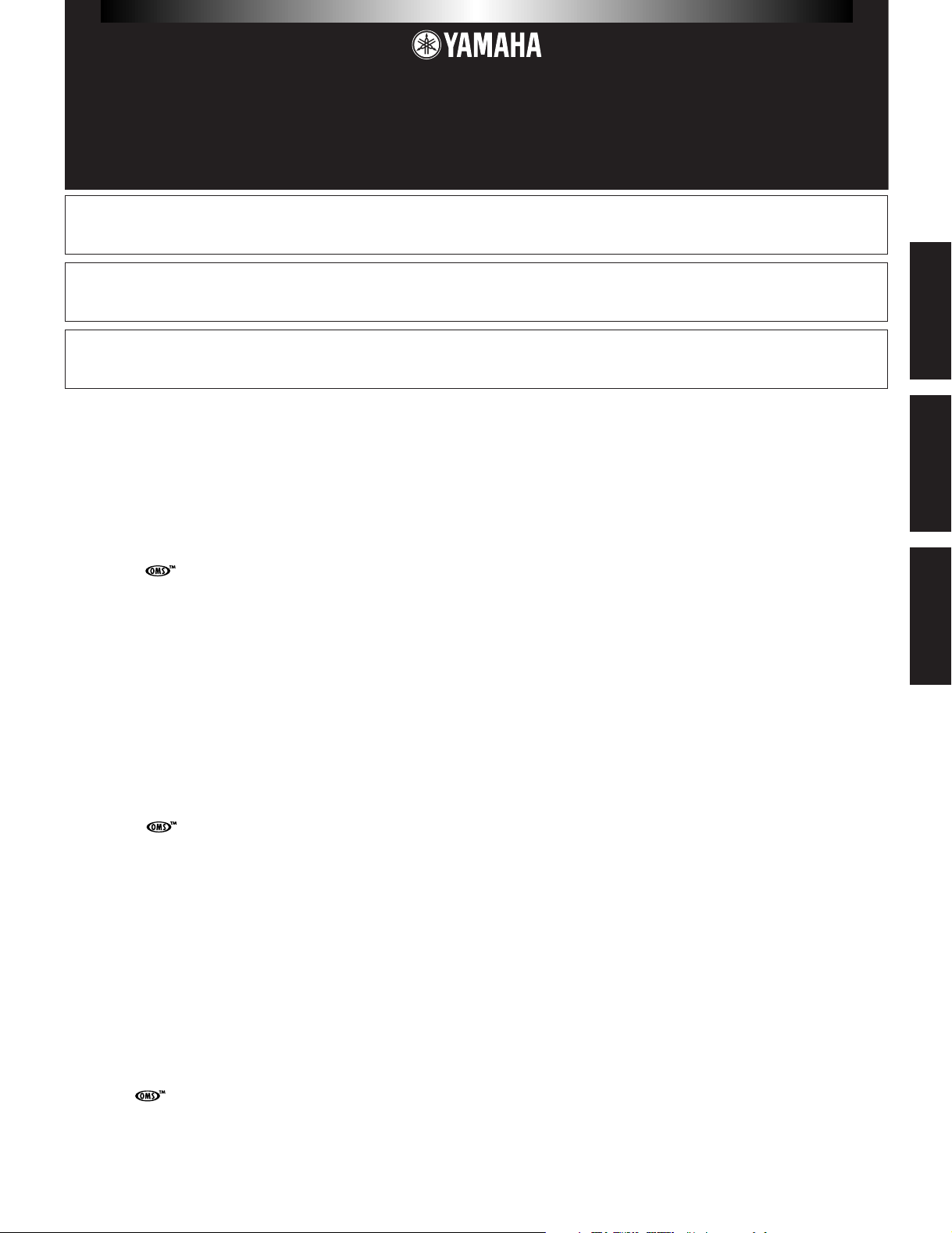
Guide for Accompanying Disks
Anleitung für beiliegende CD und Disketten
Guide pour les disquettes d'accompagnement
A5000/A4000
The A5000/A4000 package includes four floppy disks which contain both voice and sequence data. The sequence and narration
contained in the “Demonstration 1” disk should help to give you an idea of what the A5000/A4000 can do.
Das A5000/A4000-Paket enthält vier Disketten mit Voice- und Sequenzdaten. Die Sequenz und die zugehörige Beschreibung auf
der Diskette “Demonstration 1” soll Ihnen zeigen, was mit dem A5000/A4000 möglich ist.
Le progiciel A5000/A4000 comprend quatre disquettes comportant des données vocales et des données de séquence. La séquence et
la narration de la disquette intitulée « Demonstration 1 » vous aident à vous familiariser avec le A5000/A4000 et ses fonctions.
SPECIAL NOTICES
• The software and this Guide booklet are exclusive copyrights of Yamaha Corporation.
• Use of the software and this guide is governed by the SOFTWARE LICENSING AGREEMENT which the purchaser fully agrees to upon breaking
the seal of the software packaging. (Please read carefully the AGREEMENT at the end of this guide before installing the application.)
• Copying of the software or reproduction of this guide in whole or in part by any means is expressly forbidden without the written consent of the
manufacturer.
• Yamaha makes no representations or warranties with regard to the use of the software and documentation and cannot be held responsible for the
results of the use of this guide and the software.
• Copying of the commercially available music data is strictly prohibited except for your personal use.
• OMS® and are trademarks of Opcode Systems, Inc.
• The company names and product names in this Guide booklet are the trademarks or registered trademarks of their respective companies.
• Future upgrades of application and system software and any changes in specifications and functions will be announced separately.
BESONDERE HINWEISE
• Dieses Programm und diese Bedienungsanleitung sind im Sinne des Urheberrechts alleiniges Eigentum der Yamaha Corporation.
• Die Benutzung des Programms und dieser Anleitung unterliegt der SOFTWARE-LIZENZVEREINBARUNG, mit der sich der Erwerber durch
öffnen des Siegels der Programmverpackung uneingeschränkt einverstanden erklärt. (Bitte lesen Sie die VEREINBARUNG am Ende dieser
Anleitung vor Installation der Anwendung sorgfältig durch.)
• Das Kopieren der Software und die Reproduktion dieser Anleitung, in welcher Form auch immer, in Teilen oder als Ganzes, sind nur mit
schriftlicher Genehmigung des Herstellers erlaubt und sonst ausdrücklich verboten.
• Yamaha leistet keinerlei Garantie hinsichtlich der Benutzung des Programms und der zugehörigen Dokumentation und übernimmt keine
Verantwortung für die Ergebnisse der Benutzung dieser Anleitung oder des Programms.
• Das Kopieren im Handel erhältlicher Musikdaten ist nur für Ihren Privatgebrauch zulässig und sonst streng untersagt.
• OMS® und sind Warenzeichen von Opcode Systems, Inc.
• Die in dieser Installationsanleitung erwähnten Firmen- und Produktnamen sind Warenzeichen bzw. eingetragene Warenzeichen der betreffenden
Firmen.
• Zukünftige Aktualisierungen von Anwendungs- und Systemsoftware sowie jede Änderung der technischen Daten und Funktionen werden separat
bekanntgegeben.
English
Deutsch
Français
REMARQUES PARTICULIERES
• Les droits d'auteurs (copyright) de ce logiciel et de ce guide appartiennent exclusivement à Yamaha Corporation.
• L'usage de ce logiciel et de ce guide est défini par l'accord de licence auquel l'acheteur déclare souscrire sans réserve lorsqu'il ouvre le sceau de
l'emballage du logiciel. (Veuillez donc lire attentivement l'accord de licence du logiciel situé à la fin de ce guide avant d'installer le logiciel).
• Toute copie du logiciel et toute reproduction totale ou partielle de ce manuel, par quelque moyen que ce soit, est expressément interdite sans
l'autorisation écrite du fabricant.
• Yamaha n'offre aucune garantie en ce qui concerne l'utilisation du logiciel et de la documentation. Yamaha ne peut en aucun cas être tenu
responsable des dommages éventuels résultant de l'utilisation de ce manuel et de ce logiciel.
• Toute copie de données musicales commercialisées est formellement interdite, sauf pour usage personnel.
• OMS® et sont des marques commerciales de Opcode Systems, Inc.
• Les noms des firmes et des produits apparaissant dans ce guide sont des marques commerciales ou des marques déposées appartenant à leurs
détenteurs respectifs.
• Les remises à jour du programme et du logiciel ainsi que toute modification des caractéristiques et fonctions seront annoncées séparément.
Guide for Accompanying Disks (A5000/A4000) — 1
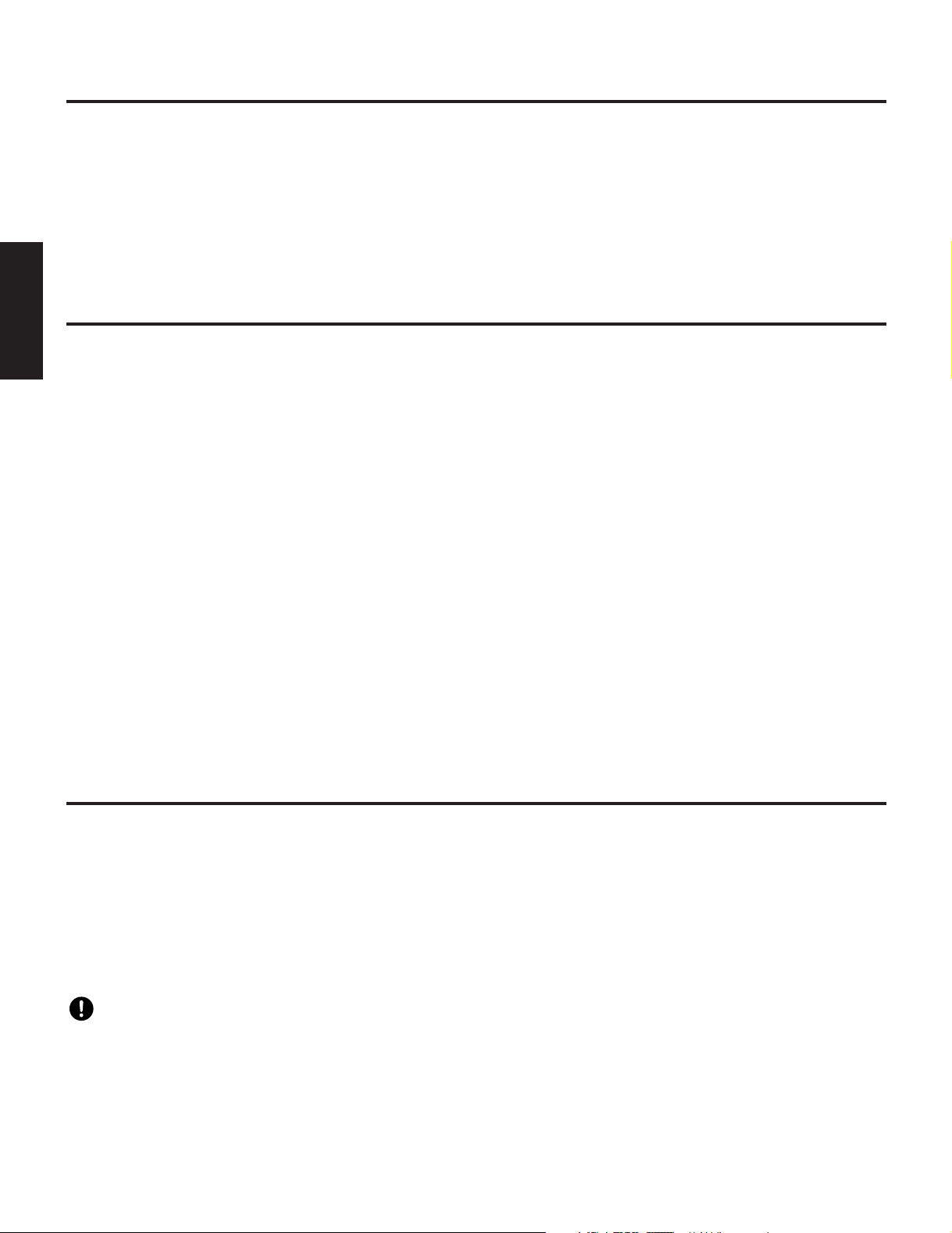
About the Accompanying Floppy Disks
To use a floppy disk, first insert the disk into the drive. Next, press the DISK mode button [F5] and turn Knob 4 to select the disk.
Finally, press the VOLUME function button [F4] and press Knob 5 to load the data from the disk into the A5000/A4000 memory.
Once you have loaded a demonstration disk, you can play the sequence as follows: first press the UTILITY mode button, then press
the SEQUENCE function button [F5], turn Knob 2 to select the sequence, and finally press Knob 5 to actually begin playback of the
selected sequence.
The demonstration sequences may not play back properly if the A5000/A4000 settings have been altered from their initial factory
preset status. You may need to restore the intial factory settings by following the instructions of the “Factory Reset” section in the
owner’s manual chapter 3 to achieve proper demonstration sequence playback.
About the Accompanying CD-ROM disks
English
The A5000/A4000 package includes 10 CD-ROM disks.
“TOOLS for A5000/A4000” CD-ROM
Includes both application software and audio data. Please refer to pages 4 and 6 for software installation instructions, and page 7 for
the audio contents.
“PROFESSIONAL STUDIO LIBRARY — STANDARDS” CD-ROM
Includes A5000/A4000 data (not audio data) that can be loaded directly into the A5000/A4000 memory. To load the data you will
need to insert the disk into a SCSI CD-ROM drive connected to the A5000/A4000 SCSI connector. See page 11 for information about
the disk contents.
“PROFESSIONAL STUDIO LIBRARY” CD-ROM x 8
Include A5000/A4000 data (not audio data) that can be loaded directly into the A5000/A4000 memory. To load the data you will
need to insert the disk into a SCSI CD-ROM drive connected to the A5000/A4000 SCSI connector. See the CD-ROM jacket for
information about the disk contents.
* The contents of “Real Drums,” “World/Latin Instruments,” and “DJ/Producer Toolkit” are essentially the same as “The Yamaha Real Drum
Library,” “World Beat,” and “DJ/Producer Toolkit” data for the A3000, respectively, distributed YAMAHA MusicSoft Europe Ltd.
* The contents of “Syntraxx/Loops” is essentially the same as “Syn Traxx” data for the A3000 distributed by YAMAHA Europa G.m.b.H.
Important Notices about the “TOOLS for
A5000/A4000” CD-ROM
Data Type
This CD-ROM includes two types of data: application software and sampled audio data.
The applications help you to edit the sound data of the A5000/A4000 on the PC, and allow you to exchange the wave data you
created between your PC and the A5000/A4000.
You can import the audio data from an audio CD player (or CD player function on your PC) to the A5000/A4000 via its INPUT
jacks. For the detailed information refer to the A5000/A4000 Owner’s Manual.
(In the case of an audio CD player) the application software is accomodated in the track 1 and the sampled audio data are supplied in
the following tracks.
Never attempt to play back the track 1, in which the application software is located, on an audio CD player. Doing so may result in
damage to your hearing as well as to your CD player/audio speakers.
Operating System (OS)
The applications in this CD-ROM can run on both Windows95/98 and Macintosh (PowerPC or higher) system. The installation
procedure and the applications differs depending on the operating system that you are using. Please proceed to the appropriate
installation instructions.
→Windows95/98 → Read pages 3 and 4
→Macintosh → Read pages 5 and 6
Guide for Accompanying Disks (A5000/A4000) — 2

For Windows 98/95 Users
Contents of the “TOOLS for A5000/A4000” CD-ROM
Using a PC
A variety of applications (Installers) are packed in the following five folders.
Folder Name Application Name Contents
Acroread Acrobat Reader 4.0 PDF (Portable Document Format) viewer, enables you to view each PDF
manual for the applications.
MIdidrv YAMAHA CBX Driver Enables an instrument equipped with a TO HOST connector to be used as a MIDI
interface by connecting the instrument to the PC serial port via a serial cable.
TWE YAMAHA Wave Editor TWE V2.2 Enables you to exchange the wave data between your PC and the A5000/A4000.
XGworks XGworks lite V3.0 An entry version of the full-scale Yamaha sequencing software, XGworks. In
addition to the sequencer function, it will be a convenient sound editing tool
when the following Plug-in application is properly installed.
Plug (XGworks Plug-in Software) Plug-in type applications for the XGworks (lite). Plug installer includes the
following applications.
A5000 Editor Enables you to edit the A5000 sound data on your PC.
A4000 Editor Enables you to edit the A4000 sound data on your PC.
* All the applications listed above are supplied with online/PDF manuals.
Using an Audio CD Player
Track 1: Applications (Installers) mentioned above; NEVER attempt to play back this track.
Never attempt to play back the track 1, in which the application software is located, on an audio CD player. Doing so may result in
damage to your hearing as well as to your CD player/audio speakers.
Track 2 - 99: Sampled audio data, prepared for recording on the A5000/A4000.
English
Minimum System Requirement
❏ TWE V2.2
CPU: Pentium/75MHz or faster
Available Memory: 16MB or more
Hard Disk: Average access time 30ms or less
Display: 800 x 600 256 colors or more
❏ XGworks lite V3.0
CPU: Pentium/166MHz or faster
Available Memory: 32MB or more
Free space in Hard Disk: 30MB or more
Display: 800 x 600 256 colors or more
Guide for Accompanying Disks (A5000/A4000) — 3
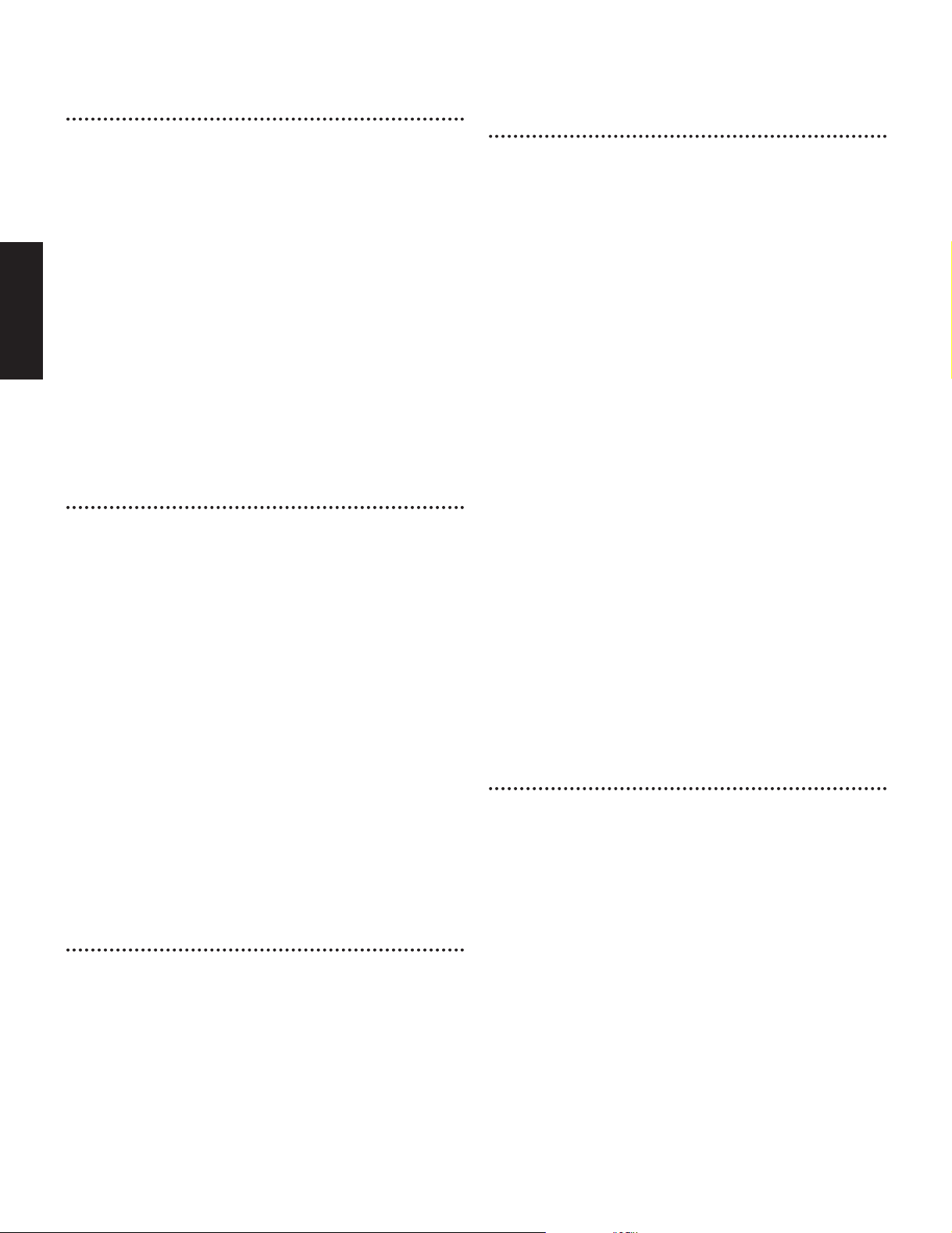
Software Installation
Acrobat Reader 4.0
You need to install Acrobat Reader to view the PDF manuals
accompanied with each application in advance.
n If you have installed an older version of Acrobat Reader on your
PC, first you need to execute “Uninstall” before proceeding.
1 Double-click on the “Acroread” folder.
Four different language folders will be displayed.
2 Select the language you want to use and double-click on its
folder.
“ar40***.exe” file will be displayed. (“***” indicates the
selected language.)
3 Double-click on the “ar40***.exe.”
English
Acrobat Reader Setup Dialog box will be displayed.
4 Execute the installation by following the directions appearing
on the screen.
After completing the installation procedure, you will find the
Acrobat folder on your PC (Program Files as the default).
Refer to the [Reader Guide] in the [Help] menu how to use
the Acrobat Reader.
YAMAHA CBX Driver
The YAMAHA CDX Driver must be installed to use an
instrument equipped with a TO HOST connector as a MIDI
interface, thus eliminating the need for a separate MIDI
interface unit.
1 Double-click on the “Mididrv” folder.
Two folders, “Japanese” and “English” will be displayed.
2 Double-click on the “English.”
Various files like “setup.exe” will be displayed.
3 Double-click on the “setup.exe.”
YAMAHA CBX Driver Setup Dialog box will be displayed.
4 Execute the installation by following the directions appearing
on the screen.
n • “COM Port” is normally left as “COM1”
• If you use MIDI OUT as multi ports, select [Yes]. Select [No]
normally.
• If you want to select “YAMAHA CBX A Driver” in “MIDI
Output” setting in the Control Panel (My Computer), you should
select [Yes].
After the installation, select <Restart>.
After restarting the Windows, you will find “YAMAHA CBX
Driver” icon in the Control Panel (My Computer).
TWE V2.2
TWE V2.2 allows you to edit the wave data of the A5000/A4000
on your PC.
1 Double-click on the “TWE” folder.
Various files like “Setup.exe” will be displayed.
2 Double-click on the “Setup.exe.”
TWE Setup Dialog box will be displayed.
3 Execute the installation by following the directions appearing
on the screen.
After completing the installation procedure, you will find the
YAMAHA folder on your PC (Program Files as the default)
and TWE folder in the YAMAHA folder.
Refer to the PDF Manual in the TWE folder how to use the
application.
XGworks lite
In addition to sequencer function, XGworks lite can be used as
convenient sound editors once the Plug-in application
mentioned below is installed.
n PDF manual of the XGworks lite (entry version) is the same as
the one for the XGworks. Please be aware that some of the
windows/functions described in the manual are not available
with the XGworks lite.
Unavailable Windows/Functions
Piano Roll Window, Drum Window, Control section of Staff
Window, Printing of Staff Window, Digital audio (wave)
recording, Plug-in software (Voice To score R, Auto Arranger,
Guitar Arranger, SW1000XG Mixer, Auto Play, Importer) Jobs
(Voice To score, TWE, XF Information Editor)
* The stand-alone version of TWE is included in this CD-ROM.
* XGworks Lite includes a range of functions for controlling XG
instruments, but these have no effect with the A5000/A4000.
IMPORTANT Although the PDF manual of the XGworks lite includes the
explanations on the package contents and software
installation procedure, those are obsolete. Please refer to
those of this Guide booklet.
1 Double-click on the “XGworks” folder.
Various files like “Setup.exe” will be displayed.
2 Double-click on the “Setup.exe.”
XGworks lite Ver.3.0 Setup Dialog box will be displayed.
3 Execute the installation by following the directions appearing
on the screen.
After the installation, select <Restart>.
After restarting the Windows, you will find the YAMAHA
folder on your PC (Program Files as the default) and
XGworksLite folder in the YAMAHA folder.
Refer to the “XGworks Manual” (XGworks.pdf) and online
manuals how to use the application.
Plug-in Applications
You can use the Plug-in application of XGworks lite to edit the
sound data of the A5000/A4000.
1 Double-click on the “Plug” folder.
Various files like “Setup.exe” will be displayed.
2 Double-click on the “Setup.exe.”
YAMAHA XGworks Plug-in Software Setup Dialog box will
be displayed.
3 Execute the installation by following the directions appearing
on the screen.
After completing the installation procedure, you will find the
each Plug-in software in the “XGworksLite” folder and find
that each Plug-in application is added to the [Plug-in] menu
on the XGworks lite.
Refer to the online help/PDFmanuals how to use the
application.
Guide for Accompanying Disks (A5000/A4000) — 4
