Page 1
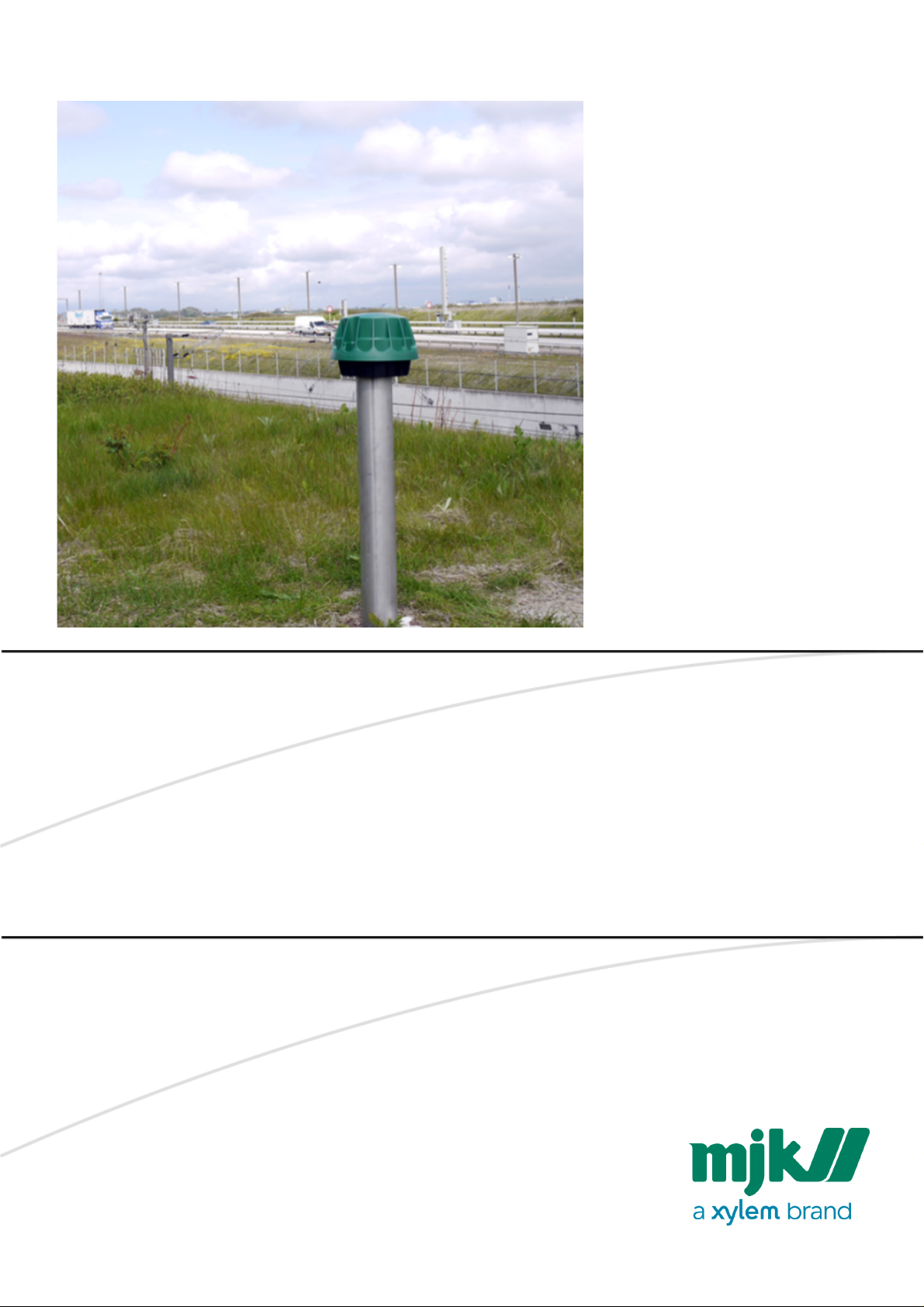
USERS MANUAL
Chatter™ data logger
E-MAIL AND RTU MODELS
CHATTER™ DATA LOGGER
Page 2
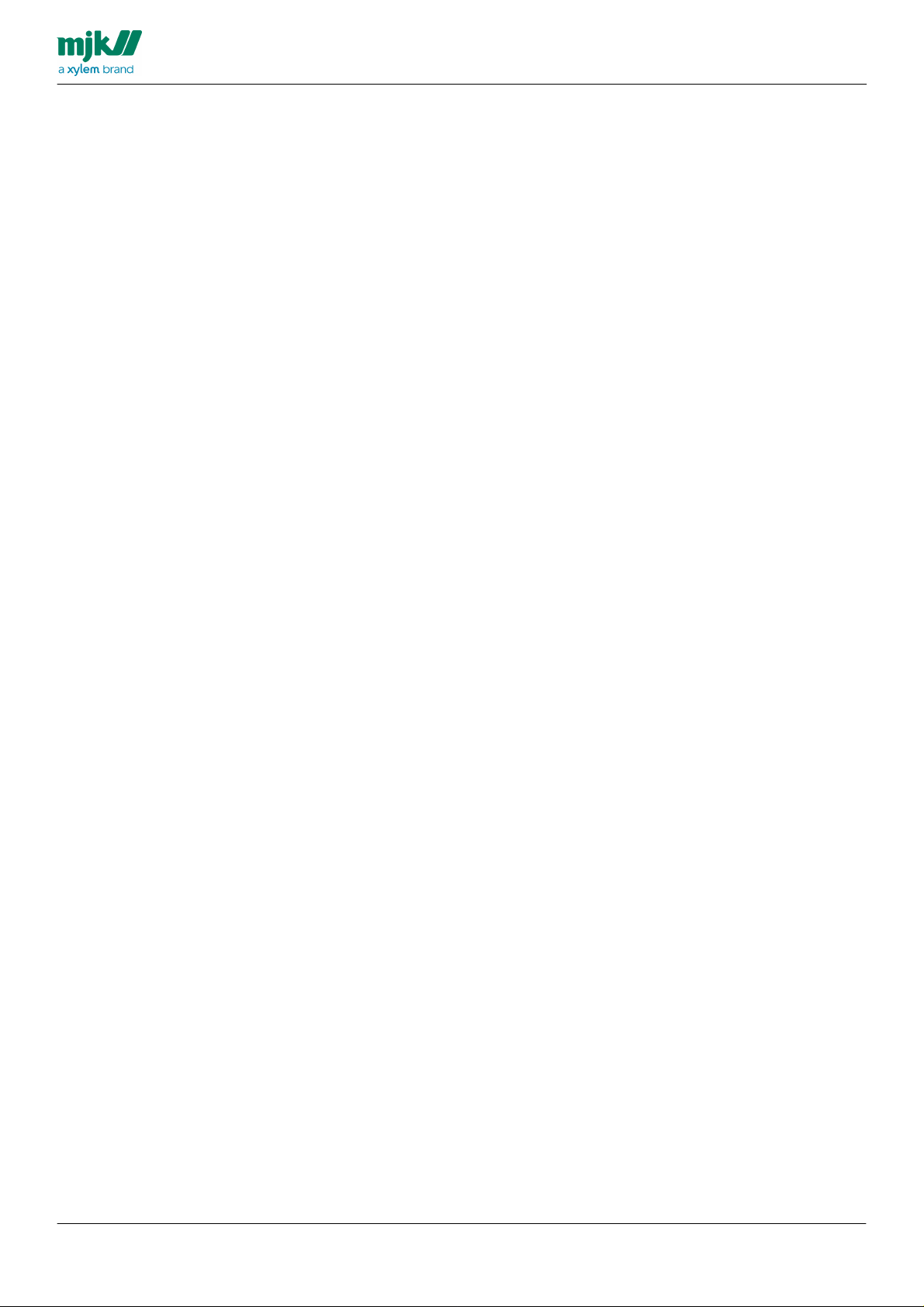
Your notes:
USERS MANUAL
CHATTER™ DATA LOGGER
2
Page 3
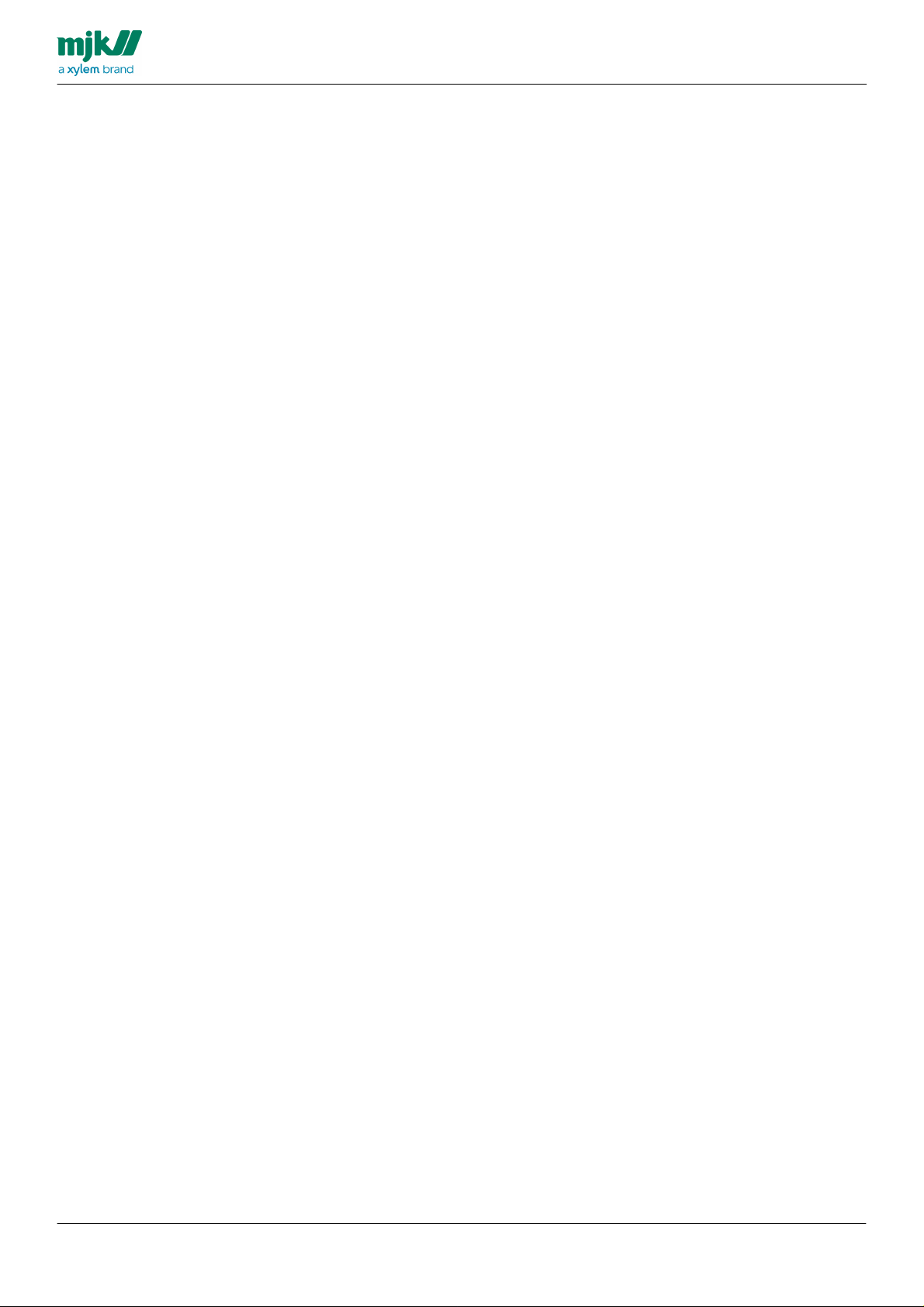
Table of contents
USERS MANUAL
CHATTER™ DATA LOGGER
Introduction
Initial setup
6
8
................................................................................................................................... 9Panel mount model
................................................................................................................................................................... 10Package content
................................................................................................................................................................... 11Open the Chatter Data logger
................................................................................................................................................................... 12Insert cable glands
................................................................................................................................................................... 13Connect the antenna
................................................................................................................................................................... 14Insert a SIM-card
................................................................................................................................................................... 15Connecting sensors
........................................................................................................................................................... 16Digital sensors
........................................................................................................................................................... 18Analog sensors
........................................................................................................................................................... 19Instrument Net sensors
................................................................................................................................................................... 20Turn on the Chatter Data logger
................................................................................................................................................................... 21Mounting in the field
................................................................................................................................... 22Tube mount model
................................................................................................................................................................... 23Package content
................................................................................................................................................................... 24Open the Chatter Data logger
................................................................................................................................................................... 25Insert a SIM-card
................................................................................................................................................................... 26Turn on the Chatter Data logger
................................................................................................................................................................... 27Mounting in the field
................................................................................................................................................................... 29Connect sensor
................................................................................................................................................................... 31Re-assemble the Chatter Data logger
Start with the setup wizard
................................................................................................................................... 33RTU wizard
................................................................................................................................................................... 35SMS
................................................................................................................................................................... 37SCADA GPRS
................................................................................................................................................................... 39SCADA GSM
................................................................................................................................... 41e-mail wizard
Configuration with Chatter Link
................................................................................................................................... 45Open a configuration
................................................................................................................................................................... 46Advanced
................................................................................................................................... 47Read the current configuration
................................................................................................................................... 48Select language
................................................................................................................................... 49Chatter information window
................................................................................................................................................................... 50Call information pane
................................................................................................................................................................... 52Product details pane
................................................................................................................................... 54Function setup
................................................................................................................................................................... 55Stormflow
........................................................................................................................................................... 57General
........................................................................................................................................................... 59Stormflow calculation
........................................................................................................................................................... 61Q points
........................................................................................................................................................... 63Stormflow conditional
........................................................................................................................................................... 64Stormflow always on
........................................................................................................................................................... 65Supported weir types
................................................................................................................................................................... 67Deviation detect
........................................................................................................................................................... 68General
........................................................................................................................................................... 69Setup - Running avarage
........................................................................................................................................................... 70Setup - Periode avarage
........................................................................................................................................................... 71Rising rate limit
........................................................................................................................................................... 73Falling rate limit
................................................................................................................................... 75I/O signals menu
................................................................................................................................................................... 76Digital inputs
........................................................................................................................................................... 77Setup
32
44
3
Page 4
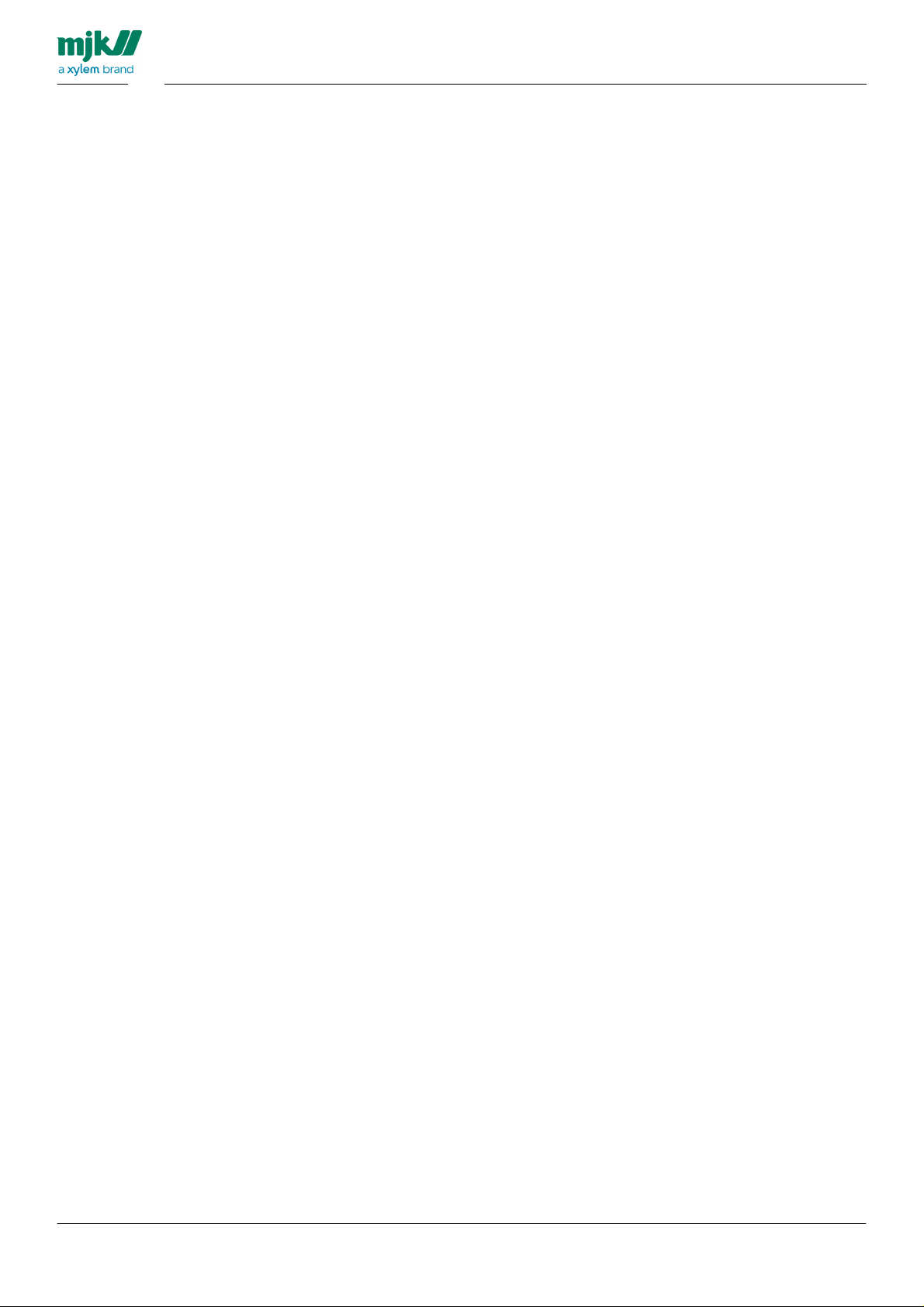
........................................................................................................................................................... 79Alarm
........................................................................................................................................................... 81Advanced
................................................................................................................................................................... 83Analog inputs
........................................................................................................................................................... 84Setup
........................................................................................................................................................... 87High limit
........................................................................................................................................................... 89Low limit
........................................................................................................................................................... 91Advanced
................................................................................................................................................................... 92InstrumentNet inputs
........................................................................................................................................................... 93Setup
........................................................................................................................................................... 96High limit
........................................................................................................................................................... 98Low limit
........................................................................................................................................................... 100InstrumentNet setup
........................................................................................................................................................... 101Advanced
................................................................................................................................................................... 103Log schedule
................................................................................................................................................................... 104Data call schedule
........................................................................................................................................................... 105Schedule
........................................................................................................................................................... 106Data call list
........................................................................................................................................................... 108Data call settings
................................................................................................................................................................... 109SCADA log
................................................................................................................................................................... 111Alarm call list
................................................................................................................................................................... 112Alarm settings
................................................................................................................................................................... 114Chatter name
................................................................................................................................................................... 115Locale settings
................................................................................................................................................................... 116Day shift moment
................................................................................................................................................................... 117Communication
........................................................................................................................................................... 118GSM/GPRS setup
........................................................................................................................................................... 119Internet settings
........................................................................................................................................................... 120USB connection
........................................................................................................................................................... 121Signal strength
................................................................................................................................................................... 122RTU settings
................................................................................................................................................................... 123e-mail setup
........................................................................................................................................................... 124Setup
........................................................................................................................................................... 125Settings
........................................................................................................................................................... 126Clear text filter
........................................................................................................................................................... 127Clear text e-mail
........................................................................................................................................................... 128CSV file filter
........................................................................................................................................................... 129DAT and CSV e-mail
................................................................................................................................................................... 130SMS setup
................................................................................................................................................................... 131Power management
........................................................................................................................................................... 132Battery pane
........................................................................................................................................................... 133Stabilisation pane
................................................................................................................................................................... 134Security
................................................................................................................................................................... 136Change device firmware
................................................................................................................................................................... 137Device time
................................................................................................................................................................... 138Log
................................................................................................................................................................... 139Device factory reset
................................................................................................................................................................... 140Communication
................................................................................................................................................................... 141Device function
................................................................................................................................................................... 143Import data file
................................................................................................................................................................... 144Read log
................................................................................................................................................................... 145View logs
................................................................................................................................................................... 148I/O values
........................................................................................................................................................... 149Digital inputs
........................................................................................................................................................... 150Analog inputs
USERS MANUAL
CHATTER™ DATA LOGGER
................................................................................................................................... 102Schedules
................................................................................................................................... 110Alarm calls
................................................................................................................................... 113System setup menu
................................................................................................................................... 135Function windows
................................................................................................................................... 142Logged data
................................................................................................................................... 147Live data
4
Page 5
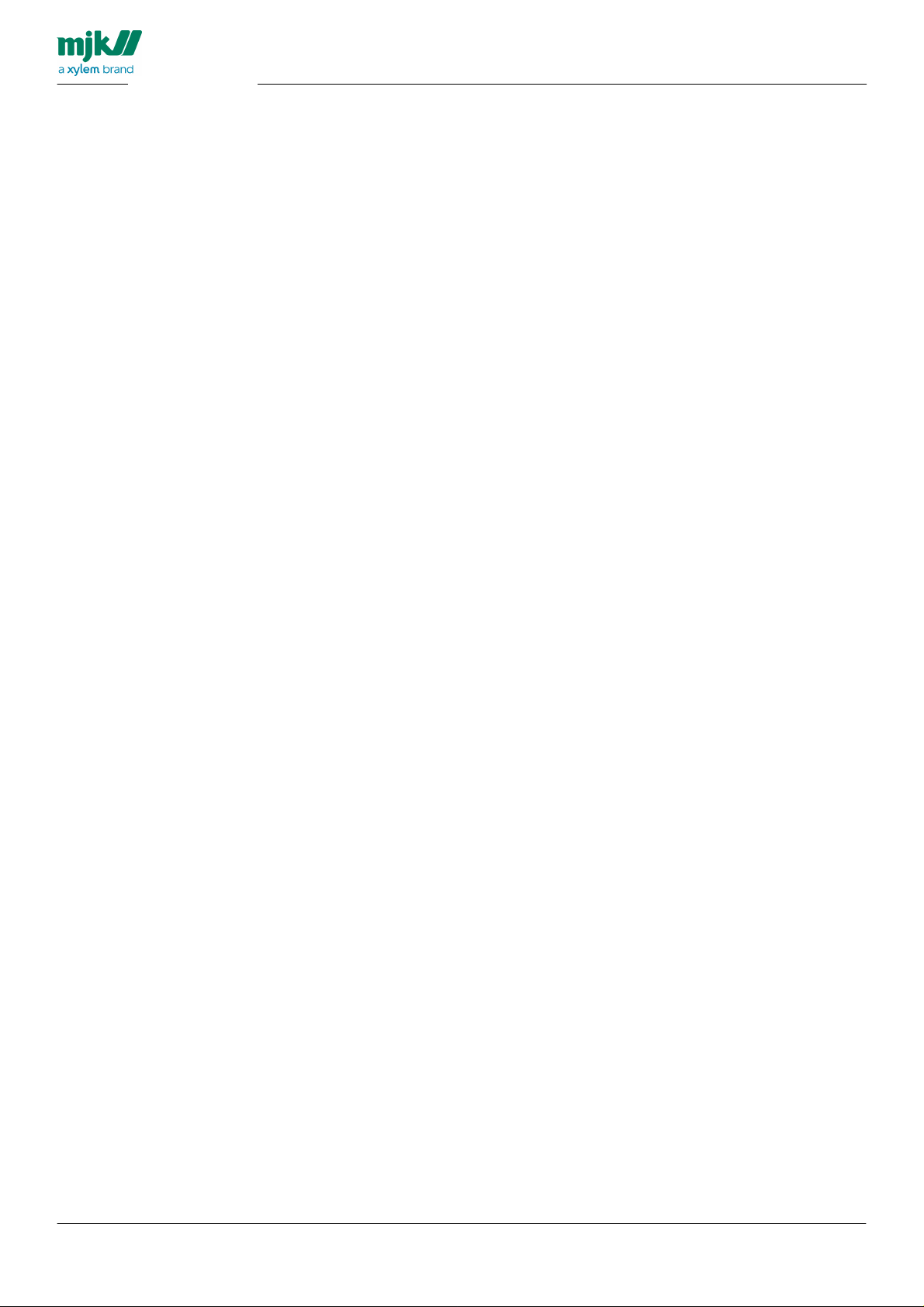
................................................................................................................................................................... 152Alarm list
................................................................................................................................................................... 153Stormflow
................................................................................................................................................................... 157Deviation detect
................................................................................................................................................................... 158Modem status
USERS MANUAL
CHATTER™ DATA LOGGER
........................................................................................................................................................... 151InstrumentNet inputs
........................................................................................................................................................... 154Stormflow status
........................................................................................................................................................... 155Stormflow counters
........................................................................................................................................................... 156Stormflow conditional log
Technical reference
................................................................................................................................................................... 166Scheduling calls
................................................................................................................................................................... 167Call lists
................................................................................................................................................................... 168Recipients
................................................................................................................................................................... 170Normal mode
................................................................................................................................................................... 171Event mode
Scaling and Calibration
Accessories
Appendixes
................................................................................................................................................................... 188General setup parameters
................................................................................................................................................................... 189Digital input
................................................................................................................................................................... 190Analog input
................................................................................................................................................................... 191INET input
................................................................................................................................................................... 192Deviation detect
................................................................................................................................................................... 193Stormflow recording
................................................................................................................................................................... 194Stormflow measurement
................................................................................................................................................................... 195Stormflow log
................................................................................................................................................................... 197Data logger
................................................................................................................................................................... 200Alarm history
159
................................................................................................................................... 160Signal names
................................................................................................................................... 161Time and time zones
................................................................................................................................... 162Battery life expectancy
................................................................................................................................... 163Replacing the battery
................................................................................................................................... 164Value types and layout
................................................................................................................................... 165Managing calls
................................................................................................................................... 169Modes of operation
172
................................................................................................................................... 173INET and analog
................................................................................................................................... 175Changing output values
178
179
................................................................................................................................... 180Appendix A
................................................................................................................................... 182Appendix B
................................................................................................................................... 183Appendix C
................................................................................................................................... 184Appendix D
................................................................................................................................... 185Appendix E
................................................................................................................................... 187Appendix F
Letter of conformity
201
5
Page 6
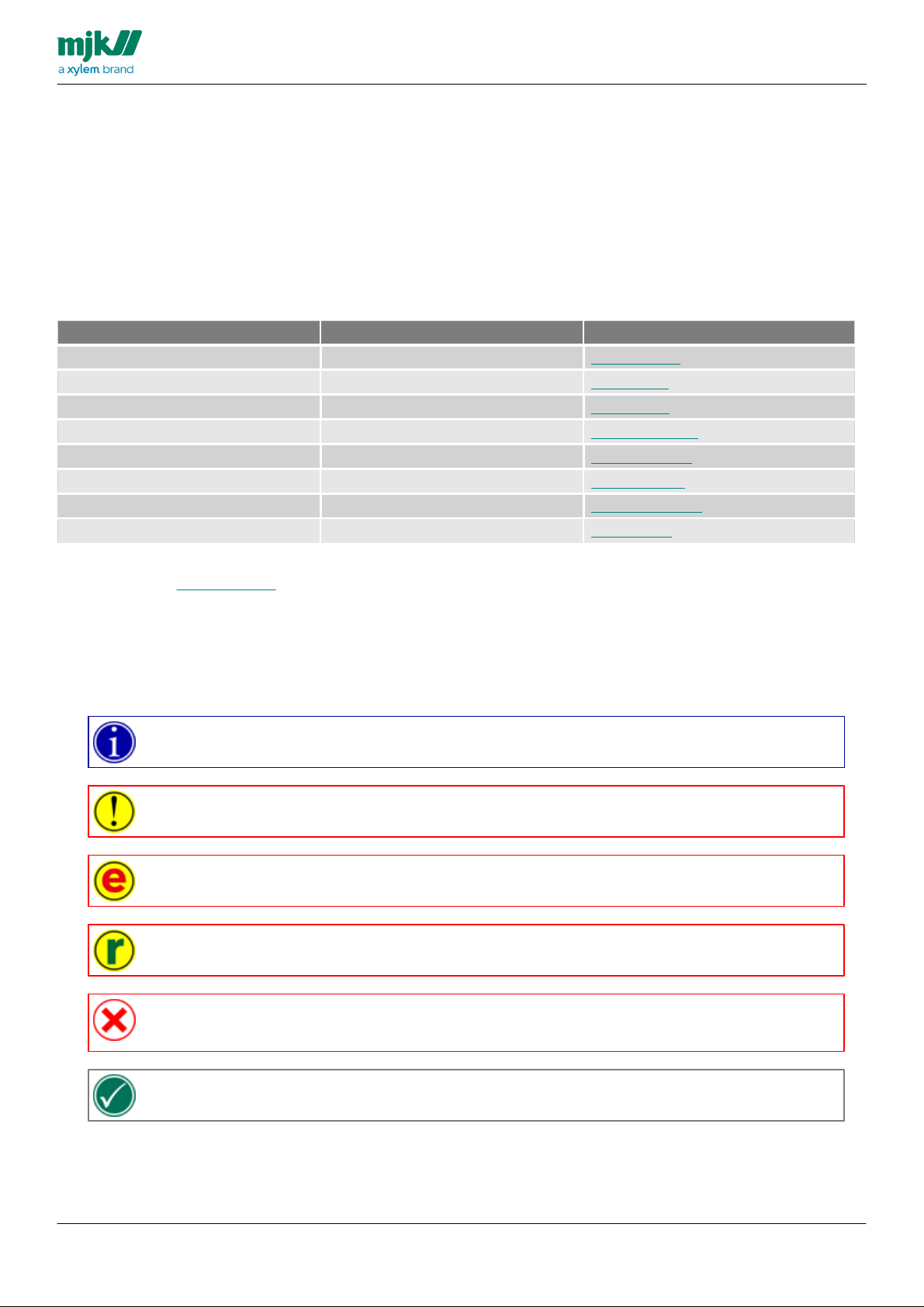
Introduction
Thank you for choosing Chatter™ Data Logger. We have done our best to design and produce a quality data
logger to meet your requirements.
To ensure the best result MJK recommends that the user reads this manual to become familiar with all features,
functions and details of the Chatter™ Data Logger
Install and use the Chatter™ Data Logger as instructed by the manufacturer, MJK Automation ApS, to ensure
reliable operation and accurate measurements.
You can always get in touch with your supplier or with an MJK support hotline for advice and guidance:
Area
Phone
e-mail
Europe
+45 45 56 06 56
mjk@mjk.com
Denmark
+45 45 56 06 56
mjk@mjk.dk
Norway
+47 69 20 60 70
mjk@mjk.no
Sweden
+46 53 31 77 50
kontoret@mjk.se
Netherlands
+31 251 672171
mjknl@mjk.com
Ireland
+353 8795 35625
mke@mjk.com
USA
+1 847 482 8655
mjkusa@mjk.com
Australia
+61 3 9758 8533
ns@mjk.com
Notations used in this manual
Please note - denotes text which you should read carefully. It typically emphasises an important
sentence.
Warning - denotes texts which you should read carefully. Failing to observe the informations in the
warning may render the Chatter™ Data Logger inoperable.
Warning - denotes texts which you should read carefully. The text is valid for Chatter™ Data
Logger running the e-mail.firmware version
Warning - denotes texts which you should read carefully. The text is valid for Chatter™ Data
Logger running the RTU firmware version
Never do this - denotes texts which you should read carefully. Failing to observe the
informations in the warning may render the Chatter™ Data Logger inoperable.
Tip - denotes text which may contain helpful tips
USERS MANUAL
CHATTER™ DATA LOGGER
Visit our website www.mjk.com to read more about MJK Automation ApS, our other products and the people
behind.
Chatter™ is a registered trademark with MJK Automation ApS, Denmark.
6
Page 7
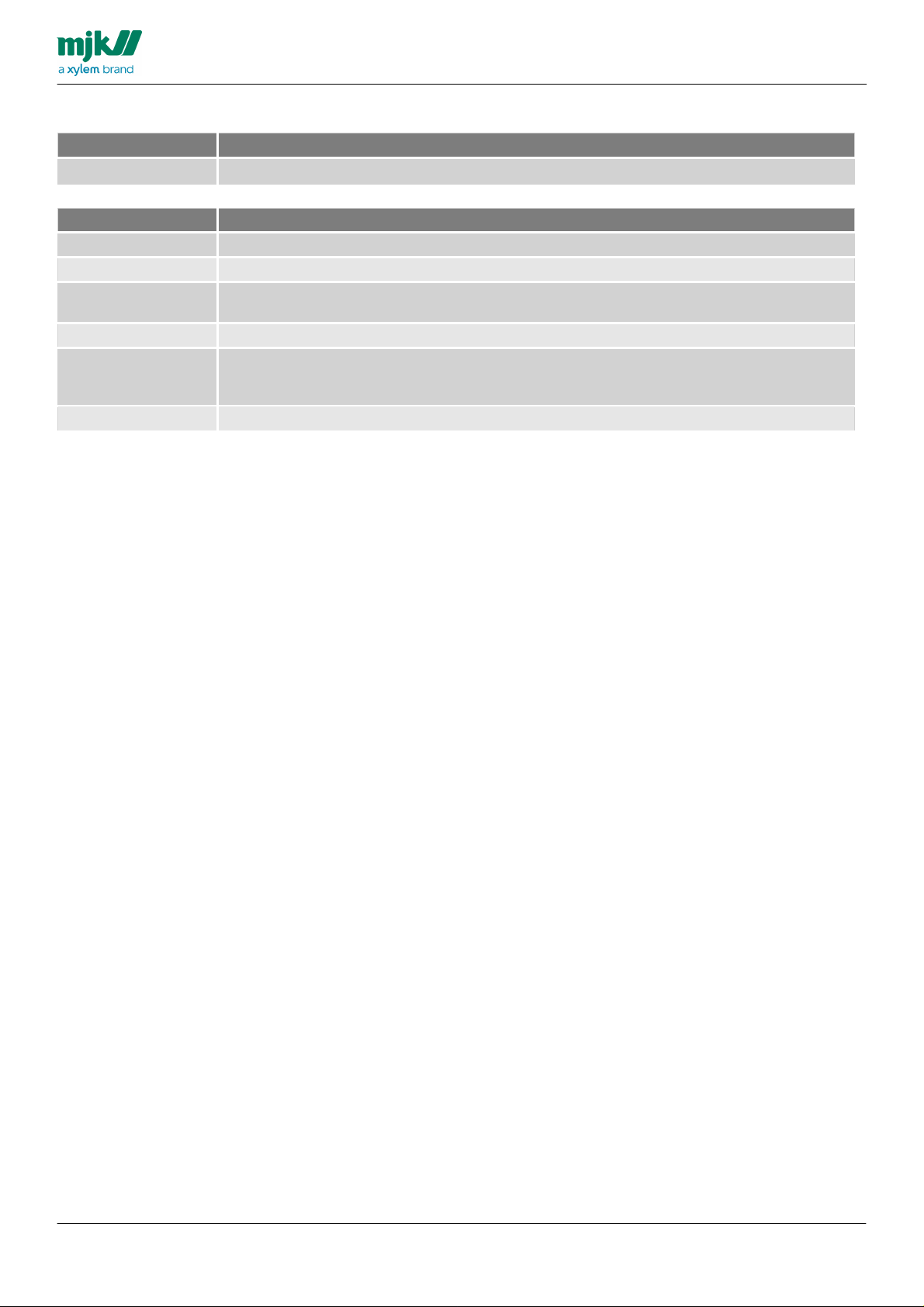
Ordering
Item number
Description
Revision
Description
00F
Changes regarding e-mail capabilities
00E
Changed several topics in Configuration with Chatter Link RTU
00D
Changed names after lock-down of fields in user interface
Finished some topics
00C
Finished some topics
00B
Added subtopics in Initial setup.
Added subtopics in Configuration with Chatter Link RTU
Restructured content sequence
00A
First release in this format
USERS MANUAL
CHATTER™ DATA LOGGER
7
Page 8
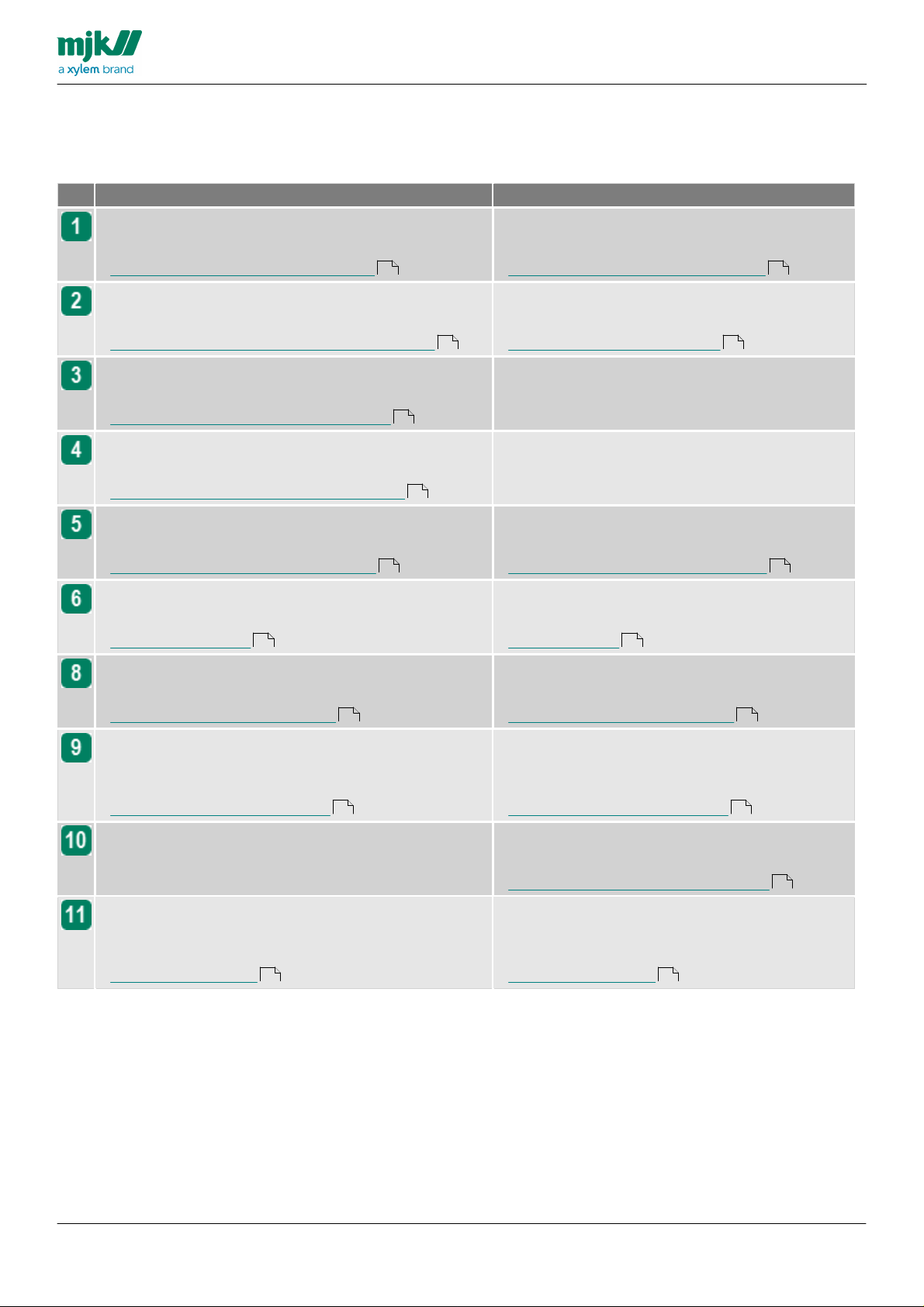
USERS MANUAL
Panel mount model
Tube mount model
Unpack the Chatter™ Data Logger
Additional information:
Package content, panel mount model
Unpacking the Chatter™ Data Logger
Additional information:
Package content, tube mount model
Opening the Chatter™ Data Logger
Additional information:
Open the panel mount Chatter™ Data Logger
Opening the Chatter™ Data Logger
<%ADDINFO%
Open the Chatter Data logger
Insert cable glands
Additional information:
Insert cable glands, panel mount model
Not needed, the sensor connects with an
electrical plug.
Connect the antenna
Additional information:
Connect the antenna, panel mount model
Not needed, the internal antenna is already
connected.
Insert SIM-card,
Additional information:
Insert a SIM-card, panel mount model
Insert SIM-card,
Additional information:
Insert a SIM-card, tube mount model
Connect sensors
Additional information:
Connecting sensors
Connect sensors
Additional information:
Connect sensor
Turn on the Chatter™ Data Logger
Additional information:
Turn on the Chatter Data logger
Turn on the Chatter™ Data Logger
Additional information:
Turn on the Chatter Data logger
Configure the Chatter™ Data Logger using Chatter™
Link
Additional information:
Configuration with Chatter Link
Configure the Chatter™ Data Logger using
Chatter™ Link
Additional information:
Configuration with Chatter Link
Re-assemble the Chatter™ Data Logger.
Additional information:
Re-assemble the Chatter Data logger
Mount the Chatter™ Data Logger at its working
location
Additional information:
Mounting in the field
Mount the Chatter™ Data Logger at its working
location
Additional information:
Mounting in the field
CHATTER™ DATA LOGGER
Initial setup
The initial setup - or physical setup - of a Chatter™ Data Logger consists of some steps. Which steps depends on
your model of Chatter™ Data Logger:
10 23
11 24
12
13
14 25
15 29
20 26
44 44
31
21 27
8
Page 9

Panel mount model
USERS MANUAL
CHATTER™ DATA LOGGER
9
Page 10
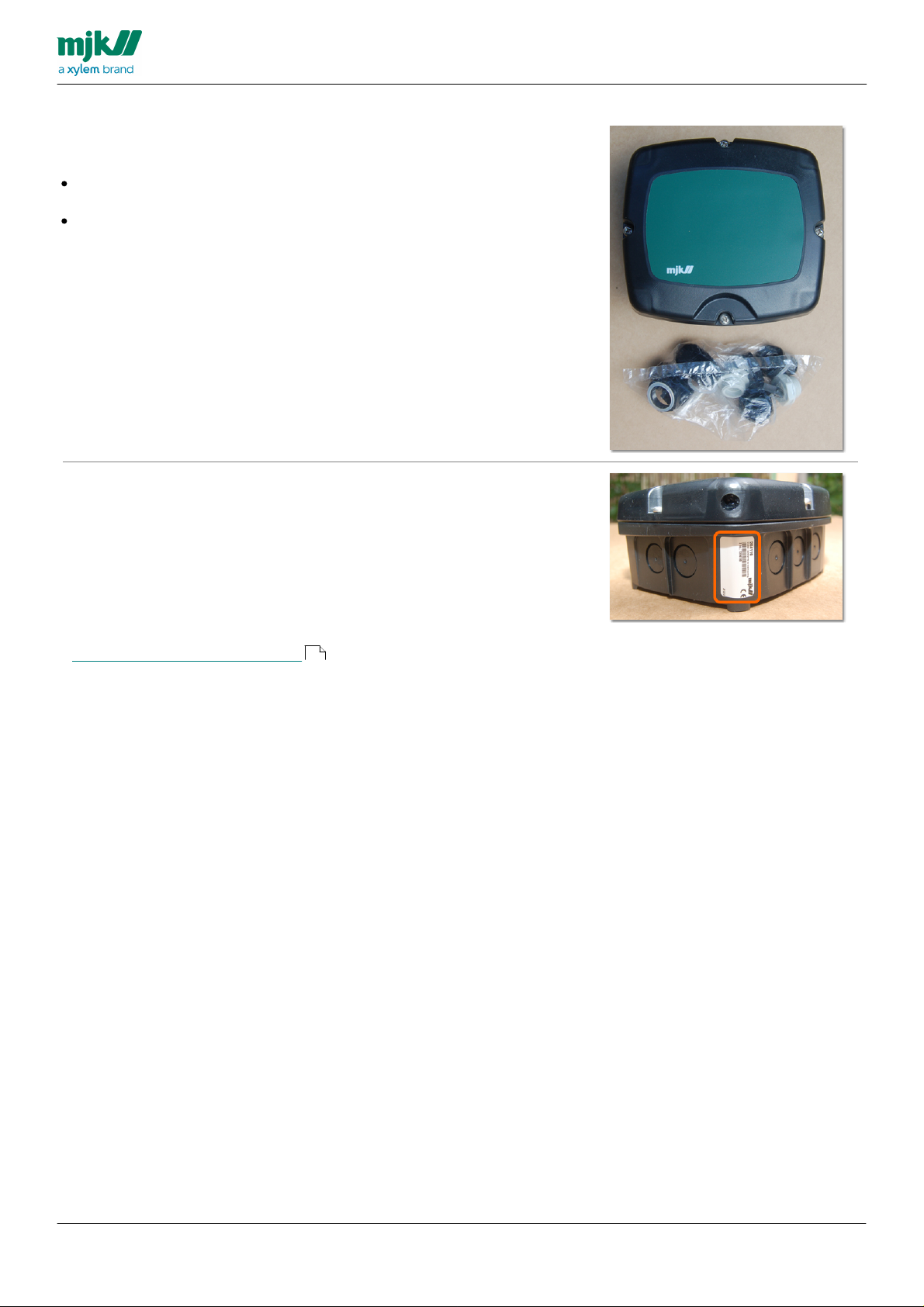
Package content
When you receive your Chatter™ Data Logger for wall
mounting, the package contains:
One Chatter™ Data Logger for mounting in a panel
or on a wall.
One plastic bag with cable glands
Identification
Your Chatter™ Data Logger can be identified by its
unique MJK serial number. You will find the serial
number on a label attached to one of the corners of the
cabinet.
Make a note of the serial number, you may need it you
have to contact the support at MJK Automation ApS.
Additional information:
Support at MJK Automation ApS
USERS MANUAL
CHATTER™ DATA LOGGER
6
10
Page 11
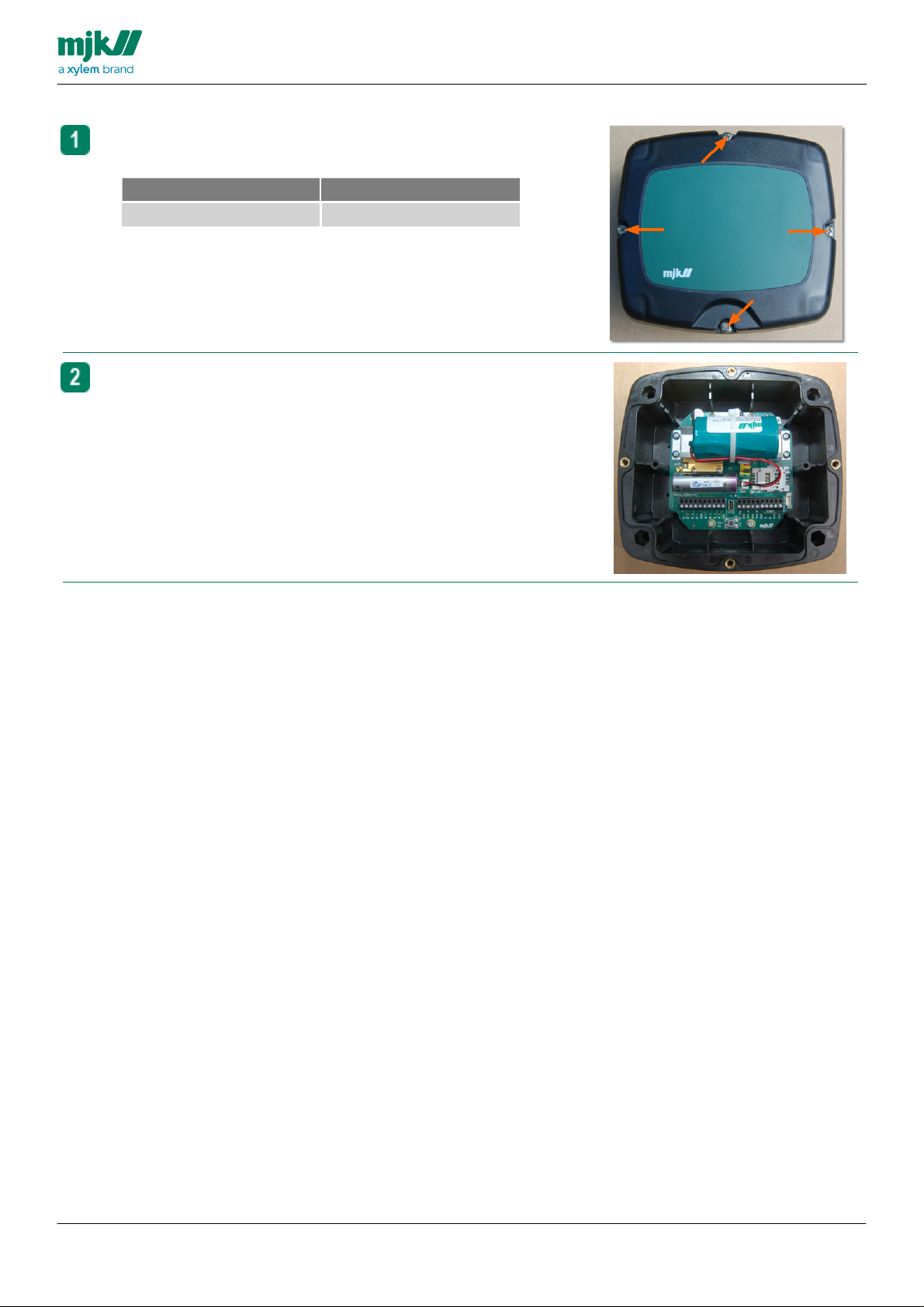
Open the Chatter Data logger
Loosen four screws and remove the lid.
Tools
Type
Size
Philips screw driver
PZ 2
Now you have access to the internal components
USERS MANUAL
CHATTER™ DATA LOGGER
11
Page 12
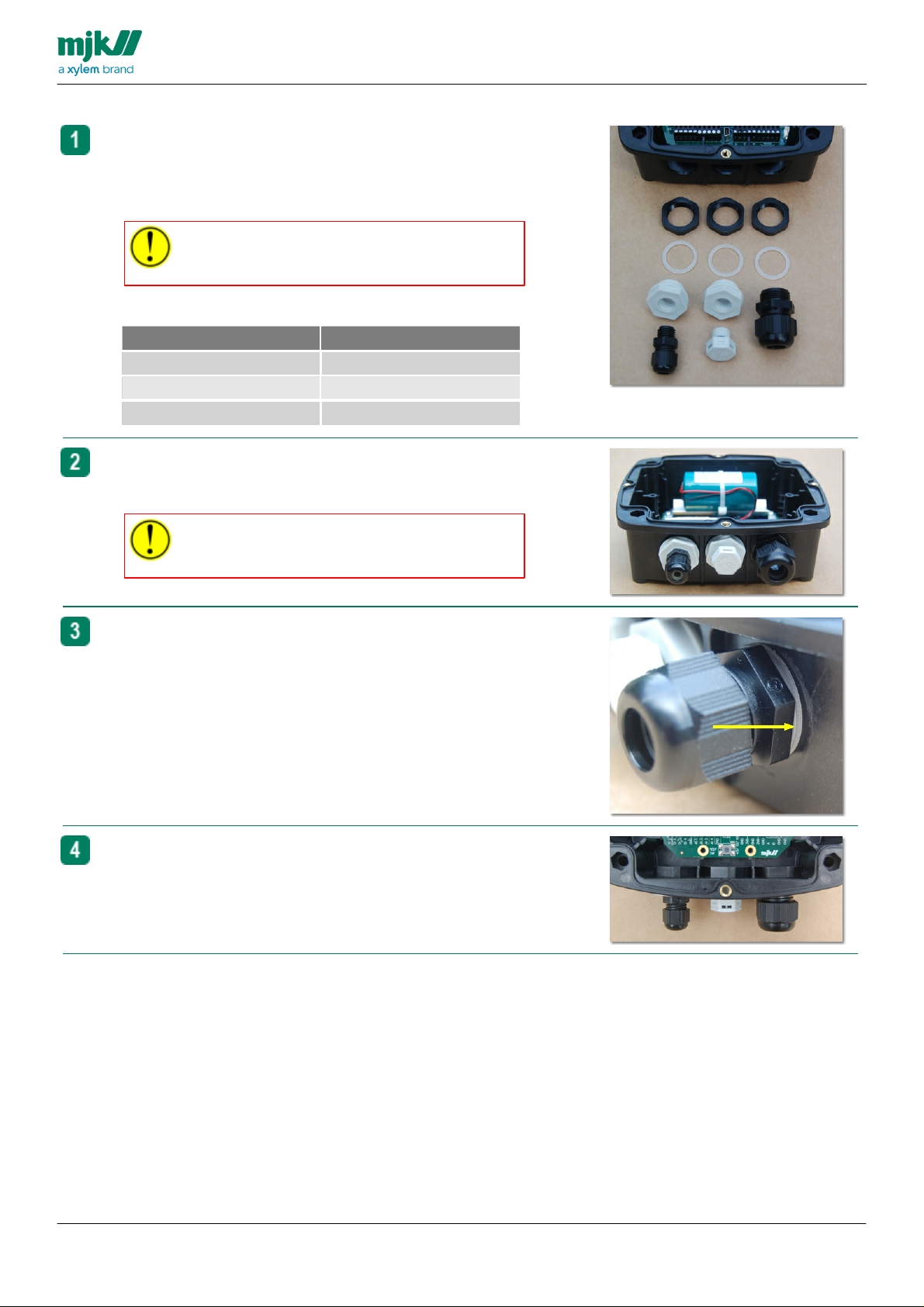
Insert cable glands
Open the plastic bag with the cable glands, the content is
shown here.
Punch out the blanks in the housing where you want to insert
cable glands
Be careful when you knock out the blanks, don't
damage the electronic components inside the
housing.
Tools
Type
Size
Open end wrench
15 mm
Open end wrench
17 mm
Open end wrench
24 mm
Insert the cable glands you need. Here are glands for
antenna and transmitter and, in the centre, an air pressure
equalization valve.
The air pressure equalization valve must be
fitted if a pressure transmitter with a relative
measuring system is used.
Place the nylon washer between the cable gland and the
outside of the housing.
The nuts fit into groves on the inside, preventing them from
turning when you tighten the cable glands form the outside.
USERS MANUAL
CHATTER™ DATA LOGGER
12
Page 13
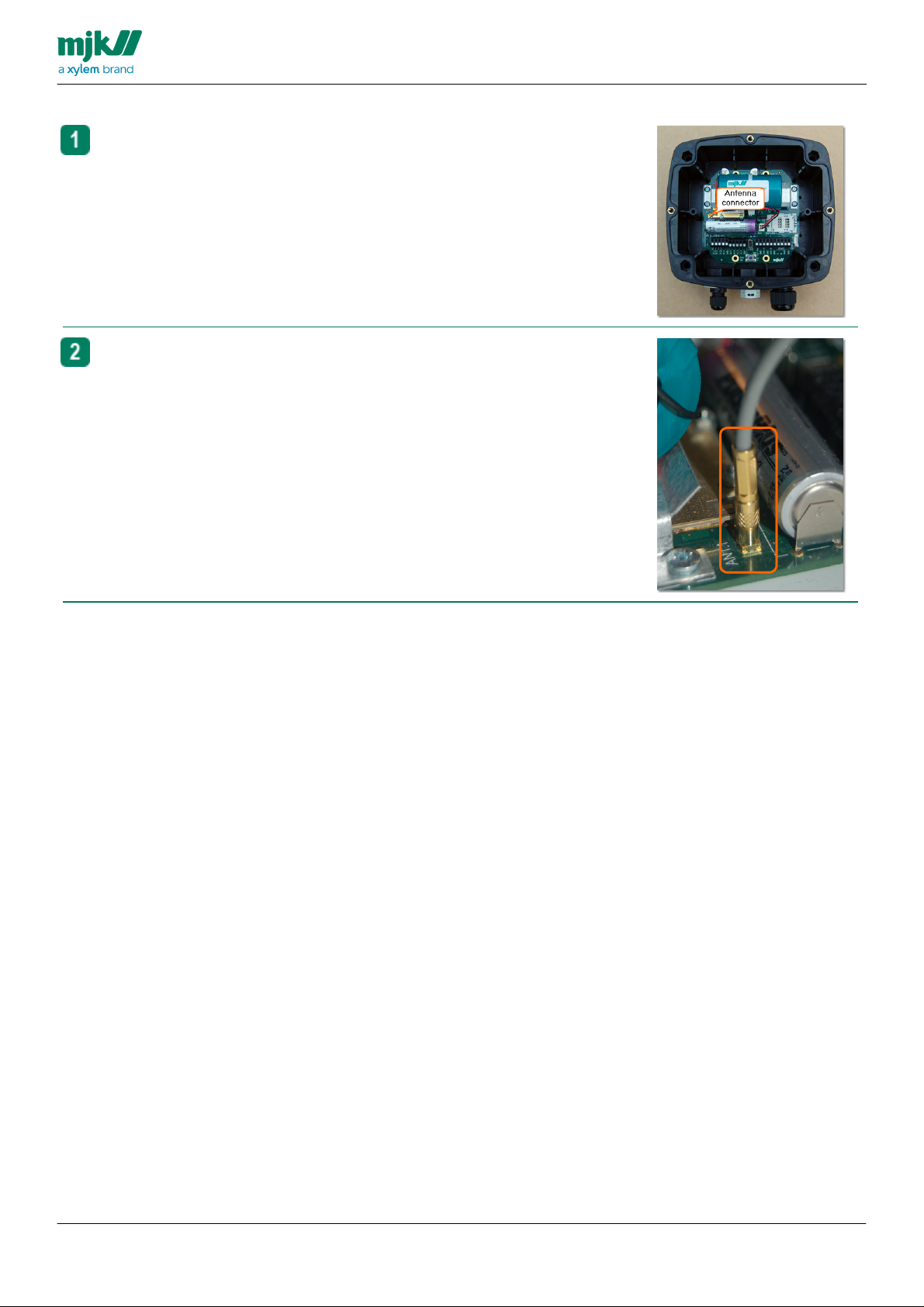
Connect the antenna
The antenna connector is to the left of the battery.
Connect the antenna cable to the connector. The connector
must 'click' in place.
USERS MANUAL
CHATTER™ DATA LOGGER
13
Page 14
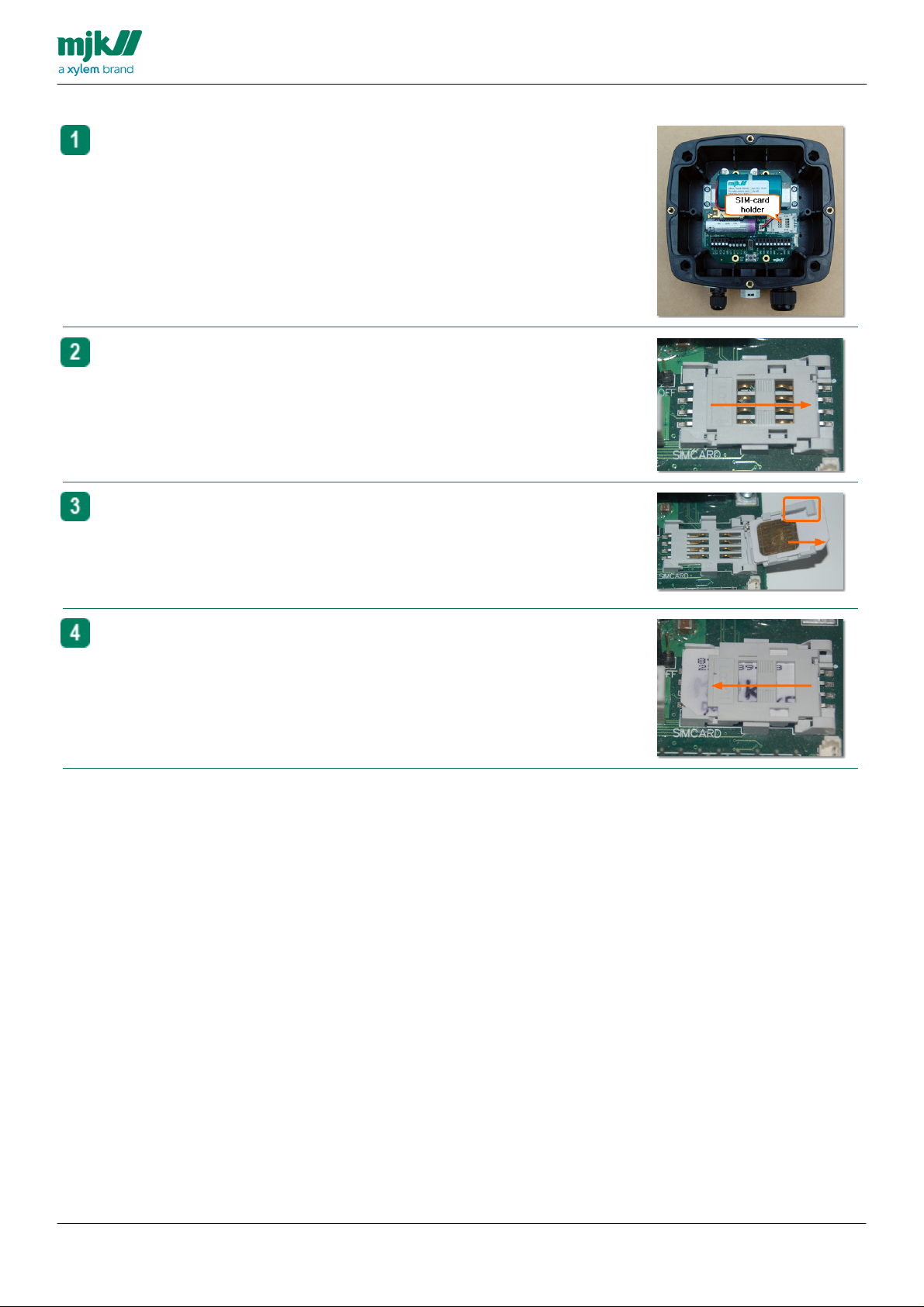
Insert a SIM-card
The holder for the SIM-card is on the right side of the printed
circuit board.
Push the SIM-card cover to the right to open it.
Insert the SIM-card into the holder.
Make sure it is positioned correctly, see the markings in the
picture..
Close the cover and push the cover to the left to close it.
USERS MANUAL
CHATTER™ DATA LOGGER
14
Page 15
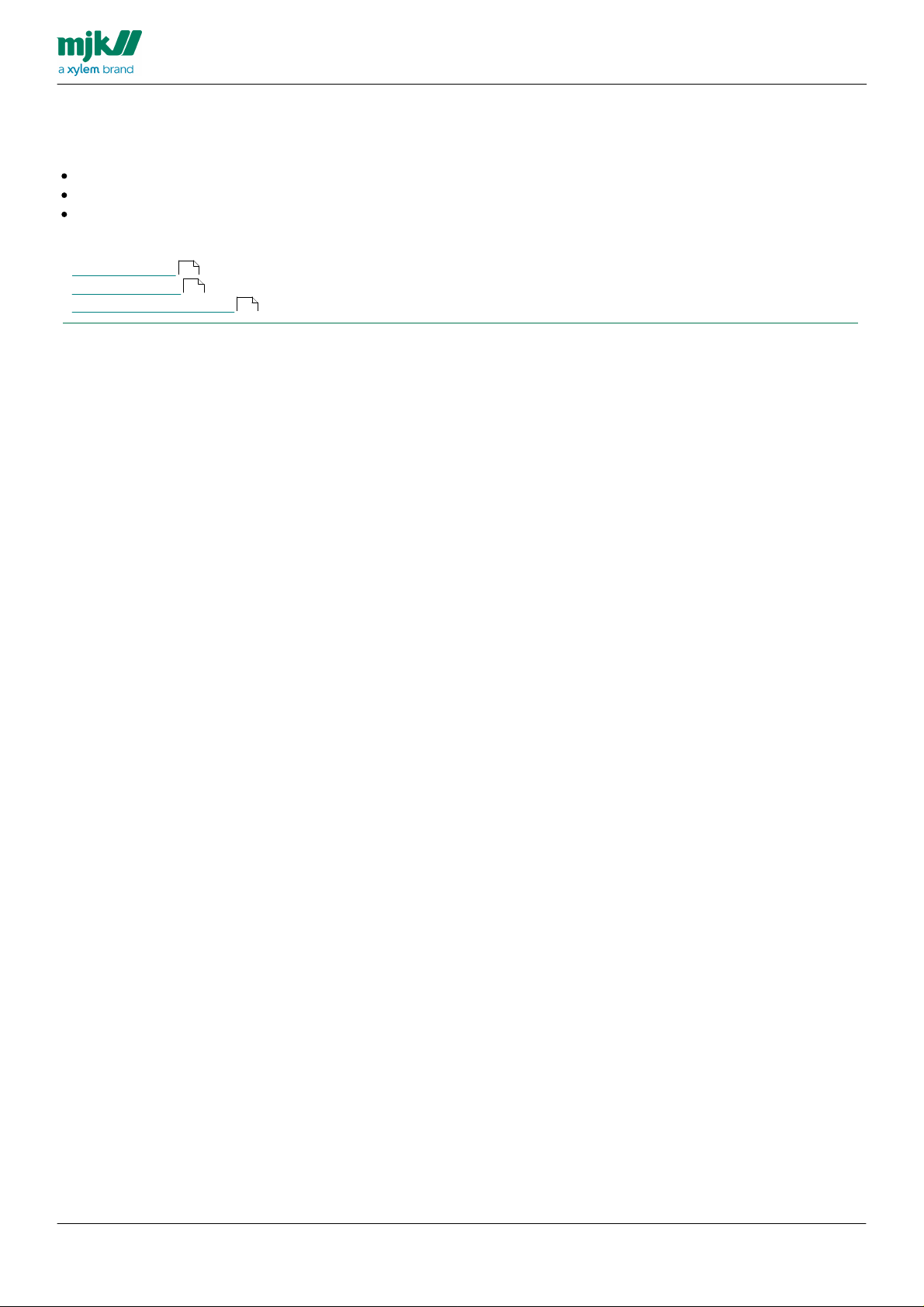
Connecting sensors
General
The panel mount version of the Chatter™ Data Logger can be attached to:
Up to four digital sensors - mechanical switches or active devices
Up to four analog sensors
Up to four Instrument Net sensors
Additional information:
Digital sensors
Analog sensors
Instrument Net sensors
16
18
USERS MANUAL
CHATTER™ DATA LOGGER
19
15
Page 16
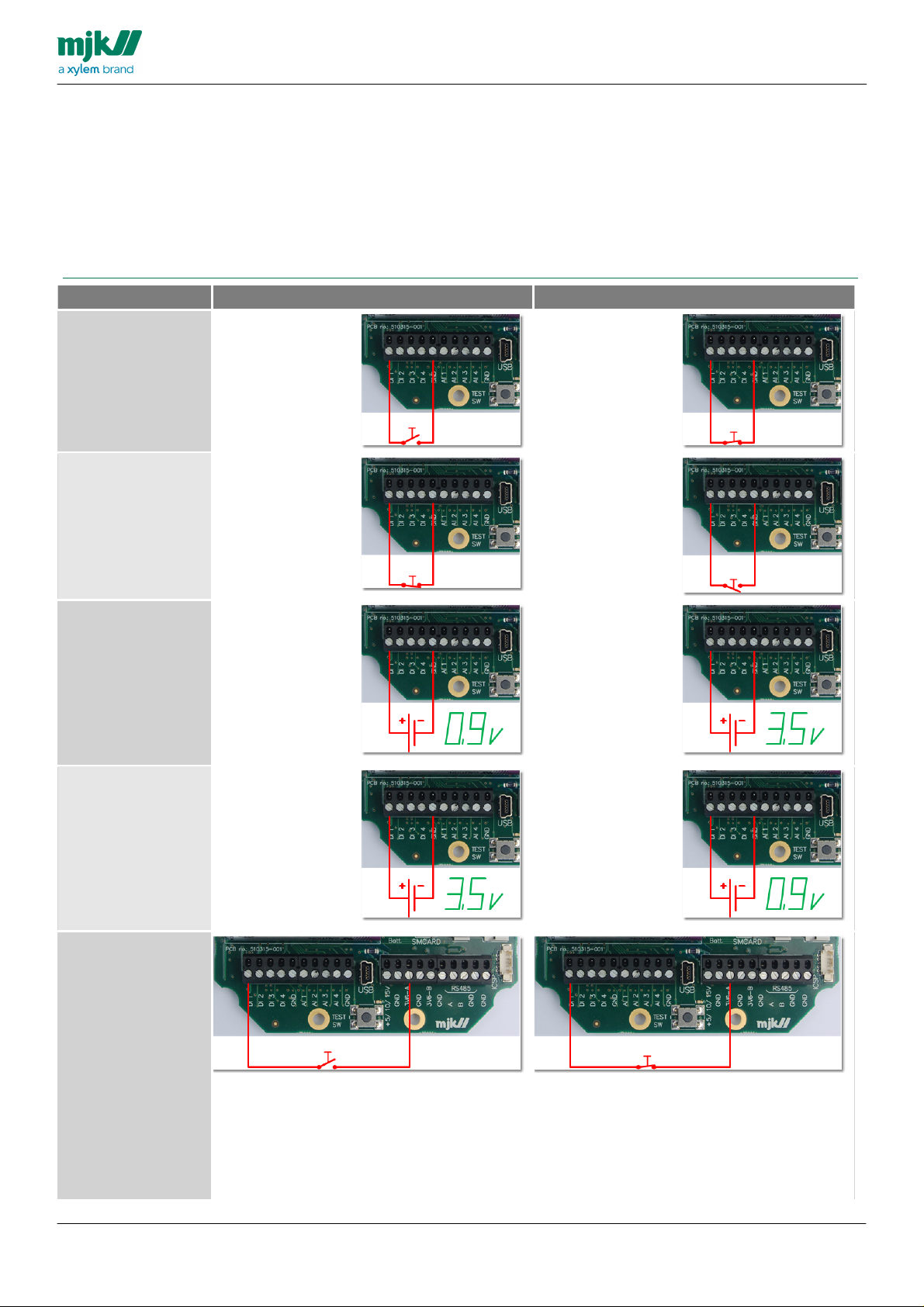
Digital sensors
General
Up to four digital sensors - mechanical switches or active devices - may be connected to the panel mount
version of a Chatter™ Data Logger.
The common side of the digital sensors are connected to either the terminal marked GND or the terminal
marked 3V6-A depending on the type of digital sensor used.
The other side of the digital sensor is connected to one of the terminals DI 1, DI 2, DI 3 or DI 4
Mode
Normal state, no alarm or event
Active state, alarm or event
Normally open, a
floating input is the
normal state, an
input connected to
GND generates an
event or alarm.
Normally closed, an
input connected to
GND is the normal
state, a floating
input generates an
event or alarm.
Active high, a
voltage less than 2 V
relative to GND is
the normal state, a
voltage between 2 V
and 5 V relative to
GND generates an
event or alarm.
Active low, a voltage
greater than 2 V
relative to GND is
the normal state, a
voltage between 2 V
and 5 V relative to
GND generates an
event or alarm.
Active high, a
voltage less than 2 V
relative to GND is
the normal state, a
voltage between 2 V
and 5 V relative to
GND generates an
event or alarm.
The power supply
for the alarm switch
is provided by the
Chatter™ Data
Logger
USERS MANUAL
CHATTER™ DATA LOGGER
16
Page 17
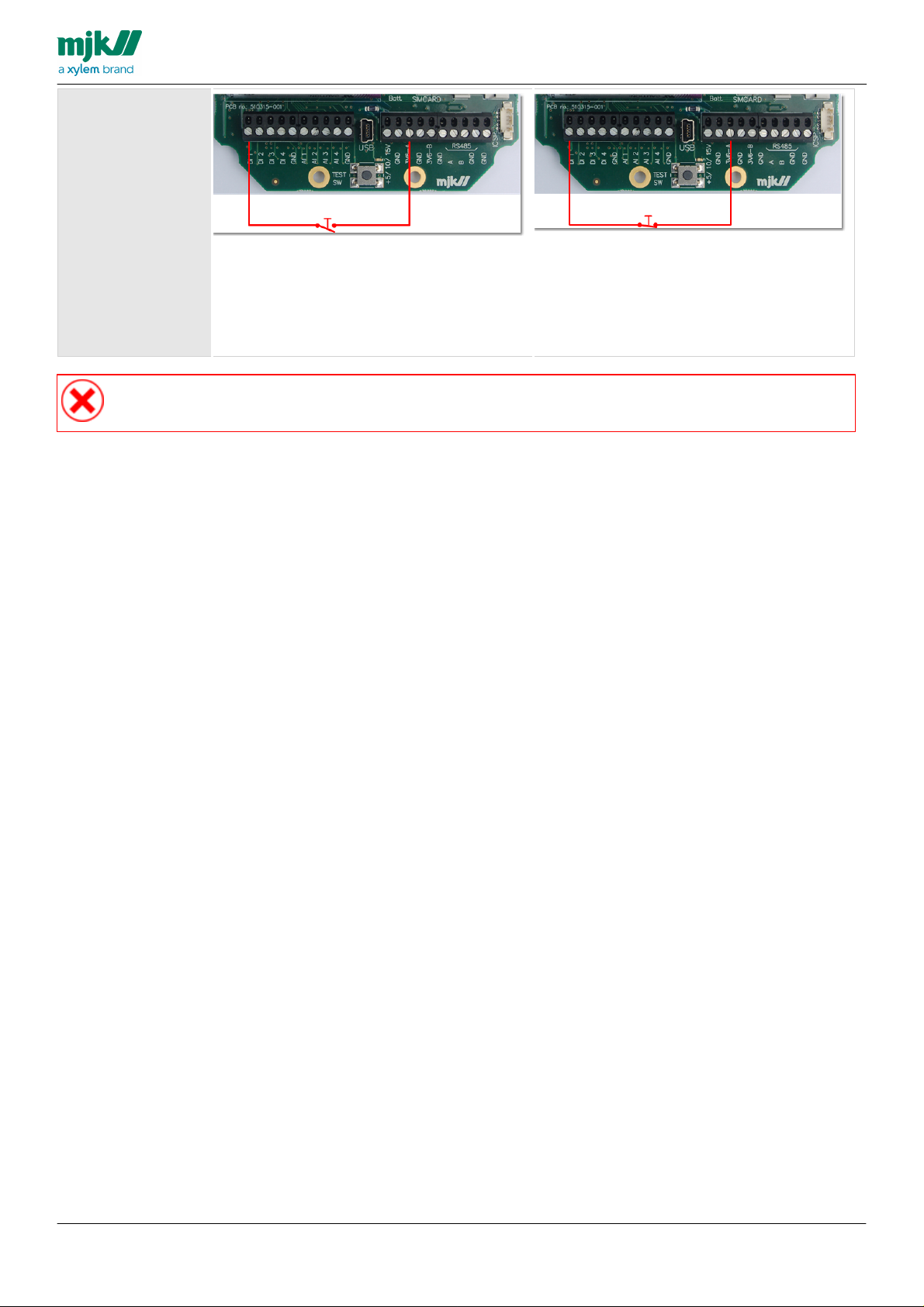
USERS MANUAL
Active low, voltage
greater than 2 V
relative to GND is
the normal state, a
voltage between 2 V
and 5 V relative to
GND generates an
event or alarm.
The power supply
for the alarm switch
is provided by the
Chatter™ Data
Logger
Take great care NOT to short-circuit the terminal 3V6-A to GND if you use it as a power source for
the digital inputs. It will cause irreparable damage to the Chatter™ Data Logger
CHATTER™ DATA LOGGER
17
Page 18
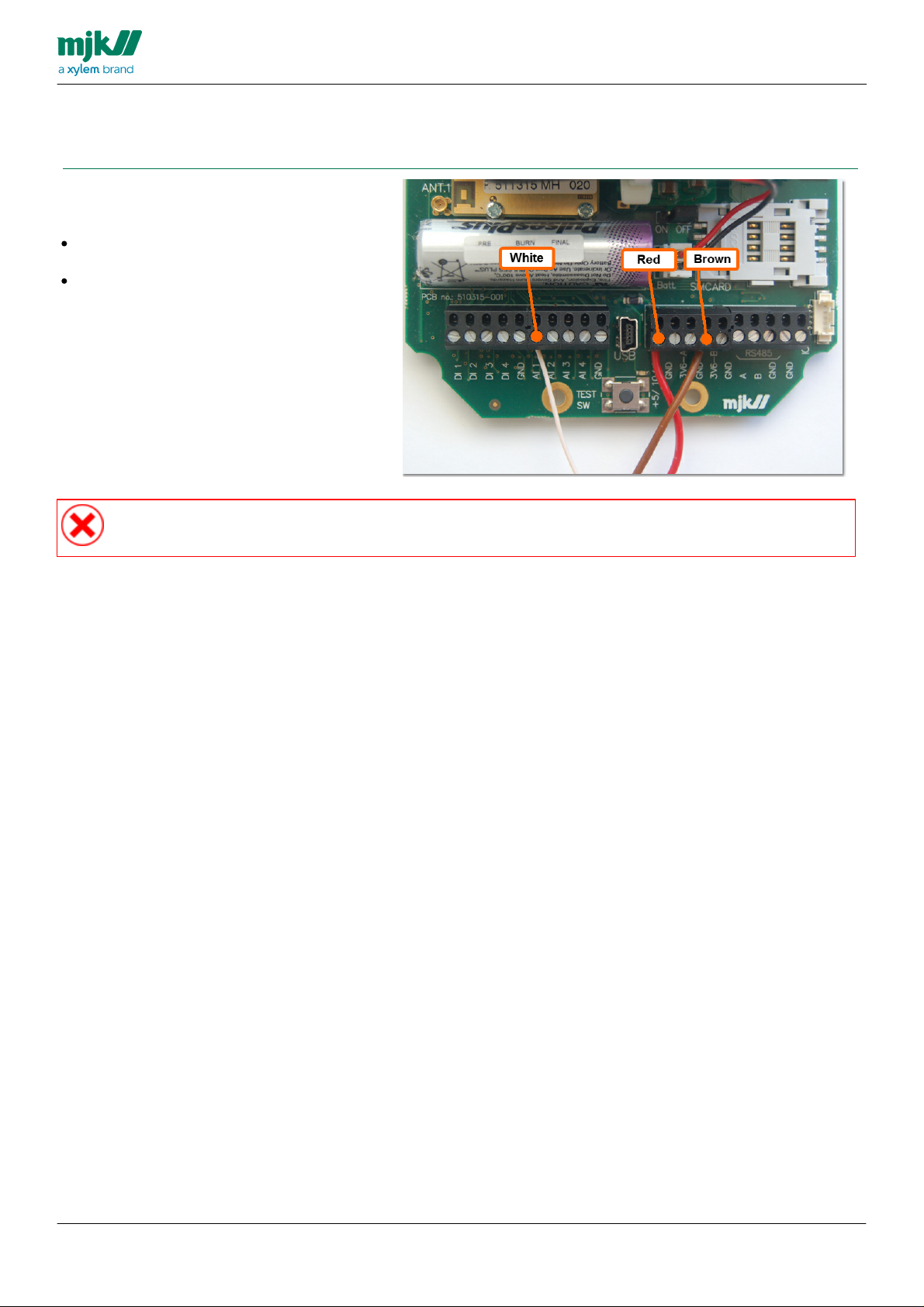
Analog sensors
General
Up to four analog sensors may be connected to the panel mount version of a Chatter™ Data Logger.
Connect the power supply leads - the red and
brown wires - from all four sensors to the
terminals in this way:
Red wire - positive supply lead - to the
terminal marked +5 / 10 / 15V
Brown wire - negative supply lead - to one of
the terminal marked GND
Connect the white wire - the signal lead - to one
of the four terminals AI 1, AI 2, AI 3 or AI 4
If you are using a level transmitter for relative
measurements, you must take care not to
damage the pressure relief tube inside the
cable.
Take great care NOT to short-circuit the terminal 3V6-A to GND if you use it as a power source for
the digital inputs. It will cause irreparable damage to the Chatter™ Data Logger
USERS MANUAL
CHATTER™ DATA LOGGER
18
Page 19
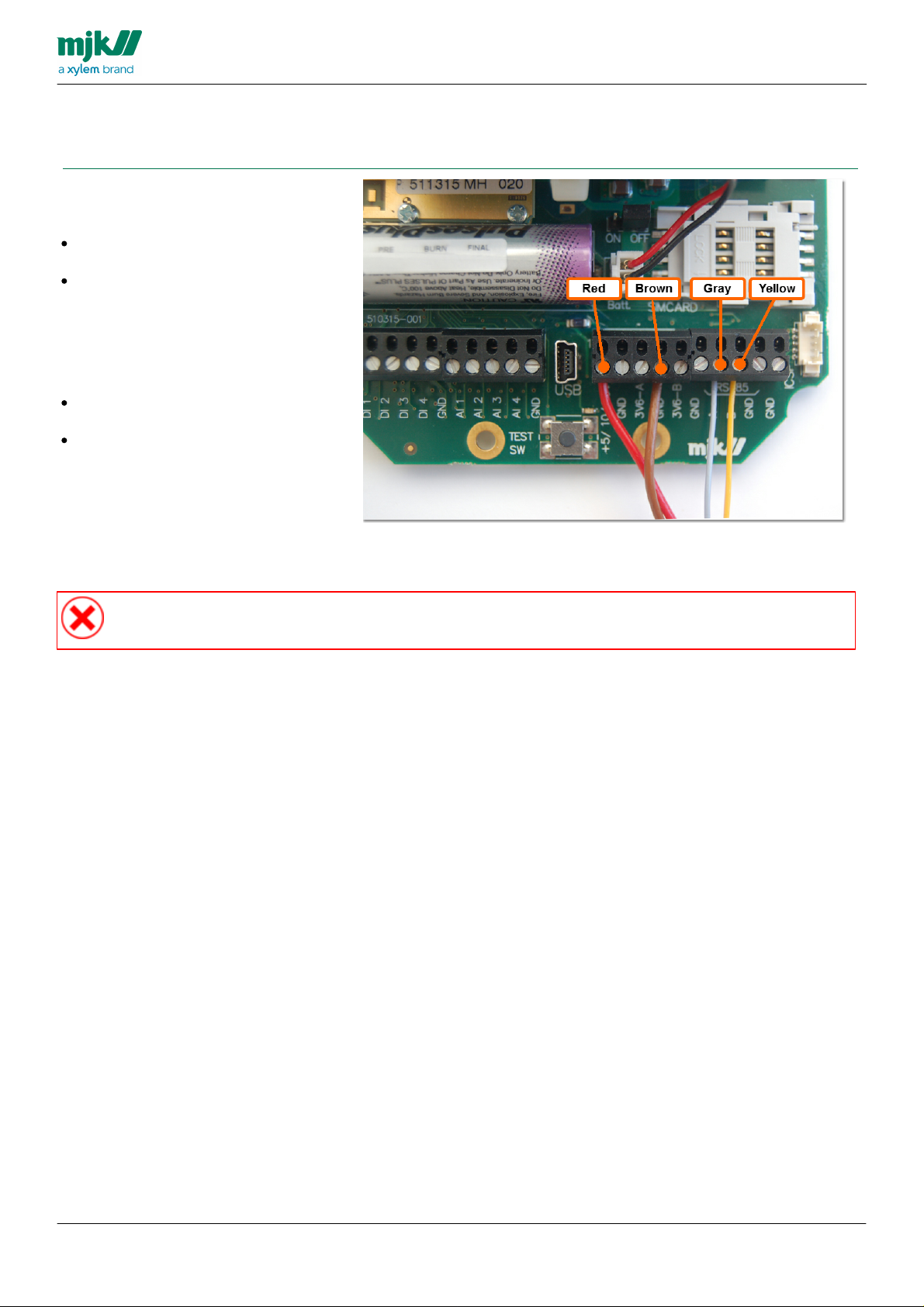
Instrument Net sensors
General
Up to four Instrument Net sensors may be connected to the panel mount version of a Chatter™ Data Logger.
Connect the power supply leads - the red
and brown wires - from all four sensors to
the terminals in this way:
Red wire - positive supply lead - to the
terminal marked +5 / 10 / 15V
Brown wire - negative supply lead - to
one of the terminal marked GND
Connect the signal leads - the grey and
yellow wires - from all four sensors to the
terminals in this way:
Gray wire - signal lead A - to the
terminal marked RS485 - A
Yellow wire - signal lead B - to the
terminal marked RS485 - B
If you are using a level transmitter for
relative measurements, you must take
care not to damage the pressure relief
tube inside the cable.
Take great care NOT to short-circuit the terminal 3V6-A to GND if you use it as a power source for
the digital inputs. It will cause irreparable damage to the Chatter™ Data Logger
USERS MANUAL
CHATTER™ DATA LOGGER
19
Page 20
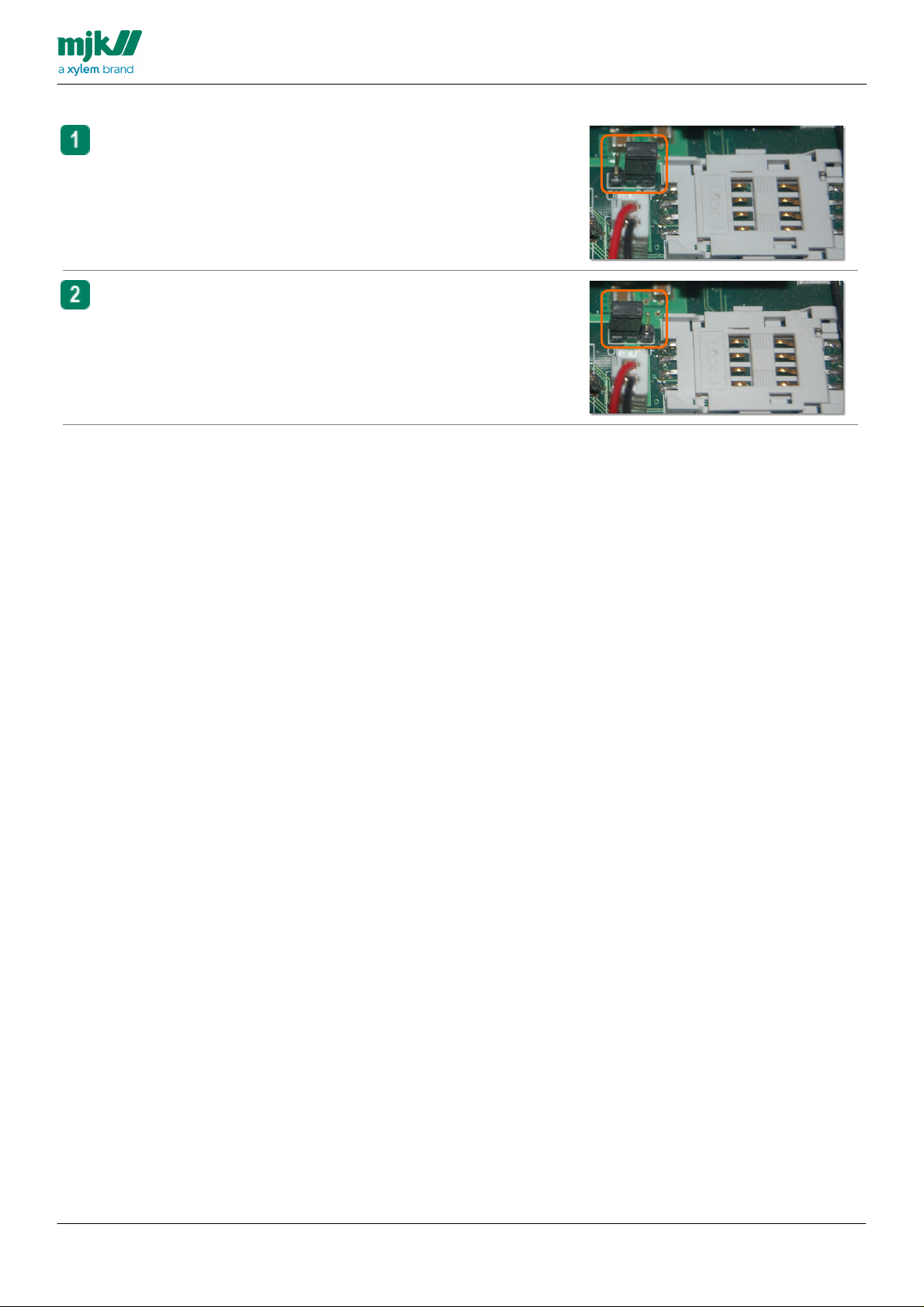
Turn on the Chatter Data logger
Locate the battery power jumper. When delivered, the
battery power jumper connects the two rightmost pins - this
is the OFF-position
Move the battery power jumper so it connects the two
leftmost pins - this is the ON-position.
USERS MANUAL
CHATTER™ DATA LOGGER
20
Page 21
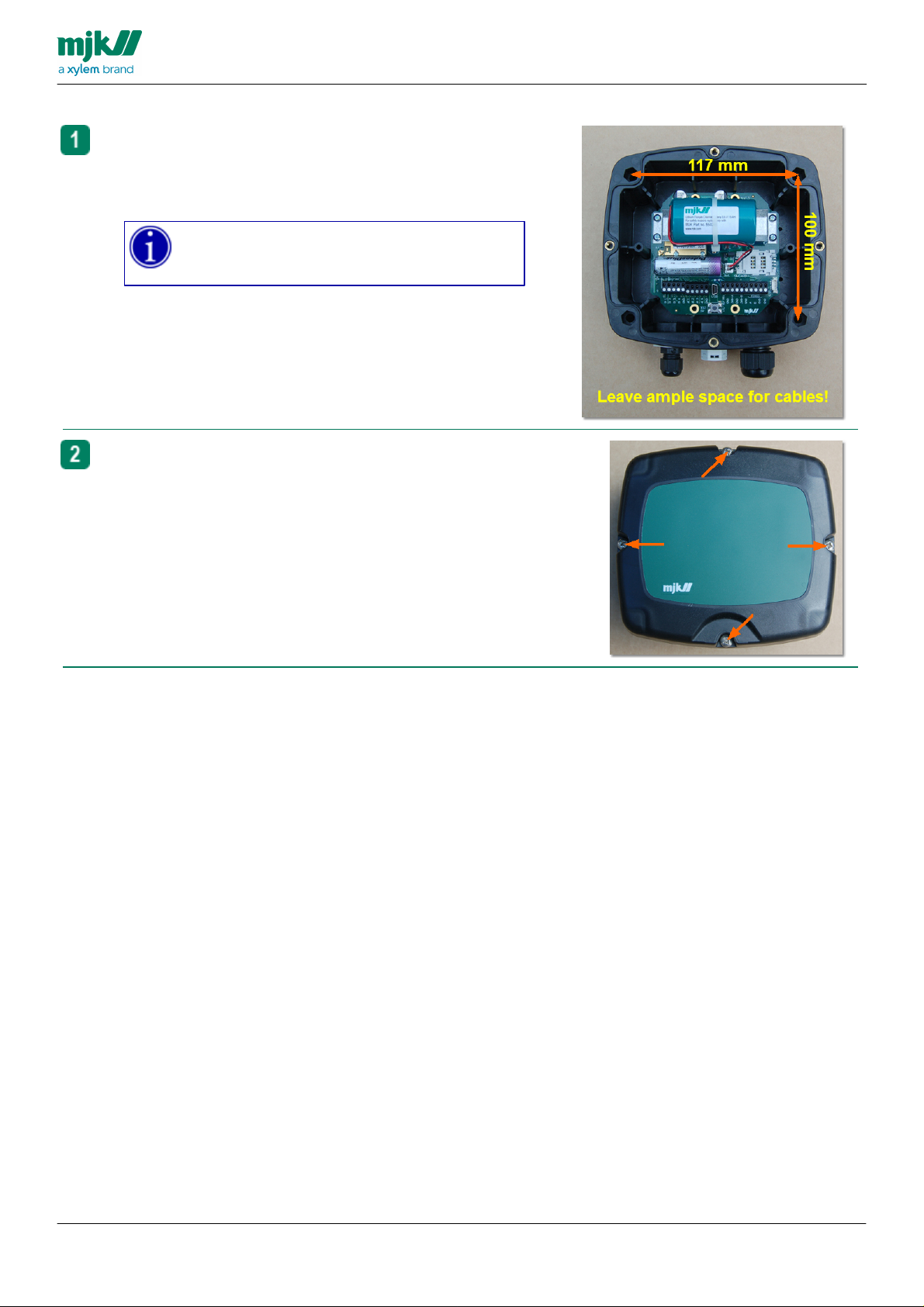
Mounting in the field
Drill four holes, spacing as shown to the right.
Use screws and other mounting material suited for the
surface, on which the Chatter™ Data Logger will be
mounted.
Use some sort of strain relief for the sensor
cable, the cable gland must NOT be the only
support for the weight of the sensor and cable!
Place the lid on top of the housing, tighten all four screws.
USERS MANUAL
CHATTER™ DATA LOGGER
21
Page 22

Tube mount model
USERS MANUAL
CHATTER™ DATA LOGGER
22
Page 23
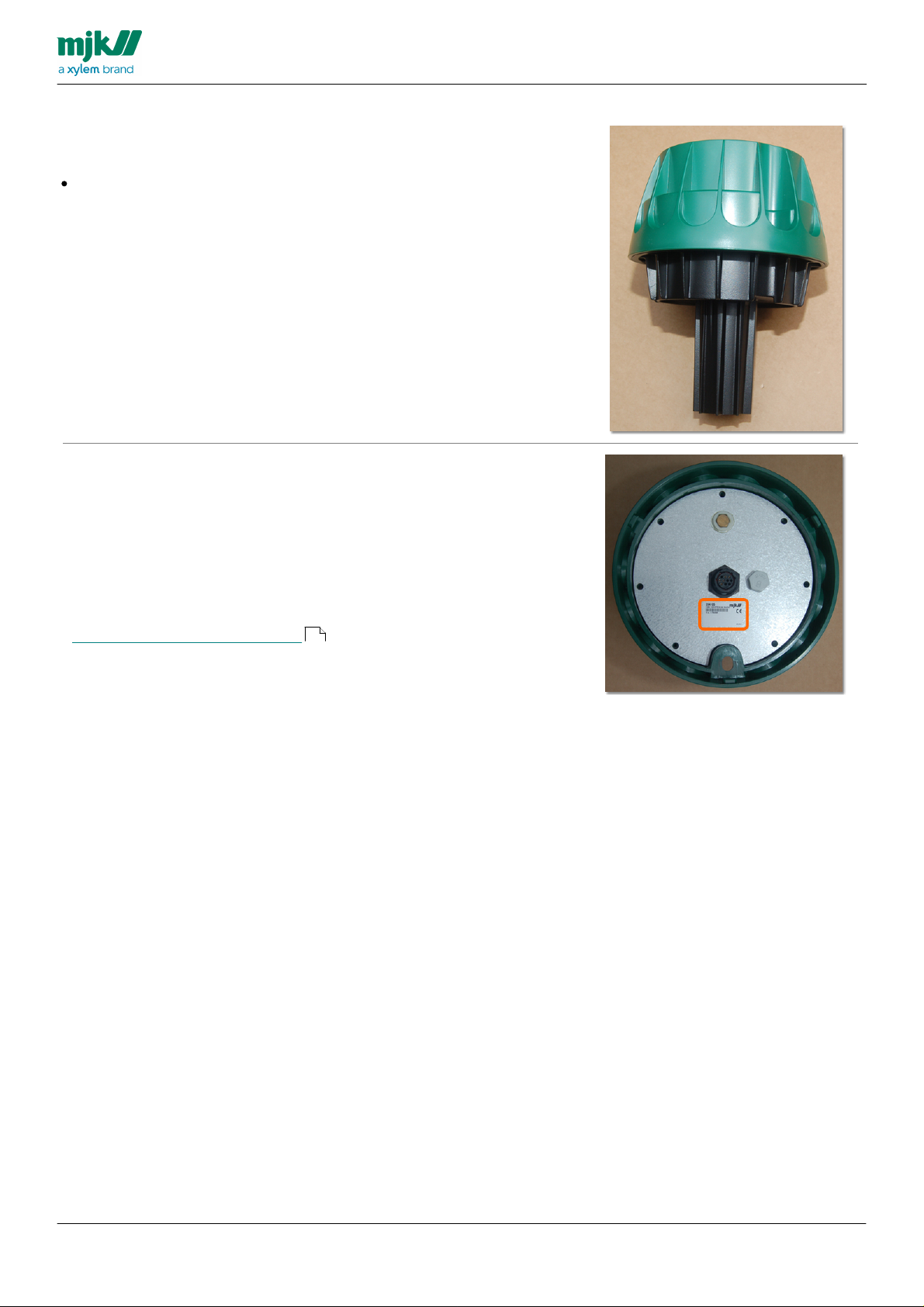
Package content
When you receive your Chatter™ Data Logger for tube
mounting, the package contains:
One Chatter™ Data Logger for mounting in the end
of a vertical tube.
Identification
Your Chatter™ Data Logger can be identified by its
unique MJK serial number. You will find the serial
number on a label attached to the metal plate inside
the cabinet.
Make a note of the serial number, you may need it you
have to contact the support at MJK Automation ApS.
Additional information:
Support at MJK Automation ApS
USERS MANUAL
CHATTER™ DATA LOGGER
6
23
Page 24
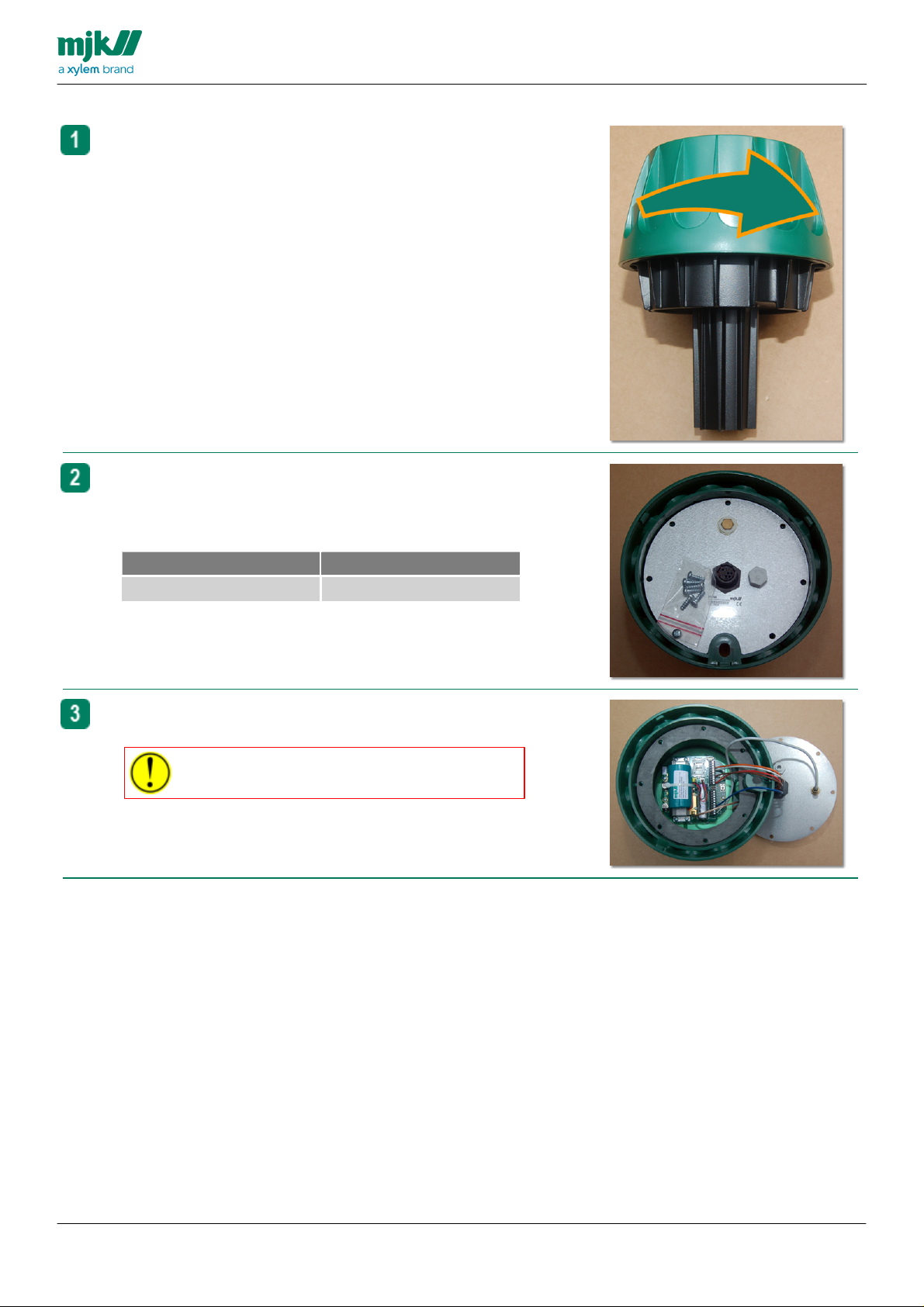
Open the Chatter Data logger
Hold the black base, twist the green plastic housing counter
clockwise
Turn the green plastic housing upside down, remove the
screws at the circumference of the metal base plate. Retain all
screws for later.
Tools
Type
Size
Philips screw driver
PZ 2
Remove the base plate to gain access to the internal
components.
Take care not to damage the wiring from the
connector strips to the base plate!
USERS MANUAL
CHATTER™ DATA LOGGER
24
Page 25
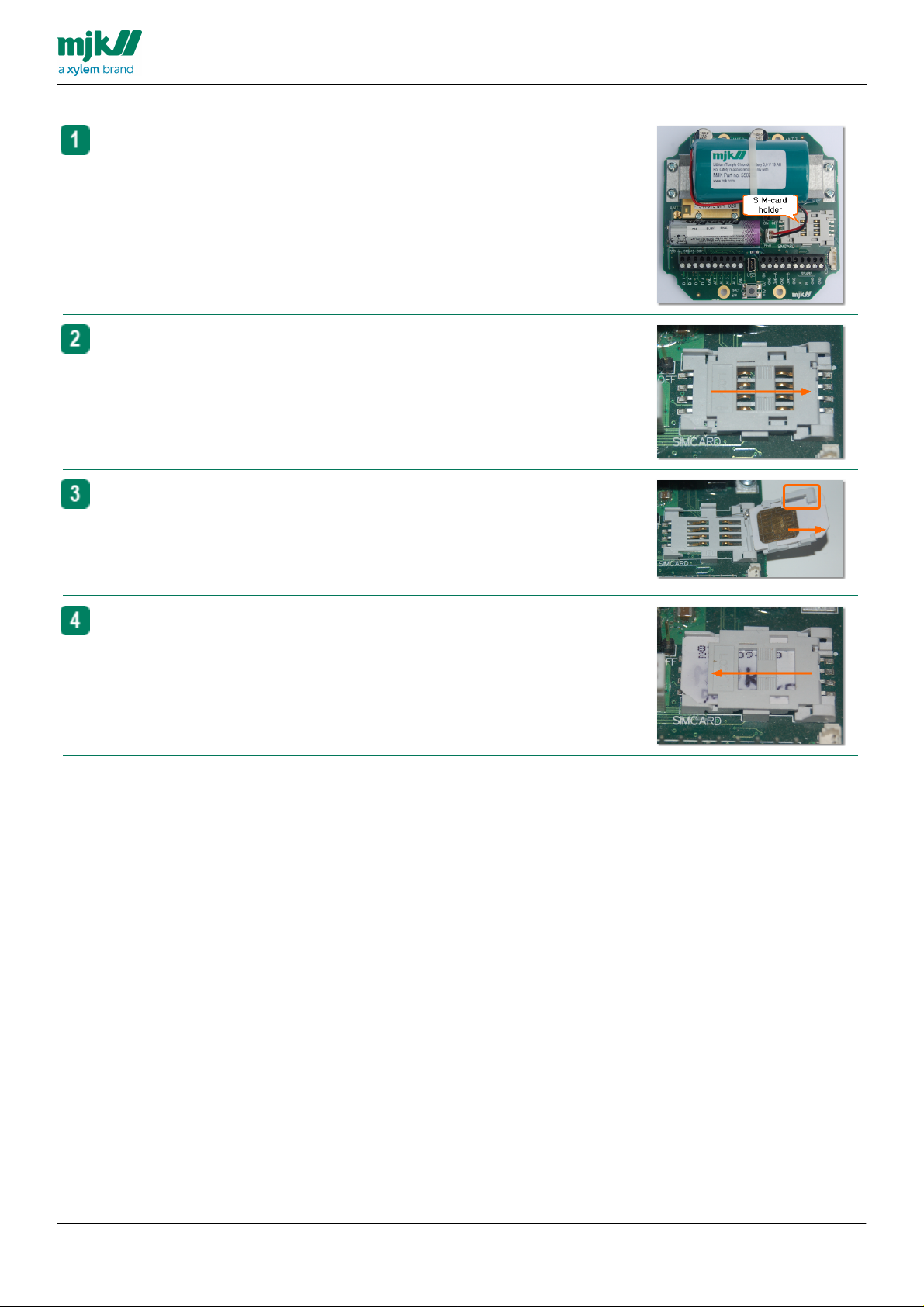
Insert a SIM-card
The holder for the SIM-card is on the right side of the printed
circuit board.
Push the SIM-card cover to the right to open it.
Insert the SIM-card into the holder.
Make sure it is positioned correctly, see the markings in the
picture..
Close the cover and push the cover to the left to close it.
USERS MANUAL
CHATTER™ DATA LOGGER
25
Page 26
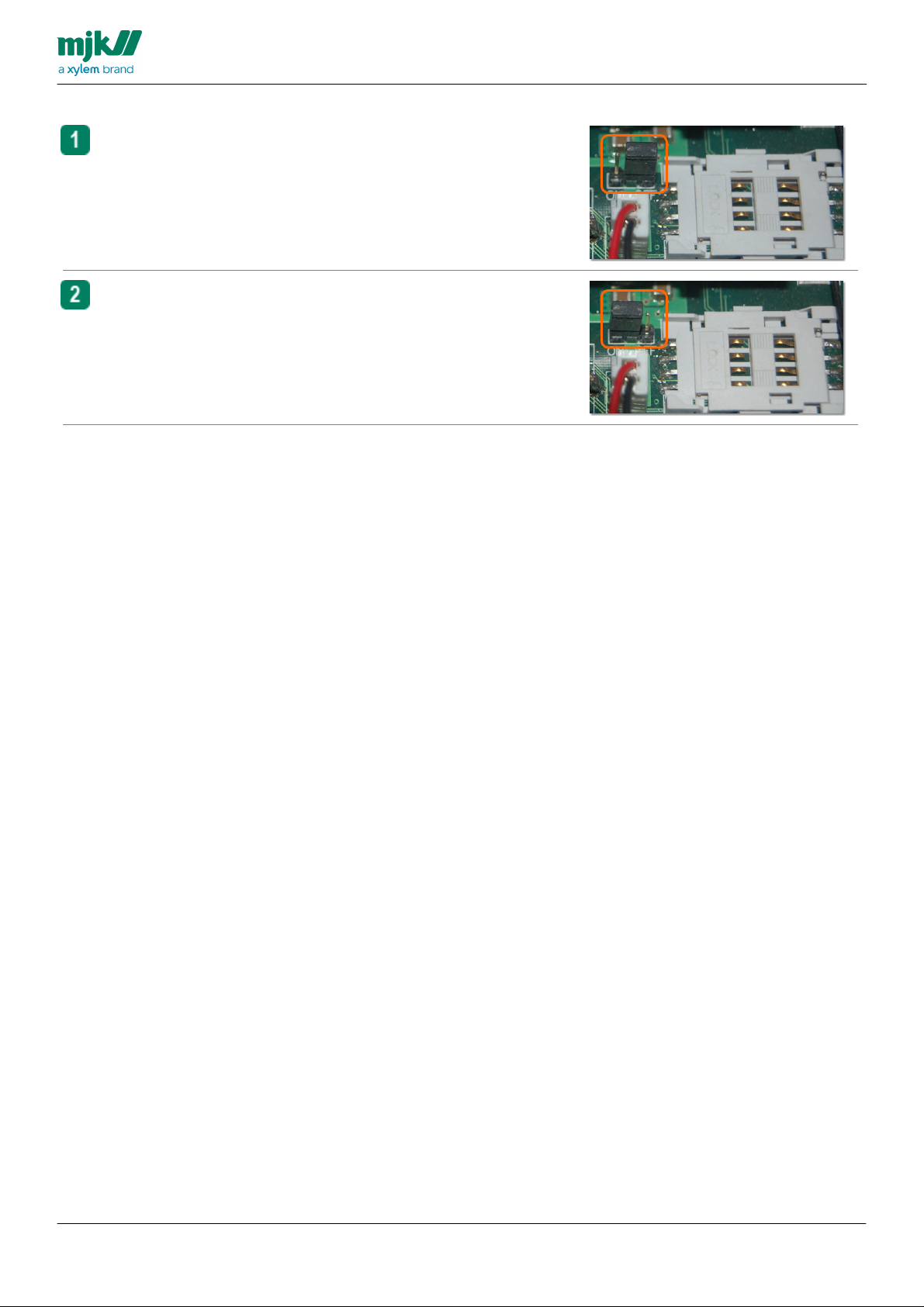
Turn on the Chatter Data logger
Locate the battery power jumper. When delivered, the
battery power jumper connects the two rightmost pins - this
is the OFF-position
Move the battery power jumper so it connects the two
leftmost pins - this is the ON-position.
USERS MANUAL
CHATTER™ DATA LOGGER
26
Page 27

USERS MANUAL
MJK Item
Description
521751
Set of wedges for the Chatter™ Data Logger tube
mount model. Contains wedges number 1, 2, 3 and 4.
Set #
Minimum diameter
Maximum diameter
1
61 mm
70 mm
2
68 mm
76 mm
3
76 mm
83 mm
4
83 mm
90 mm
512751
Set of wedges for the Chatter™ Data Logger tube
mount model. Contains wedges number 4, 5 and 6.
Set #
Minimum diameter
Maximum diameter
4
83 mm
90 mm
5
89 mm
97 mm
6
97 mm
105 mm
The wedges have a straight and a chamfered edge, the
chamfered edge must be towards the groove in the black
aluminium casting, the straight edge must be towards the
inside of the tube.
This wedge is mounted the right way round, there is no gap
between the groove in the black aluminium casting and the
wedge.
This wedge is mounted the wrong way, there is a visible gap
between the groove in the black aluminium casting and the
wedge.
CHATTER™ DATA LOGGER
Mounting in the field
You will need a set of wedges for mounting the tube mount model in the end of a vertical tube. MJK Automation
ApS supplies two different sets of wedges to fit tubes with different inner diameter.
27
Page 28
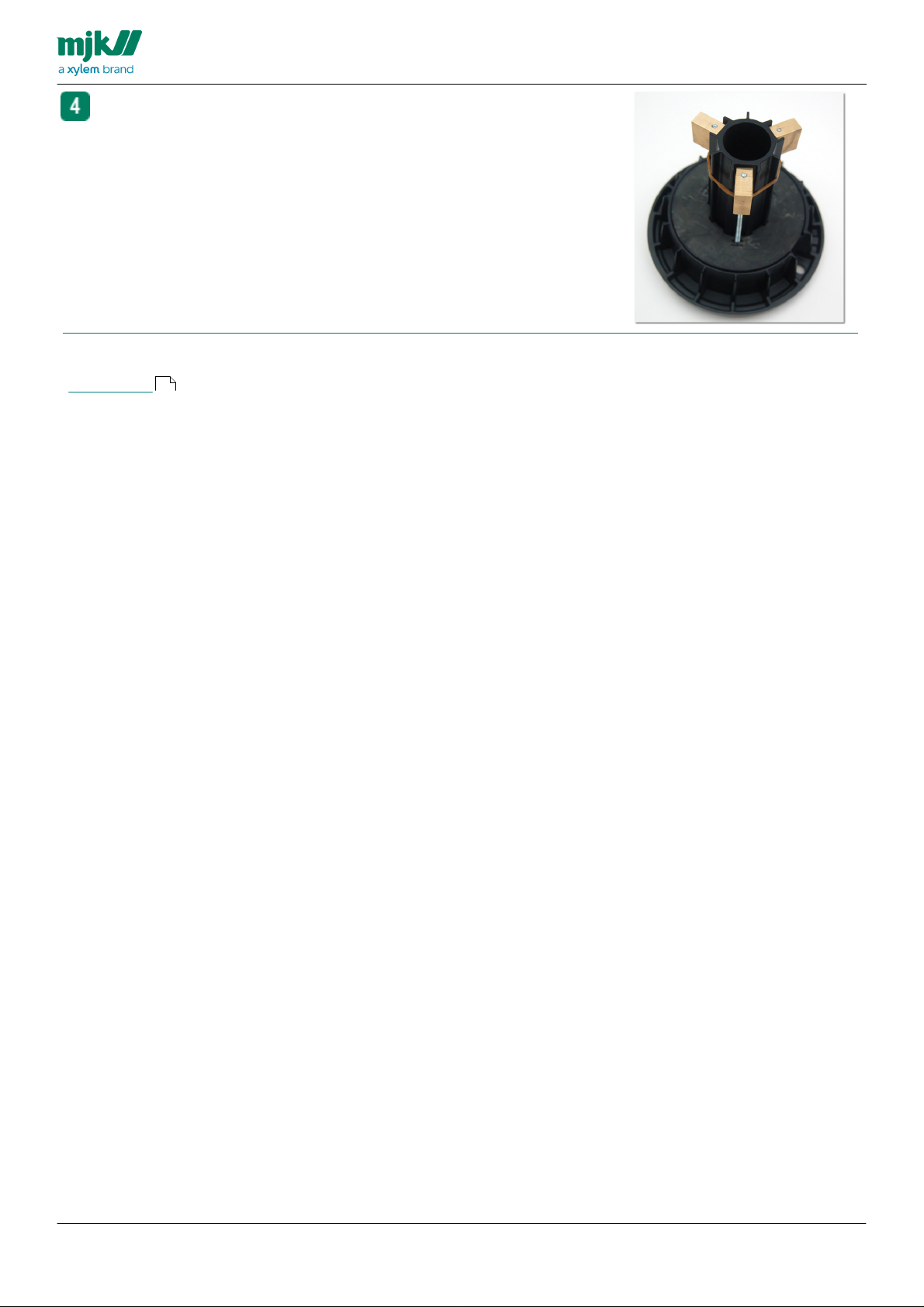
Mount three wedges of the same size, use the rubber bands
to keep them in position.
Additional information:
Accessories
178
USERS MANUAL
CHATTER™ DATA LOGGER
28
Page 29
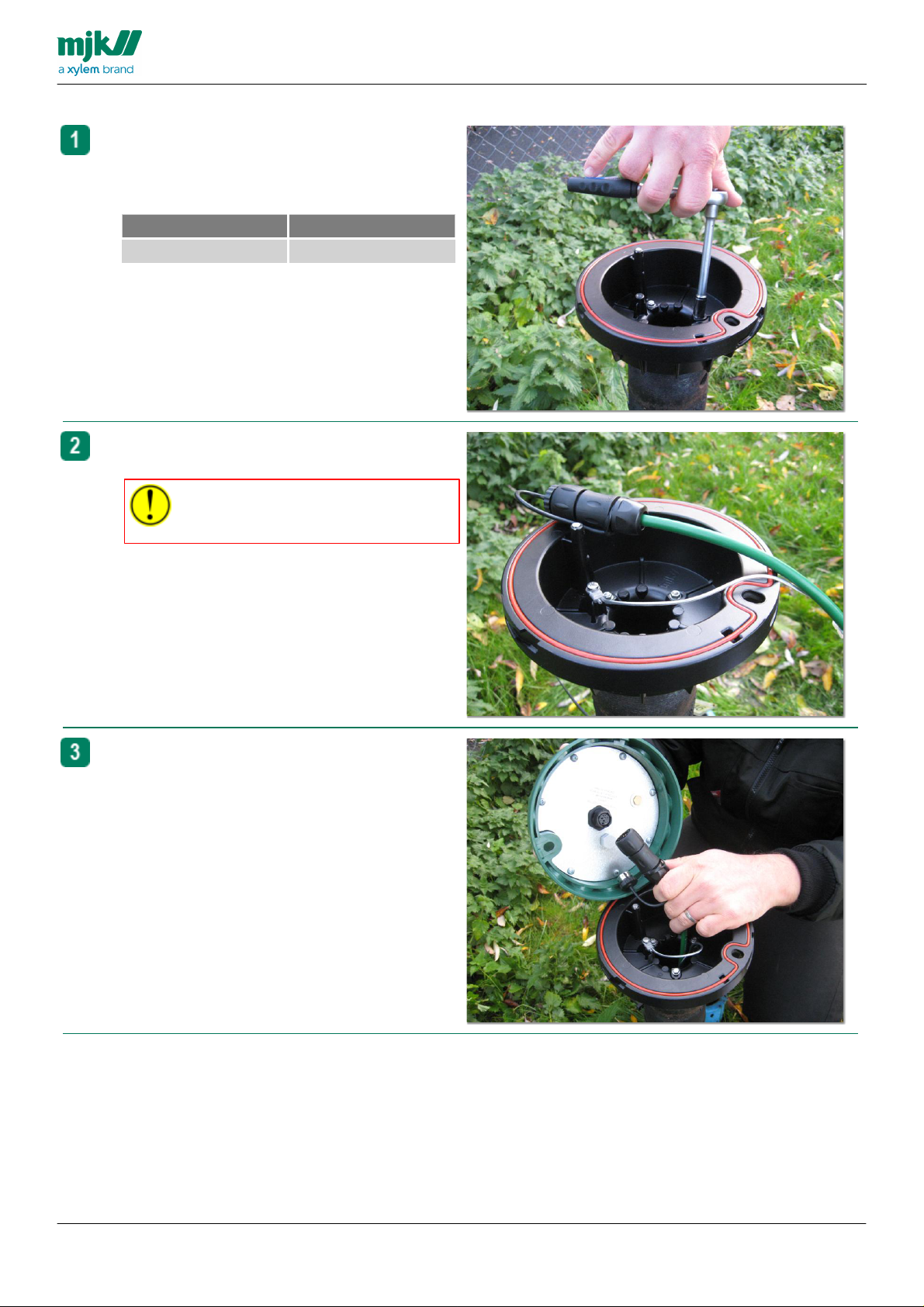
Connect sensor
Mount the black aluminium base in the end of the
tube using one set of wedges to fit the internal
diameter of the tube.
Tools
Type
Size
Socket wrench
7 mm
Attach the safety wire to the black aluminium base
using a screw and washer.
Always use the safety wire. The cable
connector is not designed to carry the
weight of the sensor and the cable
Attach the plug on the cable to the receptacle on
the base plate.
The connector is keyed, it will only fit in the correct
position
USERS MANUAL
CHATTER™ DATA LOGGER
29
Page 30
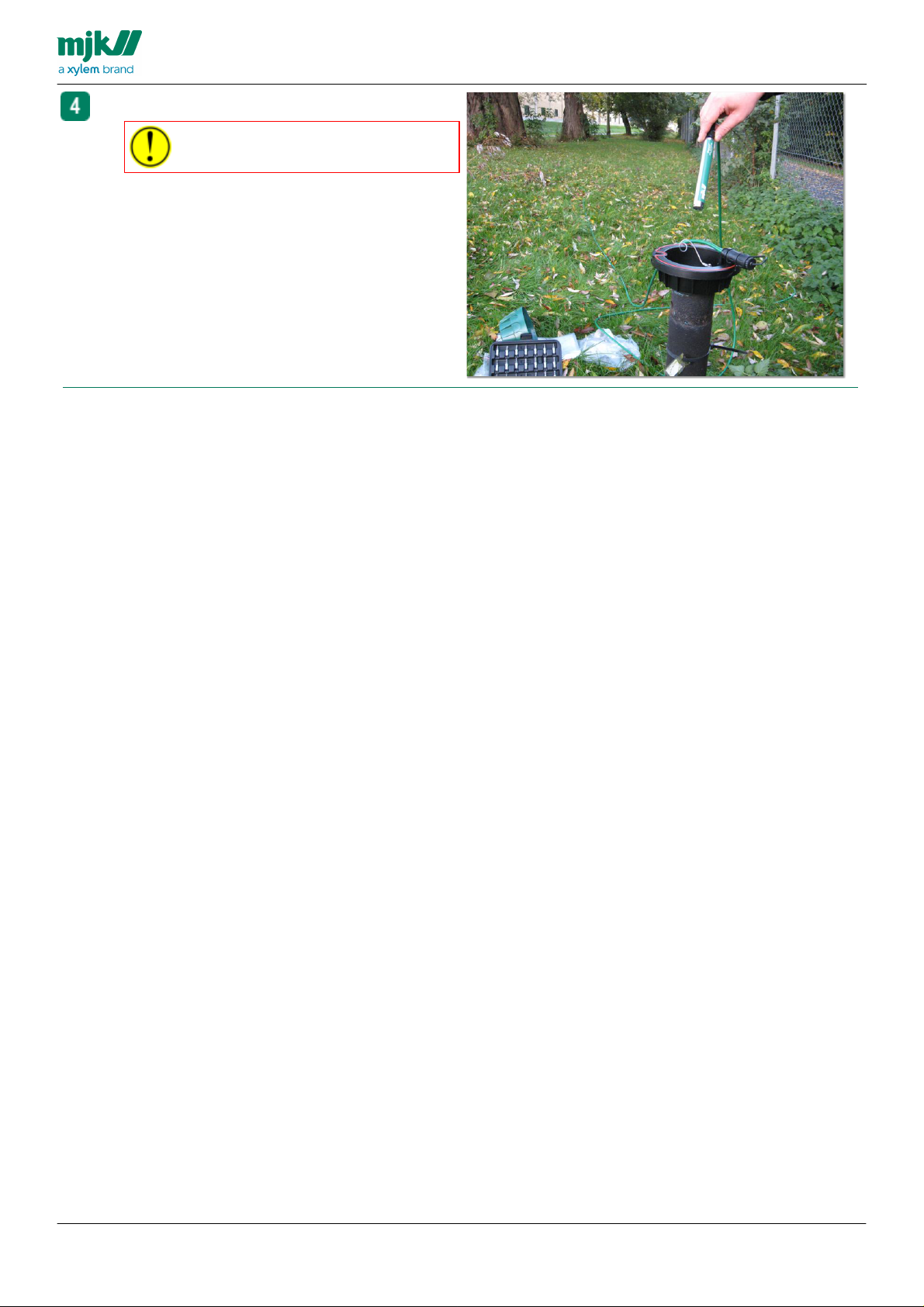
USERS MANUAL
Lower the sensor into the tube.
Do not just drop the sensor into the
tube, lower it gently.
CHATTER™ DATA LOGGER
30
Page 31

Re-assemble the Chatter Data logger
Make sure that the gasket is correctly placed in the green
plastic housing, then put the base plate back in place.
Ensure that none of the wires from the bas plate
are trapped between the gasket and the
baseplate.
Tighten all seven screws.
Tools
Type
Size
Philips screw driver
PZ 2
Do not use excessive force when tightening the
screws.
Turn the green plastic housing upside down, place the black
base on top of it. Make sure that the black base is inserted
correctly in the green plastic housing.
Hold the black base, twist the green plastic housing
clockwise
Make sure that the hole for the padlock in the black base is
aligned with the hole in the green plastic housing.
USERS MANUAL
CHATTER™ DATA LOGGER
31
Page 32

Start with the setup wizard
General
You can use a wizard to make the initial setup of your Chatter™ Data Logger. A wizard guides you through the
necessary steps to ensure a simple, working configuration.
Two different wizards are available, one for a Chatter™ Data Logger using the RTU firmware and another if the
Chatter™ Data Logger uses the e-mail firmware.
USERS MANUAL
CHATTER™ DATA LOGGER
32
Page 33

RTU wizard
The first step is to connect with a Chatter™ Data Logger
Click the button
Start
You may change the built-in firmware to:
e-mail version
Database version
Select the firmware version you will change to.
You may change the built-in firmware to a
database version.
The Chatter™ Link PC program does not
support the setup of a Chatter™ Data Logger
connected to a database.
This warning is shown if you are using the RTU wizard for a
Chatter™ Data Logger with a non-RTU firmware.
There is a delay before the Yes-button will be
active
The Chatter™ Data Logger must be connected to an
InstrumentNet sensor and a valid SIM-card inserted.
If the InstrumentNet sensor and the SIM-card are missing, exit
the wizard.
Connect the GE Proficy iFix version 5 Historian sensor and
the SIM-card and start the wizard again.
Click the button with the arrow to continue.
Select how often you want to measure the level using the
InstrumentNet sensor and how often you want the Chatter™
Data Logger to make a call to deliver the measured data.
Click the button with the arrow to continue.
Additional information:
Data log schedule
Data call schedules
USERS MANUAL
CHATTER™ DATA LOGGER
136
103
105
33
Page 34

USERS MANUAL
Select the method used to deliver the measured data.
Select Not in use if you want no communication from the
Chatter™ Data Logger
Select SMS if the Chatter™ Data Logger will deliver
measured data in an SMS message
Select SCADA GSM if the Chatter™ Data Logger will
deliver measured data using a dial-up connection
Select SCADA GPRS if the Chatter™ Data Logger will
deliver measured data using a TCP/IP data connection
Click the button with the arrow to continue.
Additional information:
SMS wizard
SCADA GPRS wizard
SCADA GSM wizard
CHATTER™ DATA LOGGER
35
37
39
34
Page 35

SMS
If you selected the
SMS
option, you must provide the
telephone number for the telephone which will receive the
SMS message.
Click the button with the arrow to continue.
Enter the pin-code for the SIM-card is a pin-code is used.
Leave the field empty if you don't use a pin-code
Click the button with the arrow to continue.
Additional information:
GSM/GPRS setup
Select which sign you want to use as the decimal delimiter.
You can use either a comma or a decimal point.
Select the source for time synchronization.
The Chatter™ Data Logger can use either the GSM network
or the server receiving date as the source for time
synchronization.
Click the button with the arrow to continue
Additional information:
Locale settings
Save the configuration created by this wizard.
The configuration is saved as a file on your PC.
Click the button
Save configuration
A default file name is provided,
Change the file name and the description to suit your needs
Click the button
OK
USERS MANUAL
CHATTER™ DATA LOGGER
118
115
35
Page 36

USERS MANUAL
A standard Windows save file window,
Use it to specify where you want to save the configuration
file.
The wizard is completed.
Click the button to close the wizard.
CHATTER™ DATA LOGGER
36
Page 37

SCADA GPRS
If you selected the
SCADA GPRS
option, you must provide
the IP address and the IP port number used by the SCADA
system.
This must be in this form:
<address>:<port>, an example: 10.0.0.20:1025
Click the button with the arrow to continue.
Enter the Access Point Name needed for GPRS
communication. The APN depends on which GPRS network
you will use. In general, there are two possibilities:
If you are using a private network like MPLS, your network
supplier will tell you which APN to use.
If you are using a public network, your telecom supplier
will tell you what their APN is.
Enter the pin-code for the SIM-card is a pin-code is used.
Leave the field empty if you don't use a pin-code
Click the button with the arrow to continue.
Additional information:
List of some known APNs
Select which sign you want to use as the decimal delimiter.
You can use either a comma or a decimal point.
Select the source for time synchronization.
The Chatter™ Data Logger can use either the GSM network
or the server receiving date as the source for time
synchronization.
Click the button with the arrow to continue
Save the configuration created by this wizard.
The configuration is saved as a file on your PC.
Click the button
Save configuration
A default file name is provided,
Change the file name and the description to suit your needs
Click the button
OK
USERS MANUAL
CHATTER™ DATA LOGGER
184
37
Page 38

USERS MANUAL
A standard Windows save file window,
Use it to specify where you want to save the configuration
file.
The wizard is completed.
Click the button to close the wizard.
CHATTER™ DATA LOGGER
38
Page 39

SCADA GSM
If you selected the
SCADA GSM
option, you must provide
telephone number used by the SCADA system.
Click the button with the arrow to continue.
Select which sign you want to use as the decimal delimiter.
You can use either a comma or a decimal point.
Select the source for time synchronization.
The Chatter™ Data Logger can use either the GSM network
or the server receiving date as the source for time
synchronization.
Click the button with the arrow to continue
Save the configuration created by this wizard.
The configuration is saved as a file on your PC.
Click the button
Save configuration
A default file name is provided,
Change the file name and the description to suit your needs
Click the button
OK
A standard Windows save file window,
Use it to specify where you want to save the configuration
file.
USERS MANUAL
CHATTER™ DATA LOGGER
39
Page 40

USERS MANUAL
The wizard is completed.
Click the button to close the wizard.
CHATTER™ DATA LOGGER
40
Page 41

e-mail wizard
The first step is to connect with a Chatter™ Data Logger
Click the button
Start
You may change the built-in firmware to:
RTU version
Database version
Select the firmware version you will change to.
You may change the built-in firmware to a
database version.
The Chatter™ Link PC program does not
support the setup of a Chatter™ Data Logger
connected to a database.
This warning is shown if you are using the e-mail wizard for a
Chatter™ Data Logger with a non-e-mail firmware.
There is a delay before the Yes-button will be
active
The Chatter™ Data Logger must be connected to an
InstrumentNet sensor and a valid SIM-card inserted.
If the InstrumentNet sensor and the SIM-card are missing, exit
the wizard.
Connect the GE Proficy iFix version 5 Historian sensor and
the SIM-card and start the wizard again.
Click the button with the arrow to continue.
Enter a name for this low limit
The name is used to identify e-mails sent from this Chatter™
Data Logger
Click the button with the arrow to continue.
Additional information:
Chatter name
USERS MANUAL
CHATTER™ DATA LOGGER
136
114
41
Page 42

Select how often you want to measure the level using the
InstrumentNet sensor and how often you want the Chatter™
Data Logger to send an e-mail to deliver the measured data.
Click the button with the arrow to continue.
Additional information:
Data log schedule
Data call schedules
You must provide a valid e-mail addresses for:
The mailbox which will receive e-mails from this Chatter™
Data Logger
This Chatter™ Data Logger. This e-mail address is used as
the sender address.
Ask your mobile telephone supplier which
sender address you may use.
The text box turns red if an invalid the e-mail
address is entered
Additional information:
e-mail setup
Enter the Access Point Name needed for GPRS
communication. The APN depends on which GPRS network
you will use. In general, there are two possibilities:
If you are using a private network like MPLS, your network
supplier will tell you which APN to use.
If you are using a public network, your telecom supplier
will tell you what their APN is.
Enter the pin-code for the SIM-card is a pin-code is used.
Leave the field empty if you don't use a pin-code
Enter the server address for outgoing e-mail. This address
will normally be provided by your mobile telecom provider.
The default port for e-mail traffic is 25, do not
change this unless you are specifically instructed
to do so
The modem built into the Chatter™ Data
Logger does NOT support mail servers which
requires a secure logon.
The text box turns red if an invalid the mail
server address is used
Additional information:
Internet settings
GSM/GPRS setup
e-mail setup
103
USERS MANUAL
CHATTER™ DATA LOGGER
105
124
119
118
124
42
Page 43

Select which sign you want to use as the decimal delimiter.
You can use either a comma or a decimal point.
Additional information:
Locale settings
Save the configuration created by this wizard.
The configuration is saved as a file on your PC.
Click the button
Save configuration
A default file name is provided,
Change the file name and the description to suit your needs
Click the button
OK
A standard Windows save file window,
Use it to specify where you want to save the configuration
file.
The wizard is completed.
Click the button to close the wizard.
115
USERS MANUAL
CHATTER™ DATA LOGGER
43
Page 44

Configuration with Chatter Link
MJK Automation ApS provides a PC-program, Chatter™
Link, as a part of the Chatter™ Data Logger package. You
must use this program to do the initial setup and
configuration of your Chatter™ Data Logger.
You can create a configuration i two different ways:
Use the start wizard, it guides you through some easy steps
to make a basic configuration.
Use the Chatter™ Link to create a new configuration or
modify an existing one manually
The sequence you must follow to get a proper configuration
for a Chatter™ Data Logger is defined in the menu in the left
pane. Start from the top and work your way down towards
the bottom.
You must read the current configuration from
the Chatter™ Data Logger before the menu is
displayed
Additional information:
Install the Chatter™ Link on your PC
Use the start wizard
Do configuration manually
The start menu provides four choices.
Additional information:
Open a configuration
RTU wizard
e-mail wizard
Logged data
USERS MANUAL
CHATTER™ DATA LOGGER
180
45
33
41
142
44
Page 45

Open a configuration
From the menu strip:
Click the button
Open a configuration
From the Start-menu:
Click the button
Open a saved configuration
The standard option is to open a default configuration. Select
one of the configurations in the list.
Click the button
OK
Click the button
Choose a configuration to open
if you want
to open one of your own, saved configurations. Select one of
the configurations in the list.
Click the button
OK
Click the button
Open another configuration
if you want to
open a saved configuration.
Click the button
OK
Navigate to your saved configuration file using the normal
File Open
dialogue
USERS MANUAL
CHATTER™ DATA LOGGER
45
Page 46

Advanced
USERS MANUAL
CHATTER™ DATA LOGGER
46
Page 47

Read the current configuration
From the Start-menu:
Click the button Connect to a Chatter
Your PC must be connected to the
Chatter™ Data Logger with a USBcable.
From the menu strip:
Click the button Connect to a Chatter
The connection is in progress
If you get this warning, re-connect the USB cable and try
once more.
You should also check that the red light next to the switch on
the Chatter™ Data Logger printed circuit board is on.
If not, press the switch once to turn on the Chatter™ Data
Logger
When the Chatter™ Data Logger is
connected, click the button
Read from
Chatter
If the USB connection is secured with a password, you must
enter this password before you can change the current
configuration from the Chatter™ Data Logger
You can read and display the current
configuration if you enter any number as
password. You must, however, enter the correct
numeric password if you want to change the
current configuration.
Additional information:
Security
You can follow the progress in this windows.
USERS MANUAL
CHATTER™ DATA LOGGER
134
47
Page 48

Select language
Use this
window
to
select
the
langua
ge you
want
Chatter
™ Link
to use.
See
below
for a
detaile
d
descrip
tion of
each
part in
this
pane.
Select your language
Select between the available languages.
Chatter™ Link must restart before your choice of language will be effective. Any changes in a
configuration which are not saved will be lost!
USERS MANUAL
CHATTER™ DATA LOGGER
48
Page 49

Chatter information window
Use this window to get some general information
about your Chatter™ Data Logger
The data shown are only accurate when
your PC is connected to the Chatter™
Data Logger with a USB-cable, otherwise
it will show the data from the last time,
you were connected to the Chatter™
Data Logger
See the detailed description for each pane:
Additional information:
Call information pane
Product details pane
USERS MANUAL
CHATTER™ DATA LOGGER
50
52
49
Page 50

Call information pane
This pane shows data related to calls made by the
Chatter™ Data Logger.
The data shown are only accurate when
your PC is connected to the Chatter™
Data Logger with a USB-cable, otherwise it
will show the data from the last time, you
were connected to the Chatter™ Data
Logger
See below for a detailed description of each part in this
pane.
Signal strength [1-31]
Holds the GSM signal strength measured during the most recent call made by the Chatter™ Data Logger.
The signal strength is for your information only, you cannot change it.
The signal strength is a number from 1 to 31 where:
Signal strength
Description
1 - 14
The GSM signal strength is marginal
15 - 19
The GSM signal strength is reasonably good
20 - 24
The GSM signal strength is good
25 - 31
The GSM signal strength is excellent
Additional information:
Location in register list
Latest call
Holds the time for the most recent call made by the Chatter™ Data Logger. The time is displayed in your
local time.
The latest call time is for your information only, you cannot change it.
Additional information:
Time and time zones
Time in operation
Holds the number of days, hours, minutes and seconds, the Chatter™ Data Logger has been operating.
The time in operation is for your information only, you cannot change it.
Additional information:
Location in register list
Modem online time
Holds the number of days, hours, minutes and seconds, the built in GSM modem has been online. The
modem online time is for your information only, you cannot change it.
Additional information:
Location in register list
Battery voltage at latest call
Holds the voltage from the Chatter™ Data Loggers internal battery, measured during the most recent call.
The battery voltage is for your information only, you cannot change it.
USERS MANUAL
CHATTER™ DATA LOGGER
188
161
188
188
50
Page 51

Additional information:
Battery life expectancy
Replacing the battery
Location in register list
Time since last reset
Shows the time elapsed since last soft reset or power application to the Chatter™ Data Logger. This time
is for your information only, you cannot change it.
Additional information:
Location in register list
163
USERS MANUAL
CHATTER™ DATA LOGGER
162
188
188
51
Page 52

Product details pane
This pane shows data related to the Chatter™ Data
Logger.
The data shown are only accurate when
your PC is connected to the Chatter™
Data Logger with a USB-cable, otherwise it
will show the data from the last time, you
were connected to the Chatter™ Data
Logger
See below for a detailed description of each part in this
pane.
Firmware version
The Chatter™ Data Logger has its current firmware version number embedded in one of its chip. It is for
your information only, you cannot change it.
Additional information:
Location in register list
Hardware version
The Chatter™ Data Logger has its hardware version number embedded in one of its chip. It is for your
information only, you cannot change it.
Additional information:
Location in register list
Firmware build time
Show when the firmware currently in the Chatter™ Data Logger was built.
You must provide this information if you are requesting support from MJK Automation ApS
Number of restarts
Shows how many times the Chatter™ Data Logger has restarted. It is for your information only, you cannot
change it.
The Chatter™ Data Logger does not normally restart, but cycling power or replacing the battery will make
the Chatter™ Data Logger restart.
Additional information:
Location in register list
Chatter on-chip serial number
Each Chatter™ Data Logger has a serial number embedded in one of its chip. It is for your information
only, you cannot change it.
Additional information:
Location in register list
Last change of configuration
Shows the last time when the configuration for this Chatter™ Data Logger was saved.
USERS MANUAL
CHATTER™ DATA LOGGER
188
188
188
188
52
Page 53

This value is updated every time a configuration is written to the Chatter™ Data Logger even if
no changes are made to the configuration
Additional information:
Location in register list
188
USERS MANUAL
CHATTER™ DATA LOGGER
53
Page 54

Function setup
USERS MANUAL
CHATTER™ DATA LOGGER
54
Page 55

USERS MANUAL
General
A stormflow is a condition where water is spilled over a crest with a known geometry. The Chatter™ Data Logger
can detect stormflows and calculate the amount of water spilled over the crest. The Chatter™ Data Logger
handles stormflow conditions in five different ways.
Recording counts how many times a
stormflow is detected
The following data are logged by the
Chatter™ Data Logger:
Number of stormflows detected today
Number of stormflows detected yesterday
Total duration of all detected stormflows
Total duration of detected stormflows today
Total duration of detected stormflows
yesterday
Standard calculates how much water is spilled
regardless of the duration of the stormflow
The following data are logged by the
Chatter™ Data Logger:
Number of stormflows detected today
Number of stormflows detected yesterday
Total duration of all detected stormflows
Total duration of detected stormflows today
Total duration of detected stormflows
yesterday
Total volume in all stormflows, the green
shaded area.
Total volume in all stormflows today
Total volume in all stormflows yesterday
Conditional calculates how much water is
spilled, but certain conditions must be met
before it is accepted as a stormflow:
The first spill must last longer than a
minimum start time before it is accepted as a
stormflow.
After the last spill, the spill must be off
longer than a minimum stop time before the
stormflow is accepted as ended.
The following data are logged by the
Chatter™ Data Logger:
Number of stormflows detected today
Number of stormflows detected yesterday
Start- and stop time for the last 10
stormflows
Total duration of all detected stormflows
CHATTER™ DATA LOGGER
Stormflow
55
Page 56

USERS MANUAL
Total duration of detected stormflows today
Total duration of detected stormflows
yesterday
Total volume in all stormflows, the green
shaded area.
Total volume in all stormflows today
Total volume in all stormflows yesterday
Conditional with start volume calculates how
much water is spilled, but certain conditions
must be met before it is accepted as a
stormflow:
The first spill must last longer than a
minimum start time before it is accepted as a
stormflow.
The first spill must be of a certain magnitude
before it is accepted as a stormflow , the red
shaded area
After the last spill, the spill must be off
longer than a minimum stop time before the
stormflow is accepted as ended
The following data are logged by the
Chatter™ Data Logger:
Number of stormflows detected today
Number of stormflows detected yesterday
Start- and stop time for the last 10
stormflows
Total duration of all detected stormflows
Total duration of detected stormflows today
Total duration of detected stormflows
yesterday
Total volume in all stormflows, the green
and red shaded area.
Total volume in all stormflows today
Total volume in all stormflows yesterday
Alvays on
Stormflow function
Select between six different modes of stormflow functions.
The Chatter™ Data Logger will not process stormflows if you select Off.???
Additional information:
Stormflow general
CHATTER™ DATA LOGGER
57
56
Page 57

General
Use this window to set the way stormflow detection and
recording will operate.
Signal name
Select an existing signal name or enter a new signal name.
The signal name will act as an identifier for this input, inserted into any SMS messages and e-mails sent
from this Chatter™ Data Logger
Additional information:
Signal names explained
Start signal input
Select which input you want to use to detect stormflows. Stormflows will not be recorded if you select
None.
Call on alarm ON
Select between four different alarm call types. If you
select
None, the Chatter™ Data Logger will not make an
alarm call when it detects a stormflow.
On start, the Chatter™ Data Logger will make an alarm
call when it detects a stormflow
On volume limit, the Chatter™ Data Logger will make
an alarm call when it detects a stormflow and the
volume limit is reached
On start and volume limit, the Chatter™ Data Logger
will make an alarm call when it detects a stormflow and
a new alarm call when the volume limit is reached.
The Chatter™ Data Logger will call all entries in the Alarm
call list, starting with the first entry.
Additional information:
Volume limit
Call lists
Setting the alarm call list
Call on alarm OFF
USERS MANUAL
CHATTER™ DATA LOGGER
160
167
111
57
Page 58

Select between No and Yes.
If you select Yes, the Chatter™ Data Logger will make an
alarm call when the stormflow condition no longer exists.
It will call all entries in the Alarm call list, starting with the
first entry.
Additional information:
Call lists
Setting the alarm call list
Use alarm retention interval
Select between No and Yes.
If you select Yes, the Chatter™ Data Logger will make an
alarm call using the Alarm call list when an stormflow is
detected. It will not react to new alarms before the Alarm
retention interval runs out.
If you select No, the Chatter™ Data Logger will make an
alarm call when a new stormflow is detected
Additional information:
Setting the alarm retention interval
Setting the alarm call list
167
USERS MANUAL
CHATTER™ DATA LOGGER
111
111
112
58
Page 59

Stormflow calculation
Use this window to set the way stormflow calculations
will operate.
Signal input
Select the input which will supply the level measurement needed for the stormflow calculation
You must select both an input type, InstrumentNet or Analog and the input number between
one and four.
Flow unit label
Select an existing flow unit label or enter a new flow unit label. The unit label is appended to the
calculated values.
Flow number of decimals
This setting determines how many decimals you will see in the flow values
Select the number of decimals you need, you can select from zero to eight digits after the decimal point.
The Chatter™ Data Logger stores the measured value internally with the maximum precision
regardless of this setting.
Flow convert factor
The current flow will be multiplied with the number entered in this field. Use it for converting the flow from
one unit, m3/h, to an other unit, l/s
The resulting value - current flow multiplied by the Flow convert factor - is only used for
displaying the value in SMS message or e-mail sent from this Chatter™ Data Logger. The value
logged by the Chatter™ Data Logger is NOT affected.
Volume unit label
Select an existing volume unit label or enter a new volume label. The unit label is appended to the
calculated values.
Volume number of decimals
This setting determines how many decimals you will see in the volume values
USERS MANUAL
CHATTER™ DATA LOGGER
59
Page 60

USERS MANUAL
Select the number of decimals you need, you can select from zero to eight digits after the decimal point.
The Chatter™ Data Logger stores the measured value internally with the maximum precision
regardless of this setting.
Volume convert factor
The calculated volume will be multiplied with the number entered in this field. Use it for converting the
flow from one unit, m3/h, to an other unit, l/s
The resulting value - calculated volume multiplied by the Volume convert factor - is only used
for displaying the value in SMS message or e-mail sent from this Chatter™ Data Logger. The
value logged by the Chatter™ Data Logger is NOT affected.
CHATTER™ DATA LOGGER
60
Page 61

Q points
Use this window to set the way
stormflow calculations will
operate.
Weir type
Select between the supported weir types
Additional information:
Supported weir types
Select number of Q points
Select the number of Q points you want to use. You can select up ro 16 Q points
This setting is valid for custom Q ponts only
Max head, h [m]
Enter the maximum head, h, for the selected weir measured in meters
It is impossible to calculate the amount of spill if the actual head is greater than the maximum
head. In such a situation, the spill value will be the value corresponding to the maximum head.
Additional information:
Supported weir types
Weir width, b [m]
Enter the width, b, for the selected weir measured in meters
The Weir width is only available if you select a rectangular weir.
Additional information:
Supported weir types
Depth below edge
Enter the depth from the crest to the bottom of the weir, p,, measured in meters
USERS MANUAL
CHATTER™ DATA LOGGER
65
65
65
61
Page 62

USERS MANUAL
The Depth below edge is only available if you select a rectangular weir.
Additional information:
Supported weir types
Calculate Q points
Use this button to calculate the actual Q points corresponding to the selected weir type
Select number of Q points
Select which input you want to use to detect stormflows. Stormflows will not be recorded if you select
None.
sss
Q points
A Q point consist of two related values:
an input value, the actual head, measured in meters
a flow value for this head, measured in litres per second
CHATTER™ DATA LOGGER
65
62
Page 63

Stormflow conditional
Use this window to set the way stormflow detection and
recording will operate.
Start time
Select how many minutes the first spill must be above the
set limit before it is accepted as a stormflow.
Stop timeout
Select how many minutes the level must be below the set
limit before it is accepted as a terminated stormflow.
Start volume
Enter how many litres litres the first spill must contain
before it is accepted as a stormflow.
Signal name
Select an existing signal name or enter a new signal name.
The signal name will act as an identifier for this input, inserted into any SMS messages and e-mails sent
from this Chatter™ Data Logger
Additional information:
Signal names explained
USERS MANUAL
CHATTER™ DATA LOGGER
160
63
Page 64

Stormflow always on
USERS MANUAL
CHATTER™ DATA LOGGER
64
Page 65

Supported weir types
Rectangular full width weir, front elevation.
The notch width, b, equals the total weir width, B, both
measured in meters
Rectangular full width weir, side elevation
h is actual head, measured in meters
p is the depth from the crest to the bottom of the weir
measured in meters
Rectangular notch weir, front elevation
b is the notch width, measured in meters
B is the total weir width, measured in meters
USERS MANUAL
CHATTER™ DATA LOGGER
65
Page 66

USERS MANUAL
Rectangular full width weir, side elevation
h is actual head, measured in meters
p is the depth from the crest to the bottom of the weir
measured in meters
Triangular V-notch weir, front elevation
α is the actual notch angle, measured in degrees
Triangular V-notch weir, side elevation
h is actual head, measured in meters
CHATTER™ DATA LOGGER
66
Page 67

Deviation detect
USERS MANUAL
CHATTER™ DATA LOGGER
67
Page 68

General
USERS MANUAL
CHATTER™ DATA LOGGER
68
Page 69

Setup - Running avarage
USERS MANUAL
CHATTER™ DATA LOGGER
69
Page 70

Setup - Periode avarage
USERS MANUAL
CHATTER™ DATA LOGGER
70
Page 71

In use?
Select between No and Yes.
Select if the rising rate limit is in use or not in use.
Signal name
Select an existing signal name or enter a new signal name.
The signal name will act as an identifier for rising rate limit, inserted into any SMS messages and e-mails
sent from this Chatter™ Data Logger
Additional information:
Signal names explained
Set point
Enter the value you want to use as the rising rate limit
Passing this limit will either put the Chatter™ Data Logger
into event mode if
Event mode
is enabled or start an
alarm if
Call on alarm ON
is enabled.
Additional information:
Working in event mode
Delay [Samples]
Enter the number of samples, you want the signal on the
rising rate limit to be above the limit before the
measurement is considered valid.
The delay can be between 0 and 250 samples.
Additional information:
Setting the data log interval
The actual delay time varies, it depends on the
what the Chatter™ Data Logger is doing right
now:
If the Chatter™ Data Logger is in working in
Event mode, the sample time is the Event log
interval
Additional information:
Working in event mode
If the Chatter™ Data Logger is working in
normal mode, the sample time is the Data
USERS MANUAL
CHATTER™ DATA LOGGER
Rising rate limit
160
171
171
71
Page 72

log interval
Additional information:
Working in normal mode
As you can specify a data log interval of 24
hours and a delay of 250 data log intervals, the
result can be a very long delay!
170
USERS MANUAL
CHATTER™ DATA LOGGER
72
Page 73

In use?
Select between No and Yes.
Select if the falling rate limit is in use or not in use.
Signal name
Select an existing signal name or enter a new signal name.
The signal name will act as an identifier for this input, inserted into any SMS messages and e-mails sent
from this analog input
Additional information:
Signal names explained
Set point
Enter the value you want to use as the falling rate limit.
Passing this limit will either put the Chatter™ Data Logger
into event mode if
Event mode
is enabled or start an
alarm if
Call on alarm ON
is enabled
Additional information:
Working in event mode
Delay [Samples]
Enter the number of samples, you want the signal on the
falling rate limit to be below the limit before the
measurement is considered valid.
The delay can be between 0 and 250 samples,
Additional information:
Setting the data log interval
The actual delay time varies, it depends on the
what the Chatter™ Data Logger is doing right
now:
If the Chatter™ Data Logger is in working in
Event mode, the sample time is the Event log
interval
Additional information:
Working in event mode
Setting the event log interval
If the Chatter™ Data Logger is working in
USERS MANUAL
CHATTER™ DATA LOGGER
Falling rate limit
160
171
171
73
Page 74

normal mode, the sample time is the Data
log interval
Additional information:
Working in normal mode
Setting the data log interval
As you can specify a data log interval of 24
hours and a delay of 250 data log intervals, the
result can be a very long delay!
170
USERS MANUAL
CHATTER™ DATA LOGGER
74
Page 75

I/O signals menu
USERS MANUAL
CHATTER™ DATA LOGGER
75
Page 76

Digital inputs
Use this window to set the way each of the four digital
input will operate.
The data shown are only accurate when
your PC is connected to the Chatter™
Data Logger with a USB-cable, otherwise it
will show the data from the last time, you
were connected to the Chatter™ Data
Logger
Additional information:
Setup pane
Alarm pane
Advanced pane
In use?
Select between No and Yes.
Select if this digital input is in use or not in use.
USERS MANUAL
CHATTER™ DATA LOGGER
77
79
81
76
Page 77

Setup
Use this window to set the way each of the four digital
input will operate.
The data shown are only accurate when
your PC is connected to the Chatter™
Data Logger with a USB-cable, otherwise it
will show the data from the last time, you
were connected to the Chatter™ Data
Logger
Additional information:
Alarm pane
Advanced pane
Signal name
Select an existing signal name or enter a new signal name.
The signal name will act as an identifier for this input, inserted into any SMS messages and e-mails sent
from this digital input.
Additional information:
Signal names explained
Input mode
Select between Normally open, Normally closed, Active high and Active low.
Mode
Normal state, no alarm or event
Active state, alarm or event
Normally open, a floating
input is the normal state, an
input connected to GND
generates an event or alarm.
Normally closed, an input
connected to GND is the
normal state, a floating input
generates an event or alarm.
Active high, a voltage less
than 2 V relative to GND is the
normal state, a voltage
between 2 V and 5 V relative
to GND generates an event or
alarm.
USERS MANUAL
CHATTER™ DATA LOGGER
79
81
160
77
Page 78

USERS MANUAL
Active low, a voltage greater
than 2 V relative to GND is the
normal state, a voltage
between 2 V and 5 V relative
to GND generates an event or
alarm.
Active high, a voltage less
than 2 V relative to GND is the
normal state, a voltage
between 2 V and 5 V relative
to GND generates an event or
alarm.
The power supply for the
alarm switch is provided by
the Chatter™ Data Logger
Active low, voltage greater
than 2 V relative to GND is the
normal state, a voltage
between 2 V and 5 V relative
to GND generates an event or
alarm.
The power supply for the
alarm switch is provided by
the Chatter™ Data Logger
Take great care NOT to short-circuit the terminal 3V6-A to GND if you use it as a power source
for the digital inputs. It will cause irreparable damage to the Chatter™ Data Logger
Delay [sec]
Enter the number of seconds, you want the signal on the
digital input to be stable before the state is considered
valid.
The delay can be between 0 and 250 seconds.
CHATTER™ DATA LOGGER
78
Page 79

Alarm
Use this window to set the way each of the four digital
input will operate.
The data shown are only accurate when
your PC is connected to the Chatter™
Data Logger with a USB-cable, otherwise it
will show the data from the last time, you
were connected to the Chatter™ Data
Logger
Additional information:
Setup pane
Advanced pane
Call on alarm ON
Select between No and Yes.
If you select Yes, the Chatter™ Data Logger will make an
alarm call when it encounters an alarm condition. It will
call all entries in the Alarm call list, starting with the first
entry.
Additional information:
Call lists
Setting the alarm call list
Call on alarm OFF
Select between No and Yes.
If you select Yes, the Chatter™ Data Logger will make an
alarm call when the alarm condition no longer exists. It
will call all entries in the Alarm call list, starting with the
first entry.
Additional information:
Call lists
Setting the alarm call list
Use alarm retention interval
Select between No and Yes.
If you select Yes, the Chatter™ Data Logger will make an
alarm call using the Alarm call list when an alarm
condition exists. It will not react to new alarms from this
digital input before the Alarm retention interval runs out.
If you select No, the Chatter™ Data Logger will make an
alarm call for every new alarm on this digital input.
You will get repeated alarms from this input if
an alarm is started on another input before the
alarm retention time runs out.. Any new alarm
on an input calls all entries in the Alarm call list
and delivers alarm status for all inputs to the
recipients.
Additional information:
Setting the alarm retention interval
USERS MANUAL
CHATTER™ DATA LOGGER
77
81
167
167
111
111
112
79
Page 80

Setting the alarm call list
111
USERS MANUAL
CHATTER™ DATA LOGGER
80
Page 81

Advanced
Use this window to set the way each of the four digital
input will operate.
The data shown are only accurate when
your PC is connected to the Chatter™
Data Logger with a USB-cable, otherwise it
will show the data from the last time, you
were connected to the Chatter™ Data
Logger
Additional information:
Setup pane
Alarm pane
Scan AI/INET with event interval (if active)
Select between No and Yes.
If you select Yes,
Do not log this on Log all
Select between No and Yes.
If you select Yes,
Always log with log interval
Select between No and Yes.
If you select Yes,
Always log with event interval
Select between No and Yes.
If you select Yes, this input will set the Chatter™ Data Logger to event mode when it is activated..
Additional information:
Working in event mode
Log schedule
Log on Status/Limit change
Select between No and Yes.
If you select Yes, the
Log all once on Status/Limit change
Select between No and Yes.
If you select Yes,
Log all with event int. if Status/Limit active
Select between No and Yes.
If you select Yes,
Log this with event int. if Status/Limit active
Select between No and Yes.
If you select Yes,
USERS MANUAL
CHATTER™ DATA LOGGER
77
79
103
171
81
Page 82

USERS MANUAL
CHATTER™ DATA LOGGER
82
Page 83

Analog inputs
Use this window to set the way
each of the four analog input will
operate,
Additional information:
Setup pane
High limit pane
Low limit pane
Advanced pane
In use?
Select between No and Yes.
If you select
Yes
, this input will either log a measurement according to the log interval, act as an alarm
input or act as an event input
USERS MANUAL
CHATTER™ DATA LOGGER
84
87
89
91
83
Page 84

Setup
Use this pane to set the way each of the four
analog input will operate. See below for a
detailed description of each part in this pane.
Signal name
Select an existing signal name or enter a new signal name.
The signal name will act as an identifier for this input. It is inserted into any SMS messages and e-mails sent
from this analog input.
Additional information:
Signal names explained
Unit type
Select an existing unit type or select an empty position in the list and enter a new unit type.
The unit type will act as an identifier for the measured value. It is inserted into any SMS messages and e-
mails sent from this analog input.
Additional information:
Measuring units
Number of decimals
This setting determines how many decimals you will see in an SMS message or e-mail sent from this
analog input.
Select the number of decimals you need, you can select from zero to eight digits after the decimal point.
The Chatter™ Data Logger stores the measured value internally with the maximum precision
regardless of this setting.
Call on alarm ON
Select between No and Yes.
If you select
Yes
, the Chatter™ Data Logger will make an
alarm call when the high limit is passed on a rising slope
and the
Delay [Samples]
is over
It will call all entries in the Alarm call list, starting with the
first entry.
Additional information:
Call lists
Setting the alarm call list
Call on alarm OFF
USERS MANUAL
CHATTER™ DATA LOGGER
160
167
111
84
Page 85

Select between No and Yes.
If you select Yes, the Chatter™ Data Logger will make
an alarm call using the Alarm call list when an alarm
condition no longer exists.
Additional information:
Setting the alarm call list
Use alarm retention interval
Select between No and Yes.
If you select Yes, the Chatter™ Data Logger will make
an alarm call using the Alarm call list when an alarm
condition exists. It will not react to new alarms from
this analog input before the Alarm retention interval
runs out.
If you select No, the Chatter™ Data Logger will make
an alarm call for every new alarm on this analog input.
You will get repeated alarms from this
input if an alarm is started on another input
before the alarm retention time runs out..
Any new alarm on an input calls all entries
in the Alarm call list and delivers alarm
status for all inputs to the recipients.
Additional information:
Setting the alarm retention interval
Setting the alarm call list
Scale 0V
The default value is 0, please read about Scaling and Calibration before you change this value.
Additional information:
Scaling and calibration
Changing output values
Scale 2,5V
The default value is 2,5, please read about Scaling and Calibration before you change this value.
Additional information:
Scaling and calibration
Changing output values
Calibration 0V
The default value is 0, please read about Scaling and Calibration before you change this value.
Additional information:
Scaling and calibration
Changing output values
Calibration 2,5V
The default value is 2,5, please read about Scaling and Calibration before you change this value.
USERS MANUAL
CHATTER™ DATA LOGGER
111
112
111
172
175
172
175
172
175
85
Page 86

Additional information:
Scaling and calibration
Changing output values
172
USERS MANUAL
CHATTER™ DATA LOGGER
175
86
Page 87

Use this pane to set the way each of the four analog
input will react when the high limit is passed on either
on a rising slope or on a falling slope.
See below for a detailed description of each part in this
pane.
In use?
Select if this input will react when the high limit is passed on either a rising slope or a falling slope.
Signal name
Select an existing signal name or enter a new signal name.
The signal name will act as an identifier for this input, inserted into any SMS messages and e-mails sent
from this analog input
Additional information:
Signal names explained
Set point
Enter the value you want to use as the high limit.
Passing this limit will either put the Chatter™ Data Logger
into event mode if
Event mode
is enabled or start an
alarm if
Call on alarm ON
is enabled.
Additional information:
Working in event mode
Delay [Samples]
Enter the number of samples, you want the signal on the
analog input to be above the high limit before the
measurement is considered valid.
The delay can be between 0 and 250 samples.
Additional information:
Setting the data log interval
The actual delay time varies, it depends on the
what the Chatter™ Data Logger is doing right
now:
If the Chatter™ Data Logger is in working in
Event mode, the sample time is the Event log
interval
Additional information:
Working in event mode
If the Chatter™ Data Logger is working in
USERS MANUAL
CHATTER™ DATA LOGGER
High limit
160
171
171
87
Page 88

normal mode, the sample time is the Data
log interval
Additional information:
Working in normal mode
As you can specify a data log interval of 24
hours and a delay of 250 data log intervals, the
result can be a very long delay!
170
USERS MANUAL
CHATTER™ DATA LOGGER
88
Page 89

Use this pane to set the way each of the four analog
input will react when the low limit is passed on either
on a rising slope or on a falling slope.
See below for a detailed description of each part in this
pane.
In use?
Select if this input will react when the high limit is passed on either a rising slope or a falling slope.
Signal name
Select an existing signal name or enter a new signal name.
The signal name will act as an identifier for this input, inserted into any SMS messages and e-mails sent
from this analog input
Additional information:
Signal names explained
Set point
Enter the value you want to use as the low limit.
Passing this limit will either put the Chatter™ Data Logger
into event mode if
Event mode
is enabled or start an
alarm if
Call on alarm ON
is enabled
Additional information:
Working in event mode
Delay [Samples]
Enter the number of samples, you want the signal on the
analog input to be above the high limit before the
measurement is considered valid.
The delay can be between 0 and 250 samples,
Additional information:
Setting the data log interval
The actual delay time varies, it depends on the
what the Chatter™ Data Logger is doing right
now:
If the Chatter™ Data Logger is in working in
Event mode, the sample time is the Event log
interval
Additional information:
Working in event mode
Setting the event log interval
USERS MANUAL
CHATTER™ DATA LOGGER
Low limit
160
171
171
89
Page 90

If the Chatter™ Data Logger is working in
normal mode, the sample time is the Data
log interval
Additional information:
Working in normal mode
Setting the data log interval
As you can specify a data log interval of 24
hours and a delay of 250 data log intervals, the
result can be a very long delay!
170
USERS MANUAL
CHATTER™ DATA LOGGER
90
Page 91

Advanced
USERS MANUAL
CHATTER™ DATA LOGGER
91
Page 92

InstrumentNet inputs
Use this window to set the way each of
the four Instrument Net inputs will
operate.
See below for a detailed description of
each part of this window.
Additional information:
Setup pane
High limit pane
Low limit pane
InstrumentNet setup pane
In use?
Select between No and Yes.
If you select
Yes
, this input will either log a measurement according to the log interval, act as an alarm
input or act as an event input
USERS MANUAL
CHATTER™ DATA LOGGER
93
96
98
101
92
Page 93

Setup
Use this pane to set the way each of the four
Instrument Net inputs will operate.
See below for a detailed description of each
part in this pane.
Signal name
Select an existing signal name or enter a new signal name.
The signal name will act as an identifier for this input. It is inserted into any SMS messages and e-mails sent
from this Instrument Net input.
Additional information:
Signal names explained
Unit type
Select an existing unit type or select an empty position in the list and enter a new unit type.
The unit type will act as an identifier for the measured value. It is inserted into any SMS messages and e-
mails sent from this Instrument Net input.
Additional information:
Measuring units
Number of decimals
This setting determines how many decimals you will see in an SMS message or e-mail sent from this
Instrument Net input.
Select the number of decimals you need, you can select from zero to eight digits after the decimal point.
The Chatter™ Data Logger stores the measured value internally with the maximum precision
regardless of this setting.
Call on alarm ON
Select between No and Yes.
If you select Yes, the Chatter™ Data Logger will make an
alarm call when the high limit is passed on a rising slope
and the Delay [Samples] is over
It will call all entries in the Alarm call list, starting with the
first entry.
Additional information:
Call lists
Setting the alarm call list
USERS MANUAL
CHATTER™ DATA LOGGER
160
167
111
93
Page 94

Call on alarm OFF
Select between No and Yes.
If you select Yes, the Chatter™ Data Logger will make
an alarm call using the Alarm call list when an alarm
condition no longer exists
Additional information:
Setting the alarm call list
Use alarm retention interval
Select between No and Yes.
If you select Yes, the Chatter™ Data Logger will make
an alarm call using the Alarm call list when an alarm
condition exists. It will not react to new alarms from
this Instrument Net input before the Alarm retention
interval runs out.
If you select No, the Chatter™ Data Logger will make
an alarm call for every new alarm on this Instrument
Net input.
You will get repeated alarms from this
input if an alarm is started on another input
before the alarm retention time runs out..
Any new alarm on an input calls all entries
in the Alarm call list and delivers alarm
status for all inputs to the recipients.
Additional information:
Setting the alarm retention interval
Setting the alarm call list
Scale 0%
The default value is 0, please read about Scaling and Calibration before you change this value.
Additional information:
Scaling and calibration
Changing output values
Scale 100%
The default value is 1, please read about Scaling and Calibration before you change this value.
Additional information:
Scaling and calibration
Changing output values
Calibration 0%
The default value is 0, please read about Scaling and Calibration before you change this value.
Additional information:
Scaling and calibration
Changing output values
Calibration 100%
USERS MANUAL
CHATTER™ DATA LOGGER
111
112
111
172
175
172
175
172
175
94
Page 95

The default value is 1, please read about Scaling and Calibration before you change this value.
Additional information:
Scaling and calibration
Changing output values
172
USERS MANUAL
CHATTER™ DATA LOGGER
175
95
Page 96

High limit
Use this pane to set the way each of the four Instrument
Net inputs will react when the high limit is passed on
either on a rising slope or on a falling slope.
See below for a detailed description of each part in this
pane.
In use?
Select if this input will react when the high limit is passed on either a rising slope or a falling slope.
Signal name
Select an existing signal name or enter a new signal name.
The signal name will act as an identifier for this input, inserted into any SMS messages and e-mails sent
from this analog input
Additional information:
Signal names explained
Set point
Enter the value you want to use as the high limit.
Passing this limit will either put the Chatter™ Data Logger
into event mode if
Event mode
is enabled or start an
alarm if
Call on alarm ON
is enabled.
Additional information:
Working in event mode
Delay [Samples]
Enter the number of samples, you want the signal on the
analog input to be above the high limit before the
measurement is considered valid.
The delay can be between 0 and 250 samples.
Additional information:
Setting the data log interval
The actual delay time varies, it depends on the
what the Chatter™ Data Logger is doing right
now:
If the Chatter™ Data Logger is in working in
Event mode, the sample time is the Event log
interval
Additional information:
USERS MANUAL
CHATTER™ DATA LOGGER
160
171
96
Page 97

Working in event mode
If the Chatter™ Data Logger is working in
normal mode, the sample time is the Data
log interval
Additional information:
Working in normal mode
As you can specify a data log interval of 24
hours and a delay of 250 data log intervals, the
result can be a very long delay!
171
USERS MANUAL
CHATTER™ DATA LOGGER
170
97
Page 98

Low limit
Use this pane to set the way each of the four Instrument
Net inputs will react when the low limit is passed on
either on a rising slope or on a falling slope.
See below for a detailed description of each part in this
pane.
In use?
Select if this input will react when the high limit is passed on either a rising slope or a falling slope.
Signal name
Select an existing signal name or enter a new signal name.
The signal name will act as an identifier for this input, inserted into any SMS messages and e-mails sent
from this analog input
Additional information:
Signal names explained
Set point
Enter the value you want to use as the low limit.
Passing this limit will either put the Chatter™ Data Logger
into event mode if
Event mode
is enabled or start an
alarm if
Call on alarm ON
is enabled
Additional information:
Working in event mode
Delay [Samples]
Enter the number of samples, you want the signal on the
analog input to be above the high limit before the
measurement is considered valid.
The delay can be between 0 and 250 samples,
Additional information:
Setting the data log interval
The actual delay time varies, it depends on the
what the Chatter™ Data Logger is doing right
now:
If the Chatter™ Data Logger is in working in
Event mode, the sample time is the Event log
interval
Additional information:
USERS MANUAL
CHATTER™ DATA LOGGER
160
171
98
Page 99

Working in event mode
Setting the event log interval
If the Chatter™ Data Logger is working in
normal mode, the sample time is the Data
log interval
Additional information:
Working in normal mode
Setting the data log interval
As you can specify a data log interval of 24
hours and a delay of 250 data log intervals, the
result can be a very long delay!
171
USERS MANUAL
CHATTER™ DATA LOGGER
170
99
Page 100

InstrumentNet setup
Use this pane to set the way each of the four Instrument
Net sensors are configured.
See below for a detailed description of each part in this
pane.
Instrument Net sensor ID
Enter the Instrument Net device ID for the Instrument Net sensor connected to this input. If the sensor is
an MJK Expert™ 7060/7070 Level transmiter, the standard ID is 250.
If more than one Instrument Net sensor is connected to this Chatter™ Data Logger, the Instrument Net
device Ids must be unique.
Instrument Net reg. address
Enter the address corresponding to the value you want from this Instrument Net sensor. If the sensor is an
MJK Expert™ 7060/7070 Level transmiter, the pressure measurement is in Instrument Net register
address 2, the temperature measurement is in Instrument Net register address 8.
Value data type
Select the value data type to match the data supplied by the sensor connected to this input. If the sensor is
an MJK Expert™ 7060/7070 Level transmiter, the standard value data type is 32 bit floating point.
Additional information:
Value types and layout
Value data layout
Select the value data layout to match the data supplied by the sensor connected to this input. If the sensor
is an MJK Expert™ 7060/7070 Level transmiter, the standard value data layout is Normal.
Additional information:
Value types and layout
Baud rate
Select the communication speed to match the sensor connected to this input. If the sensor is an MJK
Expert™ 7060/7070 Level transmiter, the standard baud rate is 9600.
Parity
Select the parity to match the sensor connected to this input. If the sensor is an MJK Expert™ 7060/7070
Level transmiter, the standard parity is None.
USERS MANUAL
CHATTER™ DATA LOGGER
164
164
100
