Page 1
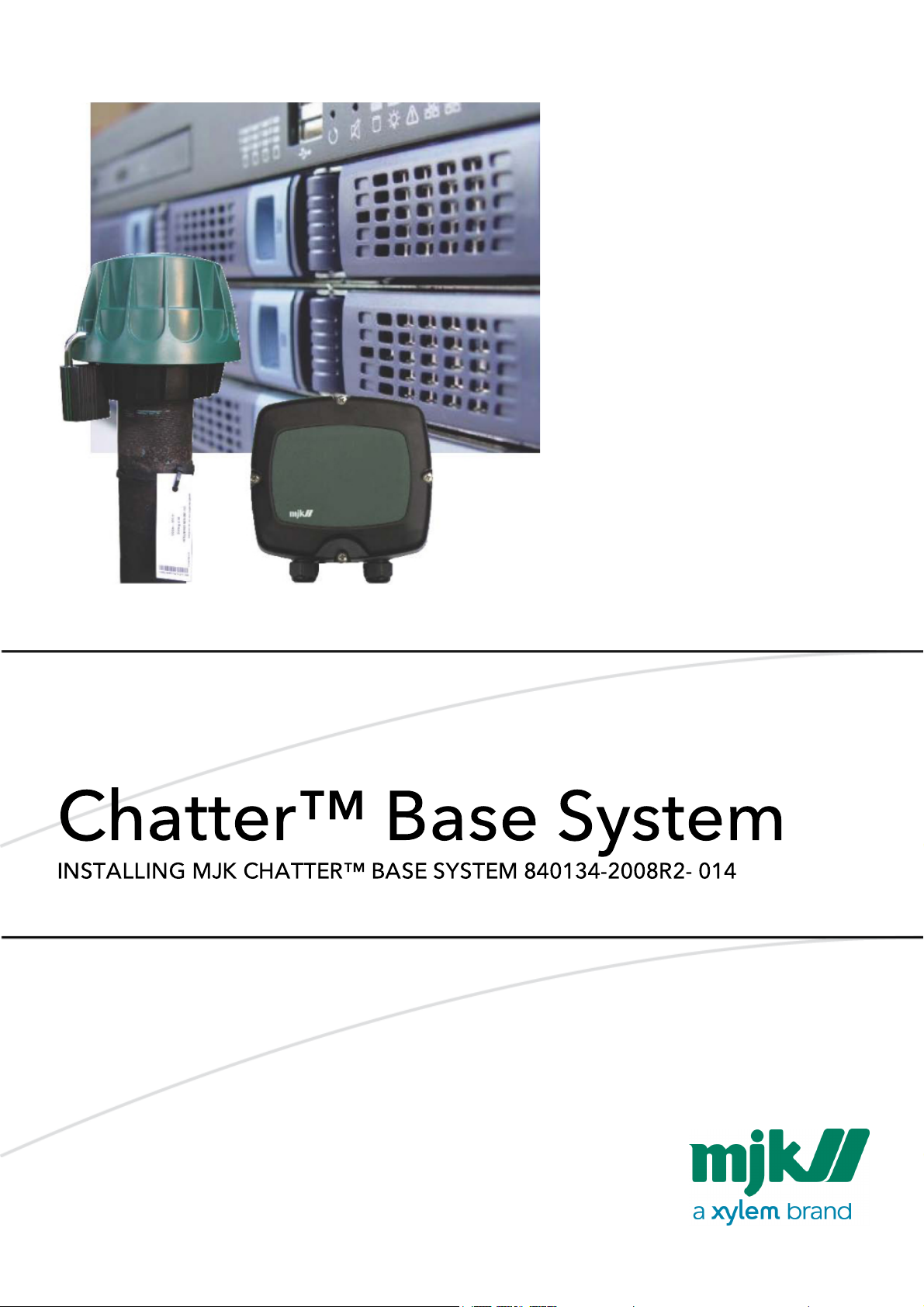
GB CHATTER BASE SYSTEM INSTALLATION 1303
MANUAL
Page 2
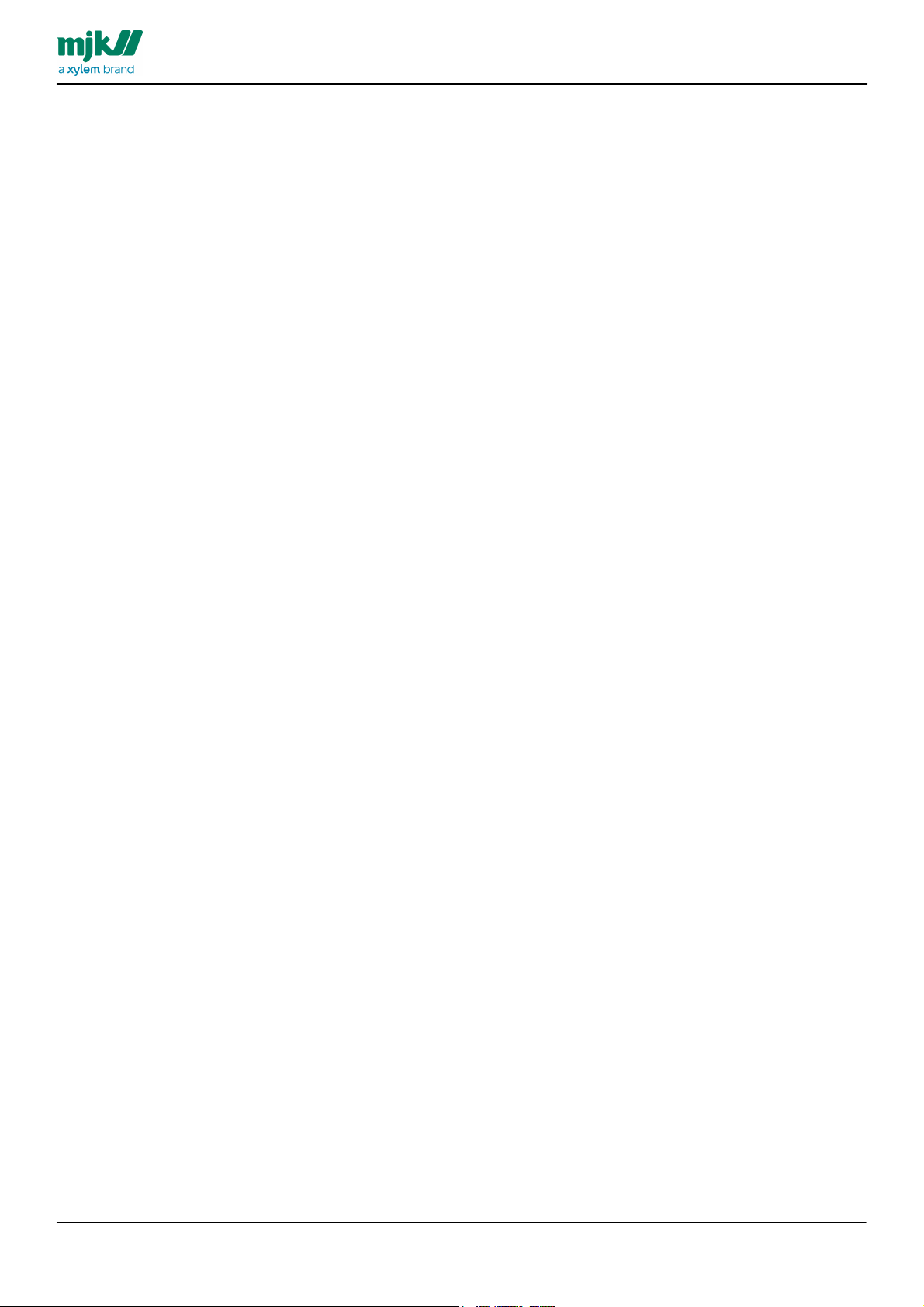
Table of contents
GB CHATTER BASE SYSTEM INSTALLATION 1303
MANUAL
Introduction
................................................................................................................................... 5Prerequisites
................................................................................................................................................................... 7Computer requirements
................................................................................................................................... 8Installation overview
System overview
Server settings
................................................................................................................................... 13Dr. Watson
................................................................................................................................................................... 14Disable Dr. Watson
................................................................................................................................................................... 15Enable Dr Watson again
................................................................................................................................... 16Server network adapter
................................................................................................................................... 18Server Power Save
................................................................................................................................... 19Windows Services
................................................................................................................................... 21Internet Information Services
................................................................................................................................... 24Windows firewall
Preparations
................................................................................................................................... 28Windows Time settings
................................................................................................................................... 30Adobe Reader X
MJK Chatter system software
3
9
12
27
31
................................................................................................................................... 32ASP.NET AJAX extensions
................................................................................................................................... 33Microsoft Update
................................................................................................................................... 35Microsoft SQL server 2008 R2
................................................................................................................................................................... 40Create en empty database
................................................................................................................................................................... 41MJK Chatter Front-End service
................................................................................................................................................................... 45MJK Chatter Service Tool
................................................................................................................................................................... 52MJK Chatter interval editor
................................................................................................................................... 53Microsoft SQL Express 2008 R2
................................................................................................................................................................... 56Create en empty database
................................................................................................................................................................... 57MJK Chatter Front-End service
................................................................................................................................................................... 60MJK Chatter Service Tool
................................................................................................................................................................... 66MJK Chatter interval editor
................................................................................................................................... 67Google Maps API key
Update from earlier releases
................................................................................................................................... 70Which is the current release?
................................................................................................................................... 71Update the Chatter Front-End service
................................................................................................................................... 72Update the Chatter Service Tool
................................................................................................................................... 73Update the database from release 002 to release 003
................................................................................................................................... 74Update the database from release 003 to release 004
................................................................................................................................... 75Update the database from release 004 to release 005
................................................................................................................................... 76Update the database from release 005 to release 006
................................................................................................................................... 77Update the database from release 006 to release 007
................................................................................................................................... 78Update the database from release 007 to release 008
69
2
Page 3
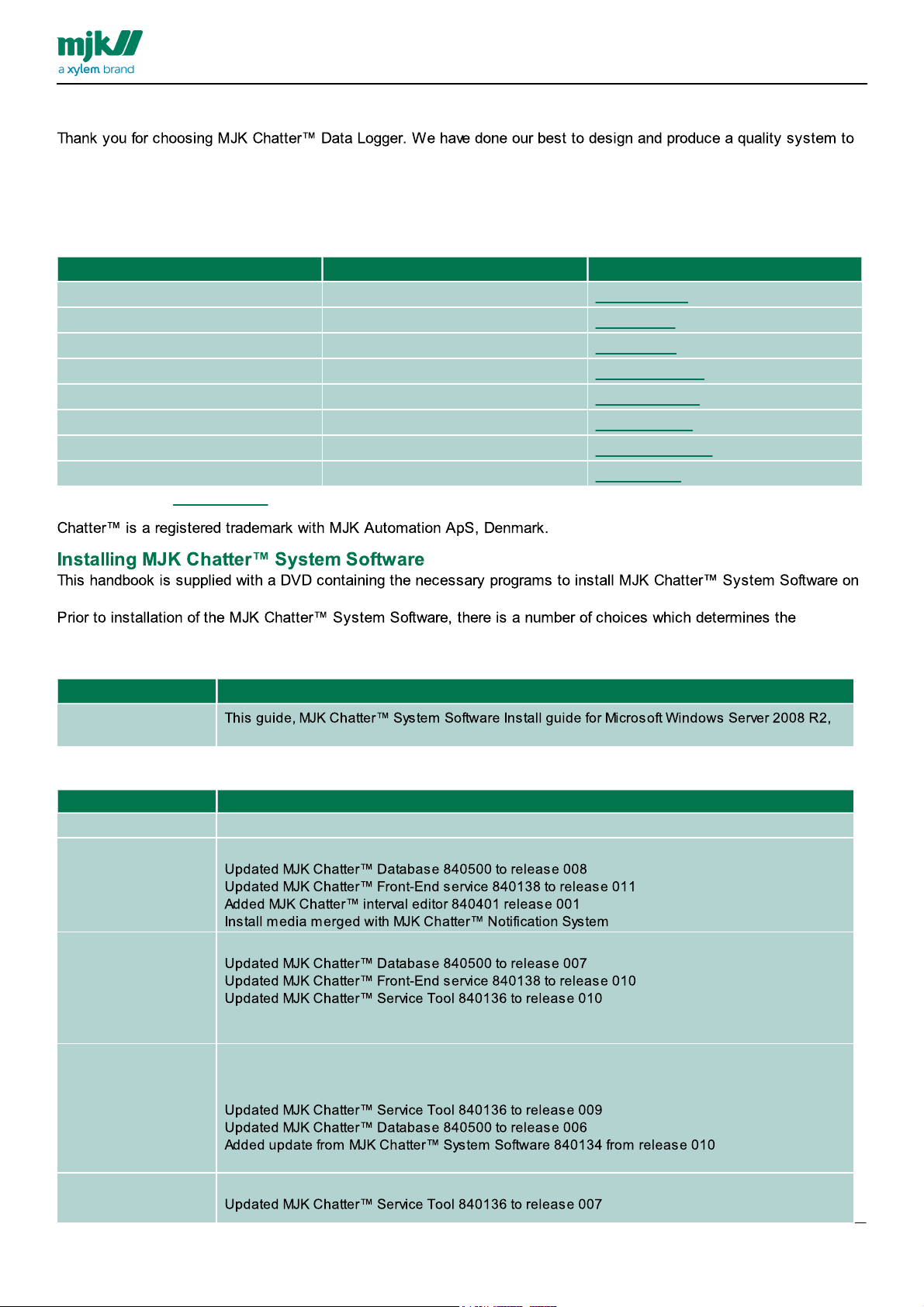
GB CHATTER BASE SYSTEM INSTALLATION 1303
Area
Phone
e-mail
Europe
+45 45 56 06 56
mjk@mjk.com
Denmark
+45 45 56 06 56
mjk@mjk.dk
Norway
+47 69 20 60 70
mjk@mjk.no
Sweden
+46 53 31 77 50
kontoret@mjk.se
Netherlands
+31 251 672171
mjknl@mjk.com
Ireland
+353 8795 35625
mke@mjk.com
USA
+1 847 482 8655
mjkusa@mjk.com
Australia
+61 3 9758 8533
ns@mjk.com
Item number
Description
840134-2008R2-014
release 014
Revision
Description
014
Removed support for Microsoft Windows Server 2003 SP2 and Microsoft Windows Server 2008
013
Minor errors corrected.
012
Minor errors corrected.
Updated Adobe Reader to version X
Added section, Backup of the Chatter Database
011
Removed guides for Microsoft Windows Server 2008 and Microsoft Windows Server 2008 R2,
moved to a separate guide.
Removed guides for Microsoft SQL server 2005 and Microsoft SQL server 2005 Express Edition
Minor design changes
010
Added support for Microsoft Windows Server 2008
Introduction
meet your requirements.
Install and use the system as instructed by the manufacturer, MJK Automation ApS, to ensure reliable operation and
accurate measurements.
You can always get in touch with your supplier or with an MJK support hotline for advice and guidance:
MANUAL
Visit our website www.mjk.com to read more about MJK Automation ApS, our other products and the people behind.
a server that uses Microsoft Windows Server 2008 R2 as operating system.
installation. These choices are described in detail in the following.
Ordering
Brief revision history
3
Page 4
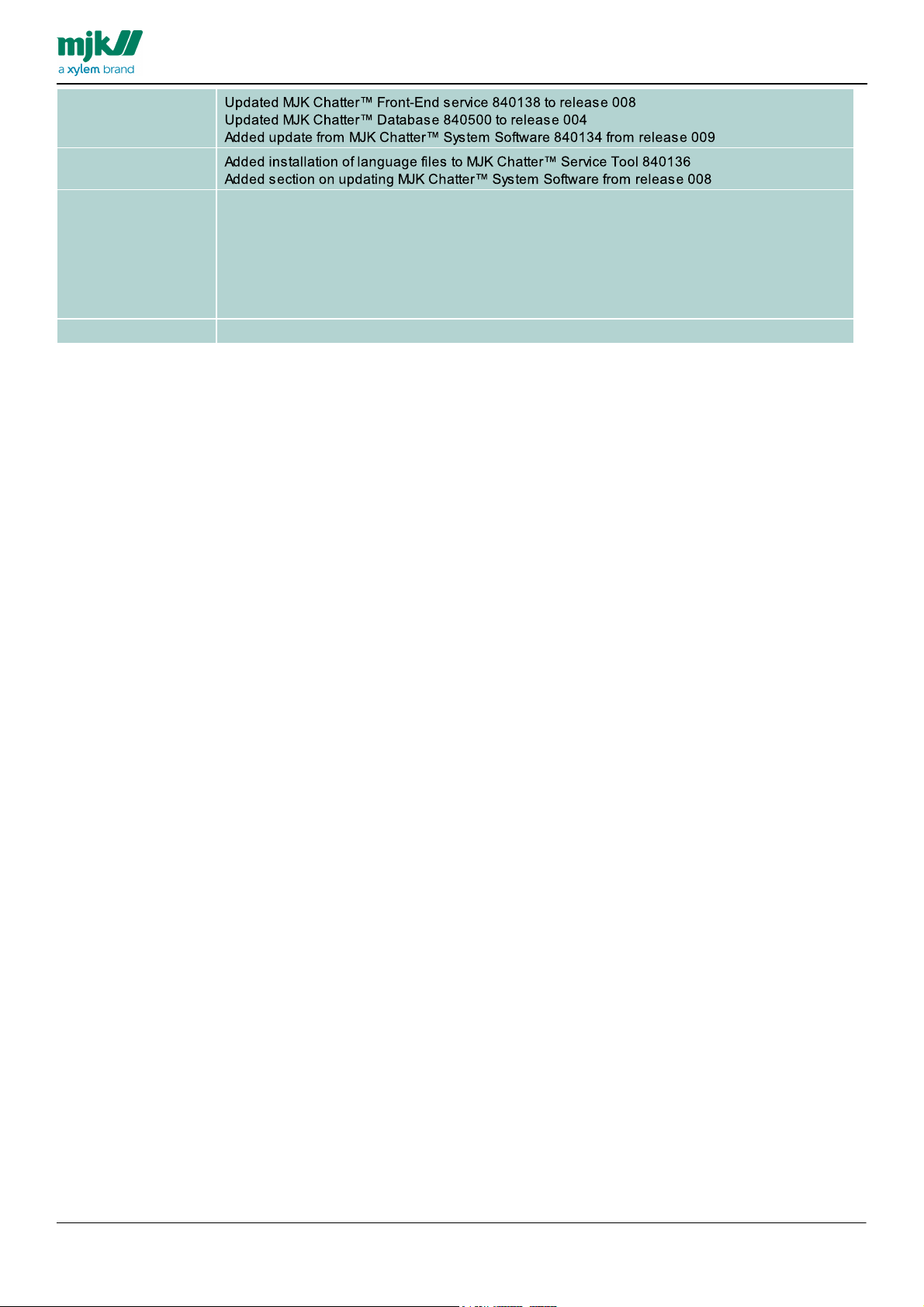
GB CHATTER BASE SYSTEM INSTALLATION 1303
009
008
Removed My SQL, added Microsoft SQL server 2005 Express Edition and Microsoft SQL server
2008 R2 Express Edition
Added section on Dr. Watson
Added section on server network adapter
Added section on server power-save
Added section on Windows services
Added section on Time Zone UTC
007
First release in this format
MANUAL
4
Page 5
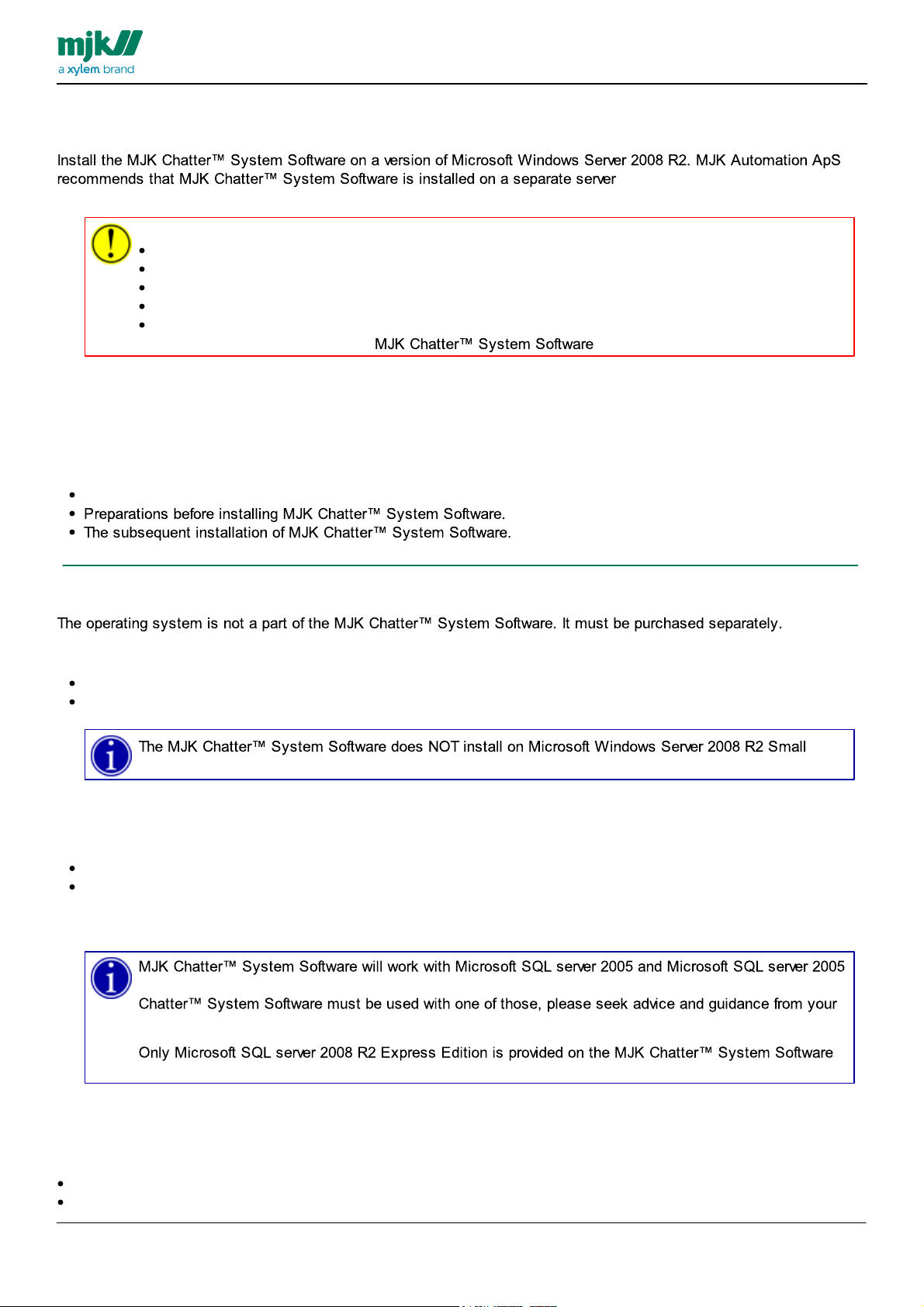
GB CHATTER BASE SYSTEM INSTALLATION 1303
Desktop operating systems such as
Microsoft Windows 98
Microsoft Windows 2000
Microsoft Windows XP
Microsoft Windows Vista
Microsoft Windows 7
can NOT be used as a platform for
Business Edition without significant changes in the functions, this version provides.
Express Edition. Installation and configuration of these versions are not in this guide any more. If MJK
local IT-supervisor.
DVD. The commercial version of Microsoft SQL server 2008 R2 must be purchased separately
MANUAL
Prerequisites
General
This guide is based on a default installation of the selected version of a Microsoft Windows Server 2008 R2
If the server is part of an Active Directory domain, MJK Automation ApS recommends that the server is included only as
a Member Server.
The installation procedure is divided into three parts:
Adjustments to be made after installing a Microsoft Windows Server 2008 R2
Choice of server operating system
Choose and install the operating system. The actual installation of the operating system is not described in this manual.
These are the options:
Microsoft Windows Server 2008 R2 Standard Edition
Microsoft Windows Server 2008 R2 Enterprise Edition
Choice of database server
Choose a database server to store the data. These are the options:
Microsoft SQL server 2008 R2
Microsoft SQL server 2008 R2 Express Edition
The installation of these two different database servers is described in detail in the following.
Internet access
The server must have a working internet connection during parts of the installation. When the system is in operation the
server also needs Internet access. Traffic must me allowed on these four ports:
Port 80, TCP, outbound, used for normal internet access from the server.
Port 123, UDP, outgoing, used for time synchronization with an external time source.
5
Page 6
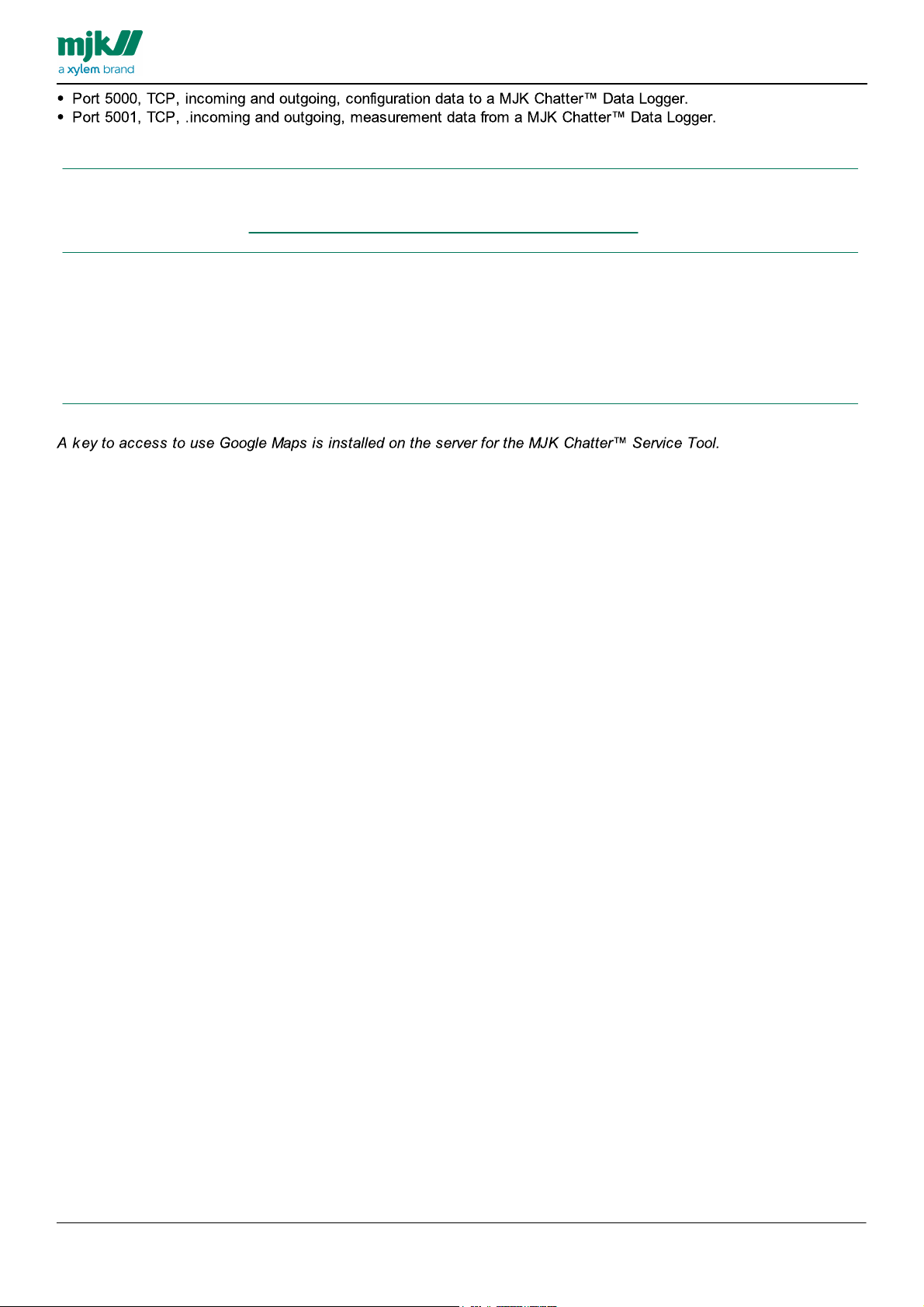
GB CHATTER BASE SYSTEM INSTALLATION 1303
If the server is behind a firewall, make sure to allow access through these ports.
MANUAL
Using the system
Chatter Notification Engine recommends periodical backup of - at least - the database. Microsoft has made a guide on
this topic, it can be found at http://technet.microsoft.com/en-us/library/ms175477.aspx
Reservations
Setting up a Microsoft Windows Server 2008 R2 can be done in so many ways that it is impossible to cater for them
all.
This guide is made based on the conditions mentioned in this handbook.
If your current installation differs from the described conditions, it is advisable to get the necessary help and guidance
from the local IT manager.
Google Maps
Google Maps is a service supplied by Google, Inc. MJK Automation ApS has no responsibility for the accessibility and
accuracy of this application.
6
Page 7
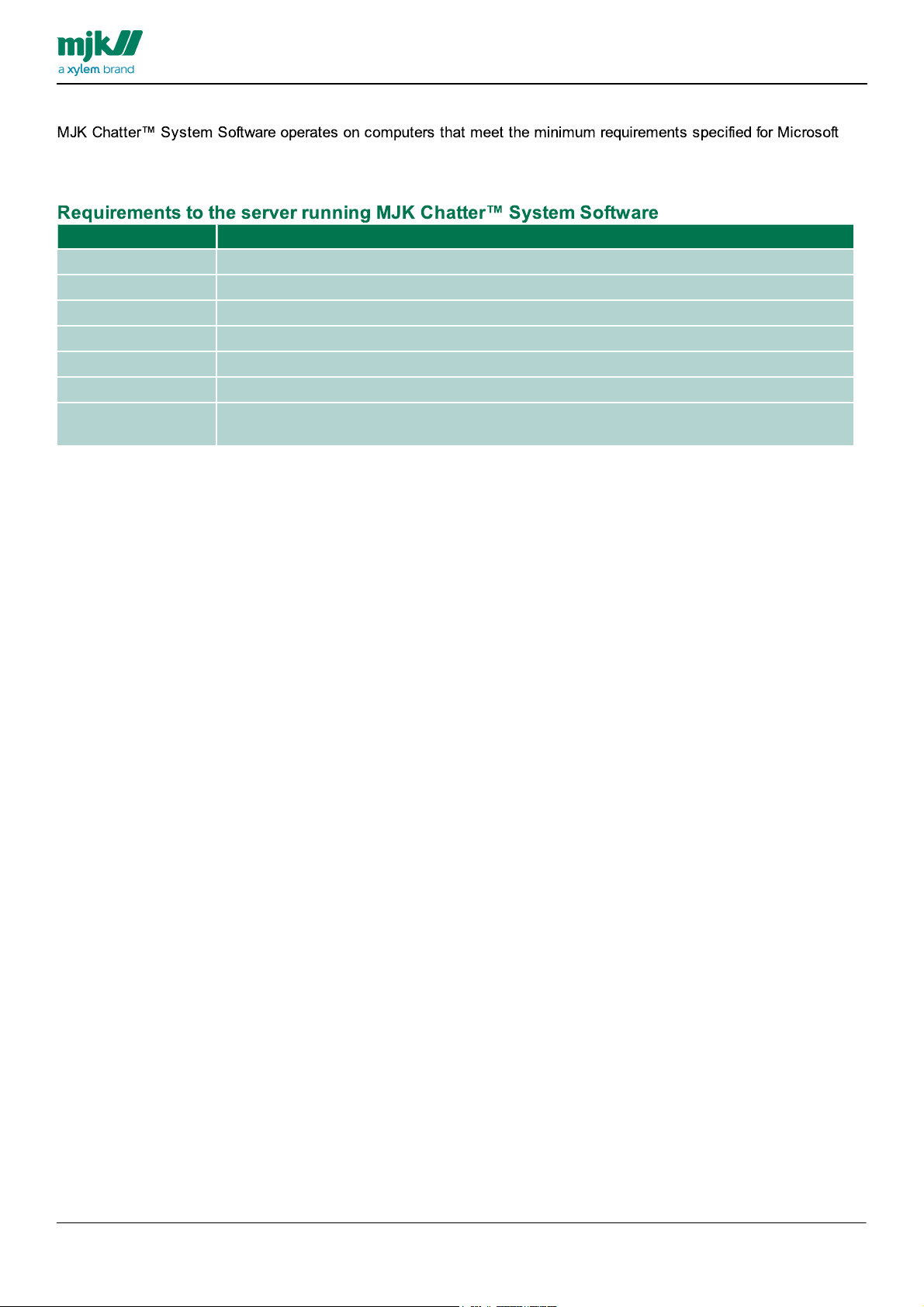
Computer requirements
Item
Description
Processor
Intel Xeon 2,66 GHz or better
Memory
4 GB
Hard drives
2 each, 300 GB in RAID1 configuration
Optical drive
Must be able to read a DVD
Monitor
Minimum resolution 1024 * 768 pixels
Network
Standard Ethernet network card
Uninterruptible Power
Supply
Must ensure a five-minute running time on battery, then a safe shut down of the server when the
power fails.
Windows Server 2008 R2
MJK Automation ApS recommends a computer with the following specifications:
GB CHATTER BASE SYSTEM INSTALLATION 1303
MANUAL
7
Page 8
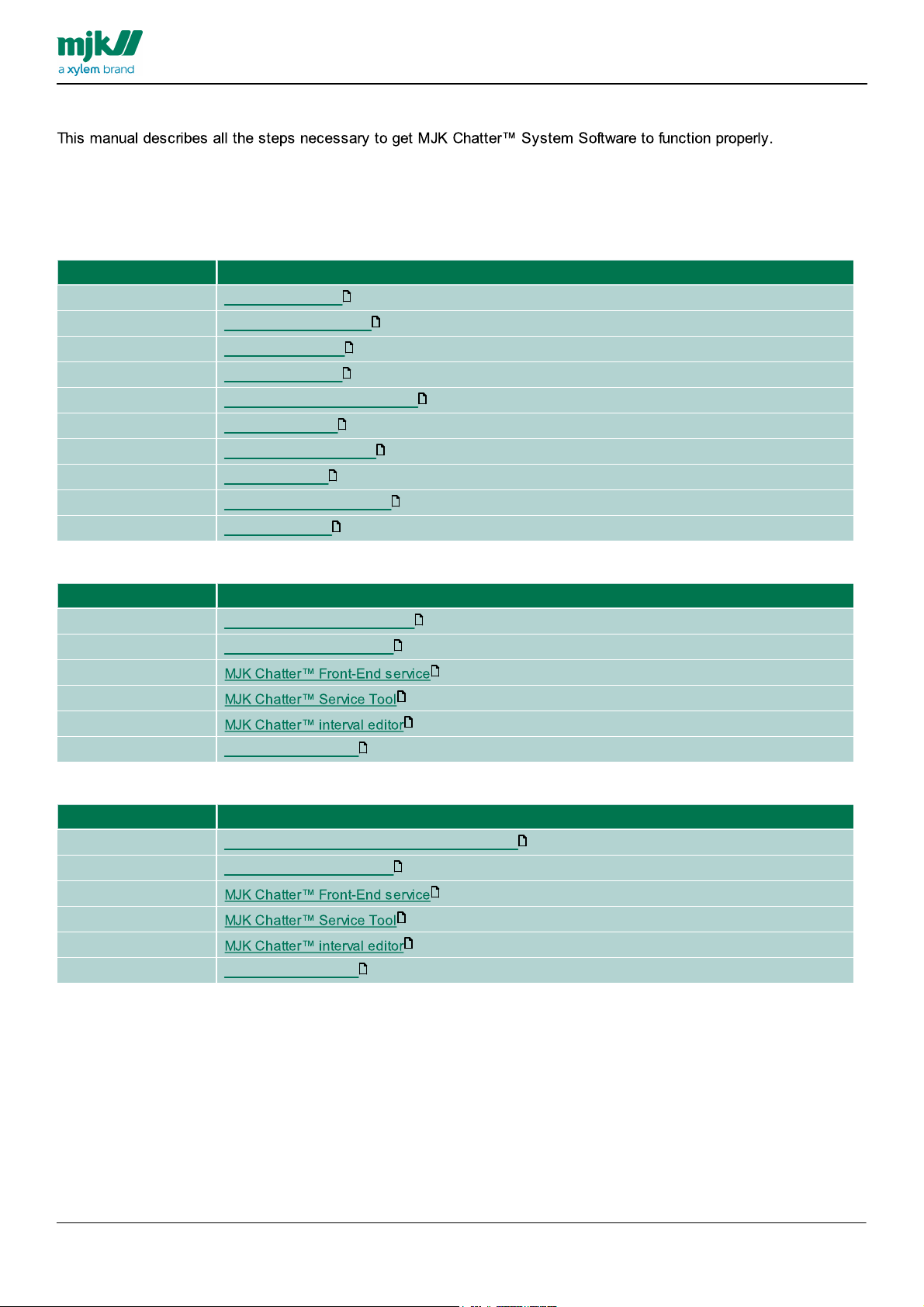
GB CHATTER BASE SYSTEM INSTALLATION 1303
Status
Microsoft Windows Server 2008 R2
Recommended
Disable DrWatson
Recommended
Server network adapter
Recommended
Server Power Save
Recommended
Windows Services
Mandatory
Internet Information Services 7
Mandatory
Windows Firewall
Recommended
Windows Time Settings
Recommended
Adobe Reader X
Mandatory
ASP.NET AJAX extensions
Recommended
Microsoft Update
Status
Microsoft Windows Server 2008 R2
Mandatory
Microsoft SQL server 2008 R2
Mandatory
Create an empty database
Mandatory
Mandatory
Recommended
Recommended
Google Maps API key
Status
Microsoft Windows Server 2008 R2
Mandatory
Microsoft SQL server 2008 R2 Express Edition
Mandatory
Create an empty database
Mandatory
Mandatory
Recommended
Recommended
Google Maps API key
Installation overview
It is important that all parts of the system are installed in the order listed below and in the manner specified in each
guide.
The order of installation is as follows:
Server settings and preparations
14
16
18
19
21
24
28
30
32
33
MANUAL
If you choose Microsoft SQL server 2008 R2
35
40
41
45
52
67
If you choose Microsoft SQL server 2008 R2 Express Edition
53
56
57
60
66
67
8
Page 9
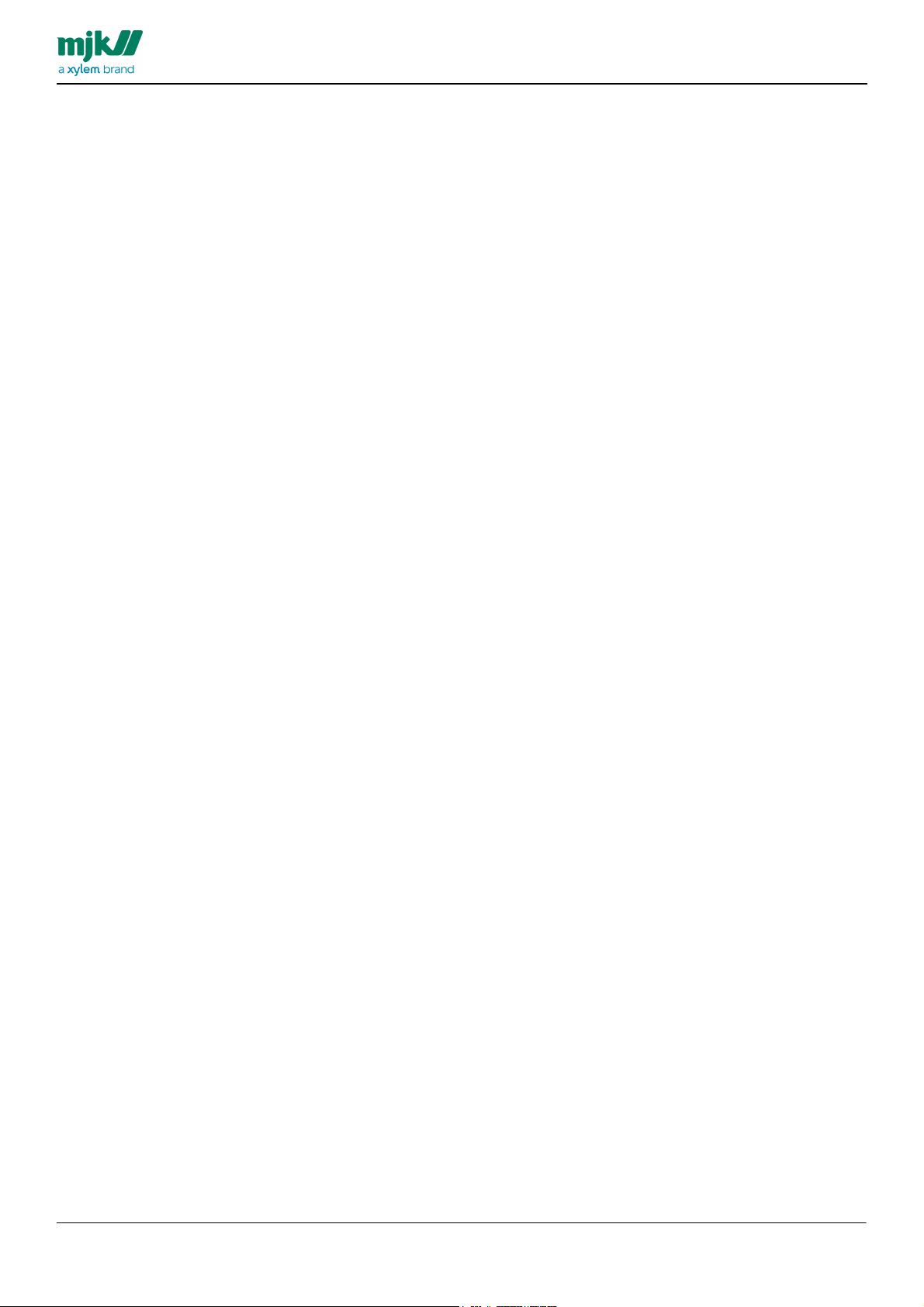
System overview
GB CHATTER BASE SYSTEM INSTALLATION 1303
MANUAL
9
Page 10
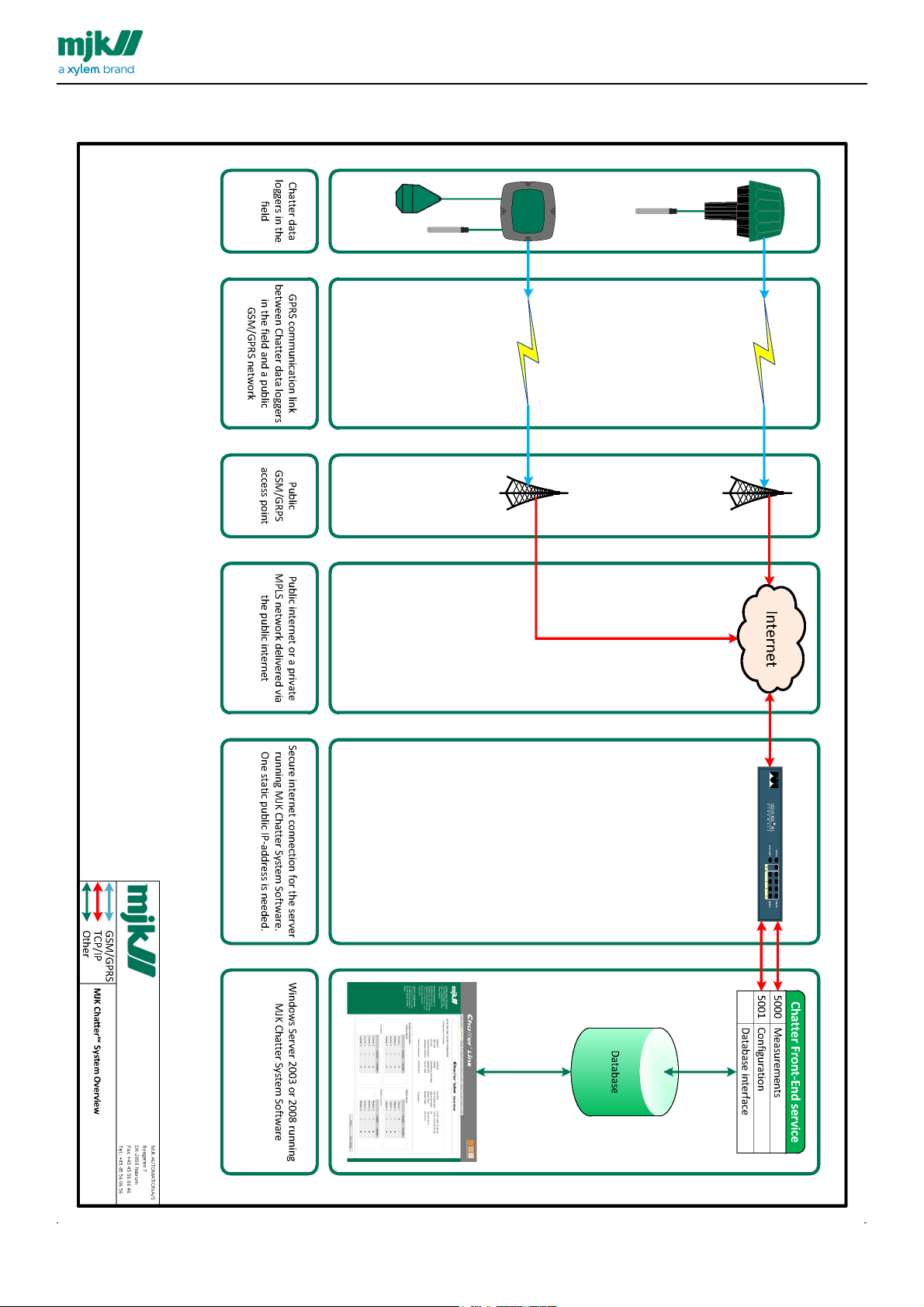
GB CHATTER BASE SYSTEM INSTALLATION 1303
MANUAL
10
Page 11
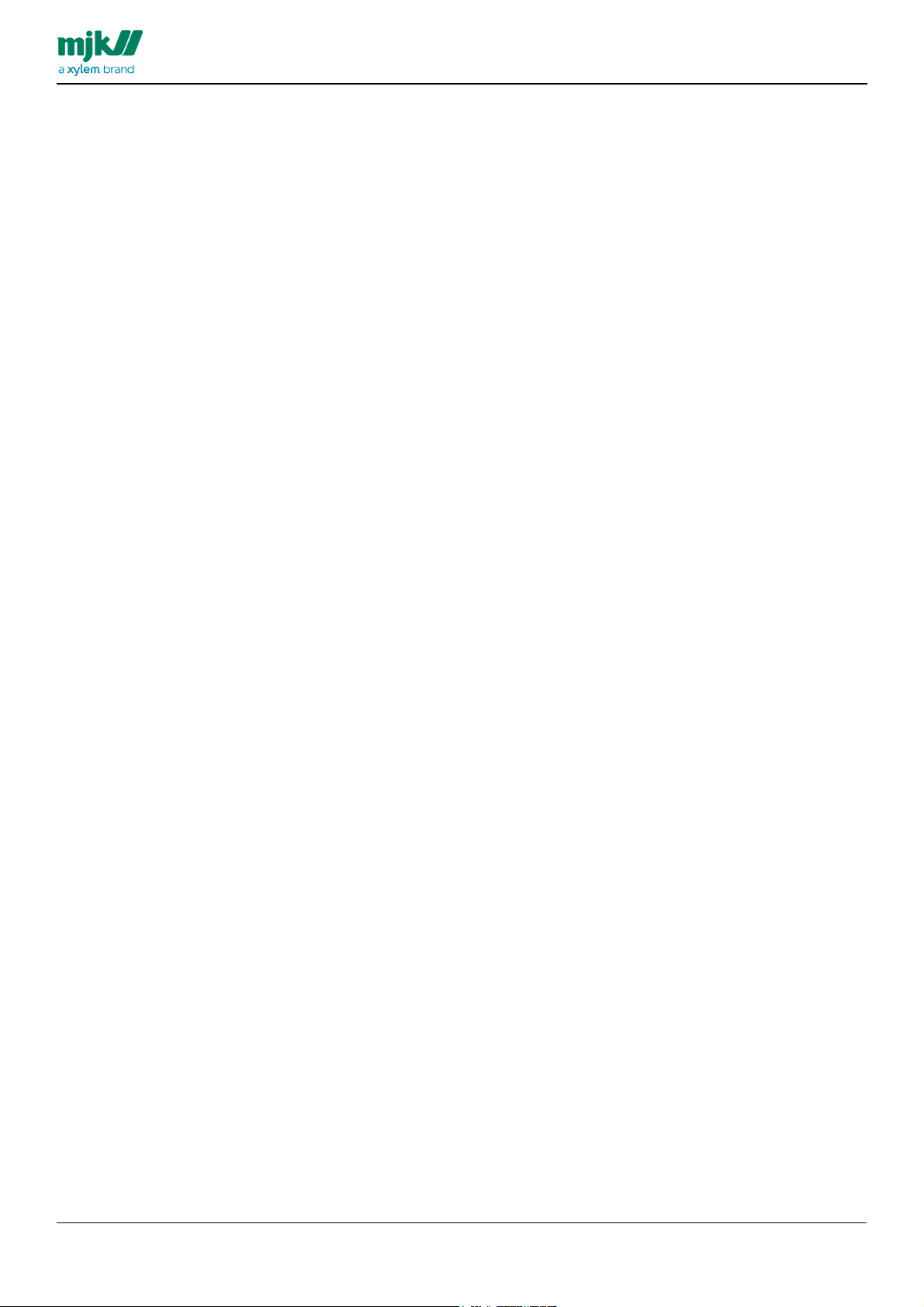
GB CHATTER BASE SYSTEM INSTALLATION 1303
MANUAL
11
Page 12
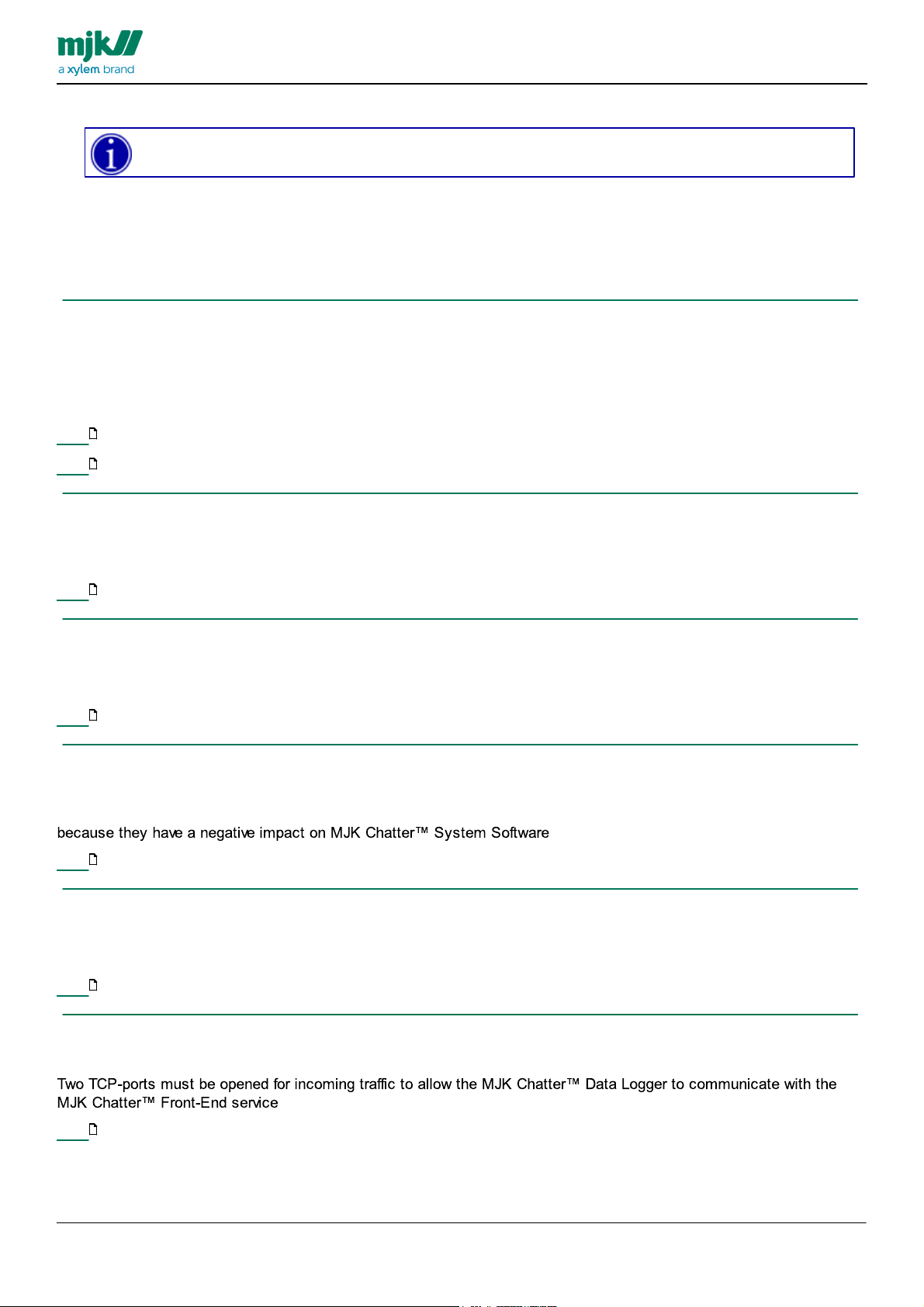
GB CHATTER BASE SYSTEM INSTALLATION 1303
Some of the specified settings can only be done by the user Administrator. A user with
administrator rights will not always be sufficient!
Server settings
These changes must be made after installation of Microsoft Windows Server 2008 R2
When a setting in the following is described as optional, but recommended by MJK Automation ApS, it should be
understood that it is MJK Automation ApS's experience that these adaptations contribute to the stable operation of the
server. Without these adjustments unstable operation may occur.
Disable the debugger Dr. Watson in Microsoft Windows Server 2008 R2
This change in configuration is optional, but is recommended by MJK Automation ApS
Dr. Watson is Microsoft built-in debugger. It tries to send a message to Microsoft when a program ends abnormally. To
function properly, it requires that a user allows it to send a message in each case. Dr. Watson also uses relatively
many resources.
14
Here is a guide showing how to disable Dr. Watson.
15
Here is a guide showing how to activate Dr. Watson if so desired at a later time.
MANUAL
Configure the server's network card to prevent shut down from the operating system.
This change in configuration is optional, but recommended by MJK Automation ApS.
It is only relevant if the network card installed in the server shuts down by the operating system to save power.
16
Here is a guide showing how to chance the network card setup
Customizing the server's Power Save
This change in configuration is optional, but recommended by MJK Automation ApS.
It ensures that the server's hard drives are not stopped when the Screen Saver starts.
18
Here is a guide showing how the server's Power Save should be set.
Adjusting individual Windows Services, which should not start .
This change in configuration is optional, but recommended by MJK Automation ApS
Some of the Windows Services that start automatically, should be turned off, either because they are not needed or
19
Here is a guide showing how to configure these Windows Services
Internet Information Services.
This change in configuration is mandatory
Internet Information Services is not part of the default installation, it will be installed separately.
21
Here is a guide showing how to install Internet Information Services
Windows firewall
This change in configuration is mandatory
24
Here is a guide showing how to open the ports in Windows Firewall
12
Page 13
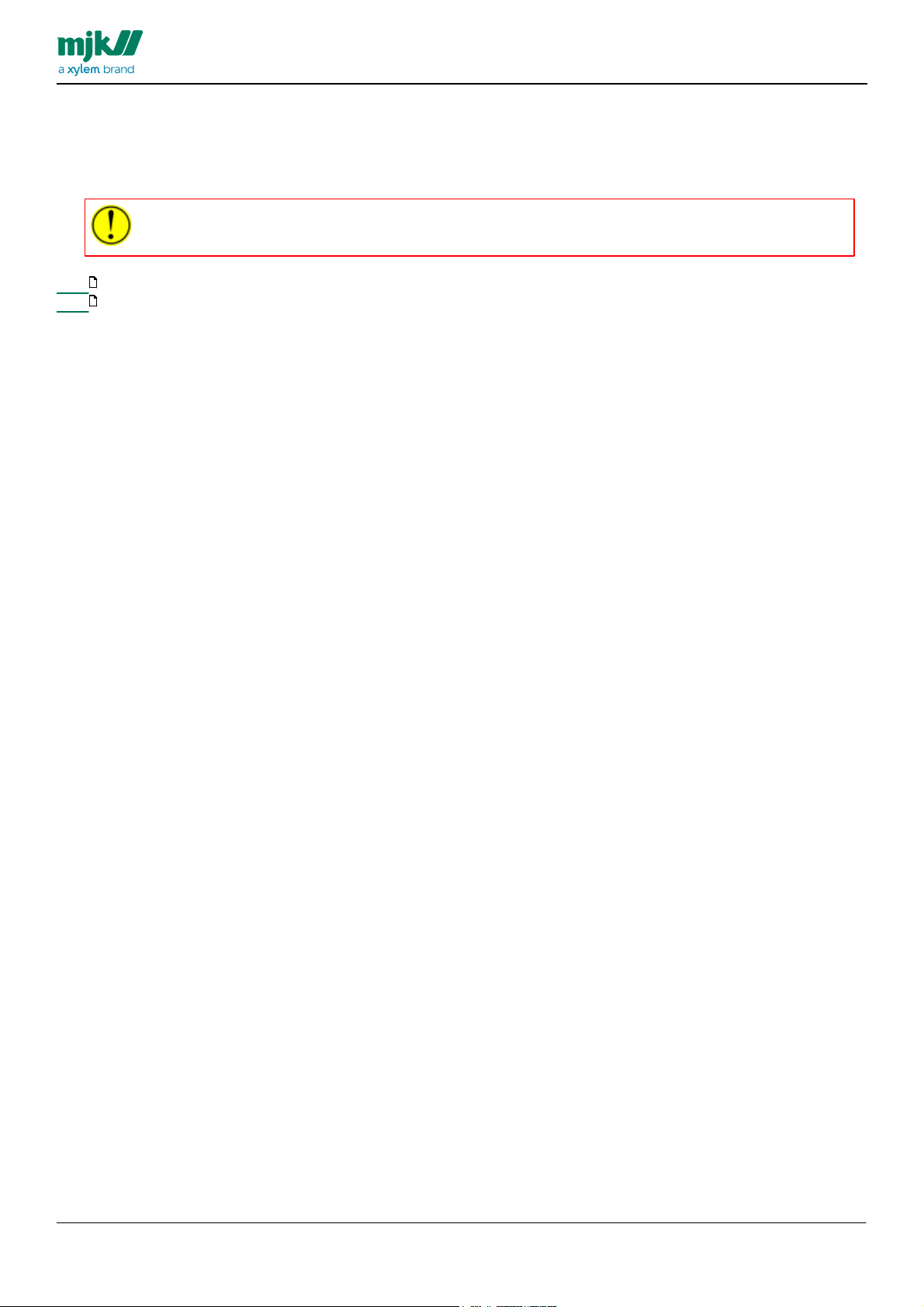
GB CHATTER BASE SYSTEM INSTALLATION 1303
Using Registry Editor incorrectly can cause serious, system-wide problems that may require you
to re-install Windows!
Dr. Watson
This setting is optional but recommended by MJK Automation ApS.
MJK Automation ApS recommends disabling Microsoft's Dr. Watson debugger. To do this, you must make a change in
the Windows Registry.
14
Here is a guide showing how to disable Dr. Watson.
15
Here is a guide showing how to activate Dr. Watson if so desired at a later time.
MANUAL
13
Page 14
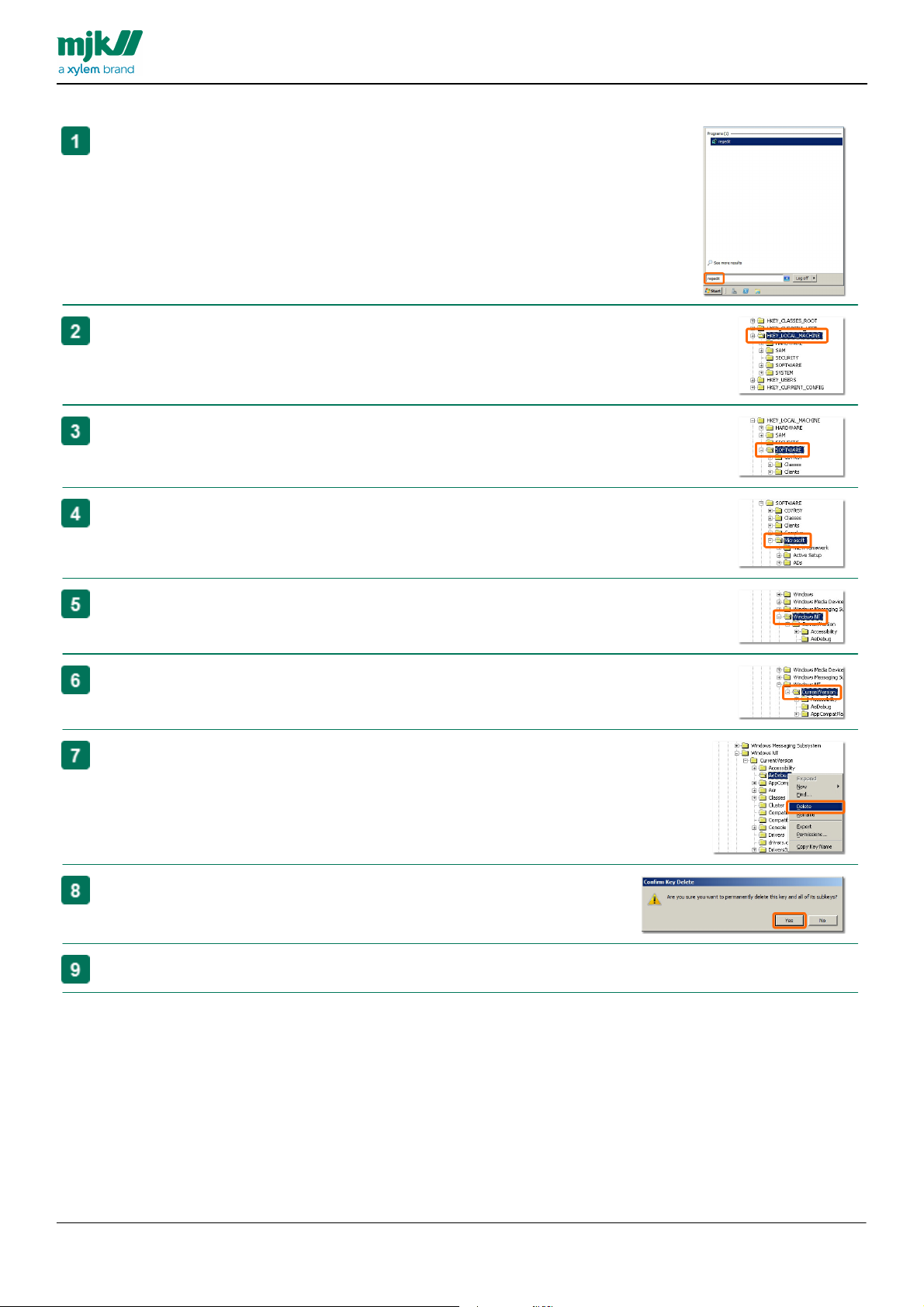
Disable Dr. Watson
Click the button Start
type regedit in the text field
Press Return on the keyboard-
Locate and expand the registry key HKEY_LOCAL_MACHINE.
Locate and expand the registry key SOFTWARE.
Locate and expand the registry key Microsoft.
Locate and expand the registry key Windows NT.
Locate and expand the registry key CurrentVersion.
Locate and right click the registry key AeDebug
select Delete.
Confirm deletion of the registry key.
Click the button Yes
Close all windows, return to the desktop
GB CHATTER BASE SYSTEM INSTALLATION 1303
MANUAL
14
Page 15
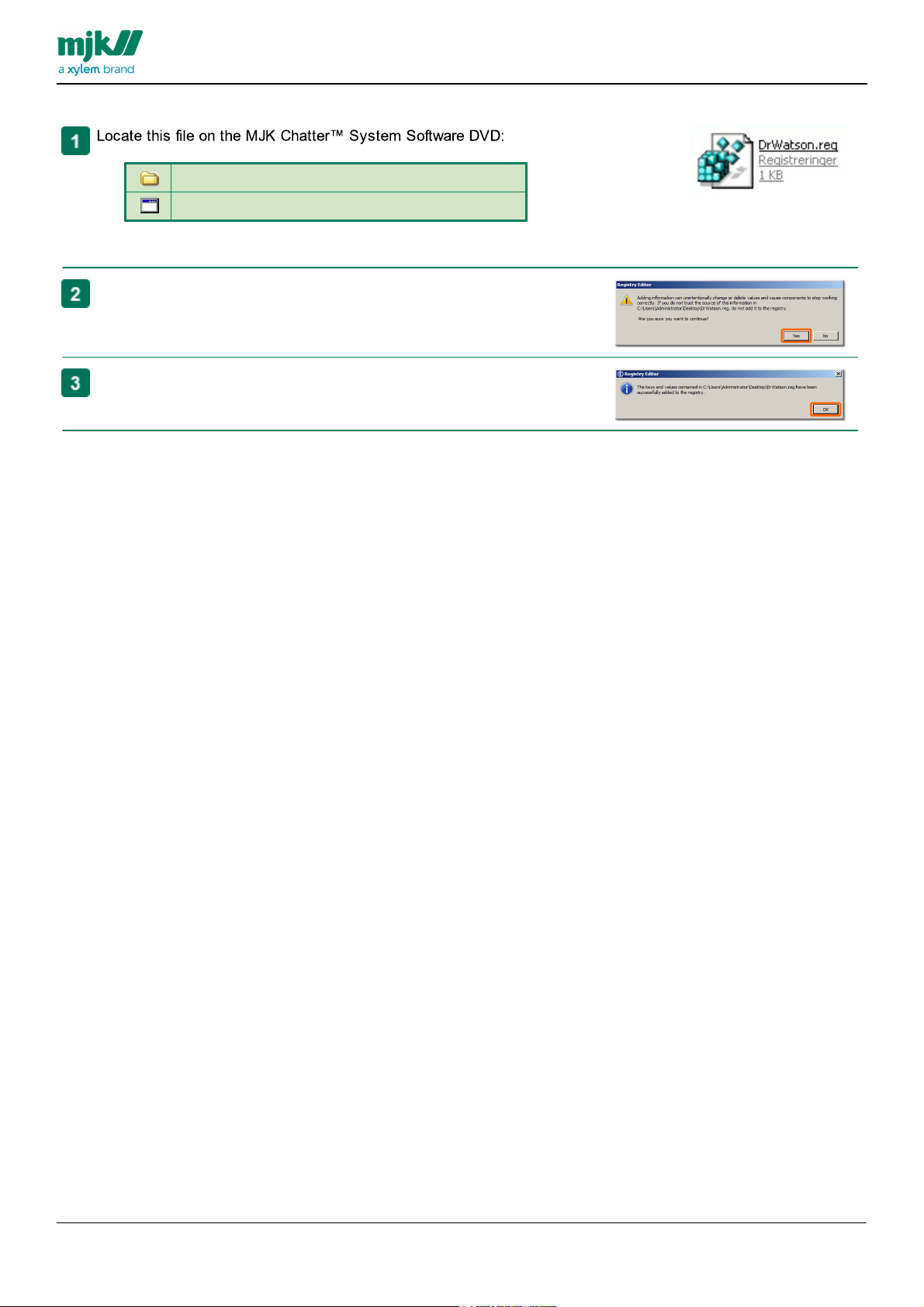
Enable Dr Watson again
CBS\Server2008R2\DrWatson
DrWatson.reg
Double-click the file in the folder.
Click the button Yes
Click the button OK.
GB CHATTER BASE SYSTEM INSTALLATION 1303
MANUAL
15
Page 16
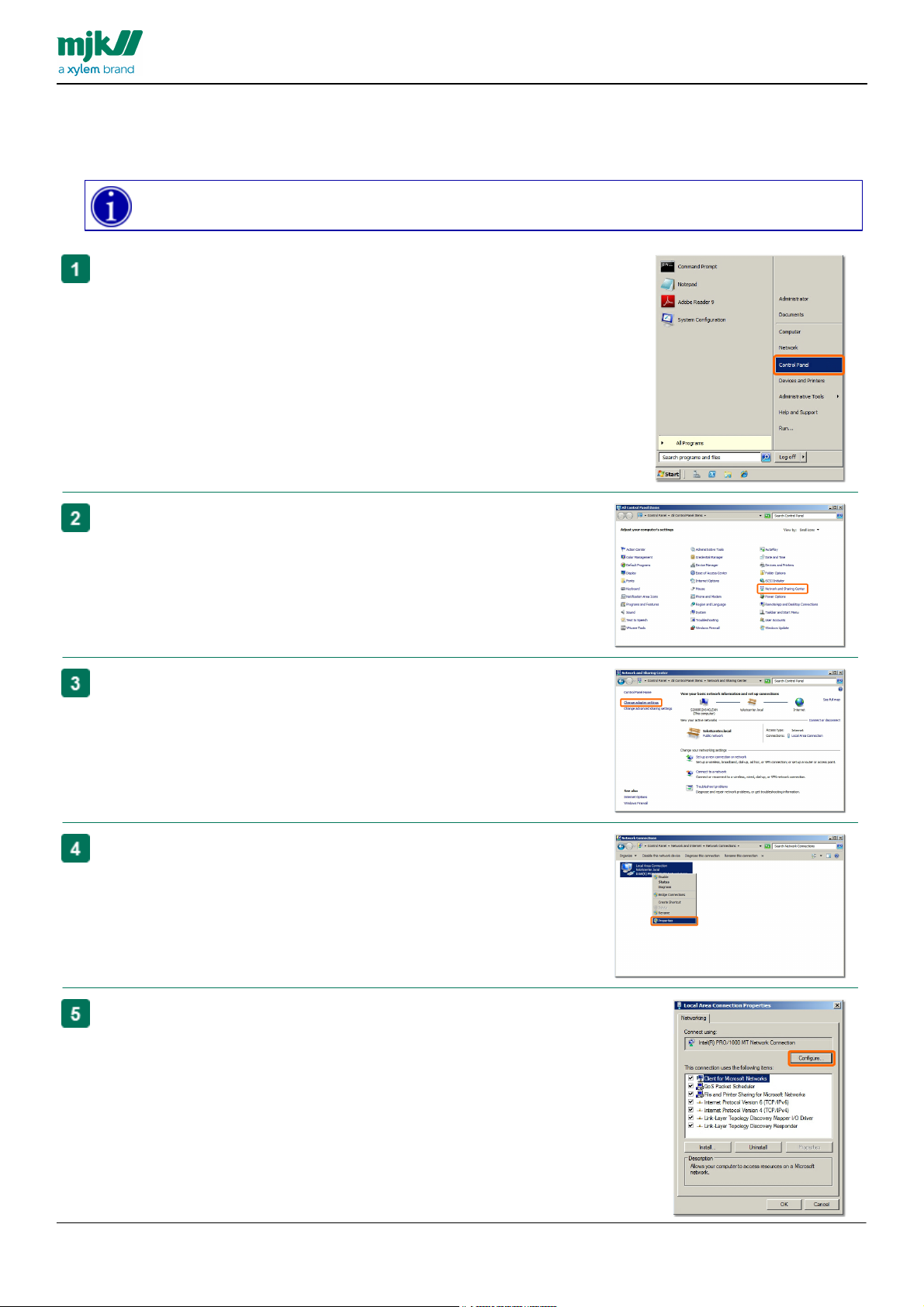
GB CHATTER BASE SYSTEM INSTALLATION 1303
It is advisable to get the necessary help and guidance from the local IT manager if your network adapter
cannot be configured as described in this guide
Click the button Start
select Control Panel.
Select the control panel Network and Sharing Center.
Click the shortcut Change adapter settings.
Right-click the shortcut for the servers network adapter
select Properties
Click the button Configure
MANUAL
Server network adapter
This setting is optional but recommended by MJK Automation ApS.
This section shows the changes to the servers Network adapter in order to prevent the server from powering it down
16
Page 17
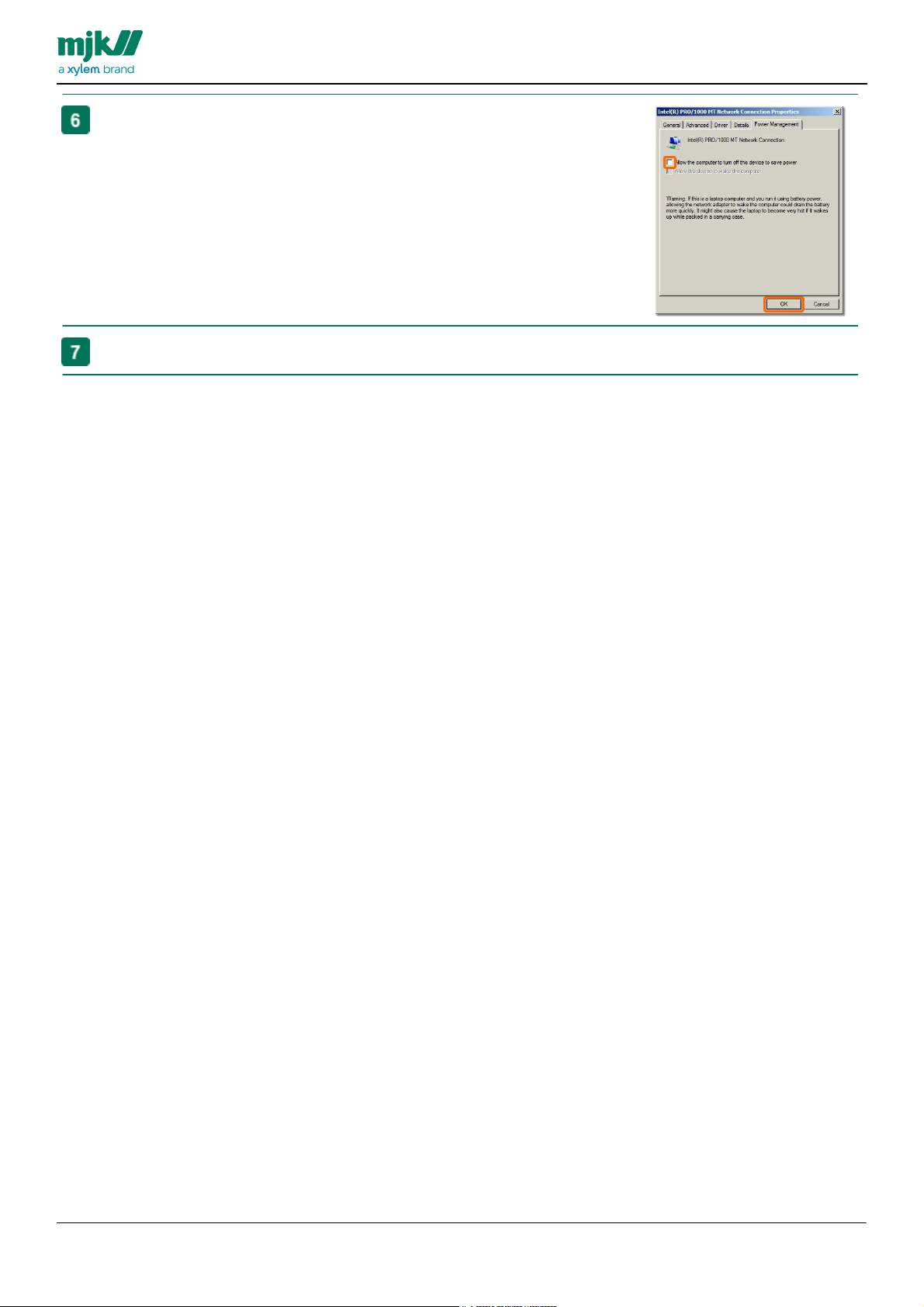
GB CHATTER BASE SYSTEM INSTALLATION 1303
Select the Power Management tab
Remove the check-mark in Allow the computer to turn off this
device to save power.
Click the button OK
Close all windows, return to the desktop
MANUAL
17
Page 18
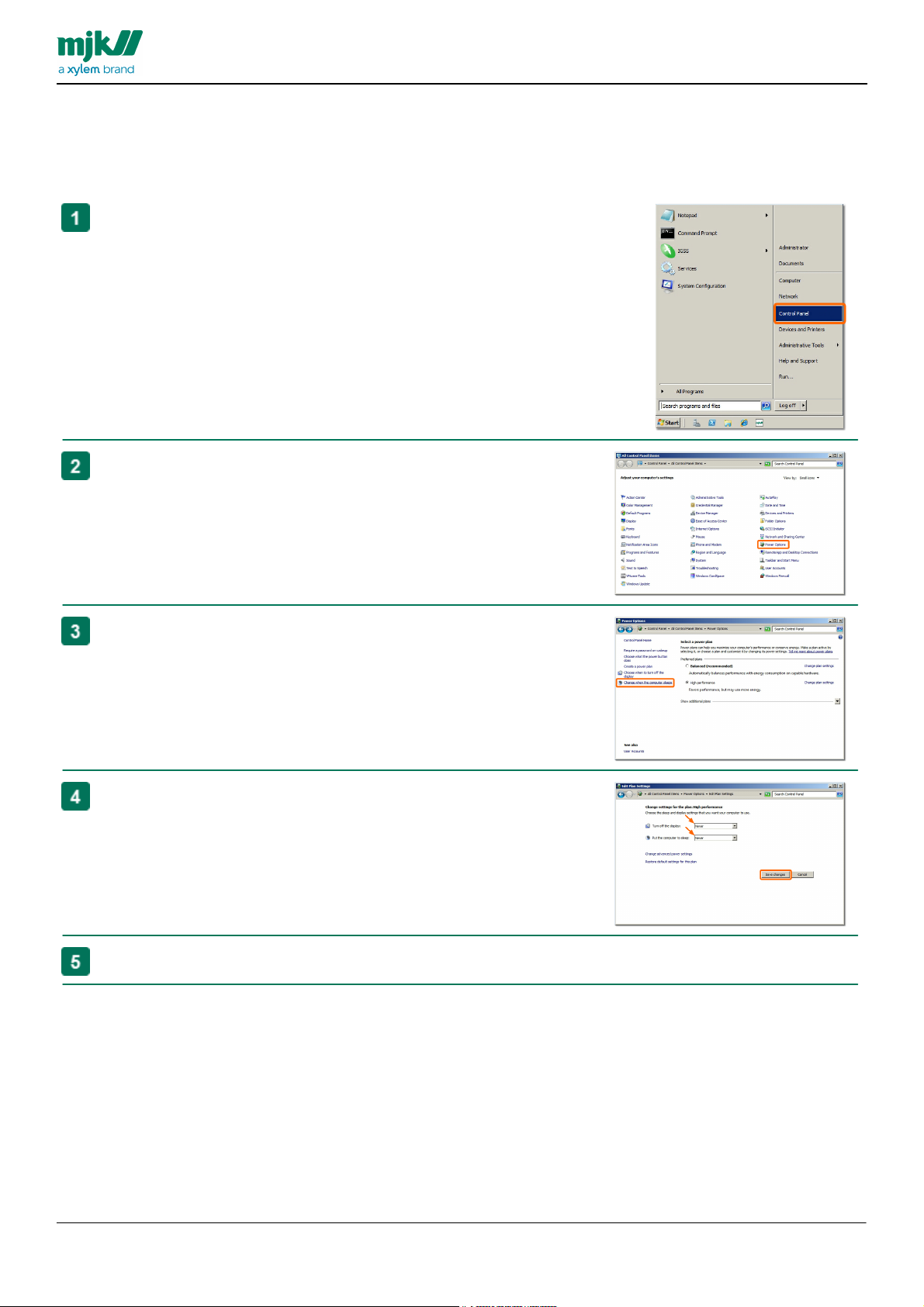
GB CHATTER BASE SYSTEM INSTALLATION 1303
Click the button Start
select Control Panel.
Select the control panel Power Options
Click the shortcut Change when the computer sleeps..
Select Never in both Turn off the display and Put the computer
to sleep.
Click the button Save changes
Close all windows, return to the desktop
MANUAL
Server Power Save
This setting is optional but recommended by MJK Automation ApS.
This section shows the changes to the servers Power Save order to prevent the servers hard disks from powering down
when the screen saver is activated.
18
Page 19
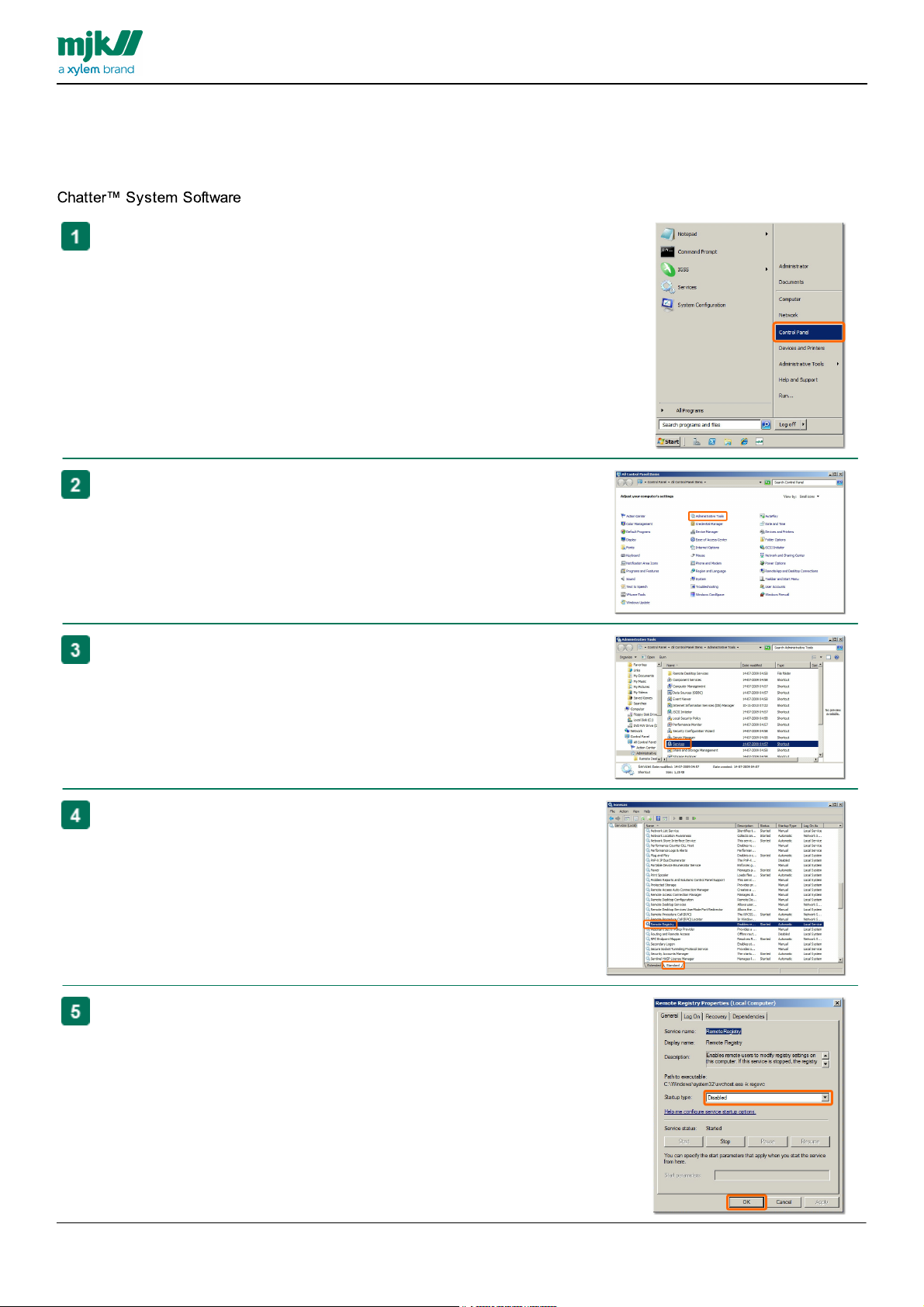
GB CHATTER BASE SYSTEM INSTALLATION 1303
Click the button Start
select Control Panel
Select the control panel Administrative Tools
Select the control panel Services
Select the tab Standard
Find the service Remote Registry.
Double click the service name
Change Startup Type to Disabled.
Click the button OK
MANUAL
Windows Services
This setting is optional but recommended by MJK Automation ApS.
This section shown the changes needed for some Windows services. Some of the Windows Services that start
automatically, should be turned off, either because they are not needed or because they have a negative impact on MJK
19
Page 20
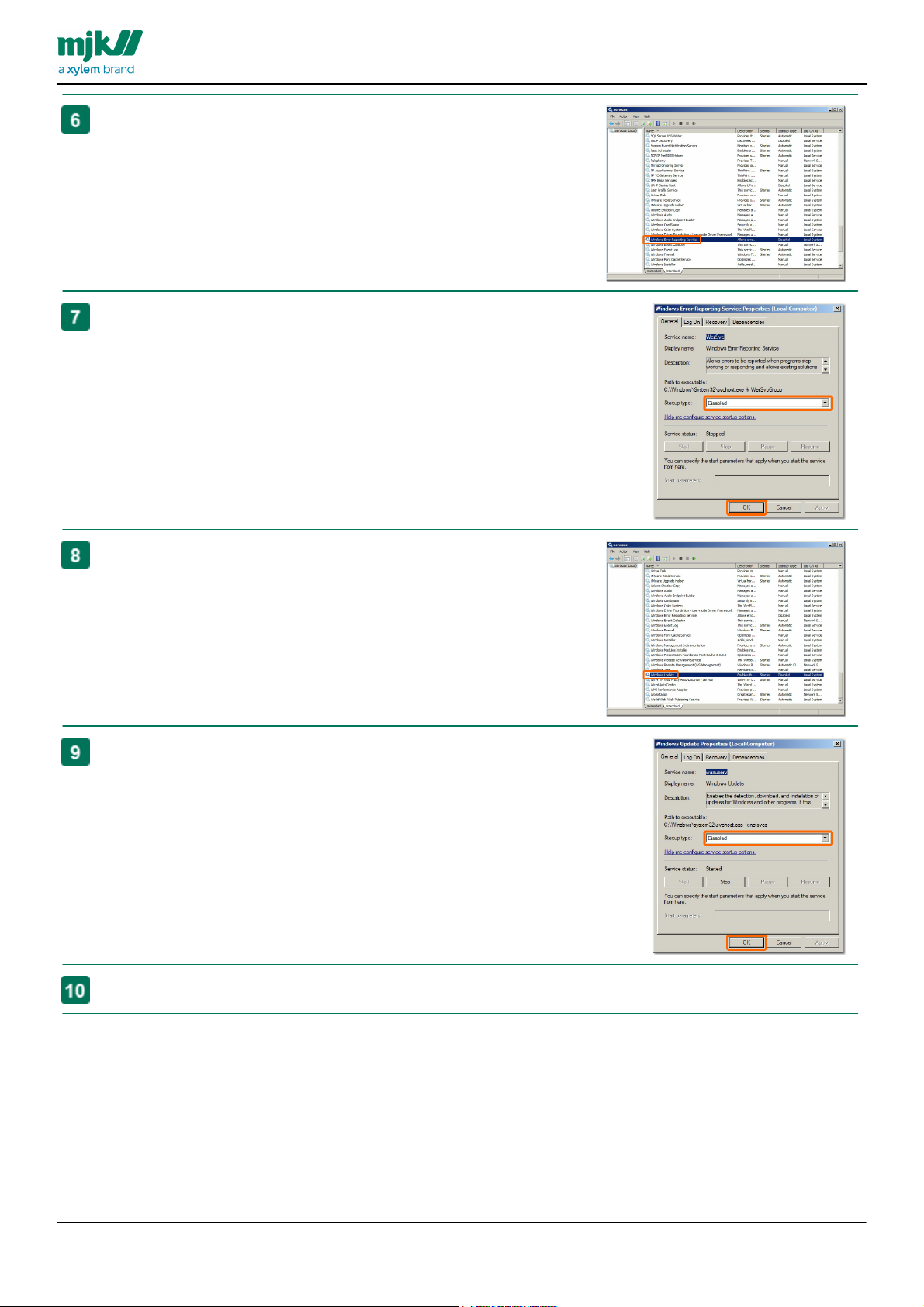
GB CHATTER BASE SYSTEM INSTALLATION 1303
Find the service Windows Error Reporting.
Double click the service name
Change Startup Type to Disabled.
Click the button OK
Find the service Windows Update.
Double click the service name
Change Startup Type to Disabled.
Click the button OK
Close all windows, return to the desktop
MANUAL
20
Page 21
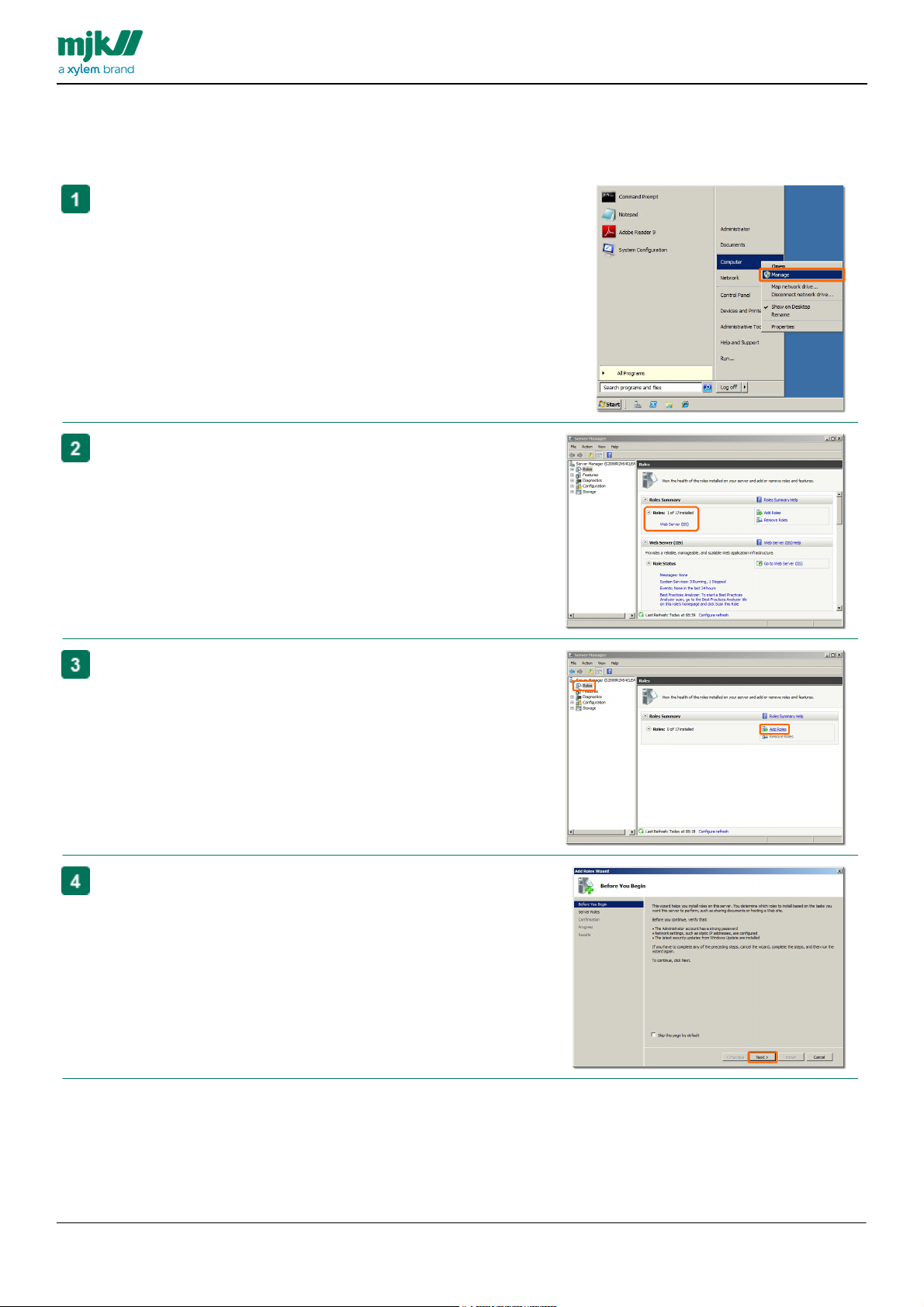
GB CHATTER BASE SYSTEM INSTALLATION 1303
Click the button Start
right-click Computer
select Manage.
Expand Roles in Server Manager.
If Web Server (IIS) is already in the Roles Summary area, then
Internet Information Services 7 is already installed.
IF SO, SKIP THIS ENTIRE SECTION
If Internet Information Services 7 is not installed, then click the
link Add Roles
Click the button Next
Internet Information Services
This setting is mandatory.
Internet Information Services is not part of the default installation, but must be installed separately
MANUAL
21
Page 22
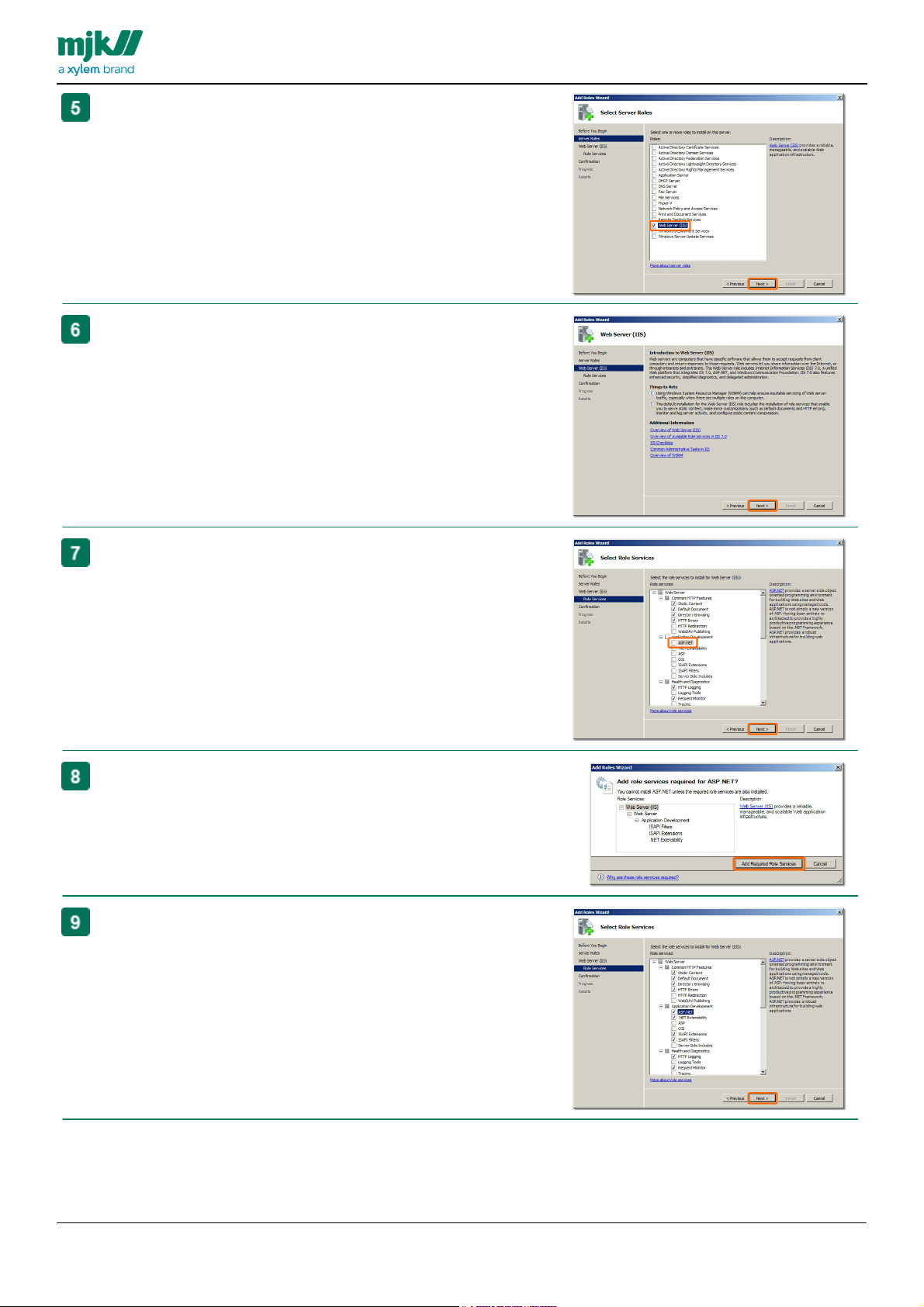
GB CHATTER BASE SYSTEM INSTALLATION 1303
Mark the Web Server (IIS) field in the Select Server Roles
window
Click the button Next
Click the button Next
Select ASP.NET in the Select Role Services window.
Click the button Add Required Role Services
The services necessary for Internet Information Services are
added automatically.
Click the button Next
MANUAL
22
Page 23
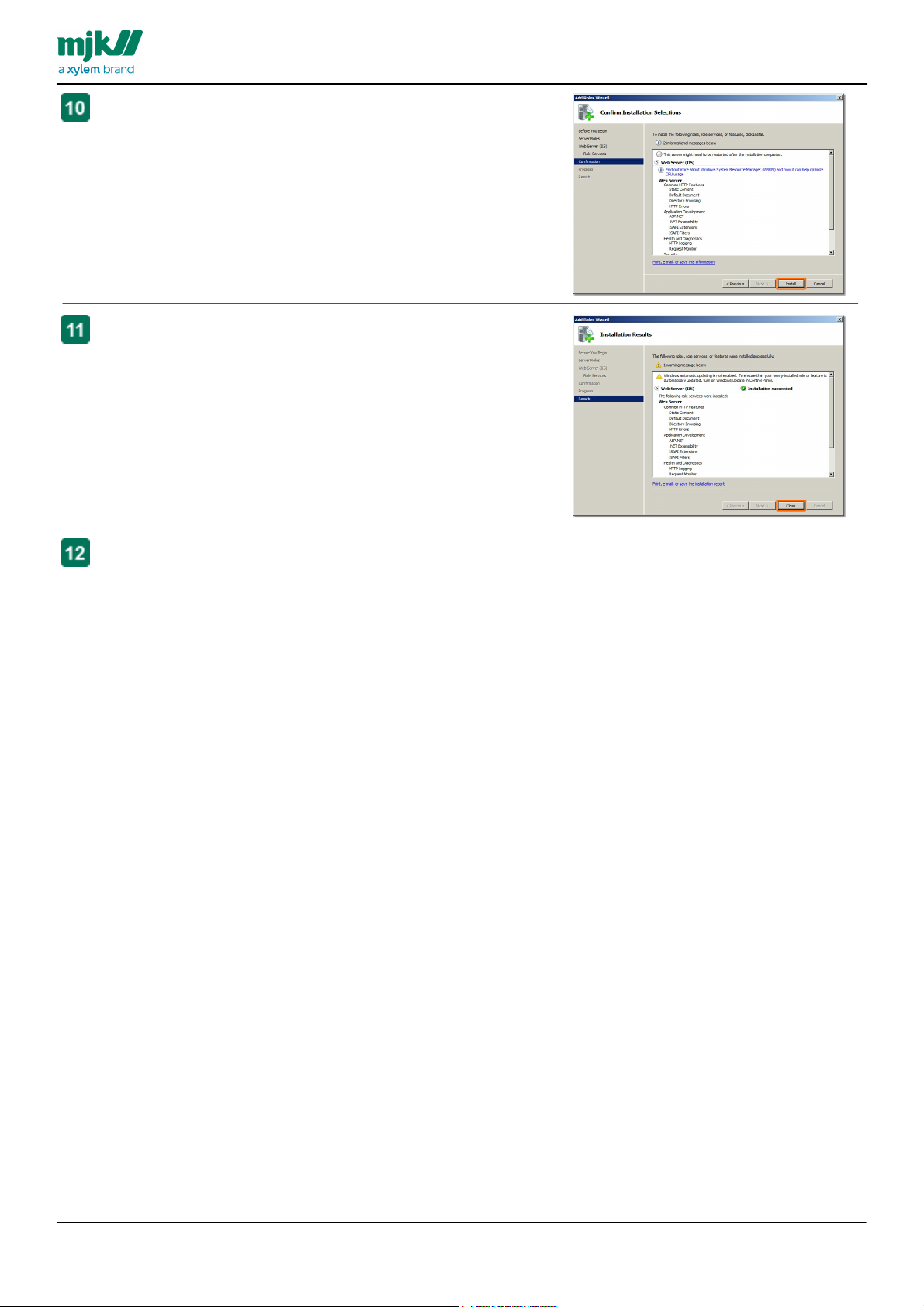
GB CHATTER BASE SYSTEM INSTALLATION 1303
Confirm that you want to install Internet Information Services.
Click the button Install
Wait while the installation continues
The installation is done.
Click the button Close
Close all windows, return to the desktop
MANUAL
23
Page 24
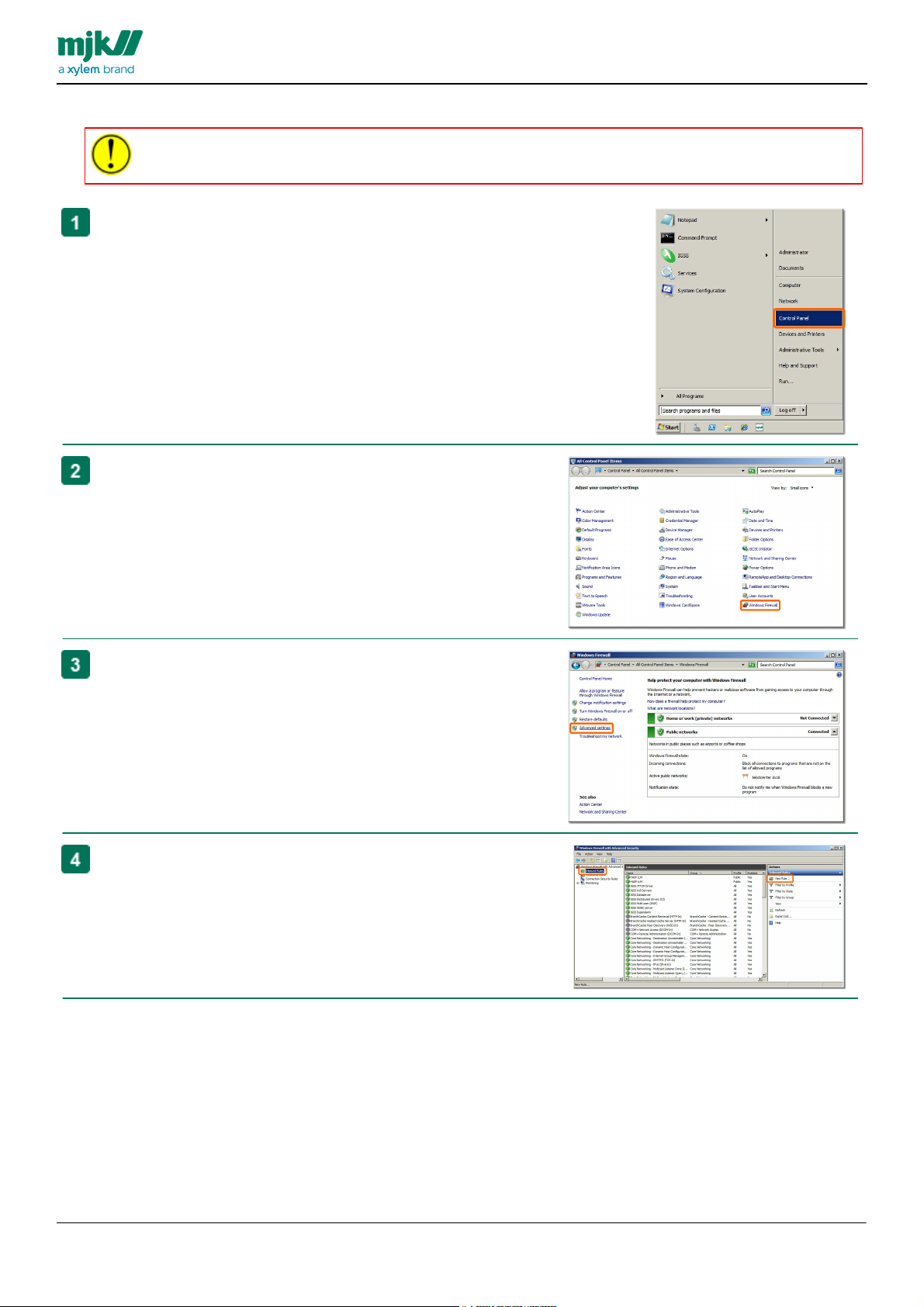
Windows firewall
Incorrect changes of the Windows Firewall will affect the security of the internal network, to
which the server is connected
Click the button Start
select Control Panel
Select the Windows Firewall control panel
Click the link Advanced settings
Mark Inbound Rules
Click the link New Rule...
GB CHATTER BASE SYSTEM INSTALLATION 1303
MANUAL
24
Page 25

GB CHATTER BASE SYSTEM INSTALLATION 1303
Mark Port
Click the button Next >
Mark TCP
Type 5000,5001 in the field Specific local ports
Click the button Next >
Mark Allow the connection
Click the button Next >
Click the button Next >
MANUAL
25
Page 26

GB CHATTER BASE SYSTEM INSTALLATION 1303
Name the new Inbound Role and type a description for later use
Click the button Finish
Close all windows, return to the desktop
MANUAL
26
Page 27

GB CHATTER BASE SYSTEM INSTALLATION 1303
MANUAL
Preparations
server. It is:
Change tme zone to UTC and set Windows Time Service to synchronize with a precise
time-server.
This part is optional, but is recommended by MJK Automation ApS.
If the server already is synchronizing wit an accurate time source, this part is skipped.
For time synchronization to work, an external firewall must allow outgoing UDP-traffic on port 123.
28
Here is a guide showing how to set up synchronization with an external time timeserver. The time synchronization is
only for this server.
Adobe Reader X
This part is optional.
30
Here is a guide showing how to install Adobe Reader X
27
Page 28

GB CHATTER BASE SYSTEM INSTALLATION 1303
The server must have a working internet connection in order to synchronize with an external time-server.
An external firewall must allow outgoing UDP-traffic on port 123
Click the button Start
select Control Panel
Select the control panel Date and Time
Click the button Change time zone
Select the time zone (UTC) Coordinated Universal Time
Click the button OK
Windows Time settings
This change is optional but recommended by MJK Automation ApS.
server clock, therefore it should be as precise as possible.
If the serves internal clock already synchronizes with a precise time-server, the skip this entire section
MANUAL
28
Page 29

GB CHATTER BASE SYSTEM INSTALLATION 1303
Select the Internet Time tab
Click the button Change settings..
Mark Automatically synchronize with an Internet time server
Select time.nits.gov in the drop-down Server
Click the button Update Now
Wait for the success-message.
Click the button OK
Close all windows, return to the desktop
MANUAL
29
Page 30

GB CHATTER BASE SYSTEM INSTALLATION 1303
System Software DVD in this location:
CBS\Server2008R2\AdobeReader_X
AdbeRdr1001_en_US.exe
Double-click the file in the folder and wait for this window to
appear
Click the button Install
Adobe Reader X is installed.
Click the button Finish
Wait while the installation finishes
Click the desktop icon to start Adobe Reader X.
Accept the license agreement.
Click the button Accept
Close all windows, return to the desktop
Adobe Reader X
This install is optional, but is recommended by MJK Automation ApS
Adobe Reader X is used to show the accompanying manuals in PDF-format.
MANUAL
30
Page 31

GB CHATTER BASE SYSTEM INSTALLATION 1303
The server needs internet access to use Microsoft Update
You must choose which database server you will use at this point in the installation process.
Subsequent steps depends on the choice of database server.
Component
Description
Microsoft SQL server 2008 R2
See this guide on how to install Microsoft SQL server 2008 R2. The installation is
done in two steps, first the database server is installed, the an empty database for
to work with a Microsoft SQL server 2008 R2 database.
is installed, then some configuration files are copied from the DVD
End service
You must allow access to TCP ports 5000 and 5001 from the internet.
MJK Chatter Service Tool
work with a Microsoft SQL server 2008 R2 database.
Google Maps API key
See this guide on how to obtain and install a Google Maps API key.
Component
Description
Microsoft SQL server 2008 R2
Express Edition
See this guide on how to install Microsoft SQL server 2008 R2 Express Edition.
The installation is done in two steps, first the database server is installed, the an
to work with a Microsoft SQL server 2008 R2 Express Edition database.
is installed, then some configuration files are copied from the DVD
End service
You must allow access to TCP ports 5000 and 5001 from the internet.
MJK Chatter Service Tool
work with a Microsoft SQL server 2008 R2 Express Edition database.
Google Maps API key
See this guide on how to obtain and install a Google Maps API key.
MJK Chatter system software
Microsoft ASP.NET 2.0 AJAX Extensions 1.0
32
Here is a guide showing how to install Microsoft ASP.NET 2.0 AJAX Extensions 1.0
Updates from Microsoft Update
33
Here is a guide showing how updates from Microsoft Update must be installed.
Using Microsoft Update is optional, but recommended by MJK Automation ApS if the updates are done as described
in this guide.
Choosing a database
MANUAL
If you choose Microsoft SQL server 2008 R2
35
41
45
67
If you choose Microsoft SQL server 2008 R2 Express Edition
53
57
60
67
31
Page 32

ASP.NET AJAX extensions
The install file for Microsoft ASP.NET 2.0 AJAX Extensions 1.0
CBS\Server2008R2\ASP_AJAX_2
ASPAJAXExtSetup.exe
Double-click the file in the folder and wait for this window to
appear
Click the button Next
Mark I accept the terms of the License Agreement to accept
the license agreement.
Click the button Next
Click the button Install
Wait while the installation continues
ASP.NET AJAX extensions are installed.
Remove the check mark in Display Microsoft ASP.NET AJAX
Extensions 1.0 Release Notes
Click the button Finish
GB CHATTER BASE SYSTEM INSTALLATION 1303
MANUAL
32
Page 33

GB CHATTER BASE SYSTEM INSTALLATION 1303
The server must have an internet connection for these updates to succeed
Click the button Start
select Control Panel
Select the control panel Windows Update
Click the link Let me choose my settings
Select Download updates but let me choose whether to install
them in the field Important updates
Click the button OK
MANUAL
Microsoft Update
This change is optional but recommended by MJK Automation ApS.
MJK Automation ApS recommends updating the operating system from Microsoft Update according to the guide.
The exact updates depends on the actual server configuration. Your server may install other updates than the ones
shown below.
33
Page 34

GB CHATTER BASE SYSTEM INSTALLATION 1303
Wait for this window to appear.
Click the button Install updates
Wait while the installation continues.
You may need to accept some license agreements, depending
on which updates is selected
Mark I accept the license terms
Click the button Finish
Wait while the installation continues.
The update is done
The server may need to be restarted
Click the button Restart Now
Wait for the server to restart.
MANUAL
34
Page 35

Microsoft SQL server 2008 R2
Software. It must be purchased separately.
Make sure the Microsoft SQL server 2008 R2 install-DVD is in
the servers DVD drive and wait for this window to appear
Select Installation in the left column
Select New SQL Server stand-alone installation or add feature
to an existing installation in the right column.
The install guide checks which support programs must be
installed.
If Failed or Warning is shown in the upper part of the window,
the causes must be found and the errors corrected.
Click the button OK
If your version of Microsoft SQL server 2008 R2 requires it, you
must type in a product key.
Click the button Next
Accept the license agreement,
Click the button Next
GB CHATTER BASE SYSTEM INSTALLATION 1303
MANUAL
35
Page 36

GB CHATTER BASE SYSTEM INSTALLATION 1303
Ready to install the necessary support programs
Click the button Install
Wait while the installation continues
The necessary support programs are installed.
Click the link for the Firewall Warning and read it.
Click the button OK
Click the button Next
Select SQL Server Feature Installation
Click the button Next
Select the elements of Microsoft SQL server 2008 R2 to be
installed.
Mark the fields:
Database Engine Services
Management Tools - Basic
Management Tools - Complete
Click the button Next
Wait while the installation continues
MANUAL
36
Page 37

GB CHATTER BASE SYSTEM INSTALLATION 1303
The install guide checks which support programs must be
installed.
If Failed or Warning is shown in the upper part of the window,
the causes must be found and the errors corrected.
Click the button OK
Select which database instance to install. Default instance is
already selected.
Do not change the name of this instance!
Click the button Next
Installation overview
If anything but green check-marks is shown, the causes must
be found and the errors corrected.
Click the button Next
Select the User account, Microsoft SQL server 2008 R2 will
use.
Click the button Use the same account for all SQL Server
services
Select NT AUTHORITY\NETWORK SERVICE in the drop-down
Click the button OK
Click the button OK
MANUAL
37
Page 38

GB CHATTER BASE SYSTEM INSTALLATION 1303
Click the Collation tab
If the field Database Engine.shows Danish_Norwegian_CI_AS
then don't change it.
Click the button Next and continue at
Click Windows Collation designator and sort order
select Danish_Norwegian
Mark Accent-sensitive
Click the button OK
Click the button OK
Windows Authentication Mode is the default
A user with rights to manage local databases must be added.
Click the button Add Current User
This gives manage local database rights to the server
administrator
Don't send error reports to Microsoft
Click the button Next
MANUAL
38
Page 39

GB CHATTER BASE SYSTEM INSTALLATION 1303
The install program checks if the parts of the database server
chosen for installation can be installed.
If Failed or Warning is shown in the upper part of the window,
the causes must be found and the errors corrected.
Click the button Next
The install program is ready to install the database server
Click the button Install
Wait while the installation continues
The installation is done
If anything but green check-marks is shown, the causes must
be found and the errors corrected.
Click the button Close
Close all windows, return to the desktop
MANUAL
39
Page 40

Create en empty database
The install file for a new, empty database is on the MJK
CBS\Server2008R2\ChatterDB
ChatterDB_008.sql
Double-click the file in the folder and wait for this window to
appear
The name of the database server is in the field next to the arrow.
Click the button Connect
The script opens in Microsoft SQL Server Management Studio.
Click the button Execute
When the script has executed, Query executed successfully will
be shown in the lower left corner
This is for information only.
Close all windows, return to the desktop
GB CHATTER BASE SYSTEM INSTALLATION 1303
MANUAL
40
Page 41

MJK Chatter Front-End service
The server must be restarted during this installation.
CBS\Server2008R2\FE_SQL
Chatter-FrontEnd_011.msi
Double-click the file in the folder and wait for this window to
appear.
Click the button Next
End service
Click the button Next
Ready to install
Click the button Next
Wait while the installation continues
The installation is done
Click the button Close
Copy this document:
CBS\Server2008R2\FE_SQL
FrontEnd_Service.exe.config
to this location:
GB CHATTER BASE SYSTEM INSTALLATION 1303
MANUAL
41
Page 42

GB CHATTER BASE SYSTEM INSTALLATION 1303
C:\Program Files (x86)\MJK Automation
\
Chatter - Front-End
FrontEnd_Service.exe.config
Answer Yes to overwrite the existing file
Windows Service
Click the button Start
select All Programs
select MJK AUTOMATION
select Chatter - Front-End
select Install FrontEnd for SQL Server
Service.
This windows closes when the installation is done.
Click the button Start
right-click Computer
select Manage
Expand Configuration
select Services
select the tab Standard
Find the Chatter - Front-End service.
Double-click the service name.
MANUAL
42
Page 43

GB CHATTER BASE SYSTEM INSTALLATION 1303
Change Startup Type to Automatic (Delayed Start)
Click the button OK
Restart the server
Click the button Start
select Restart.
Type a comment as to why the server restarts in Comment. The
comment will be stored in the machine system log
Click the button OK
Wait five minutes after restarting the server
Click the button Start
right-click Computer
select Manage
Expand Configuration
select Services
select the tab Standard
Find the Chatter - Front-End service.
Make sure that Status is Started
Close all windows, return to the desktop
MANUAL
43
Page 44
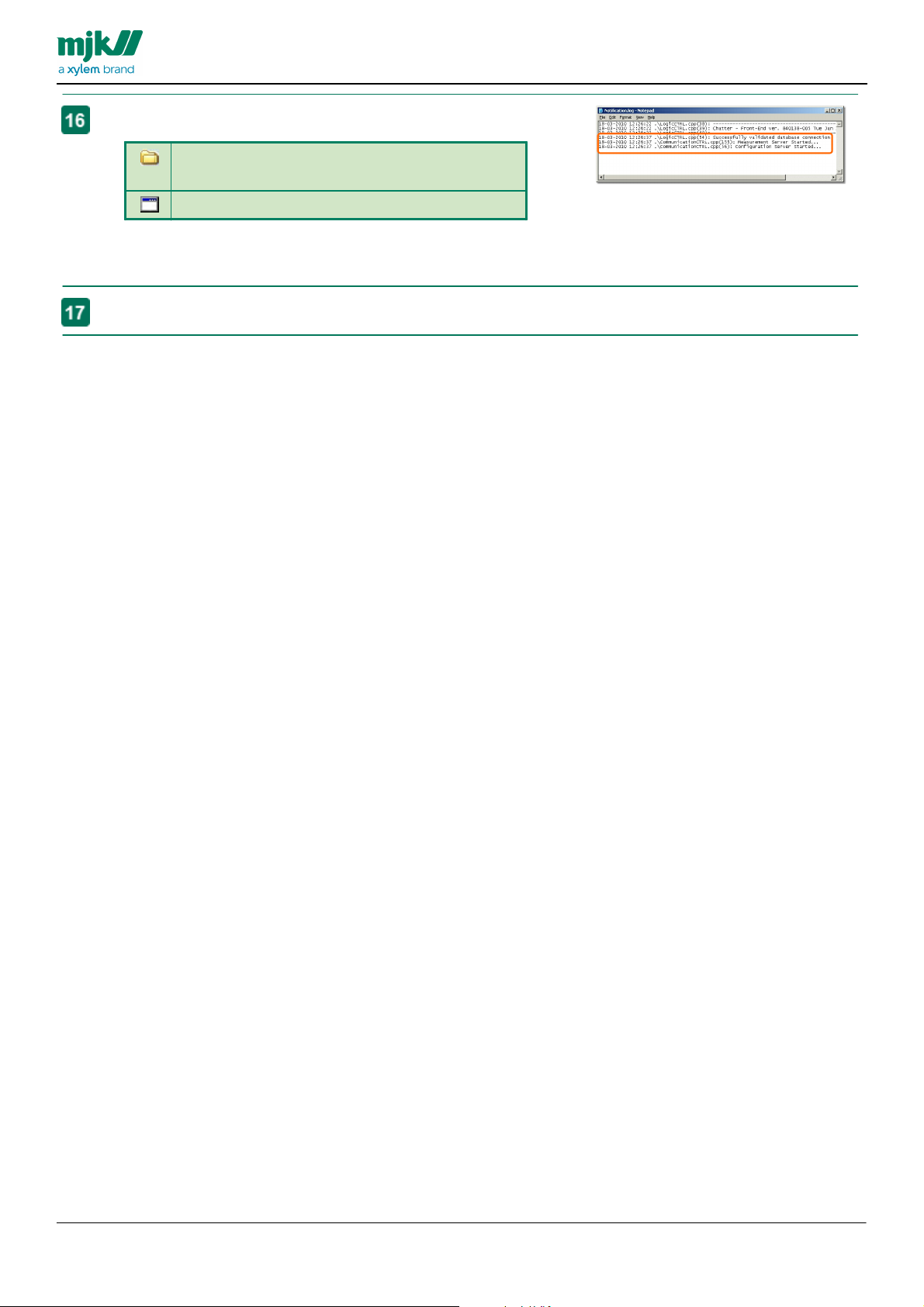
GB CHATTER BASE SYSTEM INSTALLATION 1303
Wait a couple of minutes, then open this document:
C:\Program Files (x86)\
MJK Automation\Chatter - Front-End
Notification.log
Check the three last lines. They must show the same content
as in the image to the left, except for the date and time..
Close all windows, return to the desktop
MANUAL
44
Page 45

MJK Chatter Service Tool
Software DVD in this location:
CBS\Server2008R2\ServiceTool_SQL
Chatter - Service_010_SQL.zip
Right-click the file on the desktop
select Extract all...
Extract the file to a folder on the desktop, use the suggested
location.
Click the button Extract
This window is shown when the extraction is done.
Move the folder Chatter - Service to this location:
C:\Program Files(x86)\MJK Automation
The target folder will look like this.
Delete the file Chatter - Service_009.zip and the folder
Chatter - Service_009 on the desktop.
Click the button Start
right-click Computer
select Manage
GB CHATTER BASE SYSTEM INSTALLATION 1303
MANUAL
45
Page 46

GB CHATTER BASE SYSTEM INSTALLATION 1303
Expand Roles, expand Web Server (IIS), mark Internet
Information Services (IIS) Manager.
Expand the entry with a name equal to the servers name,
expand Sites.
Mark Application Pools
Right-click Application Pools
select Add Application Pool
Name the new Application Pool Chatter
Select .NET Framework v2.0.xxxxx
Click the button OK
Click the link Advanced Settings
Click the button to the right in the field Identity
Specify the account to run the new application pool
Select Local system
Click the button OK
Click the button OK
MANUAL
46
Page 47

GB CHATTER BASE SYSTEM INSTALLATION 1303
Expand Sites.
Right-click Default Web Site
select Add Application...
Type Service in the field Alias
Click the button Select...
Select Application Pool Chatter
Click the button OK
Click the button to the right of the field Physical path
Find and mark the folder:
C:\Program Files (x86)\MJK Automation
\
Chatter - Service
Click the button OK
Click the button OK
MANUAL
47
Page 48

GB CHATTER BASE SYSTEM INSTALLATION 1303
Click the link Browse *:80(http) to s
Service Tool
Right-click this line if it shows in Internet Explorer.
select Enable Intranet Settings
Click the button Yes
Click the button Compatibility View if Internet Explorer shows
a green filed like this
when the website is opened.
Close all windows, return to the desktop
MANUAL
48
Page 49

GB CHATTER BASE SYSTEM INSTALLATION 1303
the server desktop. The Start menu shortcut is on the MJK
CBS\Server2008R2\ServiceTool_SQL
Chatter - Service Menu.zip
Right-click the file on the desktop
select Extract all...
Extract the file to a folder on the desktop, use the suggested
location.
Click the button Extract
This window is shown when the extraction is done.
Leave this window visible on the screen.
Click the button Start
Select All Programs
Right-click MJK AUTOMATION
select Open
Move the folder from the extracted file to the folder MJK
AUTOMATION.
MANUAL
49
Page 50

GB CHATTER BASE SYSTEM INSTALLATION 1303
The target folder should look like this
Delete the file Chatter - Service Menu.zip and the
folder Chatter - Service Menu on the desktop
Close all windows, return to the desktop
MANUAL
50
Page 51

GB CHATTER BASE SYSTEM INSTALLATION 1303
MANUAL
51
Page 52

MJK Chatter interval editor
this location:
CBS\Server2008R2\
Chatter - Interval editor
Copy this folder and its content to this location:
C:\Program Files\MJK Automation
The target folder will look like this.
Software DVD in this location:
CBS\Server2008R2\Chatter - Interval
editor shortcut
Chatter - Interval Editor.lnk
Click the button Start
select Programs
Right-click MJK AUTOMATION
select Open
Software DVD to the folder MJK AUTOMATION.
The target folder should look like this
GB CHATTER BASE SYSTEM INSTALLATION 1303
MANUAL
52
Page 53

Microsoft SQL Express 2008 R2
The install file for Microsoft SQL server 2008 R2 Express Edition
CBS\Server2008R2\SQLExpress2008R2
SQLEXPR_x86_ENU.exe
Double-click the file in the folder
If Microsoft .NET 3.5 is missing, this window is shown.
Click the button OK
The installer-window
select Installation in the left column
select New SQL Server stand-alone installation or add feature
to an existing installation in the right column.
You must accept the license agreement.
Click the button Next
Select the elements of Microsoft SQL server 2008 R2 Express
Edition to be installed.
Mark the fields
Database Engine Services
Management Tools - Basic
Click the button Next
Wait while the installation continues
GB CHATTER BASE SYSTEM INSTALLATION 1303
MANUAL
53
Page 54

GB CHATTER BASE SYSTEM INSTALLATION 1303
Select which database instance to install. Named instance is
already selected.
Do not change the name of this instance!
Click the button Next
Select the User account, Microsoft SQL server 2008 R2
Express Edition will use.
Click the button Use the same account for all SQL Server
services
Select NT AUTHORITY\NETWORK SERVICE in the drop-down
Click the button OK
Click the Collation tab
If the field Database Engine.shows Danish_Norwegian_CI_AS
then don't change it.
Click the button Next and continue at
Click Windows Collation designator and sort order
select Danish_Norwegian
Mark Accent-sensitive
Click the button OK
Click the button OK
MANUAL
54
Page 55

GB CHATTER BASE SYSTEM INSTALLATION 1303
Windows Authentication Mode is the default
A user with rights to manage local databases must be added.
Click the button Add Current User
This gives manage local database rights to the server
administrator
Don't send error reports to Microsoft
Click the button Next
The installation is done
If anything but green check-marks is shown, the causes must
be found and the errors corrected.
Click the button Close
Close all windows, return to the desktop
MANUAL
55
Page 56

Create en empty database
The install file for a new, empty database is on the MJK
CBS\Server2008R2\ChatterDB
ChatterDB_008.sql
Double-click the file in the folder and wait for this window to
appear
The name of the database server is in the field next to the arrow.
Click the button Connect
The script opens in Microsoft SQL Server Management Studio.
Click the button Execute
When the script has executed, Query executed successfully will
be shown in the lower left corner
This is for information only.
Close all windows, return to the desktop
GB CHATTER BASE SYSTEM INSTALLATION 1303
MANUAL
56
Page 57

MJK Chatter Front-End service
The server must be restarted during this installation.
CBS\Server2008R2\FE_XPR
Chatter-FrontEnd_011.msi
Double-click the file in the folder and wait for this window to
appear.
Click the button Next
End service
Click the button Next
Ready to install
Click the button Next
Wait while the installation continues
The installation is done
Click the button Close
Windows Service
Click the button Start
select MJK AUTOMATION
select Chatter - Front-End
select Install FrontEnd for SQL Express
GB CHATTER BASE SYSTEM INSTALLATION 1303
MANUAL
57
Page 58

GB CHATTER BASE SYSTEM INSTALLATION 1303
Service.
This windows closes when the installation is done.
Click the button Start
right-click Computer
select Manage
Expand Configuration
select Services
select the tab Standard
Find the Chatter - Front-End service.
Double-click the service name.
Change Startup Type to Automatic (Delayed Start)
Click the button OK
Restart the server
Click the button Start
select Restart.
MANUAL
58
Page 59

GB CHATTER BASE SYSTEM INSTALLATION 1303
Type a comment as to why the server restarts in Comment. The
comment will be stored in the machine system log
Click the button OK
Wait five minutes after restarting the server
Click the button Start
right-click Computer
select Manage
Expand Configuration
select Services
select the tab Standard
Find the Chatter - Front-End service.
Make sure that Status is Started
Close all windows, return to the desktop
Wait a couple of minutes, then open this document:
C:\Program Files (x86)\
MJK Automation\Chatter - Front-End
Notification.log
Check the three last lines. They must show the same content as
in the image to the left, except for the date and time..
Close all windows, return to the desktop
MANUAL
59
Page 60

MJK Chatter Service Tool
Software DVD in this location:
CBS\Server2008R2\ServiceTool_XPR
Chatter - Service_010_XPR.zip
Right-click the file on the desktop
select Extract all...
Extract the file to a folder on the desktop, use the suggested
location.
Click the button Extract
This window is shown when the extraction is done.
Move the folder Chatter - Service to this location:
C:\Program Files(x86)\MJK Automation
The target folder will look like this.
Delete the file Chatter - Service_009.zip and the folder
Chatter - Service_009 on the desktop.
Click the button Start
right-click Computer
select Manage
GB CHATTER BASE SYSTEM INSTALLATION 1303
MANUAL
60
Page 61

GB CHATTER BASE SYSTEM INSTALLATION 1303
Expand Roles, expand Web Server (IIS), mark Internet
Information Services (IIS) Manager.
Expand the entry with a name equal to the servers name,
expand Sites.
Mark Application Pools
Right-click Application Pools
select Add Application Pool
Name the new Application Pool Chatter
Select .NET Framework v2.0.xxxxx
Click the button OK
Right-click the new application pool
select Advanced Settings
Click the button to the right in the field Identity
Specify the account to run the new application pool
Select Local system
Click the button OK
Click the button OK
MANUAL
61
Page 62

GB CHATTER BASE SYSTEM INSTALLATION 1303
Expand Sites.
Right-click Default Web Site
select Add Application...
Type Service in the field Alias
Click the button Select...
Select Application Pool Chatter
Click the button OK
Click the button to the right of the field Physical path
Find and mark the folder:
C:\Program Files (x86)\MJK Automation
\
Chatter - Service
Click the button OK
Click the button OK
MANUAL
62
Page 63

GB CHATTER BASE SYSTEM INSTALLATION 1303
Click the link Browse *:80(http) to s
Service Tool
Right-click this line if it shows in Internet Explorer.
select Enable Intranet Settings
Click the button Yes
Click the button Compatibility View if Internet Explorer shows
a green filed like this
when the website is opened.
Close all windows, return to the desktop
MANUAL
63
Page 64

GB CHATTER BASE SYSTEM INSTALLATION 1303
the server desktop. The Start menu shortcut is on the MJK
CBS\Server2008R2\ServiceTool_XPR
Chatter - Service Menu.zip
Right-click the file on the desktop
select Extract all...
Extract the file to a folder on the desktop, use the suggested
location.
Click the button Extract
This window is shown when the extraction is done.
Leave this window visible on the screen.
Click the button Start
Select All Programs
Right-click MJK AUTOMATION
select Open
Move the folder from the extracted file to the folder MJK
AUTOMATION.
MANUAL
64
Page 65

GB CHATTER BASE SYSTEM INSTALLATION 1303
The target folder should look like this
Delete the file Chatter - Service Menu.zip and the
folder Chatter - Service Menu on the desktop
Close all windows, return to the desktop
MANUAL
65
Page 66

MJK Chatter interval editor
this location:
CBS\Server2008R2\
Chatter - Interval editor
Copy this folder and its content to this location:
C:\Program Files\MJK Automation
The target folder will look like this.
Software DVD in this location:
CBS\Server2008R2\Chatter - Interval
editor shortcut
Chatter - Interval Editor.lnk
Click the button Start
select Programs
Right-click MJK AUTOMATION
select Open
Software DVD to the folder MJK AUTOMATION.
The target folder should look like this
GB CHATTER BASE SYSTEM INSTALLATION 1303
MANUAL
66
Page 67

GB CHATTER BASE SYSTEM INSTALLATION 1303
Google Maps is a service supplied by Google, Inc. MJK Automation ApS has no responsibility for the
accessibility and accuracy of this service.
Start Internet Explorer, go to: http://code.google.com/intl/da/
apis/maps/signup.html
You need a valid Google account in order to use Google Maps.
Click the link Google Accounts to create a new account
Click the link Create an account now
Follow the instructions issued by Google.
Go back to: http://code.google.com/intl/da/apis/maps/
signup.html
Click the link Sign in
Fill in the two fields, Email and Password
Click the button Sign in
Google Maps API key
This install is optional, but is recommended by MJK Automation ApS
MANUAL
67
Page 68

GB CHATTER BASE SYSTEM INSTALLATION 1303
Scroll to the bottom of the Google Code window, read the
license terms.
Check mark I have read and agree with the terms and
conditions.
Type either the servers fully qualified domain name or the
servers public IP-address in the My web site URL .
Click the button Generate API Key
The key is displayed when it is created.
The key is the long text shown in the Your key is field, see the
red marking in the picture
The key shown here is only an example, don't use
it.
Copy the key to a text document and save this text document.
Locate this document:
C:\Program Files\MJK Automation
\Chatter - Service
web.config
Double-click the document in the folder to open it
Find the line starting with <add key="GoogleAPIKey"
Replace the existing key with your new key.
Check the line, it must have the format:
<add key="GoogleAPIKey" value="...Your new
key..."/>
Save the file web.config
Close all windows, return to the desktop
MANUAL
68
Page 69

Update from earlier releases
Updating - step by step
GB CHATTER BASE SYSTEM INSTALLATION 1303
MANUAL
This guide shows how to do this.
70
this guide .
this guide
this guide .
this guide
this guide .
this guide
71
72
this guide .
this guide .
this guide .
this guide .
this guide .
71
72
this guide .
this guide .
this guide .
this guide .
71
72
this guide .
this guide .
this guide .
73
74
75
76
77
74
75
76
77
75
76
77
this guide .
this guide .
this guide .
71
this guide .
this guide .
76
77
77
78
69
Page 70

Which is the current release?
CBS\Server2008R2\UpdateDB\CheckVersion
\SQL
Database System release is running if your
system uses a Microsoft SQL server 2008 R2
database.
CBS\Server2008R2\UpdateDB\CheckVersion
\Express
Database System release is running if your
system uses a Microsoft SQL server 2008 R2
Express Edition database.
Copy the relevant folder to the serves desktop
Open the folder on the desktop.
Double-click the file CheckVersion.cmd
A new document, Version.txt is created in the folder
Open this document
The database release is shown, see the arrow in the image to
the right.
Make a note of the database version..
Close the document and delete the entire folder.
How to determine the current release?
system.
GB CHATTER BASE SYSTEM INSTALLATION 1303
MANUAL
70
Page 71

Update the Chatter Front-End service
Click the button Start
select All Programs
select MJK AUTOMATION
select Chatter - Front-End
select Uninstall
The windows closes when the service is removed.
Click the button Yes
Open this folder:
C:\Program Files (x86)\MJK Automation
Delete the folder if it exists:
Chatter - Front-End
service
procedure depends on the database used.
If you are using Microsoft SQL server 2008 R2 install using
this guide .
If you are using Microsoft SQL server 2008 R2 Express
Edition install using this guide .
GB CHATTER BASE SYSTEM INSTALLATION 1303
MANUAL
41
57
71
Page 72

Update the Chatter Service Tool
Open this folder:
C:\Program Files (x86)\MJK Automation
Right-click the folder Chatter - Service
select Delete
Close all windows, return to the desktop
Tool
depends on the database used.
If you are using Microsoft SQL server 2008 R2 install using
this guide .
If you are using Microsoft SQL server 2008 R2 Express
Edition install using this guide .
Service Tool.the steps
to
in the guide should NOT be executed
GB CHATTER BASE SYSTEM INSTALLATION 1303
MANUAL
45
60
72
Page 73

GB CHATTER BASE SYSTEM INSTALLATION 1303
MJK recommends that a verified backup of the database exists before this update is done!
CBS\Server2008R2\UpdateBD\Database
ChatterDB_002_to_003.sql
Double-click the file in the folder and wait for this window to
appear
Click the button Connect
The SQL-script opens in Microsoft SQL Server Management
Studio.
Click the button Execute
When the script has executed, Query executed successfully will
be shown in the lower left corner
This is for information only.
Close all windows, return to the desktop
Update the database from release 002 to release 003
MANUAL
73
Page 74

GB CHATTER BASE SYSTEM INSTALLATION 1303
MJK recommends that a verified backup of the database exists before this update is done!
CBS\Server2008R2\UpdateBD\Database
ChatterDB_003_to_004.sql
Double-click the file in the folder and wait for this window to
appear
Click the button Connect
The SQL-script opens in Microsoft SQL Server Management
Studio.
Click the button Execute
This script may take several minutes to execute, the
actual time depends on the amount of data in the
database
When the script has executed, Query executed successfully will
be shown in the lower left corner
This is for information only.
Close all windows, return to the desktop
Update the database from release 003 to release 004
MANUAL
74
Page 75

GB CHATTER BASE SYSTEM INSTALLATION 1303
MJK recommends that a verified backup of the database exists before this update is done!
CBS\Server2008R2\UpdateBD\Database
ChatterDB_004_to_005.sql
Double-click the file in the folder and wait for this window to
appear
Click the button Connect
The SQL-script opens in Microsoft SQL Server Management
Studio.
Click the button Execute
When the script has executed, Query executed successfully will
be shown in the lower left corner
This is for information only.
Close all windows, return to the desktop
Update the database from release 004 to release 005
MANUAL
75
Page 76

GB CHATTER BASE SYSTEM INSTALLATION 1303
MJK recommends that a verified backup of the database exists before this update is done!
CBS\Server2008R2\UpdateBD\Database
ChatterDB_005_to_006.sql
Double-click the file in the folder and wait for this window to
appear
Click the button Connect
The SQL-script opens in Microsoft SQL Server Management
Studio.
Click the button Execute
When the script has executed, Query executed successfully will
be shown in the lower left corner
This is for information only.
Close all windows, return to the desktop
Update the database from release 005 to release 006
MANUAL
76
Page 77

GB CHATTER BASE SYSTEM INSTALLATION 1303
MJK recommends that a verified backup of the database exists before this update is done!
CBS\Server2008R2\UpdateBD\Database
ChatterDB_006_to_007.sql
Double-click the file in the folder and wait for this window to
appear
Click the button Connect
The SQL-script opens in Microsoft SQL Server Management
Studio.
Click the button Execute
When the script has executed, Query executed successfully will
be shown in the lower left corner
This is for information only.
Close all windows, return to the desktop
Update the database from release 006 to release 007
MANUAL
77
Page 78

GB CHATTER BASE SYSTEM INSTALLATION 1303
MJK recommends that a verified backup of the database exists before this update is done!
CBS\Server2008R2\UpdateBD\Database
ChatterDB_007_to_008.sql
Double-click the file in the folder and wait for this window to
appear
Click the button Connect
The SQL-script opens in Microsoft SQL Server Management
Studio.
Click the button Execute
This script may take several minutes to execute, the
actual time depends on the amount of data in the
database
When the script has executed, Query executed successfully will
be shown in the lower left corner
This is for information only.
Close all windows, return to the desktop
Update the database from release 007 to release 008
MANUAL
78
Page 79

1) The tissue in plants that brings water upward from the roots;
2) a leading global water technology company.
We’re 12,000 people unified in a common purpose: creating innovative solutions
to meet our world’s water needs. Developing new technologies that will improve
the way water is used, conserved, and re-used in the future is central to our work.
We move, treat, analyze, and return water to the environment, and we help people
use water efficiently, in their homes, buildings, factories and farms. In more than
150 countries, we have strong, long-standing relationships with customers who
know us for our powerful combination of leading product brands and applications
expertise, backed by a legacy of innovation.
For more information on how Xylem can help you, go to www.xyleminc.com
MJK Automation A/S
Byageren 7
DK-2850 Nærum
Denmark
Tel +45 45 56 06 56
Fax +45 45 56 06 46
www.mjk.com
Connect, MµConnect, Chatter, MagFlux, Oxix, pHix compact, Shuttle and SuSix
are registrered trademarks of MJK Automation A/S.
© 2013 Xylem, Inc.
