Page 1

PAD 721/ PAD 722
Page 2
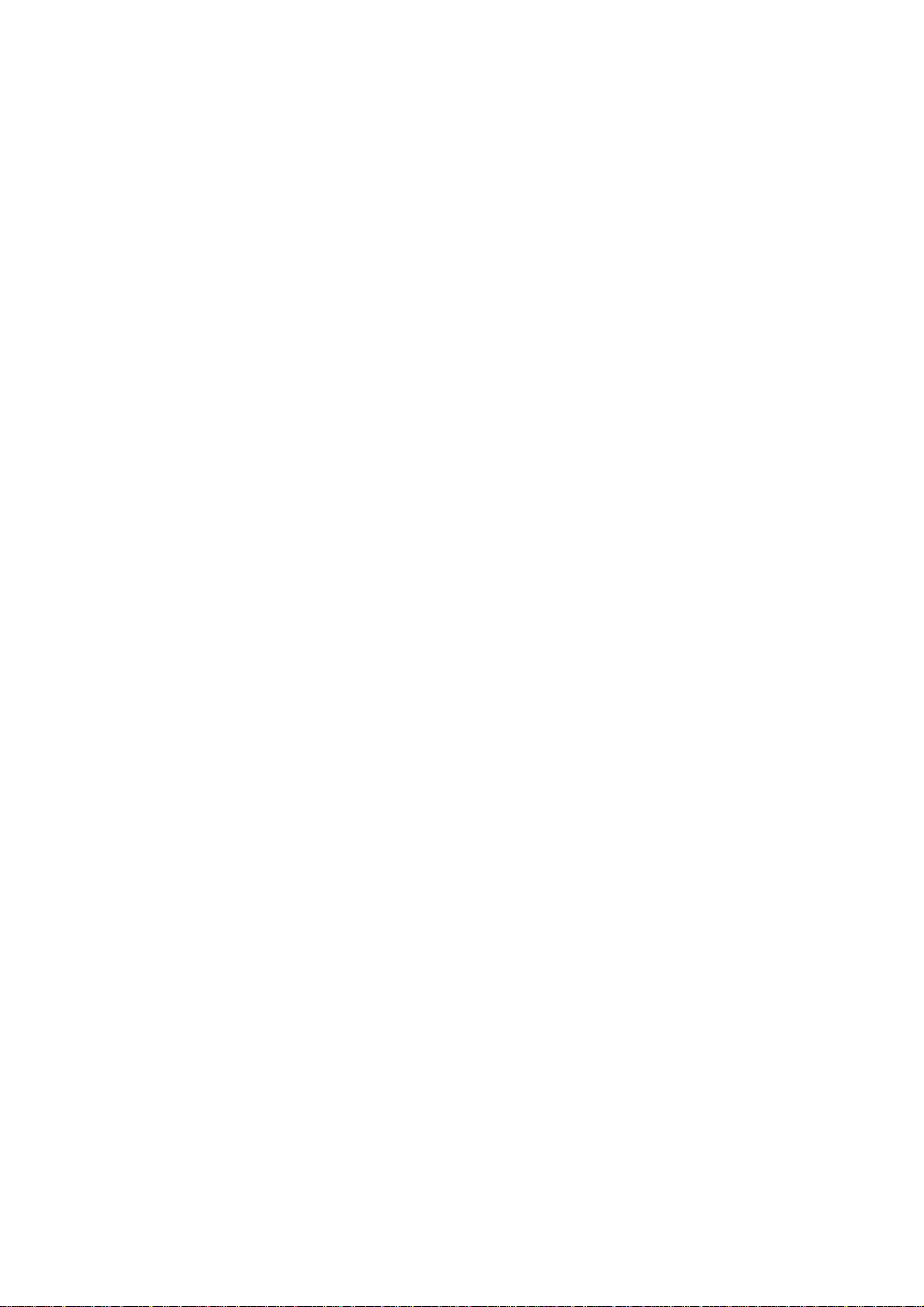
Table of Contents
Important Safety Precautions ................................................................... 2
Basic Introduction .................................................................................... 5
Quick Start .............................................................................................. 5
Battery management and charging ................................................. 5
Buttons and Ports ........................................................................... 6
Boot and Shutdown ........................................................................ 7
Connect with PC............................................................................. 7
Interface Introduction ............................................................................... 9
Bottom bar of the Interface ........................................................... 10
The HOME Screen menu ............................................................. 10
Desktop ........................................................................................ 11
Basic Operation ..................................................................................... 11
Date and time settings: ................................................................. 11
Display settings ............................................................................ 12
Wireless Connection .................................................................... 13
Applications install and uninstall ............................................................ 14
Browser ........................................................................................ 15
Video player ................................................................................. 15
Music player ................................................................................. 16
Photo Browser .............................................................................. 16
Camera ........................................................................................ 17
Sound Recorder ........................................................................... 18
Market .......................................................................................... 18
Frequently Asked Questions .................................................................. 19
Limited Warranty ................................................................................... 20
System: Android 4.2
1
Page 3
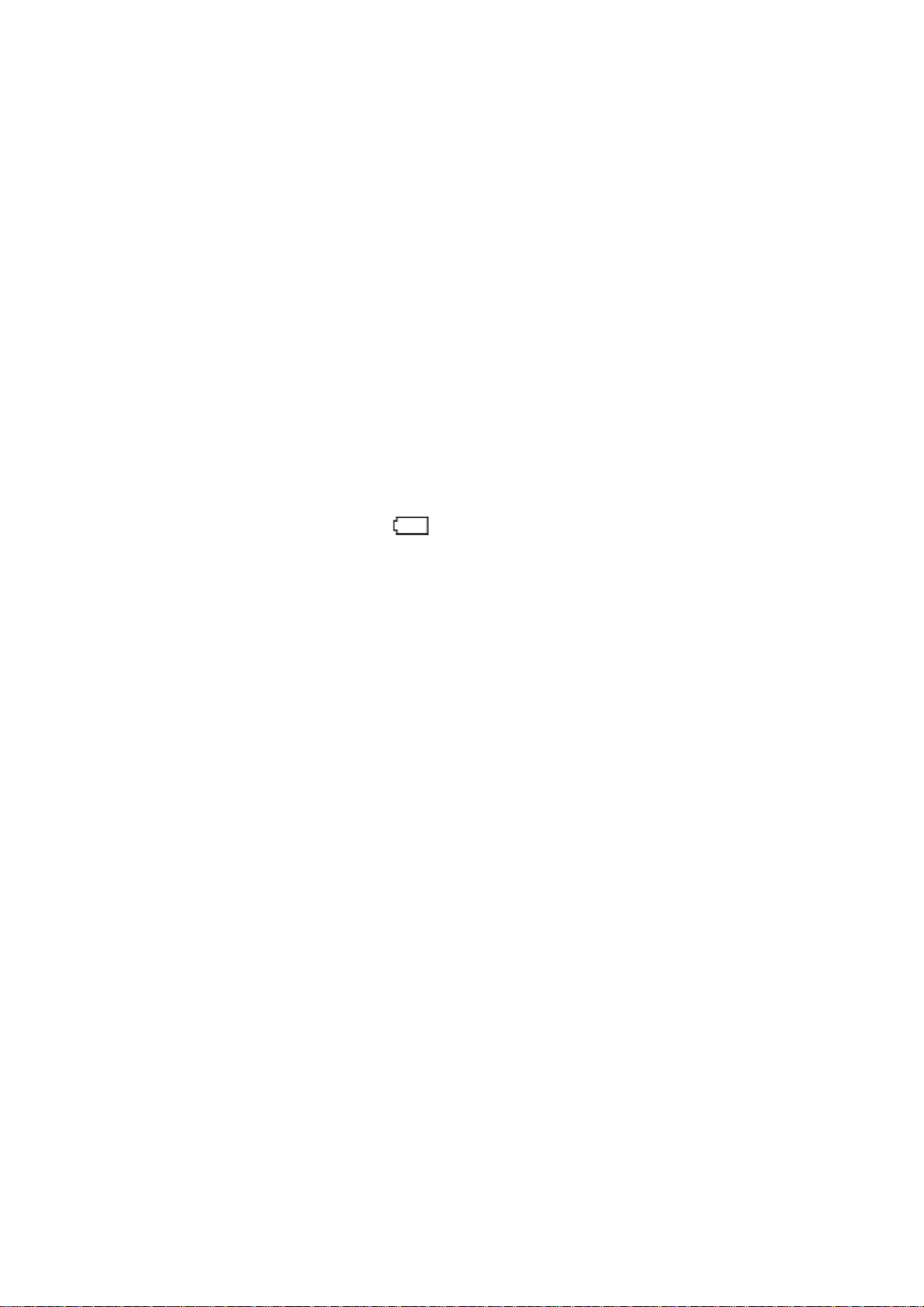
Important Safety Precautions
• Do not subject the device to severe impact or drop it from heights.
• Do not use the device in extreme hot or cold, dusty or damp conditions.
Do not expose it to direct sunlight.
• Avoid using the device near strong magnetic fields.
• Keep the device away from water and other liquids. In the event that water
or other liquids enter the device, power off the product immediately and
clean the device.
• Do not use chemicals to clean the device in order to avoid corrosion.
Clean it with a dry cloth.
• We are not responsible for damaged or lost data caused by malfunction,
misuse,and modification of the device or battery replacement.
• Do not attempt to disassemble, repair or modify the product. This will
invalidate the warranty.
• If the device will not be used for an extended period of time, please
charge the battery at least once per month to maintain battery life.
• Charge the battery if:
a) the battery level icon displays (battery empty);
b) the device powers off automatically when restarted;
c) there is no response when pressing/tapping on keys/buttons with
keys/buttons unlocked and battery fully charged.
• Do not interrupt the connection when the device is being formatted or files
are transferred. Otherwise, data may be corrupted or lost.
• If the device is used as a portable HD player, please use only per the
instructions.Otherwise, permanent data loss could occur.
• Please use and install data using the attachments/accessories provided
and only according to the manufacturer’s instruction.
• Please refer to the information on the bottom of the device for electrical
and safety information before installing data or operating the device.
• To reduce the risk of fire and electric shock, do not expose this device to
rain or moisture. The device should not be exposed to dripping or
splashing water.Never place objects filled with liquids, such as vases, on
the device.
• There is danger of explosion if the battery is replaced incorrectly. Replace
only with the same or equivalent type.
• The battery (or batteries or battery pack) should not be exposed to
excessive heat such as sunlight, fire or the like.
• Please follow responsible procedures for battery disposal
• If the power adaptor is disconnected from the device, the device will
remain operable as long as the battery has sufficient charge.
• Do not install this equipment in a confined space such as a bookcase or
similar unit. The ventilation should not be impeded by covering the
ventilation openings with items such as newspapers, tablecloths, curtains
etc.
• No naked flame sources, such as lighted candles, should be placed on the
apparatus.
2
Page 4

• Use the apparatus in moderate climates.
• Do not disconnect the USB cable between device and PC during data
transmission or formatting. Only remove it safely from the operating
system. Otherwise, data may be corrupted or lost and malfunctions may
occur.
Disposal
Do not dispose of a defective device (built-in rechargeable battery) with the
household waste. To dispose of your used device, please use the return and
collection systems available in your area or contact the retailer where the
product was purchased. They can take this product for safe environmental
recycling.
Do not replace the rechargeable battery yourself. Please contact our customer
service.
Listening Cautions
Hearing Safety
Listen at a moderate volume: Using headphones at a high volume can impair
your hearing. This product can produce sounds in decibel ranges that may
cause hearing loss for a normal person, even for exposure less than a minute.
The higher decibel ranges are offered for those that may have already
experienced some hearing loss. Sound can be deceiving. over time your
hearing ‘comfort level’ adapts to higher volumes of sound. So after prolonged
listening, what sounds ‘normal’ can actually be loud and harmful to your
hearing. To guard against this, set your volume to a safe level before your
hearing adapts and leave it there. To establish a safe volume level: Set your
volume control at a low setting. Slowly increase the sound until you can hear it
comfortably and clearly, without distortion. Listen for reasonable periods of
time: prolonged exposure to sound, even at normally ‘safe’ levels, can also
cause hearing loss. Be sure to use your equipment reasonably and take
appropriate breaks. Be sure to observe the following guidelines when using
your headphones. Listen at reasonable volumes for reasonable periods of time.
Be careful not to adjust the volume as your hearing adapts. Do not turn up the
3
Page 5
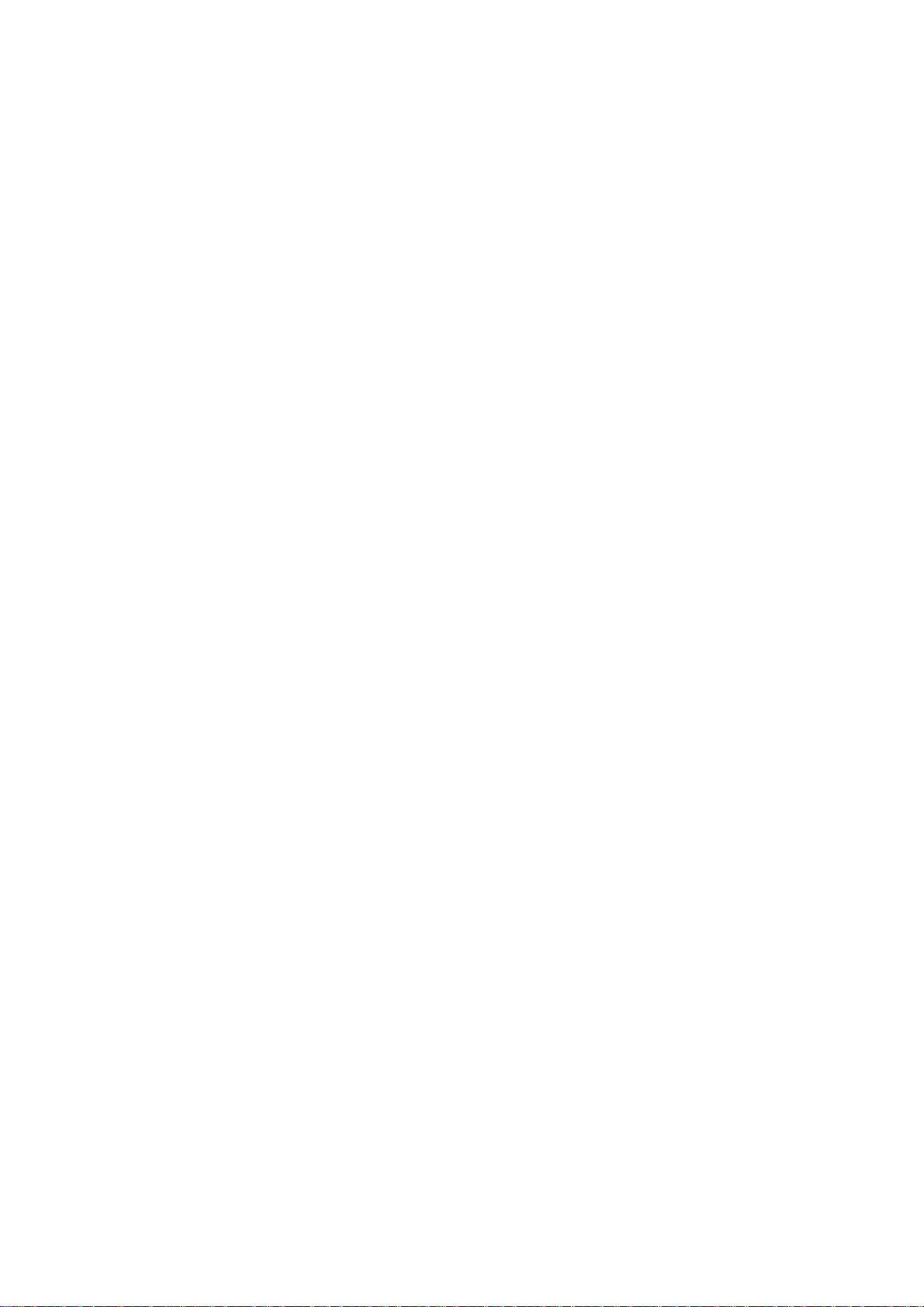
volume so high that you can’t hear what’s around you. You should use caution
or temporarily discontinue use in potentially hazardous situations. Do not use
headphones while operating a motorized vehicle, cycling, skateboarding, etc.;
it may create a traffic hazard and is illegal in many areas.
Intended Use
This device is intended to playback music and videos in popular formats,
display of photos and Internet access with the integrated Wi-Fi function. This is
the only intended use of the device.
Please observe all information in this user manual, in particular the safety
precautions. Any other use will be seen as unintended use and can cause
damage and personal injury. Furthermore, your warranty will be void. The
manufacturer accepts no responsibility for damages due to unintended use.
This manual may not reflect your actual device’s operation. All
information is subject to change without prior notice. Please follow
your actual device’s operational procedures.
4
Page 6
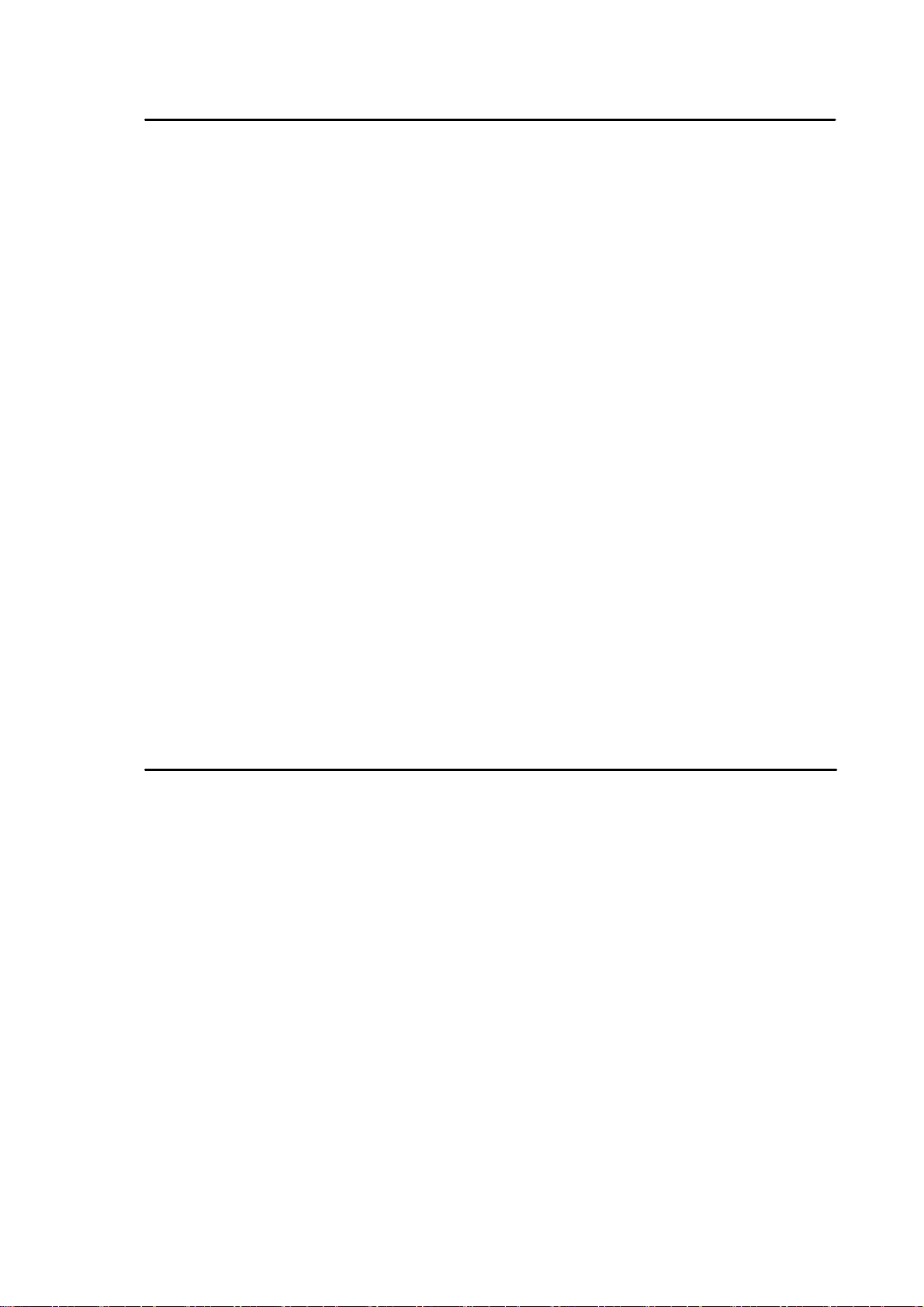
Basic Introduction
• CPU: dual core Cortex A9, 1.2 Ghz
• LCD Screen:7 " 1024 * 600 TFT LCD
• Camera: Build-in 0 .3M pixel camera
• Operating System: Google Android 4.2
• RAM 1GB(PAD722) / 512 MB (PAD 721)
• Flash 8GB (PAD 722) / 4GB (PAD721)
• Network Connection: Built-in 802.11b/g/n wireless
• Audio format: MP3,WMA,MP2,OGG,AAC,M4A ,FLAC,APE, WAV
• Video format: max 1080p full HD video ( AVI,3GP, MP4, MPG,
RM, RMVB, MOV,FLV, WMV,MKV)
• Touch Panel: Capacitive Multi-touch
• Language: support multiple language
• Ports: mini USB*1(OTG) , Earphone * 1, TF card slot * 1,MIC*1 ,
bluetooth
• Buttons: Power/Reset
Quick Start
Battery management and charging
Before using this device, please charge it fully. Put the charger adapter into
the DC jack,
the device will start to charge.
【TIPS】:
• This device adopts built-in polymer battery. Only the specified charger
should be used. when it is charging, the icon of battery will be rolling.
when the charging finish, the battery icon will turn green and stop
rolling.
• If you do not use this device for a long time, please charge/release it
5
Page 7
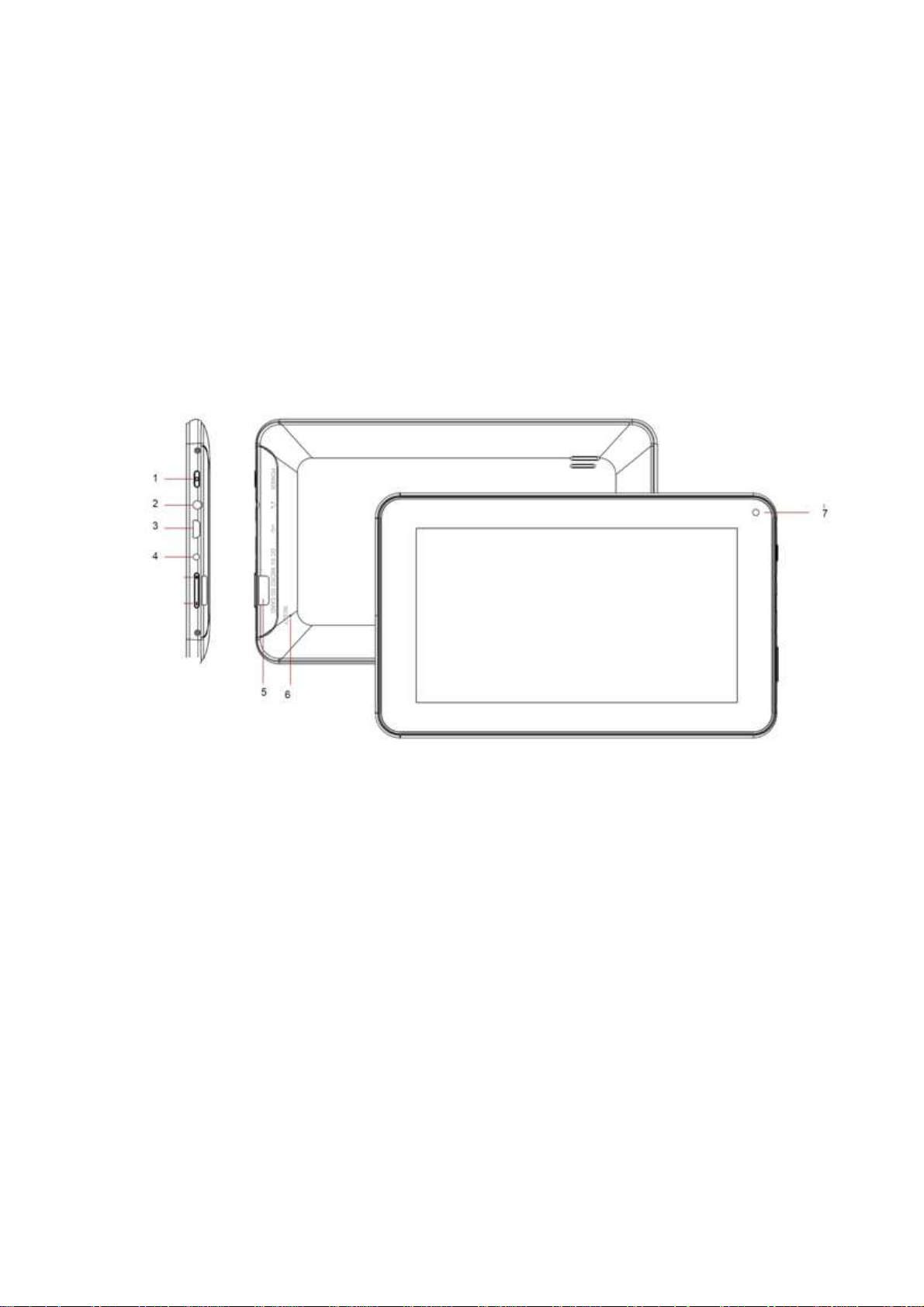
once per month to avoid deep discharge.
• When it is power off because of low battery, connect to the charger, the
device will indicate “low power” or “charging”, please wait for a second
until the machine can turn to the main interface once the power is
enough.
• The built-in polymer battery should be charged regularly. The damage
caused by battery over-consuming is not included in the warranty.
Buttons and Ports
1. Power On/Off button
Press and hold to turn the unit on or off; briefly press to lock or unlock the
screen.
2. Earphones jack Connect stereo earphones here.
Note:
3. USB 2.0 high speed port /USB host
Connection for data transmission from/to PC (e.g. music, photos, videos) or
connection of USB storage media and USB devices such as mouse or
keyboard.
4. DC-IN port
Connect power adaptor for charging the built-in rechargeable battery here
Note: Use only the AC adapter Included
The speakers are automatically muted
6
Page 8

5. microSD card Insert microSD and microSDHC/SDXC cards here (up to 32
GB)..
6. Reset pin hole
Reset the device in case of malfunction (use a paper clip or similar and
carefully press the button in the pin hole.
7. Front
Boot and Shutdown
Boot: Press and hold the power button, the system will enter the boot
process System has been started, entering the Android system:
camera
The system enters the default home interface.
Shutdown: Press the power button, pop-up device options, select
Power off, Click OK, you can safely shut down
Connect with PC
By mini USB (OTG) interface of the device, you can connect with PC by mini
USB cable attached with the device. USB Data transferring is available. You
can operate the files through the PC.
When your device is connected successfully, to pull up the notification area of
.
7
Page 9

the status bar, can see the following icon
Then click to enter the next
Click , Then the device can transmission data with PC.
Note: The device also supports the FAT32 format for external devices, for
example U disk, Micro SD card to Transfer data.
8
Page 10

Interface Introduction
Events waiting to be done
Mail notice
Gmail notice
Computer and MID are
connected through USB
line
Alarm clock opening
Mute
Without SD card
Uploading/Downloading
Downloading finished
General notice (for
Playing music
In data synchronism
Insufficient space of SD
card
WIFI service is connected,
netwrk is available
example: synchronous
error)
SIM card information,
wandering, no signal
Connecting 3G service,
data exchanging
More
Battery symbol
Airplane mode
Charging
9
Page 11

Bottom bar of the Interface
A. WIFI signal status icon: If connected to the WIFI wireless network, the
icon will be displayed
B. OTG connect icon: If the device connected to the PC, will show the OTG
connected icon.
C. Time display: Display the time of the current system, which has been set.
D. Battery status icon: Displays the current battery level and the
charging status.
E. Menu, Home, Back, virtual buttons
The HOME Screen menu
Press the menu icon on the device, it will display a home screen menu as
following,
Wallpaper: Users can replace the wallpaper with yowishes. Manage apps: It
can quickly open a list of all applications.
System Settings: Fast access to system settings, user can choose “Wireless &
etworks”, “Display”, “Date & time” etc, for personalized settings.
10
Page 12

Desktop
When sliding around with your finger to switch the main screen, the desktop
fixed on the main screen, will not move. User could drag the application icon
placed on the desktop area in the main screen.
Basic Operation
Click the "Settings" icon in the main applications area, you can open
the system
setting interface, as shown below,
Select the appropriate operation of the relevant items, such as: wireless
and network, Display, date and time settings, about Device, etc.
Date and time settings:
Click "Date & time" to enter the Date and time settings interface:
Select to set the date, select the time zone, set the time, time format, date
format and other information. For example, choose to set the date, as follows:
11
Page 13

Select +: that the increase of 1 unit,
Select - : that the reduction of 1 unit.
Also you can choose the number, enter the input mode. Directly entering the
desired number, then click “Done” to set the Date.
Display settings
In the settings interface choose "Display" to enter the display settings interface,
select "Brightness", Pull the progress bar to adjust the brightness, as below
interface,
lick Sleep, adjust the inactivity time of the device. You can press power key to
activate the device. When display "Screen locked" interface, follow the
12
Page 14

prompts to unlock it
Wireless Connection
Click the main menu "Settings" icon, go to "Settings" screen, click on
"Wireless and networks" into the "Wireless and networks settings" interface.
Turn on Wi-Fi switch, the Wi-Fi module built-in the device will search AP lists
automatic , click the searched AP can be used, will pop up settings dialog,
please follow the prompts to complete the WIFI network links. Some
encrypted network, need to enter a valid key. As shown below
13
Page 15

According to the above method to connected Wi-Fi, as shown below,
Applications install and uninstall
Install applications
1. First you should select the Unknown sources which allow installation of nonMarket apps.
2. Copy the APK installer software to Micro SD or NAND FLASH.
14
Page 16

3. Click Apk Installer to find the app directory, then Select applications to
install. Users can "Android market" online installation, or download
via the computer, or online through the machine built-in browser to
download and install.
Uninstall applications
Click on the item "Settings – Apps – Downloaded,” select the appropriate
application has been installed, click the applications which you need to
uninstall
Browser
When the network connected, open the Web browser enter the URL, you can
quickly Browse the Web or through the main desktop search bar enter the
URL,.
open the web page
Video player
Online video: The product supports HTML5 online video playback.
Local video: Click the Video Icon. The Player can loading new albums and
photos automatically which stored in local disk or micro SD card, then select
the videos to playback
15
Page 17

and return to the
Music player
Click the music icon you can enter the music player interface.
Click the music files you will enter the player to play music
Click “ ”:Play the previous music, long press to fast reverse.
:Click it to suspend, the icon turn to “ ”click
Click “ ”
Click “ ”:To play the next song, long press to do function.
Click “ ”:To display the present playing list.
Click “ ”:To select the random playing mode.。
Click “ ” :To select the repeat playing mode.
normal playing again.
Photo Browser
Click “Gallery” to get into Photo Browser directly, there will list all the picture
files and video files. As shown below,
Select a picture file and enter the picture playback interface, as shown below.
Can select "Zoom", "narrow" "set" and "delete" etc operation.
16
Page 18

Camera
Click the Camera icon in the applications menu, as shown below
Click the camera shutter to take photos or videos
17
Page 19

Sound Recorder
Click the recorder icon
in the applications menu, as show below:
Note:
"Stop" button. At this point you can find the recordings folder in the file
Select
"Record"
button
to record
when
it
is completed,
select
browser, which saved the recordings.
Market
Click the icon into the "Market" interface. If have no Gmail account,
should create a Gmail account Select “Accept” to enter market, as shown
below
18
Page 20

Frequently Asked Questions
Android
Q: What Android OS version is on my Device?
A: 4.2
APK
Q: What is APK?
A: APK is Android Package acronym that Android installation package.
Q: How to obtain the APK?
A: You can download via PC-side installation, you can also "Android
market" online to download and install.
Email
Q: Can I use any of my personal email addresses to send/receive
email?
A: The device supports POP3 and SMTP accounts. Some free email
accounts are not supported on mobile devices. Check with your email provider
to see if you account is supported.
Q: Which media cards are compatible with my Device?
A: micro SD cards or TF cards.
Music
Q: What type of music files can I play on my device?
A: MP3,WMA,MP2,OGG,AAC,M4A,FLAC,APE,WA Photos
Q: What type of photo files can I view on my device?
A: JPG, JPEG, BMP , JPG and PNG. Video
Q: What type of video files can I play on my device?
A: AVI,3GP,MP4,MPG,RM, RMVB,MOV,FLV, WMV,MKV(max
1080p full HD video)
19
Page 21

Q: Can I play YouTube videos on my device?
A: Yes, you can. Tap the YouTube application icon to quick access videos.
Wi-Fi
Q: Do I need a Wi-Fi adapter to connect to the Internet?
A: No. The Wi-Fi adapter is built-in to the device.
Storage
Q: Why it shows only 6GB available after turning?
A: The Android system requires approximately 2 GB for itself.
Limited Warranty
In case the products delivered are not free from defects in material or workmanship,
MAS Elektronik AG has the right to either repair or replace the defective product at
its choice. MAS Elektronik AG manufactures and repairs goods using components
which are new or equivalent to new in accordance with industry standards and
practice. The warranty for wearing parts (e.g. rechargeable batteries) is limited to 6
months.
In case the device is equipped with internal data storage (e.g. hard disc drive, Flash
drive), the customer is responsible to backup his data before sending the device.
MAS Elektronik AG is not liable for any data loss on returned devices. MAS
Elektronik AG reserves the right to reset returned devices to factory defaults. Please
note your personal settings for this reason.
MAS Elektronik AG is not liable for any accessories not belonging to original
package content such as DVDs, hard disc drives, Flash storage devices, batteries,
etc
.
This limited warranty covers the warranty requirements set by authorities in your
country.
This limited warranty does not cover finishes, accessories or batteries, nor does it
cover damage resulting from accident, misuse, abuse, dirt, water, battery leakage,
tampering, servicing performed or attempted by unauthorized service agencies
This limited warranty does not cover finishes, accessories or batteries, nor does it
cover damage resulting from accident, misuse, abuse, dirt, water, battery leakage,
tampering, servicing performed or attempted by unauthorized service agencies. This
limited warranty does not cover damages resulting from firmware upgrades. Only in
case of firmware upgrades needed to add functions promised at time of purchase,
such damages are covered by this limited warranty. For a correct and frictionless
completion of warranty or repairs you need a RMA No. You may obtain a RMA on
the internet at www.mas.de/FAQ or by telephone.
20
Page 22

IN NO EVENT WILL MAS Elektronik AG BE LIABLE TO ANY PARTY FOR ANY
DIRECT, INDIRECT, SPECIAL, PUNITIVE OR OTHER CONSEQUENTIAL
DAMAGES FOR ANY USE OF THIS WEB SITE, OR ON ANY OTHER
HYPERLINKED WEB SITE, INCLUDING, WITHOUT LIMITATION, ANY LOST
PROFITS, BUSINESS INTERRUPTION, LOSS OF PROGRAMS, OTHER DATA
OR OTHER ECONOMIC ADVANTAGE, EVEN IF WE ARE EXPRESSLY ADVISED
OF THE POSSIBILITY OF SUCH DAMAGES.
MAS Elektronik AG does not provide any expressed or implied warranty
for merchantability of the information or its fitness for a particular purpose. MAS
Elektronik AG does not guarantee that the information violates no property reights.
Please send the device in its original packing material, all standard accessories and
a copy of the invoice, a description of defect and the RMA No. to following address.
Please note the RMA number clear and in large numbers on the outer package.
MAS Elektronik AG
Weidegrund 3
21614 Buxtehude
Germany
Support
e-mail: support@ersservice.de
Hotline: +49 (0) 40 - 77 11 09 - 17
21
