Page 1
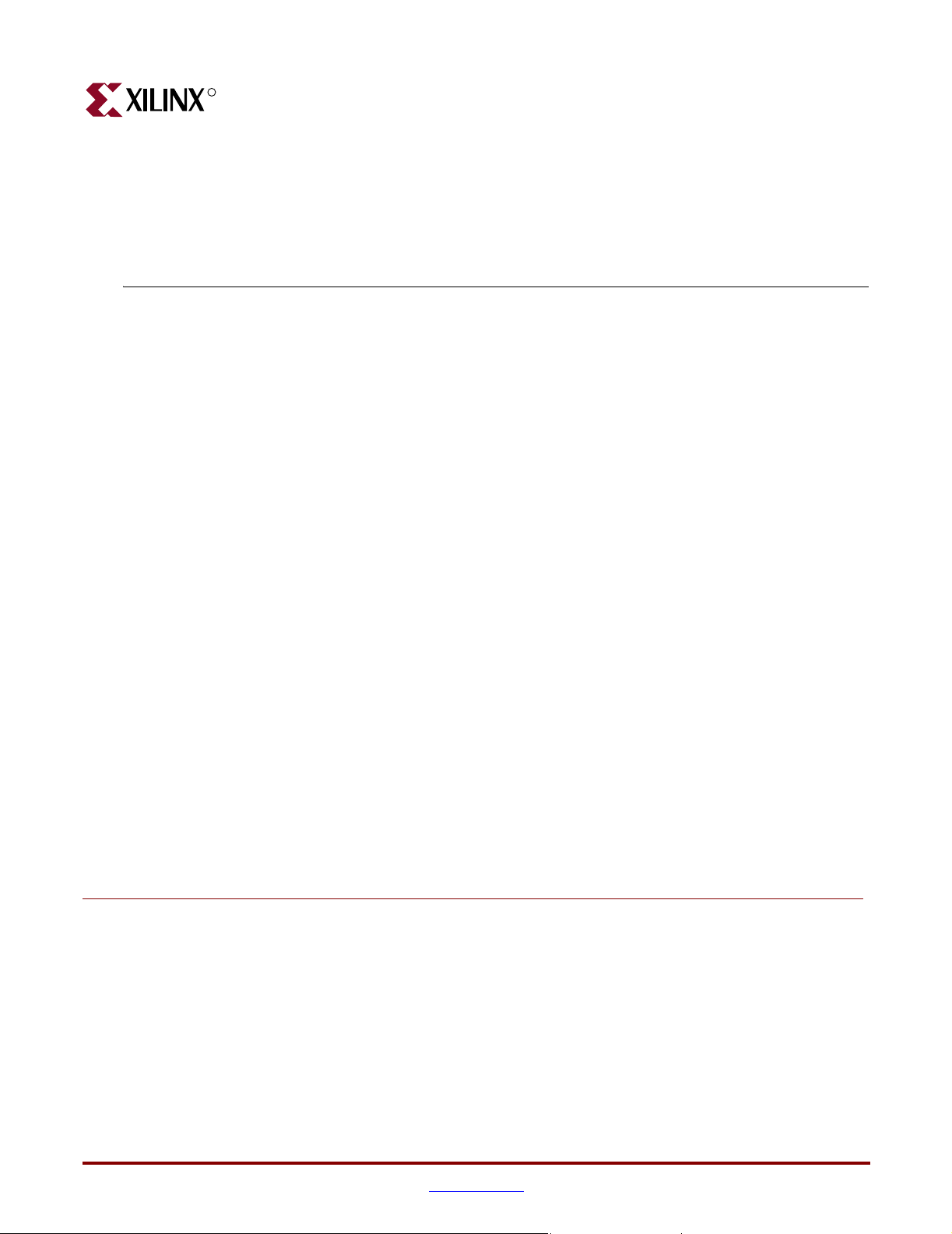
R
Getting Started with EDK
Summary
This document introduces the Xilinx® Embedded Development Kit (EDK). It contains the
following:
• “EDK Contents”
• “Requirements”
• “Supported Platforms”
• “Development Boards”
• “Installation on Windows”
• “Installation on Solaris”
• “Installation on Linux”
• “Third Party Tools”
• “Installation Directory Structure”
• “Documentation”
• “Other Information”
EDK Contents
Xilinx distributes EDK as a single, media-installable DVD image.
The components of EDK are:
• Hardware IP for the Xilinx embedded processors and their peripherals
• Drivers, Libraries, and a MicroKernel for Embedded Software Development
• Xilinx Platform Studio (XPS) tools
© Copyright 2002 - 2007 Xilinx, Inc. All Rights Reserved.
XILINX, the Xilinx logo, the Brand Window and other designated brands included herein are trademarks of Xilinx, Inc.
The PowerPC name and logo are registered trademarks of IBM Corp., and used under license. All other trademarks are the property of their
respective owners.
Xilinx is disclosing this user guide, manual, release note, and/or specification (the "Documentation") to you solely for use in the development of
designs to operate with Xilinx hardware devices. You may not reproduce, distribute, republish, download, display, post, or transmit the
Documentation in any form or by any means including, but not limited to, electronic, mechanical, photocopying, recording, or otherwise, without
the prior written consent of Xilinx. Xilinx expressly disclaims any liability arising out of your use of the Documentation. Xilinx reserves the right,
at its sole discretion, to change the Documentation without notice at any time. Xilinx assumes no obligation to correct any errors contained in the
Documentation, or to advise you of any corrections or updates. Xilinx expressly disclaims any liability in connection with technical support or
assistance that may be provided to you in connection with the Information. THE DOCUMENTATION IS DISCLOSED TO YOU "AS-IS" WITH NO
WARRANTY OF ANY KIND. XILINX MAKES NO OTHER WARRANTIES, WHETHER EXPRESS, IMPLIED, OR STATUTORY, REGARDING
THE DOCUMENTATION, INCLUDING ANY WARRANTIES OF MERCHANTABILITY, FITNESS FOR A PARTICULAR PURPOSE, OR
NONINFRINGEMENT OF THIRD-PARTY RIGHTS. IN NO EVENT WILL XILINX BE LIABLE FOR ANY CONSEQUENTIAL, INDIRECT,
EXEMPLARY, SPECIAL, OR INCIDENTAL DAMAGES, INCLUDING ANY LOSS OF DATA OR LOST PROFITS, ARISING FROM YOUR USE OF
THE DOCUMENTATION.
Getting Started with EDK www.xilinx.com 1
EDK 9.2i
Page 2
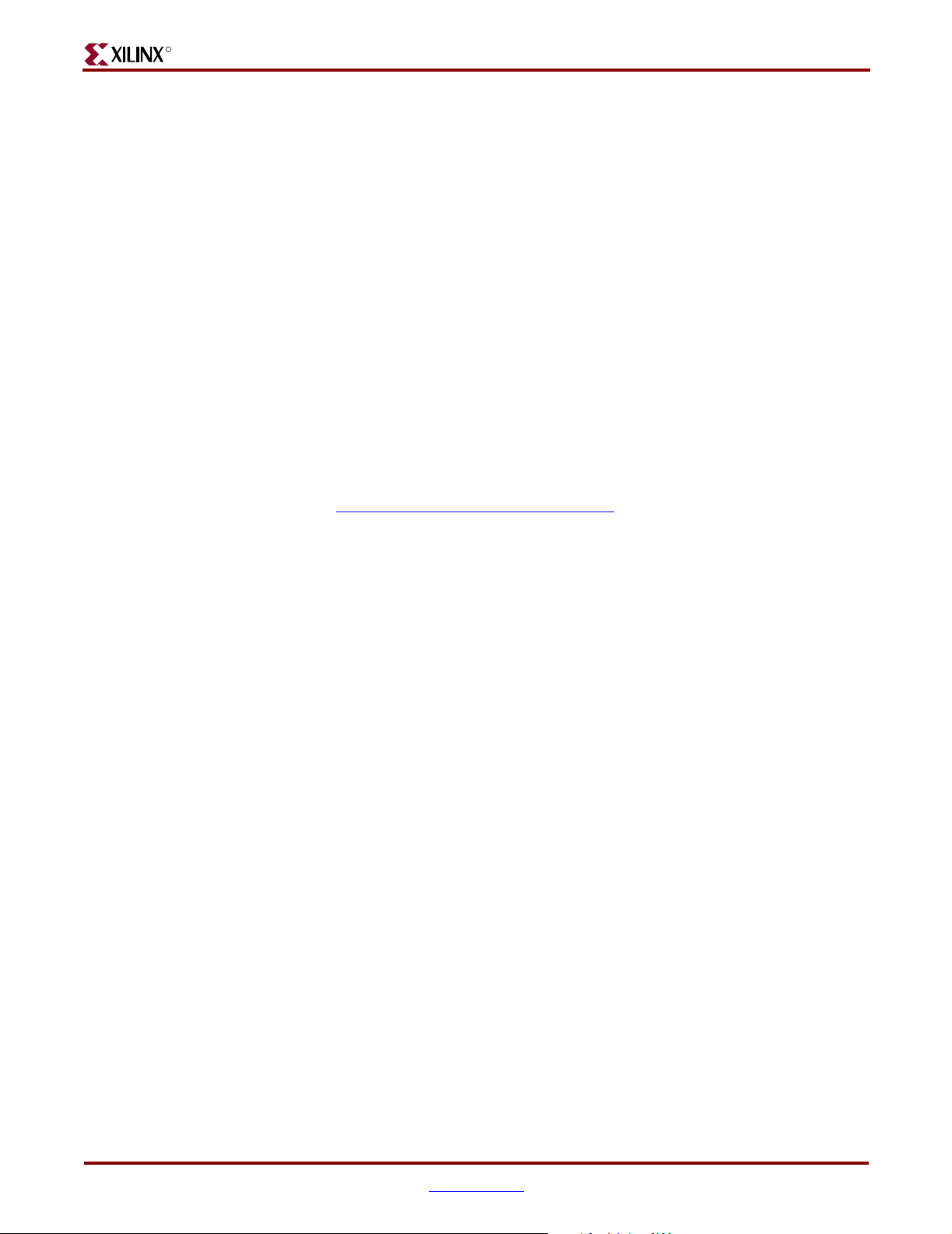
R
Requirements
• Software Development Kit (SDK), Eclipse-based IDE
• GNU Compiler and Debugger for C development for MicroBlaze™ and PowerPC
processors
• Documentation
• Sample projects
Except for the release notes and the EDK Concepts, Tools, and Techniques book, EDK does not
include printed documentation material. Refer to the “Documentation” section for a list of
documents available. Also not included but available as separate products are FPGA
development boards and the Xilinx FPGA implementation tools package, ISE™ 9.2i. Refer
to the “Requirements” and the “Development Boards” sections for further details.
• Xilinx ISE 9.2i, Service Pack 3
The Xilinx FPGA design implementation tools, ISE 9.2i (WebPACK or Foundation), are
required to implement embedded designs generated with the XPS tools. Several EDK
tools use functionality delivered with tools contained in ISE 9.2i.
®
Note:
• Development Board
To test your MicroBlaze processor or PowerPC processor system on an FPGA, you
must have access to a development board that contains a Xilinx FPGA and several
other components as well as standard download, configuration, and debug
connectors.
Operating system specific requirements:
• Solaris and Linux – Bash shell
Supported Platforms
Operating Systems
EDK is available for the following operating system platforms:
• Windows XP
• Solaris 2.9
• 32-bit Red Hat Enterprise Linux versions 3, 4, and 5
• 64-bit Red Hat Enterprise Linux, versions 4 and 5
Updates to ISE 9.2i including service packs are available at:
http://www.xilinx.com/support/mysupport.htm.
Xilinx FPGA Families
EDK supports designing MicroBlaze embedded processor systems for several FPGA
families:
• Xilinx Spartan™-II FPGAs (XC2S50 or larger devices)
• Xilinx Spartan-IIE FPGAs
• Xilinx Spartan-3 FPGAs
• Xilinx Spartan-3E FPGAs
2 www.xilinx.com Getting Started with EDK
EDK 9.2i
Page 3
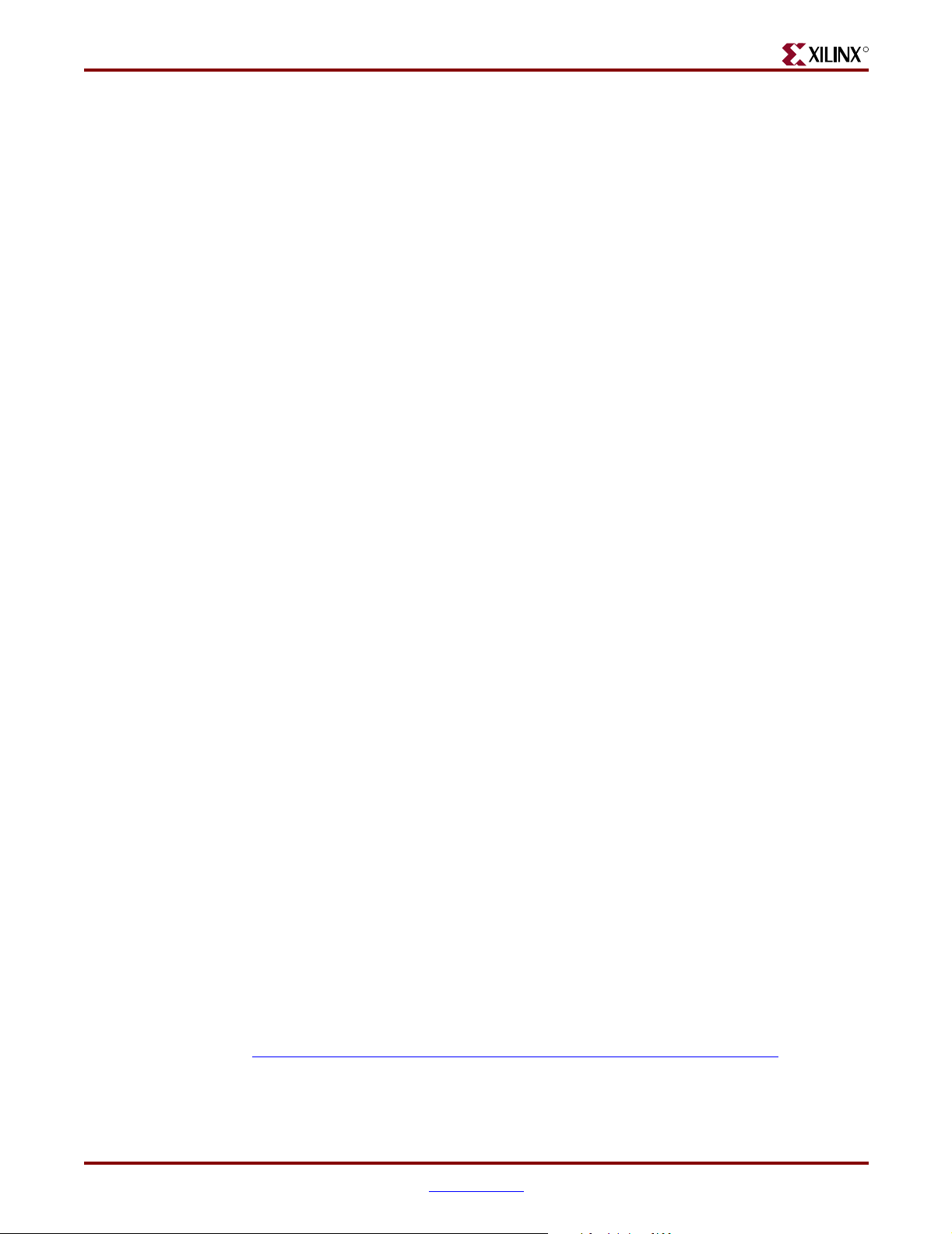
Development Boards
• Xilinx Spartan-3A FPGAS
• Xilinx Spartan-3A DSP
• Xilinx Virtex™/E FPGAs (XCV50 or larger devices)
• Xilinx Virtex-II FPGAs (XC2V250 or larger devices)
• Xilinx Virtex-4 LX, FX, and SX FPGAs
• Xilinx Virtex-5 LX, LXT, and SXT FPGAs
EDK also supports designing MicroBlaze and PowerPC embedded processor systems for
the following:
• Xilinx Virtex-II Pro FPGAs
• Xilinx Virtex-4 FX FPGAs
Development Boards
Development boards are available from Xilinx and Xilinx partners. Xilinx boards that are
currently available include:
• Xilinx ML401
• Xilinx ML402
• Xilinx ML403
• Xilinx ML405
• Xilinx ML410
• Xilinx ML501
• Xilinx ML505
• Xilinx ML506
• Xilinx Spartan-3 Starter Kit
• Xilinx Spartan-3E Starter Board
• Xilinx Spartan-3E 1600E MicroBlaze Development Board
• Xilinx/Lyntech Spartan-3A DSP 3400
• Xilinx Spartan-3A Starter Kit
• Xilinx Spartan-3AN Starter Kit
• Xilinx AFX Board
R
Contact your local Avnet, Memec, Nu Horizons or other authorized distributor to obtain
any partner board.
Installation on Windows
This section summarizes the EDK installation process on the Windows platform.
Registration
You must have a software registration ID to install EDK. You can get one online at
http://www.xilinx.com/ise/embedded_design_prod/platform_studio.htm.
provide software product information (including product ID). Xilinx will email the
software registration ID to the address you provided during login.
Getting Started with EDK www.xilinx.com 3
EDK 9.2i
Log in and
Page 4
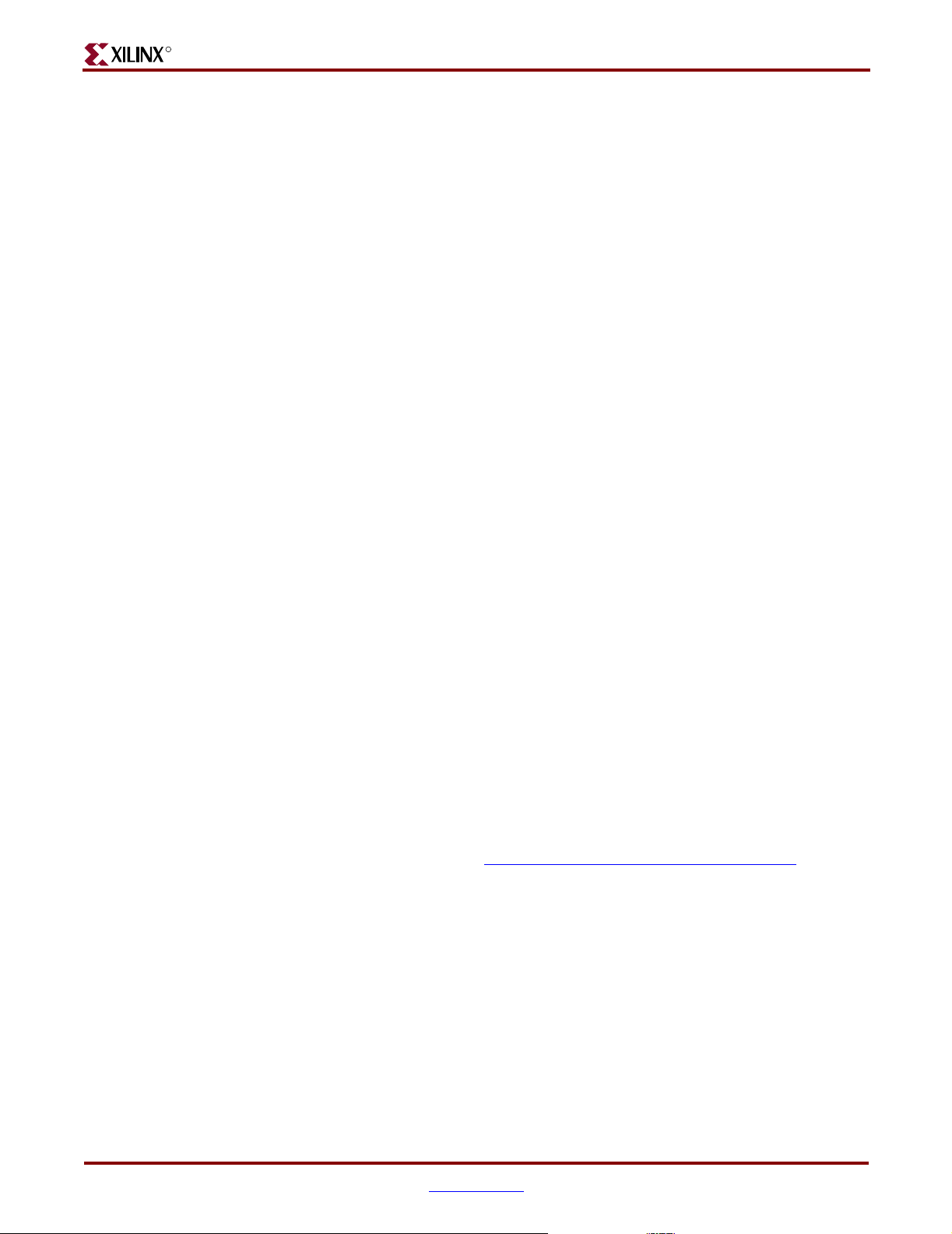
R
Installing EDK
You must use an Administrator login when installing EDK on a Windows Platform. Xilinx
also recommends using an Administrator login when running EDK on Windows.
To install EDK on your Windows PC:
1. Insert the EDK Installation DVD into your PC. The installer opens automatically.
If the installation process does not start on its own, open Windows Explorer and
double-click setup.exe on the DVD.
The installation process prompts you to enter the registration ID.
2. Once you have entered the registration ID, continue to install the product.
Note:
value of the variable %XILINX_EDK%. Otherwise, the default EDK installation directory is c:\EDK.
You can change this to any other directory.
If the environment variable XILINX_EDK is set, the default directory for installation is the
Note: The destination directory name cannot contain spaces.
Environment Variables
The EDK installer creates or modifies the following variables on your machine. These
variables are added to the system settings.
♦ XILINX_EDK
Sets the value of this variable to the EDK installation directory.
♦ PATH
Prefixes the PATH environment variable with %XILINX_EDK%\bin\nt.
EDK tools require the Cygwin tools distributed by Red Hat. A copy of these tools is
distributed with the EDK installation. When you run XPS, the SDK IDE, or Xilinx Shell,
your registry is checked for the entry:
My Computer\HKEY_CURRENT_USER\SOFTWARE\Cygnus Solutions\Cygwin.
If a compatible version of Cygwin is found pre-installed on your machine, the EDK tools
use it. Otherwise, the registry is set up to point to the Cygwin tools distributed in the EDK
installation area.
Note:
copied files are installed depends on the state of existing Cygwin installations on the machine. If you
already have Cygwin installed, and if the existing Cygwin installation meets requirements, EDK does
not install Cygwin (and the existing Cygwin installation is used). Otherwise, EDK installs Cygwin from
the installation area. For more information, refer to the “EDK Shell” Chapter in the Embedded System
Tools Reference Manual, available at http://www.xilinx.com/ise/embedded/edk_docs.htm
When you install EDK, Cygwin installation files are copied to your system. Whether or not the
Network Installation
To install EDK for access on a network, perform the following steps.
1. Install the EDK software tools on a PC network server.
Make sure that your users know the location of the software tools and have access to
the installation directory, and that they have administrator privileges for the following
steps.
.
2. From the local client machine, browse to the following directory:
network_install_location\bin\nt and run setXenv.bat. Running this
program sets up the environment and registry settings needed to run the Xilinx tools
from the remote location.
4 www.xilinx.com Getting Started with EDK
EDK 9.2i
Page 5
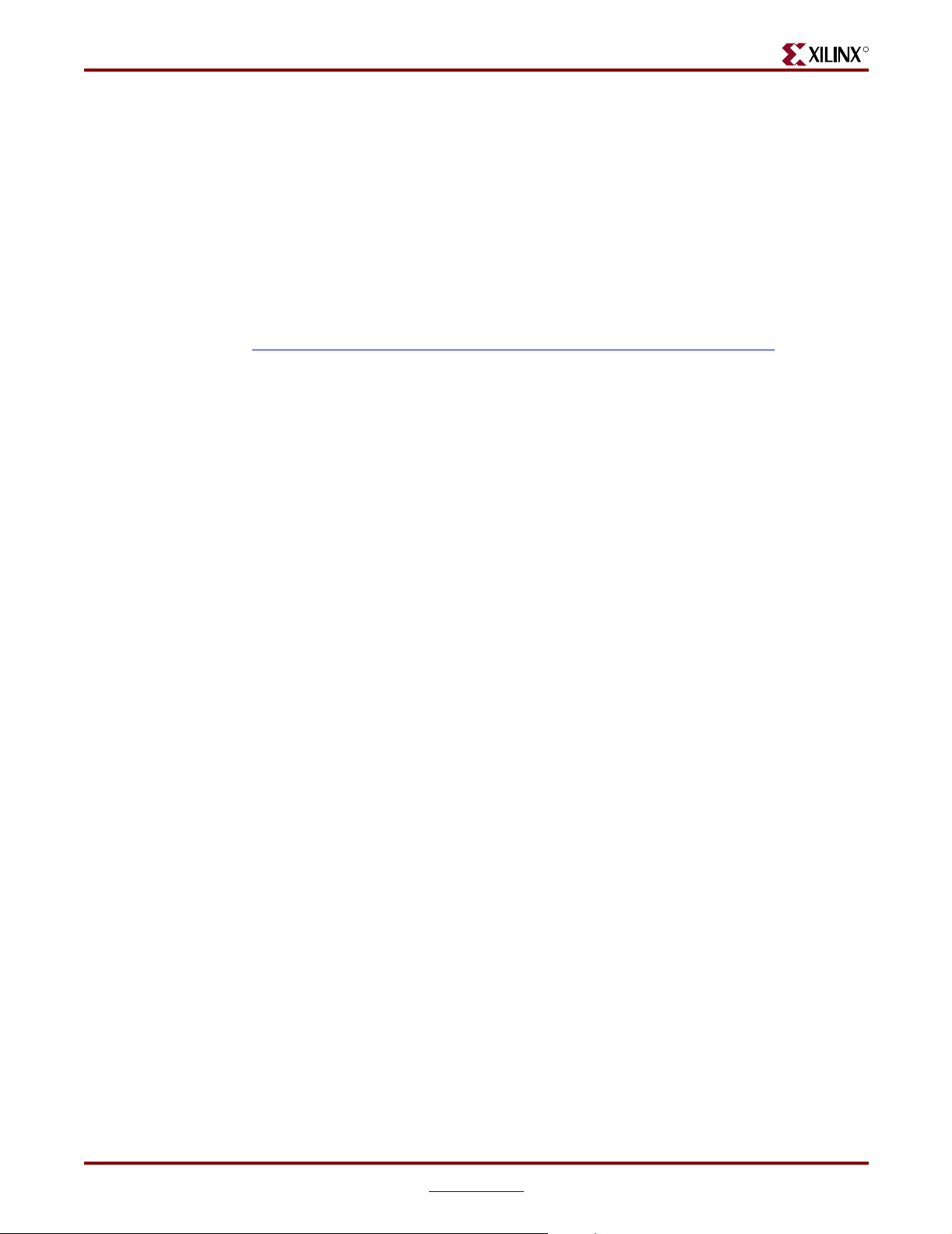
Installation on Solaris
3. Map a network drive to:
\\name_of_your_server\network_install_location.
4. Run setXenv.bat, in mount_point:\bin\nt.
Installation on Solaris
This section summarizes the EDK installation process on the Solaris platform.
Registration
You must have a software registration ID to install EDK. You can get one online at
http://www.xilinx.com/ise/embedded_design_prod/platform_studio.htm
log in and provide software product information (including product ID). Xilinx will email
the software registration ID to the address you provided during login.
Installing Xilinx EDK
To install EDK on your Solaris machine, perform the following steps.
1. Insert the DVD in your Solaris machine.
2. Change the directory to the DVD home.
3. Run setup to install EDK.
The installer prompts you for the registration ID that you obtained from the web site
indicated above.
R
. You must
Note:
installation. If the value of the variable is not set, the default directory for installation is
$HOME/EDK. You can change the destination directory during installation.
If the variable $XILINX_EDK is set, its value is used as the default directory for
Environment Variables
The EDK installer creates settings.csh and settings.sh files in the installation
directory. These files set up the environment for using the EDK tools.
♦ $XILINX_EDK
Sets the value of this variable to the EDK installation directory.
♦ $PATH
Prefixes the $PATH environment variable with:
- $XILINX_EDK/bin/sol
- $XILINX_EDK/gnu/microblaze/sol/bin
- $XILINX_EDK/gnu/powerpc-eabi/sol/bin
♦ $LD_LIBRARY_PATH
Prefixes the $LD_LIBRARY environment variable with:
- $XILINX_EDK/bin/sol
Note:
$XILINX/bin/sol in the $LD_LIBRARY_PATH variable.
While executing the script, make sure that the $XILINX_EDK/bin/sol appears before
Getting Started with EDK www.xilinx.com 5
EDK 9.2i
Page 6
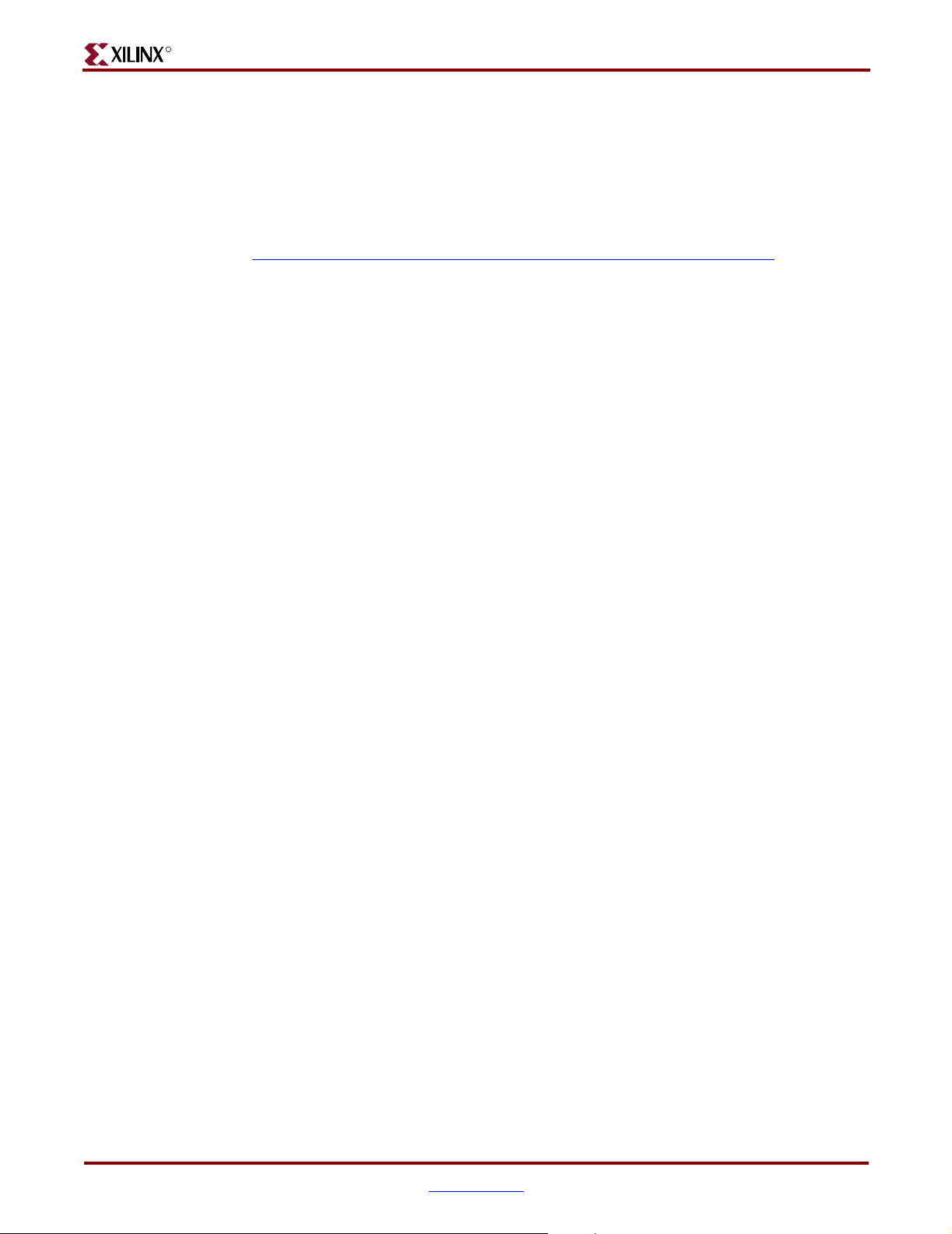
R
Installation on Linux
This section summarizes the EDK installation process on the Linux platform.
Registration
You must have a software registration ID to install EDK. You can get one online at
http://www.xilinx.com/ise/embedded_design_prod/platform_studio.htm
log in and provide software product information (including product ID). Xilinx will email
the software registration ID to the address you provided during login.
Installing Xilinx EDK
To install EDK on your Linux machine, perform the following steps.
1. Insert the DVD in your Linux machine.
2. Change the directory to the DVD home.
3. Run setup to install EDK.
The installer prompts for the Registration ID that you obtained from the web site
indicated above.
. You must
Note:
installation. If the value of the variable is not set, the default directory for installation is
$HOME/EDK. You can change the destination directory during installation.
If the variable $XILINX_EDK is set, its value is used as the default directory for
Environment Variables
EDK installer creates settings.csh and settings.sh files in the EDK installation
directory. These files set up the environment for using the EDK tools.
♦ $XILINX_EDK
Sets the value of this variable to the installation direction.
♦ $PATH
Prefixes the $PATH environment variable with:
- $XILINX_EDK/bin/lin
- $XILINX_EDK/gnu/microblaze/lin/bin
- $XILINX_EDK/gnu/powerpc-eabi/lin/bin/
♦ $LD_LIBRARY_PATH
Prefixes the $LD_LIBRARY environment variable with
$XILINX_EDK/bin/lin.
Note:
$XILINX/bin/lin in the $LD_LIBRARY_PATH variable.
While executing the script, make sure that the $XILINX_EDK/bin/lin appears before
6 www.xilinx.com Getting Started with EDK
EDK 9.2i
Page 7
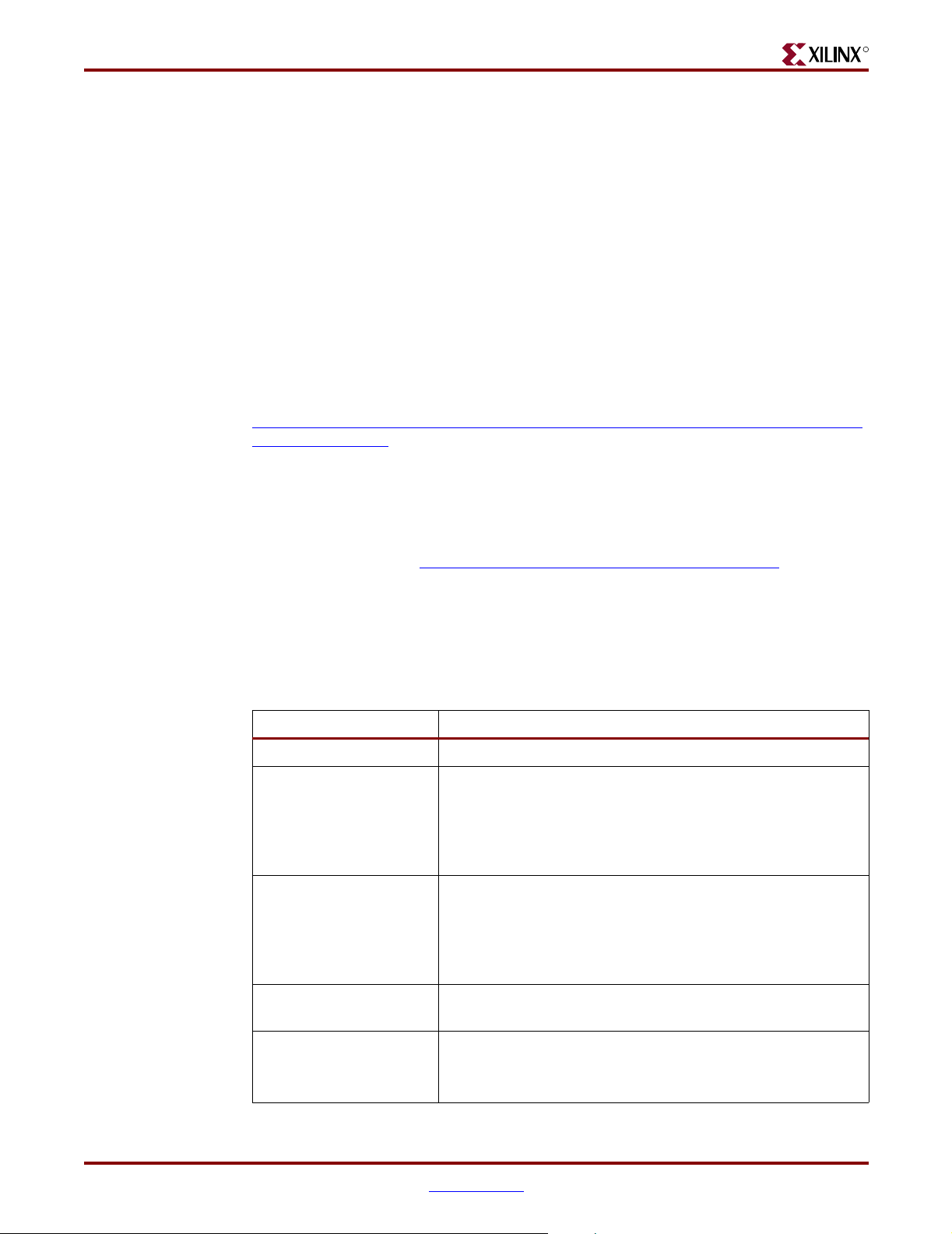
Third Party Tools
Third Party Tools
EDK is designed to work with some third party tools that you can separately obtain and set
up. This section provides some information on these tools.
IBM CoreConnect Toolkit
EDK is designed to integrate seamlessly with the IBM® CoreConnect™ Toolkit. This toolkit
is not included with EDK, but is required if bus functional simulation is desired.
The toolkit provides a number of features that enhance design productivity. To obtain the
toolkit, you must have a license for the IBM CoreConnect Bus Architecture. Licensing
CoreConnect provides access to a wealth of documentation, Bus Functional Models,
Hardware IP, and the CoreConnect Toolkit.
Xilinx provides a Web-based licensing mechanism that allows you to obtain the
CoreConnect Toolkit from the Xilinx website. You can license CoreConnect online at
http://www.xilinx.com/xlnx/xebiz/designResources/ip_product_details.jsp?key=dr_p
central_coreconnect.
Once the request is approved (typically within 24 hours), you will receive an email
granting access to the protected web site. You can then download the toolkit.
R
You can also get the CoreConnect license directly from IBM.
For further documentation on the CoreConnect Bus Architecture, refer to the IBM
CoreConnect website at h
ttp://www.ibm.com/chips/products/coreconnect.
Installation Directory Structure
The installed image of EDK is organized into the following directories, where
<edk_install_dir> is the location of the root of the EDK image.
Table 1: EDK Directories
Directory Description
$XILINX_EDK/ This directory is the EDK installation root directory.
bin/ This directory contains the embedded system tools
board/ This directory contains board description files.
application executables.
The EDK installer has already set up your environment
variables to include the executables of the embedded system
tools that reside in the bin directory.
The boards directory provides board files for Xilinx boards,
which are required by the Base System Builder for creating
embedded systems. Board files for partner boards must be
obtained directly from the partners.
cygwin/ This directory contains the Cygwin portability layer
(available only on Windows platforms).
doc/ This directory contains the EDK documentation.
All EDK-related documentation resides in the doc directory.
Refer to “Documentation” on page 8.
Getting Started with EDK www.xilinx.com 7
EDK 9.2i
Page 8

R
Table 1: EDK Directories (Continued)
Directory Description
data/ This directory has default option files required by ISE tools.
eclipse/ This directory contains files for the XPS Software
Development Kit (Eclipse-based). Available only on
Windows and Linux platforms.
EDKexamples/ This directory contains sample projects.
gnu/ This directory contains the EST GNU Tools.
hw/ This directory contains MicroBlaze processor and peripheral
hardware components.
The hw/ directory contains the HDL sources for the
hardware IP.
java/ This directory contains Java Runtime 1.4.2 required by SDK.
sw/ This directory contains drivers, BSPs, and software services.
The sw directory contains the drivers required by the IP
installed in the hw directory, the board support packages. It
also contains the source for various modules of the Xilinx
MicroKernel, such as the Networking library and the file
system. Software libraries and initialization files are also
contained in the sw directory.
Documentation
Where to Find EDK Documentation
Use index.htm to Find EDK Documentation
A comprehensive set of links to EDK-related documents are provided in your EDK
installation directory at $XILINX_EDK/doc/usenglish/index.htm.
EDK Documentation on the Web
You can find most EDK documentation on the Xilinx web. Look under the heading
“Documentation” at:
In addition to providing links to the documents listed below, this web page provides links
to application notes, reference designs, design examples, and a product brief.
The EDK Documentation Set
The EDK documentation set includes:
third_party/ This directory contains the IBM Instruction Set Simulator.
http://www.xilinx.com/ise/embedded_design_prod/platform_studio.htm
.
• Getting Started with EDK
• Tools documentation and Processor IP Reference Guides
8 www.xilinx.com Getting Started with EDK
EDK 9.2i
Page 9

Documentation
• Processor Reference Guides
• Online help for XPS and SDK.
Note:
Guide are available only from the $XILINX_EDK/doc/usenglish folder. The SDK Online
Help is published only in the SDK GUI.
The Processor IP Reference Guide (Xilinx Processor IP Library) and the Driver Reference
Getting Started with Xilinx EDK (this document)
Getting Started Guide with EDK (this document) provides the following:
• Description of all the required steps for installation on various platforms.
• Description of the third party tools that can be used along with Xilinx EDK to increase
productivity.
• Information about the documentation available in EDK.
• Information with which you should be familiar before using EDK.
User Guides
EDK Profiling User Guide
The EDK Profiling User Guide provides information about profiling software running on
embedded systems built with EDK. Profiling is software-intrusive and is based on the
GNU gprof tool. This document details how profiling works, how to set up the hardware
and software systems to perform profiling, and how to view the resulting profile data.
R
EDK Concepts, Tools, and Techniques
The EDK Concepts, Tools, and Techniques book gives you a hands-on tour of the product.
Each section describes an aspect of embedded design creation and provides an
opportunity for you to take a “Test Drive” using XPS tools.
Tools and IP References
EDK provides reference guides that cover the basic usage of the various tools it provides.
Tools Reference Manuals
•
Embedded System Tools Reference Manual
This manual provides detailed information about all the tools available in the EDK
suite, including XPS, Xilinx Microprocessor Debugger (XMD), Libgen, Simgen,
Platgen, GNU compiler (GCC) and debuggers.
•
IBM PowerPC ISS Reference Guide
EDK provides a third party tool for simulation of PowerPC™ systems. The
documentation for this is included in a separate guide, the IBM PowerPC ISS Reference
Guide.
Libraries and Drivers Reference Documents
•
OS and Libraries Document Collection
This set of documents details all the information about the libraries shipped as a part
of EDK. It details the API and is required for customers who intend to use the provided
libraries. The document collection includes a Standalone Board Support Package (BSP)
document and an introduction to driver documentation.
Getting Started with EDK www.xilinx.com 9
EDK 9.2i
Page 10

R
•
Driver Reference Guide
This guide provides detailed API and other information for each driver provided in
the EDK installation. The guide is presented as a web page with links to a set of webbased documentation.
IP Reference Guides
•
Processor IP Reference Guide (Xilinx Processor IP Library)
Processor IP is an important part of the EDK distribution. Its documentation consists
of individual datasheets with important information about parameters and port
connections for each IP. This information is required by hardware designers for
designing their system. For systems created through the Base System Builder, some of
the basic connections are done by a wizard, but for advanced connections and other
peripherals, refer to the Processor IP Reference Guide.
This guide also provides easy access to the core data-sheet, modification history,
architecture support information and ready access to purchase information for pay
cores. It is presented as a web page with links to a set of web-based documentation.
• PLB46 Interface Simplifications (SP026 v1.0)
Describes the simplifications to the PLB v4.6 specification in the Xilinx implementation
of the bus. The document also provides guidance for designing masters and slaves that
connect to the bus.
• PLB v3.4 and OPB to PLB v4.6 System and Core Migration User Guide (UB443 v1.0)
This user guide provides an overview of the Xilinx implementation of the PLB v4.6
bus. It then explains how both Microblaze and PowerPC405 systems can be migrated
to use the new interconnect. Instructions are also provided on how to migrate userdesigned slave and master peripheral cores.
Processor References
PowerPC Processor
•
PowerPC Processor Reference Guide
This document is intended to serve as a stand-alone reference for application and
system programmers of the PowerPC 405D5 processor. This document also contains
the API and the instruction set architecture of PowerPC405.
•
PowerPC 405 Processor Block Reference Guide
This manual details the Xilinx implementation of the PowerPC processor. It is targeted
to hardware and system designers.
•
PowerPC 405 Processor ISA Extensions for Virtex-4 FPGAs
This is addendum documentation listing the new instructions provided for the Fabric
Co-processor Module interface in Virtex-4 FX FPGAs.
MicroBlaze Processor
•
MicroBlaze Processor Reference Guide
This document is intended to serve as a stand-alone reference for application and
system programmers of the MicroBlaze processor. The detailed ISA and the ABI for the
MicroBlaze processor are also described in this document.
10 www.xilinx.com Getting Started with EDK
EDK 9.2i
Page 11
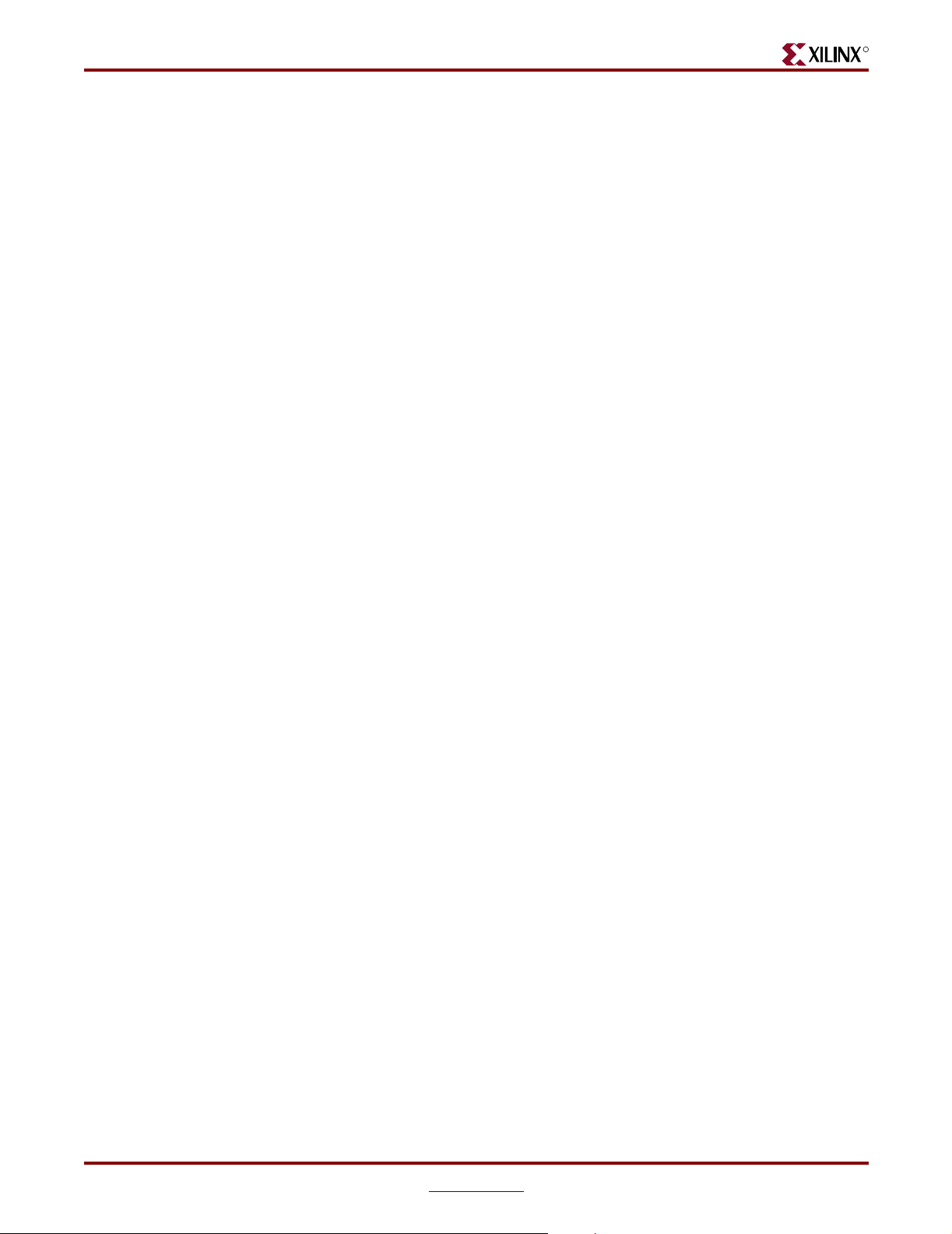
Other Information
XPS and SDK Online Help
Online help is available from the XPS and SDK GUIs.
Other Information
Migrating Old Projects
The IP Core Version Management Wizard migrates older projects to the current version of
XPS. It will point out changes to the cores, and in some cases, help you upgrade to newer
revisions of cores currently in your project.
Example User Constraint Files (UCFs)
There are some IPs, such as the PLB RapidIO LVDS and the OPB PCI, which need certain
example UCFs to be available in your project area. When such IPs are used in an EDK
project, tools give out the following ALERT message:
An example UCF is available for this core and must be modified for use
in the system. Please refer to the EDK Getting Started guide for the
location of this file.
R
The UCF file for the IP can be found at:
$XILINX_EDK/hw/XilinxProcessorIPLib/pcores/peripheral_name/data/
where $XILINX_EDK is the installation area.
Setting Up the Simulation Environment
For simulation of embedded designs, you must set up your simulation environment. This
is required every time you install a new release or a service pack of EDK. For information
about setting up simulation environments, refer to the XPS Help.
Third Party Tool Requirements
EDK tools support ModelSim PE/SE & NCSim LDV/IUS versions as supported by ISE 9.2i
tools. The verification of EDK tools and processor IP is done using:
• Modelsim SE/PE 6.1e
• NCSim IUS 5.8 or later (NCSim 5.8 is not available on Windows)
Using EDK with ChipScope Pro
EDK enables hardware designers to create processor systems rapidly using the
Chipscope™ Pro CoreConnect Bus Analyzer cores and the Virtual IO (VIO) core. EDK
supports the following ChipScope Pro cores:
• chipscope_icon
• chipscope_plbv46_iba
• chipscope_ila
• chipscope_vio
• chipscope_plb_iba
• chipscope_opb_iba
Getting Started with EDK www.xilinx.com 11
EDK 9.2i
Page 12

R
To instantiate these cores in an EDK design, you must have a valid ChipScope Pro
Installation. A 60-day evaluation version of ChipScope Pro for Windows platforms is
provided on the EDK DVD. After the evaluation period is over, you can continue to
instantiate the ChipScope Cores and create designs, but to use the ChipScope Analyzer
GUI after the evaluation period, you must obtain a full license of ChipScope Pro from
Xilinx or Xilinx distributors.
For more information, refer to http://www.xilinx.com/ise/optional_prod/cspro.htm
.
12 www.xilinx.com Getting Started with EDK
EDK 9.2i
