Page 1

9.0 SP3 December 2016 CI100
®
FreeFlow
Print Server
FreeFlow Print Server Help
Page 2
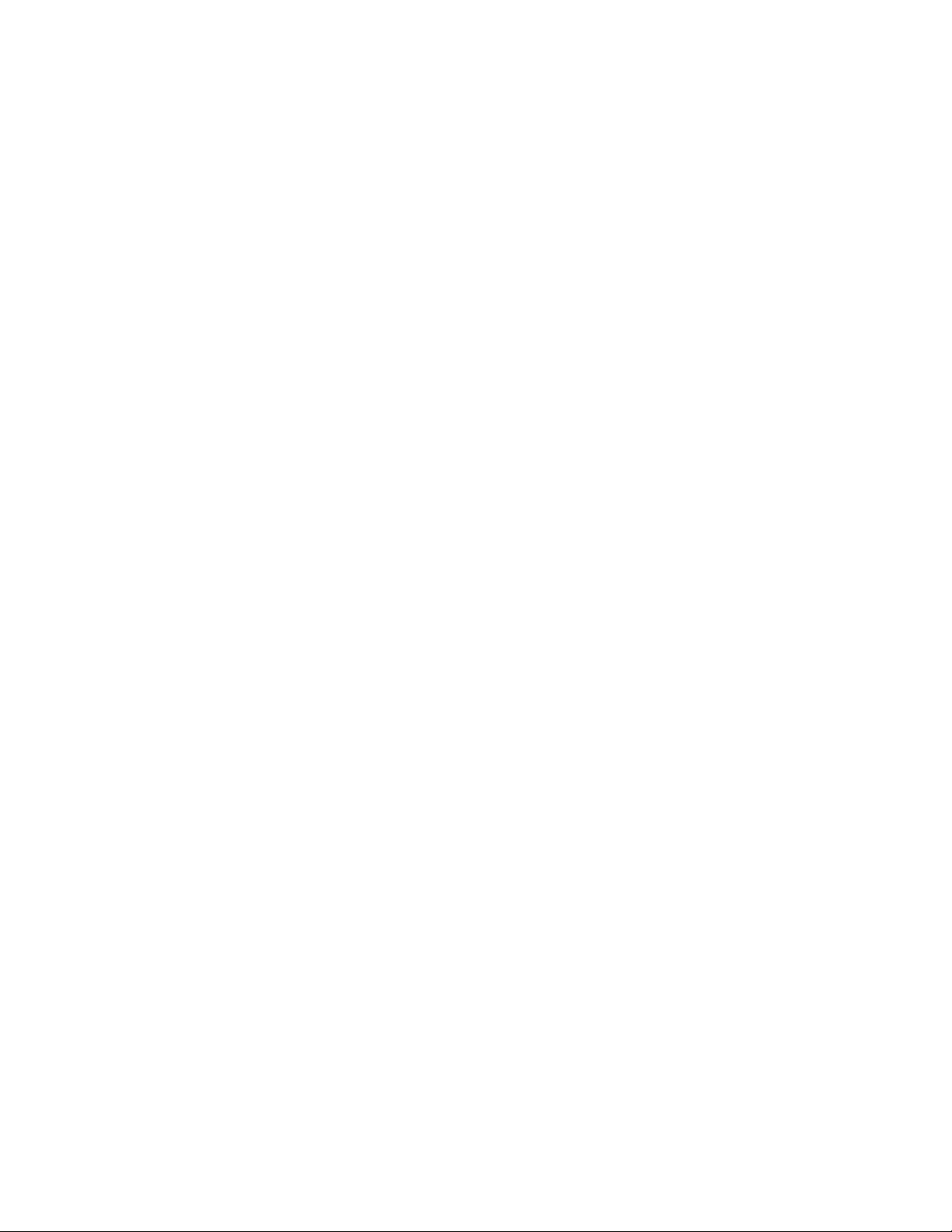
© 1995-2016 Xerox Corporation. All Rights Reserved. Xerox®, Xerox and Design®,
FreeFlow®iGen®, CiPress®, and Versant®are trademarks of Xerox Corporation in the
United States and/or other countries.
Includes Adobe®Normalizer and PostScript®.
Includes Adobe®PDF Library.
Includes Monotype Imaging®Intellifont.
Includes Adobe®PDF Normalizer.
Includes Adobe®PDFtoPS Library.
Includes Adobe®CPSI (previewer).
Includes Adobe®PostScript 3017.102 OEM Source.
Includes Adobe®PostScript Fonts.
Includes Monotype®Imaging Fonts.
Includes Adobe®Japanese Fonts.
Includes Pantone Matching System®and Pantone Matching System®Plus.
Microsoft, Windows, Windows 2000, Windows XP, Windows Vista, and Windows 7 are
registered trademarks of Microsoft Corporation.
Macintosh is a registered trademark of Apple Computer, Inc., registered in the US and
other countries.
Page 3
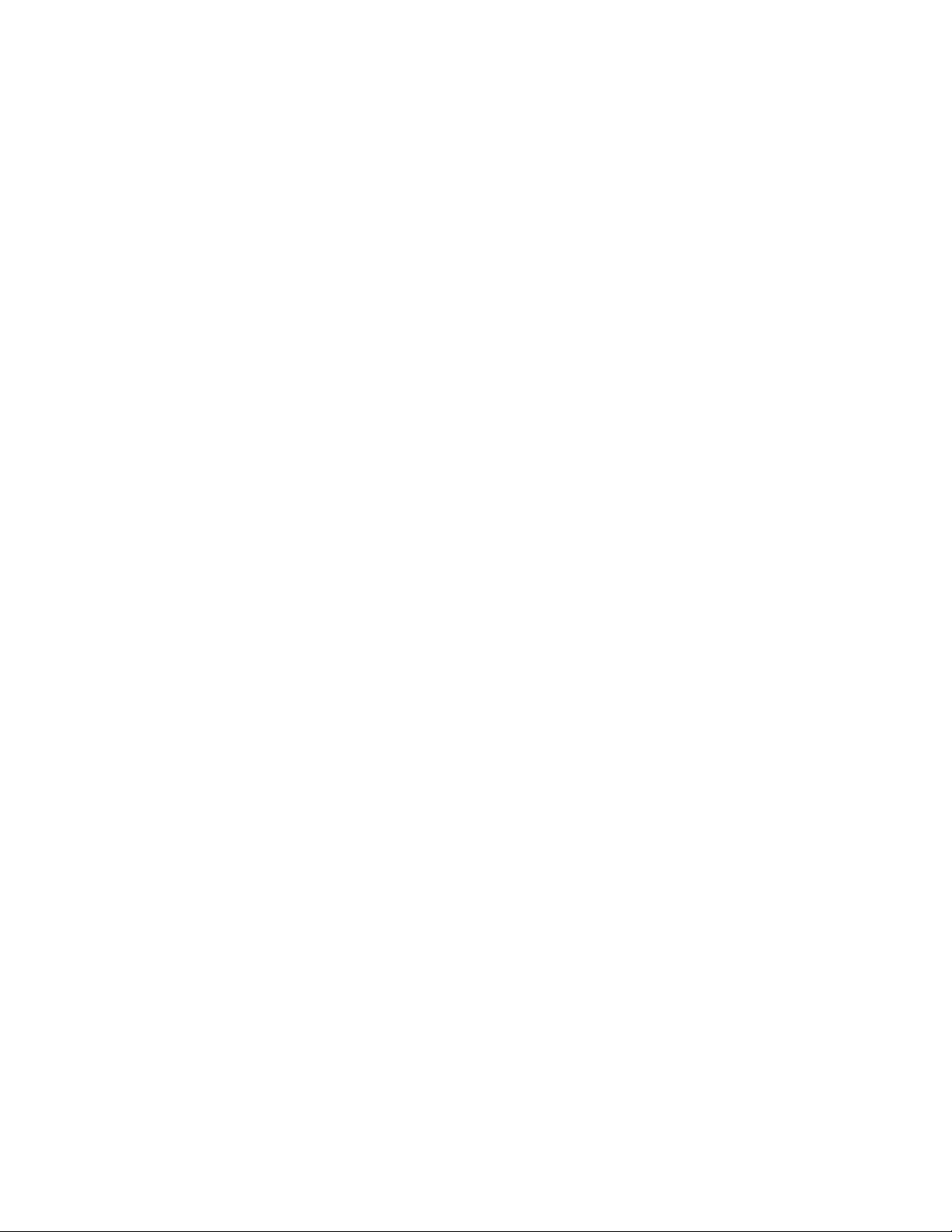
Table of Contents
1 About FreeFlow Print Server..................................................................1-1
The FreeFlow Print Server User Interface...................................................................1-1
The default screen..................................................................................................1-1
Menus..........................................................................................................................1-2
Status area................................................................................................................1-2
Printer message field...............................................................................1-2
Mode indicator icons...............................................................................1-2
Unload Stacker button..........................................................................1-2
Pause Printer and Resume Printer buttons......................................1-2
Printer mimic...............................................................................................1-2
Printing and processing progress indicators...................................1-3
Viewing additional information and settings.............................................1-3
Button Guide.........................................................................................................................1-3
Disk Usage Indicator..........................................................................................................1-3
Clean File...................................................................................................................1-4
Keyboard Accessibility and Shortcuts..........................................................................1-4
Common Keyboard Shortcuts............................................................................1-5
Navigation and Activation Keys.......................................................................1-6
Navigation and Activation Keys....................................................................1-11
Mnemonics.............................................................................................................1-16
2 The Print from File service......................................................................2-1
About the Print From File window.................................................................................2-1
Using the Files tab...............................................................................................................2-2
The Basic tab.........................................................................................................................2-3
Using the Output tab to set job properties...............................................................2-4
The Image Quality tab......................................................................................................2-4
The Image Edit tab.............................................................................................................2-5
About the Special Pages tab...........................................................................................2-5
Printing a batch of files using the Print from File Service....................................2-5
Proofing a job, holding a job and using Print Now ...............................................2-6
Proofing a job...........................................................................................................2-6
Using Print Now......................................................................................................2-7
3 Job Management......................................................................................3-1
The Job Manager.................................................................................................................3-1
The Job Lists...........................................................................................................................3-2
Managing the Job list...........................................................................................3-3
FreeFlow Print Server Help
iFreeFlow®Print Server
Page 4
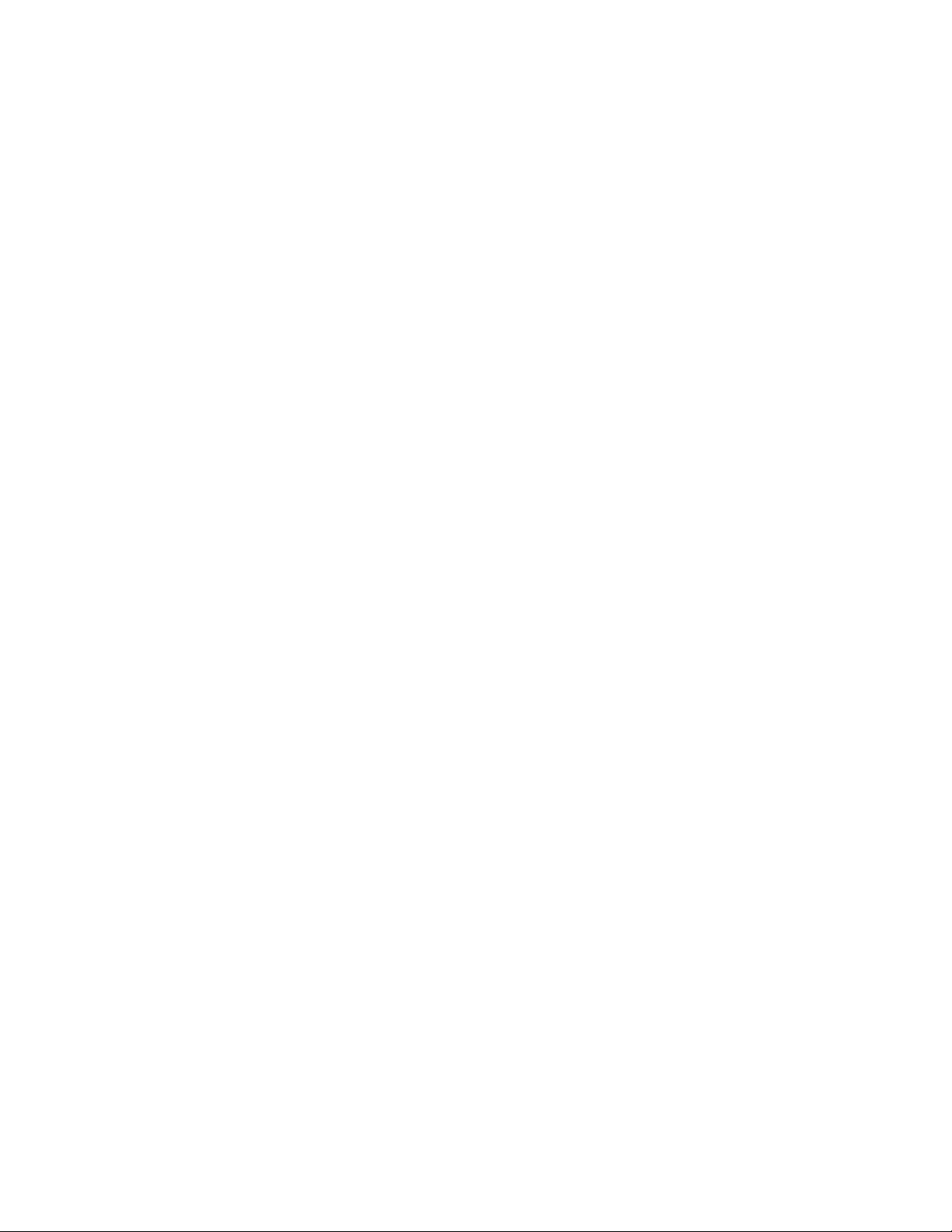
Table of Contents
Using job preflight...............................................................................................................3-3
Job Manager menus...........................................................................................................3-6
Job Properties Window......................................................................................................3-7
Option conflict gray-out feature....................................................................................3-8
Viewing thumbnail images..............................................................................................3-8
Previewing jobs.....................................................................................................................3-8
Printing Jobs........................................................................................................................3-10
Running preflight checks on a PDF job..........................................................3-4
Viewing a preflight error report........................................................................3-4
Approving a preflight PDF..................................................................................3-4
Printing a preflight report...................................................................................3-4
Exporting a preflight report................................................................................3-5
Setting up job preflight........................................................................................3-5
Viewing thumbnail images.................................................................................3-8
Previewing a job using Job Manager..............................................................3-9
Viewing Held By Queue auto thumbnail and properties........................3-9
Using preview range..............................................................................................3-9
Viewing a job report..............................................................................3-10
Exporting a preview to PDF................................................................3-10
Releasing a job to print.....................................................................................3-10
Changing Job Properties...................................................................................3-11
Applying job properties.....................................................................................3-11
Saving job properties..........................................................................................3-11
Managing job properties..................................................................................3-11
Renaming a job....................................................................................................3-12
Using the Document Media List....................................................................3-12
Deleting a job........................................................................................................3-12
Cancelling a job....................................................................................................3-13
Moving a job..........................................................................................................3-13
Copying a job to Job Manager.......................................................................3-13
Forwarding a job..................................................................................................3-14
Setting up a printing system name for job forwarding...........3-15
Editing a printing system for job forwarding..............................3-15
Deleting a printing system name for job forwarding...............3-16
Limitations and notes associated with job forwarding...........3-16
Process and hold a job.......................................................................................3-17
Print Now.................................................................................................................3-17
Promoting a job....................................................................................................3-17
Proofing a job........................................................................................................3-18
About JDF printing..............................................................................................3-18
Printing with JDF job tickets...............................................................3-19
FreeFlow®Print Serverii
FreeFlow Print Server Help
Page 5
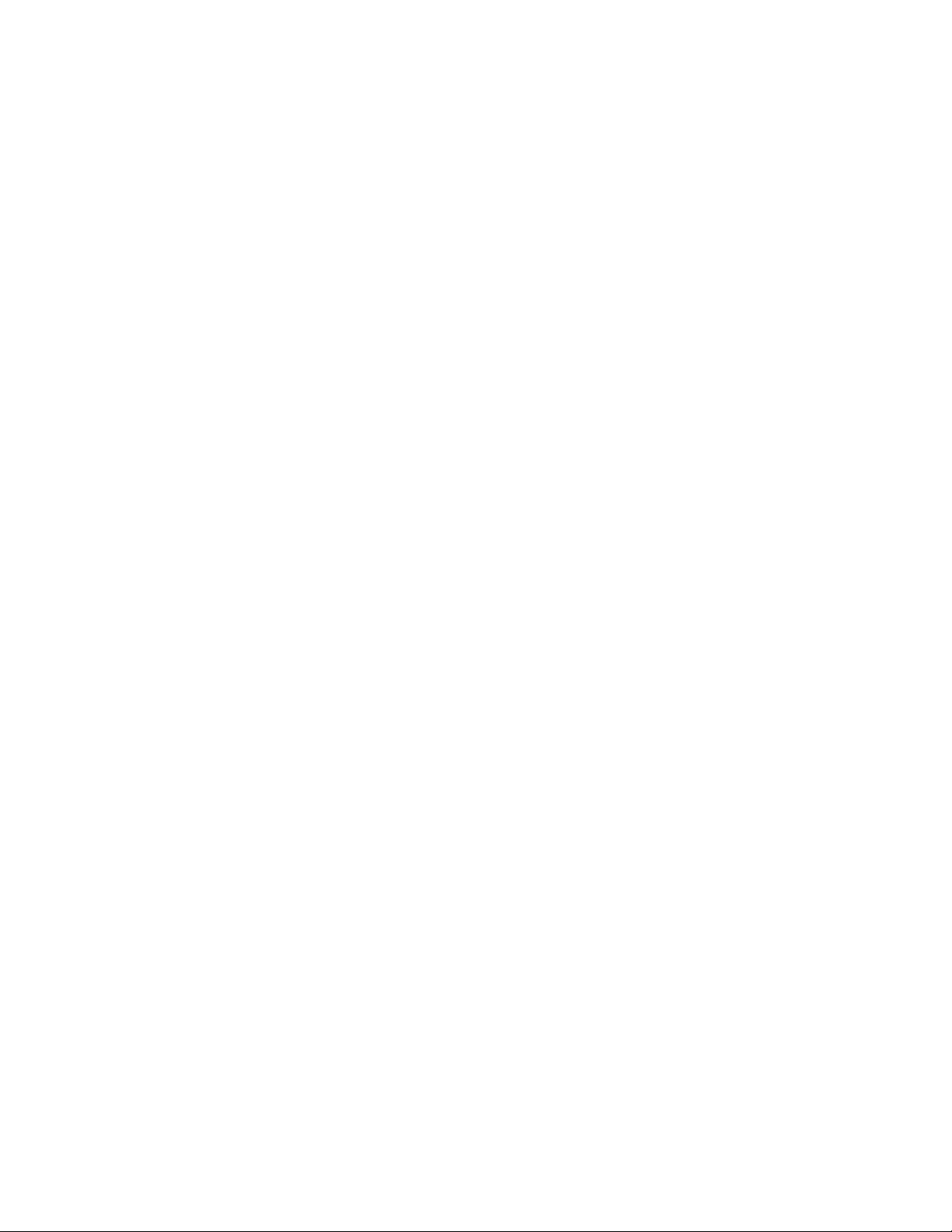
Table of Contents
JDF printing limitations........................................................................3-19
JDF error handling..................................................................................3-20
The Saved tab.....................................................................................................................3-20
Saving a job...........................................................................................................3-20
Using a Display Resolution Image................................................................3-21
Printing a saved job............................................................................................3-22
Copying a saved job............................................................................................3-22
Save a job as a background form..................................................................3-22
Editing a saved job..............................................................................................3-23
The Settings Tab................................................................................................................3-24
Using the Settings tab to set job properties.............................................3-24
Using Pages/Format...........................................................................................3-25
Using Destination to print and/or save a job...........................................3-25
Administrative Pages..........................................................................................3-26
Setting Banner Page options.............................................................3-27
Setting Error Page options..................................................................3-27
Setting Attributes Report options....................................................3-28
About PostScript/PDF format settings........................................................3-28
Choosing the fonts for an ASCII job...............................................3-28
Using network filing via SMB.............................................................3-29
Using Network Filing via FTP/SFTP.................................................3-29
The Stock Tab.....................................................................................................................3-29
Using the Stock tab to set job properties...................................................3-30
Programming extra long stock.......................................................................3-30
The Output Tab..................................................................................................................3-31
Using the Output tab to set job properties...............................................3-31
Setting basic properties.....................................................................................3-31
Using the Stapling/Finishing button............................................................3-32
Enabling Slip Sheets...........................................................................................3-35
Setting Layout Styles.........................................................................................3-35
Advanced Settings for Layouts.........................................................3-37
Caveats for using the Layout feature.............................................3-39
The Image Quality tab...................................................................................................3-39
Adjusting color balance.....................................................................................3-39
User TRCs...................................................................................................3-41
Previewing and Editing TRCs.............................................................3-41
Importing and Exporting User TRCs...............................................3-46
About grayscale printing...................................................................................3-48
Print as Grayscale...................................................................................3-48
Setting up trapping.............................................................................................3-48
Automatic Image Enhancement...................................................................3-48
FreeFlow Print Server Help
iiiFreeFlow®Print Server
Page 6

Table of Contents
The Image Edit tab..........................................................................................................3-58
About the Special Pages tab.........................................................................................3-60
The Time Stamps Tab......................................................................................................3-62
The Faulted tab..................................................................................................................3-62
The Ineligible Tab.............................................................................................................3-63
About Custom Image Preferences...................................................3-49
Selecting a resolution.........................................................................................3-50
About Halftone Screens....................................................................................3-50
Setting a halftone screen....................................................................3-51
The Color Management window...................................................................3-51
About the Color Management window.........................................3-51
Editing Color Management settings...............................................3-52
Setting the job properties using the Image Edit tab.............................3-58
About Background Forms.................................................................................3-58
Using background forms.....................................................................3-59
Creating exception pages................................................................................3-60
Creating inserts.....................................................................................................3-61
Creating cover pages..........................................................................................3-62
Clearing a faulted job.........................................................................................3-62
Clearing an ineligible job..................................................................................3-63
Viewing Jobs that contain errors...................................................................3-63
4 Queue Management................................................................................4-1
Default Queues.....................................................................................................................4-1
About the Queue Manager..............................................................................................4-2
Queue Manager Main Window.........................................................................4-2
Queue Properties....................................................................................................4-2
Queue Menu.............................................................................................................4-3
View menu.................................................................................................................4-4
Creating New Queues........................................................................................................4-4
Understanding the Override Option...............................................................4-4
Creating and Enabling a Queue.......................................................................4-5
Creating a new queue..........................................................................................4-5
Copying a queue.....................................................................................................4-6
Using the Queue Manager Settings tab.......................................................4-8
Using the Preflight FAB...........................................................................4-8
Using Destination.....................................................................................4-9
Setting or Changing Queue Properties.....................................................................4-11
The Content menu..............................................................................................4-11
Adding Comments and a Banner Page Message to a Queue............4-12
The Settings tab...................................................................................................4-12
Background form settings...................................................................4-12
FreeFlow®Print Serveriv
FreeFlow Print Server Help
Page 7
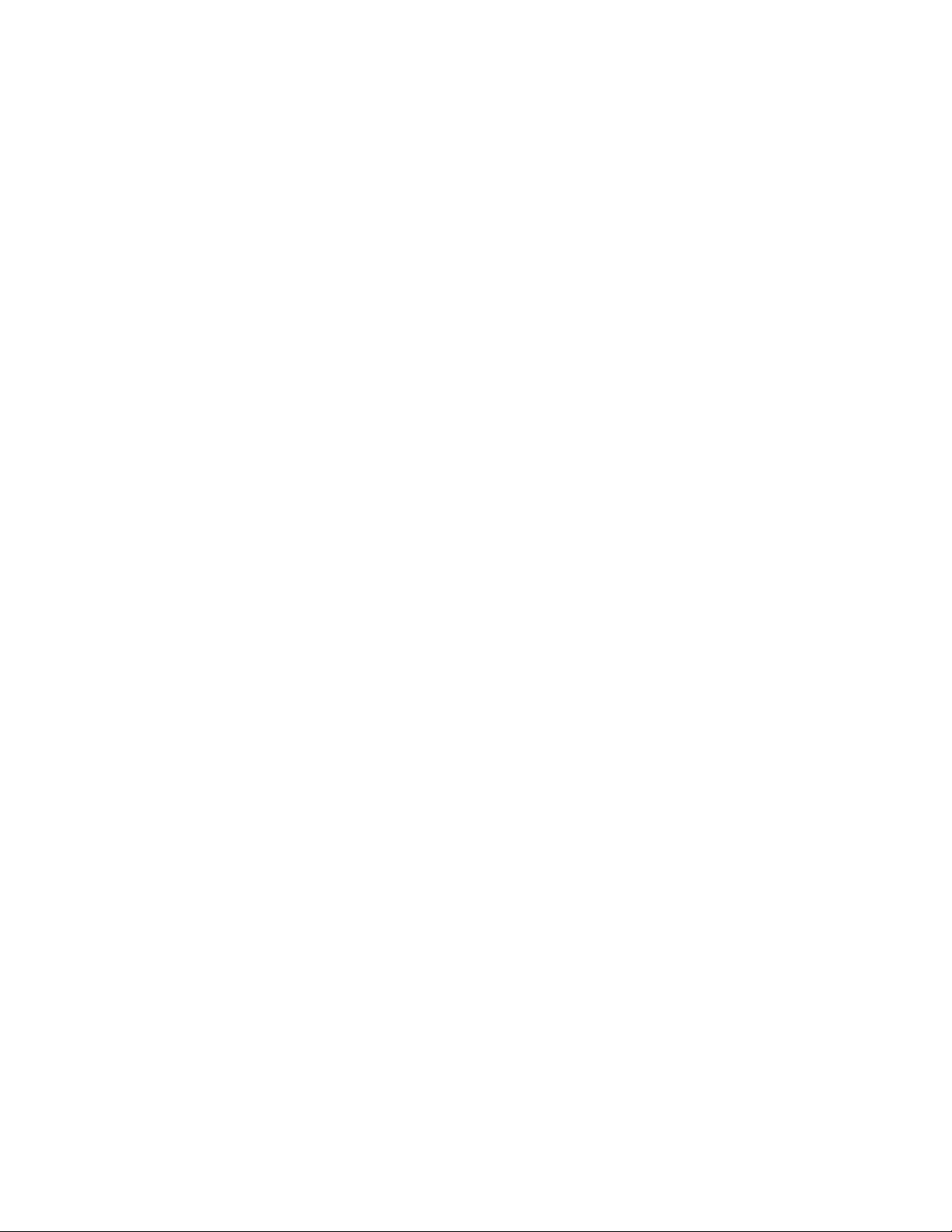
Table of Contents
.......................................................................................................................4-13
Enabling Parallel RIP.............................................................................4-14
Administrative Pages............................................................................4-14
The Stock Tab........................................................................................................4-17
Using the Stock tab to set queue properties...............................4-18
Programming extra long stock..........................................................4-18
The Output tab.....................................................................................................4-19
Using the Output tab to set queue properties............................4-19
The Image Quality tab......................................................................................4-20
Using the Sample button....................................................................4-20
The Image Quality tab......................................................................................4-20
Adjusting color balance.......................................................................4-20
About grayscale printing.....................................................................4-29
Setting up trapping................................................................................4-29
Automatic Image Enhancement.....................................................4-29
Selecting a resolution...........................................................................4-31
About Halftone Screens.......................................................................4-31
The Color Management window......................................................4-32
Image Quality settings......................................................................................4-38
About Image Quality Options...........................................................4-40
Automatic Image Enhancement.....................................................4-40
Setting up Trapping...............................................................................4-41
Editing Color Advanced Settings...................................................................4-42
Selecting the Input Color Space.......................................................4-42
Enabling or disabling Spot Color processing...............................4-42
Selecting the Output Color Space....................................................4-42
Setting up Job Rendering....................................................................4-43
The Image Edit Tab..........................................................................................................4-44
Using the Image Edit tab to set queue properties.................................4-44
Using Image Shift..................................................................................4-44
Using Edge Erase....................................................................................4-46
Using Image Alignment......................................................................4-46
Using Rotation.........................................................................................4-47
Using Background Forms..................................................................................4-47
The PDL Settings Tab.......................................................................................................4-48
Using the PDL Settings tab to set queue properties............................4-49
About Adobe PDF Print Engine (APPE)........................................................4-49
Selecting the Native PDF PDL processing options..................................4-50
Using PostScript....................................................................................................4-51
Setting PCL Advanced Options......................................................................4-54
Setting TIFF Decomposer options................................................................4-55
FreeFlow Print Server Help
vFreeFlow®Print Server
Page 8
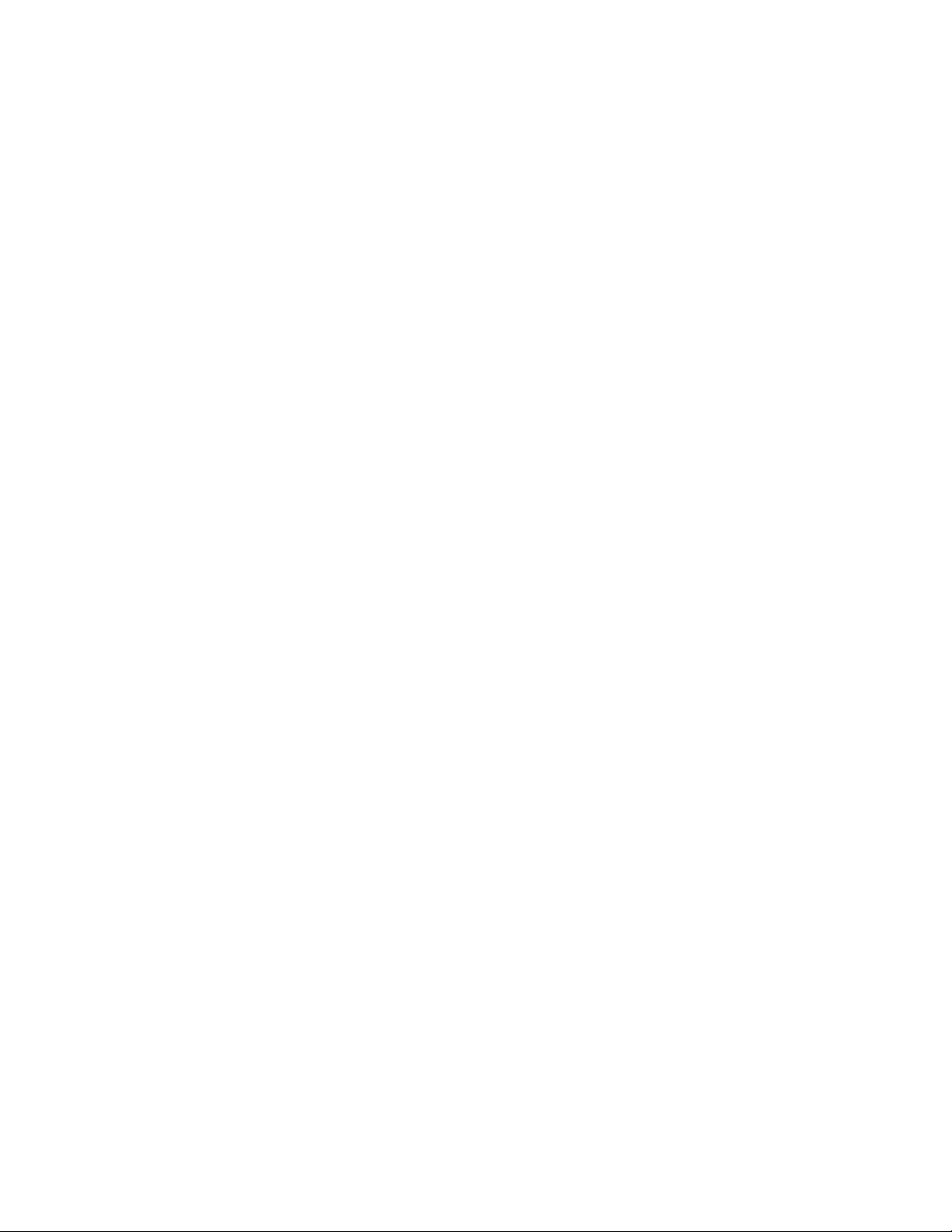
Table of Contents
Controlling Queue Behavior..........................................................................................4-59
Managing the queue list ...............................................................................................4-60
Setting PCL options.............................................................................................4-56
The PCL Paper Sources option........................................................................4-57
PCL Tray Commands...........................................................................................4-58
Using the ASCII FAB...........................................................................................4-59
Deleting a queue..................................................................................................4-60
Enabling a queue to accept jobs...................................................................4-60
Preventing a queue from accepting jobs....................................................4-60
Setting a queue to release jobs......................................................................4-60
Setting a queue to hold jobs...........................................................................4-61
Locking or unlocking a queue.........................................................................4-61
Using queue list controls...................................................................................4-61
Setting the default queue................................................................................4-62
Applying Administration Pages to queues................................................4-62
Enabling and disabling Hot Folders..............................................................4-63
5 Logon and Password Security...............................................................5-1
Logon/Logoff.........................................................................................................................5-1
Logon...........................................................................................................................5-1
Logoff..........................................................................................................................5-2
Password security.................................................................................................................5-2
Password expiration............................................................................................................5-3
Changing passwords...........................................................................................................5-3
Enabling strong passwords..............................................................................................5-4
6 The Printer menu.......................................................................................6-1
Unlocking a finisher............................................................................................................6-1
Power Saver............................................................................................................................6-1
Setting up Power Saver and Automatic Shutdown ..................................6-1
Using immediate Power Saver..........................................................................6-2
Exiting Power Saver................................................................................................6-3
Toner Level..............................................................................................................................6-3
Setting Administrative Pages properties....................................................................6-3
Setting the sides imaged..................................................................................................6-4
Setting the edge treatment option..............................................................................6-4
Unload Stacker option.......................................................................................................6-4
Sample Current Job.............................................................................................................6-5
Using the Sample Current Job feature (Static Sample)..........................6-5
Reposition Output................................................................................................................6-6
Using the Reposition Output feature.............................................................6-6
The Stock Library window.................................................................................................6-7
FreeFlow®Print Servervi
FreeFlow Print Server Help
Page 9
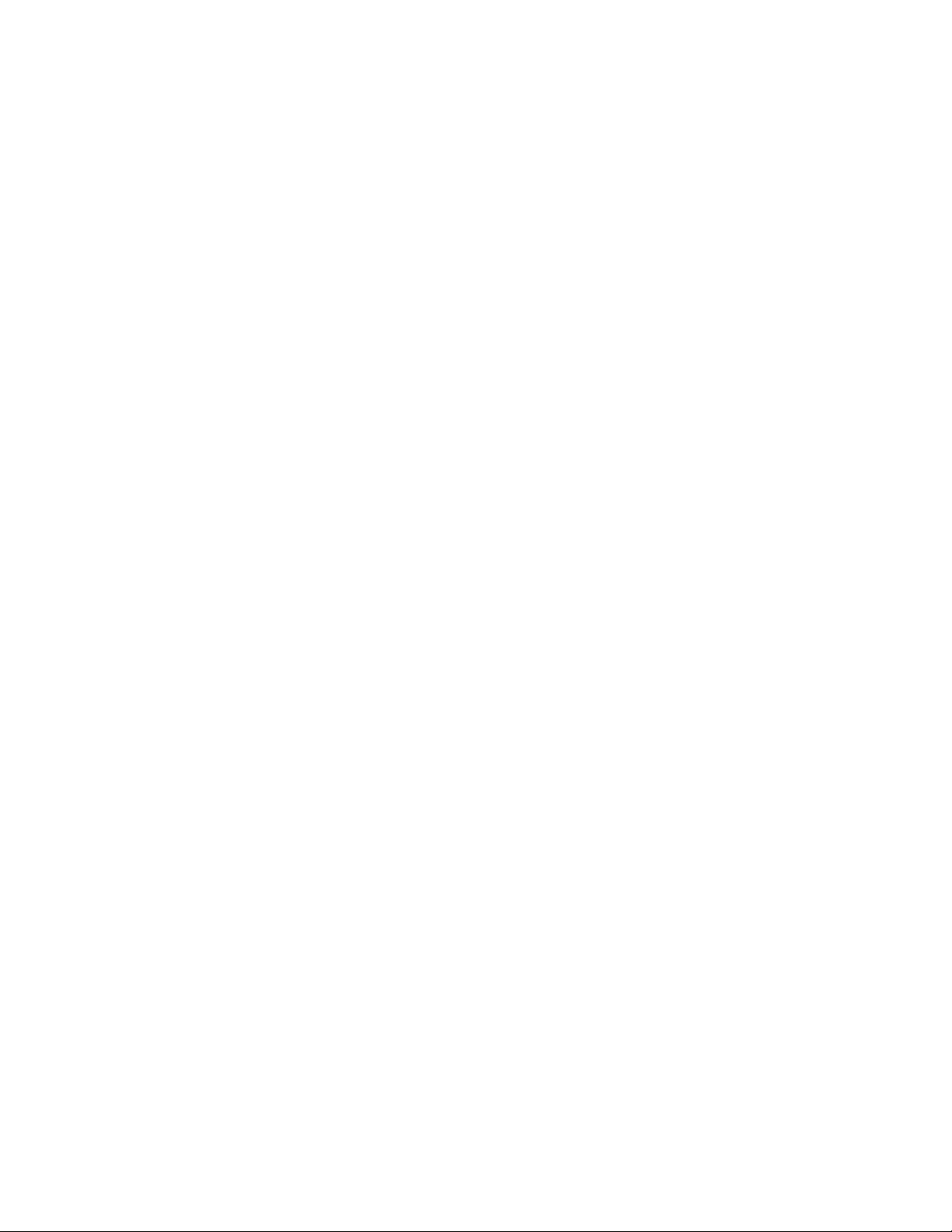
Table of Contents
To add stock or modify existing stocks in the stock library after
restoring the stock library ........................................................................6-7
The Finishing window........................................................................................................6-8
Finishing window fields........................................................................................6-8
Finishing window menus.....................................................................................6-8
Setting up external finishing devices.............................................................6-9
External finisher setup overview.........................................................6-9
The Stacking window.......................................................................................................6-14
Stacker Controls....................................................................................................6-14
The Stacking Window Menu...........................................................................6-14
Using the Stacking window.............................................................................6-14
Managing the Stacker list...................................................................6-15
The Image Quality window...........................................................................................6-15
The Image Quality window menus and fields.........................................6-15
Adjusting image quality....................................................................................6-16
7 The System Menu.....................................................................................7-1
Using the System menu....................................................................................................7-1
Pausing and resuming the printer...................................................................7-1
Pausing and resuming processing...................................................................7-1
Reset Job IDs............................................................................................................7-2
Resetting Job IDs......................................................................................7-2
Log Console...............................................................................................................7-2
Viewing log activity and system usage............................................7-3
Network Status........................................................................................................7-4
Using Network Status..............................................................................7-4
Printing a Configuration Report........................................................................7-4
Printing a Test Page...............................................................................................7-5
Remote Services......................................................................................................7-5
Using Remote Services............................................................................7-5
Update Manager....................................................................................................7-5
Using Update Manager..........................................................................7-5
Exporting updates.....................................................................................7-6
Importing updates...................................................................................7-6
Software Install.......................................................................................................7-6
Using the Software Install feature.....................................................7-6
Data Overwrite........................................................................................................7-7
Setting up Data Overwrite on your system.....................................7-7
Service Diagnostics................................................................................................7-8
Powering on/off and restarting the system and printer.........................7-8
Powering on the printer..........................................................................7-8
Powering off the printer.........................................................................7-8
FreeFlow Print Server Help
viiFreeFlow®Print Server
Page 10
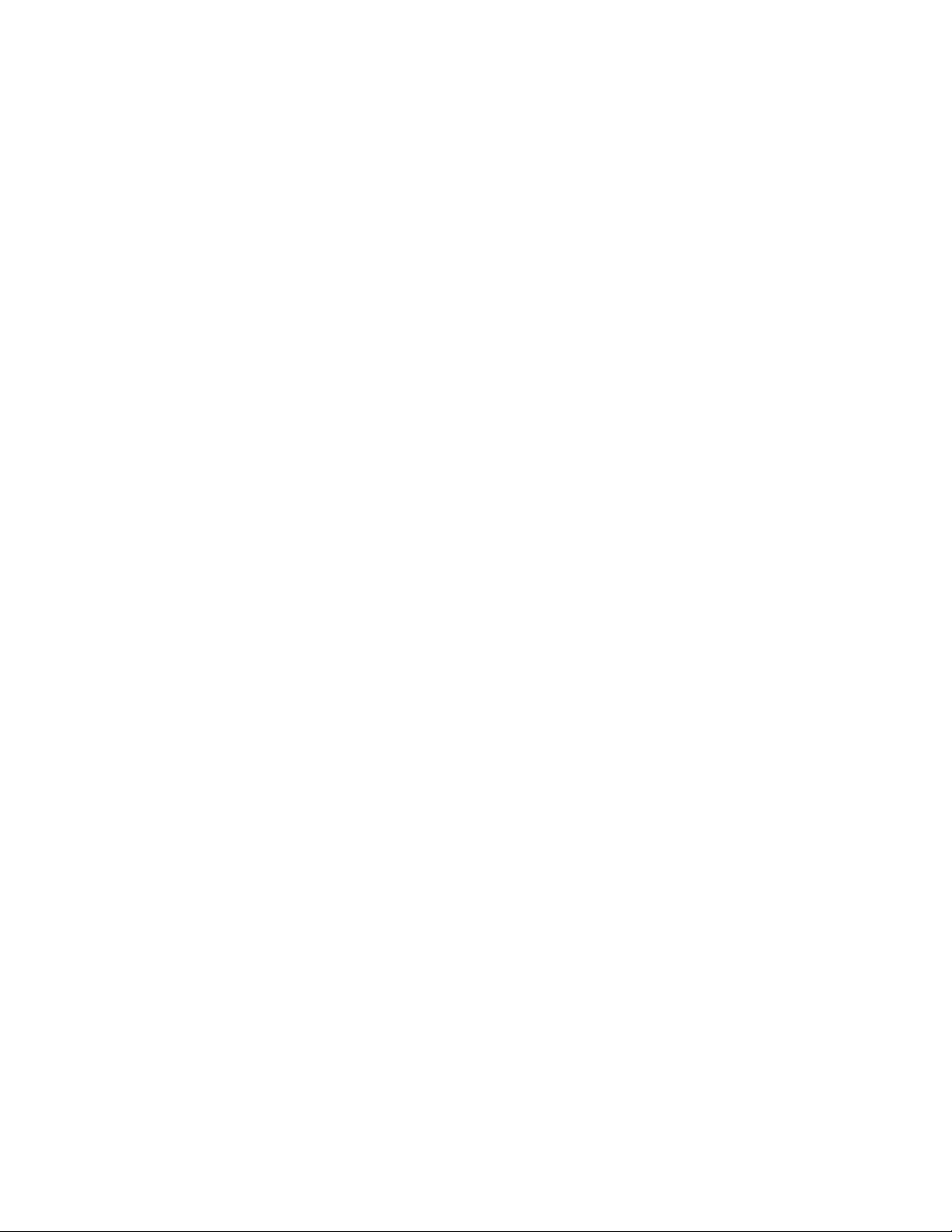
Table of Contents
Performing a deferred shutdown and restart................................7-9
Restarting the FreeFlow Print Server software..............................7-9
When to use an emergency power off...........................................7-10
About backing up and restoring the system files...................................7-10
Backing up the System files...............................................................7-10
Restoring the System Disk files.........................................................7-12
About Backing up and restoring the configuration files......................7-12
Backing up the configuration files...................................................7-12
Restoring the configuration files......................................................7-13
Undoing queue restoration................................................................7-14
Secure Mode..........................................................................................................7-14
Enabling Secure Mode..........................................................................7-14
Eject CD media.....................................................................................................7-14
About Data Overwrite........................................................................................7-14
Running a Data Overwrite..................................................................7-15
8 The Services Menu....................................................................................8-1
Print from File........................................................................................................................8-1
IPDS Manager.......................................................................................................................8-1
9 The Customize Menu...............................................................................9-1
Showing and hiding shortcuts........................................................................................9-1
Enabling the AutoThumbnail option...........................................................................9-1
Selecting shortcuts to display.........................................................................................9-1
Setting the Job Manager layout....................................................................................9-2
Using the Saved Jobs List - Select Paths window.......................................9-2
Setting the home screen...................................................................................................9-3
Setting the home screen timeout.................................................................................9-3
Text Size...................................................................................................................................9-4
Changing the UI text size...................................................................................9-4
10 The Setup Menu...................................................................................10-1
Accessing and viewing the system configuration................................................10-1
Setting up the CD Drive..................................................................................................10-3
Printing System configuration information............................................................10-3
Feature Licenses.................................................................................................................10-4
Viewing licenses...................................................................................................10-4
Accessing license properties............................................................................10-4
Loading a license file..........................................................................................10-5
Networking..........................................................................................................................10-6
Setting the Host Name and Internet Protocol.........................................10-6
Restoring Xerox Defaults.....................................................................10-7
Clearing Network Settings..................................................................10-8
FreeFlow®Print Serverviii
FreeFlow Print Server Help
Page 11
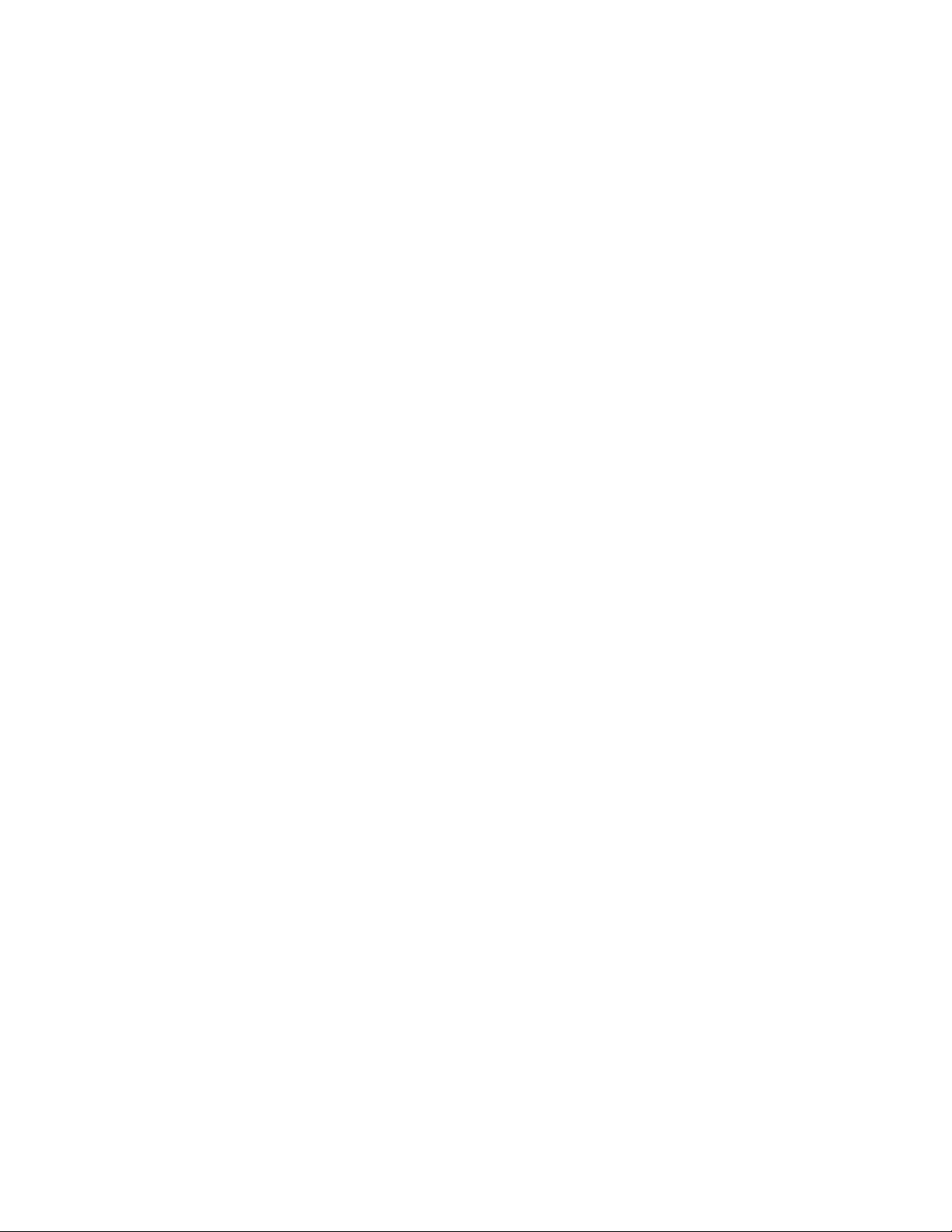
Table of Contents
Setting the IPv4 tab...........................................................................................10-8
Setting the IPv6 tab...........................................................................................10-9
Adding or Editing an IP or Gateway address..............................10-9
Deleting an IP or Gateway address..............................................10-10
Single IP and Dual IP port forwarding......................................................10-11
Enabling and disabling port forwarding for Raw Print/LPR
in Single IP mode.......................................................................10-11
Switching from Single IP mode to Dual IP mode...................10-12
Switching from Dual IP mode to Single IP mode...................10-13
Setting the NIS / NIS+ tab............................................................................10-13
Setting the DNS tab.........................................................................................10-14
Setting the Options tab..................................................................................10-14
Auto Proxy Detection.......................................................................................10-15
Requirements for Single IP Configuration...............................................10-15
Setting the Proxy Configuration.................................................................10-16
Setting up LPD....................................................................................................10-16
Entering Proxy Information Into Remote Services..............................10-17
Enabling Raw TCP/IP (Port 9100)...............................................................10-17
Configuring SNMP............................................................................................10-17
Accessing SNMP settings..................................................................10-18
Enabling SNMP.....................................................................................10-18
Configuring or Viewing SNMP Serial Numbers........................10-18
Setting up SNMP Internationalization........................................10-19
Configuring Common IPP and SNMP Settings........................10-19
Setting or Editing SNMP Trap Parameters.................................10-19
IPP...........................................................................................................................10-20
Enabling IPP...........................................................................................10-21
NetWare (NDS and Bindery)........................................................................10-21
Setting up the Netware Server.......................................................10-21
Setting the Frame Type and Novell Net Number....................10-22
Accessing Queue Server to configure printer to server
communications........................................................................10-23
Configuring Queue Server in Office Mode.................................10-23
Configuring Queue Server in Production Mode.......................10-24
AppleTalk..............................................................................................................10-26
Enabling AppleTalk through License Manager........................10-26
Viewing or Changing Phase Type and Zone Name...............10-26
Microsoft ADS User Names...........................................................................10-27
Configuring the system to join the domain..............................10-27
Logging on to the system with ADS user names....................10-27
Encoding...............................................................................................................10-28
Setting up encoding...........................................................................10-28
FreeFlow Print Server Help
ixFreeFlow®Print Server
Page 12
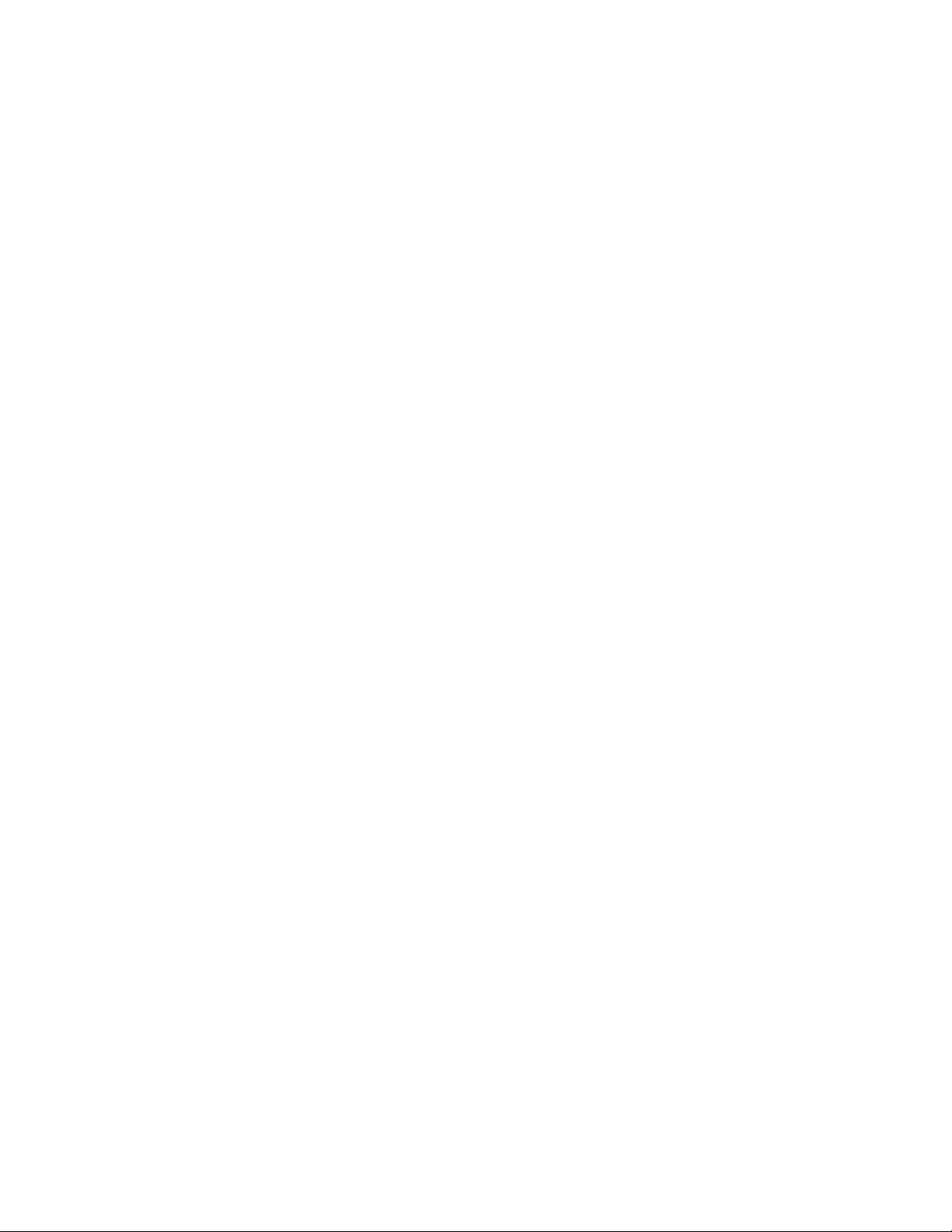
Table of Contents
System Preferences........................................................................................................10-35
FTP and Remote Diagnostics.....................................................................................10-51
Online Gateway Setup....................................................................................10-28
Selecting and Creating Security Profiles..................................................10-29
Selecting the Current profile...........................................................10-30
Selecting the Default Profile............................................................10-30
Selecting the Default Profile to be the Current
Profile.............................................................................................10-31
Viewing Profile Properties.................................................................10-31
Copying Profiles and Creating New Profiles.............................10-31
General Tab............................................................................................10-31
System tab..............................................................................................10-33
INIT tab...................................................................................................10-33
INETD tab...............................................................................................10-33
RPC tab....................................................................................................10-34
Adding, editing and deleting IP Addresses and Members...............10-34
Adding IP Addresses...........................................................................10-34
Adding IP Address Members...........................................................10-34
Editing IP Addresses and Members..............................................10-35
Deleting IP Addresses and Members...........................................10-35
Setting International Preferences..............................................................10-35
Setting Up the Default Save Directory.....................................................10-36
Setting PPML preferences..............................................................................10-38
Setting Job Processing options....................................................................10-38
Setting the Job Policy......................................................................................10-43
Selecting the Grayscale Image Print Mode for
Performance................................................................................10-46
Setting the font site policy............................................................................10-46
Stocks and Trays tab........................................................................................10-46
Setting Preferences for the Remote Print Server...................................10-46
Adding IP addresses for Remote Print Server...........................10-47
Editing IP addresses for Remote Print Server...........................10-47
Deleting IP addresses for Remote Print Server........................10-48
Remote Print Server specifics and limitations:.........................10-48
Enabling SSL/TLS...............................................................................................10-48
Managing your SSL/TLS certificate...........................................................10-49
Setting up a self-signed SSL/TLS certificate.............................10-49
Setting up a signed certificate from a certificate
authority.......................................................................................10-50
Installing a received SSL/TLS certificate....................................10-51
Removing an SSL/TLS certificate...................................................10-51
IP Filter..................................................................................................................10-51
FreeFlow®Print Serverx
FreeFlow Print Server Help
Page 13
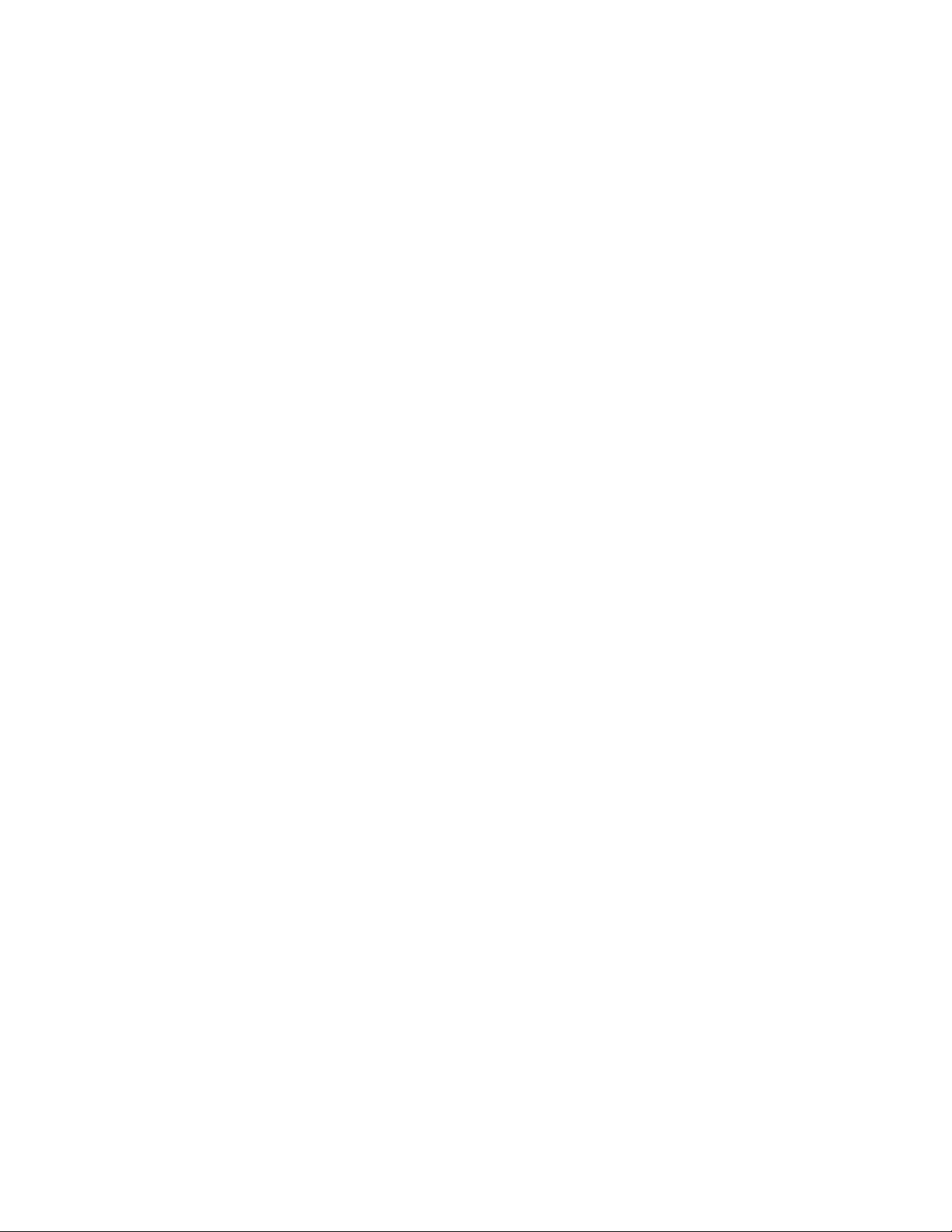
Table of Contents
Using FTP/Remote Diagnostics...................................................................10-52
About users and groups...............................................................................................10-52
Adding a new user............................................................................................10-52
Editing a user account.....................................................................................10-53
Enabling or Disabling an account..............................................................10-53
Deleting a new account..................................................................................10-53
Setting Group Authorizations......................................................................10-53
Default Job Management user settings..................................................10-54
Viewing ADS Group information.................................................................10-57
11 Administration......................................................................................11-1
Using the Administration menu..................................................................................11-1
About accounting................................................................................................11-1
Viewing the accounting log...............................................................11-2
Setting the Accounting Log options...............................................11-2
Purging the Accounting Log...............................................................11-3
Printing the Accounting Log..............................................................11-3
Exporting the Accounting Log...........................................................11-4
About fonts.............................................................................................................11-7
Viewing fonts on the Print Server.....................................................11-7
Printing a list of PostScript and PCL resident fonts...................11-8
Loading additional fonts on the Print Server..............................11-8
12 The Language menu..........................................................................12-1
Supported languages......................................................................................................12-1
Selecting a language.......................................................................................................12-2
Language selection limitations...................................................................................12-2
13 Color Management.............................................................................13-1
About Color Management.............................................................................................13-1
The Color menu..................................................................................................................13-2
The Associations window.................................................................................13-2
Understanding the Associations window.....................................13-2
Setting Color Group properties.........................................................13-4
Creating a new Color Group...............................................................13-4
Moving a stock into a Color Group..................................................13-5
Setting a Color Group as default......................................................13-5
Deleting a Color Group.........................................................................13-5
Exporting a Color Group......................................................................13-5
Importing a Color Group.....................................................................13-5
Restoring Color Group defaults.........................................................13-6
Full Width Array retraining...............................................................................13-6
Retraining Full Width Array values..................................................13-6
FreeFlow Print Server Help
xiFreeFlow®Print Server
Page 14
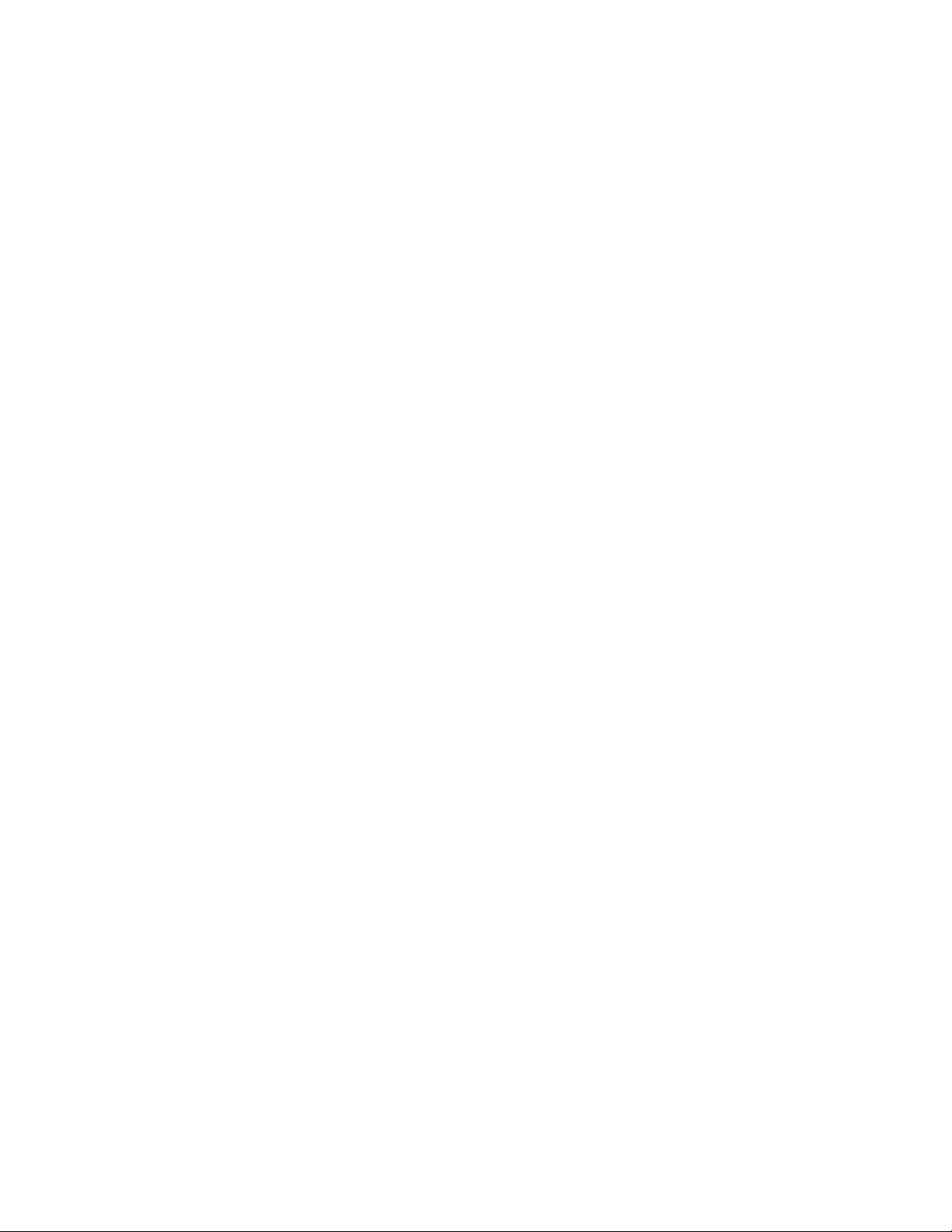
Table of Contents
Additional Job- and Queue-level Color Management.....................................13-33
The Color Management window..............................................................................13-36
Calibrating the printer.......................................................................................13-7
Using the X-Rite Spectrophotometer to calibrate the
printer...............................................................................................13-7
Manual TRC Calibration with the X-Rite i1
Spectrophotometer.....................................................................13-8
Calibrating X-Rite instrument............................................................13-9
Using Full Width Array to calibrate the printer........................13-10
Timer Based Calibration....................................................................13-10
The Color Profiles window.............................................................................13-11
Understanding the Color Profiles window.................................13-11
Using Profile Optimization...............................................................13-12
About destination profiling.............................................................13-13
User TRCs.............................................................................................................13-17
What are User TRCs?..........................................................................13-17
Previewing and Editing TRCs........................................................................13-18
Opening the User TRCs Edit window...........................................13-18
Importing and Exporting User TRCs..........................................................13-23
Exporting User TRCs...........................................................................13-23
Importing User TRCs..........................................................................13-24
About spot colors..............................................................................................13-25
Creating a new spot color................................................................13-26
Editing an existing spot color.........................................................13-27
Printing a spot color sample............................................................13-28
Printing a Swatch Book......................................................................13-29
Reverting a modified PANTONE®color to its original color
recipe..............................................................................................13-29
Deleting a custom spot color..........................................................13-29
About the Spot Color List window..............................................................13-30
About the Spot Color Editor window.........................................................13-31
About the Print Color Sample window......................................................13-31
About the Print Swatch Book window.......................................................13-32
About the Spot Color Selector window.....................................................13-32
Color Space Translations................................................................................13-33
Gray Component Removal............................................................................13-33
Using Gray Component Removal..................................................13-33
Using the Grayscale Image Print Mode for Performance.................13-34
Selecting a Print Mode....................................................................................13-34
Using Open PrePress Interface....................................................................13-35
Previewing User TRCs......................................................................................13-35
About the Color Management window....................................................13-36
FreeFlow®Print Serverxii
FreeFlow Print Server Help
Page 15
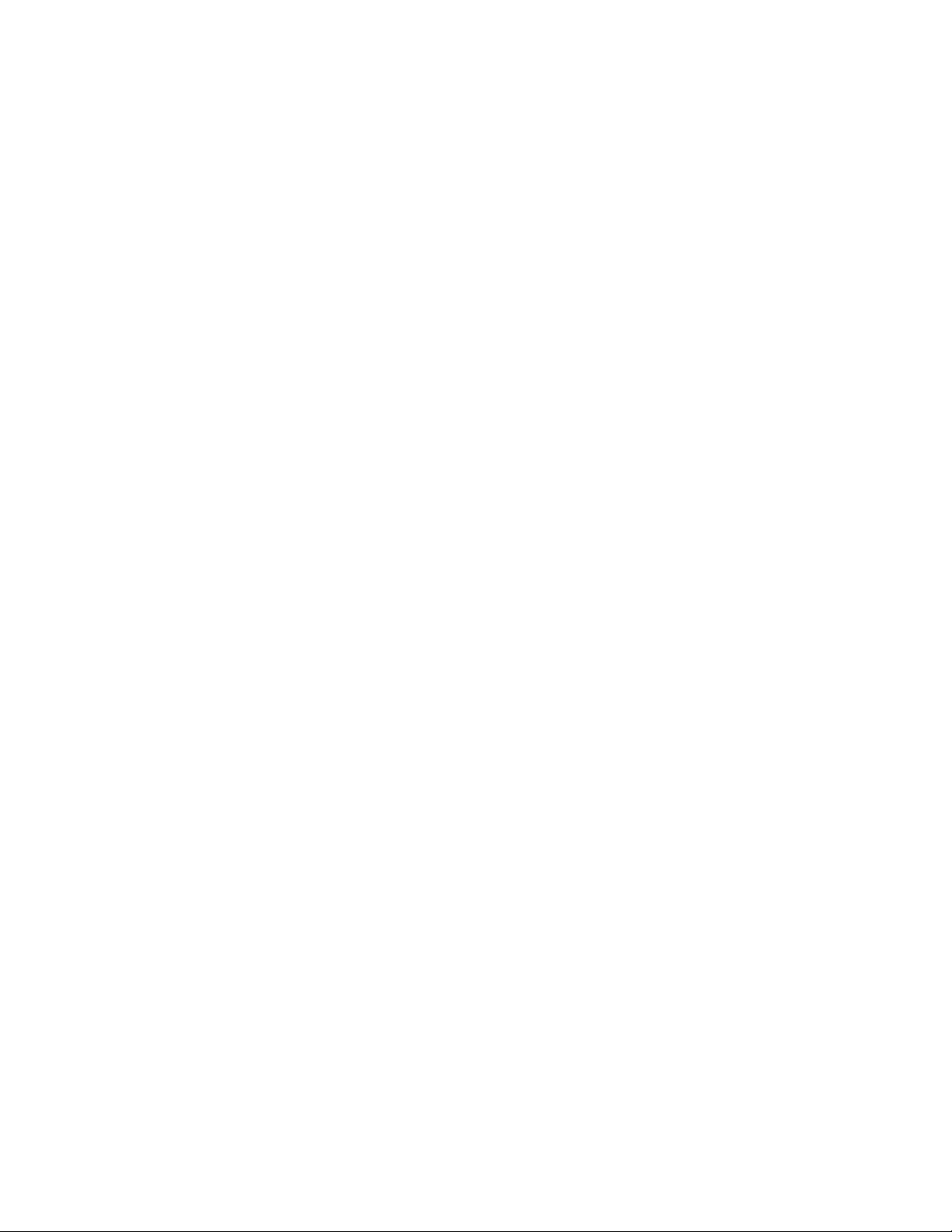
Table of Contents
Editing Color Management settings.........................................................13-36
Selecting the Input Color Space....................................................13-36
Selecting the Output Color Space.................................................13-40
Enabling or disabling Spot Color processing.............................13-40
Enabling or disabling PDF/X processing.....................................13-40
Setting up Job Rendering.................................................................13-41
14 FreeFlow Print Server Frequently Asked Questions
(FAQs)......................................................................................................14-1
Feature options required to use Subset Finishing and Offset.........................14-1
General job programming tasks..................................................................................14-4
How do I add and program covers?...........................................................................14-4
How do I add and program inserts?..........................................................................14-4
How do I add inserts to a 2-up or signature job?.................................................14-5
How do I add slip sheets?..............................................................................................14-5
How do I change job properties?................................................................................14-6
How do I change paper tray attributes?..................................................................14-6
How do I change stitch/staple placement?............................................................14-6
How do I change stock programming (paper tray stock change)?...............14-6
How do I convert a signature job to standard, and a standard job to
signature?..................................................................................................................14-7
How do I copy a queue?.................................................................................................14-7
How do I create a queue?..............................................................................................14-8
How do I delete a job?..................................................................................................14-9
How do I determine the optimal Parallel RIP option?.....................................14-10
How do I direct jobs to a particular tray?.............................................................14-13
How do I export/save the accounting log?..........................................................14-13
How do I hold a job?.....................................................................................................14-15
How do I insert a range of pages before a specified page?..........................14-15
How do I interrupt a job to print another job?...................................................14-15
How do I invert a page when I copy a job?.........................................................14-15
How do I load fonts onto the Print Server?..........................................................14-16
How do I make image quality adjustments?......................................................14-17
How do I pause and resume a printer?..................................................................14-18
How do I perform a multi-page crop?....................................................................14-19
How do I print 5.5 x 8.5 duplex?...............................................................................14-19
How do I print a 2-up job head-to-toe?.................................................................14-19
How do I print a job head-to-toe?...........................................................................14-20
How do I print a job in reverse order?....................................................................14-20
How do I print letter size on larger paper?...........................................................14-20
How do I print the accounting log?........................................................................14-20
How do I prioritize/promote a job?.........................................................................14-21
FreeFlow Print Server Help
xiiiFreeFlow®Print Server
Page 16

Table of Contents
How do I program a booklet/signature job?.......................................................14-21
How do I program job finishing?..............................................................................14-22
How do I proof a job?...................................................................................................14-22
How do I resolve stock programming conflicts (required stock not
How do I use the Set Use Ready option?..............................................................14-23
How do I select offset stacking?..............................................................................14-24
How do I set up First In First Out (FIFO) printing?............................................14-25
How do I turn off banner, error and attributes report pages?.....................14-26
How Do I Use the Fuser Width Switch to Optimize Image Quality?.........14-26
How do I use Power Saver?.........................................................................................14-26
Job layout and finishing..............................................................................................14-27
Manipulating jobs in the main job window.........................................................14-27
Queue management topics........................................................................................14-27
How do I control which Destination Profile is used?........................................14-28
Stock Programming/Tray Usage...............................................................................14-28
What are the stock and tray descriptions for the Loaded Stock
What are the stock and tray descriptions for the Name menu?.................14-29
What are Tray Confirmation Save behaviors?....................................................14-29
loaded)?...................................................................................................................14-23
menu?.......................................................................................................................14-28
15 Glossary...................................................................................................15-1
FreeFlow®Print Serverxiv
FreeFlow Print Server Help
Page 17
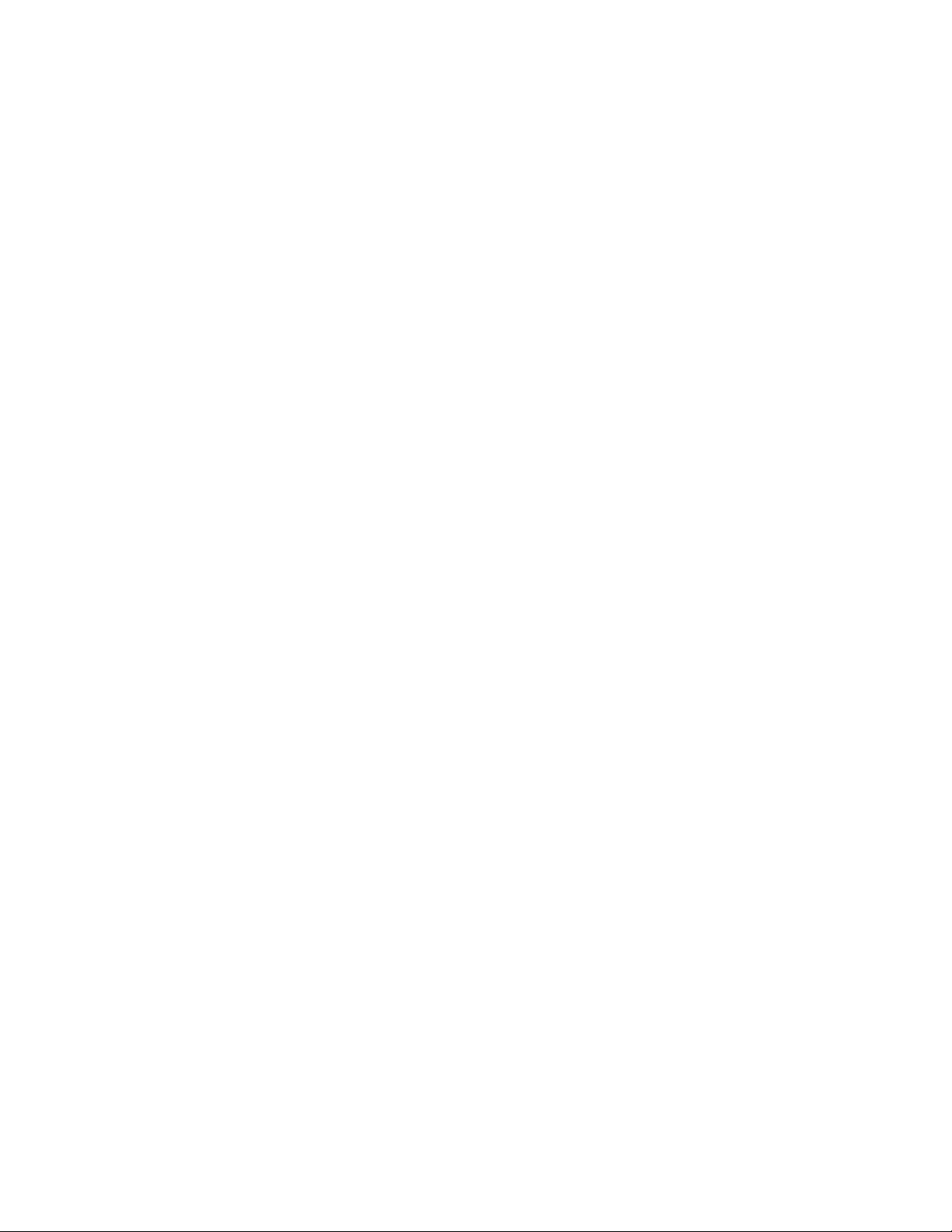
1
About FreeFlow Print Server
The FreeFlow Print Server software provides a user interface (UI) to the following
functions of your Xerox printing system:
• Printer Management
• Job Management
• System Administration
• Queue Management
• Adjusting color image quality
The FreeFlow Print Server User Interface
The FreeFlow Print Server software provides a user interface (UI) to control all of the
features and functions for your Xerox printing system.
The UI consists ofwindows,tabs, and dialogs that can beaccessedthroughbuttons and
menus. In addition, the UI displays status and error messages which provide feedback
on job processing.
Online Help is available through Help Contents or by selecting the Help buttons on the
various dialogs. Additional informationis availablethrough the customer documentation
that is provided on CD-ROM with your system.
The default screen
The Job Manager enables you to perform tasks related to jobs. It organizes jobs based
on their characteristics such as active, held, paused, completed, and saved and enables
you to perform operations on and select options for individual jobs or groups of jobs.
Other features of the default screen are:
• Menus - allow you to access other functions of the FreeFlow Print Server.
• Status area - indicates the state of the Print Server and printer.
• Shortcuts - provide quick access to some of the windows of the FreeFlow Print Server
UI that are also accessible through the menus.
FreeFlow Print Server Help
1-1FreeFlow®Print Server
Page 18

About FreeFlow Print Server
Menus
The FreeFlow Print Server menus are located at the top of the interface and provide
access to additional functions of the system.
The menus are:
• Logon - provides access to secured features of the Print Server.
• System - enables you to access system management controls including software
installation, resetting job IDs, diagnostics, and starting/stopping the system.
• Services - enables you to access services providing additional methods of input to
the Print Server.
• Printer - enables you to access and manage printer configuration functions including
setting power saver options.
• Color - these tools are used to assist with matching color for printing.
• Queue - can automate job management and application of job properties.
• Setup - allows configuration of peripherals, licensed features, and network settings.
• Administration - enables a System Administrator to control resources, fonts, and
accounting.
• Help - provides access to this Help set as well as to printable documentation.
Status area
The status area of the UI, below the menu bar, displays information about the Print
Server and provides buttons for some printer functions.
Printer message field
The printer message field at the top of the FreeFlow Print Server window displays status
messages for the printer.
Mode indicator icons
The mode indicator icons, between the printer message field and the menu bar, become
active when the Print Server is in a special mode.
Unload Stacker button
The Unload Stacker button allows you to unload the printer stacker to remove the
completed output prior to the stacker delivering the output when it is full.
Pause Printer and Resume Printer buttons
The Pause Printer and Resume Printer buttons toggle the printer between paused and
resumed states.
Printer mimic
The printer mimic is a representation of the printer on the Print Server user interface.
Busy, Ready, Faulted, and Paused conditions are indicated on the mimic. Additional
information may be available by hovering the cursor over an area of the mimic.
FreeFlow®Print Server1-2
FreeFlow Print Server Help
Page 19
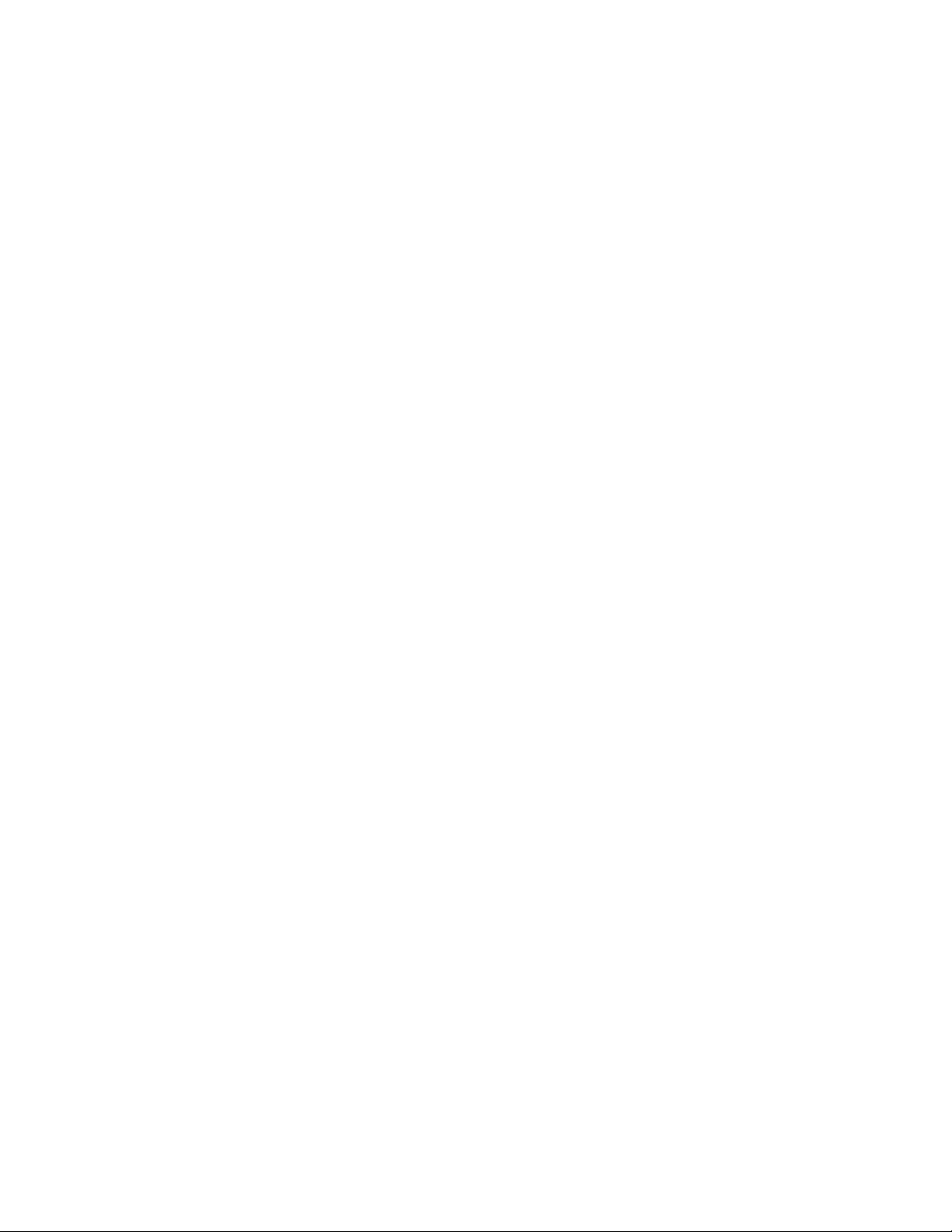
About FreeFlow Print Server
Printing and processing progress indicators
The progress of printing and processing is displayed in the upper right corner of the UI.
The JobID, Job Name, percentage complete, and the number of pages, images, or sets
completed are also displayed.
Viewing additional information and settings
The FreeFlow Print Server provides access to additional information through pop-up
menus, Feature Access Buttons (FABs), and tabs.
• Pop-up menus enable you to control functionality at the job or queue level and can
be accessed by right-clicking or double-clicking on a particular job or list item.
• Feature Access Buttons (FABs) enable you to set job properties. FABs are available
from within specific tabs. Once property selections are made, your choices display
on the FAB.
• Tabs provide access to different information, settings, and FABsfrom within the same
window.
Button Guide
• OK saves all changes to a tab or dialog and closes the active window.
• Apply saves all changes to a tab or dialog without closing the window. You do not
need to select Apply before selecting OK to save changes.
• Cancel enables you to close a window without saving changes.
• Close enables you to exit a window; changes you have made are saved.
• Reset is available on some UI screens. Reset enables you to restore previous settings
without leaving the UI screen, in the event that the changes you have made are
incorrect.
Disk Usage Indicator
The Disk Usage Indicator icon allows operators and system administrators to monitor
any of the System Disk Partitions:
• Root
• System Data
• User Data
The icon, which is located at the top right corner of the GUI, shows three states of disk
usage:
• Normal
• Warning
• Error
FreeFlow Print Server Help
1-3FreeFlow®Print Server
Page 20
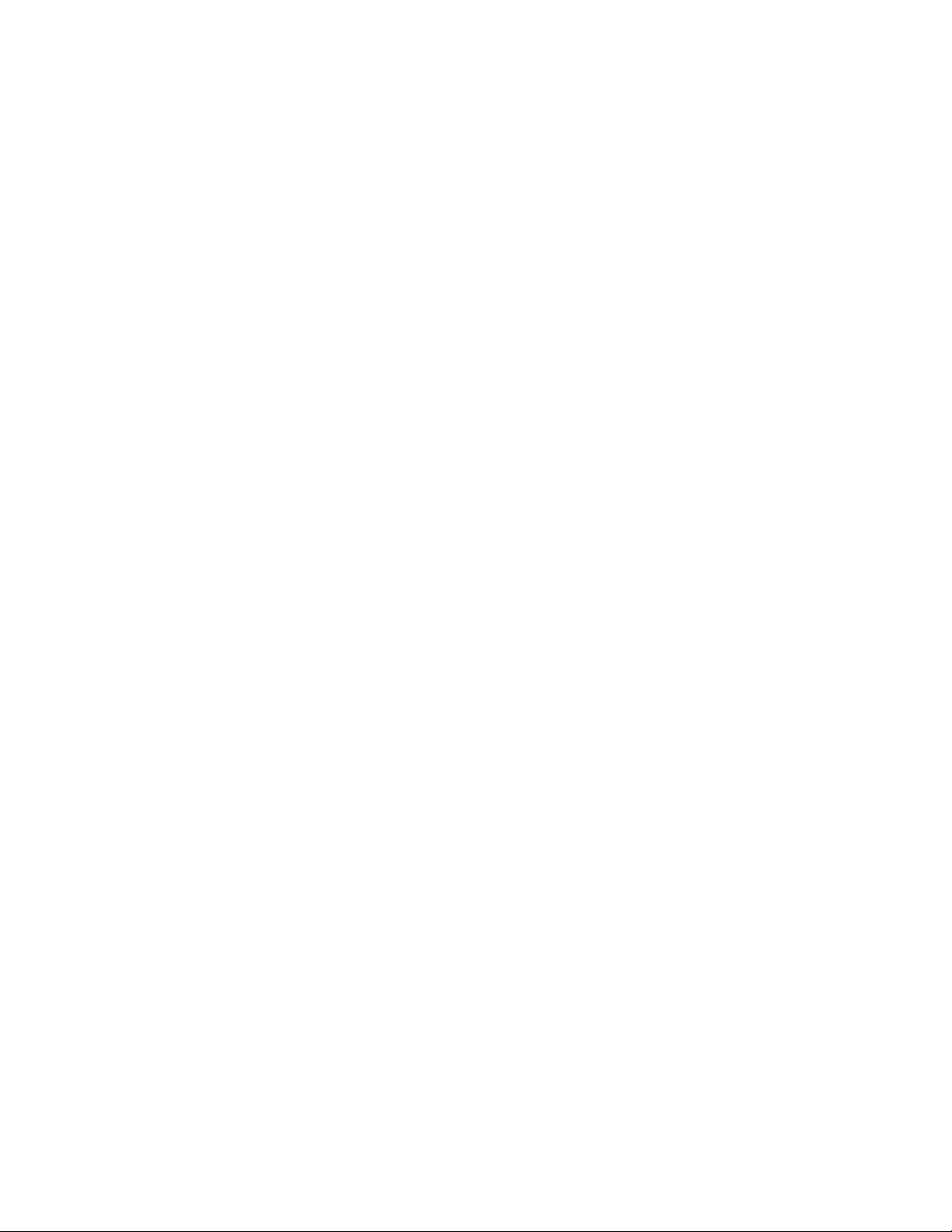
About FreeFlow Print Server
Hoveringthe cursor over the Disk Usage Indicator icon displays a tool tip which presents
the disk usage percentage for each partition. Percentage indicators change dynamically
to show the amount of used and free space.
Double-clicking on the Disk Usage Indicator opens a window that contains information
about disk size, used and free space, disk usage percentage, partition name or path and
the current state of each partition.
Disk Usage Indicator threshold values are defined as follows:
• Root:
• Normal Range: 0-84%-
- Warning Range: 85-89%
- Error Range: 90-100%
• System Data and User Data:
• Normal Range: 0-69%-
- Warning Range: 70-89%
- Error Range: 90-100%
Note
Percent values may fluctuate +/-5% based on system/drive/printer or other
adjustments that are made during the software development cycle.
Warning and Error messages are displayed as follows:
• Warning: Root disk free space is low. A green icon indicates a Warning range.
• Error: Root disk free space is dangerously low. A red icon indicates an Error range.
If a disk partition reaches a warning or error disk usage range, a fault message window
opens and a fault message also displays in the Status area. Follow the instructions to
address disk partition issues.
• Select Close to exit the fault message dialog.
Clean File
The Clean Files option allows you to remove waste files that are created by system
crashes. A warning icon will inform you of which partition to address.
Keyboard Accessibility and Shortcuts
The FreeFlow Print Server enables you access and control the features and functions for
your Xerox printing system using the keyboard. You can navigate the system, activate
fields within various UI windows, and select printing properties.
FreeFlow®Print Server1-4
FreeFlow Print Server Help
Page 21
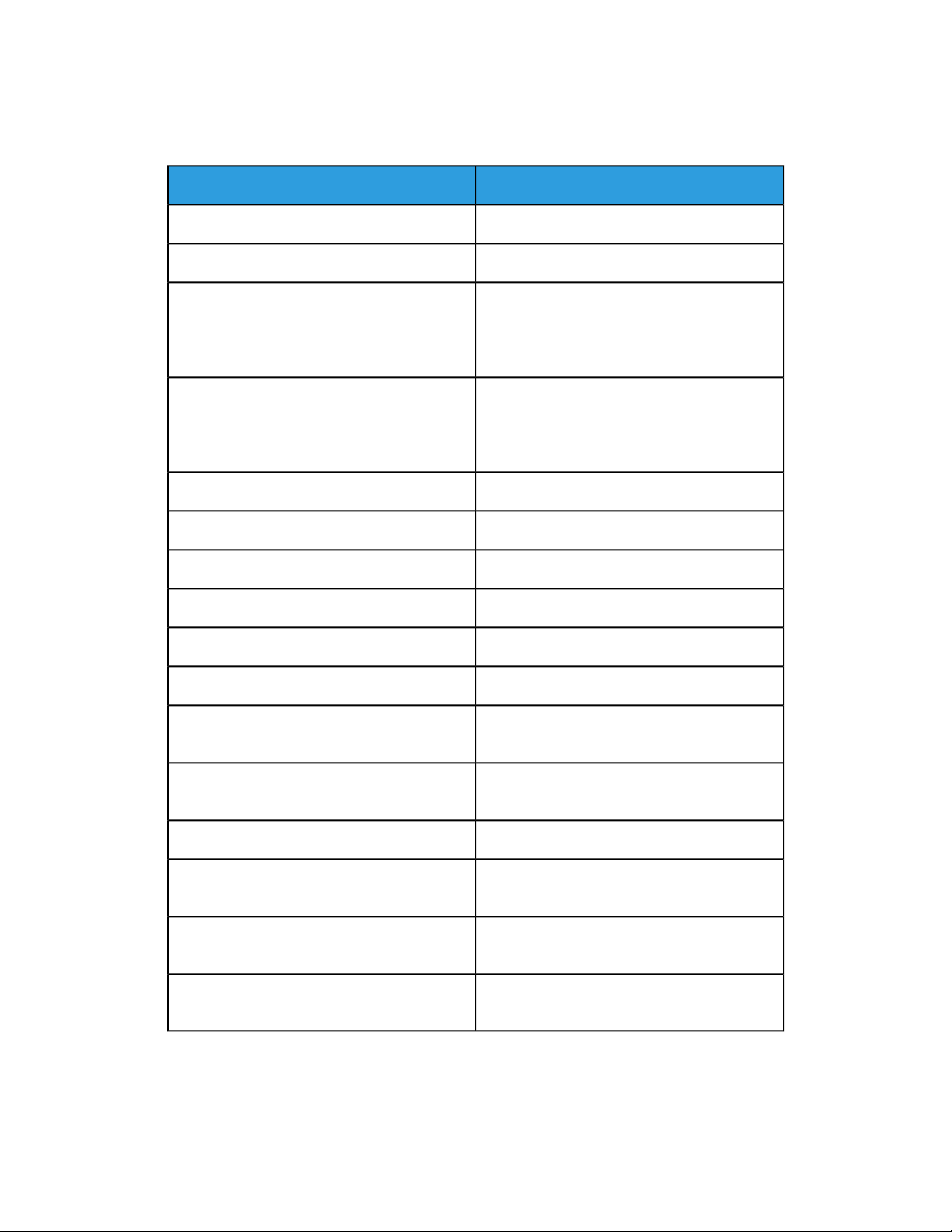
About FreeFlow Print Server
Common Keyboard Shortcuts
Shortcuts allow you to perform common UI functions quickly using the keyboard.
ActionKeyboard Selection
Navigates to the next available component.Tab
Navigatesto the previous available component.Shift+Tab
Control+Tab
Shift+Control+Tab
Home
Navigates to the next available component
even if the component accepts the tab command. An example would be escaping from a
table once a table element becomes available.
Navigatesto the previous available component
even if the component accepts the tab command. An example would be escaping from a
table once a table element becomes available.
Moves left one character or component.Left Arrow
Moves right one character or component.Right Arrow
Moves up one line or component.Up Arrow
Moves down one line or component.Down Arrow
Moves up one pane of information.Page Up
Moves down one pane of information.Page Down
Moves to the beginning of the data field. In a
table, moves to the beginning of the row.
End
Enter or Return
Esc (Escape)
Spacebar
FreeFlow Print Server Help
Moves to the end of the data field. In a table,
moves to the last cell in a row.
Activates the default command button.Control+Enter or Control+Return
Activates the command that is currently selected
Exits a menu or window without changes except
when focus is in a table cell.
Activates the component that has keyboard
focus.
1-5FreeFlow®Print Server
Page 22
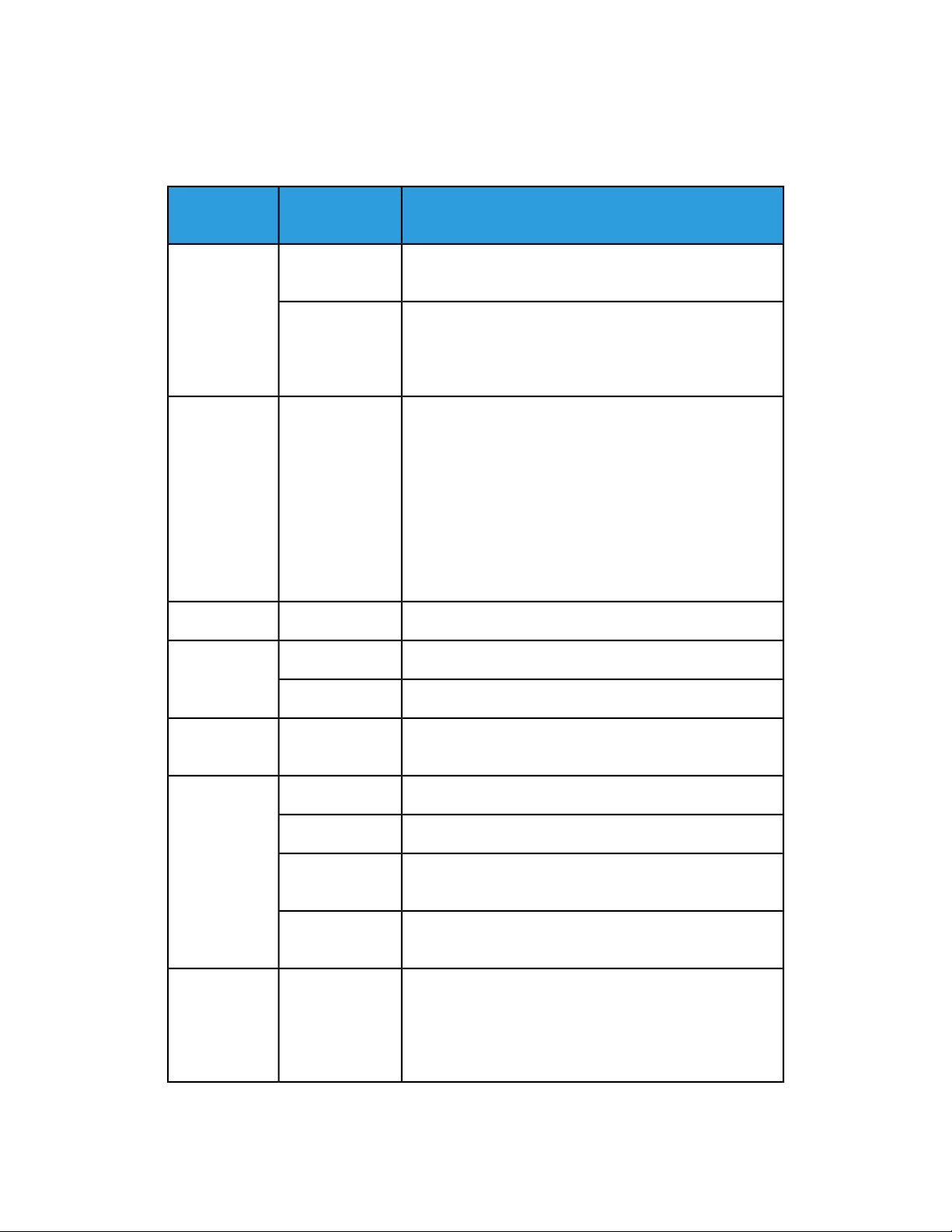
About FreeFlow Print Server
Navigation and Activation Keys
Specific keystrokes enable you to interact with the components and features of the
printing system.
Component
Type
tion
F6Split Pane
F8
Control-DMode Indicator
ActionKeyboard Selec-
Moves the focus between the panes to the first available
element in the pane.
Gives focus to the splitter bar. Arrow, Home and End keys
can be used to move the bar. Arrow keys give fine control
of movement. The Home and End keys effectively hide an
entire pane from view.
Puts focus on the first mode indicator, from which you can
display the tool-tip. This can include one or more of the
following modes:
• Secure
• Job Fault
• Diagnostic
• Remote Print Server
• Logging
Pauses the printer.Control-PPauseButton(s)
FABs
Control-SContent Area
Control-Page Up
Control-Page
Down
Control-Shift-Left Arrow / Control-Shift-Right
Arrow
Pauses the scanner on production printer systems.Control-NStatus Area
Unload buttonControl-U
Start button (Copy, Scan to File, and Print Service) when
the pathway to the Start button is open.
Moves between tabs.ArrowsTab Pane
Puts the focus at the selected tab.Control-UpArrow
Moves to the previous tab, preparing to enter the first
available component in the tab.
Movesto the next tab, preparing to enter the first available
component in the tab.
Moves the focus between a FAB and the first available
element within that FAB.
FreeFlow®Print Server1-6
FreeFlow Print Server Help
Page 23
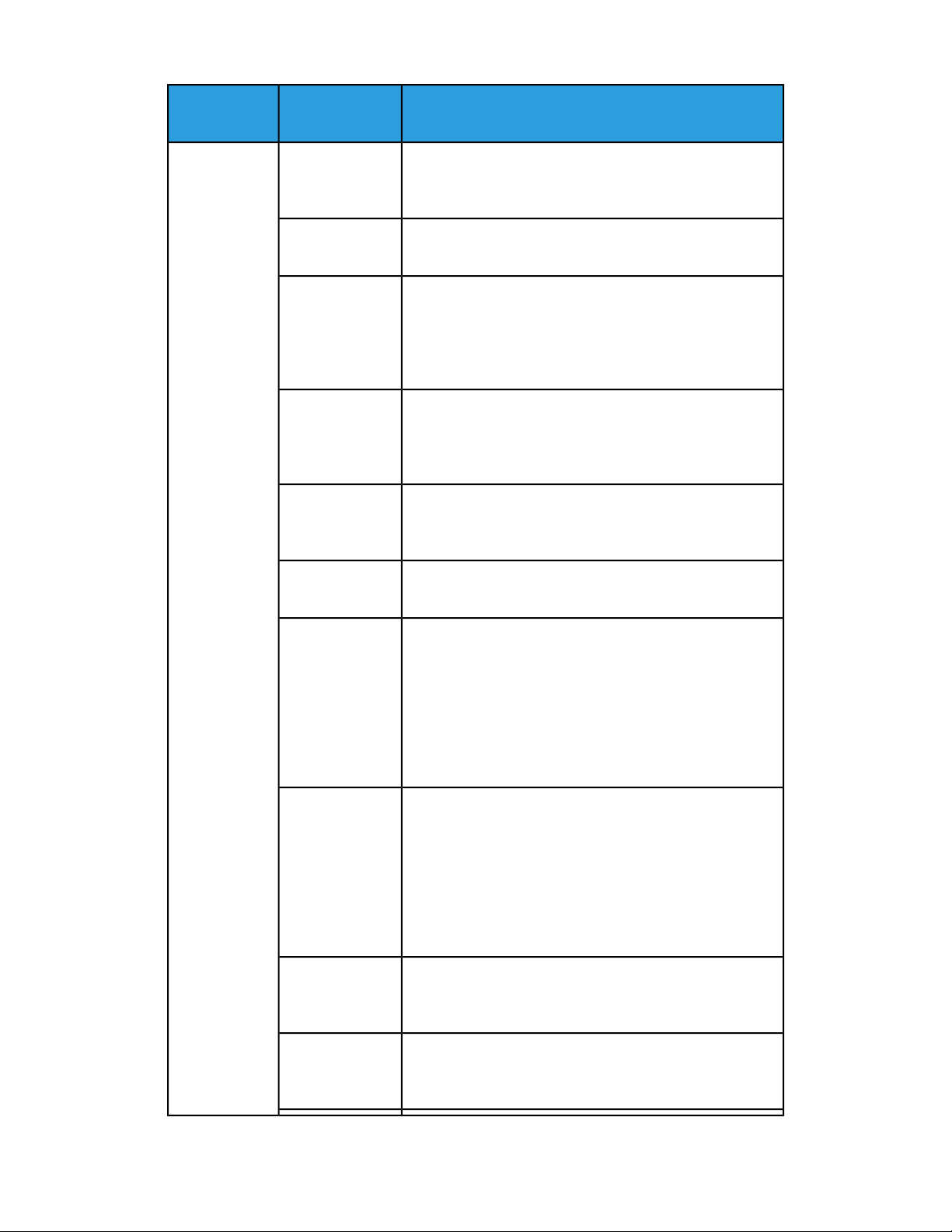
About FreeFlow Print Server
Component
Type
tion
TabTables
Shift-Tab
Return/Enter
Shift-Return /
Shift-Enter
Up Arrow / Down
Arrow
ActionKeyboard Selec-
Moves focus one cell to the right. If the table cells are selected, the focus should wrap, left to right, top to bottom
and then back to the top of the selected region.
Moves focus one cell to the left. With cell selection, ShiftTab behaves similarly to Tab, but in the reverse order.
Move focus one cell down, row selection follows focus. At
the bottom of a table, focus wraps to the top of a column.
If more than one cell is selected, the focus moves to each
selected column in turn and then repeat from the beginning.
Move focus one cell up, row selection follows focus. At the
top of a table, focus wraps to the bottom of a column. If
more than one cell is selected, the focus moves to each
selected column in turn and then repeat.
Deselects the current selection and moves the focus
up/down one cell, re-establishing row selection in the focused cell row.
Left Arrow /
Right Arrow
Page Up / Page
Down
Control-Page Up
/ Control-Page
Down
Home / End
Deselects the current selection and moves the focus
left/right one cell.
Deselects the current selection. When no vertical scrollbar
is visible, it moves the focus and the row selection to the
last/first row in a table. The focused cell remains in the
same column that it originated. When a vertical scrollbar
is visible, it scrolls the table up/down one row and re-establishes the selected row as the last/first visible row in the
table. The focus is moved, within its current column to the
newly selected row.
Deselects the current selection. When the horizontal
scrollbar is not visible, it moves the focus to the first/last
cell in the row and re-establishes the row selection where
the focused cell resides. When a horizontal scrollbar is visible, it scrolls the table left/right to make the first incomplete displayed column visible and places the focus in that
column. Row selection is re-established in the focused cell
row.
Deselects the current selection. Moves the focus to first/last
cell in a row and re-establishes the row selection in the focused cell row.
Control-Home/
Control-End
FreeFlow Print Server Help
Deselects the current selection. Moves the focus to first/last
row in the table within the same column where the focus
originated and re-establishes the row selection.
1-7FreeFlow®Print Server
Page 24
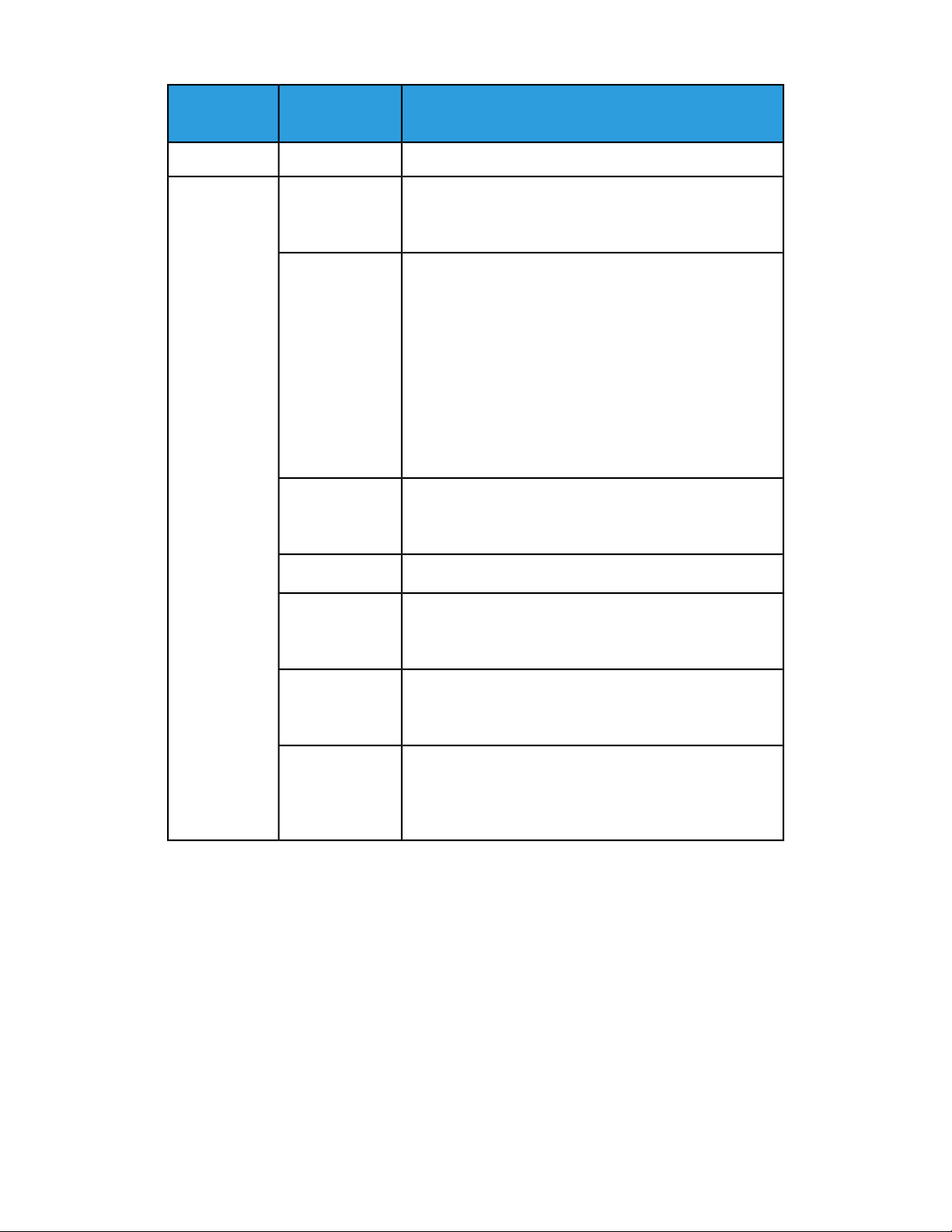
About FreeFlow Print Server
Component
Type
Tables
tion
Shift-Down Arrow
Shift-Page Up /
Shift-Page Down
Control-ShiftHome / Control-Shift-End
ActionKeyboard Selec-
Select all rows in a tableControl
Extend selection up/down one row in the table.Shift-Up Arrow /
Extend selection up/down one "table page" at a time. When
the vertical scrollbar is not visible, it moves the focus and
row selection to the last/first row in the table. The focused
cell remains in the same column in which it originated. Row
selection is established from the original row in which the
focusresided to the row in which the focushas been moved.
When a vertical scrollbar is visible, it scrolls the table
up/down one row and moves the focus within its current
column to the newly visible row. Row selection is established
from the original row in which focus resided to the row in
which the focus has been moved.
Extend selection from the current row where focus resides
to the beginning/end of table. Focus does not move.
Control-Left Arrow / Control-Left Arrow
Shift-Down Arrow
Control-Shift-Up
Arrow/ Control-Shift-Down
Arrow
Presents a popup menu, if one exists.Spacebar
Movea table column where the focus resides right/left one
column in the table.
Extend selection up/down one row in table.Shift-Up Arrow /
Sort column where the focusresides in ascending/descending order. This assumes that the table has sorting activated.
FreeFlow®Print Server1-8
FreeFlow Print Server Help
Page 25

About FreeFlow Print Server
Component
Type
Lists
tion
Up Arrow / Down
Arrow
Page Up/Page
Down
Home/End
Shift-Up Arrow/
Shift-Down Arrow
Shift-Page Up/
Shift-Page Down
ActionKeyboard Selec-
Deselects the current selection and moves the focus
up/down one element re-establishing selection on the focused list element.
Deselects the current selection. When the vertical scrollbar
is not visible, it moves the focus and element selection to
the last/first element in the list. When a vertical scrollbar
is visible, it scrolls the list up/down one row, and moves the
focusand element selection to the last/first visible element
in the list.
Moves the focus and selection to the first/last element in
the list.
Select all elements in list.Control-A
Extend selection and focus up/down one list element at a
time.
Extend selection up/down one, page view, at a time. Focus
moves to the bottom/top of selection.
Scroll Bars
Shift-Home/
Shift-End
Arrow
Page Up/Page
Down
Home / End
Arrow
Right Arrow
Left Arrow
Extendselection to the top/bottom of the list. Focus moves
to the top/bottom of the list.
Scroll the viewing window up/down one row at a time.Up Arrow/Down
Scroll the viewing window up/down one page view at a
time.
Scroll the viewing window to the top/bottom of the displayed component (example: tree, table or list).
Select the menu item with focus.Space / EnterPop Up Menu
Move focus to a previous/next menu item.Up Arrow/Down
If focus is a cascading menu element, it opens a cascading
menu.
If focus is a cascading menu element, it closes a cascading
menu.
Exit pop-up menus.Esc
FreeFlow Print Server Help
1-9FreeFlow®Print Server
Page 26
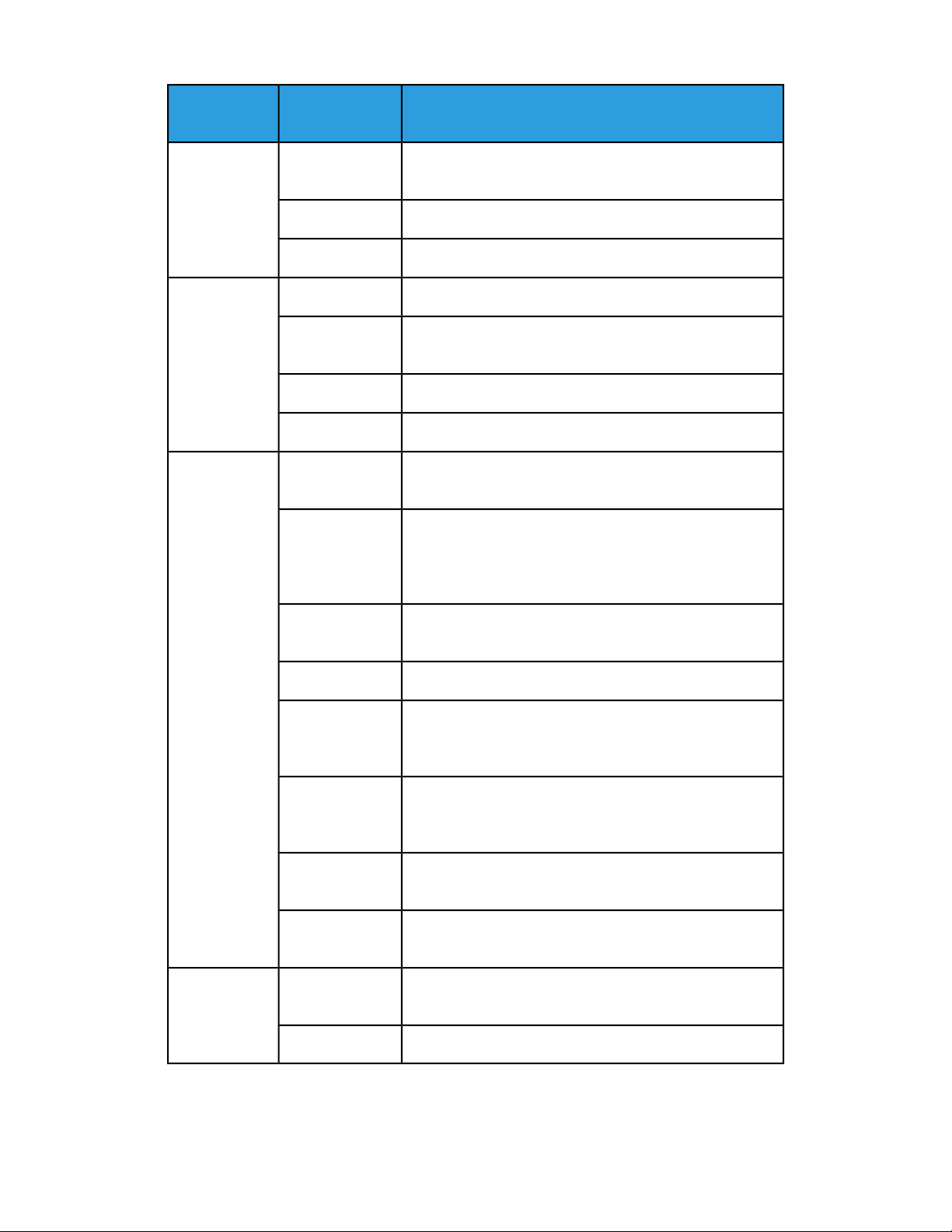
About FreeFlow Print Server
Component
Type
Pull-downmenu
Directory Tree
tion
row
Arrow
Up Arrow / Down
Arrow
Left Arrow /
Right Arrow
ActionKeyboard Selec-
Activates the menu.Space/Down Ar-
Moves focus and selects previous/next menu item.Up/Down Arrow
Exits the pull-down menu.Esc
Activates the menu.F10Menu Bar
Moves focus to previous/next menu item.Up Arrow/Down
Selects focused menu item.Space/Enter
Exits the menu bar.Esc
Movesfocusand selection up/down one row in the directory
tree.
Moves focus left/right one column in the directory tree. If
a closed folder is selected the right arrow opens the folder
when it is not empty. If the folder is open and selected, the
left arrow closes the folder.
Page Up/Down
row/ Control-Right Arrow
Control-Page Up
/ Control-Page
Down
Control-End
Space
Control-F1Tool Tip
Movesup/down one page view. The first availablecomponent in view gets the focus and selection.
Moves to the first/last element in the tree.Home/End
Moves focus up/down one row in the directory tree.Control-Left Ar-
Movesup/down one page view. The first availablecomponent in the view gets focus and selection.
Moves to the first/last element in the tree.Control-Home/
Selects the element in the directory tree where the focus
is activated.
Displays a tool tip if one is attached to the focused component.
Hides a tool tip.Control-F1 / Esc
FreeFlow®Print Server1-10
FreeFlow Print Server Help
Page 27
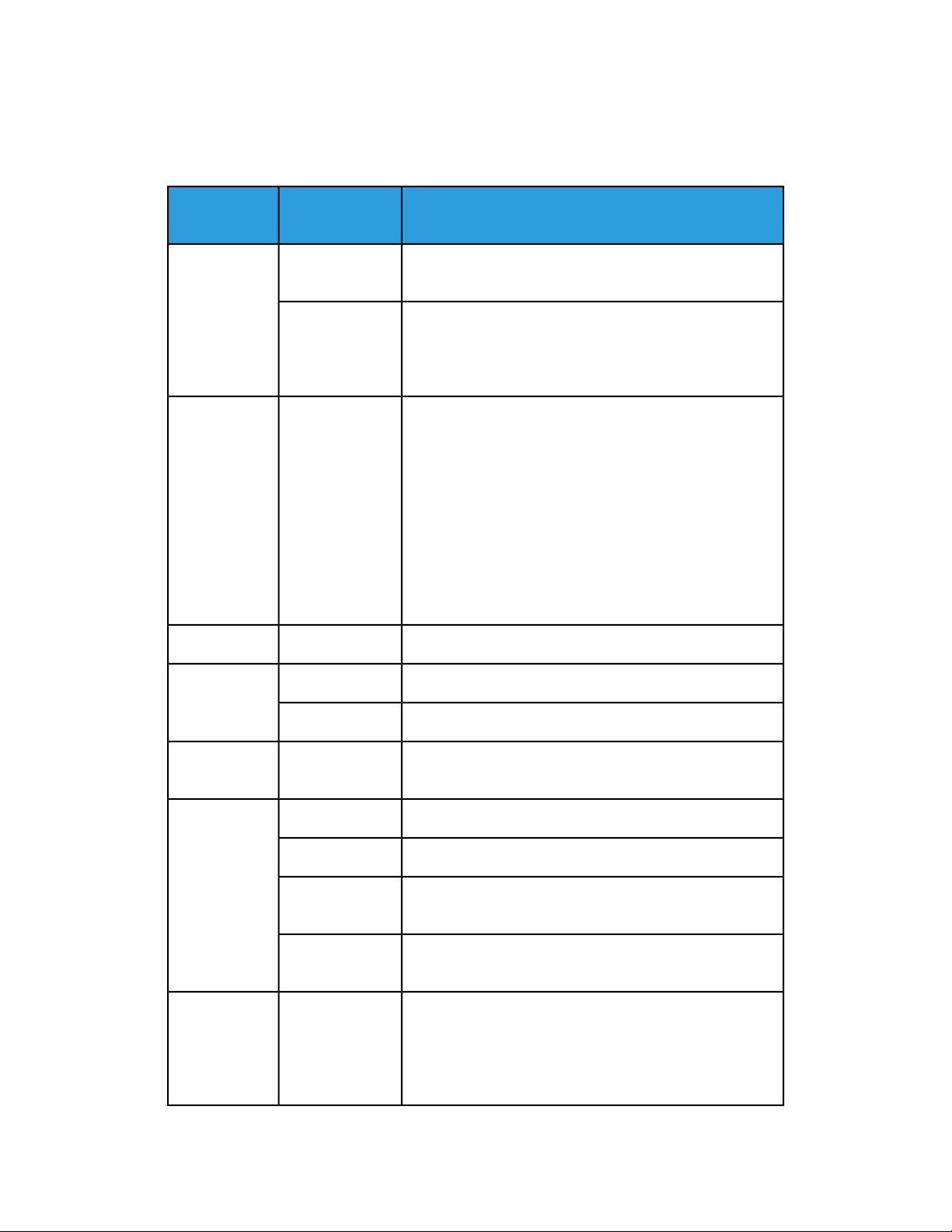
About FreeFlow Print Server
Navigation and Activation Keys
Specific keystrokes enable you to interact with the components and features of the
printing system.
Component
Type
tion
F6Split Pane
F8
Control-DMode Indicator
ActionKeyboard Selec-
Moves the focus between the panes to the first available
element in the pane.
Gives focus to the splitter bar. Arrow, Home and End keys
can be used to move the bar. Arrow keys give fine control
of movement. The Home and End keys effectively hide an
entire pane from view.
Puts focus on the first mode indicator, from which you can
display the tool-tip. This can include one or more of the
following modes:
• MICR
• Secure
• Job Fault
• Diagnostic
• Remote Print Server
• Logging
Pauses the printer.Control-PPauseButton(s)
FABs
Control-SContent Area
Control-Page Up
Control-Page
Down
Control-Shift-Left Arrow / Control-Shift-Right
Arrow
Pauses the scanner on production printer systems.Control-NStatus Area
Unload buttonControl-U
Start button (Copy, Scan to File, and Print Service) when
the pathway to the Start button is open.
Moves between tabs.ArrowsTab Pane
Puts the focus at the selected tab.Control-UpArrow
Moves to the previous tab, preparing to enter the first
available component in the tab.
Movesto the next tab, preparing to enter the first available
component in the tab.
Moves the focus between a FAB and the first available
element within that FAB.
FreeFlow Print Server Help
1-11FreeFlow®Print Server
Page 28
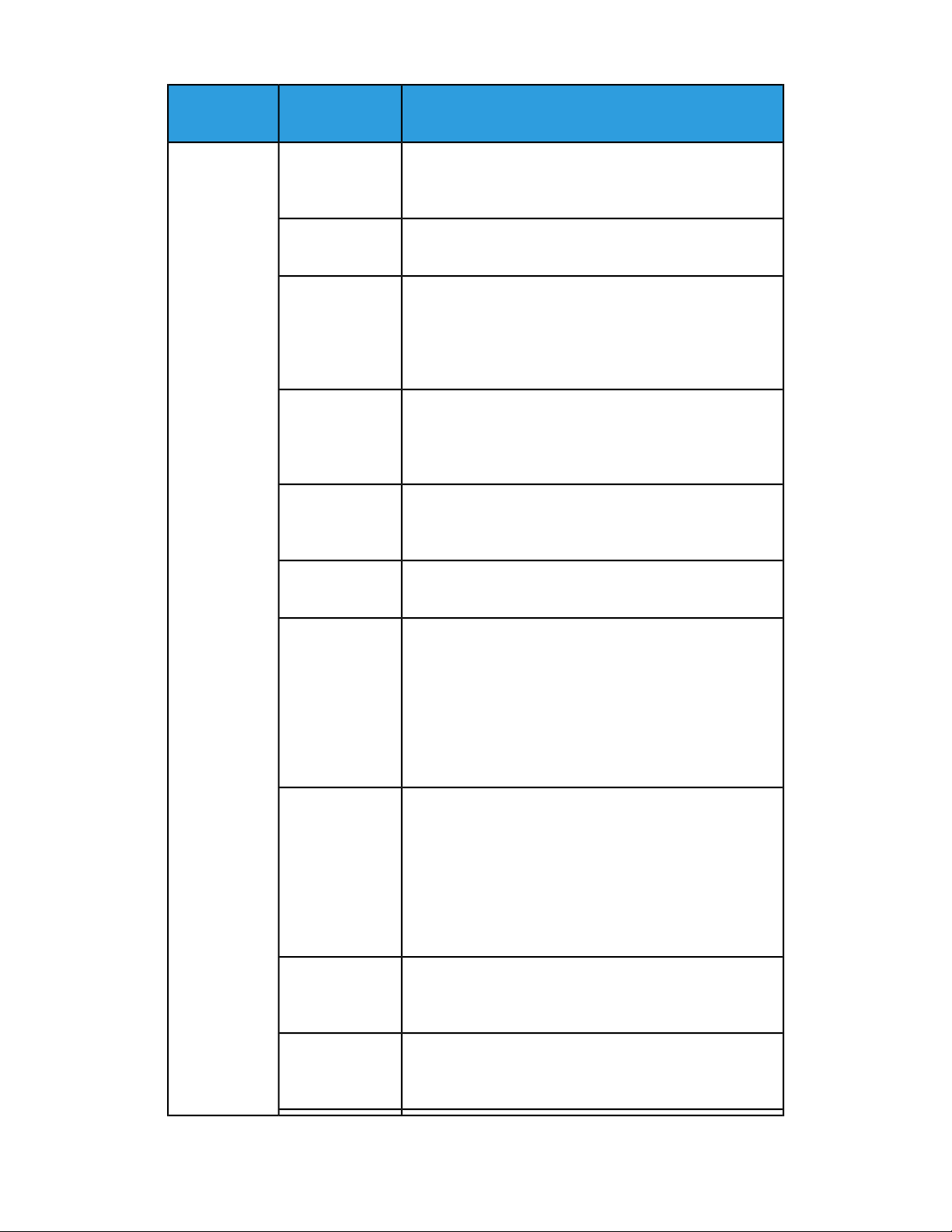
About FreeFlow Print Server
Component
Type
tion
TabTables
Shift-Tab
Return/Enter
Shift-Return /
Shift-Enter
Up Arrow / Down
Arrow
ActionKeyboard Selec-
Moves focus one cell to the right. If the table cells are selected, the focus should wrap, left to right, top to bottom
and then back to the top of the selected region.
Moves focus one cell to the left. With cell selection, ShiftTab behaves similarly to Tab, but in the reverse order.
Move focus one cell down, row selection follows focus. At
the bottom of a table, focus wraps to the top of a column.
If more than one cell is selected, the focus moves to each
selected column in turn and then repeat from the beginning.
Move focus one cell up, row selection follows focus. At the
top of a table, focus wraps to the bottom of a column. If
more than one cell is selected, the focus moves to each
selected column in turn and then repeat.
Deselects the current selection and moves the focus
up/down one cell, re-establishing row selection in the focused cell row.
Left Arrow /
Right Arrow
Page Up / Page
Down
Control-Page Up
/ Control-Page
Down
Home / End
Deselects the current selection and moves the focus
left/right one cell.
Deselects the current selection. When no vertical scrollbar
is visible, it moves the focus and the row selection to the
last/first row in a table. The focused cell remains in the
same column that it originated. When a vertical scrollbar
is visible, it scrolls the table up/down one row and re-establishes the selected row as the last/first visible row in the
table. The focus is moved, within its current column to the
newly selected row.
Deselects the current selection. When the horizontal
scrollbar is not visible, it moves the focus to the first/last
cell in the row and re-establishes the row selection where
the focused cell resides. When a horizontal scrollbar is visible, it scrolls the table left/right to make the first incomplete displayed column visible and places the focus in that
column. Row selection is re-established in the focused cell
row.
Deselects the current selection. Moves the focus to first/last
cell in a row and re-establishes the row selection in the focused cell row.
Control-Home/
Control-End
Deselects the current selection. Moves the focus to first/last
row in the table within the same column where the focus
originated and re-establishes the row selection.
FreeFlow®Print Server1-12
FreeFlow Print Server Help
Page 29
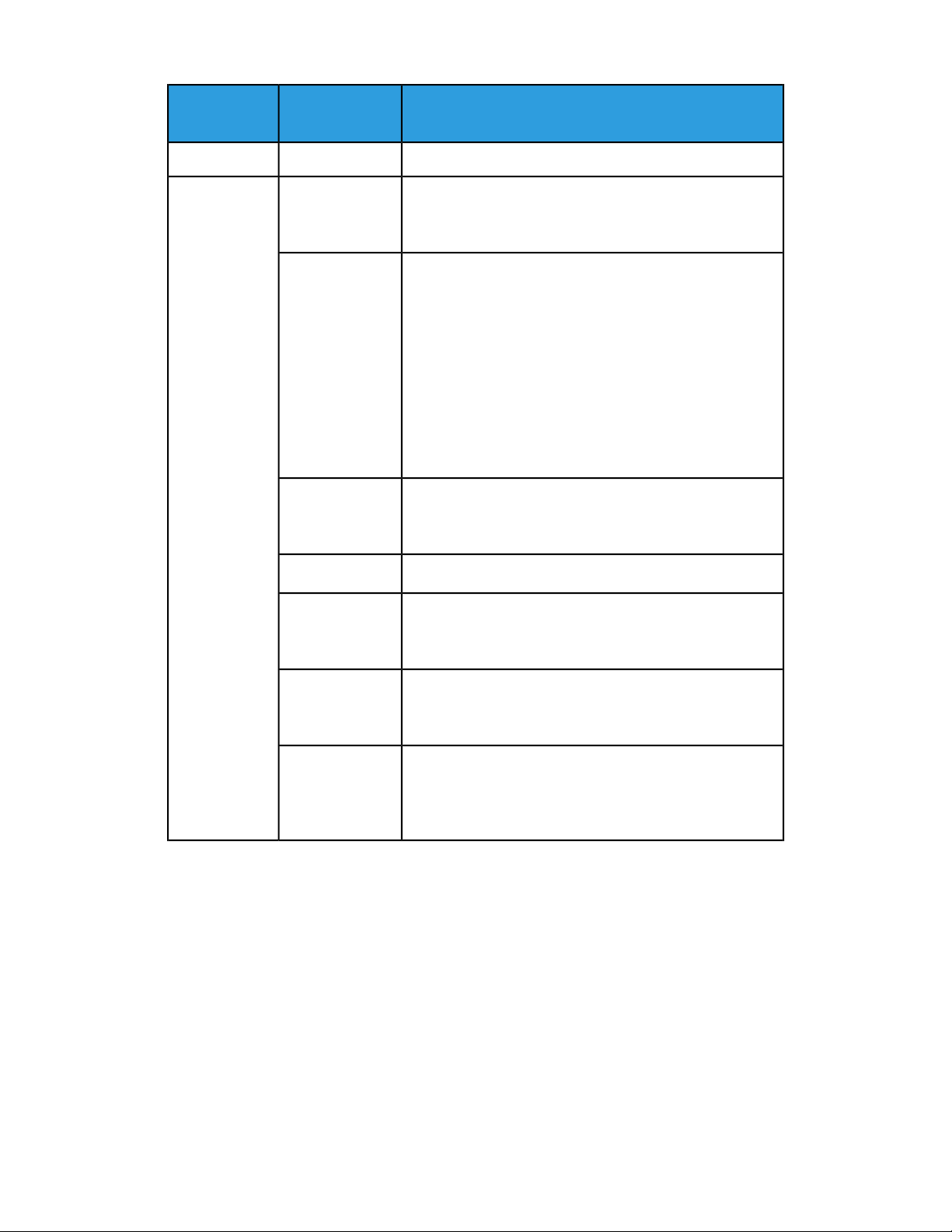
About FreeFlow Print Server
Component
Type
Tables
tion
Shift-Down Arrow
Shift-Page Up /
Shift-Page Down
Control-ShiftHome / Control-Shift-End
ActionKeyboard Selec-
Select all rows in a tableControl
Extend selection up/down one row in the table.Shift-Up Arrow /
Extend selection up/down one "table page" at a time. When
the vertical scrollbar is not visible, it moves the focus and
row selection to the last/first row in the table. The focused
cell remains in the same column in which it originated. Row
selection is established from the original row in which the
focusresided to the row in which the focushas been moved.
When a vertical scrollbar is visible, it scrolls the table
up/down one row and moves the focus within its current
column to the newly visible row. Row selection is established
from the original row in which focus resided to the row in
which the focus has been moved.
Extend selection from the current row where focus resides
to the beginning/end of table. Focus does not move.
Control-Left Arrow / Control-Left Arrow
Shift-Down Arrow
Control-Shift-Up
Arrow/ Control-Shift-Down
Arrow
Presents a popup menu, if one exists.Spacebar
Movea table column where the focus resides right/left one
column in the table.
Extend selection up/down one row in table.Shift-Up Arrow /
Sort column where the focusresides in ascending/descending order. This assumes that the table has sorting activated.
FreeFlow Print Server Help
1-13FreeFlow®Print Server
Page 30
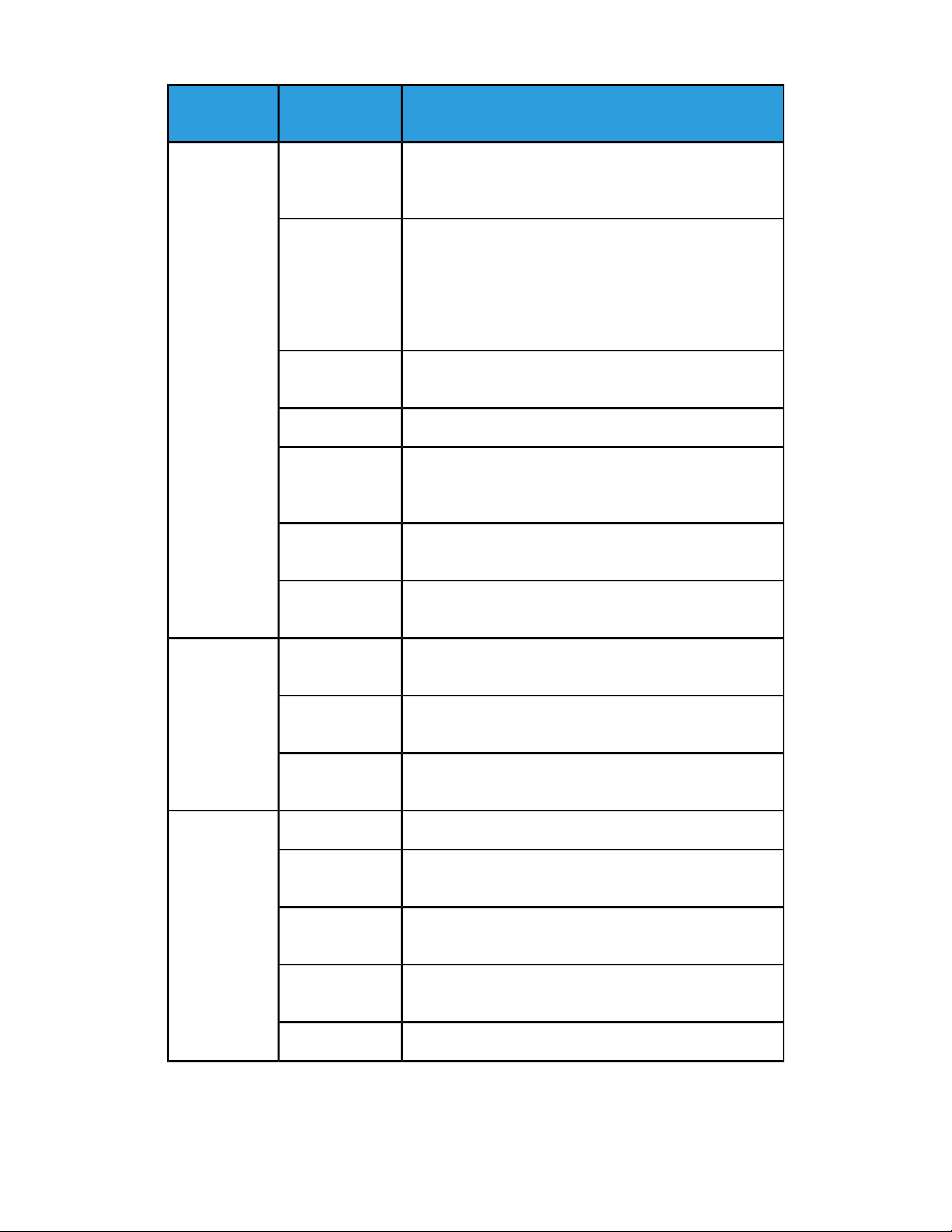
About FreeFlow Print Server
Component
Type
Lists
tion
Up Arrow / Down
Arrow
Page Up/Page
Down
Home/End
Shift-Up Arrow/
Shift-Down Arrow
Shift-Page Up/
Shift-Page Down
ActionKeyboard Selec-
Deselects the current selection and moves the focus
up/down one element re-establishing selection on the focused list element.
Deselects the current selection. When the vertical scrollbar
is not visible, it moves the focus and element selection to
the last/first element in the list. When a vertical scrollbar
is visible, it scrolls the list up/down one row, and moves the
focusand element selection to the last/first visible element
in the list.
Moves the focus and selection to the first/last element in
the list.
Select all elements in list.Control-A
Extend selection and focus up/down one list element at a
time.
Extend selection up/down one, page view, at a time. Focus
moves to the bottom/top of selection.
Scroll Bars
Shift-Home/
Shift-End
Arrow
Page Up/Page
Down
Home / End
Arrow
Right Arrow
Left Arrow
Extendselection to the top/bottom of the list. Focus moves
to the top/bottom of the list.
Scroll the viewing window up/down one row at a time.Up Arrow/Down
Scroll the viewing window up/down one page view at a
time.
Scroll the viewing window to the top/bottom of the displayed component (example: tree, table or list).
Select the menu item with focus.Space / EnterPop Up Menu
Move focus to a previous/next menu item.Up Arrow/Down
If focus is a cascading menu element, it opens a cascading
menu.
If focus is a cascading menu element, it closes a cascading
menu.
Exit pop-up menus.Esc
FreeFlow®Print Server1-14
FreeFlow Print Server Help
Page 31

About FreeFlow Print Server
Component
Type
Pull-downmenu
Directory Tree
tion
row
Arrow
Up Arrow / Down
Arrow
Left Arrow /
Right Arrow
ActionKeyboard Selec-
Activates the menu.Space/Down Ar-
Moves focus and selects previous/next menu item.Up/Down Arrow
Exits the pull-down menu.Esc
Activates the menu.F10Menu Bar
Moves focus to previous/next menu item.Up Arrow/Down
Selects focused menu item.Space/Enter
Exits the menu bar.Esc
Movesfocusand selection up/down one row in the directory
tree.
Moves focus left/right one column in the directory tree. If
a closed folder is selected the right arrow opens the folder
when it is not empty. If the folder is open and selected, the
left arrow closes the folder.
Page Up/Down
row/ Control-Right Arrow
Control-Page Up
/ Control-Page
Down
Control-End
Space
Control-F1Tool Tip
Movesup/down one page view. The first availablecomponent in view gets the focus and selection.
Moves to the first/last element in the tree.Home/End
Moves focus up/down one row in the directory tree.Control-Left Ar-
Movesup/down one page view. The first availablecomponent in the view gets focus and selection.
Moves to the first/last element in the tree.Control-Home/
Selects the element in the directory tree where the focus
is activated.
Displays a tool tip if one is attached to the focused component.
Hides a tool tip.Control-F1 / Esc
FreeFlow Print Server Help
1-15FreeFlow®Print Server
Page 32

About FreeFlow Print Server
Mnemonics
Mnemonics are keyboard shortcuts used to access commonly used features using an
Alt key and letter key combination.
Entries marked with an asterisk (*) are second-level commands and are only available
after entering the first level. Using Alt closes an open menu, which prevents the use of
an Alt-letter combination within menus.
DestinationAlt + Letter
Menus
*P
*R
(If marked with *, open the top level menu first, then use the indicated key
to activate the shortcut menu item.)
Top level of Logon menuL
*Logon.*L
*Logoff.*F
Top level of System menuM
*Log Console.*C
*Pause Processing.
Ctrl-Shift-P is an accelerator combination, which does not require you to
open the System menu.
*Resume Processing
Ctrl-Shift-R is an accelerator combination, which does not require you to
open the System menu.
*Eject CD.*E
Reset Job ID.*J
*S
*X
*Diagnostics*D
*Shutdown
Ctrl-Shift-S is an accelerator combination, which does not require you to open
the System menu.
Exit.
Ctrl-Q is an accelerator combination, which does not require you to open the
System menu.
Tape Client*T
IPS Job Manager*I
Top level of the Printer menuI
FreeFlow®Print Server1-16
FreeFlow Print Server Help
Page 33

About FreeFlow Print Server
DestinationAlt + Letter
Paper Trays*P
Stock Library*L
Finishing*F
Stacking*S
Image Quality*I
Top level of the Color MenuC
Associations*A
Color Profiles*P
User TRCs*T
Spot Color List*S
Top level of the Queue menuQ
Queue Manager*Q
Accept Jobs*A
Do Not Accept Jobs*B
Release Jobs*E
Do Not Release Jobs*D
Top level of the Customize menuU
Top level of the Setup menuE
Top level of the Administration menuA
Top level of the Help menuH
Top level of the Services menuS
Copy*C
Scan to File*S
Print from File*P
Job Manager*J
FreeFlow Print Server Help
1-17FreeFlow®Print Server
Page 34

About FreeFlow Print Server
DestinationAlt + Letter
Online Manager*O
Services controls
Reset button on Copy, Scan to File, and Print from FileR
Build Job button on Copy, and Scan to FileB
Continue Build Job buttonsO
End Build Job buttonN
Cancel Build JobEsc
Child Window
Controls
OK buttonO
Reset buttonR
Apply, Add insert, Add Exception, or Add CoverA
CancelC
Help accessH
FreeFlow®Print Server1-18
FreeFlow Print Server Help
Page 35

2
The Print from File service
The Print from File service allows you to access and print jobs from the FreeFlow Print
Server interface. Jobs can be located on a local or network drive.
Note
The Print from File service differs from the Saved Jobs tab.The Saved Jobs tab is the
location where you resubmit jobs that were already sent through the system, printed
and saved. The Print from File service is intended to be the access point for printing a
job that has not yet been sent through the system.
About the Print From File window
The Print From File window enables you to perform tasks such as printing, proofing, and
changing job properties.
The following options are available regardless of which tab is selected in the Print From
File window:
• Quantity: Enter the number of job sets you want to print.
• Queue: Select the queue that will receive the sent job.
• Job Type: Allows you to select from the following options:
- Normal: This default setting is used for normal job printing.
- Proof n Copy and Hold: Allows you to proof the job before releasing the entire
job set. Proof jobs will interrupt any currently printing job.
- Print Now: Interrupts a currently printing job to print the selected job.
• Print: Submits a job.
• Reset: Resets job settings to the last saved state.
• Close: Closes the window.
FreeFlow Print Server Help
2-1FreeFlow®Print Server
Page 36

The Print from File service
Using the Files tab
The Files tab allows you to select the files and pages you want to print, set the job
destination, select a document format, and enter a start message and job notes.
1. Select Browse and locate the file or files you want to print.
The remaining Files tab fields become active once you select a job.
2. Fromthe Look In menu, select the location where the job you want to print is located.
You can also type the saved job location in the Look In field.
You can verify the correct job location by checking with the System Administrator.
In some cases, additional directories are created to print specific jobs by user, by
department, or by another categorization.
SMB/FTP must be enabled on the system by the System Administrator before it can
be accessed to save jobs.
3. If necessary, select the folder that contains the job or jobs.
4. To sort jobs by format, make a job type selection from the Type pull-down menu.
5. Select one or more files from the list. If you select more than one file, all the files are
sent to the server using default settings. You can select more than one file by
performing one of the following:
• Press and hold down the CTRL (Control) key and select each individual job by
left-clicking the mouse.
• To select multiple files that are adjacent to one another, press and hold down the
SHIFT key and select the first and last file names that you want from the list. This
highlights the first and last file name lines and all lines in between.
6. Optional: To preview jobs within the Files menu, right-click the job and select
Thumbnail.
7. Once you have selected files, click OK.
If you selected a single file, the selection also displays in the Job Name field where
it can be edited and the remaining Files tab fields become active.
• Reload Saved Programming: If you select a job, make changes to the job
properties, but then decide you want the job reset to the original programmed
properties, select Reload Saved Programming.
• If you want to print the images and not use the job programming, then selecting
Load Queue Defaults erases all the programming on the job and uses the
programming of the queue you have selected.
Your selection displays in the File Name field, which is read-only.
8. If you want to print selected pages, clear Print All Pagesand enter a page range in
the From and To fields.
9. Optional: Choose a new format from the Document Format pull-down menu. The
available options vary based on your printer configuration.
You can change the format of a document after it has been submitted to the Print
Server. For example, a change from PostScript to ASCII may be desired in order to
print the PostScript commands.
FreeFlow®Print Server2-2
FreeFlow Print Server Help
Page 37

The Print from File service
If you do not have a valid PostScript license on the system, you will see PostScript in
the list of format options, but it will be grayed out and it cannot be selected.
Do not attempt to change one page description language (PDL) to another, such as
PostScriptto PCL. This type of change may cause print errors since the PCL decomposer
cannot interpret the PostScript commands.
10. Set up PostScript, PDF, or ASCII options.
If you do not have a valid PostScript license on the system, you will not be able to
set PostScript options.
11. Optional: Change the name of the job by editing the text in the Job Name field.
12. You can enter a printer name in the Target Printerfield or accept the defaultselection.
13. Select a job Destination.
14. Optional: Select Job Notes to enter information, including a Start Message, that
should be sent along with the printed job. Youcan also enter a Start Message in the
field provided on the Files tab.
15. Optional: Select Print Banner Pages, Print Attributes Report, or both.
• Print Banner Page: A Banner Page is a break page that contains specific job
information which prints at the beginning of each job.
• Print Attributes Report: The Attributes Report presents a one page summary of
selected job settings, especially those that pertain to job identification, stock,
output and image quality that originate fromqueue settings and job programming.
Any Queue Property override settings take precedence over all other property
settings.
None: Prints no pages.
Standard: Prints a system-generated page.
For Banner Pages, Use Leading Pages: Activates the number of pages option.
Select the desired number of pages from the beginning of the job to serve as
banner pages.
16. Select a Queue to which you will print.
17. Select Print to submit the job to the system.
The Basic tab
The Basic tab enables you to select the paper stock, sides imaged, stapling/finishing,
and collation options.
1. Select the Basic tab.
2. Select one of the following Paper Stock options.
a) Select fromthe Loaded Stocks list. This option ensures that the job is requesting
an available stock.
b) Select a named stock from the Stock List.
c) Select a Custom Stock. If this option is selected, select a Name, Size/Color,
Type/Weight and, if available, the Coating option.
FreeFlow Print Server Help
2-3FreeFlow®Print Server
Page 38

The Print from File service
Select the Set Use-Readybutton to set all attributesexcept forSize to use ready.
This tells the system to use any available stock of the correct size. If you use this
option, you can either select a size or allow size to be determined by the data
file. If a stock has mixed stock sizes, it is important not to set a specific size.
3. Select a Sides Imaged option from the pull-down menu.
4. Select a Stapling/Finishing option.
5. Select Collated or Uncollated radio button from the Collation field.
• Collated: Documents are printed in sequential page order and delivered as separate
document sets. For example, if you print three sets of a 3-page document, the
output will be grouped in the following page order: 1,2,3 1,2,3 1,2,3.
• Uncollated: Documents are printed in separate sets of each page. If you print 3
copies of a 2-page uncollated document, the output will be grouped with three
copies of page 1 followed by three copies of page 2.
Using the Output tab to setjob properties
1. Double-click a job.
2. Select the Output tab.
3. Use Basic Settings to set the sides imaged and collation.
4. Choose Stapling/Finishing to set stapling, finishing, offset, trimming, and output
location options. See Using the Output tab to set job properties in Job Manager.
5. Select Slip Sheets.
6. Select Annotations.
7. Select Layout to control the placement, rotation, cropping, and scaling of source
document pages onto the printed output. For a complete description of imposition
models see the section entitled Layout Styles.
8. Select OK or continue setting job properties.
Your selections display on the individual button.
The Image Quality tab
The Image Quality tab contains controls that allow you to make image quality
adjustments.
The key to making adjustments to any of the image quality controls is to do so in small
increments. Making large adjustments can actually create image quality problems.
FreeFlow®Print Server2-4
FreeFlow Print Server Help
Page 39

The Print from File service
The Image Edit tab
The Image Edit tab contains Image Shift, Rotation, and Background Forms Feature
Access Buttons (FABs). Additional selections are available within each FAB.
• The Image Shift FAB enables you to control where the page image is printed on the
page.
• The Rotation FAB allows you to turn the page images in a job.
• Set BackgroundFormoptions. See Using background forms for additional information.
About the Special Pages tab
The Special Pages tab enables you to manage exception pages, cover pages, and page
inserts.
• Exception pages enable you to set special characteristics for specific pages within a
job.
• Cover pages add a finished appearance to jobs and are typically used for bound,
stapled, or stitched jobs.
• Covers take precedence if there are conflicts or multiple programming on the same
pages. If more than one exception is programmed for a page, only one exception is
used and the jobs prints without an error.
• A page insert is a blank piece of paper, a pre-printed page if supported by your printer,
or other media that is inserted between printed pages in a job.
Printing a batch of files using the Print from File Service
1. Open the Print from File Service.
2. Select the Files tab.
3. In the Queue list, choose the queue the files will printed to.
Only the default settings in the Queue will be applied to the job. You will not be able
to set job properties for each individual file.
4. Select Browse.
5. FromtheLook In menu select the UNIX file system, media, or network location where
the job you want to print is located.
You can also type the saved job location in the Selection field.
6. In the Browse window, if you want to print only files of a certain type, select the type
from the File Type menu.
7. Select the folder containing the jobs you want to print. If the jobs are in subdirectories,
select the folder containing the subdirectories.
FreeFlow Print Server Help
2-5FreeFlow®Print Server
Page 40

The Print from File service
8. Depending on whether your files are in one folder or in subdirectories, select the
Batch Files icon or the Batch Files including Subdirectories icon, located near the
top left corner of the Browse window.
9. If you do not want to print some of the files listed, select them and then use the
Delete button to remove them from the list. You can select more than one file by
performing one of the following:
• Press and hold down the CTRL (Control) key and select each individual job by
left-clicking the mouse.
• To select multiple files that are adjacent to one another, press and hold down the
SHIFT key and select the first and last file names that you want from the list. This
highlights the first and last file name lines and all lines in between.
10. If you want to reorder the list, select a single file and use the up and down arrow
buttons to change the printing order.
11. Select OK. The files are listed in print order in the File Name field.
12. Select Print to print the files using the queue defaults.
Proofing a job, holding a job and using Print Now
The Print from File Service is intended to be the access point for printing a job that has
not been sent through the system. Jobs can be located on a local or, if available, network
drive.
After the job is submitted for printing using the Print from File Service, you can then
change job properties and perform other job management tasks by accessing the job
in Job Manager.
Proofing a job
This feature allows you to print a proof copy of a job while eliminating the need to
resubmit the job to print once the content and layout have been verified.
All job attributes apply to Proof jobs except the quantity. The default print quantity for
Proof jobs is 1; however, the default can be modified in Setup > System Preferences
by the System Administrator.
Note
Proof jobs will interrupt any currently printing job.
1. Open the Print from File Service.
2. Select the Files tab and browse to the job you want to print.
3. If you want to proof the job before releasing the entire job set, select Proof 1 Copy
and Hold from the Job Type menu.
4. Select Print.
FreeFlow®Print Server2-6
FreeFlow Print Server Help
Page 41

The Print from File service
5. The Proof Progress window opens and displays the progress of the proof job. It informs
you that for more detailed information about the proof job, select the Job Manager
button. During the proof process, you can select from the following options:
• Program Next Job: Dismisses the Proof Progress window and returns you to the
previous dialog.
• Cancel: Cancels the proof job.
6. Once the proof job completes an information dialog opens and and asks if you are
satisfied with your proof copy. Select from the following:
• Release Job: Prints the entire job and closes the dialog.
• Cancel Job: Cancels the job and closes the dialog.
• Close: The dialog closes. The job can be modified and/or released from Job
Manager.
Using Print Now
The Print Now feature allows you to interrupt a job that is currently printing in order to
print a different job or jobs. After all Print Now jobs have completed printing, the Print
Server resumes printing the original interrupted job.
1. Open the Print from File Service.
2. Select the Files tab and select the job you want to print.
3. Select Print Now from the Job Type menu.
4. Select Print.
The job is sent to Job Manager where it can be modified or released.
Note
A newly assigned Print Now job will not interrupt an active Print Now job. The newest
Print Now job is added to the end of the active interrupt job list. Any Print Now jobs
requiring unavailable resources (such as special media), are ineligible and will not be
scheduled as a Print Now job until the resource is made available.
FreeFlow Print Server Help
2-7FreeFlow®Print Server
Page 42

The Print from File service
FreeFlow®Print Server2-8
FreeFlow Print Server Help
Page 43

3
Job Management
Job management allows you to perform job management tasks including printing,
proofing, holding, and forwarding jobs, and changing job properties.
Job Manager
The Job Manager enables you to perform a number of different tasks at the job level.
You can view all the jobs in the system, including current and completed jobs, or you
can display one of several possible subsets of the jobs. The Job Manager also enables
you to perform operations on, and select options for, individual jobs or groups of jobs
within the system.
The Job Manager is the default screen of the Print Server GUI.
The Job Manager
The Job Manager, also called the Home Screen, is composed of lists and tabs. The lists
display jobs in the system in various states. The Completed tab enables you to view the
status of completed jobs. The Saved tab enables you to view jobs saved on the system.
You can configure the layout of the Job Manager to support your workflow.
Note
To rearrange the job data elements in the job lists (such as Job ID or Type), select a
column heading and drag it to another location in the column row.
• Paused: If a job is unable to print because it is being held, or due to a fault or other
error, it is automatically moved to the Paused list. The total number of paused jobs
is displayed to the right of the Paused title. Use the scroll bar to view any additional
inactive jobs.
Note
Once a job is saved it is no longer an active job.
FreeFlow Print Server Help
3-1FreeFlow®Print Server
Page 44

Job Management
• Completed:This list displays jobs that have been completed. If Retain PDL Files is
enabled, the PDL is retained on the system for later reprinting from the Completed
list.
• Saved:This list provides access to all jobs that have been printed to the save repository
as well as those jobs that have been previously printed and also saved. Youcan modify
some job settings when reprinting the job.
Note
The Savedtab differsfromthe Print from File service in the followingway: The Saved
tab is intended to be the location where you resubmit jobs that have already been
sent through the system, while Print from File is intended to be the access point for
printing a job from any file system or media that has not been sent through the
system.
• The Job drop-down menu enables you to perform job management tasks such as
previewing, deleting, or holding jobs, and releasing jobs to print. This menu also
enables you to set or change the job properties. All selections within the Job drop-down
menu are also available by right-clicking a job in Job Manager or by selecting an icon
from the toolbar.
• The View drop-down menu presents the following selections:
- Columns: You can determine the job list display by selecting or clearing job list
titles. If cleared, the item is removed from the job list row.
- Toolbar: Selecting this option displays or hides an assortment of tools that
correspond to common tasks.
- Redisplay: This option refreshes the contents of the job list.
• The Toolbar icons enable you to access frequently used features. Move the cursor
over each icon to see a description.
• The Queue drop-down menu splays jobs for a selected queue. All Queues displays
all jobs on all queues.
The Job Lists
Job List columns can be rearranged by selecting a column heading and dragging it to
another location in the column row.
Column widths can be changed by clicking on the column separator, holding down the
left mouse button and moving the column separator to the right or left. If a column
width is too small to display the complete content of a column, you can hover the cursor
over that selection to view the complete content of the column.
You can manage the columns displayed from the View drop-down menu. The Job
Manager list updates dynamically according to the refresh interval setting.
The job lists display the following information by default, depending on which list you
are viewing:
• Job ID: The number identifier of the job assigned by the system when the job is
received. The Job ID is always displayed.
FreeFlow®Print Server3-2
FreeFlow Print Server Help
Page 45

Job Management
• Status: Displays the status of the job; for example, Receiving, Ineligible, or Faulted.
• Job Name: The file name of the job.
• Queue: The name of the queue to which the job was sent.
• Sender: The logon user name of the person who sent the job from the client or host.
A job sent from a Hot Folder is listed as such.
• Submitted: The date and time the job was received by the Print Server.
• Printed: Displays the date and time that the job was submitted for printing.
• Completed: Available within the Competed tab, this displays the date and time that
the job completed printing or saving.
• Name: Available within the Saved tab, this indicates the name of the saved job. The
Name of the saved job is always displayed.
• Type: Available within the Saved tab, this indicates the file type of the job.
• Size: Available within the Saved tab, this indicates the size of the job in kilobytes.
• Date Modified: Available within the Saved tab, this indicates the date and time of
file modification.
• Path: Available from the Saved tab, this displays the location of the job within the
Jobs Parent Directory.
Managing the Job list
You can determine the job list display by selecting or deselecting job list titles. If
deselected, the item is removed from the job list.
1. From the View menu on the Home Screen, select Columns.
2. Select the job list whose columns you want to change.
3. Select the column titles you want to display on the job list or deselect column titles
that you want to remove from the job list.
The Job ID column title is read-only and cannot be deselected.
4. Select OK.
Your changes are reflected immediately on the job list.
Using job preflight
Preflight allows you to check PDF jobs for missing fonts, spot colors, RGB colorspace,
and low or high resolution images. Optionally, a report of any errors discovered can be
generated. You can choose whether jobs that fail preflight should continue to be
processed or should be held. Preflight can also be set up to run automatically when jobs
are processed by a queue.
PDF job preflight functions are available by right-clicking a PDF job in the Paused Jobs,
Jobs Held by Queue, or Completed Jobs list and selecting Preflight from the menu.
The job preflight functions are:
• Preflight and Release - See Running preflight checks on a PDF job for more
information.
3-3FreeFlow®Print Server
FreeFlow Print Server Help
Page 46

Job Management
• View Report- See Viewing a preflight error report for more information.
• Approve PDF - See Approving a preflight PDF for more information.
• Print Report - See Printing a preflight report for more information.
• Export Report - See Exporting a preflight report for more information.
• Setup See Setting up a job preflight for more information.
Running preflight checks on a PDF job
You can run preflight checks on a PDF job in the Pause Jobs, Jobs Held by Queue, or
Completed Jobs list.
Right-click the job and select:
• Preflight > Preflight.
Preflight runs the preflight check, but does not change the state of the job. The
job stays in the same job list it was in before Preflight was selected.
• Preflight > Preflight and Release.
Preflight and Release runs the preflight check and releases the job for further
processing if there are no preflight errors. If there are preflight errors, the job is
either held or allowed to continue processing, depending on the Preflight Error
Job Policy setting.
Viewing a preflight error report
A preflight error report is available for jobs with errors for which Report as Error is
selected.
Right-click the job and select Preflight > View Report. The Preflight Report window
opens.
• To ignore the errors and approve the PDF for further processing, select Approve
PDF.
• To print the error report, select Print Report.
• To save the error report, select Export Report.
Approving a preflight PDF
PDF jobs with preflight errors are automatically held by the system when Preflight Error
Job Policy is set to Hold the Job. PDF jobs held because of preflight errors can be
approved manually for further processing.
Right-click the job and select Preflight > Approve PDF.
Printing a preflight report
A preflight error report is available for jobs with errors for which Report as Error is
selected.
1. Right-click the job and select Preflight > Print Report. The Print Preflight Report
dialog opens.
2. Select the queue, sides imaged, and quantity, then select OK.
FreeFlow®Print Server3-4
FreeFlow Print Server Help
Page 47

Job Management
Exporting a preflight report
A preflight error report is available for jobs with errors for which Report as Error is
selected.
1. Right-click the job and select Preflight > Export Report. The Export Preflight Report
dialog opens.
2. The default directory for exported reports is in the local file system in
/var/spool/XRXnps/preflightreportexportfiles/ in a folder labeled with the Job ID. If
you want to store the report in another location, choose a directory.
3. Select Export to save the report. The report format is set in the Preflight FAB for
queues or in the Preflight Setup window for jobs.
4. An information window indicates that the report was exported. Select OK.
5. Select Close.
Setting up job preflight
1. Right-click a job and select Preflight > Setup. The Preflight Setup window opens.
2. Under Preflight Job Policy, chose how jobs with preflight errors are treated by the
system:
• Allow Further Processing - if the job is released by the queue, the job is allowed
to proceed to further processing.
• Hold the Job - if the job is released by the queue, the job is held by the system.
3. Fromthe Report Export Formatlist, choose the file format forexported error reports.
The default report format is Text. It is highly recommended that preflight reports be
generated in text format to minimize any reduction in RIP performance when
generating preflight reports.
• Text
• XML
• PDF
4. Choose which preflight checks to run. At least one check must be run. Foreach of the
following checks, you can choose Report as Error to generate an error report for the
job when the error is encountered.
• Missing Fonts - checks whether fonts in the PDF are embedded in the PDF.
• Spot Colors - checks whether spot colors in the PDF are defined on the Print Server.
• RGB Colorspace - checks whether RGB is in the PDF.
• Low Resolution Images - checks for low resolution images. If this option is selected,
you choose the resolution in the Less Than list. When images lower than the
selected resolution are encountered, an error is reported.
• Images Greater than 2400 DPI - checks whether images above 2400 DPI are
present.
5. Select OK.
FreeFlow Print Server Help
3-5FreeFlow®Print Server
Page 48

Job Management
Job Manager menus
The Job Manager menus enable you to perform job management tasks such as
forwarding,deleting, or holding jobs, and releasing jobs to print. These menus also enable
you to set or change the job properties.
The options followedbyellipses (...) open additional windows for job management tasks.
To access a Job menu, select a job and perform one of the following:
• Right-click a job in the job list
• Select the Job pull-down menu
• Select an icon from the toolbar
The options vary based on which Job Management list is active, if Save PDL Files is
enabled and your printer configuration. The Job menus can contain the followingoptions:
• Properties: Opens a window containing a series of tabs that display all of the current
settings for the job. Many job management tasks are performed by modifying the
job properties.
• Preview: Generates a preview look of the job. This feature is available for PostScript,
PDF, and TIFF formats. A PostScript license is required to access this feature.
• Preflight: Checks a PDF job for problems that could cause the job to print incorrectly
or cause performance problems.
• Release: Allows the selected Held job to be printed. The job is placed immediately
after all printing or pending jobs.
• Hold: If a job has been submitted to print and you wish to delay printing of the job,
you can place the job on hold. The job will be moved to the Paused list. When a job
is held it needs to process again before is can be printed. Printing starts at the
beginning of the job.
• Print Now: Interrupts a currently printing job to print the selected job.
• Proof: Prints one copy of the job and retains the job in the system for additional
printing. Proof jobs will interrupt any currently printing job.
• Promote: Promoting a job enables you to move the selected pending job above all
other pending jobs in the queue. The promoted job prints immediately after other
previously scheduled print jobs.
• Forward: Allows you to forward a job from one FreeFlow Print Server to a second
FreeFlow Print Server.
• Move: Allows you to move a job to another queue.
• Copy: Allows you to print a copy of the job(s) while retaining the original job and
programming as originally submitted.
• Delete: Terminates printing of the selected job and removes the job from the system.
• Cancel: Terminates printing of the selected job and removesthe job fromthe system.
Note
Selecting Cancel within the feature dialog windows does not remove the job from
the system.
FreeFlow®Print Server3-6
FreeFlow Print Server Help
Page 49

Job Management
• Capture/Transfer: Allows you to Capture and Transfer inactive job data, printer and
Print Server information without directly accessing Remote Services.
• Select All: Available within the Saved tab, once selected it highlights all currently
active or inactive jobs.
• Clear All: Deselects all jobs currently highlighted in the Job list.
• Redisplay: This option refreshes the contents of the job list.
Job Properties Window
The Job Properties window contains FeatureAccess Buttons (FABs)that are incorporated
within tabs and are designed to adjust properties and expedite printing.
To access job properties you can double-click a job, or select a job and perform one of
the following:
• Right-click a job and select Properties.
• Select Properties from the Job pull-down menu.
• Select the Properties icon from the toolbar.
The Job Properties window contains the following selections:
• The Settings tab:Enables you to view settings for pages to print, job format, print
destination, job progress, and Administrative Pages.
• The Stock Tab: Enables you to select stock properties for the job.
• The Image Quality Window: Contains controls to enable you to make image quality
adjustments.
• The Image Edit Tab: Presents features that allow original images to be modified for
output. Selections are image shift, rotation and background forms.
• The Special PagesTab: Contains features that enable you to create and edit exception
pages, inserts, and covers.
• The Time Stamps Tab: View job submission details.
• The Faulted Tab: This tab becomes active when a job faults. A job faults when it
contains errors or when there is a problem processing the job.
• The Ineligible Tab: This tab becomes active when a job requires a resource to print
as programmed. An ineligible job is one that cannot be printed because it lacks a
resource required for printing.
In addition to tabs and FABs, the Job Properties window contains a Content panel that
contains the following fields and buttons which are available regardless of the tab
selected:
• Quantity: Displays the quantity of job sets to be printed.
• Job Name: Displays the job name. This field can be edited.
• Status: Details whether the job is printing, pending, faulted,held, completed, or being
saved. This field is read only.
• Document Media List: The Document Media List is available only for jobs that
contain %%Document Media DSC comments.
3-7FreeFlow®Print Server
FreeFlow Print Server Help
Page 50

Job Management
Option conflict gray-out feature
In an effort to help prevent you from selecting conflicting features on the same tab, the
FreeFlow Print Server utilizes an option conflict gray-out feature. For example, if you
select a Stapling/Finishing option of Staple, the Output Location changes to a location
that supports your finishing selection. The Output Location menu is grayed-out until
you select a finishing option that is supported by multiple sources. This prevents the job
from faulting and prevents you from having to locate the conflicting features.
Restriction
Due to Java limitations this feature cannot gray-out individual selections within a
pull-down menu. Conflicts resulting between tabs and within pull-down menus are
detected using the Programming Conflicts dialog. If a conflict occurs, the Programming
Conflicts dialog opens. The conflict is described and instructions are presented on how
to resolve it.
Viewing thumbnail images
Thumbnails provide a quick way to visually identify a job on the FreeFlow Print Server.
1. Right-click the job and select Thumbnail. A thumbnail viewer window opens.
2. You can use the controls at the bottom of the window to navigate between the pages
of the job and to rotate the thumbnail image.
3. You can resize the thumbnail image by resizing the window.
Previewing jobs
Jobs can be previewed prior to submitting the job to print. An entire job or a select range
of pages can be previewed. Preview allows you to view the job and make any changes
before the job is submitted for final print.
You can view images of jobs on the FreeFlow Print Server. Three previewing functions
are available for different purposes:
• Thumbnail - provides a very low resolution preview for quick visual identification of
a job.
• Preview - provides a low resolution preview to verify job composition and layout. A
preview takes longer to process than thumbnails.
• Advanced Preview - provides a high resolution image to verify image quality on the
screen prior to printing.
Viewing thumbnail images
Thumbnails provide a quick way to visually identify a job on the FreeFlow Print Server.
1. Right-click the job and select Thumbnail. A thumbnail viewer window opens.
2. You can use the controls at the bottom of the window to navigate between the pages
of the job and to rotate the thumbnail image.
FreeFlow®Print Server3-8
FreeFlow Print Server Help
Page 51

Job Management
3. You can resize the thumbnail image by resizing the window.
Previewing a job using Job Manager
A PostScript license is required to access this feature.
1. Select the job to preview from the Paused or Held by Queue list.
2. You can preview the job at 75 dpi or 600 dpi. To preview the job at 75 dpi, right-click
the job and select Preview > Preview. Topreview the job at 1200 dpi, select Preview >
Advanced Preview.
3. You can also select to preview a range of pages, rather than the whole job.
4. While preview images are being generated, you can use the Cancel button to stop
generating images.
5. Once the preview process is complete, the job you selected displays in the Preview
window.
a) Use the controls at the bottom of the window to navigate between the pages
of the job and to rotate the preview image.
b) For advanced preview, use the controls at the top of the window to zoom and
pan the image, and to select which separations to display. Use the eyedropper
to determine the CMYK values of a particular pixel. If spot colorant is used, this
can also be previewed.
6. If you make changes to the job that change composition or layout, use the Update
button to generate a new preview.
Viewing Held By Queue auto thumbnail and properties
1. Right-click a job from the Held By Queue list.
2. View the Job Preview pane. The first page of the job displays. Use the arrow to view
the second page.
3. The following job properties display:
• Job Id
• Quantity
• Sides Imaged
• Stock Name
• Sender
Using preview range
The Preview Range window allows you to limit the number of pages for which preview
images will be generated and to choose whether to generate a low-resolution or
high-resolution preview.
1. Select the job to preview from the Paused or Held by Queue list.
2. Select Preview > Preview Range.
3. Choose whether to preview all pages by selecting All, or whether to preview only
some pages by selecting Preview Range and entering the page number of the first
and last page to be previewed.
FreeFlow Print Server Help
3-9FreeFlow®Print Server
Page 52

Job Management
4. Choose whether to generate a 75 dpi preview by selecting Preview or whether to
generate a 600 dpi preview by selecting Advanced Preview.
5. Select OK to generate the preview.
6. While preview images are being generated, you can use the Cancel button to stop
generating images.
7. Once the preview process is complete, the job you selected displays in the Preview
window.
Viewing a job report
Once preview images of a job are generated, a report of any errors that were generated
is available.
1. From the preview window, select View Errors for Preview or Report for Advanced
Preview. A list of font substitutions and other errors generated is displayed.
2. Select Print Report to print the report.
Exporting a preview to PDF
Once a preview is generated for a job, the preview images can be exported to PDF.
1. Right-click the previewed job, then select Preview > Export.
2. Choose where the PDF is to be stored. You can use the Show button to show a list of
the PDF files already stored at the selected location.
3. Choose the resolution of the images to export, and the range of pages to be exported,
then select Export.
Printing Jobs
Job Manager is designed to give you easy access to printing jobs and managing job
properties.
For certain tasks you can select more than one job by performing one of the following:
• Press and hold down the <CTRL> (Control) key and select each individual job by
left-clicking the mouse.
• To select multiple files that are adjacent to one another, press and hold down the
<SHIFT> key and select the first and last file names that you want from the list. This
highlights the first and last file name lines and all lines in between.
Releasing a job to print
You can release a job for printing from the Paused or Held By Queue list, or if the Retain
PDL option is enabled you can release jobs from the Completed tab.
Select the job you want to release in the Active, Held by Queue, or Paused list and
perform one of the following:
• Right-click and choose Release from the menu.
• From the Job pull-down menu select Release.
• Select the Release icon from the toolbar.
FreeFlow®Print Server3-10
FreeFlow Print Server Help
Page 53

Job Management
• Drag and drop the job into the Active list
Changing Job Properties
You can modify the properties of jobs submitted to the FreeFlow Print Server by
performing one of the following:
• Double-click a particular job to open the Job Properties window.
• Right-click a job and select Properties....
• Select a job and choose Properties... from the Job pull-down menu.
• Select a job and click the Properties... icon from the toolbar.
Applying job properties
Users can apply existing job properties to another job in the Held By Queue area.
1. Select a Held By Queue job.
2. Right-click and select Apply Saved Properties.
All saved job names display.
3. Select a saved job with properties you want applied to your selected job.
Saving job properties
FreeFlowPrintServer users are able to create and save job tickets forfutureuse, enabling
more rapid job setup.
1. Select Job > New Saved Job Properties.
2. Select one of the following from the Saved Job Properties drop-down list:
• Manual Setup - No changes in manual settings. Used to apply job properties
based on queue settings.
• Revert to original - Reverts to original settings.
• Name - Displays a list of all job names available.
3. Select the job settings you wish to save, then click Save.
Managing job properties
1. Select Job > New Saved Job Properties.
2. Select one of the following from the Saved Job Properties drop-down list:
• Manual Setup - No changes in manual settings. Used to apply job properties
based on queue settings.
• Revert to original - Reverts to original settings.
• Name - Displays a list of all job names available.
3. Select the job you wish to manage, then click Manage.
The Saved Job Properties manager window displays.
4. Make selections to manage the saved job properties. The following options are
available:
FreeFlow Print Server Help
3-11FreeFlow®Print Server
Page 54

Job Management
• Saved Job Properties - Displays all available saved job names.
• Properties - Displays properties of the selected job.
• Rename
• Delete
5. Click Close.
Renaming a job
You can rename a job in any of the job lists, except you can only change the name of
a job in the Completed list if Retain PDL Files is selected in System Preferences.
1. Select the job.
2. Highlight or select the current name in the Job Name field.
3. Type the new job name.
4. Select OK.
Using the Document Media List
The Document Media List (DML) is always available to use within Job Properties, but
ignored for scheduling purposes unless the System Administrator has enabled Use
Document Media List in Setup menu > System Preferences > Job Processing. For
additional DML information, see Setting Job Processing options.
The Document Media List is available only for jobs that contain %%Document Media
DSC comments. Each media and the associated attributes defined in the %%Document
Media are represented in the DML window.
By default, each media is set as enabled for the purposes of media reconciliation with
the other sources of media and Resource Based Scheduling (RBS). Any media in the list
can be disabled so that it is not considered for RBS purposes. If a job becomes ineligible
to print as a result of a DML media not being loaded at the printer, the necessary media
can then be loaded to successfully print the job.
If the correct stock is not loaded in the printer and Automatic Stock Substitution is used,
the job faults and the correct stock needs to be loaded.
1. Double-click a job to open job properties.
2. Select Document Media List.... The Document Media List window opens.
3. To enable or disable a specific media, right-click a listed media, and select Enable or
Disable.
4. Select OK to close the DML window.
Deleting a job
Deleting a job removes the job from the system.
1. Perform one of the following:
• Right-click the job and select Delete.
• Select a job and choose Delete from the Job menu.
FreeFlow®Print Server3-12
FreeFlow Print Server Help
Page 55

Job Management
• Select the Delete icon from the toolbar.
2. On the Home Screen, select the job to be deleted.
3. Select Yes to remove the job from the system.
The job is completely removed from the system.
Cancelling a job
Cancelling a job terminates printing of the selected job and moves the job to the
Completed tab with a status of Cancelled by Operator.
1. On the Home Screen, select the job to be cancelled.
2. Perform one of the following.
• Select Cancel from the Job pull-down menu.
• Right-click the job and select Cancel.
• Select the Cancel icon from the toolbar.
3. Select Yes to confirm your action.
Moving a job
Moving a job allows you to move a job from one queue to another queue.
1. Select the desired job.
2. Right-click a job and select Move.
3. Select a queue from the list and click OK. The job is moved to the selected queue.
Copying a job to Job Manager
Only jobs within the Paused, Completed, or Held by Queue lists can be copied. This
feature is not available for aborted or rejected jobs, or for LCDS reports.
The Copy feature allows you to print a copy of the job while retaining the original job
and programming as initially submitted. Multiple jobs may be selected.
1. Select a job or jobs, right-click and select Copy.
Each copy of your job has a unique Job ID. The name is of the format x!n, where x is
the name of the original job and n represents the number of the copies of the job in
the system. For example, if you copy the job myjob, the name of the copy is myjob!1.
If you then make another copy of myjob or myjob!1, the name of the copy is myjob!2.
The Copy Job window opens.
2. Select one of the following options:
• Copy and Hold: The job is sent to the queue as specified in the job ticket. The job
is displayed in the Paused jobs list with a status of Held by User.
• Copy and Release: The job is sent to the queue as specified in the job ticket. The
job is displayed in the Active Jobs list.
3. Select one of the following from the Options field:
FreeFlow Print Server Help
3-13FreeFlow®Print Server
Page 56

Job Management
• Use Job Ticket: The job is copied and contains the same attributes as programmed
for the job.
• Use Queue Defaults: The job is copied and contains the default attributes of the
queue.
4. Select OK.
Forwarding a job
In order for a job to be forwarded to another printer, the printer must be set up in the
system. Refer to the task Setting up a Printing System Name for Job Forwarding.
A job must be completely spooled before it can be forwarded. Streaming, Fast Reprint,
and online jobs cannot be forwarded. If a job is eligible to be forwarded (i.e. the job is
not a streaming job, etc.), the Job Forwarding GUI changes the job status to Held and
a Job Forwarding dialog opens; otherwise an error dialog is displayed.
Job forwardingallows you to send a job from a FreeFlowPrint Server to another printing
system. You can forward Completed jobs if the Retain PDL Files feature is enabled.
1. To forward an individual job, right-click a job in the Active or Paused list and select
Forward. Alternatively,you can select a job and select Forward fromthe Job pull-down
menu.
2. To forward multiple jobs, perform one of the following:
a) Press and hold down the CTRL (Control) key and select each individual job.
Right-click within your selection and select Forward.
b) To select multiple jobs that are adjacent to one another, press and hold down
the SHIFT key while selecting the first and last jobs you want to select. All of the
jobs from the first to the last selected are highlighted. Right-click within your
selection and select Forward.
3. Fromthe ForwardJob dialog window, select the job forwardlocation from the Printing
System Name pull-down menu.
4. Type the Queue Name in the corresponding text field.
5. If you want the job to remain on the source Print Server after it is forwarded, select
Retain Job After Forwarding. To remove the job from the source Print Server after
it is forwarded, clear Retain Job After Forwarding.
No error recovery is available for forwarded jobs. Therefore, if a network problem or
connectivity issue occurs during Job Forwarding,the source system does not raise an
error message. Retain a copy of a critical job at the source Print Server.
FreeFlow®Print Server3-14
FreeFlow Print Server Help
Page 57

Job Management
6. If desired, select Job Ticket. The Job Forwarding feature allows you to include or
exclude the Xerox Job Ticket when the job is forwardedto another printer. The benefit
of this option is to allow control over which job attributes are maintained between
the source printer and the destination printer.
An example of when to include the job ticket would be when forwarding to a DocuSP
or FreeFlow Print Server at software level 3.x or higher and the job has been
programmed with a Xerox Job Ticket, or the job has been programmed with special
programming instructions such as exception pages or color attributes. Examples of
when to exclude the job ticket are:
• when forwarding to a non-DocuSP or non-FreeFlow Print Server based printer
that does not comprehend the XPIF job ticket format,
• when forwarding a job to a printer with a DocuSP version of 2.x or earlier that
does not comprehend the XPIF job ticket format.
• the job contains PDL programming information such as setpagedevice commands
within PostScript,
• when jobs include subset finishing
7. Click Forward. The status of the job displays in the Forward Status field.
Setting up a printing system name for job forwarding
Prior to forwarding a job, a receiving printing system must be defined by the System
Administrator.
You can forward Completed jobs if the Retain PDL Files feature is enabled.
Once the receiving printing system is defined it can be edited and deleted.
1. Right-click a job in the Completed or Paused list and select Forward. The Forward
Job window opens.
2. Select Setup.
3. Click Add.
4. Enter the Printing System Name.
5. Enter the Host Name or IP number of the receiving system. IP numbers alone are not
supported and a printing system name is required. Job Forwarding uses the printer
name to look up the IP address of the receiving system.
6. Select Apply. The printing system information displays in the Printer Setup dialog
window.
7. Select Close twice to exit the windows and return to the Job Forward window.
Editing a printing system for job forwarding
1. Right-click a job in the Completed or Paused list and select Forward. The Forward
Job window opens.
2. Select Setup.
3. Right-click a printing system and select Edit. You can also select a printing system
name and select Edit.
4. Makeany necessary changes and select OK. Yourchanges display in the Printer Status
window.
5. Select Close twice to exit the windows and return to the Job Forward window.
FreeFlow Print Server Help
3-15FreeFlow®Print Server
Page 58

Job Management
Deleting a printing system name for job forwarding
1. Right-click a job in the Completed or Paused list and select Forward. The Forward
Job window opens.
2. Select Setup.
3. Right-click a printing system and select Delete. Alternatively, you can select a printing
system name and click the Delete button.
4. Confirm your action by clicking Yes. The printing system is removed from the Printer
Status window.
5. Select Close twice to exit the windows and return to the Job Forward window.
Limitations and notes associated with job forwarding
The following limitations and notes are associated with the Job Forwarding feature.
• No error recovery is available forforwardedjobs. If a network problem or connectivity
issue occurs during Job Forwarding, the source system does not indicate the failure.
Because of this condition, retain a copy of a critical job at the source system
• Forwarding jobs that require file referencing are not supported by Job Forwarding.
Referenced images are not collected and moved.
- FreeFlow jobs (*.rdo)
- VIPP jobs
- GetTiff Macro jobs
- Fast Reprint Format (FRF) jobs. These jobs can be successfully forwarded using
common mount points between systems.
• IP numbers alone are not supported; a printing system name is required. Job
Forwarding uses the printer name to look up the IP address of the receiving Print
Server. The names and addresses of the intended receiving Print Servers must be in
the /etc/hosts file of the sending Print Server when a name service is not running.
• Job Forwarding is enabled automatically for the System Administrator and the
Operator.
• Jobs forwarded to systems without some features, for instance, a job forwarded with
binding, to a printer that does not support binding, will display a job ticket error
stating that the function is not available on the receiving device.
• The PrintServer does not allow you to cancel the forwardingoperation after it begins.
• Accounting is not supported. The forwarding Print Server does not keep a record of
forwarded jobs.
• Specific resources, including fonts, forms, JDLs, JDEs and TIFF images of a job, are
not forwarded.
FreeFlow®Print Server3-16
FreeFlow Print Server Help
Page 59

Job Management
Process and hold a job
You can right click a PDF color job and select to process and hold the job as a job option.
The job must be inactive and can be processed and held until it is released for printing.
Once a job is processed, a preview can be generated and a proof copy can be printed.
Large previously processed jobs print faster. A proof of the job will match the final print
since any parameters applied during the processing will also be applied when the job is
printed.Use this option to prepare jobs for fast print and reprint.
1. Select the job you want to process and hold and right-click.
2. Select Process Job.
3. You can now select to Preview the processed job.
• Preview
• Advanced Preview
• Preview Range
• Export to PDF
• Delete Preview
Print Now
The Print Now feature allows you to interrupt a job that is currently printing in order to
print a different job or jobs. After all Print Now jobs have completed printing, the Print
Server resumes printing the original interrupted job. To use Print Now, select a job and
perform one of the following:
• Right-click the job and choose Print Now from the menu.
• From the Job pull-down menu choose Print Now.
• Select the Print Now icon from the toolbar.
Note
A newly assigned Print Now job does not interrupt an active Print Now job. The newest
Print Now job is added to the end of the active interrupt job list. Any Print Now jobs
requiring unavailable resources, such as special media or finishing, are ineligible and
are not scheduled as a Print Now job until the resource is made available.
Promoting a job
Promoting a job enables you to move the selected pending job above all other pending
jobs in the queue. The promotedjob prints immediately after other previously scheduled
print jobs.
Note
Consider using the Print Now feature if you need to print a job immediately.
Within the Active list, right-click the pending job you want to promote and choose
Promote from the menu.
FreeFlow Print Server Help
3-17FreeFlow®Print Server
Page 60

Job Management
• Single-queue environment: The job you promote is placed above all other pending
jobs.
• Multi-queue environment: If 20 jobs are scheduled to print from a different queue
than the one you used to promote your job, the job you promote will be the 21st
job to print.
Proofing a job
This feature allows you to print a proof copy of a multi-copy job while eliminating the
need to resubmit the job to print once the content and/or layout have been verified.
All job attributes apply to Proof jobs except the quantity. The default print quantity for
a Proof job is 1 (one); however, the default can be modified in system preferences by
the System Administrator.
Note
You can also set a queue to automatically print proof copies of each job submitted to
the queue.The current job is interrupted at the end of a page if printing has not completed
or on a set boundary if the interrupted job is finished. Processing for non-proof jobs in
the queue is suspended until all prooof jobs are printed.
1. In the Active or Paused list select a job and perform one of the following:
• Right-click the job and choose Proof from the menu.
• From the Job pull-down menu select Proof.
• Select the Proof icon from the toolbar.
2. A proof of the selected job is printed.
A newly assigned Proof job does not interrupt a printing Proof job. The newest Proof
job is placed in the queue at the end of the active Proof jobs. Any Proof jobs requiring
unavailableresources (such as special media), are ineligible and are not be scheduled
as an interrupt Proof job until the resource is made available.
3. Once the proof is verified, you can release the job to print.
About JDF printing
A Job Definition Format (JDF) job ticket referencing the PDL document file allows users
to attach job settings to their print jobs. The JDF featureutilizes a hot foldermechanism
to accept the jobs into the system for processing, and returns updated JDF job tickets
containing basic job status information and processing times. When a JDF ticket is
submitted to a hot folder, the JDF ticket is parsed, job attributes are mapped and set to
FreeFlow Print Server data structures, and the PDL file is used to create a new job, which
is scheduled into the system. After the job is scheduled into the system, the JDF job
ticket is updated with the processing time and status and moved into the output
sub-directory folder or into the error sub-directory folder if a fault is detected during job
submission.
FreeFlow®Print Server3-18
FreeFlow Print Server Help
Page 61

Job Management
The job name displayed at the FreeFlow Print Server has changed. Previously, it was the
name of the JDF ticket file. Now, it is taken from the internal JDF data, making the
resulting FreeFlow Print Server Job Name more meaningful.
Support is for JDF 1.3 tickets, and earlier, of the following types:
• Product Description (Intent)
• Combined Digital Printing Process
Related Topics:
Printing with JDF job tickets
JDF error handling
JDF printing limitations
Printing with JDF job tickets
JDF job tickets with PDL document files allow job submitters to attach job settings to
their print jobs.
1. Place the job’s PDL file into a file location accessible to the FreeFlow Print Server.
Typically, the PDL file is placed in a subfolder called “pdl” within the Hot Folder
directory, but it may be placed in another local file location or on a remote HTTP
server.
2. Place a JDF job ticket that references the PDL file into the Hot Folder directory. The
PDL file reference in the JDF ticket can be any of the following forms:
• Absolute file location:
file:///var/spool/XRXnps/hotfolders/queue_HOLD/pdl/manual.pdf
• Relative path from where the JDF is stored (typically, a subfolder of the Hot Folder
directory): ./pdl/manual.pdf
• HTTP address (the referenced data file will be retrieved and stored locally within
an http data directory before the print job is created within FFPS):
http://www.mywebsite.com/filestoprint/manual.pdf
The Hot Folder processes the JDF ticket and submits the data file associated with
the ticket for printing. If the JDF job ticket is invalid or the Hot Folder system fails to
successfully create a job, a fault message alerts the operator that the job has failed.
Related Topics:
About JDF printing
JDF error handling
JDF printing limitations
JDF printing limitations
• The FreeFlow Print Server hot folder does not automatically delete the input PDLs
that were created manually and stored in the hot folder subdirectories. Manually
purge this location periodically.
FreeFlow Print Server Help
3-19FreeFlow®Print Server
Page 62

Job Management
• The FreeFlow Print Server JDF feature does not support multiple input files. A JDF
ticket that references multiple input components (such as a front cover, body, and
back cover) must point to a single file where each component needs to have a defined
page range and all components must be contiguous. For example: Front Cover: pages
1-2, Body Content: pages 3-98, Back Cover: pages 99-100.
Related Topics:
About JDF printing
Printing with JDF job tickets
JDF error handling
JDF error handling
JDF fault messages display in the Paused list Status field when there is a JDF ticket
parsing error, or when the referenced PDL file is not accessible.
To view error details, right-click the job and select Properties > Faulted tab.
Related Topics:
About JDF printing
Printing with JDF job tickets
JDF printing limitations
The Saved tab
The Saved tab provides access to all jobs that have been printed to the save repository
as well as those jobs that have been previously printed and also saved. When reprinting,
you can change the job properties, but those changes do not affect the properties set
and saved with the job. The Saved tab does not allow you to reprint jobs that have
already been printed but not saved. To reprint jobs that have already been printed but
not saved, use the Completed tab.
Note
The Saved Jobs tab differs from the Print from File Service in the following way: The
Saved Jobs tab is intended to be the location where you resubmit jobs that have already
been sent through the system, while Print from File Service is intended to be the access
point for printing a job that has not been sent through the system.
Saving a job
A job must be saved before it can be accessed from the Saved tab.
Note
Not all job parameters are appropriate to be saved with a job. For example, stroke
thickening and resolution are not saved with a job.
1. Select the job to be saved, and access the properties.
2. Select the Settings tab.
FreeFlow®Print Server3-20
FreeFlow Print Server Help
Page 63

Job Management
3. Select the Destination FAB.
4. Select Print & Save, Save, or Save as Background Form as needed.
5. If a save location is not made available by the System Administrator you can select
a folder in which to save your job.
a) Verifythe correct Save Location by either checking with the System Administrator
or by viewing the Save Location in Setup menu > System Preferences > Save
tab.
In some cases, additional Save directories are created to save specific jobs by
user, by department, or by another categorization.
6. Select Save Location.... The Save Location window opens.
7. From the Look In menu, select the UNIX file system, media, or network location
where the job is to be saved. You can also type the location in the Directory field.
8. If necessary, select the save folder.
9. Once the complete pathway appears in the Selection field, select OK.
10. If you attempt to save a job with a name of a job that already exists at the save
location folder, one of three scenarios occurs depending on the option enabled by
the System Administrator within Setup menu > System Preferences > Default Save
Directory as follows:
• Auto Generate Name Extension: The job is saved automatically adding a versions
number to the name. Forexample, MyJob.ps.001.frf, followed by MyJob.ps.002.frf,
etc..
• Overwrite job: You can choose to overwrite the job, save it with a different name
or you may cancel the job.
• Fault job: You can change the name of the job, or you may cancel the job.
11. From the Save Format pull-down menu select the format in which to save the job.
• Single-page TIFF: Saves each page in the job as an individual TIFF file.
• Multi-page TIFF: Saves the entire job as a single TIFF file.
• PDF: Saves the job as a PDF (Portable Document Format).
• Fast Reprint Format (FRF): Saves the job with Decomposition completed, to
facilitate faster reprinting of relatively larger color jobs.
12. If desired, select Save DRIs.
13. If desired, make any additional property adjustments and select OK. The job is placed
in the save location specified when the job is released for print.
Using a Display Resolution Image
Display Resolution Images, DRIs, can be saved with the print job in order to facilitate
editing and viewing of images within the job. DRIs are generally smaller files than
full-resolution images and speed up viewing and editing of jobs.
1. Double-click a job.
2. Select the Settings tab.
3. Select the Destination FAB.
3-21FreeFlow®Print Server
FreeFlow Print Server Help
Page 64

Job Management
4. Ensure that the checkbox for Save DRIs is selected.
5. If desired, select Gather Now to gather the components for the DRI.
6. Select OK to save the selections, or continue setting job properties.
Printing a saved job
You may need to reprint a job that was saved to the system or, if available, a network
location. For example, you may want to make changes to the job or you may want
additional prints. In order for a job to be reprinted, the Destination setting must be
Save or Print and Save.
1. Select the Saved tab.
2. Double-click the job.
3. If desired, make any necessary job property adjustments.
Some properties, such as Layout, cannot be changed in a saved job.
When reprinting, you can change the job properties, but those changes do not affect
the properties set and saved with the job.
4. Select Print.
5. Select OK to close the Information window.
6. Select Close to exit the Print Properties window.
Copying a saved job
The Copy featureallows you to save a copy of the job to an external file system or media
while retaining the original job and programming as initially submitted. Multiple jobs
may be selected.
1. From the Home Screen, in the Saved Job area, select the job to copy.
2. Right-click the job and select Copy.
3. Fromthe Look In menu, select the file system or media. If needed, select the directory
to store the job.
4. Select OK to copy the saved job.
5. Select OK to close the Copying Files window when copying is complete.
Save a job as a background form
A background form is a TIFF image on which a print job is overlaid. Background forms
can be created from all supported PDLs except LCDS. The background form is saved as
a single-page TIFF file on the print server.
1. Select the job to be saved as a background form.
2. From within the Settings tab select the Destination FAB.
3. Select Save As Background Form.
4. Select Save Location.... The default background forms folder displays. Select OK to
save the background form to that location. If you want to save the background form
to another location perform the following:
a) From the Directory menu select the location where you want to save the
background form.
b) Once the complete Save Location displays in the Selection field select OK.
FreeFlow®Print Server3-22
FreeFlow Print Server Help
Page 65

Job Management
c) Select OK to accept your entries and exit the job properties dialog window, or
Apply to continue setting job properties.
5. In order to use a background form with a print job, select the Image Edit tab in job
properties, and select the background form. Background forms can also be selected
through the print driver prior to submission.
Editing a saved job
Only a PDF file may be edited. For instance, the page order can be changed, pages can
be removed from the job, pages can be duplicated within the job, and additional pages
can be imported into the job from other saved PDF jobs.
1. Select the Saved tab.
2. Right-click the PDF job you want to edit and select Editor.
You may view the job and scroll through the pages using the arrow buttons.
3. Makeyour selections, and then select OK to save the edited job. Within the File menu,
the options are as follows:
a) Information: Use this option to gain information on the job.
The information dialog contains seven fields that provide the following
information:
• Title: contains the job name.
• Author: contains the name of the document sender.
• Path: contains the directory path in which the file resides.
• Producer: this field contains FreeFlow Print Server, since the FreeFlow Print
Server is the producer of the file.
• Created: contains the date that the file was created.
• Modified: if the file was modified, the date of the modification is included
in this field.
• File size: details the size of the PDF file.
b) Import: pages from one saved job can be imported into the job that is currently
open in the Document Editor.
c) Save: use this option to save the edited job.
d) Save As: if desired, the edited job may be saved under a different name in order
to avoid overwriting the current job.
e) Exit: closes the Document Editor window.
f) Edit:
Within the Edit menu, the options are as follows:
• Undo: Use this option to undo the last action.
• Renumber: This option enables you to change the page order of the job.
• Delete: This option, when selected, enables you to delete one or more pages
from the job.
Importing of images is only available from other PDF jobs
FreeFlow Print Server Help
3-23FreeFlow®Print Server
Page 66

Job Management
The Settings Tab
The Settings tab allows you to perform the following tasks:
• Use Pages/Format to select pages to print, job format options and to view and edit
job notes.
• Use Destination to indicate whether you want to print a job or save a job to reprint
later.
• View print job progress by selecting Job Progress.
• Use Administrative Pages: Administrative Pages are optional pages that print with
the job. See Using job Administrative Pages for additional information.
Using the Settings tab to set job properties
Double-click the job, then select the Settings tab to view and edit job property settings.
• Job Notes allow you to enter information that should be sent along with the printed
job. All users have view access to Job Notes. To view and edit job notes, select Job
Notes.
View or enter the desired information in the following fields:
- Sender Name: The name of the person who sent the job. This field cannot be
edited.
- User Id: The identification number of the user who sent the job
- Recipient Name: The name of the person who receives the job. If you do not
know the name, you may enter a recipient location.
- Source File: The path name to a file that was referenced by the job ticket rather
than being directly submitted to the printer. For example, a saved job ticket
contains a reference to the saved job file.
- Account Info: Allows sites that bill customers for printer use to track account
activity.
- Account Id: This field may contain an internal billing number, a credit card
number, or other tracking or billing numbers.
- Additional Account Info: Contains any additional account information.
- Banner Page Message: Information to be printed on the banner page of the
print job.
- Start Message: Special instructions or information for the print operator. The
Start Message displays on the Settings tab.
• The Job Progress FAB enables you to view the following job progress information.
- Bytes Processed
- Images Processed
- Total Pages Saved/Printed
- Sets Completed
FreeFlow®Print Server3-24
FreeFlow Print Server Help
Page 67

Job Management
Job processing information is updated at regular intervals and at significant events.
The Refresh interval can be set in the Job Processing options.
Using Pages/Format
Use Pages/Format to set the page range you wish to print or to change the format of
a document. You can change the format of a PostScript, PDF or ASCII document after
it has been submitted to the Print Server.Forexample, a change from PostScript to ASCII
may be desired in order to print the PostScript commands.
Note
If you do not have a valid PostScript license on the system, the PostScript option is
grayed out and it cannot be selected.
1. To set the page range to print:
a) Printing all pages is enabled by default. If you want to print a selected range of
pages clear Print All Pages.
b) Enter a page range in the From and To fields.
2. Choose a format from the Formatpull-down menu. The available options vary based
on your printer configuration.
3. If the PostScript,PDF, or ASCII job format is selected then the Setup... button becomes
active. Select Setup... to access PostScript/PDF and ASCII options. See PostScript/PDF
format settings or ASCII fonts for more information.
Do not attempt to change one page description language (PDL) to another, such as
PostScriptto PCL. This type of change may cause print errors since the PCL decomposer
cannot interpret the PostScript commands.
4. Select OK, or continue setting job properties. Your selection displays on Pages/Format.
Using Destination to print and/or save a job
1. Select Print & Save, Save or Save as Background Form. The Save location and Save
Format fields become active.
2. Verify the correct Save Location by either checking with the System Administrator
or by viewing the Save Location in Setup menu > System Preferences > Save tab.
In some cases, additional Save directories are created to save specific jobs by user,
by department, or by another categorization.
3. Select Save Location.... The Save location dialog window opens.
4. From the Look In menu select the UNIX file system or media, location where the job
is to be saved or type the location in the Directory field.
5. If the save location is the UNIX file system or a media location, proceed to the next
step. If a network location is selected see Using Network Filing.
6. If necessary, select the save folder.
7. Once the complete pathway appears in the Selection field select OK.
8. From the Save Format pull-down menu select from:
• Single-page TIFF: Saves each page in the job as an individual TIFF file.
• Multi-page TIFF: Saves the entire job as a single TIFF file.
• PDF: Saves the job as a PDF (Portable Document Format).
FreeFlow Print Server Help
3-25FreeFlow®Print Server
Page 68

Job Management
• Fast Reprint Format (FRF): Saves the job with Decomposition completed, to
facilitate faster reprinting of the relatively larger color jobs. If desired, select Save
DRIs. See Using a Display Resolution Image for additional information.
9. Select OK or continue setting job properties.
Administrative Pages
Administrative Pages are optional pages that print with the job. Administrative Pages
consist of the Banner Page, Error Page and Attributes Report.
The System Administrator or Operator can set Administrative Pages options.
Different Administrative Pages can be enabled for each queue, or one Administrative
Page can be created for a group of queues.
Note
Administrative Pages settings for the Banner Page and Error Page default paper stock,
Site Message, fontsettings, sides imaged and edge treatment can be accessed via Printer
Menu > Switches.
Note
Enabling the Override icon will make each setting take precedence over any property
selections made in the Job Manager or programmed into the job. For example, if you
want to print a Banner Page and/or an Attributes Report on a particular queue, enable
the Override icon.
Banner Page
A Banner Page is a break page that contains specific job information which prints at
the beginning of each job.
Banner pages provide the following information:
• Job name: Specifies the name of the job and is used to identify and track the job in
the queue.
• Job sender: The name of the person who sent the job. This field cannot be edited.
• Job recipient: The name of the person who will receive the job. If you don’t know the
name, you may enter a recipient location.
• Banner page message: Information you want to be printed on the banner page.
• Printing date and time: Specifies when the job was printed.
• Number of copies: The number of job copies that were printed.
• Product name and current software version
• Account number: Can be a number used for billing purposes.
• Job ID: The job identification set at the Print Server.
• Server and queue name: Identifies the server and queue
FreeFlow®Print Server3-26
FreeFlow Print Server Help
Page 69

Job Management
Error Page
An Error Page prints with your job if the page has been enabled by the System
Administrator.The Error Page contains job informationand errors or warnings generated
as the job is processed.
Print Attributes Report
The Attributes Report presents a one page summary of selected job settings, especially
those that pertain to job identification, stock, output and image quality that originate
from queue settings and job programming. Any Queue Property override settings take
precedence over all other property settings.
Setting Banner Page options
The Banner Page, an optional Administrative Page, is a break page that prints at the
beginning of each job.
1. Select from the following methods to access Administrative Pages:
• Double-click a queue or job and select Properties > Settings > Administration
Pages.
• When using Print from File, select the Files tab and select the desired
Administration Page.
• When reprinting a saved job, right-click the saved job and select Print > Settings >
Administration Pages.
2. Select from the following options:
• None: Prints no pages.
• Standard: Prints a system-generated page.
• Use Leading Pages: Activates the number of pages option. Select the desired
number of pages from the beginning of the job to serve as banner pages.
3. Select OK or continue setting properties.
Setting Error Page options
The Error Page, an optional Administrative Page that prints with the job, presents errors
or warnings generated as the job is being processed.
1. Select from the following methods to access Administrative Pages:
• Double-click a queue or job and select Properties > Settings > Administration
Pages.
• When using Print from File, select the Files tab and select the desired
Administration Page.
• When reprinting a saved job, right-click the saved job and select Print > Settings >
Administration Pages.
2. Select from the following options:
• None: Prints no pages.
FreeFlow Print Server Help
3-27FreeFlow®Print Server
Page 70

Job Management
• Standard: Prints a system-generated page.
3. Select OK or continue setting properties.
Setting Attributes Report options
The Attributes Report, an optional Administrative Page that prints with the job, presents
a summary of job settings.
1. Select from the following methods to access Administrative Pages:
• Double-click a queue or job and select Properties > Settings > Administration
Pages.
• When using Print from File, select the Files tab and select the desired
Administration Page.
• When reprinting a saved job, right-click the saved job and select Print > Settings >
Administration Pages.
2. Select from the following options:
• None: Prints no pages.
• Standard: Prints a system-generated page.
3. Select OK or continue setting properties.
About PostScript/PDF format settings
The required start string for VIPP jobs can be automatically loaded and accessed. The
initialization file can be established, by the System Administrator, for a particular queue
or on a per-job basis.
To set variable data options for PS/PDF jobs, select an initialization file from the pull-down
menu. If an initialization file is not available the default selection is None.
The available Variable Data options are:
Select an After Job Completion option:
Choosing the fonts for an ASCII job
If the job that you are printing is an ASCII job, you must select the font used to print
this job before printing can occur. The fontname, orientation, and size must be selected.
1. Select the ASCII job and select Properties.
2. Make sure the Format is set to ASCII, and select Setup.
3. In the Fonts list, select the name of the font to be used when printing the ASCII job.
If no font is selected, the default font Courier is used.
4. Select the image orientation from the Font Orientation menu. If no choice is made,
the job is printed as portrait.
5. Select a font size in the Font Size box.
6. Select OK.
FreeFlow®Print Server3-28
FreeFlow Print Server Help
Page 71

Job Management
Using network filing via SMB
SMB access must be enabled on the system by the System Administrator before it can
be accessed to save jobs. The System Administrator programs the SMB Server Login
information that is required to gain network file access.
If this information was not programmed by the System Administrator, a dialog box
displays requesting this information when SMB filing is accessed.
1. Enter your User Name and Password.
2. Type the Domain Name, or select Browse to locate the Domain Name and select OK.
3. Type the Server Name, or select Browse to locate the Server Name and select OK.
4. If required, type the Share Path, or select Browse to locate the Share Path and select
OK.
5. Afterentering all the required information,select OK to close the Save Location dialog
window. The Network Validation dialog opens if it takes longer than two seconds to
validate the network connection information.
6. Select OK if validation is successful.
7. If validation is not successful, follow the displayed instructions or contact the System
Administrator.
Using Network Filing via FTP/SFTP
FTP or SFTP access must be enabled on the system by the System Administrator before
it can be accessed to save jobs. The SystemAdministrator programs the Login information
that is required to gain network file access.
If this information was not programmed by the System Administrator, a dialog box
displays requesting this information when FTP filing is accessed.
1. Enter your User Name and Password.
2. Type the Server Name, or select Browse to locate the Server Name and select OK.
3. Afterentering all the required information,select OK to close the Save Location dialog
window. The Network Validation dialog opens if it takes longer than two seconds to
validate the network connection information.
4. Select OK if validation is successful.
5. If validation is not successful, follow the displayed instructions or contact the System
Administrator.
The Stock Tab
The Stock tab contains stock and tray selections for your job. Selections include the
Size/Color and Type/Weight buttons. Depending on your system, the Coating and
Grain buttons may also be available.
The Stock tab allows you to perform the following tasks:
• Specify a paper stock for a job
• Program stock for a job using the Custom option from any of the pull-down menus
3-29FreeFlow®Print Server
FreeFlow Print Server Help
Page 72

Job Management
Using the Stock tab to set job properties
1. Open Job Manager.
2. Double-click the job you want to view.
3. Select the Stock tab.
A graphical representative icon displays stock characteristics.
Note
Depending on the configuration of your system, not all of the features described
may be available.
4. Select from the following options:
a) Leavethe stock settings alone. Any attributes not specified either by the submitter
or in the data file will be picked up from queue defaults.
b) Select fromthe Loaded Stocks list. This option ensures that the job is requesting
an available stock.
c) Select the Set Use Readybutton to set all attributes except for Size to use ready.
This tells the system to use any available stock of the correct size. If you use this
option, you can either select a Size, or allow Size to be determined by the data
file.
If a job has mixed page sizes, it is important not to set a specific size.
d) Choose Unspecified from the Name menu and program the stock attributes. If
Unspecified is selected, you can use the Size/Color button, Type/Weight button,
and, if available, the Coating button, to select stock properties. If Custom stock
is selected from the Size menu, the Width and Height fields become active.
If these attributes are not available in the printer when the job is ready to print,
the job will become ineligible or raise a Stock Not Loaded fault.
e) Choose a named stock from the Name list or Stock list.
When using a named stock, it is recommended that you always choose from the
list of attributes from the list on both the job/queue, and tray, to ensure attributes
match for printing.
5. Select Apply.
6. Select OK.
Related Topics:
Using the Stock tab to set queue properties
How do I use the Set Use Ready option?
Programming extra long stock
You can print on long sheets up to 26 inches long, such a A4 Book Covers and calendars.
This is available for simplex, face up, 600 x 600 x 8 resolution jobs only.
Paper and printing specifications are as follows:
• Print Speed: Up to 9 ppm, Simplex mode only
FreeFlow®Print Server3-30
FreeFlow Print Server Help
Page 73

Job Management
• Paper Weights: Uncoated 52-220 gsm, Coated 72-220 gsm
• Maximum Paper Size: 660.4 mm x 330.2 mm
1. Create a custom stock in Stock Library Manager.
2. Insert sheet in Tray 5.
3. Open Queue Manager and set the resolution to 600 x 600 x 8 under PDL Settings.
4. Click the Stock tab in Job or Queue Manager and select the custom stock.
You will see this custom stock option on the Basic tab as well under Paper Stock.
5. Release the job. The job prints to a supported top tray.
The Output Tab
Use the Output tab to select various printing options to apply to the job. Depending
upon where you access the Output tab, some features may not be available. Forexample,
Output options can be set on individual jobs, at the queue, or on a copy job if your system
has the Copy service.
Note
When you enable the Override icon in Queue Manager for any queue property, that
selection applies to any jobs submitted to that queue and takes precedence over any
property selections that are made in the Job Manager or programmed into the job.
Using the Output tab to set job properties
1. Double-click a job.
2. Select the Output tab.
3. Use Basic Settings to set the sides imaged and collation.
4. Choose Stapling/Finishing to set stapling, finishing, offset, trimming, and output
location options.
5. Select Slip Sheets.
6. Select Annotations.
7. Select Layout to control the placement, rotation, cropping, and scaling of source
document pages onto the printed output. For a complete description of imposition
models see the section entitled Layout Styles.
8. Select OK or continue setting job properties.
Your selections display on the individual button.
Setting basic properties
If the basic output properties are being set on a queue, the Override icon can be selected
to allow this setting to override any programming associated with a job.
1. Use the Sides Imaged option to indicate whether the jobs submitted to the queue
should print on one or both sides of a page. Sides imaged is often referred to as plex.
You can select whether the job will be printed one-sided or two-sided. If the job is to
be printed two-sided, you can rotate the second side to print head-to-toe.
FreeFlow Print Server Help
3-31FreeFlow®Print Server
Page 74

Job Management
2. Collation controls the sequence in which pages in a job will print. Collation is enabled
by default. Select from:
Using the Stapling/Finishing button
Finishing is a general term referringto the processes, such as stapling, binding, stitching,
folding, and hole-punching, that are typically performed on a job after it has finished
printing. The specific finishing options that are available vary based on the capabilities
of your printer and any attached finishing units. If no finishing unit is available, the
default setting is None.
If available, the Square Fold Trimmer is used with the booklet maker. It is attached to
the end of the booklet maker. The Square Fold flattens the booklet spine, reducing the
booklet’s thickness and giving it the appearance of a square shaped, bound book.
Selection options ranging from a value of 2 to -2 indicate the force, or pressure, on the
fold. If Bi-Fold Multiple Sheets is selected, and the Square Fold Trimmer is present, it
allows you to select a pressure value and select Trim Outside Edge to trim the edge of
the fold. If Bi-Fold Multiple sheets is selected, and a Two Sided Trimmer is present, the
Top/Bottom Trimming option is available to trim the top and bottom edges. This allows
you to create a full bleed when paired with the booklet maker and Square Fold.
1. Double-click a job.
2. Select the Output tab.
3. Select the Stapling/Finishing button.
4. Select an option from the Stapling/Finishing menu. Options include:
• Stapling - 1, 2, or 4 Staples, or Center Staple.
• Hole punch - 2 or 3 holes.
• Folding: Folding is used to produce stapled and unstapled booklets, and single
sheet folding (C-Fold and Z-Fold). Folding options include:
- Z Tri-Fold Print Inside - A Z-Fold uses two parallel folds to create six panels
of equal size, three panels on each side of the paper. The two folds are made
in opposite directions, creating a Z shape. Side 1 will be inside the fold.
- Z Tri-Fold Print Outside - A Z-Folduses two parallel folds to create six panels
of equal size, three panels on each side of the paper. The two folds are made
in opposite directions, creating a Z shape. Side 1 will be outside the fold.
- C Tri-Fold Print Inside - A C-Fold uses two parallel folds to create six panels
of roughly the same size, 3 panels on each side of the paper. The outer panels
are folded toward each other so that they overlap. Side 1 will be inside the
fold.
- C Tri-Fold Print Outside - A C-Fold uses two parallel folds to create six panels
of roughly the same size, 3 panels on each side of the paper. The outer panels
are folded toward each other so that they overlap. Side 1 will be outside the
fold.
Note
Folding cannot be performed using transparencies, pre-cut tabs, labels, or
coated stock.
FreeFlow®Print Server3-32
FreeFlow Print Server Help
Page 75

Job Management
- Bi-Fold Print Inside - Used to fold a single sheet. Side 1 will be inside the
fold. If the Two Sided Trimmer is available, you have the option to select
Trim Top/Bottom Edges. If the Square Fold Trimmer is available, you have
the option to Trim Outside Edge.
- Bi-FoldPrint Outside - Used to fold a single sheet. Side 1 will be outside the
fold. If the Two Sided Trimmer is available, you have the option to select
Trim Top/Bottom Edges. If the Square Fold Trimmer is available, you have
the option to Trim Outside Edge.
- Bi-FoldMultiple Sheets - Used to fold multiple sheets, as in a booklet. If the
Two-Sided Trimmer is available, you have the option to select Trim
Top/Bottom Edges. If the Square Fold Trimmer is available, you have the
option to Trim Outside Edge and the option to create a square fold at
different pressures.
- Bi-Fold Stapled Multiple Sheets - Used to fold multiple sheets and staple
the saddle of the booklet. If the Two-Sided Trimmer is available, you have
the option to select Trim Top/Bottom Edges. If the Square Fold Trimmer is
available,you have the option to Trim Outside Edge and the option to create
a square fold at different pressures.
- Z Fold Half Sheet - Gives you the option to select Z Fold Half Sheet Left
Bind or Z Fold Half Sheet Right Bind.
• Multiple Finishing - Gives you the option to select multiple finishing options, such
as Stapling and Hole Punch.
• Trimming - Enables Top/Bottom Trimming: Enables you to select the Trimmed
Height and Position Shift values. You can select inches or millimeters. This allows
you to trim the top and bottom edges of the sheet.
5. Select a placement option for the finishing option selected.
6. If desired, select an Offset from the Offset menu:
• None: Offset is not performed. This is the default selection.
• Each Collated Set: The offset occurs between each set printed.
• Each Uncollated Stack: The offset occurs between each stack printed.
• Each Set and Stack: The offset occurs between each set and stack printed.
7. If you select Each Collated Set or Each Set and Stack, the Collated Sets Offset
Interval option displays. To change the number of sets to offset together, select a
value. The default selection is one.
8. Select an Output Location where you want your print job to be delivered. Available
selections depend on your printer configuration.
• System Specified: This is the default selection. The system determines the most
appropriate destination of the given job.
• Top Tray: Used for simpler jobs that do not require finishing or collated stacking.
This tray is also used as the purge destination.
• Main Tray or Stacker: Used for most jobs that require stacking or stapling.
FreeFlow Print Server Help
3-33FreeFlow®Print Server
Page 76

Job Management
• Bypass Transport: Jobs are passed through to any installed third-party finishing
device.
• Binding: The binder enables you to finish print jobs by adding a tape binding on
the edge.
• Folding:Used to produce stapled and unstapled booklets, and single sheet folding
(C-Fold and Z-Fold). Up to 15 sheets can be folded using normal or light weight
stock.
If you select a finishing option that conflicts with the Output Location selection, the
Output Location automatically changes to a selection that can handle your finishing
choice.
9. Output Order options are only available if the Output Location selection can handle
offset delivery. Output order determines the order in which the printed pages are
delivered to an output device, either first to last or last to first. Specifying the output
order is important for certain types of finishing. Select from the following:
• System Specified: Allows the system to determine the most appropriate order
for the given job.
• 1 - N (Ascending): Printed pages are delivered first to last with the last page on
top.
• N - 1 (Descending): Printed pages are delivered last to first with the first page on
top.
10. Output Delivery is useful for retrieving the printed output in a specific order or for
use with certain types of finishing. Select from the following:
• System-specified: The system determines the most appropriate delivery option
for the job.
• Face Up: Side 1 of each sheet is delivered face up.
• Face Down: Side 1 of each sheet is delivered face down.
11. In Subset Output Options, Finishing and Offset Subset are available only if the
Output Location selection can handle offset stacking.
• Finishing: The Finishing checkbox becomes available to all Stapling/Finishing
selections except None, Hole Punch, C-Fold, and Z-Fold. Select Finishing and set
the Pages Per Subset value.
• Offset Subset: A subset can be programmed for offset for both collated sets and
uncollated stacks. In both cases the output is offset after the specified number
of pages are delivered in each set or stack.
• Select Offset Subset and set the Pages Per Subset value.
12. The Pad Printing featureis available to all printers with a binder and is used to create
pads of single sheet forms.
• Sheets Per Pad: Type a number or select the number of pages per pad desired.
• Number of Pads: Type a number or select the number of pads desired.
FreeFlow®Print Server3-34
FreeFlow Print Server Help
Page 77

Job Management
• Optionally, select the Add Back Cover checkbox and the Paper Stock to use for
the back cover of the pad.
For additional Subset and Finishing option details, see the following tables: Feature
options required to use Subset Finishing and Offset.
Enabling Slip Sheets
Slip Sheets are pieces of paper or other media that are inserted between document sets
in a print job. Slip Sheets differ from job inserts in that slip sheets separate one job set
from another, while job inserts separate pages of a job.
1. Select Slip Sheets.
2. To use Slip Sheets select Enable.
3. The Slip Sheets Stock field becomes active. The Slip Sheets Stock menu displays stock
selection choices. A scroll bar is present within each fly-out menu if more than eight
stocks are available.
4. From the Slip Sheets Stock menu select from the following:
• Loaded Stock: Presents stocks that are currently available to the printer. Select a
stock, and select OK.
• Stock List: You can select a stock and verify the characteristics of the stock by
selecting a stock and clicking OK.
• Custom Stock: Make selections for Size/Color, Type/Weight, and if available,
Coating. If Custom is selected from the Size menu, the Width and Height fields
become active
Note
Be sure the attributes you select are supported on the printing system.
5. Select OK to apply your changes and exit the dialog window.
Setting Layout Styles
The Layout featureenablesyou to control the placement, rotation,cropping, and scaling
of source document pages onto the printed output. This process is commonly known as
Imposition.
The Layout Styles ignore page-level PostScript programming. Various image spacing
settings are applied after imposition, and in some cases may provide unexpected and
inappropriate results. See Caveats for using the Layout feature.
It is recommended that a proof print is made of the job prior to submitting the job for
printing to ensure the layout styles and settings selected match the expected output.
1. Double-click the job you want to modify.
2. Select the Output tab.
3. Select Layout.
4. Select the desired layout style from the Layout Style menu. The associated
information icon presents layout style tips. For a description of the available layout
styles, see the table for Layout Styles.
FreeFlow Print Server Help
3-35FreeFlow®Print Server
Page 78

Job Management
5. Select the Original Orientation corresponding to your desired output.
• Portrait (Left Bind or Right Bind)
• Landscape (Top Bind or Bottom Bind)
6. Select the desired Signature Division.
• Auto Divide to allow the system to determine the number of sheets per signature.
• Custom Divide allows you to set the number of sheets per signature.
• Select maximum number of sheets per signature.
7. Select the Pages on Sheet Side option corresponding to your desired output. The
image on the screen changes to indicate how the images are placed on the page
based on your selections.
• Select Repeated to impose multiple copies of the same image on a page.
• Select Sequential if the images are to be imposed in order.
• Select Alternating to achieve a postcard imposition.
• Select Cut and Stack to create a document which can be cut down the center and
combined to form one job.
8. Select Advanced Settings Setup to set the following:
• Reduce and Enlarge sets the size of the output image in relation to the input
image.
• Margins sets the size of the gutter margin for the layout styles that require a
gutter.
• Outside Margin sets the size of the margins on the outside edge of the output.
• Trim size sets the size of the final image if the image is larger than the final
document. For example, for images with bleed edges should have a trim size set.
• Crop Marks determines if the output image should have crop marks to allow for
post-printing trimming. If 2 sided printing or Booklet options are selected, Crop
Marks can be placed on both side 1 and side 2 of the output.
• Set the Units to inches or millimeters, depending upon your usual unit of measure.
9. Select OK to apply the settings to the job.
10. Select Save As... to save the layout settings to a file to allow for future application
of the style to additional jobs. Saving the layout settings can shorten the programming
time on future jobs if the layout style is used frequently.
FreeFlow®Print Server3-36
FreeFlow Print Server Help
Page 79

Job Management
Advanced Settings for Layouts
Gutter
For all layout styles other than 1-Up, you can program the amount of white space, or
gutter, between imposed images. You can specify one gutter amount which is applied
in both the X and Y directions, if enough images on the imposed page warrant gutter
in both directions. This gutter amount is relative to the unscaled original document size.
For example, an original US Letter (8.5x11) document, programmed for 2-Up imposition
on US Letter output stock with 50% reduction scaling. If a gutter of 1 inch is programmed,
since the original document image is reduced by 50%, the gutter is reduced by 50% as
well, leaving an actual .5 inch gutter between images. When crop marks are programmed
in conjunction with gutter, the marks are placed along the exterior of the imaged area
on both sides of the gutter.
Outside Margin
When custom multiple-up imposition is specified or when Auto Size is selected, you can
specify the amount of white space around the outside of the imposed output, or outside
margin. Like the gutter, you can specify one outside margin amount which is applied as
the minimum allowable amount of white space along the exterior of the imaged area
on all four sides. Depending on various factors, such as scale percentage, image size, or
gutter, more outside margin may exist than is programmed. Unlike gutter, the outside
margin is the actual amount of white space on the output sheet, and is not relative to
the unscaled original document size. If you program an outside margin of 1 inch, at
least 1inch of white space is left on all four edges of the output sheet.
Bleed/Trim
For all layout styles, you can specify the existence of image bleed in the original
document. If bleed is specified, you must specify the trim size. The trim size is the trim
size of the original document, not the trim size of the imposed image after reduction or
enlargement. If you specify a trim size greater than the automatically detected original
document size, the image is centered within the larger trim box. Bleed and trim size are
used to place crop marks on the output sheet. Crop marks, when specified, are placed
around the edges of the Trim Box. When gutter and/or outside margin are specified
along with bleed, the bleed image appears within the gutter and/or outside margin white
space, with the appropriate crop marks.
Remove Image Bleed
When bleed and trim size are programmed for signature-style layouts, such as Saddle
Stitch and Perfect Booklet, you can specify the amount of image bleed to remove along
the center fold line of the signature output sheet. You can select Bleed to Fold or set a
custom bleed amount. When Bleed to Fold is selected, the entire bleed area is removed
from the right edge of the left-hand image and the entire bleed area is removed from
the left edge of the right-hand image along the center fold line. The two image trim
FreeFlow Print Server Help
3-37FreeFlow®Print Server
Page 80

Job Management
boxes are flush with each other along the fold. If custom bleed is selected, you can
manually specify the amount of bleed area to be removed from each image along the
center fold line, in effect moving each of the trim boxes inwards towards the fold line
by the specified amount. The custom bleed amount is relative to the unscaled original
document size. Bleed for signature jobs and gutters are mutually exclusive. If bleed is
selected, gutter is not programmable. Signature shift is still selectable.
Crop Marks
You can specify the output sides on which to place crop marks. When one-sided printing
is selected, you can choose between printing no crop marks and printing crop marks on
the front side of the output. When two-sided printing is selected, either duplex or
head-to-toe, you can choose to print crop marks on the back side of the output or print
crop marks on both sides of the output. When a signature-style layout is selected, all
fourcrop mark options are available, regardless of the programmed plex, since two-sided
printing is implied and overridden in a signature layout. When auto-size is selected, crop
marks are not available forprogramming,as Auto-Size calculates a reduce/enlarge value
which automatically images to the edge of the output sheet and crop marks are only
placed along the exterior of the imaged output. When an outside margin is programmed
in conjunction with auto-size reduce/enlarge a border of white space is placed around
the imaged output, and the imaged output is automatically scaled to fit within the
border and crop marks are placed within the outside margin.
Signature Division
When a layout style is set to Book Multiple Signatures, the Signature Division option
becomes available. The pull down menu provides two options, Custom Divide and Auto
Divide. The number of sheets in each booklet must be entered as the system will separate
the document into the entered number of sheets. Each booklet will contain the entered
number of pages, any blank pages will not be added. Auto divide automatically divided
into sets where the desired number of sheets are in each booklet. Specail pages such as
covers, exception pages, and inserts will not be supported when using this feature.
Finishing will be supported if the sets are large enough for the specified finishing.
Adjustable Booklet Creep
When using the Book Multiple Signature selection and selecting a gutter margin, the
gutter can be changed to shift in or out of the booklet. Use this option when using in-line
finishers, folders, and off-line folders or inverters. You can adjust the Creep In or Creep
Out to avoid pre-press work and changes to align the trim of a job. Use Creep Out to
add a wider gap to each sheet when printing a large stack. Use Creep In to decrease the
gap on each sheet of prints.
Binding
Binding can be placed on any of side of a job.
FreeFlow®Print Server3-38
FreeFlow Print Server Help
Page 81

Job Management
Portrait Left Bind produces a book that reads from left to right as a standard English
book. Selecting right bind will create a book that reads right to left such as an Arabic or
Japanese book. Landscape books are read one page over another. Landscape Top Bind
produces a book that reads from top to bottom such as a standard calendar. Landscape
Bottom Bind produces a book where each page is flipped downward.
Caveats for using the Layout feature
• Job programmingis applied after the pages are imposed. These settings include Sides
Imaged, Collation, Image Shift, and Quantity. It is possible to program settings that
create a conflict with the layout settings which may produce unexpected or incorrect
results when the images are imposed. For instance, if you remove collation on a set
of prints you wish to impose as saddle signature, you get N copies of each page next
to each other instead of 1-N, 1-N, 1-N, which may create problems when the signature
booklet is sent to the Signature Booklet Maker.
• All special page programming, such as inserts, covers, and page exceptions, are ignored
when using the Layout feature. In addition, color management settings made at the
job or queue level are not considered when using layout. To perform color corrections
on imposed jobs, make your imposition selections and then save the job as a reprint
file. Then, you can perform color corrections on the reprint file.
• The Reduce/Enlarge function automatically scales the input pages to the output
media only if the input pages are all the same size.
• The Layout feature is valid only forPostScriptand PDF print jobs and spooling queues.
Any page-level PostScript programming in the PDL is lost when the job is printed.
Note
If you do not have a valid PostScript license on the system, you cannot set PostScript
options.
• For jobs with multiple pages sizes that are printed in imposition mode, the template
is created based on the stock that is selected in the job level; all pages with larger
sizes will be cut off.
The Image Quality tab
The Image Quality tab contains controls that allow you to make image quality
adjustments.
The key to making adjustments to any of the image quality controls is to do so in small
increments. Making large adjustments can actually create image quality problems.
Adjusting color balance
Using the Color Balance feature you can adjust the color balance on a job or page range
using simple slider controls. The color balance feature is available on a job or queue
basis.
1. The Color Balance feature can be applied to a job or a queue:
FreeFlow Print Server Help
3-39FreeFlow®Print Server
Page 82

Job Management
• To a job: Open the job Properties, select the Image Quality tab or, to adjust the
color balance for a page range, select the Special Pages tab, then select Exception
Page... and specify the Exception Page Range.
• To a queue: Select Queue > Queue Manager... and double-click the queue where
you want the Color Balance feature to be applied. Select the Image Quality tab.
2. Select Color Adjustments.
3. From the Adjustment Type menu, select Color Balance.
The All Colors, C, M, Y, and K buttons are available. The C button is selected by default.
4. Select the color button for the color balance adjustment you want to make. You can
make adjustments to the color balance for all colors simultaneously with the All Colors
button or to only cyan, magenta, yellow, or black when you select the appropriate
button.
Note
If you make an adjustment using the C, M, Y, or K buttons, the All Colors button
becomes unavailable.
5. Make color balance adjustments using the following sliders:
• Highlight: Movethe slider up (positive values) to make the highlights in the image
darker. Move the slider down (negative values) to make the highlights in the image
lighter.
• Midtone: Move the slider up (positive values) to make the midtones in the image
darker.Move the slider down (negative values) to make the midtones in the image
lighter.
• Shadow: Move the slider up (positive values) to make the shadows in the image
darker. Move the slider down (negative values) to make the shadows in the image
lighter.
The buttons above the sliders each have three values that change to show the
numerical effect that changing the slider has on that particular color.
As you make changes to the color balance using the sliders, you can select Show
Adjustment to view the changes you are making in the preview window. The preview
of your job images is only available for PostScript, PDF, and TIFF file types. For other
file types, such as PCL, or VIPP, stock images are used for the preview.
If you select and then clear the Show Adjustment check box, you can show or hide
the effect of the color balance adjustment to get before and after views of the
displayed image.
6. To reverse or cancel all changes to the color balance sliders, select Zero All.
7. If you have FreeFlow Print Server Professional Edition, you can select Convert to TRC
to change the slider values into TRC values.
The Convert to TRC editor window opens allowing you to enter a Name, make other
edits, and save your changes as a TRC.
FreeFlow®Print Server3-40
FreeFlow Print Server Help
Page 83

Job Management
User TRCs
What are User TRCs?
User Tone Reproduction Curves (TRCs) provide users a mechanism for adjusting color
output on individual color separations. User TRCs are graphical representation of 4
curves, one for each color separation (Cyan, Magenta, Yellow, and Black).
User TRCs are the preferred method for adjusting color when the adjustment has to be
done at the print server. They should be used to adjust color instead of using theImage
Adjustment sliders, which offer no preview and often greatly increase job processing
time, or Advanced Color Settings, which are used for color management, not adjustment
to correct printer drift.
User TRCs:
• can be created within the Color Manager, Queue Manager, Print from File Service, or
from within a job.
• can be applied on a Queue, Job, and Page basis. In other words, User TRCs can be
chosen from within Queue Manager or within a job. Within a job, the desired User
TRC can be applied to all pages or just to specified pages.
• are applied to a job after it is processed. As a result, the color reproduction of reprint
jobs can be adjusted using a TRC. In fact,the User TRC is one of the fewimage quality
features available for reprint jobs
• can be exported to and imported from other FreeFlow Print Servers.
Previewing and Editing TRCs
Opening the User TRCs Edit window
User TRCs can be applied to a job or page to adjust the color output of a specific job.
They can also be applied to a queue to adjust the color for all jobs in the queue.
The User TRCs Edit window can be opened by using one of the following methods:
Note
Changes made to User TRCs using any of the methods listed below appear in all the
other methods.
• From the Home Screen: Double-click a job, select the Image Quality tab and Color
Adjustments. From the Adjustment Type menu, select a User TRC and click Edit /
Preview.
• From the Services menu: Select Services > Print From File. Select the Image Quality
tab and Color Adjustments. From the Adjustment Type menu, select a User TRC
and click Edit / Preview.
• From the Queue menu: Select Queue > Queue Manager. Double-click a queue, select
the Image Quality tab and Color Adjustments. From the Adjustment Type menu,
select a User TRC and click Edit / Preview.
• From the Color menu: Select Color > User TRCs and double-click a User TRC.
3-41FreeFlow®Print Server
FreeFlow Print Server Help
Page 84

Job Management
Note
In this dialog, TRCs can be selected, edited, and previewed but cannot be applied to
a job, page, or queue.
The New TRC - Edit window
Selecting New TRC opens the New TRC - Edit window. The Identity curve will be displayed
in the graph. The Identity curve describes a state in which no color change will be made
to the color channel.
Note
To view only the curve you wish to edit, click the eye icons for the other three curves to
turn those curves off.
Each option in the window is defined as follows:
• Edit: Defines which curve (All Curves, C, M, Y, or K) is available for editing. If an
adjustment has been made to a single curve, the All Curves option cannot be selected.
• Eye icon: Defines which color separations are present in the display graph.
• Selected Point: Indicates the X and Y values of the currently selected point. Values
can be adjusted by typing a new value, by clicking the Input (X) or Output (Y) boxes,
or by dragging the selected point in the graph.
• Delete: Deletes the currently selected point.
• Add...: Opens a window for the currently selected curve to allow direct input of an X
and Y value that will be added as a point.
• Undo: Reverses any changes make to the selected curve. You can undo multiple
changes.
• Redo: Reverses the Undo function.
• Options: Select this menu for additional options:
- Default Curve: Resets the selected curve to the Identity curve.
- Default All Curves: Resets all curves to the Identity curve.
- Copy Curve: Copies the selected curve values to other curves in the graph.
- PrintCurve: Prints the curves you select to the queue of your choice on the printer.
User TRC curves can be printed to confirm curve values or to keep as a record of
curves created.
- Comments: Enables you to input descriptive information specific to the curve.
Previewing User TRCs
The effects of TRCs can be previewed for PostScript and PDF jobs. You can preview TRC
adjustments on a particular job or on a specific page within a job. TRC editing can be
performed and viewed in real time while previewing an image.
Note
Stock images are displayed for formats other than PostScript or PDF.
1. You can preview a single page or a range of pages. Click Update and the Job preview
specify range window opens. Perform one of the following:
FreeFlow®Print Server3-42
FreeFlow Print Server Help
Page 85

Job Management
• To preview all the pages in the job, select All.
• To preview a range of pages, clear the All checkbox and enter a page range in the
To and From fields.
• To preview a single page, enter the same page number in both the To and From
fields.
2. You can also change how the preview appears on the screen. Select from the following:
• Show Adjustment: Select the check box to show any curve adjustments made on
the sample image.
• Zoom: Select a value from the menu to zoom in or out of the sample image.
3. Select OK.
The preview image refreshes to the first of the pages indicated in the page range
selected.
Editing User TRCs
Tonal Reproduction Curves editing can be performed and viewed in real time while
previewing an image.
Note
Stock images are displayed for formats other than PostScript or PDF.
1. Select the color separation curve you want to edit by selecting the corresponding
Edit button.
Note
By default, the Cyan curve is selected to edit first; also, by default, all curves are
selected for viewing. To hide any curve that is obscuring the one you wish to edit,
select its corresponding eye icon.
2. Within the Curves graph window, position the mouse pointer on the active curve and
click and drag the curve into the desired shape. Use this method to make quick, coarse
changes for initial adjustments.
Type values or click the Input boxes to make fine adjustments. This is the
recommended practice if you know exactly what digital CMYK output you would like,
given a CMYK input. This control is for very specific C, M, Y, or K changes:
• Adding a Control Point:
a) Move the mouse pointer on the graph. The pointer shows a plus sign ( + ) to
indicate that a mouse click will add a point to the curve.
Note
Alternatively, select Add.... A window opens for you to enter Control Point values.
b) To fine tune the Control Point, enter values or use the (Input) X or (Output) Y
boxes to adjust the values.
c) Select the Add button. The Control Point is added on the TRC screen.
d) Select Close to exit the Add Control Point window. Add additional curves as
required.
FreeFlow Print Server Help
3-43FreeFlow®Print Server
Page 86

Job Management
After adding or moving the X and Y coordinates for the Control Point, you will
see a circle in the graph on the line. Click and drag the circle to another point to
reshape the curve. Remember also that you may set multiple control points per
curve.
• Moving a Control Point:
a) Select the Control Point you want to move. The mouse pointer shows a
four-headed arrow to indicate that you may now move the Control Point.
b) To fine tune the adjustments, type values directly in the (Input) X and (Output)
Y field or use the (Input) X or (Output) Y boxes to adjust the values. The Control
Point is moved on the TRC screen.
c) Open each curve for editing in turn and perform your corrections.
3. In the event that you want to reset any changes or return to defaultsettings, perform
the following:
• Select the appropriate curve from the CMYK Edit buttons and, if changes have
been made, select the Undo or Redo arrows. The Undo and Redo selections are
available while previewing the image. This can be helpful when deciding what
Control Point settings best meet your job needs.
• You can return each CMYK Control Point to a default value by selecting the
appropriate CMYK Edit button and then selecting Options > Default Curve. To
reset all Control Points, select Options > Default All Curves.
4. In the Options > Comments field, you can input descriptive information specific to
the curve. For example, yo might type a short description of the color adjustments
provided by the TRC or the jobs for which it would be used.
5. Once you have completed the editing process, select OK or Apply forfurther options.
Select from the following:
• If you edited the TRC you can:
Overwrite existing TRC: The edited TRC takes on the same name as the one you
edited. The changes are saved to the existing TRC.
Save as New TRC Name: Name the edited TRC in the field provided. The new
TRC is added to the User TRCs menu
Cancel: Edits are discarded.
You should be aware of the following when editing a TRC:
• Editing a TRC is a global event. If numerous jobs reference the same TRC file
and that file is changed, the change affects all the jobs that reference that TRC.
In this case, it is recommended that you save the TRC as a new file, in order to
eliminate an undesired effect on other jobs.
FreeFlow®Print Server3-44
FreeFlow Print Server Help
Page 87

Job Management
Creating new User TRCs
The primary access point for creating a new TRC is from the Image Quality tab in Job
Properties. A new User TRC can be added from the User TRCs management window as
well (Color > User TRCs).
1. To add a new User TRC from the User TRCs management window (Color > User
TRCs), perform one of the following:
• Right-click anywhere in the User TRCs window and select New....
• From the TRC menu, select New....
• Select the New... icon from the toolbar.
2. To add a new User TRC from the Image Quality tab in Job Properties, select Color
Adjustments, Adjustment Type, and select New TRC.
3. In the New TRC - Edit window, type a unique name in the Name box.
4. Select the color separation curve you wish to begin editing.
Note
By default, the Cyan curve is selected to edit first; also, by default, all curves are
selected for viewing. To hide any curve that is obscuring the one you wish to edit,
select its corresponding eye icon.
5. Within the Curves graph window, position the mouse pointer on the active curve and
click and drag the curve into the desired shape. Use this method to make quick, coarse
changes for initial adjustments.
Type values or click the Input boxes to make fine adjustments. This is the
recommended practice if you know exactly what digital CMYK output you would like,
given a CMYK input. This control is for very specific C, M, Y, or K changes:
• Adding a Control Point:
a) Move the mouse pointer on the graph. The pointer shows a plus sign ( + ) to
indicate that a mouse click will add a point to the curve.
Note
Alternatively, select Add.... A window opens for you to enter Control Point values.
b) To fine tune the Control Point, enter values or use the (Input) X or (Output) Y
boxes to adjust the values.
c) Select the Add button. The Control Point is added on the TRC screen.
d) Select Close to exit the Add Control Point window. Add additional curves as
required.
After adding or moving the X and Y coordinates for the Control Point, you will
see a circle in the graph on the line. Click and drag the circle to another point to
reshape the curve. Remember also that you may set multiple control points per
curve.
• Moving a Control Point:
a) Select the Control Point you want to move. The mouse pointer shows a
four-headed arrow to indicate that you may now move the Control Point.
FreeFlow Print Server Help
3-45FreeFlow®Print Server
Page 88

Job Management
b) To fine tune the adjustments, type values directly in the (Input) X and (Output)
Y field or use the (Input) X or (Output) Y boxes to adjust the values. The Control
Point is moved on the TRC screen.
6. Open each curve for editing in turn and perform your corrections.
7. Once you are satisfied with your selections, select OK to commit all changes and exit
the New TRC window.
Copying User TRCs
You can copy any User TRCs. This is useful if you want to keep the original TRCs intact
and modify the copy.
1. Select the TRC to be copied.
2. Right-click the selected TRC and select Copy or select Copy from the TRC menu.
3. The Copy window opens. Change the name of the User TRCs and make any edits
necessary to the curves.
4. Once you are satisfied with your selections, select OK to commit all changes and exit
the Copy window.
Deleting User TRCs
User TRCs can be deleted from the User TRCs window.
1. Select Color > User TRCs... to open the User TRCs window.
2. Select the TRC to be deleted.
3. Click the Delete icon or right-click the selected TRC and select Delete.
4. Click Close or select another function.
Note
A job will fault if the TRC that the job references no longer exists.
Printing TRC Curves
User TRC curves can be printed to confirm curve values or to keep as a record of curves
created.
1. Click Options > Print Curves....
2. The Print window opens. All is selected by default. Clear the All selection and select
one or more of the curves for printing if you do not want to print all the curves.
3. Fromthe Queue menu, select the queue to which the TRC print job is submitted. The
job will be a single-page TIFF.
4. Select OK.
The job is submitted to the selected queue.
Importing and Exporting User TRCs
Exporting User TRCs
User TRCs can be exported to CD or DVD, a USB device, the print server file system, or
to a location on a Windows network.
1. Select Color > User TRCs.
2. Within the list of User TRCs, select the TRCs you wish to export.
FreeFlow®Print Server3-46
FreeFlow Print Server Help
Page 89

Job Management
3. Right-click on the group of selected TRCs and select Export....
4. In the Export TRCs window, from the Look In menu, select one of the following:
• CD-RW - Place a CD-R or CD-RW in the CD or DVD drive.
• File System - From the directory listing presented, navigate to the directory on
the print server where you want to save the User TRCs.
• Windows Network (SMB) - From the Windows Network (SMB) directory listing
presented, navigate to the machine and directory where you want to save the
User TRCs.
Note
You may have to log in to the machine where the User TRCs are to be exported.
• USB - From the directory listing presented, navigate to the directory where you
want to save the User TRCs.
5. Select OK.
For an export to the File System or Windows Network, a message appears that the
operation is completed. For an export to CD, the CD will eject when the operation is
finished and a message appears to say that the operation is completed.
6. Click OK to close the Information window that appears.
7. Click Close.
Importing User TRCs
User TRCs can be imported from a CD or DVD, a USB device, the print server file system,
or from a location on a Windows network.
1. Select Color > User TRCs.
2. Right-click anywhere in the User TRCs area and select Import... or from the TRC
menu, select Import....
3. In the Import TRCs window, from the Look In menu, select one of the following:
a) CD-RW
Place a CD-R or CD-RW in the CD or DVD drive. From the directory listing
presented, navigate to the directory where the User TRCs are located.
b) File System
From the directory listing presented, navigate to the directory where the User
TRCs are located.
c) Windows Network (SMB)
From the Windows Network (SMB) directory listing presented, navigate to the
machine and directory where the User TRCs are located.
Note
You may have to log in to the machine where the User TRCs are located.
d) USB
From the directory listing presented, navigate to the directory where the User
TRCs are located.
4. Select the User TRCs to be imported.
FreeFlow Print Server Help
3-47FreeFlow®Print Server
Page 90

Job Management
Note
Only one *.trc file can be selected for each import.
5. Select Import.
If the User TRC already exists, a message will appear. Click Yes to overwrite the
existing TRC.
It is recommended that a proof be run whenever an imported TRC is first used.
6. Click OK to close the Information window that appears.
7. Click Close.
About grayscale printing
Selecting Grayscale from the Color Mode menu disables Image Quality features
incompatible with grayscale printing.
Print as Grayscale
Selecting Grayscale disables the following Image Quality controls:
You may still employ anti-aliasing and may apply a user TRC to the Grayscale job.
Setting up trapping
1. Select Properties for either the selected job or the selected queue.
2. Select the Image Quality tab.
3. Select Options.
4. To enable Trapping, mark the checkbox.
5. Within the Trapping Setup area, you may select pixel values for the width and height
parameters, from 1 to 20 pixels. The default setting is 1 pixel in both directions.
Generally, a trapping zone above 4 pixels is visually obvious and not pleasing to the
eye. A higher value should be considered carefully; you can set a higher trap zone to
control individual images that have been poorly trapped individually. Two direction
parameters are included because the feed direction has a marginal effect on image
quality. However, in nearly all cases, you would set these two values the same. If you
are setting the trap width for a queue, you may choose to set this option for override
by selecting the Override icon to show a locked setting in the Color Properties tab
6. If you wish to use vector over image trapping, select the checkbox for Image/Vector
Trapping.
7. Select OK to accept the trapping settings, or Cancel to reject changes.
Automatic Image Enhancement
Automatic Image Enhancement allows you to enhance incoming RGB or Grayscale
images that are embedded in PostScript or PDF documents. You can enable or disable
this feature on a queue, job, or page basis.
When Automatic Image Enhancement is enabled, any RGB or Grayscale images in the
job file are enhanced prior to color space conversion to CMYK.
FreeFlow®Print Server3-48
FreeFlow Print Server Help
Page 91

Job Management
Selection of Automatic Image Enhancement does not affect which path (LUT or generic
ICC) is used for the subsequent conversion to CMYK. Processing time is increased since
Automatic Image Enhancement is an additional job operation.
Options for Automatic Image Enhancement are as follows:
• Off
• Normal: Preset adjustments are used for automatic image enhancement
• Custom: Click Setup after selecting Custom to individually set image enhancement
preferences.
When Automatic Image Enhancement is enabled by selecting Normal or Custom, the
system checks the following image areas:
• Contrast (including localized Contrast)
• Saturation
• Sharpness
• Exposure
• Color Balance
• Noise Reduction
• Shadow Detail
• Red Eye Reduction
When the job is processed, a complex algorithm is applied to these image areas to
determine if the image is within normal ranges or out of range. If the image is out of
range, the image is adjusted to improve the print quality. In files with multiple images,
only those images that are out of range are adjusted.
Note
When using Automatic (RGB Only), contouring may be seen in dark or highlight areas.
Also, the color balance may change slightly.
This feature supports PS and PDF files only.
Note
In the Image Quality tab select Color Management..., and then the RGB tab. In the
RGB Color Space area, from the Images menu, select sRGB.
Caveats and Limitations:
• Image Enhancement is not maintained when forwarding a job.
• This feature is available at the job, queue, or page level.
• This feature is not selectable from the client.
About Custom Image Preferences
The Custom Image Preferences window allows you to override the Automatic settings
in the Automatic Image Enhancement feature.
FreeFlow Print Server Help
3-49FreeFlow®Print Server
Page 92

Job Management
From the Automatic Image Enhancement menu, select Custom and then click Select
to open the Custom Image Preferences window. The settings displayed initially are the
Normal preferences. Modify any of the following preferences:
• Contrast
• Saturation
• Sharpness
• Exposure
• Color Balance
• Noise Reduction
• Shadow Detail
• Red Eye Reduction
Once you have completed making preference changes, click OK to save your changes.
The Automatic Image Enhancement area will display the custom settings you have
selected.
Selecting a resolution
Use the resolution option to adjust the resolution of the images in the print job.
For best results, match the resolution of the print file to the resolution setting of the
print queue.
About Halftone Screens
Halftone Screen refersto the pattern of dots or lines of varying sizes applied to an image
of varying tones, or same sized dots applied to a tint of color for color systems.
Use the Halftone menu to select halftones to apply to the images. The System Specified
halftone screen is applied unless you change the Halftone menu selection.
Note
The numbers refer to the screen frequencies of the various dot screen and line screen
patterns described. It is important to note that a higher-value screen frequency does
not necessarily produce a better result. Also, the novice user is encouraged to accept the
default setting, as this setting is designed to produce the best general results of the
available settings.
The general differences between the various kinds of halftone screens are as follows:
Note
Selections available vary by printer type.
• Dot screening applies a rosette type pattern to the screen, which is a commonly
desired screen pattern. The dot screen halftone makes seeing artifacts and patterns
in a large halftone much less likely. However, when two straight line areas meet one
another, slight jags may be visible. A dot screen is particularly useful forlarge gradients
and other shading areas likely to produce visible lines from a line screen pattern.
FreeFlow®Print Server3-50
FreeFlow Print Server Help
Page 93

Job Management
• Line Screen Halftone: A line screen provides a linear dot pattern. The line screen
halftone makes seeing artifacts and patterns in a large halftone more likely compared
to a dot screen. However, when two straight lines adjoining halftone areas meet, the
linear nature of the screen avoids the jagged border areas that are more often found
in a dot screen pattern.
• Stochastic Screens: Stochastic screening uses randomly placed dots instead of the
traditional halftone dots aligned along designated screen angles. The concept of
stochastic screening is that dots placed randomly do not cause moire patterns.
However, completely random positioning does not work well. The stochastic screen
prevents screening interference patterns, but it can cause graininess and other visual
artifacts. Therefore, stochastic screening as implemented by your printer uses a
complex algorithm to determine the optimum placement of dots in order to appear
random while reducing graininess. This random arrangement of dots means there is
no direction to the screen; and therefore no screen angle exists. The variable spacing
of the dots means there is no fixed spacing, and thereforethere is no screen frequency.
So, without frequency or angle, there is no possibility of moire between the four
process-color screens, or even of moire from patterns within an image.
Setting a halftone screen
1. Double-click the job or queue to open Properties.
2. Select the Image Quality tab.
3. Select Halftone.
4. From the Halftone menu, select the desired setting according to your system. For
most jobs, accept the default, System Specified, setting.
The dual dot selection applies the 180 Dot to all objects except small fonts and thin
isolated lines where the 250 Dot is used instead. Although the 250 Dot is used for
small text and thin lines, the 180 Dot profile is used for color processing.
5. If applicable, enter a Stroke Thickening value. Stroke Thickening is available for
PostScript, TIFF, PCL, and PDF formats. Adjust the Stroke Thickening to control the
thickness of fine lines created by the PostScriptstroke command. The available range
is located below the box.
6. Select OK to accept the changes and exit the job properties, or Apply to set the
changes without exiting the dialog. If you do not wish to retain your changes, select
Cancel to exit without saving changes.
The Color Management window
About the Color Management window
The Color Management window is accessed by selecting Color Management on the
Image Quality tab.
The window is comprised of the upper color data flow diagram and the lower controls
areas.
FreeFlow Print Server Help
3-51FreeFlow®Print Server
Page 94

Job Management
The color data flow diagram represents the paths that color data will take while being
processed by the system. This diagram always reflects the current state of the control
area settings and refreshes when the settings are changed. Place the mouse pointer
over any spot on the diagram to display a tool tip with extended informationabout that
particular spot.
The lower half of the Color Management window contains the controls area. Controls
are in a tabbed layout and are grouped by color space (CMYK, RGB, and Gray) and
associated processing options (Spot and PDF/X). The Destination Profile is not located
within the tabbed layout since it affects all color spaces.
The Use Embedded Profile and Use Embedded Rendering check boxes are available
to honor or ignore any embedded profiles or rendering intents that may be in the job.
By default, the check boxes are not selected and any profiles or rendering intents are
ignored. When selected, any embedded profile or rendering intents take precedence
over the queue default settings. If there are no embedded profiles or rendering intents
in the job, the queue default settings are used even if the Use Embedded Profile or Use
Embedded Rendering check boxes are selected.
Note
It is recommended that Use Embedded Profile forRGB be selected. Turning this feature
on gives the most accurate output from the intent of the file creator.
The Rendering Intent and Color Space features are separate on each tab. This allows
the system to performspecific optimizations forCMYK or RGB. Forexample, a Colormetric
selection is best used for CMYK color matching, while a value of Perceptual is best used
for RGB professional photographs.
On the CMYK tab, the Direct CMYK menu option is available to enable the direct
(pass-through) CMYK workflow. When Direct CMYK is selected for both Images and
Text / Graphics options, the color flow diagram shows that Rendering Intent and
Destination Profile are bypassed.
Editing Color Management settings
Selecting the Input Color Space
Input Color Space can be selected for a queue or a job.
1. Double-click a queue in the Queues list or a job from the Home Screen.
The Properties window appears.
2. Select the Image Quality tab.
3. Select Color Management.
The Color Management window displays.
4. To determine how the print server processes the color space for the input, select the
appropriate tab and make the necessary adjustments.
5. Select OK to save settings and exit the Color Management window, or Apply to save
settings and continue setting properties, or Cancel to exit without saving your edited
settings.
FreeFlow®Print Server3-52
FreeFlow Print Server Help
Page 95

Job Management
About the CMYK tab
The CMYK tab appears in the Color Management window. You can access the Color
Management window by selecting Color Management on the Image Quality tab.
The tab is divided into two areas: CMYK Color Space and CMYK Rendering Intent.
Each area has a checkbox that can be selected to use embedded profile or rendering
information in the job or cleared to ignore embedded information.
If the tab is viewed from a queue Properties window, one or two override icons are
available at the top of the tab. Click the override icon to lock (override) or unlock the
settings in the tab. When an override icon is locked the settings associated with the
override take precedence over what has been programmed in the job.
The CMYK Color Space area contains two menus: Images and Text / Graphics. The
CMYKRendering Intent area contains three menus: Images, Text, and Graphics. These
menus allow separate adjustments to be made to allow the system to perform specific
optimizations for CMYK.
In the CMYK Color Space area, selecting Direct CMYK in both the Images and Text /
Graphics menus bypasses any Rendering Intent and Destination Profile settings.
About the RGB tab
The RGB tab appears in the Color Management window. You can access the Color
Management window by selecting Color Management on the Image Quality tab.
The tab is divided into two areas: RGB Color Space and RGB Rendering Intent. Each
area has a checkbox that can be selected to use embedded profile or rendering
information in the job or cleared to ignore embedded information.
If the tab is viewed from a queue Properties window, one or two override icons are
available at the top of the tab. Click the override icon to lock (override) or unlock the
settings in the tab. When an override icon is locked the settings associated with the
override take precedence over what has been programmed in the job.
The RGB Color Space area contains two menus: Images and Text / Graphics. The RGB
RenderingIntent area contains three menus: Images, Text, and Graphics.These menus
allow separate adjustments to be made to allow the system to perform specific
optimizations for RGB.
The RGB Emulation area lets you control emulation processing. The default setting for
RGB Emulation is Off. When On, RGB processing follows the CMYK path, as reflected in
the data flow diagram. If you are trying to match an industry standard and your file
contains RGB and CMYK input, turn RGB emulation on so your RGB and CMYK elements
will match. Also turn RGB emulation on if you have a document that contains RGB and
CMYK data and want all of the data to match. The RGB data will get converted to CMYK
via the CMYK color space chosen in the CMYK tab. When RGB Emulation is set to On:
• The RGB Rendering Intent adjustments are unavailable since the RGB emulation is
enabled via the auto-generation of RGB-to-CMYK DeviceLink ICC profiles and image
adjustment is applied on the Lab color space.
3-53FreeFlow®Print Server
FreeFlow Print Server Help
Page 96

Job Management
• Some settings are unavailable in the Image Quality tab.
About the Gray tab
The Gray tab appears in the Color Management window. It can be accessed by selecting
Color Management on the Image Quality tab.
The tab contains a single area, Gray Color Space. The area has a checkbox that can be
selected to use embedded profile or embedded rendering information in the job or
cleared to ignore embedded information.
If the tab is viewed from a queue Properties dialog, an override icon is available at the
top of the tab. Click the override icon to lock (override) or unlock the settings for the tab.
When the override icon is locked, the settings associated with the override take
precedence over what has been programmed in the job.
The Gray Color Space area contains two menus: Images and Text / Graphics. These
menus allow separate adjustments to be made to allow the system to perform specific
optimization for Gray.
About the Spot tab
The Spot tab appears in the color Management window. You can access the Color
Management window by selecting Color Management on the Image Quality tab.
If the tab is viewed from a queue Properties window, one or two override icons are
available at the top of the tab. Click the override icon to lock (override) or unlock the
settings in the tab. When an override icon is locked the settings associated with the
override take precedence over what has been programmed in the job.
Spot Color Processing can be Enabled or Disabled. When the color path is disabled,
the alternative color space is used instead of the spot colors.
The Print Server honors all PANTONE®and spot colors that are defined in the spot color
table. The spot colors in PostScript and PDF files can be specified by the PostScript
setcustomcolor operators as well as the separation and DeviceN color operators. The
alternative color spaces get utilized in case the spot color is not found in the spot color
table.
As an example of why this feature can be valuable, consider the following scenario: you
may want to print a document that contains spot color text, graphics, and images. When
you view the document onscreen, the spot color data is honored. When the document
is printed, however, the colors can look very different from what was seen onscreen. The
Print Server does not support spot color processing for images. You might prefer to
disable spot color processing and eliminate this problem.
An additional example is if you have spot color objects and CMYK objects next to each
other and they are supposed to match. If you disable spot color processing the spot
color data will go through the CMYK path and the objects will look the same.
FreeFlow®Print Server3-54
FreeFlow Print Server Help
Page 97

Job Management
About the PDF/X tab
The PDF/X tab is in the color Management window. You can access the Color
Management window by selecting Color Management on the Image Quality tab.
If the tab is viewed from a queue Properties window, one or two override icons are
available at the top of the tab. Click the override icon to lock (override) or unlock the
settings in the tab. When an override icon is locked the settings associated with the
override take precedence over what has been programmed in the job.
PDF/X processing can be enabled by selecting Process as PDF/X. When enabled, the
Output Intent profile specified in a PDF/X job will be applied. Some settings on the CMYK
and RGB tabs will be ignored as they are incompatible with PDF/X. PDF jobs that are
not PDF/X compliant will print normally using the color settings specified in the Color
Management window.
If Disable RGB Emulation for PDF/X Jobs is selected, the Destination Profile will only
be applied to Device CMYK colors.
Note
The Queue Mode must be set to normal to enable PDF/X support. When the Queue
Mode is set to Grayscale, Xerox Consistent Color, or the native device color option, the
PDF/X controls are automatically cleared and are not available.
About the Transforms tab
The Transforms tab appears in the Color Management window. You can access the
Color Management window by selecting Color Management on the Image Quality
tab.
The tab allows you to select fromtwo drop-down menus to apply third party DeviceLinks:
• CMYK-to-CMYK
• RGB-to-CMYK
Note
The Feature license must be enabled and activated within FreeFlow Print Server before
the feature can be used. Ensure that your system administrator has enabled the External
DeviceLink Profilesstring in the License Manager window.
Device Link Integrator is a FreeFlow Print Server option used to import device link profiles
and utilize them in FreeFlowPrint Server internal color management setup. You can then
use a third party color management system that can output device links and/or device
link profiles.
These third party management systems allow you to control the accuracy level of profiles
during creation. With Device Link Integrator, the color management system is used only
to generate the device link profile, and FreeFlow Print Server applies the device link to
color correct jobs.
Once Device Links are added to FreeFlow Print Server, they are selectable on the
Transforms tab.
FreeFlow Print Server Help
3-55FreeFlow®Print Server
Page 98

Job Management
See the Xerox®FreeFlow®Print Server Device Link Integrator User Guide formore details
on this feature.
Selecting the Output Color Space
1. Select the Image Quality tab
2. Click the Color Management... button. The Color Management window displays.
3. To set the Destination Profile, click the pull-down menu and choose the most recent
profile for the halftone you are using.
For more information on specific output or destination profiles, and to use Gray
Component Removal (GCR) profiles, select Using Gray Component Removal.
Enabling or disabling Spot Color processing
Spot Color processing can be enabled or disabled for a queue or a job.
1. Double-click a queue in the Queues list or a job from the Home Screen.
The Properties window opens.
2. Select the Image Quality tab.
3. Select Color Management.
4. Select the Spot tab.
5. Select the radio button to make spot color processing either Enabled or Disabled.
6. Select OK.
Enabling or disabling PDF/X processing
Note
To properly process PDF/X4 content within a PDF/VT file, PDF/X processing must be
enabled.
1. Double-click a queue in the Queues list or a job from the Home Screen.
The Properties window opens.
2. Select the Image Quality tab.
3. Select Color Management.
4. Select the PDF/X tab.
5. To enable PDF/X processing if PDF/X-1a or PDF/X-3 jobs contain Output Intent profiles:
a) Select Process as PDF/X.
The Output Intent profile information is extracted and applied to the queue or
the selected job. Some settings on the CMYK and RGB tabs will be ignored as
they are incompatible with PDF/X.
When PDF/X processing is enabled, PDF jobs that do not contain an Output
Intent profile will print through the normal PDF path. Other PDLs will also print
normally.
Note
The Color Mode on the Image Quality tab must be set to Normal to enable
PDF/X support. When the Queue Mode is set to Grayscale, Xerox Consistent
Color, or the native device color option, the PDF/X controls are automatically
sent to off and are not available.
FreeFlow®Print Server3-56
FreeFlow Print Server Help
Page 99

Job Management
b) To apply the Destination Profile to only Device CMYK colors, select Disable RGB
Emulation.
6. To disable PDF/X processing, ensure that the checkbox for Process as PDF/X is cleared.
7. Select OK.
Setting up Job Rendering
Occasionally, the requested colors in an image are outside the gamut of the target
printer and cannot be exactly reproduced. Rendering provides color mapping between
the color gamut of the source image and the color gamut of the printer. Select the
Rendering option that best fits the images in the source files as they map to the printer.
Note
The default settings on this window give optimal results with most print jobs. Only make
changes to the settings if you understand the effect that the changes will have to the
output.
1. Select Queue > Queue Manager.
2. Double-click a queue in the Queues list.
3. Select the Image Quality tab.
4. Select the Color Management... button. The Color Management window opens.
5. On the CMYK and RGB tabs, in the Rendering Intent area, select Use Embedded
Rendering to use the rendering already embedded within the job or choose between
the following options:
Note
You can choose differentrendering options for images, text, and graphics. Forinstance,
you might choose Perceptual for the images, Pure for the text, and Relative
Colorimetric for the graphics, in order to optimize each output type appropriately.
.As another example, if you have text over graphics and text is defaulted to Pure and
the graphics are defaulted to Saturation the output might not be as you would expect.
Changing the rendering of text to Saturation would match the graphics with the
saturation intent.
• Saturation: Optimizes the rendering of business graphics, such as charts and
graphs. Preserves 100% K, making it good for text.
• Perceptual: Optimizes the rendering of photographic images. Preservesthe visual
relationship among colors as they are perceived by the human eye. All or most
colors will be proportionally scaled to fit the output gamut but their relationship
will not change.
• Relative Colorimetric: Also optimized for rendering of spot color and logos. This
transformation, however,uses additional information,such as hue and saturation,
specified in the source profile to select the most appropriate value within the
printer gamut. Colors that fall within the Output Color space remain the same.
Only colors that fall outside are changed to the closest possible color within the
Output Color space.
• Pure (for Text): Optimized for rendering of text and line art. The Pure intent
attempts to subdue halftone textures, thus increasing the visibility of small text.
Preserves 100% K, making it good for text.
FreeFlow Print Server Help
3-57FreeFlow®Print Server
Page 100

Job Management
• Absolute Colorimetric: Optimized for rendering to spot color and logos by
identifying the closest value within the printer gamut.
6. Select OK to commit changes and exit, or select Apply to save current changes and
continue making changes.
7. Close the Properties window.
The Image Edit tab
The Image Edit tab contains Image Shift, Rotation, and Background Forms Feature
Access Buttons (FABs). Additional selections are available within each FAB.
• The Image Shift FAB enables you to control where the page image is printed on the
page.
• The Rotation FAB allows you to turn the page images in a job.
• Set BackgroundFormoptions. See Using background forms for additional information.
Setting the job properties using the Image Edit tab
1. Double-click a job in the Active or Paused list. Youcan access Completed jobs if Retain
PDL Files is enabled. For additional information about Retain PDL Files see Setting
Job Processing options.
2. Select the Image Edit tab.
3. Select the Image Shift FAB to adjust the location on a page where printing occurs.
The procedure to shift an image varies based on whether you are printing on a
one-sided or two-sided page. The Summary field displays stock and size imaged
details. For more information, see Using the Image Shift FAB.
4. Set rotation by selecting the Image Rotation FAB. Use rotation to turn a page image
180 degrees from its current position. 0 degrees represents no rotation. You may
need to rotate a page image so that it prints properly when processed by a finishing
device; for example, to allow for right-side stitching or binding. In some instances,
you may only be able to select rotation on the job ticket prior to submitting the job
from the client.
5. Select Background Forms options. For additional information, see Using background
forms.
6. Select OK or continue setting job properties. Your selections display on the individual
FABs.
About Background Forms
Up to 64,000 color background forms can be stored. You are encouraged to clear the
form cache regularly to avoid exhaustion of disk space. To delete background forms
from the system, delete the cache. See Setting Job Processing options for additional
information.
The following features are not supported by the color background forms feature:
• Page Parallel RIP
• Imposition
FreeFlow®Print Server3-58
FreeFlow Print Server Help
