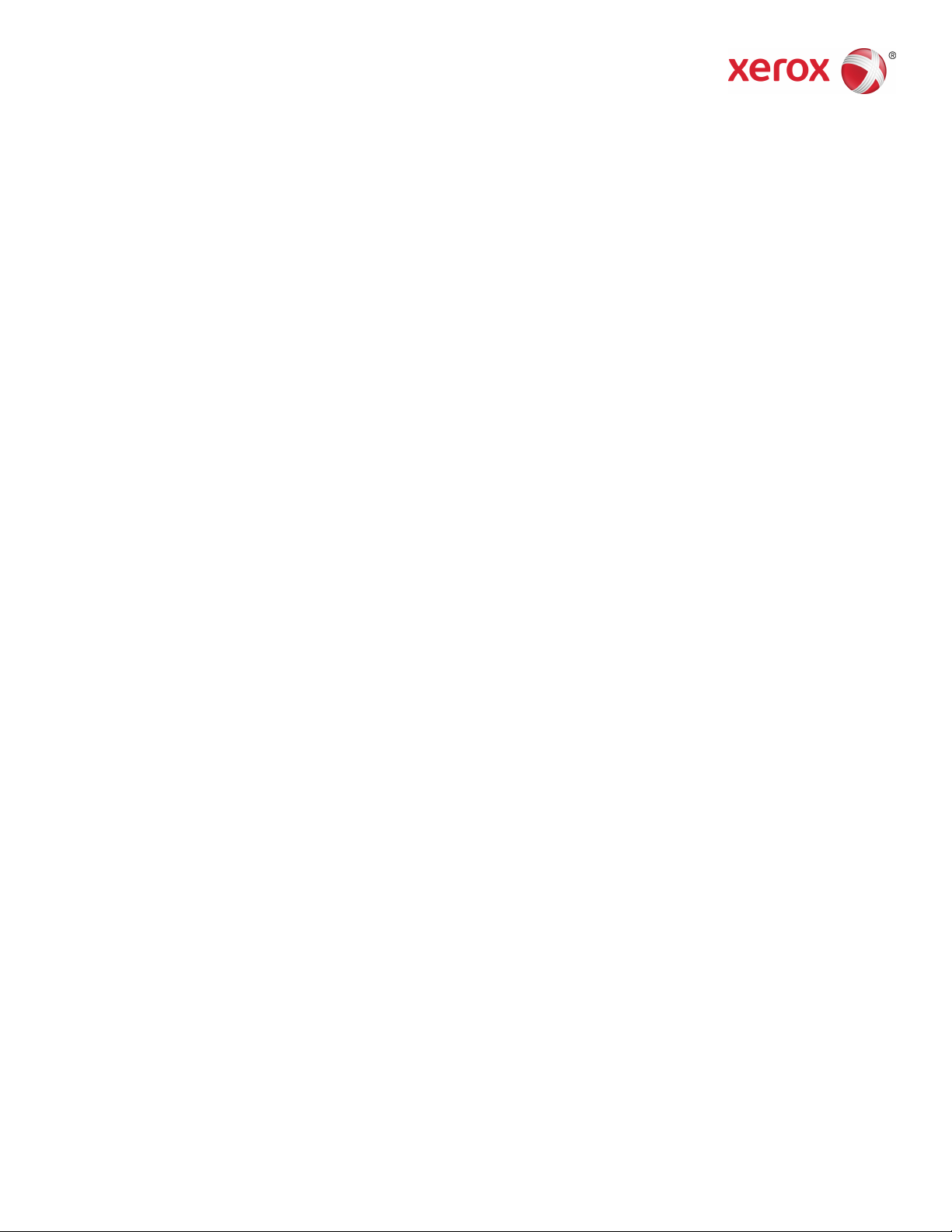
Book Version 1.0
April 2017
702P04569
Xerox
®
Versant
®
Quick Start Guide
3100 Press
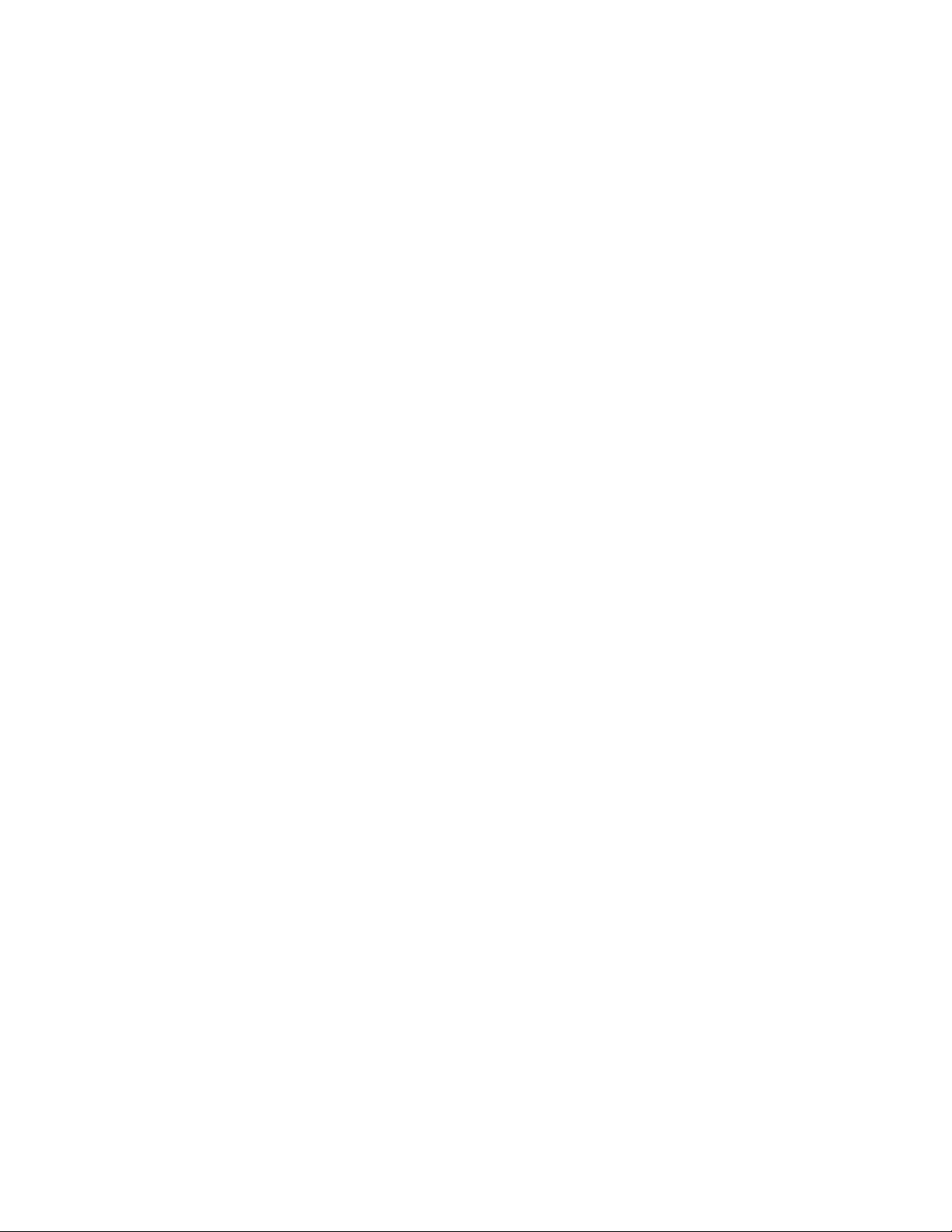
©2017 Xerox Corporation. All rights reserved. Xerox®, Xerox and Design®, FreeFlow®,
SquareFold®, CentreWare®and Versant®are trademarks of Xerox Corporation in the
United States and/or other countries.
Adobe®PDF®is a registered trademarks of Adobe Systems, Inc. PostScript®is an Adobe
registered trademark used with the Adobe PostScript Interpreter, the Adobe page
description language, and other Adobe products.
Fiery®and EFI™are trademarks or registered trademarks of Electronics For Imaging, Inc.
GBC®and AdvancedPunch™are trademarks or registered trademarks of General Binding
Corporation.
3-IN-ONE®and WD-40®are a registered trademarks of the WD-40 Company.
BR4005
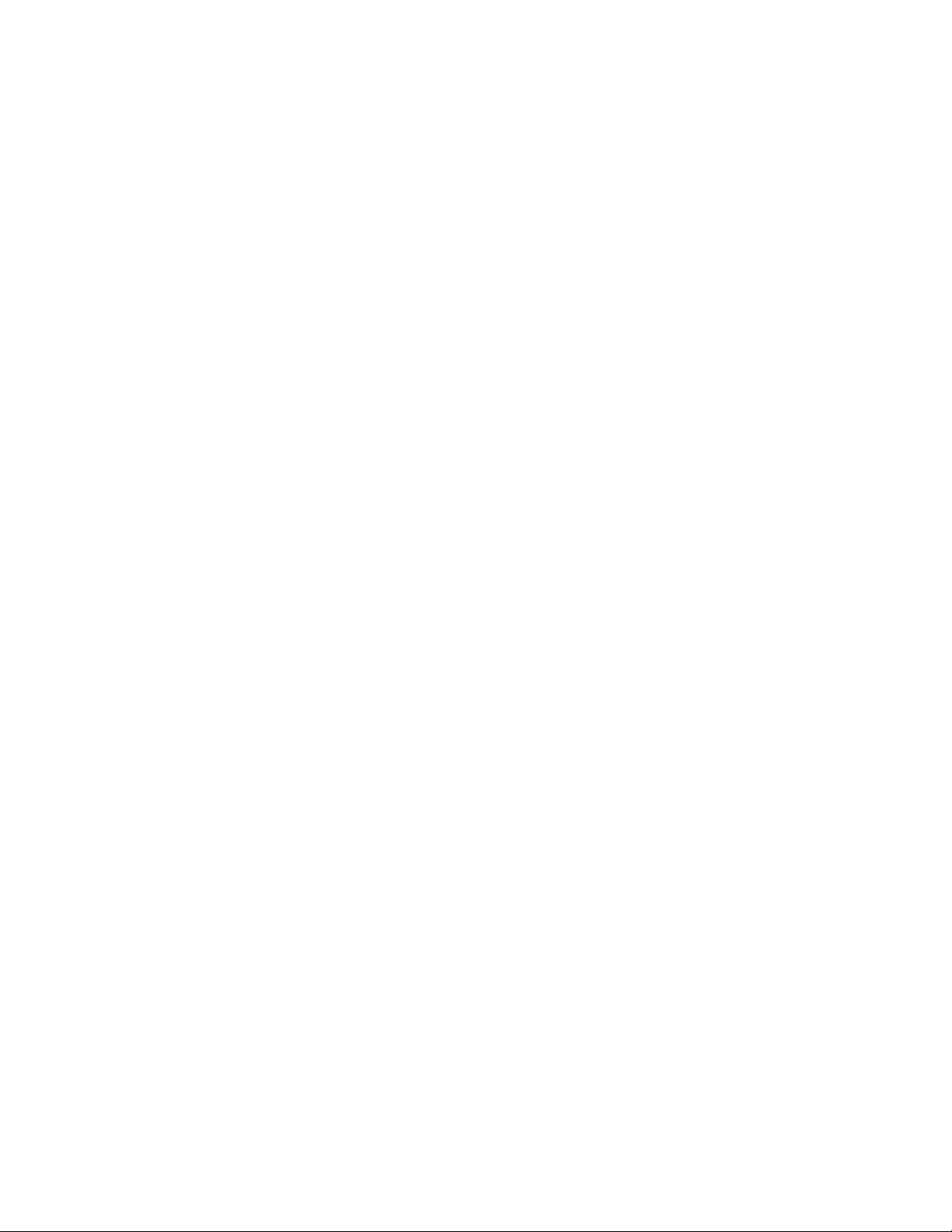
Table of Contents
1 Product Symbols........................................................................................1-1
2 Getting Started..........................................................................................2-1
Press Components...............................................................................................................2-2
Internal Components............................................................................................2-2
Control Panel.........................................................................................................................2-3
Power Saver Mode...............................................................................................................2-4
Exiting Power Saver Mode...................................................................................2-5
Power On / Off.......................................................................................................................2-5
Power On / Off Button..........................................................................................2-5
Power On / Off the Press......................................................................................2-5
3 Paper and Media.......................................................................................3-1
Loading Paper in Trays 1, 2, and 3................................................................................3-1
Loading Paper in the Trays 6 and 7..............................................................................3-2
Matching the Tray and Stock Information................................................................3-3
4 Maintenance...............................................................................................4-1
Ordering Supplies.................................................................................................................4-1
Checking the Status of Consumables..........................................................................4-2
Replacing a Dry Ink / Toner Cartridge.........................................................................4-3
Replacing the Dry Ink / Toner Waste Bottle..............................................................4-5
Replacing the Suction Filter.............................................................................................4-7
Replacing a Drum Cartridge............................................................................................4-9
5 Troubleshooting.........................................................................................5-1
Paper Jams.............................................................................................................................5-1
Clearing Jams in Area 2.......................................................................................5-1
Clearing Jams in Areas 3, 4 and 5....................................................................5-4
Paper Jams in Trays 1-3.....................................................................................5-10
Obtaining Fault Information from the Press Touch Screen..............................5-11
Quick Start Guide
iXerox®Versant®3100 Press
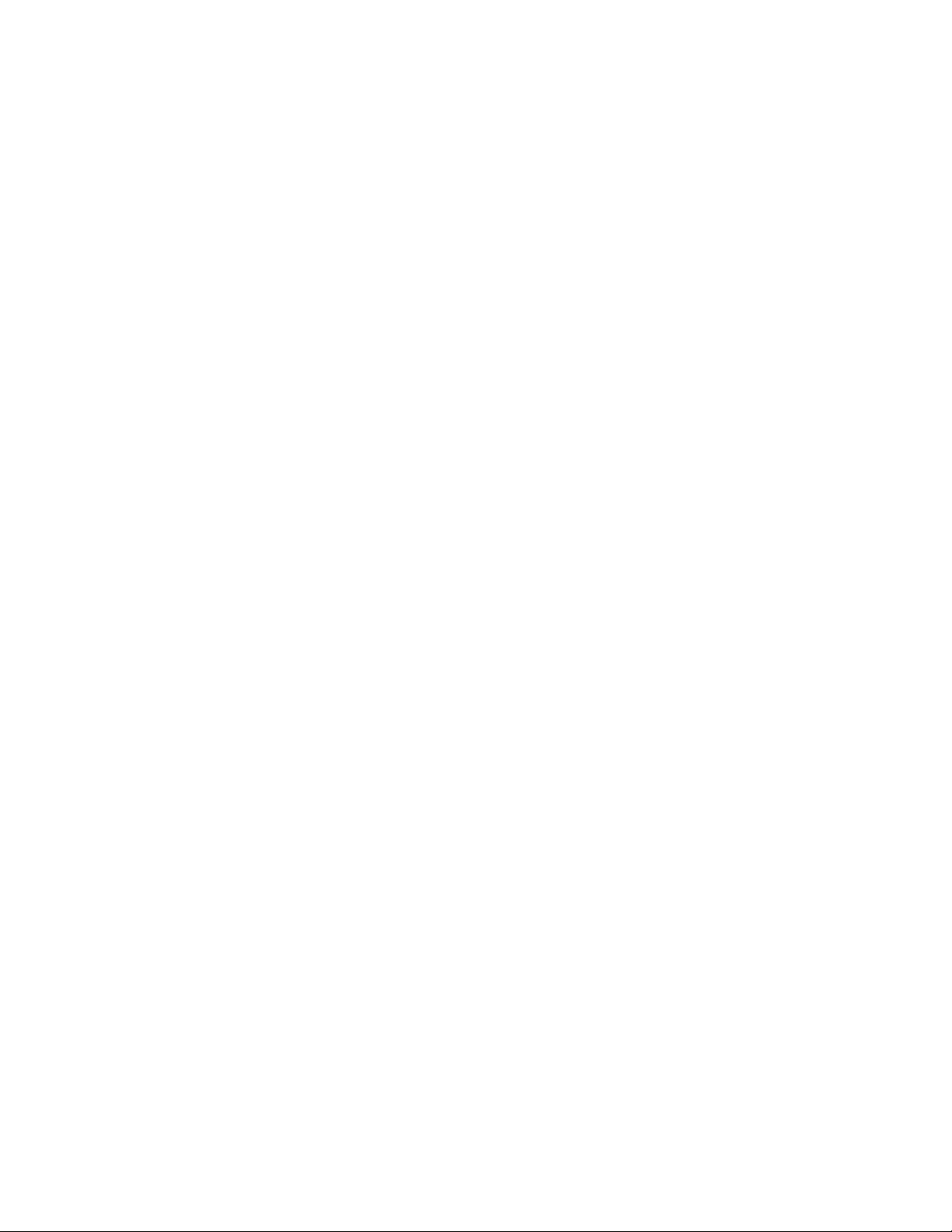
Table of Contents
Xerox®Versant®3100 Pressii
Quick Start Guide
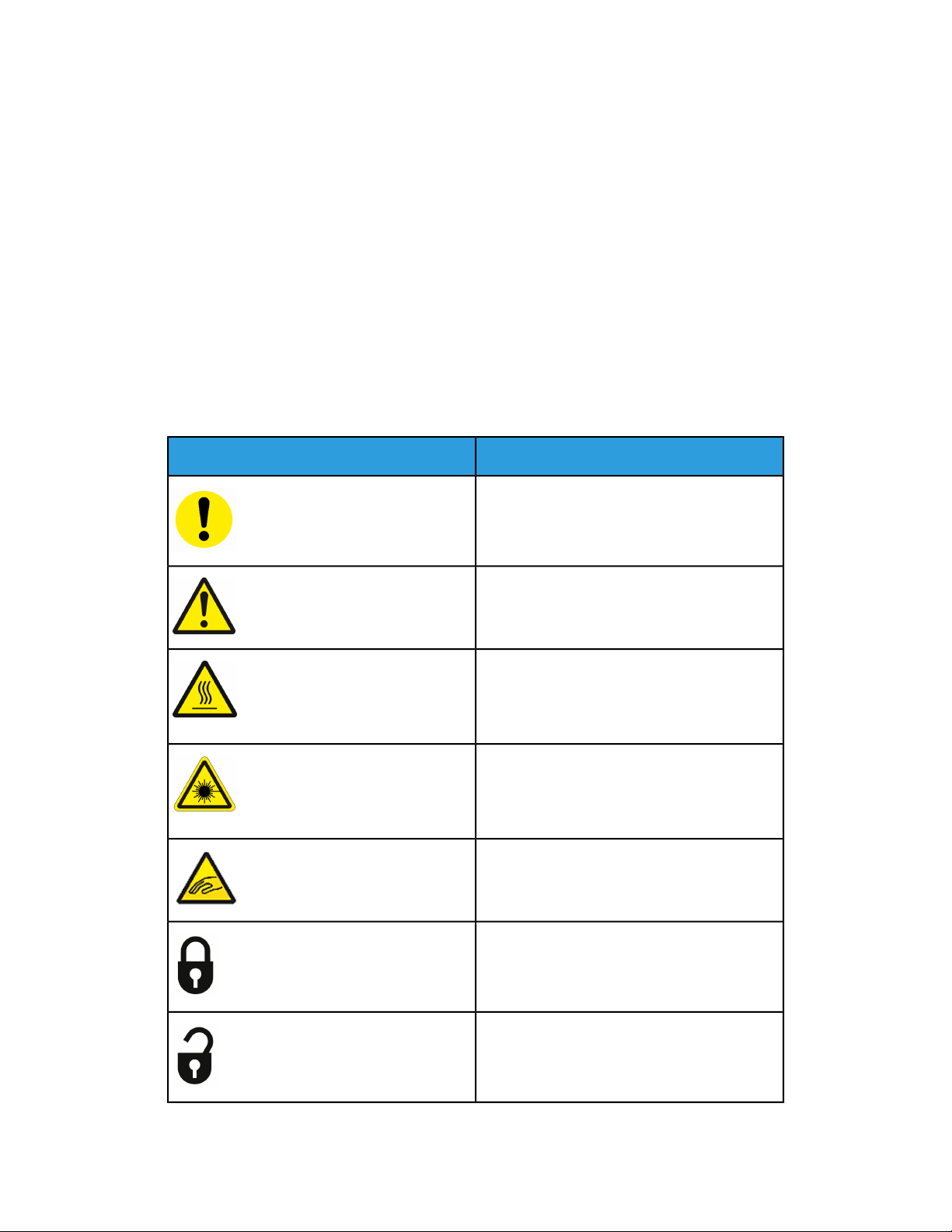
1
Product Symbols
This product uses a variety of symbols; refer to the following table for a list of these
symbols and their definitions.
Name and Definition (if required)Symbol
Caution
This symbol indicates a mandatory action to
take in order to avoid damage to these areas.
Warning
This symbol alerts users to areas where there
is the possibility of personal injury.
Hot Warning
This symbol alerts users to areas where there
are heated surfaces which should not be
touched.
Laser Warning
This symbol indicates a laser is being used and
alerts the usertorefertotheappropriate safety
information.
Pinch Hazard
This warning symbol alerts users to areas where
there is the possibility of personal injury.
Lock
Unlock
Quick Start Guide
1-1Xerox®Versant®3100 Press
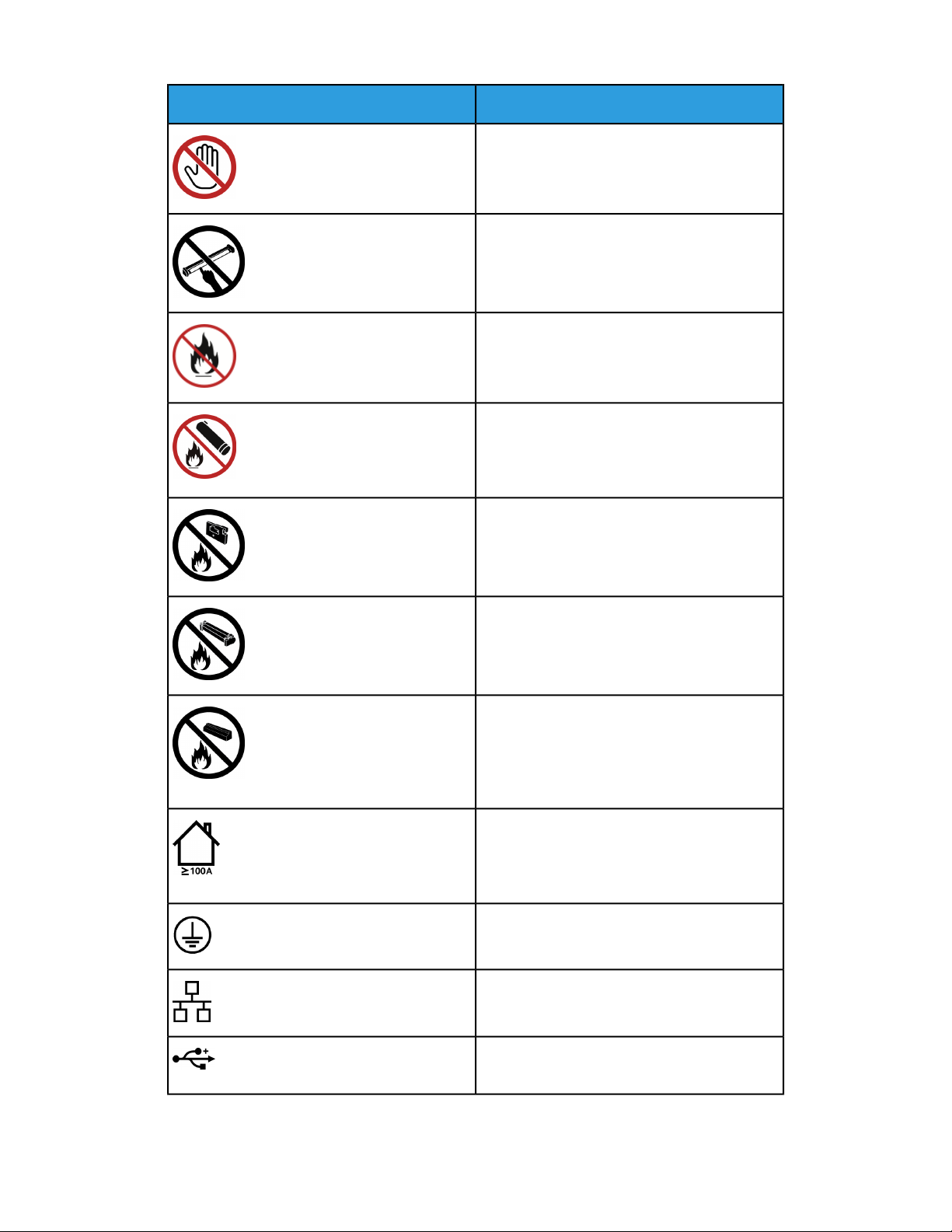
Product Symbols
Name and Definition (if required)Symbol
Do Not Touch
Do Not Touch the Drum Cartridge
To avoid damage, do not touch the surface of
the Drum Cartridge.
Do Not Dispose into an Open Flame / Incinerate
Do Not Incinerate the Toner Cartridge
Always refer to the recycling instructions for
your region / marketplace for correct disposal
information and procedures.
Do Not Incinerate the Toner Waste Bottle
Always refer to the recycling instructions for
your region / marketplace for correct disposal
information and procedures.
Do Not Incinerate the Drum Cartridge
Always refer to the recycling instructions for
your region / marketplace for correct disposal
information and procedures.
Do Not Incinerate the Second Bias Transfer
Roll
Always refer to the recycling instructions for
your region / marketplace for correct disposal
information and procedures.
Flicker Label / 100 Amp Current
This symbol indicates usage only in premises
that have a service current capacity equal to or
greater than 100 Amps per phase.
Ground / Common / Earth Terminal
LAN
Local Area Network
USB
Universal Serial Bus
Xerox®Versant®3100 Press1-2
Quick Start Guide
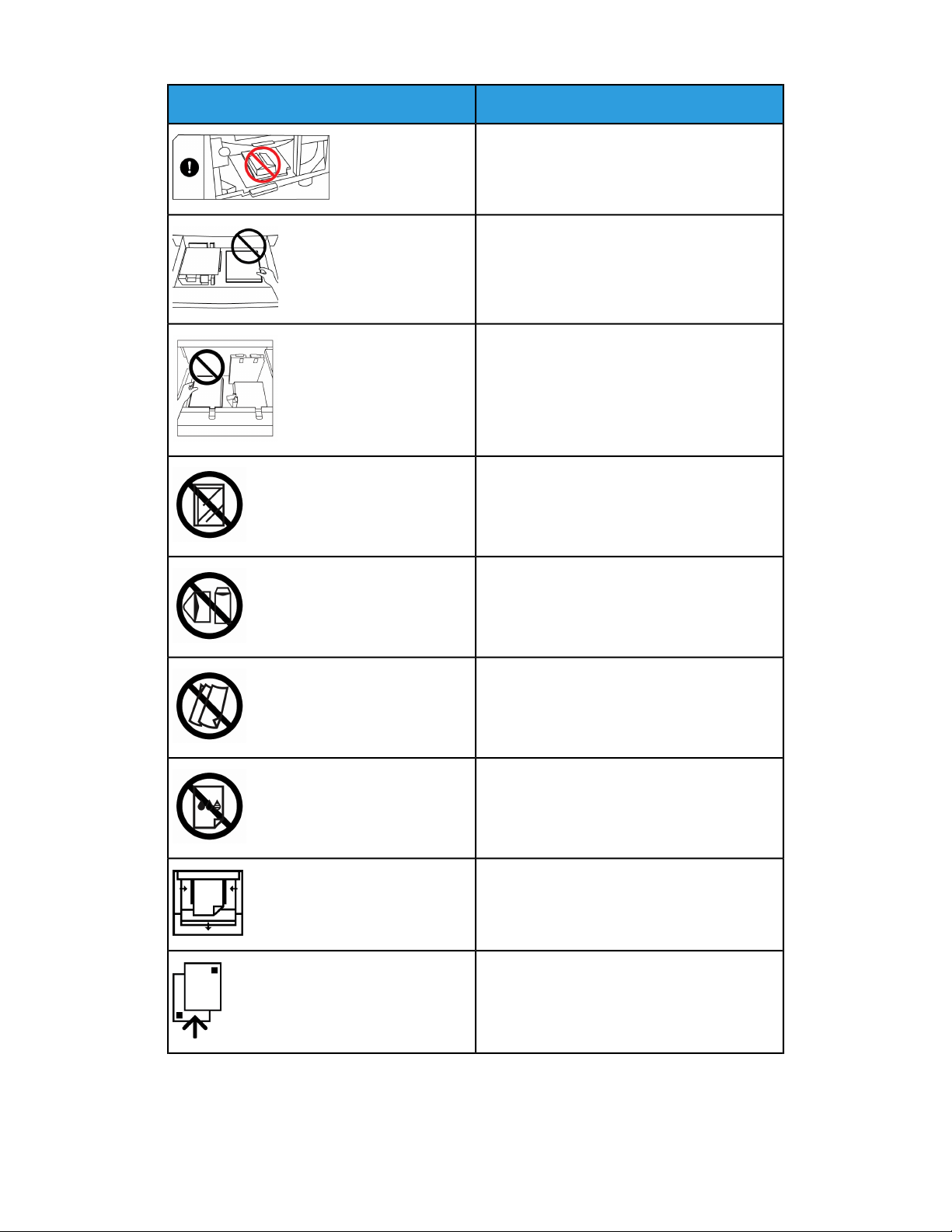
Product Symbols
Name and Definition (if required)Symbol
Keep Area Clear
Do not store any objects in this location.
Keep Area Clear
Do not store any objects in this location.
Keep Area Clear
Do not store any objects in this location.
Do Not Use Transparencies with a White Strip
/ Overhead Projector Sheets with a White
Strip
Do Not Use Open Envelopes
Do Not Use Folded, Creased, Curled, or
Wrinkled Paper
Do Not Use Ink Jet Paper
Tray Guides Must Touch Media
Load Postcards in the Indicated Direction
Quick Start Guide
1-3Xerox®Versant®3100 Press
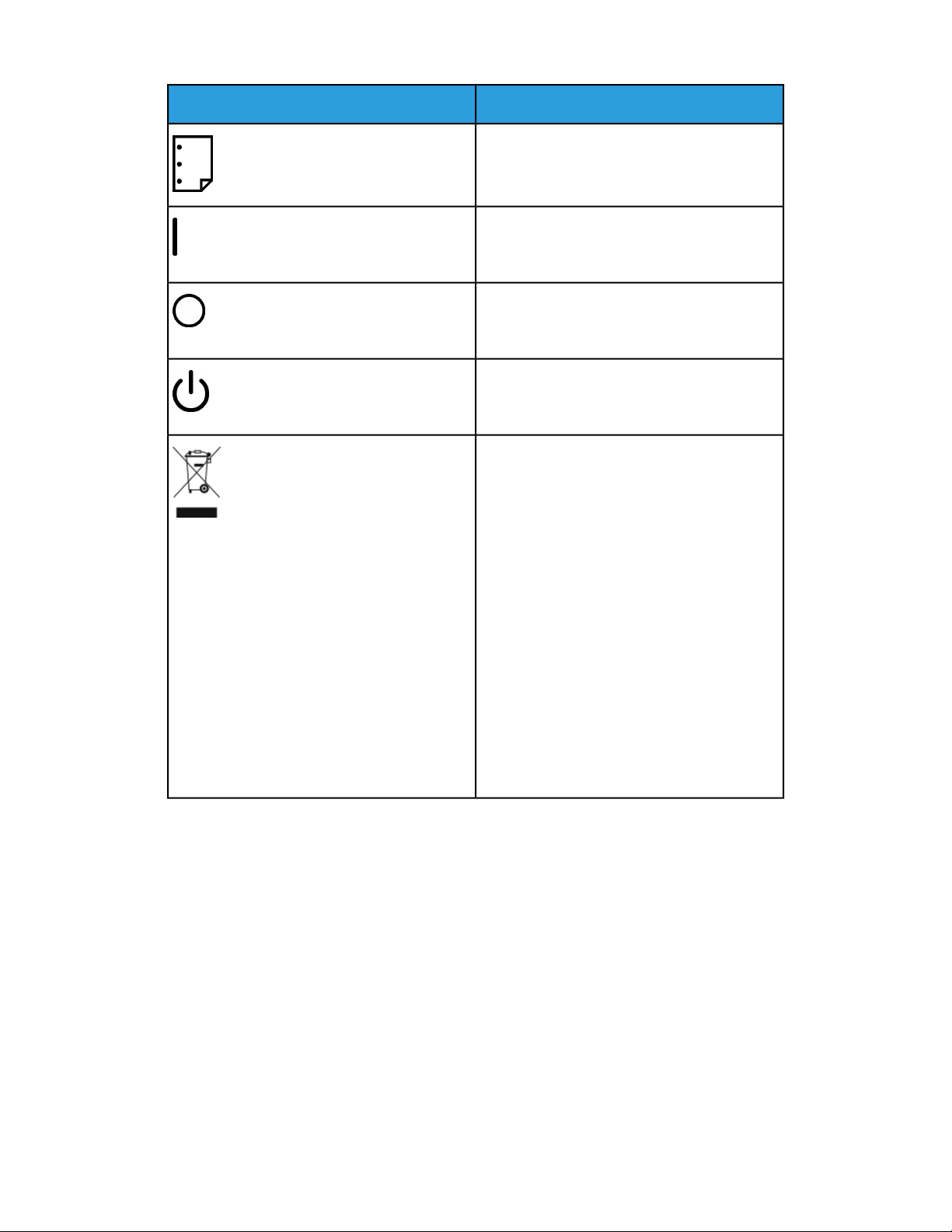
Product Symbols
Name and Definition (if required)Symbol
Load Hole-punched Paper as Indicated
On
This symbol indicates the main power switch is
in the ON position.
Off
This symbol indicates the main power switch is
in the OFF position.
Standby
This symbol indicates the secondary power
switch is in the Standby position.
Do Not Dispose in Normal Household Waste
Stream
• Application of this symbol is confirmation
that you should not dispose of items, such
as Customer Replaceable Units (CRUs), in
the normal household waste stream. You
must dispose of these items in compliance
with agreed national procedures.
• This symbol often accompanies batteries
and indicates that used electrical and electronic products and batteries should not be
mixed with general household waste.
• For more information about collection and
recycling, please contact your local municipality, your waste disposal service, or the
point of sale where you purchased the
items.
Xerox®Versant®3100 Press1-4
Quick Start Guide

2
Getting Started
The Xerox®Versant®3100 Press is a full color / black and white, auto-duplex press that
operatesat a speed of 100 prints per minute (when printing on 8.5 x 11 inch / A4 paper).
The system configuration consists of the Advanced High Capacity Feeder (Trays 6 and
7), the print engine with internal feeding trays (Trays 1-3), and an embedded Control
Paneland touch screen (the user interface).A print server is also part of the configuration,
which includes the Stock Library Manager application used for stock and tray setup
and print job submission. An Offset Catch Tray may be connected to the press, or other
optional inline finishing devices are available.
Note
With the exception of the Offset Catch Tray, all other finishing devices require the
Interface Decurler Module.
The press includes the 4 dry ink / toner and drum cartridges, transfer belt and fuser /
ROS system, Full Width Array calibration feature, decurler, registration and paper path,
and paper inverter.
Quick Start Guide
2-1Xerox®Versant®3100 Press

Getting Started
Press Components
6 and 7)
2. Dry Ink / Toner Cover
3. Control Panel and Touch Screen
4. Power On / Off Button
5. Offset Catch Tray (OCT)
6.1. Right Front DoorAdvanced High Capacity Feeder(Trays
7. Center Front Door
8. Left Front Door
9. Paper Trays 1, 2, and 3
Internal Components
5.1. Dry Ink / Toner Waste BottleDry Ink / Toner Cartridges
2. 6.Main Power Switch Fuser Module
7.3. Transfer ModuleCircuit Breaker Switch (on rear of press)
4. Paper Cooling Module
Xerox®Versant®3100 Press2-2
Quick Start Guide
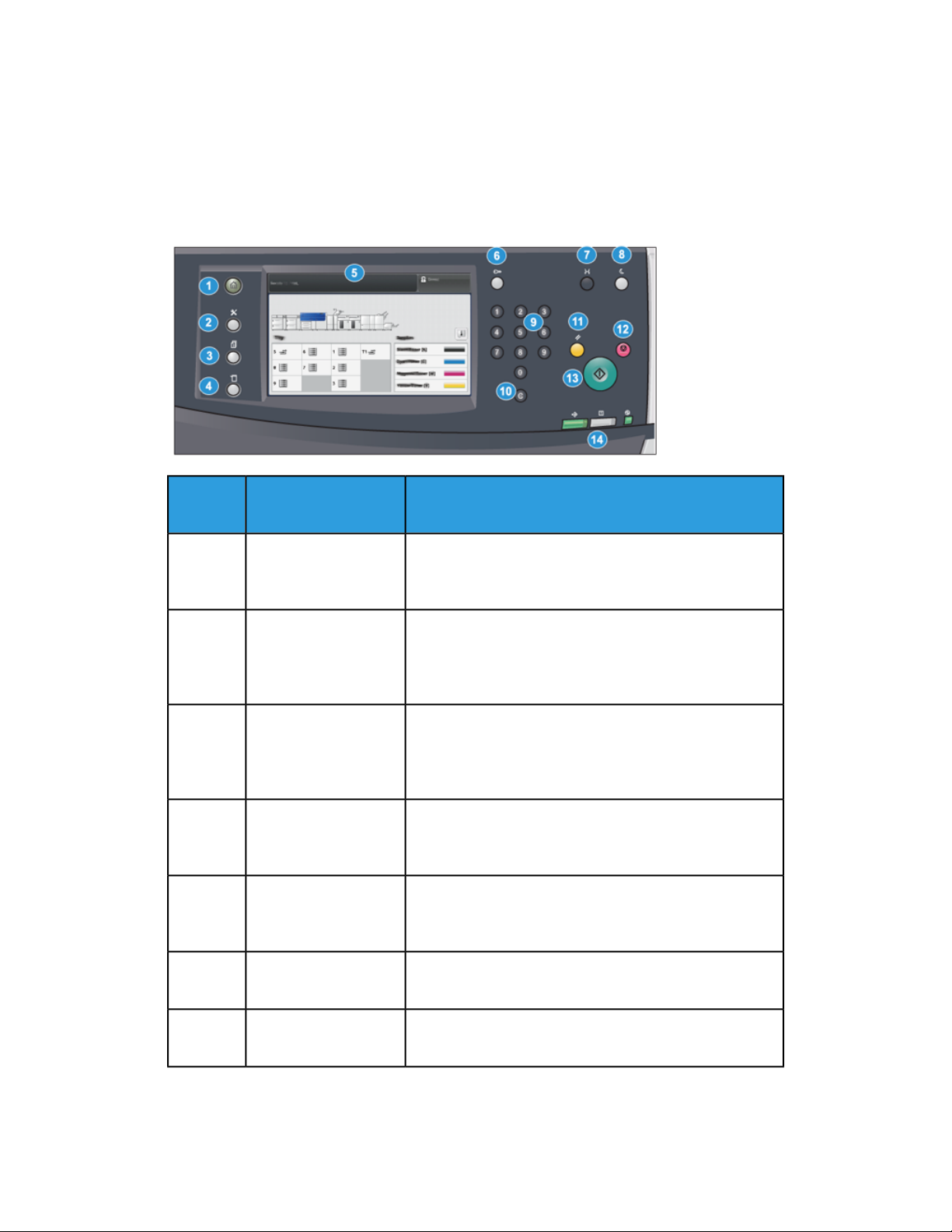
Getting Started
Control Panel
The embedded Control Panel on the press includes an LCD touch screen, keypad and
feature buttons. The touch screen displays instructions, faults, and informational
messages. Select the Control Panel buttons to log in, perform job setup functions, and
view job, press, and supply statuses.
DescriptionNameItem
Number
Home button1
Tools button2
Job Status button3
Machine Status button4
Touch Screen5
Log In / Out button6
Displays the main menu. Provides access to view the supplies and trays available on the press and the status of
consumables.
Displays the Tools mode screen. For the operator, select
the Tools icon to view billing information and to perform
press calibration such as Full Width Array color uniformity
adjustments.
Use to check the progress of active jobs and detailed informationabout completed jobs or pending jobs. This area
also allows you to delete a job (cancel printing) and to
pause jobs.
Use to check the press configuration, the software version,
the press billing meter and counter information, and to
access and print job history or error reports.
Directly touch the screen to select and set features. Displays instructional and informational messages, fault
clearance procedures and general press information.
Use to log in and out of Administrator mode or Authentication mode with user ID and password.
Language button7
Quick Start Guide
Use to select a different language for the touch screen
options.
2-3Xerox®Versant®3100 Press
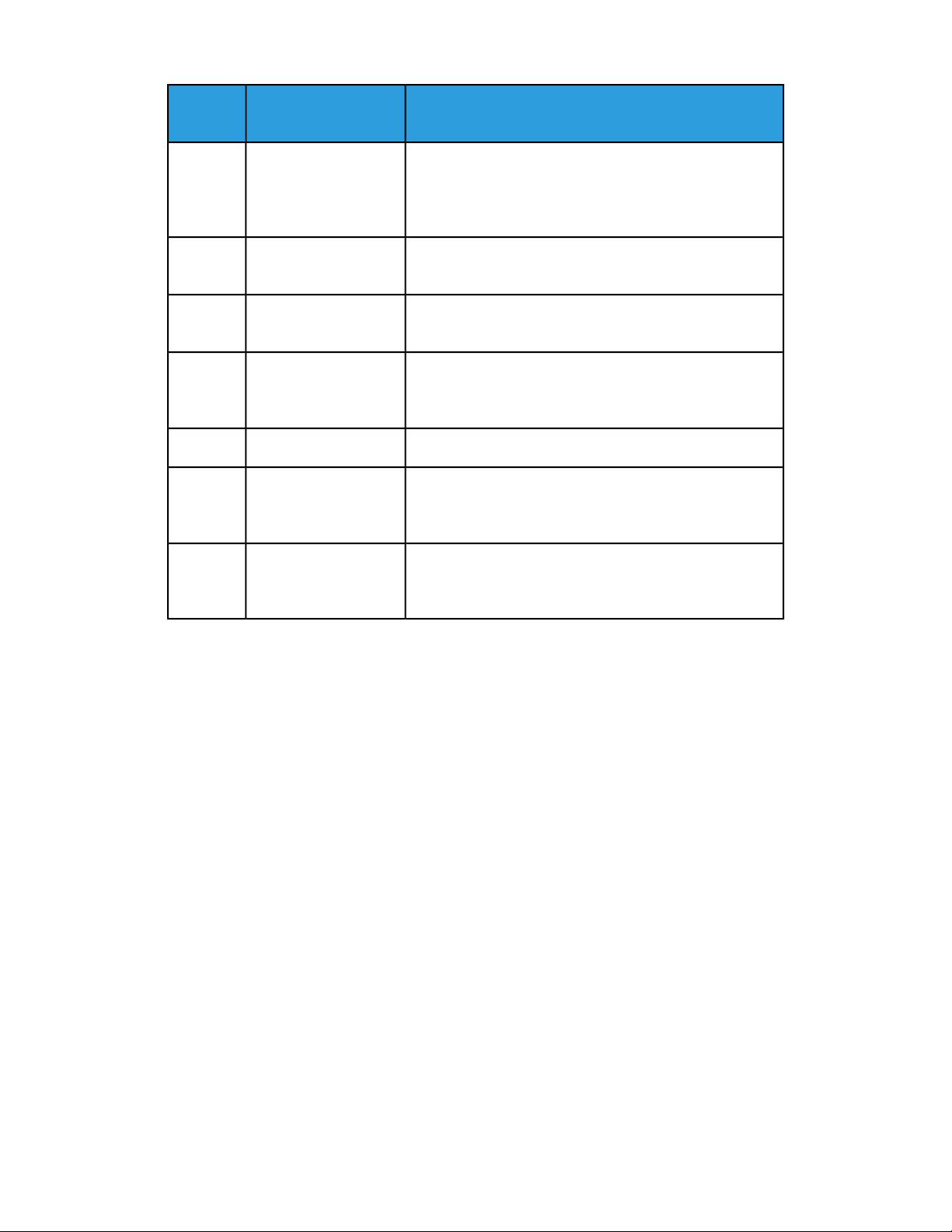
Getting Started
Number
DescriptionNameItem
Power Saver button8
Numeric Keypad9
Cancel Entry button10
Clear All button11
Start button13
Press Status Lights14
Use this button if the press has been inactive and the touch
screen is dark (system is in Energy Saver mode). This button
manually exits the system from Energy Saver mode; it does
not place the press in Energy Save mode.
Use to enter alphanumeric characters. The ‘C’ Cancel Entry
cancels the previous entry made on the numeric keypad.
Use this button to cancel the previous entry made on the
numeric keypad.
Use this button to return all selections to the same state
as when the press was powered on. Press once to clear a
current entry. Press twice to return to default settings.
Press to stop and pause the print job in progress.Stop button12
Press to start and print a selected report. Also used by the
Customer Service Engineer during diagnostic routine procedures.
The three indicator lights that identify: data transmission
in progress, the press is experiencing an error, and main
power is on.
Power Saver Mode
The Power Saver feature allows the press to enter a reduced power consumption mode
when all print jobs have completed and there are no jobs currently processing. There
are two power saving modes: Low Power and Sleep.
• Low Power: After remaining inactive for a preset time period, the press enters the
Low Power mode.
• Sleep: After entering Low Power mode and remaining inactive for another preset
time period, the press enters the Sleep mode.
By default, the press automatically enters the Low Power mode after 1 minute of
inactivity. After 1 minute of inactivity, the press then enters Sleep mode. These time
intervals for both modes can be changed by the system administrator.
Refer to the following example:
• Low Power Mode is set to 1 minute.
• Sleep Mode is set to 10 minutes.
• Sleep Mode activates after 10 minutes of total inactivity and not 10 minutes after
the Low Power Mode begins.
Xerox®Versant®3100 Press2-4
Quick Start Guide

Getting Started
Exiting Power Saver Mode
The press exits Power Saver mode either by pressing the Power Saver button on the
Control Panel or when receiving print data from an incoming job.
Power On / Off
Power On / Off Button
The Power On / Off Button is located on the right side of the Control Panel. Use this
button to power ON or OFF the press.
Power On / Off the Press
1. To switch on the press, check that the Main Power switch behind the Center Front
Door is On.
2. Press the Power On / Off button on top of the press to the ON position.
The Ready Indicator light displays green.
A screen message advises of a short wait while the fuser warms up and the press runs
a system check. Youcan set featuresfor a job during this time and the printing process
will start automatically when the press is ready.
3. To switch off, press the Power On / Off button to the Off position.
Note
Allow the press to remain off for a minimum of 10 seconds before switching on the
power again.
Quick Start Guide
2-5Xerox®Versant®3100 Press
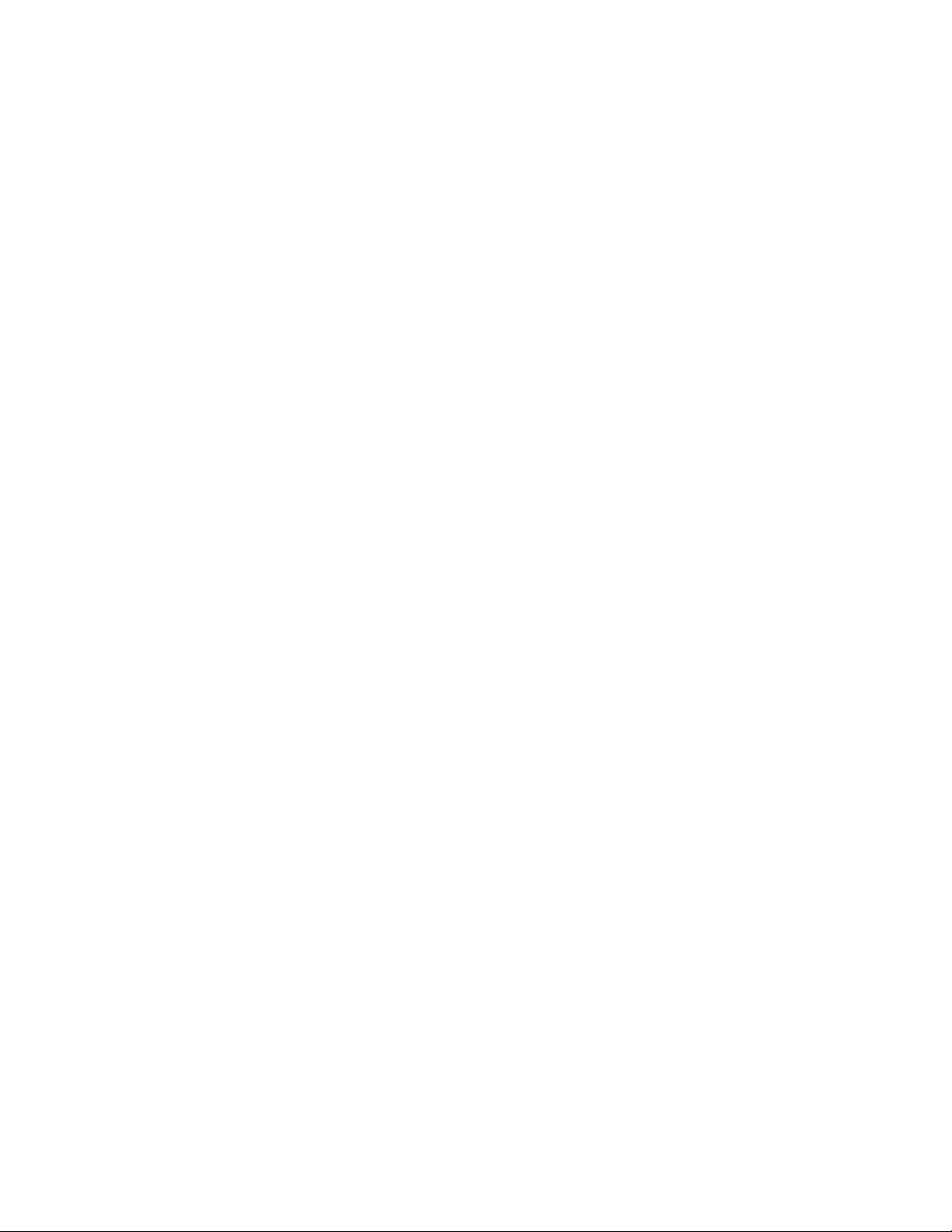
Getting Started
Xerox®Versant®3100 Press2-6
Quick Start Guide

3
Paper and Media
Loading Paper in Trays 1, 2, and 3
From the Stock Library Manager on the print server, set the stock type, weight and size
settings for the tray. At the press, check that the stock loaded in the paper tray matches
the paper tray attributes programmed.
Note
A paper jam may occur if a tray is opened while it is being used to feed stock.
1. Select the appropriate paper stock for your print job.
2. Pull out the tray slowly until it stops.
3. Open the ream of paper with the seam side facing up.
4. Fan the sheets before loading them into the tray.
5. Extend the paper guides outward until they stop.
6. Load and align the edge of the paper against the left edge of the tray.
Quick Start Guide
3-1Xerox®Versant®3100 Press

Paper and Media
Paper can be loaded either in the LEF / portrait or SEF / landscape direction.
7. Adjust the paper guides by pressing in the guide releases and carefully moving the
guides until they lightly touch the edges of the material in the tray.
Note
Do not load materials above the MAX line located on the guides.
8. Gently push in the tray until it comes to a stop.
The paper Tray Properties window displays on the print server (on Stock Library
Manager). You can view and set stock attributes and verify trays are assigned with
the correct stock. The Stock Library Manager is available from the print server only
and not at the press.
9. From the Tray Properties window, enter or verify the correct paper information,
including size, type, weight and, if necessary, paper curl and / or alignment option.
Select the stock and assign the stock to the tray to be used.
10. Select OK to save the information and close the Tray Properties window.
Loading Paper in the Trays 6 and 7
1. Select the appropriate paper stock for your print job.
2. Pull out the tray slowly until it stops.
3. Open the ream of paper with the seam side facing up.
4. Fan the sheets before loading them into the tray.
5. Extend the paper guides outward until they stop.
Xerox®Versant®3100 Press3-2
Quick Start Guide

Paper and Media
6. Load and align the edge of the paper against the right edge of the tray.
Paper can be loaded either in the LEF / portrait or SEF / landscape direction.
7. Adjust the paper guides by pressing in the guide releases and carefully moving the
guides until they lightly touch the edges of the material in the tray.
Note
Do not load materials above the MAX line located on the guides.
8. Gently push in the tray until it comes to a stop.
The paper Tray Properties window displays on the print server (on Stock Library
Manager). You can view and set stock attributes and verify trays are assigned with
the correct stock. The Stock Library Manager is available from the print server only
and not at the press.
9. From the Tray Properties window, enter or verify the correct paper information,
including size, type, weight and, if necessary, paper curl and / or alignment option.
Select the stock and assign the stock to the tray to be used.
10. Select OK to save the information and close the Tray Properties window.
Matchingthe Trayand Stock Information
Important
To ensure maximum productivity and successful job completion, always verify that the
Tray Properties information (from the Stock Library Manager on the print server) matches
the actual stock / media that is loaded in the tray being used for the print job.
Before running a print job, check for any of the following conditions:
• Modifications were made to the Stock Library, such as
- Adding a stock,
- Copying a stock,
- Creating a new stock,
Quick Start Guide
3-3Xerox®Versant®3100 Press

Paper and Media
- Editing an existing stock
• Stock / media was loaded into the selected tray for the print job
• The tray selected for the print job was opened / closed
Note
If any of these conditions apply, verify that the Tray Properties information matches
the actual tray contents.
If the stock loaded in the tray does not match the information on the Tray Properties
window, then a message may be displayed in one or more of the following ways:
• On the User Interface of the press
• On the Stock Library Manager application (on the print server)
• On the print server
• On both the Stock Library Manager and the print server
• On the Stock Library Manager, the print server, and possibly on the press User Interface
Tip
Stock / tray mismatch informationand how it is displayed is dependent on the individual
print server. If stock is changed in a tray, a message may not be displayed; therefore it
is important to always perform the following steps before running a print job.
1. Check for a tray mismatch message on the press User Interface. If a mismatch
message is displayed, select it.
A new message displays and explains what media is required and the tray location.
2. Go the print server and check the main / home window for a similar message:
• If a message exists, follow the information provided on the print server to correct
the stock mismatch issue, and continue to the next step.
• If a message does not exist, continue to the next step.
3. Load the stock in the tray.
If the User Interface on the press displays a mismatch message, followthe instructions
provided to load the correct stock.
4. Change the Tray Properties to match the contents of the tray; this is done from the
Stock Library Manager on the print server.
a) Verify the paper size, type (coated, uncoated), and weight of the paper loaded
in the tray.
b) If necessary, enter that information on the Tray Properties window.
5. Ensure that the tray is closed.
6. Ensure that all tray / stock mismatch messages have been resolved.
7. Start your print job.
Xerox®Versant®3100 Press3-4
Quick Start Guide

4
Maintenance
Ordering Supplies
Xerox supplies, paper, and throughput material can be ordered from the web site
www.xerox.com and clicking on the Supplies link. For any item that is not orderable from
the web site, contact your Xerox Service Representative.
Note
The cleaning pads used with the ROS Window cleaning wand are not orderable. Contact
your Xerox service representative for any additional cleaning pads.
Reorder QuantityCRUs (Supply Item)
Approximate Print Yield
(Full Color 8.5x11/A4 Prints)
50,000*2 per boxBlack Dry Ink / Toner Cartridge
55,000*1 per boxCyan Dry Ink / Toner Cartridge
51,000*1 per boxMagenta Dry Ink / Toner Cartridge
51,000*1 per boxYellow Dry Ink / Toner Cartridge
45,0001Waste Dry Ink / Toner Bottle
200,0001Suction Filter
348,0001 per boxDrum Cartridge (R1)
348,0001 per boxDrum Cartridge (R2)
348,0001 per boxDrum Cartridge (R3)
348,0001 per boxDrum Cartridge (R4)
500,0001 kitFeed Roll Kit (Trays 6/7)**
Quick Start Guide
4-1Xerox®Versant®3100 Press

Maintenance
* Dry Ink / Toner yield projections are based on 7.5 percent-area coverage per color (4
colors = 30 percent) at standardized conditions on A4 (8.5 x 11 in.), for Xerox Digital
Color Xpressions+, 24 lb. (90 gsm) and for Colotech Plus 90 gsm reference paper.
**Each tray requires its own feed roll kit: one kit for Tray 5, one kit for Tray 6, and one
kit for Tray 7. Each kit contains all the required items for replacing the feed rolls.
Checking the Status of Consumables
The Supplies area of the Home window on the press control panel displays an overview
of the level of dry ink / toner remaining in each cartridge. As the dry ink / toner is used,
the colored line representing each cartridge becomes shorter.
When a consumable is reaching the time it needs to be replaced, a message is displayed
on the control panel touch screen. This indicates when it is time to order and/or install
a new consumable item. With some Customer Replaceable Units (CRUs), the screen
indicates that the press may continue to run print jobs without immediately replacing
the item. Otherwise, when it is time to replace it, a message appears and the press stops
running.
To check the status of your consumables:
1. Press the Home button on the control panel.
Notice the Supplies area showing a 1-to-100% indicator bar that shows the remaining
amount of dry ink / toner.
Note
Remaining dry ink / toner is updated in 10-percent increments.
2. To display the exact percentage of remaining dry ink / toner for each cartridge, touch
the Information button .
The Supplies screen displays.
Xerox®Versant®3100 Press4-2
Quick Start Guide

Maintenance
3. From the menu, select Other Consumables to see the status of other consumables.
The Other Consumables window displays and provides information about the
percentage of remaining life for each consumable.
4. Use the up / down arrows to see additional consumables, such as the drum cartridges,
the dry ink / toner waste container, trays 6/7 feeder rolls, and consumables for any
additional optional devices that are configured with the press.
Note
The status of the suction filter is not shown, but a message displays when it requires
replacement.
Replacing a Dry Ink / Toner Cartridge
Note
The dry ink / toner cartridge can be replaced while a job is printing.
1. Open the dry ink / toner cover, located just above the press front door / cover.
Quick Start Guide
4-3Xerox®Versant®3100 Press

Maintenance
2. Lay paper on the floor before removing the cartridge. This will allow any excess dry
ink / toner to fall on the paper.
3. Slowly remove the dry ink / toner cartridge by placing fingers under the end of the
cartridge and gently pulling it straight out. While pulling out, hold the bottom of the
cartridge with your other hand to give it support.
Ensure that you are removing the same cartridge that matches the color as indicated
in the message.
4. Dispose of or recycle the cartridge per your local authorities and regulations.
In the United States, also refer to the Electronic Industries Alliance website:
www.eiae.org. For more information about Xerox environmental programs, go to
www.xerox.com/environment.
5. Remove the new dry ink / toner cartridge from its packaging.
6. Prepare the cartridge for installation:
Note
The dry ink / toner material inside the new cartridge is compact. Loosen and
redistribute the dry ink / toner material before placing into the dry ink / toner slot.
a) With one hand on either side of the cartridge, vigorously shake and rotate the
new cartridge up and down and then left and right for 30 seconds.
b) Test whether the dry ink / toner material is distributed sufficiently by turning the
auger on the end of the cartridge.
c) If the auger does not turn easily, continue to shake the cartridge and loosen the
dry ink / toner material. When the auger turns without resistance, the dry ink /
toner cartridge is ready for installation.
Xerox®Versant®3100 Press4-4
Quick Start Guide

Maintenance
7. Install the dry ink /toner cartridge by aligning it straight out from the press and gently
sliding in until it stops.
8. Close the dry ink / toner cover.
If the cover does not close completely, make sure the cartridge is in the lock position
and is installed into the appropriate dry ink / toner location.
Note
After you replace a dry ink / toner cartridge, the system automatically resets the High
Frequency Service Item (HFSI) usage counter for this CRU to zero (0). Check the
consumables Supplies screen to verify the reset and new status.
Replacing the Dry Ink / Toner Waste Bottle
The dry ink / toner waste bottle collects dry ink / toner that accumulates during the
printing process.
Note
When the waste bottle is full, a message displays on the press touch screen informing
you to exchange the full bottle with an empty one.
1. Ensure that the press is stopped (not running any jobs).
2. Open the center front door and locate the waste bottle.
Quick Start Guide
4-5Xerox®Versant®3100 Press

Maintenance
3. Grasp the handle of the dry ink / toner waste bottle and slowly pull it halfway out of
the press.
Slowly pulling out the bottle prevents any dry ink / toner from spilling.
4. Continue slowly pulling out the bottle until it is removed from the press:
a) While grasping the handle with one hand, grip the top of the bottle with the
other hand.
The waste bottle may be heavy; thereforesupporting the bottle with both hands
ensures that no dry ink / toner is spilled while removing the bottle.
b) Continue slowing pulling out the bottle from the press until it is completely
removed.
Caution
Never use a vacuum cleaner when cleaning up any spilled dry ink / toner. Use a
broom or a cloth moistened with a neutral detergent.
5. Place the full waste bottle into the plastic bag provided with the bottle.
6. Remove a new, empty waste bottle from the packaging.
Xerox®Versant®3100 Press4-6
Quick Start Guide

Maintenance
7. Hold the center part on the top of a new bottle and insert it gently into the press until
it comes to a stop.
8. Close the center front door.
Note
After you replace the dry ink / toner waste bottle, the system automatically resets
the High Frequency Service Item (HFSI) usage counter for this CRU component to
zero (0). Check the consumables Supply screen to verify the reset.
Replacing the Suction Filter
Important
Before performing this procedure, ensure that you have the required T10 Torx driver
tool.
After replacing the filter, contact the system administrator. The administrator must log
into administrator mode and reset the High Frequency Service Item (HFSI) counter for
this CRU to zero (0).
Caution
Make sure the press is powered off before performing this procedure.
1. At the back of the press, locate the suction filter cover on the lower panel.
2. Us the Torx driver to remove the screw on the right side of the cover by turning the
screw counterclockwise (left).
3. Pull out and remove the suction filter cover.
Quick Start Guide
4-7Xerox®Versant®3100 Press

Maintenance
4. Grasp the handle of the filter box and pull straight out.
5. Remove the suction filter from the box.
6. Place the new suction filter into the box and push the filter box in until it stops and
is flush with the press.
7. Place the cover onto the filter box area.
Make sure to first insert the left two tabs of the cover into the left side of the box
area. Then push the entire cover flush to the press.
8. Insert the Torx driverwith the screw attached into the cover and turn clockwise (right)
to tighten.
9. Either log in as the Administrator or ask the Administrator to perform the following
steps to reset the High Frequency Service Item (HFSI) count to zero (0), which indicates
a new filter has been installed.
a) At the control panel, press the Tools button.
b) Select the Tools icon.
c) Select System Settings > Common Service Settings > Maintenance.
d) Use the up / down arrow buttons to access the next Maintenance options.
Note
After selecting the icon in following step, there is a 4 second delay before the
Technical Key Operator feature displays.
e) Select the Technical Key Operator icon. The Technical Key Operator feature
displays.
f) In the Part Number list, select Suction Filter.
g) Select Reset Current Value. The system resets the HFSI to 0.
10. Exit administrator mode.
a) To return to Tools tab, select Close twice.
The main Tools screen displays.
b) Select the Log In / Out button on the Control Panel.
c) When prompted, select Logout.
Xerox®Versant®3100 Press4-8
Quick Start Guide

Maintenance
Replacing a Drum Cartridge
Other than replacing a drum cartridge after 348,000 prints, you may need to replace a
drum cartridge if it is damaged by light or you are experiencing spots and streaks on
your output.
Note
All four Drum cartridges are interchangeable.
Important
After replacing the drum cartridge, the system automatically resets the High Frequency
Service Item (HFSI) usage counter of this CRU component to zero (0). Check the
Consumables screen for the reset and new status.
Caution
Do not leave the Drum Cartridge Drawer open for more than one minute. Exposing the
drum cartridges to direct sunlight or strong light from indoor fluorescent lighting for
more than one minute may cause image quality defects.
Caution
Replace drum cartridges while the press is powered ON.
1. Ensure that the press is stopped and not currently printing jobs.
2. Open the press Left and Center Front doors.
3. Turn the R1-R4 Drum Drawer Handle clockwise (right) to the unlock position.
Quick Start Guide
4-9Xerox®Versant®3100 Press

Maintenance
4. Grasp the Release Handle and pull out the Drum Drawer until it stops.
5. Remove the old drum cartridge by holding the finger rings provided at the both ends
of the drum cartridge and gently lifting up.
Caution
Drums are light sensitive. Do not leave the Drum Cartridge Drawer open for more
than one minute when replacing cartridges. Exposing the drum cartridges to direct
sunlight or strong light from indoor fluorescent lighting for more than one minute
may cause image quality defects.
6. Clean under drum cartridge area:
a) With the Drum Cartridge Draweropen, look for dry ink/toner waste on the bottom
of the catch pan under the drum cartridges.
b) Use a clean cloth to wipe down the catch pan.
7. Open the bag containing the new drum cartridge. Place the new drum cartridge near
the press.
Caution
Do not touch or scratch the surface of the drum when you take it out from the bag.
8. Unwrap the sheet covering the new drum cartridge and place it under the cartridge.
Note
Some drum cartridges may include a protective film. If the film is present, remove
the film on the drum cartridge.
Xerox®Versant®3100 Press4-10
Quick Start Guide

Maintenance
9. Using the finger rings, install the new drum cartridge into the press with the side
marked front facing the front.
10. Press both ends of the drum cartridge to place it in a horizontal position.
11. Immediately close the drum cartridge drawer to protect the other drums from light.
12. Return the Release Handle to its original position.
13. Return the R1-R4 handle to the original position and close the press left and center
front doors.
14. Insert the used drum cartridge into an empty container for recycling.
Quick Start Guide
4-11Xerox®Versant®3100 Press

Maintenance
Xerox®Versant®3100 Press4-12
Quick Start Guide

Troubleshooting
Paper Jams
Clearing Jams in Area 2
Important
Before opening any press doors, ensure that the press has stopped printing.
The transfer drawer includes the following jam clearance areas:
• Registration and alignment transport
• Registration roll
• Duplex transport
• Fuser entrance
5
1. Open the left and center front doors.
2. To unlock transfer drawer, locate the green handle 2 and rotate it clockwise (right)
to the horizontal position.
Quick Start Guide
5-1Xerox®Versant®3100 Press

Troubleshooting
3. Slowly pull out the transfer drawer until it stops.
Note
If paper is jammed in the drawer while pulling it out, stop pulling when the jammed
paper is visible. Hold down the paper with one hand, and then continue pulling out
the drawer.
4. If paper is jammed at the top of the transfer drawer, remove paper from area 2a by
pulling it straight out.
5. Open lever 2b upward and any remove jammed paper.
6. Return lever 2b to its original position.
Xerox®Versant®3100 Press5-2
Quick Start Guide

Troubleshooting
7. Locate area 2c and pull any jammed paper out towards the left.
8. Open lever 2d upward and lever 2e to the right ; remove any jammed paper
.
9. Return levers 2d and 2e to their original position.
10. Open lever 2f lever downward and remove any jammed paper.
Quick Start Guide
5-3Xerox®Versant®3100 Press

Troubleshooting
11. Return lever 2f to its original position.
12. Toclose the transfer drawer,grasp handle 2 and gently push in the drawercompletely
; turn the green handle to the left to lock the drawer in place .
13. Close the left and center front doors completely. The press does not operate when
doors or covers are open.
Clearing Jams in Areas 3, 4 and 5
Important
Before opening any press doors, ensure that the press has stopped printing.
1. Open the right front door.
Xerox®Versant®3100 Press5-4
Quick Start Guide

Troubleshooting
2. Open lever 3a upward , and remove any jammed paper .
3. If there is difficulty in removing the jammed paper, rotate knob 3b clockwise (right)
, and remove the jammed paper .
Note
There may be extra sheets remaining in the press. To ensure all sheets are removed,
rotate knob 3b clockwise (right) three times.
4. Return lever 3a to its original position.
5. Open lever 5a downward , and remove any jammed paper .
Quick Start Guide
5-5Xerox®Versant®3100 Press

Troubleshooting
6. If there is difficulty in removing the jammed paper, rotate knob 5b clockwise (right)
, and remove the jammed paper .
7. Return lever 5a to its original position.
8. Open lever 5c downward , and remove any jammed paper .
9. If there is difficulty in removing the jammed paper, rotate knob 5d clockwise (right)
, and remove the jammed paper .
Xerox®Versant®3100 Press5-6
Quick Start Guide

Troubleshooting
10. Return lever 5c to its original position.
11. To open the exit module drawer, grasp handle 4 and rotate handle to the right to
the horizontal position.
12. Slowly pull out the exit module drawer until stops.
13. Remove any jammed paper from the top of the module (area 4a) by pulling it straight
out.
Quick Start Guide
5-7Xerox®Versant®3100 Press

Troubleshooting
14. If there is difficulty in removing the jammed paper, rotate knob 4a clockwise (right)
, and remove the jammed paper .
15. Open lever 4b to the right , and remove any jammed paper .
16. If there is difficulty in removing the jammed paper, open lever 4d to the right ,
and remove the jammed paper .
17. Return levers 4b and 4d to their original positions.
Xerox®Versant®3100 Press5-8
Quick Start Guide

18. Open lever 4c to the right , and remove any jammed paper .
19. Return lever 4c to its original position.
Troubleshooting
20.
21. To close the exit module, grasp handle 4, gently push in the exit module completely
, and rotate handle to the left to lock the module in place .
22. Close the right front door completely. The press will not operate if a door is open even
slightly.
Quick Start Guide
5-9Xerox®Versant®3100 Press

Troubleshooting
Paper Jams in Trays 1-3
Note
Paperis sometimes torn and remains inside the press if you open a tray without checking
the paper jam position. This may cause a malfunction. Check where the paper jam
occurred before clearing the problem.
1. Open the tray where the paper jam occurred.
2. Remove the jammed paper.
3. Push the tray in gently until it comes to a stop.
Xerox®Versant®3100 Press5-10
Quick Start Guide

Troubleshooting
Obtaining Fault Information from the Press Touch Screen
When an fault occurs, such as paper jams, open doors or covers, or a press malfunction,
the press stops printing, and a message appears on the press touch screen. Use the
following procedure to obtain information and instructions about the correcting the
fault.
1. From Home on the press touch screen, select the Faults button.
• If there is only one fault, a Fault screen displays.
• If there are multiple faults, a list displays underneath the graphical illustration
on the Home screen; refer to the illustration in the next step.
2. Select the first, top item from the displayed list.
Note
Multiple faults are listed in descending order with the top fault being number one.
Correct them in the order they listed starting with the top one and working down the
list.
A Fault screen displays.
Quick Start Guide
5-11Xerox®Versant®3100 Press

Troubleshooting
3. To correct a fault, following the instructions provided on the Fault screen.
When finished, select Close.
4. Repeat the previous steps until all faults are cleared.
If a fault cannot be cleared, contact the system administrator.
Xerox®Versant®3100 Press5-12
Quick Start Guide


