 Loading...
Loading...T
U
V
- VersaLink3
- VersaLink 3610
- VersaLink B40050
- Versalink B400DN
- VersaLink B40547
- VERSALINK B60040
- VERSALINK B600V_DN
- VersaLink B60528
- VersaLink B605S
- VersaLink B61038
- VersaLink B61528
- VersaLink B702570
- VersaLink B703070
- VersaLink B703570
- VersaLink B81702
- VersaLink C40054
- VersaLink C40545
- VersaLink C405DN
- VersaLink C50038
- VersaLink C50527
- VersaLink C60027
- VersaLink C60525
- VersaLink C625DN Druk w kolorze, Automatyczny druk dwustronny
- VersaLink C700067
- VersaLink C7000N2
- VersaLink C702056
- VersaLink C702556
- VersaLink C703056
- VersaLink C70XX
- VersaLink C800047
- VersaLink C8000W14
- VersaLink C900043
- VersaLink Multifunction2
- VERSANT
- Versant 180 Press34
- Versant 2100 Press94
- Versant 280 Press27
- Versant 3100 Press48
- Versant 4100 Press34
- Versant 80 Press91
- VERSATILE XAP
- Vivace 230
- VO400E
- VW46L2
W
- W110-W130
- Waste Cartridge
- WC1333
- WC275
- WC3119
- WC 3215NI2
- WC3220
- WC3225DNI
- WC 3335DNI
- WC 3345 DNI
- WC3655
- WC 423
- WC 428
- WC5016
- WC5020
- WC5230
- WC5632
- WC5687F
- Wc5945f
- WC7525
- WC7530
- WC7535
- WC7545
- WC7556
- WC 7655
- WC 7665
- WC CC 1186
- WCP 165
- WCP 175
- WCP 232
- WCP 238
- WCP 245
- WCP 255
- WCP 2636
- WCP 265
- WCP 275
- WCP 35
- WC XD1032
- WC XD1052
- WC XD1202
- WC XD1552
- WC XK252
- WC XK352
 Loading...
Loading... Loading...
Loading...Nothing found
Versant 3100 Press
Administration Guide
102 pgs1.21 Mb0
Administration Guide [de]
112 pgs1.23 Mb0
Administration Guide [es]
110 pgs1.29 Mb0
Administration Guide [fr]
110 pgs1.29 Mb0
Administration Guide [it]
108 pgs1.25 Mb0
Administration Guide [nl]
108 pgs1.25 Mb0
Administration Guide [pt]
108 pgs1.27 Mb0
Administration Guide [ru]
112 pgs1.21 Mb0
FFPS Help set
392 pgs2.73 Mb0
FFPS Help Set [de]
446 pgs3.37 Mb0
FFPS Help set [es]
438 pgs3.47 Mb0
FFPS Help set [fr]
440 pgs3.51 Mb0
FFPS Help set [it]
434 pgs3.44 Mb0
FFPS Help set [nl]
440 pgs3.44 Mb0
FFPS Help set [pt]
434 pgs3.43 Mb0
FFPS Help set [ru]
448 pgs3.08 Mb0
Optional Devices Guide
190 pgs15.24 Mb0
Optional Devices Guide [de]
202 pgs15.96 Mb0
Optional Devices Guide [es]
202 pgs16 Mb0
Optional Devices Guide [fr]
194 pgs15.99 Mb0
Optional Devices Guide [it]
198 pgs15.75 Mb0
Optional Devices Guide [nl]
194 pgs15.69 Mb0
Optional Devices Guide [pt]
200 pgs15.74 Mb0
Optional Devices Guide [ru]
210 pgs15.7 Mb0
Optional Units Manual
96 pgs21.12 Mb0
Paper Jam: Quick Access Guide
5 pgs3.74 Mb0
Printer Unit Manual
80 pgs13.16 Mb0
Quick Start Guide
44 pgs4.31 Mb0
Quick Start Guide [cs]
46 pgs4.32 Mb0
Quick Start Guide [da]
44 pgs4.3 Mb0
Quick Start Guide [el]
48 pgs4.31 Mb0
Quick Start Guide [hu]
46 pgs4.32 Mb0
Quick Start Guide [lt]
46 pgs4.3 Mb0
Quick Start Guide [no]
44 pgs4.3 Mb0
Quick Start Guide [ro]
46 pgs4.32 Mb0
Quick Start Guide [se]
46 pgs4.31 Mb0
Quick Start Guide [tr]
44 pgs4.3 Mb0
Safety Guide
24 pgs713.08 Kb0
Stock Library Manager
108 pgs1.81 Mb0
User Interface Manual
138 pgs10.57 Mb0
User's Guide
170 pgs12.1 Mb0
User's Guide [de]
176 pgs12.11 Mb0
User's Guide [es]
184 pgs12.21 Mb0
User's Guide [fr]
180 pgs12.19 Mb0
User's Guide [it]
170 pgs12.16 Mb0
User's Guide [nl]
174 pgs12.14 Mb0
User's Guide [pt]
176 pgs12.16 Mb0
User's Guide [ru]
178 pgs12.06 Mb0
Table of contents
 Loading...
Loading...Specifications and Main Features
Frequently Asked Questions
User Manual
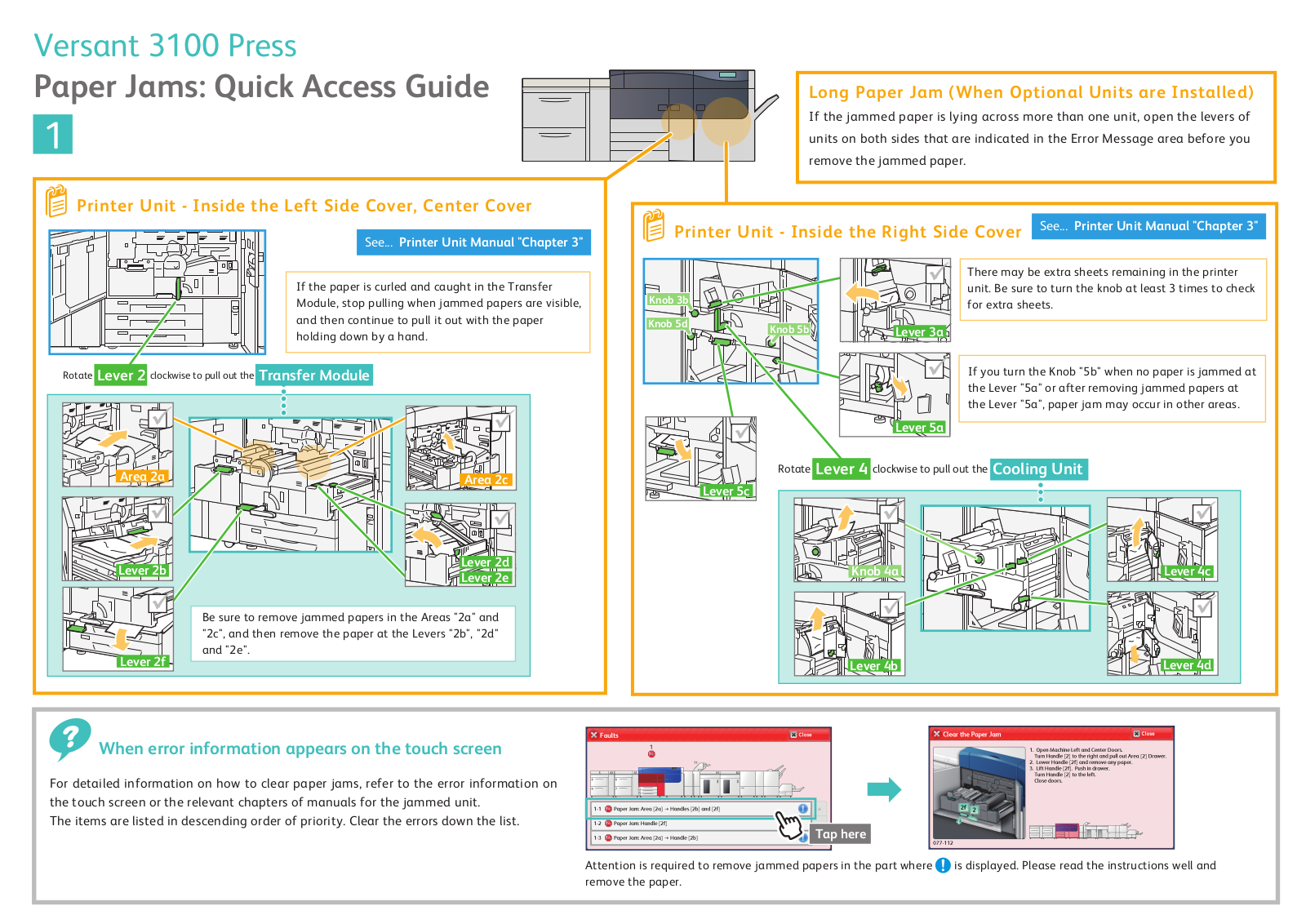
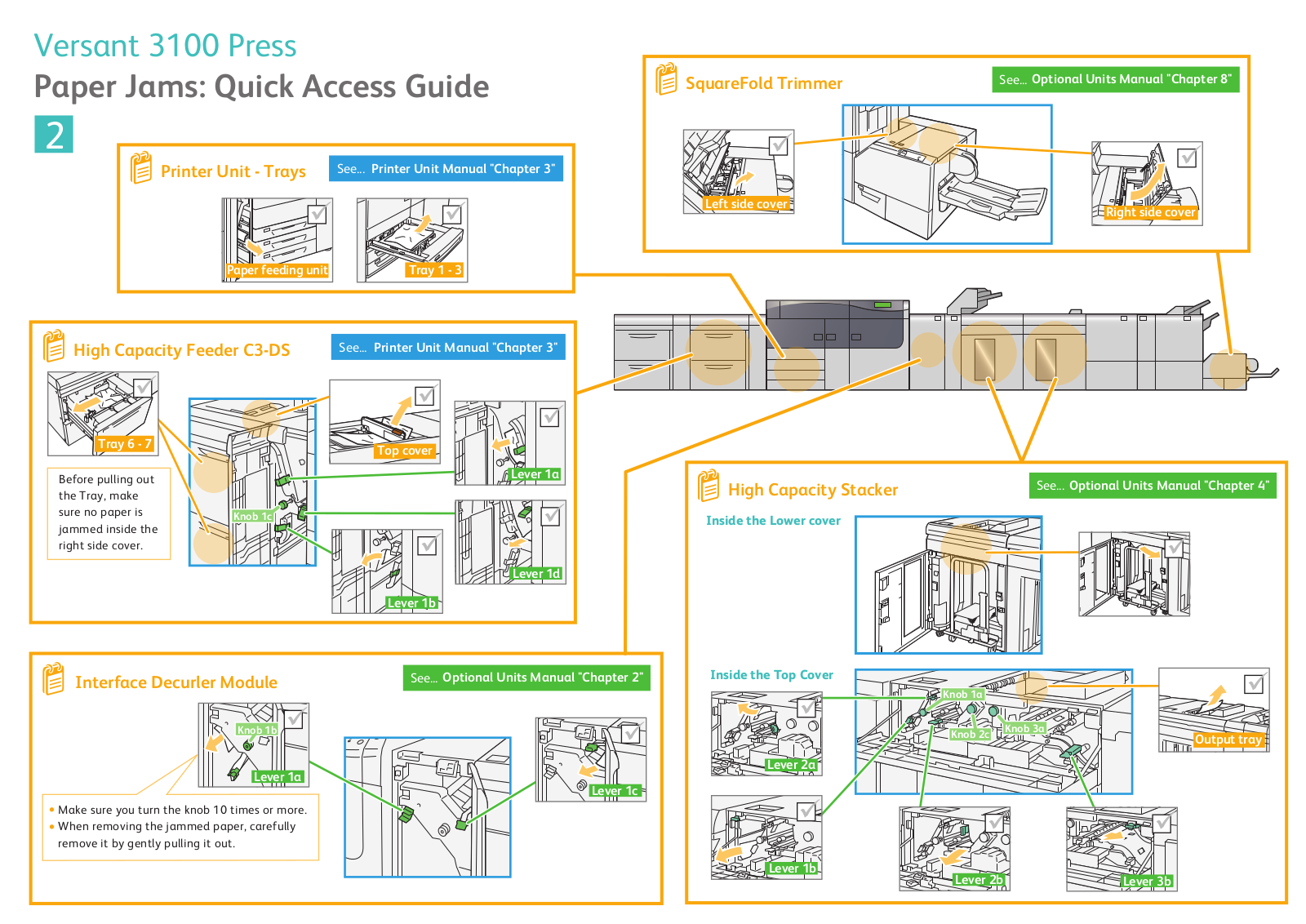



 Loading...
Loading...+ hidden pages