Page 1
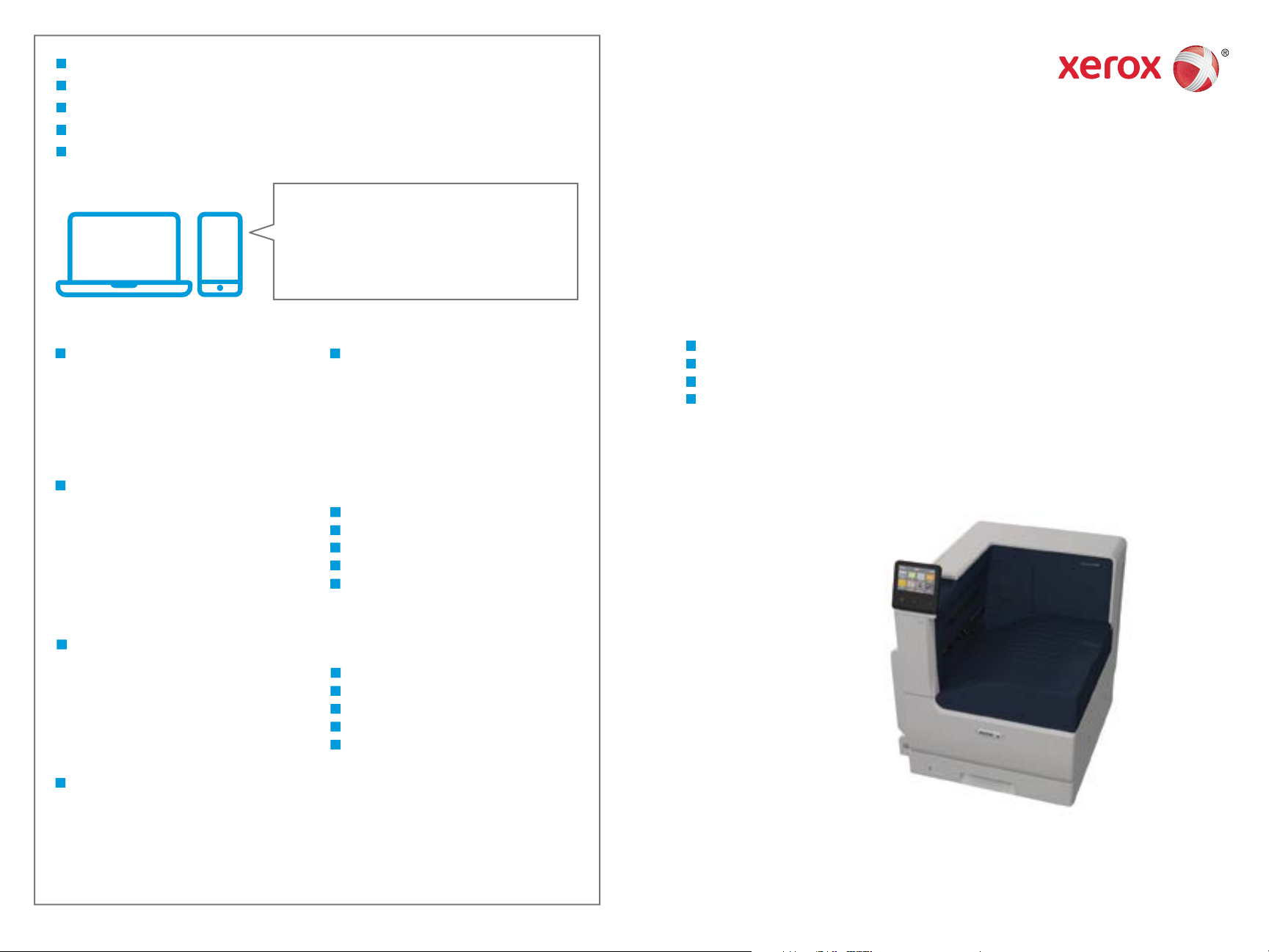
607E19850 Rev A
© 2017 Xerox Corporation. All Rights Reserved. Xerox
®
, Xerox and Design®, and VersaLink®
are trademarks of Xerox Corporation in the United States and/or other countries. BR20877
More Information
Informations supplémentaires
Ulteriori informazioni
Weitere Informationen
Meer informatie
FR
EN
IT
DE
NL
www.xerox.com/office/VLC7000support
www.xerox.com/office/businessresourcecenter
www.xerox.com/msds (U.S./Canada)
www.xerox.com/environment_europe
www.xerox.com/office/VLC7000supplies
Xerox® VersaLink® C7000
Color Printer • Imprimante couleur •
Stampante a colori
•
Farbdrucker •
Kleurenprinter
•
www.xerox.com/office/
businessresourcecenter
www.xerox.com/office/VLC7000supplies
FR
Avant d’utiliser votre imprimante, lisez les chapitres
relatifs à la sécurité et aux réglementations du Guide
de l'utilisateur disponible sur Xerox.com ou le Guide
de référence sur la sécurité, la réglementation, le
recyclage et la mise au rebut sur le CD-ROM Software
and Documentation (Logiciel et documentation).
La Fiche de données de sécurité du matériel
(États-Unis/Canada) et les informations de protection
de l’environnement (Europe) sont disponibles en
ligne.
EN
Before operating your printer, read the safety and
regulatory chapters in the User Guide available on
Xerox.com, or the Safety, Regulatory, Recycling, and
Disposal Reference Guide on the Software and
Documentation disc.
Material Safety Data Sheets (US/Canada) and
environmental information (Europe) are available
online.
NL
Voordat u de printer bedient, leest u de hoofdstukken
Veiligheid en Regelgeving in de Handleiding voor de
gebruiker beschikbaar op Xerox.com of de
Referentiehandleiding Veiligheid, regelgeving,
recycling en afvalverwerking op de cd met Software
and Documentation disc (cd met software en
documentatie).
Material Safety Data Sheets (VS/Canada) en
milieu-informatie (Europa) zijn online beschikbaar.
IT
Prima di utilizzare la stampante, leggere i capitoli
relativi alla normativa e alla sicurezza nella Guida per
l'utente disponibile su Xerox.com oppure la Guida
relativa a sicurezza, normative, riciclaggio e
smaltimento sul disco Software and Documentation
(Software e documentazione).
Material Safety Data Sheets (USA/Canada) e
informazioni ambientali (Europa) sono disponibili
online.
DE
Vor der Inbetriebnahme des Druckers die Kapitel zu
Sicherheit und gesetzlichen Bestimmungen im
Benutzerhandbuch unter Xerox.com bzw. die
Referenzhandbuch zu Sicherheit, gesetzlichen
Bestimmungen, Recycling und Entsorgung auf der
Software and Documentation disc (Datenträger mit
Software und Dokumentation) lesen.
Material Safety Data Sheets (USA/Kanada) und
Umweltinformationen (Europa) sind online verfügbar.
Printer supplies
Consommables pour l'imprimante
Materiali di consumo della stampante
Druckerverbrauchsmaterial
Printerverbruiksartikelen
EN
FR
IT
DE
NL
Templates, tips, and tutorials
Modèles, conseils et didacticiels
Modelli, suggerimenti ed esercitazioni
Profile, Tipps und Lehrgänge
Sjablonen, tips en tutorials
EN
FR
IT
DE
NL
Quick Use Guide
Français
Italiano
Deutsch
Nederlands
Guide d'utilisation rapide
Guida rapida
Kurzübersicht
Beknopte gebruikshandleiding
FR
IT
DE
NL
Page 2
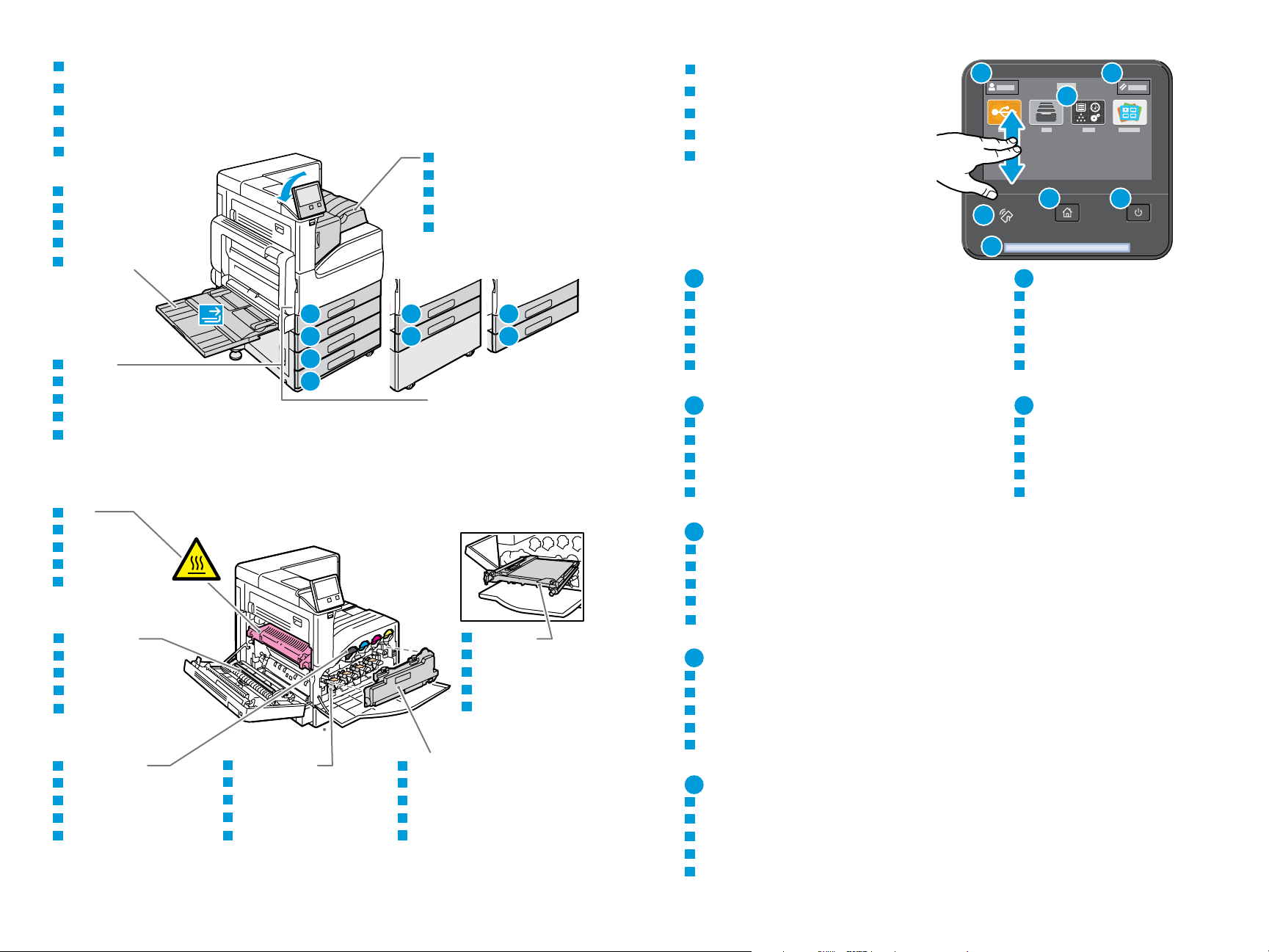
www.xerox.com/office/VLC7000support
2
1
1 2
3 4
5
6
7
6
3 4
7
2
5
2
3
4
1
2
1
2
1
Status LED indicates printer status.
Le voyant d'état indique l'état de l'imprimante.
Il LED di stato indica lo stato della stampante.
Status-LED gibt Druckerstatus an.
Η ενδεικτική λυχνία LED κατάστασης υποδεικνύει την κατάσταση του εκτυπωτή.
EN
FR
IT
DE
NL
NFC allows pairing with a mobile device to print from an app.
NFC permet de coupler un appareil mobile pour imprimer à partir d'une appli.
NFC consente l'associazione a un dispositivo mobile per effettuare stampe da un'app.
NFC ermöglicht Kopplung mit einem Mobilgerät zum Drucken aus einer App.
Met NFC kunt u een koppeling maken met een mobiel apparaat om vanuit een app af te drukken.
EN
FR
IT
DE
NL
Log in for special access.
Connexion pour accès spécial.
Login per accesso speciale.
Für Sonderzugriff anmelden.
Meld u aan voor speciale toegang.
Reset clears settings.
Réinitialiser pour effacer les paramètres.
L'opzione Ripristina azzera le impostazioni.
„Zurücksetzen“ löscht Einstellungen.
Met Opnieuw instellen wist u alle instellingen.
A-Finisher
Module de finition A
Stazione di finitura A
Finisher A
Afwerkeenheid A
EN
FR
IT
DE
EN
FR
IT
DE
NL
EN
FR
IT
DE
NL
NL
Control Panel
Panneau de commande
Pannello comandi
Steuerpult
Bedieningspaneel
FR
EN
IT
DE
NL
Home returns to the main app screen.
Page d’accueil pour revenir sur l’écran principal de l’application.
Home page riporta alla schermata principale dell'app.
Mit „Home“ wird das App-Hauptfenster angezeigt.
Met Home keert u terug naar het hoofdscherm van de app.
EN
FR
IT
DE
NL
Power/Wake
Mise sous tension/Réveil
Alimentazione/Riattivazione
Betrieb/Aktivieren
Voeding/activering
EN
FR
IT
DE
NL
The Device app provides access to printer information and settings.
L’application du périphérique donne accès aux paramètres et informations de l’imprimante.
Annulla la cancellazione delle impostazioni per tutte le app.
Geräte-App bietet Zugriff auf Druckerdaten und -einstellungen.
De apparaat-app biedt toegang tot printerinformatie en -instellingen.
EN
FR
IT
DE
NL
Fuser
Four
Fusore
Fixieranlage
Fuser
EN
FR
IT
DE
NL
Transfer Roller
Rouleau de transfert
Rullo di trasferimento
Übertragungswalze
Transferrol
EN
FR
IT
DE
NL
Toner Cartridges
Cartouches de toner
Cartucce toner
Tonerpatronen
Tonercassettes
EN
FR
IT
DE
NL
Drum Cartridges
Modules photorécepteurs
Cartucce fotoricettore
Trommeleinheiten
Afdrukmodules
EN
FR
IT
DE
NL
Waste Cartridge
Bac de récupération
Contenitore residui
Sammelbehälter
Afvalcontainer
EN
FR
IT
DE
NL
Transfer Belt
Courroie de transfert
Cinghia di trasferimento
Übertragungsband
Afdrukband
EN
FR
IT
DE
NL
Printer Tour
Tour d’horizon de l’imprimante
Panoramica della stampante
Drucker im Überblick
Printerrondleiding
FR
EN
IT
DE
NL
Bypass Tray
Départ manuel
Vassoio bypass
Zusatzzufuhr
Handmatige invoer
EN
FR
IT
DE
NL
Trays 1–4
Magasins 1-4
Vassoi 1–4
Behälter 1–4
Lade 1–4
EN
FR
IT
DE
NL
Page 3

www.xerox.com/office/VLC7000support
3
2
3
4
1
60–256 g/m
2
(16 lb. Bond – 140 lb Index)
Statement*.................5.5 x 8.5 in.
Executive* ...................7.25 x 10.5 in.
Letter* ..........................8.5 x 11 in.
8.5 x 13* ......................8.5 x 13 in.
Legal* ...........................8.5 x 14 in.
Tabloid*......................... 11 x 17 in.
A5* ................................148 x 210 mm
B5*.................................182 x 257 mm
A4* ................................210 x 297 mm
B4*.................................257 x 364 mm
A3* ................................297 x 420 mm
60–216 g/m
2
(16 lb. Bond – 80 lb. Cover)
4 x 6 ..............................4 x 6 in.
5 x 7 ..............................5 x 7 in.
Statement*.................5.5 x 8.5 in.
Executive* ...................7.25 x 10.5 in.
8 x 10*..........................8 x 10 in.
Letter* ..........................8.5 x 11 in.
8.5 x 13* ......................8.5 x 13 in.
Legal* ...........................8.5 x 14 in.
11 x 15*......................... 11 x 15 in.
Tabloid
*
......................... 11 x 17 in.
A6 ..................................105 x 148 mm
B6*.................................128 x 182 mm
A5* ................................148 x 210 mm
B5*.................................182 x 257 mm
A4* ................................210 x 297 mm
215 x 315 mm
.............215 x 315 mm
B4*.................................257 x 364 mm
A3* ................................297 x 420 mm
Monarch ......................3.9 x 7.5 in.
Commercial #10........4.1 x 9.5 in.
DL ..................................110 x 220 mm
C5 ..................................162 x 229 mm
1 2
3 4
W: 140–297 mm (5.5–11.7 in.)
L: 182–432 mm (7.2–17 in.)
W: 89–297 mm (3.5–11.7 in.)
L: 98–483 mm (3.9–19 in.)
1
2
XX
YY
2
1
2
1
www.xerox.com/rmlna (U.S./Canada)
www.xerox.com/rmleu
LL
WW
LL
WW
Custom Size
Format personnalisé
Formato personalizzato
Benutzerdefiniert
Aangepast formaat
EN
FR
IT
DE
NL
Plain
Standard
Standard
Normalpapier
Gewoon papier
EN
FR
IT
DE
NL
Lightweight Cardstock / Lightweight Glossy Cardstock
Support cartonné fin / Support cartonné glacé fin
Cartoncino leggero / Cartoncino lucido leggero
Leichtkarton / Leichter Glanzkarton
Licht karton / Licht glanzend karton
EN
FR
IT
DE
NL
Cardstock / Glossy Cardstock
Carte / Carte glacée
Cartoncino / Cartoncino lucido
Karton / Glanzkarton
Karton / Glanzend karton
EN
FR
IT
DE
NL
Heavyweight Cardstock / Heavyweight Glossy Cardstock
Support cartonné épais / Carte glacée épaisse
Cartoncino pesante / Cartoncino lucido pesante
Schwerer Karton / Schwerer Hochglanzkarton
Zwaar karton / Zwaar glanzend karton
EN
FR
IT
DE
NL
60–105 g/m
2
(16–28 lb. Bond)
106–169 g/m
2
(28 lb. Bond–63 lb. Cover)
170–216 g/m
2
(63–80 lb. Cover)
217–256 g/m
2
(80 lb. Cover – 140 lb Index)
*60–169 g/m
2
(16 lb. Bond–63 lb. Cover)
2-Sided
Recto verso
Fronte/retro
2-seitig
2-zijdig
EN
FR
IT
DE
NL
Supported Paper
Papier pris en charge
Carta supportata
Unterstütztes Material
Ondersteund papier
FR
EN
IT
DE
NL
Bypass Tray
Départ manuel
Vassoio bypass
Zusatzzufuhr
Handmatige invoer
EN
FR
IT
DE
NL
Trays 1–4
Magasins 1-4
Vassoi 1–4
Behälter 1–4
Lade 1–4
EN
FR
IT
DE
NL
Page 4

www.xerox.com/office/VLC7000support
4
Monarch ......................3.9 x 7.5 in.
Commercial #10........4.1 x 9.5 in.
DL ..................................110 x 220 mm
C5 ..................................162 x 229 mm
1 2
Basic Printing
Impression standard
Stampa di base
Einfacher Druckbetrieb
Afdrukken - Basis
FR
EN
IT
DE
NL
EN
FR
At the printer control panel, change size and type settings. In the Xerox® print driver, select printing options.
Modifiez les paramètres du format et du type dans le panneau de commande de l'imprimant. Sélectionnez les
options d’impression dans le pilote d’imprimante Xerox
®
.
Sul pannello comandi della stampante, cambiare le impostazioni di formato e tipo. Nel driver di stampa Xerox,
selezionare le opzioni di stampa.
Am Steuerpult des Druckers die Einstellungen für Format und Art ändern. Im Xerox-Druckertreiber
Druckoptionen auswählen.
Verander de instellingen van het formaat en type op het bedieningspaneel van de printer. Selecteer
afdrukopties in de Xerox-printerdriver.
IT
DE
NL
Page 5

www.xerox.com/office/VLC7000support
5
www.xerox.com/office/VLC7000docs
www.xerox.com/appgallery
EN
When a jam occurs, the control panel displays graphics showing how to clear the jam.
For tips on avoiding paper jams, refer to the User Guide.
Paper Jams
Incidents papier
Inceppamenti carta
Materialstaus
Papierstoringen
FR
EN
IT
DE
NL
FR
Lorsqu’un incident se produit, le panneau de commande affiche un schéma indiquant comment résoudre
l’incident.
Reportez-vous au Guide de l’utilisateur pour savoir comment éviter les incidents papier.
IT
Quando si verifica un inceppamento di carta, sul pannello comandi viene visualizzata un'immagine su come
eliminare l'inceppamento.
Per suggerimenti su come evitare gli inceppamenti, fare riferimento alla Guida per l'utente.
DE
Bei einem Stau werden am Steuerpult Grafiken angezeigt, die die Staubeseitigung erläutern.
Tipps zur Vermeidung von Papierstaus siehe Benutzerhandbuch.
NL
Als er een storing optreedt, verschijnen en afbeeldingen op het bedieningspaneel waarin staat hoe u de
storing kunt oplossen.
Voor tips over het vermijden van papierstoringen raadpleegt u de Handleiding voor de gebruiker.
Xerox App Gallery
Xerox App Gallery
Xerox App Gallery
Xerox App Gallery
Xerox App Gallery
FR
IT
DE
NL
EN
FR
EN
The Xerox® App Gallery has a growing collection of productvity apps that you can install on your printer. Find the
app on your home screen and create your login directly, or go to www.xerox.com/appgallery to log in and add your
device. To simplify app installation, use the same name for your app gallery login credentials that you used for the
printer login.
Xerox
®
App Gallery comprend une collection croissante d'applis de productivité que vous pouvez installer sur votre
imprimante. Recherchez l'appli sur votre écran d'accueil et créez directement votre connexion ou accédez à
www.xerox.com/appgallery pour vous connecter et ajouter votre périphérique. Pour simplifier l'installation des
applis, utilisez votre nom de connexion à l'imprimante dans vos informations de connexion à la galerie d'applis.
La Xerox
®
App Gallery contiene una sempre crescente raccolta di app per la produttività che è possibile installare
sulla propria stampante. Trovare l'app sulla schermata principale e creare il proprio ID di accesso direttamente,
oppure andare su www.xerox.com/appgallery per accedere e aggiungere il proprio dispositivo. Per semplificare
l'installazione delle app, utilizzare lo stesso nome per le credenziali di accesso alla app gallery di quello utilizzato per
accedere alla stampante.
Die Xerox
®
App Gallery umfasst eine wachsende Sammlung von Produktivitäts-Apps, die auf dem Drucker installiert
werden können. Die App auf der Startseite suchen und eine Anmeldung direkt erstellen oder unter
www.xerox.com/appgallery anmelden und das Gerät hinzufügen. Zum Vereinfachen der App-Installation für die
Anmeldung bei der App Gallery und beim Drucker den gleichen Benutzernamen verwenden.
De Xerox
®
App Gallery bevat een groeiend aantal apps voor productiviteit die u op uw printer kunt installeren. Zoek
de app op uw beginscherm, breng uw aanmelding rechtstreeks tot stand of ga naar www.xerox.com/appgallery om u
aan te melden en uw apparaat toe te voegen. U kunt de installatie van apps vereenvoudigen door dezelfde naam te
gebruiken bij de aanmeldingsgegevens voor de app-galerie als die voor de aanmelding bij de printer.
IT
DE
NL
