Page 1
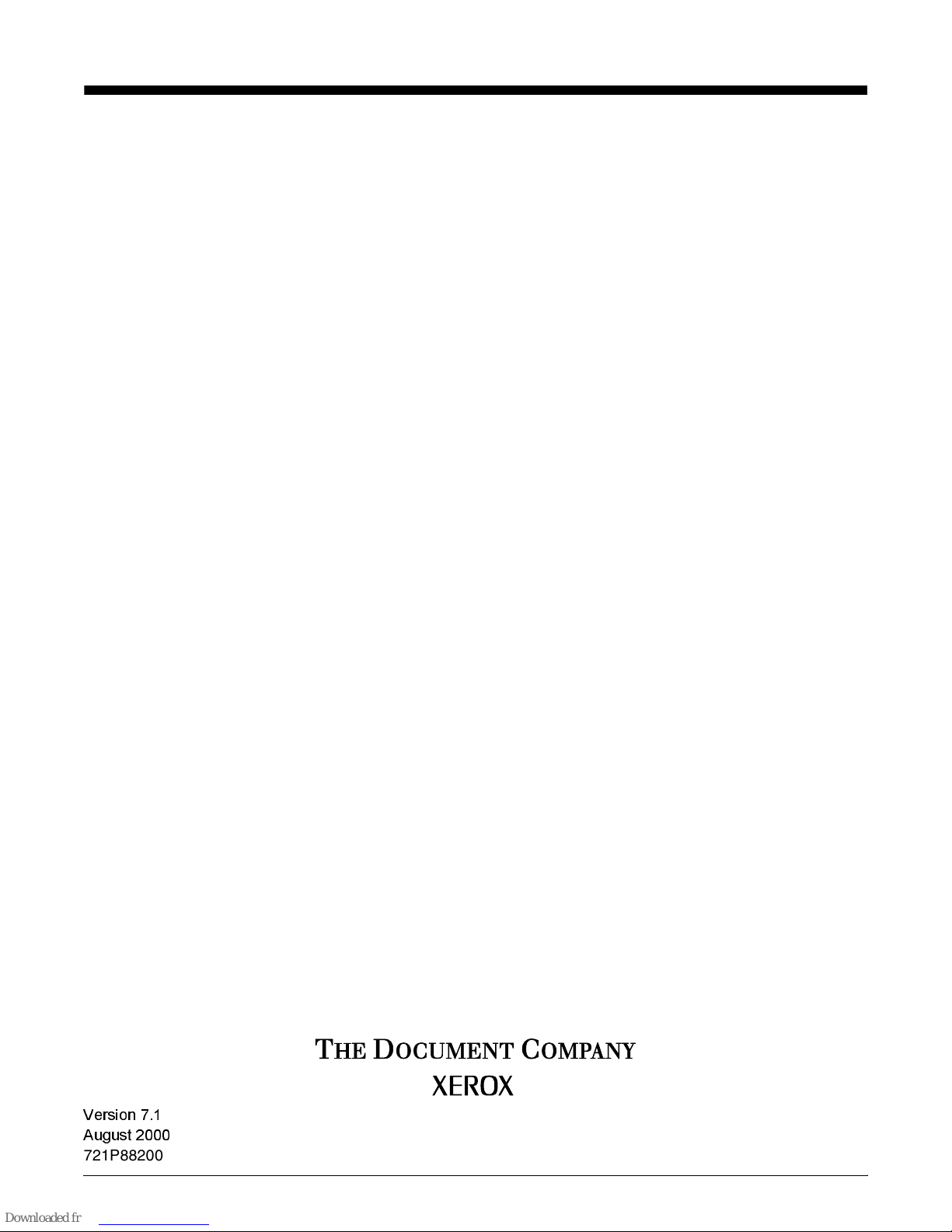
;HUR['RFX3ULQW,36
6ROXWLRQV*XLGH
9HUVLRQ
$XJXVW
721P88200
Page 2

;HUR[&RUSRUDWLRQ
*OREDO.QRZOHGJHDQG/DQJXDJH6HUYLFHV
6RXWK$YLDWLRQ%RXOHYDUG(60
(O6HJXQGR&$
E\;HUR[&RUSRUDWLRQ$OOULJKWVUHVHUYHG
&RS\ULJKWSURWHFWLRQFODLPHGLQFOXGHVDOOIRUPVDQGPDWWHUVRI
FRS\ULJKWDEOHPDWHULDODQGLQIRUPDWLRQQRZDOORZHGE\VWDWXWRU\RU
MXGLFLDOODZRUKHUHLQDIWHUJUDQWHGLQFOXGLQJZLWKRXWOLPLWDWLRQ
PDWHULDOJHQHUDWHGIURPWKHVRIWZDUHSURJUDPVZKLFKDUHGLVSOD\HG
RQWKHVFUHHQVXFKDVLFRQVVFUHHQGLVSOD\VORRNVHWF
3ULQWHGLQWKH8QLWHG6WDWHVRI$PHULFD
3XEOLFDWLRQQXPEHU
721P88200
;HUR[DQGDOO;HUR[SURGXFWVPHQWLRQHGLQWKLVSXEOLFDWLRQDUH
WUDGHPDUNVRI;HUR[&RUSRUDWLRQ3URGXFWVDQGWUDGHPDUNVRIRWKHU
FRPSDQLHVDUHDOVRDFNQRZOHGJHG
&KDQJHVDUHSHULRGLFDOO\PDGHWRWKLVGRFXPHQW&KDQJHVWHFKQLFDO
LQDFFXUDFLHVDQGW\SRJUDSKLFHUURUVZLOOEHFRUUHFWHGLQVXEVHTXHQW
HGLWLRQV
Page 3
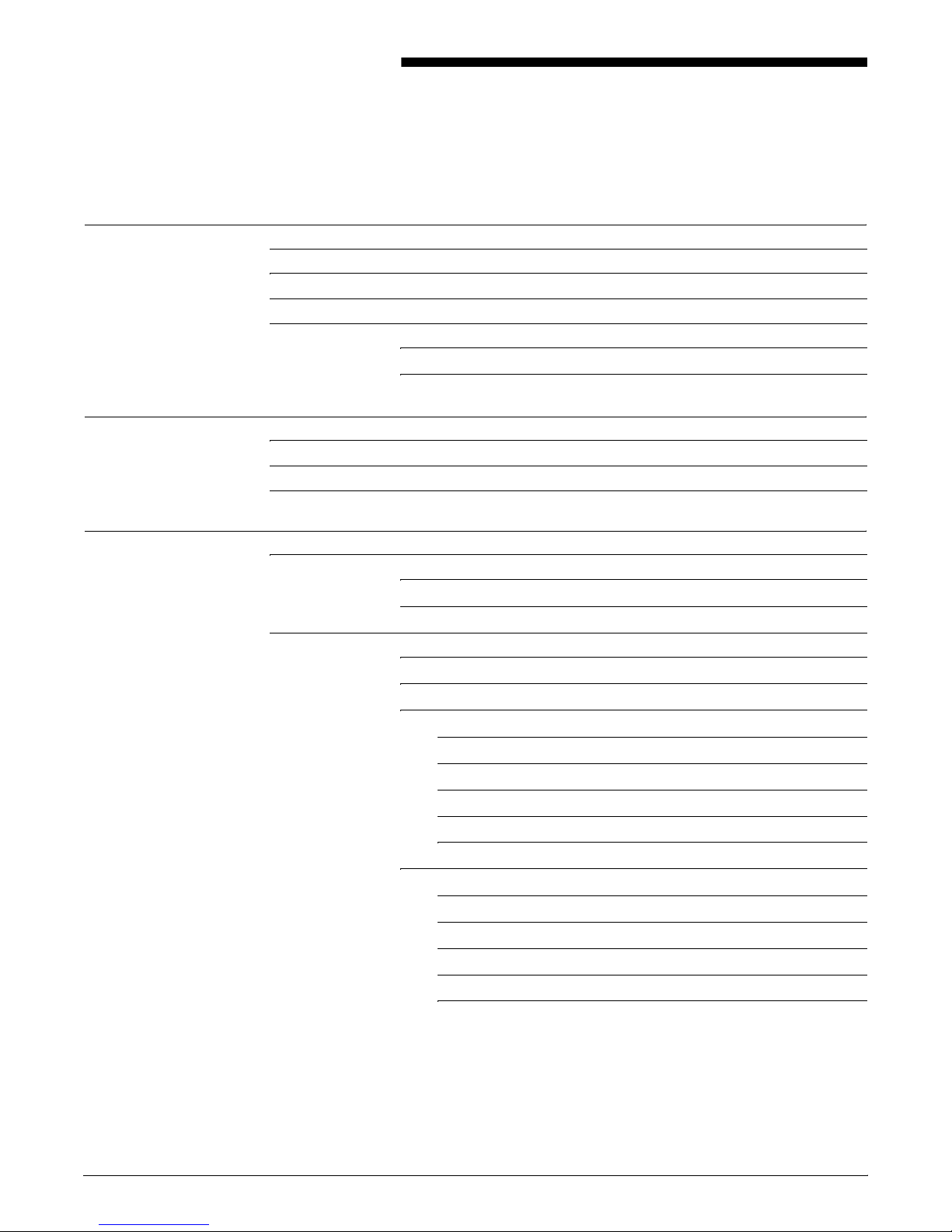
Table of Contents
Introduction vii
DocuPrint IPS 7.1 new features viii
Document scope and organization viii
Intended audience viii
For additional information... ix
Xerox reference manuals ix
IBM reference manuals xi
1. DocuPrint IPS overview 1-1
DocuPrint IPS printer capabilities 1-2
Application examples 1-2
Document types 1-7
2. AFP summary 2-1
What is AFP? 2-1
AFP resources 2-2
AFP architecture 2-4
PSF platforms 2-6
Mainframe connections 2-7
AS/400 connections 2-10
RS/6000 connections 2-12
InfoPrint Manager stand-alone connection 2-12
InfoPrint Manager remote connection 2-13
InfoPrint Manager LAN connection 2-14
TCP/IP connection: Ethernet 2-14
TCP/IP connection: Token Ring 2-15
PS/2 connections 2-15
Stand-alone PSF/2 2-15
PSF/2 2-16
PSF/2 LAN 2-17
PSF/2 Ethernet TCP/IP 2-17
PSF/2 Token Ring TCP/IP 2-18
IPS SOLUTIONS GUIDE iii
Page 4
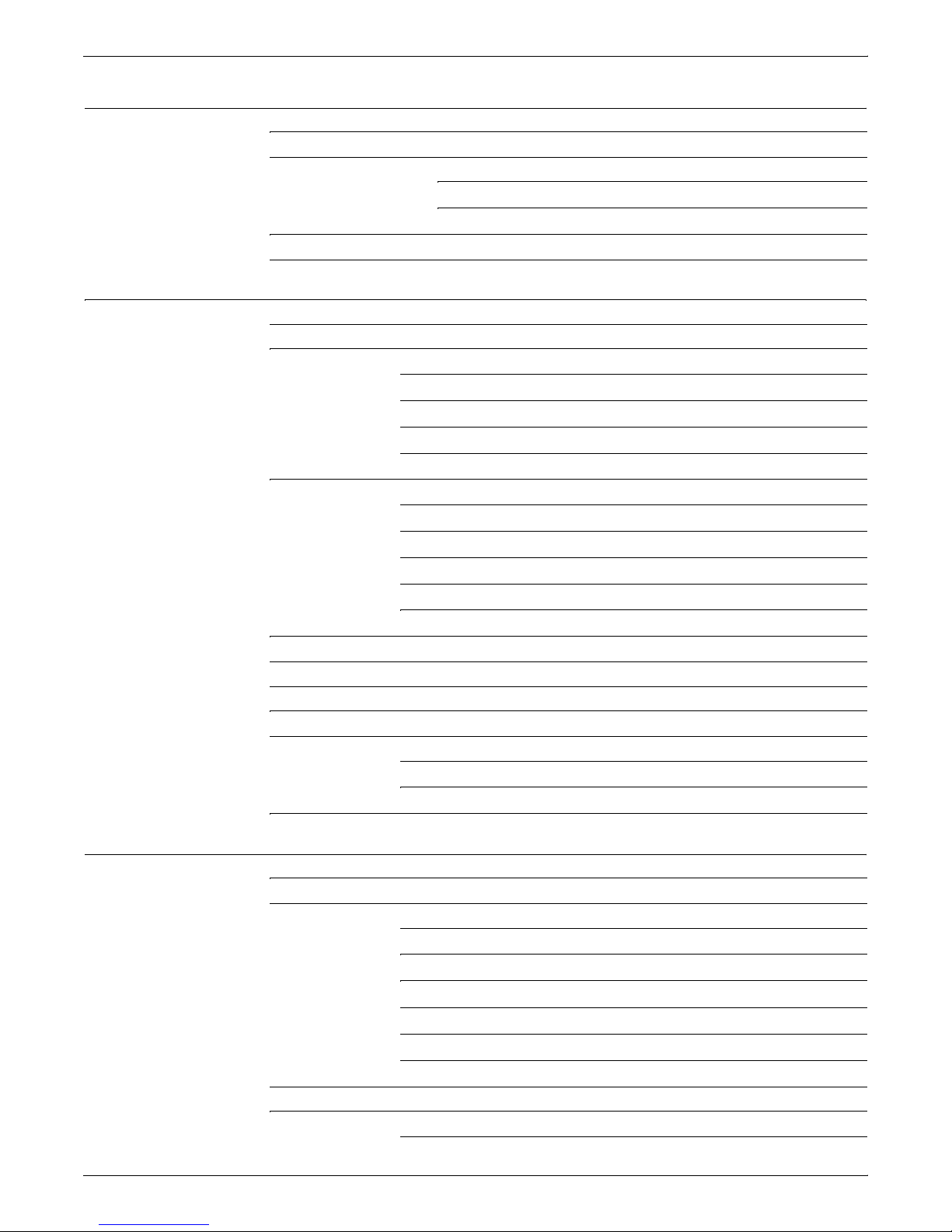
TABLE OF CONTENTS
3. DocuPrint IPS system 3-1
DocuPrint IPS summary 3-1
DocuPrint IPS architecture 3-4
Data towers 3-5
Resource towers 3-6
Product capabilities 3-7
Connectivity solutions 3-10
4. IPS application migration 4-1
Where do application resources reside? 4-1
Resource creation packages and programs 4-1
IBM 4-2
Elixir 4-2
ISIS 4-4
PReS 4-5
Fonts 4-7
Printer-resident fonts versus downloading fonts 4-7
IBM AFP font collection 4-7
240 versus 300 pel libraries 4-8
Custom fonts 4-9
Font conversion 4-9
Page segments 4-10
Overlays 4-10
Images 4-11
Pixel doubling 4-12
Mixed plex jobs 4-12
Maximizing throughput 4-12
Input tray attribute considerations 4-13
Continuous form to cut sheet conversion 4-14
5. Incorporating Xerox value-added features 5-1
Adding color 5-1
Color mapping 5-1
Variable and constant data 5-2
Conditional processing 5-3
Overlays 5-5
Stitching 5-8
Resource interpolation 5-9
iv IPS SOLUTIONS GUIDE
Page segments and images 5-6
Lines and borders 5-7
Shading and shaded form boxes 5-8
Disable hardware scaling and alternate shading 5-11
Page 5
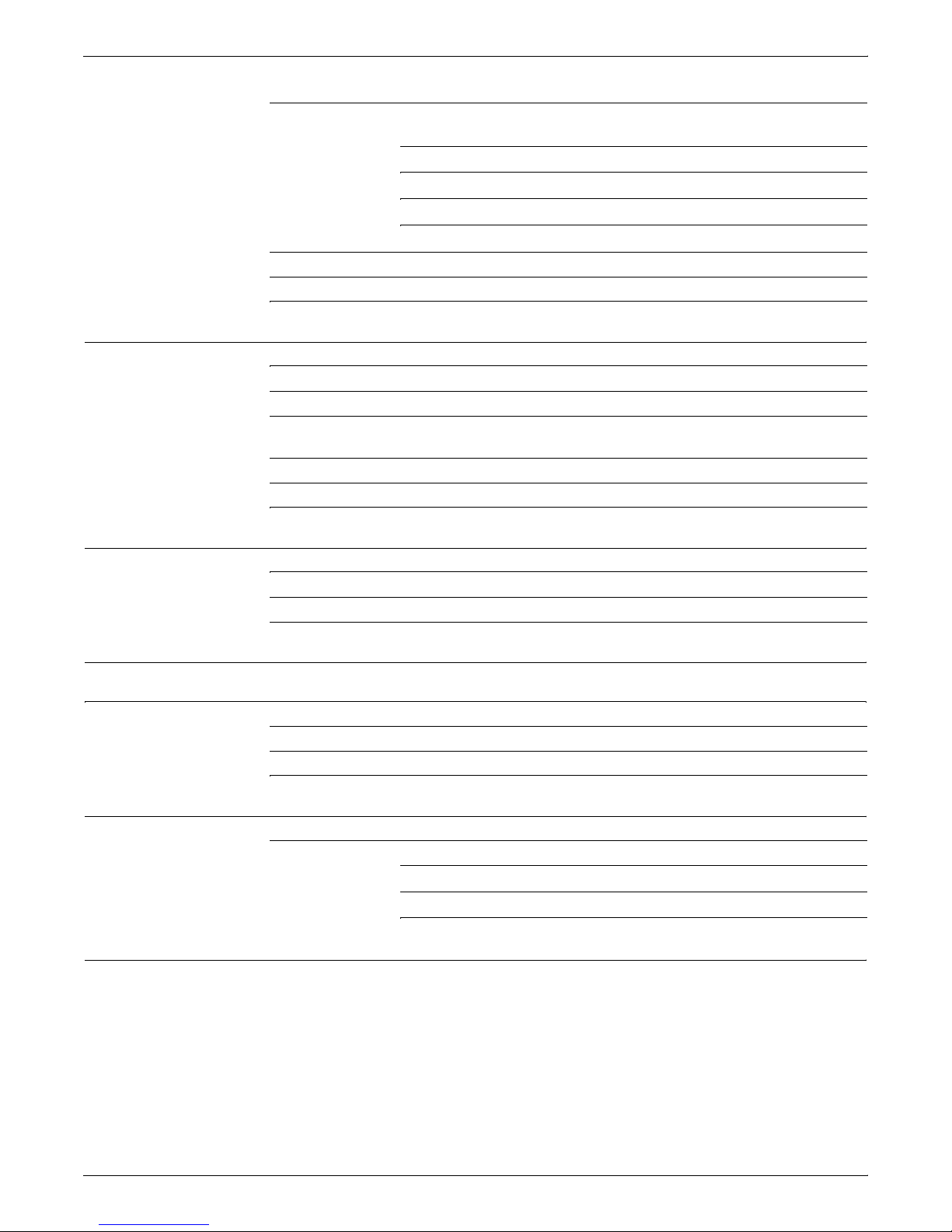
TABLE OF CONTENTS
MICR applications 5-12
MICR printing on the DocuPrint 96, 4635, and 180 MICR
IPS printers 5-12
Xerox E13B and CMC-7 MICR fonts 5-13
MICR application resources 5-14
Security features 5-14
Input and output tray processing 5-15
Feeding and finishing 5-17
Enterprise Printing Option/Switching modes 5-19
6. Commonly asked questions 6-1
How do the DocuPrint IPS printers compare to the XPAF solution? 6-1
How do I power on the DocuPrint IPS printer components? 6-1
The trays on my DocuPrint 4635 IPS are not always accessible. Why? 6-1
I need to print PostScript, PCL, and IPDS data streams. Does Xerox have a
solution for this? 6-1
What is the Diagnostic Lockout feature on the DocuPrint 180 IPS? 6-2
What is Sixth Sense Technology? 6-2
A. DocuPrint IPS printer capabilities A-1
DocuPrint IPS printer specifications A-1
DocuPrint IPS printer specifications - input trays and feeding options A-2
DocuPrint IPS printer specifications - output trays and finishing options A-4
B. Resource creation and conversion programs B-1
C. DocuPrint IPS limitations C-1
AFP features currently not supported C-1
Other considerations C-1
Hints and Tips C-3
D. AFP print flows D-1
Mainframe data flows D-1
AS/400 data flow D-2
RS/6000 data flow D-3
PS/data flow D-3
Index INDEX-1
v IPS SOLUTIONS GUIDE
Page 6
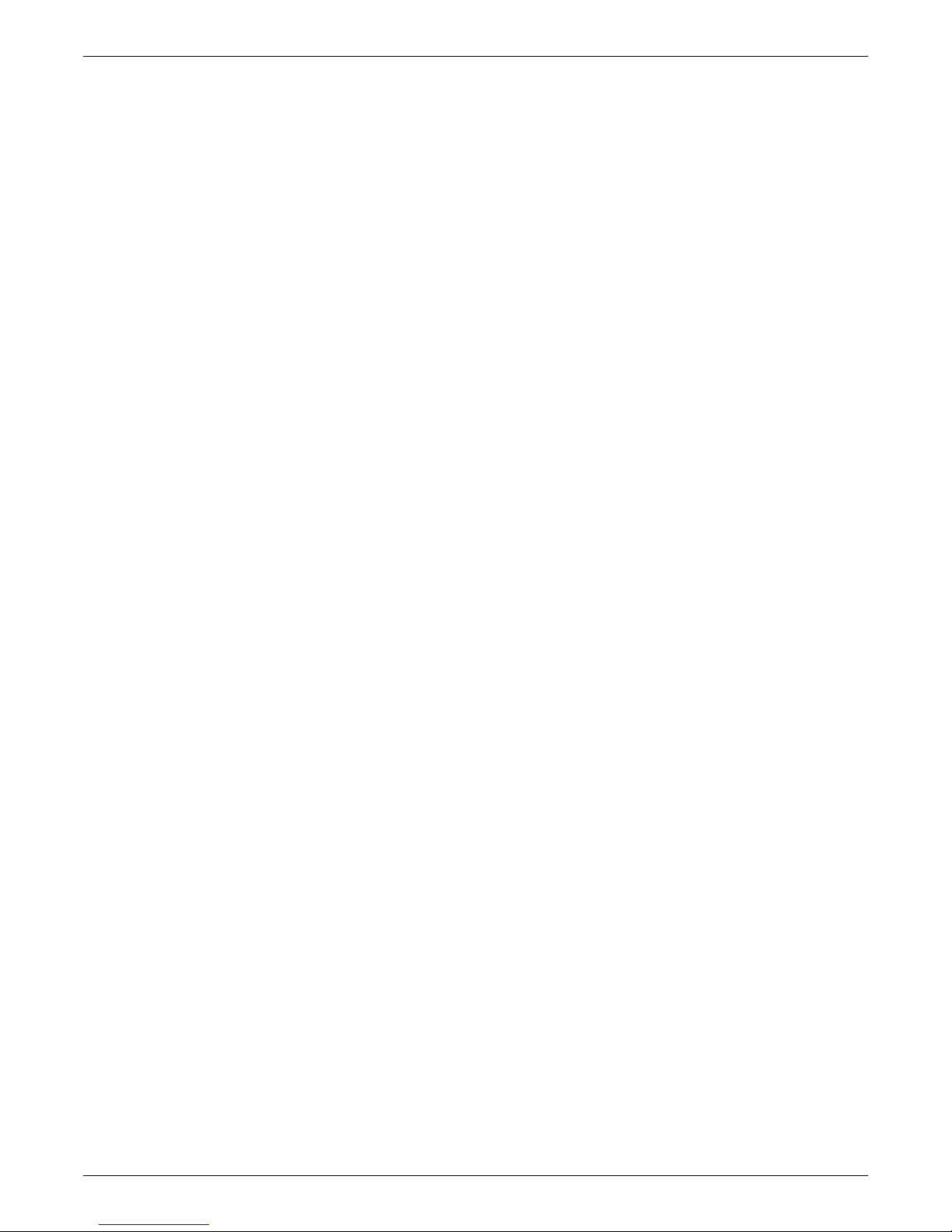
TABLE OF CONTENTS
vi IPS SOLUTIONS GUIDE
Page 7
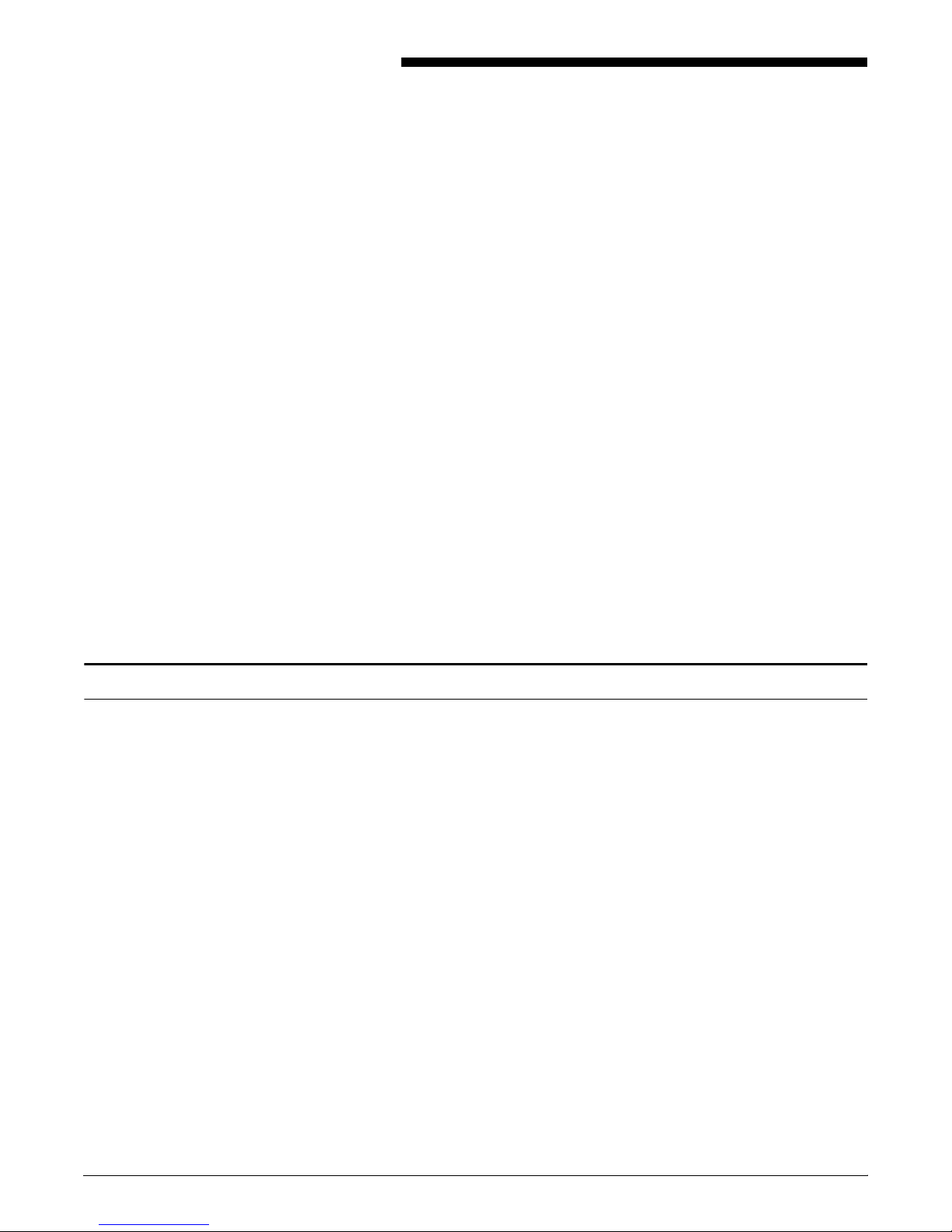
Introduction
The DocuPrint IPDS Printing System (IPS) series of printers is a full
family of Xerox production printers for printing in an Advanced
Function Presentation (AFP) environment. DocuPrint IPS printers
provide a variety of features that add value to enterprise printing
operations.
To ensure that customers maximize their investment in Xerox
technology, this document provides expanded information about
performing specific tasks or following certain procedures beyond
those found in the IPS user documentation. Specifically, this
document has been designed to:
• provide an overview of the Xerox DocuPrint IPS printers
• provide an overview of AFP
• highlight valuable features of DocuPrint IPS printers
• describe special considerations that optimize the quality of
customers’ output
DocuPrint IPS 7.1 new features
• explain how customers can enable value-added features to
benefit their business
• provide answers to some commonly asked questions.
DocuPrint IPS 7.1 implements the following features:
• Mixed Plex
• Support of Sun PCI Bus platform
• Password protected Configuration menu:
— Introduces four privilege modes for IPS operations: User,
Operator, Administrator and Service Mode
• Process parameter integration
• Remote diagnostics
— This tool allows service personnel to connect with a
customer system remotely and evaluate its performance
while it is being used. With Sixth Sense technology,
patches can be transferred, applied, and removed
remotely.
DOCUPRINT IPS SOLUTIONS GUIDE vii
• Support of InfoPrint Manager
— IPS supports InfoPrint Manager to a functionality
equivalent to PSF for AIX. InfoPrint Manager replaces PSF
for AIX, which is no longer marketed by IBM.
• Face-up delivery of duplex and mixed plex jobs through Bypass
Transport.
Page 8
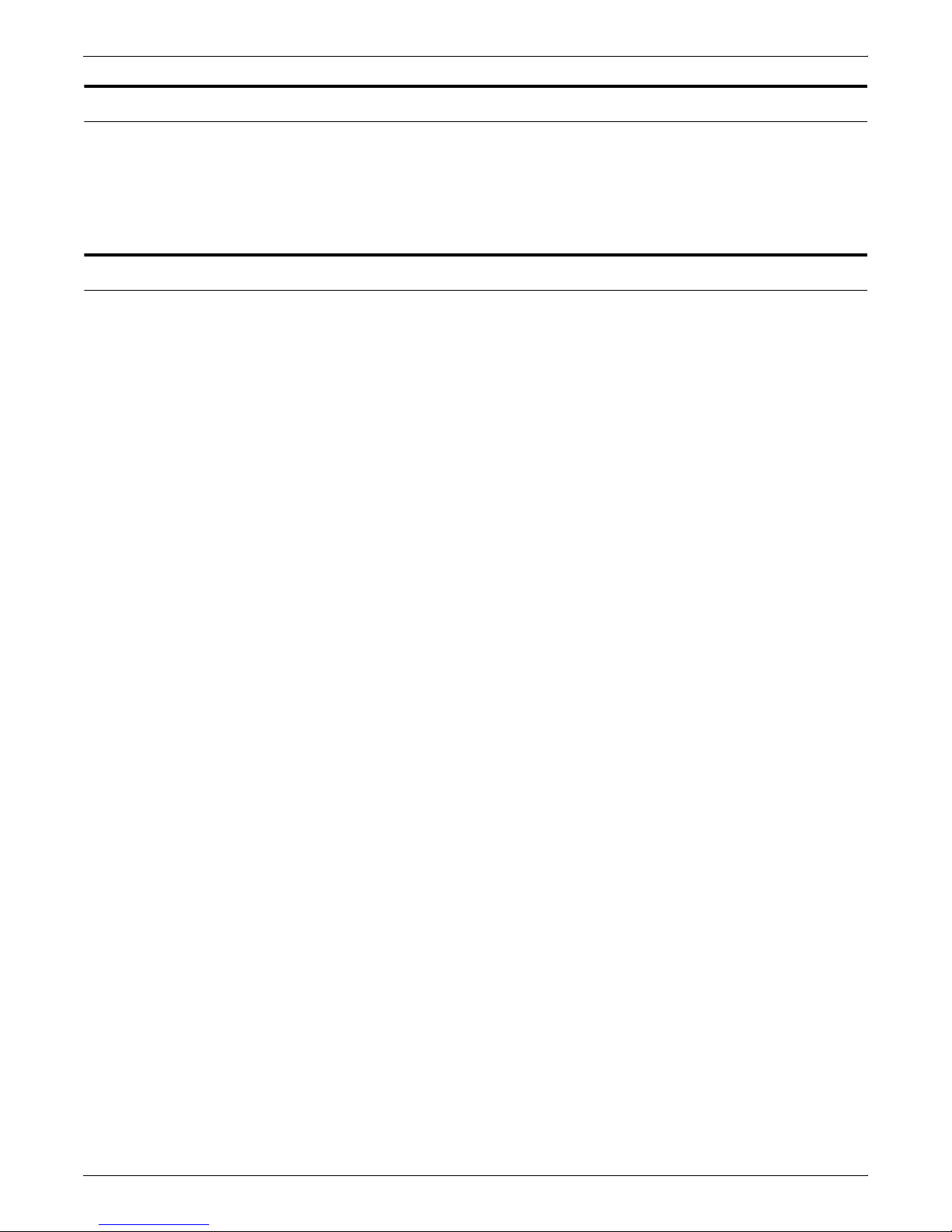
INTRODUCTION
DocuPrint IPS 7.1 features (continued)
• DFA segment management
• Front end resolution setting for print datastream
• Alternate shading.
Document scope and organization
This document provides expanded information for a variety of topics
relating to the DocuPrint IPS software, version 7.1. Some topics are
discussed in sufficient detail to allow the reader to complete tasks
without additional documentation. Other topics contain key
information, then point to detailed documentation so the task may be
completed.
Below is a brief description of each section in this document:
• The first section, “DocuPrint IPS overview,” provides a brief
description of the DocuPrint IPS printers and sample
applications that incorporate the value-added features of these
printers.
• Next, “AFP summary” briefly describes the AFP printing
environment and architecture.
• The “DocuPrint IPS system” section provides a more detailed
description of the DocuPrint IPS systems and how they
interpret AFP data streams.
• The next section, “IPS application migration,” details the
modifications required to migrate your existing applications for
printing on the DocuPrint IPS printers.
• “Incorporating Xerox value-added features” explains how to
incorporate the IPS value-added features into your existing
documents.
• The “Commonly asked questions” section provides answers to
some of the questions which customers ask about the
DocuPrint IPS printers.
• This guide includes four appendixes that provide:
— tables explaining the DocuPrint IPS printer capabilities
— tables that list some of the resource creation and
conversion programs available
— current limitations of the DocuPrint IPS printers
— an explanation of the AFP print flows for the different host
platforms.
viii DOCUPRINT IPS SOLUTIONS GUIDE
Page 9
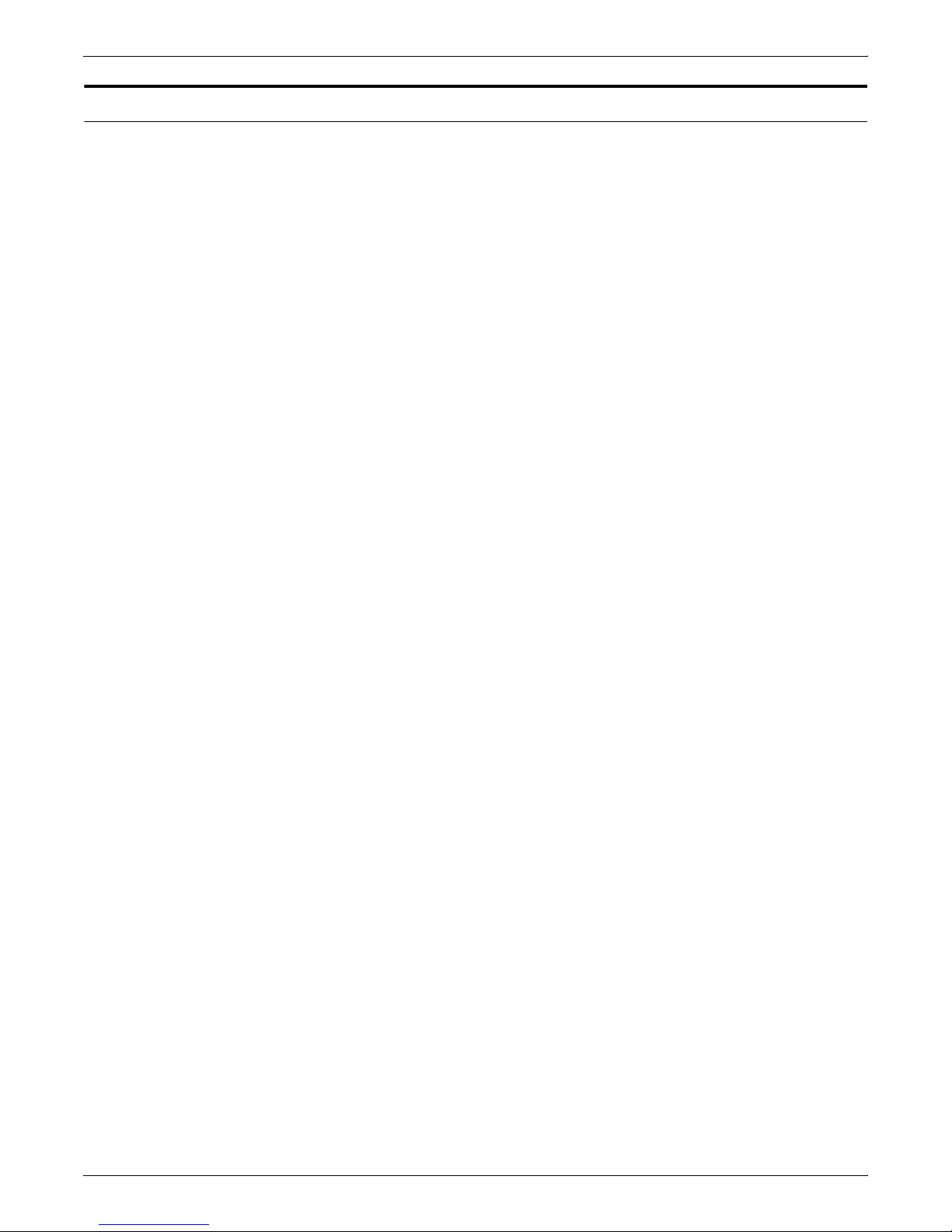
Intended audience
INTRODUCTION
The primary audience for this document is the systems analyst or
application programmer who:
• is responsible for migrating existing and/or creating new AFP
applications to effectively use the unique features of the Xerox
DocuPrint IPS series of printers.
• defines enterprise production printing goals and objectives.
• installs, customizes, maintains, and troubleshoots Xerox
DocuPrint IPS printer applications.
• supports end-user groups in application development and in
optimizing the use of the DocuPrint IPS as a production printing
resource.
DOCUPRINT IPS SOLUTIONS GUIDE ix
Page 10
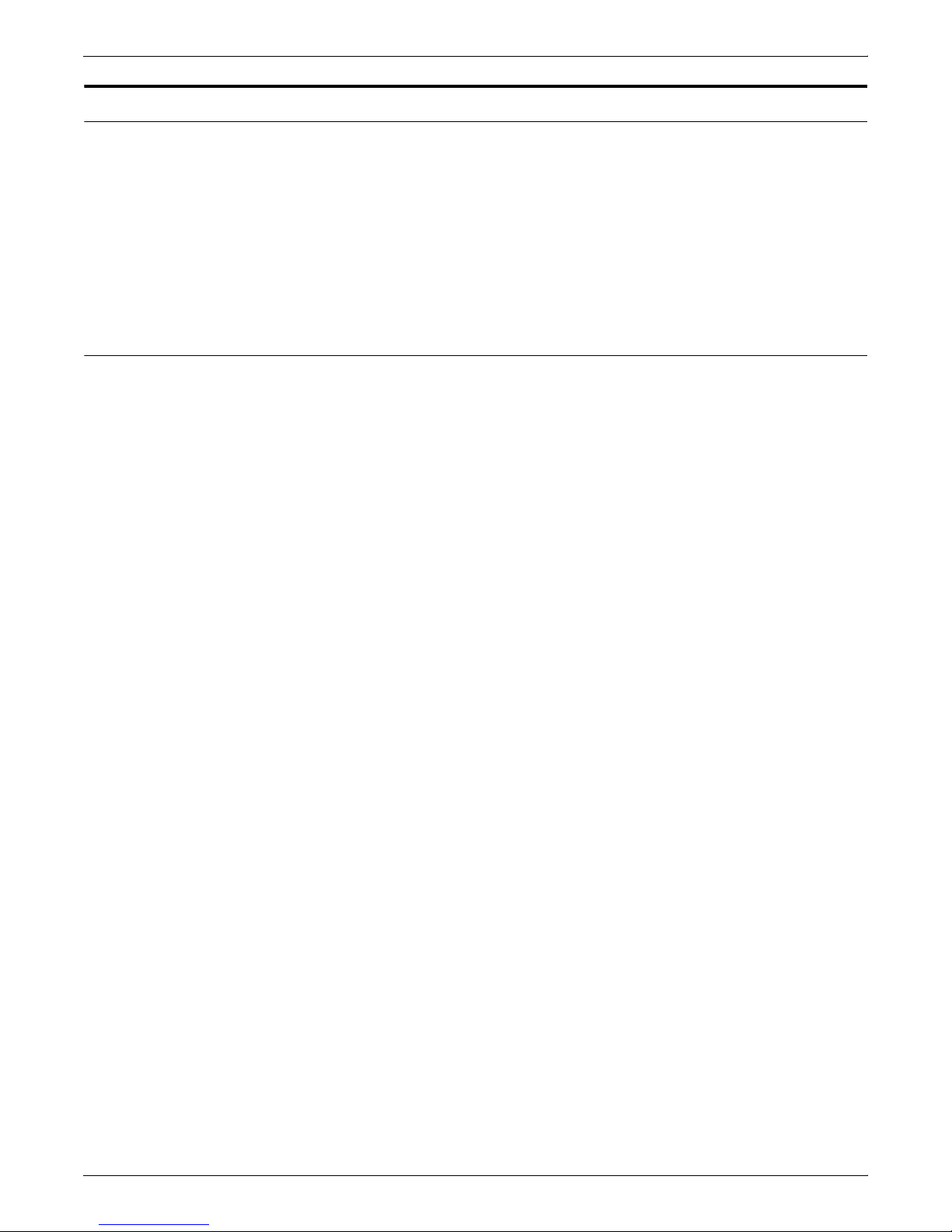
INTRODUCTION
For additional information...
Xerox reference manuals
General documents Generic MICR Fundamentals Guide (720P14082) provides basic
Additional documentation related to the DocuPrint IPS printers is
available from Xerox. You can request these publications from your
Xerox representative. Note that the publication numbers shown are
current as of the date this document was published. For the most
current publication numbers, contact your Xerox representative.
You may also obtain information about DocuPrint IPS printers from
the Xerox Corporation web page at this URL: www.xerox.com/xps/
products/dpips.
information on working with MICR fonts and printing to Xerox MICR
printers.
Installing Xerox AFP MICR Fonts (720P24483) provides information
on installing the E13B MICR font for use on the DocuPrint 96, 4635,
and 180 MICR IPS printer.
Xerox Helpful Facts About Paper (721P82492) provides basic
information on the different types of paper you can use in Xerox
printers.
Xerox IPS Messages Guide (721P88950) lists the messages issued
by DocuPrint IPS printers and provides an explanation for each
message.
DocuPrint 4850/4890/92C Xerox DocuPrint 4850/4890 IPS Installation Planning Guide
(721P890700) helps you plan the installation of DocuPrint 4850 and/
or 4890 printers at your site. (This is 721P89200 for the 92C IPS.)
Xerox DocuPrint 4850/4890 IPS Guide to Configuring and Managing
the System (721P89080) explains how to configure the DocuPrint
4850 and/or 4890 printers and how to manage the system when
printing. (This is 721P89180 for the 92C IPS.)
Xerox DocuPrint 4850/4890 IPS System Overview Guide
(721P89090) describes the features and functions of the DocuPrint
4850 and 4890 printers. (This is 721P89130 for the 92C IPS.)
Xerox DocuPrint 4850/4890 IPS Guide to Performing Routine
Maintenance (721P89110) explains how to perform routine
maintenance on your DocuPrint 4850 and/or 4890 printers. (This is
721P89140 for the 92C IPS.)
Xerox DocuPrint 4850/4890 IPS Troubleshooting Guide
(721P89100) includes information on troubleshooting problems you
may encounter. (This is 721P89160 for the 92C IPS.)
x DOCUPRINT IPS SOLUTIONS GUIDE
Xerox DocuPrint 4850/4890 IPS Customer Information Quick
Reference Card (721P88870) includes readily available
configuration information regarding the DocuPrint 4850/4890 IPS
printers. (This is 721P89170 for the 92C IPS.)
Page 11
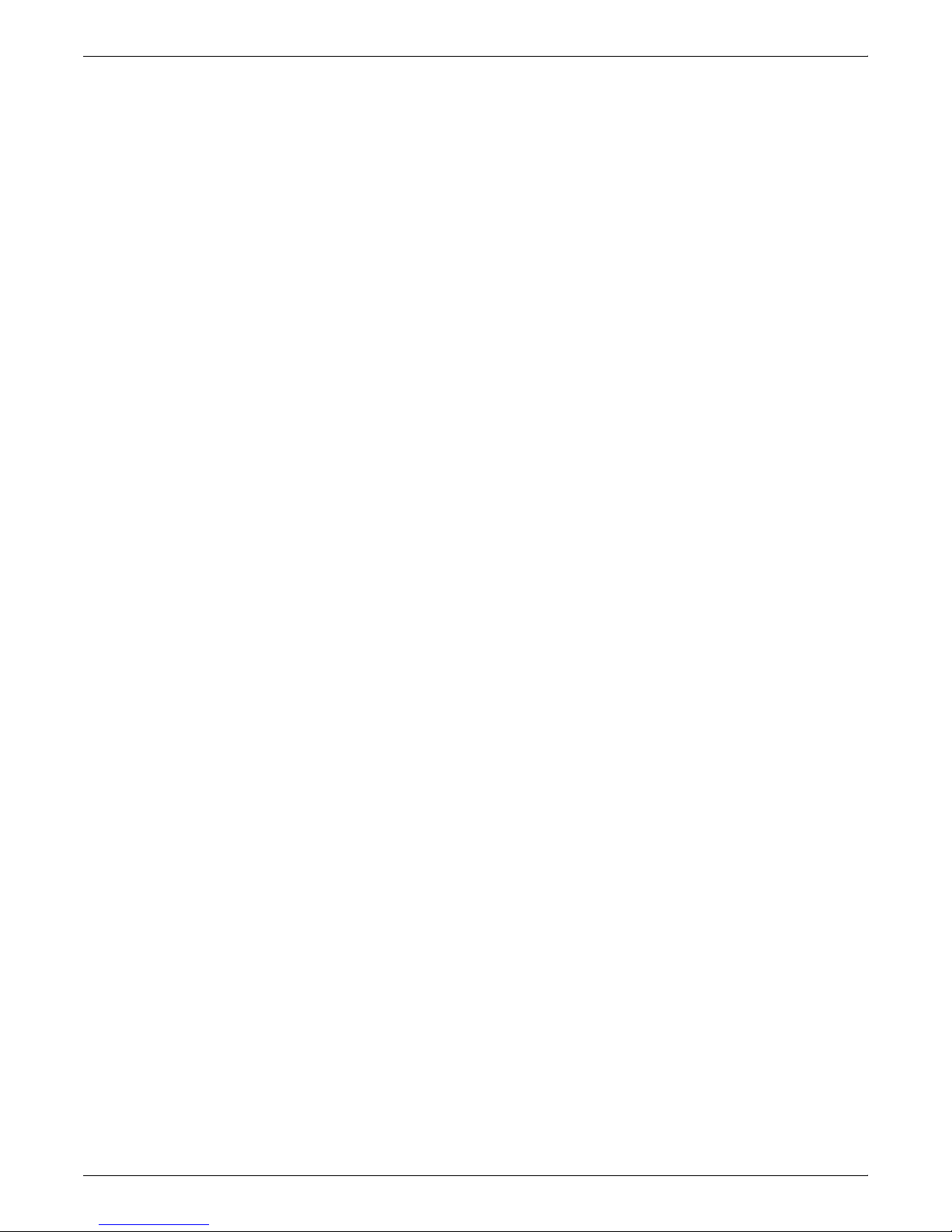
INTRODUCTION
DocuPrint 96/4635/180 Xerox DocuPrint 96/4635/180 IPS Installation Planning Guide
(721P88230) helps you plan the installation of DocuPrint 96, 4635
and/or 180 printers at your site.
Xerox DocuPrint 964635/180 IPS Guide to Configuring and
Managing the System (721P88170) explains how to configure the
DocuPrint 96, 4635 and/or 180 printers and how to manage the
system when printing.
Xerox DocuPrint 96/4635/180 IPS System Overview Guide
(721P88150) describes the features and functions of the DocuPrint
96, 4635 and 180 printers.
Xerox DocuPrint 96/4635/180 IPS Guide to Performing Routine
Maintenance (721P88160) explains how to perform routine
maintenance on your DocuPrint 96, 4635 and/or 180 printers.
Xerox DocuPrint 96/4635/180 IPS Troubleshooting Guide
(721P88190) includes information on troubleshooting problems you
may encounter.
DocuPrint 4050/4090 Xerox DocuPrint 4050/4090 IPS Installation Planning Guide
(721P89020) helps you plan the installation of DocuPrint 4050 and/
or 4090 printers at your site.
Xerox DocuPrint 4050/4090 IPS Guide to Configuring and Managing
the System (721P89030) explains how to configure the DocuPrint
4050 and/or 4090 printers and how to manage the system when
printing.
Xerox DocuPrint 4050/4090 IPS System Overview Guide
(721P89040) describes the features and functions of the DocuPrint
4050 and 4090 printers.
Xerox DocuPrint 4050/4090 IPS Guide to Performing Routine
Maintenance (721P89060) explains how to perform routine
maintenance on your DocuPrint 4050 and/or 4090 printers.
Xerox DocuPrint 4050/4090 IPS Troubleshooting Guide
(721P89050) includes information on troubleshooting problems you
may encounter.
DOCUPRINT IPS SOLUTIONS GUIDE xi
Page 12
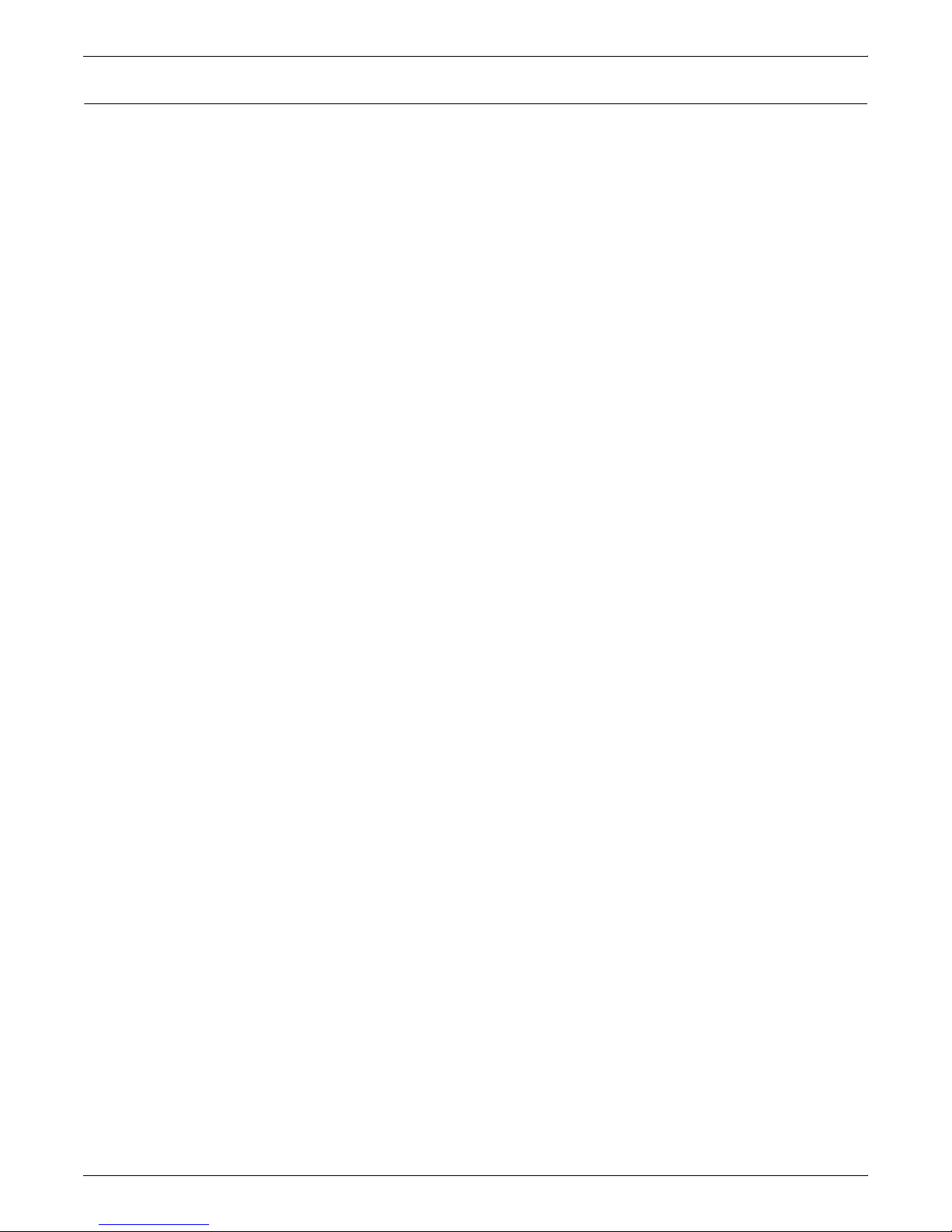
INTRODUCTION
IBM reference manuals
If you require further information about the various AFP products and
system architectures, refer to these IBM publications. Note that the
publication numbers shown are current as of the date this document
was published. For the most current publication numbers, contact
IBM.
Guide to Advanced Function Presentation (G544-3876-00) contains
a comprehensive overview of AFP and AFP concepts.
Mixed Object Document Content Architecture Reference (SC316802-04) describes the functions and elements that make up
MO:DCA data streams.
Page Printer Formatting Aid/370: User’s Guide (S544-5284-03)
contains information about the PPFA product that is used to create
AFP page definitions and form definitions.
Page Printer Formatting Aid/370: Command Quick Reference
(G544-3701-04) provides general information about Page Printer
Formatting Aid/370 (PPFA/370). It contains information on program
invocation, symbolic information, syntax rules, and the command
syntax for the PPFA/370 commands.
Overlay Generation Language/370 User’s Guide and Reference
(S544-3702-03) summarizes the basic information required to define
and to generate an overlay using the IBM Overlay Generation
Language/370 (OGL/ 370) licensed program. It also includes
information on program invocation (in MVS, VSE, and VM),
symbolics, syntax rules, and the command syntax for the OGL/370
commands.
The Continuing Evolution of Advanced Function Printing (by Howarth
and Plate, IBM Systems Journal, VOL 32, NO 4, 1993) traces the
continuing evolution of AFP, its usage, and how it addresses the
presentation requirements of businesses in the 1990’s.
Advanced Function Printing-From Print to Presentation (G321-5528-
00), describes some of the software products and how they use the
architecture. It also describes possible future directions for AFP and
related technologies.
Advanced Function Presentation: Printer Summary (G544-3135-10)
contains detailed characteristics of IBM’s page printers.
Advanced Function Presentation Workbench for Windows: Using the
Viewer Application (G544-3813-00) contains information about using
this product with the AFP application programming interface.
Advanced Function Presentation Conversion and Indexing Facility:
Application Programming Guide (G544-3824-01) contains
information about using the AFP Conversion and Indexing Facility
(ACIF).
Advanced Function Presentation: Programming Guide and
Reference (S544-3884-01) contains information about using the AFP
application programming interface.
Distributing AFP Printing from a Host System (GG24-4493-00)
explains the different ways of distributing print jobs from a host
system to remote sites.
xii DOCUPRINT IPS SOLUTIONS GUIDE
AFP Printing in an IBM Cross-System Environment (GG24-3765-00)
explains how to print AFP documents in a multiple host environment
and how to handle resources in the different the environments.
Page 13
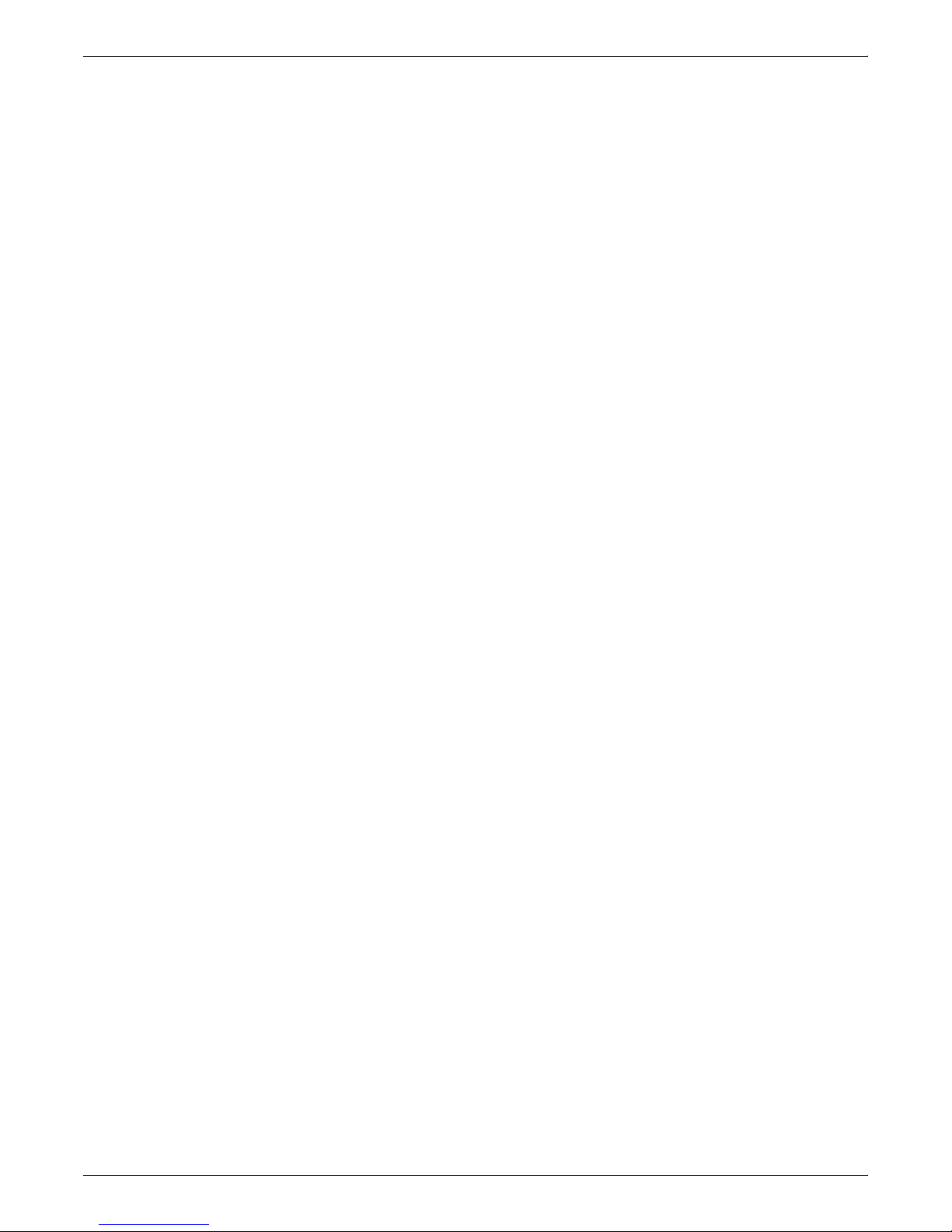
INTRODUCTION
Intelligent Printer Data Stream Reference (S544-3417-05) describes
the functions and composition of elements sent to printers that
support the IPDS architecture.
Bar Code Object Content Architecture Reference (S544-3766-02)
describes the functions and services associated with Bar Code
Object Content Architecture (BCOCA).
Font Object Content Architecture Reference (S544-3285-03)
describes the functions and services associated with Font Object
Content Architecture (FOCA).
Graphics Object Content Architecture Reference (S544-5498-00)
describes the functions and services associated with Graphics
Object Content Architecture (GOCA).
Image Object Content Architecture Reference (SC31-6805-04)
describes the functions and services associated with Image Object
Content Architecture (IOCA).
Presentation Text Object Content Architecture Reference (SC316803-02) describes the functions and services associated with
Presentation Text Object Content Architecture (PTOCA).
Print Service Facility/MVS: Application Programming Guide (S5443673-03) provides information about using PSF in an MVS
environment.
Print Service Facility/VM: Application Programming Guide (S5443677-00) provides information about using PSF in a VM
environment.
Print Service Facility/VSE: Application Programming Guide (S5443666-01) provides information about using PSF in a VSE
environment.
Print Service Facility/2: Getting Started (G544-3767-01) provides the
basic information required for using PSF in an OS/2 environment.
IBM AIX Print Service Facility/6000: Print Service Facility for AIX
Users (G544-3814-01) provides information about using PSF for AIX
in an RS/6000 environment.
AS/400 Information Directory (GC21-9678-03) provides information
on using the AS/400 system.
Attachment Configuration Handbook (30H7322) provides
information about attaching your printer to a host system (MVS, VM,
VSE, AS/400, PS/2).
PSF V3R1 for OS/390: User’s Guide (S544-5630-00) describes the
JCL to use and how to use AFP resources such as form definitions,
page definitions, color map tables, fonts, and so on.
InfoPrint Manager for AIX User’s and Operator’s Guide (S544-5596-
01) provides syntax for commands and utilities, and detailed
information on IPS attributes and values. This publication can be
used as a reference for end users, print operators, and
administrators.
DOCUPRINT IPS SOLUTIONS GUIDE xiii
IBM InfoPrint Manager for AIX: PSF Direct (S544-5486-00) provides
information about using InfoPrint Manager for AIX.
Page 14
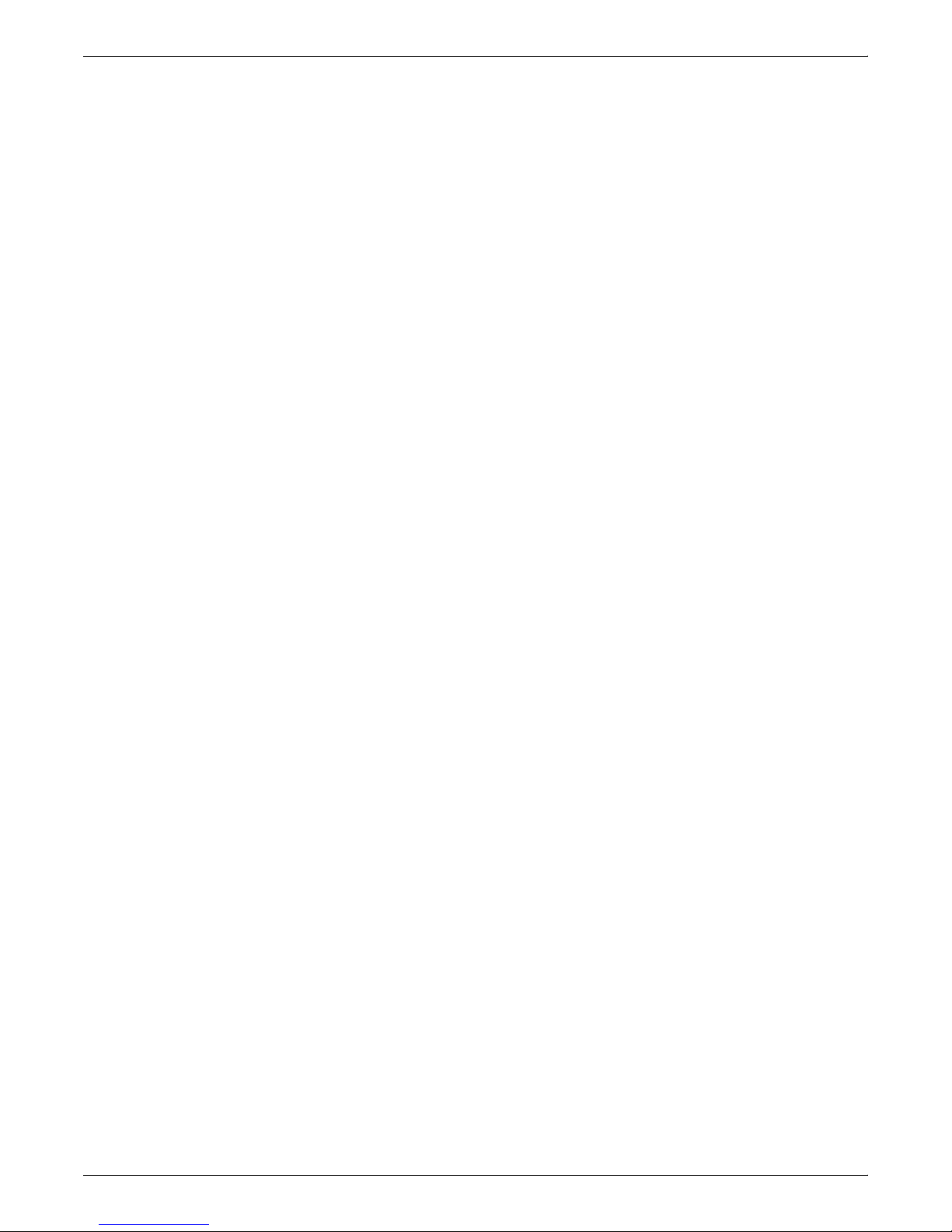
INTRODUCTION
xiv DOCUPRINT IPS SOLUTIONS GUIDE
Page 15
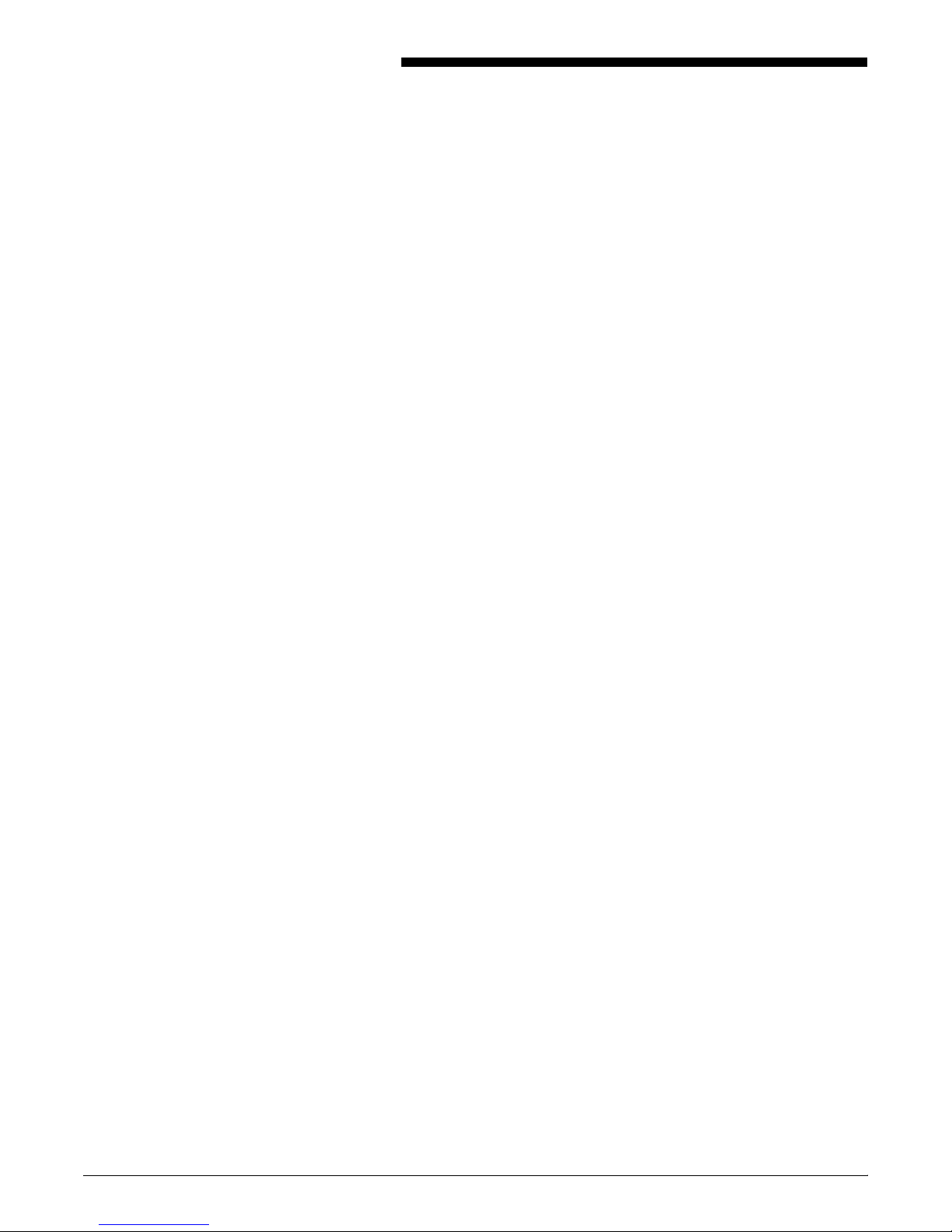
1. 1DocuPrint IPS overview
In many instances, the documents your company generates are the
only contact you have with your customers. Therefore, you need to
be able to use the most effective and high quality printer features
available to maintain a competitive edge.
Your company may also produce reports for internal use. Your print
shop personnel may work around the clock in order to provide the
high volume of documents for distribution throughout the company.
It’s times like these when the DocuPrint IPS printers can make a
difference between keeping a customer or losing one, between
completing your internal documents before the deadline or missing
that deadline.
The DocuPrint IPDS Printing System (IPS) series consists of a full
range of Xerox production printers for Advanced Function
Presentation (AFP) printing. If your company prints AFP applications
originally created to print on IBM Group 3 compatible printers, you
can use any of the DocuPrint IPS printers to print those applications
with little or no modification. In addition, you can incorporate many
Xerox printer value-added features into your existing applications,
including:
• data driven color to create powerful business documents
— 8 colors supported by PSF
— Xerox highlight colors
— conditional color applications
— color support by third-party tools (from Elixir and ISIS)
— personalized and customized documents
• multiple input trays to improve printer productivity
— up to 6 input trays, including roll to cut sheet feeding device
— multiple stock applications
• superior resolution at 300 and 600 dpi to enhance production
documents
• stitching to finish production
— up to 50 pages stitched per set for the Xerox stitcher/
stacker
— use of the PSF MarkForm command
— use of the PSF JOG command
• Document Feeding and Finishing Architecture (DFA) to support
a wide range of third-party document feeding and finishing
devices, including roll feed to cut sheet input
DOCUPRINT IPS SOLUTIONS GUIDE 1-1
• MICR printing for checks and explanation of benefits (EOBs).
Page 16

DOCUPRINT IPS OVERVIEW
DocuPrint IPS printer capabilities
For a summary of printer specifications for the DocuPrint IPS printer
series, refer to Appendix A, “DocuPrint IPS printer capabilities.”
Application examples
How can your company benefit from the unique Xerox value-added
features available on DocuPrint IPS printers? Some examples
include:
• Highlight color conditionally invoked by variable data can offer a
• Although 240 dpi printing has been acceptable in the past, the
• Access to additional input trays can improve throughput and
competitive advantage.
future holds a different outlook. The 300 dpi and 600 dpi
resolutions can be a key factor in your maintaining a competitive
advantage.
provide application flexibility for complex documents with up to
6 different paper stocks. This access also allows operators to
change or load paper stocks without having to stop the printers.
• Support for inline third-party feeding and finishing equipment
provides additional document post-print handling.
• Stitching documents speeds up distribution and reduces the
occurrences of lost sheets or reports.
• Add to all of this the Xerox reputation for dependability and
maintenance.
This section provides examples that incorporate the features in ways
you might not have discovered.
Insurance
Let’s discuss an example that could be used by an insurance
company. You are responsible for printing insurance policies,
customer correspondence, premium invoices, and distributing
reimbursement checks to clients. Using the DocuPrint 96 MICR,
4635 MICR, 180 MICR IPS printers, you can print any of these
documents with ease.
For example, you may need to print reimbursement checks that use
MICR fonts and print variable information on each check. You could
create an application for a check form, either with IBM-supplied
utilities or using Elixir or another third-party package, that includes
these elements:
• fixed information (date line, amount lines, payee line, signature
line, financial institution name, etc.)
1-2 DOCUPRINT IPS SOLUTIONS GUIDE
• variable information (customer name, check number, check
amount, signature font)
• MICR line (machine-readable information printed at the bottom
of each check).
Page 17

DOCUPRINT IPS OVERVIEW
When printed to the DocuPrint 96 MICR, 4635 MICR, and 180 MICR
IPS printers, you can access the Xerox AFP MICR fonts to print the
MICR line at the same time the other information is being printed. The
MICR applications are securely processed and printed centrally on
the production-class DocuPrint 96 MICR, 4635 MICR, and 180 MICR
IPS printers. This not only saves printing and processing time, it also
allows you to use blank security stock. By combining leading-edge
laser technology with exceptional paper-handling capabilities, print
speeds up to 180 pages per minute, and advanced system software,
the DocuPrint 96 MICR, 4635 MICR, and 180 MICR IPS printers
delivers a new range of superior high-volume document solutions to
the AFP environment.
Another document you may be required to print is a multi-page
insurance policy that is tailored to each individual customer. You may
want to print your company’s logo in color on the first page, and print
your customer’s name, the policy cost, and any savings guarantees
in color throughout the remaining pages.
DOCUPRINT IPS SOLUTIONS GUIDE 1-3
Page 18
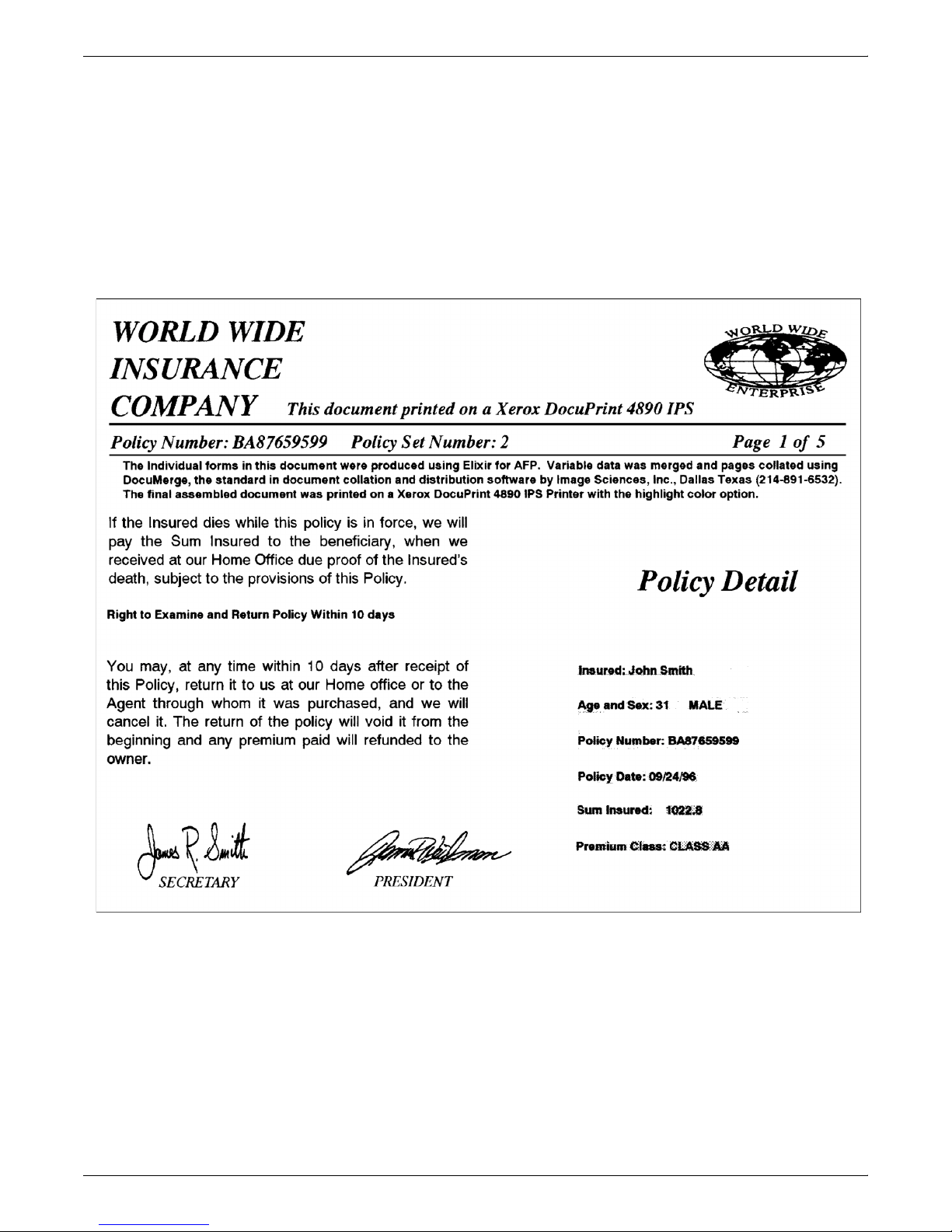
DOCUPRINT IPS OVERVIEW
For this application, you could use the DocuPrint 4850 IPS or 4890
IPS printers. These printers accept the AFP IPDS data stream and
print the policies, duplex or simplex, normal or tumble, with full-page
highlight color, even in stapled booklets, at up to 92 images per
minute. The printed policies are then ready for immediate processing
by automated distribution equipment.
How does this functionality benefit your company? By adding
highlight color to graphs and charts within the documents, customers
can understand the information more easily, thus lessening calls to
your company. Better understanding and fewer calls add up to cost
savings for you!
1-4 DOCUPRINT IPS SOLUTIONS GUIDE
Page 19
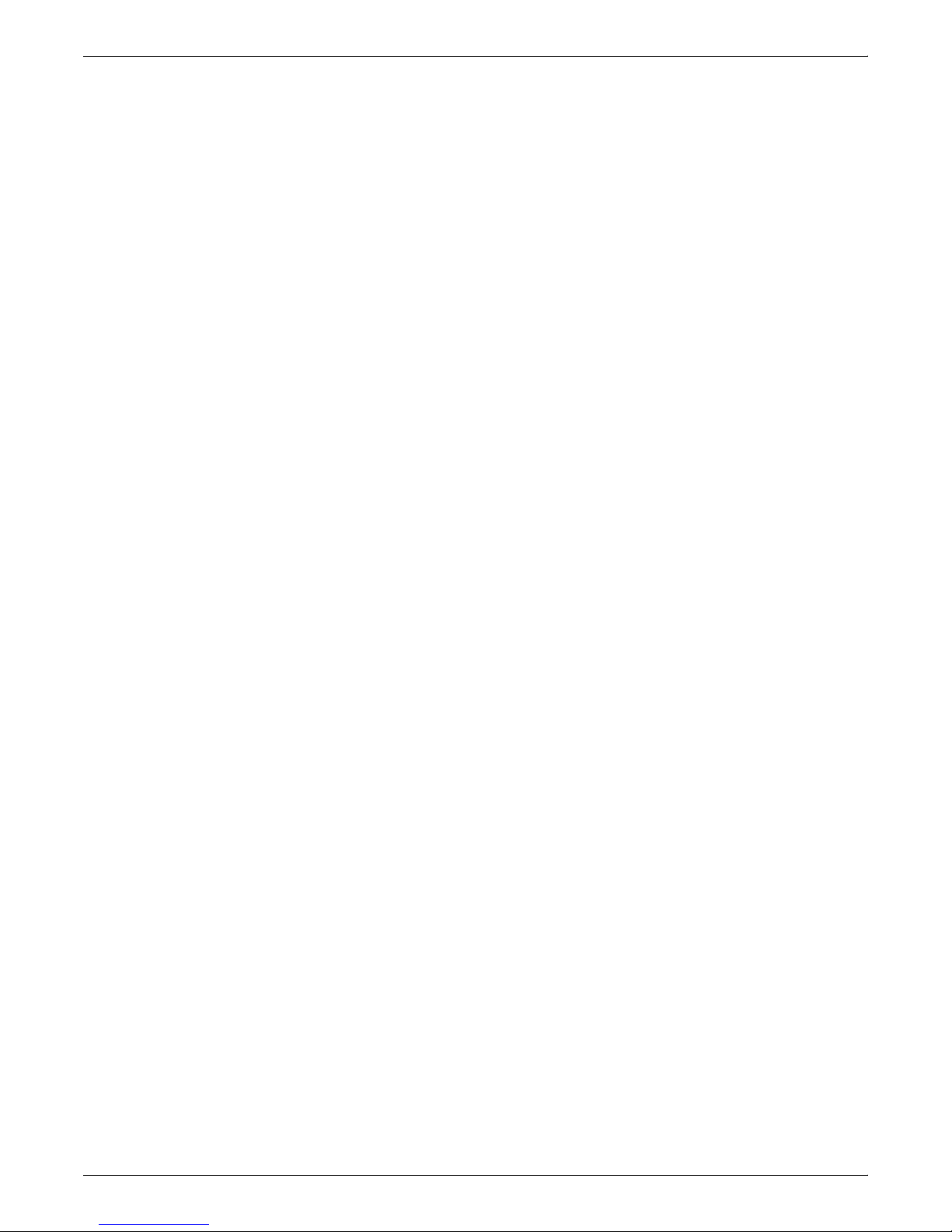
DOCUPRINT IPS OVERVIEW
Manufacturing
For this example, let’s assume you have customers in North America
and in Europe. Your customers in North America expect to receive
the documentation you provide with your parts on US letter (8-1/2 by
11 inch) paper. However, your customers in Europe have requested
that they receive their documentation on A4 paper. In addition, the
document covers need to be printed on a card stock heavier than the
rest of the pages, and the whole should be a stapled document.
Your application programmers have created an application that can
print on either US letter or A4 paper. They also have added a
conditional processing statement to check for the country to which
the document will be sent. It also includes a condition for the first
page to pull from the bin that has the card stock loaded.
Your document also contains many detailed drawings of the various
parts you supply. Several of the drawings contain highlight color to
show the specific item being discussed in the documentation.
This application requires that the printer be able to:
• pull stock from multiple bins
• print highlight color
• stitch the document when complete.
The DocuPrint 4850 IPS and 4890 IPS printers can print this type of
application easily. You can place US letter paper in tray 1, A4 paper
in tray 2, US letter cover stock in tray 3, and A4 cover stock in tray 4.
You can select which highlight color to use for the document based
on the type of color housing you load into the printer. And, as each
document is printed, the printer will staple the document before
placing it in the output bin for you to retrieve.
DOCUPRINT IPS SOLUTIONS GUIDE 1-5
Page 20
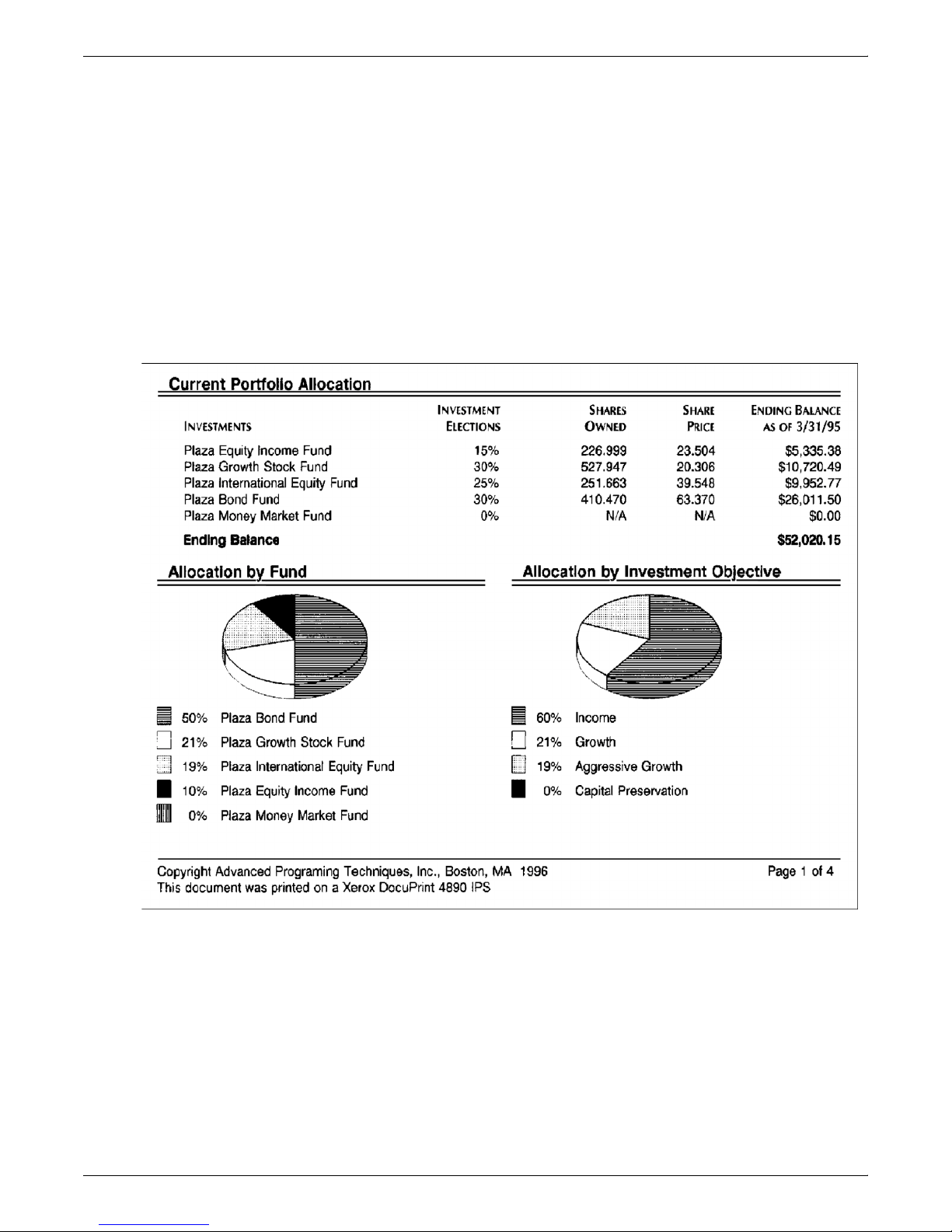
DOCUPRINT IPS OVERVIEW
Banking
Many banks now handle mutual fund or financing and investment
accounts for their customers. As a result, the customers are
requesting more detailed and easier to read statements. The
DocuPrint IPS printers allow you to incorporate highlight color
printing to highlight critical information that needs to be pointed out to
the customer. Also, the higher print resolution of DocuPrint IPS
printers allows you to create high quality color graphics to help the
customer better understand the information.
Along with these statements, you can print check image applications
running in the AFP environment on the DocuPrint 96 MICR, 4635
MICR, and 180 MICR IPS printers at 600 dpi. This functionality
provides excellent document quality for your customers, thus helping
to improve your customer satisfaction rating.
1-6 DOCUPRINT IPS SOLUTIONS GUIDE
Page 21
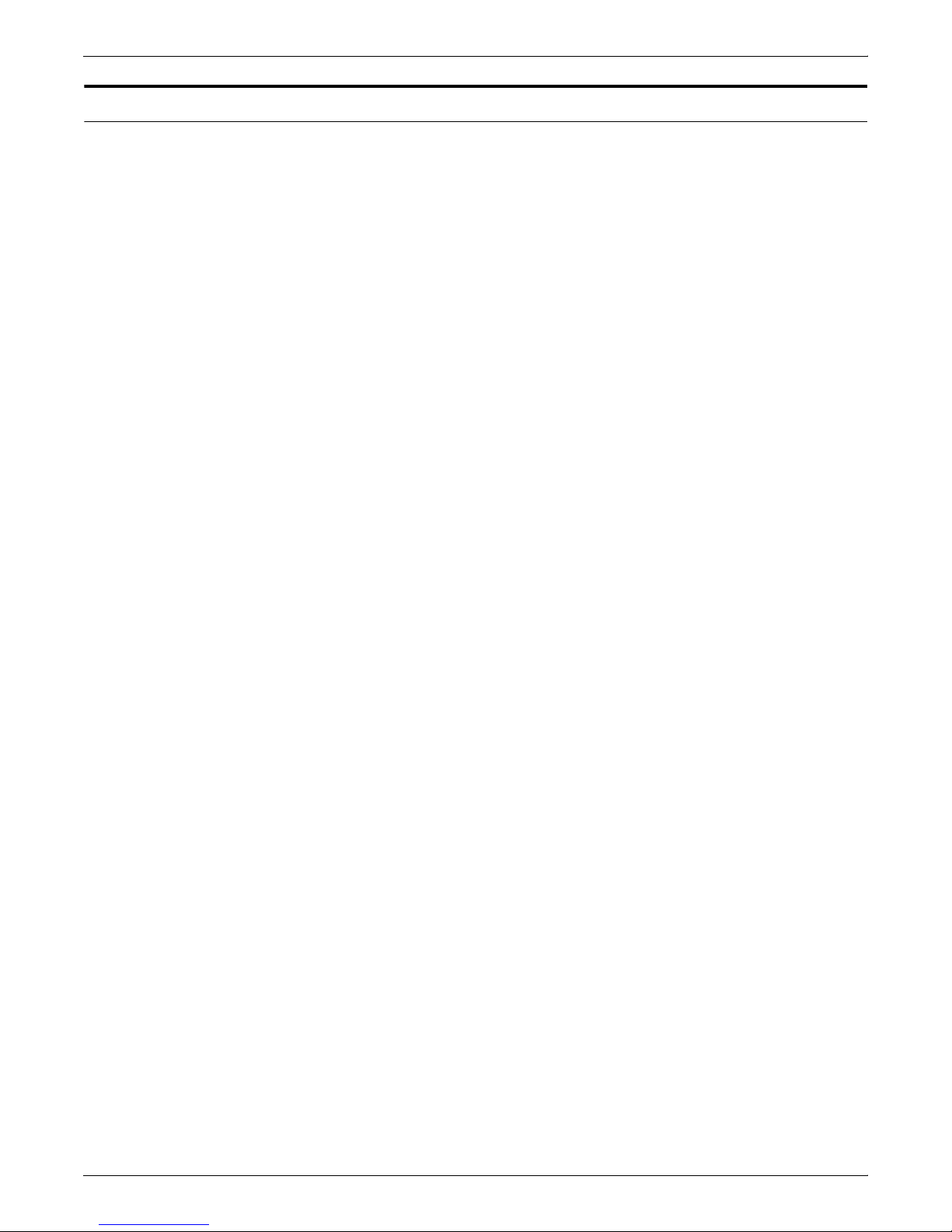
Document types
DOCUPRINT IPS OVERVIEW
You can create several different types of documents using AFP and
then print them on DocuPrint IPS printers. This section describes
some of these documents and how the Xerox value-added features
can be used.
Policy production
Insurance policies can be very complicated documents to produce.
You may choose to use different stocks of paper for different policies,
or even within the same policy. With the printer’s ability to incorporate
multiple paper stocks in one policy package–including ID cards–in a
single run, the DocuPrint 4890 IPS or 4635 IPS printers allow you to
create such complicated policies with ease.
The computer system assembles the policy, generates the AFP data
stream, and prints it on a DocuPrint 4890 IPS printer, duplex or
simplex, with highlight color at up to 92 images per minute, at costs
comparable to black and white printing. These components combine
to produce a finished policy that can be shipped directly to
customers, agents, and the home office with little or no human
intervention.
EOBs with check
Handling insurance claims can be a costly and complicated process.
Sending an explanation of benefits (EOB) separately from a
reimbursement check can confuse the customer, which may lead to
customer service questions or complaints. To solve this problem, you
can create a document that integrates the EOB with a check by
extracting data from a host recordkeeping system and client
database from platforms such as an IBM S/390 or AS/400.
The AS/400 supports a variety of tools that create AFP forms and
documents. You can then transmit the fully-composed print streams
to the DocuPrint 96 MICR, 4635 MICR, and 180 MICR IPS printers
from the AS/400.
With a Xerox MICR printing system, you can securely generate
checks from blank check stock at the same time as you generate
EOBs or cover letters. Your application can issue “pulls” from the
various input bins for the appropriate stocks. For information on the
security features with IPS, refer to “Security features”.
A variety of inline post-processing and finishing solutions are
available from the Xerox finishing partners, allowing you to mail these
documents in one envelope. These applications are supported on the
DocuPrint IPS printers via Document Feeding and Finishing
Architecture (DFA).
What effect does all this have on your business? Savings to your
company as a result of reduced check printing and storage costs and
improved customer satisfaction, which in turn reduces your customer
support costs!
DOCUPRINT IPS SOLUTIONS GUIDE 1-7
Page 22
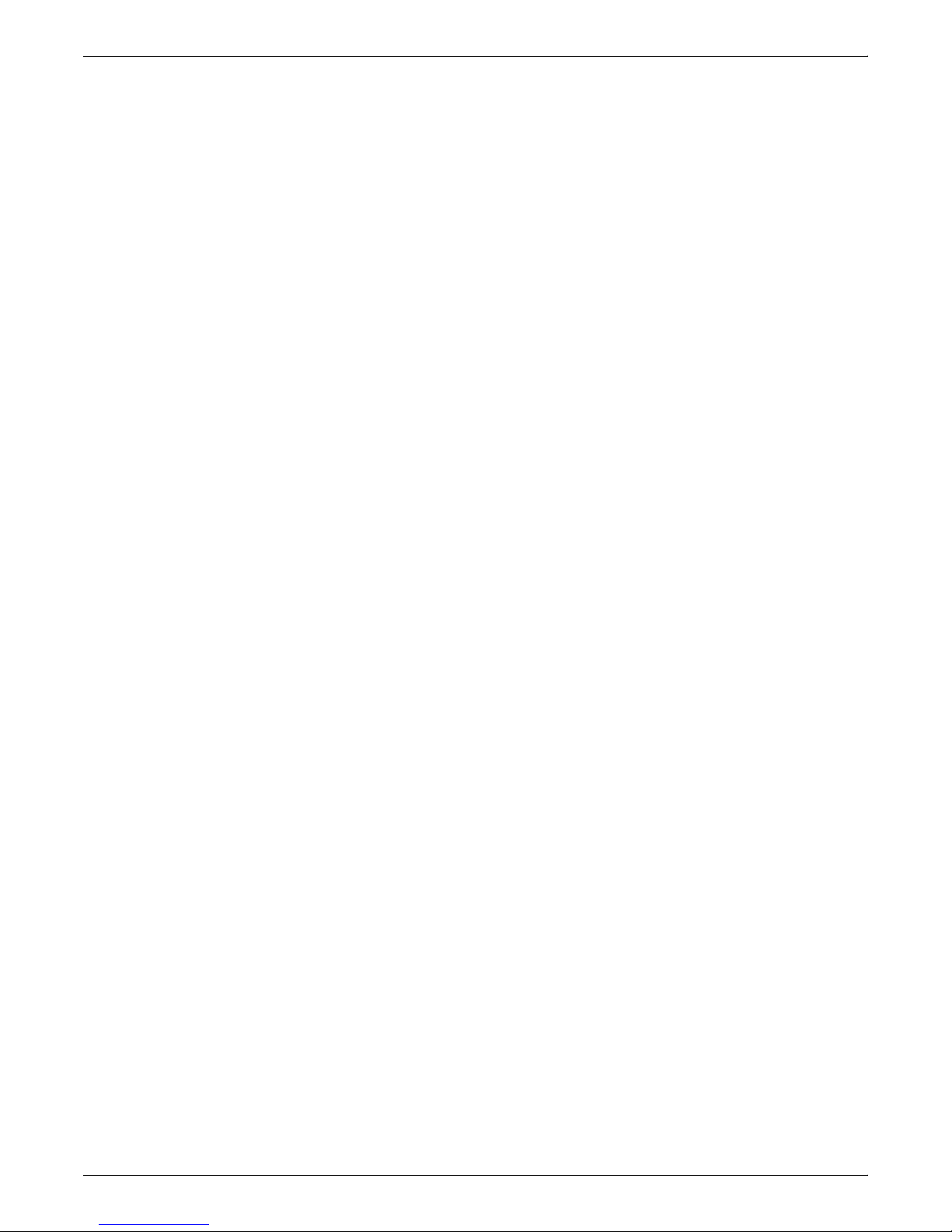
DOCUPRINT IPS OVERVIEW
1-8 DOCUPRINT IPS SOLUTIONS GUIDE
Page 23
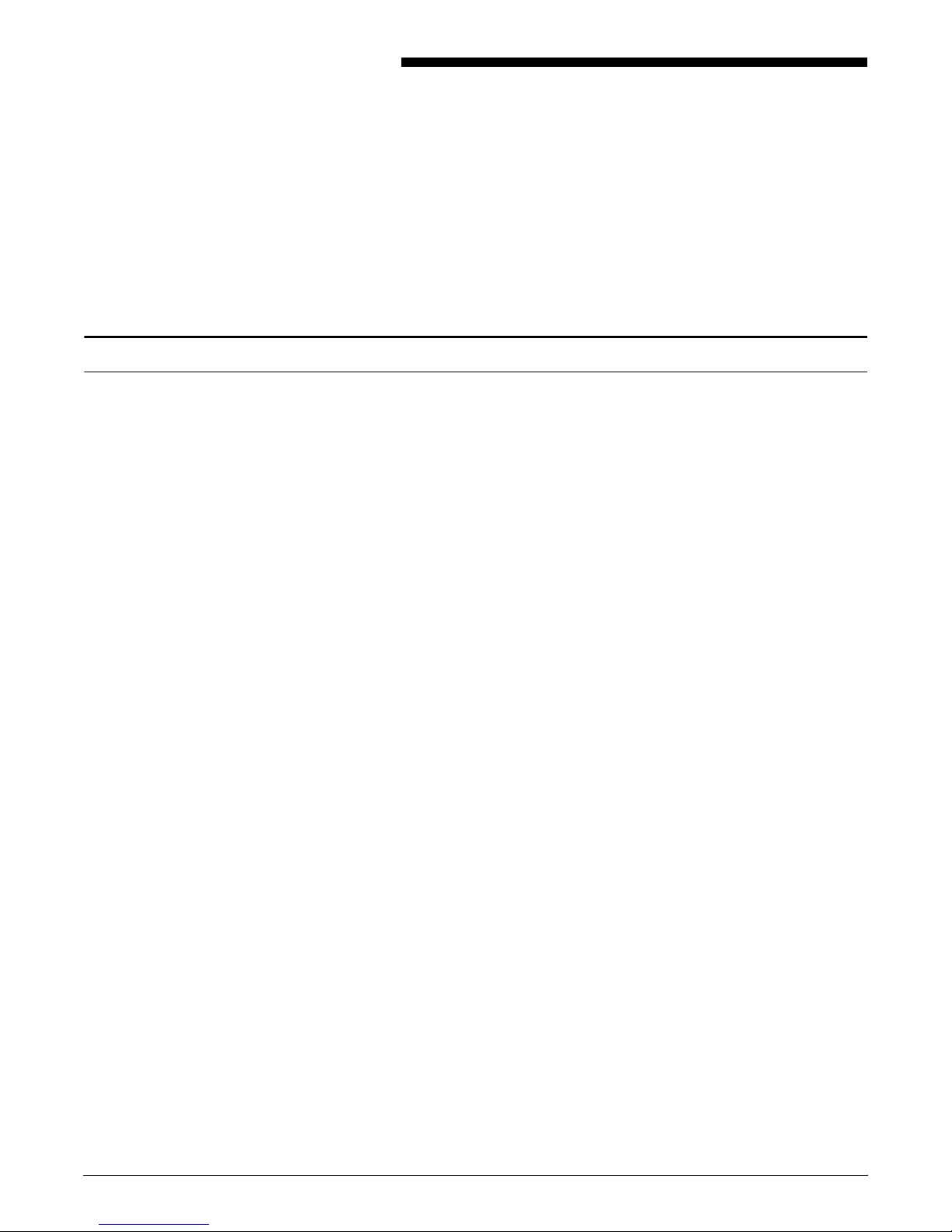
What is AFP?
2. 2 AFP summary
This chapter provides a summary of IBM’s Advanced Function
Presentation (AFP) architecture and the AFP features supported by
Xerox DocuPrint IPS printers.
AFP is a collection of programs used to format and print documents.
Using these programs, you can define the exact placement of
elements on a printed page, assign characteristics to the various
elements, and instruct the printer to print one or more copies of the
document. Data can be placed at any addressable point on the page,
a capability known as all-points addressability (APA).
AFP allows you to place these types of data on a page and orient
them in different directions:
• fonts (either proportional, monospaced, or MICR)
• graphics (plotting-type applications such as CAD/CAM)
• images (such as logos, signatures, and pictures)
• bar codes
• electronic forms
• formatted pages of text.
IPS SOLUTIONS GUIDE 2-1
Page 24
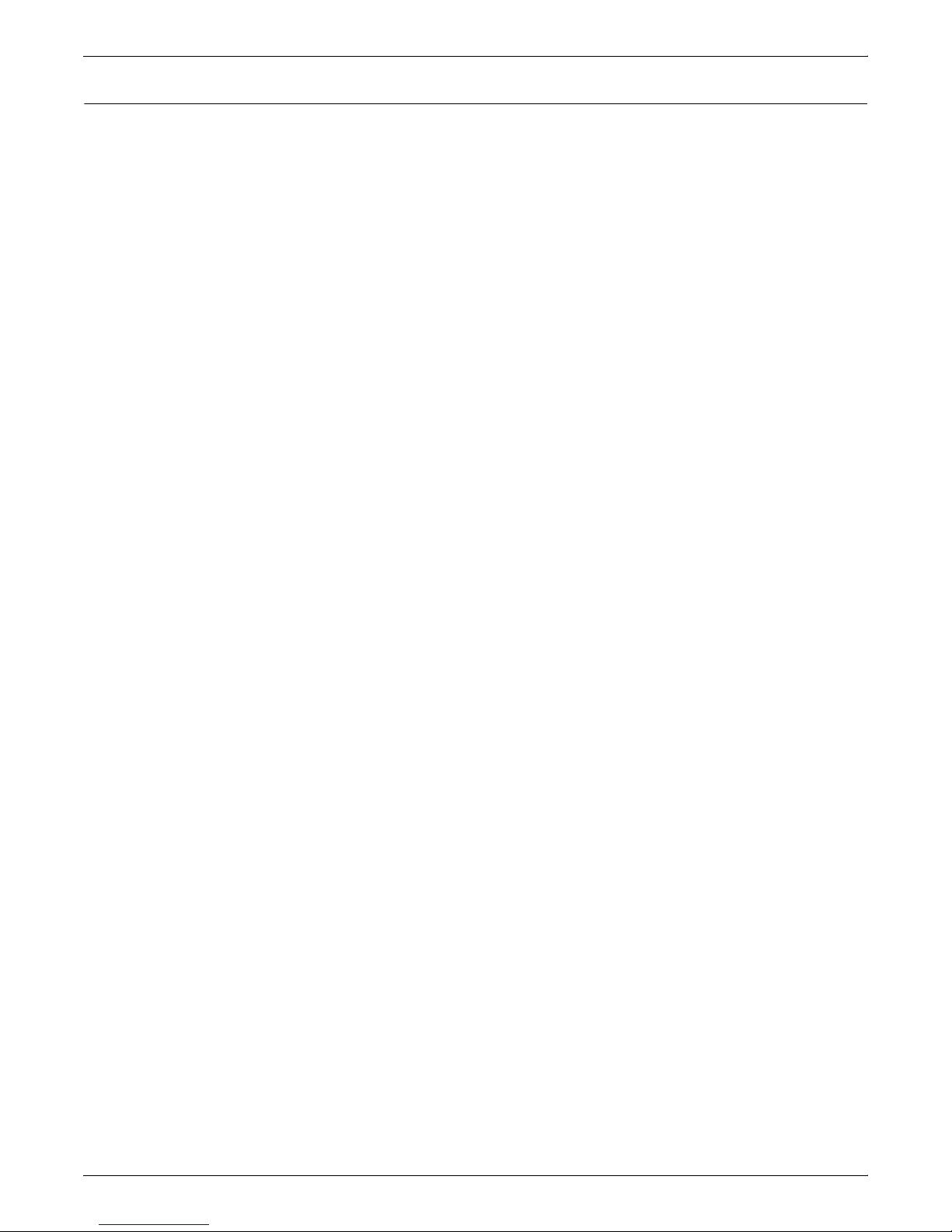
AFP SUMMARY
AFP resources
You can use different AFP resources to create your document. For
example, you may wish to create an application that includes an
electronically created form (overlay), variable data, constant data, a
signature, and your company logo.
Using AFP programs, you can create applications that include these
resources:
• page definitions
• form definitions
• page segments
• overlays
• fonts.
For a listing of resource generation packages, refer to Appendix B,
“Resource creation and conversion programs.”
Page definitions (PageDefs)
Page definitions control the formatting of variable data within a
document. PageDefs specify the dimensions and print direction of
the logical page, provide the formatting instructions for individual
lines and specific fields within a line, define the font(s) to be used,
define the number of lines for each logical page, call page segments
and overlays, specify any color usage, generate bar codes, and
apply conditional formatting to specific fields.
Page definitions are typically generated using IBM’s Page Printer
Formatting Aid (PPFA), Elixir’s AppBuilder for AFP, or ISIS’ Overview
AFP Designer.
Form definitions (FormDefs)
Form definitions control the physical characteristics of the printed
page. For example, they specify the position of the logical page on
the physical page, whether to print the document in duplex, which
overlay to use, which input tray to use, how many copies of the
document to print, and whether to use offset-stacking or multiple
paper sources. FormDefs can also call overlays that contain page
segments to be included within the document.
Form definitions can be used to print N-up, where a page is divided
into several partitions. With enhanced N-up, you have control over
the size of the partitions and the order of their placement on the page.
Form definitions are typically generated using IBM’s PPFA, Elixir’s
AppBuilder for AFP, or ISIS’ Overview AFP Designer.
Page segments
Page segments are mappable raster images that may consist of
logos and signatures. You may use either color or black and white
page segments in your documents. To include a page segment in a
document, you can either include it or reference it in an overlay. You
can also call page segments via PageDefs or code them dynamically
within an AFP application.
2-2 IPS SOLUTIONS GUIDE
Page segments are typically created or modified using IBM’s
Graphical Data Display Manager (GDDM), AFP Utilities/400, and
AFP Windows Driver, Elixir’s ElixirImage for AFP, or ISIS’ OverView
Font & Image Editor.
Page 25
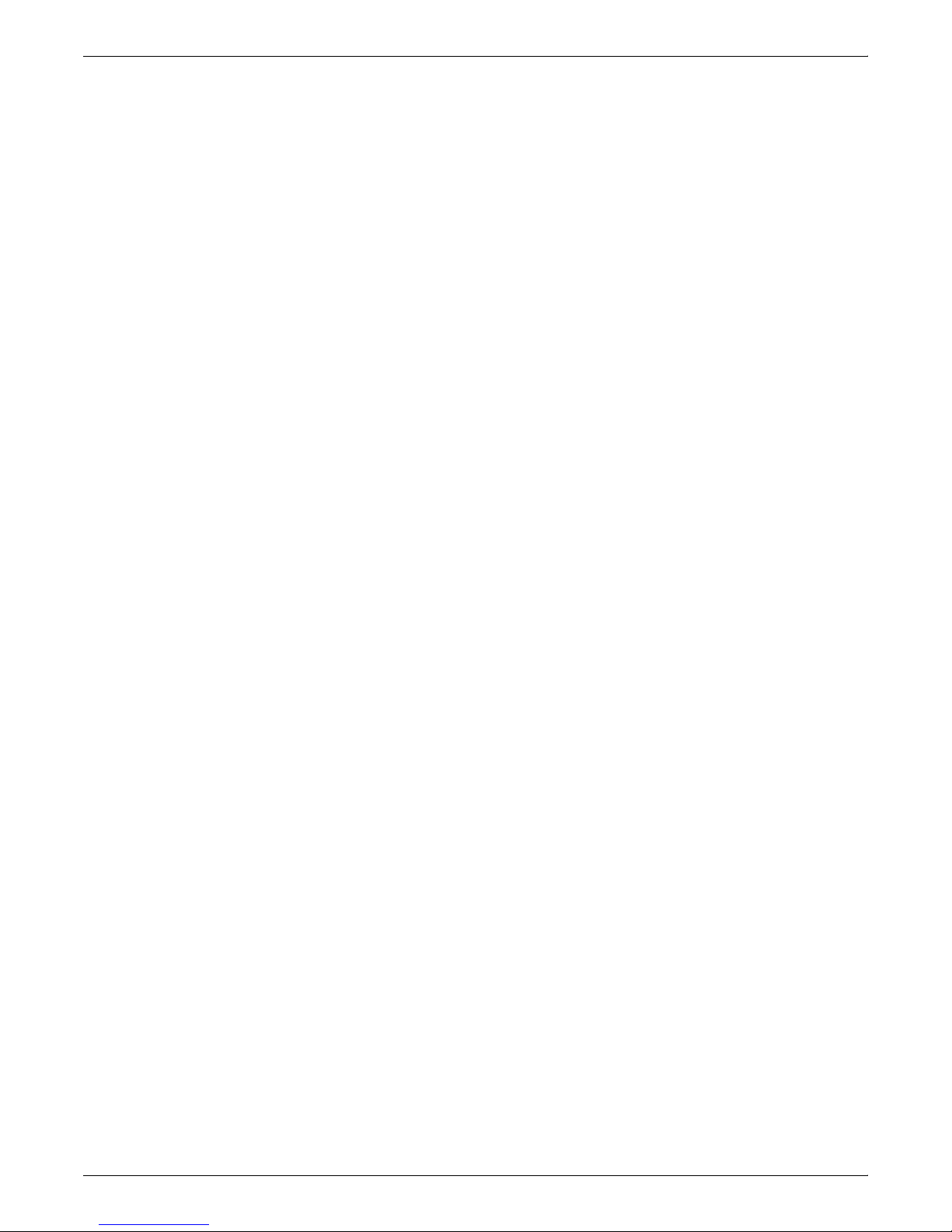
AFP SUMMARY
Overlays
Overlays are electronic forms that may contain lines, boxes, constant
text, and page segments. To include an overlay in a document, you
can reference it in a PageDef or FormDef or via a mixed-mode or
fully-composed AFPDS application.
Overlays are generated using IBM’s Overlay Generation Language
(OGL), AFP Utilities/400, and AFP Windows Driver, Elixir’s
ElixirForm for AFP, or ISIS’ Papyrus Designer. You may also be able
to use some of these products to add color to your overlays. For
example, Elixir’s ElixirForm for AFP allows you to add highlight color
to overlays.
Fonts
Fonts are the characters that make up the text included in a
document. AFP uses many different types of fonts, such as
compatibility, sonoran (standard), outline, and core interchange. For
more information about using fonts with DocuPrint IPS printers, refer
to Chapter 4, “IPS application migration.”
IBM also offers the AFP Font Collection, which contains over 1000
fonts including Times New Roman, Helvetica, and Courier. These
fonts are supplied in raster and outline formats. The raster version
fonts come in various sizes and resolutions while the outline fonts are
independent of printer resolution.
Fonts can be created or modified using IBM’s Font Library Services
Facility (FLSF), Elixir’s ElixirFont for AFP, or ISIS’ OverView Font &
Image Editor.
IPS SOLUTIONS GUIDE 2-3
Page 26
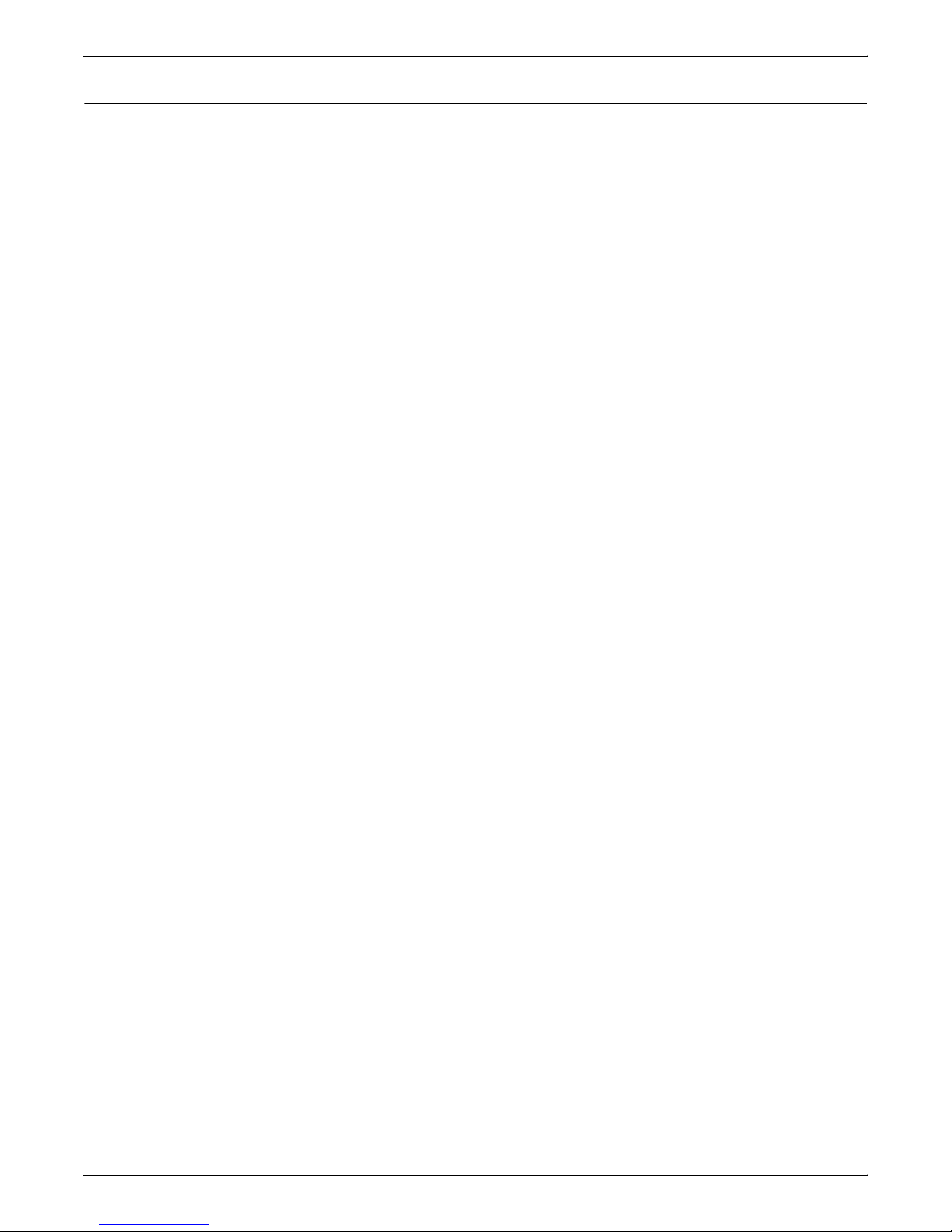
AFP SUMMARY
AFP architecture
The AFP system is a sub-architecture of the Systems Application
Architecture (SAA). The AFP print platform consists of architected
data streams for three areas: applications, print resources, and
printers. This structure provides the foundation for keeping the
applications independent from specific printer hardware
requirements. This independence helps to reduce the cost of
application development and maintenance.
Like other SAA architectures, AFP and Intelligent Print Data Streams
(IPDS) are components of IBM’s Open Blueprint architecture. As the
successor to SAA, Open Blueprint is a truly open architecture that
helps IBM and others deliver integrated, interoperable products and
solutions.
AFP combines the data types (resources) described previously to
create data streams. This section describes the architectures and
data streams as recognized by the DocuPrint IPS printers.
Object Content Architectures
Documents are made up of different kinds of data, such as text,
graphics, images, and bar codes. Object Content Architectures
(OCAs) describe the structure and content of each type of data
format that exists in a document and appears in a data stream.
The object content architectures, also known as transmission
objects, are:
• Bar Code Object Content Architecture (BCOCA), which
describes a predetermined pattern of bars and spaces, known
as bar codes, that represent alphanumeric data in a machinereadable format.
• Formatted Data Object Content Architecture (FD:OCA), which
allows you to interchange data that has already been formatted.
• Font Object Content Architecture (FOCA), which describes the
structure and contents of fonts. It also allows you to interchange
the font descriptions and specify color.
• Graphics Object Content Architecture (GOCA), which describes
vector or object-oriented graphics. It also allows you to
interchange and present graphics data and specify color.
• Image Object Content Architecture (IOCA), which describes
bitmapped image objects, including data compression, grayscale, encoding, and other recording data. It also allows you to
interchange and present images.
• Presentation Text Object Content Architecture (PTOCA), which
describes text objects formatted for all-points addressable
presentations, including font, text color, and other visual
attributes. It also allows you to interchange and present
presentation text data, lines, and boxes.
2-4 IPS SOLUTIONS GUIDE
Page 27
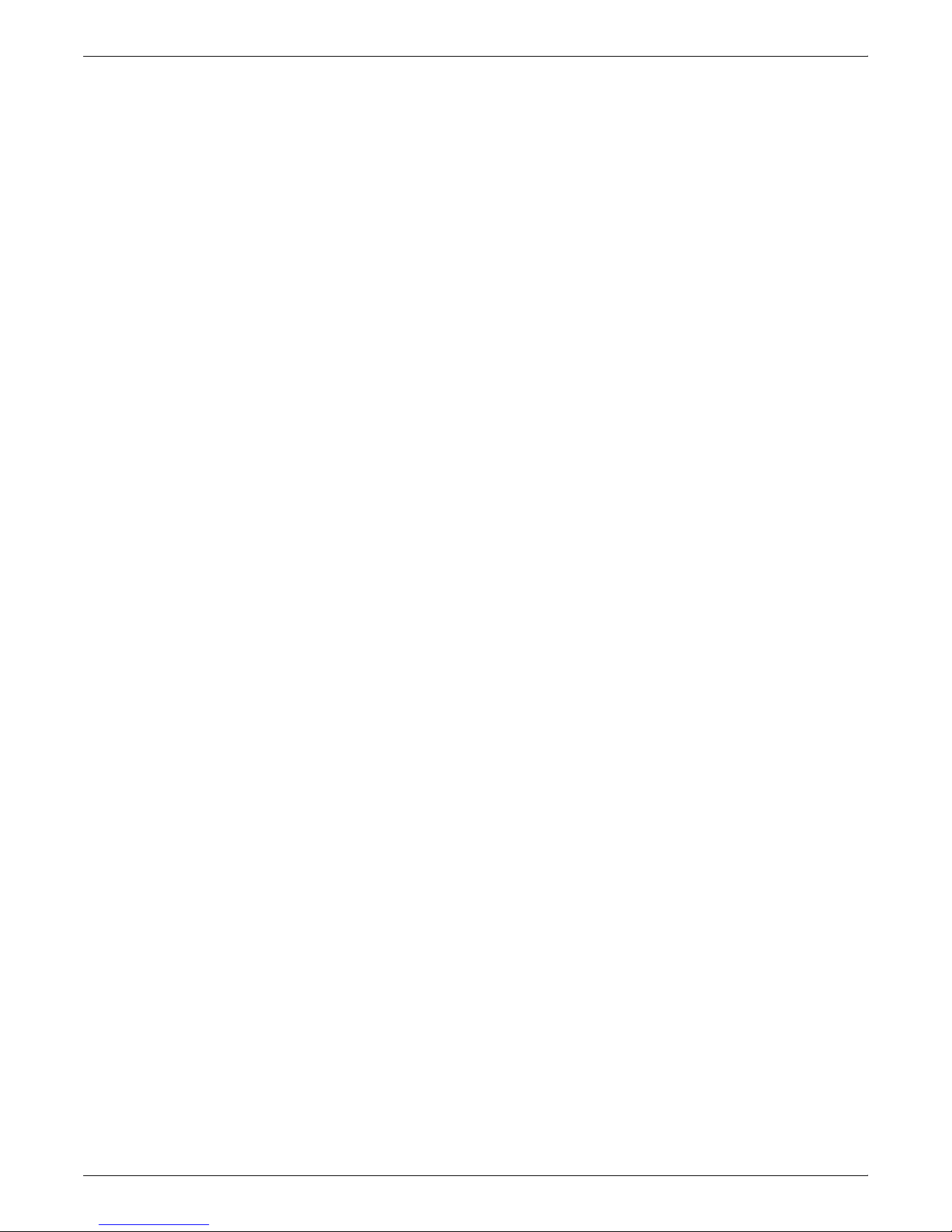
AFP SUMMARY
Data streams
Data streams define the structure and content of an application.
Three types of data streams used by AFP are:
• Mixed Object Document Content Architecture (MO:DCA) data
streams, which are generated by an application and are device
independent. These data streams describe documents and
object envelopes for interchange with other applications and
application services.
• Intelligent Printer Data Stream (IPDS), which is a device-bound
data stream that has been processed into printer-specific data,
normally by PSF. This is the native language of DocuPrint IPS
printers. These data streams perform printer control functions
and share job status information.
• Advanced Function Presentation Data Stream (AFPDS), which
is an architected presentation function set of MO:DCA. Also
known as MO:DCA-Presentation (MO:DCA-P), it consists of
data objects and data structures that define a document’s
layout.
While there are other data streams associated with AFP documents,
you will use the MO:DCA and IPDS data streams most frequently
when printing to DocuPrint IPS printers. You can also print AFPDS to
DocuPrint IPS printers, but the data stream must be converted to
IPDS before being submitted.
Data towers
What makes a printer an IPDS printer? IPDS printers have these
features:
• implementation of a subset of the Device Control command set
• implementation of one or more of these IPDS command sets
and their corresponding “tower”
— PT1, PT2, and PT3 (text)
— IM/1 (uncompressed images)
— IO/1 (compressed images)
— DR/1 and DR/2 (graphics)
— BC/1 (bar codes)
• generation of IPDS exceptions according to a set of predefined
IPDS rules
The DocuPrint IPS printers are compliant with the PSF data towers.
For more information on the data and resource towers implemented
in IPS, refer to “Object Content Architectures” on page 2-4.
IPS SOLUTIONS GUIDE 2-5
Page 28
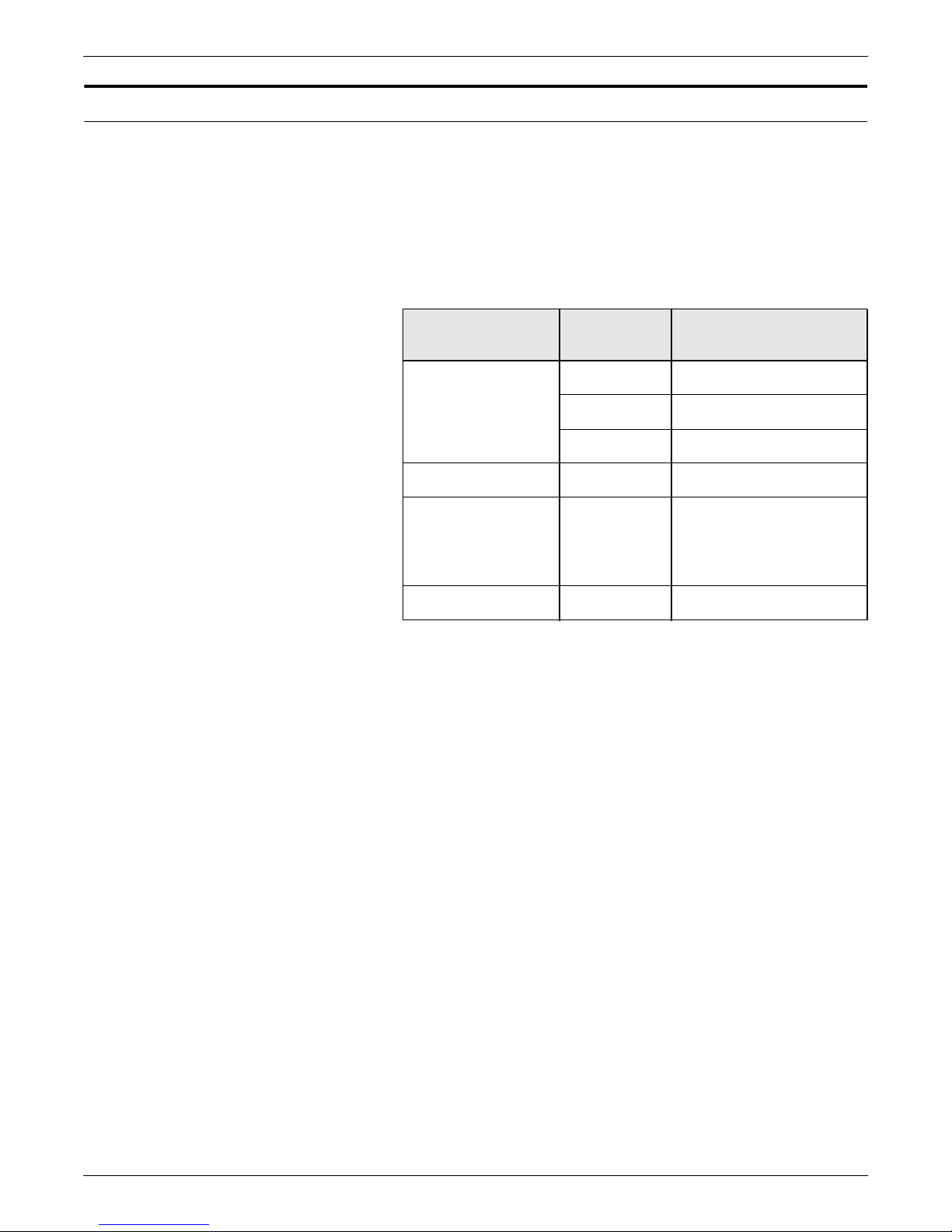
AFP SUMMARY
PSF platforms
You have several options for connecting your DocuPrint IPS printers
to the host. Each platform determines how IBM’s Print Services
Facility (PSF) program interacts with the DocuPrint IPS printer.
PSF is a print driver and resource manager that resides on the host.
You can connect the host system to printers either locally or remotely
using any of the platforms shown in this table:
Table 2-1. Supported PSF levels
Platform
Mainframe (System/
Operating
system
MVS PSF/MVS V2.2
Minimum supported
PSF level
1
370 or System/390)
VM PSF/VM V2.1
VSE PSF/VSE V2.2
AS/400 OS/400 PSF/400 V3.1
RS/6000 AIX InfoPrint Manager V3.1
PSF/6000 V1.2,
PSF for AIX V 1.2, or
PS/2 OS/2 PSF/2 V1.1
1. The minimum levels listed are for TCP/IP connectivity using
either Token Ring or Ethernet.
2. IBM withdrew PSF/6000 and PSF for AIX from marketing.
Customers must now use InfoPrint Manager as it is IBM’s
replacement product. IPS shall support InfoPrint Manager to a
functionality level equivalent to PSF for AIX.
2
2-6 IPS SOLUTIONS GUIDE
Page 29
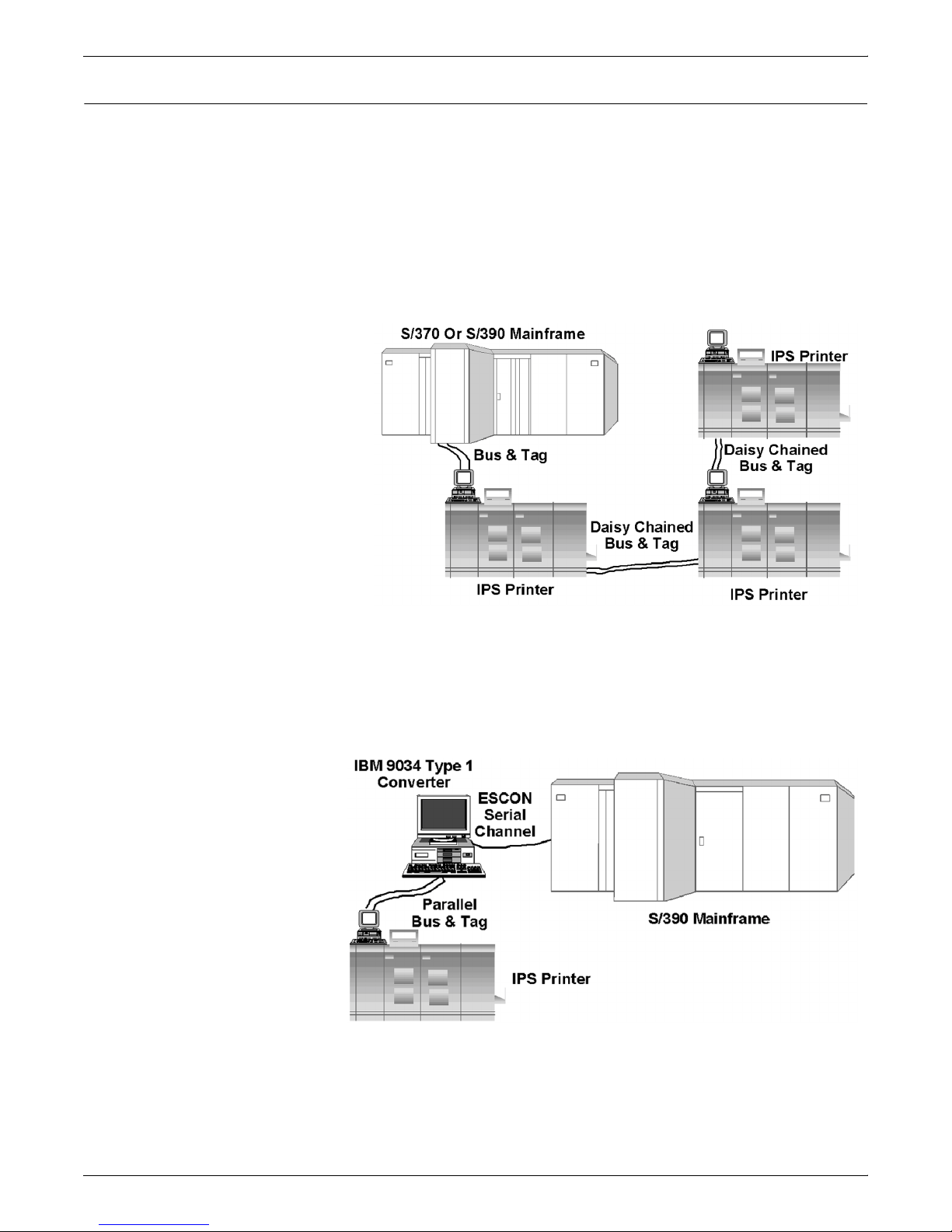
Mainframe connections
AFP SUMMARY
You may use several different formats to connect your mainframe to
the DocuPrint IPS printer. The various connection formats are
described and pictured in this section.
Note that on this platform, the PSF control functions are IPDS
emitters only.
Direct Bus and Tag
The simplest connection format is the Direct Bus and Tag. For this
solution, the printer is connected directly to the host via Bus and Tag
cables.
ESCON connection
This format uses fiber optic cable and the ESCON protocol as the
channel connection to the host. Using this solution, the printer is
connected to an IBM 9034 Type 1 converter. The converter is then
connected to the System/390 mainframe through a fiber optic serial
cable.
IPS SOLUTIONS GUIDE 2-7
Page 30
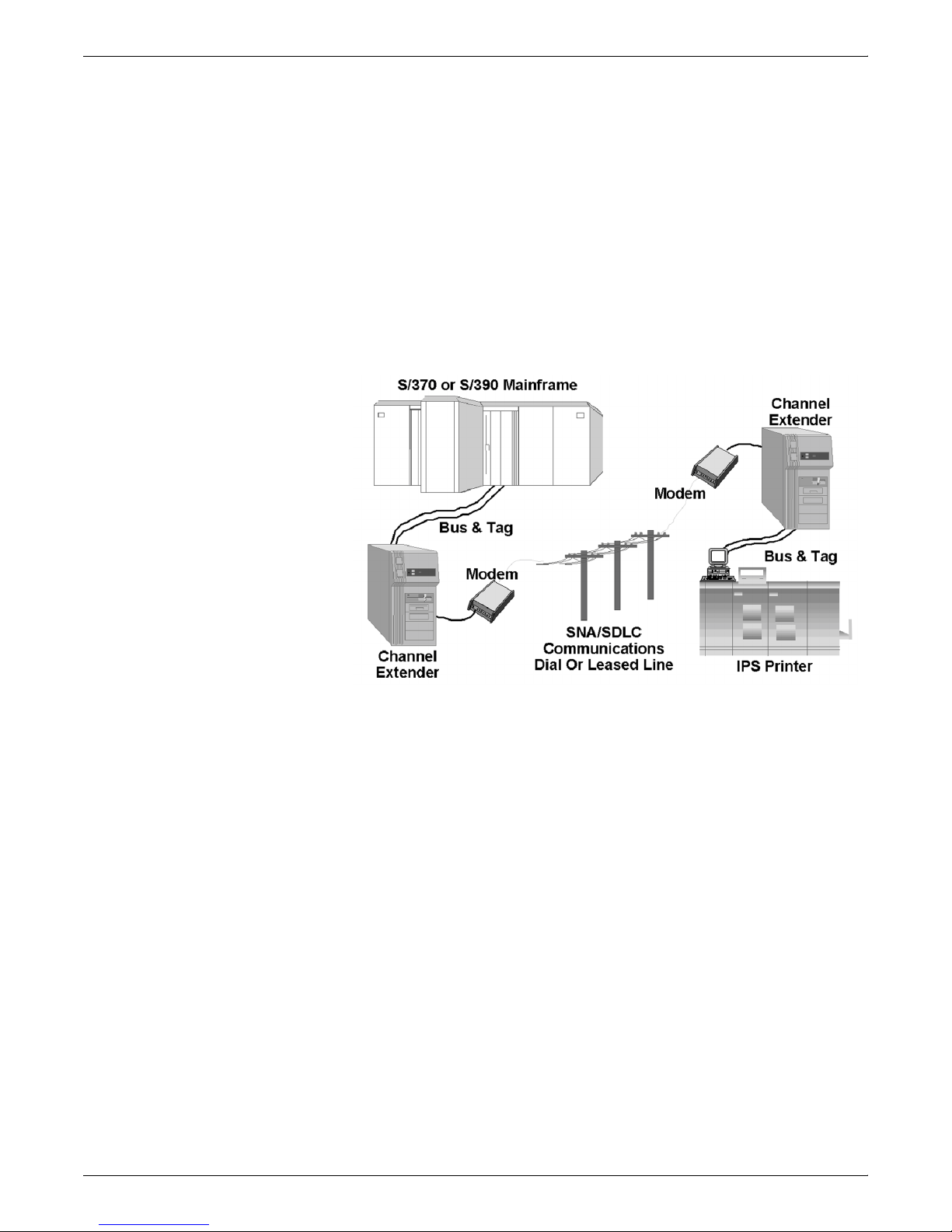
AFP SUMMARY
Remote connection: channel extender
For the channel extender connection, the printer is connected directly
to the channel extension device. The channel extender is then
connected to another channel extender through telecommunication
lines. Finally, the upstream channel extender is connected to the
System/370 or System/390 mainframe.
Channel extenders allow for long distance communication between
the host mainframe and the DocuPrint IPS printers. In addition,
channel extenders also have these characteristics:
• no spooling of jobs
• remote operator can control jobs via a 3270 session with the
host
• no resource storage.
2-8 IPS SOLUTIONS GUIDE
Page 31

AFP SUMMARY
Remote connection: BARR/RJE
Using the remote BARR/RJE connection, the printer is attached to a
PC containing BARR software and hardware. The PC is connected
to a Front End Processor (FEP) through telecommunication lines.
The FEP is then attached to the System/370 or System/390
mainframe.
For DocuPrint IPS printers, the BARR software supports remote
connectivity, such as Remote Job Entry (RJE). The remote operator
can communicate to the host, and the host operator can
communicate with the remote device.
The BARR/RJE spooler can accept data from multiple sources and
drive multiple printers simultaneously.
TCP/IP connection: Ethernet
For TCP/IP connectivity via an Ethernet, the mainframe is connected
to either a 3172 or 3745 IBM control unit. The control unit is
connected to a router, which in turn connects the various
workstations and printers on the LAN.
Each device (mainframe, control unit, router, workstation, printer)
must have an Ethernet card installed in the device.
IPS SOLUTIONS GUIDE 2-9
Page 32
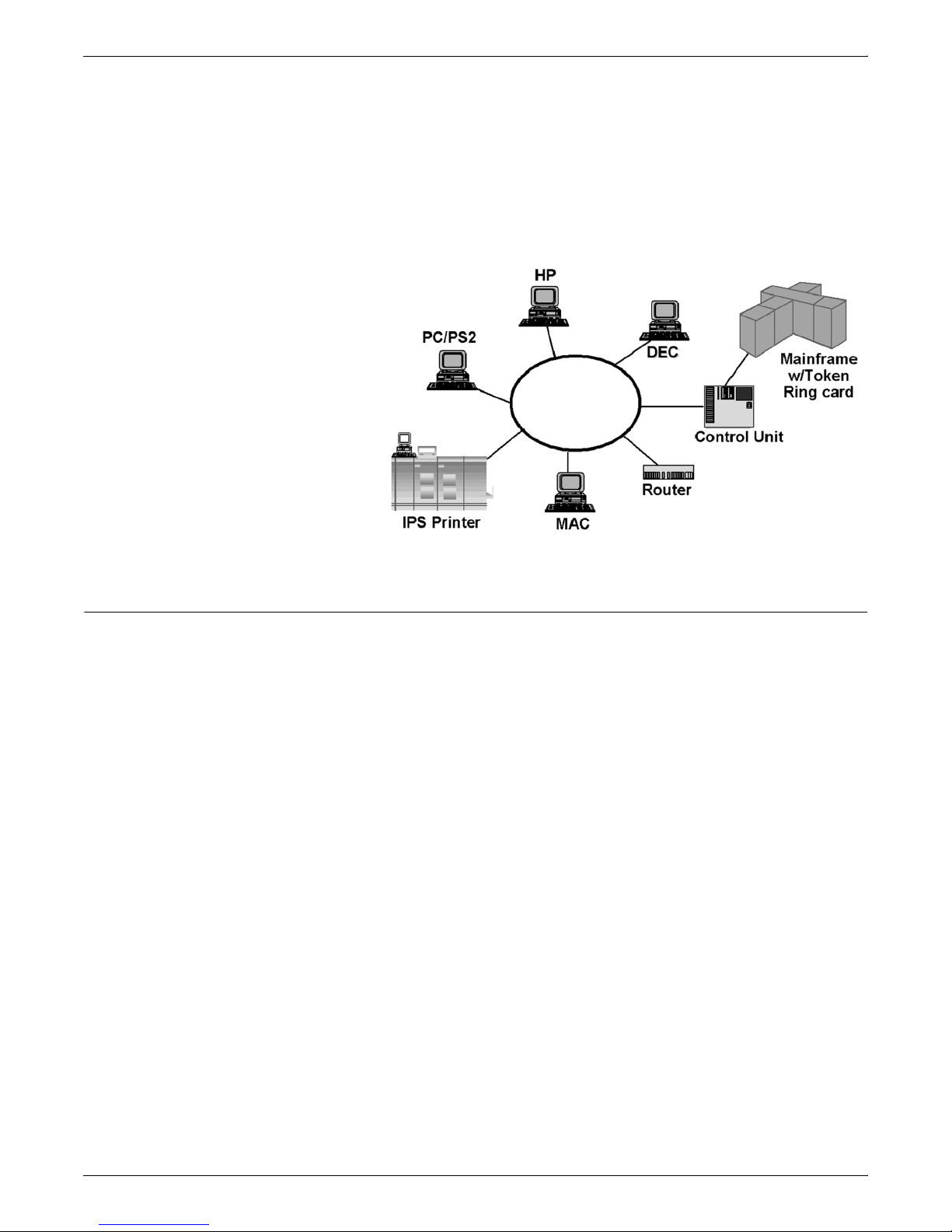
AFP SUMMARY
TCP/IP connection: Token Ring
For TCP/IP connectivity via a Token Ring, the mainframe is
connected to a 3174 or 3745 IBM control unit. The control unit is
connected to a modular access unit (MAU), which acts as the Token
Ring. The MAU connects the router, workstations, and printers to the
Token Ring.
Each device on the Token Ring (mainframe, control unit, router,
workstation, printer) must have a Token Ring card installed in the
device.
AS/400 connections
The AS/400 Host is similar to the larger mainframe host types. On
this platform, the PSF control functions are IPDS emitters only. PSF/
400 accepts MO:DCA-P data streams, as well as SNA Character
String (SCS) data streams with Data Description Specification
(DDS), IPDS, and line data. It outputs only IPDS data streams.
The Advanced Function Printing Utilities (AFPU) allow you to create
formatting objects called Printout Format Definition (PFD). AFPU
uses PFD objects as formatting resources when printing a database
file. Note that a PFD is not the same as a page definition.
The primary application software programs used by PSF/400 are
OfficeVision/400 and WordPerfect/400. You can also use the AFP
Print Suite which contains tools for creating AFP applications on the
AS/400. These tools are:
• Advanced Print Utility (APU)
• PPFA for AS/400
• AFP Toolbox.
2-10 IPS SOLUTIONS GUIDE
Page 33

AFP SUMMARY
AS/400 remote connection
AS/400 does not use a direct Bus & Tag connection. Instead, you
must set up a remote PSF/2, PSF for AIX, or BARR/AFP connection.
An AS/400 channel connection requires either BARR/AFP or a PS/2.
BARR/AFP uses an LU 6.2 connection to carry real-time, bidirectional traffic from the host to IPDS Group 3 printers. The LU6.2
connection can be either SDLC or Token Ring. Because the IPDS
protocol allows the printer to feed its status back to the host in real
time, BARR/AFP does not spool the AFP data. Instead, jobs are
printed as they are received from the host.
TCP/IP connection: Ethernet
For the Ethernet TCP/IP connection, you must have an Ethernet card
installed inside the AS/400. A router directs the jobs being run on the
Ethernet to the appropriate device.
IPS SOLUTIONS GUIDE 2-11
Page 34

AFP SUMMARY
TCP/IP connection: Token Ring
For the Token Ring TCP/IP connection, you must have a Token Ring
card installed inside the AS/400. A router directs the jobs being run
on the Token Ring to the appropriate device.
RS/6000 connections
InfoPrint Manager stand-alone connection
The RS/6000 connections are remote connections. You may connect
your RS/6000 system to the DocuPrint IPS printers using one of the
options described in this section.
Note that you cannot daisy-chain printers in the RS/6000
environment. Each printer must have its own Micro Channel Adapter
(MCA) card.
The following sections apply to the InfoPrint Manager V 3.1 as well
as PSF/6000, and PSF for AIX systems.
Note: PSF for AIX has been incorporated into the InfoPrint
Manager V 3.1 product. As of December 1998, PSF/6000 and PSF
for AIX were no longer marketed by IBM as a separate product.
Complete support of PSF for AIX will be withdrawn by January 31,
2001.
The simplest way to connect your DocuPrint IPS printers to an RS/
6000 is through a stand-alone system. If you choose this connection,
you may need to offload your resources and data streams from the
host and upload them onto the RS/6000 system. Once loaded onto
the RS/6000, you can print AFP documents to the DocuPrint IPS
printer through InfoPrint Manager.
2-12 IPS SOLUTIONS GUIDE
Page 35

InfoPrint Manager remote connection
Using the remote InfoPrint Manager solution, the printer is attached
to an RS/6000 system containing an MCA Channel Card and running
InfoPrint Manager. The RS/6000 is connected to a communications
controller through telecommunication lines.
AFP SUMMARY
For DocuPrint IPS printers, the remote InfoPrint Manager connection
has these characteristics:
• remote operator can communicate to the host only
• can attach only one printer per channel card
• with PSF for AIX in direct mode:
— no spooling of jobs
— no resource storage
— supports AFP data streams only; does not transform other
data streams such as PCL and PostScript
• with PSF for AIX in non-direct mode:
— the first page is spooled
— you can manage your resources via:
— manually loading resources to the RS/6000
— using Network Filing System (NFS) Mount, which allows
access to host resources
— including resources in the data stream (for example, using
ACIF).
IPS SOLUTIONS GUIDE 2-13
Page 36

AFP SUMMARY
InfoPrint Manager LAN connection
You must use the TCP/IP network protocol to connect your DocuPrint
IPS printers by a LAN through InfoPrint Manager. No other network
protocol is supported.
TCP/IP connection: Ethernet
For the Ethernet TCP/IP connection, you must have an Ethernet card
installed inside the RS/6000. A router directs the jobs being run on
the Ethernet to the appropriate device.
2-14 IPS SOLUTIONS GUIDE
Page 37
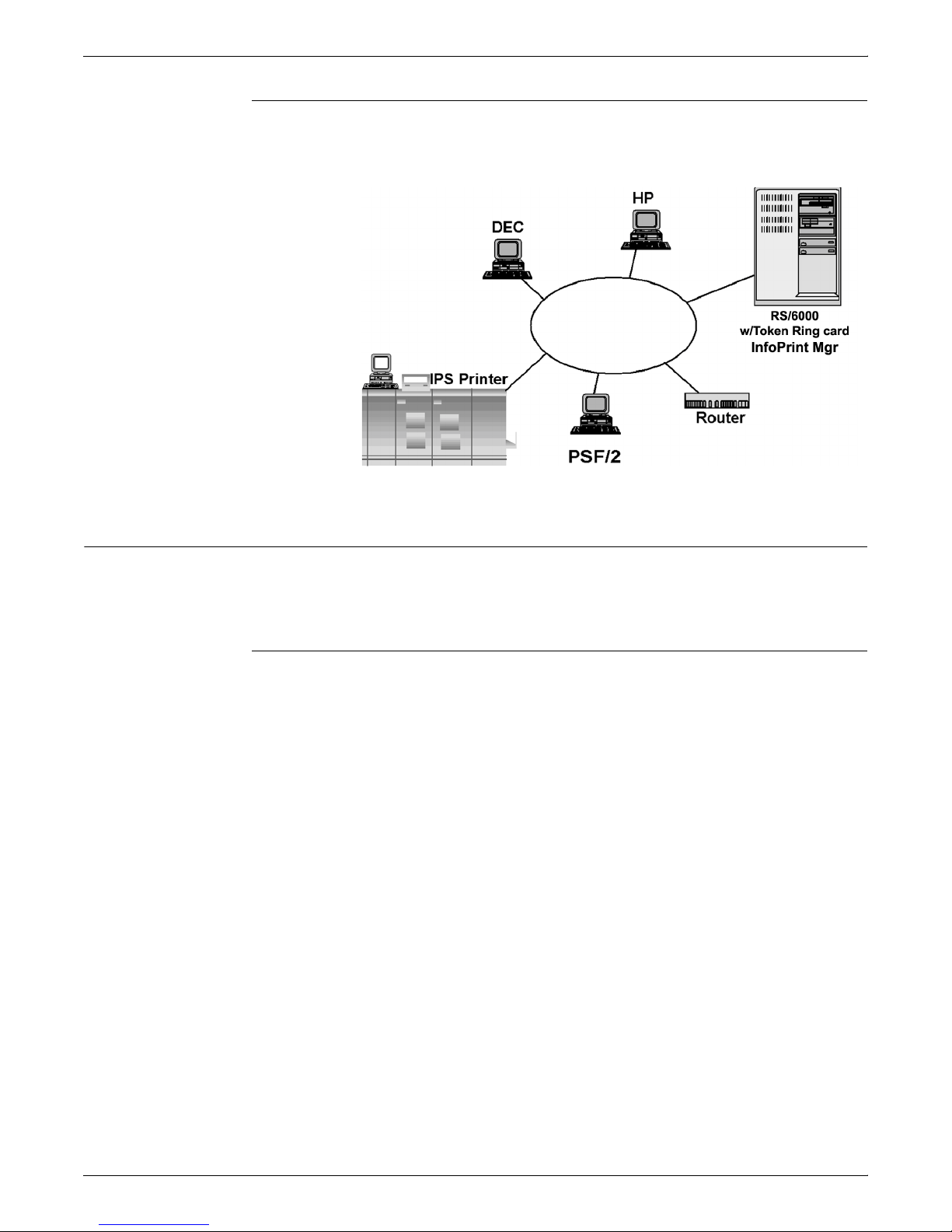
TCP/IP connection: Token Ring
For the Token Ring TCP/IP connection, you must have a Token Ring
card installed inside the RS/400. A router directs the jobs being run
on the Token Ring to the appropriate device.
AFP SUMMARY
PS/2 connections
You can connect your PS/2 system to the DocuPrint IPS printers
using any of the remote connection methods described in this
section.
Stand-alone PSF/2
The simplest way to connect your DocuPrint IPS printers to a PS/2 is
through a stand-alone system. If you choose this connection, you
may need to offload your resources and data streams from the host
and upload them onto the PS/2 system. Then, you can print AFP
documents to the DocuPrint IPS printer through PSF/2 via a channel
card in the PS/2.
IPS SOLUTIONS GUIDE 2-15
Page 38

AFP SUMMARY
PSF/2
You can attach the DocuPrint IPS printer to a PS/2 PC that has an
MCA Channel Card installed and is running PSF/2. The PS/2 is
connected to a Front End Processor (FEP) through
telecommunication lines. PS/2 can connect to the System/370 or
System/390 mainframe from the network using the FEP (for SNA/
SDLC connection) or a 3172 communications controller (for TCP/IP
connection).
DocuPrint IPS printers connected through remote PSF/2 have these
characteristics:
• remote operator cannot communicate to the host
• for PSF/2 Direct:
— no spooling of jobs
— no resource storage
— can download AFP data streams only; cannot transform
other data streams (such as PCL and PostScript)
• for PSF/2 Distributed Print Function (DPF):
— spools first page of job only
— can store font resources residing in the DPF resources
library and downloaded by PSF/MVS.
While the PSF/2 solution does not support PageDefs, you can use
IBM’s AFP Conversion and Indexing Facility (ACIF) on an available
system (MVS, VM, VSE, or AIX platforms).
2-16 IPS SOLUTIONS GUIDE
Page 39

PSF/2 LAN
AFP SUMMARY
Another option is to connect your DocuPrint IPS printers to a local
area network (LAN). When connected through PSF/2, you can use
TCP/IP, OS/2 LAN Manager, or Novell as the network protocol.
Using this connection, you can join OS/2, DOS, AIX, and other types
of workstations together.
PSF/2 Ethernet TCP/IP
For the Ethernet TCP/IP connection, you must have an Ethernet card
installed inside the PS/2. A router directs the jobs being run on the
Ethernet to the appropriate device.
IPS SOLUTIONS GUIDE 2-17
Page 40

AFP SUMMARY
PSF/2 Token Ring TCP/IP
For the Token Ring TCP/IP connection, you must have a Token Ring
card installed inside the PS/2. A router directs the jobs
being run on the Token Ring to the appropriate device.
2-18 IPS SOLUTIONS GUIDE
Page 41

DocuPrint IPS summary
3. 3DocuPrint IPS system
This chapter provides an overview of the DocuPrint IPS series. It
describes the features, functions, and limitations of this product.
The DocuPrint IPS printers are true IPDS printers, emulating an IBM
Group 3 IPDS page printer. The DocuPrint 96 MICR, 4635 MICR,
and 180 MICR IPS are similar to an IBM 3828 MICR printer. The
DocuPrint IPS printers are IPDS compliant.
DocuPrint IPS printers allow you to access Xerox feature
enhancements as permitted by the available IPDS commands.
Hardware
A DocuPrint IPS printer consists of these components:
• A Host Control Unit (HCU), which functions as a channel
interface between the host and the IPS front-end (Sun
SPARCstation). Output from the HCU is transferred through a
SCSI interface to the workstation.
Note: If you plan to use the TCP/IP Token Ring or Ethernet
connections, the HCU is not necessary.
• A Sun UltraSPARC workstation running IPS 7.1 or above and
Solaris software. You may use one of these UltraSPARC
models:
— Ultra1
— Ultra2 (Ethernet 10-BaseT and 100-BaseT)
— Ultra60 (Ethernet 10-BaseT and 100-BaseT)
Note: Note that the Ethernet connectivity hardware is
delivered as an integral part of the SPARCstation. If you
wish to use the Token Ring connectivity, you must order the
Token Ring board separately.
• An input/output terminal (IOT). The IOT is the actual printer
hardware system.
DOCUPRINT IPS SOLUTIONS GUIDE 3-1
Page 42

DOCUPRINT IPS SYSTEM
Software
The IPS software resides on the Sun SPARCstation processor. It
consists of these software components:
• input, imager and output processes
• IOT device driver
• print engine monitor process
• test pattern process
• user interface.
No additional software is required on the host to implement the IPS
series printers.
Processing overview
For software releases at IPS 5.0 or later, the IBM data stream is
passed directly to the Sun SPARCstation and interpreted by the
software installed on the SPARC. The software converts the drawing
orders to bit-map images.
For all releases, the bitmap images are delivered to the IOT by the
IPS software, which also manages jam recovery and local user
interface functions.
IPS printing environment
The AFP and IPDS environment uses resources and variable data to
print a document. This information, along with device (printer) control
information, is handled by Print Service Facility (PSF), IBM’s device
driver for the system.
The intelligence of the page formatting commands and structuring is
performed on the host by an application and, ultimately, by PSF.
Additional printing environments do exist, for example PReS from
PrintSoft. Other environments are supported provided they are fully
compliant with IBM’s specifications.
DocuPrint IPS printers
The DocuPrint IPS printers include these models:
• DP180
• DP180 MICR
• DP96
• DP96 MICR
• 4050
• 4090
• 4635
3-2 DOCUPRINT IPS SOLUTIONS GUIDE
• 4635 MICR
• 4850 (Highlight Color)
• 4890 (Highlight Color)
• 92C (Highlight Color).
Page 43

DOCUPRINT IPS SYSTEM
Enterprise Printing Option
If your applications require you to print both IPDS and PostScript/
PCL data streams but you do not have enough volume to support two
production printers, the DocuPrint IPS printers provide part of the
perfect solution. Using the Enterprise Printing Option (also known as
Dual Mode Option), you can print either PostScript and PCL data
streams from a network or IPDS data streams via a channel
connection to a single printer.
Other customers who may wish to use the Enterprise Printing Option
are:
• Customers who are interested in native PostScript and PCL
printing as opposed to using data stream conversion software
packages.
• Customers who have an established AFP/IPDS environment
and are planning to migrate to a client server. These customers
may need production printing capabilities both during and after
the transition.
• Companies that are interested in printing network-based
applications in the off-peak printing time available on the
mainframe-attached AFP production printer.
• Customers who must support both AFP mainframe
environments and newly developed network-based applications
that require high-volume transaction printing.
For more information on the Enterprise Printing Option, refer to
Chapter 5 “Incorporating Xerox value-added features”.
DOCUPRINT IPS SOLUTIONS GUIDE 3-3
Page 44

DOCUPRINT IPS SYSTEM
DocuPrint IPS architecture
DocuPrint IPS printers function in all IBM environments running the
current level of PSF software. Figure 3-1 shows the overall IPS
series architecture. Each element is defined below:
• The IBM host is connected to the Sun SPARCstation using
either of these connections:
— Token Ring or Ethernet, which connect the host directly to
the SPARCstation through a TCP/IP connection.
— Bus & Tag, which connects to the HCU. The output of the
HCU is transferred to the Sun SPARCstation through a
SCSI cable.
Daisy-chaining to other devices is also supported except on
the RS/6000.
• The Xerox software, which resides on the SPARCstation,
creates the rendered bit stream for transmission to the Xerox
IOT.
Figure 3-1. DocuPrint IPS printer components
IPDS command sets and data towers
3-4 DOCUPRINT IPS SOLUTIONS GUIDE
A command set is a collection of architecture constructs and
associated values. Command sets can be defined across or within
subsets. The DocuPrint IPS printers are compliant with the IPDS
command sets and data towers.
Page 45
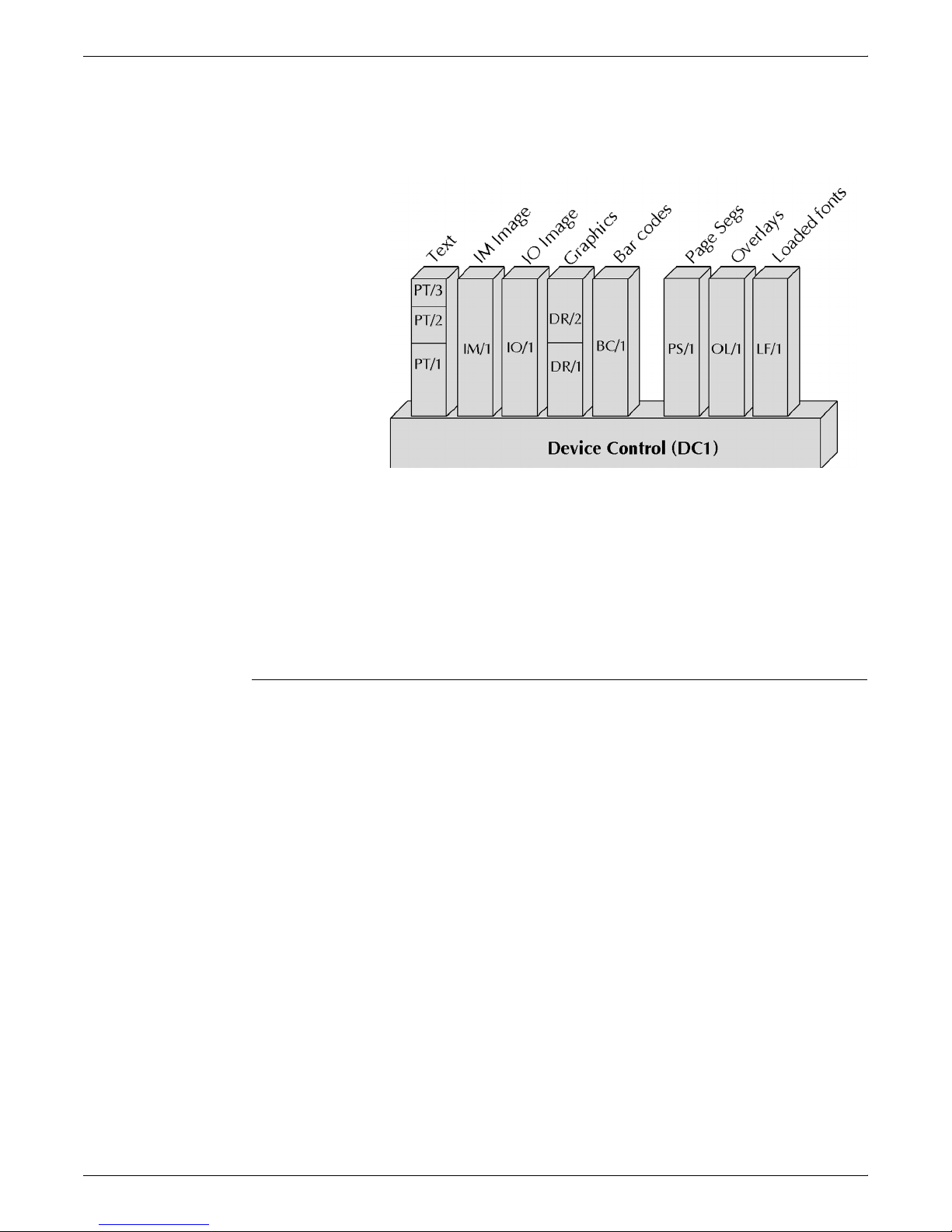
DOCUPRINT IPS SYSTEM
These command sets have corresponding towers. Figure 3-2 shows
the data and resource towers and their associated command sets.
Figure 3-2. Towers and command sets
During initialization, the IPDS command sets are communicated to
PSF by the Acknowledge Reply to the ‘Obtain Printer Characteristics’
command. The IPS responds to PSF with the data tower and
resource tower command sets. These command sets are part of the
Device Control function set (DC1), which is composed of commands
and an acknowledge protocol. The commands set up the logical
page environment and communicate device controls. The
acknowledge protocol transmits printer characteristics, status,
resource information, and error information to PSF.
Data towers
The following sections define the command sets for the data towers.
Text function set – PTOCA (PT1, PT2, and PT3)
The text command set is composed of the IPDS command for
presenting text information in a page, a page segment, or an overlay.
The lowest level of this support is known as PT1. The next level, PT2,
allows the use of Overstrike, Underscore, and Temporary Baseline
Move (for superscript and subscript). Then comes PT3 which
includes an additional extended text color selection method.
IM Image function set (IM/1)
The IM-image command set contains the commands for presenting
image raster data on a logical page, a page segment, or an overlay.
DOCUPRINT IPS SOLUTIONS GUIDE 3-5
Page 46
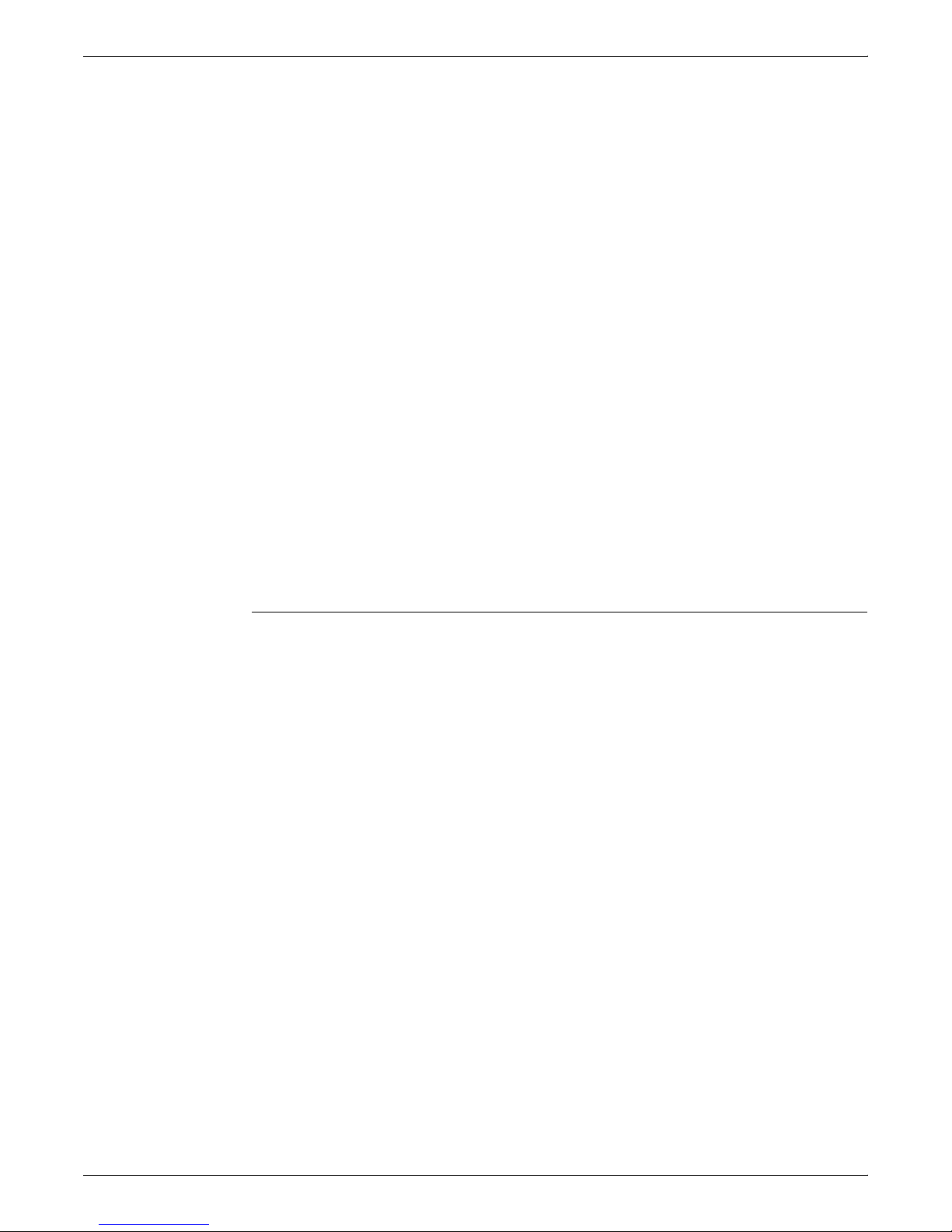
DOCUPRINT IPS SYSTEM
IO Image function set – IOCA (IO/1)
The IO-image command set also contains the commands for
presenting image raster data on a logical page, a page segment, or
an overlay.
The Write Image 2 command within the IO/1 command set carries
data defined by the IOCA FS10 subset. Refer to Image Object
Content Architecture Reference for a description of IOCA FS10.
Graphic function set – GOCA (GR/1)
The graphics command set contains the IPDS commands and data
controls for presenting graphics pictures on a page, page segment,
or an overlay.
The Write Graphics command within the GR/1 command set carries
data defined by the GOCA DR/2VO subset. Refer to Graphics Object
Content Architecture Reference for information about GOCA DR/
2VO.
Bar Code function set – BCOCA (BC/1)
The bar code command set contains the command and controls for
presenting bar code information on a page, page segment, or an
overlay. The IPDS printer uses these commands to print bar code
symbols from user-created data.
Resource towers
The Write Bar Code command within BC/1 command set carries data
defined by the BCOCA BCD/1 subset. Refer to Bar Code Object
Content Architecture Reference for a description of BCOCA bar code
symbol data and the BCD/1 subset.
The following sections define the command sets for the resource
towers.
Page Segment function set (PS/1)
The page segment command set allows frequently accessed user
data to be stored by name within the printer. Page segments are
merged with the pages during printing.
Overlay function set (OL/1)
The overlay command set allows frequently accessed user data to be
stored within the printer. An overlay is defined within a logical page
presentation space. Overlay logical pages are either merged with a
page’s logical page on the medium presentation space (page
overlay), or merged directly onto the medium presentation space
(medium overlay).
Loaded Font function set (LF/1)
The loaded font command set is used for graphic character
placement in logical pages and describes the commands used to
download and manage font information at the printer.
3-6 DOCUPRINT IPS SOLUTIONS GUIDE
An LF/1-type coded font consists of a fully described font plus font
indexes, or several fully-described font sections plus font indexes for
each section.
Page 47
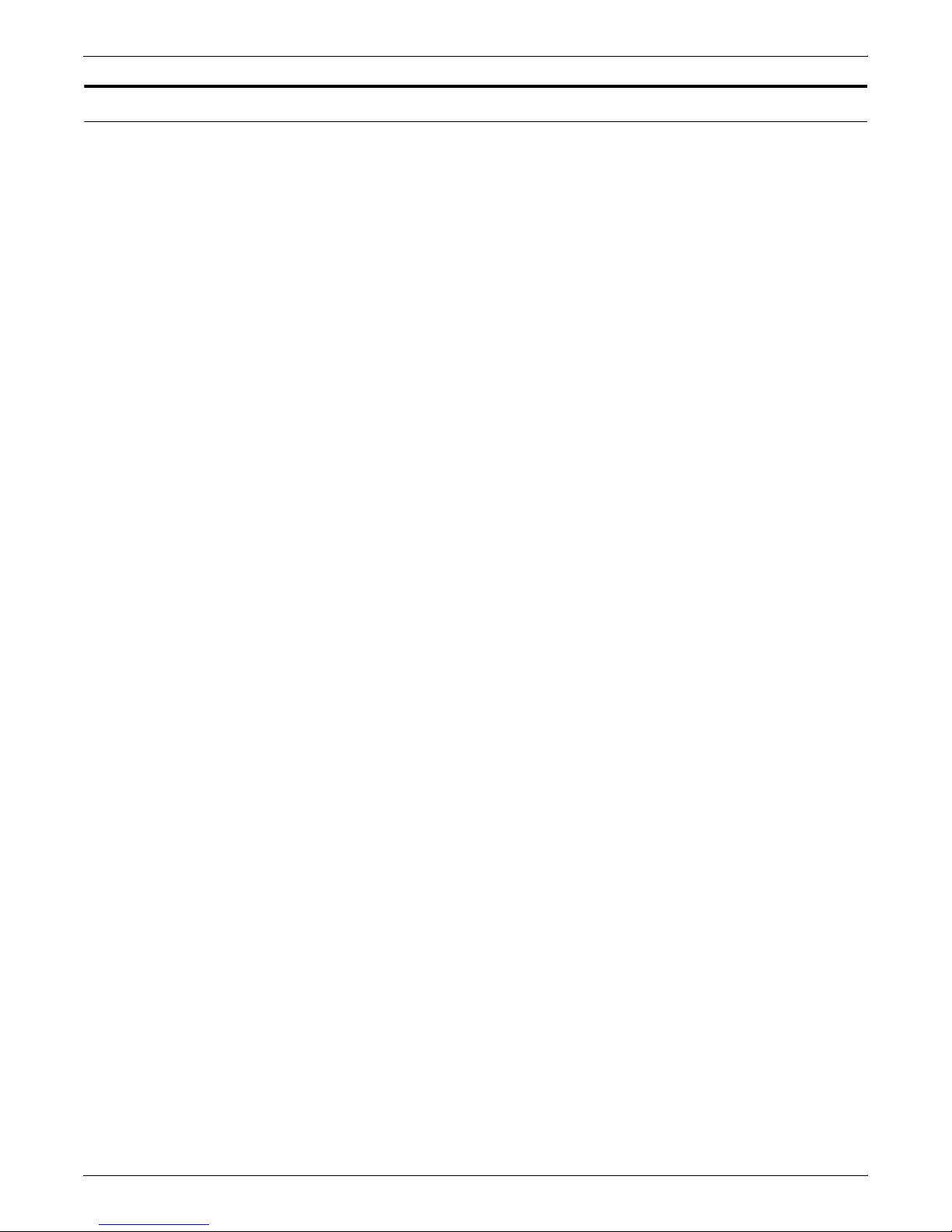
Product capabilities
DOCUPRINT IPS SYSTEM
This section describes the capabilities of the DocuPrint IPS printers.
User interface
Each DocuPrint IPS printer provides a graphical user interface (GUI)
which you use to place the IOT online, configure the printer and
peripherals, and start or stop print jobs. In addition, the IPS System
Message CONSOLE window warns you of any problems with the
system (Sun SPARCstation).
The IPS GUI allows you to access various DocuPrint IPS printer
features, such as:
• select finishing options
• output tray configuration options
• set front and back margins
• select the originating paper tray or group of trays
• print sample print engine test patterns
• define the system configuration
— channel address and mode
— color extraction (DocuPrint 4850/4890/92C IPS only)
— enable or disable the modem in the HCU (optional)
— MICR mode printing (DocuPrint 96 MICR, 4635 MICR, and
180 MICR IPS only)
— printer resolution (240, 300 or 600 dpi)
— optional processing parameters.
For complete information on the IPS GUI and its functions, refer to
the user documentation distributed with your DocuPrint IPS printer.
Printer emulation
The IPS system emulates an IBM Group 3 page printer (for example,
the 3825 or 3827 printer) with the Advanced Function Image and
Graphics (AFIG) option, a separate feature from IBM that directly
processes IOCA FS10 images and GOCA DR/2V0 vector graphics.
Xerox distributes the DocuPrint IPS printers with support for the
IOCA and GOCA data towers as a standard feature; you need not
purchase these options separately.
During initialization, the DocuPrint IPS printers communicate
information to PSF in response to IPDS commands. The Xeroxspecific printer features are enabled by sending the appropriate
information from the printer to PSF in response to the ‘Sense Type
and Model’ and ‘Obtain Printer Characteristics’ IPDS commands.
The following sections provide further explanation of these
commands.
DOCUPRINT IPS SOLUTIONS GUIDE 3-7
Page 48

DOCUPRINT IPS SYSTEM
Sense Type and Model (STM) command
When an STM command is issued by the host, the DocuPrint IPS
printer responds that it is a Group 3 page printer. It also sends
information to PSF about the printer, for example what printer model
it is (4050 for the DocuPrint 4050 IPS, 4090 for the DocuPrint 4090
IPS, etc.). The command streams that follow after this information
may also inform PSF of any required device controls or other
information.
Obtain Printer Characteristics (OPC) command
The ‘Obtain Printer Characteristics’ command allows PSF to query
the printer about the additional features and functions which it
supports. For example, a printer may pass information back to PSF
stating that it supports a specific level of GOCA, certain device
controls, can print color, has a specific resolution, or other
information. Both the IBM Group 3 and DocuPrint IPS printers return
this same type of information to PSF. However, the information
provided by the DocuPrint IPS printers describes more features
based on the additional features offered by these printers.
3-8 DOCUPRINT IPS SOLUTIONS GUIDE
Page 49

DOCUPRINT IPS SYSTEM
Remote printing solutions
You can connect DocuPrint IPS printers to an IBM host in many
ways. The simplest solution is Direct Bus & Tag or TCP/IP (Token
Ring or Ethernet). Other possible connections, such as SNA/SDLC
and LAN (other than TCP/IP Token Ring or Ethernet), require a
Bridge to Bus & Tag. Some of the possible solutions are:
• BARR/AFP
• BARR/RJE
• PSF/2
• InfoPrint Manager/PSF for AIX
Note: InfoPrint Manager functions equivalent to PSF for AIX as
it is its replacement product. Although PSF for AIX is no longer
marketed by IBM, many customers may still use it.
This table shows the various remote connections and their
capabilities:
Table 3-1. Remote solution summary
Operator
Solution Spooling
Channel
Extender
BARR No Local and Host No (network
PSF/2 Direct No Local to Host
PSF/2 DPF
InfoPrint
Manager/PSF
for AIX Direct
InfoPrint
Manager/PSF
for AIX using
MVS download
facility
1. Distributed Print Function is available at PSF/2 Release 1.1 and higher.
2. You must have MVS TCP/IP Version 3 Release 1 running on your system to use this facility.
1
2
No Local to Host
Yes
(first page out)
No Local to Host
Yes
(first page out)
control
only
only
Local only Yes Yes IPDS, PCL, and
only
Local to Host
only
Resource
storage
No (network
bandwidth)
bandwidth)
No Yes IPDS, PCL, and
No Yes IPDS, PCL, and
Yes Yes IPDS, PCL, and
Transforms Printer types
No All
No All
PPDS
PPDS
PPDS
PPDS
DOCUPRINT IPS SOLUTIONS GUIDE 3-9
Page 50

DOCUPRINT IPS SYSTEM
Connectivity solutions
System
configuration
This section/table provides the valid connectivity solutions for the
stand-alone and dual mode configurations of the DocuPrint IPS
printer series.
Note: Please note these connectivity limitations:
• In IPS mode, only one connection is active at any given time.
• In Dual Mode configuration, while in IPS mode, PostScript and
PCL jobs may be spooled in the background.
• In Dual Mode configuration, switching between modes requires
a soft reboot.
• Fiber Distributed Data Interface (FDDI) connections are not
supported on DocuPrint IPS systems.
Table 3-2. Connectivity solutions
System connectivity combinations
IPS Bus & Tag
Bus & Tag Token Ring
Bus & Tag Ethernet 10Mb
Bus & Tag Ethernet 100Mb
Bus & Tag Token Ring Ethernet 10Mb
Bus & Tag Token Ring Ethernet 100Mb
Token Ring
Ethernet 10Mb
Ethernet 100Mb
Token Ring Ethernet 10Mb
Token Ring Ethernet 100Mb
3-10 DOCUPRINT IPS SOLUTIONS GUIDE
Page 51

System
configuration
DOCUPRINT IPS SYSTEM
Table 3-2. Connectivity solutions (continued)
System connectivity combinations
Dual Mode IPS/NPS Bus & Tag
(IPS)
Bus & Tag
(IPS)
Bus & Tag
(IPS)
Bus & Tag
(IPS)
Bus & Tag
(IPS)
Bus & Tag
(IPS)
Token Ring
(NPS)
Ethernet 10Mb
(NPS)
Ethernet 100Mb
(NPS)
FDDI (NPS)
Token Ring
(IPS/NPS)
Ethernet 10Mb
(IPS/NPS)
Ethernet 100Mb
(IPS/NPS)
Token Ring
(IPS/NPS)
Ethernet 10Mb
(IPS/NPS)
Bus & Tag
(IPS)
Bus & Tag
(IPS)
Bus & Tag
(IPS)
Bus & Tag
(IPS)
Bus & Tag
(IPS)
Token Ring
(NPS)
Token Ring
(NPS)
Token Ring
(IPS)
Token Ring
(IPS)
Token Ring
(NPS)
Token Ring
(NPS)
Token Ring
(IPS)
Token Ring
(IPS)
Ethernet 100Mb
(IPS/NPS)
Ethernet 10Mb
(IPS)
Ethernet 100Mb
(IPS)
Ethernet 10Mb
(NPS)
Ethernet 100Mb
(NPS)
Ethernet 10Mb
(IPS)
Ethernet 100Mb
(IPS)
Ethernet 10Mb
(NPS)
Ethernet 100Mb
(NPS)
DOCUPRINT IPS SOLUTIONS GUIDE 3-11
Page 52

DOCUPRINT IPS SYSTEM
3-12 DOCUPRINT IPS SOLUTIONS GUIDE
Page 53

4. 4IPS application migration
Now that you know more about AFP and how the DocuPrint IPS
printers work, you can start printing your AFP applications to
DocuPrint IPS printers. This chapter explains the steps required to
modify an existing AFP application for printing to a Xerox DocuPrint
IPS printer.
Where do application resources reside?
Resources reside in one or more libraries on the host system. For
example, on a mainframe, you may store the page segments in a
page segment library, the overlays in an overlay library, and so on.
On an AS/400 or RS/6000, however, you may have one library that
contains all resource files.
If you are running on a mainframe platform, Xerox recommends that
you store your font resources in two separate libraries: one for 240
pel resolution fonts and one for 300 pel resolution fonts. This storage
method should prevent overwriting fonts that have the same names
but different resolutions.
If you are running on a platform that allows different file naming
extensions, such as the RS/6000, you may store both 240 pel and
300 pel fonts in the same library. However, you should make sure
that the different resolutions have different file extensions. For
example, you might name font GT10 at 240 pel resolution
IBMGT10.240; at 300 pel resolution, you might name this font
IBMGT10.300.
To obtain optimal printer output quality, Xerox recommends that you
use 300 dpi or pel resources. Note, however, that this
recommendation does not apply to the DocuPrint 180 IPS because it
uses the 600 by 2400 dpi enhanced resolution.
IBM recommends that customers use outline fonts. Outline fonts are
independent of printer resolution.
Resource creation packages and programs
You can use any of several resource creation packages and
programs to create new AFP resources or convert your existing AFP
resources for use by DocuPrint IPS printers. This section lists some
of the packages and programs offered by IBM, Elixir, ISIS, and
PReS. For a brief listing of more products, refer to Appendix B,
“Resource creation and conversion programs”.
DOCUPRINT IPS SOLUTIONS GUIDE 4-1
Page 54

IPS APPLICATION MIGRATION
IBM
As part of the AFP architecture, IBM provides several products which
you can use to create resources. Some of these products are
explained in this section.
Font Library Services Facility (FLSF)
This product allows you to define, rename, or delete fonts, code
pages, and character sets. You can also add or remove characters
from a font or copy characters between fonts.
Note: This product is no longer supported by IBM.
IBM AFP Font Collection
The IBM font collection offers over 1000 fonts in various formats that
can be used on all AFP printers. Type Transformer can be used to
convert any Adobe Type 1 font into raster or outline AFP font.
FontLab can be used to design or modify fonts.
Overlay Generation Language (OGL)
This product allows you to create the overlays (electronic forms)
used in your applications. It defines the constant text, lines, boxes,
and shading elements that make up the electronic form. You can also
include page segments in the overlay.
Elixir
Graphical Data Display Manager (GDDM)
This product is a collection of programs used to edit graphics and
images, create composite documents, and convert files to different
formats.
Page Printer Formatting Aid (PPFA)
PPFA is a batch utility that generates the page definitions and form
definitions used in your AFP applications. You can use this program
to specify how the printer controls will process the physical sheet of
paper and how the data should appear on the logical page. You can
also specify colorization commands for text or overlays within the
PageDef.
IBM AFP Windows Printer Driver
The IBM Windows Printer Driver allows you to convert a form created
in any Windows application into a compiled OGL. This product also
allows you to create page segments. The IBM AFP Windows Printer
Driver also supports the basic AFP colors.
Elixir provides a suite of products to convert your existing AFP
resources for use on DocuPrint IPS printers. Each of these products
is explained in the following sections. You can purchase most of
these applications through Xerox.
4-2 DOCUPRINT IPS SOLUTIONS GUIDE
Page 55

IPS APPLICATION MIGRATION
Elixir Desktop and Converters for AFP
The Elixir Desktop and Converters for AFP provide an integrated set
of tools for conversion and file management activities:
• The Elixir Converters for AFP program makes it easy for you to
load your existing AFP resources into Elixir’s WYSIWYG (What
You See Is What You Get) editing tools. Elixir then converts the
resources to the appropriate Elixir generic interchange file
formats while still preserving the unique AFP attributes. From
there, you can convert the resource to any number of formats,
depending on your needs. You can also add color to the
resources.
• The Elixir Desktop for AFP is an integrated, icon-based,
operating environment for customers who use Elixir’s AFP
software. It features point and click operation of any Elixir
application, linking DOS applications to icons to simplify the
loading process. You can also access the Elixir AFP conversion
software and utilities through the Converter icon.
Each of the following applications works in conjunction with this
product to create a total document creation solution.
ElixirFont for AFP
ElixirFont for AFP is a WYSIWYG tool used to create and edit fonts.
It works in conjunction with the Elixir Desktop and Converters for AFP
to give you full control over AFP font components, such as coded
fonts, character sets, and code pages. Using this product, you can
perform precise pel editing, resize fonts, and control all font metrics
of character sets and code pages.
ElixirForm for AFP
ElixirForm for AFP is a WYSIWYG tool used to create and revise
monochrome or full color forms for printing on DocuPrint IPS and
other printers. It allows you to personalize your existing AFP by
adding color to any element of the form. You can also import AFPformat fonts and images to include in the form.
ElixirImage for AFP
ElixirImage for AFP is a WYSIWYG tool that gives you the power to
create and maintain images on your personal computer. After you
import page segment, IOCA, TIFF, or PCX images into the Elixir
Desktop and Converters for AFP and convert them to the Elixir
interchange format, you can use ElixirImage for AFP to edit all or part
of the image. This product also includes drawing tools specific to the
AFP environment to help with your editing.
Elixir AppBuilder for AFP
Once you’ve created or modified your resources, you can combine
them into a document using the Elixir AppBuilder for AFP. This
program allows you to create and edit AFP PageDefs and FormDefs
on-screen instead of through a character-based editing tool. Using
this program, you can set up complex field and record processing
jobs by dragging fields and records into position on forms. You can
import most existing PPFA-formatted PageDefs and FormDefs for
editing. When the document is finished, you can output it to PPFA
source or compiled PPFA format.
DOCUPRINT IPS SOLUTIONS GUIDE 4-3
Page 56

IPS APPLICATION MIGRATION
ISIS
ISIS provides two different product families to create, edit, and print
AFP resources and documents:
• The ISIS OverView product family, which runs on a PC and
connects to the mainframe via 3270 emulation session or the
ISIS APPC module
• The Papyrus Document System which runs on multiple
platforms and builds on the AFP architecture.
OverView AFP Designer
A program developed for AFP only, the OverView AFP Designer
offers integrated development of an AFP application with multiple
forms and PageDef data layout. This program is fully compatible with
IBM OGL and PPFA and allows you to display and design using the
actual print line-data file visible. The applications can then be printed
through AFP on MVS, VSE, VM, AIX, OS/400, OS/2, and Windows
platforms.
OverView Font & Image Editor
This program is a PC-based graphical editor for AFP fonts that
supports the editing and generation of AFP fonts and page segment
objects. It supports bounded box and unbounded box fonts in 240 dpi
and enables the editing of characters, code pages, and coded fonts.
It also includes double-byte character sets and 300 dpi support. The
Image Editor includes a TIFF conversion utility.
OverView AFPDS Compiler
This feature is like having your own mainframe on your desktop. It
completely emulates the functionality of the IBM OGL/370 and PPFA/
370 products while enabling 300 dpi and color support for overlays.
This product runs on OS/2, Windows NT, and Windows95 systems.
OverView Digitizer Pad Support
This program is an optional software feature that provides an
interface for industry standard CAD drawing pads. It operates in
parallel with the mouse, providing accurate position information from
the existing form. As you digitize the form, the system creates OGL
source code which can be printed without requiring a conversion.
OverView PageEXEC
PageEXEC is a stand-alone or PSF/2-integrated program
component that executes the IBM PageDef description and converts
a line data file to an AFPDS document file. It provides complete PSF
functionality in an OS/2 environment, and also provides functionality
of PSF/MVS and PSF/6000 transparently on the OS/2 platform. This
product is also compatible with IBM’s AFP Conversion and Indexing
Facility (ACIF), allowing you to generate the TLE index of a
document.
Papyrus Designer
This product allows you to develop document applications using
visual and graphical techniques. Papyrus Designer runs on your PC,
allowing you to create forms, bar code applications, images,
overlays, and page layouts. It incorporates the functionality of
OverView AFP Designer for forms and PageDef design and the
development component for multi-page statements.
4-4 DOCUPRINT IPS SOLUTIONS GUIDE
Page 57

PReS
IPS APPLICATION MIGRATION
Papyrus DocEXEC
DocEXEC formats the high quality, data-driven, multi-page
documents you created using Papyrus Designer. The source code
created is upwardly compatible to PageDefs. It allows for field
placement, variable data merge, color support, dynamic chart
generation, as well as other useful features. This product runs on
MVS/ESA, AIX, OS/2, and Windows 3/95/NT systems. You may print
documents to AFP, Xerox Metacode, and PCL 4/5 printers.
Papyrus Host/Server/Client
You can also use the Papyrus Host/Server/Client components to
manage, view, and print distributed document applications. You can
also use these products to convert Windows documents to AFP.
PReS (Printer Resource Software) is a software product designed to
make the formatting and printing of variable data a simple task. PReS
is a family of products which supports a range of electronic printers
from desktop PCL and Web Press/InkJet printers through to highspeed channel-attached devices from various manufacturers.
PReS runs on widely used personal computer platforms, including
Microsoft Windows (Versions 3.1.x, NT, Windows 95, and Windows
2000.) Unlike the other packages in this section, PReS does not
normally create resources such as page segments, overlays, etc. for
use with PSF, but generates and then uses these resources via its
own Print Control software. However, PReS can also be used to
generate AFP data for subsequent printing by PSF.
PReS consists of the following utilities:
TRF Editor
This utility is used to edit and maintain standard letter text. For
example, it provides “boiler plate” texts to be selected and merged
with the variable data at the time of printing.
Script Editor
The Script Editor defines a series of steps and procedures in a userfriendly language, using a range of instructions specifically designed
for speedy print data editing, manipulation, formatting, and control
options. The script is compiled for the appropriate printer and this
enables scripts to be tested on desktop PCL printers before going
into production on IPDS printers.
Print Control
PReS Print Control provides job and printer control during the
production printing process. It includes many features designed to
give the operator the simplest techniques for directing the mode and
activity of the printer. Prompts may be fed to PReS Print Control from
the Script, for example, to indicate which stock to load. Stops, starts,
restarts, and file positioning are easily controlled.
DOCUPRINT IPS SOLUTIONS GUIDE 4-5
Page 58
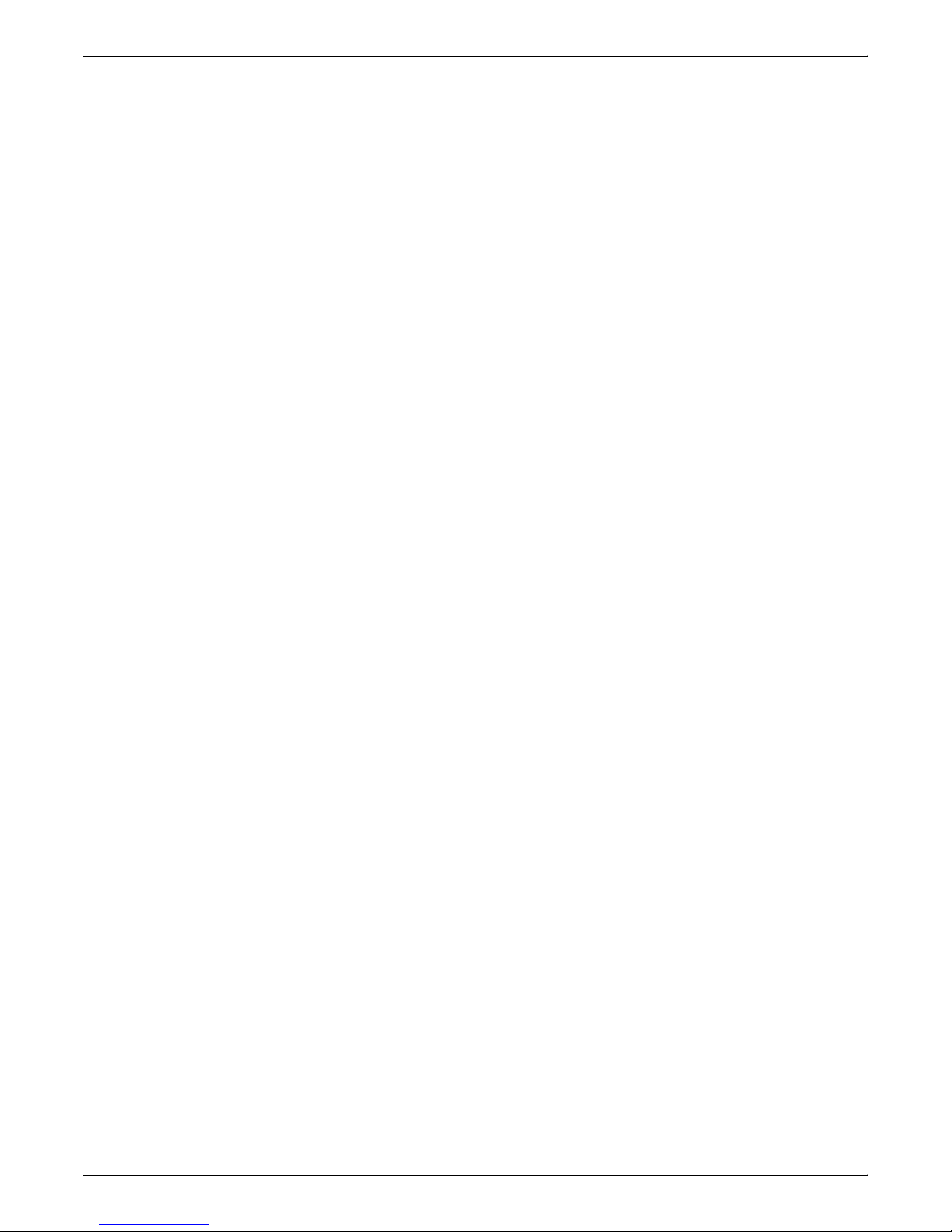
IPS APPLICATION MIGRATION
Other utilities to complement PReS:
TransFont
This utility allows printer fonts to be created for the target printer from
TrueType, PostScript, and Raster outlines. It also allows for these
fonts to be edited and manipulated. Fonts may also be migrated from
one printing environment to another with character re-mapping, rescaling, and different resolution options.
TransForm
This utility accepts input in the form of PCX, TIFF, and other printer
graphic formats such as Xerox IMG and IPG files. It also accepts data
from word-processing and DTP programs for conversion to graphic
files for the target printer. The images can be rotated, resolution
changed, and re-scaled.
4-6 DOCUPRINT IPS SOLUTIONS GUIDE
Page 59

Fonts
This section describes the actions you may need to perform to make
your fonts available for use with the DocuPrint IPS printers. Review
each section to determine if it applies to your site.
Printer-resident fonts versus downloading fonts
PSF can access fonts two ways:
• referencing them from the host system
• referencing them from the printer.
Any user with the proper security access rights can access fonts that
reside on the host. In contrast, all users can access fonts stored on
the printer, regardless of security rights. The DocuPrint IPS printers
support single-byte outline and double-byte outline fonts, but do not
support resident raster fonts.
IPS APPLICATION MIGRATION
IBM AFP font collection
IBM delivers a standard set of 240 and 300 pel fonts with their
printers. If your current printer only supports 240 pel, you may not
have installed the 300 pel fonts. You may choose to purchase the
IBM Font Collection which contains over 1,000 fonts in various
formats and resolutions.
Xerox recommends that you upgrade to the 300 pel font libraries
since these fonts provide better print quality on most DocuPrint IPS
printers. If you have a DocuPrint 180 IPS, however, you may
continue to use the 240 dpi fonts since both the 240 and 300 dpi fonts
print with a high print quality due to the enhanced resolution marking
engine.
The following sections provide information on the various types of
fonts provided by IBM.
Sonoran fonts
Sonoran fonts are proportional fonts, available in Serif, Sans Serif,
and Petite formats. They are available in both 240 and 300 pel
resolutions.
Sonoran fonts are the only AFP typographic font available for the
original version of PSF. If you are a long-time AFP customer, you will
most likely have purchased these fonts. If you plan to continue using
Sonoran fonts for printing to DocuPrint IPS printers, make sure that
you use the 300 pel version for the best resolution quality.
DOCUPRINT IPS SOLUTIONS GUIDE 4-7
The use of Core interchange fonts is recommended over using
Sonoran fonts.
Compatibility fonts
The Compatibility fonts provide compatibility with IBM 3800 Model 1
printer technology and impact printer technology. These fonts are
available in both unbounded and bounded box format and are
generally used for applications printed to 3800 printers.
Page 60
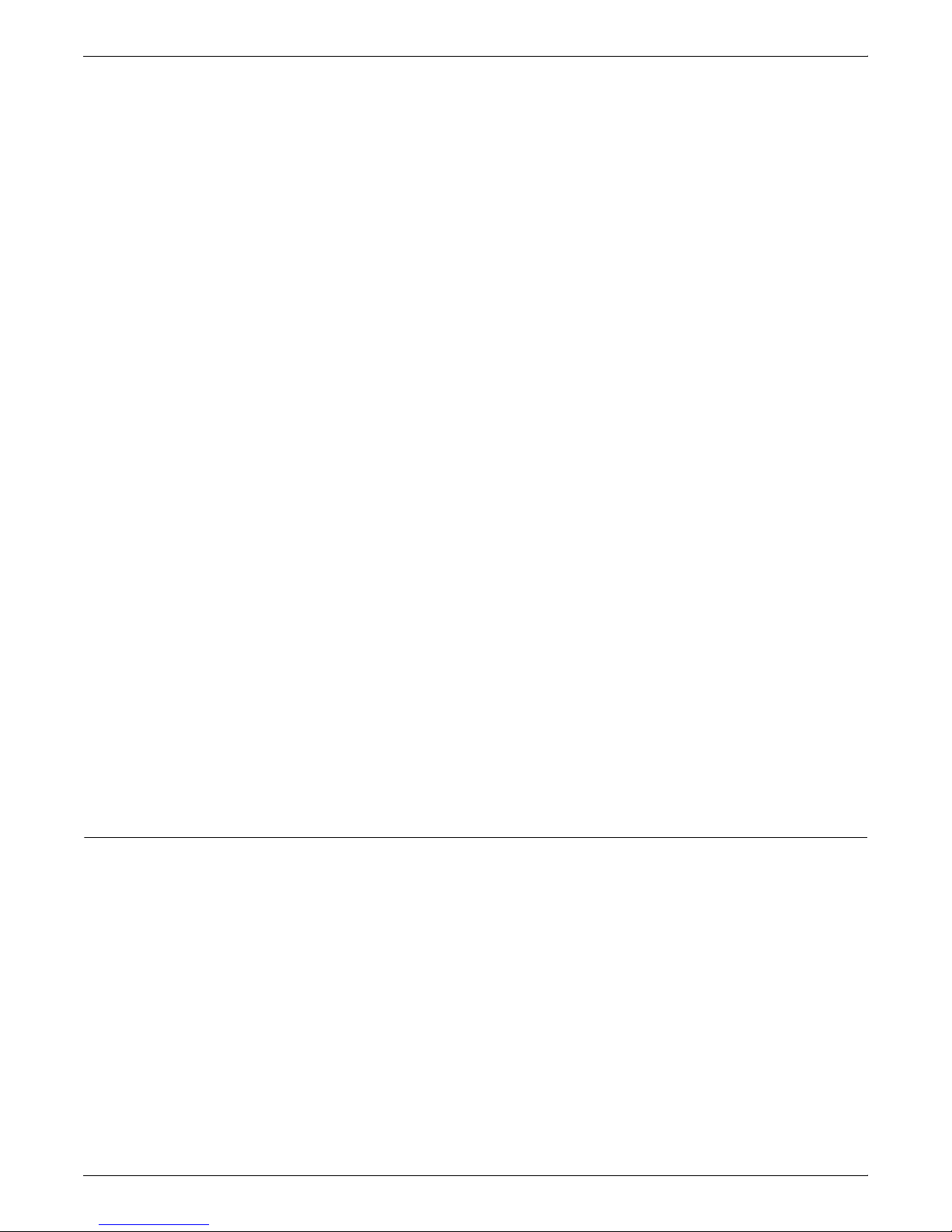
IPS APPLICATION MIGRATION
If you plan to convert your continuous form documents to cut sheet
format, make sure that you use the 300 pel version for the best
resolution quality.
Core interchange fonts
IBM distributes an additional set of fonts, known as core interchange
fonts, which consist of Courier, Helvetica, and Times New Roman.
These fonts are based on the Adobe Type Manager (ATM) Type 1
format. If you no longer wish to use Sonoran or Compatibility fonts,
you should replace them with the core interchange fonts.
Core interchange fonts are available in both 240 and 300 pel
resolution. If you plan to use these fonts for printing to DocuPrint IPS
printers, make sure that you use the 300 pel version for the best
resolution quality. If you plan to use a DocuPrint 180 IPS, this
recommendation does not apply.
Data 1 fonts
The Data 1 fonts are fixed pitch fonts at 12.3 cpi used with early AFP
applications. These were the recommended fonts for use when
converting line printer stock tab applications to 8.5 by 11 inch paper.
Data 1 fonts are distributed in 240 pel resolution.
IBM now distributes PSF with the Gothic font, GT13. This font
replaces the existing Data 1 fonts. You may change your application
to reference this font, or to reference the 300 pel version of the D224
Data 1 font.
240 versus 300 pel libraries
It is recommended the customer use Core interchange fonts over
Sonoran fonts in order to achieve compatibility with other print
environments where Adobe fonts are used (i.e. Windows, Macintosh
environments).
Outline fonts
Outline fonts contain the instructions on how to draw the font rather
than the raster image. Because of this, outline fonts are printer
resolution independent. They can be purchased in the IBM AFP Font
collection.
The DocuPrint IPS printers support both single- and double-byte
outline fonts.
Because both types of font resolution files may use the same file
names, Xerox recommends that you store your 240 pel and 300 pel
fonts in two separate libraries. We also recommend that you place
the following fonts in a separate library:
• any fonts that you have created or modified
• fonts you purchased from a third party
• special fonts, such as the Xerox E13B MICR fonts, that you
received from Xerox.
4-8 DOCUPRINT IPS SOLUTIONS GUIDE
Placing these fonts in a separate library will prevent any of your
existing fonts from being overwritten if they have the same name as
these fonts.
Page 61
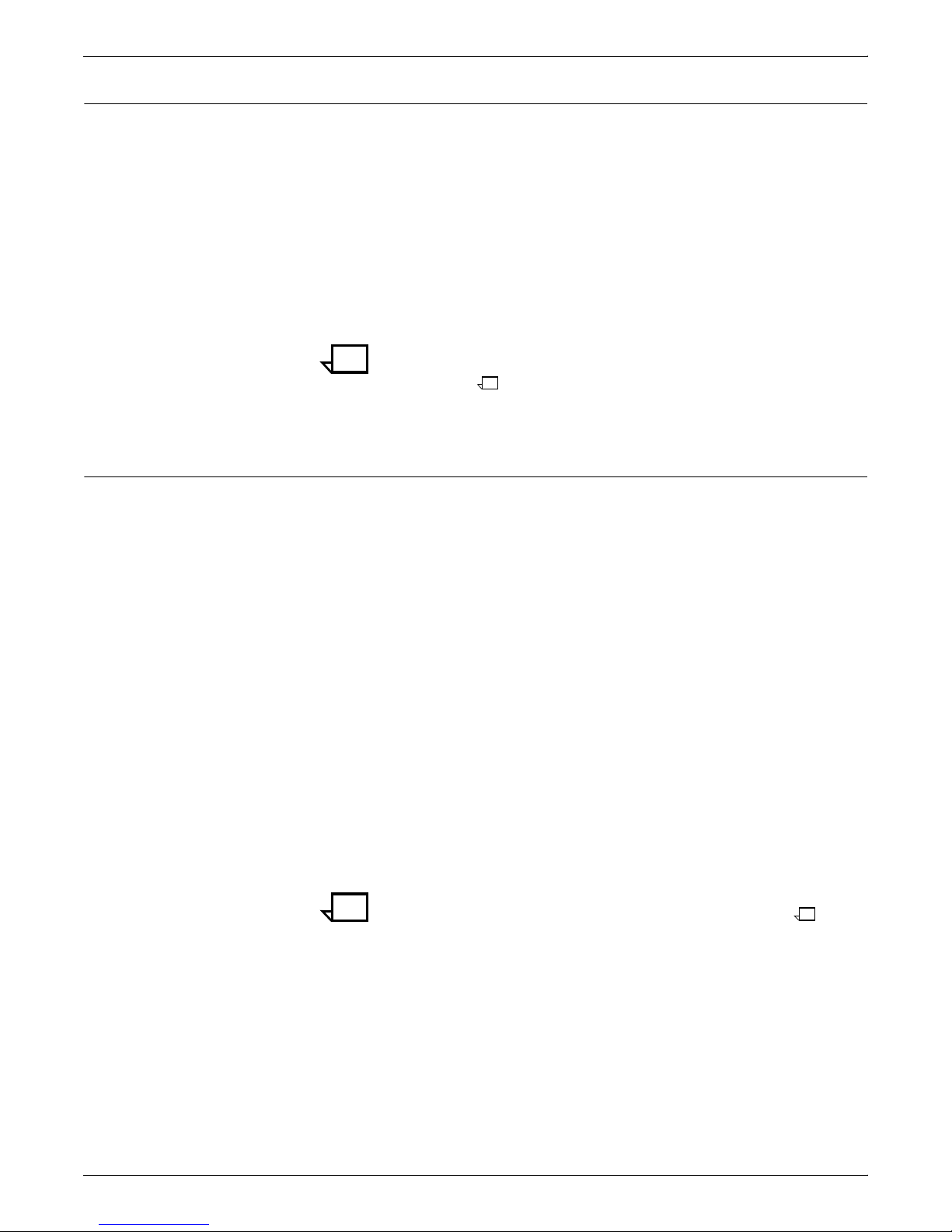
Custom fonts
Font conversion
IPS APPLICATION MIGRATION
If you require special character sets or need to add new characters
to an existing character set, you may choose to create custom fonts
for your site. When using these fonts to print applications on
DocuPrint IPS printers, you may need to:
• identify your custom fonts by comparing a listing of fonts on
your system to the listing of fonts distributed by PSF. You may
also wish to compare the resource libraries that contain the 240
pel and 300 pel character sets to determine if any custom fonts
reside in these libraries.
• create and implement a 300 pel version of the font.
Note: Note that, if you are converting from an IBM 3800 printer, you
may need to convert your unbounded box custom fonts to bounded
box fonts.
You may need to convert some or all of your fonts for use with the
DocuPrint IPS printers. Follow these steps to convert your existing
fonts:
Step 1. Identify the fonts that require conversion.
Step 2. Use a font conversion tool or a resource conversion service to create
the 300 pel fonts. Examples are:
• APSRCF30, a PSF utility for 240 to 300 pel conversion
• font editors, such as Elixir or ISIS programs
• font services, such as Statice Fonts or COPI
• Xerox Font Center
• FontLab font designer.
Step 3. Implement the new character set(s) into the 300 pel libraries and test
them.
As the coexistence of 240 pel and 300 pel printers grows, this will
become less and less of an issue.
Note: Note that this procedure does not apply to the DocuPrint 180
IPS because of its enhanced resolution marking engine.
DOCUPRINT IPS SOLUTIONS GUIDE 4-9
Page 62

IPS APPLICATION MIGRATION
Page segments
Overlays
The print quality of the page segments you currently use with AFP
may depend on how they were created originally. For example, you
may have created a page segment at 240 pel resolution but, when it
is converted to 300 dpi, it may not look like it did originally. However,
a different page segment created at 240 pel resolution may look the
same when converted and printed.
To determine if you need to convert your page segments, print a test
document to the DocuPrint IPS printer. Look at the document to
decide if the print quality is as clear as you’d like it to be. If so, you
may continue using the page segment without making any changes.
However, if the print quality is not satisfactory, you should recreate it
at 300 dpi.
The DocuPrint IPS printers support printing up to 32,511 page
segments per print job.
You may print your existing overlays to DocuPrint IPS printers
without conversion with two exceptions:
• for overlays that include inline images, you must convert those
images to 300 dpi before printing; otherwise, the print quality
will not be consistent.
• for overlays that include the PATTERN command, the command
may reference either an image within an overlay or a special
symbol not available in distributed fonts. You may need to
recreate the image or special font to have an identical
appearance on a 300 dpi printer. You may use a font or image
editing tool to recreate the document at 300 dpi.
IBM has distributed a PTF for OGL (UW78384) that allows you to
specify a 300 dpi font library when creating an overlay. This change
causes OGL to create overlays with a PGD value of 1440 dpi (if you
specify a 300 dpi font library). As a result, when you include a 300 dpi
page segment in that overlay, the page segment will print in color.
Note, however, that the IM images created by OGL shading
commands remain at 240 dpi.
The DocuPrint IPS printers support printing up to 32,511 overlays per
print job.
4-10 DOCUPRINT IPS SOLUTIONS GUIDE
Page 63
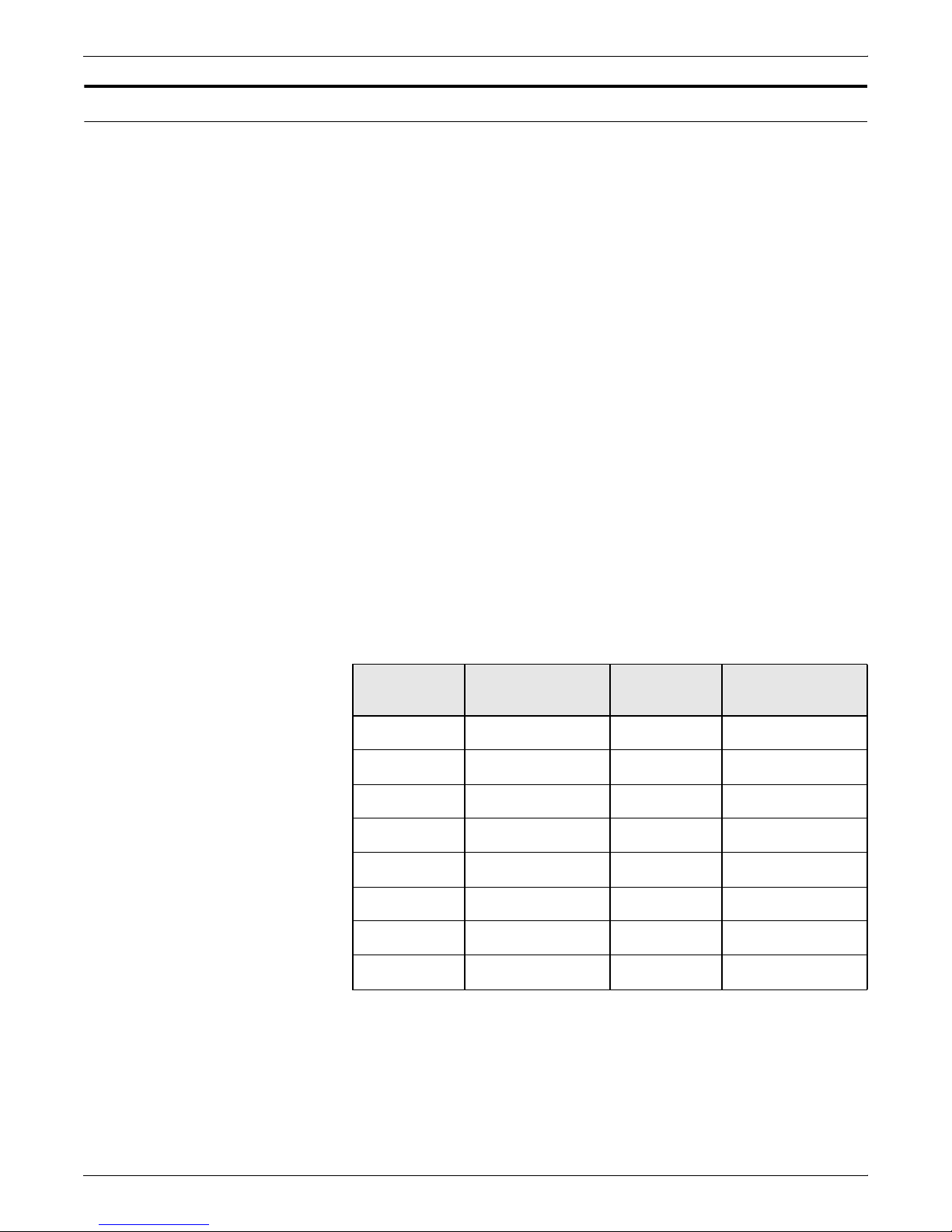
Images
IPS APPLICATION MIGRATION
When you print AFP documents that contain 240 pel images to
DocuPrint IPS printers set to run in 300 dpi mode, PSF converts the
IM images to IOCA image format. Using the Resolution option on the
DocuPrint IPS user interface, you can specify that the document print
at 240 or 300 dpi (or 600 dpi on DocuPrint 92C, 96, 180, 4635 IPS
systems).
The print quality of any images you currently use with AFP may
depend on how they were created originally. For example, you may
have created an image at 240 pel resolution but, when converted to
300 dpi, it may not look like it did originally. However, a different
image created at 240 pel resolution may look the same when
converted and printed.
The DocuPrint IPS printers use an algorithm to convert 240 pel
images to 300 dpi. To determine if this internal conversion will
produce the quality of output you require, print a test document to the
DocuPrint IPS printer. Look at the document to decide if the print
quality is as clear as you’d like it to be. If so, you may continue using
the image without making any changes. However, if the print quality
is not satisfactory, you should either regenerate or rescan the image
at 300 dpi.
Color IM-type images
If you are running PSF/MVS, you can print IM images in color to a
DocuPrint IPS printer as described in Table 4-1. If the IM resolution
and the printer resolution do not match, conversion by PSF strips the
color bit from the data stream.
Table 4-1. Color IM image cross-reference chart
PGD units
1
IM image
resolution/units
IPS printer
resolution
Prints in color
if specified?
240 240 240 Yes
240 240 300 No
240 300 300 No
300 300 300 Yes
1440 300 300 Yes
240 240 600
3
No
300 300 600 Yes
2
DOCUPRINT IPS SOLUTIONS GUIDE 4-11
1440 300 600 Yes
1. “PGD units” is the page dimension structured field that indicates the
unit of measure for the page.
2. This column applies only to the PSF/MVS platform. Other PSF
platforms have not been tested.
3. 600 dpi resolution applies only to the DocuPrint 96/4635/180 IPS,
MIICR versions of these printers, and the 92C IPS.
Page 64

IPS APPLICATION MIGRATION
Pixel doubling
Note: Note that support for printing these images was added to the
PSF/MVS environment by IBM’s PTF UW26975 (APAR
OW18369).
PSF may convert the image to IOCA at the IPDS level to cause
resolution correction/scaling based on these factors:
• If the image resolution and printer resolution are not equal, PSF
creates an IOCA image at the IPDS level that uses the scale-tofit mapping to print the image. This method preserves the
intended aspect ratio and dimension.
• If the image resolution is not a factor of the PGD units, PSF
creates an IOCA image at the IPDS level that uses the positionand-trim mapping. This method accommodates for any
rounding error.
For more information on adding color to page segments and IM
images, refer to Chapter 5 “Incorporating Xerox value-added
features”.
Mixed plex jobs
If you print applications that include images consisting of single-pel
lines, the DocuPrint 4050 IPS or DocuPrint 4090 IPS printers
automatically convert those single-pel lines to double-pel lines. This
process, known as pixel doubling, accommodates the imaging
technology of these printers and ensures optimum output quality of
the document.
DocuPrint IPS 7.1 supports Mixed Plex jobs. That is, the IPS system
controller can receive jobs from a host computer that contain
simplex, duplex, or a mixture of both simplex and duplex pages within
a job.
Mixed Plex enables the IPS system to switch plex modes (simplex to
duplex and vice versa) within a job. In the AFP environment changing
plex modes in the middle of a document is allowed and common.
Jobs that contain both simplex and duplex pages shall be printed
without an IOT cycle-down. However, when switching from duplex to
simplex within a job the printer may dead cycle to clear the paper
path of all duplex sheets before feeding the first simplex sheet.
Users can avoid dead cycles when switching from duplex to simplex
by performing “simulated simplex.” This is achieved by setting a
Maximum Simplex value with the IPS GUI to maximize throughput.
Maximizing throughput
4-12 DOCUPRINT IPS SOLUTIONS GUIDE
If you print applications that mix simplex and duplex pages (single
and double-sided pages), you maximize throughput and minimize
your per copy charges by configuring your system using the IPS
graphical user interface.
Page 65

Input tray attribute considerations
IPS APPLICATION MIGRATION
• Using the Configuration menu select the Maximum Simplex
option.
• Set the Maximum Simplex value to 0.
The IPS system will start the first job in the plex mode of the first
sheet received.
• If the initial mode is duplex, and a subsequent sheet is received
in simplex, blank back sheets are printed until the maximum
simplex value is reached. If the maximum simplex value has
been set to zero, the printer shifts to simplex mode immediately.
Shifting to simplex causes the printer to clear the paper path of
all duplex sheets prior to printing the first simplex sheet.
• If the initial mode is simplex and a subsequent sheet is received
in duplex, the printer will immediately start to print in duplex.
(The maximum simplex value has no relevance in this case.)
If you have programmed applications to use stock from specific input
trays using FORMDEFs, you should pay close attention to the
attributes given to the printer input trays. Media (tray) attributes can
be set to simplex or duplex. These attributes are set on the Input
Configuration panel. Each individual tray is set to contain media
defined as simplex or duplex. (See the Guide to Configuring and
Managing the System for your printer for specific directions on setting
input configurations.)
A tray loaded with media defined as simplex will cause the printer to
print all sheets from that tray in simplex. A tray loaded with media
defined as duplex will cause the system to print all pages fed from
that tray as requested by the job, switching between simplex or
duplex seamlessly. (The printer may or may not require dead cycles,
or clearing of the paper path.) Therefore, if a tray loaded with special
stock must print in simplex, it will print correctly from a tray which has
either a simplex or duplex attribute. However, if a tray loaded with
special stock prints in duplex, the tray must have the duplex attribute
for the application to print correctly. You may find the best procedure
to follow is to give all input trays the duplex attribute.
DOCUPRINT IPS SOLUTIONS GUIDE 4-13
Page 66

IPS APPLICATION MIGRATION
Continuous form to cut sheet conversion
If you try to print the same application on both an IBM 3800 printer
(continuous form) and a DocuPrint IPS printer (cut sheet), your
output may appear in the wrong orientation or extend off the edge of
the page. These problems occur because the page origin on the IBM
3800 printer is different from all other IPDS printers, including the
DocuPrint IPS printers:
• for DocuPrint IPS printers and all other cut sheet printers (both
IBM and Xerox), the origin is at the top left corner of a portrait
page
• for IBM 3800 printers, the origin is at the top left corner of the
leading edge.
As a result, you may need to modify your existing AFP resources to
account for this difference, whether you are changing from a 3800 to
another IBM continuous feed printer, such as the 3900 or 3835, or to
any IBM or Xerox cut sheet printer.
The required changes are based on the current page rotation and
presentation specified in the FormDef or PageDef for documents
printed on continuous form printers. For example, if you have
documents that use 11 by 17 inch paper, you may need to change
the rotation in order to print the application correctly.
Another option is to use the 90° rotation feature on the DocuPrint IPS
printers. This allows the print operator to rotate the print 90° and
allows it to print correctly, without having to make any application
changes.
This figure illustrates the difference between the two page origins:
Converting 3800 applications
Continuous forms are fed into a 3800 printer either of two ways: wide
feed (long edge first) or narrow feed (short edge first). While the
DocuPrint IPS printers feed the paper long edge first (wide feed), the
orientation is based on a narrow feed. Therefore, if you are migrating
an application originally created for the IBM 3800 that uses narrow
forms, you should not have to make any changes to your AFP
resources because the 3800 hardware origin will match the
DocuPrint IPS origin.
4-14 DOCUPRINT IPS SOLUTIONS GUIDE
Page 67

IPS APPLICATION MIGRATION
However, if you are migrating applications originally created for the
IBM 3800 that use wide forms, you must modify the AFP resources
to use the new hardware origin:
• for DCF output, you can specify a logical device type
appropriate for cut sheet printers; for example, you might
specify 3820 or PG3A.
• for line-mode applications, you must use a PageDef formatted
for cut sheet printers.
For example, when creating a PageDef for an IBM 3800 printer
with wide forms, landscape data is formatted using the
DIRECTION ACROSS operand in the PAGEDEF or
PAGEFORMAT command, while portrait data uses DIRECTION
DOWN. However, when creating a PageDef for any other
printer, including the DocuPrint IPS printers, landscape data is
formatted using DIRECTION DOWN or UP, while portrait data
uses DIRECTION ACROSS.
DIRECTION UP is recommended for compatibility between cut
sheet and continuous form printers.
In lieu of modifying the applications, you can print the job using the
90° rotation feature on the printer.
Converting other IBM continuous form applications
Other IBM continuous form printers, such as the 3900 or 3835, are
more compatible with cut sheet printers than the 3800. The 3900 and
3835 automatically adjust their hardware origin to match the portrait
origin of cut sheet printers, regardless of whether wide or narrow
forms are loaded. In other words, the hardware origin is always the
top left corner of a portrait page, just as it is for cut sheet printers. As
a result, no changes are required when migrating applications
originally created for these continuous form printers to a cut sheet
printer such as the DocuPrint IPS.
Caution: If you use either EZ-Letter or ASAP to create your
applications and you are a licensed user, you must perform either of
these actions:
• download the most current software release from their web
page (www.accessaba.com)
• FTP the most current software release from their FTP site
(ftp.accessaba.com).
For EZ-Letter, the most current release is 3.7. For ASAP, the most
current release is 1.4.
Using 3800-compatible form definitions
If you wish to print AFP resources that were originally created for a
3800 printer on a printer such as the 3900 or 3835, PSF uses the
PRESENT and DIRECTION operands of the FORMDEF command
to adjust the hardware origin to match that of the 3800 application.
This adjustment allows you to print 3800 applications on the 3900 or
3825 printers without modification.
DOCUPRINT IPS SOLUTIONS GUIDE 4-15
Page 68

IPS APPLICATION MIGRATION
If you use these 3800-compatible FormDefs in applications you plan
to print on DocuPrint IPS printers, you should perform either of these
procedures:
• Convert your 3800 application to a cut sheet application as
described in “Converting 3800 applications” earlier in this
section. This is the preferred solution.
• If you choose not to convert your 3800 application, you can
force PSF to process the PRESENT and DIRECTION operands
in the FormDef. Because PSF normally does not send these
values to a cut sheet printer, such as the DocuPrint IPS
printers, you must include N_UP 1 in your FormDefs to force
this processing. This command causes PSF to pass the
PRESENT and DIRECTION operands to any cut sheet printer.
4-16 DOCUPRINT IPS SOLUTIONS GUIDE
Page 69
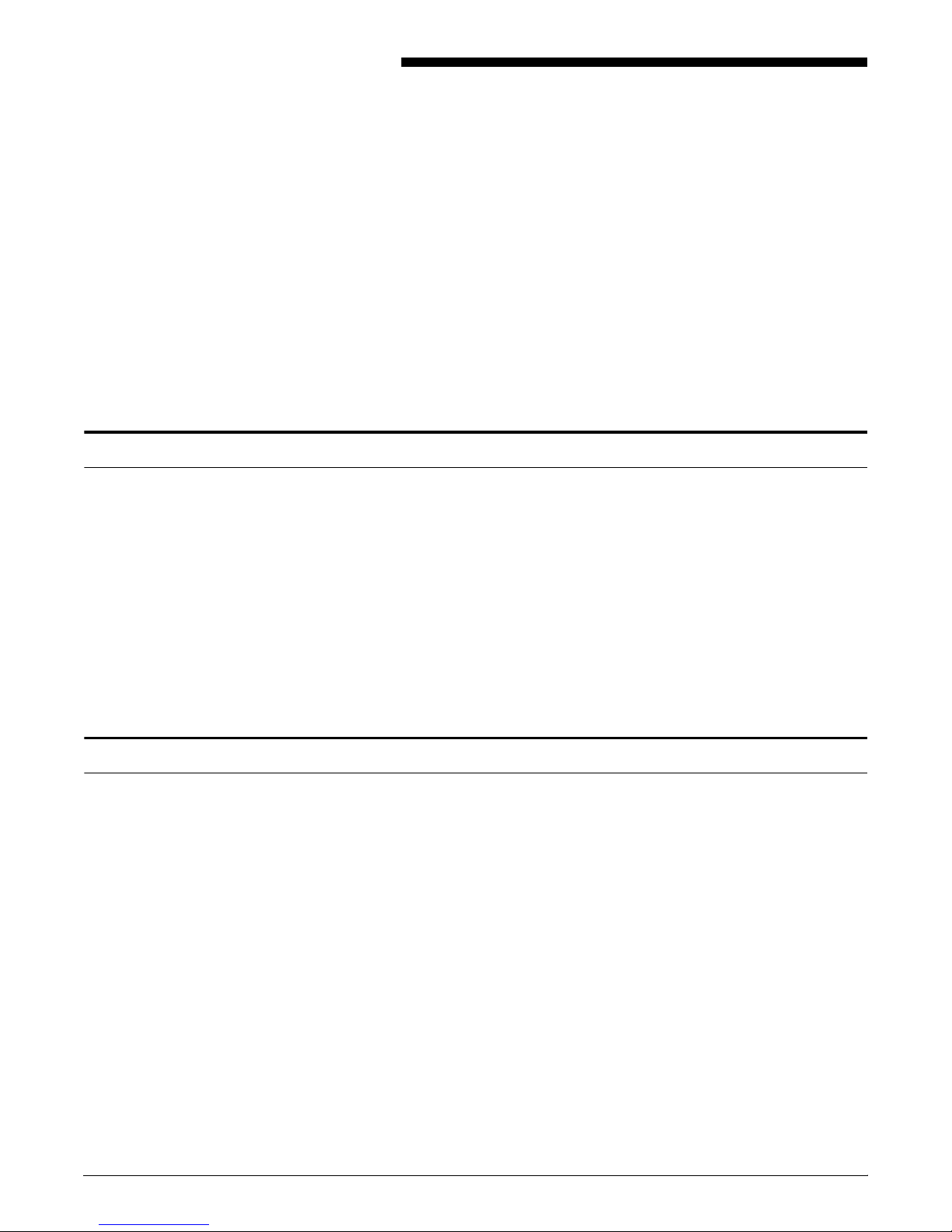
Adding color
5. 5Incorporating Xerox
value-added features
The DocuPrint IPS series allows you to take advantage of many
Xerox value-added features. These features include highlight color,
paper handling and paper tray selection, enhanced resource
resolution, and guaranteed MICR printing.
This chapter provides instructions for incorporating the Xerox valueadded features into your existing documents.
AFP supports almost all of the functionality of a Xerox high-end
printer, including highlight color. You may add color to lines of data,
fields within lines of data, overlays, and page segments within your
document using any variety of programs.
Color mapping
Adding color to your documents can dramatically change its effect on
customers. The DocuPrint 4850, 4890, and 92C IPS printers print
black plus one of ten solid highlight colors: cyan, magenta, cardinal,
violet, brown, ruby, royal, green, blue, and red. They can also print a
variety of shades or tints of any of these color.
This section describes the steps required for adding color to your
document, either for the text, page segments, or overlays.
Before printing your AFP document, you specify which color to use
as the highlight color using the Extraction Color menu option on the
IPS user interface. For example, if you wish to print your document
using blue as the primary highlight color, you would select Blue on
the Extraction Color menu. Then, when the document is printed,
highlight color references will print in blue; any other colors
referenced in the data stream will print as a shade of blue.
Color mapping is also important when using an ink color that is not
defined by IBM (for example, cardinal), or when using an IBM color
call for which Xerox does not have an ink (for example, yellow).
Note, however, that the color housing you have installed in the printer
will determine which color palette actually is used. The color
extraction tables will be based on this color. For example, if you
specify blue as your Extraction Color but have installed the red color
housing in the printer, all references to blue in the data stream will
print as solid red. Other colors will print as shades of red.
DOCUPRINT IPS SOLUTIONS GUIDE 5-1
Page 70

INCORPORATING XEROX VALUE-ADDED FEATURES
Variable and constant data
This section explains how to add color to variable and constant data
using either PPFA or ElixirForm for AFP (version 3.11c).
Using PPFA
To add color to any constant or variable text in your application,
modify the PageDef for the application as follows:
• To colorize a field of print data in a PageDef, add the COLOR
parameter to the FIELD statement. For example:
FIELD START 1 LENGTH 32 POSITION 255 175 COLOR
RED
• To colorize a line or series of lines of text in a PageDef, add the
COLOR parameter to the PRINTLINE statement. For example:
PRINTLINE REPEAT 3 CHANNEL 1 POSITION 0 0 COLOR
RED
You can also add color to text in a DCF/Script document by adding
the .DF (define font) keyword to the document. For example:
.DF GT10 TYPE(’SONORAN’ 10) COLOR RED
Note: If you add the COLOR command to the .DF keyword, you
must also update your Logical Device Table and Physical Device
Table to support color.
Using Elixir Desktop for AFP
To add color to an existing line of black text, follow this procedure:
Step 1. With the left mouse button, select the “up arrow” key in the tool box.
Step 2. Move the mouse to the first character you wish to colorize and click
the right mouse button.
Step 3. Click on the ink box with the left mouse button. The system displays
the eight color selections at the bottom of the screen.
Step 4. Select the color you wish to use with the left mouse button.
The line of text changes from black to the selected color.
To add color text on a new form, select the “Add Text” icon then
select the color you wish to use. When you begin typing, the text will
appear in the selected color.
5-2 DOCUPRINT IPS SOLUTIONS GUIDE
Page 71

Conditional processing
INCORPORATING XEROX VALUE-ADDED FEATURES
Conditional processing allows an action to be taken dependent on a
field in the input data. You can use conditional processing to
determine whether certain elements on a page will print in color.
For example, you can:
• specify that the first page of a statement be printed with a color
logo and the remaining pages be printed without the logo
• specify that certain fields be printed in color on some copies
and printed in black on other copies of documents
• print customer statements with a color overlay and logo, but
print the internal copy in black on plain white paper
• print the due date and amount due in red if the bill is past due.
To specify conditional processing in your AFP document, specify the
CONDITION command in either the copy group or page format,
depending on what element(s) you wish to change.
Example:
You use two different page formats with your documents:
• PF1, which includes your company logo in color
• PF2, which includes your company logo black and white.
When you print statements to send to customers, you may select
PF1 to print the logo in color and enhance the look of the document.
However, when printing internal documents, you may wish to lower
printing costs, and thus select PF2 to print the black and white logo.
DOCUPRINT IPS SOLUTIONS GUIDE 5-3
Page 72

INCORPORATING XEROX VALUE-ADDED FEATURES
PAGEDEF LTRLOGO
.
PAGEFORMAT PF1 WIDTH 11 IN HEIGHT 8.5;
PRINTLINE REPEAT 25 CHANNEL 2;
.
OVERLAY LOGOC SIZE 2 3 OFFSET .25 1;
CONTROL REPLACE;
FONT FONT1 A0557C;
SEGMENT LOGO ROSLGOC;
.
CONDITION cond1
START 2 LENGTH 1
WHEN EQ ‘B’
For this example, your PageDef may look something like this:
BEFORE SUBPAGE
NULL PAGEFORMAT PF2;
.
PAGEFORMAT PF2 WIDTH 11 IN HEIGHT 8.5;
PRINTLINE REPEAT 25 CHANNEL 3;
.
OVERLAY LOGOB SIZE 2 3 OFFSET .25 1;
CONTROL REPLACE;
FONT FONT1 A0557C;
SEGMENT LOGO ROSLGOB;
.
CONDITION cond2
START 2 LENGTH 1
WHEN EQ ‘C’
BEFORE SUBPAGE
NULL PAGEFORMAT PF1;
.
5-4 DOCUPRINT IPS SOLUTIONS GUIDE
When condition B exists, the system uses the PAGEFORMAT PF2.
When condition C exists, the system uses the PAGEFORMAT PF1.
For a complete description of conditional processing, refer to IBM’s
PPFA/370 User’s Guide and Reference (S544-3700).
Page 73

Overlays
INCORPORATING XEROX VALUE-ADDED FEATURES
IBM’s Overlay Generation Language (OGL) compiler version 1.1
supports color for fonts, rules, patterns, and other commands. You
can also generate color overlays using utility programs or third-party
packages. These colorized overlays can then be printed on
DocuPrint IPS printers.
The DocuPrint IPS printer can also accept the IOCA color spaces in
the extended controls, referred to as the “4E” color triplets. The new
color triplets include Highlight Color, Standard OCA Color, RGB,
CYMK and CIE-LAB.
Highlight Color allows the processing of a shaded area, which
specifies a percentage of a Highlight Color and a percentage of
black.
Standard OCA Color allows for the specification of a standard color
space.
RGB, CYMK and CIE-LAB (three new color spaces) are now
accepted, but are converted to a 50% Highlight Color. Future
enhancements will resolve these color spaces by determining the
luminance of the given color and substituting a Highlight Color space
with the closest luminance.
Utilities You can add color to certain overlays by running utilities provided by
either IBM or Xerox. For example, you may use the IBM supplied PL/
1 program provided with DCF (DCFPPOVL).
Third-party packages Several third-party packages exist that allow you to add color to
overlays. Some of these are:
• IBM AFP Driver
• Elixir
• ISIS.
Using Elixir Desktop for AFP
When you use Elixir to convert an image to an overlay, make sure
that you have selected either GOCA or IM as the image type and the
“embed page segments” option. By embedding the page segments
in the overlay, you reduce the number of files that need to be
managed, and you can change the color directly within the form.
Also, you only need to upload the .OVE and any referenced fonts to
the host for printing.
Because the DocuPrint IPS printers support file compression for IM
objects, Xerox recommends that you use IM objects instead of
GOCA objects when creating embedded page segments. If you
choose IM objects as the embedded page segment, the output of the
.OVE file is significantly smaller.
DOCUPRINT IPS SOLUTIONS GUIDE 5-5
As an alternative, you may choose to reference an external page
segment instead of embedding the page segments. You may then
use the GOCAPSEG DOS utility (from Elixir) to change the image
into a color page segment in GOCA format.
Page 74
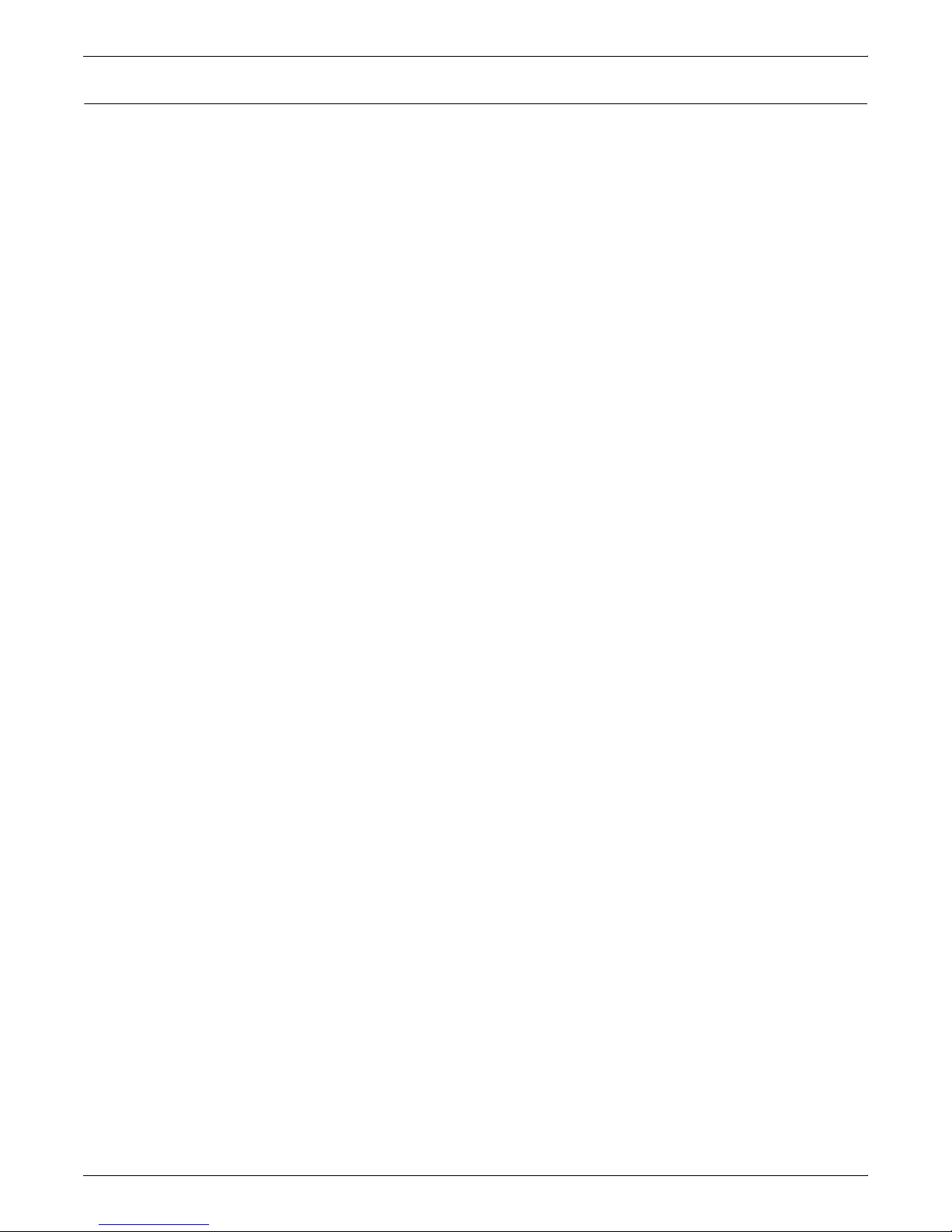
INCORPORATING XEROX VALUE-ADDED FEATURES
Page segments and images
Page segments and images only print in color if there is no
conversion by PSF from 240 pels to 300 dpi. If a conversion is
required, PSF converts the page segment or IM image to an IOCA
image. This conversion strips the color bit from the data stream.
Note these factors when printing IM images in color:
• The PGD (unit of measure) structured field may be added to the
page or the overlay that contains the page segment or inline
image. The PGD within the resource that includes the image is
the relevant structured field. In the case of an overlay, if the
PGD is set correctly for the overlay, the IM image will print in
color even though the page containing the overlay does not
match.
• Changing the PGD unit of measure value manually will affect
text placement and image handling. Therefore, you should use
caution if you wish to change this value.
One way to avoid this problem is to isolate the image into a
separate overlay that does not contain text. You can then
change the PGD unit of measure for this overlay without
affecting any other text or images on the page.
• Changing the IID value manually will affect the size of the
printed image. If you change the value from 240 to 300, the
image will print 4/5ths its original size.
For these reasons, the last combination in table 4-1 (shown on page
4-10) is the best. Applications that generate AFP at 300 dpi tend to
use 1440 as the PGD unit of measure.
For example, when Using Elixir Desktop for AFP, an overlay
generated at 300 dpi generates 1440 PGD. As a result, you do not
need to make any manual hex edits to the structured fields.
Also, after you apply PTF UN78384, OGL will generate a PGD unit of
measure at 1440 dpi when used with a 300 dpi font library. This
change causes any 300 dpi page segments included in an overlay to
print in color.
If you wish to change your applications at the hex level manually, the
relevant structured fields are:
• PGD1 x’D3A6AF’
page units per unit base (XpgUnits and YpgUnits)
• IID x’D3A67B’
image points per unit base (XUnits and YUnits)
and the relevant values are:
• for 240 dpi: x’0960’
5-6 DOCUPRINT IPS SOLUTIONS GUIDE
• for 300 dpi: x’0BB8’
• for 1440 dpi: x’3840’.
Using Elixir Desktop for AFP
If you have converted a black and white page segment to Elixir
format, you can copy that image into a form. To change the color,
select the image, then select a color with the left mouse button.
Page 75

Lines and borders
INCORPORATING XEROX VALUE-ADDED FEATURES
OGL v1.1 supports color using the DRAWRULE, DRAWMASK and
DRAWBOX commands.
Example:
DRAWRULE...COLOR BLUE
You can use either OGL, DCF/Script or ElixirForm for AFP to colorize
lines and borders in your document. This section explains the
procedures for both products.
Using DCF/Script
To colorize lines or borders in a DCF/Script document, add the .DR
(define rule) keyword to the document. For example, to create a red
line that is .6 millimeters (mm) long, add this command:
.DR HEAD1 WEIGHT .6MM COLOR RED
Note: If you add the COLOR command to the .DR keyword, you
must also update your Logical Device Table and Physical Device
Table to support color.
Using Elixir Desktop for AFP
To colorize existing black lines and borders, follow this procedure:
Step 1. With the left mouse button, select the “up arrow” key in the tool box.
Step 2. Move the mouse to the object you wish to colorize and select it using
the right mouse button.
Step 3. To change the border of the object, select the pencil icon.
The system displays the eight color selections at the bottom of the
screen.
Step 4. Select the color you wish to use with the left mouse button.
The line changes from black to the selected color.
To draw a new color graphic object in your form, select all of the ink
and shaded patterns before you draw the object. Select the “draw
box” icon, then draw the object.
DOCUPRINT IPS SOLUTIONS GUIDE 5-7
Page 76

INCORPORATING XEROX VALUE-ADDED FEATURES
Shading and shaded form boxes
OGL v1.1supports color using the DRAWBOX, PATTERN and
DRAWRULE commands. This also includes the background color of
a DRAWBOX if the colors used are defined with OCA Model (Blue,
Red, Magenta, Green, Cyan, Yellow, Black, and Brown).
Example:
DEFINE RED1 COLOR OCA RED;
PLACE PATTERN...COLOR RED1
You can also add color by using third-party tools. Some of the tools
you can use are:
• IBM AFP Windows Print Driver (with some Windows
applications)
• Elixir’s Desktop and Converters for AFP
• ISIS’s Overview AFP Designer
Using Elixir Desktop for AFP
To change the shading pattern or fill color of existing black boxes and
circles, follow this procedure:
Stitching
Step 1. With the left mouse button, select the “up arrow” key in the tool box.
Step 2. Move the mouse to the object you wish to colorize and select it using
the right mouse button.
Step 3. To change the fill color of the object, select the ink fill icon.
The system displays the eight color selections at the bottom of the
screen.
Step 4. Select the color you wish to use with the right mouse button. Note
that you can change the shaded patterns by clicking on the shaded
pattern box and selecting one of the 64 OGL screen patterns or OGL
standard patterns.
The object changes from black to the selected color.
To draw a new color-filled graphic object in your form, select all of the
ink and shaded patterns before you draw the object. Select the “draw
box” icon, then draw the object.
The DocuPrint IPS stitcher function integrates into AFP using either
of these methods:
5-8 DOCUPRINT IPS SOLUTIONS GUIDE
• the MarkForm facility stitches documents at the job boundary
(including banner pages)
• the output stacker jogging facility stitches documents when a
new copy group or subgroup is encountered.
Use these options in conjunction with the output tray options on the
IPS GUI.
Page 77
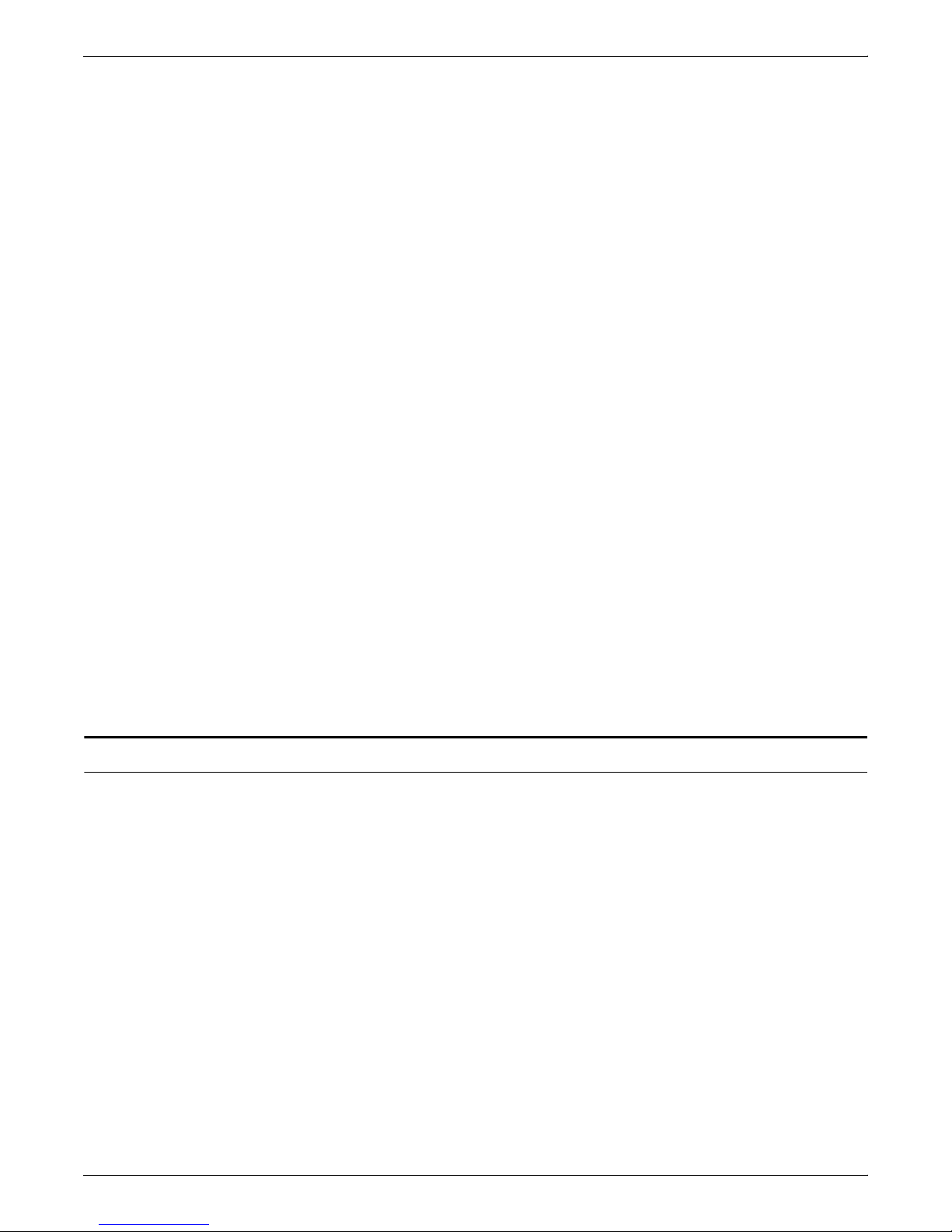
INCORPORATING XEROX VALUE-ADDED FEATURES
The stitching options are supported for the DocuPrint 4050, 4090,
4850, and 4890 IPS printers.
MarkForm facility
The MarkForm facility was originally implemented for continuous
feed printers to put a black mark on the edge of the separator pages.
Operators could then easily spot the marks in a stack of paper,
making it easier to separate jobs. Cut sheet printers jog the output
between reports, thus eliminating the need for the black edge marks.
You specify a MarkForm in the PSF printer attributes for the printer
definition. The command can then be modified just as you would any
other printer attribute, for example, by using operator commands:
• in an MVS/JES2 environment, use the MODIFY command to
change the MarkForm option by specifying the JES2 command
$TPRTn, MARK=Y, where n is the printer number
• for a PSF/2 system, specify the MarkForm option in the printer
settings dialog box.
You may wish to change the defaults for the printer so it uses the
correct MarkForm setting when you IPL or reboot the system.
Offset stacking facility
Offset stacking allows you to separate a report into “documents.” The
printer jogs the output bin as each portion of a report is printed. This
command can be used for both cut sheet and continuous feed
printers.
Resource interpolation
You specify offset stacking in either the FORMDEF command or the
COPYGROUP subcommand of a FORMDEF:
• specify JOG YES to stack pages in the specified copy group
offset from the previous copy group
• specify JOG NO to stack pages in this copy group in line with
the previous copy group.
Another advantage in using the DocuPrint IPS printers is that you can
print your documents originally created for 240 pel resolution at 300
dpi. In addition, the document will be scaled to print at 600 by 600 dpi
by the DocuPrint 92C and 4635 IPS and to 600 by 2400 dpi for the
DocuPrint 180 IPS.
You can achieve this higher-resolution quality without changing your
existing AFP application. Because the DocuPrint IPS printers
recognize AFP resources, the fonts used in the application are
converted automatically from 240 dpi to either 300 dpi or 600 dpi, as
necessary. Graphics are also scaled to the appropriate resolution
when the print job is submitted.
DOCUPRINT IPS SOLUTIONS GUIDE 5-9
Page 78

INCORPORATING XEROX VALUE-ADDED FEATURES
This table shows the resolutions available and the scaling operations
performed by the IPS software for the DocuPrint IPS printers.
Table 5-1. Printer resolutions and scaling
DocuPrint IPS
printer
92C 240
180 240
4050 240
4090 240
4635 240
96, 4635, and 180
MICR
Resolution (selected
in IPS user interface)
300
600
300
2
600
300
300
300
1
600
5
240
300
1
600
IPS software scaling
operation
1
None
1
None
1
None
3
None
2
None
2
None
240 to 300
None
240 to 300
None
240 to 600
4
None
None
240 to 600
3
None
None
Printed output
resolution (dpi)
600 by 600
600 by 2400
300 by 300
300 by 300
600 by 600
600 by 600
4850 240
300
4890 240
300
600
240 to 300
None
240 to 300
None
None
300 by 300
300 by 300
300 by 300
600 by 600
1. The DocuPrint 92C IPS converts 240 dpi and 300 dpi data to 600 dpi at the controller.
2. The DocuPrint 180/180MICR IPS, DocuPrint 96/96MICR and DocuPrint 4635 IPS
accept only full-page IOCA images at 600 dpi. They do not accept any other type of
resource at 600 dpi.
3. The DocuPrint 180 IPS interpolates 240 dpi, 300 dpi, and 600 dpi to 600 by 2400 dpi
resolution at the printer’s imaging system.
4. The DocuPrint 4635 and 96 IPS interpolates 300 dpi resources to 600 by 600 dpi
resolution at the printer’s imaging system.
5. Applies only to resources other than fonts. To preserve the integrity of Xerox-supplied
300 dpi E13B and CMC-7 MICR fonts, the fonts on the DocuPrint 96, 4635, and 180
MICR IPS printers must be 300 dpi.
5-10 DOCUPRINT IPS SOLUTIONS GUIDE
Page 79
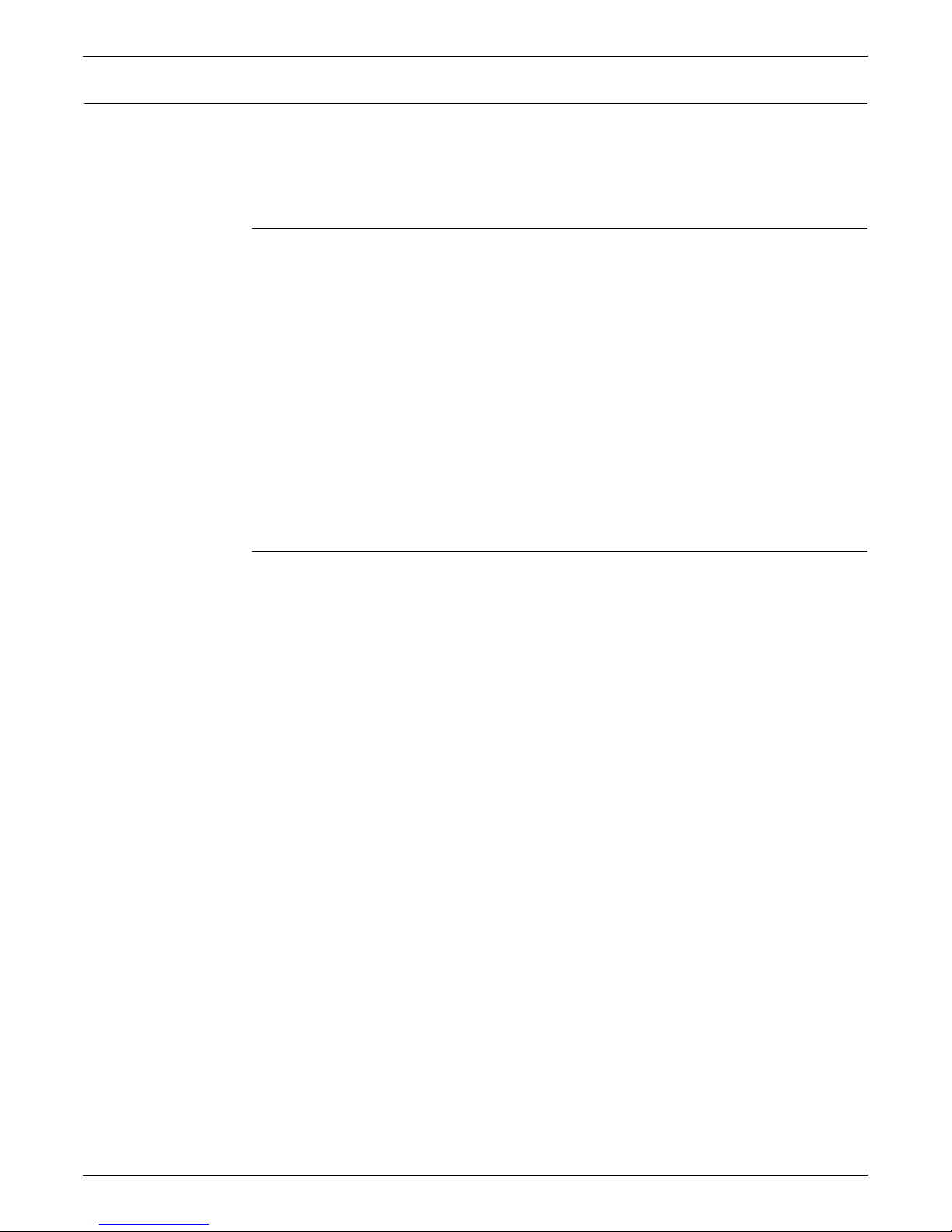
INCORPORATING XEROX VALUE-ADDED FEATURES
Disable hardware scaling and alternate shading
Two new resolution options have been added to the IPS software:
• Disable Hardware Scaling
• Alternate Shading.
Disable hardware scaling
Disable Hardware Scaling is a new option for printers (IOTs) capable
of accepting 240, 300, or 600 dpi. This includes the 92C IPS with the
XRC1 board option and 180 IPS with the 240 spi kit. Disable
Hardware Scaling is an option on the Resolution panel of the printers
listed above.
If the Disable Hardware Scaling option is not selected (default), 240
and 300 dpi jobs are imaged at 240 or 300 dpi by the IPS Printer
Controller and scaled to 600 dpi by the IOT.
If Disable Hardware Scaling is selected, 240 and 300 dpi jobs are
imaged (and thus scaled) by the IPS Printer Controller.
Hardware scaling is faster (although the performance gain will not be
noticeable on all jobs) but software scaling can produce better results
for those applications that use resolution-independent resources
such as outline fonts, GOCA, and percent shading.
Alternate shading
Alternate shading is a new option for printers (IOTs) capable of
accepting 600 dpi. This includes the 92C IPS with the XRC1 board,
the 92C without the XRC1 board option, the 96 IPS, 180 IPS, and
4635 IPS. Alternate Shading is an option on the Resolution panel of
the printers listed above.
For the IPS 5.4 software release, shading patterns were developed
specifically for 600 dpi printing. These shading patterns are tuned to
produce better quality at 600 dpi. By default, the IPS Printer
Controller uses the 600 dpi shading patterns when configured to the
IOT.
When the Alternate Shading option is selected, the IPS Printer
Controller uses an alternate set of shading patterns, originally
developed for 300 dpi printing.
DOCUPRINT IPS SOLUTIONS GUIDE 5-11
Page 80

INCORPORATING XEROX VALUE-ADDED FEATURES
MICR applications
You may print documents that include MICR fonts on the DocuPrint
96, 4635, and 180 MICR IPS printers. Xerox provides the IPS MICR
font kit which includes the E13B and the CMC-7 MICR fonts, MICR
diagnostic forms and installation instructions. These fonts are loaded
into your 300 dpi font library and used for all MICR applications
printed on the DocuPrint 96, 4635, and 180 MICR IPS printers.
While other printers may also print MICR applications, they do not
guarantee their printing and product quality. Xerox stands behind the
performance of Xerox MICR laser printers and the Xerox benchmark
MICR inks. We will assist our customer in investigating and resolving
bank-reported MICR performance or reject rate problems. If we are
unable to resolve the issues, we will reimburse the customer for fees
they are required to pay to their bank for excessive rejects of checks
printed after Xerox was notified of the problem, and where it is
verified by Xerox that Xerox MICR materials or printer-related check
defects are the cause of the imposition of the fees.
Use of a non-Xerox E13B and CMC-7 MICR font is not supported and
will invalidate the Xerox Check Performance Guarantee. Any Xerox
cost incurred in this regard may be billed to the customer.
MICR printing on the DocuPrint 96, 4635, and 180 MICR IPS printers
You can print your existing MICR applications that were originally
created for an IBM 3828 MICR printer on the DocuPrint 96, 4635, and
180 MICR IPS printers. This printer accesses the Xerox AFP MICR
fonts to print the MICR characters required for the document. All
other font resources for MICR applications printing must be supplied
at 300 dpi resolution.
5-12 DOCUPRINT IPS SOLUTIONS GUIDE
Page 81

Xerox E13B and CMC-7 MICR fonts
INCORPORATING XEROX VALUE-ADDED FEATURES
Xerox provides its own version of AFP MICR fonts for use with the
DocuPrint 96, 4635, and 180 MICR IPS printers. This version is fully
compatible with the IBM version of the AFP MICR fonts. The
T1001032 code page include these fonts:
• X0AE13 (E13B font)
• X0AT13 (E13B test font)
• X0LE13 (Landscape E13B)
• X0LT13 (Landscape test font).
The T1001033 code page includes this font: X0ACMC (CMC-7 font).
Note: Note that the landscape versions of the E13B font are for the
3828 printer only. These fonts are included for compatibility. Also
note that the CMC-7 font contains both portrait and landscape
orientations.
The Xerox AFP MICR fonts include all E13B and CMC-7 characters.
In addition, the E13B fonts include these characters:
• Xerox symbol
• dollar sign
• version identifier
• 1-, 2-, 4-, 8-, 16-, 32-, 38-, and 64-pel spaces.
For information on installing the Xerox AFP MICR fonts on your
DocuPrint IPS printer, refer to Installing Xerox AFP MICR Fonts
(720P24482) and MICR Fundamentals Guide (720P14081).
To implement the Xerox AFP MICR fonts in your existing IBM MICR
application, perform the steps from the following appropriate section.
Existing IBM MICR implementation
Step 1. Install the Xerox MICR fonts on the host AFP system.
Step 2. Ensure that all other fonts used for MICR applications have been
converted to 300 dpi and loaded into the 300 dpi font library.
Step 3. Substitute the Xerox 300 dpi AFP MICR fonts for the line-named IBM
originals.
Step 4. Add the new library to the IPS font library concatenation.
Step 5. Because the names of the Xerox AFP MICR fonts are the same as
the IBM AFP MICR fonts, be careful not to overwrite the original IBM
fonts. You may need to reference them at a later date.
New MICR implementation
DOCUPRINT IPS SOLUTIONS GUIDE 5-13
Step 1. Install the Xerox MICR fonts on the host AFP system.
Step 2. Use the X0AE13, X0AT13, and/or X0ACMC fonts in your
applications.
Page 82

INCORPORATING XEROX VALUE-ADDED FEATURES
Step 3. Refer to the code page/character set descriptions in the IBM manuals
Step 4. Ensure that the MICR strings are contiguous. For example, if you
Step 1. Install Xerox MICR fonts on the host AFP system.
Step 2. Substitute the Xerox MICR fonts for your existing custom MICR fonts.
Step 3. Modify the code page, if necessary.
Step 4. Use the unchanged Xerox MICR character set to ensure integrity of
Step 1. Install Xerox MICR fonts on the host AFP system.
Step 2. Remove the ’!’ spacing from text strings. This character was required
and Xerox supplements.
have a string of MICR font text and you insert a non-MICR font in the
middle of that string, the MICR font spacing will not be accurate when
printed.
Custom MICR font application
the Xerox Check Performance Guarantee.
Existing Xerox MICR font application
for correct spacing in previous MICR technology. However, the new
set of MICR fonts uses relative metric technology that inserts blank
pel spacing automatically after every two characters.
MICR application resources
Security features
Step 3. Code a PageDef to select the E13B and/or CMC-7 font for MICR
strings.
In order to print your MICR documents on a DocuPrint IPS printer,
you must have all of the resources used in the application resident on
your host system. You must also have the Xerox AFP MICR fonts
installed on your system.
PSF has a security feature that allows you to download MICR fonts
to a MICR printer only. The DocuPrint 96, 4635, and 180 MICR IPS
printers also support this feature.
The DocuPrint 96, 4635, and 180 MICR IPS printers do not support
these features of the Xerox 4635MX Laser Printing System:
• Security and audit features
• Bar code reader option.
The Sample button on the Printer Control Console allows you to print
a sample to the sample tray. If you wish to disable this feature contact
your Xerox service representative.
5-14 DOCUPRINT IPS SOLUTIONS GUIDE
Page 83

Input and output tray processing
The DocuPrint IPS printers support many of the input and output tray
options available with PSF. This section explains how to activate
these features.
Input tray grouping
Using the IPS GUI, you can group certain input trays into tray groups
to enable continuous paper feed or to map AFP bin numbers to
specific DocuPrint IPS input trays. A “tray group” is a cluster of trays
that share the same paper size.
If you need to print a large document and do not want printing to stop
when the input tray runs out of paper, you can specify an input tray
group within the application. Then, when the first input tray runs out
of paper, the printer switches automatically to the next input tray in
the tray group. As a result, printing is not delayed while waiting for
operator intervention.
Changing input trays within a job
You can change the input tray from which paper is pulled within a
document. This feature allows you to change paper sizes or paper
stocks without having to change the paper in the input tray manually.
The change occurs at the copy group level within the FormDef.
INCORPORATING XEROX VALUE-ADDED FEATURES
To change the input tray, for each different input tray you wish to use,
you must specify a different COPYGROUP that defines that paper
size in the IMM structured field. You must also include the specified
BIN within each copy group in the FormDef. For example:
COPYGROUP CG1BIN2 DUPLEX NORMAL OVERLAY FORM1 4 4
BIN 2 DIRECTION DOWN CONSTANT FRONT;
COPYGROUP CG1BIN3 DUPLEX NORMAL OVERLAY FORM1 4 4
BIN 3 DIRECTION DOWN CONSTANT FRONT;
Note: Note that if you choose to incorporate this feature, the printer
may cycle down to accommodate the change of paper sizes. Also, if
you use the MVS operating system and:
• you wish to pull from bins 3 and 4, you may need to apply a PTF
to PSF (reference APAR OY57164)
• you wish to pull from bins 5 or higher, you may need to apply a
PTF to PSF (reference APAR OW08127).
DOCUPRINT IPS SOLUTIONS GUIDE 5-15
Page 84

INCORPORATING XEROX VALUE-ADDED FEATURES
FORMDEF MULTI; Name of the multi-part formdef
COPYGROUP MULTI; Specifies a multi-part copygroup
SUBGROUP COPIES 1 Print 1 copy and pull from
BIN 1; input tray 1 (blue paper)
SUBGROUP COPIES 1 Print 1 copy and pull from
BIN 2; input tray 2 (green paper)
SUBGROUP COPIES 1 Print 1 copy and pull from
BIN 3; input tray 3 (pink paper)
Changing input trays for copy subgroups
You may need to print multi-part applications, such as invoices, that
use a different color stock for each page of the document. For
example, you may wish to print copy 1 on blue paper and copy 2 on
green paper.
To activate this feature, you must specify a different SUBGROUP
within the COPYGROUP for each different input tray you wish to use.
You must also indicate the specified BIN number on the SUBGROUP
subcommand in the copy group. For example:
SUBGROUP COPIES 1 Print 1 copy and pull from
BIN 4; input tray 4 (yellow paper)
The DocuPrint IPS printer selects the specified color stock from the
appropriate input tray for each copy of the invoice based on the value
entered in the copy subgroup.
You can use this feature only if you are running one of the following:
• PSF/MVS version 2.2 or higher
• PSF/400
• InfoPrint Manager/PSF for AIX.
Output tray grouping
Using the IPS GUI, you can group certain output bins into output
groups to enable continuous output into bins or to map AFP tray
numbers to specific DocuPrint IPS output bins.
When you are printing multiple documents and do not want printing
to stop when the output bin is full, you can specify an output group
within the application. Then, when the first output bin reaches its
maximum capacity, the printer switches automatically to the next
output bin in the output group. As a result, printing is not delayed
while waiting for operator intervention.
5-16 DOCUPRINT IPS SOLUTIONS GUIDE
Page 85

INCORPORATING XEROX VALUE-ADDED FEATURES
Media destination (output bin) selection
This feature allows you to select a specific output bin for an individual
job instead of waiting for the current bin to be filled before switching
to the next available output bin. You can specify a value from 1 to
65535 as the output bin number.
Note: Allow Host Control on the GUI to enable the media
destination selection:
• For PSF/MVS, specify the output bin number for the OUTBIN
keyword in your JCL OUTPUT statement.
• For PSF/VM, set the OUTBIN options keyword on your PSF
command line or PSF OPTIONS file to the correct bin number.
• For PSF/VSE, set the OUTBIN JCL keyword on your * $$ LST
statement to the correct bin number.
• For InfoPrint Manager/PSF for AIX (v2.1 and higher), set the
output bin number either for each printer in the printer profile or
for each job using a print submission parameter.
Feeding and finishing
The Document Feeding and Finishing Architecture (DFA) feature
enables the DocuPrint IPS printers to support specific options for
third-party feeding and finishing devices, including:
• the ability to map the Roll-Feed and downstream finishing
devices to AFP input trays and output bins selected from an
AFP medium map or host JCL.
• the ability to map Finishing Function 1 (FF1) and FF2 to a
Medium Modification ID in the Select Medium Modification
(SMM) command. When IPS finds a match between a
modification ID in the SMM command and the number mapped
to a finishing function, it will apply that finishing function to the
current sheet until the next SMM command is encountered. Two
vendors who supply finishing devices are Baldwin-Davlin and
Roll Systems; both use the FF1 signal to control document
stitching.
• support for end-of-set and end-of-job DFA signals.
• recovery from a set boundary following finishing device jams,
etc.
• the ability to define DFA set and job boundaries from an AFP
application as specified by the JOG OFFSET and MarkForm
commands (similar to current stitching support).
DOCUPRINT IPS SOLUTIONS GUIDE 5-17
• setting global DFA processing parameters such as maximum
and minimum set size and segment ordering.
• the creation of named input and output DFA profiles, which
allow you to associate a set of DFA attributes or parameters
with specific DFA devices.
Page 86

INCORPORATING XEROX VALUE-ADDED FEATURES
DocuPrint
DFA is supported on the DocuPrint 180 IPS, 4635 IPS, 96 MICR IPS,
4635 MICR IPS, 180 MICR, and 4890 IPS. Currently, DFA is not
supported for the DocuPrint 4050 IPS, 4090 IPS, and 4850 IPS. This
table provides additional notes for the DocuPrint IPS printers that
support DFA functionality:
Table 5-2. DFA support for DocuPrint IPS
IPS
Additional notes
180 and 180
MICR
4635 and
4635 MICR
4890 If a roll-to-cut sheet feeder is attached, paper tray 2 is
Note: Note that the following functions are not supported by any
DocuPrint IPS printers:
If a Roll Systems roll-to-cut sheet feeder is attached, no
input enablement kit is required. However, you can
attach the feeder to the back of the feeder/stacker
modules. This replaces the feeder in that module. The
stacker is still functional.
If a bypass transport is attached, you can have a
maximum of three feeder/stacker modules only.
Set Recovery and Sheet Recovery are supported.
If a roll-to-cut sheet feeder is attached, you must also
have an Input Enablement Kit. Also, you can have
maximum of three feeder/stacker modules only.
If a bypass transport is attached, you can have a
maximum of three feeder/stacker modules only.
Set Recovery and Sheet Recovery are supported.
used. Also, an Input Enablement Kit is not required.
Set Recovery and Sheet Recovery are not supported.
• automatic restart of the printer after clearing a “full” condition of
the finishing device
• the LCDS (Xerox data stream) equivalent of Segment
Management.
Contact your Xerox Account Representative to determine which
third-party feeding and finishing devices are supported for your
DocuPrint IPS printing system.
5-18 DOCUPRINT IPS SOLUTIONS GUIDE
Page 87

Enterprise Printing Option\Switching modes
The Xerox Enterprise Printing Option is a dual mode system that
supports both the AFP and PostScript/PCL environments. This
option provides all of the capabilities of the Xerox Network Printer
Series (NPS) family and the DocuPrint IPS series. It allows you to
control the priority of print jobs from mainframe hosts and network
clients, thus enabling you to print legacy applications.
For example, if you have a high volume of internal documents to print
from the mainframe and have many network clients that produce a
high volume of printed output, you may print these applications to
one printer at two different times of the day. You can print from the
network clients during business hours, when the majority of your
employees are at work. Then, you can schedule your AFP
documents to print from the mainframe after regular business hours.
The result? You make better use of your printers by keeping them
active during all hours of the day.
This figure shows how you can incorporate the Enterprise Printing
Option into your work environment:
INCORPORATING XEROX VALUE-ADDED FEATURES
These printers work in a network environment and support these
output data streams:
• PostScript Level 2
• PCL 5e
• ASCII
• TIFF (CCITT Group 4) wrapped in PostScript.
For more information on the Enterprise Printing Option and the
DocuPrint NPS printers, refer to the DocuPrint NPS user
documentation.
Switching between print modes
While using the IPS print mode, the DocuPrint IPS/NPS printer can
spool NPS data streams in the background using the TCP/IP
communications protocol. To print these documents from the print
spool, you must switch to NPS print mode. Note, however, that while
in NPS print mode, the printer cannot receive IPDS (IPS data
streams) in the background.
You can switch easily from one print mode to the other (for example,
from IPS to NPS or from NPS to IPS). For instructions on switching
between print modes, refer to the printer documentation.
DOCUPRINT IPS SOLUTIONS GUIDE 5-19
Page 88

INCORPORATING XEROX VALUE-ADDED FEATURES
5-20 DOCUPRINT IPS SOLUTIONS GUIDE
Page 89

6. 6Commonly asked questions
This chapter provides answers to questions frequently asked about
the DocuPrint IPS printers by Xerox customers.
How do the DocuPrint IPS printers compare to the XPAF solution?
The Xerox Printer Access Facility (XPAF) is a host-based software
program that prints AFP data streams (AFPDS), as well as SYSOUT,
line-mode, DJDE, XES, page-formatted, PCL, and pass-through
data streams on Xerox production, distributed, and mid-range
printers. Thus, XPAF and DocuPrint IPS printers can coexist in the
same environment, which provides you with more flexibility when
implementing Xerox printing systems solutions.
How do I power on the DocuPrint IPS printer components?
The correct power-on sequence for the DocuPrint IPS printers is to
power on the IOT, then the HCU, then the Sun SPARCstation. This
power-on sequence ensures that all features of the printer will be
accessible when you begin printing.
The trays on my DocuPrint 4635 IPS are not always accessible. Why?
Before you power on the Sun SPARCstation, you must make sure
that all trays on the DocuPrint 4635 IPS printer are in a “ready” state
(for example, loaded with paper). Otherwise, the trays will not be
accessible by the system.
I need to print PostScript, PCL, and IPDS data streams. Does Xerox have a
solution for this?
The DocuPrint IPS/NPS Enterprise Printing Option is a dual mode
system that supports both the AFP and PostScript environments.
This option allows you to schedule print jobs for your printers based
on need. For example, you can print your office documents from PC
workstations during the day and your high-volume production jobs
after hours.
DOCUPRINT IPS SOLUTIONS GUIDE 6-1
Page 90

COMMONLY ASKED QUESTIONS
What is the Diagnostic Lockout feature on the DocuPrint 180 IPS?
The Diagnostic Lockout feature allows your Xerox Service
Representative to access the programs required for running
diagnostics on your DocuPrint 180 IPS printer. As part of the Full
Service Maintenance Agreement (FSMA), Xerox provides these
levels of diagnostics:
• Basic, which provides minimal diagnostic support
• ValueAdded, which includes Basic diagnostics and provides
expanded diagnostic capabilities.
In addition, Time and Material (non-FSMA) customers may purchase
an annual Right To Use for Basic Diagnostics.
To activate the Diagnostic Lockout feature, the service engineer
enters an authorization code in the Administration/Authorization
option on the IPS GUI. This code, when combined with a valid host
serial number and IOT serial number (provided internally by the
system), activates an encryption system that unlocks the system
diagnostics.
While the system is in diagnostic mode, users cannot issue operator
commands or other system processing commands, nor can they
access any other GUI panel or window. This restriction prevents the
user or service engineer from being injured while working on the
system.
When the diagnostics have been completed, the system reverts to
the locked diagnostic mode, and the printer may be used for normal
printing.
What is Sixth Sense Technology?
Sixth Sense Technology is a user-friendly suite of tools that allow
service personnel to connect with a customer system and evaluate
its performance while the system is being used. The Customer
Service Engineer (CSE) can troubleshoot problems remotely,
transfer, apply, and remove patches remotely, and, if an on-site call
is required, arrive with the solution to fix the problem.
Customer benefits of using this technology include:
• Diagnostic help and identification of required parts before the
• Planned visits based on known problems and/or replacement of
• Customer self-maintenance to provide faxed replacement
Using Sixth Sense Technology, CSEs can access your system’s
diagnostic data remotely using a regular telephone line almost as if
they were at the Printer Controller (SPARCstation).
service visit
wear-out items
change to trained operators.
6-2 DOCUPRINT IPS SOLUTIONS GUIDE
For security reasons, the customer maintains control of the modem
connection, and may leave the modem disconnected. Also, the
customer provides a password for access to Sixth Sense Technology
via the modem.
Page 91

A. ADocuPrint IPS printer
This appendix provides a table showing the IPS print controller
platforms supported for the various versions of IPS software. It also
provides tables that summarize the Xerox value-added features
available on the DocuPrint IPS printers.
DocuPrint IPS printer specifications
Table A-1.DocuPrint IPS printer specifications - general
capabilities
Highlight
Max. print
speed (ipm)
96
96 MICR
180
180 MICR
4050 50 No 300 x 300 750,000 Inches: 8 x 10 to 8.5 x 14
4090 92 No 300 x 300 2,000,000 Inches: 8 x 10 to 8.5 x 14
4635
4635 MICR
96 No 600 x 600 3,000,000 Inches: 7.4 x 10 to 14 x 17
180 No 600 x 2400 6,000,000 Inches:7 x 10 to 14 x 17
135
154 (7x10)
color
support
No 600 x 600 4,000,000 Inches: 7 x 10 to 14 x 17
Resolution
(dpi)
Max. print
volume
(per month)
Supported paper sizes
MM: 259 x 254 to 356 x 432,
including A4, A3, JB4
MM: 203 x 254 to 356 x 432,
including A4, A3, JB4
MM: 203 x 254 to 216 x 356,
including A4
MM: 203 x 254 to 216 x 356,
including A4
MM: 178 x 254 to 356 x 432,
including A4, A3, JB4
4850 50 Yes 300 x 300 750,000 Inches: 8 x 10 to 8.5 x 14
IPS SOLUTIONS GUIDE A-1
MM: 203 x 254 to 216 x 356,
including A4
Page 92

DOCUPRINT IPS PRINTER CAPABILITIES
Table A-1.DocuPrint IPS printer specifications - general
(continued)
Max. print
speed (ipm)
Highlight
color
support
Resolution
(dpi)
Max. print
volume
(per month)
Supported paper sizes
4890 92 Yes 300 x 300 1,300,000 Inches: 8 x 10 to 8.5 x 14
MM: 203 x 254 to 216 x 356,
including A4
92C 92 Yes 600 x 600 1,300,000 Inches: 8 x 10 to 8.5 x 14
MM: 203 x 254 to 216 x 356,
including A4
DocuPrint IPS printer specifications - input trays and feeding options
Table A-2.DocuPrint IPS printer specifications - input trays and
feeding options
Number of
input trays
Input tray capacity
(20 lb/80 gm paper)
Third-party feeding
96
96 MICR
1 (Main)
2 (Aux)
3 (HCF
4 (HCF1) - optional
180
180 MICR
1 (Main)
2 (Aux)
3 (HCF)
4 (HCF1)
5 (HCF1) - optional
6 (HCF1) - optional
4050 1 (Main)
2 (Aux.)
3 (HCF) - optional
4 (HCF1) - optional
4090 1 (Main)
2 (Aux.)
1,100
600
1
)
2,600
Roll feed is available
through tray 3
2,600
1,100
600
Roll feed is available
through tray 3
2,600
2,600
2,600
2,600
1,000
None
500
1,000
1,000
1,000
None
500
A-2 IPS SOLUTIONS GUIDE
3 (HCF1) - optional
4 (HCF1) - optional
1,000
1,000
Page 93

DOCUPRINT IPS PRINTER CAPABILITIES
Table A-2.DocuPrint IPS printer specifications - input trays and
feeding options
(continued)
4635
4635 MICR
1 (Main)
2 (Aux.)
3 (HCF1)
4 (HCF1)
5 (HCF1) - optional
6 (HCF1) - optional
4850 1 (Main)
2 (Aux.)
3 (HCF1) - optional
4 (HCF1) - optional
4890/92C 1 (Main)
2 (Aux.)
3 (HCF1) - optional
4 (HCF1) - optional
Number of
input trays
Input tray capacity
(20 lb/80 gm paper)
1,100
600
2,600
2,600
2,600
2,600
1,000
500
1,000
1,000
1,000
500
1,000
1,000
Third-party feeding
Requires Input
Enablement Kit
None
None
1. HCF=High Capacity Feeder
DocuPrint IPS printer specifications - output trays and finishing options
Table A-3.DocuPrint IPS printer specifications - output trays and
finishing options
96
96 MICR
180
180 MICR
Number of
output bins
Sample Tray
Purge Tray
1
1 (HCS
)
2 (HCS1) - optional
Sample Tray
Purge Tray
1 (HCS)
Output tray capacity
(20 lb/80 gm paper)
100
100
2,500
2,500
100
100
2,500
Optional stitcher/
stacker
No Requires
No Requires
Third-party
finishing
programmable
bypass transport
programmable
bypass transport
2 (HCS1)
3 (HCS1) - optional
4 (HCS1) - optional
IPS SOLUTIONS GUIDE A-3
2,500
2,500
2,500
Page 94

DOCUPRINT IPS PRINTER CAPABILITIES
Table A-3.DocuPrint IPS printer specifications - output trays and
finishing options
(continued)
Number of
output bins
4050 Dual Bin Stacker 1
Dual Bin Stacker 2
or
Stitcher/Stacker
4090 Dual Bin Stacker 1
Dual Bin Stacker 2
or
Stitcher/Stacker
4635
4635 MICR
Sample Tray
Purge Tray
1 (HCS1)
2 (HCS1)
3 (HCS1) - optional
Output tray capacity
(20 lb/80 gm paper)
750
750
2,000 (unstitched)
50 (per stitched set)
750
750
2,000 (unstitched)
50 (per stitched set)
100
100
2,500
2,500
2,500
Optional stitcher/
stacker
Yes Not supported
Yes Not supported
No Requires
Third-party
finishing
programmable
bypass transport
4 (HCS1) - optional
4850 Dual Bin Stacker 1
Dual Bin Stacker 2
or
Stitcher/Stacker
4890/92C Dual Bin Stacker 1
Dual Bin Stacker 2
or
Stitcher/Stacker
1. HCS = High Capacity Stacker
2,500
750
750
2,000 (unstitched)
50 (per stitched set)
750
750
2,000 (unstitched)
50 (per stitched set)
Yes Not supported
Yes Requires bypass
transport
A-4 IPS SOLUTIONS GUIDE
Page 95
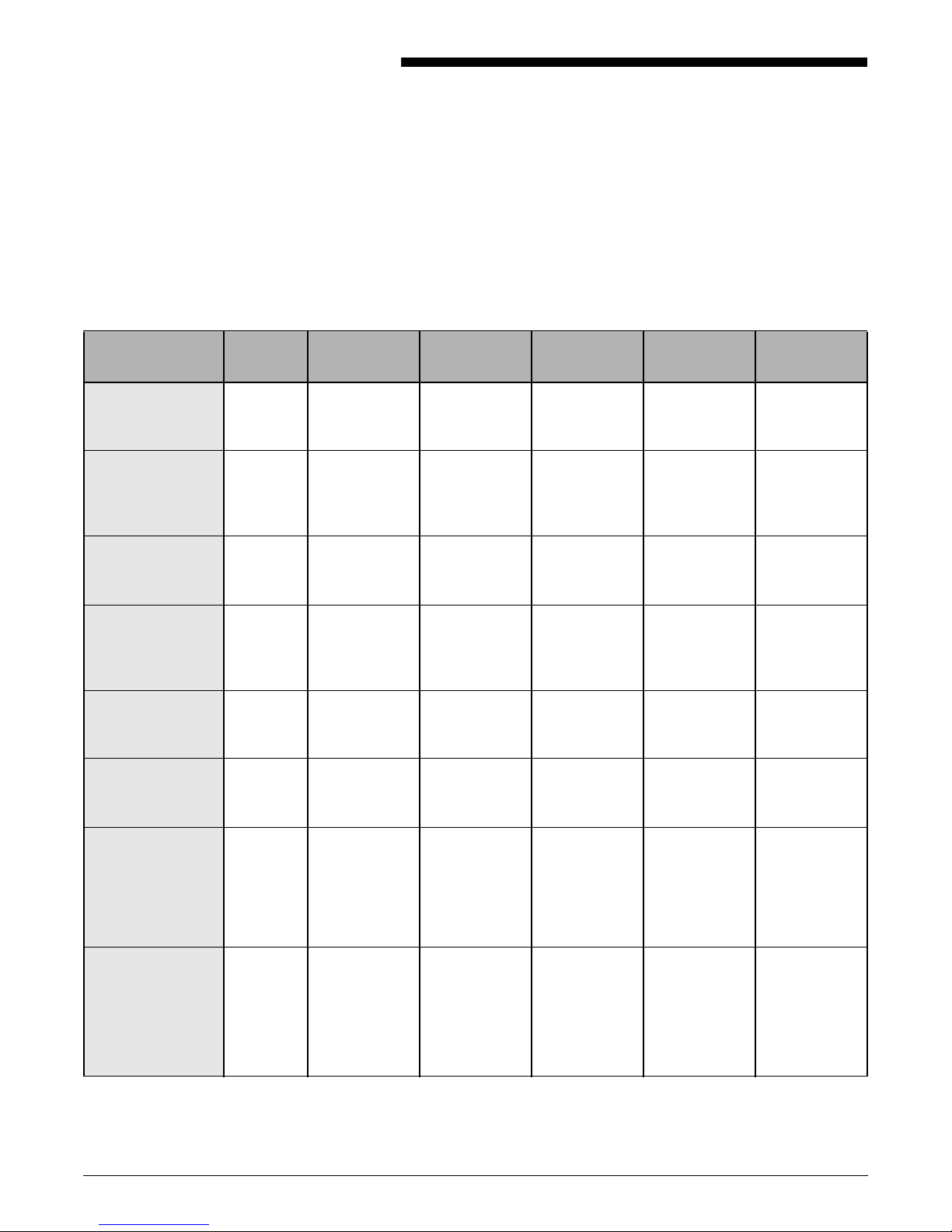
B. BResource creation and
conversion programs
This table lists several of the resource creation and conversion
programs available to users.
Software Vendor Used for Input Output
Overlay
Generation
Language (OGL)
Page Printer
Formatting Aid
(PPFA)
Print
Management
Facility (PMF)
IBM Font
Collection Type
Transformer
FontLab
Graphical Data
Display Manager
(GDDM)
Document
Composition
Facility (DCF)
1
IBM Overlay
generation
IBM Resource
generation
and
formatting
IBM Resource
generation
IBM Font
collection,
creation, and
editing
IBM Page
segment
generation
IBM Document
composition
and indexing
OGL source
code
PPFA source
code
Fonts Fonts FontEditor MVS, VM
Overlays HFDL MVS, VM,
FormDefs
and
DefPages
FormDefs,
PageDefs,
and fonts
Page
segments
AFPDS MVS, VM,
Xerox
equivalent
JSL MVS, VM,
supported
VSE, AIX
VSE, AIX
MVS, VM
MVS, VM
VSE
OS
Elixir Desktop for
AFP
OverView Product
Family
DOCUPRINT IPS SOLUTIONS GUIDE B-1
Elixir Resource
conversion
and
generation
ISIS Document
composition
Resource
conversion
and
generation
Fonts,
images,
AFPDS, line
data
Fonts,
overlays,
page
segments,
FormDefs,
PageDefs
Fonts,
overlays,
page
segments,
FormDefs,
PageDefs
DOS
Windows
Windows 3.1/
95/NT, OS/2
Page 96

RESOURCE CREATION AND CONVERSION PROGRAMS
Xerox
Software Vendor Used for Input Output
Advanced
Function
Presentation
Utilities (AFPU/
400)
IBM Resource
generation
Overlays,
PFDs
(similar to
PageDefs),
fonts, page
equivalent
supported
OS/400
segments
DisplayWrite 370
(DW/370)
AFP Conversion
& Indexing Facility
(ACIF)
Font Scaling
Utility
Print Services
Manager (PSM)
IBM Document
generation
IBM Data stream
Line data AFPDS MVS, AIX
Line data MVS, VM,
VSE
conversion
and indexing
IBM Font scaling Fonts Fonts MVS, VM,
VSE
IBM LAN print
AIX
manager
PSF/Direct IBM Bypass spool IPDS OS/2
AFP Workbench
2
IBM Viewing AFPDS, FAX,
scanned data
WYSIWYG AIX, DOS
Windows
OS
AFP Toolbox IBM Application
development
AFP Windows
Print Driver
IBM OGL
PAGESEG
and
document
creation
AFP OnDemand IBM Document
archival and
retrieval
PReS PrintSoft
Mail merge Text and
of
Australia
CrocoDoc Elixir Document
composition
Forms from
any Windows
application
AFPDS,
line data, PS/
PDF, ASCII,
CCITT G3/4,
TIFF, JPEG
graphics,
variable data
Variable data,
overlays,
fonts, logos,
images
Structured
fields in data
Object OGL
or PAGESEG
AFPDS
Xerox
Metacode,
IPDS, PCL,
PostScript
AFPDS,
Xerox
Metacode,
PCL,
PostScript,
XGF, PDF
MVS
HFDL Windows
(3.1, 95, and
NT)
AIX
DOS
Windows (95
and NT)
Windows NT
PSF/MVS IBM Print Services
Facility
PSF/VM IBM Print Services
Facility
B-2 DOCUPRINT IPS SOLUTIONS GUIDE
AFPDS, line
data
AFPDS, line
data
IPDS MVS
IPDS VM
Page 97

RESOURCE CREATION AND CONVERSION PROGRAMS
Software Vendor Used for Input Output
PSF/VSE IBM Print Services
Facility
PSF/400 IBM Print Services
Facility
AFPDS, line
data
AFPDS,
IPDS, line
IPDS VSE
IPDS OS/400
data, SCS
AFP PrintSuite
For PSF/400
IBM Advanced
Print Utility
SCS IPDS AS/400
PPFA
AFP Toolbox
SAP R/3 AFP
Print
InfoPrint Manager
PSF for AIX
3
IBM Print Services
Facility
AFPDS, line
data,
IPDS, PCL,
PPDS
PostScript,
PCL, ASCII
4
PSF/2
IBM Print Services
Facility
AFPDS,
PostScript,
IPDS, PCL,
PPDS
ASCII
Xerox
equivalent
OS
supported
AIX
OS/2
EZ-Letter Group 1
Software
DOC1 Group 1
Software
Document
generation
Document
composition
AFPDS
AFPDS,
Metacode,
PCL
DocuFlex Image
Sciences,
Inc.
Document
composition
Document
Line data,
AFPDS,
Metacode
AFPDS,
Metacode,
PCL
conversion
Resource
creation
Document
archival and
retrieval
Papyrus
Document
System
ISIS Document
composition
Line data,
AFPDS
AFPDS,
IPDS,
Metacode,
PCL
MVS, AIX,
OS/2,
Windows 3.1/
95/NT
1. IBM stopped supporting this product as of December 31, 1995. They recommend that customers use PPFA as
a replacement.
2. Native mode documents only.
3. PSF for AIX is no longer marketed by IBM. InfoPrint Manager is the replacement product.
4. Does not support page definitions.
DOCUPRINT IPS SOLUTIONS GUIDE B-3
Page 98

RESOURCE CREATION AND CONVERSION PROGRAMS
B-4 DOCUPRINT IPS SOLUTIONS GUIDE
Page 99

C. CDocuPrint IPS limitations
While the DocuPrint IPS printers allow you to perform many print
functions, there are some features that they do not support. This
section lists some of those limitations.
AFP features currently not supported
The DocuPrint IPS printers do not support the CONTAINER OBJECT
command.
Other considerations
Color limitations
Xerox highlight color printers, the DocuPrint 4850, 4890, and 92CIPS
printers, support all 10 highlight colors distributed by Xerox. Note,
however, that since you can install only one highlight color unit at a
time, you can print only black plus a variety of shades of that highlight
color. You cannot print all 10 colors on one page.
Also, these printers do not support custom colors. For example, if
your company logo uses a specific Pantone blue and you have the
blue housing installed in the printer, the logo will not print with the
specified Pantone blue color; it will print using the standard blue
toner.
DOCUPRINT IPS SOLUTIONS GUIDE C-1
Page 100

DOCUPRINT IPS LIMITATIONS
N-UP Processing
N-UP jobs are processed in segments based on the number of
images per page, which varies based upon the N-UP settings of each
job. Because of this multiple page processing, the “Pages
Outstanding” counter on the status menu will increment in segments
and not on a sheet-by-sheet basis, as in single page jobs.
This behavior is working as designed for the N-UP job type.
Printing preprinted forms loaded face down
Unlike the IBM 3828 printer, the DocuPrint 96 MICR, 4635 MICR,
and 180 MICR IPS currently does not support printing of pre-printed
or pre-numbered forms that are loaded face down in reverse order (in
other words, page 1 is on top but is face down).
Shading
When you print a document that contains shaded IM images at 240
dpi to a printer with 300 dpi resolution, PSF converts the image object
from an IM image to an IOCA image. As a result, the shading may
appear differently. You should either recreate or rescan the image at
300 dpi to get the correct shading values.
If your document contains shaded objects created via an overlay
creation tool, you may have to adjust the level of shading via that tool.
Printing documents created in WordPerfect
PSF does not allow you to print documents directly from
WordPerfect. However, you may convert the source WordPerfect
document to AFP format. Some conversion tools are:
• AFP driver (from WordPerfect)
• Graphics Commander (by Image Sciences, Inc.)
• Print Commander (by Image Sciences, Inc.)
• AFP Windows Print Driver (IBM).
Jam recovery for ordered/tab stock
Ordered stocks are sheets of paper stacked in the input paper tray in
an ordered manner. Two typical uses of ordered stocks are:
• colored paper (ordered by color, such as red, green, blue, red,
green, blue, and so on)
• tab stocks (ordered by printed tab positions on the sheets of
paper, such as first tab, second tab, third tab, first tab, second
tab, third tab, and so on).
A typical advantage with ordered stocks is jam recovery. For
example, when a jam occurs, the DocuPrint 180 IPS, DocuPrint 4635
IPS, and DocuPrint 96 MICR, 4635 MICR, and 180 MICR IPS would
need to purge sheets up to the sheet before the jam occurred. Using
the colored paper example, if the jam occurs on the green sheet (at
this point the IOT already has blue, red, green, blue, red and green
in its paper path), the DocuPrint 180 IPS, DocuPrint 4635 IPS, and
DocuPrint 96 MICR, 4635 MICR, and 180 MICR IPS would need to
purge the blue and red sheets so that it could feed the green sheet
when all jams have been cleared. This type of jam recovery is
currently not supported on the DocuPrint IPS printers.
C-2 DOCUPRINT IPS SOLUTIONS GUIDE
