Page 1

DocuPrint CP405 d
User Guide
Page 2

Bonjour, ColorSync, iPad, iPhone, iPod touch, Macintosh, Mac OS, and TrueType are trademarks of Apple Inc., registered in the
U.S. and other countries. AirPrint and the AirPrint logo are trademarks of Apple Inc.
Adobe, Acrobat, Photoshop, PostScript, and PostScript 3 are either registered trademarks or trademarks of Adobe Systems
Incorporated in the United States and/or other countries.
PCL is a trademark of Hewlett-Packard Corporation in the United States and/or other countries.
Microsoft, Windows Vista, Windows, Windows Server, and Internet Explorer are trademarks of Microsoft Corporation in the
United States and/or other countries.
Linux is a registered trademark of Linus Torvalds.
Novell is a registered trademark and SUSE is a trademark of Novell, Inc. in the United States and other countries.
Red Hat and Red Hat Enterprise Linux are registered trademarks of Red Hat, Inc. in the U.S. and other countries.
RSA, BSAFE are either registered trademarks or trademarks of EMC Corporation in the United States and/or other countries.
Wi-Fi is a registered trademark of the Wi-Fi Alliance. Wi-Fi Protected Setup, WPA, and WPA2 are trademarks of the Wi-Fi
Alliance.
All product/brand names are trademarks or registered trademarks of the respective holders.
In this manual, safety instructions are preceded by the symbol . Always read and follow the instructions before performing
the required procedures.
It may be a legal offence to print currency notes, certificates of stocks and securities, or any other documents of similar nature,
regardless of whether they will be used.
The data saved in the hard disk of the machine may be lost if there is any problem in the hard disk. Fuji Xerox is not responsible
for any direct and indirect damages arising from or caused by such data loss.
Fuji Xerox is not responsible for any breakdown of machines due to infection of computer virus or computer hacking.
IMPORTANT:
1. This manual is copyrighted with all rights reserved. Under the copyright laws, this manual may not be copied or modified in
whole or part, without the written consent of the publisher.
2. Parts of this manual are subject to change without prior notice.
3. We welcome any comments on ambiguities, errors, omissions, or missing pages.
4. Never attempt any procedure on the machine that is not specifically described in this manual. Unauthorized operation can
cause faults or accidents. Fuji Xerox is not liable for any problems resulting from unauthorized operation of the equipment.
An export of this product is strictly controlled in accordance with Laws concerning Foreign Exchange and Foreign Trade of
Japan and/or the export control regulations of the United States.
XEROX, the sphere of connectivity design, and DocuPrint are trademarks or registered trademarks of Xerox Corporation in the
U.S. or Fuji Xerox Co., Ltd.
All Xerox and Fuji Xerox product names are either registered trademarks or trademarks of Xerox Corporation or Fuji Xerox Co., Ltd.
2
Page 3
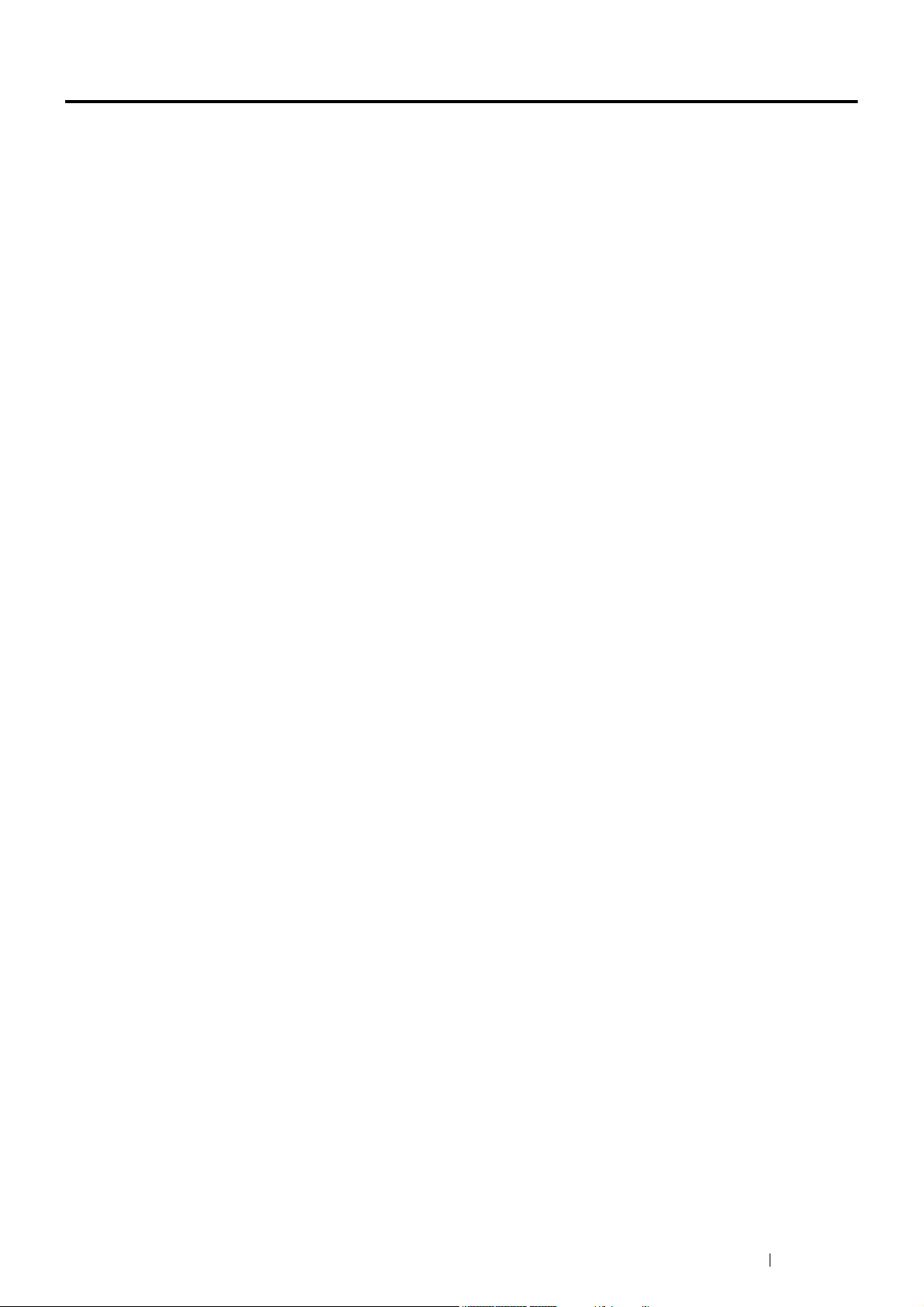
Preface
Thank you for purchasing the DocuPrint CP405 d.
This guide is intended for users who use the printer for the first time, and provides all the necessary operating
information about the print function.
Please read this guide to achieve the best performance from this printer.
This guide assumes you are familiar with computers and the basics of network operation and configuration.
After reading this guide, keep it safe and handy for future reference.
Preface 3
Page 4

4 Preface
Page 5
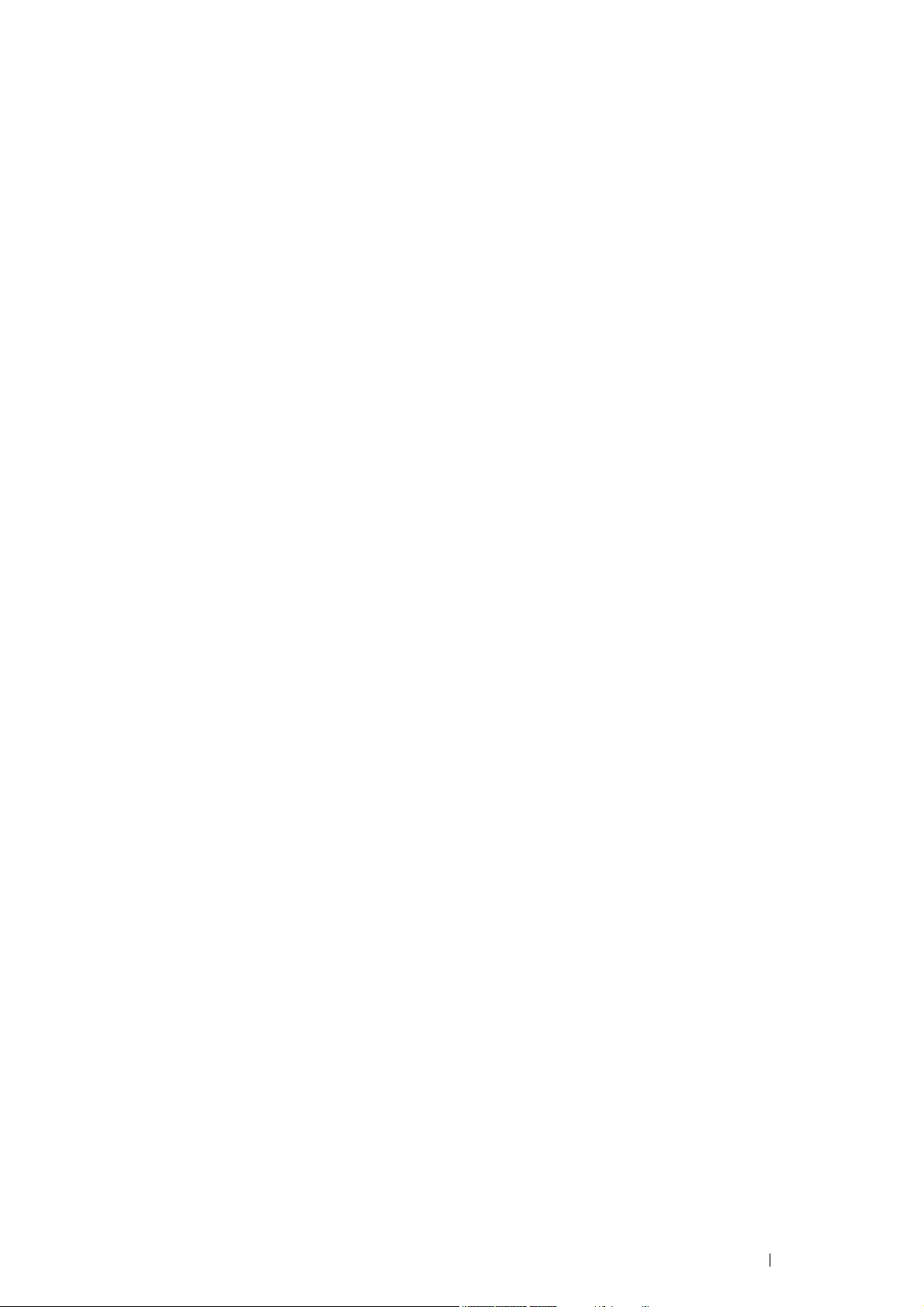
Contents
Preface ........................................................................................................................................3
Types of Manuals ......................................................................................................................11
Using This Guide .......................................................................................................................12
Organization..................................................................................................................12
Conventions ..................................................................................................................12
Safety Notes ..............................................................................................................................13
Electrical Safety ............................................................................................................14
Machine Installation ......................................................................................................16
Operational Safety ........................................................................................................18
Consumable..................................................................................................................20
Warning and Caution Labels.........................................................................................21
Environment...............................................................................................................................22
Regulation..................................................................................................................................23
About License ............................................................................................................................24
Illegal Copies and Printouts .......................................................................................................25
Product Features .......................................................................................................................26
1 Specifications ...........................................................................27
2 Basic Operation........................................................................31
Main Components .................................................................................... 32
Front View ........................................................................................................32
Rear View.........................................................................................................33
Operator Panel.................................................................................................34
Installing Optional Accessories................................................................. 35
Installing the Optional 512MB Memory ............................................................35
Installing the Optional 550 Sheet Feeder.........................................................40
Installing the Optional Wireless Printer Adapter...............................................45
Installing the Optional Hard Disk Unit ..............................................................50
Turning on the Printer............................................................................... 55
Printing a Panel Settings Page................................................................. 56
Power Saver Mode ................................................................................... 57
Exiting the Power Saver Mode.........................................................................57
3 Printer Management Software.................................................59
Print Drivers.............................................................................................. 60
CentreWare Internet Services .................................................................. 61
Creating an Administrative Password ..............................................................61
SimpleMonitor (Windows Only) ................................................................ 62
Setup Disk Creation Tool (Windows Only) ............................................... 63
4 Printer Connection and Software Installation .......................65
Contents 5
Page 6
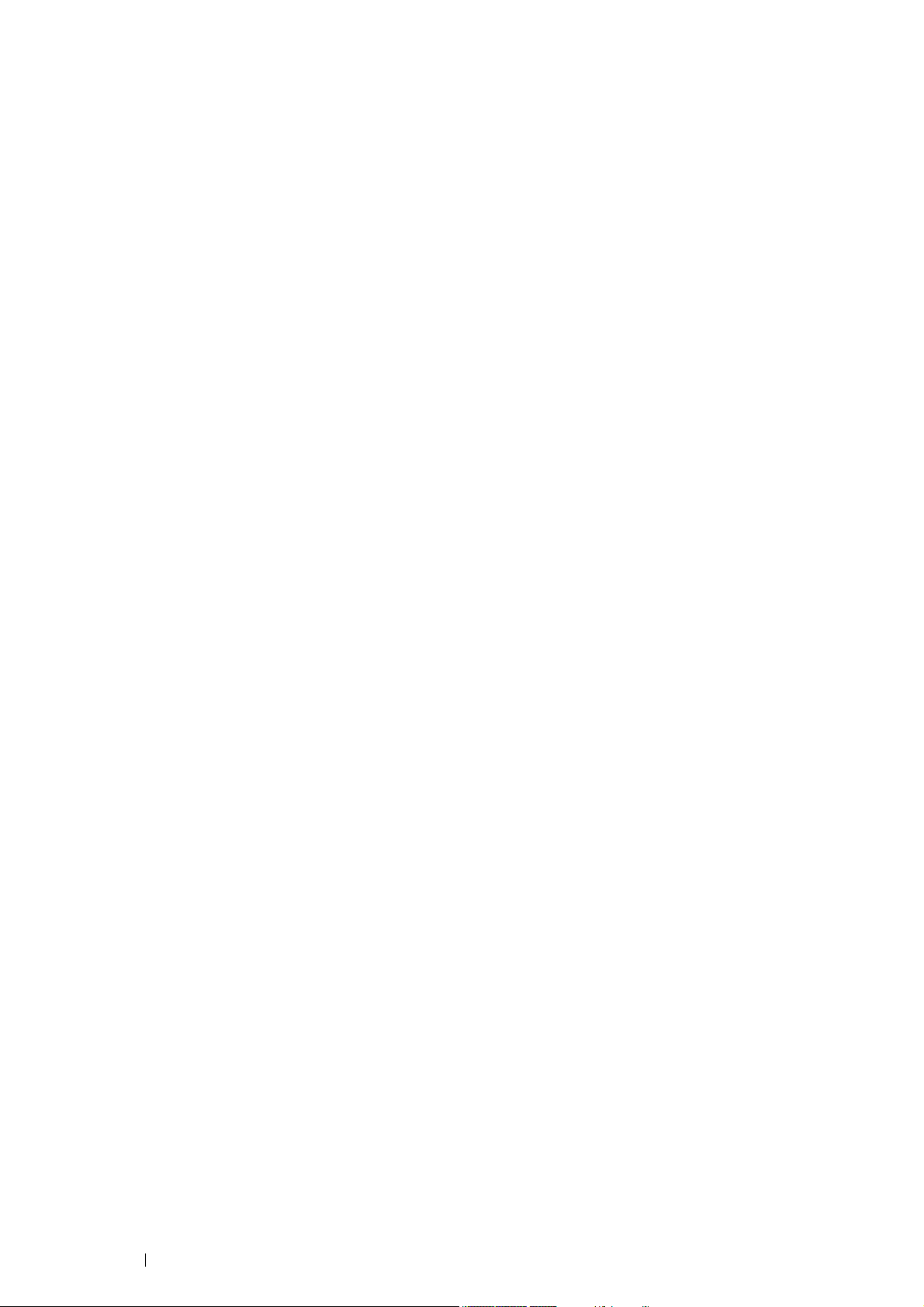
Overview of Network Setup and Configuration......................................... 66
Connecting Your Printer ........................................................................... 67
Connecting Printer to Computer or Network ....................................................67
Setting the IP Address.............................................................................. 69
TCP/IP and IP Addresses ................................................................................69
Setting the Printer’s IP Address through the Driver CD Kit ..............................69
Dynamic Methods of Setting the Printer’s IP Address .....................................70
Assigning an IP Address (for IPv4 Mode) ........................................................71
Verifying the IP Settings...................................................................................72
Printing and Checking the Printer Settings Page .............................................72
Installing Print Driver on Computers Running Windows........................... 73
Identifying Print Driver Pre-install Status (For Network Connection Setup) .....73
Inserting the CD-ROM......................................................................................75
USB Connection Setup ....................................................................................75
Network Connection Setup ..............................................................................78
Setting Up for Shared Printing .........................................................................84
Point and Print..................................................................................................86
Peer-to-Peer.....................................................................................................90
Installing Print Driver on Computers Running Mac OS X ......................... 95
Installing Print Driver on Computers Running Linux (CUPS) ................... 96
Installing the Print Driver ..................................................................................96
Setting Up the Queue.......................................................................................97
Setting the Default Queue................................................................................98
Specifying the Printing Options ........................................................................99
Setting the Password for Authority as the Printer Administrator ....................100
Uninstalling the Print Driver............................................................................101
Configuring Wireless Settings (Windows & Mac OS X).......................... 102
5 Printing Basics .......................................................................113
About Print Media ................................................................................... 114
Print Media Usage Guidelines........................................................................114
Print Media That Can Damage Your Printer ..................................................115
Print Media Storage Guidelines .....................................................................115
Supported Print Media............................................................................ 116
Usable Print Media.........................................................................................116
Standard Paper and Tested Paper ................................................................118
Loading Print Media................................................................................ 120
Capacity .........................................................................................................120
Print Media Dimensions .................................................................................120
Loading Print Media in the Standard 550 Sheet Tray and the Optional 550 Sheet
Feeder ...................................................................................................121
Loading Print Media in the Bypass Tray ........................................................124
Setting Paper Sizes and Types .............................................................. 128
Setting Paper Sizes........................................................................................128
Setting Paper Types.......................................................................................128
Printing ................................................................................................... 129
Sending a Job to Print....................................................................................129
Canceling a Print Job .....................................................................................130
6 Contents
Page 7

Using the Stored Print Feature.......................................................................131
Printing PDF Files Using PDF Bridge (Windows Only) ..................................133
Duplex Printing...............................................................................................135
Selecting Printing Options..............................................................................137
Printing Custom Size Paper ...........................................................................140
Auditron..........................................................................................................144
Checking Status of Print Data ........................................................................145
Printing With AirPrint ......................................................................................145
Printing a Report Page...................................................................................146
Printer Settings...............................................................................................147
Printing With Web Services on Devices (WSD) ..................................... 148
Adding Roles of Print Services.......................................................................148
Printer Setup ..................................................................................................149
Using Digital Certificates ........................................................................ 150
Managing Certificates ....................................................................................150
Setting the Features.......................................................................................156
6 Using the Operator Panel Menus..........................................163
Understanding the Printer Menus........................................................... 164
Report / List....................................................................................................164
Meter Readings..............................................................................................165
Admin Menu ...................................................................................................165
Tray Settings ..................................................................................................190
Panel Lock Function ............................................................................... 196
Enabling the Panel Lock ................................................................................196
Disabling the Panel Lock................................................................................196
Setting the Power Saver Time Option .................................................... 197
Resetting to Factory Defaults ................................................................ 198
7 Troubleshooting .....................................................................199
Clearing Jams......................................................................................... 200
Avoiding Jams................................................................................................200
Identifying the Location of Paper Jams ..........................................................201
Clearing Paper Jams From the Bypass Tray .................................................202
Clearing Paper Jams From the Standard 550 Sheet Tray .............................204
Clearing Paper Jams From the Fusing Unit ...................................................206
Clearing Paper Jams From the Optional 550 Sheet Feeder ..........................209
Jam Problems ................................................................................................211
Basic Printer Problems ........................................................................... 215
Display Problems.................................................................................... 216
Printing Problems ................................................................................... 217
Print Quality Problems............................................................................ 218
The Output Is Too Light .................................................................................219
Toner Smears or Print Comes Off..................................................................220
Random Spots/Blurred Images ......................................................................221
The Entire Output Is Blank .............................................................................222
Streaks Appear on the Output........................................................................223
Part or the Entire Output Is Black...................................................................223
Contents 7
Page 8
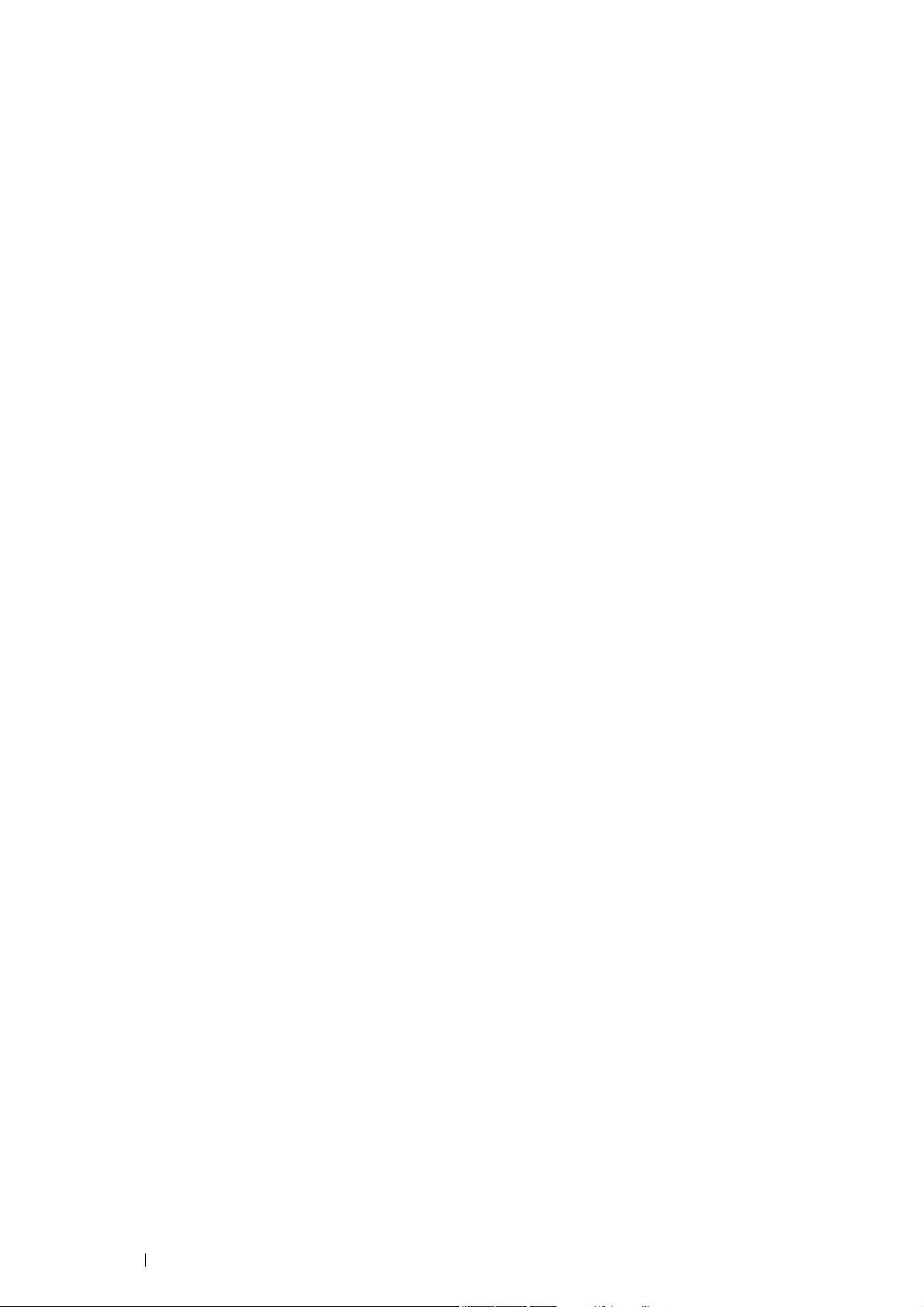
Pitched Color Dots .........................................................................................224
Vertical Blanks ...............................................................................................225
Mottle .............................................................................................................225
Ghosting.........................................................................................................226
Light-Induced Fatigue ....................................................................................226
Fog .................................................................................................................227
Bead-Carry-Out (BCO)...................................................................................227
Jagged Characters.........................................................................................228
Banding ..........................................................................................................229
Auger Mark.....................................................................................................229
Wrinkled/Stained Paper .................................................................................230
Damage on the Leading Edge of Paper.........................................................231
The Top and Side Margins Are Incorrect .......................................................231
Color Registration Is out of Alignment............................................................232
Protrudent/Bumpy Paper................................................................................232
Images Are Skewed .......................................................................................233
Noise ...................................................................................................... 234
Adjusting Color Registration ................................................................... 235
Performing Auto Adjust ..................................................................................235
Printing the Color Registration Chart .............................................................235
Determining Values........................................................................................236
Entering Values..............................................................................................238
Digital Certificate Problem ...................................................................... 239
Problems With Installed Optional Accessories ....................................... 240
Other Problems ...................................................................................... 241
Understanding Printer Messages ........................................................... 242
Contacting Service ................................................................................. 244
Getting Help............................................................................................ 245
LCD Panel Messages ....................................................................................245
SimpleMonitor Alerts ......................................................................................245
Obtaining the Product Information .................................................................245
Non-Genuine Mode ................................................................................ 246
8 Maintenance............................................................................247
Cleaning the Printer................................................................................ 248
Cleaning Inside the Printer.............................................................................248
Replacing Consumables......................................................................... 256
Replacing the Toner Cartridges .....................................................................257
Replacing the Drum Cartridges......................................................................260
Replacing the Fusing Unit ..............................................................................266
Replacing the Belt Unit, the 2nd BTR, and the Retard Roller ........................269
Replacing the Waste Toner Box ....................................................................278
Ordering Supplies................................................................................... 281
Consumables .................................................................................................281
When to Order Supplies.................................................................................282
Recycling Supplies.........................................................................................282
Storing Print Media ................................................................................. 283
Storing Consumables ............................................................................. 284
8 Contents
Page 9
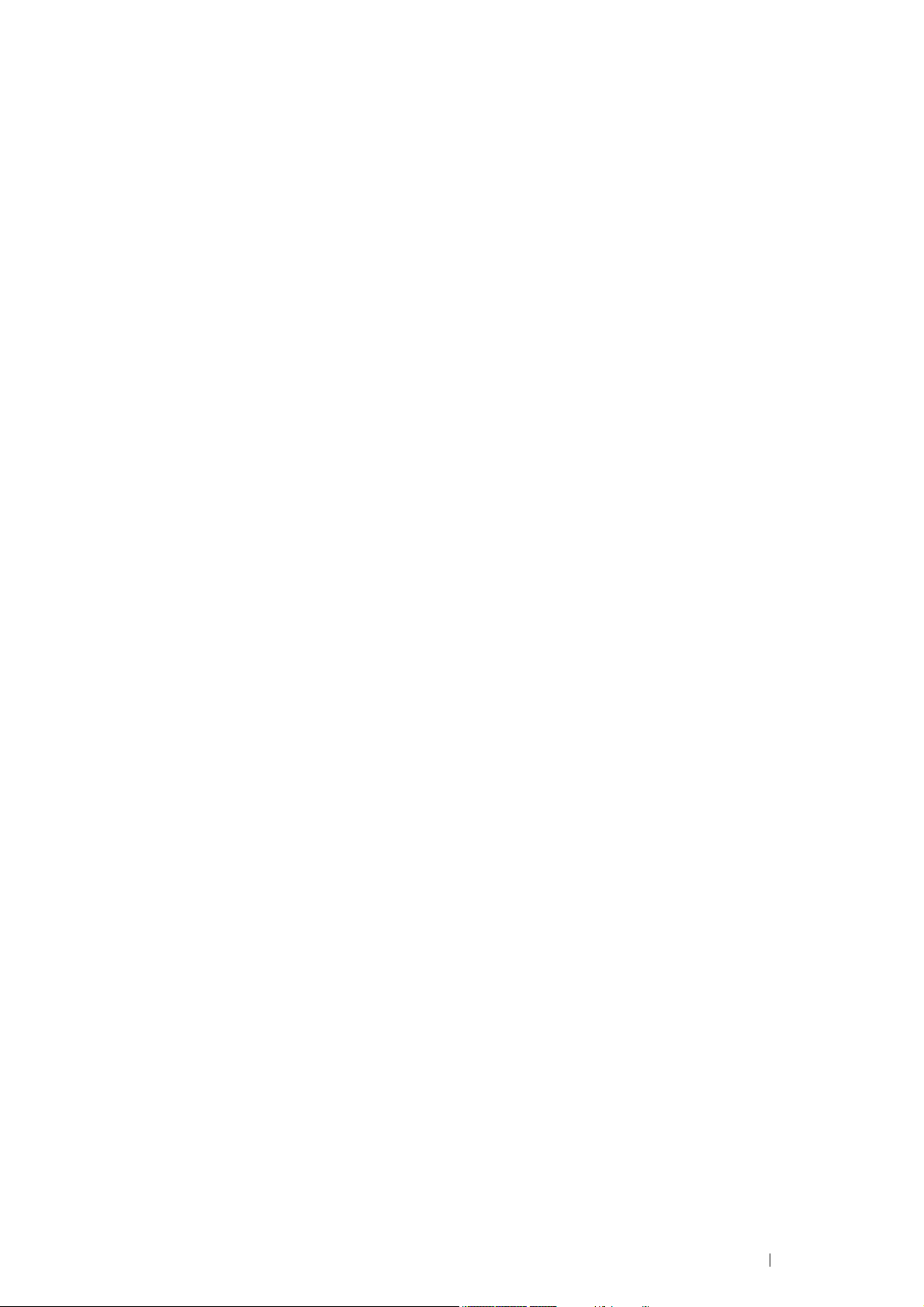
Managing the Printer .............................................................................. 285
Checking or Managing the Printer with CentreWare Internet Services..........285
Checking Printer Status with SimpleMonitor (Windows Only)........................285
Conserving Supplies............................................................................... 286
Checking Page Counts........................................................................... 287
Moving the Printer .................................................................................. 288
Removing Options .................................................................................. 289
Removing the Optional 512MB Memory ........................................................289
Removing the Optional 550 Sheet Feeder .....................................................292
Removing the Optional Wireless Printer Adapter...........................................294
Removing the Optional Hard Disk Unit ..........................................................296
Contacting Fuji Xerox ........................................................................................ 299
Technical Support................................................................................... 300
Online Services ...................................................................................... 301
Index.................................................................................................................. 303
Contents 9
Page 10

10 Contents
Page 11
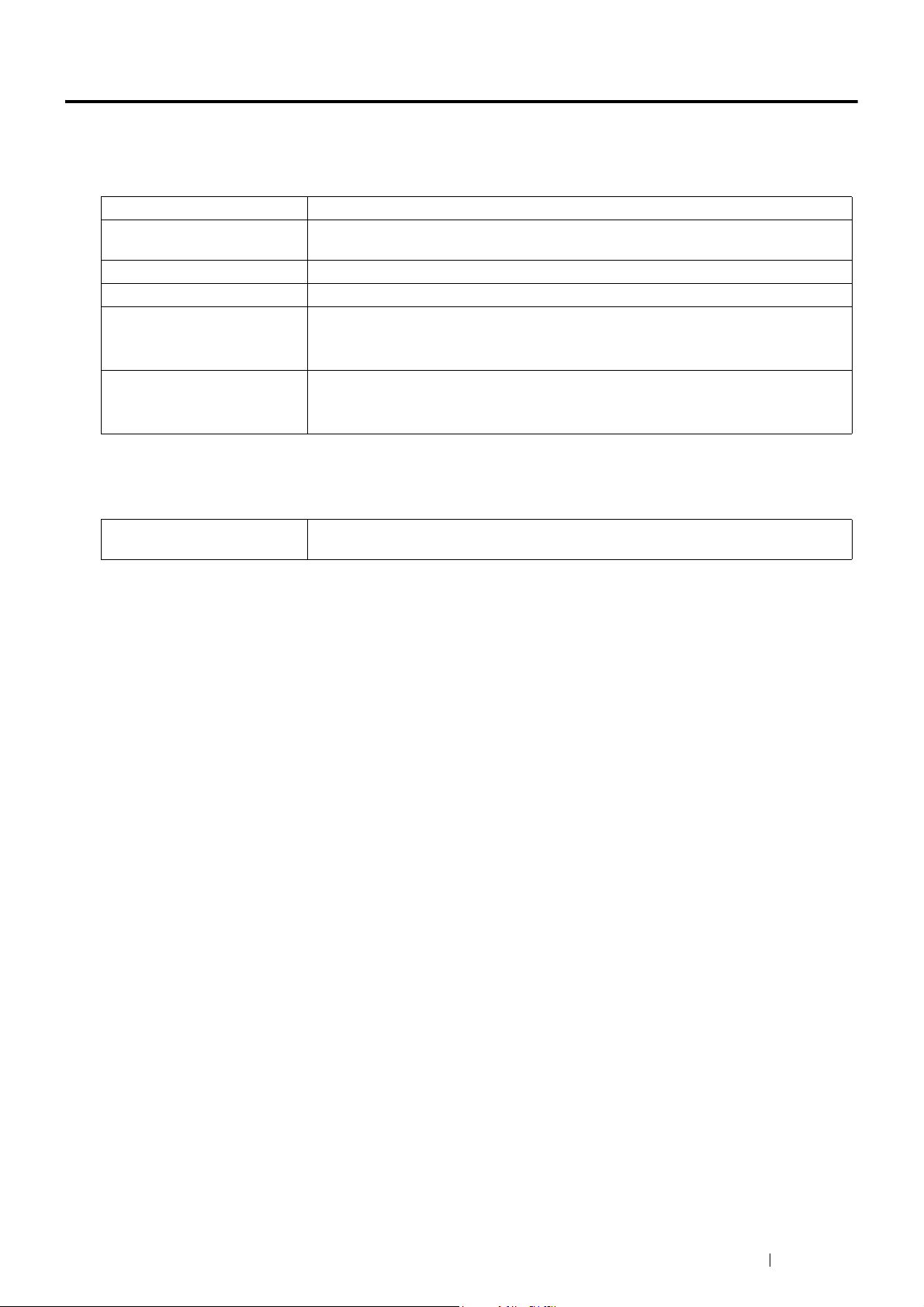
Types of Manuals
Manuals included with the printer
The following manuals are provided with the DocuPrint CP405 d.
Lifting Your Printer Describes how to lift and hold your printer.
Safety Guide Describes the information you need to know before using the printer and to operate the
printer safely.
Setup Guide Provides step-by-step instructions on how to set up your printer.
Operator Panel Guide Describes the icons assigned to the buttons or indicators on the operator panel.
User Guide (this guide) Describes how to get ready to print and set various features. It also covers the operator
panel menus, troubleshooting tips, and maintenance information.
This guide is on the Driver CD Kit.
®
PostScript User Guide Describes how to set up your printer as a PostScript
be configured on your print driver.
This guide is on the PostScript Driver Library CD.
Manuals included with an optional accessory
The following manual is provided with the optional accessories (sold separately).
Installation Guide Optional accessories that require an installation at the customer's site are provided
with an Installation Guide.
printer and the features that can
Types of Manuals 11
Page 12
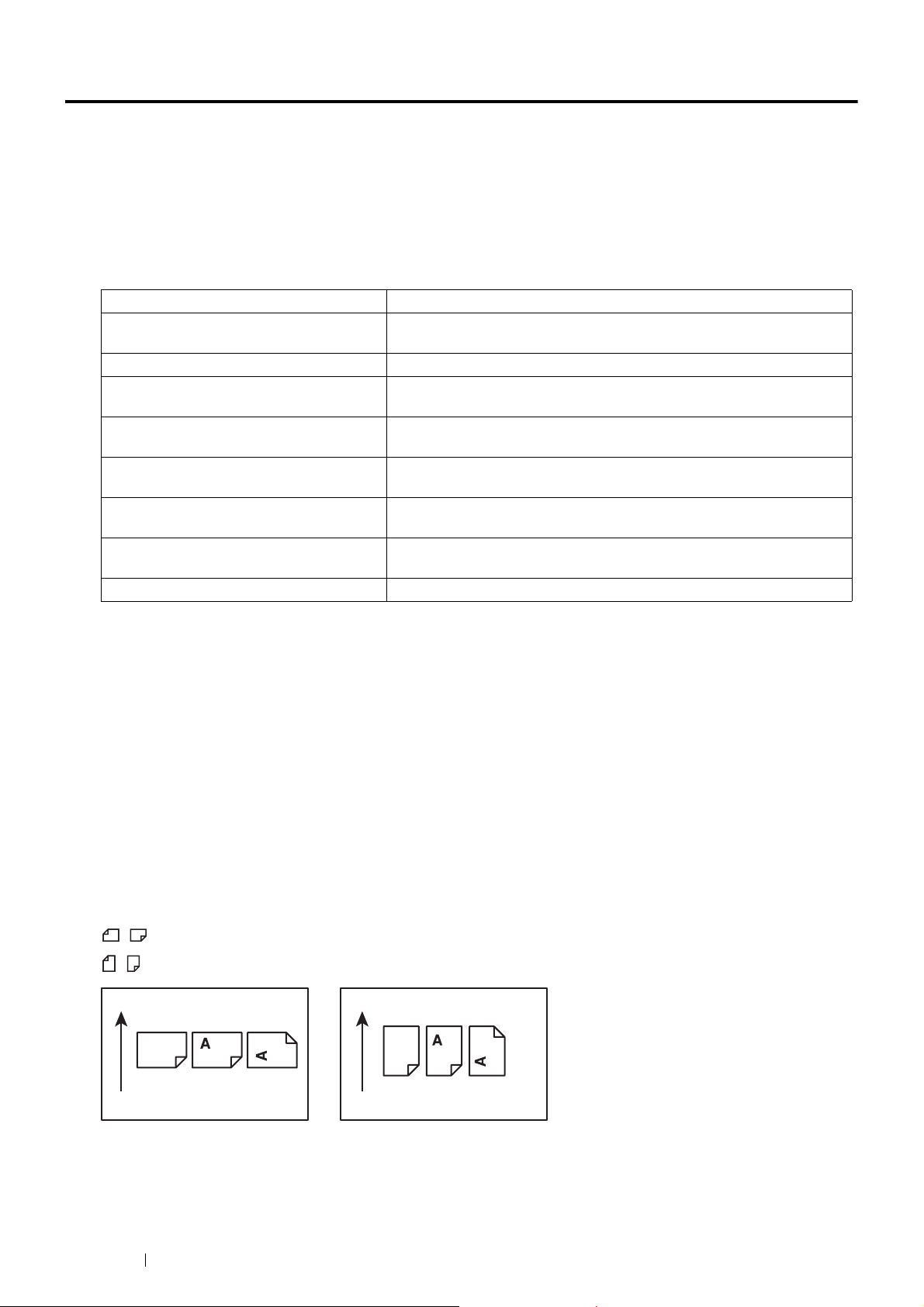
Using This Guide
This section includes:
• "Organization" on page 12
• "Conventions" on page 12
Organization
This guide is organized into the following chapters. The summary of each chapter is as follows:
1 Specifications Describes the printer specifications.
2 Basic Operation Describes the main components of the printer, the power saver mode,
and the preparation of the printer to use.
3 Printer Management Software Describes the software available for the printer.
4 Printer Connection and Software
Installation
5 Printing Basics Describes the supported paper, how to load paper, and how to print data
6 Using the Operator Panel Menus Describes the setting items available on the operator panel, and their
7 Troubleshooting Describes the troubleshooting tips for printer problems such as paper
8 Maintenance Describes how to clean the printer, how to replace consumables, and how
9 Contacting Fuji Xerox Describes support information.
Describes the basic information about how to connect the printer to your
computer via the network or USB and how to install the print driver.
using various print features.
setup procedures.
jams.
to see the printer status.
Conventions
1 In this guide, personal computers and workstations are collectively called “computers”.
2 The following terms are used throughout this guide:
IMPORTANT:
• Important information that must be read and followed.
NOTE:
• Additional information that merits emphasis.
See also:
• References within this guide.
3 Orientation of paper is described in this guide as follows:
, , Long Edge Feed (LEF): Loading the paper in landscape orientation.
, , Short Edge Feed (SEF): Loading the paper in portrait orientation.
LEF Orientation SEF Orientation
Paper feed direction Paper feed direction
12 Using This Guide
Page 13
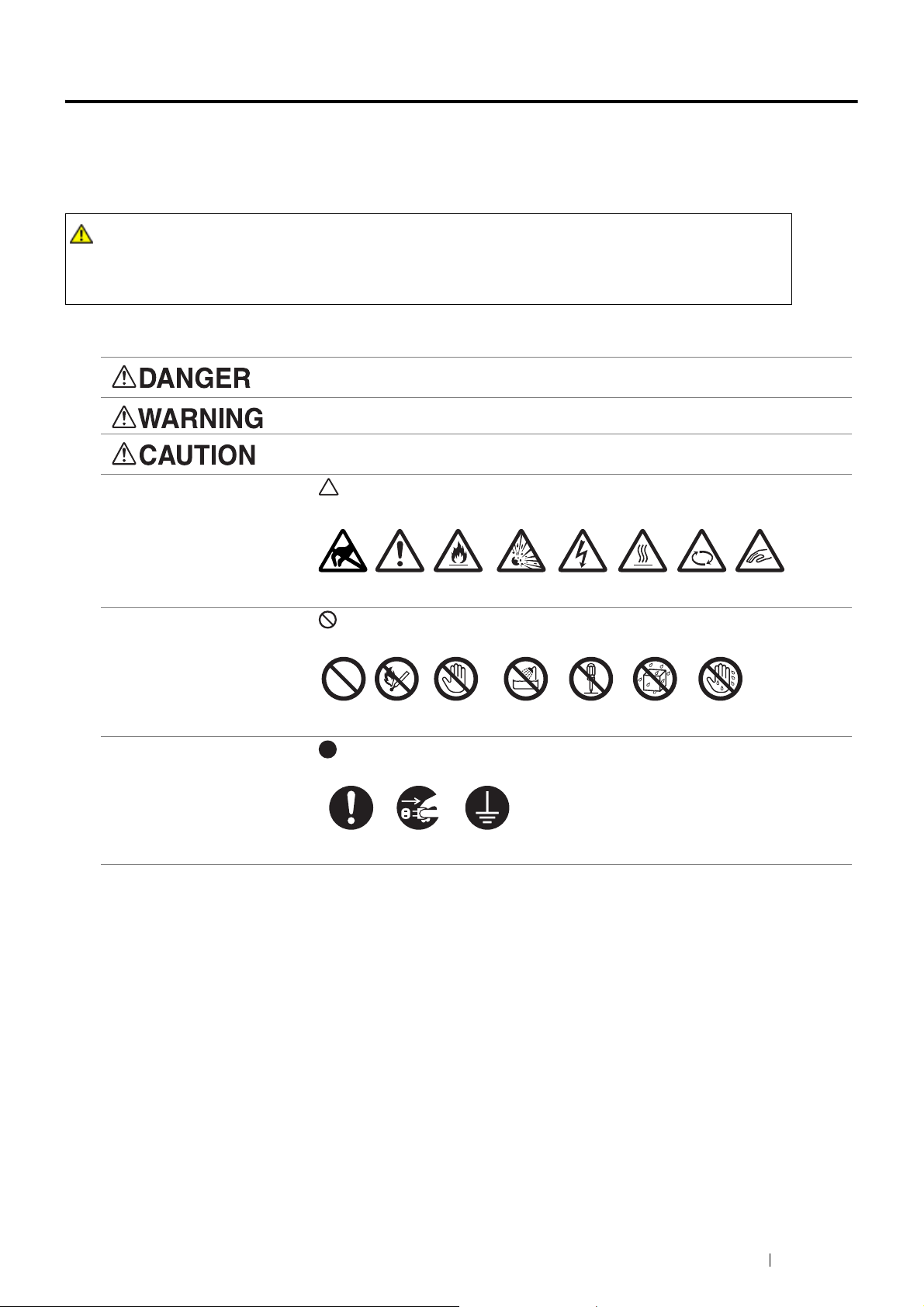
Safety Notes
Before using this product, read “Safety Notes” carefully for safety use.
This product and recommended supplies have been tested and found to comply with strict safety requirements
including safety agency approvals and compliance with environmental standards. Follow the following instructions
for safety use.
WARNING :
• Any unauthorized alteration including an addition of new functions or connection to external devices may
not be covered by the product warranty. Contact your local Fuji Xerox representative for more
information.
Follow all warning instructions marked on this product. The warning marks stand for the followings:
Used for item that if not followed strictly, can lead death or severe or fatal injuries and
the possibility to do it is comparatively high.
Used for items that if not followed strictly, can lead to severe or fatal injuries.
Used for items that if not followed strictly, can cause injuries to user or damages to
machine.
: A symbol for items to pay attention to when handling machine.
Follow instructions carefully to use machine safely.
Stat ic
Sensitive
Caution Flammable Explodable Electric
shock
Heated
surface
Moving
object
Pinched
fingers
: A symbol for prohibited items. Follow instructions carefully to avoid any dangerous
acts.
Prohibited No fire Do not touch Do not use in
bathroom
Do not tear
down
Keep away
from wet
Never touch
with wet hand
: A symbol for items that must be performed. Follow instructions carefully to carry
out these essential tasks.
Instructions Unplug Ground/
Earth
Safety Notes 13
Page 14
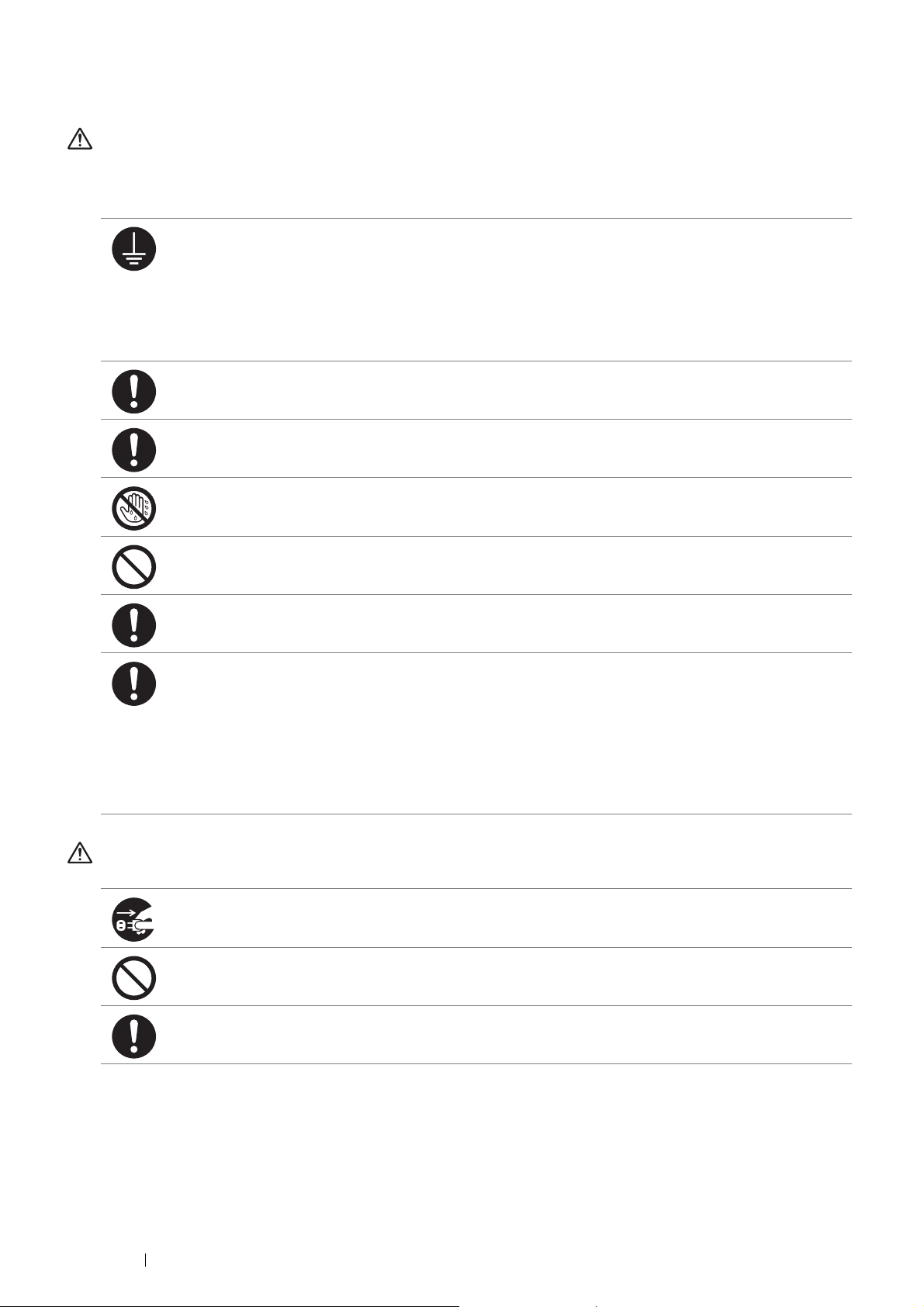
Electrical Safety
WARNING
This product shall be operated by the power source as indicated on the product's data plate. Consult your local
power company to check if your power source meets the requirements.
WARNING:
• Connect this product to a protective earth circuit.
This product is supplied with a plug that has a protective earth pin. The plug fits only into an earthed electrical
outlet. This is a safety feature. If the plug doesn't fit to the outlet, contact an electrician to replace the outlet to
avoid risk of electric shock. Never use an earthed adapter plug to connect the product to the electrical outlet
that has no earth connection terminal.
Improper connection of a grounding conductor may cause electric shock.
Plug the power cord directly into a grounded electrical outlet. To prevent overheat and a fire accident, do not
use an extension cord, a multi-plug adaptor or a multiple connector. Consult your local Fuji Xerox
representative to check if an outlet is grounded.
Connect this product to a branch circuit or an outlet that has larger capacity than the rated ampere and
voltage of this product. See the data plate on the rear panel of this product for its rated ampere and voltage.
Never touch the power cord with wet hands. It may cause electric shock.
Do not put an object on the power cord.
Always keep the plug connection free of dust. The dusty and damp environment may bring about minute
electric current in a connector. It may generate heat and eventually cause a fire accident.
To avoid the risk of electric shock and a fire accident, only use the power cord supplied with this product or the
ones designated by Fuji Xerox.
The power cord is exclusive use for this product. Do not use it for any other product.
Do not damage or alter the power cord. Damage and alteration may generate heat and eventually cause
electric shock or a fire accident.
If the power cord is damaged or insulated wires are exposed, contact your local Fuji Xerox representative for
its replacement. Do not use a damaged or uninsulated cord to avoid the risk of electric shock and a fire
accident.
CAUTION
When cleaning this product, always switch off and unplug it. Access to a live machine interior may cause
electric shock.
Do not unplug or re-plug this product with the switch on. Plugging and unplugging a live connector may
deform the plug and generate heat, and eventually cause a fire accident.
Hold the plug not the cord when unplugging this product, or it may damage the cord and cause electric shock
or a fire accident.
14 Safety Notes
Page 15

Always switch off and unplug the machine when it is not used over weekends or long holidays. It may cause
deterioration of insulations and eventually electric shock or a fire accident.
Once a month, switch off this product and check if
• the power cord is plugged firmly into an electrical outlet;
• the plug is not excessively heated, rusted or bent;
• the plug and electrical outlet are free of dust; and
• the power cord is not cracked or worn down.
Once you notice any unusual condition, switch off and unplug this product first and contact your local Fuji
Xerox representative.
Safety Notes 15
Page 16

Machine Installation
WARNING
Do not locate this product where people might step on or trip over the power cord. Friction or excessive
pressure may generate heat and eventually cause electric shock or a fire accident.
CAUTION
Never locate this product in the following places:
• Near radiators or any other heat sources
• Near volatile flammable materials such as curtains
• In the hot, humid, dusty or poorly ventilated environment
• In the place receiving direct sunlight
• Near cookers or humidifiers
Never put this product close to fire such as candles and cigarettes. Otherwise, it may cause a fire accident.
This product weighs 25.2 Kg (the main unit with consumables). When moving it, always carry it by a team of
two or more persons to avoid mishandling or injury.
When lifting this product, hold the handholds on both sides and the rear of the product with two people as
shown below. Never lift it by gripping any other areas. It will prevent you from dropping the product and getting
back ache or injuries.
Locate this product on a level and sturdy surface that can withstand a weight of 28.0 Kg. Otherwise, if tilted,
the product may fall over and cause injuries.
16 Safety Notes
Page 17
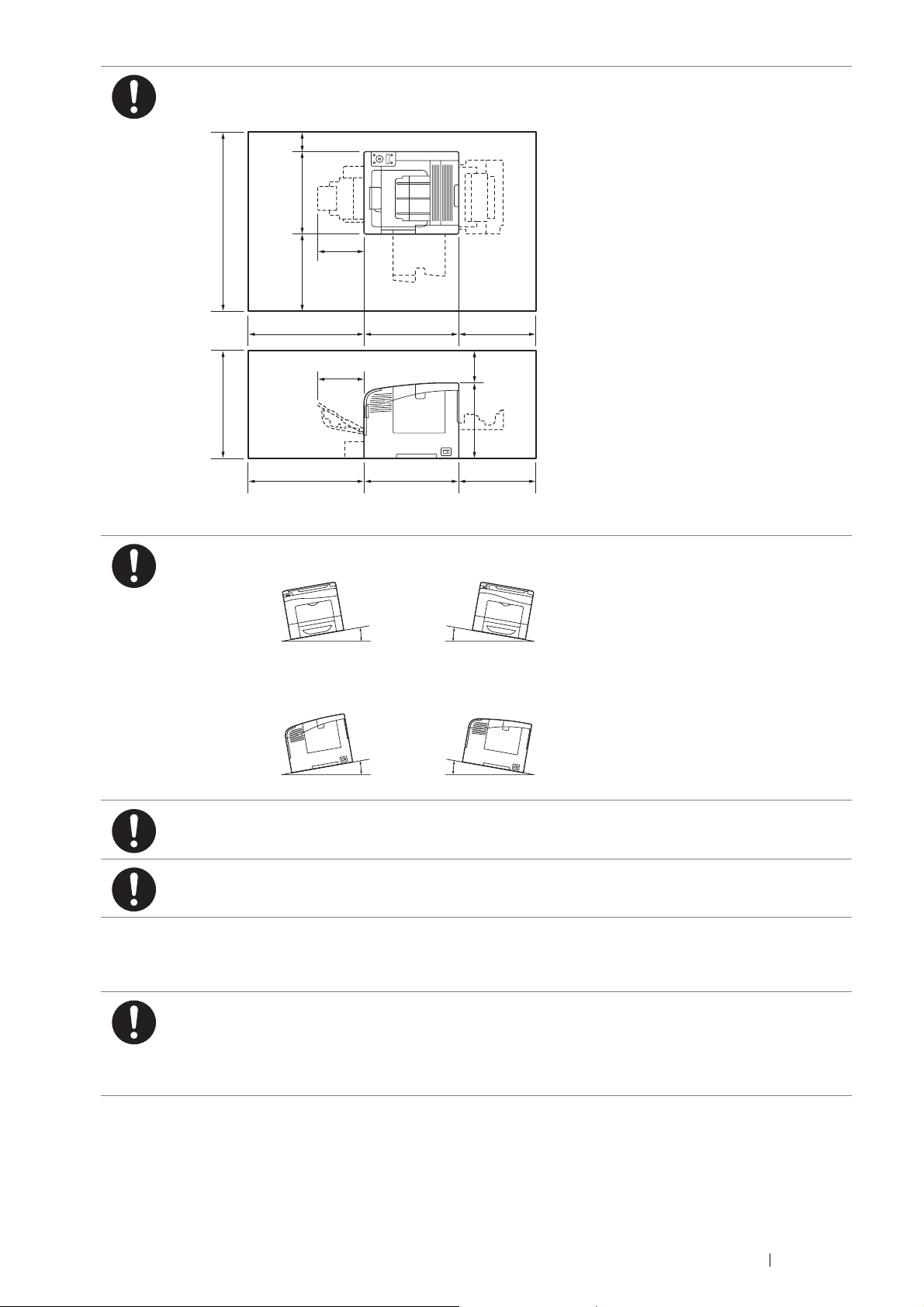
Locate this product in a well-ventilated area. Do not obstruct ventilation openings of the product.
Keep the minimum clearance as follows for ventilation and an access to the power plug. Unplug the product if
an abnormal condition is noted.
100 mm
427 mm
927 mm
400 mm
584 mm
197 mm
600 mm 488 mm 400 mm
200 mm
197 mm
600 mm 488 mm 400 mm
384 mm
Do not incline the product at more than 10 degree angle. Otherwise, it may fall over and cause injuries.
Right Left Right Left
10° 10°
Others
Front Back Front Back
10° 10°
Always lock the wheels of this product after installation. Otherwise, it may fall over or slide and cause injuries.
Always locate the output unit inside the rack under the scanning unit.
To keep this product in a good performance and condition, always use it in the following environment:
• Temperature: 10 – 32 °C
• Humidity: 10 – 85%
When the product is left in a chilly room and the room is rapidly warmed up by heater, dew condensation may
form inside the product and cause a partial deletion on printing.
Safety Notes 17
Page 18
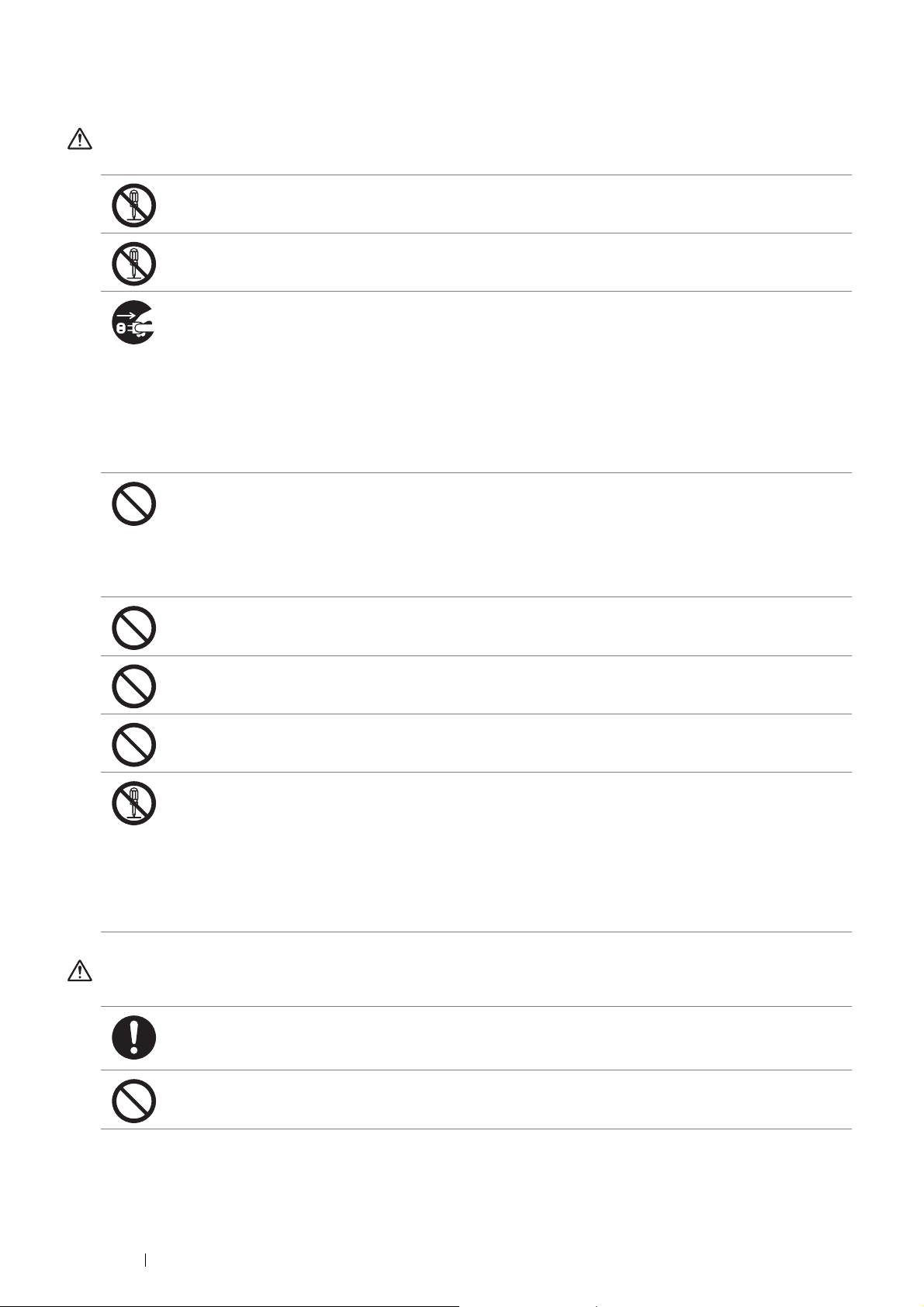
Operational Safety
WARNING
The operator's product maintenance procedures are described in the customer documentation supplied with
this product. Do not carry out any other maintenance procedures not described in the documentation.
This product features safety design not to allow operators access to hazard areas. The hazard areas are
isolated from operators by covers or protectors which require a tool to remove. To prevent electric shock and
injuries, never remove those covers and protectors.
To avoid the risk of electric shock and a fire accident, switch off and unplug the product promptly in the
following conditions, then contact your local Fuji Xerox representative.
• The product emits smoke or its surface is unusually hot.
• The product emits unusual noise or odor.
• The power cord is cracked or worn down.
• A circuit breaker, fuse or any other safety device becomes activated.
• Any liquid is spilled into the product.
• The product is soaked in water.
• Any part of the product is damaged.
Do not insert any object into slots or openings of this product.
Do not put any of the followings on the product:
• Liquid container such as flower vases or coffee cups
• Metal parts such as staples or clips
• Heavy objects
If liquid is spilled over or metal parts are slipped into the product, it may cause electric shock or a fire accident.
Do not use conductive paper such as origami paper, carbonic paper or conductively-coated paper. When
paper jam occurs, it may cause short-circuit and eventually a fire accident.
When cleaning this product, use the designated cleaning materials exclusive to it. Other cleaning materials
may result in poor performance of the product. Never use aerosol cleaners to avoid catching fire and
explosion.
Never play the CD-ROM supplied with the product on an audio player. Always use a CD-ROM player.
Otherwise, large sound may damage audio players or your ears.
Laser Safety
CAUTION:
• Any operations or adjustments not stated in the operation manual may cause hazardous light
exposure and eventually burn injuries or loss of eyesight.
This product has been tested and found to comply with the Class 1 Laser Equipment requirements defined by
the international standard IEC60825 and has no light exposure hazard. The product has no hazardous light
emission as it features light protection components and covers to shut in all light beam during operation and
maintenance.
CAUTION
Always follow all warning instructions marked on or supplied with this product.
To avoid the risk of burn injuries and electric shock, never touch the area with the "High Temperature" or "High
Voltage" marks on.
Keep electrical and mechanical safety interlocks active. Keep the safety interlocks away from magnetic
materials. Magnetic materials may accidentally activate the product and cause injuries or electric shock.
18 Safety Notes
Page 19

Do not attempt to remove a paper deeply jammed inside the product, particularly a paper wrapped around the
fusing unit or the heat roller. Otherwise, it may cause injuries or burns. Switch off the product immediately and
contact your local Fuji Xerox representative.
Ventilate well during extended operation or mass printing. It may affect the office air environment due to odor
such as ozone in a poorly ventilated room. Provide proper ventilation to ensure the comfortable and safe
environment.
Safety Notes 19
Page 20

Consumable
WARNING
Store all consumables in accordance with the instructions given on its package or container.
Use a broom or a wet cloth to wipe off spilled toner. Never use a vacuum cleaner for the spills. It may catch
fire by electric sparks inside the vacuum cleaner and cause explosion. If you spill a large volume of toner,
contact your local Fuji Xerox representative.
Never throw a toner cartridge into an open flame. Remaining toner in the cartridge may catch fire and cause
burn injuries or explosion.
If you have a used toner cartridge no longer needed, contact your local Fuji Xerox representative for its
disposal.
Never throw a waste toner bottle into an open flame. Toner may catch fire and cause burn injuries or
explosion.
If you have a used waste toner bottle no longer needed, contact your local Fuji Xerox representative for its
disposal.
CAUTION: RISK OF EXPLOSION IF BATTERY IS REPLACED BY AN INCORRECT TYPE. DISPOSE OF
USED BATTERIES ACCORDING TO THE INSTRUCTIONS.
CAUTION
Keep drum cartridges and toner cartridges out of the reach of children. If a child accidentally swallows toner,
spit it out, rinse mouth with water, drink water and consult a physician immediately.
When replacing drum cartridges and toner cartridges, be careful not to spill the toner. In case of any toner
spills, avoid contact with clothes, skin, eyes and mouth as well as inhalation.
If toner spills onto your skin or clothing, wash it off with soap and water.
If you get toner particles in your eyes, wash it out with plenty of water for at least 15 minutes until irritation is
gone. Consult a physician if necessary.
If you inhale toner particles, move to a fresh air location and rinse your mouth with water.
If you swallow toner, spit it out, rinse your mouth with water, drink plenty of water and consult a physician
immediately.
20 Safety Notes
Page 21
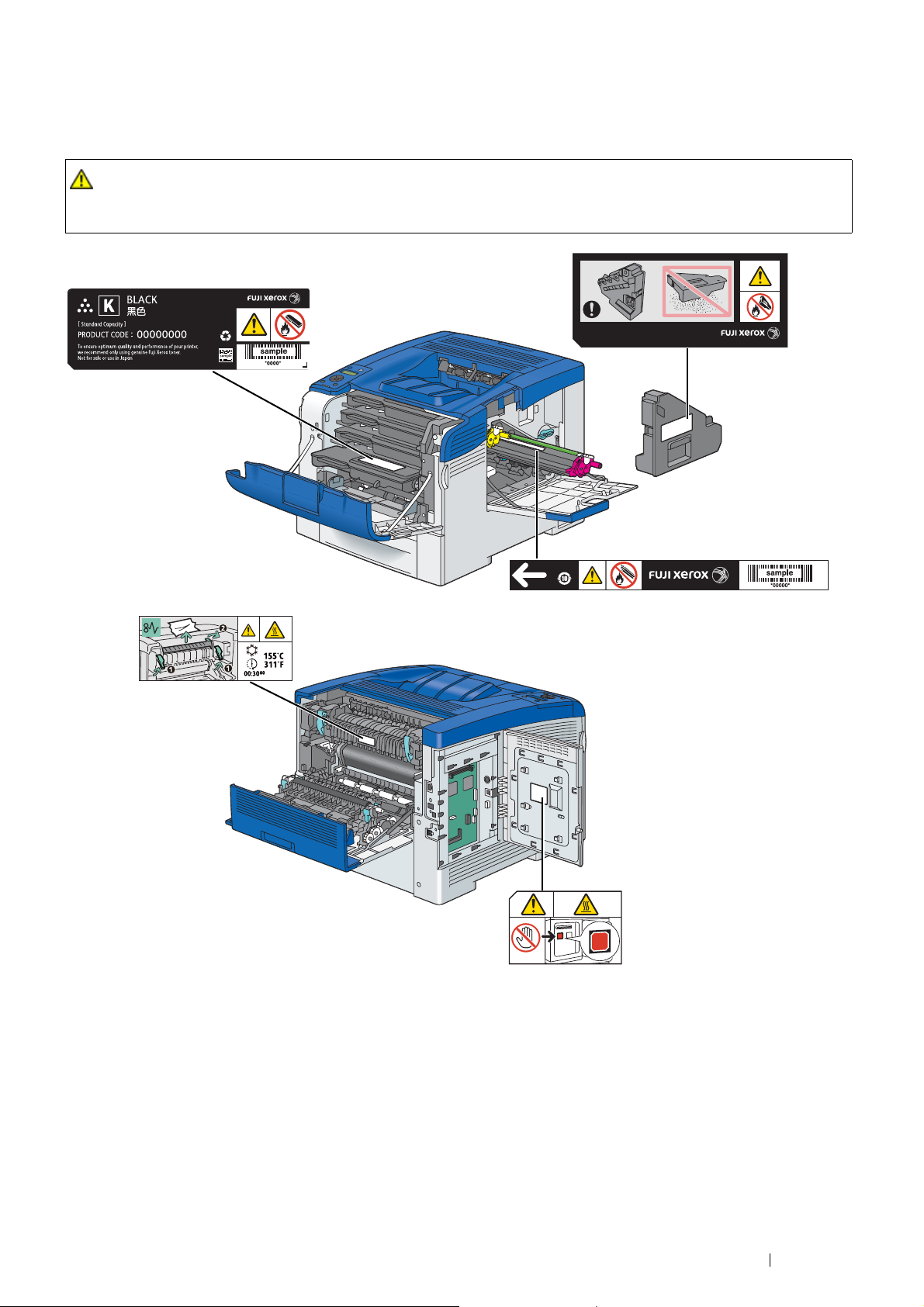
Warning and Caution Labels
Be sure to follow the warning and caution labels placed on the machine. Do not touch areas with labels indicating
high voltage or temperature. This can cause an electric shock or burn.
CAUTION:
• Always follow all warning instructions marked on or supplied with this product. To avoid the risk of burn injuries
and electric shock, never touch the area with the "High Temperature" or "High Voltage" marks on.
Safety Notes 21
Page 22
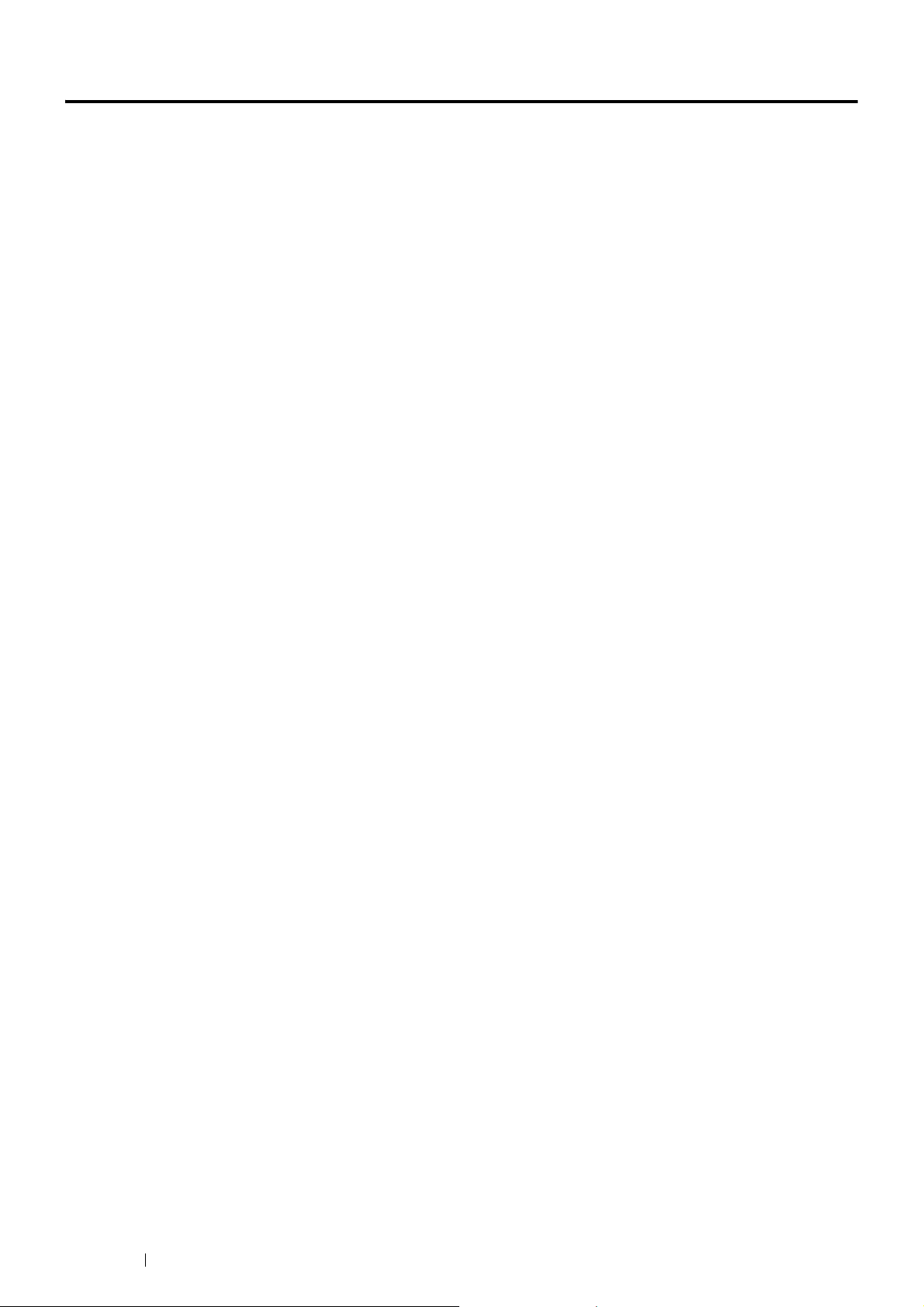
Environment
• For environmental protection and efficient use of resources, Fuji Xerox reuses returned toner cartridges and
drums (photoreceptors) to make recycle parts, recycle materials or energy recovery.
• Proper disposal is required for toner cartridges and drums (photoreceptors) no longer needed. Do not open
toner cartridges and drums (photoreceptors). Return them to your local Fuji Xerox representative.
22 Environment
Page 23
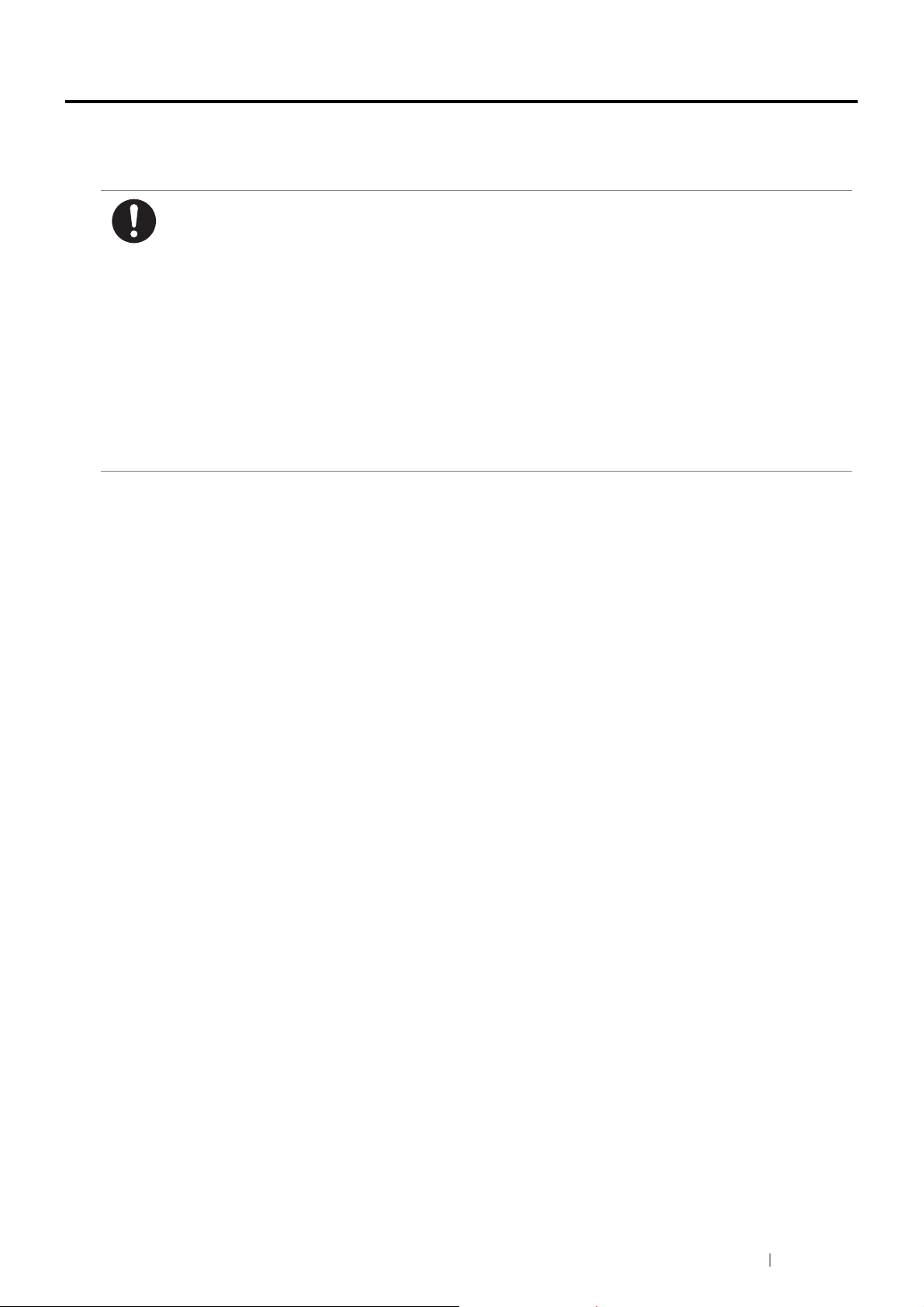
Regulation
Radio Frequency Emissions (Class B)
This product has been tested and found to comply with the limits for a Class B digital device, pursuant to the
International Standard for Electromagnetic Interference (CISPR Publ. 22) and Radiocommunications Act 1992
in Australia/New Zealand. These limits are designed to provide reasonable protection against harmful
interference in a residential installation. This product generates, uses and can radiate radio frequency energy
and, if not installed and used in accordance with the instructions, may cause harmful interference to radio
communications. However, there is no guarantee that interference will not occur in a particular installation. If
this product does cause harmful interference to radio or television reception, which can be determined by
turning this product off and on, the user is encouraged to try to correct the interference by one or more of the
following measures:
– Reorient or relocate the receiving antenna.
– Increase the separation between this product and the receiver.
– Connect this product into an outlet on a circuit different from that to which the receiver is connected.
– Consult the dealer or an experienced radio/TV technician for help.
Changes and modifications to this product not specifically approved by Fuji Xerox may void the user’s
authority to operate this product.
Product Safety Certification (UL, CB)
This product is certified by the following agency using the safety standards listed.
Standard
IEC60950-1:ed. 2
Regulation 23
Page 24

About License
RSA BSAFE
This product includes RSA BSAFE® Cryptographic software from EMC Corporation.
DES
This product includes software developed by Eric Young.
(eay@mincom.oz.au)
AES
Copyright© 2003, Dr BrianGladman, Worcester, UK. All rights reserved. This product uses published AES software
provided by Dr Brian Gladmanunder BSD licensing terms.
TIFF(libtiff)
LibTIFFCopyright© 1988-1997 SamLeffler
Copyright
©
1991-1997 Silicon Graphics, Inc.
ICC Profile (Little cms)
LittlecmsCopyright© 1998-2004 Marti Maria
JPEG
Our printer software uses some of the codes defined by the Independent JPEG Group.
24 About License
Page 25

Illegal Copies and Printouts
Copying or printing certain documents may be illegal in your country. Penalties of fines or imprisonment may be
imposed on those found guilty. The following are examples of items that may be illegal to copy or print in your
country.
• Currency
• Banknotes and checks
• Bank and government bonds and securities
• Passports and identification cards
• Copyright material or trademarks without the consent of the owner
• Postage stamps and other negotiable instruments
This list is not inclusive and no liability is assumed for either its completeness or accuracy. In case of doubt, contact
your legal counsel.
Illegal Copies and Printouts 25
Page 26

Product Features
This section describes the product features and indicates their links.
2-Sided Print
The 2-Sided Print feature is to print two or more pages on
the front and back side of a single sheet of paper. This
feature helps reduce the paper consumption.
For more information, see "Duplex Printing" on page 135.
Pages Per Sheet (N-Up) Print
Stored Print
The Stored Print feature allows you to temporarily store
your print data in the printer memory and output it later.
You can effectively manage your time when you print
confidential data or large-volume data at off-peak hours.
For more information, see "Using the Stored Print Feature"
on page 131.
The Pages Per Sheet (N-Up) feature allows you to print
multiple pages on a single sheet of paper. This feature
helps reduce the paper consumption.
For more information, see the print driver's help.
26 Product Features
Page 27

1
Specifications
This chapter lists the main specifications of the printer. Note that the specifications of the product may change
without prior notice.
Items Description
Product Code DocuPrint CP405 d 220 V: TL500298
DocuPrint CP405 d 110 V: TL500287
Type Desktop
Printing method Laser Xerography
IMPORTANT:
• Laser + electrophotographic system
Fusing system Thermal fusing system
Warm-up Time 19.9 seconds or less (after powering on at 20 °C temperature)
Continuous print speed
*1
Color 1 Sided*2: 35 sheets/minute; 2 Sided*3: 23 pages/minute
*2
Monochrome 1 Sided
: 35 sheets/minute; 2 Sided*3: 23 pages/minute
IMPORTANT:
*1 Print speed may decrease due to factors such as paper type, paper size, and printing
conditions. Print speed may also decrease for image quality adjustment.
*2 When continuously printing a single document of A4 plain paper.
*3 A4 continuous printing
First print 14.0 seconds (A4 )
IMPORTANT:
• Measurements based on Fuji Xerox test pattern. Time from printer receiving print
job until output of the first page is complete.
• In the case of feeding paper from standard tray. Numerics depend on the output
environment.
Resolution 600 × 600 dpi, 1,200 × 1,200 dpi (half speed)
Tone/Color 256 tones/color (16.7 million colors)
Paper Size Standard 550 Sheet Tray:
A4, B5, A5, Letter (8.5 × 11"), Executive (7.25 × 10.5"), Folio (8.5 × 13"), Legal
(8.5 × 14"), Custom Paper (Width: 148 – 215.9 mm, Length: 210 – 355.6 mm)
Optional 550 Sheet Feeder:
A4, B5, A5, Letter (8.5 × 11"), Executive (7.25 × 10.5"), Folio (8.5 × 13"), Legal
(8.5 × 14"), Custom Paper (Width: 148 – 215.9 mm, Length: 210 – 355.6 mm)
Bypass Tray:
A4, B5, A5, Letter (8.5 × 11"), Executive (7.25 × 10.5"), Folio (8.5 × 13"), Legal
(8.5 × 14"), Com-10, Monarch, DL, C5, Custom Paper (Width: 76.2 – 215.9 mm,
Length: 127 – 355.6 mm)
Image loss: 4.0 mm from the top, bottom, left, and right edges
Specifications 27
Page 28

Items Description
Paper Type Standard 550 Sheet Tray, Optional 550 Sheet Feeder:
Plain (60 – 90 gsm), Lightweight Cardstock (106 – 163 gsm), Heavyweight
Cardstock (164 – 216 gsm), Hole Punched (60 – 90 gsm), Lightweight Glossy
Cardstock (106 – 163 gsm), Heavyweight Glossy Cardstock (164 – 216 gsm),
Letterhead (60 – 90 gsm), Colored (60 – 90 gsm), Other Type
Bypass Tray:
Plain (60 – 90 gsm), Lightweight Cardstock (106 – 163 gsm), Heavyweight
Cardstock (164 – 216 gsm), Hole Punched (60 – 90 gsm), Labels, Lightweight
Glossy Cardstock (106 – 163 gsm), Heavyweight Glossy Cardstock (164 – 216
gsm), Envelope, Letterhead (60 – 90 gsm), Colored (60 – 90 gsm), Other Type
IMPORTANT:
• To perform the duplex printing, use the plain paper (64 - 163 gsm).
• Use only the recommended paper. Using paper other than that recommended for
the printer can cause printing problems. Do not use special ink jet paper. For
information about the kind of the recommended paper, contact your local Fuji
Xerox representative.
• Note that poor printing quality due to paper-related printing problems can occur
when using the printer in an environment that is dry, cold, or very humid.
• Printing over the printed side or on the reverse side of paper that already has
been printed on can result in poor print quality.
• When printing on envelopes, use envelopes that do not have adhesive applied.
• The type of paper being used and environmental conditions can affect printing
quality. Because of this, it is recommended that you test print and confirm proper
print quality before using the printer.
Paper Tray capacity Standard:
Standard 550 Sheet Tray: 550 sheets
Bypass tray: 150 sheets
Optional:
Optional 550 Sheet Feeder: 550 sheets
IMPORTANT:
• When using Fuji Xerox P paper (64 gsm)
Output tray capacity Approximately 250 sheets (face down)
IMPORTANT:
• When using Fuji Xerox P paper (64 gsm)
2-sided Printing Feature Standard
CPU ARM11 533MHz
Memory capacity Standard: 256 MB (Onboard)
Optional: 512 MB
IMPORTANT:
• Depending on the function, the optional 512MB memory is required.
• The above memory capacity does not guarantee print quality depending on the
type and content of print data.
Hard disk Optional: 160 GB or larger
IMPORTANT:
• Depending on the function, the optional hard disk unit is required.
Fonts Built-in fonts
PCL 5 and PCL 6 fonts: 81 fonts and 36 symbol sets
® 3™
PostScript
PDF Font: 14 fonts
Page Description Language PCL 6, PostScript
: 136 fonts
®
, FX-PDF, TIFF, JPEG
28 Specifications
Page 29
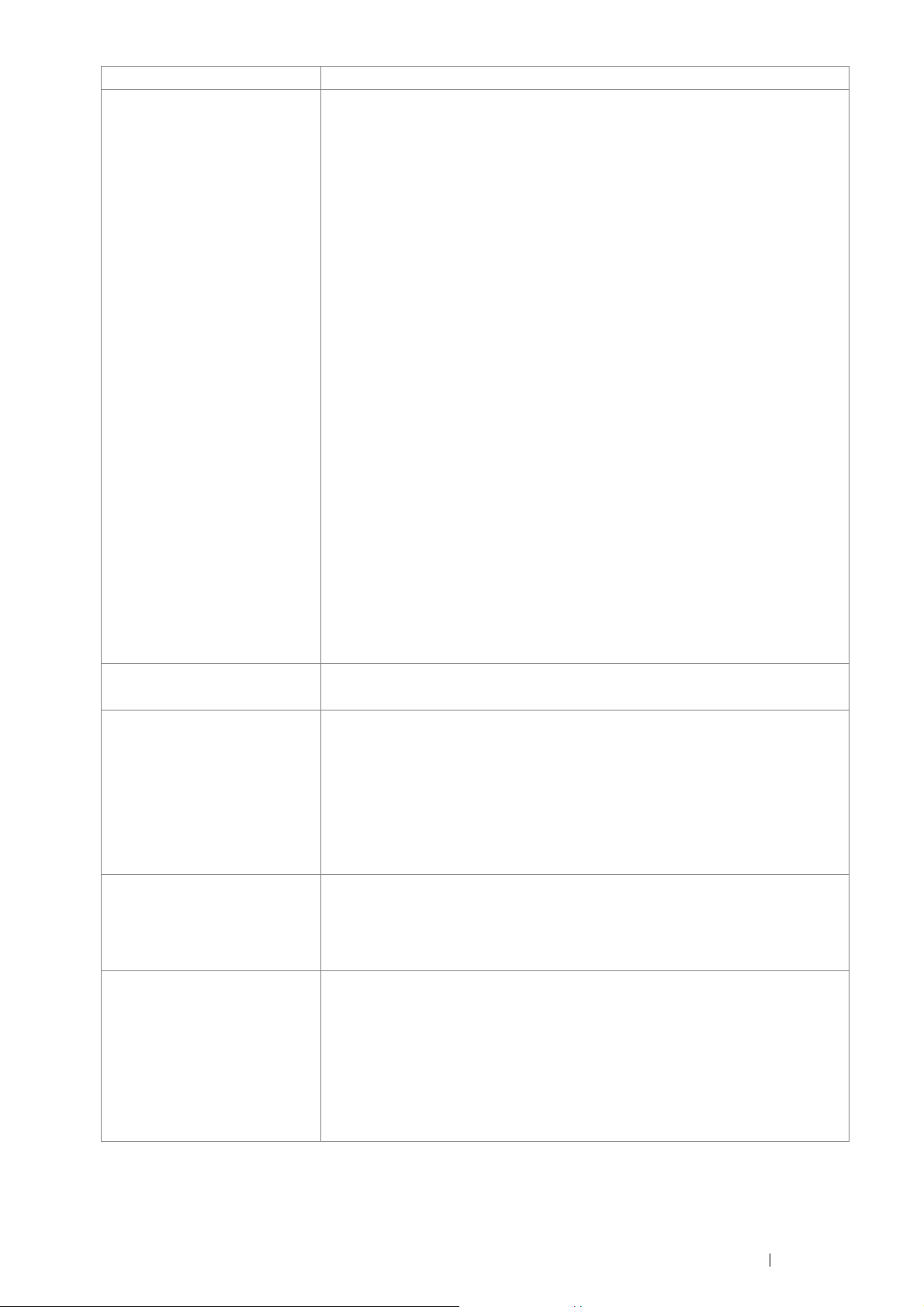
Items Description
Supported OS Standard: PCL 6 and PostScript® drivers
®
Microsoft
Windows® XP x86,
Microsoft® Windows Server® 2003 x86,
®
Microsoft
Microsoft
Windows Vista® x86,
®
Windows Server® 2008 x86,
Microsoft® Windows® 7 x86,
®
Microsoft
Microsoft
Windows® 8 x86
®
Windows® XP x64,
Microsoft® Windows Server® 2003 x64,
®
Microsoft
Microsoft
Windows Vista® x64,
®
Windows Server® 2008 x64,
Microsoft® Windows® 7 x64,
®
Microsoft
Microsoft
Windows Server® 2008 R2 x64,
®
Windows® 8 x64
Microsoft® Windows Server® 2012
®
Mac OS
Mac OS
X 10.3.9
®
X 10.4
Mac OS® X 10.5
®
Mac OS
Mac OS
X 10.6
®
X 10.7
Mac OS® X 10.8
®
Red Hat
Red Hat
Enterprise Linux® 5 Desktop x86
®
Enterprise Linux® 6 Desktop x86
SUSE® Linux Enterprise Desktop 10 x86
®
Linux Enterprise Desktop 11 x86
SUSE
IMPORTANT:
• For information about the latest supported OS, contact your local Fuji Xerox
representative.
Interface Standard: Ethernet (1000BASE-T/100BASE-TX/10BASE-T), USB 2.0
Optional: IEEE802.11 b/g/n
Supported protocol TCP/IP (LPD, Port9100, WSD, HTTP, HTTPS, SMTP, RARP, AutoIP, WINS, FTP,
Telnet, DNS, DDNS, IPP, IPPS, SNTP, SMB), SNMP, DHCP, BOOTP, Bonjour
®
(mDNS)
NOTE:
• To use IPPS protocol, you need to install the optional hard disk unit.
• WSD stands for Web Services on Devices.
®
• WSD is available only on Windows Vista
or Windows Server
®
2008 R2.
, Windows® 7, Windows Server® 2008,
Power AC 110 - 127 V ± 10%; 12 A or less; both 50/60 Hz ± 3%
AC 220 - 240 V ± 10%; 6 A or less; both 50/60 Hz ± 3%
IMPORTANT:
• Maximum machine measured current
Operating noise
(main unit only)
During operation:
Color: 7.15 B; 53.8 dB (A)
Monochrome: 6.95 B; 53.5 dB (A)
During stand-by: 4.69 B
IMPORTANT:
• Measurements based on ISO7779
Unit B: acoustic power level (LwAd)
Unit dB (A): radiated sound pressure (bystander position)
Specifications 29
Page 30

Items Description
Power consumption Maximum: 1350 W, During the Sleep mode: 5.0 W or less
Average:
During standby: 76 W or less
During continuous printing: 705 W or less
IMPORTANT:
• Low Power Mode: 14 W average
(The printer does not use electricity when the power is switched off even with the
power cord is plugged in.)
Dimensions (main unit only) 427 (W) × 488 (D) × 384 (H) mm
Weight 25.2 kg (main unit only, including consumables)
Usage Environment During Use: Temperature: 10 - 32 °C; Humidity: 10 - 85% (except malfunctions due
to dew condensation)
Non-Use: Temperature: -20 - 40 °C; Humidity: 5 - 85% (except malfunctions due to
dew condensation)
IMPORTANT:
• Until the conditions (temperature and humidity) inside the printer become
acclimated to the installation environment, certain qualities of the paper can
cause poor printing.
30 Specifications
Page 31

Basic Operation
This chapter includes:
• "Main Components" on page 32
• "Installing Optional Accessories" on page 35
• "Turning on the Printer" on page 55
• "Printing a Panel Settings Page" on page 56
• "Power Saver Mode" on page 57
2
Basic Operation 31
Page 32

Main Components
This section provides an overview of your printer.
This section includes:
• "Front View" on page 32
• "Rear View" on page 33
• "Operator Panel" on page 34
Front View
11
876
1 Belt Unit 7 Standard 550 Sheet Tray (Tray1)
2 Drum Cartridge 8 Bypass Tray
3 Waste Toner Box 9 Toner Cartridge
4 Side Cover 10 Front Cover
5 Power Switch 11 Operator Panel
6 Optional 550 Sheet Feeder (Tray2)
1
5910
4
2
3
IMPORTANT:
• To avoid irregular screen image or malfunctioning of your printer, avoid placing the printer in direct sunlight with the bypass
tray opened.
32 Basic Operation
Page 33

Rear View
10
1
9
8
7
6
1 Control Board 6 Duplexer
2 Control Board Cover 7 2nd BTR
3 Ethernet Port 8 Fusing Unit
4
Wireless Adapter Socket (The optional
wireless adapter is not supplied in some
regions.)
5 USB Port 10 Rear Cover
9 Power Connector
2
3
4
5
Basic Operation 33
Page 34

Operator Panel
The operator panel has a 2-line by 16-character liquid crystal display (LCD) panel, light-emitting diodes (LED), and
control buttons, which allow you to control the printer.
1 2
3
4
7
5
8
6
910
1 (Menu) button
• Moves to the top menu.
2 (Wake Up) button
• Lights up in the Power Saver mode. Press this button to exit the Power Saver mode.
3 LCD Panel
• Displays various settings, instructions, and error messages.
4 buttons
• Scrolls through menus or items in the Menu mode. To enter numbers or password, press these buttons.
5 buttons
• Selects submenus or setting values in the Menu mode.
6 (Stop) button
• Cancels the current print job.
7 button
• Displays the selected menu or item and determines the selected value in the Menu mode.
8 (Exit) button
• Switches to the Print mode from the top menu of the Menu mode.
• Returns to the upper hierarchy of the menu from the submenu of the Menu mode.
9 (Error) LED
• Lights up when the printer has an error.
10 (Ready) LED
• Lights up when the printer is ready.
34 Basic Operation
Page 35

Installing Optional Accessories
You can make the printer more functional by installing the optional accessories such as the 512MB Memory, the 550
sheet feeder, Wireless Network Kit b/g/n, and the hard disk unit. This section describes how to install these printer's
options.
This section includes:
• "Installing the Optional 512MB Memory" on page 35
• "Installing the Optional 550 Sheet Feeder" on page 40
• "Installing the Optional Wireless Printer Adapter" on page 45
• "Installing the Optional Hard Disk Unit" on page 50
Installing the Optional 512MB Memory
NOTE:
• Your printer supports additional 512 MB memory module.
1 Turn off the printer.
IMPORTANT:
• If the optional hard disk unit is not installed on your printer, note that the data in the memory are cleared when the printer
is turned off.
2 Turn the screw on the control board cover counterclockwise.
NOTE:
• Loosen the screw. You do not need to remove the screw.
3 Slide the control board cover towards the rear of the printer.
Basic Operation 35
Page 36

4 Open the control board cover completely.
5 Hold the edge of the memory module with the labeled side down and the connector toward the control board,
and then insert it into the slot.
6 Push the memory module firmly into the slot.
NOTE:
• Ensure that the memory module is firmly fixed in the slot and does not move easily.
36 Basic Operation
Page 37

7 Close the control board cover, and slide it towards the front of the printer.
8 Turn the screw clockwise.
9 Turn on the printer.
10 Print the Printer Settings page to confirm that the newly installed memory module is detected by the printer.
a Press the (Menu) button.
b Select Report / List, and then press the button.
c Select Printer Settings, and then press the button.
The Printer Settings page is printed.
11 Confirm the amount of Memory Capacity listed under General in the Printer Settings page.
If the memory capacity has not increased, turn off the printer, unplug the power cord, and re-install the memory
module.
12 If you installed the optional 512MB memory after installing the print driver, update your driver by following the
instructions for the operating system you are using. If the printer is on a network, update the driver for each
client.
Basic Operation 37
Page 38

Updating Your Driver to Detect Optional 512MB Memory
The following procedure uses Microsoft® Windows® and the PCL 6/PS driver.
NOTE:
• When you use XML Paper Specification (XPS) driver, the following settings are not required.
Windows 8/
Windows 8 x64/
Windows Server
Windows 7/
Windows 7 x64/
Windows Server 2008 R2 x64
Windows Vista
Windows Vista x64
Windows Server 2008/
Windows Server 2008 x64
Windows XP/
Windows XP x64/
Windows Server 2003/
Windows Server 2003 x64
®
®
2012
/
1 On the Windows desktop, right-click the bottom left corner of the screen, and then
click Control Panel → Hardware and Sound (Hardware for Windows Server
2012) → Devices and Printers.
2 Right-click the printer icon of the DocuPrint CP405 d and select Printer
properties.
3 Click the Configuration tab, and then select Bi- Directional Setup.
4 Select Get Information from Printer and then select OK.
5 Click Apply, and then click OK.
6 Close the Devices and Printers dialog box.
1 Click Start → Devices and Printers.
2 Right-click the printer icon of the DocuPrint CP405 d and select Printer
properties.
3 Click the Configuration tab, and then select Bi- Directional Setup.
4 Select Get Information from Printer and then select OK.
5 Click Apply, and then click OK.
6 Close the Devices and Printers dialog box.
1 Click Start → Control Panel → Hardware and Sound → Printers.
2 Right-click the printer icon of the DocuPrint CP405 d and select Properties.
3 Click the Configuration tab, and then select Bi- Directional Setup.
4 Select Get Information from Printer and then select OK.
5 Click Apply, and then click OK.
6 Close the Printers dialog box.
1 Click Start → Control Panel → Printers.
2 Right-click the printer icon of the DocuPrint CP405 d and select Properties.
3 Click the Configuration tab, and then select Bi- Directional Setup.
4 Select Get Information from Printer and then select OK.
5 Click Apply, and then click OK.
6 Close the Printers dialog box.
1 Click Start (start for Windows XP) → Printers and Faxes.
erties.
2 Right-click the printer icon of the DocuPrint CP405 d and select Pro
3 Click the Configuration tab, and then select Bi- Directional Setup.
4 Select Get Information from Printer and then select OK.
5 Click Apply, and then click OK.
6 Close the Printers and Faxes dialog box.
p
If the printer information is not updated automatically after clicking Get Information from Printer, follow these steps:
1 Click the Configuration tab, and then select Installable Options.
2 Select RAM Disk in the Items list box.
3 Select Installed in the RAM Disk drop-down menu under Setting for.
4 Select Memory Capacity in the Items list box.
5 Select the total amount of the installed printer memory in the Memory Capacity drop-down menu under
Setting for.
6 Click OK.
38 Basic Operation
Page 39

7 Click Apply, and then click OK.
8 Close the Devices and Printers (, Printers, or Printers and Faxes) dialog box.
The following procedure uses Mac OS
Mac OS X 10.7.x/10.8.x 1 Select the Print & Scan in System Preferences.
Mac OS X 10.5.x/10.6.x 1 Select the Print & Fax in System Preferences.
Mac OS X 10.3.x/10.4.x 1 Select the printer from the Printer List screen in Print Center (or Printer Setup
®
X and the PS driver.
2 Select the printer in Printers list, and click Options & Supplies.
3 Select Driver, select the options that have been installed on the printers, and then
click OK.
2 Select the printer in Printers list, and click Options & Supplies.
3 Select Driver, select the options that have been installed on the printers, and then
click OK.
Utility).
2 Click Printers on the Print Center (or Printer Setup Utility) menu bar, and select
Show Info.
3 Select Installable Options, and select the options that have been installed on the
printer, and then click Apply Changes.
Basic Operation 39
Page 40

Installing the Optional 550 Sheet Feeder
IMPORTANT:
• If you install the optional 550 sheet feeder after setting up the printer, be sure to turn off the printer, unplug the power cord,
and disconnect all cables from the rear of the printer before installing the feeder.
1 Turn off the printer.
IMPORTANT:
• If the optional hard disk unit is not installed on your printer, note that the data in the memory are cleared when the printer
is turned off.
2 Disconnect all cables from the rear of the printer.
3 Remove the tape and the bag holding the screws on the front of the optional 550 sheet feeder, and then
remove the screws from the bag.
4 Place the optional 550 sheet feeder in the location that the printer is located.
5 Pull the standard 550 sheet tray out of the printer about 200 mm.
40 Basic Operation
Page 41
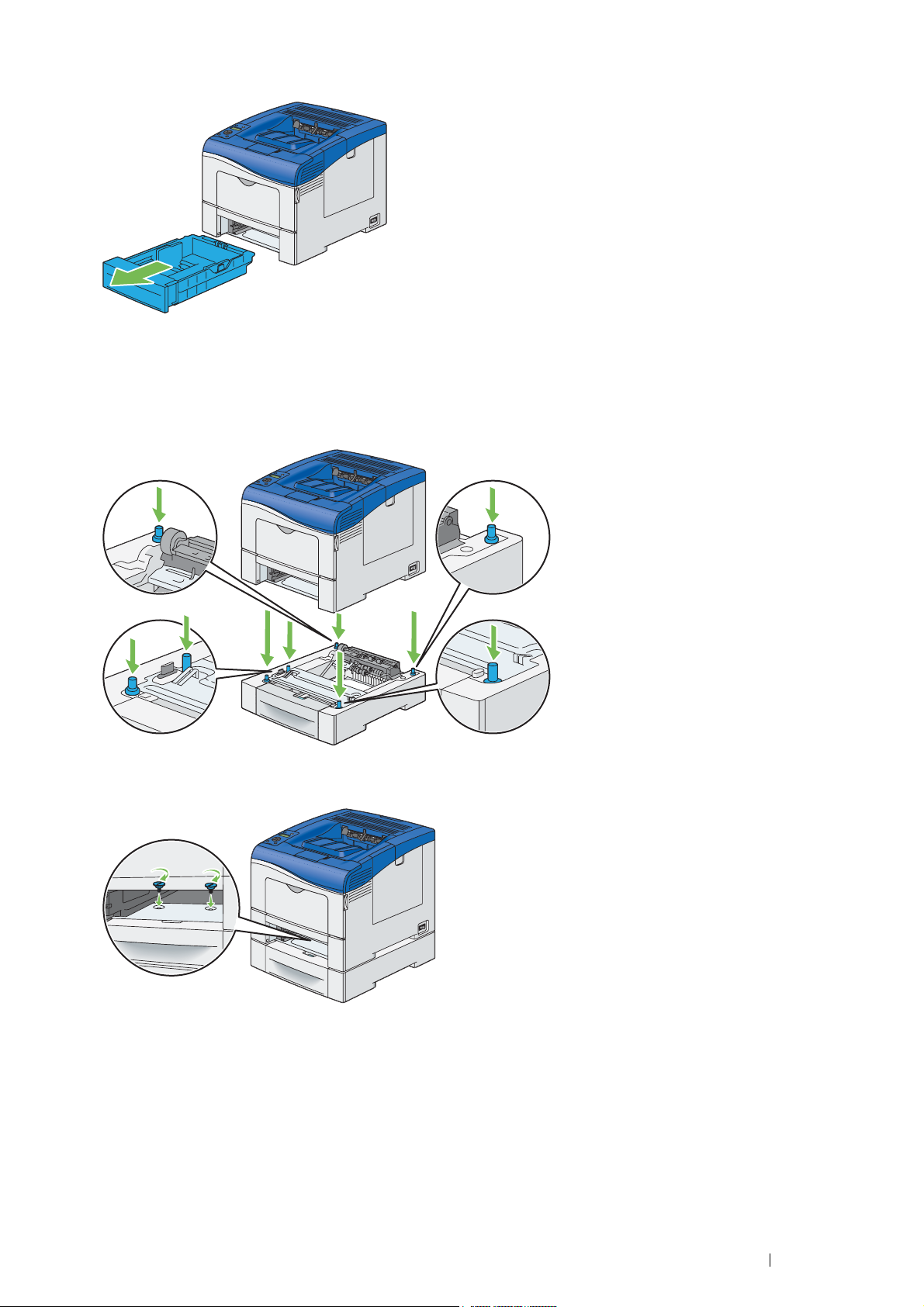
6 Hold the standard 550 sheet tray with both hands, and remove it from the printer.
7 Lift the printer and align the five guide pins of the optional 550 sheet feeder with the holes at the bottom of the
printer. Gently lower the printer onto the optional 550 sheet feeder.
IMPORTANT:
• When lifting the machine, make sure to follow the precautions stated in "Machine Installation" on page 16.
• Be careful not to pinch your fingers when lowering the printer onto the optional 550 sheet feeder.
8 Secure the optional 550 sheet feeder to the printer by tightening the two screws provided with the feeder, with a
coin or similar object.
NOTE:
• The screw hole is located in 216 mm recess from the front of the printer.
Basic Operation 41
Page 42

9 Insert the standard 550 sheet tray into the printer, and push until it stops.
IMPORTANT:
• Do not use excessive force on the tray. Doing so could damage the tray or inside of the printer.
10 Reconnect all cables into the rear of the printer and turn on the printer.
NOTE:
• The printer will automatically detect the attached tray but will not detect the paper type.
11 Print the Printer Settings page to confirm the optional 550 sheet feeder is installed correctly.
a Press the (Menu) button.
b Select Report / List, and then press the button.
c Select Printer Settings, and then press the button.
The Printer Settings page is printed.
12 Confirm Tray 2 (550 Sheet Feeder) is listed under Printer Options in the Printer Settings page.
If the feeder is not listed, turn off the printer, unplug the power cord, and re-install the optional 550 sheet feeder.
13 After loading paper in the optional 550 sheet feeder, specify the paper type from the printer operator panel.
a Press the (Menu) button.
b Select Tray Settings, and then press the button.
c Select Tray 2, and then press the button.
d Select Paper Type, and then press the button.
e Select the paper type for the optional 550 sheet feeder, and then press the button.
14 If you installed the optional 550 sheet feeder after installing the print driver, update your driver by following the
instructions for each operating system. If the printer is on a network, update the driver for each client.
42 Basic Operation
Page 43

Updating Your Driver to Detect Optional 550 Sheet Feeder
The following procedure uses Windows and the PCL 6/PS driver.
NOTE:
• When you use XML Paper Specification (XPS) driver, the following settings are not required.
Windows 8/
Windows 8 x64/
Windows Server 2012
Windows 7/
Windows 7 x64/
Windows Server 2008 R2 x64
Windows Vista/
Windows Vista x64
Windows Server 2008/
Windows Server 2008 x64
Windows XP/
Windows XP x64/
Windows Server 2003/
Windows Server 2003 x64
1 On the Windows desktop, right-click the bottom left corner of the screen, and then
click Control Panel → Hardware and Sound (Hardware for Windows Server
2012) → Devices and Printers.
2 Right-click the printer icon of the DocuPrint CP405 d and select Printer
properties.
3 Click the Configuration tab, and then select Bi- Directional Setup.
4 Select Get Information from Printer and then select OK.
5 Click Apply, and then click OK.
6 Close the Devices and Printers dialog box.
1 Click Start → Devices and Printers.
2 Right-click the printer icon of the DocuPrint CP405 d and select Printer
properties.
3 Click the Configuration tab, and then select Bi- Directional Setup.
4 Select Get Information from Printer and then select OK.
5 Click Apply, and then click OK.
6 Close the Devices and Printers dialog box.
1 Click Start → Control Panel → Hardware and Sound → Printers.
-click the printer icon of the DocuPrint CP405 d and select Properties.
t
2 Righ
3 Click the Configuration tab, and then select Bi- Directional Setup.
4 Select Get Information from Printer and then select OK.
5 Click Apply, and then click OK.
6 Close the Printers dialog box.
1 Click Start → Control Panel → Printers.
2 Right-click the printer icon of the DocuPrint CP405 d and select Properties.
3 Click the Configuration tab, and then select Bi- Directional Setup.
4 Select Get Information from Printer and then select OK.
5 Click Apply, and then click OK.
6 Close the Printers dialog box.
1 Click Start (start for Windows XP) → Printers and Faxes.
2 Right-click the printer icon of the DocuPrint CP405 d and select Properties.
3 Click the Configuration tab, and then select Bi- Directional Setup.
4 Select Get Information from Printer and then select OK.
d
5 Click Apply, an
6 Close the Printers and Faxes dialog box.
then click OK.
If the printer information is not updated automatically after clicking Get Information from Printer, follow these steps:
1 Click the Configuration tab, and then select Installable Options.
2 Select Paper Tray Configuration in the Items list box.
3 Select 2 Trays in the Paper Tray Configuration drop-down menu under Setting for.
4 Click OK.
5 Click Apply, and then click OK.
6 Close the Devices and Printers (, Printers, or Printers and Faxes) dialog box.
Basic Operation 43
Page 44
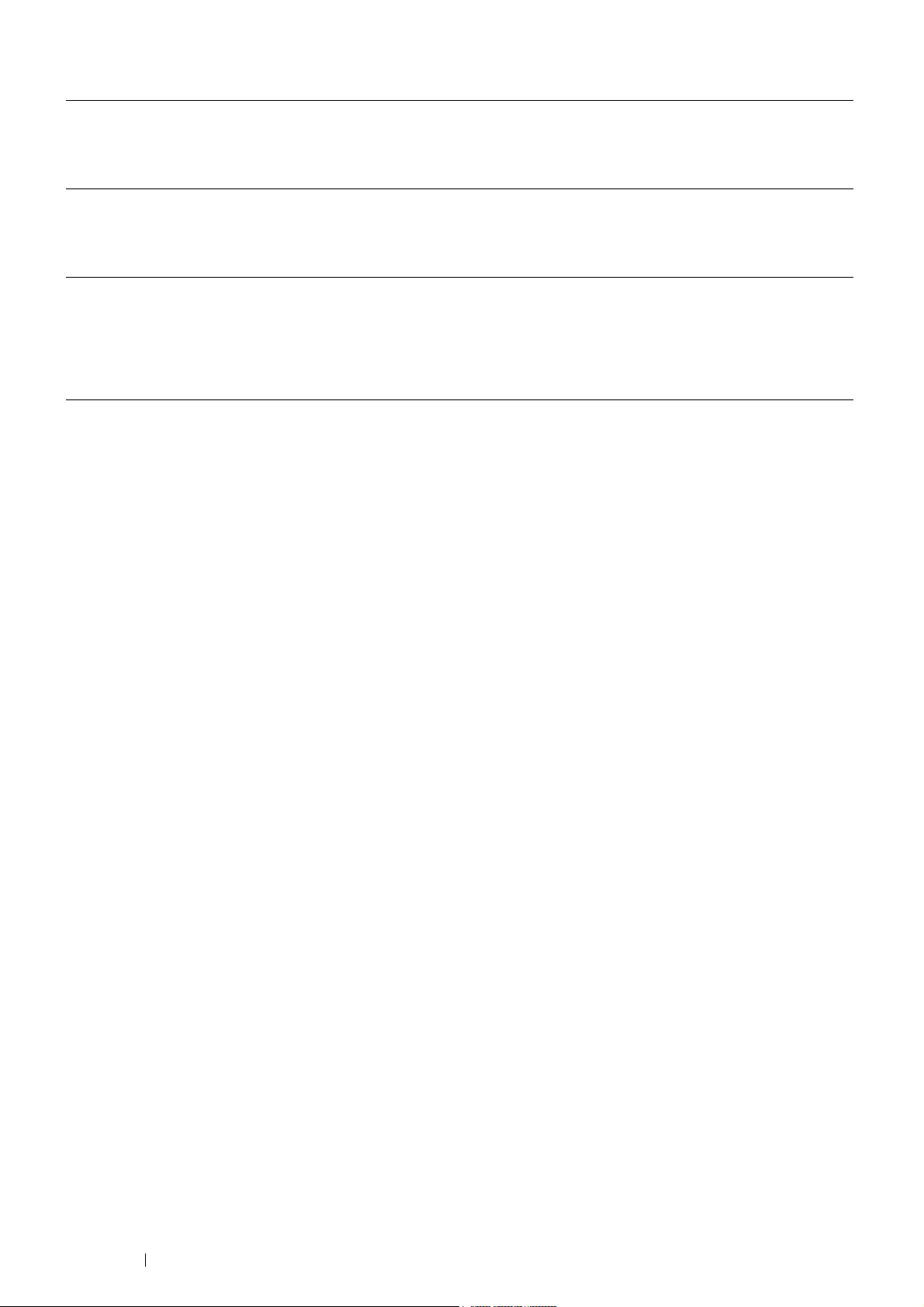
The following procedure uses Mac OS X and the PS driver.
Mac OS X 10.7.x/10.8.x 1 Select the Print & Scan in System Preferences.
2 Select the printer in Printers list, and click Options & Supplies.
3 Select Driver, select the options that have been installed on the printers, and then
click OK.
Mac OS X 10.5.x/10.6.x 1 Select the Print & Fax in System Preferences.
2 Select the printer in Printers list, and click Options & Supplies.
3 Select Driver, select the options that have been installed on the printers, and then
click OK.
Mac OS X 10.3.x/10.4.x 1 Select the printer from the Printer List screen in Print Center (or Printer Setup
Utility).
2 Click Printers on the Print Center (or Printer Setup Utility) menu bar, and select
Show Info.
3 Select Installable Options, and select the options that have been installed on the
printer, and then click Apply Changes.
44 Basic Operation
Page 45

Installing the Optional Wireless Printer Adapter
The wireless printer adapter allows you to use the printer with wireless network connection.
The specifications of the wireless printer adapter are described below.
NOTE:
• The optional wireless printer adapter is not supplied in some regions.
Item Specification
Connectivity Technology Wireless
Compliant Standards IEEE 802.11b, 802.11g, and 802.11n
Bandwidth 2.4 GHz
Data Transfer Rate IEEE 802.11n: 65 Mbps
IEEE 802.11g: 54, 48, 36, 24, 18, 12, 9, and 6 Mbps
IEEE 802.11b: 11, 5.5, 2, and 1 Mbps
Security 64 (40-bit key)/128 (104-bit key) WEP,
WPA- PSK (TKIP, AES), WPA2-PSK (AES), WPA-Enterprise (TKIP, AES),
WPA2-Enterprise (AES)
Protected Setup
Wi-Fi
*:WPS 2.0 compliant. WPS 2.0 works on access points with the following encryption types: Mixed mode PSK, WPA-PSK AES, WPA2-PSK AES,
WPA-PSK TKIP, Open (No Security)
®
(WPS)*: Push-Button Configuration (PBC),
Personal Identification Number (PIN)
NOTE:
• WPA-Enterprise (TKIP, AES) and WPA2-Enterprise (AES) are available when the optional hard disk unit is installed.
• When the wireless printer adapter is installed, you cannot use IEEE 802.1x authentication and/or the Ethernet port for a wired
connection.
Verifying the Contents of the Box
Wireless Printer Adapter
Installation Guide
Wireless
Printer Adapter
NOTE:
• To complete wireless installation, you require the corresponding Driver CD Kit that comes with your printer, which can also be
downloaded from http://www.fujixerox.com/support/docuprint/.
Wireless Network Kit b/g/n Installation Guide
Thank you for purchasing the Wireless Network Kit b/g/n.
To ensure the safe operation of the printer, be sure to read through the "Safety Guide" before starting
the installation. For more details such as how to configure the wireless settings for the printer, refer to
"Configuring Wireless Settings (Windows & Mac OS X)" in "User Guide" available on the Driver CD Kit.
Installing the Wireless Printer Adapter
Important
• Ensure that the printer is turned off before installing the wireless printer adapter.
Align the connector and the three protrusions of the wireless printer adapter with the four holes on the rear of the
printer, and insert the adapter as shown in the illustration.
•
•
XXXX XXXXX / DE4942Z4-1
(Edition 1) June 2012
Printed in China
Copyright © 2012 by Fuji Xerox Co., Ltd. XXXX XXXXX
Fuji Xerox Co., Ltd.
Basic Operation 45
Page 46

Installing the Optional Wireless Printer Adapter Using Video Instructions (Recommended)
To install the wireless printer adapter using the video instructions on the Windows computer perform the following
method.
1 Insert the Driver CD Kit in your computer. The Easy Install Navi file launches automatically.
2 Select Optional Accessories Setup on the Easy Install Navi window.
46 Basic Operation
Page 47

3 Click Wireless Network Kit b/g/n.
4 Click the procedure you want confirm to start the video instruction.
Follow the on-screen instructions to install the wireless printer adapter.
Basic Operation 47
Page 48

Installing the Optional Wireless Printer Adapter
NOTE:
• You can also install the wireless printer adapter by following the instructions described in Wireless Printer Adapter Installation
Guide provided with the wireless printer adapter.
1 Turn off the printer.
IMPORTANT:
• If the optional hard disk unit is not installed on your printer, note that the data in the memory are cleared when the printer
is turned off.
2 Align the connector and the three protrusions of the wireless printer adapter with the four holes and insert the
adapter.
NOTE:
• Ensure that the adapter is fully inserted and secured.
48 Basic Operation
Page 49

3 Turn on the printer.
If a message displays telling you to make initial setup on the operator panel, always do as instructed.
4 Print the Printer Settings page to confirm that the wireless printer adapter is installed correctly.
Confirm that the Network (Wireless) section exists.
NOTE:
• For more information on configuring the wireless printer adapter, see "Configuring Wireless Settings (Windows & Mac
OS X)" on page 102.
Basic Operation 49
Page 50

Installing the Optional Hard Disk Unit
1 Turn off the printer.
IMPORTANT:
• If the optional hard disk unit is not installed on your printer, note that the data in the memory are cleared when the printer
is turned off.
2 Turn the screw on the control board cover counterclockwise.
3 Slide the control board cover towards the rear of the printer.
4 Open the control board cover completely.
50 Basic Operation
Page 51

5 Insert the two plastic pins on the hard disk unit into the metal casing holes.
6 Attaching the protrusion and the connector to the control board, push the hard disk unit firmly into place.
7 Close the control board cover, and then slide it towards the front of the printer.
8 Turn the screw clockwise.
9 Turn on the printer.
10 Print the Printer Settings page to confirm the optional hard disk unit is installed correctly.
a Press the (Menu) button.
b Select Report / List, and then press the button.
c Select Printer Settings, and then press the button.
The Printer Settings page is printed.
Basic Operation 51
Page 52

11 Confirm the amount of Hard Disk listed under Printer Options in the Printer Settings page.
If the Hard Disk is not listed, turn off the printer, unplug the power cord, and re-install the hard disk unit.
12 If you installed the hard disk unit after installing the print driver, update your driver by following the instructions
for the operating system you are using. If the printer is on a network, update the driver for each client.
hard disk unit can be specified on the print driver only when Hard Disk or RAM Disk is available on the print
driver.
52 Basic Operation
Page 53

Updating Your Driver to Detect Optional Hard Disk Unit
The following procedure uses Windows and the PCL 6/PS driver.
NOTE:
• When you use XML Paper Specification (XPS) driver, the following settings are not required.
Windows 8/
Windows 8 x64/
Windows Server 2012
Windows 7/
Windows 7 x64/
Windows Server 2008 R2 x64
Windows Vista/
Windows Vista x64
Windows Server 2008/
Windows Server 2008 x64
Windows XP/
Windows XP x64/
Windows Server 2003/
Windows Server 2003 x64
1 On the Windows desktop, right-click the bottom left corner of the screen, and then
click Control Panel → Hardware and Sound (Hardware for Windows Server
2012) → Devices and Printers.
2 Right-click the printer icon of the DocuPrint CP405 d and select Printer
properties.
3 Click the Configuration tab, and then select Bi- Directional Setup.
4 Select Get Information from Printer and then select OK.
5 Click Apply, and then click OK.
6 Close the Devices and Printers dialog box.
1 Click Start → Devices and Printers.
2 Right-click the printer icon of the DocuPrint CP405 d and select Printer
properties.
3 Click the Configuration tab, and then select Bi- Directional Setup.
4 Select Get Information from Printer and then select OK.
5 Click Apply, and then click OK.
6 Close the Devices and Printers dialog box.
1 Click Start → Control Panel → Hardware and Sound → Printers.
t
-click the printer icon of the DocuPrint CP405 d and select Properties.
2 Righ
3 Click the Configuration tab, and then select Bi- Directional Setup.
4 Select Get Information from Printer and then select OK.
5 Click Apply, and then click OK.
6 Close the Printers dialog box.
1 Click Start → Control Panel → Printers.
2 Right-click the printer icon of the DocuPrint CP405 d and select Properties.
3 Click the Configuration tab, and then select Bi- Directional Setup.
4 Select Get Information from Printer and then select OK.
5 Click Apply, and then click OK.
6 Close the Printers dialog box.
1 Click Start (start for Windows XP) → Printers and Faxes.
2 Right-click the printer icon of the DocuPrint CP405 d and select Properties.
3 Click the Configuration tab, and then select Bi- Directional Setup.
4 Select Get Information from Printer and then select OK.
5 Click Apply, an
6 Close the Printers and Faxes dialog box.
d then click OK.
If the printer information is not updated automatically after clicking Get Information from Printer, follow these steps:
1 Click the Configuration tab, and then select Installable Options.
2 Select Hard Disk in the Items list box.
3 Select Installed in the Hard Disk drop-down menu under Setting for.
4 Click OK.
5 Click Apply, and then click OK.
6 Close the Devices and Printers (, Printers, or Printers and Faxes) dialog box.
Basic Operation 53
Page 54

The following procedure uses Mac OS X and the PS driver.
Mac OS X 10.7.x/10.8.x 1 Select the Print & Scan in System Preferences.
2 Select the printer in Printers list box, and click Options & Supplies.
3 Select Driver, select the options that have been installed on the printers, and then
click OK.
Mac OS X 10.5.x/10.6.x 1 Select the Print & Fax in System Preferences.
2 Select the printer in Printers list box, and click Options & Supplies.
3 Select Driver, select the options that have been installed on the printers, and then
click OK.
Mac OS X 10.3.x/10.4.x 1 Select the printer from the Printer List screen in Print Center (or Printer Setup
Utility).
2 Click Printers on the Print Center (or Printer Setup Utility) menu bar, and select
Show Info.
3 Select Installable Options, and select the options that have been installed on the
printer, and then click Apply Changes.
54 Basic Operation
Page 55

Turning on the Printer
IMPORTANT:
• Do not use extension cords or power strips.
• The printer should not be connected to an uninterrupted power supply (UPS) system.
1 Connect the power cord to the power connector on the rear of your printer.
2 Connect the other end of the power cord to the power source.
3 Turn on the printer.
Basic Operation 55
Page 56

Printing a Panel Settings Page
The Panel Settings page shows current settings for the operator panel menus.
1 Press the (Menu) button.
2 Select Report / List, and then press the button.
3 Select Panel Settings, and then press the button.
The Panel Settings page is printed.
56 Basic Operation
Page 57

Power Saver Mode
The printer has an energy saving feature that reduces power consumption during periods of inactivity. This feature
operates in two modes: the Low Power mode and Sleep mode. As delivered, the printer switches to the Low Power
mode one minute after the last print job is printed. The printer then switches to the Sleep mode after another four
minutes of inactivity. When the printer is in the Low Power mode, the LCD backlight turns off. In the Sleep mode, the
(Wake Up) button lights up, and the LCD backlight turns off. In the Sleep mode, the display also goes blank and
displays nothing.
The factory default settings are changeable within the range of 1 to 60 minutes (Low Power Timer) and 1 to 6
minutes (Sleep Timer). The printer returns to the ready-to-print state in about 20 seconds when re-activated.
NOTE:
• The functions of Low Power Timer and Sleep Timer cannot be disabled.
See also:
• "Setting the Power Saver Time Option" on page 197
Exiting the Power Saver Mode
The printer automatically exits the Power Saver mode when it receives a print job from a computer. To manually exit
the Low Power mode, press the (Wake Up) button on the operator panel. To exit the Sleep mode, press the
(Wake Up) button.
NOTE:
• Opening and closing a cover will cause the printer to exit the Low Power mode and the Sleep mode.
• When the printer is in the Sleep mode, all buttons on the operator panel except for the (Wake Up) button do not function.
To use the buttons on the operator panel, press the (Wake Up) button to exit the Sleep mode.
See also:
• "Setting the Power Saver Time Option" on page 197
Basic Operation 57
Page 58
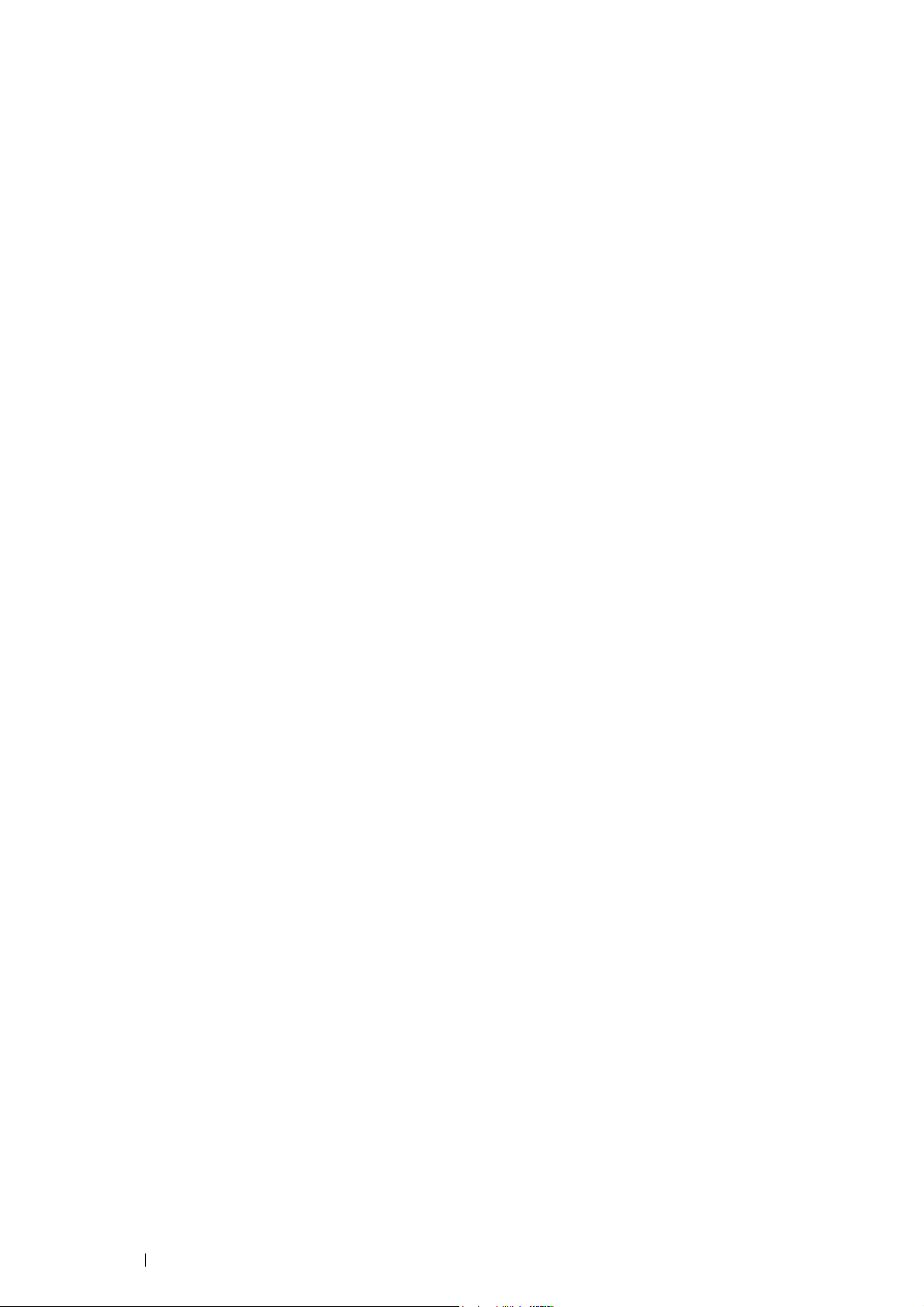
58 Basic Operation
Page 59

3
Printer Management Software
Use the CD-ROMs shipped with your printer to install a combination of software programs, depending on your
operating system.
This chapter includes:
• "Print Drivers" on page 60
• "CentreWare Internet Services" on page 61
• "SimpleMonitor (Windows Only)" on page 62
• "Setup Disk Creation Tool (Windows Only)" on page 63
Printer Management Software 59
Page 60

Print Drivers
To access all of your printer's features, install the print drivers from the Driver CD Kit or PostScript Driver Library CD.
• The print drivers enable your computer and printer to communicate and provide access to your printer features.
60 Printer Management Software
Page 61

CentreWare Internet Services
This section provides information on CentreWare Internet Services, a hyper text transfer protocol (HTTP)-based web
page service that is built into the printer.
These pages give you instant access to printer status, and printer configuration options. Anyone on your network
can access the printer using their web browser software. In administrative mode you can change the configuration of
the printer, and manage your printer settings without leaving your computer.
NOTE:
• Users who are not given passwords by the administrator can still view the configuration settings and options in user mode.
They will not be able to save or apply any changes to the current configuration.
Creating an Administrative Password
1 Launch your web browser.
2 Enter the IP address in the browser’s address field, and then press the Enter key.
3 Click the Properties tab.
4 In the left navigation panel, scroll down to Security and select Administrator Settings.
5 Select Enabled for Administrator Mode.
6 In the Administrator Login ID field, enter a name for the administrator.
NOTE:
• The default ID and password are “11111” and “x-admin”, respectively.
7 In the Administrator Password and Re-enter Password fields, enter a password for the administrator.
8 In the Maximum Login Attempts field, enter the number of login attempts allowed.
9 Click Apply.
Your new password has been set and anyone with the administrator name and password can log in and
change the printer configuration and settings.
Printer Management Software 61
Page 62
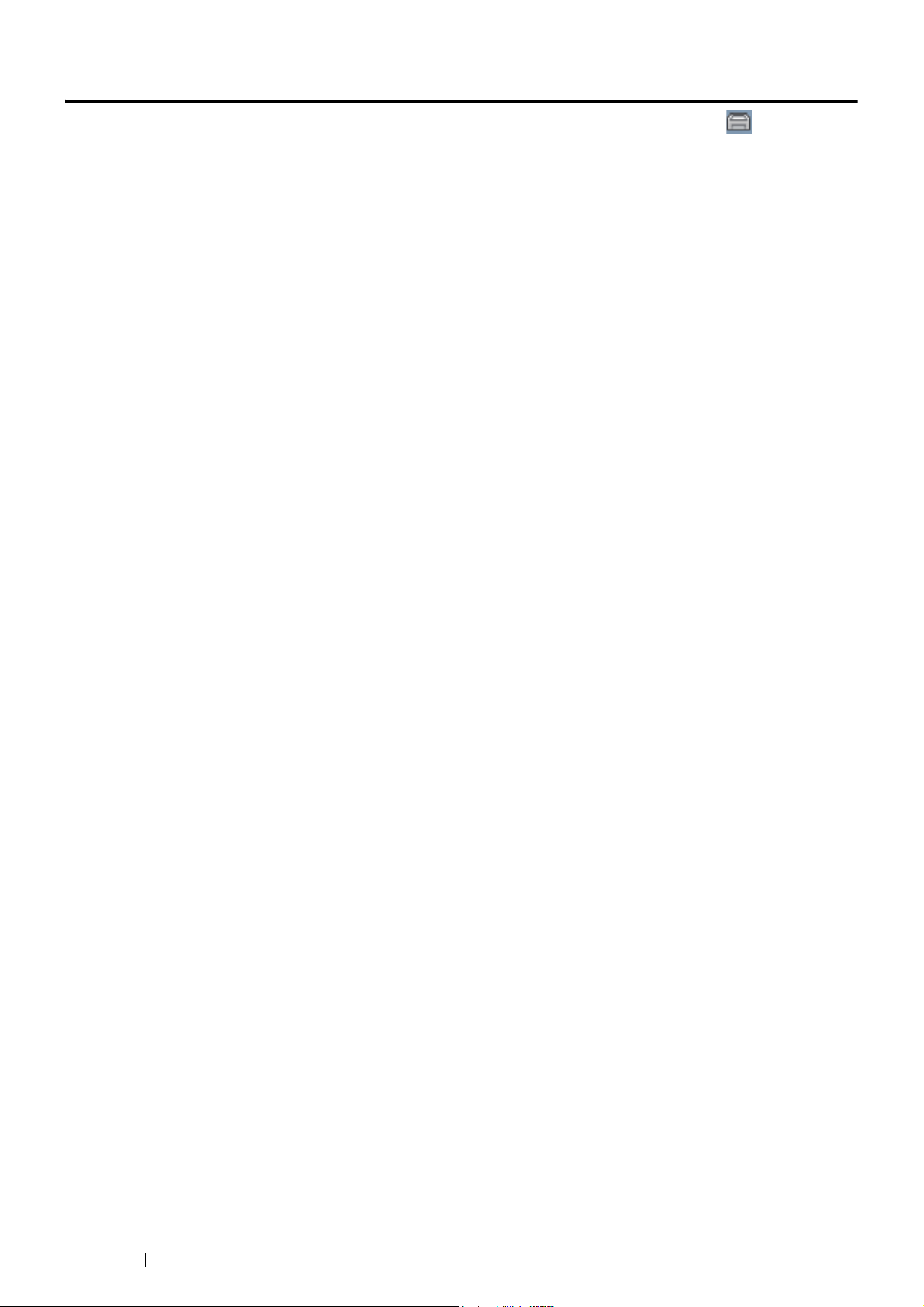
SimpleMonitor (Windows Only)
You can check the printer status with SimpleMonitor. Double-click the SimpleMonitor printer icon on the taskbar
at the bottom right of the screen. The Select Printer window appears, which displays the printer name, printer
connection ports, and printer status. Check the Status column to know the current status of your printer. You can
also check the amount of toner remaining.
Status Settings button: Displays the Status Settings dialog box and allows you to modify the SimpleMonitor
settings.
Click the name of the desired printer listed on the Select Printer window. The Status Monitor window appears.
The Status Monitor window alerts you when there is a warning or when an error occurs, for example, when a paper
jam occurs or toner is running low.
By default, the Status Monitor window launches when printing and an error occurs. When an error occurs, the error
message appears on the Status Monitor window. You can specify the conditions for starting the Status Monitor
window in Auto start setup.
To change the pop-up settings for the Status Monitor window:
The following procedure uses Microsoft
1 Click Start → All Programs → Fuji Xerox → SimpleMonitor for Asia-Pacific → Activate SimpleMonitor.
The Select Printer window appears.
2 Click Status Settings.
The Status Settings dialog box appears.
®
Windows® 7 as an example.
3 Select the Pop-up Settings tab, and then select the type of the pop-up from Auto start setup.
SimpleMonitor can be installed from the Driver CD Kit. It is available only for Windows.
62 Printer Management Software
Page 63
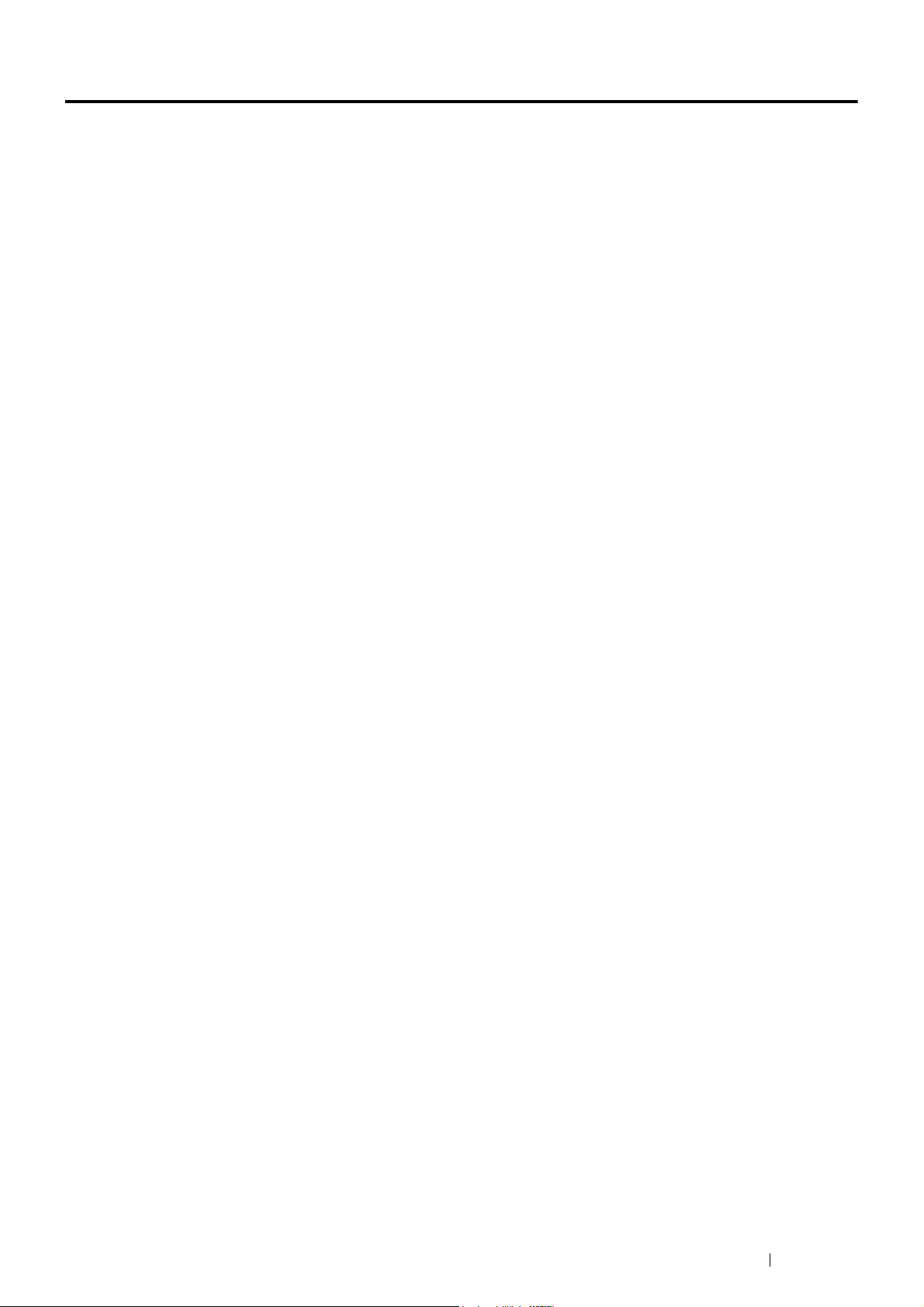
Setup Disk Creation Tool (Windows Only)
The Setup Disk Creation Tool on the Driver CD Kit and the print drivers on the Driver CD Kit and PostScript Driver
Library CD are used to create driver installation packages that contain custom driver settings. A driver installation
package can contain a group of saved print driver settings and other data for things such as:
• Print orientation and Multiple Up (document settings)
• Watermarks
• Font references
If you want to install the print driver with the same settings on multiple computers running the same operating
system, create a setup disk in a floppy disk or in a server on the network. Using the setup disk that you have created
will reduce the amount of work required when installing the print driver.
• Install the print driver in the computer on which the setup disk is to be created.
• The setup disk can only be used on the operating system on which the disk was created or computers running
the same operating system. Create a separate setup disk for each of the operating systems.
Printer Management Software 63
Page 64
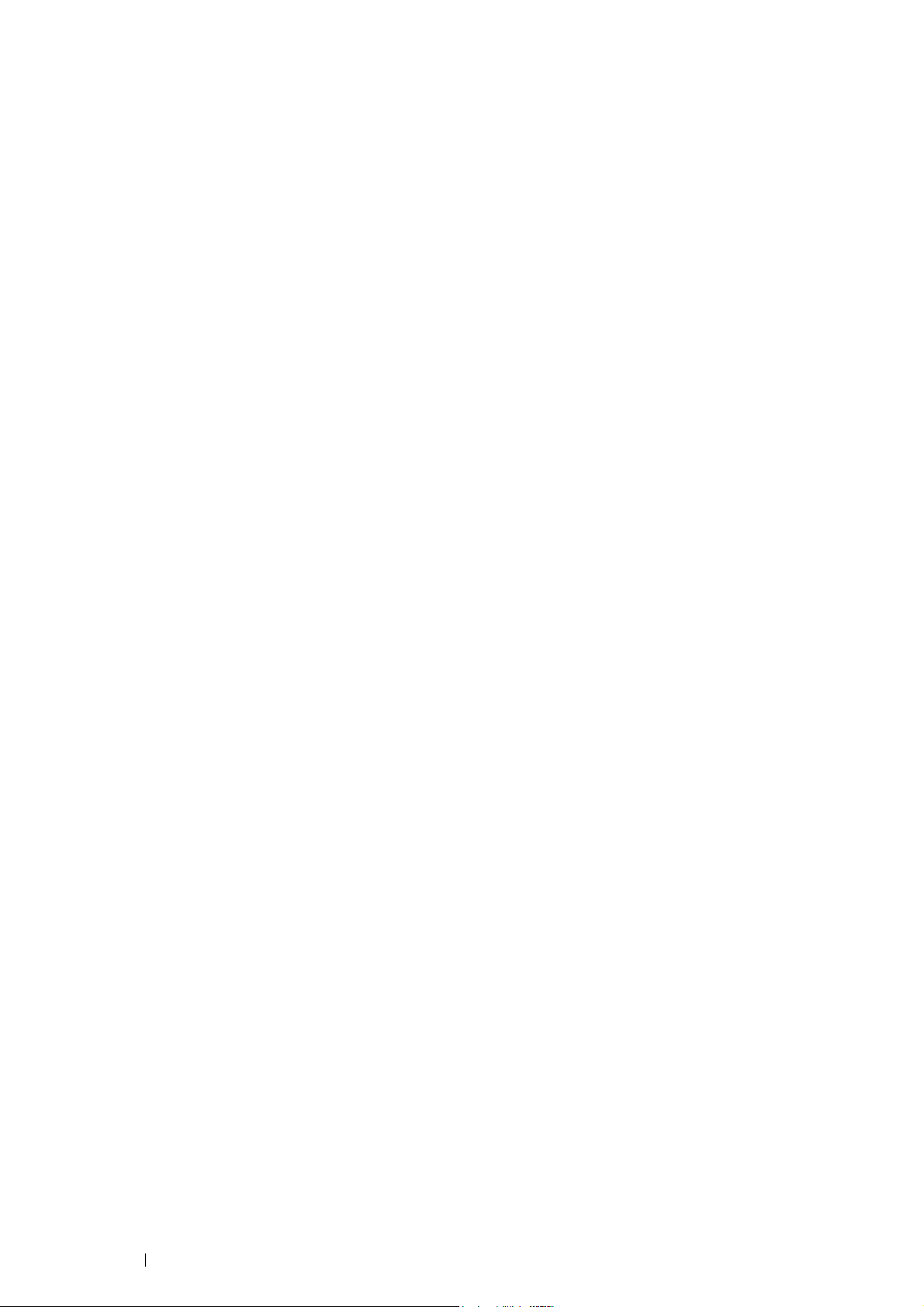
64 Printer Management Software
Page 65
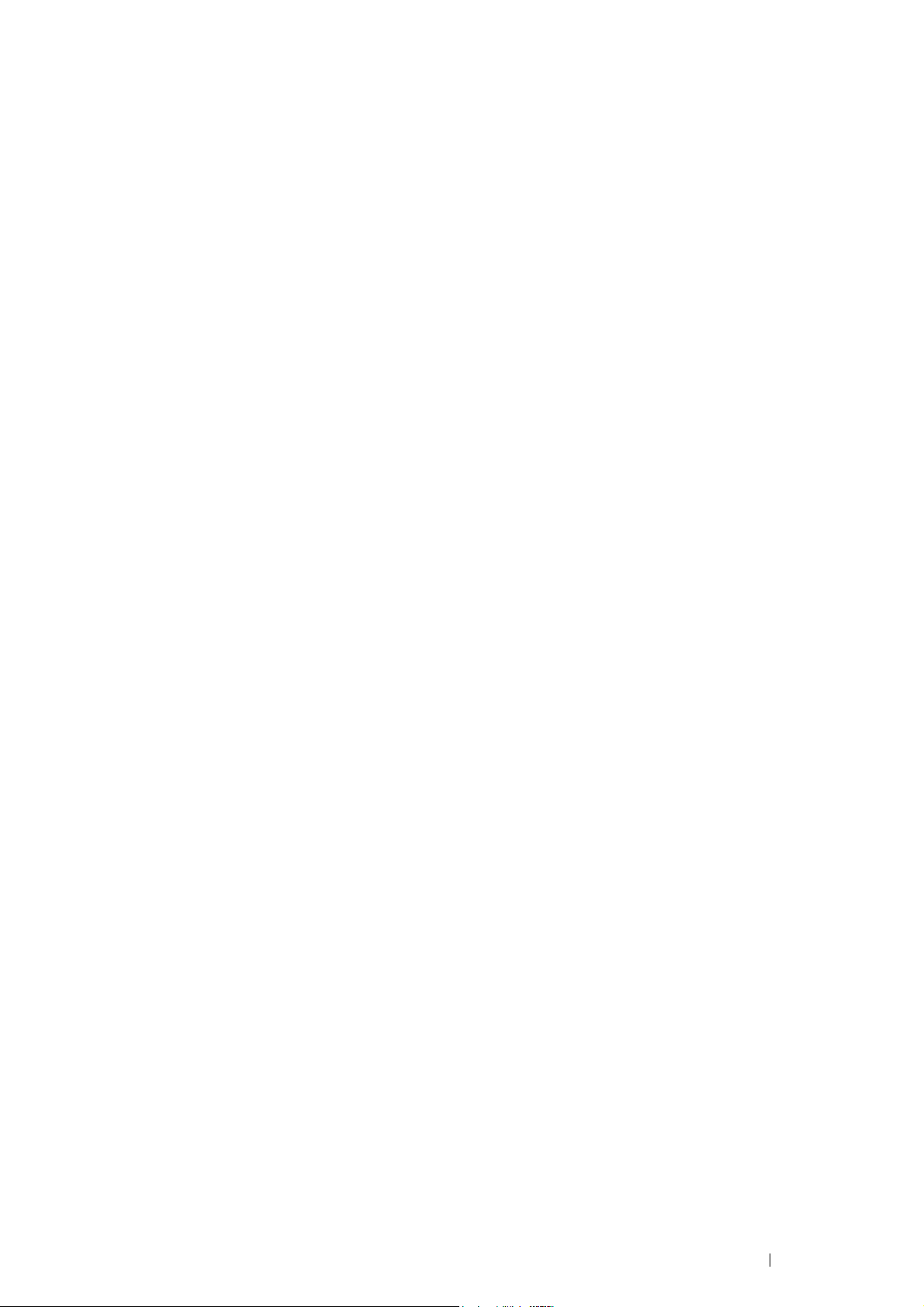
4
Printer Connection and Software Installation
This chapter includes:
• "Overview of Network Setup and Configuration" on page 66
• "Connecting Your Printer" on page 67
• "Setting the IP Address" on page 69
• "Installing Print Driver on Computers Running Windows" on page 73
• "Installing Print Driver on Computers Running Mac OS X" on page 95
• "Installing Print Driver on Computers Running Linux (CUPS)" on page 96
• "Configuring Wireless Settings (Windows & Mac OS X)" on page 102
Printer Connection and Software Installation 65
Page 66

Overview of Network Setup and Configuration
To set up and configure the network:
1 Connect the printer to the network using the recommended hardware and cables.
2 Turn on the printer and the computer.
3 Print the Printer Settings page and keep it for referencing network settings.
4 Install the driver software on the computer from the Driver CD Kit or PostScript Driver Library CD. For
information on driver installation, see the section in this chapter for the specific operating system you are using.
5 Configure the printer’s TCP/IP address, which is required to identify the printer on the network.
• Microsoft
printer’s IP address if the printer is connected to an established TCP/IP network. You can also manually set
the printer’s IP address on the operator panel.
• Mac OS
See also:
• "Setting the IP Address" on page 69
6 Print a Printer Settings page to verify the new settings.
NOTE:
• If the Driver CD Kit or PostScript Driver Library CD is not available, you can download the latest driver from the Fuji Xerox
Web Site: http://www.fujixeroxprinters.com/
®
Windows® operating systems: Run the IP address setting tool on the Driver CD Kit to set the
®
X and Linux® systems: Manually set the printer’s TCP/IP address on the operator panel.
See also:
• "Printing a Printer Settings Page" on page 146
66 Printer Connection and Software Installation
Page 67

Connecting Your Printer
Your printer interconnection cables must meet the following requirements:
Connection Type Connection Specifications
USB USB 2.0
Ethernet 10 Base-T/100 Base-TX/1000 Base-T
Wireless (optional) IEEE 802.11b/802.11g/802.11n
1
2
3
1 Ethernet port
2 Wireless adapter socket
3USB port
Connecting Printer to Computer or Network
Connect the printer via USB, Ethernet or wireless (optional). An USB connection is a direct connection and is not
used for networking. An Ethernet and wireless connections are used for networking. Hardware and cabling
requirements vary for the different connection methods. Ethernet and USB cables are not included with your printer
and must be purchased separately.
The available features for each connection type are shown in the following table.
Connection Type Available Features
USB When connected via USB you can:
• Send print jobs from a computer.
• Use the SimpleMonitor to check the printer status.
Ethernet When connected via Ethernet you can:
• Send print jobs from a computer on the network.
• Use CentreWare Internet Services.
• Use the SimpleMonitor to check the printer status.
Wireless (optional) When connected via wireless you can:
• Send print jobs from a computer on the network.
• Use CentreWare Internet Services.
• Use the SimpleMonitor to check the printer status.
Printer Connection and Software Installation 67
Page 68

USB Connection
A local printer is directly connected to your computer using the USB cable. If your printer is connected to a network
instead of your computer, skip this section and go to "Wired Network Connection" on page 68.
To connect the printer to a computer:
1 Connect the smaller USB connector into the USB port on the rear of the printer, and the other end of the cable
into a USB port of the computer.
NOTE:
• Ensure that you match the USB symbol on the cable to the USB symbol on the printer.
• Do not connect the printer USB cable to the USB port available on the keyboard.
Wired Network Connection
To connect the printer to a network:
1 Connect one end of the Ethernet cable into the Ethernet port on the rear of the printer, and the other end to a
LAN drop or hub.
Wireless Network Connection
To set up a wireless connection, insert the optional wireless printer adapter into the wireless adapter socket on the
rear of the printer. For details about wireless connection, see "Installing the Optional Wireless Printer Adapter" on
page 45.
NOTE:
• To use the wireless printer adapter, be sure to disconnect the Ethernet cable.
68 Printer Connection and Software Installation
Page 69

Setting the IP Address
This section includes:
• "TCP/IP and IP Addresses" on page 69
• "Setting the Printer’s IP Address through the Driver CD Kit" on page 69
• "Dynamic Methods of Setting the Printer’s IP Address" on page 70
• "Assigning an IP Address (for IPv4 Mode)" on page 71
• "Verifying the IP Settings" on page 72
• "Printing and Checking the Printer Settings Page" on page 72
TCP/IP and IP Addresses
If your computer is on a large network, contact your network administrator for the appropriate TCP/IP addresses and
additional system settings information.
If you are creating your own small Local Area Network or connecting the printer directly to your computer using
Ethernet, follow the procedure for automatically setting the printer’s IP address.
Computers and printers primarily use TCP/IP protocols to communicate over an Ethernet network. With TCP/IP
protocols, each printer and computer must have a unique IP address. It is important that the addresses are similar,
but not the same; only the last digit needs to be different. For example, your printer can have the address
192.168.1.2 while your computer has the address 192.168.1.3. Another device can have the address 192.168.1.4.
Many networks have a Dynamic Host Configuration Protocol (DHCP) server. A DHCP server automatically
programs an IP address into every computer and printer on the network that is configured to use DHCP. A DHCP
server is built into most cable and Digital Subscriber Line (DSL) routers. If you use a cable or DSL router, see your
router’s documentation for information on IP addressing.
Setting the Printer’s IP Address through the Driver CD Kit
If the printer is connected to a small established TCP/IP network without a DHCP server, use the IP address setting
tool on the Driver CD Kit to detect or assign an IP address to your printer. For further instructions, insert the Driver
CD Kit into your computer’s CD-ROM drive. After the IP address setting tool launches, click Install Driver and
Software. Start IP address setting tool on the Admin Tools tab, and follow the displayed instructions.
NOTE:
• For the IP address setting tool to function, the printer must be connected to an established TCP/IP network.
Printer Connection and Software Installation 69
Page 70

Dynamic Methods of Setting the Printer’s IP Address
There are two protocols available for dynamically setting the printer’s IP address:
• DHCP (enabled by default)
• AutoIP
You can turn on/off both protocols using the operator panel or CentreWare Internet Services.
NOTE:
• You can print a report that includes the printer’s IP address. On the operator panel, press the (Menu) button, select
Report / List, press the button, select Printer Settings, and then press the button. The IP address is listed
on the Printer Settings page.
Using the Operator Panel
To turn on/off either the DHCP or AutoIP protocol:
1 On the operator panel, press the (Menu) button.
2 Select Admin Menu, and then press the button.
3 Select Network Setup, and then press the button.
4 Select TCP/IP, and then press the button.
5 Select IPv4, and then press the button.
6 Select Get IP Address, and then press the button.
7 Select DHCP / Autonet, and then press the button.
Using CentreWare Internet Services
To turn on/off either the DHCP or AutoIP protocol:
1 Launch your web browser.
2 Enter the IP address in the browser’s address field, and then press the Enter key.
3 Select Properties.
4 Select the Protocol Settings folder on the left navigation panel.
5 Select TCP/IP.
6 In the Get IP Address field, select the DHCP / Autonet option.
7 Click the Apply button.
70 Printer Connection and Software Installation
Page 71
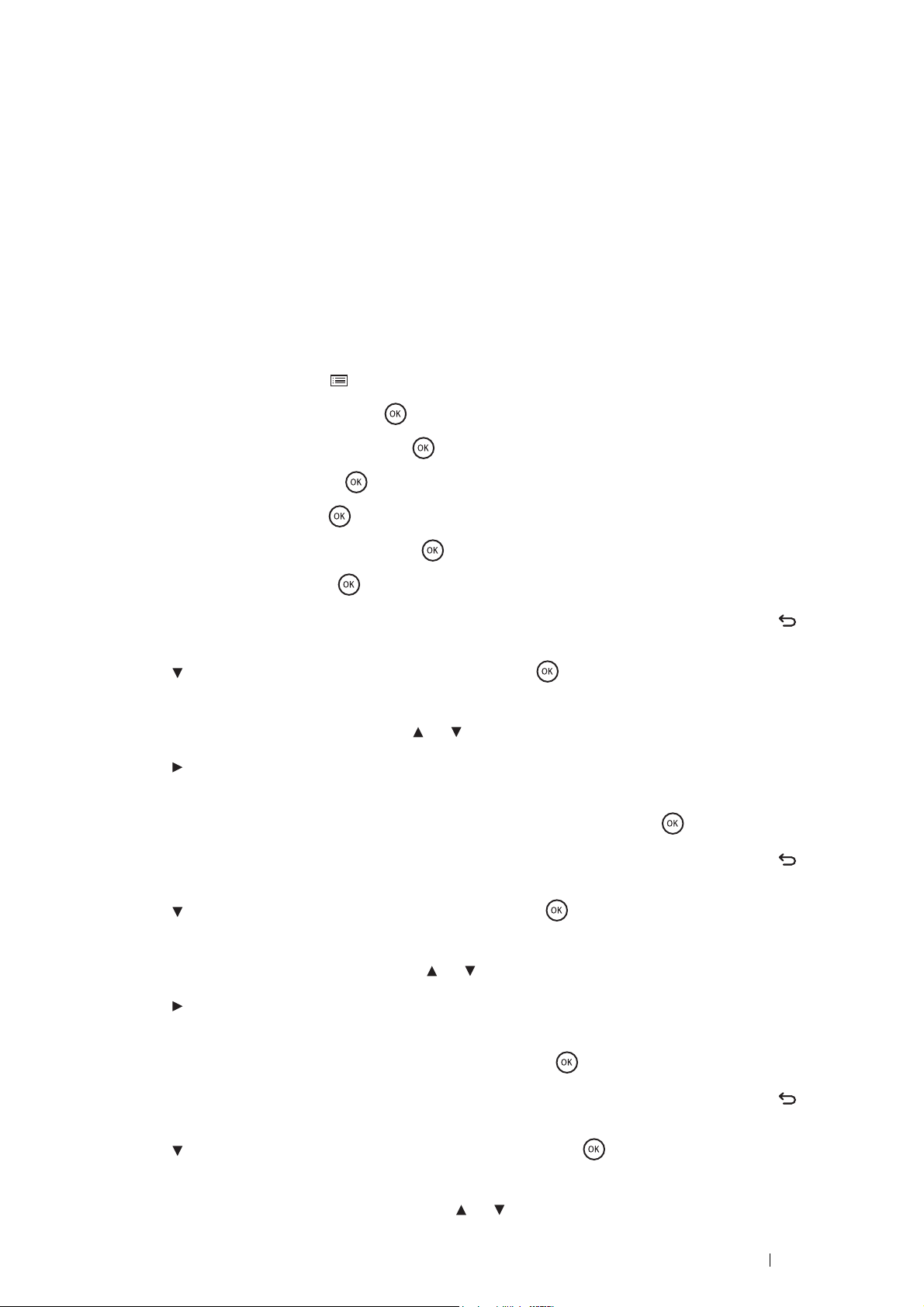
Assigning an IP Address (for IPv4 Mode)
NOTE:
• When you assign an IP address manually in IPv6 mode, use the CentreWare Internet Services. To display the CentreWare
Internet Services, use the link local address. To check a link local address, see "Printing and Checking the Printer Settings
Page" on page 72.
• Assigning an IP address is considered as an advanced function and is normally done by a system administrator.
• Depending on the address class, the range of the IP address assigned may be different. On Class A, for example, an IP
address in the range from
your system administrator.
You can assign the IP address by using the operator panel.
1 Turn on the printer.
2 Ensure that Ready message appears on the LCD panel.
3 On the operator panel, press the (Menu) button.
4 Select Admin Menu, and then press the button.
5 Select Network Setup, and then press the button.
6 Select TCP/IP, and then press the button.
7 Select IPv4, and then press the button.
0.0.0.0 to 127.255.255.255 will be assigned. For assignment of IP addresses, contact
8 Select Get IP Address, and then press the button.
9 Select Panel, and then press the button.
10 Ensure that the message Restart Printer to apply setting appears, and then press the (Back)
button twice.
11 Press the button to select IP Address, and then press the button.
The cursor is located at the first octet of the IP address.
12 Specify the value of the IP address using the or button.
13 Press the button.
The cursor moves to the next octet.
14 Repeat steps 12 to 13 to set all of the digits in the IP address, and then press the button.
15 Ensure that the message Restart Printer to apply setting appears, and then press the (Back)
button twice.
16 Press the button to select Subnet Mask, and then press the button.
The cursor is located at the first octet of the subnet mask.
17 Specify the value of the subnet mask using the or button.
18 Press the button.
The cursor moves to the next octet.
19 Repeat steps 17 to 18 to set the subnet mask, and then press the button.
20 Ensure that the message Restart Printer to apply setting appears, and then press the (Back)
button twice.
21 Press the button to select Gateway Address, and then press the button.
The cursor is located at the first octet of the gateway address.
22 Specify the value of the gateway address using the or button.
Printer Connection and Software Installation 71
Page 72

23 Press the button.
The cursor moves to the next octet.
24 Repeat steps 22 to 23 to set the gateway address, and then press the button.
25 Ensure that the message Restart Printer to apply setting appears, and then press the (Back)
button.
26 Turn off and turn on the printer.
IMPORTANT:
• If the optional hard disk unit is not installed on your printer, note that the data in the memory are cleared when the printer
is turned off.
See also:
• "Operator Panel" on page 34
Verifying the IP Settings
You can confirm the settings by printing the system settings report or using the ping command.
The following procedure uses Windows 7 as an example.
1 Print the Printer Settings page.
2 Look under the IPv4 heading on the Printer Settings page to ensure that the IP address, subnet mask, and
gateway address are appropriate.
To verify if the printer is active on the network, run the ping command in your computer:
1 Click Start → All Programs → Accessories → Run.
2 Enter cmd, and then click OK.
A black window is displayed.
3 Enter ping xx.xx.xx.xx (where xx.xx.xx.xx is the IP address of your printer), and then press the Enter key.
Reply from the IP address denotes printer is active on the network.
See also:
• "Printing and Checking the Printer Settings Page" on page 72
Printing and Checking the Printer Settings Page
Print the Printer Settings page and check your printer's IP address by using the operator panel.
1 On the operator panel, press the (Menu) button.
2 Select Report / List, and then press the button.
3 Select Printer Settings, and then press the button.
The Printer Settings page is printed.
4 Confirm the IP address next to IP Address under Network Setup on the Printer Settings page. If the IP
address is 0.0.0.0, wait for a few minutes to resolve the IP address automatically, and then print the Printer
Settings page again.
If the IP address is not resolved automatically, see "Assigning an IP Address (for IPv4 Mode)" on page 71.
72 Printer Connection and Software Installation
Page 73

Installing Print Driver on Computers Running Windows
This section includes:
• "Identifying Print Driver Pre-install Status (For Network Connection Setup)" on page 73
• "Inserting the CD-ROM" on page 75
• "USB Connection Setup" on page 75
• "Network Connection Setup" on page 78
• "Setting Up for Shared Printing" on page 84
Identifying Print Driver Pre-install Status (For Network
Connection Setup)
Before installing the print driver on your computer, print the Printer Settings page to check the IP address of your
printer.
This section includes:
• "The Operator Panel" on page 73
• "Changing the Firewall Settings Before Installing Your Printer" on page 74
The Operator Panel
1 Press the (Menu) button.
2 Select Report / List, and then press the button.
3 Select Printer Settings, and then press the button.
The Printer Settings page is printed.
4 Find the IP address next to IP Address under Network Setup on the Printer Settings page.
If the IP address is 0.0.0.0, wait for a few minutes to resolve the IP address automatically, and then print the
Printer Settings page again.
If the IP address is not resolved automatically, see "Assigning an IP Address (for IPv4 Mode)" on page 71.
Printer Connection and Software Installation 73
Page 74

Changing the Firewall Settings Before Installing Your Printer
If you are running one of the following operating systems, you must change the firewall settings before installing the
Fuji Xerox printer software:
• Windows 8
®
®
2012
• Windows Server
• Windows 7
• Windows Vista
• Windows Server 2008 R2
• Windows Server 2008
• Windows XP
NOTE:
• For Windows XP, Service Pack 2 or 3 must be installed.
The following procedure uses Windows 7 as an example.
1 Insert the Driver CD Kit into your computer.
2 Click Start → Control Panel.
3 Click System and Security.
4 Click Windows Firewall.
5 Click Allow a program or feature through Windows Firewall.
6 Click Change settings.
7 Click Allow another program.
8 Click Browse.
9 Click D:\setup.exe (where D is the drive letter of the optical drive) in the File name text box, and then click
Open.
10 Click Add.
11 Click OK.
74 Printer Connection and Software Installation
Page 75
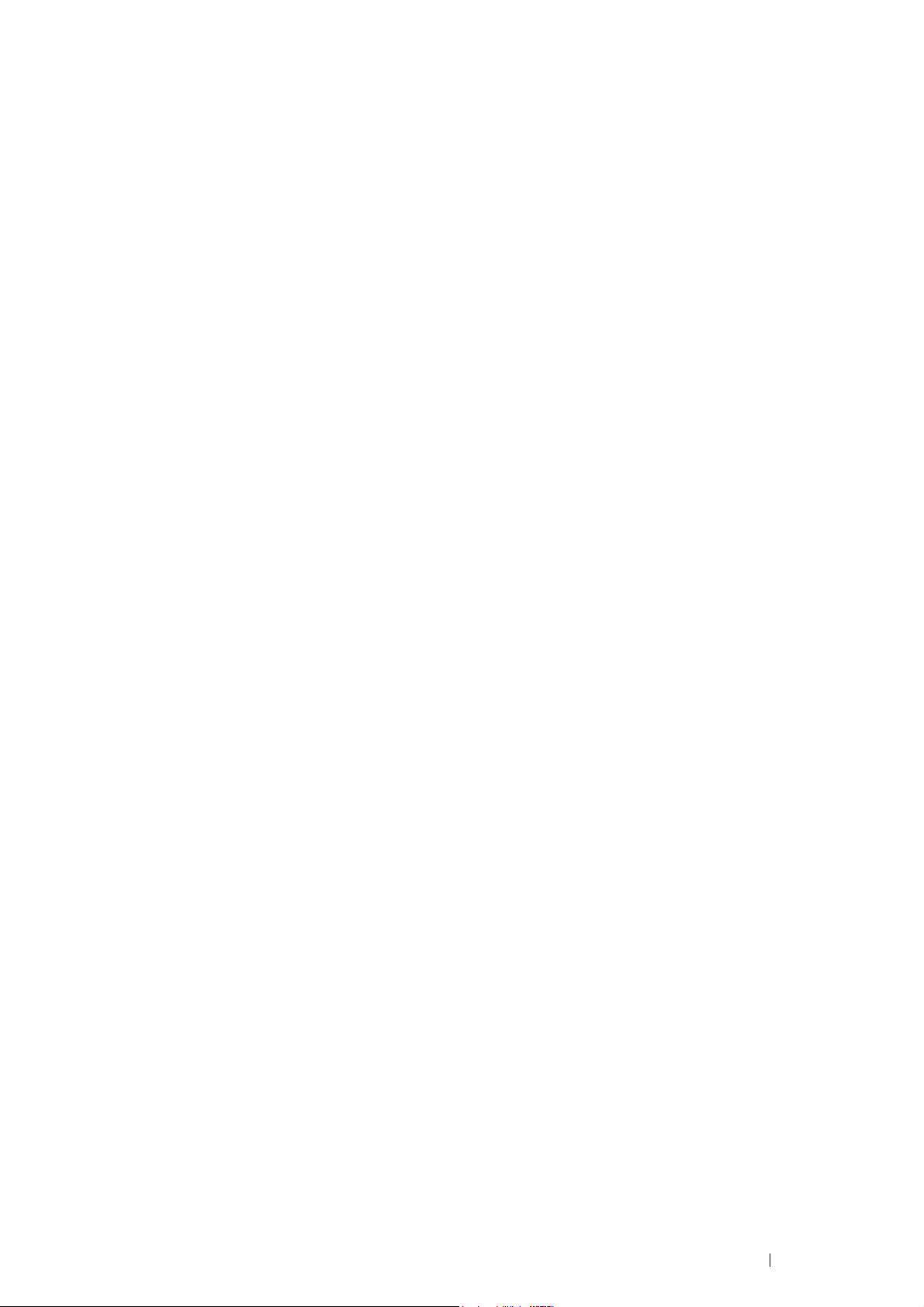
Inserting the CD-ROM
• For Installing PCL 6 Driver
1 Insert the Driver CD Kit into your computer to start Easy Install Navi.
NOTE:
• If the CD does not automatically launch, click Start (start for Windows XP) → All Programs (for Windows Vista and
Windows 7)
drive letter of the optical drive), and then click OK.
For Windows 8 and Windows Server 2012
Point to the top or bottom right corner of the screen, and then click Search
and then click Run → Enter D:\setup.exe (where D is the drive letter of the optical drive), and then click OK.
• For Installing PS Driver
1 Insert the PostScript Driver Library CD into your computer.
• For Installing XML Paper Specification (XPS) Print Driver
1 Extract the following zip file to your desired location.
D:\Eng\XPS (where D is the drive letter of the optical drive)
→ Accessories (for Windows Vista and Windows 7) → Run, and then enter D:\setup.exe (where D is the
→ Enter Run in the search box, click Apps,
USB Connection Setup
NOTE:
A personal printer is a printer attached to your computer or a print server using a USB. If your printer is attached to a
network and not your computer, see "Network Connection Setup" on page 78.
• For Installing PCL 6 Driver
1 On the top screen of Easy Install Navi, click Installing Driver and Software.
2 Click Print Driver.
3 Click Connect via USB.
4 Follow the procedures described in the Help to install the print driver.
• For Installing PS Driver
For information on how to install the PS driver, refer to the PostScript User Guide.
Printer Connection and Software Installation 75
Page 76

• For Installing XML Paper Specification (XPS) Print Driver
NOTE:
• XML Paper Specification (XPS) driver is supported on the following operating systems: Windows Vista, Windows Vista 64-bit
Edition, Windows Server 2008, Windows Server 2008 64-bit Edition, Windows Server 2008 R2, Windows 7, Windows 7 64-bit
Edition, Windows 8, Windows 8 64-bit Edition, and Windows Server 2012.
Windows Vista or Windows Vista 64-bit Edition
1 Click Start → Control Panel → Hardware and Sound → Printers.
2 Click Add a printer.
3 Click Add a local printer.
4 Select the port connected to your printer, and then click Next.
5 Click Have Disk to display the Install From Disk dialog box.
6 Click Browse, and then select the extracted setup information (.inf) file in "For Installing XML Paper
Specification (XPS) Print Driver" on page 75.
7 Click Open.
8 Click OK.
9 Select your printer name and click Next.
10 To change the printer name, enter the printer name in the Printer name box.
To use this printer as the default printer, select the Set as the default printer check box displayed under the
Printer name.
11 Click Next.
Installation starts.
If the User Account Control dialog box appears, click Continue.
NOTE:
• If you are an administrator on the computer, click Continue; otherwise, contact your administrator to continue the desired
action.
12 As the driver installation is completed, click Print a test page to print a test page.
13 Click Finish.
Windows Server 2008 or Windows Server 2008 64-bit Edition
NOTE:
• You must log in as an administrator.
1 Click Start → Control Panel → Hardware and Sound → Printers.
2 Click Add a printer.
3 Click Add a local printer.
4 Select the port connected to your printer, and then click Next.
5 Click Have Disk to display the Install From Disk dialog box.
6 Click Browse, and then select the extracted setup information (.inf) file in "For Installing XML Paper
Specification (XPS) Print Driver" on page 75.
7 Click Open.
76 Printer Connection and Software Installation
Page 77

8 Click OK.
9 Select your printer name and click Next.
10 To change the printer name, enter the printer name in the Printer name box.
To use this printer as the default printer, select the Set as the default printer check box.
11 Click Next.
Installation starts.
12 If you do not share your printer, select Do not share this printer.
If you share your printer, select Share this printer so that others on your network can find and use it.
13 Click Next.
14 As the driver installation is completed, click Print a test page to print a test page.
15 Click Finish.
Windows 7, Windows 7 64-bit Edition, or Windows Server 2008 R2
1 Click Start → Devices and Printers.
2 Click Add a printer.
If the User Account Control dialog box appears, click Yes.
NOTE:
• If you are an administrator on the computer, click Yes ; otherwise, contact your administrator to continue the desired
action.
3 Click Add a local printer.
4 Select the port connected to your printer, and then click Next.
5 Click Have Disk to display the Install From Disk dialog box.
6 Click Browse, and then select the extracted setup information (.inf) file in "For Installing XML Paper
Specification (XPS) Print Driver" on page 75.
7 Click Open.
8 Click OK.
9 Select your printer name and click Next.
10 To change the printer name, enter the printer name in the Printer name box, and then click Next.
Installation starts.
11 If you do not share your printer, select Do not share this printer.
If you share your printer, select Share this printer so that others on your network can find and use it.
12 Click Next.
13 To use this printer as the default printer, select the Set as the default printer check box.
14 As the driver installation is completed, click Print a test page to print a test page.
15 Click Finish.
Printer Connection and Software Installation 77
Page 78

Windows 8, Windows 8 64-bit Edition, or Windows Server 2012
1 On the Windows desktop, right-click the bottom left corner of the screen, and then click Control Panel →
Hardware and Sound (Hardware for Windows Server 2012)
→ Devices and Printers.
2 Click Add a printer.
3 Select your printer.
4 Click Have Disk to display the Install From Disk dialog box.
5 Click Browse, and then select the extracted setup information (.inf) file in "For Installing XML Paper
Specification (XPS) Print Driver" on page 75.
6 Click Open.
7 Click OK.
8 Select your printer name and click Next.
9 To change the printer name, enter the printer name in the Printer name box, and then click Next.
Installation starts.
10 If you do not share your printer, select Do not share this printer.
If you share your printer, select Share this printer so that others on your network can find and use it.
11 Click Next.
12 To use this printer as the default printer, select the Set as the default printer check box.
13 As the driver installation is completed, click Print a test page to print a test page.
14 Click Finish.
Network Connection Setup
NOTE:
• To use this printer in a Linux environment, you need to install a Linux driver. For more information on how to install and use
these, see also "Installing Print Driver on Computers Running Linux (CUPS)" on page 96.
Network Printer Setup on a Local Network
• For installing PCL 6 Driver
1 On the top screen of Easy Install Navi, click Installing Driver and Software.
2 Click Print Driver.
3 Select Standard or Custom setup.
4 Follow the on-screen instructions to install the print driver.
• For Installing PS Driver
For information on how to install the PS driver, refer to the PostScript User Guide.
78 Printer Connection and Software Installation
Page 79

• For Installing XML Paper Specification (XPS) Print Driver
NOTE:
• XML Paper Specification (XPS) driver is supported on the following operating systems: Windows Vista, Windows Vista 64-bit
Edition, Windows Server 2008, Windows Server 2008 64-bit Edition, Windows Server 2008 R2, Windows 7, Windows 7 64-bit
Edition, Windows 8, Windows 8 64-bit Edition, and Windows Server 2012.
Windows Vista and Windows Vista 64-bit Edition
1 Click Start → Control Panel → Hardware and Sound → Printers.
2 Click Add a printer.
3 Click Add a network, wireless or Bluetooth printer.
4 Select printer or click The printer that I want isn't listed.
When you select your printer, go to step 7.
When you click The printer that I want isn't listed, go to step 5.
5 Select Add a printer using a TCP/IP address or host name, and then click Next.
6 Select TCP/IP Device from Device type, and enter the IP address for Hostname or IP address, and then click
Next.
If the User Account Control dialog box appears, click Continue.
NOTE:
• If you are an administrator on the computer, click Continue; otherwise, contact your administrator to continue the desired
action.
7 Click Have Disk to display the Install From Disk dialog box.
8 Click Browse, and then select the extracted setup information (.inf) file in "For Installing XML Paper
Specification (XPS) Print Driver" on page 75.
9 Click Open.
10 Click OK.
11 Select your printer name and click Next.
12 To change the printer name, enter the printer name in the Printer name box.
To use this printer as the default printer, select the Set as the default printer check box.
Installation starts.
13 Click Next.
14 As the driver installation is completed, click Print a test page to print a test page.
15 Click Finish.
Printer Connection and Software Installation 79
Page 80

Windows Server 2008 and Windows Server 2008 64-bit Edition
NOTE:
• You must log in as an administrator.
1 Click Start → Control Panel → Hardware and Sound → Printers.
2 Click Add a printer.
3 Click Add a network, wireless or Bluetooth printer.
4 Select printer or click The printer that I want isn't listed.
When you select your printer, go to step 7.
When you click The printer that I want isn't listed, go to step 5.
5 Select Add a printer using a TCP/IP address or host name, and then click Next.
6 Select TCP/IP Device from Device type, and enter the IP address for Hostname or IP address, and then click
Next.
If the User Account Control dialog box appears, click Continue.
NOTE:
• If you are an administrator on the computer, click Continue; otherwise, contact your administrator to continue the desired
action.
7 Click Have Disk to display the Install From Disk dialog box.
8 Click Browse, and then select the extracted setup information (.inf) file in "For Installing XML Paper
Specification (XPS) Print Driver" on page 75.
9 Click Open.
10 Click OK.
11 Select your printer name and click Next.
12 To change the printer name, enter the printer name in the Printer name box.
To use this printer as the default printer, select the Set as the default printer check box.
13 Click Next.
Installation starts.
14 If you do not share your printer, select Do not share this printer. If you share your printer, select Share this
printer so that others on your network can find and use it.
15 Click Next.
16 As the driver installation is completed, click Print a test page to print a test page.
17 Click Finish.
80 Printer Connection and Software Installation
Page 81
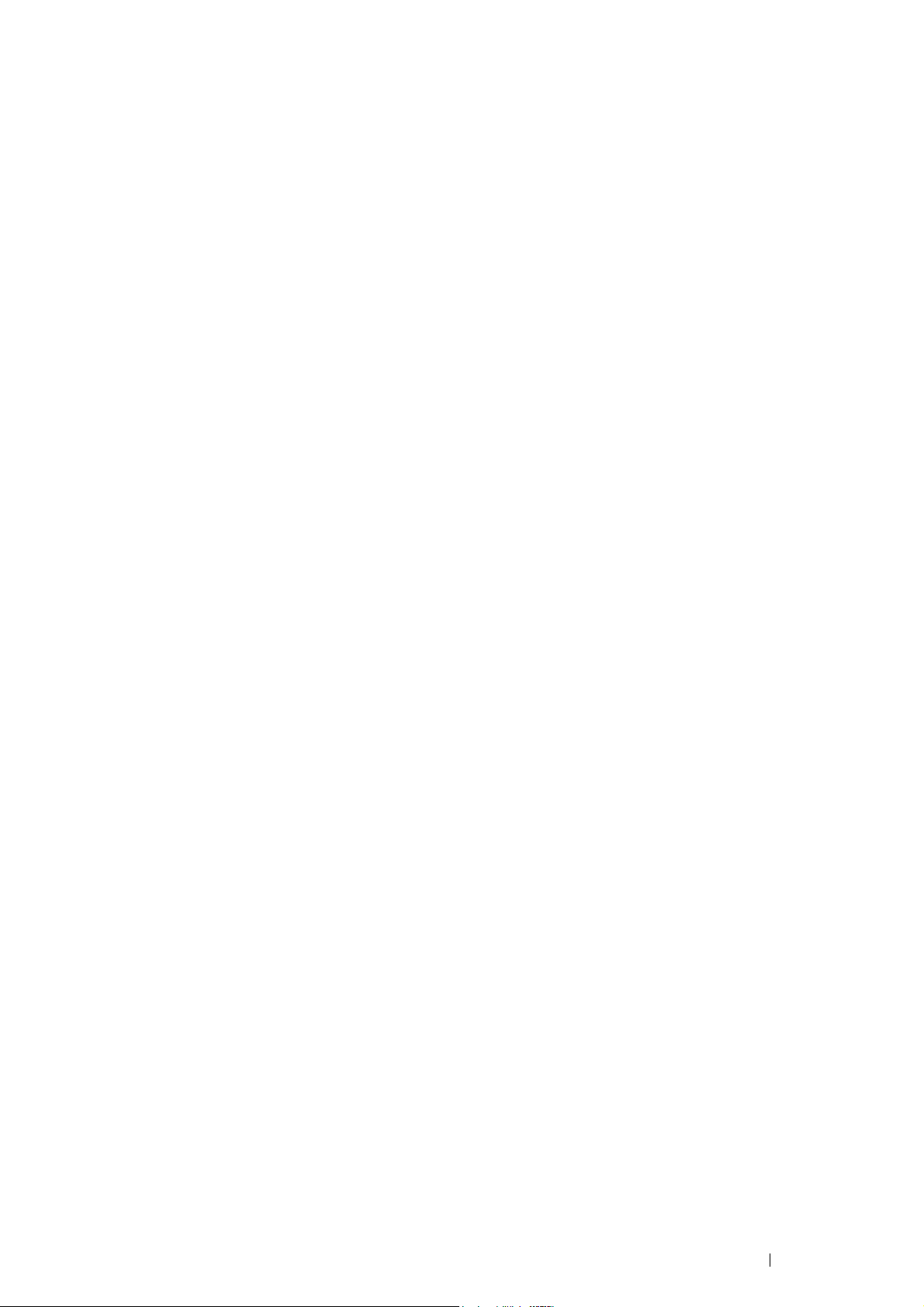
Windows Server 2008 R2
1 Click Start → Devices and Printers.
2 Click Add a printer.
3 Click Add a network, wireless or Bluetooth printer.
4 Select printer or click The printer that I want isn't listed.
NOTE:
• When you click The printer that I want isn't listed, Find a printer by name or TCP/IP address screen appears. Find
your printer on the screen.
If the User Account Control dialog box appears, click Continue.
NOTE:
• If you are an administrator on the computer, click Continue; otherwise, contact your administrator to continue the desired
action.
5 Click Have Disk to display the Install From Disk dialog box.
6 Click Browse, and then select the extracted setup information (.inf) file in "For Installing XML Paper
Specification (XPS) Print Driver" on page 75.
7 Click Open.
8 Click OK.
9 Select your printer name and click Next.
10 To change the printer name, enter the printer name in the Printer name box, and then click Next.
Installation starts.
11 If you do not share your printer, select Do not share this printer. If you share your printer, select Share this
printer so that others on your network can find and use it.
12 Click Next.
13 To use this printer as the default printer, select the Set as the default printer check box.
14 As the driver installation is completed, click Print a test page to print a test page.
15 Click Finish.
Printer Connection and Software Installation 81
Page 82

Windows 7 and Windows 7 64-bit Edition
1 Click Start → Devices and Printers.
2 Click Add a printer.
3 Click Add a network, wireless or Bluetooth printer.
4 Select printer or click The printer that I want isn't listed.
When you select your printer, go to step 7.
When you click The printer that I want isn't listed, go to step 5.
5 Select Add a printer using a TCP/IP address or host name, and then click Next.
6 Select TCP/IP Device from Device type, and enter the IP address for Hostname or IP address, and then click
Next.
If the User Account Control dialog box appears, click Yes.
NOTE:
• If you are an administrator on the computer, click Yes ; otherwise, contact your administrator to continue the desired
action.
7 Click Have Disk to display the Install From Disk dialog box.
8 Click Browse, and then select the extracted setup information (.inf) file in "For Installing XML Paper
Specification (XPS) Print Driver" on page 75.
9 Click Open.
10 Click OK.
11 Select your printer name and click Next.
12 To change the printer name, enter the printer name in the Printer name box, and then click Next.
Installation starts.
13 If you do not share your printer, select Do not share this printer. If you share your printer, select Share this
printer so that others on your network can find and use it.
14 Click Next.
15 To use this printer as the default printer, select the Set as the default printer check box, and then click Next.
16 As the driver installation is completed, click Print a test page to print a test page.
17 Click Finish.
82 Printer Connection and Software Installation
Page 83

Windows 8, Windows 8 64-bit Edition, or Windows Server 2012
1 On the Windows desktop, right-click the bottom left corner of the screen, and then click Control Panel →
Hardware and Sound (Hardware for Windows Server 2012)
→ Devices and Printers.
2 Click Add a printer.
3 Select printer or click The printer that I want isn't listed.
When you select your printer, go to step 6.
When you click The printer that I want isn't listed, go to step 4.
4 Select Add a printer using a TCP/IP address or host name, and then click Next.
5 Select TCP/IP Device from Device type, and enter the IP address for Hostname or IP address, and then click
Next.
If the User Account Control dialog box appears, click Yes.
NOTE:
• If you are an administrator on the computer, click Yes ; otherwise, contact your administrator to continue the desired
action.
6 Click Have Disk to display the Install From Disk dialog box.
7 Click Browse, and then select the extracted setup information (.inf) file in "For Installing XML Paper
Specification (XPS) Print Driver" on page 75.
8 Click Open.
9 Click OK.
10 Select your printer name and click Next.
11 To change the printer name, enter the printer name in the Printer name box, and then click Next.
Installation starts.
12 If you do not share your printer, select Do not share this printer.
If you share your printer, select Share this printer so that others on your network can find and use it.
13 Click Next.
14 To use this printer as the default printer, select the Set as the default printer check box.
15 As the driver installation is completed, click Print a test page to print a test page.
16 Click Finish.
Use CentreWare Internet Services to monitor the status of your network printer without leaving your desk. You can
view and/or change the printer settings, monitor toner level, and acknowledge the timing of ordering replacement
consumables. You can click our web site link for ordering supplies.
NOTE:
• CentreWare Internet Services is not available when the printer is directly connected to a computer or a print server.
To launch CentreWare Internet Services, type the printer's IP address in your web browser. The printer configuration
appears on the screen.
Printer Connection and Software Installation 83
Page 84

Setting Up for Shared Printing
You can share your new printer on the network using the Driver CD Kit that comes with your printer, or using
Microsoft peer-to-peer method. However, if you use the Microsoft method, some features, such as the
SimpleMonitor and other printer utilities, installed with the Driver CD Kit, may not be available.
If you want to use the printer on a network, share the printer and install its drivers on all the computers on the
network.
• For Windows XP, Windows XP 64-bit Edition, Windows Server 2003,
and Windows Server 2003 64-bit Edition
1 Click Start (start for Windows XP) → Printers and Faxes.
2 Right-click the printer icon and select Properties.
3 On the Sharing tab, select the Share this printer radio button, and then enter a name in Share name text box.
4 Click Additional Drivers and select the operating systems of all network clients that print to the printer.
5 Click OK.
If you are missing files, you are prompted to insert the server operating system CD.
6 Click Apply, and then click OK.
• For Windows Vista and Windows Vista 64-bit Edition
1 Click Start → Control Panel → Hardware and Sound → Printers.
2 Right-click the printer icon and select Sharing.
3 Click Change sharing options.
The message Windows needs your permission to continue appears.
4 Click Continue.
5 Select the Share this printer check box, and then enter a name in Share name.
6 Click Additional Drivers and select the operating systems of all network clients that print to the printer.
7 Click OK.
8 Click Apply, and then click OK.
• For Windows Server 2008 and Windows Server 2008 64-bit Edition
1 Click Start → Control Panel → Printers.
2 Right-click the printer icon and select Sharing.
3 Select the Share this printer check box, and then enter a name in Share name.
4 Click Additional Drivers and select the operating systems of all network clients that print to the printer.
5 Click OK.
6 Click Apply, and then click OK.
84 Printer Connection and Software Installation
Page 85

• For Windows 7, Windows 7 64-bit Edition, and Windows Server
2008 R2
1 Click Start → Devices and Printers.
2 Right-click the printer icon and select Printer properties.
3 On the Sharing tab, select the Share this printer check box, and then enter a name in Share name text box.
4 Click Additional Drivers and select the operating systems of all network clients that print to the printer.
5 Click OK.
6 Click Apply, and then click OK.
• For Windows 8, Windows 8 64-bit Edition, and Windows Server 2012
1 On the Windows desktop, right-click the bottom left corner of the screen, and then click Control Panel →
Hardware and Sound (Hardware for Windows Server 2012) → Devices and Printers.
2 Right-click the printer icon and select Printer properties.
3 On the Sharing tab, select the Share this printer check box, and then enter a name in Share name text box.
4 Click Additional Drivers and select the operating systems of all network clients that print to the printer.
5 Click OK.
6 Click Apply, and then click OK.
To confirm that the printer is properly shared:
• Ensure that the printer object in the Printers, Printers and Faxes or Devices and Printers folder is shared.
The shared icon is shown under the printer icon.
• Browse Network or My Network Places. Find the host name of the server and the shared name you assigned
to the printer.
Now that the printer is shared, you can install the printer on network clients using the peer-to-peer method.
Printer Connection and Software Installation 85
Page 86

Point and Print
Point and Print is a Microsoft Windows technology that allows you to connect to a remote printer. This feature
automatically downloads and installs the print driver.
• For Windows XP, Windows XP 64-bit Edition, Windows Server 2003,
and Windows Server 2003 64-bit Edition
1 On the Windows desktop of the client computer, double-click My Network Places.
2 Locate the host name of the server computer, and then double-click the host name.
3 Right-click the shared printer name, and then click Connect.
Wait for the driver information to be copied from the server computer to the client computer, and for a new
printer object to be added to the Printers and Faxes folder. The copy time varies, based on network traffic and
other factors.
4 Close My Network Places.
5 Print a test page to verify installation.
a Click start (Start for Windows Server 2003 and Windows Server 2003 64-bit Edition) → Printers and
Faxes.
b Select the printer you just created.
c Click File → Properties.
d On the General tab, click Print Test Page.
When a test page prints successfully, installation is complete.
86 Printer Connection and Software Installation
Page 87

• For Windows Vista and Windows Vista 64-bit Edition
1 On the Windows desktop of the client computer, click Start → Network.
2 Locate the host name of the server computer, and then double-click the host name.
3 Right-click the shared printer name, and then click Connect.
4 Click Install driver.
5 Click Continue in the User Account Control dialog box.
6 Wait for the driver information to be copied from the server computer to the client computer, and for a new
printer object to be added to the Printers folder. The time this takes varies, based on network traffic and other
factors.
7 Print a test page to verify installation.
a Click Start → Control Panel → Hardware and Sound.
b Select Printers.
c Right-click the printer you just created and click Properties.
d On the General tab, click Print Test Page.
When a test page prints successfully, installation is complete.
• For Windows Server 2008 and Windows Server 2008 64-bit Edition
1 On the Windows desktop of the client computer, click Start → Network.
2 Locate the host name of the server computer, and then double-click the host name.
3 Right-click the shared printer name, and then click Connect.
4 Click Install driver.
5 Wait for the driver information to be copied from the server computer to the client computer, and for a new
printer object to be added to the Printers folder. The time this takes varies, based on network traffic and other
factors.
6 Print a test page to verify installation.
a Click Start → Control Panel.
b Select Printers.
c Right-click the printer you just created and select Properties.
d On the General tab, click Print Test Page.
When a test page prints successfully, installation is complete.
Printer Connection and Software Installation 87
Page 88

• For Windows 7, Windows 7 64-bit Edition, and Windows Server
2008 R2
1 On the Windows desktop of the client computer, click Start → your user name → Network (Start → Network
for Windows Server 2008 R2).
2 Locate the host name of the server computer, and then double-click the host name.
3 Right-click the shared printer name, and then click Connect.
4 Click Install driver.
5 Wait for the driver information to be copied from the server computer to the client computer, and for a new
printer object to be added to the Devices and Printers folder. The time this takes varies, based on network
traffic and other factors.
6 Print a test page to verify installation.
a Click Start → Devices and Printers.
b Right-click the printer you just created and select Printer properties.
c On the General tab, click Print Test Page.
When a test page prints successfully, installation is complete.
88 Printer Connection and Software Installation
Page 89
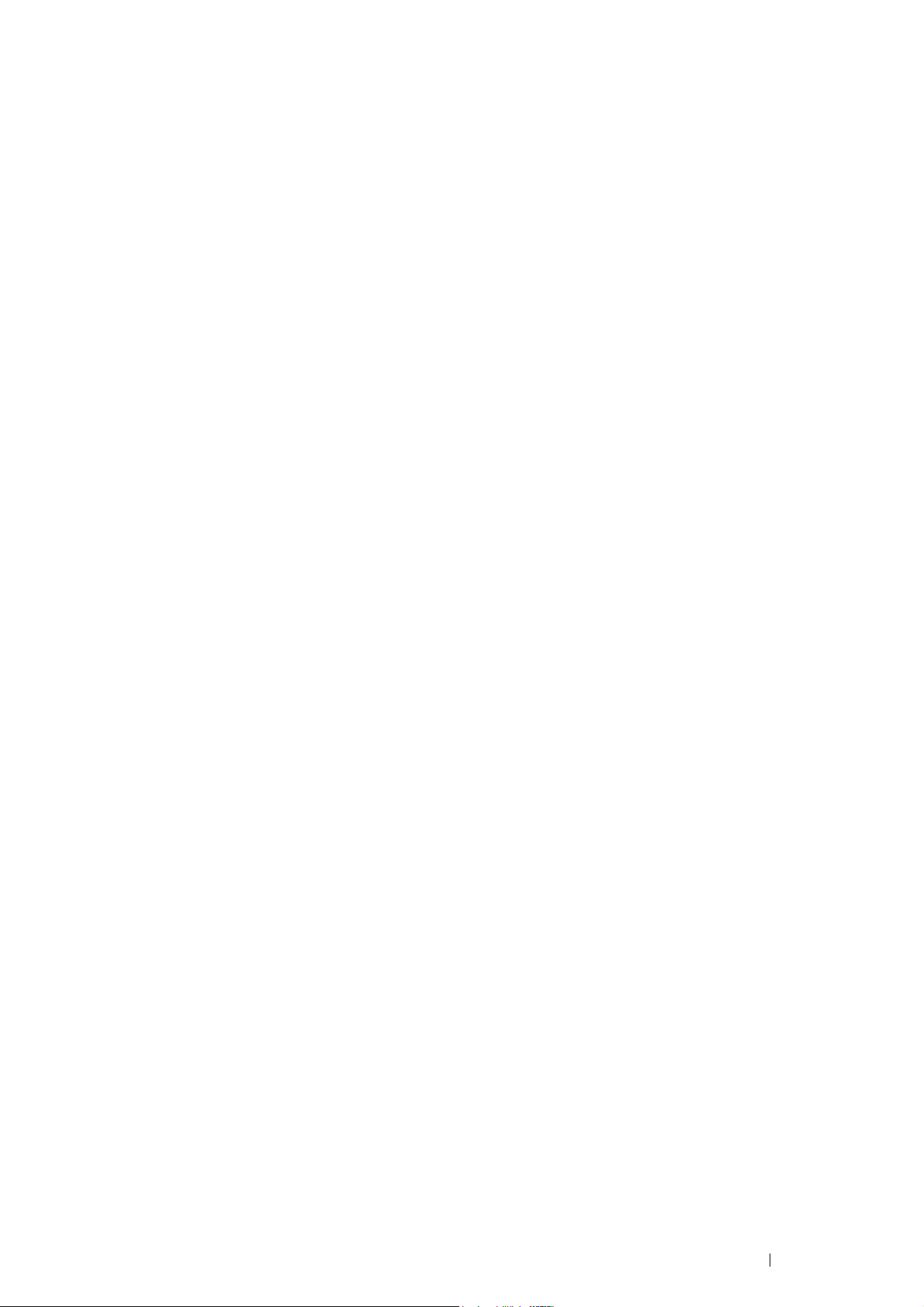
• For Windows 8, Windows 8 64-bit Edition, and Windows Server 2012
1 Point to the top or bottom right corner of the screen, and then click Search → Enter Network in the search box,
click Apps, and then click Network.
2 Locate the host name of the server computer, and then double-click the host name.
3 Right-click the shared printer name, and then click Connect.
4 Click Install driver.
5 Wait for the driver information to be copied from the server computer to the client computer, and for a new
printer object to be added to the Devices and Printers folder. The time this takes varies, based on network
traffic and other factors.
6 Print a test page to verify installation.
a On the Windows desktop, right-click the bottom left corner of the screen, and then click Control Panel →
Hardware and Sound (Hardware for Windows Server 2012) → Devices and Printers.
b Right-click the printer you just created and select Printer properties.
c On the General tab, click Print Test Page.
When a test page prints successfully, installation is complete.
Printer Connection and Software Installation 89
Page 90

Peer-to-Peer
If you use the peer-to-peer method, the print driver is fully installed on each client computer. Network clients retain
control of driver modifications. The client computer handles the print job processing.
• For Windows XP, Windows XP 64-bit Edition, Windows Server 2003,
and Windows Server 2003 64-bit Edition
1 Click start (Start for Windows Server 2003 / Windows Server 2003 64-bit Edition) → Printers and Faxes.
2 Click Add a printer (Add Printer for Windows Server 2003 / Windows Server 2003 64-bit Edition) to launch
the Add Printer Wizard.
3 Click Next.
4 Select A network printer, or a printer attached to another computer, and then click Next.
If the printer is listed, select the printer and click Next.
If the printer is not listed, click The printer that I want isn't listed.
a Click Connect to this printer (or to browse for a printer, select this option and click Next).
b Enter the path of the printer in the text box, and then click Next.
For example:\\<server host name>\<shared printer name>
The server host name is the name of the server computer that identifies it on the network.
The shared printer name is the name assigned during the server installation process.
5 Click Browse for a printer, and then click Next.
6 Select the printer, and then click Next.
If this is a new printer, you may be prompted to install a print driver.
If no system driver is available, you need to specify the path to available drivers.
7 Specify the following settings if you want, and then click Next.
• Click Yes to set this printer as the default printer.
• Click Yes to print a test page for verifying installation.
8 Click Finish.
When a test page prints successfully, installation is complete.
90 Printer Connection and Software Installation
Page 91

• For Windows Vista and Windows Vista 64-bit Edition
1 Click Start → Control Panel → Hardware and Sound → Printers.
2 Click Add a Printer to launch the Add Printer wizard.
3 Select Add a network, wireless or Bluetooth printer, and then click Next.
If the printer is listed, select the printer and click Next.
If the printer is not listed, click The printer that I want isn't listed.
a Click Select a shared printer by name.
b Enter the path of the printer in the text box, and then click Next.
For example:\\<server host name>\<shared printer name>
The server host name is the name of the server computer that identifies it on the network.
The shared printer name is the name assigned during the server installation process.
If this is a new printer, you may be prompted to install a print driver. If no system driver is available, you
need to specify the path to available drivers.
4 Specify the following settings if you want, and then click Next.
• Click Yes to set this printer as the default printer.
• Click Print a test page to print a test page for verifying installation.
5 Click Finish.
When a test page prints successfully, installation is complete.
Printer Connection and Software Installation 91
Page 92

• For Windows Server 2008 and Windows Server 2008 64-bit Edition
1 Click Start → Control Panel → Printers.
2 Click Add a Printer to launch the Add Printer wizard.
3 Select Add a network, wireless or Bluetooth printer, and then click Next.
If the printer is listed, select the printer and click Next.
If the printer is not listed, click The printer that I want isn't listed.
a Click Select a shared printer by name.
b Enter the path of the printer in the text box, and then click Next.
For example: \\<server host name>\<shared printer name>
The server host name is the name of the server computer that identifies it on the network. The shared
printer name is the name assigned during the server installation process.
If this is a new printer, you may be prompted to install a print driver. If no system driver is available, you will
need to provide a path to available drivers.
4 Specify the following settings if you want, and then click Next.
• Click Yes to set this printer as the default printer.
• Click Print a test page to print a test page for verifying installation.
5 Click Finish.
When a test page prints successfully, installation is complete.
92 Printer Connection and Software Installation
Page 93

• For Windows 7, Windows 7 64-bit Edition, and Windows Server
2008 R2
1 Click Start → Devices and Printers.
2 Click Add a printer to launch the Add Printer wizard.
3 Select Add a network, wireless or Bluetooth printer.
If the printer is listed, select the printer and click Next.
If the printer is not listed, click The printer that I want isn't listed.
a Click Select a shared printer by name.
b Enter the path of the printer in the text box, and then click Next.
For example:\\<server host name>\<shared printer name>
The server host name is the name of the server computer that identifies it to the network. The shared
printer name is the name assigned during the server installation process.
If this is a new printer, you may be prompted to install a print driver. If no system driver is available, you will
need to provide the path to the available driver.
4 Confirm the printer name, and then click Next.
5 Specify the following settings if you want, and then click Finish.
• Click Set as the default printer to set this printer as the default printer.
• Click Print a test page to print a test page for verifying installation.
When a test page prints successfully, installation is complete.
Printer Connection and Software Installation 93
Page 94
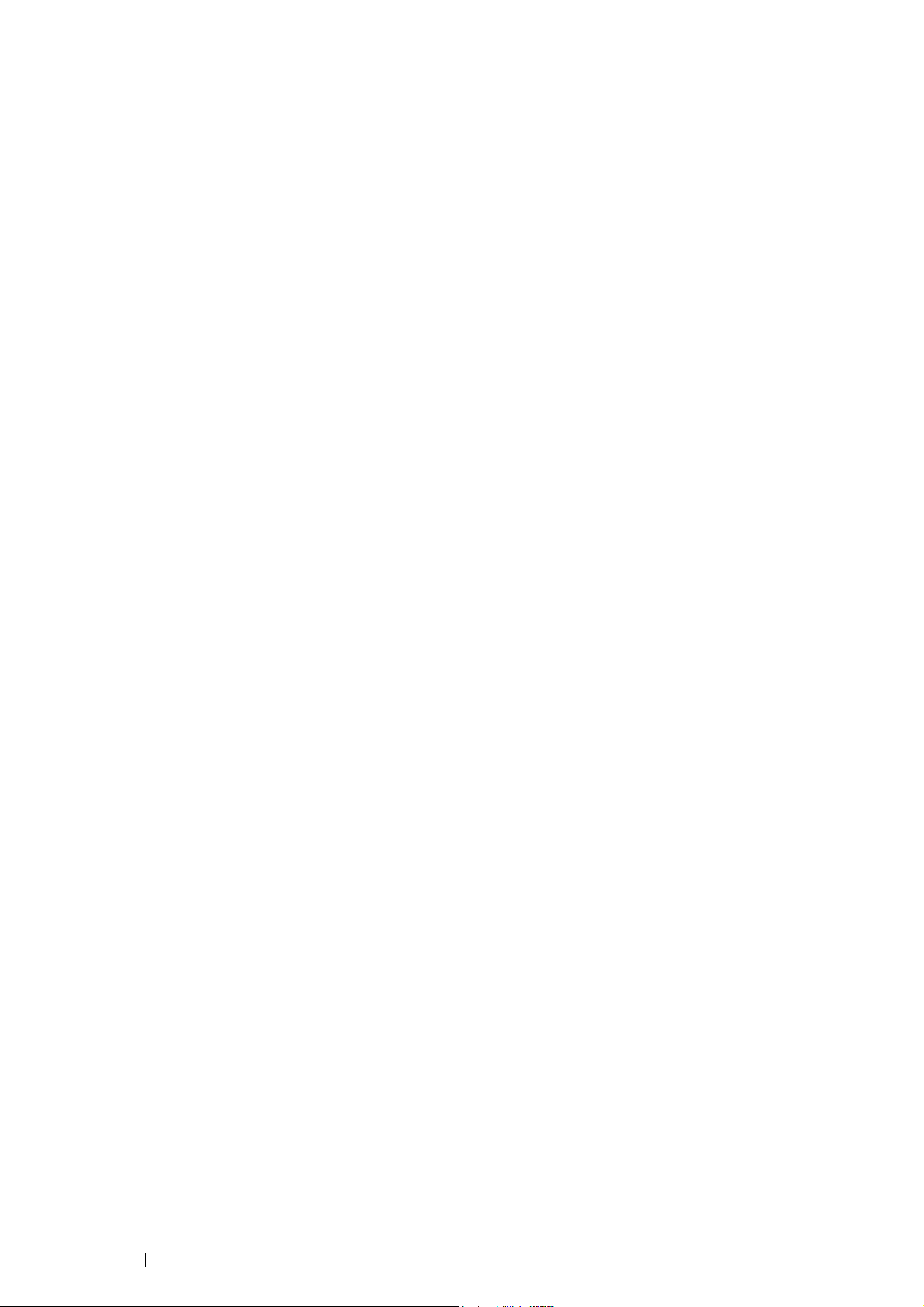
• For Windows 8, Windows 8 64-bit Edition, and Windows Server 2012
1 On the Windows desktop, right-click the bottom left corner of the screen, and then click Control Panel →
Hardware and Sound (Hardware for Windows Server 2012) → Devices and Printers.
2 Click Add a printer to launch the Add Printer wizard.
3 If the printer is listed, select the printer.
If the printer is not listed, click The printer that I want isn't listed.
a Click Add a network, wireless or Bluetooth printer → Select a shared printer by name.
b Enter the path of the printer in the text box, and then click Next.
For example: \\<server host name>\<shared printer name>
The server host name is the name of the server computer that identifies it on the network. The shared
printer name is the name assigned during the server installation process.
If this is a new printer, you may be prompted to install a print driver. If no system driver is available, you will
need to provide a path to available drivers.
4 Confirm the printer name, and then click Next.
5 Specify the following settings if you want, and then click Finish.
• Click Set as the default printer to set this printer as the default printer.
• Click Print a test page to print a test page for verifying installation.
When a test page prints successfully, installation is complete.
94 Printer Connection and Software Installation
Page 95
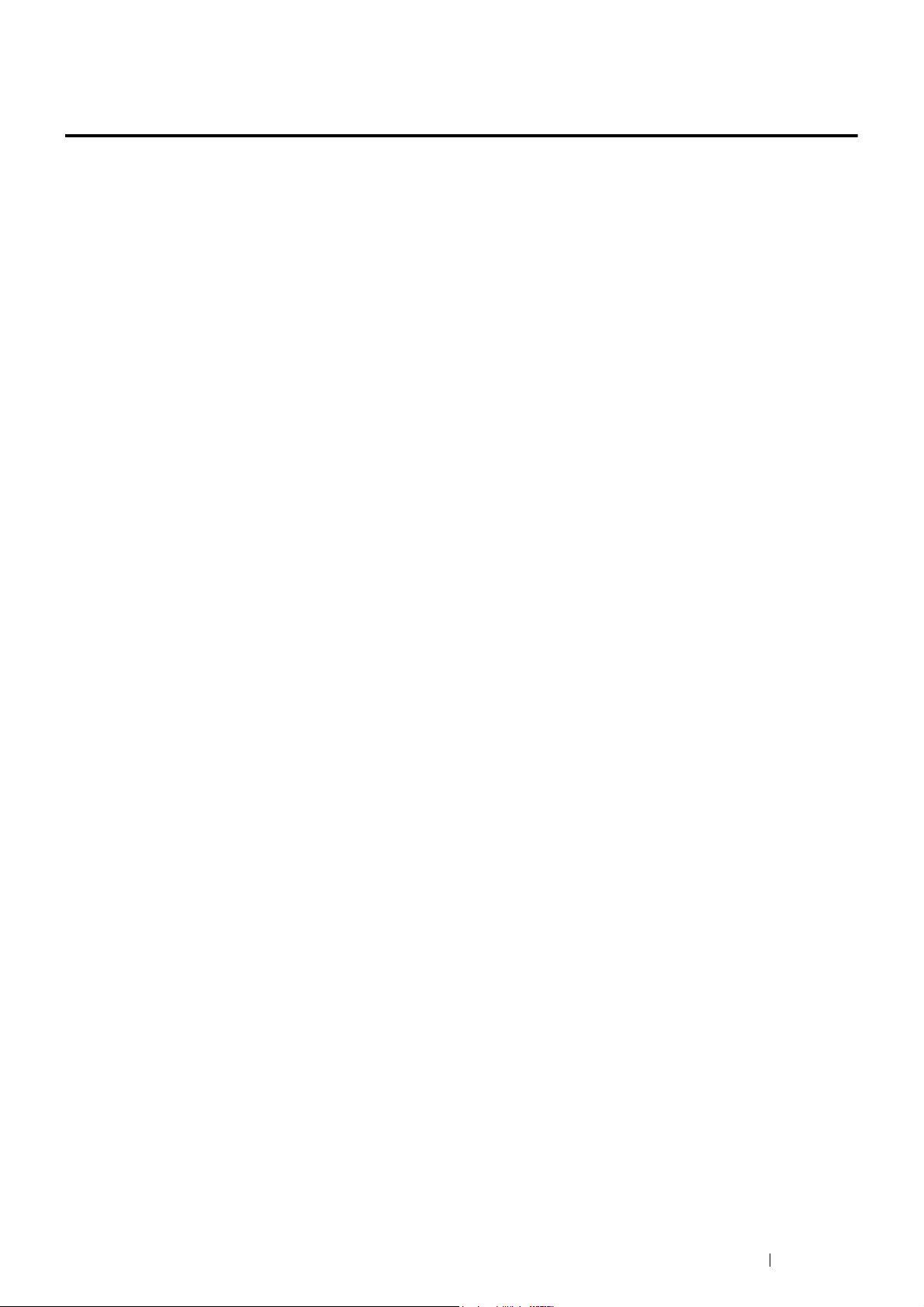
Installing Print Driver on Computers Running Mac OS X
For information on how to install the print driver, refer to the PostScript User Guide.
Printer Connection and Software Installation 95
Page 96

Installing Print Driver on Computers Running Linux (CUPS)
This section provides information for installing or setting up the print driver with CUPS (Common UNIX Printing
System) on Red Hat
NOTE:
• When using a CD drive in a Linux environment, you need to mount the CD according to your system environment. The
command strings are mount/media/CD-ROM.
This section includes:
• "Installing the Print Driver" on page 96
• "Setting Up the Queue" on page 97
• "Setting the Default Queue" on page 98
• "Specifying the Printing Options" on page 99
• "Setting the Password for Authority as the Printer Administrator" on page 100
• "Uninstalling the Print Driver" on page 101
®
Enterprise Linux® 5/6 Desktop (x86) or SUSE® Linux Enterprise Desktop 10/11 (x86).
Installing the Print Driver
This section includes:
• "For Red Hat Enterprise Linux 5/6 Desktop (x86)" on page 96
• "For SUSE Linux Enterprise Desktop 10/11 (x86)" on page 96
NOTE:
• The print driver Fuji_Xerox-DocuPrint_CP405-x.x-x.noarch.rpm is included in the linux folder in the Eng folder on the
Driver CD Kit.
• For Red Hat Enterprise Linux 5/6 Desktop (x86)
The following procedure uses Red Hat Enterprise Linux 6 Desktop (x86) as an example:
1 Copy the .rpm file in the following path to your desired location.
D:\Eng\linux (where D is the drive letter of the optical drive)
2 Double-click the .rpm file.
3 Click Install.
4 Enter the administrator password, and click Authenticate.
Installation starts. When the installation is complete, the window is automatically closed.
• For SUSE Linux Enterprise Desktop 10/11 (x86)
The following procedure uses SUSE Linux Enterprise Desktop 11 (x86) as an example:
1 Copy the .rpm file in the following path to your desired location.
D:\Eng\linux (where D is the drive letter of the optical drive)
2 Double-click the .rpm file.
3 Click Install.
4 Enter the administrator password, and click Authenticate.
Installation starts. When the installation is complete, the window is automatically closed.
96 Printer Connection and Software Installation
Page 97

Setting Up the Queue
To execute printing, you must set up the print queue on your workstation.
NOTE:
• When you have finished setting up the queue, you can print jobs from the applications. Start the print job from the application,
and specify the queue in the print dialog box.
However, you may be able to print only from the default queue depending on the application. In these cases, before you start
printing, set queue you want to print to as the default queue. For information on specifying the default queue, see also "Setting
the Default Queue" on page 98.
• For Red Hat Enterprise Linux 5/6 Desktop (x86)
The following procedure uses Red Hat Enterprise Linux 6 Desktop (x86) as an example:
1 Open the URL "http://localhost:631" using a web browser.
2 Click Administration.
3 Click Add Printer.
4 Enter root as the user name, and then enter the administrator password.
5 Click OK.
6 Select either of the following according to the type of your printer connection.
For network connections:
a Select LPD/LPR Host or Printer from the Other Network Printers menu, and then click Continue.
b Enter the IP address of the printer in Connection.
Format: lpd://xxx.xxx.xxx.xxx (the IP address of the printer)
c Click Continue.
d Enter the name of the printer in Name in the Add Printer window, and then click Continue.
You can optionally specify the location and description of the printer for further information.
If you want to share the printer, select the Share This Printer check box.
For USB connections:
a Select FUJI XEROX DocuPrint XXX from the Local Printers menu, and then click Continue.
b Enter the name of the printer in Name in the Add Printer window, and then click Continue.
You can optionally specify the location and description of the printer for further information.
If you want to share the printer, select the Share This Printer check box.
7 Select FX from the Make menu, and then click Continue.
8 Select FX DocuPrint XXX from the Model menu, and then click Add Printer.
The setup is complete.
You can optionally specify the default options settings of the printer.
Printer Connection and Software Installation 97
Page 98

• For SUSE Linux Enterprise Desktop 10/11 (x86)
The following procedure uses SUSE Linux Enterprise Desktop 11 (x86) as an example:
1 Select Computer → More Applications..., and select YaST on Application Browser.
2 Enter the administrator password.
YaST Control Center is activated.
3 Select Hardware on YaST Control Center, and select Printer.
The Printer Configurations dialog box opens.
For network connections:
a Click Add.
The Add New Printer Configuration dialog box opens.
b Click Connection Wizard.
The Connection Wizard dialog box opens.
c Select Line Printer Daemon (LPD) Protocol from Access Network Printer or Printserver Box via.
d Enter the IP address of the printer in IP Address or Host Name:.
e Select Fuji Xerox in Select the printer manufacturer:.
f Click OK.
The Add New Printer Configuration dialog box appears.
g Select DocuPrint XXX vx.x [FujiXerox/Fuji_Xerox_DocuPrint_XXX.ppd.gz] from the Assign Driver list.
NOTE:
• You can specify the printer
For USB connections:
a Click Add.
The Add New Printer Configuration dialog box opens.
The printer name is displayed in the Determine Connection list.
b Select DocuPrint XXX vx.x. [FujiXerox/Fuji_Xerox_DocuPrint.ppd.gz] from the Assign Driver list.
NOTE:
• You can specify the printer name in Set Name:.
name in
Set Name:
.
4 Confirm the settings, and then click OK.
Setting the Default Queue
• For Red Hat Enterprise Linux 5/6 Desktop (x86)
The following procedure uses Red Hat Enterprise Linux 6 Desktop (x86) as an example:
1 Select Applications → System Tools → Terminal.
2 Enter the following command in the terminal window.
su
(Enter the administrator password)
lpadmin -d (Enter the queue name)
98 Printer Connection and Software Installation
Page 99

• For SUSE Linux Enterprise Desktop 10/11 (x86)
The following procedure uses SUSE Linux Enterprise Desktop 11 (x86) as an example:
1 Select Computer → More Applications..., and select YaST on Application Browser.
2 Enter the administrator password.
YaST Control Center is activated.
3 Select Hardware on YaST Control Center, and select Printer.
The Printer Configurations dialog box opens.
4 Click Edit.
A dialog box to modify the specified queue opens.
5 Confirm that the printer you want to set is selected in the Connection list.
6 Select the Default Printer check box.
7 Confirm the settings, and click OK.
Specifying the Printing Options
You can specify the printing options such as the color mode or 2-sided printing.
• For Red Hat Enterprise Linux 5/6 Desktop (x86)
The following procedure uses Red Hat Enterprise Linux 6 Desktop (x86) as an example:
1 Open the URL "http://localhost:631" using a web browser.
2 Click Administration.
3 Click Manage Printers.
4 Click the queue name for which you want to specify the printing options.
5 Enter root as the user name, and enter the administrator password.
6 Click the Administration drop-down list box, and then select Modify Printer.
7 Specify the required settings, and click Continue or Modify Printer.
The message Printer xxx has been modified successfully. appears.
The setting is complete.
Printer Connection and Software Installation 99
Page 100

• For SUSE Linux Enterprise Desktop 10/11 (x86)
The following procedure uses SUSE Linux Enterprise Desktop 11 (x86) as an example:
1 Open a web browser.
2 Enter http://localhost:631/admin in the address bar, and press the Enter key.
3 Enter root as the user name, and enter the administrator password.
The CUPS window appears.
NOTE:
• Set the password for authority as the printer administrator before setting the printer queue. If you have not set it, go to
"Setting the Password for Authority as the Printer Administrator" on page 100.
4 Click Manage Printers.
5 Click Modify Printer on the printer.
6 Specify the required settings, and click Continue.
7 Enter root as the user name, enter administrator password and click OK.
The message Printer xxx has been modified successfully. appears.
The setting is complete. Execute printing from the application.
Setting the Password for Authority as the Printer
Administrator
For SUSE Linux Enterprise Desktop 10 and 11, you must set the password for authority as the printer administrator
to do operations as the printer administrator.
• For SUSE Linux Enterprise Desktop 10/11 (x86)
The following procedure uses SUSE Linux Enterprise Desktop 11 (x86) as an example:
1 Select Computer → More Applications... and select GNOME Terminal on Application Browser.
2 Enter the following command in the terminal window.
su
(Enter the administrator password)
lppasswd -g sys -a root
(Enter the password for authority as the printer
administrator after the Enter password prompt.)
(Reenter the password for authority as the printer
administrator after the Enter password again prompt.)
100 Printer Connection and Software Installation
