Page 1

DocuPrint CP305 d
User Guide
1
Page 2

Contents
1 Specifications............................................................................. 27
2 Basic Operation ......................................................................... 31
Main Components ....................................................................................... 32
Front View....................................................................................... 33
Rear View ....................................................................................... 34
Operator Panel ...............................................................................35
Securing the Printer ........................................................................ 36
Preparing Printer Hardware.........................................................................37
Installing Optional Accessories.................................................................... 38
Installing the Optional Memory Module ..........................................39
Installing the Optional 250-Sheet Feeder .......................................42
Turning on the Printer.................................................................................. 46
Printing a Panel Settings Page.................................................................... 47
Power Saver Mode ......................................................................................48
Exiting the Power Saver Mode .......................................................49
3 Printer Management Software ................................................... 51
Print Drivers.................................................................................................52
CentreWare Internet Services ..................................................................... 53
Creating an Administrative Password............................................. 54
SimpleMonitor (Windows Only) ................................................................... 55
Setup Disk Creation Tool (Windows Only) .................................................. 56
4 Network Basics .......................................................................... 57
Overview of Network Setup and Configuration............................................ 58
Connecting Your Printer .............................................................................. 59
Connecting Printer to Computer or Network................................... 60
Setting the IP Address................................................................................. 63
TCP/IP and IP Addresses............................................................... 64
Automatically Setting the Printer’s IP Address ...............................65
Dynamic Methods of Setting the Printer’s IP Address .................... 66
Assigning an IP Address (for IPv4 Mode)....................................... 67
Verifying the IP Settings ................................................................. 69
Printing and Checking the Printer Settings Page............................ 70
Installing Print Driver on Computers Running Windows.............................. 71
Identifying Print Driver Pre-install Status (For Network Connection
Setup).....................................................................................72
Inserting the CD-ROM .................................................................... 73
USB Connection Setup................................................................... 74
Network Connection Setup ............................................................. 75
1
Page 3

Setting Up for Shared Printing ........................................................ 76
Installing Print Driver on Computers Running Mac OS X ............................ 81
Installing Print Driver on Computers Running Linux (CUPS) ......................82
Installing the Print Driver................................................................. 83
Setting Up the Queue ..................................................................... 84
Setting the Default Queue ..............................................................87
Specifying the Printing Options....................................................... 88
Setting the Password for Authority as the Printer Administrator..... 90
Uninstalling the Print Driver ............................................................91
5 Printing Basics ........................................................................... 93
About Print Media ........................................................................................94
Print Media Usage Guidelines ........................................................ 95
Print Media That Can Damage Your Printer ................................... 96
Print Media Storage Guidelines ...................................................... 97
Supported Print Media................................................................................. 98
Print Media Dimensions.................................................................. 99
Usable Print Media .......................................................................100
Loading Print Media................................................................................... 103
Capacity........................................................................................ 104
Loading Print Media in the Standard 250-Sheet Tray and the Optional
250-Sheet Feeder ................................................................ 105
Loading Print Media in the Single Sheet Feeder (SSF)................ 110
Setting Paper Sizes and Types ................................................................. 114
Setting Paper Sizes ...................................................................... 115
Setting Paper Types ..................................................................... 116
Printing ......................................................................................................117
Sending a Job to Print ..................................................................118
Canceling a Print Job.................................................................... 119
Using the Stored Print Function.................................................... 120
Printing PDF Files Using PDF Bridge (Windows Only)................. 122
Duplex Printing ............................................................................. 124
Selecting Printing Options ............................................................126
Printing Custom Size Paper.......................................................... 132
Auditron ........................................................................................ 134
Checking Status of Print Data....................................................... 135
Printing a Report Page .................................................................136
Printer Settings ............................................................................. 137
Printing With Web Services on Devices (WSD) ........................................138
Adding Roles of Print Services ..................................................... 139
Printer Setup................................................................................. 140
6 Using the Operator Panel Menus ............................................ 141
Understanding the Printer Menus.............................................................. 142
Report/List .................................................................................... 143
2
Page 4

Meter Readings ............................................................................ 145
Admin Menu.................................................................................. 146
Tray Settings................................................................................. 169
Panel Lock Function ..................................................................................173
Enabling the Panel Lock ............................................................... 174
Disabling the Panel Lock .............................................................. 175
Setting the Power Saver Time Option ....................................................... 176
Resetting to Factory Defaults .................................................................... 177
7 Troubleshooting ....................................................................... 179
Clearing Jams............................................................................................ 180
Avoiding Jams .............................................................................. 181
Identifying the Location of Paper Jams......................................... 182
Clearing Paper Jams From the SSF............................................. 183
Clearing Paper Jams From the Standard 250-Sheet Tray ........... 186
Clearing Paper Jams From the Fuser Unit ................................... 189
Clearing Paper Jams From the Duplexer .....................................191
Clearing Paper Jams From the Optional 250-Sheet Feeder ........ 192
Jam Problems............................................................................... 195
Basic Printer Problems ..............................................................................199
Display Problems....................................................................................... 200
Printing Problems ...................................................................................... 201
Print Quality Problems............................................................................... 203
The Output Is Too Light ................................................................ 204
Toner Smears or Print Comes Off ................................................ 206
Random Spots/Blurred Images..................................................... 207
The Entire Output Is Blank............................................................ 208
Streaks Appear on the Output ...................................................... 210
Part or the Entire Output Is Black ................................................. 211
Pitched Color Dots........................................................................ 212
Vertical Blanks .............................................................................. 213
Mottle ............................................................................................214
Ghosting ....................................................................................... 215
Light-Induced Fatigue ................................................................... 216
Fog................................................................................................ 217
Bead-Carry-Out (BCO) ................................................................. 218
Jagged Characters ....................................................................... 219
Banding......................................................................................... 220
Auger Mark ................................................................................... 221
Wrinkled/Stained Paper ................................................................ 222
Damage on the Leading Edge of Paper .......................................223
The Top and Side Margins Are Incorrect...................................... 224
Color Registration Is out of Alignment ..........................................225
Protrudent/Bumpy Paper .............................................................. 226
Adjusting Color Registration ...................................................................... 227
Performing Auto Adjust................................................................. 228
3
Page 5

Printing the Color Registration Chart ............................................ 229
Determining Values ...................................................................... 230
Entering Values ............................................................................231
Problems With Installed Optional Accessories .......................................... 233
Other Problems .........................................................................................234
Understanding Printer Messages .............................................................. 235
Contacting Service .................................................................................... 238
Getting Help............................................................................................... 239
LCD Panel Messages ................................................................... 240
SimpleMonitor Alerts..................................................................... 241
Obtaining the Product Information ................................................ 242
Non-Genuine Mode ................................................................................... 243
8 Maintenance ............................................................................ 245
Cleaning the Printer................................................................................... 246
Cleaning Inside the Printer ...........................................................247
Cleaning the Color Toner Density (CTD) Sensor ......................... 250
Replacing Toner Cartridges....................................................................... 252
Overview....................................................................................... 253
Removing the Toner Cartridges.................................................... 254
Installing a Toner Cartridge .......................................................... 255
Replacing the Drum Cartridge ...................................................................257
Removing the Drum Cartridge ......................................................258
Installing the Drum Cartridge ........................................................ 260
Replacing the Fuser Unit ...........................................................................263
Removing the Fuser Unit .............................................................. 264
Installing the Fuser Unit ................................................................ 266
Resetting the Counter of the Fuser Unit ....................................... 268
Replacing the Feed Roller Unit.................................................................. 269
Removing the Feed Roller Unit in the Standard 250-Sheet Tray . 270
Installing the Feed Roller Unit in the Standard 250-Sheet Tray ... 271
Ordering Supplies...................................................................................... 272
Consumables................................................................................ 273
When to Order Supplies ............................................................... 274
Recycling Supplies ....................................................................... 275
Storing Print Media ....................................................................................276
Storing Consumables ................................................................................ 277
Managing the Printer ................................................................................. 278
Checking or Managing the Printer with CentreWare Internet
Services ...............................................................................279
Checking Printer Status with SimpleMonitor (Windows Only) ...... 280
Conserving Supplies.................................................................................. 281
Checking Page Counts.............................................................................. 282
Moving the Printer ..................................................................................... 283
Removing Options .....................................................................................285
Removing the Optional Memory Module ......................................286
4
Page 6

Removing the Optional 250-Sheet Feeder ...................................288
Contacting Fuji Xerox ......................................................................... 291
Technical Support...................................................................................... 292
Online Services ......................................................................................... 293
5
Page 7

6
Page 8
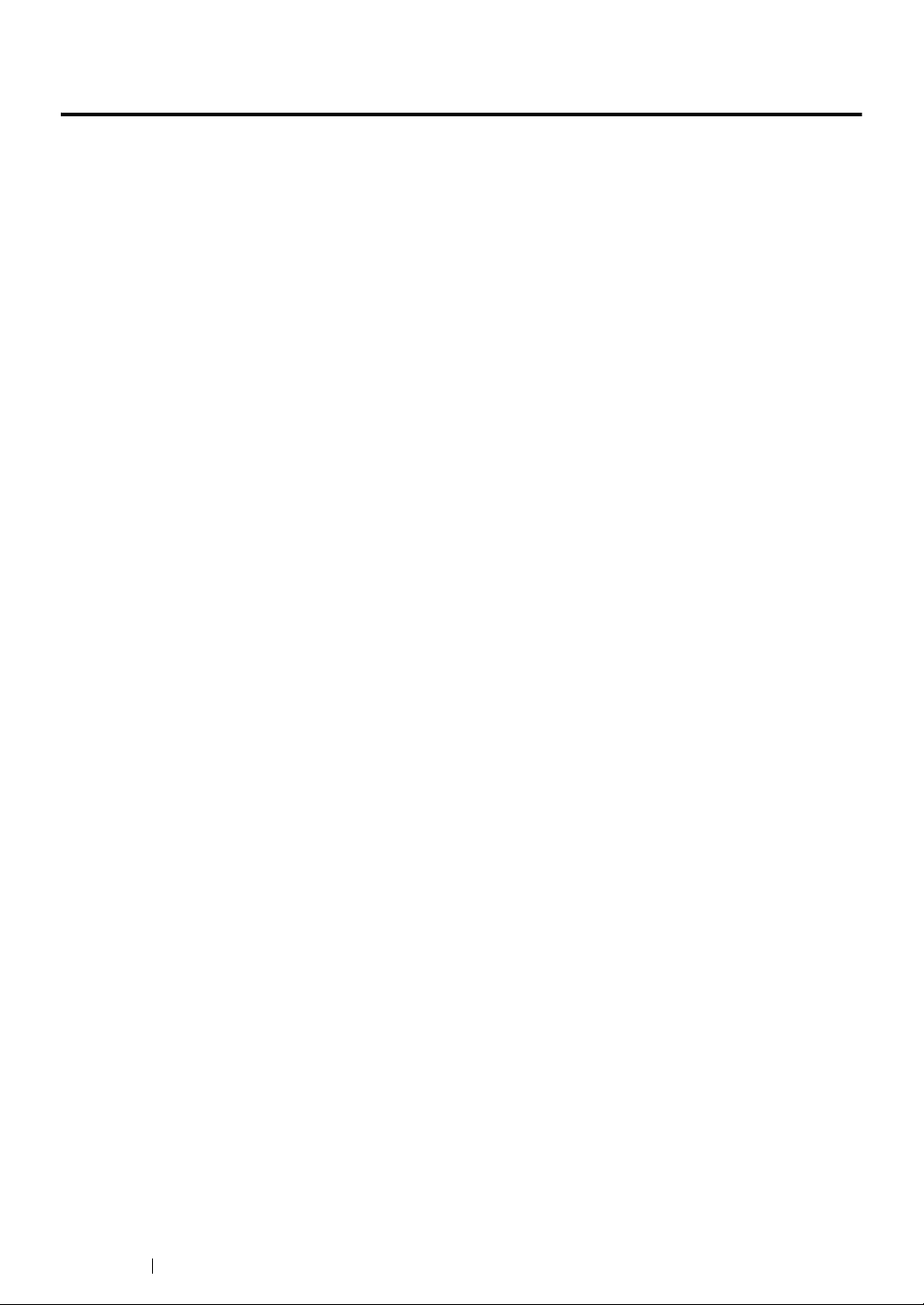
Preface
Thank you for purchasing the DocuPrint CP305 d.
This guide is intended for users who use the printer for the first time, and provides all the necessary
operating information about the printer function.
Please read this guide to achieve the best performance from this printer.
This guide assumes you are familiar with computers and the basics of network operation and
configuration.
After reading this guide, keep it safe and handy for future reference.
7 Preface
DocuPrint CP305 d User Guide Help
Copyright
©
2011 by Fuji Xerox Co., Ltd.
Fuji Xerox Co., Ltd.
January 2011 (Edition 1)
ME5055E2-1
Page 9

Trademarks and Document Disclaimer
Apple®, Bonjour®, ColorSync®, Macintosh®, and Mac OS® are trademarks of Apple Inc. in the United
States and/or other countries.
®
PCL
is a trademark of Hewlett-Packard Corporation in the United States and/or other countries.
Microsoft
Microsoft Corporation in the United States and/or other countries.
Linux is a registered trademark of Linus Torvalds.
Novell is a registered trademark and SUSE is a trademark of Novell, Inc. in the United States and
other countries.
Red Hat and Red Hat Enterprise Linux are registered trademarks of Red Hat, Inc. in the U.S. and
other countries.
All product/brand names are trademarks or registered trademarks of the respective holders.
In this manual, safety instructions are preceded by the symbol . Always read and follow the instructions
before performing the required procedures.
It may be a legal offence to print currency notes, certificates of stocks and securities, or any other documents of
similar nature, regardless of whether they will be used.
Fuji Xerox is not responsible for any breakdown of machines due to infection of computer virus or computer
hacking.
®
, Windows Vista®, Windows®, and Windows Server® are trademarks of
IMPORTANT:
1. This manual is copyrighted with all rights reserved. Under the copyright laws, this manual may not be copied
or modified in whole or part, without the written consent of the publisher.
2. Parts of this manual are subject to change without prior notice.
3. We welcome any comments on ambiguities, errors, omissions, or missing pages.
4. Never attempt any procedure on the machine that is not specifically described in this manual. Unauthorized
operation can cause faults or accidents. Fuji Xerox is not liable for any problems resulting from unauthorized
operation of the equipment.
5. Decompiling this manual is prohibited.
An export of this product is strictly controlled in accordance with Laws concerning Foreign Exchange and
Foreign Trade of Japan and/or the export control regulations of the United States.
XEROX, the sphere of connectivity design, and DocuPrint are trademarks or registered trademarks of
Xerox Corporation in the U.S. or Fuji Xerox Co., Ltd.
All Xerox and Fuji Xerox product names are either registered trademarks or trademarks of Xerox
Corporation or Fuji Xerox Co., Ltd.
Trademarks and Document Disclaimer 8
Page 10

About License
RSA BSAFE
RSA BSAFE software, produced by RSA Security Inc., has been installed on this printer.
DES
This product includes software developed by Eric Young.
(eay@mincom.oz.au)
AES
Copyright
AES software provided by Dr Brian Gladmanunder BSD licensing terms.
TIFF(libtiff)
LibTIFFCopyright
Copyright
©
2003, Dr BrianGladman, Worcester, UK. All rights reserved. This product uses published
©
1988-1997 SamLeffler
©
1991-1997 Silicon Graphics, Inc.
ICC Profile (Little cms)
LittlecmsCopyright
©
1998-2004 Marti Maria
JPEG
Our printer software uses some of the codes defined by the Independent JPEG Group.
9 About License
Page 11
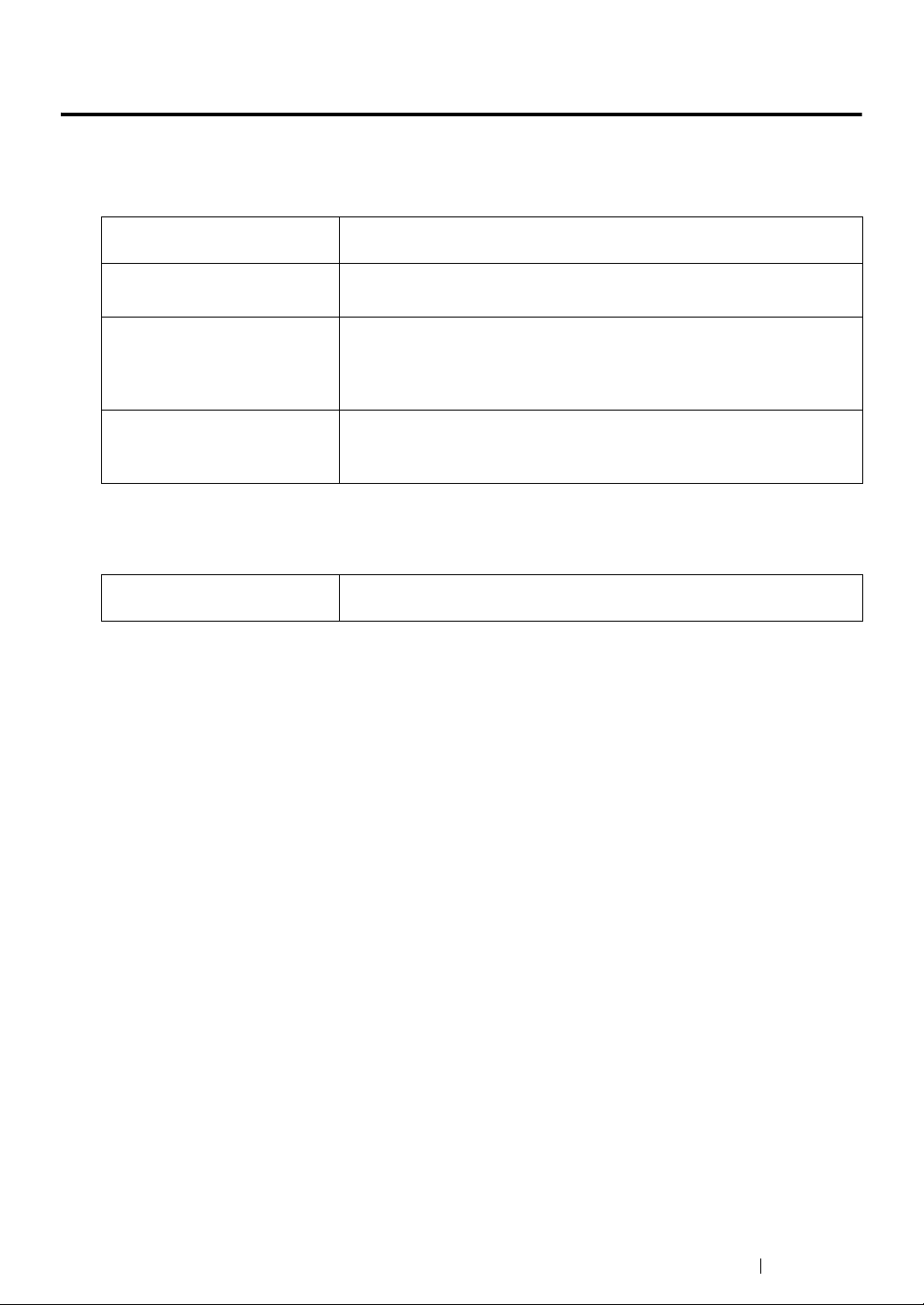
Types of Manuals
Manuals included with the printer
The following manuals are provided with the DocuPrint CP305 d.
Safety Guide Describes the information you need to know before using the printer
and to operate the printer safely.
Setup Guide Provides step-by-step instructions on how to set up your printer.
User Guide (CHM Help for
Windows/HTML files for Mac
OS X)
®
PostScript
User Guide Describes how to set up your printer as a PostScript® printer and the
Describes how to get ready to print and set various features. It also
covers the operator panel menus, troubleshooting tips, and
maintenance information.
This guide is on the Driver CD Kit.
features that can be configured on your print driver.
This guide is on the PostScript Driver Library CD.
Manuals included with an optional accessory
The following manual is provided with the optional accessories (sold separately).
Installation Guide Optional accessories that require an installation at the customer's site
are provided with an Installation Guide.
Types of Manuals 10
Page 12

Using This Guide
This section includes:
• "Organization" on page 12
• "Conventions" on page 13
11 Using This Guide
Page 13

Organization
This guide is organized into the following chapters. The summary of each chapter is as follows:
1 Specifications Describes the printer specifications.
2 Basic Operation Describes the main components of the printer, the power saver mode,
and the preparation of the printer to use.
3 Printer Management Software Describes the software available for the printer.
4 Network Basics Describes the basic information about how to connect the printer to
your computer via the network or USB and how to install the print
driver.
5 Printing Basics Describes the supported paper, how to load paper, and how to print
data using various print features.
6 Using the Operator Panel
Menus
7 Troubleshooting Describes the troubleshooting tips for printer problems such as paper
8 Maintenance Describes how to clean the printer, how to replace consumables, and
9 Contacting Fuji Xerox Describes support information.
Describes the setting items available on the operator panel, and their
setup procedures.
jams.
how to see the printer status.
Using This Guide 12
Page 14

Conventions
1 In this guide, personal computers and workstations are collectively called “computers”.
2 The following terms are used throughout this guide:
IMPORTANT:
• Important information that must be read and followed.
NOTE:
• Additional information that merits emphasis.
See also:
• References within this guide.
13 Using This Guide
Page 15

Safety Notes
WARNING:
Caution Flammable Explodable Electric
shock
Heated
surface
Moving
object
Pinched
fingers
Prohibited No fire Do not touch Do not use in
bathroom
Do not tear
down
Keep away
from wet
Never touch
with wet hand
Instructions Unplug Ground/
Earth
Before using this product, read “Safety Notes” carefully for safety use.
This product and recommended supplies have been tested and found to comply with strict safety
requirements including safety agency approvals and compliance with environmental standards. Follow
the following instructions for safety use.
• Any unauthorized alteration including an addition of new functions or connection to external devices
may not be covered by the product warranty. Contact your local Fuji Xerox representative for more
information.
Follow all warning instructions marked on this product. The warning marks stand for the followings:
Used for item that if not followed strictly, can lead death or severe or
fatal injuries and the possibility to do it is comparatively high.
Used for items that if not followed strictly, can lead to severe or fatal
injuries.
Used for items that if not followed strictly, can cause injuries to user or
damages to machine.
: A symbol for items to pay attention to when handling machine.
Follow instructions carefully to use machine safely.
: A symbol for prohibited items. Follow instructions carefully to avoid
any dangerous acts.
: A symbol for items that must be performed. Follow instructions
carefully to carry out these essential tasks.
Safety Notes 14
Page 16
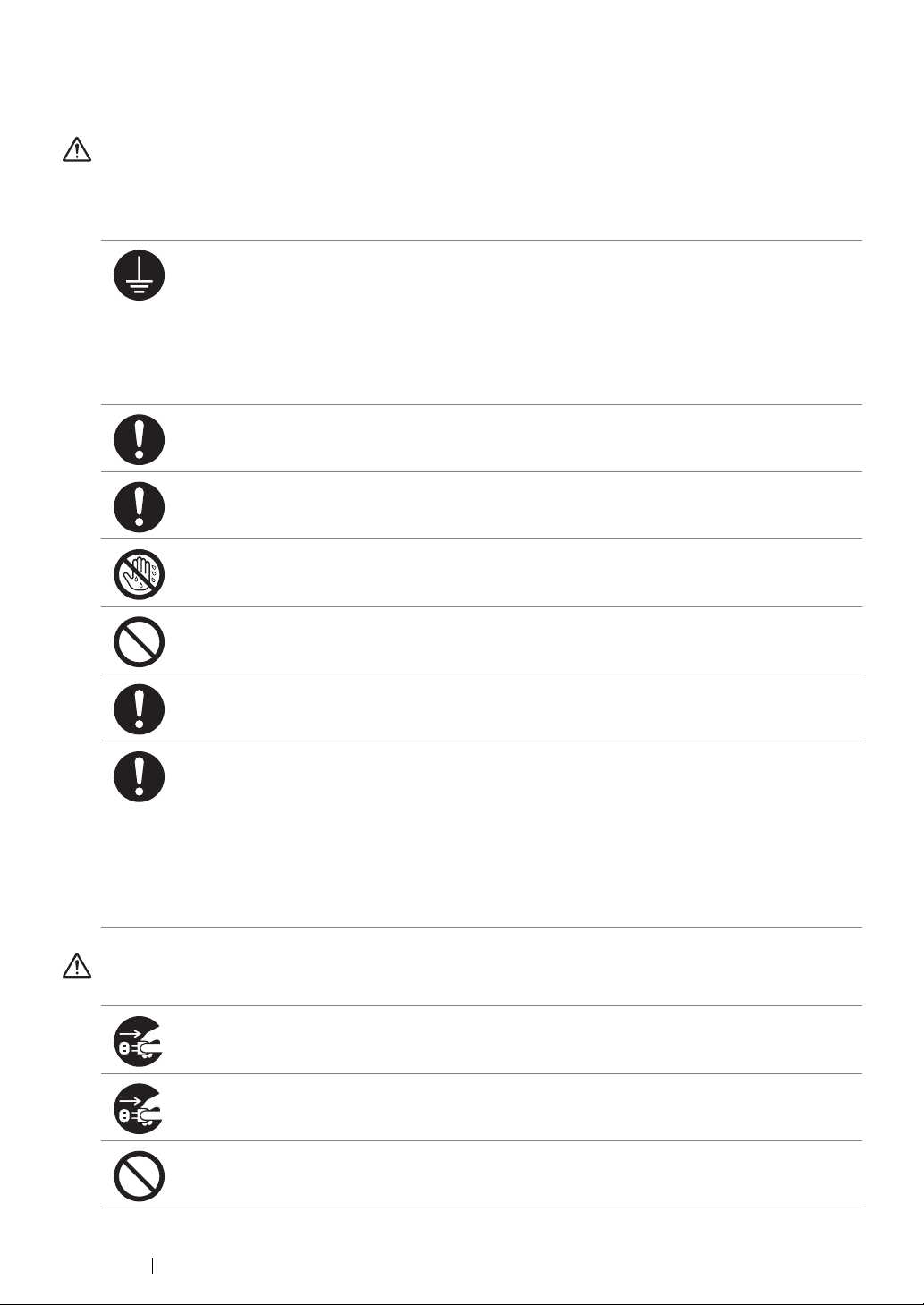
Electrical Safety
WARNING
This product shall be operated by the power source as indicated on the product's data plate. Consult
your local power company to check if your power source meets the requirements.
WARNING:
• Connect this product to a protective earth circuit.
This product is supplied with a plug that has a protective earth pin. The plug fits only into an
earthed electrical outlet. This is a safety feature. If the plug doesn't fit to the outlet, contact an
electrician to replace the outlet to avoid risk of electric shock. Never use an earthed adapter
plug to connect the product to the electrical outlet that has no earth connection terminal.
Improper connection of a grounding conductor may cause electric shock.
Plug the power cord directly into a grounded electrical outlet. To prevent overheat and a fire
accident, do not use an extension cord, a multi-plug adaptor or a multiple connector. Consult
your local Fuji Xerox representative to check if an outlet is grounded.
Connect this product to a branch circuit or an outlet that has larger capacity than the rated
ampere and voltage of this product. See the data plate on the rear panel of this product for its
rated ampere and voltage.
Never touch the power cord with wet hands. It may cause electric shock.
Do not place an object on the power cord.
Always keep the plug connection free of dust. The dusty and damp environment may bring
about minute electric current in a connector. It may generate heat and eventually cause a fire
accident.
To avoid the risk of electric shock and a fire accident, only use the power cord supplied with this
product or the ones designated by Fuji Xerox.
The power cord is exclusive use for this product. Do not use it for any other product.
Do not damage or alter the power cord. Damage and alteration may generate heat and
eventually cause electric shock or a fire accident.
If the power cord is damaged or insulated wires are exposed, contact your local Fuji Xerox
representative for its replacement. Do not use a damaged or uninsulated cord to avoid the risk
of electric shock and a fire accident.
CAUTION
When cleaning this product, always switch off and unplug it. Access to a live machine interior
may cause electric shock.
When cleaning this product, switch off the product and its switchboard (branch circuit). Access
to a live machine interior may cause electric shock.
Do not unplug or re-plug this product with the switch on. Plugging and unplugging a live
connector may deform the plug and generate heat, and eventually cause a fire accident.
15 Safety Notes
Page 17
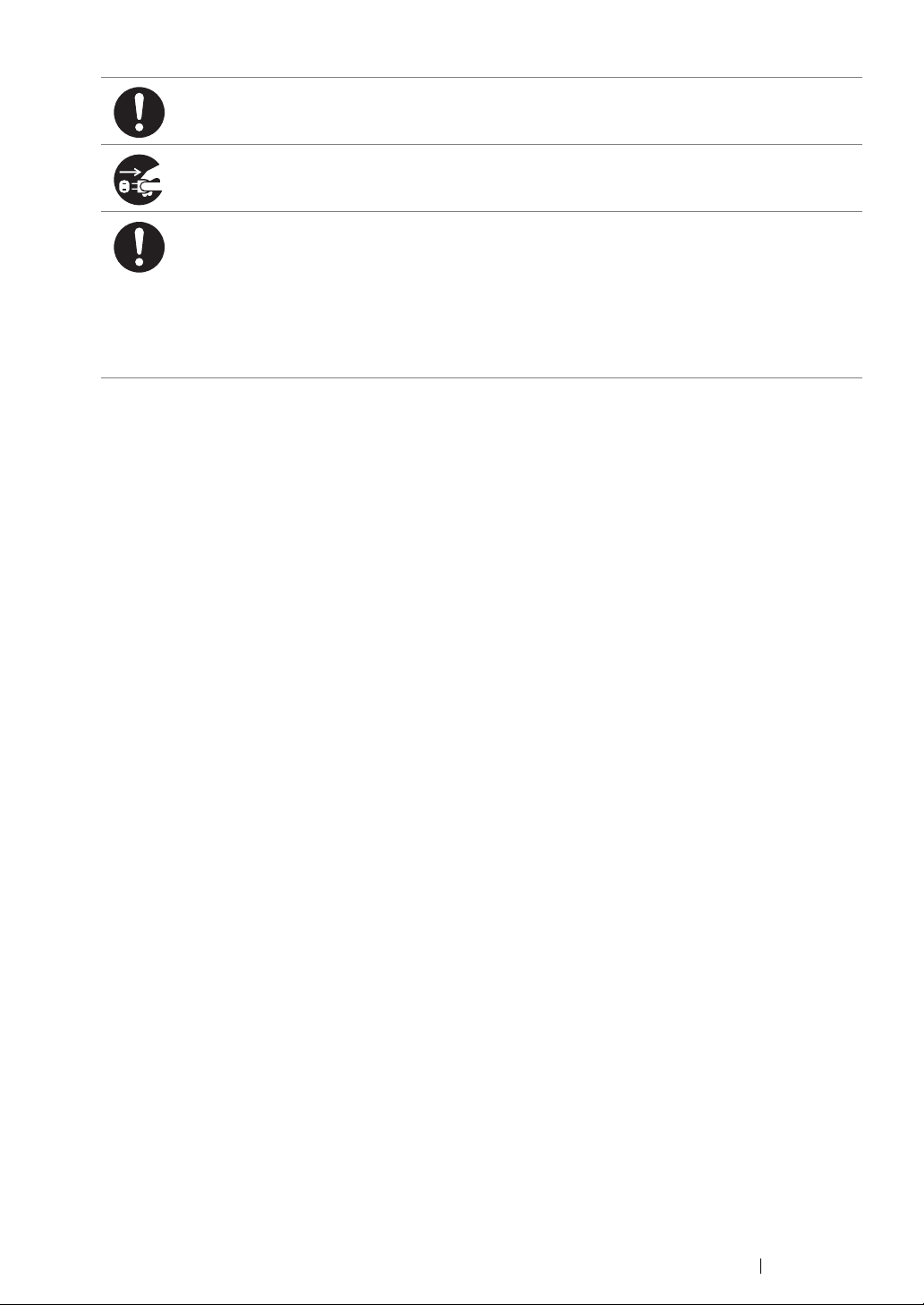
Hold the plug not the cord when unplugging this product, or it may damage the cord and cause
electric shock or a fire accident.
Always switch off and unplug the machine when it is not used over weekends or long holidays.
It may cause deterioration of insulations and eventually electric shock or a fire accident.
Once a month, switch off this product and check if
• the power cord is plugged firmly into an electrical outlet;
• the plug is not excessively heated, rusted or bent;
• the plug and electrical outlet are free of dust; and
• the power cord is not cracked or worn down.
Once you notice any unusual condition, switch off and unplug this product first and contact your
local Fuji Xerox representative.
Safety Notes 16
Page 18

Machine Installation
750 mm
616 mm
100 mm
200 mm
250 mm
600 mm 457 mm
50 mm
600 mm 457 mm
50 mm
WARNING
Do not locate this product where people might step on or trip over the power cord. Friction or
excessive pressure may generate heat and eventually cause electric shock or a fire accident.
CAUTION
Never locate this product in the following places:
• Near radiators or any other heat sources
• Near volatile flammable materials such as curtains
• In the hot, humid, dusty or poorly ventilated environment
• In the place receiving direct sunlight
• Near cookers or humidifiers
This product weighs 19.8 kg *(the main unit with consumables)*. When moving it, always carry
it by a team of two or more persons to avoid mishandling or injury.
Locate this product on a level and sturdy surface that can withstand 19.8 Kg.
Otherwise, if tilted, the product may fall over and cause injuries.
Locate this product in a well-ventilated area. Do not obstruct ventilation openings of the
product.
Keep the minimum clearance as follows for ventilation and an access to the power plug.
Unplug the product if an abnormal condition is noted.
17 Safety Notes
Page 19

Do not incline the product at more than 10 degree angle. Otherwise, it may fall over and cause
10° 10°
10° 10°
Right Left Right Left
Front Rear Front Rear
injuries.
To bundle wires and cables, always use the cable ties and spiral tubes that Fuji Xerox supplies.
Otherwise, it may cause some defects.
Safety Notes 18
Page 20
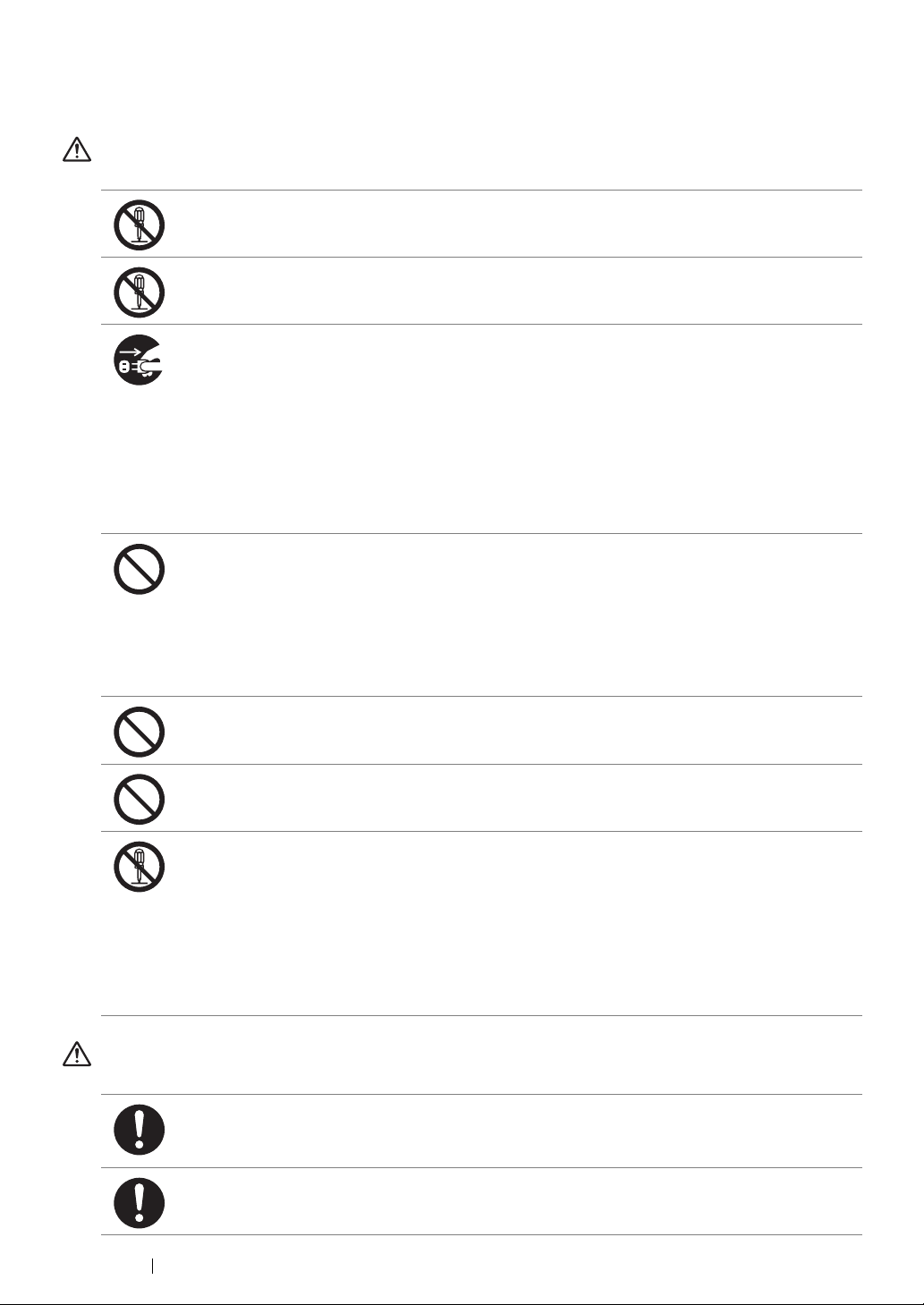
Operational Safety
WARNING
The operator's product maintenance procedures are described in the customer documentation
supplied with this product. Do not carry out any other maintenance procedures not described in
the documentation.
This product features safety design not to allow operators access to hazard areas. The hazard
areas are isolated from operators by covers or protectors which require a tool to remove. To
prevent electric shock and injuries, never remove those covers and protectors.
To avoid the risk of electric shock and a fire accident, switch off and unplug the product
promptly in the following conditions, then contact your local Fuji Xerox representative.
• The product emits smoke or its surface is unusually hot.
• The product emits unusual noise or odor.
• The power cord is cracked or worn down.
• A circuit breaker, fuse or any other safety device is activated.
• Any liquid is spilled into the product.
• The product is soaked in water.
• Any part of the product is damaged.
Do not insert any object into slots or openings of this product.
Do not place any of the followings on the product:
• Liquid container such as flower vases or coffee cups
• Metal parts such as staples or clips
• Heavy objects
If liquid is spilled over or metal parts are slipped into the product, it may cause electric shock or
a fire accident.
When cleaning this product, use the designated cleaning materials exclusive to it. Other
cleaning materials may result in poor performance of the product. Never use aerosol cleaners,
or it may catch fire and cause explosion.
Never play the CD-ROM supplied with the product on an audio player. Always use a CD-ROM
player. Otherwise, large sound may damage audio players or your ears.
Laser Safety
Caution:
• Any operations or adjustments not stated in the operation manual may cause
hazardous light exposure and eventually burn injuries or loss of eyesight.
This product has been tested and found to comply with the Class 1 Laser Equipment
requirements defined by the international standard IEC60825 and has no light exposure
hazard. The product has no hazardous light emission as it features light protection components
and covers to shut in all light beam during operation and maintenance.
CAUTION
Always follow all warning instructions marked on or supplied with this product.
To avoid the risk of burn injuries and electric shock, never touch the area with the “High
Temperature” or “High Voltage” marks on.
Ventilate well during extended operation or mass copying. It may affect the office air
environment due to odor such as ozone in a poorly ventilated room. Provide proper ventilation
to ensure the comfortable and safe environment.
19 Safety Notes
Page 21

Consumable
WARNING
Store all consumables in accordance with the instructions given on its package or container.
Use a broom or a wet cloth to wipe off spilled toner. Never use a vacuum cleaner for the spills.
It may catch fire by electric sparks inside the vacuum cleaner and cause explosion. If you spill
a large volume of toner, contact your local Fuji Xerox representative.
Never throw a toner cartridge into an open flame. Remaining toner in the cartridge may catch
fire and cause burn injuries or explosion.
If you have a used toner cartridge no longer needed, contact your local Fuji Xerox
representative for its disposal.
CAUTION
Keep drum cartridge and toner cartridges out of the reach of children. If a child accidentally
swallows toner, spit it out, rinse mouth with water, drink water and consult a physician
immediately.
When replacing drum cartridge and toner cartridges, be careful not to spill the toner. In case of
any toner spills, avoid contact with clothes, skin, eyes and mouth as well as inhalation.
If toner spills onto your skin or clothing, wash it off with soap and water.
If you get toner particles in your eyes, wash it out with plenty of water for at least 15 minutes
until irritation is gone. Consult a physician if necessary.
If you inhale toner particles, move to a fresh air location and rinse your mouth with water.
If you swallow toner, spit it out, rinse your mouth with water, drink plenty of water and consult a
physician immediately.
Safety Notes 20
Page 22
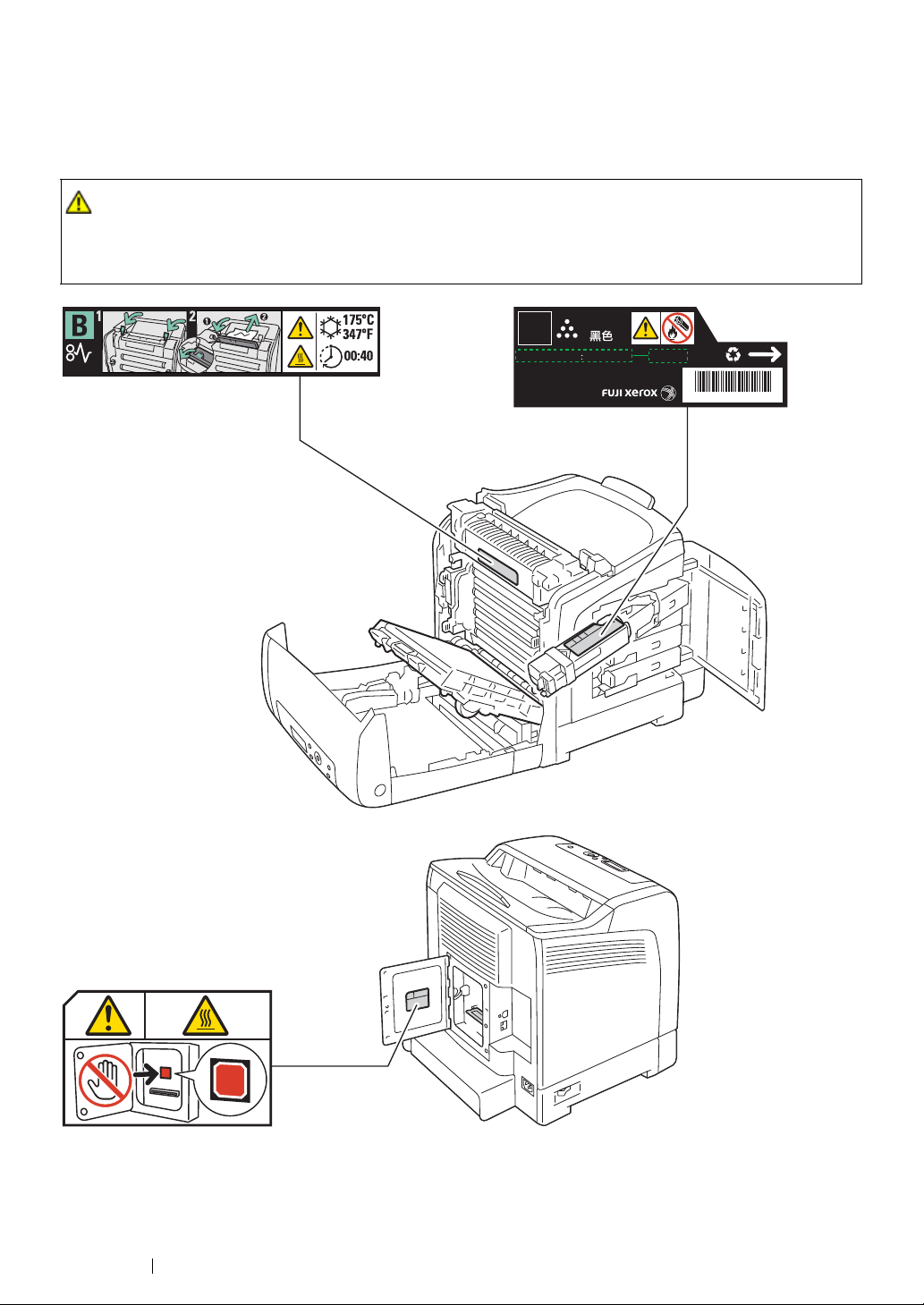
Warning and Caution Labels
CAUTION:
PRODUCT CODE
*0000*
To ensure optimum quality and
performance of your printer, we
recommend only using genuine
Fuji Xerox toner.
BLACK
K
[TYPE- ]
Not for sale in Japan
Be sure to follow the warning and caution labels placed on the machine. Do not touch areas with
labels indicating high voltage or temperature. This can cause an electric shock or burn.
• Always follow all warning instructions marked on or supplied with this product. To avoid the risk of
burn injuries and electric shock, never touch the area with the "High Temperature" or "High Voltage"
marks on.
21 Safety Notes
Page 23

Environment
• For environmental protection and efficient use of resources, Fuji Xerox reuses returned toner
cartridges and drum cartridge to make recycle parts, recycle materials or energy recovery.
• Proper disposal is required for toner cartridges and drum cartridge no longer needed. Do not
open toner cartridges and drum cartridge containers. Return them to your local Fuji Xerox
representative.
Environment 22
Page 24
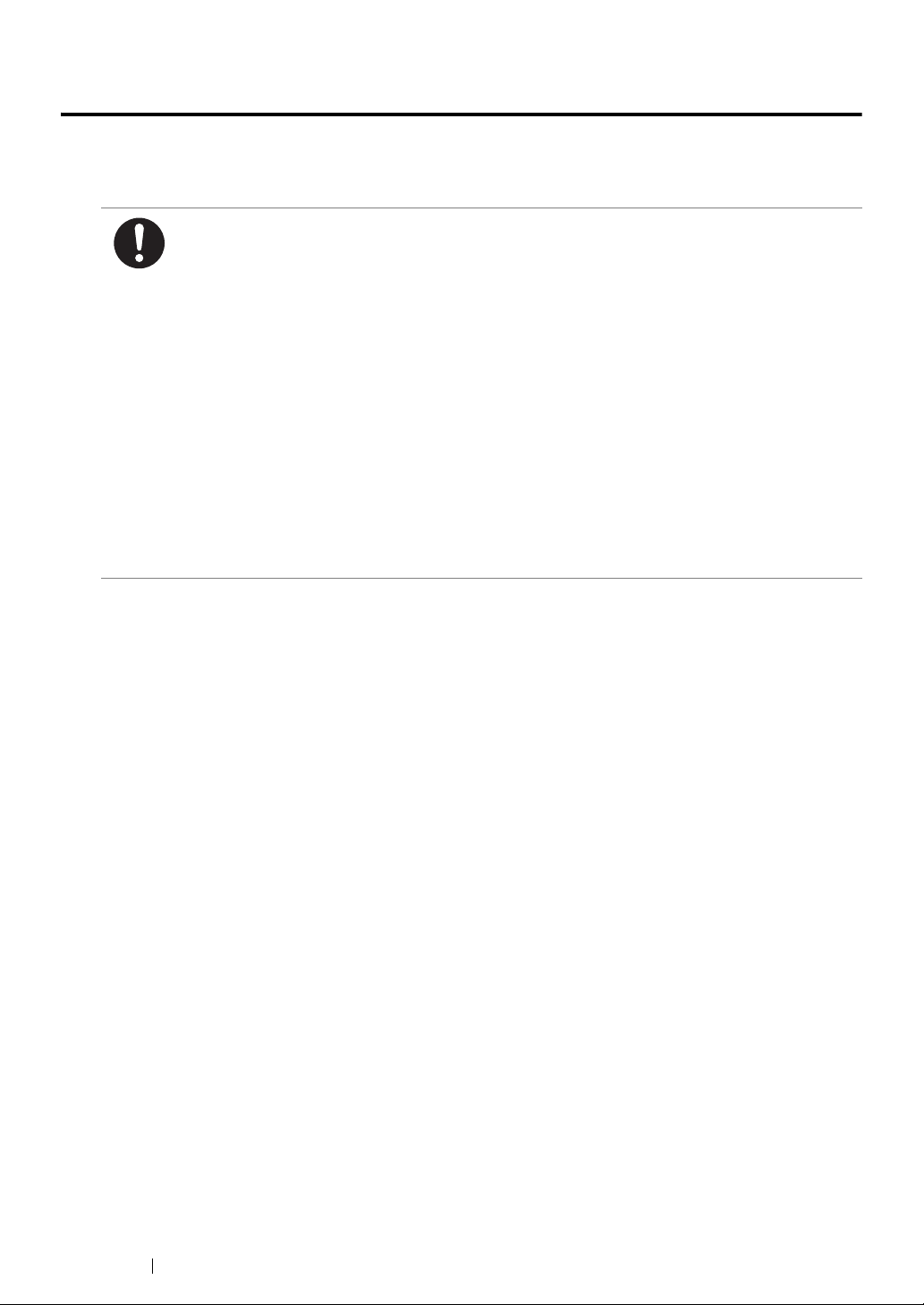
Regulation
Radio Frequency Emissions (Class B)
NOTE: This equipment has been tested and found to comply with the limits for a Class B
digital device, pursuant to CISPR Publ.22 and Radio communication Act 1992 in
Australia/NewZealand.
These limits are designed to provide reasonable protection against harmful interference in a
residential installation. This equipment generates, uses and can radiate radio frequency
energy and, if not installed and used in accordance with the instructions, may cause harmful
interference to radio communications. However, there is no guarantee that interference will not
occur in a particular installation. If this equipment does cause harmful interference to radio or
television reception, which can be determined by turning the equipment off and on, the user is
encouraged to try to correct the interference by one or more of the following measures:
– Reorient or relocate the receiving antenna.
– Increase the separation between the equipment and receiver.
– Connect the equipment into an outlet on a circuit different from that to which the receiver is
connected.
– Consult the dealer or an experienced radio/TV technician for help.
Changes and modifications to this equipment not specifically approved by Fuji Xerox may void
the user’s authority to operate this product.
23 Regulation
Page 25
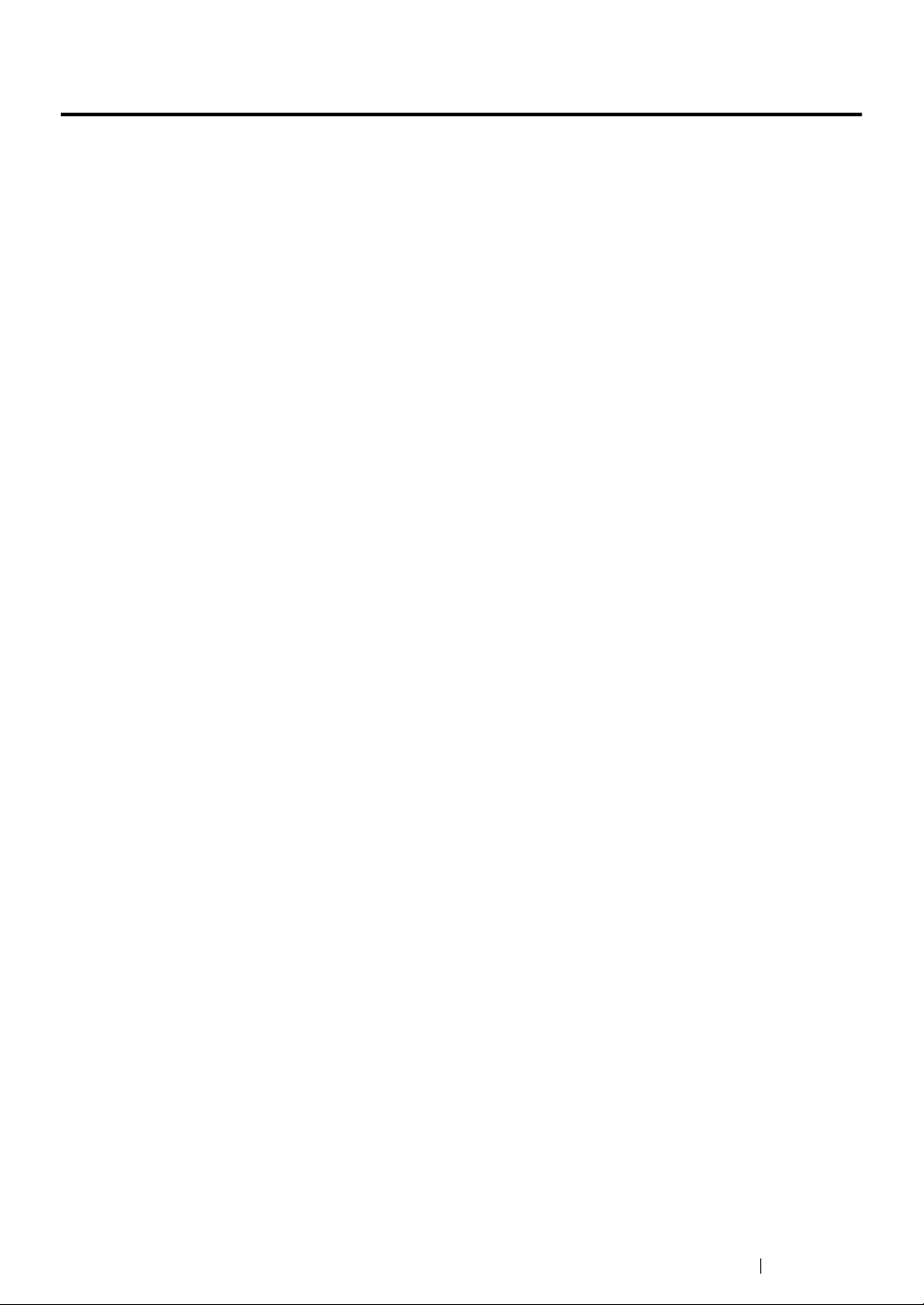
Illegal Copies and Printouts
Copying or printing certain documents may be illegal in your country. Penalties of fines or
imprisonment may be imposed on those found guilty. The following are examples of items that may be
illegal to copy or print in your country.
• Currency
• Banknotes and checks
• Bank and government bonds and securities
• Passports and identification cards
• Copyright material or trademarks without the consent of the owner
• Postage stamps and other negotiable instruments
This list is not inclusive and no liability is assumed for either its completeness or accuracy. In case of
doubt, contact your legal counsel.
Illegal Copies and Printouts 24
Page 26
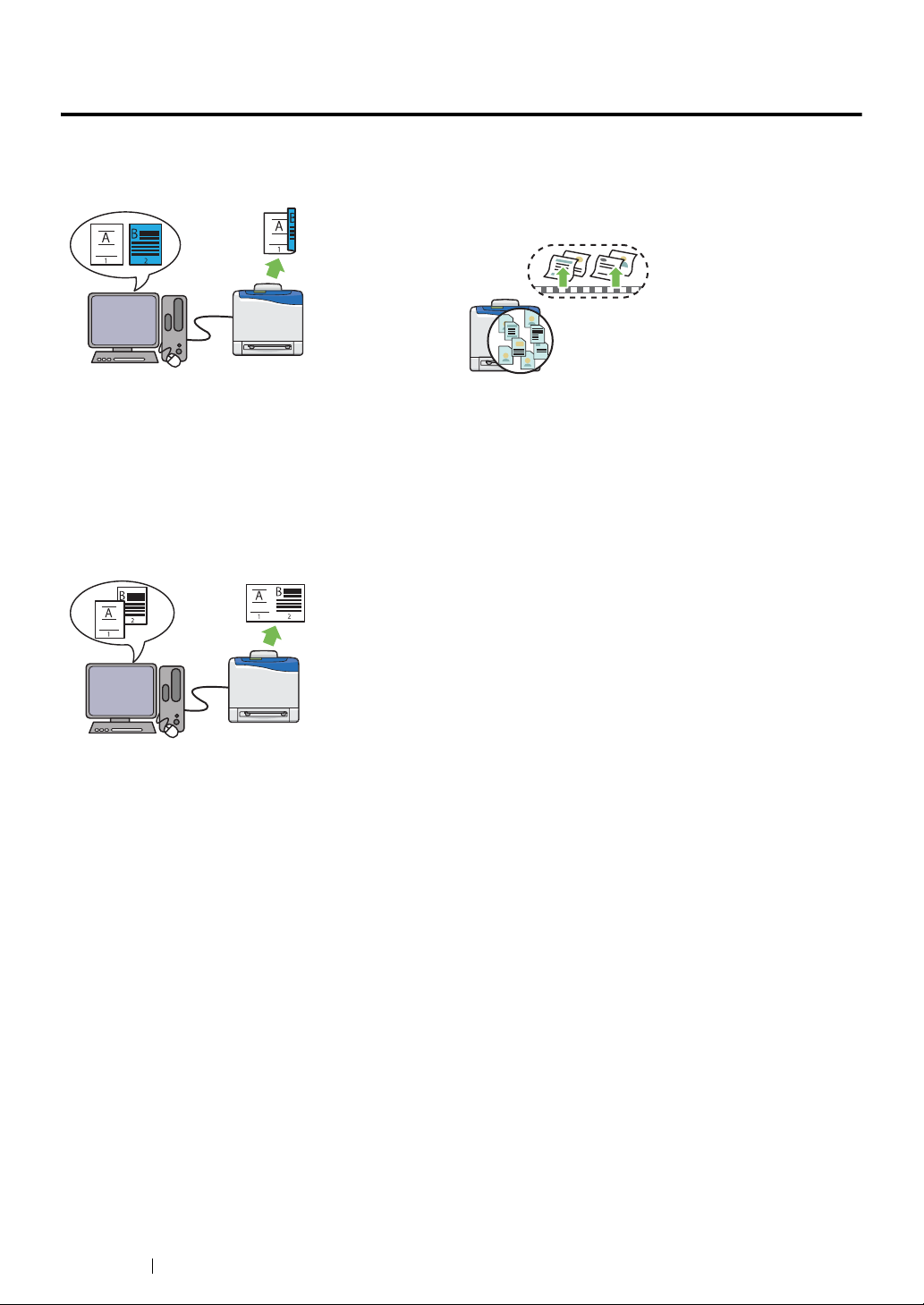
Product Features
This section describes the product features and indicates their links.
2 Sided Print (Duplex Print)
2 Sided Print is to print two or more pages on
the front and back side of a single sheet of
paper. This feature allows you to reduce the
paper consumption.
For more information, see "Duplex Printing" on
page 124.
Multiple-Up Print
Using the Stored Print Function (Stored
Print)
The Stored Print feature allows you to
temporarily store your print data in the printer
memory and output it later. You can effectively
manage your time when you print confidential
data or large-volume data at off-peak hours.
For more information, see "Using the Stored
Print Function" on page 120.
Multiple-Up enables you to print multiple pages
on a single sheet of paper. This feature allows
you to reduce the paper consumption.
For more information, see the print driver's help.
25 Product Features
Page 27

Product Features 26
Page 28

1
Specifications
This chapter lists the main specifications of the printer. Note that the specifications of the product may
change without prior notice.
Items Description
Product Code DocuPrint CP305 d
Type Console
Printing method Laser Xerography
IMPORTANT:
• Laser + electrophotographic system
Fusing system Thermal fusing system
Warm-up Time 20 seconds or less (after powering on at 22 °C temperature)
Continuous print speed
*1
A4 plain paper
*2
Color 1 Sided
Monochrome 1 Sided: 23 sheets/min; 2 Sided: 16 pages/min
: 23 sheets/min; 2 Sided*3: 16 pages/min
IMPORTANT:
*1 Print speed may decrease due to factors such as paper type, paper size,
and printing conditions.
*2 When continuously printing a single document of A4 .
*3 A4 continuous printing
First print 15.5 seconds
IMPORTANT:
• Measurements based on Fuji Xerox test pattern. Time from printer
startup until output of the first page is complete.
Resolution Output Resolution: 600 × 600 dpi
Tone/Color 256 tones/color (16.7 million colors)
27 Specifications
Page 29

Items Description
Paper Size A4, B5, A5, Legal (8.5 × 14"), Folio (8.5 × 13"), Letter (8.5 × 11" ) ,
Executive, Com-10, Monarch, DL, C5, Custom Paper (Width: 76.2 –
215.9 mm, Length: 127 – 355.6 mm)
Image loss: 4.1 mm from the top, bottom, left, and right edges
Paper Type Plain Paper, Card Stock (Thin/Thick), Envelope, Labels
(Normal/Thick), Letterhead, Glossy Paper (Normal/Thick),
Pre-Punched, Colored Paper, Special
IMPORTANT:
• Fuji Xerox P paper (64 g/m2)
• Use only the recommended paper. Using paper other than that
recommended for the printer can cause printing problems. Do not
use special ink jet paper.
• Note that poor printing quality due to paper-related printing
problems can occur when using the printer in an environment that
is dry, cold, or very humid.
• Printing over the printed side or on the reverse side of paper that
already has been printed on can result in poor print quality.
• When printing on envelopes, use envelopes that do not have
adhesive applied.
• The type of paper being used and environmental conditions can
affect printing quality. Because of this, it is recommended that you
test print and confirm proper print quality before using the printer.
Paper capacity Standard:
Standard 250-sheet tray: 250 sheets
Optional 250-sheet feeder: 250 sheets
SSF: 1 sheet
IMPORTANT:
• Fuji Xerox P paper (64 g/m2)
Output tray capacity Standard: approximately 150 sheets (face down)
IMPORTANT:
• Fuji Xerox P paper (64 g/m2)
2-sided Printing Feature Standard
CPU ARM11 400MHz
Memory capacity Standard: 256 MB (Onboard)
Maximum: 768 MB (Onboard256 MB + DIMM512 MB)
IMPORTANT:
• The above memory capacity does not guarantee print quality
depending on the type and content of print data.
Hard disk —
Fonts Build-in fonts
PCL5 and PCL6 fonts: 81 fonts and 36 symbol sets
PostScript 3: 136 fonts
PDF Font: 14 fonts
Page Description Language PCL 5e, PCL 5c, PCL 6, PostScript 3, FX-PDF, HBPL
Specifications 28
Page 30

Items Description
Supported OS Standard: PCL6 and PostScript drivers
®
Microsoft
Microsoft
Windows® 2000,
®
Windows® XP,
Microsoft® Windows Server® 2003,
®
Microsoft
Microsoft
Windows Server® 2008,
®
Windows Vista®,
Microsoft® Windows® 7,
®
Microsoft
Microsoft
Windows® XP x64,
®
Windows Server® 2003 x64,
Microsoft® Windows Server® 2008 x64,
®
Microsoft
Microsoft
Windows Vista® x64,
®
Windows Server® 2008 R2 x64,
Microsoft® Windows® 7 x64,
®
Mac OS
X 10.3 – 10.6,
Red Hat Enterprise Linux 4 WS/5 Client (x86),
SUSE Linux Enterprise Desktop 10/11 (x86)
IMPORTANT:
• For information about the latest supported OS, contact our
Customer Support Center.
Interface Standard: Ethernet (1000BASE-TX/100BASE-TX/10BASE-T), USB
2.0
Supported protocol TCP/IP (LPD, Port9100, WSD, HTTP, SMTP, RARP, AutoIP, WINS,
FTP, Telnet, DDNS, IPP, SMB), SNMP, DHCP, BOOTP, Bonjour
(mDNS)
Power AC 110 - 127 V ± 10%; 10 A or less; both 50/60 Hz ± 3%
AC 220 - 240 V ± 10%; 5 A or less; both 50/60 Hz ± 3%
IMPORTANT:
• Power outlets that provide the above power level is
recommended. Maximum machine measured current: 12.5A
Operating noise
(main unit only)
During operation:
color : 6.8 B; 53.5 dB (A)
monochrome : 6.8 B; 53.5 dB (A)
During stand-by: 4.3 B
IMPORTANT:
• Measurements based on ISO7779
Unit B: acoustic power level (LwAd)
Unit dB (A): radiated sound pressure (bystander position)
Power consumption Maximum: 1100 W, During the Sleep mode: 8 W or less
Average:
During standby: 60 W,
During continuous color printing: 365 W,
During continuous monochrome printing: 365 W
IMPORTANT:
• Sleep Mode: 8 W average
(The printer does not use electricity when the power is switched
off even with the power cord is plugged in.)
29 Specifications
Page 31

Items Description
Dimensions (main unit only) 400 (W) x 460.9 (D) x 436.4 (H) mm
Weight Main Unit: 19.8 kg (main unit only, including consumables)
Usage Environment During Use: Temperature: 5 - 32 °C; Humidity: 10 - 85% (except
malfunctions due to dew condensation)
Non-Use: Temperature: -20 - 40 °C; Humidity: 5 - 85% (except
malfunctions due to dew condensation)
IMPORTANT:
• Until the conditions (temperature and humidity) inside the printer
become acclimated to the installation environment, certain
qualities of the paper can cause poor printing.
Specifications 30
Page 32

Basic Operation
This chapter includes:
• "Main Components" on page 32
• "Preparing Printer Hardware" on page 37
• "Installing Optional Accessories" on page 38
• "Turning on the Printer" on page 46
• "Printing a Panel Settings Page" on page 47
• "Power Saver Mode" on page 48
2
31 Basic Operation
Page 33

Main Components
This section provides an overview of your DocuPrint CP305 d.
This section includes:
• "Front View" on page 33
• "Rear View" on page 34
• "Operator Panel" on page 35
• "Securing the Printer" on page 36
Basic Operation 32
Page 34

Front View
1
2
3
4
5
6
10
9
8
7
11
12
13
14
15
1 Operator Panel 2 Front Cover
3 Single Sheet Feeder (SSF) 4 Width Guides
5 Standard 250-Sheet Tray 6 Optional 250-Sheet Feeder
7 Side Cover 8 Side Button
9 Output Tray 10 Output Tray Extension
11 Fuser Unit 12 Drum Cartridge
13 Belt Unit 14 Duplexer
15 Toner Cartridge
33 Basic Operation
Page 35

Rear View
1
2
6
5
34
1 USB Port 2 Ethernet Port
3 Power Switch 4 Power Connector
5 Security Slot 6 Control Board Cover
Basic Operation 34
Page 36

Operator Panel
324 51
678910
The operator panel has a liquid crystal display (LCD) and buttons.
Secure Print / Sample Print
Ready
Error
Menu
Back
Energy Saver
OK
Cancel Job
1 LCD Panel
• Displays various settings, instructions, and error messages.
2 Menu button
• Moves to the top menu.
3 buttons
• Scrolls through menus or items in the Menu mode. To enter numbers or passwords, press
these buttons.
4 buttons
• Selects submenus or setting values in the Menu mode.
5 Energy Saver button
• Lights up in the Sleep mode. Press this button to exit the Sleep mode.
6 Cancel Job button
• Cancels the current print job.
7 button
• Displays the selected menu or item and determines the selected value in the Menu mode.
8 (Back) button
• Switches to the Print mode from the top menu of the Menu mode.
• Returns to the upper hierarchy of the menu from the submenu of the Menu mode.
9 Error LED
• Lights up when the printer has an error.
10 Ready LED
• Lights up when the printer is ready.
35 Basic Operation
Page 37

Securing the Printer
Security slot
To protect your printer from theft, you can use the optional Kensington lock.
Attach the Kensington lock to the security slot on your printer.
For details, see the operating instructions supplied with the Kensington lock.
Basic Operation 36
Page 38

Preparing Printer Hardware
1 Open the side cover.
2 Completely pull out the eight yellow ribbons.
3 Close the side cover.
37 Basic Operation
Page 39

Installing Optional Accessories
You can make the printer more functional by installing the optional accessories. This section describes
how to install the printer's options such as the optional memory module and optional 250-sheet feeder.
This section includes:
• "Installing the Optional Memory Module" on page 39
• "Installing the Optional 250-Sheet Feeder" on page 42
Basic Operation 38
Page 40

Installing the Optional Memory Module
NOTE:
• Your printer supports additional 512 MB memory module.
1 Turn off the printer.
2 Turn the screw on the control board cover counterclockwise, and open the cover.
NOTE:
• Loosen the screw. You do not need to remove the screw.
3 Align the connector of the memory module with the slot and insert the memory module into the
slot.
4 Push the memory module firmly into the slot.
39 Basic Operation
Page 41

NOTE:
• Ensure that the memory module is firmly fixed in the slot and does not move easily.
5 Close the control board cover, and turn the screw clockwise.
6 Turn on the printer.
7 Print the Printer Settings page to confirm that the newly installed memory module is detected by
the printer.
a Press the Menu button.
b Select Report/List, and then press the button.
c Select Printer Settings, and then press the button.
The Printer Settings page is printed.
8 Confirm the amount of Memory Capacity listed under General in the Printer Settings page.
If the memory capacity has not increased, turn off the printer, unplug the power cord, and
re-install the memory module.
9 If you installed the optional memory module after installing the print driver, update your driver by
following the instructions for the operating system you are using. If the printer is on a network,
update the driver for each client.
Basic Operation 40
Page 42

Updating Your Driver to Detect Optional Memory Module
The following procedure uses Microsoft® Windows® and the PCL 6 driver as an example.
Microsoft®
Windows®
7/Windows 7 x64/
Windows Server
2008 R2 x64
Windows Vista
Windows Vista x64
Windows Server
2008/
Windows Server
2008 x64
Windows XP/
Windows XP x64/
Windows Server
2003/
Windows Server
2003 x64
®
®
/
1 Click Start → Devices and Printers.
2 Right-click the printer icon of the DocuPrint CP305 d
and select Printer properties.
3 Click the Options tab, and then click Get Information
from Printer.
4 Click Apply, and then click OK.
5 Close the Devices and Printers folder.
1 Click Start → Control Panel → Hardware and Sound
→ Printers.
2 Right-click the printer icon of the DocuPrint CP305 d
and select Properties.
3 Click the Options tab, and then click Get Information
from Printer.
4 Click Apply, and then click OK.
5 Close the Printers folder.
1 Click Start → Control Panel → Printers.
2 Right-click the printer icon of the DocuPrint CP305 d
and select Properties.
3 Click the Options tab, and then click Get Information
from Printer.
4 Click Apply, and then click OK.
5 Close the Printers folder.
1 Click Start (start for Windows XP) → Printers and
Faxes.
2 Right-click the printer icon of the DocuPrint CP305 d
and select Properties.
3 Click the Options tab, and then click Get Information
from Printer.
4 Click Apply, and then click OK.
5 Close
the Printers and Faxes folder.
If the printer information is not updated automatically after clicking Get Information from Printer,
follow these steps:
1 Click the Options tab, and then select Memory Capacity in Items.
2 Select the total amount of the installed printer memory in Memory Capacity.
3 Click Apply, and then click OK.
4 Close the Printers and Faxes (, Printers, or Devices and Printers) folder.
41 Basic Operation
Page 43

Installing the Optional 250-Sheet Feeder
CAUTION:
1 Turn off the printer.
2 Disconnect the power cord from the power connector on the rear of the printer.
3 Remove the tape and the bag holding the screws.
4 Place the optional 250-sheet feeder in the location that the printer is located.
5 Pull the standard 250-sheet tray out of the printer about 200 mm. Hold the standard 250-sheet
tray with both hands, and remove it from the printer.
6 Lift the printer and align the five guide pins of the optional 250-sheet feeder with the holes at the
bottom of the printer. Gently lower the printer onto the optional 250-sheet feeder.
• Two people are required to lift the printer.
Basic Operation 42
Page 44
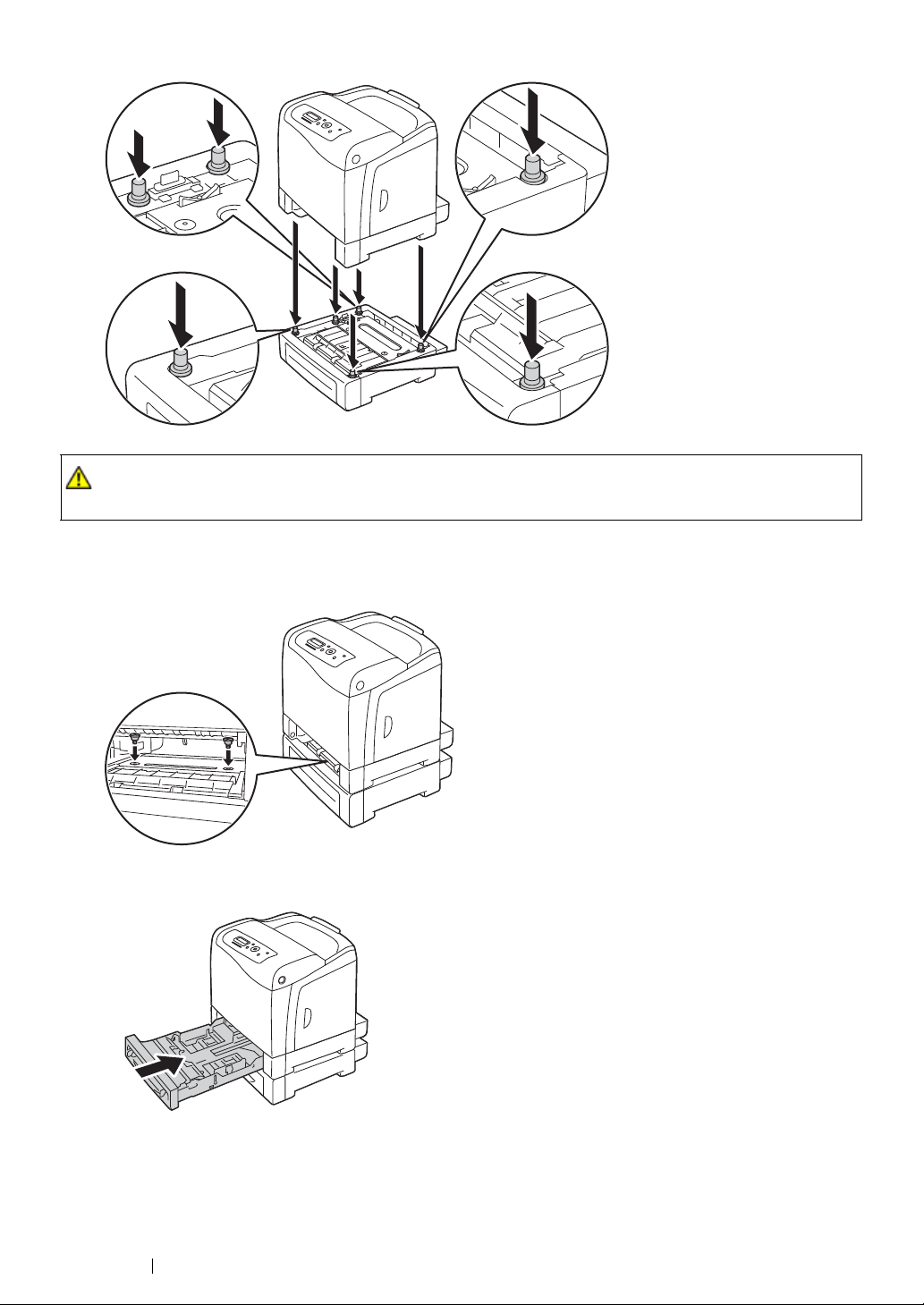
CAUTION:
• Be careful not to pinch your fingers when lowering the printer onto the optional 250-sheet feeder.
7 Secure the optional 250-sheet feeder to the printer by tightening the two screws provided with
the feeder with a coin or similar object.
8 Insert the standard 250-sheet tray into the printer, and push until it stops.
IMPORTANT:
• Do not use excessive force on the tray. Doing so could damage the tray or the inside of the printer.
9 Reconnect all cables into the rear of the printer and turn on the printer.
NOTE:
43 Basic Operation
Page 45

• The printer will automatically detect the attached tray but will not detect the paper type.
10 Print the Printer Settings page to confirm the optional 250-sheet feeder is installed correctly.
a Press the Menu button.
b Select Report/List, and then press the button.
c Select Printer Settings, and then press the button.
The Printer Settings page is printed.
11 Confirm Tray 2 (250 Sheet Feeder) is listed under Printer Options in the Printer Settings page.
If the feeder is not listed, turn off the printer, unplug the power cord, and re-install the optional
250-sheet feeder.
12 After loading paper in the optional 250-sheet feeder, specify the paper type from the printer
operator panel.
a Press the Menu button.
b Select Tray Settings, and then press the
c Select Tray 2, and then press the
d Select Paper Type, and then press the
e Select the paper type for the optional 250-sheet feeder, and then press the
button
button
.
button
.
.
button
.
13 If you installed the optional 250-sheet feeder after installing the print driver, update your driver by
following the instructions for each operating system. If the printer is on a network, update the
driver for each client.
Basic Operation 44
Page 46

Updating Your Driver to Detect Optional 250-Sheet Feeder
The following procedure uses Microsoft® Windows® and the PCL 6 driver as an example.
Microsoft Windows
7/
Windows 7 x64/
Windows Server
2008 R2 x64
Windows Vista/
Windows Vista x64
Windows Server
2008/
Windows Server
2008 x64
ndows XP/
Wi
Windows XP x64/
Windows Server
2003/
Windows Server
2003 x64
1 Click Start → Devices and Printers.
2 Right-click the printer icon of the DocuPrint CP305 d
and select Printer properties.
3 Click the Options tab, and then click Get Information
from Printer.
4 Click Apply, and then click OK.
5 Close the Devices and Printers folder.
1 Click Start → Control Panel → Hardware and Sound
→ Printers.
2 Right-click the printer icon of the DocuPrint CP305 d
and select Properties.
3 Click the Options tab, and then click Get Information
from Printer.
4 Click Apply, and then click OK.
5 Close the Printers folder.
1 Click Start → Control Panel → Printers.
2 Right-click the printer icon of the DocuPrint CP305 d
and select Properties.
3 Click the Options tab, and then click Get Information
from Printer.
4 Click Apply, and then click OK.
5 Close the Printers folder.
1 Click Start (start for Windows XP) → Printers and
Faxes.
2 Right-click the printer icon of the DocuPrint CP305 d
and select Properties.
3 Click the Options tab, and then click Get Information
from Printer.
4 Click Apply, and then click OK.
5 Close the Printers and Faxes folder.
If the printer information is not updated automatically after clicking Get Information from Printer,
follow these steps:
1 Click the Options tab, and then select Paper Tray Configuration in Items.
2 Select Two trays for the optional 250-sheet feeder setting in Paper Tray Configuration.
3 Click Apply, and then click OK.
4 Close the Printers and Faxes (, Printers, or Devices and Printers) folder.
45 Basic Operation
Page 47
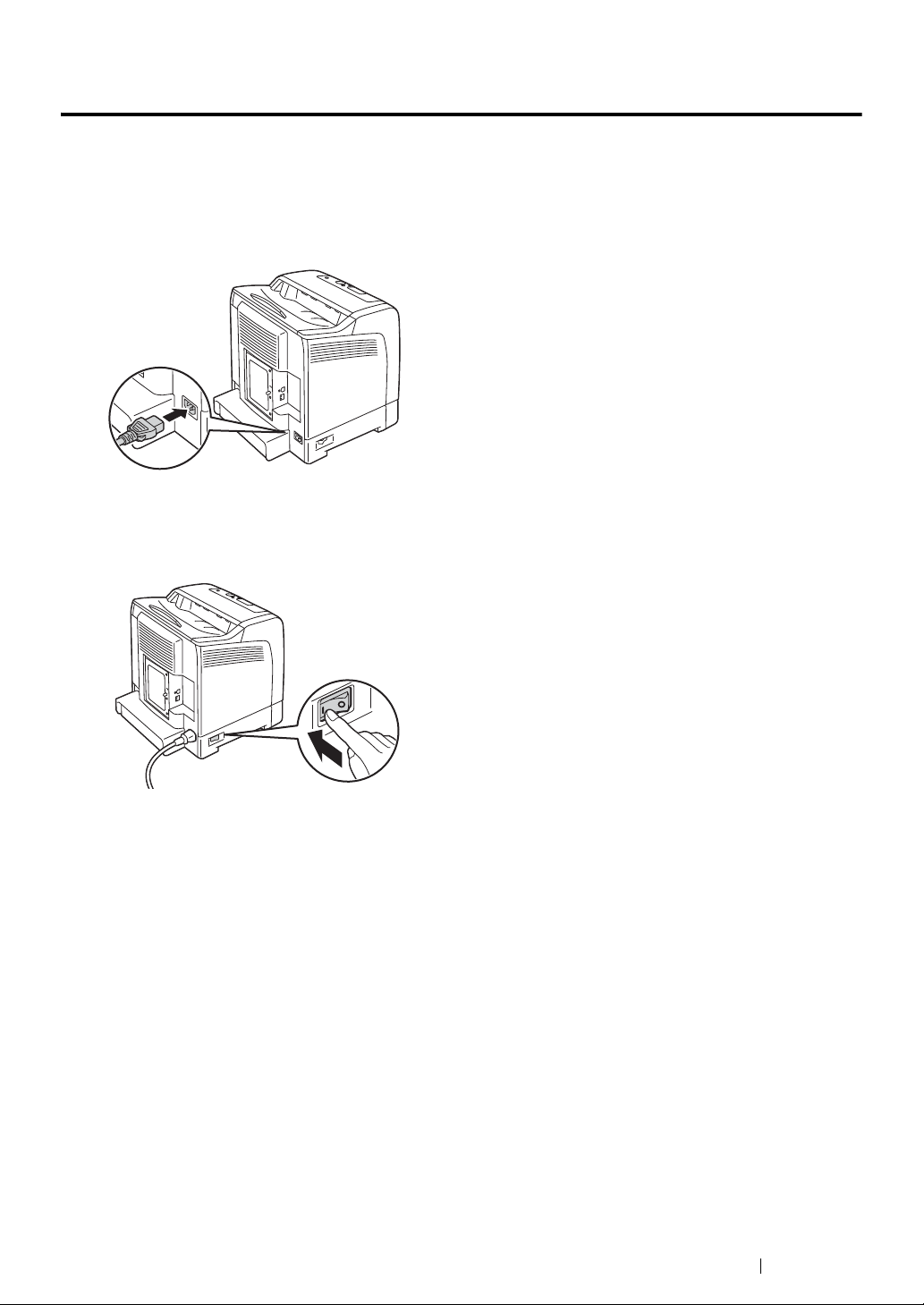
Turning on the Printer
IMPORTANT:
• Do not use extension cords or power strips.
• The printer should not be connected to an uninterrupted power supply (UPS) system.
1 Connect the power cord to the power connector on the rear of your printer.
2 Connect the other end of the power cord to the power source.
3 Turn on the printer.
Basic Operation 46
Page 48
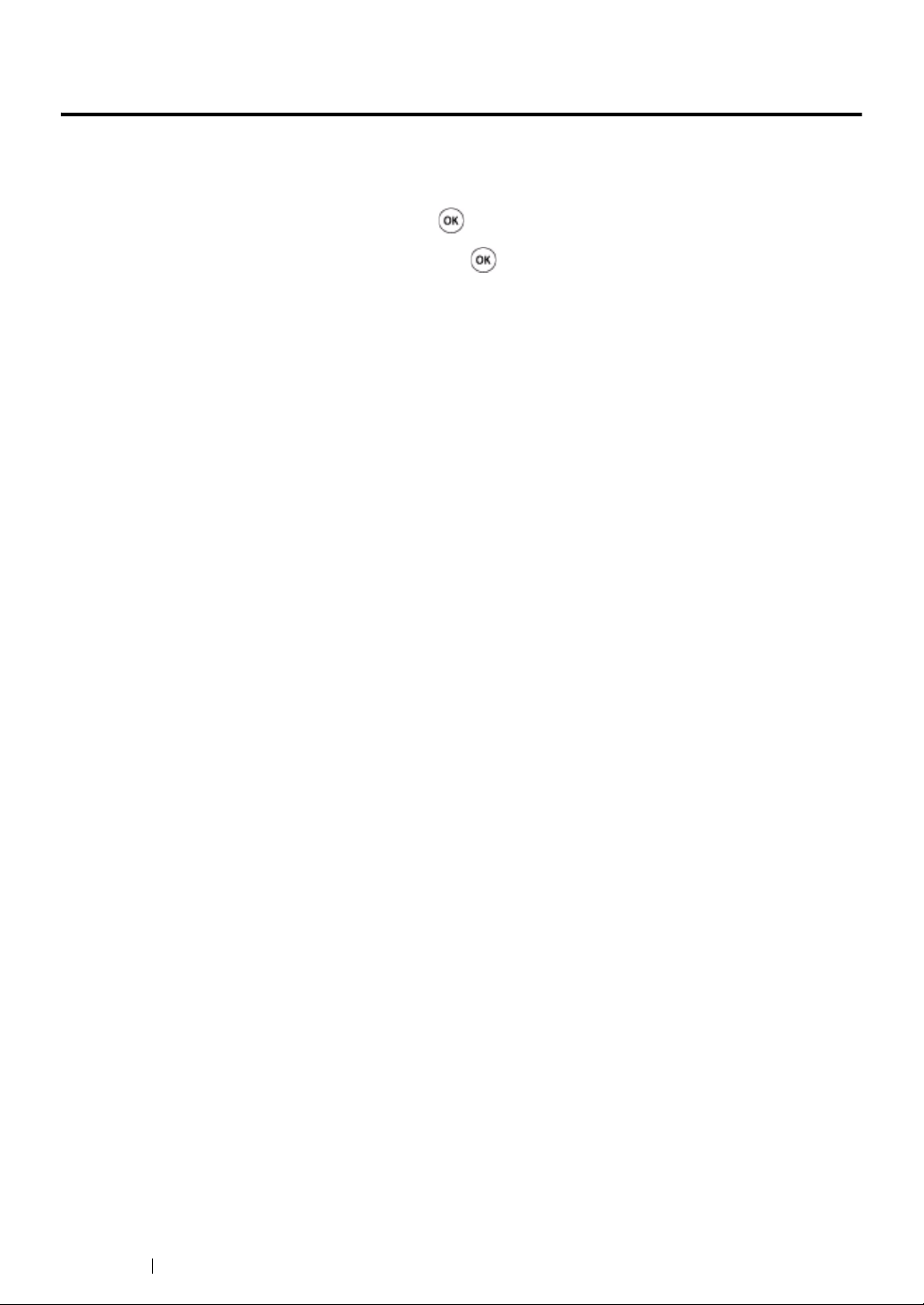
Printing a Panel Settings Page
The Panel Settings page shows current settings for the operator panel menus.
1 Press the Menu button.
2 Select Report/List, and then press the button.
3 Select Panel Settings, and then press the button.
The Panel Settings page is printed.
47 Basic Operation
Page 49

Power Saver Mode
The printer has a power saving feature that reduces power consumption during periods of inactivity.
This feature operates in two modes: the Low Power mode and Sleep mode. As delivered, the printer
switches to the Low Power mode three minutes after the last print job is printed. The printer then
switches to the Sleep mode after another six minutes of inactivity. When the printer is in the Low
Power mode, the LCD backlight turns off. In the Sleep mode, Energy Saver button lights up. The
display also goes blank and displays nothing.
The factory default settings of three minutes (Low Power mode) and six minutes (Sleep mode) are
changeable within the range of 3 to 60 minutes (Low Power mode) and 1 to 6 minutes (Sleep mode).
The printer returns to the ready-to-print state in about 30 seconds when re-activated.
See also:
• "Setting the Power Saver Time Option" on page 176.
Basic Operation 48
Page 50

Exiting the Power Saver Mode
The printer automatically exits the Power Saver mode when it receives a print job from a computer. To
manually exit the Low Power mode, press any button on the operator panel. To exit the Sleep mode,
press the Energy Saver button.
NOTE:
• Opening and closing a cover will cause the printer to exit the Low Power mode and the Sleep mode.
• When the printer is in the Sleep mode, all buttons on the operator panel except for the
not function. To use the buttons on the operator panel, press the
Energy Saver button
See also:
• "Setting the Power Saver Time Option" on page 176.
Energy Saver
to exit the Sleep mode.
button
do
49 Basic Operation
Page 51
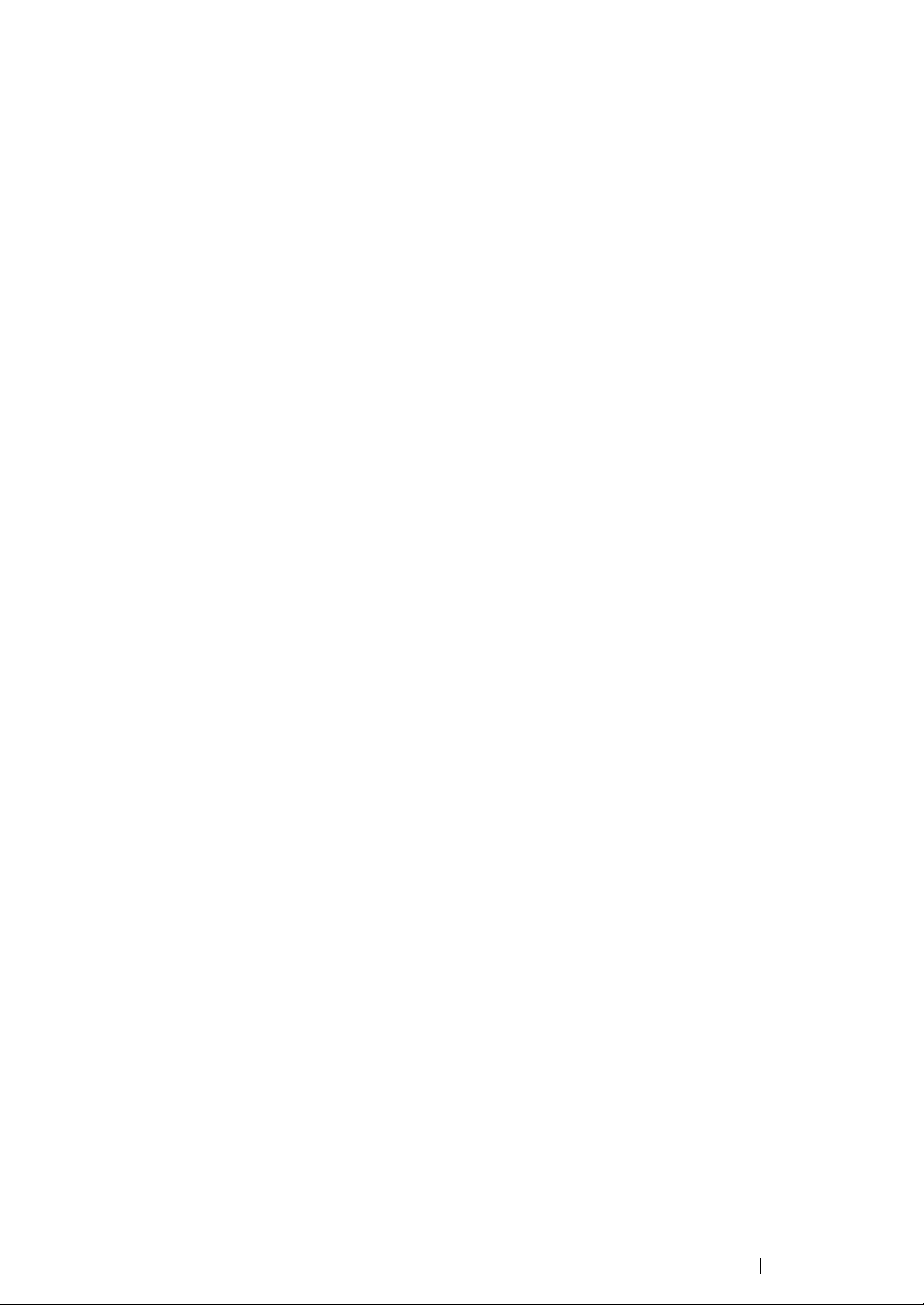
Basic Operation 50
Page 52

3
Printer Management Software
Use the CD-ROMs shipped with your printer to install a combination of software programs, depending
on your operating system.
This chapter includes:
• "Print Drivers" on page 52
• "CentreWare Internet Services" on page 53
• "SimpleMonitor (Windows Only)" on page 55
• "Setup Disk Creation Tool (Windows Only)" on page 56
51 Printer Management Software
Page 53

Print Drivers
To access all of your printer's features, install the print drivers from the Driver CD Kit or PostScript
Driver Library CD.
• The print drivers enable your computer and printer to communicate and provide access to your
printer features.
Printer Management Software 52
Page 54

CentreWare Internet Services
This section provides information on CentreWare Internet Services, a hyper text transfer protocol
(HTTP)-based web page service that installs with your print driver and is accessed through your web
browser.
These pages give you instant access to printer status, and printer configuration options. Anyone on
your network can access the printer using their web browser software. In administrative mode you can
change the configuration of the printer, and manage your printer settings without leaving your
computer.
NOTE:
• Users who are not given passwords by the administrator can still view the configuration settings and options in
user mode. They will not be able to save or apply any changes to the current configuration.
53 Printer Management Software
Page 55

Creating an Administrative Password
1 Launch your web browser.
2 Enter the IP address in the browser’s Address field, and then press the Enter key.
3 Click the Properties tab.
4 In the left navigation panel, scroll down to Security and select Administrator Settings.
5 Select Enabled for Administrator Mode.
6 In the Administrator Login ID field, enter a name for the administrator.
NOTE:
• The default ID and password are “11111” and “x-admin”, respectively.
7 In the Administrator Password and Re-enter Password fields, enter a password for the
administrator.
8 In the Maximum Login Attempts field, enter the number of login attempts allowed.
9 Click Apply. Your new password has been set and anyone with the administrator name and
password can log in and change the printer configuration and settings.
Printer Management Software 54
Page 56

SimpleMonitor (Windows Only)
You can check the printer status with SimpleMonitor. Double-click the SimpleMonitor printer icon on
the taskbar at the bottom right of the screen. The Select Printer window appears, which displays the
printer name, printer connection ports, and printer status. Check the column Status to know the
current status of your printer.
Status Settings button: Displays the Status Settings dialog box and allows you to modify the
SimpleMonitor settings.
Click the name of the desired printer listed on the Select Printer window. The Printer Status window
appears.
The Printer Status window alerts you when there is a warning or when an error occurs, for example,
when a paper jam occurs or toner is running low.
By default, the Printer Status window launches when printing and an error occurs. When an error
occurs, the error message appears on the Printer Status window. You can specify the conditions for
starting the Printer Status window in Auto start setup.
To change the pop-up settings for the Printer Status window:
The following procedure uses Microsoft
1 Click start → All Programs → Fuji Xerox → SimpleMonitor for Asia-Pacific → Activate
SimpleMonitor.
The Select Printer window appears.
®
Windows® XP as an example.
2 Click Status Settings.
The Status Settings dialog box appears.
3 Select the Pop-up Settings tab, and then select the type of the pop-up from Auto start setup.
You can also check the toner level of your printer.
SimpleMonitor can be installed from the Driver CD Kit. It is available only for Windows.
55 Printer Management Software
Page 57

Setup Disk Creation Tool (Windows Only)
The Setup Disk Creation Tool on the Driver CD Kit and the print drivers on the Driver CD Kit and
PostScript Driver Library CD are used to create driver installation packages that contain custom driver
settings. A driver installation package can contain a group of saved print driver settings and other data
for things such as:
• Print orientation and Multiple Up (document settings)
• Watermarks
• Font references
If you want to install the print driver with the same settings on multiple computers running the same
operating system, create a setup disk in a floppy disk or in a server on the network. Using the setup
disk that you have created will reduce the amount of work required when installing the print driver.
• Install the DocuPrint CP305 d driver in the computer on which the setup disk is to be created.
• The setup disk can only be used on the operating system on which the disk was created or
computers running the same operating system. Create a separate setup disk for each of the
operating systems.
Printer Management Software 56
Page 58

Network Basics
This chapter includes:
• "Overview of Network Setup and Configuration" on page 58
• "Connecting Your Printer" on page 59
• "Setting the IP Address" on page 63
• "Installing Print Driver on Computers Running Windows" on page 71
• "Installing Print Driver on Computers Running Mac OS X" on page 81
• "Installing Print Driver on Computers Running Linux (CUPS)" on page 82
4
57 Network Basics
Page 59

Overview of Network Setup and Configuration
To set up and configure the network:
1 Connect the printer to the network using the recommended hardware and cables.
2 Turn on the printer and the computer.
3 Print the Printer Settings page and keep it for referencing network settings.
4 Install the driver software on the computer from the Driver CD Kit or PostScript Driver Library CD.
For information on driver installation, see the section in this chapter for the specific operating
system you are using.
5 Configure the printer’s TCP/IP address, which is required to identify the printer on the network.
• Microsoft
Driver Library CD to automatically set the printer’s IP address if the printer is connected to an
established TCP/IP network. You can also manually set the printer’s IP address on the
operator panel.
• Mac OS
panel.
6 Print a Printer Settings page to verify the new settings.
NOTE:
• If the Driver CD Kit or PostScript Driver Library CD is not available, you can download the latest driver from
the Fuji Xerox Web Site: http://www.fujixeroxprinters.com/
®
Windows® operating systems: Run the Installer on the Driver CD Kit or PostScript
®
X and Linux systems: Manually set the printer’s TCP/IP address on the operator
See also:
• "Printing a Printer Settings Page" on page 136
Network Basics 58
Page 60

Connecting Your Printer
1
2
Your DocuPrint CP305 d interconnection cables must meet the following requirements:
Connection Type Connection Specifications
USB USB 2.0
Ethernet 10 Base-T/100 Base-TX/1000 Base-TX
1 USB port
2 Ethernet port
59 Network Basics
Page 61

Connecting Printer to Computer or Network
Connect the printer via Ethernet or USB. A USB connection is a direct connection and is not used for
networking. An Ethernet connection is used for networking. Hardware and cabling requirements vary
for the different connection methods. Ethernet cable and hardware are generally not included with
your printer and must be purchased separately.
The available features for each connection type are shown in the following table.
Connection Type Available Features
USB When connected via USB you can:
• Instruct print jobs from a computer.
Ethernet When connected via Ethernet you can:
• Instruct print jobs from a computer on the network.
Network Basics 60
Page 62

USB Connection
A local printer is directly connected to your computer using the USB cable. If your printer is connected
to a network instead of your computer, skip this section and go to "Network Connection" on page 62.
To connect the printer to a computer:
1 Connect the smaller USB connector into the USB port on the rear of the printer.
NOTE:
• Ensure that you match the USB symbol on the cable to the USB symbol on the printer.
2 Connect the other end of the cable into a USB port of the computer.
NOTE:
• Do not connect the printer USB cable to the USB port available on the keyboard.
61 Network Basics
Page 63

Network Connection
To connect the printer to a network:
1 Connect an Ethernet cable.
To connect the printer to the network, connect one end of the Ethernet cable into the Ethernet port on
the rear of the printer, and the other end to a LAN drop or hub.
Network Basics 62
Page 64

Setting the IP Address
This section includes:
• "TCP/IP and IP Addresses" on page 64
• "Automatically Setting the Printer’s IP Address" on page 65
• "Dynamic Methods of Setting the Printer’s IP Address" on page 66
• "Assigning an IP Address (for IPv4 Mode)" on page 67
• "Verifying the IP Settings" on page 69
• "Printing and Checking the Printer Settings Page" on page 70
63 Network Basics
Page 65

TCP/IP and IP Addresses
If your computer is on a large network, contact your network administrator for the appropriate TCP/IP
addresses and additional system settings information.
If you are creating your own small Local Area Network or connecting the printer directly to your
computer using Ethernet, follow the procedure for automatically setting the printer’s IP address.
Computers and printers primarily use TCP/IP protocols to communicate over an Ethernet network.
With TCP/IP protocols, each printer and computer must have a unique IP address. It is important that
the addresses are similar, but not the same; only the last digit needs to be different. For example, your
printer can have the address 192.168.1.2 while your computer has the address 192.168.1.3. Another
device can have the address 192.168.1.4.
Many networks have a Dynamic Host Configuration Protocol (DHCP) server. A DHCP server
automatically programs an IP address into every computer and printer on the network that is
configured to use DHCP. A DHCP server is built into most cable and Digital Subscriber Line (DSL)
routers. If you use a cable or DSL router, see your router’s documentation for information on IP
addressing.
Network Basics 64
Page 66

Automatically Setting the Printer’s IP Address
If the printer is connected to a small established TCP/IP network without a DHCP server, use the
installer on the Driver CD Kit or PostScript Driver Library CD to detect or assign an IP address to your
printer. For further instructions, insert the Driver CD Kit or PostScript Driver Library CD into your
computer’s CD-ROM drive. After the Installer launches, follow the prompts for installation.
NOTE:
• For the automatic installer to function, the printer must be connected to an established TCP/IP network.
65 Network Basics
Page 67

Dynamic Methods of Setting the Printer’s IP Address
There are two protocols available for dynamically setting the printer’s IP address:
• DHCP (enabled by default)
• AutoIP
You can turn on/off both protocols using the operator panel, or use CentreWare Internet Services to
turn on/off DHCP.
NOTE:
• You can print a report that includes the printer’s IP address. On the operator panel, press the Menu button,
select Report/List, press the button, select Printer Settings, and then press the button. The
IP address is listed on the Printer Settings page.
Using the Operator Panel
To turn on/off either the DHCP or AutoIP protocol:
1 On the operator panel, press the Menu button.
2 Select Admin Menu, and then press the button.
3 Select Wired Network, and then press the button.
4 Select TCP/IP, and then press the button.
5 Select IPv4, and then press the button.
6 Select Get IP Address, and then press the button.
7 Select DHCP / Autonet, and then press the button.
Using CentreWare Internet Services
To turn on/off the DHCP protocol:
1 Launch your web browser.
2 Enter the IP address in the browser’s Address field, and then press the Enter key.
3 Select Properties.
4 Select the Protocol Settings folder on the left navigation panel.
5 Select TCP/IP.
6 In the Get IP Address field, select the DHCP / Autonet option.
7 Click the Apply button.
Network Basics 66
Page 68

Assigning an IP Address (for IPv4 Mode)
NOTE:
• When you assign an IP address manually in IPv6 mode, use the CentreWare Internet Services. To display the
CentreWare Internet Services, use the link local address. To check a link local address, see "Printing and
Checking the Printer Settings Page" on page 70.
• Assigning an IP address is considered as an advanced function and is normally done by a system
administrator.
• Depending on the address class, the range of the IP address assigned may be different. On Class A, for
example, an IP address in the range from 0.0.0.0 to 127.255.255.255 will be assigned. For
assignment of IP addresses, contact your system administrator.
You can assign the IP address by using the operator panel.
1 Turn on the printer.
Ensure that Ready message appears on the LCD panel.
2 On the operator panel, press the Menu button.
3 Select Admin Menu, and then press the button.
4 Select Wired Network, and then press the button.
5 Select TCP/IP, and then press the button.
6 Select IPv4, and then press the button.
7 Select Get IP Address, and then press the button.
8 Select Panel, and then press the button.
9 Ensure that the message Restart Printer to apply setting appears, and then press
any button.
10 Press the button to select IP Address, and then press the button.
The cursor is located at the first octet of the IP address.
11 Specify the value of the IP address using the or button.
12 Press the button.
The cursor moves to the next octet.
13 Repeat steps 11 to 12 to set all of the digits in the IP address, and then press the button.
14 Ensure that the message Restart Printer to apply setting appears, and then press
any button.
15 Press the button to select Subnet Mask, and then press the button.
The cursor is located at the first octet of the subnet mask.
16 Specify the value of the subnet mask using the or button.
17 Press the button.
The cursor moves to the next octet.
18 Repeat steps 16 to 17 to set subnet mask, and then press the button.
67 Network Basics
Page 69

19 Ensure that the message Restart Printer to apply setting appears, and then press
any button.
20 Press the button to select Gateway Address, and then press the button.
The cursor is located at the first octet of the gateway address.
21 Specify the value of the gateway address using the or button.
22 Press the button.
The cursor moves to the next octet.
23 Repeat steps 21 to 22 to set gateway address, and then press the button.
24 Ensure that the message Restart Printer to apply setting appears, and then press
any button.
25 Turn off and turn on the printer.
See also:
• "Operator Panel" on page 35
Network Basics 68
Page 70

Verifying the IP Settings
You can confirm the settings by printing the system settings report or using the ping command.
The following procedure uses Windows XP as an example.
1 Print the Printer Settings page.
2 Look under the IPv4 heading on the Printer Settings page to ensure that the IP address, subnet
mask, and gateway are appropriate.
To verify if the printer is active on the network, run the ping command in your computer:
1 Click start, and select Run.
2 Enter cmd, and then click OK.
A black window is displayed.
3 Enter ping xx.xx.xx.xx (where xx.xx.xx.xx is the IP address of your printer), and then press the
Enter key.
4 Reply from the IP address denotes printer is active on the network.
See also:
• "Printing and Checking the Printer Settings Page" on page 70
69 Network Basics
Page 71

Printing and Checking the Printer Settings Page
Print the Printer Settings page and check your printer's IP address by using the operator panel.
1 On the operator panel, press the Menu button.
2 Select Report/List, and then press the button.
3 Select Printer Settings, and then press the button.
The Printer Settings page is printed.
4 Confirm the IP address next to IP Address under Network (Wired) on the Printer Settings page.
If the IP address is 0.0.0.0, wait for a few minutes to resolve the IP address automatically, and
then print the Printer Settings page again.
If the IP address is not resolved automatically, see "Assigning an IP Address (for IPv4 Mode)" on
page 67.
Network Basics 70
Page 72

Installing Print Driver on Computers Running Windows
This section includes:
• "Identifying Print Driver Pre-install Status (For Network Connection Setup)" on page 72
• "Inserting the CD-ROM" on page 73
• "USB Connection Setup" on page 74
• "Network Connection Setup" on page 75
• "Setting Up for Shared Printing" on page 76
71 Network Basics
Page 73

Identifying Print Driver Pre-install Status (For Network
Connection Setup)
Before installing the print driver on your computer, print the Printer Settings page to check the IP
address of your printer.
This section includes:
• "The Operator Panel" on page 72
• "Disabling the Firewall Before Installing Your Printer" on page 72
The Operator Panel
1 Press the Menu button.
2 Select Report/List, and then press the button.
3 Select Printer Settings, and then press the button.
The Printer Settings page is printed.
4 Find the IP address under Network (Wired) on the Printer Settings page.
If the IP address is 0.0.0.0, wait for a few minutes to resolve the IP address automatically, and
then print the Printer Settings page again.
If the IP address is not resolved automatically, see "Assigning an IP Address (for IPv4 Mode)" on
page 67.
Disabling the Firewall Before Installing Your Printer
NOTE:
• For Windows XP, Service Pack 2 or 3 must be installed.
If you are running one of the following operating systems, you must disable the firewall before
installing the Fuji Xerox printer software:
• Windows 7
• Windows Vista
• Windows Server 2008 R2
• Windows Server 2008
• Windows XP
The following procedure uses Windows XP as an example.
1 Click start → Help and Support.
NOTE:
• For Windows Vista, Windows Server 2008, Windows Server 2008 R2 and Windows 7 operating systems,
if you use Online Help, switch to Offline Help on Windows Help and Support window.
2 In the Search box, enter firewall and then press the Enter key.
In the list, click Turn Windows Firewall on or off and then follow the instructions on the screen.
Enable the firewall after the installation of the Fuji Xerox printer software is complete.
Network Basics 72
Page 74

Inserting the CD-ROM
For Installing PCL Print Driver
1 Insert the Driver CD Kit into your computer to start Easy Install Navi.
NOTE:
• If the CD does not automatically launch, click Start (start for Windows XP) → All Programs (for
Windows Vista and Windows 7) → Accessories (for Windows Vista and Windows 7) → Run, and then
enter D:\setup.exe (where D is the drive letter of your CD), and then click OK.
For Installing PostScript Print Driver
1 Insert the PostScript Driver Library CD into your computer.
73 Network Basics
Page 75

USB Connection Setup
For Installing PCL Print Driver
1 Click Installing Driver and Software.
2 Click Print Driver.
3 Click Connect via USB.
4 Follow the procedures described in the Help to install the print driver.
• USB Printing
A personal printer is a printer attached to your computer or a print server using a USB. If your printer is
attached to a network and not your computer, see "Network Connection Setup" on page 75.
For Installing PostScript Print Driver
Windows users should read the PostScript User Guide for information on how to install the print driver.
Network Basics 74
Page 76

Network Connection Setup
NOTE:
• To use this printer in a Linux environment, you need to install a Linux driver. For more information on how to
install and use these, see also "Installing Print Driver on Computers Running Linux (CUPS)" on page 82.
• When using a CD drive in a Linux environment, you need to mount the CD according to your system
environment. The command strings are mount/media/CD-ROM.
For installing PCL print driver
1 Click Installing Driver and Software.
2 Click Print Driver.
3 Select Standard or Custom setup.
4 Follow the on-screen instructions to install the print driver.
For installing PostScript print driver
Windows users should read the PostScript User Guide for information on how to install the print driver.
75 Network Basics
Page 77

Setting Up for Shared Printing
You can share your new printer on the network using the Driver CD Kit that comes with your printer, or
using Microsoft peer-to-peer method. However, if you use the Microsoft method, some features, such
as the SimpleMonitor and other printer utilities, installed with the Driver CD Kit, may not be available.
If you want to use the printer on a network, share the printer and install its drivers on all the computers
on the network.
NOTE:
• You need to purchase an Ethernet cable for shared printing.
• For Windows XP, Windows XP 64-bit Edition, Windows Server 2003, and
Windows Server 2003 x64 Edition
1 Click Start (start for Windows XP) → Printers and Faxes.
2 Right-click the printer icon and select Properties.
3 On the Sharing tab, select the Share this printer radio button, and then enter a name in Share
name text box.
4 Click Additional Drivers and select the operating systems of all network clients that print to the
printer.
5 Click OK.
If you are missing files, you are prompted to insert the server operating system CD.
6 Click Apply, and then click OK.
• For Windows Vista and Windows Vista 64-bit Edition
1 Click Start → Control Panel → Hardware and Sound → Printers.
2 Right-click the printer icon and select Sharing.
3 Click Change sharing options.
The message Windows needs your permission to continue appears.
4 Click Continue.
5 Select the Share this printer check box, and then enter a name in Share name.
6 Click Additional Drivers and select the operating systems of all network clients that print to the
printer.
7 Click OK.
8 Click Apply, and then click OK.
Network Basics 76
Page 78

• For Windows Server 2008 and Windows Server 2008 64-bit Edition
1 Click Start → Control Panel → Printers.
2 Right-click the printer icon and select Sharing.
3 Select the Share this printer check box, and then enter a name in Share name.
4 Click Additional Drivers and select the operating systems of all network clients that print to the
printer.
5 Click OK.
6 Click Apply, and then click OK.
• For Windows 7, Windows 7 64-bit Edition, and Windows Server 2008 R2
1 Click Start → Devices and Printers.
2 Right-click the printer icon and select Printer properties.
3 On the Sharing tab, select the Share this printer check box, and then enter a name in Share
name text box.
4 Click Additional Drivers and select the operating systems of all network clients that print to the
printer.
5 Click OK.
6 Click Apply, and then click OK.
To confirm that the printer is properly shared:
• Ensure that the printer object in the Printers, Printers and Faxes or Devices and Printers
folder is shared. The shared icon is shown under the printer icon.
• Browse Network or My Network Places. Find the host name of the server and the shared name
you assigned to the printer.
Now that the printer is shared, you can install the printer on network clients using the peer-to-peer
method.
Peer-to-Peer
If you use the peer-to-peer method, the print driver is fully installed on each client computer. Network
clients retain control of driver modifications. The client computer handles the print job processing.
77 Network Basics
Page 79

• For Windows XP, Windows XP 64-bit Edition, Windows Server 2003, and
For example:\\<server host name>\<shared printer name>
Windows Server 2003 x64 Edition
1 Click start (Start for Windows Server 2003 / Windows Server 2003 x64 Edition) → Printers and
Faxes.
2 Click Add a printer (Add Printer for Windows Server 2003 / Windows Server 2003 x64 Edition)
to launch the Add Printer Wizard.
3 Click Next.
4 Select A network printer, or a printer attached to another computer, and then click Next. If
the printer is not listed, enter the path to the printer in the text box.
The server host name is the name of the server computer that identifies it on the network. The
shared printer name is the name assigned during the server installation process.
5 Click Browse for a printer, and then click Next.
6 Select the printer, and then click Next.
If this is a new printer, you may be prompted to install a print driver. If no system driver is
available, you need to specify the path to available drivers.
7 Select Yes if you want this printer to be set as the default printer, and then click Next.
If you want to verify installation, click Yes to print a test page.
8 Click Finish.
When a test page prints successfully, installation is complete.
Network Basics 78
Page 80

• For Windows Vista and Windows Vista 64-bit Edition
For example:\\<server host name>\<shared printer name>
1 Click Start → Control Panel → Hardware and Sound → Printers.
2 Click Add a Printer to launch the Add Printer wizard.
3 Select Add a network, wireless or Bluetooth printer, and then click Next. If the printer is listed,
select the printer and click Next, or select The printer that I want isn't listed and enter the path
of the printer in Select a shared printer by name and click Next.
The server host name is the name of the server computer that identifies it on the network. The
shared printer name is the name assigned during the server installation process.
4 If this is a new printer, you may be prompted to install a print driver. If no system driver is
available, you need to specify the path to available drivers.
5 Select Yes if you want this printer to be set as the default printer, and then click Next.
6 If you want to verify installation, click Print a test page.
7 Click Finish.
When a test page prints successfully, installation is complete.
79 Network Basics
Page 81

• For Windows Server 2008 and Windows Server 2008 64-bit Edition
1 Click Start → Control Panel → Printers.
2 Click Add a Printer to launch the Add Printer wizard.
3 Select Add a network, wireless or Bluetooth printer, and then click Next. If the printer is listed,
select the printer and click Next, or select The printer that I want isn't listed and enter the path
to the printer in Select a shared printer by name and click Next.
For example: \\<server host name>\<shared printer name>
The server host name is the name of the server computer that identifies it on the network. The
shared printer name is the name assigned during the server installation process.
4 If this is a new printer, you may be prompted to install a print driver. If no system driver is
available, you will need to provide a path to available drivers.
5 Select Yes if you want this printer to be set as the default printer, and then click Next.
6 Click Print a test page if you want to verify installation.
7 Click Finish.
When a test page prints successfully, installation is complete.
• For Windows 7, Windows 7 64-bit Edition, and Windows Server 2008 R2
1 Click Start → Devices and Printers.
2 Click Add a Printer to launch the Add Printer wizard.
3 Select Add a network, wireless or Bluetooth printer. If the printer is listed, select the printer
and click Next, or select The printer that I want isn't listed. Click Select a shared printer by
name and enter the path of the printer in the text box, and then click Next.
For example: \\<server host name>\<shared printer name>
The server host name is the name of the server computer that identifies it to the network. The
shared printer name is the name assigned during the server installation process.
4 If this is a new printer, you may be prompted to install a print driver. If no system driver is
available, you will need to provide the path to the available driver.
5 Confirm the printer name, and then click Next.
6 Select Yes if you want this printer to be set as the default printer, and then click Next.
7 Click Print a test page if you want to verify installation.
8 Click Finish.
When a test page prints successfully, installation is complete.
Network Basics 80
Page 82

Installing Print Driver on Computers Running Mac OS X
For information on how to install the print driver, refer to the PostScript User Guide.
81 Network Basics
Page 83

Installing Print Driver on Computers Running Linux (CUPS)
This section provides information for installing or setting up the print driver with CUPS (Common UNIX
Printing System) on Red Hat
10/11.
This section includes:
• "Installing the Print Driver" on page 83
• "Setting Up the Queue" on page 84
• "Setting the Default Queue" on page 87
• "Specifying the Printing Options" on page 88
• "Setting the Password for Authority as the Printer Administrator" on page 90
• "Uninstalling the Print Driver" on page 91
®
Enterprise Linux® 4 WS/5 Client or SUSE® Linux Enterprise Desktop
Network Basics 82
Page 84

Installing the Print Driver
This section includes:
• "For Red Hat Enterprise Linux 4 WS/5 Client" on page 83
• "For SUSE Linux Enterprise Desktop 10" on page 83
• "For SUSE Linux Enterprise Desktop 11" on page 83
NOTE:
• The print driver Fuji_Xerox-DocuPrint_CP305_d-x.x-y.noarch.rpm is included in the Linux folder in the
Common folder on the Driver CD Kit.
• For Red Hat Enterprise Linux 4 WS/5 Client
IMPORTANT:
• Before you install the print driver on Red Hat Enterprise Linux 4, confirm that Update 8 or higher is applied to
your operating system. Consult your Linux distributor for the upgrade of your system.
1 Double-click Fuji_Xerox-DocuPrint_CP305_d-x.x-y.noarch.rpm in the Driver CD Kit.
2 Enter the administrator's password.
3 Click Continue in the Completed System Preparation window.
Installation starts. When the installation is complete, the window is automatically closed.
• For SUSE Linux Enterprise Desktop 10
1 Double-click Fuji_Xerox-DocuPrint_CP305_d-x.x-y.noarch.rpm in the Driver CD Kit.
2 Enter the administrator password, and click Install.
Installation starts. When the installation is complete, the window is automatically closed.
• For SUSE Linux Enterprise Desktop 11
1 Double-click Fuji_Xerox-DocuPrint_CP305_d-x.x-y.noarch.rpm in the Driver CD Kit.
2 Enter the administrator password, and click Continue.
Installation starts. When the installation is complete, the window is automatically closed.
83 Network Basics
Page 85

Setting Up the Queue
To execute printing, you must set up the print queue on your workstation.
NOTE:
• When you have finished setting up the queue, you can print jobs from the applications. Start the print job from
the application, and specify the queue in the print dialog box.
However, you may be able to print only from the default queue depending on the application (for example
Mozilla). In these cases, before you start printing, set queue you want to print to as the default queue. For
information on specifying the default queue, see also "Setting the Default Queue" on page 87.
• For Red Hat Enterprise Linux 4 WS/5 Client
1 Open the URL "http://localhost:631" using a web browser.
2 Click Administration.
3 Enter root as the user name, and enter the administrator password.
4 Click Add Printer.
Enter the name of the printer in Name in the Add New Printer window, and click Continue.
You can optionally specify the location and description of the printer for further information.
For network connections:
a Select LPD/LPR Host or Printer from the Device menu, and click Continue.
b Enter the IP address of the printer in Device URI.
c Format: lpd://xxx.xxx.xxx.xxx (the IP address of the printer)
For USB connections with Red Hat Enterprise Linux 4 WS:
a Select USB Printer #1 from the Device menu.
For USB connections with Red Hat Enterprise Linux 5 Client:
a Select DocuPrint XXX USB #1 or DocuPrint XXX from the Device menu.
5 Select Fuji Xerox from the Make menu, and click Continue.
6 Select DocuPrint XXX from the Model menu, and click Continue.
The message Printer xxx has been added successfully. appears.
The setup is complete.
Network Basics 84
Page 86

• For SUSE Linux Enterprise Desktop 10
1 Select Computer → More Applications... and select YaST on the Application Browser.
2 Enter the administrator password.
YaST Control Center is activated.
3 Select Hardware on YaST Control Center, and select Printer.
4 Printer setup: Autodetected printers is activated.
For network connections:
a Click Add.
b Select Network Printers as Printer Type, and click Next.
c Select the Print via LPD-Style Network Server as Printer Type, and click Next.
d Enter the IP address of the printer in Host name of the printer server.
e Enter the name of the printer queue in Name of the remote queue, and click Next.
f Enter the printer name in Name for printing.
NOTE:
• The Description of Printer and Location of Printer do not have to be specified.
Select the Do Local Filtering check box, and click Next.
g
h Select Fuji Xerox as Select manufacturer. Select XXX as Select Model, and click Next.
i Confirm the settings in Edit configuration, and click OK.
For USB connections:
a Select DocuPrint XXX on USB (//DocuPrint/XXX or /dev/usblp*) as Available are, and
click Configure….
b Confirm the settings in Edit configuration, and click OK.
5 Click Finish.
85 Network Basics
Page 87

• For SUSE Linux Enterprise Desktop 11
1 Select Computer → More Applications..., and select YaST on the Application Browser.
2 Enter the administrator password.
YaST Control Center is activated.
3 Select Hardware on YaST Control Center, and select Printer.
The Printer Configurations dialog box opens.
For network connections:
a Click Add.
The Add New Printer Configuration dialog box opens.
b Click Connection Wizard.
The Connection Wizard dialog box opens.
c Select Line Printer Daemon (LPD) Protocol from Access Network Printer or Printserver
Box via.
d Enter the IP address of the printer in IP Address or Host Name:.
e Select Fuji Xerox in Select the printer manufacturer:.
f Click OK.
The Add New Printer Configuration dialog box appear.
g Select DocuPrint XXX vx.x [DocuPrint/DocuPrint_XXX.ppd.gz] from the Search for
Drivers: list.
NOTE:
• You can specify the printer
h Confirm the settings, and click OK.
name in
Set Name:
.
For USB connections:
a Click Add.
The Add New Printer Configuration dialog box opens.
The printer name is displayed in the Determine Connection list.
b Select DocuPrint XXX vx.x. [DocuPrint/DocuPrint_XXX.ppd.gz] from the Search for
Drivers: list.
NOTE:
• You can specify the printer name in Set Name:.
Network Basics 86
Page 88

Setting the Default Queue
• For Red Hat Enterprise Linux 4 WS/5 Client
1 Select Applications → System Tools → Ter m i nal.
2 Enter the following command in the terminal window.
su
(Enter the administrator password)
lpadmin -d (Enter the queue name)
• For SUSE Linux Enterprise Desktop 10
1 To activate the Printer setup: Autodetected printers, do the following.
a Select Computer → More Applications... and select YaST on the Application Browser.
b Enter the administrator password.
YaST Control Center is activated.
c Select Hardware on YaST Control Center, and select Printer.
2 Select the printer you want to set to default on the Printer Configuration, and select Set default
in the Other button menu.
3 Click Finish.
• For SUSE Linux Enterprise Desktop 11
1 Select Computer → More Applications..., and select YaST on the Application Browser.
2 Enter the administrator password.
YaST Control Center is activated.
3 Select Hardware on YaST Control Center, and select Printer.
The Printer Configurations dialog box opens.
4 Click Edit.
A dialog box to modify the specified queue opens.
5 Confirm that the printer you want to set is selected in the Connection list.
6 Select the Default Printer check box.
7 Confirm the settings, and click OK.
87 Network Basics
Page 89

Specifying the Printing Options
You can specify the printing options such as the color mode or 2-sided printing.
• For Red Hat Enterprise Linux 4 WS/5 Client
1 Open the URL "http://localhost:631" using a web browser.
2 Click Manage Printers.
3 Click Configure Printer of the queue for which you want to specify the printing options.
4 Enter root as the user name, and enter the administrator password.
5 Specify the required settings, and click Continue.
The message Printer xxx has been configured successfully. appears.
The setting is complete.
• For SUSE Linux Enterprise Desktop 10
1 Open a web browser.
2 Enter http://localhost:631/admin in Location, and press the Enter key.
3 Enter root as the user name, and enter the administrator password.
The CUPS window appears.
NOTE:
• Set the password for authority as the printer administrator before setting the printer queue. If you have not set
it, go to "Setting the Password for Authority as the Printer Administrator" on page 90.
4 Click Manage Printers.
5 Specify the required settings, and click Continue.
The message Printer xxx has been configured successfully. appears.
The setting is complete. Execute printing from the application.
Network Basics 88
Page 90
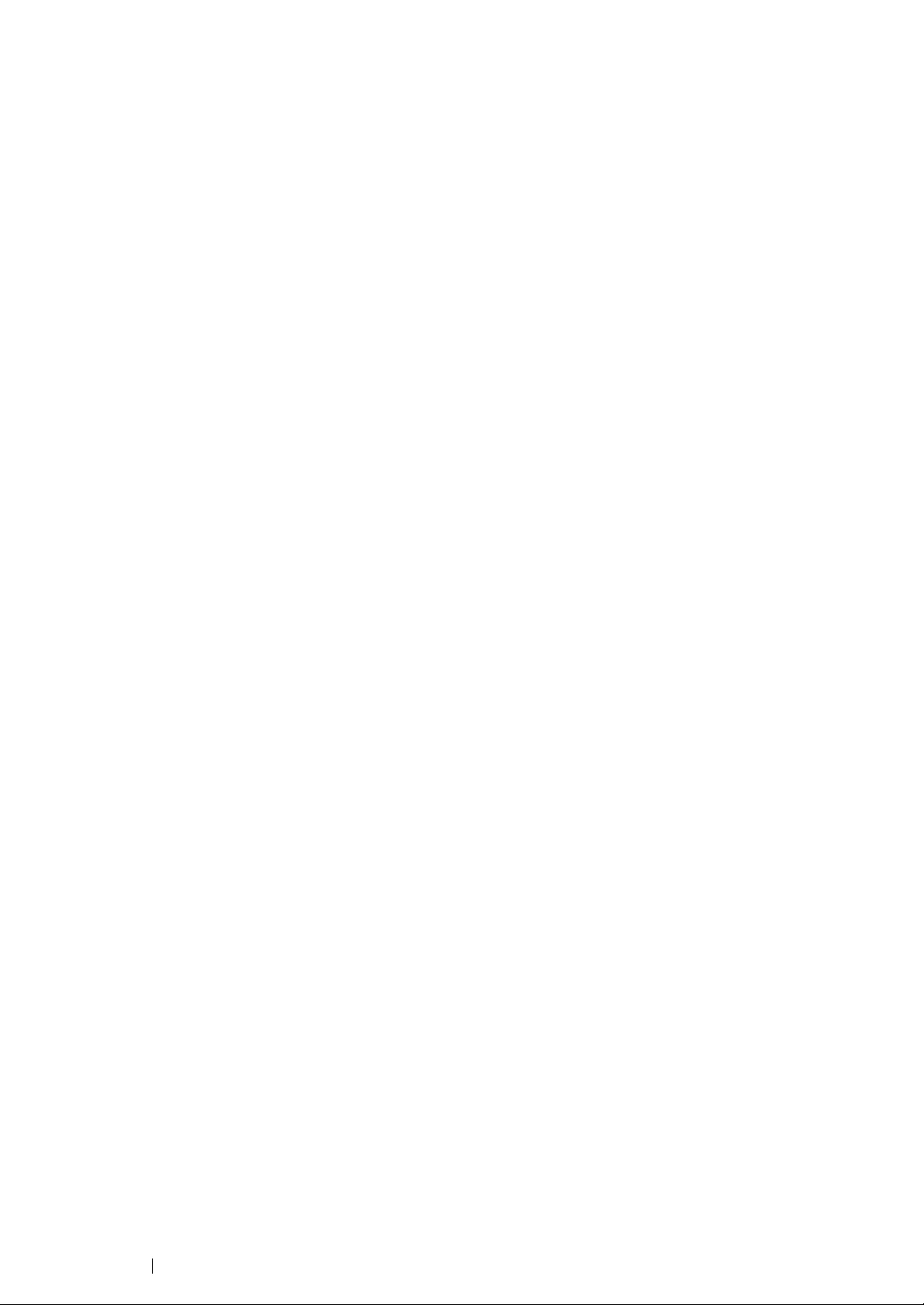
• For SUSE Linux Enterprise Desktop 11
1 Open a web browser.
2 Enter http://localhost:631/admin in Location, and press the Enter key.
3 Enter root as the user name, and enter the administrator password.
The CUPS window appears.
NOTE:
• Set the password for authority as the printer administrator before setting the printer queue. If you have not set
it, go to "Setting the Password for Authority as the Printer Administrator" on page 90.
4 Click Manage Printers.
5 Specify the required settings, and click Continue.
The message Printer xxx has been configured successfully. appears.
The setting is complete. Execute printing from the application.
89 Network Basics
Page 91

Setting the Password for Authority as the Printer
Administrator
For SUSE Linux Enterprise Desktop 10 and 11, you must set the password for authority as the printer
administrator to do operations as the printer administrator.
• For SUSE Linux Enterprise Desktop 10
1 Select Computer → More Applications... and select Konsole on the Application Browser.
2 Enter the following command in the terminal window.
su
(Enter the administrator password)
lppasswd -g sys -a root
(Enter the password for authority as the printer administrator
after the Enter password prompt.)
(Reenter the password for authority as the printer administrator
after the Enter password again prompt.)
• For SUSE Linux Enterprise Desktop 11
1 Select Computer → More Applications... and select GNOME Terminal on the Application
Browser.
2 Enter the following command in the terminal window.
su
(Enter the administrator password)
lppasswd -g sys -a root
(Enter the password for authority as the printer administrator
after the Enter password prompt.)
(Reenter the password for authority as the printer administrator
after the Enter password again prompt.)
Network Basics 90
Page 92

Uninstalling the Print Driver
• For Red Hat Enterprise Linux 4 WS/5 Client
1 Select Applications → System Tools → Ter m i nal.
2 Enter the following command in the terminal window to delete the print queue.
su
(Enter the administrator password)
/usr/sbin/lpadmin -x (Enter the print queue name)
3 Repeat the command above for all queues for the same model.
4 Enter the following command in the terminal window.
su
(Enter the administrator password)
rpm -e Fuji_Xerox-DocuPrint_CP305_d
The print driver is uninstalled.
• For SUSE Linux Enterprise Desktop 10
1 Select Computer → More Applications... and select Konsole on the Application Browser.
2 Enter the following command in the terminal window to delete the print queue.
su
(Enter the administrator password)
/usr/sbin/lpadmin -x (Enter the print queue name)
3 Repeat the command above for all queues for the same model.
4 Enter the following command in the terminal window.
su
(Enter the administrator password)
rpm -e Fuji_Xerox-DocuPrint_CP305_d
The print driver is uninstalled.
91 Network Basics
Page 93

• For SUSE Linux Enterprise Desktop 11
1 Select Computer → More Applications... and select GNOME Terminal on the Application
Browser.
2 Enter the following command in the terminal window to delete the print queue.
su
(Enter the administrator password)
/usr/sbin/lpadmin -x (Enter the print queue name)
3 Repeat the command above for all queues for the same model.
4 Enter the following command in the terminal window.
su
(Enter the administrator password)
rpm -e Fuji_Xerox-DocuPrint_CP305_d
The print driver is uninstalled.
Network Basics 92
Page 94

Printing Basics
This chapter includes:
• "About Print Media" on page 94
• "Supported Print Media" on page 98
• "Loading Print Media" on page 103
• "Setting Paper Sizes and Types" on page 114
• "Printing" on page 117
• "Printing With Web Services on Devices (WSD)" on page 138
5
93 Printing Basics
Page 95

About Print Media
This section includes:
• "Print Media Usage Guidelines" on page 95
• "Print Media That Can Damage Your Printer" on page 96
• "Print Media Storage Guidelines" on page 97
Using paper that is not appropriate for the printer can cause paper jams, image quality problems, or
printer failure. To achieve the best performance from your printer, we recommend you to use only the
paper described in this section.
When using paper other than that recommended, contact the Fuji Xerox local representative office or
an authorised dealer.
Printing Basics 94
Page 96

Print Media Usage Guidelines
WARNING:
The printer tray accommodates most sizes and types of paper and other specialty media. Follow these
guidelines when loading paper and media in the tray:
• Envelopes can be printed from the single sheet feeder (SSF) and standard 250-sheet tray.
• Fan paper or other specialty media before loading in the paper tray.
• Do not print on label stock once a label has been removed from a sheet.
• Use only paper envelopes. Do not use envelopes with windows, metal clasps, or adhesives with
release strips.
• Print all envelopes single-sided only.
• Some wrinkling and embossing may occur when printing envelopes.
• Do not overload the paper tray. Do not load print media above the fill line on the inside of the
paper width guides.
• Adjust the paper width guides to fit the paper size.
• If excessive jams or wrinkles occur, use paper or other media from a new package.
• Do not use conductive paper such as origami paper, carbonic paper or conductively-coated paper.
When paper jam occurs, it may cause short-circuit and eventually a fire accident.
See also:
• "Loading Print Media in the Standard 250-Sheet Tray and the Optional 250-Sheet Feeder" on page 105
• "Loading Envelope in the Standard 250-Sheet Tray" on page 107
• "Loading Print Media in the Single Sheet Feeder (SSF)" on page 110
• "Loading Envelope in the Single Sheet Feeder (SSF)" on page 111
• "Printing on Custom Size Paper" on page 133
95 Printing Basics
Page 97

Print Media That Can Damage Your Printer
WARNING:
The following paper types are not recommended for use with the printer:
• Chemically treated paper used to make copies without carbon paper, also known as carbonless
paper, carbonless copy paper (CCP), or no carbon required (NCR) paper.
• Preprinted paper with chemicals that may contaminate the printer.
• Preprinted paper that can be affected by the temperature in the fuser unit.
• Preprinted paper that requires a registration (the precise print location on the page) greater than
±0.09 inches, such as optical character recognition (OCR) forms.
In some cases, you can adjust registration with your software program to successfully print on
these forms.
• Coated paper (erasable bond), synthetic paper, and thermal paper.
• Rough-edged, rough or heavily textured surface paper, or curled paper.
• Recycled paper containing more than 25% post-consumer waste that does not meet DIN 19 309.
• Multiple-part forms or documents.
• Print quality may deteriorate (blank spaces or blotches may appear in the text) when you print on
talc or acid paper.
• Do not use conductive paper such as origami paper, carbonic paper or conductively-coated paper.
When paper jam occurs, it may cause short-circuit and eventually a fire accident.
Printing Basics 96
Page 98

Print Media Storage Guidelines
For proper print media storage, the following guidelines will help to avoid media feeding problems and
uneven print quality.
• Store print media in an environment where the temperature is approximately 70 °F/21 °C and the
relative humidity is 40%.
• Store print media in dark, cool, relatively dry locations. Most paper items are susceptible to
damage from ultraviolet (UV) and visible light. UV radiation, which is emitted by the sun and
fluorescent bulbs, is particularly damaging to paper items. The intensity and length of exposure
to visible light on paper items should be reduced as much as possible.
• Maintain constant temperatures and relative humidity.
• Avoid attics, kitchens, garages, and basements for storing print media.
• Store print media flat. Print media should be stored on pallets, cartons, shelves, or in cabinets.
• Avoid having food or drinks in the area where print media is stored or handled.
• Do not open sealed packages of paper until you are ready to load them into the printer. Leave
paper in the original packaging. For most commercial cut-size grades, the ream wrapper
contains an inner lining that protects the paper from moisture loss or gain.
• Leave the media inside the bag until you are ready to use it; reinsert unused media in the bag
and reseal it for protection. Some specialty media is packaged inside resealable plastic bags.
• Do not place anything on top of the print media packages.
97 Printing Basics
Page 99

Supported Print Media
Using unsuitable print media may lead to paper jams, poor print quality, breakdown and damage to
your printer. To use the features of this printer effectively, use the suggested print media that is
recommended here.
IMPORTANT:
• The toner may come off the print media, if it gets wet by water, rain, steam and so on. For details, contact the
Fuji Xerox local representative office or an authorised dealer.
Printing Basics 98
Page 100

Print Media Dimensions
The maximum dimensions of print media that the standard 250-sheet tray and SSF can handle are:
• Width: 76.2 mm (3.00 inches) to 215.9 mm (8.5 inches)
• Length: 127 mm (5.00 inches) to 355.6 mm (14.00 inches)
The maximum dimensions of print media that the optional 250-sheet feeder can handle are:
• Width: 148 mm (5.83 inches) to 215.9 mm (8.5 inches)
• Length: 210 mm (8.27 inches) to 355.6 mm (14.00 inches)
99 Printing Basics
