Page 1

DocuPrint CM305 df
User Guide
1
Page 2
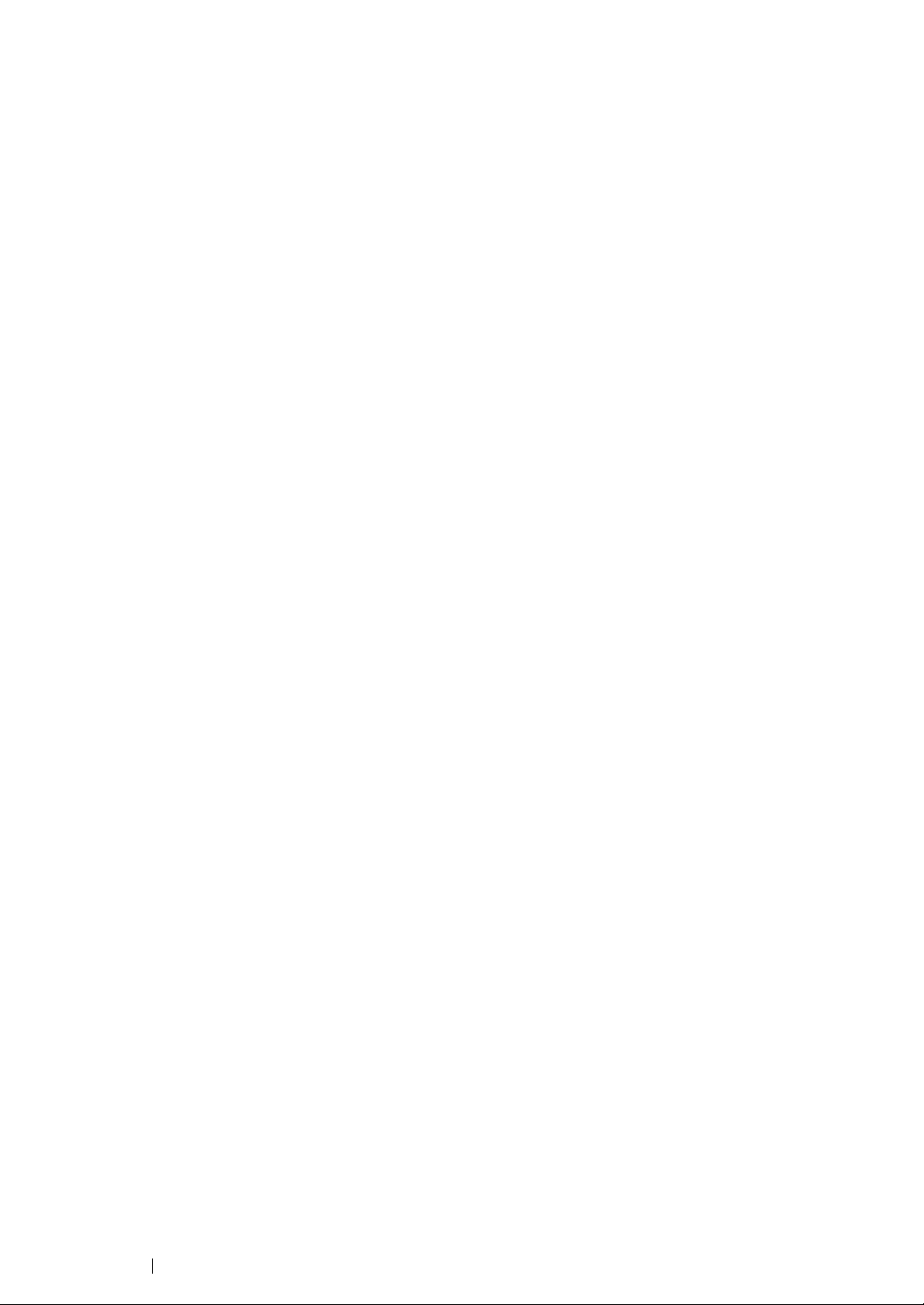
Contents
1 Specifications............................................................................. 31
Copy Function .............................................................................................32
Print Function ..............................................................................................34
Scan Function..............................................................................................35
Fax Function................................................................................................37
Direct Fax Function .....................................................................................38
2 Basic Operation ......................................................................... 39
Main Components ....................................................................................... 40
Front View....................................................................................... 41
Rear View .......................................................................................42
Automatic Document Feeder (ADF) ...............................................43
Operator Panel ...............................................................................44
Securing the Printer ........................................................................ 46
Preparing Printer Hardware.........................................................................47
Installing Optional Accessories.................................................................... 48
Installing the Optional Memory Module ..........................................49
Installing the Optional 250-Sheet Feeder .......................................53
Turning on the Printer..................................................................................58
Setting Initial Settings on the Operator Panel.............................................. 59
Printing a Panel Settings Page.................................................................... 60
Power Saver Mode......................................................................................61
Exiting the Power Saver Mode .......................................................62
3 Printer Management Software ................................................... 63
Print and Scan Drivers................................................................................. 64
CentreWare Internet Services .....................................................................65
Creating an Administrative Password............................................. 66
SimpleMonitor (Windows Only) ...................................................................67
Address Book Editor.................................................................................... 68
Express Scan Manager ...............................................................................69
Setup Disk Creation Tool (Windows Only) .................................................. 70
DocuWorks (Windows Only)........................................................................ 71
4 Network Basics .......................................................................... 73
Overview of Network Setup and Configuration............................................ 74
Connecting Your Printer ..............................................................................75
Connecting Printer to Computer or Network................................... 76
Setting the IP Address.................................................................................79
TCP/IP and IP Addresses............................................................... 80
Automatically Setting the Printer’s IP Address ...............................81
1
Page 3
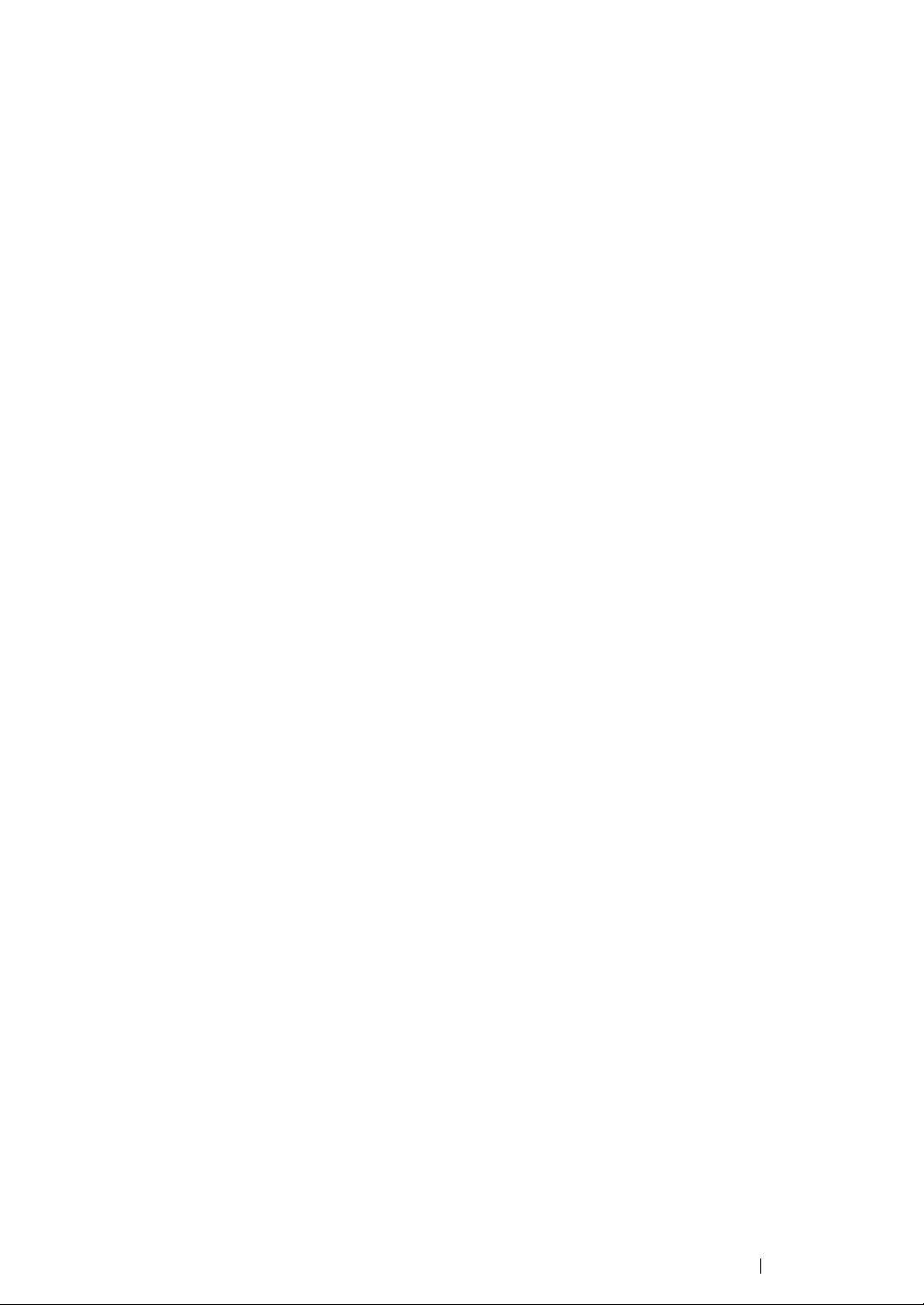
Dynamic Methods of Setting the Printer’s IP Address .................... 82
Assigning an IP Address (for IPv4 Mode)....................................... 83
Verifying the IP Settings ................................................................. 85
Printing and Checking the System Settings Page .......................... 86
Installing Print Driver on Computers Running Windows.............................. 87
Identifying Print Driver Pre-install Status (For Network Connection
Setup).....................................................................................88
Inserting the CD-ROM .................................................................... 89
USB Connection Setup................................................................... 90
Network Connection Setup ............................................................. 91
Setting Up for Shared Printing ........................................................ 92
Installing Print Driver on Computers Running Mac OS X ............................ 97
Installing Print Driver on Computers Running Linux (CUPS) ......................98
Installing the Print Driver................................................................. 99
Setting Up the Queue ................................................................... 100
Setting the Default Queue ............................................................ 103
Specifying the Printing Options..................................................... 104
Setting the Password for Authority as the Printer Administrator... 106
Uninstalling the Print Driver .......................................................... 107
5 Printing Basics ......................................................................... 109
About Print Media......................................................................................110
Print Media Usage Guidelines ...................................................... 111
Print Media That Can Damage Your Printer ................................. 112
Print Media Storage Guidelines .................................................... 113
Supported Print Media............................................................................... 114
Print Media Dimensions................................................................ 115
Usable Print Media .......................................................................116
Loading Print Media................................................................................... 119
Capacity........................................................................................ 120
Loading Print Media in the Standard 250-Sheet Tray and the Optional
250-Sheet Feeder ................................................................ 121
Loading Print Media in the Single Sheet Feeder (SSF)................ 125
Setting Paper Sizes and Types ................................................................. 129
Setting Paper Sizes ...................................................................... 130
Setting Paper Types ..................................................................... 131
Printing ......................................................................................................132
Sending a Job to Print ..................................................................133
Canceling a Print Job.................................................................... 134
Using the Stored Print Function.................................................... 135
Direct Print Using the USB Storage Device.................................. 137
Printing PDF Files Using PDF Bridge (Windows Only)................. 138
Duplex Printing ............................................................................. 140
Selecting Printing Options ............................................................142
Printing Custom Size Paper.......................................................... 148
Auditron ........................................................................................ 150
2
Page 4
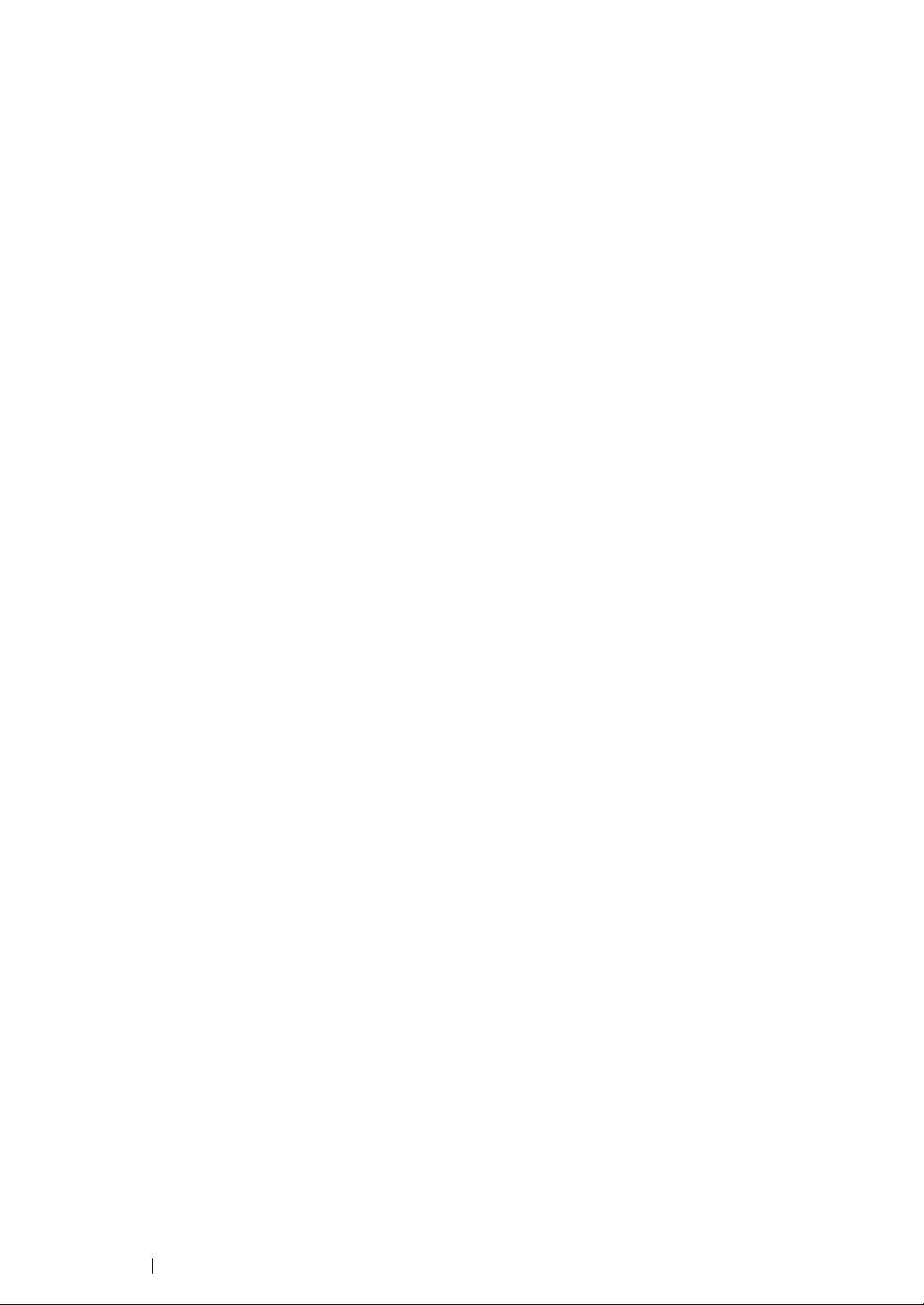
Checking Status of Print Data....................................................... 151
Printing a Report Page .................................................................152
Printer Settings ............................................................................. 153
Printing With Web Services on Devices (WSD) ........................................155
Adding Roles of Print Services ..................................................... 156
Printer Setup.................................................................................157
6 Copying.................................................................................... 159
Loading Paper for Copying........................................................................ 160
Preparing a Document...............................................................................161
Making Copies From the Document Glass................................................ 162
Making Copies From the ADF ................................................................... 164
Setting Copy Options................................................................................. 165
Number of Copies......................................................................... 166
Color .............................................................................................167
Paper Supply ................................................................................ 168
M.F. Paper Size ............................................................................ 169
M.F. Paper Type ........................................................................... 171
Collated......................................................................................... 172
Reduce/Enlarge ............................................................................ 173
Document Size ............................................................................. 175
Document Type ............................................................................ 176
Lighten/Darken ............................................................................. 177
Sharpness..................................................................................... 178
Color Saturation............................................................................ 179
Auto Exposure ..............................................................................180
Color Balance ............................................................................... 181
2-Sided ......................................................................................... 183
N-Up ............................................................................................. 184
Margin Top/Bottom ....................................................................... 186
Margin Left/Right .......................................................................... 187
Margin Middle ...............................................................................188
Changing the Default Settings................................................................... 189
7 Scanning.................................................................................. 191
Scanning Overview.................................................................................... 192
Installing the Scan Driver...........................................................................193
For Windows................................................................................. 194
For Mac OS X ............................................................................... 195
Scanning to a Computer............................................................................ 196
Scanning From the Operator Panel .............................................. 197
Scanning Using the TWAIN Driver ...............................................198
Scanning Using the WIA Driver .................................................... 200
Using a Scanner on the Network............................................................... 202
Overview....................................................................................... 203
3
Page 5
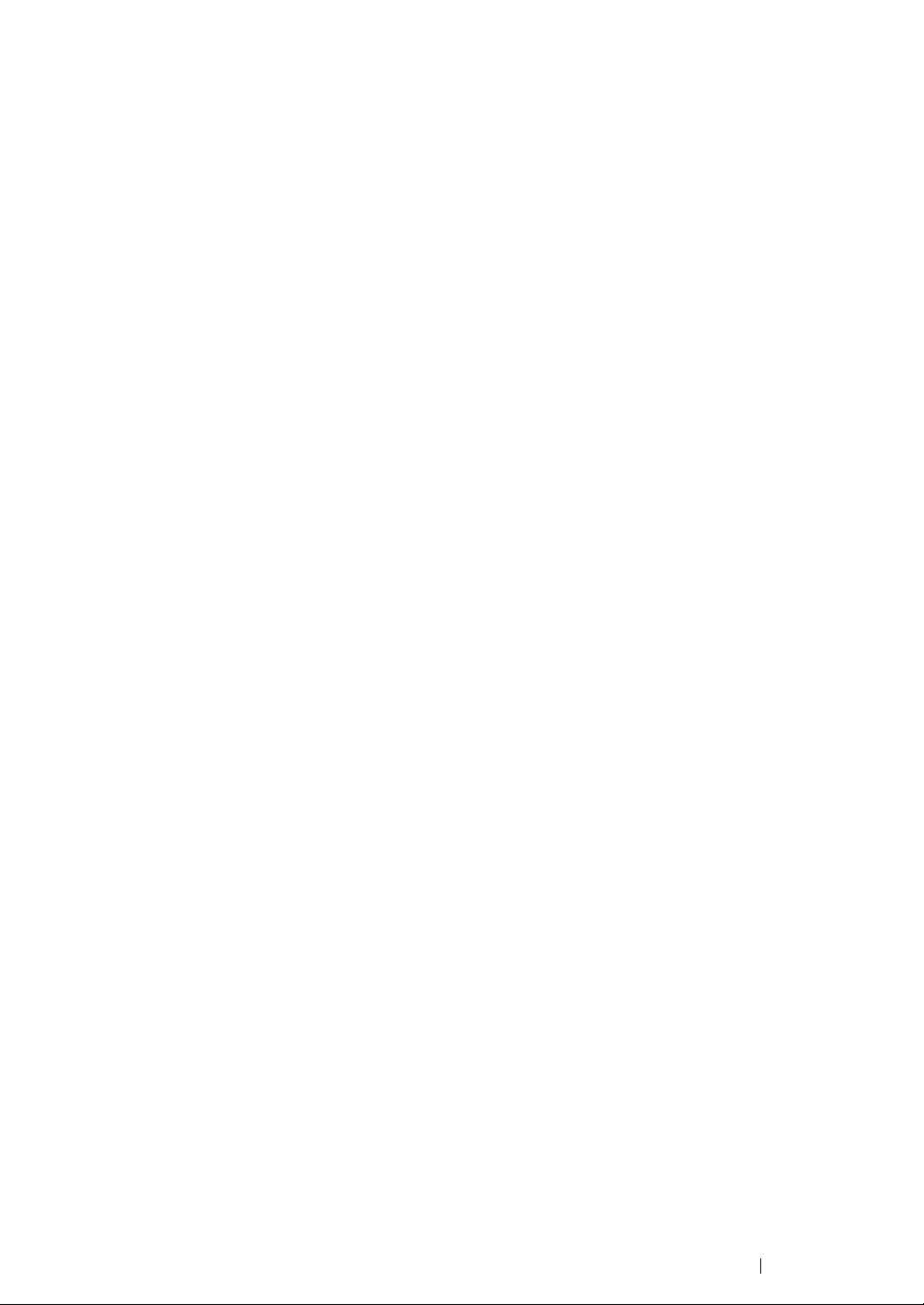
Confirming a Login name and Password...................................... 205
Specifying a Destination to Store the Document .......................... 208
Configuring the Printer Settings.................................................... 219
Sending the Scanned File to the Network ....................................226
Scanning to a USB Storage Device........................................................... 227
Sending an E-Mail With the Scanned Image............................................. 228
Setting an E-Mail Address Book ................................................... 229
Sending an E-mail With the Scanned File .................................... 231
Adjusting Scanning Options ...................................................................... 232
Adjusting the Default Scan Settings ............................................. 233
Changing the Scan Settings for an Individual Job ........................ 236
Scanner Connection Tool .......................................................................... 237
IP Address Settings ...................................................................... 238
Password Settings ........................................................................ 239
8 Faxing ...................................................................................... 241
Connecting the Telephone Line................................................................. 242
Configuring Fax Initial Settings.................................................................. 243
Setting Your Country .................................................................... 244
Setting the Printer ID ....................................................................245
Setting the Time and Date ............................................................ 246
Changing the Clock Mode ............................................................247
Sending a Fax ...........................................................................................248
Loading an Original Document on the ADF .................................. 249
Loading an Original Document on the Document Glass............... 250
Resolution..................................................................................... 252
Lighten/Darken ............................................................................. 253
Inserting a Pause.......................................................................... 254
Sending a Fax Automatically ........................................................ 255
Sending a Fax Manually ............................................................... 256
Confirming Transmissions ............................................................ 257
Automatic Redialing...................................................................... 258
Sending a Delayed Fax .............................................................................259
Sending a Fax from the Driver (Direct Fax)............................................... 260
For Windows................................................................................. 261
For Mac OS X ............................................................................... 264
Receiving a Fax.........................................................................................266
About Receiving Modes................................................................ 267
Loading Paper for Receiving Faxes.............................................. 268
Receiving a Fax Automatically in the FAX Mode.......................... 269
Receiving a Fax Manually in the TEL Mode ................................. 270
Receiving a Fax Automatically in the TEL/FAX Mode or Ans/FAX
Mode .................................................................................... 271
Receiving a Fax Manually Using an External Telephone ............. 272
Receiving Faxes Using the DRPD Mode...................................... 273
Receiving Faxes in the Memory ...................................................274
4
Page 6
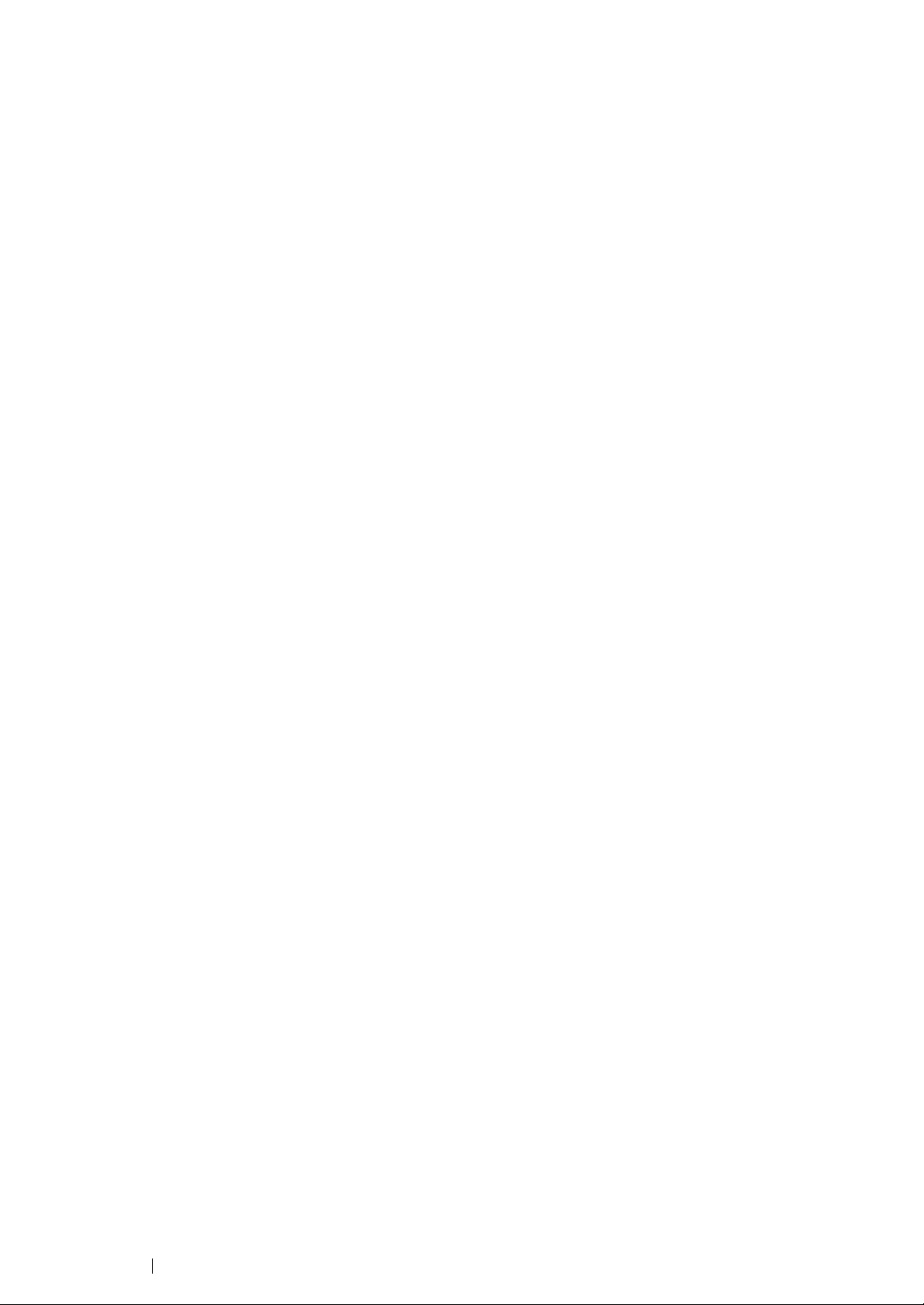
Polling Receive ............................................................................. 275
Automatic Dialing.......................................................................................276
Speed Dialing ............................................................................... 277
Storing a Number for Speed Dialing ............................................. 278
Sending a Fax Using a Speed Dial............................................... 279
Group Dialing................................................................................ 280
Setting Group Dial ........................................................................ 281
Editing Group Dial......................................................................... 282
Sending a Fax Using Group Dialing (Multi-address
Transmission).......................................................................283
Printing a Fax Address Book List.................................................. 284
Other Ways to Fax.....................................................................................285
Using the Secure Receiving Mode ...............................................286
Using an Answering Machine ....................................................... 287
Using a Computer Modem............................................................ 288
Setting Sounds ..........................................................................................289
Speaker Volume ........................................................................... 290
Ringer Volume .............................................................................. 291
Specifying the Fax Settings .......................................................................292
Changing the Fax Settings Options .............................................. 293
Available Fax Settings Options..................................................... 294
Changing Setting Options.......................................................................... 298
Printing a Report Page ..............................................................................299
9 Using the Operator Panel Menus and Keypad ........................ 301
Understanding the Printer Menus.............................................................. 302
Report/List .................................................................................... 303
Meter Readings ............................................................................ 305
Admin Menu.................................................................................. 306
Defaults Settings........................................................................... 340
Tray Settings................................................................................. 356
Panel Language............................................................................ 360
Panel Lock Function ..................................................................................361
Enabling the Panel Lock ............................................................... 362
Disabling the Panel Lock .............................................................. 363
Limiting Access to Copy, Fax, Scan, and Print from USB Operations ......364
Setting the Power Saver Timer Option ...................................................... 365
Resetting to Factory Defaults ....................................................................366
Using the Numeric Keypad to Enter Characters........................................ 367
Keypad Letters and Numbers ....................................................... 368
Changing Numbers or Names ...................................................... 369
10 Troubleshooting ....................................................................... 371
Clearing Jams............................................................................................372
Avoiding Jams .............................................................................. 373
5
Page 7
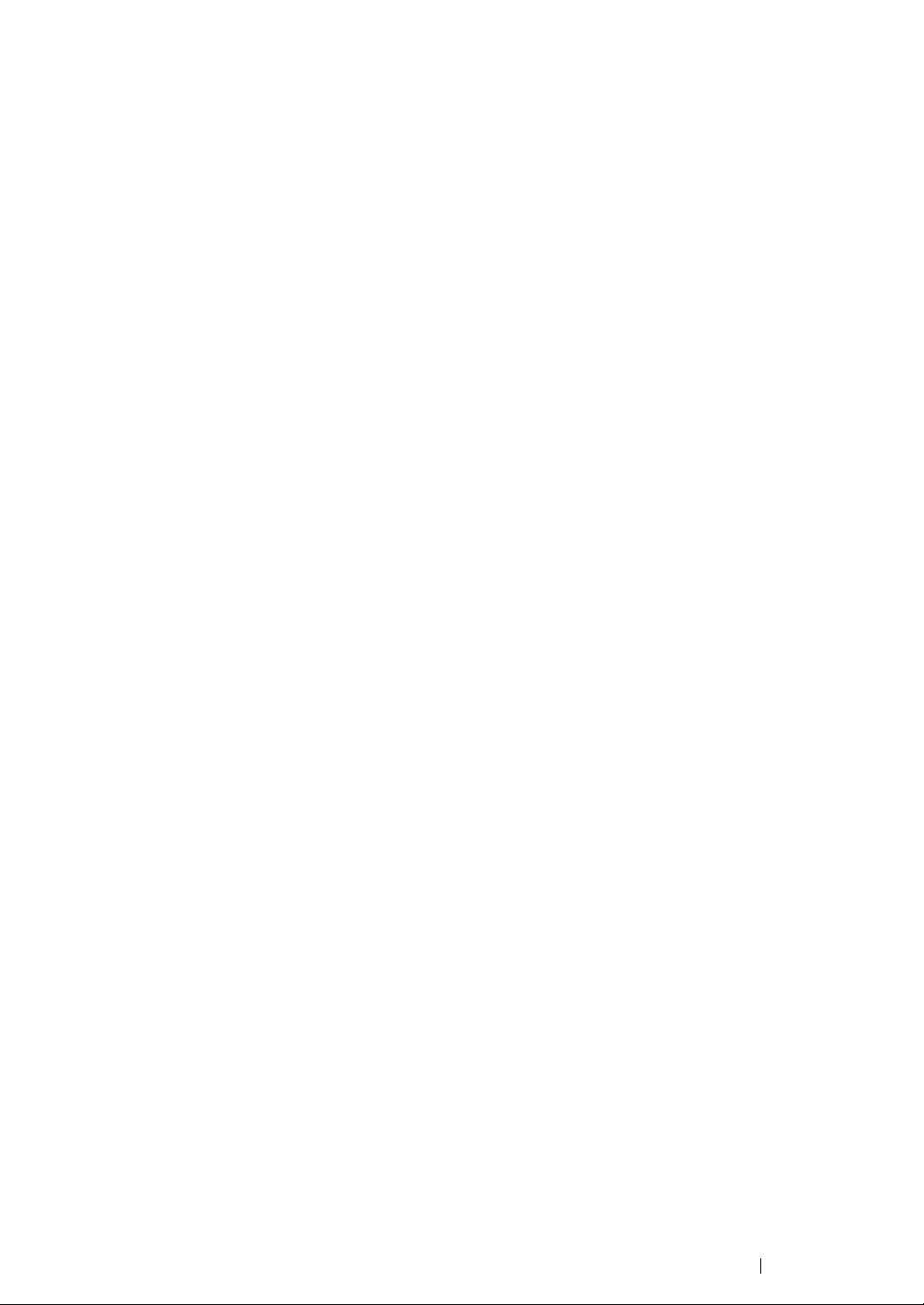
Identifying the Location of Paper Jams......................................... 374
Clearing Paper Jams From the ADF............................................. 375
Clearing Paper Jams From the SSF............................................. 379
Clearing Paper Jams From the Standard 250-Sheet Tray ........... 383
Clearing Paper Jams From the Fuser Unit ................................... 386
Clearing Paper Jams From the Duplexer .....................................389
Clearing Paper Jams From the Optional 250-Sheet Feeder ........ 390
Jam Problems...............................................................................394
Basic Printer Problems..............................................................................398
Display Problems.......................................................................................399
Printing Problems ...................................................................................... 400
Print Quality Problems............................................................................... 402
The Output Is Too Light ................................................................ 403
Toner Smears or Print Comes Off ................................................ 405
Random Spots/Blurred Images..................................................... 406
The Entire Output Is Blank............................................................ 407
Streaks Appear on the Output ...................................................... 409
Part or the Entire Output Is Black ................................................. 410
Pitched Color Dots........................................................................ 411
Vertical Blanks .............................................................................. 412
Mottle ............................................................................................413
Ghosting ....................................................................................... 414
Light-Induced Fatigue ................................................................... 415
Fog................................................................................................ 416
Bead-Carry-Out (BCO) ................................................................. 417
Jagged Characters ....................................................................... 418
Banding......................................................................................... 419
Auger Mark ...................................................................................420
Wrinkled/Stained Paper ................................................................ 421
Damage on the Leading Edge of Paper .......................................422
The Top and Side Margins Are Incorrect...................................... 423
Color Registration Is out of Alignment .......................................... 424
Protrudent/Bumpy Paper .............................................................. 425
Copy Problem............................................................................................426
Copy Quality Problems.............................................................................. 427
Adjusting Color Registration ...................................................................... 428
Performing Auto Adjust................................................................. 429
Printing the Color Registration Chart ............................................ 430
Determining Values ......................................................................431
Entering Values ............................................................................432
Fax Problems ............................................................................................ 434
Scanning Problems ................................................................................... 436
Problems With Installed Optional Accessories .......................................... 438
Scan Driver/Printer Utility Problems .......................................................... 439
Other Problems .........................................................................................440
Understanding Printer Messages .............................................................. 441
6
Page 8
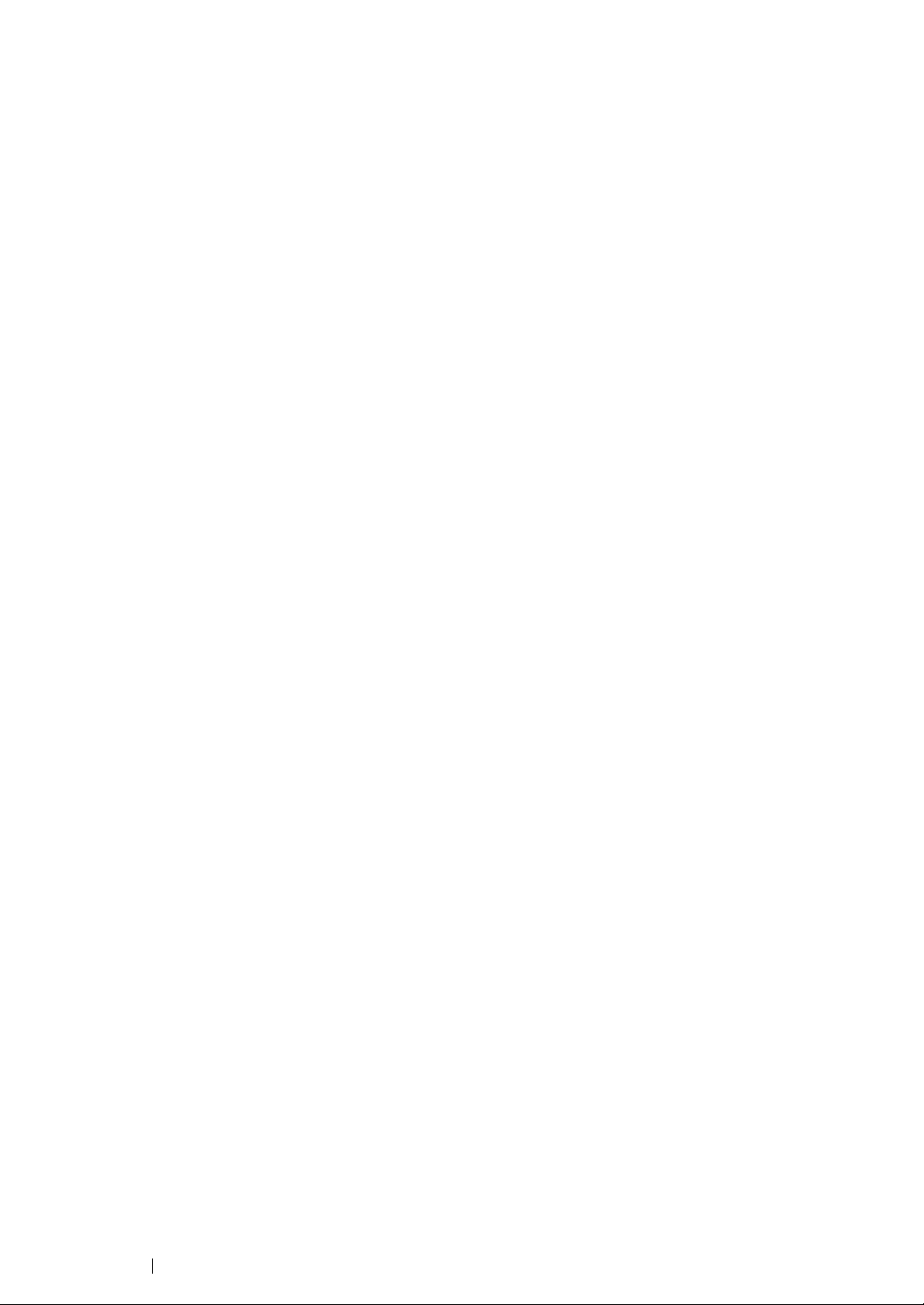
Contacting Service .................................................................................... 448
Getting Help...............................................................................................449
LCD Panel Messages ................................................................... 450
SimpleMonitor Alerts..................................................................... 451
Obtaining the Product Information ................................................ 452
Non-Genuine Mode ...................................................................................453
11 Maintenance ............................................................................ 455
Cleaning the Printer................................................................................... 456
Cleaning the Scanner ................................................................... 457
Cleaning the ADF Feed Roller...................................................... 459
Cleaning Inside the Printer ...........................................................460
Cleaning the Color Toner Density (CTD) Sensor .........................465
Replacing Toner Cartridges....................................................................... 468
Overview....................................................................................... 469
Removing the Toner Cartridges.................................................... 470
Installing a Toner Cartridge .......................................................... 472
Replacing the Drum Cartridge ...................................................................474
Removing the Drum Cartridge ...................................................... 475
Installing the Drum Cartridge ........................................................ 477
Replacing the Fuser Unit ...........................................................................482
Removing the Fuser Unit .............................................................. 483
Installing the Fuser Unit ................................................................ 485
Resetting the Counter of the Fuser Unit ....................................... 487
Replacing the Feed Roller Unit.................................................................. 488
Removing the Feed Roller Unit in the Standard 250-Sheet Tray . 489
Installing the Feed Roller Unit in the Standard 250-Sheet Tray ... 490
Ordering Supplies......................................................................................491
Consumables................................................................................ 492
When to Order Supplies ............................................................... 493
Recycling Supplies ....................................................................... 494
Storing Print Media....................................................................................495
Storing Consumables ................................................................................496
Managing the Printer .................................................................................497
Checking or Managing the Printer with CentreWare Internet
Services ...............................................................................498
Checking Printer Status with SimpleMonitor (Windows Only) ...... 499
Checking Printer Status Through E-mail ......................................500
Conserving Supplies.................................................................................. 502
Checking Page Counts.............................................................................. 503
Moving the Printer ..................................................................................... 504
Removing Options.....................................................................................507
Removing the Optional Memory Module ......................................508
Removing the Optional 250-Sheet Feeder ................................... 511
7
Page 9
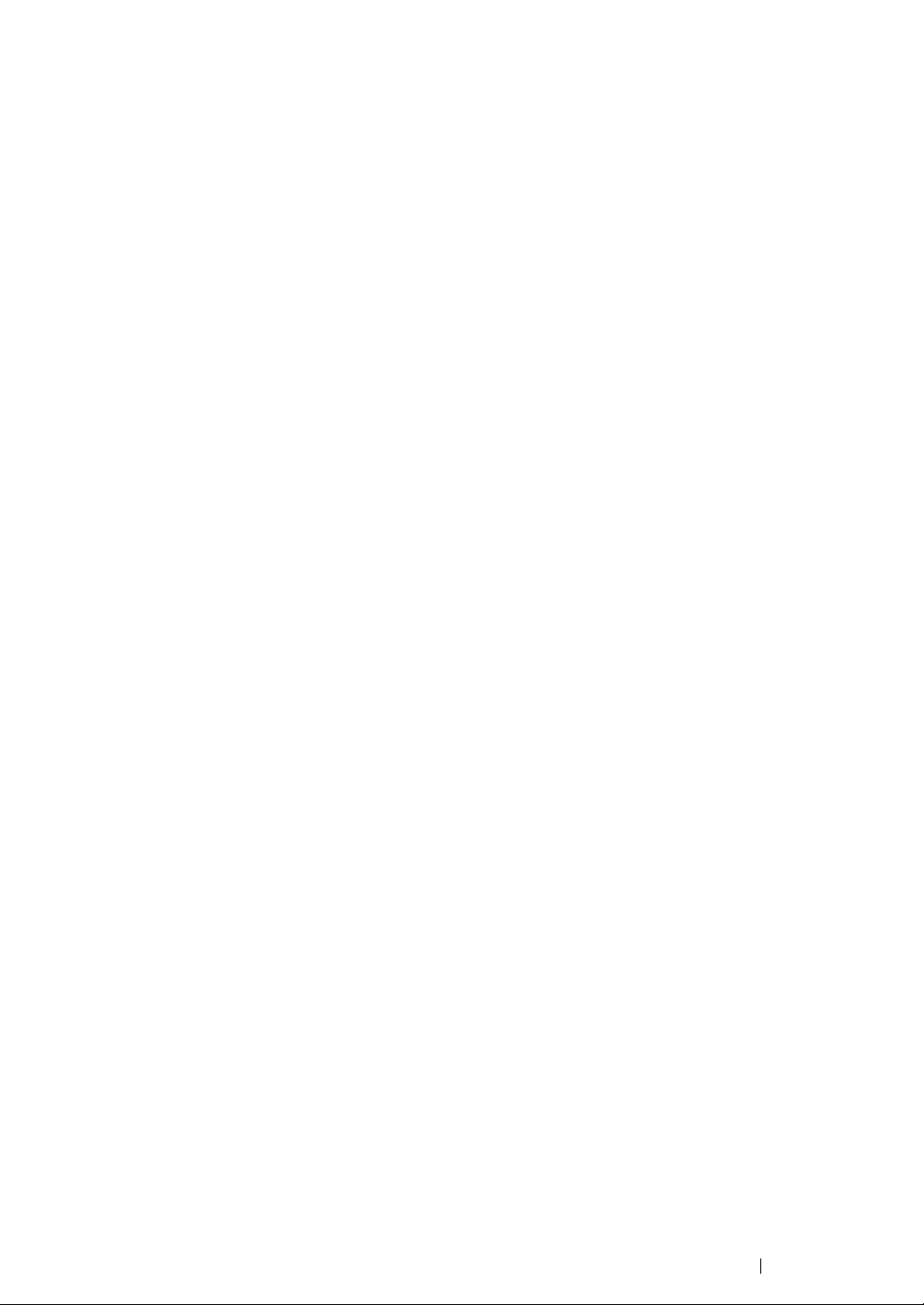
Contacting Fuji Xerox ......................................................................... 515
Technical Support......................................................................................516
Online Services ......................................................................................... 517
8
Page 10
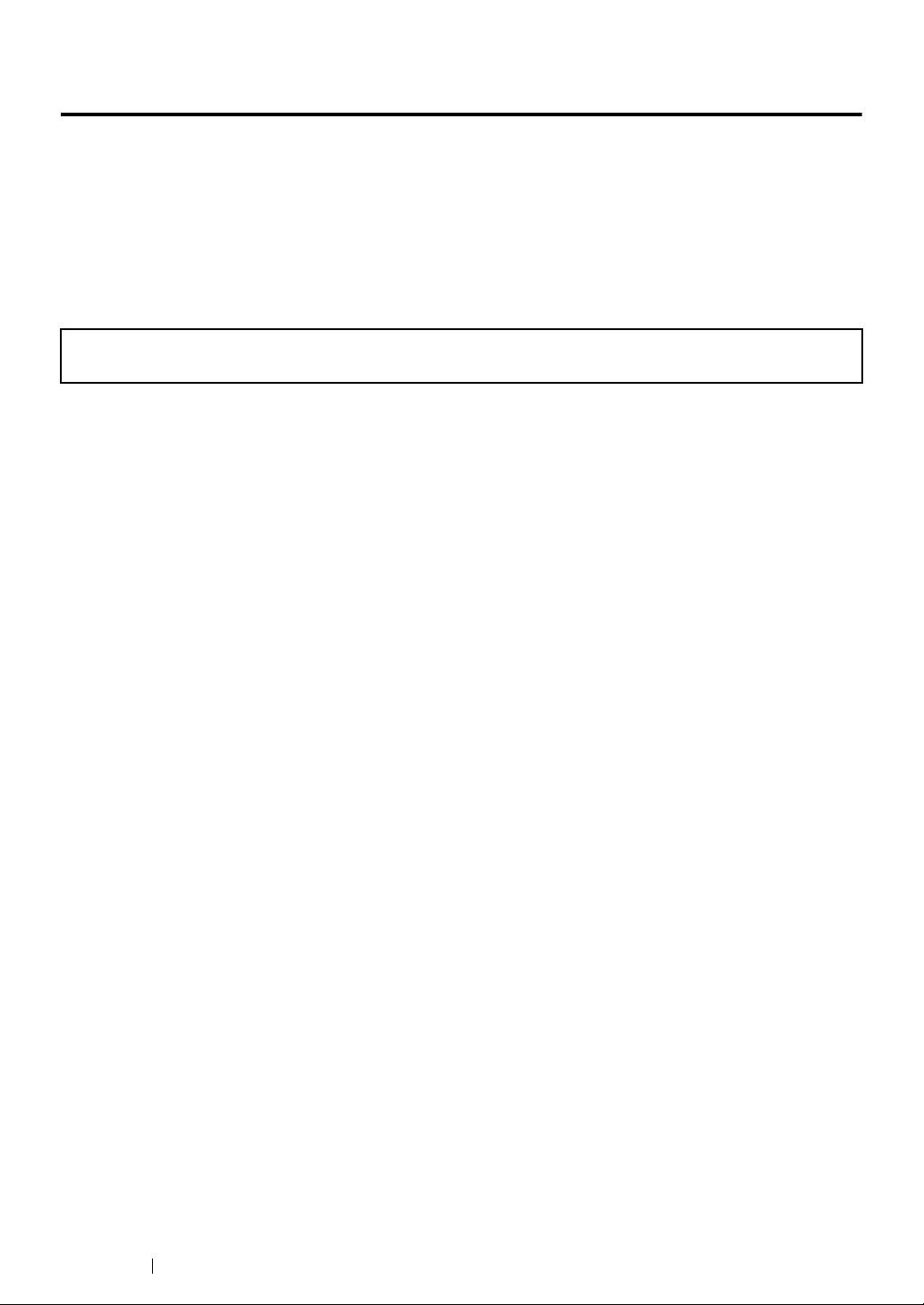
Preface
Thank you for purchasing the DocuPrint CM305 df.
This guide is intended for users who use the printer for the first time, and provides all the necessary
operating information about the printer, copier, scanner, and facsimile functions.
Please read this guide to achieve the best performance from this printer.
This guide assumes you are familiar with computers and the basics of network operation and
configuration.
After reading this guide, keep it safe and handy for future reference.
WARNING:
This equipment will be inoperable when mains power fails.
9 Preface
Page 11
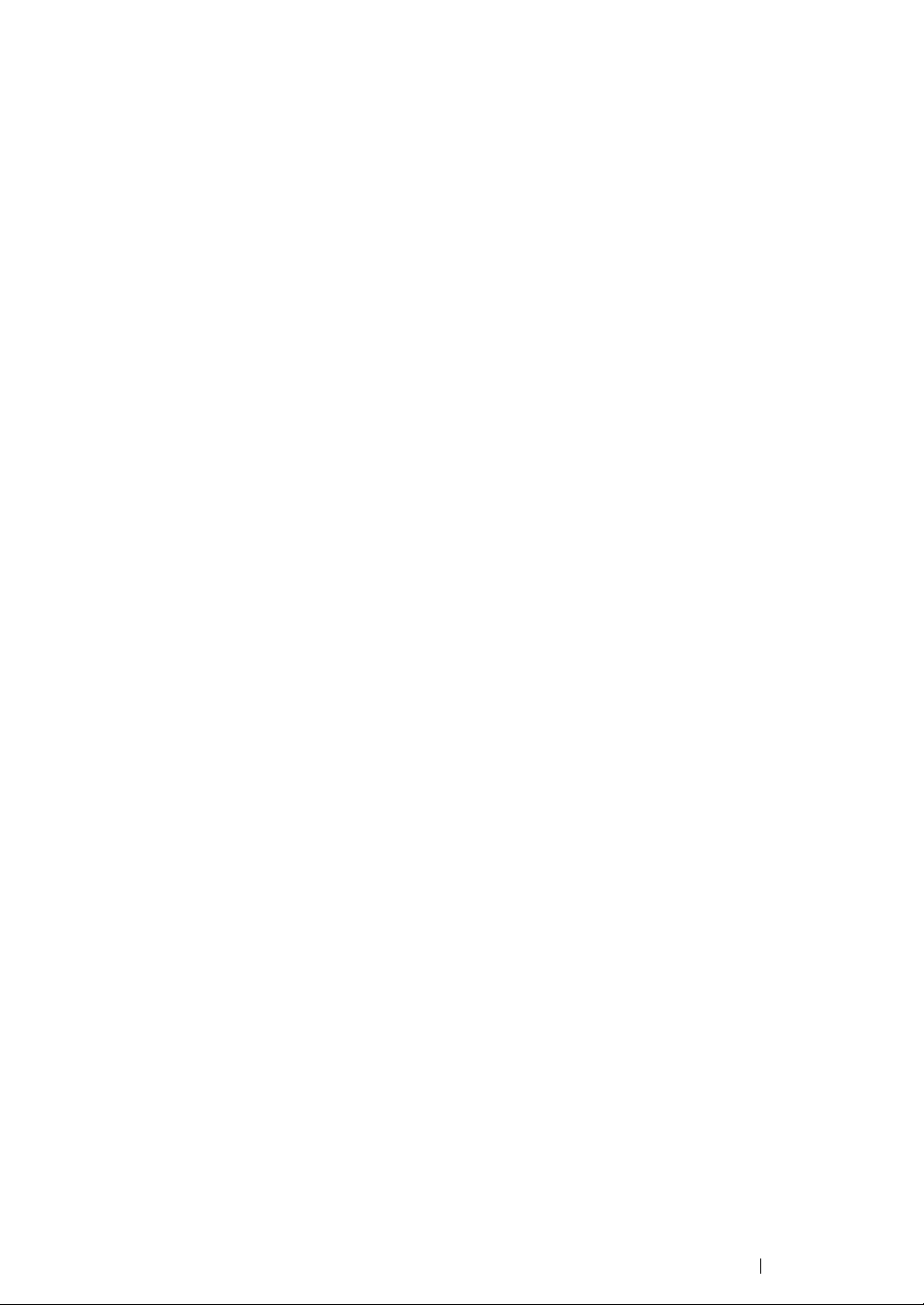
DocuPrint CM305 df User Guide Help
Copyright
©
2011 by Fuji Xerox Co., Ltd.
Fuji Xerox Co., Ltd.
January 2011 (Edition 1)
ME5056E2-1
Preface 10
Page 12

Trademarks and Document Disclaimer
Apple®, Bonjour®, ColorSync®, Macintosh®, and Mac OS® are trademarks of Apple Inc. in the United
States and/or other countries.
®
PCL
is a trademark of Hewlett-Packard Corporation in the United States and/or other countries.
Microsoft
Microsoft Corporation in the United States and/or other countries.
Linux is a registered trademark of Linus Torvalds.
Novell is a registered trademark and SUSE is a trademark of Novell, Inc. in the United States and
other countries.
Red Hat and Red Hat Enterprise Linux are registered trademarks of Red Hat, Inc. in the U.S. and
other countries.
All product/brand names are trademarks or registered trademarks of the respective holders.
In this manual, safety instructions are preceded by the symbol . Always read and follow the instructions
before performing the required procedures.
Fuji Xerox is not responsible for any breakdown of machines due to infection of computer virus or computer
hacking.
IMPORTANT:
1. This manual is copyrighted with all rights reserved. Under the copyright laws, this manual may not be copied
2. Parts of this manual are subject to change without prior notice.
3. We welcome any comments on ambiguities, errors, omissions, or missing pages.
4. Never attempt any procedure on the machine that is not specifically described in this manual. Unauthorized
5. Decompiling this manual is prohibited.
®
, Windows Vista®, Windows®, and Windows Server® are trademarks of
or modified in whole or part, without the written consent of the publisher.
operation can cause faults or accidents. Fuji Xerox is not liable for any problems resulting from unauthorized
operation of the equipment.
An export of this product is strictly controlled in accordance with Laws concerning Foreign Exchange and
Foreign Trade of Japan and/or the export control regulations of the United States.
XEROX, the sphere of connectivity design, and DocuPrint are trademarks or registered trademarks of
Xerox Corporation in the U.S. or Fuji Xerox Co., Ltd.
DocuWorks is a trademark of Fuji Xerox Co., Ltd.
All Xerox and Fuji Xerox product names are either registered trademarks or trademarks of Xerox
Corporation or Fuji Xerox Co., Ltd.
11 Trademarks and Document Disclaimer
Page 13
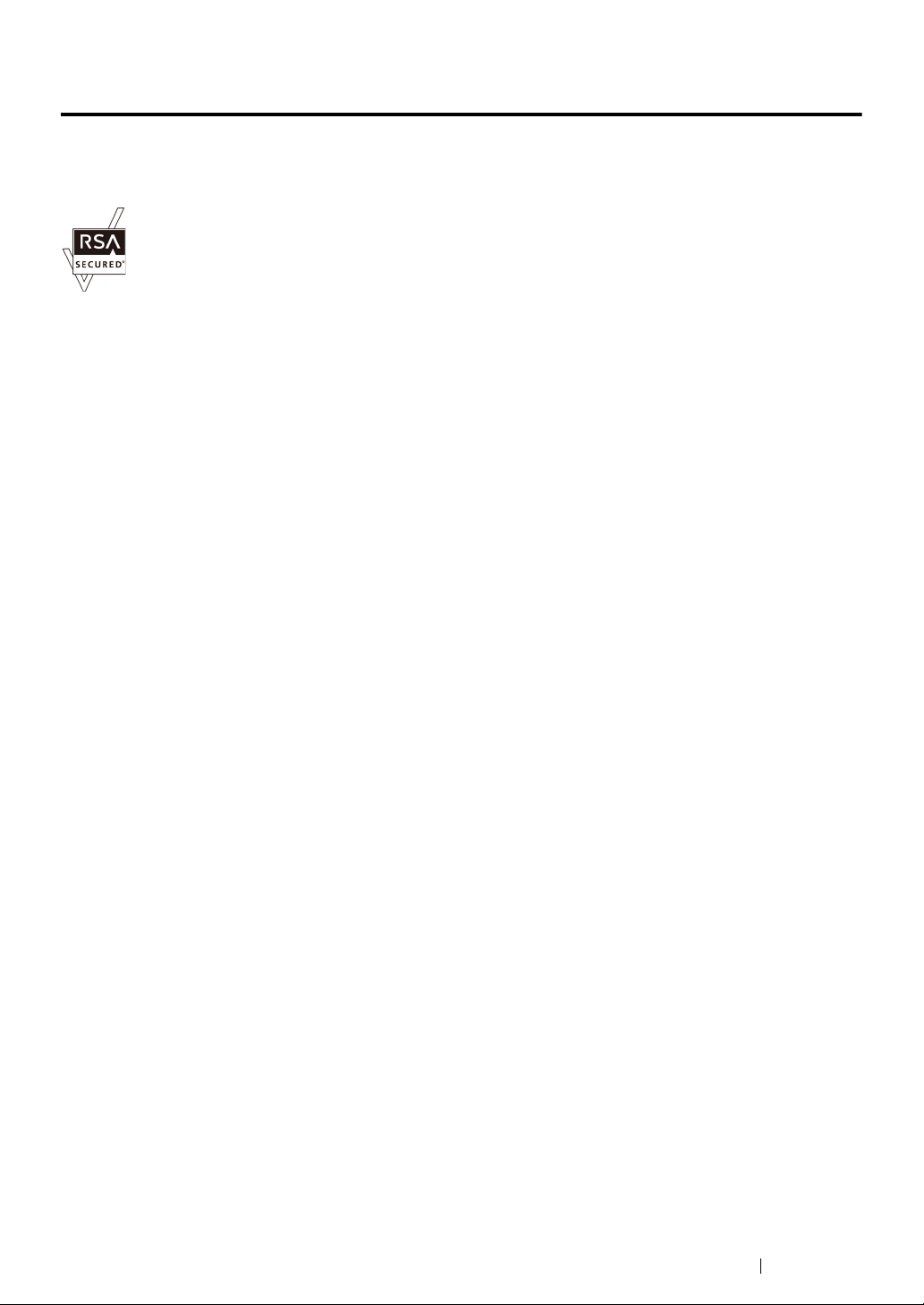
About License
RSA BSAFE
RSA BSAFE software, produced by RSA Security Inc., has been installed on this printer.
DES
This product includes software developed by Eric Young.
(eay@mincom.oz.au)
AES
Copyright
AES software provided by Dr Brian Gladmanunder BSD licensing terms.
TIFF(libtiff)
LibTIFFCopyright
Copyright
©
2003, Dr BrianGladman, Worcester, UK. All rights reserved. This product uses published
©
1988-1997 SamLeffler
©
1991-1997 Silicon Graphics, Inc.
ICC Profile (Little cms)
LittlecmsCopyright
©
1998-2004 Marti Maria
JPEG
Our printer software uses some of the codes defined by the Independent JPEG Group.
About License 12
Page 14
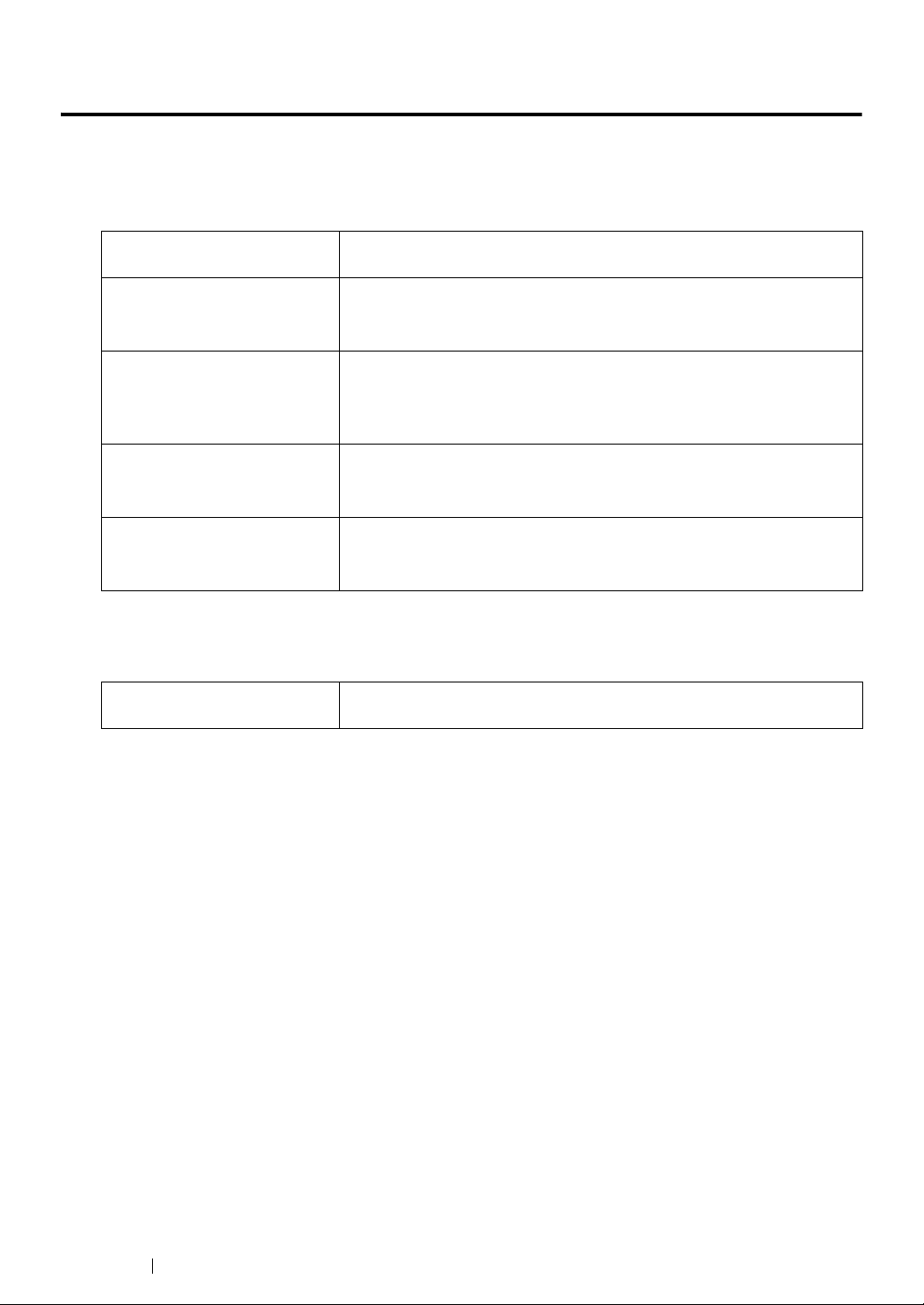
Types of Manuals
Manuals included with the printer
The following manuals are provided with the DocuPrint CM305 df.
Safety Guide Describes the information you need to know before using the printer
and to operate the printer safely.
Setup Guide Provides step-by-step instructions on how to set up your printer
including the initial settings of Fax and Scan functions.
User Guide (CHM Help for
Windows/HTML files for Mac
OS X)
Quick Reference Guide Describes how to operate the printer and the precautions that must be
®
PostScript
User Guide Describes how to set up your printer as a PostScript® printer and the
Describes how to get ready to print and set various features. It also
covers the operator panel menus, troubleshooting tips, and
maintenance information.
This guide is on the Driver CD Kit.
followed during operation.
This guide is on the Driver CD Kit.
features that can be configured on your print driver.
This guide is on the PostScript Driver Library CD.
Manuals included with an optional accessory
The following manual is provided with the optional accessories (sold separately).
Installation Guide Optional accessories that require an installation at the customer's site
are provided with an Installation Guide.
13 Types of Manuals
Page 15
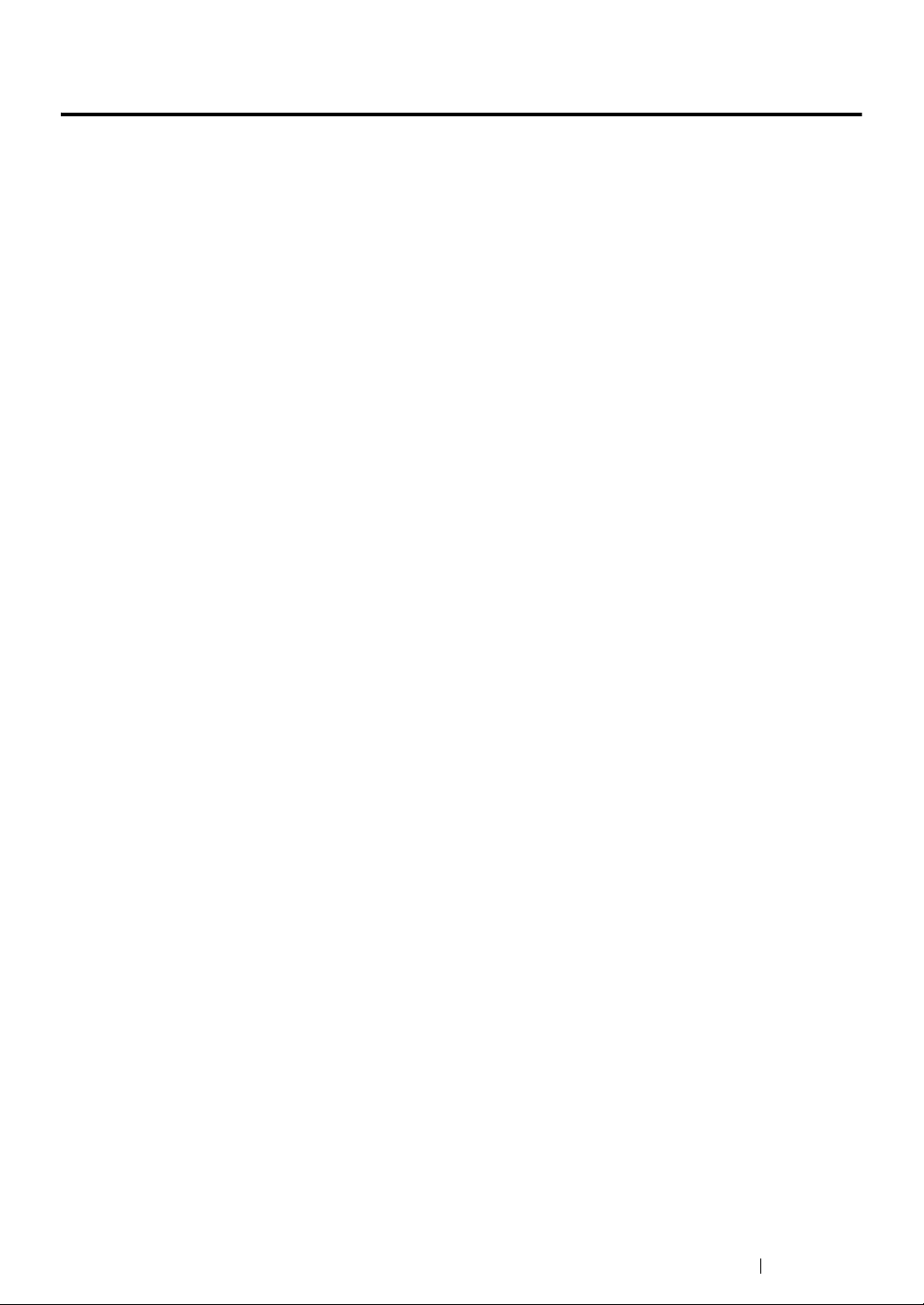
Using This Guide
This section includes:
• "Organization" on page 15
• "Conventions" on page 16
Using This Guide 14
Page 16
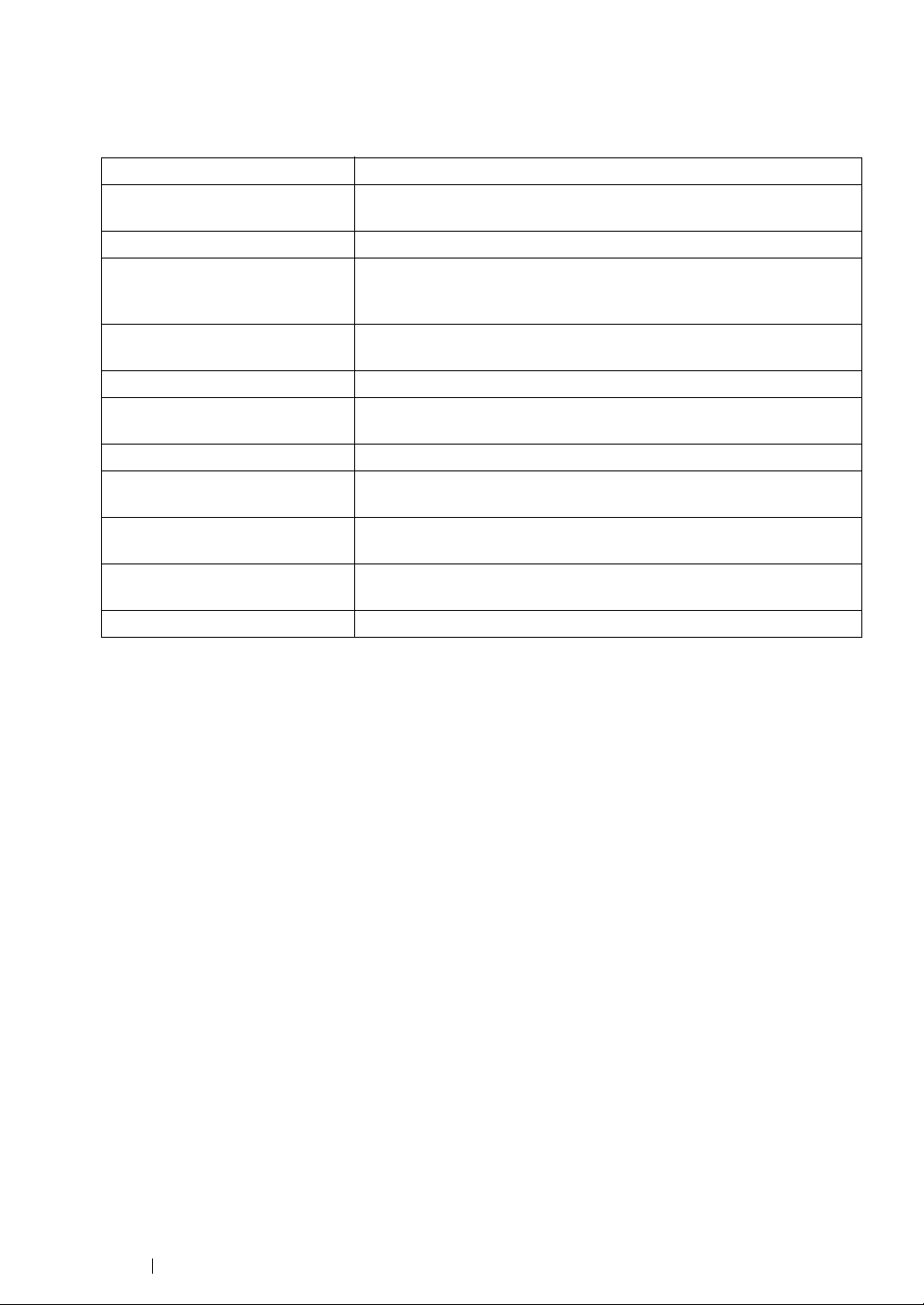
Organization
This guide is organized into the following chapters. The summary of each chapter is as follows:
1 Specifications Describes the printer specifications.
2 Basic Operation Describes the main components of the printer, the power saver mode,
and the preparation of the printer to use.
3 Printer Management Software Describes the software available for the printer.
4 Network Basics Describes the basic information about how to connect the printer to
your computer via the network or USB and how to install the print
driver.
5 Printing Basics Describes the supported paper, how to load paper, and how to print
data using various print features.
6 Copying Describes how to copy documents and the adjustment features.
7 Scanning Describes how to install a scan driver, and how to set and use the
Scan features.
8 Faxing Describes how to set and use the Fax features.
9 Using the Operator Panel
Menus and Keypad
10Troubleshooting Describes the troubleshooting tips for printer problems such as paper
11 Maintenance Describes how to clean the printer, how to replace consumables, and
12Contacting Fuji Xerox Describes support information.
Describes the setting items available on the operator panel, their
setup procedures, and how to use the numeric keypad.
jams.
how to see the printer status.
15 Using This Guide
Page 17
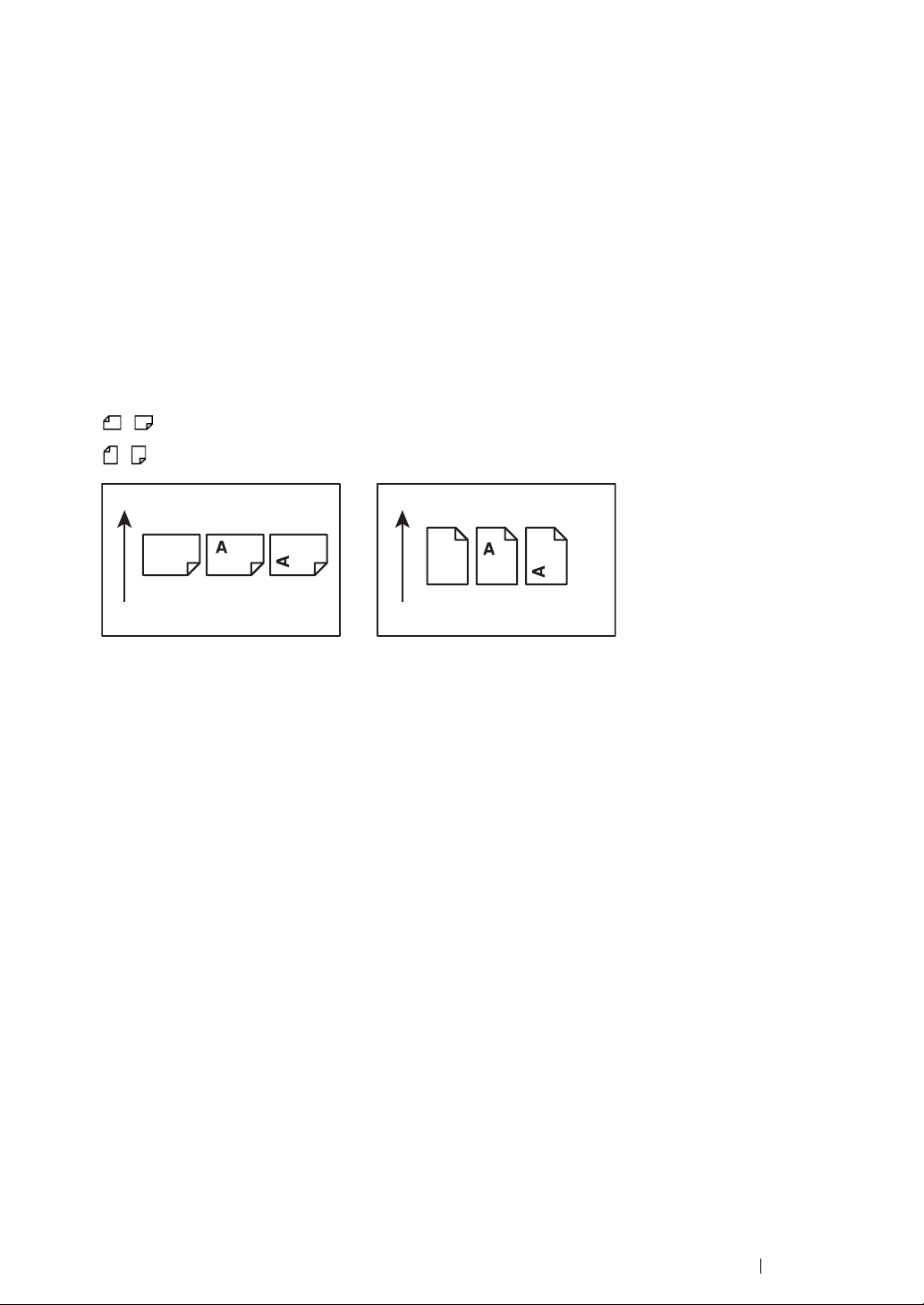
Conventions
LEF Orientation SEF Orientation
Paper feed direction Paper feed direction
1 In this guide, personal computers and workstations are collectively called “computers”.
2 The following terms are used throughout this guide:
IMPORTANT:
• Important information that must be read and followed.
NOTE:
• Additional information that merits emphasis.
See also:
• References within this guide.
3 Orientation of documents or paper is described in this guide as follows:
, , Long Edge Feed (LEF): Loading the document or paper in portrait orientation.
, , Short Edge Feed (SEF): Loading the document or paper in landscape orientation.
Using This Guide 16
Page 18
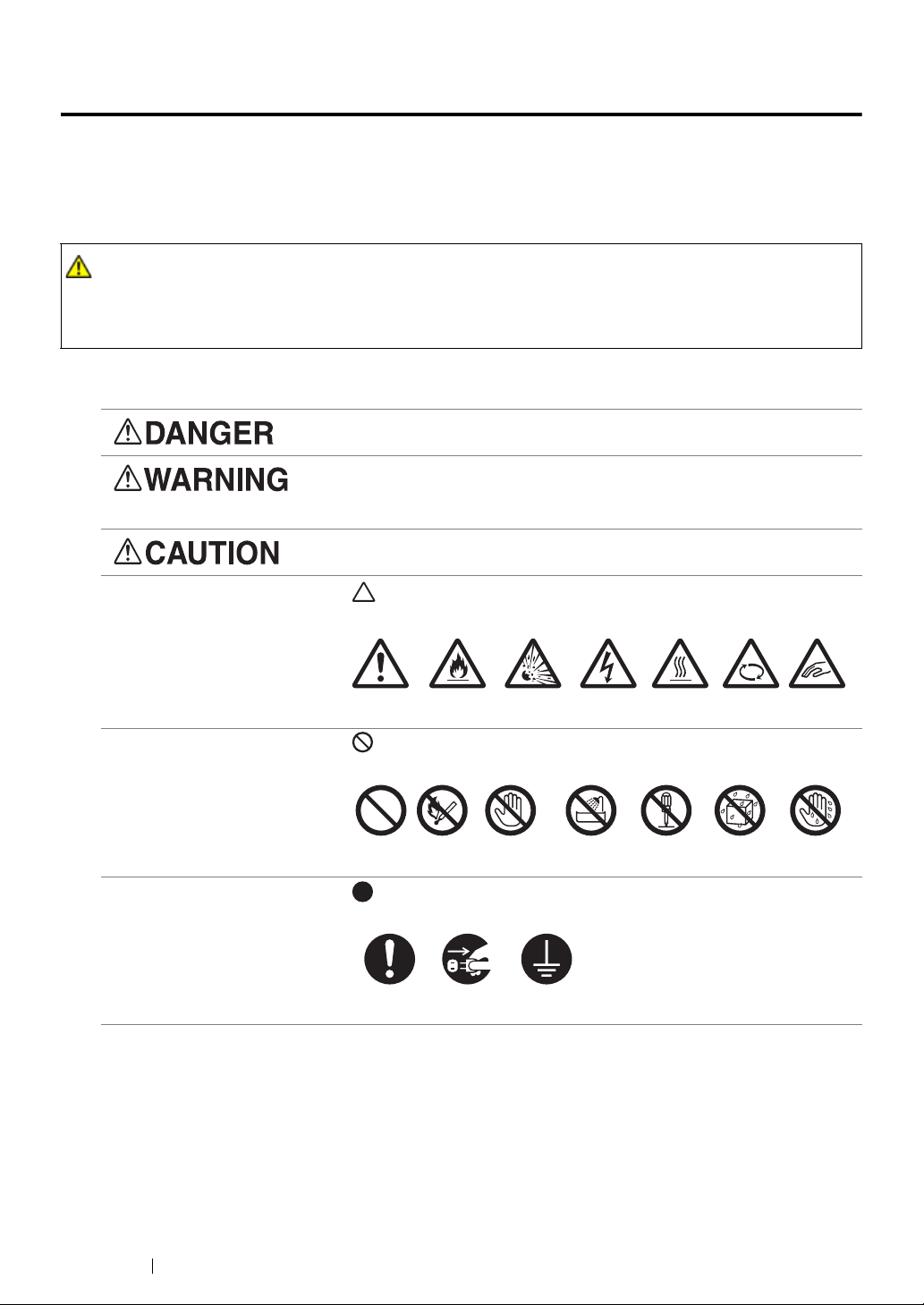
Safety Notes
WARNING:
Caution Flammable Explodable Electric
shock
Heated
surface
Moving
object
Pinched
fingers
Prohibited No fire Do not touch Do not use in
bathroom
Do not tear
down
Keep away
from wet
Never touch
with wet hand
Instructions Unplug Ground/
Earth
Before using this product, read “Safety Notes” carefully for safety use.
This product and recommended supplies have been tested and found to comply with strict safety
requirements including safety agency approvals and compliance with environmental standards. Follow
the following instructions for safety use.
• Any unauthorized alteration including an addition of new functions or connection to external devices
may not be covered by the product warranty. Contact your local Fuji Xerox representative for more
information.
Follow all warning instructions marked on this product. The warning marks stand for the followings:
Used for item that if not followed strictly, can lead death or severe or
fatal injuries and the possibility to do it is comparatively high.
Used for items that if not followed strictly, can lead to severe or fatal
injuries.
Used for items that if not followed strictly, can cause injuries to user or
damages to machine.
: A symbol for items to pay attention to when handling machine.
Follow instructions carefully to use machine safely.
: A symbol for prohibited items. Follow instructions carefully to avoid
any dangerous acts.
: A symbol for items that must be performed. Follow instructions
carefully to carry out these essential tasks.
17 Safety Notes
Page 19
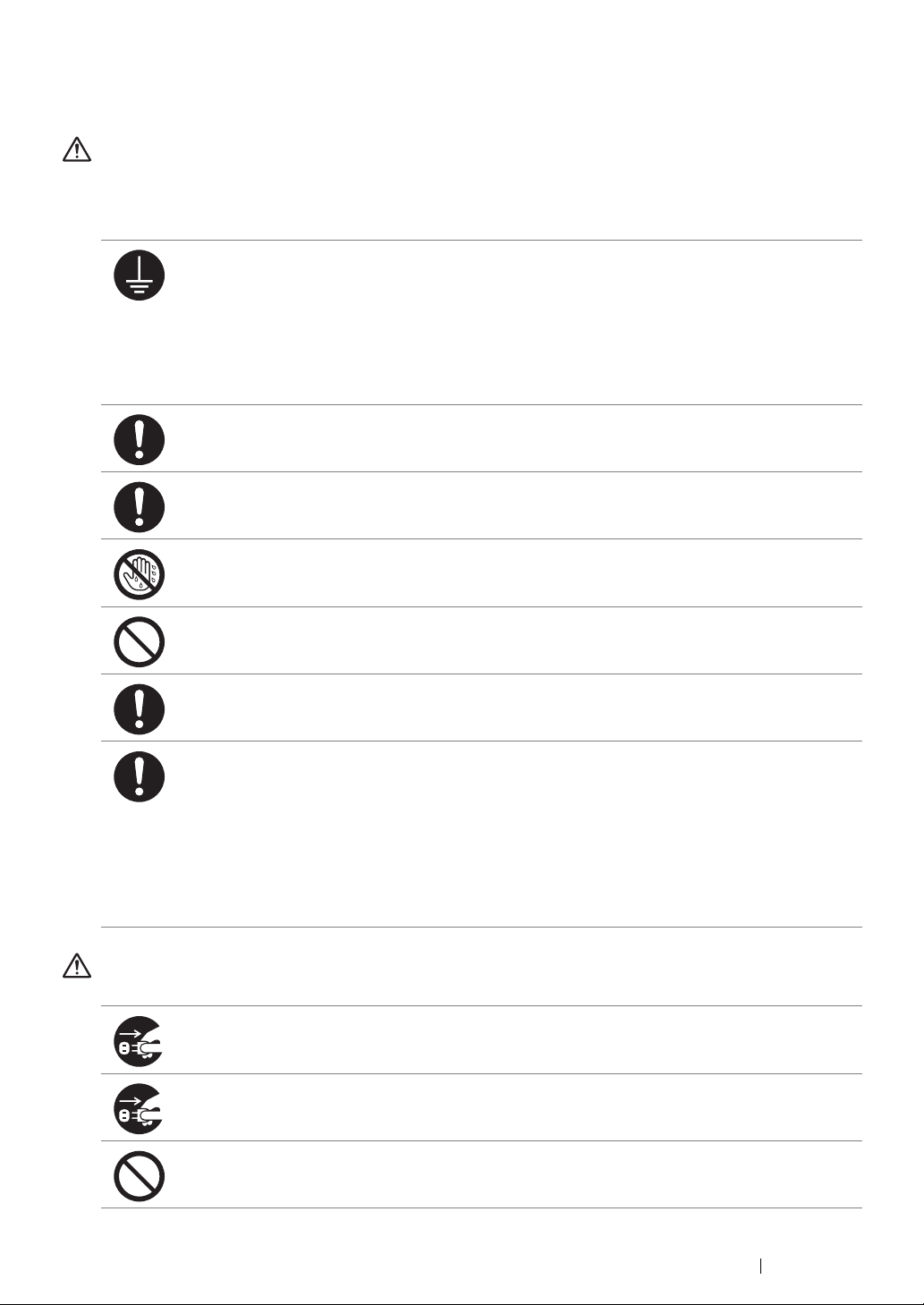
Electrical Safety
WARNING
This product shall be operated by the power source as indicated on the product's data plate. Consult
your local power company to check if your power source meets the requirements.
WARNING:
• Connect this product to a protective earth circuit.
This product is supplied with a plug that has a protective earth pin. The plug fits only into an
earthed electrical outlet. This is a safety feature. If the plug doesn't fit to the outlet, contact an
electrician to replace the outlet to avoid risk of electric shock. Never use an earthed adapter
plug to connect the product to the electrical outlet that has no earth connection terminal.
Improper connection of a grounding conductor may cause electric shock.
Plug the power cord directly into a grounded electrical outlet. To prevent overheat and a fire
accident, do not use an extension cord, a multi-plug adaptor or a multiple connector. Consult
your local Fuji Xerox representative to check if an outlet is grounded.
Connect this product to a branch circuit or an outlet that has larger capacity than the rated
ampere and voltage of this product. See the data plate on the rear panel of this product for its
rated ampere and voltage.
Never touch the power cord with wet hands. It may cause electric shock.
Do not place an object on the power cord.
Always keep the plug connection free of dust. The dusty and damp environment may bring
about minute electric current in a connector. It may generate heat and eventually cause a fire
accident.
To avoid the risk of electric shock and a fire accident, only use the power cord supplied with this
product or the ones designated by Fuji Xerox.
The power cord is exclusive use for this product. Do not use it for any other product.
Do not damage or alter the power cord. Damage and alteration may generate heat and
eventually cause electric shock or a fire accident.
If the power cord is damaged or insulated wires are exposed, contact your local Fuji Xerox
representative for its replacement. Do not use a damaged or uninsulated cord to avoid the risk
of electric shock and a fire accident.
CAUTION
When cleaning this product, always switch off and unplug it. Access to a live machine interior
may cause electric shock.
When cleaning this product, switch off the product and its switchboard (branch circuit). Access
to a live machine interior may cause electric shock.
Do not unplug or re-plug this product with the switch on. Plugging and unplugging a live
connector may deform the plug and generate heat, and eventually cause a fire accident.
Safety Notes 18
Page 20
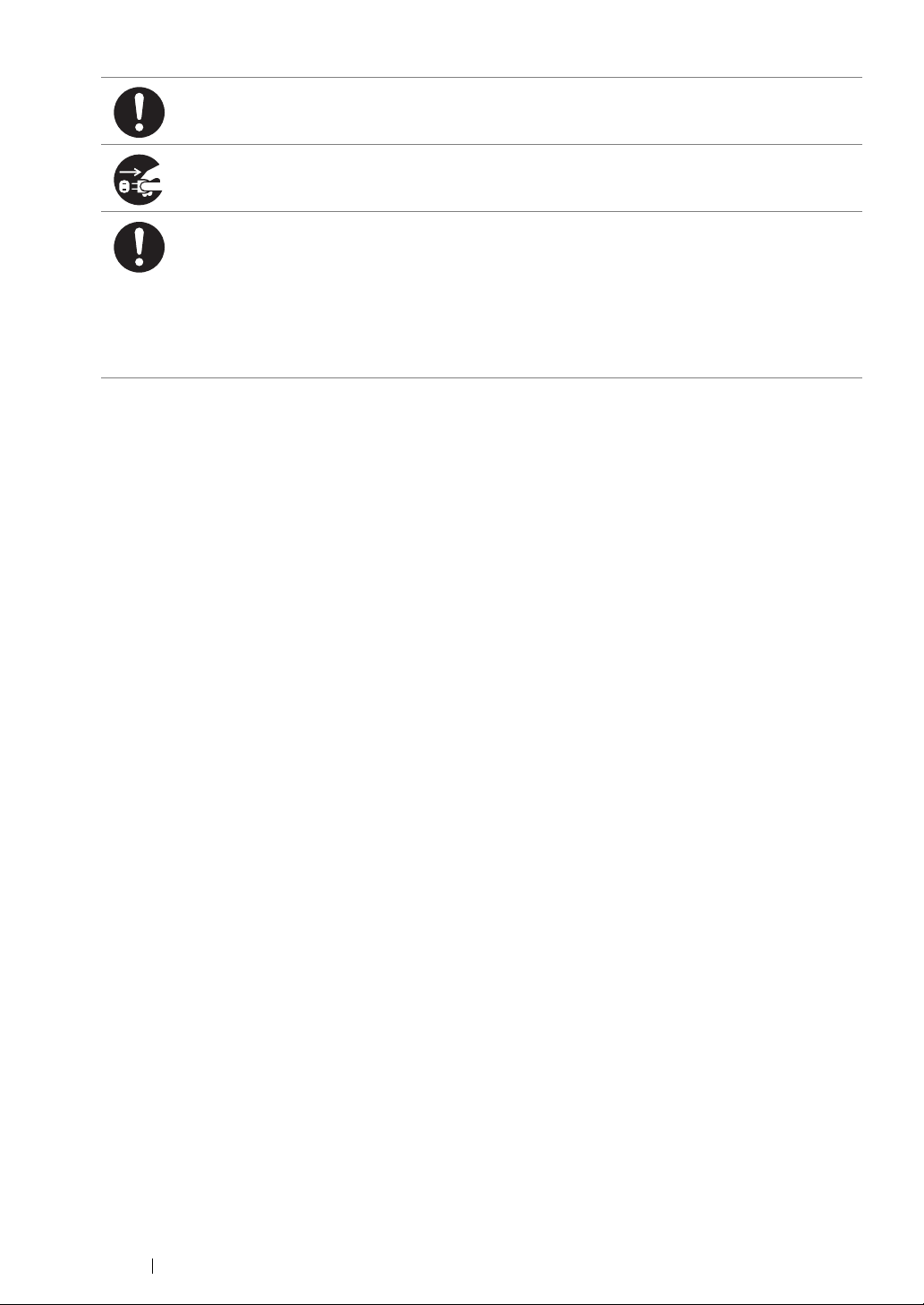
Hold the plug not the cord when unplugging this product, or it may damage the cord and cause
electric shock or a fire accident.
Always switch off and unplug the machine when it is not used over weekends or long holidays.
It may cause deterioration of insulations and eventually electric shock or a fire accident.
Once a month, switch off this product and check if
• the power cord is plugged firmly into an electrical outlet;
• the plug is not excessively heated, rusted or bent;
• the plug and electrical outlet are free of dust; and
• the power cord is not cracked or worn down.
Once you notice any unusual condition, switch off and unplug this product first and contact your
local Fuji Xerox representative.
19 Safety Notes
Page 21
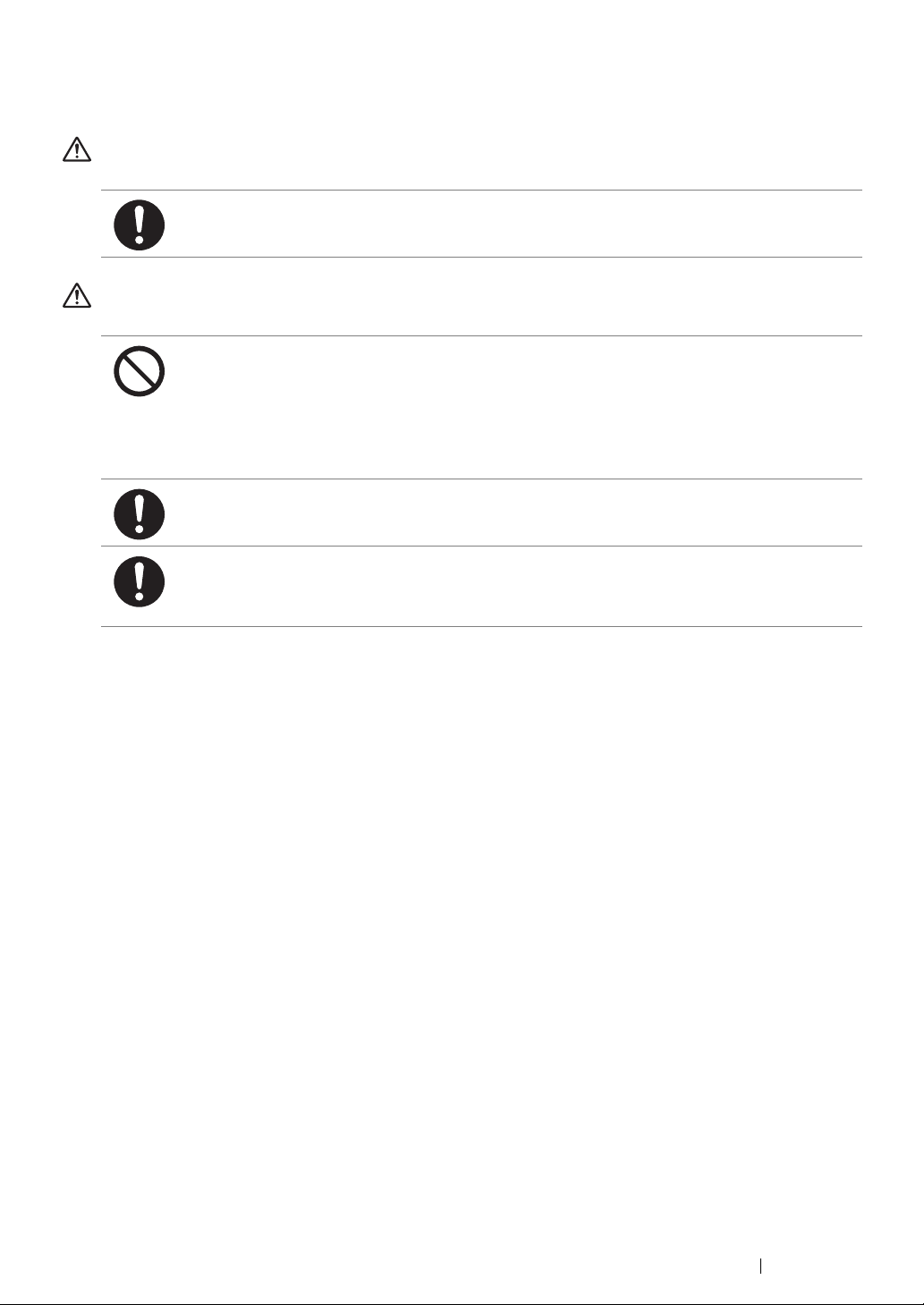
Machine Installation
WARNING
Do not locate this product where people might step on or trip over the power cord. Friction or
excessive pressure may generate heat and eventually cause electric shock or a fire accident.
CAUTION
Never locate this product in the following places:
• Near radiators or any other heat sources
• Near volatile flammable materials such as curtains
• In the hot, humid, dusty or poorly ventilated environment
• In the place receiving direct sunlight
• Near cookers or humidifiers
This product weighs 30.0 kg *(the main unit with consumables)*. When moving it, always carry
it by a team of two or more persons to avoid mishandling or injury.
Locate this product on a level and sturdy surface that can withstand 30.0 Kg.
Otherwise, if tilted, the product may fall over and cause injuries.
Safety Notes 20
Page 22
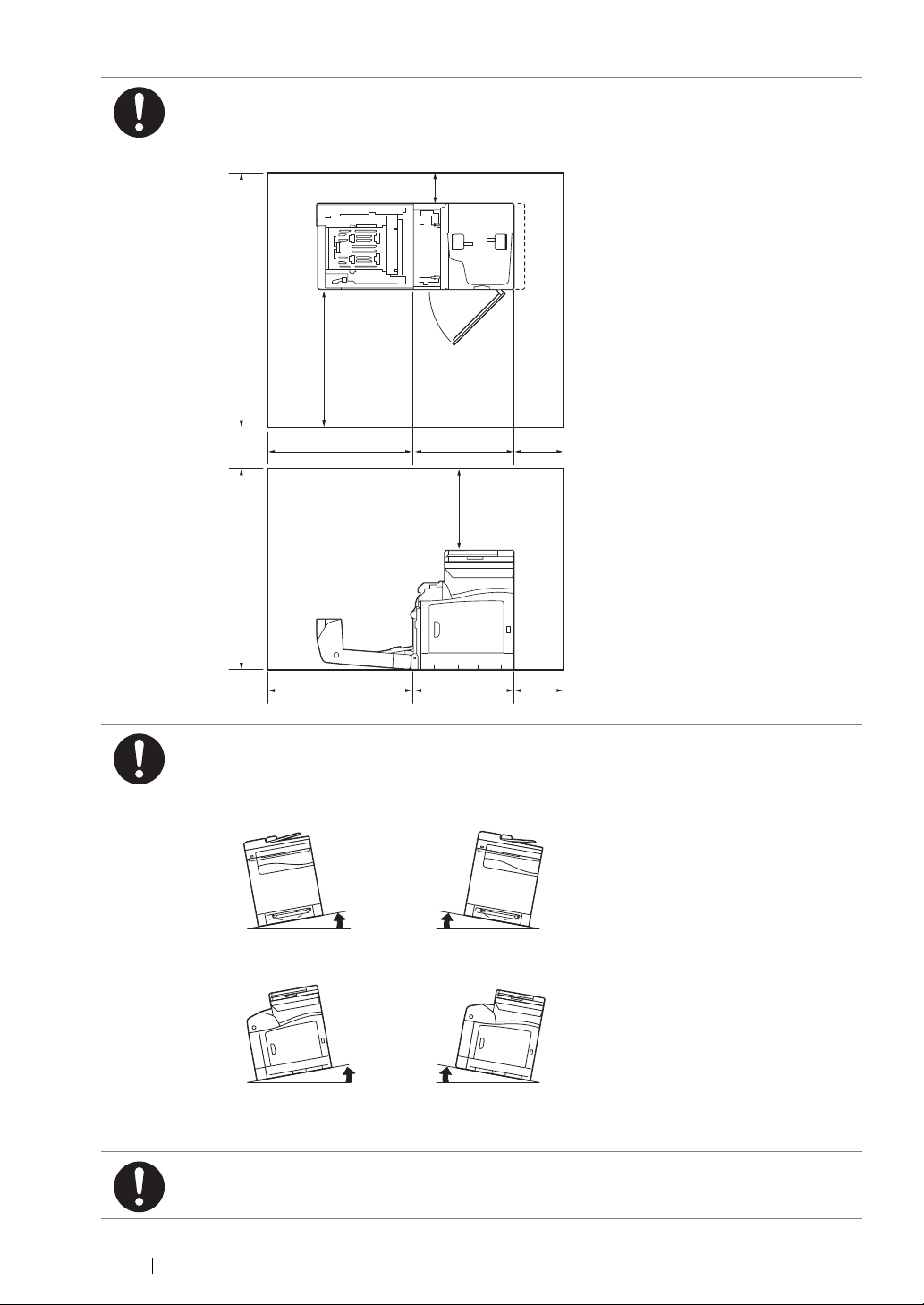
Locate this product in a well-ventilated area. Do not obstruct ventilation openings of the
100 mm
780 mm
904.4 mm
600 mm
250 mm
532.4 mm 100 mm
320 mm
600 mm 532.4 mm 100 mm
10° 10°
10° 10°
Right Left Right Left
Front Rear Front Rear
product.
Keep the minimum clearance as follows for ventilation and an access to the power plug.
Unplug the product if an abnormal condition is noted.
Do not incline the product at more than 10 degree angle. Otherwise, it may fall over and cause
injuries.
To bundle wires and cables, always use the cable ties and spiral tubes that Fuji Xerox supplies.
Otherwise, it may cause some defects.
21 Safety Notes
Page 23
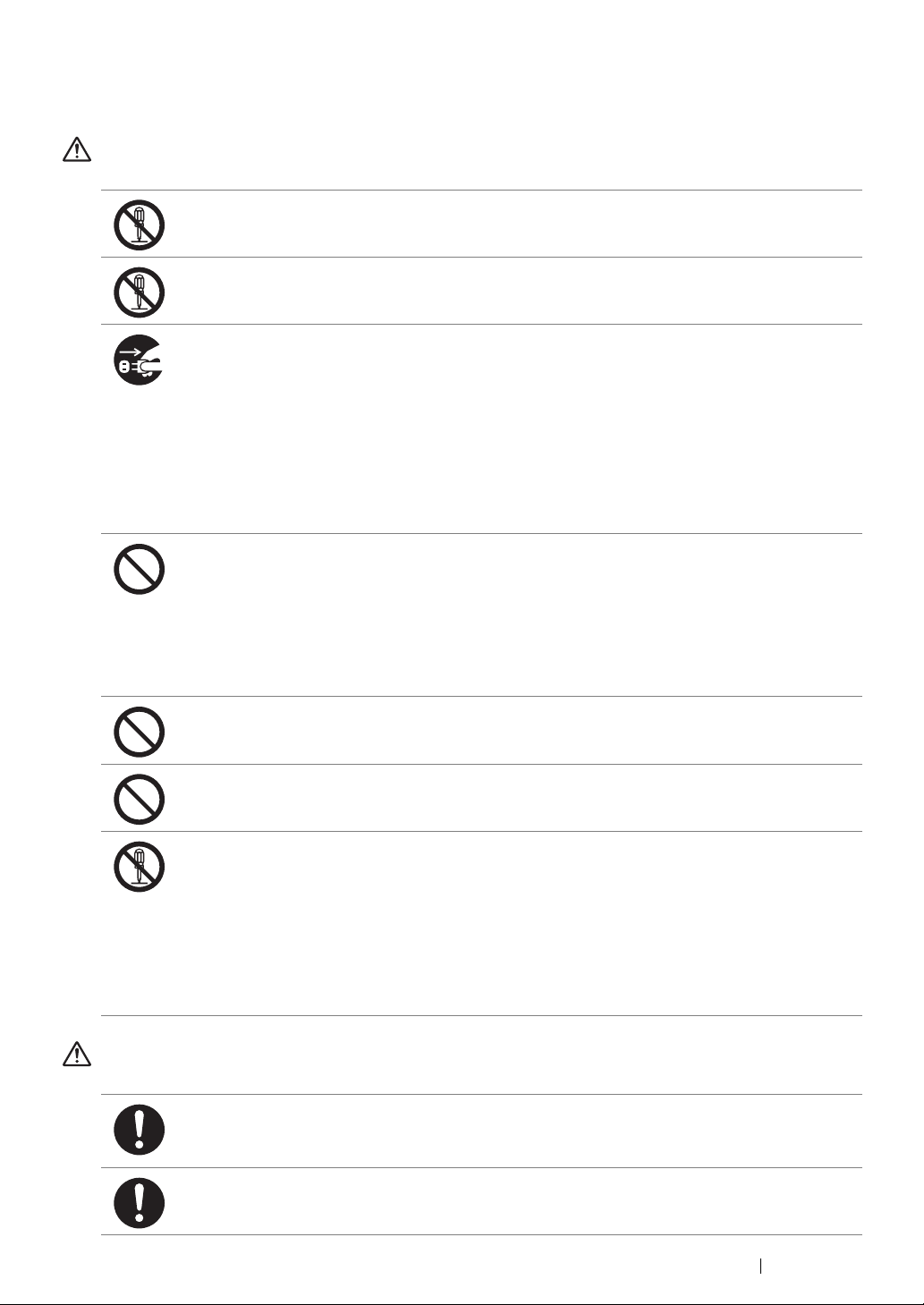
Operational Safety
WARNING
The operator's product maintenance procedures are described in the customer documentation
supplied with this product. Do not carry out any other maintenance procedures not described in
the documentation.
This product features safety design not to allow operators access to hazard areas. The hazard
areas are isolated from operators by covers or protectors which require a tool to remove. To
prevent electric shock and injuries, never remove those covers and protectors.
To avoid the risk of electric shock and a fire accident, switch off and unplug the product
promptly in the following conditions, then contact your local Fuji Xerox representative.
• The product emits smoke or its surface is unusually hot.
• The product emits unusual noise or odor.
• The power cord is cracked or worn down.
• A circuit breaker, fuse or any other safety device is activated.
• Any liquid is spilled into the product.
• The product is soaked in water.
• Any part of the product is damaged.
Do not insert any object into slots or openings of this product.
Do not place any of the followings on the product:
• Liquid container such as flower vases or coffee cups
• Metal parts such as staples or clips
• Heavy objects
If liquid is spilled over or metal parts are slipped into the product, it may cause electric shock or
a fire accident.
When cleaning this product, use the designated cleaning materials exclusive to it. Other
cleaning materials may result in poor performance of the product. Never use aerosol cleaners,
or it may catch fire and cause explosion.
Never play the CD-ROM supplied with the product on an audio player. Always use a CD-ROM
player. Otherwise, large sound may damage audio players or your ears.
Laser Safety
Caution:
• Any operations or adjustments not stated in the operation manual may cause
This product has been tested and found to comply with the Class 1 Laser Equipment
requirements defined by the international standard IEC60825 and has no light exposure
hazard. The product has no hazardous light emission as it features light protection components
and covers to shut in all light beam during operation and maintenance.
CAUTION
Always follow all warning instructions marked on or supplied with this product.
To avoid the risk of burn injuries and electric shock, never touch the area with the “High
Temperature” or “High Voltage” marks on.
Ventilate well during extended operation or mass copying. It may affect the office air
environment due to odor such as ozone in a poorly ventilated room. Provide proper ventilation
to ensure the comfortable and safe environment.
hazardous light exposure and eventually burn injuries or loss of eyesight.
Safety Notes 22
Page 24
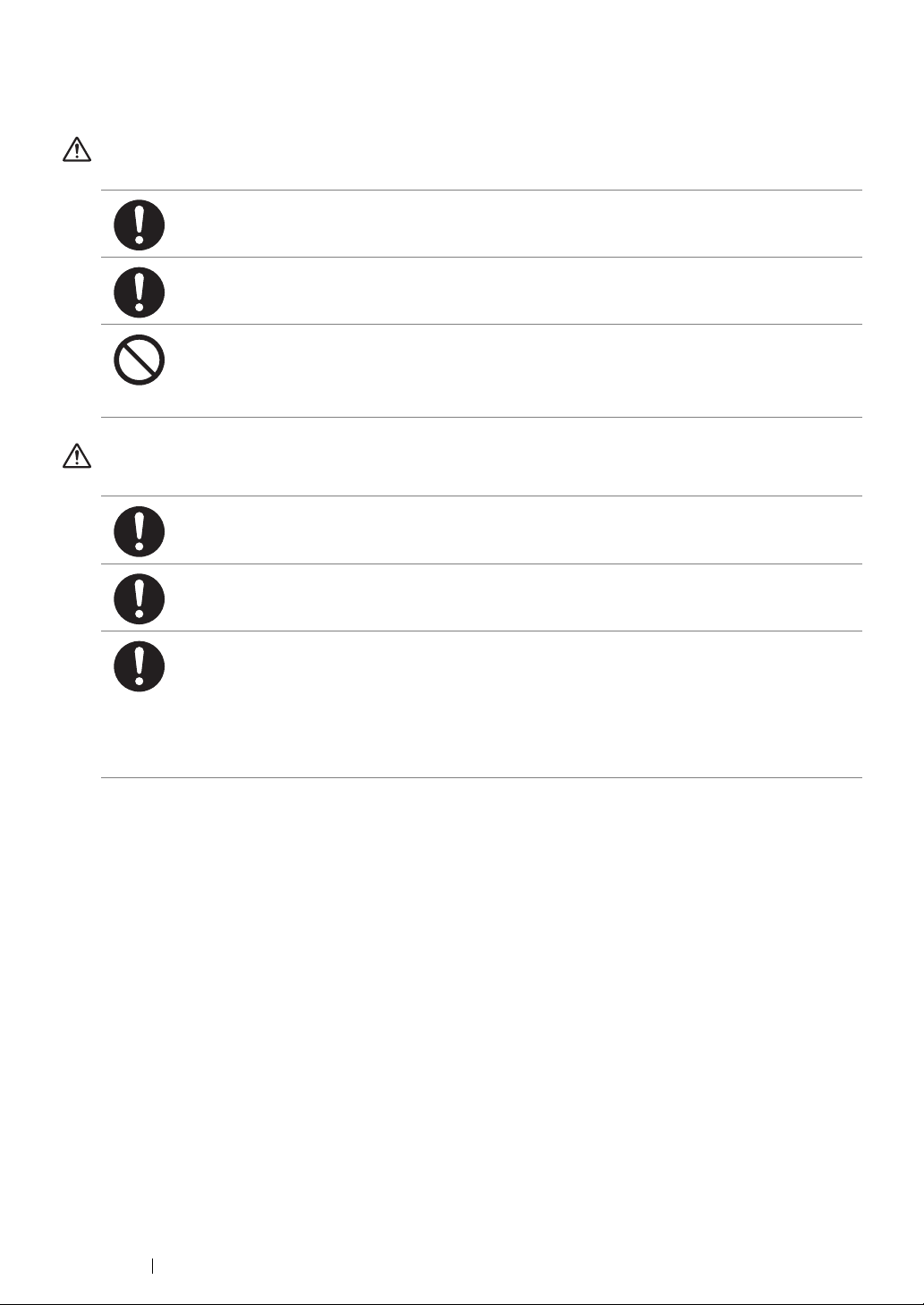
Consumable
WARNING
Store all consumables in accordance with the instructions given on its package or container.
Use a broom or a wet cloth to wipe off spilled toner. Never use a vacuum cleaner for the spills.
It may catch fire by electric sparks inside the vacuum cleaner and cause explosion. If you spill
a large volume of toner, contact your local Fuji Xerox representative.
Never throw a toner cartridge into an open flame. Remaining toner in the cartridge may catch
fire and cause burn injuries or explosion.
If you have a used toner cartridge no longer needed, contact your local Fuji Xerox
representative for its disposal.
CAUTION
Keep drum cartridge and toner cartridges out of the reach of children. If a child accidentally
swallows toner, spit it out, rinse mouth with water, drink water and consult a physician
immediately.
When replacing drum cartridge and toner cartridges, be careful not to spill the toner. In case of
any toner spills, avoid contact with clothes, skin, eyes and mouth as well as inhalation.
If toner spills onto your skin or clothing, wash it off with soap and water.
If you get toner particles in your eyes, wash it out with plenty of water for at least 15 minutes
until irritation is gone. Consult a physician if necessary.
If you inhale toner particles, move to a fresh air location and rinse your mouth with water.
If you swallow toner, spit it out, rinse your mouth with water, drink plenty of water and consult a
physician immediately.
23 Safety Notes
Page 25
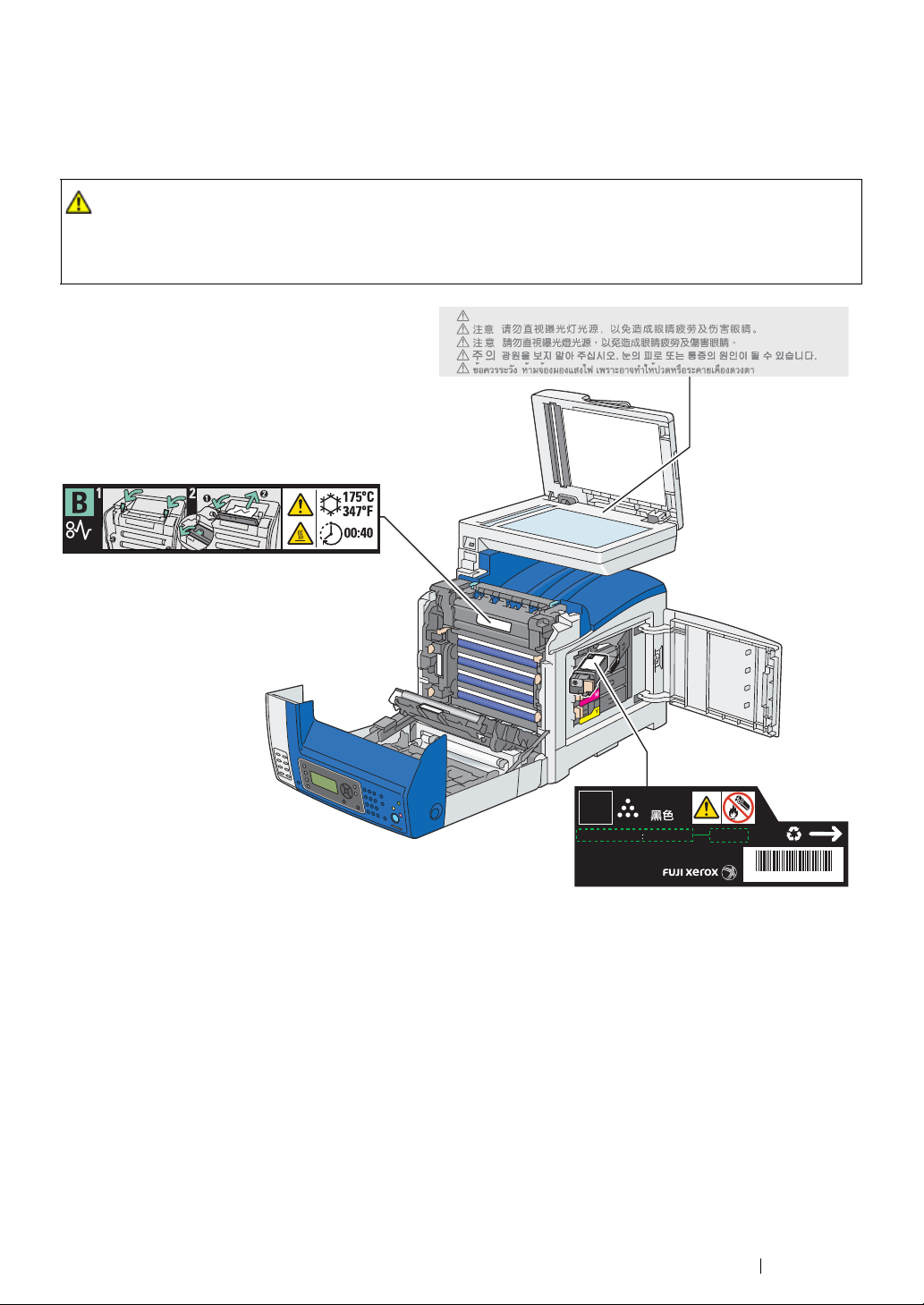
Warning and Caution Labels
CAUTION:
Be sure to follow the warning and caution labels placed on the machine. Do not touch areas with
labels indicating high voltage or temperature. This can cause an electric shock or burn.
• Always follow all warning instructions marked on or supplied with this product. To avoid the risk of
burn injuries and electric shock, never touch the area with the "High Temperature" or "High Voltage"
marks on.
CAUTION
Do not stare at light. It may cause discomfort or irritation to your eyes.
K
PRODUCT CODE
To ensure optimum quality and
performance of your printer, we
recommend only using genuine
Fuji Xerox toner.
Not for sale in Japan
BLACK
[TYPE- ]
*0000*
Safety Notes 24
Page 26
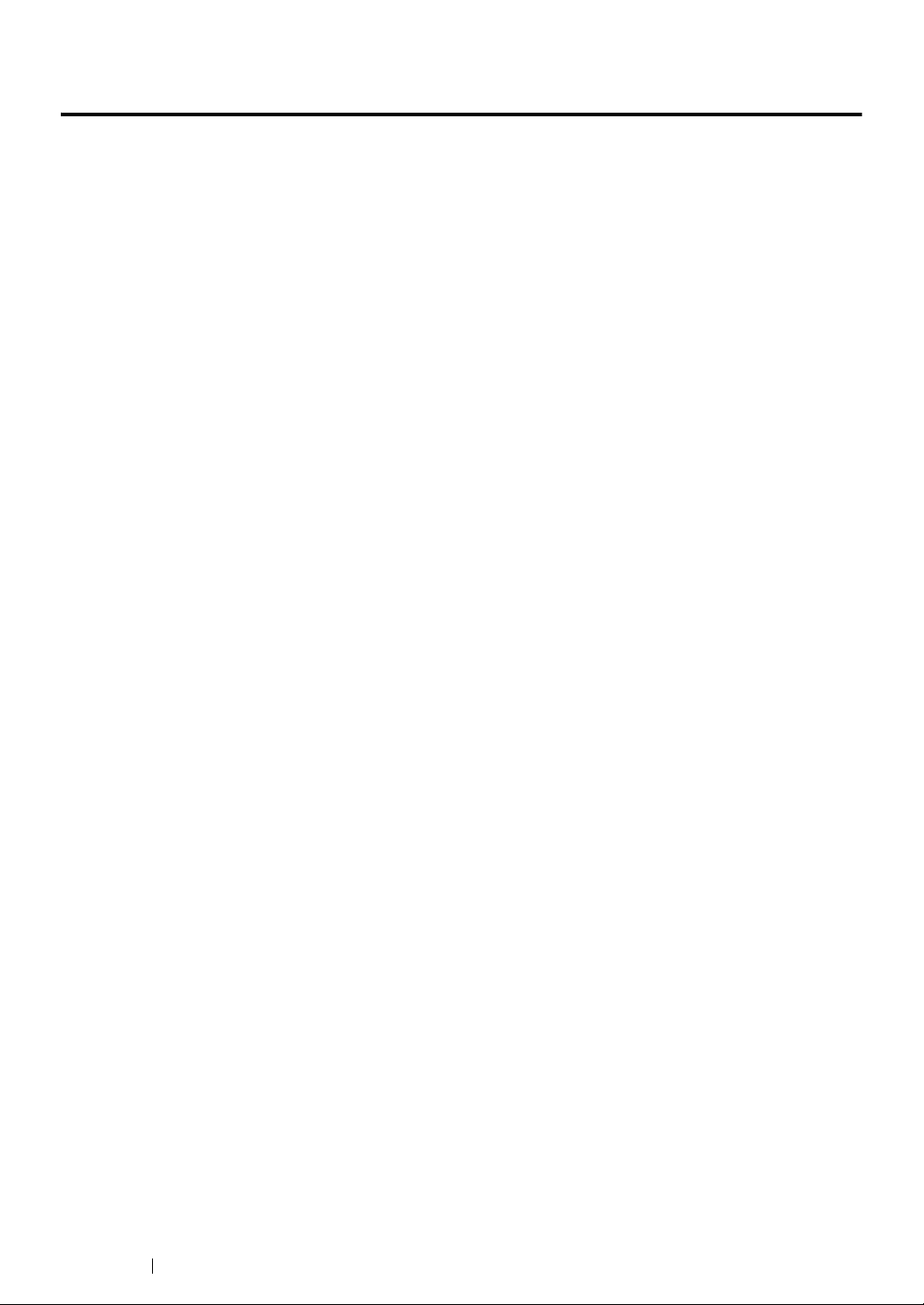
Environment
• For environmental protection and efficient use of resources, Fuji Xerox reuses returned toner
cartridges and drum cartridge to make recycle parts, recycle materials or energy recovery.
• Proper disposal is required for toner cartridges and drum cartridge no longer needed. Do not
open toner cartridges and drum cartridge containers. Return them to your local Fuji Xerox
representative.
25 Environment
Page 27
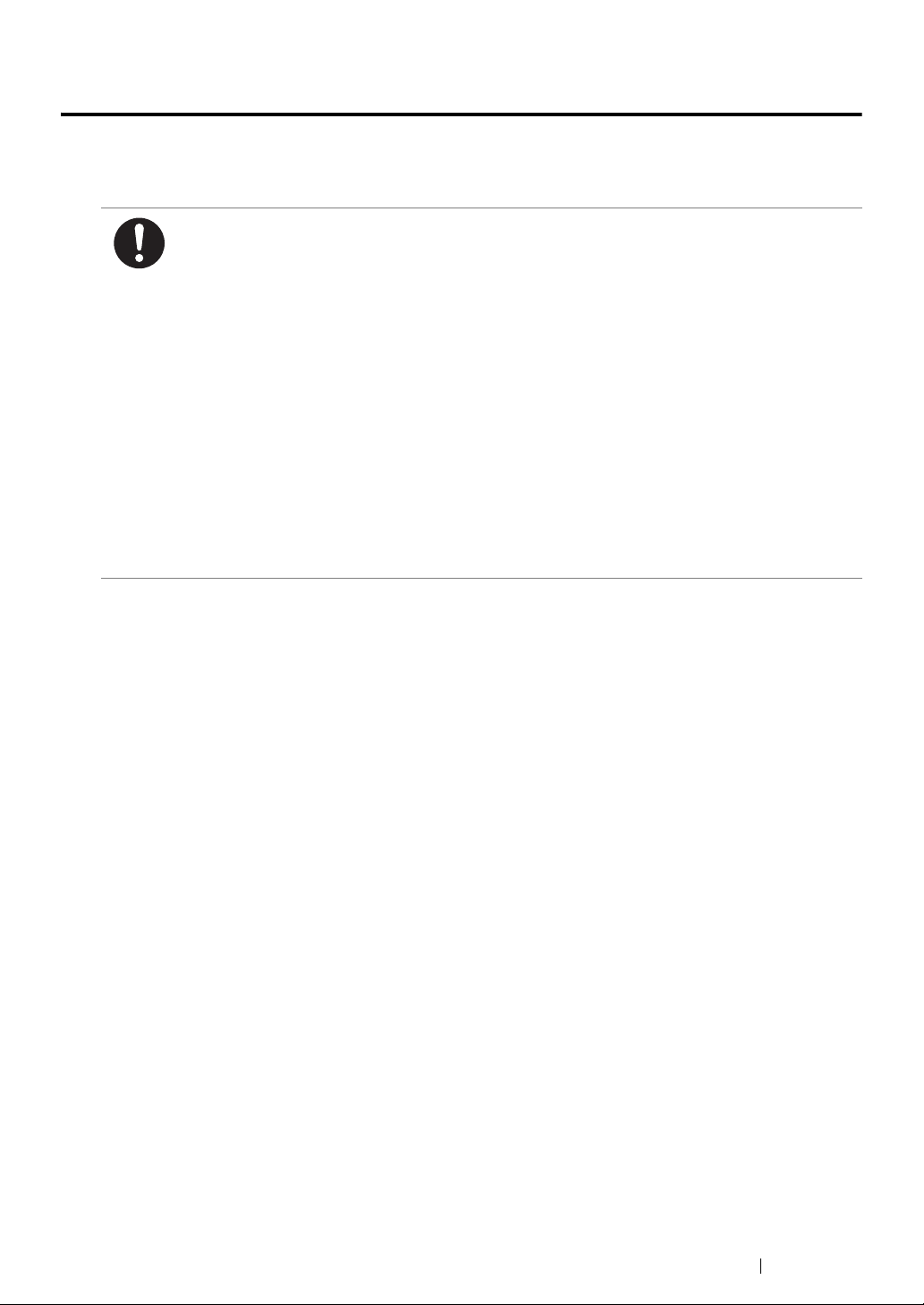
Regulation
Radio Frequency Emissions (Class B)
NOTE: This equipment has been tested and found to comply with the limits for a Class B
digital device, pursuant to CISPR Publ.22 and Radio communication Act 1992 in
Australia/NewZealand.
These limits are designed to provide reasonable protection against harmful interference in a
residential installation. This equipment generates, uses and can radiate radio frequency
energy and, if not installed and used in accordance with the instructions, may cause harmful
interference to radio communications. However, there is no guarantee that interference will not
occur in a particular installation. If this equipment does cause harmful interference to radio or
television reception, which can be determined by turning the equipment off and on, the user is
encouraged to try to correct the interference by one or more of the following measures:
– Reorient or relocate the receiving antenna.
– Increase the separation between the equipment and receiver.
– Connect the equipment into an outlet on a circuit different from that to which the receiver is
connected.
– Consult the dealer or an experienced radio/TV technician for help.
Changes and modifications to this equipment not specifically approved by Fuji Xerox may void
the user’s authority to operate this product.
Regulation 26
Page 28
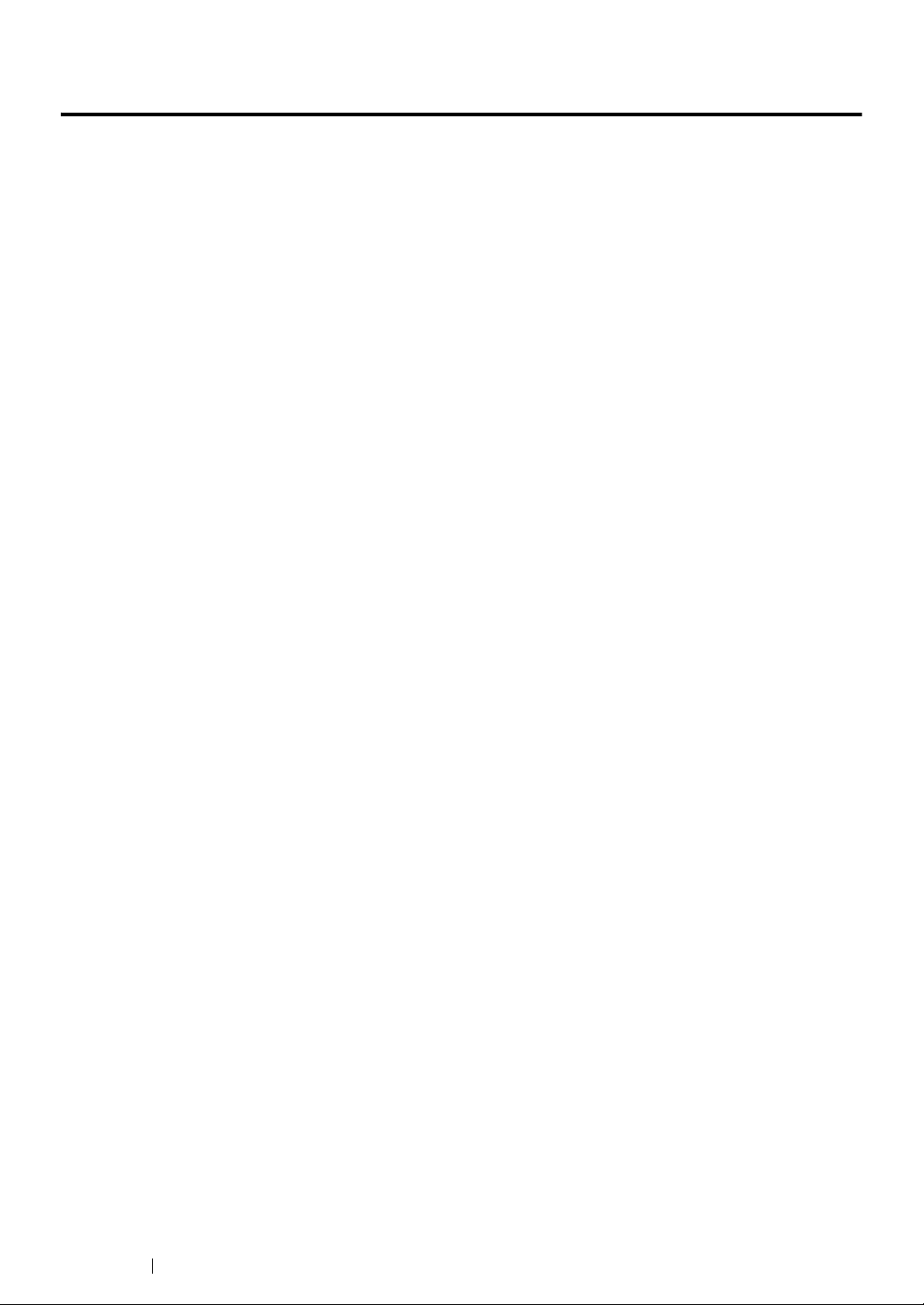
Illegal Copies and Printouts
Copying or printing certain documents may be illegal in your country. Penalties of fines or
imprisonment may be imposed on those found guilty. The following are examples of items that may be
illegal to copy or print in your country.
• Currency
• Banknotes and checks
• Bank and government bonds and securities
• Passports and identification cards
• Copyright material or trademarks without the consent of the owner
• Postage stamps and other negotiable instruments
This list is not inclusive and no liability is assumed for either its completeness or accuracy. In case of
doubt, contact your legal counsel.
27 Illegal Copies and Printouts
Page 29
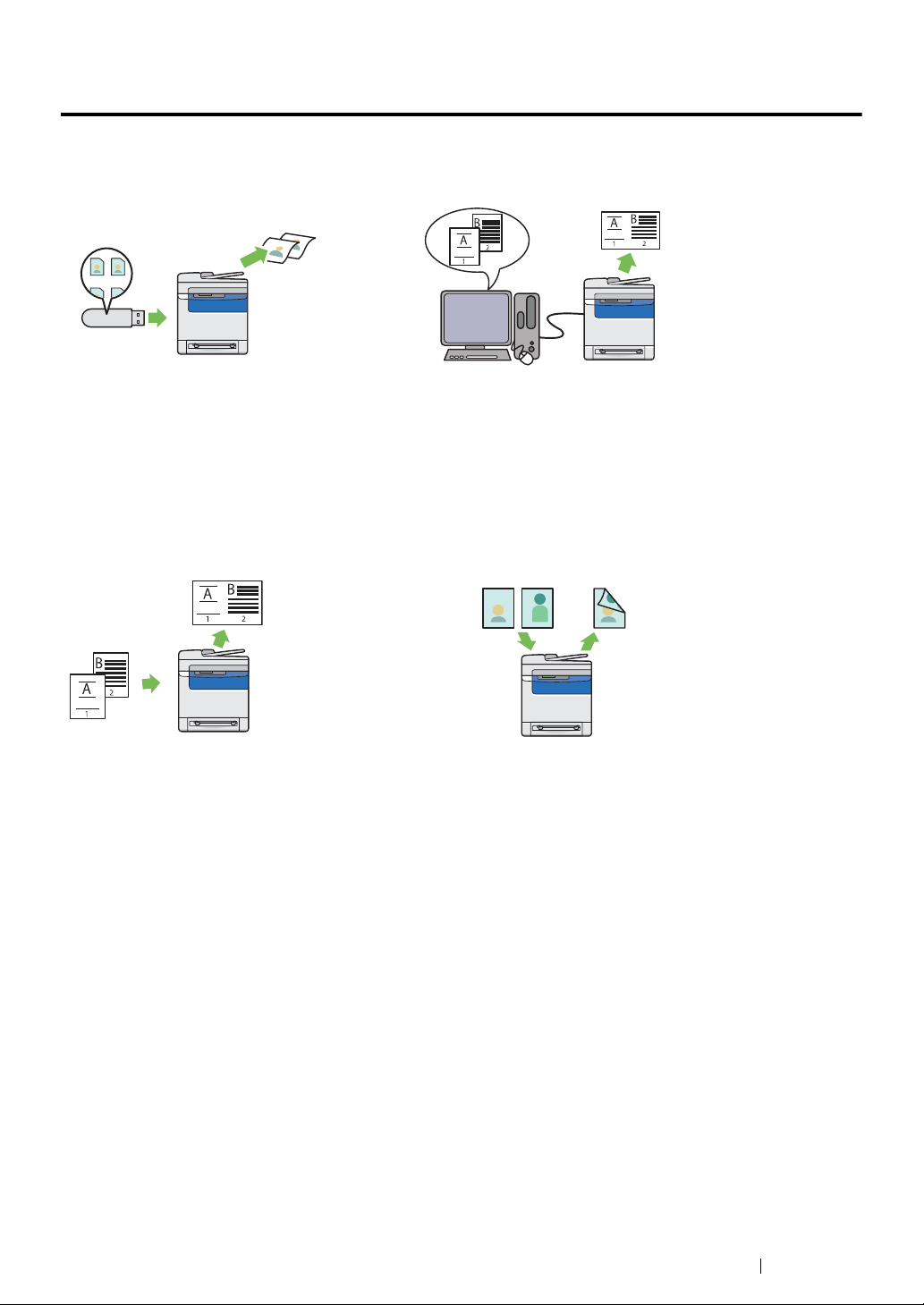
Product Features
This section describes the product features and indicates their links.
Print From USB Memory (USB Direct Print)
Print From USB Memory feature allows you to
print directly from your USB storage device
without starting your computer. Without
requiring you to start your computer and an
application, this feature allows quick printing
with simple procedures.
For more information, see "Direct Print Using
the USB Storage Device" on page 137.
N-Up (2-in-1 Copy)
Multiple-Up Print
Multiple-Up enables you to print multiple pages
on a single sheet of paper. This feature allows
you to reduce the paper consumption.
For more information, see the print driver's help.
2-Sided (Duplex Copy)
You can copy two original pages onto one sheet
of paper by selecting N-Up on the operator
panel when you make a copy. This feature helps
save paper.
For more information, see "N-Up" on page 184.
You can copy documents on both sides of a
sheet of paper by selecting 2-Sided on the
operator panel when you make a copy. This
feature helps save paper.
For more information, see "2-Sided" on
page 183.
Product Features 28
Page 30
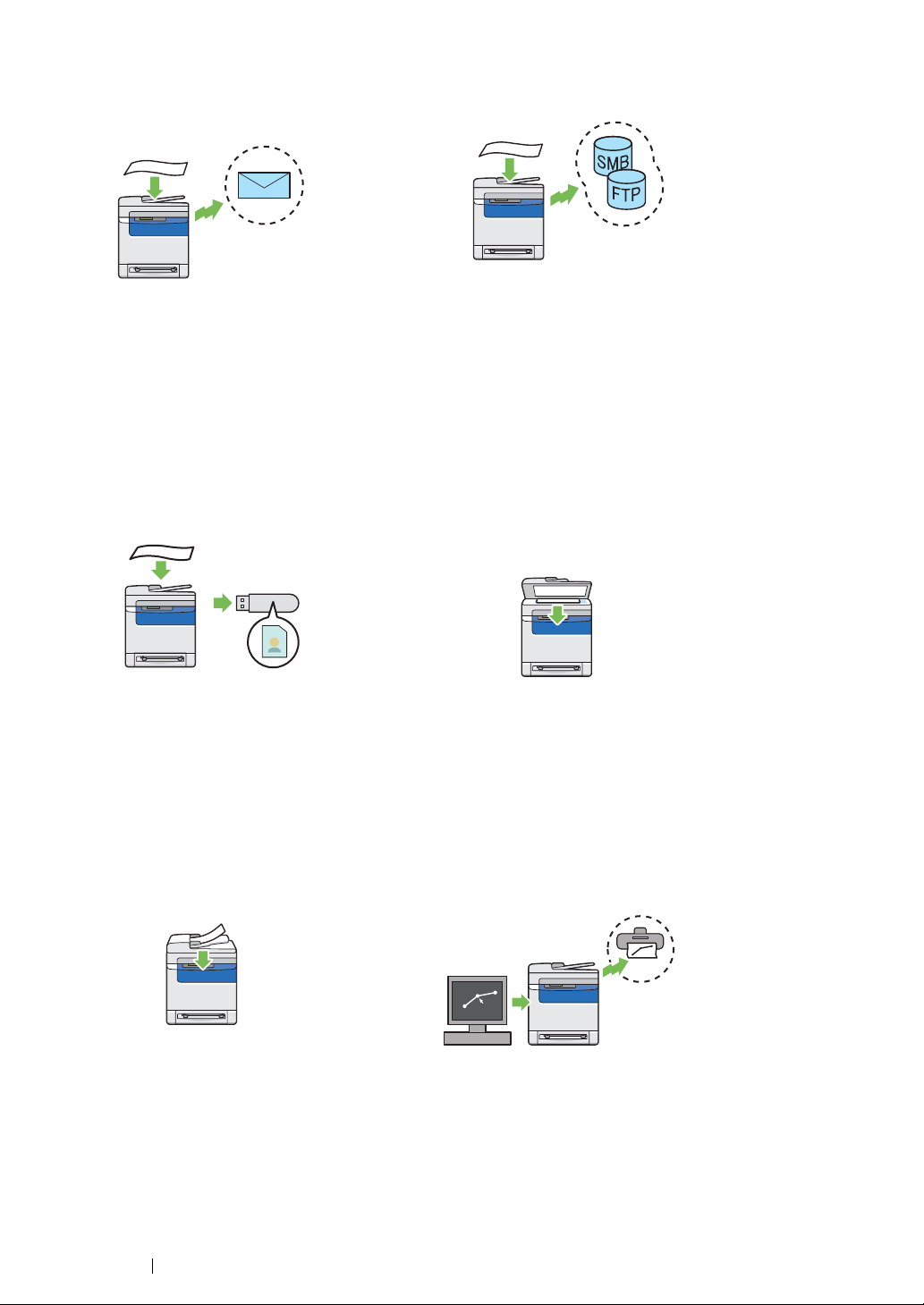
Sending an E-Mail With the Scanned Image
(Scan to E-mail)
When you want to send scanned data by e-mail,
use the Scan to E-mail feature. You can directly
send the data scanned as an e-mail attachment.
You can choose destination e-mail addresses
from the address book on the printer or server.
Or, you can enter the address from the printer's
operator panel using the numeric keypad.
For more information, see "Sending an E-Mail
With the Scanned Image" on page 228.
Scanning to a USB Storage Device
Scanning to Network (Scan to SMB/FTP)
You can transfer data scanned to a PC or a
server via SMB or FTP without service software.
Although prior registration of the destination
FTP server or PC on the address book is
required, it helps save your time.
For more information, see "Using a Scanner on
the Network" on page 202.
Making Copies From the Document Glass
(Scan From Document Glass)
You don't need a computer to connect your USB
storage device to save the scanned data. Insert
your USB storage device in the port on the
printer, and save the scanned data directly to
your USB storage device.
For more information, see "Scanning to a USB
Storage Device" on page 227.
Making Copies From the ADF (Scan From
ADF)
You can scan pieces of unbound paper using
the automatic document feeder (ADF). When
you scan documents using the ADF, load them
face up.
For more information, see "Making Copies From
the ADF" on page 164.
You can scan the pages of a book or a brochure
from the document glass. When you scan
documents using the document glass, place
them face down.
For more information, see "Making Copies From
the Document Glass" on page 162.
Sending a Fax from the Driver (Direct Fax)
(Direct Fax from PC)
You can directly send faxes from your PC using
the fax driver. You can specify the fax settings
like the normal fax. Also, you can specify the
recipient's fax number using the numeric
keypad, or the address book or phone book.
For more information, see "Sending a Fax from
the Driver (Direct Fax)" on page 260.
29 Product Features
Page 31

Address Book
Address Book simplifies the recipient
specification. You can use the address book on
the printer as well as on the server. Select the
desired address or fax number from the address
book when using the Scan to E-mail or Scan to
Network feature, or sending faxes.
For more information, see "Address Book
Editor" on page 68.
Product Features 30
Page 32

1
Specifications
This chapter lists the main specifications of the printer. Note that the specifications of the product may
change without prior notice.
This chapter includes:
• "Copy Function" on page 32
• "Print Function" on page 34
• "Scan Function" on page 35
• "Fax Function" on page 37
• "Direct Fax Function" on page 38
31 Specifications
Page 33

Copy Function
Type Console
Memory 256 MB (Maximum 768 MB)
HDD —
Color Capability Full color
Printing Resolution Output resolution: 600 × 600 dpi
Halftone/Printable Colors 256 color gradation for each color (16,700,000 colors)
Warm-up Time 20 seconds or less*
*: The values are based on a room temperature of 22 °C and on the factory
default setting.
IMPORTANT:
• It may take longer due to the image quality adjustment.
Original Paper Size Document glass: The maximum size is 215.9 × 297 mm for both
sheets and books.
Automatic document feeder (ADF): The maximum size is 215.9 ×
355.6 mm for sheets. Acceptable weight range is 50 to 125 gsm.
Output Paper Size Maximum: Legal (8.5 × 14"), 215.9 × 355.6 mm
Minimum: Monarch
Image loss width: Top edge, 4 mm or less; bottom edge, 4 mm or
less; left and right edges, 4 mm or less
Output Paper Weight 60 – 216 gsm
IMPORTANT:
• Use paper recommended by Fuji Xerox. Copying may not be
performed correctly depending on the conditions.
First Copy Output Time Monochrome: 21 seconds or less (for A4 /monochrome priority
mode)
Color: 30 seconds or less (for A4 /color priority mode)
Reduction/Enlargement Preset: 200%/141%/122%/100%/81%/70%/50%
Variable: 25% to 400% (Settable in 1% increments)
Continuous Copy Speed Monochrome:
A4 : 23 sheets/minute
Color:
A4 : 23 sheets/minute
IMPORTANT:
• The speed may be reduced due to image quality adjustment.
• The performance may be reduced depending on the paper type.
Paper Tray Capacity Standard:
250 sheets (Standard 250-sheet tray) + 1 sheet (Single sheet
feeder (SSF))
Maximum paper capacity:
501 sheets (standard + Optional 250-sheet feeder)
IMPORTANT:
• When using 80 gsm paper
Specifications 32
Page 34

Continuous Copy 99 images
NOTE:
• The machine may pause temporarily to perform image quality
adjustment.
Output Tray Capacity Approximately 150 sheets (A4 )
IMPORTANT:
• When using 80 gsm paper
Power Supply AC 220 – 240 V±10%/110 – 127 V±10%, 4.5/10.5A for both 50/60
Hz±3%
Power Consumption Maximum power consumption:
110 0 W
Running mode:
410 W (Average)
Standby mode:
60 W (Average)
Low Power mode:
35 W or less
Sleep mode:
18.4 W or less
Dimensions Width 430 × Depth 544.2 × Height 584.4 mm
Machine Weight 30.0 kg
Space Requirement
IMPORTANT:
• The weight of paper is not included.
• The weight of the toner cartridges are included
Width 780 × Depth 1244.2 mm
33 Specifications
Page 35

Print Function
Type Built-in
Continuous Print Speed Same as the Copy Function
IMPORTANT:
• The speed may be reduced due to image quality adjustment.
• The performance may be reduced depending on the paper type.
Print Resolution Output resolution: 600 × 600 dpi
PDL PCL 5e, PCL 5c, PCL 6, PostScript 3, FX-PDF
Protocol TCP/IP (LPD, Port9100, WSD, HTTP, SMTP, RARP, AutoIP, WINS,
FTP, Telnet, DDNS, IPP, SMB), SNMP, DHCP, BOOTP, Bonjour
(mDNS)
NOTE:
• WSD stands for Web Services on Devices.
• WSD is available only on Windows Vista
Server® 2008, or Windows Server® 2008 R2.
Operating System Standard: PCL6 and PostScript drivers
®
Microsoft
Microsoft
Windows® 2000,
®
Windows® XP,
Microsoft® Windows Server® 2003,
®
Microsoft
Microsoft
Windows Server® 2008,
®
Windows Vista®,
Microsoft® Windows® 7,
®
Microsoft
Microsoft
Windows® XP x64,
®
Windows Server® 2003 x64,
Microsoft® Windows Server® 2008 x64,
®
Microsoft
Microsoft
Windows Vista® x64,
®
Windows Server® 2008 R2 x64,
Microsoft® Windows® 7 x64,
®
Mac OS
X 10.3 – 10.6,
Red Hat Enterprise Linux 4 WS/5 Client (x86),
SUSE Linux Enterprise Desktop 10/11 (x86)
®
, Windows® 7, Windows
IMPORTANT:
• For information about the latest supported OS, contact our
Customer Support Center.
Fonts Build-in fonts
PCL5 and PCL6 fonts: 81 fonts and 36 symbol sets
PostScript3: 136 fonts
PDF Font: 14 fonts
Connectivity Standard: Ethernet (1000BASE-TX/100BASE-TX/10BASE-T), USB
2.0
Specifications 34
Page 36

Scan Function
Type Color scanner
Original Paper Size Same as the Copy Function
Scanning Resolution 200/300/600/1200 dpi
TWAIN: 50 to 9600 dpi
WIA: 75/100/150/200/300/400/600 dpi
Scanning Halftone 48-bit input / 24-bit output / 8-bit output for each RGB color
Scanning Speed Monochrome : 16 sheets/minute
Color : 8 sheets/minute
IMPORTANT:
• The scanning speed varies depending on documents.
Connectivity Standard: Ethernet (1000BASE-TX/100BASE-TX/10BASE-T), USB
2.0
Scan to PC Protocol: TCP/IP (SMB, FTP)
Operating System:
Microsoft
Microsoft® Windows® XP,
Microsoft
Microsoft
Microsoft® Windows Server® 2008,
Microsoft
Microsoft
Microsoft® Windows Vista® x64,
Microsoft
Microsoft
Microsoft® Windows Server® 2008 R2 x64,
Microsoft
Mac OS X 10.4 – 10.6
®
Windows® 2000,
®
Windows Vista®,
®
Windows Server® 2003,
®
Windows® 7,
®
Windows XP x64,
®
Windows Server® 2003 x64,
®
Windows Server® 2008 x64,
®
Windows® 7 x64,
IMPORTANT:
• For information about the latest supported OS, refer to the Fuji
Xerox Web site.
File Format:
PDF / JPEG (JFIF format) / TIFF (multi page 1 file) / TIFF (1 page
1 file), XDW
Scan to e-mail Protocol: TCP/IP (SMTP, POP3)
File Format:
PDF / JPEG (JFIF format) / TIFF (multi page 1 file) / TIFF (1 page
1 file), XDW
35 Specifications
Page 37

Scan to FTP/SMB Protocol: TCP/IP (FTP, SMB)
File Format:
PDF / JPEG (JFIF format) / TIFF (multi page 1 file) / TIFF (1 page
1 file), XDW
Scan to USB Memory File Format:
PDF / JPEG (JFIF format) / TIFF (multi page 1 file) / TIFF (1 page
1 file), XDW
IMPORTANT:
• Operation with all type of USB memories is not guaranteed.
Specifications 36
Page 38

Fax Function
Send Document Size Document glass:
Maximum: 215.9 × 297 mm
ADF:
Maximum: 215.9 × 355.6 mm
Recording Paper Size A4, Letter, Legal
Transmission Time 2 seconds
IMPORTANT:
• When transmitting an A4 size 700-character document in the
standard quality (8 x 3.85 lines/mm) and high speed mode (33.6
kbps or above: JBIG). This is only the transmission speed for
image information and does not include the controlling time for the
communication. Note that the actual transmission time depends
on the content of documents, the machine that the recipient uses,
and the status of the communication line.
Transmission Mode ITU-T Super G3, ITU-T G3 ECM, ITU-T G3
Scanning Resolution Standard:
200 × 100dpi (R8 (8dot/mm) × 3.85dot/mm)
Fine/Photo:
200 × 200dpi (R8 (8dot/mm) × 7.7dot/mm)
Superfine:
400 × 400dpi (R16 (16dot/mm) × 15.4dot/mm)
Coding Method MH, MR, MMR, JBIG
Transmission Speed G3:
33.6/31.2/28.8/26.4/24.0/21.6/19.2/16.8/14.4/12.0/9.6/7.2/4.8/2.4k
bps
No. of Fax Lines PSTN, PBX. Leased line (3.4KHz/2-wire)
RJ-11, 1 line
37 Specifications
Page 39

Direct Fax Function
Document Size A4, Letter, Folio (8.5 × 13"), Legal (8.5 × 14")
Transmission Speed Same as the Fax function
Transmission Resolution Standard: 200 × 100dpi (R8 (8dot/mm) × 3.85dot/mm)
Fine: 200 × 200dpi (R8 (8dot/mm) × 7.7dot/mm)
Superfine: 400 × 400dpi (R16 (16dot/mm) × 15.4dot/mm)
Applicable Lines Same as the Fax Function
®
Operating System Microsoft
Microsoft
Microsoft
Microsoft
Microsoft
Microsoft
Microsoft
Microsoft
Microsoft
Microsoft
Microsoft
Microsoft
Mac OS X 10.4 – 10.6
Windows® 2000 (Limited Support),
®
Windows® XP,
®
Windows Vista®,
®
Windows Server® 2003,
®
Windows Server® 2008,
®
Windows® 7,
®
Windows® XP x64,
®
Windows Server® 2003 x64,
®
Windows Server® 2008 x64,
®
Windows Vista® x64,
®
Windows Server® 2008 R2 x64,
®
Windows® 7 x64,
IMPORTANT:
• For information about the latest supported OS, refer to the Fuji
Xerox Web site.
Specifications 38
Page 40

Basic Operation
This chapter includes:
• "Main Components" on page 40
• "Preparing Printer Hardware" on page 47
• "Installing Optional Accessories" on page 48
• "Turning on the Printer" on page 58
• "Setting Initial Settings on the Operator Panel" on page 59
• "Printing a Panel Settings Page" on page 60
• "Power Saver Mode" on page 61
2
39 Basic Operation
Page 41

Main Components
This section provides an overview of your DocuPrint CM305 df.
This section includes:
• "Front View" on page 41
• "Rear View" on page 42
• "Automatic Document Feeder (ADF)" on page 43
• "Operator Panel" on page 44
Basic Operation 40
Page 42

Front View
1
2
354
6
14
13
12 11
10
9
7
8
18
17
16
15
1 Operator Panel 2 Front USB Port
3 Document Feeder Tray 4 Document Output Tray
5 Output Tray 6 Side Button
7 Power Switch 8 Toner Cartridge
9 Side Cover 10 Standard 250-Sheet Tray
11 Optional 250-Sheet Feeder 12 Width Guides
13 Single Sheet Feeder (SSF) 14 Front Cover
15 Fuser Unit 16 Drum Cartridge
17 Belt Unit 18 Duplexer
41 Basic Operation
Page 43

Rear View
1
2
8
7
6
3
4
5
1 ADF Cover 2 Control Board Cover
3 Ethernet Port 4 Phone Connector
5 Wall Jack Connector 6 USB Port
7 Security Slot 8 Power Connector
Basic Operation 42
Page 44

Automatic Document Feeder (ADF)
1
2
3
5
4
6
1 ADF Cover
2 Document Guides
3 ADF Glass
4 Document Glass
5 Document Feeder Tray
6 Document Stopper
43 Basic Operation
Page 45

Operator Panel
2223 21 1314151617181920
32 4 5 6 7891011121
2425
The operator panel has a 168 × 64 dots liquid crystal display (LCD), light-emitting diodes (LED),
control buttons, one touch dial buttons and numeric keypad, which allow you to control the printer.
ABC
@:./
DEF
1
2
3
4
5
6
87
Copy
Scan
Print
Fax
Back
Job Status
System
OK
Address Book
PQRS
1
GHI
4
-_~
3
2
JKL
MNO
5
6
TUV
WXYZ
987
0#
Redial /Pause
Speed Dial
C
1 One Touch Dial buttons
• Calls up the stored Fax number registered in the Phone Book. The first eight fax numbers in
the Phone Book are assigned to the buttons in row order, starting from the left top corner.
2 Copy button
• Moves to the top level of the Copy menu.
Energy Saver
Clear All
Start
Stop
ErrorData
3 Scan button
• Moves to the top level of the Scan menu.
4 buttons
• Moves a cursor or highlight up or down.
5 buttons
• Moves a cursor or highlight left or right.
6 Job Status button
• Moves to the top level of the Job Status menu.
7 System button
• Moves to the top level of the System menu.
8 Numeric keypad
• Enters characters and numbers.
9 Redial / Pause button
• Re-dials a telephone number.
• Inserts a pause during dialing.
10 Speed Dial button
• Calls up a stored telephone number.
11 Clear All button
Basic Operation 44
Page 46

• Resets the current setting, and returns to the top level of each menu.
12 Energy Saver button
• Lights up in the Sleep mode. Press this button to exit the Sleep mode.
13 Stop button
• Cancels the current processing or pending job.
14 Start button
• Starts a job.
15 Error LED
• Lights up when the printer has an error.
16 Data LED
• Lights up for incoming, outgoing, or pending Fax jobs.
17 C (Clear) button
• Deletes characters and numbers.
18 Address Book button
• Moves to the top level of the Address Book menu.
19 button
• Confirms the entry of values.
20 (Back) button
• Returns to the previous screen.
21 LCD Panel
• Displays various settings, instructions, and error messages.
22 Print button
• Moves to the top level of the Print menu.
23 Fax button
• Moves to the top level of the Fax menu.
24 Color Mode button
• Switches the color mode.
25 B&W/Color LED
• Lights up to indicate which color mode is selected.
NOTE:
• Moving to a different menu or returning to a previous screen cancels the current entry or setting. Make sure to
press the
• For details on how to use the numeric keypad to enter alphanumeric characters, see "Using the Numeric
Keypad to Enter Characters" on page 367.
button to save the current entry or setting.
45 Basic Operation
Page 47

Securing the Printer
Security slot
To protect your printer from theft, you can use the optional Kensington lock.
Attach the Kensington lock to the security slot on your printer.
For details, see the operating instructions supplied with the Kensington lock.
Basic Operation 46
Page 48

Preparing Printer Hardware
1 Open the side cover.
2 Completely pull out the eight yellow ribbons.
3 Close the side cover.
47 Basic Operation
Page 49

Installing Optional Accessories
You can make the printer more functional by installing the optional accessories. This section describes
how to install the printer's options such as the optional memory module and optional 250-sheet feeder.
This section includes:
• "Installing the Optional Memory Module" on page 49
• "Installing the Optional 250-Sheet Feeder" on page 53
Basic Operation 48
Page 50

Installing the Optional Memory Module
NOTE:
• Your printer supports additional 512 MB memory module.
1 Turn off the printer.
2 Turn the screw on the control board cover counterclockwise.
NOTE:
• Loosen the screw. You do not need to remove the screw.
3 Slide the control board cover towards the rear of the printer.
4 Open the control board cover completely.
49 Basic Operation
Page 51

5 Align the connector of the memory module with the slot and insert the memory module into the
slot.
6 Push the memory module firmly into the slot.
NOTE:
• Ensure that the memory module is firmly fixed in the slot and does not move easily.
7 Close the control board cover, and slide it towards the front of the printer.
Basic Operation 50
Page 52

8 Turn the screw clockwise.
9 Turn on the printer.
10 Print the System Settings page to confirm that the newly installed memory module is detected by
the printer.
a Press the System button.
b Select Report/List, and then press the button.
c Select System Settings, and then press the button.
The System Settings page is printed.
11 Confirm the amount of Memory Capacity listed under General in the System Settings page.
If the memory capacity has not increased, turn off the printer, unplug the power cord, and
re-install the memory module.
12 If you installed the optional memory module after installing the print driver, update your driver by
51 Basic Operation
Page 53

following the instructions for the operating system you are using. If the printer is on a network,
update the driver for each client.
Updating Your Driver to Detect Optional Memory Module
The following procedure uses Microsoft® Windows® and the PCL 6 driver as an example.
Microsoft®
Windows
7/Windows 7 x64/
Windows Server®
2008 R2 x64
Windows Vista
Windows Vista x64
Windows Server
2008/
Windows Server
2008 x64
Windows XP/
Windows XP x64/
Windows Server
2003/
Windows Server
2003 x64
®
®
/
1 Click Start → Devices and Printers.
2 Right-click the printer icon of the DocuPrint CM305 df
and select Printer properties.
3 Click the Options tab, and then click Get Information
from Printer.
4 Click Apply, and then click OK.
5 Close the Devices and Printers folder.
1 Click Start → Control Panel → Hardware and Sound
→ Printers.
2 Right-click the printer icon of the DocuPrint CM305 df
and select Properties.
3 Click the Options tab, and then click Get Information
from Printer.
4 Click Apply, and then click OK.
5 Close the Printers folder.
1 Click Start → Control Panel → Printers.
2 Right-click the printer icon of the DocuPrint CM305 df
and select Properties.
3 Click the Options tab, and then click Get Information
from Printer.
4 Click Apply, and then click OK.
5 Close the Printers folder.
1 Click Start (start for Windows XP) → Printers and
Faxes.
2 Right-click the printer icon of the DocuPrint CM305 df
and select Properties.
3 Click the Options tab, and then click Get Information
from Printer.
4 Click Apply, and then click OK.
5 Close
the Printers and Faxes folder.
If the printer information is not updated automatically after clicking Get Information from Printer,
follow these steps:
1 Click the Options tab, and then select Memory Capacity in Items.
2 Select the total amount of the installed printer memory in Memory Capacity.
3 Click Apply, and then click OK.
4 Close the Printers and Faxes (, Printers, or Devices and Printers) folder.
Basic Operation 52
Page 54

Installing the Optional 250-Sheet Feeder
1 Turn off the printer.
2 Disconnect the power cord from the power connector on the rear of the printer.
3 Remove the tape and the bag holding the screws.
4 Place the optional 250-sheet feeder in the location that the printer is located.
5 Pull the standard 250-sheet tray out of the printer about 200 mm. Hold the standard 250-sheet
tray with both hands, and remove it from the printer.
53 Basic Operation
Page 55

6 Lift the printer and align the five guide pins of the optional 250-sheet feeder with the holes at the
CAUTION:
CAUTION:
bottom of the printer. Gently lower the printer onto the optional 250-sheet feeder.
• Two people are required to lift the printer.
• Be careful not to pinch your fingers when lowering the printer onto the optional 250-sheet feeder.
7 Secure the optional 250-sheet feeder to the printer by tightening the two screws provided with
the feeder with a coin or similar object.
Basic Operation 54
Page 56

8 Insert the standard 250-sheet tray into the printer, and push until it stops.
IMPORTANT:
• Do not use excessive force on the tray. Doing so could damage the tray or the inside of the printer.
9 Reconnect all cables into the rear of the printer and turn on the printer.
NOTE:
• The printer will automatically detect the attached tray but will not detect the paper type.
10 Print the System Settings page to confirm the optional 250-sheet feeder is installed correctly.
a Press the System button.
b Select Report/List, and then press the button.
c Select System Settings, and then press the button.
The System Settings page is printed.
11 Confirm Tray 2 (250 Sheet Feeder) is listed under Printer Options in the System Settings page.
If the feeder is not listed, turn off the printer, unplug the power cord, and re-install the optional
250-sheet feeder.
12 After loading paper in the optional 250-sheet feeder, specify the paper type from the printer
operator panel.
a Press the System button.
55 Basic Operation
Page 57

b Select Tray Settings, and then press the button.
c Select Tray 2, and then press the button.
d Select Paper Type, and then press the button.
e Select the paper type for the optional 250-sheet feeder, and then press the button.
13 If you installed the optional 250-sheet feeder after installing the print driver, update your driver by
following the instructions for each operating system. If the printer is on a network, update the
driver for each client.
Basic Operation 56
Page 58

Updating Your Driver to Detect Optional 250-Sheet Feeder
The following procedure uses Microsoft® Windows® and the PCL 6 driver as an example.
Microsoft Windows
7/
Windows 7 x64/
Windows Server
2008 R2 x64
Windows Vista/
Windows Vista x64
Windows Server
2008/
Windows Server
2008 x64
ndows XP/
Wi
Windows XP x64/
Windows Server
2003/
Windows Server
2003 x64
1 Click Start → Devices and Printers.
2 Right-click the printer icon of the DocuPrint CM305 df
and select Printer properties.
3 Click the Options tab, and then click Get Information
from Printer.
4 Click Apply, and then click OK.
5 Close the Devices and Printers folder.
1 Click Start → Control Panel → Hardware and Sound
→ Printers.
2 Right-click the printer icon of the DocuPrint CM305 df
and select Properties.
3 Click the Options tab, and then click Get Information
from Printer.
4 Click Apply, and then click OK.
5 Close the Printers folder.
1 Click Start → Control Panel → Printers.
2 Right-click the printer icon of the DocuPrint CM305 df
and select Properties.
3 Click the Options tab, and then click Get Information
from Printer.
4 Click Apply, and then click OK.
5 Close the Printers folder.
1 Click Start (start for Windows XP) → Printers and
Faxes.
2 Right-click the printer icon of the DocuPrint CM305 df
and select Properties.
3 Click the Options tab, and then click Get Information
from Printer.
4 Click Apply, and then click OK.
5 Close the Printers and Faxes folder.
If the printer information is not updated automatically after clicking Get Information from Printer,
follow these steps:
1 Click the Options tab, and then select Paper Tray Configuration in Items.
2 Select Two trays for the optional 250-sheet feeder setting in Paper Tray Configuration.
3 Click Apply, and then click OK.
4 Close the Printers and Faxes (, Printers, or Devices and Printers) folder.
57 Basic Operation
Page 59

Turning on the Printer
IMPORTANT:
• Do not use extension cords or power strips.
• The printer should not be connected to an uninterrupted power supply (UPS) system.
1 Connect the power cord to the power connector on the rear of your printer.
2 Connect the other end of the power cord to the power source.
3 Turn on the printer.
4 Follow the on-screen instructions on the LCD panel to configure the initial settings of your printer.
Basic Operation 58
Page 60

Setting Initial Settings on the Operator Panel
You need to set the printer language, country, clock date, and time when you turn on printer for the
first time.
When you turn on the printer, a wizard appears on the LCD panel. Follow the steps below to set the
initial settings.
NOTE:
• If you do not start configuring the initial settings, Ready appears on the LCD panel in three minutes. After that,
you can set the following initial setup by enabling Power On Wizard on the LCD panel or CentreWare
Internet Services if needed.
For more information on operator panel, see "Understanding the Printer Menus" on page 302.
For more information on CentreWare Internet Services, see "CentreWare Internet Services" on page 65.
1 Please Select Language appears. Select the language you want to use on the operator
panel from the following drop-down list, and then press the button.
English
Simplified Chinese
Traditional Chinese
Korean
2 Press the button to start setting the country.
3 Select your country, and then press the button.
4 Select the appropriate time zone, and then press the button.
5 Specify the current date, and then press the button.
6 Specify the current time, and then press the button.
7 Press the button for Fax Setup.
If you want to skip the Fax Setup, press the Start button to exit the wizard and to restart the
printer.
8 Enter your fax number, and then press the button.
9 Enter a name, and then press the button.
10 Press the button to exit the wizard and to restart the printer.
59 Basic Operation
Page 61

Printing a Panel Settings Page
The Panel Settings page shows current settings for the operator panel menus.
1 Press the System button.
2 Select Report/List, and then press the button.
3 Select Panel Settings, and then press the button.
The Panel Settings page is printed.
Basic Operation 60
Page 62

Power Saver Mode
The printer has a power saving feature that reduces power consumption during periods of inactivity.
This feature operates in two modes: the Low Power mode and Sleep mode. As delivered, the printer
switches to the Low Power mode three minutes after the last print job is printed. The printer then
switches to the Sleep mode after another six minutes of inactivity. When the printer is in the Low
Power mode, the LCD backlight turns off. In the Sleep mode, Energy Saver button lights up. The
display also goes blank and displays nothing.
The factory default settings of three minutes (Low Power mode) and six minutes (Sleep mode) are
changeable within the range of 3 to 60 minutes (Low Power mode) and 1 to 6 minutes (Sleep mode).
The printer returns to the ready-to-print state in about 30 seconds when re-activated.
See also:
• "Setting the Power Saver Timer Option" on page 365.
61 Basic Operation
Page 63

Exiting the Power Saver Mode
The printer automatically exits the Power Saver mode when it receives a print job from a computer. To
manually exit the Low Power mode, press any button on the operator panel. To exit the Sleep mode,
press the Energy Saver button.
NOTE:
• Opening and closing a cover will cause the printer to exit the Low Power mode and the Sleep mode.
• Opening and closing the ADF cover will cause the printer to exit the Sleep mode.
• When the printer is in the Sleep mode, all buttons on the operator panel except for the
not function. To use the buttons on the operator panel, press the
Energy Saver button
See also:
• "Setting the Power Saver Timer Option" on page 365.
Energy Saver
to exit the Sleep mode.
button
do
Basic Operation 62
Page 64

3
Printer Management Software
Use the CD-ROMs shipped with your printer to install a combination of software programs, depending
on your operating system.
This chapter includes:
• "Print and Scan Drivers" on page 64
• "CentreWare Internet Services" on page 65
• "SimpleMonitor (Windows Only)" on page 67
• "Address Book Editor" on page 68
• "Express Scan Manager" on page 69
• "Setup Disk Creation Tool (Windows Only)" on page 70
• "DocuWorks (Windows Only)" on page 71
63 Printer Management Software
Page 65

Print and Scan Drivers
To access all of your printer’s features, install the print and scan drivers from the Driver CD Kit or
PostScript Driver Library CD.
• The print drivers enable your computer and printer to communicate and provide access to your
printer features.
• The scan drivers enable you to scan images directly to your personal computer and place
scanned images directly into an application via USB or the network.
See also:
• "Installing the Scan Driver" on page 193
Printer Management Software 64
Page 66

CentreWare Internet Services
This section provides information on CentreWare Internet Services, a hyper text transfer protocol
(HTTP)-based web page service that installs with your print driver and is accessed through your web
browser.
These pages give you instant access to printer status, and printer configuration options. Anyone on
your network can access the printer using their web browser software. In administrative mode you can
change the configuration of the printer, set up your fax directories, and manage your printer settings
without leaving your computer.
NOTE:
• Users who are not given passwords by the administrator can still view the configuration settings and options in
user mode. They will not be able to save or apply any changes to the current configuration.
65 Printer Management Software
Page 67

Creating an Administrative Password
1 Launch your web browser.
2 Enter the IP address in the browser’s Address field, and then press the Enter key.
3 Click the Properties tab.
4 In the left navigation panel, scroll down to Security and select Administrator Settings.
5 Select Enabled for Administrator Mode.
6 In the Administrator Login ID field, enter a name for the administrator.
NOTE:
• The default ID and password are “11111” and “x-admin”, respectively.
7 In the Administrator Password and Re-enter Password fields, enter a password for the
administrator.
8 In the Maximum Login Attempts field, enter the number of login attempts allowed.
9 Click Apply. Your new password has been set and anyone with the administrator name and
password can log in and change the printer configuration and settings.
Printer Management Software 66
Page 68

SimpleMonitor (Windows Only)
You can check the printer status with SimpleMonitor. Double-click the SimpleMonitor printer icon on
the taskbar at the bottom right of the screen. The Select Printer window appears, which displays the
printer name, printer connection ports, and printer status. Check the column Status to know the
current status of your printer.
Status Settings button: Displays the Status Settings dialog box and allows you to modify the
SimpleMonitor settings.
Click the name of the desired printer listed on the Select Printer window. The Printer Status window
appears.
The Printer Status window alerts you when there is a warning or when an error occurs, for example,
when a paper jam occurs or toner is running low.
By default, the Printer Status window launches when printing and an error occurs. When an error
occurs, the error message appears on the Printer Status window. You can specify the conditions for
starting the Printer Status window in Auto start setup.
To change the pop-up settings for the Printer Status window:
The following procedure uses Microsoft
1 Click start → All Programs → Fuji Xerox → SimpleMonitor for Asia-Pacific → Activate
SimpleMonitor.
The Select Printer window appears.
®
Windows® XP as an example.
2 Click Status Settings.
The Status Settings dialog box appears.
3 Select the Pop-up Settings tab, and then select the type of the pop-up from Auto start setup.
You can also check the toner level of your printer.
SimpleMonitor can be installed from the Driver CD Kit. It is available only for Windows.
67 Printer Management Software
Page 69

Address Book Editor
The Address Book Editor provides a convenient interface for modifying the printer’s address book
entries. With it you can create:
• Fax entries
• Email entries
• Server entries
When you start the software, if the printer is connected to your computer via USB or to a network, the
Address Book Editor reads the printer’s address book. You can create, edit, and delete entries. After
making changes, you can then save the updated address book to the printer or to your computer.
The Address Book Editor can be installed from the Driver CD Kit. It is available for Windows and Mac
®
OS
X.
Printer Management Software 68
Page 70

Express Scan Manager
The Express Scan Manager handles scan jobs sent from the printer to your computer via USB. When
a scan job is sent from the printer to the computer, Express Scan Manager automatically manages the
scan job.
Before scanning to your computer, start Express Scan Manager and configure the scan settings. You
can specify settings for output destination.
The Express Scan Manager can be installed from the Driver CD Kit. It is available for Windows and
Mac OS X.
See also:
• "Scanning" on page 191
69 Printer Management Software
Page 71

Setup Disk Creation Tool (Windows Only)
The Setup Disk Creation Tool on the Driver CD Kit and the print drivers on the Driver CD Kit and
PostScript Driver Library CD are used to create driver installation packages that contain custom driver
settings. A driver installation package can contain a group of saved print driver settings and other data
for things such as:
• Print orientation and Multiple Up (document settings)
• Watermarks
• Font references
If you want to install the print driver with the same settings on multiple computers running the same
operating system, create a setup disk in a floppy disk or in a server on the network. Using the setup
disk that you have created will reduce the amount of work required when installing the print driver.
• Install the DocuPrint CM305 df driver in the computer on which the setup disk is to be created.
• The setup disk can only be used on the operating system on which the disk was created or
computers running the same operating system. Create a separate setup disk for each of the
operating systems.
Printer Management Software 70
Page 72

DocuWorks (Windows Only)
When installing DocuWorks, run the appropriate EXE file in the DocuWorks CD:
Windows supports DocuWorks and DocuWorks Viewer Light.
DocuWorks is available only for Windows.
NOTE:
• For more information on DocuWorks, refer to the readme file on the DocuWorks CD.
71 Printer Management Software
Page 73

Printer Management Software 72
Page 74

Network Basics
This chapter includes:
• "Overview of Network Setup and Configuration" on page 74
• "Connecting Your Printer" on page 75
• "Setting the IP Address" on page 79
• "Installing Print Driver on Computers Running Windows" on page 87
• "Installing Print Driver on Computers Running Mac OS X" on page 97
• "Installing Print Driver on Computers Running Linux (CUPS)" on page 98
4
73 Network Basics
Page 75

Overview of Network Setup and Configuration
To set up and configure the network:
1 Connect the printer to the network using the recommended hardware and cables.
2 Turn on the printer and the computer.
3 Print the System Settings page and keep it for referencing network settings.
4 Install the driver software on the computer from the Driver CD Kit or PostScript Driver Library CD.
For information on driver installation, see the section in this chapter for the specific operating
system you are using.
5 Configure the printer’s TCP/IP address, which is required to identify the printer on the network.
• Microsoft
Driver Library CD to automatically set the printer’s IP address if the printer is connected to an
established TCP/IP network. You can also manually set the printer’s IP address on the
operator panel.
• Mac OS
panel.
6 Print a System Settings page to verify the new settings.
NOTE:
• If the Driver CD Kit or PostScript Driver Library CD is not available, you can download the latest driver from
the Fuji Xerox Web Site: http://www.fujixeroxprinters.com/
®
Windows® operating systems: Run the Installer on the Driver CD Kit or PostScript
®
X and Linux systems: Manually set the printer’s TCP/IP address on the operator
See also:
• "Printing a System Settings Page" on page 152
Network Basics 74
Page 76

Connecting Your Printer
1
2
3
4
Your DocuPrint CM305 df interconnection cables must meet the following requirements:
Connection Type Connection Specifications
USB USB 2.0
Ethernet 10 Base-T/100 Base-TX/1000 Base-TX
Wall jack
connector
Phone connector RJ11
RJ11
1 USB port
2 Ethernet port
3 Phone connector
4 Wall jack connector
75 Network Basics
Page 77

Connecting Printer to Computer or Network
Connect the printer via Ethernet or USB. A USB connection is a direct connection and is not used for
networking. An Ethernet connection is used for networking. Hardware and cabling requirements vary
for the different connection methods. Ethernet cable and hardware are generally not included with
your printer and must be purchased separately.
The available features for each connection type are shown in the following table.
Connection Type Available Features
USB When connected via USB you can:
• Instruct print jobs from a computer.
• Scan and print an image into an application.
• Scan and print an image to a folder on the computer.
• Use the Address Book Editor to manage address book entries.
Ethernet When connected via Ethernet you can:
• Instruct print jobs from a computer on the network.
• Scan to a computer on the network.
• Scan to an FTP server.
• Scan to email.
• Use CentreWare Internet Services to manage address book
entries.
Network Basics 76
Page 78

USB Connection
A local printer is directly connected to your computer using the USB cable. If your printer is connected
to a network instead of your computer, skip this section and go to "Network Connection" on page 78.
To connect the printer to a computer:
1 Connect the smaller USB connector into the USB port on the rear of the printer.
NOTE:
• Ensure that you match the USB symbol on the cable to the USB symbol on the printer.
2 Connect the other end of the cable into a USB port of the computer.
NOTE:
• Do not connect the printer USB cable to the USB port available on the keyboard.
77 Network Basics
Page 79

Network Connection
To connect the printer to a network:
1 Connect an Ethernet cable.
To connect the printer to the network, connect one end of the Ethernet cable into the Ethernet port on
the rear of the printer, and the other end to a LAN drop or hub.
Network Basics 78
Page 80

Setting the IP Address
This section includes:
• "TCP/IP and IP Addresses" on page 80
• "Automatically Setting the Printer’s IP Address" on page 81
• "Dynamic Methods of Setting the Printer’s IP Address" on page 82
• "Assigning an IP Address (for IPv4 Mode)" on page 83
• "Verifying the IP Settings" on page 85
• "Printing and Checking the System Settings Page" on page 86
79 Network Basics
Page 81

TCP/IP and IP Addresses
If your computer is on a large network, contact your network administrator for the appropriate TCP/IP
addresses and additional system settings information.
If you are creating your own small Local Area Network or connecting the printer directly to your
computer using Ethernet, follow the procedure for automatically setting the printer’s IP address.
Computers and printers primarily use TCP/IP protocols to communicate over an Ethernet network.
With TCP/IP protocols, each printer and computer must have a unique IP address. It is important that
the addresses are similar, but not the same; only the last digit needs to be different. For example, your
printer can have the address 192.168.1.2 while your computer has the address 192.168.1.3. Another
device can have the address 192.168.1.4.
Many networks have a Dynamic Host Configuration Protocol (DHCP) server. A DHCP server
automatically programs an IP address into every computer and printer on the network that is
configured to use DHCP. A DHCP server is built into most cable and Digital Subscriber Line (DSL)
routers. If you use a cable or DSL router, see your router’s documentation for information on IP
addressing.
Network Basics 80
Page 82

Automatically Setting the Printer’s IP Address
If the printer is connected to a small established TCP/IP network without a DHCP server, use the
installer on the Driver CD Kit or PostScript Driver Library CD to detect or assign an IP address to your
printer. For further instructions, insert the Driver CD Kit or PostScript Driver Library CD into your
computer’s CD-ROM drive. After the Installer launches, follow the prompts for installation.
NOTE:
• For the automatic installer to function, the printer must be connected to an established TCP/IP network.
81 Network Basics
Page 83

Dynamic Methods of Setting the Printer’s IP Address
There are two protocols available for dynamically setting the printer’s IP address:
• DHCP (enabled by default)
• AutoIP
You can turn on/off both protocols using the operator panel, or use CentreWare Internet Services to
turn on/off DHCP.
NOTE:
• You can print a report that includes the printer’s IP address. On the operator panel, press the System button,
select Report/List, press the button, select System Settings, and then press the button. The IP
address is listed on the System Settings page.
Using the Operator Panel
To turn on/off either the DHCP or AutoIP protocol:
1 On the operator panel, press the System button.
2 Select Admin Menu, and then press the button.
3 Select Wired Network, and then press the button.
4 Select TCP/IP, and then press the button.
5 Select IPv4, and then press the button.
6 Select Get IP Address, and then press the button.
7 Select DHCP / AutoIP, and then press the button.
Using CentreWare Internet Services
To turn on/off the DHCP protocol:
1 Launch your web browser.
2 Enter the IP address in the browser’s Address field, and then press the Enter key.
3 Select Properties.
4 Select the Protocol Settings folder on the left navigation panel.
5 Select TCP/IP.
6 In the Get IP Address field, select the DHCP / Autonet option.
7 Click the Apply button.
Network Basics 82
Page 84

Assigning an IP Address (for IPv4 Mode)
NOTE:
• When you assign an IP address manually in IPv6 mode, use the CentreWare Internet Services. To display the
CentreWare Internet Services, use the link local address. To check a link local address, see "Printing and
Checking the System Settings Page" on page 86.
• Assigning an IP address is considered as an advanced function and is normally done by a system
administrator.
• Depending on the address class, the range of the IP address assigned may be different. On Class A, for
example, an IP address in the range from 0.0.0.0 to 127.255.255.255 will be assigned. For
assignment of IP addresses, contact your system administrator.
You can assign the IP address by using the operator panel.
1 Turn on the printer.
Ensure that Ready message appears on the LCD panel.
2 On the operator panel, press the System button.
3 Select Admin Menu, and then press the button.
4 Select Wired Network, and then press the button.
5 Select TCP/IP, and then press the button.
6 Select IPv4, and then press the button.
7 Select Get IP Address, and then press the button.
8 Select Panel, and then press the button.
9 Ensure that the message This Setting Becomes Effective after Restart appears,
and then press any button.
10 Press the button to select IP Address, and then press the button.
The cursor is located at the first octet of the IP address.
11 Enter the value of the IP address using the numeric keypad.
12 Press the button.
The cursor moves to the next octet.
13 Repeat steps 11 to 12 to set all of the digits in the IP address, and then press the button.
14 Ensure that the message This Setting Becomes Effective after Restart appears,
and then press any button.
15 Press the button to select Subnet Mask, and then press the button.
The cursor is located at the first octet of the subnet mask.
16 Enter the value of the subnet mask using the numeric keypad.
17 Press the button.
The cursor moves to the next octet.
18 Repeat steps 16 to 17 to set subnet mask, and then press the button.
83 Network Basics
Page 85

19 Ensure that the message This Setting Becomes Effective after Restart appears,
and then press any button.
20 Press the button to select Gateway Address, and then press the button.
The cursor is located at the first octet of the gateway address.
21 Enter the value of the gateway address using the numeric keypad.
22 Press the button.
The cursor moves to the next octet.
23 Repeat steps 21 to 22 to set gateway address, and then press the button.
24 Ensure that the message This Setting Becomes Effective after Restart appears,
and then press any button.
25 Turn off and turn on the printer.
See also:
• "Operator Panel" on page 44
Network Basics 84
Page 86

Verifying the IP Settings
You can confirm the settings by printing the system settings report or using the ping command.
The following procedure uses Windows XP as an example.
1 Print the System Settings page.
2 Look under the IPv4 heading on the System Settings page to ensure that the IP address, subnet
mask, and gateway are appropriate.
To verify if the printer is active on the network, run the ping command in your computer:
1 Click start, and select Run.
2 Enter cmd, and then click OK.
A black window is displayed.
3 Enter ping xx.xx.xx.xx (where xx.xx.xx.xx is the IP address of your printer), and then press the
Enter key.
4 Reply from the IP address denotes printer is active on the network.
See also:
• "Printing and Checking the System Settings Page" on page 86
85 Network Basics
Page 87

Printing and Checking the System Settings Page
Print the System Settings page and check your printer's IP address by using the operator panel.
1 On the operator panel, press the System button.
2 Select Report/List, and then press the button.
3 Select System Settings, and then press the button.
The System Settings page is printed.
4 Confirm the IP address next to IP Address under Network (Wired) on the System Settings
page. If the IP address is 0.0.0.0, wait for a few minutes to resolve the IP address automatically,
and then print the System Settings page again.
If the IP address is not resolved automatically, see "Assigning an IP Address (for IPv4 Mode)" on
page 83.
Network Basics 86
Page 88

Installing Print Driver on Computers Running Windows
This section includes:
• "Identifying Print Driver Pre-install Status (For Network Connection Setup)" on page 88
• "Inserting the CD-ROM" on page 89
• "USB Connection Setup" on page 90
• "Network Connection Setup" on page 91
• "Setting Up for Shared Printing" on page 92
87 Network Basics
Page 89

Identifying Print Driver Pre-install Status (For Network
Connection Setup)
Before installing the print driver on your computer, print the System Settings page to check the IP
address of your printer.
This section includes:
• "The Operator Panel" on page 88
• "Disabling the Firewall Before Installing Your Printer" on page 88
The Operator Panel
1 Press the System button.
2 Select Report/List, and then press the button.
3 Select System Settings, and then press the button.
The System Settings page is printed.
4 Find the IP address under Network (Wired) on the System Settings page.
If the IP address is 0.0.0.0, wait for a few minutes to resolve the IP address automatically, and
then print the System Settings page again.
If the IP address is not resolved automatically, see "Assigning an IP Address (for IPv4 Mode)" on
page 83.
Disabling the Firewall Before Installing Your Printer
NOTE:
• For Windows XP, Service Pack 2 or 3 must be installed.
If you are running one of the following operating systems, you must disable the firewall before
installing the Fuji Xerox printer software:
• Windows 7
• Windows Vista
• Windows Server 2008 R2
• Windows Server 2008
• Windows XP
The following procedure uses Windows XP as an example.
1 Click start → Help and Support.
NOTE:
• For Windows Vista, Windows Server 2008, Windows Server 2008 R2 and Windows 7 operating systems,
if you use Online Help, switch to Offline Help on Windows Help and Support window.
2 In the Search box, enter firewall and then press the Enter key.
In the list, click Turn Windows Firewall on or off and then follow the instructions on the screen.
Enable the firewall after the installation of the Fuji Xerox printer software is complete.
Network Basics 88
Page 90

Inserting the CD-ROM
For Installing PCL Print Driver
1 Insert the Driver CD Kit into your computer to start Easy Install Navi.
NOTE:
• If the CD does not automatically launch, click Start (start for Windows XP) → All Programs (for
Windows Vista and Windows 7) → Accessories (for Windows Vista and Windows 7) → Run, and then
enter D:\setup.exe (where D is the drive letter of your CD), and then click OK.
For Installing PostScript Print Driver
1 Insert the PostScript Driver Library CD into your computer.
89 Network Basics
Page 91

USB Connection Setup
For Installing PCL Print Driver
1 Click Installing Driver and Software.
2 Click Print/Fax Driver.
3 Click Connect via USB.
4 Follow the procedures described in the Help to install the print driver.
• USB Printing
A personal printer is a printer attached to your computer or a print server using a USB. If your printer is
attached to a network and not your computer, see "Network Connection Setup" on page 91.
For Installing PostScript Print Driver
Windows users should read the PostScript User Guide for information on how to install the print driver.
Network Basics 90
Page 92

Network Connection Setup
NOTE:
• To use this printer in a Linux environment, you need to install a Linux driver. For more information on how to
install and use these, see also "Installing Print Driver on Computers Running Linux (CUPS)" on page 98.
• When using a CD drive in a Linux environment, you need to mount the CD according to your system
environment. The command strings are mount/media/CD-ROM.
For installing PCL print driver
1 Click Installing Driver and Software.
2 Click Print/Fax Driver.
3 Select Standard or Custom setup.
4 Follow the on-screen instructions to install the print driver.
For installing PostScript print driver
Windows users should read the PostScript User Guide for information on how to install the print driver.
91 Network Basics
Page 93

Setting Up for Shared Printing
You can share your new printer on the network using the Driver CD Kit that comes with your printer, or
using Microsoft peer-to-peer method. However, if you use the Microsoft method, some features, such
as the SimpleMonitor and other printer utilities, installed with the Driver CD Kit, may not be available.
If you want to use the printer on a network, share the printer and install its drivers on all the computers
on the network.
NOTE:
• You need to purchase an Ethernet cable for shared printing.
• For Windows XP, Windows XP 64-bit Edition, Windows Server 2003, and
Windows Server 2003 x64 Edition
1 Click Start (start for Windows XP) → Printers and Faxes.
2 Right-click the printer icon and select Properties.
3 On the Sharing tab, select the Share this printer radio button, and then enter a name in Share
name text box.
4 Click Additional Drivers and select the operating systems of all network clients that print to the
printer.
5 Click OK.
If you are missing files, you are prompted to insert the server operating system CD.
6 Click Apply, and then click OK.
• For Windows Vista and Windows Vista 64-bit Edition
1 Click Start → Control Panel → Hardware and Sound → Printers.
2 Right-click the printer icon and select Sharing.
3 Click Change sharing options.
The message Windows needs your permission to continue appears.
4 Click Continue.
5 Select the Share this printer check box, and then enter a name in Share name.
6 Click Additional Drivers and select the operating systems of all network clients that print to the
printer.
7 Click OK.
8 Click Apply, and then click OK.
Network Basics 92
Page 94

• For Windows Server 2008 and Windows Server 2008 64-bit Edition
1 Click Start → Control Panel → Printers.
2 Right-click the printer icon and select Sharing.
3 Select the Share this printer check box, and then enter a name in Share name.
4 Click Additional Drivers and select the operating systems of all network clients that print to the
printer.
5 Click OK.
6 Click Apply, and then click OK.
• For Windows 7, Windows 7 64-bit Edition, and Windows Server 2008 R2
1 Click Start → Devices and Printers.
2 Right-click the printer icon and select Printer properties.
3 On the Sharing tab, select the Share this printer check box, and then enter a name in Share
name text box.
4 Click Additional Drivers and select the operating systems of all network clients that print to the
printer.
5 Click OK.
6 Click Apply, and then click OK.
To confirm that the printer is properly shared:
• Ensure that the printer object in the Printers, Printers and Faxes or Devices and Printers
folder is shared. The shared icon is shown under the printer icon.
• Browse Network or My Network Places. Find the host name of the server and the shared name
you assigned to the printer.
Now that the printer is shared, you can install the printer on network clients using the peer-to-peer
method.
Peer-to-Peer
If you use the peer-to-peer method, the print driver is fully installed on each client computer. Network
clients retain control of driver modifications. The client computer handles the print job processing.
93 Network Basics
Page 95

• For Windows XP, Windows XP 64-bit Edition, Windows Server 2003, and
For example:\\<server host name>\<shared printer name>
Windows Server 2003 x64 Edition
1 Click start (Start for Windows Server 2003 / Windows Server 2003 x64 Edition) → Printers and
Faxes.
2 Click Add a printer (Add Printer for Windows Server 2003 / Windows Server 2003 x64 Edition)
to launch the Add Printer Wizard.
3 Click Next.
4 Select A network printer, or a printer attached to another computer, and then click Next. If
the printer is not listed, enter the path to the printer in the text box.
The server host name is the name of the server computer that identifies it on the network. The
shared printer name is the name assigned during the server installation process.
5 Click Browse for a printer, and then click Next.
6 Select the printer, and then click Next.
If this is a new printer, you may be prompted to install a print driver. If no system driver is
available, you need to specify the path to available drivers.
7 Select Yes if you want this printer to be set as the default printer, and then click Next.
If you want to verify installation, click Yes to print a test page.
8 Click Finish.
When a test page prints successfully, installation is complete.
Network Basics 94
Page 96

• For Windows Vista and Windows Vista 64-bit Edition
For example:\\<server host name>\<shared printer name>
1 Click Start → Control Panel → Hardware and Sound → Printers.
2 Click Add a Printer to launch the Add Printer wizard.
3 Select Add a network, wireless or Bluetooth printer, and then click Next. If the printer is listed,
select the printer and click Next, or select The printer that I want isn't listed and enter the path
of the printer in Select a shared printer by name and click Next.
The server host name is the name of the server computer that identifies it on the network. The
shared printer name is the name assigned during the server installation process.
4 If this is a new printer, you may be prompted to install a print driver. If no system driver is
available, you need to specify the path to available drivers.
5 Select Yes if you want this printer to be set as the default printer, and then click Next.
6 If you want to verify installation, click Print a test page.
7 Click Finish.
When a test page prints successfully, installation is complete.
95 Network Basics
Page 97

• For Windows Server 2008 and Windows Server 2008 64-bit Edition
1 Click Start → Control Panel → Printers.
2 Click Add a Printer to launch the Add Printer wizard.
3 Select Add a network, wireless or Bluetooth printer, and then click Next. If the printer is listed,
select the printer and click Next, or select The printer that I want isn't listed and enter the path
to the printer in Select a shared printer by name and click Next.
For example: \\<server host name>\<shared printer name>
The server host name is the name of the server computer that identifies it on the network. The
shared printer name is the name assigned during the server installation process.
4 If this is a new printer, you may be prompted to install a print driver. If no system driver is
available, you will need to provide a path to available drivers.
5 Select Yes if you want this printer to be set as the default printer, and then click Next.
6 Click Print a test page if you want to verify installation.
7 Click Finish.
When a test page prints successfully, installation is complete.
• For Windows 7, Windows 7 64-bit Edition, and Windows Server 2008 R2
1 Click Start → Devices and Printers.
2 Click Add a Printer to launch the Add Printer wizard.
3 Select Add a network, wireless or Bluetooth printer. If the printer is listed, select the printer
and click Next, or select The printer that I want isn't listed. Click Select a shared printer by
name and enter the path of the printer in the text box, and then click Next.
For example: \\<server host name>\<shared printer name>
The server host name is the name of the server computer that identifies it to the network. The
shared printer name is the name assigned during the server installation process.
4 If this is a new printer, you may be prompted to install a print driver. If no system driver is
available, you will need to provide the path to the available driver.
5 Confirm the printer name, and then click Next.
6 Select Yes if you want this printer to be set as the default printer, and then click Next.
7 Click Print a test page if you want to verify installation.
8 Click Finish.
When a test page prints successfully, installation is complete.
Network Basics 96
Page 98

Installing Print Driver on Computers Running Mac OS X
For information on how to install the print driver, refer to the PostScript User Guide.
97 Network Basics
Page 99

Installing Print Driver on Computers Running Linux (CUPS)
This section provides information for installing or setting up the print driver with CUPS (Common UNIX
Printing System) on Red Hat
10/11.
This section includes:
• "Installing the Print Driver" on page 99
• "Setting Up the Queue" on page 100
• "Setting the Default Queue" on page 103
• "Specifying the Printing Options" on page 104
• "Setting the Password for Authority as the Printer Administrator" on page 106
• "Uninstalling the Print Driver" on page 107
®
Enterprise Linux® 4 WS/5 Client or SUSE® Linux Enterprise Desktop
Network Basics 98
Page 100

Installing the Print Driver
This section includes:
• "For Red Hat Enterprise Linux 4 WS/5 Client" on page 99
• "For SUSE Linux Enterprise Desktop 10" on page 99
• "For SUSE Linux Enterprise Desktop 11" on page 99
NOTE:
• The print driver Fuji_Xerox-DocuPrint_CM305_df-x.x-y.noarch.rpm is included in the Linux folder in the
Common folder on the Driver CD Kit.
• For Red Hat Enterprise Linux 4 WS/5 Client
IMPORTANT:
• Before you install the print driver on Red Hat Enterprise Linux 4, confirm that Update 8 or higher is applied to
your operating system. Consult your Linux distributor for the upgrade of your system.
1 Double-click Fuji_Xerox-DocuPrint_CM305_df-x.x-y.noarch.rpm in the Driver CD Kit.
2 Enter the administrator's password.
3 Click Continue in the Completed System Preparation window.
Installation starts. When the installation is complete, the window is automatically closed.
• For SUSE Linux Enterprise Desktop 10
1 Double-click Fuji_Xerox-DocuPrint_CM305_df-x.x-y.noarch.rpm in the Driver CD Kit.
2 Enter the administrator password, and click Install.
Installation starts. When the installation is complete, the window is automatically closed.
• For SUSE Linux Enterprise Desktop 11
1 Double-click Fuji_Xerox-DocuPrint_CM305_df-x.x-y.noarch.rpm in the Driver CD Kit.
2 Enter the administrator password, and click Continue.
Installation starts. When the installation is complete, the window is automatically closed.
99 Network Basics
