Page 1

Version 1.1
december 2020
702P07600
Xerox® B205
Multifunction Printer
User Guide
Page 2
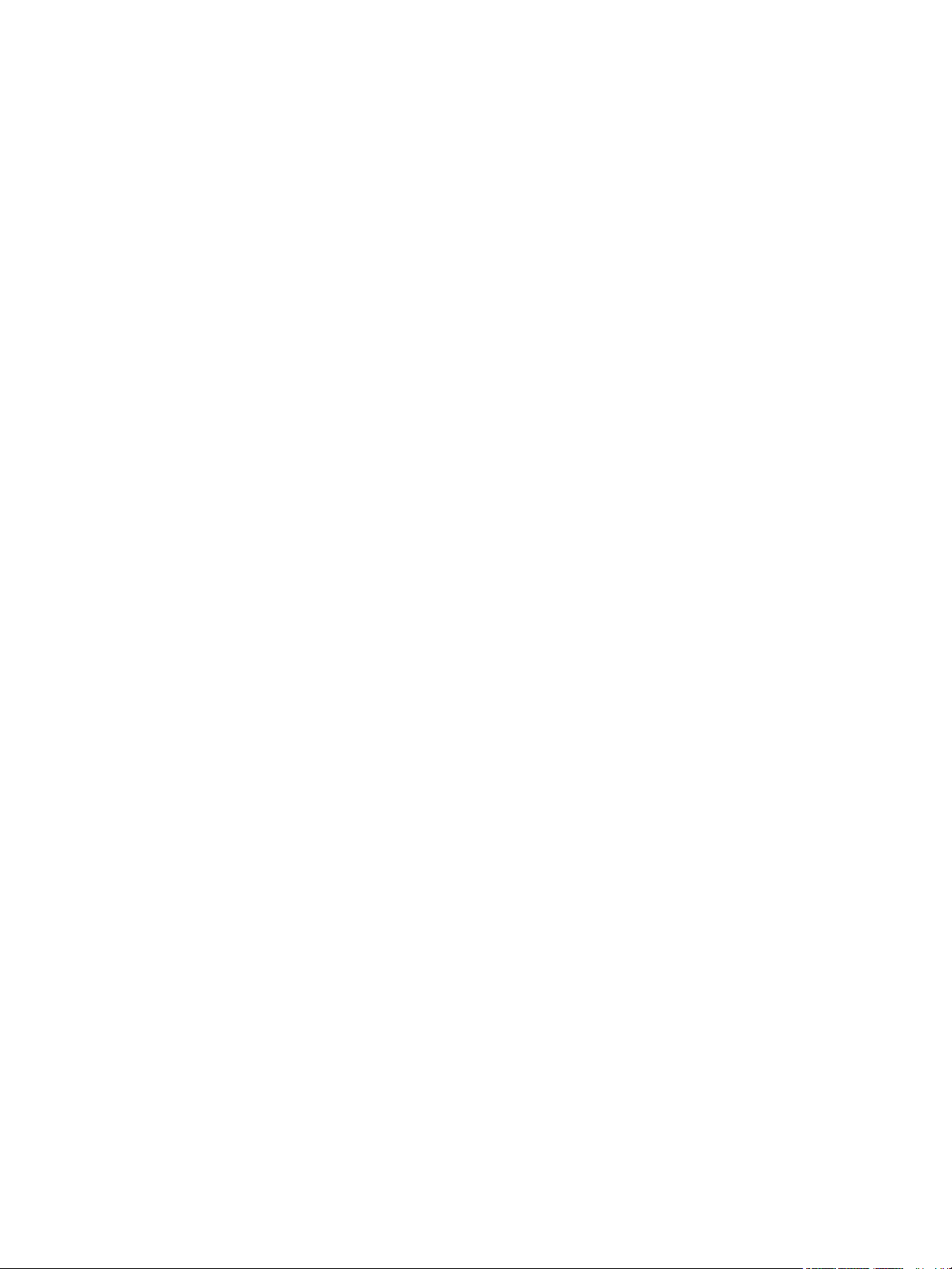
©2020 Xerox Corporation. All rights reserved. Xerox®, Xerox and Design®, FreeFlow®, SMARTsend®, Scan to PC Desktop®,
MeterAssistant
®
Driver
®
Adobe
®
, SuppliesAssistant®, Xerox Secure Access Unified ID System®, Xerox Extensible Interface Platform®, Global Print
, and Mobile Express Driver® are trademarks of Xerox Corporation in the United States and / or other countries.
, Adobe PDF logo, Adobe® Reader®, Adobe® Type Manager®, ATM™, Flash®, Macromedia®, Photoshop®, and PostScript®
are trademarks or registered trademarks of Adobe Systems, Inc.
®
Apple
, Bonjour®, EtherTalk™, TrueType®, iPad®, iPhone®, iPod®, iPod touch®, AirPrint® and the AirPrint Logo®, Mac®, Mac OS®,
and Macintosh
®
are trademarks or registered trademarks of Apple Inc. in the U.S. and other countries.
Google Cloud Print™ web printing service, Gmail™ webmail service, and Android™ mobile technology platform are trademarks of
Google, Inc.
®
HP-GL
, HP-UX®, and PCL® are registered trademarks of Hewlett-Packard Corporation in the United States and/or other countries.
®
IBM
and AIX® are registered trademarks of International Business Machines Corporation in the United States and/or other
countries.
®
McAfee
, ePolicy Orchestrator®, and McAfee ePO™ are trademarks or registered trademarks of McAfee, Inc. in the United States and
other countries.
Microsoft
®
, Windows Vista®, Windows®, Windows Server®, and OneDrive® are registered trademarks of Microsoft Corporation in
the United States and other countries.
Mopria is a trademark of the Mopria Alliance.
®
Novell
, NetWare®, NDPS®, NDS®, IPX™, and Novell Distributed Print Services™ are trademarks or registered trademarks of Novell,
Inc. in the United States and other countries.
PAN TO NE
®
and other Pantone, Inc. trademarks are the property of Pantone, Inc. SGI® and IRIX® are registered trademarks of
Silicon Graphics International Corp. or its subsidiaries in the United States and/or other countries.
Sun, Sun Microsystems, and Solaris are trademarks or registered trademarks of Oracle and/or its affiliates in the United States and
other countries.
®
UNIX
is a trademark in the United States and other countries, licensed exclusively through X/ Open Company Limited.
Wi-Fi CERTIFIED Wi-Fi Direct
®
is a trademark of the Wi-Fi Alliance.
Page 3
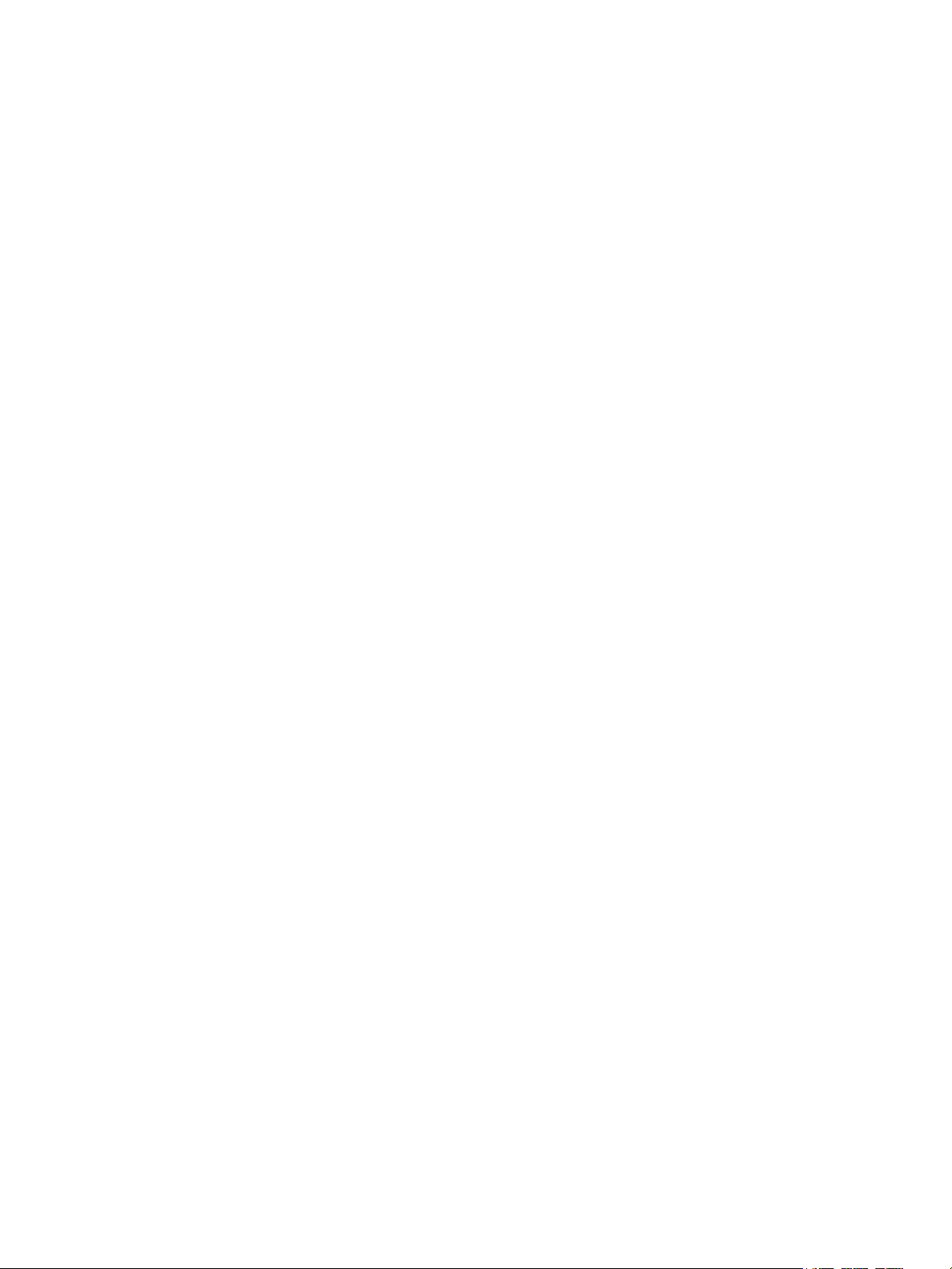
1Safety
Notices and Safety . . . . . . . . . . . . . . . . . . . . . . . . . . . . . . . . . . . . . . . . . . . . . . . . . . . . . . . . . . . . . . . . . . . . . . . .9
Electrical Safety . . . . . . . . . . . . . . . . . . . . . . . . . . . . . . . . . . . . . . . . . . . . . . . . . . . . . . . . . . . . . . . . . . . . . . . . . 10
General Guidelines . . . . . . . . . . . . . . . . . . . . . . . . . . . . . . . . . . . . . . . . . . . . . . . . . . . . . . . . . . . . . . . . . . 10
Power Cord. . . . . . . . . . . . . . . . . . . . . . . . . . . . . . . . . . . . . . . . . . . . . . . . . . . . . . . . . . . . . . . . . . . . . . . . . . 10
Emergency Power Off. . . . . . . . . . . . . . . . . . . . . . . . . . . . . . . . . . . . . . . . . . . . . . . . . . . . . . . . . . . . . . . . 11
Laser Safety. . . . . . . . . . . . . . . . . . . . . . . . . . . . . . . . . . . . . . . . . . . . . . . . . . . . . . . . . . . . . . . . . . . . . . . . . 11
Operational Safety . . . . . . . . . . . . . . . . . . . . . . . . . . . . . . . . . . . . . . . . . . . . . . . . . . . . . . . . . . . . . . . . . . . . . . 12
Operational Guidelines. . . . . . . . . . . . . . . . . . . . . . . . . . . . . . . . . . . . . . . . . . . . . . . . . . . . . . . . . . . . . . . 12
Ozone Release. . . . . . . . . . . . . . . . . . . . . . . . . . . . . . . . . . . . . . . . . . . . . . . . . . . . . . . . . . . . . . . . . . . . . . . 12
Printer Location . . . . . . . . . . . . . . . . . . . . . . . . . . . . . . . . . . . . . . . . . . . . . . . . . . . . . . . . . . . . . . . . . . . . . 12
Printer Supplies. . . . . . . . . . . . . . . . . . . . . . . . . . . . . . . . . . . . . . . . . . . . . . . . . . . . . . . . . . . . . . . . . . . . . . 13
Maintenance Safety . . . . . . . . . . . . . . . . . . . . . . . . . . . . . . . . . . . . . . . . . . . . . . . . . . . . . . . . . . . . . . . . . . . . . 14
Printer Symbols . . . . . . . . . . . . . . . . . . . . . . . . . . . . . . . . . . . . . . . . . . . . . . . . . . . . . . . . . . . . . . . . . . . . . . . . . 15
Environmental, Health, and Safety Contact Information . . . . . . . . . . . . . . . . . . . . . . . . . . . . . . . . . . . 19
2 Getting Started
Parts of the Printer . . . . . . . . . . . . . . . . . . . . . . . . . . . . . . . . . . . . . . . . . . . . . . . . . . . . . . . . . . . . . . . . . . . . . . 22
Front View . . . . . . . . . . . . . . . . . . . . . . . . . . . . . . . . . . . . . . . . . . . . . . . . . . . . . . . . . . . . . . . . . . . . . . . . . . 22
Automatic Document Feeder. . . . . . . . . . . . . . . . . . . . . . . . . . . . . . . . . . . . . . . . . . . . . . . . . . . . . . . . . 23
Media Output Locations . . . . . . . . . . . . . . . . . . . . . . . . . . . . . . . . . . . . . . . . . . . . . . . . . . . . . . . . . . . . . 25
Rear View . . . . . . . . . . . . . . . . . . . . . . . . . . . . . . . . . . . . . . . . . . . . . . . . . . . . . . . . . . . . . . . . . . . . . . . . . . . 26
Control Panel Overview . . . . . . . . . . . . . . . . . . . . . . . . . . . . . . . . . . . . . . . . . . . . . . . . . . . . . . . . . . . . . . 27
Power Options . . . . . . . . . . . . . . . . . . . . . . . . . . . . . . . . . . . . . . . . . . . . . . . . . . . . . . . . . . . . . . . . . . . . . . . . . . 29
Powering On the Printer. . . . . . . . . . . . . . . . . . . . . . . . . . . . . . . . . . . . . . . . . . . . . . . . . . . . . . . . . . . . . . 29
Power Saver Mode . . . . . . . . . . . . . . . . . . . . . . . . . . . . . . . . . . . . . . . . . . . . . . . . . . . . . . . . . . . . . . . . . . . 29
Powering Off the Printer . . . . . . . . . . . . . . . . . . . . . . . . . . . . . . . . . . . . . . . . . . . . . . . . . . . . . . . . . . . . . 29
Introduction to Services . . . . . . . . . . . . . . . . . . . . . . . . . . . . . . . . . . . . . . . . . . . . . . . . . . . . . . . . . . . . . . . . . 30
System Menus . . . . . . . . . . . . . . . . . . . . . . . . . . . . . . . . . . . . . . . . . . . . . . . . . . . . . . . . . . . . . . . . . . . . . . . . . . 31
Overview. . . . . . . . . . . . . . . . . . . . . . . . . . . . . . . . . . . . . . . . . . . . . . . . . . . . . . . . . . . . . . . . . . . . . . . . . . . . 31
System Menus. . . . . . . . . . . . . . . . . . . . . . . . . . . . . . . . . . . . . . . . . . . . . . . . . . . . . . . . . . . . . . . . . . . . . . . 31
Information Pages . . . . . . . . . . . . . . . . . . . . . . . . . . . . . . . . . . . . . . . . . . . . . . . . . . . . . . . . . . . . . . . . . . . . . . 32
Printing Information Pages . . . . . . . . . . . . . . . . . . . . . . . . . . . . . . . . . . . . . . . . . . . . . . . . . . . . . . . . . . 32
Printing a Configuration Report Using the Control Panel . . . . . . . . . . . . . . . . . . . . . . . . . . . . . . . 32
Printing Reports using Xerox
®
Xerox
CentreWare® Internet Services . . . . . . . . . . . . . . . . . . . . . . . . . . . . . . . . . . . . . . . . . . . . . . . . . . . . 34
Accessing Xerox
Certificates for Xerox
Using Xerox
®
CentreWare® Internet Services. . . . . . . . . . . . . . . . . . . . . . . . . . . . . . . . . . . . . . . 35
®
®
CentreWare® Internet Services . . . . . . . . . . . . . . . . . . . . . . . . . . . . . . . . . . . . . . . . . . 36
Xerox Easy Printer Manager. . . . . . . . . . . . . . . . . . . . . . . . . . . . . . . . . . . . . . . . . . . . . . . . . . . . . . . . . . . . . . 37
Xerox Easy Document Creator . . . . . . . . . . . . . . . . . . . . . . . . . . . . . . . . . . . . . . . . . . . . . . . . . . . . . . . . 37
Installing Software . . . . . . . . . . . . . . . . . . . . . . . . . . . . . . . . . . . . . . . . . . . . . . . . . . . . . . . . . . . . . . . . . . . . . . 38
More Information . . . . . . . . . . . . . . . . . . . . . . . . . . . . . . . . . . . . . . . . . . . . . . . . . . . . . . . . . . . . . . . . . . . . . . . 40
®
CentreWare® Internet Services . . . . . . . . . . . . . . . . . . . . . . . . . . . 33
CentreWare® Internet Services. . . . . . . . . . . . . . . . . . . . . . . . . . . . . . . . . . 36
Xerox® B205 Multifunction Printer
User Guide
1
Page 4
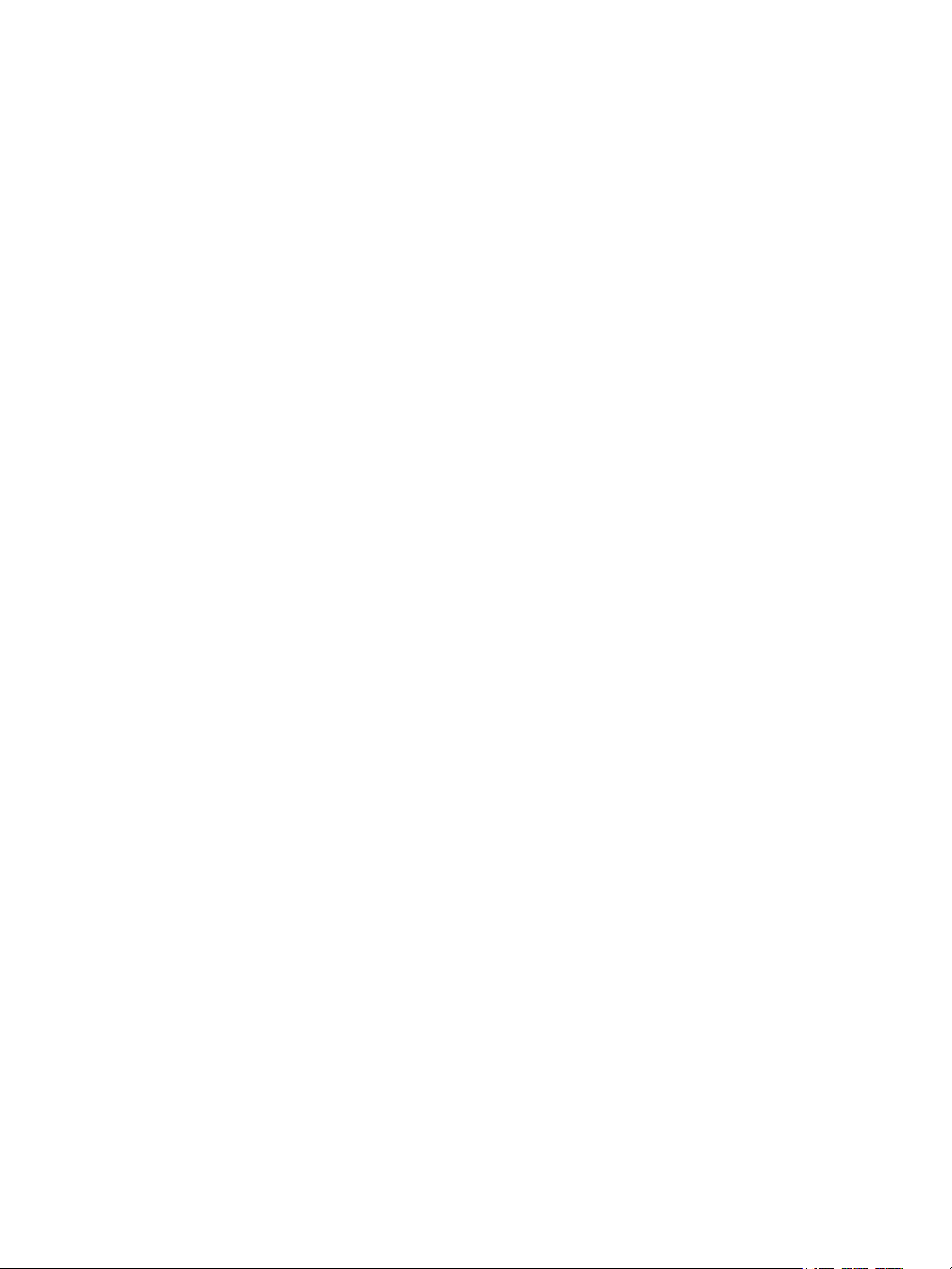
3 Installation and Setup
Installation and Setup Overview. . . . . . . . . . . . . . . . . . . . . . . . . . . . . . . . . . . . . . . . . . . . . . . . . . . . . . . . . . 43
®
Xerox
Initial Setup . . . . . . . . . . . . . . . . . . . . . . . . . . . . . . . . . . . . . . . . . . . . . . . . . . . . . . . . . . . . . . . . . . . . . . . . . . . . 48
General Setup. . . . . . . . . . . . . . . . . . . . . . . . . . . . . . . . . . . . . . . . . . . . . . . . . . . . . . . . . . . . . . . . . . . . . . . . . . . 51
Network Settings . . . . . . . . . . . . . . . . . . . . . . . . . . . . . . . . . . . . . . . . . . . . . . . . . . . . . . . . . . . . . . . . . . . . . . . . 58
Network Connectivity. . . . . . . . . . . . . . . . . . . . . . . . . . . . . . . . . . . . . . . . . . . . . . . . . . . . . . . . . . . . . . . . . . . . 60
Installing Printer Software . . . . . . . . . . . . . . . . . . . . . . . . . . . . . . . . . . . . . . . . . . . . . . . . . . . . . . . . . . . . . . . 78
CentreWare® Internet Services . . . . . . . . . . . . . . . . . . . . . . . . . . . . . . . . . . . . . . . . . . . . . . . . . . . . 44
Finding the IP Address of Your Printer. . . . . . . . . . . . . . . . . . . . . . . . . . . . . . . . . . . . . . . . . . . . . . . . . 44
Accessing Xerox
®
CentreWare® Internet Services and Changing the Default System
Administrator Password. . . . . . . . . . . . . . . . . . . . . . . . . . . . . . . . . . . . . . . . . . . . . . . . . . . . . . . . . . . . . . 45
Accessing the Xerox
®
CentreWare® Internet Services Administrator Account. . . . . . . . . . . . . 46
Changing the System Administrator Password. . . . . . . . . . . . . . . . . . . . . . . . . . . . . . . . . . . . . . . . . 47
Physically Connecting the Printer . . . . . . . . . . . . . . . . . . . . . . . . . . . . . . . . . . . . . . . . . . . . . . . . . . . . . 48
Assigning a Network Address . . . . . . . . . . . . . . . . . . . . . . . . . . . . . . . . . . . . . . . . . . . . . . . . . . . . . . . . . 48
Accessing Administration and Configuration Settings . . . . . . . . . . . . . . . . . . . . . . . . . . . . . . . . . . 48
Network Connection Settings. . . . . . . . . . . . . . . . . . . . . . . . . . . . . . . . . . . . . . . . . . . . . . . . . . . . . . . . . 49
USB Direct Connection. . . . . . . . . . . . . . . . . . . . . . . . . . . . . . . . . . . . . . . . . . . . . . . . . . . . . . . . . . . . . . . 50
Installation Wizard . . . . . . . . . . . . . . . . . . . . . . . . . . . . . . . . . . . . . . . . . . . . . . . . . . . . . . . . . . . . . . . . . . 50
General Setup Using the Printer Control Panel . . . . . . . . . . . . . . . . . . . . . . . . . . . . . . . . . . . . . . . . . 51
General Setup Using Xerox
®
CentreWare® Internet Services . . . . . . . . . . . . . . . . . . . . . . . . . . . . 53
Configuring Network Settings Using the Printer Control Panel . . . . . . . . . . . . . . . . . . . . . . . . . . 58
TCP/IP . . . . . . . . . . . . . . . . . . . . . . . . . . . . . . . . . . . . . . . . . . . . . . . . . . . . . . . . . . . . . . . . . . . . . . . . . . . . . . 60
SLP . . . . . . . . . . . . . . . . . . . . . . . . . . . . . . . . . . . . . . . . . . . . . . . . . . . . . . . . . . . . . . . . . . . . . . . . . . . . . . . . . 62
SNMP. . . . . . . . . . . . . . . . . . . . . . . . . . . . . . . . . . . . . . . . . . . . . . . . . . . . . . . . . . . . . . . . . . . . . . . . . . . . . . . 62
SNMPv3 . . . . . . . . . . . . . . . . . . . . . . . . . . . . . . . . . . . . . . . . . . . . . . . . . . . . . . . . . . . . . . . . . . . . . . . . . . . . 64
WINS . . . . . . . . . . . . . . . . . . . . . . . . . . . . . . . . . . . . . . . . . . . . . . . . . . . . . . . . . . . . . . . . . . . . . . . . . . . . . . . 65
LPR/LPD . . . . . . . . . . . . . . . . . . . . . . . . . . . . . . . . . . . . . . . . . . . . . . . . . . . . . . . . . . . . . . . . . . . . . . . . . . . . 65
Raw TCP/IP Printing . . . . . . . . . . . . . . . . . . . . . . . . . . . . . . . . . . . . . . . . . . . . . . . . . . . . . . . . . . . . . . . . . 66
IPP . . . . . . . . . . . . . . . . . . . . . . . . . . . . . . . . . . . . . . . . . . . . . . . . . . . . . . . . . . . . . . . . . . . . . . . . . . . . . . . . . 67
HTTP . . . . . . . . . . . . . . . . . . . . . . . . . . . . . . . . . . . . . . . . . . . . . . . . . . . . . . . . . . . . . . . . . . . . . . . . . . . . . . . 68
Google Cloud Print. . . . . . . . . . . . . . . . . . . . . . . . . . . . . . . . . . . . . . . . . . . . . . . . . . . . . . . . . . . . . . . . . . . 69
Proxy Server. . . . . . . . . . . . . . . . . . . . . . . . . . . . . . . . . . . . . . . . . . . . . . . . . . . . . . . . . . . . . . . . . . . . . . . . . 70
Connecting to a Wireless Network . . . . . . . . . . . . . . . . . . . . . . . . . . . . . . . . . . . . . . . . . . . . . . . . . . . . 71
Wi-Fi Direct
TM
. . . . . . . . . . . . . . . . . . . . . . . . . . . . . . . . . . . . . . . . . . . . . . . . . . . . . . . . . . . . . . . . . . . . . . . . 74
WSD. . . . . . . . . . . . . . . . . . . . . . . . . . . . . . . . . . . . . . . . . . . . . . . . . . . . . . . . . . . . . . . . . . . . . . . . . . . . . . . . 74
AirPrint . . . . . . . . . . . . . . . . . . . . . . . . . . . . . . . . . . . . . . . . . . . . . . . . . . . . . . . . . . . . . . . . . . . . . . . . . . . . . 75
SNTP . . . . . . . . . . . . . . . . . . . . . . . . . . . . . . . . . . . . . . . . . . . . . . . . . . . . . . . . . . . . . . . . . . . . . . . . . . . . . . . 76
Mopria. . . . . . . . . . . . . . . . . . . . . . . . . . . . . . . . . . . . . . . . . . . . . . . . . . . . . . . . . . . . . . . . . . . . . . . . . . . . . . 77
Installing Windows Drivers . . . . . . . . . . . . . . . . . . . . . . . . . . . . . . . . . . . . . . . . . . . . . . . . . . . . . . . . . . . 79
Installing Macintosh Drivers. . . . . . . . . . . . . . . . . . . . . . . . . . . . . . . . . . . . . . . . . . . . . . . . . . . . . . . . . . 83
Installing Linux Drivers. . . . . . . . . . . . . . . . . . . . . . . . . . . . . . . . . . . . . . . . . . . . . . . . . . . . . . . . . . . . . . . 84
Xerox® B205 Multifunction Printer
User Guide
2
Page 5
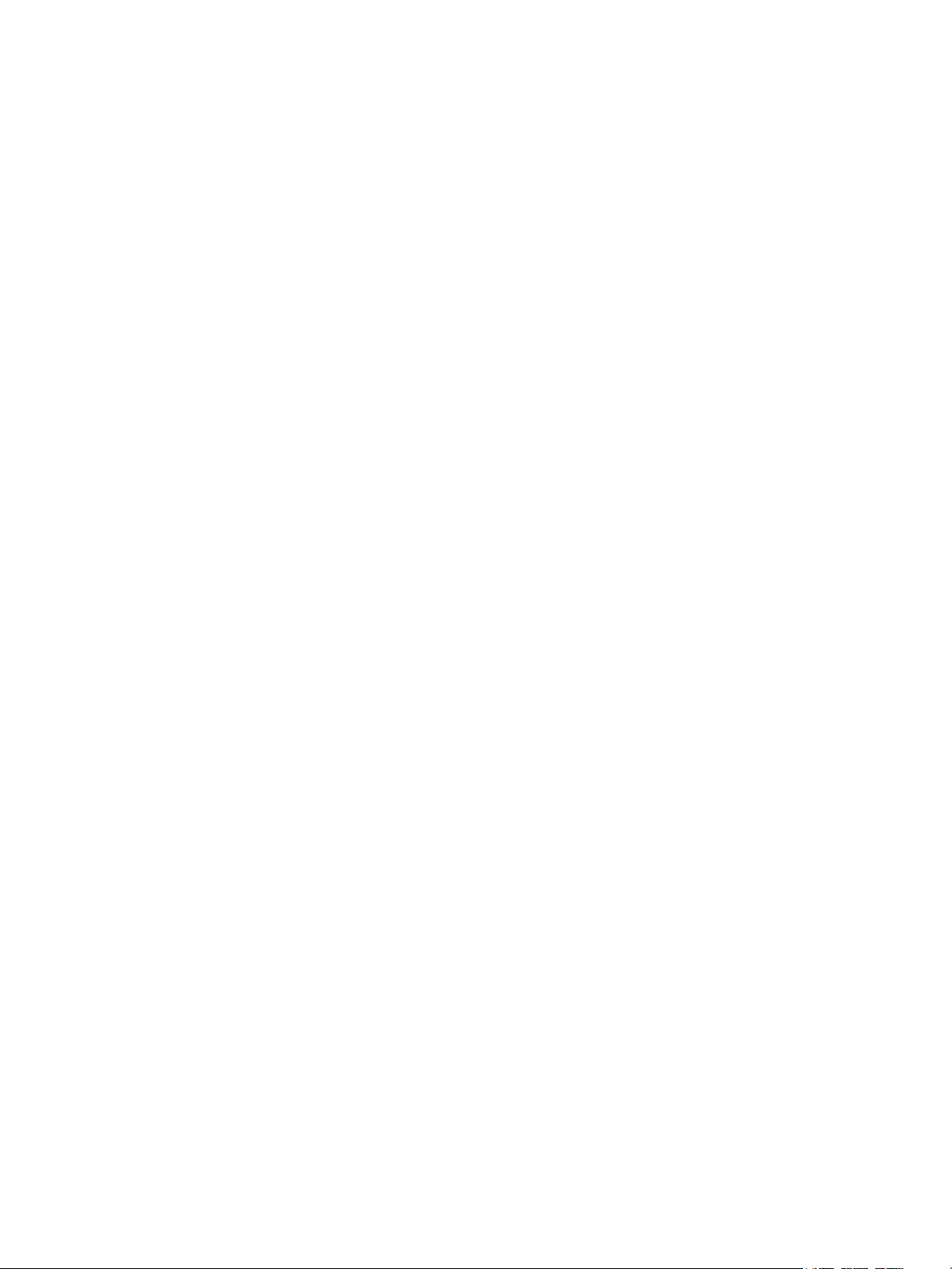
Setting Up the Services . . . . . . . . . . . . . . . . . . . . . . . . . . . . . . . . . . . . . . . . . . . . . . . . . . . . . . . . . . . . . . . . . . 85
Printing Settings. . . . . . . . . . . . . . . . . . . . . . . . . . . . . . . . . . . . . . . . . . . . . . . . . . . . . . . . . . . . . . . . . . . . . 85
Copy Settings . . . . . . . . . . . . . . . . . . . . . . . . . . . . . . . . . . . . . . . . . . . . . . . . . . . . . . . . . . . . . . . . . . . . . . . 88
Email Settings . . . . . . . . . . . . . . . . . . . . . . . . . . . . . . . . . . . . . . . . . . . . . . . . . . . . . . . . . . . . . . . . . . . . . . . 90
Scan to Network Settings . . . . . . . . . . . . . . . . . . . . . . . . . . . . . . . . . . . . . . . . . . . . . . . . . . . . . . . . . . . . 94
USB Settings . . . . . . . . . . . . . . . . . . . . . . . . . . . . . . . . . . . . . . . . . . . . . . . . . . . . . . . . . . . . . . . . . . . . . . . . 97
4 Using the Services
Overview . . . . . . . . . . . . . . . . . . . . . . . . . . . . . . . . . . . . . . . . . . . . . . . . . . . . . . . . . . . . . . . . . . . . . . . . . . . . . . 100
Copy . . . . . . . . . . . . . . . . . . . . . . . . . . . . . . . . . . . . . . . . . . . . . . . . . . . . . . . . . . . . . . . . . . . . . . . . . . . . . . . . . . 101
Copy Overview . . . . . . . . . . . . . . . . . . . . . . . . . . . . . . . . . . . . . . . . . . . . . . . . . . . . . . . . . . . . . . . . . . . . . 101
Making a Copy . . . . . . . . . . . . . . . . . . . . . . . . . . . . . . . . . . . . . . . . . . . . . . . . . . . . . . . . . . . . . . . . . . . . . 101
Using the Layout Options . . . . . . . . . . . . . . . . . . . . . . . . . . . . . . . . . . . . . . . . . . . . . . . . . . . . . . . . . . . 102
ID Copy. . . . . . . . . . . . . . . . . . . . . . . . . . . . . . . . . . . . . . . . . . . . . . . . . . . . . . . . . . . . . . . . . . . . . . . . . . . . 103
Copy Options. . . . . . . . . . . . . . . . . . . . . . . . . . . . . . . . . . . . . . . . . . . . . . . . . . . . . . . . . . . . . . . . . . . . . . . 104
Email . . . . . . . . . . . . . . . . . . . . . . . . . . . . . . . . . . . . . . . . . . . . . . . . . . . . . . . . . . . . . . . . . . . . . . . . . . . . . . . . . . 106
Email Overview . . . . . . . . . . . . . . . . . . . . . . . . . . . . . . . . . . . . . . . . . . . . . . . . . . . . . . . . . . . . . . . . . . . . . 106
Sending a Scanned Image in an Email . . . . . . . . . . . . . . . . . . . . . . . . . . . . . . . . . . . . . . . . . . . . . . . 106
Email Options . . . . . . . . . . . . . . . . . . . . . . . . . . . . . . . . . . . . . . . . . . . . . . . . . . . . . . . . . . . . . . . . . . . . . . 107
Scan. . . . . . . . . . . . . . . . . . . . . . . . . . . . . . . . . . . . . . . . . . . . . . . . . . . . . . . . . . . . . . . . . . . . . . . . . . . . . . . . . . . 110
Scanning Overview . . . . . . . . . . . . . . . . . . . . . . . . . . . . . . . . . . . . . . . . . . . . . . . . . . . . . . . . . . . . . . . . . 110
Windows Scanning . . . . . . . . . . . . . . . . . . . . . . . . . . . . . . . . . . . . . . . . . . . . . . . . . . . . . . . . . . . . . . . . . 112
Scan Using the Windows Web Services on Devices (WSD) Application. . . . . . . . . . . . . . . . . . 116
Scan Using TWAIN and WIA . . . . . . . . . . . . . . . . . . . . . . . . . . . . . . . . . . . . . . . . . . . . . . . . . . . . . . . . 117
Macintosh Scanning . . . . . . . . . . . . . . . . . . . . . . . . . . . . . . . . . . . . . . . . . . . . . . . . . . . . . . . . . . . . . . . . 118
Linux Scanning . . . . . . . . . . . . . . . . . . . . . . . . . . . . . . . . . . . . . . . . . . . . . . . . . . . . . . . . . . . . . . . . . . . . . 121
USB . . . . . . . . . . . . . . . . . . . . . . . . . . . . . . . . . . . . . . . . . . . . . . . . . . . . . . . . . . . . . . . . . . . . . . . . . . . . . . . . . . . 123
USB Overview . . . . . . . . . . . . . . . . . . . . . . . . . . . . . . . . . . . . . . . . . . . . . . . . . . . . . . . . . . . . . . . . . . . . . . 123
Printing from a USB Flash Drive . . . . . . . . . . . . . . . . . . . . . . . . . . . . . . . . . . . . . . . . . . . . . . . . . . . . . 123
Scanning to a USB Drive . . . . . . . . . . . . . . . . . . . . . . . . . . . . . . . . . . . . . . . . . . . . . . . . . . . . . . . . . . . . 124
Address Book . . . . . . . . . . . . . . . . . . . . . . . . . . . . . . . . . . . . . . . . . . . . . . . . . . . . . . . . . . . . . . . . . . . . . . . . . . 125
Address Book Overview . . . . . . . . . . . . . . . . . . . . . . . . . . . . . . . . . . . . . . . . . . . . . . . . . . . . . . . . . . . . . 125
Adding or Editing Contacts in the Address Book Using Xerox
125
Managing Jobs. . . . . . . . . . . . . . . . . . . . . . . . . . . . . . . . . . . . . . . . . . . . . . . . . . . . . . . . . . . . . . . . . . . . . . . . . 129
Cancelling Jobs at the Control Panel . . . . . . . . . . . . . . . . . . . . . . . . . . . . . . . . . . . . . . . . . . . . . . . . . 129
Managing Jobs Using Xerox
®
CentreWare® Internet Services . . . . . . . . . . . . . . . . . . . . . . . . . . 129
®
CentreWare® Internet Services
5Printing
Printing Overview . . . . . . . . . . . . . . . . . . . . . . . . . . . . . . . . . . . . . . . . . . . . . . . . . . . . . . . . . . . . . . . . . . . . . . 133
Printing Using Windows . . . . . . . . . . . . . . . . . . . . . . . . . . . . . . . . . . . . . . . . . . . . . . . . . . . . . . . . . . . . . . . . 134
Print Procedure . . . . . . . . . . . . . . . . . . . . . . . . . . . . . . . . . . . . . . . . . . . . . . . . . . . . . . . . . . . . . . . . . . . . . 134
Print Options . . . . . . . . . . . . . . . . . . . . . . . . . . . . . . . . . . . . . . . . . . . . . . . . . . . . . . . . . . . . . . . . . . . . . . . 135
Xerox Easy Printer Manager. . . . . . . . . . . . . . . . . . . . . . . . . . . . . . . . . . . . . . . . . . . . . . . . . . . . . . . . . . . . . 143
Xerox® B205 Multifunction Printer
User Guide
3
Page 6
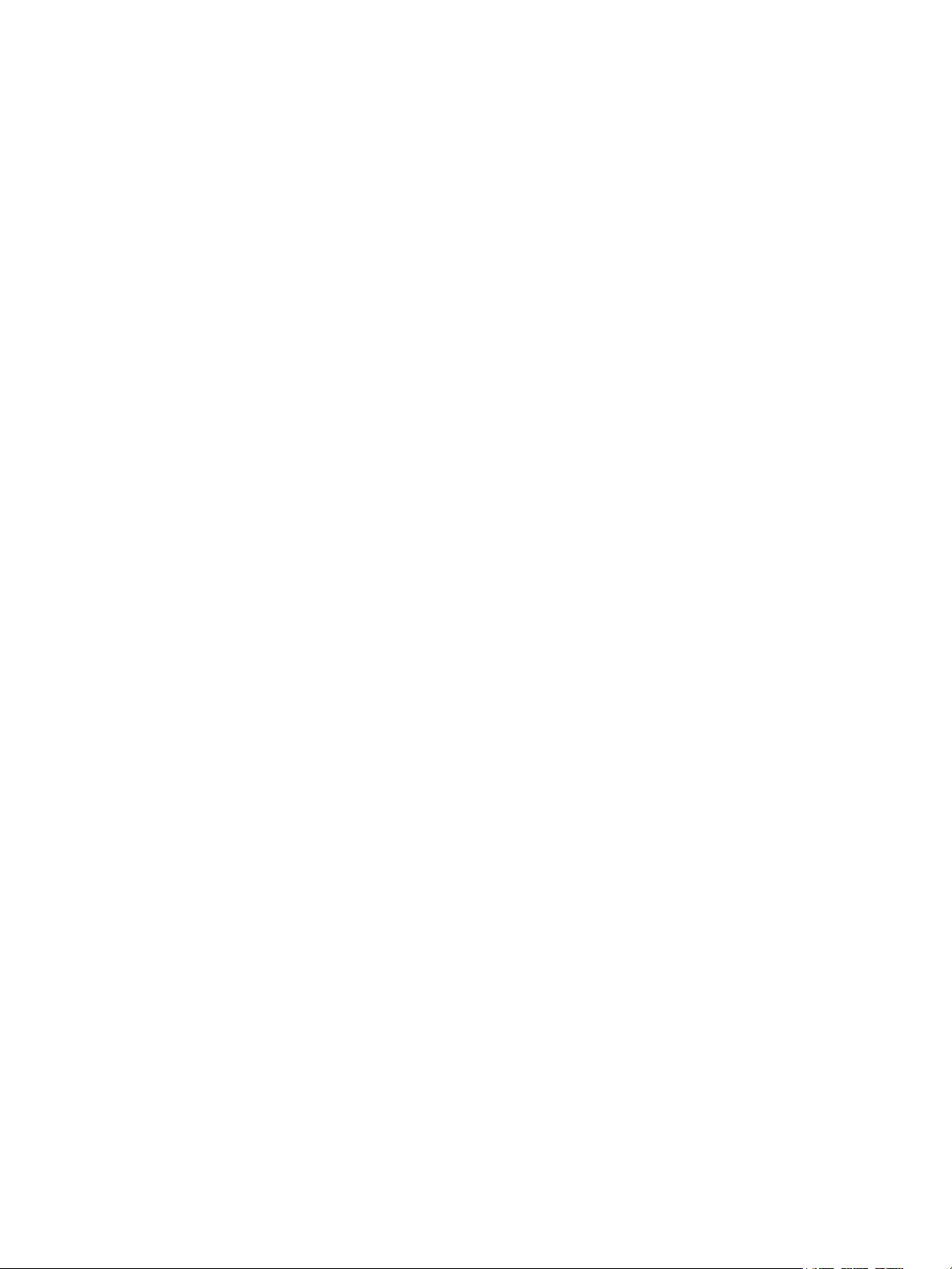
Printing Using Macintosh . . . . . . . . . . . . . . . . . . . . . . . . . . . . . . . . . . . . . . . . . . . . . . . . . . . . . . . . . . . . . . . 144
Print Procedure . . . . . . . . . . . . . . . . . . . . . . . . . . . . . . . . . . . . . . . . . . . . . . . . . . . . . . . . . . . . . . . . . . . . . 144
Print Options . . . . . . . . . . . . . . . . . . . . . . . . . . . . . . . . . . . . . . . . . . . . . . . . . . . . . . . . . . . . . . . . . . . . . . . 144
Using AirPrint . . . . . . . . . . . . . . . . . . . . . . . . . . . . . . . . . . . . . . . . . . . . . . . . . . . . . . . . . . . . . . . . . . . . . . 146
Using Google Cloud Print. . . . . . . . . . . . . . . . . . . . . . . . . . . . . . . . . . . . . . . . . . . . . . . . . . . . . . . . . . . . 146
Printing Using Linux . . . . . . . . . . . . . . . . . . . . . . . . . . . . . . . . . . . . . . . . . . . . . . . . . . . . . . . . . . . . . . . . . . . . 147
Printing from Linux Applications . . . . . . . . . . . . . . . . . . . . . . . . . . . . . . . . . . . . . . . . . . . . . . . . . . . . . 147
Printing with CUPS . . . . . . . . . . . . . . . . . . . . . . . . . . . . . . . . . . . . . . . . . . . . . . . . . . . . . . . . . . . . . . . . . 147
Printer Options . . . . . . . . . . . . . . . . . . . . . . . . . . . . . . . . . . . . . . . . . . . . . . . . . . . . . . . . . . . . . . . . . . . . . 148
Printing Using Xerox
®
CentreWare® Internet Services . . . . . . . . . . . . . . . . . . . . . . . . . . . . . . . . . . . . . 150
Print Procedure . . . . . . . . . . . . . . . . . . . . . . . . . . . . . . . . . . . . . . . . . . . . . . . . . . . . . . . . . . . . . . . . . . . . . 150
Print Options . . . . . . . . . . . . . . . . . . . . . . . . . . . . . . . . . . . . . . . . . . . . . . . . . . . . . . . . . . . . . . . . . . . . . . . 151
6 Paper and Media
Supported Paper . . . . . . . . . . . . . . . . . . . . . . . . . . . . . . . . . . . . . . . . . . . . . . . . . . . . . . . . . . . . . . . . . . . . . . . 154
Ordering Paper . . . . . . . . . . . . . . . . . . . . . . . . . . . . . . . . . . . . . . . . . . . . . . . . . . . . . . . . . . . . . . . . . . . . . 154
General Paper Loading Guidelines . . . . . . . . . . . . . . . . . . . . . . . . . . . . . . . . . . . . . . . . . . . . . . . . . . . 154
Paper That Can Damage Your Printer . . . . . . . . . . . . . . . . . . . . . . . . . . . . . . . . . . . . . . . . . . . . . . . . 155
Paper Storage Guidelines . . . . . . . . . . . . . . . . . . . . . . . . . . . . . . . . . . . . . . . . . . . . . . . . . . . . . . . . . . . 155
Supported Standard Paper Sizes . . . . . . . . . . . . . . . . . . . . . . . . . . . . . . . . . . . . . . . . . . . . . . . . . . . . . 156
Supported Paper Types and Weights. . . . . . . . . . . . . . . . . . . . . . . . . . . . . . . . . . . . . . . . . . . . . . . . . 157
Loading Paper . . . . . . . . . . . . . . . . . . . . . . . . . . . . . . . . . . . . . . . . . . . . . . . . . . . . . . . . . . . . . . . . . . . . . . . . . 158
Paper Tray Status Information . . . . . . . . . . . . . . . . . . . . . . . . . . . . . . . . . . . . . . . . . . . . . . . . . . . . . . 158
Preparing Paper for Loading. . . . . . . . . . . . . . . . . . . . . . . . . . . . . . . . . . . . . . . . . . . . . . . . . . . . . . . . . 159
Loading Tray 1 . . . . . . . . . . . . . . . . . . . . . . . . . . . . . . . . . . . . . . . . . . . . . . . . . . . . . . . . . . . . . . . . . . . . . 159
Using the Manual Feed Slot . . . . . . . . . . . . . . . . . . . . . . . . . . . . . . . . . . . . . . . . . . . . . . . . . . . . . . . . . 161
Setting Paper Size and Type . . . . . . . . . . . . . . . . . . . . . . . . . . . . . . . . . . . . . . . . . . . . . . . . . . . . . . . . . . . . 164
Setting the Paper Size at the Control Panel . . . . . . . . . . . . . . . . . . . . . . . . . . . . . . . . . . . . . . . . . . . 164
Setting the Paper Type at the Control Panel . . . . . . . . . . . . . . . . . . . . . . . . . . . . . . . . . . . . . . . . . . 164
Changing Tray Settings at the Computer. . . . . . . . . . . . . . . . . . . . . . . . . . . . . . . . . . . . . . . . . . . . . 165
Media Output Locations . . . . . . . . . . . . . . . . . . . . . . . . . . . . . . . . . . . . . . . . . . . . . . . . . . . . . . . . . . . . . . . . 167
Using the Output Tray . . . . . . . . . . . . . . . . . . . . . . . . . . . . . . . . . . . . . . . . . . . . . . . . . . . . . . . . . . . . . . 168
Using the Rear Cover . . . . . . . . . . . . . . . . . . . . . . . . . . . . . . . . . . . . . . . . . . . . . . . . . . . . . . . . . . . . . . . 168
7 Maintenance
General Precautions . . . . . . . . . . . . . . . . . . . . . . . . . . . . . . . . . . . . . . . . . . . . . . . . . . . . . . . . . . . . . . . . . . . . 171
Cleaning the Printer . . . . . . . . . . . . . . . . . . . . . . . . . . . . . . . . . . . . . . . . . . . . . . . . . . . . . . . . . . . . . . . . . . . . 172
Cleaning the Exterior . . . . . . . . . . . . . . . . . . . . . . . . . . . . . . . . . . . . . . . . . . . . . . . . . . . . . . . . . . . . . . . 172
Cleaning the Interior. . . . . . . . . . . . . . . . . . . . . . . . . . . . . . . . . . . . . . . . . . . . . . . . . . . . . . . . . . . . . . . . 174
Supplies . . . . . . . . . . . . . . . . . . . . . . . . . . . . . . . . . . . . . . . . . . . . . . . . . . . . . . . . . . . . . . . . . . . . . . . . . . . . . . . 176
Consumables. . . . . . . . . . . . . . . . . . . . . . . . . . . . . . . . . . . . . . . . . . . . . . . . . . . . . . . . . . . . . . . . . . . . . . . 176
Ordering Supplies. . . . . . . . . . . . . . . . . . . . . . . . . . . . . . . . . . . . . . . . . . . . . . . . . . . . . . . . . . . . . . . . . . . 177
Supply Status Information . . . . . . . . . . . . . . . . . . . . . . . . . . . . . . . . . . . . . . . . . . . . . . . . . . . . . . . . . . 178
Toner Cartridge . . . . . . . . . . . . . . . . . . . . . . . . . . . . . . . . . . . . . . . . . . . . . . . . . . . . . . . . . . . . . . . . . . . . 179
Drum Cartridge. . . . . . . . . . . . . . . . . . . . . . . . . . . . . . . . . . . . . . . . . . . . . . . . . . . . . . . . . . . . . . . . . . . . . 182
Recycling Supplies . . . . . . . . . . . . . . . . . . . . . . . . . . . . . . . . . . . . . . . . . . . . . . . . . . . . . . . . . . . . . . . . . . 183
Xerox® B205 Multifunction Printer
User Guide
4
Page 7
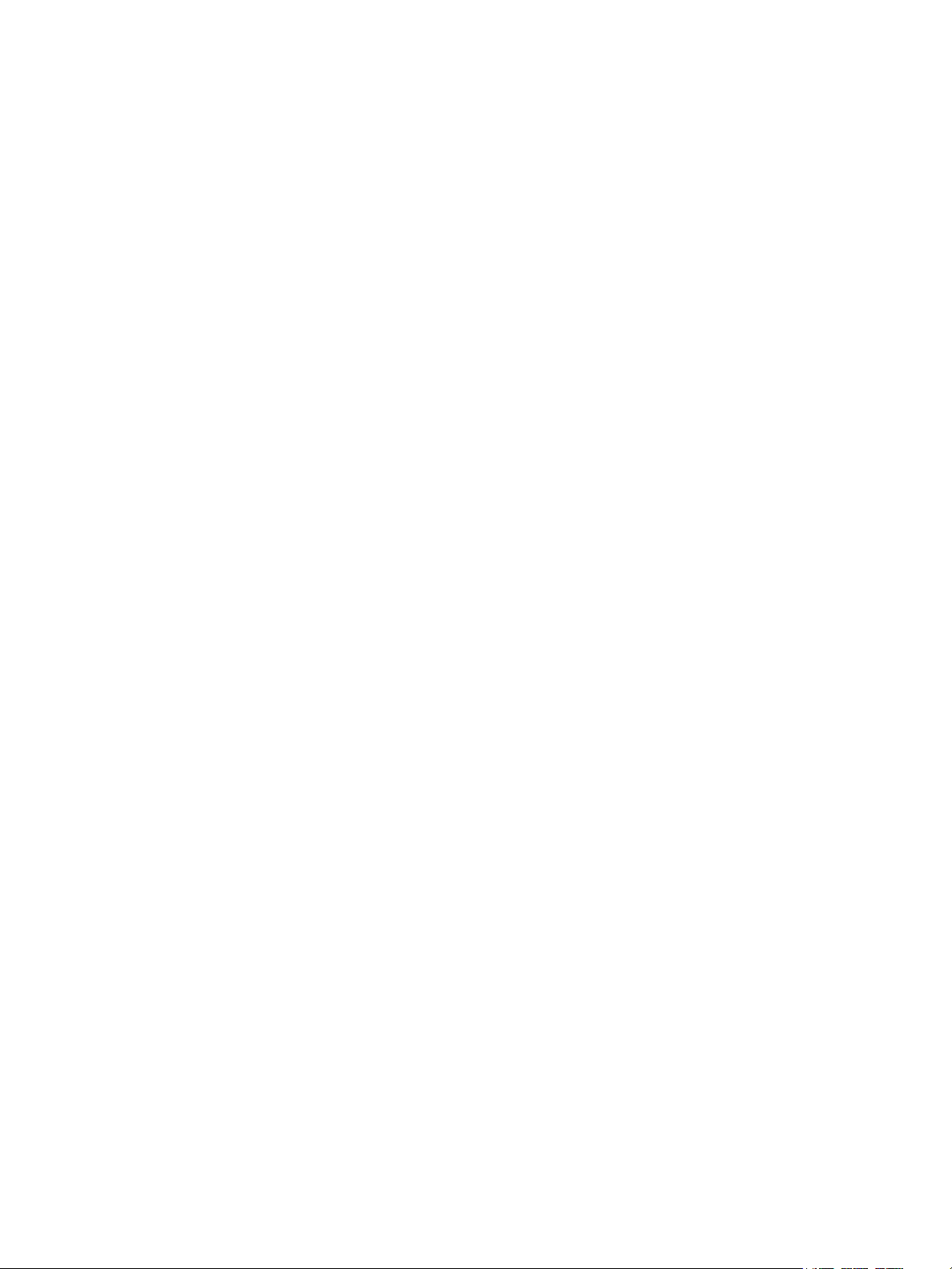
Managing the Printer . . . . . . . . . . . . . . . . . . . . . . . . . . . . . . . . . . . . . . . . . . . . . . . . . . . . . . . . . . . . . . . . . . . 184
Billing Meter Information . . . . . . . . . . . . . . . . . . . . . . . . . . . . . . . . . . . . . . . . . . . . . . . . . . . . . . . . . . . 184
Maintenance Options . . . . . . . . . . . . . . . . . . . . . . . . . . . . . . . . . . . . . . . . . . . . . . . . . . . . . . . . . . . . . . . 185
Software Updates . . . . . . . . . . . . . . . . . . . . . . . . . . . . . . . . . . . . . . . . . . . . . . . . . . . . . . . . . . . . . . . . . . 185
Moving the Printer . . . . . . . . . . . . . . . . . . . . . . . . . . . . . . . . . . . . . . . . . . . . . . . . . . . . . . . . . . . . . . . . . . . . . 187
8 Troubleshooting
Overview . . . . . . . . . . . . . . . . . . . . . . . . . . . . . . . . . . . . . . . . . . . . . . . . . . . . . . . . . . . . . . . . . . . . . . . . . . . . . . 190
Problem Solving Procedure . . . . . . . . . . . . . . . . . . . . . . . . . . . . . . . . . . . . . . . . . . . . . . . . . . . . . . . . . . 190
Status Indicators . . . . . . . . . . . . . . . . . . . . . . . . . . . . . . . . . . . . . . . . . . . . . . . . . . . . . . . . . . . . . . . . . . . 190
Error Messages . . . . . . . . . . . . . . . . . . . . . . . . . . . . . . . . . . . . . . . . . . . . . . . . . . . . . . . . . . . . . . . . . . . . . 191
General Troubleshooting. . . . . . . . . . . . . . . . . . . . . . . . . . . . . . . . . . . . . . . . . . . . . . . . . . . . . . . . . . . . . . . . 196
Restarting the Printer . . . . . . . . . . . . . . . . . . . . . . . . . . . . . . . . . . . . . . . . . . . . . . . . . . . . . . . . . . . . . . . 196
Printer Fails to Power On . . . . . . . . . . . . . . . . . . . . . . . . . . . . . . . . . . . . . . . . . . . . . . . . . . . . . . . . . . . . 197
Printer Resets or Powers Off Frequently . . . . . . . . . . . . . . . . . . . . . . . . . . . . . . . . . . . . . . . . . . . . . . 197
Document Prints from the Wrong Tray . . . . . . . . . . . . . . . . . . . . . . . . . . . . . . . . . . . . . . . . . . . . . . . 197
Paper Tray Fails to Close . . . . . . . . . . . . . . . . . . . . . . . . . . . . . . . . . . . . . . . . . . . . . . . . . . . . . . . . . . . . 198
Printing Takes Too Long . . . . . . . . . . . . . . . . . . . . . . . . . . . . . . . . . . . . . . . . . . . . . . . . . . . . . . . . . . . . 198
Print Job Fails to Print. . . . . . . . . . . . . . . . . . . . . . . . . . . . . . . . . . . . . . . . . . . . . . . . . . . . . . . . . . . . . . . 198
Printer Makes Unusual Noises . . . . . . . . . . . . . . . . . . . . . . . . . . . . . . . . . . . . . . . . . . . . . . . . . . . . . . . 200
Condensation has Formed Inside the Printer . . . . . . . . . . . . . . . . . . . . . . . . . . . . . . . . . . . . . . . . . 200
Paper Curl. . . . . . . . . . . . . . . . . . . . . . . . . . . . . . . . . . . . . . . . . . . . . . . . . . . . . . . . . . . . . . . . . . . . . . . . . . 200
Paper Jams . . . . . . . . . . . . . . . . . . . . . . . . . . . . . . . . . . . . . . . . . . . . . . . . . . . . . . . . . . . . . . . . . . . . . . . . . . . . 201
Minimizing Paper Jams . . . . . . . . . . . . . . . . . . . . . . . . . . . . . . . . . . . . . . . . . . . . . . . . . . . . . . . . . . . . . 201
Locating Paper Jams. . . . . . . . . . . . . . . . . . . . . . . . . . . . . . . . . . . . . . . . . . . . . . . . . . . . . . . . . . . . . . . . 202
Clearing Paper Jams . . . . . . . . . . . . . . . . . . . . . . . . . . . . . . . . . . . . . . . . . . . . . . . . . . . . . . . . . . . . . . . . 203
Troubleshooting Paper Jams . . . . . . . . . . . . . . . . . . . . . . . . . . . . . . . . . . . . . . . . . . . . . . . . . . . . . . . . 209
Printing Problems . . . . . . . . . . . . . . . . . . . . . . . . . . . . . . . . . . . . . . . . . . . . . . . . . . . . . . . . . . . . . . . . . . . . . . 211
Common PostScript Problems . . . . . . . . . . . . . . . . . . . . . . . . . . . . . . . . . . . . . . . . . . . . . . . . . . . . . . . 213
Common Windows Problems . . . . . . . . . . . . . . . . . . . . . . . . . . . . . . . . . . . . . . . . . . . . . . . . . . . . . . . . 214
Common Linux Problems. . . . . . . . . . . . . . . . . . . . . . . . . . . . . . . . . . . . . . . . . . . . . . . . . . . . . . . . . . . . 215
Common Macintosh Problems. . . . . . . . . . . . . . . . . . . . . . . . . . . . . . . . . . . . . . . . . . . . . . . . . . . . . . . 217
Print-Quality Problems . . . . . . . . . . . . . . . . . . . . . . . . . . . . . . . . . . . . . . . . . . . . . . . . . . . . . . . . . . . . . . . . . . 218
Controlling Print Quality . . . . . . . . . . . . . . . . . . . . . . . . . . . . . . . . . . . . . . . . . . . . . . . . . . . . . . . . . . . . 218
Solving Print-Quality Problems. . . . . . . . . . . . . . . . . . . . . . . . . . . . . . . . . . . . . . . . . . . . . . . . . . . . . . . 218
Copy and Scan Problems. . . . . . . . . . . . . . . . . . . . . . . . . . . . . . . . . . . . . . . . . . . . . . . . . . . . . . . . . . . . . . . . 223
Getting Help . . . . . . . . . . . . . . . . . . . . . . . . . . . . . . . . . . . . . . . . . . . . . . . . . . . . . . . . . . . . . . . . . . . . . . . . . . . 225
Viewing Warning Messages on the Control Panel . . . . . . . . . . . . . . . . . . . . . . . . . . . . . . . . . . . . . 225
Viewing Current Errors on the Control Panel . . . . . . . . . . . . . . . . . . . . . . . . . . . . . . . . . . . . . . . . . . 225
Viewing Alerts Using Xerox
Using the Integrated Troubleshooting Tools . . . . . . . . . . . . . . . . . . . . . . . . . . . . . . . . . . . . . . . . . 226
Helpful Information Pages . . . . . . . . . . . . . . . . . . . . . . . . . . . . . . . . . . . . . . . . . . . . . . . . . . . . . . . . . . 226
Online Support Assistant . . . . . . . . . . . . . . . . . . . . . . . . . . . . . . . . . . . . . . . . . . . . . . . . . . . . . . . . . . . . 227
Locating the Serial Number . . . . . . . . . . . . . . . . . . . . . . . . . . . . . . . . . . . . . . . . . . . . . . . . . . . . . . . . . 227
More Information . . . . . . . . . . . . . . . . . . . . . . . . . . . . . . . . . . . . . . . . . . . . . . . . . . . . . . . . . . . . . . . . . . 227
®
CentreWare® Internet Services . . . . . . . . . . . . . . . . . . . . . . . . . . . 225
Xerox® B205 Multifunction Printer
User Guide
5
Page 8
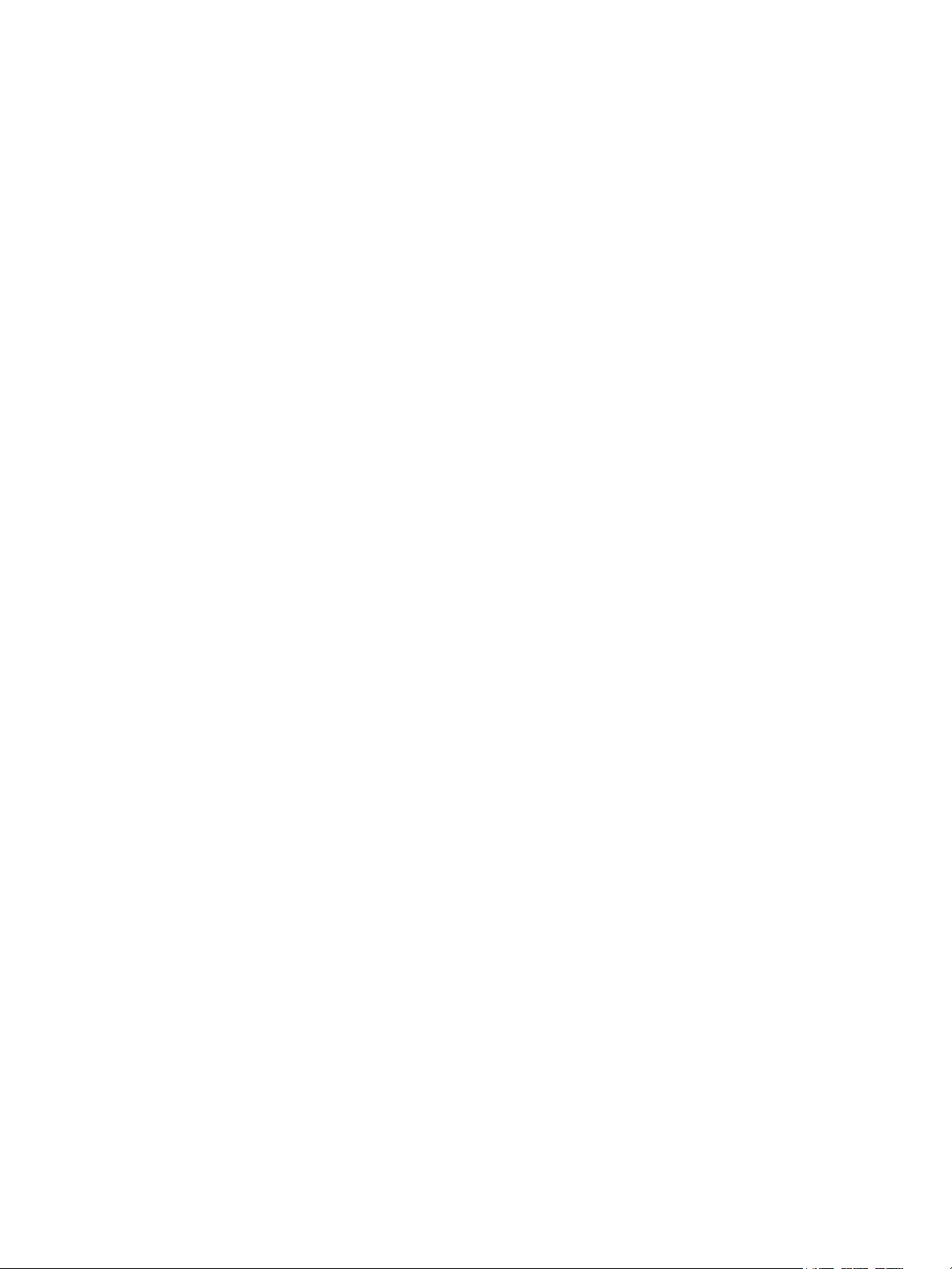
9Security
Xerox® CentreWare® Internet Services . . . . . . . . . . . . . . . . . . . . . . . . . . . . . . . . . . . . . . . . . . . . . . . . . . . 229
Finding the IP Address of Your Printer. . . . . . . . . . . . . . . . . . . . . . . . . . . . . . . . . . . . . . . . . . . . . . . . 229
Accessing the Xerox
Changing the System Administrator Password. . . . . . . . . . . . . . . . . . . . . . . . . . . . . . . . . . . . . . . . 231
Secure HTTP . . . . . . . . . . . . . . . . . . . . . . . . . . . . . . . . . . . . . . . . . . . . . . . . . . . . . . . . . . . . . . . . . . . . . . . . . . . 232
IP Filtering . . . . . . . . . . . . . . . . . . . . . . . . . . . . . . . . . . . . . . . . . . . . . . . . . . . . . . . . . . . . . . . . . . . . . . . . . . . . . 233
Enabling IP Filtering . . . . . . . . . . . . . . . . . . . . . . . . . . . . . . . . . . . . . . . . . . . . . . . . . . . . . . . . . . . . . . . . 233
IPSec . . . . . . . . . . . . . . . . . . . . . . . . . . . . . . . . . . . . . . . . . . . . . . . . . . . . . . . . . . . . . . . . . . . . . . . . . . . . . . . . . . 234
Configuring IPSec . . . . . . . . . . . . . . . . . . . . . . . . . . . . . . . . . . . . . . . . . . . . . . . . . . . . . . . . . . . . . . . . . . 234
Security Certificates . . . . . . . . . . . . . . . . . . . . . . . . . . . . . . . . . . . . . . . . . . . . . . . . . . . . . . . . . . . . . . . . . . . . 235
Creating a Machine Digital Certificate . . . . . . . . . . . . . . . . . . . . . . . . . . . . . . . . . . . . . . . . . . . . . . . 235
Installing a Trusted Certificate Authority Certificate . . . . . . . . . . . . . . . . . . . . . . . . . . . . . . . . . . 236
Concealing or Showing Job Names . . . . . . . . . . . . . . . . . . . . . . . . . . . . . . . . . . . . . . . . . . . . . . . . . . . . . . 237
802.1x. . . . . . . . . . . . . . . . . . . . . . . . . . . . . . . . . . . . . . . . . . . . . . . . . . . . . . . . . . . . . . . . . . . . . . . . . . . . . . . . . 238
Configuring 802.1x . . . . . . . . . . . . . . . . . . . . . . . . . . . . . . . . . . . . . . . . . . . . . . . . . . . . . . . . . . . . . . . . . 238
Displaying or Hiding Network Settings . . . . . . . . . . . . . . . . . . . . . . . . . . . . . . . . . . . . . . . . . . . . . . . . . . . 239
System Timeout. . . . . . . . . . . . . . . . . . . . . . . . . . . . . . . . . . . . . . . . . . . . . . . . . . . . . . . . . . . . . . . . . . . . . . . . 240
Setting System Timeout Values . . . . . . . . . . . . . . . . . . . . . . . . . . . . . . . . . . . . . . . . . . . . . . . . . . . . . 240
USB Port Security . . . . . . . . . . . . . . . . . . . . . . . . . . . . . . . . . . . . . . . . . . . . . . . . . . . . . . . . . . . . . . . . . . . . . . 241
Enabling or Disabling USB Ports . . . . . . . . . . . . . . . . . . . . . . . . . . . . . . . . . . . . . . . . . . . . . . . . . . . . . 241
Restricting Access to the Web User Interface. . . . . . . . . . . . . . . . . . . . . . . . . . . . . . . . . . . . . . . . . . . . . 242
Software Verification Test . . . . . . . . . . . . . . . . . . . . . . . . . . . . . . . . . . . . . . . . . . . . . . . . . . . . . . . . . . . . . . 243
®
CentreWare® Internet Services Administrator Account. . . . . . . . . . . . 230
A Specifications
Printer Specifications . . . . . . . . . . . . . . . . . . . . . . . . . . . . . . . . . . . . . . . . . . . . . . . . . . . . . . . . . . . . . . . . . . . 246
Standard Configuration. . . . . . . . . . . . . . . . . . . . . . . . . . . . . . . . . . . . . . . . . . . . . . . . . . . . . . . . . . . . . 246
Physical Specifications . . . . . . . . . . . . . . . . . . . . . . . . . . . . . . . . . . . . . . . . . . . . . . . . . . . . . . . . . . . . . . 247
Media Specifications. . . . . . . . . . . . . . . . . . . . . . . . . . . . . . . . . . . . . . . . . . . . . . . . . . . . . . . . . . . . . . . . 248
Feature Specifications . . . . . . . . . . . . . . . . . . . . . . . . . . . . . . . . . . . . . . . . . . . . . . . . . . . . . . . . . . . . . . . . . . 250
Print Features . . . . . . . . . . . . . . . . . . . . . . . . . . . . . . . . . . . . . . . . . . . . . . . . . . . . . . . . . . . . . . . . . . . . . . 250
Scan Features . . . . . . . . . . . . . . . . . . . . . . . . . . . . . . . . . . . . . . . . . . . . . . . . . . . . . . . . . . . . . . . . . . . . . . 251
Network Environment . . . . . . . . . . . . . . . . . . . . . . . . . . . . . . . . . . . . . . . . . . . . . . . . . . . . . . . . . . . . . . . . . . 252
System Requirements . . . . . . . . . . . . . . . . . . . . . . . . . . . . . . . . . . . . . . . . . . . . . . . . . . . . . . . . . . . . . . . . . . 253
Electrical Specifications . . . . . . . . . . . . . . . . . . . . . . . . . . . . . . . . . . . . . . . . . . . . . . . . . . . . . . . . . . . . . . . . . 254
Environmental Specifications . . . . . . . . . . . . . . . . . . . . . . . . . . . . . . . . . . . . . . . . . . . . . . . . . . . . . . . . . . . 255
Xerox® B205 Multifunction Printer
User Guide
6
Page 9
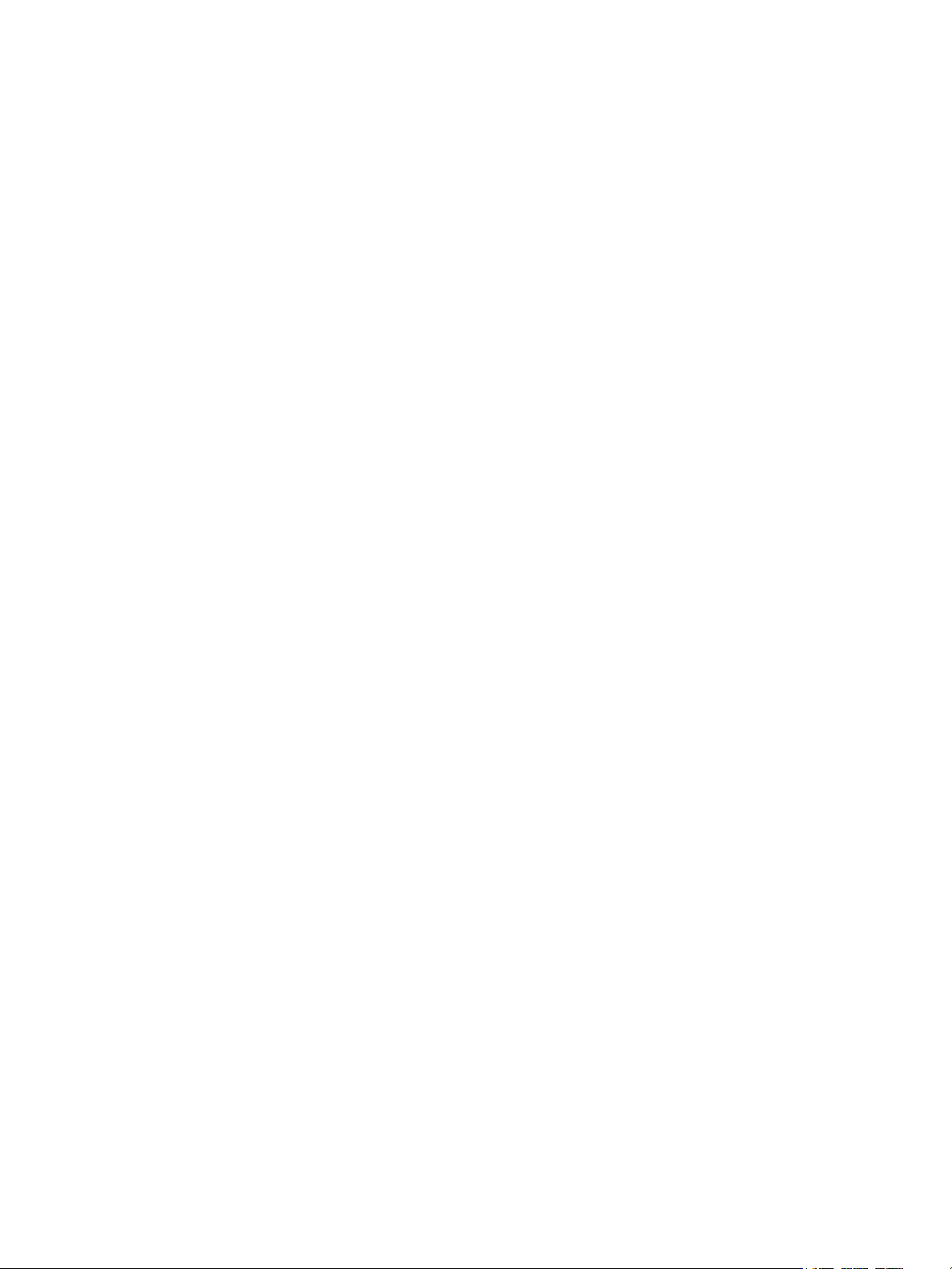
B Regulatory Information
Basic Regulations . . . . . . . . . . . . . . . . . . . . . . . . . . . . . . . . . . . . . . . . . . . . . . . . . . . . . . . . . . . . . . . . . . . . . . 257
United States FCC Regulations . . . . . . . . . . . . . . . . . . . . . . . . . . . . . . . . . . . . . . . . . . . . . . . . . . . . . . 257
Canada . . . . . . . . . . . . . . . . . . . . . . . . . . . . . . . . . . . . . . . . . . . . . . . . . . . . . . . . . . . . . . . . . . . . . . . . . . . . 257
European Union . . . . . . . . . . . . . . . . . . . . . . . . . . . . . . . . . . . . . . . . . . . . . . . . . . . . . . . . . . . . . . . . . . . . 258
European Union Lot 4 Imaging Equipment Agreement Environmental Information . . . . . 258
Germany. . . . . . . . . . . . . . . . . . . . . . . . . . . . . . . . . . . . . . . . . . . . . . . . . . . . . . . . . . . . . . . . . . . . . . . . . . . 260
Turkey RoHS Regulation . . . . . . . . . . . . . . . . . . . . . . . . . . . . . . . . . . . . . . . . . . . . . . . . . . . . . . . . . . . . 261
Eurasian Economic Community Certification . . . . . . . . . . . . . . . . . . . . . . . . . . . . . . . . . . . . . . . . . 261
Regulatory information for 2.4 Ghz Wireless LAN Module . . . . . . . . . . . . . . . . . . . . . . . . . . . . . 261
Ozone Release. . . . . . . . . . . . . . . . . . . . . . . . . . . . . . . . . . . . . . . . . . . . . . . . . . . . . . . . . . . . . . . . . . . . . . 261
Copy Regulations . . . . . . . . . . . . . . . . . . . . . . . . . . . . . . . . . . . . . . . . . . . . . . . . . . . . . . . . . . . . . . . . . . . . . . 262
United States . . . . . . . . . . . . . . . . . . . . . . . . . . . . . . . . . . . . . . . . . . . . . . . . . . . . . . . . . . . . . . . . . . . . . . 262
Canada . . . . . . . . . . . . . . . . . . . . . . . . . . . . . . . . . . . . . . . . . . . . . . . . . . . . . . . . . . . . . . . . . . . . . . . . . . . . 263
Other Countries . . . . . . . . . . . . . . . . . . . . . . . . . . . . . . . . . . . . . . . . . . . . . . . . . . . . . . . . . . . . . . . . . . . . 264
Safety Certification. . . . . . . . . . . . . . . . . . . . . . . . . . . . . . . . . . . . . . . . . . . . . . . . . . . . . . . . . . . . . . . . . . . . . 265
Material Safety Data . . . . . . . . . . . . . . . . . . . . . . . . . . . . . . . . . . . . . . . . . . . . . . . . . . . . . . . . . . . . . . . . . . . 266
C Recycling and Disposal
All Countries . . . . . . . . . . . . . . . . . . . . . . . . . . . . . . . . . . . . . . . . . . . . . . . . . . . . . . . . . . . . . . . . . . . . . . . . . . . 268
North America . . . . . . . . . . . . . . . . . . . . . . . . . . . . . . . . . . . . . . . . . . . . . . . . . . . . . . . . . . . . . . . . . . . . . . . . . 269
European Union. . . . . . . . . . . . . . . . . . . . . . . . . . . . . . . . . . . . . . . . . . . . . . . . . . . . . . . . . . . . . . . . . . . . . . . . 270
Domestic/Household Environment. . . . . . . . . . . . . . . . . . . . . . . . . . . . . . . . . . . . . . . . . . . . . . . . . . . 270
Professional/Business Environment . . . . . . . . . . . . . . . . . . . . . . . . . . . . . . . . . . . . . . . . . . . . . . . . . . 270
Collection and Disposal of Equipment and Batteries . . . . . . . . . . . . . . . . . . . . . . . . . . . . . . . . . . 270
Battery Symbol Note . . . . . . . . . . . . . . . . . . . . . . . . . . . . . . . . . . . . . . . . . . . . . . . . . . . . . . . . . . . . . . . 271
Battery Removal. . . . . . . . . . . . . . . . . . . . . . . . . . . . . . . . . . . . . . . . . . . . . . . . . . . . . . . . . . . . . . . . . . . . 271
Other Countries . . . . . . . . . . . . . . . . . . . . . . . . . . . . . . . . . . . . . . . . . . . . . . . . . . . . . . . . . . . . . . . . . . . . . . . . 272
Xerox® B205 Multifunction Printer
User Guide
7
Page 10
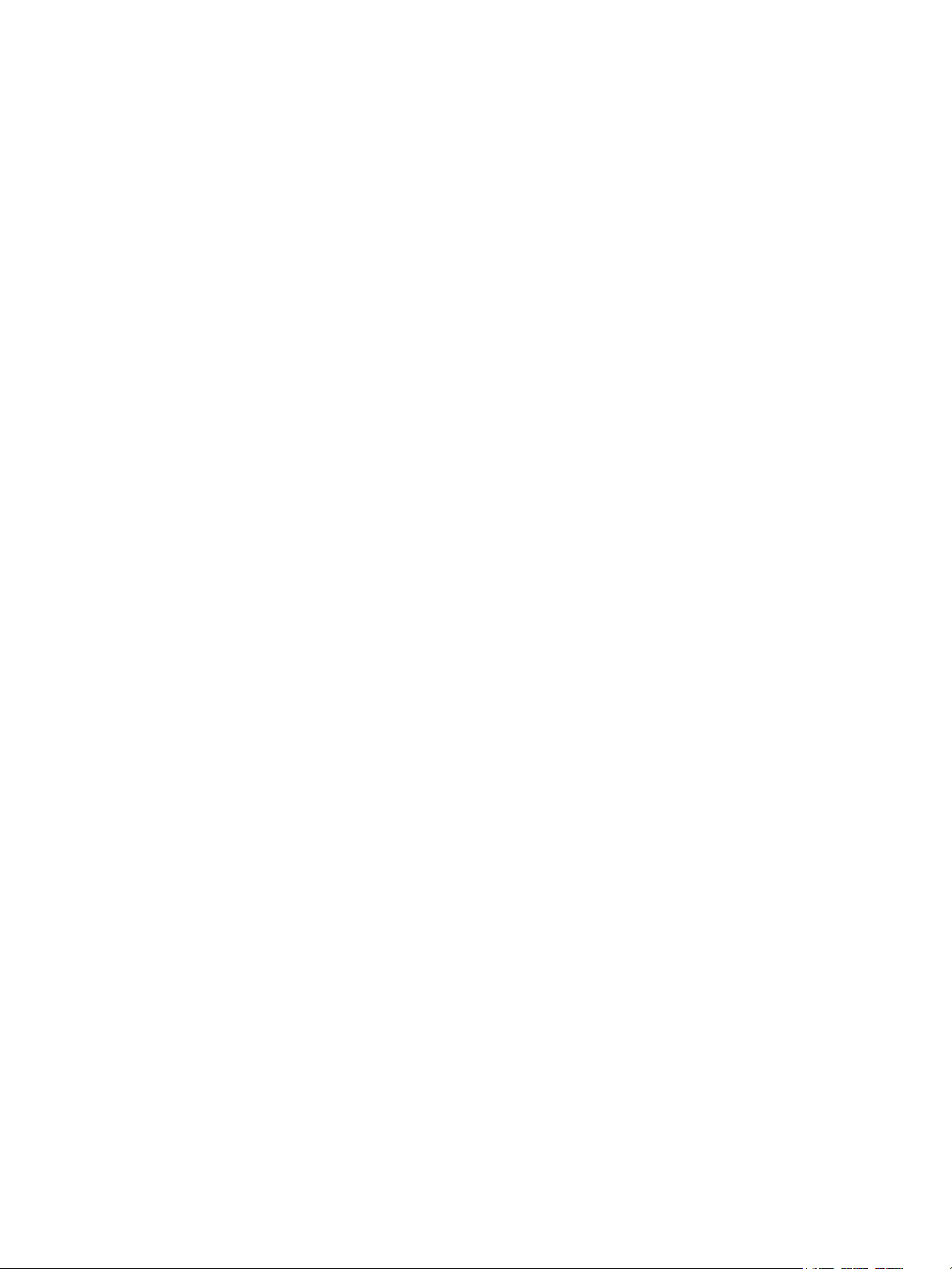
Safety
This chapter contains:
• Notices and Safety.............................................................................................................................................................9
• Electrical Safety .................................................................................................................................................................. 9
• Operational Safety ......................................................................................................................................................... 12
• Maintenance Safety ...................................................................................................................................................... 14
• Printer Symbols ................................................................................................................................................................ 15
• Environmental, Health, and Safety Contact Information .............................................................................. 19
Your printer and the recommended supplies have been designed and tested to meet strict safety
requirements. Attention to the following information ensures the continued safe operation of your
Xerox printer.
1
Xerox® B205 Multifunction Printer
User Guide
8
Page 11
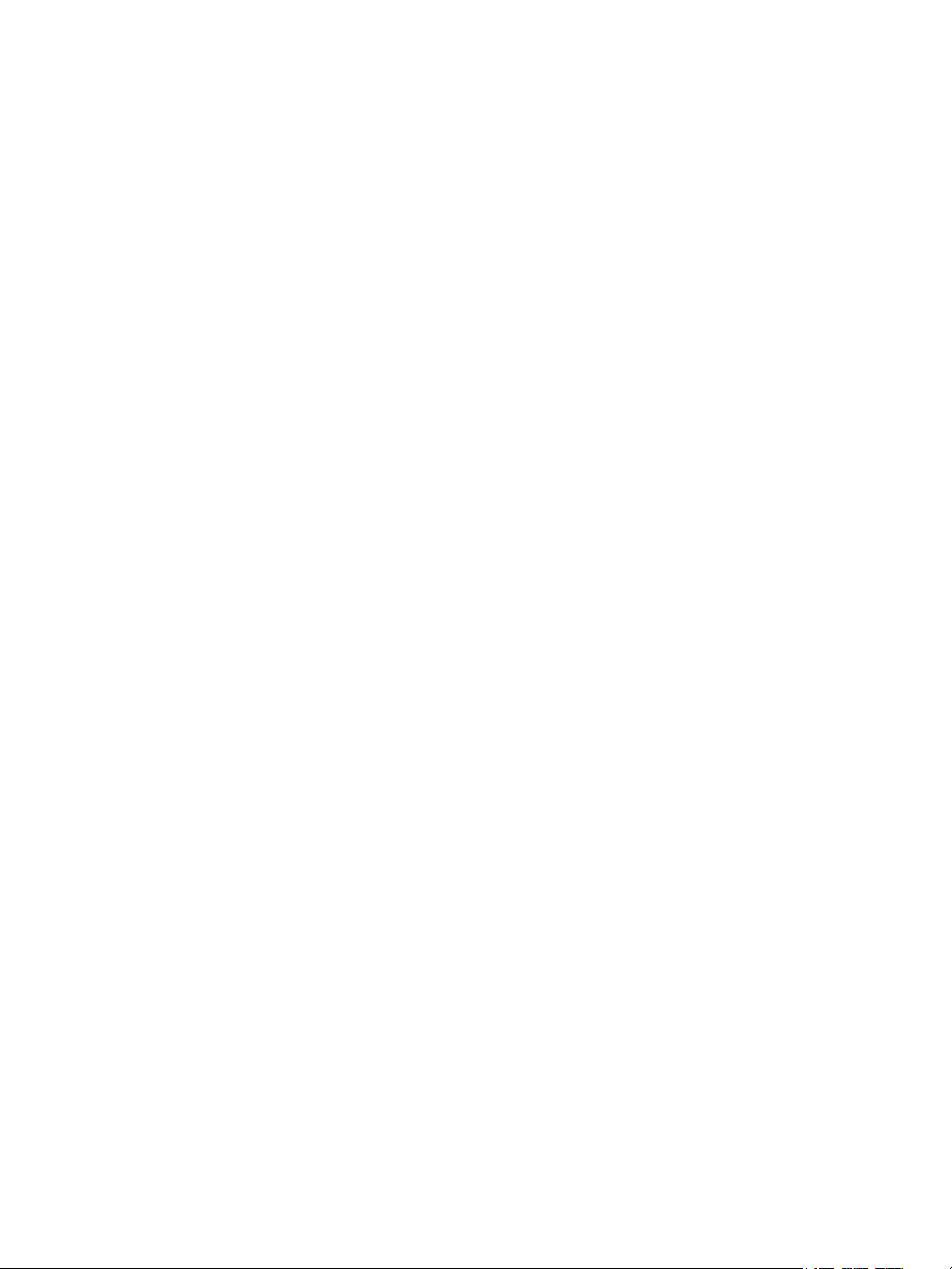
Notices and Safety
Notices and Safety
Read the following instructions carefully before operating your printer. Refer to these instructions to
ensure the continued safe operation of your printer.
Your Xe r ox
®
printer and supplies are designed and tested to meet strict safety requirements. These
include safety agency evaluation and certification, and compliance with electromagnetic regulations
and established environmental standards.
The safety and environment testing and performance of this product have been verified using Xerox®
materials only.
Note: Unauthorized alterations, which can include the addition of new functions or connection of
external devices, can affect the product certification. For more information, contact your Xerox
representative.
®
Xerox
B205 Multifunction Printer
9
User Guide
Page 12
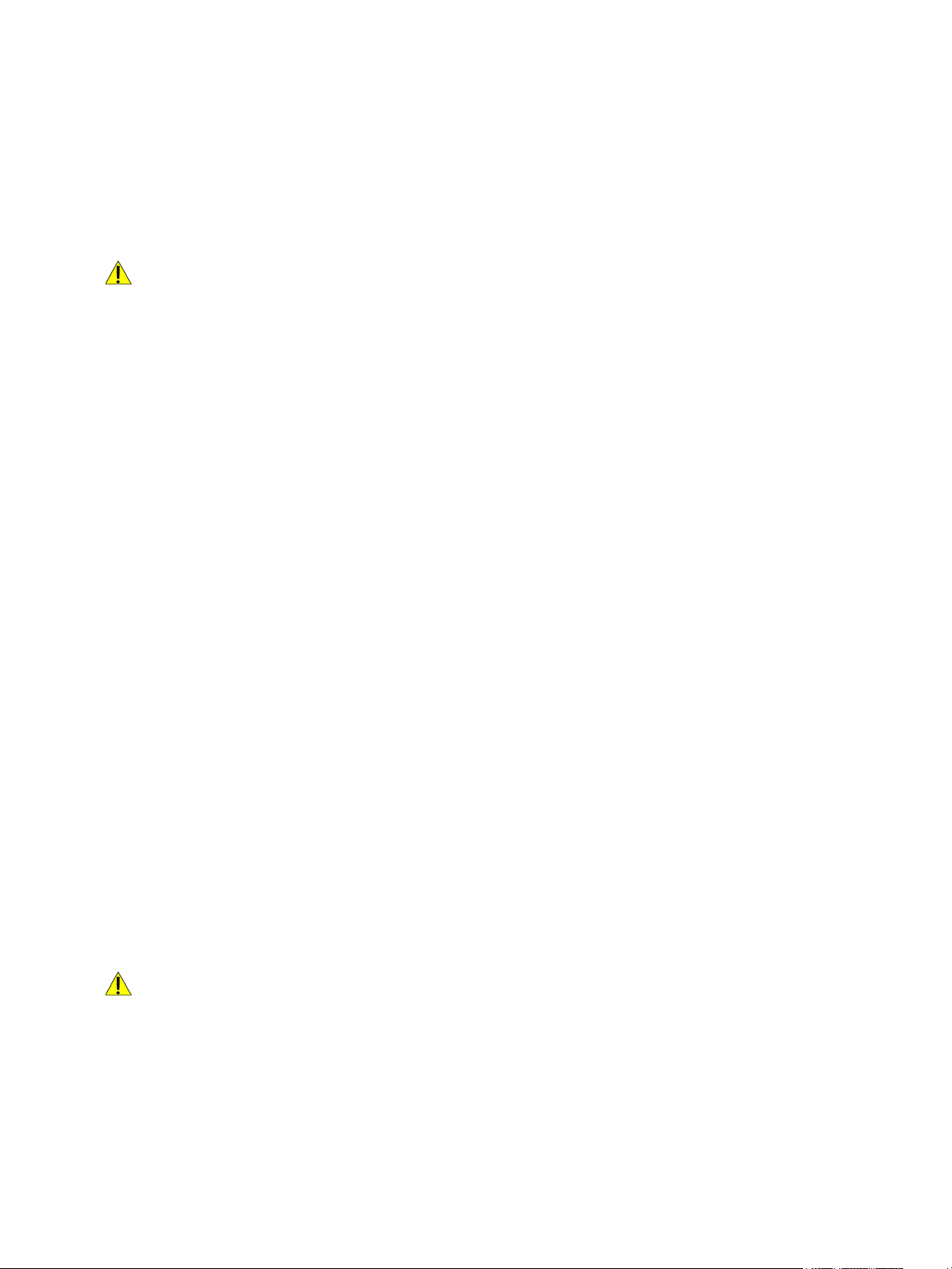
Electrical Safety
Electrical Safety
General Guidelines
WARNING:
• Do not push objects into slots or openings on the printer. Touching a voltage point or shorting
out a part could result in fire or electric shock.
• Do not remove the covers or guards that are fastened with screws unless you are installing
optional equipment and are instructed to do so. Power off the printer when performing these
installations. Disconnect the power cord when removing covers and guards for installing
optional equipment. Except for user-installable options, there are no parts that you can
maintain or service behind these covers.
The following are hazards to your safety:
• The power cord is damaged or frayed.
• Liquid is spilled into the printer.
• The printer is exposed to water.
• The printer emits smoke, or the surface is unusually hot.
• The printer emits unusual noise or odors.
• The printer causes a circuit breaker, fuse, or other safety device to activate.
If any of these conditions occur, do the following:
1. Power off the printer immediately.
2. Disconnect the power cord from the electrical outlet.
3. Call an authorized service representative.
Power Cord
Use the power cord supplied with your printer.
• Plug the power cord directly into a properly grounded electrical outlet. Ensure that each end of the
cord is connected securely. If you do not know if an outlet is grounded, ask an electrician to check
the outlet.
WARNING: To avoid risk of fire or electrical shock, do not use extension cords, power strips, or
power plugs for more than 90 days. When a permanent outlet receptacle cannot be installed, use
only one factory-assembled extension cord of the appropriate gauge per printer or multifunction
printer. Always adhere to national and local building, fire, and electrical codes regarding length of
cord, conductor size, grounding, and protection.
• Do not use a ground adapter plug to connect the printer to an electrical outlet that does not have
a ground connection terminal.
®
Xerox
B205 Multifunction Printer
10
User Guide
Page 13
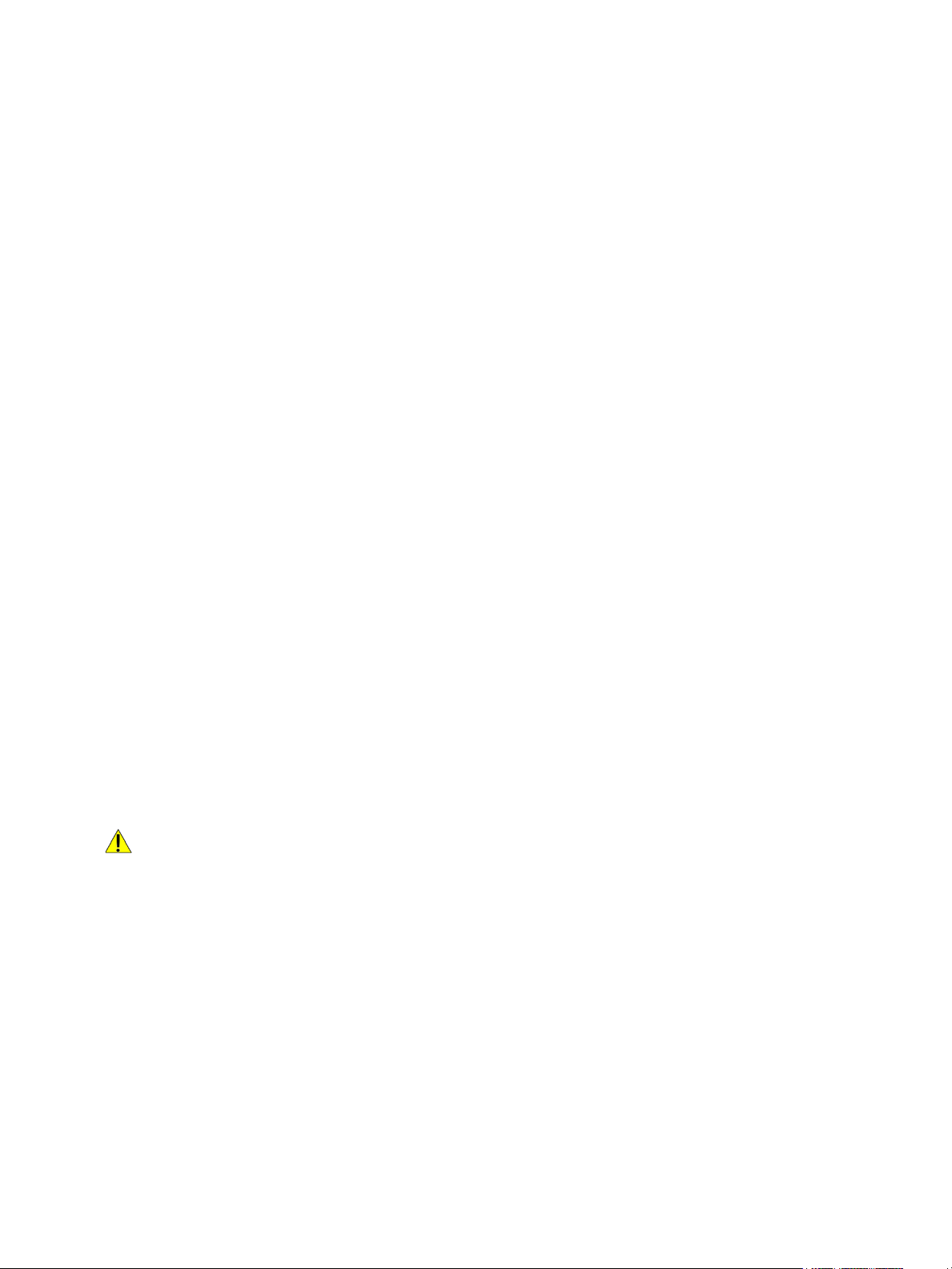
Electrical Safety
• Verify that the printer is plugged into an outlet that is providing the correct voltage and power.
Review the electrical specification of the printer with an electrician if necessary.
• Do not place the printer in an area where people can step on the power cord.
• Do not place objects on the power cord.
• Do not plug or unplug the power cord while the printer is powered On.
• If the power cord becomes frayed or worn, replace it.
• To avoid electrical shock and damage to the cord, grasp the plug when unplugging the power cord.
The power cord is attached to the printer as a plug-in device on the back of the printer. If it is necessary
to disconnect all electrical power from the printer, disconnect the power cord from the electrical outlet.
Emergency Power Off
If any of the following conditions occur, power off the printer immediately and disconnect the power
cord from the electrical outlet. Contact an authorized Xerox service representative to correct the
problem if:
• The equipment emits unusual odors or makes unusual noises.
• The power cable is damaged or frayed.
• A wall panel circuit breaker, fuse, or other safety device has been tripped.
• Liquid is spilled into the printer.
• The printer is exposed to water.
• Any part of the printer is damaged.
Laser Safety
This printer complies with laser product performance standards set by governmental, national, and
international agencies and is certified as a Class 1 Laser Product. The printer does not emit hazardous
light because the beam is totally enclosed during all modes of customer operation and maintenance.
WARNING: Use of controls, adjustments, or performance of procedures other than those
specified in this manual can result in hazardous radiation exposure.
®
Xerox
B205 Multifunction Printer
11
User Guide
Page 14
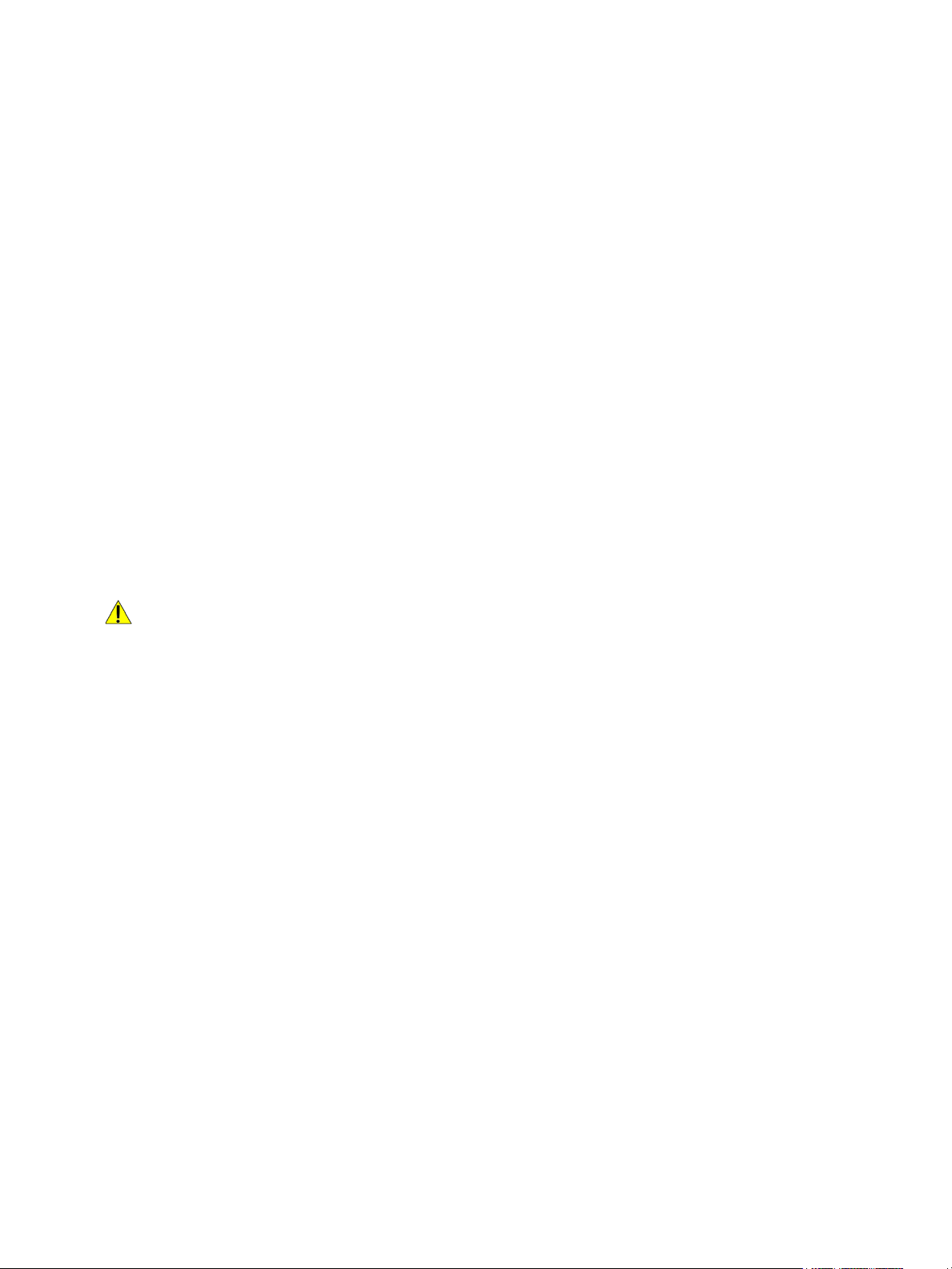
Operational Safety
Operational Safety
Your printer and supplies were designed and tested to meet strict safety requirements. These include
safety agency examination, approval, and compliance with established environmental standards. Your
attention to the following safety guidelines helps to ensure the continued, safe operation of your
printer.
Operational Guidelines
• Do not remove any paper trays while the printer is printing.
• Do not open the doors when the printer is printing.
• Do not move the printer when it is printing.
• Keep hands, hair, neckties, and so on, away from the exit and feed rollers.
• Covers, which require tools for removal, protect the hazard areas within the printer. Do not remove
the protective covers.
• Do not override any electrical or mechanical interlock devices.
• Do not attempt to remove paper that is jammed deeply inside the printer. Switch off the printer
promptly and contact your local Xerox representative.
WARNING:
• The metallic surfaces in the fuser area are hot. Always use caution when removing paper jams
from this area and avoid touching any metallic surfaces.
• To avoid a tip hazard, do not push or move the device with all the paper trays extended.
Ozone Release
This printer produces ozone during normal operation. The amount of ozone produced is dependent on
print volume. Ozone is heavier than air and is not produced in amounts large enough to harm anyone.
Install the printer in a well-ventilated room.
For more information in the United States and Canada, go to www.xerox.com/environment. In other
markets, please contact your local Xerox representative or go to www.xerox.com/environment_europe.
Printer Location
• Place the printer on a level, solid, non-vibrating surface with adequate strength to hold its weight.
To find the weight for your printer configuration, refer to Physical Specifications.
• Do not block or cover the slots or openings on the printer. These openings are provided for
ventilation and to prevent overheating of the printer.
• Place the printer in an area where there is adequate space for operation and servicing.
• Place the printer in a dust-free area.
®
Xerox
B205 Multifunction Printer
12
User Guide
Page 15
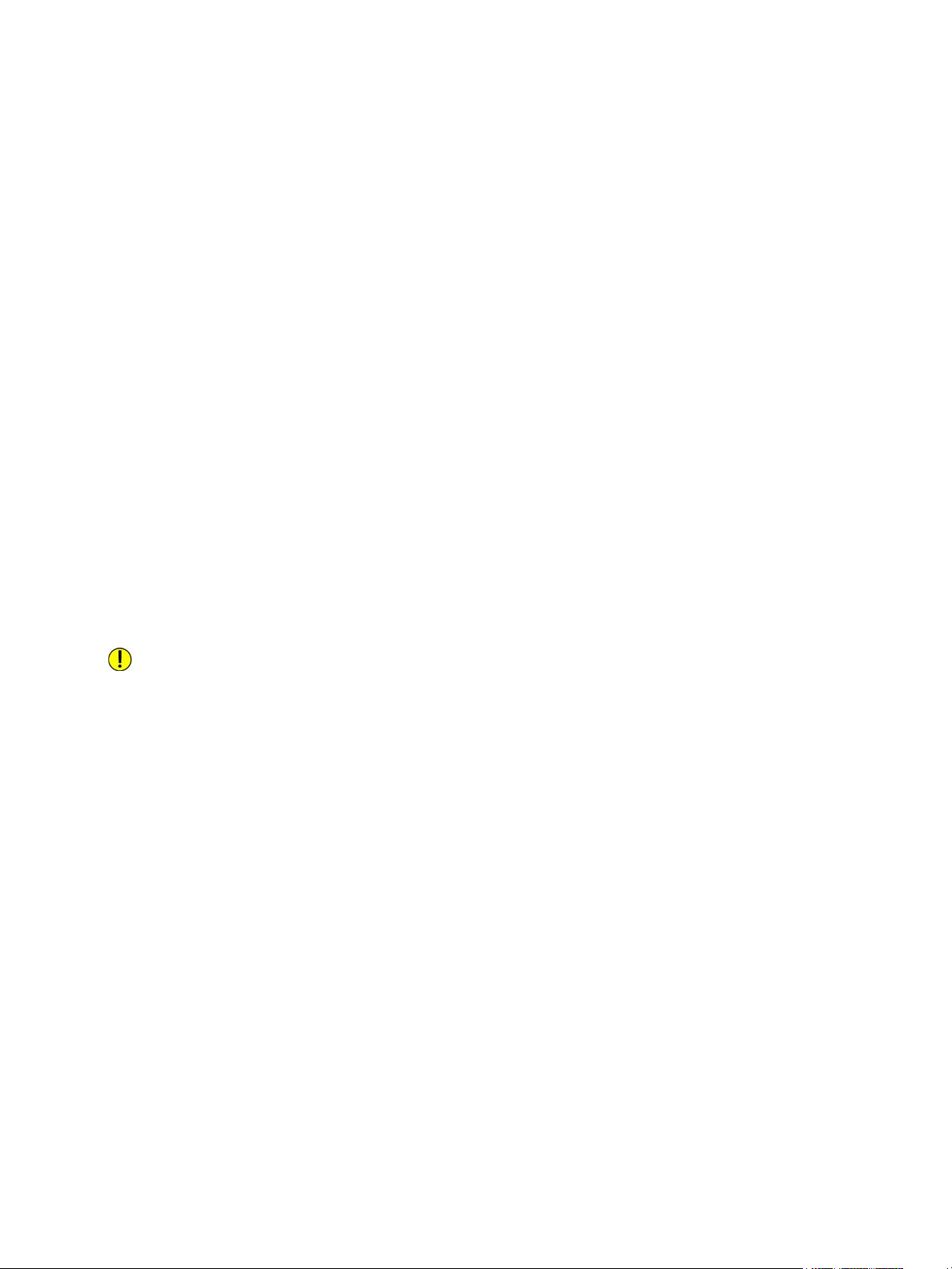
Operational Safety
• Do not store or operate the printer in an extremely hot, cold, or humid environment.
• Do not place the printer near a heat source.
• Do not place the printer in direct sunlight to avoid exposure to light-sensitive components.
• Do not place the printer where it is directly exposed to the cold air flow from an air conditioning
system.
• Do not place the printer in locations susceptible to vibrations.
• For optimum performance, use the printer at the elevations specified in Environmental
Specifications.
Printer Supplies
• Use the supplies designed for your printer. The use of unsuitable materials can cause poor
performance and a possible safety hazard.
• Follow all warnings and instructions marked on, or supplied with, the product, options, and
supplies.
• Store all consumables in accordance with the instructions given on the package or container.
• Keep all consumables away from the reach of children.
• Never throw toner, print/drum cartridges, or toner containers into an open flame.
• When handling cartridges, for example toner and such, avoid skin or eye contact. Eye contact can
cause irritation and inflammation. Do not attempt to disassemble the cartridge, which can
increase the risk of skin or eye contact.
CAUTION: Use of non-Xerox supplies is not recommended. The Xerox Warranty or Service
Agreement do not cover damage, malfunction, or degradation of performance caused by use of
non-Xerox supplies, or the use of Xerox supplies not specified for this printer.
®
Xerox
B205 Multifunction Printer
13
User Guide
Page 16
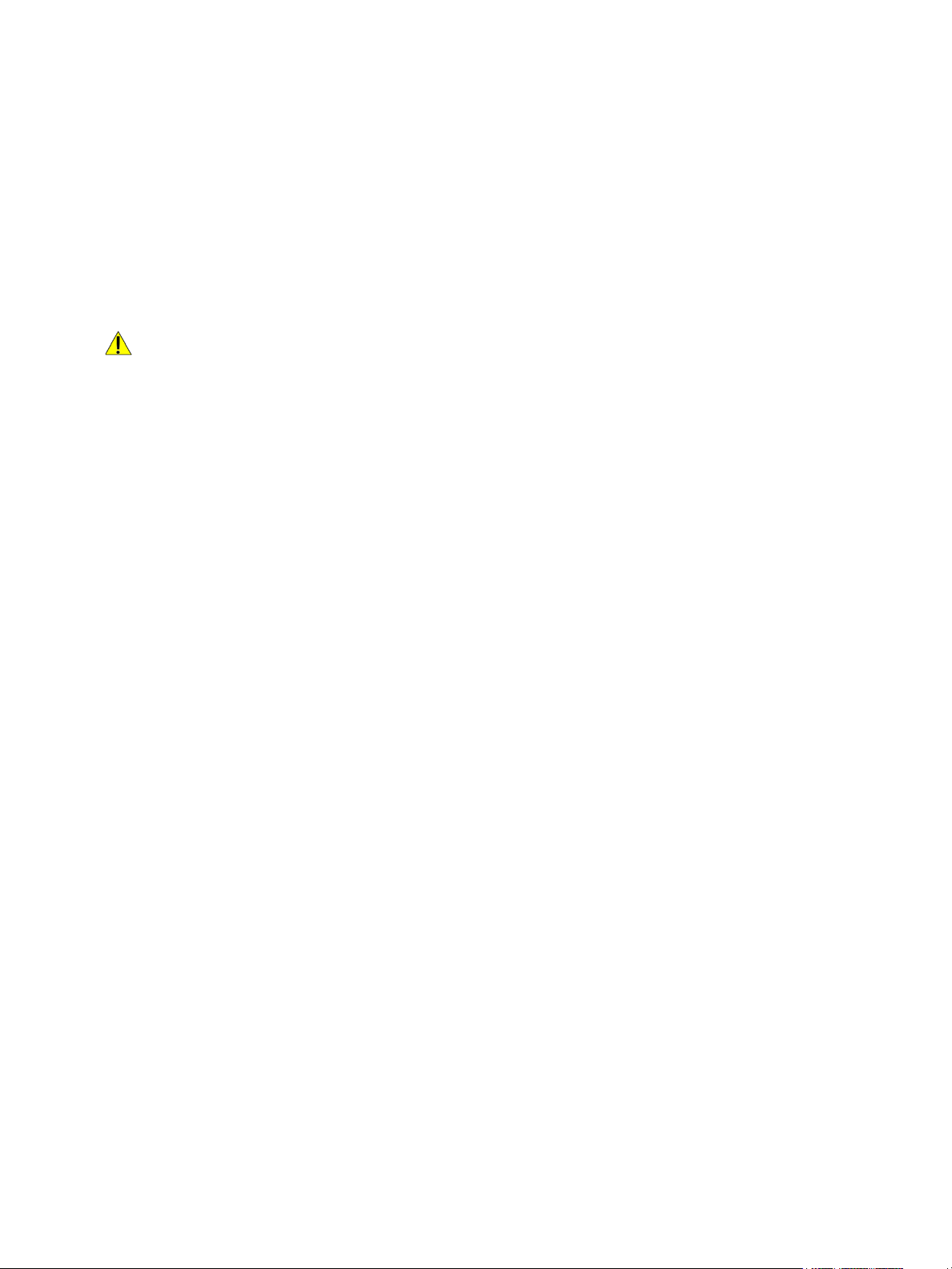
Maintenance Safety
Maintenance Safety
• Do not attempt any maintenance procedure that is not specifically described in the
documentation supplied with your printer.
• Clean with a dry lint-free cloth only.
• Do not burn any consumables or routine maintenance items. For information on Xerox
recycling programs, go to www.xerox.com/gwa.
WARNING: Do not use aerosol cleaners. Aerosol cleaners can cause explosions or fires when used
on electromechanical equipment. When installing the device in a hallway or similar restricted
area, additional space requirements can apply. Ensure that you comply with all workspace safety
regulations, building codes, and fire codes for your area.
®
supplies
®
Xerox
B205 Multifunction Printer
14
User Guide
Page 17
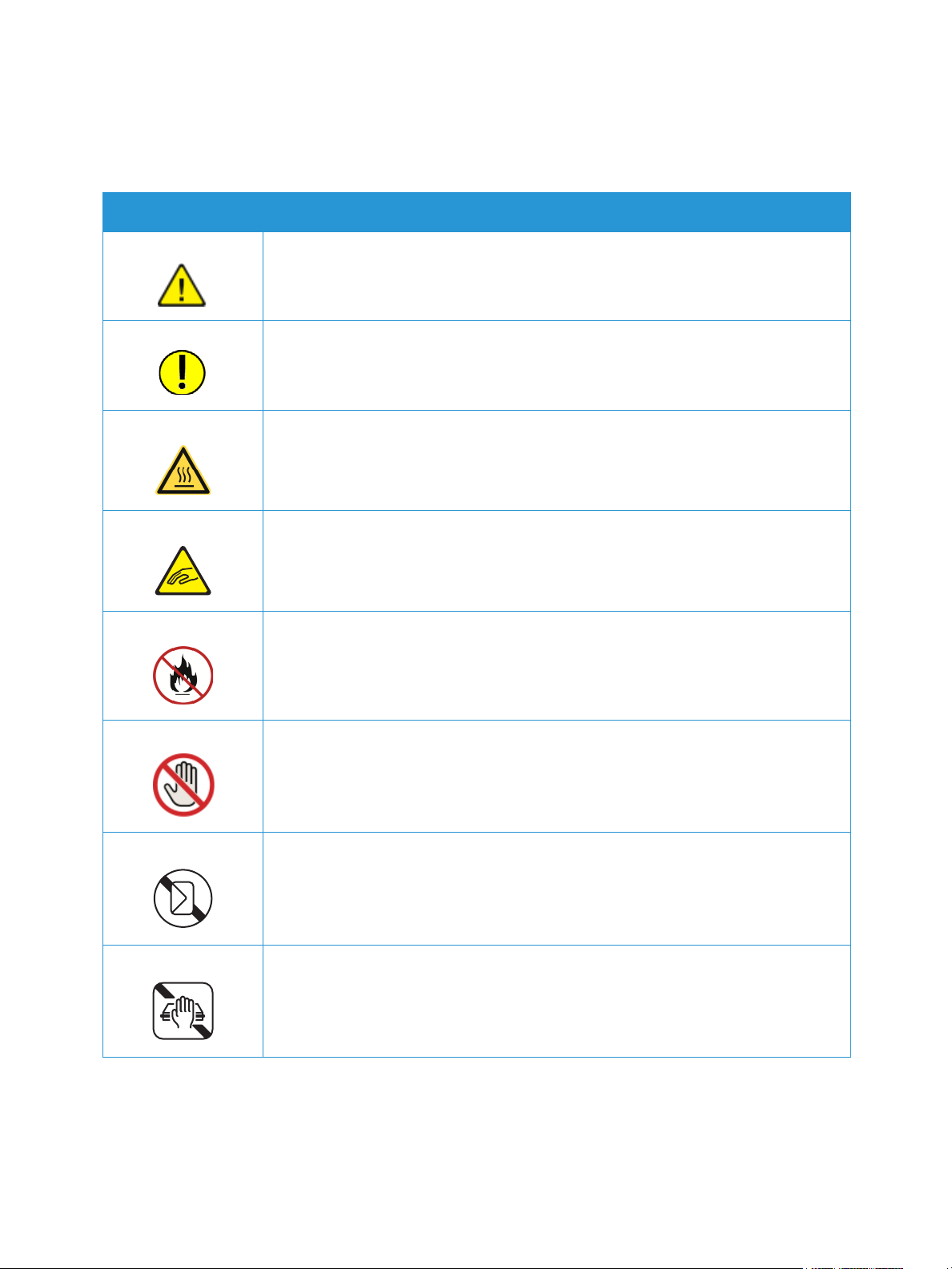
Printer Symbols
Symbol Description
War nin g:
Indicates a hazard which, if not avoided, could result in death or serious injury.
Caution:
Indicates a mandatory action to take in order to avoid damage to the
property.
Hot surface on or in the printer. Use caution to avoid personal injury.
Pinch Hazard:
Printer Symbols
This warning symbol alerts users to areas where there is the possibility of
personal injury.
Do not burn the item.
Do not touch the part or area of the printer.
Do not load envelopes.
Do not touch.
®
Xerox
B205 Multifunction Printer
15
User Guide
Page 18
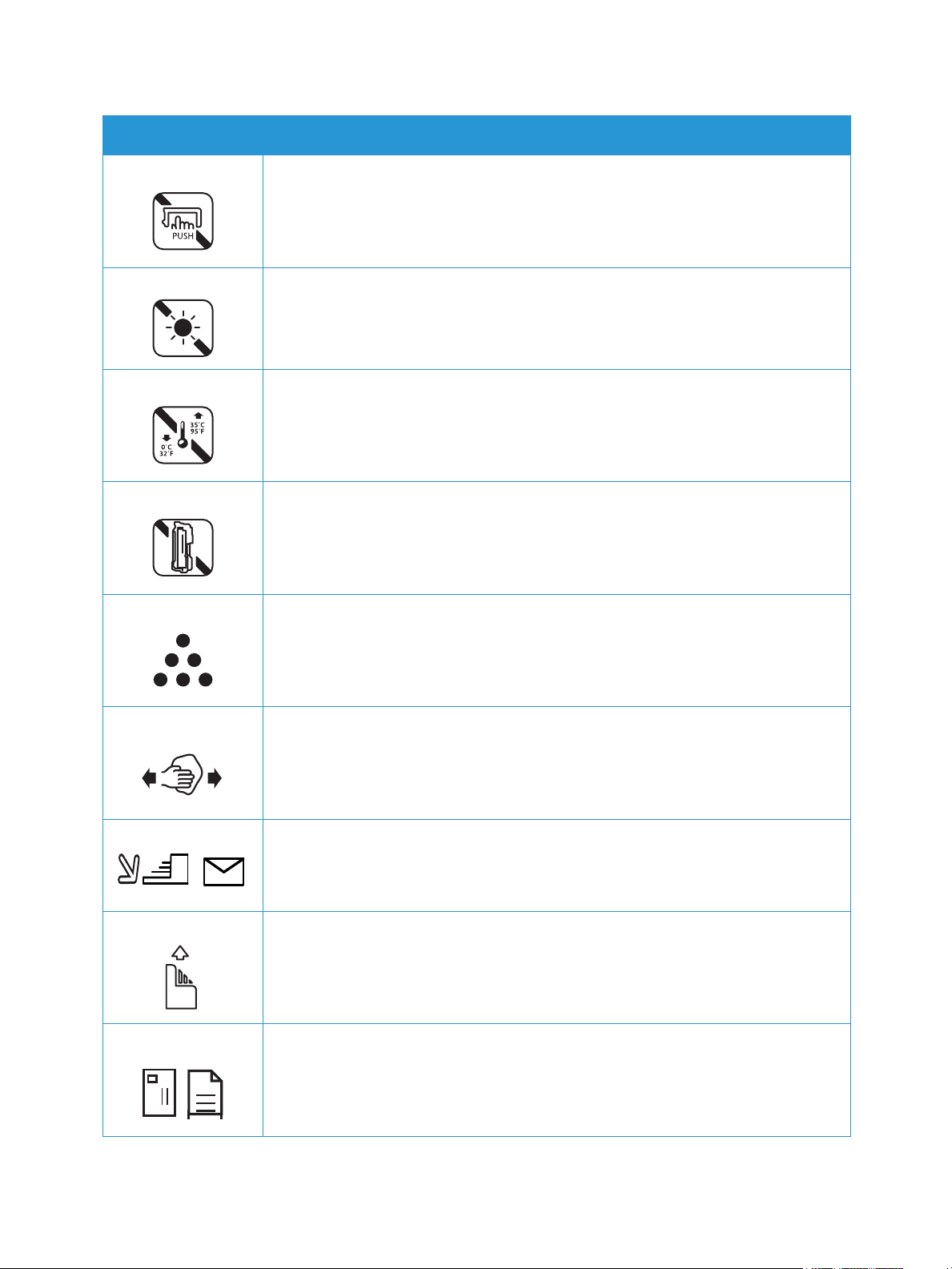
Symbol Description
Do not push.
Do not expose the unit to direct sunlight.
Do not expose the unit to temperatures lower or higher than specified.
Do not insert the unit in a different orientation.
Printer Symbols
To n er
Clean the areas indicated.
Register the original document to the corner indicated, and load face down.
Load media face down and in the direction indicated.
Load media face up.
®
Xerox
B205 Multifunction Printer
16
User Guide
Page 19
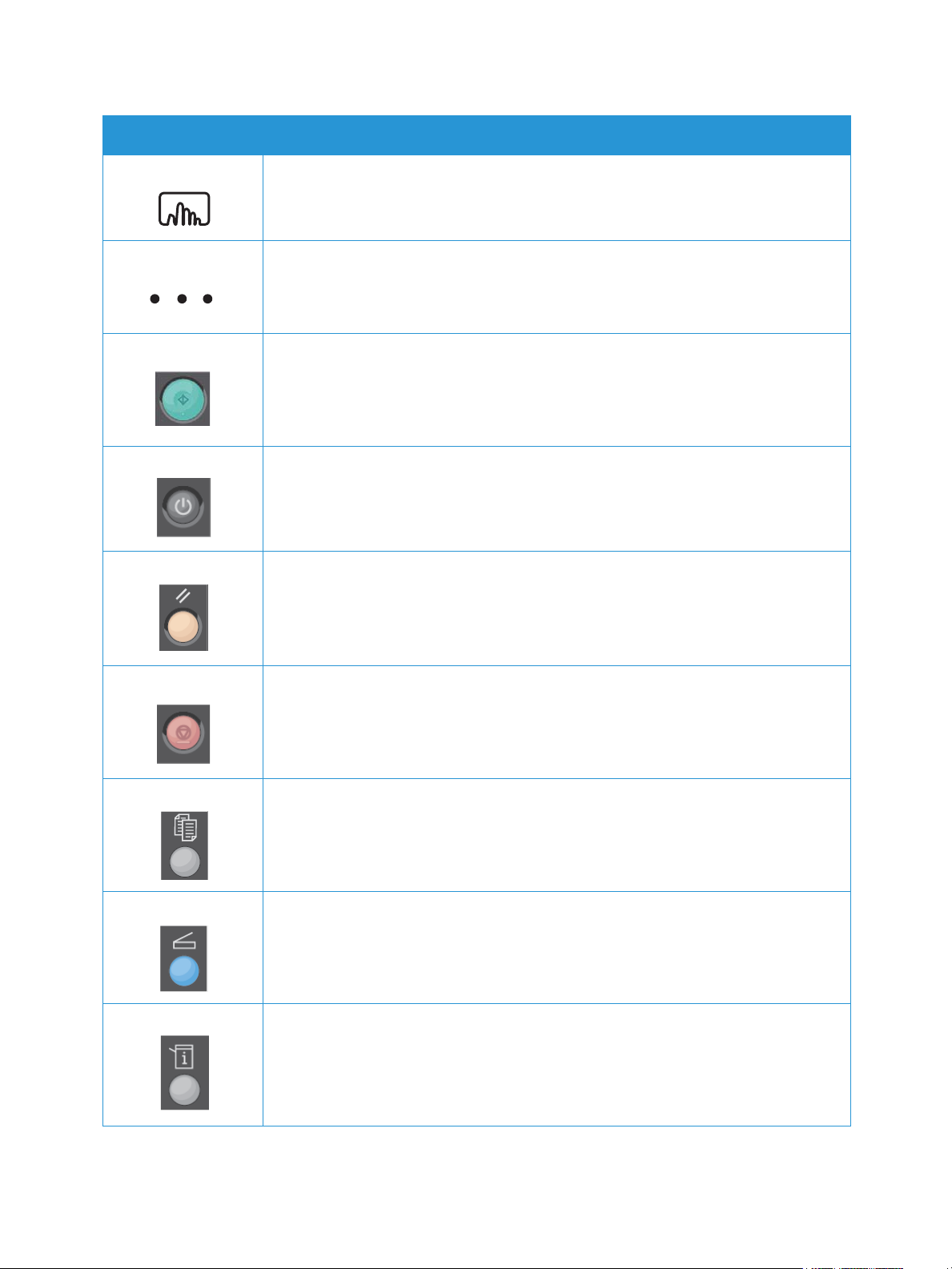
Symbol Description
Push down.
Push to open.
Start Button
Power On/Off Button
Printer Symbols
Clear All Button
Stop Button
Copy Button
Scan Button
Machine Status Button
®
Xerox
B205 Multifunction Printer
17
User Guide
Page 20
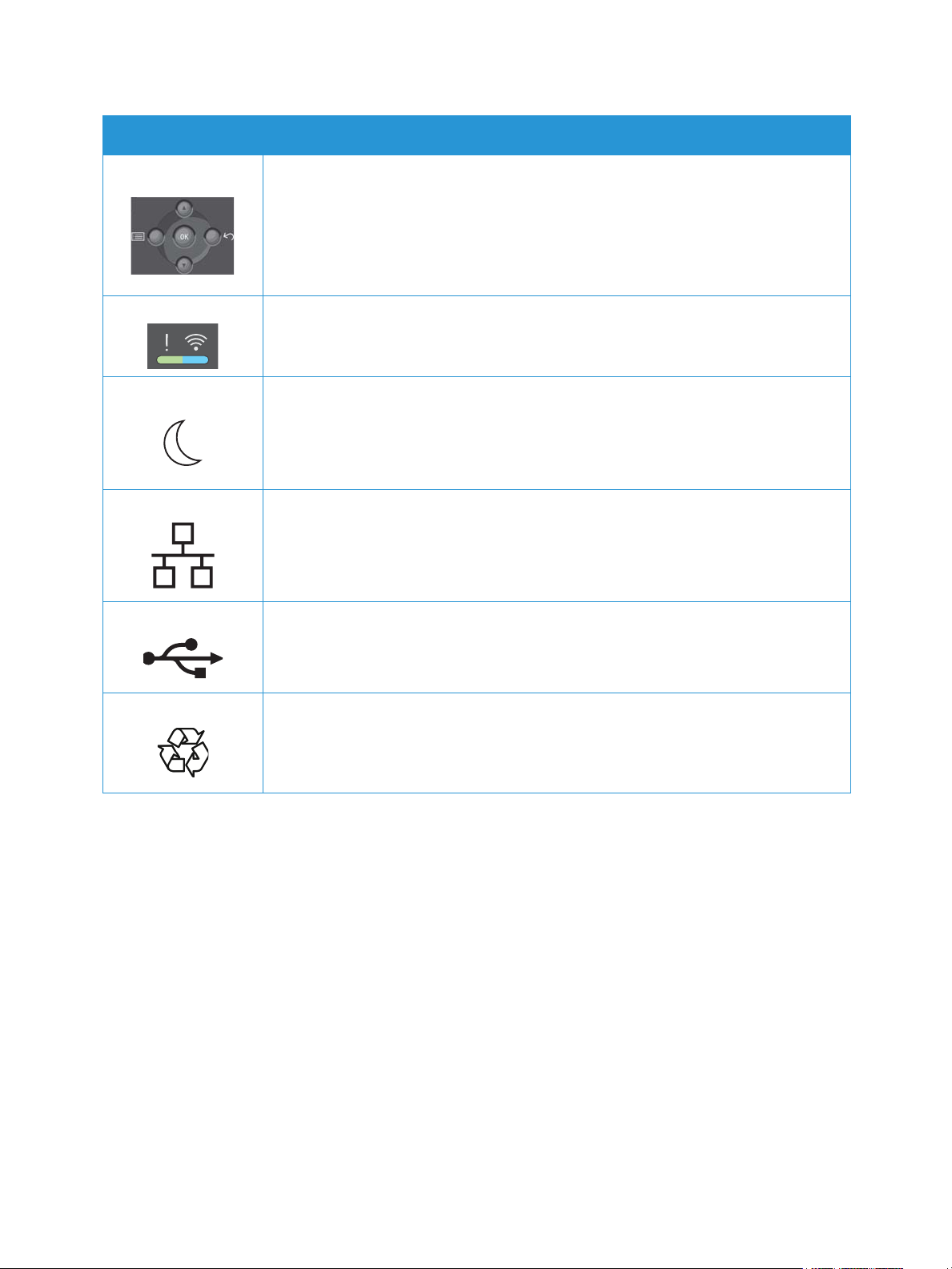
Symbol Description
Menu and Navigation Buttons
Status and Wireless Indicator
Power Saver Button
LAN
Local Area Network
Printer Symbols
USB
Universal Serial Bus
This item can be recycled. For details, see Recycling and Disposal.
®
Xerox
B205 Multifunction Printer
18
User Guide
Page 21
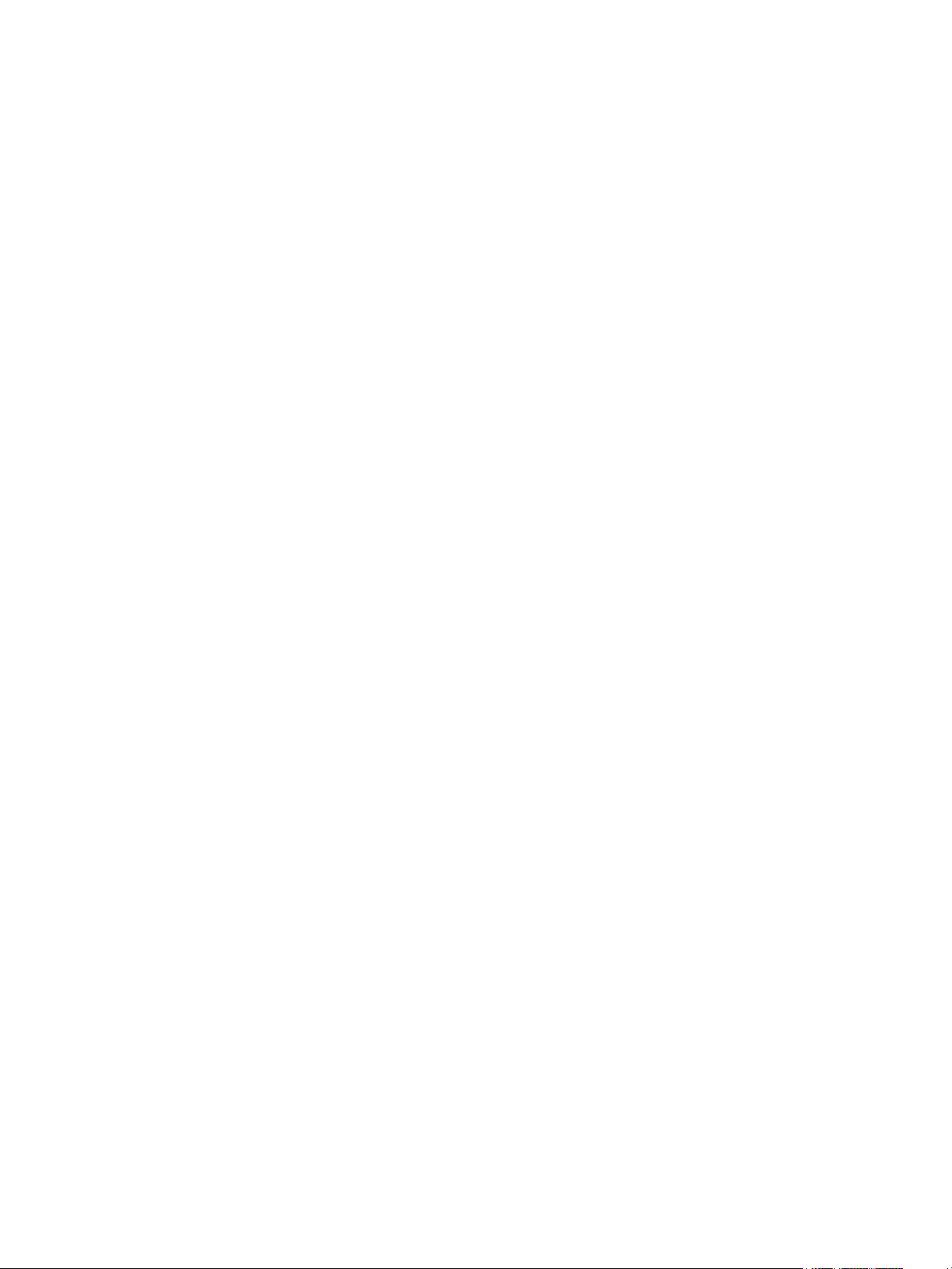
Environmental, Health, and Safety Contact Information
Environmental, Health, and Safety Contact
Information
For more information on Environment, Health, and Safety in relation to this Xerox product and supplies,
contact:
• United States and Canada: 1-800-ASK-XEROX (1-800-275-9376)
•Europe: EHS-Europe@xerox.com
For product safety information in the United States and Canada, go to www.xerox.com/environment.
For product safety information in Europe, go to www.xerox.com/environment_europe.
®
Xerox
B205 Multifunction Printer
19
User Guide
Page 22
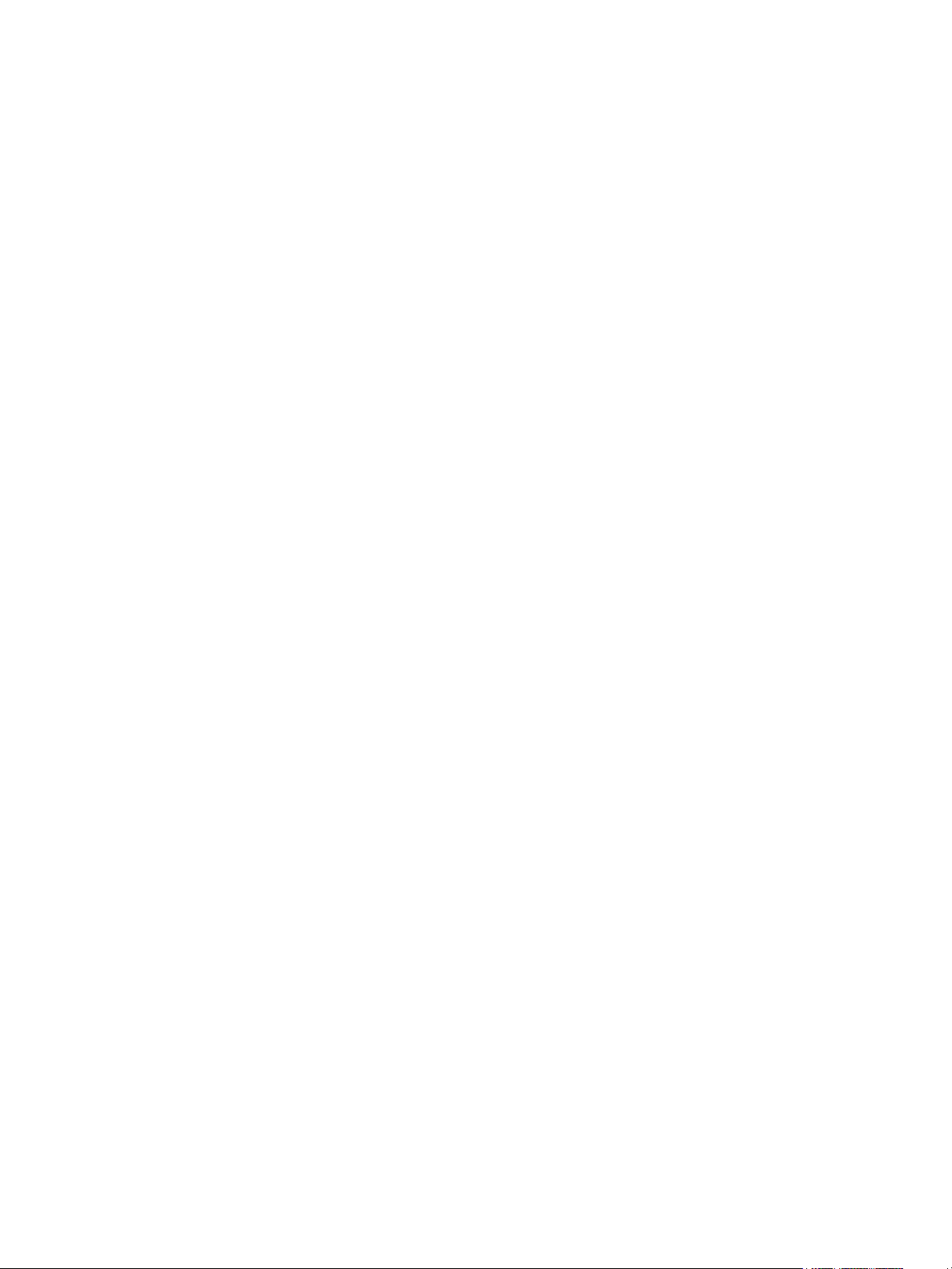
Environmental, Health, and Safety Contact Information
®
Xerox
B205 Multifunction Printer
20
User Guide
Page 23
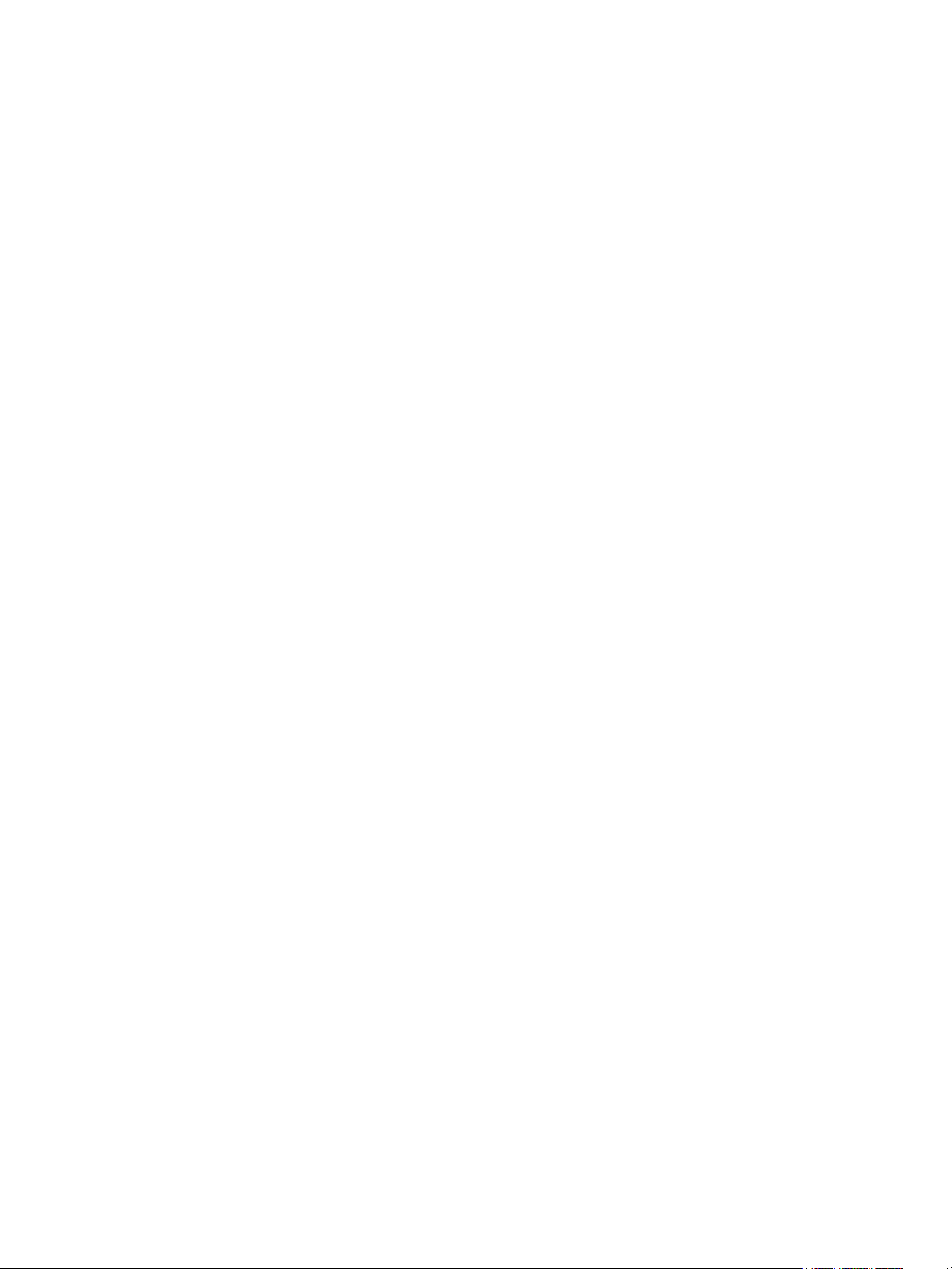
Getting Started
This chapter includes:
• Parts of the Printer ......................................................................................................................................................... 22
• Power Options .................................................................................................................................................................. 29
• Introduction to Services ............................................................................................................................................... 30
• System Menus .................................................................................................................................................................. 31
• Information Pages ......................................................................................................................................................... 32
•Xerox
• Xerox Easy Printer Manager ....................................................................................................................................... 34
• Installing Software ......................................................................................................................................................... 30
• More Information ........................................................................................................................................................... 40
®
CentreWare® Internet Services ................................................................................................................... 34
2
Xerox® B205 Multifunction Printer
User Guide
21
Page 24

Parts of the Printer
4
5
6
7
9
10
2
3
8
1
Parts of the Printer
Before you use your printer, take some time to familiarize yourself with the various features and
options.
Front View
11
12
1Paper Tray 1 7Control Panel
2Manual Feed Slot 8USB Memory Port
3Output Tray 9Front Cover
4 Automatic Document Feeder Cover 10 Paper Level Indicator
5 Automatic Document Feeder Input Tray 11 Output Tray Extension
6 Automatic Document Feeder Output Tray 12 Paper Width Guides
®
Xerox
B205 Multifunction Printer
22
User Guide
Page 25
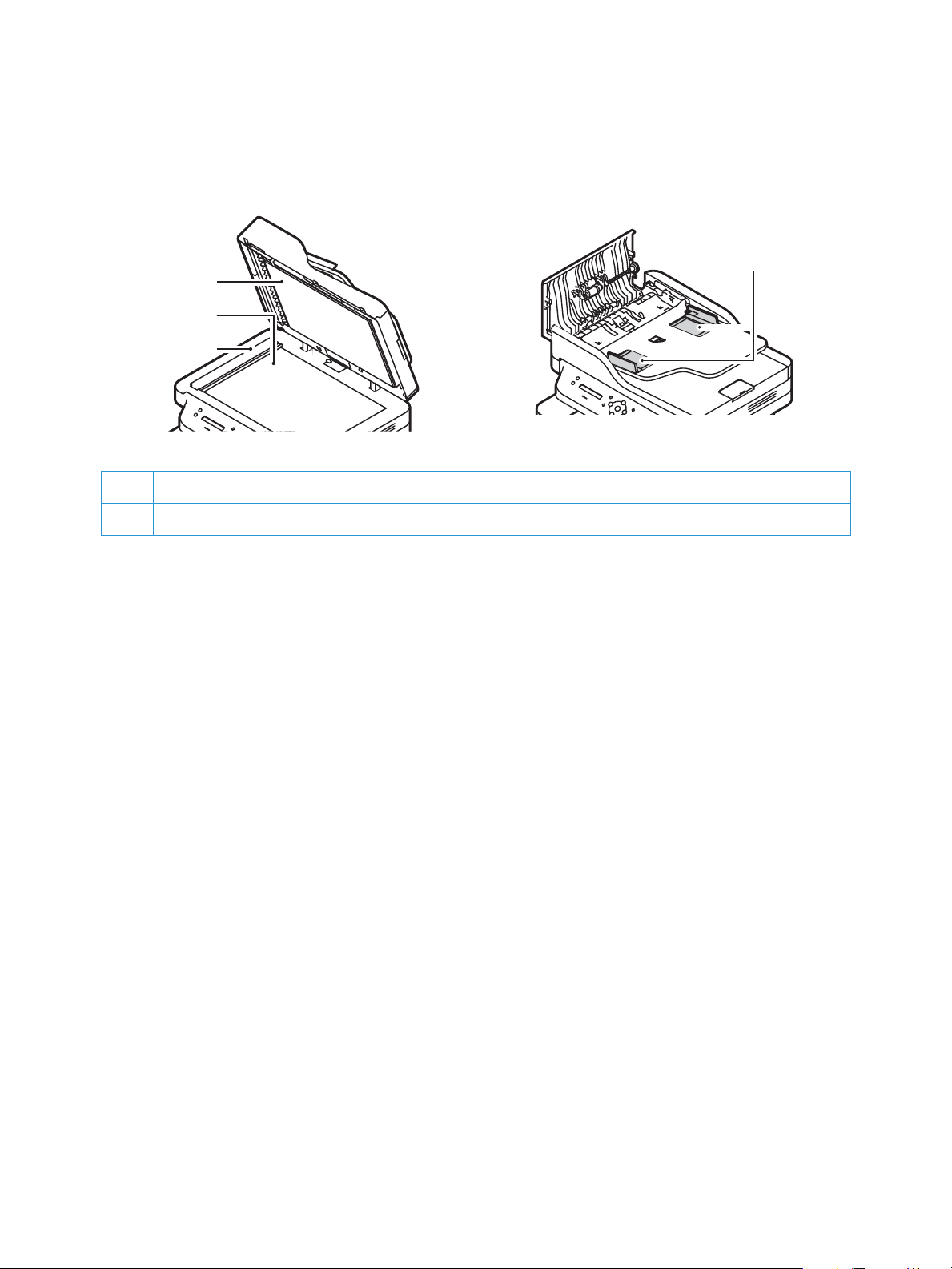
Parts of the Printer
13
14
15
16
Automatic Document Feeder
13 Automatic Document Feeder 15 Constant Velocity Transport (CVT) Glass
14 Platen Glass 16 Automatic Document Feeder Guides
Automatic Document Feeder Guidelines
The Automatic Document Feeder accommodates the following original-sized documents:
• Width: 5.8–8.5 in. (148–216 mm)
• Length: 5.8–14 in. (148–356 mm)
• Weight: 16 - 28 lb (60–105 g/m
Follow these guidelines when loading original documents into the automatic document feeder:
• Load original documents face up so that the top of the document enters the feeder first.
• Place only loose sheets of undamaged paper in the automatic document feeder.
• Adjust the paper guides so that they fit against the original documents.
• Insert paper in the automatic document feeder only when ink on the paper is dry.
• Do not load original documents above the MAX fill line.
2
)
®
Xerox
B205 Multifunction Printer
23
User Guide
Page 26
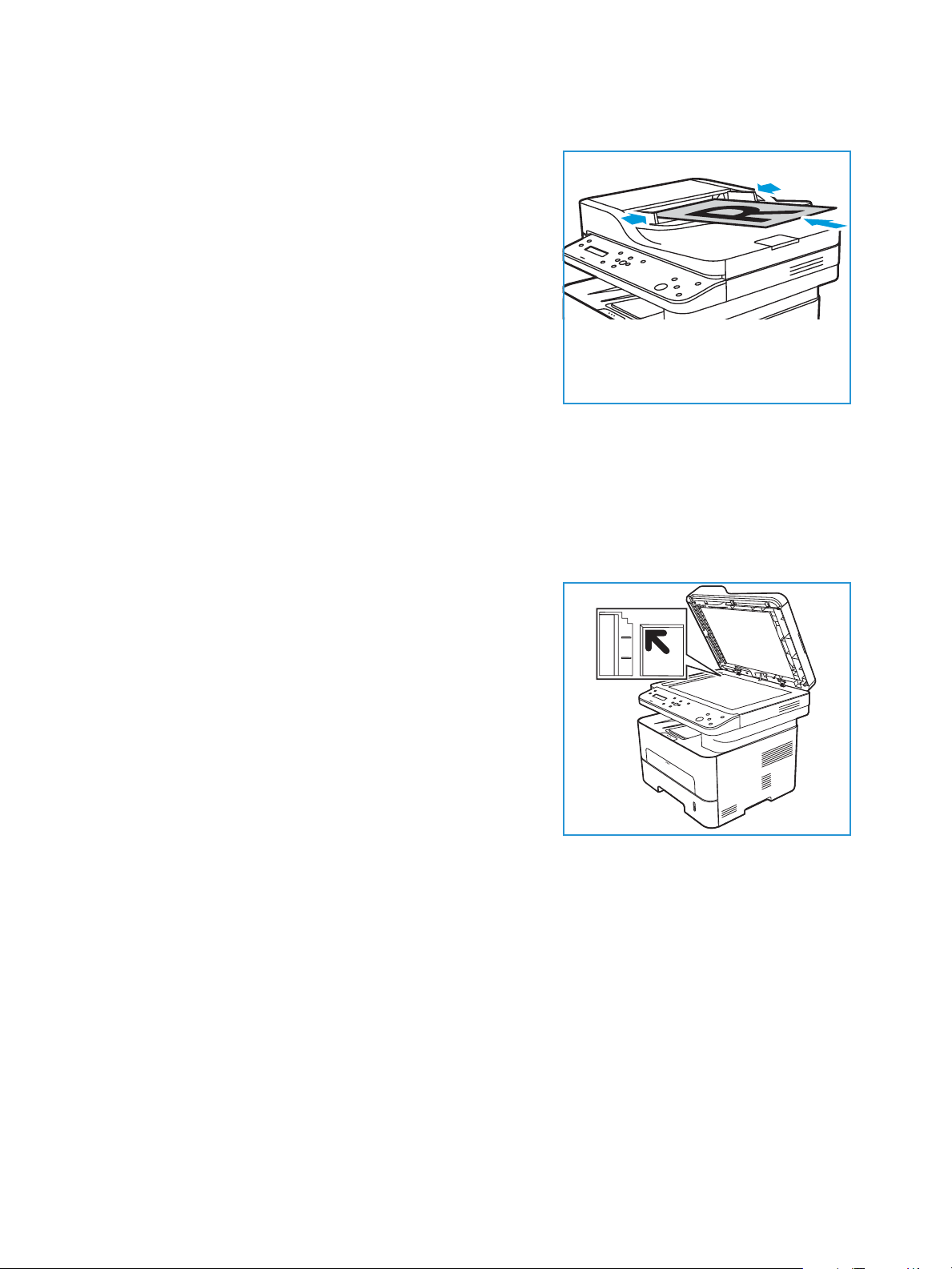
Parts of the Printer
The automatic document feeder can hold a maximum of 40 originals of 20 lb (80 g/m²) thickness.
1. Load documents to be scanned face up in the input tray
of the automatic document feeder with the top of the
document to the left of the tray.
2. Move the document guide to just touch both sides of the
document.
Platen Glass Guidelines
The platen glass accommodates document size is 8.5 x 11 in. or A4. Use the platen glass rather than
the automatic document feeder to copy or scan oversized, torn, or damaged originals, and for books
and magazines.
1. Open the automatic document feeder and place single
documents face down on the platen glass aligned with
the rear left corner.
2. The default document size is 8.5 x 11 in. or A4. For other
sized documents, change the Original Size option.
Note: Documents are only scanned once even when
several copies are selected.
®
Xerox
B205 Multifunction Printer
24
User Guide
Page 27
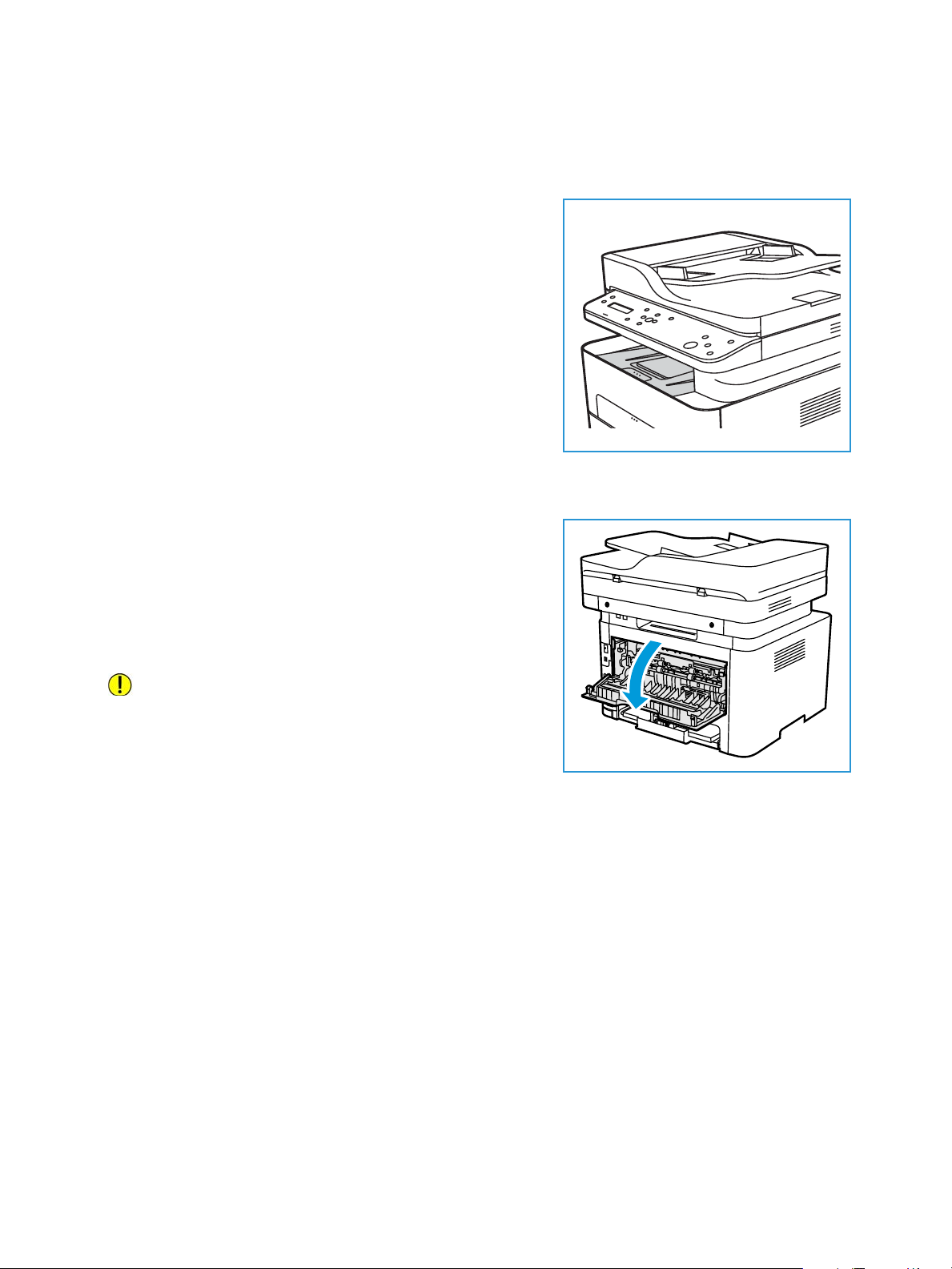
Media Output Locations
The device has two output locations:
• Output tray, face down, up to a maximum of 120 sheets
of 20 lb (80 g/m²) paper.
The output tray collects printed paper face down, in the
order in which the sheets were printed. The output tray
should be used for most jobs. When the output tray is
full, a message displays on the control panel.
To use the output tray, make sure that the rear cover is
closed.
Notes:
• If paper coming out of the output tray has
problems, such as excessive curl, try printing to
the rear cover.
• To reduce paper jams, do not open or close the rear cover while the printer is printing.
• Rear cover, face up, one sheet at a time.
The device sends output to the output tray by default. If
using special media, such as envelopes, or excessive curl
or creases appear, the rear cover should be used for the
output. Open the rear cover and keep it open while
printing one sheet at a time.
Parts of the Printer
CAUTION: The fuser area inside the rear cover of your
device becomes very hot when in use. Take care when
you access this area.
®
Xerox
B205 Multifunction Printer
25
User Guide
Page 28
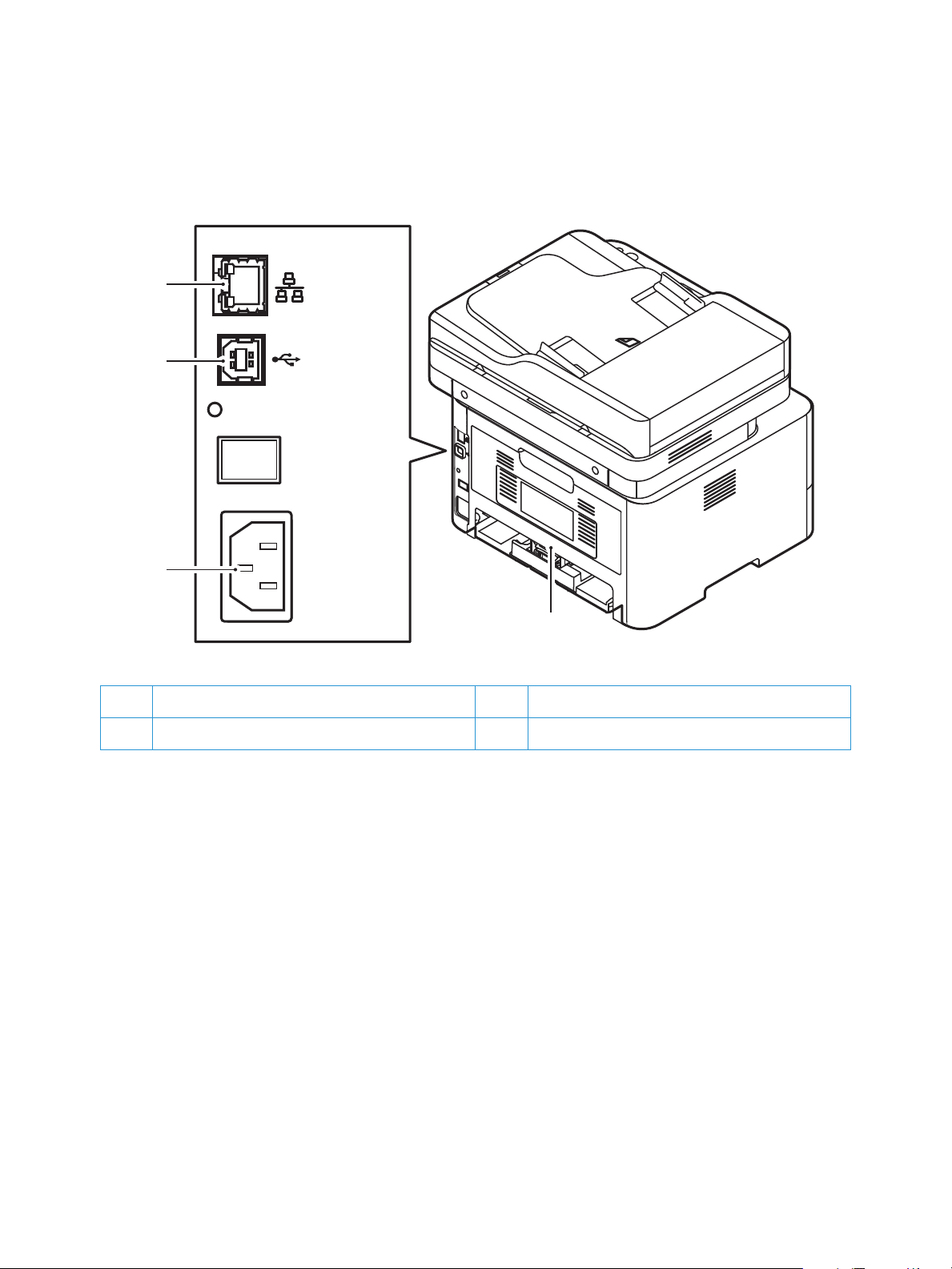
Rear View
1
3
Parts of the Printer
2
4
1 Network Port 3 USB Port
2 Power Receptacle 4 Rear Cover
®
Xerox
B205 Multifunction Printer
26
User Guide
Page 29
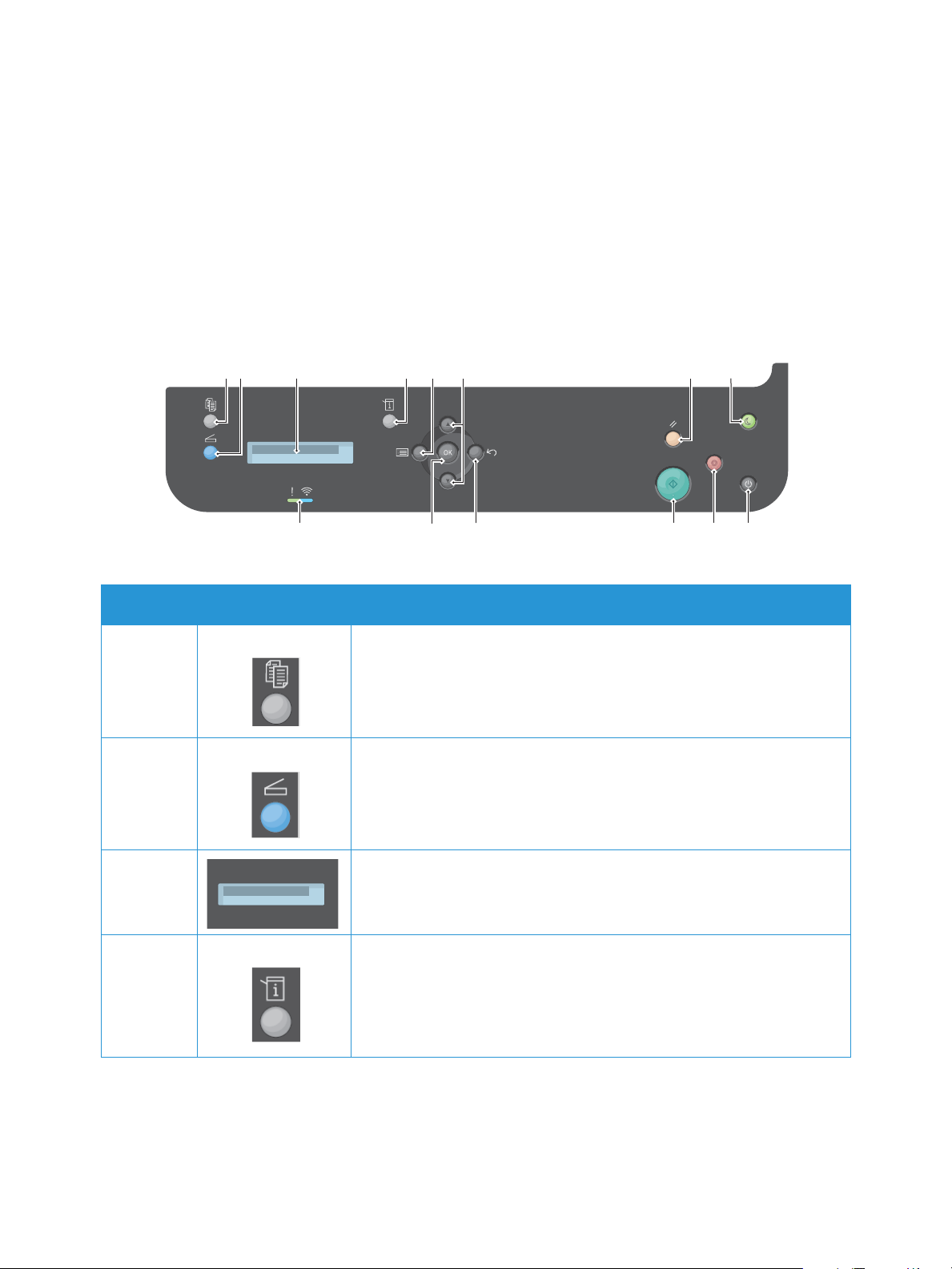
Parts of the Printer
Control Panel Overview
The control panel consists of a display, and buttons you press to control the functions available on the
printer. The control panel:
• Displays the current operating status of the printer.
• Provides access to copy, print, and scan.
• Provides access to information pages.
• Prompts you to load paper, replace supplies, and clear jams.
• Displays errors and warnings.
1 2
.
3
4
13
6
5
12
7
8
9101114
Number Button Description
1 Copy: Activates Copy mode.
2 Scan: Activates Scan mode. Provides access to Scan to Network, Scan to
PC, Scan to Email and Scan to USB options.
3 Display Screen: Displays all the available programming features, plus
general printer information.
4 Machine Status: Use this button to access the System Menus to view
printer status information and the printer serial number, and to update
printer settings.
®
Xerox
B205 Multifunction Printer
User Guide
27
Page 30
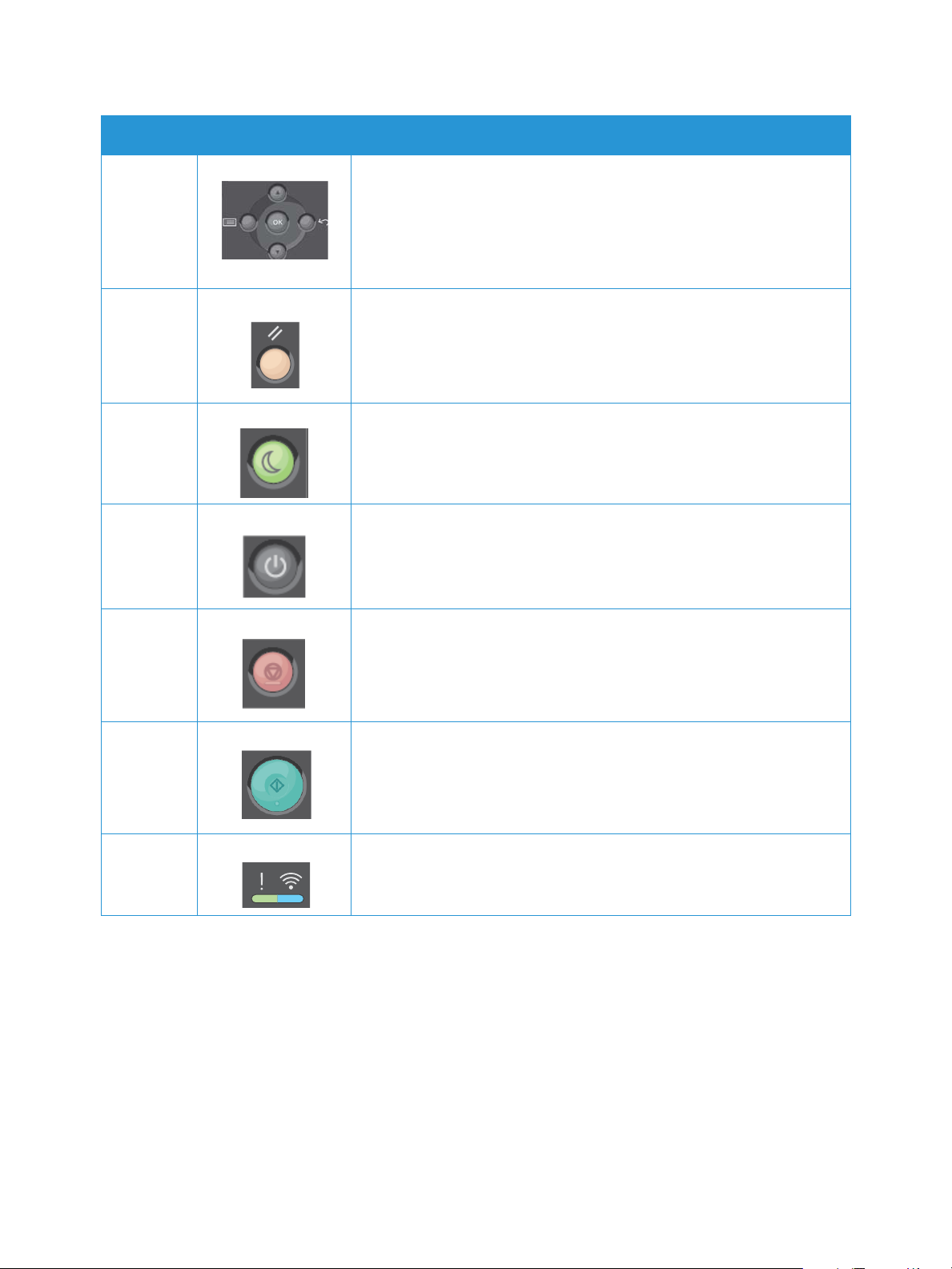
Number Button Description
Parts of the Printer
5-6
12-13
Menu: Enters Menu mode and enables you to access options and
settings.
Arrows: The up and down arrows are used to scroll through the options
available in the selected menu, and to increase or decrease values.
Back: Sends the user back to the higher menu level.
OK: Confirms the selection on the screen.
7 Clear All: Clears the last selections made.
8 Power Saver: Sends the printer into Power Saver mode and provides
access to the Power Down option.
9 Power: Powers the printer on or off.
10 Stop: Pressing the Stop button stops the job in progress. Pressing Stop
also exits the Menu Mode.
11 Start: Activates a job.
14 Status / Wireless LED: The color of the LEDs indicates the current status
of the printer.
®
Xerox
B205 Multifunction Printer
User Guide
28
Page 31

Power Options
Power Options
Powering On the Printer
The Power On/Off button is a single multifunction button on the control panel. The power cable socket
is located at the rear of the printer.
1. Connect the AC power cord to the printer and a power
outlet. The power cord must be plugged into a grounded
power socket.
2. Press the Power On/Off button on the control panel.
The printer powers on.
Power Saver Mode
This device contains advanced energy conservation technology that reduces power consumption when
it is not in active use. When the printer does not receive data for an extended period of time, the Power
Saver mode becomes active and power consumption is automatically lowered.
To enter Power Saver mode:
1. Press the Power Saver button.
2. Use the Up/Down arrow buttons to select Power Saver, then press OK.
Powering Off the Printer
There are two ways to power off the printer:
•Press the Power On/Off button.
•Press the Power Saver button. Use the Up/Down arrow buttons to select Power Down, then press
OK.
CAUTION: Do not unplug the power cord while the printer powers down.
®
Xerox
B205 Multifunction Printer
29
User Guide
Page 32
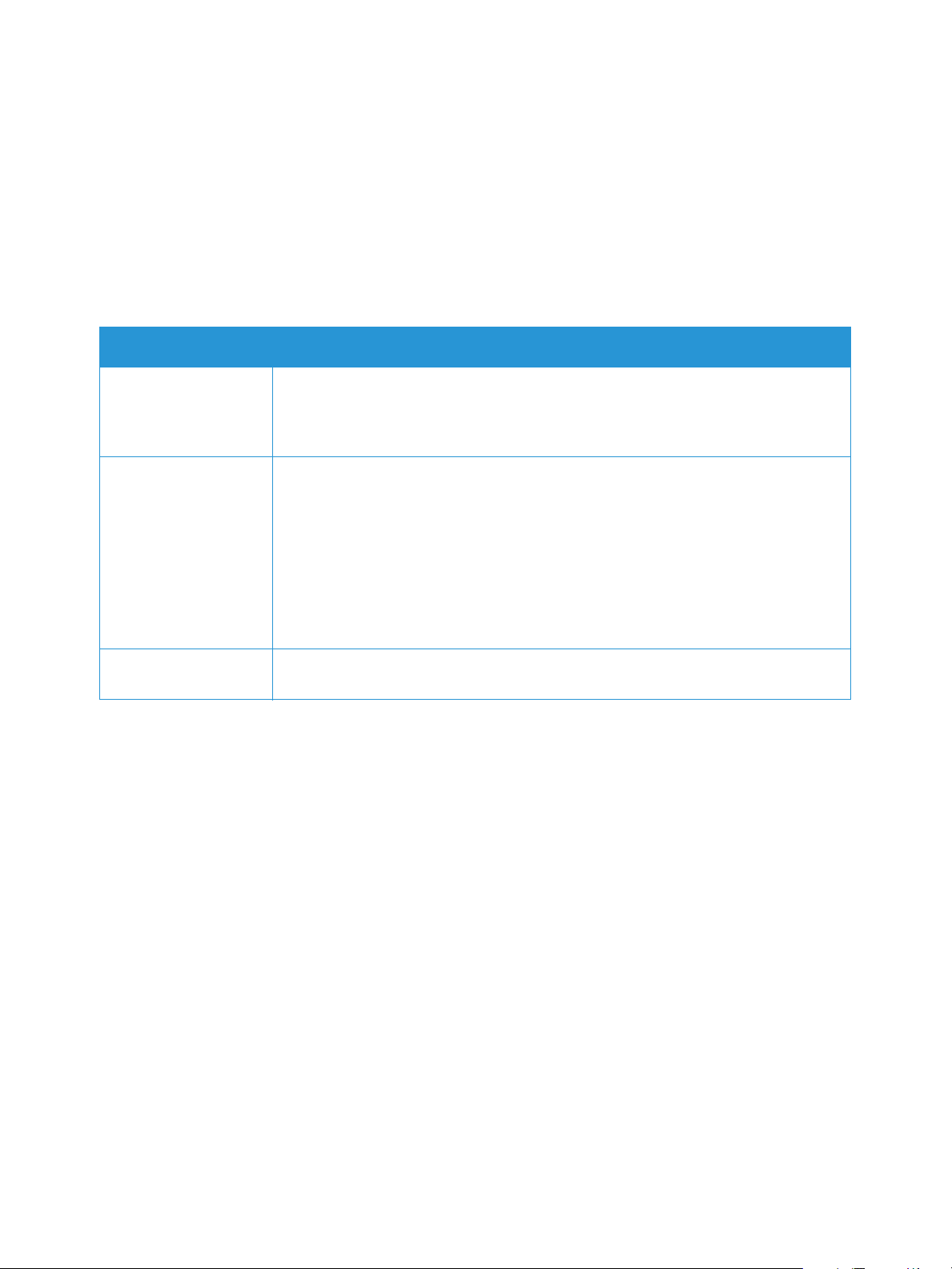
Introduction to Services
Introduction to Services
The Services are a gateway to the features and functions of your device. There are standard Services
already installed and ready to use on the device. There are also Services that are hidden when your
device is used for the first time. Set up and customize the Services, for more information refer to Setting
Up the Services.
The following services are available on your device:.
Service Description
Copy Use Copy to make copies of original documents loaded in the automatic document
feeder or on the platen glass. The device scans your original documents and
temporarily stores the images. The documents are printed based on the options
selected.
Scan There are several methods for scanning and storing an original document.
Scan to PC enables you to scan an image and send it to a folder setup on your
computer desktop.
If the printer is connected to a network, you can use Scan to Network to select a
network destination for the scanned image at the printer.
Use the Scan to Email option to scan images and attach them to emails. You can
specify the file name and format of the attachment.
Use the Scan to USB feature to scan and store images on a USB drive. Print jobs
already stored on a USB drive can also be printed.
USB Insert a USB drive into the USB Port to print jobs already stored on a USB drive. Jobs
in a print-ready format, such as PDF, TIFF, or JPEG, can be printed.
To configure services for your device, refer to Installation and Setup.
For more information about using the services and the options available, refer to Using the Services.
®
Xerox
B205 Multifunction Printer
30
User Guide
Page 33

System Menus
System Menus
Overview
The control panel provides access to various system and feature menus. These menus can be accessed
by pressing the appropriate button, such as Copy, Scan, Menu, or Machine Status. The menu options
available are as follows:
Copy Feature Menu Scan Feature Menu System Menus
•Original Size
•Reduce/Enlarge
•Lighten/Darken
•Original Type
• Collation
•Layout
•Adjust Bkgd.
•Scan to USB
•Scan to PC
•Scan to Email
• Scan to Network
•Scan to WSD
• Information Pages
•Feature Default
•Print Setup
•System Setup
•Network
Note: Some menu options may be unavailable depending on your printer configuration and
whether the printer is in the Ready state. Also, for some services such as Scan, additional selections
or setups may be required before the Menu options can be accessed.
System Menus
Use the Machine Status button to access the System Menus. These menus provide access to printer
information and setups. After your printer is installed, it is recommended that you change the settings
for various feature options within the print environment to meet your preferences and needs.
The following table shows the available options for each system menu item.
Information
Pages
Feature Defaults Print Setup System Setup Network
• Configuration
•Error Msg
•Adj Info
•Supplies Info.
•Usage Counter
•PCL Font
•Supplies Usage
•Copy Defaults
•Email Defaults
•USB Default
•Orientation
•Resolution
•Line Term.
•Skip Blank
Pages
•Emulation
•Machine Setup
•Paper Setup
•Maintenance
• TCP/IP (IPv4)
• TCP/IP (IPv6)
•Ethernet
•802.1x
•Wi-Fi
•Protocol Mgr.
• Clear Settings
Note: Some menu options may be unavailable depending on your printer configuration and
whether the printer is in the Ready state.
®
Xerox
B205 Multifunction Printer
User Guide
31
Page 34

Information Pages
Information Pages
Your printer has a set of Information Pages that you can print. These pages include system
information, supplies status information, fonts information and more.
The following reports are available on your printer:
Report Description
Configuration This report provides information about your device setup, including the
serial number, IP Address and the software version.
Error Msg. The Error Messages Report provides a record of errors, including fault
and alert codes.
Adj. Info. Provides information about the print, copy and scan area adjustment
settings configured for the printer.
Supplies Info. Provides information about each of the supplies used in the printer.
Usage Counter The Usage Counter report shows a count for each type of device usage.
PCL Font Prints the PCL font list.
Supplies Usage The Supplies Usage Report provides print coverage information.
Printing Information Pages
Various reports can be printed to provide information about your device.
1. To access the System Menus, press the Machine Status button on the control panel.
2. Press the Up/Down arrows to select Info. Pages and press OK.
3. Press the Up/Down arrows until the report you require displays, then select OK.
4. Press the Up/Down arrows to select Print? Yes and press OK.
The device prints the report.
Printing a Configuration Report Using the Control Panel
The Configuration Report lists printer information such as default settings, installed options, network
settings including IP address, and font settings. Use the information on the configuration page to help
you configure network settings for your printer, and to view page counts and system settings.
1. To access the System Menus, press the Machine Status button on the control panel.
2. Press the Up/Down arrows to select Info. Pages and press OK.
3. Press the Up/Down arrows to scroll to Configuration, then select OK.
4. Press the Up/Down arrows to select Print? Yes and press OK.
The device prints the report.
®
Xerox
B205 Multifunction Printer
User Guide
32
Page 35
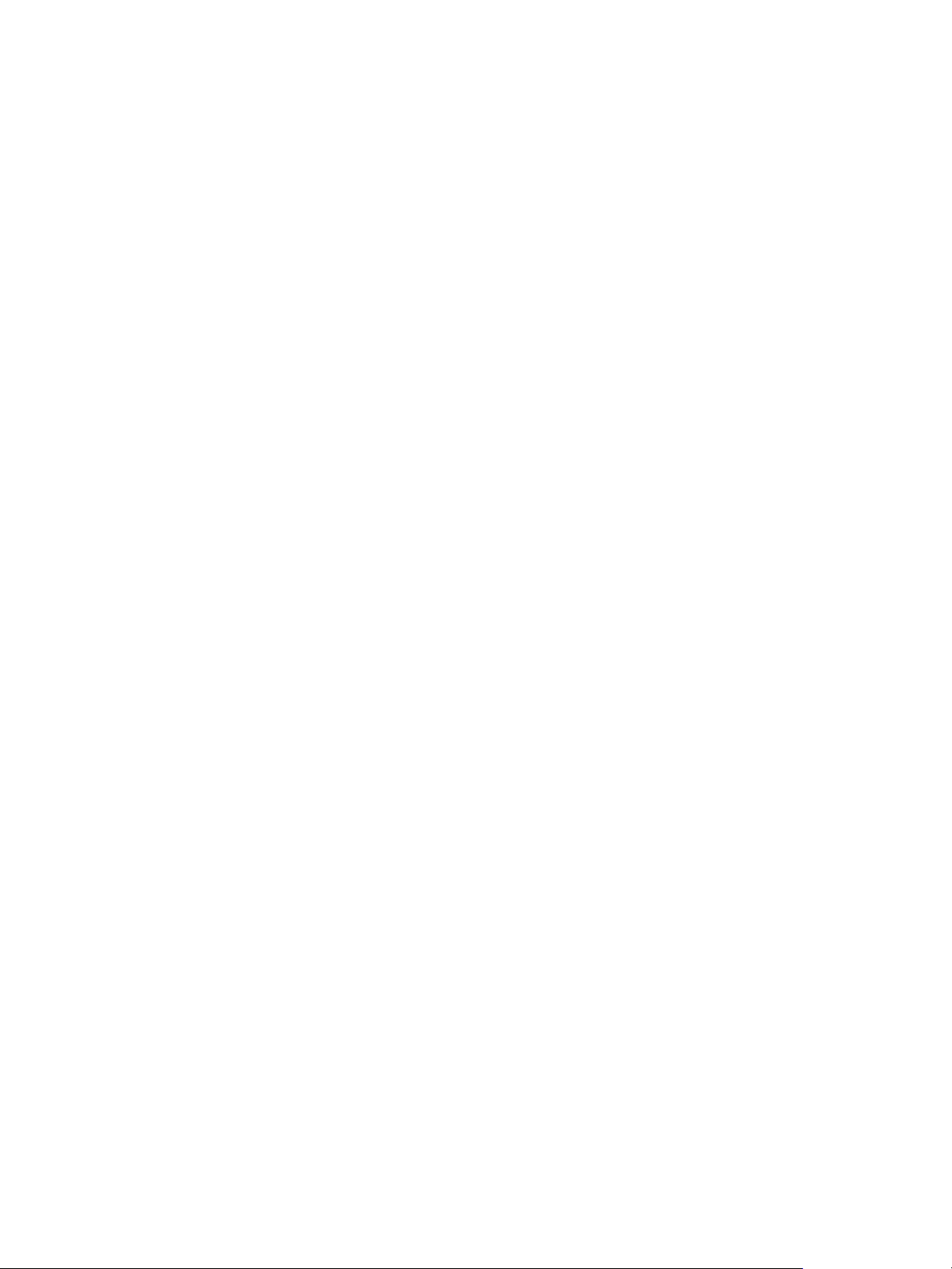
Information Pages
Printing Reports using Xerox® CentreWare® Internet Services
1. Access Xerox® CentreWare® Internet Services:
®
• To access Xerox
a Web browser, then in the address field, type the IP address of the printer. Press Enter or
Return.
• To access Xerox
computer, select System Preferences
Show Print Webpage.
2. Click Properties
CentreWare® Internet Services from a Web browser, at your computer, open
®
CentreWare® Internet Services from a Macintosh print driver, at your
Printers & Scanners Options & Supplies. Select
Services Printing.
Note: If you are prompted to enter the Administrator account user name and password, refer to
Accessing the Xerox
®
CentreWare® Internet Services Administrator Account.
3. Click Reports.
4. To print a report, for the required report, click Print.
5. Click OK.
®
Xerox
B205 Multifunction Printer
33
User Guide
Page 36

Xerox® CentreWare® Internet Services
Xerox® CentreWare® Internet Services
Xerox® CentreWare® Internet Services is the administration and configuration software installed on the
embedded webpages in the printer. Xerox
®
CentreWare® Internet Services allows you to configure,
manage and use the printer from a Web browser or from a Macintosh print driver.
®
Xerox
CentreWare® Internet Services requires:
• A TCP/IP connection between the printer and the network in Windows, Macintosh, or Linux
environments.
• TCP/IP and HTTP enabled in the printer.
• A network-connected computer with a Web browser that supports JavaScript.
®
Many features in Xerox
CentreWare® Internet Services require an administrator user name and
password. For security purposes, the default system administrator password is set to the unique device
serial number of your printer. For network printers, when you first access Xerox
®
CentreWare® Internet
Services after printer installation, the system prompts you to change the default system administrator
password. Once the system administrator password is successfully set, you can access all features and
functions in Xerox
For information about changing the default password the first time you access Xerox
®
CentreWare® Internet Services.
®
CentreWare®
Internet Services, refer to Accessing Xerox® CentreWare® Internet Services and Changing the Default
System Administrator Password.
For printers connected using a USB connection, use Xerox Easy Printer manager to configure, manage
and use your printer from a computer. For more information, refer to Xerox Easy Printer Manager.
Note: Xerox Easy Printer Manager supports Mac OS X 10.9 - macOS 10.14. For later macOS
versions, to configure the device, use Xerox
®
CentreWare® Internet Services or the printer control
panel settings. For details, refer to Accessing Administration and Configuration Settings.
®
B205 Multifunction Printer
Xerox
34
User Guide
Page 37

Xerox® CentreWare® Internet Services
Accessing Xerox® CentreWare® Internet Services
You can access Xerox® CentreWare® Internet Services from a Web browser or from a Macintosh print
driver:
• To access Xerox
Web browser, then in the address field, type the IP address of the printer. Press Enter or Return.
• To access Xerox
select System Preferences
Webpage.
®
CentreWare® Internet Services from a Web browser, at your computer, open a
®
CentreWare® Internet Services from a Macintosh print driver, at your computer,
Printers & Scanners Options & Supplies. Select Show Print
Note: If you are prompted to change the default password for the Administrator Account, refer to
Accessing Xerox
®
CentreWare® Internet Services and Changing the Default System Administrator
Password.
Finding the IP Address of Your Printer
To install the print driver for a network-connected printer, it is often necessary to know the IP address
of your printer. Also, the IP address is used to access the settings of your printer through Xerox
CentreWare
®
Internet Services. You can obtain the IP address of your printer from the Configuration
Report.
Obtaining the Printer IP Address from the Configuration Report
The Configuration report provides information about your device setup, including the serial number, IP
address, installed settings and the software version.
To obtain the printer IP address from the Configuration Report:
1. To access the System Menus, press the Machine Status button on the control panel.
2. Press the Up/Down arrows to select Info. Pages and press OK.
3. Press the Up/Down arrows to scroll to Configuration, then select OK.
4. Press the Up/Down arrows to select Print? Yes and press OK.
The IP address appears in the Network Setup section of the Configuration Report.
®
®
B205 Multifunction Printer
Xerox
35
User Guide
Page 38

Xerox® CentreWare® Internet Services
Certificates for Xerox® CentreWare® Internet Services
Your device includes a self-signed HTTPS certificate. The device generates the certificate automatically
during device installation. The HTTPS certificate is used to encrypt communications between your
computer and the Xerox device.
Notes:
®
• Xerox
CentreWare® Internet Services page for your Xerox device can display an error
message that the security certificate is not trusted. This configuration does not lessen
the security of the communications between your computer and the Xerox device.
• To eliminate the connection warning in your Web browser, you can replace the
self-signed certificate with a signed certificate from a Certificate Authority. For
information on obtaining a certificate from a Certificate Authority, contact your Internet
Service Provider.
For information on obtaining, installing, and enabling certificates, refer to Security Certificates.
Using Xerox® CentreWare® Internet Services
You can access Xerox® CentreWare® Internet Services from a Web browser or from a Macintosh print
driver. For instructions, refer to .Accessing Xerox
®
To u s e Xer o x
CentreWare® Internet Services, click the tab required:
®
CentreWare® Internet Services.
• Status: This page provides a description of the printer and current notifications, the status of the
paper trays, and supplies and billing information.
• Jobs: The Jobs page enables you to manage active jobs on the printer. You can also view and
download a list of completed jobs.
• Print: This page enables you to submit print-ready files to the printer for printing. You can select
options for print jobs using this page. Only print-ready files can be submitted, for example PDF, PS,
and PCL file formats.
• Address Book: Use the Address Book page to create a Device Address Book containing contacts
for use with the email, and scanning services.
• Properties: You can use the Properties tab to access and configure settings for your device. System
administrator login credentials are required to change most settings.
• Support: This page provides access to general support information and telephone numbers. You
can use the Support page to send diagnostic information to Xerox.
• Index: Use the Index option to find a particular feature or setting in Xerox
®
CentreWare® Internet
Services. The Index tab displays a list of options available, with links that go directly to each
®
option. The Contents tab displays a table of contents for Xerox
CentreWare® Internet Services.
• Help: Use this option to go directly to the Xerox website for additional help and information.
®
B205 Multifunction Printer
Xerox
36
User Guide
Page 39

Xerox Easy Printer Manager
Xerox Easy Printer Manager
Xerox Easy Printer Manager is available for Windows and Macintosh operating systems. Xerox Easy
Printer Manager conveniently provides access to device settings as well as functions such as scanning
and printing. The Xerox Easy Printer Manger allows you to view the status and manage your device at
your computer.
For Windows operating systems, Xerox Easy Printer Manager installs automatically during driver
installation. For details about installing printer software, refer to Installing Printer Software.
For information about using Xerox Easy Printer Manager, select the ? Help button in the application.
Note: Xerox Easy Printer Manager supports Mac OS X 10.9 - macOS 10.14. For later macOS
versions, to configure the device, use Xerox
panel settings. For details, refer to Accessing Administration and Configuration Settings.
®
CentreWare® Internet Services or the printer control
Xerox Easy Document Creator
The Easy Document Creator is available for Windows and Macintosh operating systems. It is used to
adjust scan settings and start the scanning process directly from your computer.
If the Scan option is selected from the Xerox Easy Printer Manager, the Easy Document Creator opens
to enable you to scan images using the device.
The Scan window allows you to view the scanned image and make adjustments as necessary. Preferred
settings can be saved as favorites and added to a pre-defined list.
For information about using Easy Document Creator, select the ? Help button in the application.
®
Xerox
B205 Multifunction Printer
37
User Guide
Page 40

Installing Software
Installing Software
After you have set up your device and connected it to your computer, you must install the printer and
scanner software. The software required for Windows is supplied on the Software and Documentation
CD delivered with your device, additional software, and Macintosh and Linux drivers can be
downloaded from www.xerox.com/office/B205support.
The follow software is available:
CD
Printer
Software
Operating
System
Windows • Print Driver: Use the print driver to take full advantage of your printer’s
Contents
features. PCL5e, PCL6, Postscript and XPS drivers are provided.
• Scanner Driver: TWAIN and Windows Image Acquisition (WIA) drivers
are available for scanning documents on your device.
• OCR: Optical Character Recognition (OCR) saves time by automatically
extracting data from scanned images and then making the data
available for electronic processing.
• Xerox Easy Document Creator: Used to adjust scan settings and start
the scanning process directly from your computer. The preview window
allows you to view the scan and make adjustments as necessary and
preferred settings can be preserved as favorites and added to a
pre-defined list.
• Xerox Easy Printer Manager (EPM): Conveniently combines access to
device settings, printing/scanning environments, settings/actions, Scan
to PC and launching applications such as Xerox Scan Assistant and
®
Xerox
CentreWare® Internet Services in one location.
Note: Login is required to change Printer Settings.
• Xerox Easy Wireless Setup: When installing the printer you can use the
wireless setup program that was automatically installed with the print
driver to configure the wireless settings.
Printer
Software
Linux • Print Driver: Use this driver to take full advantage of your printer’s
features.
• Scanner Driver: A SANE driver is available for scanning documents on
your device.
Note: Xerox driver software for Linux is only available at
www.xerox.com/office/B205drivers.
®
Xerox
B205 Multifunction Printer
User Guide
38
Page 41

Installing Software
CD
Printer
Software
Operating
System
Contents
Macintosh • Print Driver: Use this driver to take full advantage of your printer’s
features.
• Scanner Driver: A TWAIN driver is available for scanning documents on
your device.
• Xerox Easy Printer Manager (EPM): Conveniently combines access to
device settings, printing/scanning environments, settings/actions, Scan
to PC, Fax to PC, and launching applications such as Easy Document
Creator and Xerox
®
CentreWare® Internet Services in one location.
Note: Xerox Easy Printer Manager supports Mac OS X 10.9 - macOS 10.14.
For later macOS versions, to configure the device, use Xerox
®
CentreWare®
Internet Services or the printer control panel settings. For details, refer to
Accessing Administration and Configuration Settings.
• Xerox Easy Document Creator: Used to adjust scan settings and start
the scanning process directly from your Macintosh. The preview window
allows you to view the scan and make adjustments as necessary and
preferred settings can be preserved as favorites and added to a
pre-defined list.
• Scan Manager: This utility allows you to configure MFP Scan settings.
Note: Xerox driver software for Macintosh is only available at
www.xerox.com/office/B205drivers.
®
Xerox
B205 Multifunction Printer
39
User Guide
Page 42
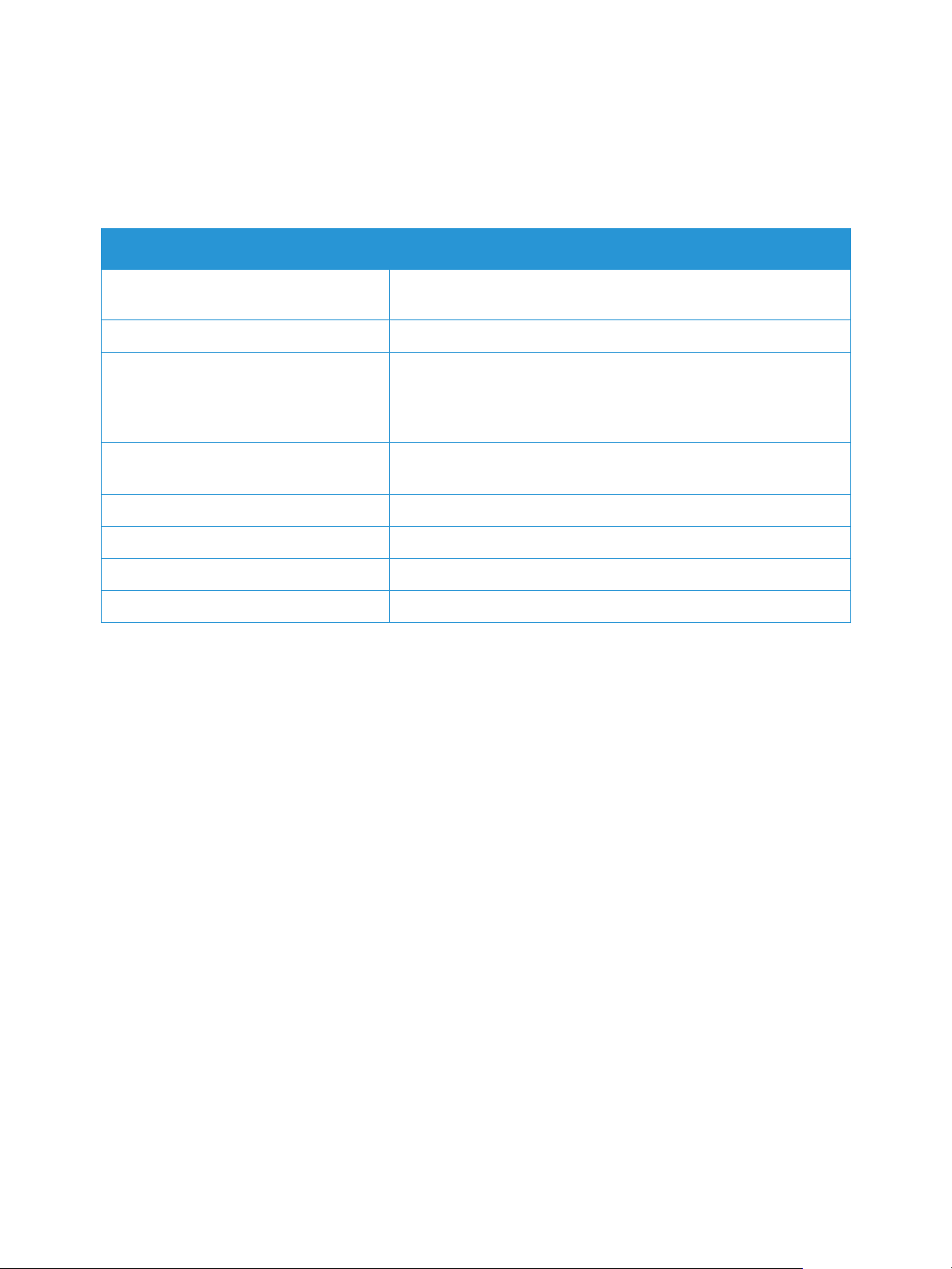
More Information
You can obtain more information about your printer from these sources:
Resource Location
Installation Guide Packaged with the printer and can be downloaded at
www.xerox.com/office/B205docs
Other documentation for your printer www.xerox.com/office/B205docs
More Information
Technical support information for your
printer, including online technical
support, Online Support Assistant and
print driver downloads
Information Pages
Order supplies for your printer www.xerox.com/office/B205supplies
Local Sales and Support Center www.xerox.com/office/worldcontacts
Printer registration www.xerox.com/office/register
Business Resource Center www.xerox.com/office/businessresourcecenter
www.xerox.com/office/B205support
Print reports from the control panel or using Xerox
Internet Services. For details, refer to Information Pages.
®
CentreWare®
®
Xerox
B205 Multifunction Printer
40
User Guide
Page 43

More Information
®
Xerox
B205 Multifunction Printer
41
User Guide
Page 44

Installation and Setup
This chapter includes:
• Installation and Setup Overview............................................................................................................................... 43
•Xerox
• Initial Setup ....................................................................................................................................................................... 48
• General Setup.................................................................................................................................................................... 51
• Network Connectivity..................................................................................................................................................... 60
• Installing Printer Software........................................................................................................................................... 78
• Setting Up the Services ................................................................................................................................................. 85
®
CentreWare® Internet Services .................................................................................................................... 44
3
Xerox® B205 Multifunction Printer
User Guide
42
Page 45
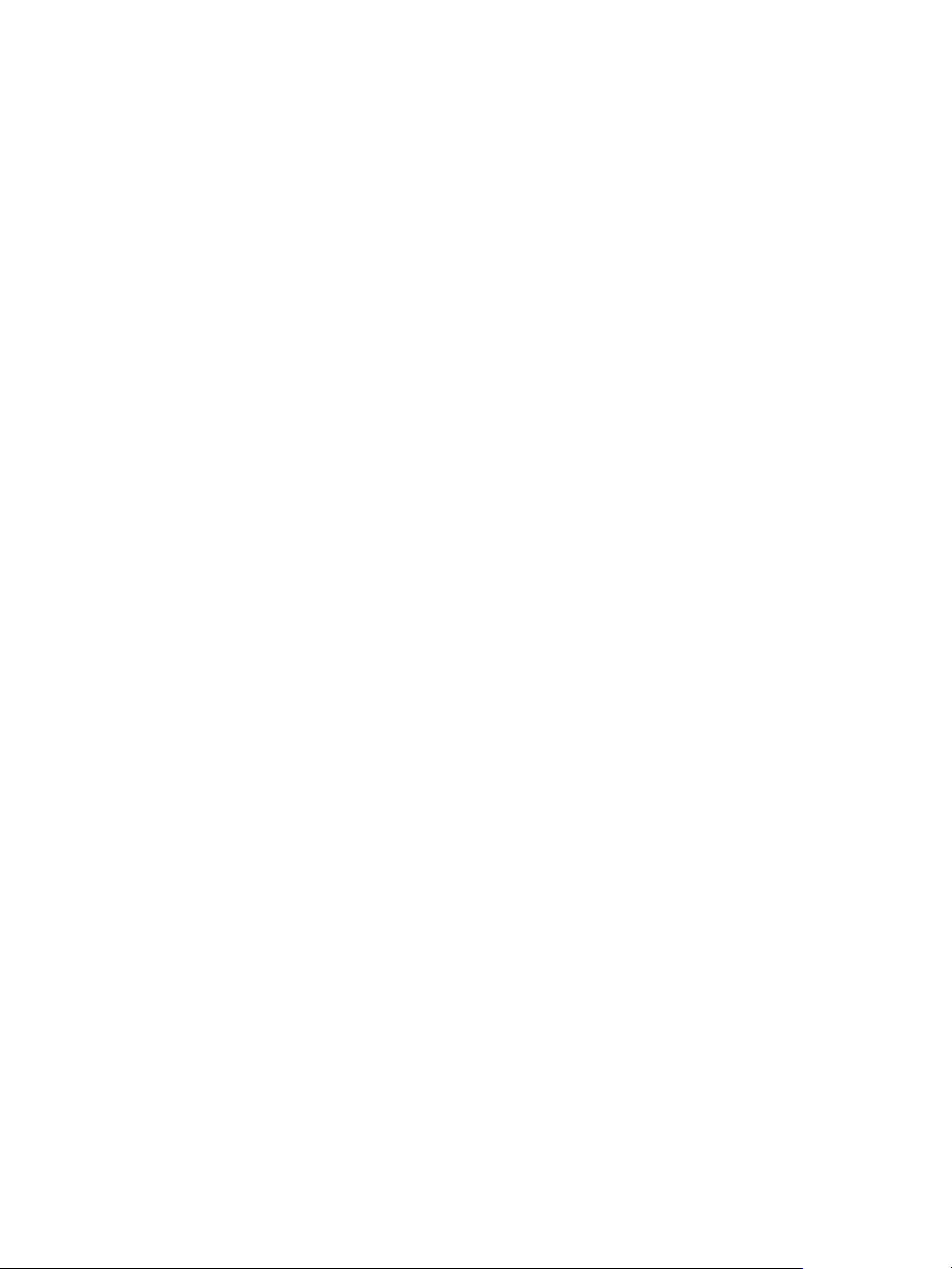
Installation and Setup Overview
Installation and Setup Overview
Before you print, ensure that your computer and the printer are plugged in, powered on, and
connected.
For instructions on unpacking and installing your printer, refer to the Installation Guide packaged with
your printer. You can also access the Online Support Assistant at www.xerox.com/office/B205support.
When you configure the printer for the first time, complete the following tasks:
1. Connect your printer to a network using a wired or wireless connection, or to a computer using a
USB cable connection.
For a network installation, confirm that your network recognizes your printer. By default, the
printer receives an IP address from a DHCP server over a TCP/IP network. If you have a different
type of network, or want to assign a static IP address, refer to TCP/ IP.
2. Complete the Installation Wizard that launches automatically the first time the printer powers on.
The installation wizard helps you configure basic printer settings such as your location and time
zone.
3. To view the new IP address and ensure that the connection is successful, print a Configuration
Report. For details, refer to Printing the Configuration Report.
4. Configure settings for your printer installation:
• For information about configuring General Setups, refer to General Setup.
• For information about configuring Network Connectivity settings, refer to Network
Connectivity.
• For information about configuring Security settings, refer to Security.
• For information about configuring services such as Print, Copy, Email, USB and Scan to
Network, Scan to PC and Scan to WSD, refer to Setting Up the Services.
5. Install the print driver software and utilities on your computer. For details, refer to Installing Printer
Software.
Note: If the Software and Documentation disc is not available, download the latest drivers at
www.xerox.com/office/B205drivers.
®
Xerox
B205 Multifunction Printer
User Guide
43
Page 46
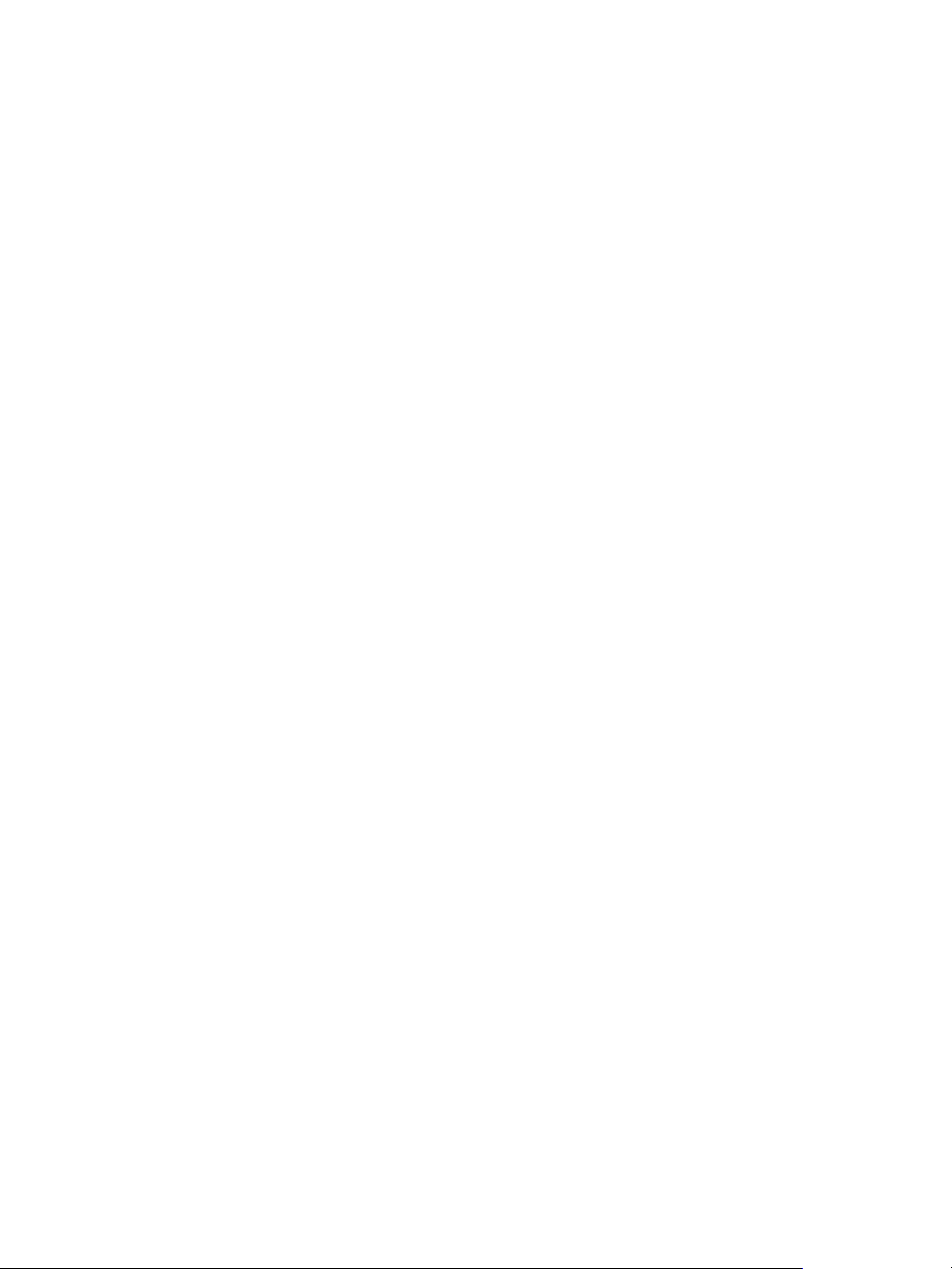
Xerox® CentreWare® Internet Services
Xerox® CentreWare® Internet Services
Xerox® CentreWare® Internet Services is the administration and configuration software installed on the
Embedded Web Server in the printer. Xerox
®
CentreWare® Internet Services software allows you to
configure and administer the printer from a Web browser or from a Macintosh print driver.
®
Xerox
CentreWare® Internet Services requires:
• A TCP/IP connection between the printer and the network in Windows, Macintosh or Linux
environments.
• TCP/IP and HTTP enabled in the printer.
• A network-connected computer with a Web browser that supports JavaScript.
®
Many features in Xerox
CentreWare® Internet Services require an administrator user name and
password. For security purposes, the default system administrator password is set to the unique device
serial number of your printer. For network printers, when you first access Xerox
®
CentreWare® Internet
Services after printer installation, the system prompts you to change the default system administrator
password. Once the system administrator password is successfully set, you can access all features and
functions in Xerox
For information about changing the default password the first time you access Xerox
®
CentreWare® Internet Services.
®
CentreWare®
Internet Services, refer to Accessing Xerox® CentreWare® Internet Services and Changing the Default
System Administrator Password.
Note: The serial number is located on the data label at the rear of the printer.
Finding the IP Address of Your Printer
To install the print driver for a network-connected printer, it is often necessary to know the IP address
of your printer. Also, the IP address is used to access the settings of your printer through Xerox
®
CentreWare
Internet Services. You can obtain the IP address of your printer from the Configuration
Report.
Obtaining the Printer IP Address from the Configuration Report
To obtain the printer IP address from the Configuration Report:
1. To access the System Menus, press the Machine Status button on the control panel.
2. Press the Up/Down arrows to select Info. Pages and press OK.
3. Press the Up/Down arrows to scroll to Configuration, then select OK.
4. Press the Up/Down arrows to select Print? Yes and press OK.
The IP address appears in the Network Setup section of the Configuration Report.
®
®
B205 Multifunction Printer
Xerox
44
User Guide
Page 47

Xerox® CentreWare® Internet Services
Accessing Xerox® CentreWare® Internet Services and Changing the Default System Administrator Password
For network printers, when you first access Xerox
®
CentreWare® Internet Services after printer
installation, the system prompts you to change the default system administrator password.
The initial default password is the printer serial number. The printer serial number is located on the
data label on the rear cover, and is printed on the Configuration report.
Note: For printers connected using a USB connection only, you do not need to perform this
procedure.
To access Xerox
®
CentreWare® Internet Services for the first time and change the default system
administrator password:
®
1. Access Xerox
• To access Xerox
CentreWare® Internet Services:
®
CentreWare® Internet Services from a Web browser, at your computer, open
a Web browser, then in the address field, type the IP address of the printer. Press Enter or
Return.
Note: If you do not know the IP address of your printer, refer to Finding the IP Address of Your
Printer.
• To access Xerox
computer, select System Preferences
®
CentreWare® Internet Services from a Macintosh print driver, at your
Printers & Scanners Options & Supplies. Select
Show Print Webpage.
A message appears that prompts you to change the Administrator Settings.
2. To enter the default password, in the Password field, type the printer serial number.
3. To enter a new password, in the New Password field, type the new password.
Passwords can contain between 4 and 32 characters and the following characters can be used:
• Letters: a - z, A - Z
• Numbers: 0 - 9
• Special Characters: @ / . ‘ & + - # * , _ % ( ) !
4. To verify the password, enter the password again in the Verify Password field.
5. To save the new password, click Save.
®
The Administrator Account password is updated and access to Xerox
CentreWare® Internet
Services is granted.
®
B205 Multifunction Printer
Xerox
45
User Guide
Page 48

Xerox® CentreWare® Internet Services
Accessing the Xerox® CentreWare® Internet Services Administrator Account
Many features in Xerox
®
CentreWare® Internet Services require an administrator user name and
password. When updating Security options, you are prompted to enter the Administrator Account login
details.
®
To access the Xerox
1. Access Xerox
• To access Xerox
CentreWare® Internet Services Administrator Account:
®
CentreWare® Internet Services:
®
CentreWare® Internet Services from a Web browser, at your computer, open
a Web browser, then in the address field, type the IP address of the printer. Press Enter or
Return.
Note: If you do not know the IP address of your printer, refer to Finding the IP Address of Your
Printer.
• To access Xerox
computer, select System Preferences
®
CentreWare® Internet Services from a Macintosh print driver, at your
Printers & Scanners Options & Supplies. Select
Show Print Webpage.
Note: If you are accessing Xerox
®
CentreWare
®
Internet Services for the first time after printer
installation, you are prompted to change the Administrator Account password. For instructions,
®
refer to Accessing Xerox
CentreWare® Internet Services and Changing the Default System
Administrator Password.
2. Click Properties, then configure the settings required.
When you select an option which requires Administrator Account access, a security login window
appears.
3. For User Name, enter Admin. For Password, enter the administrator account password that was
set during initial access to Xerox
®
CentreWare® Internet Services. Click OK.
You are now able to configure and save settings.
®
B205 Multifunction Printer
Xerox
46
User Guide
Page 49

Xerox® CentreWare® Internet Services
Changing the System Administrator Password
To prevent unauthorized changes to printer settings, ensure the Administrator Account password is
changed regularly. Be sure to store the password in a secure location.
®
Note: If you are accessing Xerox
CentreWare
installation, you are prompted to change the Administrator Account password. For instructions,
®
refer to Accessing Xerox
CentreWare® Internet Services and Changing the Default System
Administrator Password.
®
1. In Xerox
CentreWare® Internet Services, click Properties.
2. Click Maintenance.
3. Click Administrator Password.
4. To change the Administrator Account password, enter a new password in the Password field.
Passwords can contain between 4 and 32 characters and the following characters can be used:
• Letters: a - z, A - Z
• Numbers: 0 - 9
• Special Characters: @ / . ‘ & + - # * , _ % ( ) !
5. To verify the password, enter the password again in the Verify Password field.
6. To save the new password, select the Select to save a new password check box.
7. Click Save.
®
Internet Services for the first time after printer
®
B205 Multifunction Printer
Xerox
47
User Guide
Page 50
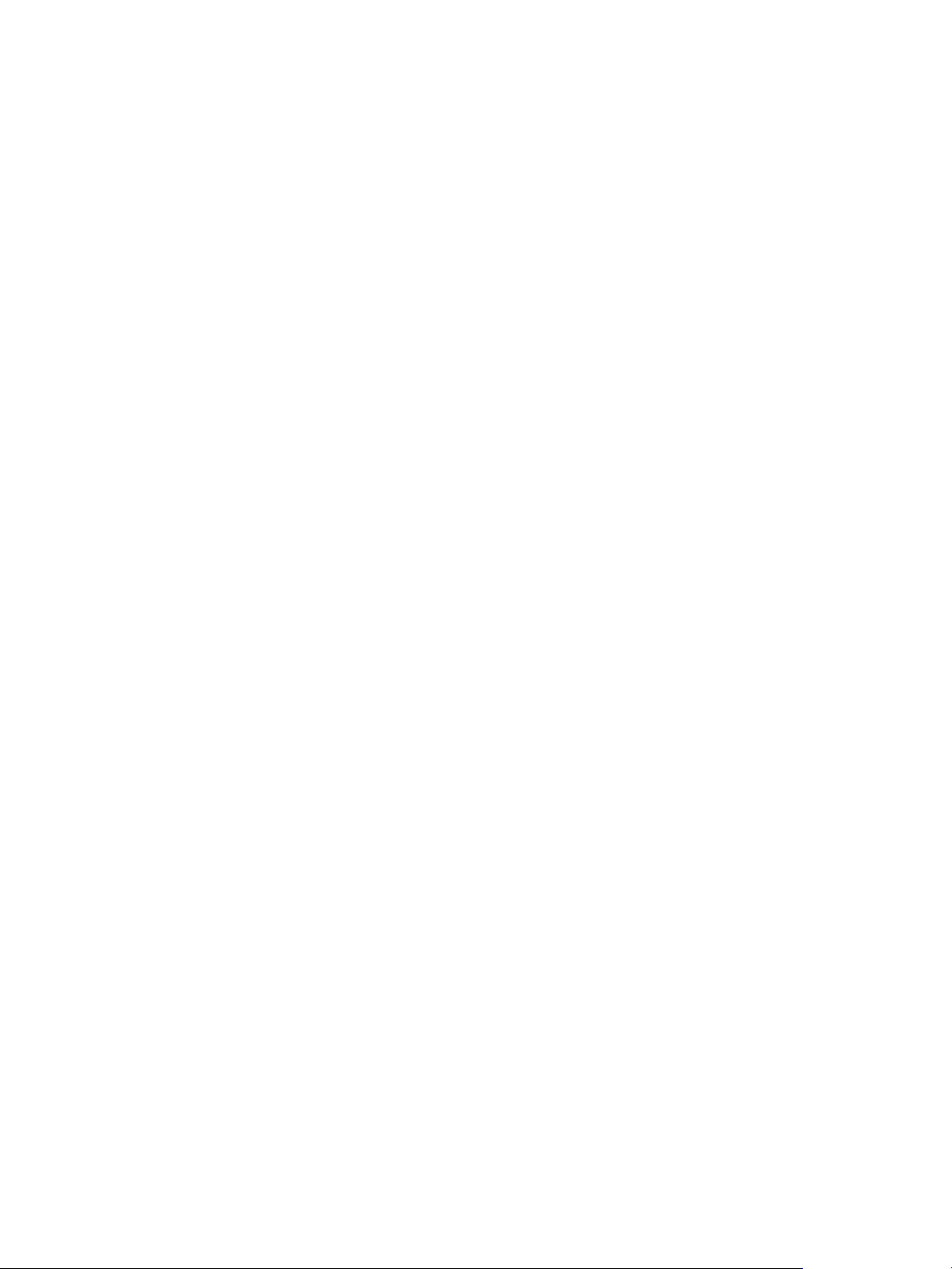
Initial Setup
Initial Setup
Physically Connecting the Printer
You can connect to your printer directly from your computer using USB, or connect to a network using
an Ethernet cable or wireless connection. Hardware and cabling requirements vary for the different
connection methods. Routers, network hubs and switches, modems, Ethernet cables, and USB cables
are not included with your printer and must be purchased separately.
Note: Network features are not available when the printer is connected using a USB cable
connection.
1. For Network installations, connect one end of an Ethernet cable to the Ethernet port on the back
of the printer, connect the other end of the cable to a correctly configured network port.
For USB installations, connect the one end of the USB AB cable to the USB B port on the back of
the printer, connect the other end to a standard USB A connection on your computer.
2. Connect the power cord to the printer, then plug the power cord into an electrical outlet.
Assigning a Network Address
The printer acquires a network address automatically from a DHCP server by default. To assign a static
IP address, configure DNS server settings, or configure other TCP/IP settings, refer to TCP /IP.
Accessing Administration and Configuration Settings
You can access the administration and configuration settings from the printer control panel, from
®
CentreWare® Internet Services, or from the Xerox Easy Printer Manager.
Xerox
• To change settings using the printer control panel, using the System Menus accessed by pressing
the Machine Status button. The System Menus also give you access to information about your
printer, including the serial number and model. You can view the status of the paper trays, billing
and supplies information, and print Information Pages. For information about the System Menus,
refer to System Menus.
• The administrator password is required when accessing locked settings in Xerox
Internet Services. The first time you access Xerox® CentreWare
®
Internet Services, you are
prompted to change the Administrator Account password. For information about accessing the
®
Xerox
CentreWare
Accessing Xerox
®
Internet Services and changing the default Administrator password, refer to
®
CentreWare® Internet Services and Changing the Default System Administrator
Password.
®
CentreWare®
®
Xerox
B205 Multifunction Printer
48
User Guide
Page 51

Initial Setup
• Xerox Easy Printer Manager is available for Windows and Macintosh operating systems and
conveniently provides access to device settings as well as functions. To change settings using
Xerox Easy Printer Manager, at your computer, open Easy Printer Manager. Select the printer, then
click Advanced Setting or Machine Settings and configure the settings required. For Windows
operating systems, Xerox Easy Printer Manager installs automatically during driver installation. For
details about installing printer software, refer to Installing Printer Software.
Note: Xerox Easy Printer Manager supports Mac OS X 10.9 - macOS 10.14. For later macOS
®
versions, to configure the device, use Xerox
CentreWare® Internet Services or the printer control
panel settings.
Network Connection Settings
You can configure wired and wireless network connections for your device. For all connectivity settings,
refer to Network Connectivity.
Configuring Ethernet Settings
The Ethernet interface on the printer detects the speed of your network automatically.
Any auto-sensing devices that are connected to the network, such as a hub, do not always detect the
correct speed. If the device does not recognize your network speed, the device can prevent a
connection to the network, and your switch or router can report errors.
If the device does not recognize your network speed, set the rated speed. The rated speed is the
maximum speed at which you expect your network to operate.
To verify that the printer detects the correct network speed, refer to the Configuration Report. For
details, refer to Printing the Configuration Report.
®
1. In Xerox
CentreWare® Internet Services, click Properties Connectivity Physical Connections.
2. Click Ethernet.
3. For Rated Speed, select the ethernet speed.
4. For MAC address, the unique Media Access Control address is shown.
5. Click Apply.
Note: For the new settings to take effect, restart your printer.
®
Xerox
B205 Multifunction Printer
49
User Guide
Page 52

Initial Setup
USB Direct Connection
If your printer is connected to your computer directly, using a USB AB cable, configure settings using
Xerox Easy Printer Manager.
Note: Xerox Easy Printer Manager supports Mac OS X 10.9 - macOS 10.14. For later macOS
versions, to configure the device, use Xerox
panel settings. For details, refer to Accessing Administration and Configuration Settings.
1. Connect the one end of the USB AB cable to the USB B port on the back of the printer. Connect
the other end to a standard USB A connection on your computer.
2. At your computer, open Easy Printer Manager.
3. Click Printer, then select the USB connected printer.
4. Click Advanced Setting or Machine Settings.
5. Configure the device and network settings required. Click Save.
®
CentreWare® Internet Services or the printer control
Installation Wizard
The Installation wizard starts the first time you power on the printer. The wizard prompts you with a
series of questions to help you configure basic printer settings.
When the installation wizard appears, follow the on screen instructions.
Note: After the initial setup, to change any printer configuration settings, or to configure other
printer settings, refer to Accessing Administration and Configuration Settings.
®
Xerox
B205 Multifunction Printer
50
User Guide
Page 53

General Setup
General Setup Using the Printer Control Panel
Machine Setup
1. To access the System Menus, press the Machine Status button on the control panel.
2. Press the Up/Down arrows to select System Setup and press OK.
3. Press the Up/Down arrows to select Machine Setup and press OK.
The following Machine Setup options and settings are available:
Option Description Settings
General Setup
Language Use this option to set the message
display language.
Power Saver Timers Use this option to set the time the
printer waits before entering Low Power
Save or Very Low Power Save. Enter
between 0 - 119 minutes.
Wakeup Event Use this option to enable the printer to
wake-up when a job is received or a
button is pressed.
System Timeout Sets the elapsed time before the printer
reverts to default settings.
Config. Page Enables a report detailing all the
settings to be printed.
Altitude Adj. Atmospheric pressure, determined by
altitude, can affect print quality. If the
printer is at an elevation greater than
1000 m (3280 ft.), to improve print
quality, you can use Altitude
Adjustment.
•English
• List of Available Languages
•Low Power Save
•Very Low Power Save
•On
•Off
•On
•Off
•On
•Off
• Normal: Below 1000 m (3280 ft.)
• High 1: 1000–2000 m (3280–6561
ft)
• High 2: 2000–3000 m (6561–9842
ft)
• High 3: 3000–4000 m (9842–13123
ft)
• High 4: 4000–5000 m (13,123 –
16,404 ft).
Auto Continue Determines whether or not the printer
continues printing when it detects the
paper does not match the paper
settings.
•After 30 Sec
•Off
•After 0 Sec
®
Xerox
B205 Multifunction Printer
51
User Guide
Page 54

Option Description Settings
General Setup
Paper Substitution
Automatically substitutes the printer
driver’s paper size to prevent the paper
mismatch between Letter and A4. For
example, if you have A4 paper in the
tray and you select Letter in the printer
driver, the device prints on A4 paper.
•On
•Off
4. Press the Up/Down arrows to select the option required and press OK.
5. Press the Up/Down arrows to select the setting required and press OK.
Paper Setup
1. To access the System Menus, press the Machine Status button on the control panel.
2. Press the Up/Down arrows to select System Setup and press OK.
3. Press the Up/Down arrows to select Paper Setup and press OK.
The following Paper Setup options and settings are available:
Option Description Settings
Paper Size
This is the most common paper size that
will be used in the printer and is the size
the printer will feed if a specific size is
not selected.
•Tray 1
• Manual Feeder
Paper Type Sets the type of paper in the tray. • Tray 1
• Manual Feeder
Margin Use this setting to configure printing
margins.
• Common Margin
• Manual Feeder
•Tray 1
•Emulation
4. Press the Up/Down arrows to select the option required and press OK.
5. Press the Up/Down arrows to select the setting required and press OK.
®
Xerox
B205 Multifunction Printer
52
User Guide
Page 55

General Setup
General Setup Using Xerox® CentreWare® Internet Services
Note: When configuring settings in Properties, you are prompted to enter the Administrator
account user name and password. For information about logging in as an administrator, refer to
Accessing the Xerox
Assigning a Printer Name and Location
®
CentreWare® Internet Services Administrator Account.
You can use the Xerox® CentreWare
®
Internet Services Description page to assign a name and location
for the printer. The Description page displays the printer model information and product code or serial
number. Asset tags let you enter unique identifiers for inventory management.
®
1. In Xerox
CentreWare® Internet Services, click Properties Description.
2. In the Identification area:
a. For Machine Name, type a name for the printer.
b. For Location, type the location of the printer.
c. For Xerox Asset Tag Number and Customer Asset Tag Number, type unique identifiers as
needed.
3. In the Geographic Location area, for Latitude and Longitude, type coordinates in decimal form.
4. Click Apply.
Printing the Configuration Report
The Configuration Report lists all current settings of the printer. A configuration report prints at startup
by default.
®
1. In Xerox
2. Click Printing
3. For Configuration Report, click Print.
4. Click OK.
CentreWare® Internet Services, click Properties Services.
Reports.
Using the Configuration Page
The Configuration page provides current detailed configuration information about the device. You can
refer to this page to view information such as device profile, printer setup and network setup
information. You can print the page for reference.
®
1. In Xerox
2. To print the configuration report, click Print System Data List.
3. Click OK.
CentreWare® Internet Services, click Properties General Setup Configuration.
®
Xerox
B205 Multifunction Printer
User Guide
53
Page 56

General Setup
Configuring Alert Notifications
There are several ways to set the printer to send out notifications when alerts occur. Possible alert types
include low supply status, paper supply status, and paper jams.
®
1. In Xerox
2. Click Alert Notification.
3. For Alert Preferences, enable options as needed.
4. For Alert Recipient Email Address, enter the recipient email addresses.
5. For Toner Cartridge Reorder Notification, enter the percentage of toner life remaining that
triggers a reorder alert.
6. To display the reorder message on the control panel, select Display Low Toner Reorder Message.
7. For Drum Cartridge Reorder Notification, enter the percentage of life remaining that triggers an
alert.
8. To display the status on the control panel, select Drum Cartridge Status.
9. Click Apply.
Monitoring Alerts
CentreWare® Internet Services, click Properties General Setup.
The Active Alerts page displays printer information, such as printer name and location, as well as a list
of any current alerts. You can view alert information, such as the status code, description of the issue,
and the suggested skill level required to resolve the problem.
To view alerts:
®
1. In Xerox
CentreWare® Internet Services, click Status Alerts.
2. To update the page, click Refresh.
®
Xerox
B205 Multifunction Printer
54
User Guide
Page 57
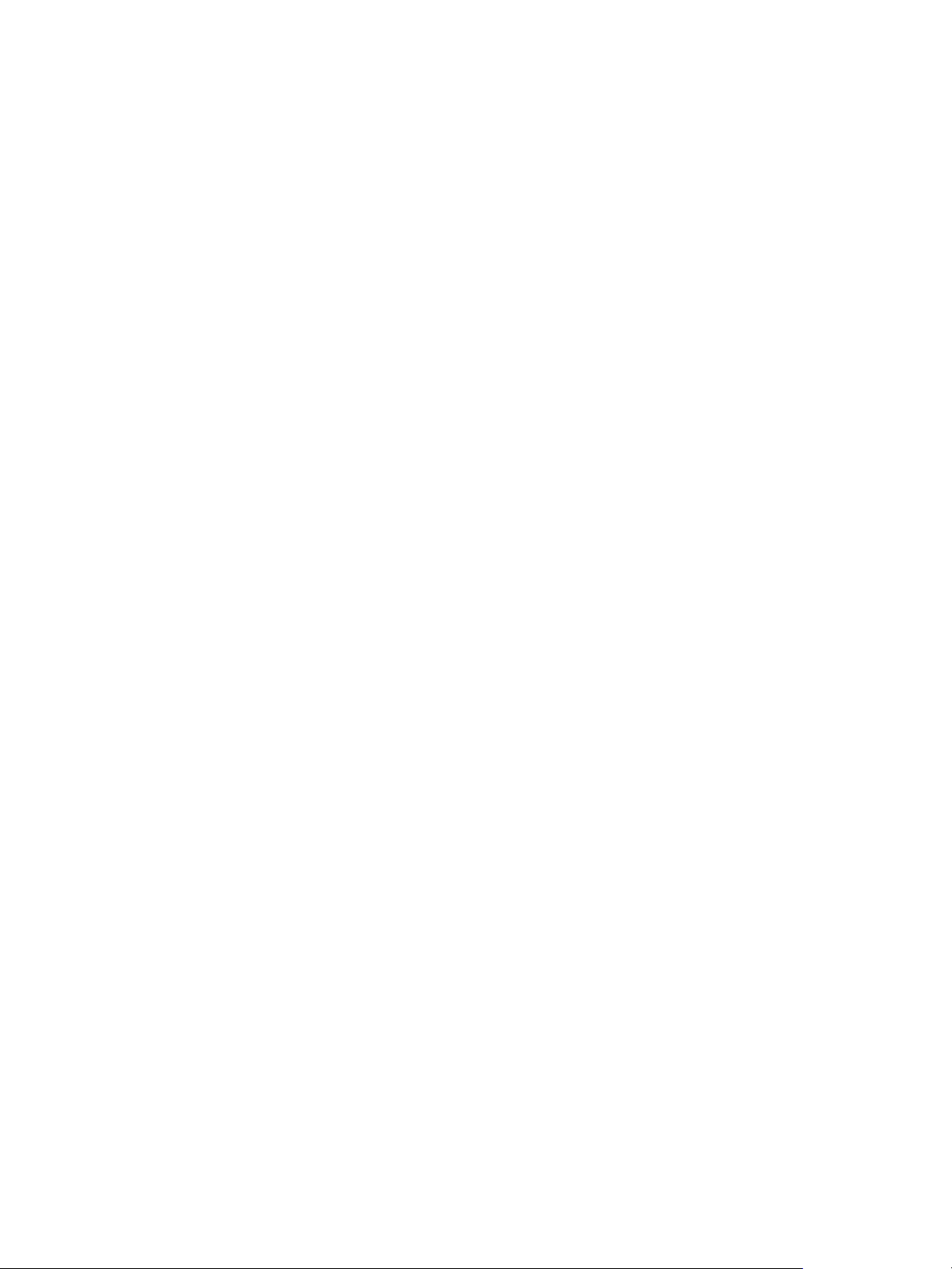
General Setup
Power Management Settings
The amount of electricity the printer consumes depends on the way it is used. This device is designed
and configured to enable you to reduce your electricity usage.
Power Saver modes are enabled on your device by default to reduce energy consumption. If the printer
is not used for a specified period, it transitions to Low Power mode, then to Very Low Power mode. In
these modes, to enable reduced-power consumption, only essential functions remain active.
Note: Changing the default Power Saver activation times can result in an overall higher energy
consumption of the printer. Before you switch off Power Saver modes or set a longer activation
times, consider the increase in printer power consumption.
You can also enable the printer to power off automatically, either after a specific amount of time, or
when no activity is detected by the printer.
Note: The Auto Power Off feature is not enabled at the factory due to network activity, it is
provided as an option and can be configured at any time. For instructions, refer to Configuring
Auto Power Off.
Configuring the Power Saver Mode Settings
1. In Xerox
®
CentreWare® Internet Services, click Properties General Setup.
2. Click Power Management.
3. Select the Power Saver Mode 1 and Power Save Mode 2 settings required:
• Power Saver Mode 1 Timer: Specify the time the printer remains idle before it goes from
ready mode to Low Power Save mode.
• Power Saver Mode 2 Timer: Specify how long the printer remains in Low Power Save mode
before it goes into Very Low Power Save mode.
Note: The sum of the two timers cannot exceed 119 minutes.
4. Click Apply.
5. Click OK.
Configuring Auto Power Off
1. In Xerox
2. Click Power Management.
3. Select the Auto Power Off Timeout settings required:
• Enable: Use this option to enable the printer to power off automatically after the specified
• Disable: Use this option to switch off the Auto Power Off function.
• Auto Detect: To set the printer to power off automatically when no activity is detected, click
4. Click Apply.
5. Click OK.
®
CentreWare® Internet Services, click Properties General Setup.
time period. Click Enable, then specify the time the printer remains idle before it powers off
automatically. You can enter between 5 and 240 minutes.
Auto Detect.
®
Xerox
B205 Multifunction Printer
55
User Guide
Page 58

General Setup
Tray Settings
The Tray Settings determine how the printer manages the paper trays. There are two modes:
• Bypass mode: This option ignores the tray attributes for printing a job. The print job will use the
media in the tray.
• Static mode: This option designates a tray as available for all jobs that use the type of paper in
the tray, and for print jobs that do not specify a tray.
Configuring Tray Settings
1. In Xerox
®
CentreWare® Internet Services, click Properties General Setup.
2. Click Tray Se tting s.
3. For Manual Feed Slot:
a. Select a Mode.
b. To enable the tray confirmation screen, click Enable.
4. For Tray 1, to enable the tray confirmation screen, click Enable.
5. Click Apply.
6. Click OK.
Billing and Counters
Billing Information
The Billing Information page displays the printer serial number and the total number of impressions
made.
®
1. In Xerox
2. Click Billing Information.
3. To update the page, click Refresh.
CentreWare® Internet Services, click Properties General Setup Billing & Counters.
Usage Counters
The Usage Counters page displays the total number of pages printed or generated by the printer. You
can see usage amounts for impressions made, sheets, images used, and images printed and copied.
®
1. In Xerox
2. Click Usage Counters.
3. To update the page, click Refresh.
CentreWare® Internet Services, click Properties General Setup Billing & Counters.
®
Xerox
B205 Multifunction Printer
User Guide
56
Page 59

General Setup
Resetting the Printer to Network Factory Default
To restore network settings back to the factory default values, use the Network Factory Default option.
CAUTION: Performing this procedure will delete all network settings and network connection to
the printer will be lost immediately.
®
1. In Xerox
CentreWare® Internet Services, click Status General.
2. Click Network Factory Default.
A warning message is displayed.
3. To confirm, click OK.
Support Information
The Support page in Xerox
®
CentreWare® Internet Services displays contact information for service and
supplies and for your system administrator. You can customize this information to display your
company details for device users.
To add your own custom information:
®
1. In Xerox
CentreWare® Internet Services, click Support.
2. Click Edit Settings.
3. Update the fields with your information, then click Apply.
4. Click OK.
®
Xerox
B205 Multifunction Printer
57
User Guide
Page 60
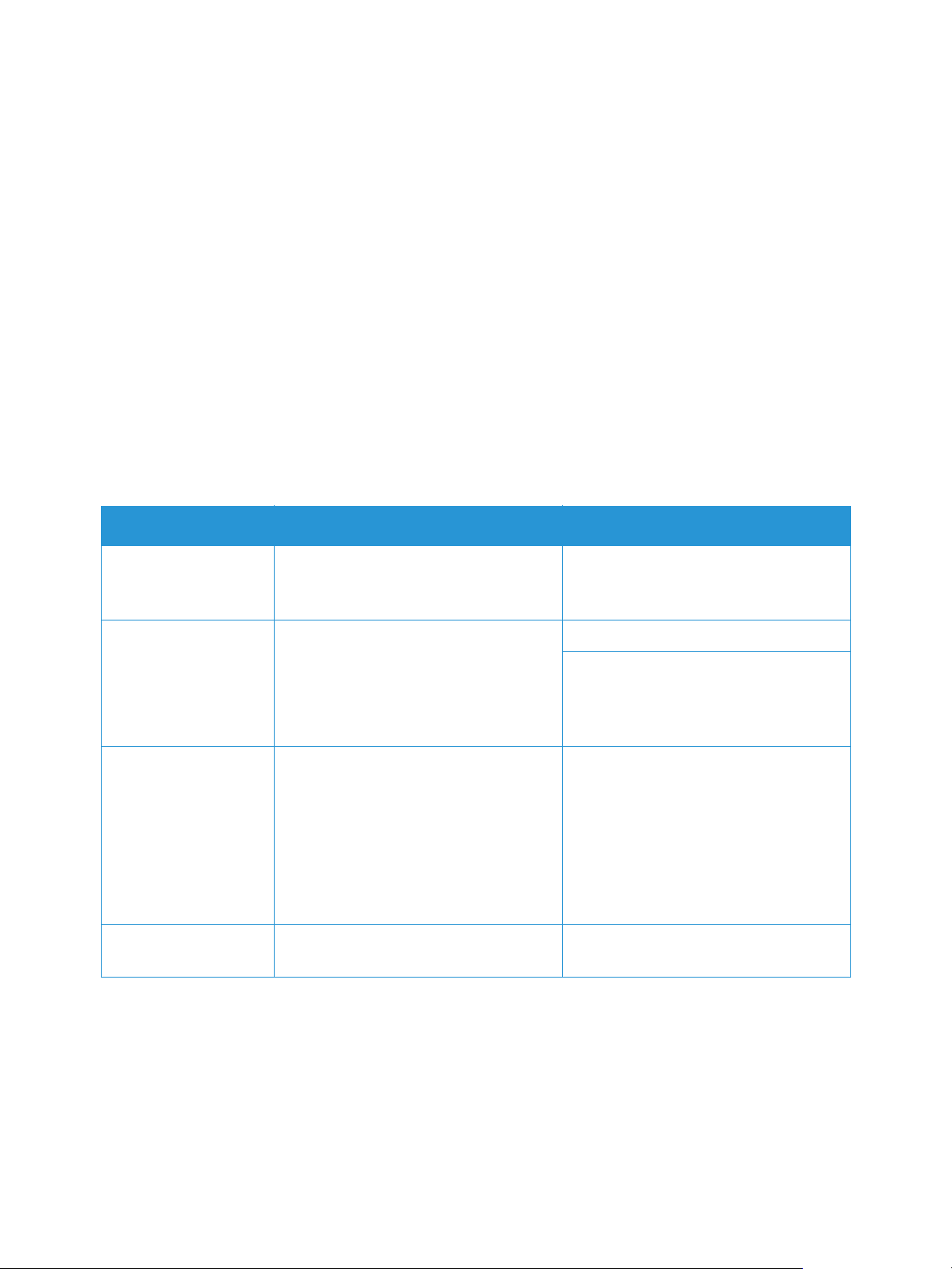
Network Settings
Network Settings
You may set up the network using the printer display screen. Before doing that, you must have the
relevant information concerning the type of network protocols and computer system you use.
To configure Network Connectivity settings Using Xerox
®
CentreWare® Internet Services, refer to
Network Connectivity.
Configuring Network Settings Using the Printer Control Panel
1. To access the System Menus, press the Machine Status button on the control panel.
2. Press the Up/Down arrows to select Network and press OK.
The following Network options and settings are available:
Option Description Settings
TCP/IP (IPv4) Select appropriate protocol and
configure parameters to use the
network environment.
TCP/IP (IPv6 Select appropriate protocol and
configure parameters to use the
network environment.
•DHCP
•BOOTP
•Static
• IPv6 Protocol
•DHCPv6 Config
-Router
-Always Use
-Never Use
Ethernet Speed Configure the network transmission
speed.
802.1x Use to configure 802.1x. • Off
•Ethernet Port Speed
-On
-Off
-Automatic
-10 mbps Half
-10 mbps Full
-100 mbps Half
-100 mbps Full
•On
Xerox
®
B205 Multifunction Printer
User Guide
58
Page 61
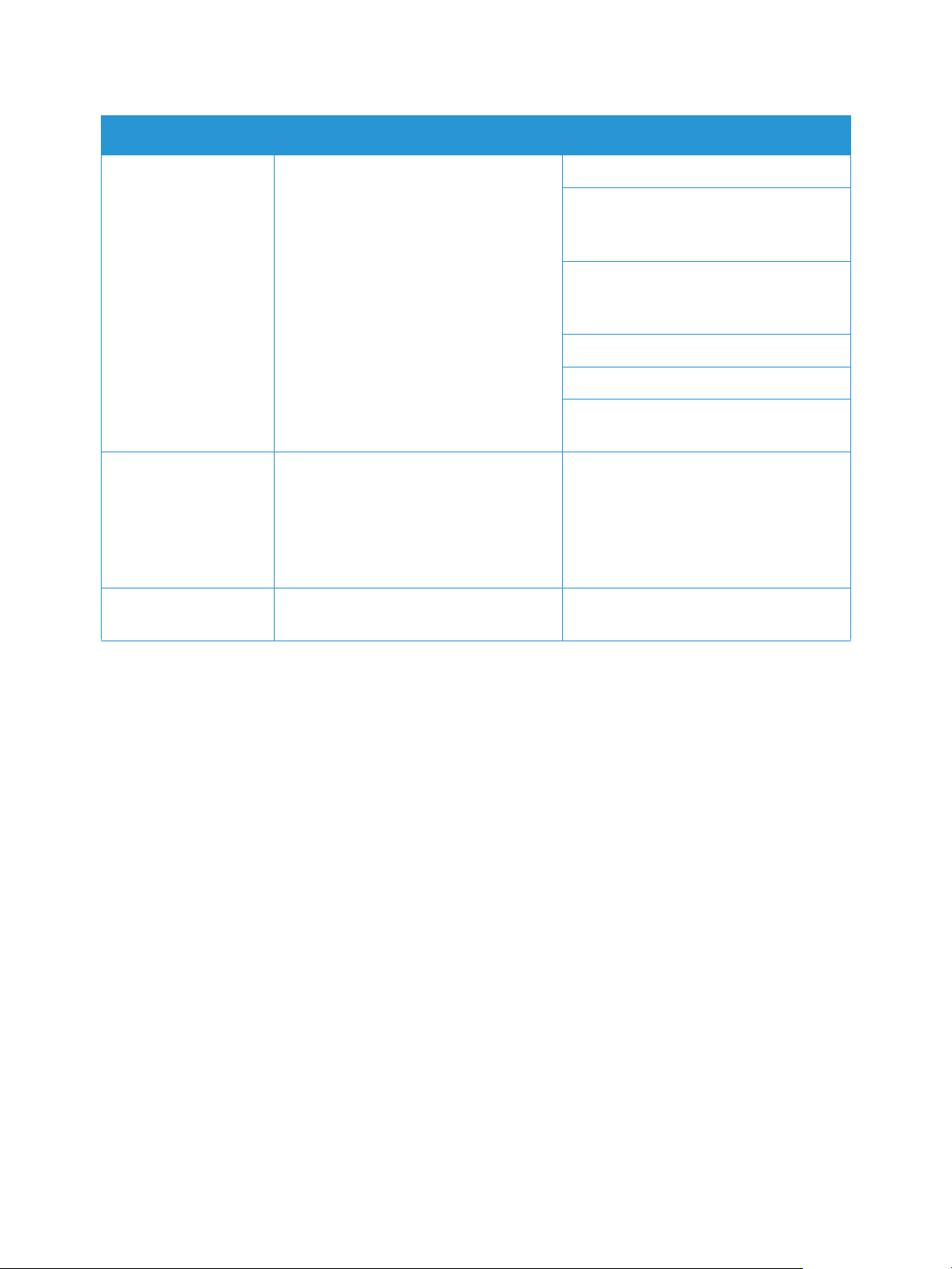
Option Description Settings
Network Settings
Wi-Fi Use to enable the printer to be
configured on a wireless network
connection.
Protocol Mgr. Select appropriate protocol and
configure the parameters required.
Clear Settings Reverts the network settings to the
default values.
•Wi-Fi
• Wi-Fi Settings
-Wizard
-Custom
•WPS
-PBC
-PIN
•Wi-Fi Direct
•W-Fi Signal
•Wi-Fi Default
-Restore
•HTTP
•WINS
•SNMPv1/v2
•mDNS
•SetIP
•SLP
•Yes
•No
3. Press the Up/Down arrows to select the option required and press OK.
4. Press the Up/Down arrows to select the setting required and press OK.
®
Xerox
B205 Multifunction Printer
59
User Guide
Page 62

Network Connectivity
Network Connectivity
TCP/IP
Computers and printers primarily use TCP/IP protocols to communicate over an Ethernet network.
Bonjour is a discovery protocol that allows devices on a TCP/IP network to discover each other without
knowledge of specific IP addresses. Bonjour is built in to Macintosh operating systems. You can install
Bonjour on Windows devices.
With TCP/IP protocols, each printer and computer requires a unique IP address. Many networks, and
cable and DSL routers have a Dynamic Host Configuration Protocol (DHCP) server. A DHCP server
automatically assigns an IP address to every computer and printer on the network that is configured to
use DHCP.
If you use a cable or DSL router, for information on IP addressing, refer to the documentation for your
router.
Note: When configuring settings in Properties, you are prompted to enter the Administrator
account user name and password. For information about logging in as an administrator, refer to
Accessing the Xerox
®
CentreWare® Internet Services Administrator Account.
To configure TCP/IP settings using the printer control panel, refer to Network Settings.
Configuring TCP/IP Settings Using Xerox
If your printer has a valid network address, you can configure TCP/IP settings in Xerox
®
CentreWare® Internet Services
®
CentreWare®
Internet Services. For details, refer to Assigning a Network Address.
Configuring IPv4
You can use IPv4 or IPv6 in addition to or in place of the other.
®
1. In Xerox
2. Click TCP/IP.
3. For Protocol, select Enabled.
4. For Host Name, type a unique name for your printer.
5. For IP Address Resolution, select an option. Fields that appear depend on the option that you
select.
• STATIC: This option disables dynamic addressing and allows you to type a static IP address.
• BOOTP: This option allows the printer to obtain an IP address from a BOOTP server that does
• DHCP: This option allows your DHCP server to assign an IP address to the printer. Dynamic
6. For Domain Name, type the fully qualified domain name of your authentication server.
7. For DNS Configuration, type the IP address for up to three servers.
CentreWare® Internet Services, click Properties Connectivity Protocols.
Type the Machine IP Address, Subnet Mask, and Gateway Address.
not respond to DHCP requests.
DNS Registration is enabled.
®
Xerox
B205 Multifunction Printer
60
User Guide
Page 63

Network Connectivity
8. To send a release request to the DHCP and DNS servers, for Dynamic DNS Registration, select
Enabled. If the servers grant the request, when the printer is powered off, the current IP address
and dynamic DNS name are released.
9. For Zero-Configuration Networking, perform the following steps.
• To configure the printer to assign itself an address if a DHCP server does not provide one, for
Self-Assigned Address, select Enabled.
• To allow users to see and connect to the printer using Bonjour, for Multicast DNS, select
Enabled.
10. Click Apply.
Configuring IPv6
IPv6 hosts can automatically configure themselves when connected to a routed IPv6 network using
the Internet Control Message Protocol Version 6 (ICMPv6). ICMPv6 performs error reporting for IP
along with other diagnostic functions. When first connected to a network, a host sends a link-local
multicast router solicitation request for configuration parameters. If suitably configured, routers
respond to this request with a router advertisement packet containing network-layer configuration
parameters.
®
1. In Xerox
2. Click TCP/IP.
3. To enable TCP/IPv6, for Protocol, select Enabled.
4. For Default Dynamic Host Configuration Protocol, select how DHCP operates forIPv6.
5. To specify an address manually, perform the following steps.
•For Manual Address, select Enabled.
• Select a Router Prefix from the menu, or to populate the prefix for manual entry address,
6. To configure DNSv6, perform the following steps.
• Enter a valid IPv6 Domain Name.
•For Primary DNSv6 Server Address, enter an IP address.
•For Secondary DNSv6 Server Address, enter an IP address.
• To enable Dynamic DNSv6 Registration, select Enable.
7. Click Apply.
CentreWare® Internet Services, click Properties Connectivity Protocols.
click Add.
®
Xerox
B205 Multifunction Printer
61
User Guide
Page 64

Network Connectivity
SLP
Printers use Service Location Protocol (SLP) to announce and look up services on a local network
without prior configuration. When SLP is enabled, the printer becomes a Service Agent (SA) and
announces its services to User Agents (UA) on the network using SLP.
Directory Agents (DA) are components that cache services. They are used in larger networks to reduce
the amount of traffic. DAs are optional. If a DA is present, then User Agents (UAs) and System Agents
(SAs) are required to use it instead of communicating directly with the printer.
Note: When configuring settings in Properties, you are prompted to enter the Administrator
account user name and password. For information about logging in as an administrator, refer to
Accessing the Xerox
To configure SLP settings using the printer control panel, refer to Network Settings.
®
CentreWare® Internet Services Administrator Account.
Configuring SLP Settings Using Xerox
1. In Xerox
®
CentreWare® Internet Services, click Properties Connectivity Protocols.
®
CentreWare® Internet Services
2. Click SLP.
3. For Protocol, select Enable.
4. For Directory Agent, type the IP address for the Directory Agent (DA) as needed.
• To group services, under Scope 1, 2, and 3, type a name as needed. Printers cannot recognize
services that are in different scopes.
•For Message Type, select an option.
• Multicast: This option routes multicast packets between subnets for service discovery.
• Broadcast: If your network does not support multicast routing, select this option.
5. For Multicast Radius, type a value from 0 through 255.
6. For Maximum Transmission Unit (MTU), type a value from 484 through 32768.
7. For Registration Lifetime, type a value in hours. From 1 through 24.
8. Click Apply.
SNMP
Simple Network Management Protocol (SNMP) is a set of network protocols designed to allow you to
manage and monitor devices on your network.
You can use the SNMP configuration pages in Xerox
®
CentreWare® Internet Services to:
• Enable or disable Authentication Failure Generic Traps.
• Enable SNMPv3 to create an encrypted channel for secure printer management.
• Assign privacy, authentication protocols, and keys to Administrative and key user accounts.
• Assign read and write access to User accounts.
®
Xerox
B205 Multifunction Printer
User Guide
62
Page 65

Network Connectivity
• Limit SNMP access to the printer using hosts.
Note: When configuring settings in Properties, you are prompted to enter the Administrator
account user name and password. For information about logging in as an administrator, refer to
Accessing the Xerox
®
CentreWare® Internet Services Administrator Account.
To configure SNMP settings using the printer control panel, refer to Network Settings.
Enabling SNMP Using Xerox
1. In Xerox
®
CentreWare® Internet Services, click Properties Connectivity Protocols.
®
CentreWare® Internet Services
2. Click SNMP.
3. For Protocol, select Enable.
4. To configure the SNMP properties, for Edit SNMP Properties, click Edit.
5. For Community Names, enter the GET and SET community names.
6. For Default TRAP Community Name, type a name.
7. For Authentication Failure Generic Traps, to generate a trap for every SNMP request received by
the printer which contains an invalid community name, click Enable.
8. Click Apply.
Configuring SNMP Trap Destination Address Using Xerox
®
CentreWare®
Internet Services
You can add, edit, or delete IP addresses for Network Management workstations that receive traps
from the device.
®
1. In Xerox
2. Click SNMP.
3. In the Trap Destination Address section, click Add IP Address.
4. For IP Trap Destination Address, type the IP address of the host running the SNMP manager that
receives traps.
5. Type the UDP Port Number.
6. To add the traps, perform the following steps.
•For TRAP Community Name, type a name.
•For Traps to be Received, select the type of traps that the SNMP manager receives.
7. Click Apply.
CentreWare® Internet Services, click Properties Connectivity Protocols.
®
Xerox
B205 Multifunction Printer
63
User Guide
Page 66

Network Connectivity
SNMPv3
SNMPv3 is the current standard version of SNMP defined by the Internet Engineering Task Force
(IETF). It provides three important security features:
• Message integrity to ensure that a packet has not been tampered with in transit
• Authentication to verify that the message is from a valid source
• Encryption of packets to prevent unauthorized access
Note: When configuring settings in Properties, you are prompted to enter the Administrator
account user name and password. For information about logging in as an administrator, refer to
Accessing the Xerox
®
CentreWare® Internet Services Administrator Account.
Configuring SNMPv1/v2c with SNMPv3 Using Xerox
®
CentreWare®
Internet Services
SNMP version 1 (SNMPv1) is the initial implementation of the SNMP protocol. SNMPv1 operates over
protocols such as User Datagram Protocol (UDP).
SNMPv2c includes improvements in performance, confidentiality, and manager-to-manager
communications over SNMPv1, however it uses the simple-community based security scheme of
SNMPv1.
®
1. In Xerox
2. Click SNMPv3.
3. For Allow SNMPv3 with SNMPv1/v2c, select Enable.
4. For SNMPv3, select Enable.
Note: Some options become editable after you enable SNMPv3.
5. For User Name, type the administrative user name for SNMPv3 authentication.
6. For Authentication Password, type a password. The Authentication Password is used to generate a
key used for authentication.
7. For Algorithm, select an encryption checksum algorithm.
8. For Privacy Password, type a password. The Privacy Password is used for encryption of SNMPv3
data. The passphrase used to encrypt the data must match the passphrase on the Server.
CentreWare® Internet Services, click Properties Connectivity Protocols.
Note: Ensure that the passwords are at least eight characters in length. You can include any
characters except control characters.
9. Click Apply.
®
Xerox
B205 Multifunction Printer
User Guide
64
Page 67
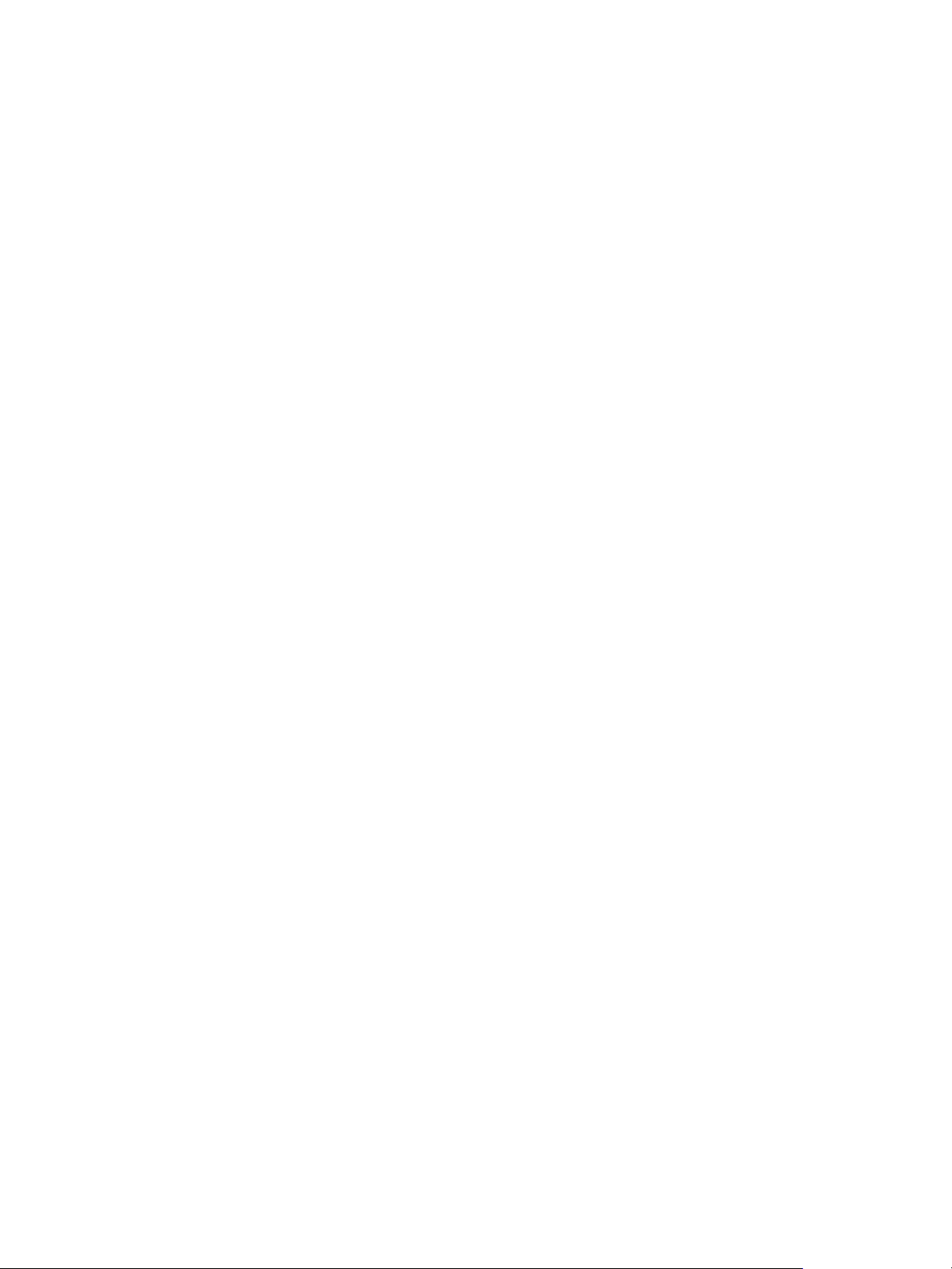
Network Connectivity
WINS
When running WINS, the printer registers its IP address and NetBIOS Host Name with a WINS server.
WINS allows the printer to communicate using host name only. Using Microsoft Networking removes
significant overhead for systems administrators.
Note: When configuring settings in Properties, you are prompted to enter the Administrator
account user name and password. For information about logging in as an administrator, refer to
Accessing the Xerox
To configure WINS settings using the printer control panel, refer to Network Settings.
®
CentreWare® Internet Services Administrator Account.
Configuring WINS Using Xerox
1. In Xerox
®
CentreWare® Internet Services, click Properties Connectivity Protocols.
®
CentreWare® Internet Services
2. Click WINS.
3. For Protocol, select Enable.
4. For Primary Server IP Address, type the IP address for your primary server.
5. For Secondary Server IP Address, enter the IP Address as needed.
Note: If DHCP is configured, WINS IP addresses are overridden.
6. Click Apply.
LPR/LPD
The Line Printer Daemon (LPD) and Line Printer Remote (LPR) protocols provide printer spooling and
network print server functionality for UNIX-based systems, such as HP-UX, Linux, and Macintosh.
Note: When configuring settings in Properties, you are prompted to enter the Administrator
account user name and password. For information about logging in as an administrator, refer to
Accessing the Xerox
Configuring LPR/LPD Using Xerox
®
CentreWare® Internet Services Administrator Account.
®
CentreWare® Internet Services
1. In Xerox
®
CentreWare® Internet Services, click Properties Connectivity Protocols.
2. Click LPR/LPD.
3. For Protocol, select Enable.
4. Type an LPR/LPD Port Number or use the default port number of 515.
5. Click Apply.
®
Xerox
B205 Multifunction Printer
65
User Guide
Page 68

Network Connectivity
Raw TCP/IP Printing
Raw TCP/IP is used to open a TCP socket-level connection over Port 9100, and stream a print-ready file
to the printer input buffer. It then closes the connection either after sensing an End Of Job character in
the PDL or after expiration of a preset timeout value. Port 9100 does not require an LPR request from
the computer or the use of an LPD running on the printer. Raw TCP/IP printing is selected in Windows
as the Standard TCP/IP port.
Note: When configuring settings in Properties, you are prompted to enter the Administrator
account user name and password. For information about logging in as an administrator, refer to
Accessing the Xerox
®
CentreWare® Internet Services Administrator Account.
Configuring Raw TCP/IP Settings Using Xerox
Services
1. In Xerox
2. Click Raw TCP/IP Printing.
3. For Protocol, select Enable.
4. Ensure that Port Number is set to 9100.
5. Click Apply.
®
CentreWare® Internet Services, click Properties Connectivity Protocols.
®
CentreWare® Internet
®
Xerox
B205 Multifunction Printer
66
User Guide
Page 69

Network Connectivity
IPP
Internet Printing Protocol (IPP) is a standard network protocol that allows you to print and manage
jobs remotely.
Note: When configuring settings in Properties, you are prompted to enter the Administrator
account user name and password. For information about logging in as an administrator, refer to
Accessing the Xerox
®
CentreWare® Internet Services Administrator Account.
Configuring IPP Using Xerox
1. In Xerox
®
CentreWare® Internet Services, click Properties Connectivity Protocols.
®
CentreWare® Internet Services
2. Click IPP.
3. For Protocol, select Enable.
4. Enter additional information as needed.
5. For Secure IPP Connection with SSL/TLS, select Enable.
6. Click Apply.
®
Xerox
B205 Multifunction Printer
67
User Guide
Page 70
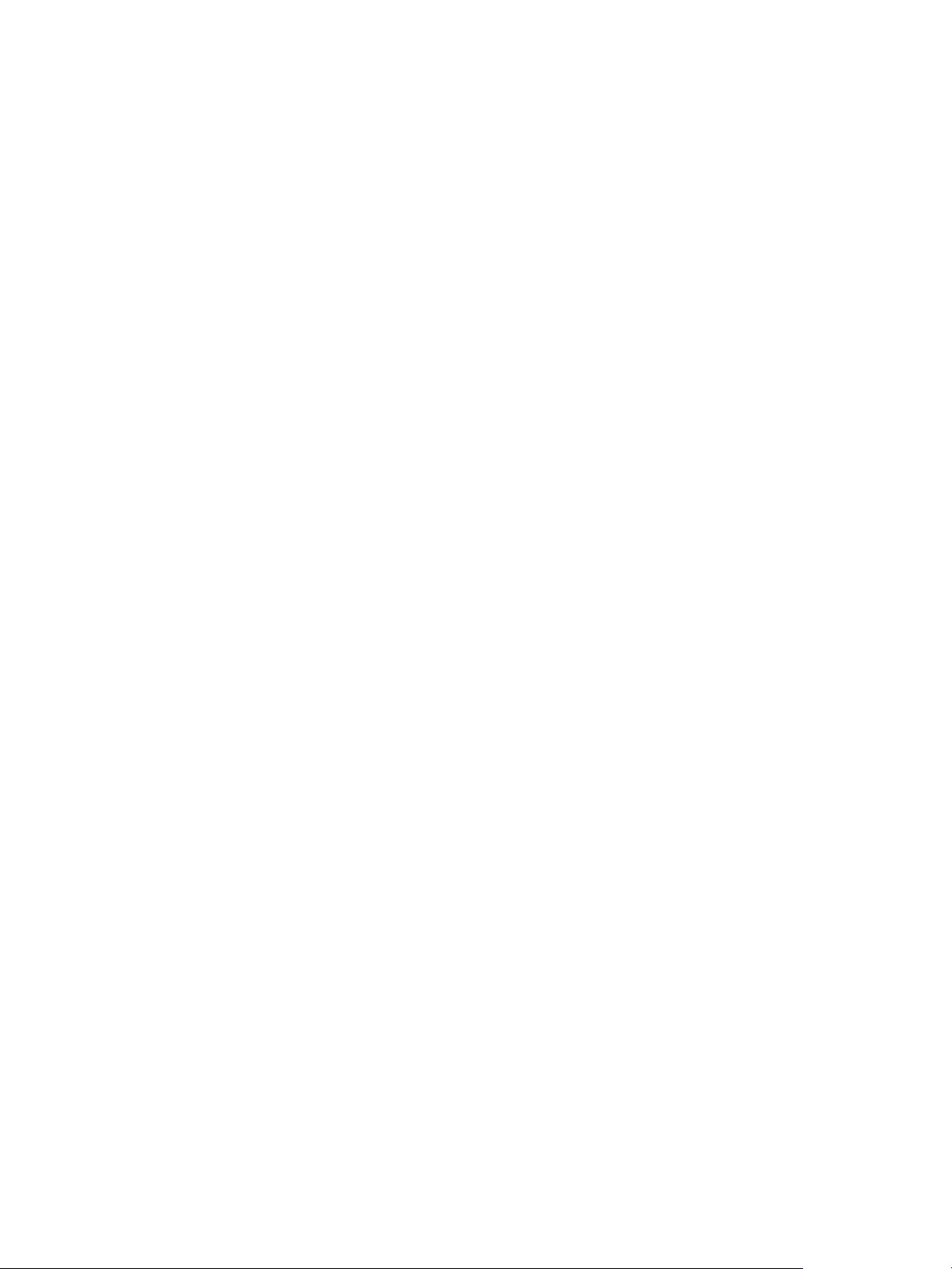
Network Connectivity
HTTP
Hypertext Transfer Protocol (HTTP) is a request-response standard protocol between clients and
servers. Clients that make HTTP requests are called User Agents (UAs). Servers that respond to these
requests for resources, such as HTML pages, are called Origin Servers. There can be any number of
intermediaries, such as tunnels, proxies, or gateways between User Agents and Origin Servers.
Note: When configuring settings in Properties, you are prompted to enter the Administrator
account user name and password. For information about logging in as an administrator, refer to
Accessing the Xerox
To configure HTTP settings using the printer control panel, refer to Network Settings.
®
CentreWare® Internet Services Administrator Account.
Configuring HTTP Settings Using Xerox
1. In Xerox
®
CentreWare® Internet Services, click Properties Connectivity Protocols.
®
CentreWare® Internet Services
2. Click HTTP.
3. To enable the protocol, for Protocol, click Enable.
4. For Keep Alive Timeout, enter the time that the printer waits for a response from a connected user
before it terminates the connection.
Note: Increasing the Keep Alive Timeout can cause connections to slow down.
5. Change the Port Number as needed.
Note: If a Machine Digital Certificate is configured, you can edit the following fields.
6. For HTTP Security Mode, select a security option.
Note: To allow connections to the Xerox device using HTTPS only, select Require HTTPS.
7. To enable one or more TLS versions, for TLSv 1.0, TLSv 1.1, or TLSv 1.2, select Enable.
8. Click Apply.
®
Xerox
B205 Multifunction Printer
68
User Guide
Page 71

Network Connectivity
Google Cloud Print
Google Cloud Print allows you to print documents from a device connected to the Internet, without
using a print driver. You can send documents to the printer from anywhere, including documents stored
in the cloud, a personal computer, tablet, or smartphone.
Before you begin:
• Set up a Google email account.
• Configure the printer to use IPv4.
• Configure Proxy Server settings as needed.
Note: Verify that the security configuration of your firewall supports Google Cloud Print.
To register the printer to Google Cloud Print Web printing service:
1. At your computer, open a Web browser, in the address field, type the IP address of the printer,
then press Enter or Return.
Note: Locate your printer IP address using the Configuration Report. For details, refer to Printing
the Configuration Report.
2. Click Properties
Connectivity Protocols Google Cloud Print.
3. To enable Google Cloud Print, for Google Cloud Print, click Enable. Enable other services as
needed.
• To allow discovery and printing for local network devices, for each function that you want to
allow, select Enable.
• To allow format conversion for jobs that are in a format not supported by the printer, for
Enable conversion printing, select Enable.
Note: Cloud Job Conversion uses both Google Cloud Printing and Local Printing. Currently, only
specialized third-party apps require conversion. Xerox recommends that you leave Cloud Job
Conversion disabled unless you use an app that requires it.
• To allow Printer Working Group (PWG) printing, for Enable PWG, select Enable.
• To set a minimum time period before the Extensible Messaging and Presence Protocol
(XMPP) times out, in the XMPP timeout field, type a number.
4. Review the information in the Anonymous Registration section. Modify settings as necessary.
5. To change the proxy server settings, click Proxy Setting.
6. To test the connection to the Google Cloud Print service, click GCP Connection Test.
7. To be redirected to the Google website, in the Anonymous Registration area, for Registration
Status, click Register. At the prompt, click OK.
a. Log in to your Google email account.
b. To register the printer with Google Cloud Print, follow the on screen instructions.
c. To complete the printer registration and return to Xerox
®
CentreWare® Internet Services, click
Finish Registration.
Local discovery and local printing are enabled during printer registration. To disable either feature,
for the feature, clear the Enable check box.
®
8. From the Google Cloud Print window in Xerox
CentreWare® Internet Services, click Apply.
®
Xerox
B205 Multifunction Printer
69
User Guide
Page 72

Network Connectivity
9. To update the Registration Status displayed in your Web browser, refresh the Xerox
®
CentreWare®
Internet Services Web page.
10. To access the Google Cloud Print feature, in your Google account, click Manage Your Printer. The
default printer name appears in this format: Model name (MAC address).
Proxy Server
A proxy server acts as a go-between for clients seeking services and servers that provide them. The
proxy server filters client requests and if the requests meet the proxy server filtering rules, it grants the
request and allows the connection.
A proxy server has two main purposes:
• To keep any devices behind it anonymous for security purposes.
• To cache content from resources, such as Web pages from a Web server, to increase resource
access time.
Note: When configuring settings in Properties, you are prompted to enter the Administrator
account user name and password. For information about logging in as an administrator, refer to
Accessing the Xerox
Configuring the Proxy Server Using Xerox
®
CentreWare® Internet Services Administrator Account.
®
CentreWare® Internet Services
1. In Xerox
®
CentreWare® Internet Services, click Properties Connectivity Protocols.
2. Click Proxy Server.
3. To configure the printer to detect proxy settings automatically, for Auto Detect Proxy Settings,
select Enabled.
Note: If Auto Detect Proxy Settings is enabled, you cannot edit the fields for HTTP Proxy Server,
Name or IP Address, and IPV4 Address and Port.
4. For HTTP Proxy Server, select Enabled.
5. Select the Name or IP Address type.
6. Type the appropriately formatted address and port number.
7. If your proxy server requires authentication, for Authentication, select Enabled.
®
Xerox
B205 Multifunction Printer
70
User Guide
Page 73

Network Connectivity
8. If authentication is enabled, for Login Name, type the login name for the proxy server.
9. Type the password, then type the password again to verify.
10. To save the new password, click Select to save new password.
11. To add a proxy exception list, for Exception List, type the URL.
12. To use the configured default proxy settings script, for Use automatic configuration script, type
the URL.
13. Click Apply.
Connecting to a Wireless Network
A wireless local area network (WLAN) provides the means to connect two or more devices in a local
area network (LAN) without a physical connection. The printer can connect to a wireless LAN that
includes a wireless router or wireless access point. Before connecting the printer to a wireless network,
ensure that the wireless router is configured with a service set identifier (SSID), a passphrase, and
security protocols.
You can use the Wireless Wizard to connect to a wireless network at the printer control panel. If the
®
device is connected to a wired network, you can configure wireless settings using Xerox
CentreWare®
Internet Services.
Note: For networked devices, the printer uses either the wireless or the wired network connection.
Activating one network connection deactivates the other network connection.
Note: Advanced enterprise networks require certificates loading prior to setup. For details, refer to
Security Certificates.
Connecting to a Wireless Network Manually
When connecting to a wireless network that does not include a WPS-compliant router, set up and
configure the printer manually. Before starting, you must get the setup and configuration information,
such as name and passphrase, from the router. After you collect the network information, you can set
up the printer from the printer control panel or from Xerox
easiest manual connection, use Xerox
®
CentreWare® Internet Services.
Before you begin:
• The wireless router must be connected and properly configured for the network before you install
the printer. For details, see your router documentation.
• Use the instructions provided with your wireless router or access point to record the following
information:
• Name (SSID)
• Security Options (Encryption Type)
• Passphrase
®
CentreWare® Internet Services. For the
Note: The network name and passphrase are case sensitive.
®
Xerox
B205 Multifunction Printer
71
User Guide
Page 74

Configuring the Printer for Shared Key or WPA/WPA2-Personal
Network Connectivity
1. In Xerox
®
CentreWare® Internet Services, click Properties Connectivity Protocols.
2. Click Wireless Setup.
3. Click Edit Settings.
4. For Network Name SSID, select an option:
• To search for an SSID, click Search Available and click the drop-down menu. Select an SSID
from the list.
Note: To refresh the list of available networks, click Refresh.
• To enter the SSID, click Enter SSID, then in the field, type the SSID.
5. For Security Type, select Shared Key or WPA/WPA2-Personal.
6. For Encryption Type, select an option.
7. For Security Key or Passphrase, type the passphrase.
8. For Address Acquisition, select a protocol option. If you select STATIC, you can change the
IPAddress, Subnet Mask, and Gateway Mask, as needed.
9. Click Apply.
Configuring the Printer for an Open System
1. In Xerox
2. Click Wireless Setup.
3. Click Edit Settings.
4. For Network Name SSID, select an option:
• To search for an SSID, click Search Available and click the drop-down menu. Select an SSID
®
CentreWare® Internet Services, click Properties Connectivity Protocols.
from the list.
Note: To refresh the list of available networks, click Refresh.
• To enter the SSID, click Enter SSID, then in the field, type the SSID.
5. For Security Type, select Open System.
6. For Address Acquisition, select a protocol option. If you select Static, you can change the IP
Address, Subnet Mask, and Gateway Mask, as needed.
7. Click Apply.
®
Xerox
B205 Multifunction Printer
72
User Guide
Page 75

Network Connectivity
Configuring the Printer for Wireless LAN WPA-Enterprise
Note: Advanced enterprise networks require certificates loading prior to setup. For details, refer to
Security Certificates.
®
1. In Xerox
2. Click Wireless Setup.
3. Click Edit Settings.
4. For Network Name SSID, select an option:
• To search for an SSID, click Search Available and click the drop-down menu. Select an SSID
Note: To refresh the list of available networks, click Refresh.
• To enter the SSID, click Enter SSID, then in the field, type the SSID.
5. For Security Type, select WPA/WPA2-Enterprise.
6. For Encryption Type, select an option.
7. For 802.1x Authentication, select the authentication method that your wireless network uses.
• If you select PEAP, the enter the required details in the Identity Name, Username and User
8. For Root Certificate Setup, to upload a root certificate, do the following steps.
a. For Upload Root Certificate, to locate and select the file, click Browse.
b. Select the certificate required, then click Open.
c. Click Download.
9. For Address Acquisition, select a protocol option. If you select Static, you can change the IP
Address, Subnet Mask, and Gateway Mask, as needed.
10. Click Apply.
CentreWare® Internet Services, click Properties Connectivity Protocols.
from the list.
Password fields.
®
Xerox
B205 Multifunction Printer
73
User Guide
Page 76
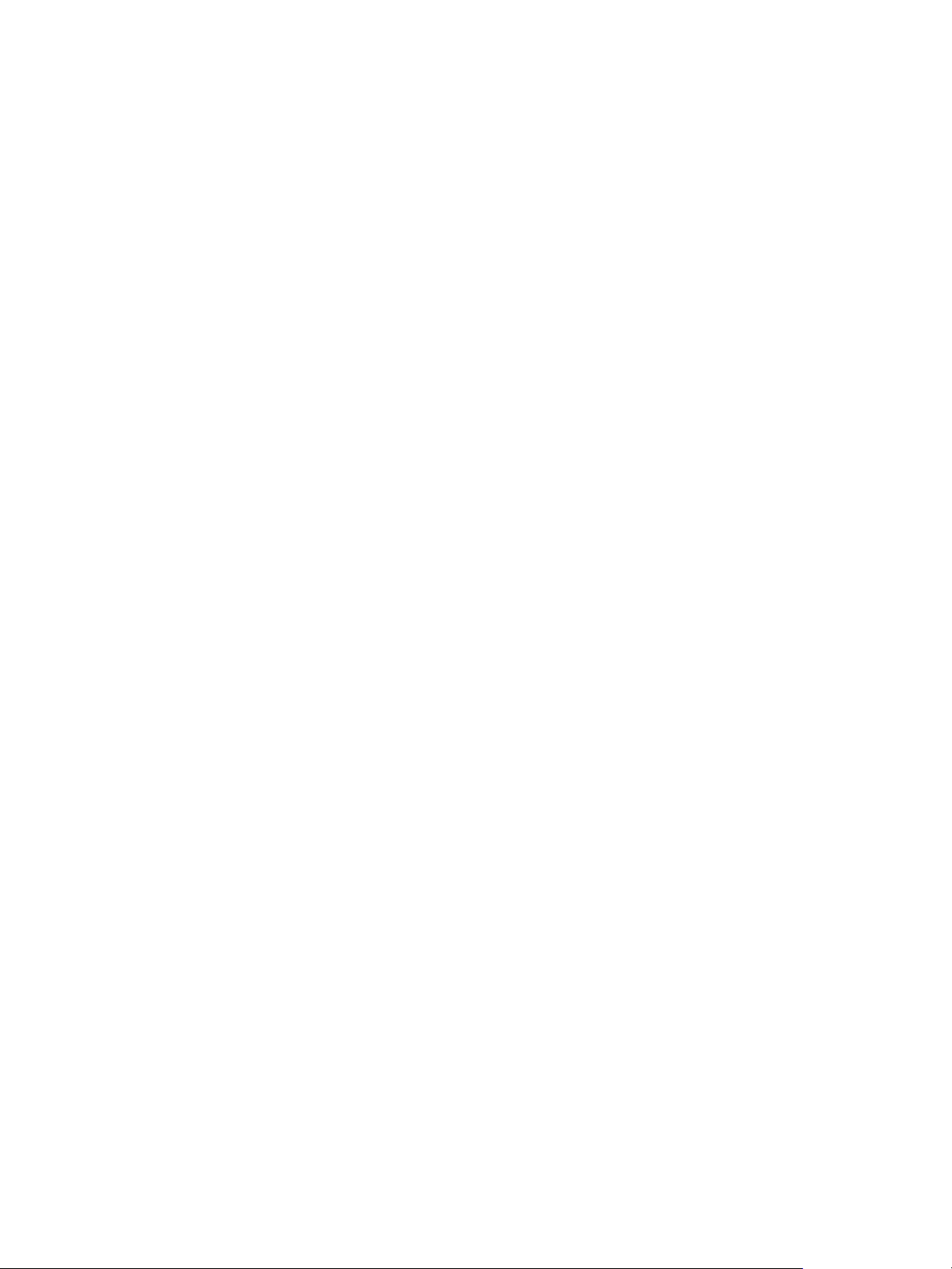
Network Connectivity
Wi-Fi Direct
TM
You can connect to your printer from a Wi-Fi mobile device, such as a tablet, computer, or smart phone,
using Wi-Fi Direct.
Note:
• Wi-Fi Direct is disabled by default.
• When configuring settings in Properties, you are prompted to enter the Administrator
account user name and password. For information about logging in as an administrator,
®
refer to Accessing the Xerox
CentreWare® Internet Services Administrator Account.
To configure Wi-Fi Direct settings using the printer control panel, refer to Network Settings.
Configuring Wi-Fi Direct Using Xerox
1. In Xerox
2. Click Wi-Fi Direct
®
CentreWare® Internet Services, click Properties Connectivity Protocols.
TM
.
®
CentreWare® Internet Services
3. For Wi-Fi Direct, select On.
4. For Device Name, type a name to appear in a list of available wireless networks and devices.
5. For IP Address, use the default or type a new IP Address.
6. To set the printer as Group Owner for a Wi-Fi Direct group, similar to a wireless access point, select
Activate.
7. Enter a Network Key or use the default value.
8. To hide the Network Key, select the check box.
9. Click Apply.
WSD
Web Services for Devices (WSD) is technology from Microsoft that provides a standard method for
discovering and using network connected devices. It is supported in Windows Vista, Windows Server
2008, and newer operating systems. WSD is one of several supported communication protocols.
Note: When configuring settings in Properties, you are prompted to enter the Administrator
account user name and password. For information about logging in as an administrator, refer to
Accessing the Xerox
Enabling WSD Using Xerox
1. In Xerox
2. Click WSD.
3. For WSD Protocol, select Enable.
4. Click Apply.
®
CentreWare® Internet Services, click Properties Connectivity Protocols.
®
CentreWare® Internet Services Administrator Account.
®
CentreWare® Internet Services
®
Xerox
B205 Multifunction Printer
User Guide
74
Page 77

Network Connectivity
AirPrint
AirPrint is a software feature that allows for driverless printing from Apple iOS-based mobile devices
and Macintosh OS-based devices. AirPrint-enabled printers let you print directly from a Macintosh or
from an iPhone, iPad, or iPod touch.
Note:
• AirPrint and all of required protocols are enabled by default.
• Not all iOS applications support printing using AirPrint.
• Wireless devices must join the same wireless network as the printer. A system
administrator can connect the printer by its wired network interface.
• The device that submits the AirPrint job must be on the same subnet as the printer. To
allow devices to print from different subnets, configure your network to pass multicast
DNS traffic across subnets.
• AirPrint-enabled printers work with all models of iPad, iPhone (3GS or later), and iPod
touch (3rd generation or later), running the latest version of iOS.
• When configuring settings in Properties, you are prompted to enter the Administrator
account user name and password. For information about logging in as an administrator,
refer to Accessing the Xerox
®
CentreWare® Internet Services Administrator Account.
Configuring AirPrint Using Xerox
1. In Xerox
®
CentreWare® Internet Services, click Properties Connectivity Protocols.
®
CentreWare® Internet Services
2. Click AirPrint.
3. To configure HTTP settings, for HTTP, click Edit. For details, refer to HTTP.
4. To configure IPP settings, for IPP, click Edit. For details, refer to IPP.
5. To configure Multicast DNS (Bonjour), click Edit. For details, refer to TCP/IP .
6. To change the software upgrade setting, for Software Upgrades, click Details.
7. To add a device certificate, for Machine Digital Certificate, click Details.
8. To configure Protocol Settings, for Protocol, select Enabled. Configure the settings required:
a. For Bonjour Friendly name, click Edit. Enter required information in the filed provided, click
Apply.
b. For Device Location, click Edit. Enter required information in the filed provided, click Apply.
c. For Geographic Location Name, click Edit. Enter required information in the filed provided,
click Apply.
9. In the Optional Information area, to check consumables, click Supplies Details.
10. Click Apply.
®
Xerox
B205 Multifunction Printer
75
User Guide
Page 78

Network Connectivity
SNTP
Simple Network Time Protocol (SNTP) synchronizes the internal clocks of computers over a network
connection.
Note: When configuring settings in Properties, you are prompted to enter the Administrator
account user name and password. For information about logging in as an administrator, refer to
Accessing the Xerox
®
CentreWare® Internet Services Administrator Account.
Configuring SNTP Using Xerox
1. In Xerox
®
CentreWare® Internet Services, click Properties Connectivity Protocols.
®
CentreWare® Internet Services
2. Click SNTP.
3. For Protocol, select Enable.
4. For Name or IP Address, select an option.
5. Type the appropriately formatted IP address or hostname.
6. For Enable SNTP Broadcast, select the check box.
7. Click Apply.
®
Xerox
B205 Multifunction Printer
76
User Guide
Page 79

Network Connectivity
Mopria
Mopria is a software feature that enables users to print from mobile devices without requiring a print
driver. You can use Mopria to print from your mobile device to Mopria-enabled printers.
Note:
• Only Mopria-enabled devices support Mopria printing.
• Ensure that you have the latest version of the Mopria Print Service installed on your
mobile device. You can obtain a free download from the Google Play Store.
• Wireless devices must join the same wireless network as the printer. A system
administrator can connect the printer by its wired network interface.
• Ensure that the device that submits the Mopria job is on the same subnet as the printer.
To allow devices to print from different subnets, configure your network to pass multicast
DNS traffic across subnets.
• The name and location of your printer appears in a list of Mopria-enabled printers on
connected devices.
• When configuring settings in Properties, you are prompted to enter the Administrator
account user name and password. For information about logging in as an administrator,
refer to Accessing the Xerox
®
CentreWare® Internet Services Administrator Account.
Configuring Mopria Using Xerox
1. In Xerox
2. Click Mopria.
3. For Protocol, select Enable.
4. Click Apply.
®
CentreWare® Internet Services, click Properties Connectivity Protocols.
®
CentreWare® Internet Services
®
Xerox
B205 Multifunction Printer
77
User Guide
Page 80

Installing Printer Software
The printer supports the following operating systems:
Platform Operating Systems
Installing Printer Software
Windows
®
•Windows® 7 - 10
®
•Windows
Server 2008, 2008 R2, 2012, 2012 R2,
2016, 2019
Macintosh
®
• Printer Driver - Mac OS X 10.9 - 11 Big Sur
Linux • Fedora 15 - 26
®
• OpenSuSE
11.2, 11.4, 12.1, 12.2, 12.3, 13.1, 13.2,
42.1, 15.2
• Ubuntu 11.10, 12.04, 12.10, 13.04, 13.10, 14.04,
14.10, 15.04, 15.10, 16.04, 16.10, 17.04, 17.10,
18.04, 18.10
• Debian 6, 7, 8, 9
•Redhat
®
Enterprise Linux 5, 6, 7
• SuSE Linux Enterprise Desktop 10, 11, 12
• Mint 15, 16, 17, 17.1
After you have configured your device and connected it to your computer, you must install the printer
and scanner software.
The software required for Windows is supplied on the CD delivered with your device, additional
software, and Macintosh and Linux drivers can be downloaded from
www.xerox.com/office/B205drivers.
®
Xerox
B205 Multifunction Printer
78
User Guide
Page 81

Installing Printer Software
Installing Windows Drivers
A printer driver is software that lets your computer communicate with your printer. The procedure to
install drivers may differ depending on the operating system you are using. All applications should be
closed on your PC before beginning installation.
You can install the printer software for a local, networked or wireless printer using the recommended or
custom method.
Installing Drivers and Connecting to a Local Printer
A local printer is a printer directly attached to your computer using a printer cable, such as a USB cable.
If your printer is attached to a network, refer to Installing Drivers and Connecting to a Networked
Printer.
Note: If the New Hardware Wizard window appears during the installation procedure, select Close
or Cancel.
1. Make sure that the printer is connected to your computer and powered on.
2. Insert the Software and Documentation disc into the appropriate drive on your computer. The
installer starts automatically.
If the installer does not start automatically, navigate to the drive, then double-click the Setup.exe
installer file.
3. Select Yes in the User Account Control window.
4. Select Install Software. A Printer Connection Type window displays.
5. Select USB connection, then select Next.
6. Select the software to install, or select a setup type using the menu:
• Recommended: This is the default install type and is recommended for most users. All
components necessary for printer operations are installed.
• Minimum: With this option, only the drivers are installed.
• Custom: If you select Custom, you can choose individual components to install.
Note: When you select an option, a description of that option displays at the bottom of the
screen.
7. Select Advanced Options if you would like to do any of the following:
• Change the printer name
• Change the default printer
• Share the printer with other users on the network
• Change the destination path where driver files and user guide files will be copied to. Select
Browse to change the path.
8. Select Next and follow the wizard instruction to select and install the printer.
9. After the installation is finished, the Setup Completed window displays.
10. Select Print a test page and select Finish.
®
Xerox
B205 Multifunction Printer
User Guide
79
Page 82

Installing Printer Software
If your printer is connected to the computer, a Test P r int page will be printed. If the Tes t Pr int operation
is successful, refer to the Printing chapter of this guide. If the print operation failed, refer to the
Troubleshooting chapter of this guide.
Installing Drivers and Connecting to a Networked Printer
When you connect your printer to a network, you must first configure the TCP/IP settings for the
printer. After you have assigned and verified the TCP/IP settings, you are ready to install the software
on each computer on the network.
1. Make sure that the printer is connected to your computer and powered on.
2. Insert the Software and Documentation disc into the appropriate drive on your computer. The
installer starts automatically.
If the installer does not start automatically, navigate to the drive, then double-click the Setup.exe
installer file.
3. Select Yes in the User Account Control window.
4. Select Install Software. A Printer Connection Type window displays.
5. Select Network connection, then select Next.
6. Select the software to install, or select a setup type using the menu:
• Recommended: This is the default install type and is recommended for most users. All
components necessary for printer operations are installed.
• Minimum: With this option, only the drivers are installed.
• Custom: If you select Custom, you can choose individual components to install.
Note: When you select an option, a description of that option displays at the bottom of the
screen.
7. Select Advanced Options if you would like to do any of the following:
• Change the printer name
• Change the default printer
• Share the printer with other users on the network
• Change the destination path where driver files and user guide files will be copied to. Select
Browse to change the path.
8. Select Next and follow the wizard instruction to select and install the printer.
9. Select OK to continue, then select Next. The Copying Files window displays, and then the
Installing Software window.
10. After the installation is finished, the Setup Completed window displays.
11. Select Print a test page and select Finish.
If you have successfully connected to the printer on the network, a Test P r in t page prints. If the Te s t
Print operation is successful, refer to the Printing chapter of this guide. If the print operation failed,
refer to the Troubleshooting chapter of this guide.
®
Xerox
B205 Multifunction Printer
80
User Guide
Page 83
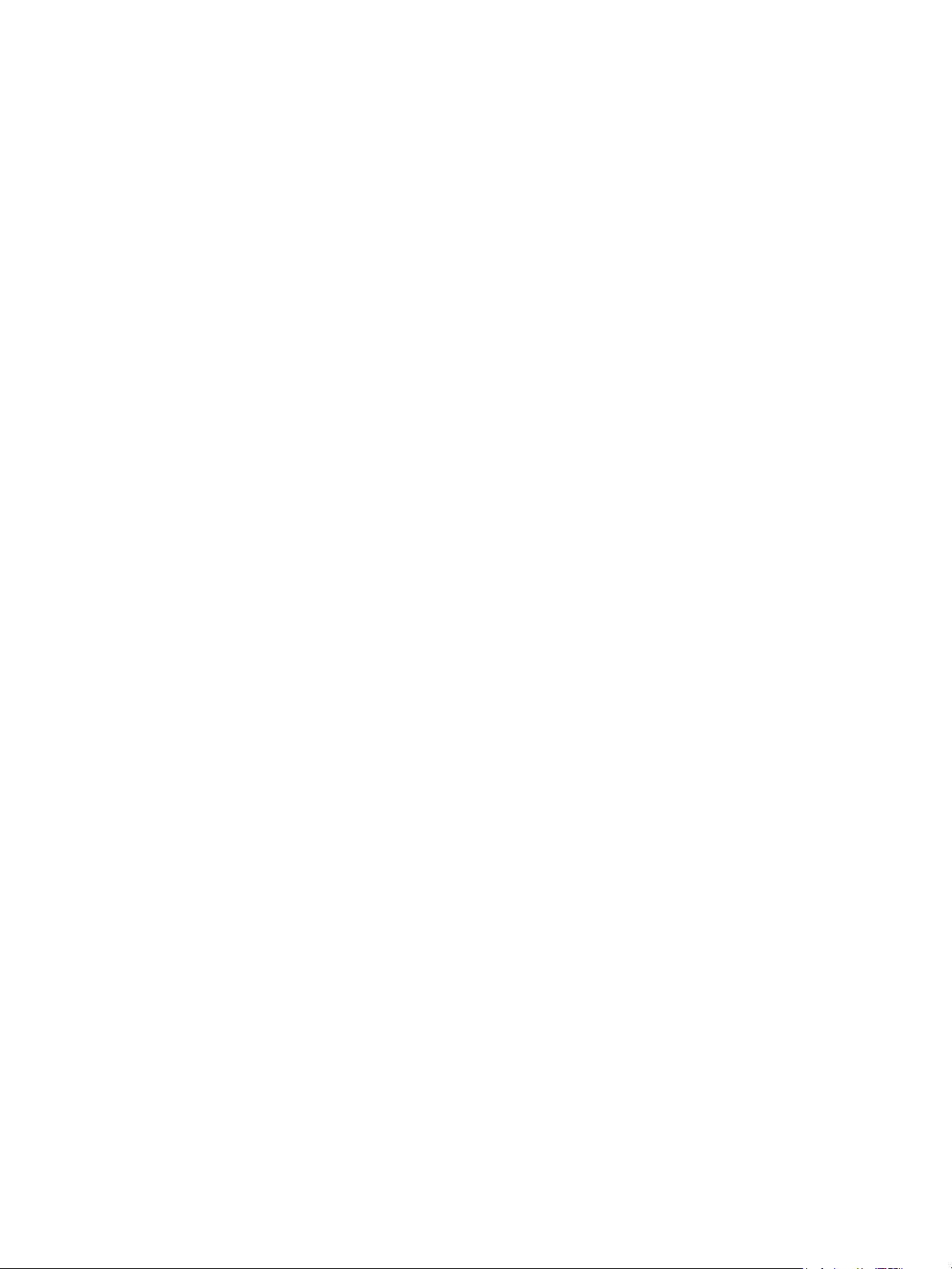
Installing Printer Software
Installing Drivers and Connecting to a Wireless Networked Printer
When you connect your printer to a network, you must first configure the TCP/IP settings for the
printer. After you have assigned and verified the TCP/IP settings, you are ready to install the software
on each computer on the network.
To install the printer software and connect to a printer on a wireless network using the Xerox Easy
Wireless Setup program, refer to Using the Xerox Easy Wireless Setup Program.
1. Make sure that the printer is connected to your computer and powered on.
2. Insert the Software and Documentation disc into the appropriate drive on your computer. The
installer starts automatically.
If the installer does not start automatically, navigate to the drive, then double-click the Setup.exe
installer file.
3. Select Yes in the User Account Control window.
4. Select Install Software. A Printer Connection Type window displays.
5. Select Wireless network connection, then select Next.
6. Select the software to install, or select a setup type using the menu:
• Recommended: This is the default install type and is recommended for most users. All
components necessary for printer operations are installed.
• Minimum: With this option, only the drivers are installed.
• Custom: If you select Custom, you can choose individual components to install.
Note: When you select an option, a description of that option displays at the bottom of the
screen.
7. Select Advanced Options if you would like to do any of the following:
• Change the printer name
• Change the default printer
• Share the printer with other users on the network
• Change the destination path where driver files and user guide files will be copied to. Select
Browse to change the path.
8. Select Next and follow the wizard instruction to select and install the printer.
9. Select OK to continue, then select Next. The Copying Files window displays, and then the
Installing Software window.
10. After the installation is finished, the Setup Completed window displays.
11. Select Print a test page and select Finish.
If you have successfully connected to the printer on the wireless network, a Tes t Pr int page prints. If the
Tes t Pr i nt operation is successful, refer to the Printing chapter of this guide. If the print operation failed,
refer to the Troubleshooting chapter of this guide.
®
Xerox
B205 Multifunction Printer
81
User Guide
Page 84

Installing Printer Software
Using the Xerox Easy Wireless Setup Program
When installing the printer, you can use the Xerox Easy Wireless Setup program that was automatically
installed with the printer driver to configure the wireless settings.
Note: Make sure the Xerox Easy Wireless Setup Program is installed on your computer, for
instructions, refer to Installing Drivers and Connecting to a Local Printer.
1. At the computer, click search and type Xerox Easy Wireless Setup.
2. Connect the printer to your computer using the USB cable.
Note: During installation, the printer needs to be temporarily connected using the USB cable.
Note: You cannot use your printer on a wired and wireless network at the same time. If your
printer is currently connected to the network with an Ethernet cable, unplug the cable.
3. Select Next.
4. Once the printer is connected to the computer with the USB cable, the program searches for
WLAN data.
5. When the search is complete, the Select Wireless Network window displays. Select your network
from the list.
6. Follow the wizard instruction to install the printer.
The Wireless Network Security screen displays.
7. Enter your Network Password and select Next.
8. When the Wireless Network Setup Complete page displays, select Finish.
Uninstalling the Windows Drivers
1. From the Start menu, select Xerox Printers Uninstall Xerox Printer Software. The Uninstall
Xerox Printer Software window displays.
2. Select Next. The Select Software window displays.
3. Select the components you want to remove and then select Next.
4. When your computer asks you to confirm your selection, select Yes .
5. After the software is removed, select Finish.
®
Xerox
B205 Multifunction Printer
82
User Guide
Page 85

Installing Printer Software
Installing Macintosh Drivers
You need to download the Macintosh software package from www.xerox.com/office/B205drivers to
install the printer software. A TWAIN driver is also provided for scanning on a Macintosh computer.
Note: Instructions may vary depending on your operating system version.
Installing Macintosh Drivers
1. Make sure that the printer is connected to your computer and powered on.
2. From the Xerox web site, download the required driver .dmg package to your computer.
Note: Print and Scan drivers are available.
3. To extract the files and the MAC_Installer folder, double-click the driver .dmg package.
4. Open the MAC_Installer folder, then navigate to the Mac_Printer folder for the driver package.
5. To install the driver, double-click the driver package.
The Installer window opens.
6. Select Continue. To change the destination for the installed files, click Change Install Location.
Select a file location, then click Continue.
7. Select Install.
8. Select User Password, then enter your password and click Install Software.
9. Read the Energy Consumption Information, then click Continue.
10. Click Add Printer. Select the printer from the list, then click Add.
11. Select Continue.
Follow the instructions on the Installer wizard to install the drivers.
12. After the installation is complete, select Close.
13. To configure printer options, select the Applications folder
Scanners.
14. If required, select the + sign on the Printer list and select the printer or enter the IP Address for the
printer. Select Add.
System Preferences Printers &
Uninstalling the Macintosh Drivers
If the printer driver does not work properly, uninstall the driver and reinstall it. Follow the steps below to
uninstall the driver for Macintosh.
1. Make sure that the printer is connected to your computer and powered on.
2. Select the Applications folder.
3. Select the Xerox folder.
4. Select Printer Software Uninstaller.
5. Select the programs you want to uninstall and select Uninstall.
6. Enter your password, then select OK.
7. Select Close.
®
Xerox
B205 Multifunction Printer
User Guide
83
Page 86
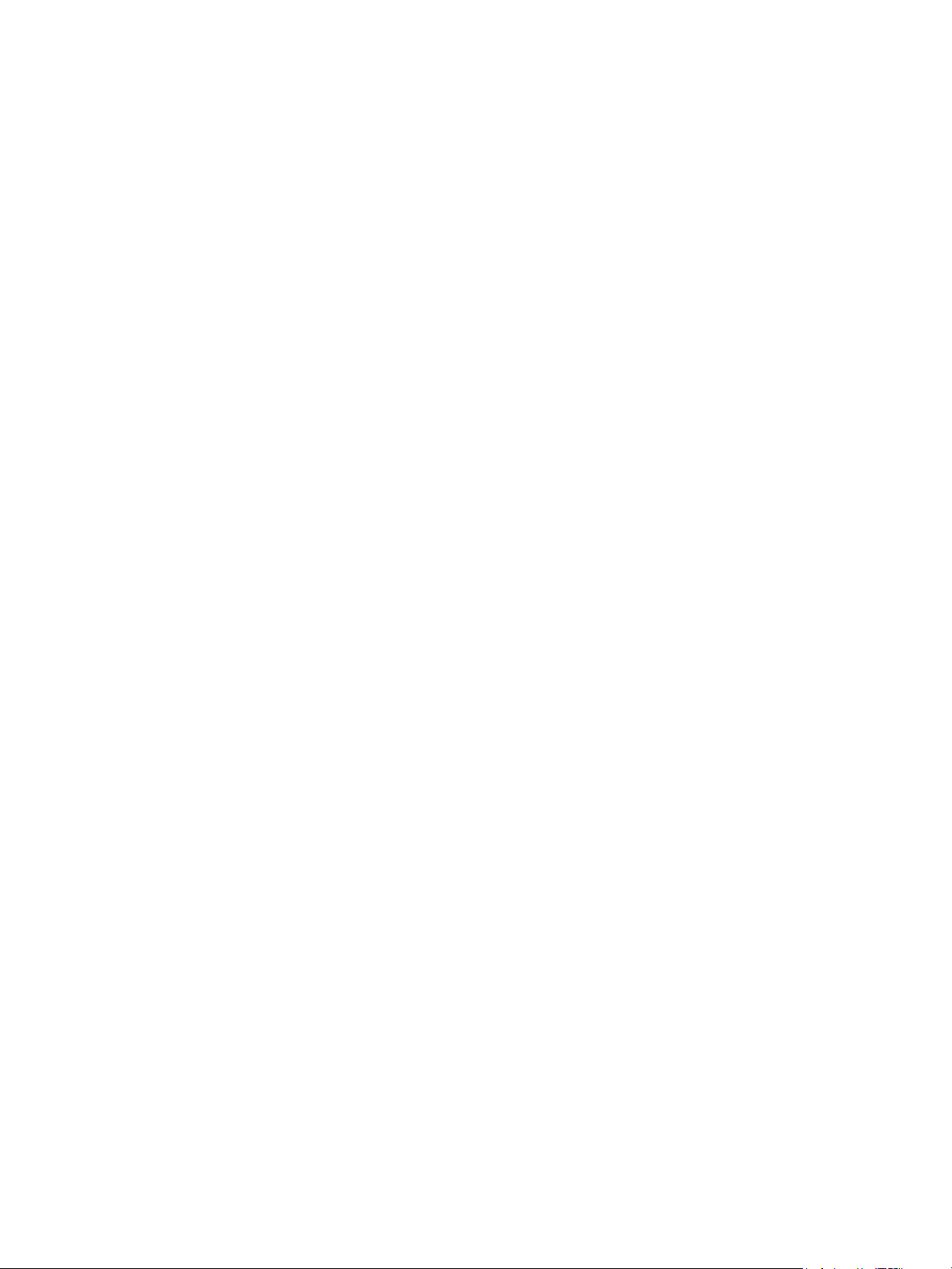
Installing Printer Software
Installing Linux Drivers
To print from a Linux workstation, install either a Xerox print driver for Linux or a CUPS (Common UNIX
Printing System) print driver. Xerox recommends that you install the Unified Linux Driver for your
printer.
The printer driver software required for Linux can be downloaded from
www.xerox.com/office/B205drivers.
Installing Linux Drivers
1. Make sure that the printer is connected to your computer and powered on.
You must log in as a super user (root) to install the printer software. If you are not a super user, ask
your system administrator.
2. When the Administrator Login window appears, type in root in the Login field and enter the
system password.
3. From the Xerox web site, download the Unified Linux Driver package zip file to your computer.
4. Select the Unified Linux Driver package and extract the package.
5. Copy the Unified Linux Driver (uld Directory) onto the Desktop
6. Open a terminal window, then navigate to the uld directory.
7. To install the printer driver, type: sudo ./install-printer.sh, then press Enter.
8. To install the scanner driver, type: sudo ./install-scanner.sh, then press Enter.
Note: The printer and scanner drivers can be installed together by typing sudo ./install.sh.
9. To access printing options and properties, navigate to Settings
printer and configure the settings required.
Devices Printers. Select the
Uninstalling the Linux Drivers
1. Open a terminal window, then navigate to the uld directory.
2. To uninstall the printer, type: sudo ./uninstall-printer.sh, then press Enter.
3. To uninstall the scanner, type: sudo ./uninstall-scanner.sh, then press Enter.
Note: The printer and scanner can be uninstalled together by typing sudo ./uninstall.sh.
®
Xerox
B205 Multifunction Printer
84
User Guide
Page 87

Setting Up the Services
Setting Up the Services
The Services are a gateway to the features and functions of your device. There are standard Services
already installed and ready to use on the device. There are also Services that are hidden when your
device is used for the first time.
Note: When configuring settings in Properties, you are prompted to enter a user name and
password, for information about logging in as an administrator, refer to Accessing the Xerox
®
CentreWare
Internet Services Administrator Account.
Printing Settings
Configuring Printing Settings Using Xerox
Services
Enabling the Device Startup Page
The Startup page provides basic printer configuration and network information.
1. In Xerox
2. Click Printing
3. To enable the Startup page, for Device Start-Up Page, select Enabled.
4. Click Apply.
Managing Banner Page Printing
®
CentreWare® Internet Services, click Properties Services.
Device Start-Up Page.
®
CentreWare® Internet
®
You can set the printer to print a banner page with each print job. The banner page contains
information identifying the user and job name. You can set this option in the print driver, in Xerox
CentreWare
®
Internet Services or at the control panel.
Note: Enable banner page printing in the print driver and at the control panel or in Xerox
CentreWare
1. In Xerox
2. Click Printing
®
Internet Services. Otherwise, a banner page does not print.
®
CentreWare® Internet Services, click Properties Services.
Banner Page.
®
®
3. For Banner Page Settings, to print a banner page, select Enabled. To switch off banner pages,
select Disabled.
4. Click Apply.
Enabling Error Page Printing
1. In Xerox
2. Click Printing
3. To print an error page when a print job fails, for Error Page Settings, select Enabled.
4. Click Apply.
®
CentreWare® Internet Services, click Properties Services.
Error Page.
®
Xerox
B205 Multifunction Printer
User Guide
85
Page 88
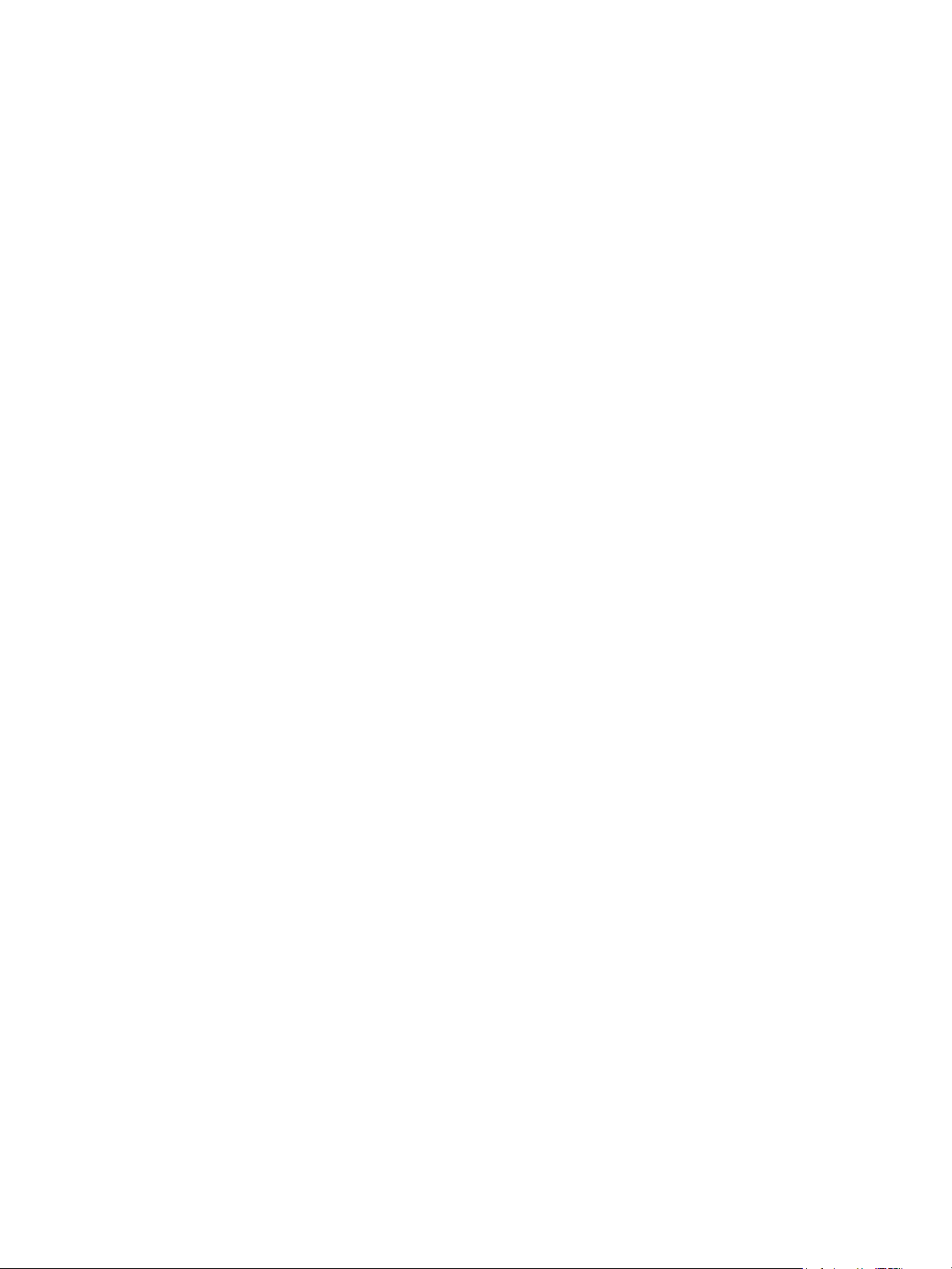
Setting Up the Services
Configuring General Print Settings
The printer uses the default print settings for all print jobs unless you change them for an individual
job. You can modify the default print settings.
®
1. In Xerox
2. Click Printing
3. For PCL Menu, for each option, select the required settings:
•Font Number
•Symbol Set
•Font Pitch
• Font Height
• Lines Per Form
• Line Termination
•Wide A4
• Suppress Blank Pages
• User Paper Size in Print Stream:
4. For Tray Menu, for each option, select the required settings:
•Tray 1 Paper Size
• Tray 1 Paper Type
• Manual Feed Slot Paper Size
• Manual Feed Slot Paper Type
5. For Configuration Menu, for each option, select the required settings:
•Orientation
•Personality
•I/O Timeout
6. For Defaults & Polices, for each option, select the required settings:
• Default Paper Types
• Default Paper Size
• Paper Substitution
7. Click Apply.
CentreWare® Internet Services, click Properties Services.
General.
• Manual Feed Slot
•Tray 1
®
Xerox
B205 Multifunction Printer
86
User Guide
Page 89
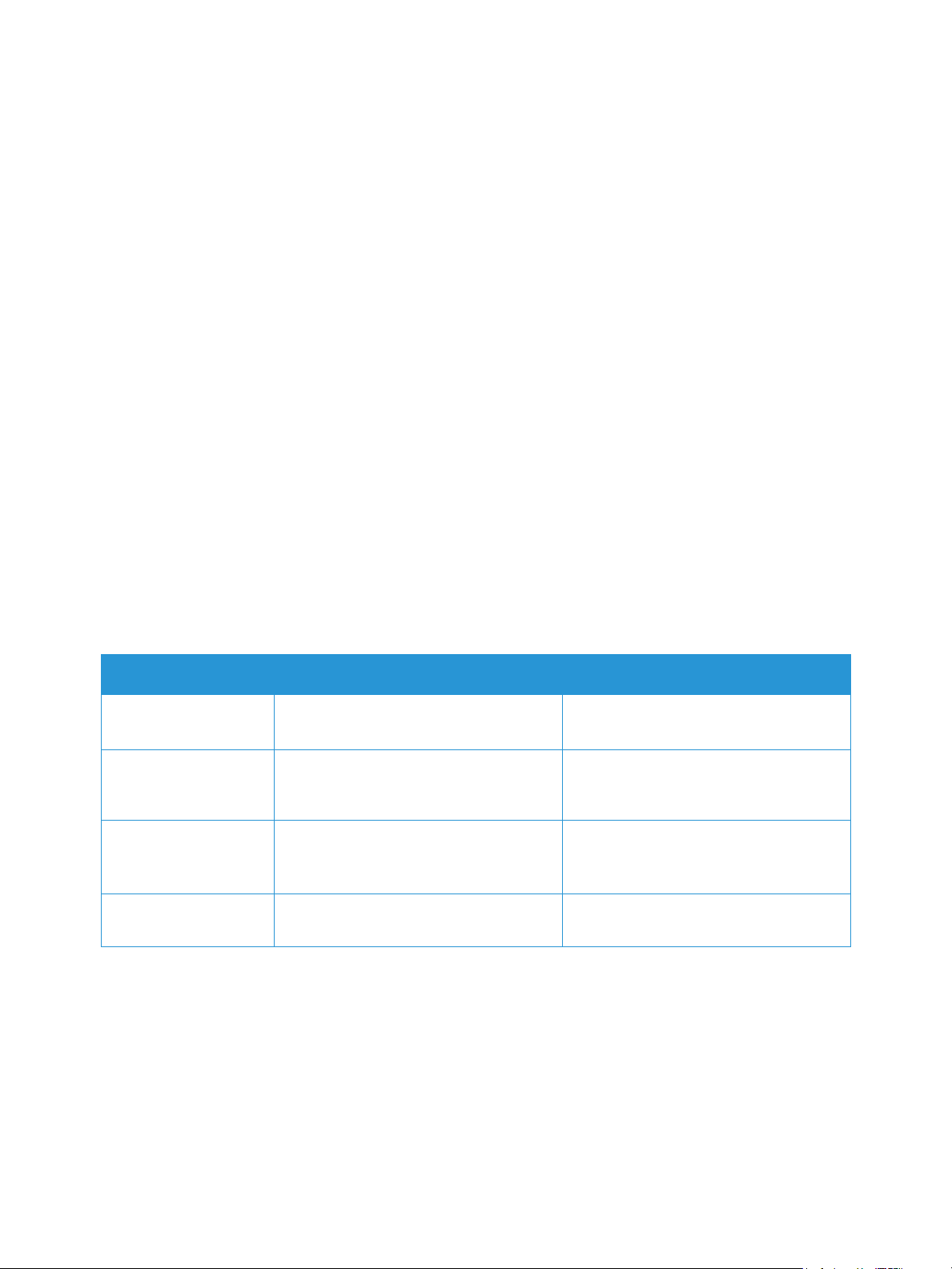
Setting Up the Services
Printing Reports
Your printer has a printable set of reports. These include configuration and font information, supplies
status and more.
®
1. In Xerox
2. Click Printing
CentreWare® Internet Services, click Properties Services.
Reports.
Note: If you are prompted to enter the Administrator account user name and password, refer to
Accessing the Xerox
®
CentreWare® Internet Services Administrator Account.
The following Report Options are shown:
• Configuration Report
•Supplies Usage Report
• Postscript Font List
•PCL Font List
• Print All Reports
3. To print a report, next to the report name, click Print.
Configuring Printing Settings Using the Printer Control Panel
1. To access the System Menus, press the Machine Status button on the control panel.
2. Press the Up/Down arrows to select Print Setup and press OK.
The following Print Setup options and settings are available:
Option Description Settings
Orientation
Use to specify the orientation of the
original document being scanned.
•Portrait
• Landscape
Resolution Affects the appearance of the printed
image. A higher resolution produces a
better quality print.
Line Term Sets the default line termination. • Auto CR
SkipBlankPages With this option selected, the printer will
not print pages without text or images.
• High Resolution
• Standard Resolution
-LF+CR
-LF
•On
•Off
®
Xerox
B205 Multifunction Printer
87
User Guide
Page 90

Setting Up the Services
Option Description Settings
Emulation Sets the emulation type and option. • Emulation Type
-Auto
-PCL
-PostScript
-PDF
•Setup
-PCL
-PostScript
-PDF
3. Press the Up/Down arrows to select the option required and press OK.
4. Press the Up/Down arrows to select the setting required and press OK.
Copy Settings
If your printer is connected to your computer through a wired or wireless network connection, use
®
CentreWare® Internet Services to configure the settings.
Xerox
If your printer is connected to your computer using a USB cable connection, configure settings at the
device or using Xerox Easy Printer Manager.
Note: Xerox Easy Printer Manager supports Mac OS X 10.9 - macOS 10.14. For later macOS
®
versions, to configure copy settings, use Xerox
CentreWare® Internet Services or the printer
control panel settings.
Configuring Copy Settings Using Xerox
®
CentreWare® Internet Services
Changing the Default Copy Settings
The printer uses the default copy settings on all copy jobs unless you change them for an individual
job. You can modify the default copy settings.
®
1. In Xerox
2. Click Copy.
3. For Defaults, click the Pencil icon.
4. Select the appropriate tab:
• To modify copy settings, select the Copy Settings tab.
• To modify the input settings, select the Input Settings tab.
• To modify the output settings, select the Output Settings tab.
5. In the Default column, click Edit.
6. Modify the settings as needed.
7. Click Save.
8. Click Close.
CentreWare® Internet Services, click Properties Services.
®
Xerox
B205 Multifunction Printer
88
User Guide
Page 91
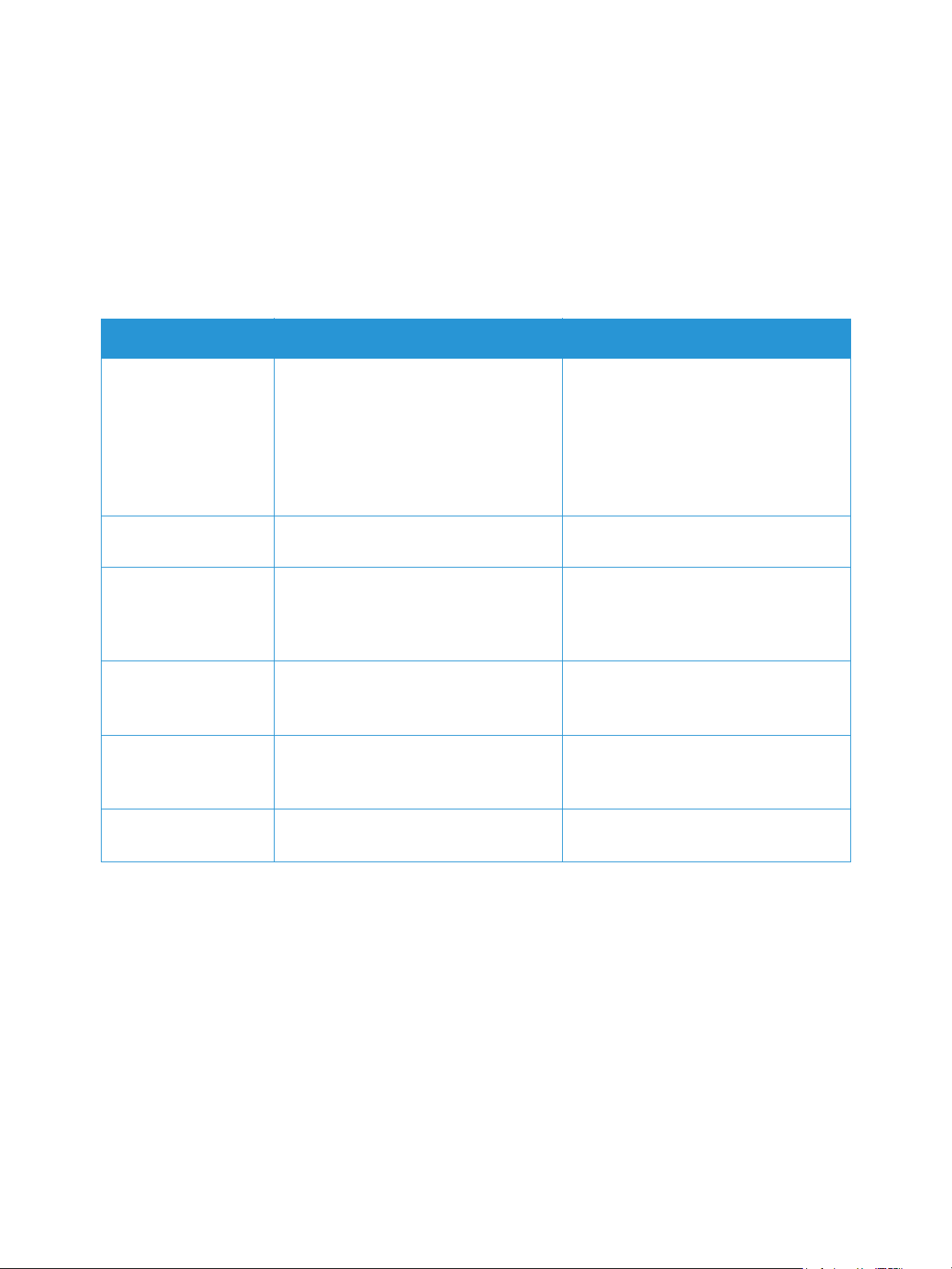
Setting Up the Services
Configuring Copy Settings Using the Printer Control Panel
Changing the Default Copy Settings
1. To access the System Menus, press the Machine Status button on the control panel.
2. Press the Up/Down arrows to select Feature Defaults and press OK.
3. Press the Up/Down arrows to select Copy and press OK.
The following Copy Default options and settings are available:
Feature Description Options
Original Size Allows you to specify the size of the
image to be scanned.
Copies Use this option to enter the default copy
quantity.
Reduce/Enlarge Originals can be reduced or enlarged
between 25% and 400%.
Lighten/Darken Adjusts the lightness or darkness of the
output.
Original Type Used to improve the image quality by
selecting the document type for the
originals.
Collation Places printed pages in order. • On
•Letter
•Legal
•Executive
•Folio
•A4
•A5
•B5 (JIS)
•1 - 99
•100% (Org.)
•Auto Fit
•Presets
•Custom
•Normal
• Darken +1 to +2
• Lighten +1 to +2
•Text/Photo
•Photo
•Text
•Off
4. Press the Up/Down arrows to select the option required and press OK.
5. Press the Up/Down arrows to select the setting required and press OK.
®
Xerox
B205 Multifunction Printer
89
User Guide
Page 92
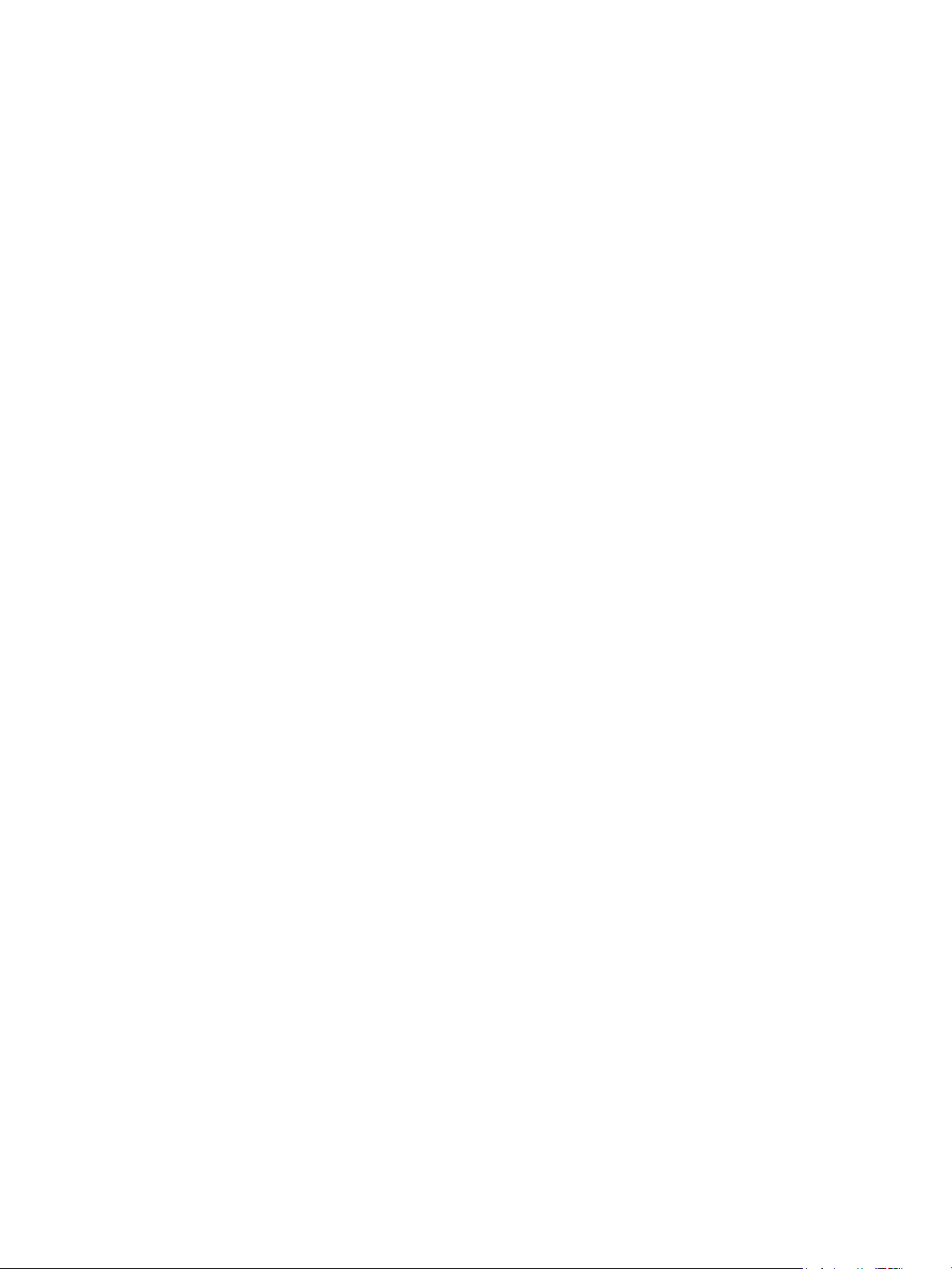
Setting Up the Services
Email Settings
Email settings apply to all services that use SMTP, including Internet and Scan to Email.
Before you begin:
• Create an email account for the printer. The printer uses this address as the default text in the
From: field of the email.
• Ensure you have connection information for your email service provider - server address and port
number.
• Ensure you have login information for the email account - username or email address and
password.
• Identity security requirements, such as TLS and Encryption.
Configuring Email Settings Using Xerox
®
CentreWare® Internet Services
If your printer is connected to your computer through a wired or wireless network connection, use
®
CentreWare® Internet Services to configure the Email settings.
Xerox
Note: If your printer is connected to your computer using a USB cable connection, the Email
service is not available.
Configuring the Server to Send Emails (SMTP) Settings
1. In Xerox
2. Click Email.
3. To access SMTP server settings, for Server to Send Emails (SMTP), click the Pencil icon.
4. For SMTP Server Information, complete the following steps.
a. To set auto discovery, for Auto Discover SMTP Server, select the check box or enter the SMTP
Note: Before selecting this option, check your if the feature is supported by your network.
b. Select the Name or IP Address type.
c. Type the appropriately formatted address or host name of your server and change the
d. For Device Email Address, type the email address of the printer.
5. If the SMTP server requires authentication, for SMTP Authentication, complete the following
steps.
a. For Server Requires SMTP Authentication, select the check box.
b. Type the Login Name and Password used to access the server. To update the password for an
®
CentreWare® Internet Services, click Properties Services.
server domain.
default port number as needed.
existing Login Name, for Select to save new password, select the check box.
®
Xerox
B205 Multifunction Printer
90
User Guide
Page 93

Setting Up the Services
6. For Connection Encryption, select a protocol that your server supports, then for Validate Server
Certificate, select Enable.
7. To define a maximum message size for emails with attachments, for Maximum Email Size
(Message and Attachment), select a size.
8. Click Apply.
9. If prompted, enter your password, then click OK.
Configuring Email Receipts
1. In Xerox
®
CentreWare® Internet Services, click Properties Services.
2. Click Email.
3. For Email Receipts, to edit a setting, click the Pencil icon.
4. For read and delivery settings required, click Enabled.
5. Click Save.
Configuring Message Body/Signature Settings
1. In Xerox
2. Click Email.
3. For Message Body/Signature, to edit a setting, click the Pencil icon.
4. To allow users to modify the email message body text, click Always.
5. To change the message body text, edit the text shown in the Message Body box.
6. To add signature text, type the text in the Signature box.
7. Click Save.
®
CentreWare® Internet Services, click Properties Services.
Configuring Email Defaults
1. In Xerox
2. Click Email.
3. For Defaults, click the Pencil icon.
4. Select the appropriate tab:
• To modify email settings, select the Email Settings tab.
• To modify the input settings, select the Input Settings tab.
• To modify the output settings, select the Output Settings tab.
5. In the Default column, click Edit.
6. Modify the settings as needed.
7. Click Save. A modification confirmation window is displayed, click OK.
8. Click Close.
®
CentreWare® Internet Services, click Properties Services.
®
Xerox
B205 Multifunction Printer
91
User Guide
Page 94

Configuring Email Security
Setting Up the Services
1. In Xerox
®
CentreWare® Internet Services, click Properties Services.
2. Click Email.
3. To edit security settings, for Security, click the Pencil icon.
4. For Auto Send to Self, select Enable.
5. Click Save.
Configuring PDF Settings
1. In Xerox
2. Click Email.
3. For PDF Settings, to edit a setting, click the Pencil icon.
4. To use Flate Compression Capability, click Enable.
5. Click Save.
®
CentreWare® Internet Services, click Properties Services.
Configuring Email Settings Using the Printer Control Panel
Email Default Settings
1. To access the System Menus, press the Machine Status button on the control panel.
2. Press the Up/Down arrows to select Feature Defaults and press OK.
3. Press the Up/Down arrows to select Email and press OK.
The following Email Default options and settings are available:.
Feature Description Options
Original Size Allows you to specify the size of the
image to be scanned.
Original Type Used to improve the image quality by
selecting the document type for the
originals.
Adjust Bkdg. This feature reduces or eliminates the
dark background resulting from
scanning colored paper or newspaper
originals.
•Letter
•Legal
•Executive
•Folio
•A4
•A5
•B5 (JIS)
•Text/Photo
•Photo
•Text
•Auto
•Enhance Lev 1 - 2
• Erase Lev. 1 - 4
•Off
®
Xerox
B205 Multifunction Printer
92
User Guide
Page 95

Feature Description Options
Setting Up the Services
Resolution Affects the appearance of the scanned
image. A higher resolution produces a
better quality image. A lower resolution
reduces communication time when
sending the file over the network.
•300 dpi
•400 dpi
•600 dpi
•72 dpi
•100 dpi
•200 dpi
Output Color Select to produce black and white,
grayscale or color output.
•Black & White
• Color
•Grayscale
File Format Determines the type of file created and
can be temporarily changed for the
current job.
• PDF (Portable Document Format)
• Single-TIFF (Tagged Image File
For mat)
•Multi-TIFF
Lighten/Darken Adjusts the lightness or darkness of the
output.
•Normal
• Darken +1 to +2
• Lighten +1 to +2
Email Confirmation Prints a report with details about the
email transmission and any errors that
may have occurred.
• On Error
•On
•Off
4. Press the Up/Down arrows to select the option required and press OK.
5. Press the Up/Down arrows to select the setting required and press OK.
®
Xerox
B205 Multifunction Printer
93
User Guide
Page 96

Setting Up the Services
Scan to Network Settings
The Scan To Destination feature allows you to associate scan destinations with address book contacts.
Users can select these contacts when scanning using the Scan To Network feature.
Before You Begin
• Add at least one contact to the Device Address Book.
• Add scan destinations to address book contacts. To Add Contact with Scan Path, click Edit in
Required Settings. For details, refer to Address Book.
If your printer is connected to your computer through a wired or wireless network connection, use
®
Xerox
CentreWare® Internet Services to configure the Scan to Network settings.
Note: When configuring settings in Properties, you are prompted to enter the Administrator
account user name and password. For information about logging in as an administrator, refer to
Accessing the Xerox
If your printer is connected to your computer using a USB cable connection, configure Scan to Network
settings at the device or using Xerox Easy Printer Manager.
®
CentreWare® Internet Services Administrator Account.
Note: Xerox Easy Printer Manager supports Mac OS X 10.9 - macOS 10.14. For later macOS
versions, to configure Scan to Network settings, use Xerox
®
CentreWare® Internet Services or the
printer control panel settings.
Configuring Scan to Network Settings Using Xerox® CentreWare®
Internet Services
Adding a Scan Path to an Address Book Contact
1. In Xerox
2. Click Scan To Network.
3. To add a scan pathway to an address book contact, for Add Contact with Scan Path, click the
Pencil icon.
The address book is displayed.
4. Select the contact, then click Edit.
5. Click the Scan To Destination plus icon.
6. Provide information for the following fields:
• Nickname: Type the name of the scan destination. The nickname is required.
• Protocol: Select the format of the file transfer.
• Address Type: Identify the address type of your computer. Select IPv4 Address or Host
• Document Path: Enter the path, and the directory or folder name where the scanned files are
• Login Name: Enter your computer user name. The Login Name is required.
• Password: Enter your computer login password.
®
CentreWare® Internet Services, click Properties Services.
Name, then enter the required information.
stored on your computer.
®
Xerox
B205 Multifunction Printer
94
User Guide
Page 97

Setting Up the Services
• Retype Password: Enter your login password again.
Note: If authentication is required for scan locations, enter a valid login name and password.
7. To save the new password, click Select to save new password.
8. Click Save.
Configuring Address Book Policies
1. In Xerox
®
CentreWare® Internet Services, click Properties Services.
2. Click Scan to Network.
3. For Address Book Policies, to edit a setting, click the Pencil icon.
4. To configure the Address Book settings stored in the printer, for Device Address Book, click Edit.
5. To set permissions for the Device Address Book, select Permissions from the address book menu.
To allow users to create or edit contacts in the Device Address Book from the printer control panel,
select Open to All Users.
6. To allow users to locate email addresses in the Device Address Book, for Use Device Address Book,
select Yes. To hide the address book from users, select No.
7. Click Save.
Configuring Scan to Network Defaults
1. In Xerox
2. Click Scan to Network.
3. For Defaults, click the Pencil icon.
4. Select the appropriate tab:
• To modify the input settings, select the Input Settings tab.
• To modify the output settings, select the Output Settings tab.
5. In the Default column, click Edit.
6. Modify the settings as needed.
7. Click Save. A modification confirmation window is displayed, click OK.
8. Click Close.
®
CentreWare® Internet Services, click Properties Services.
Configuring Confirmation Report
1. In Xerox
2. Click Scan to Network.
3. For Confirmation Report, to edit a setting, click the Pencil icon.
4. For Confirmation Report, select an option:
•On
•Off
• Error Only
5. Click Save. A modification confirmation window is displayed, click OK.
®
CentreWare® Internet Services, click Properties Services.
®
Xerox
B205 Multifunction Printer
95
User Guide
Page 98
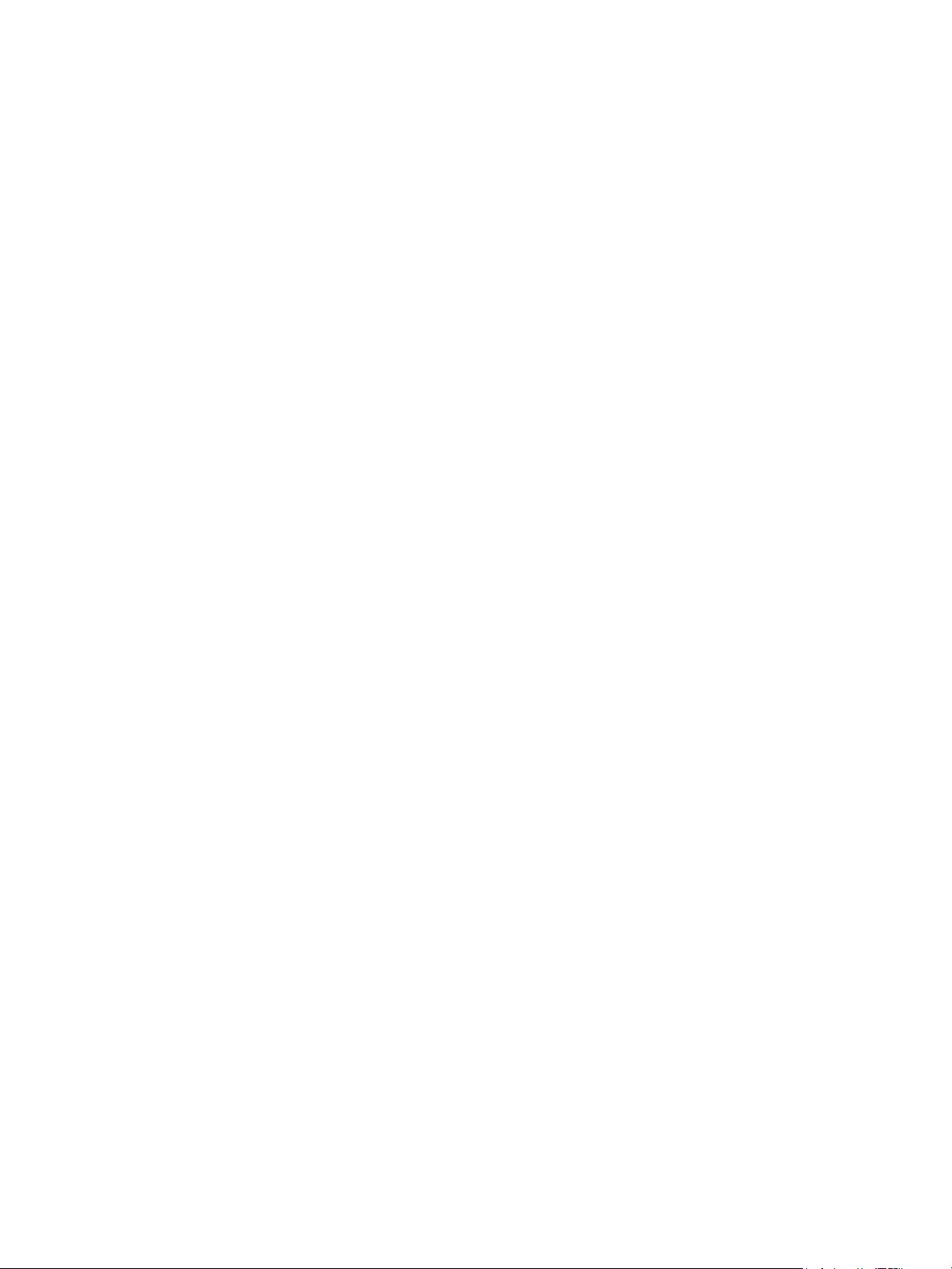
Configuring PDF Settings
Setting Up the Services
1. In Xerox
®
CentreWare® Internet Services, click Properties Services.
2. Click Scan to Network.
3. For PDF Settings, to edit a setting, click the Pencil icon.
4. For PDF Settings, select an option:
5. For Confirmation Report, select an option:
• Optimize for Fast Web Viewing
• Flate Compression Capability
6. Click Save. A modification confirmation window is displayed, click OK.
Configuring Scan to Network Security
1. In Xerox
2. Click Scan to Network.
3. For Security to edit a setting, click the Pencil icon.
4. To clear the recipient list after sending the scanned images, for Clear Recipient List After Job
Completes, click Ye s.
5. Click Save. A modification confirmation window is displayed, click OK.
®
CentreWare® Internet Services, click Properties Services
®
Xerox
B205 Multifunction Printer
96
User Guide
Page 99

Setting Up the Services
USB Settings
The Scan to USB feature allows you to scan a document and store the scanned file on a USB Flash
drive. The Print from USB feature allows you to print a file that is stored on a USB Flash drive.
To use the USB feature, enable USB ports. For details, refer to USB Port Security.
Note: When configuring settings in Properties, you are prompted to enter the Administrator
account user name and password. For information about logging in as an administrator, refer to
Accessing the Xerox
Configuring USB Settings Using Xerox® CentreWare® Internet Services
Configuring Scan to USB Settings
®
CentreWare® Internet Services Administrator Account.
1. In Xerox
®
CentreWare® Internet Services, click Properties Services.
2. Click USB.
3. To configure Scan to USB Settings, for Defaults, click the Pencil icon.
4. Select the appropriate tab:
• To modify the input settings, select the Scan to USB Input Settings option.
• To modify the output settings, select the Scan to USB Output Settings option.
5. In the Default column, click Edit.
6. Modify the settings as needed.
7. Click Save. A modification confirmation window is displayed, click OK.
8. Click Close.
®
Xerox
B205 Multifunction Printer
97
User Guide
Page 100
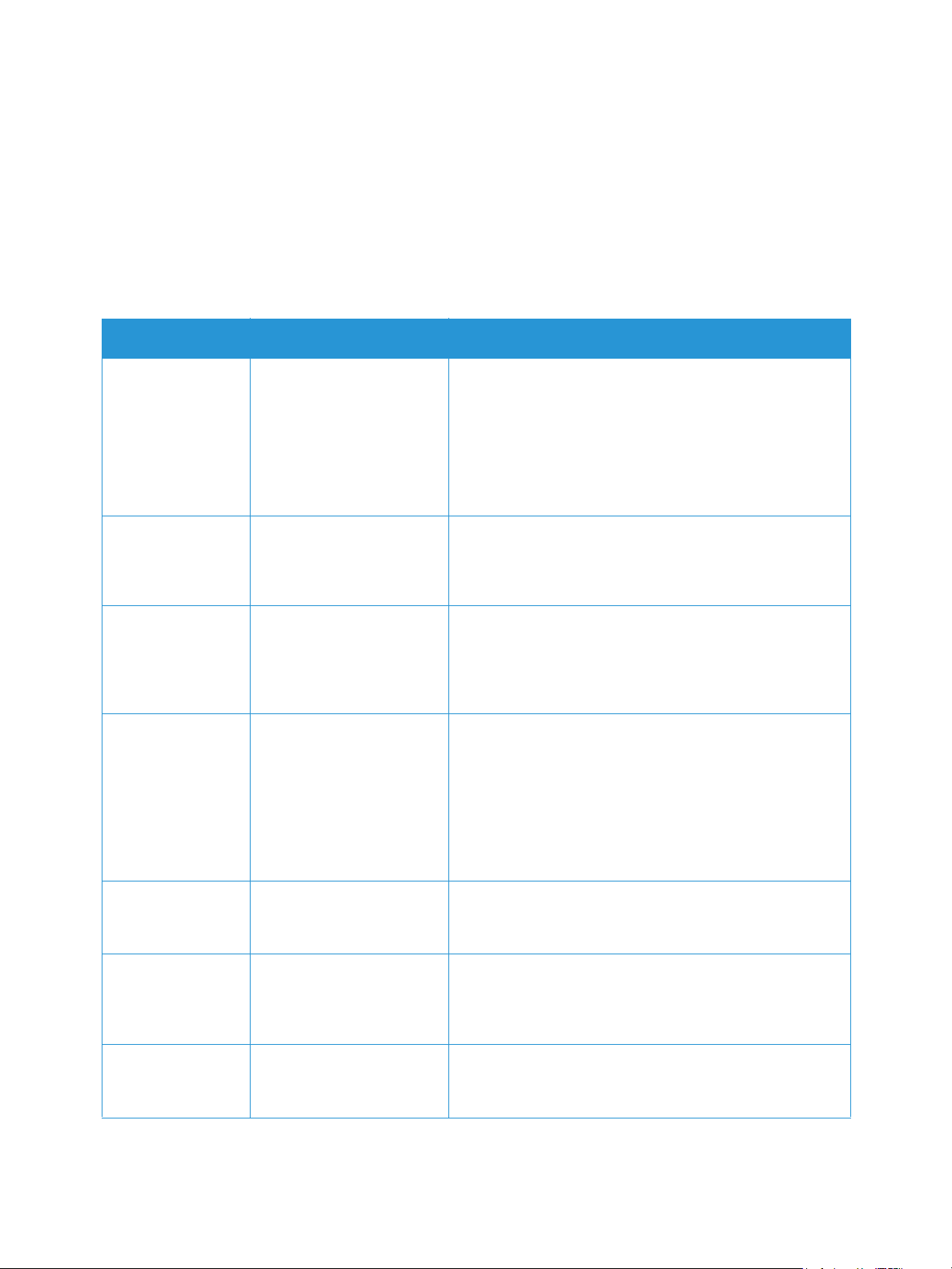
Setting Up the Services
Configuring USB Settings Using the Printer Control Panel
USB Default Settings
1. To access the System Menus, press the Machine Status button on the control panel.
2. Press the Up/Down arrows to select Feature Defaults and press OK.
3. Press the Up/Down arrows to select USB and press OK.
The following USB Default options and settings are available:
Feature Description Options
Original Size Allows you to specify the
size of the image to be
scanned.
Original Type Used to improve the
image quality by selecting
the document type for the
originals.
Adjust Bkdg. This feature reduces or
eliminates the dark
background resulting from
scanning colored paper or
newspaper originals.
Resolution Affects the appearance of
the scanned image. A
higher resolution produces
a better quality image. A
lower resolution reduces
communication time when
sending the file over the
network.
•Letter
•Legal
•Executive
•Folio
•A4
•A5
•B5 (JIS)
•Text/Photo
•Photo
•Text
•Auto
• Enhance Lev 1 - 2
•Erase Lev. 1 - 4
•Off
• 300 dpi
• 400 dpi
• 600 dpi
•72 dpi
• 100 dpi
• 200 dpi
Output Color Select to produce black
and white, grayscale or
color output.
File Format Determines the type of file
created and can be
temporarily changed for
the current job.
Lighten/Darken Adjusts the lightness or
darkness of the output.
•Black & White
•Color
•Grayscale
•PDF (Portable Document Format)
• Single-TIFF (Tagged Image File Format)
•Multi-TIFF:
•Normal
•Darken +1 to +2
• Lighten +1 to +2
®
Xerox
B205 Multifunction Printer
User Guide
98
