Xerox ApeosPort-IV C5580, ApeosPort-IV C6680, ApeosPort-IV C7780, DocuCentre-IV C5580, DocuCentre-IV C6680 User Guide
...Page 1
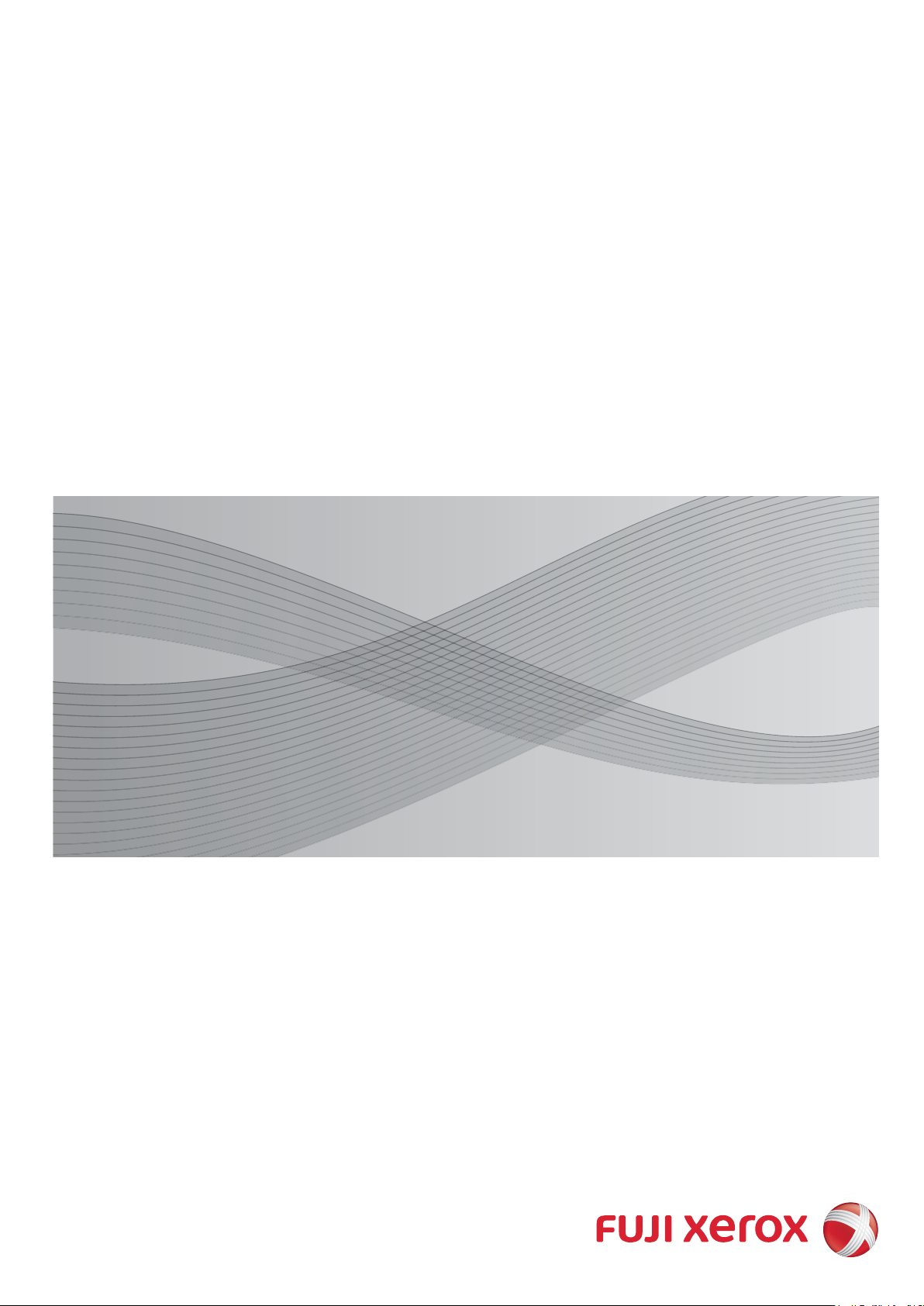
ApeosPort-IV C7780
ApeosPort-IV C6680
ApeosPort-IV C5580
DocuCentre-IV C7780
DocuCentre-IV C6680
DocuCentre-IV C5580
User Guide
Page 2
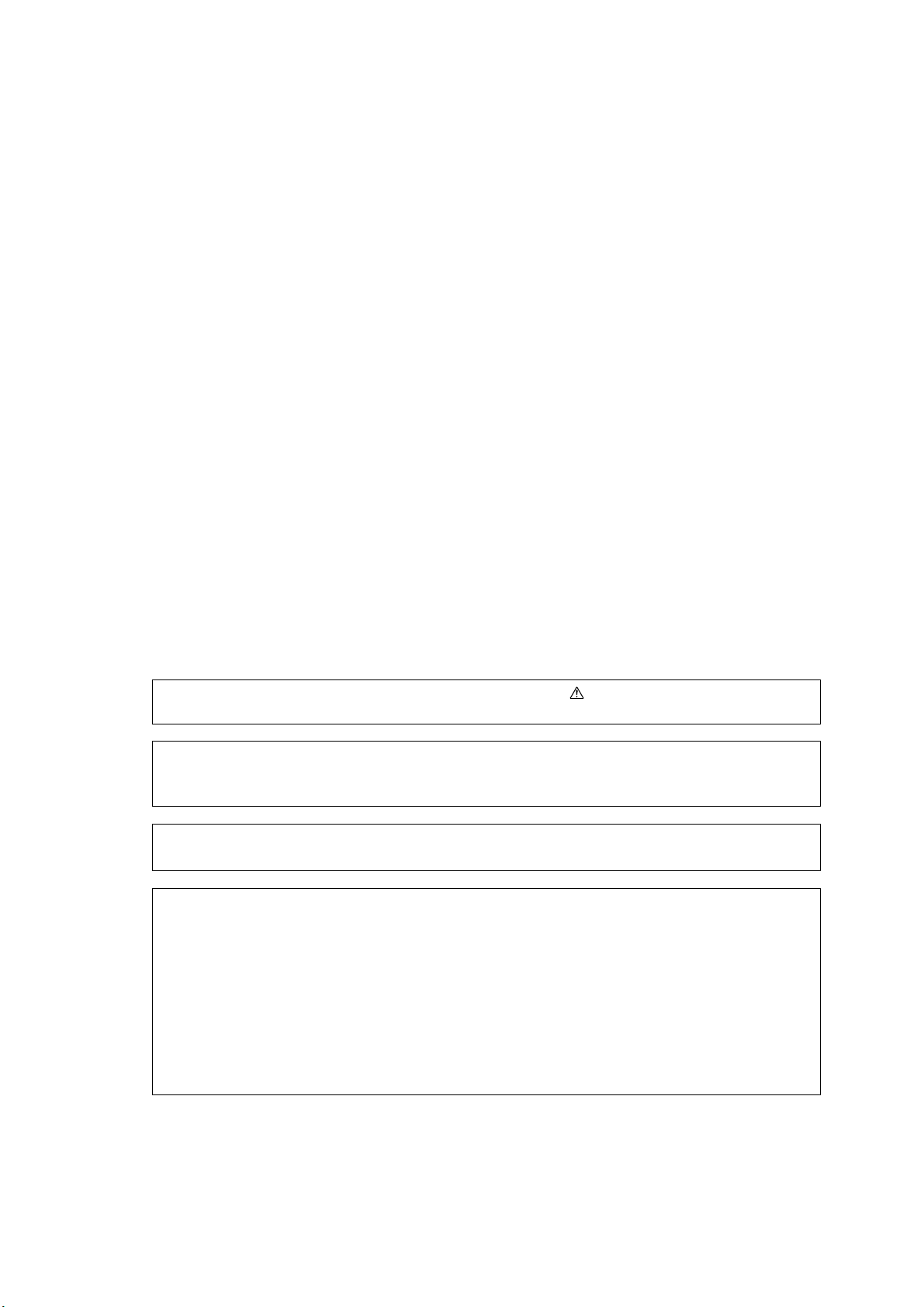
Microsoft, Windows, Windows NT, Windows Server, Windows Vista, Internet Explorer, and Microsoft
Network are trademarks or registered trademarks of Microsoft Corporation in the U.S. and other
countries.
NetWare is a registered trademark of Novell, Inc. in the United States and other countries.
Adobe, Acrobat, PostScript, and Adobe PostScript 3 are trademarks of Adobe Systems Incorporated.
Macintosh and Mac OS are registered trademarks of Apple Inc.
PCL, HP-GL, and HP-GL/2 are registered trademarks of Hewlett-Packard Corporation.
RSA and BSAFE are either registered trademarks or trademarks of RSA Security Inc. in the United
States and/or other countries.
RSA Security Inc. All right reserved.
All product/brand names are trademarks or registered trademarks of the respective holders.
Microsoft product screen shot(s) reprinted with permission from Microsoft Corporation.
For information on license, refer to About License.
In this manual, safety instructions are preceded by the symbol .
Always read and follow the instructions before performing the required procedures.
The data saved in the hard disk of the machine may be lost if there is any problem in the hard disk.
Fuji Xerox is not responsible for any direct and indirect damages arising from or caused by such data
loss.
Fuji Xerox is not responsible for any breakdown of machines due to infection of computer virus or
computer hacking.
Important
1. This manual is copyrighted with all rights reserved. Under the copyright laws, this manual may not
be copied or modified in whole or part, without the written consent of the publisher.
2. Parts of this manual are subject to change without prior notice.
3. We welcome any comments on ambiguities, errors, omissions, or missing pages.
4. Never attempt any procedure on the machine that is not specifically described in this manual.
Unauthorized operation can cause faults or accidents. Fuji Xerox is not liable for any problems
resulting from unauthorized operation of the equipment.
An export of this product is strictly controlled in accordance with Laws concerning Foreign
Exchange and Foreign Trade of Japan and/or the export control regulations of the United States.
XEROX, the sphere of connectivity design, PDF Bridge, ContentsBridge, ApeosWare, and
CentreWare are trademarks or registered trademarks of Xerox Corporation in the U.S. or Fuji Xerox
Co., Ltd.
DocuWorks is a trademark of Fuji Xerox Co., Ltd.
Page 3
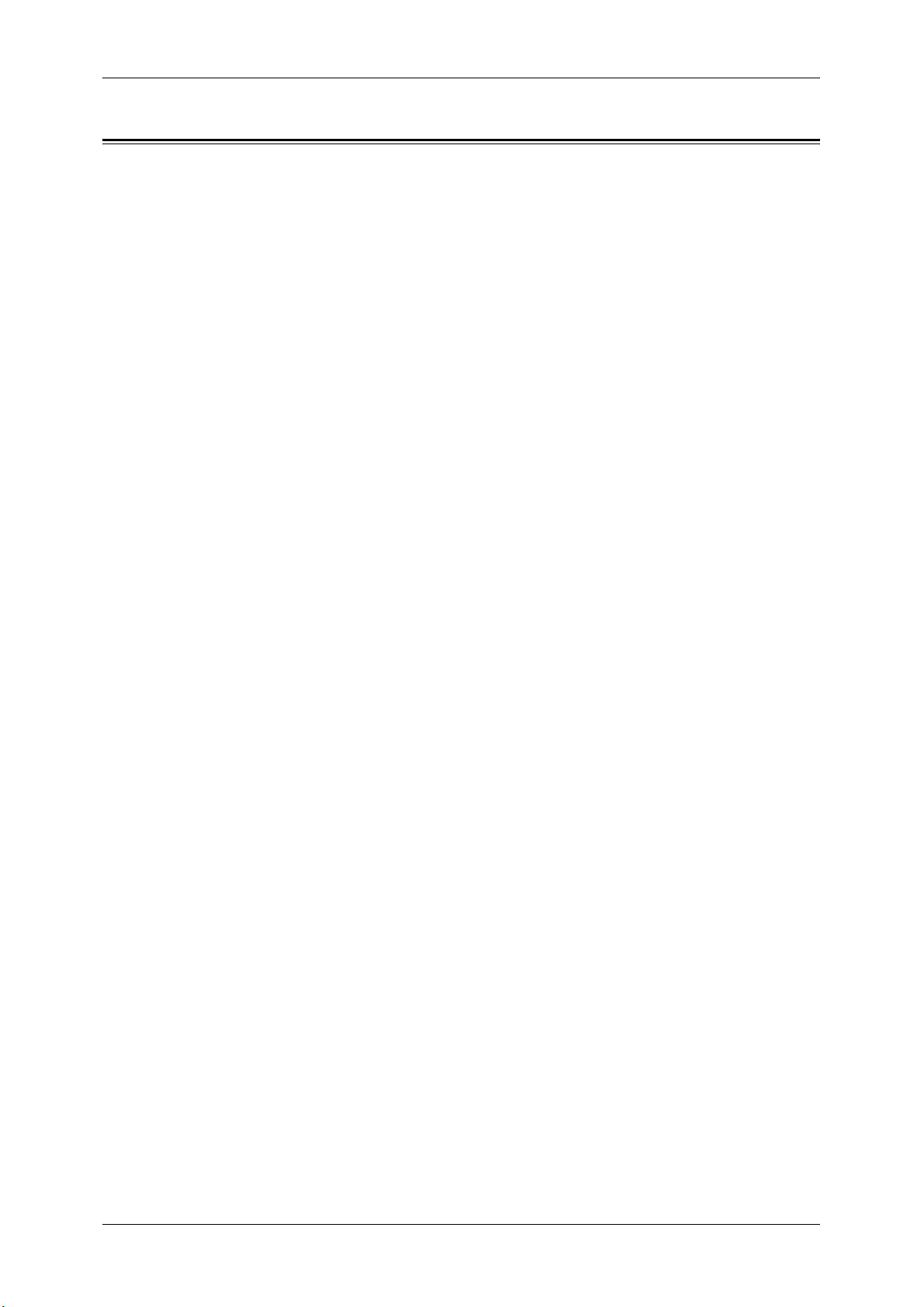
Table of Contents
Table of Contents ........................................................................................................ 3
1 Before Using the Machine ...................................................................................... 13
Preface ...................................................................................................................... 14
Types of Manuals ...................................................................................................... 15
Using This Guide ....................................................................................................... 16
Organization of This Guide ................................................................................... 16
Conventions .......................................................................................................... 17
Safety Notes .............................................................................................................. 19
Electrical Safety .................................................................................................... 20
Machine Installation .............................................................................................. 21
Operational Safety ................................................................................................ 24
Consumable.......................................................................................................... 27
Location of Warning and Caution Labels .............................................................. 29
Table of Contents
Regulation ................................................................................................................. 31
Radio Frequency Emissions (Class B) ................................................................. 31
Product Safety Certification (CB) .......................................................................... 31
Regulatory Information for RFID ........................................................................... 31
Environment .............................................................................................................. 32
About License ............................................................................................................ 33
RSA BSAFE.......................................................................................................... 33
Heimdal................................................................................................................. 33
JPEG Code ........................................................................................................... 33
Libcurl ................................................................................................................... 34
FreeBSD ............................................................................................................... 34
OpenLDAP............................................................................................................ 35
DES....................................................................................................................... 37
AES....................................................................................................................... 37
TIFF (libtiff)............................................................................................................ 37
ICC Profile (Little cms) .......................................................................................... 37
XPS (XML Paper Specification) ............................................................................ 37
EDICT and COMPDIC .......................................................................................... 37
Cyrus SASL .......................................................................................................... 38
Legal Notice............................................................................................................... 39
2 Product Overview ................................................................................................... 41
Machine Components................................................................................................ 42
Power Source ............................................................................................................ 50
Switching the Main Power On ............................................................................... 50
Switching the Power On........................................................................................ 50
Switching the Power Off........................................................................................ 51
Switching the Main Power Off ............................................................................... 52
3
Page 4
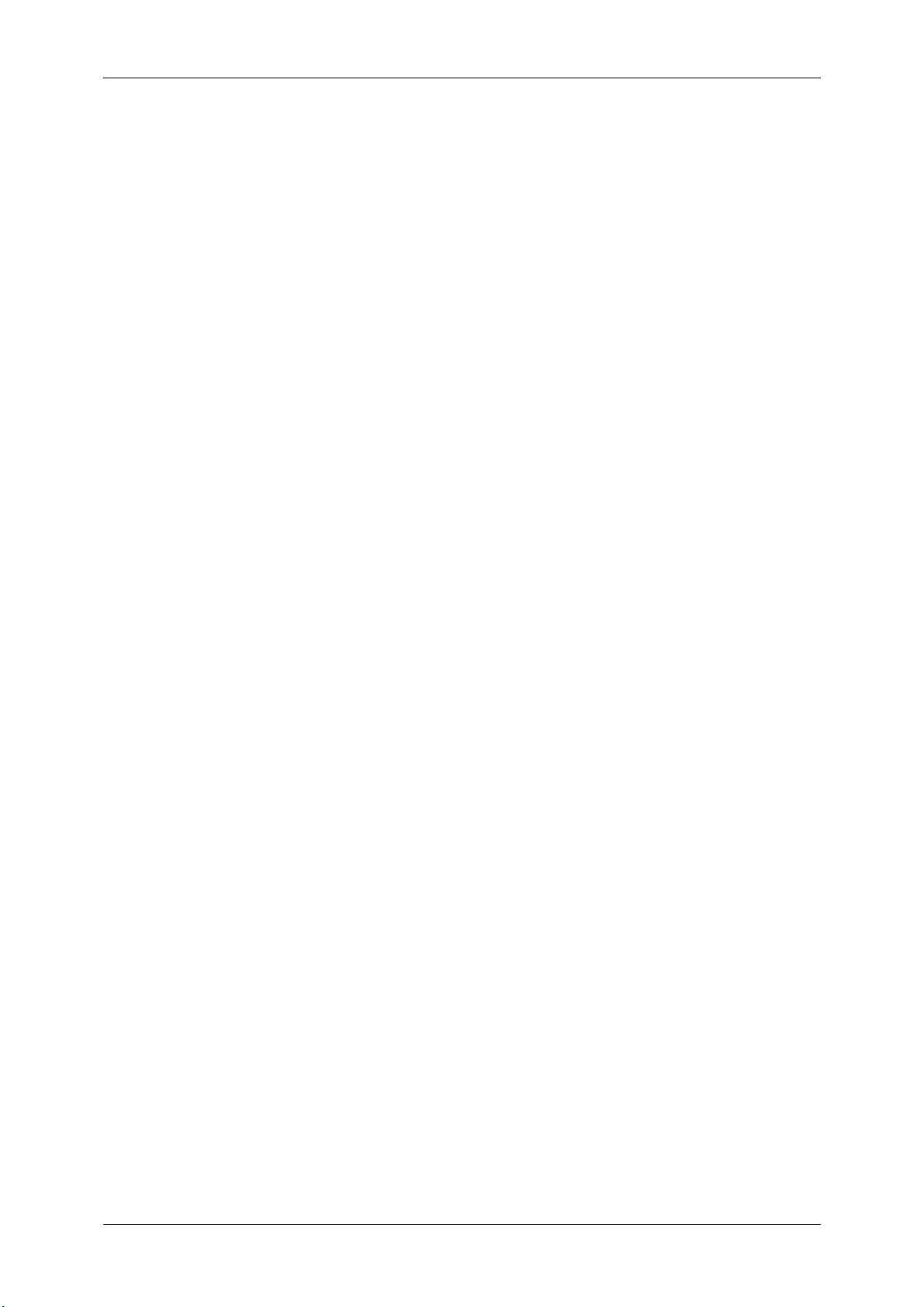
Ground Fault Interrupter .............................................................................................53
Energy Saver Mode....................................................................................................54
Entering the Energy Saver Mode...........................................................................55
Exiting the Energy Saver Mode .............................................................................55
Control Panel..............................................................................................................56
Middle Size Color UI ..............................................................................................56
Large Size UI .........................................................................................................60
Screens and Buttons Displayed.............................................................................63
About the [Services Home] Screen ............................................................................64
Entering Text ..............................................................................................................68
3 Copy ..........................................................................................................................69
Copying Procedure.....................................................................................................70
Step 1 Loading Documents ...................................................................................70
Step 2 Selecting Features .....................................................................................72
Step 3 Entering a Quantity.....................................................................................73
Step 4 Starting the Copy Job .................................................................................74
Step 5 Confirming the Copy Job in Job Status ......................................................75
Operations during Copying.........................................................................................76
Stopping the Copy Job ..........................................................................................76
Changing the Number of Copies ...........................................................................77
Interrupting the Copy Job ......................................................................................78
Simple Copy ...............................................................................................................79
Paper Supply (Selecting the Paper for Copying) ...................................................79
Reduce/Enlarge (Making Enlarged/Reduced Copies) ...........................................80
2 Sided Copying (Making 2 Sided Copies) ............................................................81
Black & White/Color (Selecting the Color for Copying)..........................................81
Lighten/Darken (Adjusting the Copy Density) ........................................................82
2 Pages per Side (Copying Two Pages onto One Sheet) .....................................82
1 Staple..................................................................................................................82
Copy ...........................................................................................................................85
Reduce/Enlarge (Making Enlarged/Reduced Copies) ...........................................85
Paper Supply (Selecting the Paper for Copying) ...................................................89
Output Color (Selecting the Color for Copying) .....................................................92
2 Sided Copying (Making 2 Sided Copies) ............................................................96
Copy Output (Specifying Finishing Options) ..........................................................96
Pages per Side (Copying Multiple Pages onto One Sheet)...................................97
Lighten/Darken (Adjusting the Copy Density) ........................................................97
Image Quality .............................................................................................................98
Original Type (Selecting the Document Type).......................................................98
Image Options (Adjusting Copy Density/Sharpness/Saturation of Images) ..........99
Image Enhancement (Erasing the Background Color of Documents/Adjusting
Contrast) ..............................................................................................................100
Color Effects (Selecting an Image Quality) ..........................................................101
Color Balance (Adjusting Color Balance) ............................................................102
4
Page 5
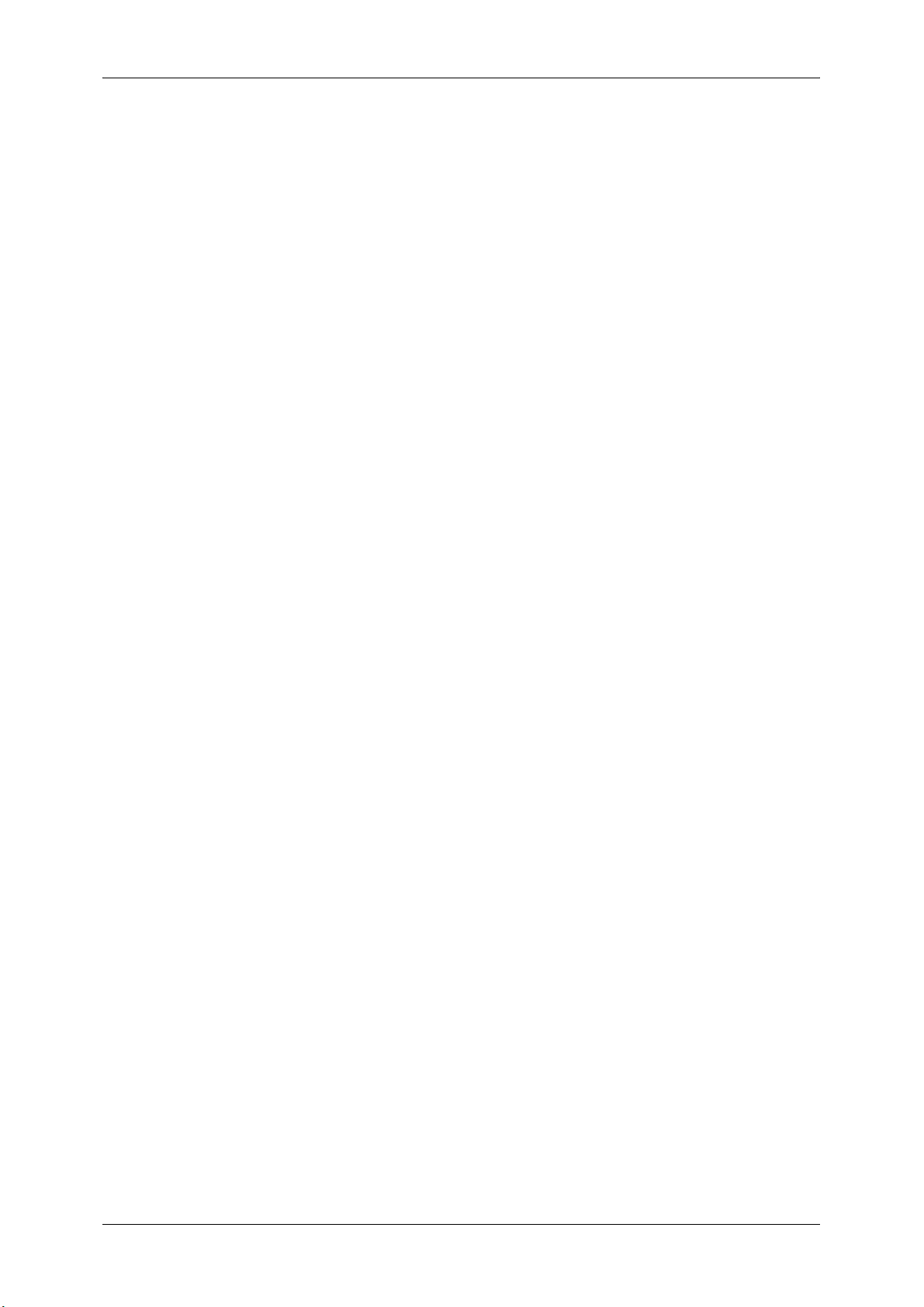
Table of Contents
Color Shift (Adjusting the Color Tone) ................................................................ 104
Gloss Level (Enhancing Gloss of the Document) ............................................... 105
Layout Adjustment ................................................................................................... 106
2 Sided Copying (Making 2 Sided Copies) ......................................................... 106
Book Copying (Copying Facing Pages onto Separate Sheets) .......................... 108
2 Sided Book Copying (Making 2 Sided Copies of Facing Pages) ..................... 109
Original Size (Specifying the Scan Size for the Document)................................ 111
Mixed Size Originals (Scanning Different Size Documents Simultaneously)...... 112
Edge Erase (Erasing Edges and Margin Shadows of the Document) ................ 113
Image Shift (Adjusting the Image Position) ......................................................... 114
Invert Image (Making Reversed Copies of Images)............................................ 117
Original Orientation (Specifying the Orientation of Loaded Documents) ............ 118
Image Rotation (Changing the Orientation of Images) ....................................... 118
Output Format ......................................................................................................... 120
2 Sided Copying (Making 2 Sided Copies) ......................................................... 120
Booklet Creation (Creating a Booklet) ................................................................ 121
Covers (Attaching Covers to Copies).................................................................. 124
Pages per Side (Copying Multiple Pages onto One Sheet) ................................ 125
Poster (Making Enlarged Copies Spread over Multiple Sheets)......................... 127
Repeat Image (Making Multiple Copies on One Sheet)...................................... 128
Annotations (Adding a Comment/a Date/Page Numbers to Copies) .................. 129
Watermark (Printing Control Numbers on the Background of Copies) ............... 135
Secure Watermark (Managing Document Security) ........................................... 138
Tab Margin Shift (Copying on Tab Stock Paper) ................................................ 141
Face Up/Down Output (Specifying Face Up or Down) ....................................... 142
Folding (Outputting Bi-Folded/Tri-Folded Paper) ................................................ 142
Preset Repeat Image (Making Multiple Copies on a Single Sheet) .................... 143
Transparency Options (Inserting Blank Sheets between Transparencies) ......... 144
Copy Output (Specifying Finishing Options) ....................................................... 146
ID Card Copy (Copying Both Sides of an ID Card) ............................................ 153
Job Assembly .......................................................................................................... 155
Build Job (Processing Documents Scanned with Different Settings as
One Job) ............................................................................................................. 155
Sample Job (Checking the Finished Output of the Copy)................................... 160
Combine Original Sets (Adding Originals) .......................................................... 161
Delete Outside/Delete Inside (Deleting Outside or Inside of the Selected
Area) ................................................................................................................... 162
Stored Programming (Calling a Stored Program for Build Job) .......................... 164
4 Fax .......................................................................................................................... 165
Fax Procedure ......................................................................................................... 166
Step 1 Loading Documents................................................................................. 166
Step 2 Selecting Features................................................................................... 168
Step 3 Specifying Destinations ........................................................................... 169
Step 4 Starting the Fax Job ................................................................................ 171
Step 5 Confirming the Fax Job in Job Status...................................................... 172
5
Page 6
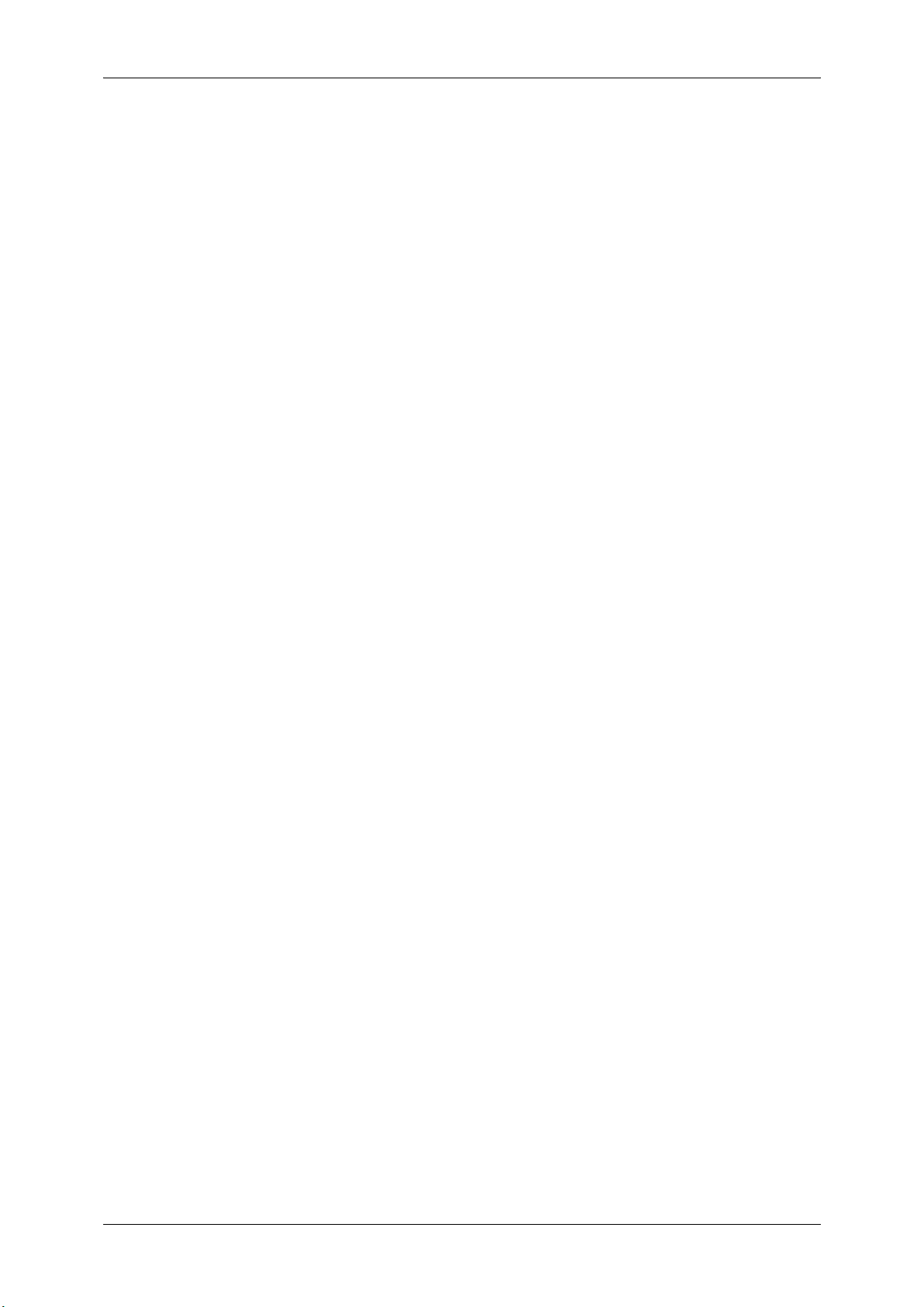
Operations during Faxing .........................................................................................173
Stopping the Fax Job ...........................................................................................173
Changing the Scan Settings ................................................................................174
About Internet Fax ....................................................................................................176
Internet Fax Features ..........................................................................................176
Sending Internet Fax ...........................................................................................178
Receiving Internet Fax .........................................................................................179
Useful Features ...................................................................................................181
About IP Fax (SIP) ...................................................................................................184
IP Fax (SIP) Features ..........................................................................................185
Feature Comparison with Regular Fax ................................................................187
Sending IP Fax (SIP) ...........................................................................................188
Receiving IP Fax (SIP) ........................................................................................188
About Server Fax .....................................................................................................189
Sending Server Fax .............................................................................................189
Simple Fax ...............................................................................................................191
Specifying a Destination Using the Numeric Keypad ..........................................192
Speed Dialing (Specifying a Destination Using an Address Number) .................192
Specifying a Destination Using a One Touch Button...........................................193
Resolution (Specifying the Scanning Resolution)................................................194
Original Type (Selecting the Document Type).....................................................195
2 Sided Scanning (Transmitting 2-sided Originals) .............................................196
Fax/Internet Fax .......................................................................................................197
Internet Fax/Fax/IP Fax (SIP) (Selecting Internet Fax/Fax).................................197
+ Add (Sending Faxes to Multiple Recipients).....................................................198
Specifying a Destination Using the Address Book...............................................199
Speed Dialing (Specifying a Destination Using an Address Number) .................200
Specifying a Destination Using a One Touch Button...........................................201
Specifying a Destination Using the Keyboard Screen .........................................202
Specifying a Destination Using the Redial Feature .............................................203
Specifying a Line (Port) .......................................................................................203
Entering Specific Symbols ...................................................................................204
Removing/Confirming a Recipient .......................................................................205
Lighten/Darken (Adjusting Fax Density) ..............................................................205
2 Sided Scanning (Transmitting 2-sided Originals) .............................................206
Original Type (Selecting the Document Type).....................................................207
Resolution (Specifying the Scanning Resolution)................................................208
Layout Adjustment....................................................................................................209
2 Sided Scanning (Transmitting 2-sided Originals) .............................................209
Original Size (Specifying the Scan Size for the Original).....................................209
Mixed Size Originals (Scanning Different Size Documents Simultaneously) ......210
Book Faxing (Scanning Facing Pages onto Separate Sheets)............................211
Reduce/Enlarge (Specifying a Scan Ratio) .........................................................213
Fax/Internet Fax Options ..........................................................................................214
6
Page 7
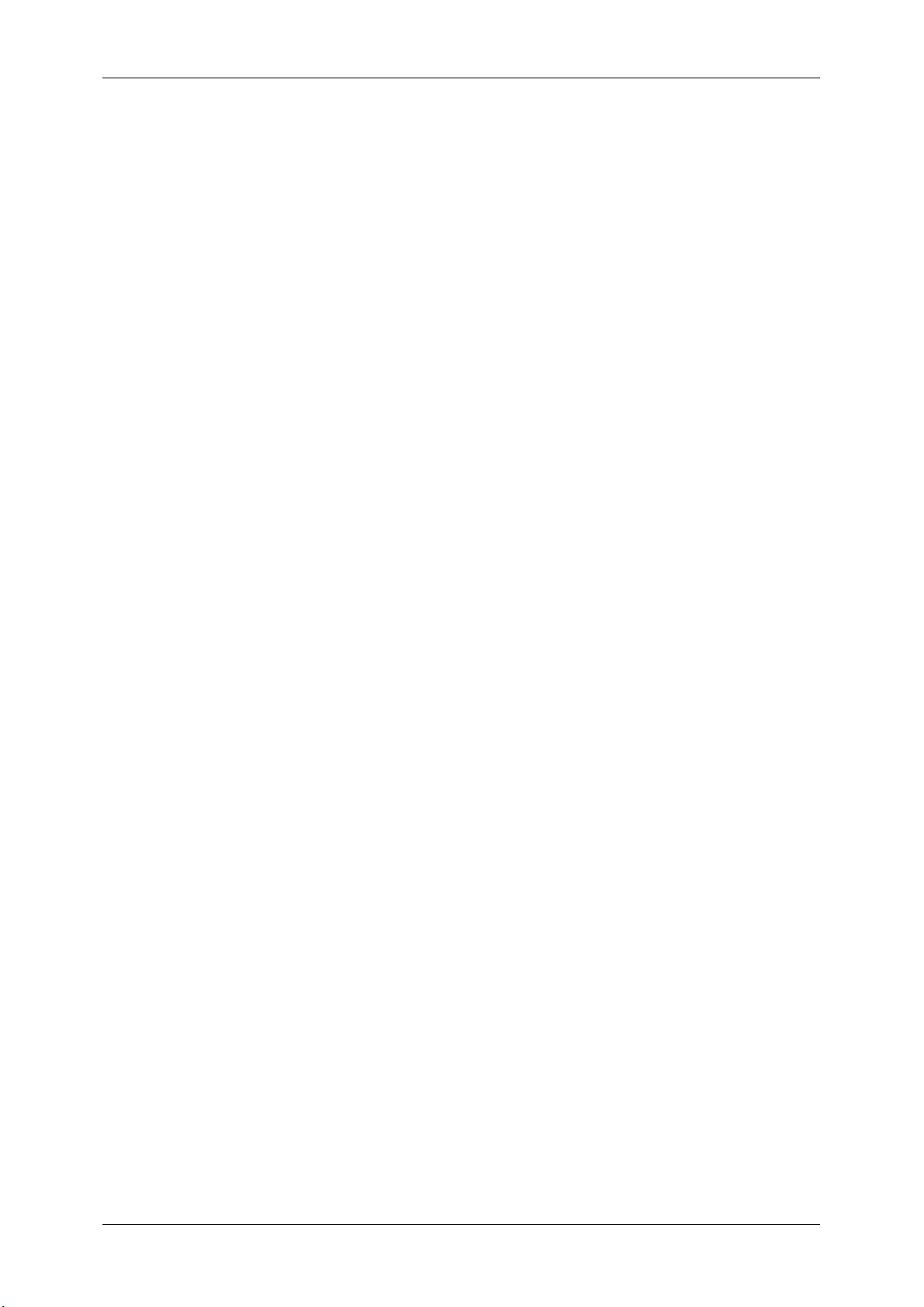
Table of Contents
Acknowledgement Report (Confirming Transmission Results)........................... 214
Starting Rate (Selecting a Communication Mode) .............................................. 216
Priority Send/Delay Start (Specifying Send Priority/Send Time)......................... 217
Transmission Header Text (Adding Sender Name and Phone Number to
Faxes) ................................................................................................................. 219
Cover Page (Transmitting Documents With a Cover Page) ............................... 220
Internet Fax Subject (Specifying the Internet Fax Subject)................................. 222
Internet Fax Message (Editing the Internet Fax Mail Contents).......................... 222
Recipient Print Sets (Printing Multiple Sets at the Remote Machine) ................. 224
Pages per Side (Combining Multiple Pages into One Sheet) ............................. 224
Remote Folder (Using Remote Folder)............................................................... 225
F Code (Using F Code Transmission) ................................................................ 228
Internet Fax Profile (Specifying Internet Fax Profiles) ........................................ 232
Encryption (Sending Internet Fax Encrypted by S/MIME) .................................. 233
Digital Signature (Sending Internet Fax with a Digital Signature by
S/MIME) .............................................................................................................. 234
More Options ........................................................................................................... 235
Remote Polling (Retrieving Files from Remote Machines) ................................. 235
Store for Polling (Storing Files on the Machine that a Remote Machine can
Retrieve) ............................................................................................................. 238
On-hook (Confirming Remote Machine Response Prior to Transmission) ......... 239
Broadcast ................................................................................................................ 241
Broadcast Send (Transmitting to Multiple Recipients) ........................................ 241
Relay Broadcast (Transmitting Documents Through a Relay Station) ............... 242
Remote Relay Broadcast (Performing Relay Broadcast to Remote
Locations) ........................................................................................................... 245
Receiving Faxes ...................................................................................................... 249
Switching between Auto Receive and Manual Receive ...................................... 250
Using Auto Receive ............................................................................................ 250
Using Manual Receive ........................................................................................ 251
Using Folder Receive.......................................................................................... 251
Facsimile Information Services................................................................................ 252
Using the Receiver.............................................................................................. 252
When Not Using a Receiver................................................................................ 253
5 Scan ........................................................................................................................ 255
Scanning Procedure ................................................................................................ 256
Step 1 Loading Documents................................................................................. 256
Step 2 Selecting the Features............................................................................. 258
Step 3 Starting the Scan Job .............................................................................. 261
Step 4 Confirming the Scan Job in Job Status ................................................... 262
Step 5 Saving the Scanned Data........................................................................ 263
Operations during Scanning .................................................................................... 264
Stopping the Scan Job ........................................................................................ 264
Previewing the Scanned Images during a Scan Job .......................................... 265
Changing Scan Settings ..................................................................................... 266
7
Page 8
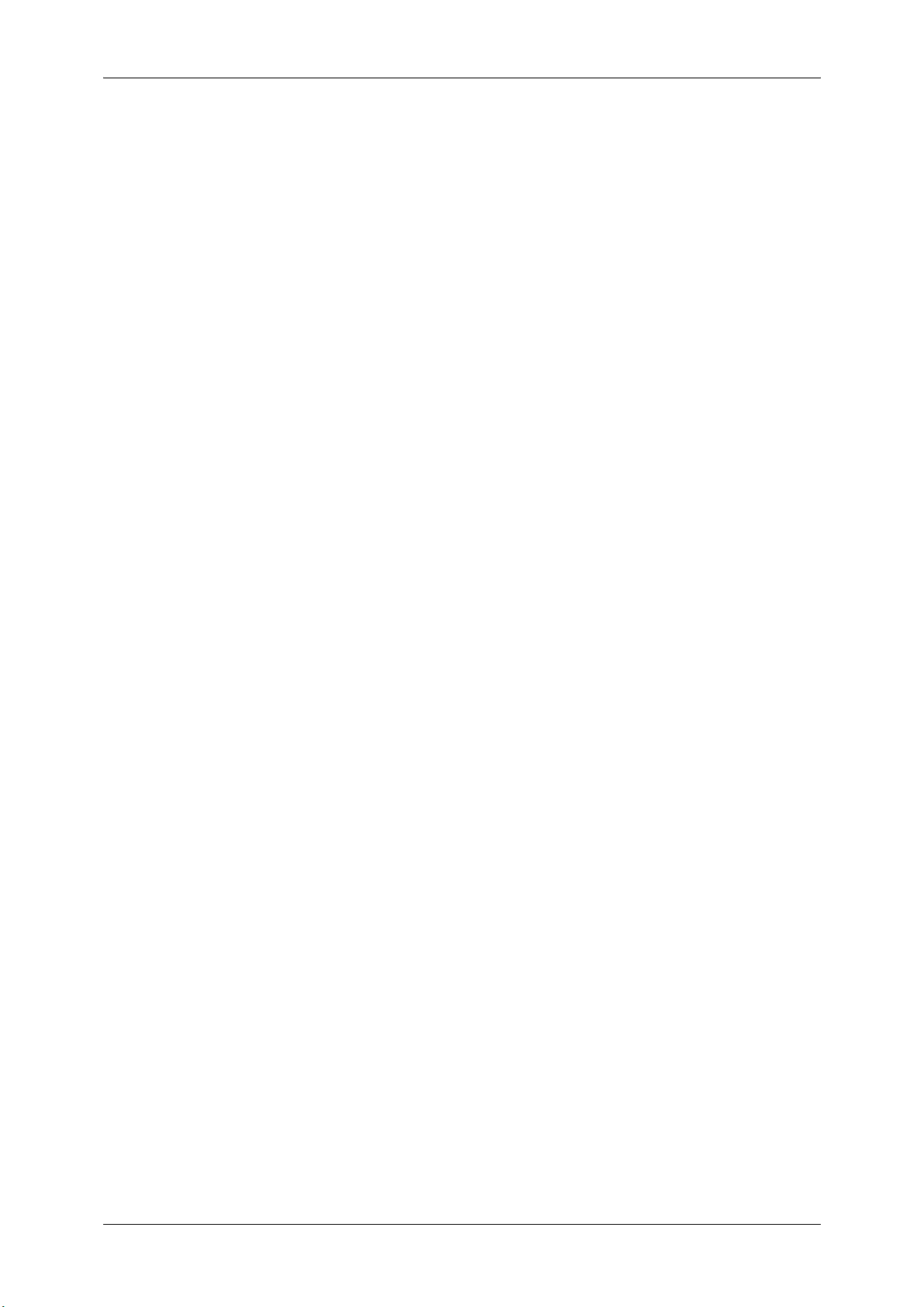
E-mail .......................................................................................................................267
Address Book (Specifying an E-mail Address) ....................................................268
New Recipient (Entering an Address)..................................................................270
Add Me (Adding the Sender’s Address) ..............................................................271
Recipient(s) (Editing a Recipient) ........................................................................272
From (Setting the Sender’s Address) ..................................................................273
Subject (Setting the Subject) ...............................................................................274
Message (Entering the E-mail Body) ...................................................................274
Preview (Previewing the Scanned Images during a Scan Job) ...........................274
Color Scanning (Selecting an Output Color)........................................................275
2 Sided Scanning (Scanning Both Sides of a Document) ...................................276
Original Type (Selecting the Document Type).....................................................277
File Format (Selecting a File Format for Output Data).........................................278
Network Scanning ....................................................................................................287
Preview (Previewing the Scanned Images during a Scan Job) ...........................288
Color Scanning (Selecting an Output Color)........................................................288
2 Sided Scanning (Scanning Both Sides of a Document) ...................................288
Original Type (Selecting the Document Type).....................................................288
File Format (Selecting a File Format for Output Data).........................................288
Scan to PC ...............................................................................................................289
Transfer Protocol (Selecting a Transfer Protocol) ...............................................289
Address Book (Specifying a Destination PC Using the Address Book) ...............290
Browse (Specifying a Destination PC by Browsing Your Network) .....................291
Specifying a Destination (Specifying a Destination PC Using the Screen
Keyboard) ............................................................................................................292
Preview (Previewing the Scanned Images during a Scan Job) ...........................294
Color Scanning (Selecting an Output Color)........................................................294
2 Sided Scanning (Scanning Both Sides of a Document) ...................................294
Original Type (Selecting the Document Type).....................................................294
File Format (Selecting a File Format for Output Data).........................................294
Store to Folder..........................................................................................................295
Color Scanning (Selecting an Output Color)........................................................296
2 Sided Scanning (Scanning Both Sides of a Document) ...................................296
Original Type (Selecting the Document Type).....................................................296
Preview (Previewing the Scanned Images during a Scan Job) ...........................296
Store to USB ............................................................................................................297
Save in (Specifying a Storage Location in the USB Memory Device) .................298
Details (Displaying the Details of a Storage Location in the USB Memory
Device).................................................................................................................299
Preview (Previewing the Scanned Images during a Scan Job) ...........................299
Color Scanning (Selecting an Output Color)........................................................299
2 Sided Scanning (Scanning Both Sides of a Document) ...................................300
Original Type (Selecting the Document Type).....................................................300
File Format (Selecting a File Format for Output Data).........................................300
Store & Send Link ....................................................................................................301
8
Page 9
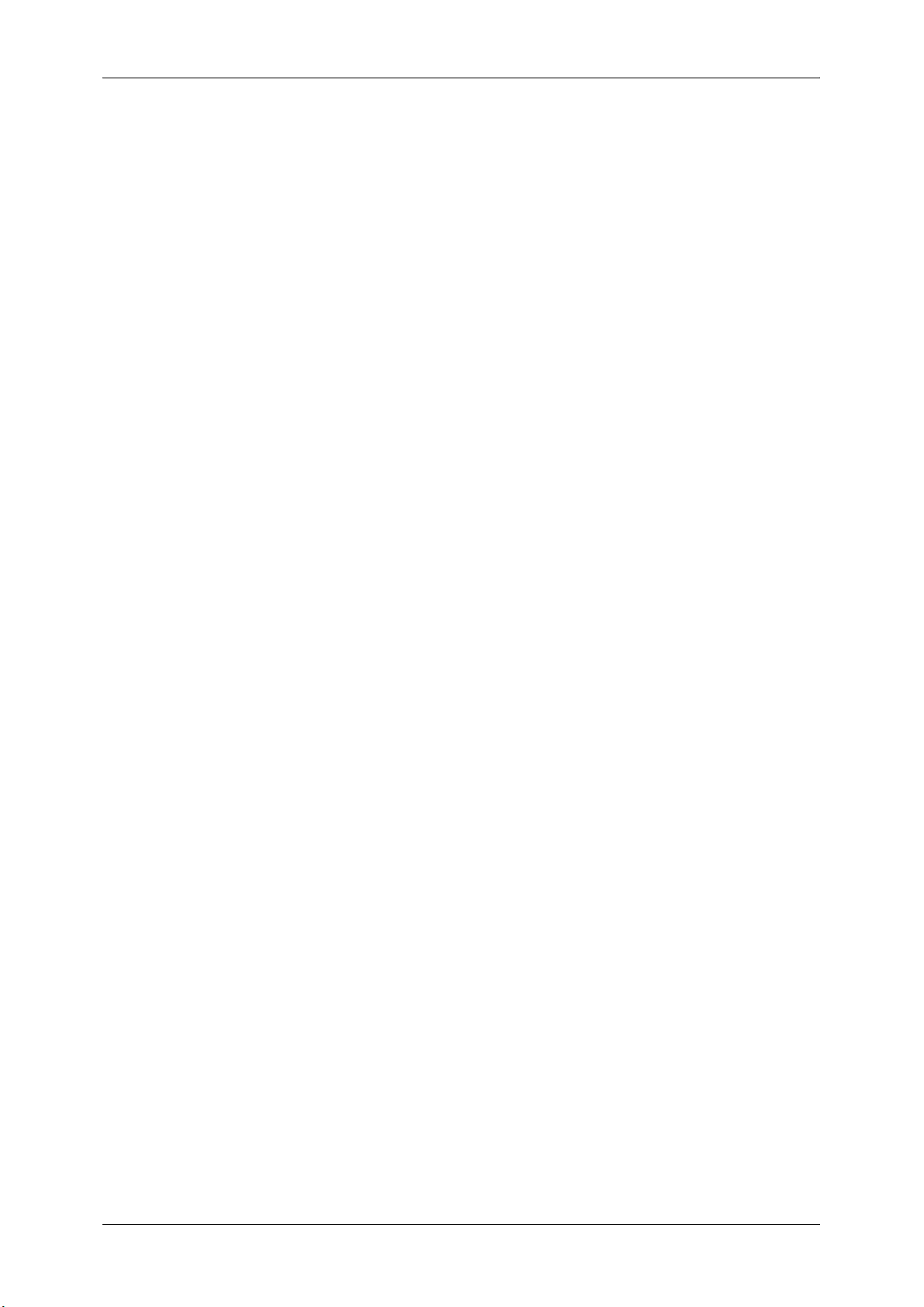
Table of Contents
Scan To (Displaying the E-mail Address of the Authenticated User).................. 302
From (Displaying the E-mail Address of the Authenticated User)....................... 302
Subject (Setting the Subject) .............................................................................. 302
Message (Entering the E-mail Body) .................................................................. 302
Color Scanning (Selecting an Output Color) ....................................................... 302
2 Sided Scanning (Scanning Both Sides of a Document)................................... 302
Original Type (Selecting the Document Type) .................................................... 302
Preview (Previewing the Scanned Images during a Scan Job) .......................... 303
File Format (Selecting a File Format for Output Data) ........................................ 303
Advanced Settings................................................................................................... 304
Photographs (Scanning a Color Photograph) ..................................................... 304
Image Options (Adjusting Scan Density and Image Sharpness) ........................ 305
Image Enhancement (Erasing the Background Color of Documents/Adjusting
Contrast) ............................................................................................................. 306
Shadow Suppression (Suppressing the Document Background) ....................... 307
Color Space (Specifying the Color Space) ......................................................... 307
Layout Adjustment ................................................................................................... 309
Resolution (Specifying a Scanning Resolution) .................................................. 310
2 Sided Scanning (Scanning Both Sides of a Document)................................... 310
Book Scanning (Scanning Facing Pages on Separate Sheets).......................... 310
Original Size (Specifying a Scan Size) ............................................................... 312
Mixed Size Originals (Scanning Different Size Documents Simultaneously)...... 313
Edge Erase (Erasing Edges and Margin Shadows in the Document) ................ 314
Reduce/Enlarge (Specifying a Scanning Ratio).................................................. 315
Original Orientation (Specifying the Orientation of the Loaded Documents) ...... 316
E-mail Options/Filing Options .................................................................................. 317
Quality/File Size (Specifying an Image Compression Ratio When Scanning) .... 318
Read Receipts (Specifying Read Receipts) ........................................................ 318
Split Send (Sending in Sections) ........................................................................ 319
File Name (Specifying a Name for the File to be Sent)....................................... 320
Reply To (Specifying a Reply Address) .............................................................. 320
File Name Conflict (Setting the Action to be Taken for File Name Conflict) ....... 321
File Name (Specifying a Name for the File to be Saved) .................................... 321
Encryption (Sending E-mail Encrypted by S/MIME) ........................................... 322
Digital Signature (Sending E-mail with a Digital Signature by S/MIME) ............. 322
Login Name......................................................................................................... 323
Password ............................................................................................................ 323
Meta Data ........................................................................................................... 323
6 Send from Folder................................................................................................... 325
Folder Operating Procedure .................................................................................... 326
Step 1 Opening the [Send from Folder] Screen .................................................. 326
Step 2 Selecting a Folder.................................................................................... 326
Step 3 Checking/Selecting Files in a Folder ....................................................... 327
Step 4 Operating Files in a Folder ...................................................................... 327
9
Page 10
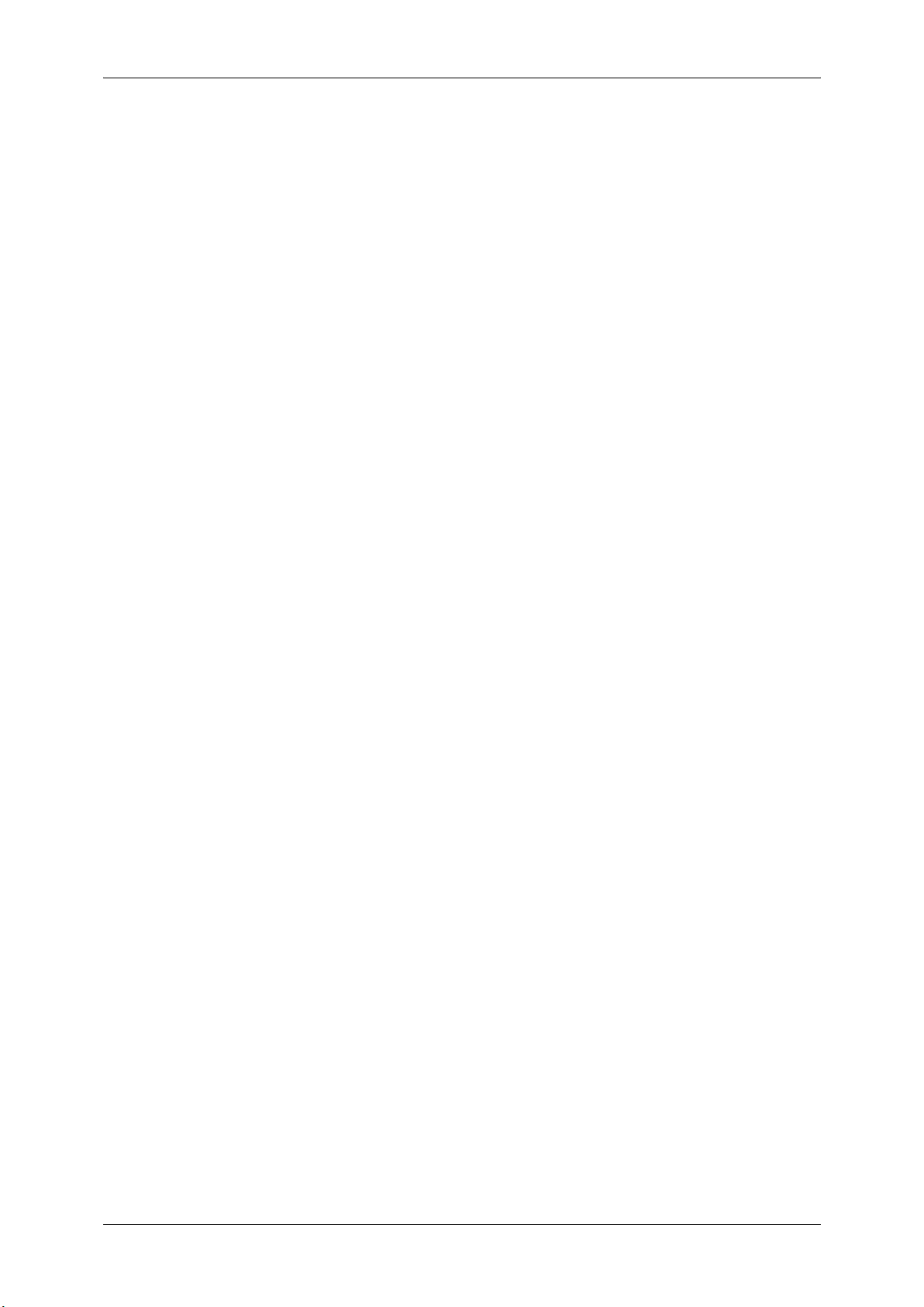
Selecting a Folder ....................................................................................................328
Checking/Operating Files in a Folder .......................................................................329
Checking File Details................................................................................................331
Printing Files in a Folder...........................................................................................332
Configuring/Starting Job Flow ..................................................................................335
[Link Job Flow Sheet to Folder] Screen...............................................................337
Job Flow Restrictions...........................................................................................339
7 Job Flow Sheets .....................................................................................................341
Job Flow Procedure .................................................................................................342
Step 1 Opening the [Job Flow Sheets] Screen ....................................................342
Step 2 Selecting a Job Flow Sheet......................................................................343
Step 3 Confirming/Changing the Job Flow Sheet ................................................343
Step 4 Starting the Job Flow Sheet .....................................................................343
Selecting/Changing a Job Flow Sheet .....................................................................344
8 Stored Programming..............................................................................................347
Stored Programming Overview ................................................................................348
Registering/Deleting/Renaming Stored Programs ...................................................349
Registering Stored Programs ..............................................................................350
Notes and Restrictions on Registering Stored Programs ....................................351
Registering Stored Programs for Build Job .........................................................352
Deleting Stored Programs ...................................................................................352
Entering/Changing a Stored Program Name .......................................................353
Assigning/Changing Icons for Stored Programs ..................................................354
Calling a Stored Program .........................................................................................355
Calling a Stored Program for Build Job ...............................................................356
9 Web Applications ...................................................................................................357
Web Applications Overview......................................................................................358
Accessing Web Applications ....................................................................................359
Accessing Using Buttons Registered on the [Services Home] Screen ....................360
10 Media Print (Text and Photos)...............................................................................361
Overview of Media Print ...........................................................................................362
Supported Media and File Formats .....................................................................363
Notes and Restrictions on Media Print ................................................................364
10
Media Print - Text .....................................................................................................365
Selecting Files .....................................................................................................365
[Select From List] Screen ....................................................................................366
Media Print - Photos .................................................................................................367
Selecting Files .....................................................................................................367
[Select From List] Screen ....................................................................................368
Selecting the Printing Options ..................................................................................369
Page 11
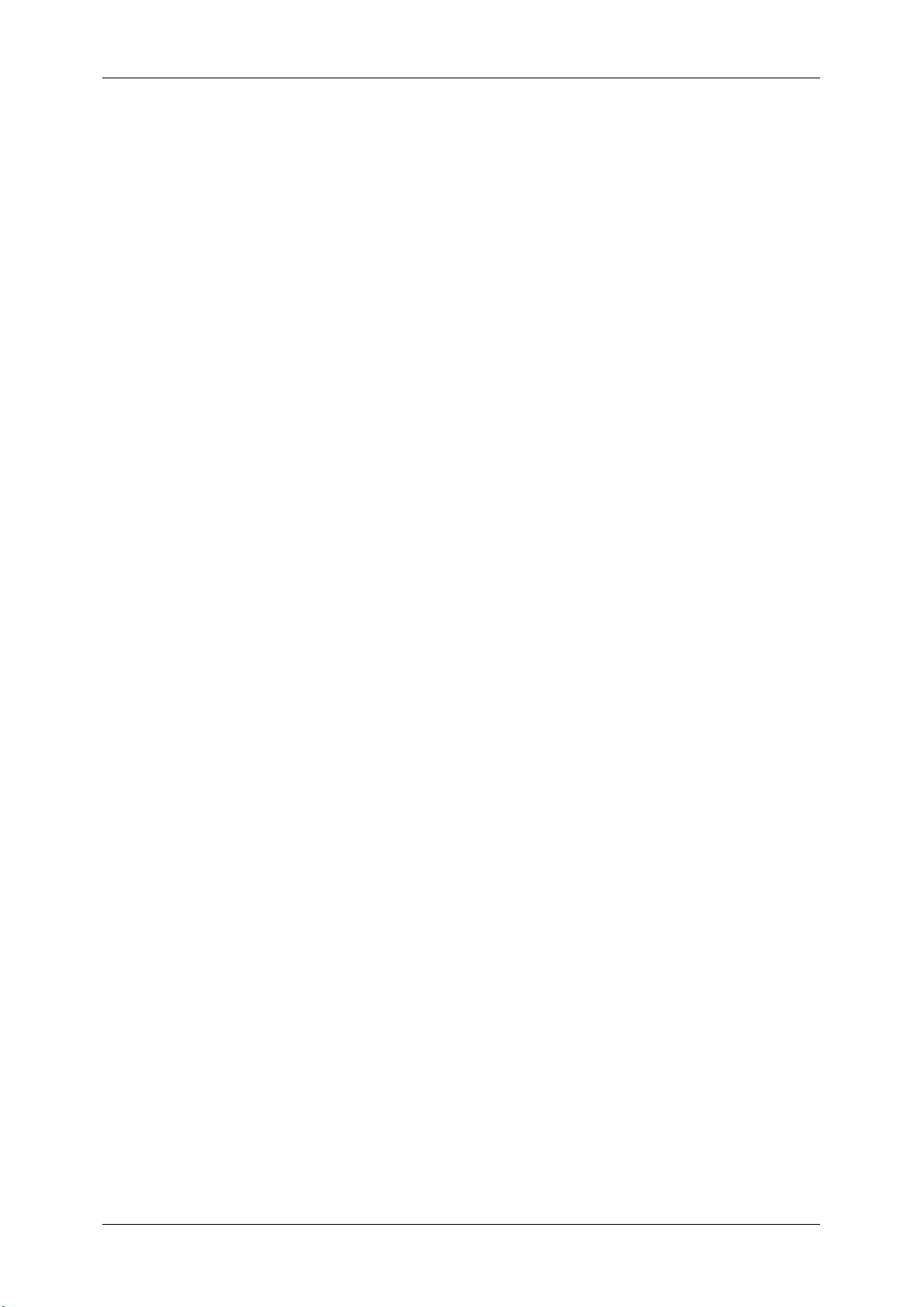
Table of Contents
Media Print - Photos ........................................................................................... 369
Media Print - Text................................................................................................ 370
Index Print........................................................................................................... 371
11 Job Status .............................................................................................................. 373
Job Status Overview................................................................................................ 374
Checking Current/Pending Jobs.............................................................................. 375
Checking Completed Jobs....................................................................................... 377
Printing and Deleting Stored Jobs ........................................................................... 378
Secure Print ........................................................................................................ 378
Sample Set ......................................................................................................... 380
Delayed Print ...................................................................................................... 382
Charge Print........................................................................................................ 384
Private Charge Print............................................................................................ 386
Public Folder ....................................................................................................... 388
Undelivered Faxes .............................................................................................. 390
Printing Pending Jobs.............................................................................................. 392
Handling Error Terminations.................................................................................... 393
12 Computer Operations............................................................................................ 395
Features Overview .................................................................................................. 396
Print ......................................................................................................................... 397
Print Features ..................................................................................................... 397
Setup................................................................................................................... 399
Printing................................................................................................................ 399
E-mail Printing ......................................................................................................... 400
Setup................................................................................................................... 400
Receiving E-Mail ................................................................................................. 400
Sending Fax ............................................................................................................ 402
Registering Destinations ..................................................................................... 402
Importing Scanned Data .......................................................................................... 404
Importing to a TWAIN Compatible Application.................................................... 404
Importing Using Stored File Manager 3 .............................................................. 406
Importing Using CentreWare Internet Services .................................................. 409
Importing Using EasyOperator............................................................................ 410
CentreWare Internet Services ................................................................................. 412
13 Appendix ................................................................................................................ 417
Glossary .................................................................................................................. 418
Index.............................................................................................................................. 425
11
Page 12
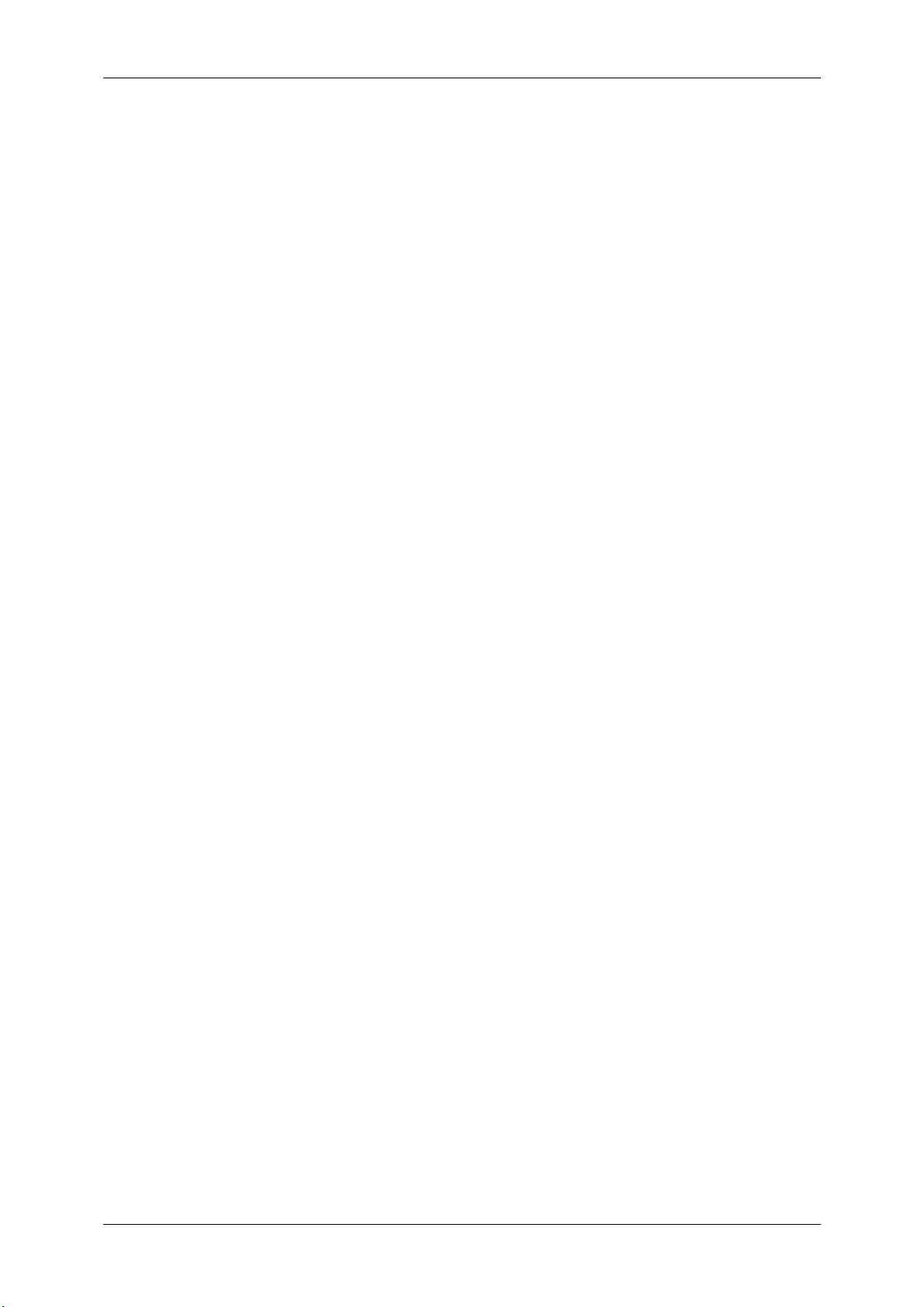
12
Page 13
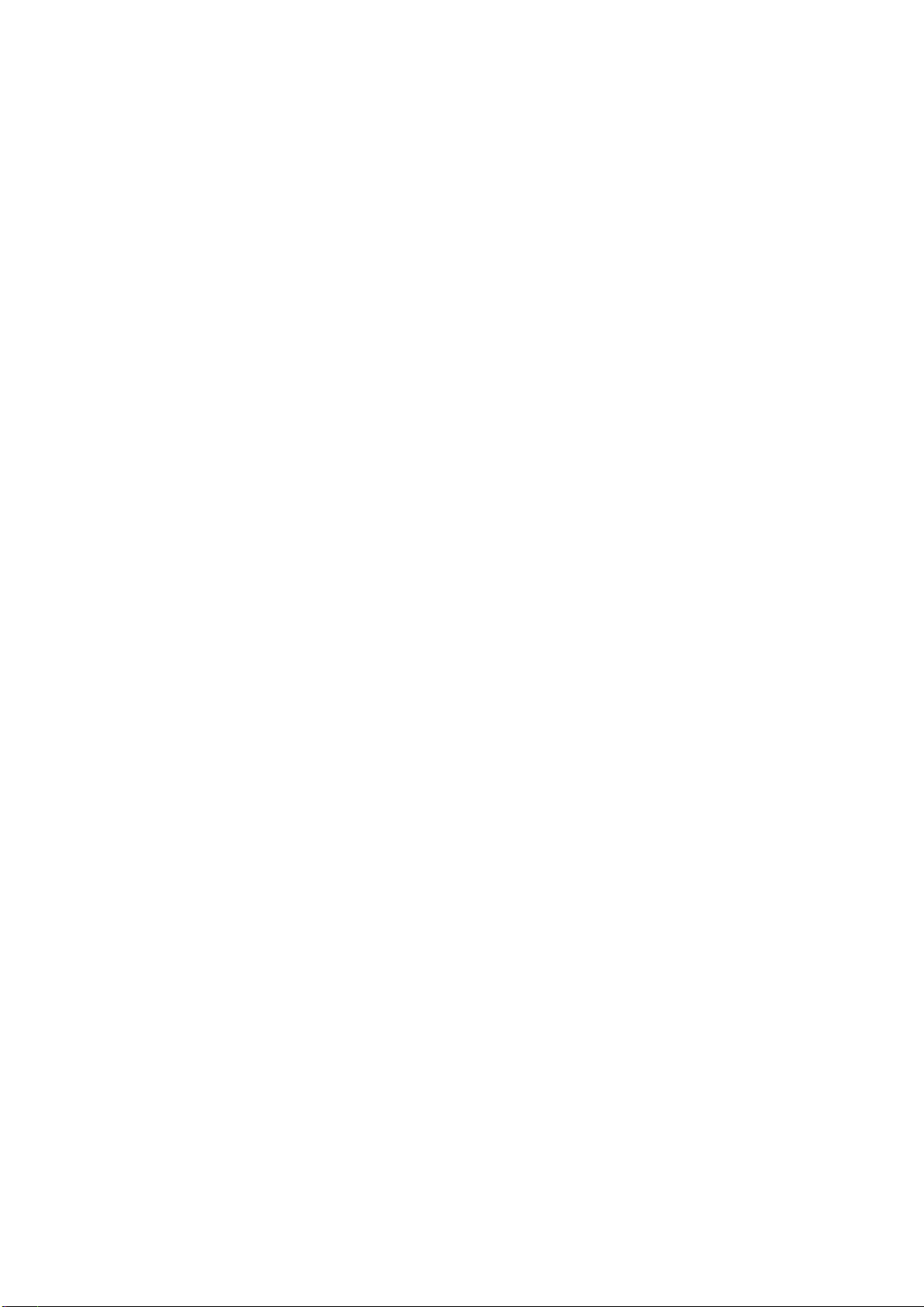
1 Before Using the Machine
This chapter describes how to use this guide, as well as safety notes and legal
notice you should read before using the machine.
z
Preface .......................................................................................................14
z
Types of Manuals .......................................................................................15
z
Using This Guide ........................................................................................16
z
Conventions................................................................................................ 17
z
Safety Notes ...............................................................................................19
z
Regulation...................................................................................................31
z
Environment................................................................................................32
z
About License ............................................................................................. 33
z
Legal Notice................................................................................................ 39
Page 14
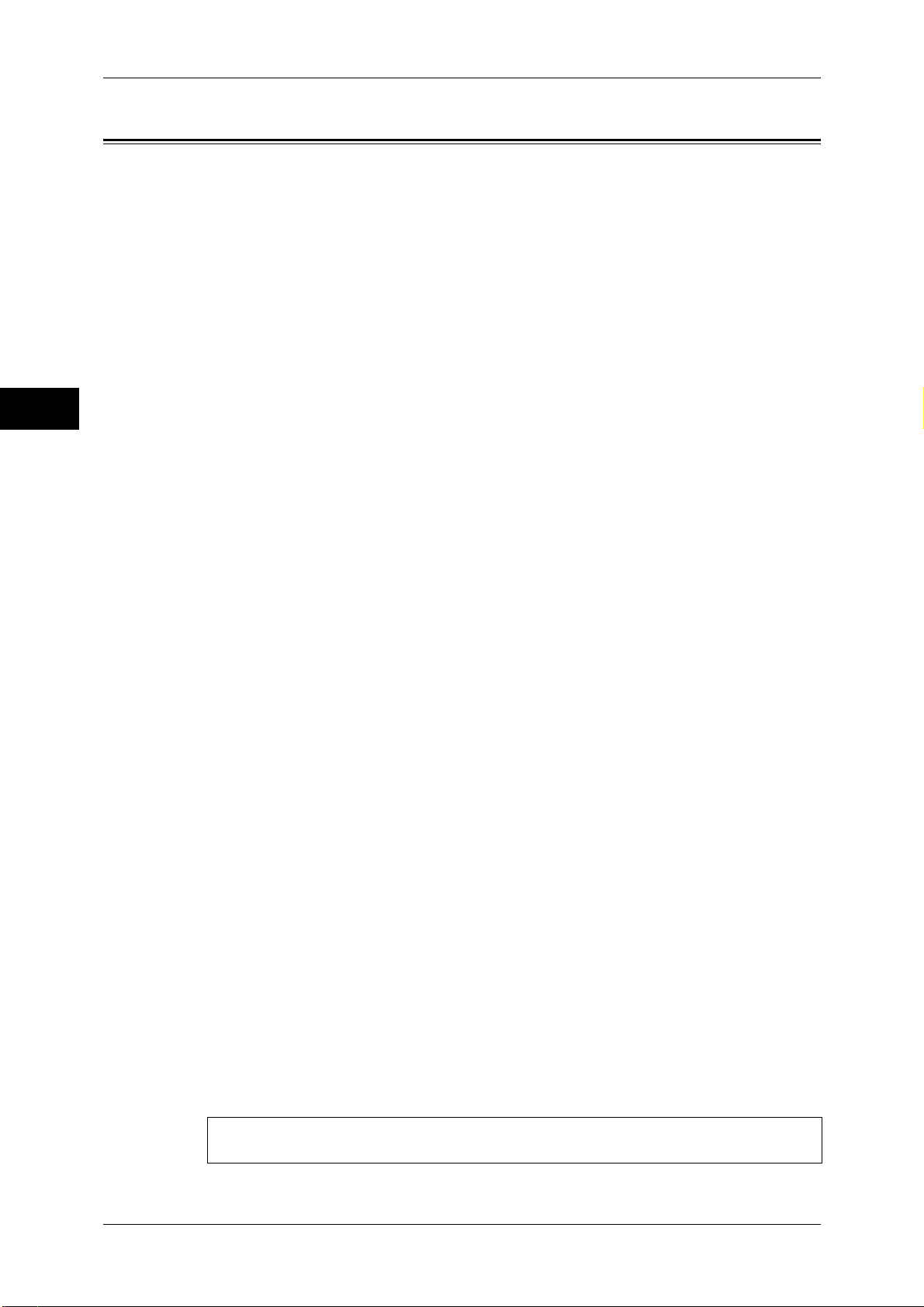
1 Before Using the Machine
Preface
Before Using the Machine
1
Thank you for selecting the ApeosPort-IV C7780/C6680/C5580, DocuCentre-IV
C7780/C6680/C5580 (hereafter referred to as “the machine”).
This guide describes how to operate the machine and the precautions you should
follow during operation. To get the most out of the machine and to use it effectively, be
sure to read this guide before use.
The guide assumes that you are familiar with a personal computer and that you are
knowledgeable of computer networks. When you need additional information, refer to
the manuals provided with the personal computer, operating system, and network
products.
For information on how to configure your network environment, refer to the
Administrator Guide. For information on optional components for the print feature, also
refer to the guide provided with each optional component.
After reading this guide, be sure to keep it handy for quick reference. It will be useful in
case you forget how to perform operations or if a problem occurs with the machine.
14
Warning:
This equipment will be inoperable when mains power fails.
Page 15

Types of Manuals
Types of Manuals
The following guides are provided with the machine.
Accompanying Manuals
User Guide (this guide) (Document CD-ROM)
The guide describes all the necessary steps for copy, print, scan, and fax.
Administrator Guide (Document CD-ROM)
The guide is intended for system administrators, and describes how to configure
network and how to solve problems that may occur with the machine. This guide also
describes daily maintenance and the System Settings procedures.
Quick Reference Guide (Booklet)
The guide describes the basic operations of the machine, as well as daily management
and maintenance.
Manual (HTML)
The manual describes installation and configuration procedures for print drivers and
the printer environment. This manual is included in the Driver CD Kit.
Print Driver Help
The help describes print features and operations.
Before Using the Machine
1
CentreWare Internet Services Help
The help describes how to change various settings of the machine using a web
browser, and how to import scanned data to a computer from the machine.
Guides for Optional Components
Optional components are available for this machine. Some of them come with user
guides. The guides for optional components describe all the necessary steps for using
the optional components and installing the software.
15
Page 16
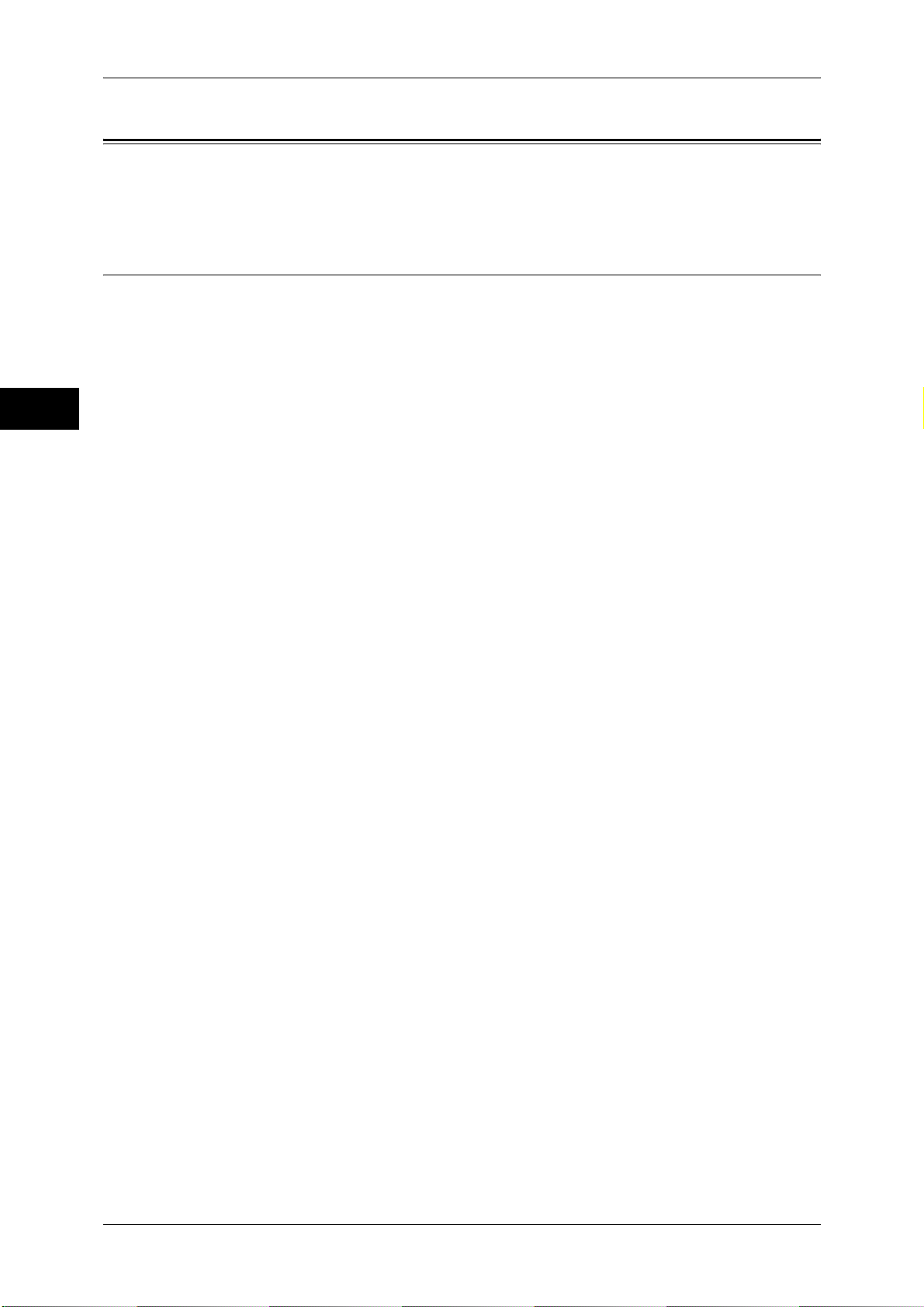
1 Before Using the Machine
Using This Guide
Before Using the Machine
This guide is intended for first time users of the machine. It describes the basic
operations for the Copy, Print, Scan, and Fax services.
Organization of This Guide
This guide consists of the following chapters:
1 Before Using the Machine
Describes how to use this guide, as well as safety notes, legal notices, and other
important information you should read before using the machine.
1
2 Product Overview
Describes the basic information of the machine, such as the names of components,
how to use the touch screen, how to switch the machine on and off, and how to exit the
Energy Saver mode.
3 Copy
Describes the basic operations and features for the Copy service.
4 Fax
Describes the basic operations and features for the Fax services.
5 Scan
Describes the basic operations and features for the Scan services.
6 Send from Folder
Describes the basic operations and features to use folders.
7 Job Flow Sheets
Describes the operations to use a job flow created on a remote system.
8 Stored Programming
Describes the Stored Programming service that enables you to store customized job
settings.
9 Web Applications
Describes the operations to connect to web applications.
10 Media Print - Text Media Print (Text and Photos)
Describes the basic operations and features of Media Print that allows you to print
image data and document files.
11 Job Status
Describes how to check job status and how to delete jobs.
12 Computer Operations
16
Describes operations performed from a computer, such as printing documents,
importing scanned files, using Direct Fax, and operating CentreWare Internet Services.
Page 17
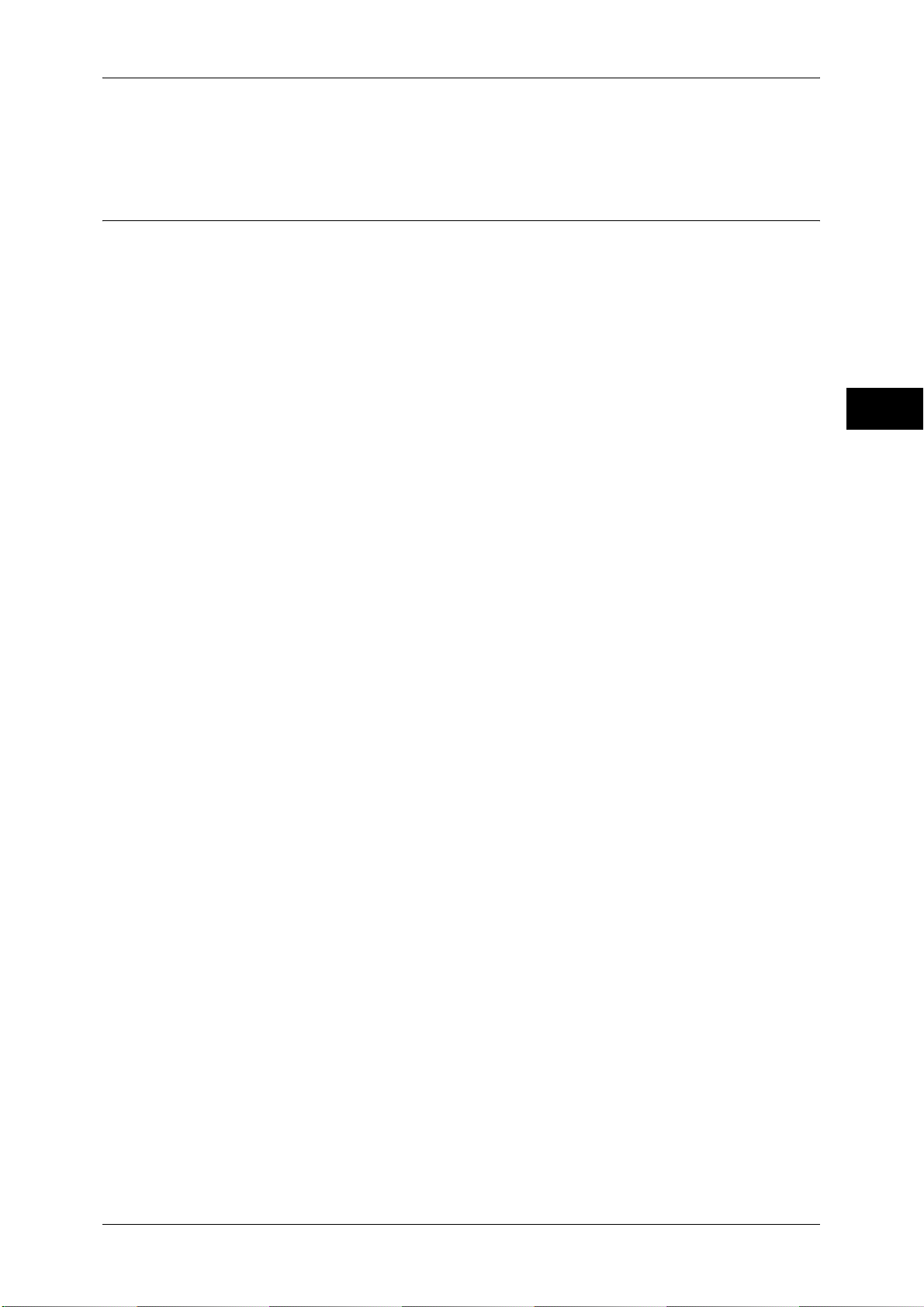
13 Appendix
Contains a glossary of terms used in this guide.
Conventions
z
z
z
z
Using This Guide
Before Using the Machine
The screen shots and illustrations used in this guide vary depending on the machine
configuration and optional components installed. Some of the items in the screen
shots may not be displayed or available depending on your machine configuration.
The procedures in this guide may vary depending on the driver and utility software
being used due to the upgrades.
In this document, "Computer" refers to a personal computer or workstation.
The following terms are used in this guide:
Important : Important information that you should read.
Note : Additional information on operations or features.
z
The following symbols are used in this guide:
" " : • A cross-reference included in this guide.
• Names of CD-ROM, features, and touch screen messages
and input text.
[ ] : • Folders, files, applications, button or menu names displayed
on the touch screen.
• Names of menus, commands, windows, or dialog boxes
displayed on the computer screen and their buttons and
menu names.
< > button : Hardware buttons on the control panel.
< > key : Keys on the keyboard of the computer.
> : • Path to a certain item within a procedure on the control panel.
For example: When you see the procedure "select [Tools] >
[Setup] > [Create Folder]", this means that you need to select
[Tools], select [Setup], and then select [Create Folder].
• Path to a certain item within a procedure on a computer.
For example: When you see the procedure "to search for files
and folders, click [Start] > [Search] > [For Files or Folders]",
this means that you need to click [Start], click [Search], and
then click [For Files or Folders] to search for files and folders.
1
• Cross-reference
For example: "Refer to "5 Tools" > "Common Service
Settings" > "Audio Tones" in the Administrator Guide."
The sentence above means that you need to refer to the
section "Audio Tones", which can be found under "Common
Service Settings" in chapter 5 Tools of the Administrator
Guide.
17
Page 18
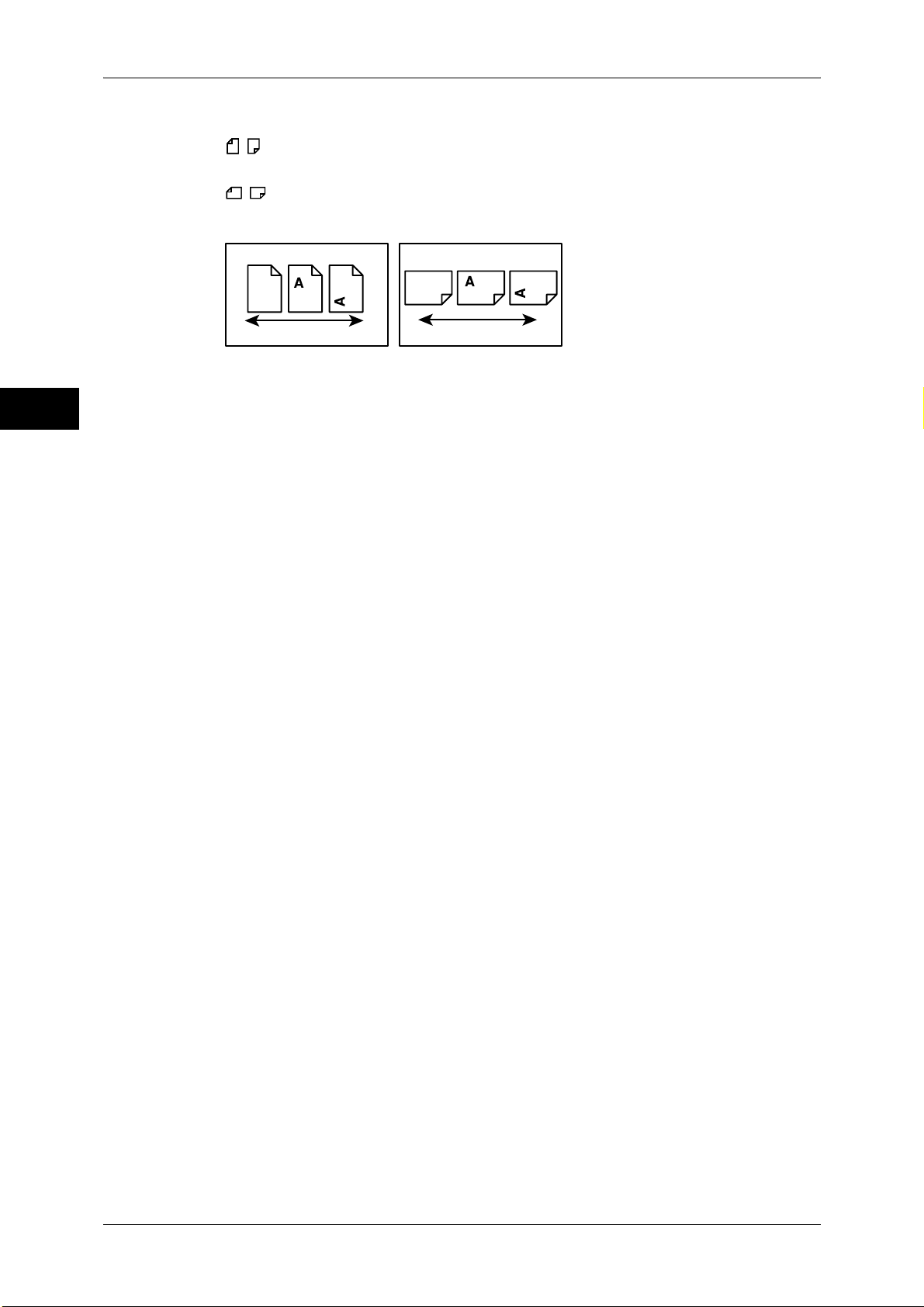
1 Before Using the Machine
Before Using the Machine
z
Orientation of documents or paper is described in this guide as follows:
, ,Long Edge Feed (LEF): Loading documents or paper in portrait orientation
when you view the machine from the front.
, ,Short Edge Feed (SEF): Loading documents or paper in landscape orientation
when you view the machine from the front.
1
LEF Orientation
Paper feed direction
SEF Orientation
Paper feed direction
18
Page 19
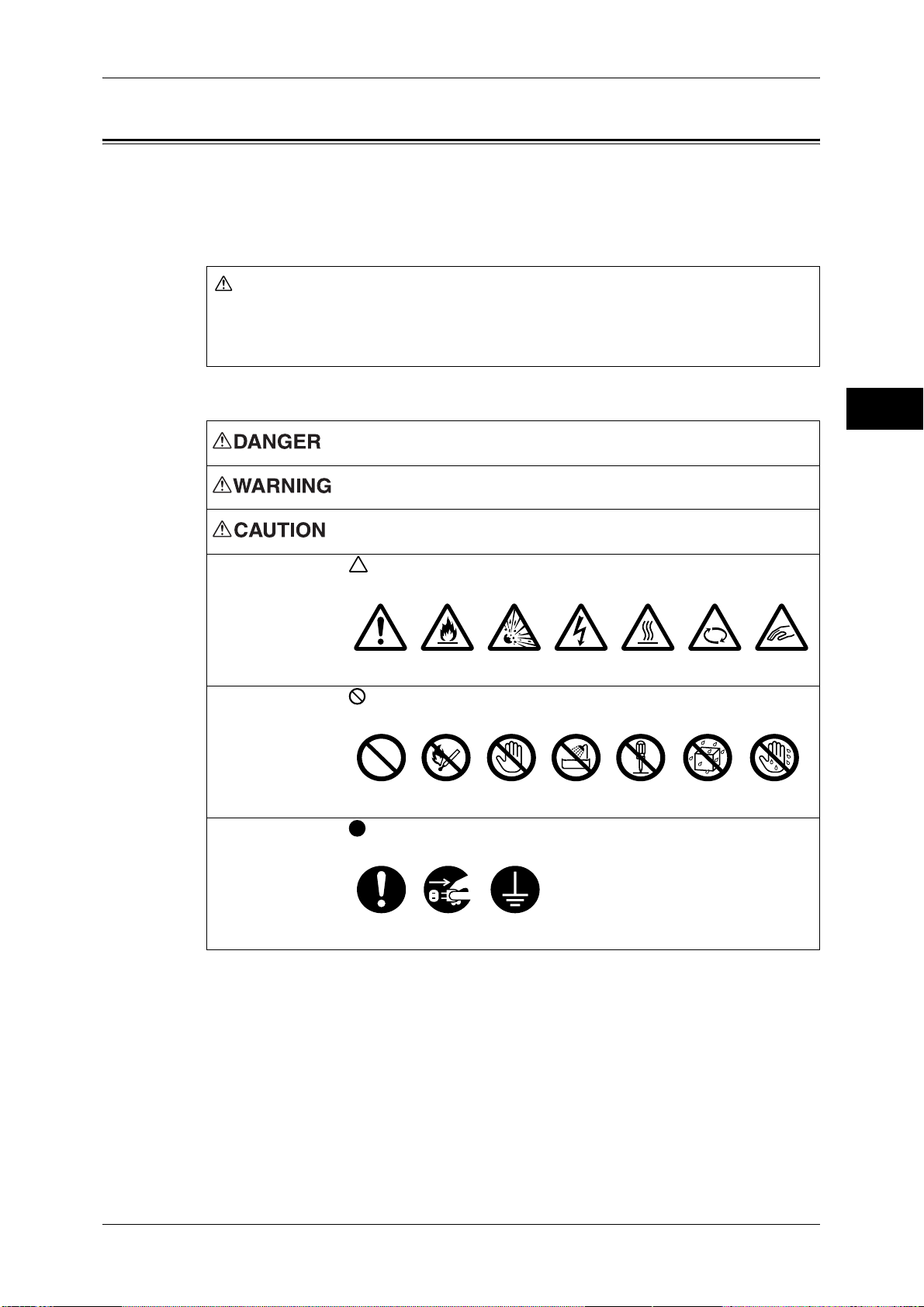
Safety Notes
j
Safety Notes
Before using this product, read "Safety Notes" carefully for safety use.
This product and recommended supplies have been tested and found to comply with
strict safety requirements including safety agency approvals and compliance with
environmental standards. Follow the following instructions for safety use.
WARNING
Any unauthorized alteration including an addition of new functions or connection to
external devices may not be covered by the product warranty. Contact your local Fuji
Xerox representative for more information.
Follow all warning instructions marked on this product. The warning marks stand for the
followings:
Used for item that if not followed strictly, can lead death or severe or
fatal injuries and the possibility to do it is comparatively high.
Used for items that if not followed strictly, can lead to severe or fatal
injuries.
Used for items that if not followed strictly, can cause injuries to user or
damages to machine.
: A symbol for items to pay attention to when handling machine.
Follow instructions carefully to use machine safely.
Before Using the Machine
1
Caution Flammable Explodable Electric
shock
Heated
surface
Moving
ob
ect
Pinched
fingers
: A symbol for prohibited items. Follow instructions carefully to avoid
any dangerous acts.
Prohibited No fire Do not
touch
Do not use
in bathroom
Do not
tear down
Keep away
from wet
Never touch
with wet hand
: A symbol for items that must be performed. Follow instructions
carefully to carry out these essential tasks.
Instructions Unplug Ground/
Earth
19
Page 20

1 Before Using the Machine
Electrical Safety
Before Using the Machine
1
This product shall be operated by the power source as indicated on the product's data
plate. Consult your local power company to check if your power source meets the
requirements.
WARNING: Connect this product to a protective earth circuit.
This product is supplied with a plug that has a protective earth pin. The plug
fits only into an earthed electrical outlet. This is a safety feature. If the plug
doesn't fit to the outlet, contact an electrician to replace the outlet to avoid risk
of electric shock. Never use an earthed adapter plug to connect the product to
the electrical outlet that has no earth connection terminal.
Improper connection of a grounding conductor may cause electric shock.
Plug the power cord directly into a grounded electrical outlet. To prevent
overheat and a fire accident, do not use an extension cord, a multi-plug
adaptor or a multiple connector. Consult your local Fuji Xerox representative
to check if an outlet is grounded.
Connect this product to a branch circuit or an outlet that has larger capacity
than the rated ampere and voltage of this product. See the data plate on the
rear panel of this product for its rated ampere and voltage.
Never touch the power cord with wet hands. It may cause electric shock.
Do not place an object on the power cord.
Always keep the plug connection free of dust. The dusty and damp
environment may bring about minute electric current in a connector. It may
generate heat and eventually cause a fire accident.
To avoid the risk of electric shock and a fire accident, only use the power cord
supplied with this product or the ones designated by Fuji Xerox.
The power cord is exclusive use for this product. Do not use it for any other
product.
Do not damage or alter the power cord. Damage and alteration may generate
heat and eventually cause electric shock or a fire accident.
If the power cord is damaged or insulated wires are exposed, contact your local
Fuji Xerox representative for its replacement. Do not use a damaged or
uninsulated cord to avoid the risk of electric shock and a fire accident.
When cleaning this product, always switch off the power and then the main
power inside the body front cover, and unplug the product. Access to a live
machine interior may cause electric shock.
Do not unplug or re-plug this product with the main power switch and the power
switch on. Plugging and unplugging a live connector may deform the plug and
generate heat, and eventually cause a fire accident.
Hold the plug not the cord when unplugging this product, or it may damage the
cord and cause electric shock or a fire accident.
20
Page 21
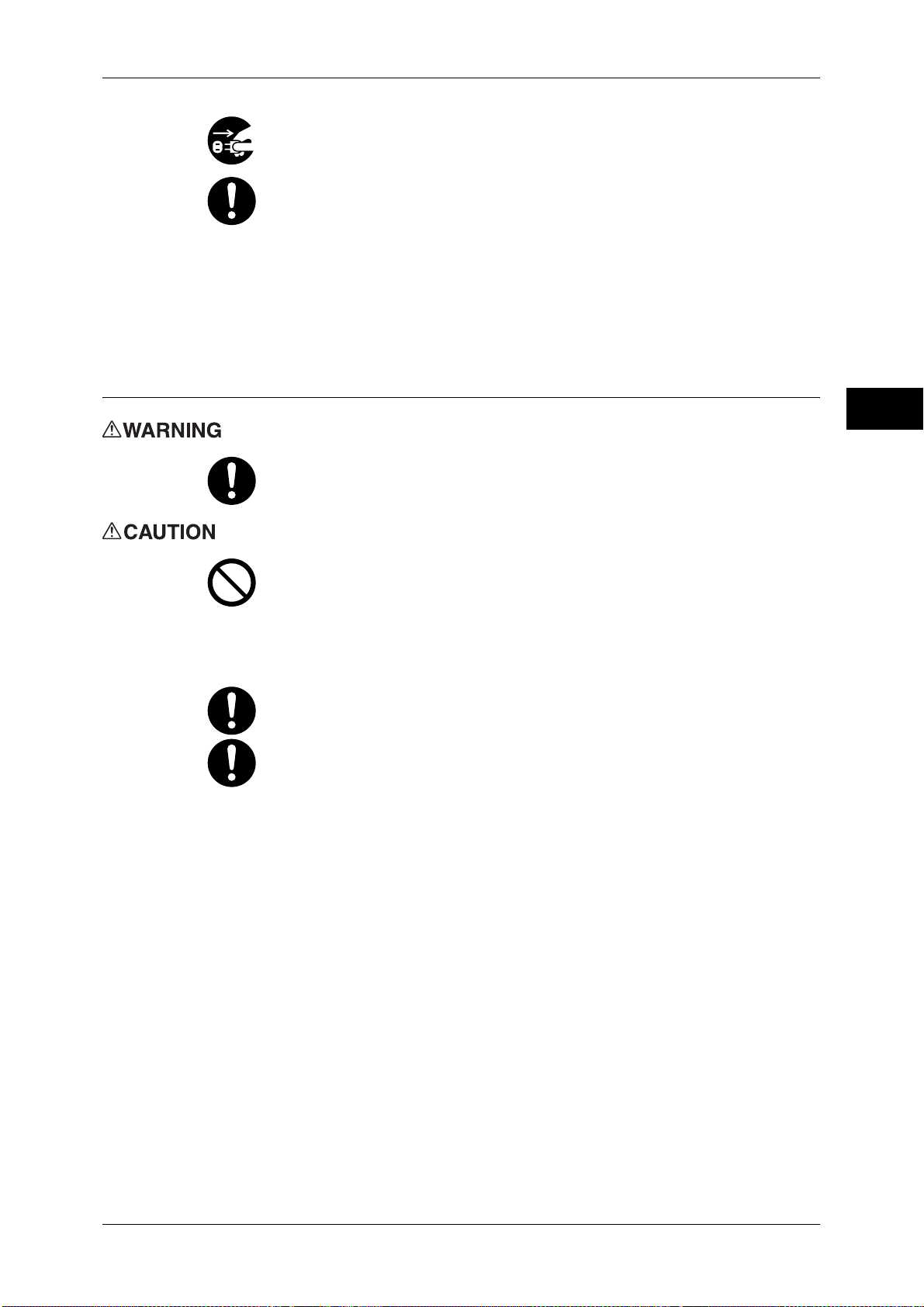
Always switch off and unplug the machine when it is not used over an extended
period of time. It may cause deterioration of insulations and eventually electric
shock or a fire accident.
Once a month, switch off this product and check if
z
the power cord is plugged firmly into an electrical outlet;
z
the plug is not excessively heated, rusted or bent;
z
the plug and electrical outlet are free of dust; and
z
the power cord is not cracked or worn down.
Once you notice any unusual condition, switch off the power and then the main
power inside the body front cover, and unplug the power cord. Contact your
local Fuji Xerox representative.
Machine Installation
Do not locate this product where people might step on or trip over the power
cord. Friction or excessive pressure may generate heat and eventually cause
electric shock or a fire accident.
Safety Notes
Before Using the Machine
1
Never locate this product in the following places:
z
Near radiators or any other heat sources
z
Near volatile flammable materials such as curtains
z
In the hot, humid, dusty or poorly ventilated environment
z
In the place receiving direct sunlight
z
Near cookers or humidifiers
Locate this product on a level and sturdy surface that can withstand a weight
of 541 Kg. Otherwise, if tilted, the product may fall over and cause injuries.
Locate this product in a well-ventilated area. Do not obstruct ventilation
openings of the product.
Keep the minimum clearance as follows for ventilation and an access to the
power plug. Unplug the product if an abnormal condition is noted.
21
Page 22
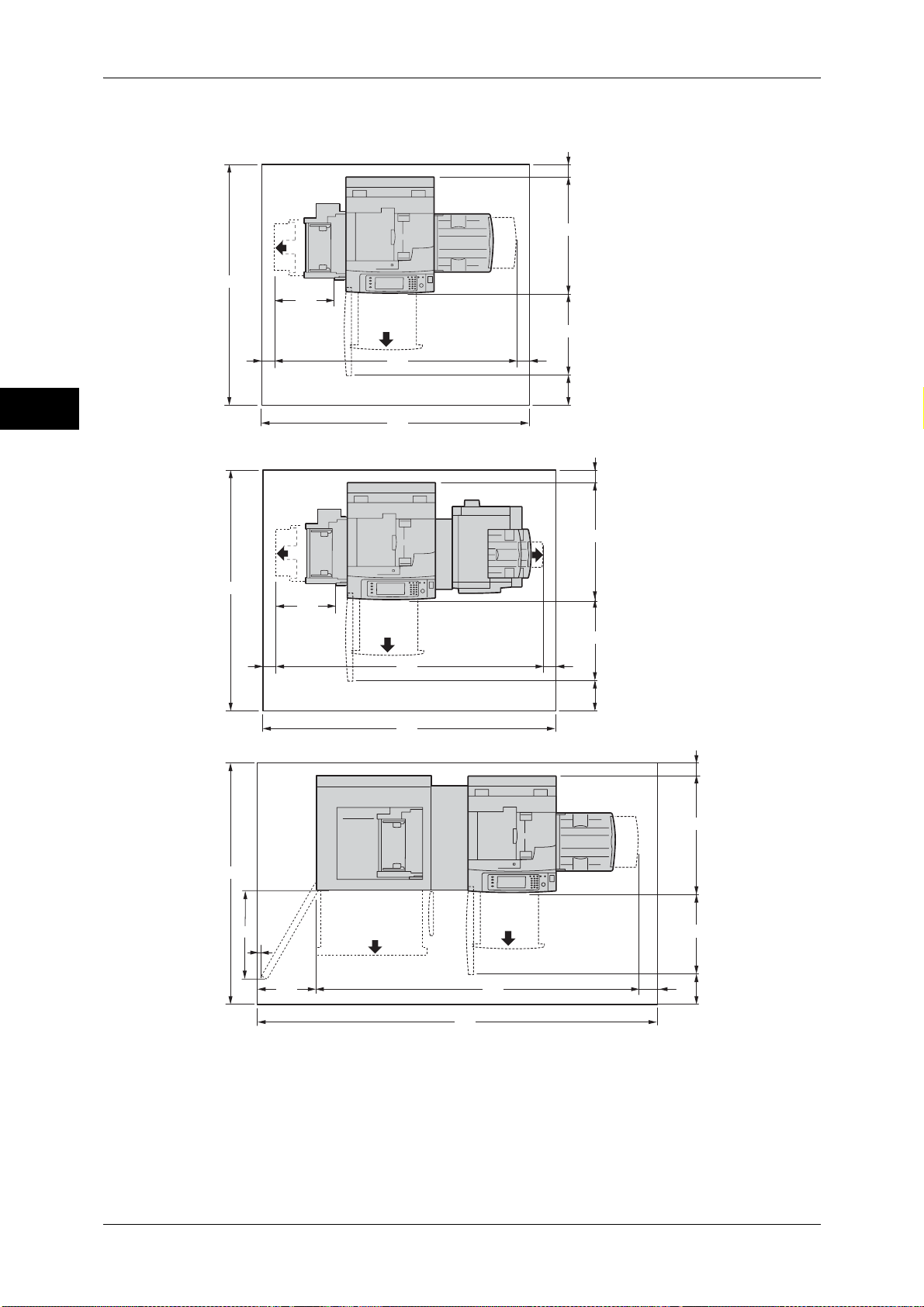
1 Before Using the Machine
Before Using the Machine
1
1716
1716
Main Unit
20
804
549
569
20
1574
1674
80
323
(Unit: mm)
With Finisher C2 with Booklet Maker (Optional)
20
804
549
1716
20
591
569
2096
2196
80
323
(Unit: mm)
With HCF B1-S (Optional)
20
804
20
386
2045
2511
569
80
323
(Unit: mm)
22
Page 23
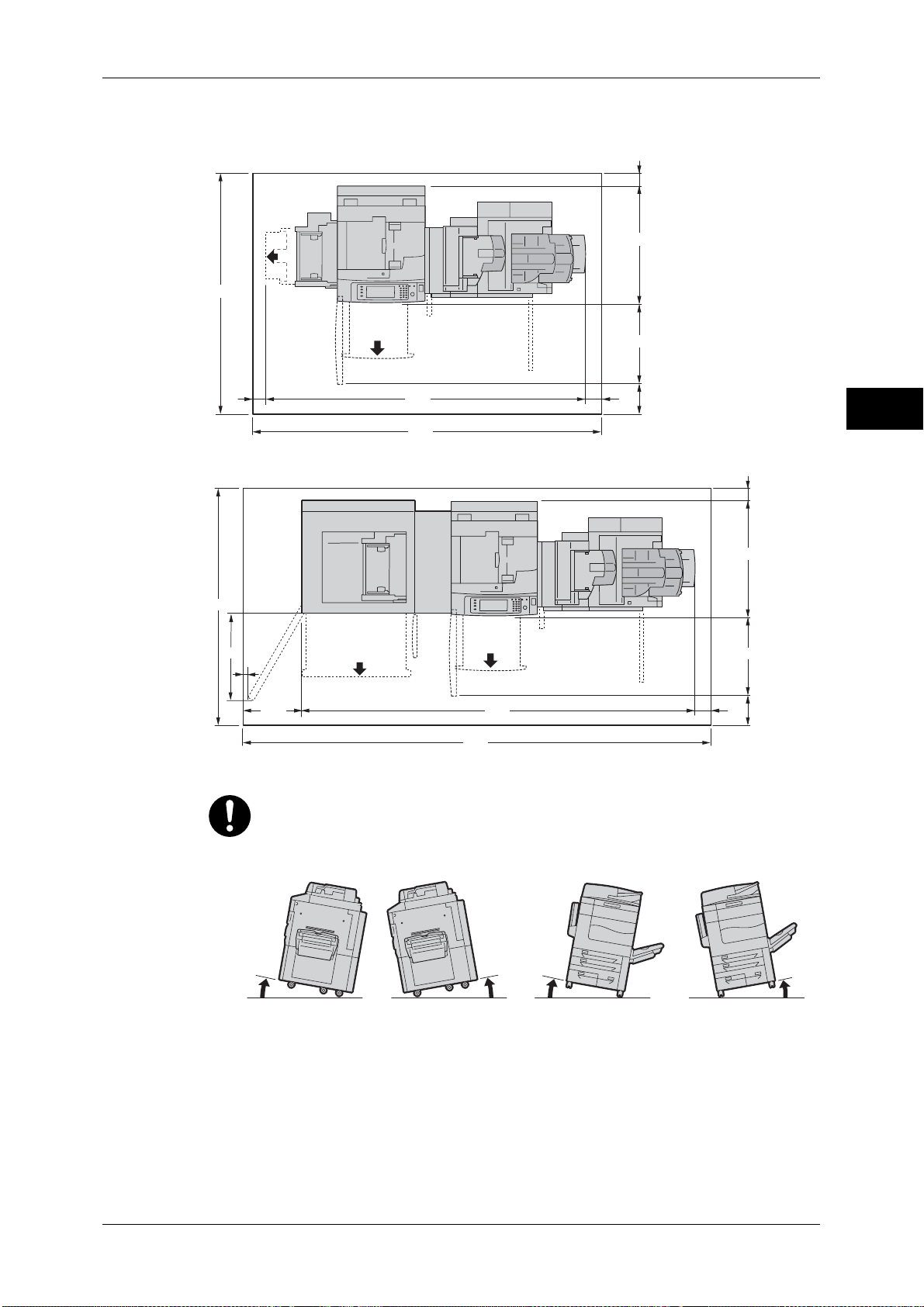
1716
With Finisher D2-P with Booklet Maker (Optional)
and D2 Folder Unit (Optional)
804
569
Safety Notes
20
Before Using the Machine
1716
20
2425
2525
80
323
(Unit: mm)
With Finisher D2-P with Booklet Maker (Optional),
D2 Folder Unit (Optional), and HCF B1-S (Optional)
591
20
386
2696
3162
80
Do not incline the product at more than 10 degree angle. Otherwise, it may fall
over and cause injuries.
804
569
20
323
1
(Unit: mm)
Front
10° 10°10°
Front
Back
Back
10
Left
Right
Left
Right
23
Page 24
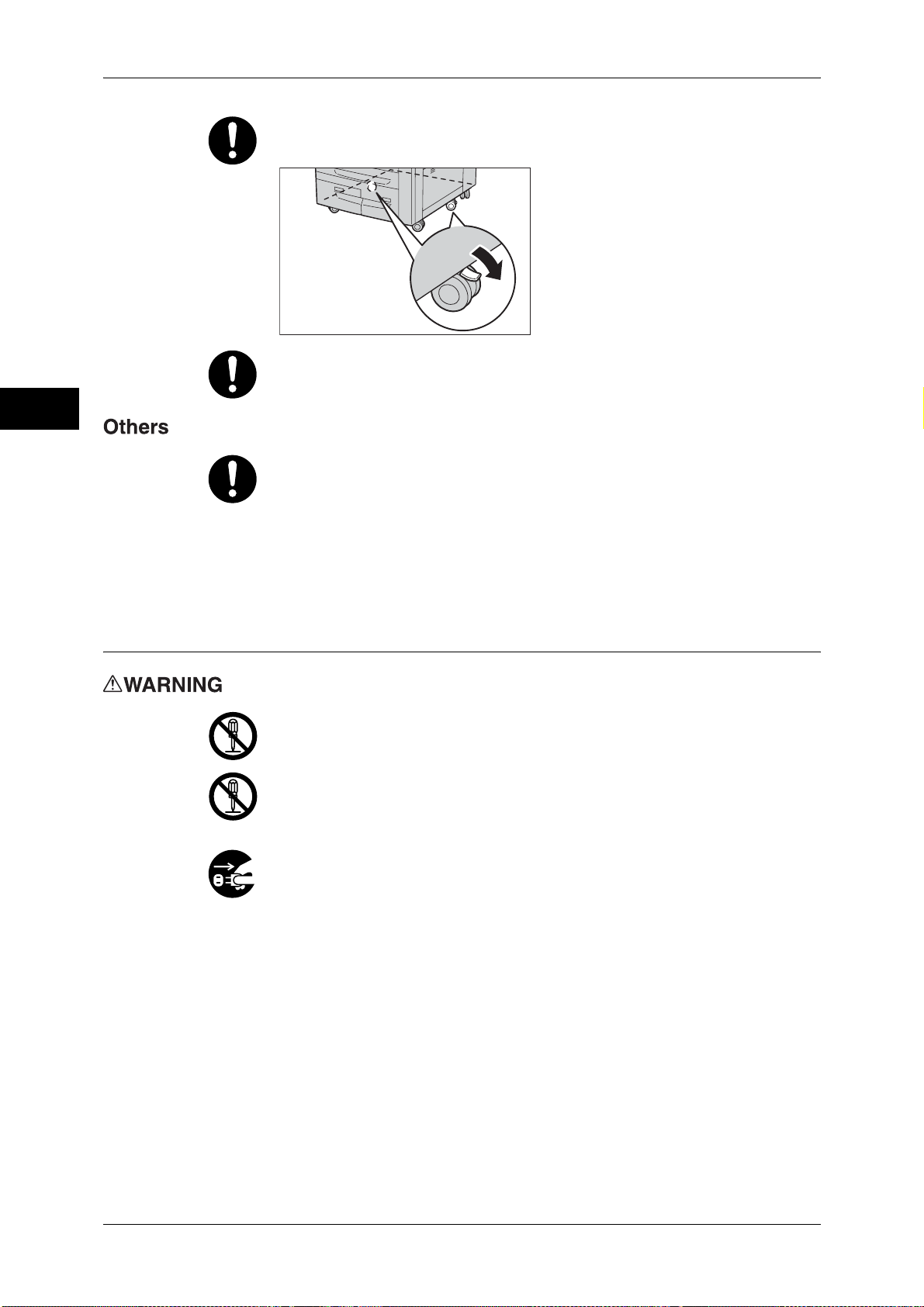
1 Before Using the Machine
Before Using the Machine
1
Always lock the wheels of this product after installation. Otherwise, it may fall
over or slide and cause injuries.
To bundle wires and cables, always use the cable ties and spiral tubes that Fuji
Xerox supplies. Otherwise, it may cause some defects.
To keep this product in a good performance and condition, always use it in the
following environment:
z
Temperature: 10 - 32°C
z
Humidity: 15 - 85%
When the product is left in a chilly room and the room is rapidly warmed up by
heater, dew condensation may form inside the product and cause a partial
deletion on printing.
Operational Safety
The operator's product maintenance procedures are described in the customer
documentation supplied with this product. Do not carry out any other
maintenance procedures not described in the documentation.
This product features safety design not to allow operators access to hazard
areas. The hazard areas are isolated from operators by covers or protectors
which require a tool to remove. To prevent electric shock and injuries, never
remove those covers and protectors.
To avoid the risk of electric shock and a fire accident, switch off the power and
then the main power inside the body front cover. Unplug the product promptly
in the following conditions, then contact your local Fuji Xerox representative.
z
z
z
z
z
z
z
The product emits smoke or its surface is unusually hot.
The product emits unusual noise or odor.
The power cord is cracked or worn down.
A circuit breaker, fuse or any other safety device is activated.
Any liquid is spilled into the product.
The product is soaked in water.
Any part of the product is damaged.
24
Page 25
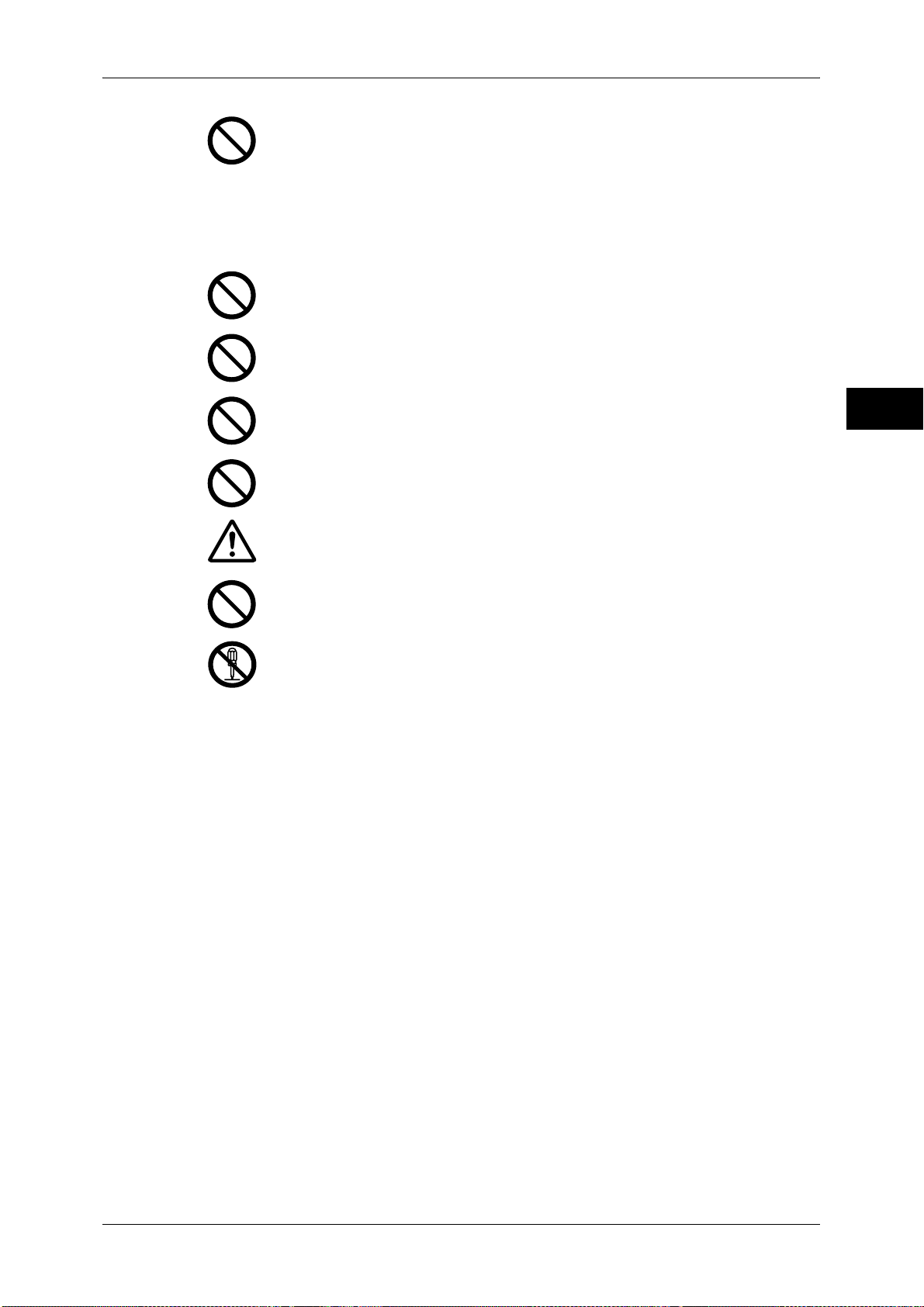
Safety Notes
Do not insert any object into slots or openings of this product.
Do not place any of the followings on the product:
z
Liquid container such as flower vases or coffee cups
z
Metal parts such as staples or clips
z
Heavy objects
If liquid is spilled over or metal parts are slipped into the product, it may cause
electric shock or a fire accident.
Do not place liquid, particles, small metal pieces or their containers in
consumable storage spaces. Spills may cause electric shock or fire due to
short-circuit.
Do not place dangerous objects (e.g., fragiles, volatile and flammable
chemicals, creatures) in [consumable storage spaces]. Otherwise, it may
cause catching fire.
Before Using the Machine
Do not use conductive paper such as origami paper, carbonic paper or
conductively-coated paper. When paper jam occurs, it may cause short-circuit
and eventually a fire accident.
When cleaning this product, use the designated cleaning materials exclusive
to it. Other cleaning materials may result in poor performance of the product.
Never use aerosol cleaners, or it may catch fire and cause explosion.
If you need to pull out a tray to remove paper jam, contact your local Fuji Xerox
representative. Do not pull out a tray, otherwise it may cause injuries.
Never play the CD-ROM supplied with the product on an audio player. Always
use a CD-ROM player. Otherwise, large sound may damage audio players or
your ears.
Laser Safety
CAUTION: Any operations or adjustments not stated in the operation manual
may cause hazardous light exposure and eventually burn injuries or loss of
eyesight.
This product has been tested and found to comply with the Class 1 Laser
Equipment requirements defined by the international standard IEC60825 and
has no light exposure hazard. The product has no hazardous light emission as
it features light protection components and covers to shut in all light beam
during operation and maintenance.
1
25
Page 26
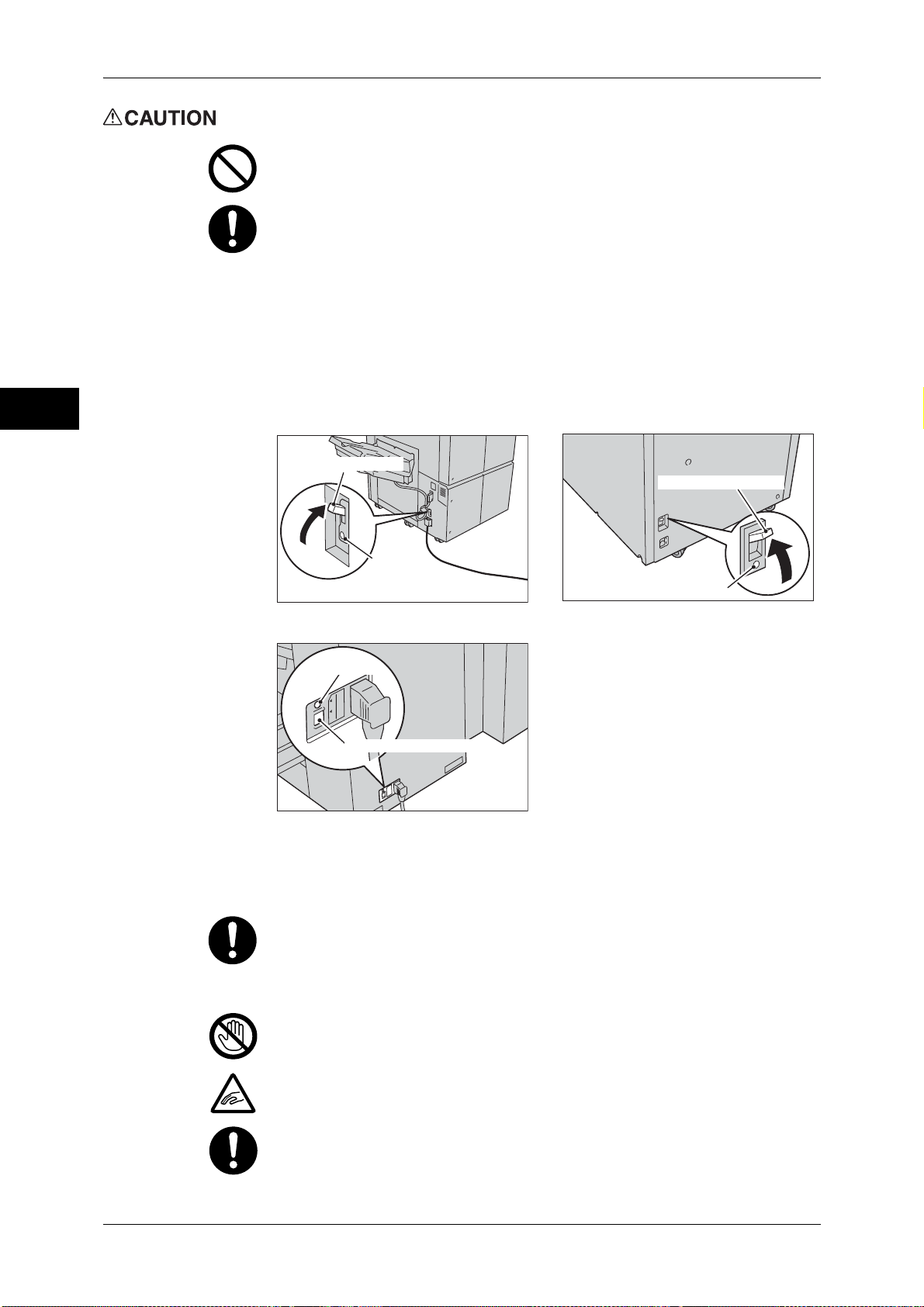
1 Before Using the Machine
Before Using the Machine
1
Keep electrical and mechanical safety interlocks active. Keep the safety
interlocks away from magnetic materials. Magnetic materials may accidentally
activate the product and cause injuries or electric shock.
A ground fault interrupter is embedded in this product. If current leakage
occurs, the ground fault interrupter automatically cuts off power circuit to
prevent electric shock and a fire accident. The ground fault interrupter is
normally ON ("|"). Check once a month if the ground fault interrupter works
properly in accordance with the following procedures:
(1) Press TEST button to turn off the ground fault interrupter.
(2) Check the indication ("O"). It means that the ground fault interrupter circuit
works properly.
(3) Return the ground fault interrupter switch to ON ("|").
Ground fault interrupter
Ground fault interrupter
Test button
Test button
Main Unit
Test button
Ground fault interrupter
Finisher D2-P with Booklet Maker
HCF B1-S
If the circuit does not work properly, contact your local Fuji Xerox
representative.
Do not attempt to remove a paper jammed deeply inside the product,
particularly a paper wrapped around a fusing unit or a heat roller. Otherwise, it
may cause injuries or burns. Switch off the power and then the main power
inside the body front cover promptly and contact your local Fuji Xerox
representative.
Never touch the paper output area of the finisher during operation. It may
cause injuries.
26
Be careful in removing jammed staples.
Be careful not to get injured by waste staples when detaching a staple dust
box.
Page 27
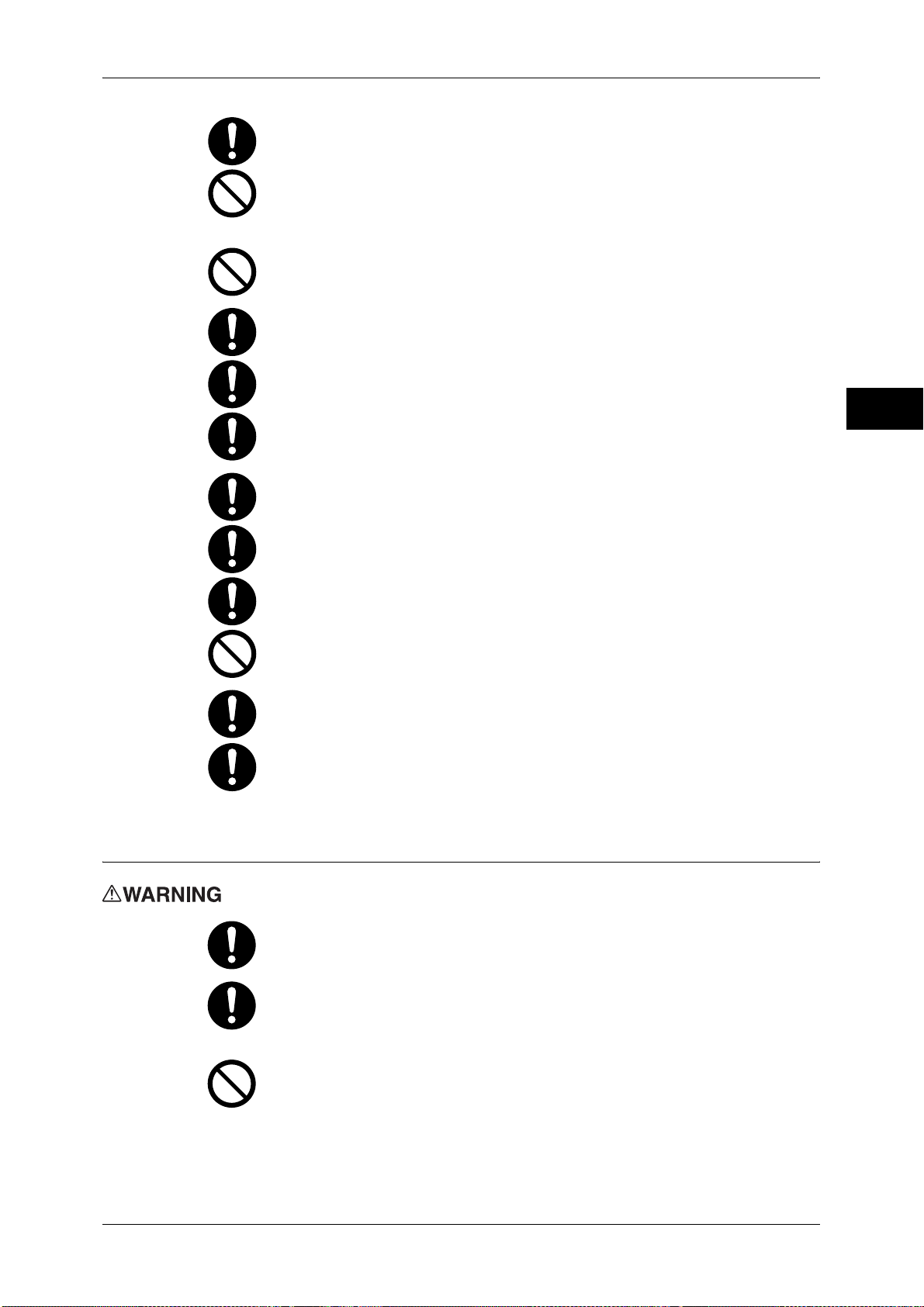
Safety Notes
Waste staples may come out with output paper. Be careful not to get injured
by the staples.
Never touch safety interlocks. When a front cover is open, safety interlocks
become activated to stop the machinery. Do not apply pressure on safety
interlocks with a coin or screwdriver. Otherwise, the machinery may become
activated and cause injuries.
Do not staple punched holes of paper. Sharp points of a staple may cause
injuries.
Do not place objects weighing more than 80 Kg in consumable storage spaces.
Heavy loads may deform or break them.
Be careful not to drop an object when you bring it out from consumable storage
spaces. Otherwise, you may get injured.
Grip the handhold on a door of [consumable storage spaces when you open
and close it. Do not hold an upper or bottom edge of the door. Otherwise, you
may get injured.
Do not put your weight on or lift up a door of consumable storage spaces. It
may cause deforming or breaking it.
Do not forcibly open a door of consumable storage spaces. It may cause
deforming or breaking it.
Do not add a shock to a door of consumable storage spaces. Otherwise, the
door may break to drop off and you may get injured.
Before Using the Machine
1
Consumable
Do not apply excessive force to hold thick document on the document glass. It
may break the glass and cause injuries.
To move this product to another location, contact your local Fuji Xerox
representative.
Ventilate well during extended operation or mass copying. It may affect the
office air environment due to odor such as ozone in a poorly ventilated room.
Provide proper ventilation to ensure the comfortable and safe environment.
Store all consumables in accordance with the instructions given on its package
or container.
Use a broom or a wet cloth to wipe off spilled toner. Never use a vacuum
cleaner for the spills. It may catch fire by electric sparks inside the vacuum
cleaner and cause explosion. If you spill a large volume of toner, contact your
local Fuji Xerox representative.
Never throw a toner cartridge into an open flame. Remaining toner in the
cartridge may catch fire and cause burn injuries or explosion.
If you have a used toner cartridge no longer needed, contact your local Fuji
Xerox representative for its disposal.
27
Page 28
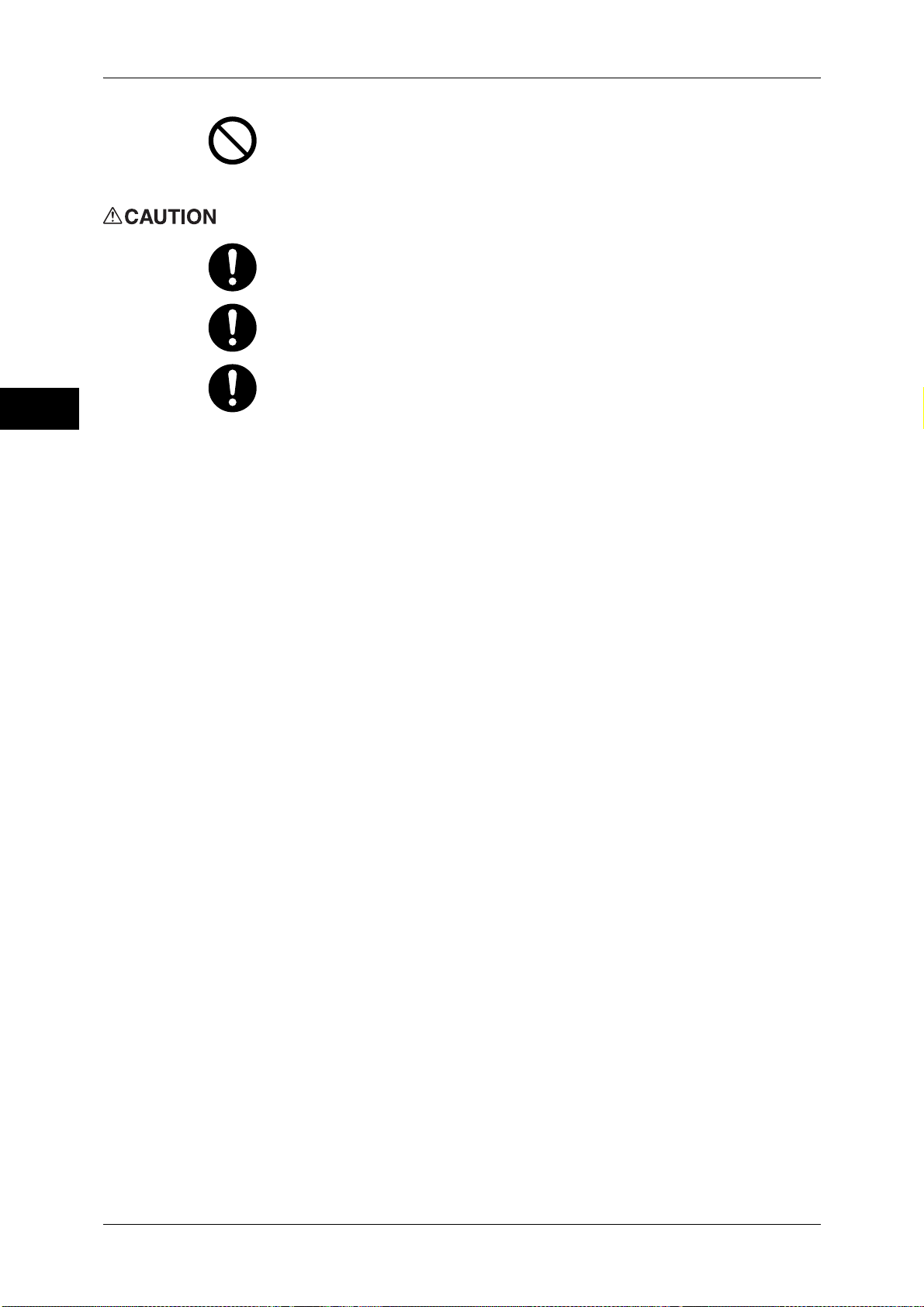
1 Before Using the Machine
Before Using the Machine
1
Never throw a waste toner container into an open flame. Toner may catch fire
and cause burn injuries or explosion.
If you have a used waste toner container no longer needed, contact your local
Fuji Xerox representative for its disposal.
Keep drum cartridges and toner cartridges out of the reach of children. If a child
accidentally swallows toner, spit it out, rinse mouth with water, drink water and
consult a physician immediately.
When replacing drum cartridges and toner cartridges, be careful not to spill the
toner. In case of any toner spills, avoid contact with clothes, skin, eyes and
mouth as well as inhalation.
If toner spills onto your skin or clothing, wash it off with soap and water.
If you get toner particles in your eyes, wash it out with plenty of water for at
least 15 minutes until irritation is gone. Consult a physician if necessary.
If you inhale toner particles, move to a fresh air location and rinse your mouth
with water.
If you swallow toner, spit it out, rinse your mouth with water, drink plenty of
water and consult a physician immediately.
28
Page 29
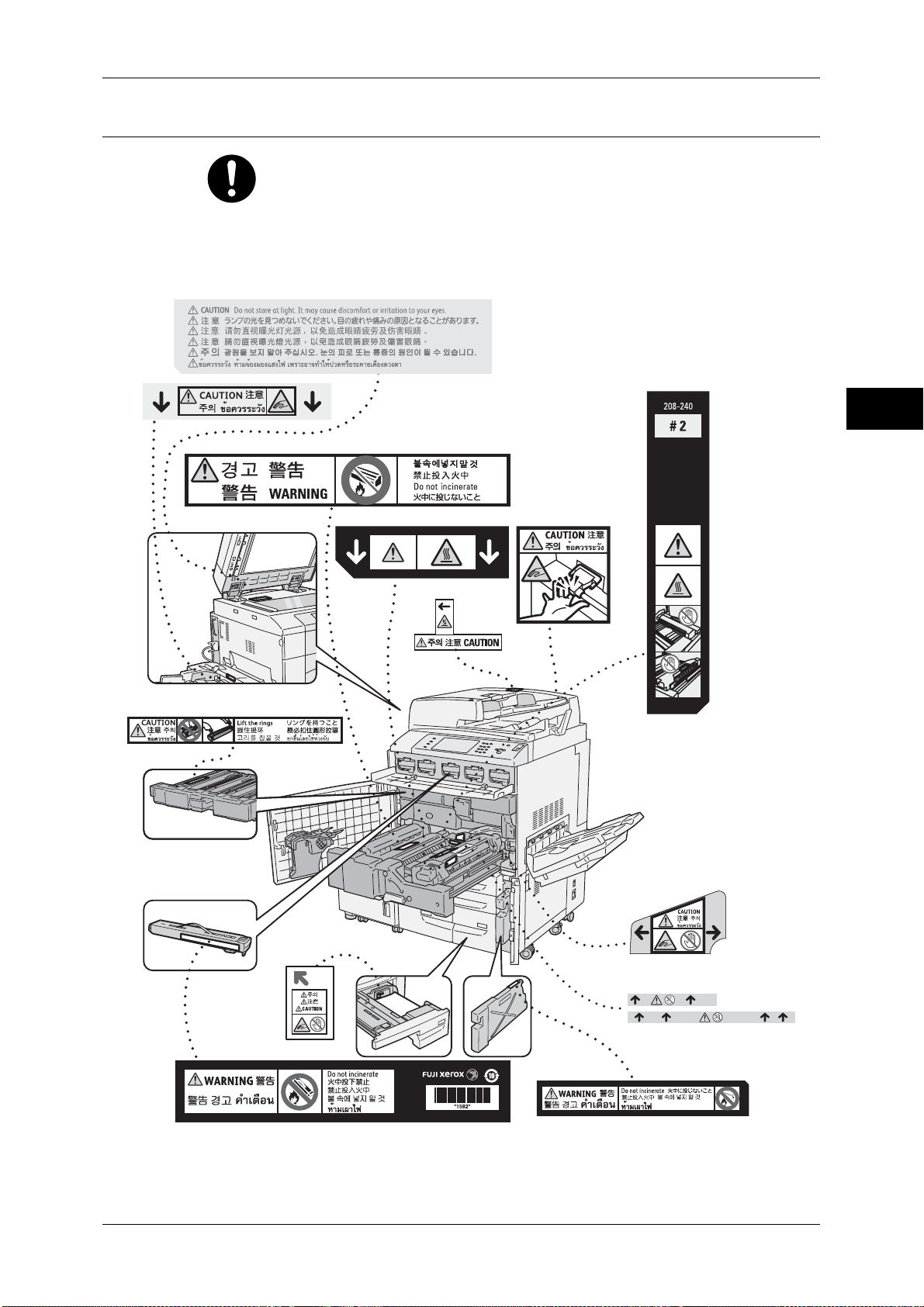
Location of Warning and Caution Labels
Always follow all warning instructions marked on or supplied with this product.
To avoid the risk of burn injuries and electric shock, never touch the area with
the "High Temperature" or "High Voltage" marks on.
Safety Notes
Before Using the Machine
1
29
Page 30
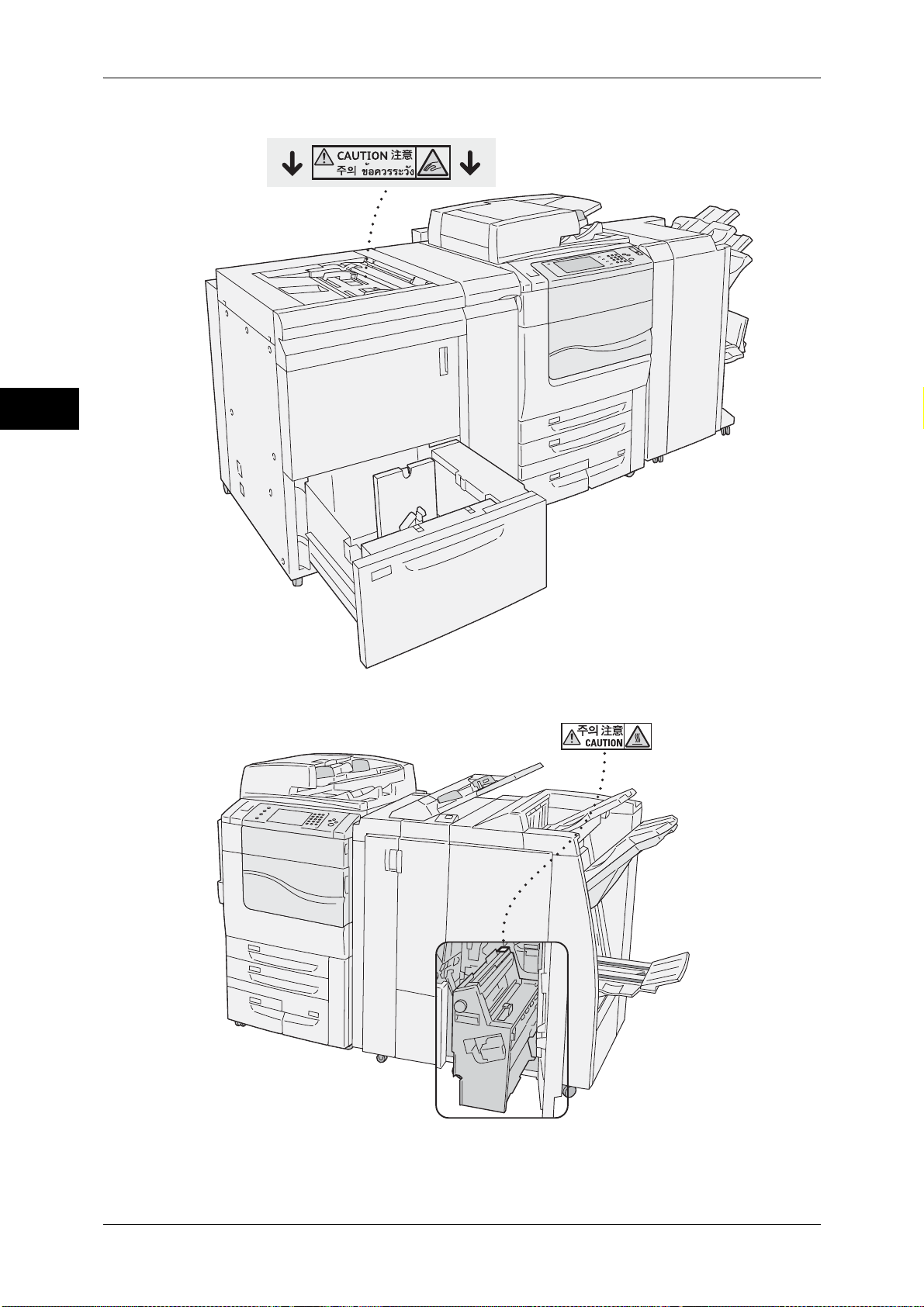
1 Before Using the Machine
Before Using the Machine
1
30
Page 31
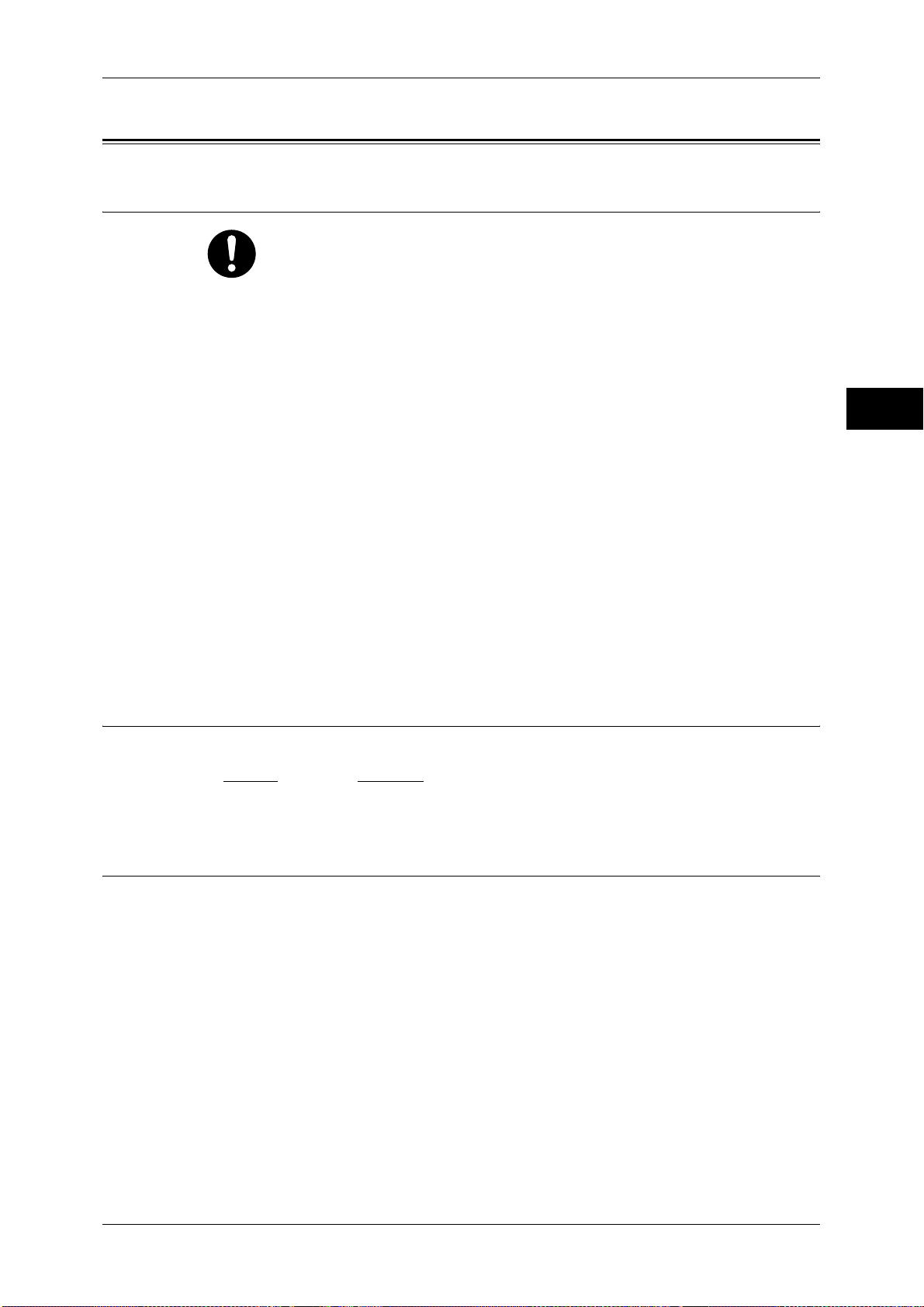
Regulation
Regulation
Radio Frequency Emissions (Class B)
This product has been tested and found to comply with the limits for a Class B
digital device, pursuant to the International Standard for Electromagnetic
Interference (CISPR Publ. 22) and Radiocommunications Act 1992 in
Australia/New Zealand. These limits are designed to provide reasonable
protection against harmful interference in a residential installation. This
product generates, uses and can radiate radio frequency energy and, if not
installed and used in accordance with the instructions, may cause harmful
interference to radio communications. However, there is no guarantee that
interference will not occur in a particular installation. If this product does cause
harmful interference to radio or television reception, which can be determined
by turning this product off and on, the user is encouraged to try to correct the
interference by one or more of the following measures:
z
Reorient or relocate the receiving antenna.
z
Increase the separation between this product and the receiver.
z
Connect this product into an outlet on a circuit different from that to which the
receiver is connected.
z
Consult the dealer or an experienced radio/TV technician for help.
Before Using the Machine
1
Changes and modifications to this product not specifically approved by Fuji
Xerox may void the user’s authority to operate this product.
Product Safety Certification (CB)
This product is certified by the following agency using the safety standards listed.
Agency
NEMKO IEC60950-1:ed. 2
Standard
Regulatory Information for RFID
This product contains Radio Frequency Identification system device (RFID) and it is
certified in compliance with applicable local laws and/or regulations.
31
Page 32

1 Before Using the Machine
Environment
Before Using the Machine
1
z
For environmental protection and efficient use of resources, Fuji Xerox reuses
returned toner cartridges and drum cartridges to make recycle parts, recycle
materials or energy recovery.
z
Proper disposal is required for toner cartridges and drum cartridges no longer
needed. Do not open toner cartridges and drum cartridges. Return them to your local
Fuji Xerox representative.
32
Page 33

About License
About License
This section describes information about licenses. Be sure to read through it.
RSA BSAFE
This product includes RSA® BSAFETM Cryptographic software from RSA Security Inc.
Heimdal
Copyright (c)2000 Kungliga Tekniska Högskolan (Royal Institute of Technology,
Stockholm, Sweden). All rights reserved.
Redistribution and use in source and binary forms, with or without modification, are
permitted provided that the following conditions are met:
1. Redistributions of source code must retain the above copyright notice, this list of
2. Redistributions in binary form must reproduce the above copyright notice, this list of
3. Neither the name of the Institute nor the names of its contributors may be used to
Before Using the Machine
1
conditions and the following disclaimer.
conditions and the following disclaimer in the documentation and/or other materials
provided with the distribution.
endorse or promote products derived from this software without specific prior written
permission.
JPEG Code
THIS SOFTWARE IS PROVIDED BY THE INSTITUTE AND CONTRIBUTORS ''AS
IS'' AND ANY EXPRESS OR IMPLIED WARRANTIES, INCLUDING, BUT NOT
LIMITED TO, THE IMPLIED WARRANTIES OF MERCHANTABILITY AND FITNESS
FOR A PARTICULAR PURPOSE ARE DISCLAIMED. IN NO EVENT SHALL THE
INSTITUTE OR CONTRIBUTORS BE LIABLE FOR ANY DIRECT, INDIRECT,
INCIDENTAL, SPECIAL, EXEMPLARY, OR CONSEQUENTIAL DAMAGES
(INCLUDING, BUT NOT LIMITED TO, PROCUREMENT OF SUBSTITUTE GOODS
OR SERVICES; LOSS OF USE, DATA, OR PROFITS; OR BUSINESS
INTERRUPTION) HOWEVER CAUSED AND ON ANY THEORY OF LIABILITY,
WHETHER IN CONTRACT, STRICT LIABILITY, OR TORT (INCLUDING
NEGLIGENCE OR OTHERWISE) ARISING IN ANY WAY OUT OF THE USE OF THIS
SOFTWARE, EVEN IF ADVISED OF THE POSSIBILITY OF SUCH DAMAGE.
Our printer software uses some of the codes defined by the Independent JPEG Group.
33
Page 34

1 Before Using the Machine
Libcurl
Before Using the Machine
1
COPYRIGHT AND PERMISSION NOTICE
Copyright (c) 1996 - 2006, Daniel Stenberg, <daniel@haxx.se>.
All rights reserved.
Permission to use, copy, modify, and distribute this software for any purpose with or
without fee is hereby granted, provided that the above copyright notice and this
permission notice appear in all copies.
THE SOFTWARE IS PROVIDED "AS IS", WITHOUT WARRANTY OF ANY KIND,
EXPRESS OR IMPLIED, INCLUDING BUT NOT LIMITED TO THE WARRANTIES OF
MERCHANTABILITY, FITNESS FOR A PARTICULAR PURPOSE AND
NONINFRINGEMENT OF THIRD PARTY RIGHTS. IN NO EVENT SHALL THE
AUTHORS OR COPYRIGHT HOLDERS BE LIABLE FOR ANY CLAIM, DAMAGES
OR OTHER LIABILITY, WHETHER IN AN ACTION OF CONTRACT, TORT OR
OTHERWISE, ARISING FROM, OUT OF OR IN CONNECTION WITH THE
SOFTWARE OR THE USE OR OTHER DEALINGS IN THE SOFTWARE.
Except as contained in this notice, the name of a copyright holder shall not be used in
advertising or otherwise to promote the sale, use or other dealings in this Software
without prior written authorization of the copyright holder.
FreeBSD
This product contains the part of FreeBSD codes.
The FreeBSD Copyright
Copyright 1994-2006 The FreeBSD Project. All rights reserved.
Redistribution and use in source and binary forms, with or without modification, are
permitted provided that the following conditions are met:
Redistributions of source code must retain the above copyright notice, this list of
conditions and the following disclaimer.
Redistributions in binary form must reproduce the above copyright notice, this list of
conditions and the following disclaimer in the documentation and/or other materials
provided with the distribution.
THIS SOFTWARE IS PROVIDED BY THE FREEBSD PROJECT ''AS IS'' AND ANY
EXPRESS OR IMPLIED WARRANTIES, INCLUDING, BUT NOT LIMITED TO, THE
IMPLIED WARRANTIES OF MERCHANTABILITY AND FITNESS FOR A
PARTICULAR PURPOSE ARE DISCLAIMED. IN NO EVENT SHALL THE FREEBSD
PROJECT OR CONTRIBUTORS BE LIABLE FOR ANY DIRECT, INDIRECT,
INCIDENTAL, SPECIAL, EXEMPLARY, OR CONSEQUENTIAL DAMAGES
(INCLUDING, BUT NOT LIMITED TO, PROCUREMENT OF SUBSTITUTE GOODS
OR SERVICES; LOSS OF USE, DATA, OR PROFITS; OR BUSINESS
INTERRUPTION) HOWEVER CAUSED AND ON ANY THEORY OF LIABILITY,
WHETHER IN CONTRACT, STRICT LIABILITY, OR TORT (INCLUDING
NEGLIGENCE OR OTHERWISE) ARISING IN ANY WAY OUT OF THE USE OF THIS
SOFTWARE, EVEN IF ADVISED OF THE POSSIBILITY OF SUCH DAMAGE.
34
Page 35

OpenLDAP
About License
The views and conclusions contained in the software and documentation are those of
the authors and should not be interpreted as representing official policies, either
expressed or implied, of the FreeBSD Project.
Before Using the Machine
Copyright 1998-2006 The OpenLDAP Foundation All rights reserved.
Redistribution and use in source and binary forms, with or without modification, are
permitted only as authorized by the OpenLDAP Public License.
A copy of this license is available in the file LICENSE in the top-level directory of the
distribution or, alternatively, at <http://www.OpenLDAP.org/license.html>.
1
OpenLDAP is a registered trademark of the OpenLDAP Foundation.
Individual files and/or contributed packages may be copyright by other parties and/or
subject to additional restrictions.
This work is derived from the University of Michigan LDAP v3.3 distribution. Information concerning this software is available at <http://www.umich.edu/~dirsvcs/ldap/
ldap.html>.
This work also contains materials derived from public sources.
Additional information about OpenLDAP can be obtained at <http://www.openldap.org/>.
---
Portions Copyright 1998-2006 Kurt D. Zeilenga.
Portions Copyright 1998-2006 Net Boolean Incorporated.
Portions Copyright 2001-2006 IBM Corporation.
All rights reserved.
Redistribution and use in source and binary forms, with or without modification, are
permitted only as authorized by the OpenLDAP Public License.
---
Portions Copyright 1999-2005 Howard Y.H. Chu.
Portions Copyright 1999-2005 Symas Corporation.
Portions Copyright 1998-2003 Hallvard B. Furuseth.
All rights reserved.
Redistribution and use in source and binary forms, with or without modification, are
permitted provided that this notice is preserved.
35
Page 36

1 Before Using the Machine
Before Using the Machine
1
The names of the copyright holders may not be used to endorse or promote products
derived from this software without their specific prior written permission. This software
is provided ''as is'' without express or implied warranty.
---
Portions Copyright (c) 1992-1996 Regents of the University of Michigan.
All rights reserved.
Redistribution and use in source and binary forms are permitted provided that this
notice is preserved and that due credit is given to the University of Michigan at Ann
Arbor. The name of the University may not be used to endorse or promote products
derived from this software without specific prior written permission. This software is
provided ''as is'' without express or implied warranty.
------------------------------------------
The OpenLDAP Public License
Version 2.8, 17 August 2003
Redistribution and use of this software and associated documentation ("Software"),
with or without modification, are permitted provided that the following conditions are
met:
1. Redistributions in source form must retain copyright statements and notices,
2. Redistributions in binary form must reproduce applicable copyright statements and
notices, this list of conditions, and the following disclaimer in the documentation
and/or other materials provided with the distribution, and
3. Redistributions must contain a verbatim copy of this document.
The OpenLDAP Foundation may revise this license from time to time.
Each revision is distinguished by a version number. You may use this Software under
terms of this license revision or under the terms of any subsequent revision of the
license.
THIS SOFTWARE IS PROVIDED BY THE OPENLDAP FOUNDATION AND ITS
CONTRIBUTORS ''AS IS'' AND ANY EXPRESSED OR IMPLIED WARRANTIES,
INCLUDING, BUT NOT LIMITED TO, THE IMPLIED WARRANTIES OF MERCHANTABILITY AND FITNESS FOR A PARTICULAR PURPOSE ARE DISCLAIMED. IN NO
EVENT SHALL THE OPENLDAP FOUNDATION, ITS CONTRIBUTORS, OR THE
AUTHOR(S) OR OWNER(S) OF THE SOFTWARE BE LIABLE FOR ANY DIRECT,
INDIRECT, INCIDENTAL, SPECIAL, EXEMPLARY, OR CONSEQUENTIAL DAMAGES (INCLUDING, BUT NOT LIMITED TO, PROCUREMENT OF SUBSTITUTE
GOODS OR SERVICES; LOSS OF USE, DATA, OR PROFITS; OR BUSINESS
INTERRUPTION) HOWEVER CAUSED AND ON ANY THEORY OF LIABILITY,
WHETHER IN CONTRACT, STRICT LIABILITY, OR TORT (INCLUDING NEGLIGENCE OR OTHERWISE) ARISING IN ANY WAY OUT OF THE USE OF THIS
SOFTWARE, EVEN IF ADVISED OF THE POSSIBILITY OF SUCH DAMAGE.
36
The names of the authors and copyright holders must not be used in advertising or
otherwise to promote the sale, use or other dealing in this Software without specific,
written prior permission. Title to copyright in this Software shall at all times remain with
copyright holders.
Page 37

OpenLDAP is a registered trademark of the OpenLDAP Foundation.
About License
DES
AES
TIFF (libtiff)
Copyright 1999-2003 The OpenLDAP Foundation, Redwood City, California, USA. All
Rights Reserved. Permission to copy and distribute verbatim copies of this document
is granted.
This product includes software developed by Eric Young(eay@mincom.oz.au)
Copyright (c) 2003. Dr Brian Gladman. Worcester. UK. All rights reserved.
This product uses published AES software provided by Dr Brian Gladman under BSD
licensing terms.
Lib TIFF copyright (c) 1988-1997 Sam leffler
Copyright (c) 1991-1997 Silicon Graphics. Inc.
Before Using the Machine
1
ICC Profile (Little cms)
Little cms copyright (c) 1988-2004 Marti Maria
XPS (XML Paper Specification)
This product may incorporate intellectual property owned by Microsoft Corporation.
The terms and conditions upon which Microsoft is licensing such intellectual property
may be found at http://go.microsoft.com/fwlink/?LinkId=52369.
EDICT and COMPDIC
The Japanese-English dictionaries (EDICT and COMPDIC) edited by The Electronic
Dictionary Research and Development Group under the coordination of Professor
James William Breen at Monash University are used in the searchable PDF kit option
of Fuji Xerox.
These Japanese-English dictionary files are licensed to customers under the terms and
conditions of a Creative Commons Attribution-ShareAlike License. Prior to use, be sure
to check the terms and conditions of this license at the URL below. Use of these
Japanese-English dictionaries is not permitted unless you agree to the terms and
conditions of this license.
Furthermore, care should be taken because at the point in time that you begin to use
these Japanese-English dictionaries as specified in the said license, you accept and
agree to be bound by the terms and conditions of this license.
37
Page 38

1 Before Using the Machine
The Japanese-English dictionaries are provided to customers on an as-is basis, and
Fuji Xerox and the original supplier make no representations of warranties of any kind.
Before Using the Machine
1
Cyrus SASL
z
Original Author Information (extracted from http://www.csse.monash.edu.au/~jwb/
edrdg/licence.html)
Copyright over the documents covered by this statement is held by James William
BREEN and The Electronic Dictionary Research and Development Group at Monash
University.
z
Monash University License Information
http://www.csse.monash.edu.au/~jwb/edrdg/licence.html
z
Information Regarding EDICT and COMPDIC
http://www.csse.monash.edu.au/~jwb/edict.html
http://www.csse.monash.edu.au/~jwb/compdic_doc.html
z
Information Regarding the Creative Commons Attribution-ShareAlike License
http://creativecommons.org/licenses/by-sa/2.5/legalcode
Copyright (c) 1998-2003 Carnegie Mellon University. All rights reserved.
Redistribution and use in source and binary forms, with or without modification, are
permitted provided that the following conditions are met:
1. Redistributions of source code must retain the above copyright notice, this list
of conditions and the following disclaimer.
2. Redistributions in binary form must reproduce the above copyright notice, this
list of conditions and the following disclaimer in the documentation and/or other
materials provided with the distribution.
3. The name "Carnegie Mellon University" must not be used to endorse or promote
products derived from this software without prior written permission. For
permission or any other legal details, please contact
Office of Technology Transfer
Carnegie Mellon University
5000 Forbes Avenue
Pittsburgh, PA 15213-3890
(412) 268-4387, fax: (412) 268-7395
tech-transfer@andrew.cmu.edu
4. Redistributions of any form whatsoever must retain the following acknowledgment:
"This product includes software developed by Computing Services at Carnegie
Mellon University (http://www.cmu.edu/computing/)."
38
CARNEGIE MELLON UNIVERSITY DISCLAIMS ALL WARRANTIES WITH REGARD
TO THIS SOFTWARE, INCLUDING ALL IMPLIED WARRANTIES OF
MERCHANTABILITY AND FITNESS, IN NO EVENT SHALL CARNEGIE MELLON
UNIVERSITY BE LIABLE FOR ANY SPECIAL, INDIRECT OR CONSEQUENTIAL
DAMAGES OR ANY DAMAGES WHATSOEVER RESULTING FROM LOSS OF USE,
DATA OR PROFITS, WHETHER IN AN ACTION OF CONTRACT, NEGLIGENCE OR
OTHER TORTIOUS ACTION, ARISING OUT OF OR IN
OR PERFORMANCE OF THIS SOFTWARE.
CONNECTION WITH THE USE
Page 39

Legal Notice
Legal Notice
Copying or printing certain documents may be illegal in your country. Penalties of fines
or imprisonment may be imposed on those found guilty. The following are examples of
items that may be illegal to copy or print in your country.
z
Currency
z
Banknotes and checks
z
Bank and government bonds and securities
z
Passports and identification cards
z
Copyright material or trademarks without the consent of the owner
z
Postage stamps and other negotiable instruments
This list is not inclusive and no liability is assumed for either its completeness or
accuracy. In case of doubt, contact your legal counsel.
Before Using the Machine
1
39
Page 40

1 Before Using the Machine
Before Using the Machine
1
40
Page 41

2 Product Overview
This chapter describes the basic information of the machine, such as machine
components, how to switch the machine on and off, and how to use the touch
screen.
z
Machine Components ................................................................................. 42
z
Power Source .............................................................................................50
z
Ground Fault Interrupter .............................................................................53
z
Energy Saver Mode .................................................................................... 54
z
Control Panel .............................................................................................. 56
z
About the [Services Home] Screen............................................................. 64
z
Entering Text .............................................................................................. 68
Page 42
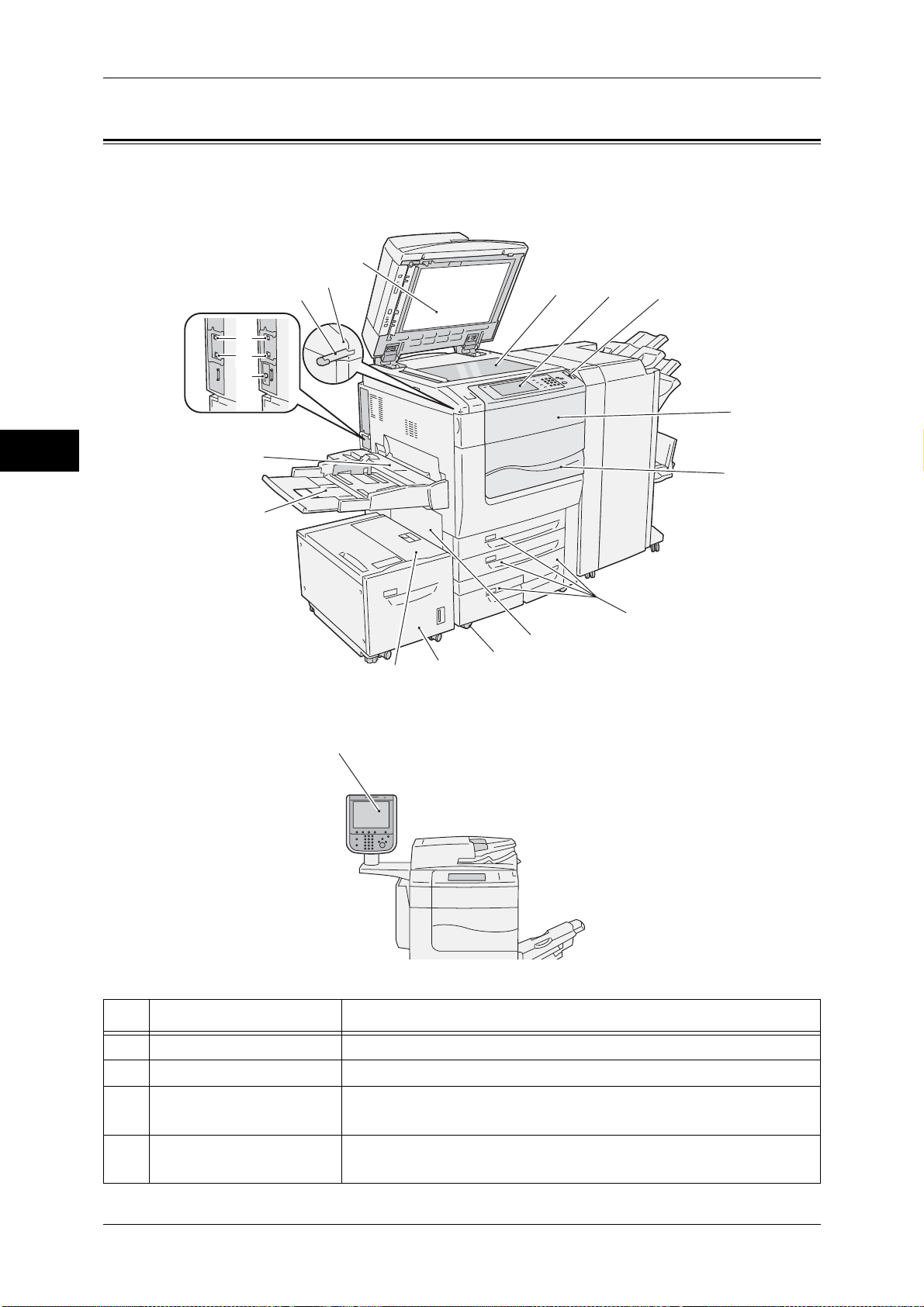
2 Product Overview
Machine Components
This following describes machine components and their functions.
Main unit and HCF2 (2000 sheets) (optional)
Product Overview
16
15
14
17
18
18
1
2
3
4
2
This view varies
depending on
optional components.
13
12
19
11
5
6
7
8
9
10
No. Component Function
1 Document cover Holds a document in place.
2 Document glass Load a document here.
3 Control panel (Middle size
Color UI)
Consists of operation buttons, LED indicators, and a touch screen.
Refer to "Control Panel" (P.56).
4 Power switch Switches the power of the machine on and off.
Refer to "Power Source" (P.50).
42
Page 43
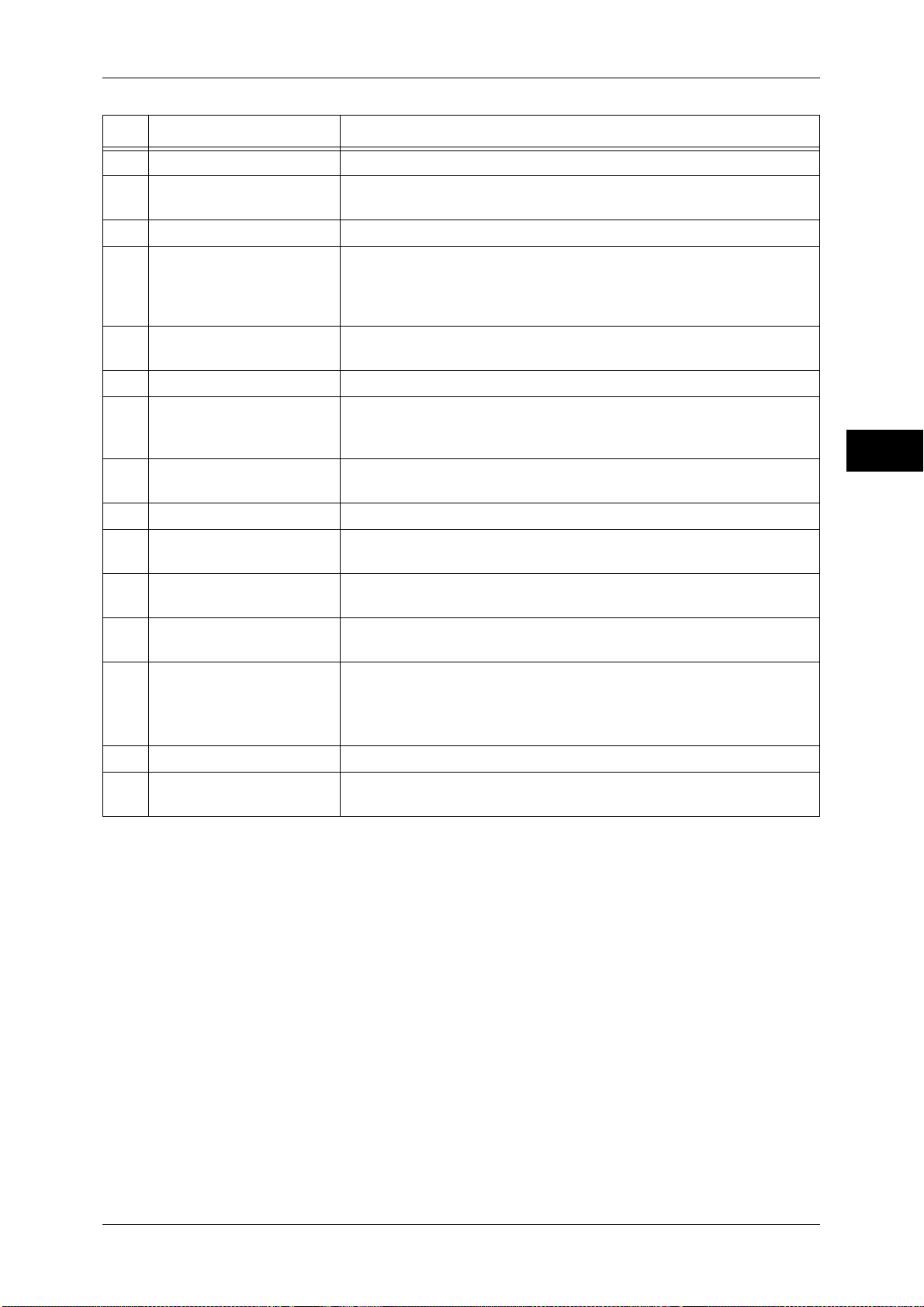
Machine Components
No. Component Function
5 Toner cover Open this cover to replace toner cartridges.
6 Front cover Open this cover to access the insides of the machine to clear paper
jams or replace consumables.
7 Tray 1, 2, 3, 4 Load paper here.
8 Bottom left cover Open this cover to access the insides of the machine to clear paper
jams.
If the Tray 6 (HCF2 (2000 sheets)) is installed in the machine, move the
Tray 6 (HCF2 (2000 sheets)) to the left first.
9 Locking casters Used for locking the wheels of the machine. Lock these casters after
moving the machine to its installation site.
10 Tray 6 (optional) Load paper here.
11 Tray 6 top cover Move the Tray 6 (HCF2 (2000 sheets)) to the left and then open this top
cover to clear paper
jams.
12 Tray 5 (Bypass) Used for loading non-standard paper (thick-stock paper, and other
special media) that cannot be loaded in the Trays 1 to 4, and 6.
13 Tray 5 (Bypass) top cover Open the top cover to clear paper jams.
Product Overview
2
14 Gigabit Ethernet Board
(optional)
15 10BASE-T / 100BASE-TX
connector
16 USB 2.0 interface
connector (optional)
17 Stylus pen Used for touching the touch screen on the control panel to configure
18 Stylus pen holder Stores the stylus pen.
19 Control Panel (Large size
UI)
Connected to a network cable.
Connected to a network cable. This connector is not available when the
Gigabit Ethernet Board (optional) is installed.
Connected to a USB cable.
settings.
Note • You can directly touch the touch screen not only with the stylus pen
but also with a finger.
Provides operation buttons, LED indicators, and a touch screen.
For details, refer to "Large Size UI" (P.60).
43
Page 44

2 Product Overview
Product Overview
Inside and right views of the machine
11
10
1
2
2
9
8
7
6
5
3
4
No. Component Function
1 Output tray Receives output paper.
Two types of trays are available: a normal output tray and an optional
offset stacking tray.
When the optional offset stacking tray is attached and A4 or smaller size
paper is to be output, do not use the extension flap.
2 Ground fault interrupter Automatically turns the machine off when a current leakage is detected.
3 Lower-right cover Open this cover to clear paper jams.
When a finisher is attached, open the front cover of the finisher first, and
then open this lower-right cover.
4 Main power switch Switches the main power of the machine on and off. Always follow the
instructions of the system administrator.
Important • Always switch the power off before switching the main power off.
For details, refer to "Power Source" (P.50)
5 Waste toner bottle cover Open this cover to access the insides of the machine to replace the
waste toner bottle.
6 Waste toner bottle Used to collect waste toner.
7 Fusing unit Fuses toner on paper.
Important • Do not touch this unit as it is extremely hot.
8 Lever Used to draw out the transfer unit.
9 Transfer unit Transfers toner images on the drum to paper. Open this cover to access
the insides of the machine to clear paper jams.
10 Drum cartridges Contain photoconductors. R1, R2, R3, and R4 are installed from the left.
11 Toner cartridges Contain Black (K1 and K2), Cyan (C), Magenta (M), and Yellow (Y)
toner (image forming powder).
44
Page 45

Duplex automatic document feeder
Machine Components
12 3 5 6
4
9
10
7
8
Product Overview
2
No. Component Function
1 Confirmation indicator Lights up when a document is loaded correctly.
2 Left cover The left cover slightly opens when the top cover is opened. Open this
cover widely to clear paper jams.
3 Top cover Open this cover to access the insides of the machine to clear paper
jams.
4 Inner cover Open this cover to clear paper jams.
5 Document guides Use these guides to align the edges of documents.
6 Document feeder tray Load documents here.
7 Document stopper Used when copying or scanning large size documents such as A3.
Open the stopper rightward when using it.
8 Document output tray Scanned documents are delivered here.
9 Optical glass Scans the backside of a loaded document.
10 Constant velocity transport
glass
Note • In this guide, the duplex automatic document feeder is referred to as the “document feeder”
or “DADF”.
Scans a loaded document.
45
Page 46
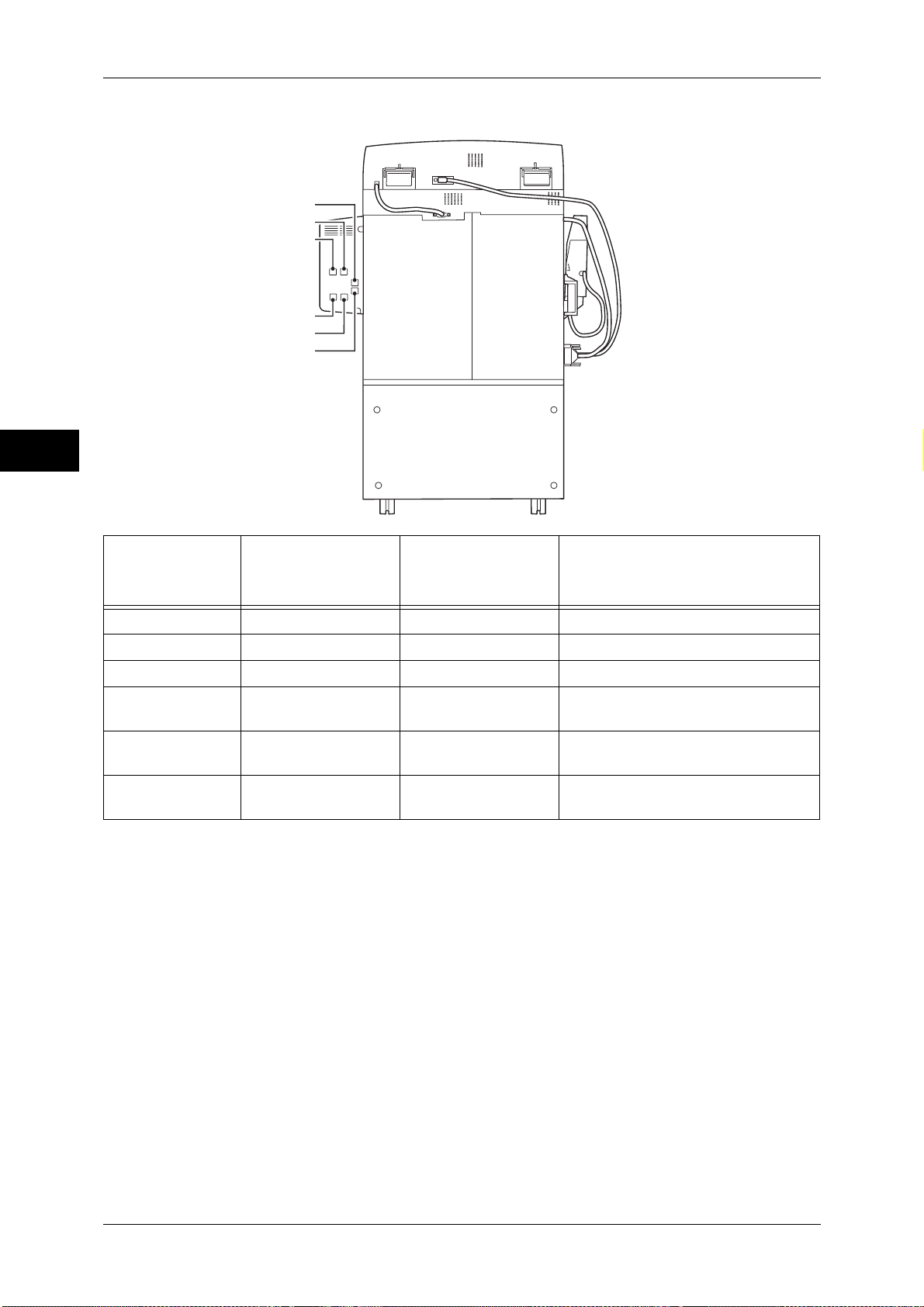
2 Product Overview
Product Overview
2
Telephone line connectors
4
5
6
1
2
3
Connector
No.
1 - - Not available.
2 - - Not available.
3 TEL - Used to connect your telephone.
4 LINE1 Line 1 Use this connector to connect to a
5 LINE2 Line 2 Use this connector to connect to a
6 LINE3 Line 3 Use this connector to connect to a
Note • The Fax feature is not available for some models. An optional component is required. For
Name marked on
the cover of the
machine
more information, contact our Customer Support Center.
• LINE2 and LINE3 are optional.
• Connector 3 normally has a cover on it. When you connect your telephone to the machine,
contact our Customer Support Center.
• Only the line connected to the LINE1 connector is available when you make a phone call
using the telephone connected to connector 3. (LINE2 and LINE3 are not available.)
Name displayed on
the touch screen
Function
telephone line.
telephone line.
telephone line.
46
Page 47
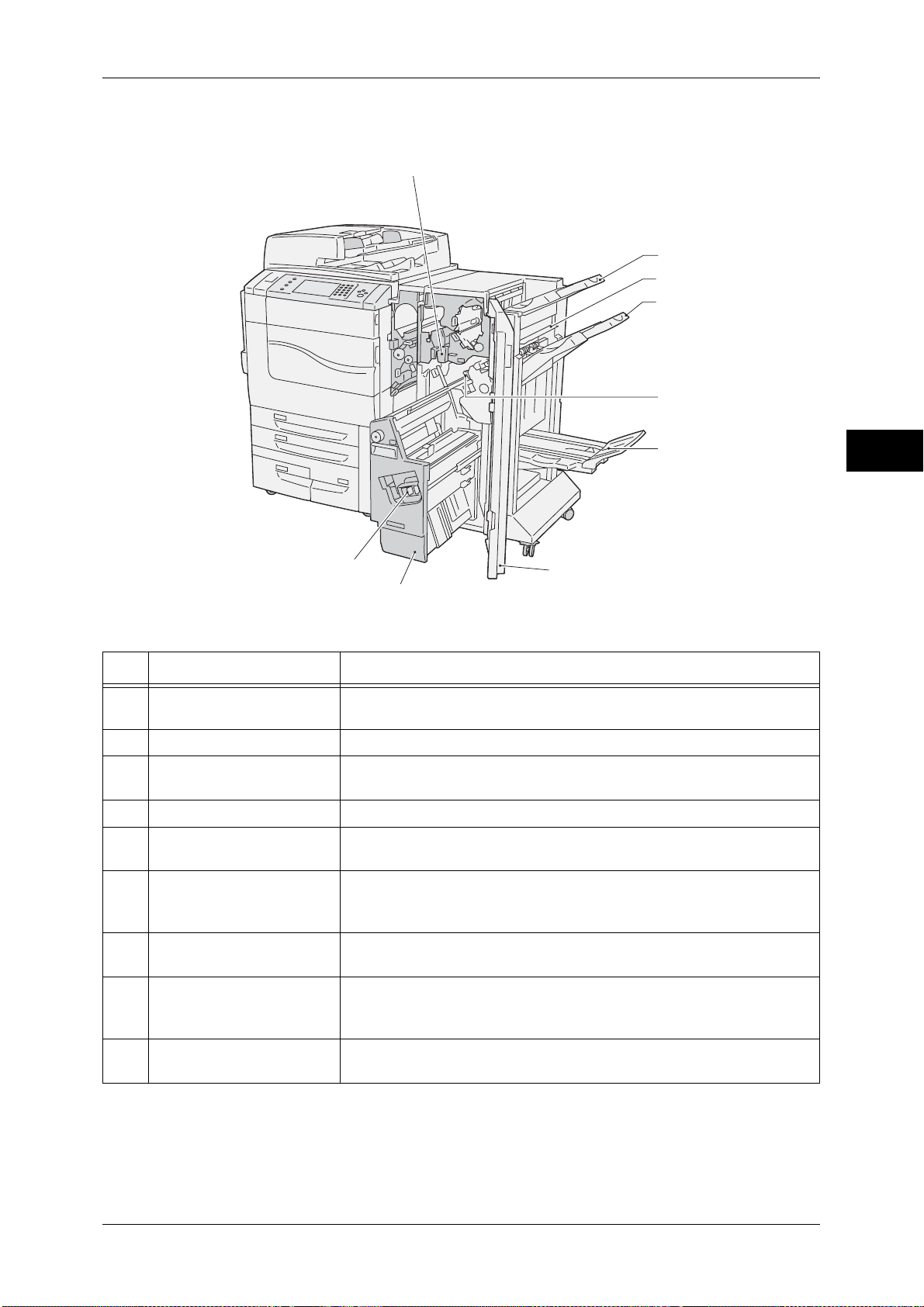
Machine Components
Finisher C2 (optional) and Finisher C2 with Booklet Maker (optional)
1
2
3
4
5
Product Overview
6
9
8
7
No. Component Function
1 Punch scrap container Receives punch scraps from the puncher. Draw out the box when
throwing the scraps away.
2 Output tray Receives documents.
3 Exit cover Open this cover to access the insides of the machine to clear paper
jams.
4 Finisher tray Receives documents.
5 Staple cartridge Contains staples. Pull out the cartridge to clear staple jams, or to
replace with a new cartridge.
6 Booklet tray
(Finisher C2 with Booklet
Maker only)
Documents are delivered here when Folding is selected in the booklet
creation function.
2
7 Front cover Open this cover to access the insides of the machine to clear paper or
staple jams, replace staples, or throw punch dust away.
8 Booklet unit
(Finisher C2 with Booklet
Maker only)
9 Booklet staple cartridges Two staple cartridges for booklet creation (gutter). Take the cartridges
Note • The Finisher C2 and the Finisher C2 with Booklet Maker are optional. In some sections of
this guide, they are referred to as "finisher".
Folds documents in half and staples the folded documents.
out when clearing staple jams, or when replacing them with new ones.
47
Page 48

2 Product Overview
Product Overview
2
Finisher D2-P with Booklet Maker (optional)
1
2
3
4
5
15
14
13
12
11
10
7
9
8
6
No. Component Function
1 Tray 8 (Inserter) Load paper for covers or separators. Paper loaded here is not used for
copying or printing.
2 De-curl button Press this button to decurl copies.
3 Output tray Receives copies when you select [Hole Punch], [Z Fold Half Sheet],
[Auto], [Collated], or [Uncollated].
4 Finisher tray Receives stapled, punched and Z-folded copies.
5 Ground fault interrupter Automatically turns the machine off when a current leakage is detected.
6 Booklet output tray Receives copies when you select [Single Fold] or [Fold & Staple].
7 Booklet output tray button Press this button to deliver booklets to retrieval position.
8 Right cover Open this cover to clear paper jams, replace a staple cartridge, or
remove jammed staples or punch scraps.
9 Staple cartridges for
booklet
10 Staple scrap container Receives scraps from the stapler. Take this container out when
11 Staple cartridge Contains staples. Take this cartridge out when replacing the cartridge
12 Punch scrap container Holds punch scraps. Take this container out when removing scraps.
13 Folder Output Tray (Only
available when the D2
Folder Unit is installed.)
Two staple cartridges for booklet. Remove these cartridges when
replacing them with new ones, or when clearing staple jams.
replacing it with a new one.
with a new one, or when clearing staple jams.
Receives copies when you select [Z Fold] or [C Fold].
48
Page 49

No. Component Function
Machine Components
14 Folder Output Tray button
(Only available when the
D2 Folder Unit is installed.)
15 Left cover Open this cover to access the inside of the machine to clear paper jams.
Note • The Finisher D2-P with Booklet Maker is optional. In this guide, the Finisher D2-P with
Booklet Maker is referred to as the "finisher".
Press this button to open the Folder Output Tray.
HCF B1-S (optional)
1
6
2
Product Overview
2
3
5
4
No. Component Function
1 Tray 5 (Bypass) Used for loading non-standard paper (thick-stock paper, and other
special media) that cannot be loaded in the Trays 1 to 4, and 6.
2 Tray 5 (Bypass) top cover Open the top cover to clear paper jams.
3 Paper feed section cover Open the cover to clear paper jams. This unit conveys papers supplied
from the tray 6 or the tray 5 (bypass) to the machine.
4 Consumable storage space Store consumables and paper here.
5 Paper tray 6 Load paper here.
6 Ground fault interrupter Automatically turns the machine off when a current leakage is detected.
49
Page 50

2 Product Overview
Power Source
The machine is provided with the power switch and the main power switch.
Power switch
To use the machine, press the power switch to
the [ | ] position to switch its power on. You can
Product Overview
start operations after the machine warms up.
Main power switch
Press the main power switch to the [ ] position.
The <Main Power> indicator goes out on the right
side of the control panel, and the machine powers
off. Do not switch the main power off except when
you connect a cable to the machine or clean the machine. Switching off the main power
may erase the data in the memory when using the Fax service.
2
Switching the Main Power On
Power switch
Main power
switch
The following describes how to switch the main power on.
Important • Do not switch off the main power immediately after switching on the main power. This may
damage the hard disk and the memory or cause a machine malfunction.
1 Make sure that the power cord is plugged in correctly.
2 Open the front cover.
3 Press the main power switch to the [ | ] position
to switch the main power on.
The <Main Power> indicator lights up on the
control panel.
4 Close the front cover.
Switching the Power On
The following describes how to switch the power on.
The machine takes approximately 90 seconds to warm up and to be ready to copy or
print after switching the power on. This may take more time depending on your machine
configuration.
Switch the power off at the end of the day or when not using the machine for an
extended period of time.
50
Page 51
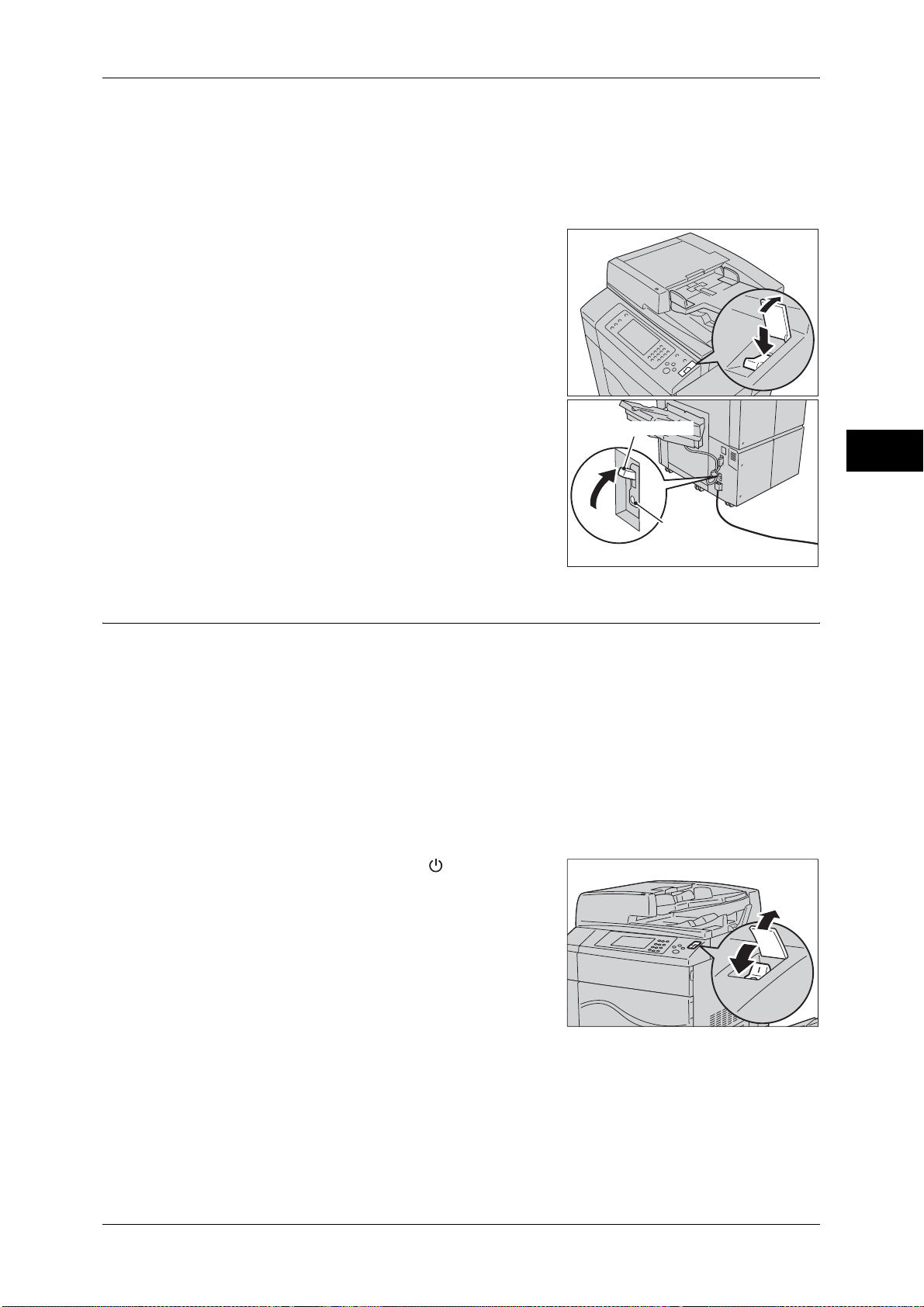
Power Source
Use also the Energy Saver feature to save power consumption while the machine is not
in use.
For information on the Energy Saver feature, refer to "Energy Saver Mode" (P.54).
Important • If the power is switched off, all the services of the machine will stop. When using the
machine throughout the day for jobs such as receiving fax, do not switch the power off.
1 Press the power switch to the [ | ] position to
switch the power on.
Note • The “Please wait...” message indicates that the
machine is warming up. The machine is not
available during warming up.
• If the machine is not powered on, check the
following:
•The power cord is plugged in.
•The main power is switched on.
•The <RESET> button is in the depressed
position.
Ground fault interrupter
Test button
Product Overview
2
Switching the Power Off
The following describes how to switch the power off.
1 Before switching the power off, make sure that the machine has completed all copy or
print jobs. Then, make sure that the <Data> indicator does not light up.
Important • Do not switch the power off in the following situations. If the power is switched off, the
processing data may be erased.
• While data is being received
• While a job is being printed
• While a job is being copied
• While a job is being scanned
• When switching the power off, wait 5 seconds after outputs have been delivered.
2 Press the power switch to the [ ] position.
Important • Power off processing is performed internally on
the machine for a while after the power is
switched off. Therefore, do not switch the main
power off immediately after switching the
power off.
Note • When powering the machine on after it has
been switched off, wait 15 seconds after the
touch screen has gone dark.
51
Page 52

2 Product Overview
Switching the Main Power Off
The following describes how to switch the main power off.
Important • Do not switch the main power off while the touch screen displays a screen or the <Energy
Saver> button blinks. Switching off the main power may damage the hard disk and the
memory or cause a machine malfunction.
• Switch the main power off first when unplugging the power cord. Unplugging the power cord
with the main power on may damage the hard disk and the memory or cause a machine
malfunction.
Product Overview
1 Make sure that the power is switched off.
2 Make sure that the touch screen is blank and the <Energy Saver> button does not
light up.
3 Open the front cover.
2
4 Press the main power switch to the [ ] position
to switch the main power off.
The <Main Power> indicator goes out on the
control panel.
5 Close the front cover.
52
Page 53

Ground Fault Interrupter
The machine is provided with a ground fault interrupter.
Ground fault interrupter
Test button
Ground Fault Interrupter
Ground fault interrupter
Product Overview
Test button
The main unit
Test button
Ground fault interrupter
Finisher D2-P with Booklet Maker
HCF B1-S
In the event of a current leakage, the ground fault interrupter will automatically cut off
the power circuit to prevent any leakage or fire from occurring.
The ground fault interrupter is normally pressed to the upper side, as shown in the
figure on the right.
If the ground fault interrupter is pressed to the lower side, unusual conditions may
occur. Please contact our Customer Support Center.
For information on how to check if the ground fault interrupter is working, refer to
"Safety Notes" (P.19)
2
53
Page 54

2 Product Overview
Energy Saver Mode
The machine is equipped with the Energy Saver mode that reduces the power
consumption by saving the electricity to the machine when no copy or print data is
received for a specified time.
The Energy Saver feature has two modes: Low Power mode and Sleep mode.
The machine enters the Low Power mode after the preset time has elapsed if the
Product Overview
2
machine is left unused for a fixed period of time.
The machine then enters the Sleep mode if a further preset time elapses.
To enter the Energy Saver mode, press the <Energy Saver> button on the control
panel.
Low Power Mode
In this mode, the power to the control panel is lowered to save power.
The touch screen goes out, and the <Energy Saver> button on the control panel lights
up. To use the machine, press the <Energy Saver> button. The <Energy Saver> button
goes out to indicate that the Low Power mode is exited.
Sleep Mode
In this mode, the power supply to devices such as hard disk drive is suspended and the
power is lowered more than in the Low Power mode.
The touch screen goes out, and the <Energy Saver> button on the control panel lights
up. To use the machine, press the <Energy Saver> button. The <Energy Saver> button
goes out to indicate that the Sleep mode is exited.
The Sleep mode requires more time for the machine to exit and to be ready for use than
the Low Power mode.
Note • When you press the <Energy Saver> button during the Energy Saver mode, the touch
screen lights up. At this point, the document scanning unit and the output devices remain in
the Energy Saver mode. Afterwards, by operations such as using the touch screen and
opening or closing of the document cover, you can make the devices necessary to activate
the machine exit the Energy Saver mode and make the machine ready to start exiting the
Energy Saver mode.
• When you make the machine exit Energy Saver mode by pressing the <Energy Saver>
button, the machine does not immediately identify the movements such as opening or
closing of the front cover. To make the machine identify these operations, operate the
control panel before opening the front cover.
• If you replace toner cartridges or supply paper during the Energy Saver mode, the machine
does not identify these changes. Before performing these operations, exit the Energy Saver
mode by first pressing the <Energy Saver> button on the control panel and then pressing the
<Machine Status> button.
• The Energy Saver mode is not exited by the following operations:
• Secure print
• Fax using Folder Receive
• Direct fax
• Accessing a folder of the machine using CentreWare Internet Services
• When the following device is connected to the machine and a user performs the following
operation, the Low Power mode can be deactivated without pressing the <Energy Saver>
button. If the machine is in the Sleep mode, however, the Sleep mode will not be deactivated
by the operation. By setting longer time to elapse until the machine enters the Sleep mode,
you can make the machine exit the Energy Saver mode without pressing the <Energy
Saver> button. For more information on how to change the time to elapse until the machine
enters the Sleep mode, refer to "1 Before Using the Machine"> "Energy Saver Mode" >
"Changing the Interval for Entering Energy Saver Mode" in the Administrator Guide.
• Touch the card to IC Card Reader (optional)
• When the machine enters the Low Power mode while a user is authenticated, the machine
exits the authentication mode.
54
Page 55

Entering the Energy Saver Mode
The following describes how to enter the Energy Saver mode.
Note • To enter the Energy Saver mode by pressing the <Energy Saver> button, specify a longer
time period in [From Last Operation to Sleep Mode] than in [From Last Operation to Low
Power Mode] under [Energy Saver Timers]. For information on [Energy Saver Timers], refer
to "5 Tools" > "Common Service Settings" > "Machine Clock/Timers" > "Energy Saver
Timers" in the Administrator Guide.
Energy Saver Mode
1 Press the <Energy Saver> button.
Note • The machine will not enter the Energy
Saver mode while a job is being
processed. Press the <Energy Saver>
button after the job is completed.
• The machine will not enter the Energy
Saver mode when [Skip Blank Pages] is
enabled. For information on [Skip Blank
Pages], refer to "5 Tools" > “Fax Service
Settings” > “Fax Control" > "Skip Blank
Pages" in the Administrator Guide.
Exiting the Energy Saver Mode
The following describes how to exit the Energy Saver mode.
The Energy Saver mode is exited in the following instances:
z
Pressing the <Energy Saver> button
z
Receiving a job
z
Selecting [Apply] in CentreWare Internet Services
1 Press the <Energy Saver> button.
<Energy Saver> button
Product Overview
2
<Energy Saver> button
55
Page 56

2 Product Overview
Control Panel
Middle Size Color UI
The following describes the names and functions of components on the control panel.
Product Overview
2
25
23
24
22
21
1
20
19
18
2
17
3
45
16
15
14
13
12
6
7
8
9
10
11
No. Component Function
1 <Services Home> button Press this button to display the [Services Home] screen.
You can change the services displayed on the [Services Home] screen. For
more information, refer to "1 Before Using the Machine" > "Customizing the
Control Panel" > "Customizing the Button Layout" > "Services Home" in the
Administrator Guide.
2 Touch screen Displays messages required for operation, and buttons for various
features. You can directly touch the touch screen to instruct operations
and set features.
3 <Log In/Out> button Lights up when a user is authenticated in the System Administration
mode, the Authentication mode, or the Accounting mode. Displays the
User ID entry screen for entering the System Administration mode, the
Authentication mode, or the Accounting mode. Press this button to exit
these modes.
4 <Job Status> button Press this button to check or cancel the current job, to check or print
stored jobs, or to check completed jobs.
5 <Machine Status> button Press this button to check the machine status and meters, to check the
status of consumables, and to print reports.
Note • By pressing the <Machine Status> button when you exchange
consumables, you can make the output device exit the Energy
Saver Mode and check the latest status of consumables.
56
Page 57

Control Panel
No. Component Function
6 <Energy Saver> button When the machine is not used for a while, it enters the Energy Saver
mode to reduce power consumption. When the Energy Saver mode is
active, the <Energy Saver> button lights up.
Press this button to enter or exit the Energy Saver mode.
7 <Interrupt> button Press this button to suspend a copy or print job in progress to have the
machine process another job. During the Interrupt mode, the <Interrupt>
button lights up. Pressing the <Interrupt> button again exits the Interrupt
mode and resumes the suspended job.
Some types of jobs cannot be executed in the Interrupt mode. Refer to "16
Appendix" > "Notes and Restrictions" > "Notes and Restrictions on the
Interrupt Mode" in the Administrator Guide.
8 <Clear All> button Returns the settings you made to the default values. The machine
returns to the same state as when it is powered on.
9 <Stop> button Press this button to pause the current copy job or communications.
Product Overview
10 <Start> button Press this button to start scanning a document.
11 <Main Power> indicator Lights up when the main power is switched on.
Note • If the main power is not switched on, the machine will not be
powered on even when the power is switched on.
12 <Error> indicator Blinks if a system error occurs.
This indicator lights up when a problem other than a system error occurs
with the machine, including paper jams and running out of paper.
If the <Error> indicator blinks, contact our Customer Support Center.
For information on the remedies for paper jams and running out of paper, refer
to "15 Problem Solving" in the Administrator Guide.
13 <Data> indicator Blinks when the machine is sending or receiving data to or from a client.
This indicator lights up when data is stored in the machine's memory,
when received faxes are waiting to be printed, or when faxes are stored
in a folder.
You can check stored scan files in a Folder List. For information on the Folder
List, refer to "4 Machine Status" > "Machine Information" > "Print Reports" >
"Folder List" in the Administrator Guide.
You can check stored fax files in a Stored File List. For information on the
Stored File List, refer to "4 Machine Status" > "Machine Information" > "Print
Reports" > "Job Status/Activity Report" > "Stored File List" in the
Administrator Guide.
You can change the lighting pattern of the <Data> indicator. For more
information, refer to "5 Tools" > "Common Service Settings" > "Other
Settings" > "Data Indicator" in the Administrator Guide.
2
14 <Speed Dial> button Press this button to specify a recipient with an address number when
sending a fax or e-mail.
15 <C (Clear)> button Press this button to cancel a numerical value you have entered with the
numeric keypad.
16 <Dial Pause> button Press this button to insert a pause into a destination number.
17 Numeric keypad Use the numeric buttons on the keypad to enter the number of copies,
passcodes, and other numerical values.
18 <Custom 1> (Copy) button "Copy" is assigned to this button by default.
Press this button to display the [Copy] screen.
For information on how to assign a service to the button, refer to "1 Before
Using the Machine" > "Customizing the Control Panel" > "Assigning Services
to the <Custom> Buttons" in the Administrator Guide.
57
Page 58
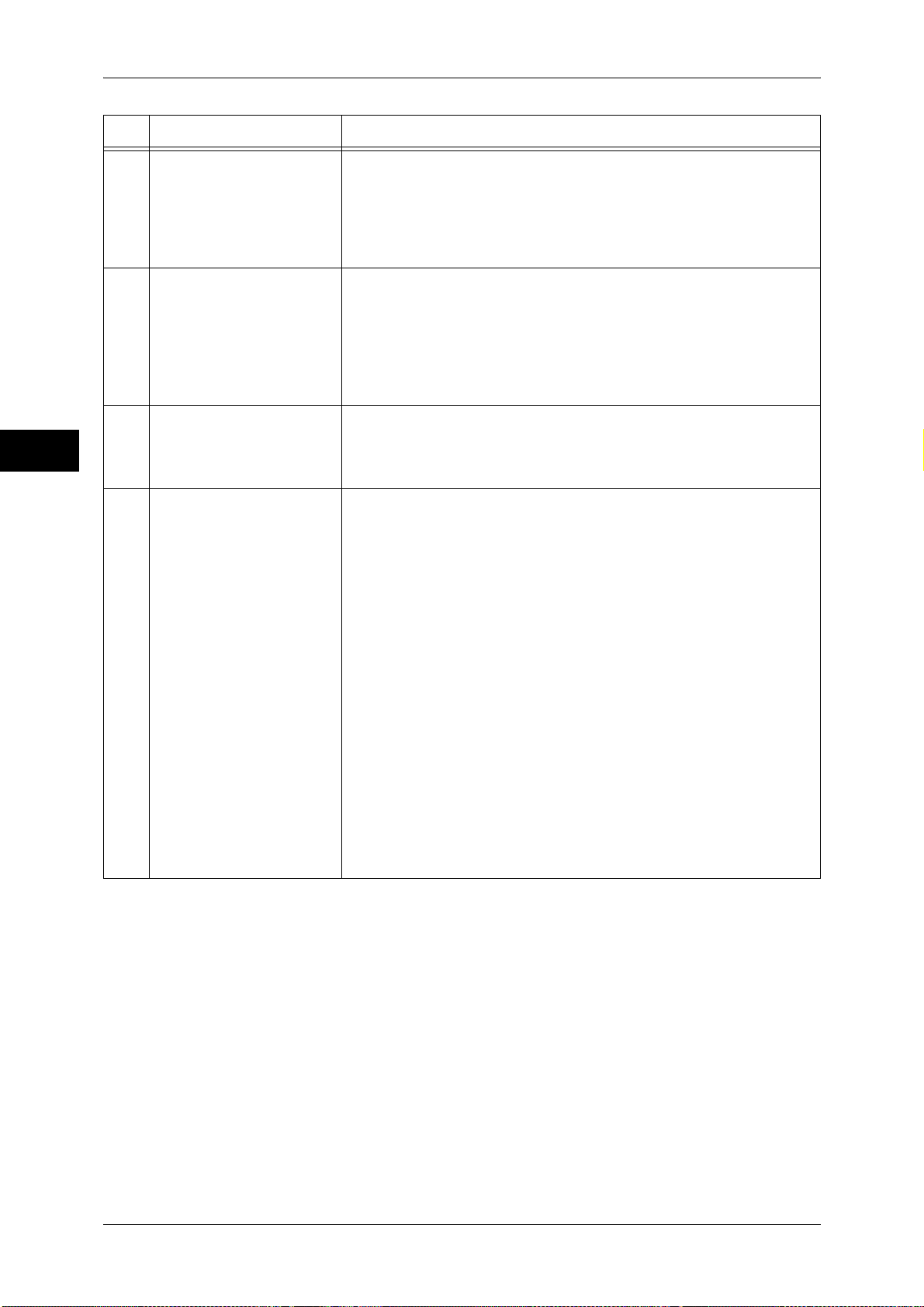
2 Product Overview
No. Component Function
Product Overview
2
19 <Custom 2> (Not in Use)
button
Press this button to call its associated service.
To the button, you can assign [Language] or any service displayed on
the [Services Home] screen.
For information on how to assign a service to the button, refer to "1 Before
Using the Machine" > "Customizing the Control Panel" > "Assigning Services
to the <Custom> Buttons" in the Administrator Guide.
20 <Custom 3> (Review)
button
"Review" is assigned to this button by default.
On the [Review] screen, you can check a list of the status of Copy, Fax,
and Scan services whose settings have been changed from the
defaults. You can also check the details of fax and e-mail recipients.
For information on how to assign a service to the button, refer to "1 Before
Using the Machine" > "Customizing the Control Panel" > "Assigning Services
to the <Custom> Buttons" in the Administrator Guide.
21 USB memory slot Insert a USB 2.0 memory device here.
Note • This feature is not available for some models. An optional
component is required. For more information, contact our
Customer Support Center.
22 One touch panels
(Only available for
machines with the Fax
service)
Contains one touch buttons.
Turn over the panels to display buttons 1 - 72.
There are two ways in which address numbers and stored programs are
assigned to the one touch buttons. Select either of the following:
z
[Type 1]
The buttons 1 to 70 are used for address numbers and they
correspond to the registered address numbers 0001 to 0070, while the
buttons 71 and 72 are used for stored programs and they correspond
to the registered stored programs 1 and 2.
z
[Type 2]
The buttons 1 to 60 are used for address numbers and they
correspond to the registered address numbers 0001 to 0060, while the
buttons 61 to 72 are used for stored programs and they correspond to
the registered stored programs 1 to 12.
Note • By default, [Type 1] is selected.
• This feature is not available for some models. An optional
component is required. For more information, contact our
Customer Support Center.
For information on how to change the settings registered to the one touch
buttons, refer to "5 Tools" > "Common Service Settings" > "Screen/Button
Settings" in the Administrator Guide.
58
Page 59
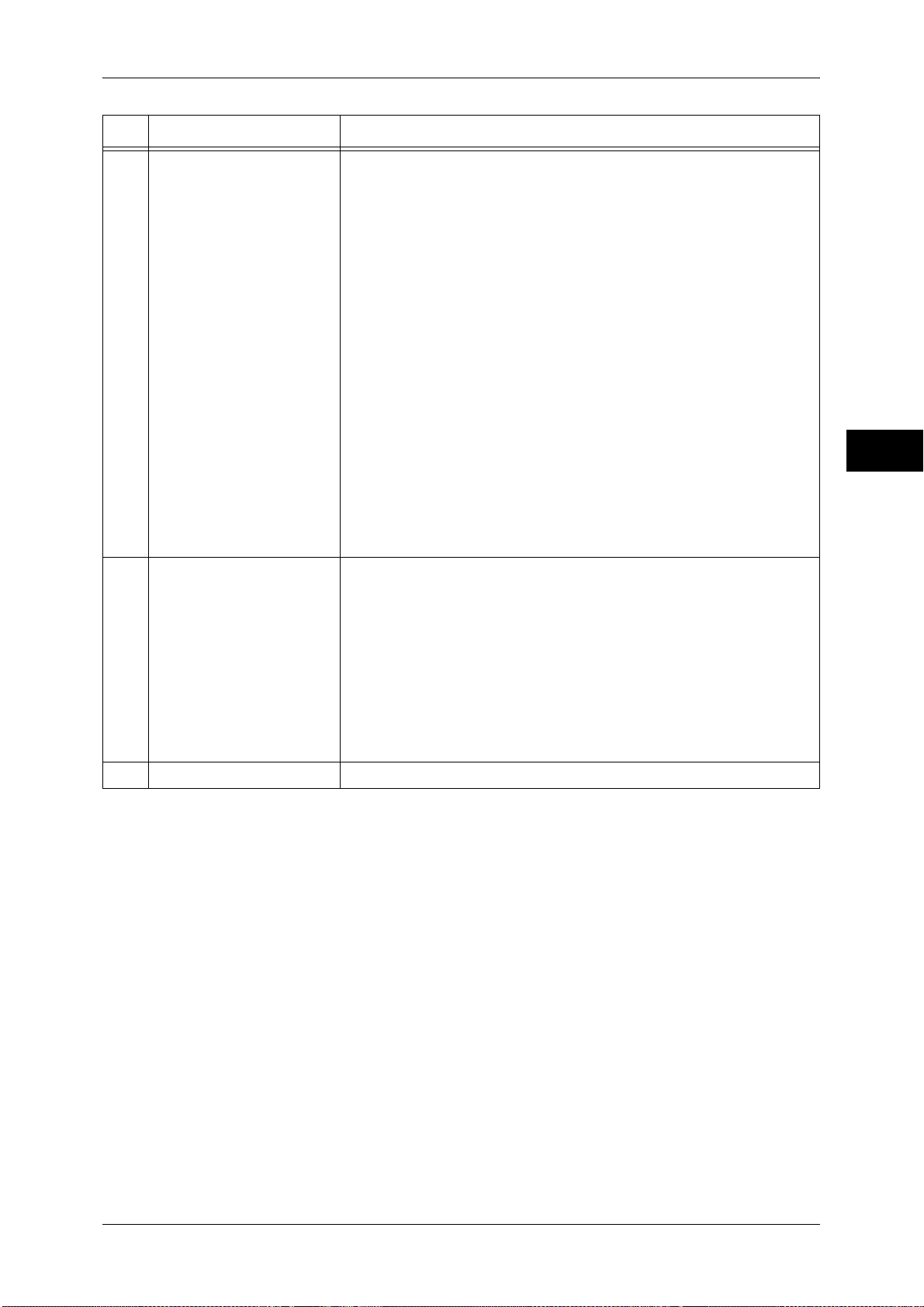
No. Component Function
Control Panel
23 One touch buttons
(Only available for
machines with the Fax
service)
Allows you to specify a recipient with the simple press of a button. You
can use the buttons for fax and Internet fax jobs.
Turn over the panels to display buttons 1 - 72.
There are two ways in which address numbers and stored programs are
assigned to the one touch buttons. Select either of the following:
z
[Type 1]
The buttons 1 to 70 are used for address numbers and they
correspond to the registered address numbers 0001 to 0070, while the
buttons 71 and 72 are used for stored programs and they correspond
to the registered stored programs 1 and 2.
z
[Type 2]
The buttons 1 to 60 are used for address numbers and they
correspond to the registered address numbers 0001 to 0060, while the
buttons 61 to 72 are used for stored programs and they correspond to
the registered stored programs 1 to 12.
Note • By default, [Type 1] is selected.
• This feature is not available for some models. An optional
component is required. For more information, contact our
Customer Support Center.
For information on how to change the settings registered to the one touch
buttons, refer to "5 Tools" > "Common Service Settings" > "Screen/Button
Settings" in the Administrator Guide.
24 Embedded IC Card Reader
(optional)
Used to authenticate a user using a smart card.
When you touch the smart card to the IC Card Reader, the machine
reads the user information registered on the smart card and
authenticates the user.
Note • An optional component is required to use this feature. For more
information, contact our Customer Support Center.
• When the machine is in the Energy Saver mode, touching the
smart card to the IC Card Reader deactivates the Energy Saver
mode. However, this operation does not deactivate the Sleep
mode. For more information, refer to "Exiting the Energy Saver
Mode" (P.55).
25 Paper clip tray Used for placing paper clips and staples.
Product Overview
2
59
Page 60

2 Product Overview
Large Size UI
The installation of the Large Size UI (optional) allows you to lay out where to locate the
touch screen.
The following describes the names and functions on the Large Size UI.
Note • As the Large Size UI does not support the one touch panels, you cannot specify recipients
with the one touch buttons.
Product Overview
2
20
19
18
1 2 3 4
5
6
7
8
9
10
11
12
14
131617 15
No. Component Function
1 Touch screen Displays messages required for operation and buttons for various
features. You can directly touch the touch screen to instruct operations
and set features.
60
Page 61
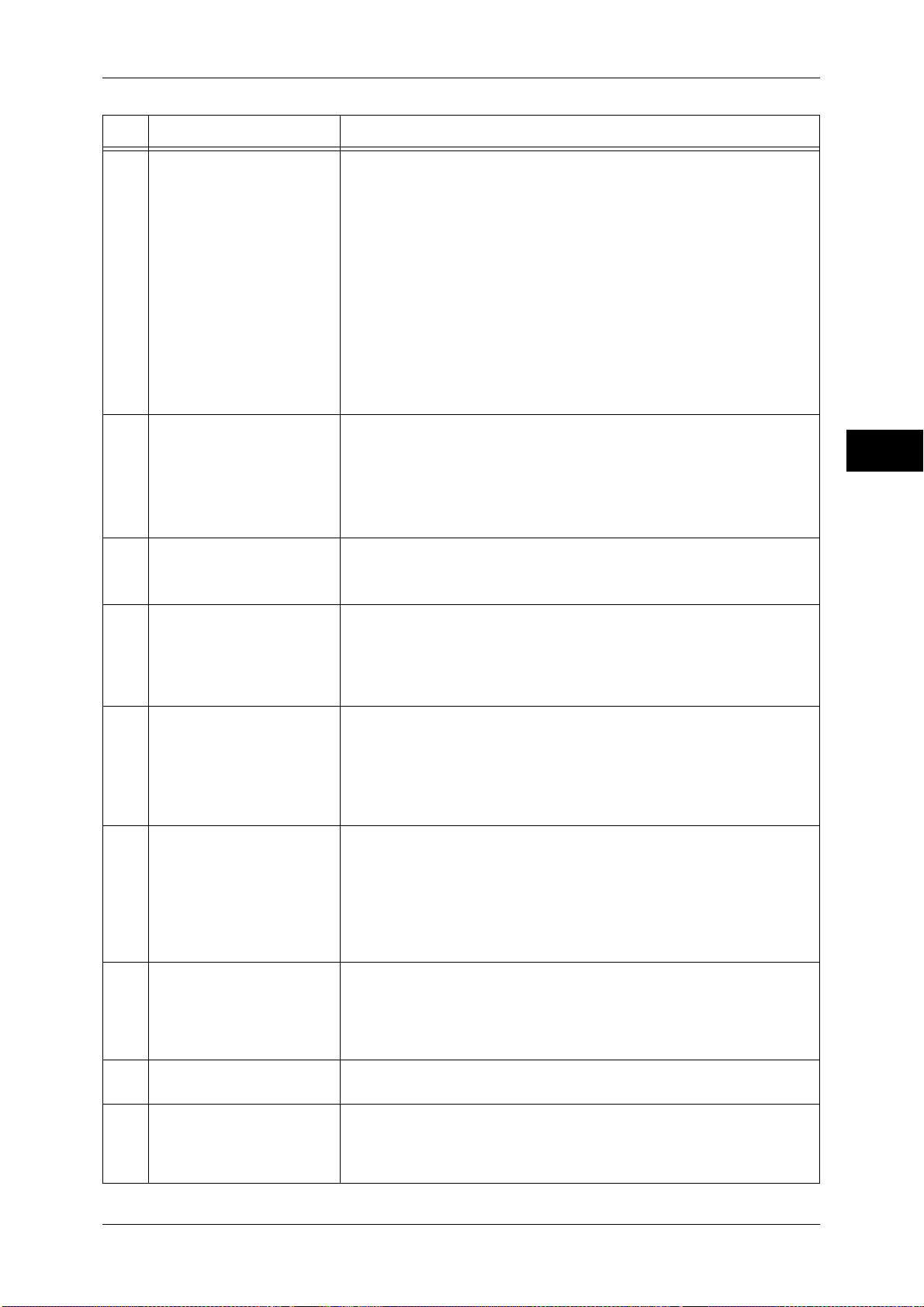
Control Panel
No. Component Function
2 <Data> indicator Blinks when the machine is sending or receiving data to or from a client.
This indicator lights up when data is stored in the machine's memory,
when received faxes are waiting to be printed, or when faxes are stored
in a folder.
You can check stored scan files in a Folder List. For information on the Folder
List, refer to "4 Machine Status" > "Machine Information" > "Print Reports" >
“Folder List” in the Administrator Guide.
You can check stored fax files in a Stored File List. For information on the
Stored File List, refer to "4 Machine Status" > "Machine Information" > "Print
Reports" > "Job Status/Activity Report" > "Stored File List" in the
Administrator Guide.
You can change the lighting pattern of the <Data> indicator. For more
information, refer to "5 Tools" > "Common Service Settings" > "Other
Settings" > "Data Indicator" in the Administrator Guide.
3 <Error> indicator Blinks if a system error occurs.
This indicator lights up when a problem other than a system error occurs
with the machine, including paper jams and running out of paper.
If the <Error> indicator blinks, contact our Customer Support Center.
For information on the remedies for paper jams and running out of paper, refer
to "15 Problem Solving" in the Administrator Guide.
Product Overview
2
4 <Main Power> indicator Lights up when the main power is switched on.
Note • If the main power is not switched on, the machine will not be
powered on even when the power is switched on.
5 <Custom 1> (Copy) button "Copy" is assigned to this button by default.
Press this button to display the [Copy] screen.
For information on how to assign a service to the button, refer to "1 Before
Using the Machine" > "Customizing the Control Panel" > "Assigning Services
to the <Custom> Buttons" in the Administrator Guide.
6 <Custom 2> (Not In Use)
button
7 <Custom 3> (Review)
button
8 <Log In/Out> button Lights up when a user is authenticated in the System Administration
Press this button to call its associated service.
To the button, you can assign [Language] or any service displayed on
the [Services Home] screen.
For information on how to assign a service to the button, refer to "1 Before
Using the Machine" > "Customizing the Control Panel" > "Assigning Services
to the <Custom> Buttons" in the Administrator Guide.
"Review" is assigned to this button by default.
On the [Review] screen, you can check a list of the status of Copy, Fax,
and Scan services whose settings have been changed from the
defaults. You can also check the details of fax and e-mail recipients.
For information on how to assign a service to the button, refer to "1 Before
Using the Machine" > "Customizing the Control Panel" > "Assigning Services
to the <Custom> Buttons" in the Administrator Guide.
mode, the Authentication mode, or the Accounting mode. Displays the
User ID entry screen for entering the System Administration mode, the
Authentication mode, or the Accounting mode. Press this button to exit
these modes.
9 <Clear All> button Returns the settings you made to the default values. The machine
returns to the same state as when it is powered on.
10 <Energy Saver> button When the machine is not used for a while, it enters the Energy Saver
mode to reduce power consumption. When the Energy Saver mode is
active, the <Energy Saver> button lights up.
Press this button to enter or exit the Energy Saver mode.
61
Page 62
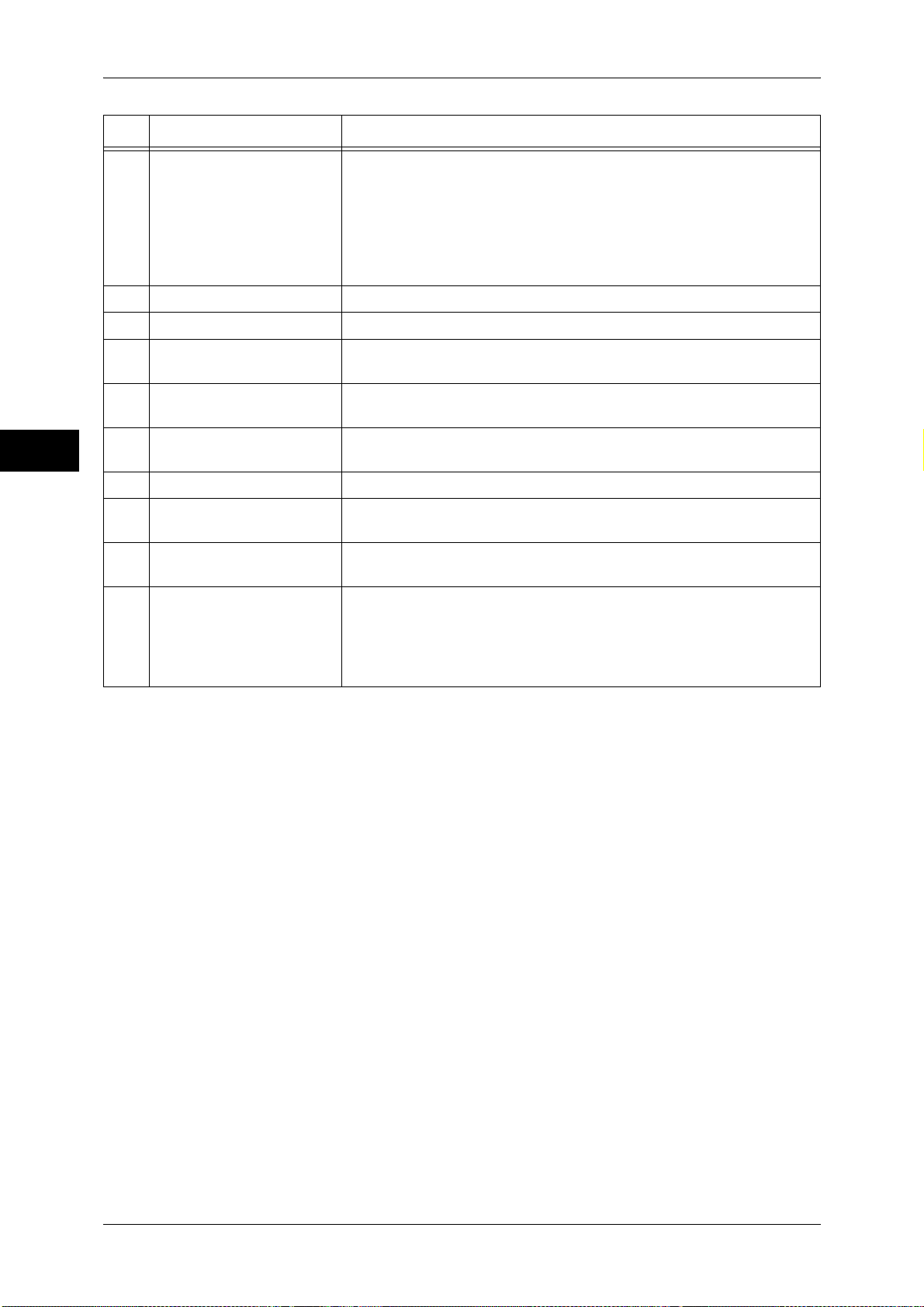
2 Product Overview
No. Component Function
11 <Interrupt> button Press this button to suspend a copy or print job in progress to have the
Product Overview
12 <Stop> button Press this button to pause the current copy job or communications.
13 <Start> button Press this button to start scanning a document.
14 Numeric keypad Use the numeric buttons on the keypad to enter the number of copies,
15 <Speed Dial> button Press this button to specify a recipient with an address number when
16 <C (Clear)> button Press this button to cancel a numerical value you have entered with the
2
17 <Dial Pause> button Press this button to insert a pause into a destination number.
18 <Machine Status> button Press this button to check the machine status and meters, to check the
machine process another job. During the Interrupt mode, the <Interrupt>
button lights up. Pressing the <Interrupt> button again exits the Interrupt
mode and resumes the suspended job.
Some types of jobs cannot be executed in the Interrupt mode. Refer to "16
Appendix" > "Notes and Restrictions" > "Notes and Restrictions on the
Interrupt Mode" in the Administrator Guide.
passwords, and other numerical values.
sending a fax or e-mail.
numeric keypad.
status of consumables, and to print reports.
19 <Job Status> button Press this button to check or cancel the current job, to check or print
stored jobs, or to check completed jobs.
20 <Services Home> button Press this button to display the [Services Home] screen.
You can change the services displayed on the [Services Home] screen. For
more information, refer to "1 Before Using the Machine" > "Customizing the
Control Panel" > "Customizing the Button Layout" > "Services Home" in the
Administrator Guide.
62
Page 63
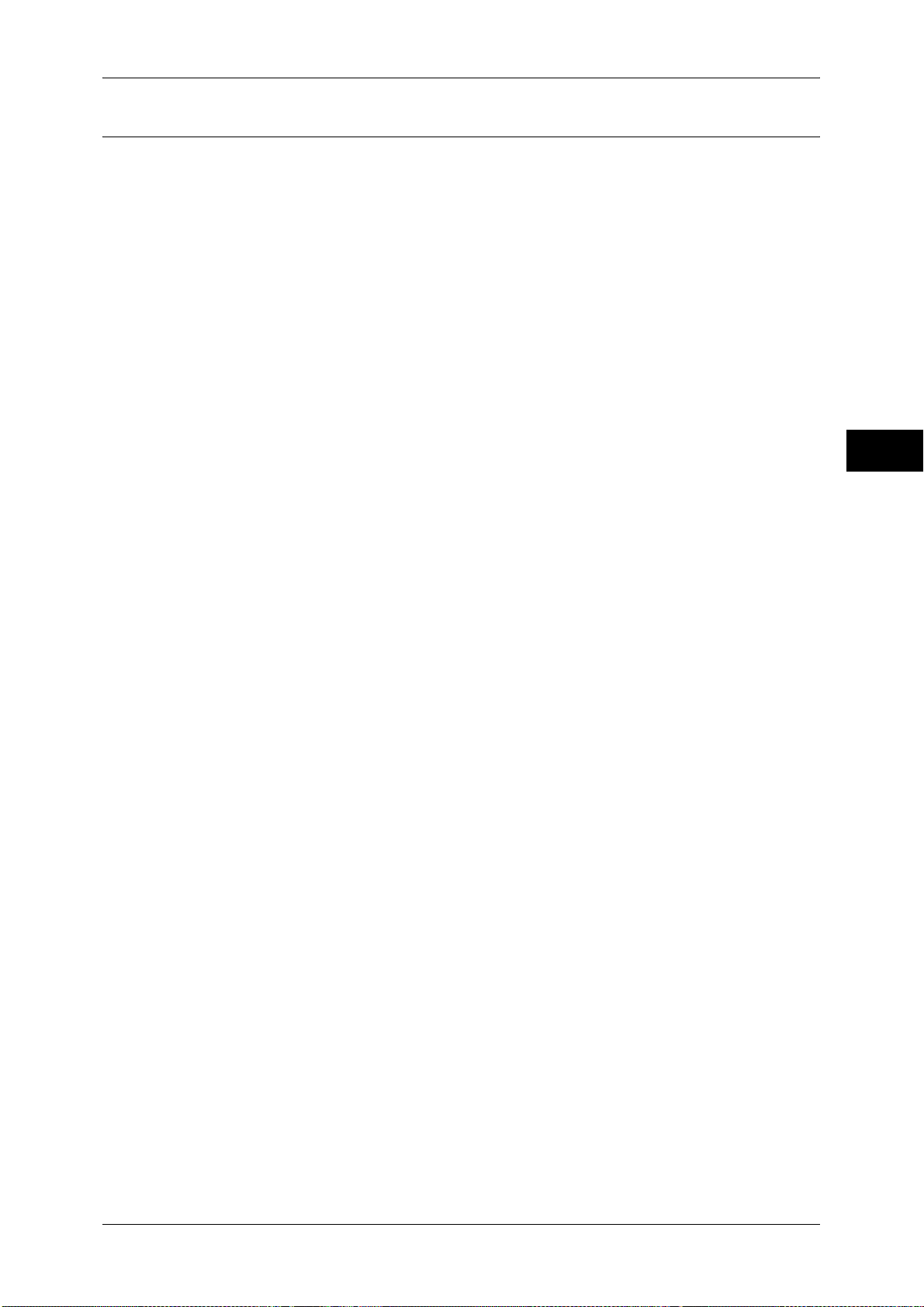
Screens and Buttons Displayed
You can register or change the services and buttons displayed on the touch screen.
Note • The following screens and buttons may have been changed by the system administrator.
Use the machine according to the changes being made.
Setting the Initial Screen
You can set the screen displayed after switching the power on or exiting the Energy
Saver mode.
Setting the Screen Displayed after Auto Clear
You can select [Last Selection Screen] or [Services Home] for the screen to be
displayed after Auto Clear.
Assigning Services to the <Custom> Buttons
You can assign services to the <Custom> buttons on the control panel: Custom 1 to
Custom 3.
By assigning frequently-used services to the <Custom> buttons, you can switch to the
services without returning to the [Services Home] screen.
Note • By default, "Copy" is assigned to the <Custom 1> button, and "Review" is assigned to the
<Custom 3> button. No service is assigned to the <Custom 2> button.
Control Panel
Product Overview
2
Customizing the [Services Home] Screen
You can customize the layout of services and buttons on the [Services Home] screen
that is displayed when you press the <Services Home> button on the control panel.
For information on how to customize the [Services Home] screen, refer to "1 Before Using the Machine"
> "Customizing the Control Panel" > "Customizing the Button Layout" > "Services Home" in the
Administrator Guide.
63
Page 64

2 Product Overview
About the [Services Home] Screen
This section describes the fields and buttons on the [Services Home] screen which is
displayed by pressing the <Services Home> button.
Product Overview
2
Message Field
Message field
Service buttons
Displays a message.
Login information field
Additional feature buttons
Next page
Login Information Field
Select this field in the upper right corner of the touch screen to display the User ID entry
screen for entering the System Administration mode, the Authentication mode, or the
Accounting mode.
When a user is authenticated, the login information is displayed in this field.
Note • You can also press the <Log In/Out> button on the control panel to enter the Authentication
mode.
• To exit the Authentication mode, press the <Log In/Out> button on the control panel. You
can also select the login information field in the upper right corner of the touch screen.
For information on the Authentication or Accounting mode, refer to "14 Authentication and Accounting
Features" in the Administrator Guide.
Service Buttons
Allows you to set the features for each service.
Copy
You can set the features for the Copy service.
For more information, refer to "Copy" (P.69).
Fax/Internet Fax
You can set the features for the Fax service.
For more information, refer to "Fax" (P.165).
64
Page 65
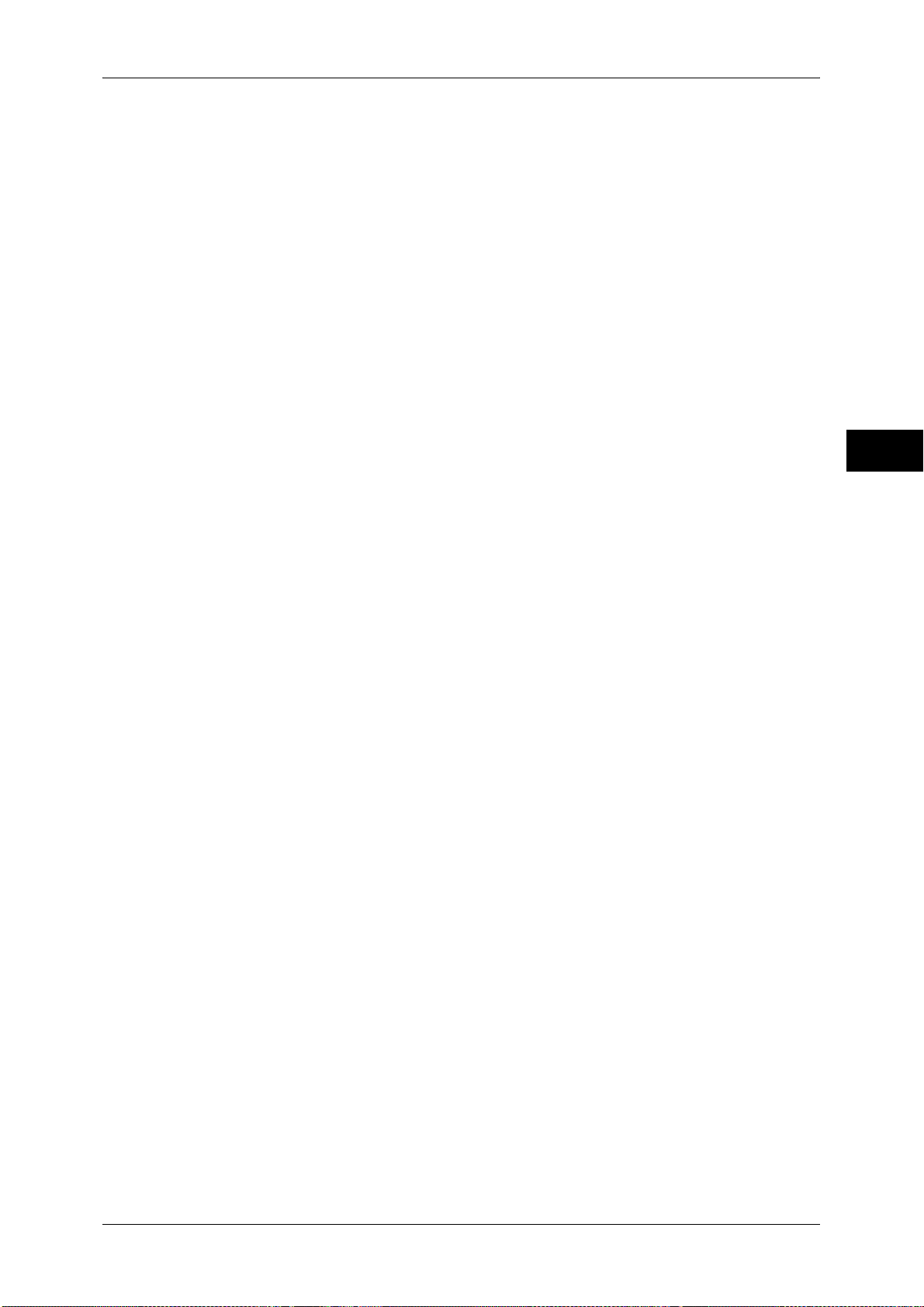
About the [Services Home] Screen
E-mail
You can scan documents and send the scanned data as an e-mail attachment.
For more information, refer to "E-mail" (P.267).
Simple Copy
You can set the features for the Copy service. Selecting [Simple Copy] allows you to
easily specify the basic copy features on a single screen.
For more information, refer to "Simple Copy" (P.79).
Simple Fax
You can set the features for the Fax service. Selecting [Simple Fax] allows you to easily
specify the basic fax features on a single screen.
Note • This service does not appear on the screen when the Server Fax service is enabled.
For more information, refer to "Simple Fax" (P.191).
Scan to PC
You can scan documents and send the scanned data to a network computer via the
FTP or SMB protocol.
For more information, refer to "Scan to PC" (P.289).
Product Overview
2
Store to Folder
You can scan documents and save the scanned data in a folder of the machine.
For more information, refer to "Store to Folder" (P.295).
Send from Folder
You can operate files stored in a folder of the machine.
For more information, refer to "Send from Folder" (P.325).
Stored Programming
You can operate stored programs.
Stored Programming is a service that allows you to store settings that you expect to use
frequently and call them with a single button operation.
For more information, refer to "Stored Programming" (P.347).
Network Scanning (ApeosPort series only)
You can scan documents after specifying a file (job template) saving scanning
conditions, information on the forwarding destination server, and others.
For more information, refer to "Network Scanning" (P.287).
Store & Send Link
After you scan documents, the machine temporarily saves the scanned data and sends
you e-mail attached with two URLs: one is for the location to retrieve the scanned data,
and the other is for the location to delete the data.
For more information, refer to "Store & Send Link" (P.301).
Note • This service appears on the screen when the Authentication feature is enabled.
For information on how to display [Store & Send Link] on the [Services Home] screen, refer to "1
Before Using the Machine" > "Customizing the Control Panel" in the Administrator Guide.
65
Page 66

2 Product Overview
Store to USB
You can scan documents and save the scanned data to a USB memory device.
For more information, refer to "Store to USB" (P.297).
Note • This service is not available for some models. An optional component is required. For more
Media Print - Text
information, contact our Customer Support Center.
Product Overview
2
You can print document files (PDF, TIFF, and XML Paper Specification (XPS)) after
retrieving the files from a CompactFlash card or a USB memory device. You can also
print the scan data stored with the Store to USB service.
For more information, refer to "Media Print - Text" (P.370).
Note • This service is not available for some models. An optional component is required. For more
information, contact our Customer Support Center.
Media Print - Photos
You can print image data (DCF1.0) taken with a digital camera. You can retrieve the
data only from a CompactFlash card.
For more information, refer to "Media Print - Photos" (P.369).
Note • This service is not available for some models. An optional component is required. For more
information, contact our Customer Support Center.
Job Flow Sheets
You can scan documents using a job flow sheet.
Job Flow Sheets is a service that allows you to set a flow of transfer settings of scan
data for the efficient routine transfer.
For more information, refer to "Job Flow Sheets" (P.341).
Web Applications (ApeosPort series only)
You can access to web applications via a network using the browser on the machine in
order to display and store data.
For more information, refer to "Web Applications" (P.357).
Note • This service is not available for some models. An optional component is required. For more
information, contact our Customer Support Center.
Additional Feature Buttons
Allows you to set the additional features that are not related to jobs.
Language
You can select the language to be displayed on the touch screen.
The language selected here will be invalid when the power is switched off and on.
Important • When you select [English], only ASCII characters can be used.
• When you set [Language] to [English] on the [Services Home] screen and an address book
entry or contents of [Details] of Job Flow Sheets is entered in double-byte characters, the
characters may not be displayed properly.
• When you use CentreWare Internet Services to import a CSV file* including double-byte
characters other than a selected language, the characters in the file may be garbled or the
import may fail.
*: CSV (Comma Separated Values) is a file format that is often used for saving data by
spreadsheets and database programs.
Note • Under [Default Language] in the System Administration mode, you can select the standard
language displayed on the touch screen when the power is switched on. For more
information on how to set [Default Language], refer to "5 Tools" > "Common Service
Settings" > "Screen/Button Settings" > "Default Language" in the Administrator Guide.
66
Page 67

About the [Services Home] Screen
Screen Brightness
You can adjust the screen brightness of the touch screen.
Lock Out Printer/Release Printer
You can set the machine to temporarily enable printing during the printer lockout period
or to temporarily disable printing while [Release Printer] is displayed.
Note • You can assign this button when [Printer Lockout] is set to [On] under [Tools] > [Common
Service Settings] > [Machine Clock/Timers] and the [Allow User to Lock Out] check box is
selected. For information on how to assign the feature to the button, refer to "5 Tools" >
"Common Service Settings" > "Screen/Button Settings" in the Administrator Guide.
Setup
You can create or update folders, job flows, and the Address Book.
For more information, refer to "5 Tools" > "Setup" in the Administrator Guide.
Calibration
Product Overview
The machine can automatically calibrate colors when the reproducibility of density or
color in copies and prints deteriorates.
For more information, refer to "3 Maintenance" > "Executing Calibration" in the Administrator Guide.
Activity Report
You can print an Activity Report to check if a transmission is successfully completed.
For information on the contents listed in the Activity Report, refer to "16 Appendix" > "Activity Report"
in the Administrator Guide.
Fax Receiving Mode
You can specify a mode for receiving faxes.
For more information, refer to "4 Machine Status" > "Machine Information" > "Fax Receiving Mode" in
the Administrator Guide.
Print Mode
You can register a print mode and change its settings.
For more information, refer to "4 Machine Status" > "Machine Information" > "Print Mode" in the
Administrator Guide.
2
67
Page 68

2 Product Overview
Entering Text
Product Overview
2
During operations, a screen for entering text sometimes appears. The following
describes how to enter text.
You can enter the following characters: numerals, alphabets, and symbols.
Item Description
Entering alphabets and numerals To enter uppercase letters, select [Shift]. To return to the
lowercase letters, select [Shift] again.
Entering symbols Select [More Characters].
Note • Depending on the keyboard, you can select a
symbol from the pull-up options displayed on the
bottom left of the screen.
Entering a space Select [Space].
Deleting characters Select [Backspace] to delete one character at a time.
68
Page 69

3 Copy
This chapter describes the basic operation and features for the Copy service.
z
Copying Procedure .....................................................................................70
z
Operations during Copying ......................................................................... 76
z
Simple Copy ...............................................................................................79
z
Copy ...........................................................................................................85
z
Image Quality..............................................................................................98
z
Layout Adjustment .................................................................................... 106
z
Output Format...........................................................................................120
z
Job Assembly ...........................................................................................155
Page 70

3 Copy
Copying Procedure
This section describes the basic copy procedures. The following shows the reference
section for each procedure.
Step 1 Loading Documents.........................................................................................................70
Step 2 Selecting Features............................................................................................................72
Step 3 Entering a Quantity..........................................................................................................73
Step 4 Starting the Copy Job.......................................................................................................74
Step 5 Confirming the Copy Job in Job Status ...........................................................................75
Step 1 Loading Documents
Copy
3
Document Feeder
The following two methods are available to load documents:
Document Feeder
z
Single sheet
z
Multiple sheets
Document Glass
z
Single sheet
z
Bound documents, such as books
Document Feeder
The document feeder supports single and multiple sheet documents with sizes from
139.7 x139.7 mm (Standard size: A5, A5 , 5.5 x 8.5", 5.5 x 8.5" ) to 297 x 432 mm
(Standard size: A3, 11 x 17").
The document feeder automatically detects standard size documents. For nonstandard size documents, enter the size on the [Original Size] screen.
For information on document sizes that can be detected automatically and how to enter a non-standard
document size, refer to "Original Size (Specifying the Scan Size for the Document)" (P.111).
The standard document sizes that can be detected automatically depend on [Paper Size Settings] in the
System Administration mode. For information on paper size settings, refer to "5 Tools" > "Common
Service Settings" > "Other Settings" > "Paper Size Settings" in the Administrator Guide.
The document feeder accepts the following number of sheets.
70
Weight
38 - 80 gsm 250 sheets
81 - 128 gsm 150 sheets
129 - 200 gsm 100 sheets
Important • To avoid paper jams, use the document glass for folded or wrinkled documents,
cut-and-pasted documents, curled paper, or back carbon paper.
• 2-sided scanning of lightweight paper (38 - 49 gsm) is not supported.
For information on how to copy mixed sized documents, refer to "Mixed Size Originals (Scanning
Different Size Documents Simultaneously)" (P.112).
Number of
Sheets
Page 71

1 Remove any paper clips and staples before
loading a document.
2 Adjust the document guides to match the size of
the document loaded.
Note • When loading a large size document such as
A3, lift up the document feeder tray, and open
the document stopper rightward.
Copying Procedure
Document stopper
3 Load the document face up (when the document
is 2-sided, load the front side up) in the center of
the document feeder.
Note • The Confirmation indicator lights up when the
Document Glass
The document glass supports a single sheet, a book, or other similar documents with
sizes from 15 x 15 mm to 297 x 432 mm (Standard size: A3, 11 x 17").
Important • Always close the document cover after using the document glass.
The document glass automatically detects standard size documents. For non-standard
size documents, enter the size on the [Original Size] screen.
For information on document sizes that can be detected automatically and how to enter a non-standard
document size, refer to "Original Size (Specifying the Scan Size for the Document)" (P.111).
The standard document sizes that can be detected automatically depend on [Paper Size Settings] in the
System Administration mode. For information on the paper size settings, refer to "5 Tools" > "Common
Service Settings" > "Other Settings" > "Paper Size Settings" in the Administrator Guide.
document is loaded correctly.
• When the document is loaded in the document
feeder, the document feeder tray lifts up. You
can set the timing of the lift. For more
information, refer to "5 Tools" > "Common
Service Settings" > "Other Settings" >
"Document Feeder Tray Elevation" in the
Administrator Guide.
Confirmation indicator
Copy
3
CAUTION
Do not apply excessive force to hold thick document on the document glass. It may
break the glass and cause injuries.
1 Open the document cover.
Important • Ensure that the touch screen is active,
and then load a document. Otherwise, the
machine may not properly detect the
document size.
71
Page 72

3 Copy
2 Load the document face down, and align it
against the top left corner of the document
glass.
3 Close the document cover.
Note • When a standard size document is loaded on the document glass, the size of the document
Step 2 Selecting Features
Copy
The following two services are available to copy documents.
is displayed in the message field.
3
Simple Copy
Allows you to only select basic features to copy documents.
Copy
Allows you to make detailed settings to copy documents.
The following procedure uses [Copy] to describe how to select features.
For information on Simple Copy, refer to "Simple Copy" (P.79).
Note • The features displayed on the screen depend on your machine configuration.
• When the Authentication or Accounting feature is enabled, a user ID and passcode may be
required. Ask your system administrator for the user ID and passcode.
1 Press the <Services Home> button.
72
<Services Home> button
2 Select [Copy].
Page 73

3 If the previous settings still remain, press
the <Clear All> button.
4 Select each tab, and configure features as
necessary.
Copying Procedure
<Clear All> button
Copy
The following shows the reference section for each tab.
"Copy" (P.85)
"Image Quality" (P.98)
"Layout Adjustment" (P.106)
"Output Format" (P.120)
"Job Assembly" (P.155)
Step 3 Entering a Quantity
The following describes how to enter the number of copy sets. You can enter up to
9999 sets.
1 Enter the number of copies using the
numeric keypad.
The number of copies entered appears on
the upper right of the touch screen.
3
Numeric keypad
2 If you have entered an incorrect value, press
the <C (Clear)> button and then enter the
correct value.
<C (Clear)> button
73
Page 74
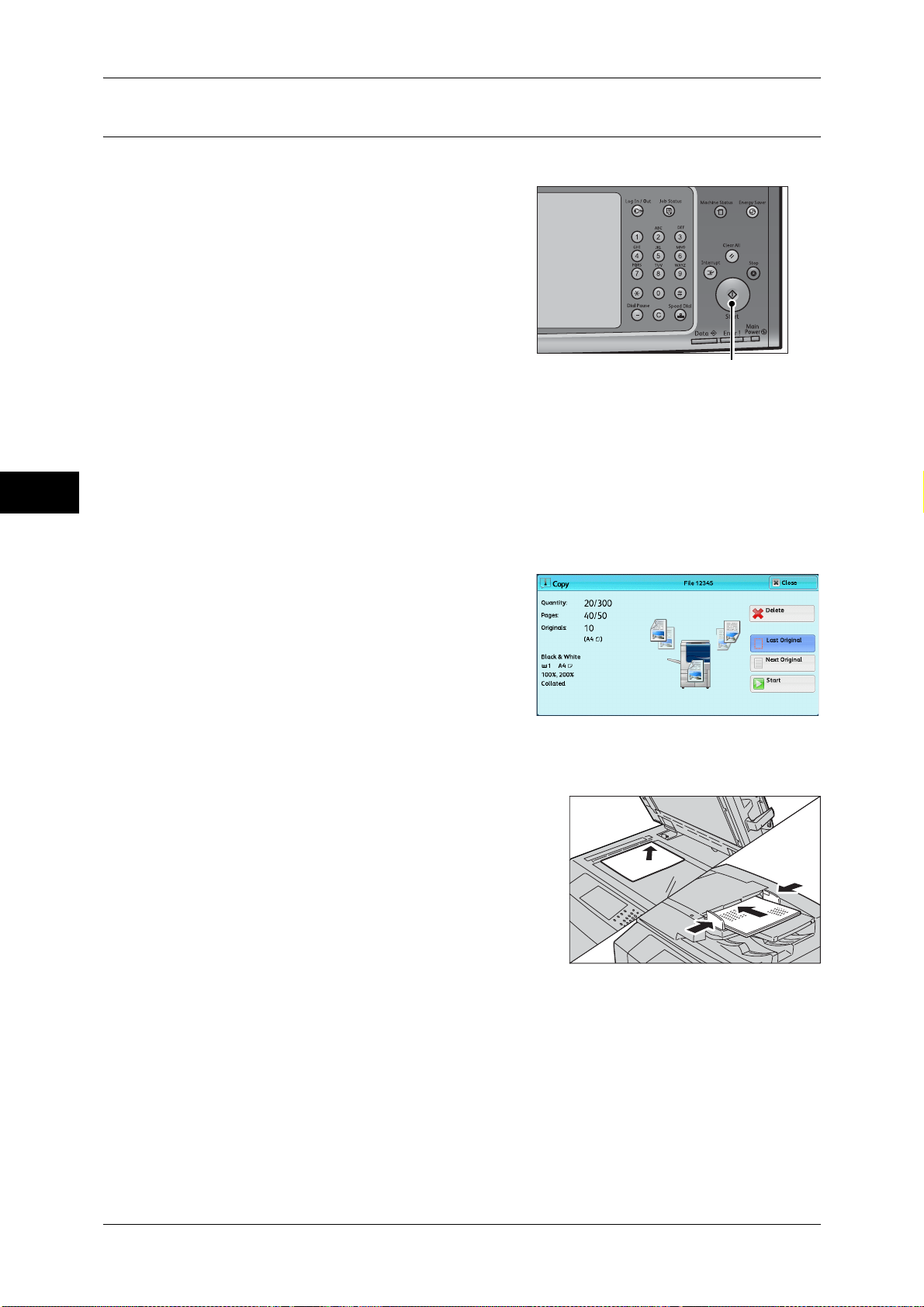
3 Copy
Step 4 Starting the Copy Job
The following describes how to start a copy job.
1 Press the <Start> button.
Important • If the document has been loaded in the
document feeder, do not hold down the
document while it is being conveyed.
• Copies cannot be made if a copy
protection code is detected. For
information on a copy protection code,
refer to "Secure Watermark (Managing
Document Security)" (P.138).
Note • If a problem occurs, an error message
appears on the touch screen. Solve the
problem according to the message.
Copy
3
If you have more documents
If you have more documents to copy, select [Next Original] on the touch screen while
the current document is being scanned. This allows you to scan the documents as a
single set of data.
• You can set the next job during copying.
<Start> button
2 Select [Next Original] while scanning is in
progress.
Note • When using the document feeder, load
the next document after the machine has
finished scanning the first document.
• When [Next Original] is displayed on the
screen shown on the right and no
operation is performed for a certain period
of time, the machine automatically
assumes that there are no more documents.
• You can change the number of copies by selecting [Change Quantity] that is displayed after
selecting [Delete].
3 Load the next document.
4 Press the <Start> button.
If you have more documents, repeat steps 3 and 4.
74
Page 75
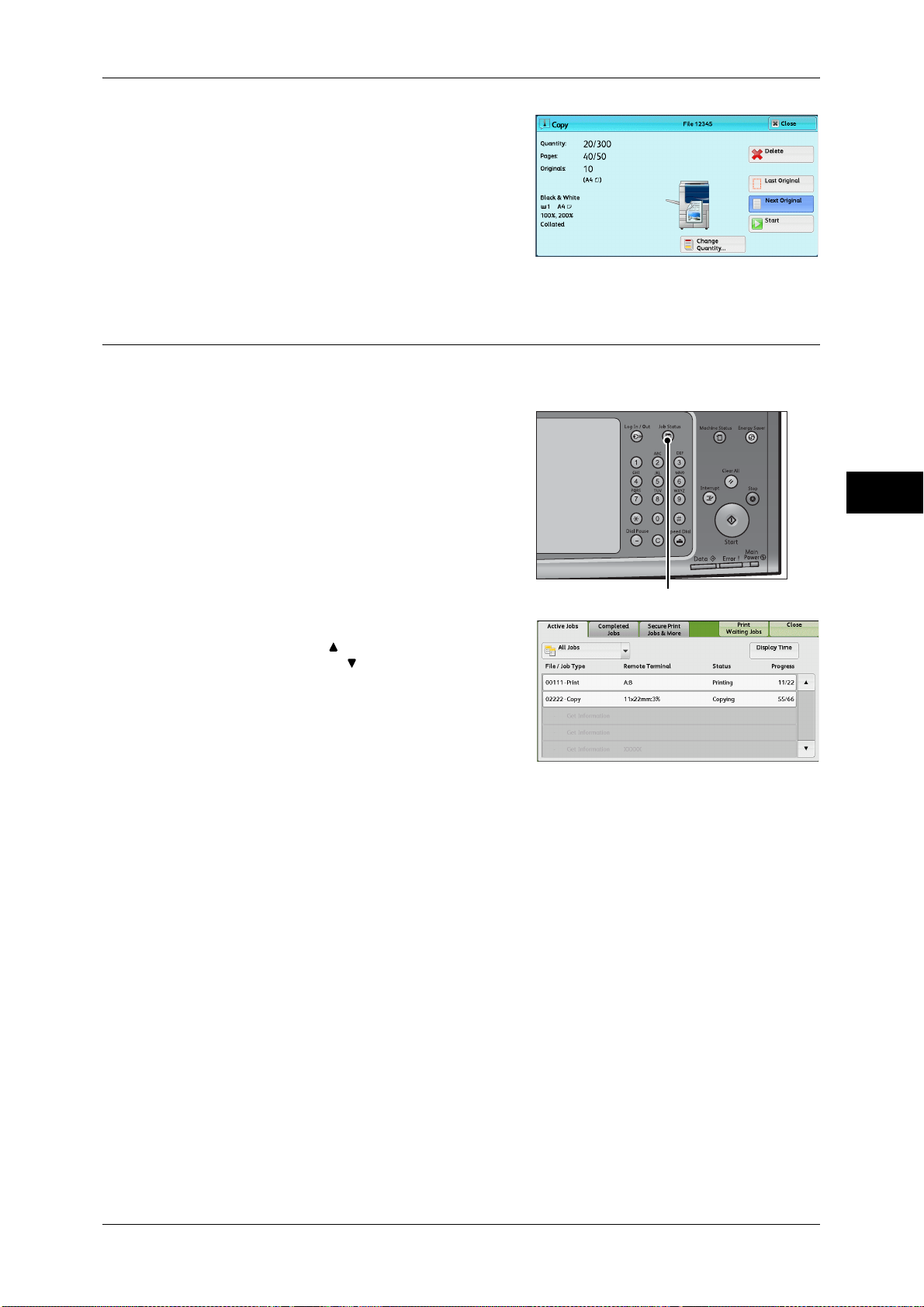
5 When all documents have been scanned,
select [Last Original].
Step 5 Confirming the Copy Job in Job Status
If copies are not output after you start the copy job, the job may be in pending status.
Use the following procedure to confirm the job status.
Copying Procedure
1 Press the <Job Status> button.
2 Confirm the job status.
Note • Select [ ] to return to the previous
screen or [ ] to move to the next screen
Copy
3
<Job Status> button
75
Page 76

3 Copy
Operations during Copying
This section describes available operations during copying. The following shows the
reference section for each operation.
Stopping the Copy Job................................................................................................................76
Changing the Number of Copies.................................................................................................77
Interrupting the Copy Job ...........................................................................................................78
Stopping the Copy Job
To cancel a copy job in progress, use the following procedure.
1 Press either the <Stop> button on the control
Copy
panel or [Delete] on the touch screen.
3
2 Select [Delete].
If [Delete] does not appear on the screen:
1 Press the <Job Status> button.
<Stop> button
76
<Job Status> button
Page 77
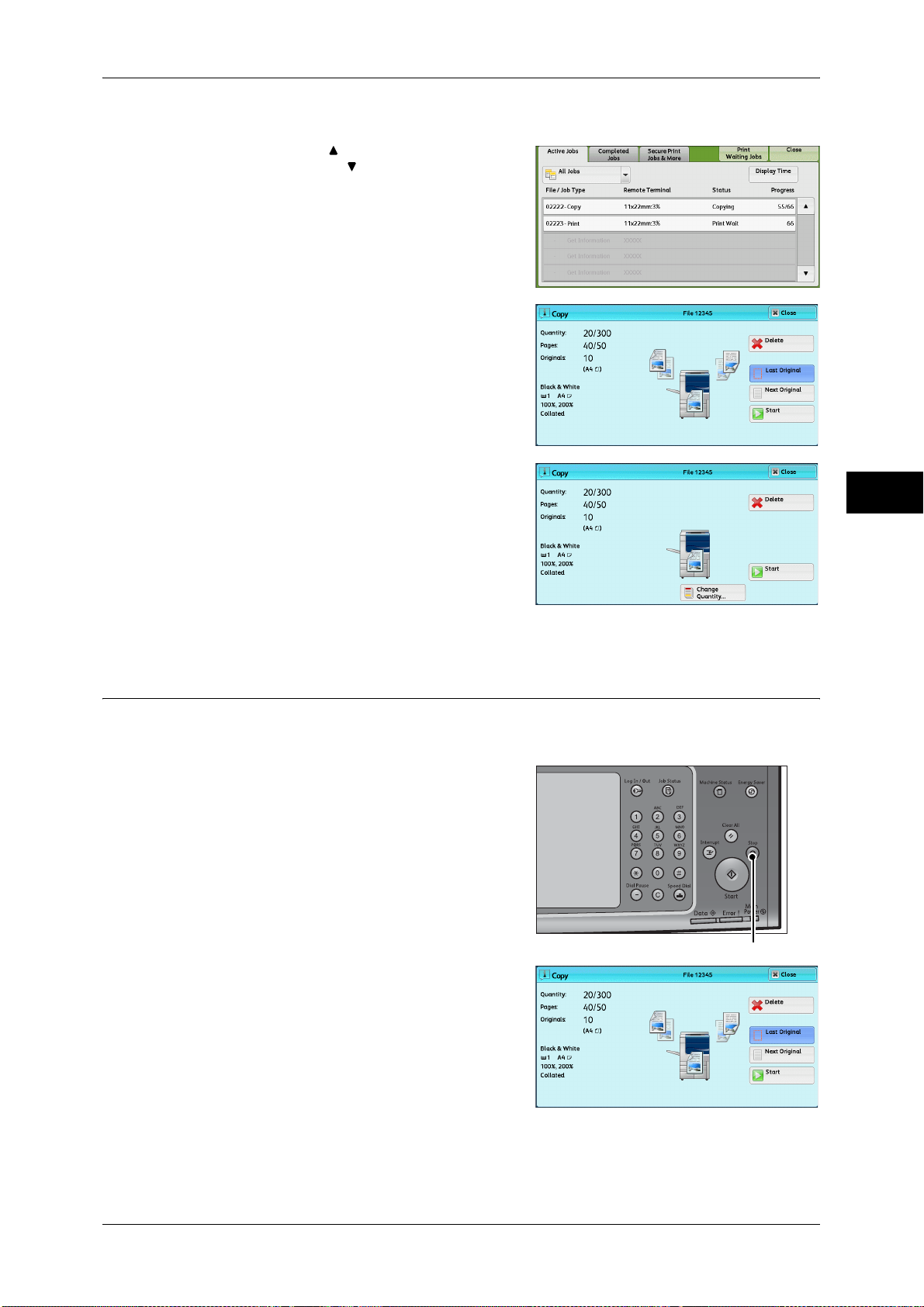
2 Select the job to cancel.
Note • Select [ ] to return to the previous
screen or [ ] to move to the next screen.
3 Select [Delete].
4 Select [Delete].
Operations during Copying
Copy
3
Changing the Number of Copies
To change the number of copy sets during scanning or copying, use the following
procedure.
1 Press either the <Stop> button on the control
panel or [Delete] on the touch screen.
<Stop> button
77
Page 78
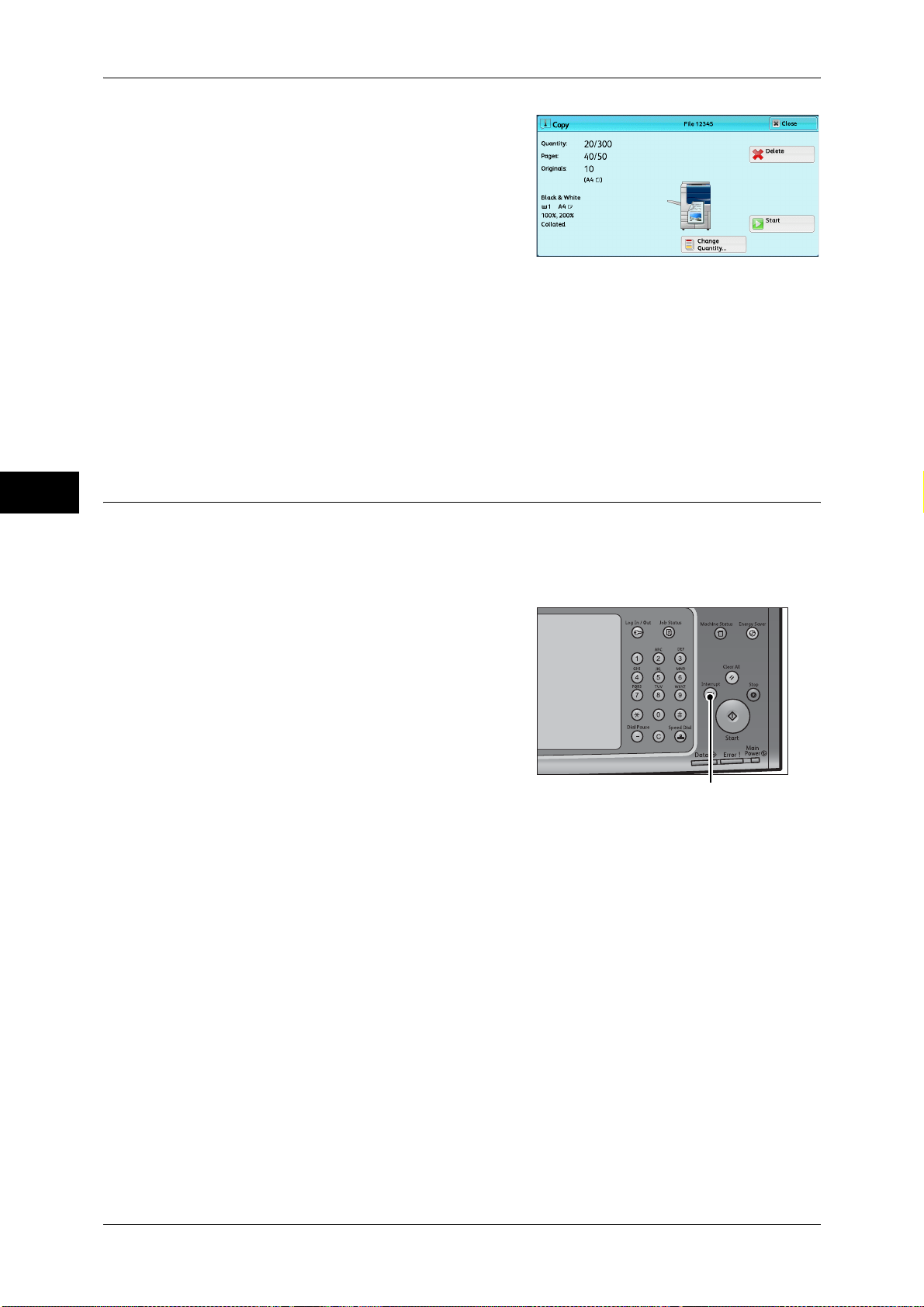
3 Copy
2 Select [Change Quantity].
3 Specify the number of copy sets with the numeric keypad.
The new quantity must include the number of copies that have already been printed.
You cannot enter a number less than the number of copies that have already been
printed.
4 Press the <Start> button.
Copy
Interrupting the Copy Job
3
Note • If you enter the same value as the number of copies that have already been printed, the
machine will not execute a copy job even when you press the <Start> button.
You can temporarily stop the copy job to have the machine process another job.
Important • Press the <Interrupt> button only after all the documents have been scanned. The machine
does not accept another job while it is scanning the documents, or [Next Original] has been
selected.
1 Press the <Interrupt> button.
The <Interrupt> button lights up to indicate
that the machine is in the Interrupt mode.
<Interrupt> button
2 Load a document and set features if necessary.
3 Specify the number of copy sets with the numeric keypad.
4 Press the <Start> button.
5 After you have finished making the interrupt copy, press the <Interrupt> button.
The <Interrupt> button goes out to indicate that the Interrupt mode is exited.
Note • If you used the document glass to copy the document, remove the document from the
document glass.
6 Press the <Start> button.
78
The suspended copy job is resumed.
Page 79
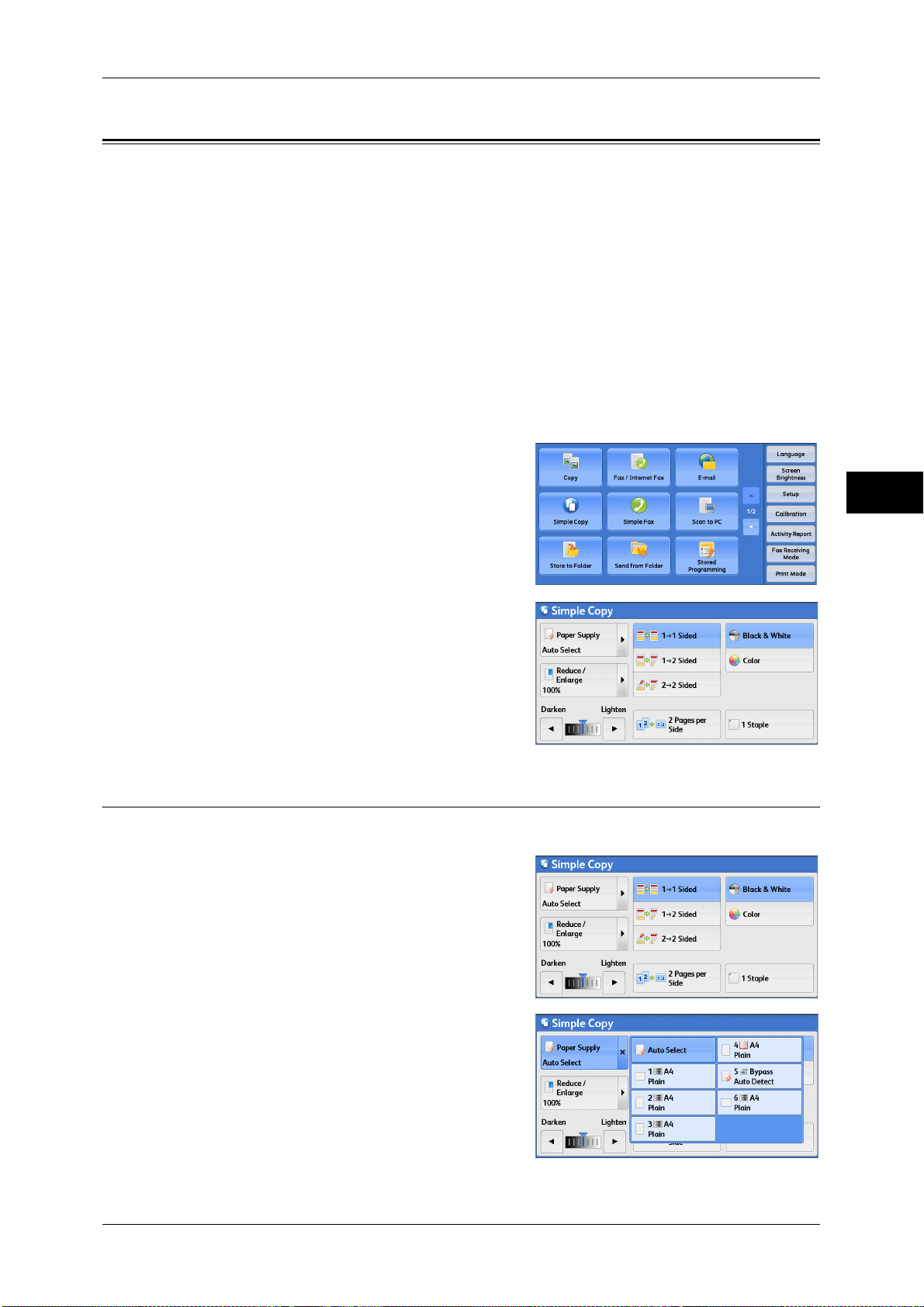
Simple Copy
You can select [Copy] or [Simple Copy] on the [Services Home] screen to set the
features for the Copy service.
This section describes the features you can select on the [Simple Copy] screen.
[Simple Copy] allows you to use only basic features to easily copy documents. The
following shows the reference section for each feature.
Paper Supply (Selecting the Paper for Copying) ....................................................................... 79
Reduce/Enlarge (Making Enlarged/Reduced Copies)................................................................ 80
2 Sided Copying (Making 2 Sided Copies)................................................................................ 81
Black & White/Color (Selecting the Color for Copying) .......................................................... 81
Lighten/Darken (Adjusting the Copy Density) .......................................................................... 82
2 Pages per Side (Copying Two Pages onto One Sheet)............................................................ 82
1 Staple....................................................................................................................................... 82
1 Select [Simple Copy] on the [Services
Home] screen.
Simple Copy
Copy
3
2 Select a feature on the [Simple Copy]
screen.
Paper Supply (Selecting the Paper for Copying)
This feature allows you to select the paper tray for copying.
1 Select [Paper Supply].
2 Select a paper tray to be used.
79
Page 80

3 Copy
Auto Select
Automatically determines the tray holding the appropriate paper, based on the
document size and the specified copy ratio.
Note • If you select [Auto Select], an option other than [Auto %] is selected in [Reduce/Enlarge].
Trays 1 to 4, and Tray 6 (optional)
Allows you to directly select the desired tray.
Tray 5 Bypass Auto Detect
Automatically detects the size of paper loaded in the bypass tray.
Checking the Remaining Amount of Paper in a Tray
The icons displayed in a tray allows you to check the remaining amount of paper loaded
in the tray.
Copy
3
: Indicates that the remaining amount of paper is 25 to 100%.
: Indicates that the remaining amount of paper is 25% or less.
: Indicates that the tray has run out of paper, or no paper is loaded in
the tray.
You can view the icons to check the
remaining amount of paper in a tray.
Reduce/Enlarge (Making Enlarged/Reduced Copies)
This feature allows you to select a copy ratio to enlarge or reduce the size of copies.
1 Select [Reduce/Enlarge].
80
2 Select a copy ratio.
Page 81

100%
Copies at the same image size as the original document.
Auto %
Automatically determines the copy ratio based on the document size and the paper size
specified in [Paper Supply], and copies the document to fit into the paper.
Note • If you select [Auto %], an option other than [Auto Select] is selected in [Paper Supply].
Ratios
Allows you to select from preset copy ratios.
2 Sided Copying (Making 2 Sided Copies)
Simple Copy
This feature allows you to copy 1-sided and 2-sided documents on one side or both
sides of paper.
1 Select any option.
1 J 1 Sided
Makes a copy of a 1-sided document on one side of the paper.
1 J 2 Sided
Makes a copy of a 1-sided document on both sides of the paper.
2 J 2 Sided
Makes a copy of a 2-sided document on both sides of the paper.
Black & White/Color (Selecting the Color for Copying)
This feature allows you to select a color mode.
Copy
3
1 Select [Black & White] or [Color].
Black & White
Copies in black and white regardless of the colors in the original document.
Color
Copies in full color.
Note • If the use of certain colors is not allowed, the available colors will be restricted. For more
information, refer to "5 Tools" > "Accounting" > "Create/View User Accounts" > "Account
Limit" in the Administrator Guide.
81
Page 82

3 Copy
Lighten/Darken (Adjusting the Copy Density)
This feature allows you to select a copy-density level from seven levels. The copy
becomes darker when you move [ ] to the left, and lighter when you move it to the
right.
1 Use [ ] and [ ] to set the density level.
2 Pages per Side (Copying Two Pages onto One Sheet)
Copy
This feature allows you to copy two pages of a document together onto a single sheet
of paper.
3
When you select [2 Pages per Side], [Auto %] is automatically selected in [Reduce/
Enlarge]. The machine automatically sets the copy ratio and makes copies of the
images so that they fit on the selected paper.
Note • When you deselect [Auto %] in [Reduce/Enlarge] (when you select another copy ratio),
image loss may occur depending on the image size of the document.
• Select a tray other than [Auto Select] in [Paper Supply]. When you select [Auto Select], the
tray containing A4 paper is selected. If no tray contains A4 paper, the machine select a tray
based on the [Auto Paper Off] setting. For information on [Auto Paper Off], refer to "5 Tools"
> "Copy Service Settings" > "Copy Control" > "Auto Paper Off" in the Administrator Guide.
For information on how to copy four or eight pages of a document together onto a single sheet of paper,
refer to "Pages per Side (Copying Multiple Pages onto One Sheet)" (P.125).
1 Staple
1 Select [2 Pages per Side].
This feature allows you to select whether to staple copied outputs at the top left corner.
The number of sheets that can be stapled is 2 - 50 (when 80 gsm
Finisher C2 or Finisher C2 with Booklet Maker, and 2 - 100 (when 80 gsm
used) with Finisher D2-P with Booklet Maker. Available paper types are as follows.
paper is used) with
paper is
82
Page 83

z
Finisher C2 or Finisher C2 with Booklet Maker
- Plain (64 - 79 gsm) - Plain (80 - 90 gsm)
- Plain (91 - 105 gsm) - Heavyweight (106 - 128 gsm)
- Heavyweight (129 - 150 gsm) - Heavyweight (151 - 176 gsm)
- Extra-HW (177 - 220 gsm) - Plain Reload (64 - 79 gsm)
- Plain Reload (80 - 90 gsm) - Plain Reload (91 - 105 gsm)
- HW Reload (106 - 128 gsm) - HW Reload (129 - 150 gsm)
- HW Reload (151 - 176 gsm) - Extra HW Reload (177 - 220 gsm)
- Punched (64 - 79 gsm) - Punched (80 - 90 gsm)
- Punched (91 - 105 gsm) - Punched HW 1 (106 - 128 gsm)
- Punched HW 1 (129 - 150 gsm) - Punched HW 1 (151 - 176 gsm)
- Punched HW 2 (177 - 220 gsm) - Tab Stock (106 - 128 gsm)
- Tab Stock (129 - 150 gsm) - Tab Stock (151 - 176 gsm)
- HW Tab Stock (177 - 220 gsm) - Recycled (64 - 79 gsm)
- Recycled (80 - 90 gsm) - Recycled (91 - 105 gsm)
- Gloss (106 - 128 gsm) - Gloss (129 - 150 gsm)
- HW Gloss (151 - 176 gsm) - HW Gloss (177 - 220 gsm)
- Gloss Reload (106 - 128 gsm) - Gloss Reload (129 - 150 gsm)
- HW Gloss Reload (151 - 176 gsm) - HW Gloss Reload (177 - 220 gsm)
Simple Copy
Copy
3
z
Finisher D2-P with Booklet Maker
- Plain (64 - 79 gsm) - Plain (80 - 90 gsm)
- Plain (91 - 105 gsm) - Heavyweight (106 - 128 gsm)
- Heavyweight (129 - 150 gsm) - Heavyweight (151 - 176 gsm)
- Extra-HW (177 - 220 gsm) - Extra-HW Plus (221 - 256 gsm)
- X-HW Plus 2 (257 - 300 gsm) - Plain Reload (64 - 79 gsm)
- Plain Reload (80 - 90 gsm) - Plain Reload (91 - 105 gsm)
- HW Reload (106 - 128 gsm) - HW Reload (129 - 150 gsm)
- HW Reload (151 - 176 gsm) - Recycled (64 - 79 gsm)
- Recycled (80 - 90 gsm) - Recycled (80 - 90 gsm)
- Recycled (91 - 105 gsm) - Gloss (106 - 128 gsm)
- Gloss (129 - 150gsm) - Gloss (151 - 176 gsm)
- HW Gloss (177 - 220 gsm) - X-HW Gloss (221 - 256 gsm)
- Gloss Reload (106 - 128 gsm) - Gloss Reload (129 - 150 gsm)
- HW Gloss Reload (151 - 176 gsm) - HW Gloss Reload (177 - 220 gsm)
- X-HW Gloss Reload (221 - 256 gsm) - Tab Stock (106 - 128 gsm)
- Tab Stock (129 - 150 gsm) - Tab Stock (151 - 176 gsm)
- HW Tab Stock (177 - 220 gsm) - X-HW Tab Stock (221 - 256 gsm)
- X-HW Tab Stock (257 - 300 gsm)
83
Page 84

Copy
3
3 Copy
Finisher D2-P with Booklet Maker cuts the staple nails depending on the number of
sheets. The stapled nails may be bent depending on the type of paper used.
Note • This feature does not appear for some models. An optional component is required. For more
information, contact our Customer Support Center.
1 Select [1 Staple].
84
Page 85
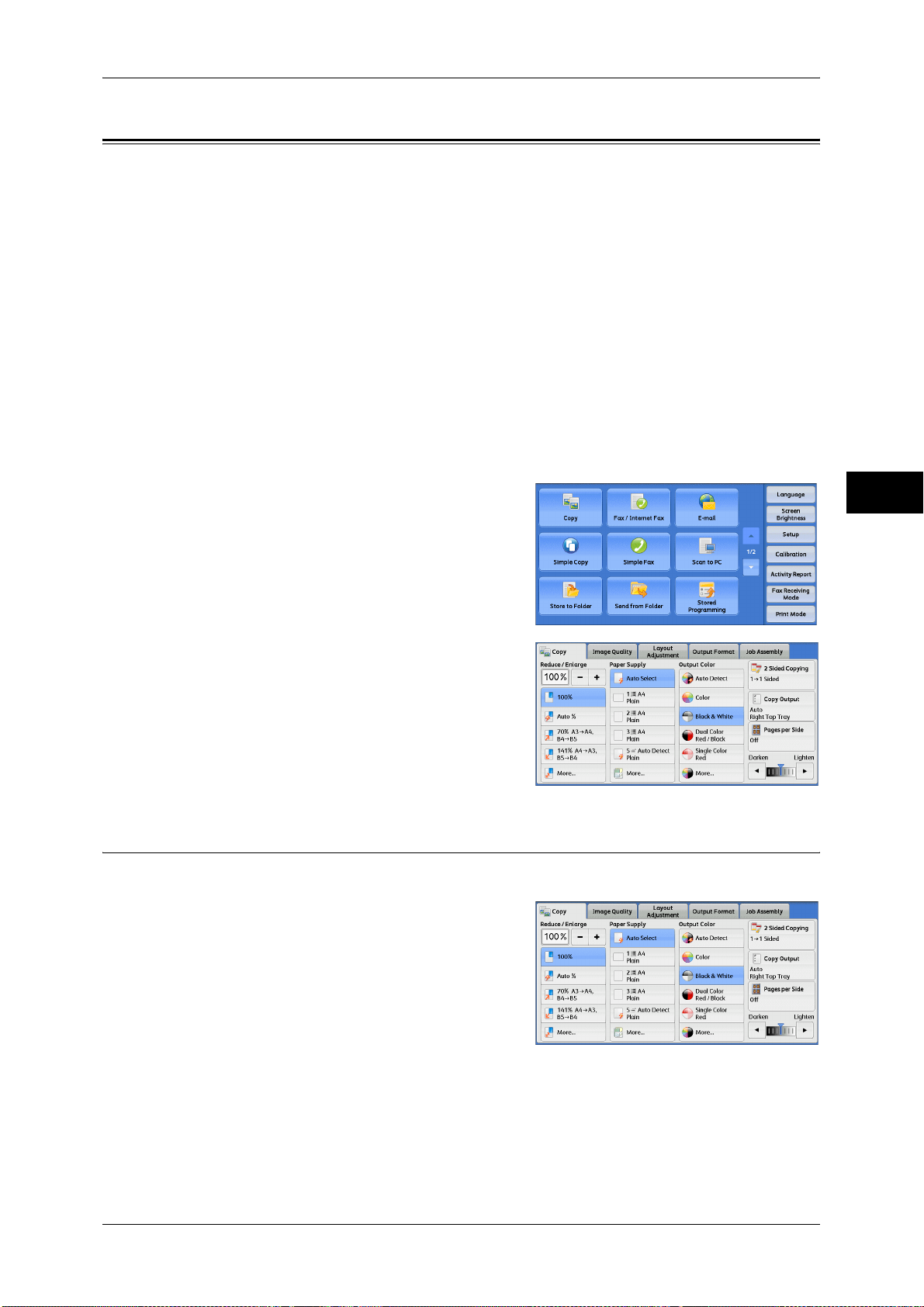
Copy
Copy
You can select [Copy] or [Simple Copy] on the [Services Home] screen to set the
features for the Copy service.
This section describes the features you can select on the [Copy] screen. The following
shows the reference section for each feature.
Reduce/Enlarge (Making Enlarged/Reduced Copies)................................................................ 85
Paper Supply (Selecting the Paper for Copying) ....................................................................... 89
Output Color (Selecting the Color for Copying)........................................................................ 92
2 Sided Copying (Making 2 Sided Copies)................................................................................ 96
Copy Output (Specifying Finishing Options) ............................................................................ 96
Pages per Side (Copying Multiple Pages onto One Sheet) ........................................................ 97
Lighten/Darken (Adjusting the Copy Density) .......................................................................... 97
You can customize the layout of the features displayed on the [Copy] screen. For more information,
refer to "5 Tools" > "Copy Service Settings" > "Copy Tab - Features Allocation" in the Administrator
Guide.
Copy
1 Select [Copy] on the [Services Home]
screen.
2 Select a feature on the [Copy] screen.
Reduce/Enlarge (Making Enlarged/Reduced Copies)
This feature allows you to select a copy ratio to enlarge or reduce the size of copies.
1 Specify a copy ratio. You can use the
numeric keypad to specify a value, or [+] and
[-] to specify reduction/enlargement ratios
directly.
3
100%
Copies at the same image size as the original document.
Auto %
Automatically determines the copy ratio based on the document size and the paper size
specified in [Paper Supply], and copies the document to fit into the paper.
Note • If you select [Auto %], an option other than [Auto Select] is selected in [Paper Supply].
85
Page 86

3 Copy
Ratios (3rd and 4th buttons)
Displays preset copy ratios.
You can change the copy ratio associated with each button. For information on the settings, refer to "5
Tools" > "Copy Service Settings" > "Preset Buttons" > "Reduce/Enlarge - Button" in the Administrator
Guide.
More
Displays the [Reduce/Enlarge] screen on which you can set [Proportional %],
[Independent X - Y%], and [Calculator %].
For information on the settings on the [Reduce/Enlarge] screen, refer to "When [Proportional %] is
Selected" (P.86), "When [Independent X - Y%] is Selected" (P.87), or "When [Calculator %] is
Selected" (P.88).
When [Proportional %] is Selected
Copy
3
You can select a ratio from the standard copy ratios, or can enter a ratio directly.
1 Select a copy ratio, or specify a value.
Variable %
Specify a ratio in the range from 25 to 400% in 1% increments. To specify a value, use
the numeric keypad or[+] and [-]. Specifying "100 %" allows you to make copies at the
same image size as the original document.
When you make enlarged/reduced copies from standard sized documents on standard
sized paper, the following copy ratios will be applied.
Copy
A6 B6 A5 B5 A4 B4 A3
Original
A6
B6
100% 122% 141% 173% 200% 245% 283%
82% 100% 116% 142% 164% 200% 232%
86
A5
B5
A4
B4
A3
How to load a document depends on the size and orientation of a document. For more information, refer
to "Step 1 Loading Documents" (P.70).
For information on paper that can be loaded, refer to "2 Paper and Other Media" > "Paper Types" in the
Administrator Guide.
71% 86% 100% 122% 141% 174% 200%
58% 70% 81% 100% 115% 141% 163%
50% 61% 70% 86% 100% 122% 141%
41% 50% 58% 70% 81% 100% 115%
35% 43% 50% 61% 70% 86% 100%
Page 87

Copy
Preset %
Select a copy ratio from the following options.
z
100%
Copies at the same image size as the original document.
z
Auto %
Automatically determines the copy ratio based on the document size and the paper
size specified in [Paper Supply], and copies the document to fit into the paper.
Note • If you select [Auto %], an option other than [Auto Select] is selected in [Paper Supply].
z
Preset ratios
Select from the preset ratios.
You can change the copy ratio associated with each button. For information on the settings, refer to "5
Tools" > "Copy Service Settings" > "Reduce/Enlarge Presets" in the Administrator Guide.
Slight Reduction (Improves Fit)
Select this check box to slightly reduce the specified copy ratio to copy the complete
image onto the paper.
Important • If you select [Slight Reduction (Improves Fit)] and you do not want to erase the edges of the
document, set the amount of edge erase to 0 mm. Note that if the amount is set to 0 mm, the
edges of the copied document may get dirty. You can set [Edge Erase] on the [Layout
Adjustment] screen. For more information, refer to"Edge Erase (Erasing Edges and Margin
Shadows of the Document)" (P.113).
Copy
3
When [Independent X - Y%] is Selected
You can specify reduction/enlargement ratios for the width and length individually.
1 Select any option.
Variable %
z
Width - X%, Length -Y%
Allows you to specify reduction/enlargement ratios for the width and length in the
range from 25 to 400% in 1% increments. Use [+] and [-] or the numeric keypad to
specify a ratio.
Lock X - Y%
Allows you to make the same ratio adjustment for the width and length at the same
time.
Preset %
z
Width: 100% /Length: 100%
Copies at the same image size as the original document.
z
Auto X - Y%
Automatically determines the reduction/enlargement ratios for the width and length
so that the document image fits in the paper.
87
Page 88

Copy
3
3 Copy
z
Fit Image to Paper Size X - Y%
Automatically determines the reduction/enlargement ratios for the width and length
so that the document image fits in the paper, and then slightly reduces the ratios so
that the complete image is copied onto the paper.
z
Width: XX% Length: XX%
Allows you to specify the preset reduction/enlargement ratios.
When [Calculator %] is Selected
You can specify values for the length and width individually.
If you specify both the original document size and the desired copy size, the copy ratios
for the length and width are calculated automatically in the range from 25 to 400%
according to the values that you entered.
Important • Selecting [Calculator %] allows you to set copy ratios. The values entered in [Original Size]
and [Copy Size] are used to calculate ratios, and do not reflect a scan size for the document
or the paper size. Be sure to specify a scan size for the document. Also, select a paper tray
if necessary.
For information on how to specify a scan size for the document, refer to "Original Size (Specifying the
Scan Size for the Document)" (P.111). For information on how to select a paper tray, refer to "Paper
Supply (Selecting the Paper for Copying)" (P.89).
1 Enter the width of the original document in
[Original Size] of [Width X%] using the
numeric keypad.
2 Enter the width of the output copy in [Copy Size] of [Width X%] using the numeric
keypad.
3 In the same way, enter the length for [Original Size] and [Copy Size] of [Length Y%].
Width X% / Length Y%
Displays the ratios that are automatically calculated using the values set in [Original
Size] and [Copy Size].
Original Size
Allows you to enter the width and length of the original document, in the range from 1
to 999 mm in 1 mm increments.
Copy Size
88
Allows you to enter the width and length of output copies, in the range from 1 to 999
mm in 1 mm increments.
Page 89

Paper Supply (Selecting the Paper for Copying)
This feature allows you to select the tray that holds the paper you want to use.
1 Select a paper tray.
Auto Select
Automatically determines the tray holding the appropriate paper, based on the
document size and the specified copy ratio.
Note • If you select [Auto Select], an option other than [Auto %] is selected in [Reduce/Enlarge].
Trays (2nd to 5th buttons)
Copy
Copy
Allows you to directly select the desired tray.
You can change the paper tray associated with each button on the [Copy] screen. For information on the
settings, refer to "5 Tools" > "Copy Service Settings" > "Preset Buttons" > "Paper Supply - Button" in
the Administrator Guide.
More
Displays the [Paper Supply] screen.
Refer to "[Paper Supply] Screen" (P.90).
Checking the Remaining Amount of Paper in a Tray
The icons displayed in a tray allows you to check the remaining amount of paper loaded
in the tray.
You can view the icons to check the
remaining amount of paper in a tray.
3
: Indicates that the remaining amount of paper is 25 to 100%.
: Indicates that the remaining amount of paper is 25% or less.
: Indicates that the tray has run out of paper, or no paper is loaded in
the tray.
89
Page 90
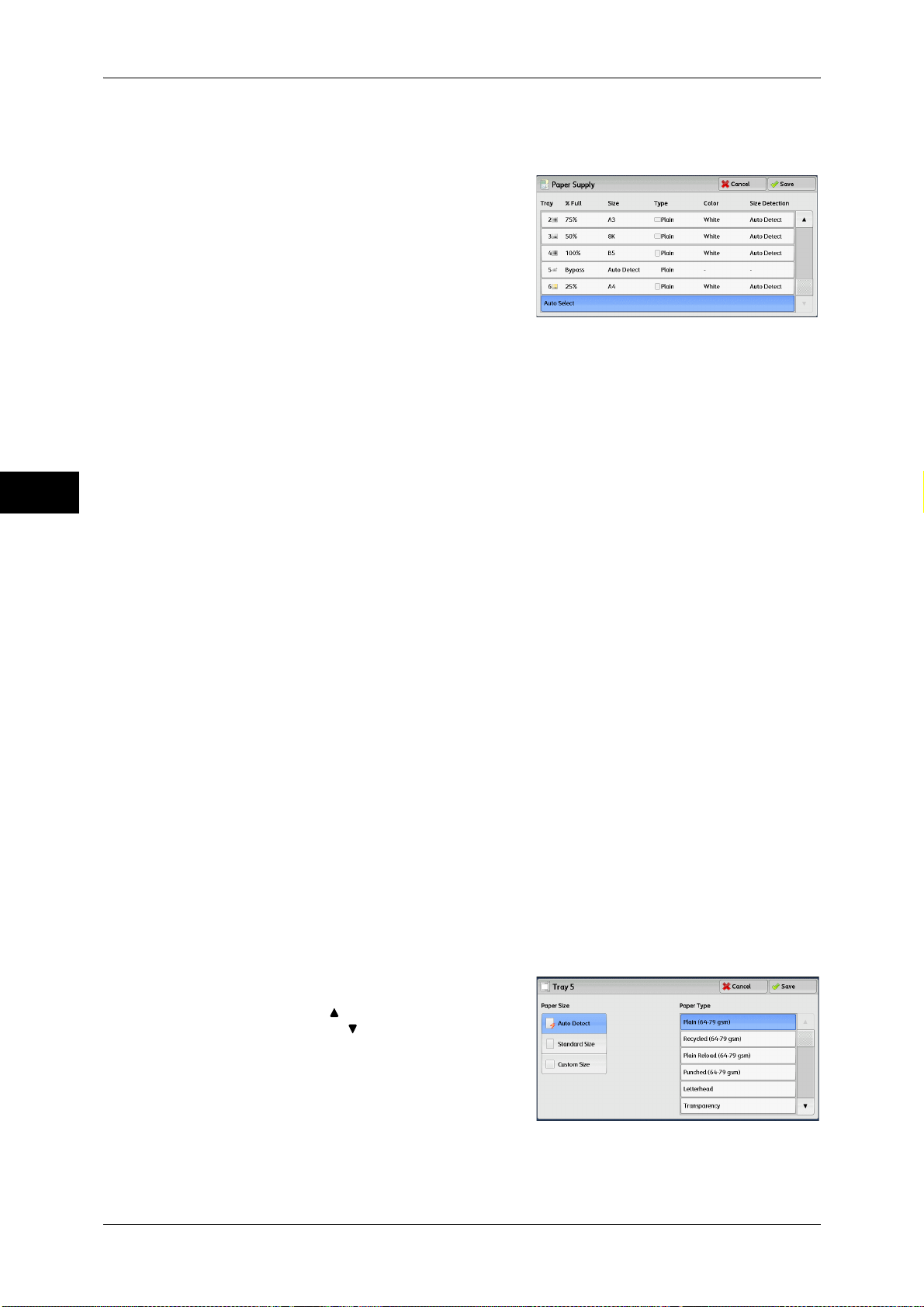
3 Copy
[Paper Supply] Screen
1 Select a paper tray.
Tray
Copy
This screen allows you to select a paper tray from all trays available on the machine.
Allows you to select a paper tray. When [Bypass] is selected, the [Tray 5] screen is
displayed where you can specify a paper type other than plain paper, and non-standard
size paper.
For more information, refer to "[Tray 5] Screen" (P.90).
Note • Tray 6 is optional.
3
[Tray 5] Screen
% Full
Displays the remaining amounts of paper loaded in trays.
Size
Displays paper sizes.
Type
Displays paper types.
Color
Displays paper colors.
For information on how to set [Paper Color], refer to "5 Tools" > "Common Service Settings" > "Paper
Tray Settings" > "Paper Tray Attributes" in the Administrator Guide.
Size Detection
Displays how the machine detects a paper size.
For information on how to set [Size Detection], refer to "5 Tools" > "Common Service Settings" >
"Other Settings" > "Paper Size Settings" in the Administrator Guide.
Set the paper loaded in Tray 5.
For information on paper that can be loaded in Tray 5, refer to "2 Paper and Other Media" > "Paper
Types" in the Administrator Guide.
90
1 Select a paper size and a paper type.
Note • Select [ ] to return to the previous
screen or [ ] to move to the next screen.
• [Auto Detect] is available only when
standard sized paper is loaded.
Page 91

Paper Size
Select from [Auto Detect], [Standard Size], and [Custom Size].
When you select [Auto Detect], the paper size is identified automatically.
When you select [Standard Size] or [Custom Size], refer to "When [Standard Size] is Selected" (P.91) or
"When [Custom Size] is Selected" (P.91), respectively.
Paper Type
Select a paper type.
When [Standard Size] is Selected
Select [Standard Size], and from the lists displayed, select a paper size and then a
paper type.
1 Select a paper size and a paper type.
Note • Select [ ] to return to the previous
screen or [ ] to move to the next screen.
Copy
Copy
3
When [Custom Size] is Selected
Enter the width and length of the original document on the fields displayed after
selecting [Custom Size].
Specify the X (width) in the range from 148 to 488mm, and the Y (length) in the range
from 100 to 330 mm in 1 mm increments.
Important • If the X (width) of non-standard size paper is less than 140 mm, documents may not be
copied properly.
• When copying on both sides of non-standard size paper, specify the size in the range from
140 to 483 mm for the X (width) direction and from 128 to 320 mm for the Y (length)
direction.
1 Enter a paper size using [+] and [-] or the
numeric keypad.
2 Select a paper type.
Note • Select [ ] to return to the previous screen or [ ] to move to the next screen.
91
Page 92

3 Copy
Output Color (Selecting the Color for Copying)
This feature allows you to select copy colors.
Note • If the use of certain colors is not allowed, the available colors will be restricted. For more
information, refer to "5 Tools" > "Accounting" > "Create/View User Accounts" > "Account
Limit" in the Administrator Guide.
1 Select a color mode.
Copy
3
Auto Detect
The machine automatically determines the colors of the original document and makes
copies in full color if the original document is colored, and in single color (black) if the
document is black-and-white.
Note • If a color document is in one of the following conditions, the machine may copy the
document in black and white.
• The colored area is too small.
• The colors are too light.
In that case, change a level from the five levels which is used for the machine to
recognize color. For more information, refer to "5 Tools" > "Common Service Settings" >
"Image Quality Adjustment" > "Image Quality" > "Output Color Recognition" in the
Administrator Guide.
Color
Copies in full color.
Black & White
Copies in black and white regardless of the colors in the original document.
Dual Color Red/Black
Copies color documents using two colors.
You can change the two colors. For more information, refer to "5 Tools" > "Copy Service Settings" >
"Copy Defaults" > "Dual Color - Target Area Color" and "Dual Color - Non-target Area Color" in the
Administrator Guide.
92
Single Color Red
Copies color documents using one color.
You can change the red color to another one on the screen displayed after selecting [More] > [Single
Color] > [Color]. For more information, refer to "5 Tools" > "Copy Service Setting" > "Copy Defaults"
> "Single Color" in the Administrator Guide.
More
Displays the [Output Color] screen.
For more information, refer to "[Output Color] Screen" (P.93).
Page 93
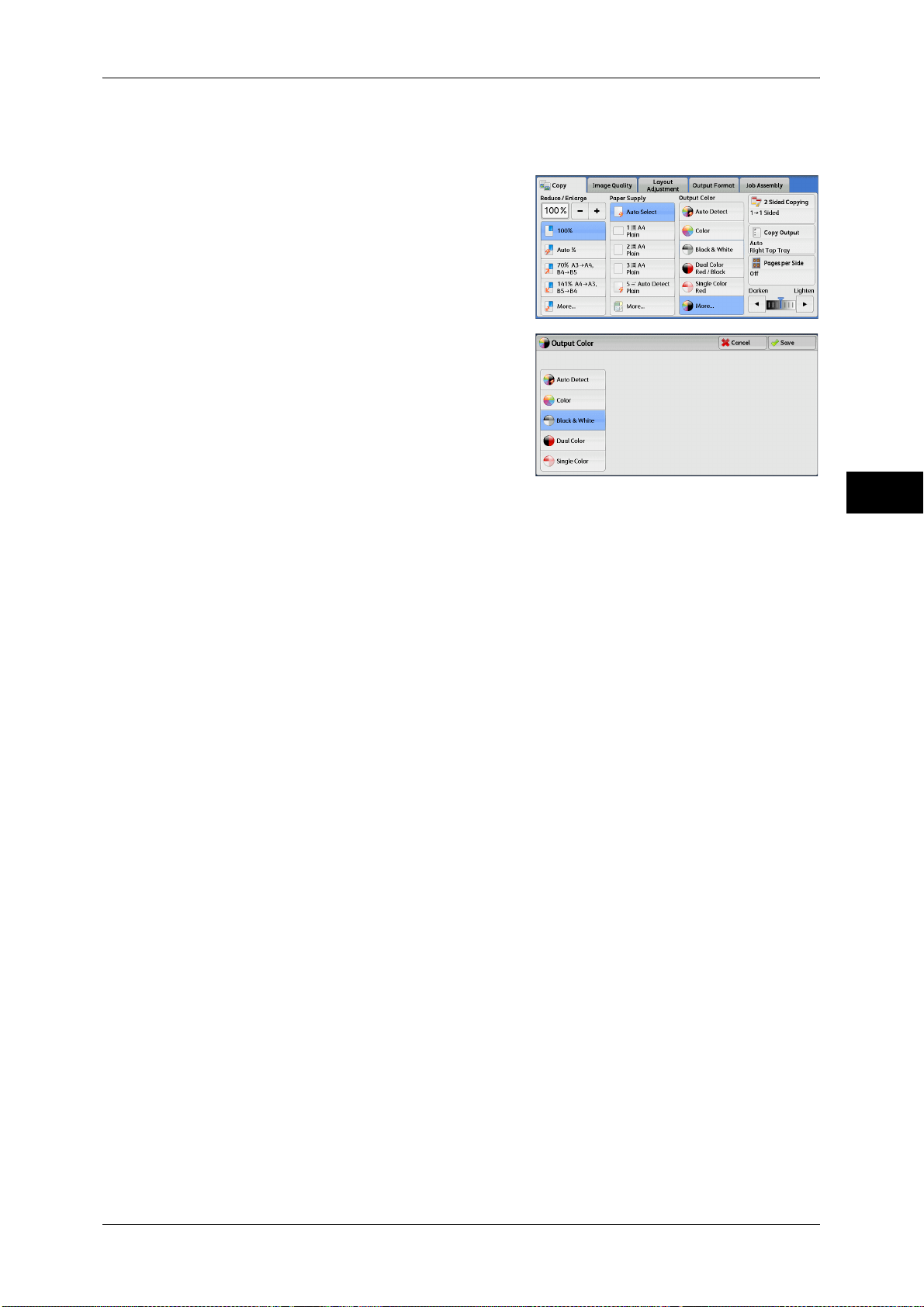
[Output Color] Screen
This screen allows you to make settings for full color, dual color, and single color.
1 Select [More].
2 Select the desired output color mode.
Copy
Copy
Auto Detect
Automatically determines the color of the original document and makes copies in full
color if the original document is colored, or in single color (black) if the document is
black-and-white.
Color
Copies in full color using all the four colors of toner: yellow, magenta, cyan, and black.
Black & White
Copies in black and white regardless of the colors in the original document.
Dual Color
Separates the colors of your document into the source colors and the other colors, and
then copies the document using two colors. Selecting [Dual Color] allows you to set the
following:
z
Source Color
Displays the [Source Color] screen on which you can select one or more colors from
your document to define them as source colors.
Refer to "[Source Color] Screen" (P.94).
z
Target Area Color
Displays the [Target Area Color] screen on which you can select the target color to
be used in place of the selected source colors.
Refer to "[Target Area Color] Screen" (P.94).
z
Non-target Area Color
3
Displays the [Non-target Area Color] screen on which you can select the color to be
used in place of the colors other than the selected source colors.
Refer to "[Non-target Area Color] Screen" (P.95).
93
Page 94

3 Copy
Single Color
[Source Color] Screen
1 Select [Dual Color].
Copy
Copies in one specified color regardless of the color of the document.
Selecting this option displays [Color] on the screen. Select a color on the [Output Color
- Color] screen which is displayed after selecting [Color].
Refer to "[Output Color - Color] Screen" (P.96).
This screen allows you to select one or more colors from your document to define them
as source colors.
3
2 Select [Source Color].
3 Select [Other than Black] or [Color].
Other than Black
The colors other than black will be the source colors.
Color
Allows you to select one or more source colors from six preset options.
[Target Area Color] Screen
94
This screen allows you to select the target color to be used in place of the source colors
specified in [Source Color]. You can select one color from seven preset and six custom
options.
For information on how to set custom colors, refer to "5 Tools" > "Copy Service Settings" > "Custom
Colors" in the Administrator Guide.
Page 95
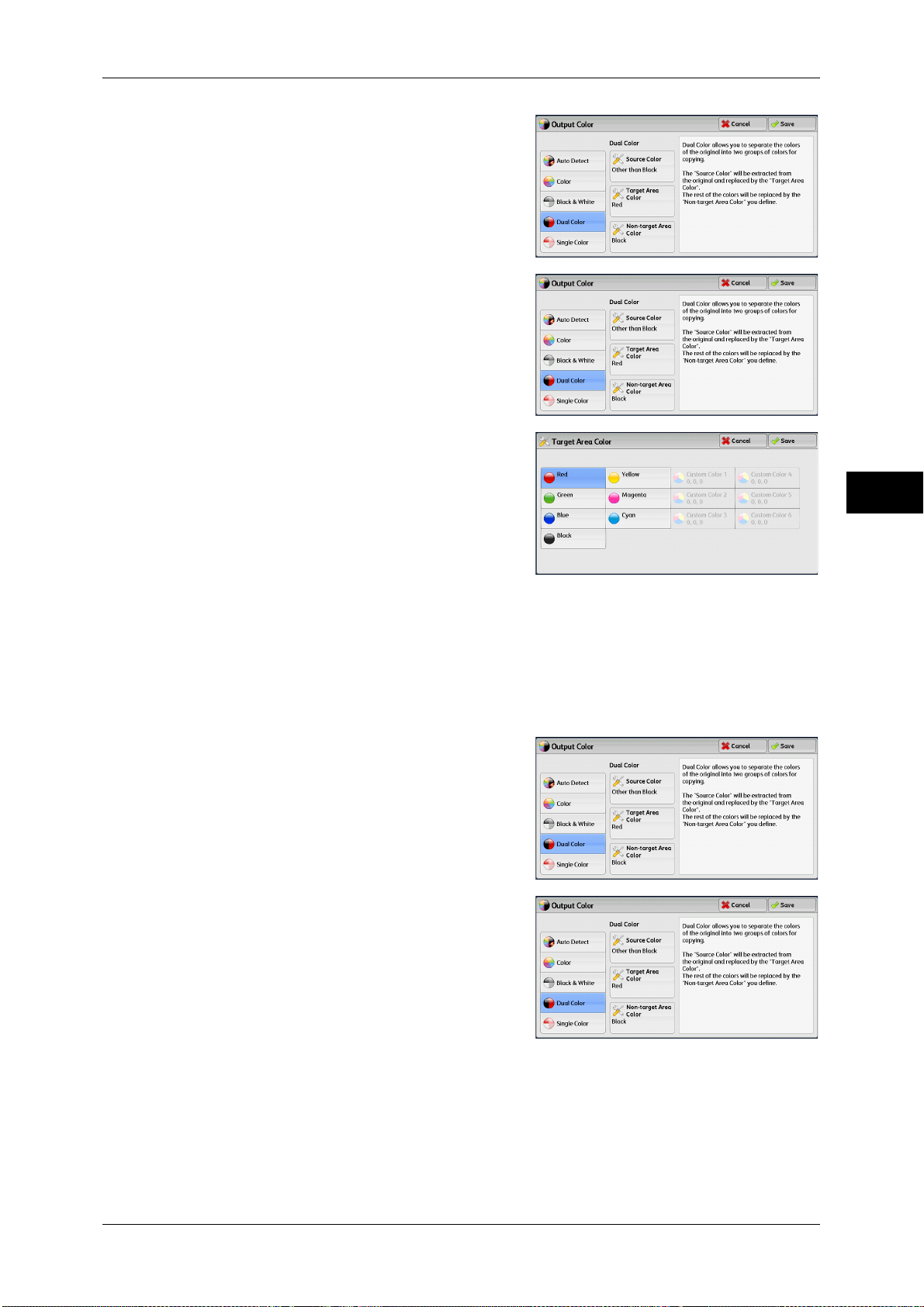
1 Select [Dual Color].
2 Select [Target Area Color].
3 Select any color.
Copy
Copy
3
[Non-target Area Color] Screen
This screen allows you to select the color to be used in place of the colors other than
the selected source colors. You can select one color from seven preset and six custom
options.
For information on how to set custom colors, refer to "5 Tools" > "Copy Service Settings" > "Custom
Colors" in the Administrator Guide.
1 Select [Dual Color].
2 Select [Non-target Area Color].
95
Page 96

3 Copy
3 Select any color.
[Output Color - Color] Screen
This screen allows you to specify the color to be used for single-color copying
regardless of the colors in the original document.
You can select one color from six preset and six custom options for [Single Color].
For information on how to set custom colors, refer to "5 Tools" > "Copy Service Settings" > "Custom
Colors" in the Administrator Guide.
Copy
1 Select [Single Color].
3
2 Select [Color].
3 Select any color.
2 Sided Copying (Making 2 Sided Copies)
This feature is the same as [2 Sided Copying] on the [Layout Adjustment] screen. For more information,
refer to "2 Sided Copying (Making 2 Sided Copies)" (P.106).
Copy Output (Specifying Finishing Options)
This feature is the same as [Copy Output] on the [Output Format] screen. For more information, refer to
"Copy Output (Specifying Finishing Options)" (P.146).
96
Page 97
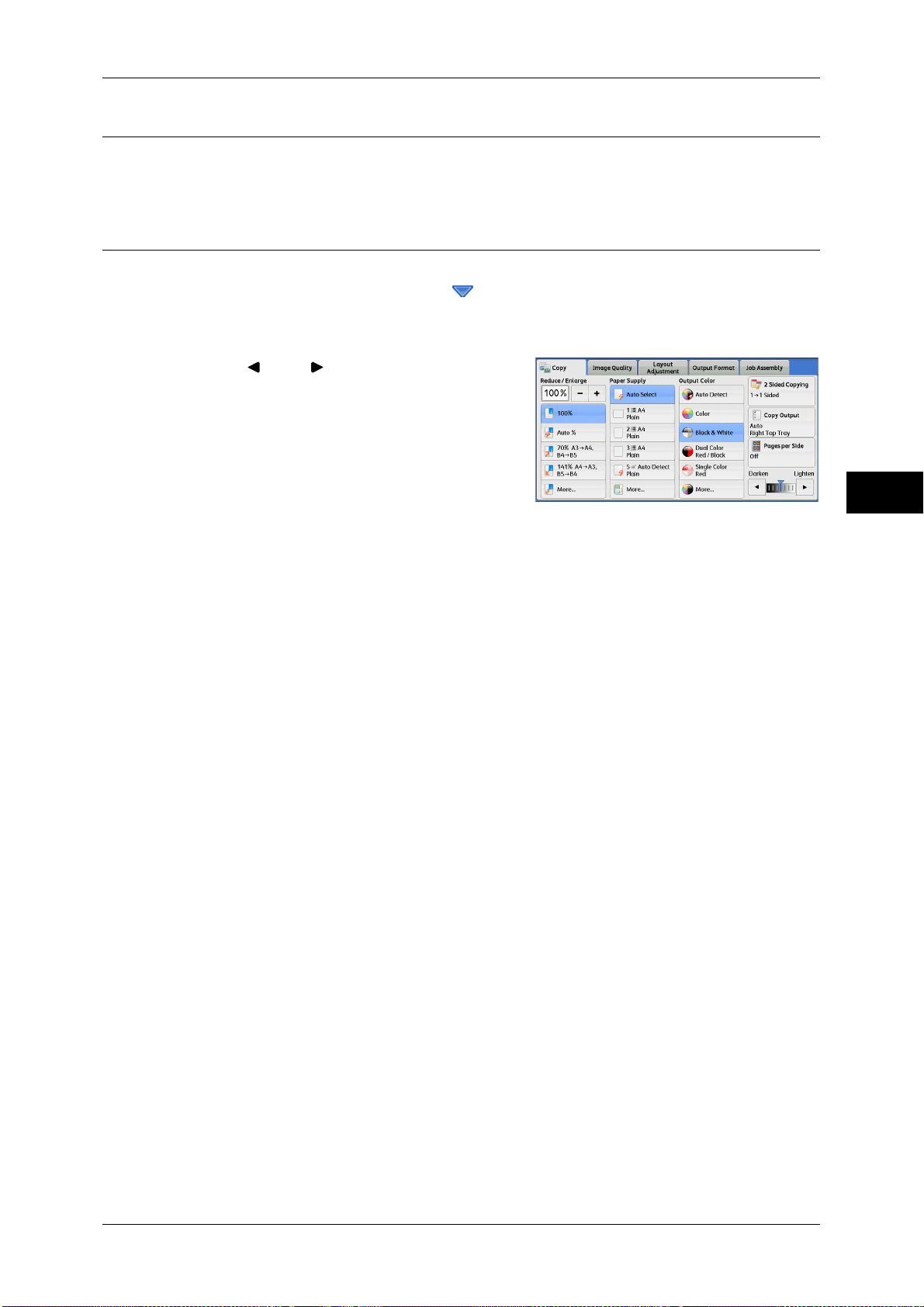
Pages per Side (Copying Multiple Pages onto One Sheet)
This feature is the same as [Pages per Side] on the [Output Format] screen. For more information, refer
to "Pages per Side (Copying Multiple Pages onto One Sheet)" (P.125).
Lighten/Darken (Adjusting the Copy Density)
This feature allows you to select a copy-density level from seven levels. The copy
becomes darker when you move [ ] to the left, and lighter when you move it to the
right.
Note • [Lighten/Darken] on the [Copy], [Image Quality] and [Simple Copy] screens is the same.
1 Use [ ] and [ ] to select from seven
density levels.
Copy
Copy
3
97
Page 98

3 Copy
Image Quality
Copy
3
The section describes the features you can select on the [Image Quality] screen. The
following shows the reference section for each feature.
Original Type (Selecting the Document Type)...........................................................................98
Image Options (Adjusting Copy Density/Sharpness/Saturation of Images)...............................99
Image Enhancement (Erasing the Background Color of Documents/Adjusting Contrast) ......100
Color Effects (Selecting an Image Quality)..............................................................................101
Color Balance (Adjusting Color Balance)................................................................................102
Color Shift (Adjusting the Color Tone) ....................................................................................104
Gloss Level (Enhancing Gloss of the Document).....................................................................105
1 Select [Copy] on the [Services Home]
screen.
2 Select a feature on the [Image Quality]
screen.
Note • If the color reproduction is unsatisfactory, perform calibration. For information on calibration,
refer to "3 Maintenance" > "Executing Calibration" in the Administrator Guide.
Original Type (Selecting the Document Type)
This feature allows you to select the type of documents, such as text and photos. By
selecting a document type, you can make copies at optimum image quality.
1 Select [Original Type].
98
2 Select any option.
Page 99

Image Quality
Auto
Automatically sets the document type based on the setting made in the System
Administration mode and the setting made in [Output Color] on the [Copy] screen.
Photo & Text
Select this option when the document contains both text and photos. The machine
automatically distinguishes the text and photo areas of the document and sets the
appropriate image quality for each area. To process photo areas, select the photo type
from [Printed Original], [Photograph], and [Photocopied Original].
z
Printed Original
Select this option when the document contains printed photos, such as a brochure.
z
Photograph
Select this option when the document contains pasted photos. This option prevents
the copy from being reproduced bluish.
z
Photocopied Original
Select this option when the document is a copy or print made with a color copier such
as this machine. This option prevents the copy from being reproduced faintly.
Text
Copy
3
Select this option to copy text areas of the document sharply. This option is suitable for
graphs and illustrations.
z
Normal Text
Select this option for printed documents, or for documents written with ink.
z
Light Text
Select this option for text that requires enhancement, such as handwritten pencil text.
z
Text on See-Through Paper
Select this option to reduce blurs of tracing-paper documents or to suppress
background shadows of lightweight documents.
[Text on See-Through Paper] may not be displayed depending on the setting in the System
Administration mode. For information on how to display [Text on See-Through Paper], refer to "5
Tools" > "Copy Service Settings" > "Copy Control" > "Original Type - See-Through Paper" in the
Administrator Guide.
Photo
Select this option to make copies of photos. Select the photo type from the same
options as [Photo & Text]: [Printed Original], [Photograph], and [Photocopied Original].
Map
Select this option to make copies of documents that have text placed on color
backgrounds, such as maps.
Image Options (Adjusting Copy Density/Sharpness/Saturation of Images)
This feature allows you to adjust the copy density, sharpness, and saturation levels.
Note • [Lighten/Darken] under [Image Options] is the same as [Lighten/Darken] on the [Copy]
screen.
• If [Lighten/Darken], [Sharpness], or [Saturation] is set concurrently with [Color Effects], the
setting made in [Color Effects] will be cleared.
99
Page 100

Copy
3
3 Copy
1 Select [Image Options].
2 Adjust options.
Lighten/Darken
Allows you to select from seven copy density levels between [Lighten] and [Darken].
Selecting an upper cell on the bar makes the copy density lighter, and selecting a lower
cell makes darker.
Sharpness
Allows you to select from five sharpness levels between [Sharpen] and [Soften].
Selecting an upper cell on the bar makes the contours of images sharper, and selecting
a lower cell makes softer.
Saturation
Allows you to select from five saturation levels between [Vivid] and [Pastel].
Selecting an upper cell on the bar makes colors brighter, and selecting a lower cell
makes less bright.
Image Enhancement (Erasing the Background Color of Documents/ Adjusting Contrast)
This feature allows you to suppress the background color of documents, such as
newspaper and colored paper. You can also adjust the contrast.
Note • [Image Enhancement] is not available when [Original Type] is set to [Photo].
• If [Suppress Background] or [Contrast] is set concurrently with [Color Effects], the setting
made in [Color Effects] will be cleared.
1 Select [Image Enhancement].
100
