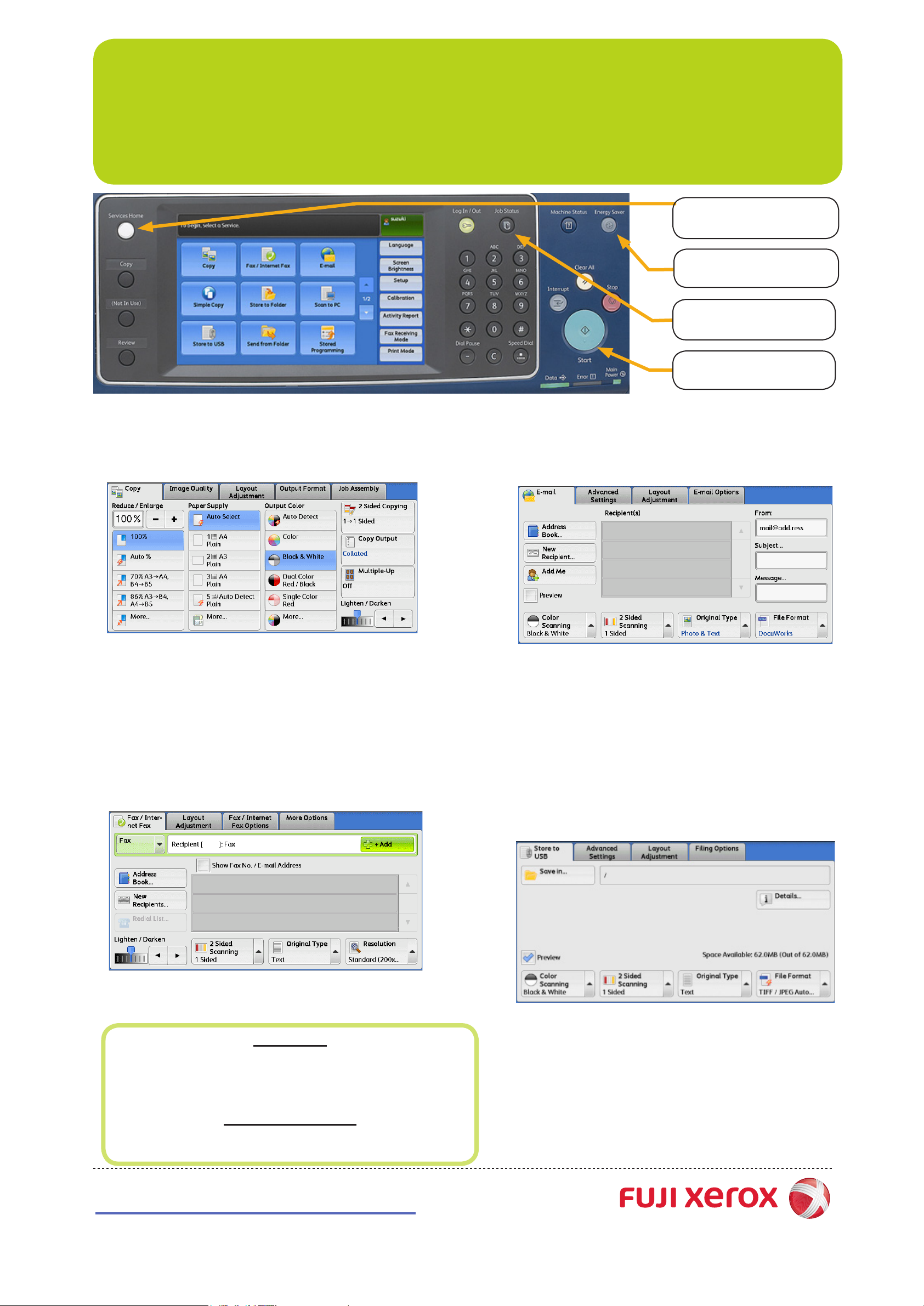
ApeosPort-IV C4430
Quick Reference Poster
<Services Home> Button
(View All Services screen)
<Energy Saver> Button
(Exit energy saver mode)
<Job Status> Button
(View status of all jobs)
<Start> Button
(Start copy, fax or scan job)
q Copying
1 Press the <Services Home> button.
2 Select [Copy].
3 Select the features to set from each tab as necessary.
4 Enter the number of copies using the numeric keypad. The number
of copies entered appears on the upper right of the touch screen.
5 Press the <Start> button.
q Faxing
q Scan to Email
1 Press the <Services Home> button.
2 Select [Email].
3 Select [Address Book].
4 Select the desired address, and select [To].
5 Select [Close].
6 Select features required from each tab as necessary.
7 Press the <Start> button.
1 Press the <Services Home> button.
2 Select [Fax/Internet Fax].
3 Select [Fax/Internet Fax] tab.
4 Select the features to set from each tab as necessary.
5 Dial 0 rst if required, then enter the fax number using the
numeric keypad.
6 Press the <Start> button.
Paper Jams
All paper tends to curl to some degree. Most paper is packed
into the ream with the curl at seam/print side up.
Refer to the Fuji Xerox User Guide for loading instructions to
minimise paper jams.
Skewed Copy Output
Make sure the slide guides on the Document Handler are
pushed up to the edges of your originals.
q Store to USB
1 Plug USB drive into the USB slot.
2 Press the <Services Home> button.
3 Select [Store to USB].
4 Select [Save In...].
5 Select the folder to save the le in.
6 Select features required from each tab as necessary.
7 Press the <Start> button.
http://onlinesupport.fujixerox.com
