Page 1
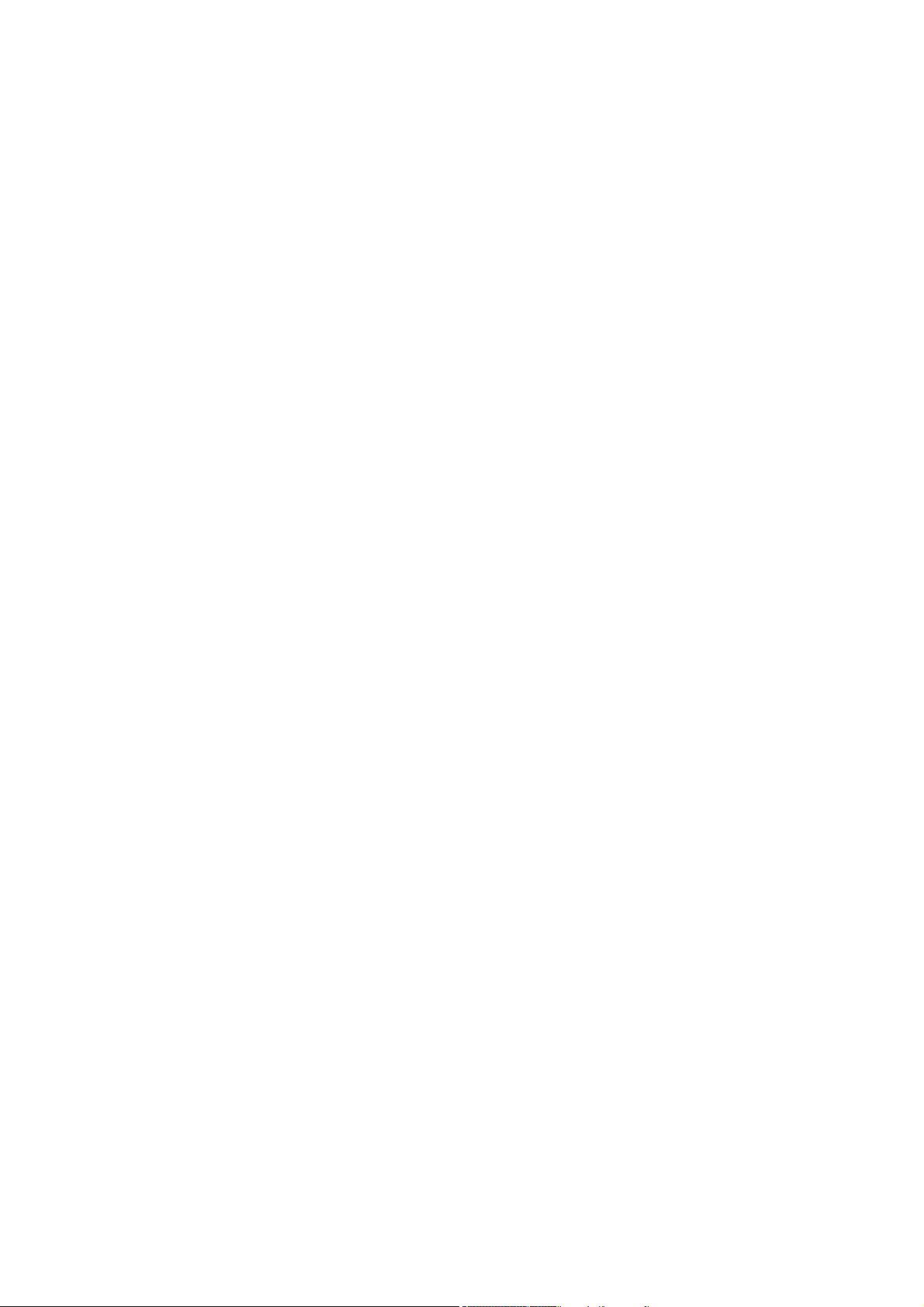
ApeosPort-III C4400
DocuCentre-III C4400
User Guide
Page 2
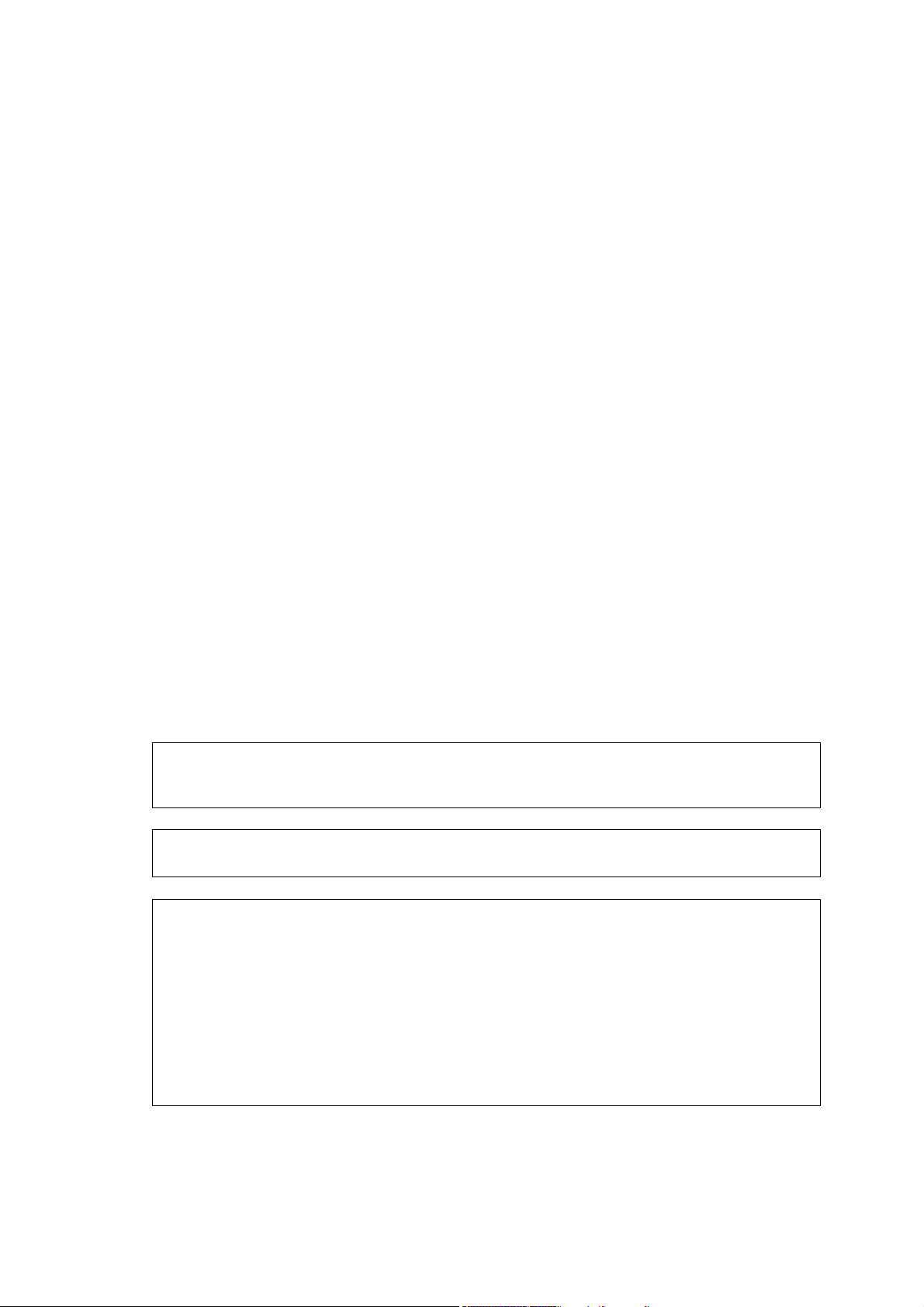
Microsoft, Windows, Windows NT, Windows Server, Windows Vista, and Microsoft Network are
trademarks or registered trademarks of Microsoft Corporation in the U.S. and other countries.
NetWare is a registered trademark of Novell, Inc. in the United States and other countries.
Adobe, Acrobat, PostScript, and Adobe PostScript 3 are trademarks of Adobe Systems Incorporated.
EtherTalk, Macintosh, and Mac OS are registered trademarks of Apple Inc.
PCL, HP-GL, and HP-GL/2 are registered trademarks of Hewlett-Packard Corporation.
RSA and BSAFE are either registered trademarks or trademarks of RSA Security Inc. in the United
States and/or other countries.
RSA Security Inc. All right reserved.
All product/brand names are trademarks or registered trademarks of the respective holders.
Permission has been obtained from Microsoft Corporation for use of software screen shots.
For information on license, refer to About License.
The data saved in the hard disk of the machine may be lost if there is any problem in the hard disk.
Fuji Xerox is not responsible for any direct and indirect damages arising from or caused by such data
loss.
Fuji Xerox is not responsible for any breakdown of machines due to infection of computer virus or
computer hacking.
Important
1. This manual is copyrighted with all rights reserved. Under the copyright laws, this manual may not
be copied or modified in whole or part, without the written consent of the publisher.
2. Parts of this manual are subject to change without prior notice.
3. We welcome any comments on ambiguities, errors, omissions, or missing pages.
4. Never attempt any procedure on the machine that is not specifically described in this manual.
Unauthorized operation can cause faults or accidents. Fuji Xerox is not liable for any problems
resulting from unauthorized operation of the equipment.
An export of this product is strictly controlled in accordance with Laws concerning Foreign
Exchange and Foreign Trade of Japan and/or the export control regulations of the United States.
XEROX, THE DOCUMENT COMPANY, Ethernet, CentreWare, and the stylized X are registered
trademarks of Xerox Corporation. DocuWorks is a trademark of Xerox Corporation or Fuji Xerox Co.,
Ltd. All Xerox and Fuji Xerox product names are either registered trademarks or trademarks of Xerox
Corporation or Fuji Xerox Co., Ltd.
Page 3
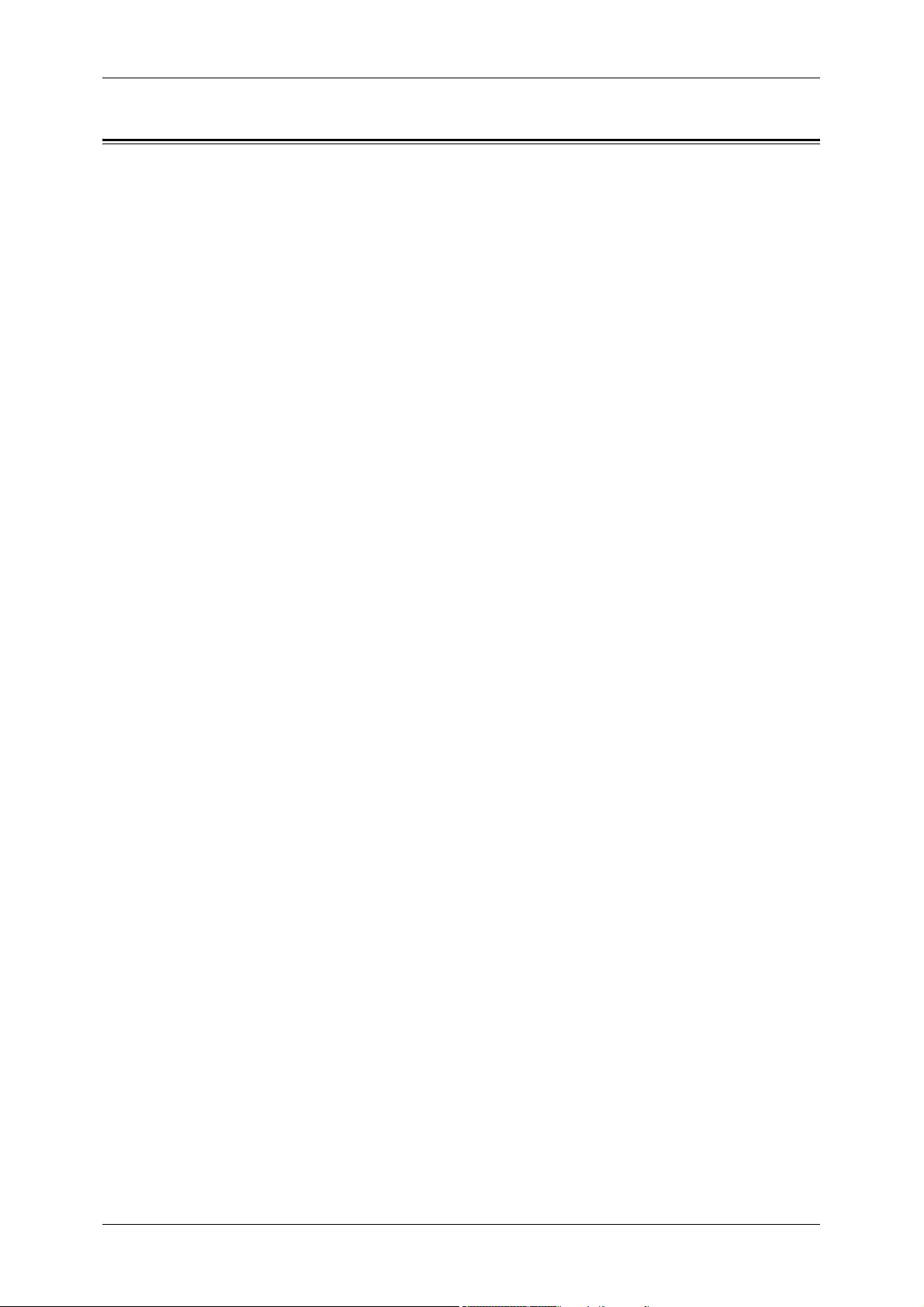
Table of Contents
Table of Contents ........................................................................................................ 1
1 Before Using the Machine ........................................................................................ 9
Preface ...................................................................................................................... 10
Types of Manuals ...................................................................................................... 11
Using This Guide ....................................................................................................... 12
Organization of This Guide ................................................................................... 12
Conventions .......................................................................................................... 13
Safety Notes .............................................................................................................. 15
Electrical Safety .................................................................................................... 16
Machine Installation .............................................................................................. 17
Operational Safety ................................................................................................ 19
Consumable.......................................................................................................... 22
Regulation ................................................................................................................. 23
Radio Frequency Emissions (Class B) ................................................................. 23
Product Safety Certification (UL, CB) ................................................................... 23
Table of Contents
Environment .............................................................................................................. 24
About License ............................................................................................................ 25
RSA BSAFE.......................................................................................................... 25
Heimdal................................................................................................................. 25
LZMA .................................................................................................................... 25
JPEG Code ........................................................................................................... 26
Libcurl ................................................................................................................... 26
FreeBSD ............................................................................................................... 26
OpenLDAP............................................................................................................ 27
DES....................................................................................................................... 29
AES....................................................................................................................... 29
TIFF (libtiff)............................................................................................................ 29
ICC Profile (Little cms) .......................................................................................... 29
XPS (XML Paper Specification) ............................................................................ 29
EDICT and COMPDIC .......................................................................................... 29
Legal Notice............................................................................................................... 31
2 Product Overview .................................................................................................... 33
Machine Components................................................................................................ 34
Power On / Off........................................................................................................... 41
Powering On ......................................................................................................... 41
Powering Off ......................................................................................................... 42
Circuit Breaker ........................................................................................................... 43
Energy Saver Mode ................................................................................................... 44
Entering the Energy Saver Mode.......................................................................... 44
Exiting the Energy Saver Mode ............................................................................ 45
1
Page 4
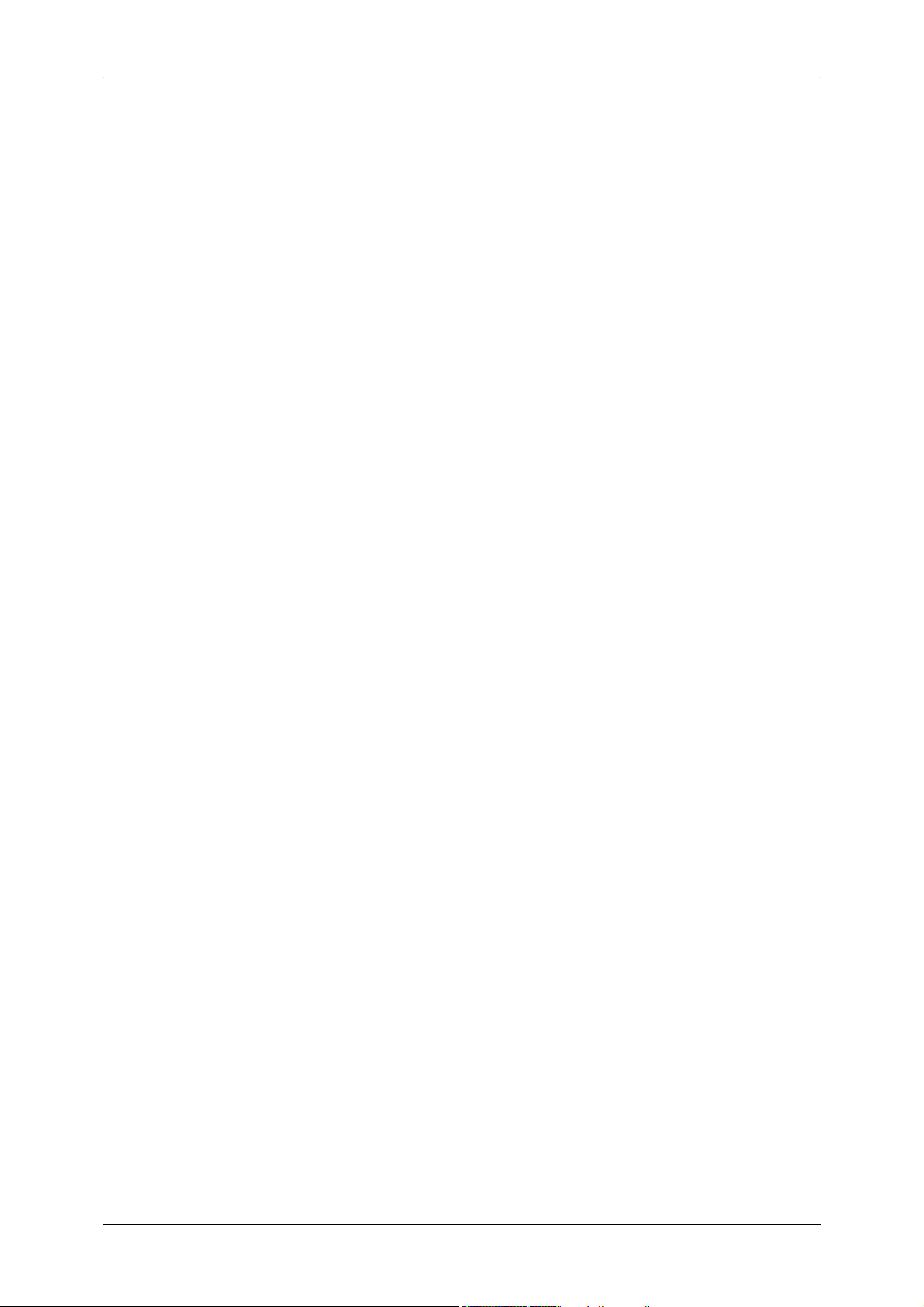
Control Panel..............................................................................................................46
Full Size Color UI (Optional) ..................................................................................48
Screens and Buttons Displayed.............................................................................50
Entering Text ..............................................................................................................51
3 Copy ..........................................................................................................................53
Copying Procedure.....................................................................................................54
Step 1 Loading Documents ...................................................................................54
Step 2 Selecting Features .....................................................................................56
Step 3 Entering a Quantity.....................................................................................57
Step 4 Starting the Copy Job .................................................................................58
Step 5 Confirming the Copy Job in Job Status ......................................................59
Operations during Copying.........................................................................................60
Stopping the Copy Job ..........................................................................................60
Changing the Number of Copies ...........................................................................61
Interrupting the Copy Job ......................................................................................62
Copy ...........................................................................................................................63
Reduce/Enlarge (Making Enlarged/Reduced Copies) ...........................................63
Paper Supply (Selecting the Paper for Copying) ...................................................67
Output Color (Selecting the Color for Copying) .....................................................69
Original Type (Selecting the Document Type).......................................................72
Copy Output (Specifying Finishing Options) ..........................................................73
Multiple-Up (Copying Multiple Pages onto One Sheet) .........................................73
Lighten/Darken (Adjusting the Copy Density) ........................................................73
Image Quality .............................................................................................................74
Original Type (Selecting the Document Type).......................................................74
Image Options (Adjusting Copy Density / Sharpness / Saturation of Images) ......75
Image Enhancement (Erasing the Background Color of Documents / Adjusting
Contrast) ................................................................................................................76
Color Effects (Selecting an Image Quality) ............................................................77
Color Balance (Adjusting Color Balance) ..............................................................78
Color Shift (Adjusting the Color Tone) ...................................................................78
Layout Adjustment......................................................................................................79
Book Copying (Copying Facing Pages onto Separate Sheets) .............................79
2 Sided Book Copying (Making 2 Sided Copies of Facing Pages) ........................80
Original Size (Specifying the Scan Size for the Document)...................................82
Mixed Sized Originals (Scanning Different Size Documents Simultaneously) ......83
Edge Erase (Erasing Edges and Margin Shadows of the Document) ...................84
Image Shift (Adjusting the Image Position)............................................................85
Image Rotation (Changing the Orientation of Images) ..........................................87
Invert Image (Making Reversed Copies of Images) ..............................................89
Original Orientation (Specifying the Orientation of Loaded Documents) ...............89
2 Sided Copying (Making 2 sided Copies).............................................................90
Output Format ............................................................................................................92
Booklet Creation (Creating a Booklet) ...................................................................92
2
Page 5
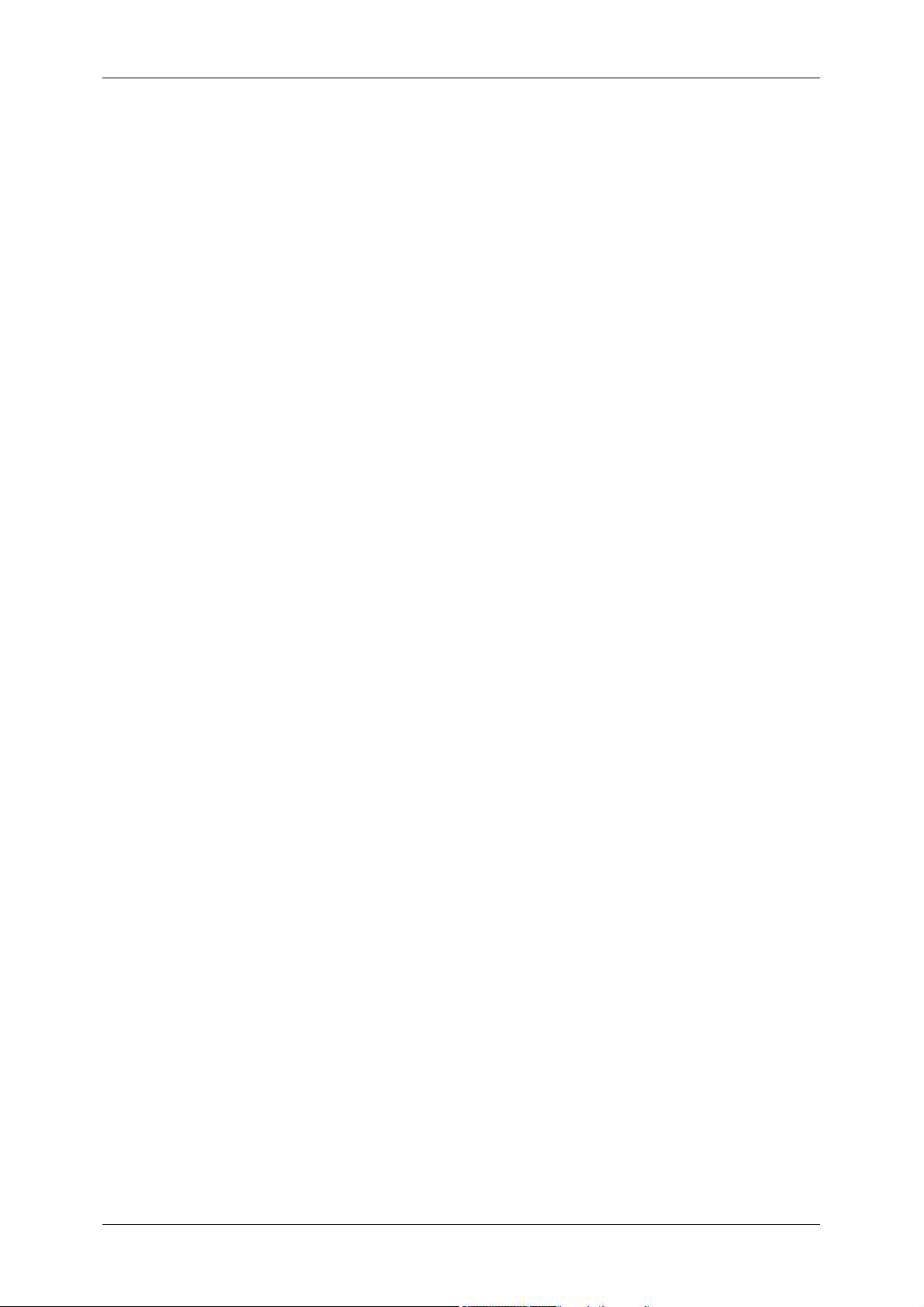
Table of Contents
Covers (Attaching Covers to Copies).................................................................... 95
Transparency Options (Inserting Blank Sheets between Transparencies) ........... 97
Multiple-Up (Copying Multiple Pages onto One Sheet) ........................................ 98
Poster (Making Enlarged Copies Spread over Multiple Sheets)........................... 99
Repeat Image (Making Multiple Copies on One Sheet)...................................... 100
Annotations (Adding a Comment / a Date / Page Numbers to Copies) .............. 101
Watermark (Printing Control Numbers on the Background of Copies) ............... 107
Secure Watermark (Managing Document Security) ........................................... 109
Folding (Outputting Bi-Folded Paper) ................................................................. 111
Preset Repeat Image (Making Multiple Copies on a Single Sheet) .................... 111
2 Sided Copying (Making 2 Sided Copies) ......................................................... 112
Copy Output (Specifying Finishing Options) ....................................................... 112
ID Card Copying (Copying Both Sides of an ID Card) ........................................ 113
Job Assembly .......................................................................................................... 115
Build Job (Processing Documents Scanned with Different Settings
as One Job) ........................................................................................................ 115
Sample Job (Checking the Finished Output of the Copy)................................... 119
Combine Original Sets (Adding Originals) .......................................................... 120
Delete Outside/Delete Inside
(Deleting Outside or Inside of the Selected Area)............................................... 121
Stored Programming (Calling a Stored Program for Build Job) .......................... 123
4 Fax .......................................................................................................................... 125
Fax Procedure ......................................................................................................... 126
Step 1 Loading Documents................................................................................. 126
Step 2 Selecting Features................................................................................... 128
Step 3 Specifying Destinations ........................................................................... 129
Step 4 Starting the Fax Job ................................................................................ 130
Step 5 Confirming the Fax Job in Job Status...................................................... 131
Operations during Faxing ........................................................................................ 132
Stopping the Fax Job .......................................................................................... 132
Changing the Scan Settings ............................................................................... 133
About Internet Fax ................................................................................................... 134
Internet Fax Overview ......................................................................................... 134
Sending Internet Fax........................................................................................... 136
Receiving Internet Fax ........................................................................................ 137
Useful Features................................................................................................... 138
About Server Fax..................................................................................................... 141
Sending Server Fax ............................................................................................ 141
Fax/Internet Fax ...................................................................................................... 143
Internet Fax/Fax (Selecting Internet Fax/Fax) .................................................... 143
+ Add (Sending Faxes to Multiple Recipients) .................................................... 144
Specifying a Destination Using the Address Book .............................................. 145
Speed Dialing (Specifying a Destination Using an Address Number) ................ 146
Specifying a Destination using a One Touch Button........................................... 147
3
Page 6
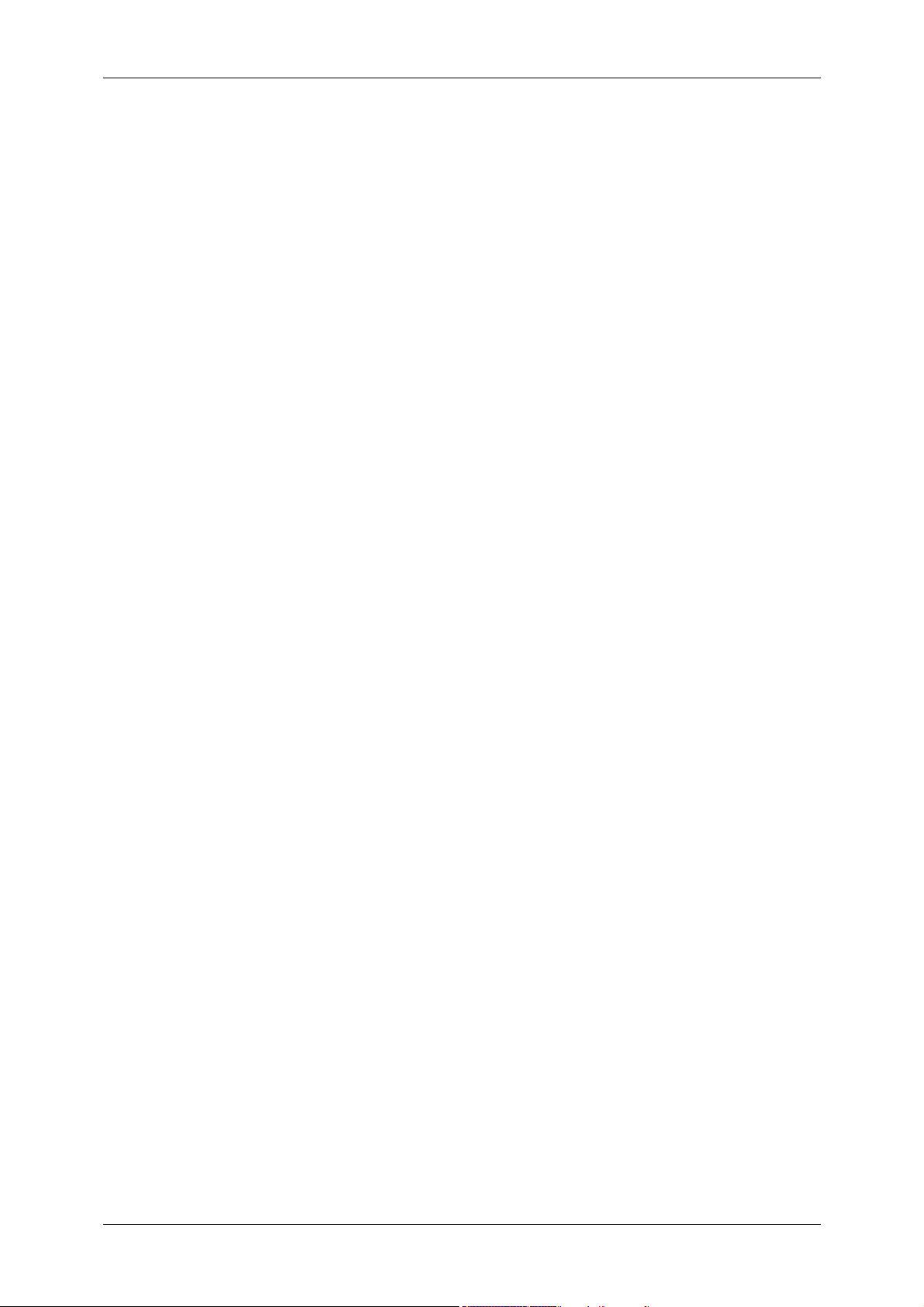
Specifying a Destination using the Keyboard Screen..........................................147
Specifying a Destination using the Redial Feature ..............................................148
Entering Specific Symbols ...................................................................................148
Removing/Confirming a Recipient .......................................................................149
Lighten/Darken (Adjusting Fax Density) ..............................................................149
2 Sided Scanning (Transmitting 2-sided Originals) .............................................150
Original Type (Selecting the Document Type).....................................................151
Resolution (Specifying the Scanning Resolution)................................................151
Layout Adjustment....................................................................................................153
2 Sided Scanning (Transmitting 2-sided Originals) .............................................153
Original Size (Specifying the Scan Size for the Original).....................................153
Mixed Sized Originals (Scanning Different Size Documents Simultaneously) ....154
Book Faxing (Scanning Facing Pages onto Separate Sheets)............................155
Reduce/Enlarge (Specifying a Scan Ratio) .........................................................156
Fax/Internet Fax Options ..........................................................................................157
Acknowledgement Report (Confirming Transmission Results) ...........................157
Starting Rate (Selecting a Communication Mode)...............................................159
Priority Send / Delay Start (Specifying Send Priority/Send Time) .......................160
Transmission Header Text (Adding Sender Name and Phone Number
to Faxes)..............................................................................................................161
Cover Page (Transmitting Documents With a Cover Page) ................................162
Internet Fax Subject (Specifying the Internet Fax Subject) .................................164
Internet Fax Message (Editing the Internet Fax Mail Contents) ..........................164
Recipient Print Sets (Printing Multiple Sets at the Destination Machine) ............165
Multiple-Up (Combining Multiple Pages into One Sheet) ....................................166
Remote Mailbox (Using Remote Mailbox) ...........................................................166
F Code (Using F Code Transmission) .................................................................168
Internet Fax Profile (Specifying Internet Fax Profiles) .........................................170
Encryption (Sending Internet Fax Encrypted by S/MIME) ...................................171
Digital Signature (Sending iFax with a Digital Signature by S/MIME)..................172
More Options ............................................................................................................173
Remote Polling (Retrieving Documents from Remote Machines) .......................173
Store for Polling (Allowing Remote Machines to Retrieve Documents from Your
Machine) ..............................................................................................................175
On-hook (Confirming Remote Machine Response Prior to Transmission) ..........176
Broadcast .................................................................................................................178
Broadcast Send (Transmitting to Multiple Recipients).........................................178
Relay Broadcast (Transmitting Documents Through a Relay Station) ................178
Remote Relay Broadcast (Performing Relay Broadcast to Remote Locations) ..182
Receiving Faxes .......................................................................................................187
Switching between Auto Receive and Manual Receive.......................................187
Using Auto Receive .............................................................................................187
Using Manual Receive.........................................................................................188
Using Mailbox Receive ........................................................................................188
Facsimile Information Services ................................................................................189
4
Page 7
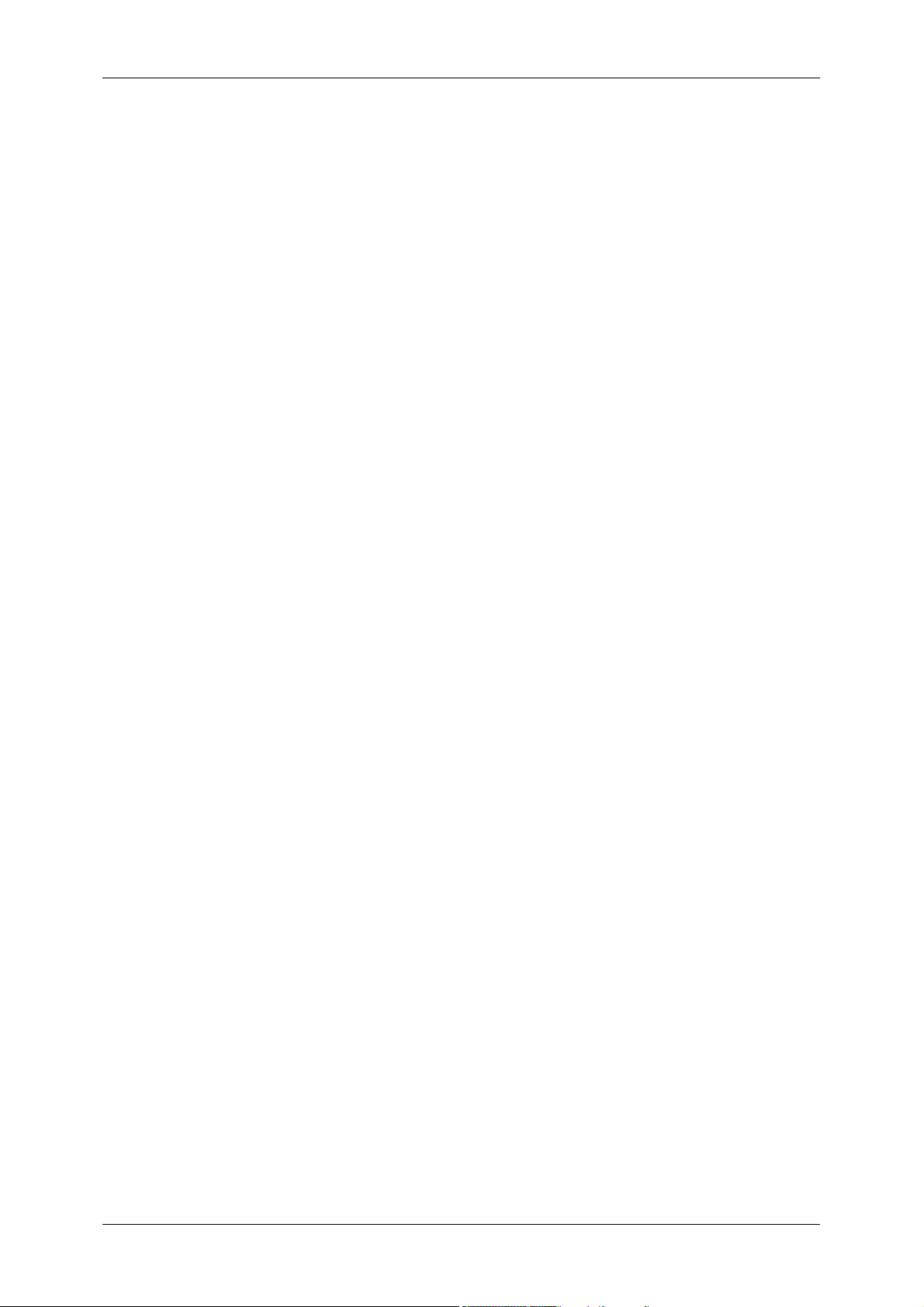
Table of Contents
Using the Receiver.............................................................................................. 189
When Not Using a Receiver................................................................................ 190
5 Scan ........................................................................................................................ 191
Scanning Procedure ................................................................................................ 192
Step 1 Loading Documents................................................................................. 192
Step 2 Selecting Features................................................................................... 194
Step 3 Starting the Scan Job .............................................................................. 195
Step 4 Confirming the Scan Job in Job Status ................................................... 197
Step 5 Saving the Scanned Data........................................................................ 197
Operations during Scanning .................................................................................... 198
Stopping the Scan Job ........................................................................................ 198
Changing Scan Settings ..................................................................................... 199
E-mail ...................................................................................................................... 201
Address Book (Specifying an E-mail Address) ................................................... 201
New Recipient (Entering an Address) ................................................................. 204
Add Me (Adding the Sender’s Address).............................................................. 205
Recipient(s) (Editing a Recipient) ....................................................................... 205
From (Setting the Sender’s Address).................................................................. 206
Subject (Setting the Subject) .............................................................................. 207
Message (Entering the E-mail Body) .................................................................. 207
Color Scanning (Selecting an Output Color) ....................................................... 207
2 Sided Scanning (Scanning Both Sides of a Document)................................... 207
Original Type (Selecting the Document Type) .................................................... 207
File Format (Selecting a File Format for Output Data) ........................................ 207
Scan to Mailbox ....................................................................................................... 208
Color Scanning (Selecting an Output Color) ....................................................... 208
2 Sided Scanning (Scanning Both Sides of a Document)................................... 208
Original Type (Selecting the Document Type) .................................................... 208
Network Scanning ................................................................................................... 209
Color Scanning (Selecting an Output Color) ....................................................... 210
2 Sided Scanning (Scanning Both Sides of a Document)................................... 210
Original Type (Selecting the Document Type) .................................................... 210
File Format (Selecting a File Format for Output Data) ........................................ 210
Scan to PC .............................................................................................................. 211
Transfer Protocol ................................................................................................ 211
Address Book (Specifying a Destination PC Using the Address Book) .............. 212
Browse... (Specifying a Destination PC by Browsing Your Network).................. 212
Specifying a Destination (Specifying a Destination PC Using the
Screen Keyboard) ............................................................................................... 213
Color Scanning (Selecting an Output Color) ....................................................... 214
2 Sided Scanning (Scanning Both Sides of a Document)................................... 214
Original Type (Selecting the Document Type) .................................................... 214
File Format (Selecting a File Format for Output Data) ........................................ 214
General Scan Features ........................................................................................... 215
5
Page 8
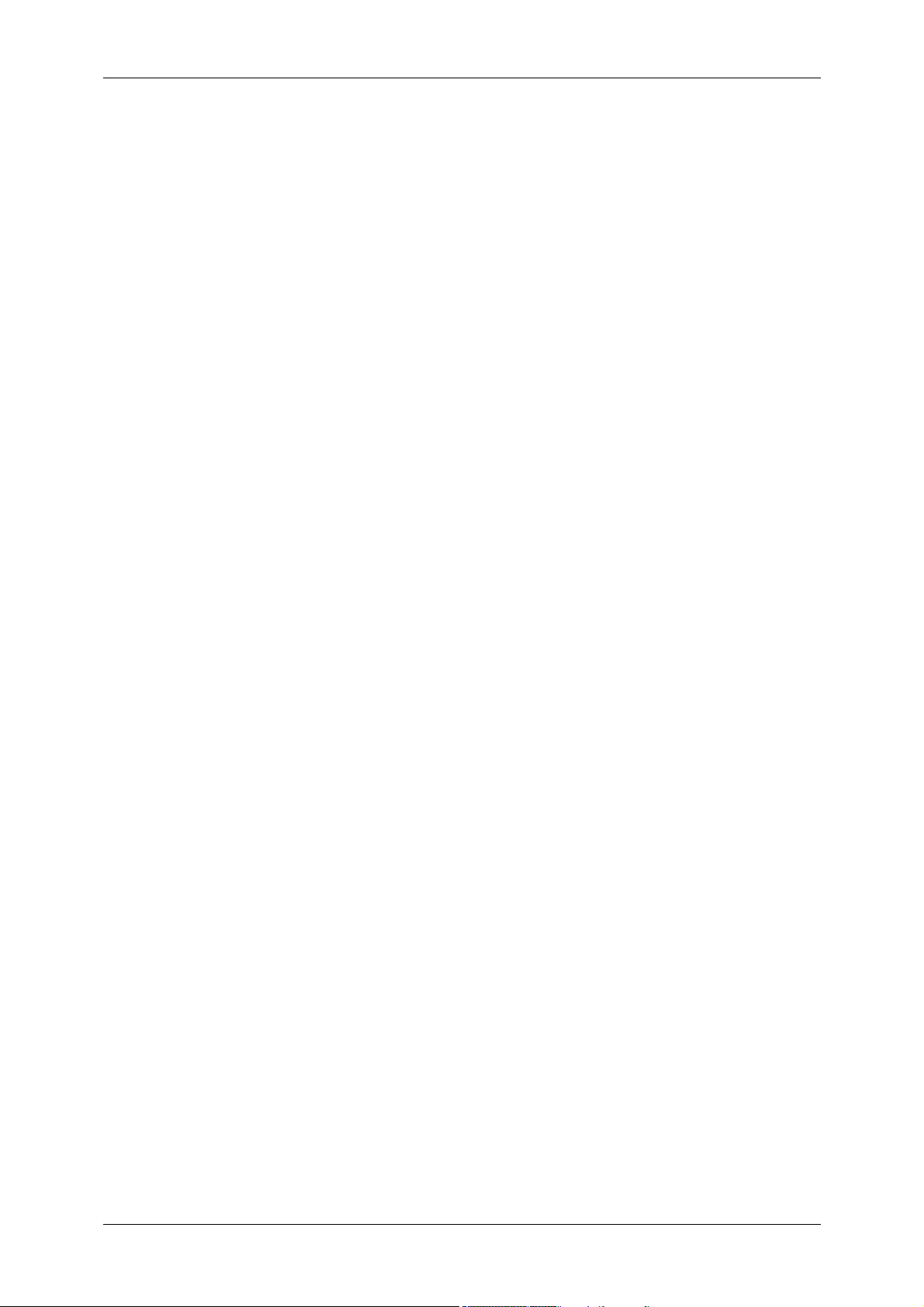
Color Scanning (Selecting an Output Color)........................................................215
2 Sided Scanning (Scanning Both Sides of a Document) ...................................216
Original Type (Selecting the Document Type).....................................................217
File Format (Selecting a File Format for Output Data).........................................218
Advanced Settings ...................................................................................................225
Photographs (Scanning a Color Photograph) ......................................................225
Image Options (Adjusting Scan Density and Image Sharpness) .........................226
Image Enhancement (Erasing the Background Color of Documents/Adjusting
Contrast) ..............................................................................................................226
Shadow Suppression (Suppressing the Document Background)........................227
Color Space (Specifying Color Space) ................................................................227
Layout Adjustment....................................................................................................228
Resolution (Specifying a Scanning Resolution) ...................................................228
2 Sided Scanning (Scanning Both Sides of a Document) ...................................228
Book Scanning (Scanning Facing Pages on Separate Sheets) ..........................229
Original Size (Specifying a Scan Size) ................................................................230
Mixed Sized Originals (Scanning Different Size Documents Simultaneously) ....230
Edge Erase (Erasing Edges and Margin Shadows in the Document) .................231
Reduce/Enlarge (Specifying a Scanning Ratio)...................................................233
E-mail Options/Filing Options ...................................................................................234
Quality/File Size (Specifying an Image Compression Ratio When Scanning) .....234
Read Receipts (Specifying Read Receipts).........................................................235
Split Send (Sending in Sections) .........................................................................235
File Name (Specifying a Name for the File to be Sent) .......................................236
Reply To (Specifying a Reply Address) ...............................................................236
File Name Conflict (Setting the Action to be Taken for File Name Conflict) ........237
Document Name (Specifying a Name for the File to be Saved) ..........................237
Encryption (Sending E-mail Encrypted by S/MIME) ............................................237
Digital Signature (Sending E-mail with a Digital Signature by S/MIME) ..............238
Login Name .........................................................................................................238
Password .............................................................................................................238
Meta Data ............................................................................................................238
6 Send from Mailbox .................................................................................................239
Mailbox Operating Procedure...................................................................................240
Step 1 Opening the [Send from Mailbox] Screen ................................................240
Step 2 Selecting a Mailbox ..................................................................................240
Step 3 Checking/Selecting Mailbox Documents ..................................................241
Step 4 Operating Mailbox Documents .................................................................241
Selecting a Mailbox ..................................................................................................242
Checking/Operating Documents in a Mailbox ..........................................................243
Checking Document Details .....................................................................................245
Printing Documents in a Mailbox..............................................................................246
Configuring/Starting Job Flow ..................................................................................249
Job Flow Restrictions...........................................................................................253
6
Page 9
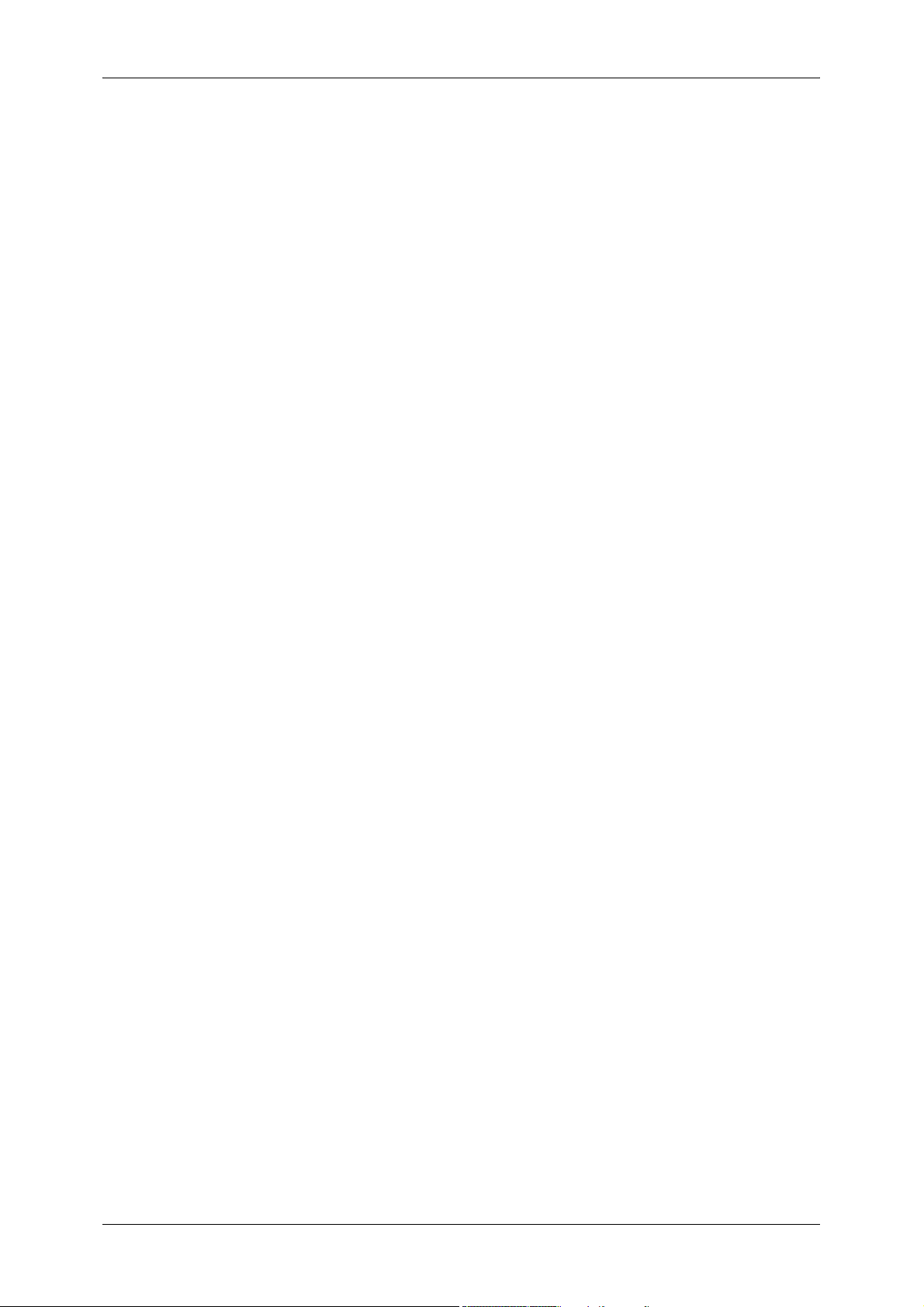
Table of Contents
7 Job Flow Sheets .................................................................................................... 255
Job Flow Procedure................................................................................................. 256
Step 1 Opening the [Job Flow Sheets] Screen ................................................... 256
Step 2 Selecting a Job Flow Sheet ..................................................................... 257
Step 3 Confirming/Changing the Job Flow Sheet ............................................... 257
Step 4 Starting the Job Flow Sheet .................................................................... 257
Selecting/Changing a Job Flow Sheet..................................................................... 258
8 Stored Programming............................................................................................. 261
Stored Programming Overview ............................................................................... 262
Registering/Deleting/Renaming Stored Programs................................................... 263
Registering Stored Programs.............................................................................. 264
Registering Stored Programs for Build Job......................................................... 265
Deleting Stored Programs................................................................................... 266
Entering/Changing a Stored Program Name ...................................................... 266
Assigning/Changing Icons for Stored Programs ................................................. 267
Calling a Stored Program ........................................................................................ 268
Calling a Stored Program for Build Job............................................................... 269
9 Web Applications .................................................................................................. 271
Web Applications ..................................................................................................... 272
Accessing Web Applications ................................................................................... 273
Accessing Using Buttons Registered on the All Services Screen ........................... 274
10 Media Print (Text and Photos) .............................................................................. 275
Overview of Media Print .......................................................................................... 276
Supported Media and File Formats..................................................................... 276
Notes and Restrictions ........................................................................................ 277
Components and their Functions............................................................................. 279
Inserting and Ejecting Media ................................................................................... 280
Inserting Media ................................................................................................... 280
Ejecting Media .................................................................................................... 280
Selecting Files ......................................................................................................... 281
[Select From List] Screen.................................................................................... 282
Setting the Printing Options..................................................................................... 283
Media Print - Photos ........................................................................................... 283
Media Print - Text................................................................................................ 284
Index Print........................................................................................................... 285
11 Job Status .............................................................................................................. 287
Job Status Overview................................................................................................ 288
Checking Current/Pending Jobs.............................................................................. 289
Checking Completed Jobs....................................................................................... 290
Printing and Deleting Stored Documents ................................................................ 291
7
Page 10
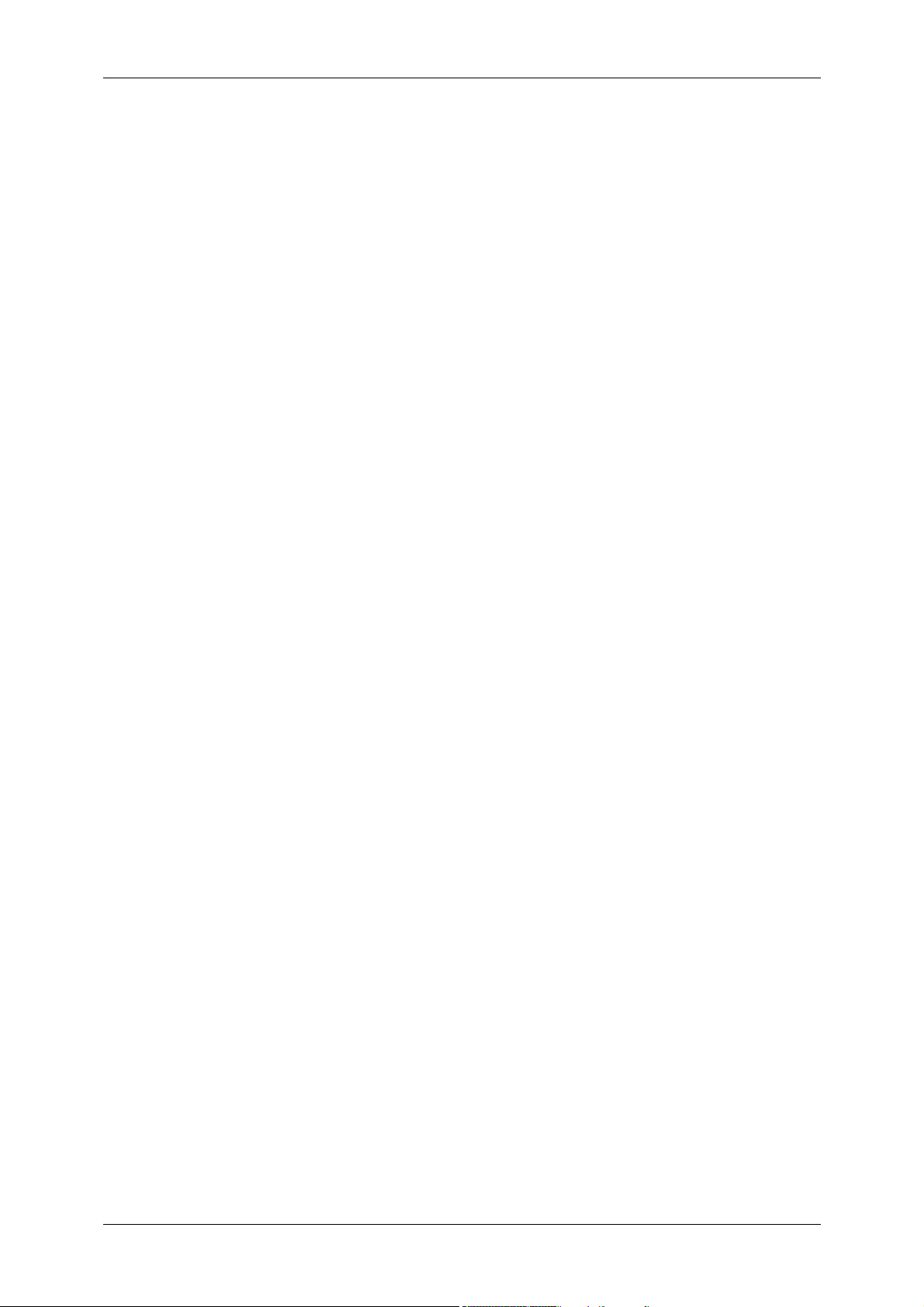
Secure Print .........................................................................................................291
Sample Set ..........................................................................................................293
Delayed Print .......................................................................................................294
Charge Print.........................................................................................................296
Private Charge Print ............................................................................................298
Public Mailbox......................................................................................................300
Undelivered Faxes ...............................................................................................301
Printing Pending Jobs ..............................................................................................302
Handling Error Terminations ....................................................................................303
12 Computer Operations ............................................................................................305
Features Overview ...................................................................................................306
Print ..........................................................................................................................307
Print Features ......................................................................................................307
Setup ...................................................................................................................308
Printing.................................................................................................................309
E-mail Printing ..........................................................................................................310
Setup ...................................................................................................................310
Sending E-Mail ....................................................................................................310
Sending Fax .............................................................................................................312
Registering Destinations ......................................................................................312
Importing Scanned Data...........................................................................................314
Importing to a TWAIN Compatible Application ....................................................314
Importing Using Mailbox Viewer 3 .......................................................................316
Importing Using CentreWare Internet Services ...................................................318
Importing Using EasyOperator ............................................................................320
CentreWare Internet Services ..................................................................................321
13 Appendix .................................................................................................................325
Glossary ...................................................................................................................326
Index...............................................................................................................................333
8
Page 11
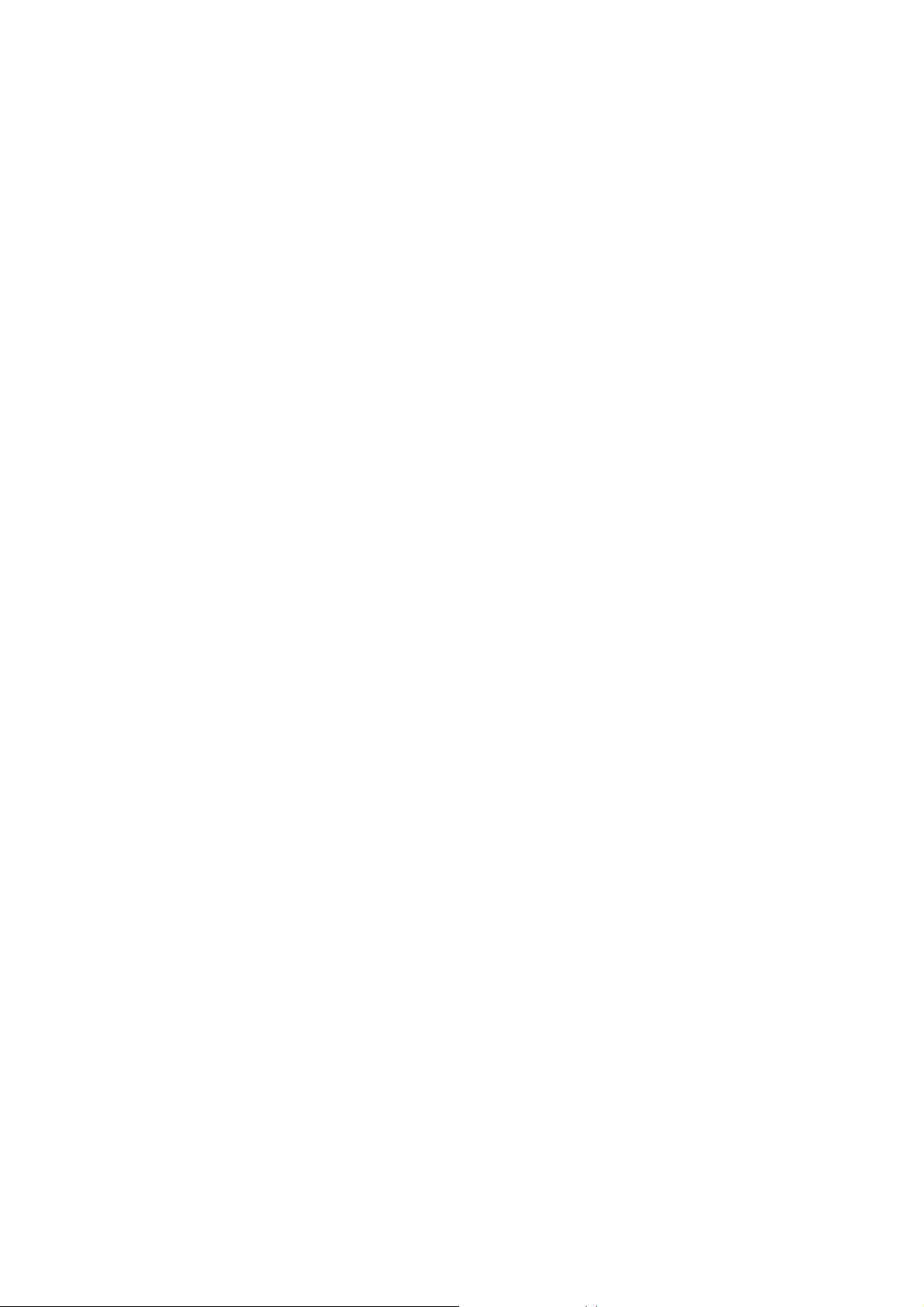
1 Before Using the Machine
This chapter describes how to use this guide, as well as safety notes and legal
notice you need to read before using the machine.
z
Preface .......................................................................................................10
z
Types of Manuals .......................................................................................11
z
Using This Guide ........................................................................................12
z
Safety Notes ...............................................................................................15
z
Regulation...................................................................................................23
z
Environment................................................................................................24
z
About License ............................................................................................. 25
z
Legal Notice................................................................................................ 31
Page 12
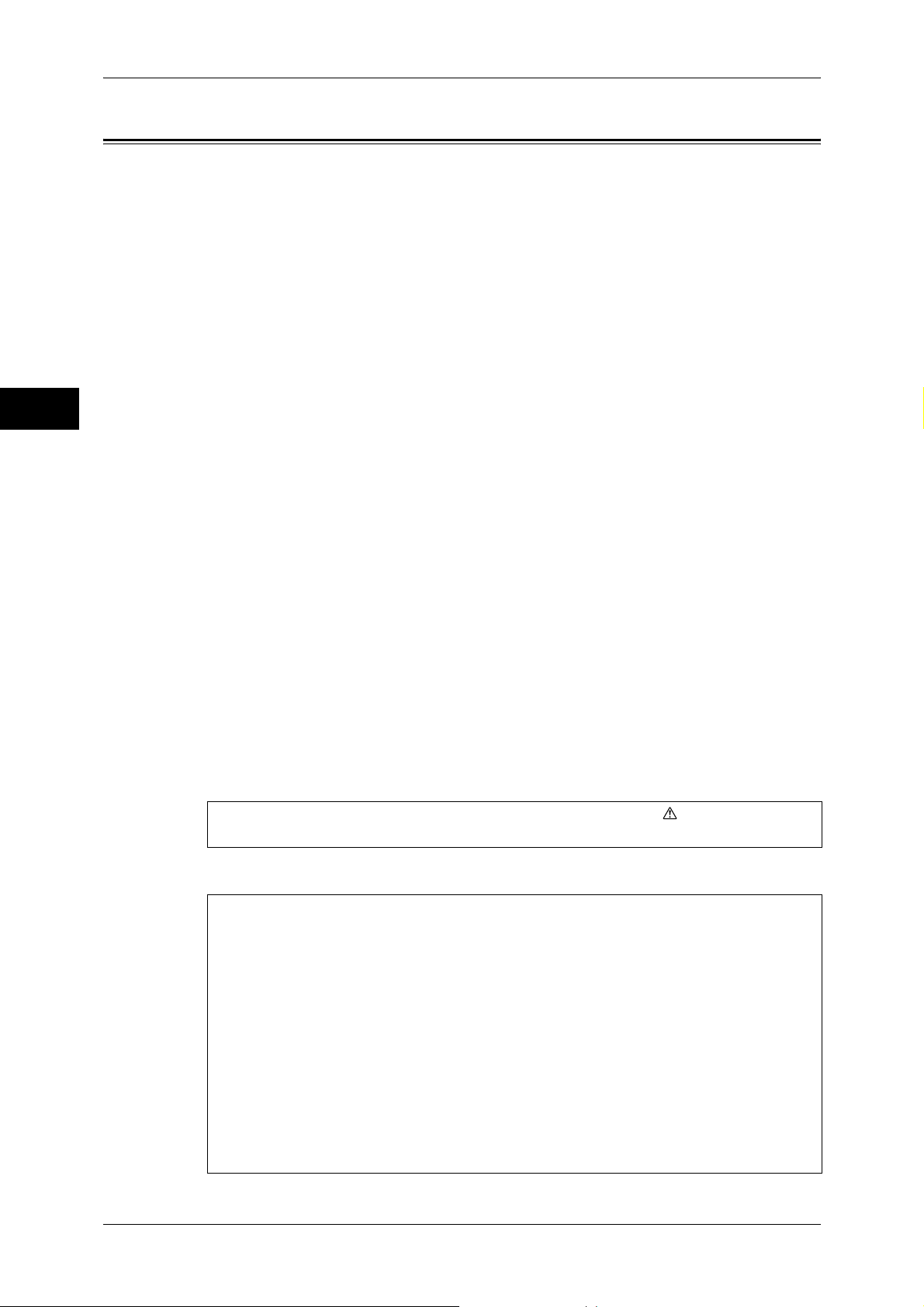
1 Before Using the Machine
Preface
Before Using the Machine
1
Thank you for selecting the ApeosPort-III C4400, DocuCentre-III C4400 (hereafter
referred to as “the machine”).
This guide explains how to operate the machine and the precautions that must be
followed during operation. To get the most out of the machine and to use it effectively,
be sure to read this guide before use.
This guide assumes that an operator has a basic knowledge of the operating
environment of the personal computer in use, networking environments, and how to
operate a personal computer. For information on the environment of the personal
computer in use, basic knowledge of networking environments, and how to operate a
personal computer, refer to the manuals provided with the personal computer,
operating system, and network system.
After reading this guide, be sure to keep it handy for quick reference. It will be useful in
case you forget how to perform operations or if a problem occurs with the machine.
For instructions on configuring your network environment, refer to the Administrator
Guide. For information about optional accessories for the printer functionality, also refer
to the guide provided with each optional accessory.
10
In this manual, safety instructions are preceded by the symbol .
Always read and follow the instructions before performing the required procedures.
The equipment is certified by NEMKO in compliance with [IEC60950-1 (AS/NZS
3260)]. The equipment is manufactured under an ISO 9001 Quality System. The
equipment is also certified in compliance with applicable standards by various
national bodies.
The equipment was tested and is certified by the New Zealand Ministry of
Commerce in conformance with CISPR publ. 22 (AS/NZISS CISPR22:2002) which
relates to radio frequency interference regulations, and also complies with the
Australian Communication Authority requirements.
NOTE: Machines intended for use in South Korea and Taiwan have been certified
separately in compliance with their requirements.
Any unauthorized alteration, which includes the addition of new functions or the
connection of external devices, may impact this certification.
Contact your local Xerox representative for a list of approved accessories.
Page 13
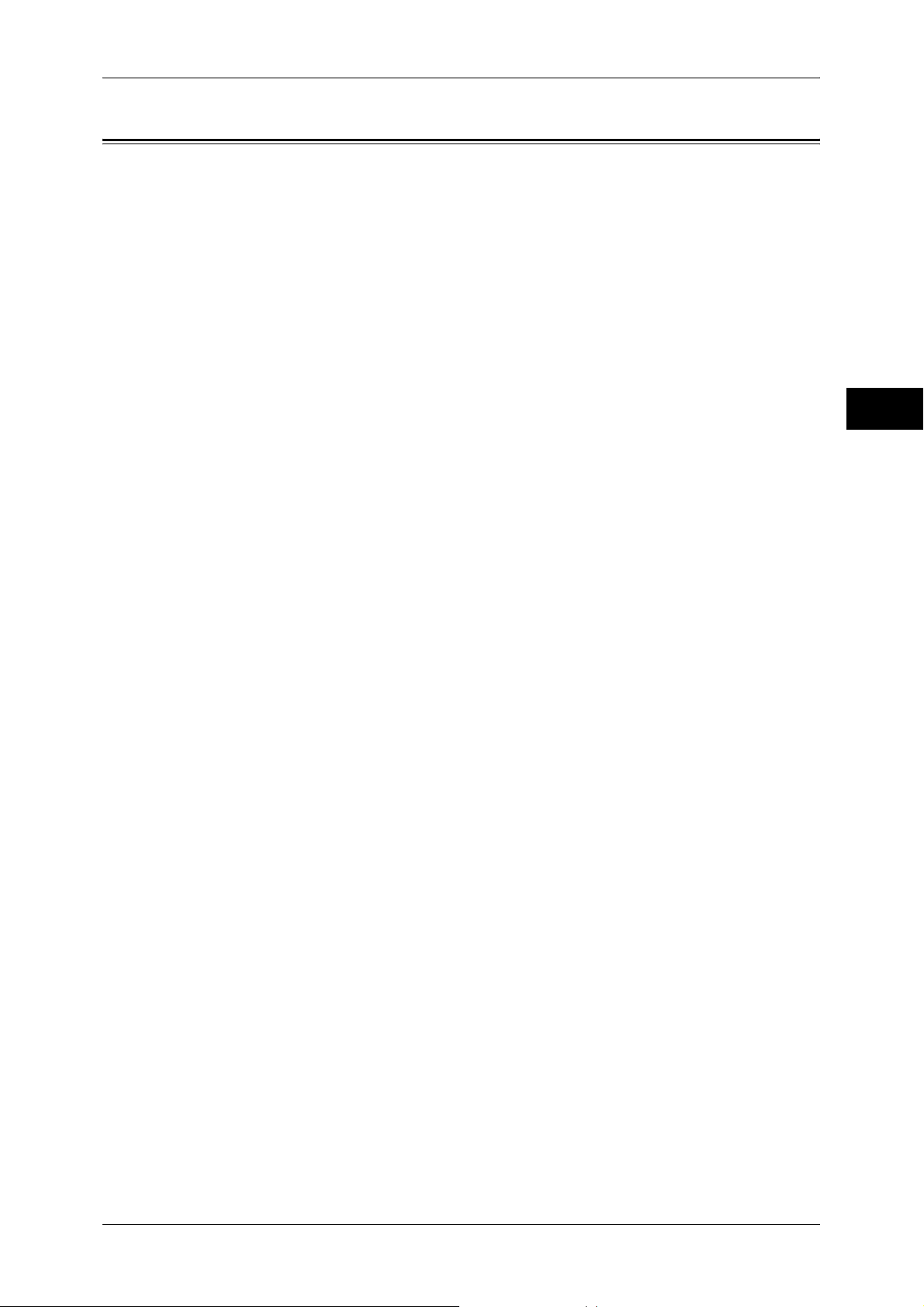
Types of Manuals
Types of Manuals
We provide the following guides for optimum usage of the machine.
Accompanying Manuals
The machine comes with the following documentation, which is referred to as
accompanying manuals.
The accompanying manuals include the descriptions of how to configure and use the
machine.
User Guide (this guide)
Describes all the necessary steps for copy/print/scan/fax.
Administrator Guide
Aimed toward machine administrators, this guide describes how to set up the network
environment and how to solve problems that may occur with the machine.
Quick Reference Guide
Introduces the basic operations of the machine, as well as daily management and
maintenance.
Manual (HTML)
A guide for installing print drivers, configuring the printer environment, etc. This manual
is included in the CD-ROM on the Driver CD Kit.
Before Using the Machine
1
Guides for Optional Accessories
Optional accessories are available for this machine. Some of them come with user
guides. The user guides, provided as printed or online documentation, are referred to
as guides for optional accessories.
The guides for optional accessories describe all the necessary steps for using the
optional accessories and installing the software.
11
Page 14
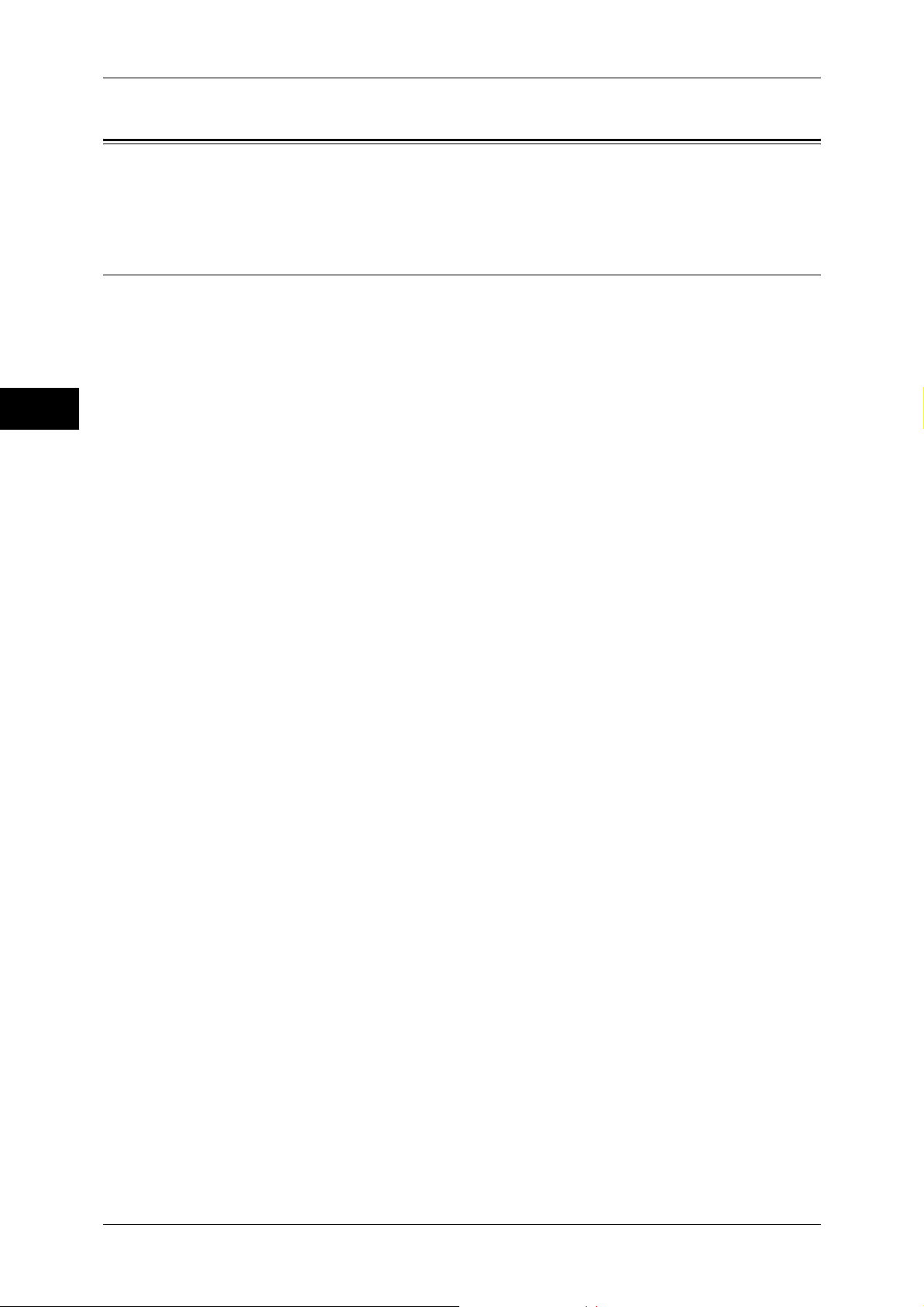
1 Before Using the Machine
Using This Guide
Before Using the Machine
This guide provides all the necessary copy/print/fax/scan operating procedures, and
precautions.
Organization of This Guide
This guide consists of the following chapters.
1 Before Using the Machine
Describes how to use this guide as well as cautions on using the product safely and
legally.
1
2 Product Overview
Describes machine’s basic information such as the names of components, how to
switch on and off, how to use the touch screen, and how to set the energy saver feature.
3 Copy
Describes the copy features and operations.
4 Fax
Describes the fax features and operations.
5 Scan
Describes the scan features and operations
6 Send from Mailbox
Describes the mailbox features and how to work with mailboxes.
7 Job Flow sheets
Describes operations using a job flow created on a remote system.
8 Stored Programming
Describes the stored programming feature.
9 Web Applications
Describes the operations to connect to web applications.
10 Media Print (Text and Photos)
Describes basic operations and features of Media Print that allows you to print image
data or document files.
11 Job Status
Describes how to check job status and to cancel jobs.
12 Computer Operations
12
Describes operations performed from a computer, such as printing documents,
importing scanned documents, Direct Fax, as well as using CentreWare Internet
Services.
13 Appendix
A glossary of terms used in this guide.
Page 15
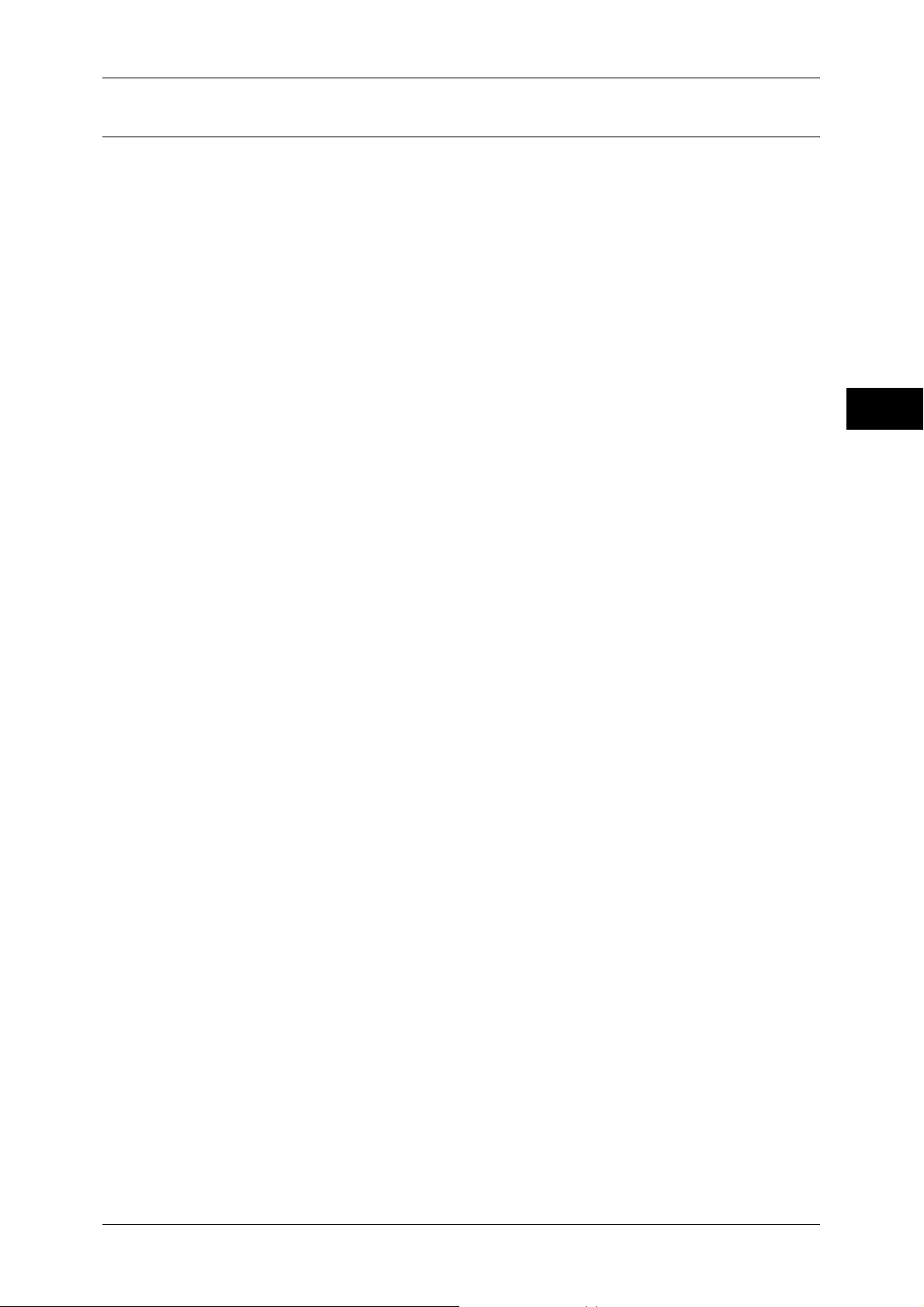
Conventions
z
z
z
z
Using This Guide
The screen images and illustrations that are used in this guide are based on the
machine configuration with the various options. Some of the items in the screen
images may not be displayed or there may be features that cannot be used
depending on the machine configuration.
In this document, "Computer" refers to a personal computer or workstation.
The following terms are used in this guide:
Important : Indicates important information that you should read.
Note : Indicates additional information on operations or features.
The following symbols are used in this guide:
" " : • A cross-reference included in this guide.
Before Using the Machine
: • Refers to names of CD-ROM, features, and touch screen
messages and input text.
[ ] : • Refers to folders, files, applications, button or menu names
displayed in the touch screen.
• The names of menus, commands, windows, or dialog boxes
displayed on the computer screen and their buttons and
menu names.
< > button : Indicates a hardware button on the computer.
< > key : Indicates a key on the keyboard of the computer.
> : • Indicates a path to a certain item within a procedure on the
control panel.
Example: When you see the procedure "select [Tools] >
[Setup] > [Mailbox]", this means that you need to select
[Tools], select [Setup], and then select [Mailbox].
• Indicates a path to a certain item within a procedure on a
computer.
Example: When you see the procedure "to search for files
and folders, click [Start] > [Search] > [For Files or Folders]",
this means that you need to click [Start], click [Search], and
then click [For Files or Folders] in order to search for files and
folders.
1
• The reference is indicated in the following manner:
"Refer to "5 Tools" > "Common Service Settings" > "Audio
Tone" in the Administrator Guide."
The sentence above means that you need to refer to the
section "Audio Tone", which can be found under "Common
Service Settings" in chapter 5 Tools of the Administrator
Guide.
13
Page 16
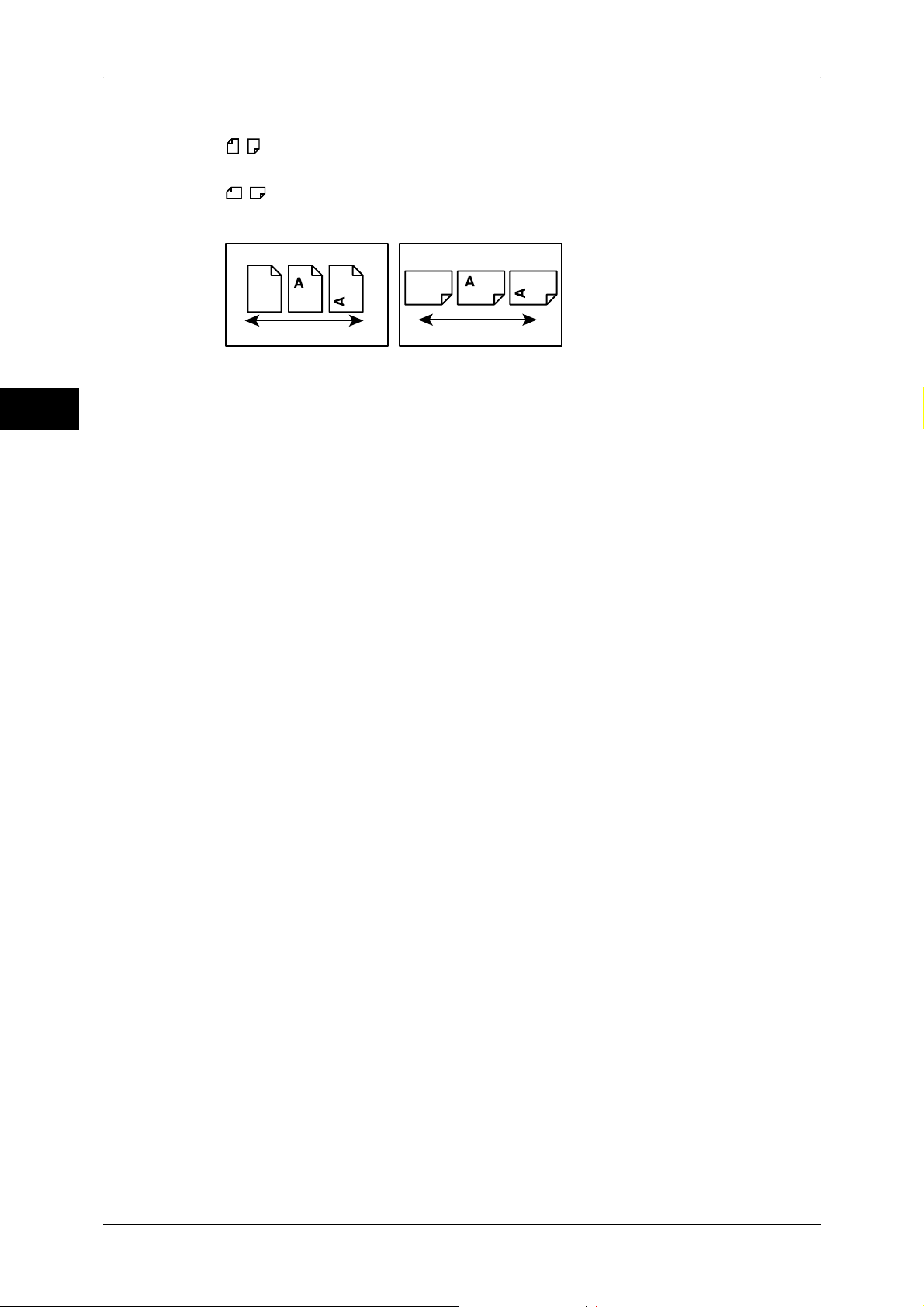
1 Before Using the Machine
Before Using the Machine
z
Orientation of documents or paper is described in this guide as follows:
, ,Long Edge Feed (LEF):Loading with one of the long edges of the document or
paper.
, ,Short Edge Feed (SEF):Loading with one of the short edges of the document
or paper.
1
LEF Orientation
Paper feed direction
SEF Orientation
Paper feed direction
14
Page 17
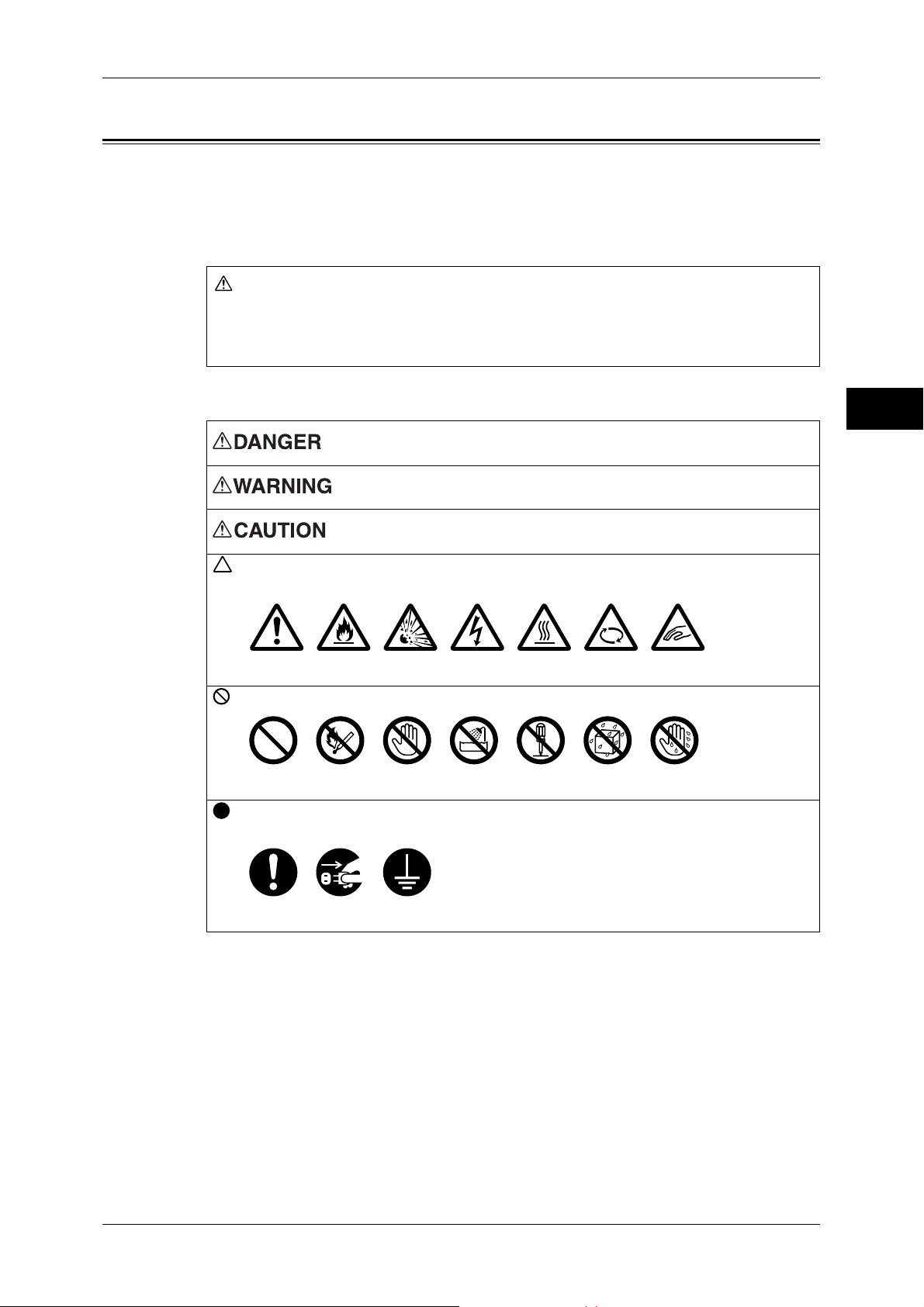
Safety Notes
j
Safety Notes
Before using this product, read "Safety Notes" carefully for safety use.
This product and recommended supplies have been tested and found to comply with
strict safety requirements including safety agency approvals and compliance with
environmental standards. Follow the following instructions for safety use.
WARNING
Any unauthorized alteration including an addition of new functions or connection to
external devices may not be covered by the product warranty. Contact your local Fuji
Xerox representative for more information.
Follow all warning instructions marked on this product. The warning marks stand for the
followings:
Used for item that if not followed strictly, can lead death or severe or
fatal injuries and the possibility to do it is comparatively high.
Used for items that if not followed strictly, can lead to severe or fatal
injuries.
Used for items that if not followed strictly, can cause injuries to user or
damages to machine.
: A symbol for items to pay attention to when handling machine. Follow instructions
carefully to use machine safely.
Before Using the Machine
1
Caution Flammable Explodable Electric
shock
Heated
surface
Moving
ob
ect
Pinched
fingers
: A symbol for prohibited items. Follow instructions carefully to avoid any dangerous acts.
Prohibited No fire Do not
touch
Do not use
in bathroom
Do not
tear down
Keep away
from wet
Never
touch
: A symbol for items that must be performed. Follow instructions carefully to carry out
these essential tasks.
Instructions Unplug Ground/
Earth
15
Page 18
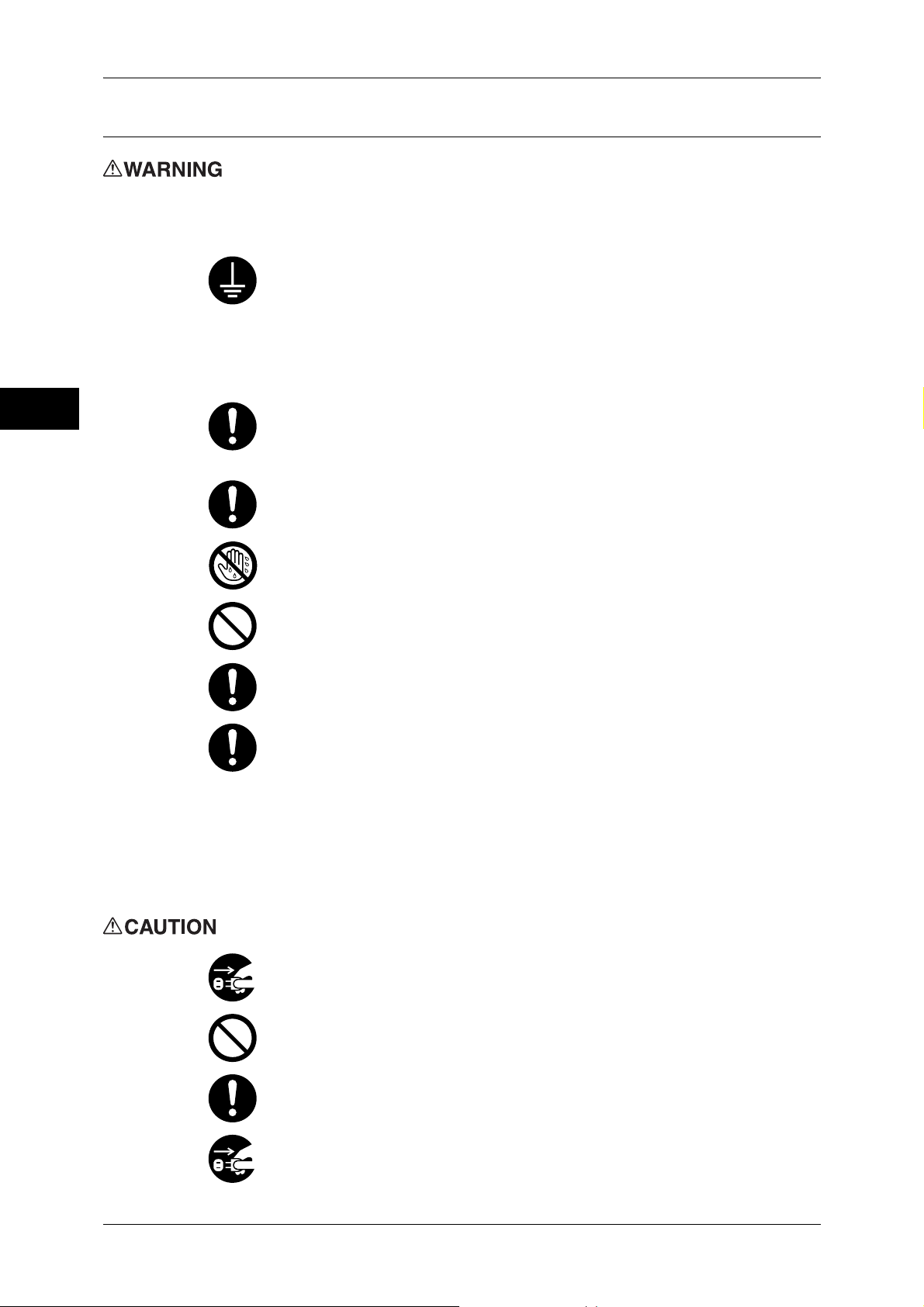
1 Before Using the Machine
Electrical Safety
Before Using the Machine
1
This product shall be operated by the power source as indicated on the product's data
plate. Consult your local power company to check if your power source meets the
requirements.
WARNING: Connect this product to a protective earth circuit.
This product is supplied with a plug that has a protective earth pin. The plug
fits only into an earthed electrical outlet. This is a safety feature. If the plug
doesn't fit to the outlet, contact an electrician to replace the outlet to avoid risk
of electric shock. Never use an earthed adapter plug to connect the product to
the electrical outlet that has no earth connection terminal.
Improper connection of a grounding conductor may cause electric shock.
Plug the power cord directly into a grounded electrical outlet. To prevent
overheat and a fire accident, do not use an extension cord, a multi-plug
adaptor or a multiple connector. Consult your local Fuji Xerox representative
to check if an outlet is grounded.
Connect this product to a branch circuit or an outlet that has larger capacity
than the rated ampere and voltage of this product. See the data plate on the
rear panel of this product for its rated ampere and voltage.
Never touch the power cord with wet hands. It may cause electric shock.
Do not place an object on the power cord.
Always keep the plug connection free of dust. The dusty and damp
environment may bring about minute electric current in a connector. It may
generate heat and eventually cause a fire accident.
To avoid the risk of electric shock and a fire accident, only use the power cord
supplied with this product or the ones designated by Fuji Xerox.
The power cord is exclusive use for this product. Do not use it for any other
product.
Do not damage or alter the power cord. Damage and alteration may generate
heat and eventually cause electric shock or a fire accident.
If the power cord is damaged or insulated wires are exposed, contact your local
Fuji Xerox representative for its replacement. Do not use a damaged or
uninsulated cord to avoid the risk of electric shock and a fire accident.
When cleaning this product, always switch off and unplug it. Access to a live
machine interior may cause electric shock.
Do not unplug or re-plug this product with the switch on. Plugging and
unplugging a live connector may deform the plug and generate heat, and
eventually cause a fire accident.
Hold the plug not the cord when unplugging this product, or it may damage the
cord and cause electric shock or a fire accident.
16
Switch off and unplug the product when it (i.e., fax function) is not used over
weekends or long holidays. Please note that it cannot receive fax message
during switch-off.
Page 19
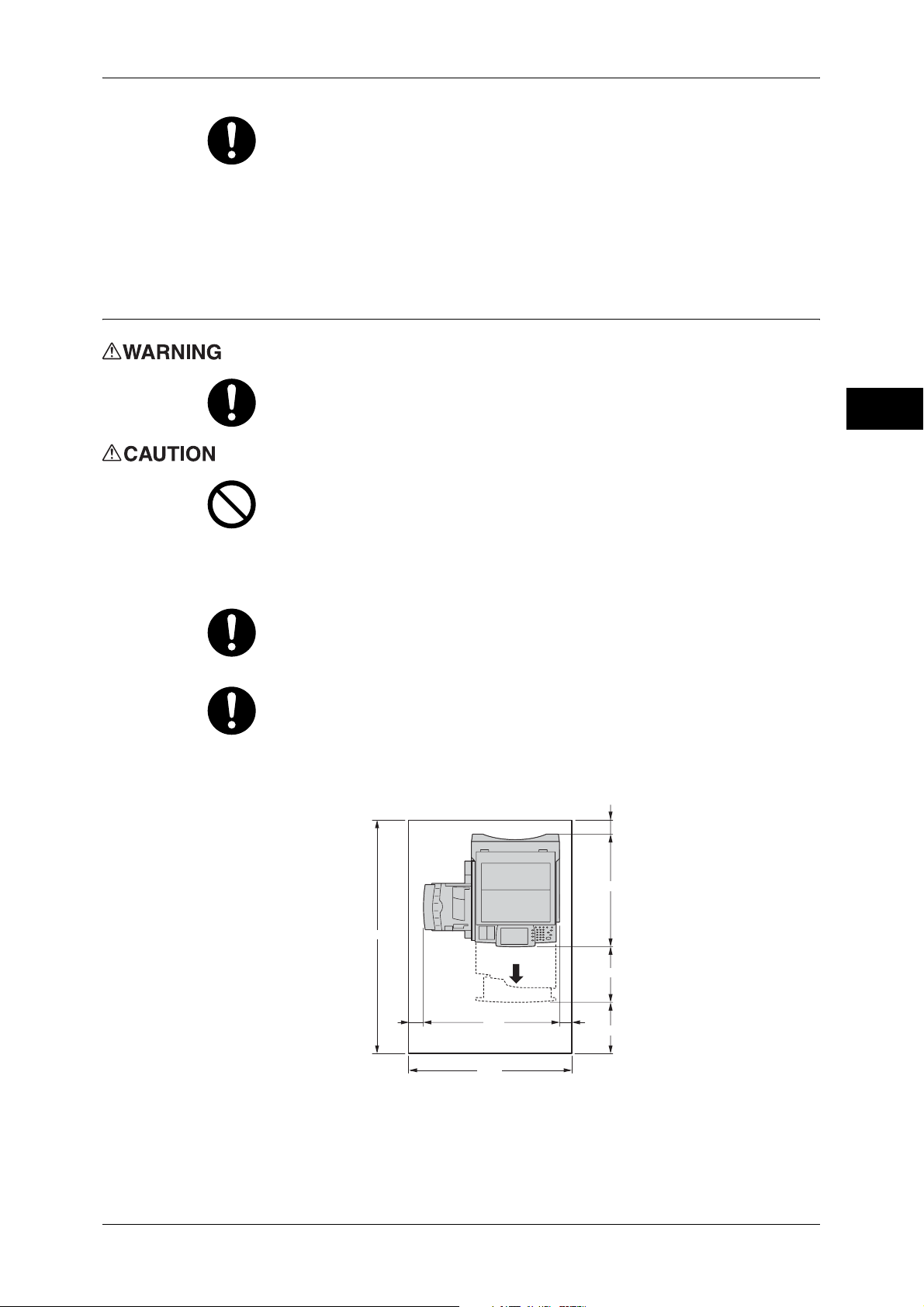
Once a month, switch off this product and check if
z
the power cord is plugged firmly into an electrical outlet;
z
the plug is not excessively heated, rusted or bent;
z
the plug and electrical outlet are free of dust; and
z
the power cord is not cracked or worn down.
Once you notice any unusual condition, switch off and unplug this product first
and contact your local Fuji Xerox representative.
Machine Installation
Do not locate this product where people might step on or trip over the power
cord. Friction or excessive pressure may generate heat and eventually cause
electric shock or a fire accident.
Never locate this product in the following places:
z
Near radiators or any other heat sources
z
Near volatile flammable materials such as curtains
z
In the hot, humid, dusty or poorly ventilated environment
z
In the place receiving direct sunlight
z
Near cookers or humidifiers
Safety Notes
Before Using the Machine
1
Locate this product on a level and sturdy surface that can withstand a weight
of 270 Kg (maximum weight when C-Finisher with Booklet Maker is installed).
Otherwise, if tilted, the product may fall over and cause injuries.
Locate this product in a well-ventilated area. Do not obstruct ventilation
openings of the product.
Keep the minimum clearance as follows for ventilation and an access to the
power plug. Unplug the product if an abnormal condition is noted.
Main Body
100
794
1714
420
96750 50
400
1067
(Unit: mm)
17
Page 20
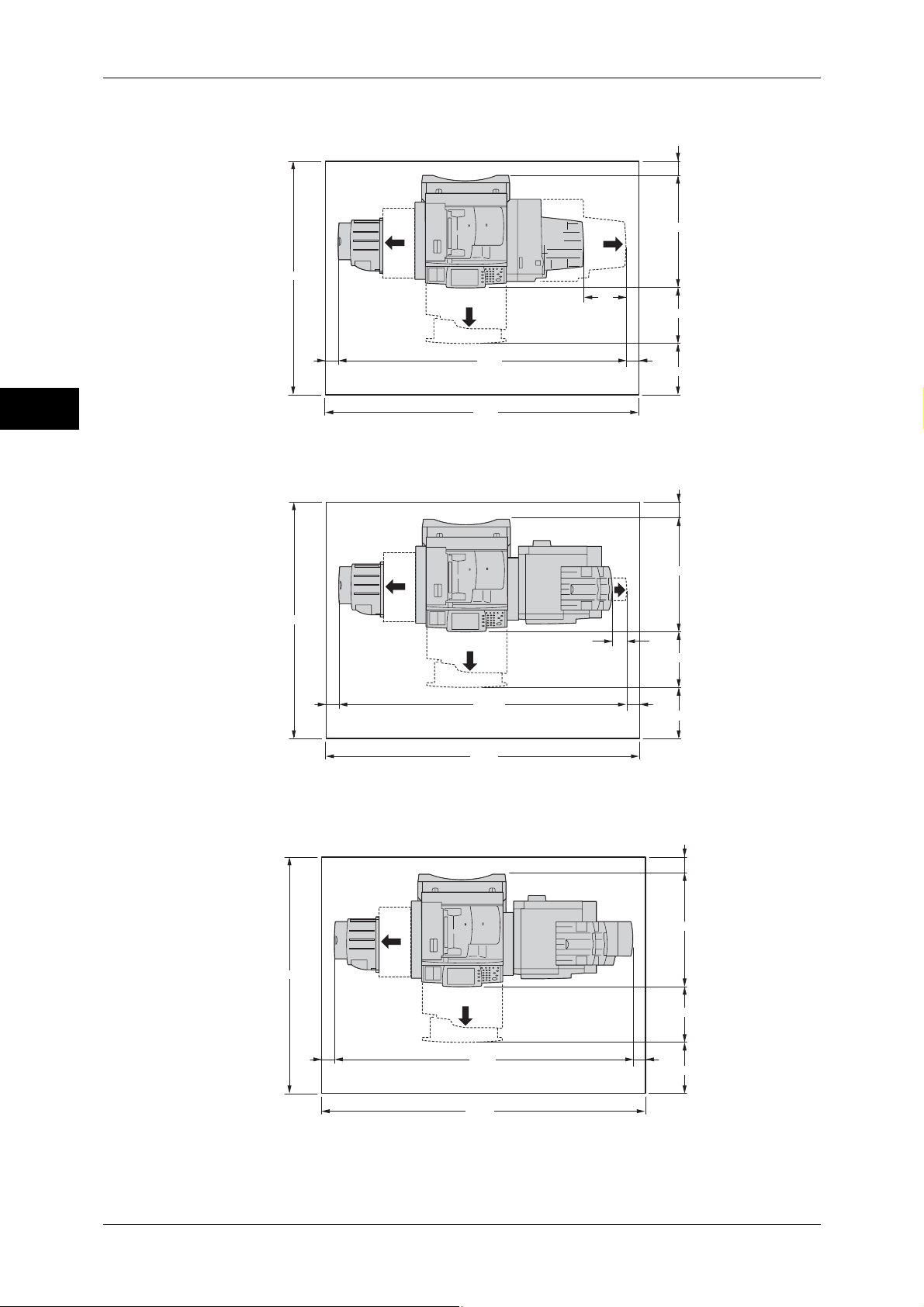
1 Before Using the Machine
Before Using the Machine
With B-Finisher (optional) and Side Tray (optional)
100
789
1714
305
425
1
1738
50
2117
2217
50
400
(Unit: mm)
With C-Finisher (optional) and Side Tray (optional)
100
813
90
425
50
2106
2206
50
400
(Unit: mm)
18
1719
With C-Finisher with Booklet Maker (optional)
and Side Tray (optional)
100
794
425
50
1851
1951
50
400
(Unit: mm)
Page 21
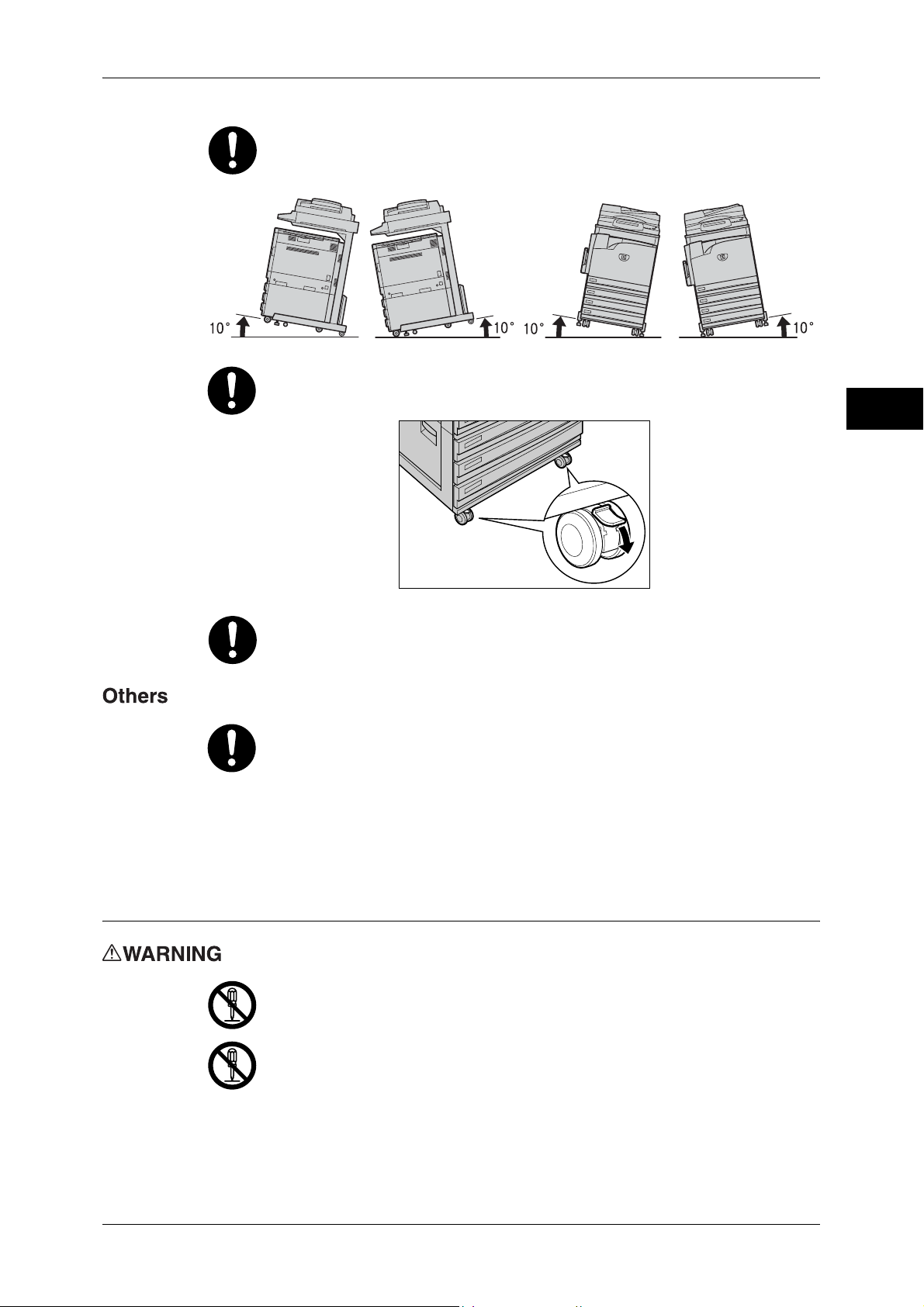
Safety Notes
Do not incline the product at more than 10 degree angle. Otherwise, it may fall
over and cause injuries.
Always lock the wheels of this product after installation. Otherwise, it may fall
over or slide and cause injuries.
Before Using the Machine
1
Always locate the output unit inside the rack under the scanning unit.
To keep this product in a good performance and condition, always use it in the
following environment:
z
Temperature: 10 - 32°C
z
Humidity: 15 - 85%
When the product is left in a chilly room and the room is rapidly warmed up by
heater, dew condensation may form inside the product and cause a partial
deletion on printing.
Operational Safety
The operator's product maintenance procedures are described in the customer
documentation supplied with this product. Do not carry out any other
maintenance procedures not described in the documentation.
This product features safety design not to allow operators access to hazard
areas. The hazard areas are isolated from operators by covers or protectors
which require a tool to remove. To prevent electric shock and injuries, never
remove those covers and protectors.
19
Page 22
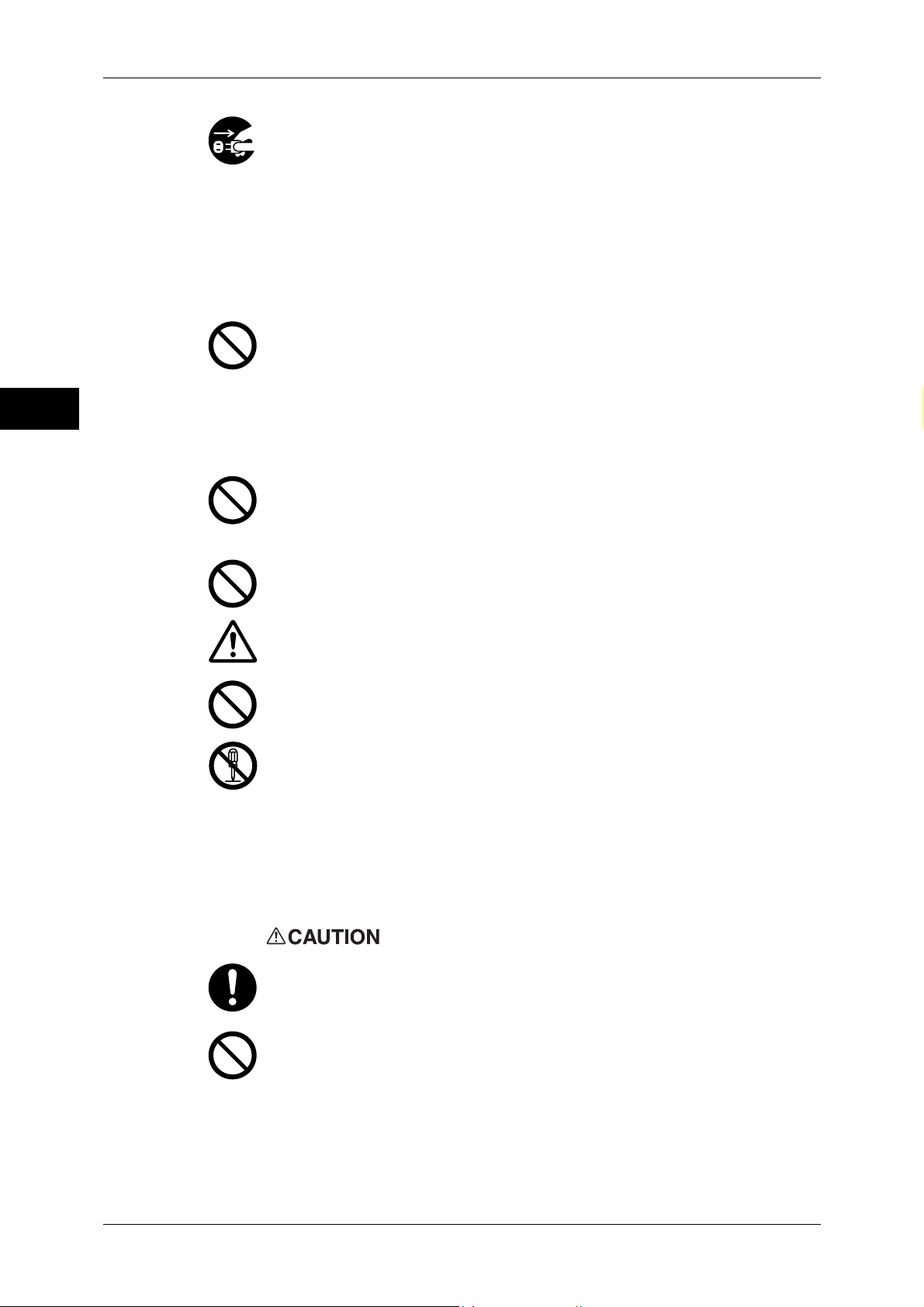
1 Before Using the Machine
Before Using the Machine
1
To avoid the risk of electric shock and a fire accident, switch off and unplug the
product promptly in the following conditions, then contact your local Fuji Xerox
representative.
z
The product emits smoke or its surface is unusually hot.
z
The product emits unusual noise or odor.
z
The power cord is cracked or worn down.
z
A circuit breaker, fuse or any other safety device is activated.
z
Any liquid is spilled into the product.
z
The product is soaked in water.
z
Any part of the product is damaged.
Do not insert any object into slots or openings of this product.
Do not place any of the followings on the product:
z
Liquid container such as flower vases or coffee cups
z
Metal parts such as staples or clips
z
Heavy objects
If liquid is spilled over or metal parts are slipped into the product, it may cause
electric shock or a fire accident.
Do not use conductive paper such as origami paper, carbonic paper or
conductively-coated paper. When paper jam occurs, it may cause short-circuit
and eventually a fire accident.
When cleaning this product, use the designated cleaning materials exclusive
to it. Other cleaning materials may result in poor performance of the product.
Never use aerosol cleaners, or it may catch fire and cause explosion.
If you need to pull out a tray to remove paper jam, contact your local Fuji Xerox
representative. Do not pull out a tray, otherwise it may cause injuries.
Never play the CD-ROM supplied with the product on an audio player. Always
use a CD-ROM player. Otherwise, large sound may damage audio players or
your ears.
Laser Safety
CAUTION: Any operations or adjustments not stated in the operation manual
may cause hazardous light exposure and eventually burn injuries or loss of
eyesight.
This product has been tested and found to comply with the Class 1 Laser
Equipment requirements defined by the international standard IEC60825 and
has no light exposure hazard. The product has no hazardous light emission as
it features light protection components and covers to shut in all light beam
during operation and maintenance.
Always follow all warning instructions marked on or supplied with this product.
To avoid the risk of burn injuries and electric shock, never touch the area with
the "High Temperature" or "High Voltage" marks on.
Keep electrical and mechanical safety interlocks active. Keep the safety
interlocks away from magnetic materials. Magnetic materials may accidentally
activate the product and cause injuries or electric shock.
20
Page 23
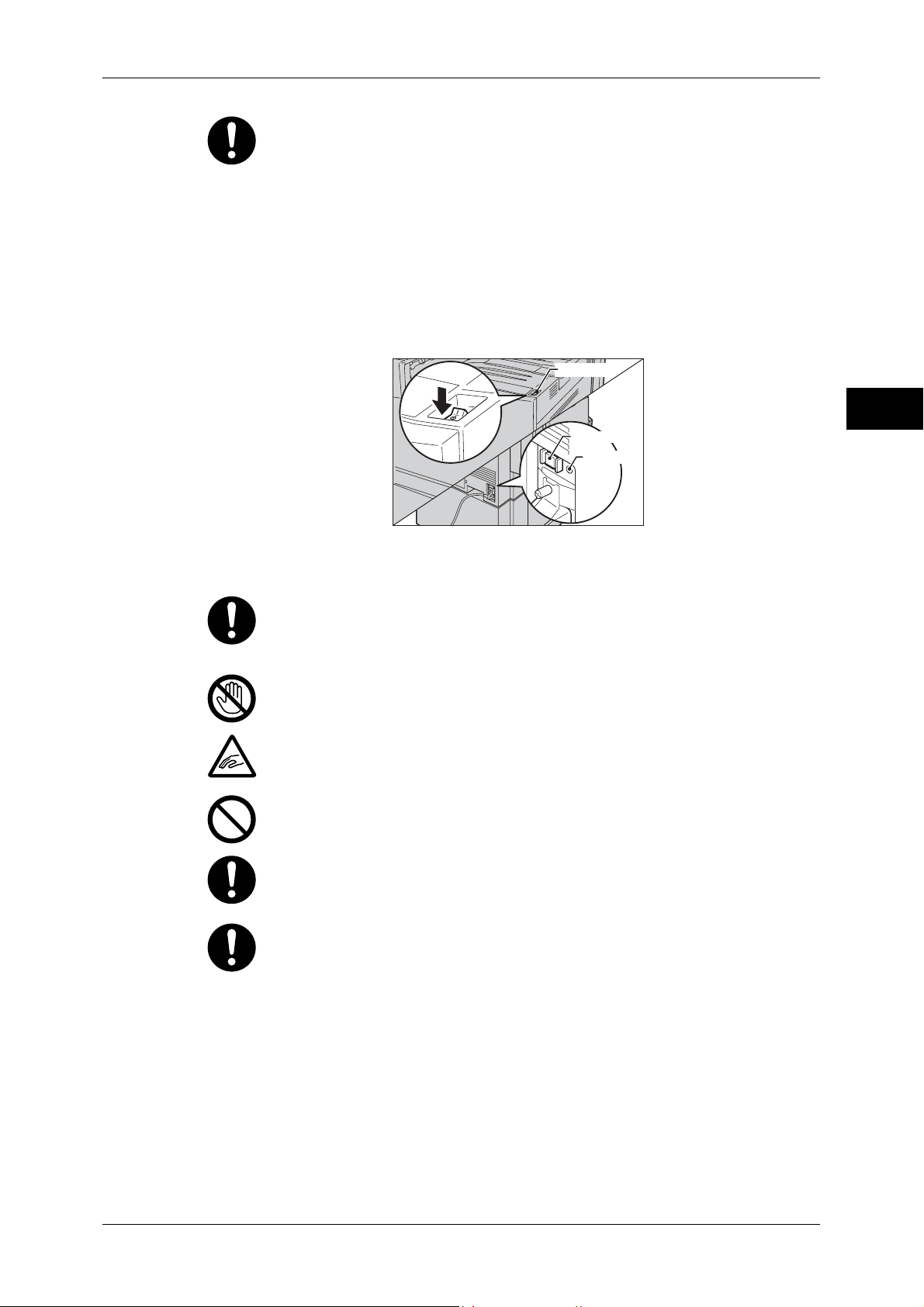
Safety Notes
A circuit breaker is embedded in this product. If current leakage occurs, the
circuit breaker automatically cuts off power circuit to prevent electric shock and
a fire accident. The circuit breaker is normally ON ("|"). Check once a month if
the circuit breaker works properly in accordance with the following procedures:
(1) Turn off the power of the product.
(2) Push the RESET button of the circuit breaker and make sure the button is
kept retracted even after the pushing force is released.
(3) Push the TEST button lightly with a sharp edge such as pen tip and make
sure that the RESET button returns to the projected position.
This is the end of the check procedure.
(4) Push the RESET button again and make sure the button is kept retracted.
Power switch
Reset button
Test button
Before Using the Machine
1
If the circuit does not work properly, contact your local Fuji Xerox
representative.
Do not attempt to remove a paper jammed deeply inside the product,
particularly a paper wrapped around a fuser or a heat roller. Otherwise, it may
cause injuries or burns. Switch off the product promptly and contact your local
Fuji Xerox representative.
Never touch the paper output area of the finisher during operation. It may
cause injuries.
Be careful in removing jammed staples.
Do not apply excessive force to hold thick document on the document glass. It
may break the glass and cause injuries.
Ventilate well during extended operation or mass copying. It may affect the
office air environment due to odor such as ozone in a poorly ventilated room.
Provide proper ventilation to ensure the comfortable and safe environment.
To move this product to another location, contact your local Fuji Xerox
representative.
21
Page 24
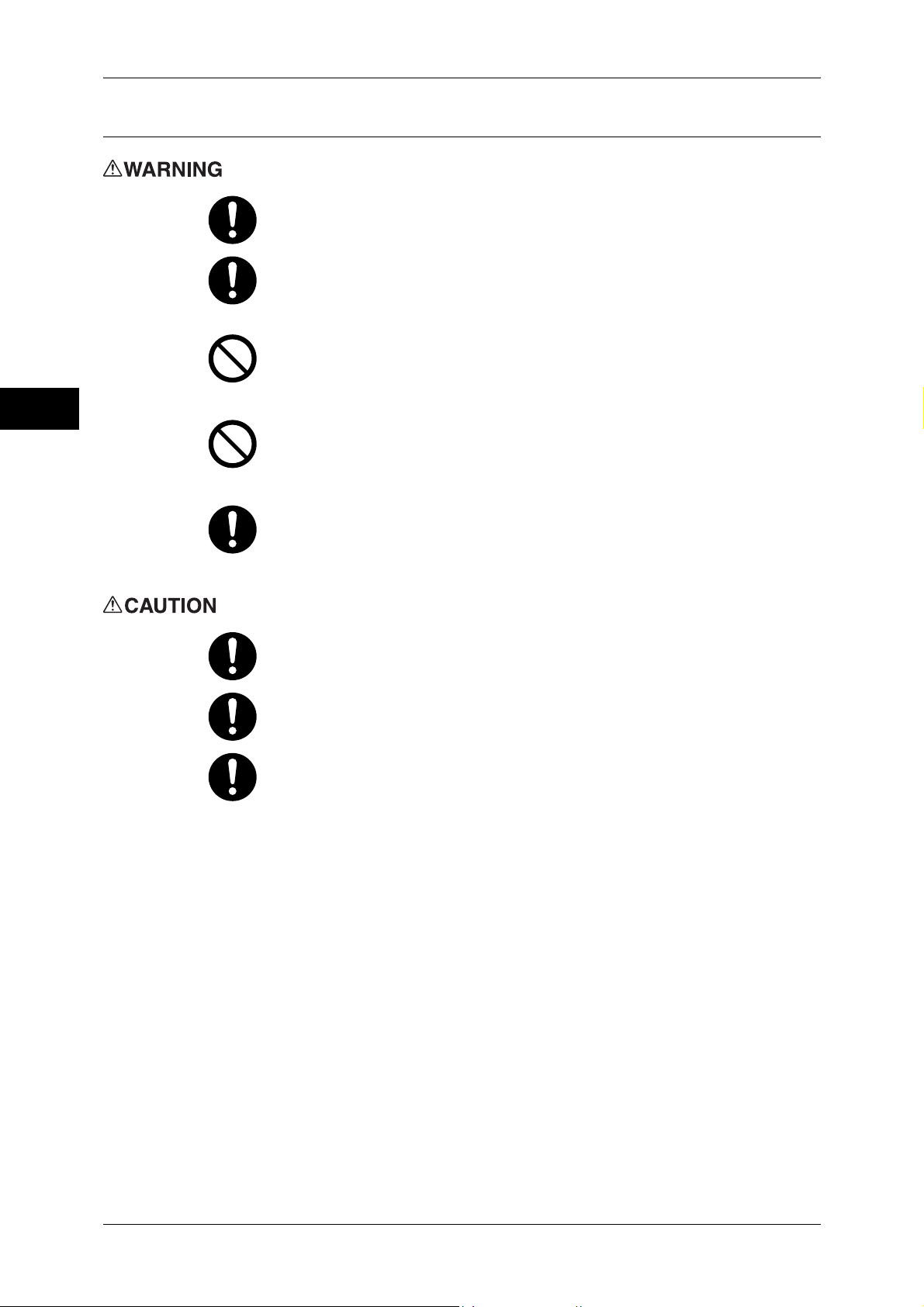
1 Before Using the Machine
Consumable
Before Using the Machine
1
Store all consumables in accordance with the instructions given on its package
or container.
Use a broom or a wet cloth to wipe off spilled toner. Never use a vacuum
cleaner for the spills. It may catch fire by electric sparks inside the vacuum
cleaner and cause explosion. If you spill a large volume of toner, contact your
local Fuji Xerox representative.
Never throw a toner cartridge into an open flame. Remaining toner in the
cartridge may catch fire and cause burn injuries or explosion.
If you have a used toner cartridge no longer needed, contact your local Fuji
Xerox representative for its disposal.
Never throw a waste toner bottle into an open flame. Toner may catch fire and
cause burn injuries or explosion.
If you have a used waste toner bottle no longer needed, contact your local Fuji
Xerox representative for its disposal.
CAUTION: RISK OF EXPLOSION IF BATTERY IS REPLACED BY AN
INCORRECT TYPE. DISPOSE OF USED BATTERIES ACCORDING TO THE
INSTRUCTIONS.
Keep the drum cartridges and toner cartridges out of the reach of children. If a
child accidentally swallows toner, spit it out, rinse mouth with water, drink water
and consult a physician immediately.
When replacing the drum cartridges and toner cartridges, be careful not to spill
the toner. In case of any toner spills, avoid contact with clothes, skin, eyes and
mouth as well as inhalation.
If toner spills onto your skin or clothing, wash it off with soap and water.
If you get toner particles in your eyes, wash it out with plenty of water for at
least 15 minutes until irritation is gone. Consult a physician if necessary.
If you inhale toner particles, move to a fresh air location and rinse your mouth
with water.
If you swallow toner, spit it out, rinse your mouth with water, drink plenty of
water and consult a physician immediately.
22
Page 25
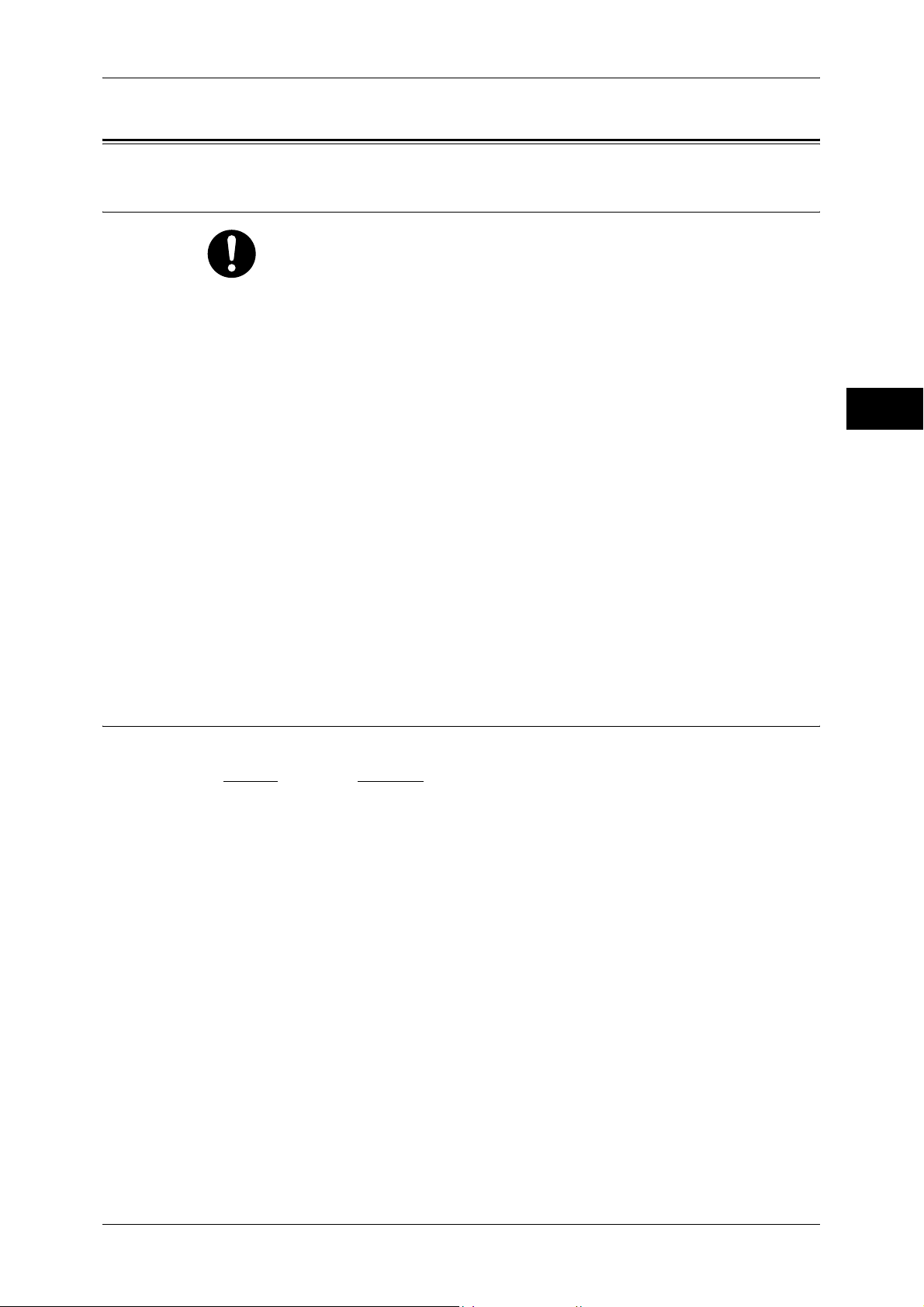
Regulation
Regulation
Radio Frequency Emissions (Class B)
This product has been tested and found to comply with the limits for a Class B
digital device, pursuant to the International Standard for Electromagnetic
Interference (CISPR Publ. 22) and Radiocommunications Act 1992 in
Australia/New Zealand. These limits are designed to provide reasonable
protection against harmful interference in a residential installation. This
product generates, uses and can radiate radio frequency energy and, if not
installed and used in accordance with the instructions, may cause harmful
interference to radio communications. However, there is no guarantee that
interference will not occur in a particular installation. If this product does cause
harmful interference to radio or television reception, which can be determined
by turning this product off and on, the user is encouraged to try to correct the
interference by one or more of the following measures:
z
Reorient or relocate the receiving antenna.
z
Increase the separation between this product and the receiver.
z
Connect this product into an outlet on a circuit different from that to which the
receiver is connected.
z
Consult the dealer or an experienced radio/TV technician for help.
Before Using the Machine
1
Changes and modifications to this product not specifically approved by Fuji
Xerox may void the user’s authority to operate this product.
Product Safety Certification (UL, CB)
This product is certified by the following agency using the safety standards listed.
Agency
NEMKO IEC60950-1:ed. 1
Standard
23
Page 26
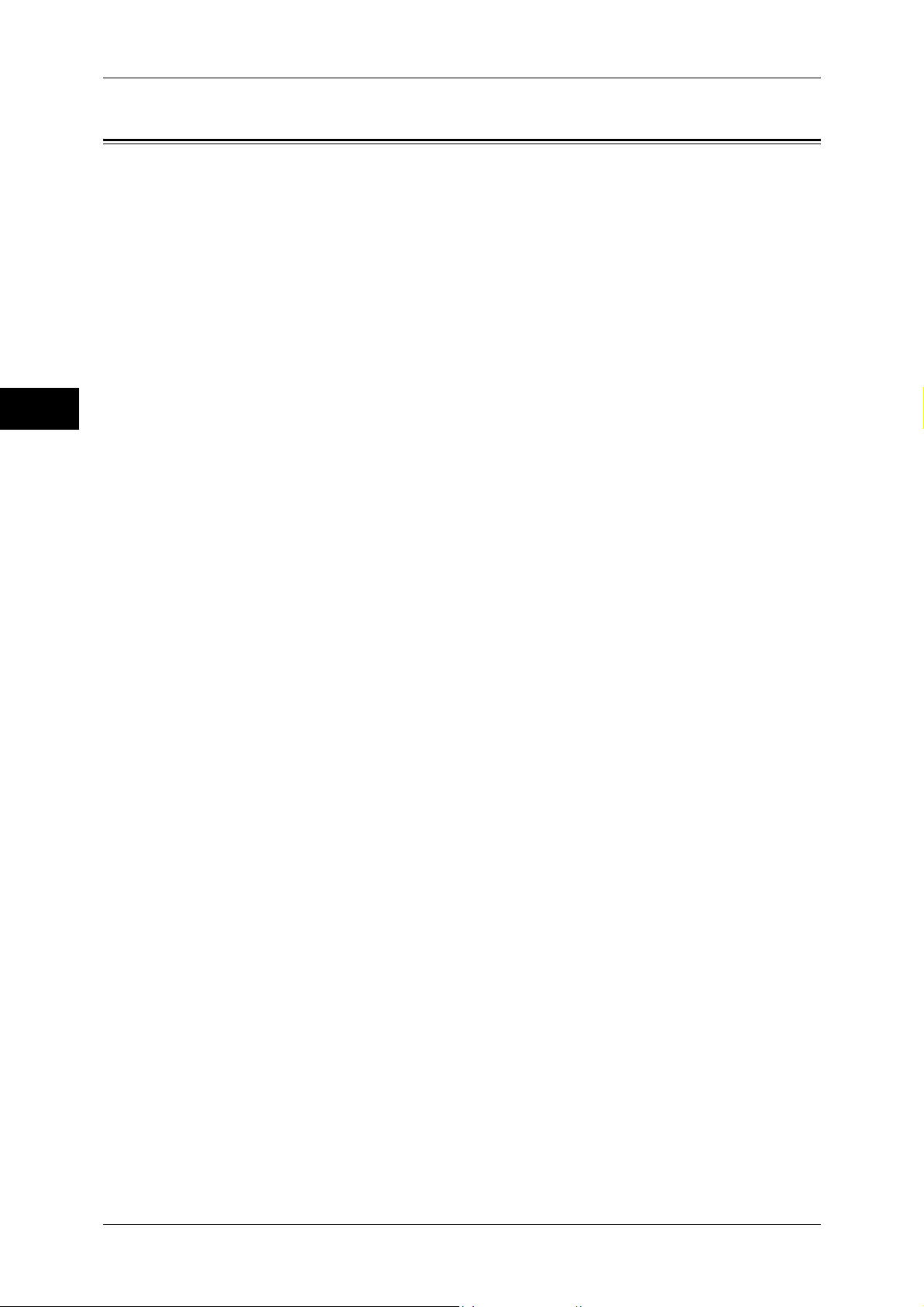
1 Before Using the Machine
Environment
Before Using the Machine
1
z
Emissions of dust, ozone, benzene, total volatile organic compounds (TVOC) and
styrene from this product have been tested and found to comply with the Eco Mark
criteria on chemical emission for copiers. According to the test procedures defined
by Blue Angel RAL UZ-122: 2006 Appendix 2, the test was performed under the
condition of monochrome copying, using the toner type ApeosPort-III C4400,
DocuCentre-III C4400 toner (black) that is recommended for this product.
z
For environmental protection and efficient use of resources, Fuji Xerox reuses
returned toner cartridges and drum cartridges to make recycle parts, recycle
materials or energy recovery.
z
Proper disposal is required for toner cartridges and drum cartridges no longer
needed. Do not open toner cartridges and drum cartridges. Return them to your local
Fuji Xerox representative.
24
Page 27
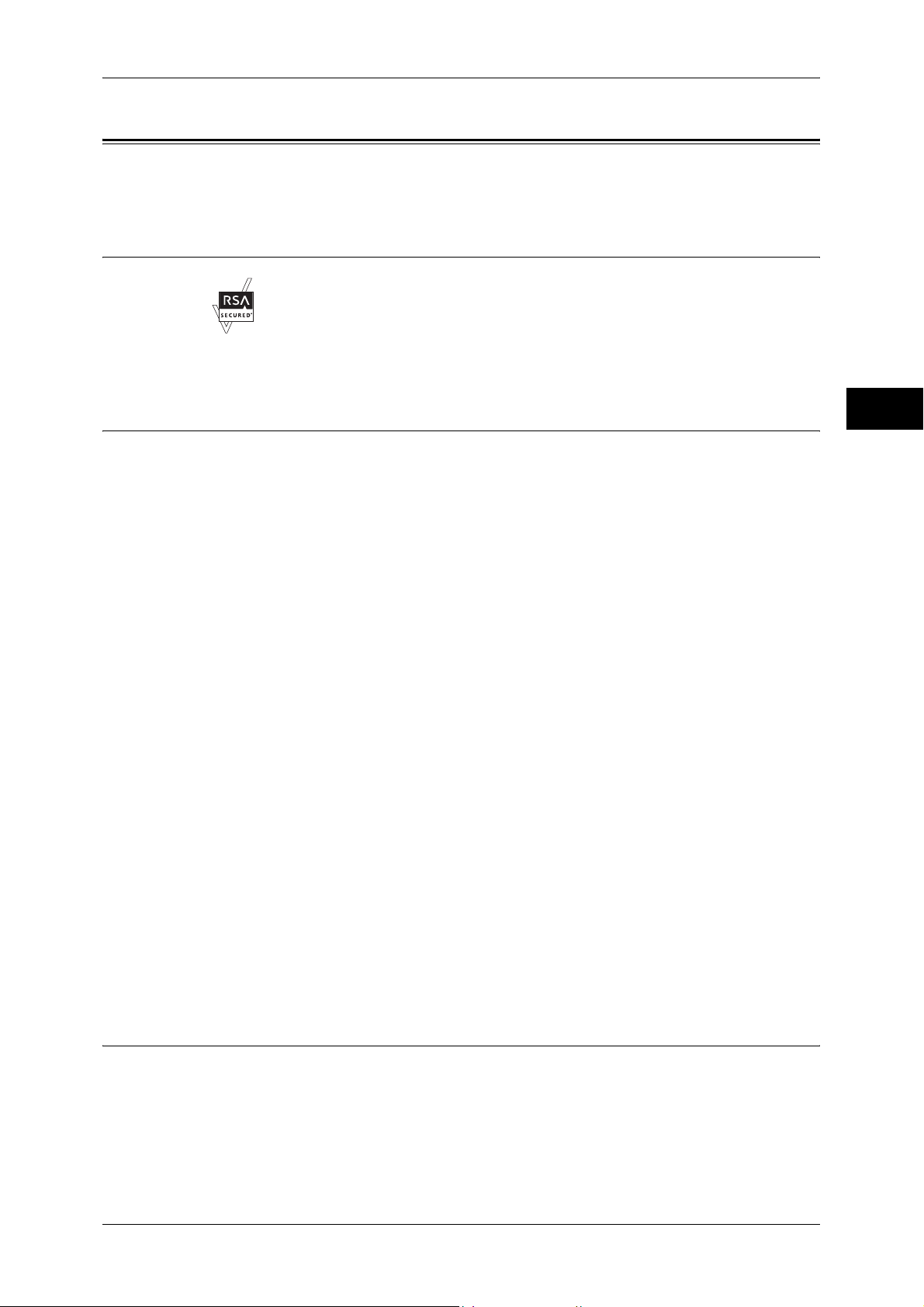
About License
About License
This section describes information about licenses. Be sure to read through it.
RSA BSAFE
This product includes RSA BSAFE® Cryptographic software from RSA Security Inc.
Heimdal
Copyright (c)2000 Kungliga Tekniska Högskolan (Royal Institute of Technology,
Stockholm, Sweden). All rights reserved.
Redistribution and use in source and binary forms, with or without modification, are
permitted provided that the following conditions are met:
1. Redistributions of source code must retain the above copyright notice, this list of
2. Redistributions in binary form must reproduce the above copyright notice, this list of
3. Neither the name of the Institute nor the names of its contributors may be used to
Before Using the Machine
1
conditions and the following disclaimer.
conditions and the following disclaimer in the documentation and/or other materials
provided with the distribution.
endorse or promote products derived from this software without specific prior written
permission.
LZMA
THIS SOFTWARE IS PROVIDED BY THE INSTITUTE AND CONTRIBUTORS ''AS
IS'' AND ANY EXPRESS OR IMPLIED WARRANTIES, INCLUDING, BUT NOT
LIMITED TO, THE IMPLIED WARRANTIES OF MERCHANTABILITY AND FITNESS
FOR A PARTICULAR PURPOSE ARE DISCLAIMED. IN NO EVENT SHALL THE
INSTITUTE OR CONTRIBUTORS BE LIABLE FOR ANY DIRECT, INDIRECT,
INCIDENTAL, SPECIAL, EXEMPLARY, OR CONSEQUENTIAL DAMAGES
(INCLUDING, BUT NOT LIMITED TO, PROCUREMENT OF SUBSTITUTE GOODS
OR SERVICES; LOSS OF USE, DATA, OR PROFITS; OR BUSINESS
INTERRUPTION) HOWEVER CAUSED AND ON ANY THEORY OF LIABILITY,
WHETHER IN CONTRACT, STRICT LIABILITY, OR TORT (INCLUDING
NEGLIGENCE OR OTHERWISE) ARISING IN ANY WAY OUT OF THE USE OF THIS
SOFTWARE, EVEN IF ADVISED OF THE POSSIBILITY OF SUCH DAMAGE.
LZMA SDK 4.21 Copyright (c) 1999-2005 Igor Pavlov (2005-06-08)
http://www.7-zip.org/
LZMA SDK 4.22 Copyright (c) 1999-2005 Igor Pavlov (2005-06-10)
http://www.7-zip.org/
25
Page 28
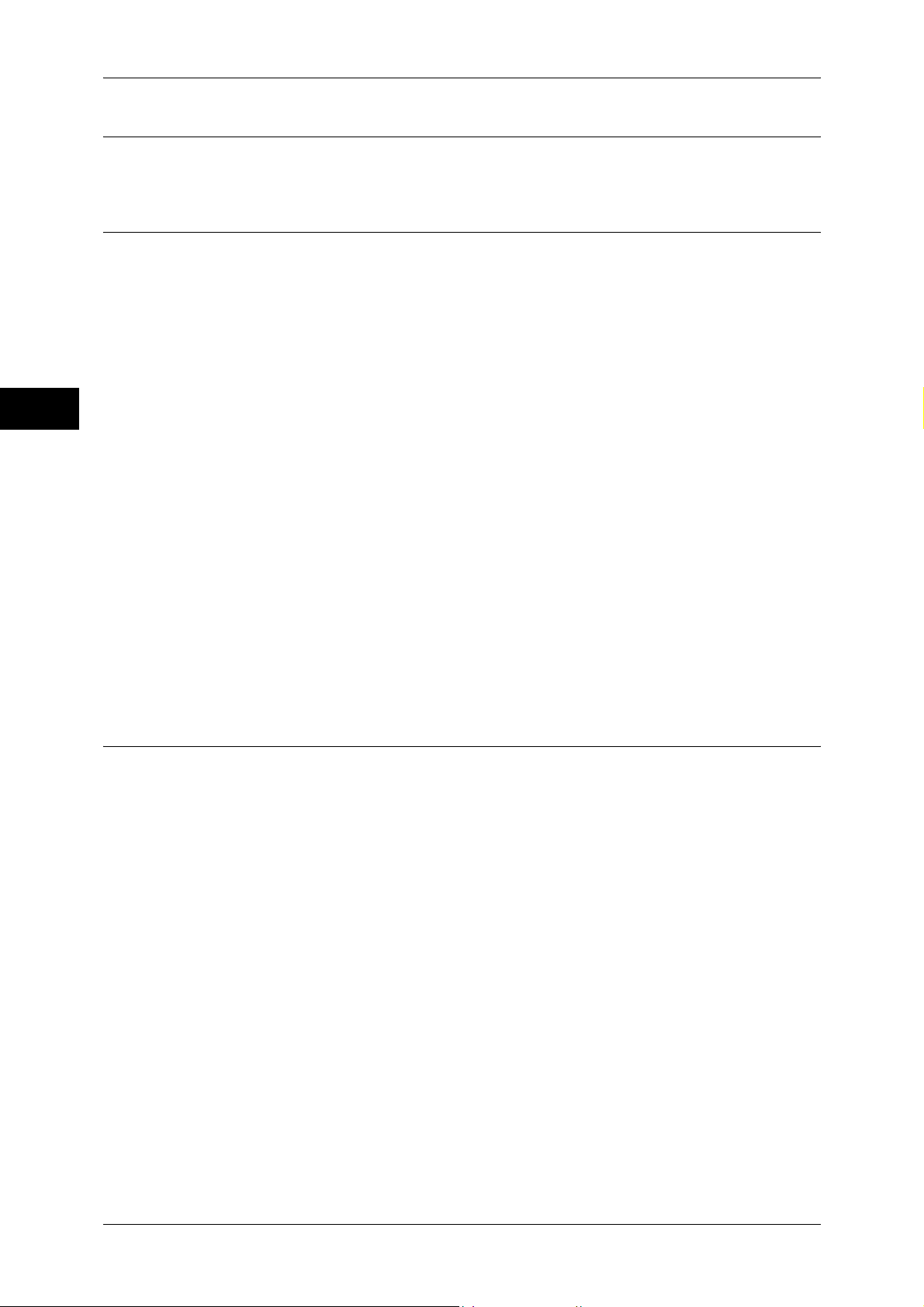
1 Before Using the Machine
JPEG Code
Before Using the Machine
Libcurl
1
Our printer software uses some of the codes defined by the Independent JPEG Group.
COPYRIGHT AND PERMISSION NOTICE
Copyright (c) 1996 - 2006, Daniel Stenberg, <daniel@haxx.se>.
All rights reserved.
Permission to use, copy, modify, and distribute this software for any purpose with or
without fee is hereby granted, provided that the above copyright notice and this
permission notice appear in all copies.
THE SOFTWARE IS PROVIDED "AS IS", WITHOUT WARRANTY OF ANY KIND,
EXPRESS OR IMPLIED, INCLUDING BUT NOT LIMITED TO THE WARRANTIES OF
MERCHANTABILITY, FITNESS FOR A PARTICULAR PURPOSE AND
NONINFRINGEMENT OF THIRD PARTY RIGHTS. IN NO EVENT SHALL THE
AUTHORS OR COPYRIGHT HOLDERS BE LIABLE FOR ANY CLAIM, DAMAGES
OR OTHER LIABILITY, WHETHER IN AN ACTION OF CONTRACT, TORT OR
OTHERWISE, ARISING FROM, OUT OF OR IN CONNECTION WITH THE
SOFTWARE OR THE USE OR OTHER DEALINGS IN THE SOFTWARE.
Except as contained in this notice, the name of a copyright holder shall not be used in
advertising or otherwise to promote the sale, use or other dealings in this Software
without prior written authorization of the copyright holder.
FreeBSD
This product contains the part of FreeBSD codes.
The FreeBSD Copyright
Copyright 1994-2006 The FreeBSD Project. All rights reserved.
Redistribution and use in source and binary forms, with or without modification, are permitted
provided that the following conditions are met:
Redistributions of source code must retain the above copyright notice, this list of conditions
and the following disclaimer.
Redistributions in binary form must reproduce the above copyright notice, this list of
conditions and the following disclaimer in the documentation and/or other materials provided
with the distribution.
26
Page 29
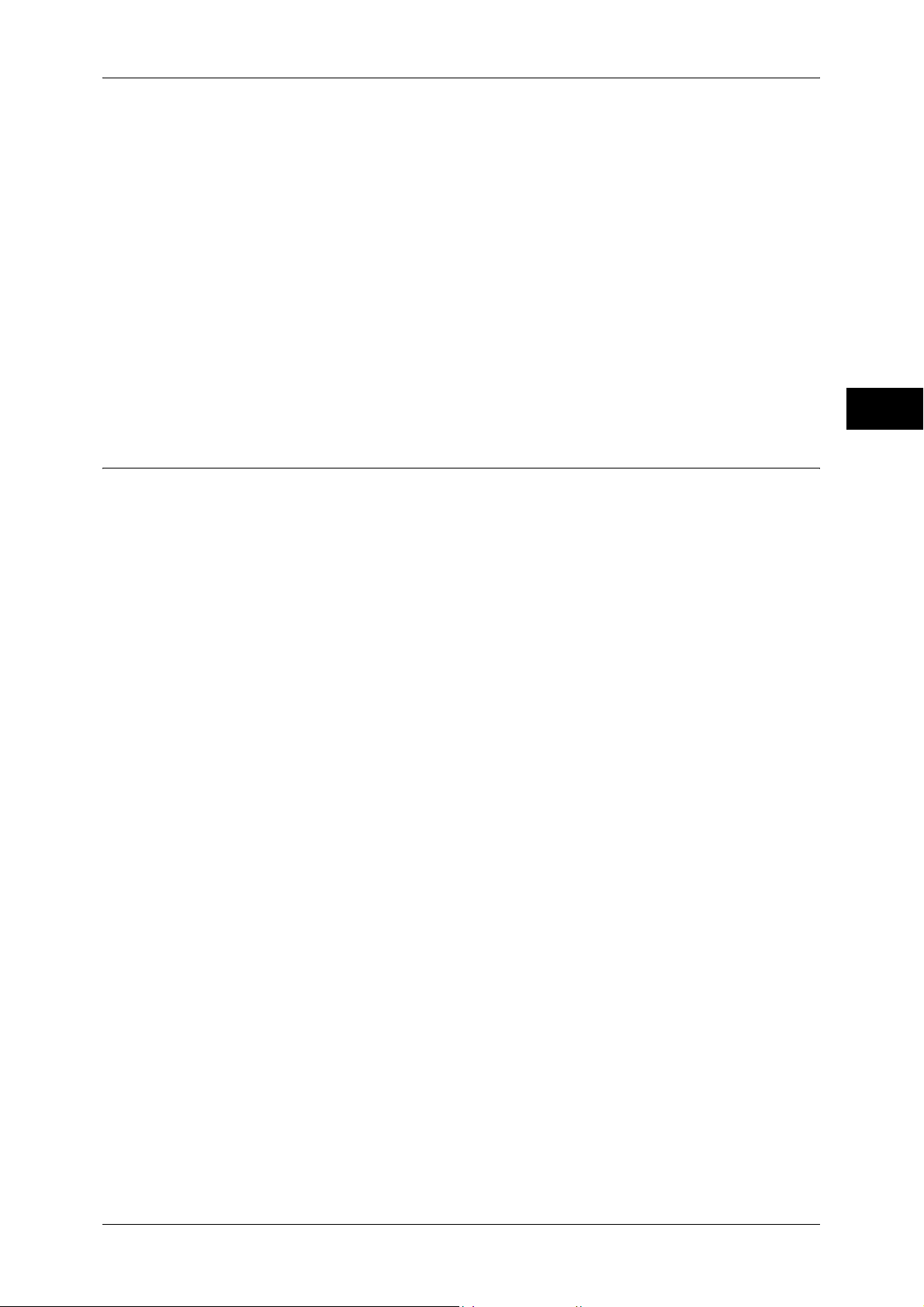
OpenLDAP
About License
THIS SOFTWARE IS PROVIDED BY THE FREEBSD PROJECT ''AS IS'' AND ANY
EXPRESS OR IMPLIED WARRANTIES, INCLUDING, BUT NOT LIMITED TO, THE
IMPLIED WARRANTIES OF MERCHANTABILITY AND FITNESS FOR A PARTICULAR
PURPOSE ARE DISCLAIMED. IN NO EVENT SHALL THE FREEBSD PROJECT OR
CONTRIBUTORS BE LIABLE FOR ANY DIRECT, INDIRECT, INCIDENTAL, SPECIAL,
EXEMPLARY, OR CONSEQUENTIAL DAMAGES (INCLUDING, BUT NOT LIMITED TO,
PROCUREMENT OF SUBSTITUTE GOODS OR SERVICES; LOSS OF USE, DATA, OR
PROFITS; OR BUSINESS INTERRUPTION) HOWEVER CAUSED AND ON ANY
THEORY OF LIABILITY, WHETHER IN CONTRACT, STRICT LIABILITY, OR TORT
(INCLUDING NEGLIGENCE OR OTHERWISE) ARISING IN ANY WAY OUT OF THE USE
OF THIS SOFTWARE, EVEN IF ADVISED OF THE POSSIBILITY OF SUCH DAMAGE.
The views and conclusions contained in the software and documentation are those of the
authors and should not be interpreted as representing official policies, either expressed or
implied, of the FreeBSD Project.
Copyright 1998-2006 The OpenLDAP Foundation All rights reserved.
Before Using the Machine
1
Redistribution and use in source and binary forms, with or without modification, are
permitted only as authorized by the OpenLDAP Public License.
A copy of this license is available in the file LICENSE in the top-level directory of the
distribution or, alternatively, at <http://www.OpenLDAP.org/license.html>.
OpenLDAP is a registered trademark of the OpenLDAP Foundation.
Individual files and/or contributed packages may be copyright by other parties and/or
subject to additional restrictions.
This work is derived from the University of Michigan LDAP v3.3 distribution. Information concerning this software is available at <http://www.umich.edu/~dirsvcs/ldap/ldap.html>.
This work also contains materials derived from public sources.
Additional information about OpenLDAP can be obtained at <http://www.openldap.org/>.
---
Portions Copyright 1998-2006 Kurt D. Zeilenga.
Portions Copyright 1998-2006 Net Boolean Incorporated.
Portions Copyright 2001-2006 IBM Corporation.
All rights reserved.
Redistribution and use in source and binary forms, with or without modification, are
permitted only as authorized by the OpenLDAP Public License.
---
27
Page 30
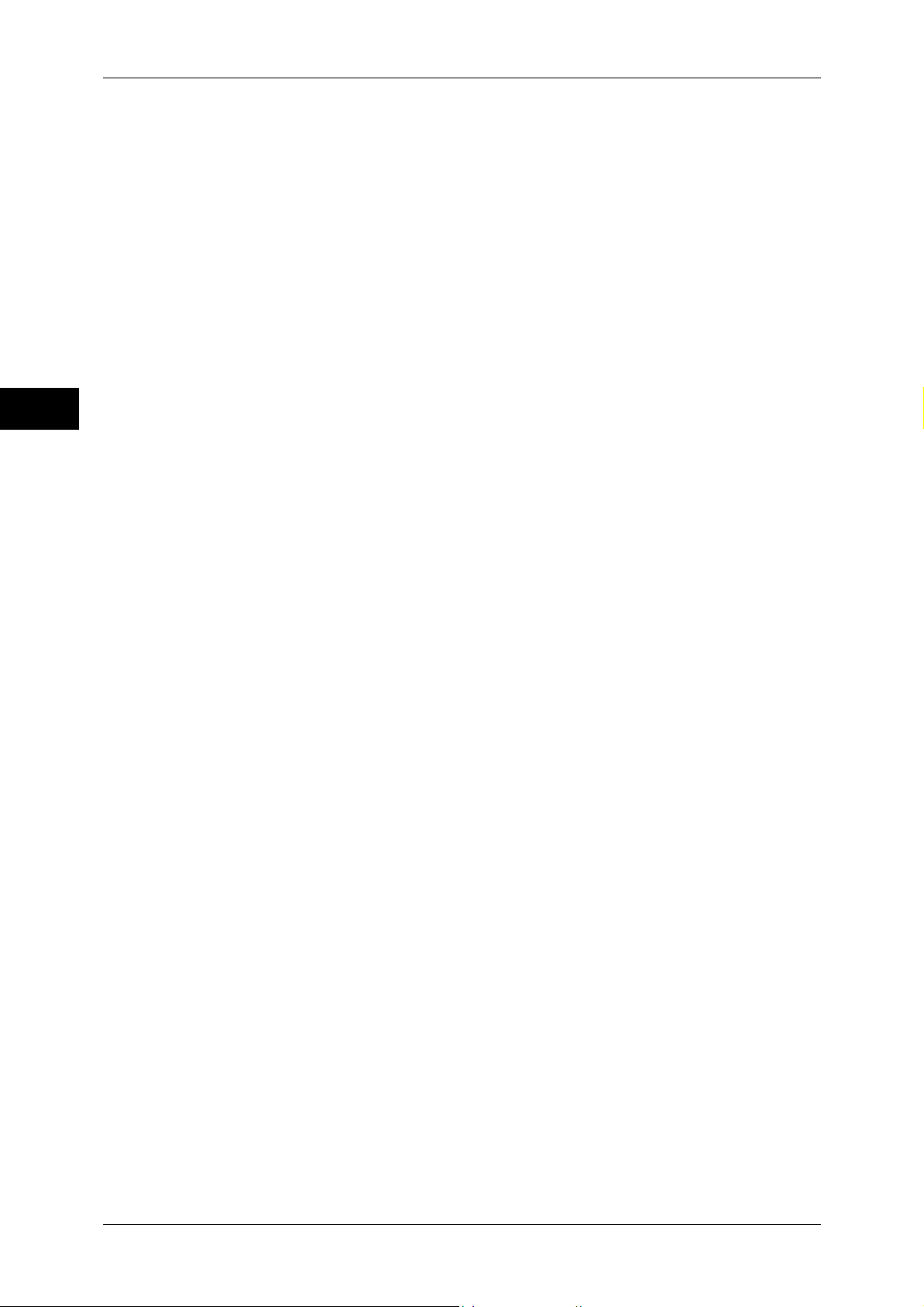
1 Before Using the Machine
Portions Copyright 1999-2005 Howard Y.H. Chu.
Portions Copyright 1999-2005 Symas Corporation.
Before Using the Machine
1
Portions Copyright 1998-2003 Hallvard B. Furuseth.
All rights reserved.
Redistribution and use in source and binary forms, with or without modification, are
permitted provided that this notice is preserved.
The names of the copyright holders may not be used to endorse or promote products
derived from this software without their specific prior written permission. This software
is provided ''as is'' without express or implied warranty.
---
Portions Copyright (c) 1992-1996 Regents of the University of Michigan.
All rights reserved.
Redistribution and use in source and binary forms are permitted provided that this
notice is preserved and that due credit is given to the University of Michigan at Ann
Arbor. The name of the University may not be used to endorse or promote products
derived from this software without specific prior written permission. This software is
provided ''as is'' without express or implied warranty.
------------------------------------------
The OpenLDAP Public License
Version 2.8, 17 August 2003
Redistribution and use of this software and associated documentation ("Software"),
with or without modification, are permitted provided that the following conditions are
met:
1. Redistributions in source form must retain copyright statements and notices,
2. Redistributions in binary form must reproduce applicable copyright statements and
notices, this list of conditions, and the following disclaimer in the documentation
and/or other materials provided with the distribution, and
3. Redistributions must contain a verbatim copy of this document..
The OpenLDAP Foundation may revise this license from time to time.
Each revision is distinguished by a version number. You may use this Software under
terms of this license revision or under the terms of any subsequent revision of the
license.
THIS SOFTWARE IS PROVIDED BY THE OPENLDAP FOUNDATION AND ITS
CONTRIBUTORS ''AS IS'' AND ANY EXPRESSED OR IMPLIED WARRANTIES,
INCLUDING, BUT NOT LIMITED TO, THE IMPLIED WARRANTIES OF MERCHANTABILITY AND FITNESS FOR A PARTICULAR PURPOSE ARE DISCLAIMED. IN NO
EVENT SHALL THE OPENLDAP FOUNDATION, ITS CONTRIBUTORS, OR THE
AUTHOR(S) OR OWNER(S) OF THE SOFTWARE BE LIABLE FOR ANY DIRECT,
INDIRECT, INCIDENTAL, SPECIAL, EXEMPLARY, OR CONSEQUENTIAL DAMAGES (INCLUDING, BUT NOT LIMITED TO, PROCUREMENT OF SUBSTITUTE
GOODS OR SERVICES; LOSS OF USE, DATA, OR PROFITS; OR BUSINESS
INTERRUPTION) HOWEVER CAUSED AND ON ANY THEORY OF LIABILITY,
28
Page 31

DES
About License
WHETHER IN CONTRACT, STRICT LIABILITY, OR TORT (INCLUDING NEGLIGENCE OR OTHERWISE) ARISING IN ANY WAY OUT OF THE USE OF THIS
SOFTWARE, EVEN IF ADVISED OF THE POSSIBILITY OF SUCH DAMAGE.
The names of the authors and copyright holders must not be used in advertising or
otherwise to promote the sale, use or other dealing in this Software without specific,
written prior permission. Title to copyright in this Software shall at all times remain with
copyright holders.
OpenLDAP is a registered trademark of the OpenLDAP Foundation.
Copyright 1999-2003 The OpenLDAP Foundation, Redwood City, California, USA. All
Rights Reserved. Permission to copy and distribute verbatim copies of this document
is granted.
This product includes software developed by Eric Young(eay@mincom.oz.au)
Before Using the Machine
1
AES
Copyright (c) 2003. Dr Brian Gladman. Worcester. UK. All rights reserved.
This product uses published AES software provided by Dr Brian Gladman under BSD
licensing terms.
TIFF (libtiff)
Lib TIFF copyright (c) 1988-1997 Sam leffler
Copyright (c) 1991-1997 Silicon Graphics. Inc.
ICC Profile (Little cms)
Little cms copyright (c) 1988-2004 Marti Maria
XPS (XML Paper Specification)
This product may incorporate intellectual property owned by Microsoft Corporation.
The terms and conditions upon which Microsoft is licensing such intellectual property
may be found at http://go.microsoft.com/fwlink/?LinkId=52369.
EDICT and COMPDIC
The Japanese-English dictionaries (EDICT and COMPDIC) edited by The Electronic
Dictionary Research and Development Group under the coordination of Professor
James William Breen at Monash University are used in the searchable PDF kit option
of Fuji Xerox.
29
Page 32

1 Before Using the Machine
Before Using the Machine
1
These Japanese-English dictionary files are licensed to customers under the terms and
conditions of a Creative Commons Attribution-ShareAlike License. Prior to use, be sure
to check the terms and conditions of this license at the URL below. Use of these
Japanese-English dictionaries is not permitted unless you agree to the terms and
conditions of this license.
Furthermore, care should be taken because at the point in time that you begin to use
these Japanese-English dictionaries as specified in the said license, you accept and
agree to be bound by the terms and conditions of this license.
The Japanese-English dictionaries are provided to customers on an as-is basis, and
Fuji Xerox and the original supplier make no representations of warranties of any kind.
z
Original Author Information (extracted from http://www.csse.monash.edu.au/~jwb/
edrdg/licence.html)
Copyright over the documents covered by this statement is held by James William
BREEN and The Electronic Dictionary Research and Development Group at Monash
University.
z
Monash University License Information
http://www.csse.monash.edu.au/~jwb/edrdg/licence.html
z
Information Regarding EDICT and COMPDIC
http://www.csse.monash.edu.au/~jwb/edict.html
http://www.csse.monash.edu.au/~jwb/compdic_doc.html
z
Information Regarding the Creative Commons Attribution-ShareAlike License
http://creativecommons.org/licenses/by-sa/2.5/legalcode
30
Page 33

Legal Notice
Legal Notice
Copying or printing certain documents may be illegal in your country. Penalties of fines
or imprisonment may be imposed on those found guilty. The following are examples of
items that may be illegal to copy or print in your country.
z
Currency
z
Banknotes and checks
z
Bank and government bonds and securities
z
Passports and identification cards
z
Copyright material or trademarks without the consent of the owner
z
Postage stamps and other negotiable instruments
This list is not inclusive and no liability is assumed for either its completeness or
accuracy. In case of doubt, contact your legal counsel.
Before Using the Machine
1
31
Page 34

Page 35

2 Product Overview
This chapter describes machine’s basic information such as the names of
components, how to switch on and off, and how to use the touch screen.
z
Machine Components ................................................................................. 34
z
Power On / Off ............................................................................................ 41
z
Circuit Breaker ............................................................................................ 43
z
Energy Saver Mode .................................................................................... 44
z
Control Panel .............................................................................................. 46
z
Entering Text .............................................................................................. 51
Page 36

2 Product Overview
Machine Components
This section describes the main components and functions of the machine.
4-Tray Model
Product Overview
2
1
2
3
4
5
6
7
9
8
10
No. Component Function
1 Document cover Holds the document down.
2 Document glass Originals are loaded here.
3 Control panel Consists of operation buttons, LED indicators and a touch screen.
Refer to "Control Panel" (P.46).
4 Center output tray
(Output tray)
5 Paper stopper Set upright for use when making copies or prints.
6 Power switch Switches the power of the machine on/off.
7 Front cover Open this cover to replace consumables.
8 Tray 1, 2, 3, 4 (optional) Accommodates paper.
9 Tray 5 (Bypass) Used for loading non-standard paper (thick-stock paper, and other
10 Locking casters Used for locking the wheels of the machine. Lock these casters after
Printed or copied documents are delivered with the printed side facing
down.
special media) that cannot be loaded in the Trays 1 to 4.
moving the machine to its installation site.
34
Page 37

Machine Components
Left side and Back
1
9
8
7
2
Product Overview
6
5
3
4
Tandem Tray Model + Side Output Tray
2
10
Tray 4
(high capacity)
Tray 3
(high capacity)
No. Component Function
1 Top left cover Push up the unlock lever to access the insides of the machine to clear
paper jams and replace consumables.
2 Duplex module cover Open this cover to access the insides of the machine to clear paper
jams when the duplex module is installed.
3 Left center cover Open this cover to access the insides of the machine to clear paper
jams.
4 Bottom left cover Open this cover to access the insides of the machine to clear paper
jams.
5 <RESET> button Automatically turns the power off when detecting current leakage.
6 Parallel interface connector
(optional)
7 10BASE-T / 100BASE-TX
connector
8 Fax interface connector Used to connect to the fax kit.
9 USB 2.0 interface
connector (optional)
Connected to a computer using a Centronics standard interface cable.
Connected to a network cable.
Connected to a USB cable.
35
Page 38

2 Product Overview
No. Component Function
10 Side output tray (optional) Copies and prints are delivered here facing up.
Inside
Product Overview
2
1
2
6
3
4
5
No. Component Function
1 Stopper Fastens the handle in place.
2 Toner cartridge Four toner (image forming powder) cartridges are provided: Black (K1),
Cyan (C), Magenta (M) and Yellow (Y).
3 Handle Unlock stopper and press this down when replacing the drum
cartridges.
4 Drum cartridge
(A1, A2, A3, A4)
5 Waste toner bottle cover A waste toner bottle (B), which stores waste toner, is located at the
6 Fuser (E) Fuses the printed image on the paper by fusing the toner. Do not touch
Contains a photo conductor.
Drum cartridges are arranged in order A1, A2, A3 and A4 from the left
as you face the main body.
other side of this cover. Open this cover to access the insides of the
machine when replacing the waste toner bottle.
this unit as it is extremely hot.
36
Page 39

Duplex automatic document feeder (optional)
5
12 3
4
6
7
8
Machine Components
Product Overview
2
No. Component Function
1 Confirmation indicator This indicator lights to confirm that the document is loaded correctly.
2 Lever Turn this lever to clear paper jams.
3 Left cover Open this cover to access the insides of the machine to clear paper
jams.
4 Inner cover Open this cover to access the insides of the machine to clear paper
jams.
5 Document guides Use these guides to align the edges of documents.
6 Document feeder tray Load the originals.
7 Document output tray Delivers scanned documents
8 Document glass Scans the loaded documents.
Note • In this guidebook, Duplex Auto Document Feeder (Optional) is referred to as Document
Feeder.
37
Page 40

2 Product Overview
Product Overview
Telephone Line Connectors
2
1
2
3
5
4
Screen displayed
No.
Name on the
machine cover
on the touch
screen while
Function
operating
1 OP.TEL - Use this interface to connect an external telephone
receiver fitted with an extra G3 kit (optional). Do not
connect to the TEL connector; external telephones
cannot be connected to the TEL connector.
2 TEL - Used to connect an external telephone. Do not
connect devices other than telephones. If the "TEL"
connector is covered and you cannot connect a
telephone, contact our Customer Support Center.
3 LINE 1 Line 1 Connected to a public telephone network.
4 LINE 2 Line 2 Connected to a public telephone network.
5 LINE 4 Line 4 Connected to a public telephone network.
Note • Fax feature is not provided for some models. An optional package is necessary. For more
information, contact our Customer Support Center.
• LINE 2 (line 2) and LINE 4 (line 4) are optional.
38
Page 41

B-Finisher (optional)
7
Machine Components
1
2
3
4
5
6
No. Component Function
1 Finisher top cover button Press this button to open the upper cover of the finisher when clearing
paper jams.
2 Finisher tray Stapled documents are delivered.
3 Front cover Open this cover to clear staple jams, or replace staples.
4 Staple cartridge Contains staples. Pull out the cartridge to clear staple jams, or replace
staples.
5 Stand Connects the machine and the finisher.
6 Finisher transport cover Open this cover to clear paper jams. Make sure to move the finisher to
the right before opening the cover.
Product Overview
2
7 Center tray exit Open this cover to clear paper jams.
Note • B-Finisher optional. When an explanation refers commonly to B-Finisher and C-Finisher, it is
described as "Finisher".
• The power cord connected to B-Finisher is a connecting cord dedicated to the machine. Do
not connect this cord to any other devices than the machine.
39
Page 42

2 Product Overview
Product Overview
C-Finisher (optional) and C-Finisher with Booklet Maker (optional)
1
2
3
4
5
6
2
7
8
No. Component Function
1 Front cover Open this cover when clearing paper jams, replacing or adding staples,
clearing staple jams, or throwing punch scraps.
2 Output tray Receives documents.
3 Exit cover Open this cover to access the insides of the machine to clear paper
jams.
4 Finisher tray Delivers stapled outputs.
5 Staple cartridge Contains staples. Draw out this cartridge when replacing or adding
staples, or clearing staple jams.
6 Booklet tray Documents are delivered here when Folding is selected in the booklet
creation function.
7 Booklet unit Folds and staples outputs.
8 Center tray (Front transport
cover)
Note • C-Finisher and C-Finisher with Booklet Maker are optional. When an explanation refers
commonly to B-Finisher and C-Finisher, they are described as "Finisher".
40
Delivers copies and prints when they are unable to be delivered to the
output or finisher tray.
Pull the cover upward when clearing paper jams.
Note • Remove outputs delivered to the center tray constantly.
Page 43

Power On / Off
To use the machine, turn its power on. The machine takes approximately 70 seconds
to warm up and to be ready to copy or print. This may take more time depending on
your machine configuration.
Switch the power off at the end of the day or when not using the machine for an
extended period of time.
Use also the Energy Saver feature to save power consumption while the machine is not
in use.
For information on the Energy Saver feature, refer to"Energy Saver Mode" (P.44).
Important • If the machine is powered off, all the features of the machine will stop. When using the
Powering On
Follow the step below to switch the power on.
1
Press the power switch to the [|] position to
turn the power on.
Note • The “Please wait...” message indicates
Power On / Off
Product Overview
machine throughout the day for jobs such as receiving fax, do not power it off.
2
that the machine is warming up. The
machine is not available during warming
up. The machine will be ready for use in
70 seconds. The time may vary
depending on the machine configuration.
Note • If the machine does not power on, check
that the power cord is plugged in, and the
RESET button is in the reset position
(depressed).
41
Page 44

2 Product Overview
Powering Off
Product Overview
2
Follow the steps below to switch the power off.
Important • Switching the power off may erase the data being processed.
1
Before turning the power off, make sure that all copy or print jobs have completely
finished. Also, make sure that the <Online> indicator is not lit.
Important • Do not switch the power off in the following situations:
- While data is being received
- While a job is being printed.
- While a job is being copied
- While a job is being scanned
• When turning off the machine, wait 5 seconds after outputs have been delivered.
2
Press the power switch to the [ ] position.
Important • Power off processing is performed internally on the machine for a while after the power
switch is turned off. Therefore, do not unplug the power cord from the power outlet
immediately after turning the power switch off.
Note • When powering the machine on after it has been turned off, wait 10 seconds after the touch
screen has gone dark.
42
Page 45

Circuit Breaker
Circuit Breaker
The machine is provided with a circuit
breaker.
Power switch
In the event of a current leakage, the breaker
will automatically cut off the power circuit to
prevent any leakage or fire from occurring.
The <RESET> button is normally in a
Reset button
Test button
pressed-in state as shown in the figure on the
right. When the machine is to be left unused
for a long period of time or is to be moved,
lightly press the <TEST> button with the tip of
a ball-pen or other fine-tipped object to
cancel the pressed-in state of the <RESET> button.
Once a month, check the breaker for correct operation. Also, make sure that it is
earthed. If not, the breaker cannot detect current leakage which can cause electric
shock.
When there is a fault in the circuit breaker, contact our Customer Support Center.
Note • The RESET button automatically turns the machine off when a current leakage is detected.
Normally, you do not operate the button.
• When you release the depressed RESET button, make sure that the machine has been
switched off.
For information on how to check if the circuit breaker is working, refer to "Electrical Safety" (P.16).
Product Overview
2
43
Page 46

2 Product Overview
Energy Saver Mode
The machine is installed with the Energy Saver feature that will automatically cut off the
electricity to the machine if no copy or print data is received for a certain duration.
The Energy Saver feature has two modes: Low Power mode and Sleep mode.
The machine enters the Low Power mode after the preset time has elapsed if the
machine is left unused for a fixed period of time.
Product Overview
The machine then enters the Sleep mode if a further preset time elapses.
To enter the Energy Saver mode, press the <Energy Saver> button on the control
panel, and then the machine enters the Energy Saver mode straight away.
Low Power Mode
In this mode, the power to the control panel and fuser unit is lowered to save power.
The touch screen goes out, and the <Energy Saver> button on the control panel lights.
To use the machine, press the <Energy Saver> button. The <Energy Saver> button
goes out to indicate that the Energy Saver feature is cancelled.
2
Sleep Mode
In this mode, the power is lowered more than in the Low Power mode.
The touch screen goes out, and the <Energy Saver> button on the control panel lights.
To use the machine, press the <Energy Saver> button. The <Energy Saver> button
goes out to indicate that the Energy Saver feature is cancelled.
Entering the Energy Saver Mode
The following describes how to enter the Energy Saver mode.
1
Press the <Energy Saver> button.
Note • The machine will not enter the Energy
Saver mode while copy or print jobs are in
progress. Press the <Energy Saver>
button after finishing the jobs.
123
456
789
0#
C
<Energy Saver> button
44
Page 47

Exiting the Energy Saver Mode
The following describes how to exit the Energy Saver mode.
The Energy Saver mode is exited in the following instances:
z
Pressing the <Energy Saver> button
z
Receiving data
z
Selecting [Apply] in CentreWare Internet Services
1
Press the <Energy Saver> button.
Energy Saver Mode
Product Overview
123
456
789
0#
C
<Energy Saver> button
2
45
Page 48

2 Product Overview
Control Panel
The following describes the names and functions of components on the control panel.
Product Overview
2
001 002 003
004 005 006
007 008 009
010 011 012
013 014 015
016 017 018
019 020 021
022 023 024
025 026 027
028 029 030
123
456
789
0
C
No. Component Function
1 Touch screen Displays messages required for operation and buttons for various
features. You can directly touch the touch screen to instruct operations
and set features.
2 <Online> indicator Lights when the machine is sending or receiving data to or from a client.
3 <Job in Memory> indicator Lights when data is stored in the machine's memory.
You can check stored documents in [Stored Documents List]. For information on
[Stored Documents List], refer to “4 Machine Status” > “Machine Information” > “Print
Reports” > “Job Status/Activity Report” > “Stored Document List” in the Administrator
Guide.
4 <Job Status> button Press this button to check or cancel the current job, to check or print
saved documents, or to check completed jobs.
5 <Review> button Press this button to display the [Review] screen. In this screen, you can
check a list of the status of copy and scan features whose settings have
changed from the defaults. You can also check the details of fax and email recipients.
6 <Machine Status> button Press this button to check the machine status and meters, to check the
status of consumables, and to print reports.
7 <Log In/Out> button Press this button to display the User ID entry screen for logging into the
System Administration mode, Authentication mode, or Account
Administration mode. Press this button to log out as well.
8 <Energy Saver> button If the machine is not operated for a while, the machine's power
consumption is lowered to enter the Energy Saver mode. In the Energy
Saver mode, this button lights up. To enter the Energy Saver mode,
press this button. To cancel the Energy Saver mode, press this button
again.
9 <Clear All> button Returns the settings you made to the default values. The machine
returns to the same state as when it is powered on.
46
Page 49

Control Panel
No. Component Function
10 <Interrupt> button Press this button to suspend a copy or print job in progress to have the
machine process another job. During the Interrupt mode, the <Interrupt>
button lights up. Pressing the <Interrupt> button again exits the Interrupt
mode and resumes the suspended job.
Some types of jobs cannot be executed in the Interrupt mode.
Appendix” > “Notes and Restrictions” > “Notes and Restrictions in the Interrupt Mode”
in the Administrator Guide.
11 <Stop> button Press this button to stop the current copy job or communications.
12 <Start> button Press this button to start scanning a document.
13 Numeric keypad Use the numeric buttons on the keypad to enter the number of copies,
passwords and other numerical values.
14 <Speed Dial> button Press this button to specify a recipient with an address number when
sending a fax or e-mail.
15 <C (Clear)> button Press this button if you have entered a wrong numerical value with the
numeric keypad.
16 <Dial Pause> button Used to insert a pause into a destination number.
17 <Custom> buttons Press this button to call their associated features.
To the buttons, you can assign [Language] or any features displayed on
the [All Services] screen.
For how to assign features to the buttons, refer to “1 Before Using the Machine” >
“Customizing the Control Panel” > “Assigning Features to <Custom> Buttons” in the
Administrator Guide.
18 <All Services> button Press this button to display the [All Services] screen.
You can change the features that appear on the [All Services] screen. For information,
refer to “1 Before Using the Machine” > “Customizing the Control Panel” >
“Customizing the [All Services] Screen” in the Administrator Guide.
19 One touch panels Contains one touch buttons.
Turn over the panels to display buttons 001 - 030, 031- 060 and 061-
070.
Buttons M01 to M20 are for stored programs. The buttons corresponds
to the stored jobs 01 to 20.
Note • The feature is not available for some models. An optional package
is necessary. For more information, contact our Customer Support
Center.
20 One touch buttons Allows you to specify a recipient with the simple press of a button. You
can use the buttons for fax and Internet Fax jobs.
The registered address numbers 001 to 070 can be specified with the
buttons.
Note • The feature is not available for some models. An optional package
is necessary. For more information, contact our Customer Support
Center.
Refer to “15
Product Overview
2
47
Page 50

2 Product Overview
Full Size Color UI (Optional)
When you install the Full Size Color UI (optional), you can change the layout of the
components displayed on the screen.
The following describes the names and functions on the control panel.
Note • As the Full Size Color UI does not support the One Touch Panels, you cannot specify
Product Overview
2
recipients with the One Touch Buttons.
No. Component Function
1 Touch screen Displays messages required for operation and buttons for various
features. You can directly touch the touch screen to instruct operations
and set features.
2 <Custom> buttons Press this button to call the associated features.
To the buttons, you can assign [Language] or any features displayed on
the [All Services] screen.
For how to assign features to the buttons, refer to “1 Before Using the Machine” >
“Customizing the Control Panel” > “Assigning Features to <Custom> Buttons” in the
Administrator Guide.
48
Page 51

Control Panel
No. Component Function
3 <All Services> button Press this button to display the [All Services] screen.
You can change the features that appear on the [All Services] screen. For information,
refer to “1 Before Using the Machine” > “Customizing the Control Panel” >
“Customizing the [All Services] Screen” in the Administrator Guide.
4 <Energy Saver> button If the machine is not operated for a while, the machine's power
consumption is lowered to enter the Energy Saver mode. In the Energy
Saver mode, this button lights up. To enter the Energy Saver mode,
press this button. To cancel the Energy Saver mode, press this button
again.
5 <Clear All> button Returns the settings you made to the default values. The machine
returns to the same state as when it is powered on.
6 <Interrupt> button Press this button to suspend a copy or print job in progress to have the
machine process another job. During the Interrupt mode, the <Interrupt>
button lights up. Pressing the <Interrupt> button again exits the Interrupt
mode and resumes the suspended job.
7 <Stop> button Press this button to stop the current copy job or communications.
8 <Start> button Press this button to start scanning a document.
9 Numeric keypad Use the numeric buttons on the keypad to enter the number of copies,
passwords and other numerical values.
Product Overview
2
10 <Speed Dial> button Press this button to specify a recipient with an address number when
sending a fax or e-mail.
11 <C (Clear)> button Press this button if you have entered a wrong numerical value with the
numeric keypad.
12 <Dial Pause> button Used to insert a pause into a destination number.
13 <Log In/Out> button Press this button to display the User ID entry screen for logging into the
System Administration mode, Authentication mode, or Account
Administration mode. Press this button to log out as well.
14 <Machine Status> button Press this button to check the machine status and meters, to check the
status of consumables, and to print reports.
15 <Review> button Press this button to open the [Review] screen. In this screen, you can
check a list of the status of copy and scan features whose settings have
changed from the defaults. You can also check the details of fax and email recipients.
16 <Job Status> button Press this button to check or cancel the current job, to check or print
saved documents, or to check completed jobs.
17 Brightness dial Adjusts the brightness of the touch screen. Use this dial to enhance or
decrease the contrast.
18 <Job in Memory> indicator Lights when data is stored in the machine's memory.
19 <Online> indicator Lights when the machine is sending or receiving data to or from a client.
49
Page 52

2 Product Overview
Screens and Buttons Displayed
The machine allows you to change the features and buttons displayed on the touch
screen. The screens you can customize are as follows:
z
Screen displayed when the power is turned on
z
Screen displayed when the machine exited the Energy Saver mode
z
Screen displayed after Auto Reset
Product Overview
z
Assigning features to the <Custom> buttons
z
The [All Services] screen
Note • The following screens and buttons may have been changed by the system administrator.
Use the machine according to the changes being made.
Setting the Initial Screen
You can set the screen displayed after turning the machine on or exiting the Energy
Saver mode.
2
Setting the Screen Displayed after Auto Clear
You can select from [Last Selection Screen] to [All Services] to be displayed after Auto
Clear.
Assigning Features to the <Custom> Buttons
Assign features to the <Custom> buttons on the control panel: Custom 1 to Custom 3.
By assigning frequently-used features to the <Custom> buttons, you can switch to the
features without returning to the [All Services] screen.
Note • By factory default, [Copy] is assigned to the <Copy> button, and no feature is assigned to
the <Custom2> and <Custom 3> button.
Customizing the [All Services] Screen
You can customize the layout of features and buttons on the [All Services] screen that
is displayed when you press the <All Services> button on the control panel.
Changing the [Feature] Screen
You can customize the screen layouts for the following features listed on the [All
Services] screen.
z
Copy
z
Fax / Internet Fax
z
E-mail
z
Scan to Mailbox
z
Scan to PC
For how to change the screens for copy feature, refer to “5 Tools” > “Copy Service Settings” > “Copy
Tab - Features Allocation” in the Administrator Guide.
For how to change the screens for fax feature, refer to “5 Tools” > “Fax Service Settings” > “Screen
Defaults” in the Administrator Guide.
For how to change the screens for scan feature, refer to “5 Tools” > “Scan Service Settings” > “First
Tab” in the Administrator Guide.
50
Page 53

Entering Text
During operations, a screen for entering text sometimes appears. This section
describes how to enter text.
Entering Text
Product Overview
You can enter the following characters: numerals, letters, and symbols.
Item Description
Entering letters and numerals If you select [Shift], uppercase letters appear. To return to
the lowercase letters, select [Shift] again.
Entering symbols Select [Symbol].
Note • Depending on the keyboard, the [Symbol] button
may be displayed as [More Characters].
Entering a space Select [Space].
Deleting characters Select [Backspace]. You can delete one character at a
time.
2
51
Page 54

Page 55

3 Copy
This chapter describes the basic copy procedures and the copy features
provided by the machine.
z
Copying Procedure ..................................................................................... 54
z
Operations during Copying ......................................................................... 60
z
Copy ...........................................................................................................63
z
Image Quality..............................................................................................74
z
Layout Adjustment ...................................................................................... 79
z
Output Format.............................................................................................92
z
Job Assembly ...........................................................................................115
Page 56

3 Copy
Copying Procedure
This section describes the basic copy procedures. The following shows the reference
section for each procedure.
Step 1 Loading Documents.........................................................................................................54
Step 2 Selecting Features............................................................................................................56
Step 3 Entering a Quantity..........................................................................................................57
Step 4 Starting the Copy Job.......................................................................................................58
Step 5 Confirming the Copy Job in Job Status ...........................................................................59
Step 1 Loading Documents
Copy
3
Document Feeder
There are two methods for loading documents:
Document Feeder
z
Single sheet
z
Multiple sheets
Document Glass
z
Single sheet
z
Bound documents, such as books
The document feeder supports single and multiple sheet documents with sizes from
139.7 x 210 mm (A5, 5.5 x 8.5 inches) to 297 x 432 mm (A3, 11 x 17 inches).
The document feeder automatically detects standard size documents. For nonstandard size documents, input the size in the [Original Size] screen.
For information on entering document sizes, refer to "Original Size (Specifying the Scan Size for the
Document)" (P.82).
The standard document sizes that can be detected automatically depend on the [Paper Size Settings] in
the System Administration mode. For information about paper size settings, refer to "5 Tools" >
"Common Service Settings" > "Other Settings" > "Paper Size Settings" in the Administrator Guide.
The document feeder accepts the following number of sheets.
54
Document Type (Weight)
Lightweight paper (38 - 49 g/m2) 75 sheets
2
Plain paper (50 - 80 g/m
Heavyweight paper (81 - 128 g/m
Important • To avoid paper jams, use the document glass for folded or creased documents.
• Two sided scanning of lightweight paper 38 - 49 g/m
For information about copying mixed sized documents, refer to "Mixed Sized Originals (Scanning
Different Size Documents Simultaneously)" (P.83).
) 75 sheets
2
) 50 sheets
Number of
Sheets
2
is not supported.
Page 57

1
Remove any paper clips and staples before
loading the document.
2
Place the documents face up (when the
documents are 2-sided, place the front side
up) in the center of the document feeder.
Note • The indicator lights up when the
document is loaded correctly. When the
indicator is not lit, the document glass is
detecting the documents. Press the
<Clear (C)> button and load the
documents again.
3
Adjust the movable document guides to
match the size of the document loaded.
Copying Procedure
Indicator
Copy
3
Document Glass
The document glass supports a single sheet, a book, or other similar documents up to
297 x 432 mm (A3, 11 x 17 inches).
Important • After using the document glass, close the document cover.
The document glass automatically detects standard size documents. For non-standard
size documents, input the size in the [Original Size] screen.
For information on entering document sizes, refer to "Original Size (Specifying the Scan Size for the
Document)" (P.82).
The standard document sizes that can be detected automatically depend on the [Paper Size Settings] in
the System Administration mode. For information on the paper size settings, refer to "5 Tools" >
"Common Service Settings" > "Other Settings" > "Paper Size Settings" in the Administrator Guide.
Do not apply excessive force to hold thick document on the platen glass. It may break
the glass and cause injuries.
1
Open the document cover.
Important • Ensure that a screen is displayed on the
CAUTION
control panel, and then load a document.
If a document is loaded before a screen is
displayed, the machine may not properly
detect the document size.
55
Page 58

3 Copy
2
Place the document face down, and align it
against the top left corner of the document
glass.
3
Close the document cover.
Note • When a standard size document is placed
Step 2 Selecting Features
You can select copy features under [Copy] on the [All Services] screen.
Note • Features displayed may vary depending on the configuration of your machine.
Copy
1
Press the <All Services> button.
on the document glass, the size of the
document is displayed in the message
area.
• When the Authentication or Account Administration feature is used, a user ID and passcode
may be required. Ask your system administrator for the user ID and passcode.
3
2
Select [Copy].
3
If the previous settings still remain, press the
<Clear All> button.
123
456
789
0#
C
<All Services> button
123
456
789
0#
C
56
<Clear All> button
Page 59

4
Select each tab, and configure features as
necessary.
The following shows the reference section for each feature.
"Copy" (P.63)
"Image Quality" (P.74)
"Layout Adjustment" (P.79)
"Output Format" (P.92)
"Job Assembly" (P.115)
Step 3 Entering a Quantity
Copying Procedure
Copy
3
You can enter up to 999 for the number of copies.
1
Enter the number of copies using the
numeric keypad. The number of copies
entered appears on the upper right of the
touch screen.
2
If you enter an incorrect value, press the
<C> button and then enter the correct value.
123
456
789
0#
C
Numeric keypad
123
456
789
0#
C
<C> button
57
Page 60

3 Copy
Step 4 Starting the Copy Job
The following explains how to start a copy job.
1
Press the <Start> button.
Important • If the document has been set in the
document feeder, do not hold down the
document while it is being conveyed.
• Copies cannot be made if a copy
protection code is detected.
Note • If a problem occurs, an error message
appears in the touch screen. Solve the
problem in accordance with the message.
• You can set the next job during copying.
If you have more documents
Copy
If you have more documents to copy, select [Next Original] on the touch screen while
the current document is being scanned. This allows you to scan the documents as a
single set of data.
123
456
789
0#
C
<Start> button
3
1
Select [Next Original] while scanning is in
progress.
Note • When using the document feeder, load
the next document after the machine has
finished scanning the first document.
• When the screen on the right is displayed
and no operation is performed during a
certain period of time, the machine
automatically assumes that there are no
more documents.
• You can change the number of copies by
selecting [Change Quantity...], which is
displayed when you select [Next Original]
2
Load the next document.
3
Press the <Start> button.
If you have more documents, repeat Steps 2 and 3.
58
4
When all documents have been scanned,
select [Last Original].
Page 61

Step 5 Confirming the Copy Job in Job Status
The following explains how to confirm the job status of a copy job.
1
Press the <Job Status> button.
2
Confirm the job status.
From the pull-down menu, you can select and
display the types of jobs ([All Jobs], [Printer &
Print from Mailbox Jobs], [Scan, Fax, &
Internet Fax Jobs], [Job Flow & Auto File
Transfer Jobs]).
Note • Select [ ] to return to the previous
screen or [ ] to move to the next screen.
Copying Procedure
123
456
789
0#
C
<Job Status> button
Copy
3
59
Page 62

3 Copy
Operations during Copying
This section describes available operations during copying. The following shows the
reference section for each feature.
Stopping the Copy Job................................................................................................................60
Changing the Number of Copies.................................................................................................61
Interrupting the Copy Job ...........................................................................................................62
Stopping the Copy Job
To cancel the copy job in progress, follow the procedure below.
1
Press either [Stop] on the touch screen or
Copy
the <Stop> button on the control panel.
3
123
456
789
0#
C
2
Select [Cancel].
<Stop> button
60
Page 63

Operations during Copying
If the screen shown in Step 2 does not appear even after you press the <Stop>
button on the control panel:
1
Press the <Job Status> button.
123
456
789
0#
C
<Job Status> button
2
Select the job to cancel, and then select
[Stop].
Copy
3
Changing the Number of Copies
During scanning or copying the document, you can change the number of copy sets.
1
Press either [Stop] on the touch screen or
the <Stop> button on the control panel.
123
456
789
0#
C
<Stop> button
61
Page 64

3 Copy
2
Select [Change Quantity...].
3
Set the number of copy sets with the numeric keypad. The new quantity must include
the number of copies that have already been printed. You cannot enter a number less
than the number of copies that have already been printed.
4
Copy
Press the <Start> button.
Note • If you enter the same value as the number of copies that have already been printed, the
3
Interrupting the Copy Job
machine will not execute a copy job even when you press the <Start> button.
You can temporarily stop the copy job to have the machine process another job.
Important • Press the <Interrupt> button only after all the documents have been scanned. The machine
does not accept another job while it is scanning the documents, or [Next Original] is being
selected.
1
Press the <Interrupt> button.
Note • The interrupt indicator lights up to indicate
that the machine is in the interrupt mode.
2
Load a document and set features if necessary.
3
Set the number of copy sets with the numeric keypad.
4
Press the <Start> button.
5
After you have finished making the interrupt copy, press the <Interrupt> button.
Note • The interrupt indicator goes out to indicate that the interrupt mode is exited.
• If you used the document glass to copy the document, remove the document from the
document glass.
6
Press the <Start> button. The suspended copy job is resumed.
123
456
789
0#
C
<Interrupt> button
62
Page 65

Copy
You can set the basic features on the [Copy] screen. The following shows the reference
section for each feature.
Reduce/Enlarge (Making Enlarged/Reduced Copies)................................................................ 63
Paper Supply (Selecting the Paper for Copying) ....................................................................... 67
Output Color (Selecting the Color for Copying)........................................................................ 69
Original Type (Selecting the Document Type).......................................................................... 72
Copy Output (Specifying Finishing Options) ............................................................................ 73
Multiple-Up (Copying Multiple Pages onto One Sheet)............................................................ 73
Lighten/Darken (Adjusting the Copy Density) .......................................................................... 73
1
On the [All Services] screen, select [Copy].
Copy
2
Select a feature on the [Copy] screen.
Reduce/Enlarge (Making Enlarged/Reduced Copies)
This feature allows you to select a copy ratio to make enlarged or reduced copies.
1
Specify a copy ratio.
Copy
3
63
Page 66

3 Copy
Copy ratio entry box
Allows you to enter a value between 25 and 400% in 1% increments, by touching the
entry box and then using numeric keys, or by using the [ ] and [ ] buttons.
When you make enlarged/reduced copies from standard sized documents on standard
sized paper, the following copy ratios will be applied.
Copy
A6 B6 A5 B5 A4 B4 A3
Original
A6
100% 122% 141% 173% 200% 245% 283%
Copy
3
B6
A5
B5
A4
B4
A3
How to load document depends on the size and orientation of a document. For details, refer to "Step 1
Loading Documents" (P.54)".
For paper that can be loaded, refer to "2 Paper and Other Media" > "Paper Types" in the Administrator
Guide.
82% 100% 116% 142% 164% 200% 232%
71% 86% 100% 122% 141% 174% 200%
58% 70% 81% 100% 115% 141% 163%
50% 61% 70% 86% 100% 122% 141%
41% 50% 58% 70% 81% 100% 115%
35% 43% 50% 61% 70% 86% 100%
100%
Copies at the same image size as the original document.
Auto %
Automatically determines the copy ratio based on the document size and the paper size
specified in [Paper Supply], and copies the document to fit into the paper.
Note • If you select [Auto %], select an option other than [Auto Paper Select] in [Paper Supply].
64
Ratios (3rd to 5th buttons)
Displays preset copy ratios.
You can change the copy ratio associated with each button. For information on the settings, refer to "5
Tools" > "Copy Service Settings" > "Preset Buttons" in the Administrator Guide.
More...
Displays the [Reduce/Enlarge] screen.
Refer to "When [Proportional %] is Selected" (P.65), "When [Independent X - Y%] is Selected" (P.65),
or "When [Calculator %] is Selected" (P.66).
Page 67

When [Proportional %] is Selected
You can select a ratio from standard copy ratios, or can enter a ratio directly.
1
Select a copy ratio, or specify a value.
Copy ratio entry box
Touch the entry box, and then use the numeric keypad or the [ ] and [ ] buttons to
specify a ratio within the range of 25 to 400% in 1% increments.
100%
Copies at the same image size as the original document.
Auto %
Copy
Copy
3
Automatically determines the copy ratio based on the document size and the paper size
specified in [Paper Supply], and copies the document to fit into the paper.
Note • If you select [Auto %], options other than [Auto Paper] is specified in [Paper Supply].
Presets%
Selects from the preset ratios.
You can change the copy ratio associated with each button. For information on the settings, refer to "5
Tools" > "Copy Service Settings" > "Reduce/Enlarge Presets" in the Administrator Guide.
Copy All
Slightly reduces the specified copy ratio to copy the complete image onto the paper.
When this option is selected, a check mark is displayed in the box.
Important • If you select [Copy All] and you do not want to erase the edges of the document, set the
amount of edge erase to 0 mm. Note that if the amount is set to 0 mm, the edges of the
copied document may get dirty or the image loss may occur.
When [Independent X - Y%] is Selected
Allows you to specify reduction/enlargement ratios for the width and length separately.
1
Select any item.
Width - X%, Length -Y%
Specifies reduction/enlargement ratios for
the width and length within the range of 25 to 400% in 1% increments. Use the [ ] and
[ ] buttons or the numeric keypad to specify a ratio.
65
Page 68

Copy
3
3 Copy
Lock X - Y%
Allows you to make the same ratio adjustment for the width and length at the same
time.
100%/100%
Copies at the same image size as the original document.
Auto X-Y%
Automatically determines the reduction/enlargement ratios for the width and length so
that the document image fits in the paper. When this option is selected, a check mark
is displayed in the box.
Copy All X-Y%
Automatically determines the reduction/enlargement ratios for the width and length so
that the document image fits in the paper, and then slightly reduces the ratios so that
the complete image is copied onto the paper. When this option is selected, a check
mark is displayed in the box.
X:Width/Y:Length
Allows you to specify preset reduction/enlargement ratios.
When [Calculator %] is Selected
You can specify values for the length and width individually.
If you specify both the original document size and the desired copy size, the copy ratios
for the length and width are calculated automatically within the range from 25 to 400%
according to the values that you entered.
Important • The [Calculator%] screen allows you to specify ratios. [Original Size] and [Copy Size] are the
items into which you enter to calculate ratios. The values entered into [Original Size] and
[Copy Size] will not be reflected in a scan size for the document or paper size. Be sure to
specify a scan size for the document. Also, specify a paper tray when necessary.
For details on how to set a scan size for the document, refer to "Original Size (Specifying the Scan Size
for the Document)" (P.82)". For how to set a paper tray, refer to "Paper Supply (Selecting the Paper for
Copying)" (P.67)".
1
Enter the width of the original document into
[Original Size] of [Width X%] using the
numeric keypad.
2
Enter the width of the output copy into [Copy
Size] of [Width X%] using the numeric
keypad.
3
In the same way, enter the [Original Size]
and [Copy Size] of [Length Y%].
Width X% / Length Y%
66
Displays the ratios that are automatically calculated using the values entered in
[Original Size] and [Copy Size].
Original Size
Allows you to enter the width and length of the original document, in the range of 1 to
999 mm in 1 mm increments.
Page 69

Copy Size
Allows you to enter the width and length of output copies, in the range of 1 to 999 mm
in 1 mm increments.
Paper Supply (Selecting the Paper for Copying)
This feature allows you to select the tray that holds the paper you want to use.
1
Select a paper tray.
Copy
Copy
Auto Paper Select
Automatically determines the tray holding the appropriate paper, based on the
document size and the specified copy ratio.
Note • If you select [Auto Paper Select], specify an option other than [Auto %] in [Reduce/Enlarge].
Trays (2nd to 5th Buttons)
Allows you to directly select the desired tray.
You can change the paper tray associated with each button. For information on the settings, refer to "5
Tools" > "Copy Service Settings" > "Copy Defaults" > "Paper Supply" in the Administrator Guide.
More...
Displays the [Paper Supply] screen.
Refer to "[Paper Supply] Screen" (P.67)".
[Paper Supply] Screen
You can select a paper tray from all trays available on the machine.
1
Select a paper tray.
3
Tray
Allows you to select a paper tray. When [Auto Paper] is selected, the machine
automatically determines the tray holding the appropriate paper based on the
document size and the specified copy ratio. When [Bypass] is selected, the [Tray 5
(Bypass)] screen is displayed.
Refer to "[Tray 5] Screen" (P.68).
67
Page 70

3 Copy
% Full
Displays the remaining amounts of paper loaded in trays.
Paper Size
Displays paper sizes.
Paper Type
Displays paper types.
Paper Color
Displays paper colors.
For how to set [Paper Color], refer to "5 Tools" > "Common Service Settings" > "Paper Tray Settings" >
"Paper Tray Attributes" in the Administrator Guide.
Copy
3
[Tray 5] Screen
Size Detection
Displays how the machine detects a paper size.
For how to set [Size Detection], refer to "5 Tools" > "Common Service Settings" > "Paper Tray
Settings" > "Paper Tray Attributes" in the Administrator Guide.
If you want to use paper that cannot be loaded in Tray 1, 2, 3, or 4, use Tray 5 (Bypass).
1
Select a paper size and a paper type.
Note • Select [ ] to return to the previous
screen or [ ] to move to the next screen.
• [Auto Size Detect] is available only when
standard sized paper is loaded.
Paper Size
Select from [Auto Size Detect], [Standard
Size], and [Custom Size (Variable Size)].
When you select [Auto Size Detect], the paper size is identified automatically.
When you select [Standard Size] or [Custom Size (Variable Size)], refer to "When [Standard Size] is
Selected" (P.69) or "When [Custom Size] is Selected" (P.69) respectively.
68
Paper Type
Select a paper type.
Page 71

When [Standard Size] is Selected
Select a paper size from standard paper sizes, and then select a paper type.
1
Select a paper size and a paper type.
Note • Select [ ] to return to the previous
screen or [ ] to move to the next screen.
When [Custom Size] is Selected
Set the X (width) within the range from 100 to 483 mm, and the Y (height) within the
range from 100 to 305 mm in 1 mm increments.
Important • If the X (width) of non-standard size paper is less than 140 mm, documents may not be
printed properly.
• When copying on both sides of non-standard size paper, specify the size within the range
from 140 to 432 mm for the X (horizontal) direction and from 140 to 297 mm for the Y
(vertical) direction.
• When the C-Finisher or C-Finisher with Booklet Maker is installed, paper of which X direction
is less than 140 mm will be delivered to the center tray. Every now and then, remove the
paper delivered to the center tray.
Copy
Copy
3
1
Enter a paper size using [ ], [ ], [ ], and
[].
2
Select a paper type.
Note • Select [ ] to return to the previous
screen or [ ] to move to the next screen.
Output Color (Selecting the Color for Copying)
This feature allows you to select copy colors.
Note • If output color restrictions are set, the available colors will be restricted. For information, refer
to "5 Tools" > "Accounting" > "Create/View User Accounts" > "Account Limit" in the
Administrator Guide.
1
Select a color mode.
69
Page 72

3 Copy
Auto Detect
The machine automatically determines the colors of the original document and makes
copies in full color if the original document is colored, and in single color (black) if the
document is black-and-white.
Note • If a color document is in one of the following conditions, the machine may copy the
document in black and white.
- The colored area is too small.
- The colors are too light.
In that case, change a level from the five levels used by the machine when it recognizes
color. For details, refer to "5 Tools" > "Common Service Settings" > "Image Quality
Adjustment/Calibration" > "Image Quality" > "Output Color Recognition" in the Administrator
Guide.
Color
Copies in full color using all the four colors of toner: yellow, magenta, cyan, and black.
Copy
3
[Output Color] Screen
1
2
Black & White
Copies in black and white regardless of the colors in the original document.
Dual Color
Copies color documents using two colors.
You can select colors. For details, refer to "5 Tools" > "Copy Service Settings" > "Copy Defaults" >
"Dual Color - Source Color" and "Dual - Non-target Area Color" in the Administrator Guide.
Single Color
Copies color documents using one color.
You can select the color. For details, refer to "5 Tools" > "Copy Service Settings" > "Copy Defaults" >
"Single Color" in the Administrator Guide.
More...
Displays the [Output Color] screen.
You can make settings for full color, dual color, and single color.
Select [More...].
Select the desired output color mode.
70
Auto Detect
Automatically determines the color of the
original document and makes copies in full
color if the original document is colored, or in
single color (black) if the document is blackand-white.
Color
Copies in full color using all the four colors of toner: yellow, magenta, cyan, and black.
Black & White
Copies in black and white regardless of the colors in the original document.
Page 73

Dual Color
Separates the colors of your document into the source colors and the other colors, and
then copies the document using two colors. Selecting [Dual Color] allows you to set the
following:
z
Source Color
The [Source Color] screen is displayed.
Refer to "[Source Color] Screen" (P.71).
z
Target Area Color
The [Target Area Color] screen is displayed.
Refer to "[Target Area Color] Screen" (P.71).
z
Non-target Area Color
The [Non-target Area Color] screen is displayed.
Refer to "[Non-target Area Color] Screen" (P.72).
Single Color
Copy
Copy
The [Output Color - Color] screen is displayed.
Refer to "[Output Color - Color] Screen" (P.72).
[Source Color] Screen
This screen allows you to select one or more colors from your document to define them
as source colors.
1
Select [Dual Color].
2
Select [Source Color].
3
Select [Other than Black] or [Color].
4
If you selected [Color] in Step 3, select the
desired source colors.
Other than Black
The colors other than black will be the source
colors.
Color
Allows you to select one or more source colors from six preset options.
[Target Area Color] Screen
3
This screen allows you to select the target color to be used in place of the selected
source colors. Available options are seven preset and six custom options.
For information about how to set custom colors, refer to "5 Tools" > "Copy Service Settings" > "Custom
Colors" in the Administrator Guide.
71
Page 74

3 Copy
1
Select [Dual Color].
2
Select [Target Area Color] copy service
settings.
3
Select a color.
[Non-target Area Color] Screen
This screen allows you to select the color to be used in place of the colors other than
the selected source colors. You can select from seven preset and six custom options.
For information about how to set custom colors, refer to "5 Tools" > "Copy Service Settings" > "Custom
Copy
Colors" in the Administrator Guide.
1
Select [Dual Color].
2
Select [Non-target Area Color].
3
3
Select a color.
[Output Color - Color] Screen
This screen allows you to specify the color to be used for single-color copying.
Available options are six preset and six custom options.
For information about how to set custom colors, refer to "5 Tools" > "Copy Service Settings" > "Custom
Colors" in the Administrator Guide.
1
Select [Single Color].
2
Select [Color].
3
Select a color.
Original Type (Selecting the Document Type)
This feature is the same as [Original Type] of the [Image Quality] screen. Refer to "Original Type
(Selecting the Document Type)" (P.74).
72
Page 75

Copy Output (Specifying Finishing Options)
This feature is the same as [Copy Output] of the [Output Format] screen. Refer to "Copy Output
(Specifying Finishing Options)" (P.112).
Multiple-Up (Copying Multiple Pages onto One Sheet)
This feature is the same as [Multiple-Up] of the [Output Format] screen. Refer to "Multiple-Up
(Copying Multiple Pages onto One Sheet)" (P.98).
Lighten/Darken (Adjusting the Copy Density)
This feature allows you to select a copy-density level from seven levels. The copy
becomes darker when you move [ ] to the left, and lighter when you move it to the
right.
Note • [Lighten/Darken] of the [Copy] screen and [Lighten/Darken] of [Lighten/ Darken/Contrast] in
the [Image Quality] screen are the same.
1
Use [ ] and [ ] to select from 7 density
levels.
Copy
Copy
3
73
Page 76

3 Copy
Image Quality
Copy
3
On the [Image Quality] screen, you can configure the image quality features. The
following shows the reference section for each feature.
Original Type (Selecting the Document Type)...........................................................................74
Image Options (Adjusting Copy Density / Sharpness / Saturation of Images)...........................75
Image Enhancement (Erasing the Background Color of Documents / Adjusting Contrast) ......76
Color Effects (Selecting an Image Quality)................................................................................77
Color Balance (Adjusting Color Balance)..................................................................................78
Color Shift (Adjusting the Color Tone) ......................................................................................78
1
On the [All Services] screen, select [Copy].
2
Select the [Image Quality] tab, and then
select a feature on the [Image Quality]
screen.
If the color reproduction is unsatisfactory, perform
calibration. For information on the calibration, refer to
"3 Maintenance" > "Executing Calibration" in the
Administrator Guide.
Original Type (Selecting the Document Type)
This feature allows you to select the type of documents, such as text and photos. By
selecting a document type, you can make copies at optimum image quality.
1
Select [Original Type].
2
Select the original type.
Auto
Automatically sets the document type based on the setting made in [System Settings]
and the setting made in [Output Color] on the [Copy] screen.
Photo & Text
Select this option when the document contains both text and photos. The machine
automatically distinguishes the text and photo areas of the document and sets the
appropriate image quality for each area. To process photo areas, select the photo type
from [Printed Original], [Photograph], and [Photocopy].
z
Printed Original
74
Select this option when the document contains printed photos, such as a brochure.
z
Photograph
Select this option when the document contains pasted photos. This option prevents
the copy from being reproduced bluish.
Page 77

Image Quality
z
Photocopy
Select this option when the document is a copy or print made with a color copier such
as this machine. This option prevents the copy from being reproduced faintly.
Text
Select to make copies of text documents. This option is also suitable for graphs and
illustrations.
z
Normal Text
Select this option for printed documents, or for documents written with ink.
z
Light Text
Select this option for text that requires enhancement, such as handwritten pencil text.
z
See-Through Paper
Select this option to reduce blurs of tracing-paper documents or to suppress
background shadows of lightweight documents.
Note • Whether [See-Through Paper] is displayed on the screen depends on the setting under
[System Settings]. For information, refer to "5 Tools" > "Copy Service Settings" > "Copy
Control" > "Original Type - See-Through Paper" in the Administrator Guide.
Photo
Select to make copies of photos. Select the photo type from the same options as [Photo
& Text]: Printed Original, Photograph, and Photocopy.
Maps
Select to make copies of documents that have text placed on color backgrounds, such
as maps.
Image Options (Adjusting Copy Density / Sharpness / Saturation of Images)
This feature allows you to adjust the copy density, sharpness, and saturation levels.
Note • [Lighten/Darken] of [Image Options] and [Lighten/Darken] of [Copy] are the same.
• If [Lighten/Darken], [Sharpness], or [Saturation] is set concurrently with [Color Effects], the
setting made for [Color Effects] will be cleared.
Copy
3
1
Select [Image Options].
2
Adjust the copy density, sharpness, and
saturation with [ ] and [ ].
Lighten/Darken
Allows you to select from seven copy density levels between [Lighten] and [Darken].
Moving the arrow mark to the upper position makes the copy density lighter, and
moving to the lower position makes darker.
75
Page 78

3 Copy
Sharpness
Allows you to select from five sharpness levels between [Soften] and [Sharpen].
Selecting an upper cell on the bar makes the contours of images sharper, and selecting
a lower cell makes softer.
Saturation
Allows you to select from five saturation levels between [Vivid] and [Pastel].
Selecting an upper cell on the bar makes colors brighter, and selecting a lower cell
makes less bright.
Image Enhancement (Erasing the Background Color of Documents / Adjusting Contrast)
Copy
3
This feature allows you to suppress the background color of documents, such as
newspaper and color paper. You can also adjust the contrast.
Note • When [Original Type] is set to [Photo], the [Image Enhancement] feature does not work.
• If [Background Suppression] or [Contrast] is set, the setting made for [Color Effects] will be
cleared.
1
Select [Image Enhancement].
2
Set [Image Enhancement] and [Contrast].
Adjust the contrast with [ ] and [ ].
Background Suppression
z
No Suppression
Scans document backgrounds with no filtering.
z
Auto Suppression
When [Output Color] is set to [Black], the background of a document printed on
colored paper, such as newspaper, will be suppressed.
76
When [Output Color] is set to [Color], [Dual Color] or [Single Color], the background
of a document printed on white-color paper will be suppressed.
Note • When [Output Color] is set to [Color], you can change the level of background suppression.
For details, refer to "5 Tools" > "Copy Service Settings" > "Copy Control" > "Background
Suppression Level" in the Administrator Guide.
Contrast
z
Auto Correction
Automatically adjusts the brightness and hue of the original document to sharpen the
image.
Note • [Auto Correction] is not available when the Document Feeder is used.
z
Manual Contrast
Allows you to select from the five levels between [More Contrast] and [Less
Contrast].
Page 79

Selecting an upper cell on the bar makes the difference between light and dark areas
greater; light areas become lighter and dark areas darker.
In contrast, selecting a lower cell on the bar makes the difference between light and
dark areas smaller.
Color Effects (Selecting an Image Quality)
If you set this feature, the [Image Enhancement], [Image Options], [Color Shift], and
[Color Balance] settings are automatically adjusted and copies are made at the
specified quality.
Note • If other image-quality settings are made after you set [Color Effects], the Color Effects
setting will return to its default.
1
Select [Color Effects].
2
Select an image quality.
Image Quality
Copy
3
Off
Copies with the [Image Enhancement],
[Image Options], [Color Shift], and [Color
Balance] settings at their defaults.
Lively
Reproduces fresher, livelier images with increased color saturation.
Bright
Reproduces brighter images with enhanced contrast. This option is suitable for
documents that are intended to attract people's attention, such as posters.
Warm
Reproduces brighter, warmer, more reddish images. This option is suitable when skin
tones are to be reproduced more pinkish or when subdued images are to be
reproduced more warmly.
Cool
Reproduces clearer blue colors. This option is suitable for water and sky images, and
is also suitable when smoky blue colors are to be reproduced more clearly.
Shadow Suppression
Suppresses the colors on the reverse side of the original document from being
reproduced in the copy.
77
Page 80

3 Copy
Color Balance (Adjusting Color Balance)
This feature allows you to adjust the Low, Medium, and High density levels of the four
CMYK toner colors (cyan, magenta, yellow and black).
Note • If [Color Balance] is set, the Color Effects setting will be cleared.
1
Select [Color Balance].
2
Select a color.
3
Use [ ] and [ ] to adjust the color balance
for each density.
Highlights
Allows you to adjust the color strength of lowdensity areas.
Copy
Midtones
Allows you to adjust the color strength of medium-density areas.
3
Shadows
Allows you to adjust the color strength of high-density areas.
Color Shift (Adjusting the Color Tone)
This feature allows you to adjust the tone of the colors to be reproduced in copies, by
a maximum of two levels in two directions.
On the screen, the [Before] slider represents the color tone of the original document,
and the [After] slider represents the color tone of output copies. Selecting a button on
the screen moves the [Before] slider to adjust the tone of the colors.
When the [Before] slider is moved to the left, the Y (yellow) cell on the [Before] slider
becomes closer to the R (red) cell on the [After] slider, and thus a yellow fruit appears
more reddish and riper-looking. At the same time, the tone of all the other colors
changes. The red color appears more magentish, and the green color appears more
yellowish.
Conversely, when the [Before] slider is moved to the right, the Y (yellow) cell on the
[Before] slider becomes closer to the G (green) cell on the [After] slider, and thus a
yellow fruit appears more greenish. At the same time, the tone of all the other colors
changes. The magenta color appears more reddish, and the red color appears more
yellowish.
Note • Ensure that [Color] has been selected in [Output Color] on the [Copy] screen. The Color
Shift feature is not available when [Output Color] is set to [Black].
• If [Color Shift] is set, the Color Effects setting will be cleared.
78
1
Select [Color Shift].
2
Select a button to adjust the color tone.
Page 81

Layout Adjustment
On the [Layout Adjustment] screen, you can configure features for scanning
documents.
The following shows the reference section for each feature.
Book Copying (Copying Facing Pages onto Separate Sheets) .................................................. 79
2 Sided Book Copying (Making 2 Sided Copies of Facing Pages) ........................................... 80
Original Size (Specifying the Scan Size for the Document)...................................................... 82
Mixed Sized Originals (Scanning Different Size Documents Simultaneously) ........................ 83
Edge Erase (Erasing Edges and Margin Shadows of the Document) ........................................ 84
Image Shift (Adjusting the Image Position)............................................................................... 85
Image Rotation (Changing the Orientation of Images).............................................................. 87
Invert Image (Making Reversed Copies of Images) .................................................................. 89
Original Orientation (Specifying the Orientation of Loaded Documents)................................. 89
2 Sided Copying (Making 2 sided Copies) ................................................................................ 90
1
On the [All Services] screen, select [Copy].
2
Select the [Layout Adjustment] tab, and then
select a feature on the [Layout Adjustment]
screen.
Layout Adjustment
Copy
3
Book Copying (Copying Facing Pages onto Separate Sheets)
This feature allows you to copy facing pages of a document on separate sheets of
paper in page order.
It is useful if you need to make separate copies of facing pages of a bound document
such as a booklet.
Note • You cannot use the document feeder with this feature.
• Non-standard sized documents will not be separated into two accurately.
• If you want the sheets to be output in the page order, set [Output Orientation] to [Face Down]
on the [Output Format] tab.
1
Select [Book Copying].
2
Select any item.
Off
Does not copy as a bound document.
Left Page then Right
Copies the left page and then the right page
of facing pages.
79
Page 82

3 Copy
Right Page then Left
Copies the right page and then the left page of facing pages.
Top Page then Bottom
Copies the top page and then the bottom page of facing pages.
Both Pages
Copies both pages in page order.
Left Page Only
Copies the left page only. You can select this item when [Left Page then Right] or [Right
Page then Left] is selected.
Right Page Only
Copy
3
Copies the right page only. You can select this item when [Left Page then Right] or
[Right Page then Left] is selected.
Top Page Only
Copies the top page only. You can select this item when [Top Page then Bottom] is
selected.
Bottom Page Only
Copies the bottom page only. You can select this item when [Top Page then Bottom]
is selected.
Binding Edge Erase
Erases the shadow from the center section of the document. You can set the binding
erase width within the range from 0 to 50 mm in 1 mm increments.
2 Sided Book Copying (Making 2 Sided Copies of Facing Pages)
You can assign pages when making copies of facing pages in a bound document so
that pages face each other in the same way as the document. You can also specify the
start page and the end page from the left and right of facing pages.
Important • Non-standard sized documents will not be separated into two accurately.
1
Select [2 Sided Book Copying].
80
2
Select any item.
Off
Disables this feature.
Left Page then Right
Scans the left page and then the right page of facing pages, to make 2-sided copies.
Page 83

Layout Adjustment
Right Page then Left
Scans the right page and then the left page of facing pages, to make 2-sided copies.
Top Page then Bottom
Scans the top page and then the bottom page of facing pages, to make 2-sided copies.
Starting & Ending Page
Displays the [Starting & Ending Page] screen.
Refer to "[Starting & Ending Page] Screen" (P.81).
Binding Edge Erase
Erases the shadow from the center section of the document. You can set the binding
erase width within the range from 0 to 50 mm in 1 mm increments.
[Starting & Ending Page] Screen
You can set the copy start page and end page.
1
Set [Starting Page] and [Ending Page].
Starting Page
Select the copy start page from the following items.
z
[Left Page] / [Right Page]
You can select these items when [Left Page then Right] or [Right Page then Left] is
selected.
z
[Top Page] / [Bottom Page]
You can select these items when [Top Page then Bottom] is selected.
Ending Page
Copy
3
Select the copy end page from the following items.
z
[Left Page] / [Right Page]
You can select these items when [Left Page then Right] or [Right Page then Left] is
selected.
z
[Top Page] / [Bottom Page]
You can select these items when [Top Page then Bottom] is selected.
81
Page 84

3 Copy
Original Size (Specifying the Scan Size for the Document)
This feature allows you to set the scan size for a document.
Use this feature when your document is a non-standard size, or when you want to copy
your document at a size different from the original size.
You can add margins, or delete unnecessary margins using this feature.
1
Select [Original Size].
2
Select the size of the document.
If you select a non-standard size, specify
values for the X and Y directions.
Copy
Auto Detect
Detects the document size automatically. The document sizes that can be detected are
3
as follows:
Document Feeder Document Glass
Autodetectable
Document Sizes
Note • If the document size cannot be detected automatically, a screen to input the document size
appears.
The document sizes that can be automatically detected depend on [Paper Size Settings] made in the
System Administration mode. For details, refer to "5 Tools" > "Common Service Settings" > "Other
Settings" > "Paper Size Settings" in the Administrator Guide.
B5, B5 , B4, A5, A5 , A4,
A4 , A3, 8.5 x 11",
8.5 x 11"
8K
, 11 x 17", 16K ,
B6, B5, B5 , B4, A6, A5,
A5 , A4, A4 , A3,
8.5 x 11" , 11 x 17", 16K,
, 8K
16K
Standard Size
Select a document size from 17 options.
You can change the sizes displayed on the screen. For information on the settings, refer to "5 Tools" >
"Copy Service Settings" > "Original Size Defaults" in the Administrator Guide.
Variable Size
Enter the desired scan size when scanning a non-standard size document or when
making copies at a size different from the original document size. You can specify a
value in the range of 15 to 432 mm for the width (X), and a value in the range of 15 to
297 mm for the height (Y), in 1 mm increments. The scales attached on the upper and
left edges of the document glass will help you specify values.
Important • When the document is loaded on the document feeder, the base point in the Y (height)
direction is the center of the edge. If you specify 100 mm, the scan height will be from 50 mm
above to 50 mm below the center of the document.
82
Page 85

Mixed Sized Originals (Scanning Different Size Documents Simultaneously)
When using the document feeder, you can simultaneously scan different size
documents and make copies onto paper that matches the respective sizes of the
documents. You can also specify the size of the paper to make copies on, so that
copies are made on the same size of paper.
Important • Ensure that the orientation of the first sheet of the document and the [Original Orientation]
setting are the same.
• Always load A5 documents in portrait orientation.
• When loading B5 documents together with A3 documents loaded in landscape orientation or
A4 documents loaded in portrait orientation, load B5 documents in portrait orientation.
• If the top left corners of the documents are not aligned properly, the documents may not be
scanned correctly.
• The recommended document size combinations are A4 portrait and A3 landscape, or B5
portrait and B4 landscape. If another combination of document sizes is used, the documents
can be fed at an angle and may not be copied properly.
Note • The [Original Orientation] setting is based on the orientation of the first page of a document.
Load the second and subsequent pages of the document in consideration of this setting.
Layout Adjustment
Copy
1
Select [Mixed Sized Originals].
2
Select [On].
Off
Select this item when all documents are of the same size.
On
When documents of different sizes are copied, the machine automatically detects the
size of each document.
Original Orientation
Allows you to specify the orientation of the document to have the machine identify the
top of the document.
Note • If the [Original Orientation] differs from the actual document orientation, then the machine
may mistakenly detect the top of the document.
z
Upright Images
3
Select this item when placing the top edge of the document against the top side of
the document glass or document feeder.
z
Sideways Images
Select this item when placing the top edge of the document against the left side of
the document glass or document feeder.
83
Page 86

3 Copy
Edge Erase (Erasing Edges and Margin Shadows of the Document)
When you copy a document with the document cover open or when you copy a book,
the edges and center margin of the document may be printed as black shadows. The
Edge Erase feature allows you to erase such shadows.
Note • For 2-sided originals, the same edge erase amounts are set for the front and back sides.
• If you set [Reduce/Enlarge], the edge erase amounts will be reduced or enlarged in
proportion to the ratio you configured.
For information on the areas that can actually be printed, refer to "15 Appendix" > "Printable Area" in
the Administrator Guide.
1
Select [Edge Erase].
2
Select any item.
Copy
3
Normal
Sets the Edge Erase amounts to 2 mm for the top and bottom, and left and right edges.
All Edges
Erases the shadows of the four edges of a document, and also the shadow in the center
of the document if it is a bound document. You can specify values for [4 Edges] and
[Center] individually.
Individual Edges
Erases the shadows of the top, bottom, left, and right edges of a document, and also
the shadow in the center of the document if it is a bound document. You can specify
values for [Top], [Bottom], [Left], [Right], and [Center] individually.
Parallel Edges
Erases the shadows of the top and bottom edges, and left and right edges of a
document, and also the shadow in the center of the document if it is a bound document.
You can specify values for [Top & Bottom], [Left & Right], and [Center] individually.
Erase Value
Allows you to specify Edge Erase values.
z
4 Edges
Erases the shadows of the four edges of the document in accordance with the
orientation of the loaded document. You can set the edge erase width within the
range from 0 to 50 mm in 1 mm increments.
z
Top & Bottom (Top/Bottom)
84
Erases the shadows of top and bottom edges of the document in accordance with
the orientation of the loaded document. You can set the edge erase width within the
range from 0 to 50 mm in 1 mm increments.
z
Left & Right (Left/Right)
Erases the shadows of left and right edges of the document in accordance with the
orientation of the loaded document. You can set the edge erase width within the
range from 0 to 50 mm in 1 mm increments.
Page 87

Layout Adjustment
z
Center
Erases the shadow in the center of facing pages of a bound document. You can set
the binding erase width within the range from 0 to 50 mm in 1mm increments.
Original Orientation
Allows you to specify the orientation of the document to have the machine identify the
top of the document.
Note • If the [Original Orientation] differs from the actual document orientation, then the machine
may mistakenly detect the top of the document.
z
Upright Images
Select this item when placing the top edge of the document against the top side of
the document glass or document feeder.
z
Sideways Images
Select this item when placing the top edge of the document against the left side of
the document glass or document feeder.
Side 2
Appears when [Edge Erase] is selected.
Set whether the same value is set to the edge erase amount of Side 1 and Side 2.
z
Same as Side 1
The same value is set to the edge erase amount of Side 1 and Side 2.
z
Mirror Side 1
The edge erase amounts of Side 1 and Side 2 are set symmetrically.
Image Shift (Adjusting the Image Position)
This feature allows you to shift the position of document images so that the images are
placed on the left, right, top, bottom, or center of paper. You can also adjust the
amounts of the left, right, top, and bottom margins. If you make 2-sided copies, you can
adjust the image positions for [Side 1] and [Side 2] individually.
Important • Ensure that the orientation of the document and the [Original Orientation] setting are the
same.
Note • The settings made for the Image Shift feature are set in accordance with paper. They are not
affected by the Reduce/Enlarge settings.
Copy
3
1
Select [Image Shift].
2
Select any item.
No Shift
Does not shift the position of document images.
Auto Center
Shifts document images so that they are placed in the center of paper.
85
Page 88

Copy
3
3 Copy
Margin Shift
Allows you to adjust margins. Set the amounts of the top & bottom, and left & right
margins within the range from 0 to 50 mm in 1 mm increments.
z
Side 1
Displays the [Image Shift - Side 1] screen.
Refer to "[Image Shift - Side 1] Screen" (P.86).
z
Side 2
Displays the [Image Shift - Side 2] screen.
Refer to "[Image shift - Side 2] Screen" (P.87).
z
Mirror Side 1
Select this item when you want the positioning of Side 2 to match the positioning of
Side 1.
Original Orientation
Allows you to specify the orientation of the document to have the machine identify the
top of the document.
Note • If the [Original Orientation] differs from the actual document orientation, then the machine
may mistakenly detect the top of the document.
z
Upright Images
Select this item when placing the top edge of the document against the top side of
the document glass or document feeder.
z
Sideways Images
Select this item when placing the top edge of the document against the left side of
the document glass or document feeder.
[Image Shift - Side 1] Screen
You can make settings for Side 1.
1
Select any item.
No Shift
Does not shift the position of document images.
86
Auto Center
Shifts document images so that they are placed in the center of paper.
To make fine adjustments, set the amounts of the top and bottom, and left and right
margins within the range from 0 to 50 mm in 1 mm increments.
Page 89

Corner Shift
Shifts document images so that they are placed at an edge or corner of paper. You can
select from 8 shift directions.
To make fine adjustments, set the amounts of the top and bottom, and left and right
margins within the range from 0 to 50 mm in 1 mm increments.
Margin Shift
Allows you to adjust margins. Set the amounts of the top and bottom, and left and right
margins within the range from 0 to 50 mm in 1 mm increments.
[Image shift - Side 2] Screen
You can make settings for Side 2.
1
Select any item.
Layout Adjustment
Copy
3
No Shift
Does not shift the position of document images.
Auto Center
Shifts document images so that they are placed in the center of paper.
To make fine adjustments, set the amounts of the top and bottom, and left and right
margins within the range from 0 to 50 mm in 1 mm increments.
Corner Shift
Shifts document images so that they are placed at an edge or corner of paper. You can
select from 8 shift directions.
To make fine adjustments, set the amounts of the top and bottom, and left and right
margins within the range from 0 to 50 mm in 1 mm increments.
Margin Shift
Allows you to adjust margins. Set the amounts of the top and bottom, and left and right
margins within the range from 0 to 50 mm in 1 mm increments.
Image Rotation (Changing the Orientation of Images)
If the orientation of the paper currently loaded in the tray differs from that of your
document, the machine automatically rotates the document image to fit on the paper.
You can also select a reference position for image rotation if documents are of mixed
orientations.
This feature is available only when copies are made using A4, 8.5 x 11", or smaller size
paper.
87
Page 90

3 Copy
1
Select [Image Rotation].
2
Select any item.
Off
Copies documents as they are, even if they are orientated differently.
Always On
Copy
3
Automatically rotates document images so that the orientation of the images matches
that of the paper.
On during Auto
Automatically rotates document images so that the orientation of the images matches
that of the paper only when [Auto %] of [Reduce/Enlarge] or [Auto Paper] of [Paper
Supply] is selected.
Rotation Direction
Displays the [Image Rotation - Rotation Direction] screen.
Refer to "[Image Rotation - Rotation Direction] Screen" (P.88).
[Image Rotation - Rotation Direction] Screen
You can set the reference position for rotation.
1
Select any item.
88
Staple Position
When the finisher is installed, [Staple Position] is displayed.
If documents are of mixed orientations, images will be rotated to match the stapling
edge specified in the settings of the Staple feature.
Portrait Original - Left Edge
If documents are of mixed orientations, images will be rotated so that the top edge of
landscape documents is aligned with the left edge of portrait documents.
Portrait Original - Right Edge
If documents are of mixed orientations, the image will be rotated so that the top edge
of landscape documents is aligned with the right edge of portrait documents.
Page 91

Invert Image (Making Reversed Copies of Images)
This feature allows you to invert document images to make mirror and negative images.
Note • When Output Color is set to [Black] or [Single Color], the black color on the document is
inverted to white, and the white color to black.
• When Output Color is set to [Color], the colors are inverted to their complementary colors.
• When [Negative Image] and [Edge Erase] are set simultaneously, the edge erase area turns
to white.
1
Select [Invert Image].
2
Select any item.
Mirror Image
Layout Adjustment
Copy
Creates a mirror image of the document.
Negative Image
Creates a negative image of the document.
Original Orientation (Specifying the Orientation of Loaded Documents)
This feature allows you to specify the orientation of a document to have the machine
identify the top of the document.
Note • If the [Original Orientation] differs from the actual document orientation, then the machine
may mistakenly detect the top of the document.
1
Select [Original Orientation].
2
Select [Upright Images] or [Sideway Images]
in accordance with the orientation of the
document loaded.
Upright Images
Select this item when placing the top edge of
the document against the top side of the
document glass or document feeder.
3
Sideways Images
Select this item when placing the top edge of the document against the left side of the
document glass or document feeder.
89
Page 92

3 Copy
2 Sided Copying (Making 2 sided Copies)
Copies of 1-sided and 2-sided documents can be made on one side or both sides of a
paper.
Important • Ensure that the orientation of the document and the [Original Orientation] setting are the
same.
1
Select [2-Sided Copying].
2
Select any item.
Copy
1 J 1 Sided
3
Makes a copy of a 1-sided document on one side of paper.
1 J 2 Sided
Makes a copy of a 1-sided document on both sides of paper.
2 J 2 Sided
Makes a copy of a 2-sided document on both sides of paper.
2 J 1 Sided
Makes a copy of a 2-sided document on one side of paper.
Originals
z
Head to Head
Select this item when the front and back faces of the document are in the same
orientation.
z
Head to Toe
Select this item when the front and back faces of the document are in opposite
orientations.
This item appears when [2 J 2 Sided] or [2 J 1 Sided] is selected.
Copies
z
Head to Head
90
Select this item when you want the orientation of the front and back sides of the copy
to be the same as that of the document.
z
Head to Toe
Select this item when you want the orientation of the first and second sides of the
copy to be the opposite of that of the document.
This appears when [1 J 2 Sided] or [2 J 2 Sided] is selected.
Original Orientation
Allows you to specify the orientation of the document to have the machine identify the
top of the document.
Page 93

Layout Adjustment
Note • If the [Original Orientation] differs from the actual document orientation, then the machine
may mistakenly detect the top of the document.
z
Upright Images
Select this item when placing the top edge of the document against the top side of
the document glass or document feeder.
z
Sideways Images
Select this item when placing the top edge of the document against the left side of
the document glass or document feeder.
Copy
3
91
Page 94

3 Copy
Output Format
Copy
3
On the [Output Format] screen, you can configure features for outputting documents.
The following shows the reference section for each feature.
Booklet Creation (Creating a Booklet) .......................................................................................92
Covers (Attaching Covers to Copies) .........................................................................................95
Transparency Options (Inserting Blank Sheets between Transparencies)..................................97
Multiple-Up (Copying Multiple Pages onto One Sheet) ............................................................98
Poster (Making Enlarged Copies Spread over Multiple Sheets).................................................99
Repeat Image (Making Multiple Copies on One Sheet)...........................................................100
Annotations (Adding a Comment / a Date / Page Numbers to Copies)....................................101
Watermark (Printing Control Numbers on the Background of Copies) ...................................107
Secure Watermark (Managing Document Security).................................................................109
Folding (Outputting Bi-Folded Paper)......................................................................................111
Preset Repeat Image (Making Multiple Copies on a Single Sheet)..........................................111
2 Sided Copying (Making 2 Sided Copies) ..............................................................................112
Copy Output (Specifying Finishing Options) ...........................................................................112
ID Card Copying (Copying Both Sides of an ID Card)............................................................113
1
On the [All Services] screen, select [Copy].
2
Select the [Output Format] tab, and then
select a feature on the [Output Format]
screen.
Booklet Creation (Creating a Booklet)
This feature lays out pages so that booklets are formed when the output sheets are
folded in half. You can also set the binding shift and attach a cover when making
booklets.
When the C-Finisher with Booklet Maker (optional) is installed, you can also fold the
output sheets in half, or staple the folded output sheets.
Important • Ensure that the orientation of the document and the [Original Orientation] setting of the
[Layout Adjustment] screen are the same.
Note • As the machine copies four pages of the document onto one sheet of paper, if the number of
pages in the booklet is not a multiple of four, the remaining pages will be output as blank
pages.
92
Page 95

• If [Auto Paper Select] is set for [Paper Supply], a tray specified in [Auto Paper Off] is
automatically selected. Change the settings if necessary. For information on [Auto Paper
Off], refer to "5 Tools" > "Copy Service Settings" > "Copy Control" in the Administrator
Guide.
1
Select [Booklet Creation].
2
Select any item.
Off
Output Format
Disables this feature.
Create Left/Top Bound Booklet
Copies are made to enable left binding or top binding.
Create Right Bound Booklet
Copies are made to enable right binding.
Copy Booklet
You can output the copies of scanned documents as they are by specifying Bi-fold/
Stapling. Select this when you do not need a document to be copied in booklet page
order.
Note • This feature does not appear for some models. An optional package is necessary. For more
information, contact our Customer Support Center.
Covers
You can attach covers to a booklet.
z
No Covers
No cover is added.
z
Blank Covers
A blank sheet of paper is attached as the cover.
z
2 Sided Covers
Copy
3
The first and second pages of the document are copied on both sides of the cover.
z
1 Sided Covers - Print Outside
The first page of the document is copied on the front side of the cover.
Last Page on Back Cover
Selecting this check box copies the image of the last document page onto the last page
of the copy sheets as a back cover. When you use [Divide Output] to divide a booklet
into subsets, the image of the last document page will be copied onto the last page of
the last subset.
Note • Depending on the number of pages in the original, a blank page may be added before the
last booklet page.
Binding Shift
Displays the [Booklet Creation-Binding Shift] screen.
93
Page 96

Copy
3
3 Copy
Refer to "[Booklet Creation-Binding Shift] Screen" (P.94).
Divide Output
Displays the [Booklet Creation-Divide Output] screen.
Refer to "[Booklet Creation-Divide Output] Screen" (P.94).
Fold & Staple
Displays the [Booklet Creation - Fold & Staple Options] screen.
Refer to "[Booklet Creation-Fold & Staple] Screen" (P.95).
Note • This feature does not appear for some models. An optional package is necessary. For more
information, contact our Customer Support Center.
Paper Supply
Displays the [Booklet Creation - Paper Supply] screen.
Select the tray to be used for body pages from [Main Body Tray], and the tray for cover
pages from [Cover Tray]. The orientation and size of paper loaded in the trays must be
the same.
When [Bypass...] is selected, the [Tray 5] screen appears. For more information, refer to "[Tray 5]
Screen" (P.68).
[Booklet Creation-Binding Shift] Screen
You can set the binding shift value within the range from 0 to 50 mm in 1 mm
increments.
1
Use [ ] and [ ] or numeric keypad to
specify a binding shift value.
[Booklet Creation-Divide Output] Screen
When you have a large number of originals, the originals are divided to create subsets
to reduce the thickness of each booklet. The machine folds copies in half, and piles
them up to form a booklet. You can specify the number of sheets within the range of 1
- 50 in 1-sheet increments.
Note • When specifying [Folding], set the dividing number of sheets in the range from 1 to 15.
1
Select [On].
94
2
Set the number of copies using [ ] and [ ]
or with the numeric keypad.
Page 97

[Booklet Creation-Fold & Staple] Screen
When the C-Finisher with Booklet Maker (optional) is installed, [Bi-Fold] or [Bi-Fold +
Stapling] becomes available.
1
Select any item.
No Fold & Staple
Output Format
No Finishing is carried out.
Fold Only
Outputs copies folded in half. The number of copies that can be folded is 5. When the
number is more than 5, the document is divided by every 5 sheets.
Fold & Staple
The copies are folded in half and stapled at the center. The number of copies that can
be treated is 2 to 15.
Covers (Attaching Covers to Copies)
This feature allows you to attach covers to copies.
Different types of paper (such as colored paper and heavyweight paper) can be used
as the front and back covers of copies.
Important • When you select this feature, if the number of pages scanned by the machine exceeds the
maximum limit, the machine will not print the scan data. In that case, follow the message
displayed on the screen to cancel the job. The maximum number of pages that the machine
can scan is 999 pages per job. For multiple jobs, the maximum number of pages is 1,500
pages for color copies and 6,000 pages for black-and-white copies when the documents are
A4 (Xerox standard size). These values are approximate and may vary depending on the
paper type, size, and orientation of the original documents.
Note •
When making 2-sided copies, copies are made on both sides of the top cover/back
cover in accordance with the page order of the document.
• If [Auto Paper Select] is set for [Paper Supply], a tray specified in [Auto Paper Off] is
automatically selected. Change the settings if necessary. For information on [Auto Paper
Off], refer to "5 Tools" > "Copy Service Settings" > "Copy Control" in the Administrator
Guide.
Copy
3
1
Select [Covers].
2
Select any item.
95
Page 98

3 Copy
Front Cover
Attaches a front cover to the copies.
z
No Covers
No cover is added.
z
Blank Covers
Blank sheets of paper are attached as front covers.
z
1 Sided Cover Side 1 Only
The first page of the document is copied on the front side of the front cover.
z
1 Sided Cover Side 2 Only
The first page of the document is copied on the back side of the front cover.
z
2 Sided Cover
Copy
3
The first and second pages of the document are copied on the front and back sides
of the front cover.
Back Cover
Attaches a back cover to the copies.
z
No Covers
No back cover is attached.
z
Blank Covers
Blank sheets of paper are attached as back covers.
z
1 Sided Cover Side 1 Only
The first page of the document is copied on the front side of the back cover.
z
1 Sided Cover Side 2 Only
The first page of the document is copied on the back side of the back cover.
z
2 Sided Cover
The first and second pages of the document are copied on the front and back sides
of the back cover.
Paper Supply
Displays the [Covers - Paper Supply] screen.
Allows you to set a tray. When you select trays for copying and make covers, the
orientation and size of paper loaded in the trays must be the same.
z
Front Cover Tray
96
Set the tray used for front covers.
z
Back Cover Tray
Set the tray used for back covers.
z
Main Body Tray
Set the tray used for the body pages of documents.
When [Bypass...] is selected, the [Tray 5] screen appears. For more information, refer to "[Tray 5]
Screen" (P.68).
Note • [Auto Size Detect] of [Tray 5] cannot be selected as [Covers Tray].
Page 99

Output Format
Front Cover Quantity
Allows you to specify the number of blank sheets to be used as front covers. This
setting is displayed when [Blank Covers] is selected for [Front Cover].
Back Cover Quantity
Allows you to specify the number of blank sheets to be used as back covers. This
setting displayed when [Blank Covers] is selected for [Back Cover].
Transparency Options (Inserting Blank Sheets between Transparencies)
This feature allows you to insert blank separators between output transparency sheets.
At the same time, you can make copies for handouts.
Important • Using transparency sheets for color (V556/V558 [with white border]) may cause a
malfunction or paper jam.
Note • When loading A4 size transparencies on Tray 5 (bypass), we recommend loading them
vertically.
• Transparency sheets must be loaded in a tray in the same orientation as the paper to be
used for handouts and separators.
1
Select [Transparency Options].
Copy
3
2
Select any item.
No Transparency Separators
Does not insert separators.
Blank Transparency Separators
Inserts a separator each time a transparency is used for copying. Only one set of
copies can be made.
Blank Separators & Handouts
Inserts a separator each time a transparency is used for copying. At the same time, the
required number of copies is made for handouts.
Transparency Set & Handouts
Makes copies using transparencies. At the same time, the required number of copies
is made for handouts.
Paper Supply
Displays the [Paper Supply] screen. Select the tray to use.
When [Bypass...] is selected, the [Tray 5] screen appears. Refer to "[Tray 5] Screen" (P.68).
97
Page 100

3 Copy
Multiple-Up (Copying Multiple Pages onto One Sheet)
2, 4, or 8 pages of a document can be copied together onto a single sheet of paper.
When you select [Multiple-Up], [Auto %] of [Reduce/Enlarge] is selected automatically.
The machine automatically sets the copy ratio and makes copies of the images so that
they fit on the selected paper.
Important • Ensure that the orientation of the document and the [Original Orientation] setting of the
[Layout Adjustment] screen are the same.
Note • When [Auto %] of [Reduce/Enlarge] is cancelled (a new copy ratio is selected), image loss
may occur depending on the size of the document image.
• When Image Shift is set, shift is executed on the whole document. For this reason, image
loss at the edge of the original may occur depending on the size of the document image.
• When Edge Erase is set, it is carried out for each document page.
• Select other than [Auto] for a tray to be selected for [Paper Supply] on the [Copy] screen. If
[Auto] is set for [Paper Supply], a tray specified in [Auto Paper Off] is automatically selected.
Copy
3
1
Select [Multiple-Up].
2
Select any item.
Change the setting as necessary. For information, refer to "5 Tools" > "Copy Service
Settings" > "Copy Control" > "Auto Paper Off" in the Administrator Guide.
Off
Disables this feature.
2 Pages Up
Copies two document pages onto one side of a single sheet of paper.
4 Pages Up
Copies four document pages onto one side of a single sheet of paper.
8 Pages Up
Copies eight document pages onto one side of a single sheet of paper.
Reading Order
Allows you to select how to lay out images on a page.
Original Orientation
Allows you to specify the orientation of the document to have the machine identify the
top of the document.
Note • If the [Original Orientation] differs from the actual document orientation, then the machine
may mistakenly detect the top of the document.
z
Upright Images
Select this item when placing the top edge of the document against the top side of
the document glass or document feeder.
z
Sideways Images
98
Select this item when placing the top edge of the document against the left side of
the document glass or document feeder.
